DICE Electronics DOU Mini Cooper User Manual
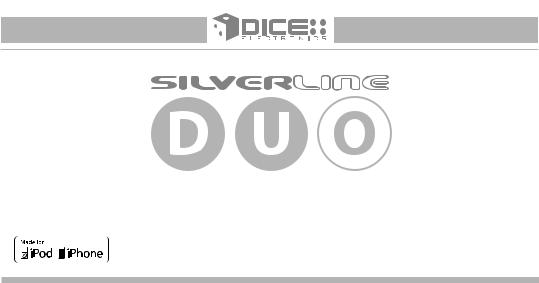
Apps | iPhone | iPod | Satellite Radio | AUX
for selected BMW/Mini Cooper vehicles
Installation Guide/User manual
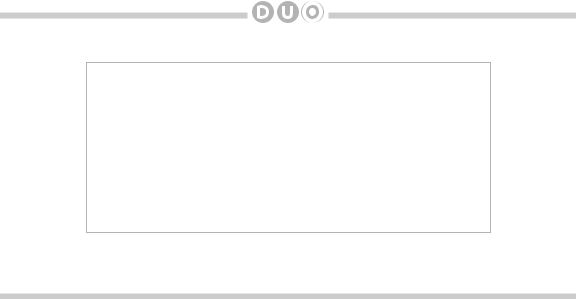
2
Copyrights and Trademarks
Copyright 2012 DICE Electronics, LLC.
The DICE Electronics logo is trademarks of DICE Electronics, LLC. iPod and iPhone are trademarks of Apple, Inc.
All Trademarks and Logos are the property of their respective owners. All rights reserved.
Printed in the U.S.A.
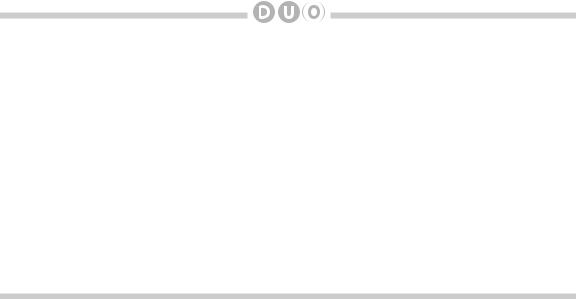
Table of Contents |
|
Warning and safety .......................................................... |
4 |
Product registration ......................................................... |
5 |
Silverline DUO kit contents................................................. |
6 |
DIP switch overview ......................................................... |
7 |
DIP switch settings for BMW/Mini .................................... |
8 |
Supported iPod models ................................................... |
9 |
Note to Installer ............................................................. |
10 |
Connection diagram ....................................................... |
11 |
Connection diagram for DSP option .............................. |
12 |
Factory CD changer cable locations ............................. |
13 |
Installation ...................................................................... |
14 |
iPod content browsing ................................................... |
17 |
Charging ....................................................................... |
17 |
iPod locked/unlocked settings and features .................. |
18 |
Basic operation .............................................................. |
19 |
Controlling the DUO from select radios ......................... |
20 |
|
3 |
Controlling the DUO iPod source ....................................... |
23 |
Controlling the DUO SIRIUS source .................................. |
24 |
The Internet Radio App ...................................................... |
25 |
Data connection requirements ........................................... |
25 |
Controlling the Internet Radio App ..................................... |
26 |
Text display from the Internet Radio App............................ |
27 |
Terminating the Internet Radio App .................................... |
28 |
Auxiliary audio source ........................................................ |
29 |
Optional Remote Kit: iPod/App........................................... |
30 |
Optional Remote Kit: SIRIUS ............................................. |
31 |
Troubleshooting ................................................................. |
34 |
Firmware update ................................................................ |
35 |
Disclaimer........................................................................... |
36 |
Warranty ............................................................................. |
37 |
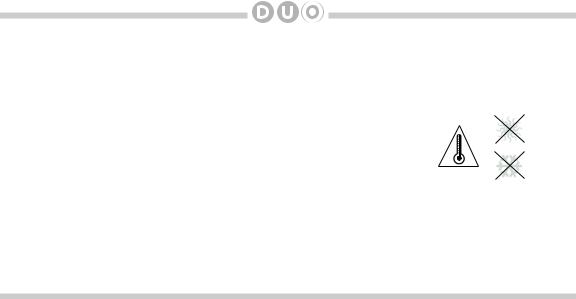
4
Warning and safety!
Please read these instructions carefully before proceeding. Failure to follow instructions may result in improper operation or injury. Neither DICE Electronics nor Apple Inc., its regional offices, distributors or resellers take any responsibility for any damage or injury as a result of using the integration kit.
-Do not open, disassemble or alter the interface in any way.
-Do not insert anything into the casing.
-Do not cut or try to alter cables in any way and always use the correct connections.
-Only operate unit when stationary or ask passengers to operate it for you.
- Do not allow the Apple iPod/iPhone to distract you from driving.
-Exercise good judgement and keep your eyes on the road at all times.
-Do not expose unit to extreme temperatures, humidity or shock.
-Keep the unit and iPod/iPhone away from fluids.
-Keep away from children! - Interface components may contain small parts, can be broken or disassembled and components may become loose from vibration and heat. Small components and packaging materials may be a choking hazard when handled by children.

5
Congratulations on your purchase!
Thank you for purchasing this integration kit. Please review this booklet before operating the unit. This interface was designed and manufactured to seamlessly integrate with your vehicle’s factory audio system.
Product registration
We recommend registering your DICE product so you can receive news about important firmware updates and have unlimited access to our online support system.
To register your DICE product, please complete the following steps:
1.Visit http://www.register.diceelectronics.com
2.Look up and save the serial number of the product.
3.Complete the product registration form.
4.Submit the form.
5.Save the registration/support/warranty sheet in a safe place for future reference.
If you are unable to complete the registration via internet, please call DICE Electronics at 1-888-342-3999.
Prior to installation make sure the module’s firmware is up to date to ensure compatibility with the latest features and enhancements. Please refer to page 35 to update firmware.

6
Silverline DUO kit contents
for selected BMW/Mini Cooper vehicles |
Installation Guide/User manual |
Silverline DUO module |
user manual |
Optional accessories (sold separately):
|
iPod docking |
BMW Interface |
|
||
|
cable |
Harness |
AUX connector |
IR Receiver & |
DSP Kit |
Cradle |
|
Remote controller |
(ACC-BMW-DSP) |
(DCR-50-PTH) |
For more accessories, visit www.diceelectronics.com

7
DIP switches overview
The configuration switches located on the Silverline DUO module are used to set various operation modes of the interface. Incorrect DIP switch settings may cause the interface to not work properly or to not operate at all.
Disconnect the vehicle harness from the module and set the ignition to the off position for 60 seconds after changing the switches then reconnect the module!
Silverline
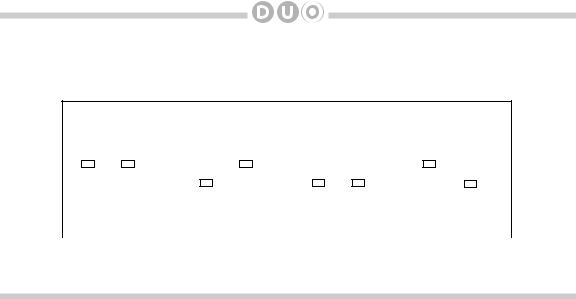
8
DIP switch settings for BMW/Mini
The following DIP switch settings are used to configure the Silverline DUO module to interface with the various vehicle radios. Before installation, set the DIP switch to the position shown for the corresponding radios.
Car configuration switches
|
|
|
BMW |
|
|
BMW & MINI |
|
BMW 4x3 |
|
BMW MID Radio |
||||||||||||||||||
Business CD Radio |
16:9 Navigation Radio |
Navigation Radio |
||||||||||||||||||||||||||
|
|
|
|
|
|
|
||||||||||||||||||||||
|
|
|
|
|
|
|
|
|
|
|
|
|
|
|
|
|
|
|
|
|
|
|
|
|
|
|
|
|
|
|
|
OFF |
|
|
OFF |
|
|
|
ON |
|
|
OFF |
|
|
|
ON |
|
|
ON |
|
|
|
OFF |
|
|
ON |
|
|
|
|
|
|
|
|
|
|
|
|
|
|
|
|
|
|
|
|
|
|||||||||
|
|
|
|
|
|
|
|
|
|
|
|
|
|
|
|
|
|
|
|
|
|
|
|
|||||
|
|
|
|
|
|
|
|
|
|
|
|
|||||||||||||||||
|
|
|
|
|
|
|
|
|
|
|
|
|
|
|
|
|
|
|
|
|
|
|
|
|||||
|
|
|
|
|
|
|
|
|
|
|
|
|
||||||||||||||||
|
|
|
|
|
|
|
|
|
|
|
|
|
|
|
|
|
|
|
|
|
|
|
|
|
|
|
|
|
|
|
|
|
|
|
|
|
|
|
|
|
|
|
|
|
|
|
|
|
|
|
|
|
|
|
|
|
|
|
For single line (Non- |
For 16:9 (wide screen) |
For 4:3 (small screen) |
For single line (Non- |
||||||||||||||||||||||||
Navigation) radios in Mini, |
Navigation radio system |
Navigation radio system |
Navigation) radios in |
|||||||||||||||||||||||||
3-Series, Z3, Z4, and X3 |
|
in BMW and Mini. |
|
|
|
in BMW. |
|
5-Series, 7-Series, and |
||||||||||||||||||||
|
|
|
models. |
|
|
|
|
|
|
|
|
|
|
|
|
|
|
|
|
X5 models. |
||||||||
|
|
|
|
|
|
|
|
|
|
|
|
|
|
|
|
|
|
|
|
|
|
|
|
|
|
|
|
|
Radio specific text field configuration should be performed during installation. Please refer to interface setting (DISC 5) section on page 19.
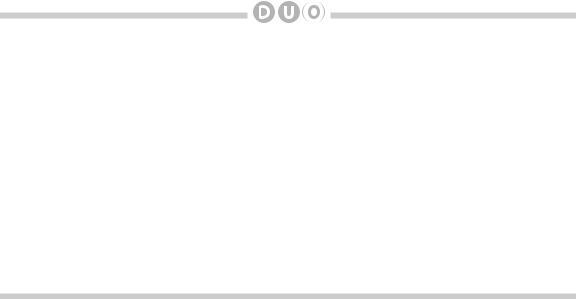
9
Supported iPod models and firmware version requirements
Model |
Firmware / OS Version |
|
|
1G nano |
1.3.1 |
iPod 5G |
1.3 |
|
|
2G nano |
1.1.3 |
|
|
iPod classic |
1.1.2 |
|
|
3G nano |
1.1.3 |
|
|
iPod touch |
iOS 3.1.3 |
|
|
iPhone |
iOS 3.1.3 |
|
|
iPhone 3G |
iOS 4.2.1 |
|
|
4G nano |
1.0.4 |
|
|
120 GB classic |
2.0.1 |
|
|
2G touch |
iOS 4.2.1 |
|
|
iPhone 3GS |
iOS 5 |
|
|
Model |
Firmware / OS Version |
|
|
160 GB classic |
2.0.4 |
5G nano |
1.0.2 |
|
|
3G touch |
iOS 5 |
|
|
iPhone 4 |
iOS 5 |
iPhone 4S |
iOS 5 |
4G touch |
iOS 5 |
6G nano |
1.2 |
|
|

10
Attention installer! Please read the following!
DICE strongly recommends that the unit be installed in an easily accessible place! DO NOT PLACE IT BEHIND THE RADIO AND DO NOT HIDE UNDER CARPET!
Whether the unit is professionally or self installed, put the module where you, the end user can get to it easily in the future. (Have the installer show you where the interface module is installed.)
Installing the module behind the radio will make it difficult to:
-Add possible future upgrades, changing software, adding new features, improving operation; -Access the AUX input on the module to attach any audio device;
-Access the DIP switches located on the module; -Remove the unit in case of failure.
MAKE SURE THAT THE MODULE IS IN AN ACCESSIBLE PLACE!

|
|
|
|
11 |
Connection diagram |
|
|
|
|
|
|
Auxiliary device |
Silverline DUO module |
iPod/iPhone |
Silverline DUO module |
|
SIRIUS SAT radio (not included) |
(not included) |
|
BMW Interface |
(back) |
|||
(front) |
(not included) |
|
|
|
|
Cable |
|
|
|
|
SIRIUS connector* |
Update port |
iPod dock cable* |
|
IR receiver |
AUX connector |
(USB to PC) |
||
|
||||
(optional) |
|
|
||
(optional) |
|
|
|
*Do not connect the iPod dock cable under any circumstance to the SIRIUS module connector! Improper connection can cause permanent damage to iPod/SIRIUS module.
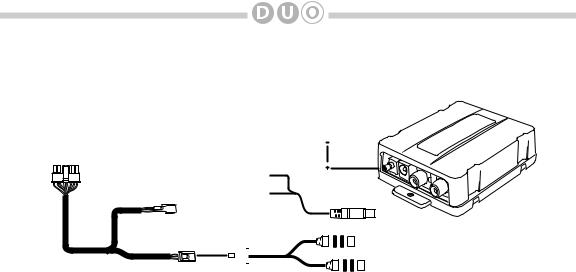
12
Connection diagram for DSP option
BMW vehicles with Digital Signal Processing (DSP) must use the DSP Kit (PN: ACC-BMW-DSP). To confirm if the vehicle has DSP, check for a bare metal coax cable and a 3-pin connector (for connector locations see page 13). DSP was only an option on some BMW 5-Series, 7-Series, X5, Z4 and X3 vehicles.
DSP
Converter
|
|
connect to car |
|
|
|
coax connector |
|
connect to |
|
|
|
module |
|
|
|
connect to car |
connect to 12V+ |
|
|
switched power |
|
||
3-pin connector |
Power Cable |
||
and ground |
BMW Interface Harness (12ft.) |
|
|
|
|
|
|
|
|
|
|
|
|
|
|
|
|
|
|
|
|
|
|
|
|
|
|
|
RCA/6-PIN DSP Harness |
|||||||
|
|
|
|
|
|
|
|
|
|
|
|
|
|
|
|
|
|
