Denver TAC-90012, TAC-70061 MK2 User Manual
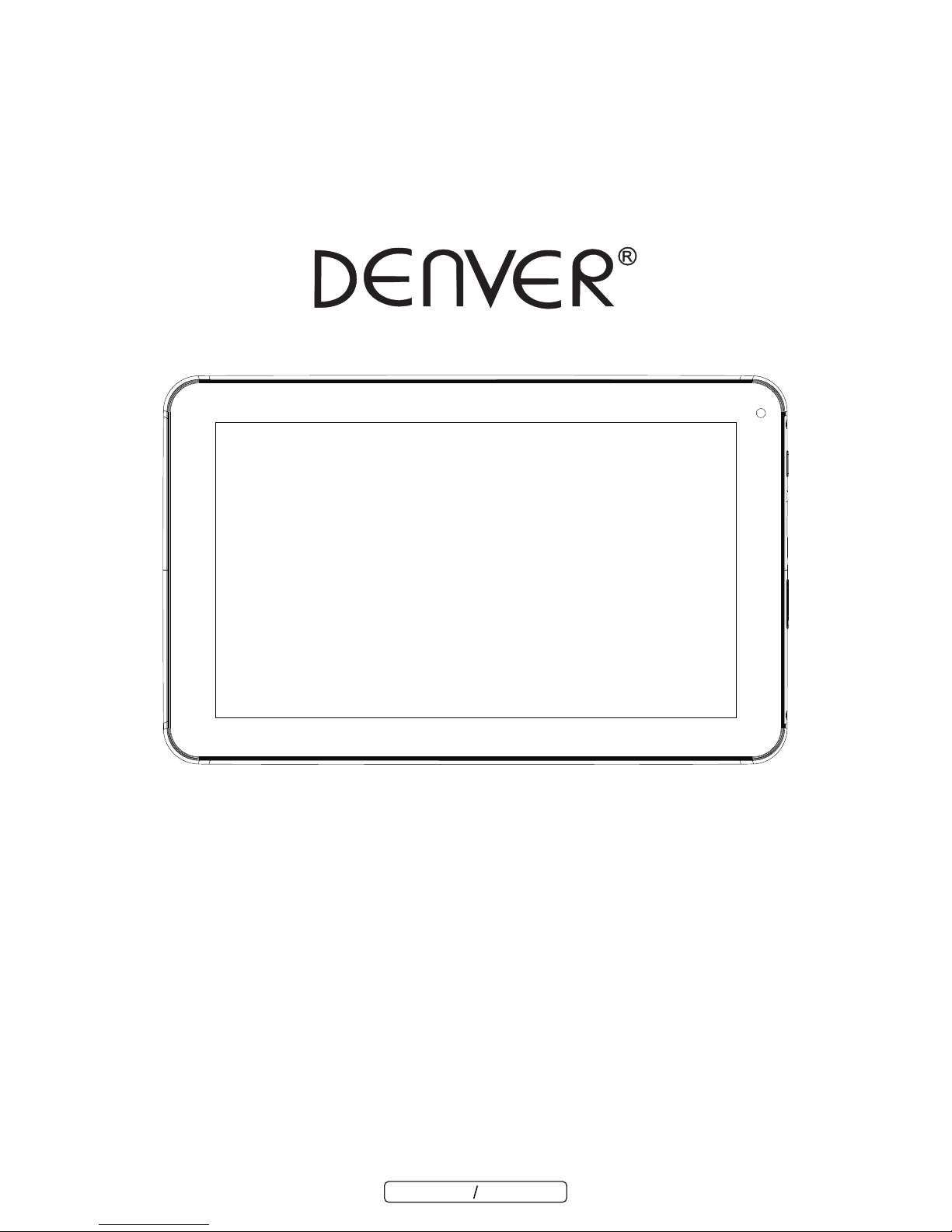
USER'S MANUAL
TAC-90012
www.fac eb ook.c om/d enverel ec troni cs
Bef ore con nectin g , oper at ing o r adjus ting t his p roduc t,
pleas e read t his u s er's m an ual c aref u lly and c ompl et el y.
ENGLISH ENGLISH
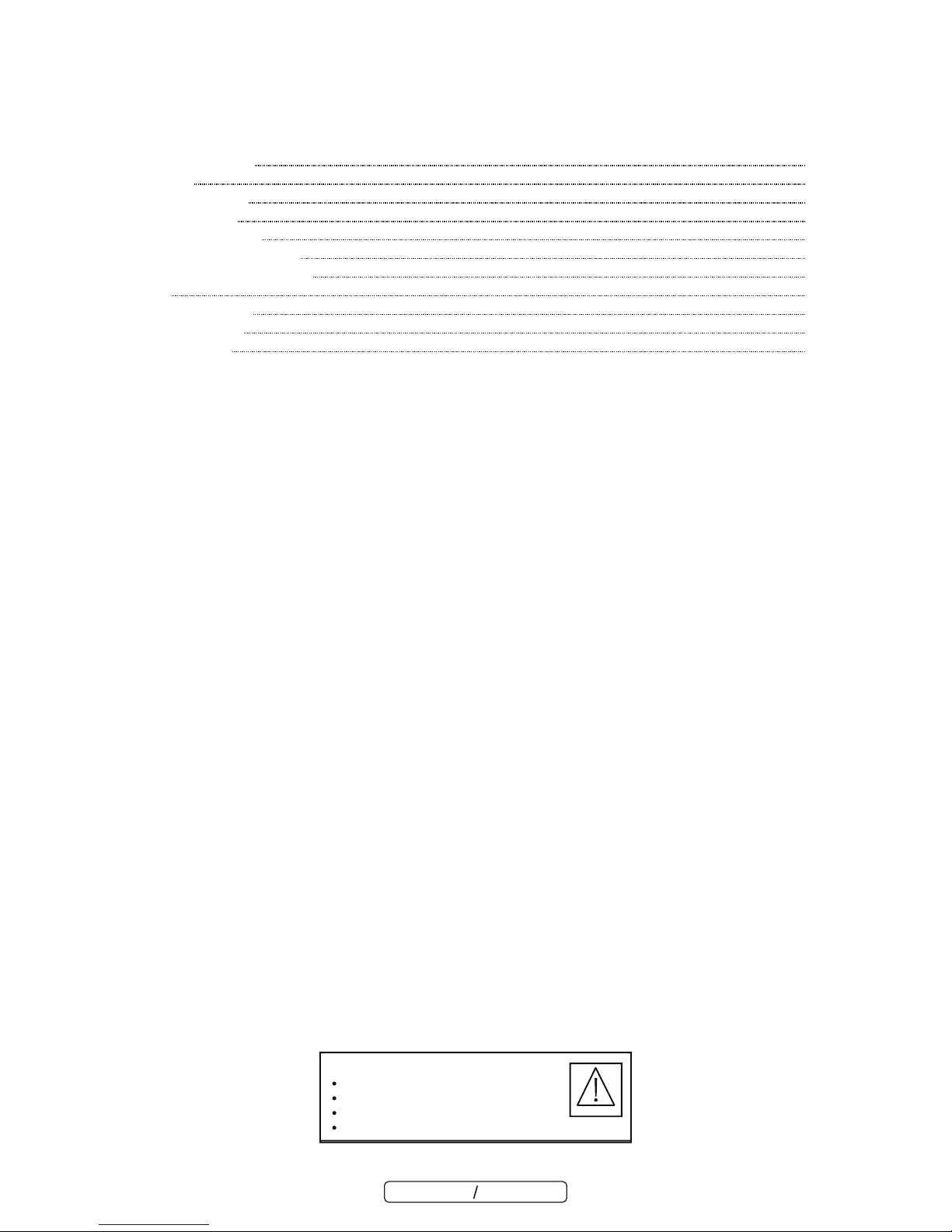
Table of Contents
Features
Unit at a Glance
Getting Started
About Applications
Preinstalled Applications
Connecting to the Internet
Email
Transferring Files
Troubleshooting
Specifications
2
3
4
5
7
7
8
10
11
12
13
Table of Contents
ENGLISH ENGLISH
- 2 -
Lithium battery inside!
Do not try to open the tablet!
Do not expose to heat, water, moisture, direct sunlight!
Only charge with the original adapter supplied with this product!
Warning
CAUTION!
Lithium battery inside!
Do not try to open the tablet!
Do not expose to heat, water, moisture, direct sunlight!
Only charge with the original adapter supplied with this product!
Warning
CAUTION!
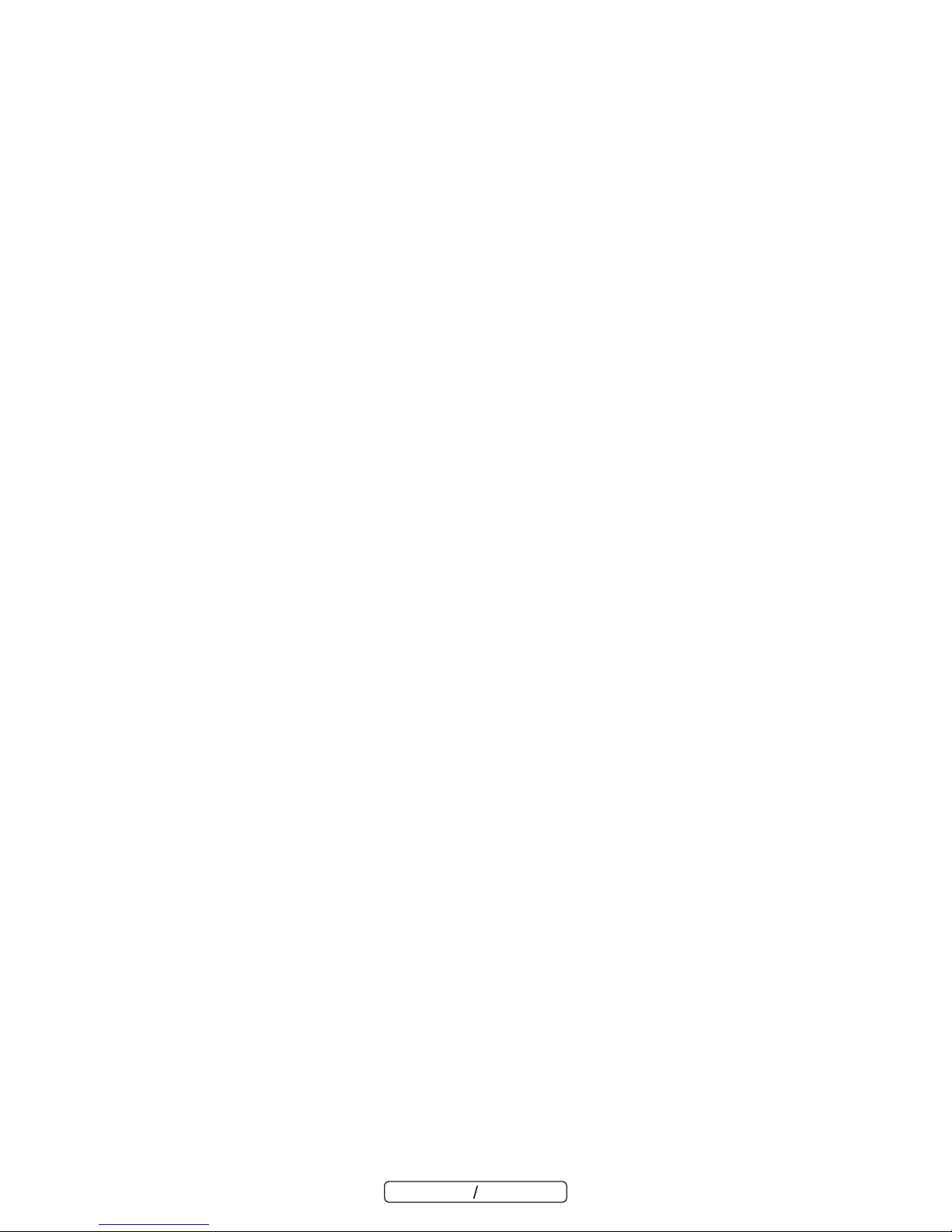
Browse the Web. Visit your favorite websites
Check your e-mail Keep in touch with friends and family
Watch YouTube™ videos Browse the world’s most popular video-sharing community
Read your favorite books Download thousands of books with the included E-book reader *
Discover thousands of apps for Android™ Games, applications, and more with marketplace
(need for customer installed)
Connect to the Internet wirelessly High-speed Wi-Fi 802.11 b/g/n networking
Enjoy your media library anywhere
Portable powerhouse plays popular music, video,and photo formats microSD memory card reader
Increase your storage capacity (up to 32 GB supported)
Built-in camera Convenient front-facing camera
Automatic orientation detection Read any way you want; the display adjusts automatically!
Reading books in the ePub format requires the included E-book reader application.
Features
ENGLISH ENGLISH
- 3 -
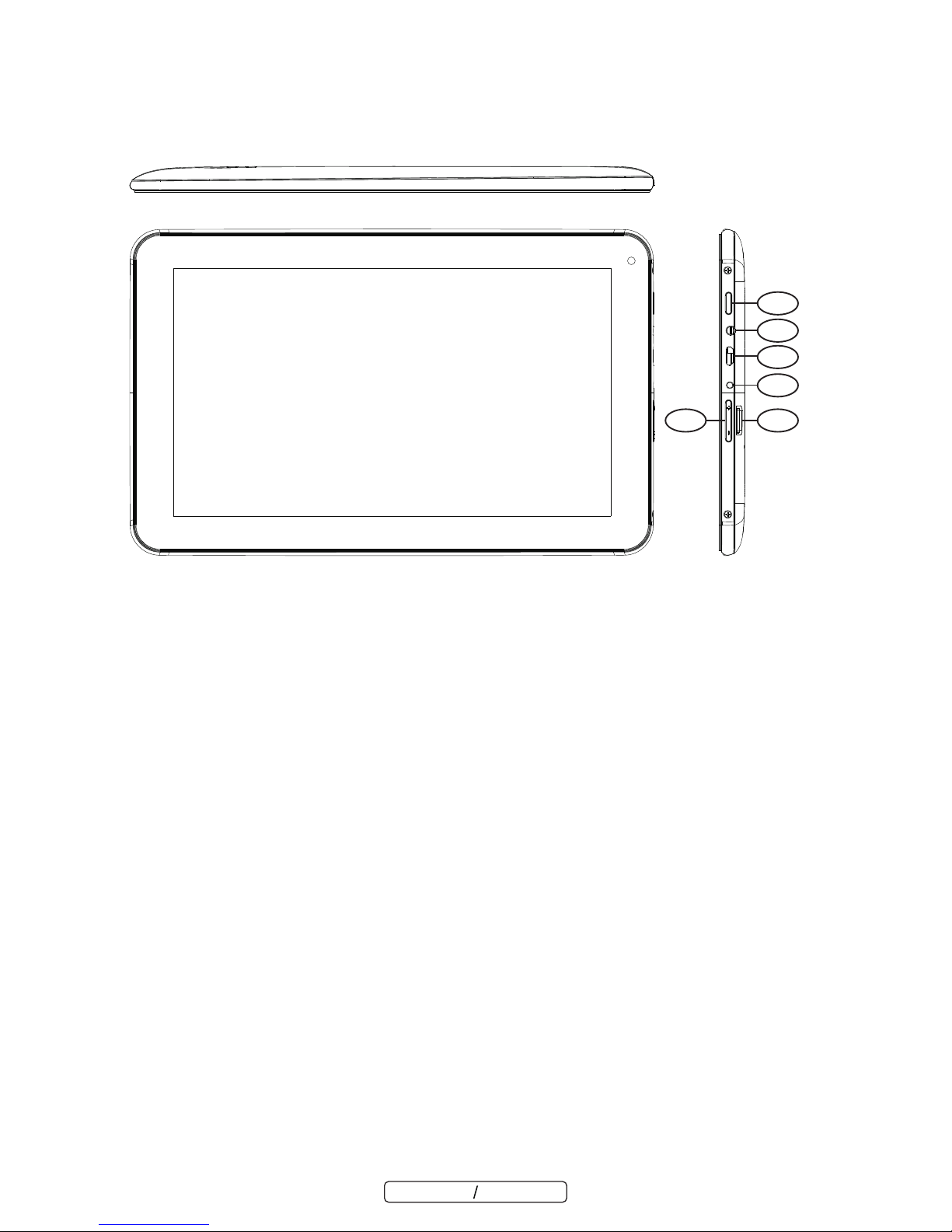
Unit at a Glance
1 .V-/V+
2. POWER
Press to turn the unit on, or to turn the screen on or off. Press and hold to access the Power Off menu.
3. Headphone
Audio output connection for headphones.
4. USB OTG
Connect to a USB device or a computer to transfer data (e.g. music, videos,photos, files).
5. microSD
Load external microSD memory cards here.
6. DC IN 5V
Charge and power the tablet with the included power adapter.
Press this button to adjust the volume
ENGLISH ENGLISH
- 4 -
5
2
3
4
6
1
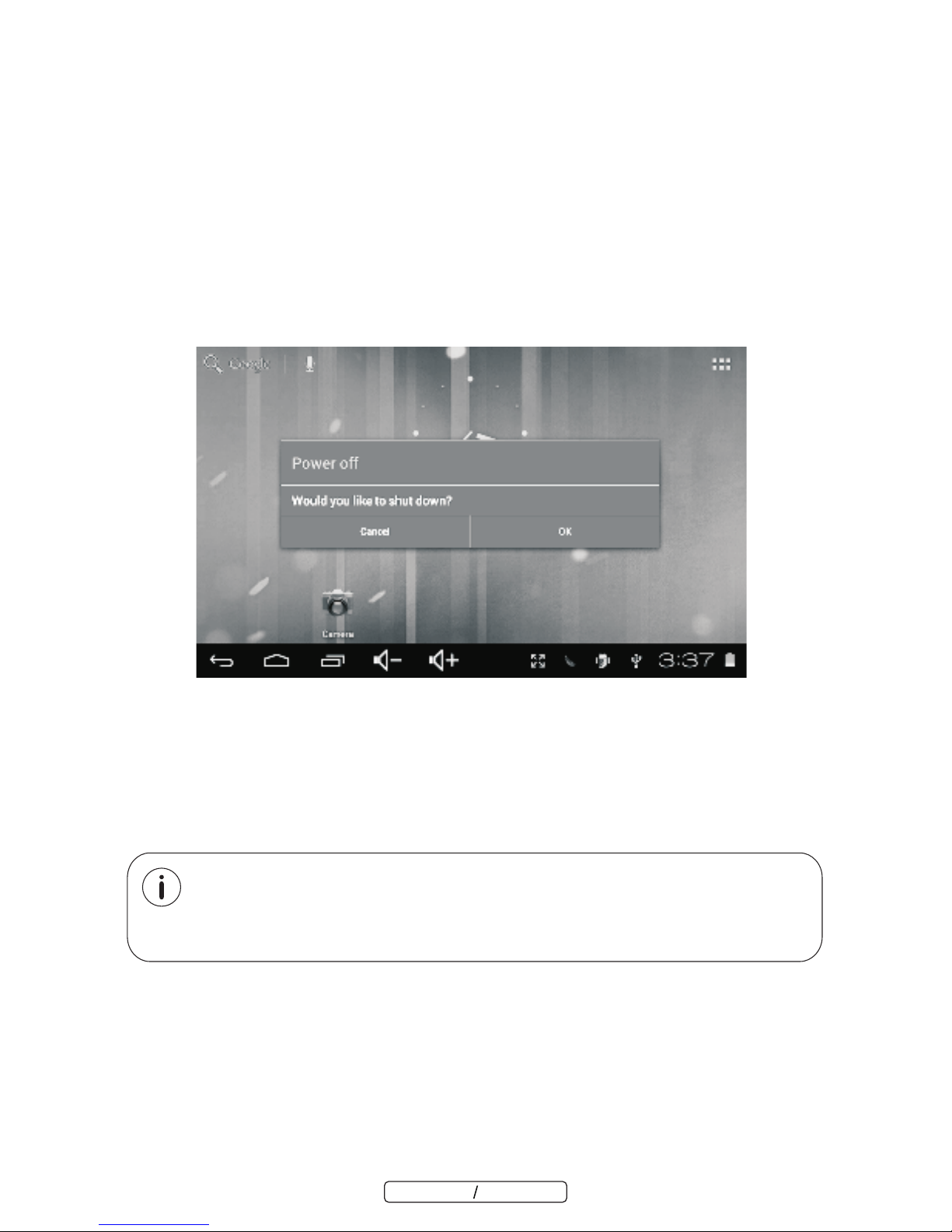
2. Touch ok the screen to turn off the tablet.
Getting Started
Turning the Tablet on or off
To turn the tablet on:
Press and hold the Power key until the LCD screen turns on. Wait until the Home screen appears;
the tablet is now ready for use.
To turn the tablet off:
1.Press and hold the Power key until the power off menu appears.
Turning the Screen On or off (Standby)
When the tablet is on, you can turn off the screen to conserve battery power. Simply press the Power
key once to turn the screen off. Press the Power key again to turn the screen back on.
To conserve battery power, the screen can be set to turn off automatically when the tablet is
not in use (between 1 minute and 30 minutes). This Screen timeout option can be found in the
Display memu.
ENGLISH ENGLISH
- 5 -
