Denver MPM-4034, MPM-4038 User Manual

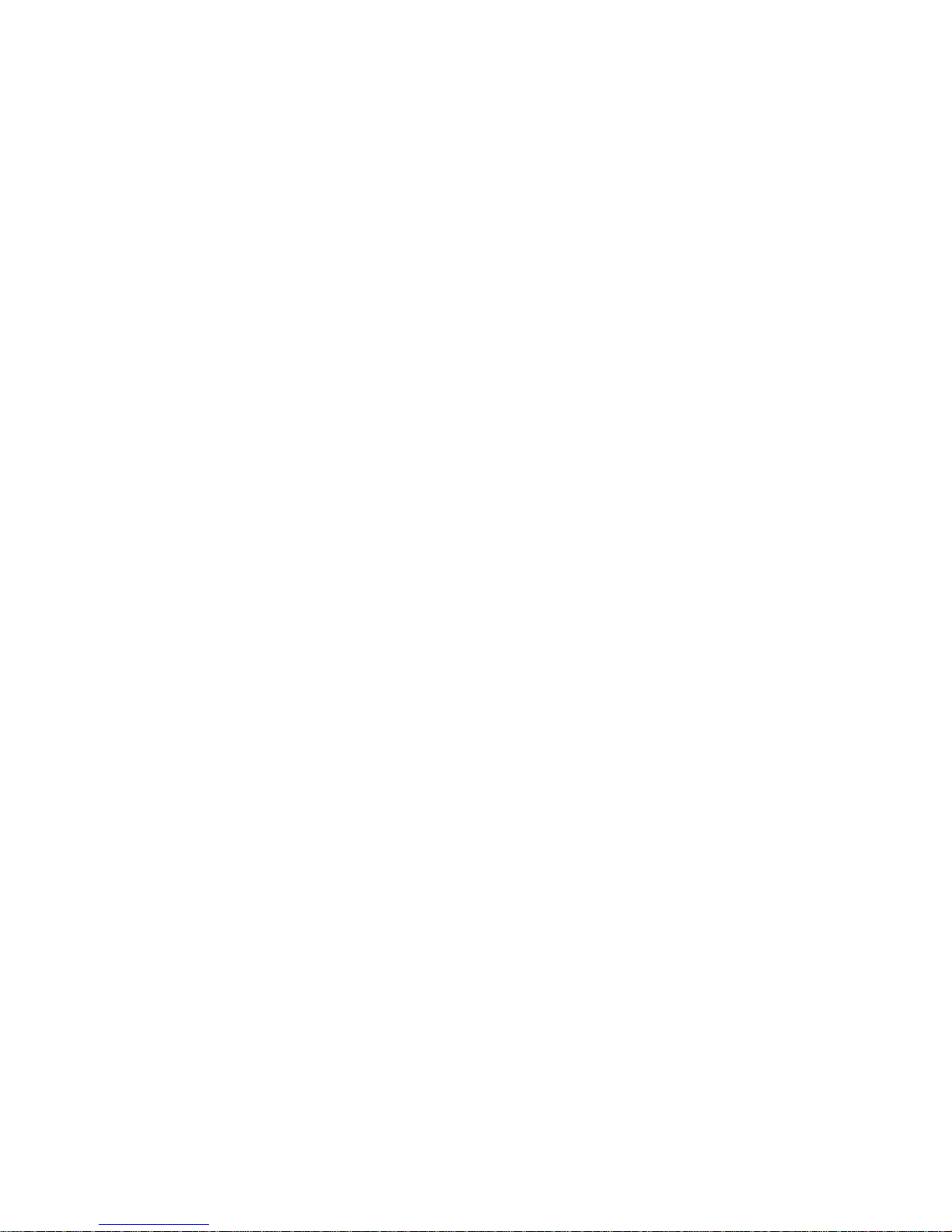
Content
Main function -------------------------------------------------------------------------------------------1
Attention---------------------------------------------------------------------------------------------------2
Know the player------------------------------------------------------------------------------------------2
Touch key function -------------------------------------------------------------------------------------2
Remote control introduction ------------------------------------------------------------------------3
Movie --------------------------------------------------------------------------------------------------------5
Music --------------------------------------------------------------------------------------------------------6
Photo---------------------------------------------------------------------------------------------------------7
Ebook--------------------------------------------------------------------------------------------------------7
Calendar---
-------------------------------------------------------------------------------------------------------------10
Record------------------------------------------------------------------------------------------------------11
Setting --
-----------------------------------------------------------------------------------------------------------------13
Music (s) ---------------------------------------------------------------------------------------------------14
Video output ----------------------------------------------------------------------------------------------14
Read USB and charge ---------------------------------------------------------------------------------15
Use TF card -----------------------------------------------------------------------------------------------16
Trouble shooting ----------------------------------------------------------------------------------------17
Technical specification --------------------------------------------------------------------------------18
Main function
z
4.3” TFT touch screen, Resolution 480*272
z
Support MP3, WMA, APE, FLAC, OGG, WAV etc. music play.
z
Support MPEG-4 (AVI), MKV, RM, RMVB, FLV, WM V, M OV, V OB , D AT, et c. vid eo
play
z
Support TF card, capacity support 128MB~16GB
z
Support photo view of JPEG, BMP, GIF format, auto view, rotate, photo can be set as
background
z Support E-book reading ,bookmark function
z
Support calendar ,clock display
z
Inside MIC,long time recording
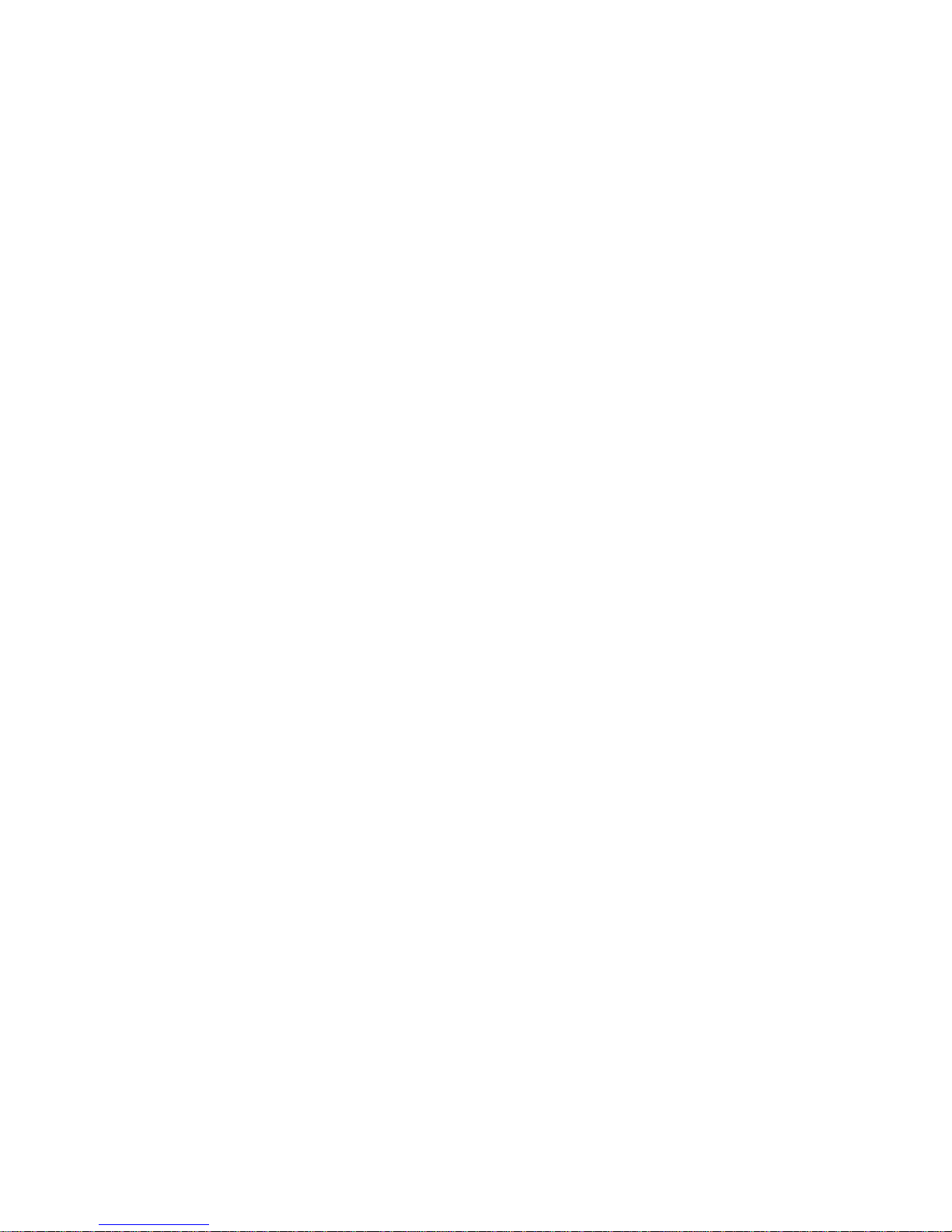
z
Support multitask function, can read E-book while listening music
z Support AV out
z High-speed USB2.0 transmission
z
Support windows XP, Vista, win7
Attention:
This manual include the important safety measure and using product s information,
please read this manual before using it.
1. Don’t use the player in the environment of special hot, cold, more dust and humidity.
2. Avoid fall or heavy hit, don’t make the TFT screen heavy shake, or else the TFT
screen maybe be damaged or deviant display, user will be responsible for the fall or
hit problem.
3. The life of battery maybe have some different owing to the using condition and
environment.
4. Please charge:A、no power;B、system auto power-off;C、no respond when
operate the key.
5. Don’t cut the connection when the player is formatting or upload and download, or else
maybe cause the problem.
6. Owing to the player damage, repair and other reason caused the memory losing, our
company will not be responsible; user should operate according to the manual, and
copy the important data in time. Please contact the dealer if have any query, don’t
knock down the player by yourself, or else it will lose all warranty from our company.
7. The firmware system and file maybe be damaged owing to many computer virus,
please enhance the virus prevent. If the player have been infected and can’t work,
user can upgrade the firmware by non-virus computer and then make format.
8. The temperature will have a little high when charge, this is normal.
9. The performance and function will have some difference owing to the different
software and hardware version, hereby caused change will not other notice. We hold
the improving products right.
Note: This player have no waterproof function
Know the player
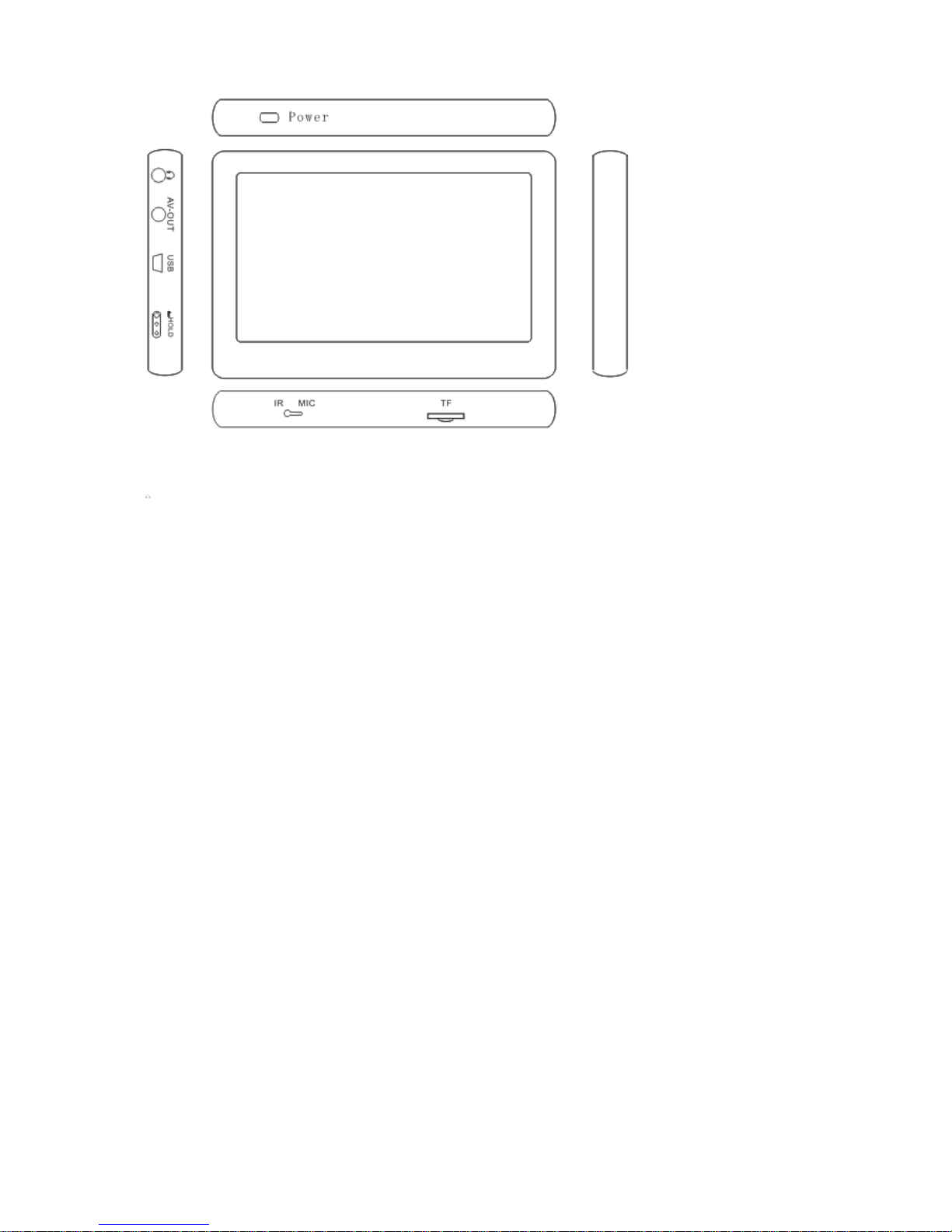
1. Power key: Long press POWER for about 3 seconds to turn on/off unit
2. : Earphone jack
3. AV-OUT
4. USB slot
5. Hold key : Lock/unlock touch key or screen.
6. IR : For remote control
7. MIC
8. TF : TF slot
Touch screen key function
Under the main menu, you can touch to select the function, and enter the submenu.
Note:
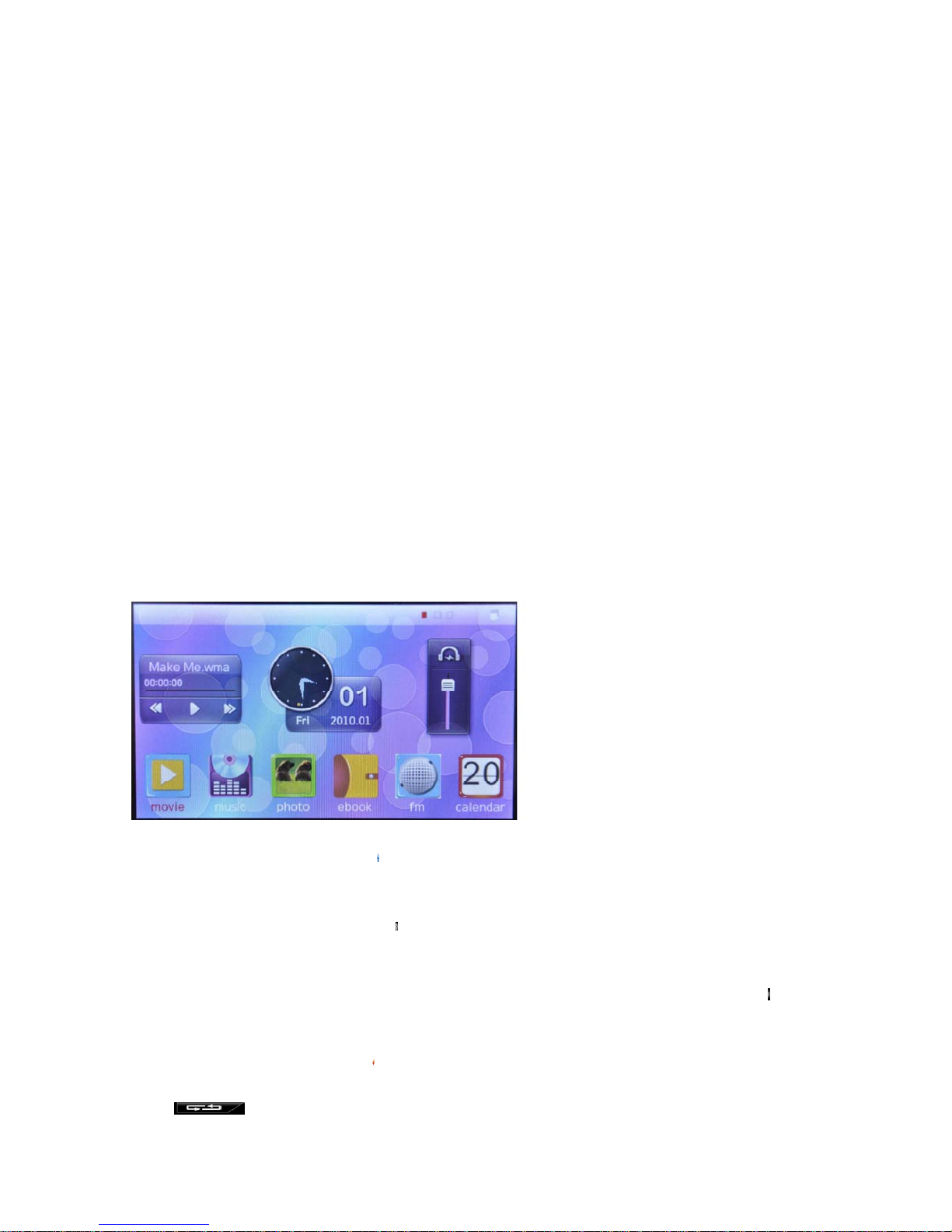
1. Don’t touch too heavy, otherwise will cause the touch function is not sensitive or
display broken.
2. When find touch is not sensitive, you can adjust the screen under Setting menu
3. When the unit is dead due operate is not correctly, press power key to ON position for
5-10 seconds to power off. The unit will be rest. You can restart the unit to use at that
time.
Power on / Power off
Power on:
Push the power key to ON position for around 4 seconds to power on.
Power off:
Under any interface, push the power key to ON position for around 4 seconds to power
off.
Note: When operations are not proper, it will cause the unit dead, at that time, press the
power key for 5-10 seconds to power off, then restart.
Under main interface as below, you can slide to left or right, up or down side to select one
of the options.
Return: Under any menu, click to return to main menu.
Battery logo: Battery level indicator
Submenu: Under submenu, click
to enter submenu setting
Brightness: Show the brightness grade: 0-10 grade
Volume: Show the current volume grade, there 0-30 grade, under submenu, click to
adjust the volume directly.
Return: Under submenu, click to return to last menu.
Click can change the direction for main menu display.
You can slide to left or right, up or down side to select one of the options. Then, click to

enter.
Under main interface, click to open or hide the shortcut menu.
Click to display the clock.
Click to enter music playing interface
Volume: Click to enter volume adjusting interface
Brightness: Click to enter brightness adjust interface
Remote control introduction:
.1
POWER/OFF: Short press to power off
.2
:mute
.3
_/`
】【c/d】: left/right, up/down
.4
OK: Play/pause, confirm
.5 ESC: exit from a function.
.6
SET: Enter menu
.7VOL-:Decrease volume
.8VOL:+Increase volume
1. Movie
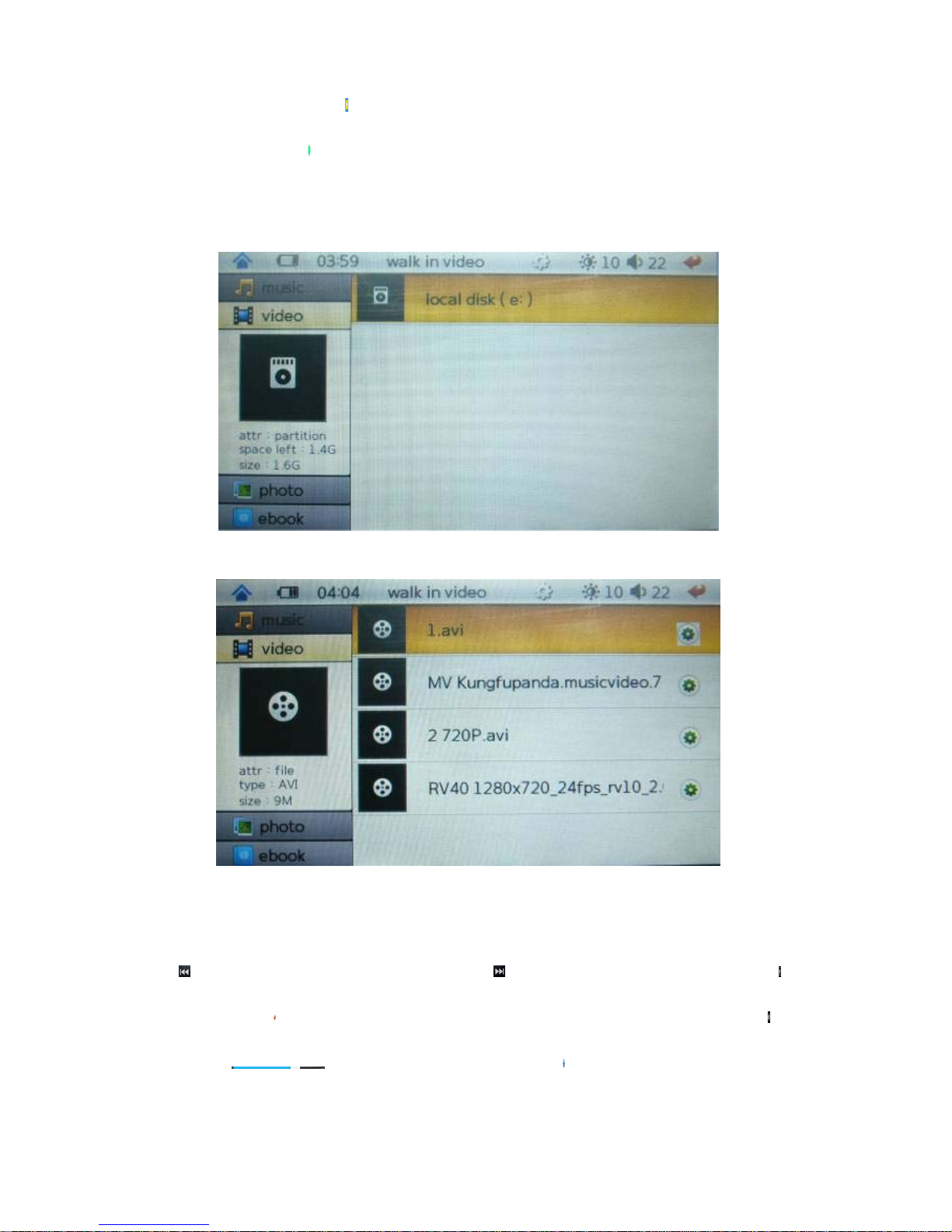
Under main interface, click to enter, select the disk to enter play list, select the file you
want to play ,and click to pop up the menu, you can copy, paste, delete files.
Key instruction :
Click to select the previous file, click to select the next file. Click to
play /pause, click
to return to last menu. When playing movie, you can click and
slide the bar
to adjust the volume. Click to return to the main menu.
Fast forward, fast backward:
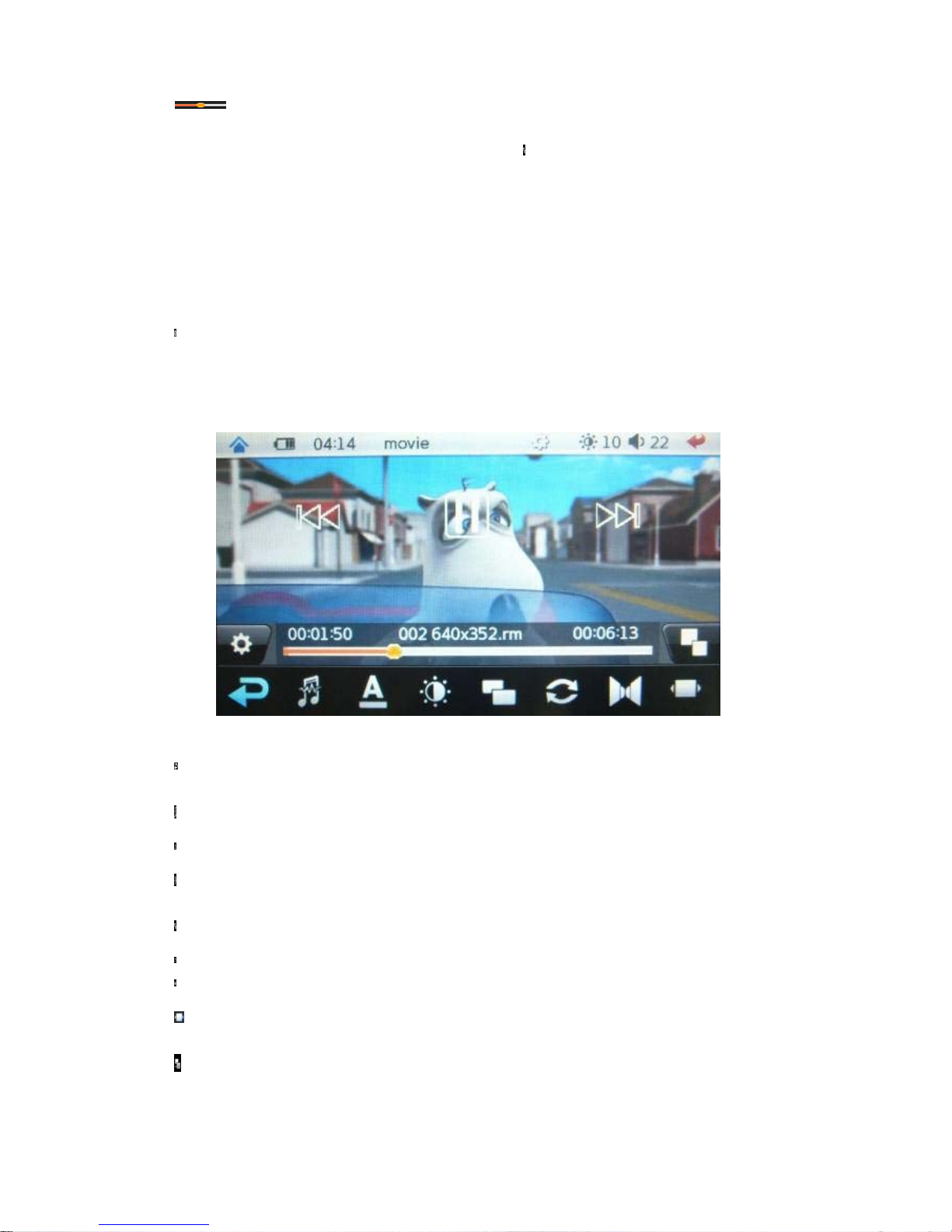
Slide progress bar to adjust the playing point.
Video Zoom: Under movie playing interface, click to switch among picture adjustment
modes.
Settings:
Click to select the related settings, include last menu, track, brightness, zoom, play
mode, sound channel, subtitle size and color.
Click to return to last menu
Click
to set sound track (note: the file must contain more than one)
Click to display Subtitles.
Click to set brightness
Click to Switch the screen display among picture adjustment modes.
Click :There are only once, rotate one, rotate all, sequence, random for selection.
Click : There are Stereo, left channel, right channel for selection.
Click
:There are normal, big, huge subtitle size for selection.
Click
: There are default, red, blue for subtitles color.
Support format:
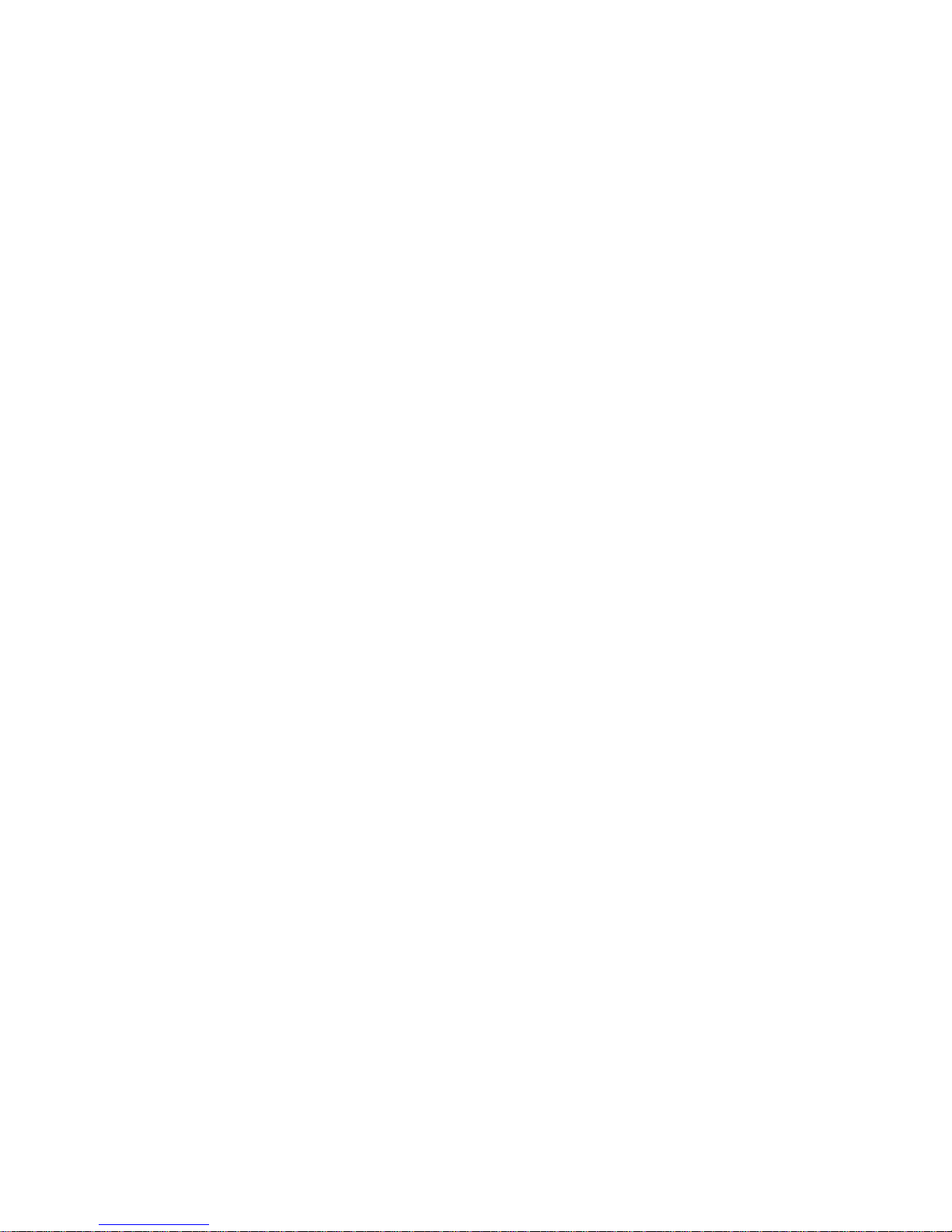
MKV/WMV/AVI/MP4/MOV/VOB/DAT/RM/RMVB/FLV
AVI format video support resolution within 1280×720 with CODEC Coder Decode: XviD,
H.264, DivX
RMVB format video support resolution within 1280×720 with CODEC Coder Decode:
RV40
FLV format video support resolution within 1280×720 with CODEC Coder Decode:
H.263
DAT format video support resolution within 1280×720 with CODEC Coder Decode:
MPEG1
MPG format video support resolution within 528×288 with CODEC Coder Decode:
MPEG1
VOB format video support resolution within 1280×720 with CODEC Coder Decode:
MPEG2
MPG format video support resolution within 1280×720 with CODEC Coder Decode:
MPEG2
MP4 format video support resolution within 1280×720 with CODEC Coder Decode:
H.264
MKV format video support resolution within 1280×720 with CODEC Coder Decode:
H.264
MOV format video support resolution within1280×720 with CODEC Coder Decode:
H.263, H.264
WMV format video support resolution within 1280×720 with CODEC Coder Decode:
WMV1, WMV3.
Note: Above supported range only for reference due video format have to take code
rate, coder decode, resolution into consideration. When can’t play the file fluently or
indicate format error, please use the convert tool to convert.
Video convert tool
Some of video format with high resolution, may cause some of video files can’t play. At
that time, you can use the convert tool to convert. This tool can convert MP4, MPG,
MPEG, WMV, RM, ASF, RMVB, AVI, VOB, MKV, DAT, ASF video formats into MPEG4
(AVI) format which is compatible with the player.
1.Run the disk, and launch “AVIConverter_320X240_22FPS_EN Setup.exe”, by double
clicking to install. Run the “AVI Converter” after finish the installation.
