Denver MPG-4054 NR User Manual
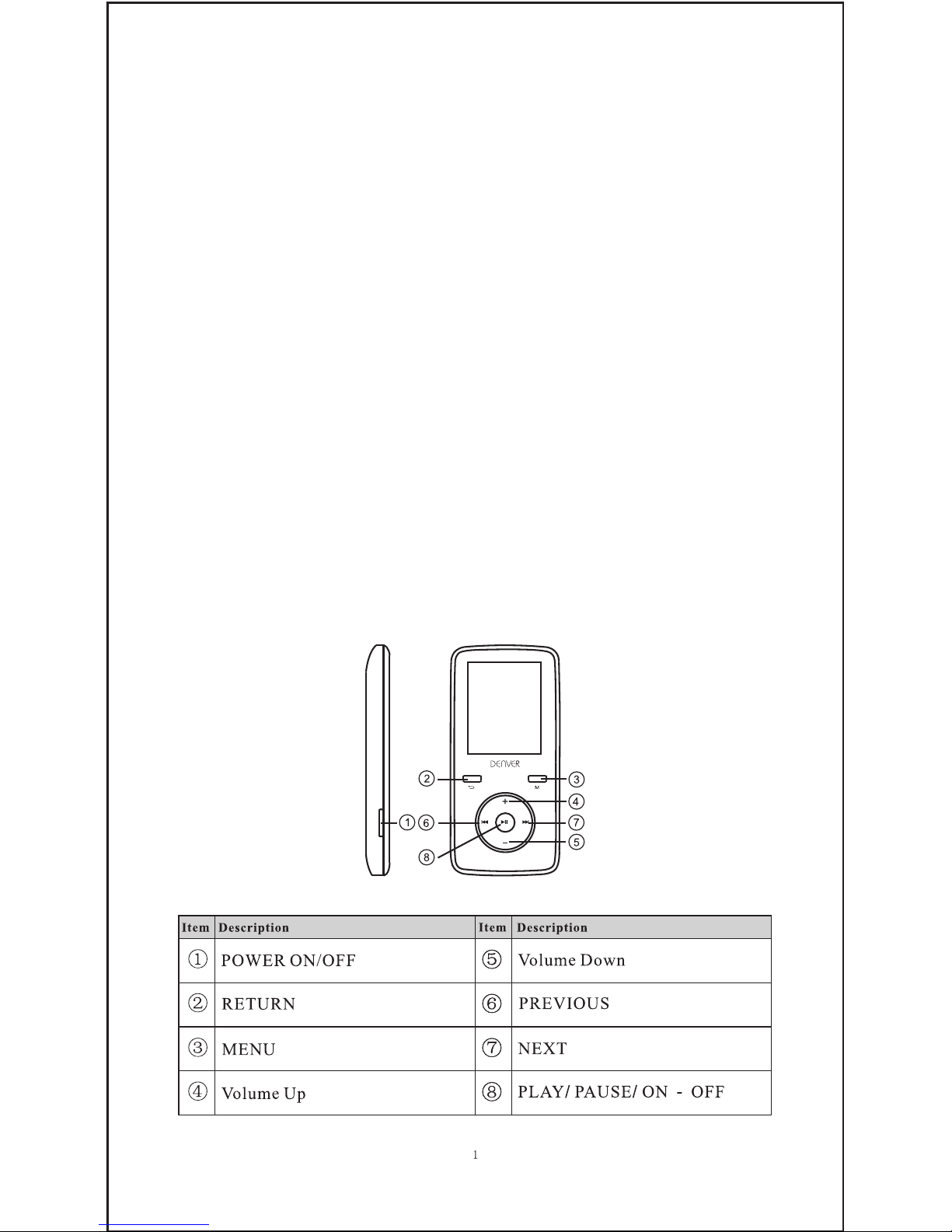
The Video MP4 Player is a full multimedia player. That means it will display photos and text
e-books, record and playback live audio and will play music and video files. These files must
first be located on your computer, before they can be moved to your player.
Music files are generally in the form of “MP3” or “WMA” files. MP3 is the most common audio
format and the format recommended for your player. You can purchase MP3 or WMA files of
your favorite songs on the internet.
Video files are slightly more complicated, because there are so many different ways, a video
can be encoded. Your player comes with a video software, that will convert the most common
forms of video into a format that can be displayed on your player.
Photos need to be in the JPG or BMP format. Don’t worry—it’s very likely that all or most of the
photos you currently have on your computer, are already in one of these two formats.
E-book should be text(or.txt)documents.
Your player
USER’S MANUAL
DENVER MPG-4054 NR
Media Player
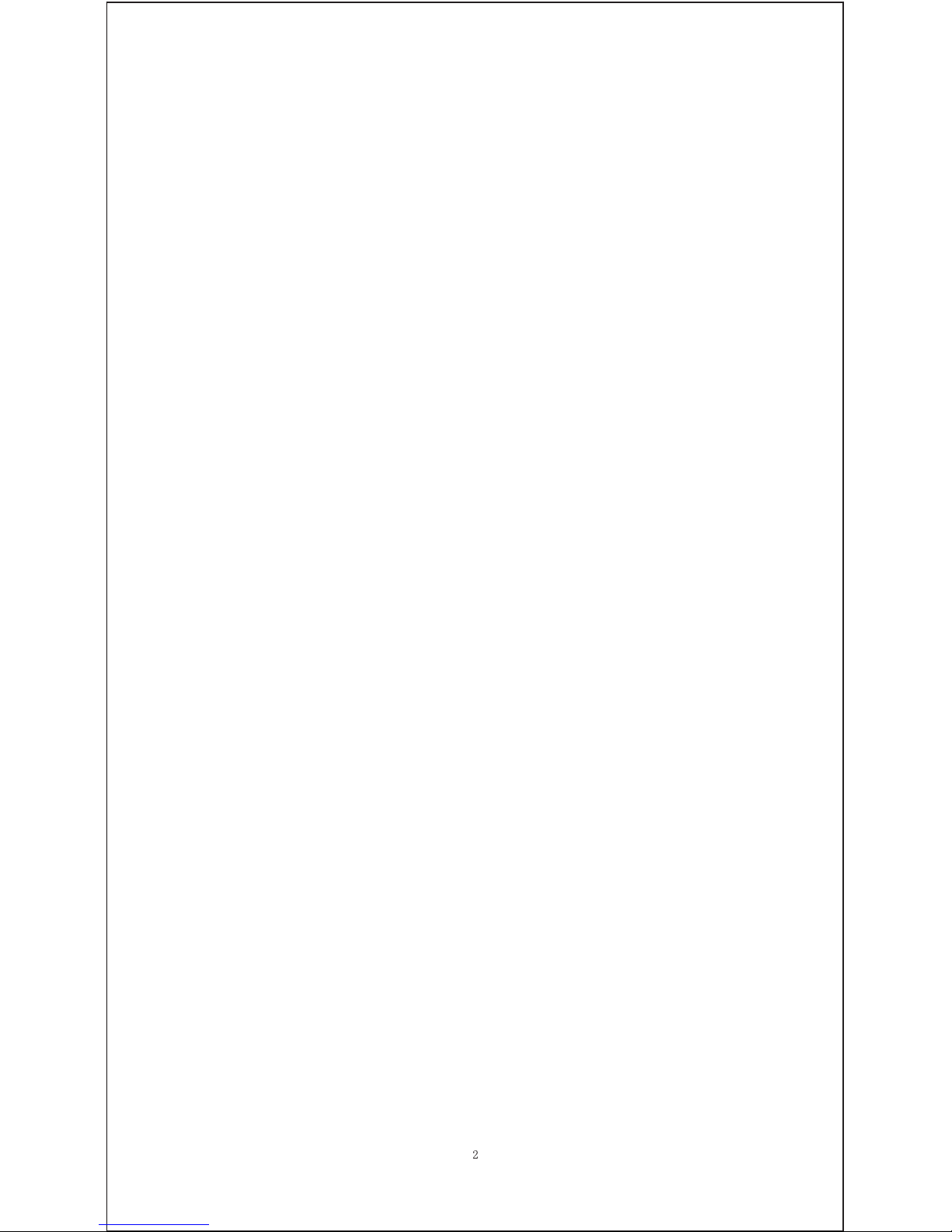
Start here!
Charging:
To charge your player you need to connect it to your personal computer via the supplied USB
cable. A full charge will typically take 3-5 hours.
First, make sure your player is in the ON position. This is the button at the side of the player. If
you are looking at the front of the player move the button to the left. You will see the welcome
video and the player will turn on.
Once the player is turned on, plug the small end of the USB cable into the USB port on your
player, as shown below.
Next, plug the larger end of the cord into an available USB port on your computer. Make sure
your port is a high-speed USB 2.0 port.
The screen of your player will flash and show an icon showing a player connected to a computer.
This means your player is charging correctly.
Moving files from your computer to your player.
If your player is not already connected to your computer, connect it now using your USB cable.
You may see a window popup on your computer, asking what you want to do with your new
device (if you don’t see it, don’t worry). Close this window down.
Open the my computer window (computer in Vista). This is often located on your desktop. You
can also go to Start/Computer to open this window. In this window you will see various drives
that are connected to your computer. “C:” is your computer’s hard drive. “D:” and sometimes
“E:” will be your CD or DVD drives. When you connect your player to your PC, your computer
will automatically assign it a “drive letter”. This can be any letter, but is most likely to be F, G or
H. the photo below shows an example of what you might see in you’re my Computer window.
If you are not sure which drive is your player, you can test by double clicking on the drive you
think is your MP3 player to see what is inside. Your computer will have the following folders:
music, video, photos, e-book. If you don’t see these photos in your drive you’ve opened-it is
not your player. Try another drive, once you know which drive belong to your MP3 player, you
can begin to move files from your computer to your player.
If you still not sure which drive is your player try the following: with the window open,
disconnect the player from your computer and reconnect it again. When you reconnect you will
see a new drive appear in My Computer window, this should be your MP4 player.
As you can see, there are folders for each media type already, created for you on the player.
MP3 files go into “music”. Video files go into “video”. Pictures into “photos” and your text
documents into the “e-books”.
Leave this window open and find the location of your MP3 or other media files. Most people will
have them in My Documents/My music. But you may have them stored elsewhere. You MUST
know where your files are stored before they can be moved to your player. If you have
downloaded from music.com the songs will be typically saved in a folder on your desktop
named “emusic”.
To move files from your PC to your player, simply move them from one window to the other. For
example, if your MP3 files are in My Music, move them from my Music to the music folder
founded in the MP3 drive window.
