Denver MPG-2019CPLL, MPG-4019CPLL User Manual

MP3 Player
MPG-2019CPLL/ MPG-4019CPLL
User’s Manual
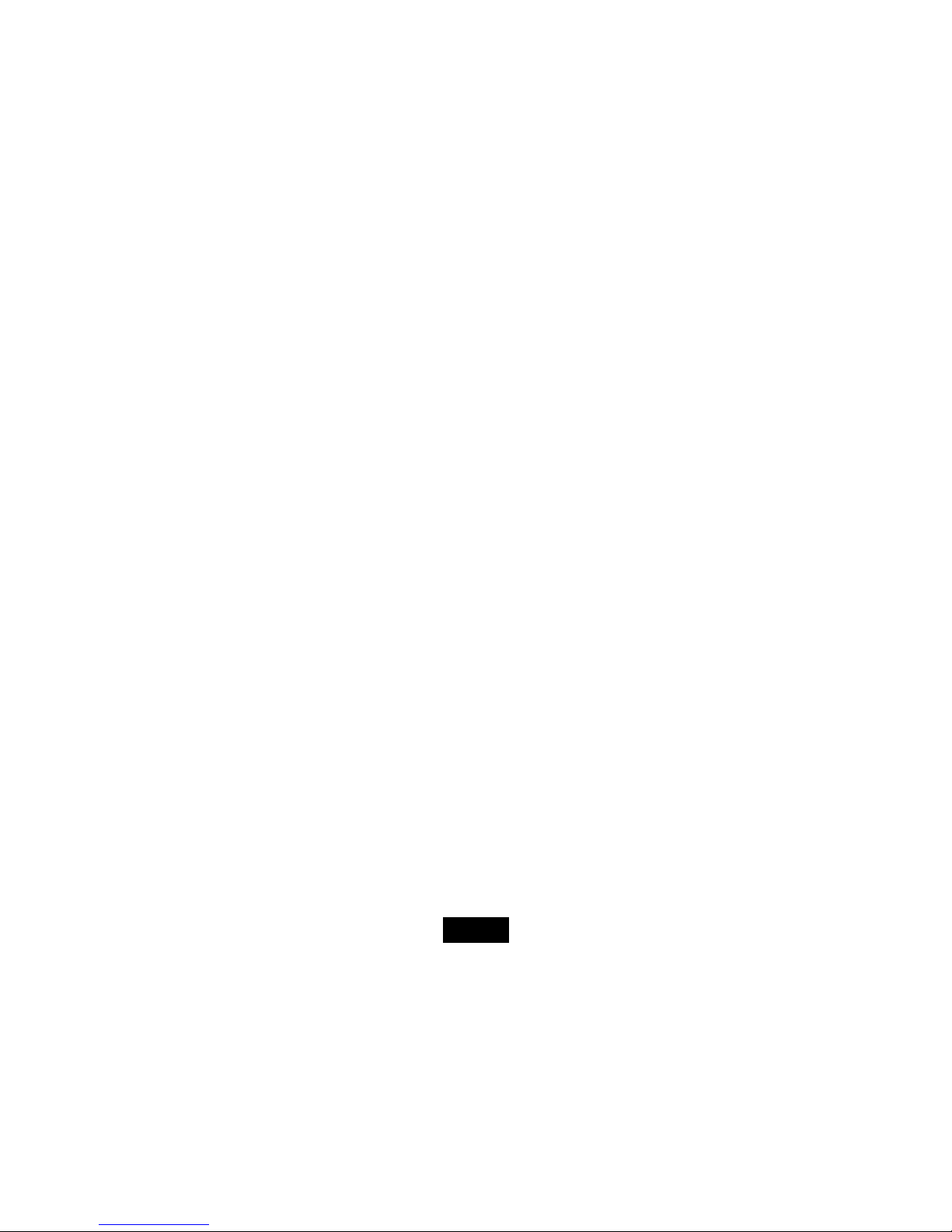
i
TABLE OF CONTENTS
Introduction.............................................................................................................................................................................................1
Regulatory Information: FCC Part 15 ...................................................................................................................................................2
Important Safety Precautions................................................................................................................................................................4
Main Features .........................................................................................................................................................................................6
Overview..................................................................................................................................................................................................7
Connecting to the Computer .................................................................................................................................................................8
System requirements ...........................................................................................................................................................................8
Installing the driver for windows 98 SE ................................................................................................................................................8
Connecting player to computer ............................................................................................................................................................9
Copy Files from computer ....................................................................................................................................................................9
Disconnecting from the computer.........................................................................................................................................................9
Charging the battery...........................................................................................................................................................................10
Basic operation..................................................................................................................................................................................... 11
Turn on/off the Player......................................................................................................................................................................... 11
Adjusting the volume .......................................................................................................................................................................... 11
Resetting the Player ........................................................................................................................................................................... 11
Unlock All Buttons ..............................................................................................................................................................................12
Entering the main menu .....................................................................................................................................................................12
Listening to Music ................................................................................................................................................................................13
Playing music .....................................................................................................................................................................................13
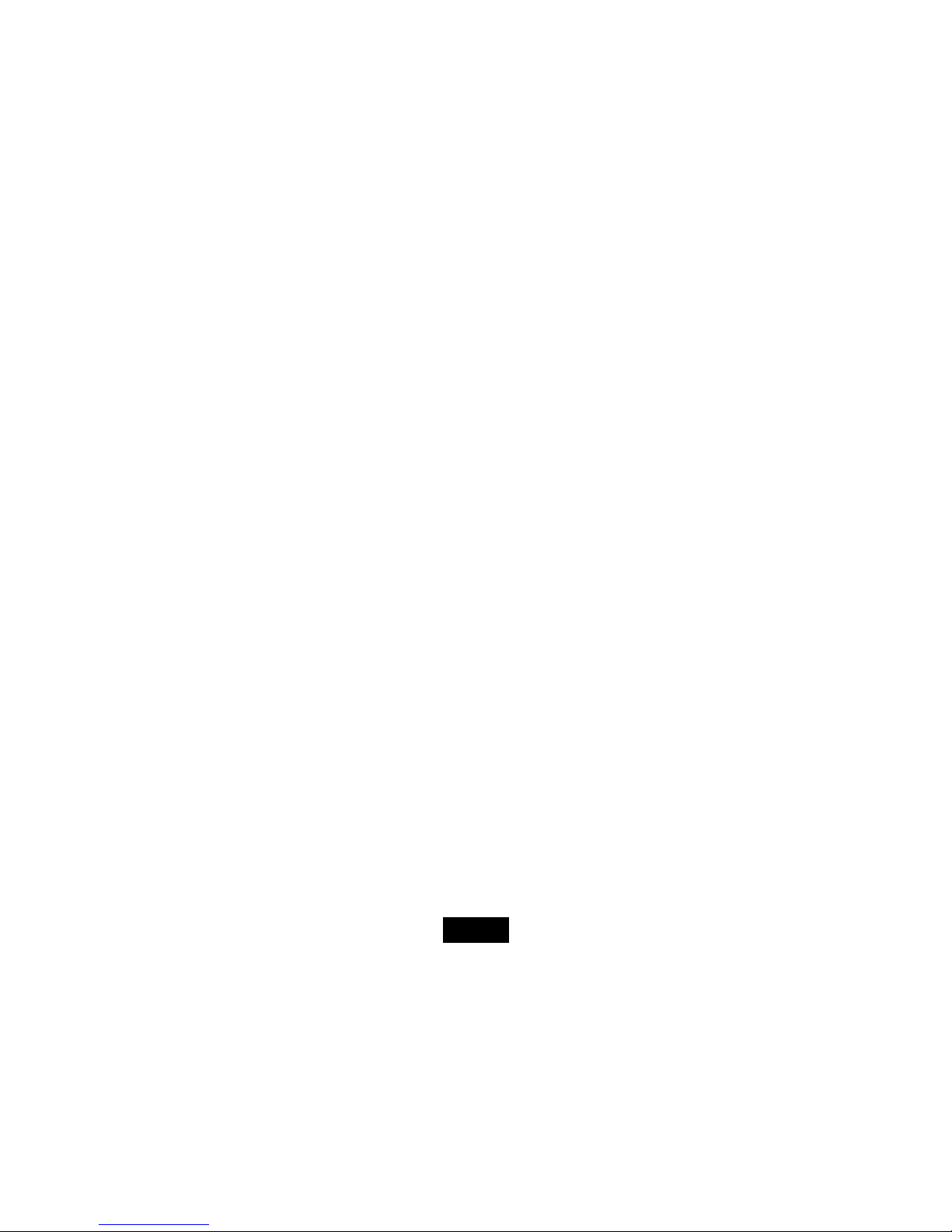
ii
Display................................................................................................................................................................................................14
Using Music Function Menu ...............................................................................................................................................................14
Lyric Displaying ..................................................................................................................................................................................16
FM radio.................................................................................................................................................................................................17
Listening to FM radio..........................................................................................................................................................................17
Display................................................................................................................................................................................................18
Using FM radio function menu ...........................................................................................................................................................18
Voice Recording and Playing ..............................................................................................................................................................22
Recording a Voice ..............................................................................................................................................................................22
Setup the recording quality.................................................................................................................................................................23
Using voice function menu .................................................................................................................................................................23
Viewing Photos.....................................................................................................................................................................................24
Viewing a Photo .................................................................................................................................................................................24
Using photo function menu.................................................................................................................................................................24
Watching a Video..................................................................................................................................................................................25
Playing a video ................................................................................................................................................................................... 25
E-book Reading ....................................................................................................................................................................................26
Save and Load a bookmark ...............................................................................................................................................................27
Managing Files......................................................................................................................................................................................28
Browsing all files and deleting a file ...................................................................................................................................................28
Changing Player Setups ......................................................................................................................................................................29
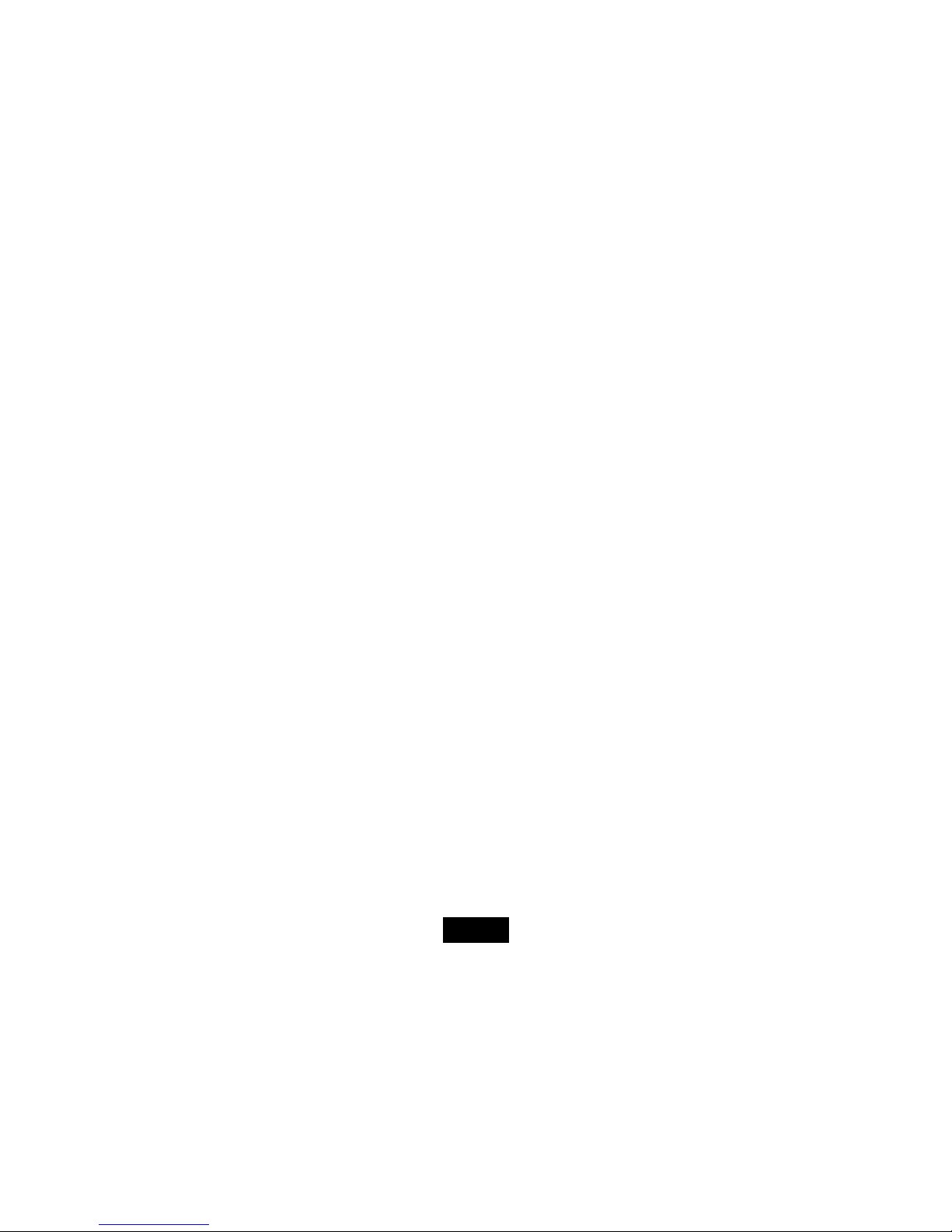
iii
Setup items ........................................................................................................................................................................................30
Time setup..........................................................................................................................................................................................31
Power setup .......................................................................................................................................................................................31
Adjust the brightness..........................................................................................................................................................................32
System tools.......................................................................................................................................................................................32
Converting Video to MTV Format........................................................................................................................................................33
Troubleshooting ...................................................................................................................................................................................35
Specifications .......................................................................................................................................................................................36
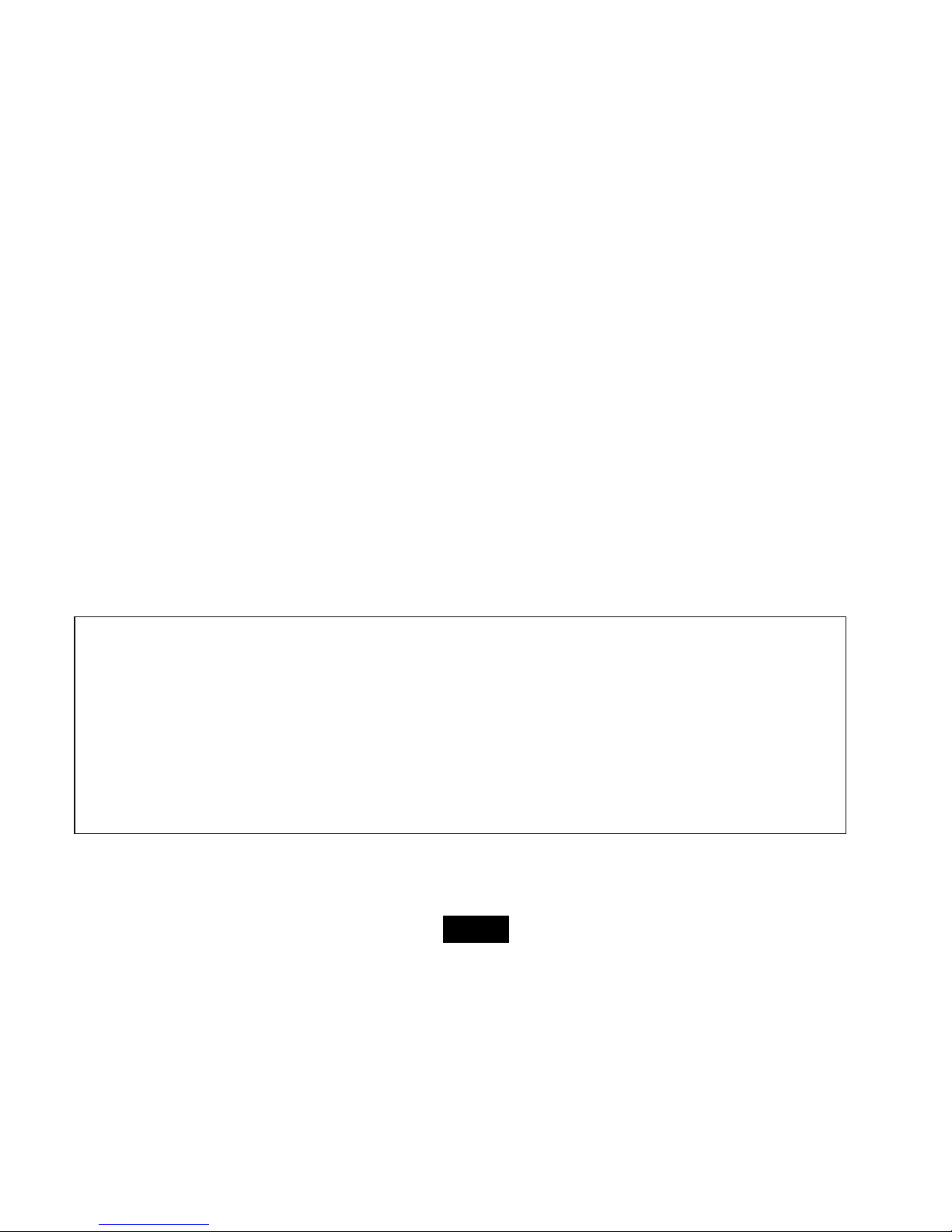
1
Introduction
Thank you for purchasing this MP3 Player.
This manual contains important safety information and operation instructions, so please read all these instructions carefully
before using the player and keeps it for future reference.
This manual will help you use all of the exiting features to make your player view more enjoyable.
We have done our best to produce a complete and accurate manual; however, we cannot ensure
there are no errors or omissions. We also have no responsibility for damages or loss of data caused
by improper operation.
The instruction manual is subject to change for improvement without notice.
Trademarks and trade names used in this user’s manual are owned by their respective companies
or organizations.
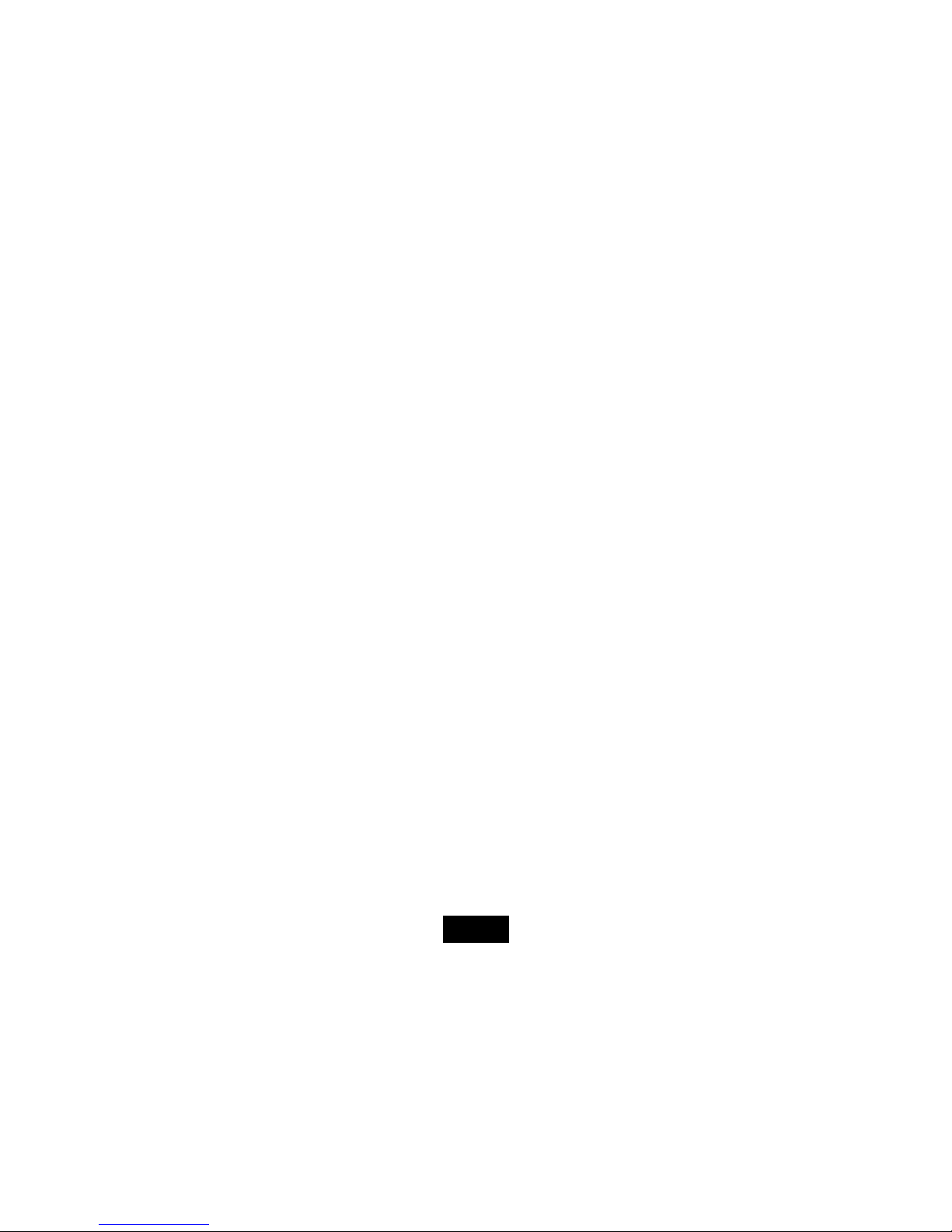
2
Regulatory Information: FCC Part 15
This device complies with part 15 of the FCC rules. Operation is subject to the following two conditions:
(1) this device may not cause harmful interference, and
(2) this device must accept any interference received, including interference that may cause undesired operation.
Note:
This equipment has been tested and found to comply with the limits for a Class B digital device, pursuant to part 15 of the
FCC Rules. These limits are designed to provide reasonable protection against harmful interference in a residential
installation.
This equipment generates, uses and can radiate radio frequency energy and, if not installed and used in accordance with the
instructions, may cause harmful interference to radio communications. However, there is no guarantee that interference will
not occur in a particular installation. If this equipment does cause harmful interference to radio or television reception, which
can be determined by turning the equipment off and on, the user is encouraged to try to correct the interference by one or
more of the following measures:
y Reorient or relocate the receiving antenna.
y Increase the separation between the equipment and receiver.
y Connect the equipment into an outlet on a circuit different from that to which the receiver is connected.
y Consult the dealer or an experienced radio/TV technician for help.
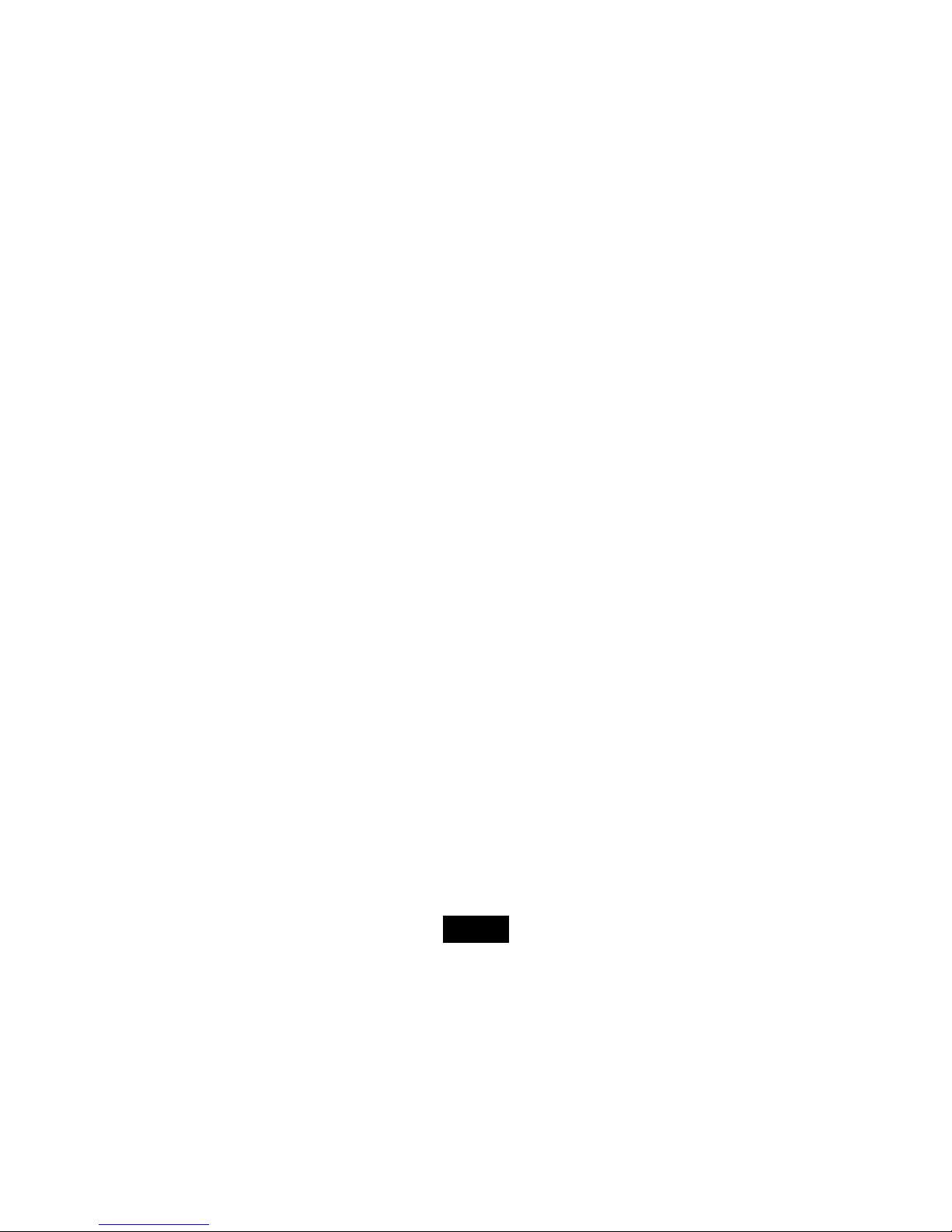
3
WARNING: THE MANUFACTURER IS NOT RESPONSIBLE FOR ANY RADIO OR TV INTERFERENCE CAUSED BY
UNAUTHORIZED MODIFICATIONS TO THE DEVICE. ANY SUCH MODIFICATIONS COULD VOID THE USER'S
AUTHORITY TO OPERATE THE EQUIPMENT.
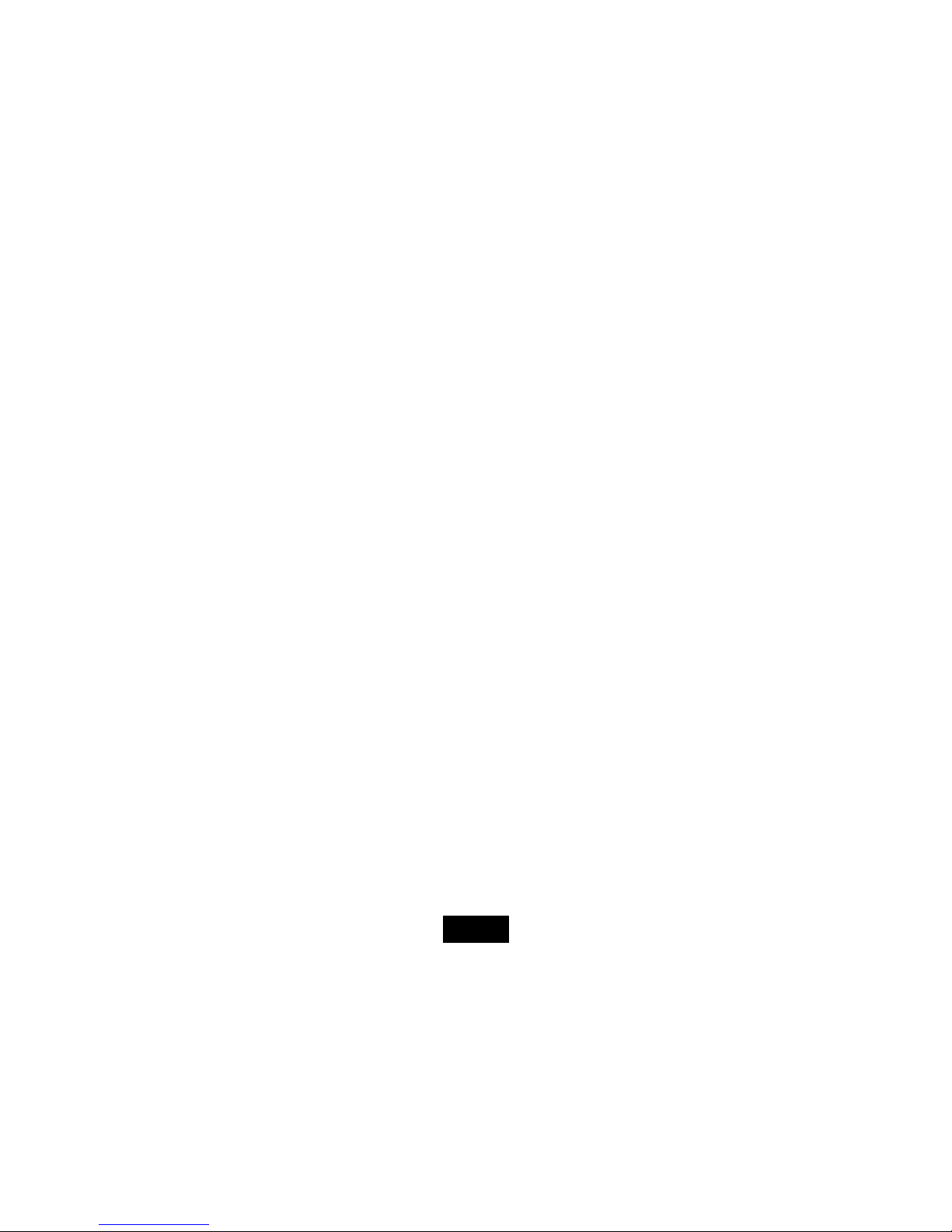
4
Important Safety Precautions
Always follow these basic safety precautions when using your player. This will reduce the risk of product damage and
personal injury.
y Do not disassemble, repair or modify the player by yourself. Refer servicing to qualified personnel.
y Do not dispose of the player in fire to avoid explosion because the player has built-in battery.
y Do not touch the player with bare hands if the built-in battery is leaking. In this case, contact service center for help
since the liquid may remain in the player. If your body or clothes has contacted with the battery liquid, wash it off
thoroughly with water. Also, if some of liquid gets into your eyes, do not rub your eyes but immediately wash them with
clean water, and consult a doctor.
y Keep the player away from direct sunlight and heat source.
y Do not expose the unit to rain or moisture to avoid any malfunction.
y Do not use the player in rather dry environment to avoid static.
y Never apply heavy impact on the player like dropping it or placing it on the magnet.
y Route USB cable so that people and pets are not likely to trip over or accidentally pull on them as they move around
or walk through the area.
y Disconnect the USB cable from the computer when you do not use the player for a long time.
y Clean only with dry cloth. Make sure the player is turned off before cleaning. Do not use liquid cleanser.
y Be sure to back up your files. We will not be liable for the loss of data due to improper operation, repair or other
causes.
y At full power, the prolonged listening of the walkman can damage the ear of the use.
y Maximum output voltage≤150mV
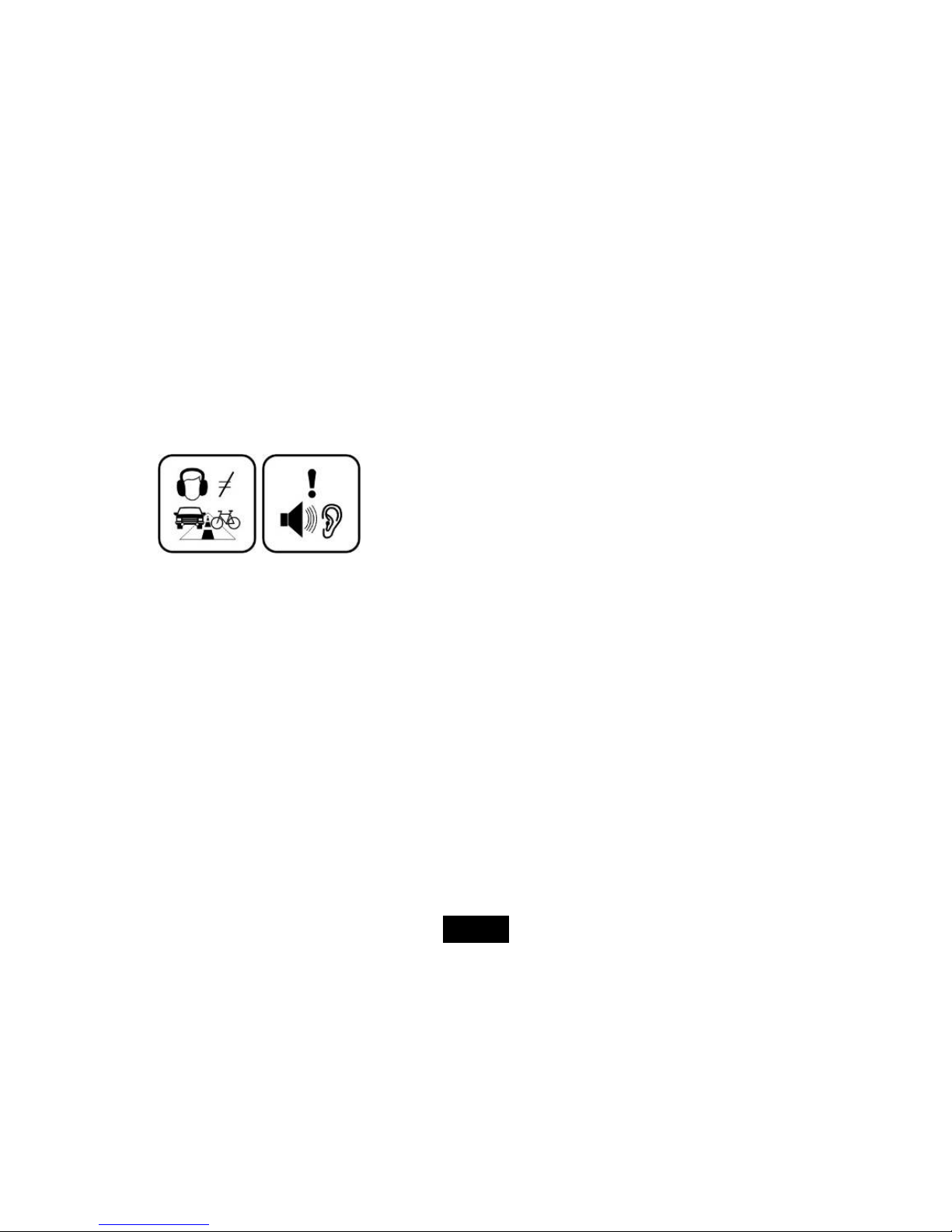
5
Precautions in using the headphone
y Do not use the headphone while driving an automobile or riding a bicycle. It is not only dangerous, but also against
the law. To avoid an accident, do not turn up the volume of the headphones too high while walking.
y It’s not recommended that you use the headphones at a high volume for an extended time as this may cause hearing
damage.
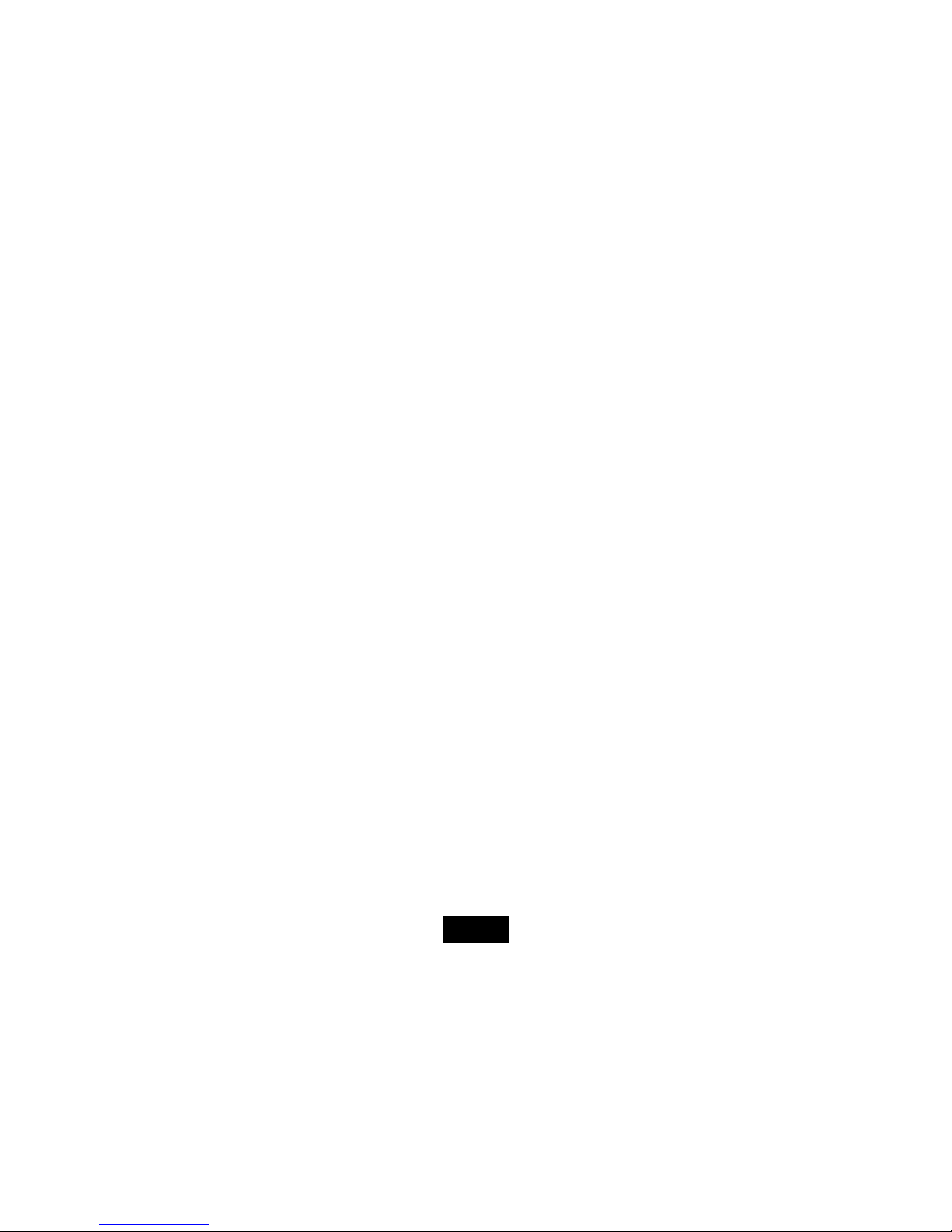
6
Main Features
y 1.8 TFT color display 128*160
y Built-in rechargeable lithium battery
y Using the player even if the player is connected to the computer
y Playback of MP3, WMA, WAV music files
y Multiple equalizers (EQ) and 3D sound effects
y Display titles, artists and albums of music files (ID3 tag)
y Lyrics synchronization while music is playing
y Supports JPEG and BMP photo formats
y Supports MTV video format(converter included)
y Reading e-book in TXT format
y FM and Voice recording
y Folder navigation
y USB 2.0 high speed transmission
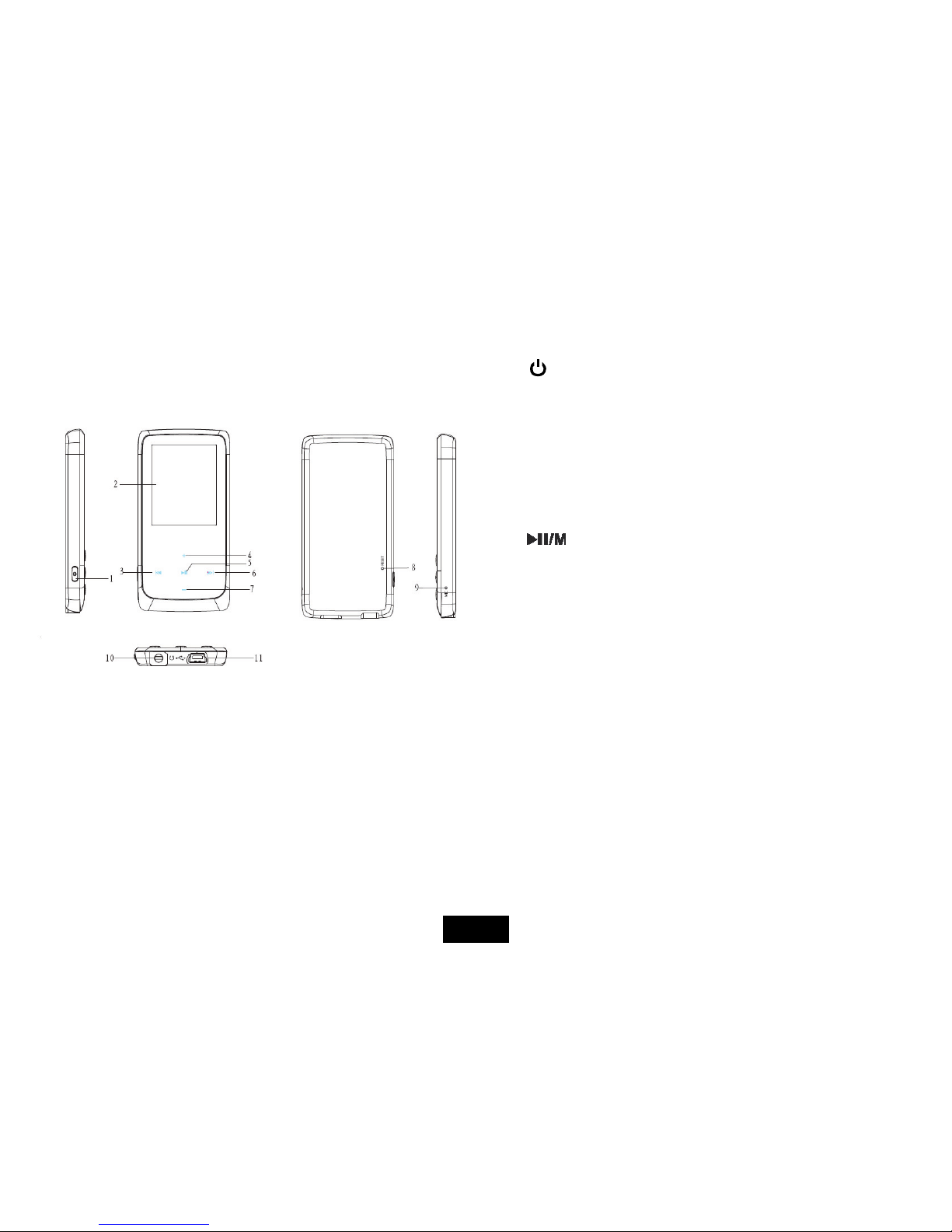
7
Overview
1. [ ] Press and hold to turn on/off the player;
Enter/Exit function menu for each mode
2. Display screen
3. [
] Left/Previous/Back button; press and hold to
fast rewind
4. [V+] Increase volume; Up button
5. [
] Play/Pause/Confirm button; Press and hold
to enter the main menu; Press and hold to unlock
the buttons
6. [
] Right/Next/Forward button; press and hold to
fast forward
7. [V-] Decrease volume; Down button
8. Reset hole
9. Microphone
10. Headphone jack
11. Mini USB connection
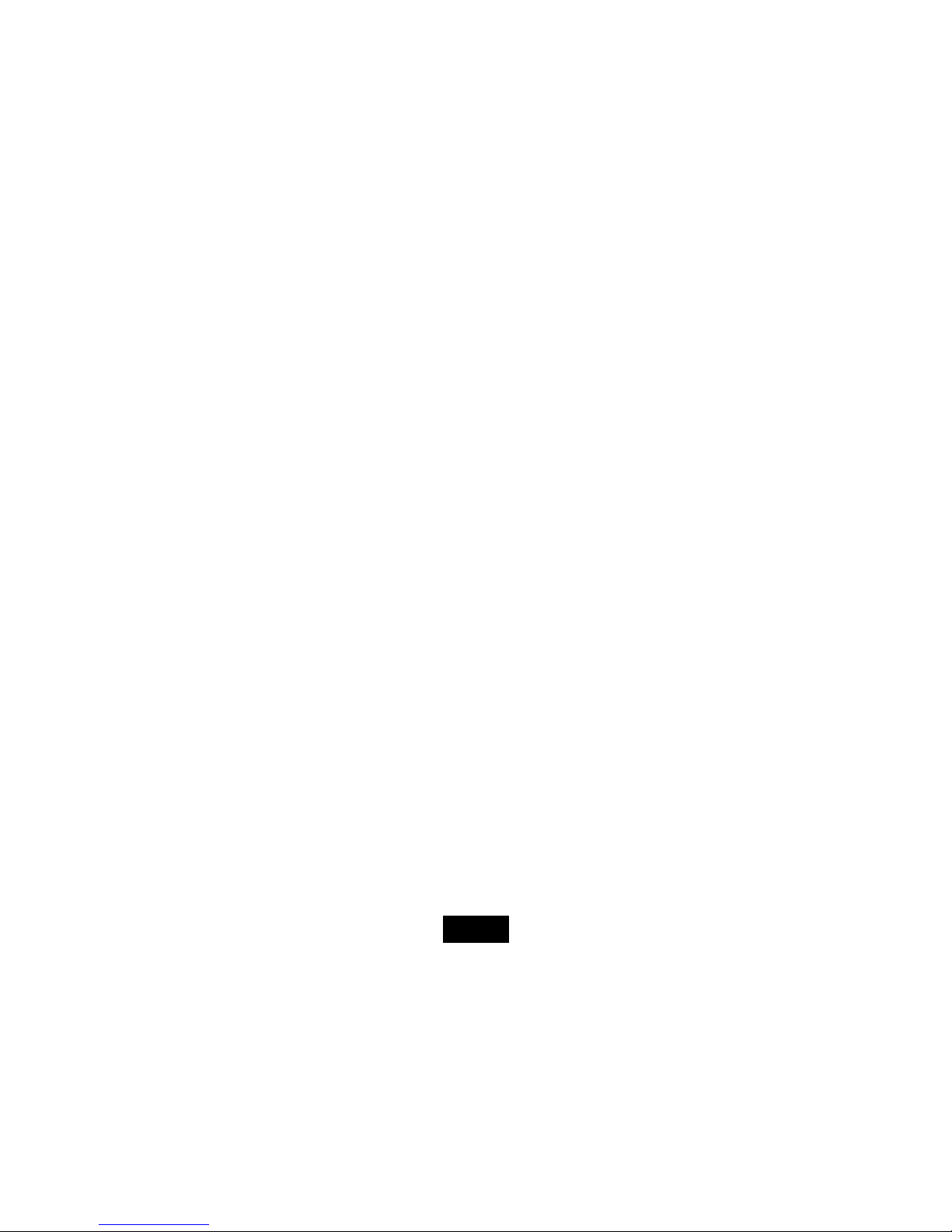
8
Connecting to the Computer
System requirements
Your computer system must meet the following requirements:
y Pentium 200MHz or above
y Microsoft Windows 98SE/2000/ME/XP/Vista
y 120MB of available hard disk space
y USB port supported
y CD-ROM drive
Installing the driver for windows 98 SE
If your computer is running Windows ME/2000/XP/Vista, no driver is required to install.
If your computer is running Windows 98 SE, you must install the driver provided on the CD before connecting the player to
your computer.
1. Insert the CD into the CD-ROM drive.
2. Execute the “USB Disk Win98 Driver Version xxx.exe” file in the CD.
3. Follow the instructions from the pop-up windows to complete the installation.
4. Restart the computer.
Note: Make sure the player is not connected to the computer while installing the driver.
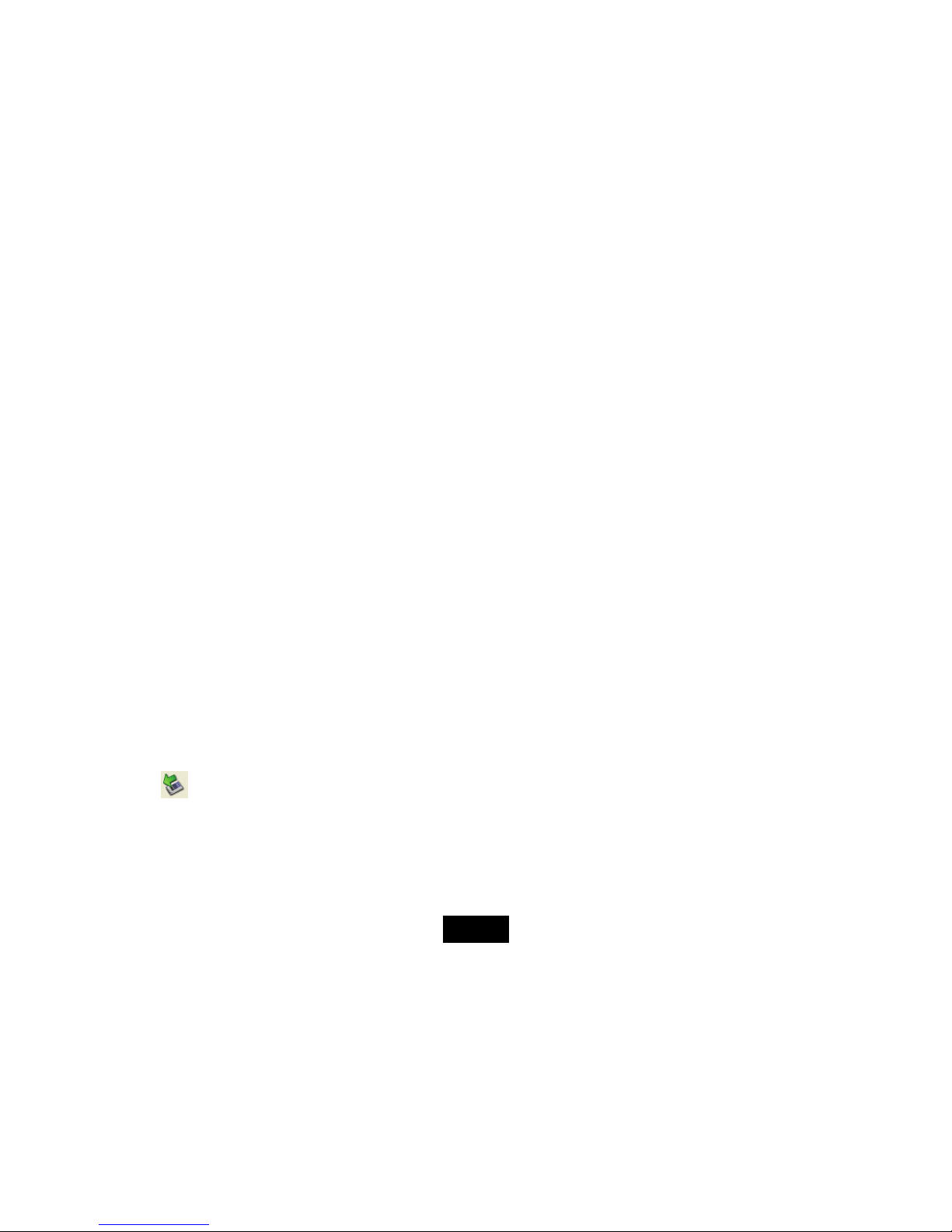
9
Connecting player to computer
Files can be transferred directly into the player by using the USB data cable.
1. Make sure that your computer has been started before you start.
2. Connect the mini plug of the USB cable to the mini USB port on the player, and push the other end into a free USB port
on your computer.
3. When the MP3 player is connected to your computer, a “Removable Disk” will be created in “My computer”.
Copy Files from computer
1. Open the Windows Explorer or My computer. “Removable Disk” is displayed.
2. Drag and drop the files on your computer to the “Removable Disk”.
Note:
y Please do not disconnect the USB cable during file transferring. It may cause malfunction of the player and the files.
Disconnecting from the computer
After finishing transferring, please disconnect the player from the computer as the following:
1 Left click the”
” icon at the taskbar.
2 Click the pop-up mini-window with message of “Stop the USB Mass Storage Device –Driver (X)”.
3 When you are prompted to remove the device, you can unplug the player safely.
