Denver MPG-1022C, MPG-1024C User Manual
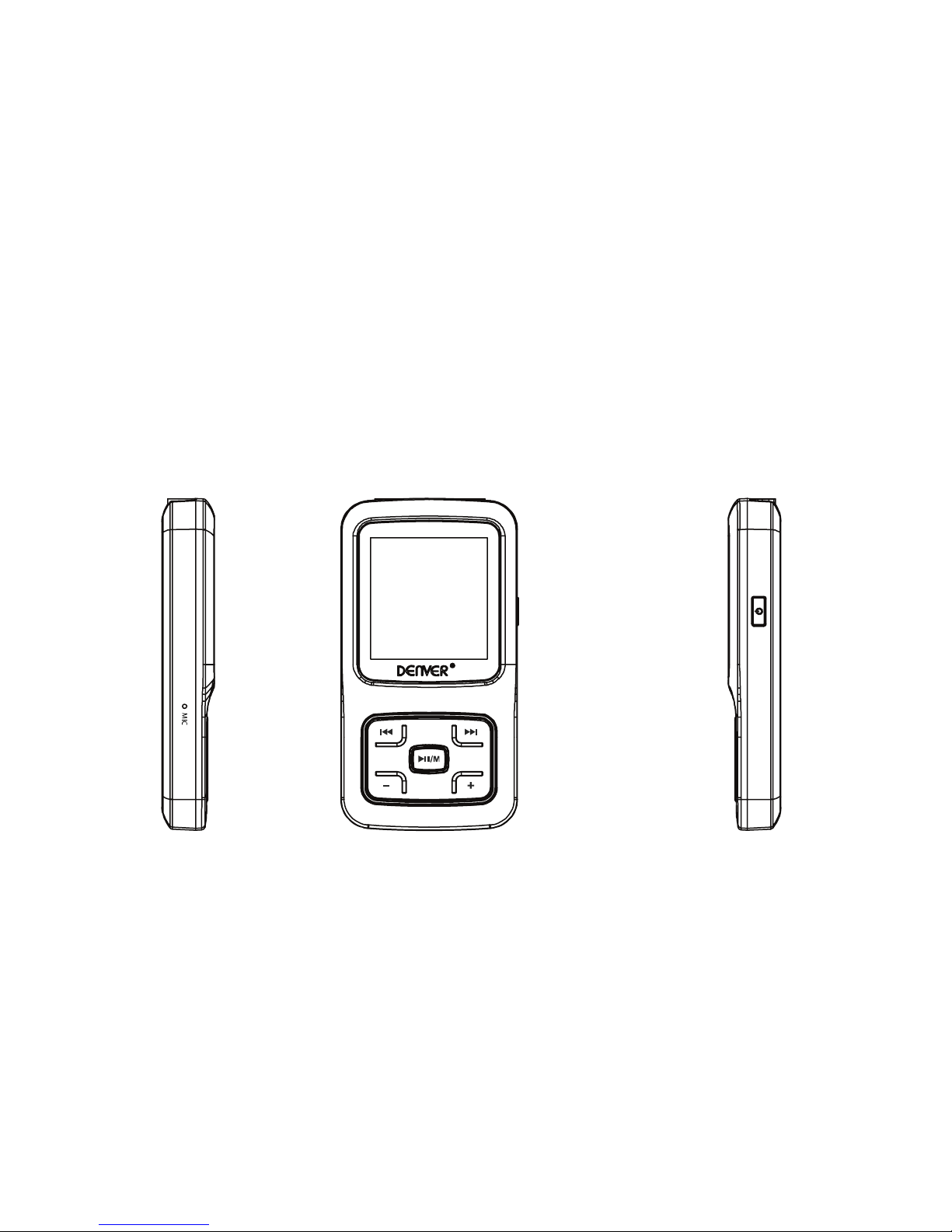
MP3 PLAYER
MPG-1022C MPG-1024C
User’s Manual

i
TABLE OF CONTENTS
Introduction................................................................................................................................................................................................................................1
Regulatory Information: FCC Part 15.......................................................................................................................................................................................2
Important Safety Precautions...................................................................................................................................................................................................3
Features .....................................................................................................................................................................................................................................4
Location of Controls..................................................................................................................................................................................................................5
Connecting with Computer.......................................................................................................................................................................................................6
System requirements...............................................................................................................................................................................................................6
Installing the driver for windows 98 SE....................................................................................................................................................................................6
Connecting the player to computer..........................................................................................................................................................................................7
Loading files to the player........................................................................................................................................................................................................7
Disconnecting the USB cable..................................................................................................................................................................................................8
Charging the battery................................................................................................................................................................................................................9
Basic Operation.......................................................................................................................................................................................................................10
Turning on/off the player........................................................................................................................................................................................................10
Adjusting the volume .............................................................................................................................................................................................................10
Resetting the player...............................................................................................................................................................................................................10
Unlock all buttons ..................................................................................................................................................................................................................10
Selecting main menu or mode...............................................................................................................................................................................................11
Listening to Music...................................................................................................................................................................................................................12
Turning on and playing ..........................................................................................................................................................................................................12
Display...................................................................................................................................................................................................................................12
Pausing playback...................................................................................................................................................................................................................12
Skipping tracks......................................................................................................................................................................................................................13
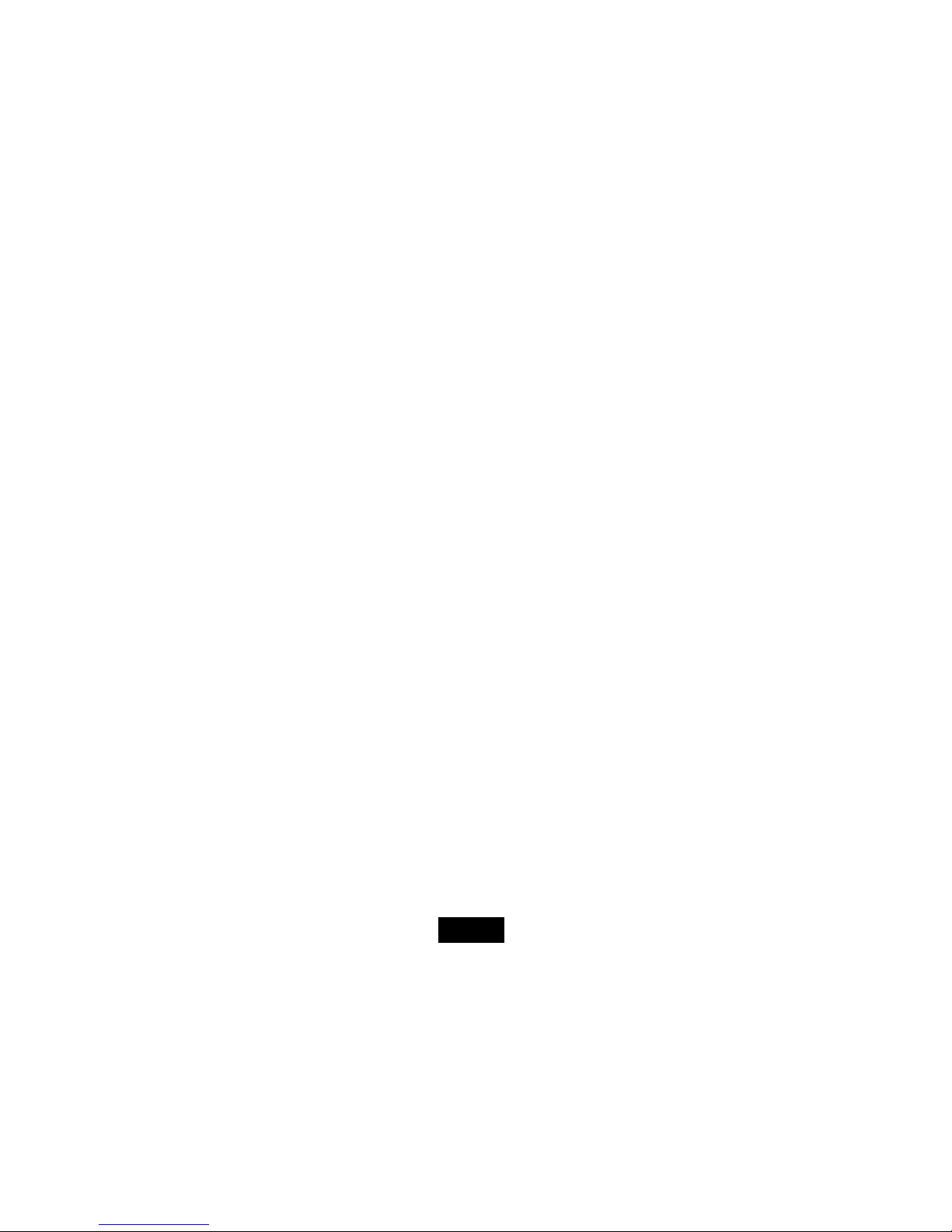
ii
Searching backward or forward within a track .......................................................................................................................................................................13
Using the music menu...........................................................................................................................................................................................................13
Displaying lyric synchronously...............................................................................................................................................................................................16
Viewing Picture........................................................................................................................................................................................................................17
Watching Video........................................................................................................................................................................................................................ 18
Pausing playback...................................................................................................................................................................................................................18
Skipping video files................................................................................................................................................................................................................18
Searching backward or forward.............................................................................................................................................................................................18
Listening to the FM Radio....................................................................................................................................................................................................... 19
Display...................................................................................................................................................................................................................................19
Manually searching a frequency ............................................................................................................................................................................................19
Automatically searching a frequency .....................................................................................................................................................................................20
Selecting FM region...............................................................................................................................................................................................................20
Automatic searching and storing the frequencies ..................................................................................................................................................................20
FM recording .........................................................................................................................................................................................................................21
Recording Voice.......................................................................................................................................................................................................................22
Listening to Recordings.......................................................................................................................................................................................................... 23
Reading E-book....................................................................................................................................................................................................................... 24
Moving to previous/next page ................................................................................................................................................................................................24
Skipping to next page automatically ......................................................................................................................................................................................24
Settings .................................................................................................................................................................................................................................... 25
Navigating the settings menu.................................................................................................................................................................................................25
Setting language....................................................................................................................................................................................................................26
Setting play mode..................................................................................................................................................................................................................26
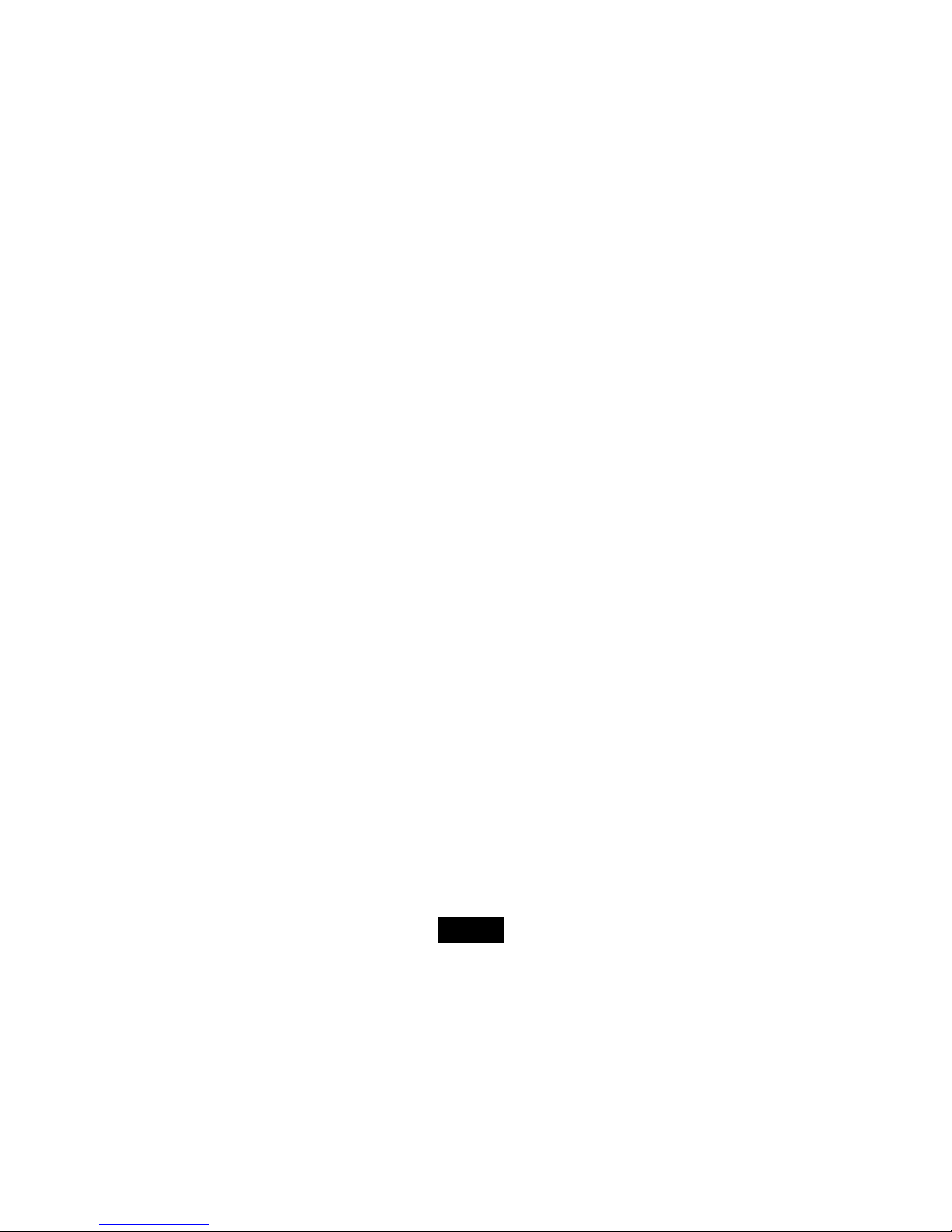
iii
Setting record quality.............................................................................................................................................................................................................27
Setting contrast......................................................................................................................................................................................................................27
Setting time off.......................................................................................................................................................................................................................28
Reset settings........................................................................................................................................................................................................................28
Settings key locked time........................................................................................................................................................................................................29
Deleting Files........................................................................................................................................................................................................................... 29
About........................................................................................................................................................................................................................................ 30
Converting Video to MTV Format........................................................................................................................................................................................... 31
Troubleshooting ......................................................................................................................................................................................................................33
Specifications.......................................................................................................................................................................................................................... 34
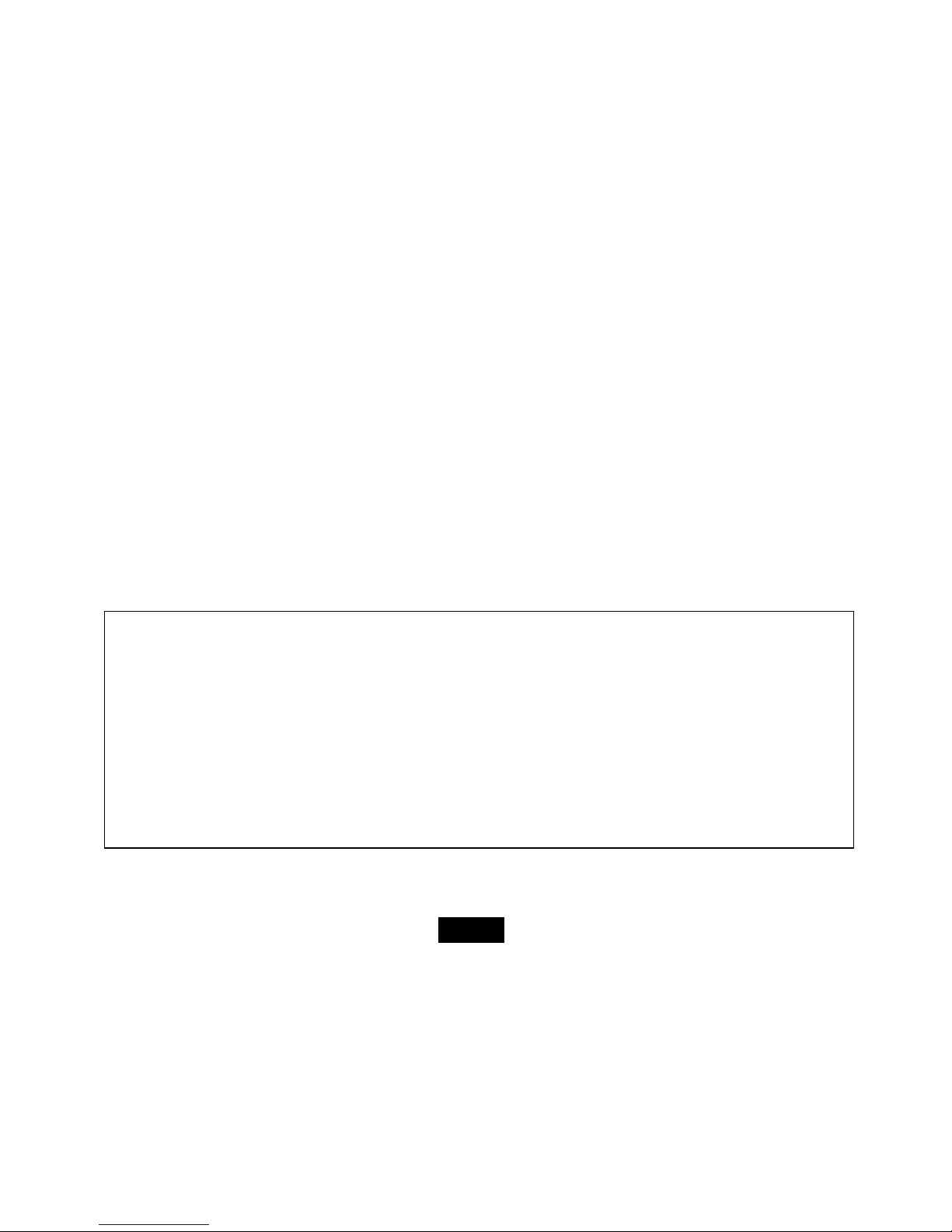
1
Introduction
Congratulations on purchasing the MP3 Player.
Before using the player, read this manual thoroughly and keep it for future reference. This manual will help you use all of the exiting features to
make your player view more enjoyable.
This manual contains important safety information and correct operation instructions. Read the manual carefully before you use the player in order
to avoid any confusion.
We have done our best to produce a complete and accurate manual; however, we cannot ensure that there are no errors or
omissions. We have no responsibility for damages or loss of data caused by improper operation.
The instruction manual is subject to change for improvement without notice.
The player may power off if suffers in lightning strikes or certain static electricity. You can turn on the player again or press the
RESET hole to re-initialize the system of your player.
Trademarks and trade names used in this instruction manual are owned by their respective companies or organizations.
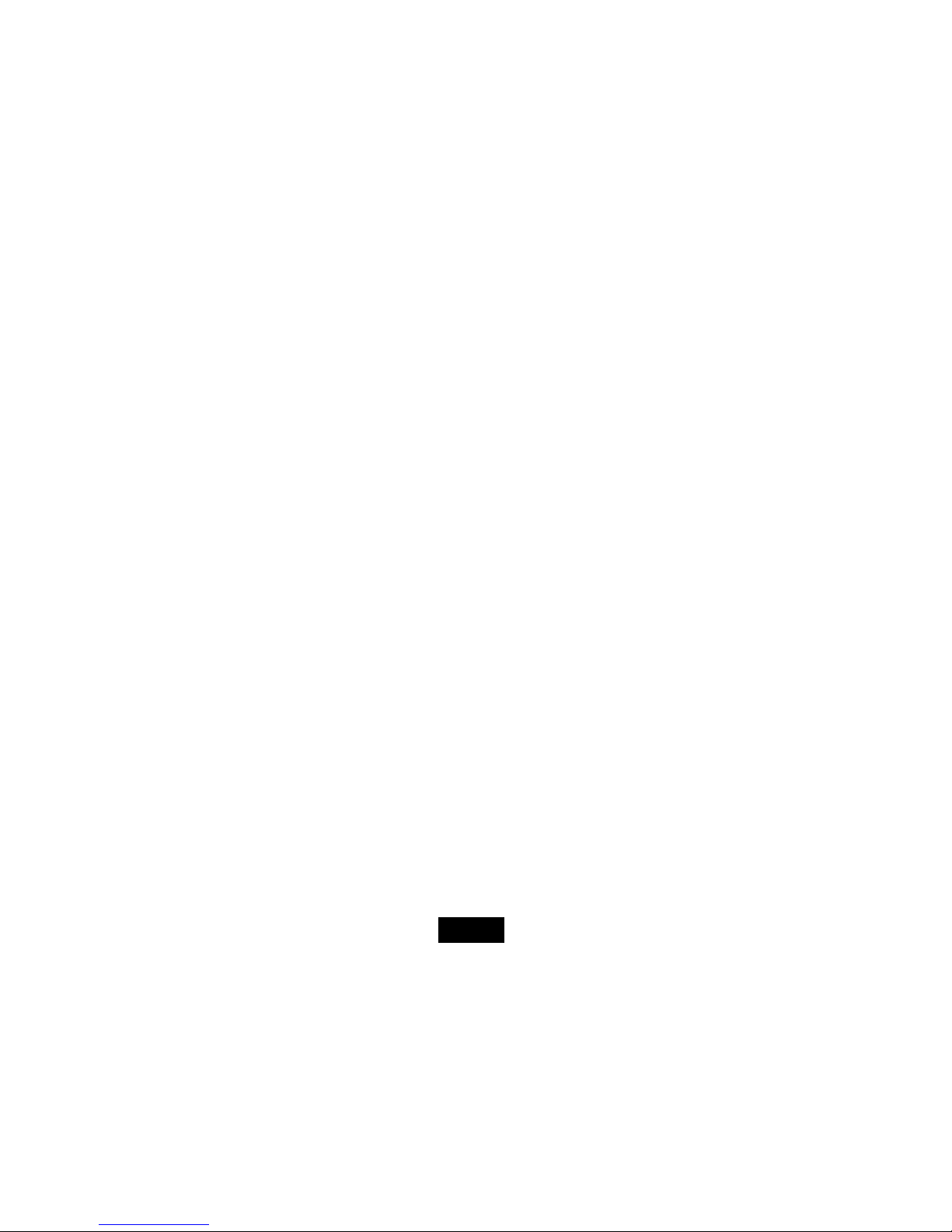
2
Regulatory Information: FCC Part 15
This device complies with part 15 of the FCC rules. Operation is subject to the following two conditions:
(1) This device may not cause harmful interference, and
(2) This device must accept any interference received, including interference that may cause undesired operation.
Note:
This equipment has been tested and found to comply with the limits for a Class B digital device, pursuant to part 15 of the FCC Rules. These limits
are designed to provide reasonable protection against harmful interference in a residential installation.
This equipment generates uses and can radiate radio frequency energy and, if not installed and used in accordance with the instructions, may
cause harmful interference to radio communications. However, there is no guarantee that interference will not occur in a particular installation. If
this equipment does cause harmful interference to radio or television reception, which can be determined by turning the equipment off and on, the
user is encouraged to try to correct the interference by one or more of the following measures:
y Reorient or relocate the receiving antenna.
y Increase the separation between the equipment and receiver.
y Connect the equipment into an outlet on a circuit different from that to which the receiver is connected.
y Consult the dealer or an experienced radio/TV technician for help.
NOTE: THE MANUFACTURER IS NOT RESPONSIBLE FOR ANY RADIO OR TV INTERFERENCE CAUSED BY UNAUTHORIZED
MODIFICATIONS TO THE DEVICE. ANY SUCH MODIFICATIONS COULD VOID THE USER'S AUTHORITY TO OPERATE THE EQUIPMENT.
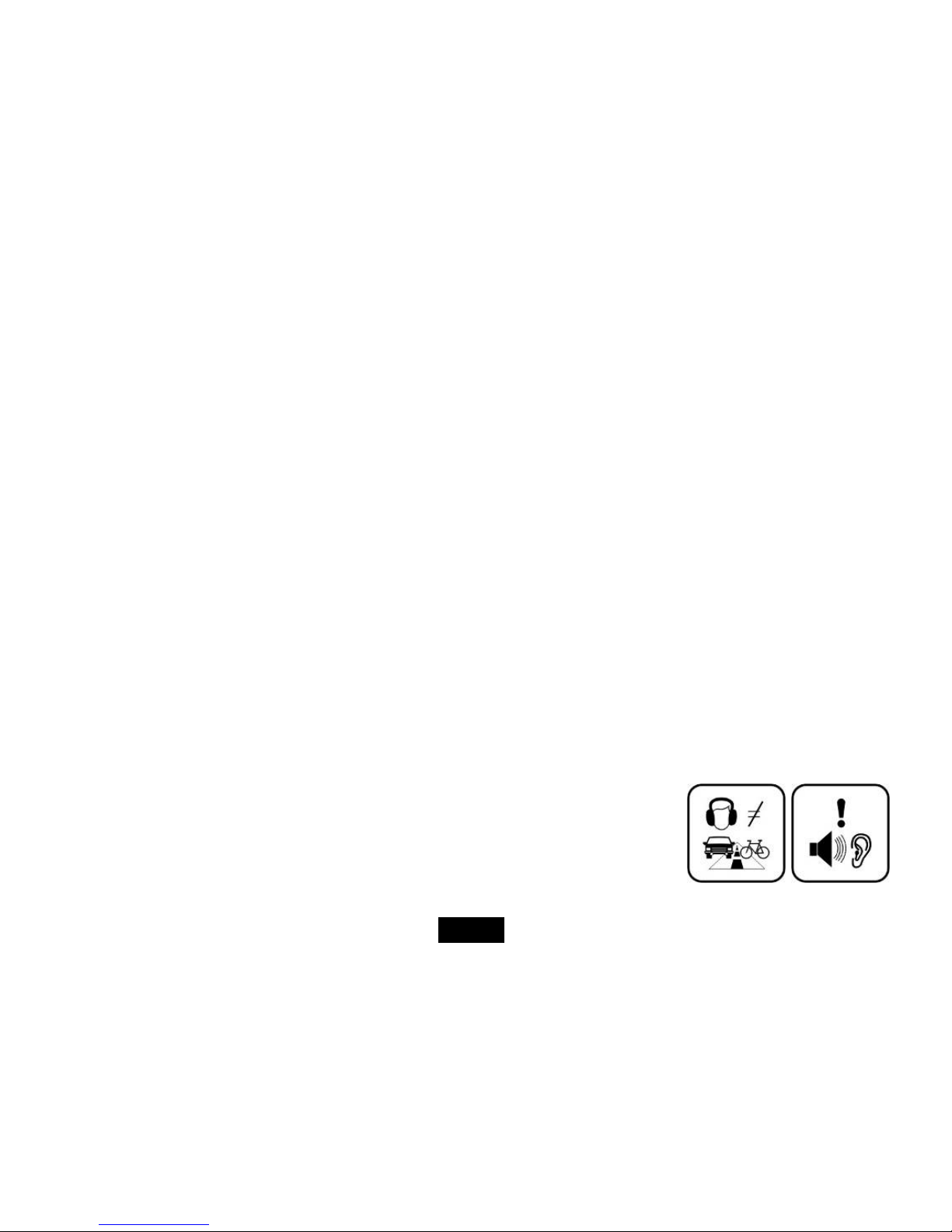
3
Important Safety Precautions
Always follow these basic safety precautions when using your player. This will reduce the risk of product damage and personal injury.
y Do not disassemble, repair or modify the player by yourself. Refer servicing to qualified personnel.
y Do not dispose of the player in fire to avoid explosion because the player has built-in battery.
y Do not touch the player with bare hands if the built-in battery is leaking. In this case, contact service center for help since the liquid may
remain in the player. If your body or clothes has contacted with the battery liquid, wash it off thoroughly with water. Also, if some of liquid
gets into your eyes, do not rub your eyes but immediately wash them with clean water, and consult a doctor.
y Keep the player away from direct sunlight and heat source.
y Do not expose the unit to rain or moisture to avoid any malfunction.
y Do not use the player in rather dry environment to avoid static.
y Never apply heavy impact on the player like dropping it or placing it on the magnet.
y Route USB cable so that people and pets are not likely to trip over or accidentally pull on them as they move around or walk through the
area.
y Disconnect the USB cable from the computer when you do not use the player for a long time.
y Clean only with dry cloth. Make sure the player is turned off before cleaning. Do not use liquid cleanser.
y Be sure to back up your files. We will not be liable for the loss of data due to improper operation, repair or other causes.
Precautions in using the earphone
y Do not use the earphone while driving an automobile or riding a bicycle. It is not only dangerous,
but also against the law. To avoid an accident, do not turn up the volume of the earphones too
high while walking.
y It’s not recommended that you use the earphones at a high volume for an extended time as this
may cause hearing damage.
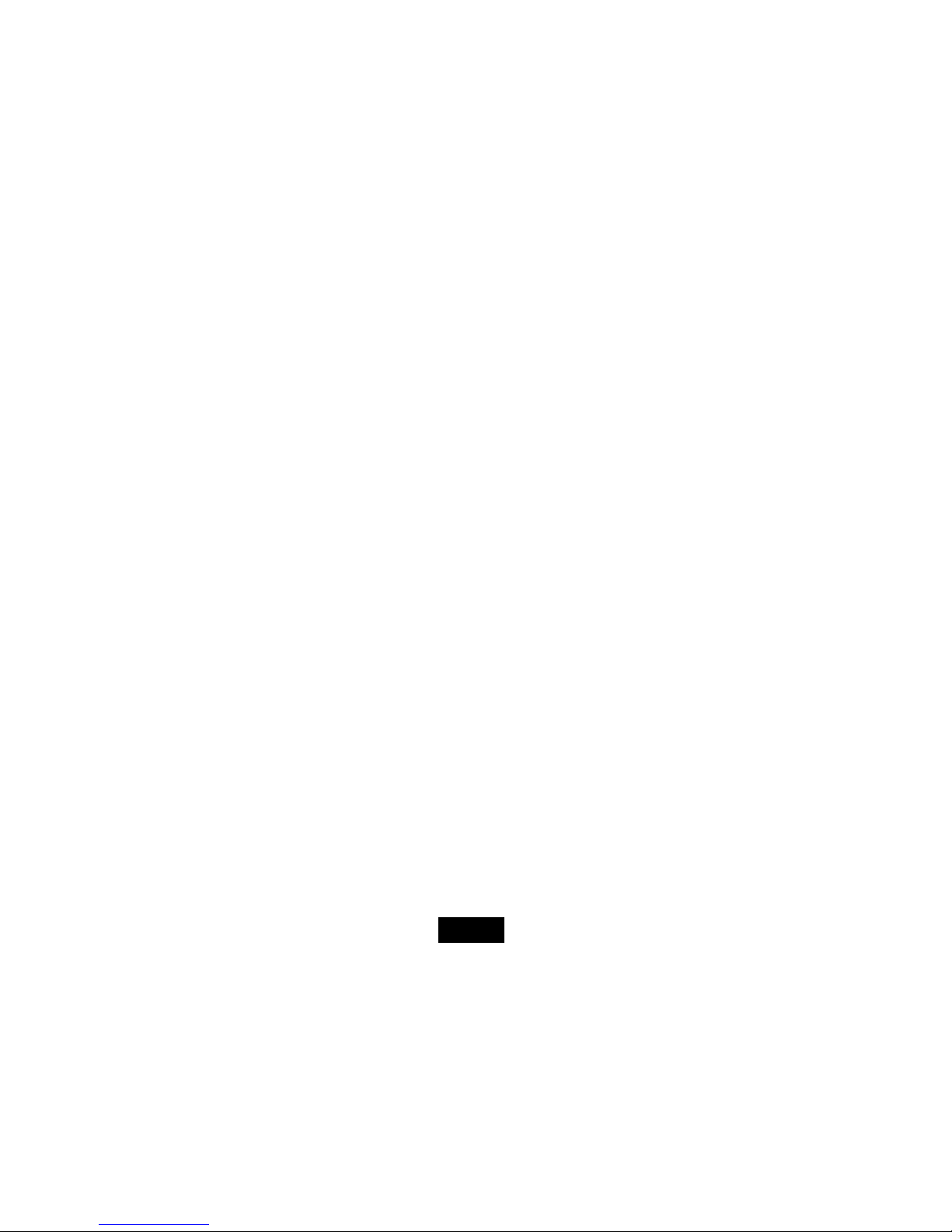
4
Features
y 1.44 inch 65K color CSTN with 128*128 resolution
y Built-in rechargeable Li-polymer battery
y USB 2.0 high speed transmission
y Supports playback of MP3, WMA, WAV music files
y Supports multiple equalizer (EQ) and 3D sound effects
y Supports multiple playback mode: section repeat, file repeat, folder repeat and random
y Supports the basic information of titles, artists and albums of music files(ID3 tag) or lyrics synchronization show while music is playing
y Supports browse of JPEG and BMP picture files
y Supports converted MTV video format (file transformation tool included)
y Supports browse of e-book in TXT format
y FM stereo receiver with auto channel search and channel preset function
y Supports FM and Voice recording via the build-in microphone
y Multiple language user’s interface
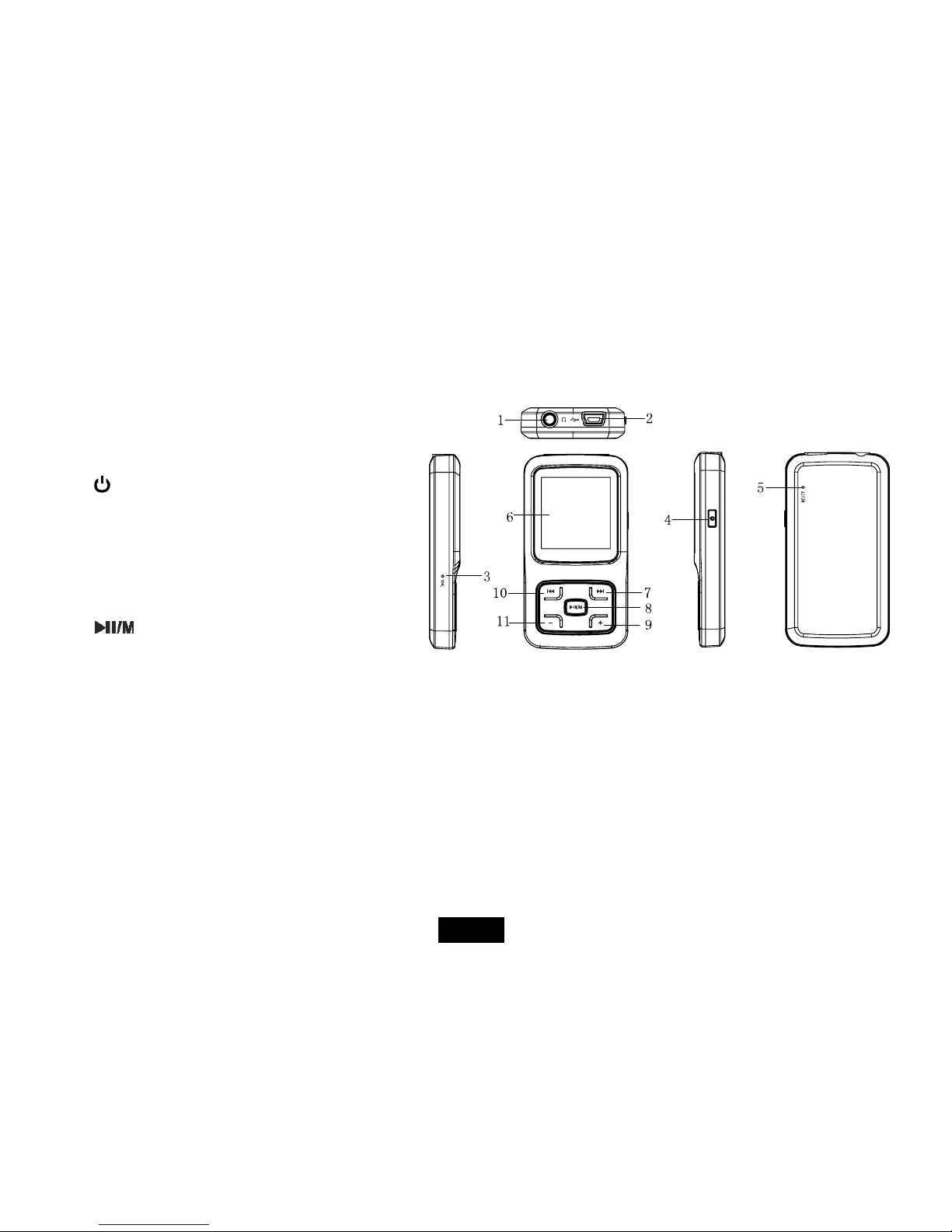
5
Location of Controls
1. Earphone jack
2. USB cable connection port
3. Microphone
4. [
]Power on/off; Stop; Open sub-menu; Return to
previous menu.
5. RESET hole
6. Screen display
7. [
] Next, Fast Forward
8. [
] Enter main menu, Play/Pause, Confirm;
unlock buttons
9. [®] Volume up
10. [
] Previous, Fast Rewind
11. [−] Volume down
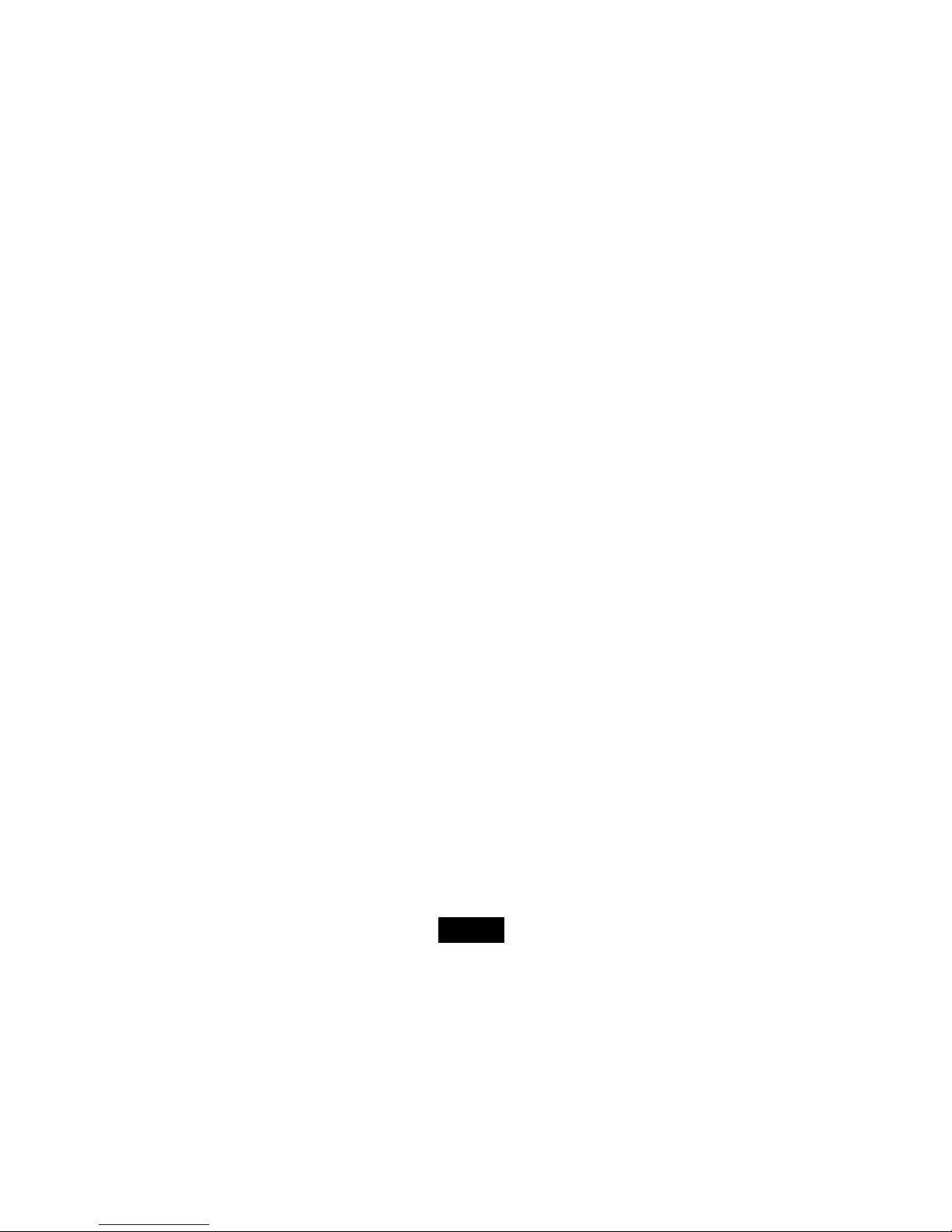
6
Connecting with Computer
System requirements
You computer system must meet the following specifications:
y Pentium 200MHz or above
y Microsoft Windows 98SE/2000/ME/XP/Vista
y 120MB of available hard disk space
y USB port supported
y CD-ROM drive
Installing the driver for windows 98 SE
If your computer is running Windows ME/2000/XP/Viata, no driver is required to install.
If your computer is running Windows 98 SE, you must install the driver provided on the CD before connecting the player to your computer.
1. Insert the installation CD into the CD-ROM driver.
2. Execute the “USB Disk Win98 Driver Version xxx.exe” file in the CD and follow the instructions in window to complete the installation.
3. Restart the computer.
Note: Make sure the player is disconnected from the computer when installing the driver.
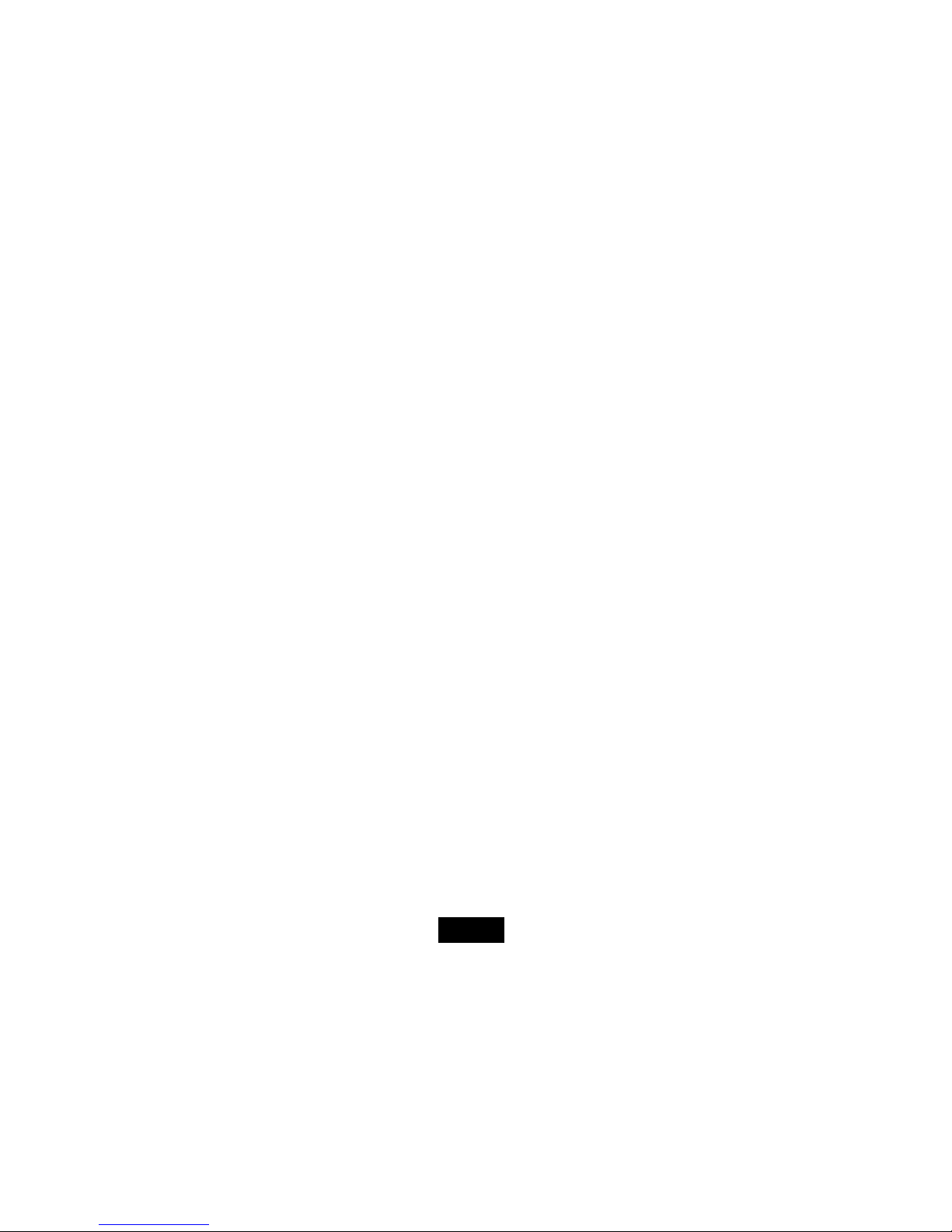
7
Connecting the player to computer
Files can be transferred directly into the player using the USB data cable. Make sure your computer is powered on. Below is the procedure of
connecting with computer:
1. Plug the larger USB connector of the USB cable into the USB port on the computer.
2. Plug the other end (small) of the USB cable to the player.
3. The computer system detects “New hardware” and starts to install the driver automatically. Wait for the system to finish the installation.
When it has finished, a new “Removable Disk” will be created in “My Computer”.
Loading files to the player
To download the files from your computer, perform the following steps:
1. Open the Windows Explorer or My computer.
“Removable Disk” is displayed.
2. Select the files on your computer and simply move it into the “Removable Disk” in the usual way (drag-and-drop, copy-and-paste). After
copying is completed, the data will be available on the MP3 player.
Note:
y Please do not disconnect the USB cable during loading. It may cause malfunction of the player and the files.
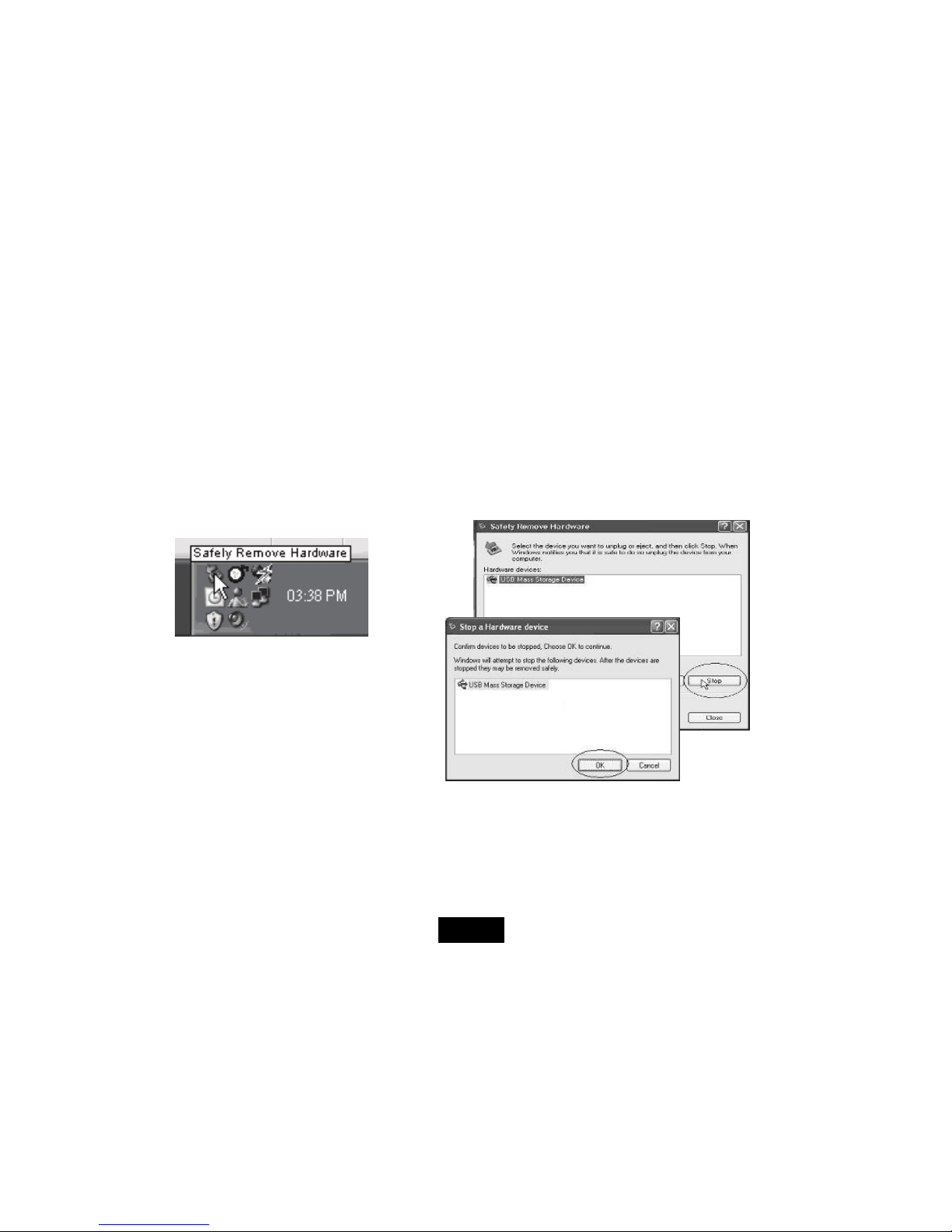
8
Disconnecting the USB cable
After completing the file transfer, please disconnect the USB cable as the following way:
1 Double click the green arrow “Safety Remove Hardware” in the taskbar on the bottom right of the window.
2 Select “USB Device” and click “Stop”.
3 When the “Stop a Hardware device” appears, click “OK” to disconnect the USB mass storage device. Then you can unplug the player
safely.
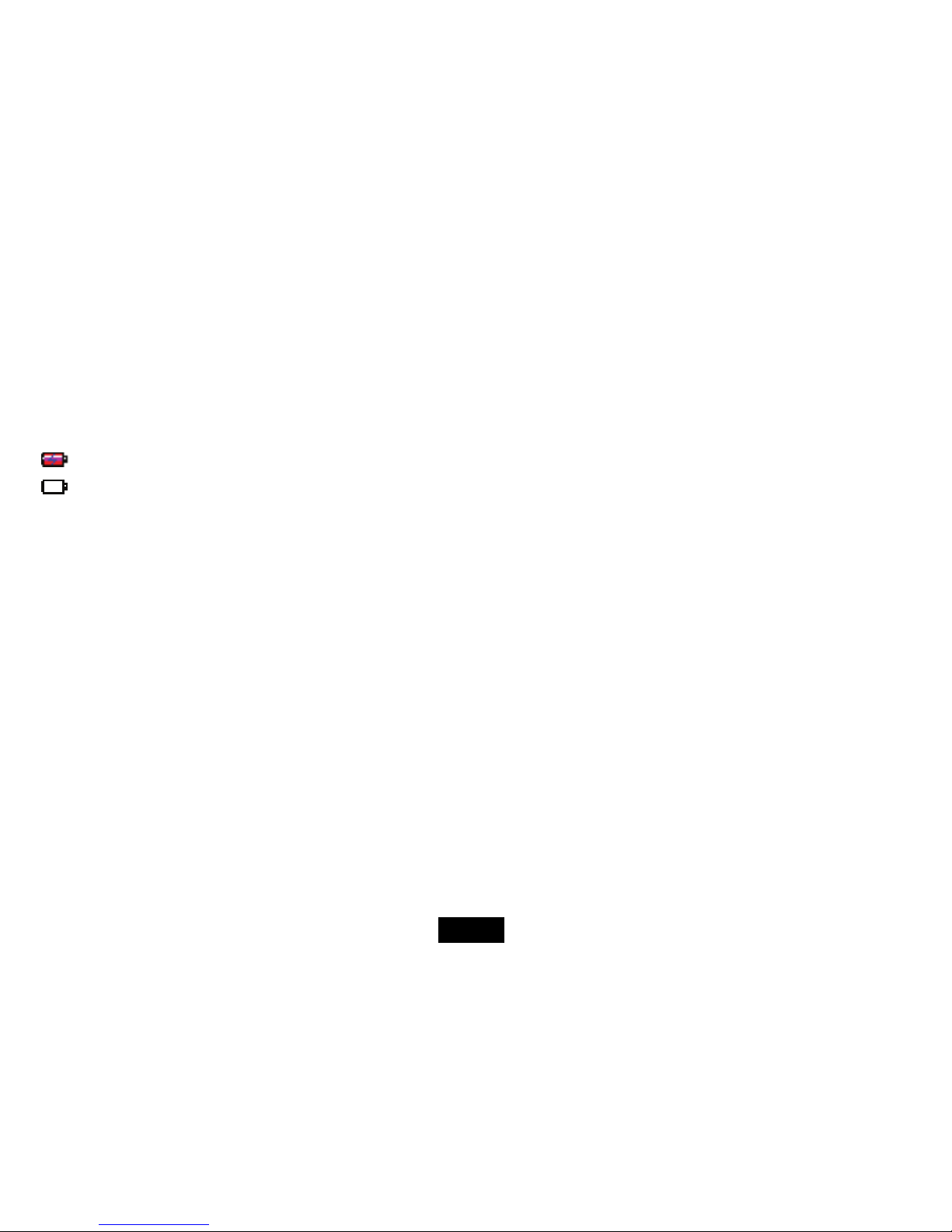
9
Charging the battery
The battery of the player is charging automatically when the player is connected to the computer. Make sure the computer is turned on.
The battery of the player is 80-percent charged in about two hours and fully charged in about four hours. If you charge the player while loading
files to the player, it might take longer.
indicates that the battery is full and battery power will be reduced when using.
indicates the low battery and the player should be recharged right now.
Important:
y Recommended temperature for battery charging is 0℃ to 35 ℃.
y Fully charge it before you use the player for the first time or when you haven’t used it for a long time.
y Charge the player right now when the “Low battery” message is displayed.
y Do not over charge or discharge the player. Over charging or discharging will shorten the battery life.
y The battery could be over discharged if the player is not used for a long time (over three months). To avoid over discharge, fully charge
the player every two or three month and always keep the voltage of the battery above 50%.
y If the player is not used for a long time, keep it under the temperature of 23±5℃ and the moisture of 65±20% RH to maintain the
performance of the battery.

10
Basic Operation
Turning on/off the player
y To turn on the player, press and hold the [ ] button for two seconds.
y To turn off the player, press and hold the [
] button for two seconds.
Adjusting the volume
Press the [®] button to increase the volume. Press the [−] button to decrease the volume.
Resetting the player
If a malfunction of the player occurs, take a metal pin, e.g. the end of a paper clip, and press it into the RESET hole to re-initialize the system of your
player.
Unlock all buttons
All buttons of the player will be locked after you do not use it in a certain time (you can set the time in setup menu). This prevents you from
accidental pressing the buttons while using the MP3 player on the move. Press and hold the [
] buttons to unlock all buttons.

11
Selecting main menu or mode
The MP3 player has different modes. Press and hold the [ ] button for approx. 1 second to open the main menu. Use the [] or [] button
to select an item and press the [
] button to confirm your selection. All available options are listed as the below table.
Music Music playback
Photo Photo playback
Movie Video playback
Voi ce Voice playback
FM Radio FM radio playback and FM recording
Mic. Record Voice recording
E-Book Text view
Language English | German | Italian | Spanish | French | Dutch | Portuguese
Play Mode Normal | Repeat One | Repeat All | Random & Repeat
Record Settings 8000Hz | 11025Hz | 16000Hz | 22050Hz | 32000Hz | 44100Hz
Contrast
Stop off: 15s | 30s | 1m | 2m | 5m | 10m | 30m | Disable
Sleep Off: 10m | 15m| 30m | 60m | 90m | 2h | 3h | Disable
Timer Off
Backlight Off: 1m | 5m| 10m | 30m | 60m | Always on
Reset Yes | No
Settings
Key locked 10s | 30s | 1m | 3m | 5m | Disable
Delete Delete files and folders
About Software version, total and free memory of the player
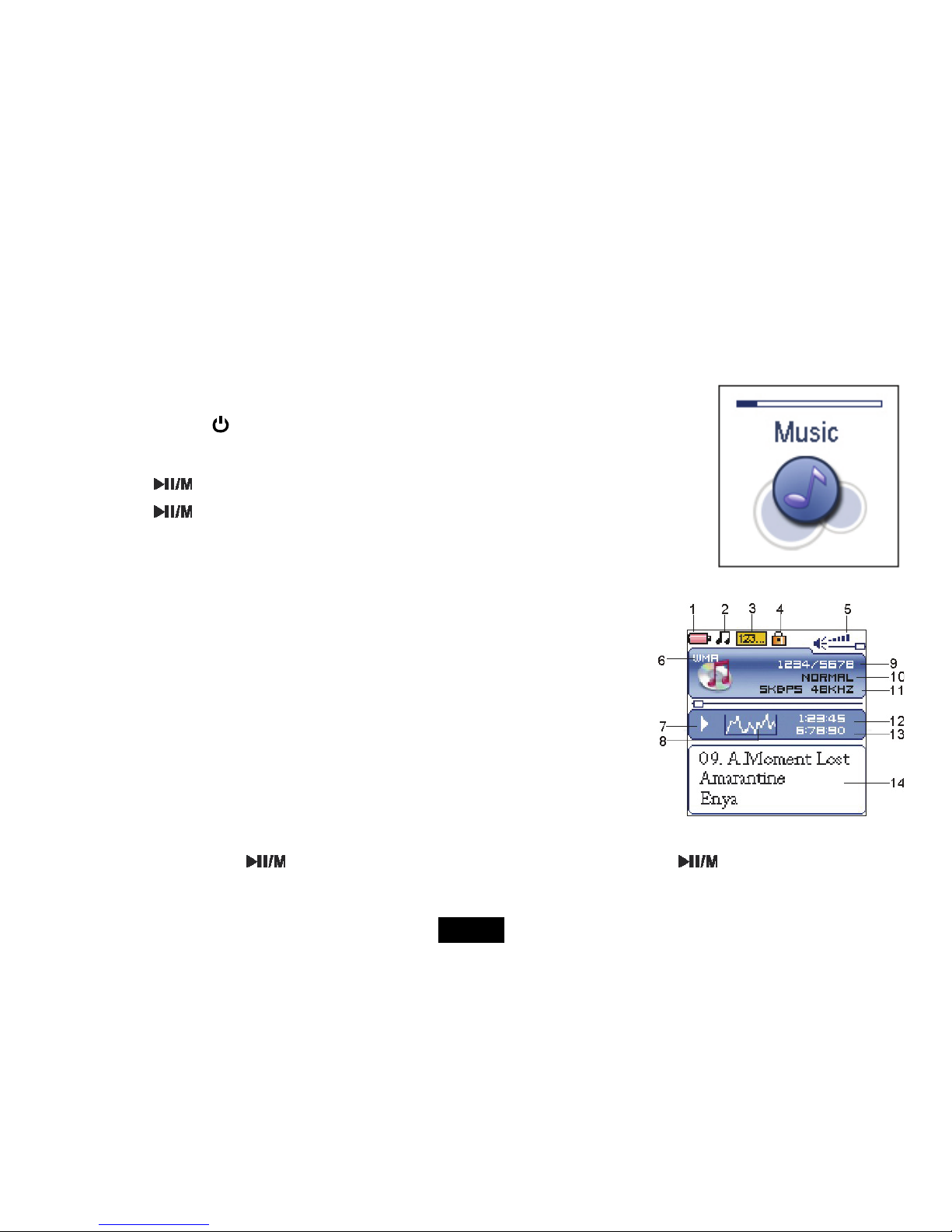
12
Listening to Music
Turning on and playing
1. Make sure that the battery is enough and the earphone is connected correctly.
2. Press and hold the [
] button to turn on the player. The DISPLAY lights up. The MP3 player enters
Main menu with Music option selected by default.
3. Press the [
] button to enter the Music mode. By default the player will be in STOP mode.
4. Press the [
] button to start playing the music.
Display
1. Remaining battery power indicator
2. Music indicator
3. Repeat mode indicator
4. Key locked indicator
5. Volume indicator
6. Music format
7. Play/Pause/Stop/Fast forward/backward
8. Audio frequency
9. Current track / Total track number
10. EQ mode indicator
11. Sample rate
12. Elapsed time of current track
13. Total time of current track
14. Music name/ID3 tag/lyrics
Pausing playback
While a song is playing, press the [ ] button to pause the playback. To resume the playback, press the [ ] button once again.
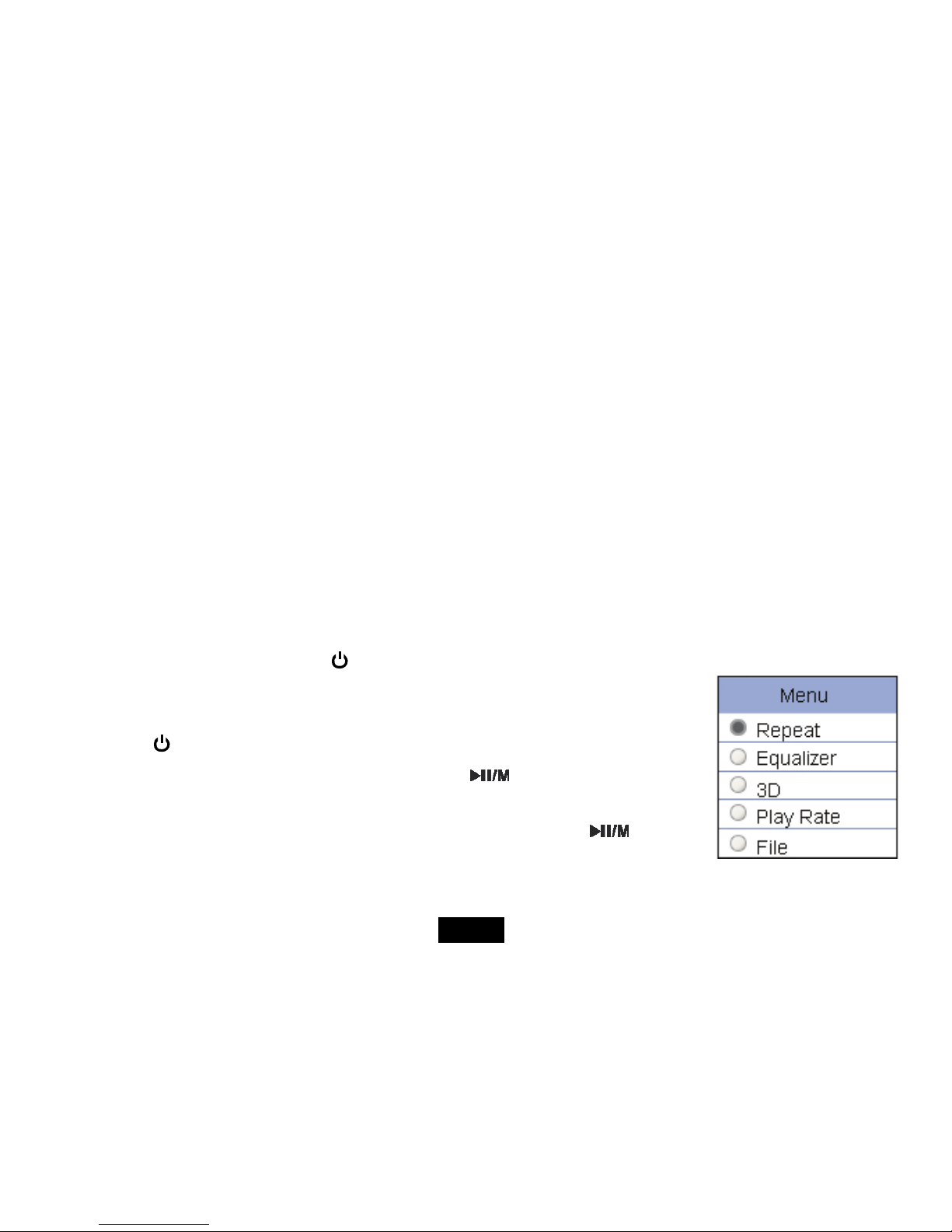
13
Skipping tracks
y Press the [] button to skip to the previous track.
y Press the [
] button to skip to the next track.
Searching backward or forward within a track
y Press and hold the [] button to search backward within a track.
y Press and hold the [
] button to search forward within a track.
y Once you release the pressed button, the file will be played back from the searched point.
Using the music menu
The music menu allows you to manage all factors of listening, such as repeating tracks, selecting equalizers, and so on.
Note: After finishing the music setting, press the [
] button to exit the music setting menu.
To set play mode
The play mode setting enables you to select a play mode to enjoy the music in desired order.
1. Press the [
] button while listening to music. The music menu appears on the screen.
2. Press the [
] or [] button to select Repeat, and press the [ ] button. The play mode menu
appears on the screen.
3. Press the [
] or [] button to select the desired mode as below and press the [ ] button to
confirm and exit.
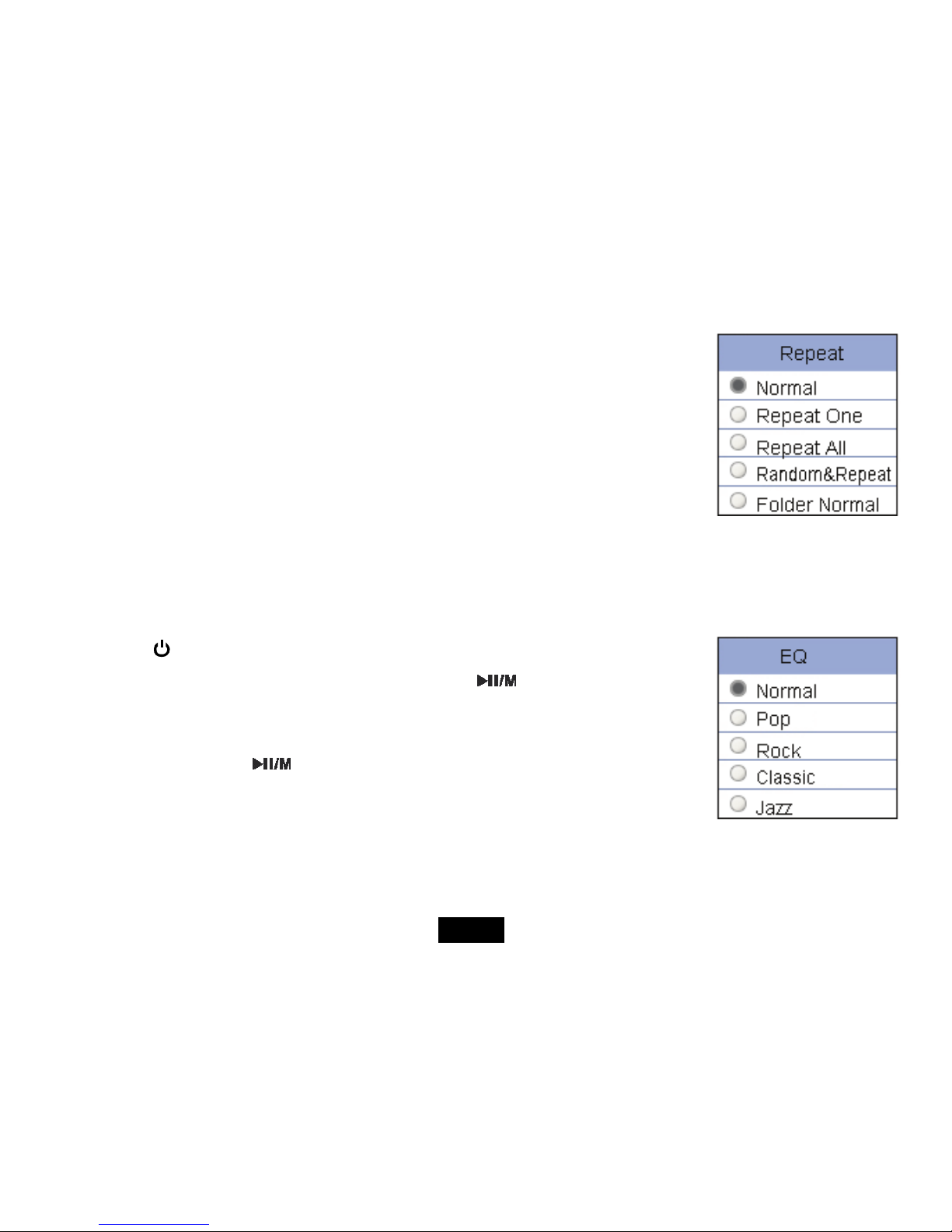
14
y Normal: Play all saved music files in order once.
y Repeat One: Play the current or selected file repeatedly.
y Repeat All: Play all the music files in order repeatedly.
y Random &Repeat All: Play all the files in random repeatedly.
y Folder Normal: Play all the files in the current folder in order once.
y Folder Repeat: Play all the files in the current folder repeatedly.
y Folder Random: Play all the files in the current folder in random.
To set equalizer
The equalizer setting enables you to select an equalizer from the six preset equalizer settings to suit the type of audio output or customize your
personal equalizer effect.
1. Press the [
] button while listening to music. The music menu appears on the screen.
2. Use the [
] or [] button to select Equalizer, and press the [ ] button. The equalizer menu
appears on the screen.
3. Use the [
] or [] button to select the desired equalizer from Normal, Pop, Rock, Classic, Jazz
and Ultra Bass. Press the [
] button to confirm and exit.
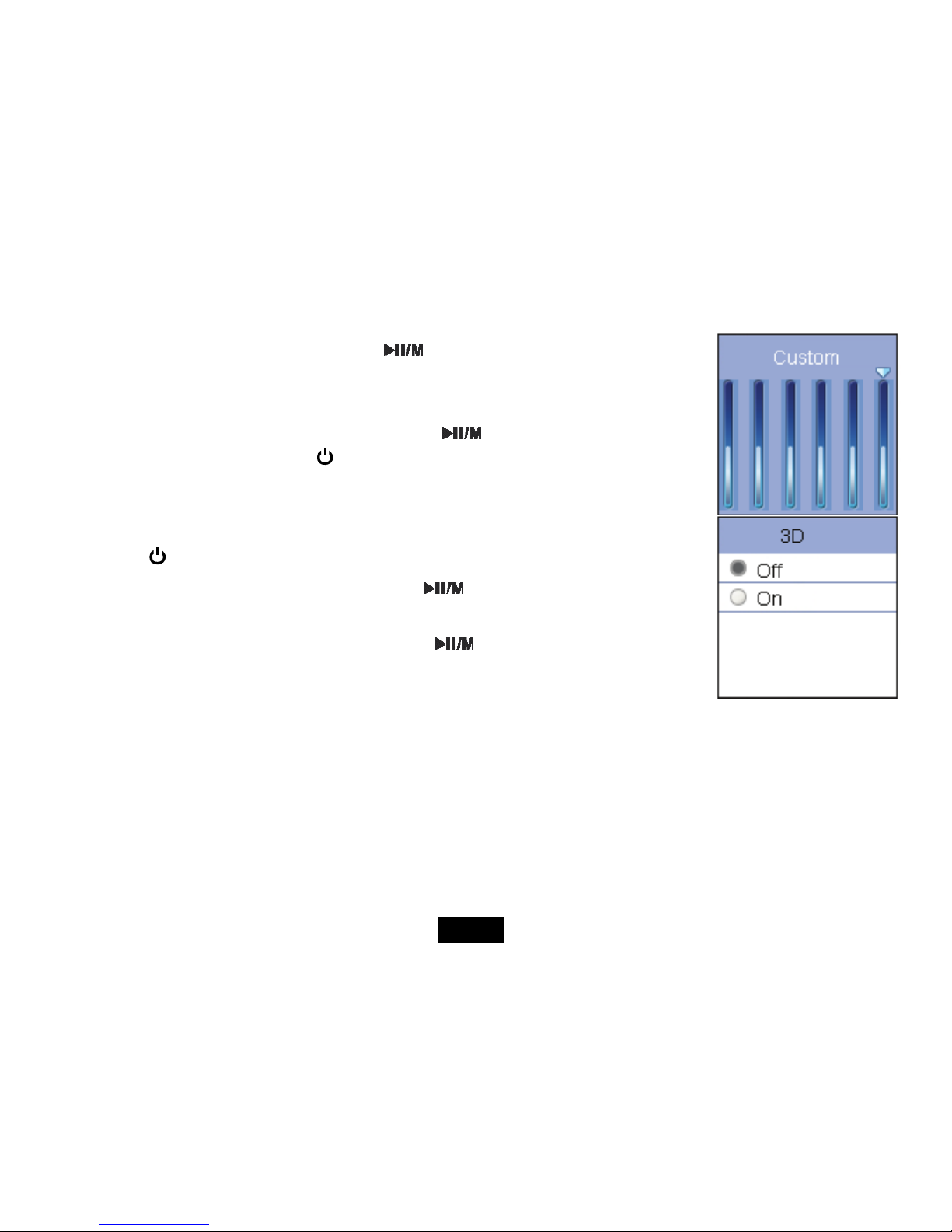
15
To customize EQ, select Custom, and press the [
] button. The Customer EQ menu appears on
the screen.
Press the [
] or [] button to navigate between value bars.
Use the [®] or [−] button to adjust the value and press the [
] button to confirm.
After completing the setting, press the[
] button to exit.
To set 3D effect
1. Press the[
]button while listening to music. The music menu appears on the screen.
2. Use the [
] or [] button to select 3D, and press the [ ] button. The 3D menu appears on the
screen.
3. Use the [
] or [] button to select On or Off. Press the [ ]] button to confirm and exit.
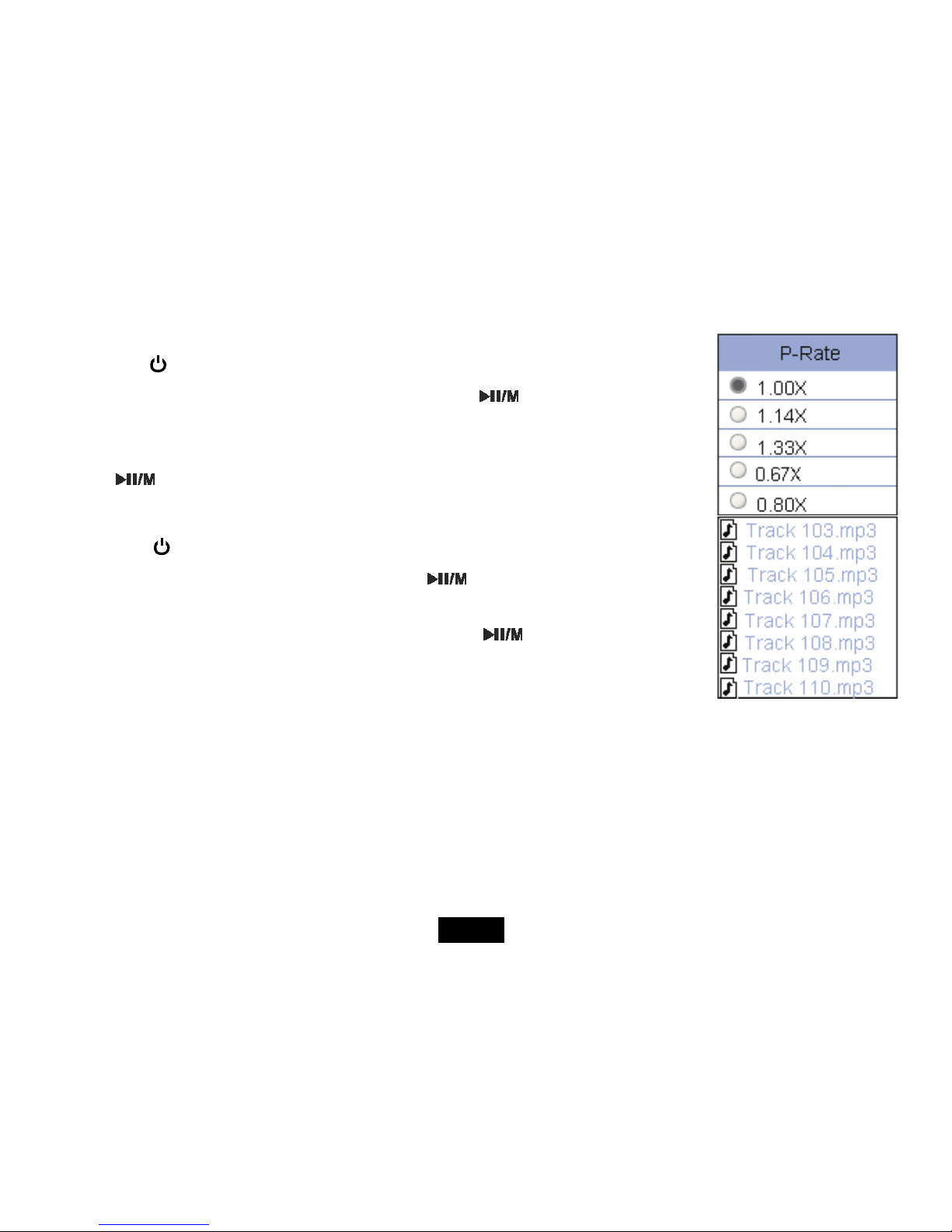
16
To set play rate
1. Press the[
] button while listening to music. The music menu appears on the screen.
2. Use the [
] or [] button to select Play Rate, and press the [ ] button. The play rate menu
appears on the screen.
3. Use the [
] or [] button to select a play rate from 1.00X, 1.14X, 1.33X, 0.67X and 0.80X. Press
the [
] button to confirm and exit.
To navigate music files
1. Press the [
] button while listening to music. The music menu appears on the screen
2. Use the [
] or [] button to select File, and press the [ ] button. The music file list appears on
the screen.
3. Use the [
] or [] button to select a folder or file and press the [ ] button to open the folder or
play the selected file.
Displaying lyric synchronously
This player supports lyrics display while playing the music. Only the lyrics in LRC format can be displayed. To add lyrics to the music, perform the
following steps:
1. Choose an MP3/WMA file, for example “love music. Mp3”.
2. Download the corresponding lyrics with extension “.lrc” from the Internet.
3. Rename the lyrics file. Make sure that the lyrics filename is the same as the music file name. For example “love music.lrc”
4. Copy both files into the same folder on the player.
5. Start playback of the music file. The lyrics will be displayed on the screen synchronously while the music is being played.
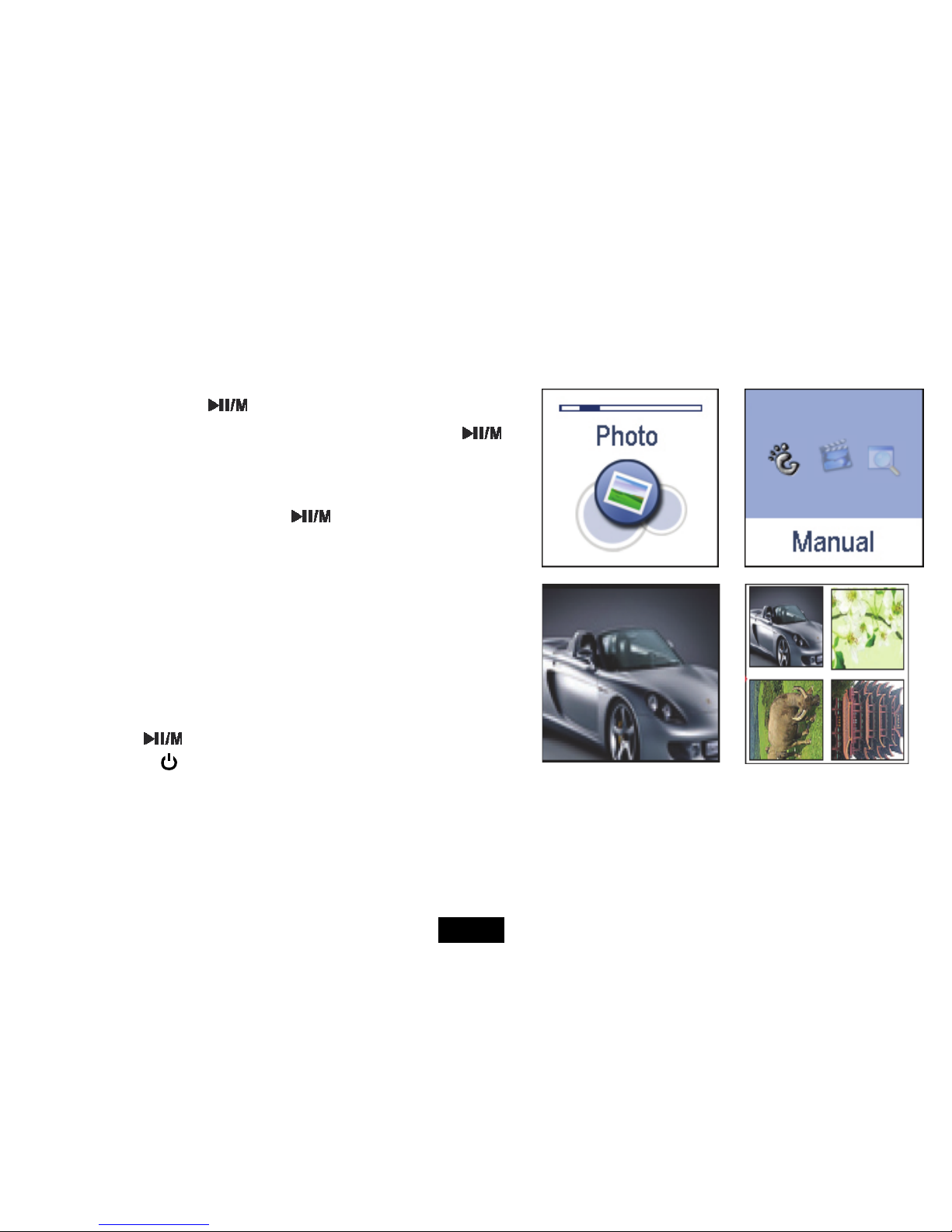
17
Viewing Picture
This player supports the playback of pictures in formats of JPEG and BMP.
1. Press and hold the [
] button to enter the main menu.
2. Use the [
] or [] button to select Photo and press the [ ]
button. The picture menu appears on the screen.
3. Use the [
] or [] button to select a manual from Manual, Slide
Show, Thumbnail and press the [
] button to view your pictures.
y Manual: To view pictures manually. Use the [
] or []
button to display the previous or next picture.
y Slide Show: To play a slide show. Once you select it, all
pictures on your player starts slide show.
y Thumbnail: To view pictures in thumbnails. Up to four
pictures are displayed on the screen at a time. Use the [
]
or [
] button to navigate between pictures and press the
[
] button to view the selected picture in full screen.
4. Press the [
] button to exit the picture view mode return to the
previous menu.
Manual mode Thumbnail mode
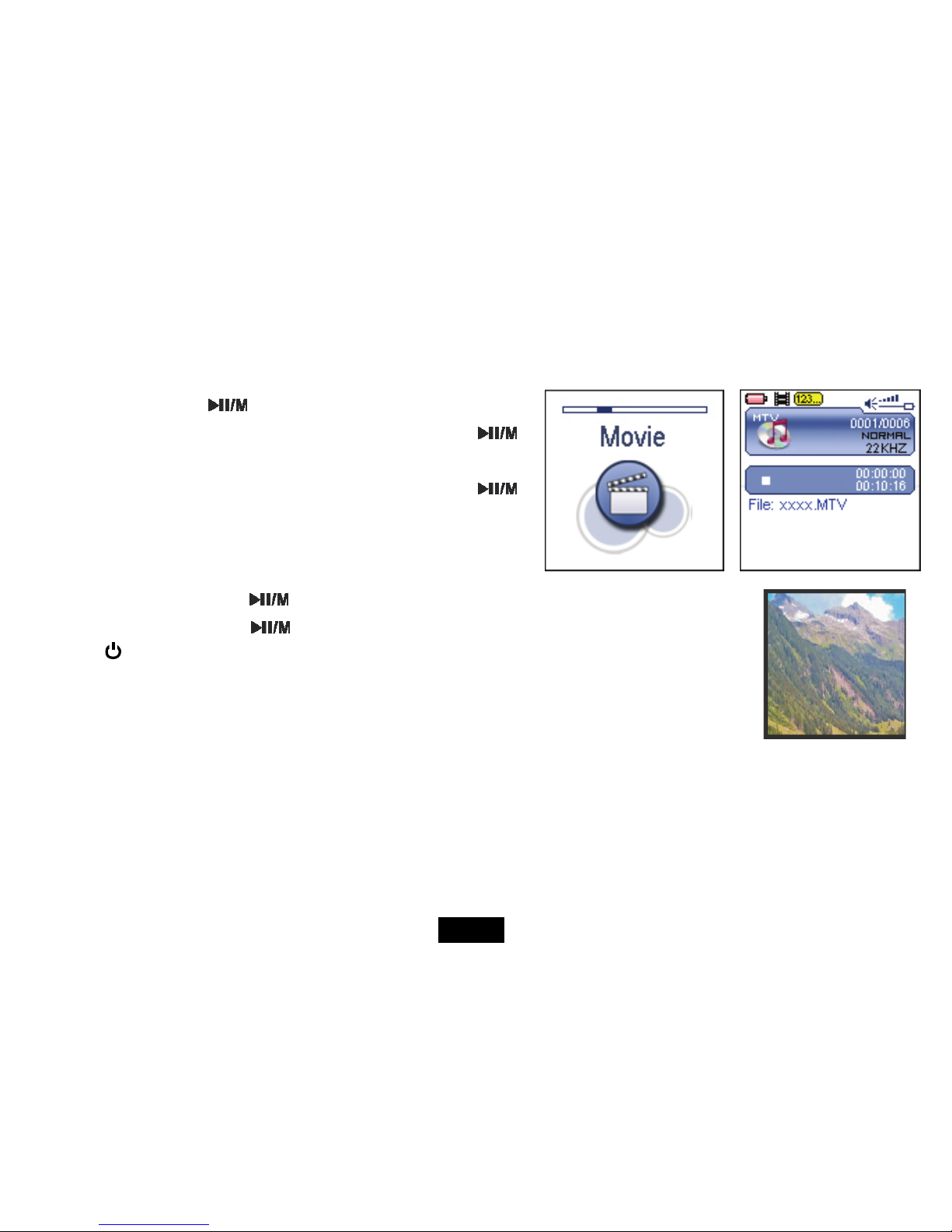
18
Watching Video
This player supports the playback of converted videos in MTV format.
1. Press and hold the [
] button to enter the main menu.
2. Use the [
] or [] button to select Movie and press the [ ]
button. The first video will appear on the screen in STOP mode.
3. Use the [
] or [] button to select a video and press the [ ]
button to play the selected video.
Pausing playback
While a video is playing, press the [ ] button to pause the playback.
To resume the playback, press the [
] button once again.
Press the [
] button to stop playback.
Skipping video files
Press the [] or [] button to skip to the previous or next video file.
Searching backward or forward
Press and hold the [] or [] button to search backward or forward within a
video file.
Stop mode
Play mode
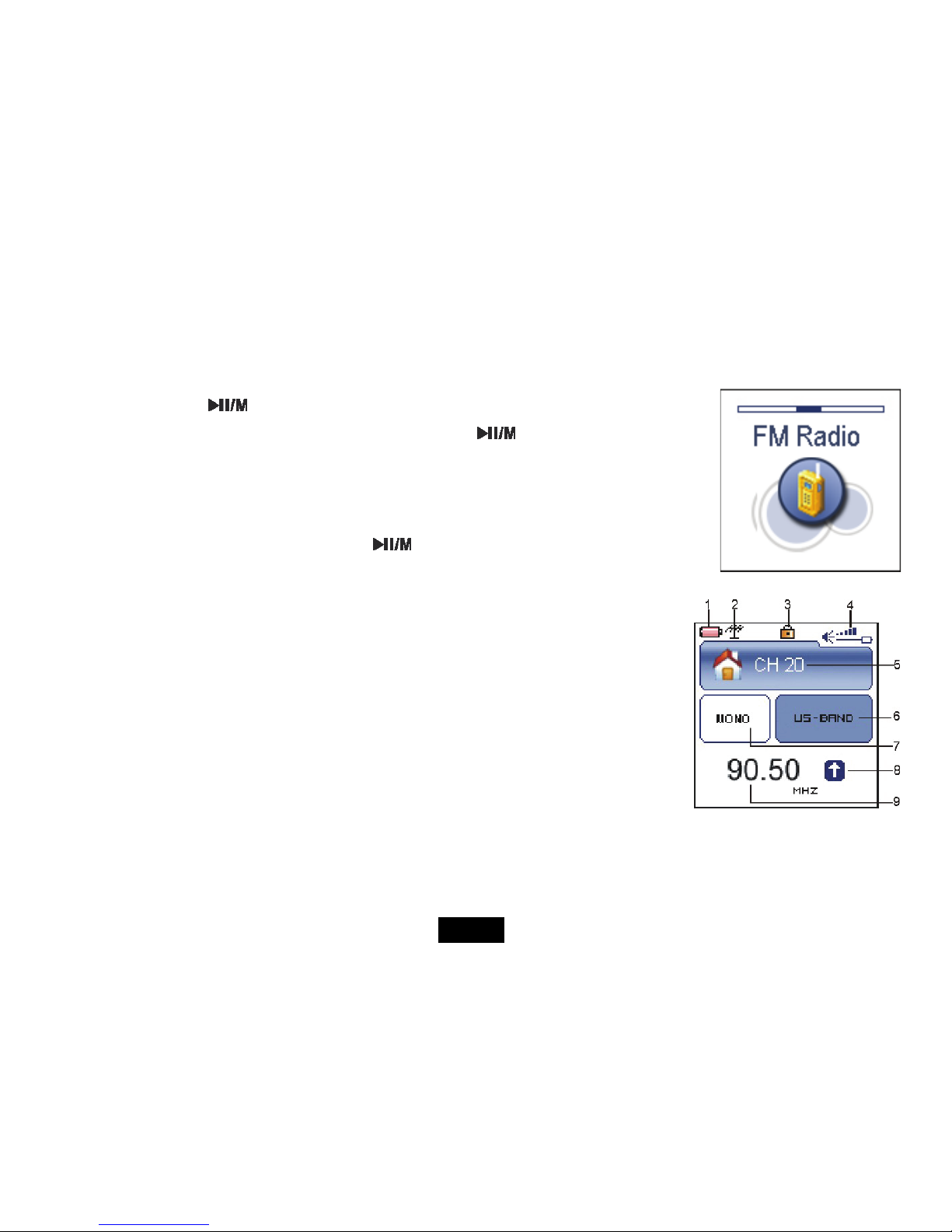
19
Listening to the FM Radio
Important: Always connect your earphones to the left earphone jack, since the earphone cable serves as antenna for the internal radio.
1. Press and hold the [
] button to enter the main menu.
2. Select the FM Radio using the [
] or [] button and press the [ ] button to enter the FM mode.
The MP3 player automatically searches for all radio stations with the strongest reception and save
them in the 20 memory locations if you use the FM Radio function for the first time or restore all default
settings. The unit will start to play the first channel automatically after finishing the search.
3. To exit the FM Radio mode, press and hold the [
] button to return to the main menu.
Display
1. Remaining battery power indicator
2. FM indicator
3. Key locked indicator
4. Volume indicator
5. Current playing preset channel
6. FM region indicator
7. MONO or STEREO indicator
8. Auto search indicator
9. Current playing frequency
Manually searching a frequency
Press the [] or [] button to search for the frequency you want.
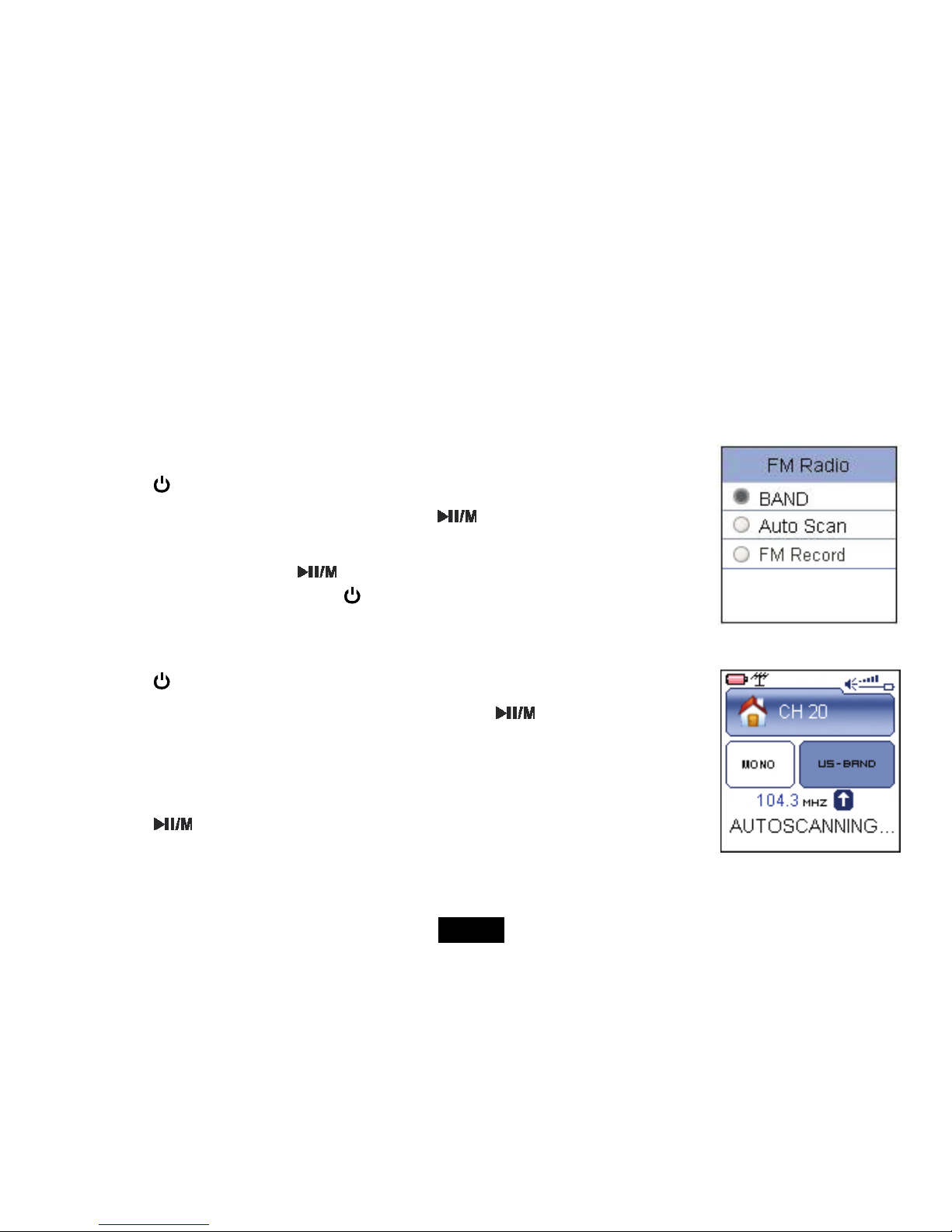
20
Automatically searching a frequency
Press and hold [] or [] button to automatically search for radio stations with strong signal forward or backward.
Selecting FM region
Before starting automatic or manual searching, you can select desired FM region.
1. Press the [
] button to open the FM Radio sub-menu.
2. Use the [
] or [] button to select BAND and press the [ ] button.
3. Use the [
] or [] button to select a FM region from US (87.5-108.0), EUROPE (87.5-108.0) and
JAPAN(76.0-90.0), then press the [
] button to confirm.
4. To exit the FM Radio sub-menu, press the [
] button.
Automatic searching and storing the frequencies
1. Press the [ ] button to open the FM Radio sub-menu.
2. Use the [
] or [] button to select the Auto Scan and press the [ ] button to start the search.
The MP3 player automatically searches for all radio stations with the strongest reception and save
them in the 20 memory locations (CH01-CH20). The unit will start to play the first channel automatically
after finishing the search.
3. Press the [
] button repeatedly to select and listen to the other saved preset FM channels.
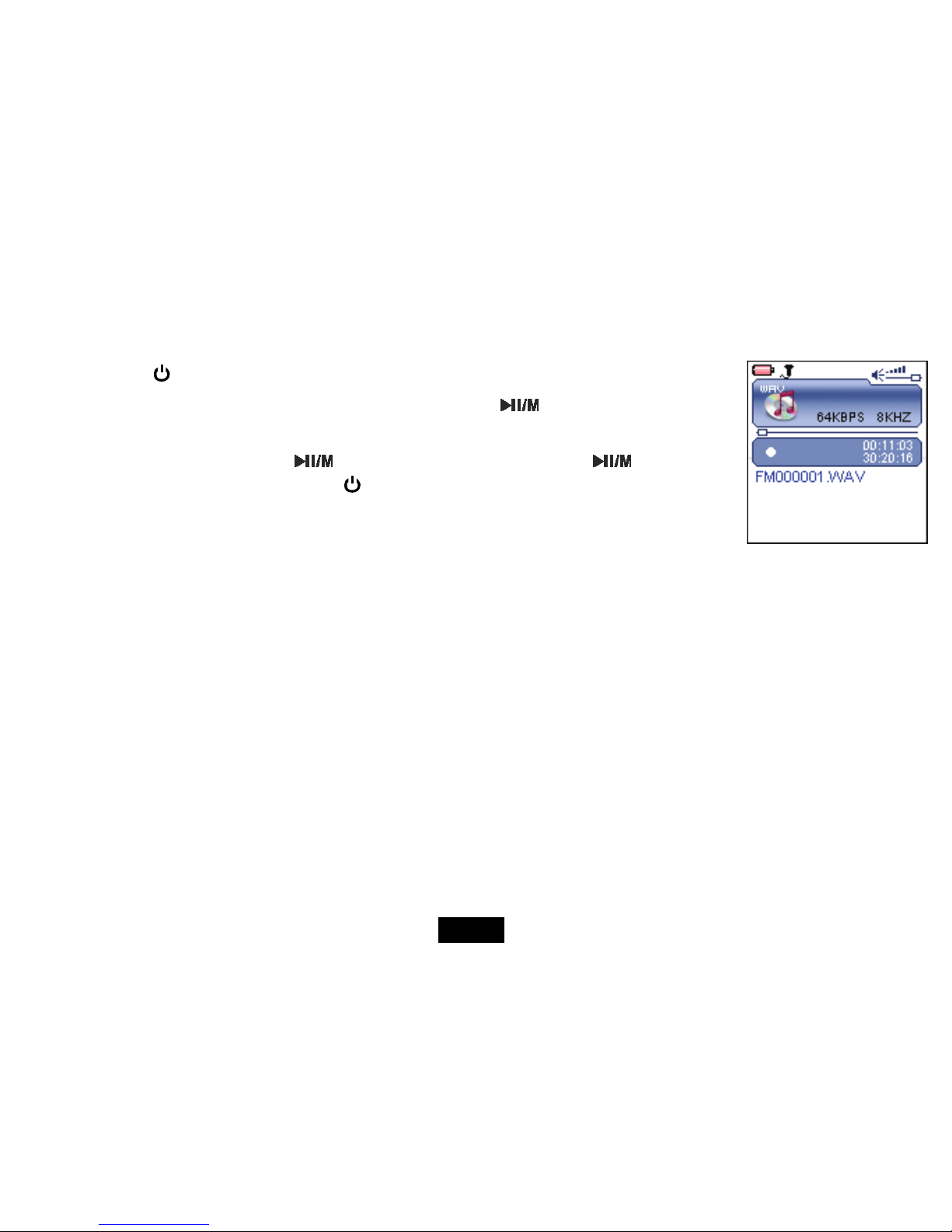
21
FM recording
1. Press the [ ] button to open the FM Radio sub-menu.
2. Use the [
] or [] button to select the FM Record and press the [ ] button to record the FM while
listening to the FM radio.
3. To pause the recording, press the [
]button. To resume the recording, press the [ ] button again.
4. To stop and finish the recording, press the [
] button.
The player will return to the FM radio playback mode. The recorded files are saved in the FMIN.DIR folder
of the MP3 player as WAV files (format: FM000001.WAV, FM000002.WAV) and can be listened to in the
Voice mode.
Note: FM recording is automatically stopped when the memory of the player is full or the battery power is no longer
sufficient. Data that has been already recorded is automatically saved.
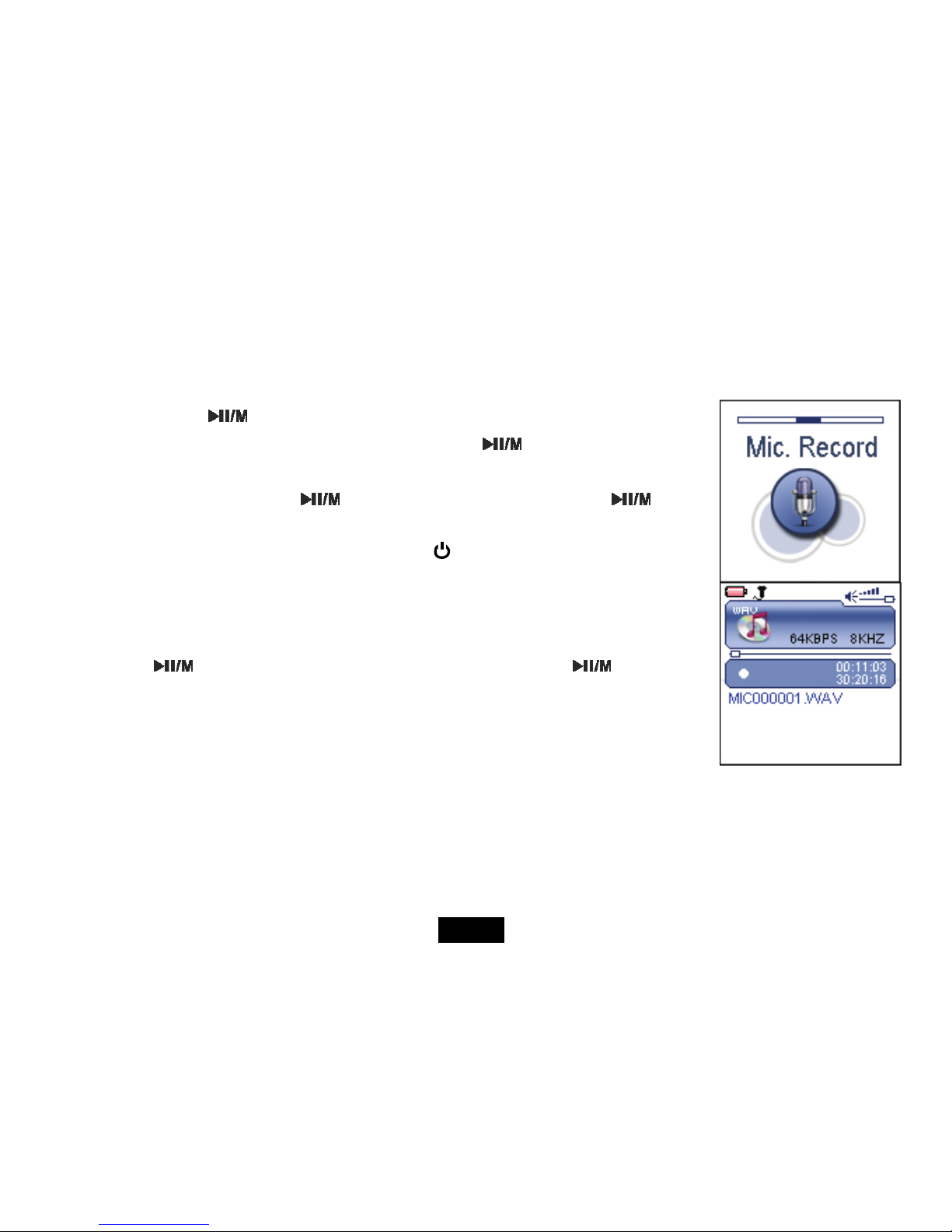
22
Recording Voice
In Mic.Record mode, you can activate the voice recording with integrated microphone.
1. Press and hold the [
] button to enter the main menu.
2. Use the [
] or [] button to select Mic.Record and press the [ ] button. The recording menu
appears and the player starts recording.
3. To pause the recording, press the [
] button. To resume the recording, press the [ ] button
again.
4. To save recording and return to main menu, press the [
] button. The player will go to the Voice
playback interface.
The recorded files are saved in the MICIN.DIR folder of the MP3 player as WAV files (format:
MIC0000X.WAV) and can be listened to in the Voice mode.
5. Press the [
] button to start playing the recorded files or press and hold the [ ] button to exit
the voice mode.
Note: Voice recording is automatically stopped when the memory of the player is full or the battery power is no
longer sufficient. Data that has been already recorded is automatically saved.
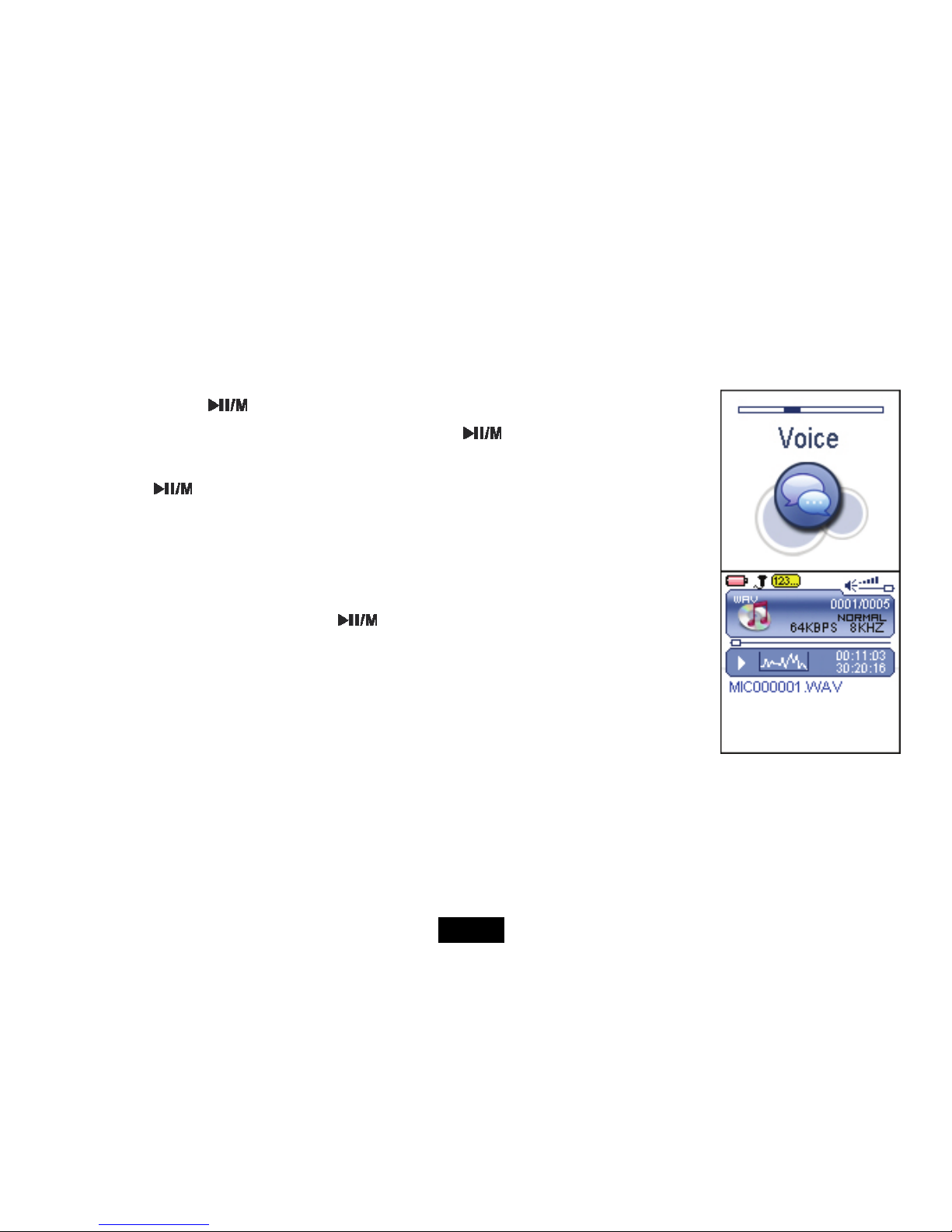
23
Listening to Recordings
All recordings can be played in the voice mode.
1. Press and hold the [
] button to enter the main menu.
2. Use the [
] or [] button to select the Voice and press the [ ] button. The screen displays the
voice mode and will be in stop mode.
3. Press the [
] button to play the recording files.
File selected, file searched, and playback function in the Voice mode correspond to the functions in the Music
mode.
Note: To e xit th e Vo ic e mode, press and hold the [
] button to return the main menu.
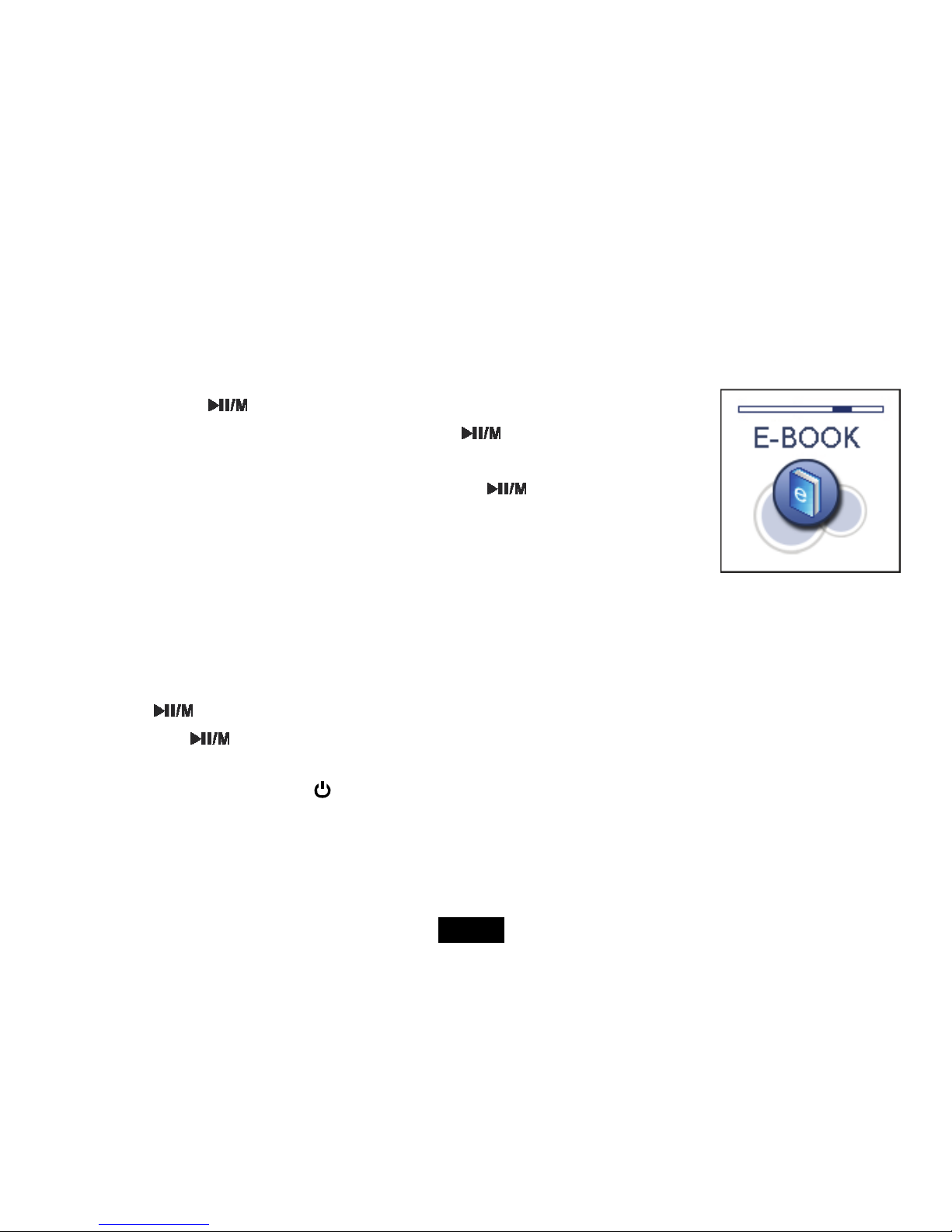
24
Reading E-book
This player only supports the playback of files in TXT format. Other formats must be saved as TXT format before transfer.
1. Press and hold the [
] button to enter the main menu.
2. Use the [
] or [] button to select E-BOOK and press the [ ] button. The E-book list appears
on the screen if you use the E-BOOK function for the first time or reset the player.
3. Use the [
] or [] button to select a folder or file and press the [ ] button to open the folder or
view the selected file.
Moving to previous/next page
y Press the [] button to move to the previous page.
y Press the [
] button to move to the next page.
Skipping to next page automatically
y Press the [ ] button while viewing the text. The player will skip to the next page after a shot time automatically until reaching the last
page. Press the [
] button to stop the automatic skipping.
Note:
y To return to the E-book list, press the [
] button.
y The last page you read is saved as a bookmark automatically when you exit the E-book mode. The bookmark page will be displayed on
the screen when you switch to E-BOOK mode next time.
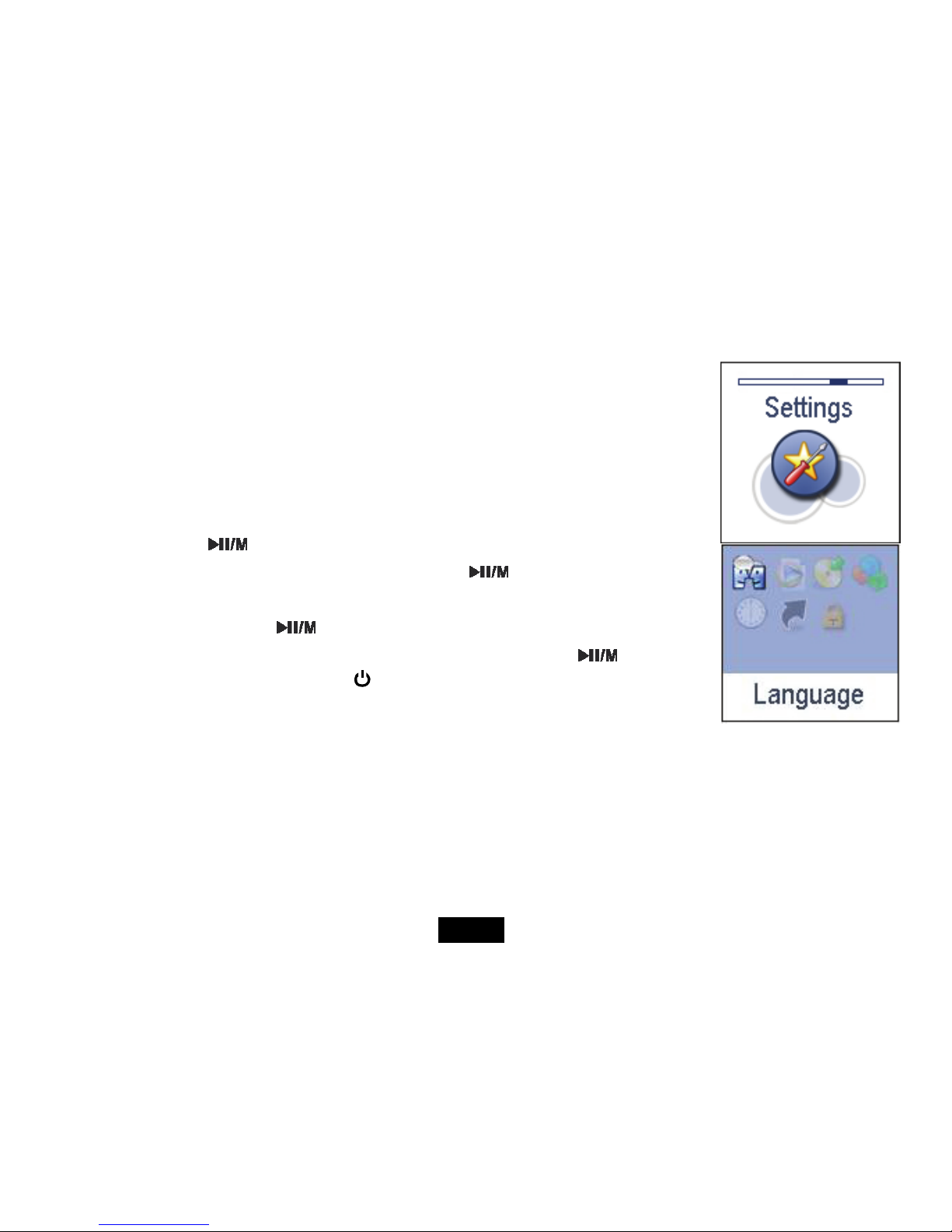
25
Settings
The unit settings can be customized by accessing the Settings Menu. The Settings Menu consists of several
items where various functions can be selected concerning language, play mode, recording, contrast, time off ,
reset and key locked.
Navigating the settings menu
This section describes how to access and change various features through the MP3 player settings menu.
1. Press and hold the [
] button to open the main menu.
2. Select the Settings using the [
] or [] button and press the [ ] button to open the sub-menu.
3. To select a submenu, press the [
] or [] button.
4. To enter a submenu, press the [
] button.
5. To save an option, press the [
] or [] button to select the option and press the [ ] button.
6. To return to the superior directory, press the [
] button.

26
Setting language
y To select a desired menu language.
Setting play mode
y To select the repeat mode for the music, voice and movie playback.
Normal: Play all saved files in order once.
Repeat One: Play the current or selected file repeatedly.
Repeat All: Play all the files in order repeatedly.
Random & Repeat: Play all the files in random repeatedly.
