Denver MPC-4055C User Manual
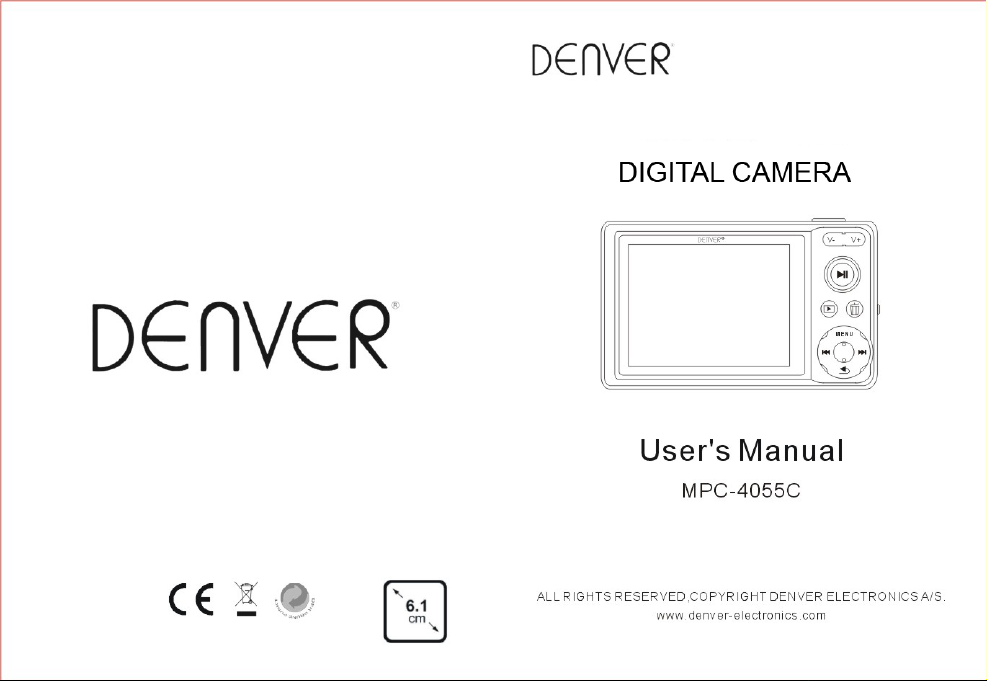
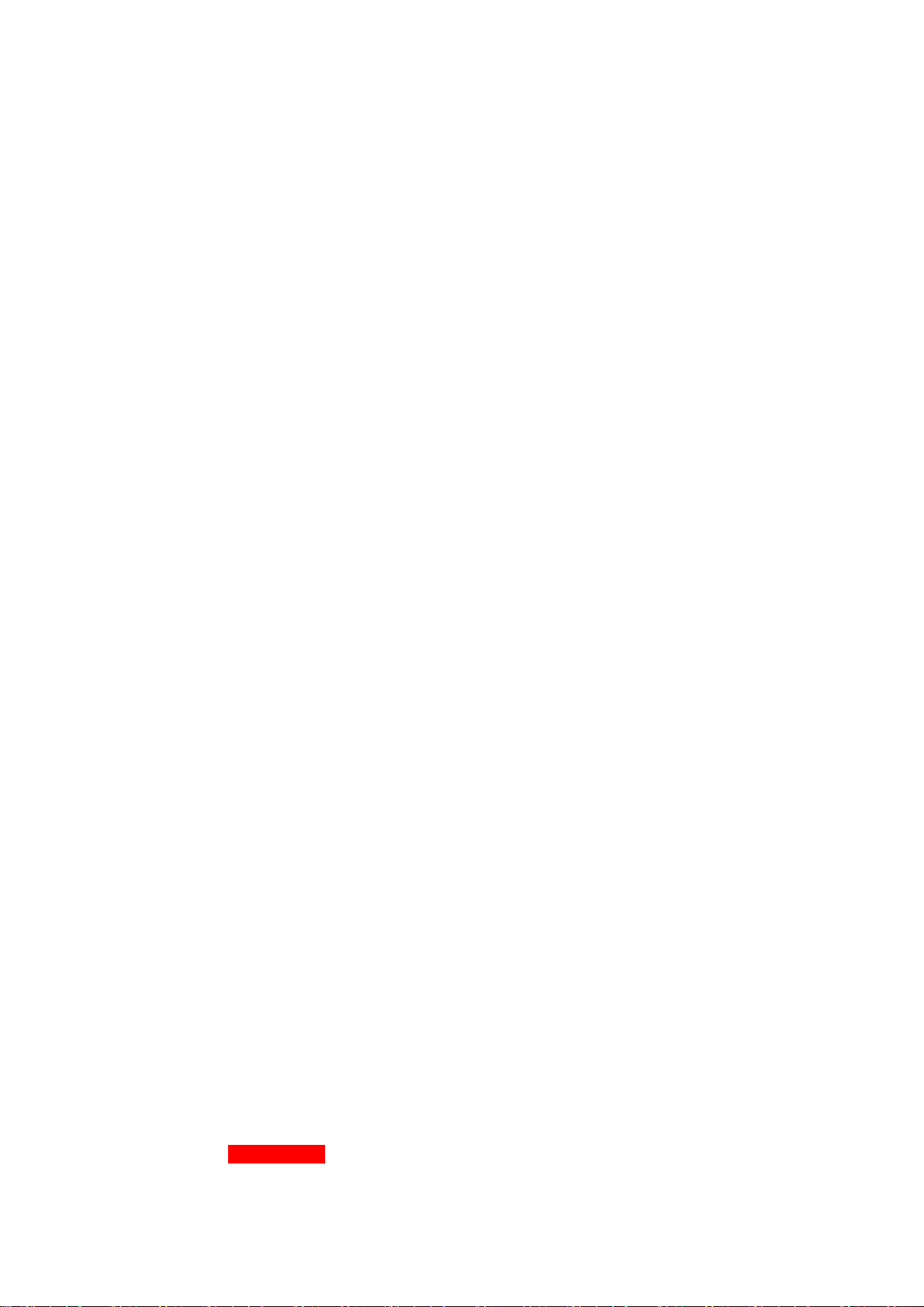
Attentions
To make sure use the player correctly, please read this manual carefully.
No use the unit above 35
z
No hit the unit, No strike..
z
No touch benzene, thinner and other chemicals with the unit
z
No close to strong magnetic&electric field.
z
No expose in the sun & hot wares
z
No disassemble, repair by yourself.
z
No use the unit when ride bike, mo tor and driving to avoid danger
z
No big volume when listening, to avoid bad hurt to ears.
z
This model cannot playback DRM protected WMA files, such as sound books, songs bought from
z
internet etc
Lithium battery inside. Battery must ONLY be removed by authorized personal
z
℃ or less than-5℃.
Warning
Read Safety Instructions Before Making Volume Changes
Safe use depends on exposure time and volume levels.
Volu me at 80 d B(A), expo sure shou ld be li mited to 40 h ours/week. At 89 dB(A) exposu re should
not exceed 5 hours/week.
Overview function
Support camera, video, PC camera; supporting digital focus, support 1.0 ~ 2.0, totally 10
z
levels of digital focus; picture resolution max support 2.0mega pixels
2.4-inch TFT screen. at 320 * 240 pixel
z
Music support: MP3、WMA、OGG、APE、FLAC、WAV etc.
z
Record support: FM、MIC record.at WAV、MP3 format.
z
Picture view: support JPEG、BMP、GIF format;
z
V ide o : support AVI(within 320*240pixels
z
Support FM radio
z
Support E-book at .txt format
z
Build-in 3 games: Snake, boxman, tetrix
z
Support AV output.
z
Support Key tone choice
z
Support clock display.
z
z
Support
Micro SD card up to 8GB.
)
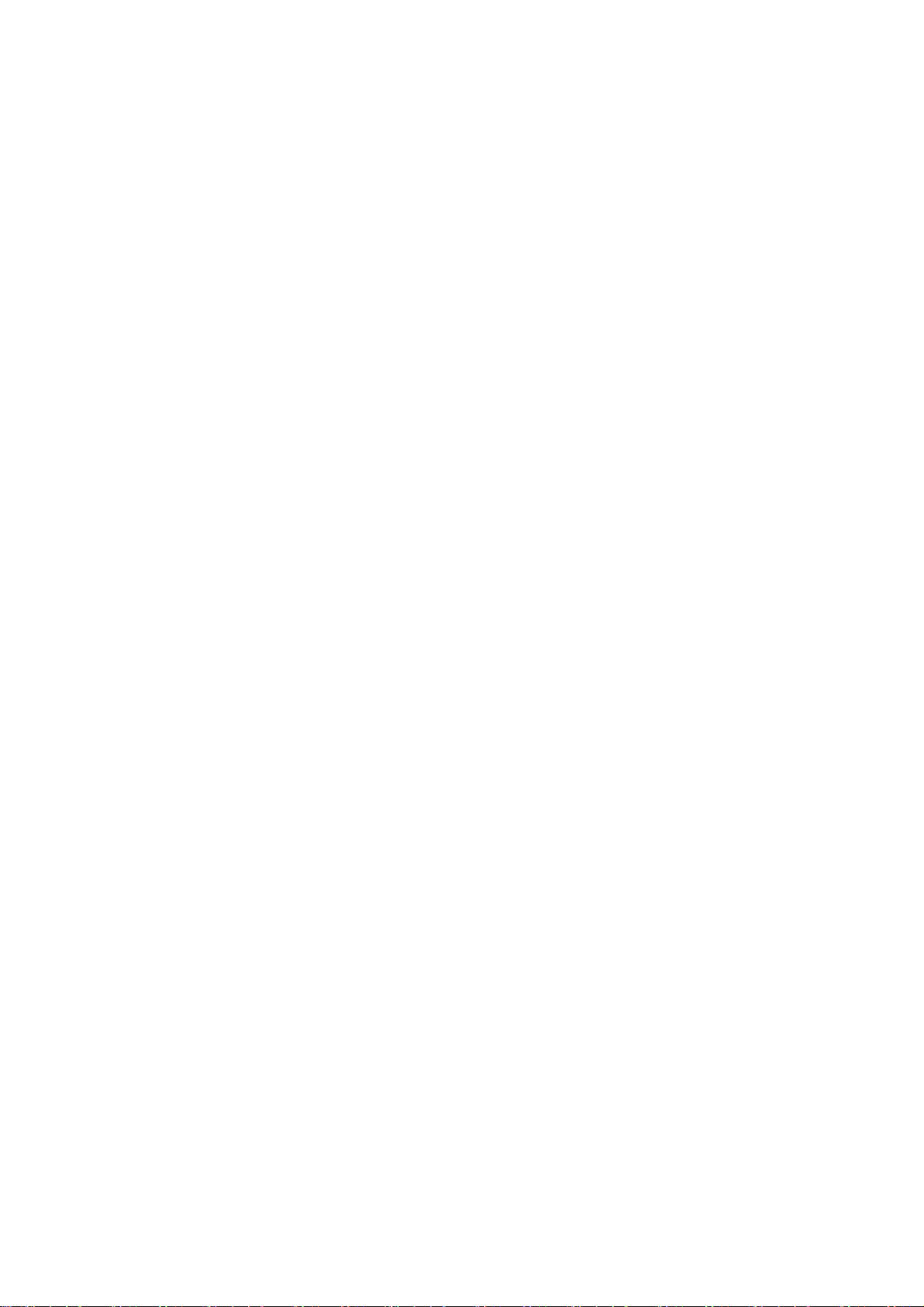
Setting function.
z
Support Recover default setting and USB urgrade setting.
z
Support high speed. USB2.0 transfer
z
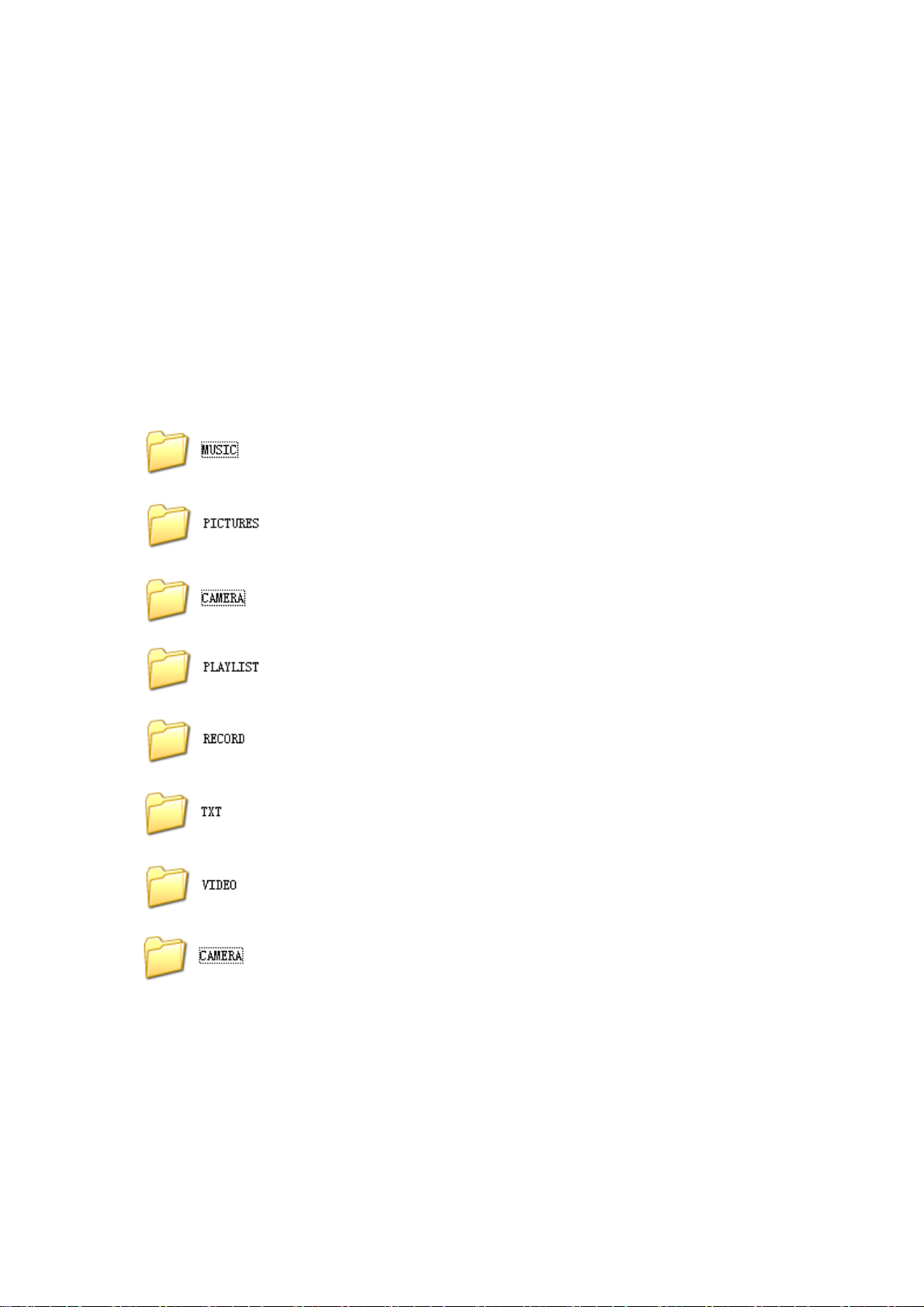
1.1 With PC connection, file save & charging
Under on/off state, connect unit with PC by usb cable, then uni t will display: Power & Data,
Power & Play, USB charge ect 3 modes. Press `Next` or `Previous` to choose, then short press
`play` button to enter relat ed mod e. When cut off USB co nne cti on, or delete hard wa re in PC, then
unit will enter operation state
1、Power & data: used for data transfer
When select Power & data, the unit default 6 folders set, do not change the folder name or
delete the folder, or it may cause problem. See below drawing:
: Save audio files
Save picture
:
: Save taken photos
: Save playlist
: Save record file and FM record file.
Save E-book file at.TXT format
:
Save video at AVI format
:
: Save recorded video files
Note: Different type s of files shall be saved in different folde r, e.x.: music fil es should be put in
MUSIC folder, audio files should be put in RECORD folder, picture files should be put in
PICTURE folder, video files should be put in VIDEO folder, text file should be put in TXT
folder. Files are not stored as request, it is easy to cause problem.

2、Power & play: Main used for connection with PC via USB cable for playing directly
3、USB charge:
When use USB to charge , please turn on/off button to `on` st ate, then can cha rge normally,
generally it can be full charged after 5-6 hours. Charging state as below:
2 Preparation
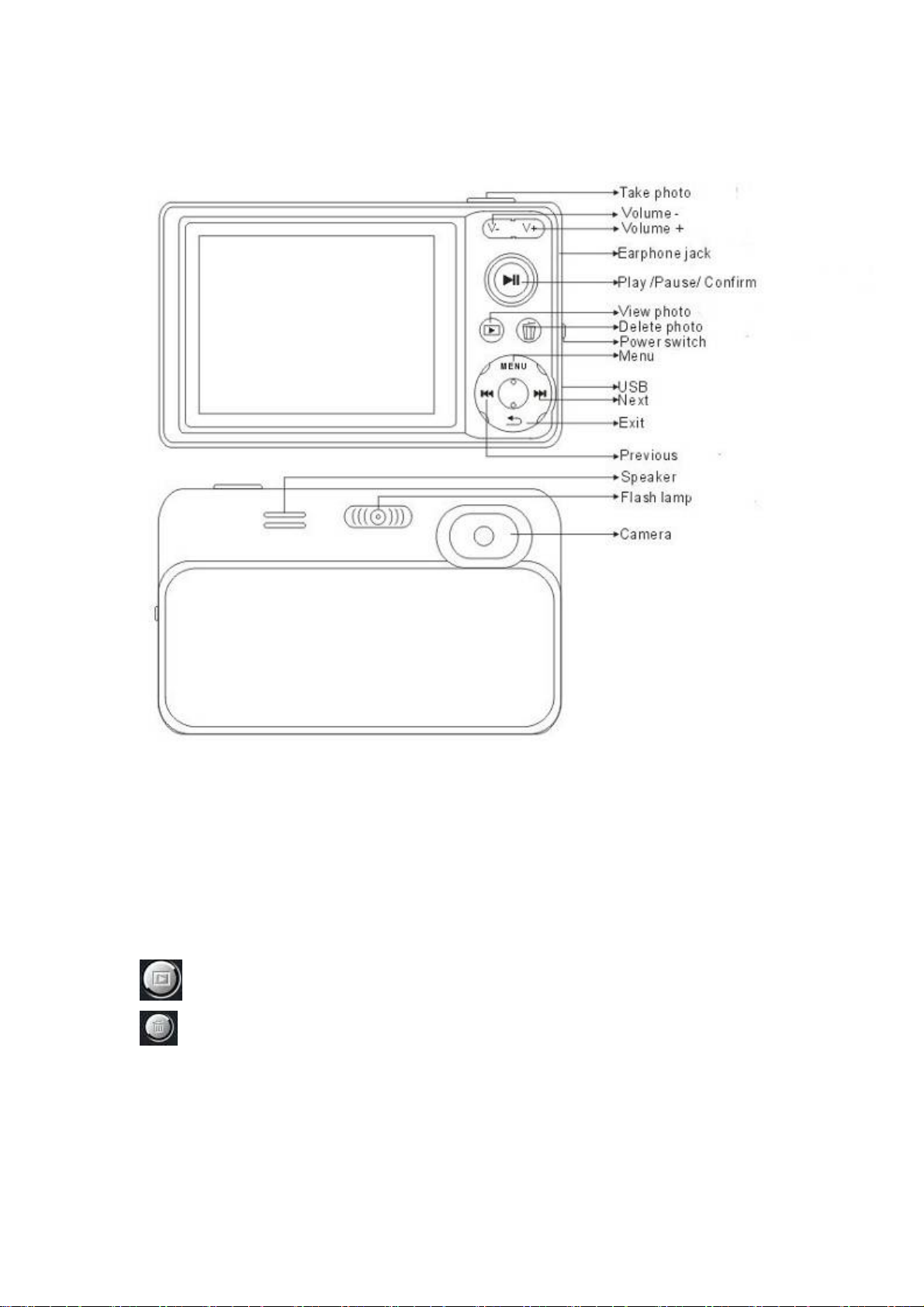
2.1 Know your player:
2.2 Key function
Take photo: for taking photo
VOL+:Volume up, in taking photo can be use to adjust focus+
VOL-:Vol ume down, in taking photo can be use to adjust focus Play: Power on/off, confirm, play, pause.
Check photos under camera mode
:
Delete photos under camera mode.
:
MEUN:Menu key
Previous/Next: Previous/Next song; fast forward/ fast backward.
Exit: return to submenu and main menu.
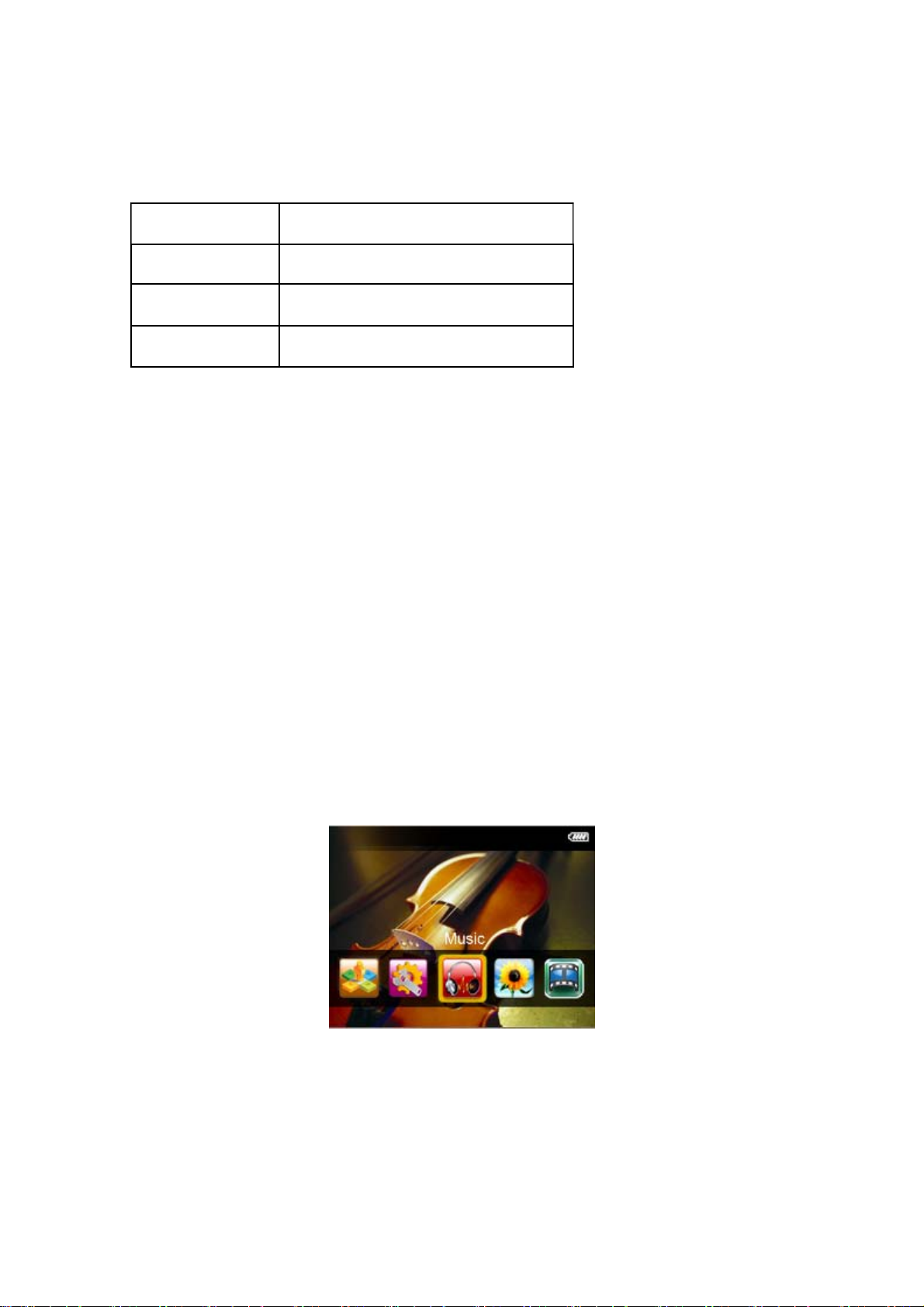
2.3 Key action definition
Action Basic operation
Short press Press less than 1.2 s
Long press Press more than 1.2 s
Hold on Press and keep
2.4 Power on/off
In off state, push ON/OFF key to ON, then long press Play key to power on.
In on state, push ON/OFF key to OFF, then long press Play key to power off.
When unit idle time reach to the user’s set `off` time, the player will shut down automatically
Note: The function is invalid, when unit connect with PC.
2.5 Low power
When battery is in low capacity, the unit will related reminder drawing, then power down
automatically. At this time, no open unit again, pls charge in time.
2.6 Main interface
Main interface :
In the main int erface, press Previous/Next key to browse different menus. Press Play key to enter
the corresponding menu, press the Exit key to return to the main interface.
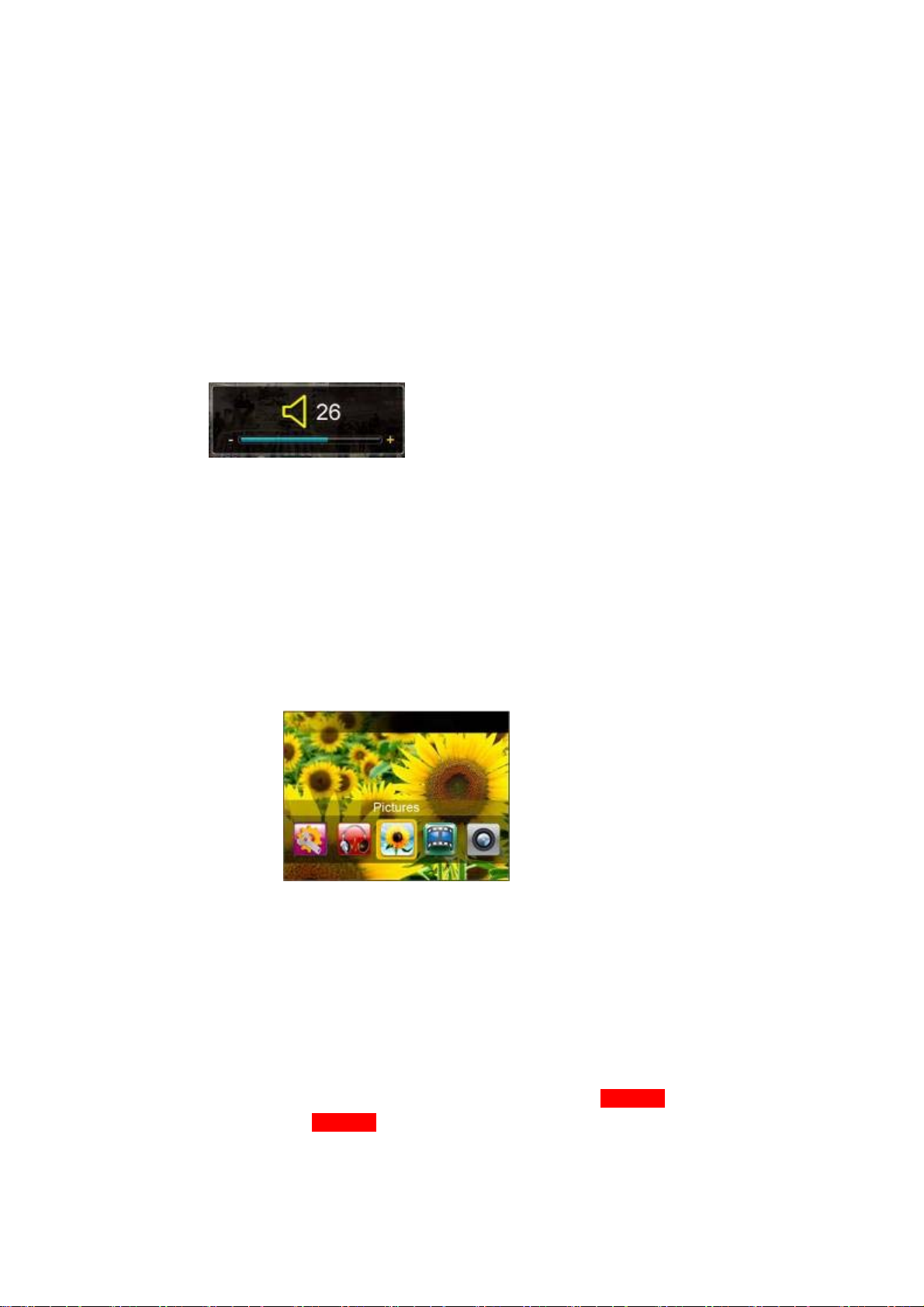
2.7 Volume adjust
Volume adjust under function interface
In the FM, music play and pause interface, video play and pause interface, short press VOL + /
VOL- key will show a volume bar, you can adjust the volume. Press Exit key return to play
interface.
3 Pictures
3.1 Main menu
Under main interface, select Pictures, press Play key to enter.
1. Dir list
You can select picture files according to different type.
Now playing: List the last played picture and light on the last played picture, if enter it will play
continually. You can also select to play other picture.
Dir list: Internal Memory, External Memory. Internal Memory is to list the contents of the
Pictures folder. You can find in turn until you have selected a file, and press Play key
to start playing. External Memory is to list the contents of
show without
Micro SD card. Press Exit key return to last menu.
Micro SD card, it will no
2. Play mode
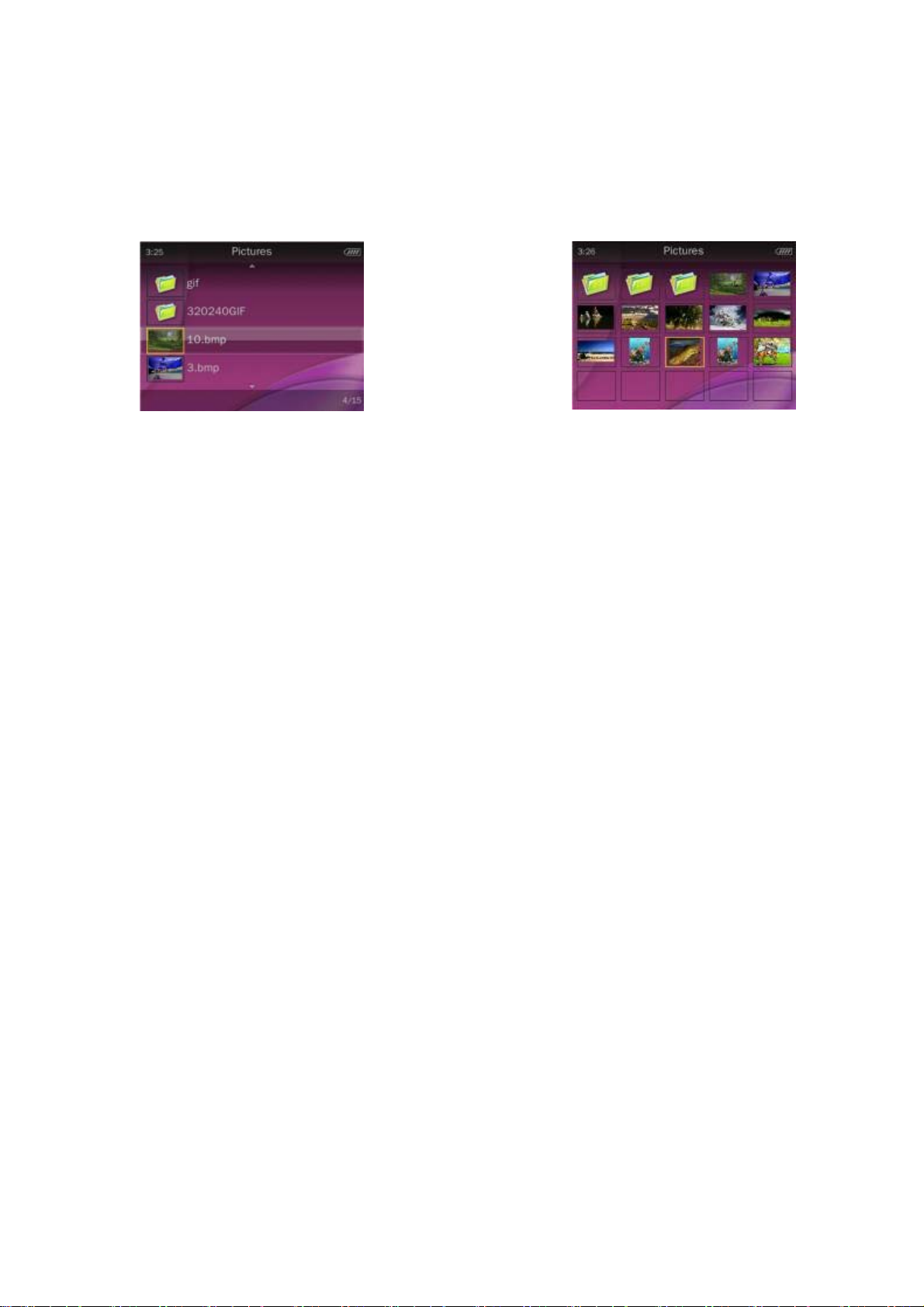
Press Previous/Next key to select, press play key to confirm. Press Exit key to return to last
menu.
List mode Thumbnail
(Under Thumbnail mode, press Previous/Next key to move left and right, press V- to move
down, press V+ to move up)
3. Play mode
Play mode: Manual mode and slide mode.
Manual mode: when full screen display, press Previous/Next key to switch. Default as manual
mode.
Slide mode: when full screen display, press Play key to begin switch file automatically, then press
Play key to stop playing.
3.2 Basic operation and submenu
1. Rotate
In manual mode interface (can not en ter submenu when auto playing) press Menu key into
submenu, press Previous/Next key to select Rotate into interface. Select the rotate angle you
want by pressing Previous/Next key, then press Play key to return and rotate the picture. It
provides 90, 180, 270 for options.
2. Zoom
In manual mode interface (can not enter sub menu when auto pl aying ) p ress Menu key into submenu, press Previous/Next key to select Zoom and into interface. Press Previous/Next key to
select zoom in or zoom out, press pla y key to confirm zoom in or zoom out. When into zoom out
state, press Previous/Next key to adjust from right and left, press V-/V+ key to adjust from up and
down. Press Play key return to normal playing mode.
Note: Zoom and rotate is invalid for GIF picture format..
3. Slide gap
In manual mode interface (can not enter sub menu when auto pl aying ) p ress Menu key into submenu, press Previous/Next key to select Slide gap and into interface. Press Previous/Next key to
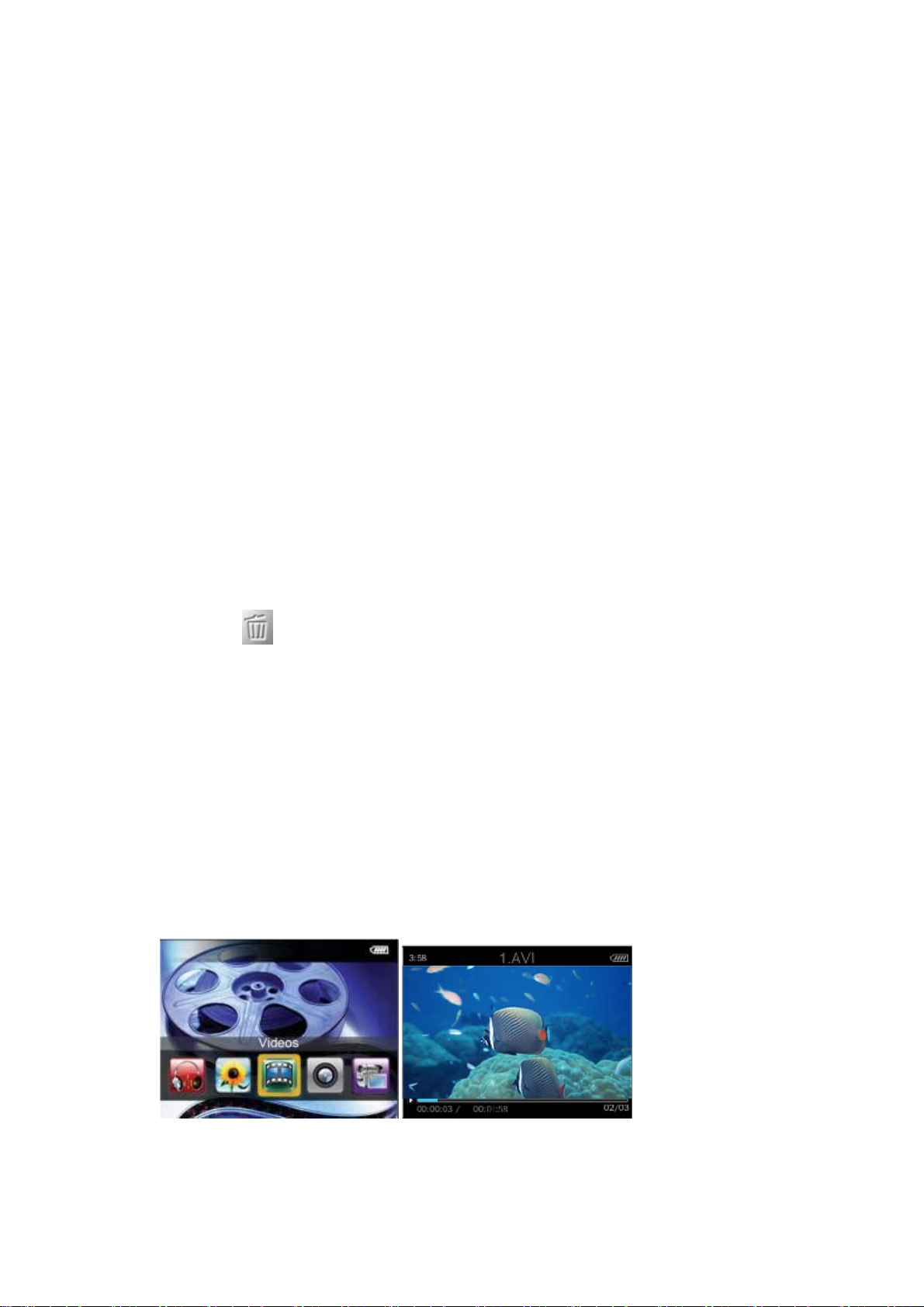
adjust slide gap, it range from 1 ~ 10 seconds.
Note: If the picture decoding time is larger than the actual slide set intervals, you should set the
actual decoding time as the slide gap.
4. Slide effect
In manual mode interface (can not enter sub menu when auto pl aying ) p ress Menu key into submenu, press Previous/Next key to select Slide effect and into interface. Press Previous/Next key
to select, press Play key to confirm. It provides: No rmal, Fly in, Chessboard, C ut, Erase,
Louver, Random line, Random for options.
5. Set as desktop background, Set as startup, Set as shutdown
In manual mode interface (can not enter sub menu when auto pl aying ) p ress Menu key into submenu, press Previous/Next key to select Set as desktop background, Set as startup, Set as
shutdown, press Play key to confirm. The system will show “setting succeeded!”
6. Delete the file
In manual mode interface (can not enter submenu when auto playing) press Menu key into submenu, press Previous/Next key to select Delete the file, press Play key to enter. Press
Previous/Next key to select OK or Cancel, if select OK, press Play key it will delete. In the play
interface, press
7. Informat i o n
In manual mode interface (can not enter sub menu when auto pl aying ) p ress Menu key into submenu, press Previous/Next key to select Information, press Play key to check information.
directly, can enter into delete interface directly
4 Videos
4.1 Main menu
Under main interface, select Videos, press Play key into file list.
Now playing: Press Play key into full screen play directly. If empty will not display.
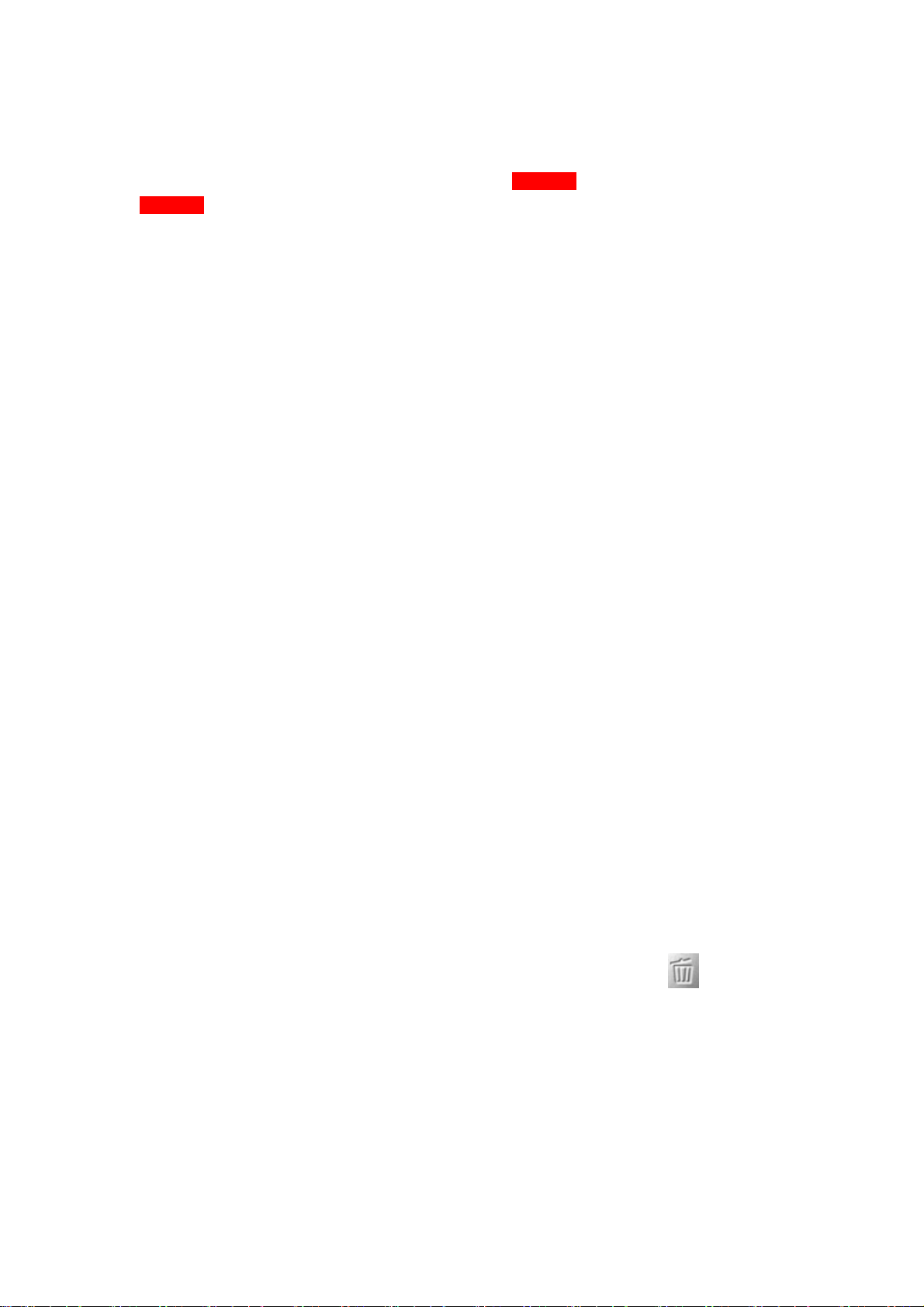
Dir list: Internal Memory, External Memory. Internal Memory is to list the contents of the
Video folder. You can find in turn until you have selected a video file, and press Play key to start
playing. External Memory is to list the video contents of
Micro SD card.
Ta g lis t: Lists all the video files with tag, up to 32 tag lists. You need to add the file to tag list
when playing, so as it can be checked.
4.2 Basic operation and submenu
1. Play/pause
Under video play interface, press Play key to switch between play/pause.
2. Fast- forward /fast- backward
Under playing interface, when playing or pause, long press Previous/Next key to achieving fastforward and fast- backward.
3. File sw itch
Under playing or pause interface, short press Previous/Next
Micro SD card, it will no show without
4. Playback mode
Under playing or pause interface, press Menu key into submenu, press Previous/Next key to
select Playback mode, press Play key into the menu. Press Previous/Next key to browse
different type, press Play key to select, and press Exit key return to last menu. Playback mode:
Sequence, Repeat once, Repeat all, Shuffle.
5. Add tag
Under playing or pause interface, press Menu key into submenu, press Previous/Next key to
select Add tag, press Play key to add the file into tag list and return to playing interface.
6. Delete
Under playing or pause interface, press Menu key into submenu, press Previous/Next key to
select Delete, press Play key into delete interface. Press Previous/Next key to select OK or
Cancel, if select OK, press Play key it will be delete. In the play interface, press
enter into delete interface directly.
directly, can
6. Informat i o n
Under playing or pause interface, press Menu key into submenu, press Previous/Next key to
select Information, press Play key to check information.
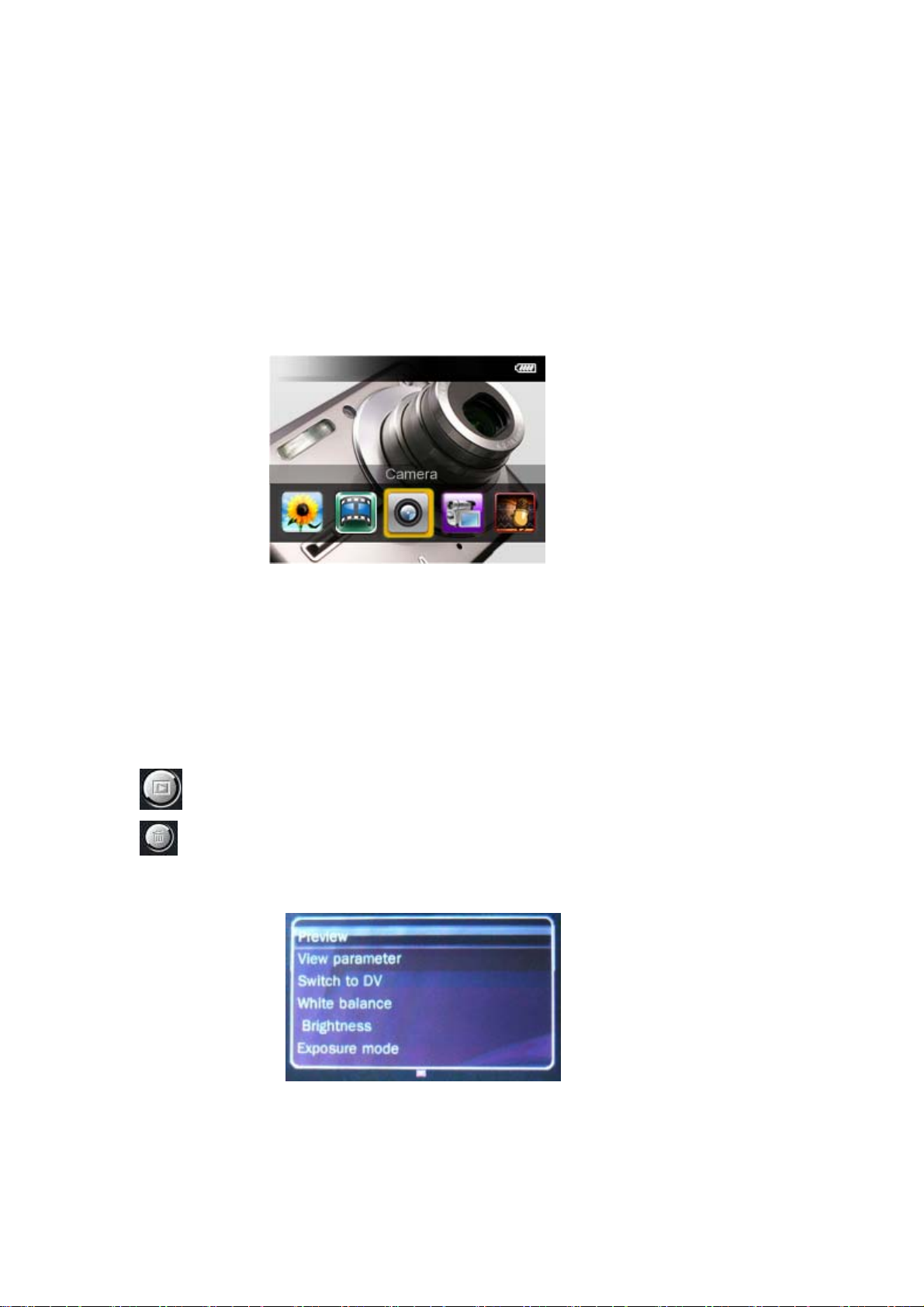
5 Camera mode
5.1 Main menu
Under main interface, select Camera, press Play key to enter. It does not suppo rt multi-tasking
under camera mode
5.2 Basic operation and submenu
Basic operation
Press V-, V + to adjust the focal length, there are10 levels: 1.0 ~ 2.0,
Press Play key or Take photo key to take photo, press Exit key return to last menu.
The file is saved in the CAMERA folder under the PICTURE folder in the internal memory.
Under camera mode, short press this key to check photo directly.
:
Under camera mode, short press this key to delete photo directly.
:
In take photo interface, press Menu key into submenu
Press Previous/Next key to select and press Play key to confirm. Then press Exit key to return.
Submenu
1. Preview
