Denver DVD-616K, DVD-616 Instruction Manual

Table of Contents
Table of Contents
Table of Contents…………………………...………………………1-2
Chapter 1 Basic Operation…………………….….…….…………..3
1. Turn on your DVD player………………………………..………..………………………3
2. Place a disc into the tray…………………………………………………………………3
3. Playing discs… …………………………………………………………………………...3
a) Menu Play (compatible with DVD, VCD2.0 discs) …………………………….3-4
b) Title Play (compatible with DVD discs only)………………………………………4
c) Sequence Play (compatible with DVD, VCD, CD-G, DTS-CD, HD-CD, WMA,
MP3/JPEG discs)……………………………………………………………………4
d) Program Play (compatible with DVD, VCD, CD, CD-G, DTS-CD, HD-CD, WMA,
MP3/JPEG discs) …….………………………………………………….………… 4
Chapter 2 Additional Operation
1. Selecting Tracks (compatible with DVD, VCD, CD, CD-G, DTS-CD, HD-CD, WMA,
MP3/JPEG discs) ………………………………… ……………………………….5
2. Skipping Tracks (compatible with DVD, VCD, CD, CD-G, DTS-CD, HD-CD, WMA,
MP3/JPEG discs) ……………………………………………… ………………………….5
3. Multi speed Fast Motion Playback (compatible with DVD, VCD, CD, DTS-CD,
WMA, MP3/JPEG discs) ………………………………………………………..……….5-6
4. Multi speed Slow Motion Playback (compatible with DVD, VCD, CD, CD-G,
DTS-CD, HD-CD, WMA, MP3/JPEG discs)………………………………………………6
5. Freeze Frame and Frame Advance (compatible with DVD, VCD, CD, CD-G,
DTS-CD, HD-CD, WMA, MP3/JPEG discs)………………………………………………6
6. Using the Repeat Feature (compatible with DVD, VCD, CD, CD-G, DTS-CD,
HD-CD, WMA, MP3/JPEG discs) ………………………….……………………………6-7
7. Using the OSD Feature (compatible with DVD, VCD, CD, CD-G, DTS-CD, WMA,
MP3/JPEG discs) …………………………………………….………….………………….7
8. Using the Time Feature (compatible with DVD, VCD, CD, DTS-CD, HD-CD
discs) …………………………………………………….………… ….………….….7-8
9. Using the Browse / Scan / Index feature (compatible with VCD discs; the scan
feature is also compatible with CD, CD-G, DTS-CD, HD-CD discs)…………….8-9
10. Changing the Soundtrack (compatible with VCD, CD, CD-G, HD-CD, WMA,
MP3/JPEG discs)……………………………………………………………………………9
11. Changing the Audio Language (compatible with DVD discs) …..……………...9
12. Subtitles (compatible with DVD discs). …………………… ……………………..9
13. Changing the Camera Angle (compatible with DVD discs) … …….…………9-10
14. Mute the Audio Output (compatible with DVD, VCD, CD, CD-G, DTS-CD, HD-CD,
WMA, MP3/JPEG discs)………………………………………………… ….….10
15. Zoom In the Video Image(compatible with DVD, VCD, JPEG discs) ……….…10
1
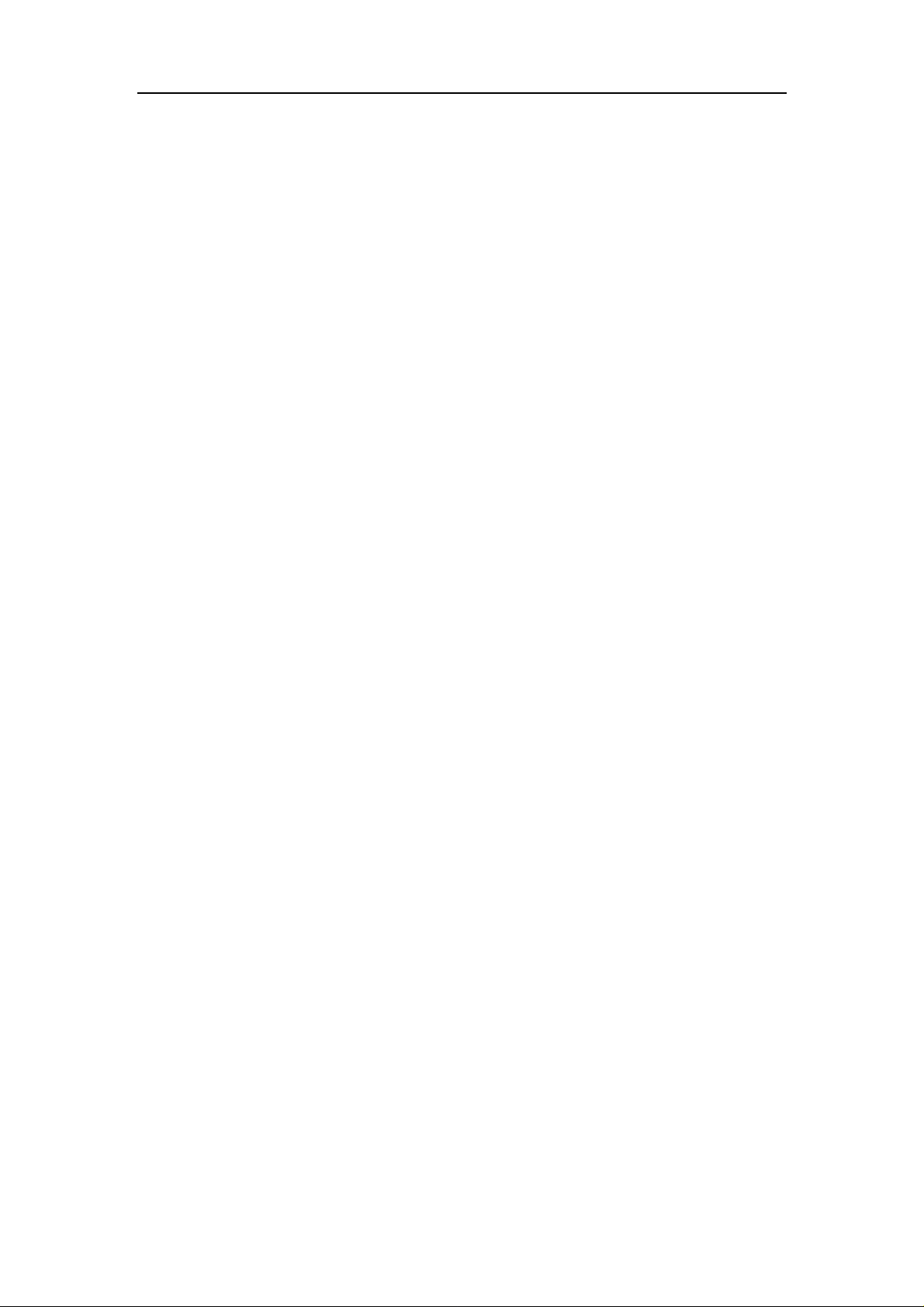
Table of Contents
16. Repeat a Specific Segment on the Disc that You Define (compatible with DVD,
VCD, CD, CD-G, DTS-CD, HD-CD, WMA, MP3 discs ……………………………10 17.
Volume control (compatible with DVD, VCD, CD, CD-G, DTS-CD, HD-CD, WMA,
MP3/JPEG discs) …………………………… ……………………… ………..……………10
Chapter 3 Playing WMA, MP3 and JPEG discs……………..11-12
Chapter 4 The Setup Menu System…………………………..13-17
1. General Steps of Setup Menu………………………………………………………..13
2. Setup Items Introduction ……………………………………………………………..13
a) System Setup ………………………………………………………………. 13-15
b) Language Setup…………………………………………………………………15
c) Audio Setup…………………………………………………………..………15-16
d) Video Setup…….………………………………………………………………..16
e) Speaker Setup ………………………………………………………………16-17
f) Digital Setup……………………………………………………………………..17
DVD Player User’s Manual………………….…………………..….18
1. Types of D iscs Your DVD Player Will Play……………………..…………..…………18
2. Remote Controller ..……………………………………….…..……………………..…18
3. VFD Illustration……………………….…..………………………………...…………...19
2
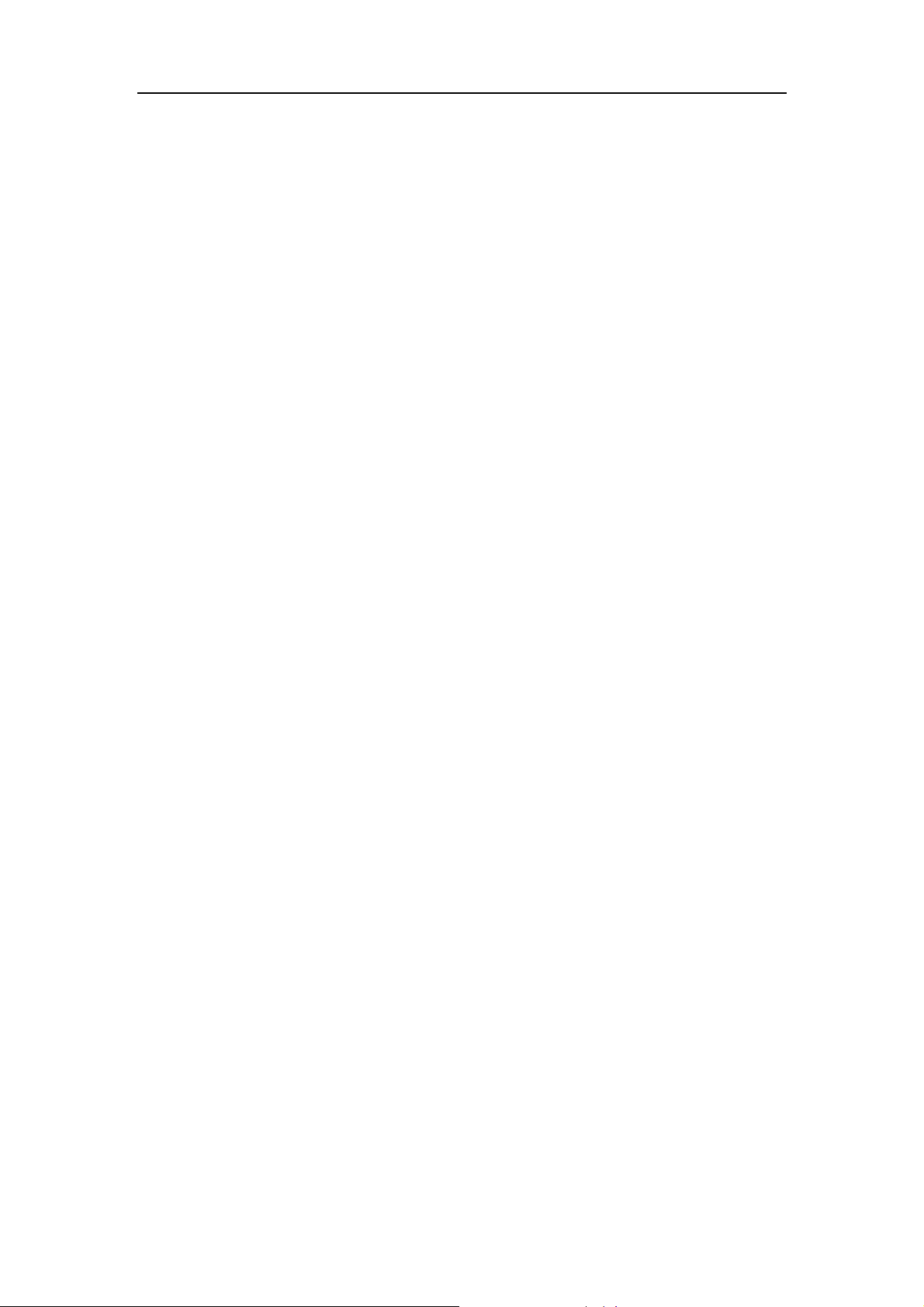
Basic Operation
Basic Operation
1. Turn On the TV and Your DVD Player
Press the Power button on the player or the remote controller, and “Read” appears on the TV
screen. If there hasn’t a disc in the DVD player, “No disc” will be displayed on both the screen
and the VFD.
2. Place A Disc
Press the Open / Close button on the remote controller or the front of the DVD player, and
“Open” appears on the screen. Then Place a disc gently into the tray with the d isc’s label facing
up (double-sided discs have content on both sides, so you can place either side up), and press
the Open / Close button again to close the disc tray, “Close” appears and the player starts to read.
Then the disc starts playing automatically. (Note: Of some certain type discs, after reading out
the type, the Play or Enter button should be pressed to start playing.)
3. Play
The contents of each disc menu vary according to how the disc was authored and what
features are included. The disc menu will be turned on for you to select, when Menu button
pressed. Also play and pause can be switched with the Pause button on the remote. Moreover,
such as menu play, title play, sequence play etc., these different play modes are offered.
a) Menu Play (compatible with DVD, VCD2.0 discs)
I. Press Menu Button
z TV screen displays the DVD Root Menu when a DVD disc is loaded.
z When a VCD 2.0 disc is loaded, VCD 2.0 menu will be displayed on the screen
(when PBC is off) (At this moment, press PBC button once to display current
PBC state).
z PBC is initialized on when a VCD2.0 disc is loaded.
II. When a DVD disc is loaded, you can press Arrow buttons to highlight the menu item
you want to choose; As VCD2.0, you can press Numeric button s to select a track to
play.
III. Press Enter or Play button, you can begin play with the highlighted.
IV. Return when playing: When a DVD disc is playing, press Menu (PBC) button, and
you can return to Root Menu; As VCD2.0, and PBC is on, press Menu (PBC)
button, you can return to the menu.
V. Stop
1) When you press Stop button fo r the first time, the player turns in to quasi stop
state. At the same time the OSD appears “Quasi Stop”. To begin the title over,
press Stop twice.
2) In quasi stop state, the player remembers where you stopped, when you start
playing the disc again, the DVD player picked up where you left off.
3) In stop state, when you press Play, the player enters sequence playback mode.
z For the disc protection, before you press Open / Close button to eject the disc
tray when playing, please press Stop button at first. After taking out the disc,
press Open / Close again to close the tray.
3

Basic Operation
z If you’re not going to use the DVD player for a long time, be sure to remove the
electronic plug.
b) Title Play (compatible with DVD discs only)
I. During DVD playback, press Title button to display the DVD title content.
II. Press the Arrow buttons to highlight the title you want to choose, and press Enter;
Also you can press numeric buttons to choose.
III. The DVD p layer b egins with the chapter 1 of the chosen title.
c) Sequence Play (compatible with DVD, VCD, CD-G, DTS-CD, HD-CD, WMA,
MP3/JPEG discs)
I. When a VCD disc is loaded and PBC is on, once PBC button pressed, PBC switches
off. Then the player can play in sequence playback m ode; when PBC button pressed
twice, PBC switches on.
II. Except for VCD discs, in the stop state, when press Play button, the player then
enters sequence playback mode. This feature is effective to all the compatible discs.
d) Program Play (compatible with DVD, VCD, CD, CD-G, DTS-CD, HD-CD, WMA,
MP3/JPEG discs)
The Program Playback option allows you to enter the order i n w hic h y ou w ant ch apt ers
or tracks to play, maximum to 16.
z Program Menu:
If PBC is on, this operation will turn PBC of f while the chapters / tr acks plays in
programmed order.
z According to the highlight, use the Numeric buttons to enter the chapters / tracks in
the order you want them to play. Then press Play or use Arrow buttons to highlight
the “PLAY” item and press Enter. The chapters / tracks will play in the programmed
order.
You can program maximum 16 titles / chapters / tracks.
z According to the Direction Indicator on the menu, you can press Arrow bu ttons to
highlight where you want to enter.
z During Program Playback, if Program button presse d, the programmed order and the
contents will be displayed on the screen, and the Program Playback will be stopped;
Also you can press Stop and Play to resume normal playback.
z Notes:
To clear the programmed order, use Arrow buttons to highlight the “CLEAR”
item, then press Enter.
To modify the programmed order, use Arrow buttons to high light the mo difying
item and enter the new chapter / track you want to program directly.
z Meanwhile, the program indicator in the VFD illuminate, and the playing chapter /
track also illuminate.
4
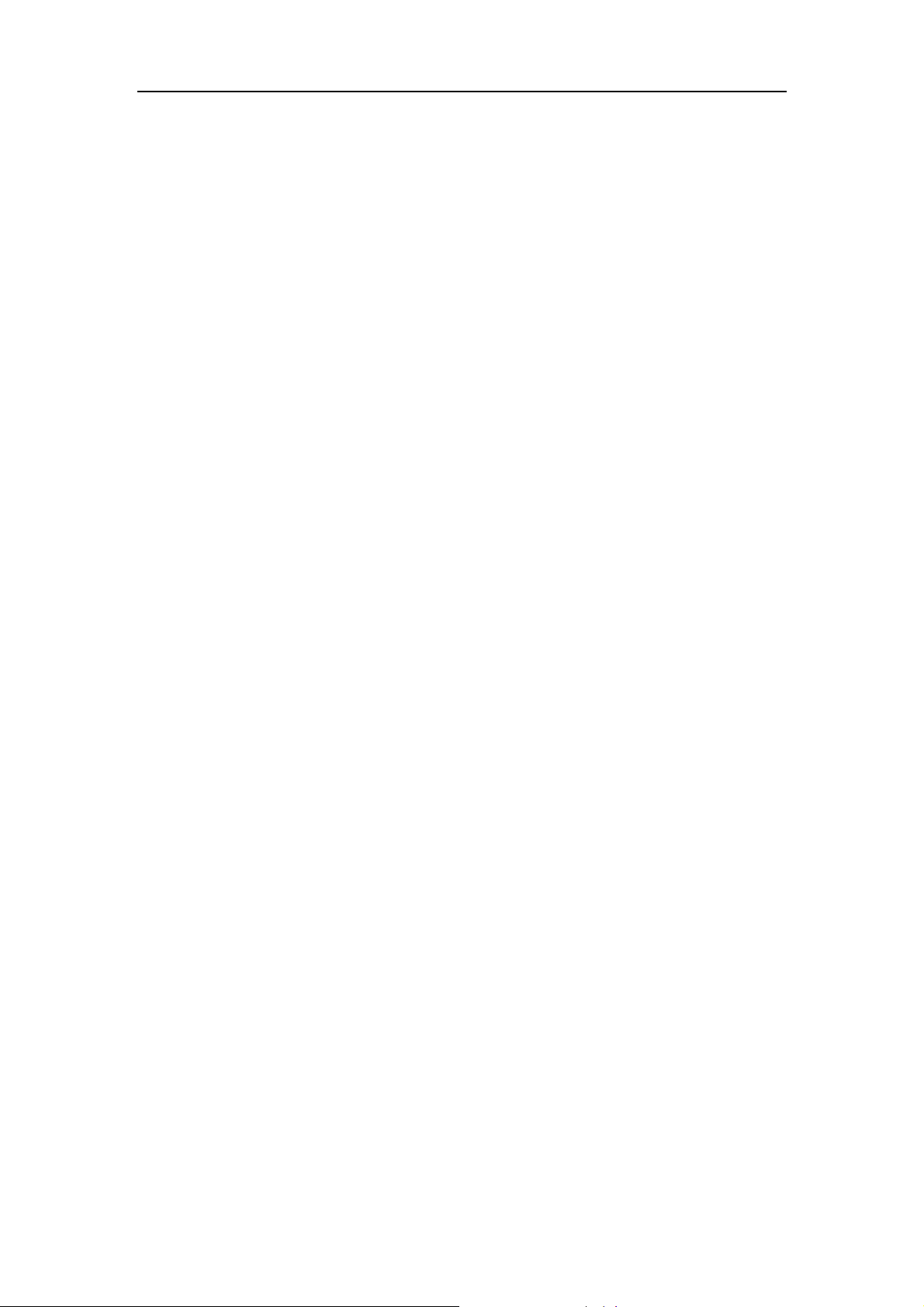
Additional Operation
Chapter 2 Additional Operation
1. Selecting Tracks (compatible with DVD, VCD, CD, CD-G, DTS-CD, HD-CD, WMA,
MP3/JPEG discs)
a) When playing a DVD disc, press Numeric buttons on the menu or title page to select
tracks; During DVD playback, you can input desired title number directly.
b) As a VCD disc, during sequence playback, press Numeric buttons to select tracks.
(During Program Playback and PBC is on, you can only press Prev / Next button to
select)
c) As for CD, CD-G, HD-CD, DTS-CD discs, press Numeric buttons directly to select
tracks.
d) When playing WMA, MP3 / JPEG discs, press Numeric buttons to select different tracks
on current track list.
Notes: To select tracks from 1 to 10, press corresponding Numeric buttons (1-9, 10)
To select tracks above 10, press 10+ button. For example, to select the track 15,
press 10+ and 5 button.
If the selected track is not available, the input would be invalid.
2. Skipping Tracks (compatible with DVD, VCD, CD, CD-G, DTS-CD, HD-CD, WMA,
MP3/JPEG discs)
a) To skip forward to the beginning of the next title / chapter / track on a disc, press Ne xt on
the remote or the front of the player
b) To skip backward to the beginning of the preceding title / chapter / track on a disc, press
Prev on the remote or the front of the player.
z When playing the last chapter / track on a VCD disc with PBC off, pressing Next
button will stop the playback; When playing the first chapter / track., pressing Prev
button will stop the playback; When st op , pressing Next / Prev button will be invalid
z If a DVD disc is loaded, it varies according to how the disc was configed.
3. Multi speed Fast Motion Playback (compatible with DVD, VCD, CD, DTS-CD,
WMA, MP3/JPEG discs)
You can search in forward or reverse mode during playback.
a) Press the F.F button on the re mote during playback to search through a disc. Press the
button again on the remote to search at the next speed. Fast Forward Playback has four
speeds: × 2, × 4, × 8, × 20. With each consecutive press of the button, the search
speed increases. If you press the button five times, Fast Forward Playback cycles back to
normal playback.
During DVD playback, when Fast Forward Playback gets to the beginning of the next
title / chapter, it resumes normal playback; During VCD playback with PBC on, when
Fast Forward Playback gets to the beginning of the next track, it resumes normal
playback.
z Press Play button to resume normal playback.
z During CD, HD-CD, MP3, or WMA playback ,with the speed F.F × 2, the player
has audio output.
5
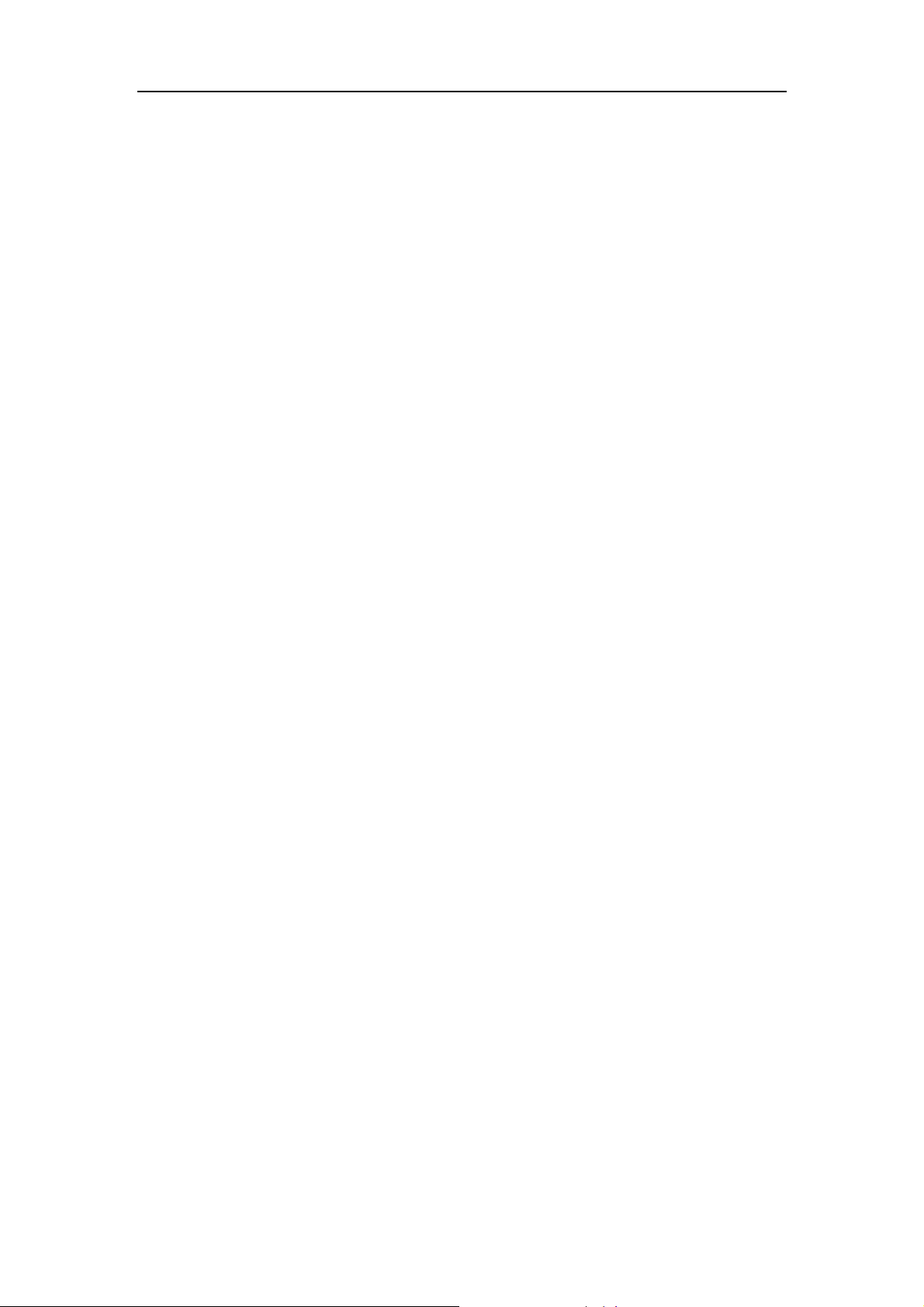
Additional Operation
b) Press the F.R button on the remote during playback to search through a disc. Press the
button again on the remote to search at the next speed. Fast Reverse Playback has four
speeds: × 2, × 4, × 8, × 20. With each consecutive press of the button, the search
speed increases. If you press the button five times, Fast Reverse Playback cycles back to
normal playback.
During DVD playback, when Fast Reverse Playback gets to the beginning of the playing
title / chapter, it resumes normal playback; During VCD playback with PBC on, when
Fast Reverse Playback gets to the beginning of the playing track, it resumes normal
playback.
z Press Play button to resume normal playback.
z During CD, HD-CD, MP3, or WMA playback ,with the speed F.R × 2, the player
has audio output.
4. Multi speed Slow Motion Playback (compatible with DVD, VCD, CD, CD-G,
DTS-CD, HD-CD, WMA, MP3/JPEG discs)
Press Slow button when pictures moving, you can enter Slow Motion Playback mode.
Press the Slow button on the remote during playback. Press the button again on the re mote to
play at the next speed. Slow Motion Playback has four speeds: 1/2, 1/4, 1/6, 1/8. With each
consecutive press of the button, the play speed decreases. If you press the button five times,
Slow Motion Playback cycles back to normal playback.
Press Play button to resume normal playback.
5. Freeze Frame and Frame Advance (compatible with DVD, VCD, CD, CD-G,
DTS-CD, HD-CD, WMA, MP3/JPEG discs)
a) During CD, CD-G, HD-CD, DTS-CD, WMA or MP3 / JPEG playback, press Pause once
to freeze playback; Press the Pause button again or Play button to resume normal
playback.
b) During DVD, VCD playback, press Pause once to freeze playback; Press of the Pause
button again to advance the picture one frame at a time; Press Play to resume normal
playback.
6. Using the Repeat Feature (compatible with DVD, VCD, CD, CD-G, DTS-CD,
HD-CD, WMA, MP3/JPEG discs)
While a disc is playing, press Repeat button once, and the repeat banner appears to show
current repeat mode.
a) In VCD, CD, CD-G, HD-CD, DTS-CD, WMA, or MP3 / JPEG sequence playback
mode, press Repeat button again to turn on repeat mode.
Press the button again on the remote to turn to the next repeat mode. There are three repeat
options: Off, Track Repeat, and Disc Repeat. With each consecutive press of the button, the
repeat mode switches. If you press the button four times, repeat mode cycles back to Off.
b) In DVD playback, press Repeat button again to turn on repeat mode.
There are three repeat options: Off, Chapter Repeat, and Title Repeat. With each
consecutive press of the button, the repeat mode switches. If you press the button four
times, repeat mode cycles back to Off.
6
