
Operatin
g
s
uc
o
s
In
tr
ti
n
DVD-228 DVD Player
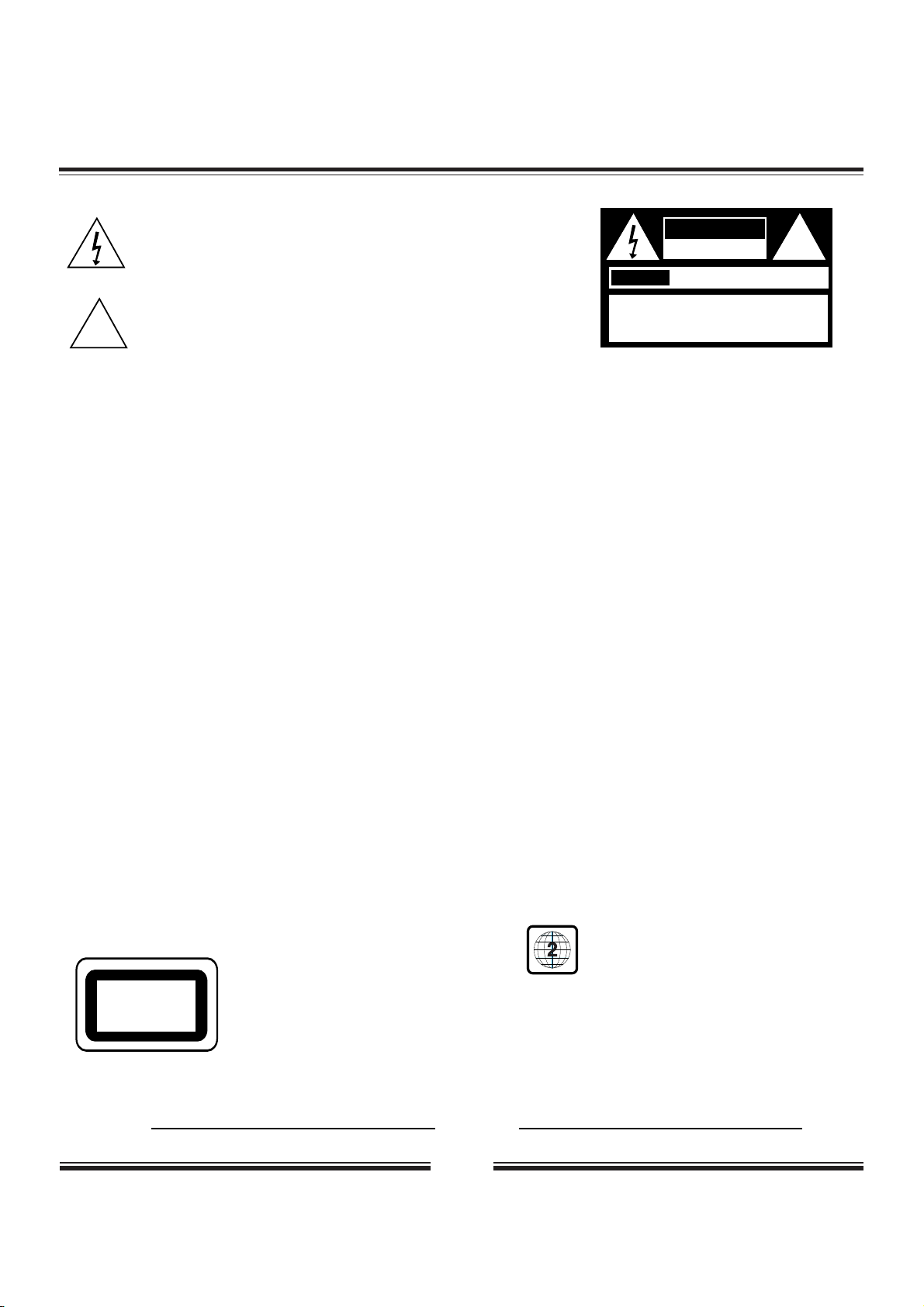
1
Safety Precautions
The lightning flash with an arrowhead symbol within an equilateral triangle
is intended to alert the user to the presence of uninsulated "dangerous
voltage" within the product's enclosure that may be of sufficient magnitude
to constitute a risk of electric shock to persons.
The exclamation point within an equilateral triangle is intended to alert the
user to the presence of important operating and maintenance (servicing)
instructions in the literature accompanying the appliance.
WARNING: DO NOT EXPOSE THIS APPLIANCE TO RAIN OR MOISTURE, DUE TO THE HIGH RISK OF FIRE
OR ELECTRIC SHOCK, DO NOT OPEN THE CABINET, DANGEROUS HIGH VOLTAGES ARE
PRESENT INSIDE THE ENCLOSURE. ONLY QUALIFIED SERVICE PERSONNEL SHOULD
ATTEMPT THIS.
CAUTION: TO PREVENT ELECTRIC SHOCK, MATCH WIDE BLADE OF PLUG TO WIDE SLOT, AND
FULLY INSERT.
ATTENTION: POUR EVITER LES CHOCS ELECTRIQUE, INTRODUIRE LA LAME LA PLUS LARGE DE LA
FICHE DANS LA BORNE CORRESPONDANTE DE LA PRISE ET POUSSER JUSQU' AU FOUD.
CAUTION: This Digital Video Disc Player employs a Laser System. To prevent direct exposure to the laser beam, do not try to open the enclosure.
Visible laser radiation when open and interlocks defeated.
Use of controls or adjustments or performance of procedures other than those specified herein may result in hazardous radiation exposure.
DO NOT STARE INTO BEAM.
To ensure proper use of this product, please read this owner’s manual carefully and retain for future reference. Should the unit require
maintenance, contact an authorized service location.Only qualified service personnel should remove the cover.
FCC NOTICE: This equipment has been tested and found to comply with the limits for a Class B digital device. Pursuant with the FCC Rules, Part
15. These limits are designed to provide reasonable protection against harmful interference in a residential installation.
This equipment generates,uses and can radiate radio frequency energy and,if not installed and used in accordance with the
instructions,may cause harmful interference to radio communication,However,this is no guarantee that interference will not occur
in a particular installation.If this equipment does cause harmful interference to radio or television reception,which can be determined
by turning the equipment off and on,the user is encouraged to try to correct the interference by one of the following measures:
- Reorient or relocate the receiving antenna.
- Increase the separation between the equipment and receiver.
- Connect the equipment into an outlet on a circuit different from that to which the receiver is connected.
- Consult the dealer or an experienced radio/TV technician for help.
FCC Caution:To assure continued compliance,(example-use only shielded interface cables when connecting to computer or
peripheral devices).Any changes or modifications not expressly approved by the party responsible for compliance could
void the user’s authority to operate this equipment.
WARNING: Changes or modifications made to this equipment, not expressly approved by us or parties authorized by us will void all the
manufacture warranties.
THE REGION CODE FOR THE UNIT IS 2.
Since it is usual for DVD movies to be released at different times in different regions of the world, all players have region
codes and disks can have an optional region code. If you load a disk of a different region code to your player, you will
see the region code notice on the screen. The disk will not play, and should be unloaded.
For Customer Use:
In spaces provided below, record the Model and Serial No. located on the rear panel of your DVD video player.
Model No. Serial No.
Retain this information for future reference.
CLASS 1
LASER PRODUCT
CAUTION
RISK OF ELECTRIC SHOCK
DO NOT OPEN
AVIS
RISQUE DE CHOC ELECTRIQUE NE
PAS OUVRIR
CAUTION: TO REDUCE THE RISK OF ELECTRIC
SHOCK, DO NOT REMOVE COVER (OR BACK).
NO USER-SERVICEABLE PART INSIDE. REFER
SERVICING TO QUALIFIED SERVICE PERSONNEL.
!
!
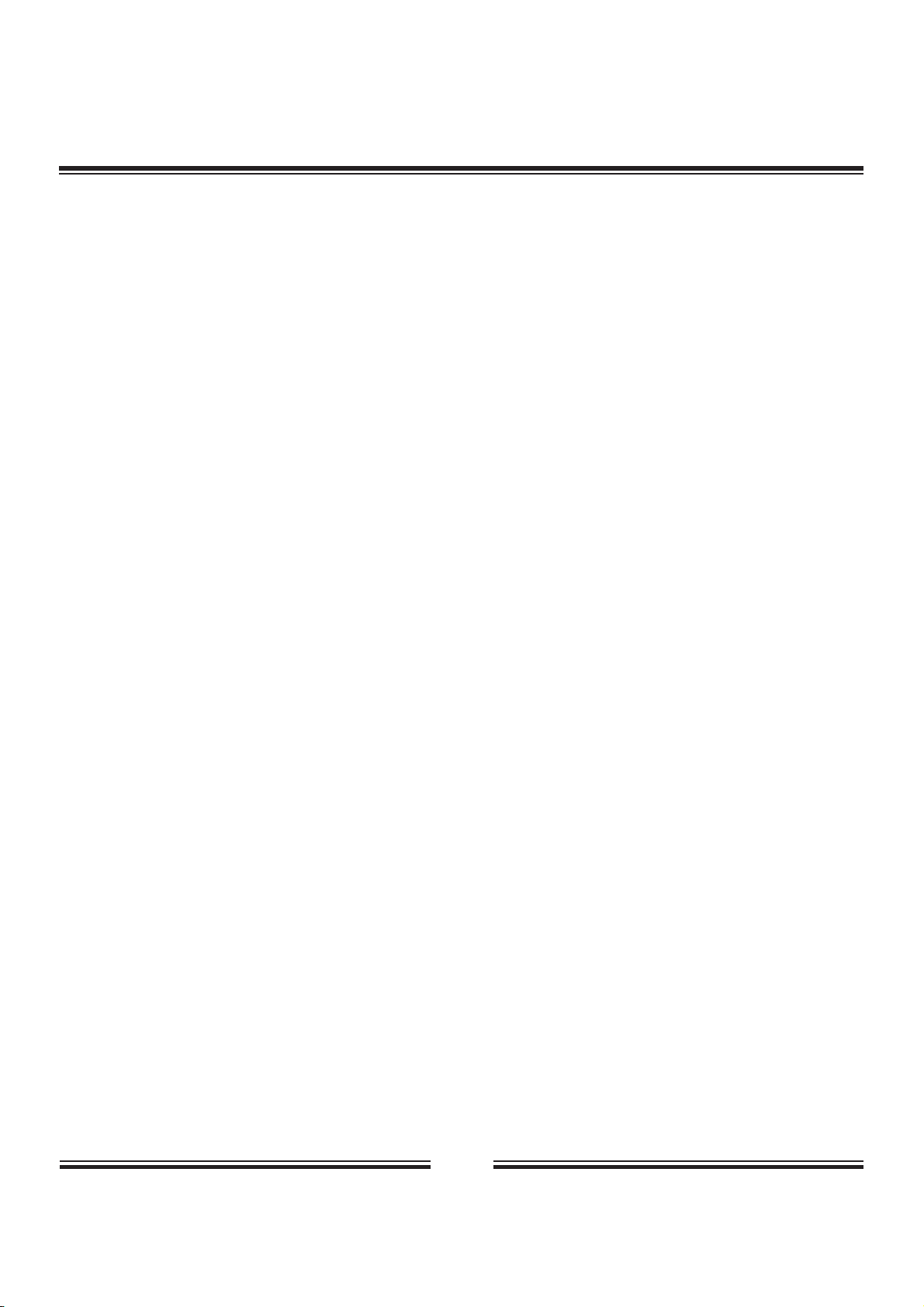
2
CAUTION: Use of controls or adjustments or performance of procedures other than those specified herein may result in
hazardous radiation exposure.
Please carefully study this manual and always keep it available. There are, however, some installation and operation precautions
which you should be aware of.
1.Read Instructions - All the safety and operating instructions should be read before the product is operated.
2.Retain Instructions - The safety and operating instructions should be retained for future reference.
3.Heed Warnings - All warnings on the product and in the operating instructions should be adhered to.
4.Follow Instructions - All operating and use instructions should be followed.
5.Cleaning - Unplug this product from the wall outlet before cleaning. Do not use liquid cleaners or aerosol cleaners. Use a damp
cloth for cleaning.
Exception: A product that is meant for uninterrupted service and that for some specific reason, such as the possibility of the loss
of an authorization code for a CATV converter, is not intended to be unplugged by the user for cleaning or any other purpose, may
exclude the reference to unplugging the product in the cleaning description otherwise required in 131.8(5).
6.Attachments - Do not use attachments not recommended by the product manufacturer as they may cause hazards.
7.Water and Moisture - Do not use this product near water - for example, near a bath tub, wash bowl, kitchen sink, or laundry tub;
in a wet basement; or near a swimming pool; and the like.
8.Accessories - Do not place this product on an unstable cart, stand, tripod, bracket, or table. The product may fall, causing serious
injury to a child or adult, and serious damage to the product. Use only with a cart, stand, tripod, bracket, or table recommended
by the manufacturer, or sold with the product. Any mounting of the product should follow the manufacturer’s instructions, and
should use a mounting accessory recommended by the manufacturer.
9.A product and cart combination should be moved with care. Quick stops, excessive force, and uneven surfaces may cause the
product and cart combination to overturn.
10.Ventilation - Slots and openings in the cabinet are provided for ventilation and to ensure reliable operation of the product and
to protect it from overheating, and these openings must not be blocked or covered. The openings should never be blocked by
placing the product on a bed, sofa, rug, or other similar surface. This product should not be placed in a built-in installation such as
a bookcase or rack unless proper ventilation is provided or the manufacturer’s instructions have been adhered to.
11.Power Sources - This product should be operated only from the type of power source indicated on the marking label. If you are
not sure of the type of power supply to your home, consult your product dealer or local power company. For products intended to
operate from battery power, or other sources, refer to the operating instructions.
12.Grounding or Polarization - This product may be equipped with a polarized alternating-current line plug (a plug having one
blade wider than the other). This plug will fit into the power outlet only one way. This is a safety feature. If you are unable to
insert the plug fully into the outlet, try reversing the plug. If the plug should still fail to fit, contact your electrician to replace your
obsolete outlet. Do not defeat the safety purpose of the polarized plug.
Alternate Warnings - This product is equipped with a three-wire grounding-type plug, a plug having a third (grounding) pin. This
plug will only fit into a grounding-type power outlet. This is a safety feature, If you are unable to insert the plug into the outlet,
contact your electrician to replace your obsolete outlet. Do not defeat the safety purpose of the grounding-type plug.
13.Power-Cord Protection - Power-supply cords should be routed so that they are not likely to be walked on or pinched by items
placed upon or against them, paying particular attention to cords at plugs, convenience receptacles, and the point where they exit
from the product.
SAFETY INFORMATION
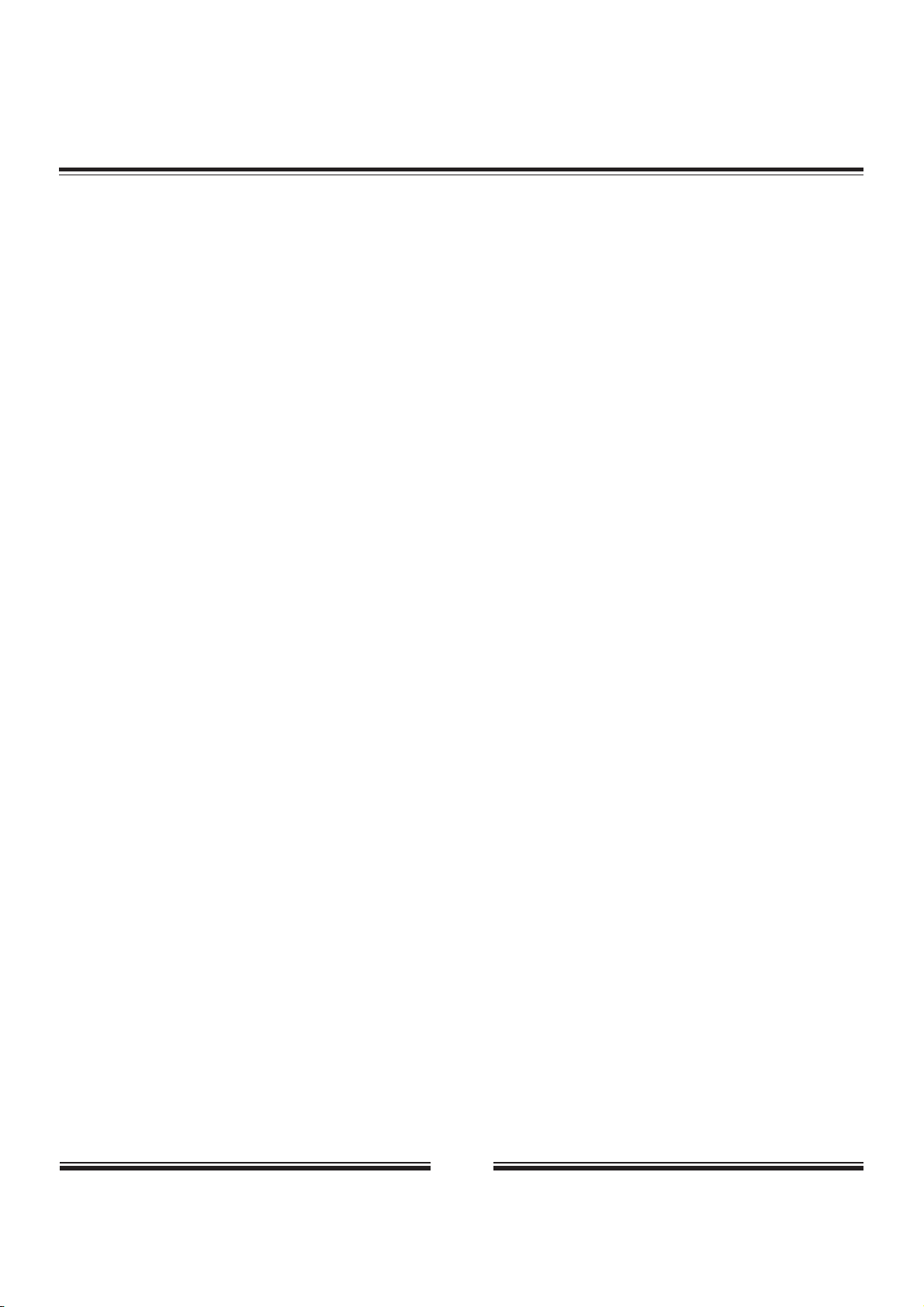
3
14.Protective Attachment Plug - The product is equipped with an attachment plug having overload protection. This is a safety
feature. See Instruction Manual for replacement or resetting of protective device. If replacement of the plug is required, be sure the
service technician has used a replacement plug specified by the manufacturer that has the same overload protection as the original
plug.
15.Outdoor Antenna Grounding - If an outside antenna or cable system is connected to the product, be sure the antenna or cable
system is grounded so as to provide some protection against voltage surges and built-up static charges. Article 810 of the National
Electrical Code, ANSI/NFPA 70, provides information with regard to proper grounding of the mast and supporting structure,
grounding of the lead-in wire to an antenna discharge unit, size or grounding conductors, location of antenna-discharge unit,
connection to grounding electrodes, and requirements for the grounding electrode. See Figure 131.1.
16.Lightning - For added protection for this product during a lightning storm, or when it is left unattended and unused for long
periods of time, unplug it from the wall outlet and disconnect the antenna or cable system. This will prevent damage to the product
due to lightning and power-line surges.
17.Power Lines - An outside antenna system should not be located in the vicinity of overhead power lines or other electric light or
power circuits, or where it can fall into such power lines or circuits. When installing an outside antenna system, extreme care should
be taken to keep from touching such power lines or circuits as contact with them might be fatal.
18.Overloading - Do not overload wall outlets, extension cords, or integral convenience receptacles as this can result in a risk of
fire or electric shock.
19.Object and Liquid Entry - Never push objects of any kind into this product through openings as they may touch dangerous
voltage points or short-out parts that could result in a fire or electric shock. Never spill liquid of any kind on the product.
20.Servicing - Do not attempt to service this product yourself as opening or removing covers may expose you to dangerous voltage
or other hazards. Refer all servicing to qualified service personnel.
21.Damage Requiring Service - Unplug this product from the wall outlet and refer servicing to qualified service personnel under the
following conditions:
a. When the power-supply cord or plug is damaged.
b. If liquid has been spilled, or objects have fallen into the product.
c. If the product has been exposed to rain or water.
d. If the product does not operate normally by following the operating instructions. Adjust only those controls that are covered by
the operating instructions as an improper adjustment of other controls may result in damage and will often require extensive work
by a qualified technician to restore the product to its normal operation.
e. If the product has been dropped or damaged in any way, and
f. When the product exhibits a distinct change in performance - this indicates a need for service.
22.Replacement Parts - When replacement parts are required, be sure the service technician has used replacement parts specified
by the manufacturer or have the same charateristics as the original part. Unauthorized substitutions may result in fire, electric
shock, or other hazards.
23.Safety Check - Upon completion of any service or repairs to this product, ask the service technician to perform saftey checks
to determine that the product is in proper operating condition.
24.Wall or Ceiling Mounting - The product should be mounted to a wall or ceiling only as recommended by the manufacturer.
25. Heat - The product should be situated away from heat sources such as radiators, heat registers, stoves or other products
(including amplifiers) that produce heat.
SAFETY INFORMATION
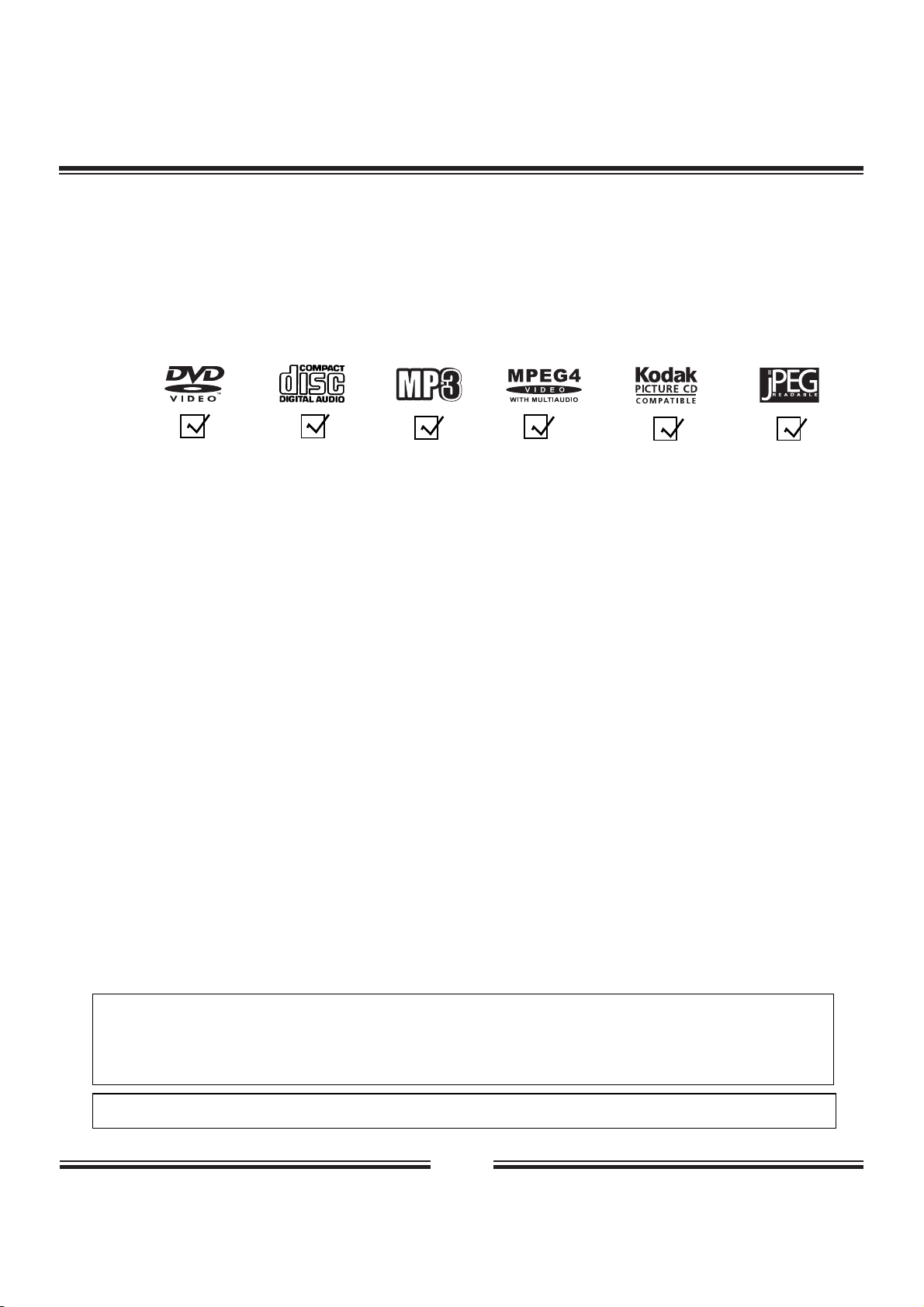
4
Contents
Thank you for purchasing this product. With your DVD player you can enjoy full-length movies with true cinema picture quality
and multichannel sound. Unique features of this player include S-video output, selecting of sound and subtitle languages and
of different camera angles (depending on the disc), Program playback, Parental Control which lets you decide which discs your
children can watch, the player can playback the following discs marked:
This product incorporates copyright protection technology that is protected by method claims of certain U.S.
patents and other intellectual property rights owned by Macrovision Corporation and other rights owners. Use of
this copyright protection technology must be authorised by Macrovision Corporation, and is intended for home and
other limited viewing uses only unless otherwise authorised by Macrovision Corporation. Reverse engineering or
disassembly is prohibited.
It is forbidden by law to copy, broadcast, show, play in public, and rent copyrighted material without permission.
DVD video discs are copy protected, and any recordings made from these discs will be distorted.
DVD video disc
JPEG
Audio CD
MP3 CD
KODAK Picture CD
Safety Precautions ....................................................... 1
Safety Information......................................................... 2-3
Contents ........................................................................ 4
Remote Control............................................................. 5
Connections .................................................................. 6-7
Disc Playback ............................................................... 8
Playback Features ........................................................ 9
Repeat Playback.............................................................10
Language/Subtitle Selection ........................................11
On-Screen Display ........................................................ 12
Program and Shuffle Playback ................................... 13
Title Selection ............................................................... 14
Kodak Picture CD/JPEG/MP3 Playback ......................15
MPEG4 Playback........................................................... 16
Parental Control ............................................................ 17
Customizing the Function Settings..............................18-19
Specifications ................................................................ 20
Troubleshooting............................................................. 21
MPEG 4
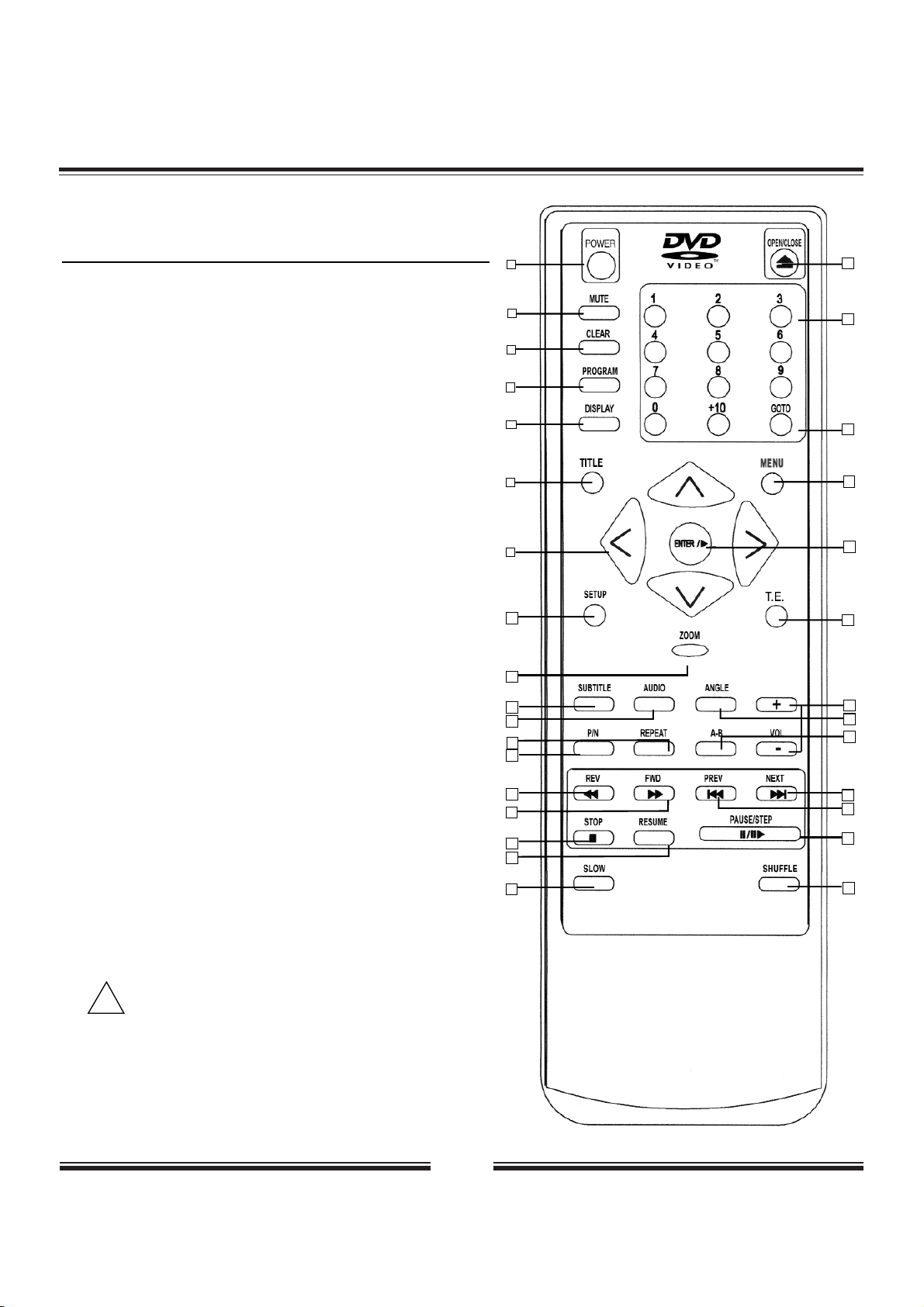
5
Remote Control
THE INSTRUCTIONS BELOW DESCRIBE THE
FUNCTIONS OF THE REMOTE CONTROL.
* Please turn the master power switch on the DVD video player.
Power button on this remote control unit is for standby power only.
** PAL/NTSC system switch button, if your DISC is PAL system, the
picture on TV screen will keep going up and down, press P/N button
to normal playback.
*** PAL/NTSC system switch button, if you want to change the PAL OR
NTSC ,you should first open the tray.
1
2
3
4
5
6
7
8
9
10
11
18
19
20
21
22
23
24
25
26
27
29
30
17
12
14
16
15
13
31
28
!
19. OPEN/CLOSE
20. NUMBERS
21. GOTO
22. MENU
23. ENTER/PLAY
24. T.E.
25. VOLUME UP/DOWN
26. ANGLE
27. A-B REPEAT
28. NEXT
29. PREVIOUS
30. PAUSE/STEP
31. SHUFFLE
1. POWER
2. MUTE
3. CLEAR
4. PROGRAM
5. DISPLAY
6. TITLE
7. DIRECTION
(UP/DOWN/LEFT/RIGHT)
8. SETUP
9. ZOOM
10. SUBTITLE
11. AUDIO
12. REPEAT
13. P/N (PAL/NTSC)**
14. REWIND
15. FORWARD
16. STOP
17. RESUME
18. SLOW
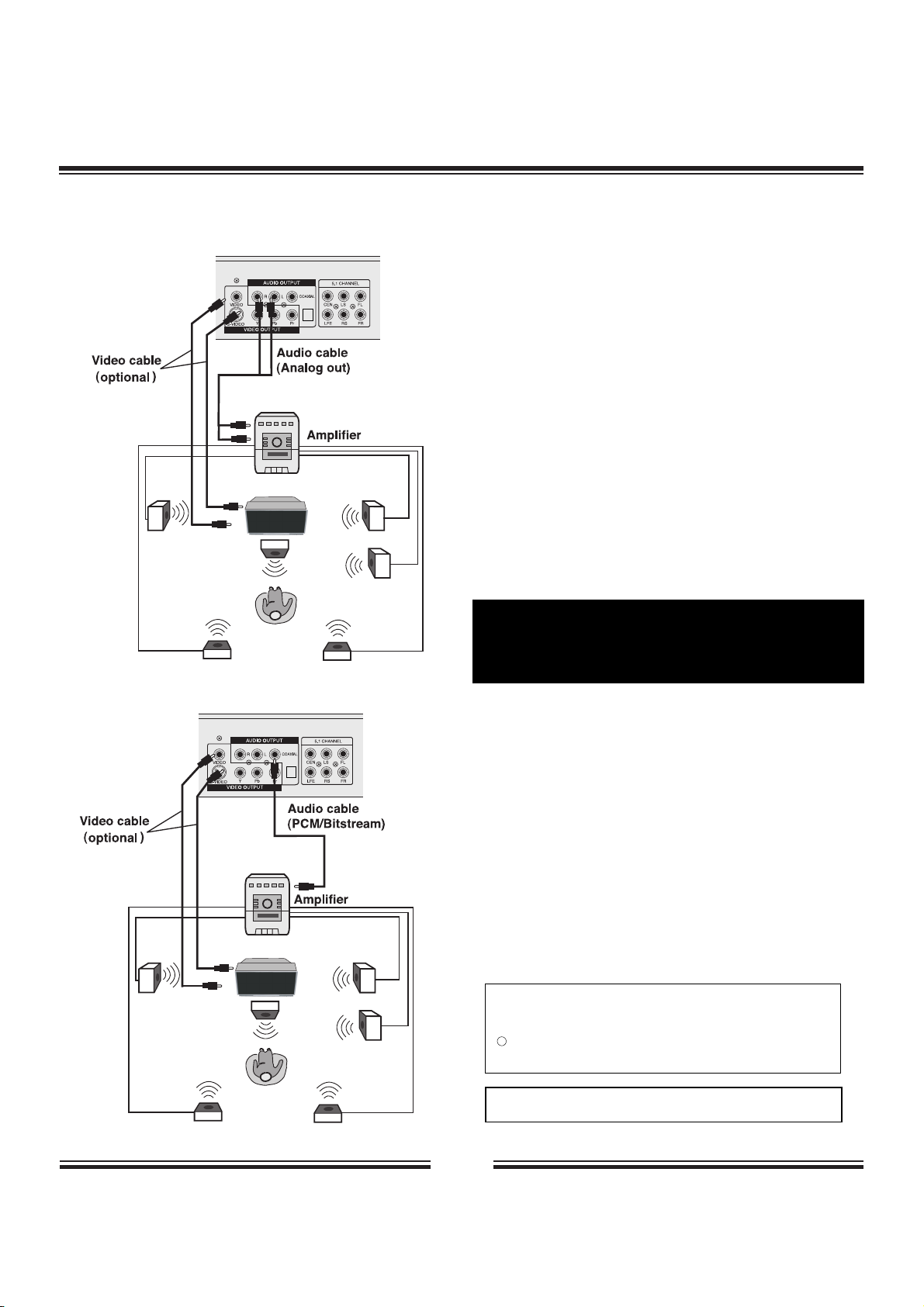
6
Connections
Connect the DVD video player with the S-video cable, if the
TV has an S video input. Do not connect the yellow video
cable if using the S-Video cable.
Enjoying Dolby Pro Logic Surround
Sound (GOOD)
Dolby Pro Logic Surround
Enjoy the dynamic realistic sound of Dolby Pro
Logic Surround by connecting an amplifier and
speaker system (right and left front speakers, a
center speaker, and one or two rear speakers).
Enjoying 2 Channel Digital Stereo
Sound (BETTER)
2 Channel Digital Stereo
Enjoy the dynamic sound of 2 Channel Digital
Stereo by connecting an amplifier equipped with
a digital audio input and speaker system (right
and left front speakers).
Set "GENERAL SETUP" to "SPDIF OUTPUT" to
"SPDIF/PCM" via the setup menu.
Manufactured under license from Dolby Laboratories.
Dolby and the double-D symbol are trademarks of
Dolby Laboratories. Confidential Unpublished works.
1992-1997 Dolby Laboratories, Inc. All rights
reserved.
DTS and DTS Digital Out are trademarks of Digital
Theater Systems, Inc.
"
"
"
"
c
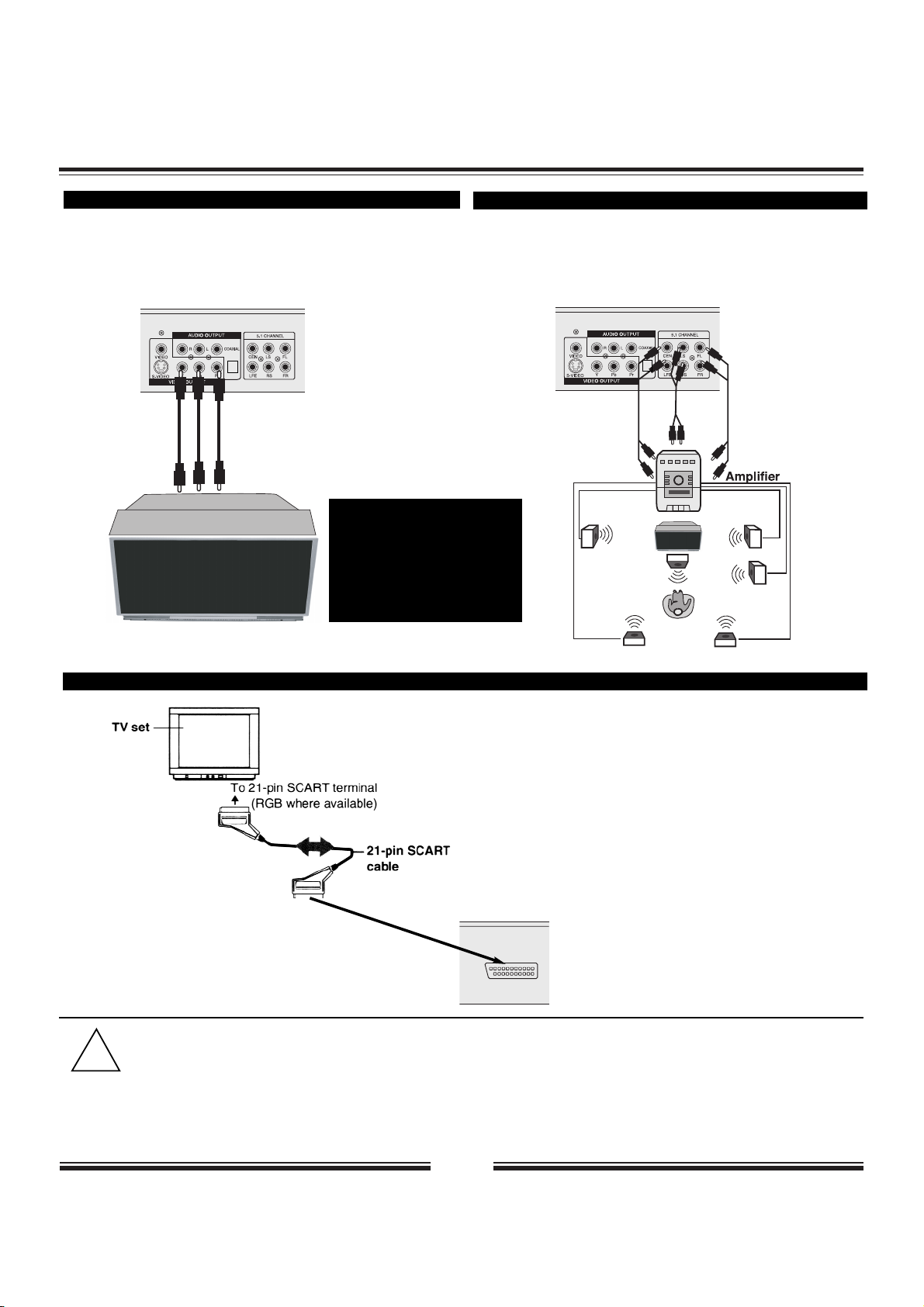
7
• Peripheral equipment and cords sold separately unless otherwise indicated.
• When playing some DVD discs,TV volume level may be lower than from some other sources,adjust the TV volume
to your desired level.
BEST CONNECTING TO A TV SET WITH 21-PIN SCART TERMINAL
!
Connections
BEST PICTURE
The Component Video input allows you to enjoy the best
picture quality of the DVD video discs.
BEST AUDIO
The DVD player allows connecting to an AV amplifier with
5.1 channel input connectors supporting Dolby Digital to
gain best audio effect.
Connect the DVD Video
Player with Y Video, Pr
Video and Pb Video, if TV
has Component Video
Input.
Pb VIDEO OUT
Pr VIDEO OUT
Y VIDEO OUT
Audio cables
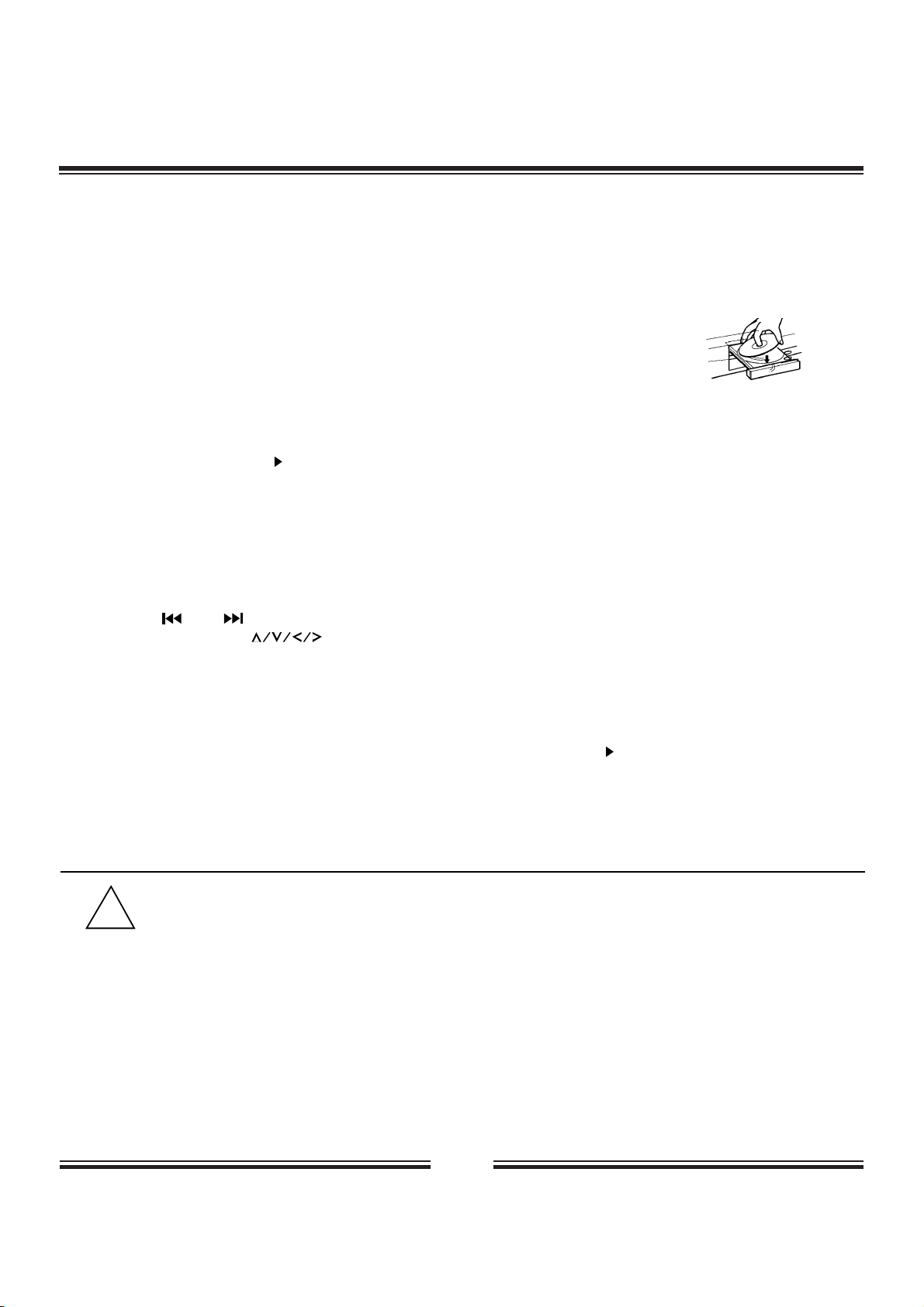
8
1. Press the POWER button displayed on the front panel.
2. Press the OPEN/CLOSE button.
This will open the disc tray, and place a playable disc on it.
3. Press ENTER/
After closing the disc tray playback will start.
As the DVD video player is reading the disc, a menu will appear on screen or you may access the menu by
pressing the TITLE button.
4. Select a title/chapter or track.
Press and during playback to move between tracks.
You also can press or the number buttons to select the title/chapter or track.
5. Stop playback
Press the STOP button once, the player is stopped. You can press the RESUME button to replay from the
point stopped (except MP3).
Press the STOP button twice, the player is stopped. Press the ENTER/ to playback from the start.
Disc Playback
With the playback side down.
• Moving the DVD video player during playback may cause damage to the disc as well as the player.
• To open and close the disc tray, you may only use the OPEN/CLOSE button on the remote control or DVD video player.
• If the picture on TV screen kept rolling, press the P/N key on the remote to choose an appropriate mode.
!
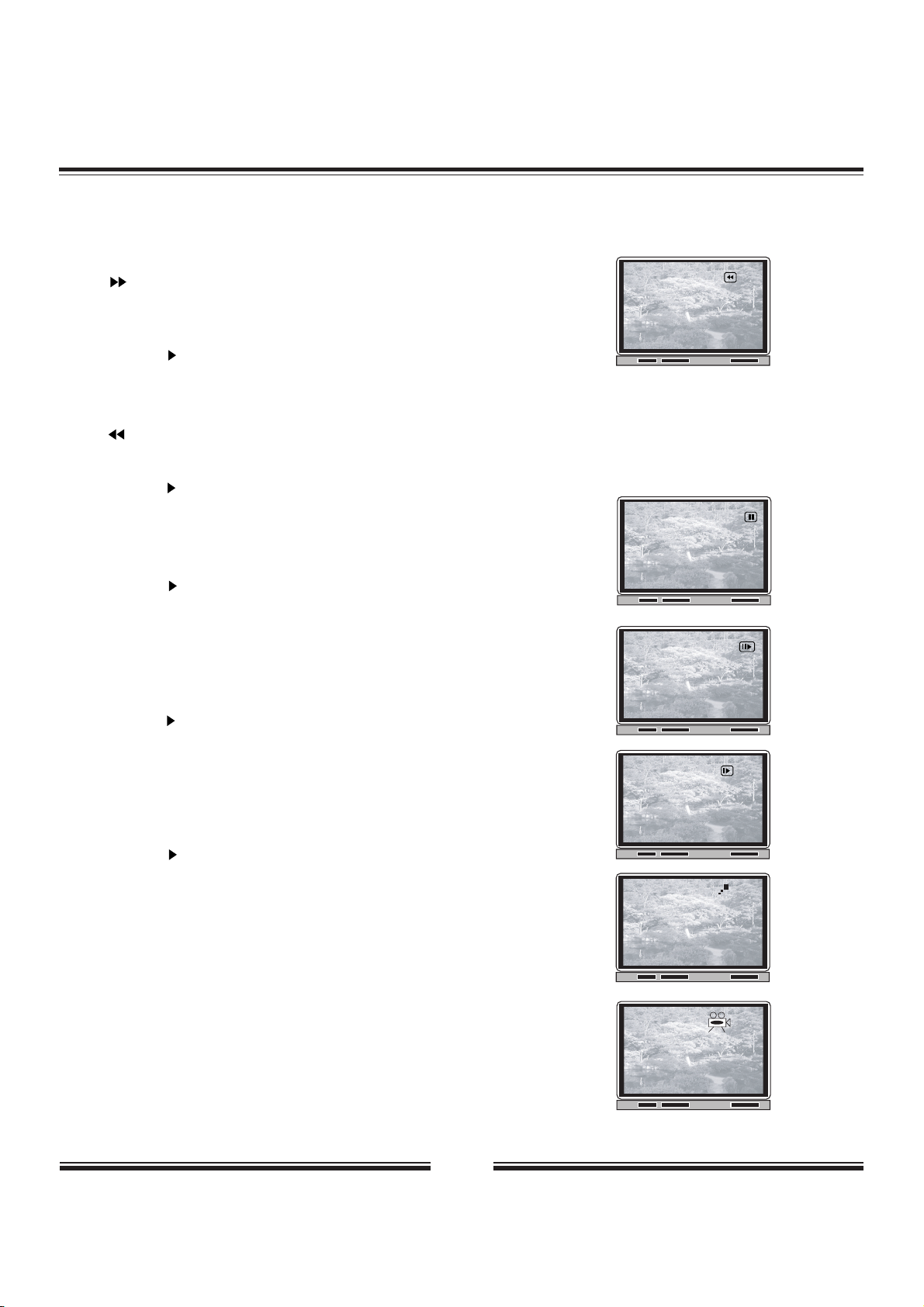
9
Playback Features
1. Fast forward playback
Press during normal playback.
Each press will increase the speed by the following factor: 2X, 4X, 8X or
16X.
Press ENTER/ to resume normal playback.
2. Fast reverse playback
Press during normal playback.
Each press will increase the speed by the following factor: 2X, 4X, 8X or 16X.
Press ENTER/ to resume normal playback.
3. Pause playback
Press PAUSE during normal playback to pause playback.
Press ENTER/ to resume normal playback.
4. Frame advance
Press STEP during pause playback.
One frame is advanced each time you press STEP.
Press ENTER/ to resume normal playback.
5. Slow motion
Press SLOW during normal playback.
Each press will slow the playback speed to 1/2, 1/4, 1/8 or 1/16 of the
normal speed (with no audio).
Press ENTER/ to resume normal playback.
6. Zoom
Press ZOOM during normal playback or slow - motion.
The unit magnifies in the center of the picture in 2x, 3x, 4x, 1/2, 1/3, 1/4
with each press.
If you press the arrow keys during zoom playback, the zoom point shifts.
7. Angle
Press the ANGLE button while playing back a scene recorded with multiple
angles.
You may only press the ANGLE button when the angle icon is flashing on
the DVD display.
Each time you press the ANGLE button, the angle will change.
2x
1/2
2/3
2X
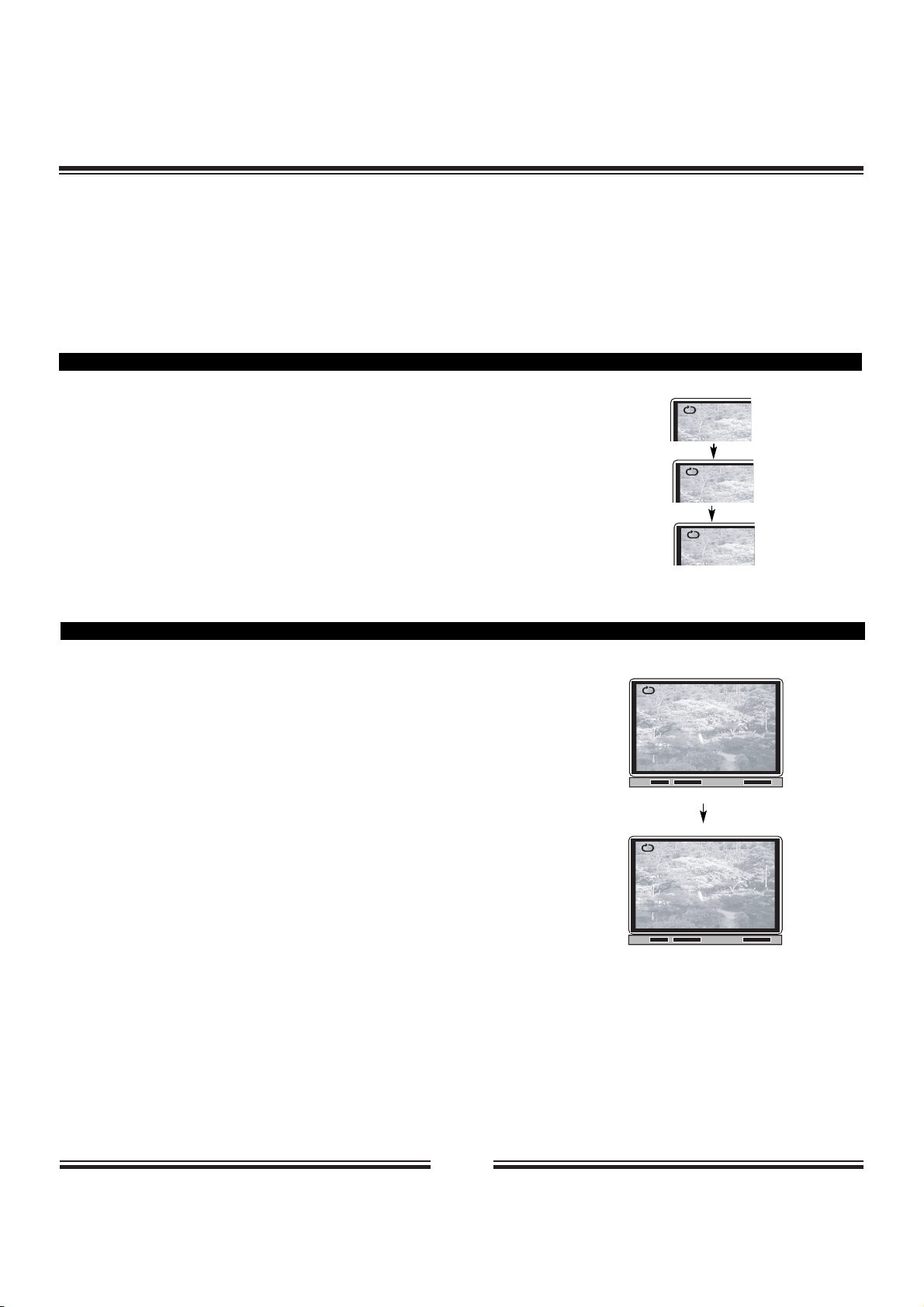
10
Repeat Playback
This unit allows you to playback a specific title, chapter, track or segment repeatedly. (title repeat,
chapter/track repeat, A-B repeat).
HOW TO REPEAT A TITLE, CHAPTER, OR TRACK
1. Select the title, chapter, or track you want to repeat
2. Press the REPEAT button
The repeat mode changes, each time you press the REPEAT button.
HOW TO REPEAT A SPECIFIC SEGMENT
1. Press the A-B repeat button at the beginning of the
segment in which you want to repeat playback
(point A)
2. Press the A-B repeat button again at the end of the
segment (point B)
The DVD video player will automatically return to point A and
start to repeat playback of the selected segment (A-B).
3. Press the A-B repeat button to cancel the A-B
repeat function
The DVD video player will resume to normal playback.
Repeats the same chapter.
Repeats the same title.
Resumes normal playback.
Chapter
Title
ALL
A
AB
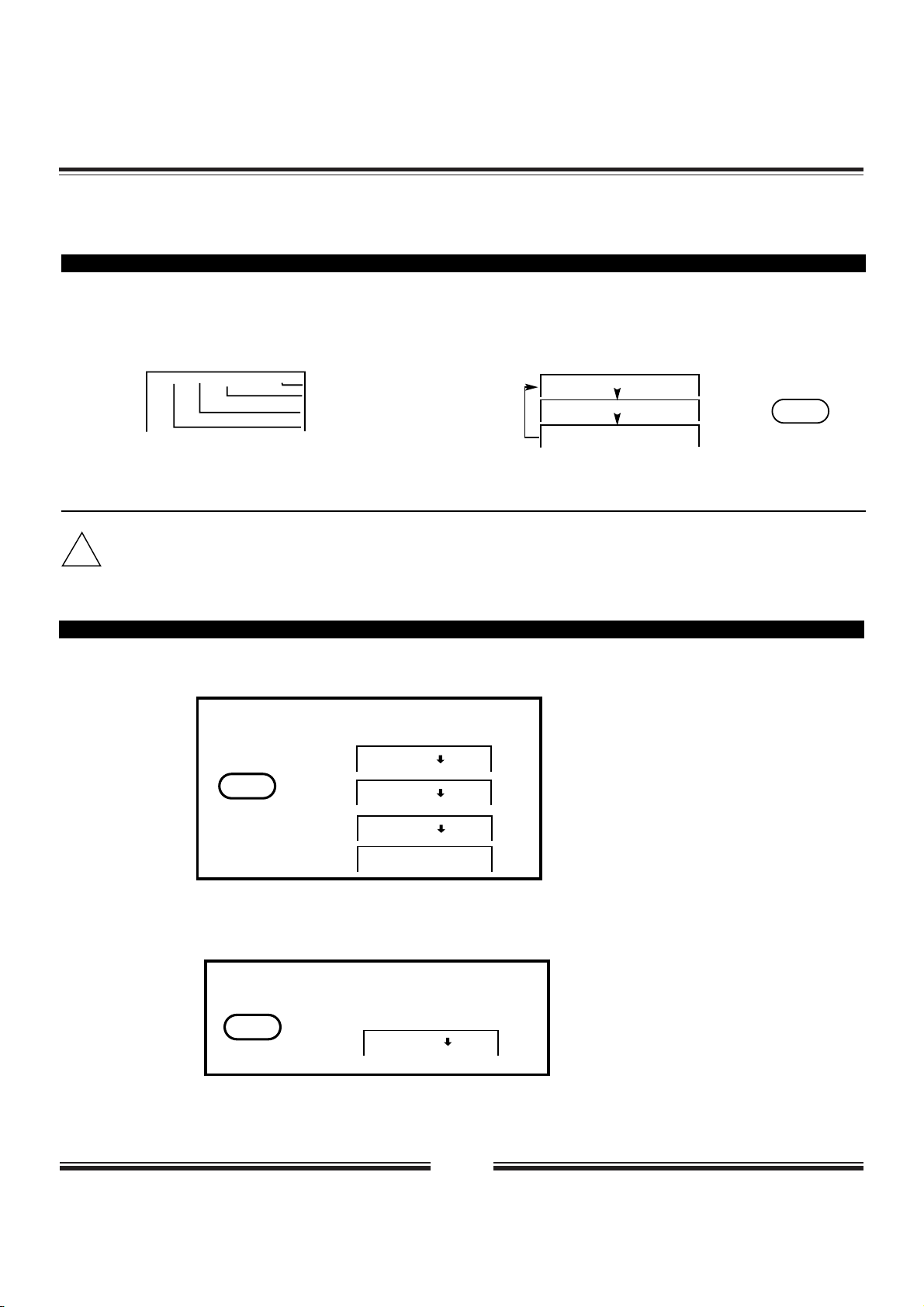
11
Language/Subtitle Selection
HOW TO SELECT A PLAYBACK AUDIO SETTING
This DVD video player allows you to select a preferred language and sound recording system
from those included on the DVD video disc.
1. Press the AUDIO button during playback
• The player returns to the initial default settings, when you turn on the DVD video player or replace a disc.
• The DVD video player plays a prior sound programmed on the disc, when you select a sound which is not included on the disc.
Audio - 2/3 : AC - 3 5.1 French
Audio - 3/3 : AC - 3 5.1 Spanish
Audio - 1/3 : AC - 3 5.1 English
Audio - 1/3 : AC - 3 5.1 English
Language
Dolby AC-3
Total Audio Channels
Current Audio Position
2. Press the AUDIO button again to
cycle backwards
AUDIO
Recording systems
This DVD video player uses the Dolby Digital, MPEG 2, PCM and DTS recording playback systems. It cannot playback DVD video
discs recorded in any other recording system.
!
HOW TO SELECT SUBTITLES
You have the option to select a preferred subtitle from those included on the DVD video disc.
Press the SUBTITLE button
during playback.
SUBTITLE
1/03
2/03
Subtitle 2
3/03
Subtitle 3
Subtitle Off
To TURN OFF the subtitles.
Subtitle 1
Press the SUBTITLE during
playback until the subtitles
disappears.
SUBTITLE
Subtitle Off
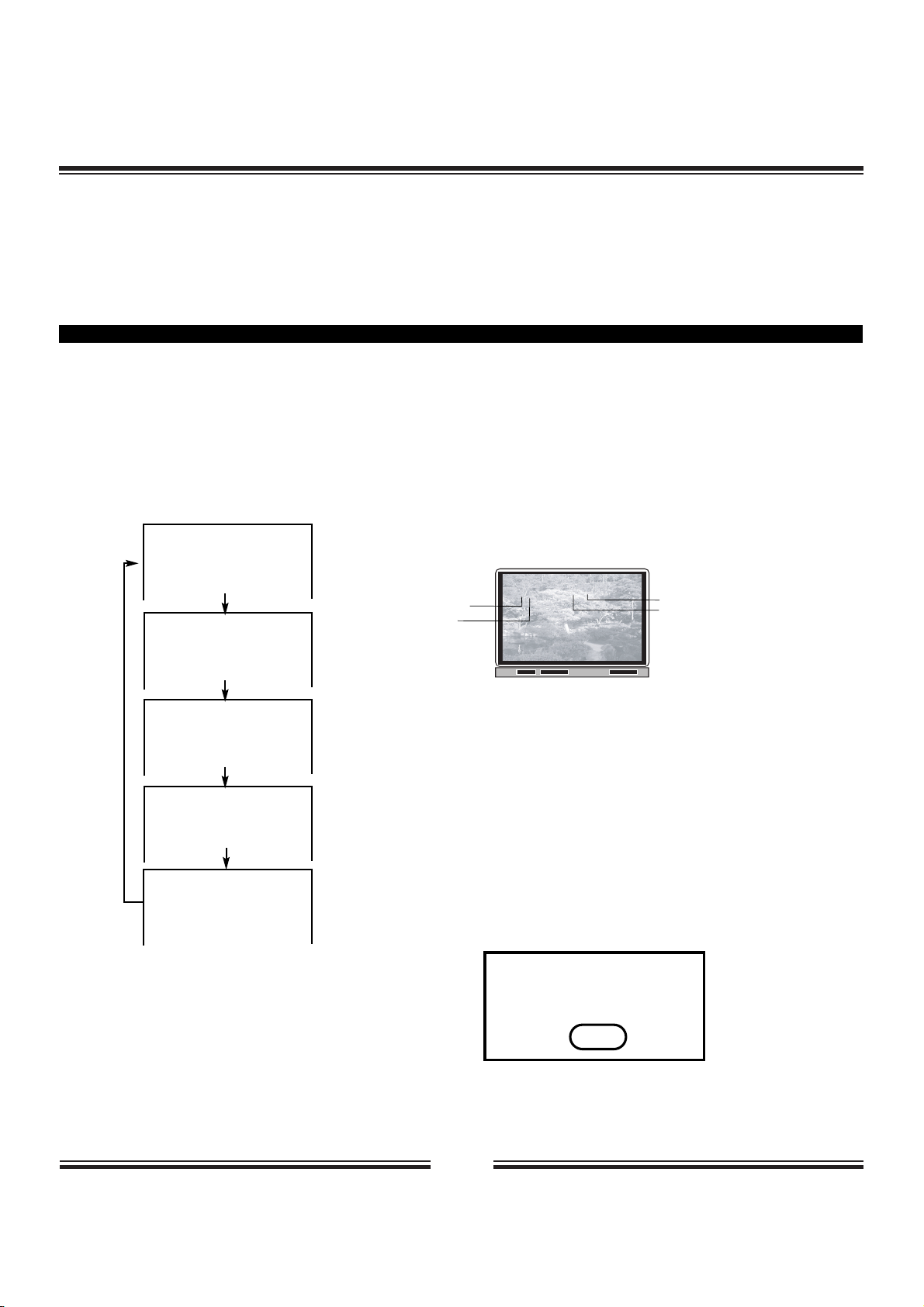
12
On-Screen Display
TO TURN OFF THE ON-SCREEN
DISPLAY
Press DISPLAY Again.
THIS DVD VIDEO PLAYER ALLOWS YOU TO VIEW THE OPERATIONAL STATUS AND DISC
INFORMATION ON TO YOUR TV SCREEN.
DISPLAY
CHECKING THE OPERATIONAL STATUS
With this function, you can view on your TV, the following:
-Current title
-Track number
-Total playing time
Press DISPLAY during playback, on the screen it appears respectively with each press.
Total playing time of the disc is displayed in the DVD display.
Title Elapsed
TT 01/12 CH 006/039 0:02:20
Chapter Elapsed
TT 01/12 CH 006/039 0:03:50
Chapter Remain
TT 01/12 CH 006/039 0:10:40
Current Title
Total Title
Current Chapter
Total Chapter
Title Remain
TT 01/12 CH 006/039 0:18:50
Display off
Title Elapsed
TT 01/12 CH 006/039 0:02:20
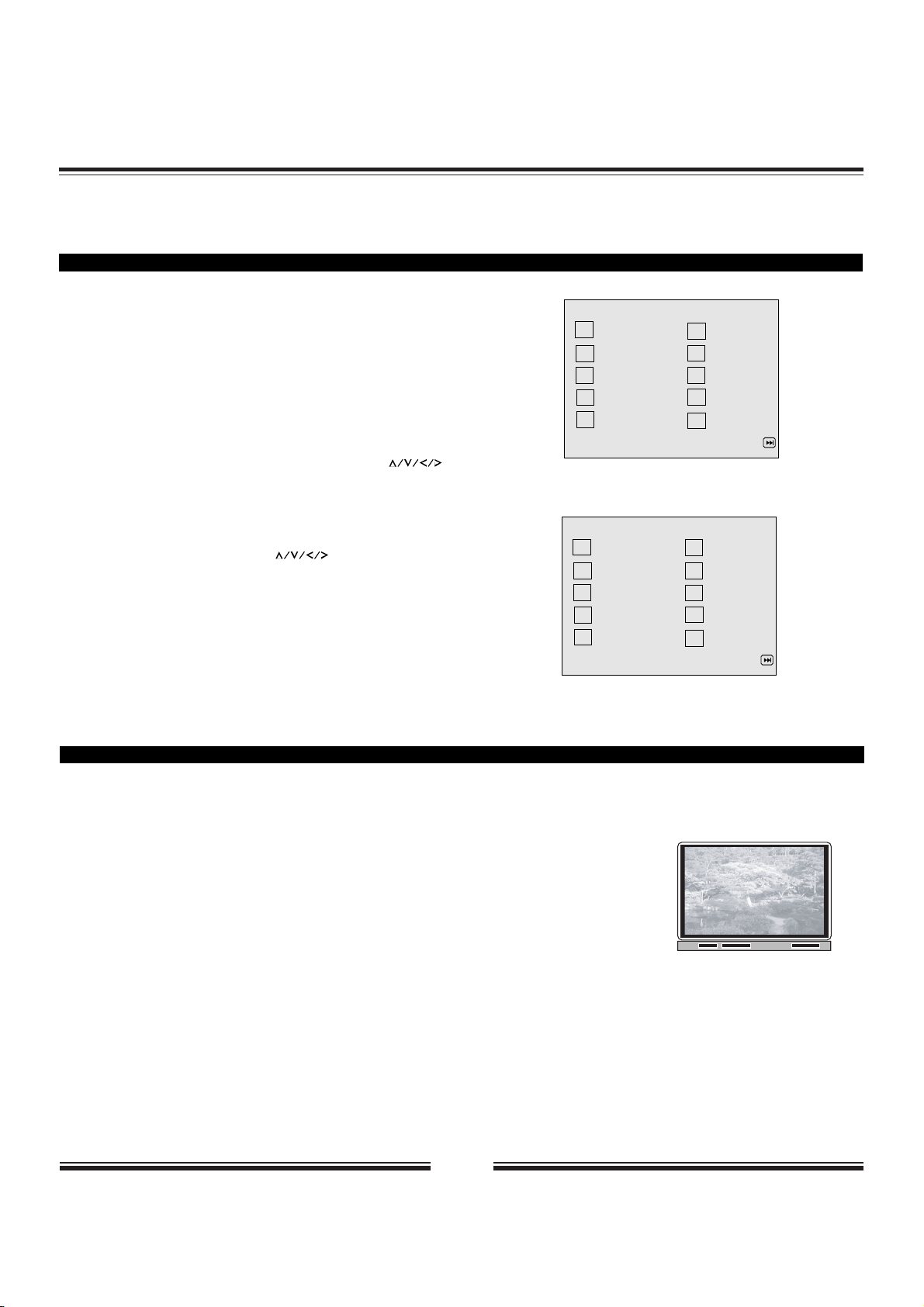
13
Program and Shuffle Playback
HOW TO SET TITLES, CHAPTERS, OR TRACKS IN A FAVORITE ORDER (PROGRAM PLAYBACK)
PROGRAM:TT(01)/CH ( - - )
01 TT: CH: 06 TT: CH:
02 TT: CH: 07 TT: CH:
03 TT: CH: 08 TT: CH:
04 TT: CH: 09 TT: CH:
05 TT: CH: 10 TT: CH:
EXIT NEXT
1. Insert a disc, then press the PROGRAM button.
At this time, the menu will appear.
2. Using the numbered buttons, fill in the title (TT) and
chapter (CH) numbers. The highlight moves
automatically, but you can move it with the
buttons as well. Correct mistakes by moving the highlight
back and keying the numbers again.
3. Highlight START with the buttons, then press
the ENTER / PLAY button.
The DVD video player starts programmed playback.
4. To cancel the programmed item: Press the STOP button,
then press the ENTER/PLAY button.
PROGRAM:TT(01)/CH ( - - )
01 TT: CH: 06 TT: CH:
02 TT: CH: 07 TT: CH:
03 TT: CH: 08 TT: CH:
04 TT: CH: 09 TT: CH:
05 TT: CH: 10 TT: CH:
EXIT START NEXT
PLAYING TITLES IN SHUFFLE
This DVD video player will automatically choose the titles and chapters in a DVD video disc and play them back
randomly.
1. Press the SHUFFLE button.
The DVD video player will now start random playback.
2. TO RESUME NORMAL PLAYBACK.
Press the SHUFFLE button again during random playback.
Shuffle

14
Title Selection
THE DVD VIDEO DISCS ARE NORMALLY DIVIDED INTO TITLES. THE TITLES ARE SUB-DIVIDED INTO
CHAPTERS. MOREOVER, AUDIO CD AND MP3 CD ARE DIVIDED INTO TRACKS. YOU CAN
CONVENIENTLY LOCATE ANY SPECIFIC TITLE, CHAPTER, OR TRACK WITH THIS DVD
VIDEO PLAYER.
LOCATING A TITLE USING THE TITLE MENU
You can locate a specific title using the title menu function, if a DVD video disc contains a title menu.
1. Press the TITLE button
On the TV screen, the title menu will appear.
2. Press the button to select the title
you want
You can also directly locate a specific title by pressing its assigned number with the
number buttons.
3. Press the ENTER/PLAY button
This will cause the DVD video player to start playback from chapter 1 of the
title selected.
Example of a title menu
• You may experience that some discs will not respond to this function.
• If different instructions appear on the TV screen, follow those instructions. The instructions above are describing the basic
procedure where the procedures may vary depending on the contents of the DVD video disc.
!
Title 1
Title 3
Title 2
Title 4
LOCATING A TITLE BY NUMBERS
You also can locate a specific title by directly selecting a title number.
1. Press GOTO during playback
The menu will appear.
2. Use direction keys to navigate
among the items.
Press ENTER/PLAY button,Then press
numbers to select the title and chapter
you want.
Menu
Title 01/05
Chapter 04/19
Audio 2CH English
Subtitle Off
Bitrate 35 Title elapsed 0:18:35
3. Move the cursor to Audio, Subtitle,
you can select one mode or subtitle
contained on the disc.
4. Press GOTO again to cancel the
function.
• By pressing you may shift the highlights between the TITLE and CHAPTERS.
!
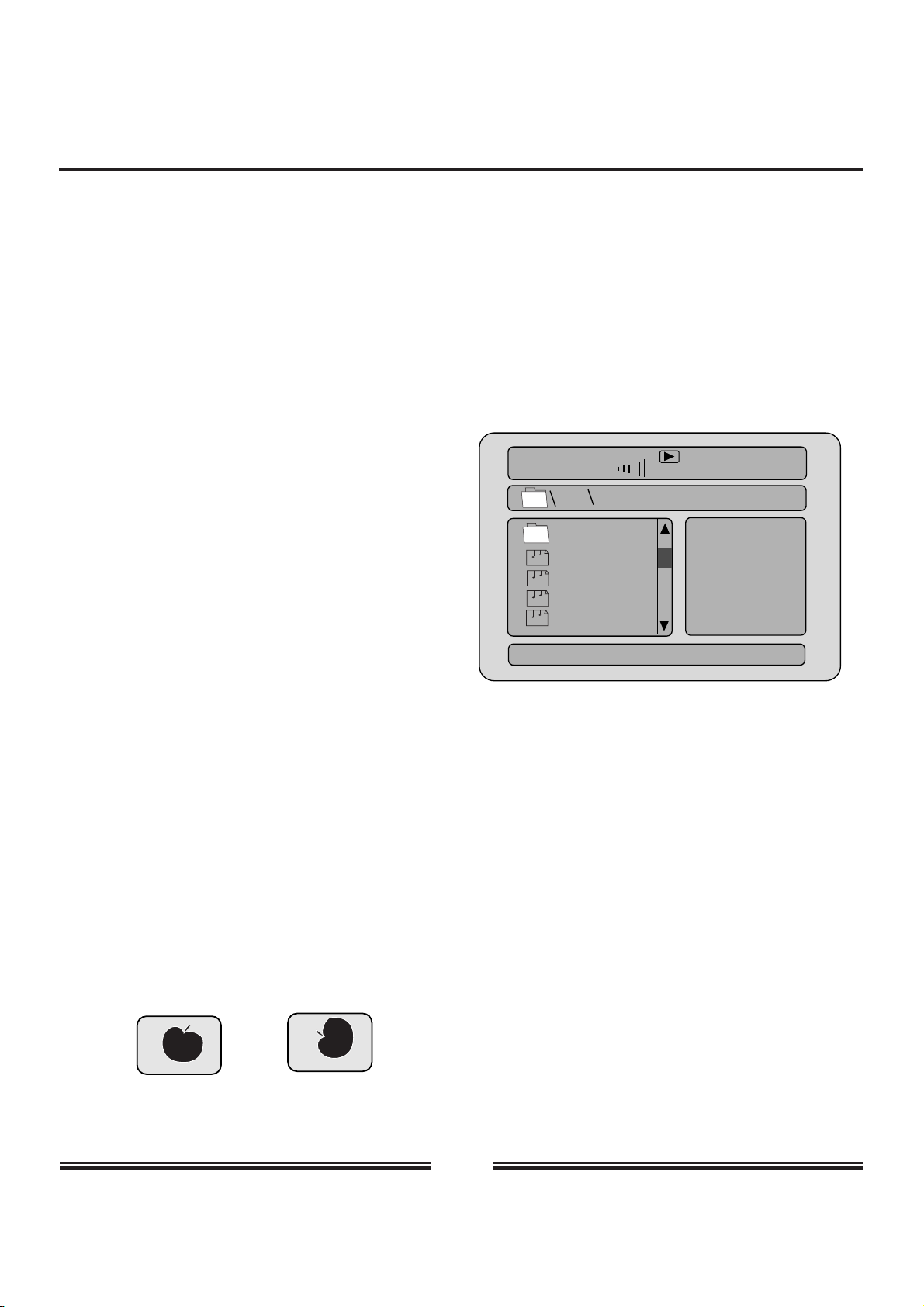
15
KODAK Picture CD/JPEG/MP3 Playback
1. Press OPEN/CLOSE.
Place the CD on the disc tray, and press it again to
close the tray.
2. Select a folder or a picture/song contained on
the CD (for KODAK picture CD, the pictures will
played back automatically).
After the CD is loaded, a menu will appear on the
screen.
Press UP or DOWN to select a folder, and press
ENTER/PLAY to view folder contents (shown in right
column).
3. Select one play mode.
You can use REPEAT or SHUFFLE to select one
playback mode.
Press UP or DOWN to choose the picture or song the
you want to enjoy.
4. Start playback
Press ENTER/PLAY to enjoy the pictures or songs.
The pictures will be displayed in a style of a
slideshow, there are many styles of transition effects
such as Wipe Top (default mode), Wipe Bottom, Wipe
Left, Wipe Right, Diagonal Wipe Left Top, Diagonal
Wipe Right Top, Extend from Centre H, Compress to
Centre H, Window H, etc.(Use T.E. key to select.)
5. Rotate an image (for Kodak picture CD/JPEG)
During the slide show, you can use arrow keys to
rotate an image:
Press UP to invert an image.
Press DOWN to mirror an image.
Press LEFT to rotate an image to the left.
Press RIGHT to rotate an image to the right.
YOU CAN USE YOUR DVD PLAYER TO VIEW PHOTOGRAPHS OR ENJOY SONGS STORED ON A CDR. THE PHOTOGRAPHS ON THE DISC NEED TO BE SAVED IN THE JPEG FILE FORMAT. AND THE
SONGS SHOULD BE SAVED IN MP3 FORMAT.
Creating your own Picture CDs
Using your computer save pictures as JPEG format
and burn them on a CD-R disc, then you can watch
on your TV.
00:11 06:32 128
Dir:001
MP3
MP3
MP3
MP3
MP3
AAAAAA
BBBBBB
CCCCCC
DDDDDD
Folder
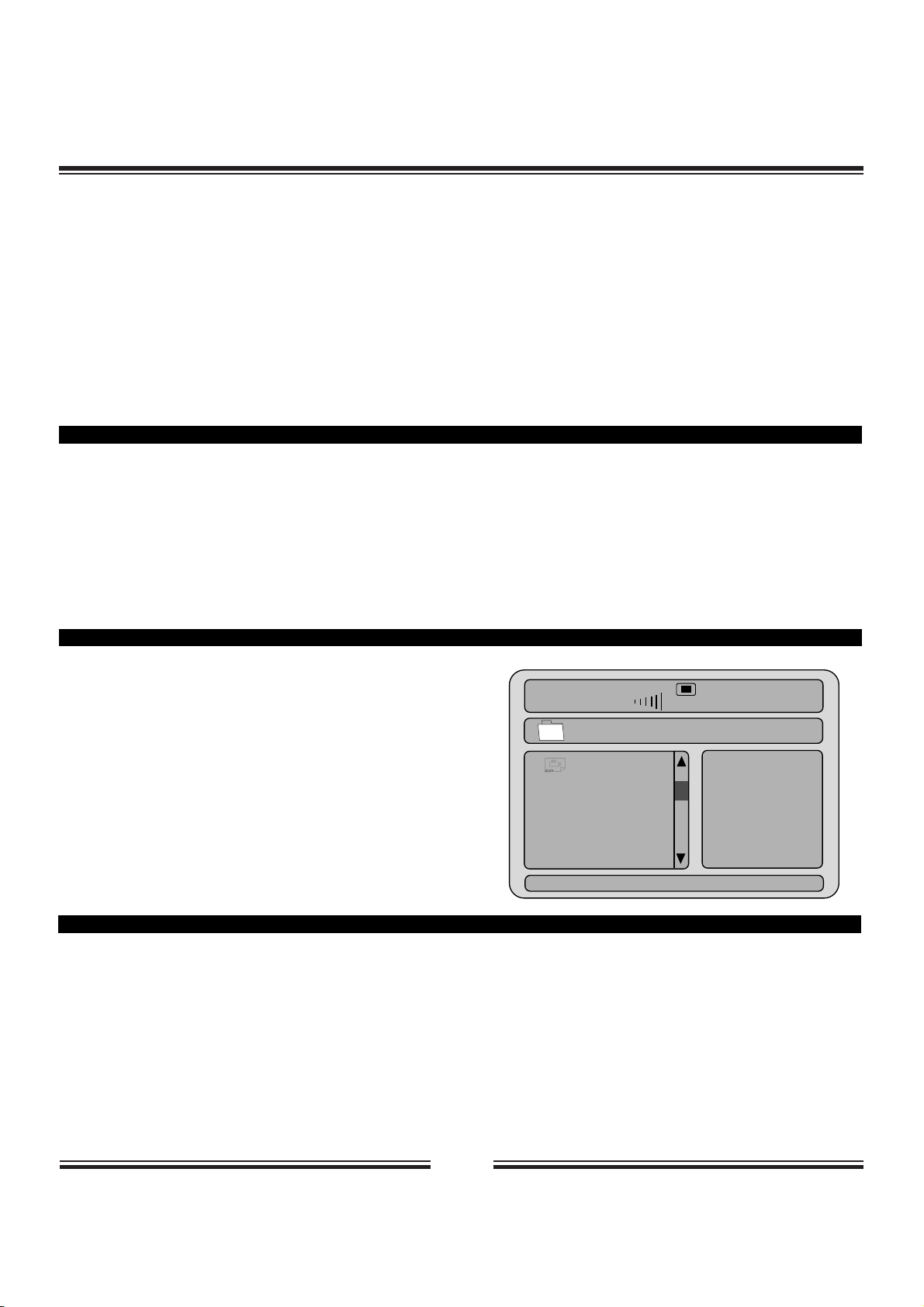
16
MPEG4 Playback
WHAT IS MPEG4?
MPEG-4 is an ISO/IEC standard developed by MPEG (Moving Picture Experts Group), the committee that also
developed the Emmy Award winning standards known as MPEG-1 and MPEG-2(DVD adopts this standard for
video application).
MPEG-4 is a very efficient digital video compression standard, which can compress MPEG-2 video into about
one eighth of its original size. Most video stream medias base on this technology, such as DivX, WMV, and so
on. So MPEG-4 is the most popular digital video technology in the video distribution and communication.
HOW TO PLAYBACK YOUR MPEG4 CD?
1. Press OPEN/CLOSE.
Place the CD on the disc tray, and press it again to close
the tray.
2. Select a folder or an AV file contained on the CD.
Use the direction keys to navigate among the items.
3. Press ENTER/PLAY.
The player will start the playback.
THIS DVD PLAYER CAN ALLOW YOU TO ENJOY THE POPULAR MPEG-4 VIDEO. IT IS VERY EXCITING
THING. AS THE AUDIO HIT-TOPIC MP3, MPEG-4 IS THE “MOVIE VERSION OF MP3” IN THE
INTHERNET. A HUGE AMOUNT OF MPEG-4 FILES WERE DISTRIBUTED, SHARED AND
COMMUNICATED AROUND THE GLOBE EVERYDAY. NOT ONLY DVD PLAYBACK FUNCTION, THIS
PLAYER ALSO INCORPORATES THE STATE-OF-THE-ART MPEG-4 VIDEO DECOMPRESSION
TECHNOLOGY.
HOW TO CREATE YOUR MPEG-4 DISC?
1. Download the files from Internet or rip from the other video source using the PC/MAC application, and save
the MPEG-4 files as many formats, like .avi, .asf etc.
2. place the blank CD-R/-RW disc into PC CD-R/-RW driver or other record devices.
3. Burn your favorite MPEG-4 files into your CD-R/-RW using the CD burn application, like the Nero Burning ,
Clone CD, etc.
4. Finalize your disc and eject the CD.
00:00 00:00
001/001
AAAAAA
\
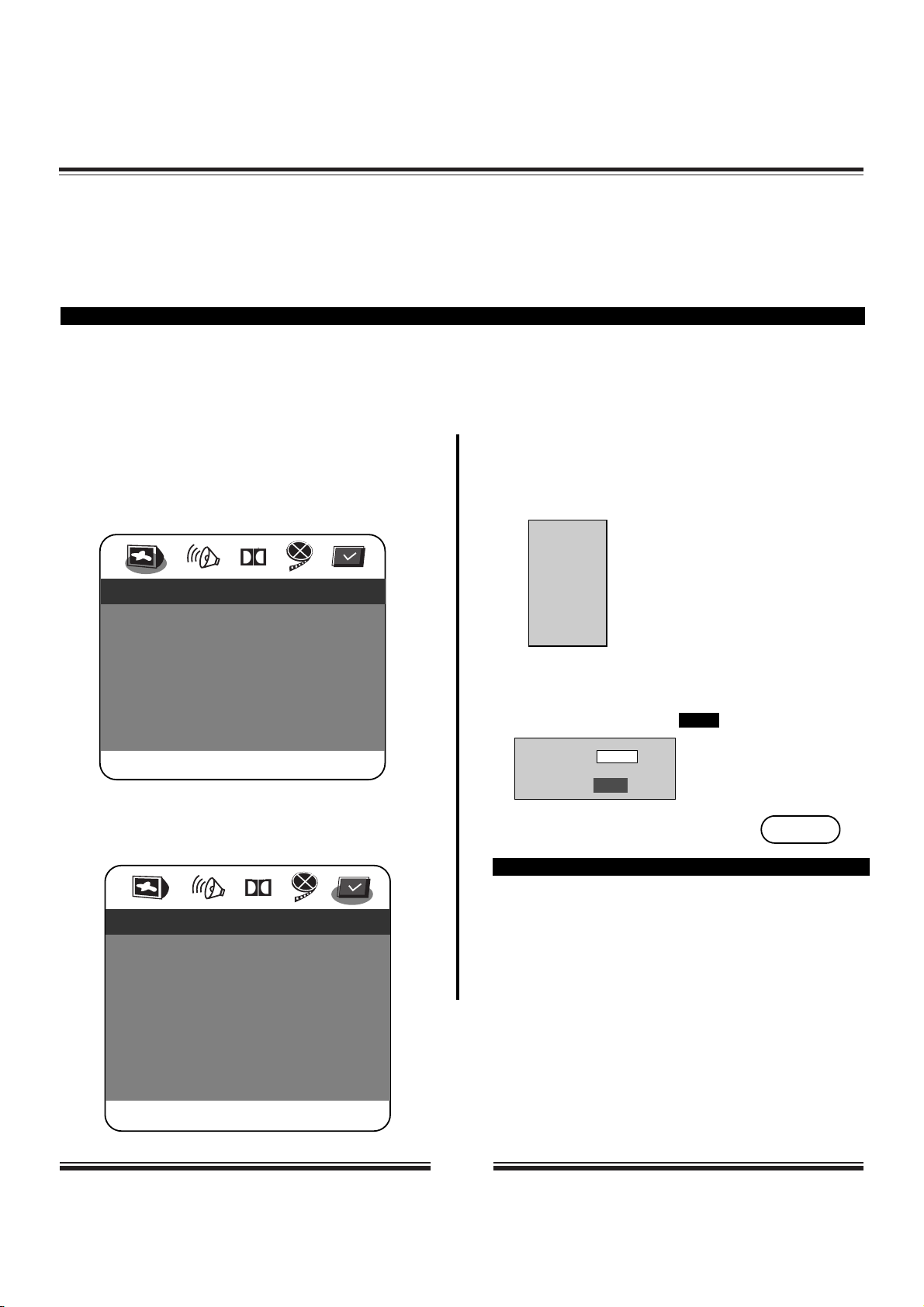
17
Parental Control
YOU CAN USE THE PARENTAL LOCK FUNCTION ONLY WITH DVD VIDEO DISCS EQUIPPED WITH THE
PARENTAL LOCK FEATURE.
SETTING THE PARENTAL LOCK
DVD video discs equipped with the parental lock function are rated according to their content. The contents
allowed by a parental lock level and the way a DVD video disc can be controlled may vary from disc to disc. For
example, if the disc allows, you can edit out violent scenes unsuitable for children and replace them with more
suitable scenes, or lock out playback of the disc all together.
1. Press STOP twice during playback.
2. Press SETUP.
The SETUP MENU appears on the TV screen.
3. Use arrow keys to select PREFERENCE, press
ENTER.
Dolby
-- General Setup Page --
TV Display Ps
Angle Mark On
OSD Lang ENG
SPDIF Output RAW
Captions Off
Screen Saver On
Go To General Setup Page
Dolby
-- Preference Page --
TV Type NTSC
Audio ENG
Subtitle Off
Disc Menu ENG
Parental
Password
Default
Go To Preference Page
SETUP
4. Select Parental, press ENTER.
5. Select ratings, press ENTER
6. Enter your password then press ENTER/PLAY
The pre-set password is 3308
7. Press SETUP to exit setup,
press PLAY to start
TO CHANGE YOUR PASSWORD:
1. Follow step 4 to select password change.
2. Enter old password.
3. Enter new password.
4. Re-enter to confirm your new password.
5. Press ENTER.
6. Press SETUP.
1 KID SAFE
2 G
3 PG
4 PG 13
5 PGR
6 R
7 NC17
8 ADULT*
OFF
Password
OK
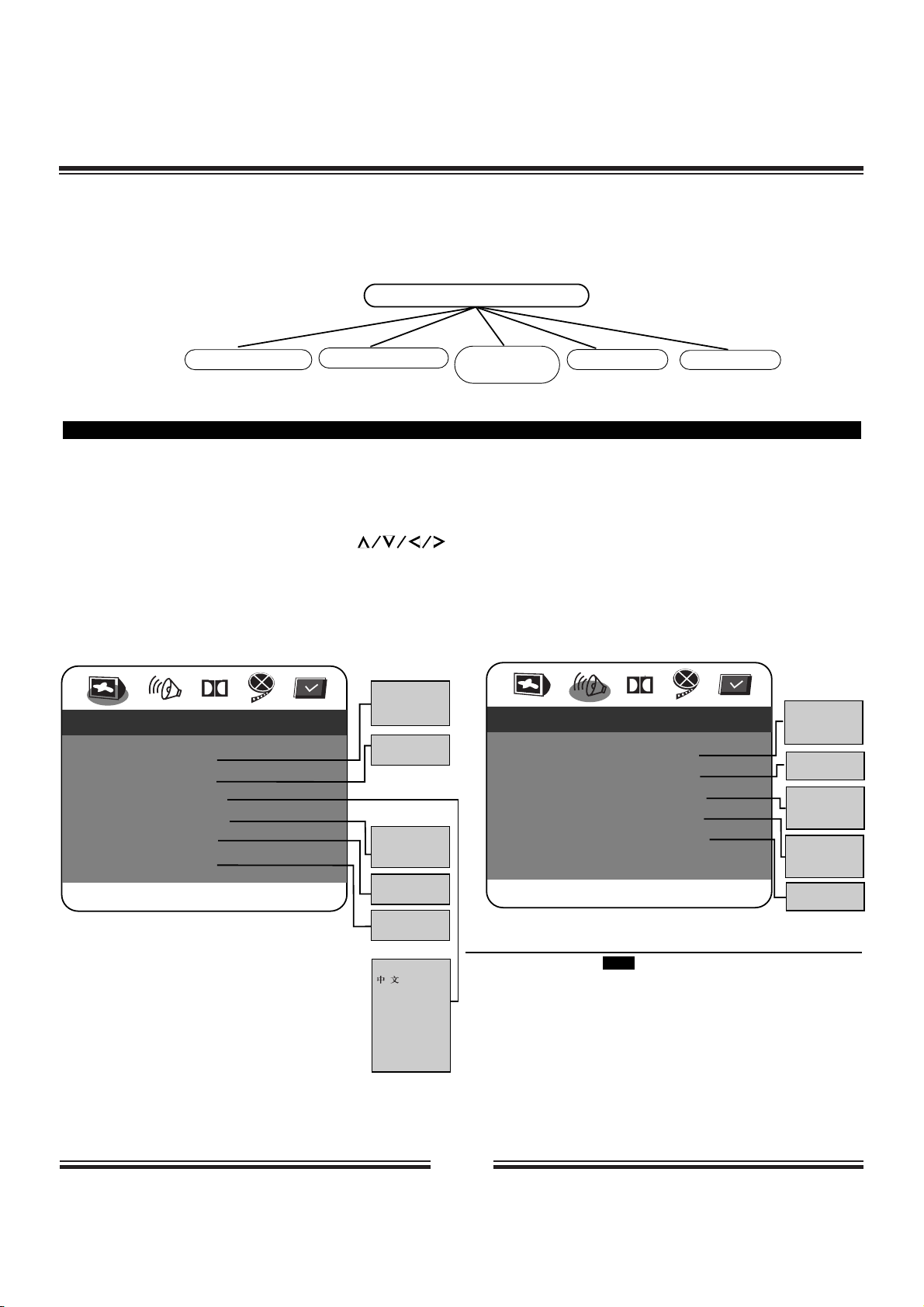
18
Customizing the Function Settings
THIS DVD VIDEO PLAYER ALLOWS YOU TO CUSTOMIZE THE
PERFORMANCE TO YOUR PERSONAL PREFERENCE.
SETUP MENU
GENERAL SETUP
SPEAKER SETUP
PREFERENCE
DOLBY
DIGITAL SETUP
VIDEO SETUP
1. Press SETUP.
DISPLAYING THE SETUP MENU SCREEN
The SETUP MENU screen asks you to select a setting category from General Setup, Speaker Setup,
Dolby Digital Setup, and Preferences. The selected category will provide you the setting details onscreen.
• Preset password is 3308 .
• Highlighted function will be expanded at bottom of the screen.
•The SETUP MENU screen disappears if you press the SETUP
button while it is displayed.
•Any button can disable Screen Saver except the POWER or
OPEN/CLOSE button. After that, you can press some button to make
the relative opertion.
• Functions and menu may change without notice.
* Factory defaults
** You must press STOP twice to set up PREFERENCES.
2. Press to select
category (highlight), then press
ENTER/PLAY.
3. Press SETUP to normal
playback.
Dolby
-- General Setup Page --
TV Display Ps
Angle Mark On
OSD Lang ENG
SPDIF Output RAW
Captions On
Screen Saver On
Go To General Setup Page
Normal/PS*
Normal/LB
Wide
On*
Off
English*
French
German
Spanish
Italian
Dutch
Portuguese
SPDIF Off
SPDIF/RAW*
SPDIF/PCM
On*
Off
On*
Off
Dolby
-- Speaker Setup Page --
Downmix STR
Front Speaker LRG
Center Speaker SML
Rear Speaker SML
Subwoofer On
Go To Speaker Setup Page
On*
Off
Large
Small*
Off
Large
Small*
Off
Large*
Small
LT/RT
Stereo*
Off
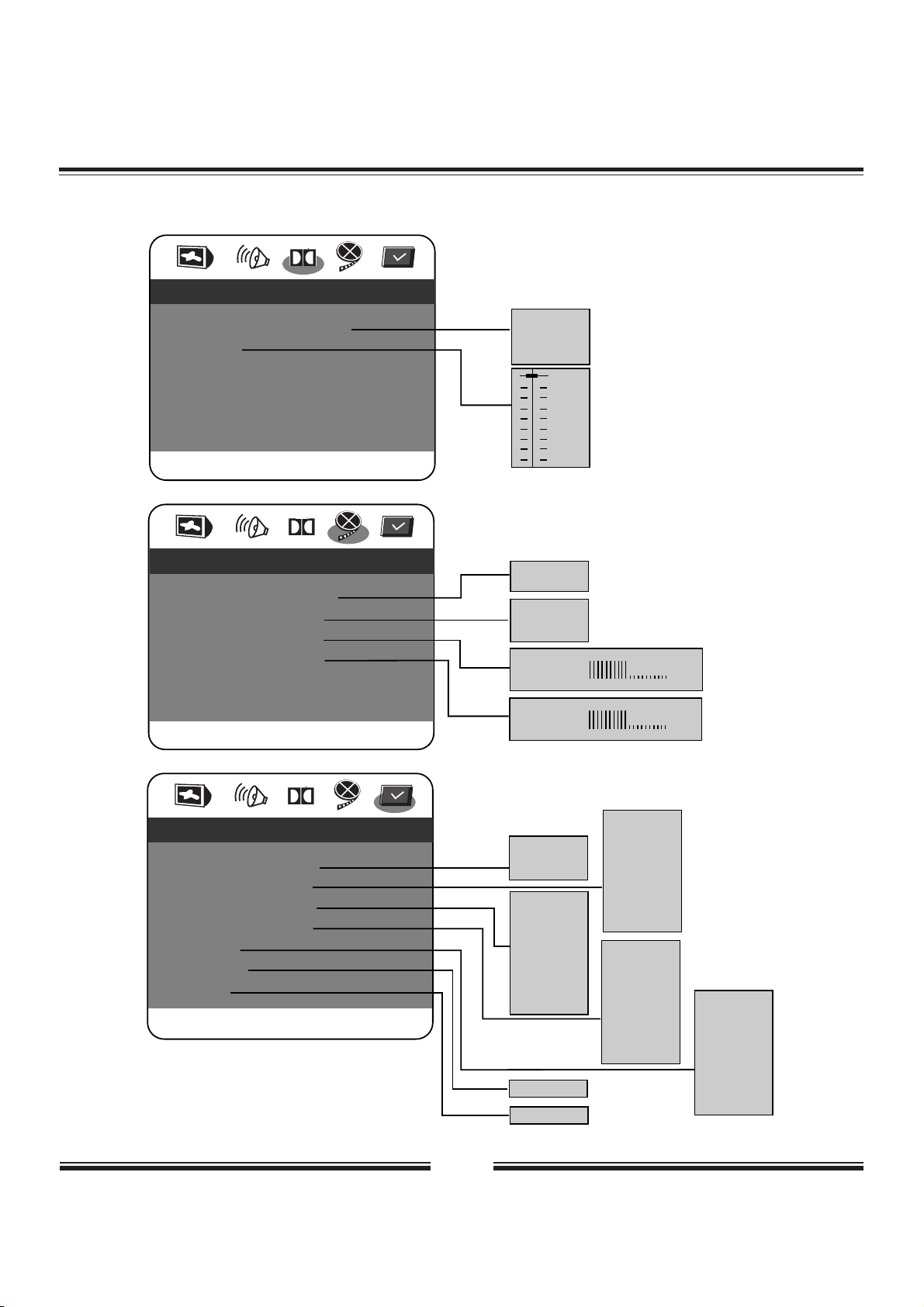
19
Dolby
-- Dolby Digital Setup --
Dual Mono STR
Dynamic
Go To Dolby Digital Setup
Stereo*
L-Mono
R-Mono
MIX-Mono
FULL
3 / 4
1 / 2
1 / 4
OFF
Dolby
-- Video Setup Page --
Video CVBS
Sharpness MID
Brightness 00
Contrast 00
Go To Video Setup Page
High
Medium*
Low
Brightness 0
Contrast 0
Dolby
-- Preference Page --
TV Type PAL
Audio ENG
Subtitle ENG
Disc Menu ENG
Parental
Password
Default
Go To Preference Page
PAL*
Multi
NTSC
English*
French
Spanish
Chinese
Japanese
Korean
Russian
Thai
Others
English*
French
Spanish
Chinese
Japanese
Korean
Russian
Thai
Others
1 KID SAFE
2 G
3 PG
4 PG 13
5 PGR
6 R
7 NC17
8 ADULT*
Off
Change
Reset
Customizing the Function Settings
CVBS*
RGB
English*
French
Spanish
Chinese
Japanese
Korean
Russian
Thai
Others
