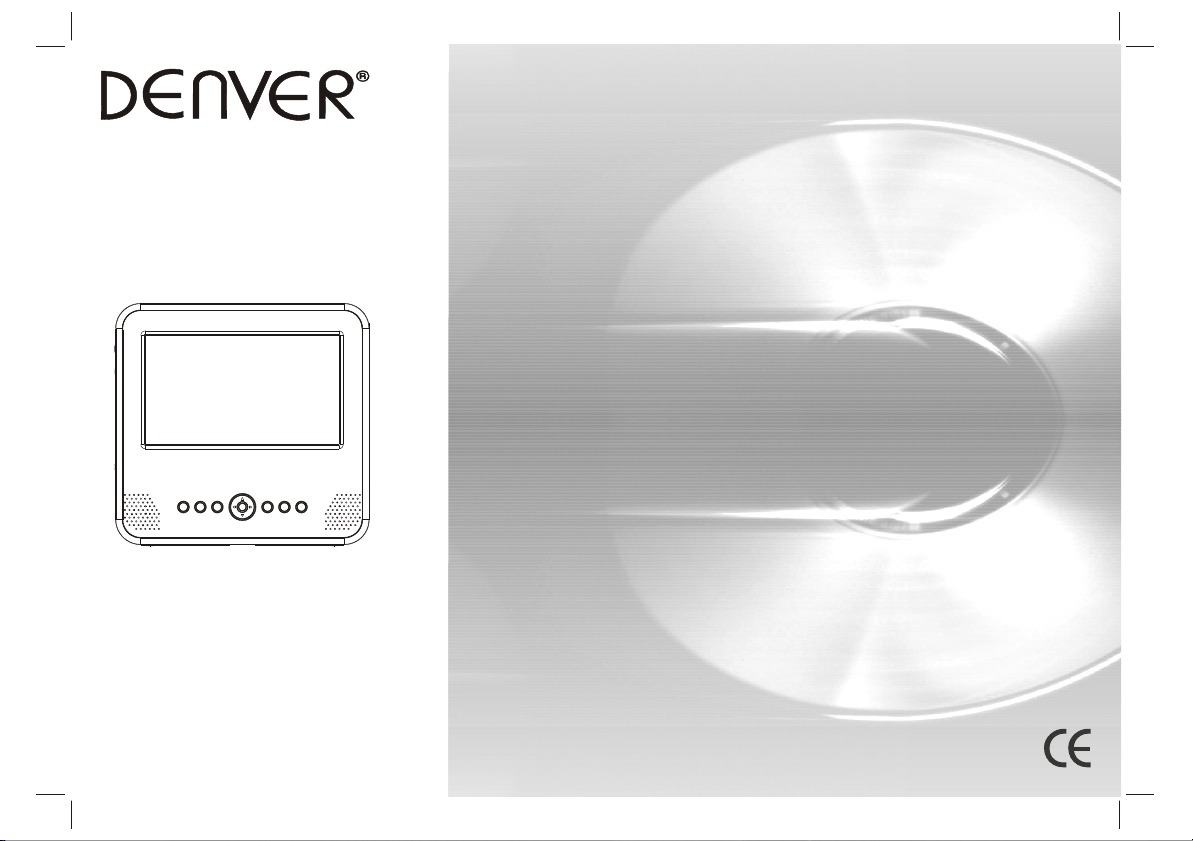
USER'S MANUAL
DFT-700D
PORTABLE DVB-T PLAYER
Before connecting, operating or adjusting this product,
please read this user's manual carefully and completely.
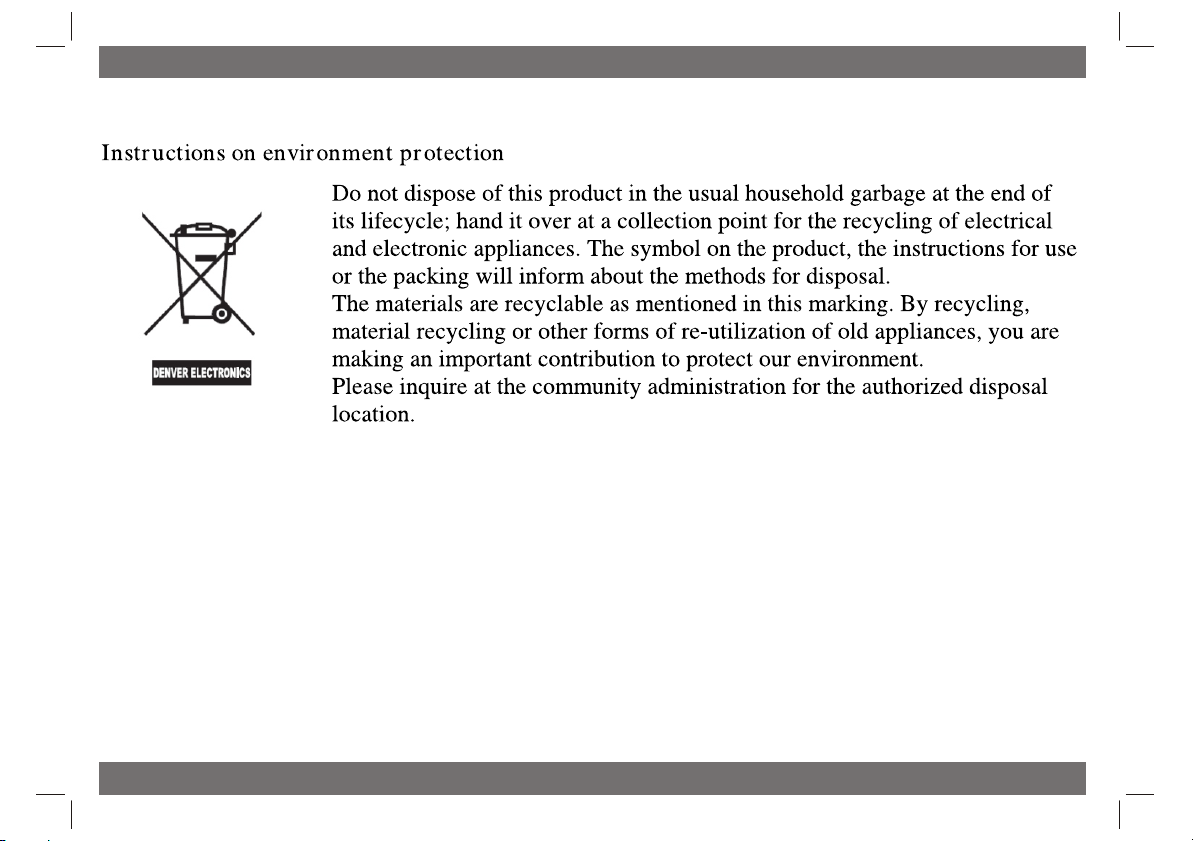
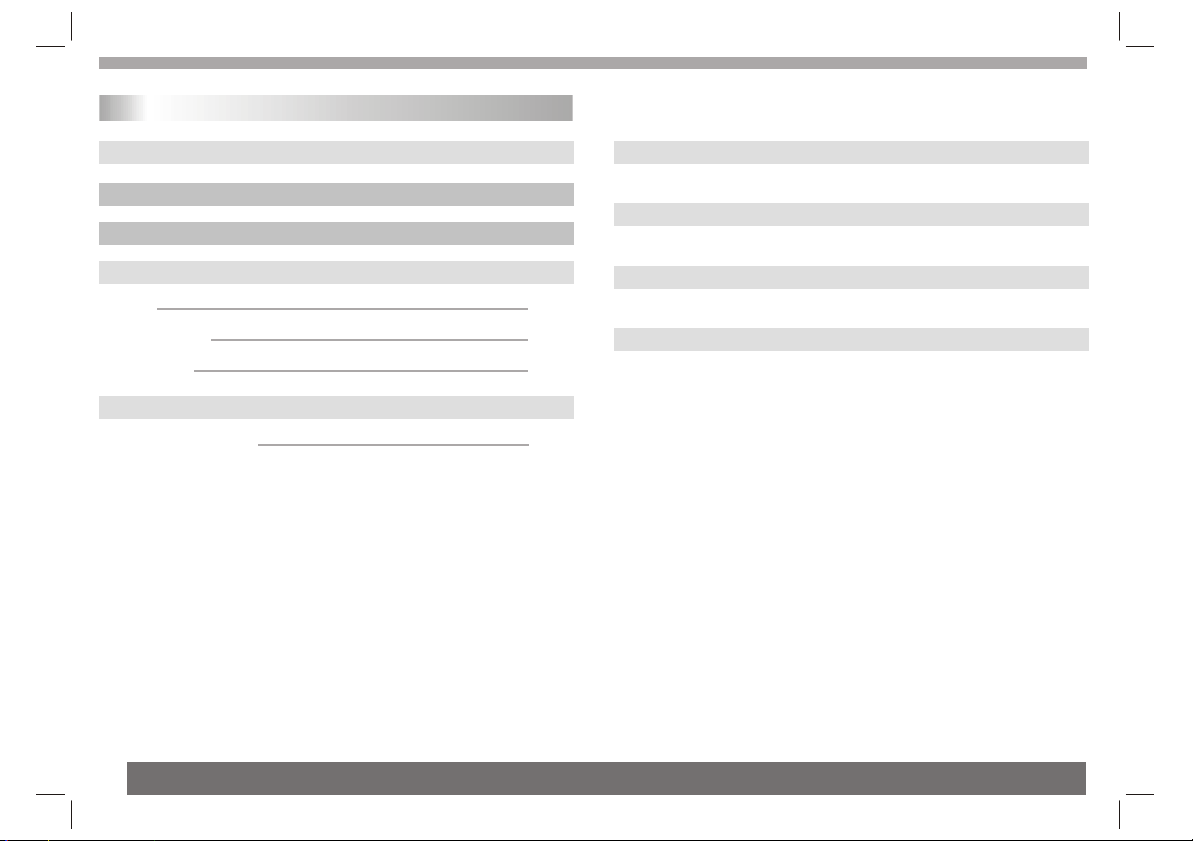
Table of Contents
Contents
Table of Contents
Before Use(Continued)
Safety Precautions
Identification of Controls
Main Unit
Remote control unit
Insert the battery
Chapter 2-1 First Time Installation
First Time Installation
P1
P2
P2
P3-P5
P3
P4
P5
P5
P5
Chapter 2-2 Initial OSD Setting
Chapter 2-3 Convenient Functions
Parameters and specifications
Troubleshooting tips
P6-P15
P15-P17
P18-P19
P19
1
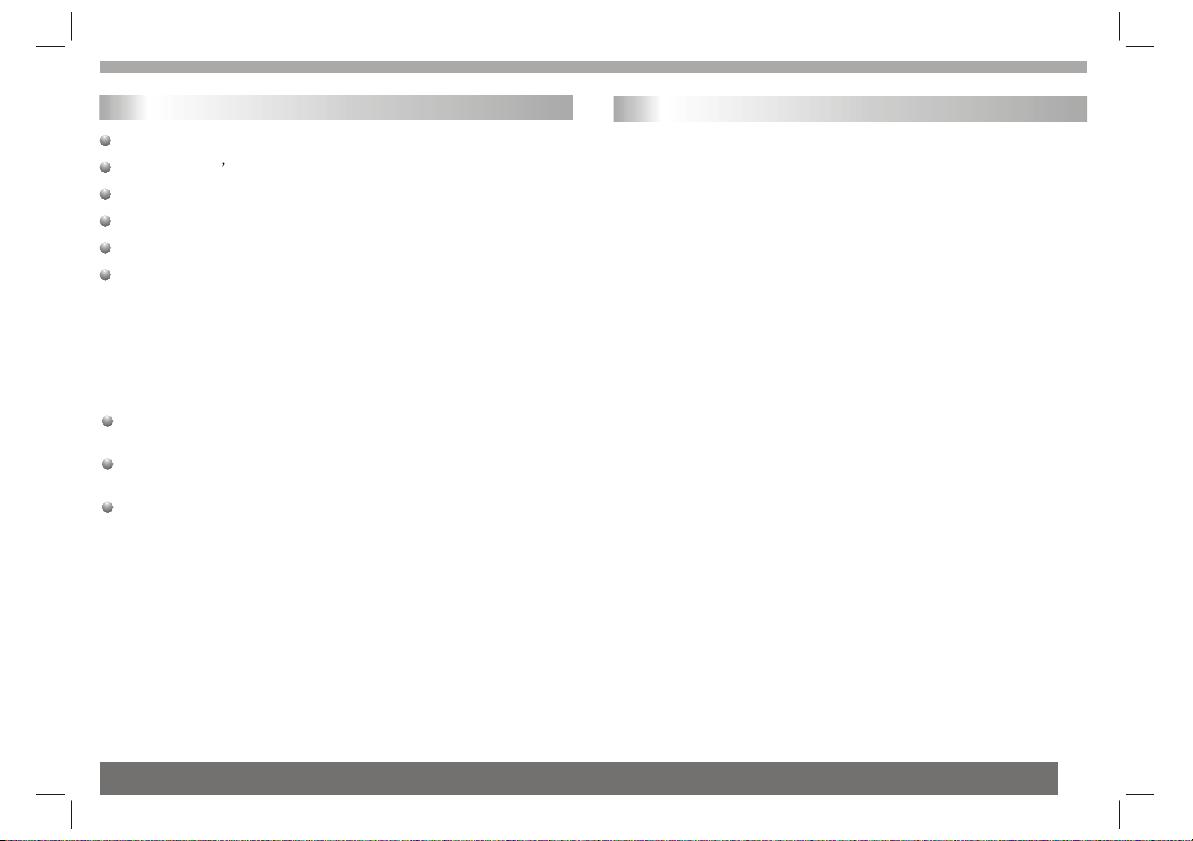
Safety Precautions
Before Use(Continued)
Safety Precautions
Always read the safety instructions carefully
Keep this User s Manual for future reference
Keep this equipment away from humidity
Lay this equipment on a reliable flat surface before setting it up.
Do not stand it on soft furnishings.
If any of the following situation arises, get the equipment checked
by a service technician:
1.The equipment has been exposed to moisture.
2.The equipment has been dropped and damaged.
3.The equipment has obvious sign of breakage.
4.The equipment has not been working well or you cannot get it
work according to User¡¯s Manual.
Warning
To prevent the risk of electric shock, do not open the cover or the
back of the receiver.
Do not block the ventilation holes of the device. Leave appropriate
gap above and around it to allow for adequate ventilation.
Do not place the device in an unventilated cabinet or on top of a
unit which emits heat.
Copyright Statement
No part of this publication may be reproduced in any form by any
means without the prior written permission. Other trademarks or
brand names mentioned here in are trademarks or registered
trademarks of their respective companies.
Disclaimer
Information in this document is subject to change without notice.
The manufacturer does not make any representations or warranties
(implied or otherwise) regarding the accuracy and completeness of
this document and shall in no event be liable for any loss of profit or
any commercial damage, including but not limited to special,
incidental, consequential, or other damage.
Introduction
This DVB-T player is a Free-To-Air digital terrestrial receiver,
allowing you to access free-to-air digital terrestrial TV channels and radio
broadcasts.Its digital reception covers VHF & UHF band.
Compared with the analog TV programs, digital TV programs eliminate
the noise and interference but offer high quality video and audio. An onscreen initial installation guide is provided so that you can easily start to
enjoy watching the programs. In addition, a fully featured remote
controller is included that offers you access to every feature with a simple
press of a button.
Features
1.Bandwidth of 7/8MHz supported
2.Automatic/manual channel search
3.COFDM demodulator
4.Supports remote control
5.NTSC/PAL converting automatically and manually
6.EPG (Electronic Program Guide) and Teletext function
7.Multiple-language OSD (English, French, German, Italian, Spanish,
Portuguese and Dutch)
8.Channel edit, moving and deletion
9.Parental lock control
10.SDTV only
11.Supports subtitle
12.ETSI EN 300 744 DVB-T Compliance
2
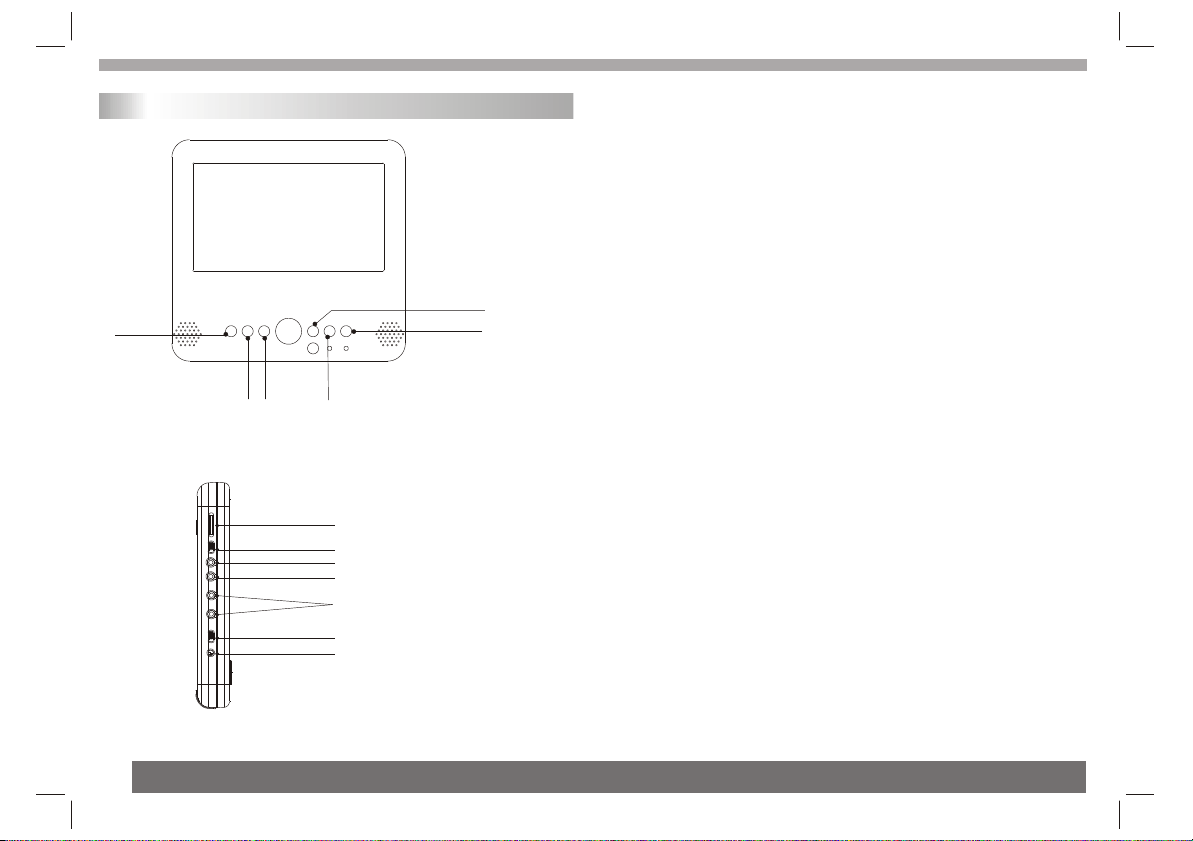
Identification of Controls
Main Unit
1 1
3 3
2 2
55
77
88
99
1010
1111
1212
1313
1.MENU
Displays on screen menu.Return to previous menu.
2.EXIT
Returns to previous menu or exit current menu.
3.Mode
Adjusts the TFT Panel parameters(include brightness
contrast hue)
44
66
4.GAME
Turn on the GAME menu
5.EPG
Turn on/off the EPG
6.TELETEXT
Turn on/off the teletext
7.Volume control
8.IN-AV/OUT switch
9.Video IN/OUT JACK.
10.Audio IN/OUT JACK.
11.Headphone out jacks
12.Power switch
13.DC in
connect the AC adapter
3
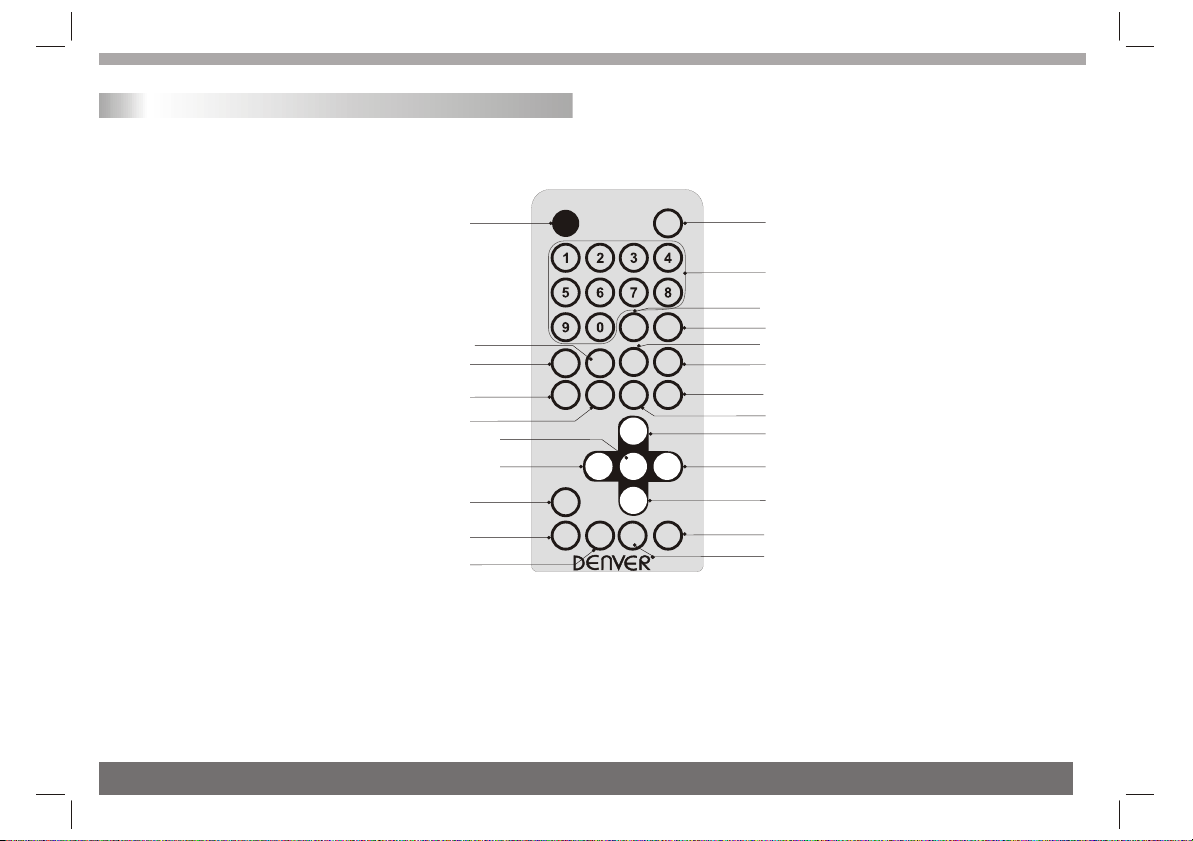
Indentification of Controls
Remote control unit
1. POWER
To switch between standby / operation mode.
2.TV/RADIO
To switch between TV / radio channels.
3. 0-9
To enter channel number or value in on-screen
menu.
4.INFO
Displays information of the current channel.
5.MUTE
Press once to turn the sound off
and press it again to restore the sound.
6.MODE
Adjusts the TFT Panel parameters(include brightness
contrast hue)
7.PAUSE
To pause the current TV/radio program.
Press again to resume normal play.
8.PRO+ / PRO-
Goes to previous/next channel.Moves cursor
up/down in on-screen menu.
* Also referred to as Up / Down throughout the manual.
9.Vo l + / Vol -
Increases/decreases volume. Moves cursor right/left in
on-screen menu.
* Also referred to as Right / Left throughout the manual.
10.AUDIO
Select the AUDIO source.
1 1
1717
77
44
1616
1111
2020
1515
1313
POWER
SUBTITLE
PAUSE
IN FO
VOL- VOL+
N/P
GAME
EPG
EXIT
MEMORY
TELETEXT
AUDIO
PRO+
LIST
OK
PRO-
SEARCH
DFT-700D
MUTE
TV/RADIO
MODE
MENU
FAV
1919
1818
5 5
3 3
66
14 14
12 12
2121
2 2
1010
88
9999
88
11.N/P
Switch the NTSC or PAL.
12.FAV
Turn on/off the favourite mode.
13.LIST OK
Activates the highlighted menu item.
Displays program list window.
14.MENU
Displays on-screen menu.
15.EXIT
Returns to previous screen.
16.EPG
Displays EPG (if available).
17.SUBTITLE
Displays subtitle selection menu.
18.TELETEXT
Displays teletext (if available).
19.MEMORY
Add current channel to favourite
program list.
20.GAME
Turn on the GAME menu
21.SEARCH
Actives the search menu.
4
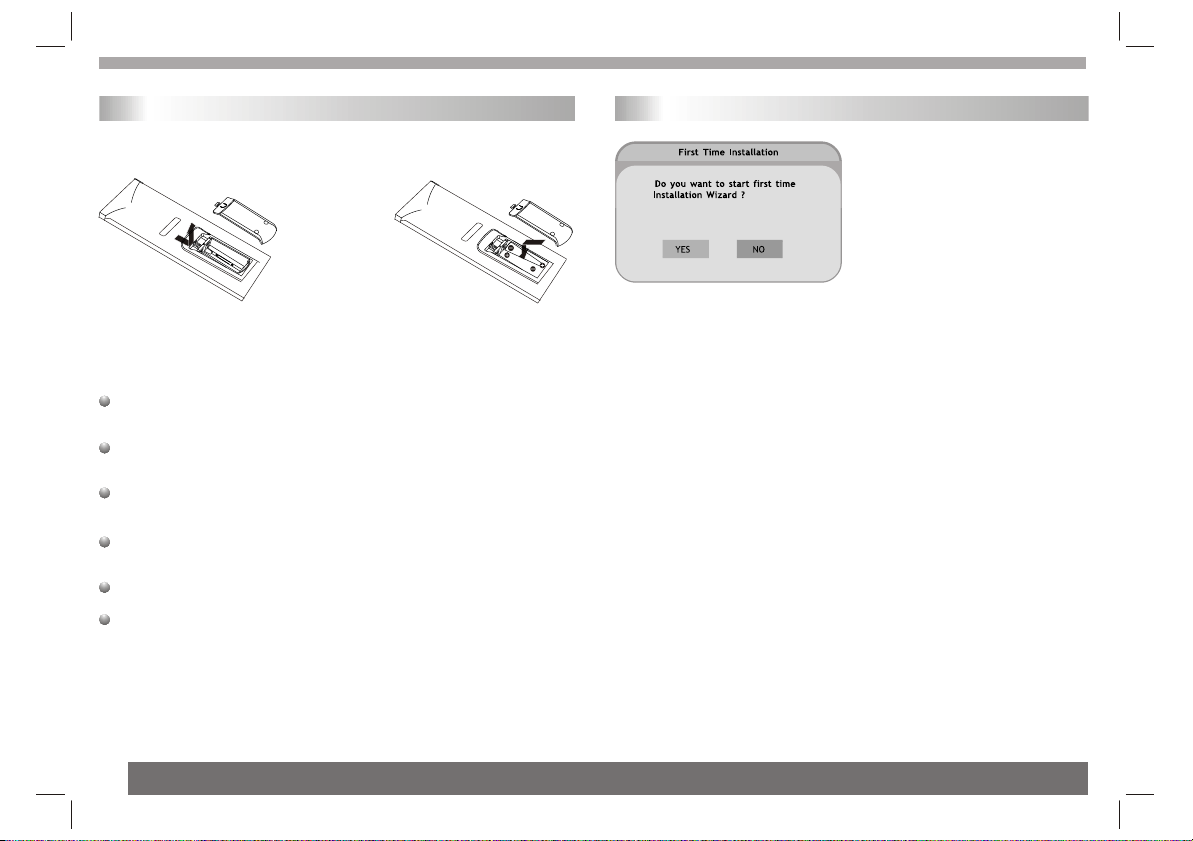
Identification of Controls
Chapter 2-1 First Time Installation
Insert the battery
Refer to the drawing, take the back cover of the remote control off
and remove the empty battery receptacle.
Prior to shipping, a separating film was applied to the battery.
Remove this film.
Insert the battery into the receptacle and insert the receptacle into
the remote.
For the best results,aim the remote towards at the player,sreceiving
window. Stay within 15 feet and angles of 60 degrees or less.
Under normal use the battery will last for one year.
Remove battery during storage or when you are not using the DVD
player for a long time.
First Time Installation
No channels are stored in your
unit. A First Time Installation
Wizard will appear automatically
on the screen. Continue with the
OSD (On-Screen-Display) to do
the following setting.
In Advance: Push to ON position on the left side of DVB-T player.
1 A First Time Installation Wizard appears. Press¡° LIST OK¡± to
select¡°YES¡±.
2 Press¡°PRO+¡± button / ¡°PRO-¡± button to select the item you
wish to set up, and then press ¡°VOL+¡±button / ¡°VOL-¡±button to
switch to your preferred setting.
3 Press¡°PRO+¡±button / ¡°PRO-¡±button /¡°VOL+¡±button /
¡°VOL-¡±button to select ¡°NEXT¡±, and then press¡°LIST OK¡±to
continue to the next page.
4 To start Auto Search, press¡°LIST OK¡± to select ¡°YES¡±.
All the receivable programs (including TV and Music) will be
listed respectively on the screen.
This process may take a few minutes to be done.
5 After Program Search is done, press¡°VOL+¡±button / ¡°VOL-
¡±button to select and start watching TV programs.
*To return to the MAIN MENU
---Press EXIT button.
*To finish the setup operation
---Press MENU to exit from Main Menu screen.
5

Chapter 2-2 Initial OSD Setting
Chapter 2-2 Initial OSD Setting-continued
Main Menu
Most of the Settings of your DVB player can be done by following
the OSD instructions (*Main Menu). For details on how to set up
by using your remote control, please refer to Chapter 5: Remote
Control Guide.
In Advance:
a. Push(OFF/ON)switch to the ON position. To turn on your unit.
b. Press MENU to display the Main Menu.
Main Menu
Pr ogram Li s t
Pr ogr am Sear ch
S yst em Setti ng
Game
Per s onal S tyle
The following is the overview of the five settings:
Program List
TV Program List
Music Program List
Sort
System Setting
Display Type
Antenna Power
Regional setting
Language
Time setting
System schedule
Game
Mine
Te tr is
Gomoku
Program Search
Automatic Search
Manual Search
Perso n al Styl e
Perso n al Styl ePerso n al Styl e
Displ ay Ty pe
Scar t Output
Menu Color
Ant enna Powe r
Countr y
T ransparency Lev el
OSD Language
Paren tal Contro l
Bo rder P attern
En try A ni mation
BLUE
6
Round
Ri ght
A. Program List
A-1 TV Program Editing
Before editing your TV program, make sure you have finished with
program search, which should be done by completing the First Time
Installation Wizard. If not, you have to set up your TV programs first.
Please refer to ¡°Program Search¡± for details.
1 Under Main Menu, press¡°LIST OK¡± to select ¡°Program List¡±.
2 Under Program List, press¡°LIST OK¡±to select ¡°TV Program List¡±.
3 A Program edit table Window appears. You can use this table to edit
your Favorite TV Programs, re-arrange your TV program numbers and
delete the TV programs you dislike.
*To return to the MAIN MENU
---Press ¡°EXIT¡±button.
*To finish the setup operation
---Press MENU to exit from Main Menu screen.
A-2 Music Program Editing
Before editing your music program, make sure you have finished with
program search, which should be done by completing the First Time
Installation Wizard. If not, you have to set up your TV programs first.
Please refer to ¡°Program Search¡± for details.
1 Under Main Menu, press¡°LIST OK¡±to select ¡°Program List¡±.
2 Under Program List, press¡°LIST OK¡± to select ¡°Music Program
List¡±.
3 A Program edit table Window appears. You can use this table to edit
your Favorite TV Programs, re-arrange your TV program numbers and
delete the TV programs you dislike.
*To return to the MAIN MENU
---Press¡°EXIT¡±button.
*To finish the setup operation
---Press MENU to exit from Main Menu screen.
6

Chapter 2-2 Initial OSD Setting-continued
Program edit table
The following table is present in the TV
Program Editing and Music Program Editing
menus. You may freely set your favorite
program list, switch program numbers, and
delete an existing program.
Pr ogra m edit table
No.
Pr ogram Name Favor Move Del
FTV
1
FTV N
2
FTV TE S T
3
TTV -1
4
5
TTV -2
ST V
6
7
8
Favorite Program Setting
Step 1. In the Program edit table, press ¡°VOL+¡±button / ¡°VOL-¡±
button to highlight ¡°Favor¡± (Favorite Program) section.
Step 2. Under ¡°Favor¡± section, press ¡°PRO+¡±button / ¡°PRO-¡±
button to highlight the corresponding box of your favorite Program and
press¡°LIST OK¡± .You will see a ¡°Heart¡± icon appear on this box,
representing that this program is added to your Favorite Program list.
Step 3. Repeat Step 2 to add more favorite TV programs.
In Advance:
a. You can set up your Favorite Program by using remote control.
b. You can press ¡°PRO+¡±button / ¡°PRO-¡±button to step through
your Favorite Program only after one or more Favorite programs are set
up.
*To return to the MAIN MENU
---Press ¡°EXIT¡±button.
*To finish the setup operation
---Press MENU to exit from Main
Menu screen.
Pr ogra m edit table
No.
Pro gram Name Favor Move Del
FT V
1
FT VN
2
FT VTES T
3
TT V-1
4
TT V-2
5
STV
6
7
8
Switch Program Setting
Step 1. In the Program edit table, press ¡°VOL+¡±button / ¡°VOL-¡±
button to highlight ¡°Move¡± section.
Step 2. Under ¡°Move¡± section, press ¡°PRO+¡±button / ¡°PRO-¡±
button to highlight the corresponding program box you wish to change
and press ¡°LIST Ok¡±.
Step 3. Press ¡°PRO+¡±button / ¡°PRO-¡±button to highlight the
corresponding program box you wish to exchange, and then press
¡°LIST OK¡±You will see a ¡°Double-Arrows¡±icon appear on this box,
representing that 2 program numbers are switched.
Step 4. Repeat Step 2 through Step 3 to switch more programs.
*To return to the the up level MENU
---Press ¡°EXIT¡±button.
*To finish the setup operation
---Press¡°MENU¡±to exit from Main
Menu screen.
Pr ogra m edit table
No.
P rogram Name Favor Move Del
FT V
1
FT V N
2
FT VT EST
3
TT V-1
4
TT V-2
5
STV
6
7
8
Delete Program Setting
Step 1. In the Program edit table, press ¡°VOL+¡±button / ¡°VOL-¡±
button to highlight ¡°Del¡± (Delete) section.
Step 2. Under ¡°Del¡± section, press ¡°PRO+¡±button / ¡°PRO-¡±
button to highlight the corre sponding program box you wish to
delete,and press¡°LIST OK¡±.You will see a ¡°Cross¡± icon appear on
this box, representing that the program is deleted.
Step 3. Repeat Step 2 to delete more unwanted programs.
7

Chapter 2-2 Initial OSD Setting-continued
In Advance:
Once the programs are deleted, there is no way to add them back. To
watch those deleted programs, you will need to do Program Search
again. Please note that by doing so, your previous program list will be
replaced.
*To return to the up level MENU
---Press ¡°EXIT¡± button.
*To finish the setup operation
---Press menu to exit from Main Menu
screen.
A-3 TV Program List Sorting Setting
You can use this sorting function to re-arrange your program list in
three different ways.
1 Under Main Menu, press¡°LIST OK¡±to select ¡°Program List¡±.
2 Under Program List, press¡°LIST Ok¡±to select ¡°Sort¡±.
3 Under Sort, press ¡°PRO+¡±button / ¡°PRO-¡±button to select your
preferred sorting: ¡°By name¡±, ¡°By Service ID¡± or ¡°By Channel
No.¡±, and then press ¡°LIST Ok¡±.
*To return to the MAIN MENU
---Press ¡°EXIT¡± button.
*To finish the setup operation
---Press MENU to exit from Main Menu screen.
B. Program Search
To Enjoy the high quality of digital TV signals through the Set Top Box,
you have to search for all the available TV program first. This unit
provides you with 2 ways of program search, including Automatic
Search and Manual Search.
B-1 Automatic Search
1 Under Main Menu, press¡°PRO-¡±button and¡°LIST OK¡± to select
¡°Program Search¡±.
2 Under Program Search, press¡°LIST OK¡±to select ¡°Automatic
Search¡±.
3 An Automatic Search window appears on the screen. All the
receivable TV/Music programs will be listed respectively in the TV
List/Music boxes below. This process may take several minutes to be
done.
In Advance:
After Program Search is done, you can start watching TV or listening
to Music programs by pressing ¡°PRO+¡± / ¡°PRO-¡±.
<< NOTE >>
You can also press <Search> button to re-do Automatic Search.
If you want to re-do Automatic Search, the following will appear on the
screen as the reminder:
Select ¡°YES¡± to re-do Automatic Search; if not, select ¡°NO¡±.
Search
8

Chapter 2-2 Initial OSD Setting-continued
B. Program Search
B-2 Manual Search
You can locate specific programs by selecting frequency numbers.
1 Under Main Menu, press¡°PRO-¡± button and¡°LIST OK¡±to select
¡°Program Search¡±.
2 Under Program Search, press¡°PRO-¡± button and¡°LIST OK¡± to
select ¡°Manual Search¡±.
3 An Manual Search window appears on the screen. Press¡°VOL+¡±
button / ¡°VOL-¡±button to select ¡°Channel Number¡±, and the
corresponding frequency number will show from down below. Press
¡°PRO-¡±button to highlight ¡°Frequency¡±, and press¡°VOL+¡±button
/ ¡°VOL-¡±button to adjust/select the number of frequency.
4 Press ¡°PRO-¡± button to highlight ¡°OK¡±, and press¡°LIST Ok¡±
In Advance:
Almost all of the programs are avavilable by Automatic Search. You
can slightly adjust the frequency number, through Manual Search, to
raise the quality of the digital signals in your area.
C. System Setting
This function allows you to set up the normal aspect ratio (picture
display shape) according to source signal and monitor format of your
TV, or your own viewing preference.
C-1 Display Type
This function enables you to set the screen format of the TV set
connected so that those broadcast programs are displayed correctly.
1 Under Main Menu, press¡°PRO-¡±button and¡°LIST OK¡±to select
¡°System Setting¡±.
2 Under System Setting, press¡°LIST OK¡±to select ¡°Display
Type¡±.
3 Press¡°PRO+¡±button / ¡°PRO-¡±button and¡°LIST OK¡±to select
a preferred TV display.
System Setting
Display Type
Antenna Power
Regional setting
Language
Time setting
System schedule
a. 4:3 Pan Scan
Select ¡°Pan & Scan¡± (4:3) for a conventional size TV set.
*Video material formatted in the pan & scan style is played in that
style (the left and right edges are cut off).
Main Menu
Sys tem Set ting
Displ ay T ype
4:4:3 PS3 PS
4:4:3 L3 L BB
16:16:99
9

Chapter 2-2 Initial OSD Setting-continued
C. System Setting
b. 4:3 Letter Box
Select ¡°4:3 LB¡± for a conventional size TV set. Black bands appear
at top and bottom of screen (letter-box style).
*Video material not formatted in the pan & scan style is played in the
letter-box style.
C. 16:9
Select ¡°16:9¡± for a wide-screen TV set.
*Played in ¡°FULL¡± size.
Setting the wide-screen TV to ¡°FULL¡± mode is also necessary.
Each screen shows an example when the video material for a wide-
screen is played.
*To return to the MAIN MENU
---Press¡°EXIT¡± button.
*To finish the setup operation
---Press MENU to exit from Main Menu screen.
C-3 Antenna Power
If you are using passive Antenna Power, set Antenna Power to
¡°OFF¡±; if you are using active Antenna Power, set Antenna Power to
¡°ON¡±.
1 Under Main Menu, press
¡°System Setting¡±.
2 Under System Setting, press
Power¡±.
3 Press
initiate antenna power.
¡°PRO+¡±button / ¡°PRO-¡±button/¡°LIST Ok¡±button to
System Setting
Display Type
Antenna Power
Regional setting
Language
Time setting
System schedule
*To return to the MAIN MENU
---Press ¡°EXIT¡± button.
*To finish the setup operation
---Press MENU to exit from Main Menu screen.
¡°PRO-¡±button and¡°LIST Ok¡±to select
¡°LIST Ok¡±to select ¡°Antenna
10

Chapter 2-2 Initial OSD Setting-continued
C-4 regional settings
This function allows you to set the time zone of your location and
corresponding bandwidth of the digtial signals all at once simply by
selecting the country you are currently in.
1 Under Main Menu, press¡°PRO-¡±button/¡°LIST Ok¡±button to
select ¡°System Setting¡±.
2 Under System Setting, press¡°LIST Ok¡±button to select
¡°Country¡±.
3 Press ¡°VOL+¡±button / ¡°VOL-¡±button/¡°LIST Ok¡±button select
the country where you¡¯re in.
System Setting
Display Type
Antenna Power
Regional setting
Language
Time setting
System schedule
In Advance:
GMT: The current time is set automatically whenever GMT offset
changes.
*To return to the MAIN MENU
---Press ¡°EXIT¡± button.
*To finish the setup operation
---Press MENU to exit from Main Menu screen.
C-5 OSD Language
This function allows you to set the language of your OSD (On-Screen
Display) Menu.
1 Under Main Menu, press¡°PRO-¡±button/¡°LIST Ok¡±button to
select ¡°System Setting¡±.
2 Under System Setting, press¡°LIST Ok¡±buttonto select ¡°OSD
Language¡±.
3 Press¡°PRO+¡±button / ¡°PRO-¡±button and¡°LIST OK¡±to select
the preferred OSD language.
System Setting
Display Type
Antenna Power
Regional setting
Language
Time setting
System schedule
*To return to the MAIN MENU
---Press¡°EXIT¡± button.
*To finish the setup operation
---Press MENU to exit from Main Menu screen.
C-6 Parental Control
This function allows you to lock the programs that you do not want your
children to view. For example, if you set the selected program to be
locked, then the program can¡¯t be watched unless the correct PIN
code is entered.
1 Under Main Menu, press¡°PRO-¡±button and¡°LIST OK¡±to select
¡°System Setting¡±.
2 Under System Setting, press¡°LIST OK¡±to select ¡°Parental
Control¡±.
3 Press¡°VOL+¡±button/¡°LIST Ok¡±button to enter the Parental Pin
window.
11

Chapter 2-2 Initial OSD Setting-continued
C-6 Parental Control
System Setting
Display Type
Antenna Power
Regional setting
Language
Time setting
System schedule
4 Enter the 4-digital Pin number and press¡°LIST OK¡±to enter
the Parental Control window.
C-6 Parental Control-continued
5 Press¡°PRO+¡±button / ¡°PRO-¡±button and¡°LIST OK¡±to select
the preferred Parental Control option.
a. Channel Lock
Channel Lock allows the parents to prevent younger members of the
family to watch.Any channel can be ¡°locked¡± so that it cannot be
selected for viewing without a 4-Any channel can be ¡°locked¡± so
that it cannot be selected for viewing without a 4-digit PIN code being
entered. In this way, any channel not suitable for younger viewers can
be protected.
If you want to lock the current channel you are watching, select
¡°YES¡± and then press¡°LIST OK¡±to lock the channel.
C-6 Parental Control-continued
b. Parental Setting
Step 1. Press¡°PRO+¡±button / ¡°PRO-¡±button to select the
preferred program.
Step 2. If you want to lock the selected program, press¡°LIST OK¡±, a
lock icon appear on the Lock box. Then the selected program is
locked. Press¡°LIST OK¡±again if you want to unlock it.
c. Change PIN
You can change the PIN code.
Step 1. Press the numeric button to enter 4-digit old PIN code.
Step 2. Press the numeric button to enter new PIN code.
Step 2. Re-enter new PIN code to confirm it.
*To return to the MAIN MENU
---Press ¡°EXIT¡± button.
*To finish the setup operation
---Press MENU to exit from Main Menu screen.
In Advance:
The default PIN is 8888. You may change your PIN code soon as
you enter this menu.Remember to keep your PIN Code in a
secure place.
The super password is 9999.
12

Chapter 2-2 Initial OSD Setting-continued
C-7 Factory Default
This function allows you to erase the previous/current OSD setting
and to restore Factory Default setting.
1 Under Main Menu, press ¡°PRO-¡±button and¡°LIST Ok¡±button to
select¡°System Setting¡±.
2 Under System Setting, press¡°LIST Ok¡±button to select ¡°Factory
Default¡±.
3 Press¡°VOL+¡±button/¡°LIST Ok¡±button to enter the Factory
Default window.
System Setting
Display Type
Antenna Power
Regional setting
Language
Time setting
System schedule
4 Press¡°PRO-¡±button and¡°LIST Ok¡±button to select ¡°YES¡± to
go back to Factory Default setting.
*To return to the MAIN MENU
---Press ¡°EXIT¡± button.
*To finish the setup operation
---Press MENU to exit from Main Menu screen.
C-8 System Information
This function allows you to view the version number of the system.
1 Under Main Menu, press¡°PRO-¡±button and¡°LIST Ok¡±button
to select ¡°System Setting¡±.
2 Under System Setting, press¡°LIST Ok¡±button to select
¡°System Information¡±.
System Setting
Display Type
Antenna Power
Regional setting
Language
Time setting
System schedule
*To return to the MAIN MENU
---Press ¡°EXIT¡± button.
*To finish the setup operation
---Press MENU to exit from Main Menu screen.
D. Game
This section provides you bonus games for extra fun and enjoyment.
D-1 Game selecting
1 Under Main Menu, press¡°PRO-¡±button and¡°LIST Ok¡±button to
select ¡°Game¡±.
2 Under Game, press¡°LIST Ok¡±to select ¡°Display Type¡±.
3 Press¡°VOL+¡±button/¡°LIST Ok¡±buttonto select one game to
play.
13

Chapter 2-2 Initial OSD Setting-continued
D. Game
*To return to the MAIN MENU
---Press ¡°EXIT¡± button.
*To finish the setup operation
---Press MENU to exit from Main Menu screen.
In Advance:
By pressing <Game> button, you can enter Game mode.
Game
E. Personal Style
This section provides you many additional features to make your OSD
setting more personal and stylish.
E-1 Menu Color
This function allows you to set the language of your OSD (On-Screen
Display) Menu.
1 Under Main Menu, press¡°PRO-¡±button and¡°LIST Ok¡±button to
select ¡°Personal Style¡±.
2 Under Personal Style, press¡°LIST Ok¡±button to select ¡°Menu
Color¡±.
3 Press¡°VOL+¡±button / ¡°VOL-¡±button to select the preferred
Menu color.
The following is for your selection: blue, red, yellow, orange, green
and gray.
*To return to the MAIN MENU
---Press ¡°EXIT¡± button.
*To finish the setup operation
---Press MENU to exit from Main Menu screen.
E-2 Transparency Level
This function allows you to set the level of transparency of your OSD
menu frames.
1 Under Main Menu, press¡°PRO-¡±button and¡°LIST Ok¡±button
to select¡°Personal Style¡±.
2 Under Personal Style, press¡°LIST Ok¡±to select ¡°Transparency
Level¡±.
3 Press¡°VOL+¡±button / ¡°VOL-¡±button to select the preferred
level of transparency from 1 to 8.
*To return to the MAIN MENU
---Press ¡°EXIT¡± button.
*To finish the setup operation
---Press MENU to exit from Main Menu screen.
E-3 Border Pattern
This function allows you to set the border pattern of your OSD (OnScreen Display) Menu frames.
1 Under Main Menu, press¡°PRO-¡±button and¡°LIST Ok¡±button to
select ¡°Personal Style¡±.
2 Under Personal Style, press¡°LIST Ok¡±to select ¡°Border
Pattern¡±.
3 Press¡°VOL+¡±button / ¡°VOL-¡±button to select the preferred
border pattern.
14

Chapter 2-2 Initial OSD Setting-continued
Chapter 2-3 Convenient Functions
E-3 Border Pattern
*To return to the MAIN MENU
---Press ¡°EXIT¡± button.
*To finish the setup operation
---Press MENU to exit from Main Menu screen.
E-4 Entry Animation
This function allows you to set the entry animation of your ¡°Fast
Preview¡± OSD menu frame.
1 Under Main Menu, press¡°PRO-¡±button and¡°LIST Ok¡±button to
select ¡°Personal Style¡±.
2 Under Personal Style, press¡°LIST Ok¡± button to select ¡°Entry
Animation¡±.
3 Press¡°VOL+¡±button / ¡°VOL-¡±button to select the preferred entry
animation.
The following is for your selection: Right, Down, Right Down, Blind
Right and Blind Down.
*To return to the MAIN MENU
---Press ¡°EXIT¡± button.
*To finish the setup operation
---Press MENU to exit from Main Menu screen.
In Advance:
For information on the ¡°Fast Preview¡± OSD setting, please refer
to ¡°Fast Preview¡± on page.
Fast Preview
The DVB-T player provides you fast preview of live broadcasts from
each TV channel. You can use this function to take a fast preview at all
the TV programs in advance of watching it in full screen.
1 Press¡°LIST Ok¡±
A TV Channel Menu appears to the left with corresponding live
broadcast of the selected program to the right.
TV Program List
No. Pro gr am Name
FT V
1
TT V-1
2
FT V N
3
4
5
6
7
8
kk
2 Press¡°PRO+¡±button / ¡°PRO-¡±button to toggle each TV channel
and to see its live broadcast.
3 Press¡°LIST Ok¡±to watch your preferred program in full screen.
In Advance:
The DVB-T player also provide a Channel Guide window of live
broadcasts in thumbnail images.For details, please refer to ¡°Channel
Guide¡±.
*To exit from this page
---Press¡°EXIT¡± button.
How to select programs
The DVB-T player provides you the following ways to select programs.
* Press¡°PRO+¡±button / ¡°PRO-¡±button to step through the
porgram selection.
* Press numeric button(s) to enter the program number you
want to view.
* Select program from the program list.
* Select program from the Electronic Program Guide (EPG).
15

Chapter 2-3 Convenient Functions
Audio Channel
You can select the preferred audio channel and sound mode.
1 Press <Audio> , the Audio Channel window appears on the
AUDIO
screen.
2 Press¡°PRO+¡±button / ¡°PRO-¡±button to select ¡°Channel¡± or
¡°Sound Mode¡±.
3 Press¡°VOL+¡±button / ¡°VOL-¡±button to select the preferred audio
channel or sound mode.
When the ¡°Channel¡± option is changed, the value of ¡°Audio PID¡±
will also change to the correct value.
*To exit from Audio channel
---Press <Audio> button again.
AUDIO
EPG (Electronic Program Guide)
The DVB-T player provides you an Electronic Program Guide to take a
fast preview of live broadcasts from each TV channel in advance of
watching it in full screen.
1 Press <EPG> .
An Electronic Program Guide Menu appears on the screen, with a TV
channel menu to the left and corresponding live broadcast of the
selected program to the right.
EPG
TV Program List
No. Pro gram Name
FT V
1
TT V-1
2
FT V N
3
4
5
6
7
8
kk
Digital Teletext
EPG (Electronic Program Guide)
2 Press¡°VOL+¡±button to more digital teletext provided by the
selected channel.
FT V
Press¡°VOL-¡±button and ¡°EXIT¡±button to return to program list.
In Advance:
The content of digital teletext varies according to the program provider.
It could be pictures and sound for the program, pages of information on
the programs, the weather, the news or other options.
Some channels provide only digital teletext that carry no normal TV
program; if so, you can¡¯t see the preview of the channels with EPG
function.
Lock
TV Program List
No. Pro gram Name
FT V
1
TT V-1
2
FT V N
3
4
5
6
7
8
2004/07/10 00:18
3 Press¡°PRO+¡±button / ¡°PRO-¡±button to toggle through each TV
channel and to see its live broadcast.
4 Press¡°LIST Ok¡±to watch your preferred program in full screen.
*To exit from this page
---Press¡°EXIT¡± button.
Displaying Information of the Program
Info
Press <INFO.> during playback, and the corresponding
information of the program will appear on the screen.
16

Chapter 2-3 Convenient Functions-continued
Displaying Information of the Program
*To exit from this page
---Press <INFO.> button.
Info
PR List (Program List)
Program List displays the complete list of available channels.
Program List can be altered or amended to remove any unwanted
channels and to suit to your own preferences. You can set up your
favorite program lists.
List ok
Press <List ok> in the STB mode.
Program edit table appears on the screen, you can edit your favorite
program list. (Please refer to ¡°Program edit table¡± on page 27 and
28 for further information.)
*To exit from Program edit table
---Press <List ok> button again.
List ok
Digital Teletext
If the program you are watching broadcasts digital teletext, the DVB-T
player can display teletext.The content of digital teletext varies
according to the program provider. It could be pictures and sound for
the program, pages of information on the programs, the weather, the
news or other options.
Teletext
Press <Teletext> button, the teletext window appear on the
screen.
*To exit from teletext
---Press <Teletext> button again.
Teletext
Favorite PR (Favorite Program)
There are some channels that you tend to watch more often and some
only occasionally. Favorite PR allows the most-watched channels to
access more easily, leaving less watched channels acces-sible but
out of way.
FAV
Press <Favorite PR>
¡°Fav on¡± appears on the screen, and the favorite program is
activated; by pressing ¡°PRO+¡±button / ¡°PRO-¡±button, you can
only step through the favorite programs. Other programs can still be
accessed by entering the program number.
In Advance:
If you press <List ok> button after the favorite program is activated,
¡°TV Favorite List¡±will appear on the screen.
*To exit from Favorite Program
---Press <Favorite PR> button until ¡°Fav off¡± appears on the
screen.
List ok
FAV
Music mode
The DVB-T player provides you the convenient function to listen to the
digital radio.
1 Press <TV/Radio> button to switch between TV channel
and Music channel.
Wait a few seconds, it will switch from TV mode to Music mode.
2 Press¡°LIST Ok¡±to switch the Music Welcome background
picture.
There are 5 different Music Welcome background pictures for selection.
Press¡°LIST Ok¡± repeatedly to circle through different Music Welcome
background pictures.
*To exit from Music mode
---Press <TV/Radio> button again.
Radio
Radio
17

Parameters and specifications
Battery Parameters
Battery Specifications£º
1. Output£º7.4V
2. Capacity£º3500 mA h
Charge / Discharge Time£º
1. Standard charge time£º4h ~ 6h
2. Standard discharge time£º3h
Storage and work circumstances£º
1. Storage circumstances Temperature Humidity
6 months
1 week
2.Work circumstances Temperature Humidity
Standard charge
Standard discharge
-20 C ~ +45 C
-20 C ~ +65 C
0 C ~ +45 C
-20 C ~ +65 C
65+20%
65+20%
65+20%
65+20%
Maintenance and Service
Refer to the information in this chapter before contacting a service
technician.
Handling the unit
When shipping the unit
Please save the original shipping carton and packing materials.
If you need to ship the unit, for maximum protection,re-pack the
unit as it was originally packed at the factory.
Keeping the exterior surfaces clean
Do not use volatile liquids such as insecticide spray near the unit.
Do not leave rubber or plastic products in contact with the unit for a
long period of time. since they leave marks on the surface.
Cleaning the unit
To clean the player, use a soft, dry cloth. If the surfaces are
extremely dirty, use a soft cloth lightly moistened with a mild
detergent solution.
Do not use strong solvents such as alcohol, benzine,or thinner,
as these might damage the surface of the Unit.
18

Parameters and specifications
Troubleshooting tips
Electronical parameters
ItemItem
Power requirements
Dimensions (Approx.)
Power consumption
Weight (Approx.)
Operating humidity
VIDEO OUT
AUDIO OUT
Output
Audio
Video
Input
Audio
: AC 100-240 V , 50/60 Hz
: 202(L)X192(W)X27.8MM
: <10W
: 1 kg
: 5 % to 90 %
:1.4 Vrms (1 KHz, 0 dB)
:Speaker:1WX2,2X outputHeadphones
:2 channel : 2Vrms (1KHz 0dB)
Standard requirementStandard requirement
System
Signal system
Frequency
response
Signal-to-noise ratio
Dynamic range
Accessories
: PAL / NTSC
: 20Hz to 20 kHz(1dB)
:More than 80 dB (ANALOG OUT connectors only)
:More than 85 dB
:Video/Audio cable,Remote control,
Stereo headphone,Rechargeable battery,
Car cigarette Adapter,antenna,car Bag
Troubleshooting tips(Common)
Before calling for service, you can check the following items on
symptoms and solutions
No sound or distorted sound:
Ensure that the equipment is connected properly.
Ensure that the input settings for the TV and stereo system are proper.
No picture:
Ensure that the equipment is connected properly.
Ensure that the input setting for the TV is "video".
Ensure that the LCD is on.
No remote control:
Check the batteries are installed with the correct polarities(+&-).
The batteries are depleted: replace them with new ones.
Point the remote control unit at the remote control sensor and
operate.
Remove the obstacles between the remote control unit and the
remote control sensor.
Operate the remote control unit at a distance of not more than 8
meters from the remote control sensor.
No key operation(by the unit and/or the remote control) is effective:
Turn the unit off and then back to on. Alternatively, turn off the unit,
disconnect the AC power cord and the re-connect it.(The player may
not be operating properly due to lightning, static electricity or some
other external factor.)
Battery does not work
check whether the battery is out of power or in proper connection.
N
19
Note: Design and specifications are subject to change prior notice.

Please fill the blank with the model number
of this player for future reference
Model no.:
