Denon DVD-910 Owner’s Manual
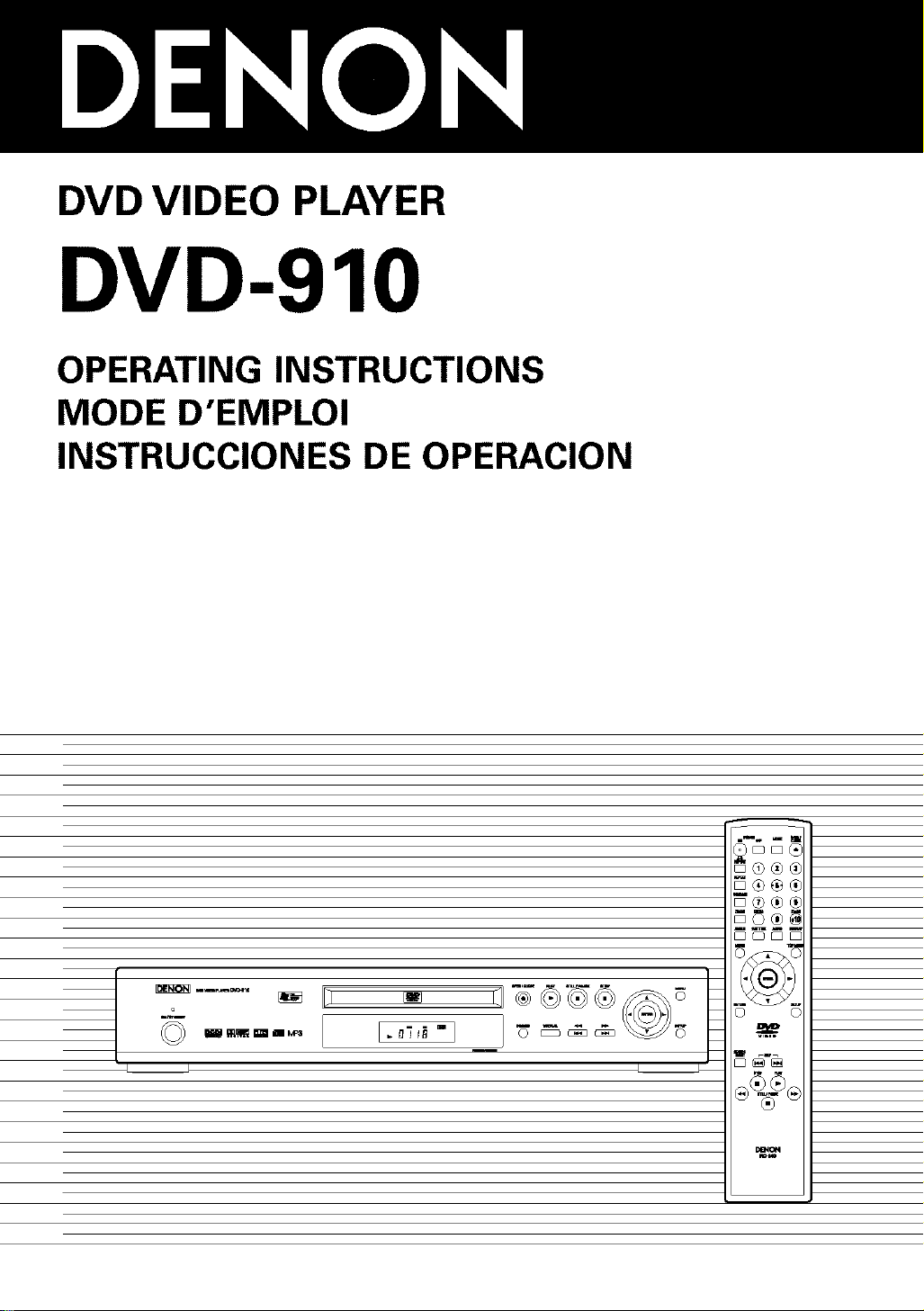
DVD VIDEO PLAYER
DVD-910
OPERATING INSTRUCTIONS
MODE D'EMPLOI
INSTRUCCIONES DE OPERACION
L_ L_
m m m
DQDE
I-C®/-/
o c
u
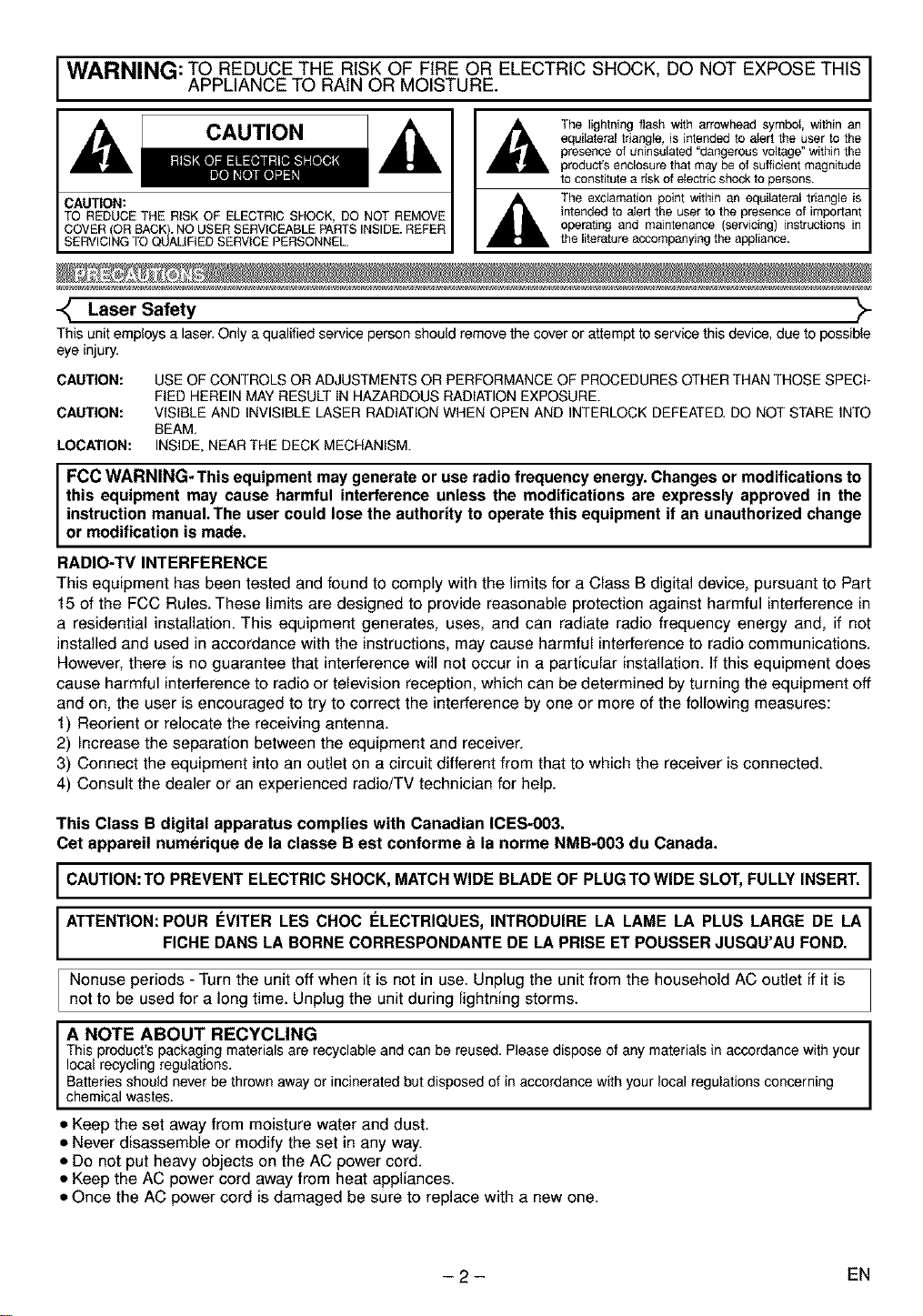
WARNING: TO REDUCE THE RISK OF FIRE OR ELECTRIC SHOCK, DO NOT EXPOSE THIS
APPLIANCE TO RAIN OR MOISTURE.
The Iightnlng flash w_th arrowhead symbot, within an
equilateral triangle, is intended to aSert the user to the
presence of uninsulated "dangerous voltage" within the
product's enclosure that may be of sufficient magnitude
to constitute a risk of electric shock to persons.
CAUTION:
TO REDUCE THE RISK OF ELECTRIC SHOCK, DO NOT REMOVE
OVER (OR RACK). NO USER SERVICEABLE PARTS INSIDE. REFER
ERVICING TO QUALIFIED SERVICE PERSONNEL.
-_ Laser Safety _>-
This unitemploysa laser.Only aqualifiedservicepersonshould removethe coveror attemptto servicethis device,due to possible
eyeinjury.
CAUTION:
CAUTION:
LOCATION:
USE OF CONTROLS OR ADJUSTMENTS OR PERFORMANCE OF PROCEDURES OTHER THAN THOSE SPECI-
FIED HEREIN MAY RESULT IN HAZARDOUS RADIATION EXPOSURE.
VISIBLE AND INVISIBLE LASER RADIATION WHEN OPEN AND INTERLOCK DEFEATED, DO NOT STARE INTO
BEAM,
INSIDE, NEAR THE DECK MECHANISM.
FCC WARNING-This equipment may generate or use radio frequency energy. Changes or modifications to
this equipment may cause harmful interference unless the modifications are expressly approved in the
instruction manual. The user could lose the authority to operate this equipment if an unauthorized change
or modif cat on s made.
RADIO-TV INTERFERENCE
This equipment has been tested and found to comply with the limits for a Class B digital device, pursuant to Part
15 of the FCC Rules. These limits are designed to provide reasonable protection against harmful interference in
a residential installation. This equipment generates, uses, and can radiate radio frequency energy and, if not
installed and used in accordance with the instructions, may cause harmful interference to radio communications.
However, there is no guarantee that interference will not occur in a particular installation. If this equipment does
cause harmful interference to radio or television reception, which can be determined by turning the equipment off
and on, the user is encouraged to try to correct the interference by one or more of the following measures:
1) Reorient or relocate the receiving antenna.
2) Increase the separation between the equipment and receiver.
3) Connect the equipment into an outlet on a circuit different from that to which the receiver is connected.
4) Consult the dealer or an experienced radio/TV technician for help.
The exclamation point withln an equilateral triangle is
intended to atert the user to the presence of important
operating and maintenance (servicing) instructions in
the literature accompanying the appliance.
This Class B digital apparatus complies with Canadian ICES-003.
Cet appareil numerique de la classe B est conforme a la norme NMB-003 du Canada.
I CAUTION:TO PREVENT ELECTRIC SHOCK, MATCH WIDE BLADE OF PLUG TO WIDE SLOT, FULLY INSERT. I
ATTENTION: POUR F:VITER LES CHOC I_LECTRIQUES, INTRODUIRE LA LAME LA PLUS LARGE DE LA
F CHE DANS LA BORNE CORRESPONDANTE DE LA PR SE ET POUSSER JUSQU'AU FOND.
Nonuse periods - Turn the unit off when it is not in use. Unplug the unit from the household AC outlet if it is
not to be used for a long time. Unplug the unit during lightning storms.
A NOTE ABOUT RECYCLING I
Thisproduct's packagingmaterials are recyclableandcan be reused.Pleasedisposeof any materialsin accordancewithyour I
local recyclingregulations. I
Batteriesshould neverbe thrownawayor incineratedbut disposedof in accordance withyourlocal regulationsconcerning
chemica wases.
• Keep the set away from moisture water and dust.
• Never disassemble or modify the set in any way.
• Do not put heavy objects on the AC power cord.
• Keep the AC power cord away from heat appliances.
• Once the AC power cord is damaged be sure to replace with a new one.
-2- EN
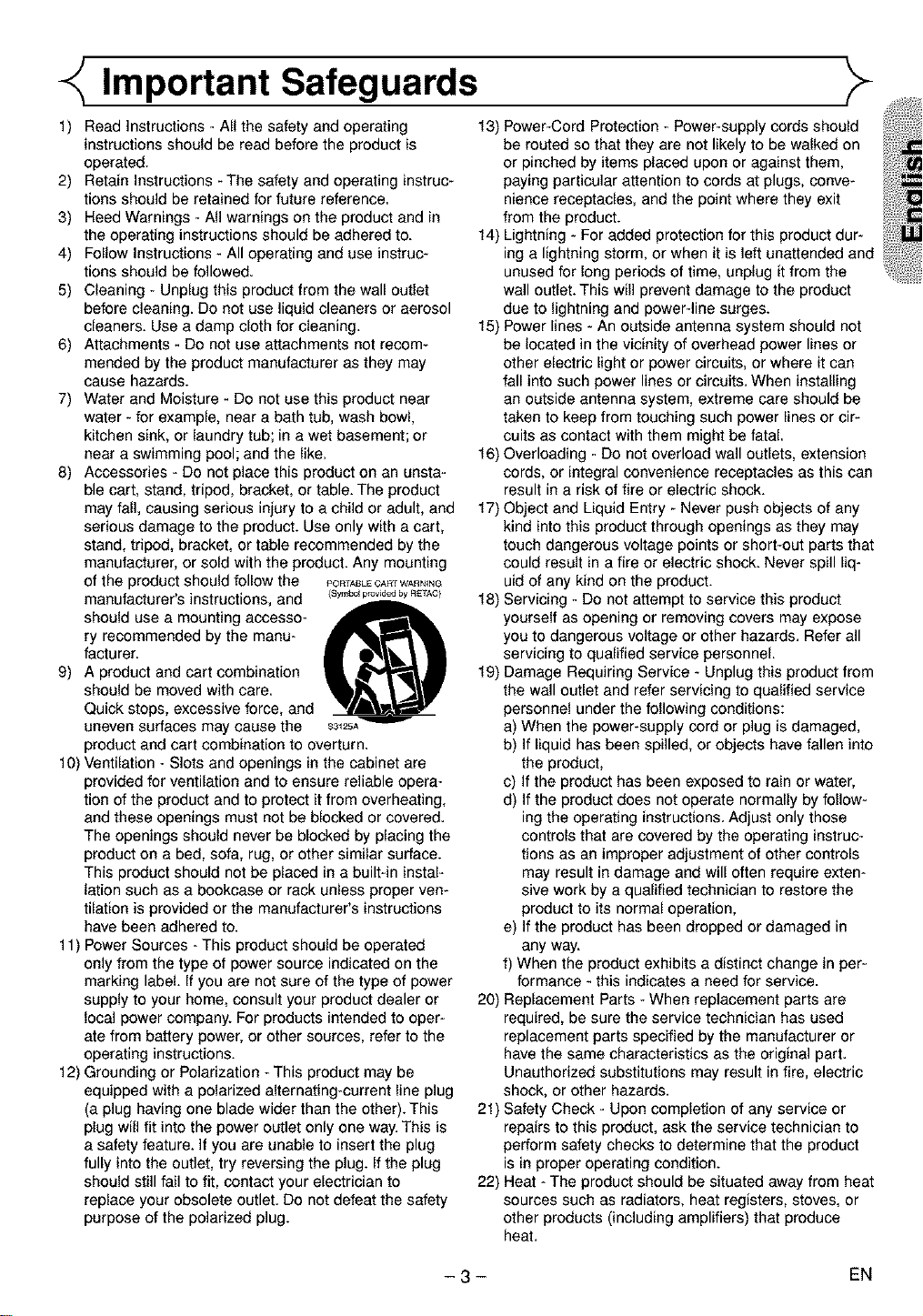
Important Safeguards
1) Read Instructions - All the safety and operating
instructions should be read before the product is
operated.
2) Retain Instructions - The safety and operating instruc-
tions should be retained for future reference.
3) Heed Warnings - All warnings on the product and in
the operating instructions should be adhered to.
4) Follow Instructions - All operating and use instruc-
tions should be followed.
5) Cleaning - Unplug this product from the wall outlet
before cleaning. Do not use liquid cleaners or aerosol
cleaners. Use a damp cloth for cleaning.
6) Attachments - Do not use attachments not recom-
mended by the product manufacturer as they may
cause hazards.
7) Water and Moisture - Do not use this product near
water - for example, near a bath tub, wash bowl,
kitchen sink, or laundry tub; in a wet basement; or
near a swimming pool; and the like.
8) Accessories * Do not place this product on an unsta-
ble cart, stand, tripod, bracket, or table. The product
may fall, causing serious injury to a child or adult, and
serious damage to the product. Use only with a cart,
stand, tripod, bracket, or table recommended by the
manufacturer, or sold with the product. Any mounting
of the product should follow the
manufacturer's instructions, and
PORTABLE CART WARNING
(Symbol provided by R_fAC}
should use a mounting accesso-
ry recommended by the manu-
facturer.
9) A product and cart combination
should be moved with care.
Quick stops, excessive force, and
uneven surfaces may cause the
$3125A
product and cart combination to overturn.
10) Ventilation - Slots and openings in the cabinet are
provided for ventilation and to ensure reliable opera-
tion of the product and to protect it from overheating,
and these openings must not be blocked or covered.
The openings should never be blocked by placing the
product on a bed, sofa, rug, or other similar surface.
This product should not be placed in a built-in instal-
lation such as a bookcase or rack unless proper ven-
tilation is provided or the manufacturer's instructions
have been adhered to.
11) Power Sources -This product should be operated
only from the type of power source indicated on the
marking label. If you are not sure of the type of power
supply to your home, consult your product dealer or
local power company. For products intended to oper-
ate from battery power, or other sources, refer to the
operating instructions.
12) Grounding or Polarization - This product may be
equipped with a polarized alternating-current line plug
(a plug having one blade wider than the other). This
plug will fit into the power outlet only one way. This is
a safety feature. If you are unable to insert the plug
fully into the outlet, try reversing the plug. If the plug
should still fail to fit, contact your electrician to
replace your obsolete outlet. Do not defeat the safety
purpose of the polarized plug.
13) Power-Cord Protection - Power-supply cords should
be routed so that they are not likely to be walked on
or pinched by items placed upon or against them,
paying particular attention to cords at plugs, conve-
nience receptacles, and the point where they exit
from the product.
14) Lightning - For added protection for this product dur-
ing a lightning storm, or when it is left unattended and
unused for long periods of time, unplug it from the
wall outlet. This will prevent damage to the product
due to lightning and power-line surges.
15) Power fines - An outside antenna system should not
be located in the vicinity of overhead power lines or
other electric light or power circuits, or where it can
fall into such power lines or circuits. When installing
an outside antenna system, extreme care should be
taken to keep from touching such power lines or cir-
cuits as contact with them might be fatal.
16)Overloading - Do not overload wall outlets, extension
cords, or integral convenience receptacles as this can
result in a risk of fire or electric shock.
17)Object and Liquid Entry - Never push objects of any
kind into this product through openings as they may
touch dangerous voltage points or short-out parts that
could result in a fire or electric shock. Never spill liq-
uid of any kind on the product.
18) Servicing - Do not attempt to service this product
yourself as opening or removing covers may expose
you to dangerous voltage or other hazards. Refer all
servicing to qualified service personnel.
19) Damage Requiring Service - Unplug this product from
the wall outlet and refer servicing to qualified service
personnel under the following conditions:
a) When the power-supply cord or plug is damaged,
b) If liquid has been spilled, or objects have fallen into
the product,
c) If the product has been exposed to rain or water,
d) If the product does not operate normally by follow-
ing the operating instructions. Adjust only those
controls that are covered by the operating instruc-
tions as an improper adjustment of other controls
may result in damage and will often require exten-
sive work by a qualified technician to restore the
product to its normal operation,
e) If the product has been dropped or damaged in
any way.
f) When the product exhibits a distinct change in per-
formance - this indicates a need for service.
20) Replacement Parts - When replacement parts are
required, be sure the service technician has used
replacement parts specified by the manufacturer or
have the same characteristics as the original part.
Unauthorized substitutions may result in fire, electric
shock, or other hazards.
21) Safety Check - Upon completion of any service or
repairs to this product, ask the service technician to
perform safety checks to determine that the product
is in proper operating condition.
22) Heat - The product should be situated away from heat
sources such as radiators, heat registers, stoves, or
other products (including amplifiers) that produce
heat.
- 3- EN
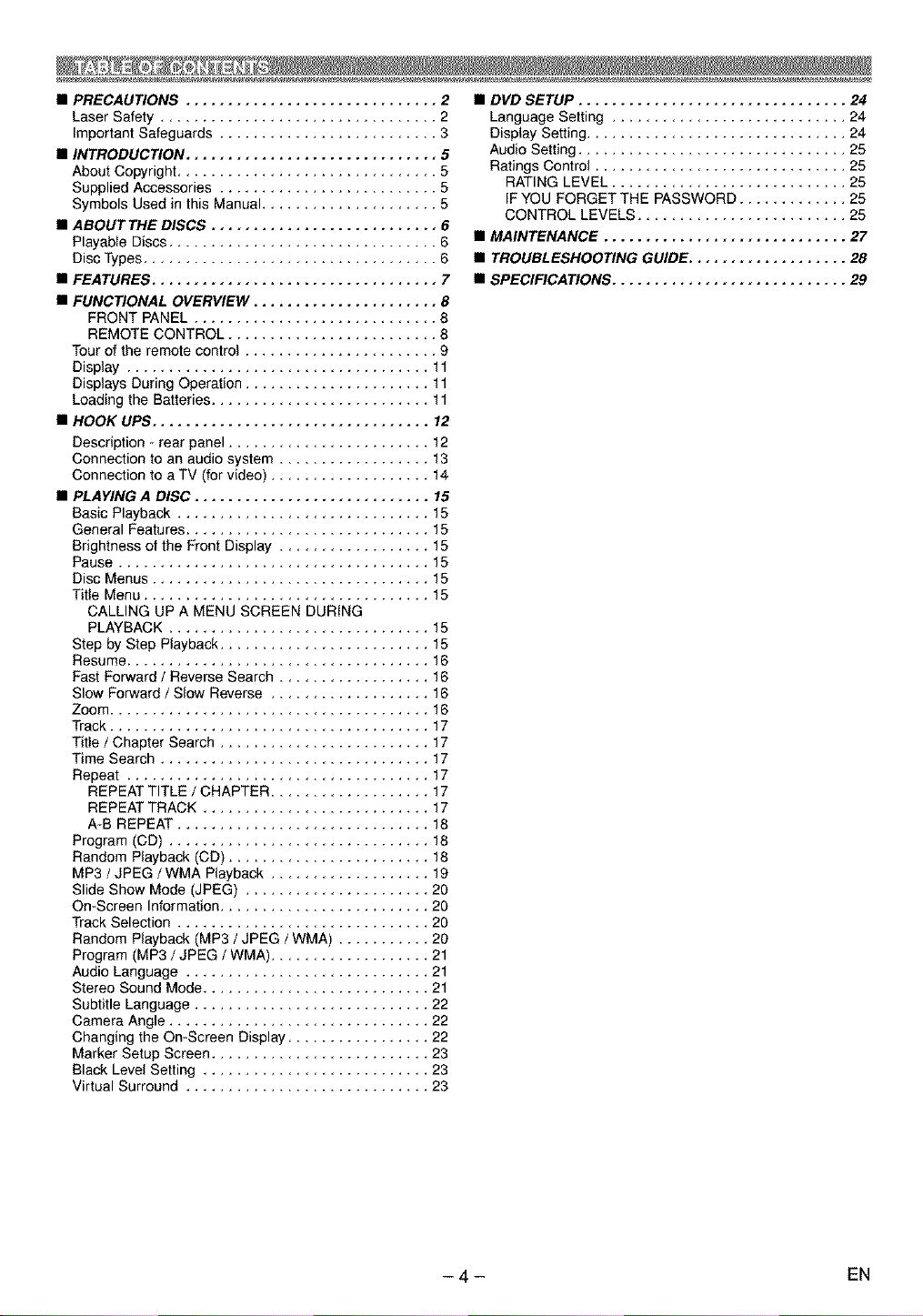
• PRECAUTIONS .............................. 2
Laser Safety ................................. 2
Important Safeguards .......................... 3
• INTRODUCTION .............................. 5
About Copyright ............................... 5
Supplied Accessories .......................... 5
Symbols Used in this Manual ..................... 5
• ABOUTTHE DISCS ........................... 6
Playable Discs ................................ 6
Disc Types ................................... 6
• FEATURES .................................. 7
• FUNCTIONAL OVERVIEW ...................... 8
FRONT PANEL ............................. 8
REMOTE CONTROL ......................... 8
Tour of the remote control ....................... 9
Display .................................... 11
Displays During Operation ...................... 11
Loading the Batteries .......................... 11
• HOOK UPS ................................. 12
Description - rear panel ........................ 12
Connection to an audio system .................. 13
Connection to a TV (for video) ................... 14
• PLAYING A DISC ............................ 15
Basic Playback .............................. 15
General Features ............................. 15
Brightness of the Front Display .................. 15
Pause ..................................... 15
Disc Menus ................................. 15
Title Menu .................................. 15
CALLING UP A MENU SCREEN DURING
PLAYBACK ............................... 15
Step by Step Playback ......................... 15
Resume .................................... 16
Fast Forward / Reverse Search .................. 16
Slow Forward / Slow Reverse ................... 16
Zoom ...................................... 16
Track ...................................... 17
Title / Chapter Search ......................... 17
Time Search ................................ 17
Repeat .................................... 17
REPEAT TITLE / CHAPTER ................... 17
REPEAT TRACK ........................... 17
A-B REPEAT .............................. 18
Program (CD) ............................... 18
Random Playback (CD) ........................ 18
MP3 / JPEG / WMA Playback ................... 19
Slide Show Mode (JPEG) ...................... 20
On-Screen Information ......................... 20
Track Selection .............................. 20
Random Playback (MP3 / JPEG / WMA) ........... 20
Program (MP3 / JPEG / WMA) ................... 21
Audio Language ............................. 21
Stereo Sound Mode ........................... 21
Subtitle Language ............................ 22
Camera Angle ............................... 22
Changing the On-Screen Display ................. 22
Marker Setup Screen .......................... 23
Black Level Setting ........................... 23
Virtual Surround ............................. 23
• DVD SETUP ................................ 24
Language Setting ............................ 24
Display Setting ............................... 24
Audio Setting ................................ 25
Ratings Control .............................. 25
RATING LEVEL ............................ 25
IF YOU FORGET THE PASSWORD ............. 25
CONTROL LEVELS ......................... 25
• MAINTENANCE ............................. 27
• TROUBLESHOOTING GUIDE ................... 28
• SPECIFICATIONS ............................ 29
-4- EN
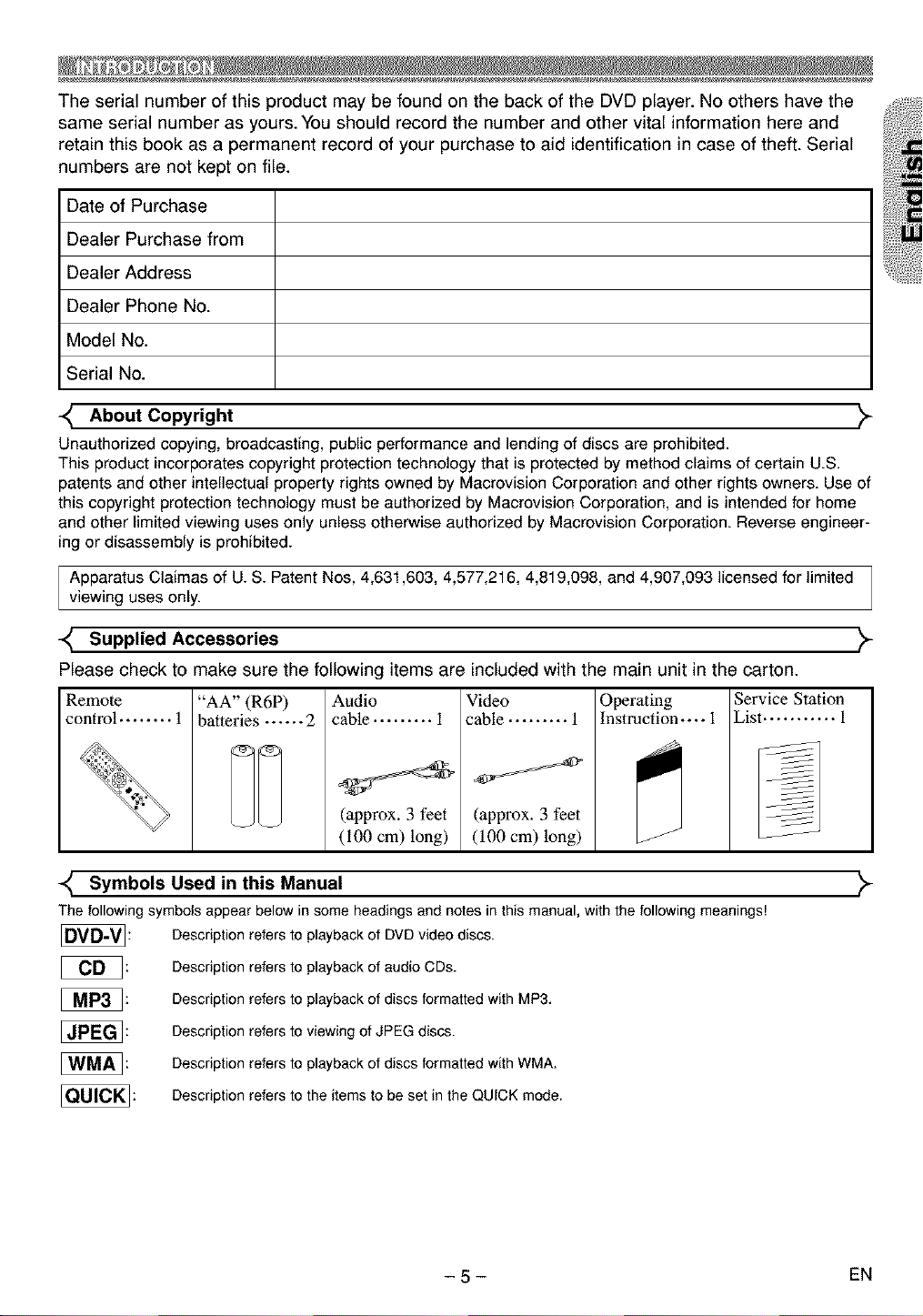
TheserialnumberofthisproductmaybefoundonthebackoftheDVDplayer.Noothershavethe
sameserialnumberasyours.Youshouldrecordthenumberandothervitalinformationhereand
retainthisbookasa permanentrecordofyourpurchasetoaididentificationincaseoftheft.Serial
numbersarenotkeptonfile.
DateofPurchase
DealerPurchasefrom
DealerAddress
DealerPhoneNo.
ModelNo.
SerialNo.
About Copyright "_
Unauthorized copying, broadcasting, public performance and lendingof discs are prohibited.
This product incorporates copyright protection technology that is protected by method claims of certain U.S.
patents and other intellectual property rights owned by Macrovision Corporation and other rights owners. Use of
this copyright protection technology must be authorized by Macrovision Corporation, and is intended for home
and other limited viewing uses only unless otherwise authorized by MacrovisionCorporation. Reverseengineer-
ing or disassembly is prohibited.
Apparatus Claimas of U. S. PatentNos, 4,631,603, 4,577,216, 4,819,098, and 4,907,093licensed for limited
viewing uses only.
Supplied Accessories _
Please check to make sure the following items are included with the main unit in the carton.
Remote
control ........ 1
< Symbols Used in this Manual
The followingsymbols appear below in some headings and notes inthis manual, with the following meanings!
"AA" (R6P)
batteries ...... 2
Description refers to playback of DVD video discs.
Description refers to playback of audio CDs.
Description refers to playback of discs formatted with MP3.
Description refers to viewing of JPEG discs.
Description refers to playback of discs formatted with WMA,
Description refers to the items to be set in the QUICK mode.
Audio
cable ......... i
(approx. 3 feet
(i00 cm) long)
Video
cable ......... 1
(approx, 3 feet
(100 cm) long)
Operating Service Station
Instruction--.- 1 List ........... 1
>
- 5- EN
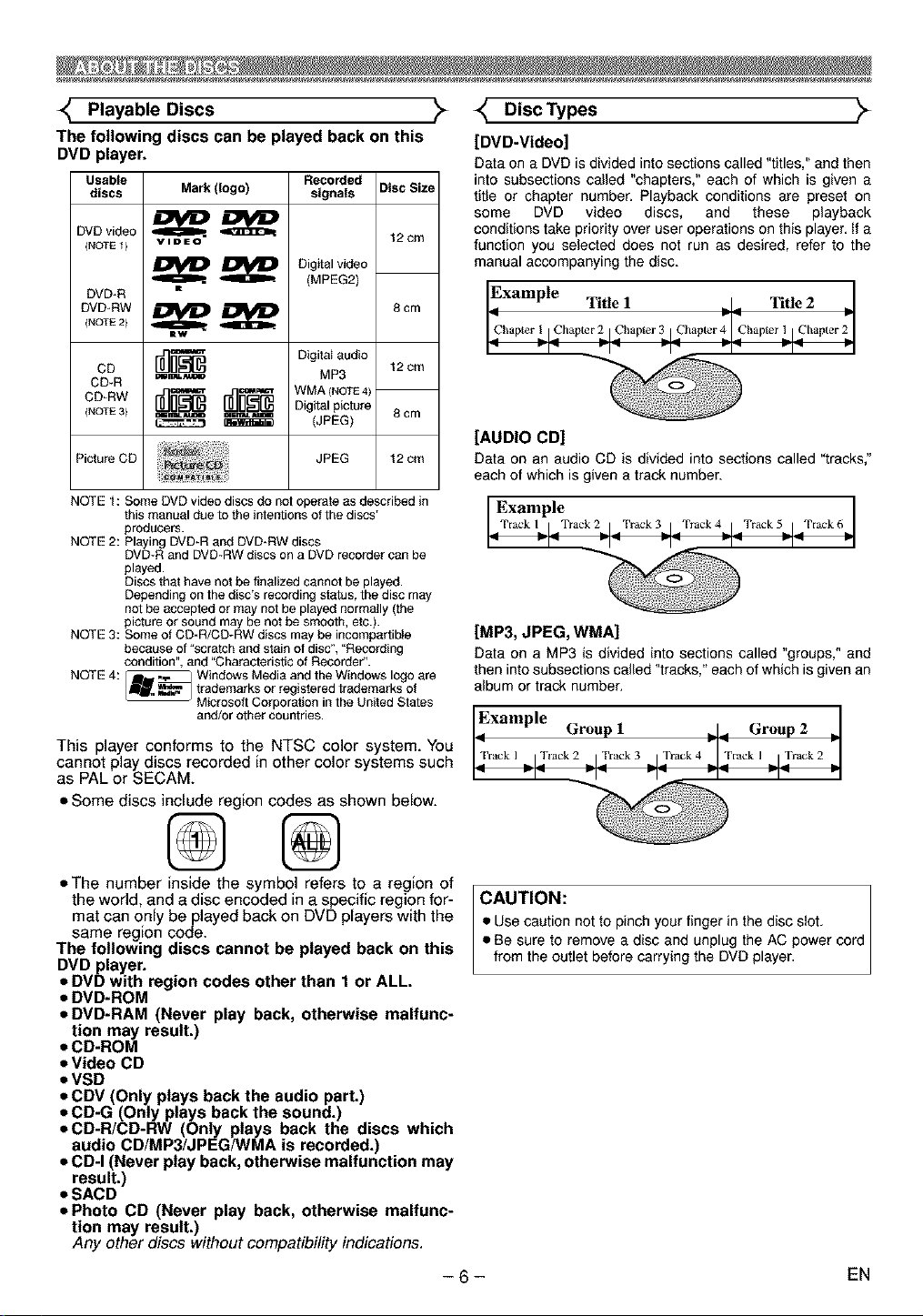
Playable Discs
The following discs can be played back on this
DVD player.
Usable Recorded
discs Mark (logo) signals
DVDvideo _.. _
(NOTE 1) YlOeO
Digital video
DVD+R
(NOTE 2}
DVD+RW
OD
CD+R
(NOTE 3) ==mL_ =.=r_L_m=
Picture CD JPEG
NOTE I : Some DVD video discs do not operate as described in
this manual due to the intentions of the discs'
producers.
NOTE 2: Playing DVD+R and DVD*RW discs
DVD-R and DVD+RW discs on a DVD recorder can be
played.
Discs that have not be finalized cannot be played.
Depending on the disc's recording status, the disc may
not be accepted or may not be played normally (the
picture or sound may be not be smooth, etc.).
NOTE 3: Some of CD-R/CD+RW discs may be incompar tible
because of "scratch and stain of disc", "Recording
condition", and "Characteristic of Recorder".
NOTE 4: Windows Media and the Windows logo are
_ Microsoft Corporation in the United States
trademarks or registered trademarks of
and/or other countries.
(MPEG2)
DigitN audio
MP3
WMA (NOTE4)
Digital picture 8 cm
(JPEG)
Disc Size
t2cm
8cm
t2cm
t2cm
This player conforms to the NTSC color system. You
cannot play discs recorded in other color systems such
as PAL or SECAM
• Some discs include region codes as shown below.
_ Disc Types _>_
[DVD-Video]
Data on a DVD is divided into sections called "titles," and then
into subsections called "chapters," each of which is given a
title or chapter number. Playback conditions are preset on
some DVD video discs, and these playback
conditions take priority over user operations on this player, if a
function you selected does not run as desired, refer to the
manual accompanying the disc.
Tifle 1
t_,-_lChapt_,31fhapt_F4]ChapterLlCh.pt_rU
[AUDIO CD]
Data on an audio CD is divided into sections called "tracks,"
each of which is given a track number.
k2j_ Track3d_Track 4j Track 5,_1 Track 6J
[MP3, JPEG, WMA]
Data on a MP3 is divided into sections called "groups," and
then into subsections called "tracks," each of which is given an
album or track number.
I_ Group 1 _l_ Group 2 _l
Example . . _ ,
I±,+"'Jz,+-u Track3j:rack4]2=.'k,j2+.=
• The number inside the symbol refers to a region of
the world, and a disc encoded in a specific region for-
mat can only be played back on DVD players with the
same region code.
The following discs cannot be played back on this
DVD player.
• DVD with region codes other than I or ALL.
• DVD-ROM
• DVD-RAM (Never play back, otherwise malfunc-
tion may result.)
• CD-ROM
• Video CD
• VSD
• CDV (Only plays back the audio part.)
• CD-G (Only plays back the sound.)
• CD-R/CD-RW (Only plays back the discs which
audio CD/MP3/JPEG/WMA is recorded.)
• CD-I (Never play back, otherwise malfunction may
result.)
• SACD
• Photo CD (Never play back, otherwise malfunc-
tion may result.)
Any other discs without compatibility indications.
CAUTION:
• Usecaution not to pinch your finger in the disc slot,
• Be sure to remove a disc and unplug the AC powercord
from the outlet before carrying the DVD player.
-6-
EN
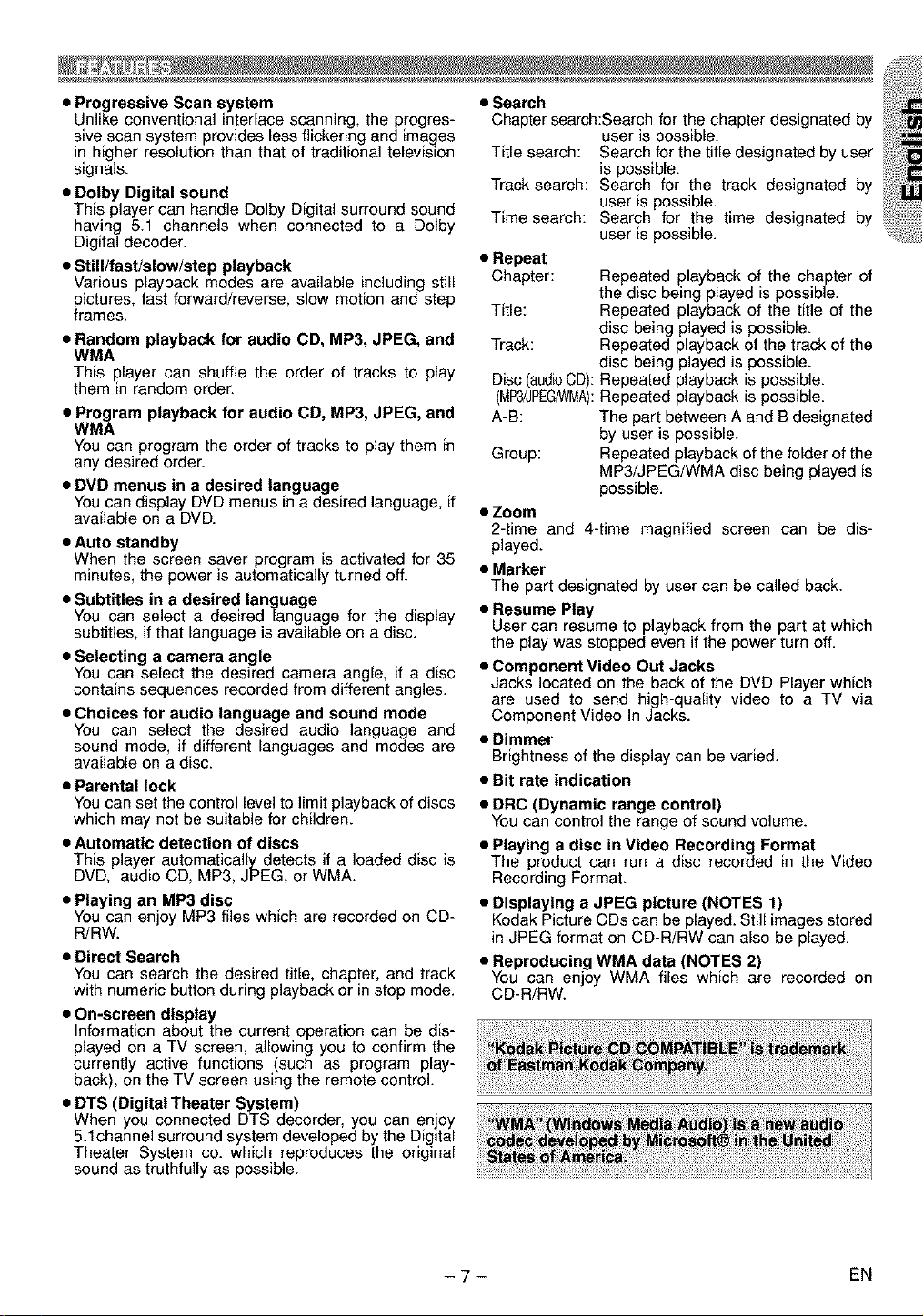
• Progressive Scan system • Search
Unlike conventional interlace scanning, the progres- Chapter search:Search for the chapter designated by
sive scan system provides less flickering and images user is possible.
in higher resolution than that of traditional television Title search: Search for the title designated by user
signals, is possible.
• Dolby Digital sound Track search: Search for the track designated by
This player can handle Dolby Digital surround sound user is possible.
having 5.1 channels when connected to a Dolby
Digital decoder.
• Still/fast/slow/step playback
Various playback modes are available including still
pictures, fast forward/reverse, slow motion and step
frames.
• Random playback for audio CD, MP3, JPEG, and
WMA
This player can shuffle the order of tracks to play
them in random order.
• Program playback for audio CD, MP3, JPEG, and
WMA
You can program the order of tracks to play them in
any desired order.
• DVD menus in a desired language
You can display DVD menus in a desired language, if
available on a DVD.
• Auto standby
When the screen saver program is activated for 35
minutes, the power is automatically turned off.
• Subtitles in a desired language
You can select a desired language for the display
subtitles, if that language is available on a disc.
• Selecting a camera angle
You can select the desired camera angle, if a disc
contains sequences recorded from different angles.
• Choices for audio language and sound mode
You can select the desired audio language and
sound mode, if different languages and modes are
available on a disc.
• Parental lock
You can set the control level to limit playback of discs
which may not be suitable for children.
• Automatic detection of discs
This player automatically detects if a loaded disc is
DVD, audio CD, MP3, JPEG, or WMA.
• Playing an MP3 disc
You can enjoy MP3 files which are recorded on CD-
R/RW.
• Direct Search
You can search the desired title, chapter, and track
with numeric button during playback or in stop mode.
• On-screen display
Information about the current operation can be dis-
played on a TV screen, allowing you to confirm the
currently active functions (such as program play-
back), on the TV screen using the remote control
• DTS (Digital Theater System)
When you connected DTS decorder, you can enjoy
5.1channel surround system developed by the Digital
Theater System co. which reproduces the original
sound as truthfully as possible.
Time search: Search for the time designated by
user is possible.
• Repeat
Chapter: Repeated playback of the chapter of
the disc being played is possible.
Title: Repeated playback of the title of the
disc being played is possible.
Track: Repeated playback of the track of the
disc being played is possible.
Disc (audbCD): Repeated playback is possible.
(MP3/JPEG/WMA):Repeated playback is possible.
A-B: The part between A and B designated
by user is possible.
Group: Repeated playback of the folder of the
MP3/JPEG/WMA disc being played is
possible.
• Zoom
2-time and 4-time magnified screen can be dis-
played.
• Marker
The part designated by user can be called back.
• Resume Play
User can resume to playback from the part at which
the play was stopped even if the power turn off.
• Component Video Out Jacks
Jacks located on the back of the DVD Player which
are used to send high-quality video to a TV via
Component Video In Jacks.
• Dimmer
Brightness of the display can be varied.
• Bit rate indication
• DRC (Dynamic range control)
You can control the range of sound volume.
• Playing a disc in Video Recording Format
The product can run a disc recorded in the Video
Recording Format.
• Displaying a JPEG picture (NOTES 1)
Kodak Picture CDs can be played. Still images stored
in JPEG format on CD-R/RW can also be played.
• Reproducing WMA data (NOTES 2)
You can enjoy WMA files which are recorded on
CD-R/RW.
- 7- EN
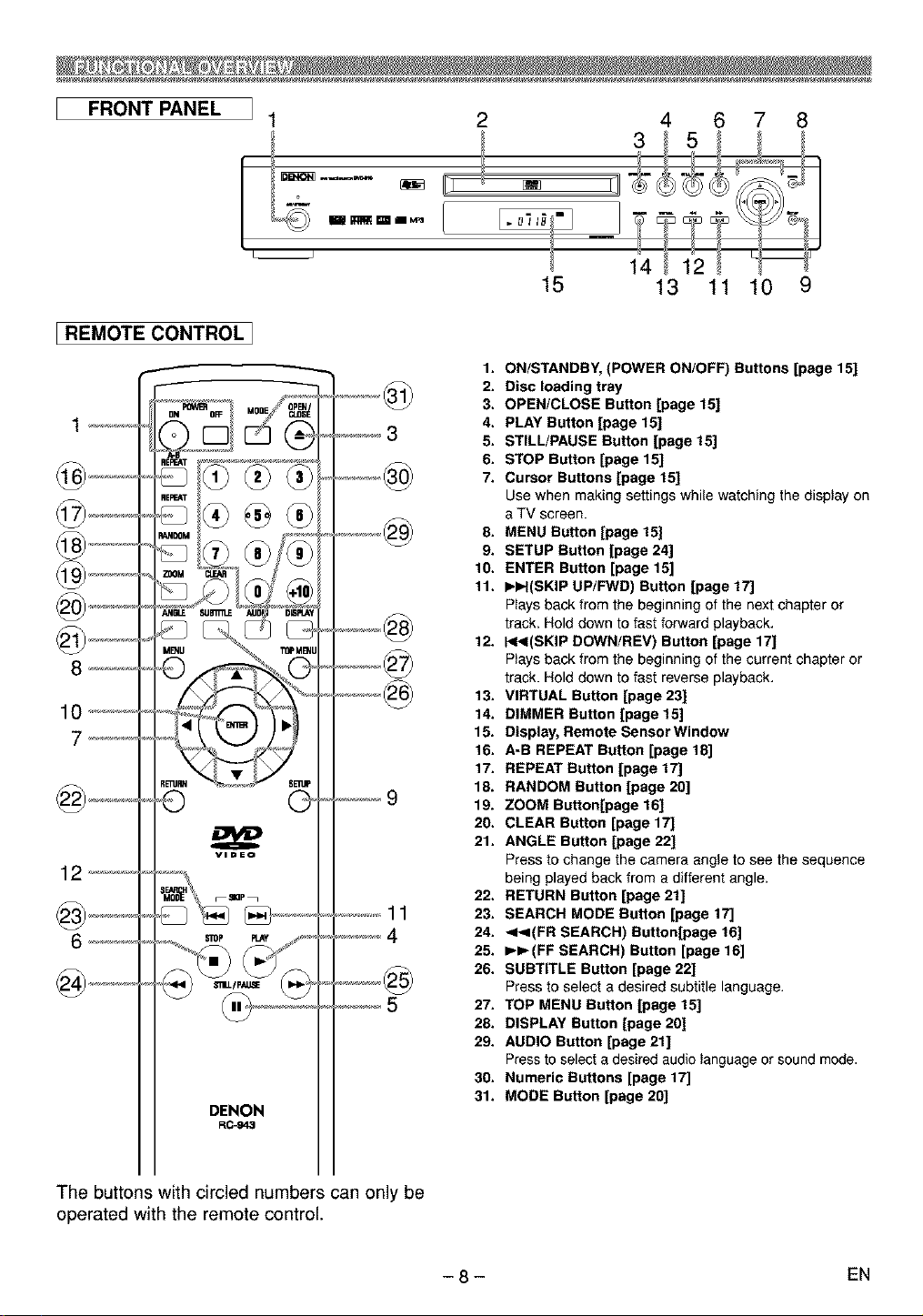
FRONT PANEL
I1 2
4 6 7 8
3 _ 5 _ t
'i
[ REMOTE CONTROL 1
DENON
R0-943
...........11
15
1. ON/STANDBY, (POWER ON/OFF) Buttons [page 15]
2. Disc loading tray
3. OPEN/CLOSE Button [page 15]
4. PLAY Button [page 15]
5. STILL/PAUSE Button [page 15]
6. STOP Button [page 15]
7. Cursor Buttons [page 15]
Use when making settings while watching the display on
e TV screen.
8. MENU Button [page 15]
9. SETUP Button [page 24]
10. ENTER Button [page 15]
11. I_I_I(SKIP UP/FWD) Button [page 17]
Plays back from the beginning of the next chapter or
track. Hold down to fast forward playback.
12. I_I_I(SKIP DOWN/REV) Button [page 17]
Pteys back from the beginning of the current chapter or
track. Hotd down to fast reverse playback.
13. VIRTUAL Button [page 23]
14. DIMMER Button [page 15]
15. Display, Remote Sensor Window
16. A-B REPEAT Button [page 18[
17. REPEAT Button [page 17]
18. RANDOM Button [page 20]
19. ZOOM Button[page 16]
20. CLEAR Button [page 1TJ
21. ANGLE Sutton [page 22]
Press to change the camera angle to see the sequence
being played back from e different angle.
22. RETURN Button [page 21]
23. SEARCH MODE Button [page 17]
24. <I<(FR SEARCH) Button[page 16]
25. I_I_(FF SEARCH) Button [page 16]
26. SUBTITLE Button [page 22]
Press to select e desired subtitle language,
27. TOP MENU Button [page 15]
28. DISPLAY Button [page 20]
29. AUDIO Button [page 21]
Press to select a desired audio tanguage or sound mode.
30. Numeric Buttons [page 17]
31. MODE Button [page 20]
13 11 10 9
The buttons with circled numbers can only be
operated with the remote control.
- 8 - EN
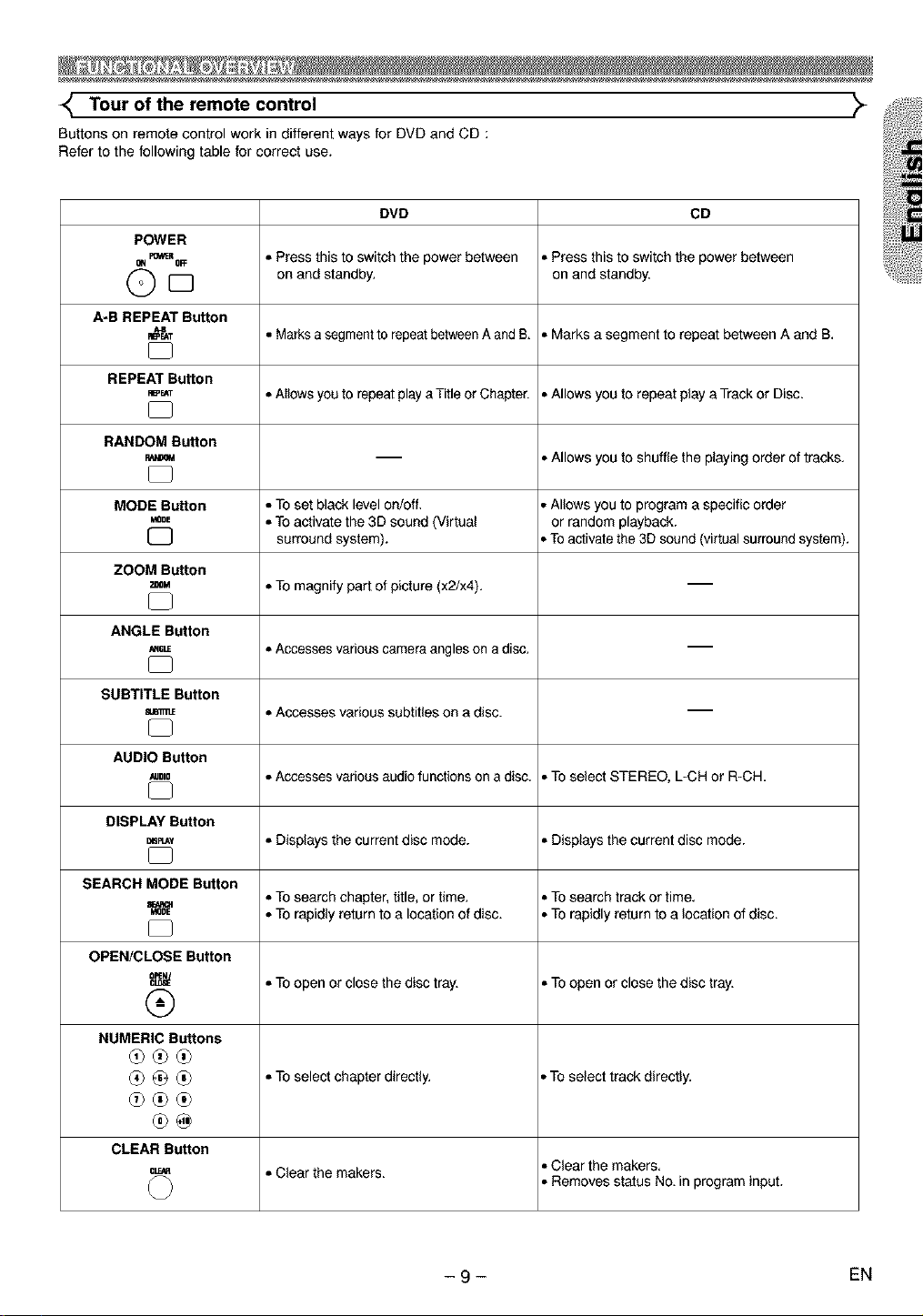
Tour of the remote control "_
Buttons on remote control work in different ways for DVD and CD :
Refer to the following table for correct use.
DVD CD
POWER
m_,,_R , Press this to switch the power between = Press this to switch the power between
8N OFF
D
O on and standby, on and standby.
A-B REPEAT Button
_T • Marks a segment to repeatbetween A and B. =MarksasegmenttorepsatbstweenAandB.
REPEAT Button
m_T
_ ) =Allows you to repeat play aTitle or Chapter. = Allows you to repeat play a Track or Disc.
RANDOM Button
-- = Allows you to shuffle the playing order of tracks.
MODE Button ° To set black level on/off. ° Allows you to program a specific order
.ooE , To activate the 3D sound (Virtual or random playback.
[] surround system). ° To activate the 3D sound (virtual surround system).
ZOOM Button
ZOOM , To magnify part of picture (x2/x4).
ANGLE Button
,,_ ° Accesses various camera angles on a disc. --
SUBTITLE Button
AUDIO Button
_,=o ° Accesses various audio functions on a disc. ° To select STEREO, L-CH or R-CH.
DISPLAY Button
m_Y , Displays the current disc mode. , Displays the current disc mode.
SEARCH MODE Button
m ° To search chapter, title, or time. ° To search track or time.
Mope , TOrapidly return to a location of disc. • TOrapidly return to a location of disc.
OPEN/CLOSE Button
_ =TOopen or close the disc tray. = To open or close the disc tray.
®
NUMERIC Buttons
_ _ ° To select chapter directly. ° To select track directly.
d0®d0
®@
CLEAR Button
CL_ =Clear the makers. ° Clear the makers.
, Accesses various subtitles on a disc.
• Removes status No. in program input.
- 9- EN
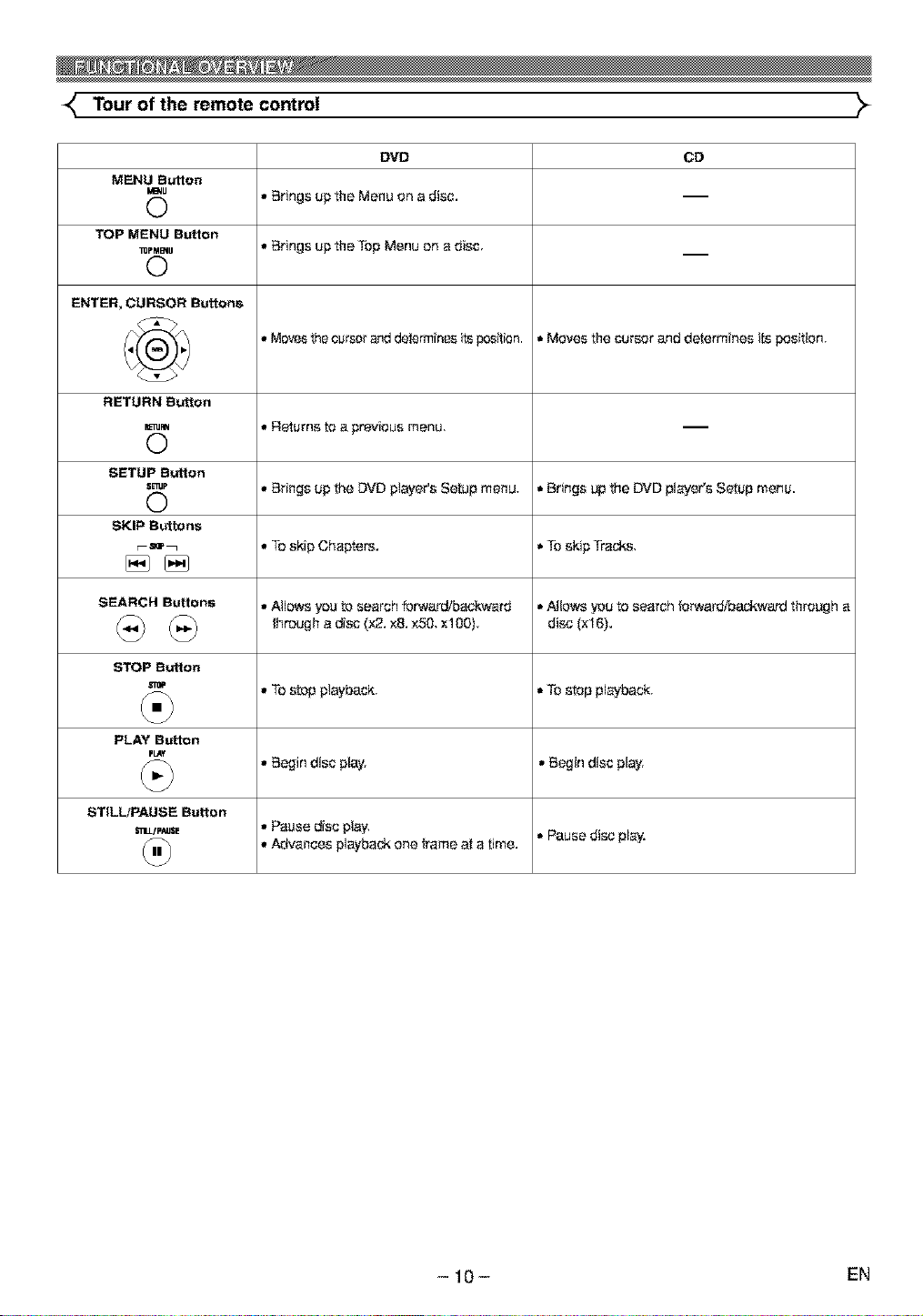
Tour of the remote control
DVD CD
MENU Button
MB_U _ Brings up the Menu on a disc.
©
TOP MENU Button
I_pMB4 u _ Brings Up the TOp Menu on a disc
©
ENTER, CURSOR Buttons
/_ • Movesthe cursorand determines its position. =Moves the cursor and determines its position,
RETURN Button
_um • Returns to a pravious menu,
©
SETUP Button
s_P ,, Brings up the DVD ptsyer's Setup menu. • Brings up the DVD players Setup menu.
©
SKIP Buttons
=='_ • TOskip Chapters. • TO skip Tracks,
SEARCH Buttons • Allows you to search forward/bac, kward • Agows you to search _orwardfoackward through a
through a disc (:,2. x8. x50, xl00) disc (xt 6).
STOP Button
PLAY Button
FLaY
STILLJPAUSE Button
_LLIPAUSE _ Pause d{sc pJ_,
• TOstep ptsyback. • TOstop playback.
• Begin disc play. • Begin disc play.
,, Advances playback one frame at a time. • Pause disc play.
- 10- EN
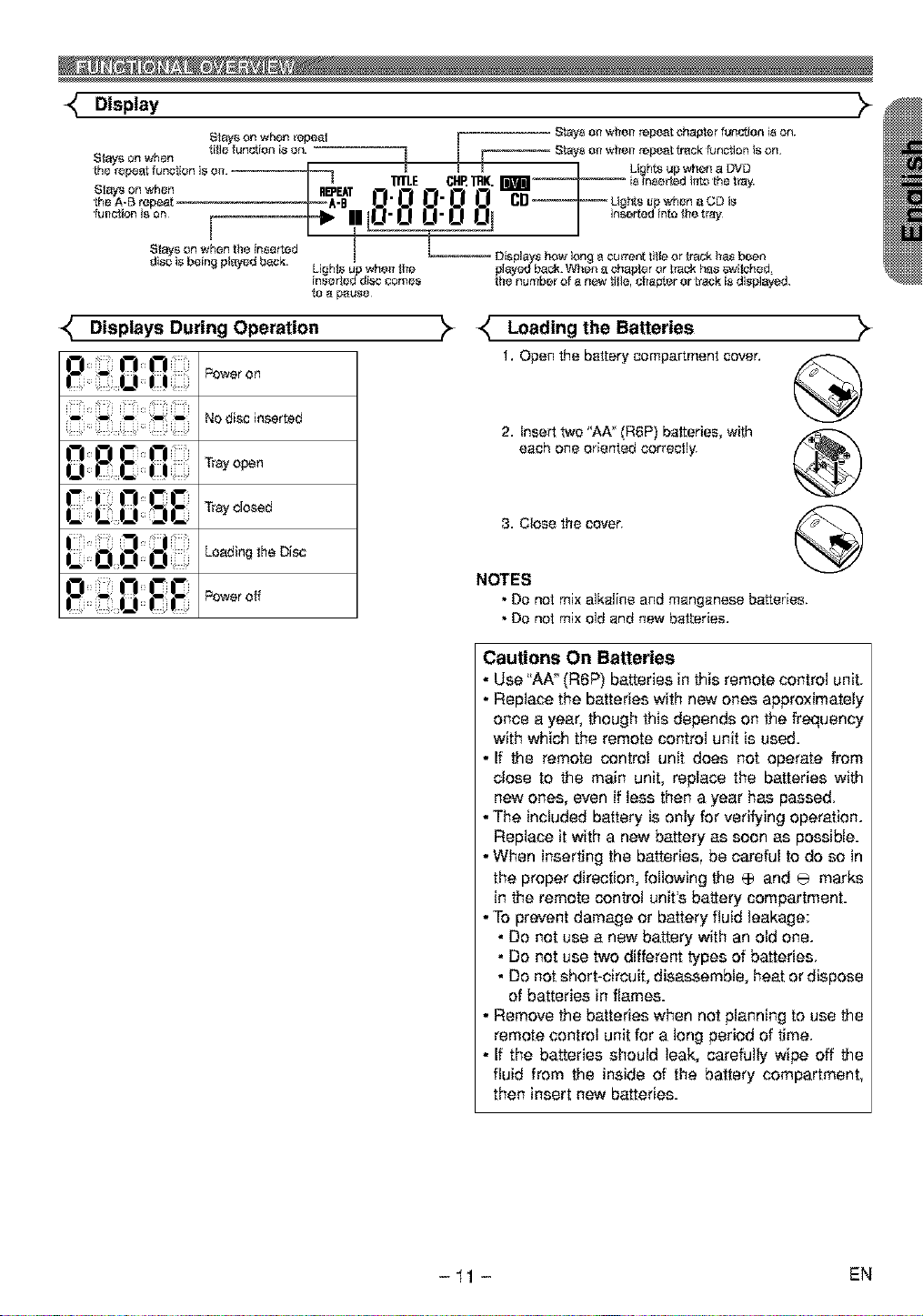
Display _-
Sf_s on when [itle fun_,_ion is on. Stays oft wflelr repeat track [unction is on.
Sf_s on when R_EAT |3. |Z| |Z|. |Z| 13 C"_UgbtaupwhenaCDis
the A_B repeat A-B
[he repeat function is on. __ _ / Lighta up v#hen a _D
Stays on when repeal 1 /f r Stays on '#heir repeat chapter funs_ion is oil.
"nTLE CI'IR"inK. _ "_ is inserted ilrto [he tray.
,u,, ,onioonr J , , intatbotroy
discStaY_is_'_nbeingwhenpl_edth_insertedback. I _ Di_pla,,_yo8how long _ cun'ent rifle _._rfrock has been
inse_ed disc comes tho number _r a new tige, chapter or track is displ_d.
Displays During Operation
_ower on
NOdiscinserted
Trayopen
Trayclosed
Loadingthe Disc
Poweroff
played bac_. When _ chapter or ba_k has _,_,ifcbed,Lighfs up when the
_ Loading the Batteries
t. Open the battery compartment cover.
2. Insert two "AA" (R6P) batteries, with
each one oriented correctly,
3. Close the cover,
NOTES
• Do not mix alkaline and manganese batteries.
• Do not mix old and new batteries.
Cautions On Batteries
• Use *'AA" (R6P) batteries in this remote control unit.
• Replace the batteries with new ones approximately
once a year, though this depends on the frequency
with which the remote control unit is used.
• If the remote control unit does not operate from
close to the main unit, replace the batteries with
new ones, even if less then a year has passed.
• The included battery is only for verifying operation.
Replace it with a new battery as soon as possible.
• When inserting the batteries, be careful to do so in
the proper direction, following the _ and _ marks
in the remote control unit's battery compartment.
• To prevent damage or battery fluid leakage:
Do not use a new battery with an old one.
• Do not use two different types of batteries.
• Do not short-circuit, disassemble, heat or dispose
of batteries in flames.
• Remove the batteries when not planning to use the
remote control unit for a long period of time.
• If the batteries should leak, carefully wipe off the
fluid from the inside of the battery compartment,
then insert new batteries.
>
@
®
-11 - EN
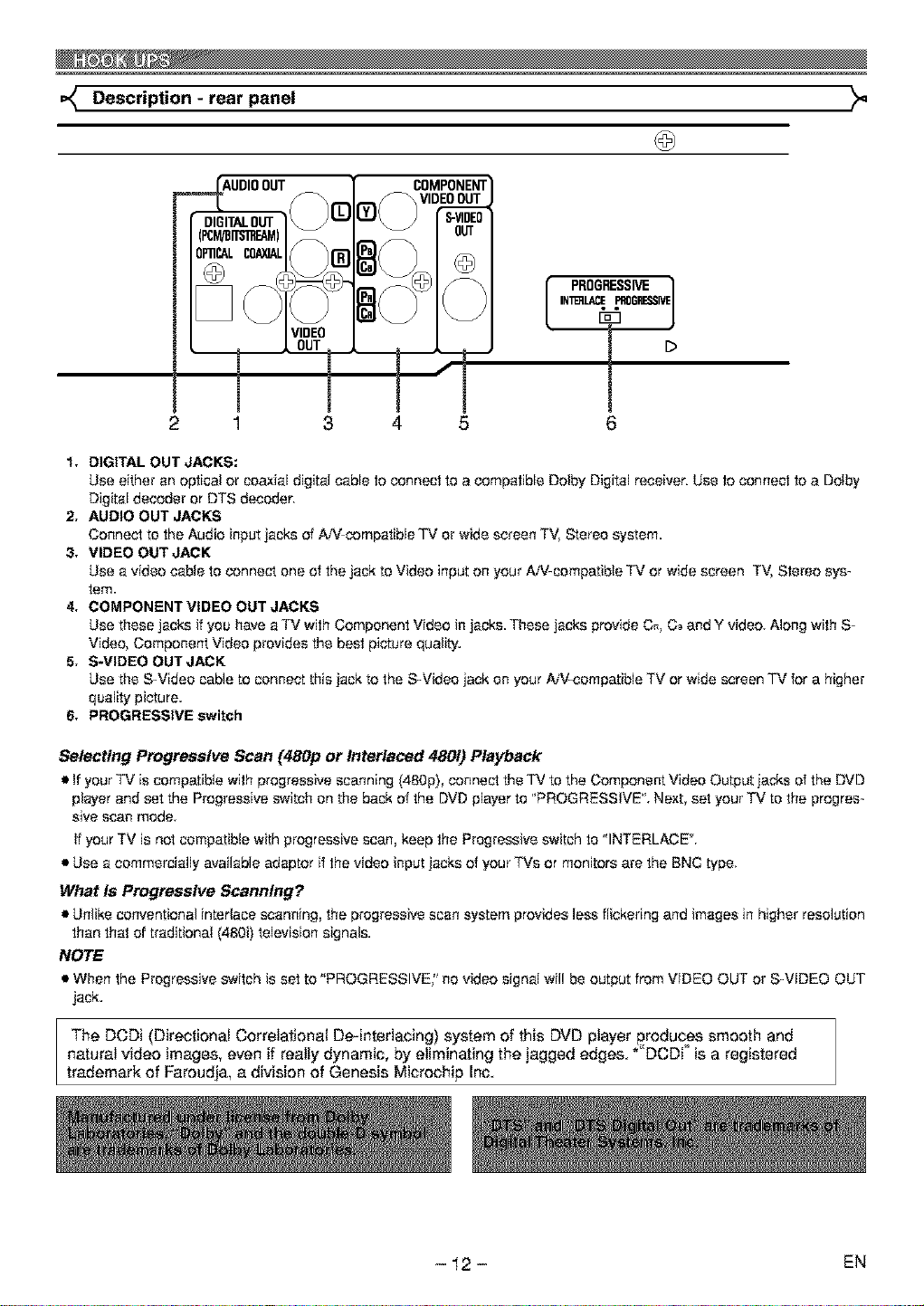
Description - rear panel
2
1, DIGITAL OUT JACKS:
Use either an optical or coaxial digital cable to connect to a compatible Dolby Digital receiver. Use to connect to a Dotby
Digital decoder orDTS decoder,
2, AUDIO OUT JACKS
Connect to the Audio input jacks of A/V-compatible TV or wide screen TV, Stereo system.
3, VIDEO OUT JACK
Use a video cable to connect one of the jack to Video input on your A/%compatib_e TV or wide screen TV, Stereo sys-
tem.
4, COMPONENT VIDEO OUT JACKS
Use these jacks if you have a TV with Component Video in jacks. These jacks provide C_, C_-and Y video Along with S-
Video, Component Video provides the best picture quality.
5, S-VIDEO OUT JACK
Use the S-Video cable to connect this jack to the S-Video jack on your A-V-compatible TV or wide screen TV for a higher
quality picture.
6, PROGRESSIVE switch
Selecting Progressive Scan (480p or Interlaced 480i) Playback
• If your TV is compatible with progressive scanning (480p), connect the TV to the Component Video Output jad_ of the DVD
player and set the Progressive switch on the back of the DVD player to "PROGRESSIVE'. Next, set your TV to the progres-
s{ve scan mode
If your TV is not compatible with progressive scan, keep the Progressive switch to "INTERLACE'.
• Use a commercially available adaptor if the video input jacks of your TVs or monitors are the BNC type.
What is Progressive Scanning?
• Unlike conventional interlace scanning, the progressive scan system provides less flickering and images in higher resolution
than that of traditional (480i) television signals.
NOTE
• When the Progressive switch is set to "PROGRESSIVE," no video signai wil! be output from VIDEO OUT or S-VIDEO OUT
jack.
The DCDi (Directional Correlational De-interlacing) system of this DVD player produces smooth and
natural video images, even if really dynamic, by eliminating the jagged edges. *"DCDi is a registered
trademark of Faroudja, a division of Genesis Microchip Inc.
- 12- EN
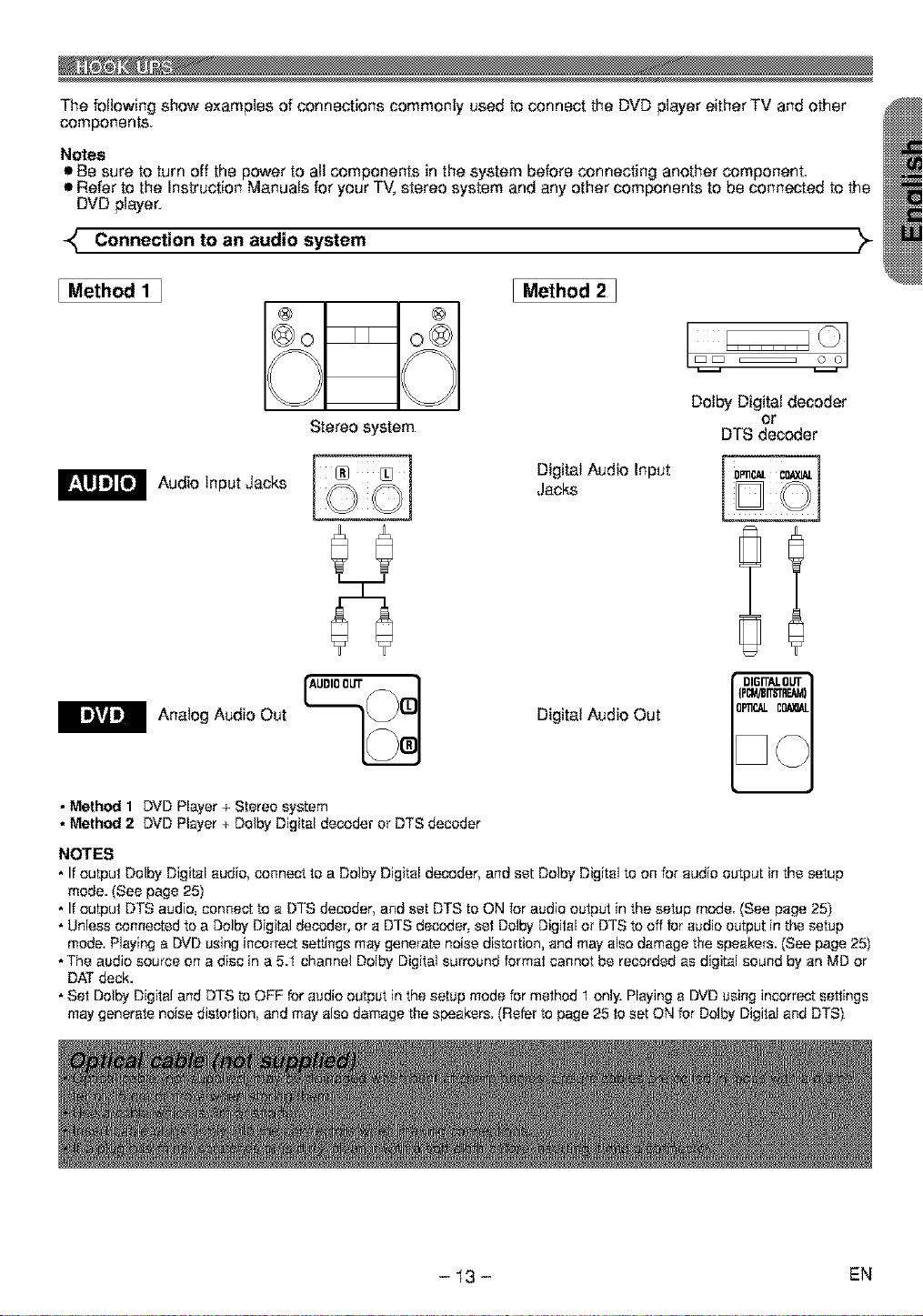
The following show examples of connections commonly used to connect the DVD player either TV and other
components.
Notes
• Be sure to turn off the power to aJJcomponents in the system before connecting another component
• Refer to the Instruction Manuals for your TV, stereo system and any other components to be connected to the
DVD player.
Connection to an audio system _
I Method 1 I
I Method 2 ]
Dolby Digital decoder
Stereo system
or
DTS decoder
Digital Audio Input
Jacks
Digital Audio Out
• Method 1 DVD Player+ Stereo system
• Method 2 DVD Player + DofoyDigital decoder or DTS decoder
NOTES
• If output Dofoy Digital audio, connect to a Dofoy Digital decoder, and set Dofoy Digital to on for audio output in the setup
mode. (See page 25)
• If output DTS audio, connect to a DTS decoder, and set DTS to ON for audio output in the setup mode, (See page 25)
• Unless connected to a Dolby Digital decoder, or a DTS decoder, set Delby Digital or DTS to off for audio output in the _etup
mode. Playing a DVD using incorrect settings may generate noise distortion, and may al_o damage the speakers. (See page 25)
• The audio source on a disc in a 5.1 channel Dolby Digital surround format cannot be recorded as digital sound by an MD or
DAT deck.
• Set Dofoy Digital and DTS to OFF for audio output in the setup mode for method 1 only. Playing a DVD using incorrect settings
may generate noise distortion, and may also damage the speakers, (Refer to page 25 to set ON for Dolby Digital and DTS)
- 13- EN
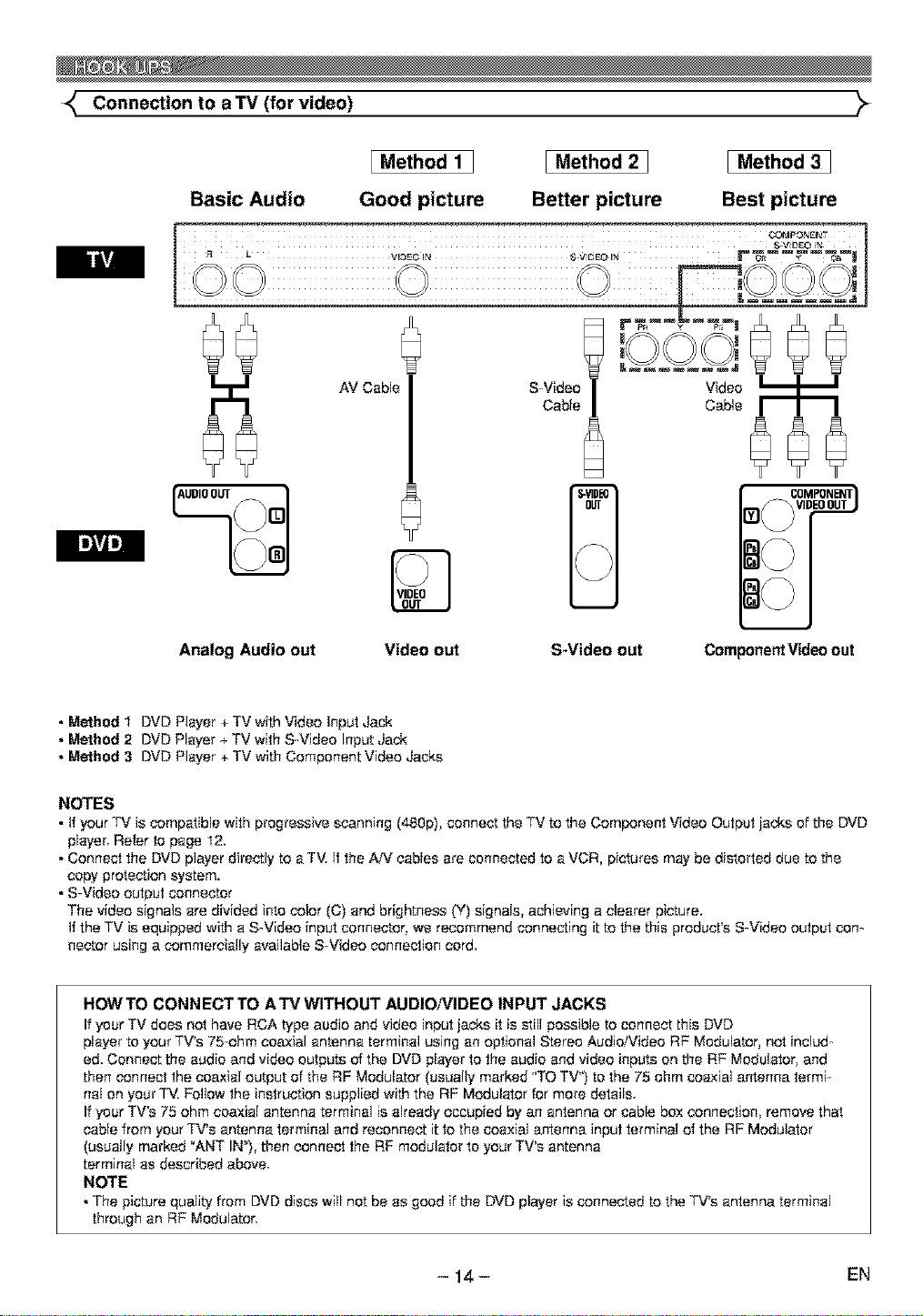
Connection to a TV (for video) _:_
Basic Audio
Analog Audio out
[ Method 1 ]
Good picture
Video out
I Method 2 1
Better picture
S-Video out Component Video out
I Method 3 ]
Best picture
• Method 1 DVD Player + TV with Video Input Jack
• Method 2 DVD Player + TV with S-Video Input Jack
• Method 3 DVD Player + TV with Component Video Jacks
NOTES
• If your TV is compatible with progressive scanning (480p), connect the TV to the Component Video Output iecks of the DVD
player. Refer to page 12.
• Connect the DVD player directly to a TM ff the AiV cables ere connected to a VCR, pictures may be distorted due to the
copy protection system.
• S-Video output connector
The video signals are divided into color (C) end brightness (Y) signals, achieving a clearer picture.
If the TV is equipped with e S-Video input connector, we recommend connecting it to the this product's S-Video output con-
hector using a commercially available S-Video connection cord.
HOWTO CONNECTTO ATV WITHOUT AUDIONIDEO INPUT JACKS
If your TV does not have RCA type audio and video input jacks it is still possible to connect this DVD
player to your TV's 75-ohm coaxial antenna terminal using an optional Stereo Audio/Video RF Modulator, not includ-
ed. Connect the audio and video outputs of the DVD player to the audio end video inputs on the RF Modulator, and
then connect the coaxial output of the RF Modulator (usually marked "TO TV") to the 75 ohm coaxial antenna termi-
nal on your TV. Follow the instruction supplied with the RF Modulator for more details.
If your TV's 75 ohm coaxial antenna terminal is already occupied by an antenna or cable box connection, remove that
cable from your TV's antenna terminal and reconnect it to the coaxial antenna input terminal of the RF Modulator
(usually marked _ANT IN_), then connect the RF modulator to your TV's antenna
terminal as described above
NOTE
• The picture quality from DVD discs will not be as good if the DVD player is connected to the TV's antenna terminal
through an RF Modulator.
- 14- EN
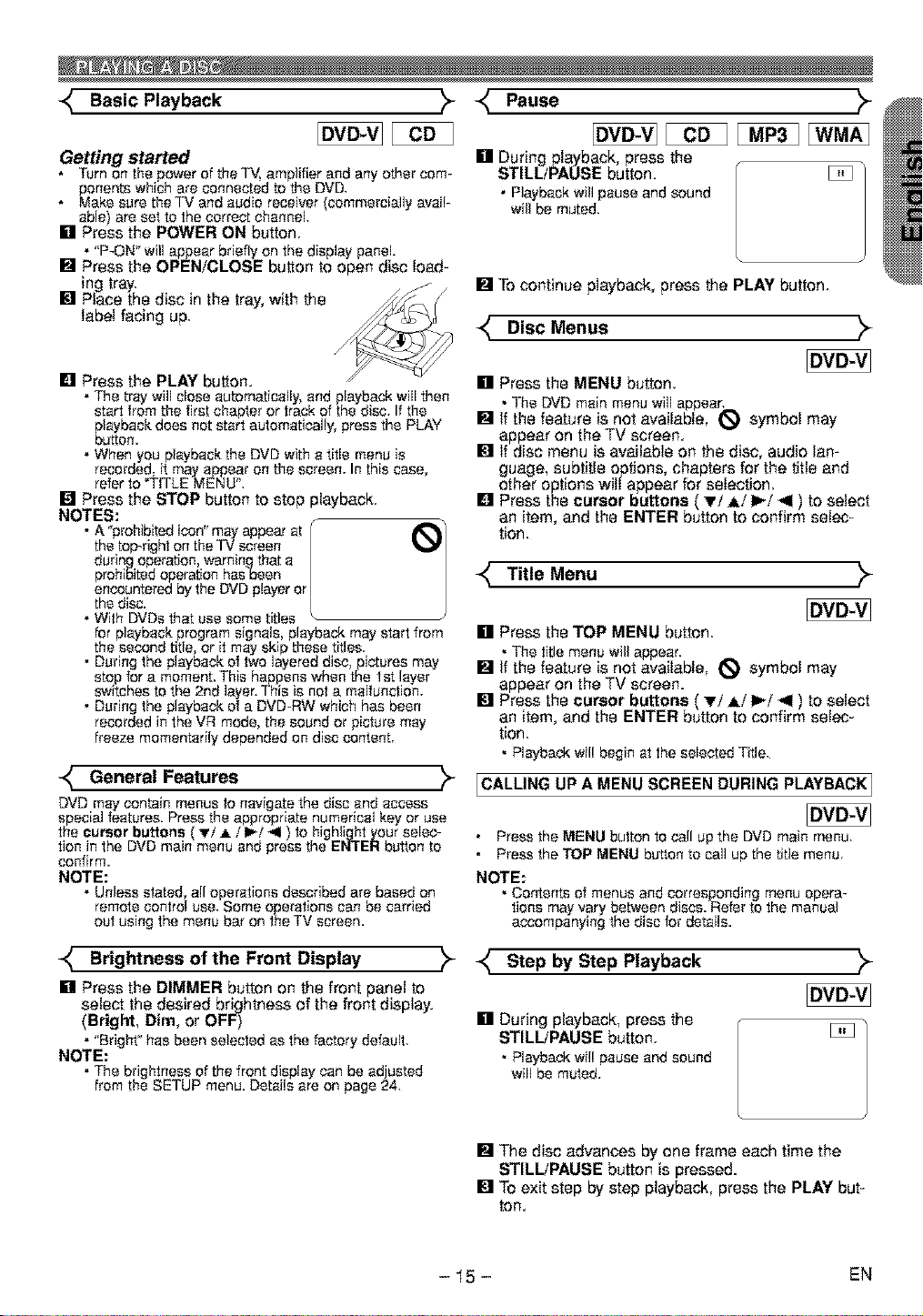
Basic Playback _-
Pause
Getting started
• Turnon the power of the TV,amplifier and any other com-
ponents which are connected to the DVD.
Make sure the TV and audio receiver (commercially avail-
able) are set to the correct channel
[] Press the POWER ON button.
• "P-ON" willappear briefly onthe display panel.
[] Press the OPEN/CLOSE button to open disc load-
ing tray.
[] Place the disc in the tray, with the
label facing up.
[] Press the PLAY button.
• The tray wi[[ chessautomatically,end playback w[[[ then
start from the first chapter or trackof the disc. Ifthe
playbackdoes notstart automatically,press the PLAY
button.
• When you playbackthe DVD withe tff[e menu is
recorded, it mayappear on the screen.Inthis case,
referto TITLEMENU'.
[] Press the STOP button to stop playback.
NOTES:
• A "prohibitedicon"may appearat / i_/
the top-right on theTV screen /
during operation,warningthat a /
prohibitedoperationhssbeen /
encounteredbythe DVDplayeror /
the disc.
• With DVDsthat use some titles
forplayback programsignals,playback may start from
the second title, or ff may skip these titles.
• Duringthe playback of two layered disc, pictures may
stop for a moment.This happens whenthe Ist layer
sw_tchesto the 2nd layer.This isnot a malfunction.
• Duringthe playback of a DVD-RWwhich has been
recorded inthe VR mode, the sound or picture may
freeze momentarily depended on disc content.
-_ General Features
DVD may contain menusto navigate the disc and access
special features. Pressthe appropriate numerical key or use
the cursor buttons ',_'!A i I_/*l ) to highIj_t _our selec-
t on nthe DVDman menu end press the ENi EH button to
confirm.
NOTE:
• Unlessstated, all operations described are based on
remote control use. Some operations can be carried
outusing the menu bar on the TV screen.
[] During playback, press the
STILL/PAUSE button. [_
• Playbackwill pause and sound
willbe muted.
[] To continue playback, press the PLAY button.
DIsc Menus _
[] Press the MENU button.
• The DVDmain menu willappear.
[] If the feature is not available, _ symbol may
appear on the TV screen.
[] If disc menu is available on the disc, audio lan-
guage, subtitle options, chapters for the title and
other options will appear for selection.
[] Press the cursor buttons ( Ti Ai I_/< ) to select
an item, and the ENTER button to confirm selec-
tion.
Title Menu
[] Press the TOP MENU button.
• The title menu will appear.
[] tf the feature is not available, _ symbol may
appear on the TV screen.
[] Press the cursor buttons ( Ti A/I_/< ) to select
an item, and the ENTER button to confirm selec-
tion.
• PIeybackwil! begin at the sslected Title.
ICALLING UP A MENU SCREEN DURING PLAYBACK]
• Press the MENU button to call up the DVD main menu.
• Press the TOP MENU button to call up the title menu.
NOTE:
• Contents of menus and corresponding menu opera-
tions mayvary beb_een discs. Refer to the manual
accompanying the disc for details.
Brightness of the Front
[] Press the DIMMER button on the front panel to
select the desired brightness of the front display.
(Bright, Dim, or OFF)
• "Bright" has been selected as the factory default.
NOTE:
• The brightness of thefront display can be ad usted
from the SETUP menu. Details areon page 24.
Display
K Step by Step Playback
[] During playback, press the
STILLfPAUSE button.
• PlaybackwiI! pause end sound
will be muted.
[] The disc advances by one frame each time the
STILLtPAUSE button is pressed.
[] To exit step by step playback, press the PLAY but-
ton.
- 15- EN
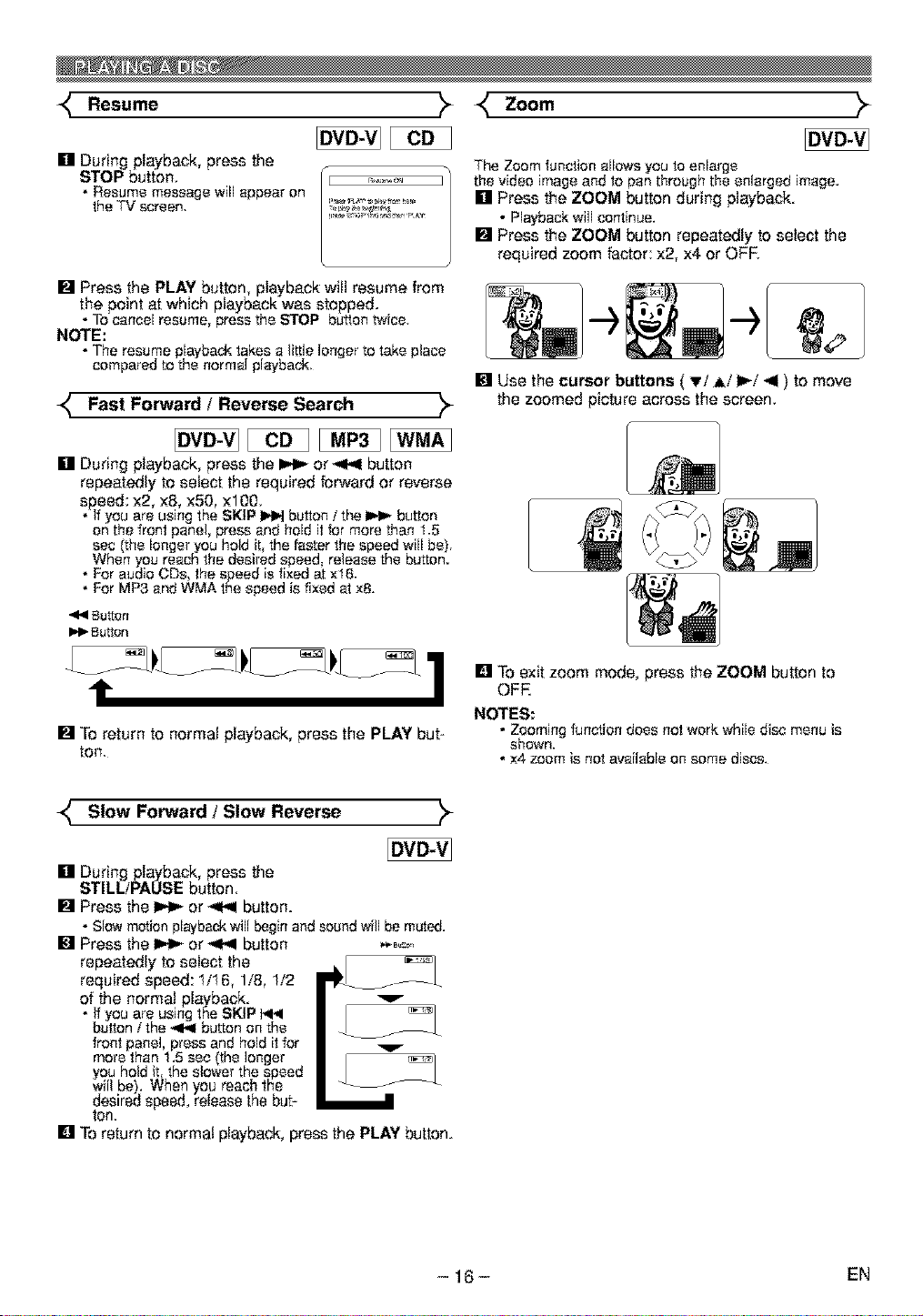
Resomo Zoom
[] During playback, press the
STOP button.
• Resume message will appear on
the TV screen.
[] Press the PLAY button, playback will resume from
the point at which playback was stopped.
Tocancel resume, press the STOP button twice
NOTE:
• The resume playbacktakes a little longer to take place
comparedto the normal playback.
r:-_.,r,_,_ the video image andto penthrough the enlarged image.
...........,_......... [] Press the ZOOM button during playback.
,,o_-,_._,_.,,_,r**_ • Playbackwill continue.
_" Fast Forward / Reverse Search "_-
[] During playback, press the _ or _1.< button
repeatedly to select the required forward or reverse
speed: x2, x8, x50, xl00.
Ifyou are using the SKIP _ button/ the _ button
on the front panel, press and hold it for more than 1.5
ssc (the longer you hold it, the Pasterthe speed wi[[ be).
When you reach the desired speed, release the button.
For audio CDs, the speed is fixed at ×16.
For MP3 and WMA the speed is fixed at xS.
Buttorl
I_ Button
t
[] To return to normal playback, press the PLAY but-
ton.
The Zoomfunction allows you to enlarge
[] Press the ZOOM button repeatedly to select the
required zoom factor: x2, x4. or OFF.
[] Use the cursor buttons ( vi Ai I_/<1 ) to move
the zoomed picture across the screen.
[] To exit zoom mode, press the ZOOM button to
OFF.
NOTES:
• Zoomingfunction does not work while disc menu is
shown.
• x4 zoom is not availableon some discs.
_ Slew Forward / Slew Reverse
[] During playback, press the
STILL/PAUSE button
[] Press the _ or _ button.
• Slowmotion playbackwill begin and soundwill be muted.
[] Press the _ or _ button _ _o_
repeatedly to select the
required speed: 1/16, 1/8, 1/2
of the normal playback. "_
Ifyou are using the SKIP 1_I
button / the _ button on the _A
front panel, press and hold it for
more than 1.5 see (the longer F - _zs:_q
you hold it. the slower the speed
will be). When you reach 1he
desired speed, release the but-
ton.
[] To return to normal playback, press the PLAY button.
- 16- EN
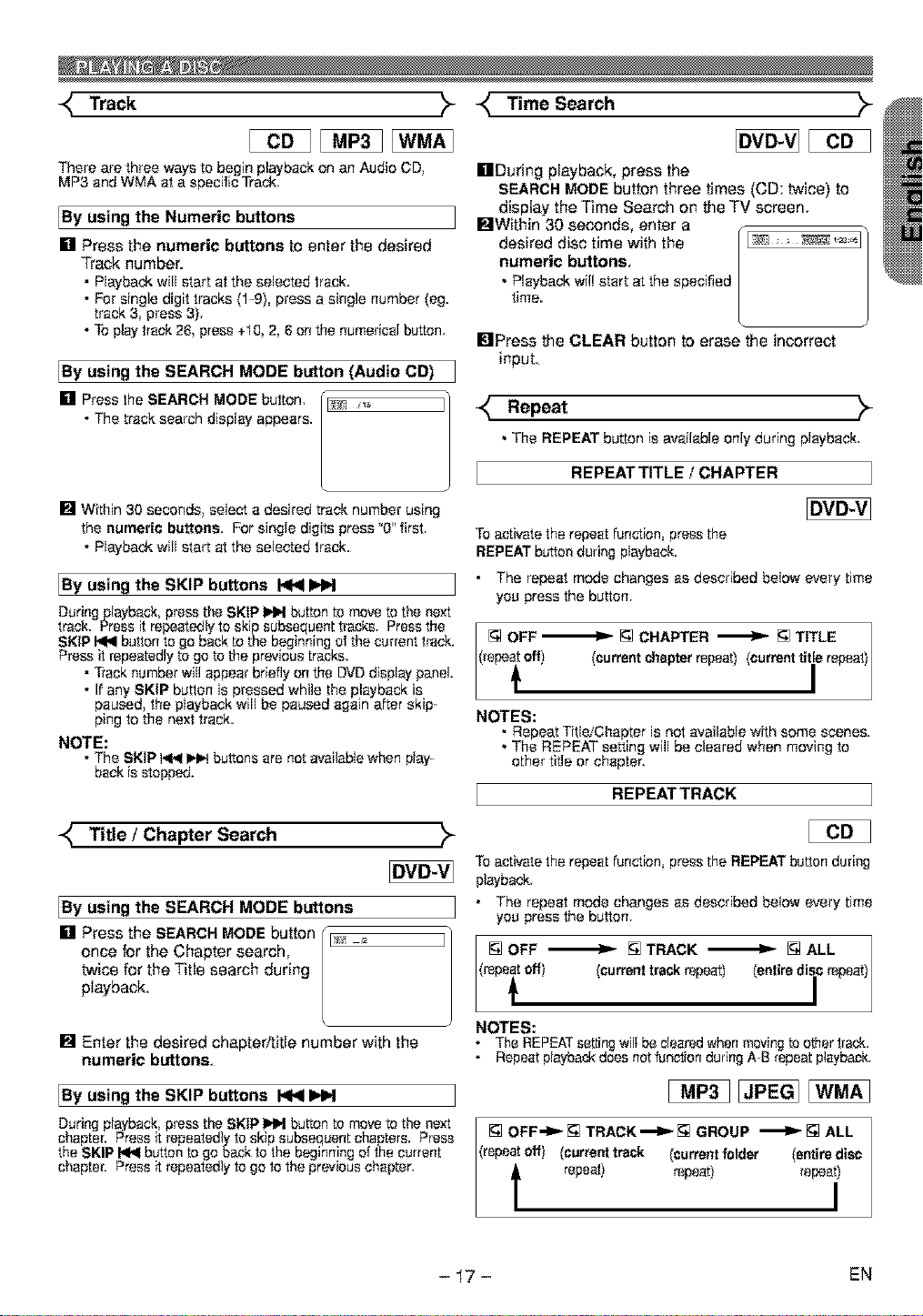
Track _-
_ Time Search _-
There are three ways to begin playback on an Audio CD,
MP3 and WMA at a specific Track,
IBy using the Numeric buttons
[] Press the numeric buttons to enter the desired
Track number.
• Playback will start at the selected track.
• For single digit tracks (1-9), press a single number (eg.
track 3, press 3).
• To play track 26, press +10, 2, 6 on the numerical button.
[By using the SEARCH MODE button
[] Press the SEARCH MODE button.
• The track search display appears.
[] Within 30 seconds, select a desired track number using
the numeric buttons. For single digits press "O' first.
• Playback will start at the selected track.
(Audio CD)
IBy using the SKIP buttons I<1<1
Duringplayback, press the SKIP _ button to move to the ne:_t
track. Press it repeatedly to skip subsequent tracks. Press the
SKiP _ button to go back to the beginning of the current track.
Press it repeatedly to go to the previous tracks.
• Track number will appear briefly on the DVD display panel.
• If any SKiP button is pressed while the playback is
paused, the playback will be paused again after skip-
ping to the next track.
NOTE:
• The SKIP _ _ buttons are not available when play-
back is stopped.
[]During playback, press the
SEARCH MODE button three times (CD: twice) to
display the Time Search on the TV screen.
•Within 30 seconds, enter a
desired disc time with the _ _=_"
numeric buttons.
• Playbackwil! start at the specified
time.
•Press the CLEAR button to erase the incorrect
input.
_ Repeat _-
• The REPEAT button is available only during playback.
REPEAT TITLE I CHAPTER
To activate the repeat function, press the
REPEAT button during playback.
• The repeat mode changes as described below every time
you press the button.
[] OFF _ [] CHAPTER _ [] TITLE
_epe_off current chapter repeat (current t tie repeat
NOTES:
• Repeat Title/Chapter is not available with some scenes.
• The REPEAT setting will be cleared when moving to
other title or chapter.
REPEAT TRACK
Title / Chapter Search
IBy using the SEARCH MODE buttons
once for the Chapter search,
twice for the Title search during
playback.
[] Enter the desired chapter/title number with the
numeric buttons.
IBy using the SKIP buttons 1'9<11HH
During playback, press the SKIP IHH button to move to the ne:_t
chapter. Press it repeatedly to skip subsequent chapters. Press
the SKIP _ button to go back to the beginning of the current
chapter. Press it repeatsdly to go to the previous chapter.
To activate the repeat function, press the REPEAT button during
playback
• The repeat mode changes as described below every time
you press the button.
[]OFF _ []TRACK _ []ALL
(repeit off current trsck repeat ent re d io repeat
NOTES:
• The REPEAT setting wilt be cleared when moving to ether track.
• Repeat playback does not function during A-B repeat playback.
[] OFF_[] TRACK._ID.-[] GROUP '_1_" [] ALL
(repeat off) (current track (current folder (entire disc
t repeat) repeat) repeat)
I
- 17- EN

A-B REPEAT _" Program
>-
[] Press the A-B REPEAT button
at your
chosen starting point.
[] A- appears briefly on the TV
screen,
[] Press the A-B REPEAT button
again at your chosen end point,
[] A-B appears briefly on the TV
screen, and the repeat sequence
begins.
[] To exit the sequence, press the
A-B REPEAT button.
NOTES:
• The A-B repeat section can only be set within the current
title (for DVDs), or current track (for audio CDs).
• A-B Repeat is not available with some scenes in DVD.
• To cancel the A point which was set, press the CLEAR button.
• A-B Repeat playback does not function during title, chap-
ter, track or a[I repeat playback.
You may determine the order in which tracks wi[I play.
[] In stop mode press the MODE button.
• The PROGRAM screen will
appear.
[] Press the cursor buttons :# _
(AorT)toselectatrack,then
resstheE.TE.butten.
• Press the CLEAR button to erase } D :......
the most recently entered pro-
gram.
[] Press the PLAY button to play the programmed
tracks.
NOTES:
• WNle the program is being playedback, the STOP bt_ttsrlwsrks as
follows.
• Press the STOP button once and then the PLAY button again,
playback will restart from the point where the STOP button
was presset. (Program continued)
• Press the STOP button twice and then the PLAY button again,
playbackwill restart from the track in the usual way. (Program
cleared)
• Up to gg programs can be entered.
• If you wish to repeat the current track in theprogram, press
the REPEAT button repeatedly until [] TRACK appears
during playback. If you wish to repeat the entire program
press the REPEAT button repeatedly until [] ALL appears
during playback.
• Refer to page 21 for program playback of MP3, WMA, and
JPEG
_ Random Playback "_
This shuffles the playing order of tracks instead of playback
inthe original sequence.
DOM or MODE button twice, f:4
• RANDOM screen appears. _tr_'; _
[] Press the PLAY button to start random playback.
NOTES:
• If you wish to repeat the current track in the random selec-
tion, press the REPEAT button repeatedly un i[ [] TRACK
appears durin_ playback if you wish to repeat the entire
random ssleetlon press the REPEAT button repeatedly
until [] ALL appears during playback.
• Refer to page 20 for random playback of MP3, WMA, and
JPEG
- 18- EN
