Denon DVD-9000 User Manual
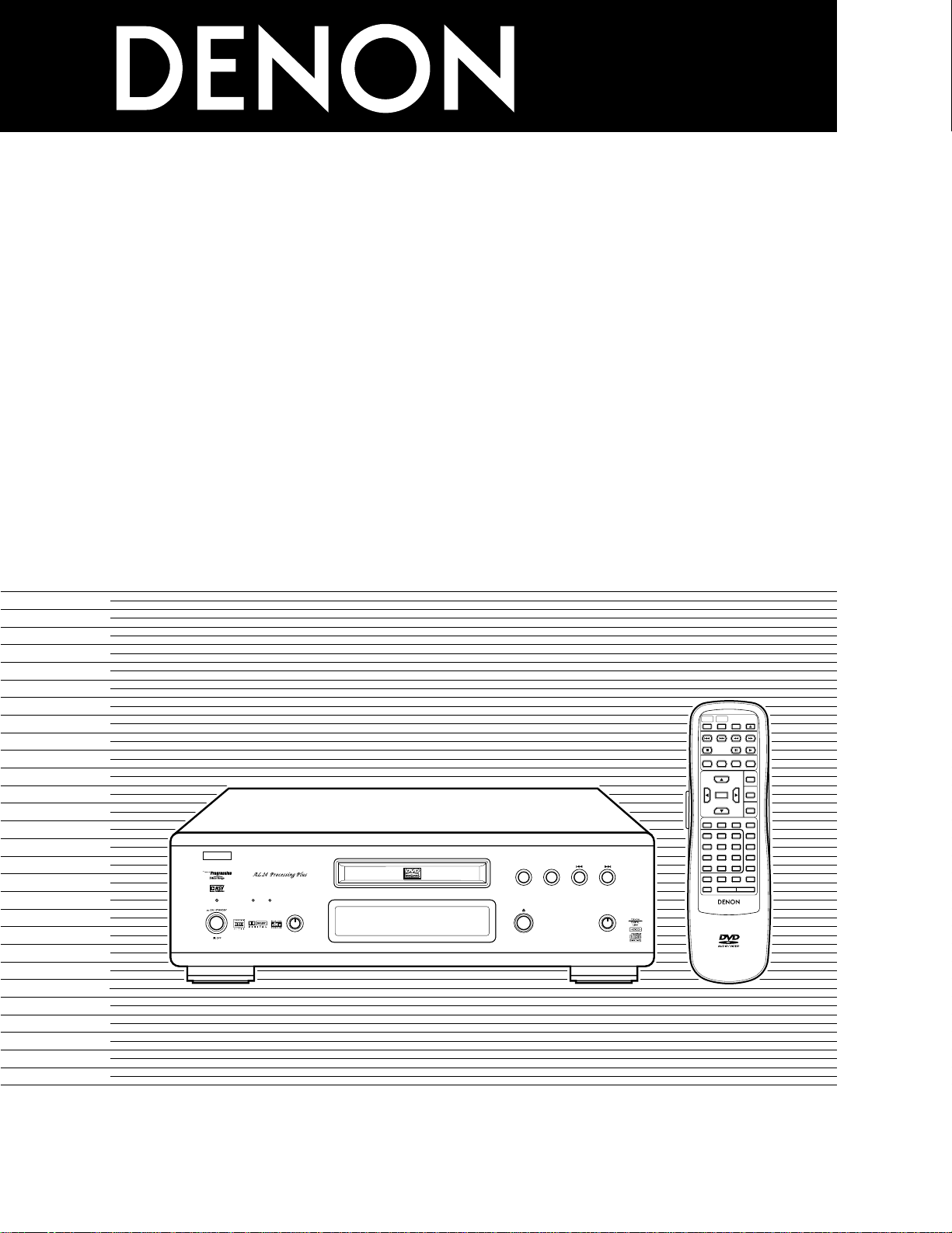
1
DVD AUDIO-VIDEO PLAYER
DVD
-
9000
OPERATING INSTRUCTIONS
INSTRUCCIONES DE OPERACION
REMOTE SENSOR
DVD AUDIO-VIDEO PLAYER DVD-9000
OPEN / CLOSE
PLAY
STOP
DVD
OPTICAL
COAXIAL
SOURCEPOWER
PURE DIRECT
DVD AUDIOAL24 PLUS
OFF
MODE 1
REMOTE SENSOR
B
REMOTE CONTROL UNIT
RC-552
POWERONPOWER
OFF
OPEN
/
CLOSE
NTSC
/
PAL
DISPLAY SUBTITLE
ANGLE
SKIP
SLOW / SEARCH
MENU
RETURN
PURE DIRECT
MEMORY
PICTURE
ADJUST
DIMMER
ZOOM
PROG/DIR
CLEAR
CALL
MARKER
REPEAT A-B RANDOM V.S.S.
SETUP PAGE
-
PAGE
+
123
456
7
8
9
0
SEARCH MODE
AUDIO
STOP
PLAYSTILL / PAUSE
TOP MENU
+
10
ENTER
MODE 2
FOR ENGLISH READERS PAGE 006 ~ PAGE 069
PARA LECTORES DE ESPAÑOL PAGINA 134 ~ PAGINA 197
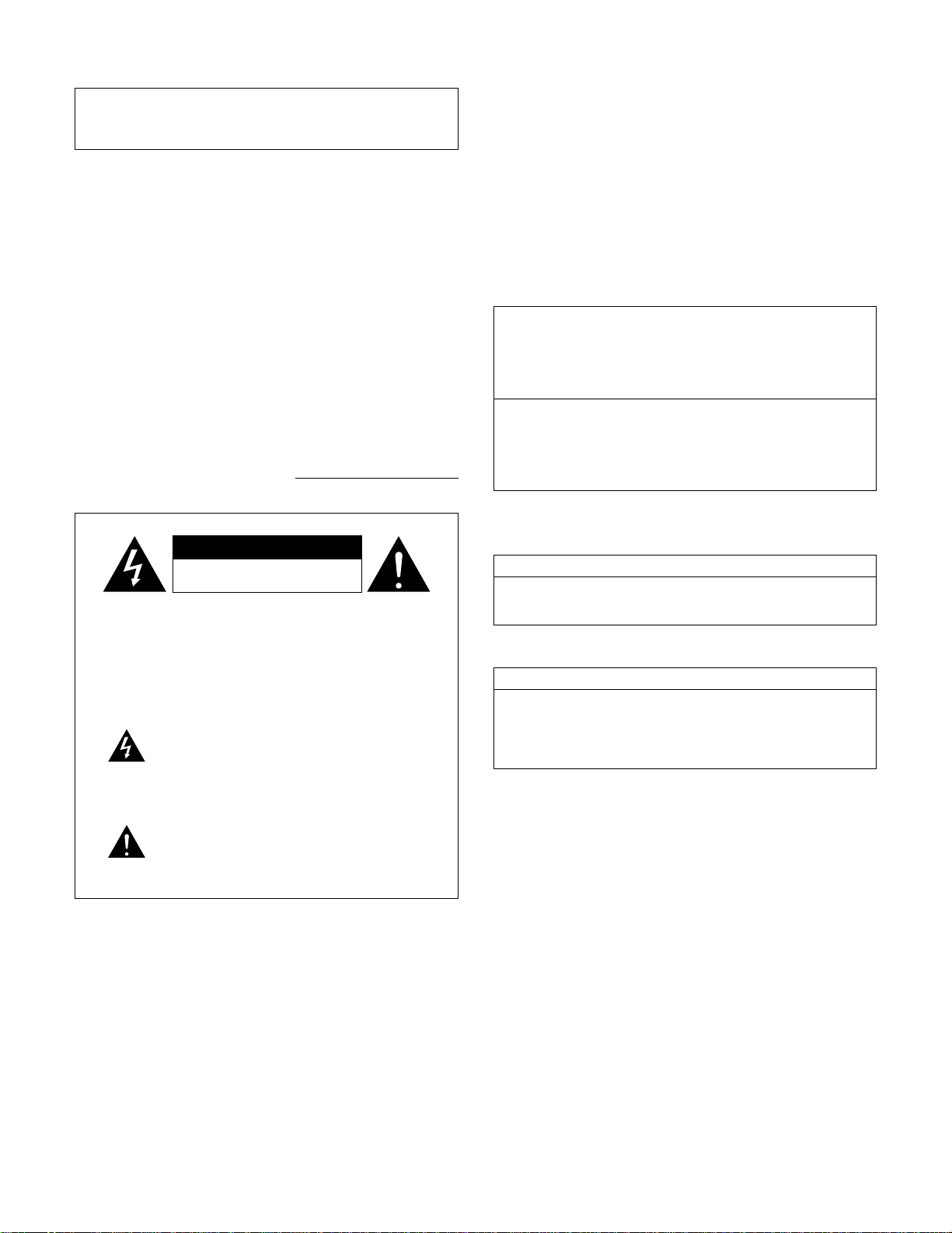
2
IMPORTANT TO SAFETY
WARNING:
TO PREVENT FIRE OR SHOCK HAZARD, DO NOT
EXPOSE THIS APPLIANCE TO RAIN OR MOISTURE.
CAUTION:
1. Handle the power supply cord carefully
Do not damage or deform the power supply cord. If it is damaged or
deformed, it may cause electric shock or malfunction when used.
When removing from wall outlet, be sure to remove by holding the plug
attachment and not by pulling the cord.
2. Do not open the top cover
In order to prevent electric shock, do not open the top cover.
If problems occur, contact your DENON DEALER.
3. Do not place anything inside
Do not place metal objects or spill liquid inside the DVD audio-video
player.
Electric shock or malfunction may result.
Please, record and retain the Model name and serial number of your set
shown on the rating label.
Model No. DVD-9000 Serial No.
CAUTION:
TO REDUCE THE RISK OF ELECTRIC SHOCK,
DO NOT REMOVE COVER (OR BACK). NO
USER SERVICEABLE PARTS INSIDE. REFER
SERVICING TO QUALIFIED SERVICE
PERSONNEL.
The lightning flash with arrowhead symbol, within
an equilateral triangle, is intended to alert the user to
the presence of uninsulated “dangerous voltage”
within the product’s enclosure that may be of
sufficient magnitude to constitute a risk of electric
shock to persons.
The exclamation point within an equilateral triangle
is intended to alert the user to the presence of
important operating and maintenance (servicing)
instructions in the literature accompanying the
appliance.
NOTE:
This DVD video player uses the semiconductor laser. To allow you to enjoy
music at a stable operation, it is recommended to use this in a room of 5
°C (41 °F) ~ 35 °C (95 °F).
CAUTION:
USE OF CONTROLS OR ADJUSTMENTS OR REFORMANCE OF
PROCEDURES OTHER THAN THOSE SPECIFIED HEREIN MAY RESULT
IN HAZARDOUS RADIATION EXPOSURE.
THE COMPACT DISC PLAYER SHOULD NOT BE ADJUSTED OR
REPAIRED BY ANYONE EXCEPT PROPERLY QUALIFIED SERVICE
PERSONNEL.
This device complies with Part 15 of the FCC Rules. Operation is
subject to the following two conditions: (1) This device may not
cause harmful interference, and (2) this device must accept any
interference received, including interference that may cause
undesired operation.
This Class B digital apparatus meets all requirements of the
Canadian Interference-Causing Equipment Regulations.
Cet appareil numérique de la classe B respecte toutes les
exigences du Règlement sur le matériel brouilleur du Canada.
• FOR CANADA MODEL ONLY
CAUTION
TO PREVENT ELECTRIC SHOCK, MATCH WIDE BLADE OF
PLUG TO WIDE SLOT, FULLY INSERT.
• POUR LES MODELE CANADIENS UNIQUEMENT
ATTENTION
POUR ÉVITER LES CHOCS ÉLECTRIQUES, INTERODUIRE LA
LAME LA PLUS LARGE DE LA FICHE DANS LA BORNE
CORRESPONDANTE DE LA PRISE ET POUSSER JUSQU’ AU
FOND.
CAUTION
RISK OF ELECTRIC SHOCK
DO NOT OPEN

3
ENGLISH FRANCAIS ESPAÑOL
FRONT PANEL
PANNEAU AVANT
PANEL FRONTAL
REAR PANEL
PANNEAU ARRIERE
PANEL TRASERO
@7@6@5@3 @4
!5 !6 !8 !9 @1@0!7 @2
REMOTE SENSOR
DVD AUDIO-VIDEO PLAYER DVD-9000
OPEN / CLOSE
PLAY
STOP
DVD
OPTICAL
COAXIAL
SOURCEPOWER
PURE DIRECT
DVD AUDIOAL24 PLUS
OFF
MODE 1
MODE 2
REMOTE SENSOR
B
q w
!2 !3
e y u i o !0r t
!1 !4
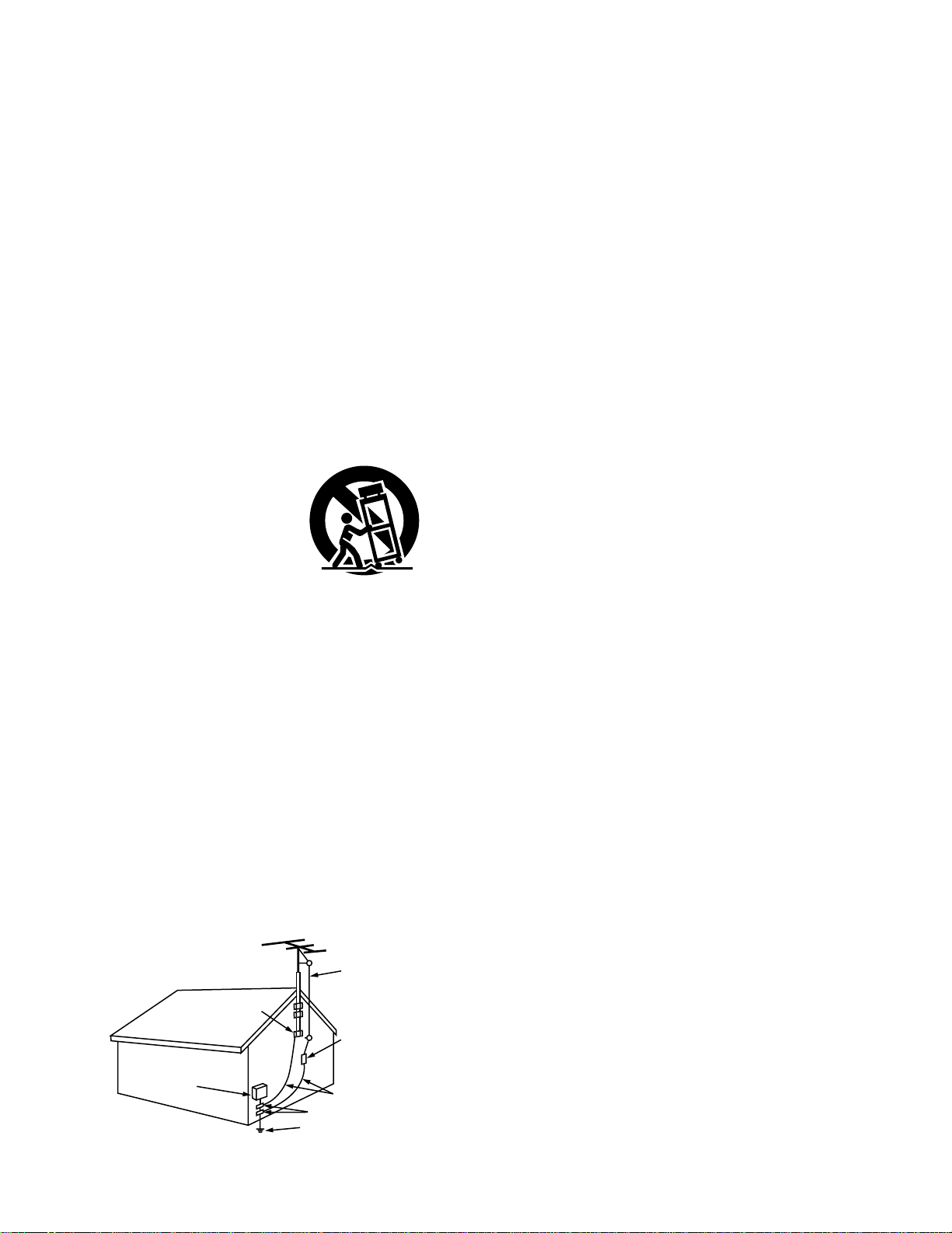
4
SAFETY INSTRUCTIONS
1. Read Instructions – All the safety and operating instructions
should be read before the product is operated.
2. Retain Instructions – The safety and operating instructions
should be retained for future reference.
3. Heed Warnings – All warnings on the product and in the
operating instructions should be adhered to.
4. Follow Instructions – All operating and use instructions should
be followed.
5. Cleaning – Unplug this product from the wall outlet before
cleaning. Do not use liquid cleaners or aerosol cleaners.
6. Attachments – Do not use attachments not recommended by
the product manufacturer as they may cause hazards.
7. Water and Moisture – Do not use this product near water – for
example, near a bath tub, wash bowl, kitchen sink, or laundry
tub; in a wet basement; or near a swimming pool; and the like.
8. Accessories – Do not place this product on an unstable cart,
stand, tripod, bracket, or table. The product may fall, causing
serious injury to a child or adult, and serious damage to the
product. Use only with a cart, stand, tripod, bracket, or table
recommended by the manufacturer, or sold with the product.
Any mounting of the product should follow the manufacturer’s
instructions, and should use a
mounting accessory
recommended by the
manufacturer.
9. A product and cart
combination should be
moved with care. Quick
stops, excessive force,
and uneven surfaces may
cause the product and cart
combination to overturn.
10. Ventilation – Slots and openings in the cabinet are provided for
ventilation and to ensure reliable operation of the product and to
protect it from overheating, and these openings must not be
blocked or covered. The openings should never be blocked by
placing the product on a bed, sofa, rug, or other similar surface.
This product should not be placed in a built-in installation such
as a bookcase or rack unless proper ventilation is provided or
the manufacturer’s instructions have been adhered to.
11. Power Sources – This product should be operated only from the
type of power source indicated on the marking label. If you are
not sure of the type of power supply to your home, consult your
product dealer or local power company. For products intended
to operate from battery power, or other sources, refer to the
operating instructions.
12. Grounding or Polarization – This product may be equipped with
a polarized alternating-current line plug (a plug having one blade
wider than the other). This plug will fit into the power outlet
only one way. This is a safety feature. If you are unable to
insert the plug fully into the outlet, try reversing the plug. If the
plug should still fail to fit, contact your electrician to replace your
obsolete outlet. Do not defeat the safety purpose of the
polarized plug.
13. Power-Cord Protection – Power-supply cords should be routed
so that they are not likely to be walked on or pinched by items
placed upon or against them, paying particular attention to
cords at plugs, convenience receptacles, and the point where
they exit from the product.
15. Outdoor Antenna Grounding – If an outside antenna or cable
system is connected to the product, be sure the antenna or
cable system is grounded so as to provide some protection
against voltage surges and built-up static charges. Article 810
of the National Electrical Code, ANSI/NFPA 70, provides
information with regard to proper grounding of the mast and
supporting structure, grounding of the lead-in wire to an
antenna discharge unit, size of grounding conductors, location
of antenna-discharge unit, connection to grounding electrodes,
and requirements for the grounding electrode. See Figure A.
16. Lightning – For added protection for this product during a
lightning storm, or when it is left unattended and unused for
long periods of time, unplug it from the wall outlet and
disconnect the antenna or cable system. This will prevent
damage to the product due to lightning and power-line surges.
17. Power Lines – An outside antenna system should not be
located in the vicinity of overhead power lines or other electric
light or power circuits, or where it can fall into such power lines
or circuits. When installing an outside antenna system,
extreme care should be taken to keep from touching such
power lines or circuits as contact with them might be fatal.
18. Overloading – Do not overload wall outlets, extension cords, or
integral convenience receptacles as this can result in a risk of
fire or electric shock.
19. Object and Liquid Entry – Never push objects of any kind into
this product through openings as they may touch dangerous
voltage points or short-out parts that could result in a fire or
electric shock. Never spill liquid of any kind on the product.
20.
Servicing – Do not attempt to service this product yourself as
opening or removing covers may expose you to dangerous
voltage or other hazards. Refer all servicing to qualified
service personnel.
21.
Damage Requiring Service – Unplug this product from the
wall outlet and refer servicing to qualified service
personnel
under the following conditions:
a) When the power-supply cord or plug is damaged,
b) If liquid has been spilled, or objects have fallen into the
product,
c) If the product has been exposed to rain or water,
d) If the product does not operate normally by following the
operating instructions. Adjust only those controls that are
covered by the operating instructions as an improper
adjustment of other controls may result in damage and will
often require extensive work by a qualified technician to
restore the product to its normal operation,
e) If the product has been dropped or damaged in any way, and
f) When the product exhibits a distinct change in performance
– this indicates a need for service.
22. Replacement Parts – When replacement parts are required, be
sure the service technician has used replacement parts
specified by the manufacturer or have the same characteristics
as the original part. Unauthorized substitutions may result in
fire, electric shock, or other hazards.
23. Safety Check – Upon completion of any service or repairs to this
product, ask the service technician to perform safety checks to
determine that the product is in proper operating condition.
24. Wall or Ceiling Mounting – The product should be mounted to a
wall or ceiling only as recommended by the manufacturer.
25. Heat – The product should be situated away from heat sources
such as radiators, heat registers, stoves, or other products
(including amplifiers) that produce heat.
FIGURE A
EXAMPLE OF ANTENNA GROUNDING
AS PER NATIONAL
ELECTRICAL CODE
ANTENNA
LEAD IN
WIRE
GROUND
CLAMP
ELECTRIC
SERVICE
EQUIPMENT
ANTENNA
DISCHARGE UNIT
(NEC SECTION 810-20)
GROUNDING CONDUCTORS
(NEC SECTION 810-21)
GROUND CLAMPS
POWER SERVICE GROUNDING
ELECTRODE SYSTEM
(NEC ART 250, PART H)
NEC - NATIONAL ELECTRICAL CODE
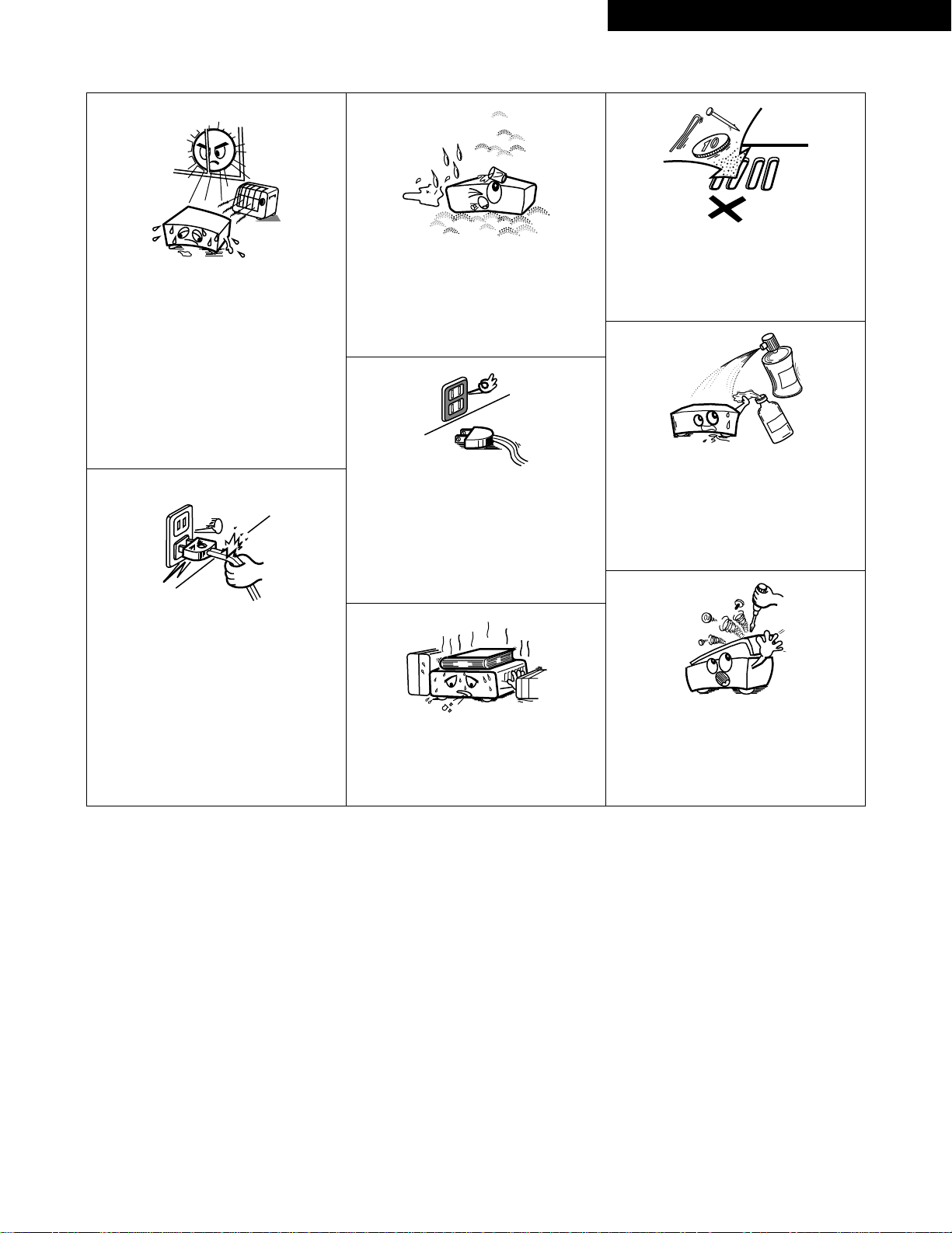
5
ENGLISHFRANCAISESPAÑOL
NOTE ON USE / OBSERVATIONS RELATIVES A L’UTILISATION / NOTAS SOBRE EL USO
Copyrights / Droits d’auteur / Derechos de Autor
• Avoid high temperatures.
Allow for sufficient heat dispersion when
installed on a rack.
• Eviter des températures élevées.
T enir compte d’une dispersion de chaleur
suffisante lors de l’installation sur une
étagère.
• Evite altas temperaturas.
Permite la suficiente dispersión del calor
cuando está instalado en la consola.
• Keep the set free from moisture, water,
and dust.
• Protéger l’appareil contre l’humidité,
l’eau et lapoussière.
• Mantenga el equipo libre de humedad,
agua y polvo.
• Do not let foreign objects in the set.
• Ne pas laisser des objets étrangers dans
l’appareil.
• No deje objetos extraños dentro del
equipo.
• Do not let insecticides, benzene, and
thinner come in contact with the set.
• Ne pas mettre en contact des
insecticides, du benzène et un diluant
avec l’appareil.
• No permita el contacto de insecticidas,
gasolina y diluyentes con el equipo.
• Unplug the power cord when not using
the set for long periods of time.
• Débrancher le cordon d’alimentation
lorsque l’appareil n’est pas utilisé
pendant de longues périodes.
• Desconecte el cordón de energía cuando
no utilice el equipo por mucho tiempo.
• Do not obstruct the ventilation holes.
• Ne pas obstruer les trous d’aération.
• No obstruya los orificios de ventilación.
• Handle the power cord carefully.
Hold the plug when unplugging the cord.
• Manipuler le cordon d’alimentation avec
précaution.
Tenir la prise lors du débranchement du
cordon.
• Maneje el cordón de energía con
cuidado.
Sostenga el enchufe cuando desconecte
el cordón de energía.
• Never disassemble or modify the set in
any way.
• Ne jamais démonter ou modifier
l’appareil d’une manière ou d’une autre.
• Nunca desarme o modifique el equipo de
ninguna manera.
✽ (For sets with ventilation holes)
2
It is prohibited by law to reproduce,
broadcast, rent or play discs in public
without the consent of the copyright
holder.
2
La reproduction, la diffusion, la
location, le prêt ou la lecture publique
de ces disques sont interdits sans le
consentement du détenteur des
droits d’auteur.
2
De acuerdo con las leyes está
prohibido reproducir, emitir, alquilar o
interpretar discos en público sin la
autorización del propietario de los
derechos de autor.
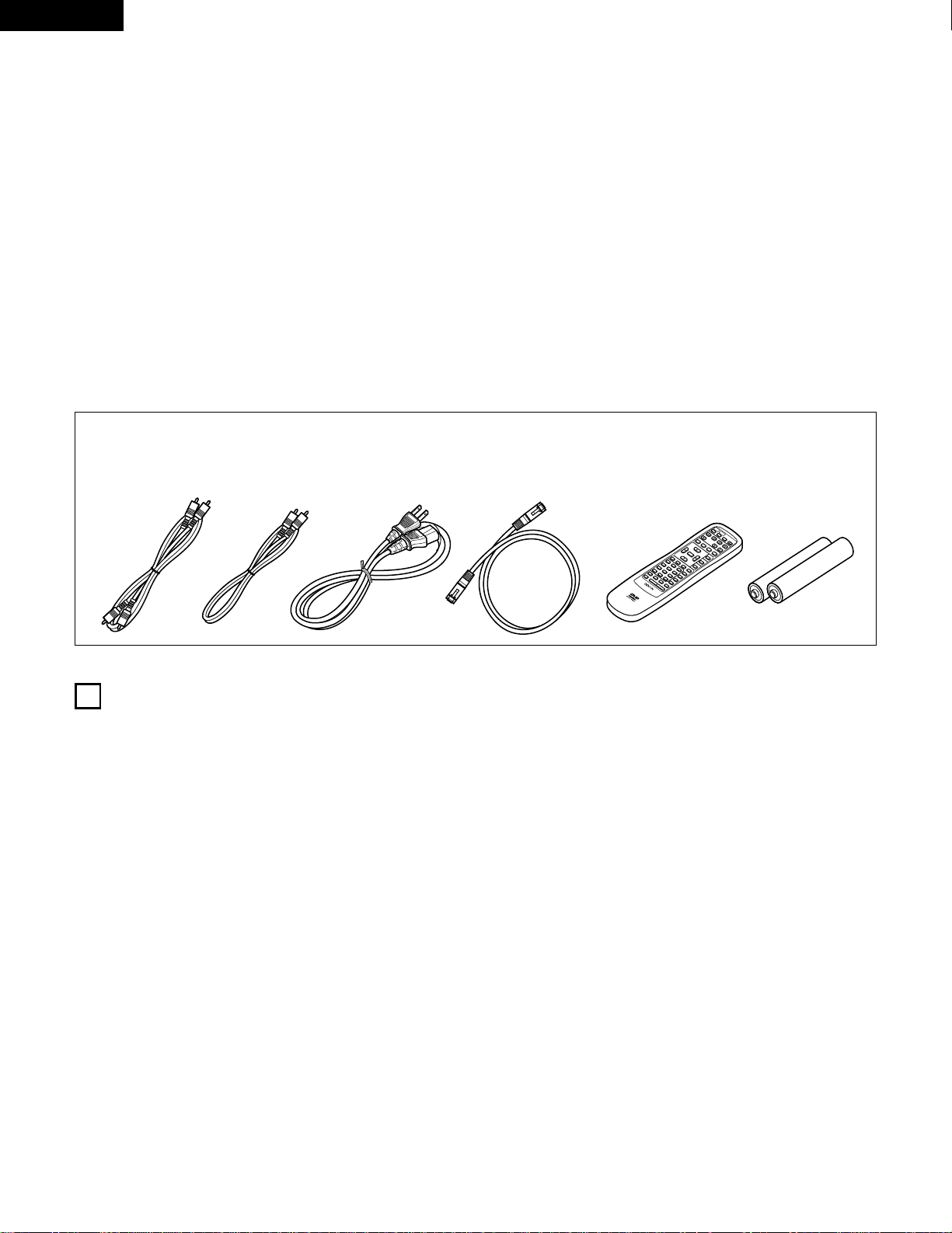
6
ENGLISH
— TABLE OF CONTENTS —
z
Features...................................................................................6, 7
x
Discs............................................................................................8
c
Cautions on Handling Discs.........................................................9
v
Connections......................................................................10 ~ 16
b
Part Names and Functions..................................................17, 18
n
Remote Control Unit............................................................19, 20
m
Changing the Default Settings..........................................21 ~ 39
,
Loading Discs ............................................................................40
.
Playback............................................................................41 ~ 45
⁄0
Adjusting the Picture Quality ............................................46 ~ 48
⁄1
Using the On-Screen Display.....................................................49
⁄2
Playing Repeatedly..............................................................50, 51
⁄3
Playing Tracks in the Desired Order..........................................52
⁄4
Playing Tracks in the Random Order.........................................53
⁄5
Using the Pure Direct Mode......................................................54
⁄6
Using the DVD-9000 as a D/A converter ...................................55
⁄7
MP3 Playback......................................................................56, 57
⁄8
Playing Still Picture Files (JPEG format)............................58 ~ 60
⁄9
Using the Multiple Audio, Subtitle and Angle Functions..61 ~ 63
¤0
Using the Menus.................................................................64, 65
¤1
Marking Scenes you want to see again....................................66
¤2
Playing in the Zoom Mode ........................................................67
¤3
Troubleshooting .........................................................................68
¤4
Main Specifications....................................................................69
• ACCESSORIES
Please check to make sure the following items are included with the main unit in the carton:
q Audio cord .................................................................................1
w Video cord.................................................................................1
e AC cord.....................................................................................1
r DENON LINK cord ....................................................................1
t Remote control unit (RC-552) ...................................................1
y “AA” (R6P) batteries ................................................................2
u Operating instructions...............................................................1
i Service station list.....................................................................1
1
FEATURES
The DVD-9000 is DENON’s top grade DVD audio-video player
equipped with the latest in digital technology. This includes AL24
Processing Plus, a newly developed analog waveform
reproduction technology with sights on next generation media, as
well as a multi 24-bit D/A converter with 192 kHz sampling
compatibility taking maximum advantage of the high quality
offered by AL24 Processing Plus.
1. Newly developed AL24 Processing Plus
(1) AL24 Processing Plus, an advanced version of
conventional AL24 Processing, is a newly developed
analog waveform reproduction technology, and offers
compatibility with the high number of bits and high
sampling rates of next generation media. AL24 Processing
Plus compensates the input digital data to reproduce the
sound with analog waveforms as close as possible to
those existing in nature and with 24-bit quality. The result
is increased musical reproduction capabilities of
reverberations, etc., at low levels, for a sound that seems
to draw you into the concert hall.
(2) AL24 Processing Plus of course carries over Adaptive Line
Pattern Harmonized Algorithm & Automatic Low Pass
Filter Harmonic Adjustment, the strong points of
conventional ALPHA Processing. On the DVD-9000 these
filters have been dramatically improved, resulting in a
filtered band attenuation of over –115 dB and ripple within
the passing band of ±0.00002 dB, a figure comparable to
that of professional recorders.
2. High precision multi 24-bit D/A converter
(1) The DVD-9000 is equipped with a multi 24-bit D/A
converter for faithful D/A conversion of the high quality 24bit data achieved through AL24 Processing Plus. This
further enhances such aspects of audio performance as
the S/N ratio, dynamic range and distortion and makes full
use of the possibilities for high quality sound provided by
a high number of bits and high sampling rates.
(2) The multi 24-bit D/A converter is little affected by noise
resulting from fluctuations in the power supply voltage
and current, and the quantization distortion level within
the band is constant regardless of the frequency, resulting
in clear sound with little noise.
R
E
M
O
T
E
C
O
N
T
R
O
L
U
N
I
T
R
C
5
5
2
P
O
W
E
R
O
N
P
O
W
E
R
O
F
F
O
P
E
N
/
C
L
O
S
E
N
T
S
C
/
P
A
L
D
I
S
P
L
A
Y
S
U
B
T
I
T
L
E
A
N
G
L
E
S
K
I
P
S
L
O
W
/
S
E
A
R
C
H
M
E
N
U
R
E
T
U
R
N
P
U
R
E
D
I
R
E
C
T
M
E
M
O
R
Y
P
I
C
T
U
R
E
A
D
J
U
S
T
D
I
M
M
E
R
Z
O
O
M
P
R
O
G
/
D
I
R
C
L
E
A
R
C
A
L
L
M
A
R
K
E
R
R
E
P
E
A
T
A
B
R
A
N
D
O
M
V
.
S
.
S
.
S
E
T
U
P
P
A
G
E
-
P
A
G
E
+
1
2
3
4
5
6
7
8
9
0
S
E
A
R
C
H
M
O
D
E
A
U
D
I
O
S
T
O
P
P
L
A
Y
S
T
I
L
L
/
P
A
U
S
E
TO
P
M
E
N
U
+
1
0
E
N
T
E
R
qw e r t y
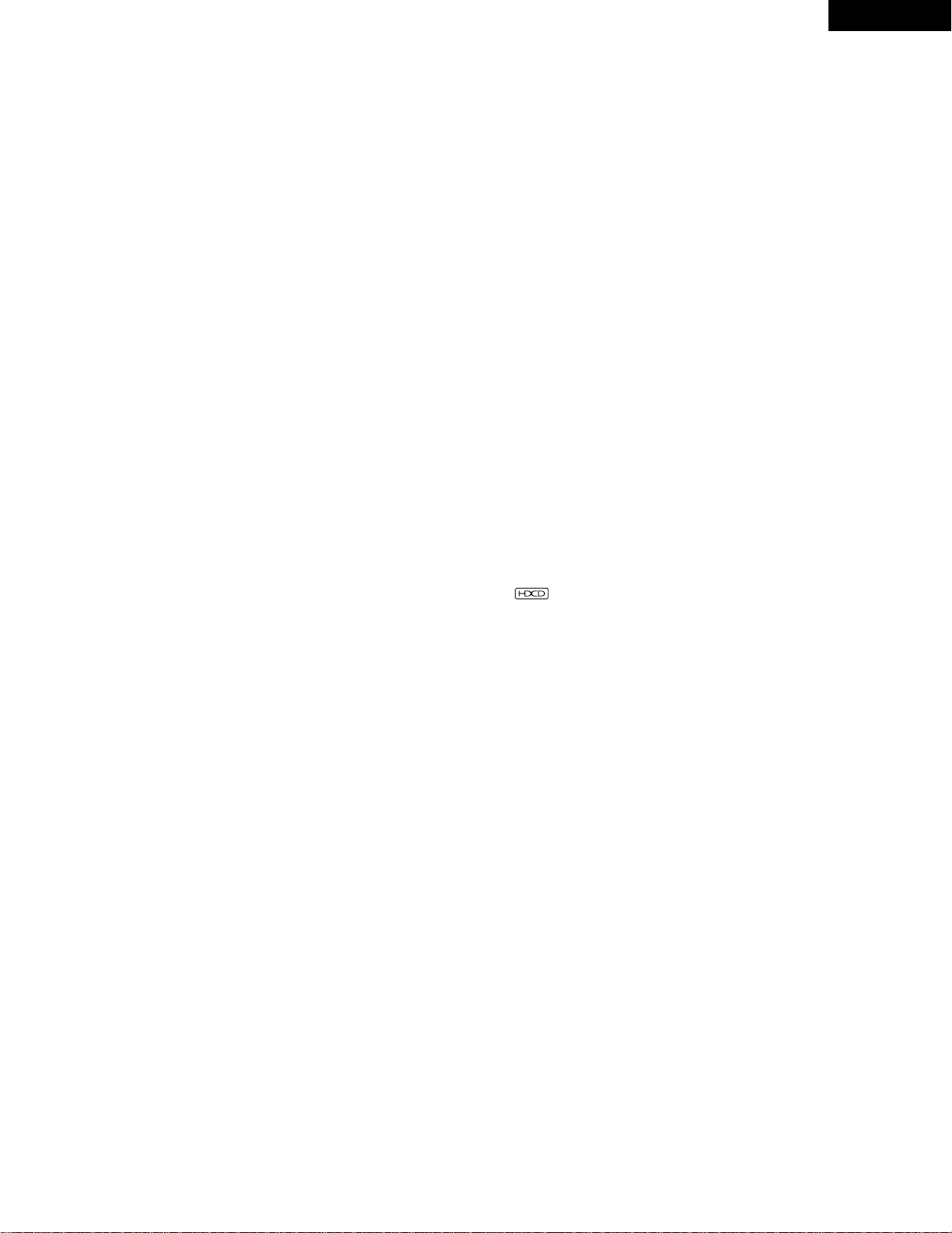
ENGLISH
7
3. HDCD®(High Definition Compatible Digital) decoder
(NOTE 1)
HDCD is an encoding/decoding technology that greatly
reduces the distortion occurring at the time of digital
recording while maintaining compatibility with the
conventional CD format. HDCD allows 20-bit data to be
converted into the 16-bit data of current CDs with no loss in
sound quality.
The use of this HDCD decoder makes it possible to achieve
the high resolution and low distortion characteristic of HDCD
when playing HDCD-compatible discs, and DENON’s digital
technology optimizes the high sound quality possibilities of
HDCD technology. Furthermore, normal CDs, DVDs and
HDCD-compatible CDs are automatically identified, and the
optimum digital signal processing for that type of disc is used.
4. Dolby Digital (AC-3)/DTS decoder (NOTE 2) (NOTE 3)
The DVD-9000 is equipped with a built-in Dolby Digital (AC-3)
/DTS decoder, allowing you to recreate the atmosphere of a
movie theater or concert hall when using the DVD-9000 in
combination with an AV amplifier and speakers.
5. THX®Ultra Certification, the symbol of excellent high
quality (NOTE 4)
The DVD-9000 meets THX®Ultra standards, a strict set of
criteria advocated by Lucasfilm on the picture and sound
quality of DVD players and their operability with connected
equipment. This makes it possible to achieve the high quality
pictures and sound.
6. Progressive Scan circuit “Pure Progressive
TM
” (NOTE 5)
The DVD-9000 is equipped with a high precision Progressive
Scan circuit “Pure Progressive
TM
” allowing it to reproduce
movies and other images on DVDs with a quality near that of
the original.
7. 14-bit/108 MHz video D/A converter (NOTE 6)
The DVD-9000 uses a video D/A converter that conducts D/A
conversion of all video signals at 14 bits and allows 4X
oversampling in the progressive mode to achieve the high
quality picture that DVDs are meant to provide. In addition,
NSV technology reduces noise upon D/A conversion.
8. Thorough vibration-resistant design
(1) A large sintered alloy insulator absorbs vibrations from the
floor.
(2) The pickup mechanism is positioned at the center to
reduce the effects of external vibrations.
(3) A heavyweight chassis and low center of gravity make for
a low vibration design.
9. Digital input connectors
The DVD-9000 can be used as a D/A converter by connecting
it to an external digital component using the digital
connectors.
10. Multiple functions
(1) Picture CD playback function (NOTE 7)
Kodak Picture CDs can be played on the DVD-9000.
Still images stored in JPEG format on CD-R/RWs can also
be played.
(2) Multiple audio function
Selection of up to 8 audio languages.
(The number of languages offered differs from DVD to
DVD.)
(3) Multiple subtitle function
Selection of up to 32 subtitle languages.
(The number of languages offered differs from DVD to
DVD.)
(4) Multiple angle function
The angle of view can be changed.
(For DVDs on which multiple angles are recorded.)
(5) GUI (Graphical User Interface) function
The display button on the remote control unit can be used
to display player and disc information on the TV screen.
(6) Marker function
The positions of up to five scenes can be stored in the
memory, so you can watch your favorite scenes whenever
you want.
(7) Playback disable function
This function can be used to disable playback of DVDs you
do not want children to watch.
NOTES:
1.
®
,
HDCD®, High Definition Compatible Digital
®
and
Pacific Microsonics
TM
are either registered trademarks or
trademarks of Pacific Microsonics, Inc. in the United States
and/or other countries. HDCD system manufactured under
license from Pacific Microsonics, Inc. This product is covered
by one or more of the following: In the USA: 5,479,168,
5,683,074, 5,640,161, 5,808,574, 5,838,274, 5,854,600,
5,864,311, 5,872,531, and in Australia: 669114. Other patents
pending.
2. Manufactured under license from Dolby Laboratories. “Dolby”
and the double-D symbol are trademarks of Dolby
Laboratories. Confidential Unpublished Work. ©1992 – 1998
Dolby Laboratories, Inc. All rights reserved.
3. Manufactured under license from Digital Theater Systems, Inc.
US Pat. No. 5,451,942, 5,956,674, 5,974,380, 5,978,762 and
other world-wide patents issued and pending. “DTS”,”DTS-ES
Extended Surround” and “Neo:6” are trademarks of Digital
Theater Systems, Inc. Copyright 1996, 2000 Digital Theater
Systems, Inc. All Rights Reserved.
4. Manufactured under license of Lucasfilm Ltd. Lucasfilm and
THX®Ultra are registered trademarks of Lucasfilm Ltd.
5. “Pure Progressive” is a trademark of Silicon Image, Inc.
6. “NSV” is a trademark of Analog Devices, Inc.
7. “KODAK” is a trademark of Eastman Kodak Company.
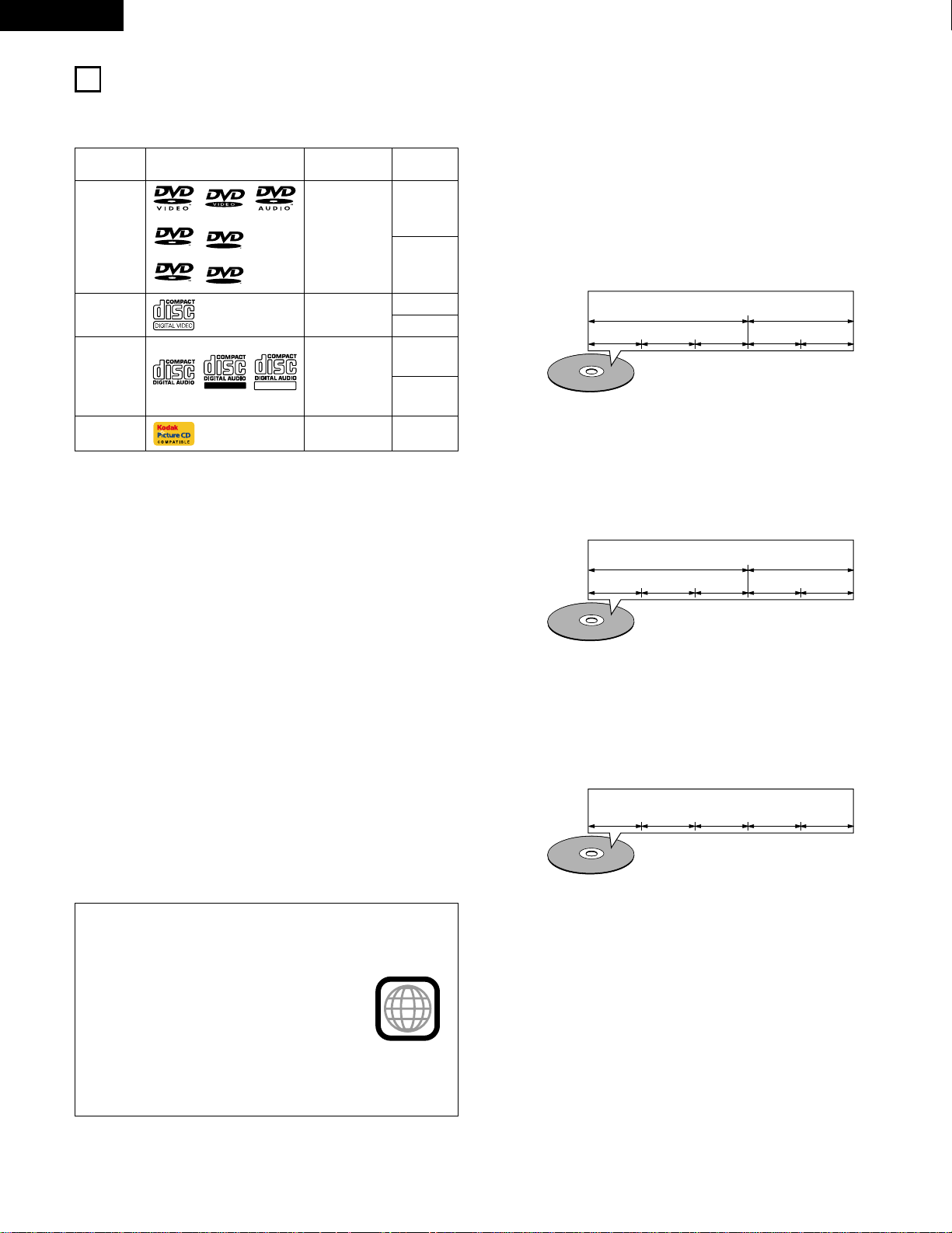
ENGLISH
8
2
DISCS
• The types of discs listed on the table below can be used on the DVD-9000.
The marks are indicated on the disc labels or jackets.
Usable
discs
Mark (logo)
Recorded
signals
Disc size
DVD video
DVD audio
(NOTE 1)
DVD-R
DVD-RW
(NOTE 2)
Digital audio +
digital video
(MPEG2)
12 cm
8 cm
12 cm
8 cm
12 cm
8 cm
Digital audio +
digital video
(MPEG1)
Digital audio
MP3
Digital picture
(JPEG)
Video CD
(NOTE 1)
CD
CD-R
CD-RW
(NOTE 3)
2 The following types of discs cannot be played on the
DVD-9000:
• DVDs with region numbers other than “1” or “ALL”
• DVD-ROM/RAMs
• DVD+RW/DVD+R
• SACD
• CD-ROMs
• CVD/SVCD/VSDs
• CDVs (Only the audio part can be played.)
• CD-Gs (Only the audio is output.)
• Photo CDs
NOTE 1: Some DVD audio, DVD video and video CD discs do not
operate as described in this manual due to the
intentions of the discs’ producers.
NOTE 2: Playing DVD-R and DVD-RW discs
DVD-R and DVD-RW discs recorded in video format on
a DVD recorder can be played on the DVD-9000.
Discs that have not be finalized cannot be played.
Depending on the disc’s recording status, the disc may
not be accepted or may not be played normally (the
picture or sound may be not be smooth, etc.).
NOTE 3: According to recording quality, some CD-R/RW cannot
be played.
• Titles and chapters (DVD-videos)
DVD-videos are divided into several large sections called
“titles” and smaller sections called “chapters”.
Numbers are allotted to these sections. These numbers are
called “title numbers” and “chapter numbers”.
• Playback control (video CDs)
Video CDs including the words “playback control” on the
disc or jacket are equipped with a function for displaying
menus on the TV screen for selecting the desired position,
displaying information, etc., in dialog fashion.
In this manual, playing video CDs using such menus is
referred to “menu playback”.
Video CDs with playback control can be used on the DVD-
9000.
NOTE:
• This DVD video player is designed and
manufactured to respond to the Region
Management Information that is recorded
on a DVD disc.
If the Region number described on the
DVD disc does not correspond to the
Region number of this DVD video player,
this DVD video player cannot play this disc.
The Region number for this DVD video
player is 1.
• Tracks (video and music CDs)
Video and music CDs are divided into sections called
“tracks”.
Numbers are allotted to these sections. These numbers are
called “track numbers”.
For example:
For example:
Title 1
Chapter 1 Chapter 2 Chapter 3 Chapter 1 Chapter 2
Title 2
Track 1 Track 2 Track 3 Track 4 Track 5
1
Recordable
ReWritable
2 Disc terminology
• Groups and tracks (DVD-audios)
DVD-audios are divided into several large sections called
“groups” and smaller sections called “tracks”.
Numbers are allotted to these sections. These numbers are
called “group numbers” and “track numbers”.
For example:
Group 1
Track 1 Track 2 Track 3 Track 1 Track 2
Group 2
12 cmJPEGPicture CD
R
R
R
W
R
W
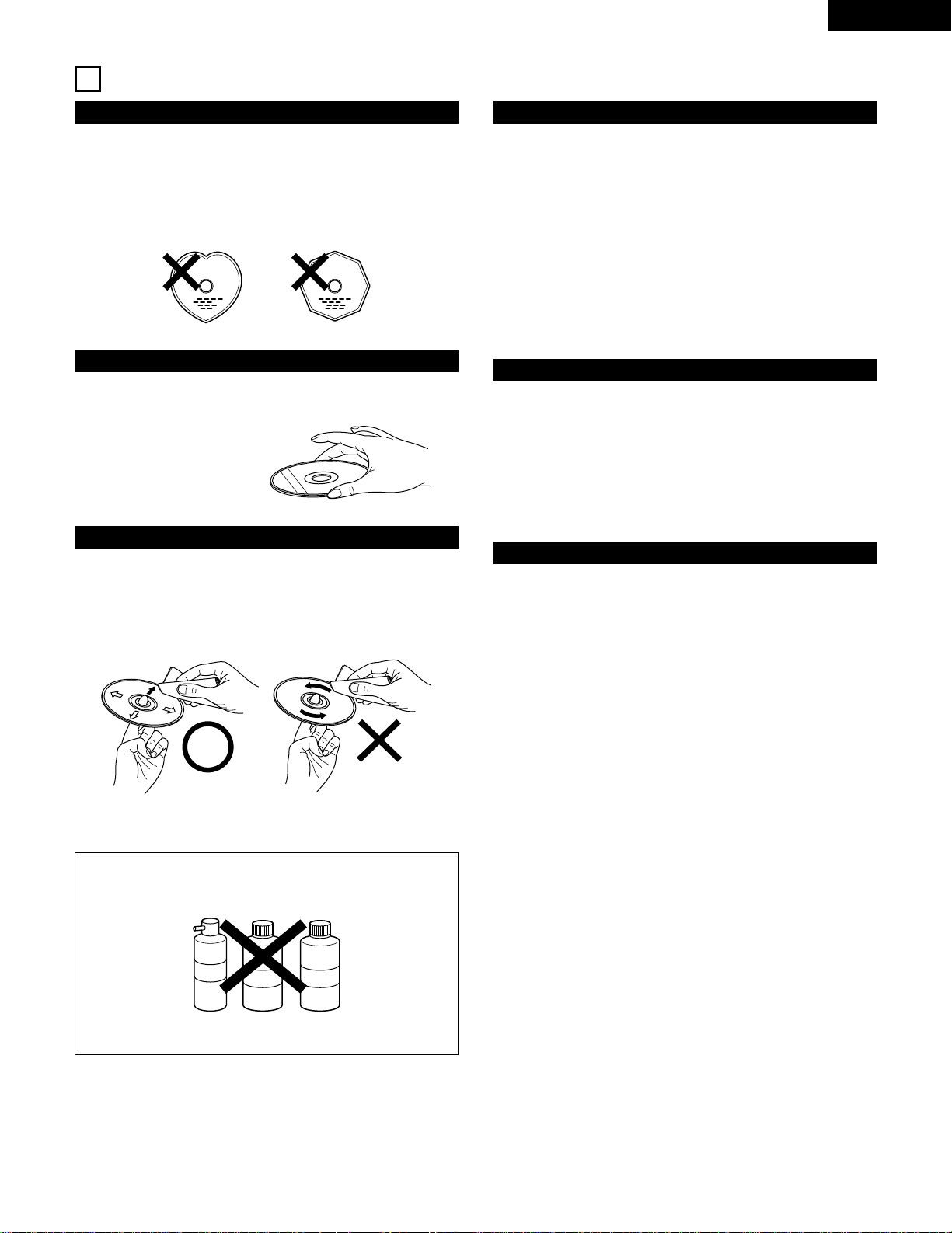
ENGLISH
9
3
CAUTIONS ON HANDLING DISCS
Discs
Only the discs including the marks shown on page 8 can be
played on the DVD-9000.
Note, however, that discs with special shapes (heart-shaped
discs, hexagonal discs, etc.) cannot be played on the DVD-9000.
Do not attempt to play such discs, as they may damage the
player.
Cautions on Handling Discs
• Do not get fingerprints, grease or dirt on discs.
• Be especially careful not to scratch discs when removing them
from their cases.
• Do not bend discs.
• Do not heat discs.
• Do not enlarge the center hole.
• Do not write on the labeled (printed) side with a ball-point pen
or a pencil.
• Water droplets may form on the surface if the disc is moved
suddenly from a cold place to a warm one. Do not use a
hairdryer, etc., to dry the disc.
Cautions on Storing Discs
• Always eject discs after playing them.
• Keep discs in their cases to protect them from dust, scratches
and warping.
• Do not put discs in the following places:
1. Places exposed to direct sunlight for long periods of time
2. Humid or dusty places
3. Places exposed to heat from heaters, etc.
Cautions on Loading Discs
• Only load one disc at a time. Loading one disc on top of another
may result in damage or scratch the discs.
• Load 8 cm discs securely in the disc guide, without using an
adapter. If the disc is not properly loaded, it may slip out of the
guide and block the disc tray.
• Be careful not to let your fingers get caught when the disc tray
is closing.
• Do not place anything but discs in the disc tray.
• Do not load cracked or warped discs or discs that have been
fixed with adhesive, etc.
• Do not use discs on which the adhesive part of cellophane tape
or glue used to attach the label is exposed, or discs with traces
of tape or labels that have been peeled off. Such discs may get
stuck inside the player, resulting in damage.
Holding Discs
Avoid touching the surface of discs when loading and unloading
them.
Cleaning Discs
2
Fingerprints or dirt on the disc may lower sound and picture
quality or cause breaks in playback. Wipe off fingerprints or
dirt.
2
Use a commercially available disc cleaning set or a soft cloth to
wipe off fingerprints or dirt.
Be careful not to get
fingerprints on the signal
surface (the side which
shines in rainbow colors).
Wipe gently from the middle
outwards.
Do not wipe with a circular
motion.
NOTE:
• Do not use record spray or antistatic. Also do not use
volatile chemicals such as benzene or thinner.
Record
spray
Thinner Benzene
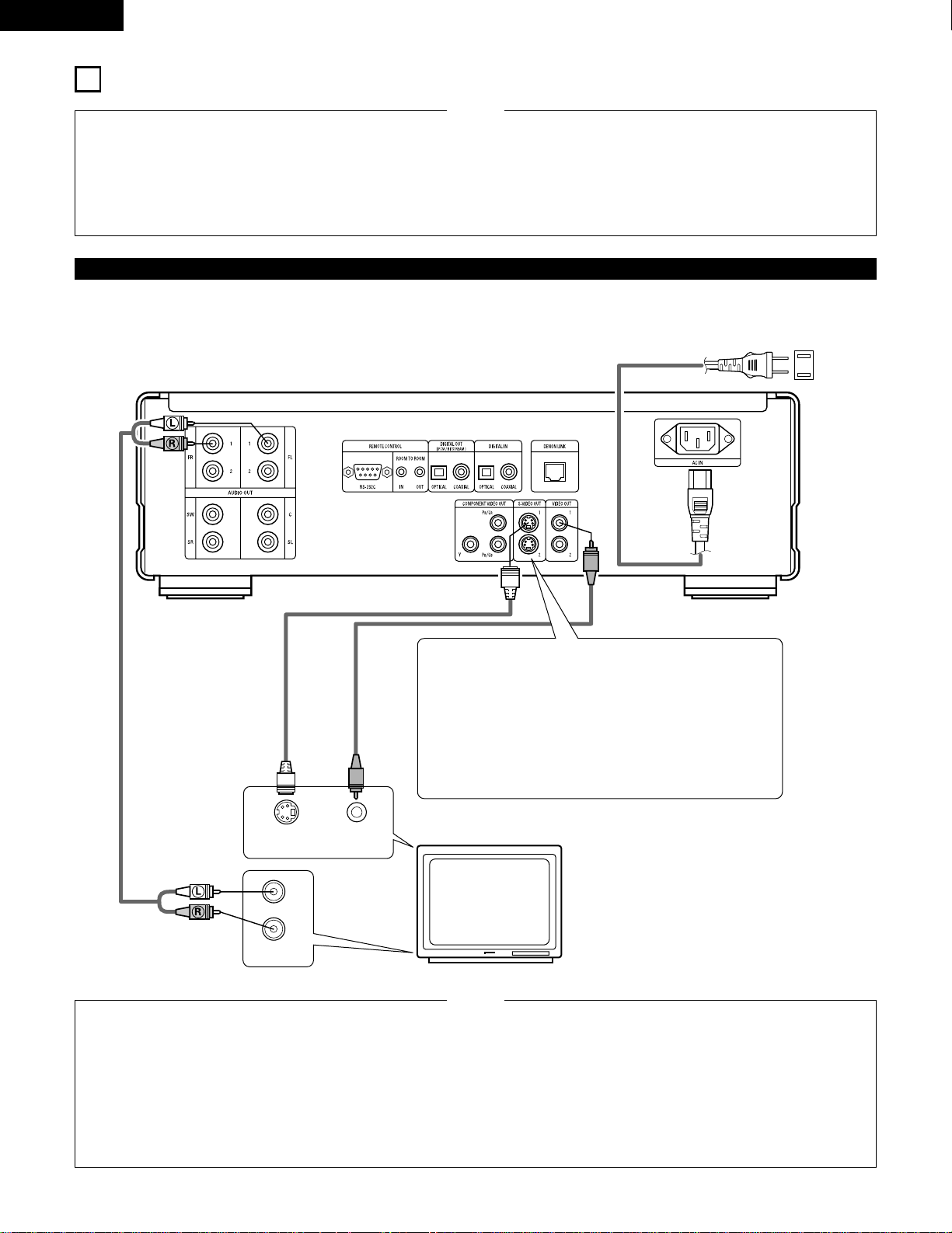
VIDEO INS-VIDEO IN
AUDIO IN
L
R
ENGLISH
10
4
CONNECTIONS
• Read the manuals of all the components when making
connections.
• Keep the power cord unplugged until all connections have
been completed.
• If the power is on when connections are made, noise may
be generated and damage the speakers.
• Be sure to connect the left and right channels properly, L
(left) to L, R (right) to R.
• Plug the power cord securely into the power outlet.
Incomplete connection may result in noise.
• Binding the power cord together with connection cords may
result in humming or noise.
NOTES:
(1) Connecting to a TV
• Use the included audio video cord to connect the TV’s video input connector and audio input connectors to the DVD-9000’s VIDEO OUT
or S-VIDEO OUT and AUDIO OUT.
DVD-9000
TV
S-Video output connector
The video signals are divided into color (C) and brightness
(Y) signals, achieving a clearer picture.
If the TV is equipped with an S-Video input connector, we
recommend connecting it to the DVD-9000’s S-Video
output connector using a commercially available S-Video
connection cord.
To power outlet
• Connect the DVD-9000’s video outputs to the TV either
directly or through an AV amplifier. Do not connect it via a
VCR (video cassette recorder). Some discs contain copy
prohibit signals. If such discs are played via a VCR, the copy
prohibit system may cause disturbance in the picture.
• Set the “TV TYPE” in “VIDEO SETUP” in “SETUP” to
comply with your TV’s video format. When the TV is NTSC
formated set to NTSC. (See page 27)
• To use with 2-channel audio output, set “2 CHANNEL” in
“AUDIO CHANNEL” in “AUDIO SETUP” in “SETUP” at the
initial settings. (See page 29)
• Set the “TV ASPECT” in “VIDEO SETUP” in “SETUP” to
comply with your TV’s aspect. (See page 26)
• To use with video out or s-video output, set “INTERLACED”
in “VIDEO OUT” in “VIDEO SETUP” in “SETUP” at the
initial settings. (See page 27)
NOTES:
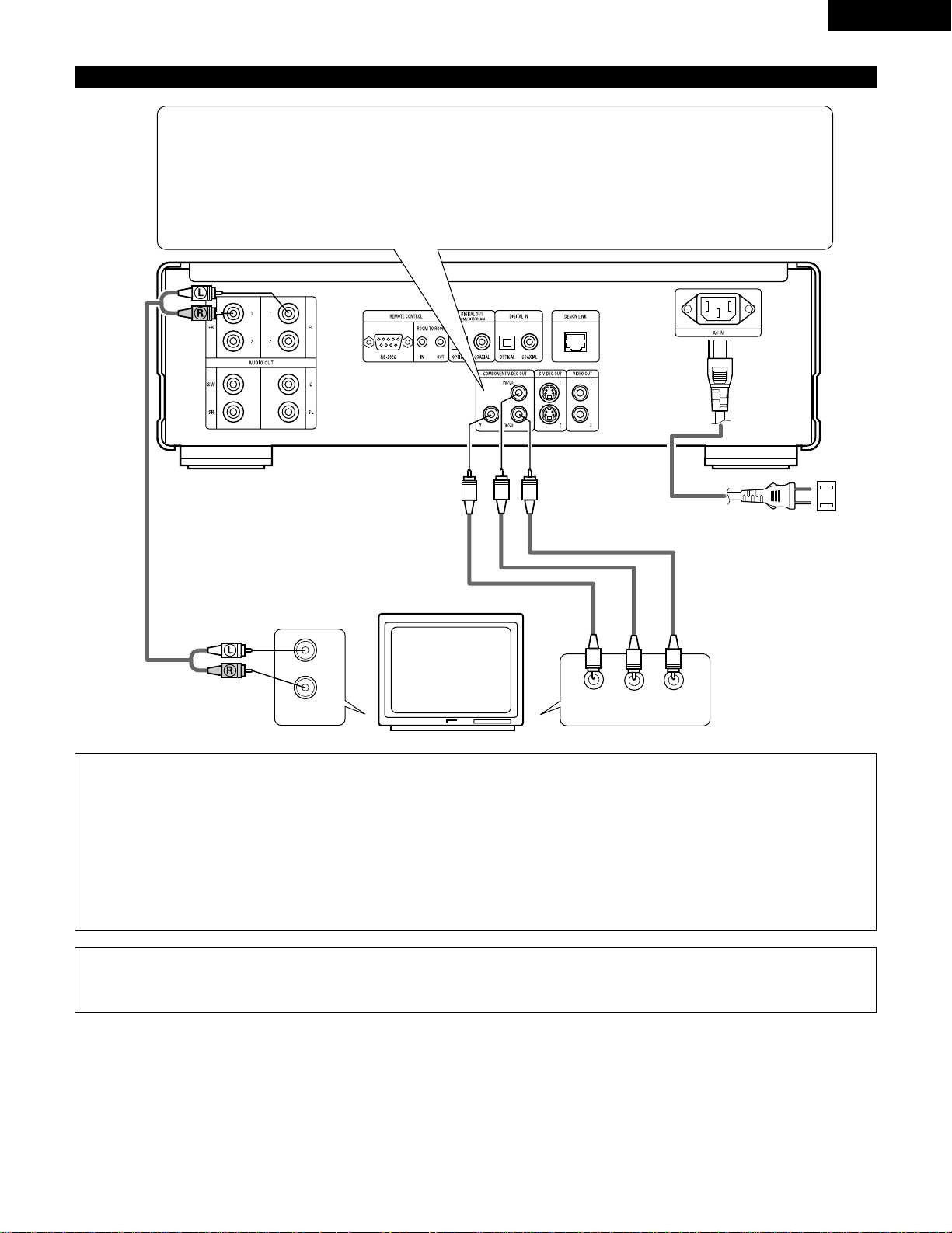
ENGLISH
11
(2) Connecting to a TV or Monitor Equipped with Color Component Input Connectors
COMPONENT VIDEO IN
PR/CR PB/CBY
AUDIO IN
L
R
To power outlet
DVD-9000
Color component output connectors (P
R/CR
, PB/CB and Y)
The red (P
R/C
R), blue (PB/CB) and brightness (Y) signals are output independently, achieving more faithful
reproduction of the colors.
• The color component input connectors may be marked differently on some TVs or monitors (P
R, PB and Y/R-
Y, B-Y and Y/C
R, C
B and Y, etc.). For details, refer to the TV’s operating instructions.
• Connect in this way if your TV is compatible with Progressive Scan.
NOTES:
• Use the three commercially available video cords to connect the DVD-9000’s color component output connectors to the TV or
monitor.
• Set the “TV TYPE” in “VIDEO SETUP” in “SETUP” to comply with your TV’s video format. When the TV is NTSC formated set to
NTSC. (See page 27)
• Set the “VIDEO OUT” in “VIDEO SETUP” in “SETUP” to comply with Progressive TV. (NTSC formated only)
• To use with 2-channel audio output, set “2 CHANNEL” in “AUDIO CHANNEL” in “AUDIO SETUP” in “SETUP” at the initial
settings. (See page 29)
• Set the “TV ASPECT” in “VIDEO SETUP” in “SETUP” to comply with your TV’s aspect. (See page 26)
TV
CONSUMERS SHOULD NOTE THAT NOT ALL HIGH DEFINITION TELEVISION SETS ARE FULLY COMPATIBLE WITH THIS
PRODUCT AND MAY CAUSE ARTIFACTS TO BE DISPLAYED IN THE PICTURE. IN CASE OF 525 PROGRESSIVE SCAN PICTURE
PROBLEMS, IT IS RECOMMENDED THAT THE USER SWITCH THE CONNECTION TO THE “STANDARD DEFINITION” OUTPUT.
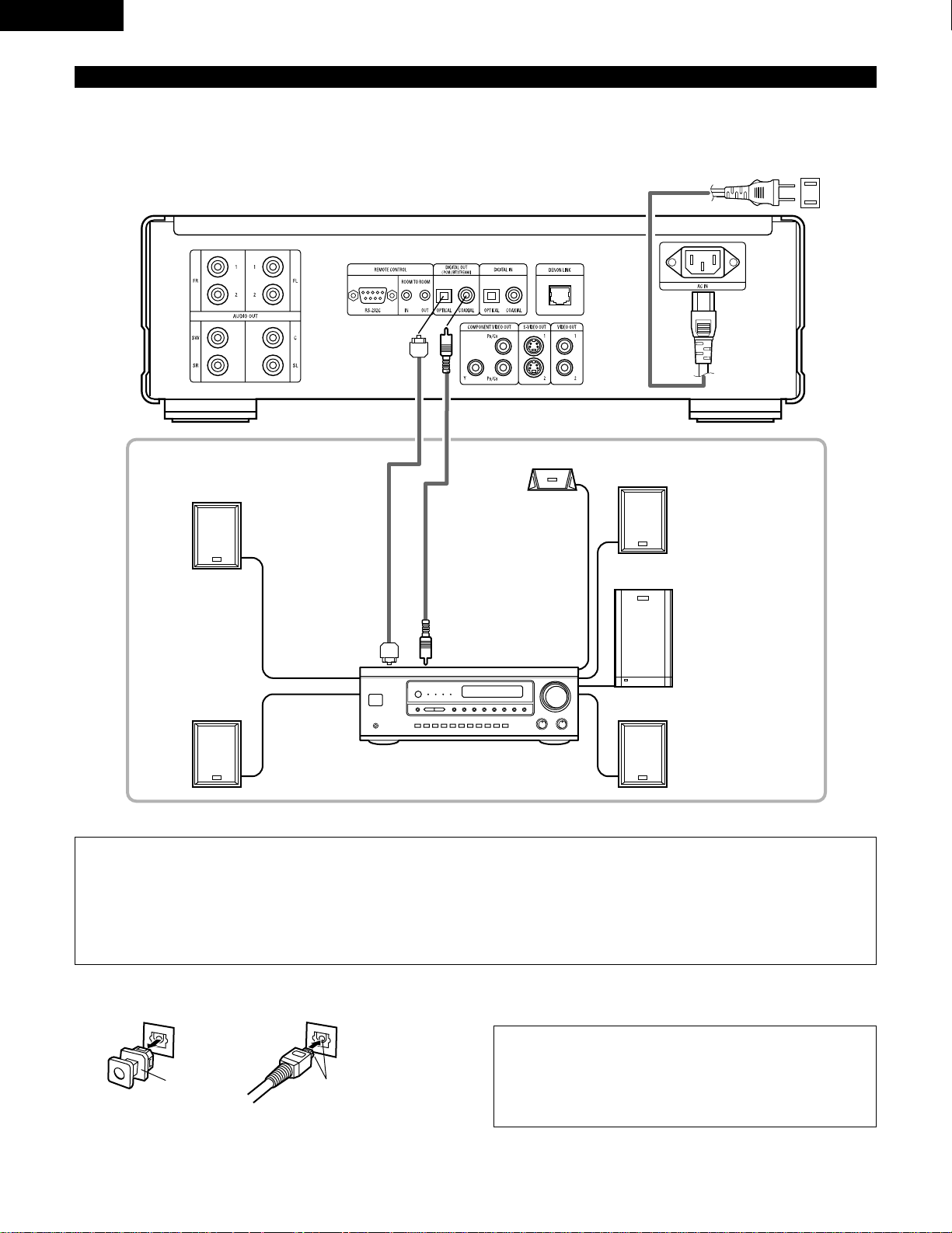
ENGLISH
12
2 Connecting an optical fiber cable (commercially available) to the digital audio input connector (OPTICAL)
NOTE:
• Store the dust cap in a safe place, and be careful not to
lose it.
When not using the terminal, attach the cap to protect
the terminal from dust.
Dust cap Line up in proper direction
Remove the dust cap, line up the cable in the proper directly, then
insert it securely as far as it goes.
NOTES:
• Harsh noise that could harm your ears or damage the speakers is generated when a DVD recorded in DTS is played while using a
decoder, etc., that is not DTS-compatible.
• When playing copyright-protected linear PCM or packed PCM DVDs, in consideration of copyrights, no digital signals are output for
sources exceeding 48 kHz/16 bits. When playing such sources, either set “LPCM (44.1 kHz/48 kHz)” under “AUDIO SETUP” at “SETUP”
to “ON” (see page 32) or make analog connections. (See page 14.)
• When making digital connections to an AV amplifier that is not compatible with 96 kHz/88.2 kHz signals, set “LPCM (44.1 kHz/48 kHz)”
under “AUDIO SETUP” at “SETUP” to “ON”. (See page 32.)
(3) Connecting to a AV amplifier with a built-in decoder
When DVDs recorded in Dolby Digital or DTS are played, Dolby Digital or DTS bitstream signals are output from the DVD player’s digital
audio output connectors. If a Dolby Digital or DTS decoder is connected, you can achieve sound with the power and sense of presence
of a movie theater or concert hall.
DVD-9000
Digital audio input
connector (OPTICAL)
Front speaker (left)
Surround speaker (left)
Center speaker
Digital audio input
connector (COAXIAL)
AV amplifier with a built-in decoder
(AV control center)
Front speaker (right)
Subwoofer
Surround speaker (right)
To power outlet
Optical fiber cable
(commercially
available)
75Ω/ohms pin-plug
cable (commercially
available)
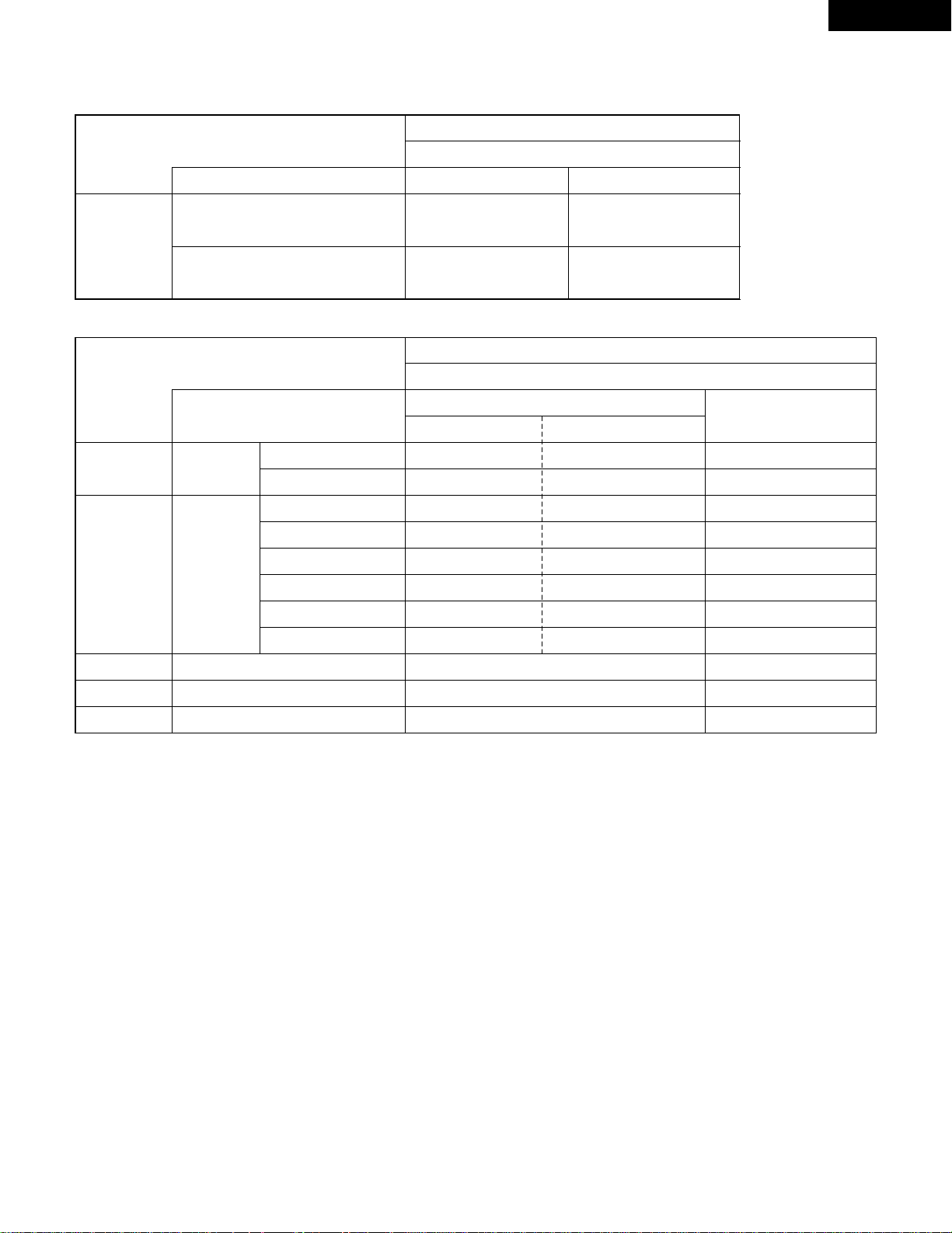
ENGLISH
13
2 Sound output from the DVD-9000’s digital audio output connectors
In the case of bit stream output
*1 Only 48 kHz/16-bit sources are output.
*2 Only 44.1 kHz/16-bit sources are output.
• Down-mixed to 2 channels for multi-channel PCM sources. (Only the front left and right channels are output for sources for which
down-mixing is prohibited.)
• When “OFF” is selected, digital signals are not output from the digital audio output at this time.
• Linear PCM audio is the signal recording format used for music CDs.
While the signals are recorded at 44.1 kHz/16 bit for music CDs, for DVDs they are recorded at 44.1 kHz/16 bit to 192 kHz/24 bit,
providing higher sound quality than music CDs.
• Packed PCM signals are high sound quality compressed PCM signals that are decompressed with virtually no loss of data.
OFF
DVD audio
Audio recording format
Linear PCM
Video CD
Linear PCM
or
Packed PCM
Music CD
MP3 CD
44.1 kHz / 16 bit PCM
44.1 kHz / 16 bit PCM
192 kHz / 16 ~ 24 bit
176.4 kHz / 16 ~ 24 bit
MPEG 1
44.1 kHz / 16 bit Linear PCM
MP 3 (MPEG-1 Audio Layer 3)
96 kHz / 16 ~ 24 bit
88.2 kHz / 16 ~ 24 bit
48 kHz / 16 ~ 24 bit
44.1 kHz / 16 ~ 24 bit
96 kHz / 16 ~ 24 bit
48 kHz / 16 ~ 24 bit
LPCM SELECT
48 kHz / 16 bit PCM
44.1 kHz / 16 bit PCM
48 kHz / 16 bit PCM
44.1 kHz / 16 bit PCM
48 kHz / 16 bit PCM
44.1 kHz / 16 bit PCM
48 kHz / 16 bit PCM
48 kHz / 16 bit PCM
ON
DVD video
44.1 kHz / 16 bit PCM
44.1 kHz / 16 bit PCM
No output data
No output data
No output data
No output data
No output data (*1)
No output data (*2)
No output data
No output data (*1)
32 ~ 48 kHz / 16 bit PCM
Copy protection ON
88.2 kHz / 16 ~ 24 bit PCM
96 kHz / 16 ~ 24 bit PCM
88.2 kHz / 16 ~ 24 bit PCM
48 kHz / 16 ~ 24 bit PCM
96 kHz / 16 ~ 24 bit PCM
Copy protection OFF
32 ~ 48 kHz / 16 bit PCM
Settings
NORMAL
Audio recording format
Dolby Digital
DTS
DIGITAL OUT
2 channels PCM
(48 kHz / 16 bit)
2 channels PCM
(48 kHz / 16 bit)
PCM
DVD video
Dolby Digital bitstream
DTS bitstream
Settings
In the case of PCM output
48 kHz / 16 ~ 24 bit PCM
44.1 kHz / 16 ~ 24 bit PCM
96 kHz / 16 ~ 24 bit PCM
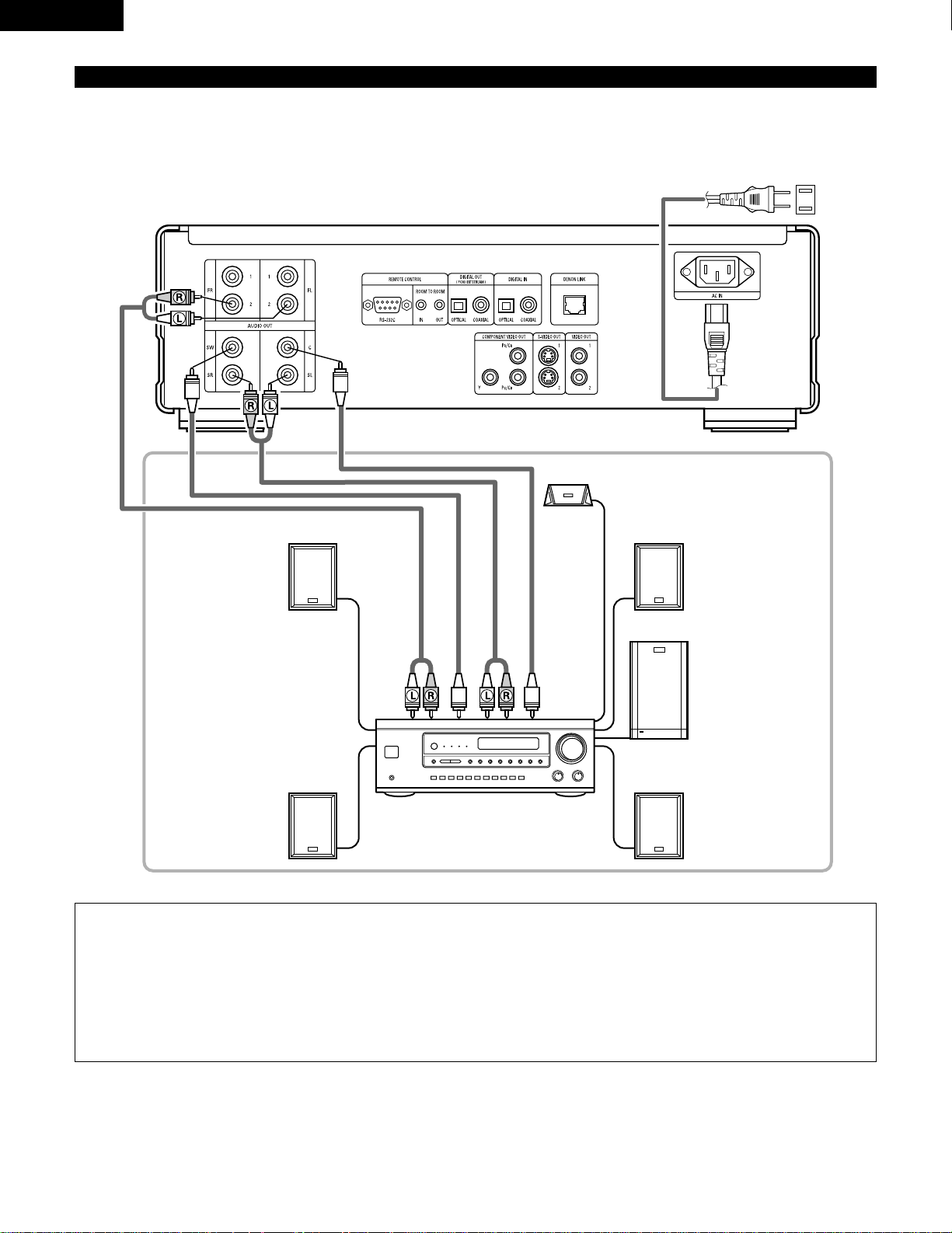
ENGLISH
14
(4) Connecting a basic 5.1-channel surround system
Analog 5.1-channel audio signals can be output from the DVD-9000.
The multichannel audio signals recorded in packed PCM can be played when an AV amplifier equipped with analog 5.1-channel audio
inputs is connected.
DVD-9000
Front speaker (left)
Surround speaker (left)
Center speaker
AV amplifier with 5.1-channel
inpur terminals
Front speaker (right)
Subwoofer
Surround speaker (right)
To power outlet
FRONT
SUBWOOFER
SURROUND
CENTER
NOTES:
• For multi-channel connections, set “AUDIO CHANNEL” under “AUDIO SETUP” at “SETUP” to “MULTI CHANNEL” and make the
“SPEAKER CONFIGURATION”, “CHANNEL LEVEL” and “DELAY TIME” settings.
• Set “LPCM (44.1 kHz/48 kHz)” under “AUDIO SETUP” at “SETUP” to “OFF”. (See page 32.)
(If set to “ON”, analog audio signals converted to 48 kHz will be output for linear PCM or packed PCM sources.)
• When playing DVDs that are not copyright-protected and the unit is set to output digital and analog audio signals simultaneously, for some
discs only the signals below 96 kHz for the front two channels will be output for the analog part.
When playing DVDs that are not copyright-protected, set “DIGITAL OUTPUT” at “PURE DIRECT MODE” to “OFF”. (See page 54.)
• With the DVD-9000, we recommend turning the digital output off and only outputting analog signals in order to keep interference from
the digital output circuitry to the minimum and allow you to enjoy high bit, high sampling frequency, high quality multi-channel sound.
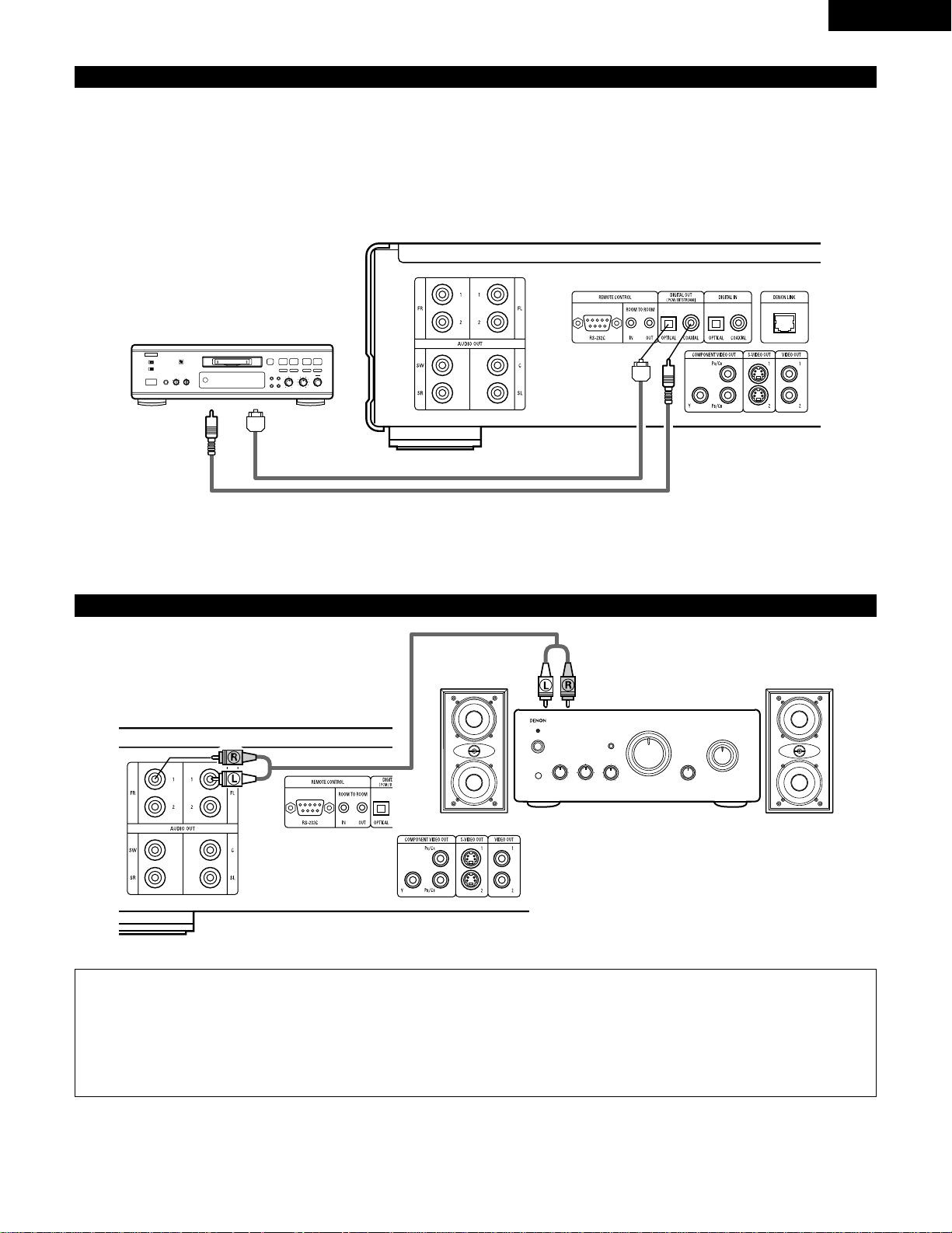
✽ Set the “AUDIO SETUP” default setting as shown below. (See page 32.)
• “DIGITAL OUT” → “PCM”
“LPCM SELECT” → “ON”
Playing DVDs with incorrect settings may result noise that could damage your ears or the speakers.
ENGLISH
15
(5) Connecting to a Digital Recorder (MD Recorder, DAT Deck, etc.)
89
B
Digital audio input connector (COAXIAL)
Digital audio input connector (OPTICAL)
DVD-9000
(6) Connecting to a Stereo Component
DVD-9000
Stereo component
NOTES:
• When connecting to a 2-channel audio stereo device, set “AUDIO CHANNEL” under “AUDIO SETUP” at “SETUP” to “2 CHANNEL”
(see page 29). For multi-channel sources, the signals are down-mixed into two channels (analog).
(Only the front left and right channels are output for sources for which down-mixing is prohibited.)
• Set “LPCM (44.1 kHz/48 kHz)” under “AUDIO SETUP” at “SETUP” to “OFF”. (See page 32.)
(If set to “ON”, analog audio signals converted to 48 kHz will be output for linear PCM or packed PCM sources.)
• Set “DIGITAL OUTPUT” at “PURE DIRECT MODE” to “OFF”. (See page 54.)
(If set to “ON”, analog audio signals converted to 96 kHz/88.2 kHz will be output when playing sources recorded at 196 kHz/176.4 kHz.)
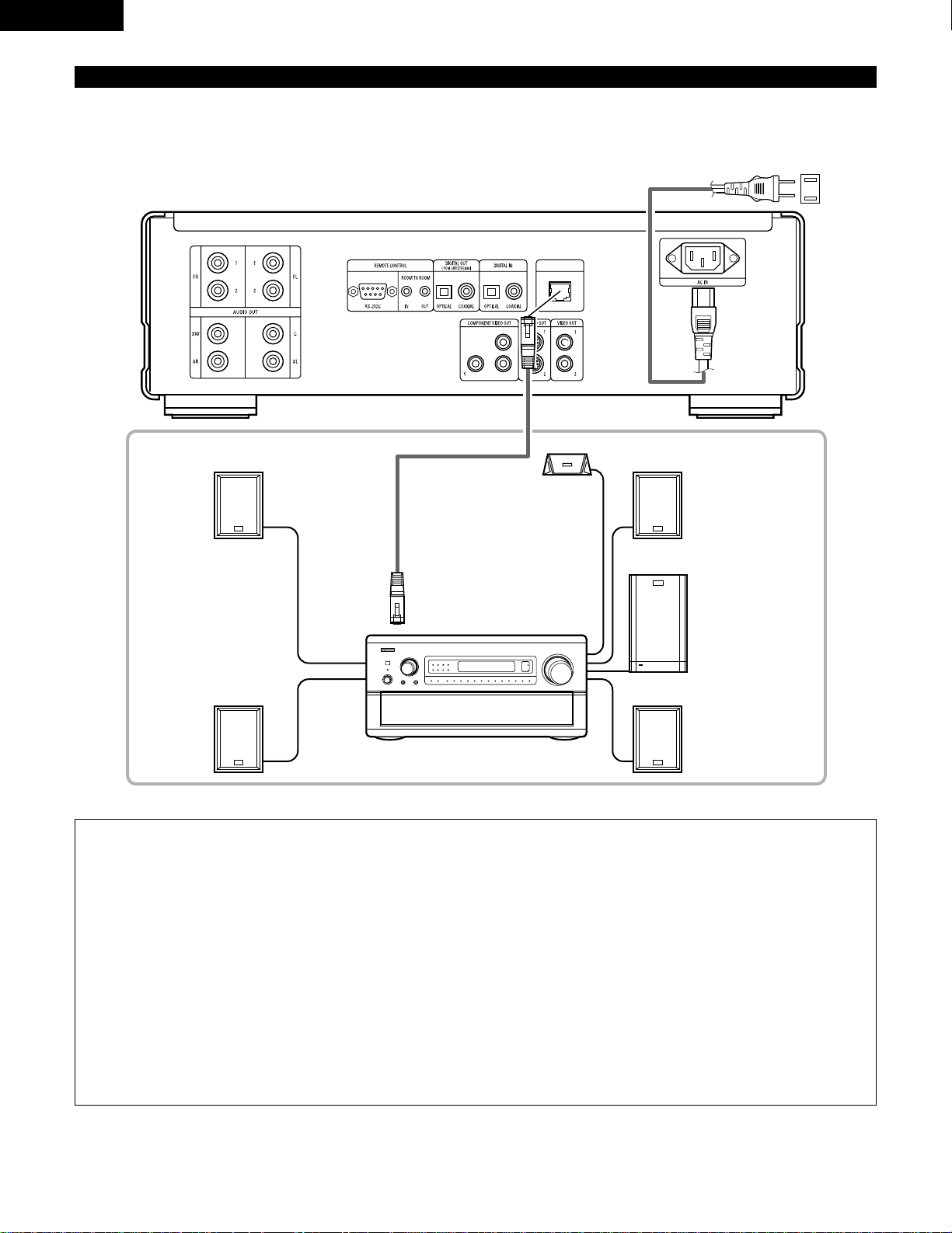
ENGLISH
16
PHONES
DIRECT STEREO
ANALOG EXT. IN
DOLBY
SURROUND
DTS
SURROUND
WIDE
SCREEN
CINEMA /
MUSIC
6.1 / 7.1
SURROUND
VIDEO
ON / OFF
STATUS
M-ZONE 1
FUNCTION CONTROL
INPUT
MODE
5CH / 7CH
STEREO
DSP
SIMULATION
TONE
DEFEAT
MODE
SELECT
REC /
M-ZONE 2
SURROUND MODE
INPUT REC SELECT / M-ZONE
MULTI FUNCTION
(7) Denon Link connections
High quality digital sound with reduced digital signal transfer loss can be enjoyed by connecting a separately sold Denon Link compatible
AV amplifier.
DVD-9000
Front speaker (left)
Surround speaker (left)
Center speaker
AV amplifier with Denon Link
inpur terminals
Front speaker (right)
Subwoofer
Surround speaker (right)
To power outlet
DENON LINK
NOTES:
• With Denon Link, digital transfer is only possible for discs that are not copyright-protected.
• When playing linear PCM or packed PCM DVDs that are not copyright-protected, digital transfer is possible at up to 24-bits/2channels for 192/176.4 kHz or 24-bits/6-channels for 96 kHz by using Denon Link connections.
• When playing copyright-protected linear PCM or packed PCM DVDs, in consideration of copyrights, linear PCM signals are not
output from the DENON LINK terminal for sources exceeding 48 kHz/16 bits, so also make analog connections (see page 14).
“PROTECTION” is displayed on the DVD-9000’s display when copyright-protected DVDs are played.
• To output signals from the DENON LINK terminal when playing DVDs that are not copyright-protected, set “DIGITAL OUTPUT”
at “PURE DIRECT MODE” to “OFF”. (See page 54.)
(If set to “ON”, for some discs signals below 96 kHz/2 channels will be output from the DENON LINK and analog audio output
terminals.)
• Set “LPCM (44.1 kHz/48 kHz)” under “AUDIO SETUP” at “SETUP” to “OFF”. (See page 32.)
(If set to “ON”, analog audio signals converted to 48 kHz will be output for linear PCM or packed PCM sources.)
• To output the bitstream signals of Dolby Digital, DTS or other sources from the DENON LINK terminals, set “DIGITAL OUTPUT”
at “PURE DIRECT MODE” to “ON”. (See page 54.)
DENON LINK
PB/CB
PR/CR
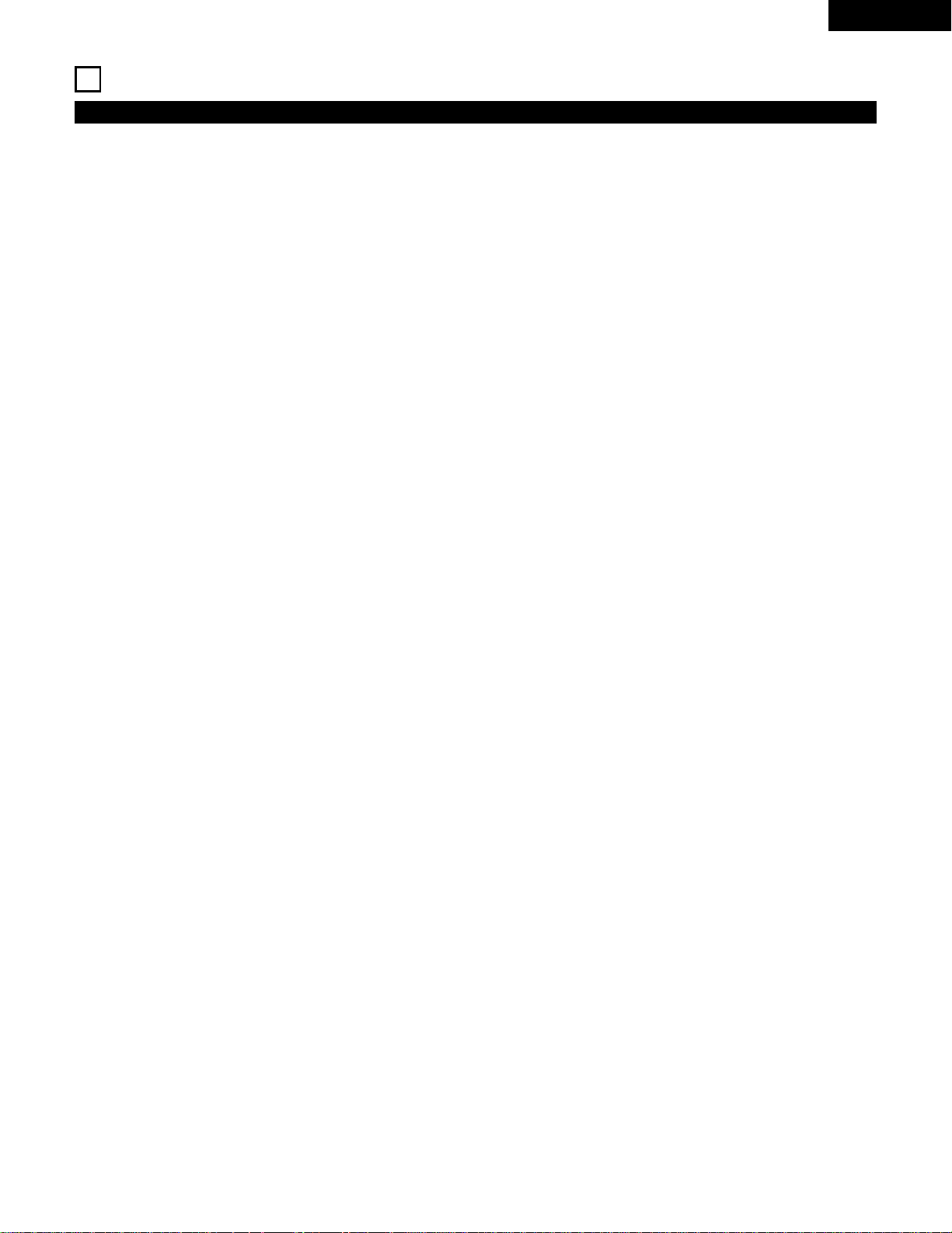
ENGLISH
17
5
PART NAMES AND FUNCTIONS
(1) Front Panel
See page 3.
q
Power button
• Press once to turn the power on.
• Press again to set to the “OFF” position and turn the
power off.
• Set the power to the standby mode by pressing the
POWER OFF button on the remote control unit while the
power is on.
• Turn the power on from the standby mode by pressing the
POWER ON button on the remote control unit.
w
Power indicator
• This indicator lights when the power is on and when the
power is in the standby mode.
e
AL24 PLUS indicator
• This indicator lights when the audio signals of a DVD, etc.,
are being processed digitally with the AL24 processing
Plus, a newly developed analog waveform reproduction
technology.
r
DVD AUDIO indicator
• This indicator lights when playing discs recorded in DVD
audio format.
t
Disc tray
• Load discs here. (See page 41.)
• Press the OPEN/CLOSE button
!4 to open and close the
disc tray.
• The disc tray is also closed when the PLAY button
y is
pressed.
y
PLAY button
• Press this button to play the disc. (See page 42.)
u
STOP button
• Press this to stop the disc. (See page 43.)
i
Skip button (8)
• Press this to move back to the beginning of the current
track (or chapter).
• Press again to move back to the beginning of the previous
track (or chapter). (See page 44.)
o
Skip button (9)
• Press this to move ahead to the beginning of the next
track (or chapter). (See page 44.)
!0
PURE DIRECT selector
• Use this to select modes with specific movie signal and
digital audio signal output settings.
!1
SOURCE selector
• Use this to select the program source for output.
DVD : The signals of the disc being played on the
DVD-9000 are output.
OPTICAL : The program source connected to the
OPTICAL digital input connector is output.
COAXIAL :The program source connected to the
COAXIAL digital input connector is output.
• The program source selected with this selector is also
output to the digital output connector.
!2
Remote control sensor
!3
Display
• Information on the disc that is currently playing is shown
on the display. (See page 18.)
!4
OPEN/CLOSE button (5)
• Press this button to open and close the disc tray.
(See page 41.)
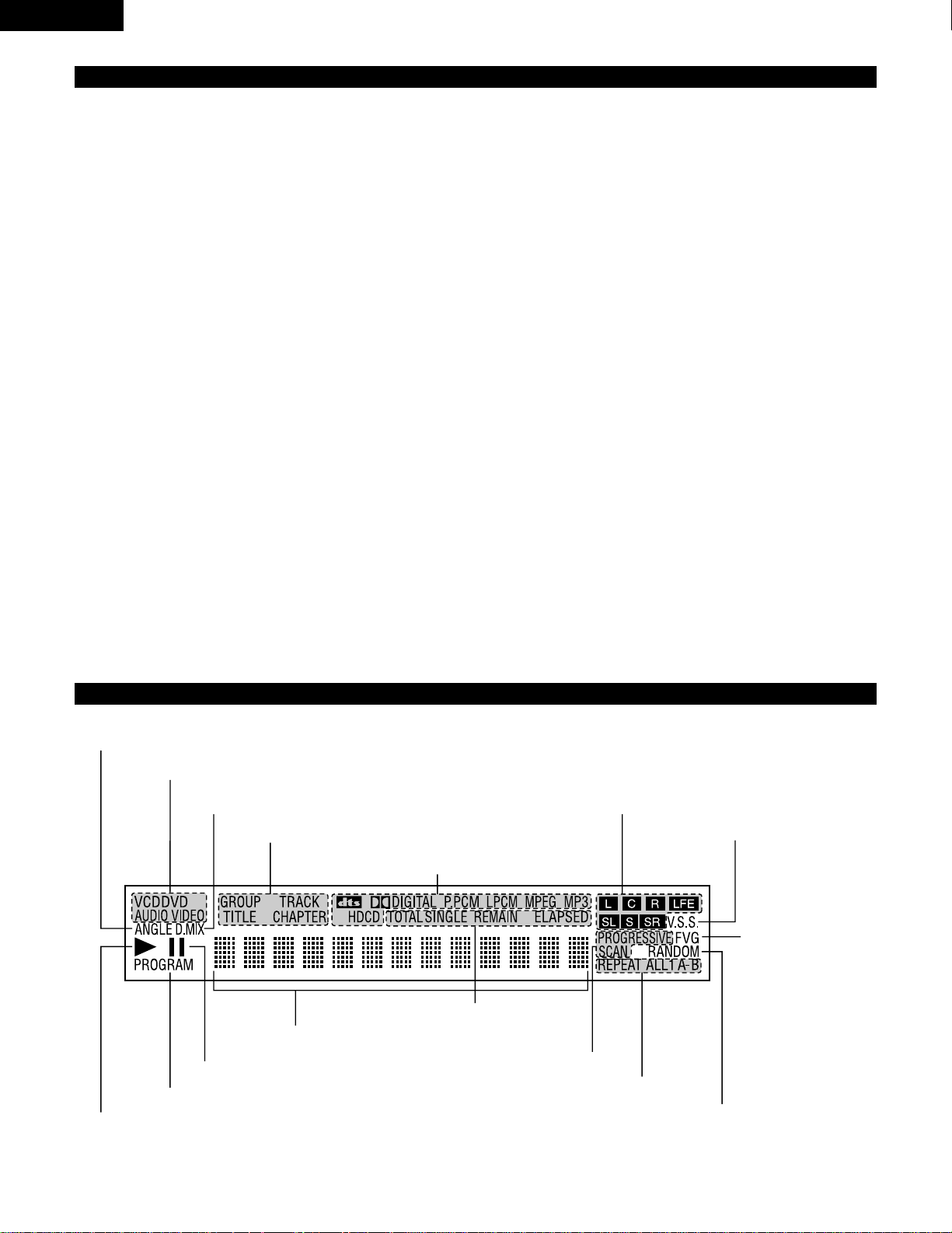
ENGLISH
18
(2) Rear Panel
!5
Audio output connectors (AUDIO OUT)
• Connect using the included audio cord.
!6
Control connector (RS-232C)
• This is a terminal for future system expansion.
!7
Digital audio output connector (OPTICAL)
• Connect using an optical fiber cable (available in stores).
• Digital data is output from this connector.
!8
Digital audio output connector (COAXIAL)
• Connect using an audio cord. Connect a commercially
available 75 Ω/ohms pin-plug cord.
• Digital data is output from this connector.
!9
Digital audio input connector (OPTICAL)
• Input digital data to this connector.
• Connect the OPTICAL digital output connector of a CD
player, DAT deck, MD recorder, etc., to this connector to
monitor the sound of that component.
@0
Digital audio input connector (COAXIAL)
• Input digital data to this connector.
• Connect the COAXIAL digital output connector of a CD
player, DAT deck, MD recorder, etc., to this connector to
monitor the sound of that component.
@1
Digital output connector (DENON LINK)
• This is for connection of a separately sold AV amplifier
equipped with a Denon Link connector.
• Use it to achieve high quality digital sound with low data
loss.
(3) Display
Lights during playback, flashes when the resume play memory function is activated.
Lights in the repeat play mode.
Lights in the still/pause mode.
Displays the title, track number and elapsed time during
playback.
Lights to indicate the
currently playing video
type.
F: Film source
V: Video source
G: Graphic source
Lights in the programmed play mode.
Lights during playback of multiple angles disc.
Lights when the audio signals can be down-mixed.
@2
Power input (AC IN)
• Connect to AC power supply using the included AC cord.
@3
Control input connector (ROOM TO ROOM/IN)
• This is the input connector for wired remote control.
Consult your DENON dealer if you wish to use this
connector.
@4
Control output connector (ROOM TO ROOM/OUT)
• This is the output connector for wired remote control.
Consult your DENON dealer if you wish to use this
connector.
@5
Component video output connectors
(COMPONENT VIDEO OUT)
• Connect using video cords (available in stores).
@6
S-Video output connector (S-VIDEO OUT)
• Connect using an S-Video connection cord (available in
stores).
@7
Video output connectors (VIDEO OUT)
• Connect using the included video cord.
Lights to indicate the currently playing disc.
Lights when progressive video signals are
being output.
Lights in the random play mode.
Lights to indicate the currently playing audio channel.
Lights when in the virtual surround mode.
Lights to indicate the currently playing audio format.
These light to indicate the names of the sections of the disc being played.
These light to indicate the time display mode.
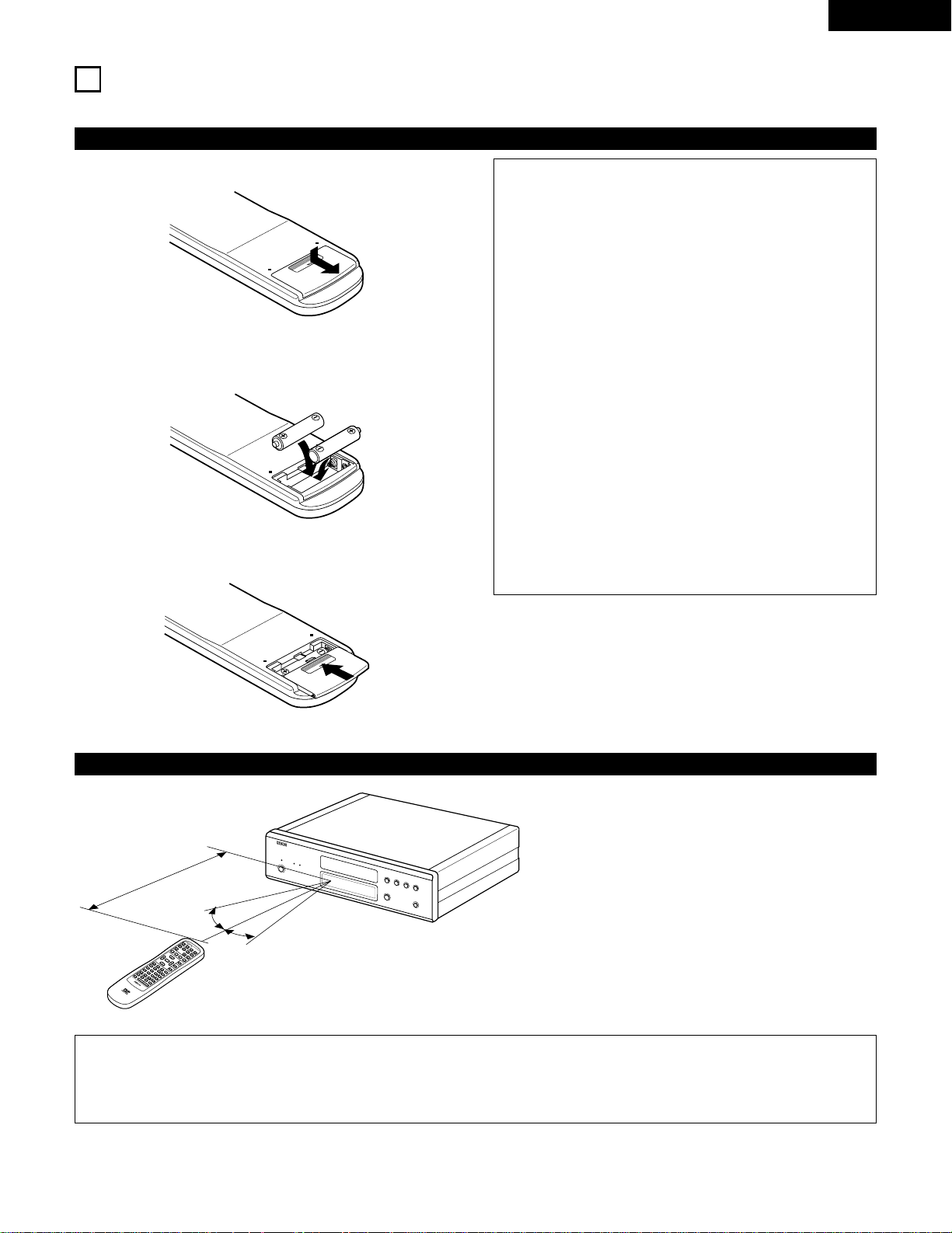
ENGLISH
19
6
REMOTE CONTROL UNIT
2 The DVD-9000 can be controlled from a distance using the included remote control unit (RC-552).
(1) Inserting Batteries
q Remove the remote control unit’s rear cover.
OPEN
w Place two “AA” (R6P) batteries in the battery compartment in
the direction indicated by the marks.
e Close the rear cover.
OPEN
Cautions On Batteries
• Use “AA” (R6P) batteries in this remote control unit.
• Replace the batteries with new ones approximately once
a year, though this depends on the frequency with which
the remote control unit is used.
• If the remote control unit does not operate from close to
the main unit, replace the batteries with new ones, even
if less than a year has passed.
• The included battery is only for verifying operation.
Replace it with a new battery as soon as possible.
• When inserting the batteries, be careful to do so in the
proper direction, following the < and > marks in the
remote control unit’s battery compartment.
• To prevent damage or battery fluid leakage:
• Do not use a new battery with an old one.
• Do not use two different types of batteries.
• Do not short-circuit, disassemble, heat or dispose of
batteries in flames.
• Remove the batteries when not planning to use the
remote control unit for a long period of time.
• If the batteries should leak, carefully wipe off the fluid
from the inside of the battery compartment, then insert
new batteries.
(2) Using the Remote Control Unit
R
E
M
O
T
E
C
O
N
T
R
O
L
U
N
I
T
R
C
5
5
2
P
O
W
E
R
O
N
P
O
W
E
R
O
F
F
O
P
E
N
/
C
L
O
S
E
N
T
S
C
/
P
A
L
D
I
S
P
L
A
Y
S
U
B
T
I
T
L
E
A
N
G
L
E
S
K
I
P
S
L
O
W
/
S
E
A
R
C
H
M
E
N
U
R
E
T
U
R
N
P
U
R
E
D
I
R
E
C
T
M
E
M
O
R
Y
P
I
C
T
U
R
E
A
D
J
U
S
T
D
I
M
M
E
R
Z
O
O
M
P
R
O
G
/
D
I
R
C
L
E
A
R
C
A
L
L
M
A
R
K
E
R
R
E
P
E
A
T
A
B
R
A
N
D
O
M
V
.S
.
S
.
S
E
T
U
P
P
A
G
E
-
P
A
G
E
+
1
2
3
4
5
6
7
8
9
0
S
E
A
R
C
H
M
O
D
E
A
U
D
I
O
S
T
O
P
P
L
A
Y
S
T
I
L
L
/
P
A
U
S
E
T
O
P
M
E
N
U
+
1
0
E
N
T
E
R
30°
30°
Approx. 7 meters
• When operating the remote control unit, point it at the
remote control sensor as shown on the diagram.
• The remote control unit can be used from a direct
distance of approximately 7 meters. This distance will
be shorter, however, if there are obstacles in the way
or if the remote control unit is not pointed directly at
the remote control sensor.
• The remote control unit can be operated at a horizontal
angle of up to 30° with respect to the remote control
sensor.
NOTES:
• It may be difficult to operate the remote control unit if the remote control sensor is exposed to direct sunlight or strong artificial
light.
• Do not press buttons on the main unit and on the remote control unit at the same time. Doing so will result in malfunction.
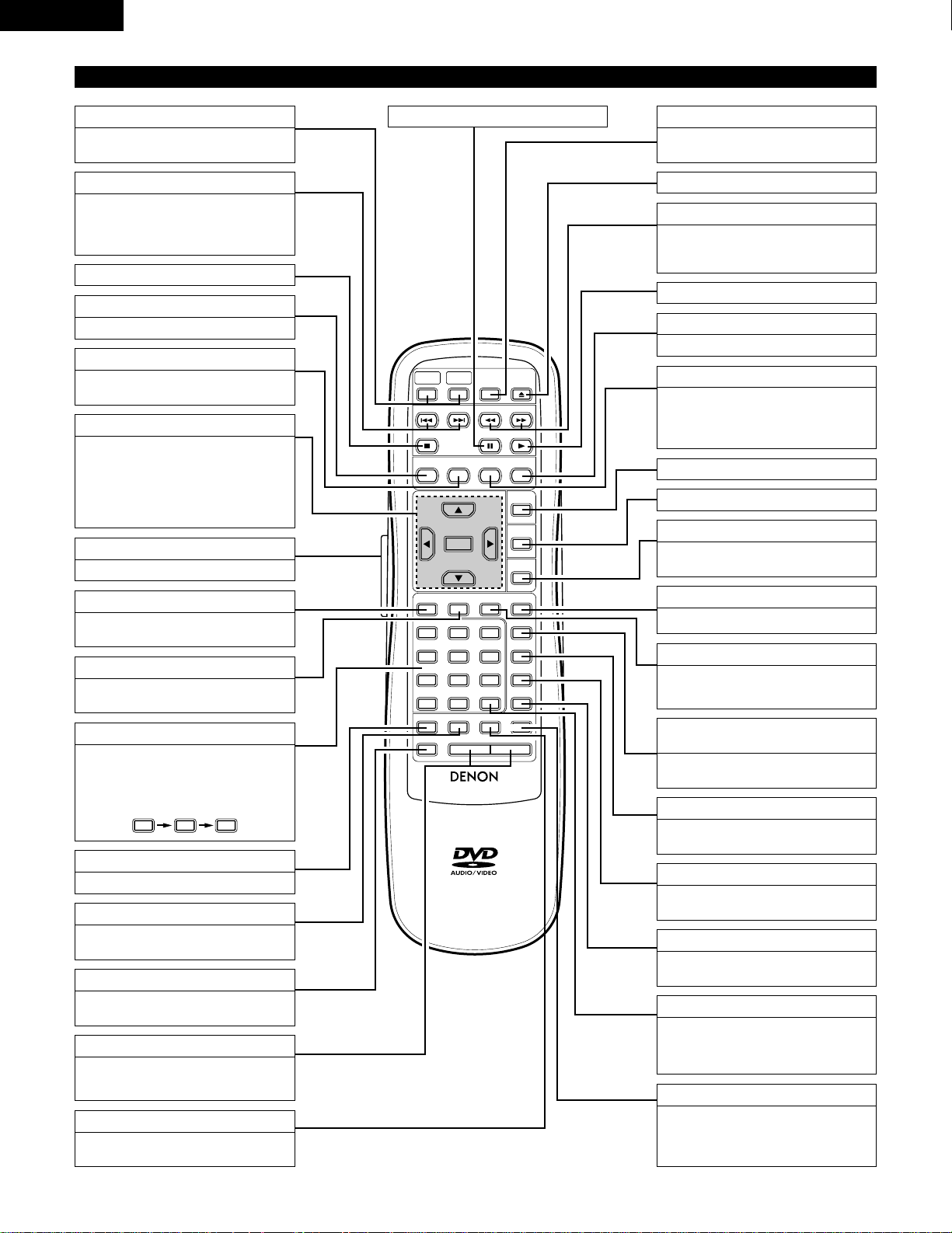
REMOTE CONTROL UNIT
RC-552
POWERONPOWER
OFF
OPEN
/
CLOSE
NTSC
/
PAL
DISPLAY SUBTITLE
ANGLE
SKIP
SLOW / SEARCH
MENU
RETURN
PURE DIRECT
MEMORY
PICTURE
ADJUST
DIMMER
ZOOM
PROG/DIR
CLEAR
CALL
MARKER
REPEAT A-B RANDOM V.S.S.
SETUP PAGE
-
PAGE
+
123
4
5
6
7
8
9
0
SEARCH MODE
AUDIO
STOP
PLAYSTILL / PAUSE
TOP MENU
+
10
ENTER
ENGLISH
20
(3) Names and Functions of Remote Control Unit Buttons
A-B repeat button (A-B)
Use this to repeat sections between two
specific points.
REPEAT button
Press this to play tracks repeatedly.
Number buttons
Use these to input numbers.
Use the +10 button to input numbers of
10 or over.
Example: To input 25
+
10
+
10
5
PURE DIRECT MEMORY button
Use this to make various settings to
achieve higher quality sound.
PICTURE ADJUST button
Press this to adjust the picture quality to
suit your tastes.
LIGHTING button
Press this to light the opal-colored buttons.
Cursor buttons/ENTER button
Use the • and ª buttons to select in the
vertical direction.
Use the 0and 1buttons to select in
the horizontal direction.
Press the ENTER button to select the
item selected with the cursor buttons.
SUBTITLE button
Press this to switch the DVD’s subtitle
language.
DISPLAY button
Press this to display the ON-SCREEN.
STOP button (2)
SKIP buttons
Use these to skip to the beginnings of
tracks or chapters.
8 : Reverse direction
9 : Forward direction
POWER ON/POWER OFF buttons
Press this to switch the power between
on and standby.
STILL/PAUSE button (3)
NTSC/PAL button
Use this to switch the set’s video output
format (NTSC/PAL).
OPEN/CLOSE button
SLOW/SEARCH buttons
Use these for slow playback and searching.
6 : Reverse direction
7 : Forward direction
PLAY button (1)
ANGLE button
Press this to switch the angle.
AUDIO button
For DVDs, press this to switch the audio
language. For video CDs, press this to
switch the channel between “LR”, “L”
and “R”.
TOP MENU button
MENU button
RETURN button
Press this to return to the previous menu
screen.
ZOOM button
Press this to enlarge the image.
DIMMER button
Use this to adjust the brightness of the
main unit’s display. Can be switched in 4
steps, from OFF to always on.
PROGRAM/DIRECT button
(PROG/DIR)
Press this to switch between the normal
play, programmed play.
CLEAR button
Press this to clear numbers that you
have input.
CALL button
Press this to check the program
contents.
MARKER button
Press this to mark places you want to
see again.
SEARCH MODE button
Press this to change the search mode to
search for groups or titles, tracks or
chapters when selecting sections of
discs directly using the number buttons.
V.S.S. button
Sets the virtual surround sound.
(Functions when playing DVDs recorded
in Dolby Digital with two or more
channels.)
RANDOM button
Press this to play the tracks on the video
or music CD in random order.
PAGE -/PAGE + buttons
Use these to selected the desired still
picture on DVD audio discs containing
browseable still pictures.
SETUP button
Press this to display the default setting
screen.
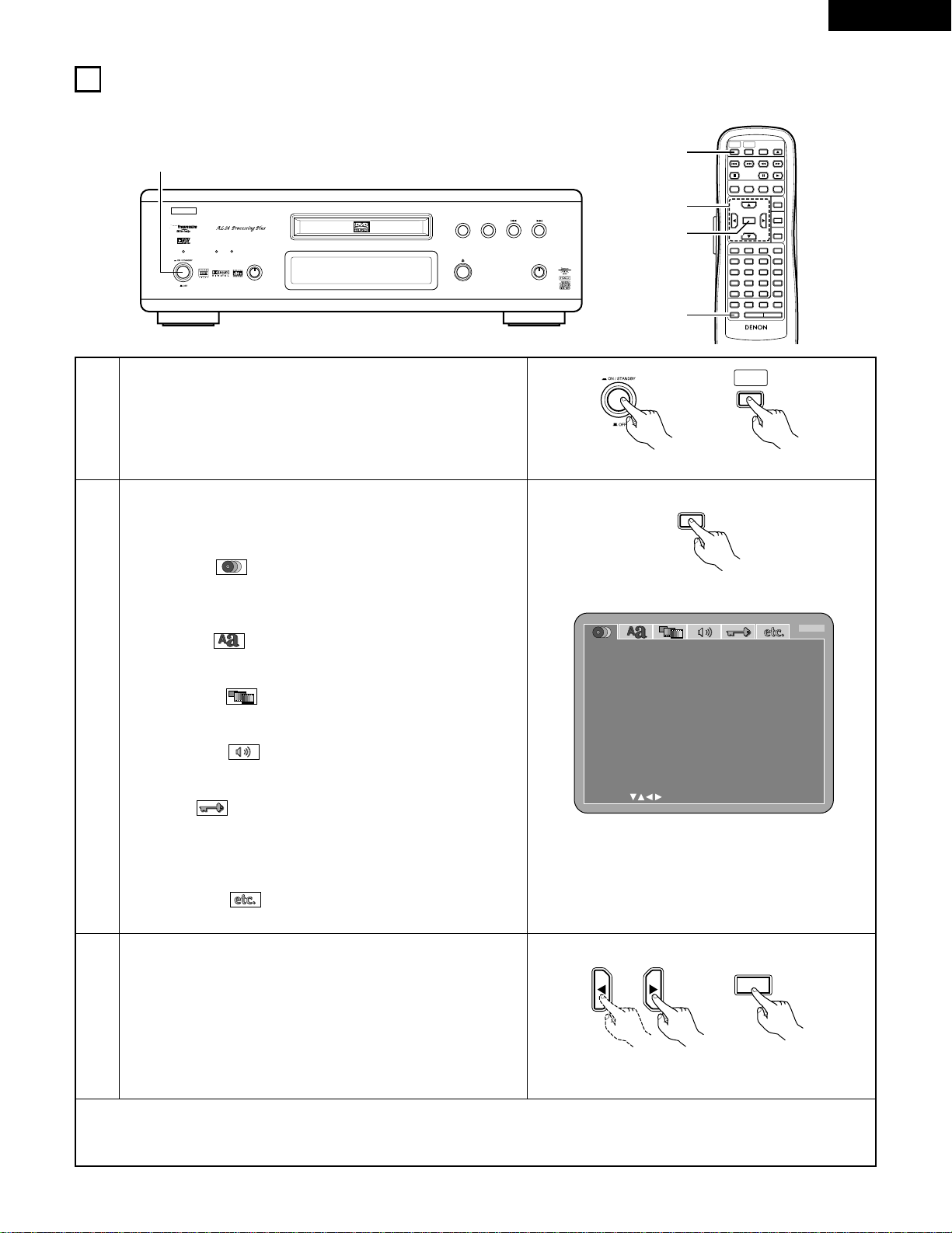
ENGLISH
21
2
3
In the stop mode, press the SETUP button.
• The setup (default settings) screen appears.
NOTE: For some menus, the initial values can be changed during
playback.
DISC SETUP
Use this to set the language to be used when playing the disc.
If the set language is not offered on that disc, the discs default
language is set.
OSD SETUP
Use this to set the language for the default setting screen and
messages displayed on the TV screen (“PLAY”, etc.).
VIDEO SETUP
Use this to set the DVD-9000's screen mode.
(TV aspect and TV type.)
AUDIO SETUP
Use this to set the DVD-9000's audio output mode.
(Digital and LPCM output settings.)
RATINGS
Use this to disable playback of adult DVDs so that children cannot
watch them. Note that playback of adult DVDs cannot be disabled
if the rating level is not recorded on the DVD, but that it is possible
to disable playback of all DVDs.
OTHER SETUP
These include special settings CAPTIONS and COMPRESSION.
Use the 0and 1cursor buttons to select the desired setting
item, then press the ENTER button.
Select “DISC SETUP”. (See page 22.)
Select “OSD SETUP”. (See page 24.)
Select “VIDEO SETUP”. (See page 26.)
Select “AUDIO SETUP”. (See page 29.)
Select “RATINGS”. (See page 34.)
Select “OTHER SETUP” (See page 36)
D I SC SE TUP
SELECT: DECISION:ENTER BUTTON
D IAL OG
DISC MENUS
EXI T SETUP
SUBT IT LE
ENGL ISH
ENGL ISH
ENGL ISH
B
7
CHANGING THE DEFAULT SETTINGS
REMOTE CONTROL UNIT
RC-552
POWERONPOWER
OFF
OPEN
/
CLOSE
NTSC
/
PAL
DISPLAY SUBTITLE
ANGLE
SKIP
SLOW / SEARCH
MENU
RETURN
PURE DIRECT
MEMORY
PICTURE
ADJUST
DIMMER
ZOOM
PROG/DIR
CLEAR
CALL
MARKER
REPEAT A-B RANDOM V.S.S.
SETUP PAGE
-
PAGE
+
123
456
7
8
9
0
SEARCH MODE
AUDIO
STOP
PLAYSTILL / PAUSE
TOP MENU
+
10
ENTER
3
2
1
3
SETUP
Remote control unit
Remote control unit
ENTER
✽
To exit the setup mode
Use the ªcursor button to select “EXIT SETUP”, then press the ENTER button. It is also possible to quit by pressing the SETUP
button on the remote control unit.
1
Turn on the power.
• Press the power button, the power indicator lights and the
power turns on.
POWER
Main unit Remote control unit
POWER
ON
2 Make the initial settings to suit your usage conditions before starting playback.
The initial settings are retained until they are next changed, even if the power is turned off.
REMOTE SENSOR
DVD AUDIO-VIDEO PLAYER DVD-9000
OPEN / CLOSE
PLAY
STOP
DVD
OPTICAL
COAXIAL
SOURCEPOWER
PURE DIRECT
DVD AUDIOAL24 PLUS
OFF
MODE 1
MODE 2
REMOTE SENSOR
B
1
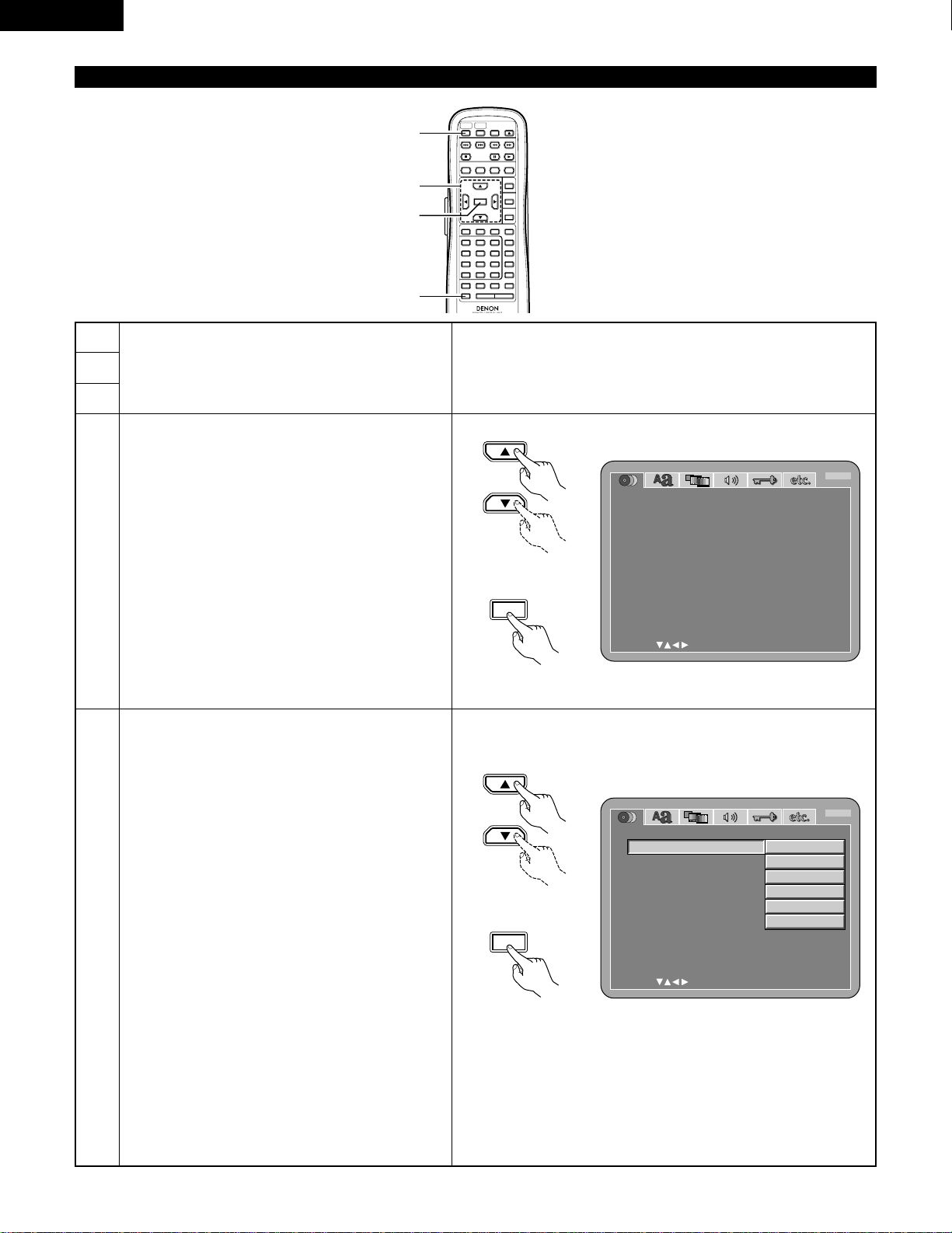
ENGLISH
22
When “DISC SETUP” is selected
1
2
4
5
Read page 21.
Use the •and ªcursor buttons to select the desired
setting, then press the ENTER button.
DIALOG
Use this to set the language of the sound output
from the speakers.
SUBTITLE
Use this to set the language of the subtitles
displayed on the TV.
DISC MENUS
Use this to set the language of the menus recorded
on the disc (top menu, etc.).
Use the •and ªcursor buttons to select the desired
setting, then press the ENTER button.
q
When “DIALOG” is selected:
ENGLISH (Factory default)
Select this when you want to play the DVD with
the sound in English.
FRENCH
Select this when you want to play the DVD with
the sound in French.
SPANISH
Select this when you want to play the DVD with
the sound in Spanish.
GERMAN
Select this when you want to play the DVD with
the sound in German.
JAPANESE
Select this when you want to play the DVD with
the sound in Japanese.
OTHERS
Use the number buttons to input the language
number. (See “Language code list” on page 38.)
D I SC SE TUP
SELECT: DECISION:ENTER BUTTON
DIAL OG
DISC MENUS
EXI T SETUP
SUBT IT LE
ENGLISH
ENGLISH
ENGLISH
B
POWERONPOWER
OFF
OPEN
/
CLOSE
NTSC
/
PAL
DISPLAY SUBTITLE
ANGLE
SKIP
SLOW / SEARCH
MENU
RETURN
PURE DIRECT
MEMORY
PICTURE
ADJUST
DIMMER
ZOOM
PROG/DIR
CLEAR
CALL
MARKER
REPEAT A-B RANDOM V.S.S.
SETUP PAGE
-
PAGE
+
123
456
7
8
9
0
SEARCH MODE
AUDIO
STOP
PLAYSTILL / PAUSE
TOP MENU
+
10
ENTER
2
1
3, 4, 5
3, 4, 5
Remote control unit
Remote control unit
ENTER
D I SC SE TUP
SELECT: DECISION:ENTER BUTTON
DIAL OG
DISC MENUS
EXI T SETUP
SUBT IT LE
ENGLISH
FRENCH
SPAN I SH
JAPANESE
GER MAN
OTHERS
B
Remote control unit
Remote control unit
ENTER
3
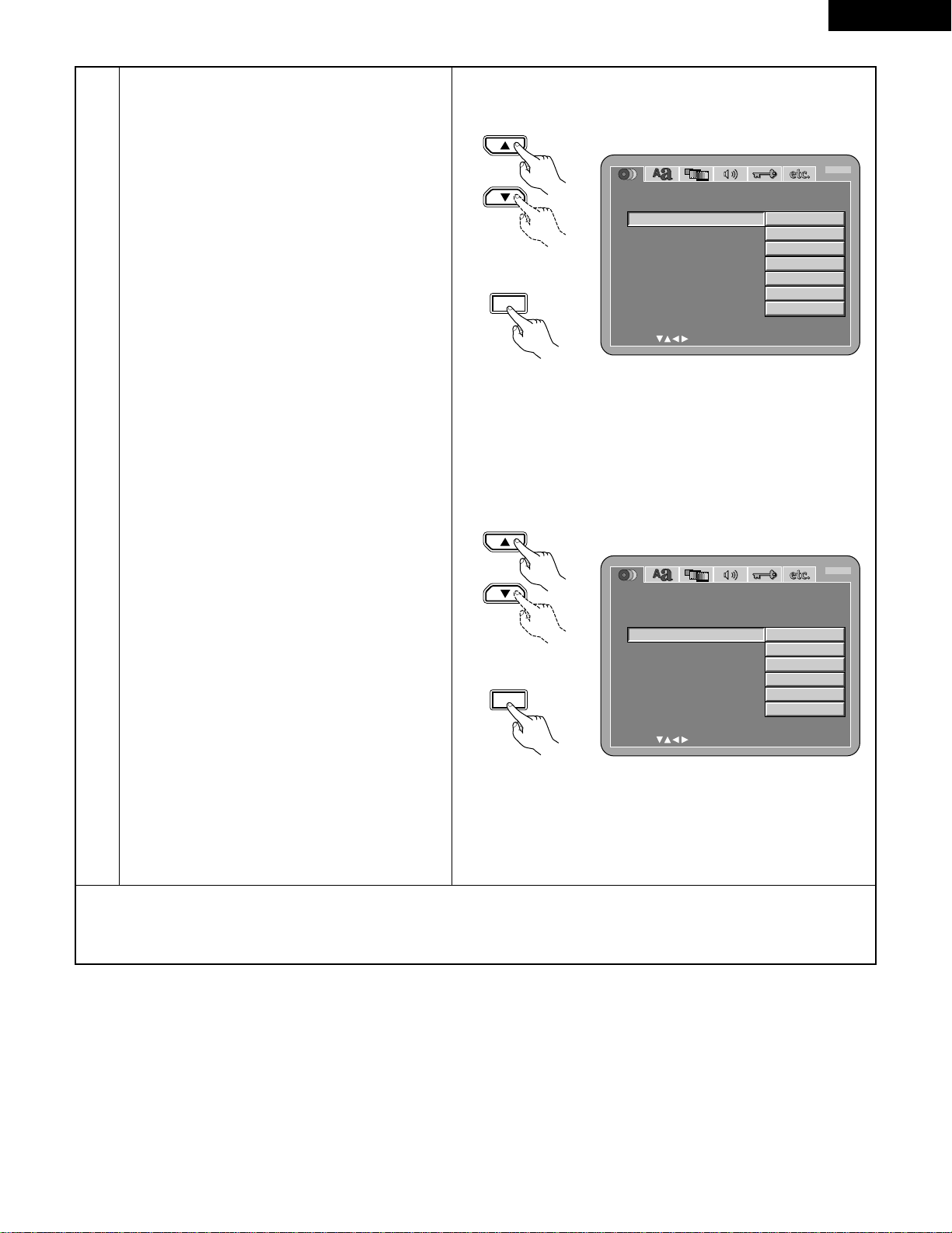
ENGLISH
23
5
w
When “SUBTITLE” is selected:
OFF
Select this if you do not want to display the
subtitles. (For some discs it is not possible to
turn off the subtitle display.)
ENGLISH (Factory default)
Select this when you want to play the DVD with
the subtitles in English.
FRENCH
Select this when you want to play the DVD with
the subtitles in French.
SPANISH
Select this when you want to play the DVD with
the subtitles in Spanish.
GERMAN
Select this when you want to play the DVD with
the subtitles in German.
JAPANESE
Select this when you want to play the DVD with
the subtitles in Japanese.
OTHERS
Use the number buttons to input the language
number. (See “Language code list” on page 38.)
e
When “DISC MENUS” is selected:
ENGLISH (Factory default)
Select this when you want to display the menus
in English.
FRENCH
Select this when you want to display the menus
in French.
SPANISH
Select this when you want to display the menus
in Spanish.
GERMAN
Select this when you want to display the menus
in German.
JAPANESE
Select this when you want to display the menus
in Japanese.
OTHERS
Use the number buttons to input the language
number. (See “Language code list” on page 38.)
D I SC SE TUP
SELECT: DECISION:ENTER BUTTON
DIAL OG
D I SC MENUS
EXI T SETUP
SUBT IT LE
ENGLISH
FRENCH
SPAN I SH
JAPANESE
GER MAN
OTHERS
OFF
B
Remote control unit
Remote control unit
ENTER
D I SC SE TUP
SELECT: DECISION:ENTER BUTTON
DIAL OG
D I SC MENUS
EXI T SETUP
SUBT IT LE
ENGLISH
FRENCH
SPAN I SH
JAPANESE
GER MAN
OTHERS
B
Remote control unit
Remote control unit
ENTER
✽
To exit the setup mode
Use the ªcursor button to select “EXIT SETUP”, then press the ENTER button. It is also possible to quit by pressing the SETUP
button on the remote control unit.
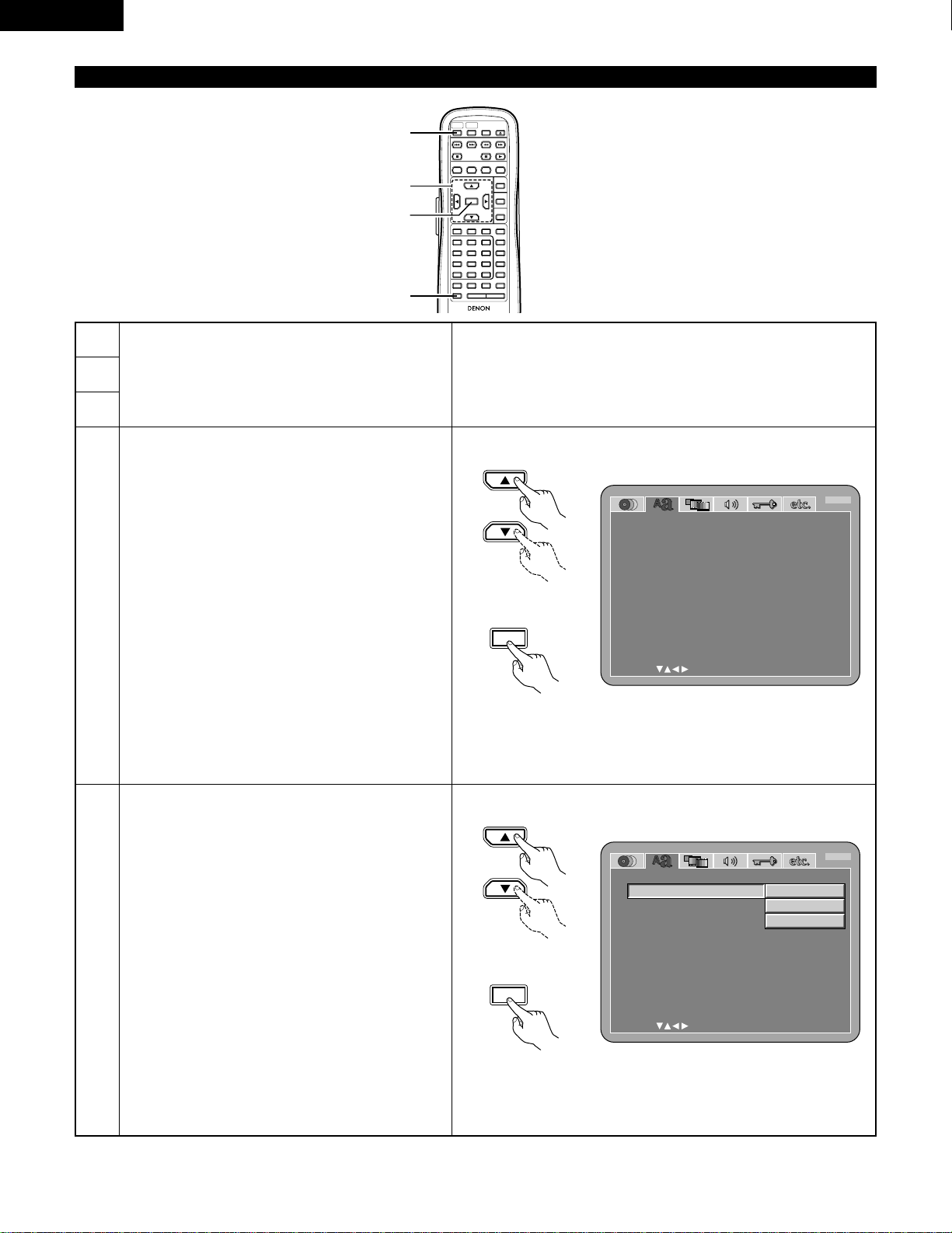
ENGLISH
24
When “OSD SETUP” is selected
1
2
4
See page 21.
Use the •and ªcursor buttons to select the desired
setting, then press the ENTER button.
OSD LANGUAGE
Use this to set the language for the default setting
screen and messages displayed on the TV screen
(“PLAY”, etc.)
WALL PAPER
Use this to select the image to be shown on the
screen in the stop mode and CD play mode.
POWERONPOWER
OFF
OPEN
/
CLOSE
NTSC
/
PAL
DISPLAY SUBTITLE
ANGLE
SKIP
SLOW / SEARCH
MENU
RETURN
PURE DIRECT
MEMORY
PICTURE
ADJUST
DIMMER
ZOOM
PROG/DIR
CLEAR
CALL
MARKER
REPEAT A-B RANDOM V.S.S.
SETUP PAGE
-
PAGE
+
123
456
7
8
9
0
SEARCH MODE
AUDIO
STOP
PLAYSTILL / PAUSE
TOP MENU
+
10
ENTER
2
1
3, 4, 5
3, 4, 5
OSD SE TUP
SELECT: DECISION:ENTER BUTTON
OSD L ANGUAGE
EXI T SETUP
W
AL L PA PER
ENGLISH
BUL E
B
Remote control unit
Remote control unit
ENTER
5
Use the •and ªcursor buttons to select the desired
setting, then press the ENTER button.
q
When “OSD LANGUAGE” is selected:
ENGLISH (Factory default)
Select this to set the OSD language to English.
FRANÇAIS
Select this to set the OSD language to French.
ESPAÑOL
Select this to set the OSD language to Spanish.
OSD SE TUP
SELECT: DECISION:ENTER BUTTON
OSD L ANGUAGE
EXI T SETUP
W
AL L PA PER
B
ENGLISH
FRANÇAIS
ESPAÑOL
ENTER
Remote control unit
Remote control unit
3
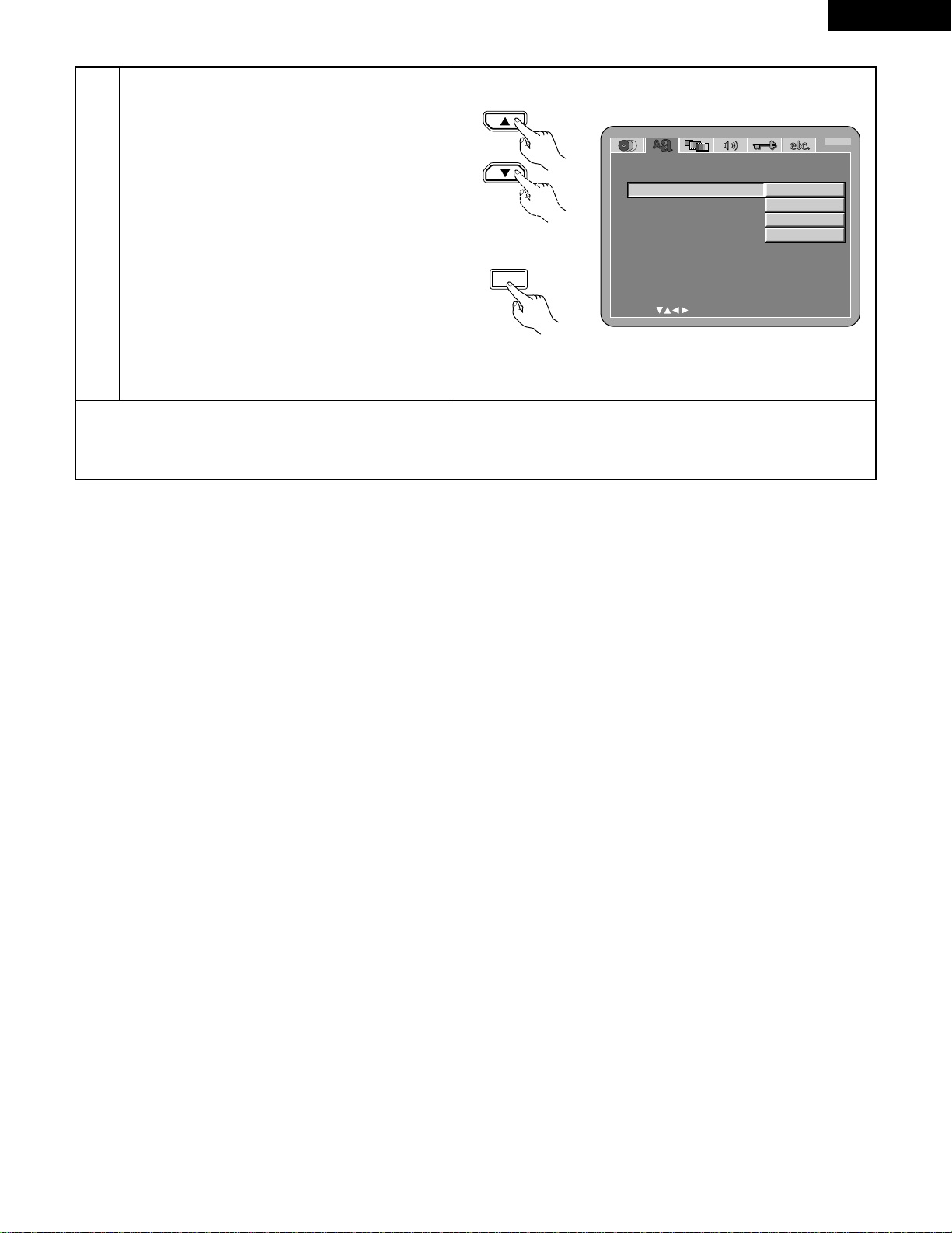
ENGLISH
25
5
Use the •and ªcursor buttons to select the desired
setting, then press the ENTER button.
w
When “WALL PAPER” is selected:
BLUE (Factory default)
Select this to display a blue background on the
TV display.
GRAY
Select this to display a gray background on the
TV display.
BLACK
Select this to display a black background on the
TV display.
PICTURE
Select this to display the wallpaper on the TV
display.
OSD SE TUP
SELECT: DECISION:ENTER BUTTON
OSD L ANGUAGE
EXI T SETUP
W
AL L PA PER
B
BUL E
GRAY
BL ACK
PICTURE
ENTER
✽
To exit the setup mode
Use the ªcursor button to select “EXIT SETUP”, then press the ENTER button. It is also possible to quit by pressing the SETUP
button on the remote control unit.
Remote control unit
Remote control unit
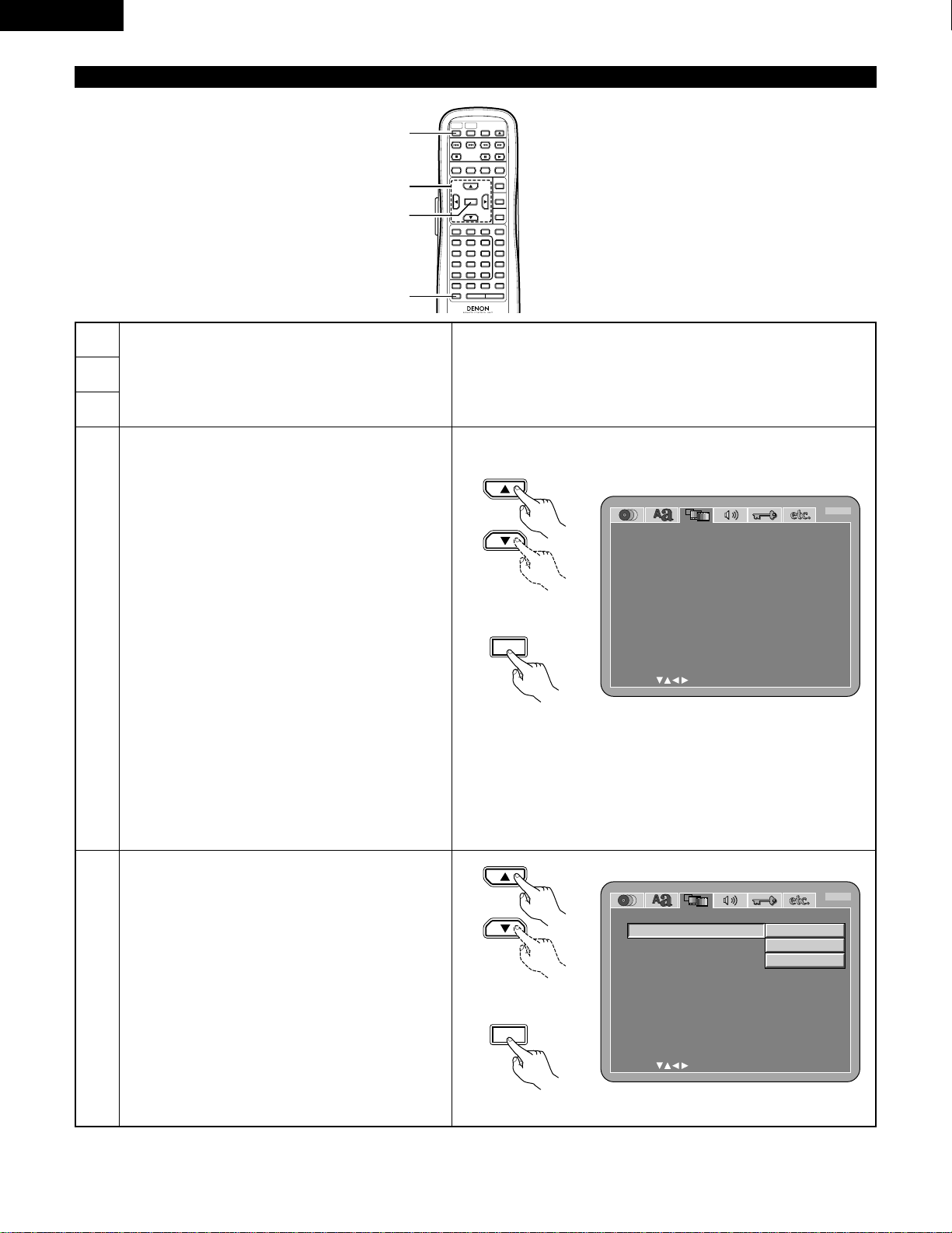
ENGLISH
26
When “VIDEO SETUP” is selected
1
2
4
5
See page 21.
Use the •and ªcursor buttons to select the desired
setting, then press the ENTER button.
TV ASPECT
Use this to set the shape of your TV’s screen.
TV TYPE
Use this to set your TV’s video format (NTSC, PAL or
MULTI).
VIDEO OUT
Use this to select either the progressive image
output or interlace image output.
VIDEO MODE
The play DVD video, select the desired video mode
(“VIDEO”, “FILM”, “AUTO”).
BLACK LEVEL
To select the black level of the picture, “DARKER”
or “LIGHTER”.
SQUEEZE MODE
Used to play 4:3 images on a wide (16:9) TV.
PROGRESSIVE MODE
Select the film source and video source detection
method recorded on the DVD.
Normally select “MODE 1” (level detection mode).
(only valid for progressive output during DVD video
playback)
Use the •and ªcursor buttons to select the desired
setting, then press the ENTER button.
q
When “TV ASPECT” is selected:
4:3 PS
Select this to play wide DVDs in the pan & scan
mode (with the sides of the picture cut off).
Discs for which pan & scan is not specified are
played in the letter box mode.
4:3 LB
Select this to play wide DVDs in the letter box
mode (with black strips at the top and bottom).
WIDE (16:9) (Factory default)
Select this to play wide DVDs in the full-screen
mode.
POWERONPOWER
OFF
OPEN
/
CLOSE
NTSC
/
PAL
DISPLAY SUBTITLE
ANGLE
SKIP
SLOW / SEARCH
MENU
RETURN
PURE DIRECT
MEMORY
PICTURE
ADJUST
DIMMER
ZOOM
PROG/DIR
CLEAR
CALL
MARKER
REPEAT A-B RANDOM V.S.S.
SETUP PAGE
-
PAGE
+
123
456
7
8
9
0
SEARCH MODE
AUDIO
STOP
PLAYSTILL / PAUSE
TOP MENU
+
10
ENTER
2
1
3, 4, 5
3, 4, 5
V IDEO SETUP
SELECT: DECISION:ENTER BUTTON
TV ASPECT
TV TYPE
V I DEO OUT
EXI T SETUP
V I DEO
M
ODE
W
IDE(16:9)
MUL T I
PROGRESS IVE
VIDEO
BL ACK L EV EL
L IGHTER
SQUEEZE MODE
OFF
PROGRE SS I VE MODE
MODE 1
B
EXI T SETUP
BL ACK L EV EL
SQUEEZE MODE
PROGRE SS I VE MODE
V IDEO SETUP
SELECT: DECISION:ENTER BUTTON
TV ASPECT
TV TYPE
V I DEO OUT
V I DEO
M
ODE
4 : 3 P S
4 : 3 L B
W
IDE(16:9)
B
Remote control unit
Remote control unit
ENTER
Remote control unit
Remote control unit
ENTER
3
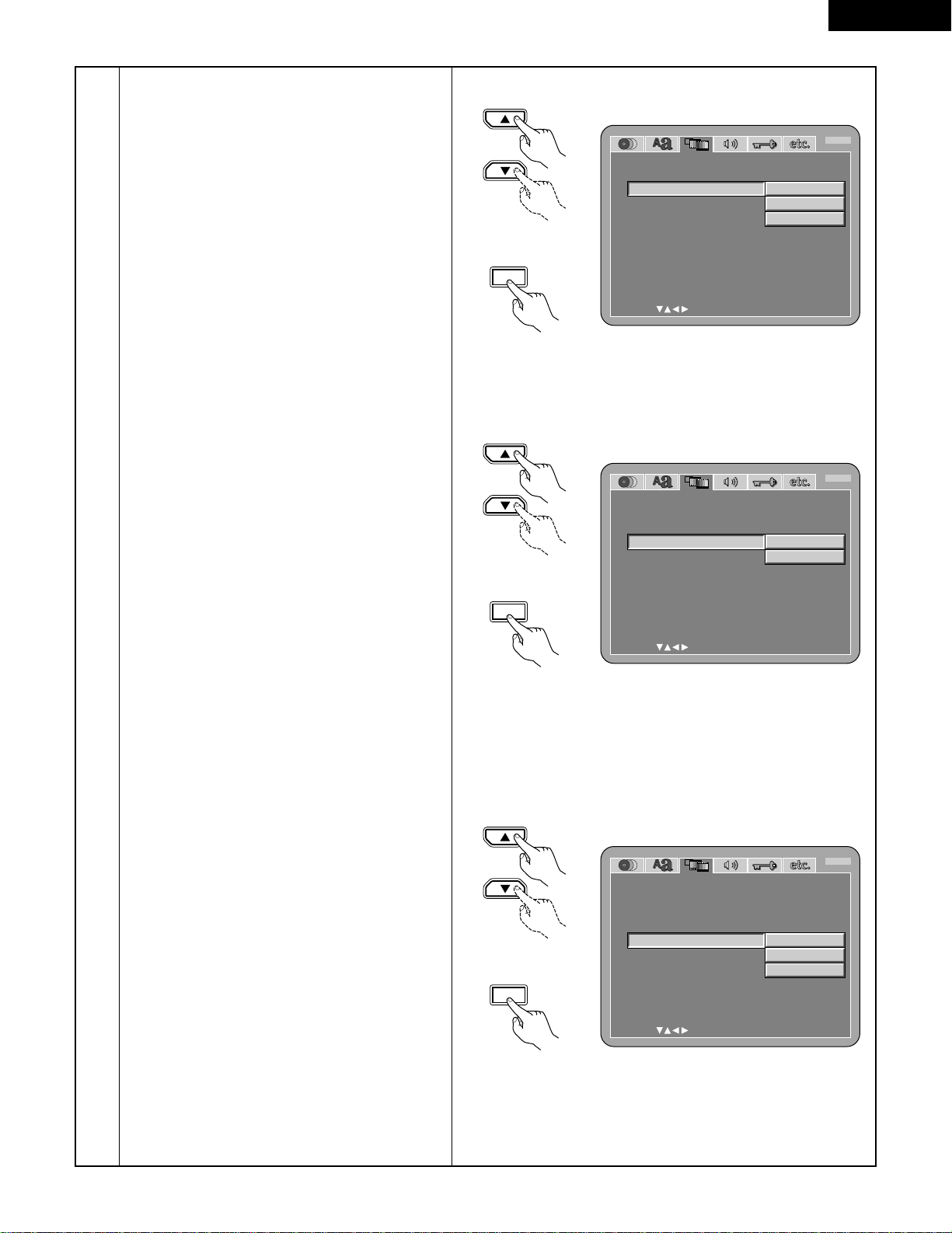
ENGLISH
27
5
w
When “TV TYPE” is selected:
NTSC
Select this when your TV’s video format is NTSC.
If NTSC is selected, output format is fixed to
NTSC.
PAL
Select this when your TV’s video format is PAL.
If PAL is selected, output format is fixed to PAL.
MULTI (Factory default)
Select this when your TV is compatible with both
the NTSC and PAL formats.
NTSC signals are output from the video output
jacks when discs recorded in NTSC format are
played, and PAL signals are output from the
video output jacks when discs recorded in PAL
format are played.
e
When “VIDEO OUT” is selected: (NOTES)
PROGRESSIVE (Factory default)
Select this when using the DVD-9000 connected
to a progressive type TV.
INTERLACED
Select this when using the DVD-9000 connected
to an interlace type TV.
NOTES:
• For the component output only, it is possible to
switch between interlace image output and
progressive image output. It is not possible to
specify progressive image output for the Video
output connectors or S-Video output connector.
• When the progressive mode is selected, the
interlaced sound and picture may be slightly out of
sync. To use the interlaced output, set the setting
to “INTERLACED”.
r
When “VIDEO MODE” is selected:
VIDEO (Factory default)
This mode is best suited for playing discs
containing video material.
FILM
This mode is best suited for playing discs
containing film material or video material
recorded with the progressive scan method.
AUTO
The set identifies the type of material on the disc
being played (film or video) and selects the mode
automatically. This mode is suited for playing
discs containing both film and video material.
NOTE:
•
If stripes of noise appear on the picture or the
picture is unclear when playing a specific DVD
video disc, try changing the video mode.
EXI T SETUP
BL ACK L EV EL
SQUEEZE MODE
PROGRE SS I VE MODE
V IDEO SETUP
SELECT: DECISION:ENTER BUTTON
TV ASPECT
TV TYPE
V I DEO OUT
V I DEO
M
ODE
NTSC
PAL
M
ULT I
B
BL ACK L EV EL
SQUEEZE MODE
EXI T SETUP
PROGRE SS I VE MODE
V IDEO SETUP
SELECT: DECISION:ENTER BUTTON
TV ASPECT
TV TYPE
V I DEO OUT
V I DEO
M
ODE
PROGRESS IVE
INTERLACED
B
BL ACK L EV EL
SQUEEZE MODE
EXI T SETUP
PROGRE SS I VE MODE
V IDEO SETUP
SELECT: DECISION:ENTER BUTTON
TV ASPECT
TV TYPE
V I DEO OUT
V I DEO
M
ODE
VIDEO
FILM
AUTO
B
Remote control unit
Remote control unit
ENTER
Remote control unit
Remote control unit
ENTER
Remote control unit
Remote control unit
ENTER
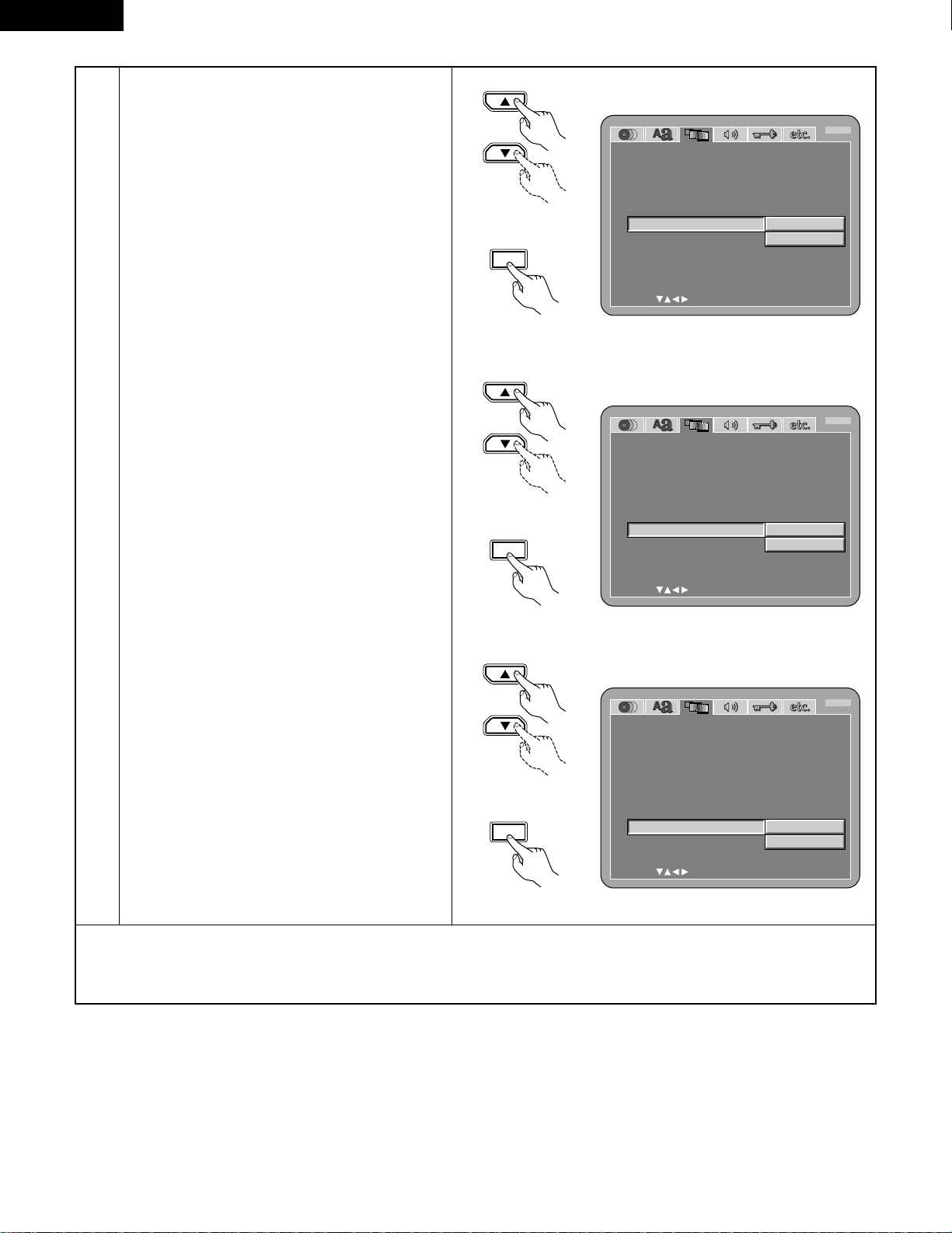
ENGLISH
28
5
t
When “BLACK LEVEL” is selected:
DARKER
Reduces the standard level of the video output
signal’s black level.
Set this if the image on the TV is far too bright.
LIGHTER (Factory default)
Sets the video output signal’s black level to the
standard level.
y
When “SQUEEZE MODE” is selected:
“SQUEEZE MODE” - only effective for
progressive output.
OFF (Factory default)
Set this to display 4:3 video signals over the
entire screen of a 16:9 TV.
ON
Set this to display 4:3 video signals in the center
of the screen on a 16:9 TV.
u
When “PROGRESSIVE MODE” is selected:
MODE 1 (level detection mode)
(Factory default)
This is a mode for high precision detection of the
source type from the level of the video signals
recorded on the DVD.
For DVDs on which the flag (identification signal)
data is recorded incorrectly, the picture quality
may decrease when flag detection is conducted.
This mode is effective in such cases.
MODE 2 (flag detection mode)
This is a mode for detecting the source type
from the source flag (identification signal)
recorded on the DVD.
In dark scenes, distinguishing between video
signals and noise signals with level detection is
difficult and the picture quality may decrease.
This mode is effective in such cases.
BL ACK L EV EL
SQUEEZE MODE
EXI T SETUP
PROGRE SS I VE MODE
V IDEO SETUP
SELECT: DECISION:ENTER BUTTON
TV ASPECT
TV TYPE
V I DEO OUT
V I DEO
M
ODE
DARK ER
L IGHTER
B
Remote control unit
Remote control unit
ENTER
✽
To exit the setup mode
Use the ªcursor button to select “EXIT SETUP”, then press the ENTER button. It is also possible to quit by pressing the SETUP
button on the remote control unit.
BL ACK L EV EL
SQUEEZE MODE
EXI T SETUP
PROGRE SS I VE MODE
V IDEO SETUP
SELECT: DECISION:ENTER BUTTON
TV ASPECT
TV TYPE
V I DEO OUT
V I DEO
M
ODE
OFF
ON
B
Remote control unit
Remote control unit
ENTER
BL ACK L EV EL
SQUEEZE MODE
EXI T SETUP
PROGRE SS I VE MODE
V IDEO SETUP
SELECT: DECISION:ENTER BUTTON
TV ASPECT
TV TYPE
V I DEO OUT
V I DEO
M
ODE
MODE 1
MODE 2
B
Remote control unit
Remote control unit
ENTER
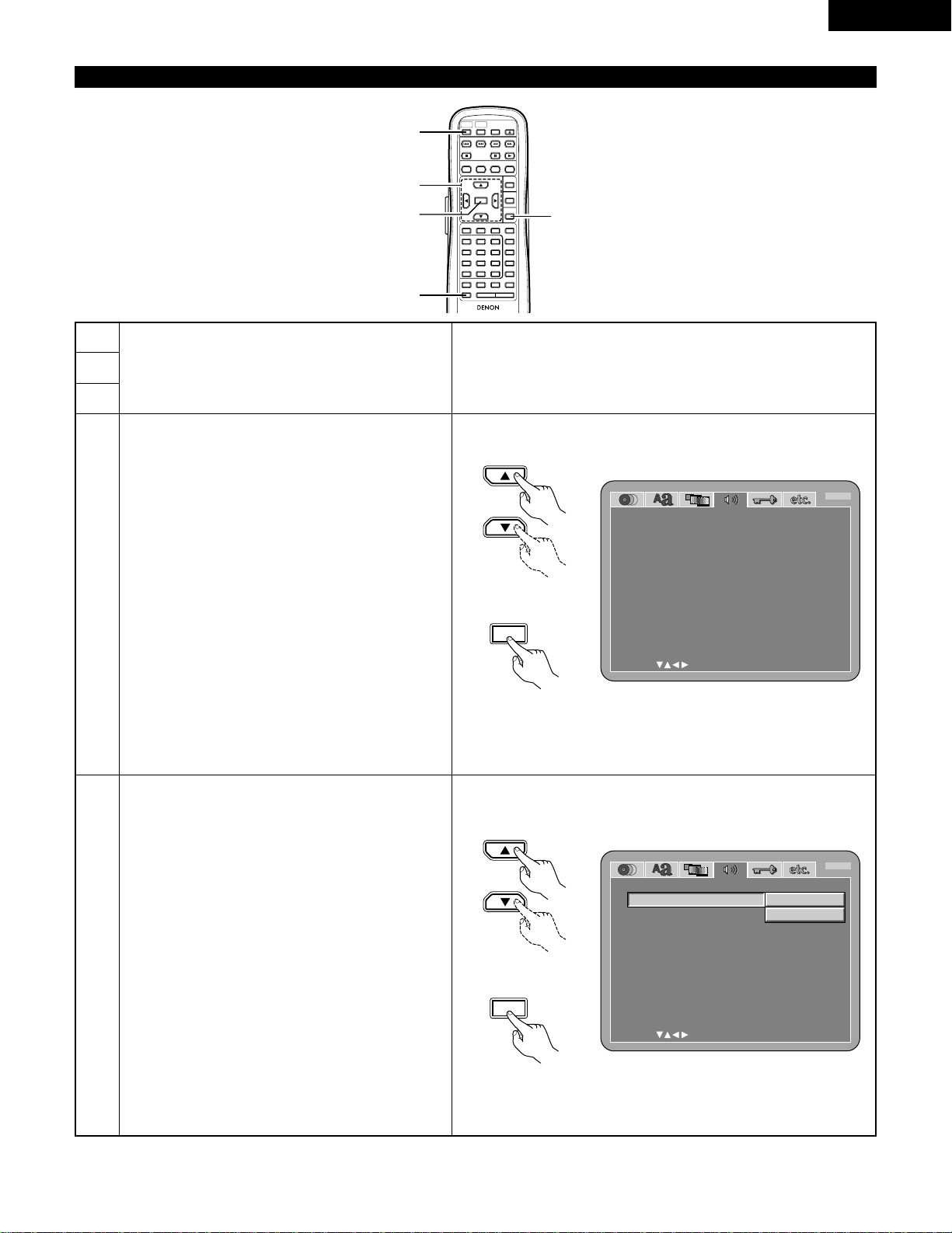
ENGLISH
29
When “AUDIO SETUP” is selected
POWERONPOWER
OFF
OPEN
/
CLOSE
NTSC
/
PAL
DISPLAY SUBTITLE
ANGLE
SKIP
SLOW / SEARCH
MENU
RETURN
PURE DIRECT
MEMORY
PICTURE
ADJUST
DIMMER
ZOOM
PROG/DIR
CLEAR
CALL
MARKER
REPEAT A-B RANDOM V.S.S.
SETUP PAGE
-
PAGE
+
123
456
7
8
9
0
SEARCH MODE
AUDIO
STOP
PLAYSTILL / PAUSE
TOP MENU
+
10
ENTER
2
1
5
3, 4, 5
3, 4, 5
1
2
4
5
See page 21.
Use the •and ªcursor buttons to select the desired
setting, then press the ENTER button.
AUDIO CHANNEL
Use this to adjust for the connected speaker
systems.
DIGITAL OUT
Use this to select the digital output’s signal format.
LPCM (44.1 kHz/48 kHz)
Use this to set the digital audio output when playing
DVDs recorded in linear PCM audio.
BASS ENHANCER (2 CHANNEL)
Set whether or not to output audio signals from the
subwoofer when playing two-channel audio signals.
DENON LINK
Use this to output digital signals from the DENONLINK terminal.
Use the •and ªcursor buttons to select the desired
setting, then press the ENTER button.
q
When “AUDIO CHANNEL” is selected:
B
Use the •and ªcursor buttons to select the
item to be set, then press the ENTER button.
MULTI CHANNEL (Factory default)
Select this for systems in which three or more
speakers are connected.
When MULTI CHANNEL is set, the speaker
settings (SPEAKER CONFIGURATION),
speaker output level adjustment (CHANNEL
LEVEL) and speaker distances (DELAY TIME)
can be set.
2 CHANNEL
Select this for systems in which only two
speakers are connected.
AUD IO S ET UP
SELECT: DECISION:ENTER BUTTON
AUD I O C HANNE L
D IG I T AL OUT
DENON L I NK
LPCM(44.1kHz/48kHz)
EXI T SETUP
BASS E NHANCE R(2 CHANNEL)
M
UL T I C HANNE L
NOR
M
AL
OFF
OFF
OFF
B
AUD IO S ET UP
SELECT: DECISION:ENTER BUTTON
AUD I O C HANNE L
D IG I T AL OUT
DENON L I NK
LPCM(44.1kHz/48kHz)
EXI T SETUP
BASS E NHANCE R(2 CHANNEL)
M
UL T I C HANNE L
2 CHANNE L
B
Remote control unit
Remote control unit
ENTER
Remote control unit
Remote control unit
ENTER
3
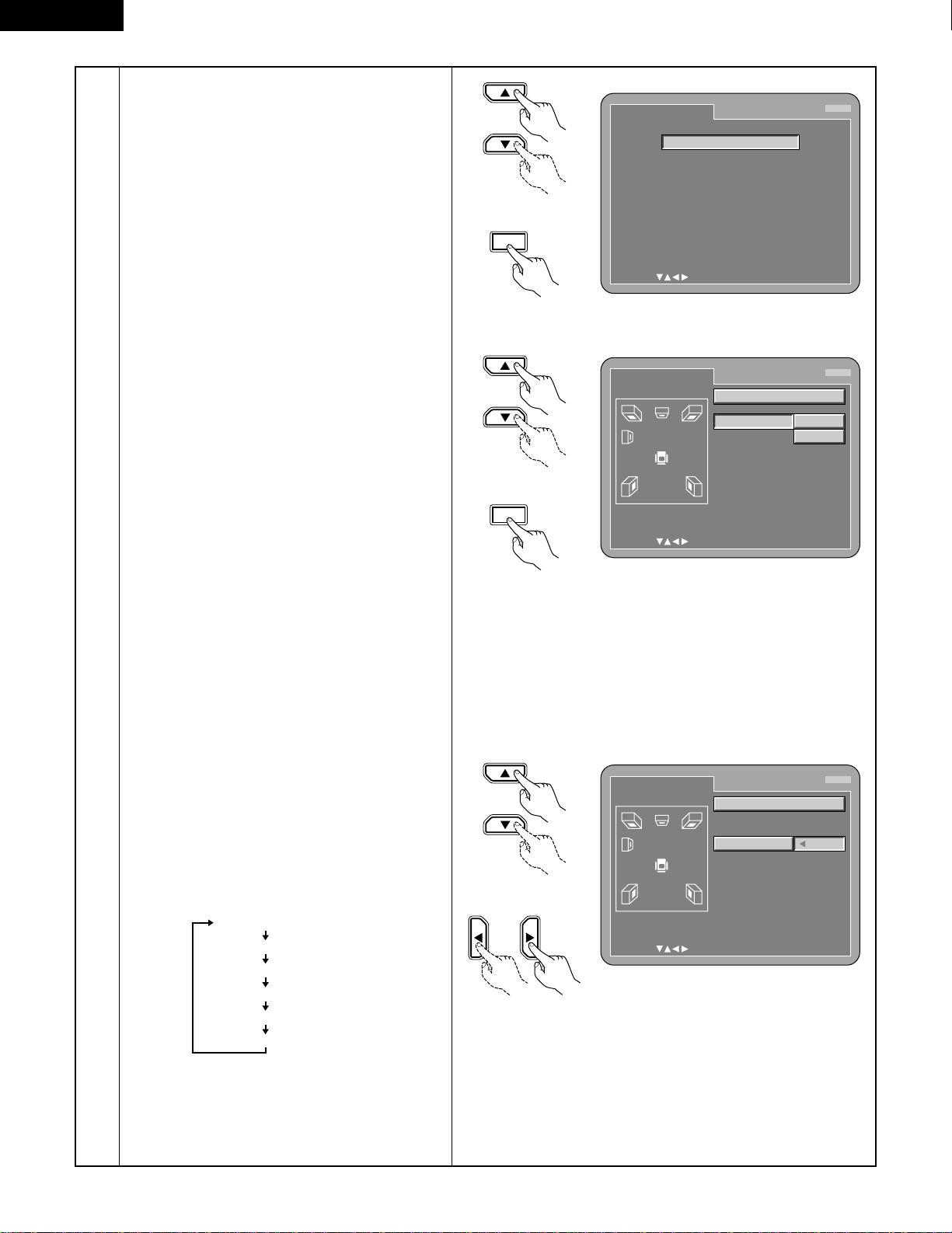
ENGLISH
30
5
B
When “MULTI CHANNEL” is selected, use
the •and ªcursor buttons to select the item
to be set, then press the ENTER button.
SPEAKER CONFIGURATION
Use this to select the types of the different
speakers.
CHANNEL LEVEL
Use this to adjust the output level of the
different speakers.
DELAY TIME
Use this to set the distance from the different
speakers to the listening position.
✽
To exit the SPEAKER SETUP mode
Use the ªcursor button to select “AUDIO
SETUP” then press ENTER button.
B
When “SPEAKER CONFIGURATION” is
selected, use the •and ªcursor buttons to
select the speaker to be set then press the
ENTER button.
•The type of speaker used for the front
speakers, center speaker, subwoofer and
surround speakers can be set. Use the •and
ª
cursor buttons to select the speaker type,
then press the ENTER button.
LARGE
Select this when a large speaker is
connected.
SMALL
Select this when a small speaker is
connected.
NONE
Select this when no speaker is connected.
YES
Select this when a subwoofer is connected.
NO
Select this when no subwoofer is
connected.
✽
Press the RETURN button to return to the
“SPEAKER SETUP” menu.
B
When “CHANNEL LEVEL” is selected, use
the •and ªcursor buttons to select the
speaker to be adjusted, then use the
0
and
1
cursor buttons to set the level.
TEST TONE
• Use the
0
and 1cursor buttons to select
off, 2 seconds, 5 seconds or 10 seconds for
the test tone, then output the test tone using
the procedure described below.
•The volume level output from the front
speakers (left and right channels), center
speaker, surround speakers (left and right
channels) and subwoofer can be adjusted.
•The volume level can be adjusted between 0
and -10 dB in steps of 1 dB.
Front speaker (L)
Center speaker
Front speaker (R)
Surround speaker (R)
Surround speaker (L)
Subwoofer
SPEAKER SETUP
SELECT: DECISION:ENTER BUTTON
SPE AKER CONF I GURAT I ON
CHANNEL L EVE L
DE LAY T I
M
E
AUDI O SETUP
B
Remote control unit
Remote control unit
ENTER
SPEAKER SETUP
SELECT: DECISION:ENTER BUTTON
SPE AKER CONF I GURAT I ON
FRONT SP
CENTER SP
SUB
W
OOF ER
SUR ROUND SP
LARGE
S
M
ALL
B
SPEAKER SETUP
SELECT: DECISION:ENTER BUTTON
CHANNEL L EVE L
TEST TONE
F RONT L ch
CENTER
F RONT Rc h
OFF
0dB
0dB
0dB
0dB
0dB
0dB
SUR ROUND R ch
SUR ROUND L c h
SUB
W
OOF ER
B
Remote control unit
Remote control unit
ENTER
Remote control unit
Remote control unit
