Page 1
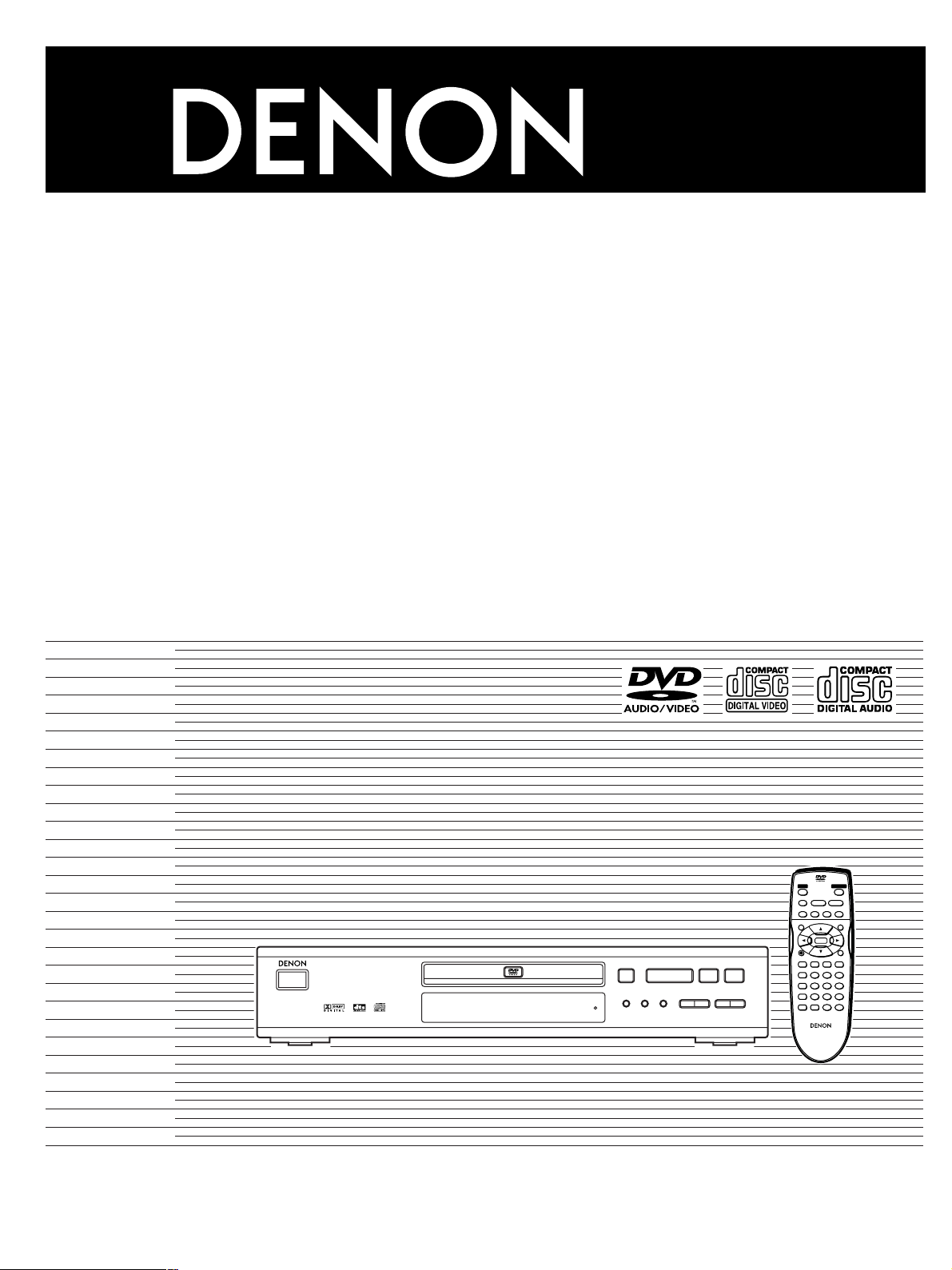
DVD VIDEO PLAYER
DVD-800
OPERATING INSTRUCTIONS
Manuel d’utilisation
PCM AUDIO TECHNOLOGY / DVD VIDEO PLAYER DVD-800X
C ON/STANDBY
REMOTE SENSOR
STANDBY
OPEN/CLOSE
RANDOM
OPEN/CLOSEPOWER
<
PLAY
STILL/PAUSESTOP
∫;
1
SLOW/SEARCH
–SKIP–
6:9 5
MENU
TOP MENU
ENTER
RETURNDISPLAY
PLAY MODE
<
1
REPEAT
A-B
MODE
REPEAT
:9
∫
SKIP
SLOW/SEARCH
65
STILL/PAUSE;STOP
PLAY
REPEAT MODE
A-B REPEAT
V.S.S.
SET UP CLEAR
SUBTITLE AUDIO ANGLE
123
456
789
0
REMOTE CONTROL UNIT
RC-550
10
S
Page 2
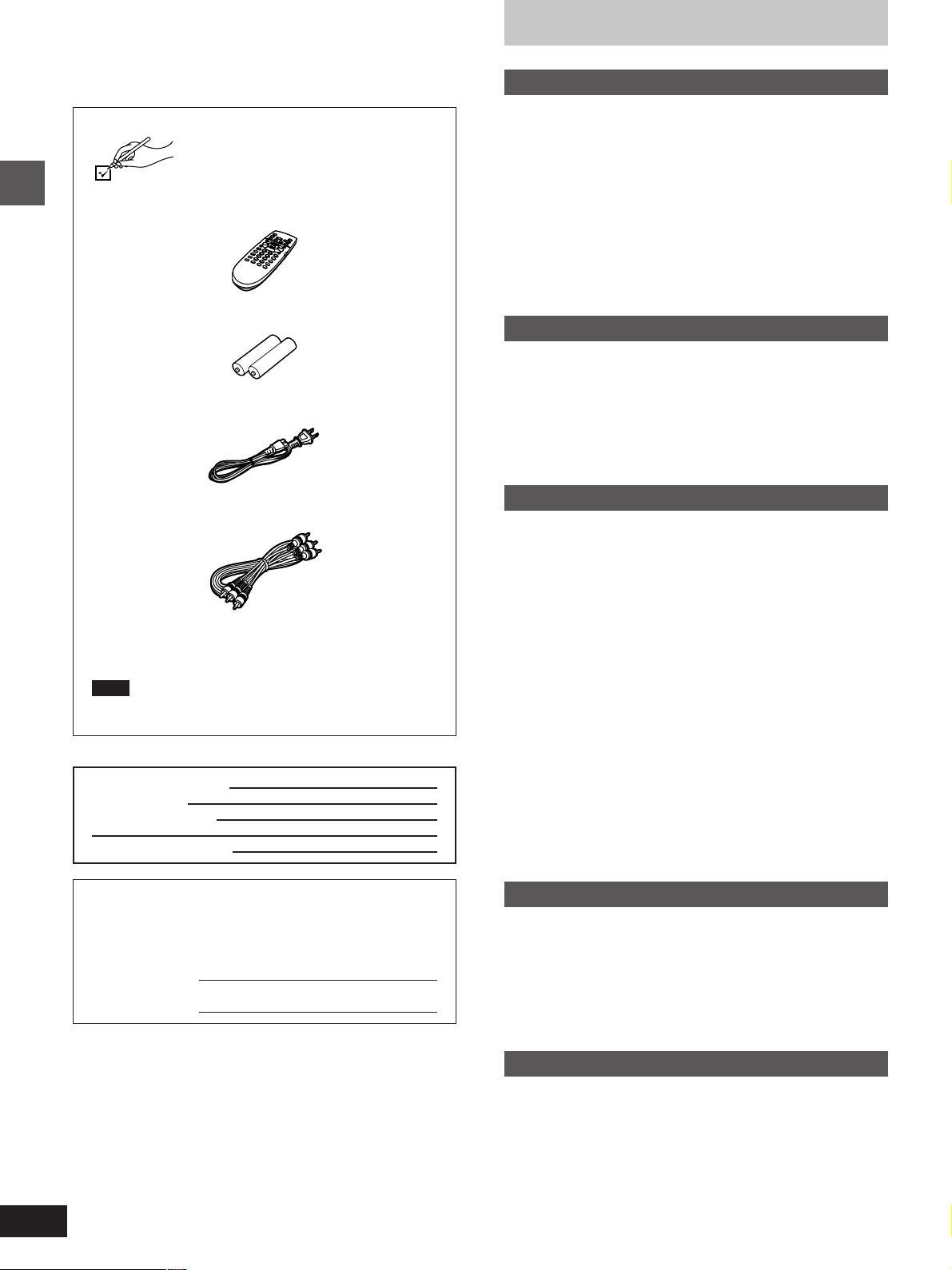
Dear customer
Thank you for purchasing this product.
For optimum performance and safety, please read these instructions
carefully.
Accessories
Please check and identify the supplied accessories.
¸ Remote control . . . . . . . . . . . . . . . . . . . . . . . . . . . . . . 1
¸ Batteries . . . . . . . . . . . . . . . . . . . . . . . . . . . . . . . . . . . . 2
Getting started
¸ AC power supply cord . . . . . . . . . . . . . . . . . . . . . . . . 1
Table of contents
Getting started
Accessories . . . . . . . . . . . . . . . . . . . . . . . . . . . . . 12
SAFETY INFORMATION . . . . . . . . . . . . . . . . . . . 13
PRECAUTIONS . . . . . . . . . . . . . . . . . . . . . . . . . . 14
Disc information . . . . . . . . . . . . . . . . . . . . . . . . . 15
Disc handling. . . . . . . . . . . . . . . . . . . . . . . . . . . . 15
MP3 playback. . . . . . . . . . . . . . . . . . . . . . . . . . . . 15
Control reference guide . . . . . . . . . . . . . . . . . . . 16
The remote control . . . . . . . . . . . . . . . . . . . . . . . 17
Connection to a television . . . . . . . . . . . . . . . . . 18
Selecting TV screen type . . . . . . . . . . . . . . . . . . 19
Basic operations
Basic play . . . . . . . . . . . . . . . . . . . . . . . . . . . . . . 10
Resume function . . . . . . . . . . . . . . . . . . . . . . . . . . . . . . . . . . . . 11
Starting play from a selected title or track. . . . . . . . . . . . . . . . . 11
Skipping chapters or tracks. . . . . . . . . . . . . . . . . . . . . . . . . . . . 12
Frame-by-frame viewing . . . . . . . . . . . . . . . . . . . . . . . . . . . . . . 12
Fast forward and rewind–SEARCH . . . . . . . . . . . . . . . . . . . . . 12
Slow-motion play. . . . . . . . . . . . . . . . . . . . . . . . . . . . . . . . . . . . 12
¸ Audio/video cable . . . . . . . . . . . . . . . . . . . . . . . . . . . . 1
¸ Operating instructions . . . . . . . . . . . . . . . . . . . . . . . . 1
¸ Service station list . . . . . . . . . . . . . . . . . . . . . . . . . . . . 1
Note
The included AC power supply cord is for use with this unit
only. Do not use it with other equipment.
User memo:
DATE OF PURCHASE
DEALER NAME
DEALER ADDRESS
TELEPHONE NUMBER
The model number and serial number of this product can be
found on either the back or the bottom of the unit.
Please note them in the space provided below and keep for
future reference.
MODEL NUMBER!
SERIAL NUMBER
DVD-800
Advanced operations
Changing soundtracks, subtitle languages and
angles . . . . . . . . . . . . . . . . . . . . . . . . . . . . . . . . 13
Increasing your enjoyment of movies . . . . . . . . 14
Virtual Surround Sound (V.S.S.) . . . . . . . . . . . . . . . . . . . . . . . . 14
BASS PLUS . . . . . . . . . . . . . . . . . . . . . . . . . . . . . . . . . . . . . . . 14
CINEMA VOICE MODE . . . . . . . . . . . . . . . . . . . . . . . . . . . . . . 15
CINEMA . . . . . . . . . . . . . . . . . . . . . . . . . . . . . . . . . . . . . . . . . . 15
Repeat play . . . . . . . . . . . . . . . . . . . . . . . . . . . . . 16
Repeat play/A-B repeat play . . . . . . . . . . . . . . . . . . . . . . . . . . . 16
Changing the play sequence . . . . . . . . . . . . . . . 17
Program play/Random play. . . . . . . . . . . . . . . . . . . . . . . . . . . . 17
Using On-Screen Menu Icons. . . . . . . . . . . . . . . 18
Common procedures. . . . . . . . . . . . . . . . . . . . . . . . . . . . . . . . . 18
Icons for disc information/Shuttle screen . . . . . . . . . . . . . . . . . 19
Icons for unit information. . . . . . . . . . . . . . . . . . . . . . . . . . . . . . 20
Changing initial settings. . . . . . . . . . . . . . . . . . . 21
Common procedures. . . . . . . . . . . . . . . . . . . . . . . . . . . . . . . . . 21
Summary of initial settings . . . . . . . . . . . . . . . . . . . . . . . . . . . . 22
Entering a password . . . . . . . . . . . . . . . . . . . . . . . . . . . . . . . . . 24
Digital output . . . . . . . . . . . . . . . . . . . . . . . . . . . . . . . . . . . . . . . 25
Home Theater
Home Theater . . . . . . . . . . . . . . . . . . . . . . . . . . . 26
Connecting an amplifier with a built-in decoder or a decoder-
amplifier combination. . . . . . . . . . . . . . . . . . . . . . . . . . . . . . . 27
Connecting an analog amplifier or system component . . . . . . . 28
Connecting a digital amplifier or system component. . . . . . . . . 28
Connecting an active subwoofer (optional) . . . . . . . . . . . . . . . . 28
Recording to MDs or cassette tapes. . . . . . . . . . . . . . . . . . . . . 28
Reference
Troubleshooting guide . . . . . . . . . . . . . . . . . . . . 29
Product Service . . . . . . . . . . . . . . . . . . . . . . . . . . 30
Maintenance. . . . . . . . . . . . . . . . . . . . . . . . . . . . . 30
Specifications . . . . . . . . . . . . . . . . . . . . . . . . . . . 31
2
Page 3
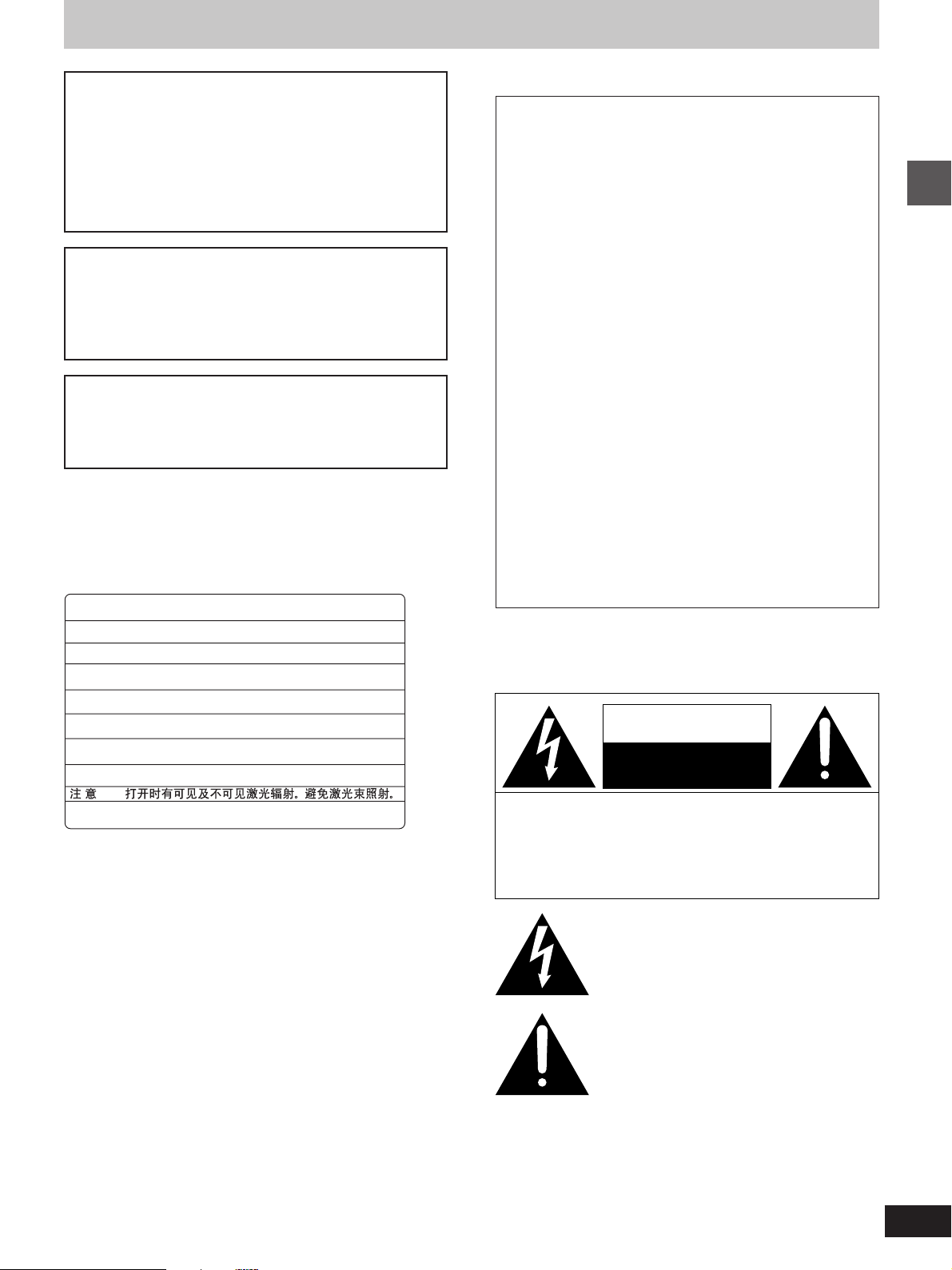
SAFETY INFORMATION
CAUTION!
THIS PRODUCT UTILIZES A LASER.
USE OF CONTROLS OR ADJUSTMENTS OR PERFORMANCE OF PROCEDURES OTHER THAN THOSE SPECIFIED HEREIN MAY RESULT IN HAZARDOUS RADIATION
EXPOSURE.
DO NOT OPEN COVERS AND DO NOT REPAIR
YOURSELF. REFER SERVICING TO QUALIFIED
PERSONNEL.
WARNING:
TO REDUCE THE RISK OF FIRE, ELECTRIC
SHOCK OR PRODUCT DAMAGE, DO NOT EXPOSE THIS APPLIANCE TO RAIN, SPLASHING, DRIPPING OR MOISTURE.
CAUTION:
TO PREVENT ELECTRIC SHOCK MATCH
WIDE BLADE OF PLUG TO WIDE SLOT, FULLY INSERT.
-
DANGER
CAUTION
ATTENTION
ADVARSEL
VARO!
VARNING
ADVARSEL
VORSICHT
注意
VISIBLE AND INVISIBLE LASER RADIATION WHEN OPEN.
AVOID DIRECT EXPOSURE TO BEAM.
-
VISIBLE AND INVISIBLE LASER RADIATION WHEN OPEN.
AVOID EXPOSURE TO BEAM.
-
RA YONNEMENT LASER VISIBLE ET INVISIBLE EN CAS D’OUVERTURE.
EXPOSITION DANGEREUSE AU FAISCEAU .
-
SYNLIG OG USYNLIG LASERSTRÅLING VED ÅBNING.
UNDGÅ UDSÆTTELSE FOR STRÅLING.
-
AVATTAESSA OLET ALTTIINA NÄKYVÄÄ JA NÄKYMÄTÖN
LASERSÄTEILYLLE. ÄLÄ KATSO SÄTEESEEN.
-
SYNLIG OCH OSYNLIG LASERSTRÅLNING NÄR DENNA DEL
ÄR ÖPPNAD. BETRAKTA EJ STRÅLEN.
-
SYNLIG OG USYNLIG LASERSTRÅLING NÅR DEKSEL ÅPNES.
UNNGÅ EKSPONERING FOR STRÅLEN.
-
SICHTBARE UND UNSICHTBARE LASERSTRAHLUNG, WENN ABDECKUNG
GEÖFFNET. NICHT DEM STRAHL AUSSETZEN.
-
-
ここを開くと可視及び不可視のレーザー光が出ます。
ビームを直接見たり、触れたりしないでください。
(FDA 21 CFR)
(IEC60825-1)
(Inside of unit)
THE FOLLOWING APPLIES ONLY IN THE U.S.A:
CAUTION:
This equipment has been tested and found to comply with the
limits for a Class B digital device, pursuant to Part 15 of the
FCC Rules.
These limits are designed to provide reasonable protection
against harmful interference in a residential installation. This
equipment generates, uses and can radiate radio frequency
energy and, if not installed and used in accordance with the
instructions, may cause harmful interference to radio communications. However, there is no guarantee that interference will
not occur in a particular installation. If this equipment does
cause harmful interference to radio or television reception,
which can be determined by turning the equipment off and on,
the user is encouraged to try to correct the interference by one
or more of the following measures:
³Reorient or relocate the receiving antenna.
³Increase the separation between the equipment and re-
ceiver.
³Connect the equipment into an outlet on a circuit different
from that to which the receiver is connected.
³Consult the dealer or an experienced radio/TV technician for
help.
Any unauthorized changes or modifications to this equipment
would void the user’s authority to operate this device.
This device complies with Part 15 of the FCC Rules. Operation is subject to the following two conditions: (1) This device
may not cause harmful interference, and (2) this device must
accept any interference received, including interference that
may cause undesired operation.
CAUTION
RISK OF ELECTRIC SHOCK
CAUTION: TO REDUCE THE RISK OF ELECTRIC
SHOCK, DO NOT REMOVE SCREWS.
NO USER-SERVICEABLE PARTS
INSIDE.
REFER SERVICING TO QUALIFIED
SERVICE PERSONNEL.
DO NOT OPEN
Getting started
The lightning flash with arrowhead symbol, within
an equilateral triangle, is intended to alert the user
to the presence of uninsulated “dangerous voltage”
within the product’s enclosure that may be of suffi-
cient magnitude to constitute a risk of electric shock
to persons.
The exclamation point within an equilateral triangle
is intended to alert the user to the presence of
important operating and maintenance (servicing)
instructions in the literature accompanying the appliance.
3
Page 4
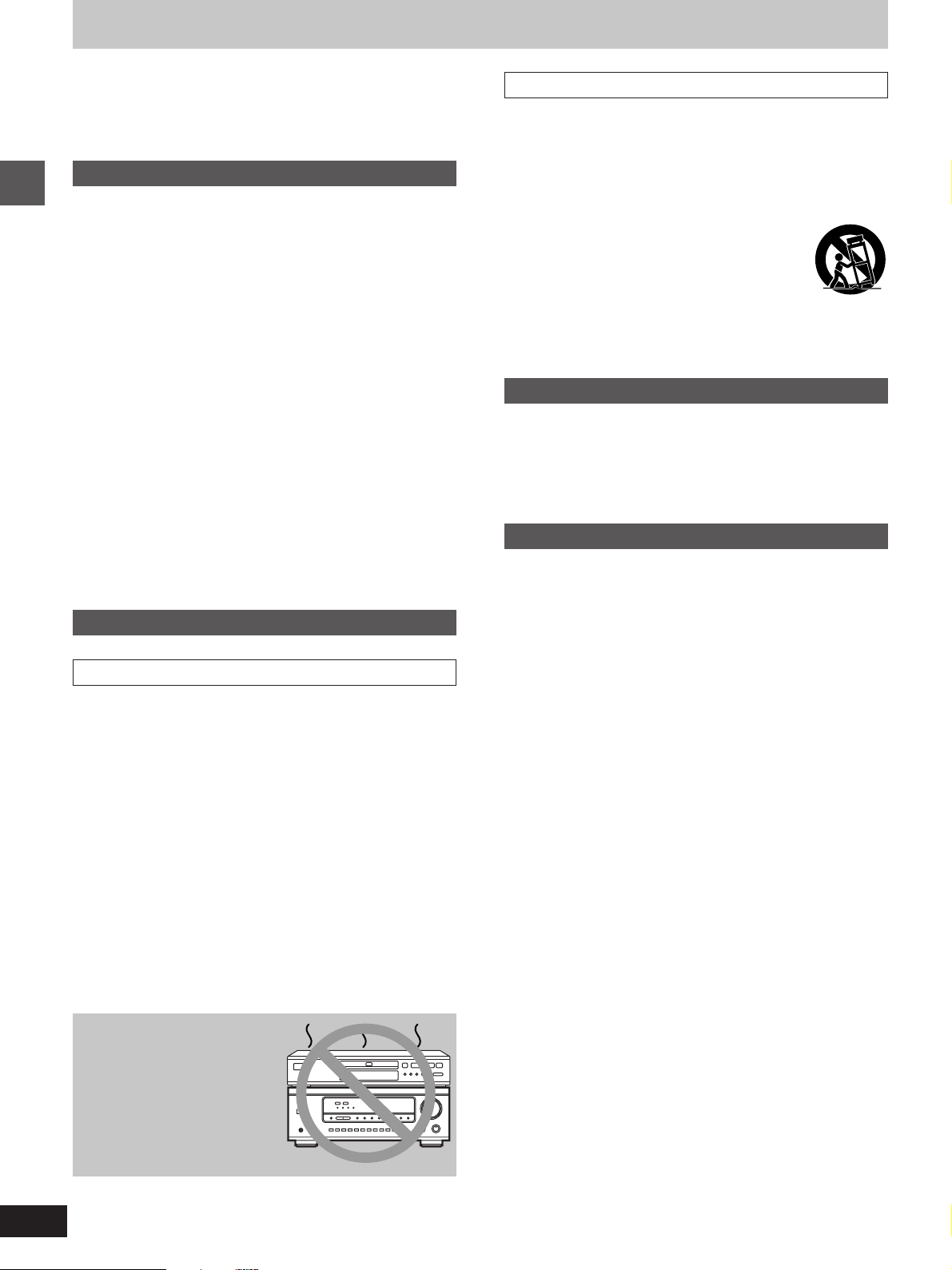
PRECAUTIONS
Before using this unit please read these operating instructions carefully. Take special care to follow the warnings indicated on the unit
itself as well as the safety suggestions listed below.
Afterwards keep them handy for future reference.
Safety
1. Power Source—The unit should be connected to a power
supply only of the type described in the operating instructions or
as marked on the unit. If you are not sure of the type of power
supply to your home, consult your appliance dealer or local
power company.
2. Polarization—If the unit is equipped with a polarized AC power
plug (a plug having one blade wider than the other), that plug will
fit into the AC outlet only one way. This is a safety feature. If you
Getting started
are unable to insert the plug fully into the outlet, try reversing the
plug. If the plug should still fail to fit, contact your electrician to
replace your obsolete outlet. Do not defeat the safety purpose of
the polarized plug.
3. Power Cord Protection—AC power supply cords should be
routed so that they are not likely to be walked on or pinched by
items placed upon or against them. Never take hold of the plug or
cord if your hand is wet, and always grasp the plug body when
connecting or disconnecting it.
4. Overloading—Do not overload wall outlets and extension cords
as this can result in a risk of fire or electric shock.
5. Nonuse Periods—When the unit is not being used, turn the pow-
er off. When left unused for a long time, the unit should be unplugged from the household AC outlet.
6. Attachments—Do not use attachments not recommended by
the unit manufacturer as they may cause hazards.
Installation
Environment
1. Water and Moisture —Do not use this unit near water—for ex-
ample, near a bathtub, washbowl, swimming pool, or the like.
Damp basements should also be avoided.
2. Condensation—Moisture may form on the lens in the following
conditions…
³immediately after a heater has been turned on.
³in a steamy or very humid room.
³when the unit is suddenly moved from a cold environment to a
warm one.
If moisture forms inside this unit, it may not operate properly. To
correct this problem, turn on the power and wait about one hour
for the moisture to evaporate.
3. Heat—The unit should be situated away from heat sources such
as radiators and the like. It also should not be placed in temperatures less than 5eC (41eF) or greater than 35eC (95eF).
Placement
1. Ventilation—The unit should be situated so that its location or
position does not interfere with its proper ventilation. Allow
10 cm (4q) clearance from the rear of the unit.
2. Foreign Material —Care should be taken so that objects do not
fall into and liquids are not spilled into the unit. Do not subject this
unit to excessive smoke, dust, mechanical vibration, or shock.
3. Carts and Stands —The unit should be used only with a cart or
stand that is recommended by the manufacturer.
The unit and cart combination should be moved
with care. Quick stops, excessive force, and uneven surfaces may cause the unit and cart combination to overturn.
4. Mounting—Any mounting of the appliance should follow the
manufacturer’s instructions, and should use a mounting accessory recommended by the manufacturer.
Maintenance
Disconnect this unit from the AC outlet before cleaning.
Clean the cabinet, panel and controls with a soft cloth lightly moistened with a mild detergent solution.
Do not use any type of abrasive pad, scouring powder or solvent
such as alcohol or benzine.
Service
1. Damage Requiring Service —The unit should be serviced by
qualified service personnel when:
(a) The AC power supply cord or the plug has been damaged; or
(b) Objects have fallen or liquid has been spilled into the unit; or
(c) The unit has been exposed to water; or
(d) The unit does not appear to operate normally or exhibits a
marked change in performance; or
(e) The unit has been dropped, or the enclosure damaged.
2. Servicing—The user should not attempt to service the unit be-
yond that described in the operating instructions. All other servicing should be referred to an authorized service personnel.
3. Replacement parts—When parts need replacing, ensure the
servicer uses parts specified by the manufacturer or parts that
have the same characteristics as the original parts. Unauthorized
substitutes may result in fire, electric shock, or other hazards.
4. Safety check —After repairs or service, ask the servicer to per-
form safety checks to confirm that the unit is in proper working
condition.
Do not place the unit
on amplifiers or
equipment that may
become hot.
The heat can damage the unit.
4
Page 5
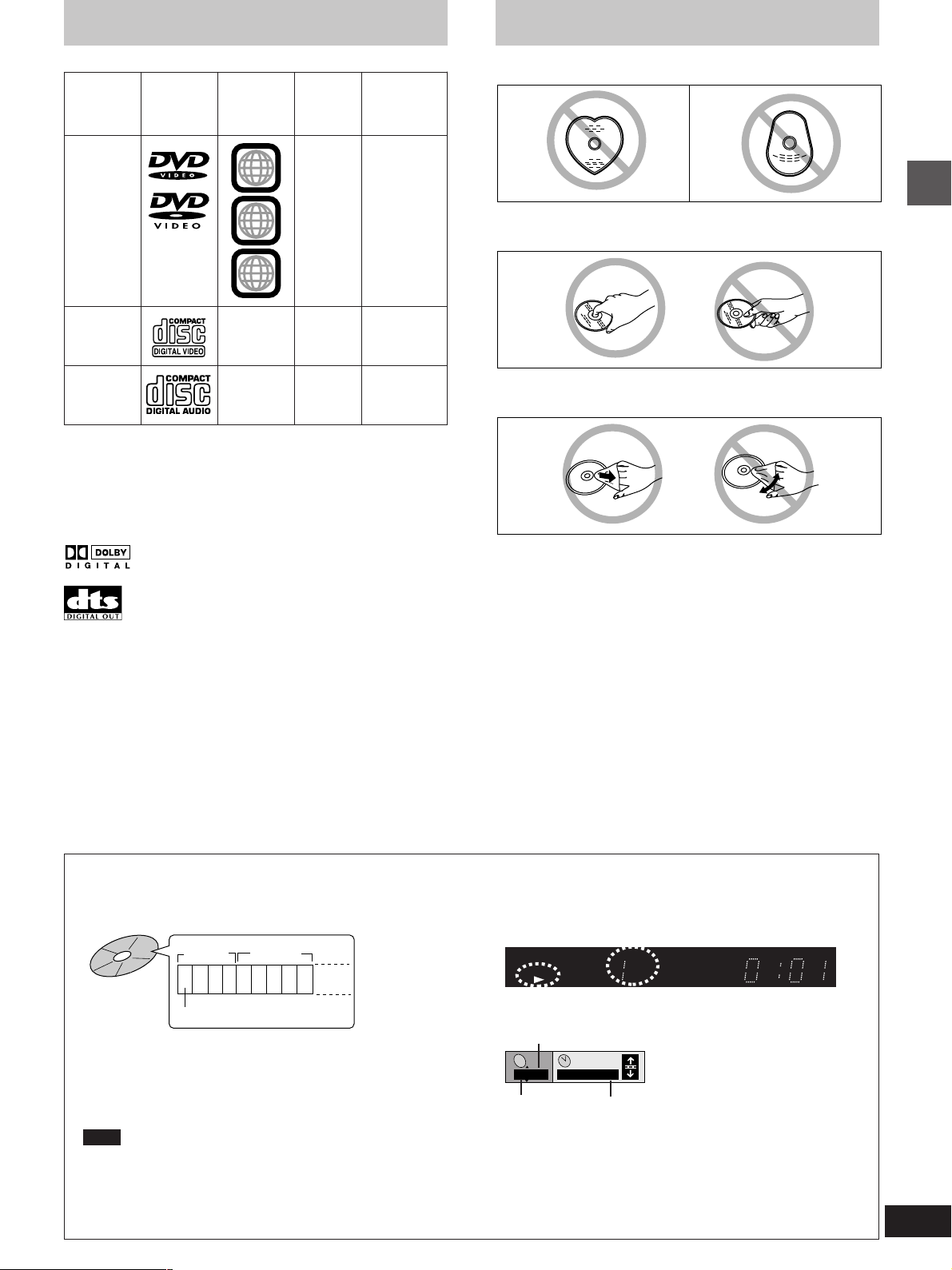
Disc information
Disc handling
º Discs that can be played
Indication
used in
instructions
[DVD]
DVDVideo
LogoDisc type
Region
number
Video
system
NTSC
1
ALL
1
3
4
Video CD
Audio
CD
—
—
º Discs that cannot be played
DVD-Audio, PAL discs, DVD-ROM, DVD-R/DVD-RAM, CD-ROM,
VSD, CDV, CD-G, DVD+RW, DVD-RW, CVD, SVCD, SACD, Divx
Video Discs and Photo CD.
The data on photo CDs can be damaged if you attempt to play them.
º DVDs that can be played
This unit has a Dolby Digital decoder so you can play
DVDs with this mark.
This unit does not have a DTS decoder. Connect this
unit to equipment that has a DTS decoder to enjoy
DVDs.
º Region Management Information (DVD only)
This unit responds to the Region Management Information recorded
on DVDs. This unit’s region number is “1”. You cannot play the disc if
the region number on the DVD does not correspond to the region
number on the unit.
You can play discs with labels containing the region number “1” and
“ALL”.Read the disc’s instructions carefully.
º Playing DVDs and Video CDs
The producer of the material can control how these discs are played.
This means that you may not be able to control play of a disc with
some operations described in these operating instructions. Read the
disc’s instructions carefully.
NTSC
—
[VCD]
[CD]
Do not use irregularly shaped discs, such as heart-shaped.
(These can damage the unit.)
º How to hold a disc
Do not touch the recorded surface.
Getting started
º If the surface is dirty
Wipe it with a damp cloth and then wipe dry.
º If the disc is brought from a cold to a warm
environment, moisture may form on the disc
Wipe with a soft, dry, lint-free cloth before using the disc.
º Handling precautions
³Do not write on the label side with a ball-point pen or other writing
instrument.
³Do not use record cleaning sprays, benzine, thinner, static electric-
ity prevention liquids or any other solvent.
³Do not attach labels or stickers to discs. (Do not use discs with ex-
posed adhesive from tape or left over peeled-off stickers.)
³Do not use scratch-proof protectors or covers.
³Do not use CDs printed with label printers available on the market.
º Do not place or store discs in the following
places
³Locations exposed to direct sunlight
³Humid or dusty locations
³Locations directly exposed to a heat vent or heating appliance
MP3 playback
You can use this unit to play MP3 format audio recorded for personal use with a computer etc. onto CD-R or CD-RW. Play may not be
possible in some cases due to the condition of the recording. Discs recorded using MP3 differ to CDs in the following ways.
³Structure of the disc (example)
Title Title
(Album) (Album)
1 2 3 4 5 6 7 8 9
Chapter (Track)
³Starting play from a selected chapter
Press the numbered buttons and press [ENTER].
³Repeat play
You can use chapter repeat or title repeat.
³Program play, random play
You cannot use program play or random play.
Note
³Not compatible with multi-session recordings
If you record MP3 onto CD-R/CD-RW over a number of sessions, this unit can play only the recordings made in the first session.
Recordings will not necessarily be played in the order you recorded them. The recordings will be reordered according to their titles: numbers in
³
numerical order first, upper case in alphabetical order next, and lower case in alphabetical order last.
³If you play an MP3 track that includes still picture data, it will take some time before the music itself starts playing and the elapsed time
will not be displayed during this time. Even after the track starts, the correct play time will not be displayed.
³Display during play
PGMRND
DVD VCD
VIDEO MP3
³On-Screen Menu Icons for disc information during play
Total number of chapter
C
1/ 59
Current chapter
TITLE TRACK CHAP V.S.S.
A-B
0 : 01
Elapsed play time
(display only, cannot be changed)
CINEMA
5
Page 6

Control reference guide
1
PCM AUDIO TECHNOLOGY / DVD VIDEO PLAYER
ON/STANDBYON/STANDBY
Getting started
DVD-800
REMOTE SENSOR
7
2
STANDBY
3 4 5 6
OPEN/CLOSE
RANDOM
PLAY
<
1
REPEAT
A-B
MODE
REPEAT
SKIP
:9
9 : ; < =8
STILL/PAUSE;STOP
SLOW/SEARCH
65
Buttons such as function the
same as the controls on the unit.
1
OPEN/CLOSEPOWER
POWER
6
5
∫
<
>
STOP
∫;
∫
– SKIP –
– SKIP –
:9
TOP MENU
TOP MENU
?
@
A
B
:
;
C
DISPLAY
PLAY MODE
PLAY MODE
REPEAT MODE
REPEAT MODE
A-B REPEAT
A-B REPEAT
V.S.S.
V.S.S.
SET UP CLEAR
SET UP CLEAR
D
OPEN/CLOSE
PLAY
STILL/PAUSESTOP
PLAY
STILL/PAUSE
;
1
1
SLOW/SEARCH
SLOW/SEARCH
6:9 5
65
MENU
MENU
ENTER
ENTER
RETURN
RETURNDISPLAY
SUBTITLE AUDIO ANGLE
SUBTITLE AUDIO ANGLE
123
1 2 3
4 5 6
456
789
7 8 9
S
10
0S10
0
3
4
=
E
F
G
H
I
J
REMOTE CONTROL UNIT
RC-550
Main unit
Page
1 ON/STANDBY button (ON/STANDBY) . . . . . . . . . . . . . . . . . . 9
Press to switch the unit from on to standby mode or vice versa.
In standby mode, the unit is still consuming a small amount of
power.
2 Disc tray . . . . . . . . . . . . . . . . . . . . . . . . . . . . . . . . . . . . . . . . . 10
3 Disc tray open/close button (< OPEN/CLOSE) . . . . . . . . . 10
4 Play button (1 PLAY) . . . . . . . . . . . . . . . . . . . . . . . . . . . . . . 10
5 Still/pause button (; STILL/PAUSE) . . . . . . . . . . . . . . . . . 10
6 Stop button (º STOP) . . . . . . . . . . . . . . . . . . . . . . . . . . . . . . 10
7 Display
8 Standby indicator (STANDBY)
When the unit is connected to the AC mains supply, this indicator
lights up in standby mode and goes out when the unit is turned on.
9 Random button (RANDOM) . . . . . . . . . . . . . . . . . . . . . . . . . 17
: Repeat mode button (REPEAT MODE) . . . . . . . . . . . . . . . . 16
; A-B repeat button (A-B REPEAT) . . . . . . . . . . . . . . . . . . . . 16
< Skip buttons (: , 9 SKIP) . . . . . . . . . . . . . . . . . . . . . . . 12
= Slow/search buttons (6 , 5 SLOW/SEARCH) . . . . . . . 12
Remote control
Page
> Top menu button (TOP MENU) . . . . . . . . . . . . . . . . . . . . . . 10
? Cursor buttons (3, 4, 2, 1)/Enter button (ENTER) . . . . 10
@ Display button (DISPLAY) . . . . . . . . . . . . . . . . . . . . . . . . . . 18
A Subtitle button (SUBTITLE) . . . . . . . . . . . . . . . . . . . . . . . . . 13
B Play mode button (PLAY MODE) . . . . . . . . . . . . . . . . . . . . . 17
C Virtual Surround Sound button (V.S.S.) . . . . . . . . . . . . . . . 14
D SET UP button (SET UP) . . . . . . . . . . . . . . . . . . . . . . . . . . 9, 21
E Menu button (MENU) . . . . . . . . . . . . . . . . . . . . . . . . . . . . . . . 10
F Return button (RETURN) . . . . . . . . . . . . . . . . . . . . . . . . . . . 10
G Audio button (AUDIO) . . . . . . . . . . . . . . . . . . . . . . . . . . . . . . 13
H Angle button (ANGLE) . . . . . . . . . . . . . . . . . . . . . . . . . . . . . 13
I Numbered buttons (1–9, 0, S10) . . . . . . . . . . . . . . . . . . . . . 10
J Clear button (CLEAR) . . . . . . . . . . . . . . . . . . . . . . . . . . . . . . 17
6
Page 7
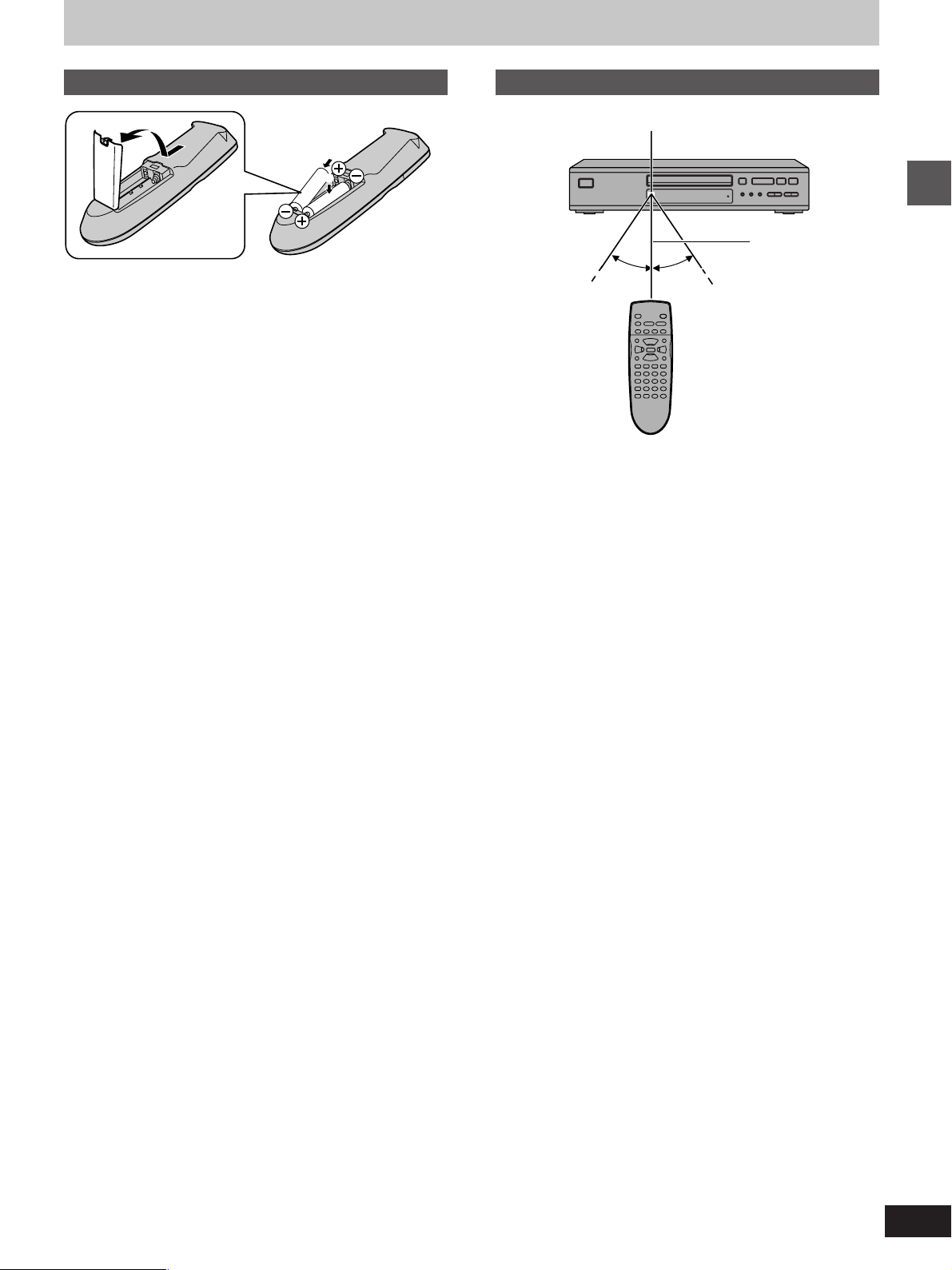
The remote control
Batteries
R6, AA, UM-3
1
2
³Insert so the poles (i and j) match those in the remote control.
³Do not use rechargeable type batteries.
Do not;
³mix old and new batteries.
³use different types at the same time.
³heat or expose to flame.
³take apart or short circuit.
³attempt to recharge alkaline or manganese batteries.
³use batteries if the covering has been peeled off.
Mishandling of batteries can cause electrolyte leakage which can
damage items the fluid contacts and may cause a fire.
If electrolyte leaks from the batteries, consult your dealer.
Wash thoroughly with water if electrolyte comes in contact with any
part of your body.
Remove if the remote control is not going to be used for a long period
of time. Store in a cool, dark place.
Replace if the unit does not respond to the remote control even when
held close to the front panel.
Use
Remote control signal sensor
7 m (23 feet)
30°30°
Getting started
Aim at the sensor, avoiding obstacles, at a maximum range of 7 m
(23 feet) directly in front of the unit.
³Keep the transmission window and the unit’s sensor free from dust.
³Operation can be affected by strong light sources, such as direct
sunlight, and the glass doors on cabinets.
Do not;
³put heavy objects on the remote control.
³take the remote control apart.
³spill liquids onto the remote control.
7
Page 8
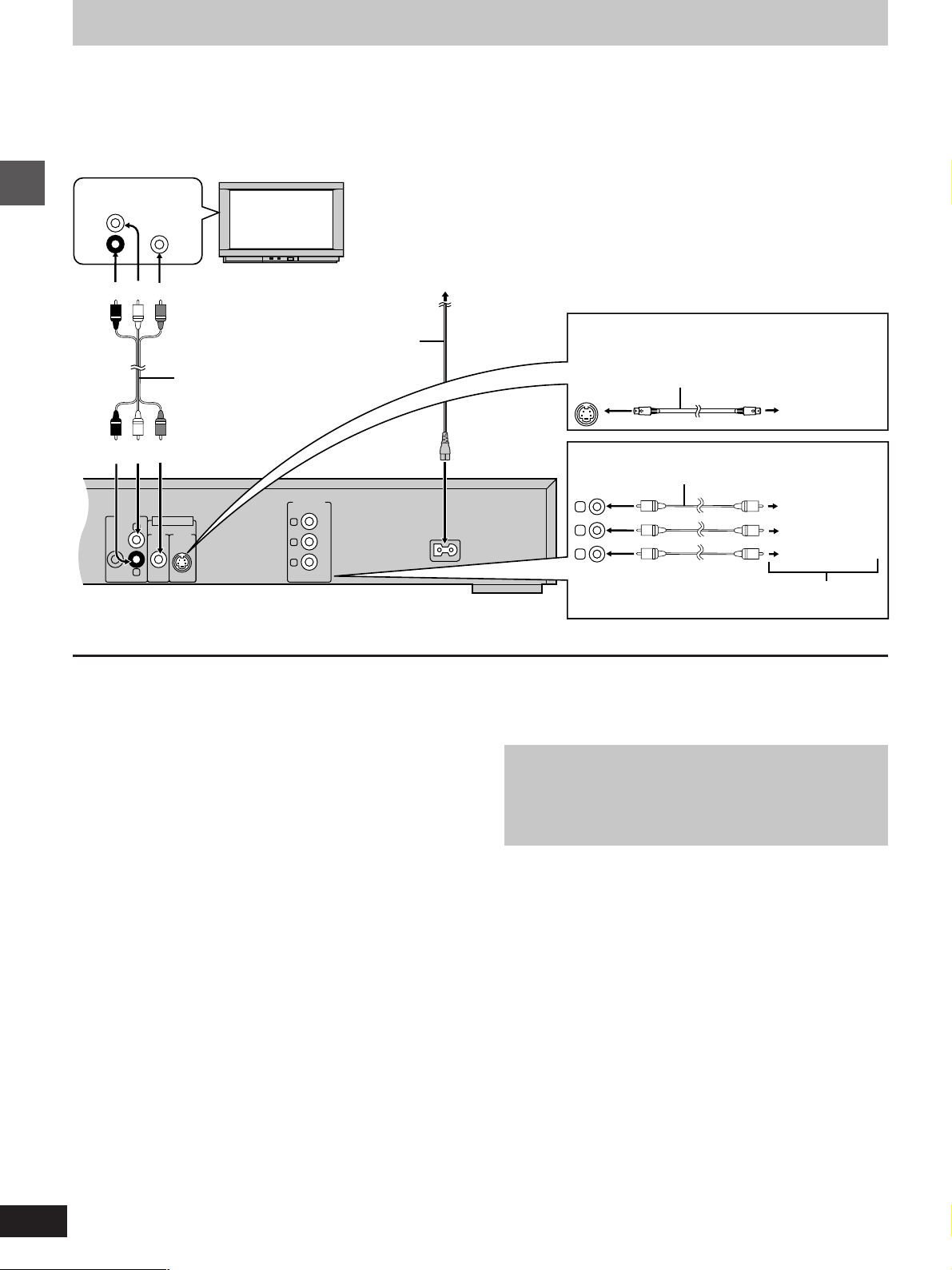
AUDIO OUT
VIDEO
OUT
S-VIDEO
OUT
SUBWOOFER
L
R
AC IN
Y
C
B
C
R
COMPONENT
VIDEO OUT
Connection to a television
These pages explain how to connect the unit to a television and set it up so you hear the audio through the television’s speakers. Connections and
procedures that enable you to enjoy more powerful sounds are described beginning on page 26.
[Before\connection]
³Disconnect the AC power supply cord.
³Refer to the television’s operating instructions.
AUDIO
VIDEO
IN
L
R
(Red)(White)(Yellow)
Getting started
(Red)(White)(Yellow)
IN
AC power supply cord
(included)
Audio/video cable (included)
Television
Back of the unit
To household
AC outlet
[A] S VIDEO OUT terminal
S video cable (not included)
[B] COMPONENT VIDEO OUT terminal
Video cable (not included)
Y
C
B
C
R
TV’s component video
input terminals
TV’s S video
input
terminal
Y terminal
C
B terminal
C
R terminal
[A] S VIDEO OUT terminal
The S-video terminal achieves a more vivid picture than the VIDEO
OUT terminal by separating the chrominance (C) and luminance (Y)
signals. (Actual results depend on the television.)
[B] COMPONENT VIDEO OUT terminal
Connection using these terminals outputs the color difference signals
(C
B/CR) and luminance signal (Y) separately in order to achieve high
fidelity in reproducing colors.
³The description of the component video input terminals depends on
the television or monitor (e.g. Y/P
nect to terminals of the same color.
³After making this connection, change the black level for a better pic-
ture (á page 22, Video–Black Level Control).
B/PR, Y/B-Y/R-Y, Y/CB/CR). Con-
Conserving power
This unit consumes approx. 2 W, even when it is turned off.
To save power when the unit is not to be used for a long time, unplug
it from the household AC outlet.
Connect Your Unit Directly To Your Television.
Do not connect the unit through your video cassette recorder
when setting up your home entertainment system, because
the picture may not be played correctly due to the copy guard.
8
Page 9
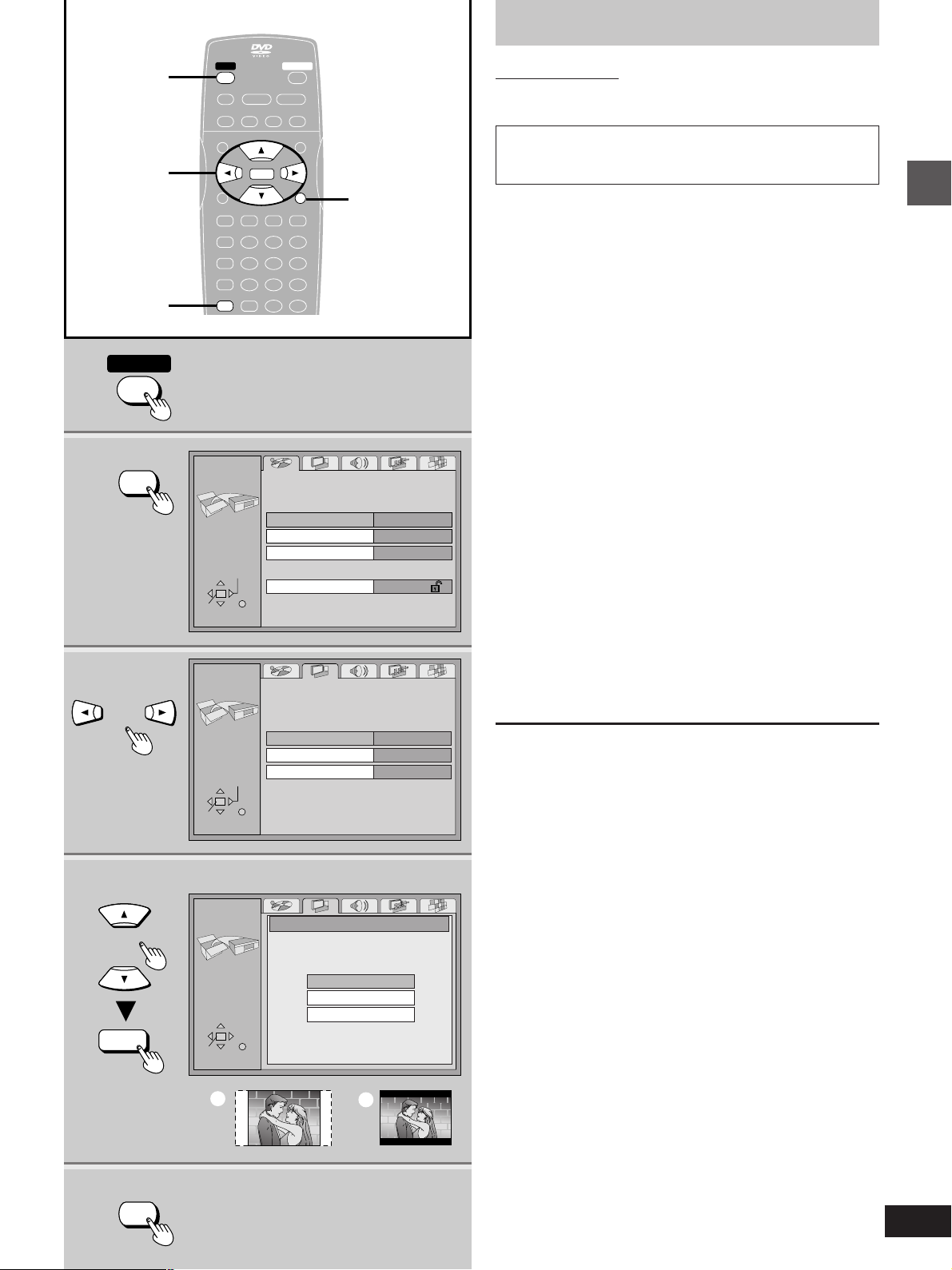
Selecting TV screen type
1
2
3
1
3·4·5
2·6
POWER
SET UP
POWER
STILL/PAUSESTOP
∫;
– SKIP –
TOP MENU
ENTER
ENTER
PLAY MODE
SUBTITLE AUDIO ANGLE
REPEAT MODE
123
A-B REPEAT
456
V.S.S.
789
SET UP CLEAR
SET UP
SETUP
SELECT
ENTER RETURN
SETUP
OPEN/CLOSEPOWER
PLAY
1
SLOW/SEARCH
6:9 5
MENU
RETURN
RETURNDISPLAY
S
10
0
Disc
Subtitle
Ratings
Video
Audio
Menus
RETURN
English
Automatic
English
Level 8
Remote control only
Change the setting to suit the aspect ratio of your television.
The menu language is set to English, but you can change it
to French or Spanish (á page 22, Display–Menu Language).
English is used in the examples.
Preparation
Turn on the television and select the appropriate video input on the
television to suit the connections for the player.
1 Press [POWER] to turn on the unit.
2 Press [SET UP] to show the menus.
3 Press [2, 1] to select the Video tab.
4 Press [3, 4] to select “TV Aspect”
and press [ENTER].
5 Press [3, 4] to select the item and
press [ENTER].
³4:3 Pan&Scan (Factory preset)
Select if you have a regular television and to view 16:9 soft-
¤
ware
in the pan and scan style (=).
³4:3 Letterbox
Select if you have a regular television and to view 16:9 software in the letterbox style (>).
³16:9
Select if you have a widescreen television.
¤
16:9 software prohibited from being shown in the pan and
scan style will appear in the letterbox style despite the setting
here.
The Video menu is shown.
6 Press [SET UP] to end the settings.
Getting started
4·5
ENTER
6
SET UP
SELECT
ENTER RETURN
SETUP
SELECT
ENTER RETURN
a
Still Mode
Black Level Control
TV Aspect
4:3 Pan&Scan
4:3 Letterbox
16:9
b
4:3 Pan&ScanTV Aspect
Automatic
Lighter
To return to the previous screen
Press [RETURN].
For your reference
DVDs are recorded in a variety of aspect ratios. You can change the
way software is shown on a regular television (4:3) with the above
operation. If you have a widescreen television (16:9), use the television’s picture modes.
9
Page 10

Reading
Close
Open
PGMRND
DVD VCD
A-B
TITLE TRACK CHAP
VIDEO
1
:, 9
TOP MENU
3, 4, 2, 1
ENTER
Basic operations
POWER
1
Basic play
OPEN/CLOSEPOWER
POWER
STOP
∫;
∫
∫
– SKIP –
– SKIP –
:9
TOP MENU
TOP MENU
PLAY MODE
REPEAT MODE
A-B REPEAT
V.S.S.
SET UP CLEAR
REMOTE CONTROL UNIT
OPEN/CLOSE
PLAY
STILL/PAUSESTOP
PLAY
STILL/PAUSE
;
1
1
SLOW/SEARCH
6:9 5
MENU
MENU
ENTER
ENTER
RETURNDISPLAY
RETURN
SUBTITLE AUDIO ANGLE
123
1 2 3
4 5 6
456
7 8 9
789
S
10
0S10
0
RC-550
2
4
;
MENU
RETURN
Numbered
buttons
[DVD] [VCD] [CD]
Preparation
Turn on the television and select the appropriate video input on the
television to suit the connections for the player.
1 Press [POWER] to turn on the unit.
2 Press [OPEN/CLOSE] to open the disc
tray.
3 Place the disc on the disc tray.
4 Press [1] (play).
The disc tray closes and play begins.
º To stop play
Press [º] (á page 11, Resume function).
º To pause play [A]
Press [;] during play.
Press [1] (play) to restart play.
Playing CD-R and CD-RW
This unit can play CD-DA (digital audio) and video CD format
audio CD-R and CD-RW that have been finalized
pletion of recording.
It may not be able to play some CD-R or CD-RW due to the
condition of the recording.
¤
Finalizing is a process that enables CD-R/CD-RW players to
play audio CD-R and CD-RW.
¤
upon com-
10
OPEN/CLOSE
2
3
4
Unit’s display
(e.g. DVD is loaded)
STILL/PAUSE
A
B
The disc’s
top menu
PLAY
1
PGMRND
DVD VCD
VIDEO
;
TITLE TRACK CHAP V.S.S.
A-B
Title
Menu
TOP MENU
Label must face upward.
(With double-sided discs,
load so the label for the side
you want to play is facing up.)
CINEMA
Title
Title
MenuMenu
MENU
Note
³If “” appears on the television
The operation is prohibited by the unit or disc.
³The disc continues to rotate while the menu is displayed even after
you finish playing an item. Press [º] when you finish to preserve the
unit’s motor and your television screen.
³Volume may be lower when playing DVDs than when playing other
discs or during television broadcasts.
If you turn the volume up on the television or amplifier, ensure you
reduce the volume again before playing other sources so that a
sudden increase in output does not occur.
º Auto power-off function
The unit switches to the standby mode after about 30 minutes in the
stop mode.
When a menu screen appears on the
television
[DVD] [VCD]
Remote control only
Press the numbered buttons to select an
item.
To select a 2-digit number
Example: To select item 23, press [S10], then [2] and [3].
³When playing DVDs, you can also use [3, 4, 2, 1] to select
items. Press [ENTER] to confirm your selection.
Play of the selected item now begins.
Other buttons used to operate menus
Read the disc’s instructions for further details about operation.
[9]: Shows the next menu.
[:]: Shows the previous menu.
[RETURN]: Shows the menu screen.
[TOP MENU]: Shows the first menu screen. [DVD]
[MENU]: Shows the menu screen. [DVD]
]B\ DVD menus
DVDs can have several menus. The menu displayed when you press
[TOP MENU] may be different from the menu displayed when you
press [MENU].
Page 11
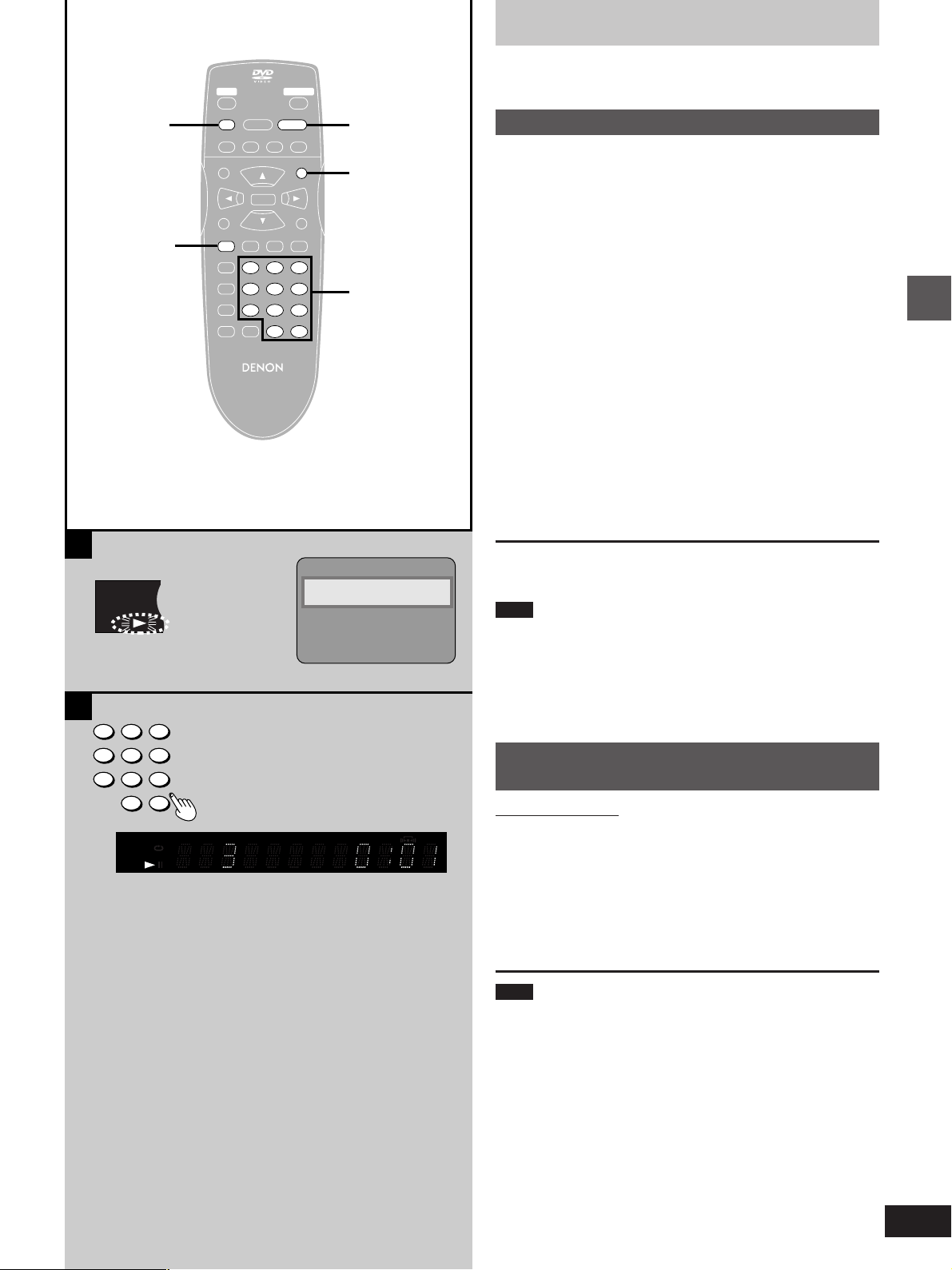
PGMRND
DVD VCD
A-B
VIDEO
∫
PLAY MODE
STOP
STILL/PAUSESTOP
∫
∫;
– SKIP –
TOP MENU
PLAY MODE
SUBTITLE AUDIO ANGLE
PLAY MODE
REPEAT MODE
A-B REPEAT
V.S.S.
SET UP CLEAR
REMOTE CONTROL UNIT
OPEN/CLOSEPOWER
PLAY
PLAY
1
1
SLOW/SEARCH
6:9 5
MENU
MENU
ENTER
RETURNDISPLAY
123
1 2 3
4 5 6
456
7 8 9
789
S
10
0S10
0
RC-550
1
MENU
Numbered
buttons
Basic play
[DVD] [VCD] [CD]
A
Resume function
»
If you press [º] during play, the unit remembers the position.
If you press [1] (PLAY) while “!” is flashing, play restarts from the
position you stopped it.
To start play from a memorized position after switching the unit
to standby
Press [PLAY MODE] during play. (The message “Position memorized” appears on the television.) Now when you press [1] (PLAY)
after switching the unit to standby and back on, play starts from the
memorized position.
Even after you memorize a position by pressing [PLAY MODE], play
will start from the point you stopped play if you press [1] (PLAY)
before switching the unit to standby.
Preview Chapters
If you are playing DVD, the illustrated message appears when you
pressed [1] (PLAY) while “!” is flashing.
Pressing [1] (PLAY) while the message is displayed, the beginning
portions of each chapter up to the current one are played and full play
resumes from the point where you stopped play or you pressed
[PLAY MODE].
(Chapter Preview feature works only within a title.)
If you do not press [1] (PLAY), the message disappears and play
starts from where you stopped it or you pressed [PLAY MODE].
Basic operations
A
B
123
456
789
0
PGMRND
DVD VCD
VIDEO
S
10
TITLE TRACK CHAP V.S.S. BASS
A-B
Press PLAY to Preview Chapters
CINEMA
To cancel
Press [º] until “!” disappears from the unit’s display.
Note
³The resume function does not work if the disc’s play time is not dis-
played.
³The position is cleared when the disc tray is opened.
³The position memorized when you press [º] is cleared if you switch
the unit to standby or it switches to standby automatically
(á page 10, Auto power-off function).
Starting play from a selected title
B
»
or track
Remote control only
While stopped
Press the numbered buttons.
To select a 2-digit number
Example: To select track 23, press [S10], then [2] and [3].
Play starts from the selected title/track.
Note
This may not work with some discs.
For your reference
The numbered buttons also work during play if the disc is a Karaoke
DVD, Video CD, or CD.
If the Video CD has playback control
Cancel menu play first.
1. Press [º] during play until “PBC PLAY” is cleared from the unit’s
display.
2. Press the numbered buttons to select a track to start play.
To return to menu play, press [º] and press [MENU].
11
Page 12
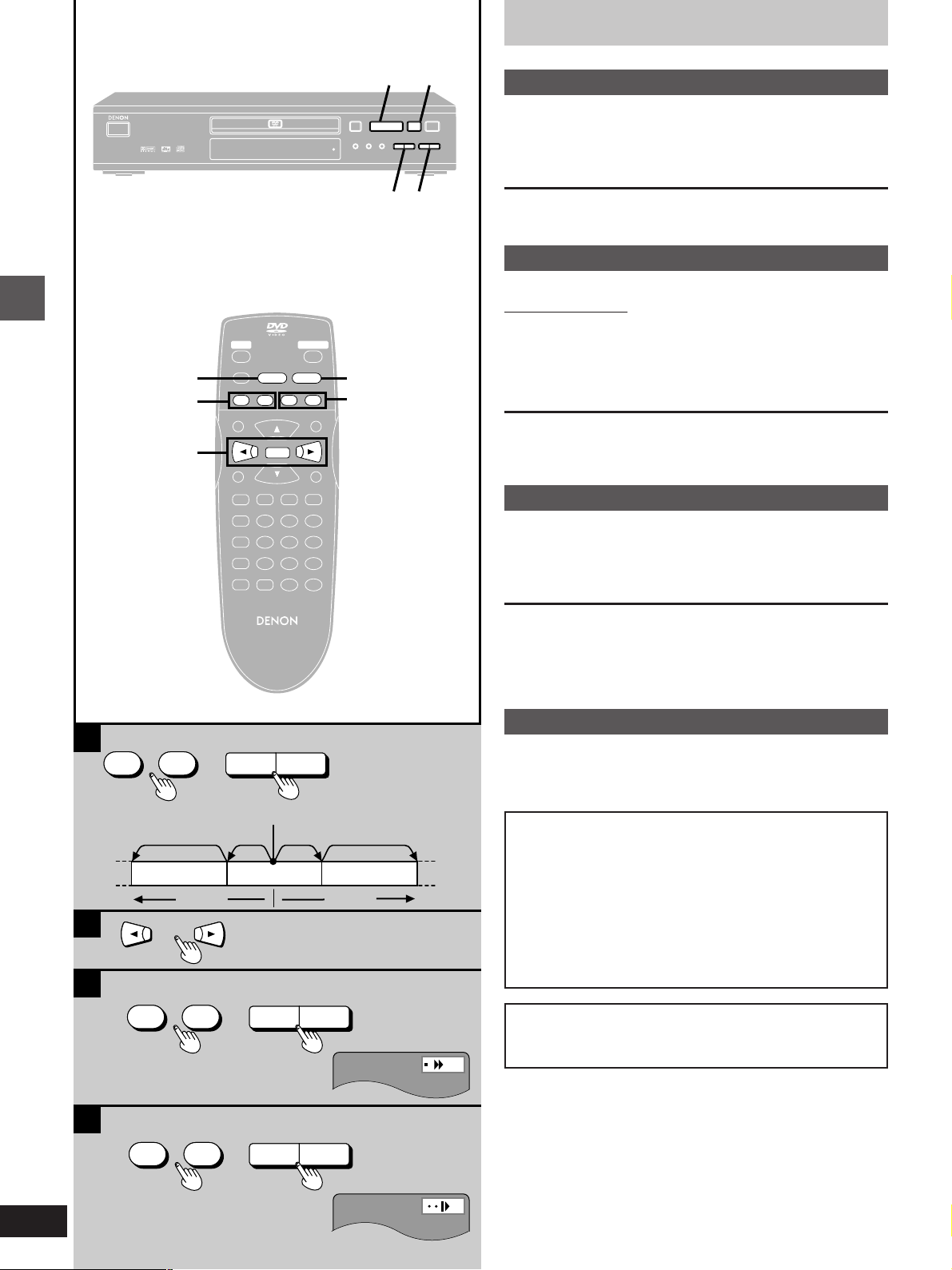
1
;
Basic play
A
Skipping chapters or tracks
»
PCM AUDIO TECHNOLOGY / DVD VIDEO PLAYER
ON/STANDBY
:, 96, 5
Basic operations
2, 1
DVD-800X
REMOTE SENSOR
OPEN/CLOSE
RANDOM
STANDBY
:, 9
OPEN/CLOSEPOWER
PLAY
STILL/PAUSE
PLAY
STILL/PAUSESTOP
;
; 1
∫;
– SKIP –
– SKIP –
:9
TOP MENU
PLAY MODE
SUBTITLE AUDIO ANGLE
REPEAT MODE
A-B REPEAT
V.S.S.
SET UP CLEAR
1
1
SLOW/SEARCH
SLOW/SEARCH
6:9 5
65
MENU
ENTER
ENTER
RETURNDISPLAY
123
456
789
0
S
10
<
REPEAT
A-B
MODE
REPEAT
∫
1
;
1
SLOW/SEARCH
SLOW/SEARCH
SKIP
SKIP
65
:9
65
:9
STILL/PAUSE;STOP
PLAY
STILL/PAUSE
PLAY
6, 5
[DVD] [VCD] [CD]
During play or while paused
Press [:] or [9].
Each press increases the number of skips.
B
Frame-by-frame viewing
»
[DVD] [VCD]
Remote control only
While paused
Press [2] or [1].
The frame changes each time you press the buttons.
³The frames change in succession if you press and hold the button.
³Pressing [;] also activates forward frame-by-frame.
C
Fast forward and rewind –SEARCH
»
[DVD] [VCD] [CD]
During play
Press [6] or [5].
–
A
SKIP
:9
Chapter/track Chapter/track Chapter/track
B
C
SLOW/SEARCH
65
REMOTE CONTROL UNIT
RC-550
–
or
SKIP
:9
Play position
twice once
[:][
or
once twice
9
SLOW/SEARCH
65
]
For your reference
Audio will be heard during search for most discs. You can turn this
audio off if you want to (DVD and Video CD only á page 22, Audio–
Audio during Search).
D
Slow-motion play
»
[DVD] [VCD]
While paused
Press [6] or [5].
Notes
³The speed of search and slow-motion increases up to 5
steps.
³Press [1] (PLAY) to restart play.
³When you release the dial during search or slow-motion, the
unit returns to the previous state (play or pause).
³You cannot move backwards with Video CD during frame-
by-frame and slow-motion.
³[:], [2], [6]: Backward
[9], [1], [5]: Forward
When playing Video CDs with playback control
Pressing buttons to perform skip, search or slow-motion may
take you to a menu screen.
12
D
SLOW/SEARCH
65
or
SLOW/SEARCH
65
Page 13
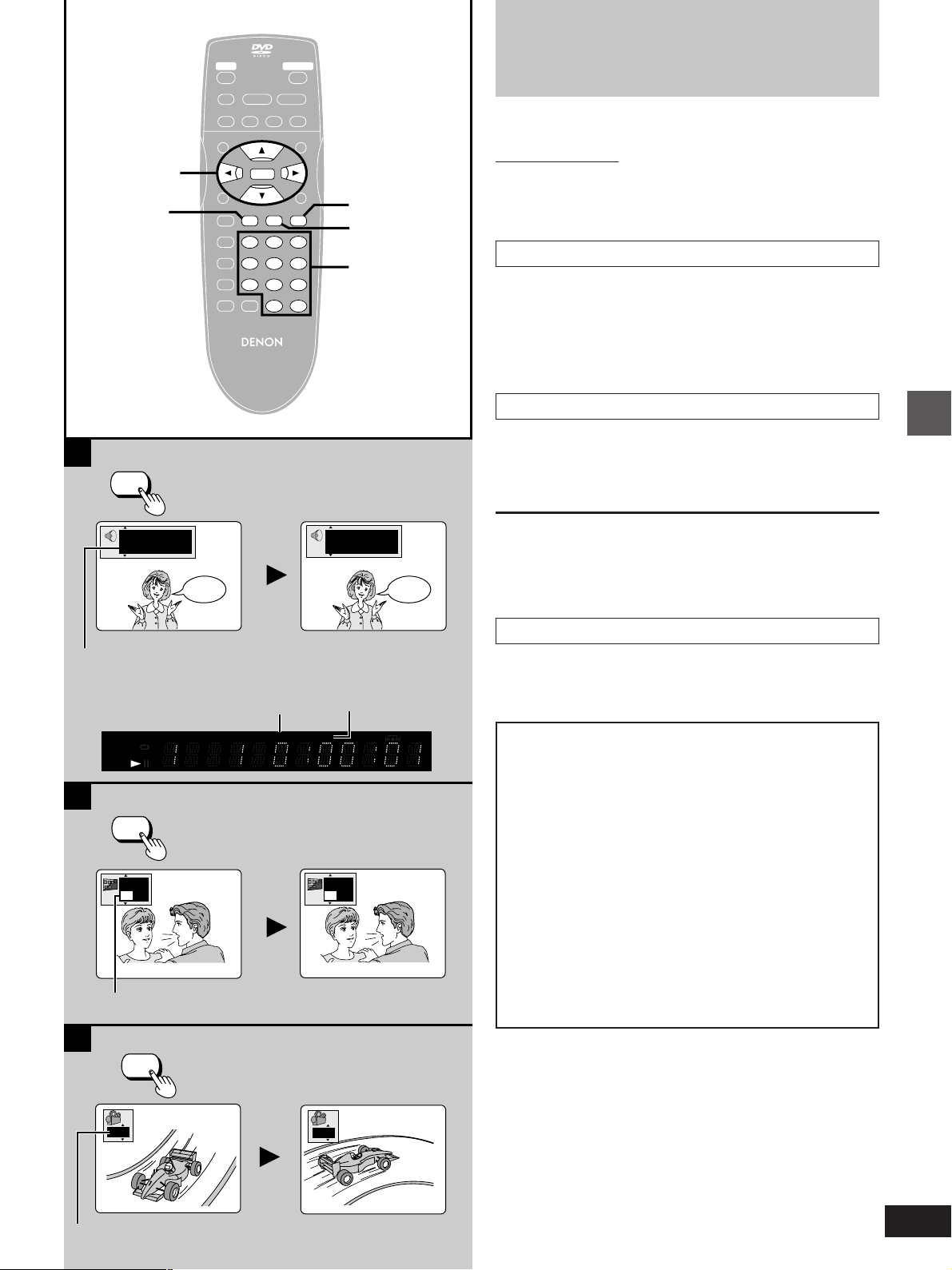
3, 4, 2, 1
SUBTITLE
A
AUDIO
STILL/PAUSESTOP
∫;
– SKIP –
TOP MENU
PLAY MODE
SUBTITLE AUDIO ANGLE
SUBTITLE AUDIO ANGLE
REPEAT MODE
A-B REPEAT
V.S.S.
SET UP CLEAR
REMOTE CONTROL UNIT
OPEN/CLOSEPOWER
PLAY
1
SLOW/SEARCH
6:9 5
MENU
ENTER
ENTER
RETURNDISPLAY
123
1 2 3
4 5 6
456
7 8 9
789
S
10
0S10
0
RC-550
ANGLE
AUDIO
Numbered
buttons
Changing soundtracks,
subtitle languages and
angles
[DVD]
Remote control only
Some DVDs have multiple soundtracks, subtitle languages and camera angles, and you can change these during play.
Soundtracks
A
»
During play
Press [AUDIO].
The number changes each time you press the button.
³You can also use this button to turn the vocals on and off on kara-
oke discs. Read the disc’s instructions for details.
Subtitle languages
B
»
During play
Press [SUBTITLE].
The number changes each time you press the button.
Digital
Î
1 ENG 3/2.1 ch
Hello
Soundtrack language number
Indicates that a multichannel soundtrack can
be down-mixed.
GROUP TITLE TRACK CHAP D.N.R. D.MIX P.PCM V.S.S.
A-B
3
ON
1
ENG
B
PGMRND
DVD VCD
VIDEO MP
AUDIO
SUBTITLE
I love you
Subtitle language number
Digital
Î
2 FRA 3/2.1 ch
Bonjour
Lights when a multichannel soundtrack is
playing.
MLT .CH
ON
2
FRA
CINEMA
Je t’aime
To clear/display the subtitle languages
1. Press [SUBTITLE].
2. Press [1] (PLAY).
3. Press [3, 4] to select “ON” or “OFF”.
Angles
C
»
During play
Press [ANGLE].
The number changes each time you press the button.
Notes regarding soundtracks, subtitle languages
and angles
³You can also use [3, 4] or the numbered buttons to change
the soundtracks, subtitle languages and angles.
³Some discs allow changes to soundtracks, subtitle languages
and angles only by using the disc’s menus.
³Soundtrack and subtitle languages can be set before play
with the initial settings (á page 22, Disc–Audio and Subtitle).
³“–” or “––” is displayed instead of the language number in
circumstances such as when no language is recorded on the
disc.
³Some discs allow you to set angles before multi-angle
scenes are played. Read the instructions that come with the
DVD.
³In some cases, the subtitle language is not changed to the
selected one immediately.
³If the subtitles overlap closed captions recorded on discs,
turn the subtitles off.
Advanced operations
C
ANGLE
1
Angle number
2
13
Page 14
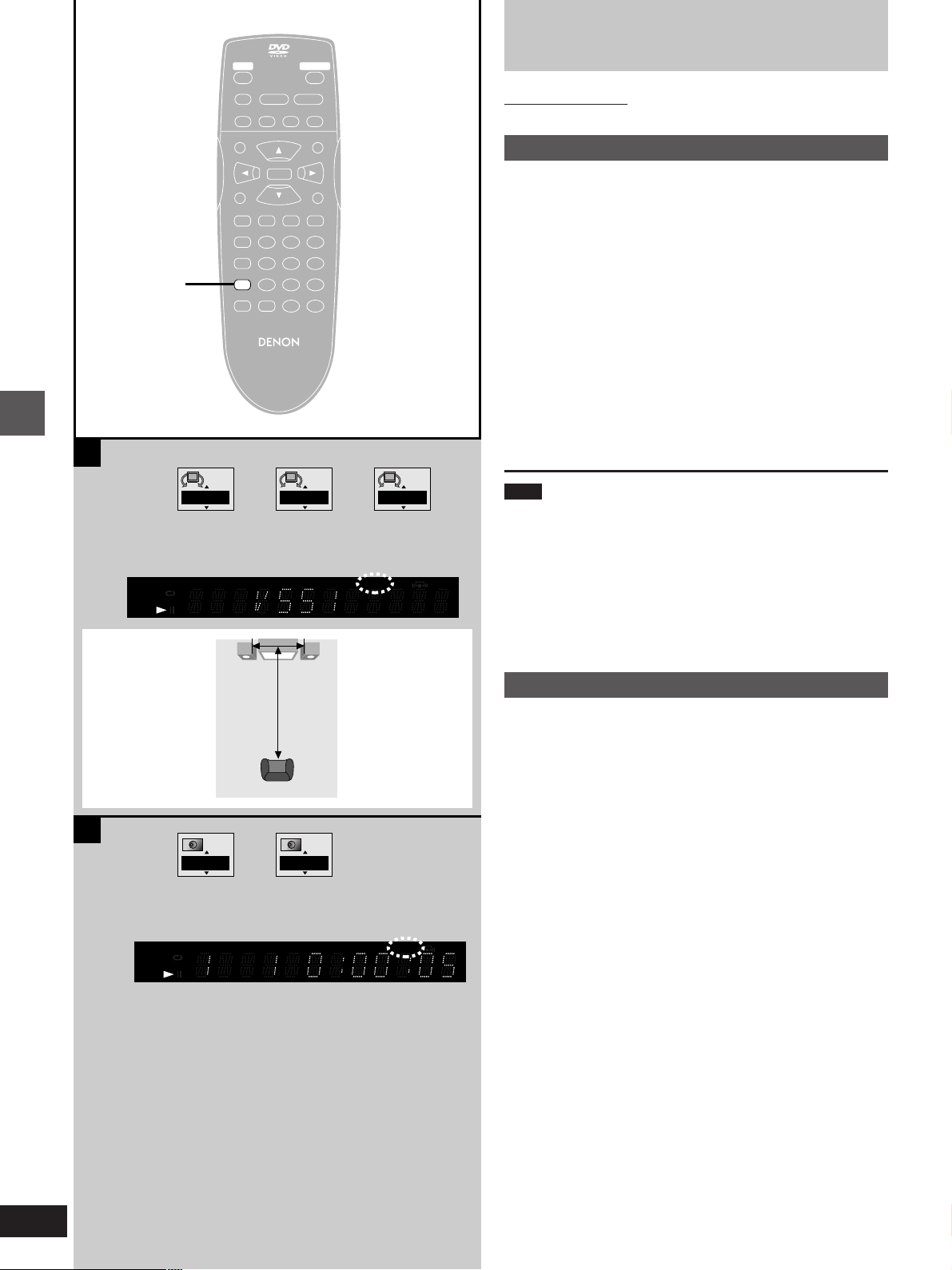
A
V.S.S.
STILL/PAUSESTOP
∫;
– SKIP –
TOP MENU
PLAY MODE
SUBTITLE AUDIO ANGLE
REPEAT MODE
A-B REPEAT
V.S.S.
V.S.S.
SET UP CLEAR
REMOTE CONTROL UNIT
OPEN/CLOSEPOWER
PLAY
1
SLOW/SEARCH
6:9 5
MENU
ENTER
RETURNDISPLAY
123
456
789
S
10
0
RC-550
Increasing your enjoyment of
movies
Remote control only
A
Virtual Surround Sound (V.S.S.)
»
[DVD] (Dolby Digital, 2-channel or over only)
Use V.S.S. (Virtual Surround Sound) to enjoy a surround-like effect if
you are using 2 front speakers. If you are playing a disc with surround
effects recorded on it, the effect is broadened and sound seems to
come from virtual speakers on either side.
Press [V.S.S.].
Each time you press the button:
[>1: Natural effect
l;
l 2: Emphasized effect
l;
{---- OFF: Cancel (Factory preset)
³The V.S.S. indicator lights up when Virtual Surround Sound (V.S.S.)
is on.
PGMRND
A-B
DVD VCD
Advanced operations
VIDEO
a
B
PGMRND
A-B
DVD VCD
VIDEO
#
1 2 OFF
#
^---------------------------------------------------}
TITLE TRACK CHAP V.S.S. BASS
A
Seating position
,---.
TITLE TRACK CHAP V.S.S. BASS
SpeakerSpeaker
3 to 4 times distance A
ONOFF
CINEMA
CINEMA
Note
³Virtual Surround Sound will not work or will have less effect with
some discs, even if you select “VSS 1” or “VSS 2”.
³Turn off the surround sound effects on the equipment you have con-
nected when using this effect.
³Turn Virtual Surround Sound off if it causes distortion.
³Sound will only come from the two front speakers if Virtual Surround
Sound is on.
Optimum seating position (=)
B
BASS PLUS
»
[DVD] [VCD] [CD]
Turn BASS PLUS on when you have connected an active subwoofer
to the SUBWOOFER terminal on the rear of the unit (á page 28).
OFF (Factory preset)
f
v
ON: Indicator lights up.
³Refer to “Icons for audio menu” in “Using On-Screen Menu Icons”
(á page 20) for setting details.
14
Page 15
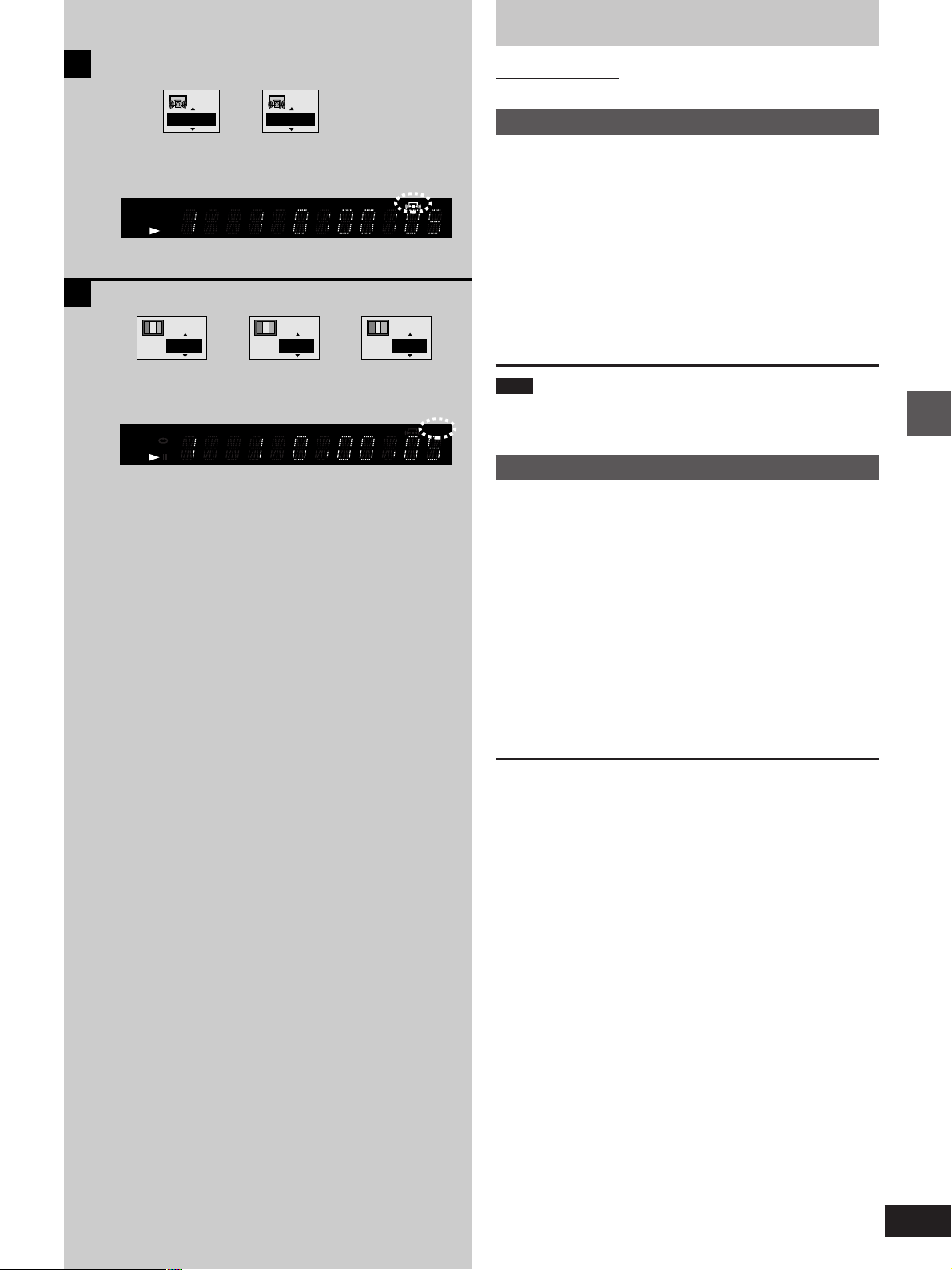
Increasing your enjoyment of movies
A
B
,---.
PGMRND
DVD VCD
VIDEO
OFF
TITLE TRACK CHAP V.S.S. BASS
A-B
,---.
N C
ON
^-----------------------------------------------------------J
PGMRND
DVD VCD
VIDEO
TITLE TRACK CHAP V.S.S. BASS
A-B
,---.
Remote control only
A
CINEMA VOICE MODE
»
[DVD] (Dolby Digital, 3-channel or over, where the dialogue is
recorded in the center channel)
CINEMA
This mode makes the dialogue in movies easier to hear.
OFF (Factory preset)
f
v
ON: Indicator lights up.
³Refer to “Icons for audio menu” in “Using On-Screen Menu Icons”
(á page 20) for setting details.
U
Note
CINEMA VOICE MODE will not work or will have less effect with
CINEMA
some discs, even if you select “ON”.
B
CINEMA
»
[DVD] [VCD]
You can enjoy better pictures by changing the picture quality.
N: Normal mode (Factory preset)(------------------------------- ]
:
;
C: Cinema mode: Indicator lights up. |
Mellows movies, enhances detail in dark scenes. |
:
;
U: User mode(-----------------------------------------------------------------}
³Refer to “Icons for video menu” in “Using On-Screen Menu Icons”
(á page 20) for setting details.
For your reference
You can make finer adjustments to the picture if desired (á page 20,
Digital picture mode—User mode).
|
|
|
|
Advanced operations
15
Page 16
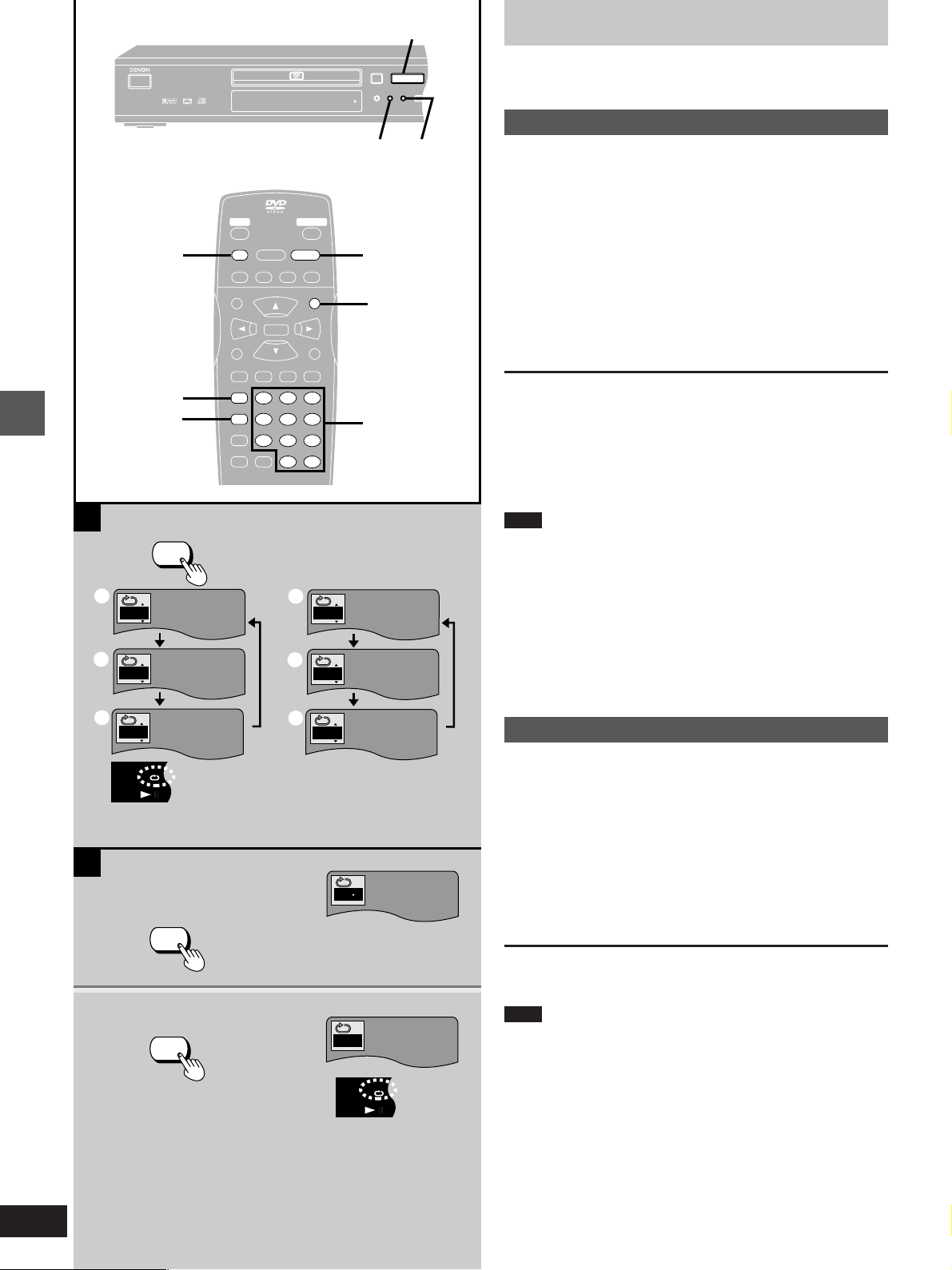
PGMRND
DVD VCD
A-B
V.S.S. BASS
VIDEO
PGMRND
DVD VCD
A-B
V.S.S. BASS
VIDEO
RANDOM
PCM AUDIO TECHNOLOGY / DVD VIDEO PLAYER
DVD-800X
OPEN/CLOSE
REMOTE SENSOR
STANDBY
REPEAT
MODE
A-B
REPEAT
<
STI
SKIP
:9
PLAY
1
ON/STANDBY
1
Repeat play
∫
REPEAT MODE
1·2
A
Advanced operations
REPEAT MODE
a
C
b
T
STOP
STILL/PAUSESTOP
∫
∫;
– SKIP –
TOP MENU
SUBTITLE AUDIO ANGLE
PLAY MODE
REPEAT MODE
REPEAT MODE
A-B REPEAT
A-B REPEAT
V.S.S.
SET UP CLEAR
OPEN/CLOSEPOWER
PLAY
PLAY
1
1
SLOW/SEARCH
6:9 5
MENU
MENU
ENTER
RETURNDISPLAY
123
1 2 3
4 5 6
456
7 8 9
789
S
10
0S10
0
d
e
REPEAT
MODE
T
A
PLAY
1
RANDOM
A-B
REPEAT
1
MENU
Numbered
buttons
[DVD] [VCD] [CD]
A
Repeat play
»
During play
Press [REPEAT MODE].
The display changes as illustrated.
³DVD
Chapter (=)>Title (>)>off (?)
^------------------------------------------}
³Video CD/CD
Track (@)>Entire disc (A)>off (B)
^--------------------------------------------------}
³If “” appears on the television, press [º] to clear “!” on the unit’s
display, press [1] (PLAY) then press [REPEAT MODE].
If the Video CD has playback control
Cancel menu play first.
1. Press [º] during play until “PBC PLAY” is cleared from the unit’s
display.
2. Press the numbered buttons to select a track to start play.
3. Press [REPEAT MODE] (á above).
To return to menu play, press [º] and press [MENU].
Note
³Repeat play may not work as desired with some DVDs.
³Repeat play does not work if the disc’s elapsed play time is not
shown on the unit’s display.
³There is no mode for repeating the whole DVD.
º To repeat only your favorite tracks
[VCD] [CD]
1. Program the tracks you want (á page 17).
2. Press [1] (PLAY). Play will start.
3. Press [REPEAT MODE] to display “T” or “A” .
16
c
B
1
2
OFF
A-B REPEAT
A-B REPEAT
f
B
A-B repeat play
OFF
»
You can repeat a section between points A and B within a title or
track.
1 During play
Press [A-B REPEAT] at the starting
point (A).
A
A B
2 Press [A-B REPEAT] at the finishing
point (B).
To cancel
Press [A-B REPEAT] until “” is displayed.
Note
³A-B repeat play does not work if the DVD’s elapsed play time is not
shown on the unit’s display.
³Some subtitles recorded around point A or B may fail to appear
(DVD).
³The unit automatically determines the end of a title/track as point B
when the end of the title/track is reached.
Page 17
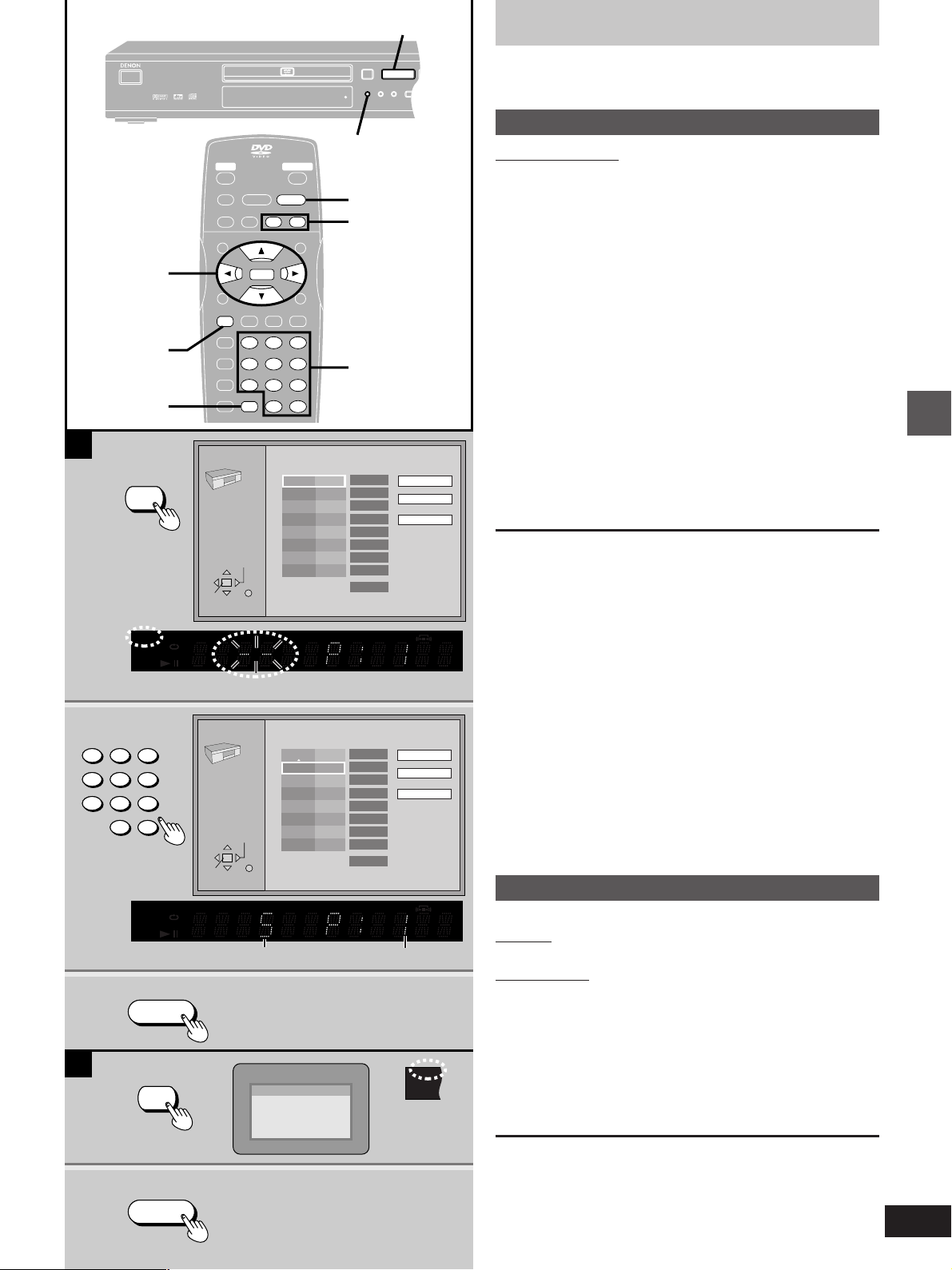
PGMRND
DVD VCD
A-B
VIDEO
3, 4, 2, 1
RANDOM
PCM AUDIO TECHNOLOGY / DVD VIDEO PLAYER DVD-800X
OPEN/CLOSE
REMOTE SENSOR
STANDBY
REPEAT
MODE
A-B
REPEAT
<
STILL
SKIP
:9
PLAY
1
ON/STANDBY
ENTER
CLEAR
A
PLAY MODE
1
1·1
STILL/PAUSESTOP
∫;
– SKIP –
TOP MENU
SUBTITLE AUDIO ANGLE
PLAY MODE
PLAY MODE
REPEAT MODE
123
1 2 3
A-B REPEAT
4 5 6
456
V.S.S.
7 8 9
789
SET UP CLEAR
CLEAR
PLAY MODE
5
∫ 1
6
RANDOM
RANDOM
OPEN/CLOSEPOWER
PLAY
PLAY
1
SLOW/SEARCH
SLOW/SEARCH
6:9 5
65
ENTER
ENTER
1
MENU
RETURNDISPLAY
3·2
6, 5
2
S
10
0S10
0
Choose a track, then press ENTER.
Track
No Time
1
1
PLAY
1
Clear all
Play
Clear
Changing the play sequence
[VCD] [CD]
A
Program play
»
Remote control only
You can select up to 32 tracks to play in the order you choose.
1 While stopped
Press [PLAY MODE] until the program
play screen appears.
2 Press the numbered buttons to select
the track.
³To select a 2-digit number
Example: To select track 23, press [S10], then [2] and [3].
³To select a track using the cursor buttons
Press [ENTER] and [3, 4] to select a track, then press
[ENTER] again to register the track number.
³Repeat step 2 to select another track.
³“Total Time” tells you the total time of the programmed
tracks.
3 Press [1] (PLAY).
Play now begins in the programmed sequence.
2
123
456
789
0
3
B
PLAY MODE
1
PGMRND
DVD VCD
VIDEO
S
10
PGMRND
DVD VCD
VIDEO
PLAY
1
SELECT
ENTER RETURN
TITLE TRACK CHAP V.S.S. BASS
A-B
PLAY MODE
5
∫ 1
6
SELECT
ENTER RETURN
TITLE TRACK CHAP V.S.S. BASS
A-B
Total Time
0 Press PLAY to start
Choose a track, then press ENTER.
No Time
1
2
Total Time
0 Press PLAY to start
Track No. Program No.
Random Playback
Press PLAY to start
Track
5
2:02
0:00
2:02
Play
Clear
Clear all
CINEMA
CINEMA
To add or change tracks
Press [3, 4] to select an available item, then repeat step 2.
To move to the page before or after the one shown
Press [6, 5].
To clear the programmed tracks one by one
Press [3, 4] to select the track and press [CLEAR]. (Alternatively
you can select “Clear” and press [ENTER].)
To clear the whole program
Move to “Clear all” with [3, 4, 2, 1] and press [ENTER].
The whole program is also cleared when the unit is turned off or the
disc tray is opened.
To exit the program mode
Press [PLAY MODE] while stopped until the program play screen disappears.
³The program is retained in memory.
B
Random play
»
The unit plays the tracks on a disc in random order.
Main unit
Press [RANDOM].
Remote control
While stopped
Press [PLAY MODE] until the random
play screen appears.
Press [1] (PLAY).
Play now begins in random order.
Advanced operations
2
PLAY
1
To exit random mode
Press [PLAY MODE] while stopped until the random play screen disappears.
The random play screen also appears if you press [RANDOM] on the
main unit.
17
Page 18
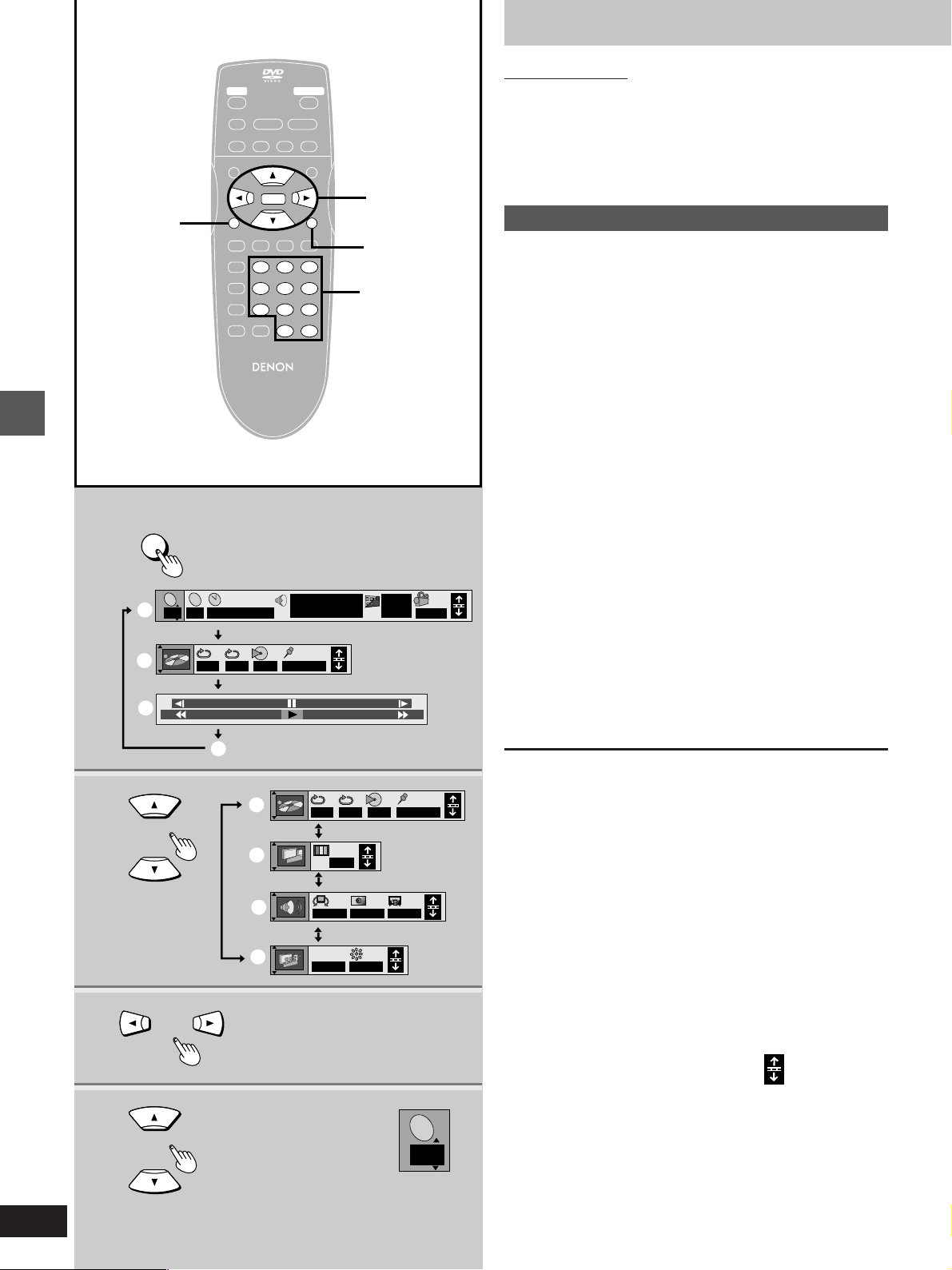
I P B
1
1
DISPLAY
Example: DVD
Advanced operations
a
b
c
T2C
j
100
2
TOP MENU
DISPLAY
PLAY MODE
REPEAT MODE
A-B REPEAT
1 : 46 : 50
AB
STILL/PAUSESTOP
∫;
– SKIP –
ENTER
ENTER
SUBTITLE AUDIO ANGLE
123
1 2 3
4 5 6
456
V.S.S.
7 8 9
789
SET UP CLEAR
REMOTE CONTROL UNIT
RC-550
––– 1 2 3✱✱
OFF
OPEN/CLOSEPOWER
PLAY
1
SLOW/SEARCH
6:9 5
MENU
RETURN
RETURNDISPLAY
S
10
0S10
0
Î
1 ENG 3/2.1 ch
Digital
2·3·4
ENTER
RETURN
Numbered
buttons
ON
1
ENG
r
100
Using On-Screen Menu Icons
Remote control only
[DVD] [VCD] [CD]
On-Screen Menu Icons are menus that contain information about the
disc or unit. These menus allow you to perform operations by changing this information.
Common procedures
1 Press [DISPLAY].
Each time you press the button:
[>Icons for disc information (=)
l;
l Icons for unit information (>)
l;
l Shuttle screen (?)
l;
{----Original display (@)
³The screens depend on the disc contents.
2 [Icons\for\unit\information\only]
While the leftmost icon is highlighted
Press [3, 4] to select the menu.
Each time you press the button:
[>Play menu (A)
l;:
l Video menu (B)
l;:
l Audio menu (C)
l;:
1
{--.Display menu (D)
3 Press [2, 1] to select the item.
4 Press [3, 4] to select the setting.
Items with “3” or “4” above and below can be changed by
[3, 4]. Other items use different buttons. See page 20 for
details.
2
3
4
d
e
f
g
h
AB
OFF
N
OFF OFF
I P B
OFF BRIGHT
––– 1 2 3✱✱
OFF
T
2
For your reference
³Some functions cannot be accessed from the stop mode (e.g.
changing the soundtrack language).
³Press [ENTER] if the setting does not change after pressing [3,4].
³When numbers are displayed (e.g. title No.), the numbered buttons
are also effective for setting. When numbers are entered with the
numbered buttons, press [ENTER] to register the setting.
To clear the icons
Press [RETURN].
When [RETURN] is pressed while one of the icons for unit information is highlighted, the leftmost icon is highlighted. The icons are
cleared when you press [RETURN] while the leftmost icon is highlighted.
º To change the position of the icons
You can lower the position of the icons on the screen if they are cut
off for some reason. There are 5 positions to choose from.
1. Press [2, 1] to select the rightmost icon.
2. Press [3,4] to move the icons.
18
Page 19
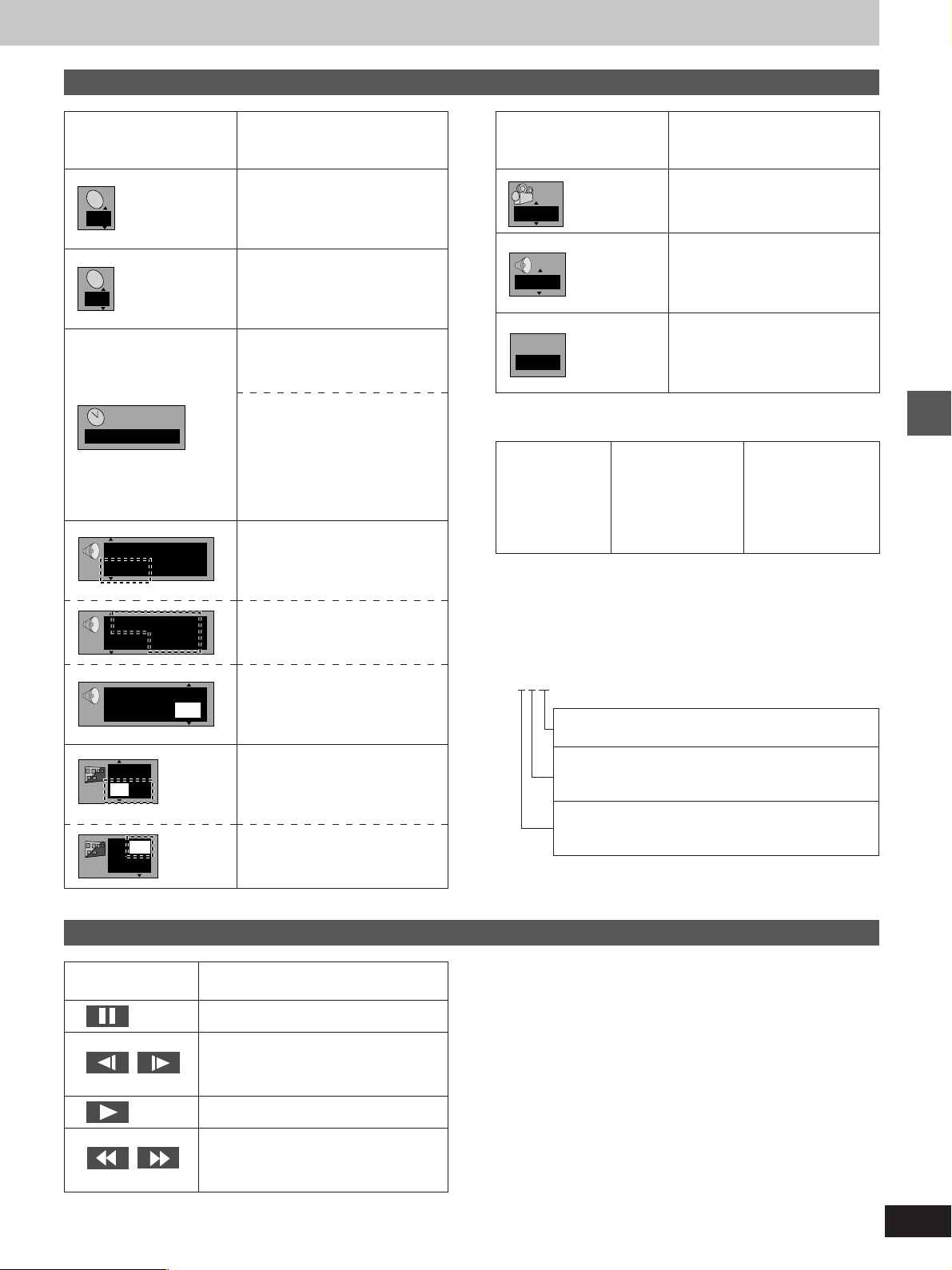
Icons for disc information
P B C
Icon
T
2
C
2
1 : 46 : 50
Î
1 ENG 3/2.1 ch
Î
1 ENG 3/2.1 ch
Vocal
1 ✱
OFF
1
ENG
OFF
1
ENG
Digital
Digital
OFF
Content
[DVD]
Title number
[VCD] [CD]
Track number
[DVD]
Chapter number
[DVD]
Time (select a position to start
play by specifying a time)
[VCD] [CD]
Changing the time display
[>Track elapsed time
l;:
l Track remaining time
l;:
{--. Disc remaining time
[DVD]
Soundtrack language
(See [A] at rightfor language
abbreviations.)
Audio signal type
(See [B] at rightfor details.)
Karaoke vocal on/off
(Karaoke DVD only)
Solo : OFF or ON
Duet: OFF, V1iV2, V1 or V2
[DVD]
Subtitle language
(See [A] at rightfor language
abbreviations.)
Subtitles on/off
OFF()ON
Icon Content
[DVD]
1
L R
P B C
ON
[A] Audio/Subtitle language
ENG: English
FRA: French
DEU: German
ITA: Italian
ESP: Spanish
NLD: Dutch
[B] Signal type/data
LPCM/ë Digital/DTS: Signal type
k (kHz): Sampling frequency
b (bit): Number of bits
ch (channel): Number of channels
Example:
3/2 .1ch
.1: Subwoofer signal
.0: No surround
.1: Mono surround
.2: Stereo surround (left/right)
.1: Center
.2: Front leftiFront right
.3: Front leftiFront rightiCenter
SVE: Swedish
NOR: Norwegian
DAN: Danish
POR: Portuguese
RUS: Russian
JPN: Japanese
(not displayed if there is no subwoofer signal)
Angle number
[VCD]
Audio mode
LR()L()R
^--------------------J
[VCD] (with playback control only)
Menu play
Indicates whether menu play
(playback control) is on or off.
CHI: Chinese
KOR: Korean
MAL: Malay
VIE: Vietnamese
THA: Thai
¢: Others
Advanced operations
Shuttle screen
Icon Content
Pause
Slow-motion play
E: Backward [DVD]
D: Forward [DVD] [VCD]
Play
Search
6: Backward
5: Forward
³There are five speeds for both backward and forward slow-motion
and search.
³The numbers on either side of the shuttle screen indicate the maxi-
mum speeds of the search.
19
Page 20
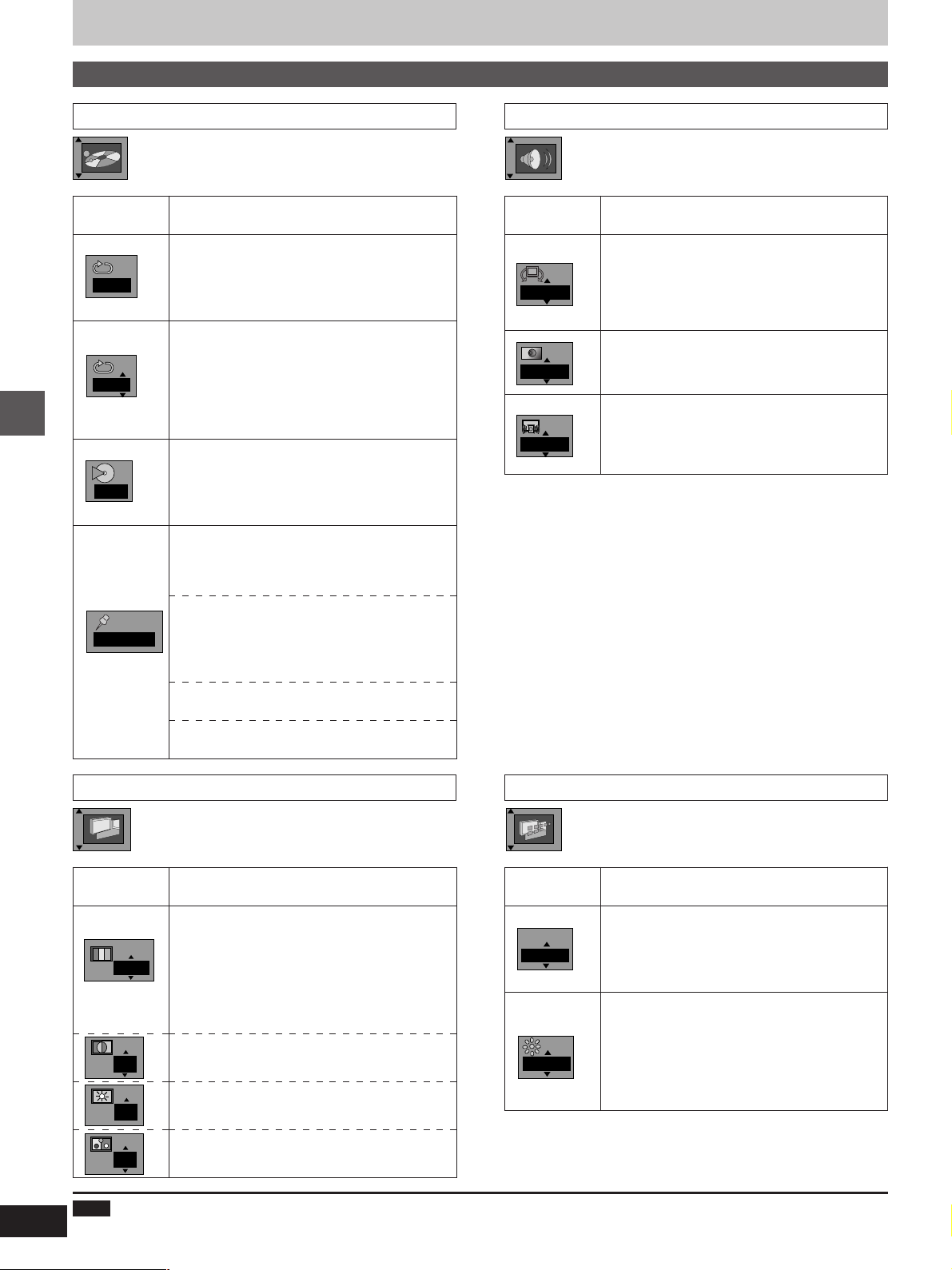
Using On-Screen Menu Icons
I P B
BRIGHT
OFF
Icons for unit information
Icons for play menu Icons for audio menu
Icon
A-B repeat (á page 16)
[ENTER] (start point) á [ENTER] (finish point)
AB
OFF
–––
Advanced operations
1 2 3 ✱✱
To cancel
[ENTER]
Repeat play (á page 16)
[DVD]
OFF()C (Chapter)()T (Title)
^-------------------------------------------------J
[VCD] [CD]
OFF()T(Track)()A (All)
^-----------------------------------------J
[VCD] [CD]
Play mode display
---: Off
PGM: Program play
RND: Random play
Marker
You can mark up to 5 positions to play again.
[ENTER]
(The unit is now ready to accept markers.)
To mark a position
[ENTER] (at the desired point)
To mark another position
[2, 1] á [ENTER]
To recall a marker
[2, 1] á [ENTER]
To erase a marker
[2, 1] á [CLEAR]
Content
Icon Content
[DVD]
(Dolby Digital, 2-channel or over only)
Virtual Surround Sound (V.S.S.) (á page 14)
OFF()1()2
^---------------------J
Bass Plus
OFF
OFF
(á page 14)
OFF()ON
[DVD]
(Dolby Digital, 3-channel or over only)
CINEMA VOICE MODE (á page 15)
OFF()ON
20
Icons for video menu
Icon Content
[DVD] [VCD]
Digital picture mode
N
N: Normal mode C: Cinema mode (á page 15)
U: User mode (á see below)
Ð
The following items are also displayed when you
select “U”.
Contrast (j7 to i7)
0
Brightness (0 to i15)
Icons for display menu
Icon Content
[DVD]
I P B
OFF
IPB display
Displays the picture type (I/P/B) in the still picture
mode.
OFF()ON
Display dimmer
Changes the brightness of the unit’s display.
BRIGHT()DIM()AUTO
^-------------------------------------J
¤
The display is dimmed during play, but
brightens when you perform operations such
as slow-motion, search, and pause.
¤
0
0
Color (j7 to i7)
Note
³A-B repeat play (DVD), repeat play and marker functions do not work if the disc’s elapsed play time is not shown on the unit’s display.
³All the markers are cleared when the unit is turned off, or the disc tray is opened.
Page 21

SETUP
SELECT
Still Mode
Black Level Control
Automatic
Lighter
4:3 Pan&ScanTV Aspect
Video
Others
Demo
SETUP
Display
Menu Language
On-Screen Messages
English
On
SETUP
SELECT
Disc
SETUP
SELECT
ENTER
RETURN
Audio
Subtitle
Menus
Ratings
English
English
Automatic
Level 8
2·3·4
1
1
SET UP
PLAY MODE
REPEAT MODE
A-B REPEAT
V.S.S.
SET UP CLEAR
SET UP
MENUTOP MENU
ENTER
ENTER
RETURN
RETURNDISPLAY
SUBTITLE AUDIO ANGLE
123
456
789
S
0
Changing initial settings
RETURN
10
Remote control only
Change the initial settings to suit your preferences and to suit the unit
to the environment in which it is being used.
These settings are retained in memory until they are changed, even if
the unit is turned off.
Common procedures
See page 22 for menu and option details.
1 Press [SET UP] to show the menus.
The screen shows the disc settings menu (=) first.
2
a
b
c
SETUP
SELECT
ENTER RETURN
Audio
PCM Down Conversion
Dolby Digital
DTS Digital Surround
D. Range Compression
Audio during Search
No
Bitstream
Off
Off
On
2 Press [2, 1] to select the menu’s tab.
The screen changes to display the menu.
[>Disc menu (=)
l;
l Video menu (>)
l;
l Audio menu (?)
l;
l Display menu (@)
l;
{--- Others menu (A)
3 Press [3, 4] to select the item you
want to change and press [ENTER].
4 Press [3, 4] to select the option and
press [ENTER].
The screen now shows the menu again.
To return to the previous screen
Press [RETURN].
When you are finished
Press [SET UP].
Advanced operations
3·4
d
e
Off
ENTER
21
Page 22

Changing initial settings
Summary of initial settings
This chart shows the initial settings for this unit. See page 21 for details on menu operation.
³The menu and on-screen message language has been factory preset to English. You can change the language by going to “Menu Language” in
the Display menu.
Main menus
Disc
[DVD]
Video
[DVD] [VCD]
Advanced operations
Audio
Choose the preferred audio language.
Subtitle
Choose the preferred subtitle language.
Menus
Choose the preferred language for disc menus.
Ratings
Set a ratings level to limit DVD play.
TV Aspect
Choose the setting to suit your television and preference (á page 9).
Still Mode
Specify the type of picture shown when paused.
Black Level Control
Change the black level of the picture if you connected a television
through the COMPONENT VIDEO OUT terminals.
Menus
Options
English French Spanish
Original Other ¢¢¢¢
Automatic English French Spanish
Other ¢¢¢¢
English French Spanish
Other ¢¢¢¢
Setting ratings (When level 8 is selected)
8 No Limit 1 to 7 0 Lock All
Changing ratings (When level 0–7 is selected)
Unlock Player Change Level
Change Password Temporary Unlock
4:3 Pan&Scan
4:3 Letterbox
16:9
Automatic
Field
Frame
Lighter
Darker
Audio
Display
Others
PCM Down Conversion [DVD]
Digital output during play of DVDs recorded in 96 kHz linear PCM
(á page 25)
Dolby Digital [DVD]
Digital output during play of DVDs recorded with Dolby Digital
(á page 25)
DTS Digital Surround [DVD]
Digital output during play of DVDs recorded with DTS Digital Surround
(á page 25)
D. Range Compression [DVD] (Dolby Digital only)
Change the dynamic range for late night viewing.
Audio during Search [DVD] [VCD]
Choose whether to have sound during search.
Menu Language
Choose the preferred language for these menus and the on-screen
messages.
On-Screen Messages
Choose whether to show on-screen messages or not.
Demo
A demonstration of the unit’s on-screen displays starts when you select
“On”.
No Yes
Bitstream PCM
Off Bitstream
Off On
On Off
English Français Español
On Off
Off On
22
Page 23

³Underlined items are the factory presets.
Remarks
“Other ¢¢¢¢”: Input a code number with the numbered buttons
(á page 24).
“Original”: The original language of each disc will be selected.
“Automatic”: If the language selected for “Audio” is not available,
subtitles of that language will automatically appear if
available on that disc.
Level 8: All DVDs can be played.
Level 1 to 7: Prohibits play of DVDs with corresponding ratings recorded
on them.
Level 0: Prohibits play of all DVDs.
Field: Less blurred field stills are shown. Select if jittering occurs
when “Automatic” is selected.
Frame: Sharper frame stills are shown. Select if small text or fine
patterns cannot be seen clearly when “Automatic” is selected.
Lighter: when connected to a TV through the VIDEO OUT or S VIDEO
OUT terminal.
Darker: when connected to a TV through the COMPONENT VIDEO
OUT (Y/CB/CR) terminals.
Some discs are designed to start in a certain language despite
any changes you make here.
³The password screen is shown if you choose levels 0 to 7
(á page 24).
³Select “Level 0” to prevent play of discs that do not have
ratings levels recorded on them.
The password screen is shown when you select “Ratings” if
levels 0 to 7 have been selected (á page 24).
Advanced operations
Dynamic range is the difference between the loudest sound
and the softest sound. By compressing this range, you can
listen at low volume but still enjoy clear dialog.
The demonstration stops when you press a button.
23
Page 24

Changing initial settings
[DVD]
Entering a password
Refer also to “Common procedures” (á page 21) and the “Disc menu” section in “Summary of initial settings” (á page 22).
When setting ratings (When the level is 8)
The password screen is shown when you select levels 0 to 7.
1. Input a 4-digit password with the numbered buttons and press
[ENTER].
SETUP
SELECT
ENTER RETURN
³If you enter a wrong number, press [CLEAR] to erase it before you
press [ENTER].
The lock symbol appears closed to show the rating is locked.
Do not forget your password.
2. Press [ENTER] to confirm the 4 digits.
Now, when you insert a DVD that exceeds the ratings limit you
Advanced operations
set, a message appears on the television.
Follow the on-screen instructions.
Ratings
Enter a 4-digit password,
then press ENTER.
Password
✱✱✱✱
When changing ratings (When the level is 0 to 7)
The password screen is shown when you select “Ratings”.
1. Input a 4-digit password with the numbered buttons and press
[ENTER].
SETUP
SELECT
ENTER RETURN
2. Select the item with [3, 4] and press [ENTER], and follow the
on-screen instructions.
Ratings
Unlock Player
Change Password
Change Level
Temporary Unlock
24
Language code list
Abkhazian: 6566
Afar: 6565
Afrikaans: 6570
Albanian: 8381
Ameharic: 6577
Arabic: 6582
Armenian: 7289
Assamese: 6583
Aymara: 6588
Azerbaijani: 6590
Bashkir: 6665
Basque: 6985
Bengali; Bangla: 6678
Bhutani: 6890
Bihari: 6672
Breton: 6682
Bulgarian: 6671
Burmese: 7789
Byelorussian: 6669
Cambodian: 7577
Catalan: 6765
Chinese: 9072
Corsican: 6779
Croatian: 7282
Czech: 6783
Danish: 6865
Dutch: 7876
English: 6978
Esperanto: 6979
Estonian: 6984
Faroese: 7079
Fiji: 7074
Finnish: 7073
French: 7082
Frisian: 7089
Galician: 7176
Georgian: 7565
German: 6869
Greek: 6976
Greenlandic: 7576
Guarani: 7178
Gujarati: 7185
Hausa: 7265
Hebrew: 7387
Hindi: 7273
Hungarian: 7285
Icelandic: 7383
Indonesian: 7378
Interlingua: 7365
Irish: 7165
Italian: 7384
Japanese: 7465
Javanese: 7487
Kannada: 7578
Kashmiri: 7583
Kazakh: 7575
Kirghiz: 7589
Korean: 7579
Kurdish: 7585
Laotian: 7679
Latin: 7665
Latvian, Lettish: 7686
Lingala: 7678
Lithuanian: 7684
Macedonian: 7775
Malagasy: 7771
Malay: 7783
Malayalam: 7776
Maltese: 7784
Maori: 7773
Marathi: 7782
Moldavian: 7779
Mongolian: 7778
Nauru: 7865
Nepali: 7869
Norwegian: 7879
Oriya: 7982
Pashto, Pushto: 8083
Persian: 7065
Polish: 8076
Portuguese: 8084
Punjabi: 8065
Quechua: 8185
Rhaeto-Romance: 8277
Romanian: 8279
Russian: 8285
Samoan: 8377
Sanskrit: 8365
Scots Gaelic: 7168
Serbian: 8382
Serbo-Croatian: 8372
Shona: 8378
Sindhi: 8368
Singhalese: 8373
Slovak: 8375
Slovenian: 8376
Somali: 8379
Spanish: 6983
Sundanese: 8385
Swahili: 8387
Swedish: 8386
Tagalog: 8476
Tajik: 8471
Tamil: 8465
Tatar: 8484
Telugu: 8469
Thai: 8472
Tibetan: 6679
Tigrinya: 8473
Tonga: 8479
Turkish: 8482
Turkmen: 8475
Twi: 8487
Ukrainian: 8575
Urdu: 8582
Uzbek: 8590
Vietnamese: 8673
Volapük: 8679
Welsh: 6789
Wolof: 8779
Xhosa: 8872
Yiddish: 7473
Yoruba: 8979
Zulu: 9085
Page 25

3, 4, 2, 1
ENTER
STILL/PAUSESTOP
∫;
– SKIP –
TOP MENU
SUBTITLE AUDIO ANGLE
PLAY MODE
REPEAT MODE
A-B REPEAT
V.S.S.
SET UP CLEAR
REMOTE CONTROL UNIT
OPEN/CLOSEPOWER
PLAY
1
SLOW/SEARCH
6:9 5
MENU
ENTER
ENTER
RETURNDISPLAY
123
456
789
0
S
10
RC-550
Changing initial setting
[DVD]
Digital output
Refer also to “Common procedures” (á page 21) and the “Audio
menu” section in “Summary of initial settings” (ápage 22).
PCM Down Conversion
No (Factory preset):
When you have connected an amplifier with audio cables.
Yes:
When you have connected an amplifier with an optical digital audio
cable.
Copyright protection limits digital output to 48 kHz/16 bit.
When playing DVDs recorded in 96 kHz
Sound is output as follows in accordance with the connections and
settings you have made.
Setting
No
No output (If there is no
copyright protection, audio is
Digital
Connection
Analog
Output as
96 kHz
output at 96 kHz.¤1)
Yes
¤1
The connected equipment must be able to handle 96 kHz LPCM in
Converted and output as
48 kHz/16 bit
Converted and
output as 48 kHz
order to take advantage of high quality audio found on these discs.
Dolby Digital
Bitstream (Factory preset):
When you have connected a unit with a built-in Dolby Digital decoder.
PCM:
When you have connected a unit that doesn’t have a built-in Dolby
Digital decoder.
¤2
DTS Digital Surround
Off (Factory preset):
When you have connected a unit that doesn’t have a built-in DTS
decoder.
Bitstream:
When you have connected a unit with a built-in DTS decoder.
¤2
(No digital signal is output.)
Advanced operations
¤2
These changes to digital audio output must be made, otherwise bitstream signals the decoder cannot handle will be output. If these signals are output, “noise” will be output which
can cause harm to your ears and speakers.
25
Page 26

Home Theater–Enjoying more powerful sound
These models can play Dolby Digital, but only in two channels. None of these models have a DTS decoder. You must connect a unit with a Dolby
Digital or DTS decoder to enjoy surround sound.
What you want to do
To enjoy 5.1-channel surround
sound
To enjoy stereo or Dolby Pro
Logic
How to do it
[Digital\connection]
Connect to an amplifier with
built-in decoder or a separate
decoder-amplifier combination.
[Analog\connection]
Connect to an analog amplifier
or system component.
[Digital\connection]
Connect to a digital amplifier or
system component.
Reference
page
27 [A] PCM Down Conversion
28 [B]
28 [C]
Select “Yes”.
Dolby Digital
DTS Digital Surround
Settings depend on your
decoding equipment.
Make the speaker settings on
the amplifier or decoder.
PCM Down Conversion
Select “No”.
PCM Down Conversion
Select “Yes”.
Dolby Digital
Select “PCM”.
Settings
Reference
page
25
—
25
25
Home Theater
To enjoy heavy bass with a
subwoofer
º Other uses
Recording to MDs or cassette tapes (á page 28).
Note
³The equipment connections described are examples.
³Peripheral equipment and optional cables sold separately unless otherwise indicated.
³Before connection, turn off all equipment and read the appropriate operating instructions.
Manufactured under license from Dolby Laboratories.
“Dolby” and the double-D symbol are trademarks of Dolby Laboratories. Confidential unpublished works.
+ 1992–1997 Dolby Laboratories. All rights reserved.
Connect an active subwoofer. 28 14
DTS Digital Surround
Select “Off”.
Bass Plus
Select “ON”.
“DTS” and “DTS Digital Out” are trademarks of Digital
Theater Systems, Inc.
26
Page 27

A
Connecting an amplifier with a built-in decoder or a decoder-amplifier combination
»
COMPONENT
VIDEO OUT
Y
C
B
C
R
AC IN
DIGITAL OUT
(PCM/BITSTREAM)
OPTICAL
SUBWOOFER
AUDIO OUT
L
VIDEO
S-VIDEO
OUT
OUT
R
Back of the unit
Insert fully,
with this side
facing up.
Optical digital audio cable
Do not bend when connecting.
OPTICAL
Amplifier
Speakers
You can enjoy surround sound by connecting from
three to six speakers.
Example: Six speakers
Adjust the settings to suit the equipment you have connected (á page 25).
Note
You cannot use DTS Digital Surround decoders not suited to DVD.
Home Theater
27
Page 28

DIGITAL OUT
(PCM/BITSTREAM)
OPTICAL
AUDIO OUT
VIDEO
OUT
SUBWOOFER
L
R
DIGITAL OUT
(PCM/BITSTREAM)
OPTICAL
AUDIO OUT
VIDEO
OUT
S-VIDEO
OUT
SUBWOOFER
L
R
DIGITAL OUT
(PCM/BITSTREAM)
OPTICAL
AUDIO OUT
VIDEO
OUT
S-VIDEO
OUT
SUBWOOFER
L
R
Home Theater–Enjoying more powerful sound
Connecting an analog amplifier or
B
»
system component
(Red) (White)
Audio cable
(Red) (White)
L
R
AUX IN
Back of the unit
Connecting a digital amplifier or
C
»
system component
Optical digital
audio cable
Back of the unit
Insert fully,
with this side
facing up.
OPTICAL
Amplifier or system component
Select “No” in “PCM Down Conversion” (á page 25). Adjust the settings to suit the equipment you have con-
nected (á page 25).
To enjoy Dolby Pro Logic
³If you connect an amplifier with a Dolby Pro Logic decoder, you will also need to connect center and surround speakers to enjoy surround
Home Theater
sound. Read the instructions for the equipment for connection details.
³Turn Virtual Surround Sound (V.S.S.) and Bass Plus off (á page 14). The Dolby Pro Logic decoder will not function correctly if Virtual
Surround Sound (V.S.S.) or Bass Plus is on.
Connecting an active subwoofer (optional)
You can enjoy more powerful bass by connecting an active subwoofer.
³Place the subwoofer as close as possible to the front center.
Audio cable
³Turn BASS PLUS on to boost the output from the subwoofer
(á page 14).
³Adjust the volume on the subwoofer to suit your preference.
To the subwoofer’s
input terminal
Recording to MDs or cassette tapes
º Analog recording
You can record to an MD or cassette tape.
Using analog connection means sound will be unaffected by the copy
guards found on DVDs.
To make an analog recording
Connect the recording equipment with an audio cable (á [B] above).
28
º Digital recording
You can record the digital signal directly onto an MD.
The signals on DVDs will be converted to 48 kHz/16 bit linear PCM.
Ensure the following conditions are met.
³There is no copy guard recorded on the disc.
³The recording equipment can handle a sampling frequency of
48 kHz/16 bit.
To make a digital recording
1. Connect the recording equipment with an optical digital audio cable (á [C] above).
2. When recording DVDs, change the digital audio output settings
(á page 25).
PCM Down Conversion: Yes
Dolby Digital: PCM
DTS Digital Surround: Off
Page 29

Troubleshooting guide
Before requesting service, make the below checks. If you are in doubt about some of the check points, or if the remedies indicated in the chart do
not solve the problem, contact below.
Reference pages are shown as black circled numbers 8.
Power
No power.
The unit is automatically switched
to the standby mode.
Operation
No response when buttons
pressed.
No operations can be performed
with the remote control.
Play fails to start even when
[1] (PLAY) is pressed.
Play starts but then stops
immediately.
Alternative languages fail to be
selected.
³Insert the AC power supply cord securely into the household AC outlet. 8
³To conserve power, the unit automatically switches to the standby mode after approx.
30 minutes elapse in the stop mode (Auto standby). Turn the power back to ON.
³Some operations may be prohibited by the disc.
³The unit may not be operating properly due to lightning, static electricity or some other external
factor.
Reset procedure:
Press [POWER] to switch the unit to the standby mode and then back to ON.
Alternatively, press [POWER] to switch the unit to the standby mode, disconnect the AC power
supply cord, and then reconnect it.
³Check the batteries are installed with the correct polarities (i and j). 7
³The batteries are depleted: Replace them with new ones. 7
³Point the remote control at the remote control sensor and operate. 7
³Condensation has formed: Wait 1 to 2 hours for it to evaporate.
³This unit cannot play discs other than DVD, Video CD and CD. 5
³This unit cannot play DVDs with a region number other than “1”, “ALL” or multiple region
numbers including “1”. 5
³The disc may be dirty and may require cleaning. 5
³Ensure that the disc is installed with the label of the side to be played facing upwards. :
³An alternative language is not selected with discs which do not contain more than one language.
³In the case of some discs, the alternative language cannot be selected with [AUDIO] or
[SUBTITLE]. Try selecting it from the disc’s menu if one is available. =
No subtitles.
Soundtrack and/or subtitle
language is not the one selected
at the initial settings.
Angle cannot be changed.
You have forgotten your ratings
password.
Reset all the settings to Factory
Preset.
Sound
No sound.
Distorted sound.
Piercing noise comes from the
speakers.
³Subtitles appear only with discs that contain them.
³Subtitles are cleared from the television. Display the subtitles. =
³The language is not recorded on the disc.
Reference
³This function is dependent on software availability. Even if a disc has a number of angles
recorded, these angles may be recorded for specific scenes only. =
³While stopped, press and hold [:] and [;] on the unit and then also press and hold [<] on the
unit until “Initialized” disappears from the television. Turn the unit off and on again.
All initial settings will return to the default values.
³Check the connections. 8 K L
³Check the volume on the equipment you have connected.
³Ensure that the input settings for the television and stereo system are correct.
³Sound will only come from the 2 front speakers if Virtual Surround Sound (V.S.S.) is on. Turn
Virtual Surround Sound (V.S.S.) off if you are using three or more speakers. >
³If you have connected this unit to other equipment through the DIGITAL AUDIO OUT terminal,
ensure you have selected the correct settings for “Dolby Digital” and “DTS Digital Surround” in
the SET UP screen’s Audio menu. I
29
Page 30

Picture
Troubleshooting guide
Picture distorted during search.
No picture.
The picture shown on the
television is not normal.
(The sides of the picture are cut
off or black bands appear at the
top and bottom of the screen.)
Displays
“NO PLAY” appears on the unit’s
display.
No on-screen display.
On-Screen Menu Icons not
displayed or only partially
displayed on the television.
The disc’s menu is displayed in a
different language.
No menu play.
³The picture will be somewhat distorted at times: This is normal.
³Ensure that the equipment is connected properly. 8
³Make sure the television is on.
³Ensure the television’s video input setting (e.g., VIDEO 1) is correct.
³Go to the Video menu in the SET UP screen, and change “TV Aspect” to suit your television.
You may also need to change the screen mode on the television itself. 9
³Ensure that the unit is connected directly to the television, and is not connected through a video
cassette recorder.
³You inserted a disc the unit cannot play; insert one it can. 5
³Go to the Display menu in the SET UP screen, and select “On” for “On-Screen Messages”. F
³Press [3,4] while the rightmost icon is highlighted to move them down. B
³Go to the Disc menu in the SET UP screen, and select the preferred language for “Menus”. F
³Menus are only displayed if they are recorded on the disc.
“CHECK THE DISC” appears on
the unit’s display.
“H··” appears on the unit’s
display.
·· stands for a number.
“NO DISC” appears on the unit’s
Reference
display.
³Disc is dirty. Wipe the disc clean. 5
³Trouble is likely to have occurred. The number following “H” depends on the status of the unit.
Reset procedure:
Press [ON/STANDBY] to switch the unit to the standby mode and then back to ON. Alternatively,
press [ON/STANDBY] to switch the unit to the standby mode, disconnect the AC power supply
cord, and then reconnect it.
³If the service numbers fail to clear, note the service number and contact a qualified service person.
³You haven’t inserted a disc; insert one.
³You haven’t inserted the disc correctly; insert it correctly.
Product Service
Do not attempt to remove the cover(s) or repair the unit yourself. Refer servicing to qualified personnel only.
Product information
For product service, product information or assistance with product operation, refer to the servicenter directory.
Maintenance
To clean this unit, wipe with a soft, dry cloth.
If the surfaces are extremely dirty, use a soft cloth dampened with a soap and water solution or a weak detergent solution.
³Never use alcohol, paint thinner or benzine to clean this unit.
³Before using chemically treated cloth, read the instructions that came with the cloth carefully.
30
Page 31

Specifications
Power supply: AC 120 V, 60 Hz
Power consumption: 14 W
Dimensions: 434 (W)k247 (D)k82 (H) mm
3
[17
/32q (W)k93/4q (D)k
1
/4q (H)]
3
(including protruding parts)
Mass: 2.6 kC (5.7 lb.)
Signal system: NTSC
Operating temperature range: i5 to i35 oC (i41 to i95 oF)
Operating humidity range: 5–90 % RH (no condensation)
Discs played:
(1) DVD-Video disc
(2) Compact disc (CD-DA, Video CD)
(3) CD-R/CD-RW
Video output:
Output level: 1 Vp-p (75 )
Output terminal: Pin jack (1 system)
S video output:
Y output level: 1 Vp-p (75 )
C output level: 0.286 Vp-p (75 )
Output terminal: S terminal (1 system)
Component video output:
Y output level: 1 Vp-p (75 )
C
B output level: 0.7 Vp-p (75 )
C
R output level: 0.7 Vp-p (75 )
Output terminal: Pin jack (1 system)
(Y: green, C
B: blue, CR: red)
Audio output:
Output level: 2 Vrms (1 kHz, 0 dB,
10 k load impedance)
Output terminal:
Mixed output (L/R): Pin jack (1 system)
Subwoofer output: Pin jack (1 system)
Audio signal output characteristics:
(1) Frequency response:
³DVD (linear audio): 4 Hz–22 kHz (48 kHz sampling)
4 Hz–44 kHz (96 kHz sampling)
³CD audio: 4 Hz–20 kHz
(2) S/N ratio:
³CD audio: 115 dB
(3) Dynamic range:
³DVD (linear audio): 102 dB
³CD audio: 98 dB
(4) Total harmonic distortion:
³CD audio: 0.0025 %
Digital audio output:
Optical digital output: Optical terminal
Pickup: Wave length: 658 nm/790 nm
Laser power: CLASS IIa/CLASS I
Power consumption in standby mode: approx. 2.0 W
Note
Specifications are subject to change without notice.
Mass and dimensions are approximate.
Apparatus Claims of U.S. Patent Nos. 4,631,603, 4,577,216, 4,819,098, and 4,907,093 licensed for limited viewing uses only.
This product incorporates copyright protection technology that is protected by method claims of certain U.S. patents and other intellectual
property rights owned by Macrovision Corporation and other rights owners. Use of this copyright protection technology must be authorized
by Macrovision Corporation, and is intended for home and other limited viewing uses only unless otherwise authorized by Macrovision
Corporation. Reverse engineering or disassembly is prohibited.
Reference
31
Page 32

Cher client
Nous vous remercions d’avoir arrêté votre choix sur cet appareil.
Pour en tirer un rendement optimal, lire attentivement le présent
manuel.
Accessoires
Vérifier les accessoires en les cochant.
¸ Télécommande . . . . . . . . . . . . . . . . . . . . . . . . . . . . . . 1
Table des matières
Mise en route
Accessoires . . . . . . . . . . . . . . . . . . . . . . . . . . . . . 32
CONSIGNES DE SÉCURITÉ . . . . . . . . . . . . . . . . 33
PRÉCAUTIONS À PRENDRE . . . . . . . . . . . . . . . 34
À propos des disques . . . . . . . . . . . . . . . . . . . . . 35
Manipulation des disques . . . . . . . . . . . . . . . . . 35
Lecture MP3 . . . . . . . . . . . . . . . . . . . . . . . . . . . . . 35
Guide de référence des commandes. . . . . . . . . 36
Télécommande . . . . . . . . . . . . . . . . . . . . . . . . . . 37
Raccordement à un téléviseur . . . . . . . . . . . . . . 38
Sélection du type d’écran du téléviseur . . . . . . 39
¸ Piles . . . . . . . . . . . . . . . . . . . . . . . . . . . . . . . . . . . . . . . 2
Mise en route
¸ Cordon d’alimentation . . . . . . . . . . . . . . . . . . . . . . . . 1
¸ Câble audio/vidéo . . . . . . . . . . . . . . . . . . . . . . . . . . . . 1
¸ Manuel d’utilisation . . . . . . . . . . . . . . . . . . . . . . . . . . . 1
¸ Liste des centres de service . . . . . . . . . . . . . . . . . . . 1
Nota
Le cordon d’alimentation fourni ne doit être utilisé qu’avec cet
appareil. Ne pas l’utiliser avec un autre appareil.
Homologation:
DATE D’ACHAT
DÉTAILLANT
ADRESSE DU DÉTAILLANT
NO DE TÉLÉPHONE
Il est recommandé de noter, dans l’espace prévu ci-dessous,
le numéro de modèle et le numéro de série inscrits à l’arrière,
ou sous le fond de l’appareil, et de conserver ce manuel pour
référence ultérieure.
NUMÉRO DE MODÈLE
NUMÉRO DE SÉRIE
DVD-800
Fonctions de base
Lecture de base . . . . . . . . . . . . . . . . . . . . . . . . . . 40
Fonction de poursuite . . . . . . . . . . . . . . . . . . . . . . . . . . . . . . . . 41
Lecture à partir d’un titre ou d’une plage spécifique . . . . . . . . . 41
Saut de chapitres ou de plages. . . . . . . . . . . . . . . . . . . . . . . . . 42
Avance image par image . . . . . . . . . . . . . . . . . . . . . . . . . . . . . 42
Avance rapide (recul rapide)—Recherche . . . . . . . . . . . . . . . . 42
Lecture ralentie . . . . . . . . . . . . . . . . . . . . . . . . . . . . . . . . . . . . . 42
Fonctions évoluées
Changement de langue des dialogues et des
sous-titres, et sélection des angles . . . . . . . . 43
Pour agrémenter le visionnement de films . . . . 44
Ambiophonie virtuelle avancée . . . . . . . . . . . . . . . . . . . . . . . . . 44
Accentuation des graves. . . . . . . . . . . . . . . . . . . . . . . . . . . . . . 44
Modes voix de film . . . . . . . . . . . . . . . . . . . . . . . . . . . . . . . . . . 45
Cinéma . . . . . . . . . . . . . . . . . . . . . . . . . . . . . . . . . . . . . . . . . . . 45
Lecture en reprise . . . . . . . . . . . . . . . . . . . . . . . . 46
Lecture en reprise . . . . . . . . . . . . . . . . . . . . . . . . . . . . . . . . . . . 46
Reprise de sections entre deux points spécifiques
(reprise A-B) . . . . . . . . . . . . . . . . . . . . . . . . . . . . . . . . . . . . . 46
Modification de la séquence de lecture. . . . . . . 47
Lecture programmée. . . . . . . . . . . . . . . . . . . . . . . . . . . . . . . . . 47
Lecture aléatoire . . . . . . . . . . . . . . . . . . . . . . . . . . . . . . . . . . . . 47
Menus à icônes—utilisation. . . . . . . . . . . . . . . . 48
Marches à suivre communes . . . . . . . . . . . . . . . . . . . . . . . . . . 48
Icônes de renseignements sur les disques. . . . . . . . . . . . . . . . 49
Écran de repérage proportionnel . . . . . . . . . . . . . . . . . . . . . . . . 49
Icônes de renseignements sur l’appareil. . . . . . . . . . . . . . . . . . 50
Modification des réglages initiaux. . . . . . . . . . . 51
Marches à suivre communes . . . . . . . . . . . . . . . . . . . . . . . . . . 51
Tableau récapitulatif des réglages initiaux . . . . . . . . . . . . . . . . 52
Programmation du mot de passe . . . . . . . . . . . . . . . . . . . . . . . 54
Sortie numérique. . . . . . . . . . . . . . . . . . . . . . . . . . . . . . . . . . . . 55
Cinéma maison
Cinéma maison . . . . . . . . . . . . . . . . . . . . . . . . . . 56
Connexion à un amplificateur avec un décodeur intégré ou à
un amplificateur et à un décodeur séparés . . . . . . . . . . . . . . 57
Connexion d’un amplificateur ou autre appareil analogique . . . 58
Connexion d’un amplificateur ou autre appareil numérique . . . 58
Connexion d’une enceinte d’extrêmes-graves avec
amplificateur (vendue séparément) . . . . . . . . . . . . . . . . . . . . 58
Enregistrement sur mini-disques ou cassettes . . . . . . . . . . . . . 58
32
Références
Guide de dépannage . . . . . . . . . . . . . . . . . . . . . . 59
Service après-vente . . . . . . . . . . . . . . . . . . . . . . 60
Entretien. . . . . . . . . . . . . . . . . . . . . . . . . . . . . . . . 60
Spécifications . . . . . . . . . . . . . . . . . . . . . . . . . . . 61
Page 33

CONSIGNES DE SÉCURITÉ
ATTENTION!
CET APPAREIL EST DOTÉ D’UN LECTEUR AU LASER.
L’UTILISATION DE COMMANDES OU LE RECOURS À
DES RÉGLAGES AUTRES QUE CEUX INDIQUÉS DANS
CE MANUEL PEUVENT PRÉSENTER DES RISQUES
D’EXPOSITION À DES RADIATIONS.
NE PAS OUVRIR LE BOÎTIER. TOUTE RÉPARATION DOIT
ÊTRE FAITE PAR UN PERSONNEL QUALIFIÉ ET NON
PAR L’USAGER.
MISE EN GARDE:
AFIN DE PRÉVENIR TOUT RISQUE
D’INCENDIE OU DE CHOCS ÉLECTRIQUES,
AINSI QUE TOUT DOMMAGE À L’APPAREIL,
NE PAS L’EXPOSER À LA PLUIE, À DES
ÉCLABOUSSURES OU À UNE HUMIDITÉ EXCESSIVE.
ATTENTION:
POUR ÉVITER LES CHOCS ÉLECTRIQUES,
INTRODUIRE LA LAME LA PLUS LARGE DE
LA FICHE DANS LA BORNE CORRESPONDANTE DE LA PRISE ET POUSSER JUSQU’AU FOND.
ATTENTION
RISQUE DE CHOC ELECTRIQUE
NE PAS OUVRIR
ATTENTION: AFIN DE PRÉVENIR LE RISQUE
DE CHOCS ÉLECTRIQUES, NE
PAS RETIRER LES VIS.
TOUTE RÉPARATION DEVRAIT
ÊTRE CONFIÉE À UN
PERSONNEL QUALIFIÉ.
Le symbole de l’éclair dans un triangle équilatéral
indique la présence d’une tension suffisamment
élevée pour engendrer un risque de chocs
électriques.
Le point d’exclamation dans un triangle équilatéral
indique que le manuel d’utilisation inclus avec
l’appareil contient d’importantes recommandations
quant au fonctionnement et à l’entretien de ce
dernier.
Mise en route
-
DANGER
-
CAUTION
-
ATTENTION
-
ADVARSEL
-
VARO!
-
VARNING
-
ADVARSEL
-
VORSICHT
-
-
注意
VISIBLE AND INVISIBLE LASER RADIATION WHEN OPEN.
AVOID DIRECT EXPOSURE TO BEAM.
VISIBLE AND INVISIBLE LASER RADIATION WHEN OPEN.
AVOID EXPOSURE TO BEAM.
RA YONNEMENT LASER VISIBLE ET INVISIBLE EN CAS D’OUVERTURE.
EXPOSITION DANGEREUSE AU FAISCEAU.
SYNLIG OG USYNLIG LASERSTRÅLING VED ÅBNING.
UNDGÅ UDSÆTTELSE FOR STRÅLING.
AVATTAESSA OLET ALTTIINA NÄKYVÄÄ JA NÄKYMÄTÖN
LASERSÄTEILYLLE. ÄLÄ KATSO SÄTEESEEN.
SYNLIG OCH OSYNLIG LASERSTRÅLNING NÄR DENNA DEL
ÄR ÖPPNAD. BETRAKTA EJ STRÅLEN.
SYNLIG OG USYNLIG LASERSTRÅLING NÅR DEKSEL ÅPNES.
UNNGÅ EKSPONERING FOR STRÅLEN.
SICHTBARE UND UNSICHTBARE LASERSTRAHLUNG, WENN ABDECKUNG
GEÖFFNET. NICHT DEM STRAHL AUSSETZEN.
ここを開くと可視及び不可視のレーザー光が出ます。
ビームを直接見たり、触れたりしないでください。
(Intérieur du lecteur)
(FDA 21 CFR)
(IEC60825-1)
33
Page 34

PRÉCAUTIONS À PRENDRE
Avant d’utiliser l’appareil, lire attentivement le présent manuel. Porter
une attention toute particulière aux avis inscrits sur l’appareil et aux
instructions décrites ci-dessous.
Conserver ce manuel pour référence ultérieure.
Mesures de sécurité
1. Alimentation—Ne brancher cet appareil que dans une prise de
courant du type décrit dans le présent manuel ou tel qu’indiqué
sur l’appareil. En cas de doute concernant le type d’alimentation,
consulter le détaillant ou la compagnie d’électricité locale.
2. Polarisation—Si l’appareil est équipé d’une fiche polarisée (dont
une lame est plus large que l’autre), cette dernière ne peut être
branchée que dans un sens. Si la fiche ne peut être insérée dans
Mise en route
la prise, en inverser le sens. Si la fiche ne peut toujours pas être
branchée, communiquer avec un électricien pour faire changer la
prise de courant. Ne pas tenter de contourner cette mesure de
sécurité.
3. Protection du cordon d’alimentation—Les cordons secteur
doivent être placés de manière qu’ils ne soient pas piétinés ou
écrasés par des objets. Ne jamais toucher à un cordon
d’alimentation les mains mouillées et toujours tenir la fiche et non
le cordon pour le brancher ou le débrancher.
4. Surcharge—Éviter de surcharger les prises de courant et les rallonges, car cela pourrait causer un incendie ou des chocs électriques.
5. Après usage—Après usage, toujours couper le contact sur
l’appareil. En cas de non utilisation prolongée, débrancher le cordon d’alimentation de la prise de courant.
6. Utilisation d’accessoires—N’utiliser que les accessoires recommandés par le manufacturier afin d’éviter tout risque de dommage.
Installation
Environnement
1. Eau et humidité—Ne pas utiliser cet appareil dans un endroit où
il risquerait d’être mouillé (près d’une baignoire, d’un lavabo,
d’une piscine). Éviter également les endroits humides.
2. Condensation—Il se peut que de la condensation se forme sur
la lentille dans les conditions suivantes:
³suite à la mise en marche d’un appareil de chauffage;
³en présence de vapeur ou dans une pièce très humide;
³lorsque l’appareil est déplacé d’un endroit froid à un endroit plus
chaud.
Si de la condensation se forme à l’intérieur de l’appareil, il se peut
que celui-ci ne fonctionne pas. Pour remédier au problème, établir
le contact et attendre environ une heure que l’humidité se soit
évaporée.
3. Chaleur—Éloigner l’appareil de toute source de chaleur telle que
radiateurs et autres éléments de chauffage.
Ne pas le placer dans un endroit où la température est inférieure à
5oC (41oF) ou supérieure à 35oC (95oF).
Emplacement
1. Aération—Placer l’appareil dans un endroit où il n’existe aucun
obstacle à sa ventilation. Laisser un jeu d’au moins 10 cm (4 po)
entre toute surface et l’arrière de l’appareil.
2. Objets divers—Éviter qu’un objet tombe dans l’appareil ou qu’un
liquide y soit déversé. Protéger l’appareil contre la fumée, la poussière, les vibrations et les chocs.
3. Baies et supports—Ne placer l’appareil que dans une baie ou
sur un support recommandé par le fabricant. Au
besoin, déplacer la baie ou le support avec le plus
grand soin. Un arrêt brusque, l’application d’une
force excessive ou le déplacement sur une surface inégale pourrait causer le renversement de la
baie ou du support.
4. Installation—Suivre les instructions du fabricant pour l’installation de cet appareil. Lors de l’utilisation d’accessoires, n’utiliser
que les accessoires recommandés par le fabricant.
Entretien
Débrancher l’appareil avant d’effectuer tout entretien.
Nettoyer le coffret avec un linge doux humecté d’une solution savonneuse.
N’utiliser ni tampon, ni nettoyant abrasif, ni solvant d’aucune sorte.
Service après-vente
1. En cas de dommage—Confier l’appareil à un technicien qualifié
dans les cas suivants:
(a) Lorsque le cordon d’alimentation ou sa fiche a été endom-
magé;
(b) Lorsqu’un objet est tombé dans l’appareil ou si ce dernier a été
mouillé;
(c) Lorsque l’appareil a été exposé à la pluie;
(d) Lorsque l’appareil semble ne pas fonctionner normalement ou
que son rendement laisse à désirer;
(e) Lorsque l’appareil a subi un choc violent ou que son coffret a
été endommagé.
2. Réparation—Ne faire aucun réglage ni ajustement autres que
ceux décrits dans le présent manuel. Confier toute réparation à
un centre de service Panasonic agréé.
3. Pièces de rechange—S’assurer que le technicien utilise des
pièces de rechange recommandées par le fabricant ou dont les
caractéristiques sont les mêmes. L’utilisation de pièces de rechange non autorisées peut causer un incendie, des chocs électriques ou d’autres dangers.
4. Vérification de sécurité—Demander au technicien qui a réparé
l’appareil de soumettre ce dernier à des vérifications pour
s’assurer qu’il peut être utilisé en toute sécurité.
34
Ne pas mettre le
lecteur sur un
amplificateur ni sur
tout autre appareil
qui risque de
chauffer.
La chaleur peut endommager
irrémédiablement le lecteur.
Page 35

À propos des disques
Manipulation des disques
º
Disques compatibles
Type de
disque
DVDVidéo
Logo
Code
régional
1
Format
vidéo
NTSC
Identification dans
ce manuel
[DVD]
ALL
1
3
4
CD
Vidéo
CD
Audio
º
Disques non compatibles
DVD-Audio, disques PAL, DVD-ROM, DVD-R/DVD-RAM, CD-ROM,
VSD, CDV, CD-G, DVDiRW, DVD-RW, CVD, SVCD, SACD,
Disque vidéo “Divx” et CD Photo.
Il est à noter que tenter de lire des photos CD peut les endommager.
º
Disques compatibles
º
Code régional (DVD seulement)
Un code régional est attribué à tous les lecteurs et disques DVD
selon la zone dans laquelle ils sont distribués. Le code régional de ce
lecteur est “1”. La lecture d’un disque ne sera pas possible si son
code régional ne correspond pas au code du lecteur.
Ce lecteur accepte tous les disques auxquels est attribué le code régional “1” ou “ALL” (tous).
Lire attentivement la notice d’emploi du disque.
º
Lecture de disques DVD et CD-Vidéo
Le producteur du matériel peut déterminer le mode de lecture de ces
disques. Il s’ensuit qu’avec certains disques il pourrait ne pas être
possible de piloter toutes les fonctions de lecture décrites dans le
présent manuel. Il est donc conseillé de lire attentivement le manuel
de même que la notice d’emploi du disque.
Il est également possible de lire des disques DVD avec
signal Dolby Digital.
Cet appareil n’est pas équipé d’un décodeur DTS. Pour
lire les DVD, connecter un appareil doté d’un décodeur
DTS à ce lecteur.
—
—
NTSC
—
[VCD]
[CD]
Ne pas utiliser de disques de forme irrégulière.
(Ces disques peuvent endommager le lecteur.)
º
Manipulation
Ne pas toucher la face enregistrée.
º
Nettoyage
Nettoyer le disque avec un linge humide, puis essuyer.
º
Il peut y avoir formation de condensation sur le
disque lorsque le disque est transporté d’un
endroit froid à un endroit plus chaud
Essuyer le disque avec un linge sec, doux, sans charpie, avant
d’utiliser le disque.
º
Précautions à prendre
³Ne pas écrire sur l’étiquette avec un crayon bille ou tout instrument
à écrire.
³Ne pas utiliser de nettoyeurs de disques en bombe aérosol, de ben-
zène, de diluants, de liquides antistatique ni d’autres solvants.
³Ne pas apposer de collants ni d’étiquettes sur les disques. (Ne pas
utiliser de disques sur lesquels des bandes adhésives ou des étiquettes se décollent.)
³Ne pas utiliser de protecteurs contre les rayures ou couvercles.
³Ne pas utiliser des disques CD dont les étiquettes ont été in-
crustées au moyen d’imprimeuses disponibles sur le marché.
º
Ne pas ranger les disques:
³Dans les endroits exposés au soleil
³Dans un endroit humide ou poussiéreux
³Près d’une source de chaleur
Mise en route
Lecture MP3
Il est possible de lire des disques de format audio MP3 (enregistrés avec un ordinateur) sur les disques CD-R et CD-RW. Toutefois, il
pourrait être impossible de lire certains disques CD-R et CD-RW selon l’état de l’enregistrement.
Les différences entre disques enregistrés au moyen du format MP3 et disques CD sont indiquées ci-dessous:
³Structure du disque (exemple)
Titre Titre
(Album) (Album)
1 2 3 4 5 6 7 8 9
Chapitre (Plage)
³Lecture à partir d’un chapitre spécifique
Appuyer sur les touches numériques, puis appuyer sur [ENTER].
³Lecture en reprise
Il est impossible d’utiliser les fonctions de lecture en reprise de
chapitre ou de titre.
³Lecture programmée, lecture aléatoire
Il est impossible d’utiliser les fonctions de lecture programmée
et lecture aléatoire.
Nota
³Non compatible à l’enregistrement multisession
Lors de l’enregistrement multisession en format MP3 au moyen d’un CD-R/RW, seuls les enregistrements effectués lors de la première session pourront être lus.
³
Les enregistrements ne seront pas nécessairement lus dans leur ordre d’enregistrement. Ils seront re-classés selon leur titre et de la façon suivante: par ordre
numérique en premier s’il s’agit d’un chiffre, par ordre alphabétique et majuscules en deuxième et par ordre alphabétique et minuscules en dernier.
³
Si une plage en format MP3 contenant des données d’image fixe est lue, le son ne sera pas entendu immédiatement et le temps de la durée écoulée ne sera pas
affiché pendant ce délai. Même une fois la lecture lancée, le temps de lecture exacte ne sera pas affiché.
³Affichage pendant la lecture
PGMRND
DVD VCD
VIDEO MP3
³Icônes de renseignements sur les disques
Nombre total de chapitres
C
Chapitre courant
TITLE TRACK CHAP V.S.S.
A-B
1/ 59
0 : 01
Durée écoulée (Affichage seulement.
Impossible à modifier)
CINEMA
35
Page 36

Guide de référence des commandes
Les touches indiquées en noir comme
fonctionnent de façon identique à celles
sur l’appareil.
1
ON/STANDBYON/STANDBY
Mise en route
Unité principale
PCM AUDIO TECHNOLOGY / DVD VIDEO PLAYER
DVD-800
REMOTE SENSOR
7
2
STANDBY
3 4 5 6
OPEN/CLOSE
RANDOM
PLAY
<
1
REPEAT
A-B
MODE
REPEAT
SKIP
:9
9 : ; < =8
1
6
STILL/PAUSE;STOP
SLOW/SEARCH
65
∫
5
<
>
?
@
A
B
:
;
C
D
Télécommande
POWER
STILL/PAUSE
STOP
STILL/PAUSESTOP
∫;
∫
– SKIP –
– SKIP –
:9
TOP MENU
TOP MENU
DISPLAY
PLAY MODE
PLAY MODE
SUBTITLE AUDIO ANGLE
SUBTITLE AUDIO ANGLE
REPEAT MODE
REPEAT MODE
A-B REPEAT
A-B REPEAT
V.S.S.
V.S.S.
SET UP CLEAR
SET UP CLEAR
REMOTE CONTROL UNIT
OPEN/CLOSE
OPEN/CLOSEPOWER
PLAY
PLAY
;
1
1
SLOW/SEARCH
SLOW/SEARCH
6:9 5
65
MENU
MENU
ENTER
ENTER
RETURN
RETURNDISPLAY
123
1 2 3
4 5 6
456
789
7 8 9
S
10
0S10
0
RC-550
3
4
=
E
F
G
H
I
J
Page
1 Interrupteur/mise en attente (ON/STANDBY) . . . . . . . . . . . 39
Appuyer sur cet interrupteur pour commuter l’appareil du mode
d’attente au mode de marche et vice versa. En mode d’attente,
l’appareil continue de consommer une petite quantité de courant.
2 Plateau du disque . . . . . . . . . . . . . . . . . . . . . . . . . . . . . . . . . 40
3 Touche d’ouverture/fermeture, plateau des disques
(< OPEN/CLOSE) . . . . . . . . . . . . . . . . . . . . . . . . . . . . . . . . . 40
4 Touche de lecture (1 PLAY) . . . . . . . . . . . . . . . . . . . . . . . . 40
5 Touche de pause (; STILL/PAUSE) . . . . . . . . . . . . . . . . . . 40
6 Touche d’arrêt (º STOP) . . . . . . . . . . . . . . . . . . . . . . . . . . . 40
7 Affichage
8 Voyant du mode attente (STANDBY)
Ce voyant s’allume pour indiquer que l’appareil est branché et
dans le mode attente, il s’ételnt lorsque l’appareil est mis en
marche.
9 Touche de lecture aléatoire (RANDOM) . . . . . . . . . . . . . . . 47
: Touche de lecture en reprise (REPEAT MODE) . . . . . . . . . 46
; Touche de reprise A-B (A-B REPEAT) . . . . . . . . . . . . . . . . 46
< Touches de saut (: , 9 SKIP) . . . . . . . . . . . . . . . . . . . 42
= Touche de lecture ralentie/repérage
(6, 5 SLOW/SEARCH) . . . . . . . . . . . . . . . . . . . . . . . . . . 42
Page
> Touche de retour au menu initial (TOP MENU) . . . . . . . . . 40
? Touches de déplacement du curseur (3, 4, 2, 1)/
touche d’entrée (ENTER) . . . . . . . . . . . . . . . . . . . . . . . . . . . 40
@ Touche de l’affichage (DISPLAY) . . . . . . . . . . . . . . . . . . . . 48
A Touche de sous-titres (SUBTITLE) . . . . . . . . . . . . . . . . . . . 43
B Touche de mode de lecture (PLAY MODE) . . . . . . . . . . . . . 47
C Touche de son ambiophonique virtuel avancé
(V.S.S.) . . . . . . . . . . . . . . . . . . . . . . . . . . . . . . . . . . . . . . . . . . 44
D Touche d’action (SET UP) . . . . . . . . . . . . . . . . . . . . . . . 39, 51
E Touche de menu (MENU) . . . . . . . . . . . . . . . . . . . . . . . . . . . 40
F Touche de retour (RETURN) . . . . . . . . . . . . . . . . . . . . . . . . 40
G Touche d’audio (AUDIO) . . . . . . . . . . . . . . . . . . . . . . . . . . . . 43
H Touche d’angle (ANGLE) . . . . . . . . . . . . . . . . . . . . . . . . . . . 43
I Touches numériques (1–9, 0, S10) . . . . . . . . . . . . . . . . . . . 40
J Touche d’annulation (CLEAR) . . . . . . . . . . . . . . . . . . . . . . . 47
36
Page 37

Télécommande
Piles
R6, AA, UM-3
1
2
³S’assurer de respecter la polarité (i, j).
³Ne pas utiliser de piles rechargeables.
Ne pas:
³utiliser ensemble des piles neuves et usées.
³utiliser ensemble des piles de types différents.
³exposer les piles à la chaleur ou à la flamme.
³démonter ou court-circuiter les piles.
³tenter de recharger des piles alcalines ou au manganèse.
³utiliser des piles dont la gaine a été enlevée ou est endommagée.
Un traitement inapproprié des piles peut entraîner une fuite de
l’électrolyte susceptible d’endommager les objets avec lesquels elle
entrerait en contact et de provoquer un incendie.
Dans l’éventualité d’une fuite d’électrolyte, communiquer avec le détaillant.
Dans le cas où de l’électrolyte entrerait en contact avec la peau,
rincer abondamment.
Retirer les piles de la télécommande si celle-ci ne doit pas être utilisée pendant une longue période. Ranger les piles dans un endroit
sombre et frais.
Remplacer toutes les piles dans l’éventualité où l’appareil ne répondrait pas aux instructions de la télécommande même lorsque celle-ci
est tenue près du lecteur.
Fonctionnement
Capteur du signal de télécommande
7 m (23 pi)
30°30°
Mise en route
Orienter la télécommande directement vers le capteur de signal, en
prenant soin d’éviter les obstacles, à une distance maximum de 7 m
(23 pi).
³S’assurer que la fenêtre de transmission et le capteur sont propres.
³Le fonctionnement de la télécommande peut être affecté par un
éclairage ambiant intense (lumière solaire directe) et la présence de
portes de verre.
Ne pas:
³déposer d’objets lourds sur la télécommande.
³démonter la télécommande.
³déverser de liquides sur la télécommande.
37
Page 38

AUDIO OUT
VIDEO
OUT
S-VIDEO
OUT
SUBWOOFER
L
R
AC IN
Y
C
B
C
R
COMPONENT
VIDEO OUT
Raccordement à un téléviseur
La section ci-dessous explique les raccordements à effectuer pour faire l’écoute sur les haut-parleurs d’un téléviseur. Se reporter à la page 56 pour
savoir comment obtenir un rendu plus puissant.
[Préparatifs]
³Débrancher le cordon d’alimentation.
³Se reporter au manuel afférent au téléviseur.
AUDIO
IN
L
R
(Rouge) (Blanc) (Jaune)
Mise en route
(Rouge) (Blanc) (Jaune)
VIDEO
IN
Câble audio/vidéo
(fourni)
Téléviseur
Cordon d’alimentation
(fourni)
Panneau arrière
de l’appareil
Vers une
prise secteur
[A] Connecteur de S VIDEO OUT
Câble S-vidéo (vendu séparément)
Prise d’entrée
S-vidéo sur le
téléviseur
[B] Prise de COMPONENT VIDEO OUT
Câble vidéo (vendu séparément)
Y
C
B
C
R
Prise Y
Prise CB
Prise C
Prises vidéo composante
du téléviseur
R
[A] Prise de S VIDEO OUT
La prise de sortie S(séparée)-Vidéo assure une image plus brillante
que celle offerte par la sortie vidéo (VIDEO OUT) ordinaire. Elle
sépare en effet les signaux de la chrominance (C) de ceux de la luminance (Y) avant de les acheminer aux circuits du téléviseur (la qualité
de l’image varie selon le type de téléviseur utilisé).
[B] Prise de COMPONENT VIDEO OUT (Y/CB/CR)
La prise de sortie de signal vidéo composante achemine séparément
les signaux de différence chromatique (C
nance (Y) de manière à assurer un rendu chromatique d’une grande
fidélité.
³La désignation des prises de signal vidéo composante varie d’un
téléviseur ou d’un moniteur à l’autre (ex.: Y/P
C
B/CR) et ainsi de suite. Relier les prises de même couleur.
³Après avoir effectué les connexions, régler le niveau du noir pour
optimiser l’image (se reporter à la page 52, Vidéo—Commande de
niveau du noir).
B/CR) et le signal de lumi-
B/PR, Y/B–Y/R–Y, Y/
Conservation de l’énergie
Cet appareil consomme une petite quantité d’énergie même lorsqu’il
est hors marche.
Pour économiser l’énergie lorsque l’appareil n’est pas utilisé pendant
une période prolongée, débrancher le cordon d’alimentation.
Raccorder le lecteur directement au
téléviseur.
Si le lecteur est relié au téléviseur par l’intermédiaire d’un magnétoscope, la lecture pourrait ne pas être de bonne qualité à
cause de la protection anti-piratage. Il est donc fortement recommandé de ne pas faire ce branchement par le biais d’un
magnétoscope.
38
Page 39

1
POWER
STILL/PAUSESTOP
∫;
– SKIP –
TOP MENU
OPEN/CLOSEPOWER
PLAY
1
SLOW/SEARCH
6:9 5
MENU
Sélection du type d’écran du
téléviseur
Télécommande seulement
Sélectionner le type d’écran en fonction du téléviseur.
3·4·5
POWER
1
2
3
4·5
2·6
SET UP
SUBTITLE AUDIO ANGLE
PLAY MODE
REPEAT MODE
123
A-B REPEAT
456
V.S.S.
789
SET UP CLEAR
SET UP
SETUP
SELECT
ENTER RETURN
SETUP
SELECT
ENTER RETURN
SETUP
ENTER
ENTER
RETURNDISPLAY
RETURN
S
10
0
Disque
Audio (dialogues)
Sous-titres
Menus du disque
Restriction par classe
Vidéo
Mode d’arrêt sur image
Commande de niveau du noir
RETURN
Automatique
Niveau 8
4:3 Pan&ScanImage télé
Automatique
Image télé
Anglais
Anglais
Plus clair
Par défaut, le menu est affiché en anglais. Il est toutefois
possible de sélectionner l’affichage en français ou en espagnol (se reporter à la page 52, Affichage—Langues des
Menus).
Le français est utilisé dans les exemples présentés ci-dessous.
Préparatifs
Mettre le téléviseur en marche. Mettre le mode d’entrée vidéo sur le
téléviseur selon le type de connexion effectué.
1 Appuyer sur [POWER] pour établir le
contact.
2 Appuyer sur [SET UP] pour appeler
l’affichage des menus.
3 Appuyer sur [2, 1] pour sélectionner
l’onglet des paramètres Vidéo.
4 Appuyer sur [3, 4] pour sélectionner
“Image télé”, puis appuyer sur
[ENTER].
5 Appuyer sur [3, 4] pour sélectionner
le format d’image, puis appuyer sur
[ENTER].
³4:3 Pan&Scan (Panoramique et balayage) (par défaut)
Sélectionner cette valeur lorsqu’un téléviseur ordinaire est
utilisé et pour visionner des enregistrements destinés à un
grand écran
³4:3 Letterbox (Boîte aux lettres)
Sélectionner cette valeur lorsqu’un téléviseur ordinaire est
utilisé et pour visionner des enregistrements destinés à un
grand écran dans un format de style boîte aux lettres (>).
³16:9
Sélectionner cette valeur lorsqu’un téléviseur à grand écran
est utilisé.
¤
Certains enregistrements au format 16:9 destinés à un grand
écran ne peuvent être visionnés en format panoramique et
balayage. Ils apparaîtront alors avec un cadrage boîte aux
lettres sans égard à la sélection effectuée.
L’écran du menu Vidéo est illustré.
¤
dans un format panoramique (=).
Mise en route
6
ENTER
SET UP
SELECT
ENTER RETURN
a
4:3 Pan&Scan
4:3 Letterbox
16:9
b
6 Appuyer sur [SET UP] pour quitter le
mode de paramétrage.
Pour rappeler le menu précédent
Appuyer sur [RETURN].
Pour référence
Les disques DVD sont enregistrés dans une grande diversité de formats d’image. Il est possible de modifier le cadrage de l’image sur un
téléviseur ordinaire (4:3) au moyen des paramétrages ci-dessus. Si
un téléviseur à grand écran est utilisé (16:9), faire appel aux modes
de cadrage du téléviseur.
39
Page 40

Initialisation
Fermeture
Ouvert
PGMRND
DVD VCD
A-B
TITLE TRACK CHAP
VIDEO
Lecture de base
1
∫
:, 9
TOP MENU
3, 4, 2, 1
ENTER
Fonctions de base
1
2
POWER
OPEN/CLOSE
3
POWER
STILL/PAUSESTOP
STILL/PAUSE
STOP
∫
∫;
– SKIP –
– SKIP –
:9
TOP MENU
TOP MENU
SUBTITLE AUDIO ANGLE
PLAY MODE
REPEAT MODE
A-B REPEAT
V.S.S.
SET UP CLEAR
REMOTE CONTROL UNIT
OPEN/CLOSEPOWER
OPEN/CLOSE
PLAY
PLAY
;
1
1
SLOW/SEARCH
6:9 5
MENU
MENU
ENTER
ENTER
RETURNDISPLAY
RETURN
123
1 2 3
4 5 6
456
7 8 9
789
0
S
10
0S10
RC-550
2
4
;
MENU
RETURN
Touches
numériques
L’étiquette doit être dirigée
vers le haut. (Avec les
disques à double face,
introduire le disque avec
l’étiquette de la face devant
être lue dirigée vers le haut.)
[DVD] [VCD] [CD]
Préparatifs
Mettre le téléviseur en marche et sélectionner le mode d’entrée vidéo
convenant aux connexions effectuées.
1 Appuyer sur [POWER] pour établir le
contact.
2 Appuyer sur [OPEN/CLOSE] pour
ouvrir le plateau du disque.
3 Mettre un disque sur le plateau.
4 Appuyer sur [1] (PLAY).
Le plateau du disque se referme automatiquement et la lecture commence.
º Arrêt de la lecture
Appuyer sur [º] (á page 41, Fonction de poursuite).
º Pause [A]
Appuyer sur [;] pendant la lecture.
Appuyer sur [1] (lecture) pour poursuivre la lecture.
Lecture de disques CD-R et CD-RW
Cet appareil peut prendre en charge des disques CD-DA
(audio numérique) et CD-Vidéo ainsi que des disques CD-R et
CD-RW finalisés
certains disques CD-R et CD-RW selon l’état de l’enregistrement.
¤
Le mot “finalisé” signifie que les disques ont suivi un processus permettant aux lecteurs CD-R/CD-RW de lire des
disques audio du même format.
Nota
³Si le symbole “/” s’affiche
Cela signifie que l’opération demandée est interdite par le disque ou
l’appareil.
³La rotation du disque continue pendant l’affichage du menu même
après la fin de la lecture d’un enregistrement. Afin de protéger le
système d’entraînement et l’écran du téléviseur, appuyer sur [º]
pour immobiliser le disque.
³Pendant la lecture d’un disque DVD, le volume sur le téléviseur
pourrait être plus bas que lors d’une télédiffusion ou de la lecture
d’une autre source. Si le volume est monté sur le téléviseur,
s’assurer de le baisser avant de faire l’écoute d’autres sources de
manière à prévenir une hausse soudaine du niveau de sortie.
º
Fonction de coupure automatique du contact
Après 30 minutes dans le mode arrêt, l’appareil passe automatiquement dans le mode d’attente.
¤
. Toutefois, il pourrait être impossible de lire
40
4
Affichage
(ex.: DVD en place)
STILL/PAUSE
A
B
Premier menu
du disque
PLAY
1
PGMRND
DVD VCD
VIDEO
;
TITLE TRACK CHAP V.S.S.
A-B
Titre Titre Titre
Menu Menu Menu
MENU
TOP MENU
CINEMA
Si un menu s’affiche à l’écran du téléviseur
[DVD] [VCD]
Télécommande seulement
Appuyer sur les touches numériques pour
sélectionner une rubrique.
Sélection d’un numéro à 2 chiffres
Exemple: Pour sélectionner la plage 53, appuyer sur [S10], puis sur
[2] et [3].
³Avec les disques DVD, il est possible d’effectuer les sélections au
moyen des touches [3, 4, 2, 1]. Appuyer sur [ENTER] pour confirmer la sélection.
La lecture de la plage sélectionnée s’amorce.
Autres touches pouvant être utilisées avec les menus
Lire les instructions incluses avec le disque pour plus de renseignements.
[9]: Affichage du menu suivant.
[:]: Affichage du menu précédent.
[RETURN]: Affichage de l’écran menu.
[TOP MENU]: Affichage du premier écran menu. [DVD]
[MENU]: Affichage de l’écran menu. [DVD]
[B] Menus DVD
Les disques DVD peuvent compter plusieurs menus. Le menu qui
s’affiche sur pression de la touche [TOP MENU] peut alors être différent de celui appelé par la touche [MENU].
Page 41

PGMRND
DVD VCD
A-B
VIDEO
Lecture de base
[DVD] [VCD] [CD]
PLAY MODE
A
OPEN/CLOSEPOWER
STOP
∫
∫
∫;
– SKIP –
TOP MENU
PLAY MODE
PLAY MODE
REPEAT MODE
A-B REPEAT
V.S.S.
SET UP CLEAR
PLAY
PLAY
STILL/PAUSESTOP
1
1
SLOW/SEARCH
6:9 5
MENU
MENU
ENTER
RETURNDISPLAY
SUBTITLE AUDIO ANGLE
123
1 2 3
4 5 6
456
7 8 9
789
S
10
0S10
0
1
MENU
Touches
numériques
A
Fonction de poursuite
»
Si la touche [º] est appuyée pendant la lecture, l’appareil enregistre
la position du point d’arrêt.
Si la touche [1] (PLAY) est appuyée pendant le clignotement de “!”,
la lecture se poursuit à partir du point où elle a été arrêtée.
Pour lancer la lecture à partir d’un point mémorisé après la mise
en mode attente de l’appareil
Appuyer sur [PLAY MODE] pendant la lecture. (Le message “Position mémorisée” apparaît à l’écran du téléviseur.) Une fois le mode
attente annulé, une pression sur la touche [1] (PLAY) lancera la lecture à partir de la position mémorisée.
Même après avoir mémorisé la position d’un point d’arrêt en appuyant sur [PLAY MODE], la lecture débutera à partir du point où elle a
été arrêtée si la touche [1] (PLAY) est appuyée avant de mettre
l’appareil au mode attente.
Aperçu de chapitres
REMOTE CONTROL UNIT
RC-550
Lors de la lecture d’un DVD, le message illustré à gauche apparaît
sur pression de la touche [1] (PLAY) pendant le clignotement de
“!”.
Une pression sur la touche [1] (PLAY) durant l’affichage de ce message amorce la lecture du début des portions de chaque chapitre
jusqu’à celle en cours et la lecture intégrale continue au point où la
lecture a été interrompue ou la touche [PLAY MODE] a été appuyée.
Fonctions de base
(La fonction d’aperçu de chapitre ne fonctionne qu’à l’intérieur d’un
même titre.)
Si la touche [1] (PLAY) n’est pas appuyée, l’affichage disparaît et la
lecture s’amorce au point où la lecture a été interrompue ou la touche
[PLAY MODE] a été appuyée.
B
123
456
789
0
PGMRND
DVD VCD
VIDEO
S
10
TITLE TRACK CHAP V.S.S. BASS
A-B
Appuyez sur PLAY pour
prévisualiser le chapitre
CINEMA
Désactivation de la fonction de poursuite
Appuyer sur [º] jusqu’à ce que l’indicateur “!” ne soit plus affiché.
Nota
³La fonction de poursuite ne peut être activée que si la durée du
disque est affichée.
³Les données relatives à la fonction de poursuite sont supprimées
lorsque le plateau du disque est ouvert.
³Le point d’arrêt mémorisé sur pression de la touche [º] est effacé si
l’appareil est mis en mode attente ou s’il passe automatiquement au
mode attente (á page 40, Fonction de coupure automatique du
contact).
Lecture à partir d’un titre ou d’une
B
»
plage spécifique
Télécommande seulement
Dans le mode arrêt
Appuyer sur les touches numériques.
Sélection d’un numéro à 2 chiffres
Exemple: Pour sélectionner la plage 23, appuyer sur [S10], puis sur
La lecture s’amorce à partir de la plage ou titre sélectionné.
Nota
Cette fonction pourrait ne pas être activée avec certains disques.
Pour référence
Les touches numériques peuvent être utilisées si le disque est un
DVD Karaoke, un CD-Vidéo ou un CD.
Avec un CD-Vidéo comportant une fonction de pilotage de la
lecture
Désactiver d’abord la lecture pilotée par menu.
1. Appuyer sur [º] pendant la lecture jusqu’à ce que l’indication
2. Sélectionner une plage au moyen des touches numériques.
Pour réactiver la lecture pilotée par menu, appuyer sur la touche [º],
puis appuyer sur [MENU].
[2] et [3].
“PBC PLAY” soit supprimée de l’affichage.
41
Page 42

1
;
Lecture de base
A
Saut de chapitres ou de plages
»
PCM AUDIO TECHNOLOGY / DVD VIDEO PLAYER
ON/STANDBY
:, 96, 5
2, 1
Fonctions de base
DVD-800X
REMOTE SENSOR
OPEN/CLOSE
RANDOM
STANDBY
:, 9
OPEN/CLOSEPOWER
PLAY
STILL/PAUSE
PLAY
STILL/PAUSESTOP
;
; 1
∫;
– SKIP –
– SKIP –
:9
TOP MENU
PLAY MODE
SUBTITLE AUDIO ANGLE
REPEAT MODE
A-B REPEAT
V.S.S.
SET UP CLEAR
1
1
SLOW/SEARCH
SLOW/SEARCH
6:9 5
65
MENU
ENTER
ENTER
RETURNDISPLAY
123
456
789
0
S
10
<
REPEAT
A-B
MODE
REPEAT
∫
1
;
1
SLOW/SEARCH
SLOW/SEARCH
SKIP
SKIP
65
:9
65
:9
STILL/PAUSE;STOP
PLAY
STILL/PAUSE
PLAY
6, 5
[DVD] [VCD] [CD]
Dans le mode lecture ou pause
Appuyer sur [:] ou [9].
Sur chaque pression de la touche, une plage ou un chapitre est
sauté.
B
Avance image par image
»
[DVD] [VCD]
Télécommande seulement
Dans le mode de pause
Appuyer sur [2] ou [1].
Sur chaque pression de la touche, l’image suivante (ou précédente)
est affichée.
³Lorsque la touche est maintenue enfoncée, les images défilent rap-
idement.
³Il est également possible d’activer l’avance image par image au
moyen de la touche [;].
Avance rapide (recul rapide) —
C
»
Recherche
–
A
SKIP
:9
Chapitre/plage
B
C
SLOW/SEARCH
65
REMOTE CONTROL UNIT
RC-550
–
ou
SKIP
:9
Position de lecture
deux fois une fois
une fois
deux fois
Chapitre/plage Chapitre/plage
[:][
SLOW/SEARCH
ou
65
9
]
[DVD] [VCD] [CD]
Dans le mode lecture
Appuyer sur [6] ou [5].
Pour référence
Avec la plupart des disques, la bande son est entendue pendant le
balayage. Il est possible de couper le son (sur les disques DVD et
CD-Vidéo seulement á page 52, Audio—Recherche avec son).
D
Lecture ralentie
»
[DVD] [VCD]
Dans le mode de pause
Appuyer sur [6] ou [5].
Nota
³La vitesse de la recherche et de la lecture ralentie augmente
progressivement (jusqu’à cinq paliers de vitesse).
³Appuyer sur [1] (PLAY) pour la lecture en reprise.
³Si la commande d’accélération est relâchée pendant la re-
cherche ou la lecture ralentie, l’appareil revient dans le mode
d’opération précédent (lecture ou pause).
³Avec les CD-Vidéo, il est impossible de faire une recherche
en arrière pendant une avance image par image ou une lecture ralentie.
³[:], [2] ou [6]: Sens arrière
[9], [1] ou [5]: Sens avant
42
D
SLOW/SEARCH
65
ou
SLOW/SEARCH
65
CD-Vidéo avec pilotage de la lecture
La rotation de la commande d’accélération ou la pression de
touches pour effectuer un saut, une recherche ou une lecture
ralentie, peut appeler l’affichage d’un écran menu.
Page 43

3, 4, 2, 1
SUBTITLE
A
AUDIO
Digital
Î
1 ENG 3/2.1 ch
PLAY MODE
REPEAT MODE
Hello
STILL/PAUSESTOP
∫;
– SKIP –
TOP MENU
SUBTITLE AUDIO ANGLE
SUBTITLE AUDIO ANGLE
123
1 2 3
A-B REPEAT
4 5 6
456
V.S.S.
7 8 9
789
SET UP CLEAR
REMOTE CONTROL UNIT
SLOW/SEARCH
6:9 5
ENTER
ENTER
0S10
0
RC-550
OPEN/CLOSEPOWER
PLAY
1
RETURNDISPLAY
MENU
S
10
ANGLE
AUDIO
Touches
numériques
Digital
Î
2 FRA 3/2.1 ch
Bonjour
Changement de langue des
dialogues et des sous-titres,
et sélection des angles
[DVD]
Télécommande seulement
Certains disques DVD comportent des bandes son et des sous-titres
enregistrés dans des langues différentes de même que diverses prises de vue; il est donc possible de les changer pendant la lecture.
Bandes son
A
»
Pendant la lecture
Appuyer sur [AUDIO].
Le numéro change sur chaque pression de la touche.
³Cette même touche peut être utilisée pour activer ou couper les
voix sur les disques comportant une fonction Karaoke. Pour plus de
détails, lire les notes d’accompagnement du disque.
Sous-titres
B
»
Pendant la lecture
Appuyer sur [SUBTITLE].
Le numéro change sur chaque pression de la touche.
Affichage/suppression des sous-titres
1. Appuyer sur [SUBTITLE].
2. Appuyer sur [1] (PLAY).
3. Appuyer sur [3, 4] pour sélectionner “ON” ou “OFF”.
Fonctions évoluées
Numéro de la langue de la bande son
Ceci indique qu’une
bande son multi-canal
peut être mixée-réduite.
GROUP TITLE TRACK CHAP D.N.R. D.MIX P.PCM V.S.S.
A-B
3
ON
1
ENG
B
PGMRND
DVD VCD
VIDEO MP
AUDIO
SUBTITLE
I love you
Numéro de la langue des sous-titres
C
ANGLE
S’allume lors de la
lecture d’une bande son
à multi-canal.
MLT .CH
ON
2
FRA
CINEMA
Je t’aime
Angles
C
»
Pendant la lecture
Appuyer sur [ANGLE].
Le numéro change sur chaque pression de la touche.
À propos des bandes son, des sous-titres et des
angles
³Il est également possible d’utiliser les touches [3, 4] ou les
touches numériques pour sélectionner la langue de la bande
son et des sous-titres ainsi que les angles.
³Sur certains disques, la sélection de la langue de la bande
son et des sous-titres et des angles ne peut se faire que par
le truchement de ses menus.
³La sélection de la langue de la bande son et des sous-titres
peut aussi être faite au moment du paramétrage initial
[á page 52, Disque—Audio (dialogues) et Sous-titres].
³L’indication “–” ou “––” s’affiche en lieu et place du numéro
de la langue dans les situations où la langue sélectionnée
n’est pas enregistrée sur le disque.
³Sur certains disques, il est possible de paramétrer le choix
des angles avant la lecture des séquences. Lire les notes
d’accompagnement du disque.
³Dans certains cas, la langue sélectionnée n’est pas immédi-
atement activée.
³Dans le cas où les sous-titres seraient superposés à du texte
sur l’enregistrement, en désactiver l’affichage.
1
Numéro de l’angle
2
43
Page 44

V.S.S.
STILL/PAUSESTOP
∫;
– SKIP –
TOP MENU
PLAY MODE
SUBTITLE AUDIO ANGLE
REPEAT MODE
A-B REPEAT
V.S.S.
V.S.S.
SET UP CLEAR
REMOTE CONTROL UNIT
OPEN/CLOSEPOWER
PLAY
1
SLOW/SEARCH
6:9 5
MENU
ENTER
RETURNDISPLAY
123
456
789
S
10
0
RC-550
Pour agrémenter le
visionnement de films
Télécommande seulement
Ambiophonie virtuelle avancée
A
»
(V.S.S.)
[DVD] (Dolby Digital, 2 canaux ou plus seulement)
Utiliser la fonction Ambiophonie virtuelle avancée (V.S.S.) pour obtenir un effet ambiophonique avec seulement deux enceintes avant. Si
le disque comporte des effets ambiophoniques, ses effets sont amplifiés et le son semble provenir d’enceintes virtuelles.
Appuyer sur [V.S.S.].
Sur chaque pression de la touche, l’affichage change:
[>1: Effet naturel
l;
l>2: Effet amplifié
l;
{=OFF: Désactivé (par défaut)
Fonctions évoluées
A
B
a
PGMRND
DVD VCD
VIDEO
PGMRND
DVD VCD
VIDEO
#
1 2 OFF
6^---------------------------------------------------}
TITLE TRACK CHAP V.S.S. BASS
A-B
Enceinte
TITLE TRACK CHAP V.S.S. BASS
A-B
A
3 ou 4 fois la distance A
Position d’écoute
,---.
ONOFF
#
Enceinte
CINEMA
CINEMA
³L’indicateur V.S.S. s’allume lorsque la fonction d’effet ambiopho-
nique virtuel avancé est activée.
Nota
³L’effet ambiophonique virtuel avancé peut ne pas fonctionner ou
avoir moins d’effet avec certains disques, même lors de la sélection
de “VSS1” ou “VSS2”.
³Désactiver les effets ambiophoniques sur les appareils raccordés
au lecteur.
³En présence de distorsion, désactiver l’effet ambiophonique virtuel
avancé.
³Lorsque l’effet ambiophonique virtuel avancé est activé, le son n’est
reproduit que sur les deux enceintes avant.
Position d’écoute optimale (=)
Accentuation des graves
B
»
(BASS PLUS)
[DVD] [VCD] [CD]
Activer l’accentuation des graves (BASS PLUS) lorsqu’une enceinte
est raccordée à la prise de sortie d’extrêmes-graves (SUBWOOFER)
sur le panneau arrière de l’appareil (á page 58).
OFF (Désactivé)
:
;
ON (Activé) (par défaut): l’indicateur s’allume.
³Référez-vous à “Icônes de menu audio” dans “Menus à icônes-
utilisation” (á page 50) pour plus de détails sur le réglage.
44
Page 45

A
OFF
,---.
ON
Pour agrémenter le visionnement de
films
Télécommande seulement
Modes voix de film
A
»
(CINEMA VOICE MODE)
B
PGMRND
DVD VCD
VIDEO
TITLE TRACK CHAP V.S.S. BASS
A-B
,---.
N C
6^-----------------------------------------------------------J
PGMRND
DVD VCD
VIDEO
TITLE TRACK CHAP V.S.S. BASS
A-B
,---.
CINEMA
U
CINEMA
[DVD] (Dolby Digital, sur 3 canaux ou plus, avec dialogues sur
canal centre)
Dans ce mode, les dialogues ressortent plus clairement.
OFF (Désactivé) (par défaut)
:
;
ON (Activé): l’indicateur s’allume.
³Référez-vous à “Icônes de menu audio” dans “Menus à icônes-
utilisation” (á page 50) pour plus de détails sur le réglage.
Nota
Modes voix de film peut ne pas fonctionner ou avoir moins d’effet
avec certains disques, même lors de la sélection “ON”.
B
Cinéma (CINEMA)
»
[DVD] [VCD]
Il est possible d’améliorer la qualité de l’image.
N: Mode normal (par défaut)(--------------------------------------- ]
:
;
C: Mode cinéma: l’indicateur s’allume. |
Adoucit l’image et fait ressortir les détails dans |
les scènes sombres. |
:
;
U: Mode utilisateur(-------------------------------------------------------- }
|
|
|
|
Fonctions évoluées
³Référez-vous à “Icônes de menu vidéo” dans “Menus à icônes-
utilisation” (á page 50) pour plus de détails sur le réglage.
Pour référence
Il est possible d’ajuster l’image plus précisément (á page 50, Mode
image numérique—Mode utilisateur).
45
Page 46

PGMRND
DVD VCD
A-B
V.S.S. BASS
VIDEO
PGMRND
DVD VCD
A-B
V.S.S. BASS
VIDEO
REPEAT MODE
RANDOM
PCM AUDIO TECHNOLOGY / DVD VIDEO PLAYER
DVD-800X
OPEN/CLOSE
REMOTE SENSOR
STANDBY
REPEAT
MODE
A-B
REPEAT
<
STI
SKIP
:9
PLAY
1
ON/STANDBY
1·2
A
REPEAT MODE
Lecture en reprise
[DVD] [VCD] [CD]
A
Lecture en reprise
»
Pendant la lecture
RANDOM
REPEAT
MODE
1
PLAY
1
A-B
REPEAT
Appuyer sur [REPEAT MODE].
L’affichage change de la manière illustrée.
OPEN/CLOSEPOWER
STILL/PAUSESTOP
PLAY
PLAY
1
1
SLOW/SEARCH
6:9 5
MENU
MENU
1
STOP
∫
∫
∫;
– SKIP –
TOP MENU
MENU
ENTER
RETURNDISPLAY
SUBTITLE AUDIO ANGLE
PLAY MODE
REPEAT MODE
REPEAT MODE
123
1 2 3
A-B REPEAT
A-B REPEAT
4 5 6
456
V.S.S.
7 8 9
789
SET UP CLEAR
S
0S10
0
10
Touches
numériques
³DVD
Chapitre (=)>Titre (>)>désactivé (?)
^----------------------------------------------}
³CD-Vidéo/CD
Plage (@)>Disque au complet (A)>désactivé (B)
^-------------------------------------------------------------------}
³Si le symbole “/” s’affiche à l’écran du téléviseur, appuyer sur [º]
pour supprimer l’indication “!” de l’affichage, appuyer sur [1]
(PLAY), puis appuyer sur [REPEAT MODE].
CD-Vidéo avec pilotage de la lecture
Désactiver la lecture pilotée par menu.
1. Pendant la lecture, maintenir la pression sur [º] jusqu’à ce que
l’indication “PBC PLAY” soit effacée de l’affichage.
2. Appuyer sur les touches numériques pour sélectionner la plage
où la lecture doit commencer.
3. Appuyer sur [REPEAT MODE] (á ci-dessus).
Pour rétablir la lecture pilotée par menu, appuyer sur [º] puis sur
[MENU].
Fonctions évoluées
B
1
2
a
C
b
T
c
OFF
A-B REPEAT
A-B REPEAT
d
e
f
T
A
OFF
A
A B
Nota
³La lecture en reprise n’est pas possible sur tous les DVD.
³La lecture en reprise n’est pas possible si la durée de lecture
écoulée n’est pas affichée sur l’appareil.
³Il n’existe pas de mode permettant la lecture en reprise d’un disque
DVD au complet.
º Lecture en reprise d’une sélection de plages
[VCD] [CD]
1. Programmer les plages (á page 47).
2. Appuyer sur [1] (PLAY). La lecture s’amorce.
3. Appuyer sur [REPEAT MODE] de manière à afficher le symbole
“`T” ou “`A”.
Reprise de sections entre deux
B
»
points spécifiques (reprise A-B)
Il est possible de répéter la lecture d’une séquence comprise entre
deux points donnés au sein d’un titre ou d’une plage.
1 Pendant la lecture
Appuyer sur [A-B REPEAT] au point
marquant le début de la section (A).
2 Appuyer sur [A-B REPEAT] au point
marquant la fin de la section (B).
Pour revenir à la lecture normale
Appuyer sur [A-B REPEAT] jusqu’à ce que le symbole “`&”
s’affiche.
46
Nota
³La lecture en reprise A-B n’est pas possible si la durée de lecture
écoulée n’est pas affichée sur l’appareil.
³Certains sous-titres enregistrés aux alentours du point A ou B ris-
quent de ne pas apparaître (DVD).
³La fin d’une plage ou d’un titre est automatiquement identifiée com-
me étant le point B.
Page 47

PGMRND
DVD VCD
A-B
VIDEO
3, 4, 2, 1
RANDOM
PCM AUDIO TECHNOLOGY / DVD VIDEO PLAYER DVD-800X
OPEN/CLOSE
REMOTE SENSOR
STANDBY
REPEAT
MODE
A-B
REPEAT
<
STILL
SKIP
:9
PLAY
1
ON/STANDBY
ENTER
CLEAR
A
PLAY MODE
1
1·1
STILL/PAUSESTOP
∫;
– SKIP –
TOP MENU
PLAY MODE
SUBTITLE AUDIO ANGLE
PLAY MODE
REPEAT MODE
123
1 2 3
A-B REPEAT
4 5 6
456
V.S.S.
7 8 9
789
SET UP CLEAR
CLEAR
PLAY MODE
5
∫ 1
6
RANDOM
RANDOM
OPEN/CLOSEPOWER
PLAY
PLAY
1
SLOW/SEARCH
SLOW/SEARCH
6:9 5
65
ENTER
ENTER
1
MENU
RETURNDISPLAY
3·2
6, 5
2
S
10
0S10
0
Choisissez une plage, puis appuyes sur ENTER.
Plage
No Temps
1
1
PLAY
1
Lecture
Effacer
Effacer tout
le programme
Modification de la séquence
de lecture
[VCD] [CD]
A
Lecture programmée
»
Télécommande seulement
Il est possible de programmer une séquence de lecture comportant
jusqu’à 32 plages, et ce, dans l’ordre voulu.
1 Dans le mode arrêt
Appuyer sur [PLAY MODE] jusqu’à ce
que l’écran de lecture programmée
s’affiche.
2 Au moyen des touches numériques,
sélectionner une plage.
³Sélection d’un numéro à 2 chiffres
Exemple: Pour sélectionner la plage 23, appuyer sur [S10],
³Sélection d’une plage au moyen des touches du curseur
Appuyer sur [ENTER] et [3, 4] et sélectionner une plage
puis appuyer de nouveau sur [ENTER] pour mémoriser le
numéro de plage.
³Recommencer l’étape 2 pour sélectionner une autre plage.
³“Temps total” indique la durée totale de la séquence pro-
grammée.
puis sur [2] et [3].
3 Appuyer sur [1] (PLAY).
La lecture des plages, dans l’ordre de leur programmation,
s’amorce.
2
123
456
789
3
B
1
2
PGMRND
A-B
DVD VCD
VIDEO
PLAY MODE
0
S
10
PGMRND
A-B
DVD VCD
VIDEO
PLAY
1
PLAY MODE
PLAY
1
SELECT
ENTER RETURN
TITLE TRACK CHAP V.S.S. BASS
∫ 1
6
SELECT
ENTER RETURN
TITLE TRACK CHAP V.S.S. BASS
Temps total
Appuyez sur PLAY pour commencer
0
Choisissez une plage, puis appuyes sur ENTER.
Plage
No Temps
5
1
2
Temps total
Appuyez sur PLAY pour commencer
0
0:00
2:02
2:02
Lecture
Effacer
Effacer tout
le programme
5
No de plage Ordinal de programmation
Lecture aléatoire
Appuyez sur PLAY pour commencer
CINEMA
CINEMA
Ajout ou remplacement de plages
Appuyer sur [3, 4] pour sélectionner une des rubriques disponibles,
puis recommencer l’étape 2.
Pour passer à la page suivante ou précédente
Appuyer sur [6, 5].
Suppression des plages une à la fois
Appuyer sur [3, 4] pour sélectionner une plage puis appuyer
[CLEAR]. (Il est aussi possible de sélectionner “Effacer” et d’appuyer
sur [ENTER].)
Suppression de toutes les plages programmées
Amener le curseur sur “Effacer tout le programme” au moyen de la
touche [3, 4, 2, 1], puis appuyer sur [ENTER].
Le programme est également effacé après la mise hors marche ou
l’ouverture du plateau du disque.
Pour quitter le mode de lecture programmée
En mode arrêt, appuyer sur [PLAY MODE] jusqu’à ce que l’écran de
lecture programmée ne soit plus affichée.
³Les données programmées demeurent en mémoire.
B
Lecture aléatoire
»
Le lecteur lit les plages du disque dans un ordre au hasard.
Lecteur
Appuyer sur [RANDOM].
Télécommande
Dans le mode arrêt
Appuyer sur [PLAY MODE] jusqu’à ce
que l’écran de lecture aléatoire
s’affiche.
Appuyer sur [] (PLAY).
La lecture s’amorce à partir d’une plage sélectionnée au
hasard.
Pour quitter le mode de lecture aléatoire
En mode arrêt, appuyer sur [PLAY MODE] jusqu’à ce que l’écran de
lecture aléatoire ne soit plus affiché.
Une pression de la touche [RANDOM] du lecteur appelle également
l’affichage de l’écran de lecture aléatoire.
Fonctions évoluées
47
Page 48

Fonctions évoluées
I P B
1
1
DISPLAY
T2C
a
b
c
j
100
STILL/PAUSESTOP
∫;
– SKIP –
TOP MENU
ENTER
ENTER
DISPLAY
PLAY MODE
SUBTITLE AUDIO ANGLE
REPEAT MODE
123
1 2 3
A-B REPEAT
4 5 6
456
V.S.S.
7 8 9
789
SET UP CLEAR
REMOTE CONTROL UNIT
RC-550
Exemple: DVD
1 : 46 : 50
2
AB
––– 1 2 3✱✱
OFF
d
OPEN/CLOSEPOWER
PLAY
1
SLOW/SEARCH
6:9 5
MENU
RETURN
RETURNDISPLAY
S
10
0S10
0
Î
1 ENG 3/2.1 ch
Digital
2·3·4
ENTER
RETURN
Touches
numériques
ON
1
ENG
r
100
Menus à icônes—utilisation
Télécommande seulement
[DVD] [VCD] [CD]
Ces icônes consistent en des menus de dimensions réduites contenant des renseignements sur le disque ou le lecteur. Ces menus
permettent d’effectuer des opérations en modifiant les renseignements qui y sont affichés.
Marches à suivre communes
1 Appuyer sur [DISPLAY].
À chaque pression de la touche:
[>Icônes de renseignements sur les disques (=)
l;
l>Icônes de renseignements sur le lecteur (>)
l;
l>Écran de repérage proportionnel (?)
l;
{=Affichage initial (@)
³Les écrans varient en fonction du contenu du disque.
2 [Icônes\de\renseignements\sur\le\lecteur]
Pendant que l’icône le plus à gauche est en surbrillance
Appuyer sur [3, 4] pour sélectionner
le menu.
À chaque pression de la touche:
[>Menu de lecture (A)
l;:
l>Menu vidéo (B)
l;:
l>Menu audio (C)
l;:
{)Menu d’affichage (D)
1
3 Appuyer sur [2, 1] pour sélectionner
la rubrique.
4 Appuyer sur [3, 4] pour sélectionner
le paramètre.
Seules les rubriques identifiées par le symbole “3” ou “4”
peuvent faire l’objet d’un paramétrage. Il est nécessaire
d’appuyer sur d’autres touches lors du réglage d’autres rubriques. Consulter la page 50 pour plus de détails.
48
2
3
4
e
f
g
h
AB
OFF
N
OFF OFF
I P B
OFF BRIGHT
––– 1 2 3✱✱
OFF
T
2
Pour référence
³Certaines fonctions ne sont pas accessibles à partir du mode arrêt
(par exemple, le changement de langue des dialogues).
³Appuyer sur [ENTER] dans le cas où le paramètre ne serait pas
modifié après avoir appuyé sur [3, 4].
³Si des chiffres s’affichent (ex. le n
pourront également être utilisées pour effectuer le paramétrage.
Lors de l’utilisation des touches numériques, appuyer sur [ENTER]
pour confirmer le réglage.
Pour effacer des icônes
Appuyer sur [RETURN].
Si la touche [RETURN] est appuyée lorsqu’un des icônes de renseignements sur l’appareil est mis en surbrillance, l’icône à la gauche de
toutes les autres est mis en surbrillance. Les icônes seront effacés si
la touche [RETURN] est appuyée lorsque l’icône à la gauche de
toutes les autres est mis en surbrillance.
o
de titre), les touches numériques
º Changement de la position des icônes
Si pour une raison où une autre, les icônes sont tronquées, il est possible de les déplacer. L’utilisateur a le choix parmi cinq positions.
1. Appuyer sur [2, 1] pour sélectionner l’icône à la droite de toutes
les autres.
2. Appuyer sur [3, 4] pour déplacer les icônes.
Page 49

Icônes de renseignements sur les disques
P B C
Icône Description
[DVD]
T
2
C
2
1 : 46 : 50
Î
1 ENG 3/2.1 ch
Î
1 ENG 3/2.1 ch
Vocal
1 ✱
OFF
1
ENG
OFF
1
ENG
Digital
Digital
OFF
Numéro de titre
[VCD] [CD]
Numéro de plage
[DVD]
Numéro de chapitre
[DVD]
Heure (sélectionner une position
pour enclencher la lecture à une
heure donnée)
[VCD] [CD]
Changement de l’affichage de
l’heure
[>Temps écoulé—plage
l;:
l>Durée restante—plage
l;:
{)Durée restante—disque
[DVD]
Langue de la bande audio
(Voir [A] ci-contre pour les
abréviations des langues.)
Type de signal audio
(Voir [B] ci-contre pour plus de
détails.)
Mise en circuit /coupure des
voix
(DVD Karaoké seulement)
Solo: OFF (Non) ou ON (Oui)
Duo: OFF (Non), V1iV2, V1 ou
[DVD]
Langue des sous-titres
(Voir [A] ci-contre pour les
abréviations des langues.)
Affichage ou non des soustitres
OFF (Non)()ON (Oui)
V2
Icône
[DVD]
1
L R
P B C
ON
[A] La langue de la bande son et des sous-titres
ENG: Anglais
FRA: Français
DEU: Allemand
ITA: Italien
ESP: Espagnol
NLD: Hollandais
[B] Type de signal/données
LPCM/ë Digital/DTS: Type de signal
k (kHz): Fréquence d’échantillonnage
b (bit): Nombre de bits
ch (canal): Nombre de canaux
Exemple:
3/2 .1ch
.1: Signal des extrêmes-graves
.0: Aucun effet ambiophonique
.1: Effet ambiophonique monaural
.2: Effet ambiophonique stéréophonique (gauche/
.1: Centre
.2: Avant gaucheiAvant droit
.3: Avant gaucheiAvant droitiCentre
SVE: Suédois
NOR: Norvégien
DAN: Danois
POR: Portugais
RUS: Russe
JPN: Japonais
(n’est pas affiché en l’absence de signal
d’extrêmes-graves)
droit)
Numéro d’angle
[VCD]
Mode audio
LR (GD)()L (G)()R (D)
[VCD] (avec pilotage de la lecture
seulement)
Lecture pilotée par menu
Confirme l’activation ou la
désactivation du pilotage de la
lecture (PBC) par menu.
Description
^-------------------------------------J
CHI: Chinois
KOR: Coréen
MAL: Malais
VIE: Vietnamien
THA: Thaïlandais
¢: Autres
Fonctions évoluées
Écran de repérage proportionnel
Icône
Pause
Lecture ralentie
E: Recul [DVD]
D: Avance [DVD] [VCD]
Lecture
Recherche
6: Arrière
5: Avant
Description
³L’utilisateur a le choix parmi cinq paliers de vitesse pour le ralenti et
la recherche, et ce, dans un sens ou dans l’autre.
³Les chiffres se trouvant de chaque côté de l’écran indiquent les
vitesses maximum de la recherche.
49
Page 50

Menus à icônes—utilisation
OFF
I P B
BRIGHT
Icônes de renseignements sur le lecteur
Icônes de menu de lecture Icônes de menu audio
Fonctions évoluées
Icône Description
Lecture en reprise A-B (á page 46)
[ENTER] (Début) á [ENTER] (Fin)
AB
OFF
–––
1 2 3 ✱✱
Pour annuler
[ENTER]
Lecture en reprise (á page 46)
[DVD]
OFF (Non)()C (Chapitre)()T (Titre)
^-----------------------------------------------------J
[VCD] [CD]
OFF (Non)()T (Plage)()A (Toutes)
^-----------------------------------------------------J
[VCD] [CD]
Affichage du mode de lecture
---: Non
PGM: Lecture programmée
RND: Lecture aléatoire
Marqueur
Il est possible de marquer cinq positions de
début de séquence de lecture.
[ENTER] (Il est maintenant possible d’insérer des marqueurs.)
Pour insérer un marqueur
[ENTER] (à l’emplacement désiré)
Marquage d’une autre position
[2, 1] á [ENTER]
Pour rappeler un marqueur
[2, 1] á [ENTER]
Pour effacer un marqueur
[2, 1] á [CLEAR]
Icône
OFF
OFF
Description
[DVD]
(Dolby Digital, 2 canaux ou plus seulement)
Ambiophonie virtuelle avancée (V.S.S.)
(á page 44)
OFF (Non)()1()2
^-----------------------------------J
Accentuation des graves (á page 44)
OFF (Non)()ON (Oui)
[DVD]
(Dolby Digital, 3 canaux ou plus seulement)
Mode voix de film (á page 45)
OFF (Non)()ON (Oui)
50
Icônes de menu vidéo
Icône
[DVD] [VCD]
Mode image numérique
N: Mode normal
N
C: Mode cinéma (á page 45)
U: Mode utilisateur (á voir ci-dessous)
Les rubriques suivantes sont également
affichées lorsque le mode “U” est sélectionné.
Contraste (j7 à i7)
0
Luminosité (0 à i15)
0
Couleur (j7 à i7)
Description
Ð
Icônes de menu d’affichage
Icône
[DVD]
I P B
OFF
Affichage du type d’image (IPB)
Affiche le type d’image (I/P/B) dans le mode
arrêt sur image.
OFF (Non)()ON (Oui)
Gradateur
Modifie la luminosité de l’affichage.
BRIGHT()DIM()AUTO
(Plus) (Moins) (Automatique)
^---------------------------------------J
¤
La luminosité est atténuée lors de la lecture.
La luminosité est accentuée pendant la lecture
ralentie, la recherche ou dans le mode de
pause.
Description
¤
0
Nota
³
Les fonctions de lecture en reprise A-B (DVD), de la lecture en reprise et de marquage ne peuvent être utilisées si la durée de lecture écoulée du disque n’est pas affichée.
³Tous les marqueurs sont supprimés après la mise hors marche ou l’ouverture du plateau du disque.
Page 51

SETUP
SELECT
Mode d’arrêt sur image
Commande de niveau du noir
Automatique
Plus clair
4:3 Pan&ScanImage télé
Vidéo
Autres
Démonstration
SETUP
Affichage
Langues des Menus
Affichage à l’écran
Français
Oui
SETUP
SELECT
Disque
SETUP
SELECT
ENTER
RETURN
Audio (dialogues)
Sous-titres
Menus du disque
Restriction par classe
Anglais
Anglais
Automatique
Niveau 8
2·3·4
1
PLAY MODE
REPEAT MODE
A-B REPEAT
V.S.S.
SET UP CLEAR
SET UP
MENUTOP MENU
ENTER
ENTER
RETURN
RETURNDISPLAY
SUBTITLE AUDIO ANGLE
123
456
789
S
0
Modification des réglages
initiaux
RETURN
Télécommande seulement
Il est possible de modifier les réglages initiaux selon ses préférences
et en fonction des conditions d’utilisation du lecteur.
Ces réglages demeurent en mémoire jusqu’à ce qu’ils soient modi-
10
fiés, et ce, même si le contact est coupé.
1
2
SET UP
a
b
c
d
SETUP
SELECT
ENTER RETURN
Audio
Conv.-abaissement PCM
Dolby Digital
DTS Digital Surround
Compression dynamique
Recherche avec son
Non
Bitstream
Non
Non
Oui
Marches à suivre communes
Pour plus de détails sur les menus, se reporter à la page 52.
1 Appuyer sur [SET UP] pour afficher
les menus.
Le menu des réglages du disque s’affiche en premier (=).
2 Appuyer sur [2, 1] pour sélectionner
l’onglet correspondant aux réglages à
modifier.
Le menu sélectionné s’affiche.
[>Disque (=)
l;
l>Vidéo (>)
l;
l>Audio (?)
l;
l>Affichage (@)
l;
{=Autres (A)
3 Appuyer sur [3, 4] pour sélectionner
le menu, puis appuyer sur [ENTER].
4 Appuyer sur [3, 4] pour sélectionner
la rubrique, puis appuyer sur
[ENTER].
Le menu s’affiche à nouveau.
Retour au menu précédent
Appuyer sur [RETURN].
Après la fin des réglages
Appuyer sur [SET UP].
Fonctions évoluées
e
3·4
Non
ENTER
51
Page 52

Modification des réglages initiaux
Tableau récapitulatif des réglages initiaux
Le tableau ci-dessous montre les paramètres initiaux du lecteur. Se reporter à la page 21 pour les menus de modification de ces réglages.
³Par défaut, les menus et les affichages sont an anglais. Pour modifier ce paramètre, aller à la rubrique “Menu Language” (Langues des Menus)
dans le menu “Display” (Affichage).
Fonctions évoluées
Menu
principal
Disque
[DVD]
Vidéo
[DVD] [VCD]
Menus
Audio (dialogues)
Choisir la langue des dialogues.
Sous-titres
Choisir la langue des sous-titres.
Menus du disque
Choisir la langue des menus.
Restriction par classe
Choisir la classe de restriction de lecture des DVD.
Image télé
Sélectionner le format en fonction du téléviseur et selon ses
préférences (á page 39).
Mode d’arrêt sur image
Choisir le type d’image lors d’un arrêt sur image.
Options
Anglais Français Espagnol
Version Originale Autre ¢¢¢¢
Automatique Anglais Français
Espagnol Autre ¢¢¢¢
Anglais Français Espagnol
Autre ¢¢¢¢
Classe de restriction
(lorsque le niveau 8 est sélectionné)
8 Autoriser tous les disques 1 à 7
0 Interdire tous les disques
Modification
(lorsqu’un niveau 0 à 7 est sélectionné)
Déverrouiller le lecteur Changer le code
Sélection du niveau de restriction
Déverrouillage temporaire
4:3 Pan&Scan
4:3 Letterbox
16:9
Automatique
Champ
Image
Audio
Affichage
Autres
Commande de niveau du noir
Modifier le niveau du noir de l’image si le lecteur est raccordé à un
téléviseur par le truchement des prises (COMPONENT VIDEO OUT).
Conv.-abaissement PCM [DVD]
Sortie numérique avec DVD avec signal PCM linéaire, 96 kHz
(á page 55)
Dolby Digital [DVD]
Sortie numérique avec DVD enregistrés avec codage Dolby Digital
(á page 55)
DTS Digital Surround [DVD]
Sortie numérique avec DVD enregistrés avec codage DTS Digital
Surround (á page 55)
Compression dynamique [DVD] (Dolby Digital seulement)
Modification de la dynamique pour écoute discrète.
Recherche avec son [DVD] [VCD]
Sélection d’une recherche avec ou sans son.
Langues des Menus
Choisir la langue de préférence pour les menus et les affichages.
Affichage à l’écran
Choisir si les messages seront affichés ou non.
Démonstration
Une démonstration des affichages s’amorce lorsque “Oui” est
sélectionné.
Plus clair
Plus foncé
Non PCM
Bitstream PCM
Non Bitstream
Non Oui
Oui Non
English Français Español
Oui Non
Non Oui
52
Page 53

³Les paramètres par défaut sont soulignés.
Remarques
“Autre ¢¢¢¢”: Entrer un code au moyen des touches numériques
(á page 54).
“Version Originale”: La langue originale du disque est sélectionnée.
“Automatique”: Si la langue sélectionnée pour les dialogues n’est
pas disponible, les sous-titres s’affichent
automatiquement dans la langue sélectionnée (si
disponible).
Niveau 8: Aucune restriction.
Niveau 1 à 7: Bloque la lecture de tout DVD dont la classe correspond au
niveau choisi.
Niveau 0: Bloque la lecture de tous les DVD.
Champ: Les images en mode arrêt sur image sont moins floues.
Sélectionner ce paramètre si l’image sautille dans le mode
“Automatique”.
Image: Les images en mode arrêt sur image sont plus claires.
Sélectionner ce mode si du texte en petits caractères ou des
motifs fins ne peuvent être vus clairement dans le mode
“Automatique”.
Plus clair: avec téléviseur connecté aux prises de VIDEO OUT ou
S VIDEO OUT.
Plus foncé: avec téléviseur connecté aux prises de COMPONENT
VIDEO OUT (Y/CB/CR).
Sur certains disques, la langue des dialogues ignore le
paramétrage de l’utilisateur.
³L’écran de saisie du mot de passe s’affiche si un
niveau 0 à 7 est choisi (á page 54).
³Sélectionner le niveau “0” pour bloquer la lecture des
disques non classés.
L’écran de saisie du mot de passe s’affiche sur sélection de la
rubrique “Restriction par classe” si un niveau entre 0 et 7 a été
choisi (á page 54).
Fonctions évoluées
La plage dynamique est la différence entre le son le plus fort et
le son le plus faible. La compression de cette plage vous
permet d’entendre distinctement les dialogues lors d’une
écoute à faible niveau sonore.
Le mode démonstration est interrompu sur pression d’une
touche.
53
Page 54

Modification des réglages initiaux
[DVD]
Programmation du mot de passe
Pour d’autres renseignements, consulter “Marches à suivre communes” (á page 51) et la section “Disque” du “Tableau récapitulatif des réglages
initiaux” (á page 52).
Lors de la programmation du niveau de
restriction (niveau 8)
L’écran de saisie du mot de passe s’affiche lorsqu’un niveau entre 0
et 7 a été programmé.
1. Entrer un mot de passe à quatre chiffres au moyen des touches
numériques, puis appuyer sur [ENTER].
SETUP
SELECT
ENTER RETURN
³En cas d’erreur, appuyer sur [CLEAR] pour l’effacer avant
d’appuyer sur [ENTER].
L’icône de verrouillage s’affiche pour indiquer que le niveau de
Fonctions évoluées
restriction est verrouillé.
Ne pas oublier le mot de passe.
2. Appuyer sur [ENTER] pour confirmer le mot de passe saisi.
Si la classification du DVD mis en place est supérieure au
niveau fixé, un message s’affiche à l’écran du téléviseur.
Suivre les instructions affichées.
Restriction par classe
Entrez un code à 4 chiffres
et appuyez sur ENTER.
Mot de passe
✱✱✱✱
Lors de la modification du niveau de
restriction (entre 0 et 7)
L’écran de saisie du mot de passe s’affiche sur sélection de la rubrique “Restriction par classe”.
1. Entrer un mot de passe à quatre chiffres au moyen des touches
numériques, puis appuyer sur [ENTER].
SETUP
SELECT
ENTER RETURN
2. Sélectionner la rubrique au moyen de la touche [3, 4], appuyer
sur [ENTER] et suivre les instructions afficheés à l’écran.
Restriction par classe
Déverrouiller le lecteur
Changer le code
Sélection du niveau de restriction
Déverrouillage temporaire
54
Liste des codes de langue
Abhkaze: 6566
Afar: 6565
Afghan, Pachto: 8083
Afrikaans: 6570
Aimara: 6588
Albanais: 8381
Allemand: 6869
Ameharic: 6577
Anglais: 6978
Arabe: 6582
Arménien: 7289
Assamais: 6583
Azéri: 6590
Bachkir: 6665
Basque: 6985
Bengali: 6678
Bhoutan: 6890
Biélorusse: 6669
Bihari: 6672
Birman: 7789
Breton: 6682
Bulgare: 6671
Cambodgien (khmer)
Catalan: 6765
Chinois: 9072
Coréen: 7579
Corse: 6779
Croate: 7282
Danois: 6865
Espagnol: 6983
Espéranto: 6979
Estonien: 6984
Féringien: 7079
Fidjien: 7074
Finnois: 7073
Français: 7082
Frison: 7089
Gaélique d’Écosse
Galicien: 7176
Gallois: 6789
Géorgien: 7565
Grec: 6976
: 7577
: 7168
Groenlandais: 7576
Guarani: 7178
Gujarati: 7185
Haoussa: 7265
Hébreu: 7387
Hindi: 7273
Hollandais: 7876
Hongrois: 7285
Indonésien: 7378
Interlangue: 7365
Irlandais: 7165
Islandais: 7383
Italien: 7384
Japonais: 7465
Javanais: 7487
Kachmirî: 7583
Kannara: 7578
Kazakh: 7575
Kirghiz: 7589
Kurde: 7585
Lao: 7679
Latin: 7665
Letton: 7686
Lingala: 7678
Lithuanien: 7684
Macédonien: 7775
Malais: 7783
Malayalam: 7776
Malgache: 7771
Maltais: 7784
Maori: 7773
Marathi: 7782
Moldave: 7779
Mongol: 7778
Nauru: 7865
Népalais: 7869
Norvégien: 7879
Oriya: 7982
Ourdou: 8582
Ouzbèque: 8590
Panjabi: 8065
Perse: 7065
Polonais: 8076
Portugais: 8084
Quechua: 8185
Rhéto-Roman: 8277
Roumain: 8279
Russe: 8285
Samoan: 8377
Sanscrit: 8365
Serbe: 8382
Serbo-Croate: 8372
Shona: 8378
Sindhi: 8368
Singhalais: 8373
Slovaque: 8375
Slovène: 8376
Somali: 8379
Soudanais: 8385
Suédois: 8386
Swahili: 8387
Tadjik: 8471
Tagalog: 8476
Tamoul: 8465
Tatar: 8484
Tchèque: 6783
Télougou: 8469
Thaïlandais: 8472
Tibétain: 6679
Tigrigna: 8473
Tsonga: 8479
Turc: 8482
Turkmène: 8475
Twi (akan): 8487
Ukrainien: 8575
Vietnamien: 8673
Volapük: 8679
Wolof: 8779
Xhosa: 8872
Yiddish: 7473
Yorouba: 8979
Zulu: 9085
Page 55

3, 4, 2, 1
ENTER
STILL/PAUSESTOP
∫;
– SKIP –
TOP MENU
PLAY MODE
SUBTITLE AUDIO ANGLE
REPEAT MODE
A-B REPEAT
V.S.S.
SET UP CLEAR
REMOTE CONTROL UNIT
OPEN/CLOSEPOWER
PLAY
1
SLOW/SEARCH
6:9 5
MENU
ENTER
ENTER
RETURNDISPLAY
123
456
789
0
S
10
RC-550
Modification des réglages initiaux
[DVD]
Sortie numérique
Pour d’autres renseignements, consulter “Marches à suivre communes” (á page 51) et la section “Audio” du “Tableau récapitulatif
des réglages initiaux” (á page 52).
Conversion-abaissement PCM
Non (par défaut):
Lorsqu’un amplificateur est raccordé au moyen de câbles audio.
PCM:
Lorsqu’un amplificateur est raccordé au moyen d’un câble audionumérique optique.
Le dispositif anti-piratage limite la sortie audionumérique au format
48 kHz/16 bits.
Lecture de disques DVD au format 96 kHz
Le signal de sortie sera en fonction des raccordements et réglages
effectués.
Connexion
Réglage
Numérique
Analogique
Signal au format
96 kHz
Non
Aucun signal (le son est au
format 96 kHz si le disque
DVD n’est pas protégé contre
le piratage.¤1)
PCM
Signal converti au format
48 kHz/16 bits
Conversion et
sortie au format
48 kHz
¤1
L’équipement raccordé doit être en mesure de prendre en charge
un signal LPCM 96 kHz pour pouvoir tirer profit de la haute qualité
audio de ces disques.
Dolby Digital
Bitstream (par défaut):
Avec un appareil intégrant un décodeur Dolby Digital.
PCM:
Avec un appareil n’intégrant pas un décodeur Dolby Digital.
¤2
DTS Digital Surround
Non (par défaut):
Avec un appareil n’intégrant pas un décodeur DTS.
(Aucun signal numérique n’est acheminé.)
Bitstream:
Avec un appareil intégrant un décodeur DTS.
¤2
Fonctions évoluées
¤2
Il est nécessaire d’effectuer ces changements au format du signal numérique; autrement, des signaux bitstream–que le lecteur ne peut prendre en charge–seront acheminés. Dans un
tel cas, seul du bruit, susceptible d’endommager l’ouïe et les
enceintes, sera produit.
55
Page 56

Cinéma maison—Pour un rendu sonore en puissance
Ce modèle peut prendre en charge des signaux Dolby Digital, mais sur 2 canaux seulement. Ce modèle n’incorpore pas un décodeur DTS. Le
lecteur doit être raccordé à un appareil intégrant un décodeur Dolby Digital ou décodeur DTS pour obtenir un véritable effet ambiophonique.
Rendu recherché
Rendu ambiophonique,
5.1 canaux
Rendu stéréo ou Dolby Pro
Logic
Marche à suivre
[Connexion\numérique]
Connecter à un amplificateur
avec décodeur intégré ou à un
amplificateur et à un décodeur
séparés.
[Connexion\analogique]
Connecter à un amplificateur ou
autre appareil analogique.
[Connexion\numérique]
Connecter à un amplificateur ou
autre appareil numérique.
page
57 [A] Conv.-abaissement PCM
58 [B]
58 [C]
Sélectionner “PCM”.
Dolby Digital DTS Digital
Surround
Les réglages seront fonction
de l’équipement de décodage.
Effectuer le paramétrage des
enceintes sur l’amplificateur
ou le décodeur, selon le cas.
Conv.-abaissement PCM
Sélectionner “Non”.
Conv.-abaissement PCM
Sélectionner “PCM”.
Dolby Digital
Sélectionner “PCM”.
Réglages
page
55
—
55
55
Cinéma maison
Des graves puissants
(enceinte d’extrêmes-graves
Connecter une enceinte
d’extrêmes-graves avec ampli.
avec ampli)
º Autres utilisations
Enregistrement sur mini-disques ou cassettes (á page 58).
Nota
³Les connexions décrites ci-dessus ne sont données qu’à titre d’exemples.
³Sauf indication contraire, tous les appareils périphériques et les câbles sont vendus séparément.
³Avant de faire les connexions, mettre tous les appareils hors tension.
Fabrkqué sous licence de Dolby Laboratories.
“Dolby” et le symbole double D sont des marques de com-
merce de Dolby Laboratories. Œuvres confidentielles non
publiées. + 1992–1997 Dolby Laboratories. Tous droits
réservés.
“DTS” et “DTS Digital Out” sont des marques déposées de
Digital Theater Systems, Inc.
DTS Digital Surround
Sélectionner “Non”.
58 44
Accentuation des graves
Sélectionner “ON” (Oui).
56
Page 57

Connexion à un amplificateur avec un décodeur intégré ou à un amplificateur et à
A
»
un décodeur séparés
COMPONENT
VIDEO OUT
Y
C
B
C
R
AC IN
DIGITAL OUT
(PCM/BITSTREAM)
OPTICAL
SUBWOOFER
AUDIO OUT
L
VIDEO
S-VIDEO
OUT
OUT
R
Panneau arrière du
lecteur
Insérer à fond
avec ce côté
vers le haut.
Câble audionumérique
optique
Ne pas plier le câble.
OPTICAL
Amplificateur
Enceintes acoustiques
Avec au moins trois enceintes (possibilité de six), il est
possible d’obtenir un rendu ambiophonique.
Exemple: Six enceintes
Faire le paramétrage en fonction de l’équipement utilisé (á page 55).
Note
Il n’est pas possible d’utiliser des décodeurs DTS Digital Surround ne pouvant prendre les disques DVD en charge.
Cinéma maison
57
Page 58

DIGITAL OUT
(PCM/BITSTREAM)
OPTICAL
AUDIO OUT
VIDEO
OUT
SUBWOOFER
L
R
DIGITAL OUT
(PCM/BITSTREAM)
OPTICAL
AUDIO OUT
VIDEO
OUT
S-VIDEO
OUT
SUBWOOFER
L
R
DIGITAL OUT
(PCM/BITSTREAM)
OPTICAL
AUDIO OUT
VIDEO
OUT
S-VIDEO
OUT
SUBWOOFER
L
R
Cinéma maison—Pour un rendu sonore en puissance
Connexion d’un amplificateur ou
B
»
autre appareil analogique
Panneau arrière du lecteur
(Blanc)(Rouge)
Câble audio
(Blanc)(Rouge)
AUX IN
Connexion d’un amplificateur ou
C
»
autre appareil numérique
Panneau arrière du lecteur
Câble audionumérique
optique
Insérer à fond
avec ce côté
vers le haut.
L
OPTICAL
R
Amplificateur ou autre équipement
³Sélectionner “Non” sous “Conv.-abaissement PCM”
(á page 55).
Faire le paramétrage en fonction de l’équipement utilisé
(á page 55).
Avec Dolby Pro Logic
³Si un amplificateur avec décodeur Dolby Pro Logic est utilisé, il pourrait être nécessaire de faire appel à des enceintes ambiophoniques et
Cinéma maison
de canal centre pour obtenir un rendu ambiophonique. Se reporter aux instructions afférentes à l’équipement utilisé.
³Désactiver la fonction Ambiophonique virtuel avancé et Accentuation des graves (á page 44). Autrement, le décodeur Dolby Pro Logic ne
peut fonctionner correctement.
Connexion d’une enceinte d’extrêmes-graves avec amplificateur
(vendue séparément)
Pour obtenir un rendu plus puissant en basse fréquence, raccorder une enceinte d’extrêmes-graves avec amplificateur intégré.
³Placer l’enceinte d’extrêmes-graves le plus près possible de
Câble audio
l’enceinte de canal centre.
³Activer la fonction d’accentuation des graves pour augmenter le
rendu de l’enceinte d’extrêmes-graves (á page 44).
Vers la prise d’entrée
de l’enceinte
³Régler le volume sur l’enceinte d’extrêmes-graves au niveau
voulu.
d’extrêmes-graves
Enregistrement sur mini-disques ou cassettes
º Enregistrement analogique
Il est possible d’enregistrer un signal analogique sur mini-disques ou
cassettes.
Si une connexion analogique est utilisée, il est possible de faire des
enregistrements sans la distorsion produite par le dispositif antipiratage.
Pour effectuer un enregistrement analogique
Connecter l’équipement enregistreur au moyen d’un câble audio
(á [B] ci-dessus).
58
º Enregistrement numérique
Il est possible d’enregistrer le signal numérique directement sur un
mini-disque.
Le signal des disques DVD sera automatiquement converti au format
PCM linéaire 48 kHz/16 bits.
Vérifier que les conditions suivantes sont satisfaites:
³Le disque n’est pas protégé contre le piratage.
³L’équipement enregistreur est en mesure de prendre en charge une
fréquence d’échantillonnage de 48 kHz/16 bits.
Pour effectuer un enregistrement numérique
1. Connecter l’équipement enregistreur au lecteur au moyen d’un
câble audionumérique optique (á [C] ci-dessus).
2. Lors de l’enregistrement des DVD, modifier les paramètres de la
sortie audionumérique (á page 55).
Conv.-abaissement PCM: PCM
Dolby Digital: PCM
DTS Digital Surround: Non
Page 59

Guide de dépannage
Avant d’appeler un centre de service, faire les vérifications décrites ci-dessous. En cas de doute sur certains des points de vérification, ou si les
solutions proposées dans le tableau ne résolvent pas le problème rencontré,
Les pages de référence sont indiquées en chiffres blancs dans un cercle noir V.
Alimentation
Absence d’alimentation.
L’appareil se met
automatiquement dans le mode
attente.
Opération
Les touches de commande n’ont
aucun effet.
Aucune fonction ne peut être
pilotée au moyen de la
télécommande.
La lecture ne peut être lancée ou
est rapidement interrompue.
³Introduire la fiche du cordon d’alimentation à fond dans la prise secteur. V
³La coupure automatique intervient après environ 30 minutes d’inactivité pour réduire la
consommation d’énergie (Fonction de coupure automatique du contact). Remettre l’appareil en
marche.
³Avec certains disques, certaines fonctions ne peuvent être activées.
³Le fonctionnement de l’appareil peut être anormal à cause de l’éclairage, de l’électricité statique ou
d’autres facteurs externes.
Méthode de réinitialisation:
Appuyer sur [POWER] pour mettre l’appareil dans le mode attente, puis en marche de nouveau.
Il est aussi possible d’appuyer sur [POWER] pour mettre l’appareil dans le mode attente, de
débrancher le cordon d’alimentation, puis de le rebrancher.
³S’assurer que les piles ont été correctement mises en place. U
³Au besoin, remplacer les piles. U
³Orienter la télécommande vers le capteur de signal du lecteur. U
³Il est possible qu’il y ait eu formation de condensation dans l’appareil. Attendre environ une heure
ou deux.
³L’appareil ne peut prendre en charge des disques autres que ceux spécifiés (DVD, CD-Vidéo et
CD). S
³L’appareil ne peut prendre en charge des disques dont le code régional est autre que “1” ou “All”
ou satisfaisant à plusieurs codes dont le “1”. S
³Le disque peut être sale. Le nettoyer. S
³Vérifier la mise en place du disque (étiquette sur le dessus). X
Échec de la sélection d’une autre
langue pour les dialogues (ou les
sous-titres).
Aucun sous-titre n’est affiché.
La langue des dialogues (ou des
sous-titres) ne correspond pas à
celle qui a été sélectionnée.
Aucune sélection de prise de vue
n’est possible.
Le mot de passe de déverrouillage
a été oublié.
Rétablir les paramètres par défaut.
Audio
Aucun son.
Présence de distorsion.
Un son strident est produit sur les
enceintes.
³La langue sélectionnée doit avoir été enregistrée sur le disque.
³Sur certains disques, la langue ne peut être sélectionnée autrement par le truchement du menu
[AUDIO] ou [SUBTITLE]. Si possible, sélectionner la langue au moyen du menu du disque. [
³Les sous-titres ne peuvent être affichés que s’ils ont été enregistrés sur le disque.
³L’affichage des sous-titres a été supprimé de l’écran du téléviseur. Les afficher. [
Références
³La langue sélectionnée n’est pas enregistrée sur le disque.
³Cette fonction doit être disponible sur le disque. Même si un disque comporte plusieurs prises de
vue, il se peut que ces différentes prises n’aient été enregistrées que pour certaines scènes. [
³Pour rétablir les paramètres par défaut, maintenir une pression sur [:] et sur la touche [;] du
lecteur, puis maintenir une pression sur la touche [<] du lecteur jusqu’à ce que le message
“Initialized” soit supprimé. Couper, puis rétablir le contact sur le lecteur.
Tous les paramètres par défaut sont alors validés.
³Vérifier tous les raccordements. V i j
³Vérifier le niveau de volume sur les appareils connectés.
³Vérifier les paramètres du signal d’entrée sur le téléviseur et l’équipement audio.
³Si la fonction ambiophonie virtuelle avancée (V.S.S.) est activée, le signal audio n’est acheminé
qu’aux deux enceintes avant. Si trois enceintes ou plus sont utilisées, désactiver la fonction
Ambiophonique virtuel avancé (V.S.S.). \
³Si le lecteur a été connecté à un autre appareil par le truchement des prises de sortie
audionumérique (DIGITAL AUDIO OUT), s’assurer que les paramètres “Dolby Digital” et “DTS
Digital Surround” sont appropriés (consulter le menu Audio de l’écran SET UP). g
59
Page 60

Vidéo
Guide de dépannage
Présence de distorsion pendant
l’avance rapide.
Absence d’image à l’écran du
téléviseur.
L’image semble anormale. (Les
côtés de l’image sont tronqués ou
il y a des bandes noires en haut et
au bas de l’écran.)
Affichages
Le message “NO PLAY” s’affiche.
Aucun affichage.
Absence d’affichage ou affichage
rogné des icônes de menu.
Le menu du disque est affiché
dans une langue autre que celle
voulue.
Absence de menu de pilotage de
la lecture.
Le message “CHECK THE DISC”
s’affiche.
³Il peut arriver que l’image subisse un peu de distorsion; cela est tout à fait normal.
³Vérifier les connexions. V
³Le téléviseur est-il en marche ?
³Le mode d’entrée sur le téléviseur est-il approprié ?
³Appeler les réglages vidéo de l’écran SET UP et modifier “Image télé” selon le type de téléviseur. Il
se peut qu’il soit nécessaire de changer le mode écran sur le téléviseur lui-même. W
³S’assurer que l’appareil est raccordé directement au téléviseur et non par le truchement d’un
magnétoscope.
³Le disque n’est pas compatible avec le lecteur. Utiliser un disque compatible. S
³Sélectionner “Oui” sous “Affichage à l’écran” (consulter le menu Affichage de l’écran SET UP). d
³Pendant l’affichage de l’icône à la droite de toutes les icônes, appuyer sur [3, 4] pour les placer
plus bas à l’écran. `
³Appeler les paramètres “Menus du disque” de l’écran SET UP pour sélectionner la langue de
préférence. d
³Les menus ne sont affichés que lorsqu’ils ont été enregistrés sur le disque.
³Le disque est sale; le nettoyer. S
L’indication “H··” s’affiche.
·· représente un nombre.
Le message “NO DISC” s’affiche.
Références
³Un problème est probablement survenu. Le nombre affiché à la gauche de la lettre “H” est fonction
de l’état de l’appareil.
Méthode de réinitialisation:
Appuyer sur [ON/STANDBY] pour mettre l’appareil dans le mode attente, puis en marche de
nouveau. Il est aussi possible d’appuyer sur [ON/STANDBY] pour mettre l’appareil dans le mode
attente, de débrancher le cordon d’alimentation, puis de le rebrancher.
³Si le code demeure affiché, le noter et communiquer avec un technicien qualifié.
³Il n’y a pas de disque dans le lecteur; en introduire un dans le logement.
³Le disque n’a pas été correctement mis en place; le mettre en place correctement.
Service après-vente
Ne pas tenter de retirer les couvercles ni de réparer l’appareil soi-même. Confier toute réparation à un personnel qualifié.
Demande d’informations
Pour toutes réparations, renseignements ou conseils sur le fonctionnement du produit, voir la liste des centres de service après-vente.
Entretien
Pour nettoyer l’appareil, utiliser un chiffon doux et sec.
Si les surfaces sont très sales, utiliser un chiffon doux trempé dans une solution d’eau et de savon ou de détergent doux.
³Ne jamais utiliser d’alcool, diluant pour peinture ni de benzène pour nettoyer l’appareil.
³Avant d’utiliser un chiffon traité chimiquement, lire attentivement les directives sur l’emballage du chiffon.
60
Page 61

Spécifications
Source d’alimentation: 120 V c.a., 60 Hz
Consommation: 14 W
Dimensions (LtPtH): 434 mmk247 mmk82 mm
3
(17
/32 pok93/4 pok31/4 po)
(Inclure les parties en saillies)
Poids: 2,6 kC (5,7 lb)
Format du signal: NTSC
Température de fonctionnement: i5 oC à i35 oC
(i41 oF à i95 oF)
Hygrométrie: Humidité relative de 5 % à 90 %
(sans condensation)
Disques compatibles:
(1) Disque DVD-Vidéo
(2) Disque compact (CD-DA, CD-Vidéo)
(3) CD-R/CD-RW
Sortie vidéo:
Niveau de sortie: 1 V c.-à-c. (75 )
Prise de sortie: Prise à broches (1 jeu)
Sortie S-vidéo:
Sortie Y: 1 V c.-à-c. (75 )
Sortie C: 0,286 V c.-à-c. (75 )
Prise de sortie: Prise S (1 jeu)
Sortie vidéo composante:
Sortie Y: 1 V c.-à-c. (75 )
Sortie C
B: 0,7 V c.-à-c. (75 )
Sortie C
R: 0,7 V c.-à-c. (75 )
Prise de sortie: Prise à broches (1 jeu)
(Y: vert, C
B: bleu, CR: rouge)
Sortie audio:
Niveau de sortie: 2 V eff. (1 kHz, 0 dB,
Impédance de charge de
10 k)
Prise de sortie:
Sortie mixte (G/D): Prise à broches (1 jeu)
Sortie d’extrêmes-graves: Prise à broches (1 jeu)
Caractéristiques du signal de sortie audio:
(1) Réponse en fréquence:
³DVD (audio linéaire): 4 Hz à 22 kHz
(échantillonnage à 48 kHz)
4 Hz à 44 kHz
(échantillonnage à 96 kHz)
³CD audio: 4 Hz à 20 kHz
(2) Rapport signal sur bruit:
³CD audio: 115 dB
(3) Dynamique:
³DVD (audio linéaire): 102 dB
³CD audio: 98 dB
(4) Distorsion harmonique totale:
³CD audio: 0,0025 %
Sortie audionumérique:
Sortie numérique optique: Prise optique
Bloc de lecture:
Longueur d’onde: 658 nm/790 nm
Faisceau laser: Classe 11a/Classe 1
Consommation en mode attente: environ 2,0 W
Nota
Sujet à changements sans préavis.
Le poids et les dimensions sont approximatifs.
Cet appareil incorpore une technologie anti-piratage protégée par des brevets déposés auprès des autorités du gouvernement américain et
d’autres droits de propriété intellectuelle détenus par Macrovision Corporation et d’autres détenteurs de droits. L’utilisation de cette technologie de protection des droits d’auteur doit être autorisée par la société Macrovision et doit se limiter à des fins de divertissement privé à
moins d’une autorisation préalable et explicite de Macrovision Corporation. Toute rétro-ingénierie ou tout démontage est interdit.
Références
61
Page 62

MEMO
62
Page 63

63
Page 64

14-14, AKASAKA 4-CHOME, MINATO-KU, TOKYO 107-8011, JAPAN
Telephone: (03) 3584-8111
Printed in Japan
RQT6065-Y
