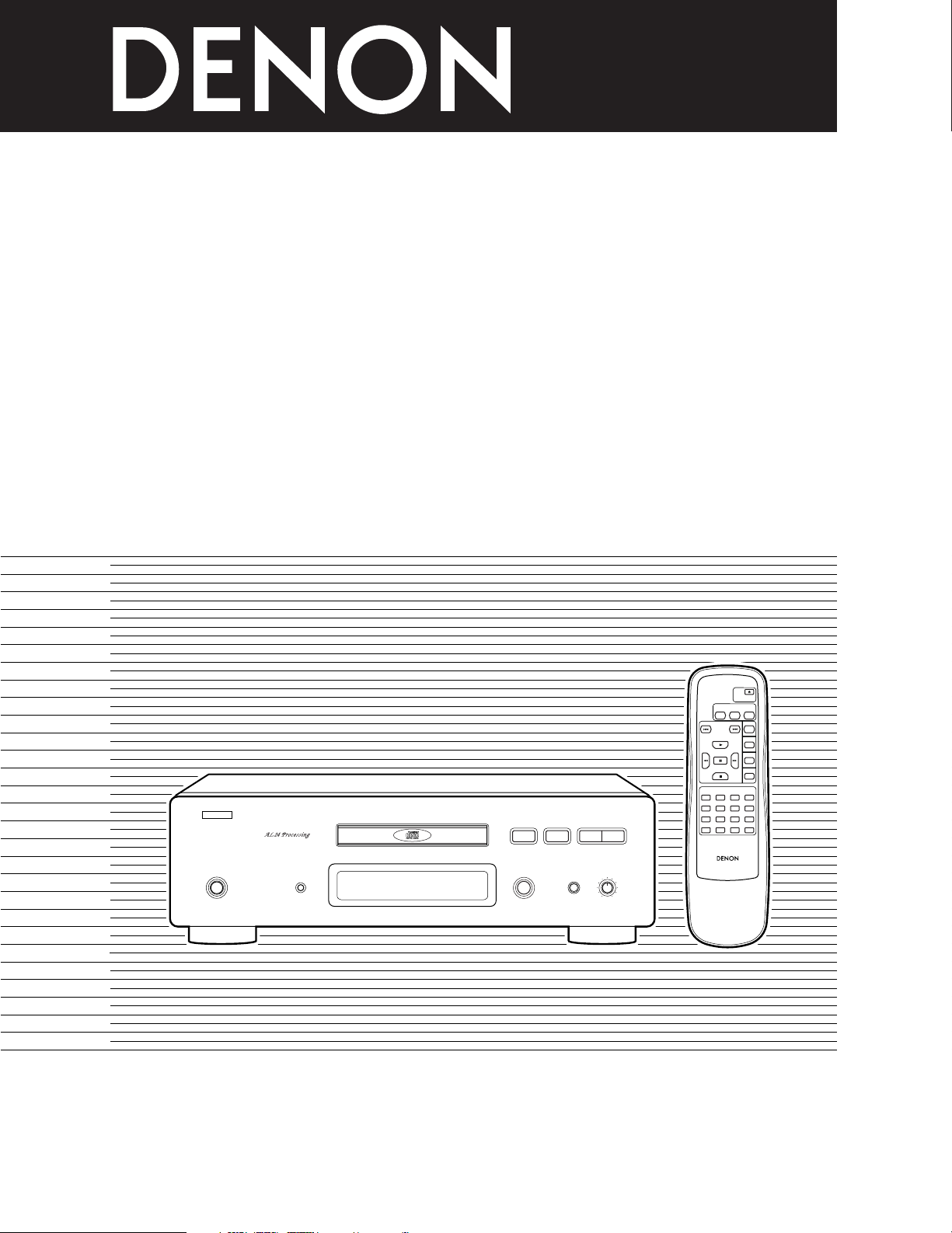
STEREO CD PLAYER
OPEN
/
CLOSE
PLAY
PAUSE
STOP
DISPLAY
AUTOSPACE AUTO EDIT
PEAK
REPEAT
RANDOM
DIRECT
PROGRAM
INDEX
CALL
123
456
7
89
0
CLEAR
REMOTE CONTROL UNIT
RC-281
TIME
+
10
‚¤‚⁄ ‚‹ ›°
1
TRACK
INDEX
TIME
1 2 3 4 5 6 7 8 9 10 11 12 13 14 15 16 17 18 19 20
M
S
1 2 9
B
MIN
MAX
PHONES LEVELPHONES
5
OPEN/CLOSE
COMPACT DISC PLAYER
DCD-1650SR
DISPLAY
PLAY
STOP
8
£
¢
POWER
ON
OFF
DCD-1650SR
OPERATING INSTRUCTIONS
FOR ENGLISH READERS PAGE 5 ~ PAGE 16

IMPORTANT TO SAFETY
DIGITAL AUDIO
COMPACT
,
CLASS 1
LASER
PRODUCT
,
,,
WARNING:
TO PREVENT FIRE OR SHOCK HAZARD, DO NOT EXPOSE THIS
APPLIANCE TO RAIN OR MOISTURE.
CAUTION:
1. Handle the power supply cord carefully
Do not damage or deform the power supply cord. If it is damaged or
deformed, it may cause electric shock or malfunction when used. When
removing from wall outlet, be sure to remove by holding the plug
attachment and not by pulling the cord.
2. Do not open the top cover
In order to prevent electric shock, do not open the top cover.
If problems occur, contact your DENON DEALER.
3. Do not place anything inside
Do not place metal objects or spill liquid inside the CD player.
Electric shock or malfunction may result.
NOTE:
This CD player uses the semiconductor laser. To allow you to enjoy music at a
stable operation, it is recommended to use this in a room of 5°C (41°F) – 35°C
(95°F).
Please, record and retain the Model name and serial number of your set shown
on the rating label.
Model No. DCD-1650SR Serial No.
CAUTION
RISK OF ELECTRIC SHOCK
DO NOT OPEN
ENGLISH
CAUTION:
CAUTION:
USE OF CONTROLS OR ADJUSTMENTS OR REFORMANCE OF
PROCEDURES OTHER THAN THOSE SPECIFIED HEREIN MAY RESULT IN
HAZARDOUS RADIATION EXPOSURE.
TEH COMPACT DISC PLAYER SHOULD NOT BE ADJUSTED OR REPAIRED
BY ANYONR EXCEPT PROPERLY QUALIFIED SERVICE PERSONNEL.
CLASS 1 LASER PRODUCT
LUOKAN 1 LASERLAITE
KLASS 1 LASERAPPARAT
ADVARSEL: USYNLIG LASERSTRÅLING VED ÅBNING, NÅR
VAROITUS! LAITTEEN KÄYTTÄMINEN MUULLA KUIN TÄSSÄ
VARNING- OM APPARATEN ANVÄNDS PÅ ANNAT SÄTT ÄN I
TO REDUCE THE RISK OF ELECTRIC SHOCK, DO NOT
REMOVE COVER (OR BACK). NO USER
SERVICEABLE PARTS INSIDE. REFER SERVICING TO
QUALIFIED SERVICE PERSONNEL.
The lightning flash with arrowhead symbol, within an
equilateral triangle, is intended to alert the user to the
presence of uninsulated “dangerous voltage” within the
product’s enclosure that may be of sufficient magnitude
to constitute a risk of electric shock to persons.
The exclamation point within an equilateral triangle is
intended to alert the user to the presence of important
operating and maintenance (servicing) instructions in the
literature accompanying the appliance.
SIKKERHEDSAFBRYDERE ER UDE AF FUNKTION.
UNDGÅ UDSAETTELSE FOR STRÅLING.
KÄYTTÖOHJEESSA MAINITULLA TAVALLA SAATTAA
ALTISTAA KÄYTTÄJÄN TURVALLISUUSLUOKAN 1
YLITTÄVÄLLE NÄKYMÄTTÖMÄLLE LASERSÄTEILYLLE.
DENNA BRUKSANVISNING SPECIFICERATS, KAN
ANVÄNDAREN UTSÄTTAS FÖR OSYNLIG
LASERSTRÅLNING SOM ÖVERSKRIDER GRÄNSEN FÖR
LASERKLASS 1.
NOTE:
Use compact discs that include the mark.
CD’s with special shapes (heart-shaped CD’s,
octagonal CD’s etc.) cannot be played on this set.
Attempting to do so may damage the set. Do not
use such CD’s.
2

ENGLISH
‚¤‚⁄ ‚‹ ›°
1
TRACK
INDEX
TIME
1 2 3 4 5 6 7 8 9 10 11 12 13 14 15 16 17 18 19 20
M
S
1 2 9
B
MIN
MAX
PHONES LEVELPHONES
5
OPEN/CLOSE
COMPACT DISC PLAYER
DCD-1650SR
DISPLAY
PLAY
STOP
8
£
¢
POWER
ON
OFF
q w e tr y u
!0i o !1 !2
!3 !4 !5 !6
FRONT PANEL
REAR PANEL
3

ENGLISH
NOTE ON USE
• Avoid high temperatures.
Allow for sufficient heat dispersion
when installed on a rack.
• Handle the power cord carefully.
Hold the plug when unplugging the
cord.
• Keep the set free from moisture, water,
and dust.
• Unplug the power cord when not using
the set for long periods of time.
* (For sets with ventilation holes)
• Do not obstruct the ventilation holes.
• Do not let foreign objects in the set.
• Do not let insecticides, benzene, and
thinner come in contact with the set.
• Never disassemble or modify the set
in any way.
4

ENGLISH
Thank you for purchasing this DENON Compact Disc Player. Please
read the operating instructions thoroughly in order to acquaint
yourself with the CD player and achieve maximum satisfaction from
it.
— TABLE OF CONTENTS —
FEATURES..........................................................................................5
NAMES AND FUNCTIONS OF PARTS ...............................................6
CONNECTION ....................................................................................7
OPENING AND CLOSING THE DISC HOLDER AND
LOADING A DISC ...........................................................................8
NORMAL CD PLAYBACK...................................................................8
ADVANCED CD PLAYBACK .........................................................9~13
TIMER-CONTROLLED PLAYBACK...................................................13
THE COMPACT DISC .......................................................................13
ABOUT CD-R/RW DISCS..................................................................13
INSTALLATION PRECAUTIONS .......................................................13
TROUBLESHOOTING.......................................................................14
PLAYBACK USING THE REMOTE CONTROL UNIT...................14, 15
SPECIFICATIONS .............................................................................16
Please check to make sure the following items are included
with the main unit in the carton:
(1) Operating Instructions..............................................................1
(2) AC Power Cord.........................................................................1
(3) Connection Cord.......................................................................1
(4) Remote Control Unit RC-281....................................................1
(5) R6P AA Dry Cell Battery...........................................................2
FEATURES
The DCD-1650SR is the penultimate CD player. It features AL24
Processing developed by DENON to allow analog waveform
restoration for a new generation of high-performance media. The
player also boasts a Multi 24-Bit D/A Converter system that assures
ultimate conversion precision and brings out the full quality potential
of AL24 Processing.
(1) AL24 Processing and Multi 24-Bit D/A Converter
AL24 Processing takes ALPHA Processing technology into a
new realm, by reducing quantization distortion even further and
allowing perfect analog waveform restoration also for next-
generation media with high-bit or high sampling frequency
formats. AL24 Processing uses the digital data as a stepping
stone, performing sophisticated compensation in order to arrive
at a likeness of the analog sound waveform as it existed in the
real world. Highly delicate moments such as when music fades
into silence or emerges from a quiet background are reproduced
with breathtaking fidelity. In order to accurately convert the high
quality 24-bit digital data supplied by AL24 Processing, a Multi
24-Bit D/A Converter is used. Operation of this converter is not
affected by fluctuations in power supply voltage (current).
Furthermore, quantization noise within the passband is uniformly
low regardless of frequency, resulting in absolutely transparent,
noise-free sound. Two such converters are used per channel and
driven in a differential configuration. In conjunction with the
l (Lambda Super Linear Converter) that eliminates zero-
cross distortion by principle, this assures impeccable handling
even of minute signal levels, for superb sonic clarity.
(2) Cast Metal Transformer Base and Transformer
Case Construction Shuts Out Vibrations
The transformer which can be a source of vibrations is mounted
on a cast-metal base with high internal loss, to prevent
resonances. The transformer itself is a newly developed type
with a cast-metal enclosure designed to suppress internal
vibrations that could muddy the sound. The renowned “S.V.H.
Loader” principle employs a hybrid construction of plastic and
metal to eliminate resonances during play, after a disc has been
loaded. Further vibration protection is provided by a coating layer
of protein paint and by the double metal guide mechanism that
firmly supports the loader on both sides. A dual-layer top cover
and triple-layer bottom cover provide high rigidity and protect the
player from sound-degrading external vibrations.
(3) Dual Transformer Design
To preserve sonic purity, the audio circuits and digital circuits are
powered by separate transformers. This eliminates the
possibility of unwanted interaction between the two sections.
The power cord uses an inlet-type design and extra heavy gauge
wiring to keep the power supply impedance low.
(4) CD-RW Playback Capability
The DCD-1650SR can play finalized CD-R and CD-RW discs.
5

ENGLISH
NAMES AND FUNCTIONS OF PARTS
q Power Operation Button (POWER)
• When the power is turned on, “00” appears at the track
number display, and if no disc is loaded, “00
appears on the number display and the calendar lights.
w Display Button (DISPLAY)
• Press this button to change the brightness of the display.
• Press once to make the display 2/3 as bright as normal.
• Press again to make the display 1/3 as bright as normal.
• Press once again to turn the entire display off during playback
and all but the track number off in any other mode.
e Disc Holder
• This is where the disc is loaded.
• Press the disc holder 5 OPEN/CLOSE button !0 to open and
close the disc holder.
• The disc holder is also closed if the 1 PLAY button r.
r Play Button (1 PLAY)
• Press this button to start playback of a disc.
• When this button is pressed, 1 is displayed, and the track
number being played is displayed together with the elapsed
playback time of the track.
• Tracks are shown on the calendar display. Once a track has
been played, the corresponding track number goes out on
the calendar display.
t Stop Button (2 STOP)
• Press this button to stop playback.
• The disc will stop rotating, and the number of tracks and total
playing time of the disc are displayed on the TRACK NO. and
TIME displays, respectively.
• In case programmed playback is engaged when this button is
pressed, the number of tracks and total playing time of the
program are displayed.
y Automatic Search Reverse Button (8)
• Press this button to return the pickup to the beginning of the
present track. Press again to return to other tracks.
• By pressing the button a number of times, the pickup will
move back the corresponding number of tracks.
u Automatic Search Forward Button (9)
• Press this button to move the pickup forward to the
beginning of the next track. Press again to move ahead to
other tracks.
• By pressing the button a number of times, the pickup will
advance the corresponding number of tracks.
Continuous Operation
If the automatic search reverse button y, the automatic
search forward button u, are held in, the function of that
button will be repeated.
000000”
o Display Window
• The digital display is divided into sections, such as displays
for track number, index, playback time and calendar, as
shown below.
Program indicator
Remote control
indicator
Repeat indicator
Pause indicator
Play indicator
!0
Disc Holder Open/Close Button (5 OPEN/CLOSE)
• Press this to open and close the disc holder e.
• When pressed, the disc holder e opens. When pressed
again, the disc holder e closes.
• If a disc is loaded, the total number of tracks on the disc and
the total playing time appear on the display window o
several seconds after the disc holder e is closed.
Remaining time
of entire disc
Remaining time of
current track
20-track music calendar
Peak search
indicator
Auto space
indicator
Random Play
indicator
!1 Headphones Jack (PHONES)
• Use this jack to plug in headphones. (Headphones are sold
separately.)
!2 Volume Adjust Control (PHONES LEVEL)
• Use this to adjust the output level (volume) of the
headphones.
!3 Digital Output Jack (COAXIAL)
• This jack outputs digital data.
• We recommend using a 75 Ω/ohms pin cord (available in
stores) for connections.
!4 Digital Output Jack (OPTICAL)
• Digital data is output in optical from this jack.
• Contact your nearest DENON Consumer Center or office for
information on the optical fiber cable to be used for
connection.
!5 Analog Output Terminal (ANALOG OUT)
•
Connect these to the amplifier's input jacks. (Refer to page 7.)
!6 AC Inlet (AC IN)
• Connect the included AC cord here.
Edit
indicator
i Remote Control Sensor
• This is the sensor for the wireless remote control signals.
• For remote control, point the supplied remote control unit
towards this sensor.
• When a signal is transmitted from the remote control unit,
the remote control indicator in the display o will light up
briefly.
6

CONNECTION
ENGLISH
(1) Connections to the Analog Output Jacks
Using the included pin cords, connect the left (L) and right (R)
output jacks on the DCD-1650SR to the left (L) and right (R) CD,
AUX, or TAPE PLAY input jacks on an amplifier.
DCD-1650SR
Amplifier
(2) Connections to the Digital Optical Output Jack (OPTICAL)
Use an optical fiber cable to connect the digital optical output
jack on the DCD-1650SR to the optical input jack on a MD
recorder or D/A unit.
DCD-1650SR
Power outlet
Power outlet
Power outlet
Connection Precautions
• Before proceeding with connections or disconnections of cables
and power cords, be sure to turn all system components off.
• Ensure that all cables are connected properly to the L (left) and R
(right) jacks.
• Insert plugs fully into the terminals.
• Connect the output jacks to the amplifier CD, AUX or TAPE PLAY
input jacks.
• Making connections with the power turned on may generate
noise and could damage the speakers.
• Securely insert the power plug. Incomplete insertion could result
in noise.
• Bundling the power cord together with connection cords could
result in humming and noise.
• We recommend inserting the power plug in the direction
producing the sound quality you prefer.
MD recorder
or D/A unit
(3) Connections to the Digital Output Jack (COAXIAL)
Use a 75 Ω/ohms pin cord to connect the digital output jack
(COAXIAL) of the DCD-1650SR to the digital input jack
(COAXIAL) on a MD recorder or D/A unit, available in stores.
DCD-1650SR
MD recorder
or D/A unit
Power outlet
Power outlet
Power outlet
7

ENGLISH
‚¤‚⁄ ‚‹ ›°
1
TRACK
INDEX
TIME
1 2 3 4 5 6 7 8 9 10 11 12 13 14 15 16 17 18 19 20
M
S
1 2 9
B
MIN
MAX
PHONES LEVELPHONES
5
OPEN/CLOSE
COMPACT DISC PLAYER
DCD-1650SR
DISPLAY
PLAY
STOP
8
£
¢
POWER
ON
OFF
1 1
1 2
‚¤‚⁄ ‚‹ ›°
1
TRACK
INDEX
TIME
1 2 3 4 5 6 7 8 9 10 11 12 13 14 15 16 17 18 19 20
M
S
1 2 9
B
MIN
MAX
PHONES LEVELPHONES
5
OPEN/CLOSE
COMPACT DISC PLAYER
DCD-1650SR
DISPLAY
PLAY
STOP
8
£
¢
POWER
ON
OFF
1
TRACK INDEX TIME
M S
1 2 3 4 5 6 7 8 9 10 11 12 13 14 15 16 17 18 19 20
TRACK INDEX TIME
M
123456789101112
S
TRACK INDEX TIME
M S
1 2 3 4 5 6 7 8 9 10 11 12 13 14 15 16 17 18 19 20
OPENING AND CLOSING THE DISC HOLDER AND LOADING A DISC
Opening and closing the disc holder (This operation only works
while the power is on.)
1. Press the power switch (POWER) to turn on the power.
2. Press the 5OPEN/CLOSE button.
How to load a disc
• Make sure the disc holder is completely open.
• Hold the disc by the edges and place it on the disc tray. (Do not
touch the signal surface, i.e., the glossy side.)
• When using 12 cm. diameter discs, make sure the outer edge
matches the tray guide circumference (Fig. 1), and when using CD
singles (8 cm. diameter) match the outer edge with the inner tray
guide circumference. (Fig. 2)
• Press the
• When the disc holder is closed, the disc is read and after a few
seconds the number of tracks and total playing time are displayed
on the TRACK NO. and TIME displays, respectively.
• When the disc holder is open and a disc is loaded, you may also
press the
button is pressed, playback will start immediately upon the disc
contents having been read.)
Fig. 1
5
OPEN/CLOSE button to close the disc holder.
1 PLAY button to close the disc holder. (If the 1 PLAY
Tray guide for 12 cm disc
12 cm disc
NORMAL CD PLAYBACK
(1) Starting Playback
( PLAY )
(
5 OPEN/CLOSE )( POWER )
1. Turn the power switch on and load the disc.
2. Press the 1 PLAY button.
• The number of the track currently playing, the index number,
and the elapsed time, etc., are displayed.
(2) Stopping Playback
( STOP )
Fig. 2
Tray guide for 8 cm disc (CD single)
8 cm disc
Caution:
• If your finger should get caught in the disc holder when it closes,
press the 5OPEN/CLOSE button.
• Do not place any foreign objects on the disc tray, and do not place
more than one disc on the tray at a time. Otherwise malfunction
may occur.
• Do not push in the disc tray manually when the power is off as
this may cause malfunction and damage the CD player.
8
1. Press the
2 STOP button.
• The stop mode is set automatically once all tracks on the disc
are played.
NOTE:
• If no disc is loaded or if the disc is loaded upside-down, the track
number, index, and time displays will all read zero, and the entire
calendar will light.
• If the information at the innermost side of the disc cannot be read
properly due to dirt or scratches, the display will be as shown
below, and the number of tracks and remaining time per track will
not be displayed. Also, the search operation may take longer than
usual.
When normal
When data cannot be read properly
• Do not use discs on which the glue from cellophane tape or labels
has oozed out of the sides of the tape or label, or discs containing
traces of peeled off tape or labels. If such discs are loaded in the
CD player, they may get stuck and damage the player.

ADVANCED CD PLAYBACK
1
1
ENGLISH
(1) Playing a Specific Track ..................................
Direct Search
(Remote control only)
1
( Number buttons )
123
4
7
0
5
89
+
CLEAR
10
REMOTE CONTROL UNIT
RC-281
DIRECT
6
PROGRAM
INDEX
CALL
1. Use the number buttons and the +10 button to input the number
of the desired track.
• For example, to play the fourth track press , and to play the
+
12 th track press and . The beginning of the track is
10
2
4
found and playback starts.
(2) Moving to Following Tracks
During Playback.......................................
B
POWER
OFF
£
ON
¢
DISPLAY
TRACK
INDEX
TIME
‚¤‚⁄ ‚‹ ›°
M
1 2 3 4 5 6 7 8 9 10 11 12 13 14 15 16 17 18 19 20
S
Automatic Search
( 9 )
1
PLAY
STOP
1 2 9
8
COMPACT DISC PLAYER
PHONES LEVELPHONES
MIN
MAX
DCD-1650SR
OPEN/CLOSE
5
Press the automatic search forward button (9).
2nd track 3rd track 4th track
1. Press the automatic search forward button (
9)
• If the automatic search forward button (9) is pressed again
during the search operation, the pickup moves on to the next
track, etc.
(3) Returning to the Beginning of the
Current Track............................................
Automatic Search
(4) Finding Sections Within a Track .....................
Index Search
(Remote control only)
• Use this function to start playback from certain sections within a
track divided by index numbers.
2
( Number buttons )
123
4
7
0
5
89
+
10
CLEAR
REMOTE CONTROL UNIT
RC-281
DIRECT
6
PROGRAM
INDEX
CALL
1
( INDEX )
1. Press the INDEX button “-” appears at the TRACK NO. display.
2. Use the number buttons and the +10 button to specify the track
number.
“-” now appears at the INDEX display. Input the desired index
number.
Playback starts from there.
• For example, to start listening from index number 2 on tack 3,
INDEX
press , and .
2
3
Indexes
• Indexes are numbers which are assigned to sections within
a track.
Check the disc’s explanatory notes for the index numbers.
• If you make an index search for an index number that is not
on the disc, playback will start from the last index number
on the track.
(5) Playing Specific Tracks in a
Specific Order ..........................................
Programmed Play
• With this function, you can choose any of the tracks on the disc
and program them to play in any order.
• Programming is possible with the disc holder open.
• Up to 20 tracks can be programmed.
• The programmed tracks are shown on the calendar.
q Programming (Remote control only)
2
( Number buttons )
123
4
7
0
6
5
89
+
CLEAR
10
DIRECT
PROGRAM
INDEX
CALL
1
( PROGRAM )
B
POWER
OFF
£
ON
¢
DISPLAY
TRACK
INDEX
TIME
‚¤‚⁄ ‚‹ ›°
M
1 2 3 4 5 6 7 8 9 10 11 12 13 14 15 16 17 18 19 20
S
Press the automatic search reverse button (
( 8 )
OPEN/CLOSE
8).
1
PLAY
STOP
1 2 9
8
5
PHONES LEVELPHONES
COMPACT DISC PLAYER
3nd track 4th track 5th track
1. Press the automatic search reverse button (8).
• If the automatic search reverse button (
8) is pressed again
during the search operation, the pickup moves on to the
previous track, etc.
REMOTE CONTROL UNIT
RC-281
1. The PROGRAM indicator lights when the PROGRAM button is
pressed.
2. Press the number buttons and the +10 button to program the
MIN
MAX
DCD-1650SR
tracks.
• To program tracks 3, 12, and 7, for example, press ,
+
10
, , and .
3
72
PROGRAM
• The track number lights on the calendar each time a track is
programmed. The number of tracks programmed is displayed at
the index display, and the total playing time for the programmed
tracks is indicated at the time display. After the tracks are
programmed, the total number of programmed tracks is
displayed at the track number display, and the total playing time
for the programmed tracks is indicated at the time display.
9

ENGLISH
‚¤‚⁄ ‚‹ ›°
1
TRACK
INDEX
TIME
1 2 3 4 5 6 7 8 9 10 11 12 13 14 15 16 17 18 19 20
M
S
1 2 9
B
MIN
MAX
PHONES LEVELPHONES
5
OPEN/CLOSE
COMPACT DISC PLAYER
DCD-1650SR
DISPLAY
PLAY
STOP
8
£
¢
POWER
ON
OFF
1
w Checking the Programmed Tracks (Remote control only)
123
4
7
0
6
5
89
+
CLEAR
10
DIRECT
PROGRAM
INDEX
CALL
1
( CALL )
REMOTE CONTROL UNIT
RC-281
1. Press the CALL button.
• The programmed tracks are displayed in order on the TRACK
NO. display each time the CALL button is pressed.
e Playing the Programmed Tracks
(
1 )
1. Press the
1 PLAY button to play the tracks in the programmed
order.
r Correcting Programs (Remote control only)
( Number buttons )
2
123
4
7
0
6
5
89
+
10
CLEAR
DIRECT
PROGRAM
INDEX
CALL
1
( CLEAR )
REMOTE CONTROL UNIT
RC-281
1. To correct a programmed track, first press the CLEAR button.
2. Press the number buttons and the +10 button to program the
correct track.
• The last track programmed is replaced with the correct track.
• To clear a track in the middle of the program, use the CALL
button to call out that track, then press the CLEAR button to
clear it from the program.
t Clearing the Entire Program
• Press the DIRECT button to clear the entire program. The entire
program can also be cleared by pressing the 5 OPEN/CLOSE
button.
• If the DIRECT button is pressed during programmed playback, the
program mode is cleared and normal playback continues from that
track on.
NOTES
• If the programming operation is performed in the play or
pause mode, the current track is programmed as the first
track in the program. Other programs can be added, but the
number of programmed tracks and playing time will not be
displayed.
• Direct search is not possible during programmed playback.
Pressing the number buttons adds tracks to the end of the
program.
• Programming is also possible when the disc holder is open.
A track number greater than the number of tracks on the
disc can be set in the program, but it will automatically be
cleared from the program before playback starts.
• The remaining time per track can only be displayed for the
first 20 tracks on the disc.
• The total program time and remaining program time as well
10
will not be displayed if tracks numbers greater than 20 are
programmed.
(6) Play All Tracks Repeatedly ........................
Repeat Playback
(Remote control only)
DISPLAY
PLAY
TIME
PAUSE
REPEAT
STOP
RANDOM
1
( REPEAT )
(
1 PLAY )
2
1. Press the REPEAT button. The REPEAT indicator lights.
2. Press the
1 PLAY button.
• The operation is the same whether button 1 or 2 is pressed
first.
• The one-track repeat mode is set if the REPEAT button is
pressed again during repeat playback.
• The all-track repeat mode is set even if the REPEAT button is
pressed during playback.
• To cancel the repeat mode, press the REPEAT button twice.
• If the REPEAT button is pressed during programmed playback,
the tracks are repeated in the programmed order.
(7) Playing a Single Track Repeatedly ...........
One-track Repeat
(Remote control only)
DISPLAY
PLAY
TIME
PAUSE
REPEAT
STOP
RANDOM
1
( REPEAT )
Press the REPEAT button twice.
2nd track 3rd track 4th track
The track is repeated
continuously.
1. Press the REPEAT button twice during playback. The REPEAT
indicator lights, and if you are at track number 20 or less, that
number appears on the calendar display and that track is played
repeatedly.
• For track numbers 21 and above, the track number is not
displayed on the calendar display but the one-track repeat mode
will function.
• If the REPEAT button is pressed twice in the stop mode, track
number 1 appears on the calendar display and one-track repeat
is possible. Press the 1 PLAY button to start playback.
• Press the REPEAT button once again to cancel the one-track
repeat mode.
The display and playback return to normal.

ENGLISH
(8) Stopping Momentarily During Playback ...................
Pause
(Remote control only)
• Playback can be stopped momentarily then resumed from the
same point.
DISPLAY
PLAY
TIME
PAUSE
( 3 PAUSE )
1
Press the
REPEAT
STOP
RANDOM
3 PAUSE button.
4th track 5th track 6th track
(Pause)
1. Press the
Press the
3 PAUSE button.
1 PLAY button.
• To resume playback, press either the PLAY button or the
PAUSE button.
(9) Finding a Track While Listening
at High Speed ................................................
Manual Search
(Remote control only)
• You can skip through the disk while listening at high speed.
This function comes in handy for finding a certain part in the
middle of a long track and starting playback from there.
• Once you find the desired position using the manual search
operation, release the manual search forward button (7) or
manual search reverse button (6) to start normal playback.
q Manual Search Forward
DISPLAY
PLAY
TIME
1
(
7 )
Hold in the manual search forward button (
PAUSE
REPEAT
STOP
RANDOM
7).
w Manual Search Reverse
DISPLAY
PLAY
TIME
1
6 )
(
PAUSE
REPEAT
STOP
RANDOM
Hold in the manual search reverse button (6).
4th track 5th track 6th track
Skip Skip Skip Skip
1. During playback, press and hold in the manual search reverse
button (6) to skip through the disc while listening at high
speed.
• The display is the same as during the manual search forward
operation.
• In the pause mode, the disc moves at about three times the
speed as during the play mode, but no sound is heard.
• When the beginning of the first track is reached while pressing
the manual search reverse button (6), “ ” appears on the
display window and the manual search operation is stopped.
To resume playback, press the manual search forward button
(7), then do another operation once the “ ” disappears
from the display.
NOTE:
• The sound may be interrupted momentarily when switching from
manual search to normal playback.
(10) Inserting Blanks Between Tracks ...................
Auto Space
(Remote control only)
• This function inserts blank spaces between tracks, making editing
easier.
AUTOSPACE AUTO EDIT
( AUTO SPACE )
1
2
( 1 PLAY )
PEAK
DISPLAY
PLAY
TIME
PAUSE
REPEAT
STOP
RANDOM
2rd track
3rd track 4th track
Skip Skip Skip Skip Skip
1. During playback, press and hold in the manual search forward
button (7) to skip through the disc while listening at high
speed.
• The number of the track being skipped through, the index,
number, and the elapsed time for that track are indicated on the
display window.
• In the pause mode, the disc moves at about three times the
speed as during the play mode, but no sound is heard.
• When the end of the last track is reached while pressing the
manual search forward button (7), “”appears on the
display window and the manual search operation is stopped.
To resume playback, press the manual search reverse button
(6), then do another operation once the “”disappears
from the display.
1. The AUTO SPACE indicator lights when the AUTO SPACE button
is pressed.
2. Press the 1 PLAY button to start playback. When the end of a
track is reached, a blank space of approximately 4 seconds is
inserted before the beginning of the next track.
• Press the AUTO SPACE button again to turn the auto space
function off.
11

ENGLISH
(11) Pausing At the Beginning of a Track
After Searching..........................................................
Pause
(Remote control only)
q Direct Search
• Pausing at the beginning of a track found with the direct search
operation comes in handy for practicing karaoke.
DISPLAY
PLAY
TIME
PAUSE
REPEAT
STOP
6
5
89
+
CLEAR
10
RANDOM
DIRECT
PROGRAM
INDEX
CALL
( DERECT )
1
2
3 PAUSE )
(
3
( Number buttons )
123
4
7
0
1. Press the DIRECT button.
2. Press the 3 PAUSE button.
To start playback, press either the 1 PLAY button or the 3 PAUSE
button
3. Use the number buttons to set desired track.
w Program Search
• Press the
3 PAUSE button after programming tracks. The
beginning of the first track in the program is found and the disc is
paused there.
(13) Edit Recording on Sides A
and B of the Tape ..........................................
Edit Function
Auto Edit Function (AUTO EDIT) (Remote control only)
The auto edit function automatically divides the tracks on the
compact disc into sides A and B, with the division at the beginning
of a track in such as way that the disc’s total playing time is divided
as close as possible by one half.
AUTOSPACE AUTO EDIT
1 PLAY )
(
2, 3
3 PAUSE )
(
2, 3
PEAK
DISPLAY
PLAY
TIME
PAUSE
REPEAT
STOP
RANDOM
1
( AUTO EDIT )
1. When the AUTO EDIT button is pressed in the stop condition, the
total play time of side A (the first half) and the track numbers (on
the calendar) are displayed for about 2 seconds. Next, the side B
(last half) information is similarly displayed after which the player
automatically pauses at the beginning of the first track of side
A.EDIT will be lit on the display at this time.
2. Pressing the
1 PLAY button or the 3 PAUSE button will start the
play mode. When side A has finished playing, the player will
pause at the beginning of the first track on side B.
3. Pressing the 1 PLAY button or the 3 PAUSE button again will
start the play mode. When side B has finished playing, the player
automatically stop.
(12) Playing Tracks in Random Order............
Random Playback
(Remote control only)
• All of the tracks recorded on the disc can be played once in
random order.
DISPLAY
PLAY
TIME
PAUSE
REPEAT
STOP
RANDOM
( RANDOM )
1
1. When the RANDOM button is pressed, the RANDOM indicator
lights and RANDOM playback starts automatically.
• If the random button is pressed when tracks are programmed,
only the programmed tracks are played at random.
• If the RANDOM button is pressed when the repeat function is
set, all tracks will be played through once in random order, after
which all tracks will be played through again in different order,
and so on.
• During the search operation, the track numbers from the first to
the last track on the disc are displayed in rapid succession on
the track number display, so you cannot tell what track is going
to be played next until playback begins.
NOTE:
• The total remaining time is not displayed during the random
mode.
• The auto edit mode is cancelled if the RANDOM button is pressed
during the auto edit mode.
NOTE:
• Auto editing is not possible on discs including 21 tracks or more.
• Direct search is not possible during auto editing.
• The total playing time on the disc is not the same as the total of
the track times, so the time displayed in the stop mode (total
playing time) may not be the same as the total of the times for
sides A and B in the auto edit mode. (There may be a difference
of approximately 2 seconds.)
(14) To Search for the Peak Level
of the Disc .........................................................
Peak Search
(Remote control only)
• The player searches for the peak portion and plays a few seconds
either side of this point repeatedly. This is convenient for making
recording adjustments on the tape recorder.
OPEN
/
CLOSE
( PEAK )
PEAK
AUTOSPACE AUTO EDIT
1
1. When the PEAK button is pressed in the stop mode, the PEAK
indicator will flash and the player will search for the portion having
the peak level.
• After the search, the PEAK indicator lights up and a few
seconds either side of the peak level point are played back
repeatedly. This is convenient for making recording adjustments
on the tape recorder.
• To cancel the peak search press the 2 STOP button.
• When the 1 PLAY button or the 3 PAUSE button is pressed
during peak search or while playing the peak portion back
repeatedly, the player will go to the beginning of the first
track(the first track of the program for program playback) and
begin playback from here if the play button was pressed or
enter the pause mode if the pause button was pressed.
12

ENGLISH
‚¤‚⁄ ‚‹ ›°
1
TRACK
INDEX
TIME
1 2 3 4 5 6 7 8 9 10 11 12 13 14 15 16 17 18 19 20
M
S
1 2 9
B
MIN
MAX
PHONES LEVELPHONES
5
OPEN/CLOSE
COMPACT DISC PLAYER
DCD-1650SR
DISPLAY
PLAY
STOP
8
£
¢
POWER
ON
OFF
NOTE:
• The peak search function reads the level of the disc from
the beginning of the disc to the end at a fixed interval and
regards the maximum value that was read as the peak.
Peak search takes a little time for this reason.
• The peak portion may change each time the disc is read and
there may be a slight difference in the actual peak level, but
since this difference ever so slight there will be no adverse
affects on the adjustment of the recording level.
• Buttons other than the 5 OPEN/CLOSE button, 1 PLAY
button, 3 PAUSE button, 2 STOP button, and DISPLAY
button will not function during peak search or repeat play of
the peak portion.
TIMER-CONTROLLED PLAYBACK
2 Operation
1. Turn on the power of all system components.
2. Set the input selector on the amplifier to correspond to the
inputs the CD player is connected to.
3. Make sure a disc has been loaded in the disc holder.
4. Check the time on the timer and then set the desired turn-on
time.
5. Turn the audio timer ON.
Power is turned off automatically in all connected to the timer.
6. When the preset turn-on time is reached, power is turned on in
the system components, and CD playback starts from the first
track.
THE COMPACT DISC
1. Precautions on handling compact discs
• Do not allow fingerprints, oil or dust on the surface of the
compact disc.
If the signal surface is dirty, wipe it off with soft, dry cloth. Wipe
in circular motions from the center and out.
• Do not use water, benzene, thinner, record sprays, electrostatic
proof chemicals, or silicone-treated cloth to clean discs.
• Always use care when handling discs to prevent damaging the
surface, in particular when removing a disc from the case and
returning it.
• Do not bend compact discs.
• Do not apply heat to compact discs.
• Do not enlarge the hole in the center of the disc.
• Do not write on the disc and do not attach any labels.
• Condensation will form on the disc surface if it is brought into a
warm room from a cold area, such as outdoors during winter.
Wait until the condensation disappears. Never dry discs with
hair dryers, etc.
2. Precautions on storage
• After playing a disc, always return it to its case.
• Keep discs in the cases when they are not to be played. This
will protect them from dust and dirt and prolong their service
life.
• Do not store discs in the following places:
1) Places exposed to direct sunlight for a considerable time.
2) Places subject to accumulation of dust or high humidity.
3) Places exposed to high temperatures, such as close to
heater outlets.
2 Connection
DCD-1650SR
Audio Timer, sold
separately
ABOUT CD-R/RW DISCS
In some cases, CD-R/RW discs may not be playable, due to
scratches or dirt, or to certain recording conditions. Also, discs
which have not been finalized cannot be played.
Amplifier
Power supply outlet
INSTALLATION PRECAUTIONS
The CD player uses a microcomputer for controlling internal
electronic circuits. In the event that the player is used while a nearby tuner or TV is turned on, although unlikely, interference could
occur either in the sound from the tuner or the picture of the TV. To
avoid this, please take the following precautions.
• Keep the CD player as far away from the tuner or TV set as
possible.
• Keep the power cable and connecting cable of the CD player
separate from the antenna wires of the tuner and TV.
• Interference is particular likely to occur when an indoor antenna or
a 300
Ω
/ohms feeder cable is used. Thus, use of an outdoor
Ω
antenna and 75
/ohms coaxial cable is strongly recommended.
Ω
/ohms feeder cable 75 Ω/ohms coaxial cable
300
13

ENGLISH
O
P
E
N
30°
30°
約8m
O
P
E
N
TROUBLESHOOTING
If the CD player does not seem to be functioning properly, check the following:
Disc holder does not open or close.
• Is the power on?
00
When a disc is loaded, 00
0000 is displayed.
• Is the disc loaded properly?........................................See page 8
• Is an unrecorded CD-R or CD-RW disc inserted? .....See page 13
• Is a non-finalized CD-R or CD-RW disc inserted?......See page 13
When the
1 PLAY button is pressed, playback does not start.
• Is the disc dirty or scratched?...................................See page 13
There is no sound, or it is distorted.
• Is the output cord properly connected to
the amplifier?..............................................................See page 7
• Have the amplifier controls been set correctly?
PLAYBACK USING THE REMOTE CONTROL UNIT
The accessory RC-281 remote control unit can be used to control
the CD player from a convenient distance.
(1) Inserting the dry cell batteries
1. Remove the battery cover on the back of the remote control
unit.
2. Insert two R6P (standard size AA) dry cell batteries with correct
polarity as indicated inside battery compartment.
• Batteries are prone to damage and leakage.
(2) Directions for Use
A specific section of the disc will not play.
• Is the disc dirty or scratched?...................................See page 13
Programmed playback does not work.
• Have programming been properly
done? .......................................................See pages 9,10 and 15
Incorrect operation when buttons on the remote control are
pressed.
• Is the remote control unit being operated
too far from the CD player? ......................................See page 14
• Are there obstacles blocking the ray?
• Is the remote control sensor exposed to strong light?
• Are the batteries exhausted?
Therefore:
• Do not combine new batteries with used ones.
• Do not combine different types of batteries.
• Do not jumper opposite poles of the batteries, expose them to
heat, break them open nor expose of them in open fire.
• If the remote control unit is not to be used for a long period of
time, remove the batteries from the unit.
• If the batteries have leaked, remove any traces of battery fluid
from the battery compartment, wiping thoroughly with a dry
cloth. Then insert new batteries.
• Operate the remote control unit while pointing it towards the
remote control sensor on the CD player (see below).
3. Replace the battery cover.
Notes on the Batteries
• The remote control unit uses standard size AA dry cell batteries.
• The batteries will need to be replaced approximately once a year
Replacement may be necessary earlier depending on how much
the remote control unit is used.
• If, in less than a year from the time new batteries were inserted,
the remote control fails to operate the CD player from a near-by
position, it is time to replace the batteries.
• The included battery is only for verifying operation.
Replace it with a new battery as soon as possible.
• Insert the batteries properly, following the polarity diagram inside
the battery compartment, in other words make sure (+) and (-)
terminals are properly aligned.
14
Right 30°
Left 30°
Approx. 8 m
When a remote control signal is received, the remote control
indicator on front of the CD player lights briefly.
• The remote control unit can be used at a distance up to 8 meters
in a straight line from the CD player. This distance decreases if
there are obstructions blocking the signal path or when the
remote control unit is operated at an angle from the remote
control sensor.
• The buttons on the remote control unit have identical functions
with those on the CD player.
However, the following functions cannot be remote controlled:
Power ON/OFF.
Cautions on Use
• Do not press the operation buttons on the main unit and on the
remote control unit simultaneously, as this will result in
malfunction.
• The remote control unit may not operate properly if the remote
control sensor is exposed to direct sunlight or strong artificial
lighting, or if there is an object between the remote control unit
and the remote control sensor.

REMOTE CONTROL UNIT RC-281
OPEN
/
CLOSE
PLAY
PAUSE
STOP
DISPLAY
AUTOSPACE AUTO EDIT
PEAK
REPEAT
RANDOM
DIRECT
PROGRAM
INDEX
CALL
123
4
5
6
7
8
9
0
CLEAR
REMOTE CONTROL UNIT
RC-281
TIME
+
10
Auto space button ( AUTO SPACE )
Peak search button ( PEAK )
Automatic search reverse button ( 8 )
Automatic search forward button (
Play button (
Pause button (
1 PLAY )
3 PAUSE )
Manual search reverse button (
9 )
6 )
Setting to the Program Mode
• For program search, press the PROGRAM button then the
number buttons (0 through 9 and +10).
• The remote control unit is normally set to the direct mode.
Disc Holder Open/Close button
5 OPEN/CLOSE )
(
Auto edit button ( AUTO EDIT )
Display button ( DISPLAY )
Time mode button ( TIME )
Repeat button ( REPEAT )
ENGLISH
Stop button (
Manual search forward button (
2 STOP )
7 )
Number buttons ( 0 through 9 )
+10 button
• Direct Search
Normally, direct search is possible simply by pressing the desired
number buttons.
• Program Search (During playback, the track which is
currently playing is programmed as the 1st track.)
Press the PROGRAM button, then press the number buttons.
For example, to program tracks number 3, 11, and 5, press
PROGRAM
// and / .
+
10
3
51
To cancel the program, press the DIRECT button.
Random button ( RANDOM )
Direct button ( DIRECT )
Program button ( PROGRAM )
Index button ( INDEX )
Call button ( CALL )
Clear button ( CLEAR )
• Inputting the Track Numbers
For track numbers below 9, simply press the corresponding
+
button. For track numbers of 10 and greater, press the then
10
the number buttons.
+
For example, for track number 22 press twice then .
10
2
15

ENGLISH
SPECIFICATIONS
AUDIO
DISCS Compact Disc format
GENERAL CHARACTERISTICS
Power Consumption: 20 W
FUNCTIONS AND DISPLAY
No. of Channels: 2 channels
Frequency Response: 2 ~ 20,000 Hz
Dynamic Range: 100 dB
Signal-to-noise Ratio: 118 dB
Harmonic Distortion: 0.0018 % (1 kHz)
Separation: 110 dB (1 kHz)
Wow & Flutter: Below measurable limit: (± 0.001 % W. peak)
Output Voltage: FIXED 2.0 V
(CD-DA finalized consumer music recording CD-R/RW)
Power Supply: AC 230 V, 50/60 Hz (Asia model)
AC 220 V, 50 Hz (China model)
Dimensions: 434 (17-3/32”) W x 135 (5-5/16”) H x 340 (13-25/64”) D mm
Weight: 12.7 kg (27 lbs 16 oz)
Functions: Direct selection, automatic search, programmed playback, repeat playback, manual search, auto space,
time mode, auto edit, index search, peak search.
Display: Track number, time, music, calendar, and engaged modes
Others: Headphones jack
REMOTE CONTROL UNIT (RC-281)
Remote Control System: Infrared pulse system
Power Supply: 3 V DC two R6P (standard size AA) dry cell batteries
External Dimensions: 68 (2-43/64”) W x 233 (9-11/64”) H x 20 (25/32”) D mm
Weight: 160 g (5.6 oz) (including batteries)
* Design and specifications are subject to change without notice in the course of product improvement.
16
