Denon AVR-X3100W Owners Manual
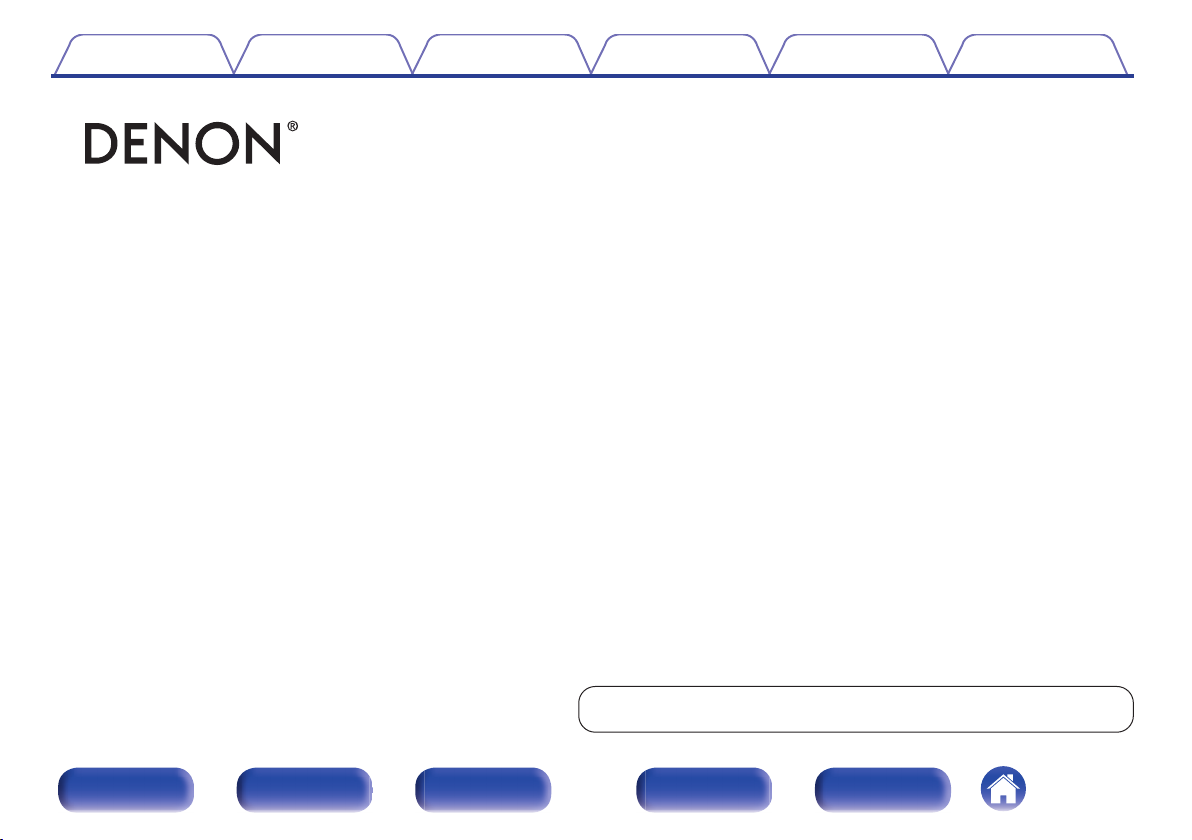
Contents Connections Playback Settings Tips Appendix
.
AVR-X3100W
INTEGRATED NETWORK AV RECEIVER
Owner’s Manual
You can print more than one page of a PDF onto a single sheet of paper.
Front panel Display Rear panel Remote Index
1
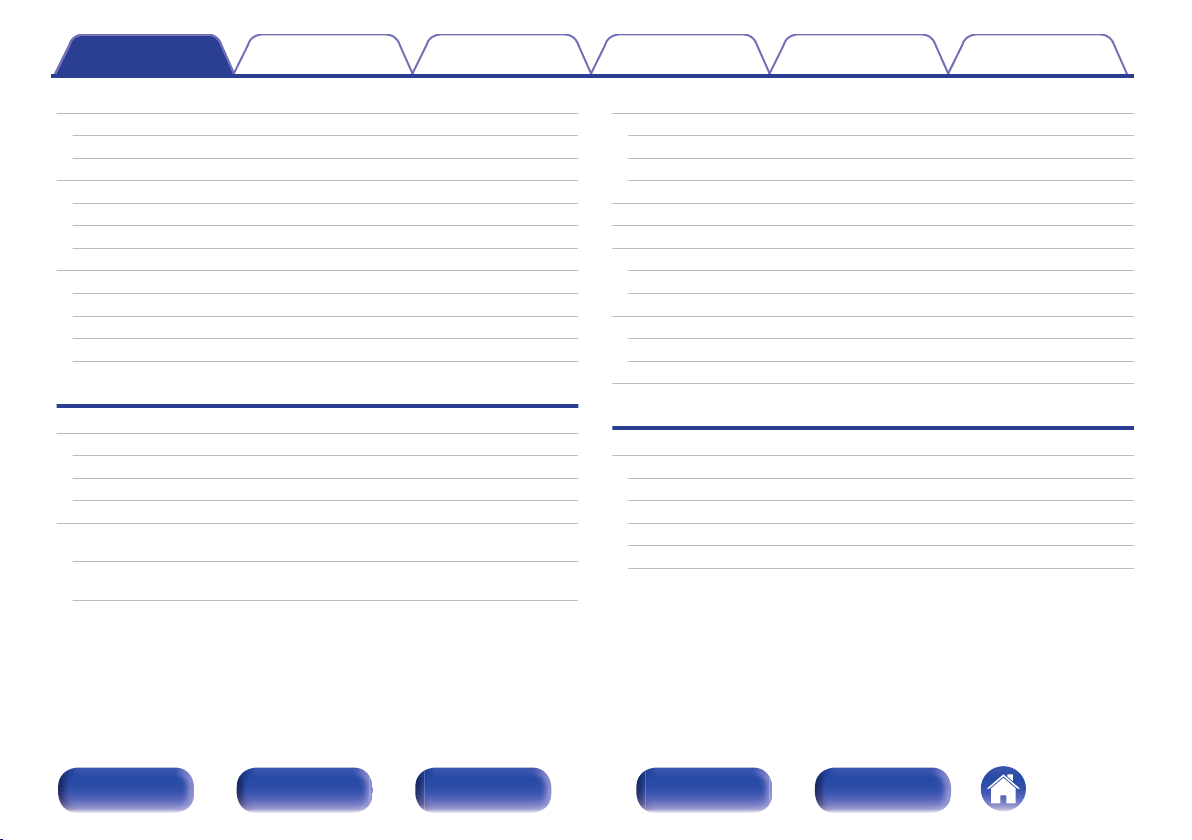
Contents Connections Playback Settings Tips Appendix
Contents
Accessories
Inserting the batteries
Operating range of the remote control unit
Features
High quality sound
High performance
Easy operation
Part names and functions
Front panel
Display
Rear panel
Remote control unit
Connections
Connecting speakers
Speaker installation
Speaker connection
Speaker configuration and “Amp Assign” settings
Connecting a TV
Connection 1 : TV equipped with an HDMI connector and
compatible with the ARC (Audio Return Channel)
Connection 2 : TV equipped with an HDMI connector and
incompatible with the ARC (Audio Return Channel)
7
Connecting a playback device
8
Connecting a DVD player or Blu-ray Disc player
8
Connecting a set-top box (Satellite tuner/cable TV)
9
Connecting a video camcorder or game console
9
Connecting an iPod or USB memory device to the USB port
9
Connecting an FM/AM antenna
12
Connecting to a home network (LAN)
13
13
16
18
21
25
25
29
32
41
42
43
Wired LAN
Wireless LAN
Connecting an external control device
REMOTE CONTROL jacks
TRIGGER OUT jack
Connecting the power cord
Playback
Basic operation
Turning the power on
Selecting the input source
Adjusting the volume
Turning off the sound temporarily (Muting)
Playback a DVD player/Blu-ray Disc player
44
45
46
47
48
50
52
52
53
54
54
55
56
58
58
58
59
59
59
Front panel Display Rear panel Remote Index
2
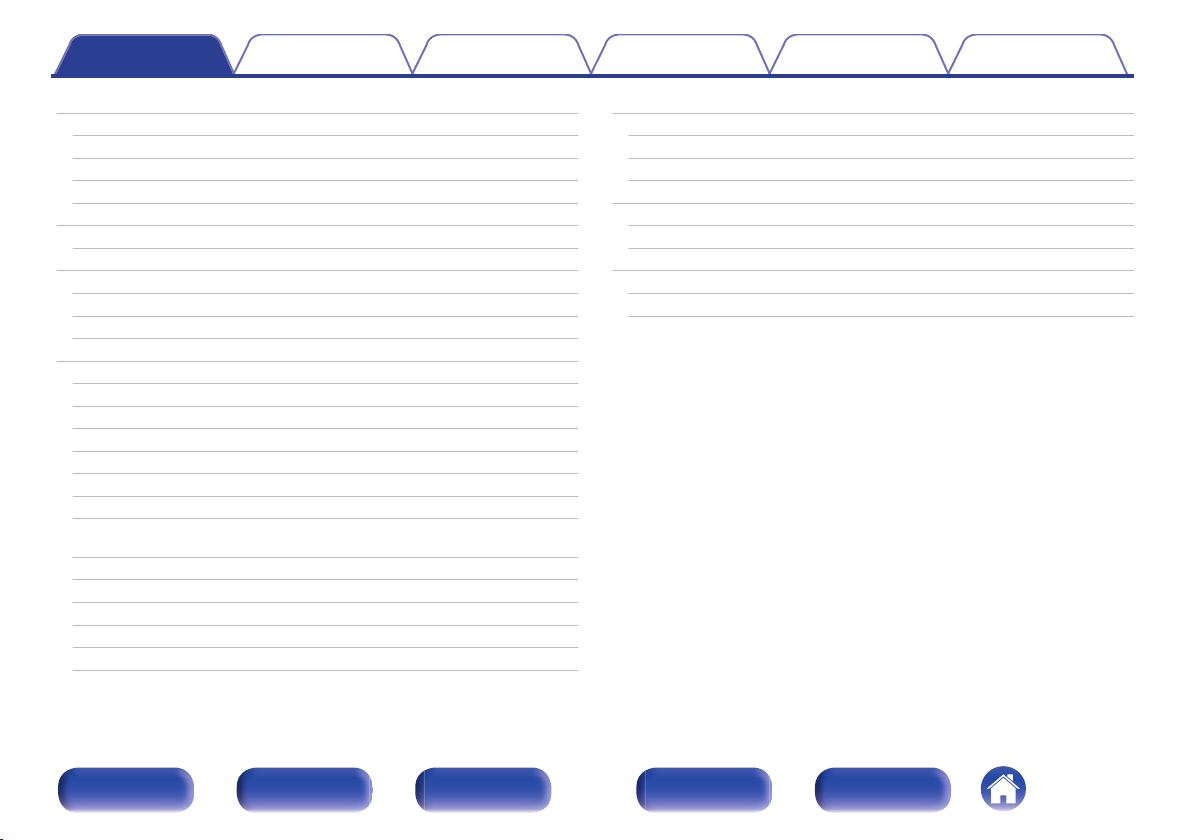
Contents Connections Playback Settings Tips Appendix
Playing an iPod
Listening to music on an iPod
iPod Browse Mode settings
Performing repeat playback
Performing random playback
Playing a USB memory device
Playing files stored on USB memory devices
Listening to music on a Bluetooth device
Pairing with a Bluetooth device
Playing a Bluetooth device
Pairing with the Pairing Mode
Listening to FM/AM broadcasts
Listening to FM/AM broadcasts
Tuning in by entering the frequency (Direct Tune)
RDS search
PTY search
TP search
Radio Text
Changing the tune mode (Tune Mode)
Tuning in to stations and presetting them automatically (Auto
Preset Memory)
Presetting the current broadcast station (Preset Memory)
Listening to preset stations
Specify a name for the preset broadcast station (Preset Name)
Skipping preset broadcast stations (Preset Skip)
Cancelling Preset Skip
60
Listening to Internet Radio
61
62
64
64
65
66
68
69
70
72
73
74
75
76
76
77
78
78
79
79
80
80
81
82
Listening to Internet Radio
Playing the last played Internet Radio station
Using vTuner to add Internet Radio stations to favorites
Playing back files stored on a PC and NAS
Applying media sharing settings
Playing back files stored on a PC and NAS
Viewing photographs on the Flickr site
Viewing photographs shared by particular users
Viewing all photographs on Flickr
83
84
85
86
87
88
89
91
92
94
Front panel Display Rear panel Remote Index
3
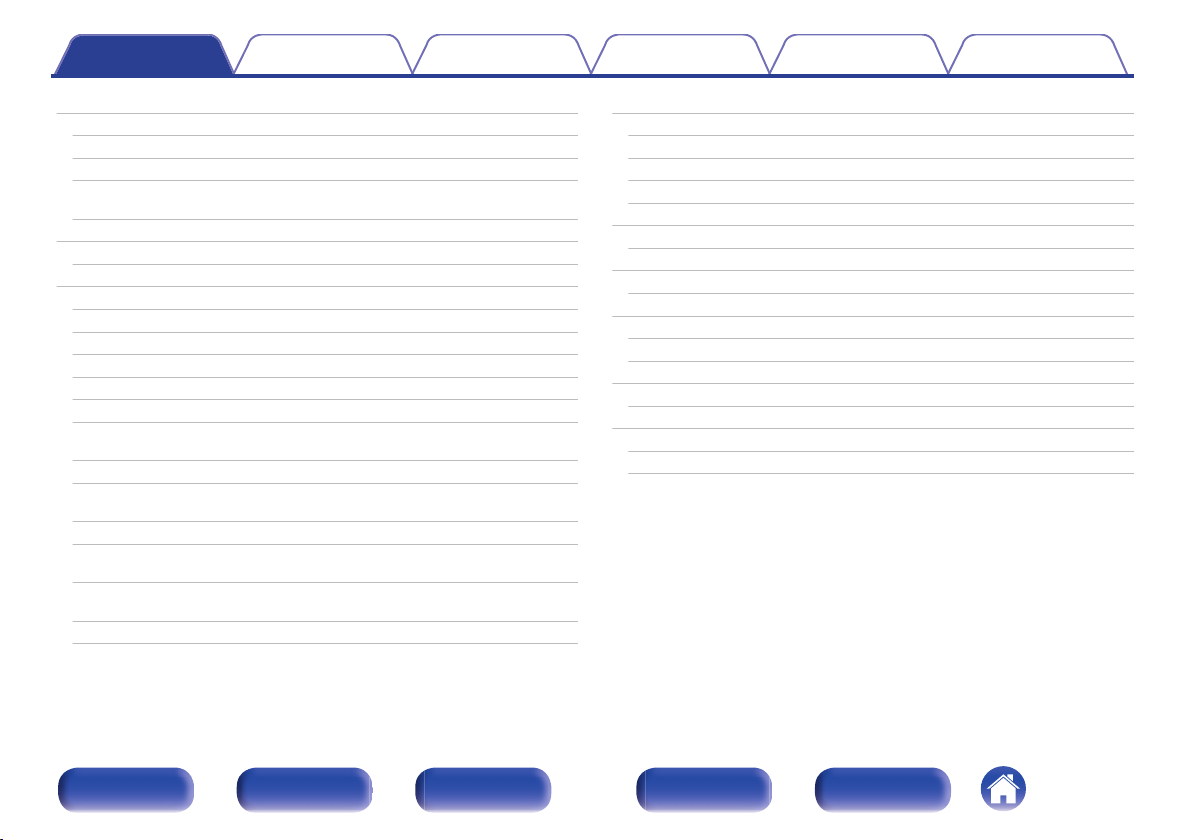
Contents Connections Playback Settings Tips Appendix
AirPlay function
Playing songs from your iPhone, iPod touch or iPad
Playing iTunes music with this unit
Selecting multiple speakers (devices)
Perform iTunes playback operations with the remote control unit
of this unit
Spotify Connect function
Playing Spotify music with this unit
Convenience functions
Performing repeat playback
Performing random playback
Registering to Favorites
Playing back content added to the “Save to Favorites”
Deleting content added to favorites
Searching content with keywords (Text Search)
Playing back music and a favorite picture at the same time
(Slideshow)
Setting the Slideshow Interval
Adjusting the volume of each channel to match the input source
(Channel Level Adjust)
Adjusting the tone (Tone)
Displaying your desired video during audio playback (Video
Select)
Adjusting the picture quality for your viewing environment (Picture
Mode)
Playing the same music in all zones (All Zone Stereo)
95
96
96
97
97
98
98
99
100
100
101
101
102
102
103
104
105
106
107
108
109
Selecting a sound mode
Selecting a sound mode
Direct playback
Pure Direct playback
Auto surround playback
HDMI control function
Setting procedure
Sleep timer function
Using the sleep timer
Quick select plus function
Calling up the settings
Changing the settings
Web control function
Controlling the unit from a web control
Playback in ZONE2 (Separate room)
Connecting ZONE2
Playback in ZONE2
110
111
112
112
113
125
125
126
127
128
129
130
131
131
133
133
135
Front panel Display Rear panel Remote Index
4
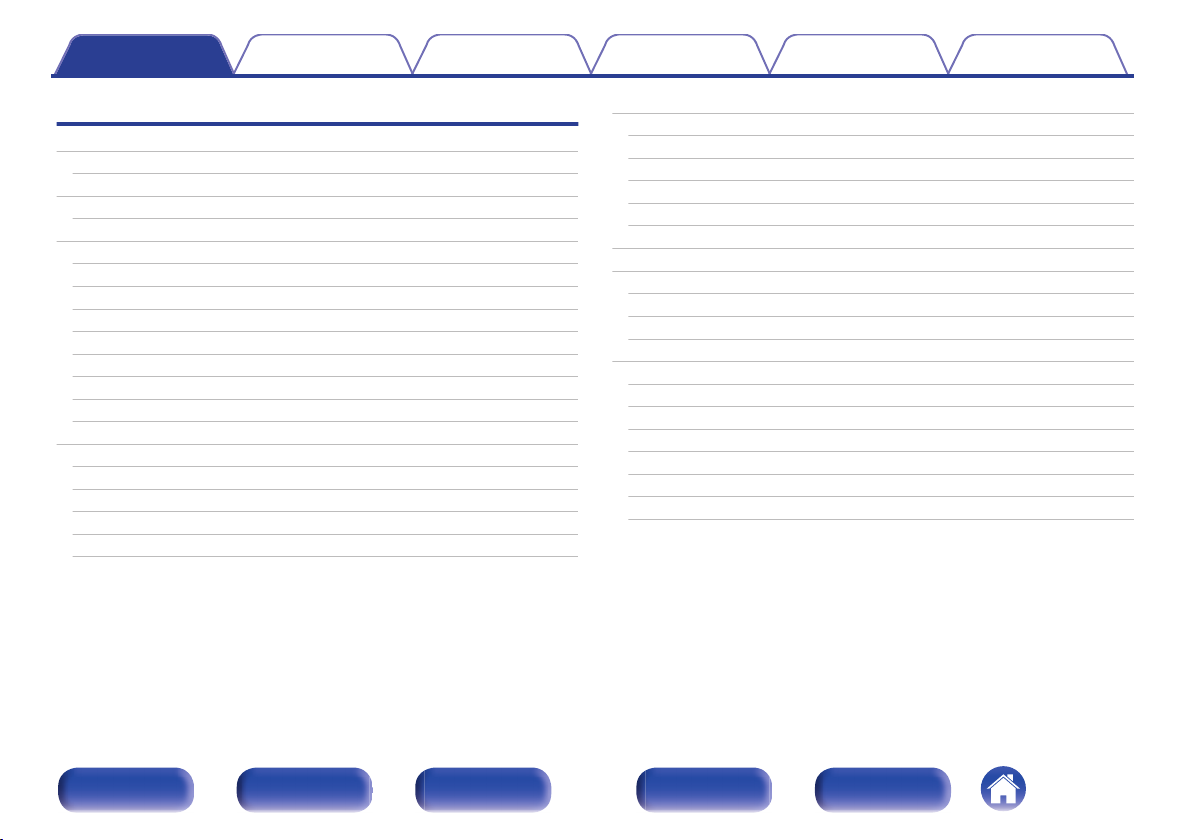
Contents Connections Playback Settings Tips Appendix
Settings
Menu map
Menu operations
Inputting characters
Using the keyboard screen
Audio
Dialog Level Adjust
Subwoofer Level Adjust
Surround Parameter
Restorer
Audio Delay
Volume
Audyssey
Graphic EQ
Video
Picture Adjust
HDMI Setup
Output Settings
On Screen Display
TV Format
137
140
141
142
143
143
143
144
148
149
149
150
153
155
155
157
161
165
166
Inputs
Input Assign
Source Rename
Hide Sources
Source Level
Input Select
Speakers
Audyssey® Setup
Procedure for speaker settings (Audyssey® Setup)
Error messages
Retrieving Audyssey® Setup settings
Manual Setup
Amp Assign
Speaker Config.
Distances
Levels
Crossovers
Bass
Front Speaker
167
167
169
169
169
170
171
171
173
179
180
181
181
182
184
185
186
187
188
Front panel Display Rear panel Remote Index
5
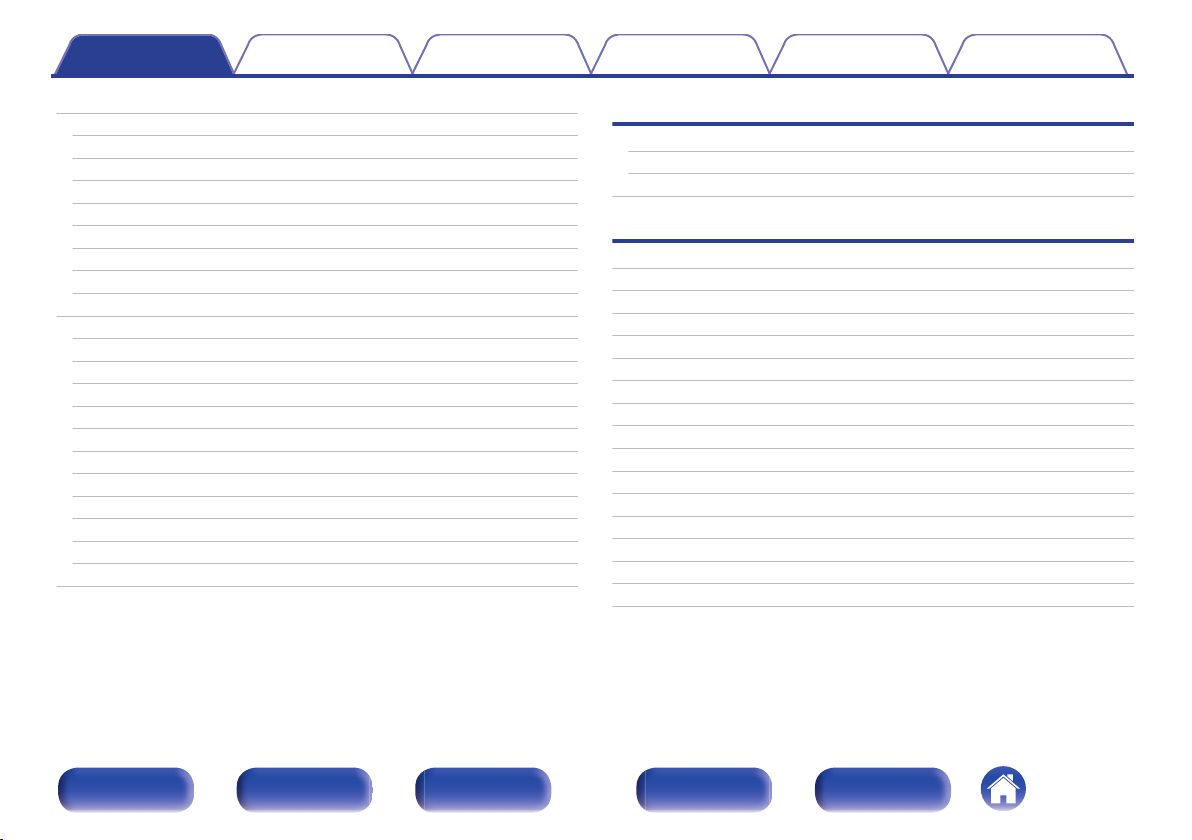
Contents Connections Playback Settings Tips Appendix
Network
Information
Connection
Wi-Fi Setup
Settings
IP Control
Friendly Name
Diagnostics
Maintenance Mode
General
Language
ECO
ZONE2 Setup
Zone Rename
Quick Select Names
Trigger Out
Front Display
Information
Usage Data
Firmware
Setup Lock
Limiting the operating zone with the remote control
189
189
189
190
192
193
194
194
195
196
196
196
198
200
200
200
201
201
203
204
206
207
Tips
Tips
Troubleshooting
Resetting factory settings
Appendix
About HDMI
Video conversion function
Playing back a USB memory devices
Playing back a Bluetooth device
Playing back a file saved on a PC or NAS
Playing back Internet Radio
Personal memory plus function
Last function memory
Sound modes and channel output
Sound modes and surround parameters
Types of input signals, and corresponding sound modes
Explanation of terms
Trademark information
Specifications
Index
License
209
211
229
230
233
235
236
237
238
238
238
239
240
243
246
256
258
263
266
Front panel Display Rear panel Remote Index
6
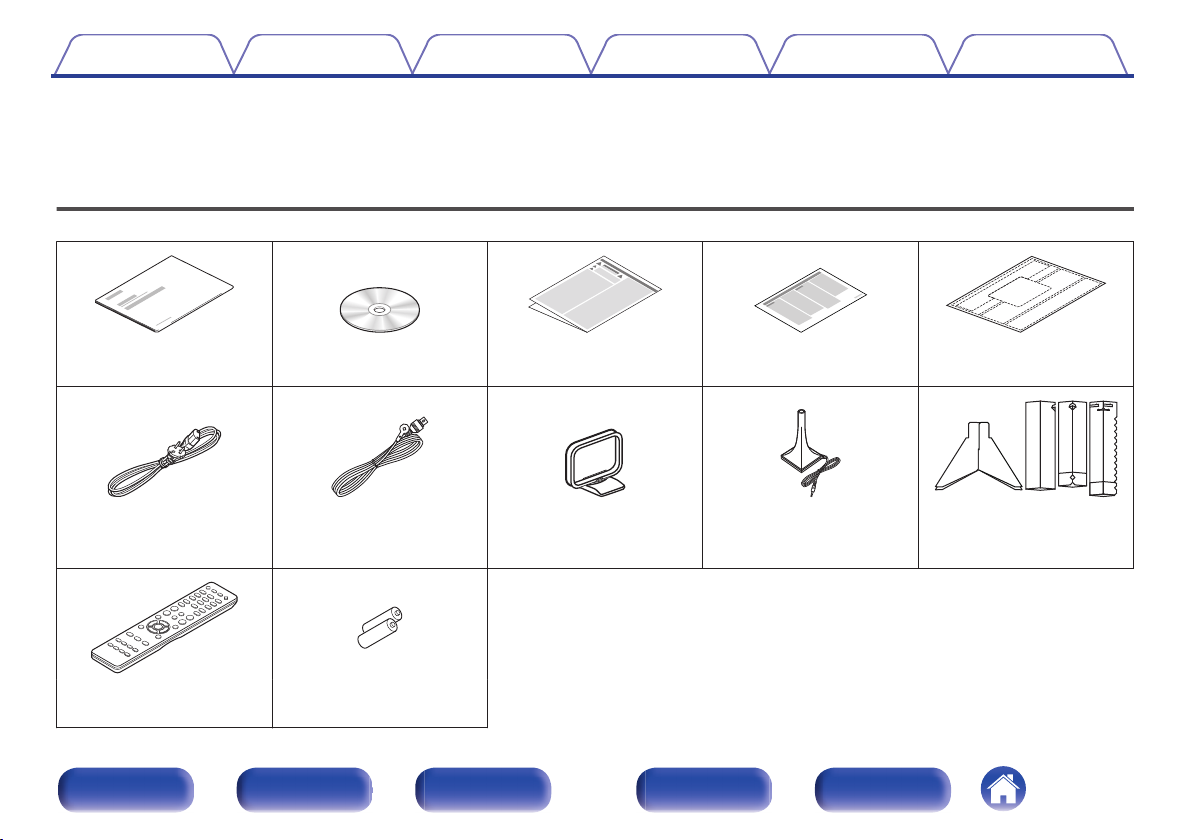
Contents Connections Playback Settings Tips Appendix
Thank you for purchasing this Denon product.
To ensure proper operation, please read this owner’s manual carefully before using the product.
After reading this manual, be sure to keep it for future reference.
Accessories
Check that the following parts are supplied with the product.
.
Quick Start Guide CD-ROM
. . .
Safety Instructions Notes on radio Cable labels
(Owner’s Manual)
.
. . . .
Power cord FM indoor antenna AM loop antenna Sound calibration
microphone
(ACM1HB)
.
Remote control unit
.
R03/AAA batteries
(RC-1192)
Front panel Display Rear panel Remote Index
7
.
Sound calibration
microphone stand
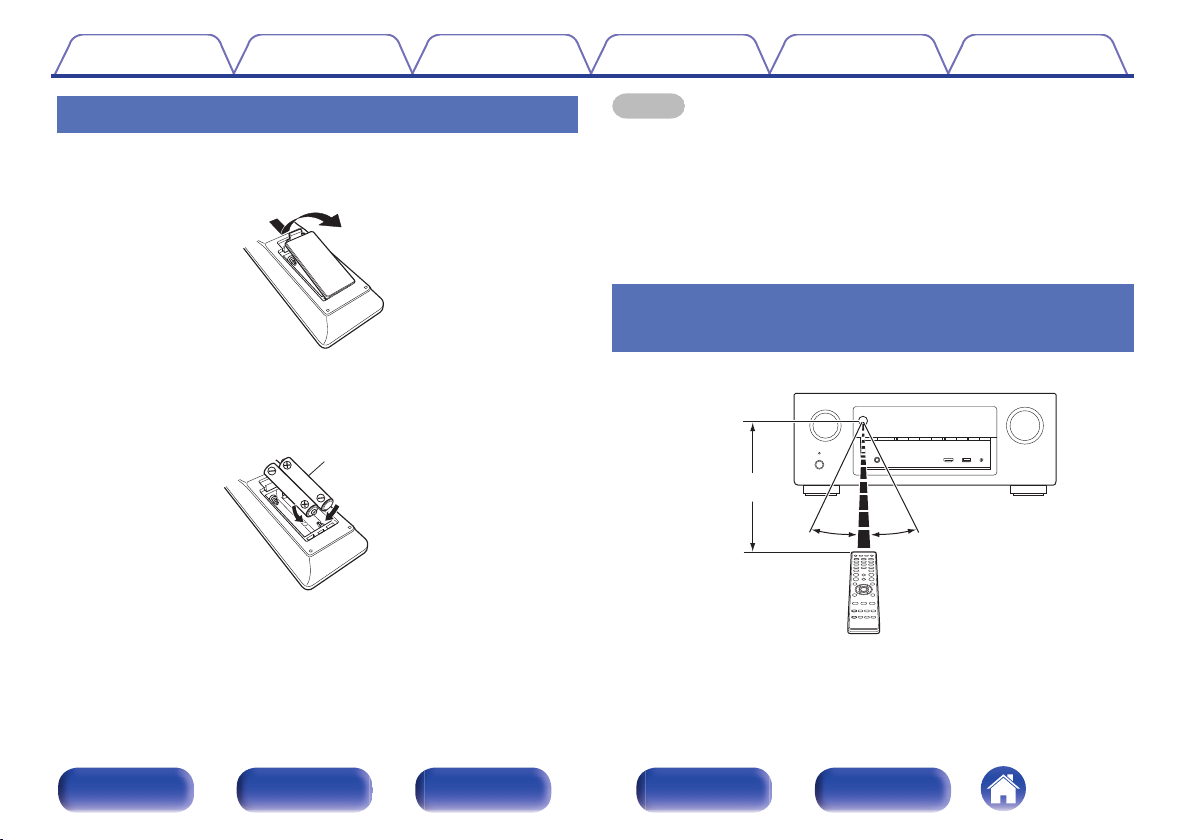
R03/AAA batteries
30° 30°
Approx. 7 m
Contents
Connections Playback Settings Tips Appendix
Inserting the batteries
Remove the rear lid in the direction of the arrow and
1
remove it.
Insert two batteries correctly into the battery
2
compartment as indicated.
Put the rear cover back on.
3
NOTE
To prevent damage or leakage of battery fluid:
0
Do not use a new battery together with an old one.
0
Do not use two different types of batteries.
0
Remove the batteries from the remote control unit if it will not be in use for long
0
periods.
If the battery fluid should leak, carefully wipe the fluid off the inside of the battery
0
compartment and insert new batteries.
Operating range of the remote control unit
.
.
Point the remote control unit at the remote sensor when operating it.
.
Front panel Display Rear panel Remote Index
8
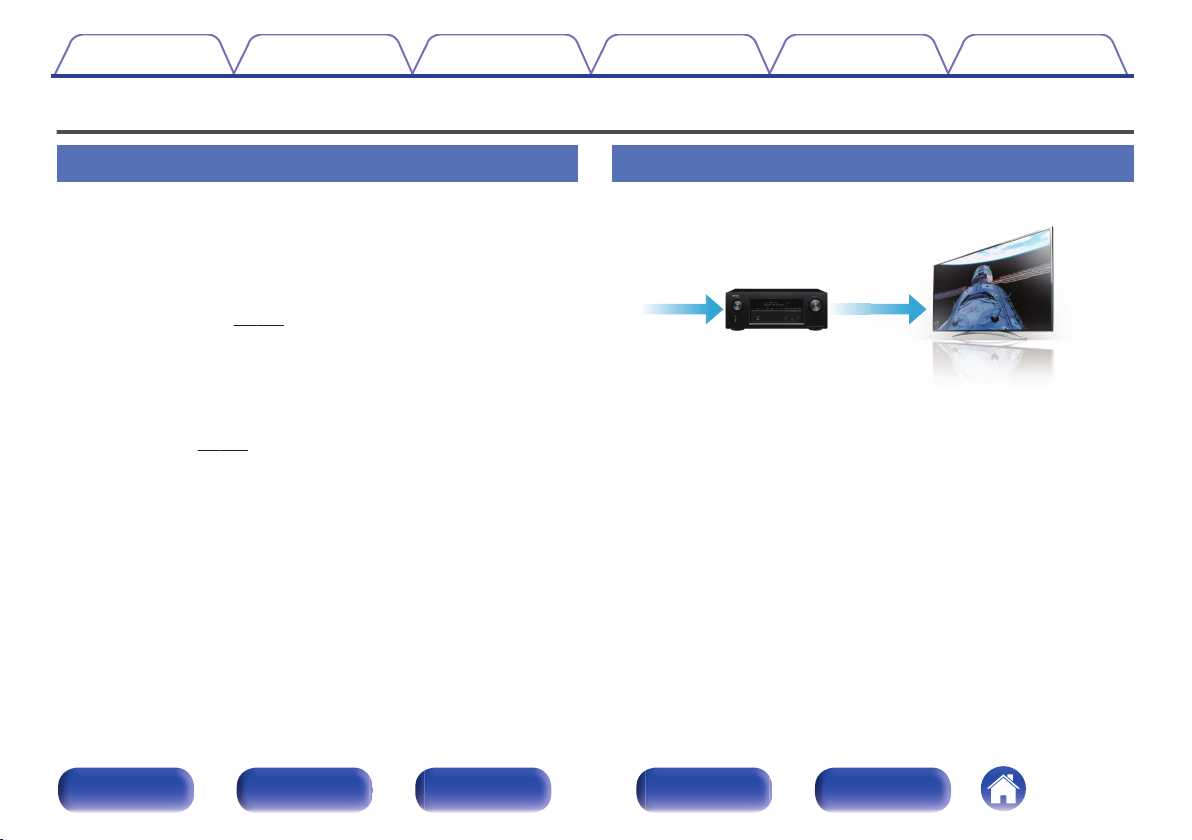
4K 60p
4:4:4
4K 60p
4:4:4
60
p
:4
Contents
Features
Connections Playback Settings Tips Appendix
High quality sound
With discrete circuit technology, the power amplifier provides
0
identical quality for all 7-channels (135 Watts x 7-channels)
For optimum realism and stunning dynamic range, the power amplifier
section features discrete power devices (not integrated circuitry).
By using high current, high power discrete power devices, the amplifier
is able to easily drive high quality speakers.
0
Audyssey DSX® (v
This unit is equipped with Audyssey DSX® processor. By connecting
front height speakers to this unit and playing back with Audyssey DSX
processing you can experience a more vertically expansive front
soundstage. By connecting two front wide speakers, you can
experience a wider and more expanded front soundstage.
DTS Neo:X (v
0
This technology enables the playback of 2-channel source audio or
7.1/5.1 multi-channel source audio through a maximum 7.1-channel
speakers, achieving an even broader soundstage.
p. 152)
p. 110)
High performance
4K 60Hz input/output supported
0
®
.
When 4K Ultra HD (High Definition) is used, an input/output speed of 60
frames per second (60p) is achieved for video signals. When connected
to 4K Ultra HD and 60p video signal input compatible TV, you can enjoy
the sense of realism only available from high-definition images, even
when viewing fast-moving video.
This unit also supports image processing for 4K 60p, 4:4:4 and 24-bit
videos. By processing the video at the original resolution, this unit lets
you enjoy flawless, high-definition picture quality.
Front panel Display Rear panel Remote Index
9

4K 4K
4K
Up scaling
Up to 1080p
82
/
In Out
Contents
Connections Playback Settings Tips Appendix
Digital video processor upscales analog video signals (SD
0
resolution) to HD (720p/1080p) and 4K (v p. 163)
.
This unit is equipped with a 4K video upscaling function that allows
analog video or SD (Standard Definition) video to be output via HDMI at
4K (3840 × 2160 pixels) resolution. This function enables the device to
be connected to a TV using a single HDMI cable, and produces high
definition images for any video source.
Equipped with HDMI ZONE2 output (v p. 133)
0
The ZONE2 multi-room output includes an HDMI output that lets you
enjoy a different A/V source in that room, with another program playing
in the main room.
HDMI connections enable connection to various digital AV
0
devices (8 inputs, 2 outputs)
.
For connection to a broad range of digital sources, this unit features 8
HDMI inputs, including 1 on the front panel that lets you quickly and
conveniently connect a camcorder, game console or other HDMIequipped device. There’s an HDMI output for the MAIN ZONE, and a
second HDMI output for ZONE2.
Front panel Display Rear panel Remote Index
10

Contents
0
The device is equipped with a AirPlay® function in addition to
Connections Playback Settings Tips Appendix
network functions such as Internet radio etc. (v p. 95)
Wireless connection with Bluetooth devices can be carried out
0
easily (v
p. 68)
.
You can enjoy a wide variety of content, including listening to Internet
Radio, playing audio files stored on your PC, and displaying
photographs stored on your PC on our television.
This unit also supports Apple AirPlay which lets you stream your music
0
library from an iPhone®, iPad®, iPod touch® or iTunes®.
Playback of DSD and FLAC files via USB and networks
0
This unit supports the playback of high resolution audio formats such as
DSD (2.8 MHz) and FLAC 192 kHz files. It provides high quality
playback of high resolution files.
Front panel Display Rear panel Remote Index
11
.
You can enjoy music simply by connecting wirelessly with your
smartphone, tablet, PC, etc.
Compatible with the “Denon Remote App”z for performing basic
operations of the unit with an iPad, iPhone or Android™ devices
(Google, Amazon Kindle Fire)
“Denon Remote App” is application software that allows you to perform
basic operations with an iPad, iPhone, Android smartphone or Android
tablet such as turning the unit ON/OFF, controlling the volume, and
switching the source.
Download the appropriate “Denon Remote App” for your iOS or Android
z
devices. This unit needs to be connected to the same LAN or Wi-Fi (wireless
LAN) network that the iPhone or iPod touch is connected to.
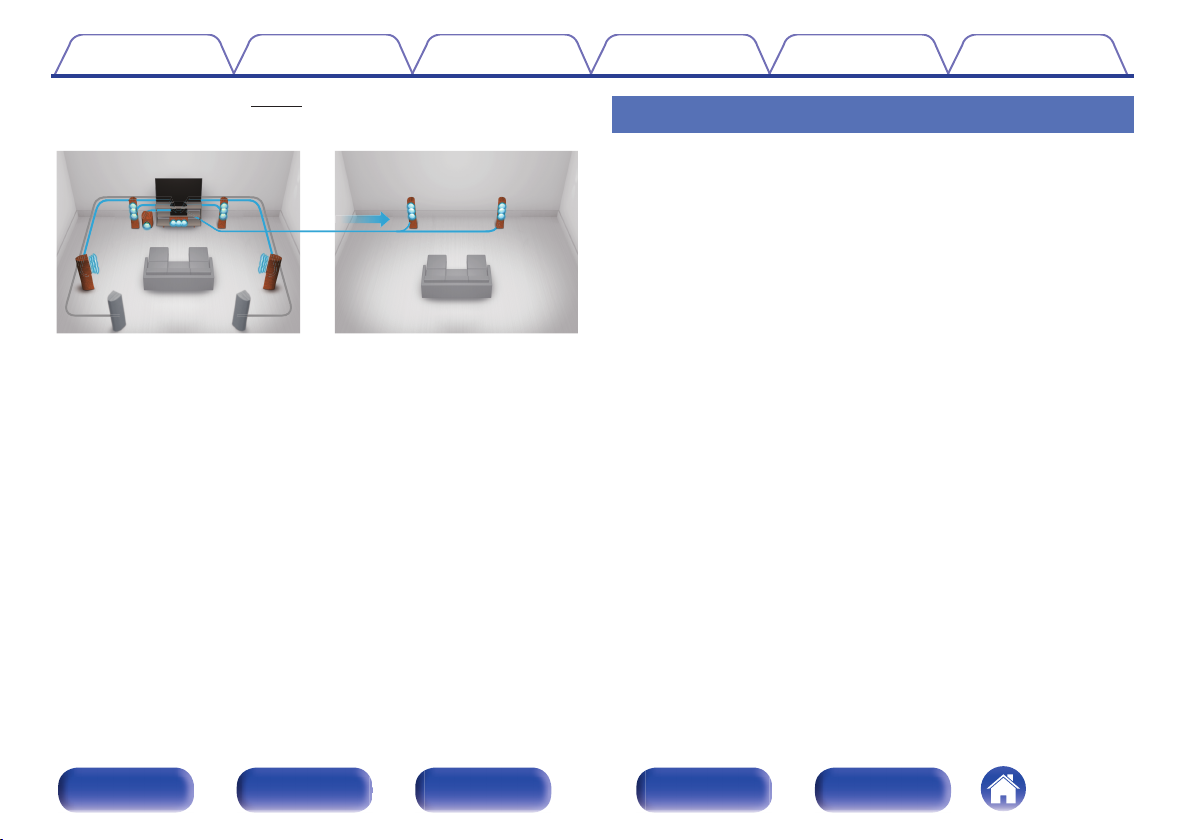
【MAIN ZONE】【ZONE2】
Contents Connections Playback Settings Tips Appendix
Multi-Room audio (v p. 109)
0
Easy operation
“Setup Assistant” provides easy-to-follow setup instructions
0
First select the language when prompted. Then simply follow the
instructions displayed on the TV screen to set up the speakers, network,
etc.
Easy to use Graphical User Interface
0
This unit is equipped with a Graphical User Interface for improved
operability.
.
You can select and playback the respective inputs in the MAIN ZONE
and in ZONE2.
In addition, when the All Zone Stereo function is used, the music being
played back in the MAIN ZONE can be enjoyed in all the zones at the
same time, which is useful when you want to hear BGM throughout the
whole house.
Energy-saving design
0
This unit is equipped with an ECO Mode function that allows you to
enjoy music and movies while reducing the power consumption during
use, and also an auto-standby function that automatically turns off the
power supply when the unit is not in use. This helps reduce
unnecessary power use.
Front panel Display Rear panel Remote Index
12
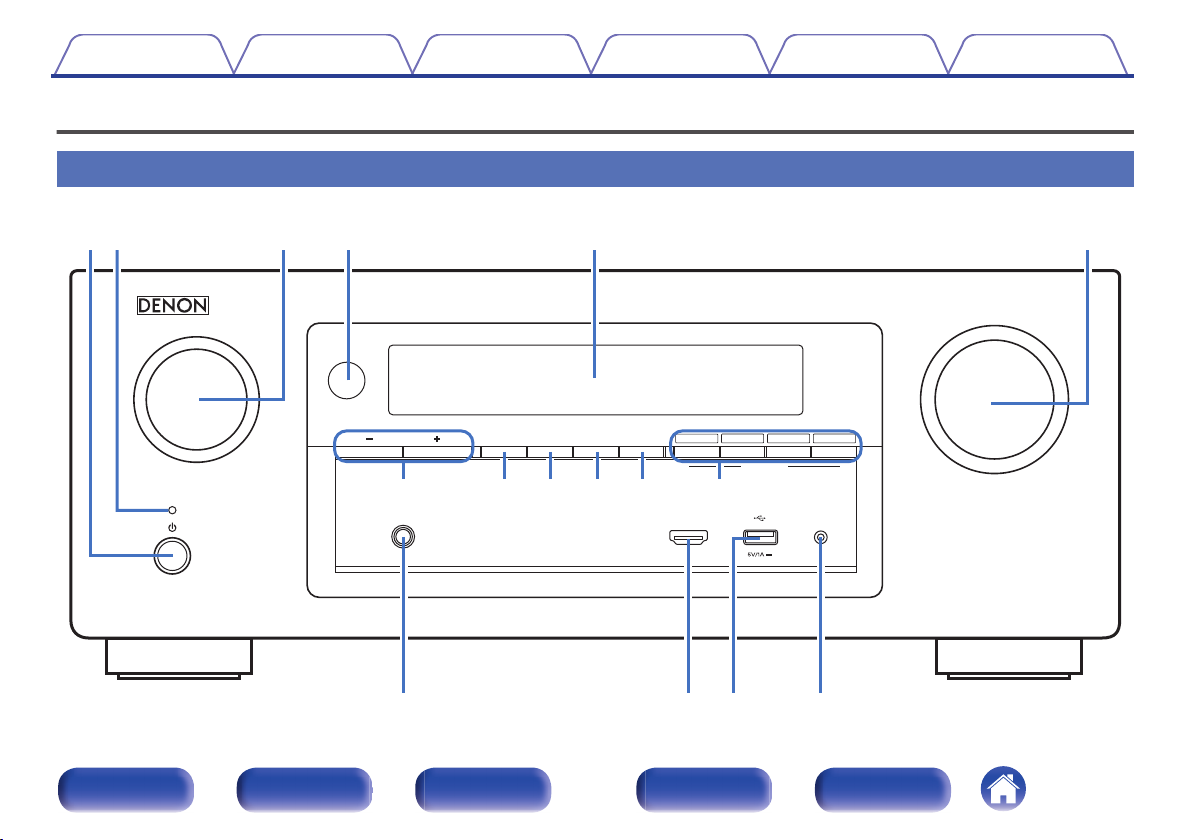
MASTER VOLUME
SOURCE SELECT
ONLINE
MEDIA
PLAYER
Blu-rayCBL/SAT
3214
ZONE2
ON/OFF
ZONE2
SOURCE
DIMMER STATUS
TUNER
PRESET CH
SETUP MICAUX1 - HDMI
PHONES
QUICK SELECT
er t y
uioQ0 Q1 Q2
Q3 Q4 Q5 Q6
qw
Contents Connections Playback Settings Tips Appendix
Part names and functions
Front panel
A B C D E F
G H I J K L
.
Front panel Display Rear panel Remote Index
M N O P
13
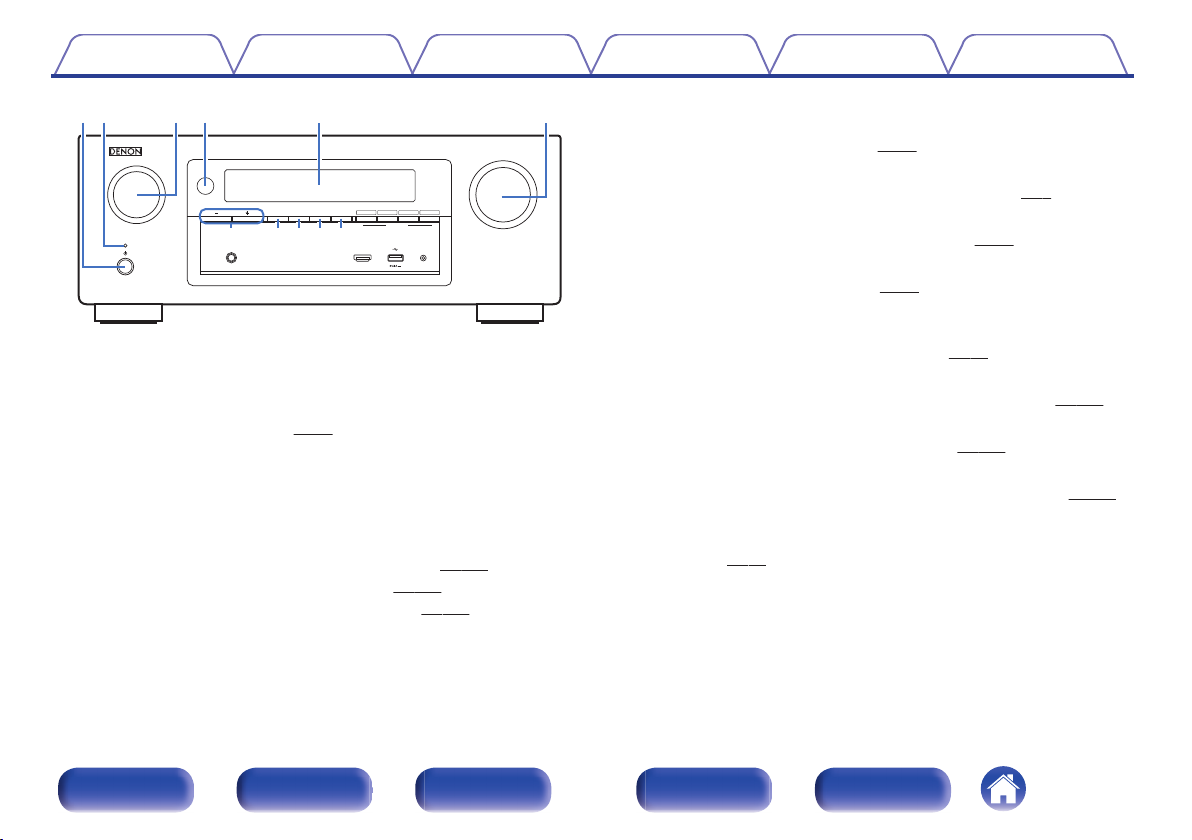
MASTER VOLUME
SOURCE SELECT
ONLINE
MEDIA
PLAYER
Blu-rayCBL/SAT
3214
ZONE2
ON/OFF
ZONE2
SOURCE
DIMMER STATUS
TUNER
PRESET CH
SETUP MICAUX1 - HDMI
PHONES
QUICK SELECT
tyq ew r
u i oQ0Q1
Contents
.
Power operation button (X)
A
Connections Playback Settings Tips Appendix
Used to turn the power of the MAIN ZONE (room where this unit is
located) on/off (standby). (v
Power indicator
B
p. 58)
This is lit as follows according to the power status:
Green : Power on
0
Off: Normal standby
0
Red:
0
p. 158)
p. 159)
When “HDMI Pass Through” is set to “On” (v
0
When “HDMI Control” is set to “On” (v
0
When “IP Control” is set to “Always On” (v p. 193)
0
SOURCE SELECT knob
C
This selects the input source. (v
Remote control sensor
D
p. 58)
This receives signals from the remote control unit. (v p. 8)
Display
E
This displays various pieces of information. (v
MASTER VOLUME knob
F
This adjusts the volume level. (v
Tuner preset channel buttons
G
p. 59)
p. 16)
(TUNER PRESET CH +, –)
These select preset broadcast stations. (v
ZONE2 ON/OFF button
H
p. 80)
This turns the power of ZONE2 (separate room) on/off. (v p. 135)
ZONE2 SOURCE button
I
This selects the input source for ZONE2. (v p. 135)
DIMMER button
J
Each press of this switches the brightness of the display. (v p. 201)
STATUS button
K
Each press of this switches the status information that is shown on the
display. (v
p. 62)
Front panel Display Rear panel Remote Index
14
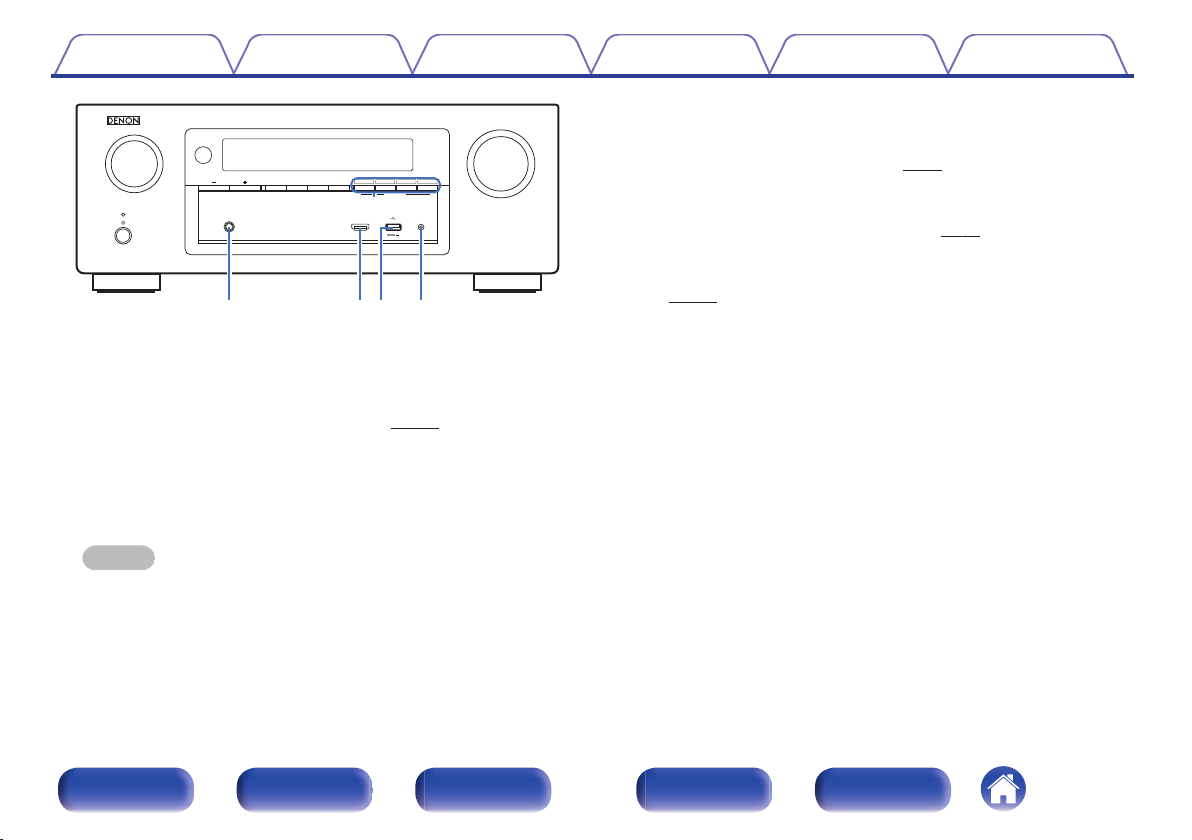
MASTER VOLUME
SOURCE SELECT
ONLINE
MEDIA
PLAYER
Blu-rayCBL/SAT
3214
ZONE2
ON/OFF
ZONE2
SOURCE
DIMMER STATUS
TUNER
PRESET CH
SETUP MICAUX1 - HDMI
PHONES
QUICK SELECT
Q2
Q
6
Q4Q
5
Q
3
Contents Connections Playback Settings Tips Appendix
AUX1-HDMI connector
N
This is used to connect HDMI output compatible devices such as video
camcorders and game consoles. (v p. 47)
USB port
O
This is used to connect USB storages (such as USB memory devices)
and the USB cable supplied with iPod. (v p. 48)
SETUP MIC jack
P
This is used to connect the supplied Sound calibration microphone.
.
QUICK SELECT buttons
L
With a single press of any of these buttons, you can call up various
settings you’ve registered to each button such as the input source,
volume level and sound mode settings. (v
Headphones jack (PHONES)
M
p. 128)
This is used to connect headphones.
When the headphones are plugged into this jack, audio will no longer
be output from the connected speakers or from the PRE OUT
connectors.
NOTE
To prevent hearing loss, do not raise the volume level excessively when using
headphones.
(v p. 174)
Front panel Display Rear panel Remote Index
15

iouytrewq
Q0 Q1 Q2
Contents Connections Playback Settings Tips Appendix
Display
H I
.
Input mode indicators
A
These light according to the audio input mode settings of each input
source. (v p. 170)
Surround back indicator
B
This lights when audio signals are being output from the surround back
speakers. (v p. 183)
Decoder indicators
C
These light when Dolby or DTS signals are input or when the Dolby or
DTS decoder is running.
D
Audyssey® indicator
This lights when “MultEQ® XT”, “Dynamic EQ”, “Dynamic Volume” or
“Audyssey DSX®” has been set up. (v
p. 150 - 152)
J K L
Tuner reception mode indicators
E
These light up according to the reception conditions when the input
source is set to “Tuner”.
TUNED: Lights up when the broadcast is properly tuned in.
STEREO: Lights up when receiving FM stereo broadcasts.
RDS : Lights up when receiving RDS broadcasts.
Sleep timer indicator
F
This lights when the sleep mode is selected. (v p. 127)
Circle indicator
G
This is displayed when the input source is “Online Music” or “iPod/USB”
when you are playing back music.
Front panel Display Rear panel Remote Index
16
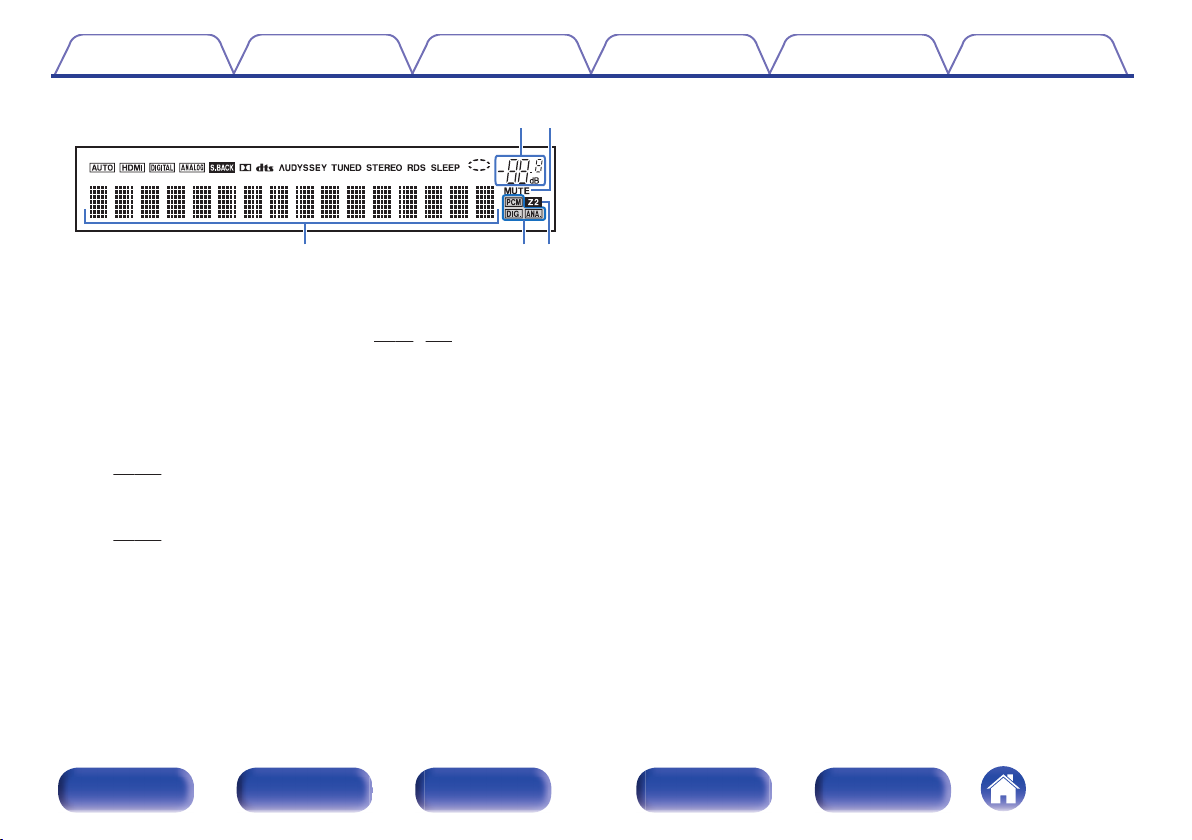
io
Q
2Q1
Q
0
Contents
.
Volume indicator
H
MUTE indicator
I
This blinks while the sound is muted. (v
Information display
J
The input source name, sound mode, setting values and other
information are displayed here.
Input signal indicators
K
The respective indicator will light corresponding to the input signal.
(v
p. 170)
ZONE2 indicator
L
This lights up when ZONE2 (separate room) power is turned on.
(v
p. 135)
Connections Playback Settings Tips Appendix
p. 59, 136)
Front panel Display Rear panel Remote Index
17

q
oQ0 Q1 Q2 Q3 Q4
wrte
u
y
qi
Contents Connections Playback Settings Tips Appendix
Rear panel
G
A
I J K L M N
.
Front panel Display Rear panel Remote Index
B C D EF
18
A
H
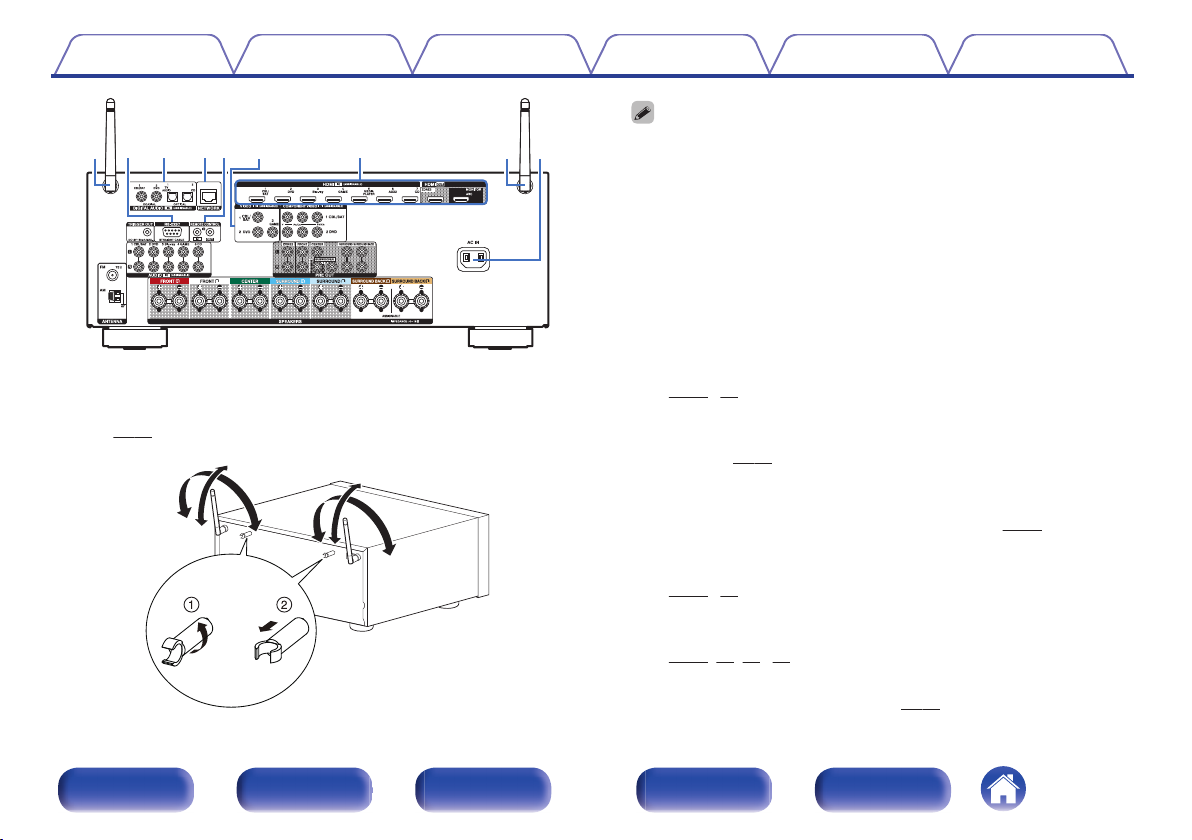
u
qi
qw rte
y
A
90°
320°
320°
90°
Contents
.
Connections Playback Settings Tips Appendix
Rod antennas for Bluetooth/wireless LAN
Stand this antenna upright when connecting to a network via wireless
LAN, or when connecting to a handheld device via Bluetooth.
(v p. 53)
.
The antenna clip can be removed from the rear panel.
Rotate the antenna clip 90 degrees to the left.
A
Pull the antenna clip out towards yourself.
B
The antenna clip is needed when transporting this unit. Keep it in a safe place.
0
Attach the antenna clip by following the steps for removing it in reverse.
0
RS-232C connector
B
Used to connect home automation controller devices fitted with
RS-232C connectors. Consult the owner’s manual of the home
automation controller for more information about serial control of this
unit.
Digital audio connectors (DIGITAL AUDIO)
C
Used to connect devices equipped with digital audio connectors.
p. 43, 46)
(v
NETWORK connector
D
Used to connect to a LAN cable when connecting to a wired LAN
network. (v
REMOTE CONTROL jacks
E
p. 52)
Used to connect infrared receivers/transmitters in order to operate this
unit and external devices from a different room. (v
Video connectors (VIDEO)
F
p. 54)
Used to connect devices equipped with video connectors.
(v
p. 45, 46)
HDMI connectors
G
Used to connect devices equipped with HDMI connectors.
(v p. 42, 43, 45, 46)
AC inlet (AC IN)
H
Used to connect the power cord. (v p. 56)
Front panel Display Rear panel Remote Index
19

oQ0Q
1
Q
2
Q3Q
4
Contents Connections Playback Settings Tips Appendix
PRE OUT connectors
M
Used to connect a subwoofer with built-in amplifier or power amplifier
for ZONE2. (v p. 30, 134)
Component video connectors (COMPONENT VIDEO)
N
Used to connect devices equipped with component video connectors.
(v p. 45, 46)
NOTE
Do not touch the inner pins of the connectors on the rear panel. Electrostatic
discharge may cause permanent damage to the unit.
.
TRIGGER OUT jack
I
Used to connect devices equipped with the trigger function.
(v p. 55)
FM/AM antenna terminals (ANTENNA)
J
Used to connect FM antennas and AM loop antennas. (v
Analog audio connectors (AUDIO)
K
Used to connect devices equipped with analog audio connectors.
(v p. 45, 46)
Speaker terminals (SPEAKERS)
L
Used to connect speakers. (v
p. 29)
p. 50)
Front panel Display Rear panel Remote Index
20
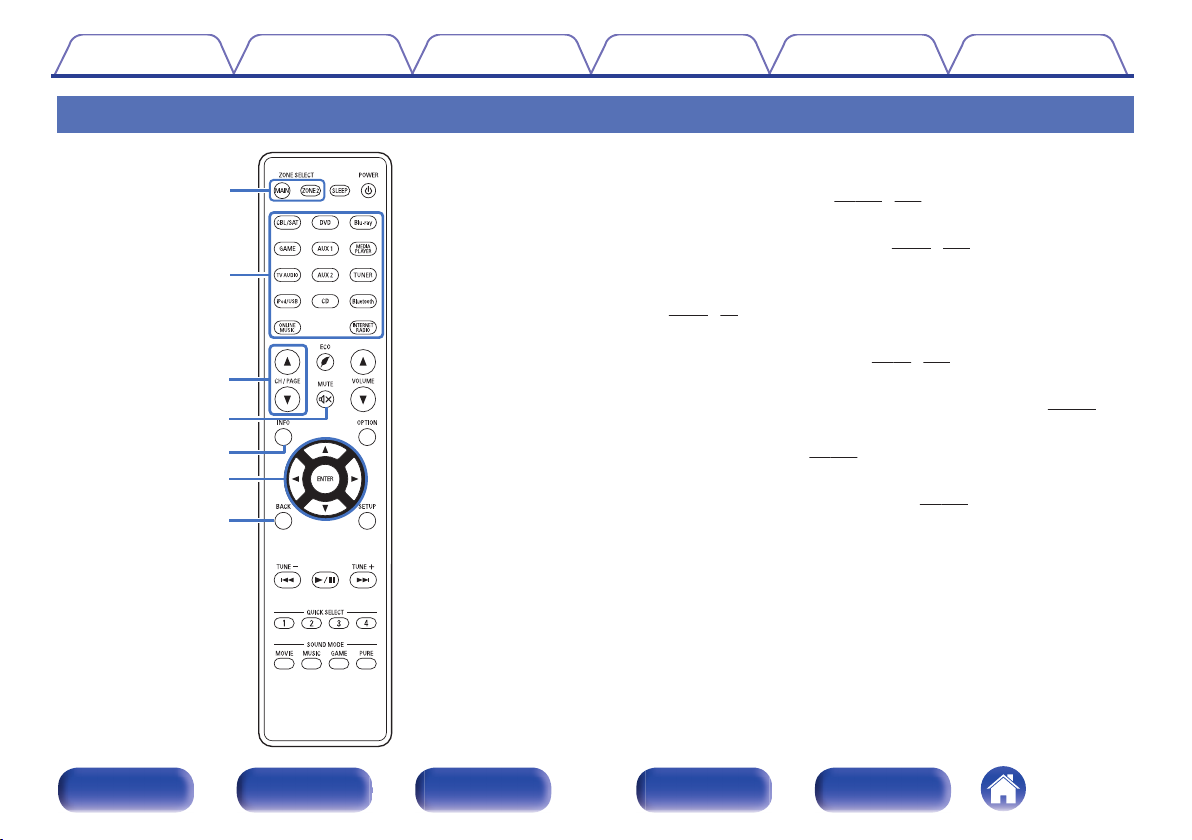
q
w
e
t
r
u
y
Contents
Connections Playback Settings Tips Appendix
Remote control unit
ZONE SELECT buttons (MAIN, ZONE2)
A
These switch the zone (MAIN ZONE, ZONE2) that is operated through
the remote control unit. (v p. 135, 140)
Input source select buttons
B
These selects the input source. (v
Channel/page select buttons (CH/PAGE df)
C
These select radio stations registered to presets or switch pages.
p. 62, 80)
(v
MUTE button (:)
D
This mutes the output audio. (v p. 59, 136)
Information button (INFO)
E
This displays the status information on the TV screen. (v
Cursor buttons (uio p)
F
These select items. (v p. 140)
BACK button
G
This returns to the previous screen. (v p. 140)
p. 58, 135)
p. 202)
.
Front panel Display Rear panel Remote Index
21
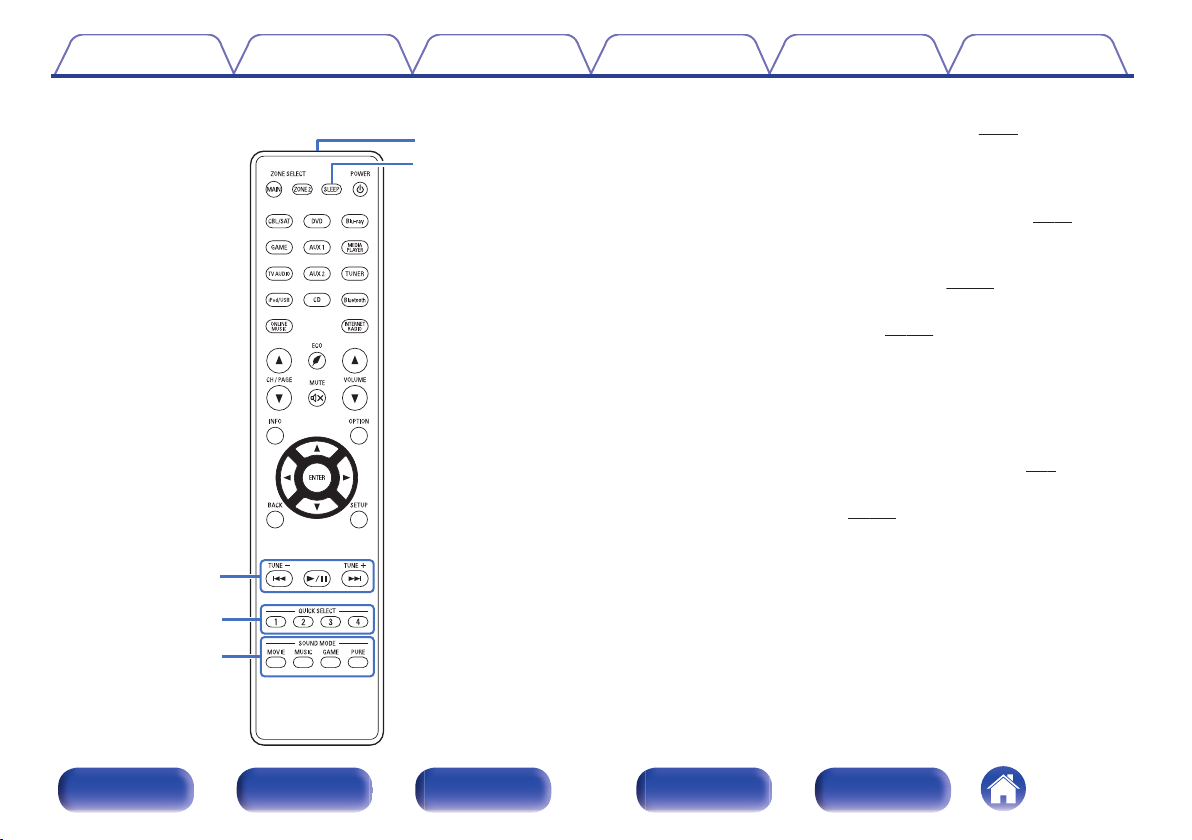
Q0
o
Q2
Q1
i
Contents
Connections Playback Settings Tips Appendix
System buttons
H
These perform playback related operations. (v
Skip buttons (8, 9)
0
Play/pause button (1/3)
0
Tuning up / Tuning down buttons (TUNE +, –)
These select either FM broadcast or AM broadcast. (v p. 74)
QUICK SELECT buttons (1 – 4)
I
These call up settings registered to each button, such as input source,
volume level and sound mode settings. (v p. 128)
SOUND MODE buttons
J
These select the sound mode. (v
MOVIE button
0
MUSIC button
0
GAME button
0
PURE button
0
Remote control signal transmitter
K
p. 110)
This transmits signals from the remote control unit. (v
SLEEP button
L
This sets the sleep timer. (v p. 126)
p. 62)
p. 8)
.
Front panel Display Rear panel Remote Index
22
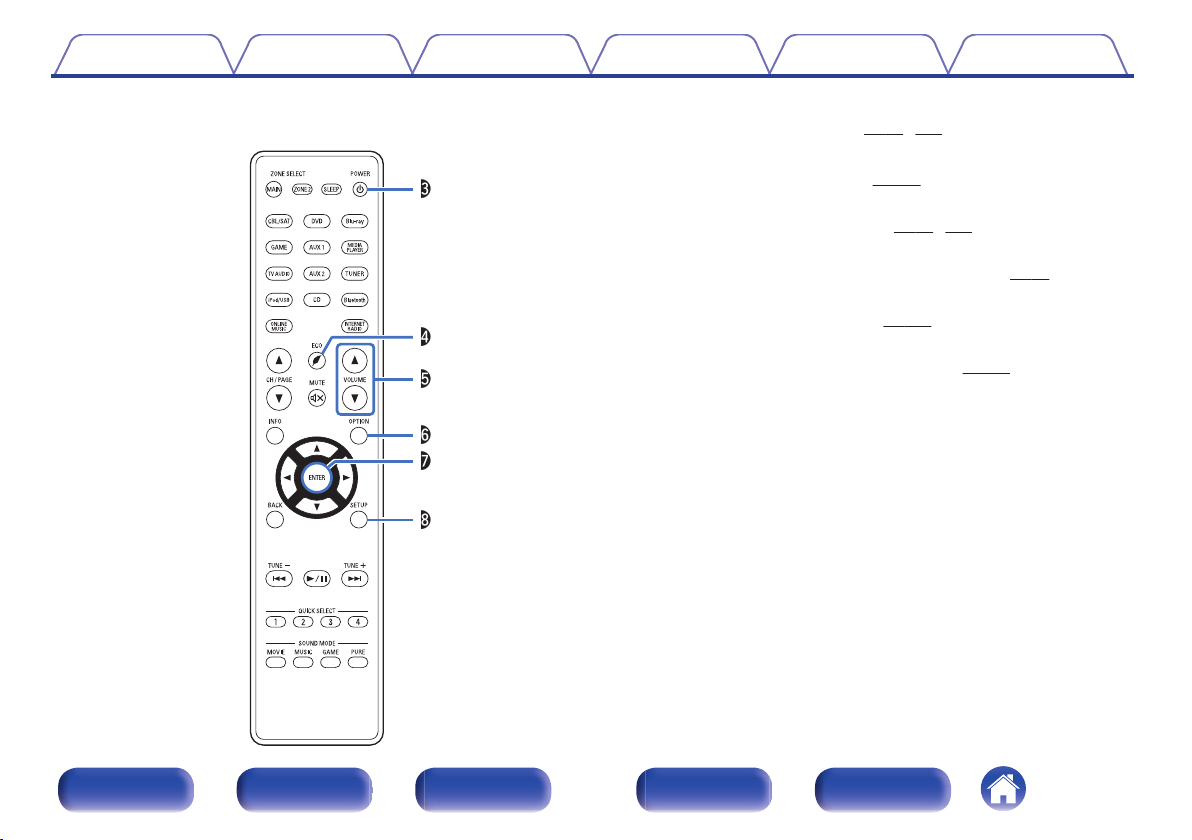
Q3
Q5
Q4
Q8
Q6
Q7
Contents Connections Playback Settings Tips Appendix
POWER button (X)
M
This turns the power on/off. (v p. 58, 135)
N
ECO Mode button (G)
p. 196)
p. 59, 136)
p. 140)
p. 140)
This switches to ECO Mode. (v
VOLUME buttons (df)
O
These adjusts the volume level. (v
OPTION button
P
This displays the option menu on the TV screen. (v p. 99)
ENTER button
Q
This determines the selection. (v
SETUP button
R
This displays the menu on the TV screen. (v
.
Front panel Display Rear panel Remote Index
23
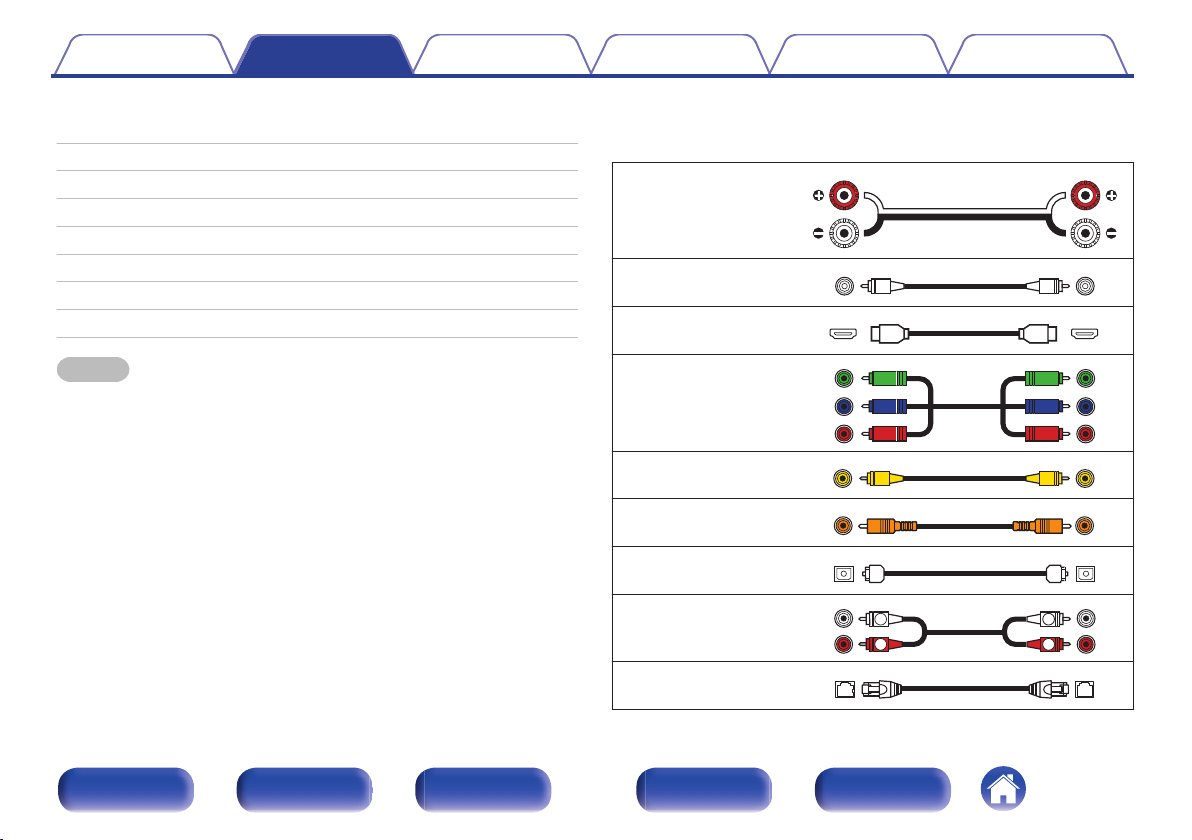
R
L
R
L
Contents Connections Playback Settings Tips Appendix
Connections
Contents
o
Connecting speakers 25
Connecting a TV 41
Connecting a playback device 44
Connecting an iPod or USB memory device to the USB port 48
Connecting an FM/AM antenna 50
Connecting to a home network (LAN) 52
Connecting an external control device 54
Connecting the power cord 56
NOTE
Do not plug in the power cord until all connections have been completed.
0
However, when the “Setup Assistant” is running, follow the instructions in the
“Setup Assistant” (page 8 in the separate “Quick Start Guide”) screen for making
connections. (During “Setup Assistant” operation, the input/output connectors do
not conduct current.)
Do not bundle power cords together with connection cables. Doing so can result in
0
noise.
Cables used for connections
o
Provide necessary cables according to the devices you want to
connect.
Speaker cable
.
Subwoofer cable
HDMI cable
.
.
Component video cable
.
Video cable
Coaxial digital cable
Optical cable
.
.
.
Audio cable
.
LAN cable
Front panel Display Rear panel Remote Index
24
.

FHL
FL
SW1
C
SL
SBL
FHR
FR
SR
SBR
SB
SW2
FWL
FWR
Contents Connections Playback Settings Tips Appendix
Connecting speakers
Install speakers and connect them to this unit. (v p. 25, 29)
Speaker installation
Determine the speaker system depending on the number of speakers you
are using and install each speaker and subwoofer in the room.
Speaker installation is explained using this example of a typical
installation.
.
Front panel Display Rear panel Remote Index
FL/FR (Front
speaker left/right):
C (Center
speaker):
SL/SR (Surround
speaker left/right):
SBL/SBR
(Surround back
speaker left/right):
FHL/FHR (Front
height speakers
left/right):
FWL/FWR
(Front wide speakers left/
right):
SW 1/2 (Subwoofer) :
25
Place the FRONT left and right speakers an equal
distance from the main listening position. The distance
between each speaker and your TV should also be the
same.
Place the CENTER speaker in front of and at the
center of the TV, between the front left and right
speakers.
Place the SURROUND left and right speakers an
equal distance to the left and right sides of the main
listening position. If you don’t have surround back
speakers, move the surround speakers slightly behind
your listening position.
Place the SURROUND BACK left and right speakers
an equal distance from the main listening position and
directly behind the main listening position. When using
a single surround back speaker (SB), place it directly
behind the listening position.
Place the FRONT HEIGHT left and right speakers
just outside of the front left and right speakers.
Mount them as close to the ceiling as possible and
aim them towards the listening position.
Place the FRONT WIDE left and right speakers
outside of the front left and right speakers so that there
is an equal distance between all front speakers.
Place the SUBWOOFER at a convenient location near
the front speakers.
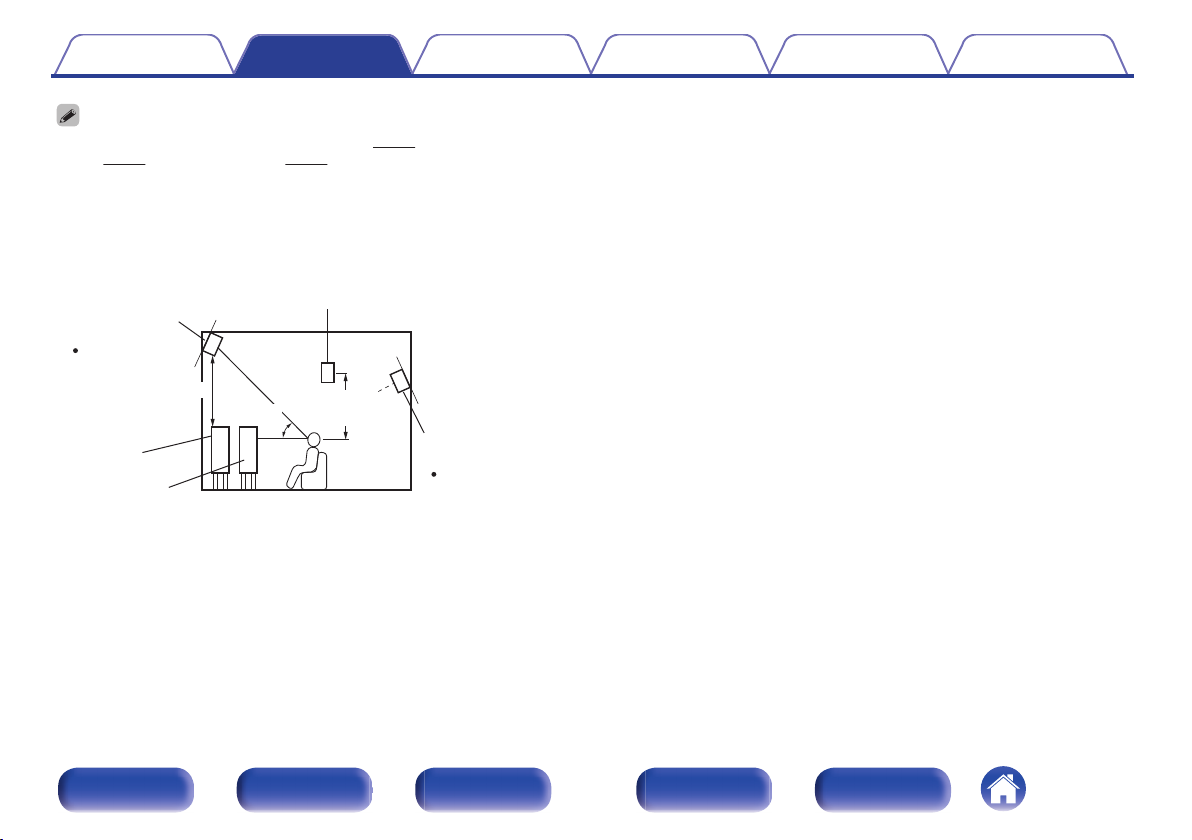
0
z1
z2
45˚
z2 Recommended for Audyssey DSX
®
z1 Recommended for Dolby Pro Logic gz
Point slightly
downwards
Surround
speaker
Front height
speaker
Point slightly
downwards
At least 1 m
Front
speaker
Front wide
speaker
GViewed from the sideH
60 – 90 cm
Surround back
speaker
This unit is compatible with Audyssey DSX® (v p. 246), Dolby Pro Logic gz
(v p. 248) and DTS Neo:X (v p. 249) which offers an even wider and
deeper surround sensation.
When using Audyssey DSX®, install front wide speakers or front height speakers.
When using Dolby Pro Logic gz, install front height speakers.
Use the illustration below as a guide for how high each speaker should be
0
installed. The height does not need to be exactly the same.
.
Front panel Display Rear panel Remote Index
Contents
Connections Playback Settings Tips Appendix
26

z1
z2
z3
FL
SW
C
SL
SBL
FR
SR
SBR
Listening
position
z1
z2
z3
FHL FHR
FL
SW
C
SL
FR
SR
Contents
Connections Playback Settings Tips Appendix
When 7.1-channel speakers are installed using
o
surround back speakers
.
z
1:22° - 30° z2:90° - 110° z3:135° - 150°
When using a single surround back speaker, place it directly behind the listening
position.
When 7.1-channel speakers are installed using
o
front height speakers
.
z
1:22° - 30° z2:22° - 45° z3:90° - 110°
Front panel Display Rear panel Remote Index
27

z3
z2
z1
FL
SW
C
SL
FR
SR
FWL
FWR
z1
z2
FL
SW
C
SL
FR
SR
Contents
When 7.1-channel speakers are installed using
o
Connections Playback Settings Tips Appendix
front wide speakers
When 5.1-channel speakers are installed
o
.
z
1: 22° - 30° z2: 55° - 60° z3: 90° - 110°
Front panel Display Rear panel Remote Index
28
.
z
1:22° - 30° z2:120°
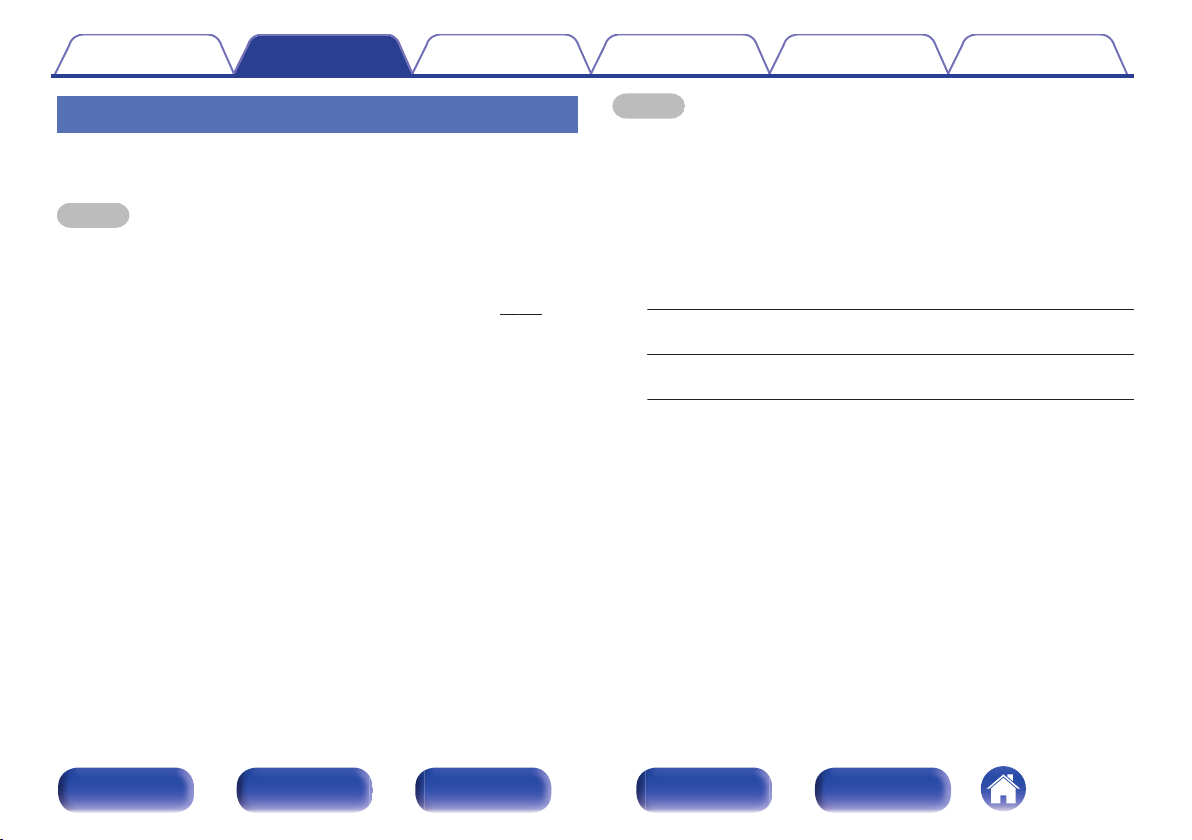
Contents Connections Playback Settings Tips Appendix
Speaker connection
Here we connect the speakers in the room to this unit.
This section explains how to connect them using typical examples.
NOTE
Disconnect this unit’s power plug from the power outlet before connecting the
0
speakers. Also, turn off the subwoofer.
Connect so that the speaker cable core wires do not protrude from the speaker
0
terminal. The protection circuit may be activated if the core wires touch the rear
panel or if the + and - sides touch each other. (“Protection circuit” (v p. 255))
Never touch the speaker terminals while the power cord is connected. Doing so
0
could result in electric shock. When the “Setup Assistant” (page 8 in the separate
“Quick Start Guide”) is running, follow the instructions in the “Setup Assistant”
screen for making connections. (Power is not supplied to the speaker terminals
while the “Setup Assistant” is running.)
Use speakers with an impedance of 4 – 16 Ω/ohms.
0
NOTE
Carry out the following settings when using a speaker with an impedance of 4 – 6
0
Ω/ohms.
Press and hold the main unit’s ZONE2 SOURCE and STATUS for at least 3
1.
seconds.
“V.Format:< PAL>” appears on the display.
Press DIMMER on the main unit twice.
2.
“Sp.Imp.:<8ohms>” appears on the display.
Press TUNER PRESET CH + or TUNER PRESET CH - on the main unit to
3.
select the impedance.
6ohms:
4ohms:
Press the main unit’s STATUS to complete the setting.
4.
Select when the impedance for any of the connected speakers is
6 Ω/ohms.
Select when the impedance for any of the connected speakers is
4 Ω/ohms.
Front panel Display Rear panel Remote Index
29

SW1 SW2
Contents
Connections Playback Settings Tips Appendix
Connecting the speaker cables
o
Carefully check the left (L) and right (R) channels and + (red) and –
(black) polarities on the speakers being connected to this unit, and be
sure to connect the channels and polarities correctly.
Peel off about 10 mm of sheathing from the tip of the
1
speaker cable, then either twist the core wire tightly or
terminate it.
.
Turn the speaker terminal counterclockwise to loosen it.
2
.
Insert the speaker cable’s core wire to the hilt into the
3
speaker terminal.
.
Turn the speaker terminal clockwise to tighten it.
4
Connecting the subwoofer
o
Use a subwoofer cable to connect the subwoofer. Two subwoofers can
be connected to this unit.
The same signal is output from the respective subwoofer terminals.
.
.
Front panel Display Rear panel Remote Index
30
