Page 1
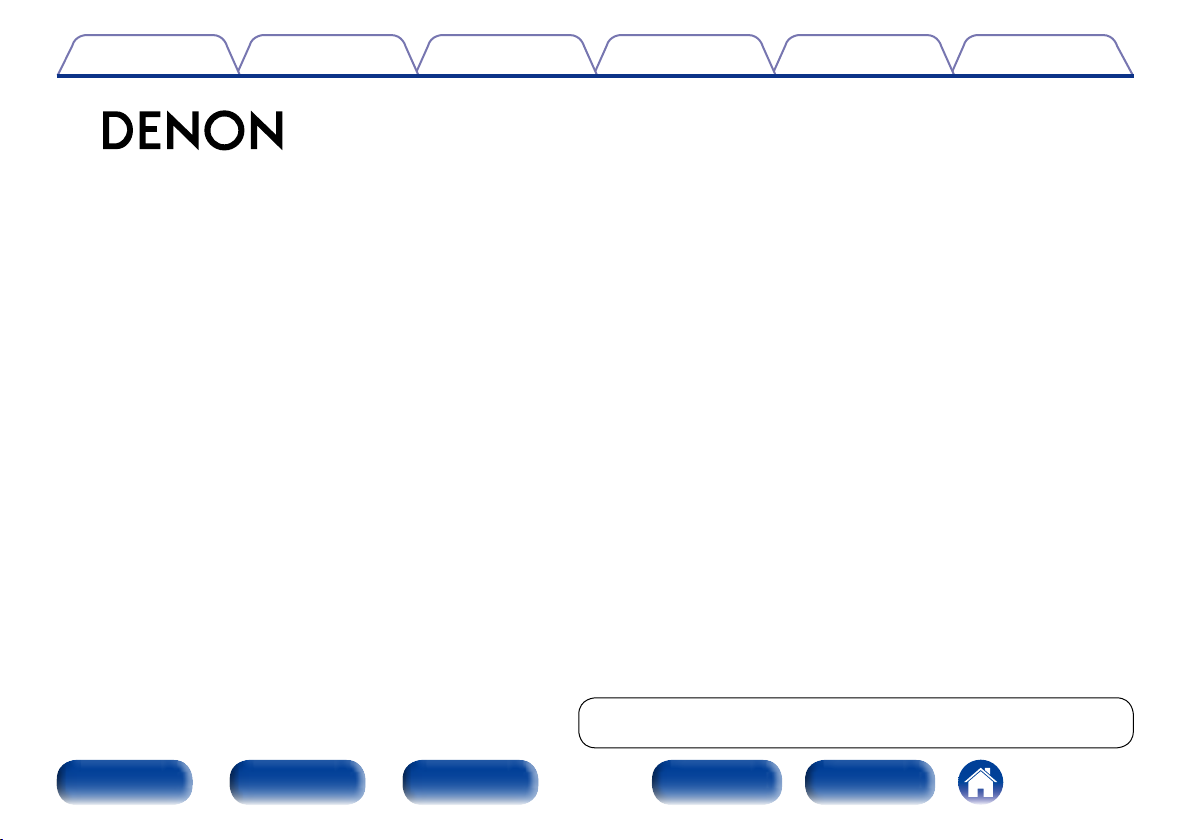
Contents
AVR-X3000
INTEGRATED NETWORK AV RECEIVER
Owner’s Manual
TipsSettingsPlaybackConnections
Appendix
You can print more than one page of a PDF onto a single sheet of paper.
Front panel Display Rear panel IndexRemote
Page 2
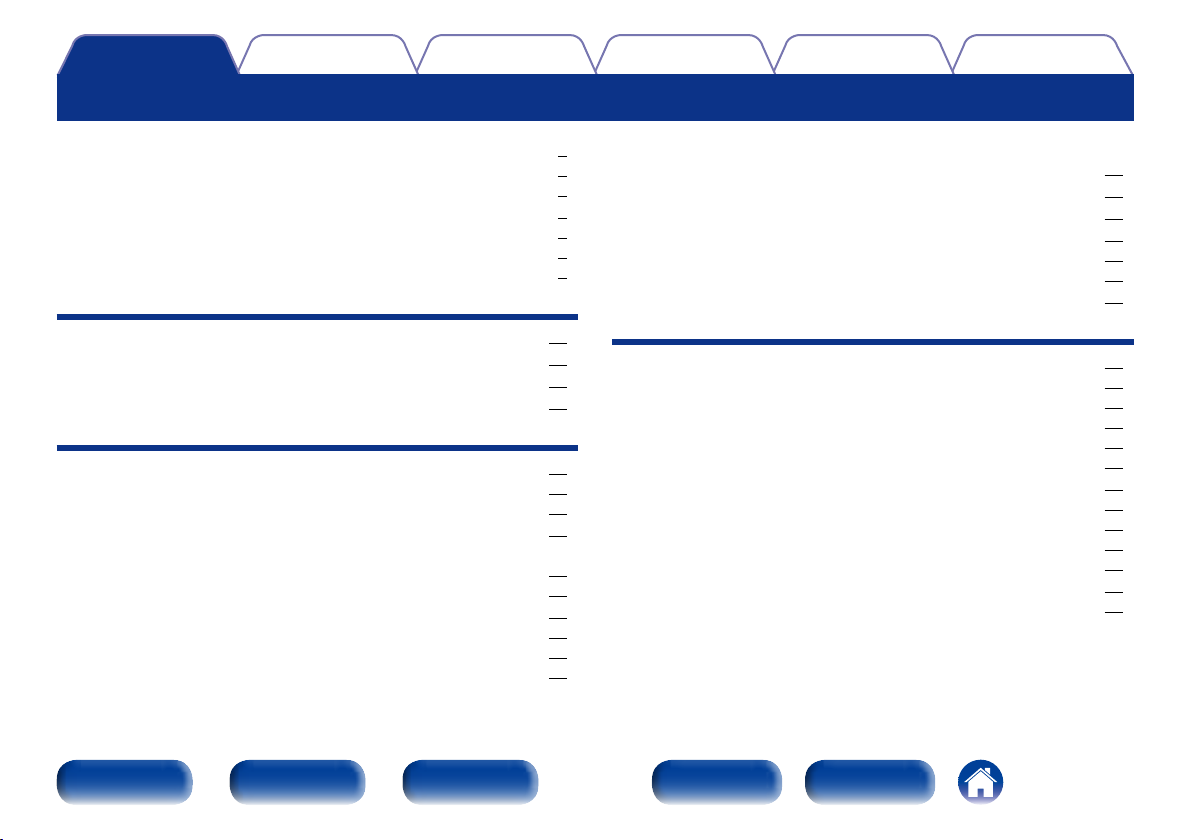
Contents
Contents
TipsSettingsPlaybackConnections
Appendix
Accessories ························································································ 6
Inserting the batteries ······································································ 7
Operating range of the remote control unit ····································· 7
Features ······························································································ 8
High quality sound ············································································ 8
High performance ············································································ 8
Easy operation ·················································································· 9
Part names and functions
Front panel ······················································································ 10
Display ······························································································ 13
Rear panel ························································································ 15
Remote control unit ······································································ 18
Connections
Speaker connection ······································································ 21
Speaker installation ········································································ 21
Speaker connection ········································································ 24
Connecting a TV ············································································ 30
Connection 1 : TV equipped with an HDMI connector
and compatible with the ARC (Audio Return Channel) ·················· 31
Connection 2 : TV equipped with an HDMI connector ··················· 32
Connecting a playback device ··················································· 33
Connecting a set-top box (Satellite tuner/cable TV) ······················· 34
Connecting a DVD player ······························································· 35
Connecting a video camcorder or other device ······························ 36
Connecting an iPod or USB memory device
to the USB port
·············································································· 37
Connecting an FM/AM antenna ················································ 39
Connecting to a home network (LAN) ···································· 41
Connecting an external control device ··································· 43
REMOTE CONTROL jacks ····························································· 43
TRIGGER OUT jack ········································································ 43
Connecting the power cord ························································ 44
Playback
Basic operation ·············································································· 46
Turning the power on ····································································· 46
Selecting the input source ····························································· 46
Adjusting the master volume ························································· 47
Turning o the sound temporarily ·················································· 47
Playing a DVD player/Blu-ray Disc player ······································· 47
Playing an iPod ··············································································· 48
Listening to music on an iPod ························································ 49
Setting operation mode (iPod Browse Mode) ································ 50
Performing repeat playback (Repeat) ············································· 51
Performing random playback (Random) ········································· 51
Playing a USB memory device ·················································· 52
Playing files stored on USB memory devices ································ 53
Front panel Display Rear panel IndexRemote
2
Page 3

Contents
TipsSettingsPlaybackConnections
Appendix
Listening to FM/AM broadcasts ··············································· 55
Listening to FM/AM broadcasts ····················································· 56
Tuning in by entering the radio frequency (Direct Tune) ················ 57
Changing the tuning mode (Tune Mode) ······································· 58
Listening to preset stations ···························································· 58
Presetting the current broadcast station (Preset Memory) ············ 59
Tuning in to radio stations and presetting them automatically
(Auto Preset Memory) ···································································· 60
Specify a name for the preset broadcast station (Preset Name) ··· 60
Skipping preset broadcast stations (Preset Skip) ··························· 61
Cancelling preset skip ···································································· 61
Listening to Internet Radio ························································· 62
Listening to Internet Radio ····························································· 63
Playing the last played Internet Radio station ································ 64
Using vTuner to add Internet Radio stations to favorites ··············· 65
Playing back files stored on a PC and NAS···························· 66
Applying media sharing settings ···················································· 67
Playing back files stored on a PC and NAS ···································· 68
Viewing photographs on the Flickr site ································· 70
Viewing photographs shared by particular users ··························· 71
Viewing all photographs on Flickr ··················································· 72
Listening to Pandora
Listening to Pandora® ····································································· 75
Creating a new station ··································································· 76
Listening to an existing station ······················································ 78
Listening to created radio stations at random ································ 78
Giving Feedback and Managing Stations ······································· 79
Sign Out ························································································· 80
®
································································· 74
Listening to SiriusXM Internet Radio ······································ 81
Listening to SiriusXM Internet Radio ············································· 81
Sign Out ························································································· 83
Listening to Spotify ······································································ 84
Listening to Spotify ········································································ 84
Adding to the FAVORITE STATION button ··························· 88
Playing back content added to the FAVORITE STATION button ···· 89
AirPlay function ············································································· 90
Streaming music stored in iPhone, iPod touch,
or iPad directly to the unit ······························································ 90
Playing iTunes music with this unit ················································ 91
Selecting multiple speakers (devices) ············································ 91
Perform iTunes playback operations
with the remote control unit of this unit ········································ 92
Convenience functions ································································ 93
Performing repeat playback (Repeat) ············································· 94
Performing random playback (Random) ········································· 94
Add to favorites from the Option menu (Save to Favorites) ·········· 95
Playing back content added in “Save to Favorites” ······················· 95
Deleting content added to favorites (Remove from Favorites) ······ 96
Searching content with keywords (Text Search) ···························· 96
Playing back music and a favorite picture at the same time
(Slideshow) ····················································································· 97
Playing back still pictures in sequential order
(Slideshow Interval) ········································································ 98
Displaying your desired video during audio playback
(Video Select) ················································································· 98
Adjusting the picture quality for your viewing environment
(Picture Mode) ················································································ 99
Playing music in All Zone Stereo ·················································· 100
Front panel Display Rear panel IndexRemote
3
Page 4
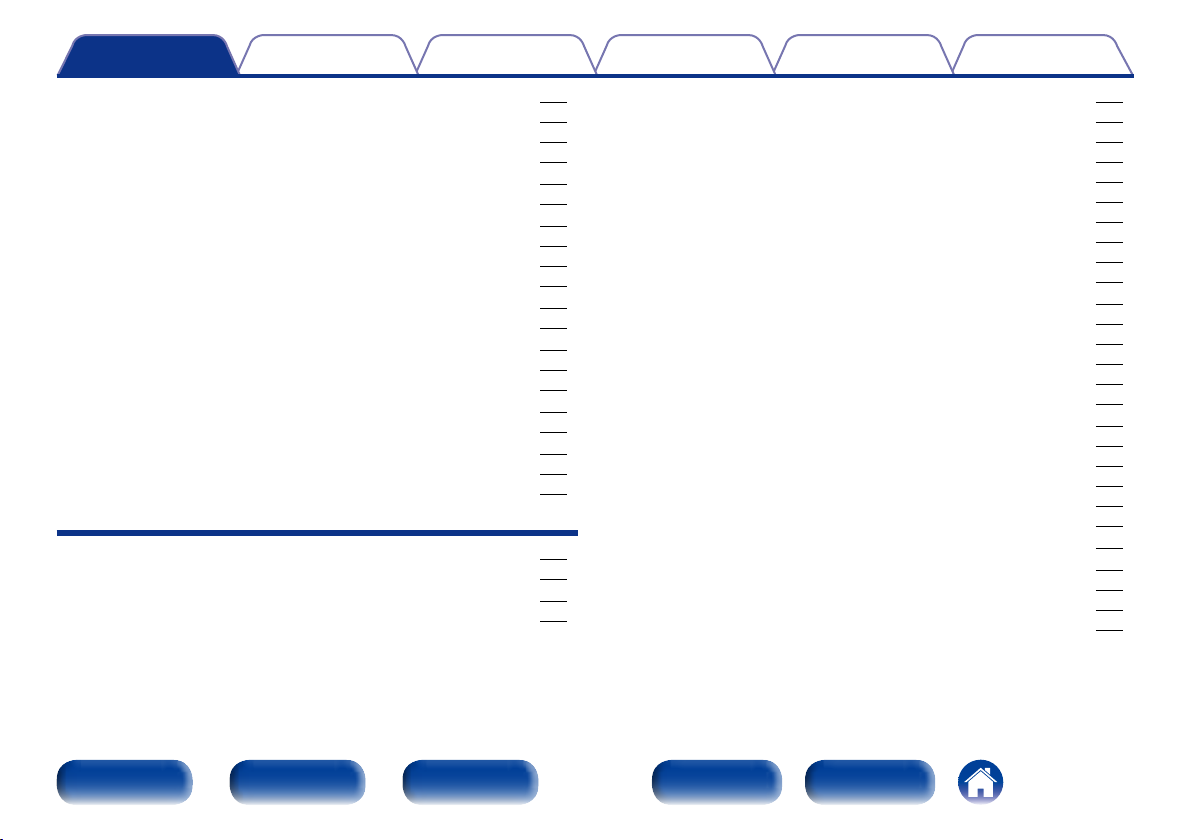
Contents
TipsSettingsPlaybackConnections
Appendix
Selecting a sound mode ···························································· 101
Selecting a sound mode ······························································· 102
Direct playback ············································································· 103
Pure Direct playback ···································································· 103
HDMI control function ································································ 113
Setting procedure ········································································· 113
InstaPrevue function ·································································· 114
Switching input sources ······························································· 115
Setting how to display sub screens ············································· 115
Changing the display location of sub screens ······························ 115
Sleep timer function ··································································· 116
Using the sleep timer ··································································· 116
Quick select function ·································································· 117
Calling up the Quick Select ·························································· 117
Changing the settings ·································································· 117
Web control function ·································································· 118
Controlling the unit from a web control ······································· 118
Playback in ZONE2 (Separate room) ····································· 120
Connecting ZONE2 ······································································ 120
Playback in ZONE2 ······································································· 122
Settings
Menu map ······················································································ 124
Menu operation ············································································ 131
Inputting characters ··································································· 132
Keyboard screen ·········································································· 132
Audio ······························································································· 133
Dialog Level ·················································································· 133
Subwoofer Level ·········································································· 133
Surround Parameter ····································································· 134
Tone ····························································································· 137
Restorer ······················································································· 137
Audio Delay ·················································································· 138
Volume ························································································· 138
Audyssey ······················································································ 139
Graphic EQ ··················································································· 142
Video ······························································································· 143
Picture Adjust ··············································································· 143
HDMI Setup ················································································· 144
Output Settings ············································································ 146
On Screen Display ········································································ 148
TV Format ····················································································· 148
Inputs ······························································································ 149
Input Assign ················································································· 149
Source Rename ············································································ 151
Hide Sources ················································································ 151
Source Level ················································································ 151
Input Select ·················································································· 152
Speakers························································································· 153
Audyssey® Setup ········································································ 153
Procedure for speaker settings (Audyssey® Setup) ······················ 155
Error messages ············································································ 160
Retrieving Audyssey® Setup settings ··········································· 161
Front panel Display Rear panel IndexRemote
4
Page 5
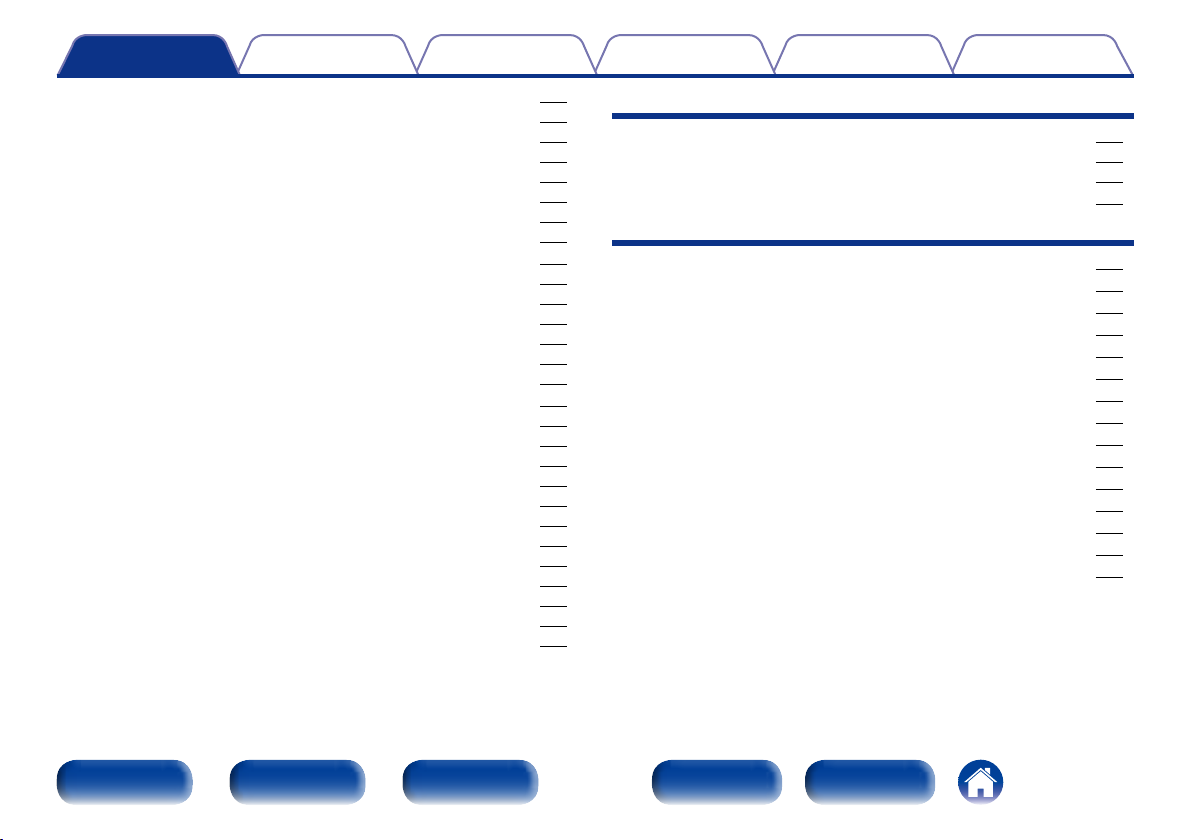
Contents
TipsSettingsPlaybackConnections
Appendix
Manual Setup ··············································································· 162
Amp Assign ·················································································· 162
Speaker Config. ············································································ 163
Distances ····················································································· 165
Levels ··························································································· 165
Crossovers ··················································································· 166
Bass ····························································································· 167
Front Speaker Setup ···································································· 167
Network ························································································· 168
Information ··················································································· 168
IP Control ····················································································· 168
Friendly Name ·············································································· 168
Settings ························································································ 169
Diagnostics ··················································································· 170
Maintenance Mode ······································································ 171
General ··························································································· 172
Language ······················································································ 172
ZONE2 Setup ··············································································· 172
Zone Rename ··············································································· 174
Quick Select Names ····································································· 174
Trigger Out ··················································································· 174
Auto Standby ················································································ 175
Front Display ················································································ 175
Information ··················································································· 175
Usage Data ··················································································· 177
Firmware ······················································································ 177
Setup Lock ··················································································· 179
Specifying the zone used with the remote control unit ··············· 180
Tips
Contents ························································································· 181
Tips ······························································································· 182
Troubleshooting ··········································································· 184
Resetting factory settings ························································· 197
Appendix
About HDMI ···················································································· 198
Video conversion function ···························································· 201
Playing back USB memory devices ············································ 203
Playing back files stored on PC or NAS ····································· 204
Playing back Internet Radio ························································· 205
Personal memory plus function ·················································· 205
Last function memory ··································································· 205
Sound modes and channel output ·············································· 206
Sound modes and surround parameters ··································· 207
Types of input signals, and corresponding sound modes ······ 210
Explanation of terms ····································································· 213
Trademark information ·································································· 220
Specifications ················································································· 222
Index ································································································ 224
License ···························································································· 227
Front panel Display Rear panel IndexRemote
5
Page 6
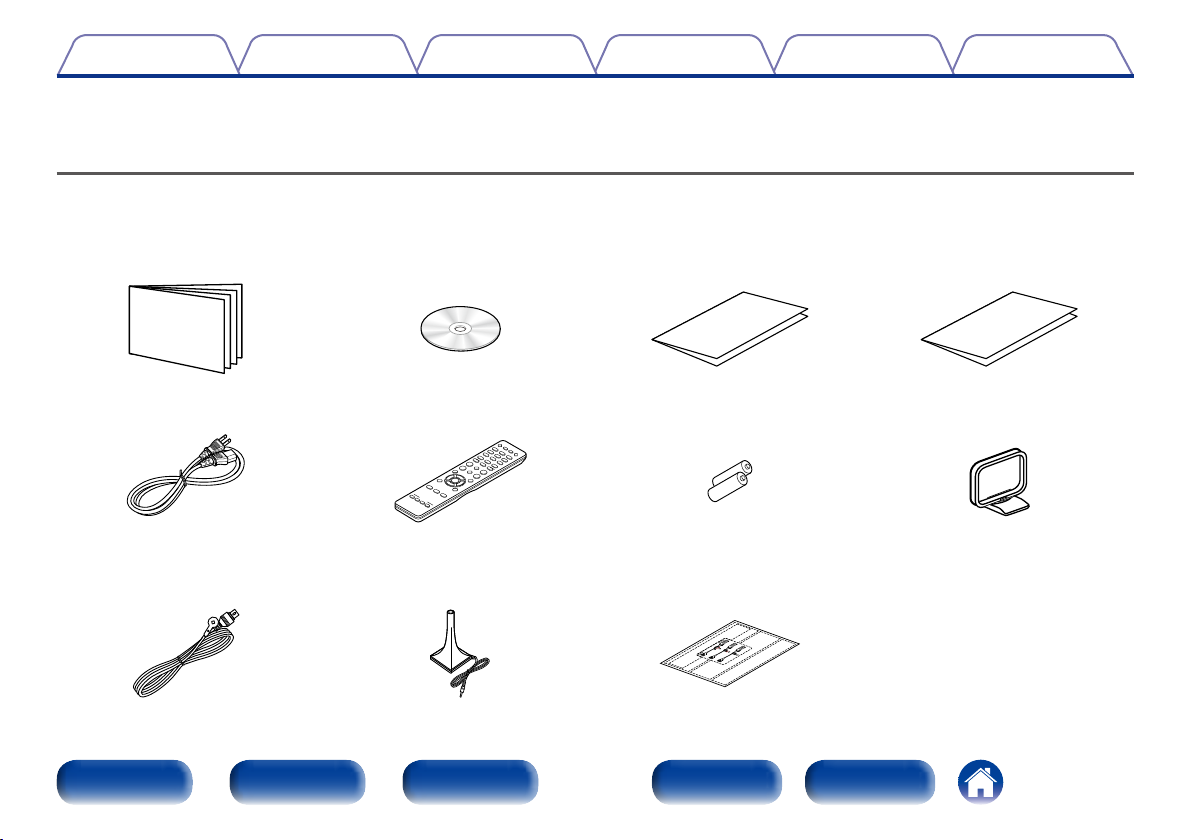
Contents
Thank you for purchasing this Denon product. To ensure proper operation, please read this owner’s manual carefully before using the product.
After reading this manual, be sure to keep it for future reference.
TipsSettingsPlaybackConnections
Appendix
Accessories
Check that the following parts are supplied with the product.
q Getting Started w CD-ROM (Owner’s Manual) e Safety Instructions r Warranty
(for North America model only)
t Power cord y Remote control unit (RC-1184) u R03/AAA batteries i AM loop antenna
o FM indoor antenna Q0 Setup and measurement
microphone (ACM1HB)
Front panel Display Rear panel IndexRemote
Q1 Cable label
6
Page 7
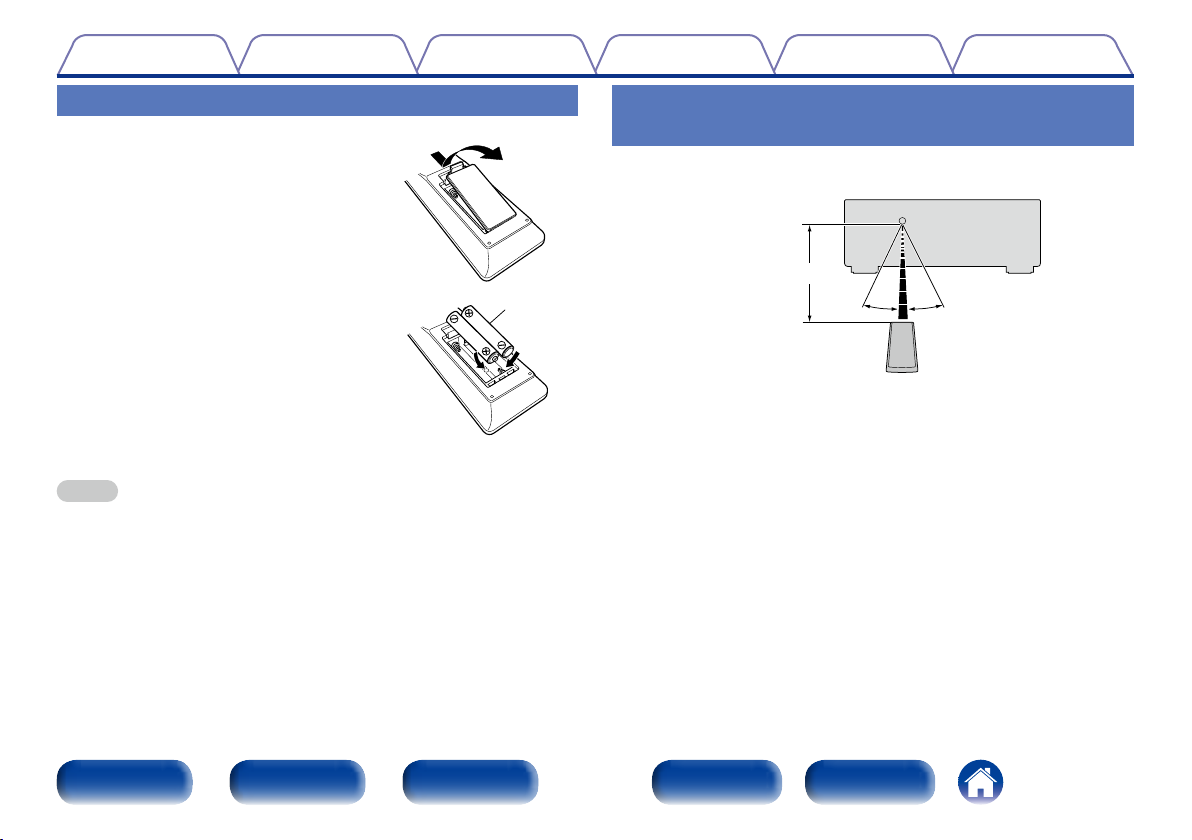
Contents
TipsSettingsPlaybackConnections
Appendix
Inserting the batteries
q Remove the rear lid in the direction of the
arrow and remove it.
w Load the two batteries properly as
indicated by the q and w marks in the
battery compartment.
e Put the rear cover back on.
NOTE
•When inserting the batteries, be sure to do so in the proper direction, following the
q and w marks in the battery compartment.
•To prevent damage or leakage of battery fluid:
•Do not use a new battery together with an old one.
•Do not use two dierent types of batteries.
•Remove the batteries from the remote control unit if it will not be in use for long
periods.
•If the battery fluid should leak, carefully wipe the fluid o the inside of the battery
compartment and insert new batteries.
R03/AAA
Operating range of the remote control unit
Point the remote control unit at the remote sensor when operating it.
Approx. 23 ft/7 m
30°30°
Front panel Display Rear panel IndexRemote
7
Page 8
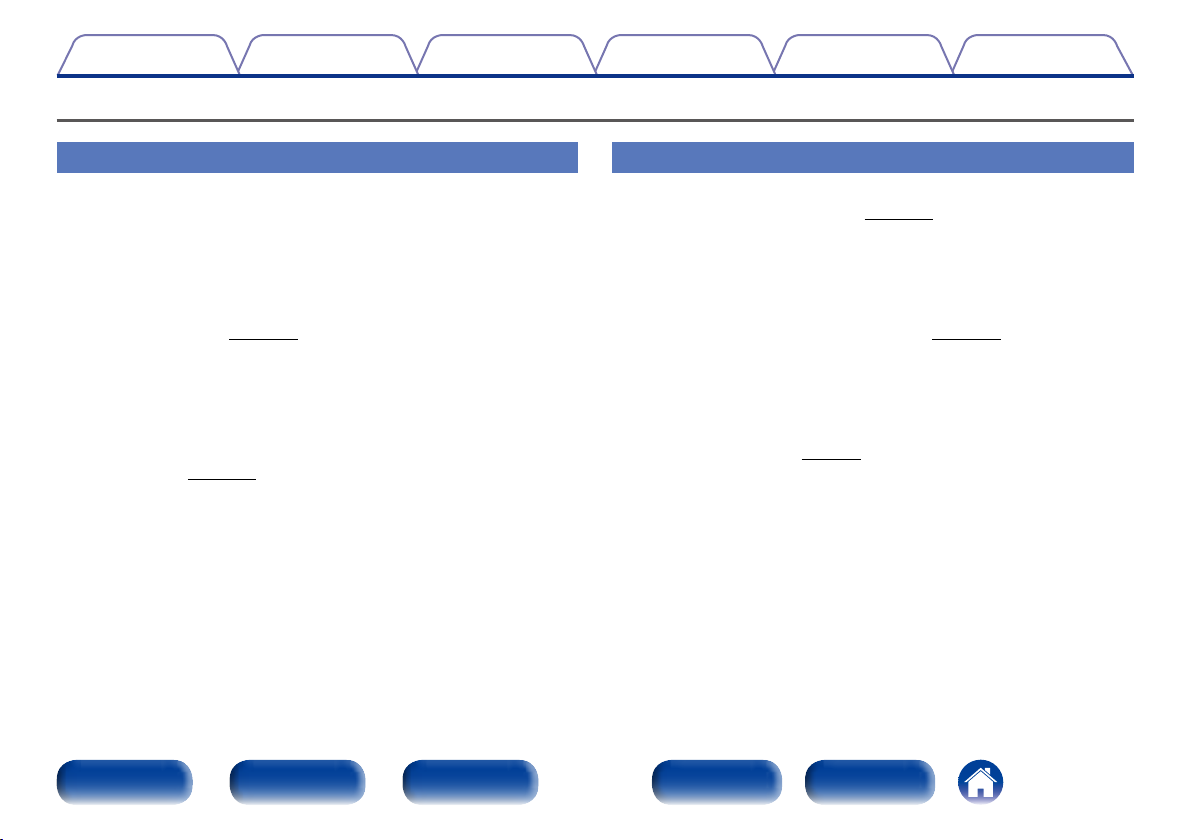
Contents
Features
TipsSettingsPlaybackConnections
Appendix
High quality sound
•With discrete circuit technology, the power amplifier provides
identical quality for all 7-channels (135 Watts x 7-channels)
For optimum realism and stunning dynamic range, the power amplifier
section features discrete power devices (not integrated circuitry).
By using high current, high power discrete power devices, the amplifier
is able to easily drive high quality speakers.
•Audyssey DSX® (vpage141)
This unit is equipped with Audyssey DSX® processor. By connecting
front height speakers to this unit and playing back with Audyssey
DSX® processing you can experience a more vertically expansive front
soundstage. By connecting two front wide speakers, you can experience
a wider and more expanded front soundstage.
•DTS Neo:X (vpage101)
This technology enables the playback of 2-channel source audio or
7.1/5.1 multi-channel source audio through a maximum 7.1-channel
speakers, achieving an even broader soundstage.
High performance
•Digital video processor upscales analog video signals (SD resolution)
to HD (720p/1080p) and 4K (vpage198)
This unit features a sophisticated video processor that can upscale
standard definition (SD) analog video content from legacy sources such
as a VCR to HD and is able to output at 4K Ultra HD resolution (3840 x
2160 pixels) for compatibility with newly available high resolution 4K TVs.
•Equipped with HDMI ZONE2 output (vpage120)
The ZONE2 multi-room output includes an HDMI output that lets you
enjoy a dierent A/V source in that room, with another program playing
in the main room.
•Supports Internet Radio, music, and photograph streaming
Supports AirPlay® (vpage90)
You can enjoy a wide variety of content, including listening to Internet
Radio, playing audio files stored on your PC, and displaying photographs
stored on your PC on our television.
This unit also supports Apple AirPlay which lets you stream your music
library from an iPhone®, iPad®, iPod touch® or iTunes®.
Front panel Display Rear panel IndexRemote
8
Page 9
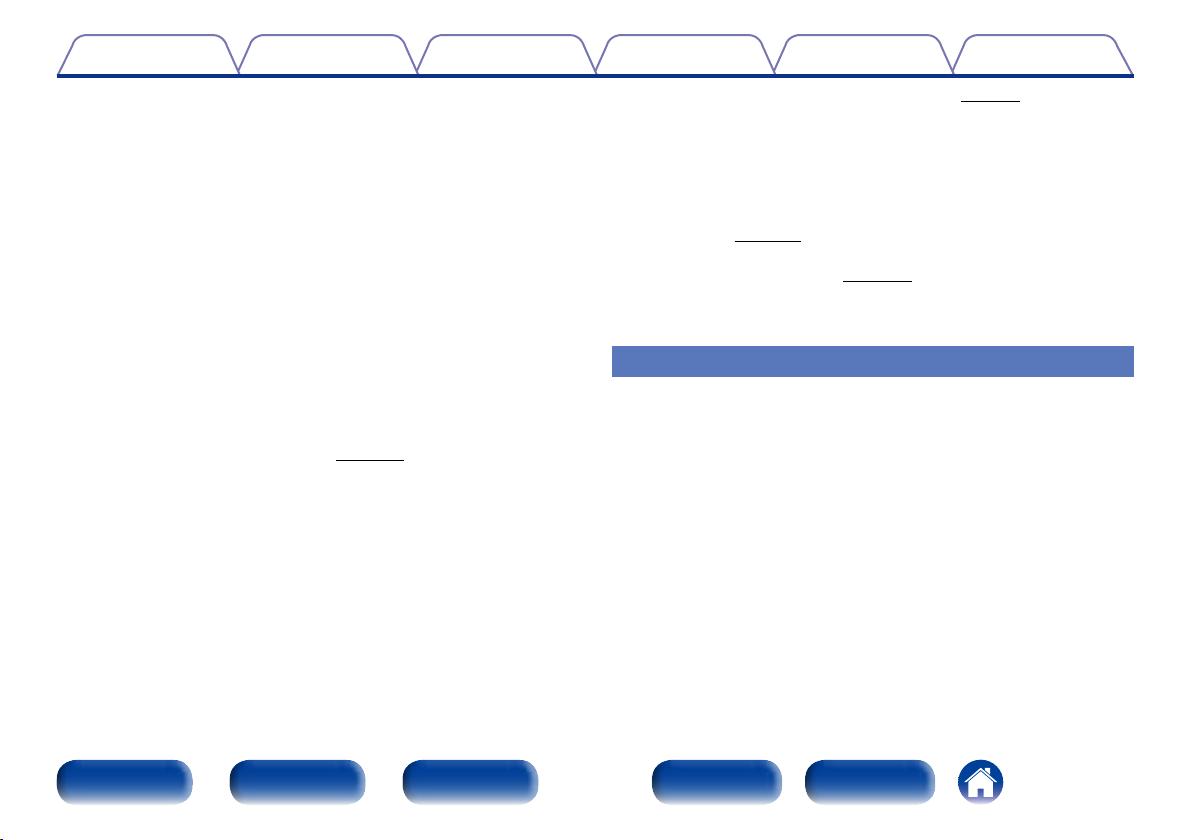
Contents
TipsSettingsPlaybackConnections
Appendix
•Compatible with “Denon Remote App” for performing basic
operations of the unit with an iPad, iPhonez or Android smartphone
“Denon Remote App” is application software that allows you to perform
basic operations with an iPad, iPhone, Android smartphone or Android
tablet such as turning the unit ON/OFF, controlling the volume, and
switching the source.
z Download the appropriate “Denon Remote App” for iOS and Android
devices. This unit needs to be connected to your LAN and the iPhone/
iPod touch or other device needs to be connected to the same
network by Wi-Fi (wireless LAN).
•HDMI connections enable quick connection to various digital AV
devices (7 inputs, 2 outputs)
The unit is equipped with 7 HDMI input connectors for connecting
devices with HDMI connectors, such as a Blu-ray Disc player, game
console, HD digital camcorder, HDTVs, etc.
•Supports HDMI (3D, ARC, Deep Color, “x.v.Color”, Auto Lip Sync,
4K) and HDMI control function (vpage198)
Advanced HDMI features are supported, including 3D passthrough,
Audio Return Channel, Auto Lip Sync, Deep Color and “x.v.Color”, and
HDMI CEC control functions. If a 4K digital video signal is input, it is
passed through the unit unchanged, and the GUI overlay will adjust the
resolution accordingly.
•Direct play for iPod and iPhone via USB (vpage37)
Music data from an iPod or iPhone can be played back if you connect
the USB cable supplied with the iPod via the USB port of this unit, and
also an iPod can be controlled with the remote control that comes with
this unit.
•Multi-Room audio
Enjoy the same music in your home theater and another room at the
same time (vpage100).
•InstaPrevue Technology (vpage114)
Live picture-in-picture preview of HDMI sources that are connected to
the unit.
Easy operation
•“Setup Assistant” provides easy-to-follow setup instructions
First select the language when prompted. Then simply follow the
instructions displayed on the TV screen to set up the speakers, network,
etc.
•Easy to use Graphical User Interface
This unit is equipped with an easy to see Graphical User Interface that
uses menu displays and features colorful icons and easy to understand
controls for maximum ease of use.
Front panel Display Rear panel IndexRemote
9
Page 10
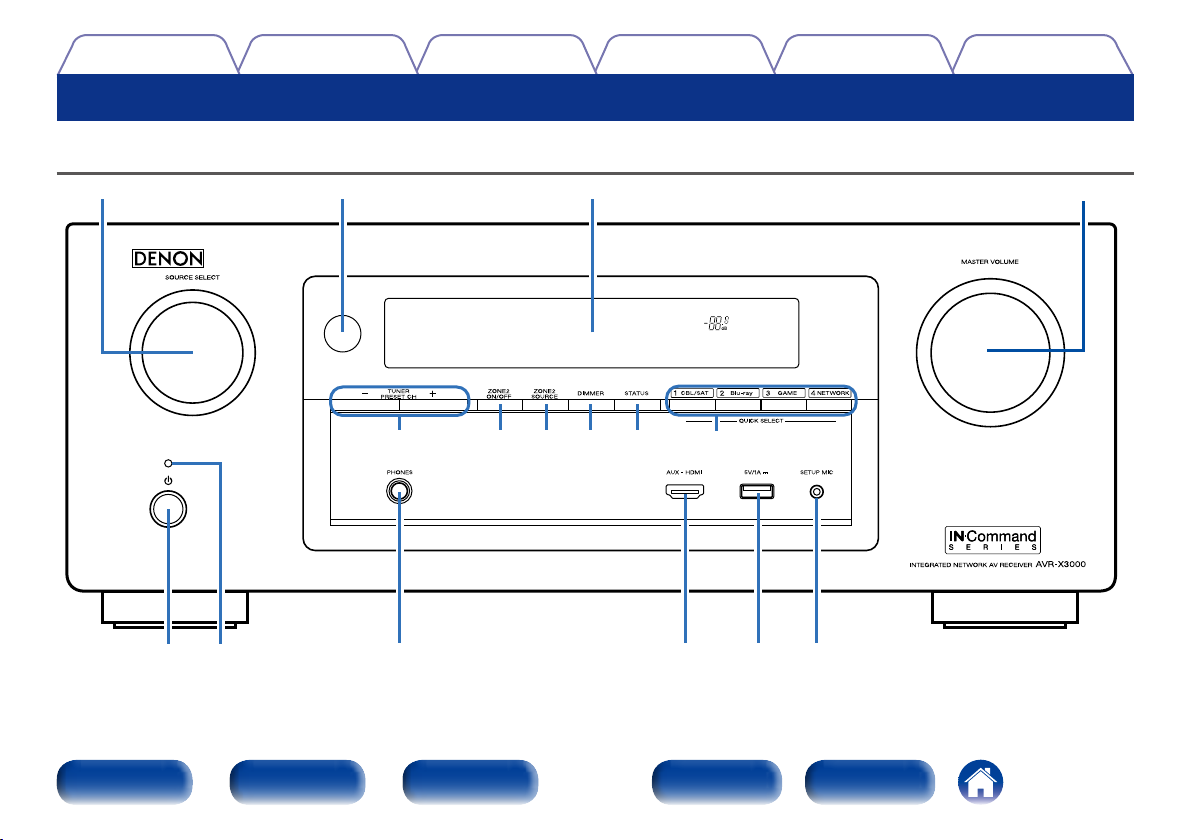
Contents
Part names and functions
Front panel
TipsSettingsPlaybackConnections
Appendix
Q0 u
Q1
Q2 Q3 Q4 Q5
io
Q6
r t yeq w
Front panel Display Rear panel IndexRemote
10
Page 11
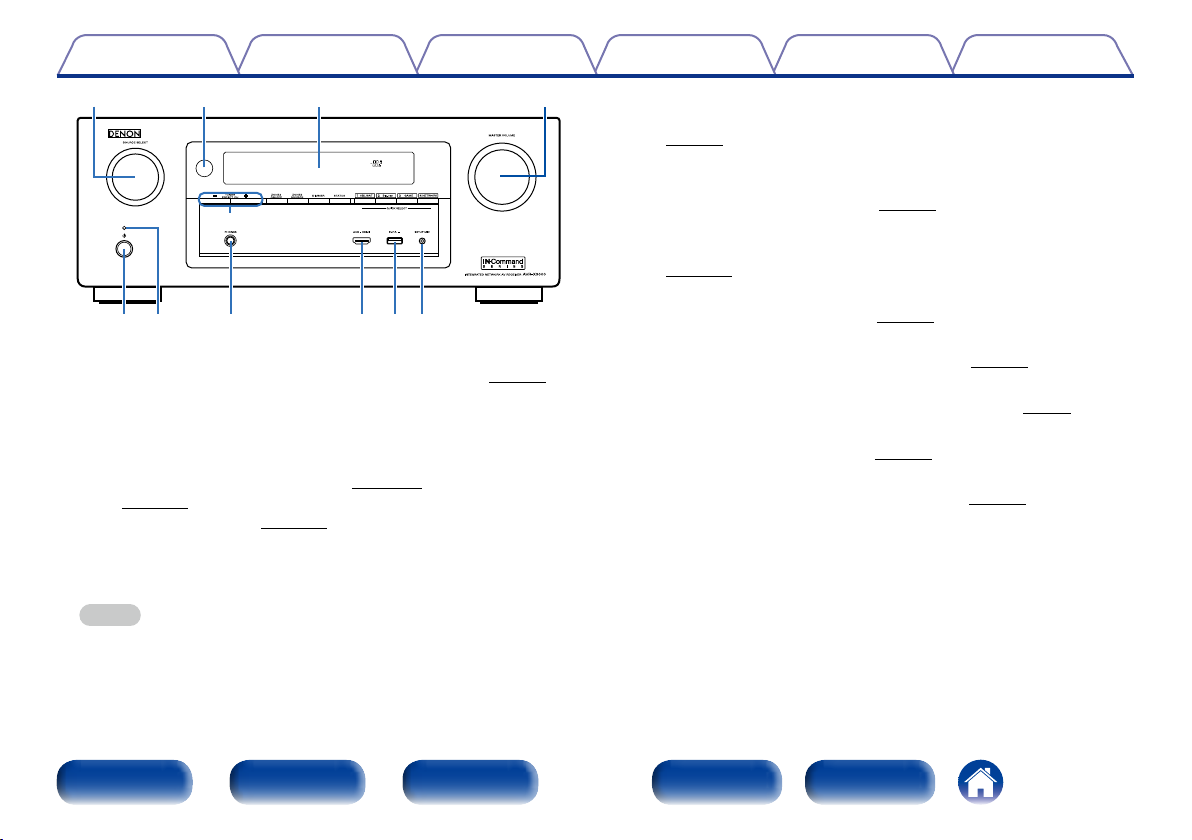
Contents
TipsSettingsPlaybackConnections
Appendix
Q0
Q1
q w e r t y
q Power operation button (X)
This turns the power of MAIN ZONE on/o (standby) (vpage46).
w Power indicator
This is lit as follows according to the power status:
•Power on : Green
•Normal standby : O
•When “HDMI Pass Through” (vpage 145) or “HDMI Control”
(vpage145) is set to “On” : Red
•When “IP Control” (vpage168) is set to “Always On” : Red
e Headphones jack (PHONES)
When the headphones are plugged into this jack, audio will no longer
be output from the connected speakers.
NOTE
•To prevent hearing loss, do not raise the volume level excessively when using
headphones.
uio
r AUX-HDMI connector
Used to connect devices such as video cameras and game consoles
(vpage36).
t USB port
Used to connect USB storages (such as USB memory devices) and the
USB cable supplied with iPod (vpage37).
y SETUP MIC jack
Used to connect the supplied Setup and measurement microphone
(vpage156).
u MASTER VOLUME knob
This adjusts the volume level (vpage47).
i Display
This displays various pieces of information (vpage13).
o Remote control sensor
This receives signals from the remote control unit (vpage7).
Q0 SOURCE SELECT knob
This selects the input source (vpage46).
Q1 Tuner preset channel buttons (TUNER PRESET CH +, –)
These select preset FM/AM radio stations (vpage58).
Front panel Display Rear panel IndexRemote
11
Page 12
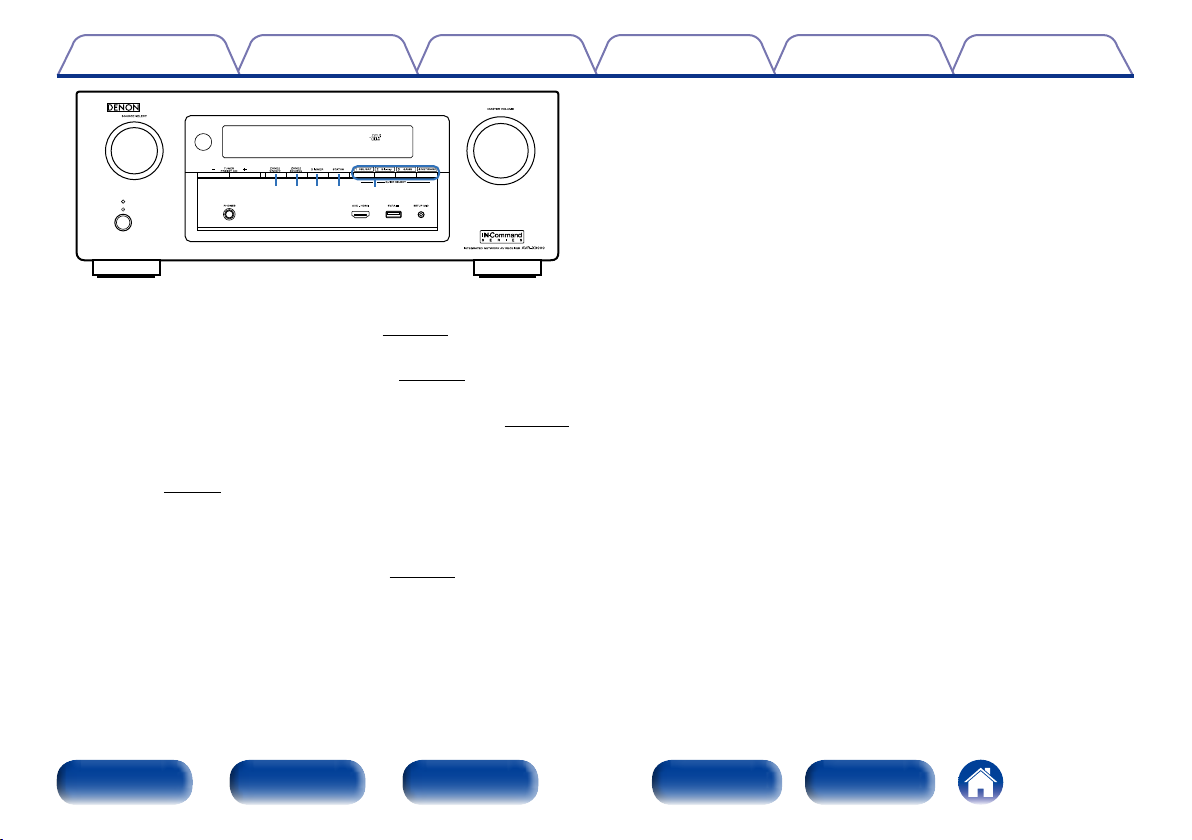
Contents
Q2Q3Q4Q5 Q6
Q2 ZONE2 ON/OFF button
This turns the power of ZONE2 on/o (vpage122).
Q3 ZONE2 SOURCE button
This selects the input source for ZONE2 (vpage122).
Q4 DIMMER button
Each press of this switches the brightness of the display (vpage175).
Q5 STATUS button
Each press of this switches the status information that is shown on the
display (vpage50).
Q6 QUICK SELECT buttons
With a single press of any of these buttons, you can call up various
settings you’ve registered to each button such as the input source,
volume level and sound mode settings (vpage117).
TipsSettingsPlaybackConnections
Appendix
Front panel Display Rear panel IndexRemote
12
Page 13
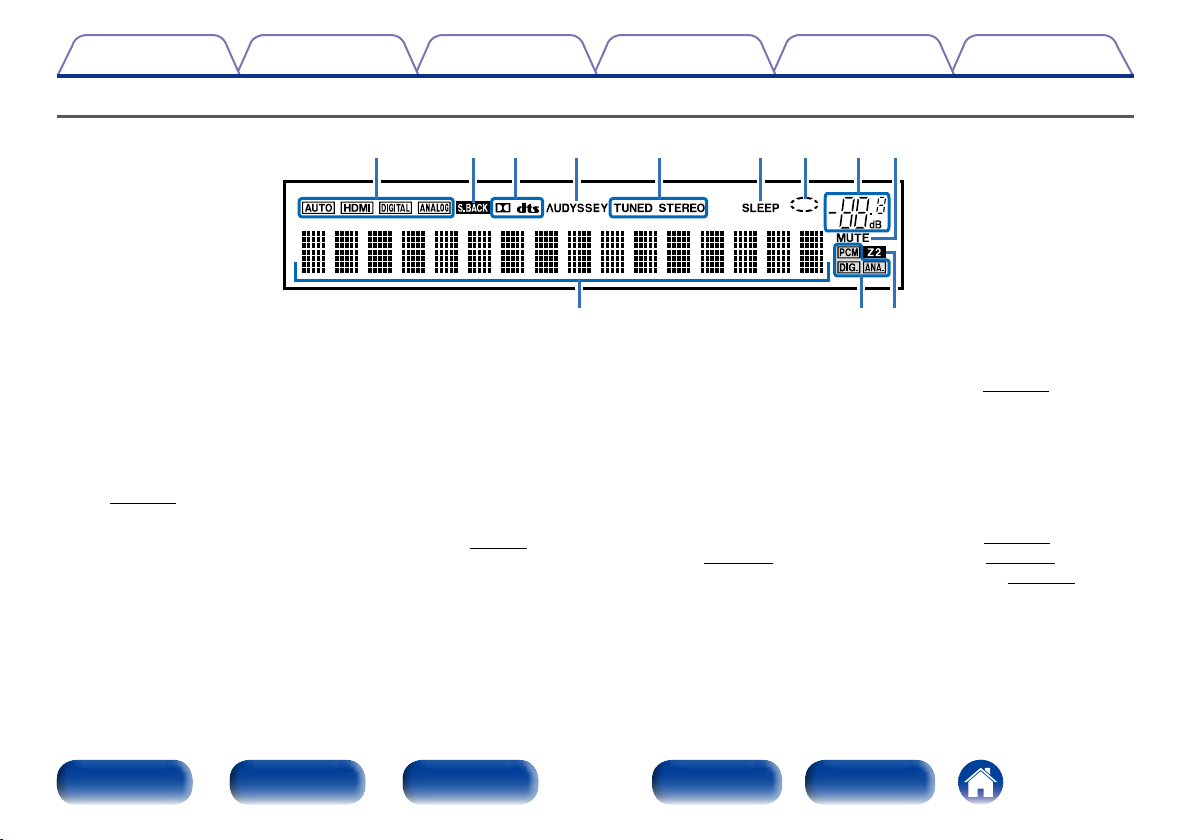
Contents
Display
TipsSettingsPlaybackConnections
t ryuioQ0Q1Q2
q w e
Appendix
q Information display
The input source name, sound mode, setting values and other
information are displayed here.
w Input signal indicators
e MULTI ZONE indicators
This lights up when ZONE2 (separate room) power is turned on
(vpage122).
r MUTE indicator
This lights when the audio mute mode is selected (vpage47).
t Master volume indicator
y Circle indicator
Circle indicator is displayed when the input source is “NETWORK” or
“iPod/USB” when you are playing back music.
Front panel Display Rear panel IndexRemote
u Sleep timer indicator
This lights when the sleep mode is selected (vpage116).
i Tuner reception mode indicators
These light according to the reception conditions when the input
source is set to “TUNER”.
STEREO : In FM mode, this lights up when receiving stereo broadcasts.
TUNED : Lights up when the broadcast is properly tuned in.
o Audyssey
This indicator lights when the “MultEQ® XT” (vpage139), “Dynamic
EQ” (vpage 139) or “Dynamic Volume” (vpage 140) setting is
set to other than “O” and “Audyssey DSX®” (vpage141) setting
is set to other than “O”.
13
®
indicator
Page 14
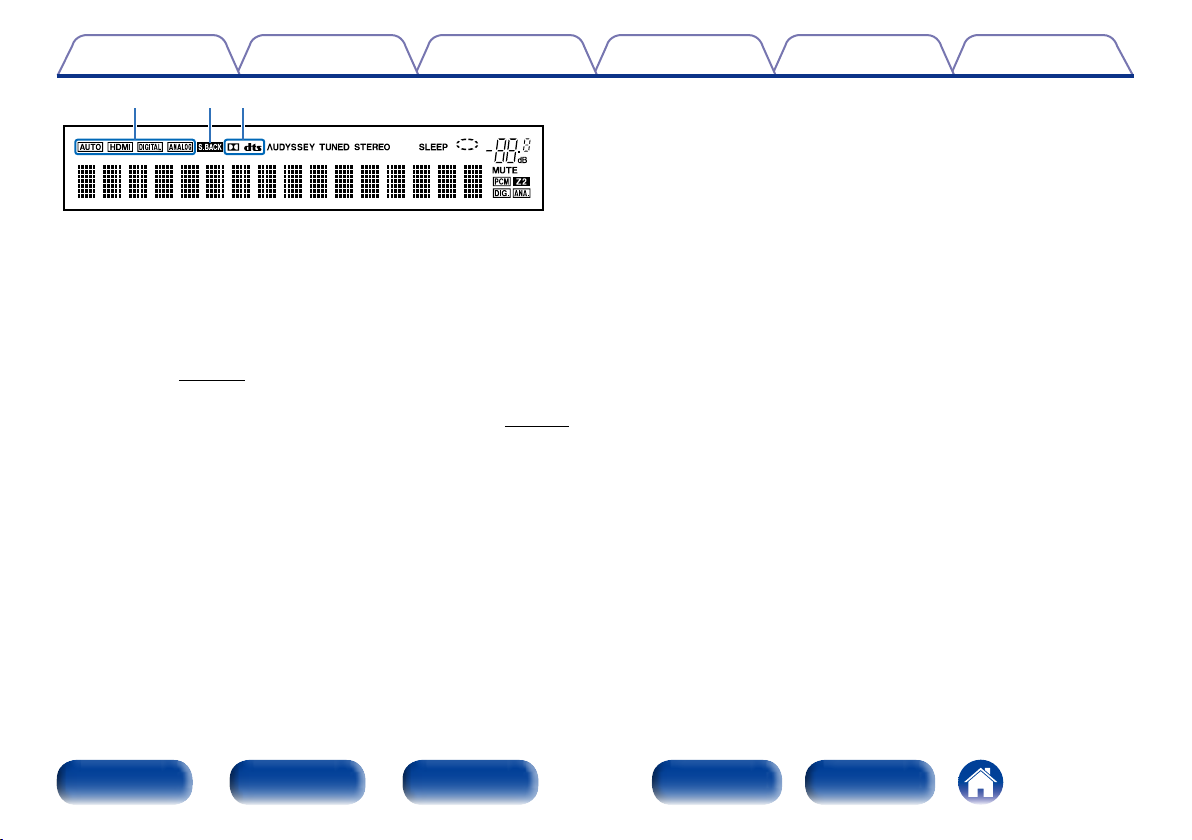
Contents
Q0Q1Q2
Q0 Decoder indicator
These light when Dolby or DTS signals are input or when the Dolby or
DTS decoder is running.
Q1 Surround back indicator
This lights when audio signals are being output from the surround back
speakers (vpage164).
Q2 Input mode indicators
Set the audio input modes for the dierent input sources (vpage152).
TipsSettingsPlaybackConnections
Appendix
Front panel Display Rear panel IndexRemote
14
Page 15
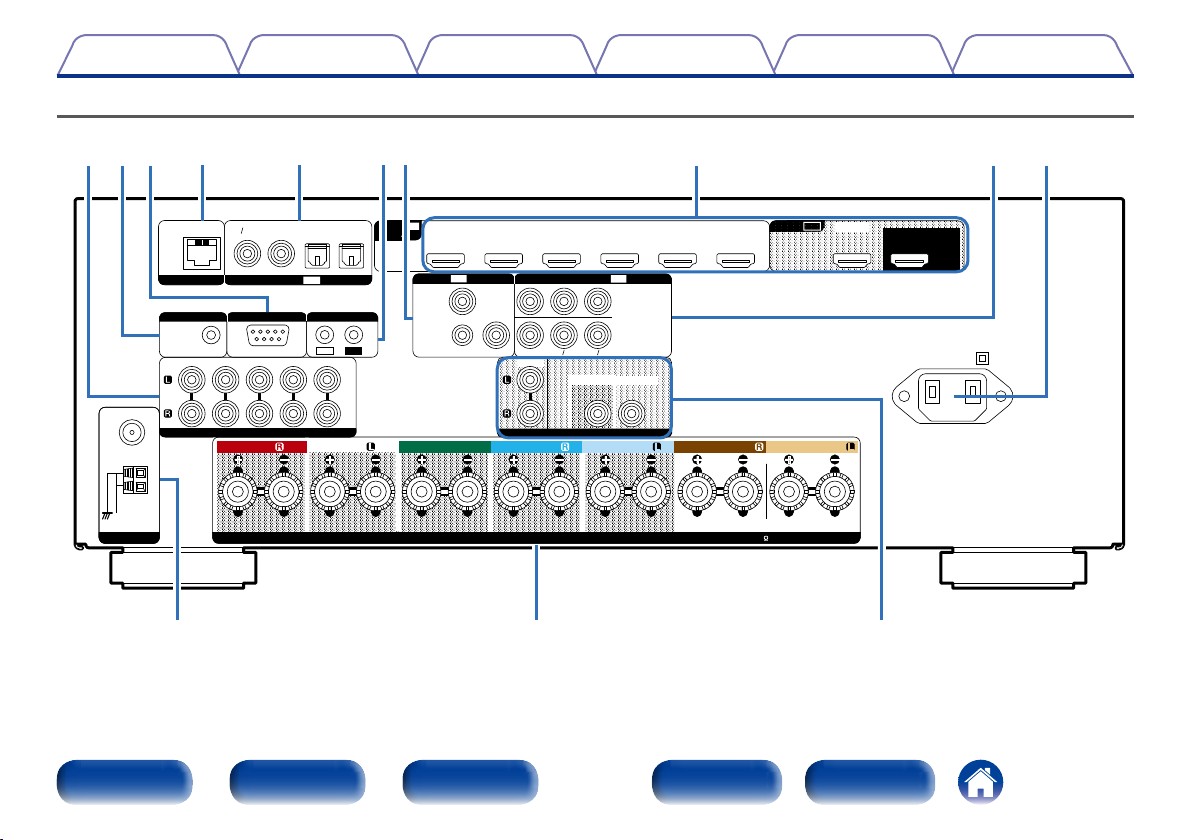
Contents
Rear panel
TipsSettingsPlaybackConnections
Appendix
y rtQ2 i uoQ1 Q0Q3
FM
COAX.
75Ω
AM
LOOP
ANTENNA
ANTENNA
NETWORK
TRIGGER OUT
DC12V 150mA MAX.
2 DVD 5 CD
1 CBL/SAT
AUDIO
DVD
CBL/SAT
1
COAXIAL OPTICAL
DIGITAL AUDIO
RS-232C
STRAIGHT CABLE
3 Blu-ray
4 MEDIA PLAYER
(
ASSIGNABLE
IN
FRONT
122
TV
AUDIO
(
ASSIGNABLE
IN
REMOTE CONTROL
IR
IN
OUT
)
FRONT SURROUND SURROUNDCENTER
IN
HDMI
1 CBL/SAT
(
)
ASSIGNABLE
CD
(
ASSIGNABLE
)
IN
VIDEO COMPONENT VIDEO
/
CBL
1
SAT
2
DVD
2 DVD
3
Blu-ray
3 Blu-ray
)
Y
ZONE2
SPEAKERS
/
B
CB
P
SUBWOOFER1
PRE OUT
PR/CR
4 GAME
(
IN
1 CBL/SAT
2 DVD
SUBWOOFER2
5 MEDIA PLAYER
ASSIGNABLE
6 CD
)
SURROUND BACK
IMPEDANCE : 6~16ΩCLASS 2 WIRING
q w e
Front panel Display Rear panel IndexRemote
15
HDMI
SURROUND BACK
ASSIGNABLE
OUT
ZONE2
MONITOR
ARC
AC IN
Page 16
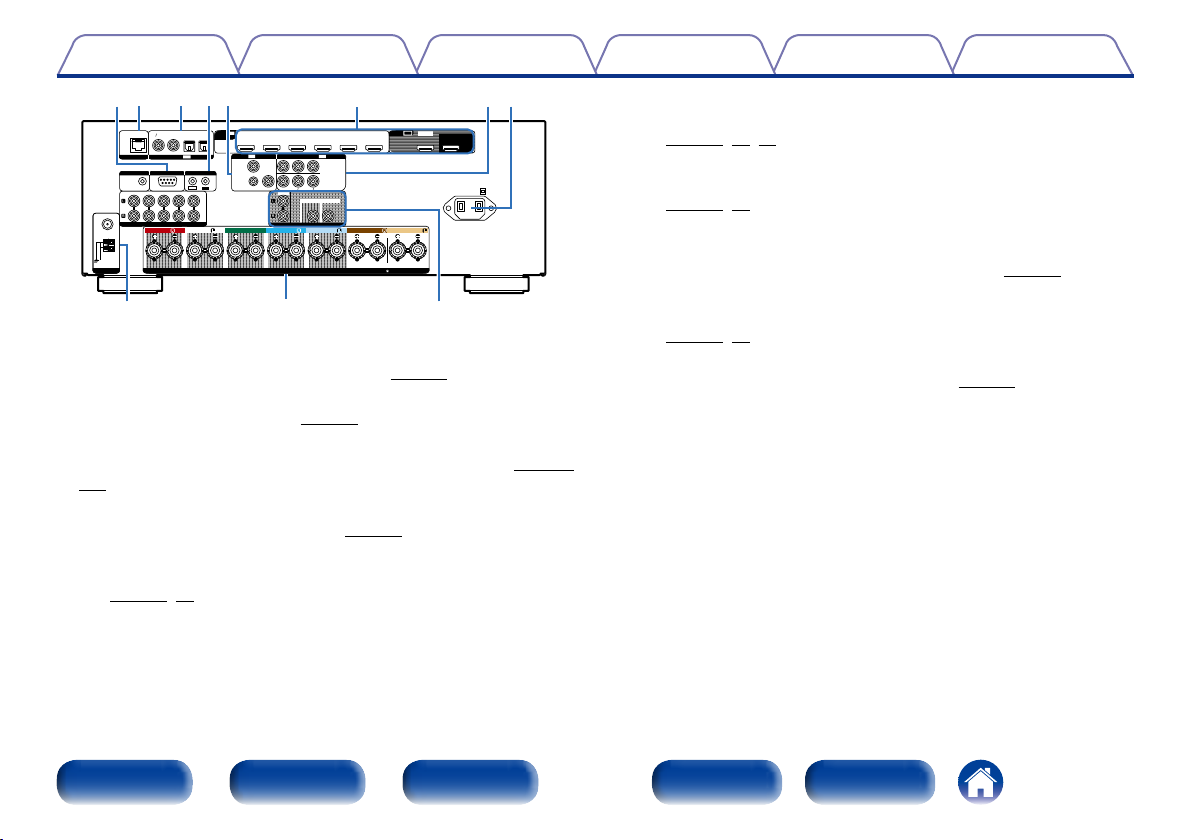
Contents
TipsSettingsPlaybackConnections
Appendix
y rt
3 Blu-ray
4 GAME
5 MEDIA PLAYER
(
)
ASSIGNABLE
IN
1 CBL/SAT
2 DVD
/
P
B
CB
PR/CR
SUBWOOFER1
SUBWOOFER2
PRE OUT
SURROUND BACK
IMPEDANCE : 6~16ΩCLASS 2 WIRING
6 CD
ASSIGNABLE
OUT
HDMI
SURROUND BACK
ZONE2
MONITOR
ARC
AC IN
FM
COAX.
75Ω
AM
ANTENNA
iuoQ1Q0
2
IN
HDMI
1 CBL/SAT
(
)
ASSIGNABLE
CD
)
VIDEO COMPONENT VIDEO
/
CBL
1
SAT
2
DVD
2 DVD
(
)
ASSIGNABLE
IN
3
Blu-ray
Y
ZONE2
SPEAKERS
DVD
CBL/SAT
TV
112
AUDIO
COAXIAL OPTICAL
(
ASSIGNABLE
IN
DIGITAL AUDIO
NETWORK
TRIGGER OUT
DC12V 150mA MAX.
LOOP
ANTENNA
2 DVD 5 CD
1 CBL/SAT
AUDIO
RS-232C
STRAIGHT CABLE
3 Blu-ray
IN
FRONT
(
ASSIGNABLE
4 MEDIA PLAYER
REMOTE CONTROL
IR
IN
OUT
)
FRONT SURROUND SURROUNDCENTER
q w e
q FM/AM antenna terminals (ANTENNA)
Used to connect FM and AM antennas (vpage55).
w Speaker terminals (SPEAKERS)
Used to connect speakers (vpage24).
e PRE OUT connectors
Used to connect a subwoofer with a built-in amplifier (vpage 25,
121).
r AC inlet (AC IN)
Used to connect the power cord (vpage44).
t Component video connectors (COMPONENT VIDEO)
Used to connect devices equipped with component video connectors
(vpage34, 35).
y HDMI connectors
Used to connect devices equipped with HDMI connectors
(vpage31, 32, 36).
u Video connectors (VIDEO)
Used to connect devices equipped with video connectors
(vpage34, 35).
i REMOTE CONTROL jacks
Used to connect infrared receivers/transmitters in order to operate this
unit and external devices from a dierent room (vpage43).
o Digital audio connectors (DIGITAL AUDIO)
Used to connect devices equipped with digital audio connectors
(vpage34, 35).
Q0 Network connector (NETWORK)
Used to connect this unit to the network (vpage41).
Q1 RS-232C connector
The RS-232C serial port is provided to allow compatibility with an
external home automation controller. Consult the owner’s manual
of the home automation controller for more information about serial
control of this unit. The serial port allows two-way control and status
via an external home automation controller.
Front panel Display Rear panel IndexRemote
16
Page 17

Contents
Q2Q3
FM
COAX.
75Ω
AM
LOOP
ANTENNA
ANTENNA
NETWORK
TRIGGER OUT
DC12V 150mA MAX.
1 CBL/SAT
DVD
CBL/SAT
112
COAXIAL OPTICAL
DIGITAL AUDIO
RS-232C
STRAIGHT CABLE
3 Blu-ray
2 DVD 5 CD
4 MEDIA PLAYER
(
ASSIGNABLE
IN
AUDIO
FRONT
2
HDMI
TV
(
ASSIGNABLE
CD
AUDIO
(
)
ASSIGNABLE
IN
REMOTE CONTROL
IR
IN
OUT
)
FRONT SURROUND SURROUNDCENTER
IN
3 Blu-ray
1 CBL/SAT
2 DVD
)
(
)
ASSIGNABLE
IN
VIDEO COMPONENT VIDEO
/
CBL
1
SAT
3
Blu-ray
2
DVD
Y
ZONE2
SPEAKERS
4 GAME
5 MEDIA PLAYER
(
)
ASSIGNABLE
IN
1 CBL/SAT
2 DVD
/
P
B
CB
PR/CR
SUBWOOFER1
SUBWOOFER2
PRE OUT
6 CD
SURROUND BACK
IMPEDANCE : 6~16ΩCLASS 2 WIRING
ASSIGNABLE
OUT
HDMI
SURROUND BACK
ZONE2
MONITOR
ARC
AC IN
Q2 TRIGGER OUT jack
Used to connect devices equipped with the trigger function
(vpage43).
Q3 Analog audio connectors (AUDIO)
Used to connect devices equipped with analog audio connectors
(vpage34, 35).
NOTE
•Do not touch the inner pins of the connectors on the rear panel. Electrostatic
discharge may cause permanent damage to the unit.
TipsSettingsPlaybackConnections
Appendix
Front panel Display Rear panel IndexRemote
17
Page 18
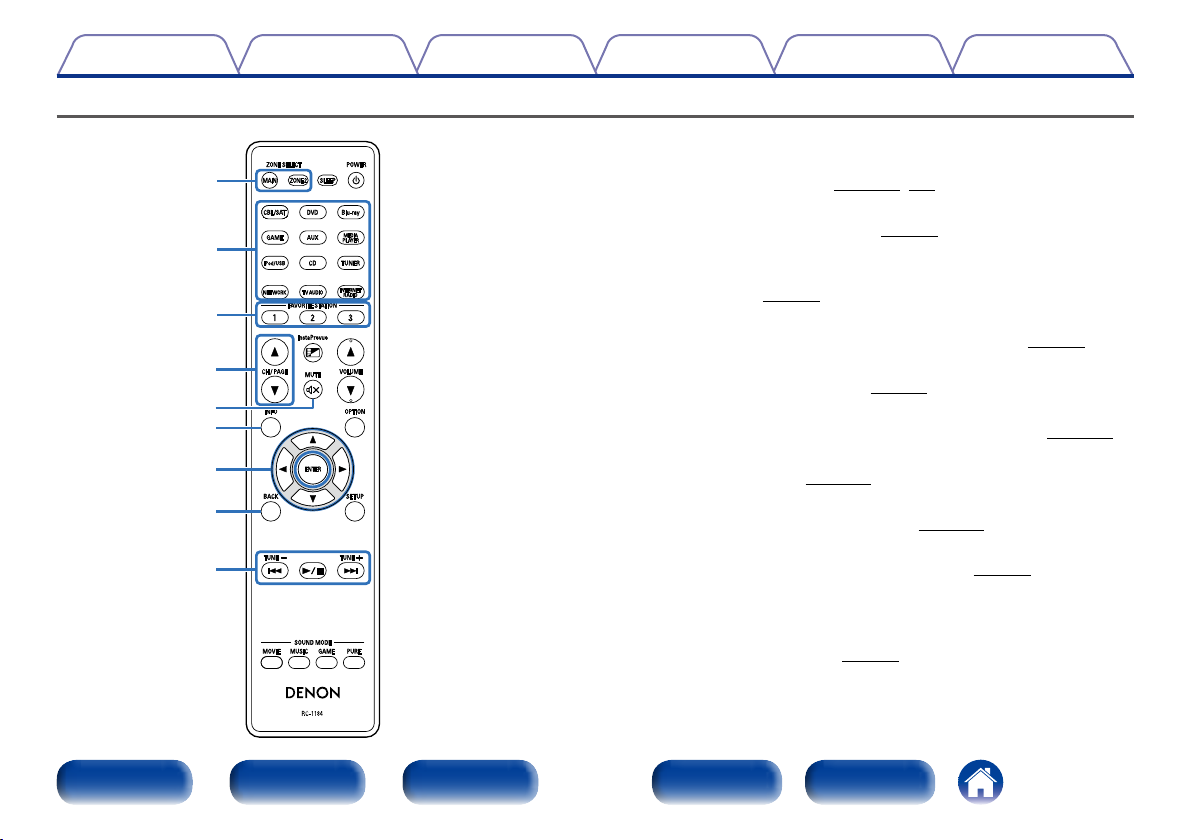
Contents
Remote control unit
q
w
e
r
t
y
u
i
o
TipsSettingsPlaybackConnections
Appendix
q ZONE SELECT buttons (MAIN, ZONE2)
These switch the zone (MAIN ZONE, ZONE2) that is operated through
the remote control unit (vpage122, 131).
w Input source select buttons
These select the input source (vpage46).
e FAVORITE STATION buttons (1 – 3)
With a single press of these, you can call up registered radio stations
and contents (vpage88).
r Channel/page search buttons (CH/PAGE df)
These select preset radio stations or switch pages (vpage58).
t MUTE button (:)
This mutes the output audio (vpage47).
y Information button (INFO)
This displays the status information on the TV screen (vpage176).
u Cursor buttons (uio p)
These select items (vpage131).
i BACK button
This returns to the previous screen (vpage131).
o System buttons
These perform playback related operations (vpage48).
•Skip buttons (8, 9)
•Play/pause button (1/3)
Tuning up / Tuning down buttons (TUNE +, –)
These operate the tuner (vpage56).
Front panel Display Rear panel IndexRemote
18
Page 19
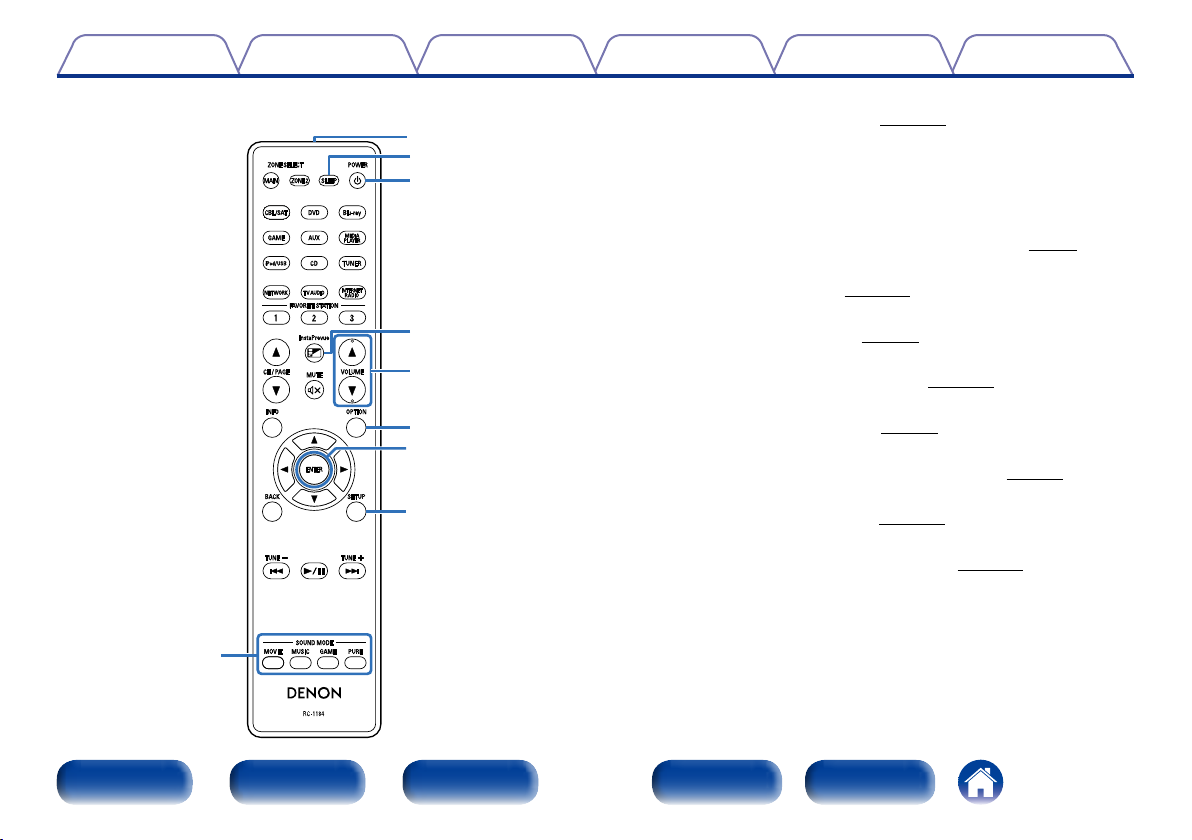
Contents
Q1
Q2
Q3
Q4
Q5
Q6
Q7
Q8
TipsSettingsPlaybackConnections
Appendix
Q0 SOUND MODE buttons
These select the sound mode (vpage101).
•MOVIE button
•MUSIC button
•GAME button
•PURE button
Q1 Remote control signal transmitter
This transmits signals from the remote control unit (vpage7).
Q2 SLEEP button
This sets the sleep timer (vpage116).
Q3 POWER button (X)
This turns the power on/o (vpage46).
Q4 InstaPrevue button
This displays the InstaPrevue screen (vpage114).
Q5 VOLUME buttons (df)
These adjust the volume level (vpage47).
Q6 OPTION button
This displays the option menu on the TV screen (vpage93).
Q7 ENTER button
This determines the selection (vpage131).
Q8 SETUP button
This displays the menu on the TV screen (vpage131).
Q000
Front panel Display Rear panel IndexRemote
19
Page 20
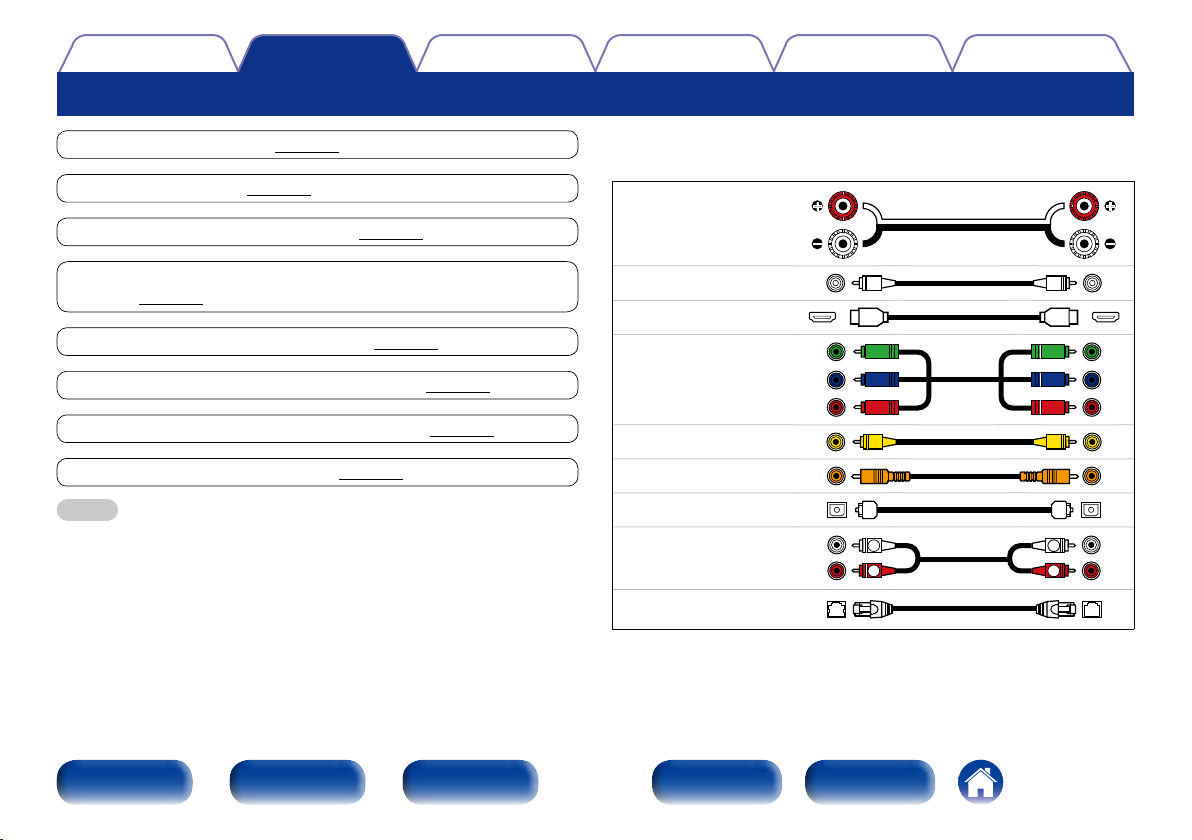
Contents
Connections
Connections
TipsSettingsPlayback
Appendix
Speaker connection (vpage21)
Connecting a TV (vpage30)
Connecting a playback device (vpage33)
Connecting an iPod or USB memory device to the USB
port (vpage37)
Connecting an FM/AM antenna (vpage39)
Connecting to a home network (LAN) (vpage41)
Connecting an external control device (vpage43)
Connecting the power cord (vpage44)
NOTE
•Do not plug in the power cord until all connections have been completed.
However, when the “Setup Assistant” is running, follow the instructions in the
“Setup Assistant” (C page 7) screen for making connections. (During “Setup
Assistant” operation, the input/output connectors do not conduct current.)
•Do not bundle power cords together with connection cables. Doing so can result
in noise.
2 Cables used for connections
Provide necessary cables according to the devices you want to connect.
Speaker cable
Subwoofer cable
HDMI cable
Component video cable
Video cable
Coaxial digital cable
Optical cable
Audio cable
LAN cable
L
R
L
R
Front panel Display Rear panel IndexRemote
20
Page 21
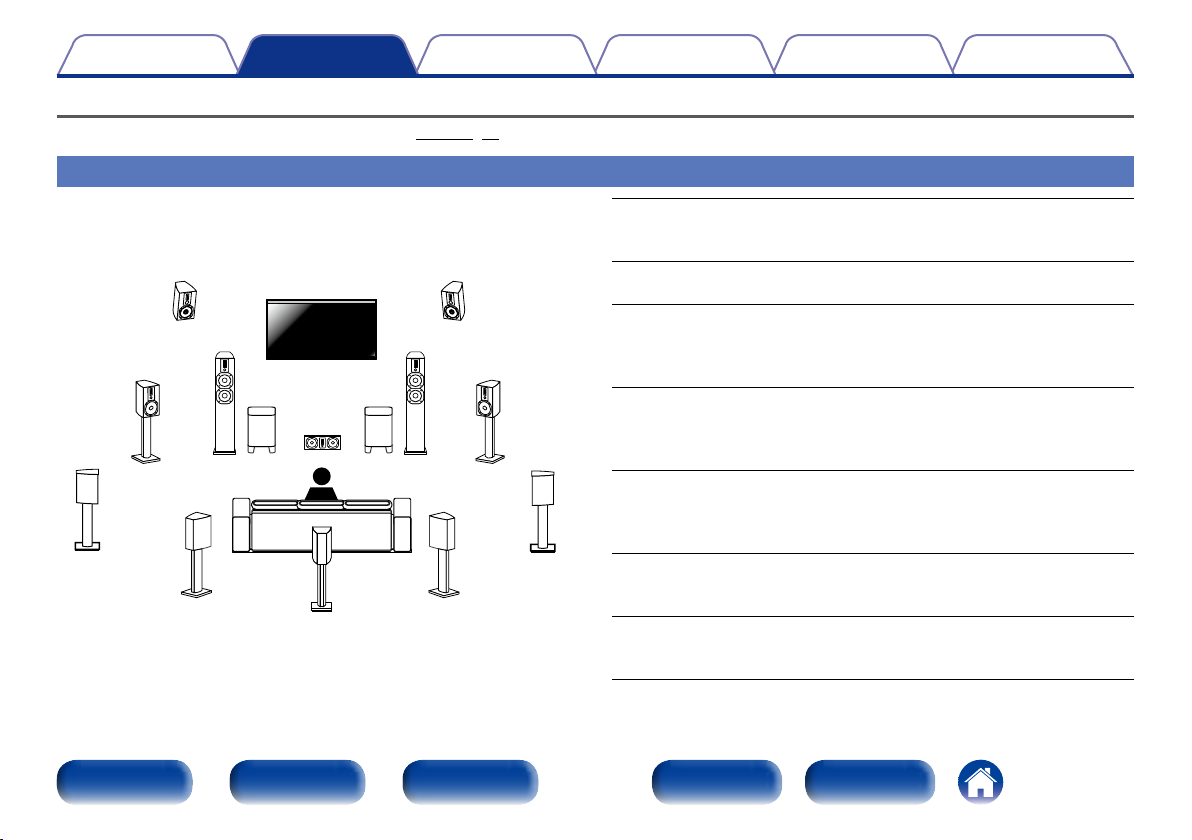
Contents
Connections
Speaker connection
Install speakers and connect them to this unit (vpage21, 24).
Speaker installation
Determine the speaker system depending on the number of speakers you
are using and install each speaker and subwoofer in the room. Here, we
explain how to install the speakers using a typical example.
FHL FHR
FL FR
FWL FWRSW1
SL SR
SBL SB SBR
SW2
C
TipsSettingsPlayback
FL/FR : Place the FRONT left and right speakers an equal distance from
the main listening position. The distance between each speaker
and your TV should also be the same.
C : Place the CENTER speaker in between the front speakers and above
or below your TV.
SL/SR : Place the SURROUND left and right speakers an equal distance
to the left and right sides of the main listening position. If you
don’t have Surround Back speakers, move the surround speakers
slightly behind your listening position.
SBL/SBR (SB) : Place the SURROUND BACK left and right speakers
an equal distance from the main listening position and
directly behind the main listening position. If you only
have one Surround Back speaker, center it.
FHL/FHR : Place the FRONT HEIGHT left and right speakers just outside
of the front left and right speakers. Mount them as close to the
ceiling as possible and aim them towards the main listening
position.
FWL/FWR : Place the FRONT WIDE left and right speakers outside of the
front left and right speakers so that there is an equal distance
between all front speakers.
SW : Place the SUBWOOFER at a convenient location near the front
speakers. If you have two subwoofers, place them symmetrically
across the front of your room.
Appendix
Front panel Display Rear panel IndexRemote
21
Page 22
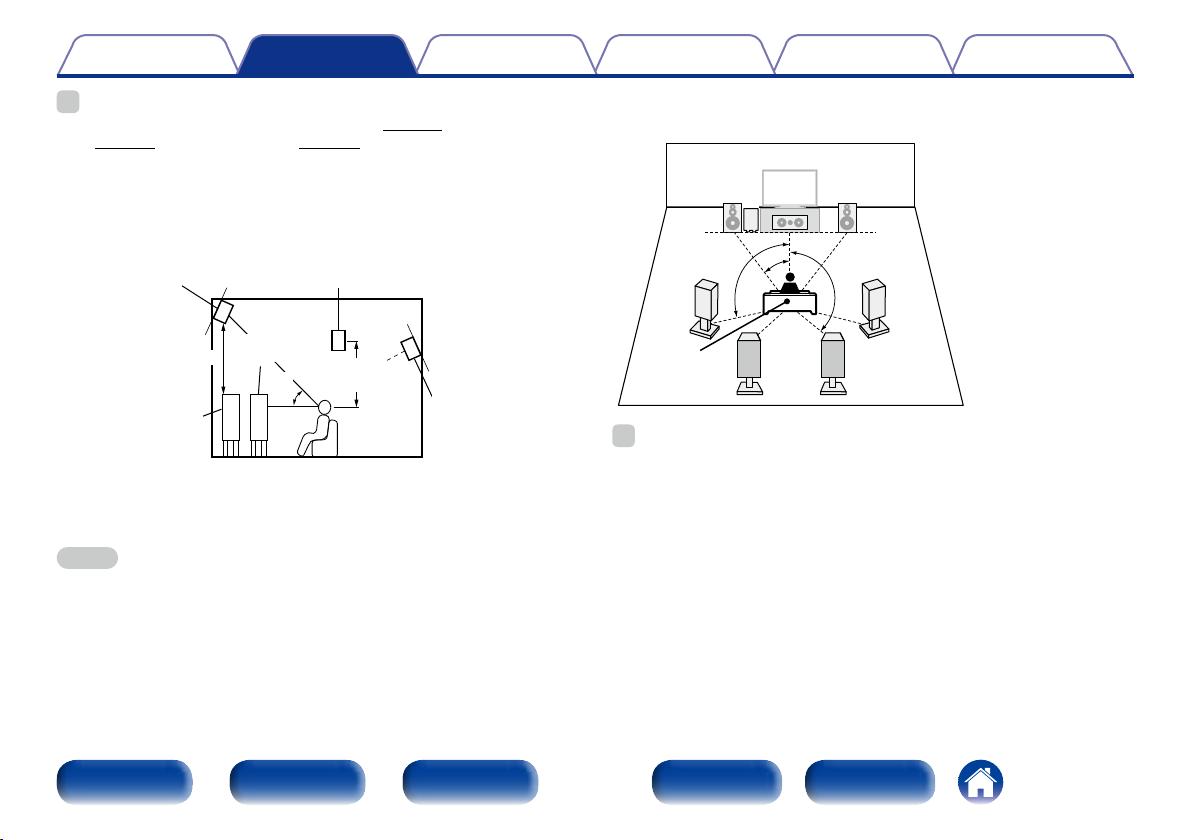
Contents
Connections
TipsSettingsPlayback
Appendix
%
•This unit is compatible with Audyssey DSX® (vpage 213), Dolby Pro Logic gz
(vpage 215) and DTS Neo:X (vpage216) which oers an even wider and
deeper surround sensation.
When using Audyssey DSX®, install front wide speakers or front height speakers.
When using Dolby Pro Logic gz, install front height speakers.
•Use the illustration below as a guide for how high each speaker should be installed.
The height does not need to be exactly the same.
z2
45˚
Surround
speaker
2 – 3 ft/
60 – 90 cm
Surround back
speaker
•Point slightly
downwards
Front height
speaker
•Point slightly
downwards
At least
3.3 ft/1 m
Front
speaker
z1
Front wide
speaker
GViewed from the sideH
z1 Recommended for Dolby Pro Logic gz
z2 Recommended for Audyssey DSX®
NOTE
•You cannot have audio output from the surround back speakers, front height
speakers and front wide speakers simultaneously.
2 When 7.1/6.1-channel speakers are installed
using surround back speakers
z1 22˚ – 30˚
z2 90˚ – 110˚
FL FR
SW
C
z 1
SL
Listening
position
z 2
SBL SBR
z 3
SR
%
•When using a single surround back speaker, place it directly behind the listening
position.
GSpeaker abbreviationsH
FL Front speaker (L) SBL Surround back speaker (L)
FR Front speaker (R) SBR Surround back speaker (R)
C Center speaker FHL Front height speaker (L)
SW Subwoofer FHR Front height speaker (R)
SL Surround speaker (L) FWL Front wide speaker (L)
SR Surround speaker (R) FWR Front wide speaker (R)
z3 135˚ – 150˚
Front panel Display Rear panel IndexRemote
22
Page 23
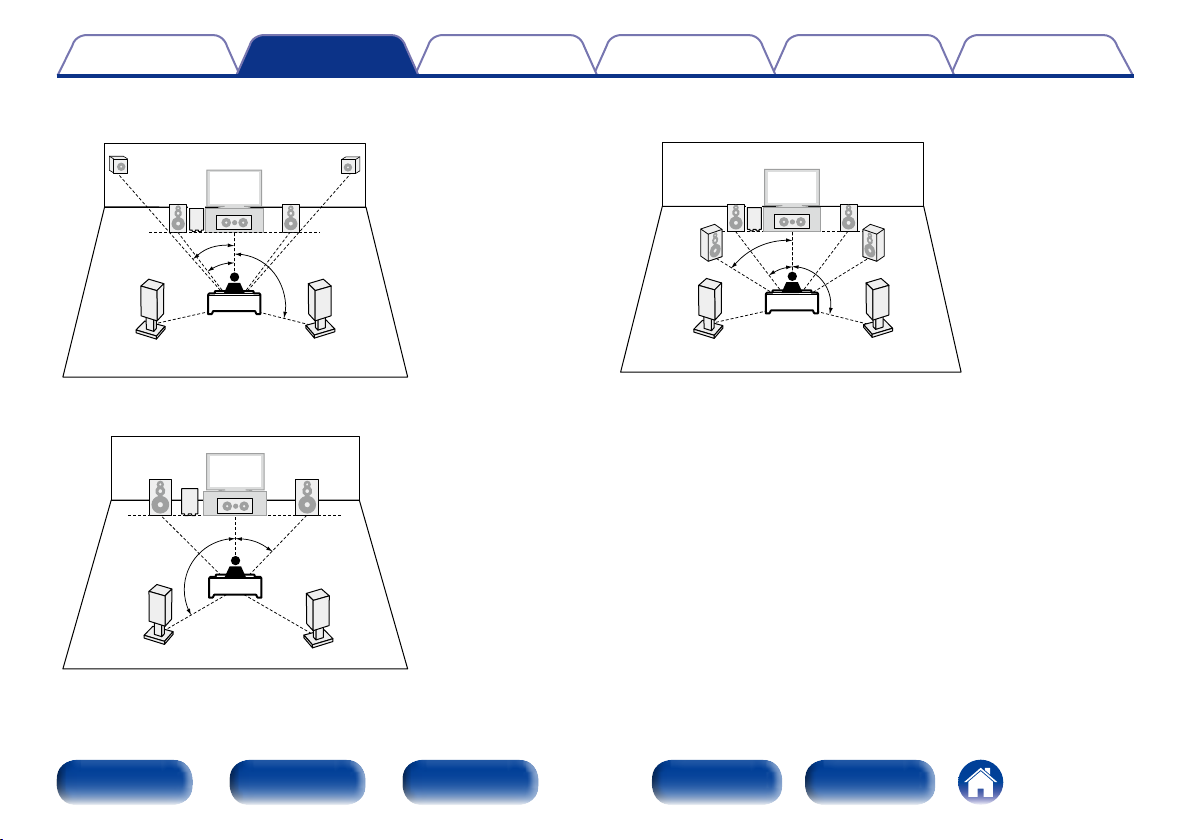
Contents
Connections
TipsSettingsPlayback
Appendix
2 When 7.1-channel speakers are installed using
front height speakers
FHRFHL
FL
SW
z2
z1
SL
FR
C
z3
SR
z1 22˚ – 30˚
z2 22˚ – 45˚
z3 90˚ – 110˚
2 When 5.1-channel speakers are installed
z1 22˚ – 30˚
FL FR
SW
C
z1
z2
SL
SR
z2 120˚
2 When 7.1-channel speakers are installed using
front wide speakers
z1 22˚ – 30˚
z2 55˚ – 60˚
z3 90˚ – 110˚
FWL
FL
SW
z2
z1
SL
FR
C
z3
FWR
SR
Front panel Display Rear panel IndexRemote
23
Page 24
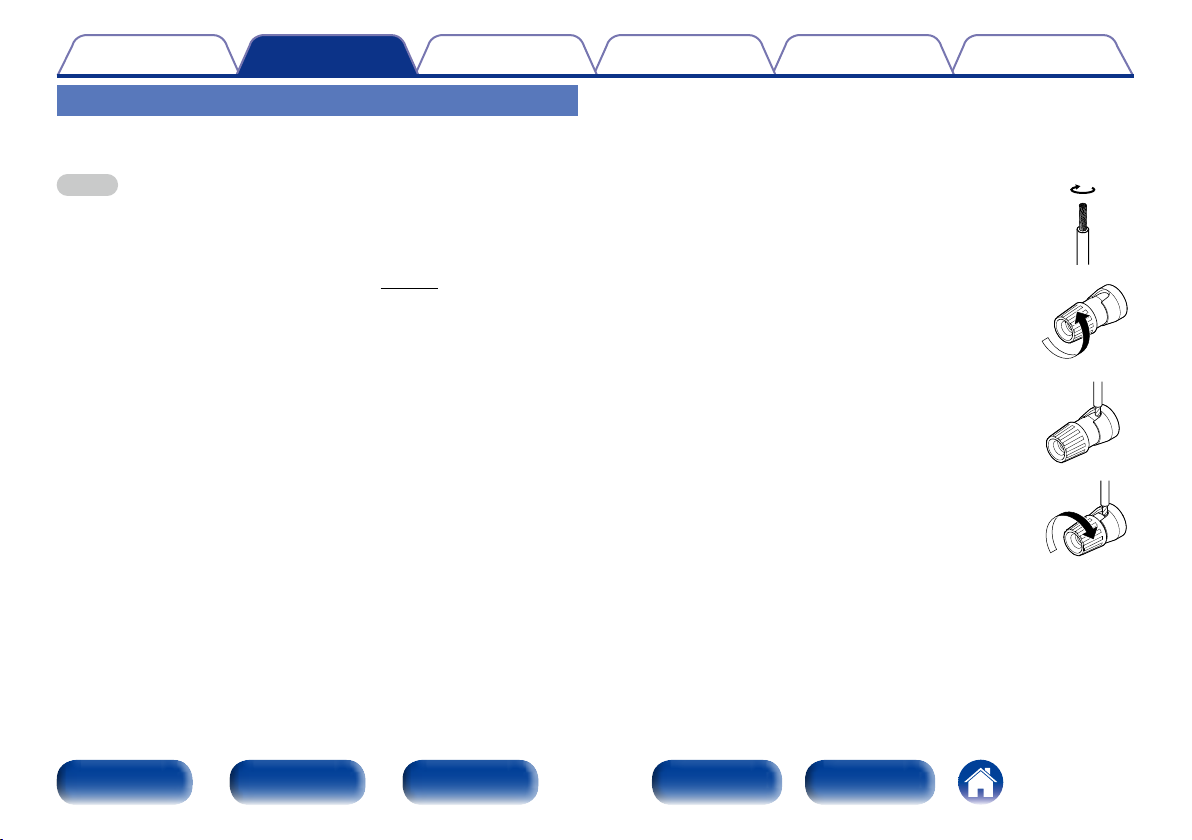
Contents
Connections
TipsSettingsPlayback
Appendix
Speaker connection
Here we connect the speakers in the room to this unit.
This section explains how to connect them using typical examples.
NOTE
•Disconnect this unit’s power plug from the power outlet before connecting the
speakers. Also, turn o the subwoofer.
•Connect so that the speaker cable core wires do not protrude from the speaker
terminal. The protection circuit may be activated if the core wires touch the rear
panel or if the + and – sides touch each other (vpage218 “Protection circuit”).
•Never touch the speaker terminals while the power cord is connected. Doing so
could result in electric shock. When the “Setup Assistant” is running, follow the
instructions in the “Setup Assistant” screen for making connections. (Power is not
supplied to the speaker terminals while the “Setup Assistant” is running.)
•Use speakers with an impedance of 6 – 16 Ω/ohms.
2 Connecting the speaker cables
Carefully check the left (L) and right (R) channels and + (red) and –
(black) polarities on the speakers being connected to this unit, and be
sure to connect the channels and polarities correctly.
Peel o about 3/8 inch (10 mm) of
1
sheathing from the tip of the speaker
cable, then either twist the core wire
tightly or terminate it.
Turn the speaker terminal counterclockwise
2
to loosen it.
Insert the speaker cable’s core wire to the
3
hilt into the speaker terminal.
Turn the speaker terminal clockwise to
4
tighten it.
Front panel Display Rear panel IndexRemote
24
Page 25
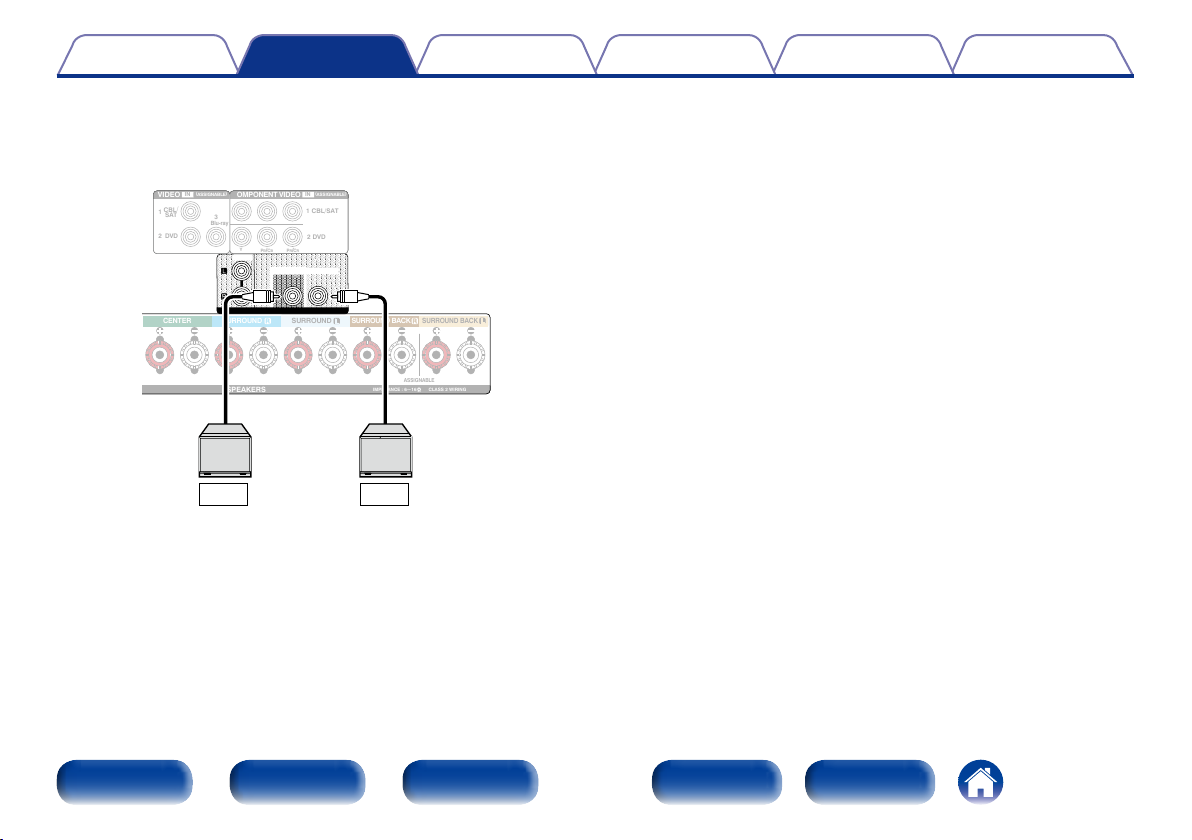
Contents
Connections
2 Connecting the subwoofer
Use a subwoofer cable to connect the subwoofer.
Two subwoofers can be connected to this unit.
The same signal is output from each subwoofer terminal.
(
VIDEO
CBL
1
SAT
2
DVD
(
)
ASSIGNABLE
IN
COMPONENT VIDEO
/
3
Blu-ray
/
Y
B
CB
P
ZONE2
SUBWOOFER1
)
ASSIGNABLE
IN
1 CBL/SAT
2 DVD
/
PR
CR
SUBWOOFER2
TipsSettingsPlayback
Appendix
SURROUND SURROUNDCENTER
SPEAKERS
PRE OUT
SURROUND BACK
ASSIGNABLE
IMPEDANCE : 6~16ΩCLASS 2 WIRING
SURROUND BACK
SW1 SW2
Front panel Display Rear panel IndexRemote
25
Page 26
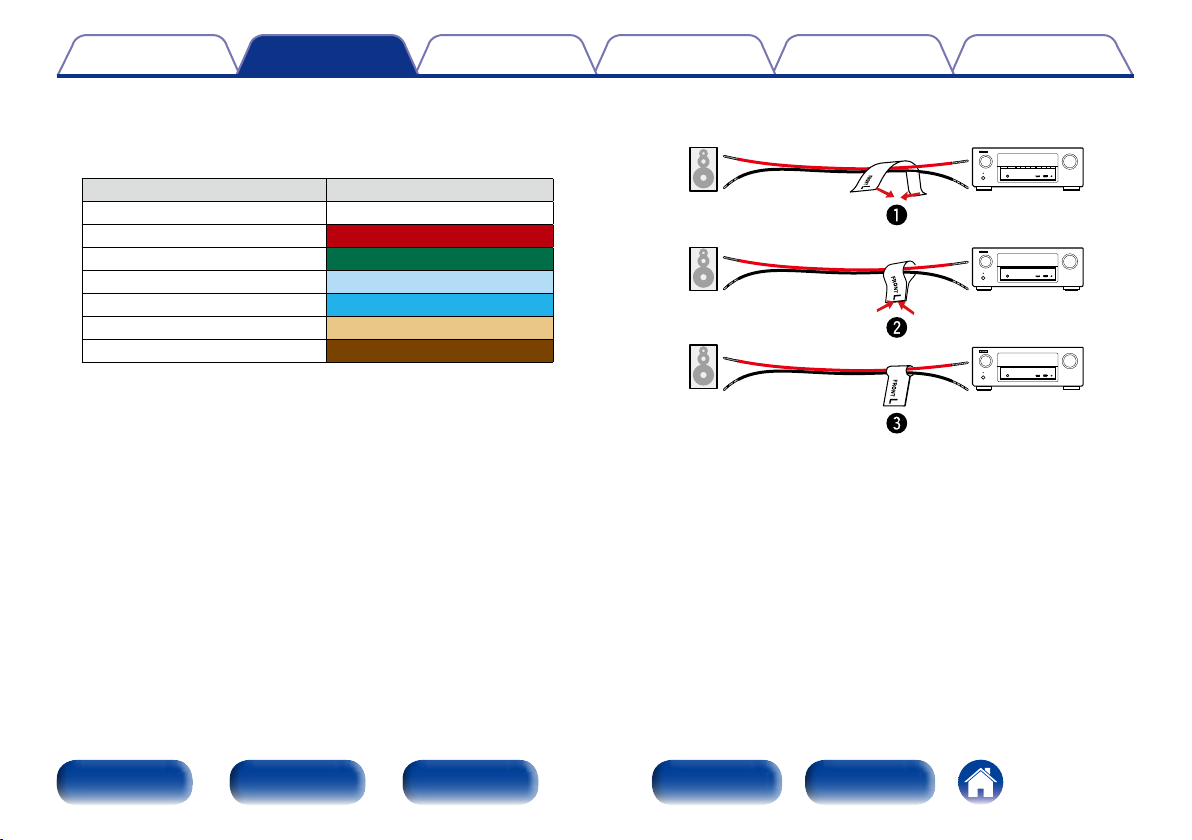
Contents
Connections
TipsSettingsPlayback
Appendix
2 About the speaker cable label (supplied) for
channel identification
The channel display section for speaker terminals on the rear panel is
color-coded for each channel to be identifiable.
Speaker terminals Color
FRONT L White
FRONT R Red
CENTER Green
SURROUND L Light blue
SURROUND R Blue
SURROUND BACK L Beige
SURROUND BACK R Brown
Attach the speaker cable label for each channel to its speaker cable as
shown in the diagram.
Then, make connection so that the color of the speaker terminal
matches that of the speaker cable label.
GHow to attach the speaker cable labelH
Speaker This unit
Front panel Display Rear panel IndexRemote
26
Page 27
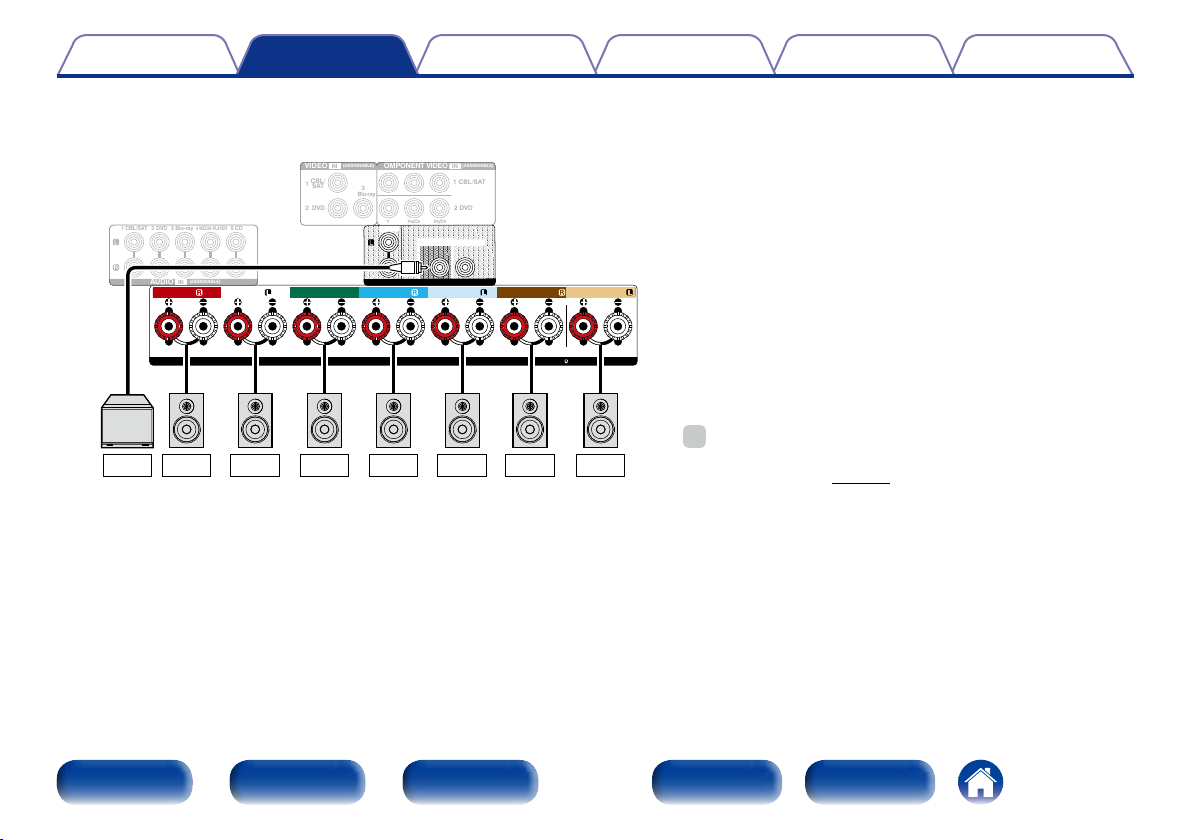
Contents
Connections
TipsSettingsPlayback
2 Connecting 7.1-channel speakers using surround back speakers
The illustrations shows a connection example for performing 7.1-channel playback using surround back speakers.
(
)
ASSIGNABLE
IN
1 CBL/SAT
2 DVD
/
PR
CR
SUBWOOFER2
SURROUND BACK
SURROUND BACK
ASSIGNABLE
IMPEDANCE : 6~16ΩCLASS 2 WIRING
%
•When using this connection, also set “Assign Mode” in the menu to
“Surround Back” (vpage162).
2 DVD 5 CD
1 CBL/SAT
AUDIO
3 Blu-ray
FRONT
(
)
ASSIGNABLE
IN
VIDEO
CBL
1
SAT
2
DVD
4 MEDIA PLAYER
(
)
ASSIGNABLE
IN
FRONT SURROUND SURROUNDCENTER
COMPONENT VIDEO
/
3
Blu-ray
/
Y
B
CB
P
ZONE2
SUBWOOFER1
PRE OUT
SPEAKERS
FLFRSW1 C SR SL SBR SBL
Appendix
Front panel Display Rear panel IndexRemote
27
Page 28
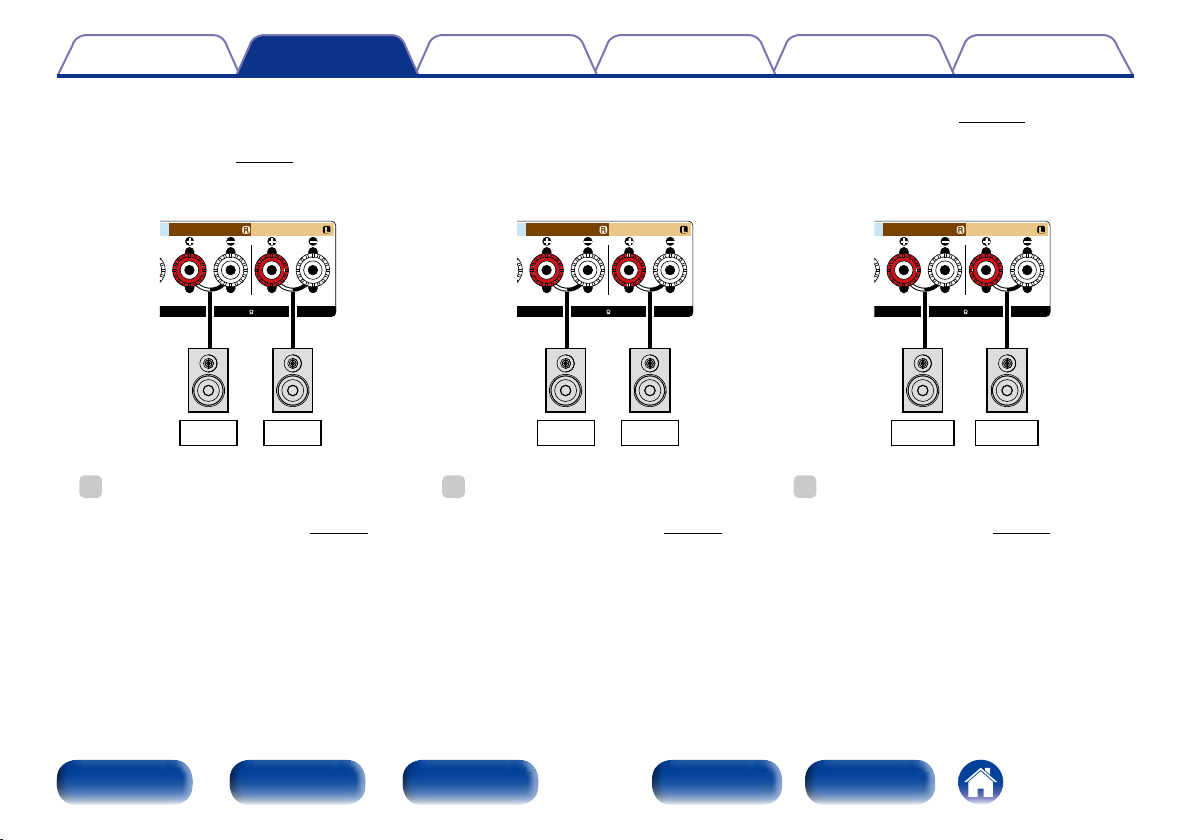
Contents
Connections
TipsSettingsPlayback
Appendix
2 About the front height, front wide or front B speaker connections
The speaker connected to the SURROUND BACK terminal diers depending on the mode selected for “Assign Mode” (vpage162) in the menu.
•For how to connect the front, center, and surround speaker and the subwoofer to this unit, see “Connecting 7.1-channel speakers using surround
back speakers” (vpage27).
[Connecting the front height speaker] [Connecting the front wide speaker] [Connecting the front B speaker]
SURROUND BACK
SURROUND BACK
ASSIGNABLE
IMPEDANCE : 6~16ΩCLASS 2 WIRING
FHR FHL
%
•When using this connection, also set “Assign Mode”
in the menu to “Front Height” (vpage162).
Front panel Display Rear panel IndexRemote
%
•When using this connection, also set “Assign Mode”
in the menu to “Front Wide” (vpage162).
SURROUND BACK
SURROUND BACK
ASSIGNABLE
IMPEDANCE : 6~16ΩCLASS 2 WIRING
FWR FWL
28
SURROUND BACK
SURROUND BACK
ASSIGNABLE
IMPEDANCE : 6~16ΩCLASS 2 WIRING
FR (B) FL (B)
%
•When using this connection, also set “Assign Mode”
in the menu to “Front B” (vpage162).
Page 29
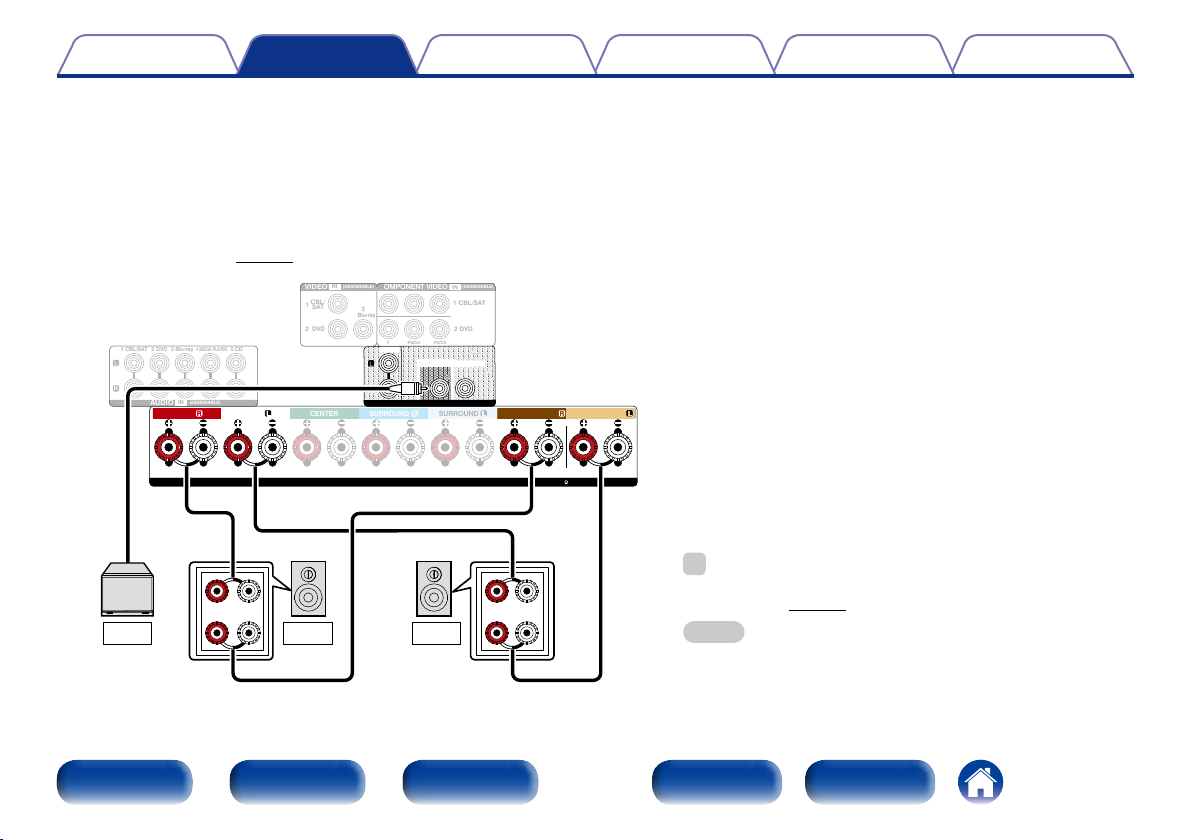
Contents
Connections
TipsSettingsPlayback
Appendix
2 About the Bi-amp connection
Some audiophile loudspeakers can be connected to an amplifier with two separate amp-to-speaker connections per each speaker. One amplifier
channel’s output is hooked up to the speaker’s bass driver (woofer), while the other amplifier drives the upper range transducers (tweeter, or in
some cases midrange and tweeter). This connection method has one amplifier channel driving one half of the bi-amp speaker, and avoids electrical
interference between the speaker’s bass and treble drivers and the driving amplifier channels. You can assign 4 amp channels to connect to one pair
of bi-amp capable speakers. Bi-amp capable speakers always have two sets of speaker input connector pairs, one for the bass range and one for
the treble range. If you’re unsure about whether or not your speakers are bi-amp capable, consult the owner’s manual that came with the speakers.
•For how to connect the front, center, and surround speaker and the subwoofer to this unit, see “Connecting 7.1-channel speakers using surround
back speakers” (vpage27).
(
)
ASSIGNABLE
IN
1 CBL/SAT
2 DVD
/
PR
CR
SUBWOOFER2
SURROUND BACK
SURROUND BACK
ASSIGNABLE
IMPEDANCE : 6~16ΩCLASS 2 WIRING
2 DVD 5 CD
1 CBL/SAT
AUDIO
3 Blu-ray
FRONT
(
)
ASSIGNABLE
IN
VIDEO
CBL
1
SAT
2
DVD
4 MEDIA PLAYER
(
)
ASSIGNABLE
IN
FRONT SURROUND SURROUNDCENTER
COMPONENT VIDEO
/
3
Blu-ray
/
Y
B
CB
P
ZONE2
SUBWOOFER1
PRE OUT
SPEAKERS
(R) (L)
%
•When using this connection, also set “Assign Mode” in the menu to
wq wq
SW1
Front panel Display Rear panel IndexRemote
FLFR
29
“Bi-AMP” (vpage162).
NOTE
•When making bi-amp connections, be sure to remove the shortcircuiting plate or wire between the speaker’s woofer and tweeter
terminals.
Page 30
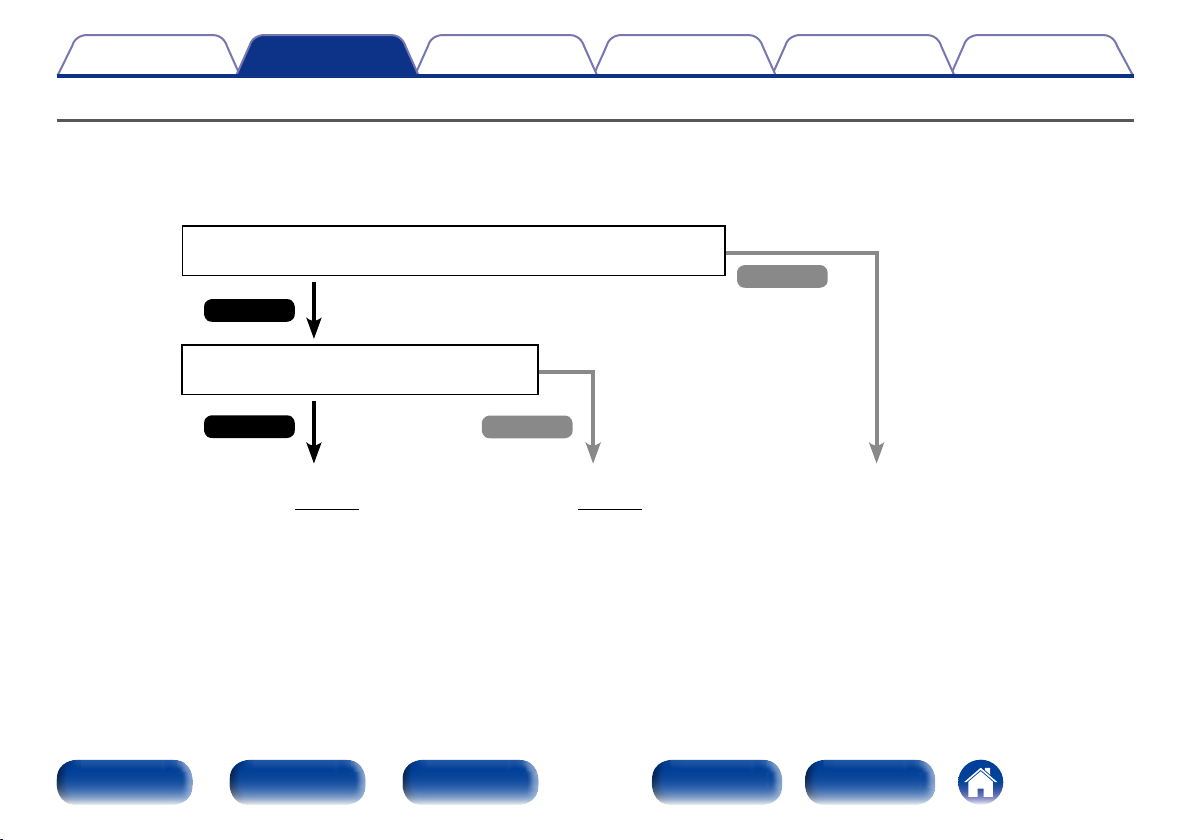
Contents
Connections
TipsSettingsPlayback
Connecting a TV
Connect a TV to this unit so that the input video is output to the TV. You can also enjoy audio from the TV on this unit.
How to connect a TV depends on the connectors and functions equipped on the TV.
ARC function plays TV audio on this unit by sending the TV audio signal to this unit via HDMI cable.
Is the TV equipped with an HDMI connector?
No
Yes
Is the TV compatible with the ARC (Audio
Return Channel) ?
Appendix
Yes
Connection 1
(vpage31)
Front panel Display Rear panel IndexRemote
No
Connection 2
(vpage32)
30
You cannot connect the TV to
this unit.
Page 31

Contents
Connections
TipsSettingsPlayback
Appendix
Connection 1 : TV equipped with an HDMI connector and compatible with the ARC (Audio Return Channel)
Use an HDMI cable to connect a TV that is compatible with the ARC function to this unit.
Set “HDMI Control” (vpage145) to “On” when using a TV that supports the ARC function.
TV
HDMI
IN
(ARC)
2
IN
HDMI
1 CBL/SAT
TV
(
)
ASSIGNABLE
CD
)
VIDEO
1
IR
2
FRONT SURROUND SURROUNDCENTER
/
CBL
SAT
DVD
FM
COAX.
75Ω
AM
LOOP
ANTENNA
ANTENNA
NETWORK
TRIGGER OUT
DC12V 150mA MAX.
1 CBL/SAT
DVD
CBL/SAT
112
COAXIAL OPTICAL
DIGITAL AUDIO
RS-232C
STRAIGHT CABLE
2 DVD 5 CD
3 Blu-ray
4 MEDIA PLAYER
(
)
ASSIGNABLE
IN
AUDIO
FRONT
AUDIO
(
ASSIGNABLE
IN
REMOTE CONTROL
IN OUT
Front panel Display Rear panel IndexRemote
IN
(
ASSIGNABLE
Blu-ray
2 DVD
)
COMPONENT VIDEO
3
Y
ZONE2
SPEAKERS
3 Blu-ray
/
B
CB
P
PRE OUT
SUBWOOFER1
31
4 GAME
5 MEDIA PLAYER
(
)
ASSIGNABLE
IN
1 CBL/SAT
2 DVD
PR/CR
SUBWOOFER2
SURROUND BACK
IMPEDANCE : 6~16ΩCLASS 2 WIRING
6 CD
HDMI
SURROUND BACK
ASSIGNABLE
OUT
ZONE2
MONITOR
ARC
AC IN
Page 32

Contents
Connections
Connection 2 : TV equipped with an HDMI connector
Use an HDMI cable to connect the TV to this unit.
To listen to audio from TV on this unit, use an optical cable to connect the TV to this unit.
TV
OUT IN
OPTICAL
OUT
HDMI
IN
TipsSettingsPlayback
Appendix
HDMI
6 CD
SURROUND BACK
ASSIGNABLE
IMPEDANCE : 6~16ΩCLASS 2 WIRING
OUT
ZONE2
MONITOR
ARC
AC IN
%
•To output audio signals that are input from the HDMI input connector
to a TV connected via HDMI, set “HDMI Audio Out” (vpage144)
FM
COAX.
75Ω
AM
ANTENNA
LOOP
ANTENNA
NETWORK
TRIGGER OUT
DC12V 150mA MAX.
1 CBL/SAT
DVD
CBL/SAT
112
COAXIAL OPTICAL
DIGITAL AUDIO
RS-232C
STRAIGHT CABLE
2 DVD 5 CD
3 Blu-ray
4 MEDIA PLAYER
(
ASSIGNABLE
IN
AUDIO
FRONT
HDMI
TV
(
ASSIGNABLE
CD
AUDIO
(
)
ASSIGNABLE
IN
REMOTE CONTROL
IR
IN OUT
)
FRONT SURROUND SURROUNDCENTER
IN
)
VIDEO
1
2
1 CBL/SAT
CBL
SAT
DVD
3 Blu-ray
4 GAME
P
/
B
CB
PRE OUT
SUBWOOFER1
5 MEDIA PLAYER
(
)
ASSIGNABLE
IN
1 CBL/SAT
2 DVD
PR/CR
SUBWOOFER2
SURROUND BACK
2 DVD
(
)
ASSIGNABLE
IN
COMPONENT VIDEO
/
3
Blu-ray
Y
ZONE2
SPEAKERS
to “TV”.
Front panel Display Rear panel IndexRemote
32
Page 33

Contents
Connections
TipsSettingsPlayback
Appendix
Connecting a playback device
This unit is equipped with three types of video input connectors (HDMI, component video and composite video) and one type of video output connector
(HDMI).
Select input connectors on this unit according to the connectors equipped on the device you want to connect.
If the device connected to this unit is equipped with an HDMI connector, it is recommended to use HDMI connections.
In the HDMI connection, audio and video signals can be transmitted through a single HDMI cable.
•Connecting a set-top box (Satellite tuner/cable TV) (vpage34)
•Connecting a DVD player (vpage35)
•Connecting a video camcorder or other device (vpage36)
%
•Connect devices to this unit as indicated by the input sources printed on the audio/video input connectors of this unit.
•This unit can change the source that is assigned to the HDMI IN, DIGITAL AUDIO IN, COMPONENT VIDEO IN, VIDEO IN and AUDIO IN connectors.
How to change the source assigned to connectors (vpage149 “Input Assign”).
Front panel Display Rear panel IndexRemote
33
Page 34

Contents
Connections
Connecting a set-top box (Satellite tuner/cable TV)
This explanation uses the connection with a satellite tuner/cable TV STB as an example.
Select input connectors on this unit according to the connectors equipped on the device you want to connect.
TipsSettingsPlayback
Appendix
FM
COAX.
75Ω
AM
LOOP
ANTENNA
ANTENNA
(HDMI incompatible device)
Satellite tuner/Cable TV
AUDIO
OUT
L
AUDIO
COAXIAL
RL
R
OUT
VIDEO
OUT
or or
R
L
2
IN
HDMI
1 CBL/SAT
TV
(
)
ASSIGNABLE
CD
)
VIDEO
1
IR
2
FRONT SURROUND SURROUNDCENTER
CBL
SAT
DVD
NETWORK
TRIGGER OUT
DC12V 150mA MAX.
1 CBL/SAT
DVD
CBL/SAT
112
COAXIAL OPTICAL
DIGITAL AUDIO
RS-232C
STRAIGHT CABLE
2 DVD 5 CD
3 Blu-ray
4 MEDIA PLAYER
(
)
ASSIGNABLE
IN
AUDIO
FRONT
AUDIO
(
ASSIGNABLE
IN
REMOTE CONTROL
IN OUT
VIDEO
COMPONENT VIDEO
2 DVD
(
)
ASSIGNABLE
IN
/
3
Blu-ray
SPEAKERS
OUT
B PR
Y P
3 Blu-ray
COMPONENT VIDEO
/
Y
B
CB
P
ZONE2
SUBWOOFER1
PRE OUT
Satellite tuner/
Cable TV
HDMI
OUT
OUT
HDMI
SURROUND BACK
ASSIGNABLE
ZONE2
MONITOR
ARC
AC IN
4 GAME
5 MEDIA PLAYER
6 CD
(
)
ASSIGNABLE
IN
1 CBL/SAT
2 DVD
PR/CR
SUBWOOFER2
SURROUND BACK
IMPEDANCE : 6~16ΩCLASS 2 WIRING
Front panel Display Rear panel IndexRemote
34
Page 35

Contents
Connections
Connecting a DVD player
This explanation uses the connection with a DVD players as an example.
Select input connectors on this unit according to the connectors equipped on the device you want to connect.
TipsSettingsPlayback
Appendix
FM
COAX.
75Ω
AM
LOOP
ANTENNA
ANTENNA
(HDMI incompatible device)
DVD player
AUDIO
OUT
L
AUDIO
COAXIAL
RL
R
OUT
VIDEO
OUT
or or
R
L
2
IN
HDMI
1 CBL/SAT
TV
(
)
ASSIGNABLE
CD
)
VIDEO
1
IR
2
FRONT SURROUND SURROUNDCENTER
CBL
SAT
DVD
NETWORK
TRIGGER OUT
DC12V 150mA MAX.
1 CBL/SAT
DVD
CBL/SAT
112
COAXIAL OPTICAL
DIGITAL AUDIO
RS-232C
STRAIGHT CABLE
2 DVD 5 CD
3 Blu-ray
4 MEDIA PLAYER
(
)
ASSIGNABLE
IN
AUDIO
FRONT
AUDIO
(
ASSIGNABLE
IN
REMOTE CONTROL
IN OUT
VIDEO
COMPONENT VIDEO
2 DVD
(
)
ASSIGNABLE
IN
/
3
Blu-ray
SPEAKERS
OUT
B PR
Y P
3 Blu-ray
COMPONENT VIDEO
/
Y
B
CB
P
ZONE2
SUBWOOFER1
PRE OUT
DVD player
AUDIO/
VIDEO
HDMI
OUT
OUT
HDMI
SURROUND BACK
ASSIGNABLE
ZONE2
MONITOR
ARC
AC IN
4 GAME
5 MEDIA PLAYER
6 CD
(
)
ASSIGNABLE
IN
1 CBL/SAT
2 DVD
PR/CR
SUBWOOFER2
SURROUND BACK
IMPEDANCE : 6~16ΩCLASS 2 WIRING
Front panel Display Rear panel IndexRemote
35
Page 36

Contents
Connections
Connecting a video camcorder or other device
This explanation uses the connection with a video camcorders as an example.
Connect a playback device to this unit, such as a video camcorder or game console.
Video
camcorder
HDMI
OUT
TipsSettingsPlayback
Appendix
Front panel Display Rear panel IndexRemote
36
Page 37

Contents
Connections
TipsSettingsPlayback
Connecting an iPod or USB memory device to the USB port
To connect an iPod to this unit, use the USB adapter cable that was supplied with the iPod.
For operating instructions see “Playing an iPod” (vpage48) or “Playing a USB memory device” (vpage52).
Appendix
USB
memory
device
or
iPod
%
•Denon does not guarantee that all USB memory devices will operate or receive power. When using a portable USB hard disk drive (HDD) which came with an AC adapter,
use that device’s supplied AC adapter.
NOTE
•USB memory devices will not work via a USB hub.
•It is not possible to use this unit by connecting the unit’s USB port to a PC via a USB cable.
•Do not use an extension cable when connecting a USB memory device. This may cause radio interference with other devices.
Front panel Display Rear panel IndexRemote
37
Page 38

Contents
Connections
2 Supported iPod models
•iPod classic
•iPod nano
•iPod touch
•iPhone
TipsSettingsPlayback
Appendix
Front panel Display Rear panel IndexRemote
38
Page 39

Contents
PR
/
C
R
SUBWOOFER1
PRE OUT
COMPONENT VIDEO
Connections
Connecting an FM/AM antenna
TipsSettingsPlayback
Appendix
After connecting the antenna and receiving a broadcast signal
(vpage 56 “Listening to FM/AM broadcasts”), fix the antenna with
tape in a position where the noise level becomes minimal.
White
AM loop antenna
(supplied)
NETWORK
TRIGGER OUT
DC12V 150mA MAX.
FM
COAX.
75Ω
AM
ANTENNA
LOOP
ANTENNA
1 CBL/SAT
Black
AM outdoor
antenna
w eq
DVD
CBL/SAT
112
COAXIAL OPTICAL
DIGITAL AUDIO
RS-232C
STRAIGHT CABLE
2 DVD 5 CD
3 Blu-ray
4 MEDIA PLAYER
(
)
ASSIGNABLE
IN
AUDIO
FRONT
Ground
Direction of broadcasting station
2
IN
HDMI
TV
(
ASSIGNABLE
CD
AUDIO
(
)
ASSIGNABLE
IN
REMOTE CONTROL
IR
IN OUT
FRONT SURROUNDCENTER
1 CBL/SAT
)
VIDEO
1
2
CBL
SAT
DVD
3 Blu-ray
2 DVD
(
)
ASSIGNABLE
IN
/
3
Blu-ray
/
Y
B
CB
P
ZONE2
SPEAKERS
FM outdoor
antenna
75 Ω/ohms
coaxial cable
FM indoor antenna
(supplied)
Front panel Display Rear panel IndexRemote
39
Page 40

Contents
Connections
TipsSettingsPlayback
Appendix
2 AM loop antenna assembly
Put the stand section through the bottom of the loop
1
antenna from the rear and bend it forward.
Insert the projecting part into the square hole in the
2
stand.
Stand
Loop
antenna
Square
hole
Projecting
part
2 Using the AM loop antenna
Suspending on a wall
Suspend directly on a wall without
assembling.
Nail, tack, etc.
Standing alone
Use the procedure shown above to
assemble.
NOTE
•Do not connect two FM antennas simultaneously.
•Even if an external AM antenna is used, do not disconnect the AM loop antenna.
•Make sure the AM loop antenna lead terminals do not touch metal parts of the
panel.
•If the signal has noise interference, connect the ground terminal (GND) to reduce
noise.
•If you are unable to receive a good broadcast signal, we recommend installing an
outdoor antenna. For details, inquire at the retail store where you purchased the
unit.
Front panel Display Rear panel IndexRemote
40
Page 41

Contents
Connections
TipsSettingsPlayback
Connecting to a home network (LAN)
You can connect this unit to your home network (LAN) to perform various types of playbacks and operations as follows.
•Playback of network audio such as Internet
Radio and from your media server(s)
•Playback of music content from online
streaming services
•Using the Apple AirPlay function
•Operation on this unit via the network
•Firmware Update
%
•With this unit, it is possible to use the DHCP and
Auto IP functions to make the network settings
automatically.
•When using this unit with the broadband router’s
DHCP function enabled, this unit automatically
performs the IP address setting and other settings.
•When using this unit connected to a network with no
DHCP function, make the settings for the IP address,
etc., at “Network” (vpage168).
Modem
Internet
To WAN side
To LAN port
To LAN port
Router
PC
LAN port/
Ethernet
connector
Appendix
NAS
(Network Attached
Storage)
LAN port/
Ethernet
connector
2
TV
AUDIO
(
ASSIGNABLE
IN
REMOTE CONTROL
IR
IN OUT
HDMI
(
ASSIGNABLE
CD
)
NETWORK
TRIGGER OUT
DC12V 150mA MAX.
1 CBL/SAT
DVD
CBL/SAT
112
COAXIAL OPTICAL
DIGITAL AUDIO
RS-232C
STRAIGHT CABLE
2 DVD 5 CD
3 Blu-ray
4 MEDIA PLAYER
For connections to the Internet, contact an ISP (Internet Service Provider) or a computer
shop.
Front panel Display Rear panel IndexRemote
41
IN
1 CBL/SAT
)
VIDEO
/
CBL
1
SAT
2
DVD
IN
(
ASSIGNABLE
2 DVD
)
COMPONENT VIDEO
3
Blu-ray
ZONE2
3 Blu-ray
4 GAME
5 MEDIA PLAYER
(
)
ASSIGNABLE
IN
1 CBL/SAT
2 DVD
/
Y
B
CB
P
PR/CR
OUT
HDMI
6 CD
ZONE2
MONITOR
ARC
AC IN
Page 42

Contents
Connections
%
•When using this unit, we recommend you use a router equipped with the following
functions:
•Built-in DHCP server
This function automatically assigns IP addresses on the LAN.
•Built-in 100BASE-TX switch
When connecting multiple devices, we recommend a switching hub with a speed
of 100 Mbps or greater.
•Use only a shielded STP or ScTP LAN cable which is easily available at electronics
stores (CAT-5 or greater recommended).
•The normal shielded-type LAN cable is recommended. If a flat-type cable or
unshielded-type cable is used, other devices could be aected by noise.
NOTE
•The types of routers that can be used depend on the ISP. Contact your ISP or a
computer shop for details.
•This unit is not compatible with PPPoE. A PPPoE-compatible router is required if
you have a contract for a type of line set by PPPoE.
•Do not connect an NETWORK connector directly to the LAN port/ Ethernet
connector on your computer.
TipsSettingsPlayback
Appendix
Front panel Display Rear panel IndexRemote
42
Page 43

Contents
MONITOR
AC IN
6 CD
IMPEDANCE : 6~16
Ω
SURROUND BACK
Connections
Connecting an external control device
TipsSettingsPlayback
Appendix
REMOTE CONTROL jacks
If this unit is installed in a location that is out of range of the signal from
the remote control unit (such as when installed in a cabinet), you can still
operate the unit and the devices connected to it by using a commercially
available IR receiver.
You can also use it to remotely control ZONE2 (another room).
Infrared
retransmitter
AUX
OUT
FM
COAX.
75Ω
AM
LOOP
ANTENNA
ANTENNA
Input
NETWORK
DC12V 150mA MAX.
1 CBL/SAT
Output
DVD
CBL/SAT
112
COAXIAL OPTICAL
DIGITAL AUDIO
RS-232CTRIGGER OUT
STRAIGHT CABLE
2 DVD 5 CD
3 Blu-ray
4 MEDIA PLAYER
(
)
ASSIGNABLE
IN
AUDIO
FRONT
Infrared
sensor
2
HDMI
TV
(
ASSIGNABLE
CD
AUDIO
(
)
ASSIGNABLE
IN
REMOTE CONTROL
IR
IN OUT
FRONT SURROUND SURROUNDCENTER
Device equipped with a
REMOTE CONTROL IN jack
IN
1 CBL/SAT
)
VIDEO
CBL
1
SAT
2
DVD
3 Blu-ray
)
COMPONENT VIDEO
/
Y
B
CB
P
ZONE2
PRE OUT
SPEAKERS
SUBWOOFER1
4 GAME
(
ASSIGNABLE
IN
1 CBL/SAT
2 DVD
/
PR
CR
SUBWOOFER2
2 DVD
(
ASSIGNABLE
IN
/
3
Blu-ray
5 MEDIA PLAYER
)
SURROUND BACK
HDMI
6 CD
SURROUND BACK
ASSIGNABLE
IMPEDANCE : 6~16ΩCLASS 2 WIRING
OUT
ZONE2
TRIGGER OUT jack
When a device with TRIGGER IN jack is connected, the connected device’s
power on/standby can be controlled through linked operation to this unit.
The TRIGGER OUT jack outputs a maximum 12 V DC /150 mA electrical
signal.
12 V DC/150 mA trigger-compatible device
2
IN
HDMI
TV
(
ASSIGNABLE
CD
AUDIO
(
)
ASSIGNABLE
IR
IN OUT
FRONT SURROUND SURROUNDCENTER
1 CBL/SAT
)
VIDEO
CBL
1
2
SAT
DVD
DVD
CBL/SAT
112
COAXIAL OPTICAL
DIGITAL AUDIO
RS-232C
STRAIGHT CABLE
2 DVD 5 CD
3 Blu-ray
4 MEDIA PLAYER
(
ASSIGNABLE
IN
AUDIO
FRONT
IN
REMOTE CONTROL
)
NETWORK
TRIGGER OUT
DC12V 150mA MAX.
1 CBL/SAT
ARC
FM
COAX.
75Ω
AM
LOOP
ANTENNA
ANTENNA
NOTE
•Use a monaural mini-plug cable for connecting the TRIGGER OUT jack. Do not use
a stereo mini-plug cable.
•If the permissible trigger input level for the connected device is larger than 12 V
DC/150 mA, or has shorted, the TRIGGER OUT jack cannot be used. In this case,
turn o the power to the unit, and disconnect it.
3 Blu-ray
4 GAME
B
P
/
CB
SUBWOOFER1
PRE OUT
5 MEDIA PLAYER
(
)
ASSIGNABLE
IN
1 CBL/SAT
2 DVD
PR/CR
SUBWOOFER2
2 DVD
(
)
ASSIGNABLE
IN
COMPONENT VIDEO
/
3
Blu-ray
Y
ZONE2
SPEAKERS
Front panel Display Rear panel IndexRemote
43
Page 44

Contents
Connections
Connecting the power cord
After completing all the connections, insert the power plug into the power
outlet.
TipsSettingsPlayback
Appendix
IN
1 CBL/SAT
)
VIDEOINCOMPONENT VIDEO
CBL
1
SAT
2
DVD
3 Blu-ray
4 GAME
/
B
P
CB
SUBWOOFER1
PRE OUT
5 MEDIA PLAYER
(
ASSIGNABLE
IN
1 CBL/SAT
2 DVD
PR/CR
SUBWOOFER2
2 DVD
(
)
ASSIGNABLE
/
3
Blu-ray
Y
ZONE2
SURROUND SURROUNDCENTER
SPEAKERS
To household power outlet
(AC 120 V, 60 Hz)
)
SURROUND BACK
IMPEDANCE : 6~16ΩCLASS 2 WIRING
6 CD
HDMI
SURROUND BACK
ASSIGNABLE
OUT
ZONE2
MONITOR
ARC
AC IN
Power cord (supplied)
Front panel Display Rear panel IndexRemote
44
Page 45

Contents
Playback
Playback
TipsSettingsConnections
Appendix
Turning the power on (vpage46)
Selecting the input source (vpage46)
Adjusting the master volume (vpage47)
Turning o the sound temporarily (vpage47)
Playing a DVD player/Blu-ray Disc player (vpage47)
Playing an iPod (vpage48)
Playing a USB memory device (vpage52)
Listening to FM/AM broadcasts (vpage55)
Listening to Internet Radio (vpage62)
Playing back files stored on a PC and NAS (vpage66)
Viewing photographs on the Flickr site (vpage70)
Listening to Pandora® (vpage74)
Listening to SiriusXM Internet Radio (vpage81)
Listening to Spotify (vpage84)
Adding to the FAVORITE STATION button (vpage88)
AirPlay function (vpage90)
Convenience functions (vpage93)
Selecting a sound mode (vpage101)
HDMI control function (vpage113)
InstaPrevue function (vpage114)
Sleep timer function (vpage116)
Quick select function (vpage117)
Web control function (vpage118)
Playback in ZONE2 (Separate room) (vpage120)
Front panel Display Rear panel IndexRemote
45
Page 46

Contents
Basic operation
Playback
TipsSettingsConnections
Turning the power on
Appendix
Input source
select buttons
MUTE
:
POWER
VOLUME
X
df
Press POWER X to turn on power to the unit.
1
%
•You can also switch the power to standby by pressing X on the main unit.
Selecting the input source
Press the input source select button to be played back.
1
The desired input source can be selected directly.
%
•You can also select the input source by turning SOURCE SELECT knob on the
main unit.
Front panel Display Rear panel IndexRemote
46
Page 47

Contents
Playback
TipsSettingsConnections
Appendix
Adjusting the master volume
Use VOLUME df to adjust the volume.
1
•The variable range diers according to the input signal and channel
level setting.
%
•You can also adjust the master volume by turning MASTER VOLUME on the main
unit.
Turning o the sound temporarily
Press MUTE :.
1
•“MUTE” indicator on the display flashes.
•: appears on the TV screen.
%
•The sound is reduced to the level set at “Mute Level” (vpage138).
•To cancel, press MUTE
master volume.
: again. Muting can also be cancelled by adjusting the
Playing a DVD player/Blu-ray Disc player
The following describes the procedure for playing DVD player/Blu-ray Disc
player.
Prepare for playback.
1
q
Turn on the power of the TV, subwoofer and player.
w Change the TV input to the input of this unit.
Press POWER X to turn on power to the unit.
2
Press DVD or Blu-ray to switch an input source for a
3
player used for playback.
Play the DVD player or Blu-ray Disc player.
4
Front panel Display Rear panel IndexRemote
47
Page 48

Contents
Playing an iPod
iPod/USB
Playback
TipsSettingsConnections
•You can use the USB cable provided with the iPod to connect the iPod
with the unit’s USB port and enjoy music stored on the iPod.
•For information on the iPod models that can be played back with this
unit, see “Connecting an iPod or USB memory device to the USB port”
(vpage37).
Appendix
CH/PAGE
df
OPTION
uio p
ENTER
BACK
1/3
8 9
Front panel Display Rear panel IndexRemote
48
Page 49

Contents
Playback
TipsSettingsConnections
Appendix
Listening to music on an iPod
Connect the iPod to the USB port (vpage37).
1
Press iPod/USB to switch the input source to “iPod/
2
USB”.
“Browse From iPod” is displayed on the display of this unit.
•Nothing is displayed on the TV screen.
Operate iPod itself directly while seeing the iPod screen
3
to play back music.
%
•The iPod display modes include “From iPod” and “On-Screen”.
By default, “From iPod”, where you directly operate the iPod itself while looking
at the iPod screen, is set.
•To change to “On-Screen”, where you perform operations while having the iPod
information displayed on the TV screen, see “Setting operation mode (iPod Browse
Mode)” (vpage50).
NOTE
•Depending on the type of iPod and the software version, some functions may not
operate.
•Note that Denon will accept no responsibility whatsoever for any problems arising
with the data on an iPod when using this unit in conjunction with the iPod.
2 Playing the AirPlay (vpage90)
2 Operations available through the OPTION
button
•Setting operation mode (iPod Browse Mode) (vpage50)
Front panel Display Rear panel IndexRemote
49
Page 50

Contents
Playback
TipsSettingsConnections
Appendix
Setting operation mode (iPod Browse Mode)
In this mode, various lists and screens during playback on the iPod are
displayed on the TV screen.
This section describes the steps up to playing back tracks on the iPod in
“On-Screen”.
Press OPTION.
1
The option menu screen is displayed.
Select “iPod Browse Mode”, then press ENTER.
2
The “iPod Browse Mode” screen is displayed.
Use o p to select “On-Screen”, then press ENTER.
3
•English letters, numbers and certain symbols are displayed.
Incompatible characters are displayed as “.” (period).
•Operations available for “On-Screen” and “From iPod” are listed
below.
Display mode From iPod On-Screen
Playable
files
Active
buttons
Music file
Video file
Remote
control unit
(This unit)
iPod
P P
z
P P
P
z Only the sound is played.
Use ui to select the file to be played, then press ENTER.
4
Playback starts.
Operation buttons Function
1/3
8 9
ENTER
ui
CH/PAGE df
Playback / Pause
Previous / Next
(Press and hold)
Fast-reverse / Fast-forward
Playback / Pause
(Press and hold)
Stop
Previous / Next
(Press and hold)
Fast-reverse / Fast-forward
Page previous / Page next
%
•The display switches between track title, artist name, and album title etc. each
time the STATUS button is pressed during playback with “iPod Browse Mode”
set to “On-Screen”.
2 Operations available through the OPTION
button
•Performing repeat playback (Repeat) (vpage94)
•Performing random playback (Random) (vpage94)
Front panel Display Rear panel IndexRemote
50
Page 51

Contents
Playback
TipsSettingsConnections
Appendix
Performing repeat playback (Repeat)
Press OPTION with “iPod Browse Mode” set to
1
“On-Screen”.
The option menu screen is displayed.
Use ui to select “Repeat”, then press ENTER.
2
Use o p to select repeat playback mode.
3
O (Default) : Repeat playback mode is canceled.
One : A file being played is played repeatedly.
All : All files in the folder currently being played are played
repeatedly.
Press ENTER.
4
The display returns to the playback screen.
Performing random playback (Random)
Press OPTION with “iPod Browse Mode” set to
1
“On-Screen”.
The option menu screen is displayed.
Use ui to select “Random”, then press ENTER.
2
Use o p to select random playback mode.
3
O (Default) : Disable random playback.
On : Randomly play back all tracks in the current playback folder.
Press ENTER.
4
The display returns to the playback screen.
%
•During random playback, each time playback of a track is completed, another track
is randomly selected for playback from tracks in the folder. Therefore, it’s possible
that you may hear a track played back more than once during random playback.
Front panel Display Rear panel IndexRemote
51
Page 52

Contents
Playing a USB memory device
iPod/USB
CH/PAGE
df
OPTION
uio p
ENTER
BACK
1/3
8 9
Playback
TipsSettingsConnections
•Playing back music or viewing still picture (JPEG) files stored on a USB
memory device.
•Only USB memory devices conforming to mass storage class and MTP
(Media Transfer Protocol) standards can be played on this unit.
•This unit is compatible with USB memory devices in “FAT16” or
“FAT32” format.
•This unit can play back the following files.
•WMA (Windows Media Audio)
•MP3 (MPEG-1 Audio Layer-3)
•WAV
•MPEG-4 AAC
•FLAC (Free Lossless Audio Codec)
•JPEG
•ALAC (Apple Lossless Audio Codec)
Appendix
Front panel Display Rear panel IndexRemote
52
Page 53

Contents
Playback
TipsSettingsConnections
Appendix
Playing files stored on USB memory
devices
Connect the USB memory device to the USB port
1
(vpage37).
Press iPod/USB to switch the input source to “iPod/
2
USB”.
USB [1/9]
Folder1
Folder2
Folder3
Music1
Music2
Music3
Music4
OPTION
Option
Use ui to select the file to be played, then press ENTER.
3
Playback starts.
Operation buttons Function
1/3
8 9
ENTER
ui
CH/PAGE df
z This function is available while an MP3 / WAV / AAC / FLAC file is being played
back.
Playback / Pause
Previous / Next
(Press and hold)
Fast-reverse / Fast-forward
Playback / Pause
(Press and hold)
Stop
Previous / Next
(Press and hold)
Fast-reverse / Fast-forward
Page previous / Page next
z
z
%
•When an MP3 music file includes album art data, the album art can be displayed
while playing the file.
NOTE
•Note that Denon will accept no responsibility whatsoever for any problems arising
with the data on a USB memory device when using this unit in conjunction with
the USB memory device.
Front panel Display Rear panel IndexRemote
53
Page 54

Contents
Playback
2 Operations available through the OPTION
button
•Searching content with keywords (Text Search) (vpage96)
•Performing repeat playback (Repeat) (vpage94)
•Performing random playback (Random) (vpage94)
•Playing back still images in sequential order (Slideshow Interval)
(vpage98)
TipsSettingsConnections
Appendix
Front panel Display Rear panel IndexRemote
54
Page 55

Contents
Playback
Listening to FM/AM broadcasts
TUNER
FAVORITE
STATION
CH/PAGE
uio p
ENTER
BACK
df
1 – 3
OPTION
TUNE +, –
TipsSettingsConnections
For antenna connections, see “Connecting an FM/AM antenna”
(vpage39).
Appendix
Front panel Display Rear panel IndexRemote
55
Page 56

Contents
Playback
TipsSettingsConnections
Appendix
Listening to FM/AM broadcasts
Press TUNER to switch the input source to “TUNER”.
1
GTV ScreenH
TUNER
STEREO
AUTO
CH 1
TUNE+/-
FM 92.10MHz
CH / OPTION
Tune Preset Option
GDisplay of this unitH
01 FM 92.10MHz
Press OPTION.
2
The option menu screen is displayed.
Use ui to select “FM/AM”, then press ENTER.
3
Use o p to select “FM” or “AM”, then press ENTER.
4
FM : When listening to an FM broadcast.
AM : When listening to an AM broadcast.
Now Playing
Press TUNE + or TUNE – to select the station you want
5
to hear.
Scanning is performed until it finds an available radio station. When
it finds a radio station, it stops the scan automatically and tunes in.
%
•The modes for receiving FM broadcasts consists of “Auto” mode that automatically
searches available broadcast stations and “Manual” mode that lets you tune in
using buttons to change the frequency. The default setting is “Auto”. You can also
use “Direct Tune” to tune in by entering the frequency directly.
In “Auto” mode, you cannot tune in to radio stations if the reception is not good. If
this is the case, then use the “Manual” mode or “Direct Tune” to tune in.
Operation buttons Function
TUNE +, – Tuning (up/down)
CH/PAGE df
FAVORITE STATION
1 – 3
Preset channel selection
Call up favorite stations
(Press and hold)
Add to the favorite stations
Front panel Display Rear panel IndexRemote
56
Page 57

Contents
Playback
TipsSettingsConnections
Appendix
2 Adding to the FAVORITE STATION button
(vpage88)
2 Operations available through the OPTION
button
•Tuning in by entering the radio frequency (Direct Tune) (vpage57)
•Presetting the current broadcast station (Preset Memory)
(vpage59)
•Changing the tuning mode (Tune Mode) (vpage58)
•Tuning in to radio stations and presetting them automatically (Auto
Preset Memory) (vpage60)
•Specify a name for the preset broadcast station (Preset Name)
(vpage60)
•Skipping preset broadcast stations (Preset Skip) (vpage61)
Tuning in by entering the radio frequency (Direct Tune)
You can enter the receiving frequency directly to tune in.
Press OPTION.
1
The option menu screen is displayed.
Use ui to select “Direct Tune”, then press ENTER.
2
The direct tuner screen is displayed.
Use ui to select a number and press p.
3
The screen that lets you enter the frequency is displayed.
•If o is pressed, the immediately preceding input is cancelled.
Repeat step 3 and enter the frequency of the radio
4
station you want to hear.
When setting is completed, press ENTER.
5
The preset frequency is tuned in.
Front panel Display Rear panel IndexRemote
57
Page 58

Contents
Playback
TipsSettingsConnections
Appendix
Changing the tuning mode (Tune Mode)
You can change the mode for tuning into FM broadcasts. If you cannot
tune in automatically with “Auto” mode, then change the mode to
“Manual” and tune in manually.
Press OPTION.
1
The option menu screen is displayed.
Use ui to select “Tune Mode”, then press ENTER.
2
Use o p to select tuning mode, then press ENTER.
3
Auto : Automatically tune to the station.
Manual : Manually tune to the station.
Listening to preset stations
Use CH/PAGE df to select the desired preset channel.
1
%
•You can also select preset broadcast stations by pressing TUNER PRESET CH + or
TUNER PRESET CH – on the main unit.
Front panel Display Rear panel IndexRemote
58
Page 59

Contents
Playback
TipsSettingsConnections
Appendix
Presetting the current broadcast station (Preset Memory)
Your favorite broadcast stations can be preset so that you can tune them
in easily. Up to 56 stations can be preset.
Tune in the broadcast station you want to preset
1
(vpage56 “Listening to FM/AM broadcasts”).
Press OPTION.
2
The option menu screen is displayed.
Use ui to select “Preset Memory”, then press ENTER.
3
The list of already preset channels is displayed.
Use uito select the channel you want to preset, then
4
press ENTER.
The current broadcast station that is preset.
•To preset other stations, repeat steps 1 to 4.
Channel Default settings
1 – 8
9 – 16
17 – 24
25 – 32
33 – 40
41 – 48
49 – 56
92.10 / 92.30 / 92.50 / 92.70 / 93.10 / 93.50 / 93.70 /
94.10 MHz
94.30 / 94.50 / 94.70 / 94.90 / 95.10 / 95.30 / 95.50 /
95.70 MHz
98.10 / 98.30 / 98.50 / 98.70 / 98.90 / 99.10 / 100.10 /
100.30 MHz
100.50 / 100.70 / 100.90 / 101.10 / 101.30 / 101.50 /
101.70 / 101.90 MHz
103.10 / 103.30 / 103.50 / 103.70 / 103.90 / 104.10 /
104.30 / 104.50 MHz
104.70 / 104.90 / 105.10 / 105.30 / 105.50 / 105.70 /
105.90 / 106.10 MHz
106.30 / 106.50 / 106.70 / 106.90 / 107.10 / 107.30 /
107.50 / 107.90 MHz
Front panel Display Rear panel IndexRemote
59
Page 60

Contents
Playback
TipsSettingsConnections
Appendix
Tuning in to radio stations and presetting them automatically (Auto Preset Memory)
Up to 56 stations can be preset.
If “Auto Preset Memory” is performed after performing “Preset Memory”,
the “Preset Memory” settings will be overwritten.
Press OPTION.
1
The option menu screen is displayed.
Use ui to select “Auto Preset Memory”, then press
2
ENTER.
Press ENTER.
3
The unit starts to tune in to radio stations automatically and preset
them.
•When presetting is completed, “Completed” is displayed for
about 5 seconds and the option menu screen turns o.
Specify a name for the preset broadcast station (Preset Name)
You can set the name to the preset broadcast station or change it.
Up to eight characters can be input.
Press OPTION.
1
The option menu screen is displayed.
Use ui to select “Preset Name”, then press ENTER.
2
The Preset Name screen is displayed.
Use o p to select the group of the broadcast station you
3
want to name.
Use ui to select the broadcast station you want to
4
name, then press ENTER.
Use ui to select a name label, then press ENTER.
5
The screen that lets you edit the preset name is displayed.
•If you select “Set Defaults”, then the unit returns to displaying
the frequency.
Enter the characters, then press “OK”.
6
•For character input, see page132.
Front panel Display Rear panel IndexRemote
60
Page 61

Contents
Playback
TipsSettingsConnections
Appendix
Skipping preset broadcast stations (Preset Skip)
You can set in advance, the stations you do not want to be displayed when
tuning in, by groups or by stations.
The preset skip setting is useful when tuning in, because only your favorite
stations are displayed.
Press OPTION.
1
The option menu screen is displayed.
Use ui to select “Preset Skip”, then press ENTER.
2
The Preset Skip screen is displayed.
n To set the stations you want to skip by groups
3
q Use o p to select the group of broadcast stations
you want to skip.
w Press u to select “Set No.z – z to Skip”, then press
ENTER.
All broadcast stations in the group “z – z” you selected are not
displayed.
(z are the selected group numbers)
e Press BACK.
n To set the stations you want to skip by
stations
q Use o p to select the group of broadcast stations
you want to skip.
w Use ui to select the broadcast station you want to
skip.
e Use o p to select “Skip”.
The station you selected is not displayed.
r Press BACK.
Cancelling preset skip
While the Preset Skip screen is displayed, use o p to
1
select a group containing a broadcast station to cancel
the skip for.
Use ui to select a broadcast station to cancel the skip
2
for.
Use o p to select “On”.
3
The skip is cancelled.
NOTE
•You cannot cancel the skip for each group.
Front panel Display Rear panel IndexRemote
61
Page 62

Contents
Listening to Internet Radio
NETWORK
CH/PAGE
df
uio p
ENTER
BACK
1/3
Playback
INTERNET
RADIO
FAVORITE
STATION
1 – 3
OPTION
TipsSettingsConnections
•Internet Radio refers to radio broadcasts distributed over the Internet.
Internet Radio stations from around the world can be received.
•The broad cast station types and specifications supported by this unit for
playback are as follows.
•WMA (Windows Media Audio)
•MP3 (MPEG-1 Audio Layer-3)
•MPEG-4 AAC
Appendix
Front panel Display Rear panel IndexRemote
62
Page 63

Contents
Playback
TipsSettingsConnections
Appendix
Listening to Internet Radio
Prepare for playback.
1
•Check the network environment, then turn on this unit’s power
(vpage41 “Connecting to a home network (LAN)”).
Press NETWORK.
2
•You can also press INTERNET RADIO to select the input source
“Internet Radio” directly.
Use uio p to select “Internet Radio”, then press
3
ENTER.
Network
Favorites Internet Radio
Media Server
Spotify
Use ui to select the item you want to play, then press
4
ENTER.
Internet Radio [1/7]
zzzzz
Search Stations
Search Podcasts
Recommended Stations
radiodenon.com
Recently Played
Search by Keyword
OPTION
Option
zzzzz (Country name) :
•Displays typical Internet Radio stations your country.
Search Stations :
•Displays all Internet Radio stations that this unit can tune in to.
Search Podcasts :
•Displays Internet Radio stations in the podcasts that this unit can
tune in to.
Recommended Stations :
•Displays recommended Internet Radio stations.
Front panel Display Rear panel IndexRemote
63
Page 64

Contents
Playback
TipsSettingsConnections
Appendix
radiodenon.com :
•Displays Internet Radio stations added to favorites in vTuner. For
instructions on how to add to favorites in vTuner, see “Using
vTuner to add Internet Radio stations to favorites” (vpage65).
Recently Played :
•Displays recently played Internet Radio stations. Up to 20 stations
can be stored in “Recently Played”.
Search by Keyword :
•Displays Internet Radio stations searched by keyword. For
character input, see page132.
Use ui to select the station, then press ENTER.
5
Playback starts once buering reaches “100%”.
Operation buttons Function
1/3
ENTER
CH/PAGE df
FAVORITE STATION
1 – 3
INTERNET RADIO Last played Internet Radio station
Playback / Stop
(Press and hold)
Stop
Page previous / Page next
Call up favorite stations
(Press and hold)
Add to the favorite stations
%
•The display switches between track title and radio station name etc. each time the
STATUS button is pressed.
•Any characters that cannot be displayed are replaced with “.” (period).
NOTE
•The radio station database service may be suspended or be otherwise unavailable
without notice.
Playing the last played Internet Radio station
This unit memorizes the last played Internet Radio station. If you press
INTERNET RADIO to switch to the Internet Radio function from another
input source, the last Internet Radio station you listened to is played.
Press INTERNET RADIO.
1
The source switches to “Internet Radio” and the last played radio
station plays.
Front panel Display Rear panel IndexRemote
64
Page 65

Contents
Playback
TipsSettingsConnections
Appendix
Using vTuner to add Internet Radio stations to favorites
There are many Internet Radio stations in the world, and this unit can tune
into these stations. But finding the radio station you want to hear may
be dicult, because there are too many stations. If this is the case, then
please use vTuner, an Internet Radio station search website specifically
designed for this unit. You can use your PC to search Internet Radio
stations and add them as your favorites. This unit can play radio stations
added to vTuner.
Check the MAC address of this unit (vpage 168
1
“Information”).
•The MAC address is necessary when you create an account for
vTuner.
Use your PC to access the vTuner website (http://www.
2
radiodenon.com).
Enter the MAC address of this unit, then click “Go”.
3
Enter your E-mail address and a password of your
4
choice.
Select the search criteria (genre, region, language, etc.)
5
of your choice.
•You can also enter a keyword to search for a station you want to
hear.
Select the radio station of your choice from the list, and
6
then click the Add to Favorites icon.
Enter the name of the favorite group, then click “Go”.
7
A new favorite group that includes the selected radio station is
created.
•Internet Radio stations added to favorites in vTuner can be played
from “radiodenon.com” (vpage63) with this unit.
2 Operations available through the OPTION
button
•Add to favorites from the Option menu (Save to Favorites)
(vpage95)
•Searching content with keywords (Text Search) (vpage96)
•Playing back music and a favorite picture at the same time (Slideshow)
(vpage97)
Front panel Display Rear panel IndexRemote
65
Page 66

Contents
Playback
Playing back files stored on a PC and NAS
•This unit can play back music files and playlists (m3u, wpl) stored on a PC
and on Network Attached Storage (NAS) that supports DLNA.
•The network audio playback function of this unit connects to the server
using technologies shown below.
•Windows Media Player Network Sharing Service
•Windows Media DRM10
•This unit can play back the following files.
NETWORK
CH/PAGE
uio p
ENTER
BACK
df
FAVORITE
STATION
1 – 3
OPTION
1/3
8 9
•WMA (Windows Media Audio)
•MP3 (MPEG-1 Audio Layer-3)
•WAV
•MPEG-4 AAC
•FLAC (Free Lossless Audio Codec)
•JPEG
•ALAC (Apple Lossless Audio Codec)
TipsSettingsConnections
Appendix
Front panel Display Rear panel IndexRemote
66
Page 67

Contents
Playback
Applying media sharing settings
Here, we apply the settings to share music files stored on a PC and NAS on the network.
If you are using a Media Server, be sure to apply this setting first.
TipsSettingsConnections
Appendix
2 When using Windows Media Player 12
(Windows 7 / Windows 8)
Start up Windows Media Player 12 on the PC.
1
Select “More streaming options...” in the “Stream”.
2
Select “Allowed” in the drop-down list for “AVR-
3
X3000”.
Select “Allowed” in the drop-down list for “Media
4
programs on this PC and remote connections...”.
Click “OK” to finish.
5
2 When using Windows Media Player 11
Start up Windows Media Player 11 on the PC.
1
Select “Media Sharing” in the “Library”.
2
Click the “Share my media” check box, select “AVR-
3
X3000”, and then click “Allow”.
As you did in step 3, select the icon of the device (other
4
PCs and mobile devices) you want to use as a media
controller, and then click “Allow”.
Click “OK” to finish.
5
2 Sharing media stored in NAS
Change settings on the NAS to allow this unit and other devices (PCs
and mobile devices) used as media controllers to access the NAS. For
details, see the owner’s manual that came with the NAS.
Front panel Display Rear panel IndexRemote
67
Page 68

Contents
Playback
TipsSettingsConnections
Appendix
Playing back files stored on a PC and
NAS
Use this procedure to play music files, image files or playlists.
Prepare for playback.
1
q Check the network environment, then turn on this unit’s power
(vpage41 “Connecting to a home network (LAN)”).
w Prepare the computer (vComputer’s operating instructions).
Press NETWORK.
2
Use uio p to select “Media Server”, then press ENTER.
3
Network
Favorites Internet Radio
Media Server
Spotify
Use ui to select the server including the file to be
4
played, then press ENTER.
Use ui to select the file, then press ENTER.
5
Playback starts once buering reaches “100%”.
Operation buttons Function
1/3
8 9
ENTER
ui
CH/PAGE df
FAVORITE STATION 1 – 3
z This function is available while an MP3 / WAV / AAC / FLAC file is being played
back.
Playback / Pause
Previous / Next
(Press and hold)
Fast-reverse / Fast-forward
Playback / Pause
(Press and hold)
Stop
Previous / Next
(Press and hold)
Fast-reverse / Fast-forward
Page previous / Page next
Call up favorite stations
(Press and hold)
Add to the favorite stations
z
z
Front panel Display Rear panel IndexRemote
68
Page 69

Contents
Playback
TipsSettingsConnections
Appendix
%
•The display switches between track title, artist name, and album title each time the
STATUS button is pressed.
•When a WMA (Windows Media Audio), MP3 or MPEG-4 AAC file includes album
art data, the album art can be displayed while the music files are playing.
•If you use Ver.11 or later of Windows Media Player, the album art for WMA files
can be displayed.
•WMA Lossless files can be played when using a server supporting transcoding,
such as Windows Media Player Ver.11 or later.
NOTE
•When playing back music files with your PC or NAS connected through wireless
LAN, audio may be interrupted depending on your wireless LAN environment. In
this case, play back music files with your PC or NAS connected through wired LAN.
•Depending on the size of the still picture (JPEG) file, some time may be required
for the file to be displayed.
•The order in which the tracks/files are displayed depends on the server
specifications. If the tracks/files are not displayed in alphabetical order due to the
server specifications, searching by the first letter may not work properly.
2 Operations available through the OPTION
button
•Searching content with keywords (Text Search) (vpage96)
•Performing repeat playback (Repeat) (vpage94)
•Performing random playback (Random) (vpage94)
•Add to favorites from the Option menu (Save to Favorites)
(vpage95)
•Playing back music and a favorite picture at the same time (Slideshow)
(vpage97)
•Playing back still images in sequential order (Slideshow Interval)
(vpage98)
•Displaying your desired video on the monitor during audio playback
(Video Select) (vpage98)
•Adjusting the picture quality for your viewing environment (Picture
Mode) (vpage99)
•Playing music in All Zone Stereo (vpage100)
Front panel Display Rear panel IndexRemote
69
Page 70

Contents
Playback
Viewing photographs on the Flickr site
NETWORK
TipsSettingsConnections
•Flickr is an online photograph sharing service that started in 2004. You
can use the this unit to view photographs that have been made public
by Flickr users. You do not need an account to use Flickr. To view
photographs that you recorded yourself, you need an account in order to
upload these photographs to the Flickr server. For details, see the Flickr
homepage.
http://www.flickr.com/
•You can view photographs shared by particular users, or all of the
photographs shared on Flickr.
Appendix
CH/PAGE
df
OPTION
uio p
ENTER
BACK
Front panel Display Rear panel IndexRemote
70
Page 71

Contents
Playback
TipsSettingsConnections
Appendix
Viewing photographs shared by particular users
Prepare for playback.
1
•Check the network environment, then turn on this unit’s power
(vpage41 “Connecting to a home network (LAN)”).
Press NETWORK.
2
Use uio p to select “Flickr”, then press ENTER.
3
Network
Favorites Internet Radio
Media Server
Spotify
Use ui to select “Add Flickr Contact”, then press
4
ENTER.
Flickr [1/2]
Add Flickr Contact
All Content
OPTION
Option
In “Contact”, add the screen name (user name you want
5
to view) you want to add.
•For character input, see page132.
After inputting the “Contact”, press “OK”.
6
The screen name is added to “Contact”, and the screen name you
entered in Step 5 is displayed on the top screen of Flickr.
•If you enter a screen name that does not exist, “The Flickr Contact
you entered could not be found” is displayed. Check and enter the
correct screen name.
Front panel Display Rear panel IndexRemote
71
Page 72

Contents
Playback
TipsSettingsConnections
Appendix
Use ui to select the folder, and then press ENTER.
7
Favorites :
•Displays the favorite photographs of the specified user.
Photostream :
•Displays a list of shared photographs.
PhotoSets :
•Displays the folder (photograph album) list.
Contacts :
•Displays the screen name used by the specified user in Contacts.
Remove this Contact :
•Deletes a user from Flickr Contact.
Add this Contact :
•Adds a user from Flickr Contact.
Use ui to select the file, and then press ENTER.
8
The selected file is displayed.
Operation buttons Function
Playback
ENTER
ui
CH/PAGE df
(Press and hold)
Stop
Previous / Next
Page previous / Page next
Viewing all photographs on Flickr
Use ui to select “All Content”, then press ENTER.
1
Flickr [1/2]
Add Flickr Contact
All Content
OPTION
Option
Use ui to select the folder, and then press ENTER.
2
Interestingness :
•Displays photographs that are popular from the number of user
comments or number of times they are added as favorites.
Recent :
•Displays the most recently added photographs.
Search by text :
•Search for photographs by keyword.
Use ui to select the file, and then press ENTER.
3
The selected file is displayed.
Front panel Display Rear panel IndexRemote
72
Page 73

Contents
NOTE
•Depending on the file format, some photographs may not be viewable.
Playback
2 Operations available through the OPTION
button
•Playing back still images in sequential order (Slideshow Interval)
(vpage98)
•Displaying your desired video on the monitor during audio playback
(Video Select) (vpage98)
•Adjusting the picture quality for your viewing environment (Picture
Mode) (vpage99)
•Playing music in All Zone Stereo (vpage100)
TipsSettingsConnections
Appendix
Front panel Display Rear panel IndexRemote
73
Page 74

Contents
Playback
TipsSettingsConnections
Appendix
Listening to Pandora
NETWORK
CH/PAGE
df
uio p
ENTER
BACK
®
Pandora is an automated music recommendation and Internet Radio
service created by the Music Genome Project.
To listen to Pandora you will need a free Pandora account. If you do not
have a Pandora account, you can create one at www.pandora.com or from
the Pandora smartphone application.
It is necessary to associate this machine with a Pandora account by visiting
http://www.pandora.com/denon from your PC.
OPTION
1/3
9
Front panel Display Rear panel IndexRemote
74
Page 75

Contents
Playback
TipsSettingsConnections
Appendix
Listening to Pandora
Prepare for playback.
1
q Check the network environment, then turn on this unit’s power
(vpage41 “Connecting to a home network (LAN)”).
w Complete step 4 and obtain a Pandora account.
•If you already have a Pandora account, you do not need to
obtain a new account. Use your existing Pandora account.
Press NETWORK.
2
Use uio p to select “Pandora”, then press ENTER.
3
Network
Favorites Internet Radio
Spotify
®
Media Server
If you have a Pandora account, use ui to select “I have
4
a Pandora account”, then press ENTER.
•If you do not have a Pandora account, press i to select “I am
new to Pandora”. The URL of Pandora and activation code are
displayed. Access the Pandora web page from your PC and
register the displayed activation code and account information.
Then press ENTER.
Pandora
I have a Pandora account
I am new to Pandora
Please go to
http://www.pandora.com/denon and follow
the instructions there to create a new account.
Your activation code is : zzzzzz
BACK
Cancel Continue
This is an identification code required to register your
purchased product to the Pandora service.
This code is used to obtain your account.
Front panel Display Rear panel IndexRemote
75
Page 76

Contents
Playback
TipsSettingsConnections
Appendix
Input “Email address” and “Password”.
5
Pandora Account
Email address
Password
OK
BACK
Exit
Enter Email address
•For character input, see page132.
•Press BACK to cancel the input. When “Cancel Input?” is
displayed, select “Yes”, then press ENTER.
After inputting the “Email address” and “Password”,
6
select “OK”, then press ENTER.
If the “Email address” and “Password” match, the top menu for
Pandora is displayed.
Creating a new station
You can create up to 100 radio stations.
Use ui to select “New Station”, then press ENTER.
1
My Station [1/4]
New Station
Quick Mix
D&M1 Radio
Sign Out
OPTION
Option
Input a track or artist name, then press “OK”.
2
•For character input, see page132.
New Station
Track or Artist
A
N
0
$
BACK
Cancel
D&M2
Clear Insert Delete
C
B
P
O
2
1
&
%
G
F
E
D
T
S
R
Q
6
5
4
3
*
)
(
‘
InputSelect
H
V
U
8
7
,
+
Z
Y
X
W
#
“
!
9
>
=
<
;
O KSpace Cancela/A
M
L
K
J
I
Front panel Display Rear panel IndexRemote
76
Page 77

Contents
Playback
TipsSettingsConnections
Appendix
Use ui to select “Search by Artist” or “Search by
3
Track”, then press ENTER.
You can search and display a list by track or artist.
New Station
Track or Artist
A
N
0
$
BACK
Cancel
D&M2
Clear Insert Delete
C
B
P
O
2
1
&
%
F
E
D
Search by Artist
S
R
Q
Search by Track
5
4
3
)
(
‘
InputSelect
G
T
6
*
H
V
U
8
7
,
+
Z
Y
X
W
#
“
!
9
>
=
<
;
O KSpace Cancela/A
M
L
K
J
I
Press ui, select a file (e.g. D&M2) from the list, and
4
press ENTER.
“Radio” is added to the end of a filename, and your new station is
created (e.g. D&M2 Radio).
My Station [4/5]
New Station
Quick Mix
D&M1 Radio
D&M2 Radio
Sign Out
OPTION
Option
Operation buttons Function
1/3
9
Playback / Pause
Skips the current track
Playback / Pause
ENTER
(Press and hold)
Stop
i
CH/PAGE df
Skips the current track
Page previous / Page next
%
•You can create up to 100 Stations (radio stations).
•Your new station will play music with similar qualities to the artist or track
you entered.
Front panel Display Rear panel IndexRemote
77
Page 78

Contents
Playback
TipsSettingsConnections
Appendix
Listening to an existing station
Use ui and select the radio station (“D&M2 Radio”)
1
that you want to listen to, and press ENTER.
D&M2 Radio
Now Playing
Title
Artist
Album
00:06 100%
Pause
%
•You can Skip up to 6 Tracks that are being played back within 1 hour.
OPTION
Next MenuBack
Option
Listening to created radio stations at random
Use ui to select “Quick Mix”, then press ENTER.
1
Created radio stations are selected at random, and tracks are
streamed.
Front panel Display Rear panel IndexRemote
78
Page 79

Contents
Playback
TipsSettingsConnections
Appendix
Giving Feedback and Managing Stations
You can personalize your stations by providing feedback.
Press p while a track is playing.
1
The Pandora menu screen is displayed.
Menu [1/8]
I like this track
I don’t like this track
Why is this track playing?
Create station
Bookmark this artist
Bookmark this track
I’m tired of this track
I like this track :
•Press when you like the track that is being played.
•It will return to the Play Screen. And (Thumbs up) icon is
displayed. (The icon is not displayed on the next track.)
I don’t like this track :
•Press when you don’t like the track that is being played.
•It will return to the Play Screen. And
displayed. (The icon is not displayed on the next track.)
Why is this track playing? :
•Displays the reason why Pandora selected this track.
Create station :
•Creates a Station for the Track or Artist being played.
(Thumbs down) icon is
Bookmark this artist :
•Bookmarks the artist currently being played.
•You can check on a computer or iPhone etc.
•For details, see the Pandora web page.
Bookmark this track :
•Bookmarks the track currently being played.
•You can check on a computer or iPhone etc.
•For details, see the Pandora web page.
I’m tired of this track :
•Press when you don’t like the track that is being played.
•The track will not be played for 1 month.
Delete this station :
•Press when you want to delete the station that is being played.
%
•You can create up to 100 Stations (radio stations).
Front panel Display Rear panel IndexRemote
79
Page 80

Contents
Playback
TipsSettingsConnections
Appendix
Sign Out
Disassociate this unit from your Pandora account.
Use ui to select “Sign Out”, then press ENTER.
1
My Station [4/4]
New Station
Quick Mix
Are you sure you want to sign out
D&M1 Radio
xxxxx_xxxxxxx@dm-holdings.com?
OPTION
No
Option
Yes
When the popup menu appears, use o p to select “Yes”,
2
then press ENTER.
2 Operations available through the OPTION
button
•Displaying your desired video on the monitor during audio playback
(Video Select) (vpage98)
•Adjusting the picture quality for your viewing environment (Picture
Mode) (vpage99)
•Playing music in All Zone Stereo (vpage100)
Front panel Display Rear panel IndexRemote
80
Page 81

Contents
Playback
Listening to SiriusXM Internet Radio
NETWORK
CH/PAGE
df
OPTION
uio p
ENTER
BACK
1/3
TipsSettingsConnections
Enjoy anywhere access to the unparalleled content of SiriusXM.
Whether on your computer, smartphone, tablet, Lynx Portable Enjoy
anywhere access to the unparalleled content of SiriusXM.
Whether on your computer, smartphone, tablet, Lynx Portable Radio,
or compatible Internet-connected device, you don’t need to be in your
vehicle to enjoy SiriusXM.
For details, see the SiriusXM homepage.
http://www.siriusxm.com
Appendix
Listening to SiriusXM Internet Radio
Over 120-channels of the SiriusXM programming you love, including
commercial-free music plus sports, talk, news and entertainment.
Listen anywhere on your computer or smartphone.
Prepare for playback.
1
q Check the network environment, then turn on this unit’s power
(vpage41 “Connecting to a home network (LAN)”).
w Access the following website from your PC and obtain a
SiriusXM account.
http://www.siriusxm.com
•If you already have a SiriusXM account, you do not need to
obtain a new account. Select “Sign in” in step 4, and enter
your existing SiriusXM account.
Press NETWORK.
2
Front panel Display Rear panel IndexRemote
81
Page 82

Contents
Playback
TipsSettingsConnections
Appendix
Use uio p to select “SiriusXM”, then press ENTER.
3
Network
Favorites Internet Radio
Media Server
Spotify
Select “Sign in”, then press ENTER.
4
SiriusXM Sign in
Please set your SiriusXM username and password.
You can go to www.siriusxm.com to sign up
for an account. Or,select “Start Trial” below
to start the one-time free trial.
Sign in
BACK
Cancel Enter
Start Trial
Input the “Username” and “Password”.
5
SiriusXM Sign in
Username
Password
Sign in
BACK
Exit Enter
zzzzz
zzzzz
•For character input, see page132.
Select the “Sign in”, and then press ENTER.
6
The top menu of SiriusXM is displayed.
Use ui to select the genre, then press ENTER.
7
Use ui to select the file, and then press ENTER.
8
The selected file is displayed.
Operation buttons Function
1/3
Playback / Stop
Playback
ENTER
(Press and hold)
Stop
CH/PAGE df
Page previous / Page next
Front panel Display Rear panel IndexRemote
82
Page 83

Contents
Playback
TipsSettingsConnections
Appendix
Sign Out
Disassociate this unit from your SiriusXM account.
Use ui to select “Sign Out”, then press ENTER.
1
When the popup menu appears, use o p to select “Yes”,
2
then press ENTER.
SiriusXM [23/23]
Religion
Rock
Are you sure you want to sign out?
Are you sure you want to sign out
Dance/Electronic
xxxxxxx?
Hip-Hop/R&B
Yes No
Country
Yes
Account Info
Sign Out
OPTION
No
Option
2 Operations available through the OPTION
button
•Displaying your desired video on the monitor during audio playback
(Video Select) (vpage98)
•Adjusting the picture quality for your viewing environment (Picture
Mode) (vpage99)
•Playing music in All Zone Stereo (vpage100)
Front panel Display Rear panel IndexRemote
83
Page 84

Contents
Listening to Spotify
NETWORK
CH/PAGE
df
uio p
ENTER
BACK
Playback
OPTION
1/3
TipsSettingsConnections
Introduce your Denon to a whole new world of music. With Spotify, you
can enjoy instant access to millions of songs.
A Spotify Premium subscription is required.
For details, see the Spotify homepage.
http://www.spotify.com
Appendix
Listening to Spotify
Prepare for playback.
1
q Check the network environment, then turn on this unit’s power
(vpage41 “Connecting to a home network (LAN)”).
w Complete step 5 and obtain a Spotify account.
•If you already have a Spotify account, you do not need to obtain
a new account. Use your existing Spotify account.
Press NETWORK.
2
Use uio p to select “Spotify”, then press ENTER.
3
Network
Favorites Internet Radio
Media Server
Front panel Display Rear panel IndexRemote
84
Spotify
Page 85

Contents
Playback
TipsSettingsConnections
Appendix
If you have a Spotify account, then press ENTER.
4
Spotify
Introduce your Denon to a whole new world
of music. With Spotify, you can enjoy instant
access to millions of songs.
A Spotify Premium subscription is required.
Just subscribe at spotify.com
Get Started
BACK
Exit
Use ui p to enter your username and password.
5
Spotify Log In
Username
Password
Log In
BACK
Exit
zzzzz
zzzzz
Enter
•For character input, see page132.
The types of characters that can be input are as shown below.
GUpper case characters/Numbers/SymbolsH
ABCDEFGHIJKLMNOPQRSTUVWXYZ
ДАБВГЕЖЗРИЙКЛМНОПСЦТУФХШЬЩЪЫЭЮ
0123456789
! “ # $ % & ’ ( ) z + , ; < = >
GLower case characters/Numbers/SymbolsH
abcdefghijklmnopqrstuvwxyz
дабвгежзрийклмнопсцтуфхшьщъыэюяЯ
0123456789
. @ - _ / : ˜ ? [ \ ] ^ ’ { | }
•The password should be no longer than 99 characters.
•Press BACK to cancel the input. When “Cancel Input?” is
displayed, select “Yes”, then press ENTER.
Front panel Display Rear panel IndexRemote
85
Page 86

Contents
Playback
TipsSettingsConnections
Appendix
After inputting the username and password, select “Log
6
In”, then press ENTER.
If the username and password match, the top menu for Spotify is
displayed.
Use ui to select menu and then press ENTER.
7
OPTION
[1/5]
Option
Spotify
Search
What’s New
Starred
Playlists
Accounts
Search :
•Searches for tracks, artists and albums by entering keywords.
What’s New :
•Displays the list of the latest albums.
Starred :
•Displays the list of the starred tracks.
Playlists :
•Displays the playlists for Spotify.
Accounts :
•Manages accounts (Log out, Add new user, Switch to user).
Use ui to select a station, and press ENTER to start
8
playback.
Playback starts and the following screen appears.
Spotify
Now Playing
Title
Artist
Album
00:06
Pause
OPTION
Previous Option
Next MenuBack
Operation buttons Function
1/3
Playback / Pause
Previous / Next
8 9
(Press and hold)
Fast-reverse / Fast-forward
ENTER
Playback / Pause
(Press and hold)
Stop
Previous / Next
ui
(Press and hold)
Fast-reverse / Fast-forward
CH/PAGE df
Page previous / Page next
Front panel Display Rear panel IndexRemote
86
Page 87

Contents
Playback
TipsSettingsConnections
Appendix
Press p while a track is playing.
9
The Spotify menu screen is displayed.
Track-Artist
Star this track
Browse “Artist name”
Browse “Album name”
Back
[1/3]
Star this track :
•Adds a star to the selected track.
Browse “Artist name” :
•Displays the list of albums by the artist of the track that is being
played back.
Browse “Album name” :
•Displays the list of tracks on the album that is being played back.
%
•The display switches between track title, artist name, and album title each time the
STATUS button is pressed.
2 Operations available through the OPTION
button
•Performing repeat playback (Repeat) (vpage94)
•Performing random playback (Random) (vpage94)
•Displaying your desired video on the monitor during audio playback
(Video Select) (vpage98)
•Adjusting the picture quality for your viewing environment (Picture
Mode) (vpage99)
•Playing music in All Zone Stereo (vpage100)
Front panel Display Rear panel IndexRemote
87
Page 88

Contents
Playback
Adding to the FAVORITE STATION button
With a single press of these, you can call up registered radio stations and
contents
You can add up to three types of content.
1
FAVORITE
STATION
1 – 3
TipsSettingsConnections
Press and hold one of the FAVORITE STATION 1 – 3
buttons for 3 seconds or longer while playing back a
content or listening to a radio station.
The content you are playing back or the radio station you are
listening to is registered to the pressed button.
•Contents that can be added to the FAVORITE STATION button
dier depending on the input source.
Input source Contents that can be added
TUNER Radio station
Internet Radio Top list of content / Internet Radio station
Media Server Top list of content / Track of Media Server
Flickr Top list of content
Pandora Top list of content
SiriusXM Top list of content
Spotify Top list of content
Favorites
Top list of content / Internet Radio station /
Track of Media Server
Appendix
Front panel Display Rear panel IndexRemote
88
Page 89

Contents
Playback
Playing back content added to the FAVORITE STATION button
You can easily call up content by pressing the FAVORITE STATION button.
Press one of the FAVORITE STATION 1 – 3 buttons that
1
you added content to.
Playback starts.
%
•Internet Radio stations are already registered to the FAVORITE STATION 1 – 3
buttons. However, you may not be able to play the stations due to restrictions
imposed by the radio stations.
NOTE
•The following operations update the database on the Media Server, which may
make the added music files unplayable.
•When you quit the Media Server and then restart it.
•When music files are deleted or added on the Media Server.
TipsSettingsConnections
Appendix
Front panel Display Rear panel IndexRemote
89
Page 90

Contents
AirPlay function
Playback
TipsSettingsConnections
Appendix
Enjoy music from your iTunes library with high quality sound anywhere in
your home.
PC
This unit
Router
Streaming music stored in iPhone, iPod touch, or iPad directly to the unit
If you update your “iPhone/iPod touch/iPad” to iOS 4.2.1 or later, you can
stream music stored in your “iPhone/iPod touch/iPad” directly to this unit.
Make the Wi-Fi settings for iPhone, iPod touch, or iPad.
1
•For details, see your device’s manual.
Startup iPhone, iPod touch, or iPad music or iPod app.
2
'
is displayed on the iPhone, iPod touch or iPad screen.
Tap the AirPlay icon '.
3
Select the speaker you want to use.
4
Denon AVR-X3000
Cancel
Front panel Display Rear panel IndexRemote
90
Page 91

Contents
Playback
TipsSettingsConnections
Appendix
Playing iTunes music with this unit
Install iTunes 10, or later, on a Mac or Windows PC that
1
is connected to the same network as this unit.
Turn this unit ON.
2
Set “IP Control” (vpage168) to “Always On” for this unit.
NOTE
•When “IP Control” is set to “Always On”, the unit consumes more standby
power.
Launch iTunes and click the AirPlay icon ' displayed
3
the window and select this unit from the list.
Choose a song and click play in iTunes.
4
The music will stream to this unit.
Selecting multiple speakers (devices)
It is possible to play iTunes songs on your home’s AirPlay compatible
speakers (devices) other than those of this unit.
Click the AirPlay icon ' and select “Multiple”.
1
Check the speakers you want to use.
2
AirPlay Single Multiple
Master Volume
My Computer
Denon AVR-X3000
NOTE
•In playback using the AirPlay function, the sound is output at the iPhone, iPod
touch, iPad or iTunes volume setting level.
You should turn down the iPhone, iPod touch, iPad or iTunes volume prior to
playback and then adjust it to a suitable level.
Front panel Display Rear panel IndexRemote
91
Page 92

Contents
Playback
TipsSettingsConnections
Appendix
Perform iTunes playback operations with the remote control unit of this unit
With this unit’s remote control unit, you can perform iTunes song play,
pause, and auto search (cue) operations.
Select “Edit” – “Preferences...” on the menu.
1
Select “Devices” in the iTunes setting window.
2
Check “Allow iTunes audio control from remote
3
speakers”, and then click “OK”.
%
•+ is displayed on the menu screen while AirPlay is being operated.
•Source input will be switched to “NETWORK” when AirPlay playback is started.
•You can stop AirPlay playback by pressing the
•To see song and artist names together, press STATUS on the main unit.
•For information about how to use iTunes, also see the Help for iTunes.
•The screen may dier depending on the OS and software versions.
o or choosing other input source.
Devices Preferences
General Playback Sharing Store Parental Advanced
Device backups:
Prevent iPods, iPhones, and iPads from syncing automatically
more than 5%Warn when
Allow iTunes audio control from remote speakers
Only allow paired or Home Sharing Remotes to control iTunes
iTunes is not paired with any Remotes
?
of the data on this computer will be changed
Reset Sync History
Devices
Delete Backup ...
Forget All Remotes
OK Cancel
Front panel Display Rear panel IndexRemote
92
Page 93

Contents
Convenience functions
NETWORK
uio p
ENTER
Playback
OPTION
TipsSettingsConnections
Here, we explain how to use the convenience functions. The source
names under the titles of each function’s description are sources that
allow use of these functions.
Appendix
Front panel Display Rear panel IndexRemote
93
Page 94

Contents
Playback
TipsSettingsConnections
Appendix
Performing repeat playback (Repeat)
n Supported input sources : USB / Media Server / Spotify
While content is playing, press OPTION.
1
The option menu screen is displayed.
Use ui to select “Repeat”, then press ENTER.
2
Use o p to select repeat playback mode.
3
O (Default) : Repeat playback mode is canceled.
One : A file being played is played repeatedly.
All : All files in the folder currently being played are played
repeatedly.
Press ENTER.
4
The display returns to the playback screen.
Performing random playback (Random)
n Supported input sources : USB / Media Server / Spotify
While content is playing, press OPTION.
1
The option menu screen is displayed.
Use ui to select “Random”, then press ENTER.
2
Use o p to select random playback mode.
3
O (Default) : Disable random playback.
On : Randomly play back all tracks in the current playback folder.
Press ENTER.
4
The display returns to the playback screen.
%
•During random playback, each time playback of a track is completed, another track
is randomly selected for playback from tracks in the folder. Therefore, it’s possible
that you may hear a track played back more than once during random playback.
Front panel Display Rear panel IndexRemote
94
Page 95

Contents
Playback
TipsSettingsConnections
Appendix
Add to favorites from the Option menu (Save to Favorites)
You can add up to 100 items as favorites for Internet Radio and Media
Server.
n Supported input sources : Internet Radio / Media Server
While content is playing, press OPTION.
1
The option menu screen is displayed.
Use ui to select “Save to Favorites”, then press ENTER.
2
“Favorite added” is displayed, and the current content is added to
favorites.
•The display returns to the playback screen when the procedure
is completed.
Playing back content added in “Save to Favorites”
Press NETWORK.
1
Use uio p to select “Favorites”, then press ENTER.
2
Network
Favorites Internet Radio
Media Server
Spotify
Use ui to select the content you want to play, and
3
then press ENTER.
Playback starts.
Front panel Display Rear panel IndexRemote
95
Page 96

Contents
Playback
TipsSettingsConnections
Appendix
Deleting content added to favorites (Remove from Favorites)
Press NETWORK.
1
Use uio p to select “Favorites”, then press ENTER.
2
Use ui to select the content you want to delete from
3
favorites, then press OPTION.
The option menu screen is displayed.
Use ui to select “Remove from Favorites”, then press
4
ENTER.
“Favorite removed” is displayed, and the selected content is
deleted from favorites.
•The display returns to the original screen when the procedure is
completed.
Searching content with keywords (Text Search)
n Supported input sources : USB / Internet Radio / Media Server
While content is playing, press OPTION.
1
The option menu screen is displayed.
Use ui to select “Text Search”, then press ENTER.
2
The keyboard input screen is displayed.
Enter the first character of the Internet Radio station or
3
file you want to search for, and then press “OK”.
•For character input, see page132.
Use ui to select the content you want to play, and
4
then press ENTER.
Playback starts.
%
•“Text Search” searches for Internet Radio stations or files that start with the
entered first character from the displayed list.
NOTE
•“Text Search” may not work for some lists.
Front panel Display Rear panel IndexRemote
96
Page 97

Contents
Playback
TipsSettingsConnections
Playing back music and a favorite picture at the same time (Slideshow)
n Supported input sources : USB
Play back a still picture.
1
•Playing back still pictures stored on USB memory devices
(vpage53).
n Supported input sources : Internet Radio / Media Server
Play back a still picture.
1
•Playing back still pictures stored on Flickr (vpage70).
•Playing back still pictures stored on Media Server (vpage66).
Appendix
Play back a music file (vpage53).
2
Press OPTION.
3
The option menu screen is displayed.
Use ui to select “Slideshow”, then press ENTER.
4
The option menu disappears, and the picture you were viewing is
shown on the screen.
Front panel Display Rear panel IndexRemote
97
Play back a music file of Media Server or Internet Radio
2
station (vpage63, 68).
Press OPTION.
3
The option menu screen is displayed.
Use ui to select “Slideshow”, then press ENTER.
4
The option menu disappears, and the picture you were viewing is
shown on the screen.
Page 98

Contents
Playback
TipsSettingsConnections
Appendix
Playing back still pictures in sequential order (Slideshow Interval)
You can play back still picture (JPEG) files stored on a USB memory device
or Media Server and pictures on Flickr website as a slide show. The display
time can also be set.
n Supported input sources : USB / Media Server / Flickr
While the list is displayed, press OPTION.
1
The option menu screen is displayed.
Use ui to select “Slideshow Interval”, then press
2
ENTER.
Use o p to set the display time.
3
O : The slide show is not played back.
5s – 60s : Set the time for displaying a single picture when playing
back images in the slide show.
Press ENTER.
4
The slide show is displayed on the screen.
%
•This unit plays back picture (JPEG) files in the order in which they are stored in
the folder.
Displaying your desired video during audio playback (Video Select)
This unit can display video from a dierent source on TV during audio
playback.
You can set this for each input source.
n Supported input sources : USB / CDz / TUNER / NETWORK
z Available when none of HDMI, component video or video connector is
assigned.
Press OPTION during audio playback.
1
The option menu screen is displayed.
Use ui to select “Video Select”, then press ENTER.
2
Use o p to select the Video Select mode.
3
O (Default) : Disable Video Select mode.
On : Enable Video Select mode.
If you selected “On” in step 3, press i and select
4
“Source”.
Press o p to select the input source for video you want
5
to play back, and press ENTER.
Front panel Display Rear panel IndexRemote
98
Page 99

Contents
Playback
TipsSettingsConnections
Appendix
Adjusting the picture quality for your viewing environment (Picture Mode)
n Supported input sources : CBL/SAT / DVD / Blu-ray / GAME/ AUX
/ MEDIA PLAYER / USB / NETWORK / CDz / TV AUDIO
z You can set the picture mode when an HDMI, component video or video
connector is assigned.
While content is playing, press OPTION.
1
The option menu screen is displayed.
Use ui to select “Picture Mode”, then press ENTER.
2
z
Use o p to select picture mode.
3
O : No picture quality adjustment is done with this unit.
Standard : The standard mode suited for most living room viewing
environments.
Movie : A mode suited for watching movies in a dark room such as
a theater room.
Vivid : A mode that makes graphic images for games, etc. brighter
and more vivid.
Streaming : A mode suited for low bit rate video sources.
Custom : Adjusts the picture quality manually.
Press ENTER.
4
The display returns to the playback screen.
Front panel Display Rear panel IndexRemote
99
Page 100

Contents
Playback
TipsSettingsConnections
Appendix
Playing music in All Zone Stereo
You can play back music in another room (ZONE2) simultaneously that is
played back in MAIN ZONE.
It is useful when you want to enjoy the same music at the same time
in multiple rooms during home party or when you want to play back the
same BGM in the entire house.
The All Zone Stereo function can be set for any source.
%
•Before setting this function, you need to turn on the another room (ZONE2) for
which you want to use the All Zone Stereo function.
Press MAIN to switch the zone mode.
1
MAIN lights.
Press OPTION.
2
The option menu screen is displayed.
Use ui to select “All Zone Stereo”, then press ENTER.
3
Use o p to select “On”, then press ENTER.
4
The input source for the multi-zones (ZONE2) is switched to the
same as the one for MAIN ZONE, and playback in the All Zone
Stereo mode starts.
2 Stopping the All Zone Stereo function
During playback in All Zone Stereo, press OPTION.
1
The option menu screen is displayed.
Use ui to select “All Zone Stereo”, then press ENTER.
2
Use o p to select “O”, then press ENTER.
3
%
•The All Zone Stereo function is also stopped when you:
•Turn MAIN ZONE o.
•Change the input source for MAIN ZONE.
•Change the sound mode.
•When “HDMI Audio Out” (vpage 144) is set to “TV”, the All Zone Stereo
function is not available.
Front panel Display Rear panel IndexRemote
100
