Denon AVR-E300, AVR-X1000, AVR-X1010 Service manual
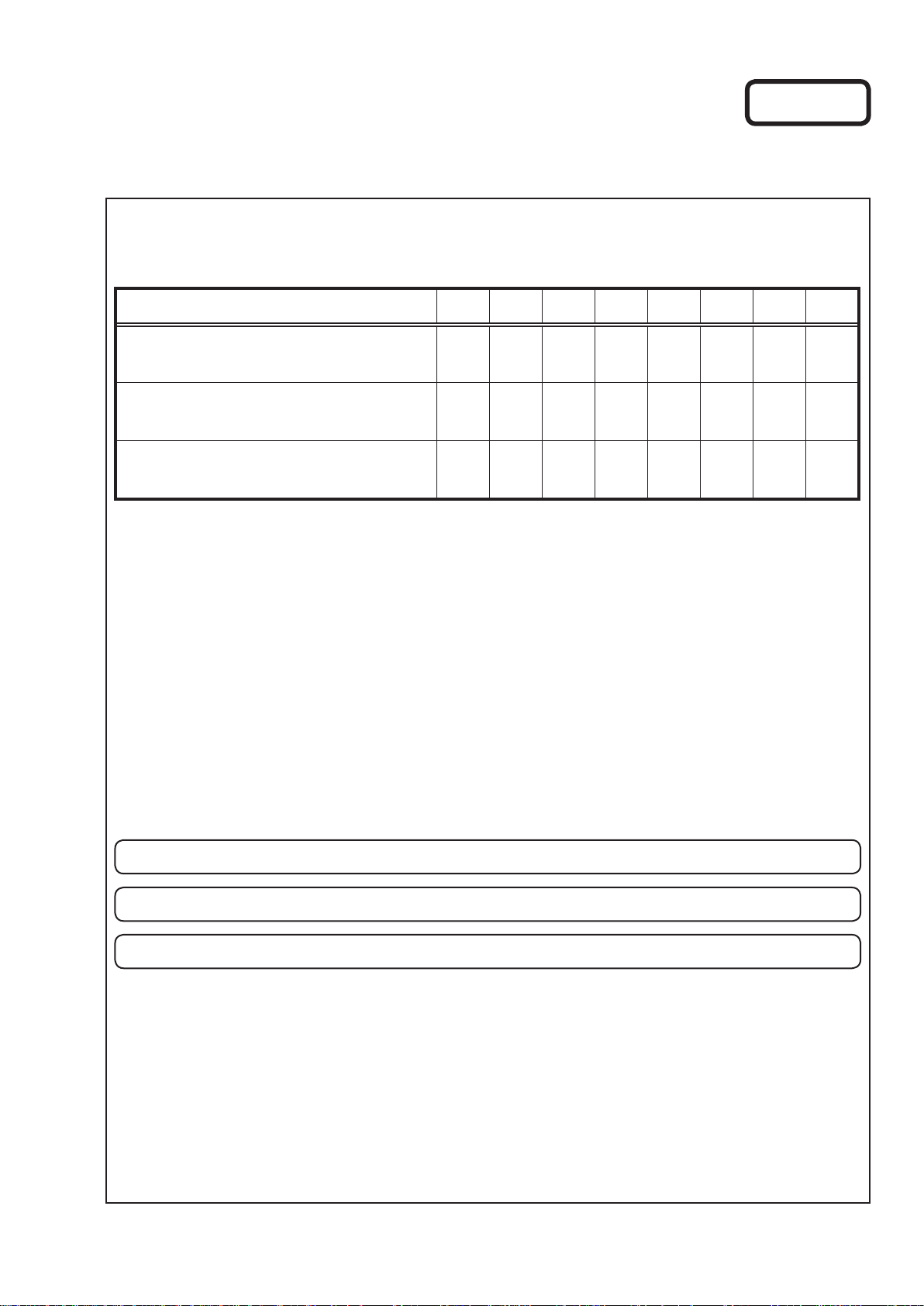
e
SERVICE MANUAL
MODEL JP E3 E2 E1 EK EA E1C E1K
Ver. 1
AVR-E300
AVR-X1000
AVR-X1010
INTEGRATED NETWORK AV RECEIVER
P
P P P P
P
• For purposes of improvement, specications and design are subject to change without notice.
Please use this service manual with referring to the operating instructions without fail.
•
Some illustrations using in this service manual are slightly different from the actual set.
•
e
D&M Holdings Inc.
S0574-1V01DM/DG1302
START::|qzT7t3cIXfGvpSN6RPbAWw==|SEbVp1llkjf/ddOIdQCU/1/9XgnNoO2lk3dpwYeRCWI=|RtRIz5LbaS+BXuKmvA5tJg==|::END
Copyright 2013 D&M Holdings Inc. All rights reserved.
WARNING: Violators will be prosecuted to the maximum extent possible.
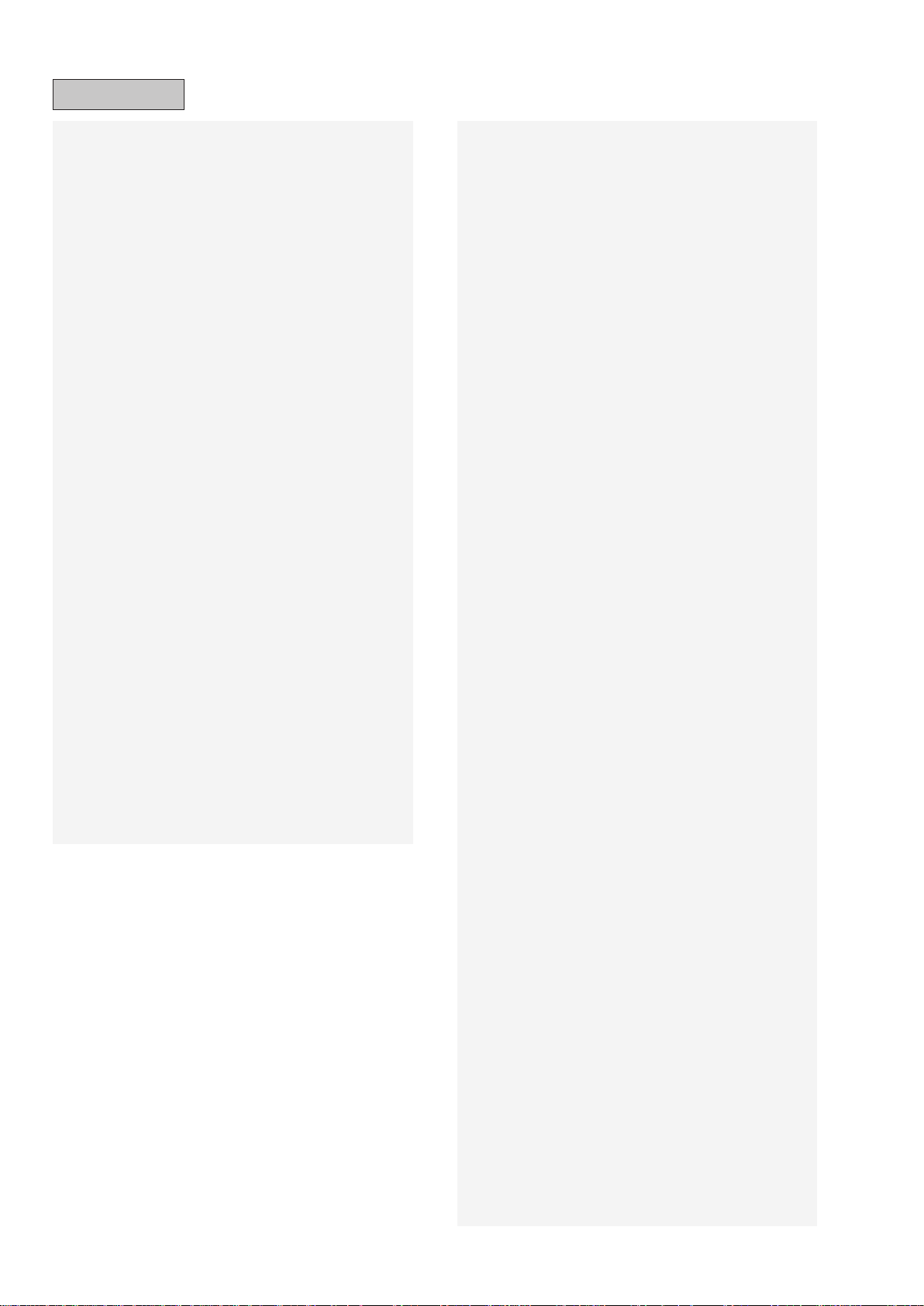
CONTENTS
ABOUT THIS MANUAL
What you can do with this manual ............................................3
Using Adobe Reader (Windows version) ..................................4
SAFETY PRECAUTIONS
NOTE FOR SCHEMATIC DIAGRAM
NOTE FOR PARTS LIST
TECHNICAL SPECIFICATIONS
DIMENSION
CAUTION IN SERVICING
Initializing INTEGRATED NETWORK AV RECEIVER ............10
Service Jig ..............................................................................10
DISASSEMBLY
1. FRONT PANEL ASSY ........................................................13
2. DIGITAL PCB ASSY ...........................................................14
3. RADIATOR ASSY ...............................................................15
4. SMPS PCB .........................................................................16
5. REGULATOR PCB .............................................................16
6. TRANS POWER ................................................................16
SPECIAL MODE
Special mode setting button ( for E300 model) .......................17
SPECIAL MODE
Special mode setting button ( for X1000E3 model) .................18
SPECIAL MODE
Special mode setting button ( for E2 , E1C model) .................19
1. µcom/DSP Version display mode .......................................20
2. Errors checking mode (Displaying the protection history) ..23
3. Remote ID Setup mode ......................................................25
BLOCK DIAGRAM
WHEN THE MICROPROCESSOR IS REPLACED WITH
A NEW ONE
PROCEDURE FOR UPGRADING THE VERSION
OF THE FIRMWARE
1. How to update by DFW ......................................................43
2. How to update by DPMS ....................................................47
3. How to update by USB Memory .........................................54
ADJUSTMENT
SURROUND MODES AND PARAMETERS
TROUBLE SHOOTING
1. POWER ..............................................................................67
2. Analog video ......................................................................68
3. HDMI/DVI ...........................................................................69
4. AUDIO ................................................................................71
5. Network/USB ......................................................................74
6. SMPS .................................................................................76
...............................................................................8
............................................................................43
.........................................................................63
.............................................................3
..........................................................6
.........................................7
...........................................................7
................................................8
........................................................10
........................................................................11
......................................................................17
......................................................................18
......................................................................19
...................................................................29
...............................................................43
............................64
............................................................67
CLOCK FLOW & WAVE FORM IN DIGITAL BLOCK
LEVEL DIAGRAM
WIRING DIA-GRAM
PRINTED WIRING BOARDS
SCHEMATIC DIAGRAMS (1/18)
FRONT PART(for E300) ..........................................................92
FRONT PART(for X1000) ........................................................93
REGULATOR PART ................................................................94
SMPS UNIT .............................................................................95
MAIN PART .............................................................................96
ADV3002 PART .......................................................................97
HDMI PART .............................................................................98
DIGITAL SUPPLY PART ..........................................................99
MCU PART ............................................................................100
MCU_LEVEL_DHG PART .....................................................101
DIR PART ..............................................................................102
DSP PART .............................................................................103
MAIN DAC PART ..................................................................104
DM860_NETWORK PART ....................................................105
ETHERNET_PHY PART(1/2) ................................................106
ETHERNET_PHY PART(2/2) ................................................107
FRONT HDMI PART..............................................................108
AUDIO PART .........................................................................109
VIDEO PART .........................................................................109
EXPLODED VIEW (for AVRE300)
EXPLODED VIEW (for AVRX1000)
PARTS LIST OF EXPLODED VIEW
PACKING VIEW
PARTS LIST OF PACKING & ACCESSORIES
SEMICONDUCTORS
1. IC's ...................................................................................11 4
2. FL DISPLAY .....................................................................146
....................................................................81
.................................................................85
...................................................86
.............................................92
.........................................11 0
....................................... 111
......................................11 2
.....................................................................11 3
.............................................................11 4
.............80
.....................11 3
2
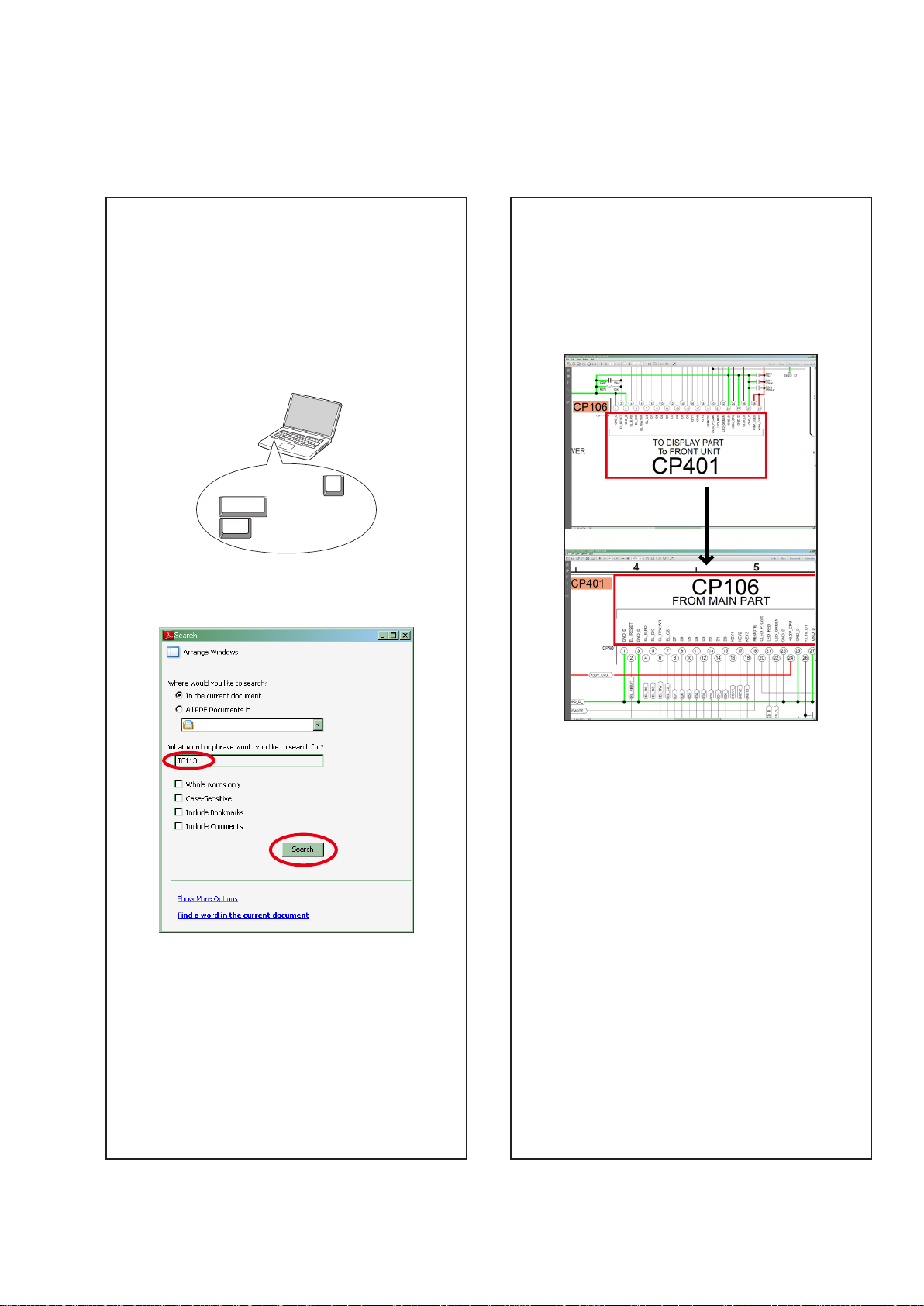
ABOUT THIS MANUAL
Read the following information before using the service manual.
What you can do with this manual
Search for a Ref. No. (phrase)
(Ctrl+Shift+F)
You can use the search function in Acrobat Reader to
search for a Ref. No. in schematic diagrams, printed
wiring board diagrams, block diagrams, and parts
lists.
1.Press
• The Search window appears.
2.Enter the Ref. No. you want to search for in the
Search window, and then click the
•A list of search results appears.
Ctrl+Shift+F
Shift
Ctrl
on the keyboard.
F
Search
button.
Jump to the target of a schematic
diagram connector
Click the Ref. No. of the target connector in the red
box around a schematic diagram connector.
•The screen jumps to the target connector.
3.Click an item on the list.
• The screen jumps to the page for that item, and the
search phrase is displayed.
• Page magnication stays the same as before the
jump.
3
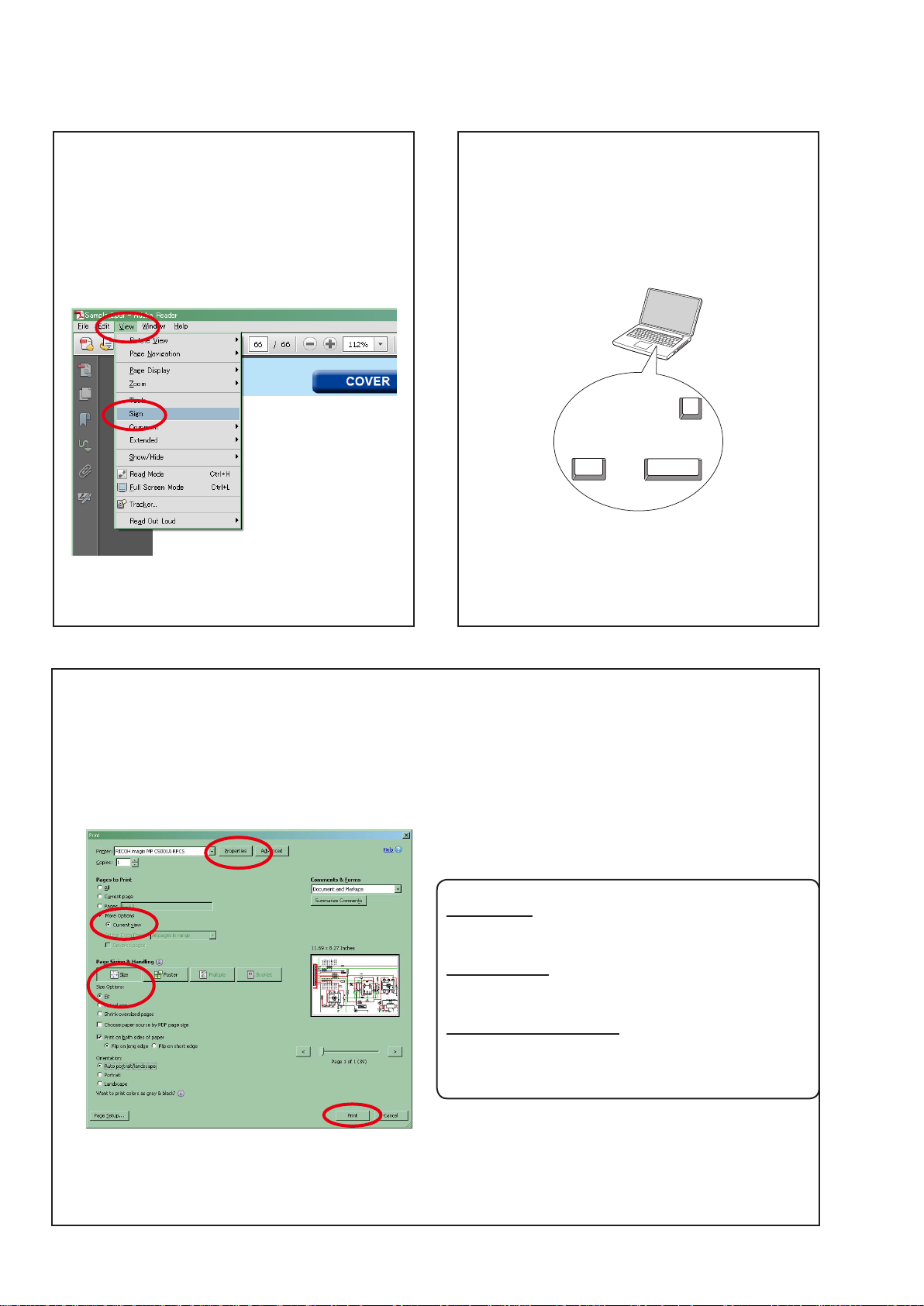
Using Adobe Reader (Windows version)
Add notes to this data (Sign)
The Sign function lets you add notes to the data in
this manual.
Save the le once you have nished adding notes.
[Example using Adobe Reader X]
"View"
On the
• The Sign pane appears.
[Example using Adobe Reader 9]
On the
menu, click
"Document"
"Sign"
menu, click
.
"Sign"
.
Magnify schematic / printed wiring
board diagrams - 1
(Ctrl+Space, mouse operation)
Ctrl+Space
Press
mouse to select the area you want to view.
• The selected area is magnied.
• When you want to move the area shown, hold
Space
down
• When you want to show a full page view, press
Ctrl+0
on the keyboard.
on the keyboard and drag the
0
Ctrl Space
and drag the mouse.
Printamagniedpartofthemanual
The Properties dialog box and functions will vary depending on your printer.
1. Drag the mouse to magnify the part you want to print.
2. On the
3. Congure the following settings in the Print dialog box.
4. Click the
"File"
menu, click
Print
button to start printing.
"Print"
.
• Properties
Click this button and check that the printer is set to a
suitable paper size.
• Pagetoprint
Select the following checkbox.
More Options
"
• PageSizing&Handling
Select the following checkbox.
Size
"
SizeOptions
" / "
Current View
" : "
" : "
Fit
"
"
4
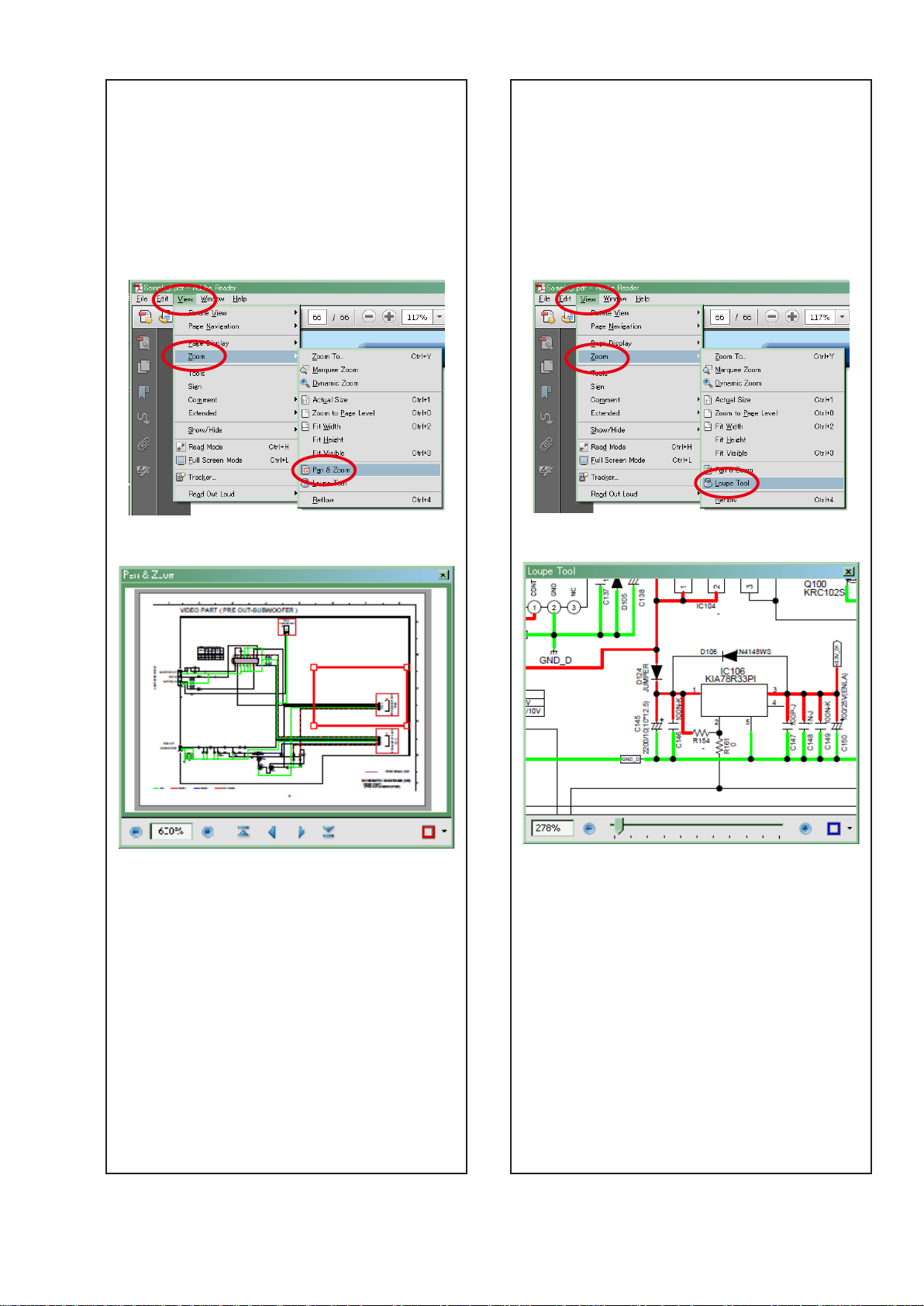
Magnify schematic / printed wiring
board diagrams - 2
(Pan & Zoom function)
The Pan & Zoom function lets you see which part of
a magnied diagram is being shown in a separate
window.
[Example using Adobe Reader X]
"View"
On the
"Pan & Zoom"
menu, point to
.
"Zoom"
, and then click
Magnify schematic / printed wiring
board diagrams - 3
(Loupe Tool function)
The Loupe Tool function lets you magnify a specic
part of a diagram in a separate window.
[Example using Adobe Reader X]
On the
"Loupe Tool"
"View"
menu, point to
.
"Zoom"
, and then click
• The Pan & Zoom window appears on the screen.
[Example using Adobe Reader 9]
"Tools"
On the
then click
menu, point to
"Pan & Zoom Window"
"Select & Zoom"
.
, and
• The Loupe Tool window appears on the screen.
[Example using Adobe Reader 9]
"Tools"
On the
then click
menu, point to
"Loupe Tool Window"
"Select & Zoom"
.
, and
5
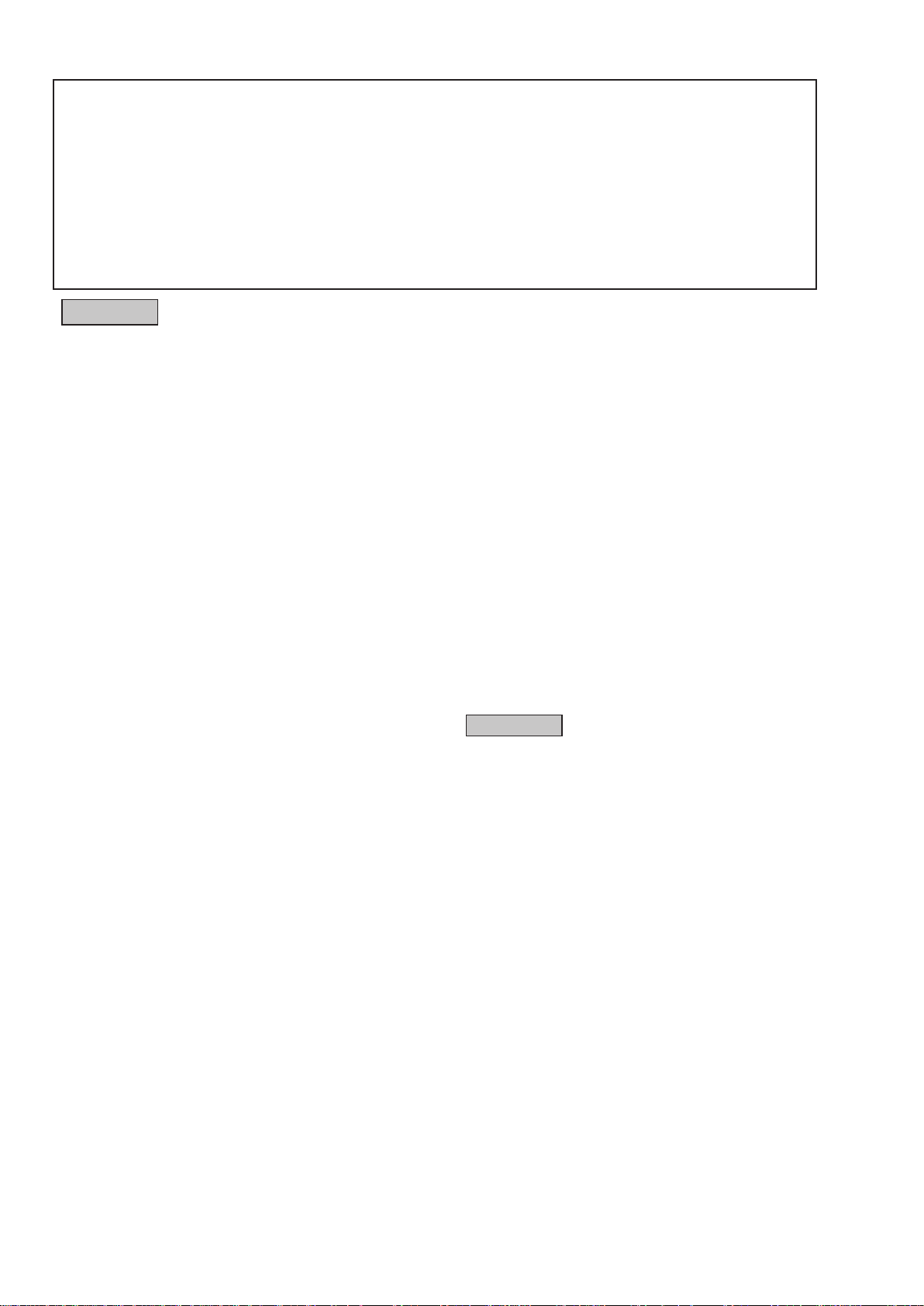
SAFETY PRECAUTIONS
The following items should be checked for continued protection of the customer and the service technician.
leakage current check
Before returning the set to the customer, be sure to carry out either (1) a leakage current check or (2) a line to chassis
resistance check. If the leakage current exceeds 0.5 milliamps, or if the resistance from chassis to either side of the
power cord is less than 460 kohms, the set is defective.
Be sure to test for leakage current with the AC plug in both polarities, in addition, when the set's power is in each state
(on, off and standby mode), if applicable.
CAUTION
Please heed the following cautions and instructions during servicing and
inspection.
◎Heed the cautions!
Cautions which are delicate in particular for servicing
are labeled on the cabinets, the parts and the chassis,
etc. Be sure to heed these cautions and the cautions
described in the handling instructions.
◎Cautions concerning electric shock!
(1) An AC voltage is impressed on this set, so if you
touch internal metal parts when the set is energized,
you may get an electric shock. Avoid getting an
electric shock, by using an isolating transformer
and wearing gloves when servicing while the set is
energized, or by unplugging the power cord when
replacing parts, for example.
(2) There are high voltage parts inside. Handle with
extra care when the set is energized.
◎ Caution concerning disassembly and
assembly!
Through great care is taken when parts were
manufactured from sheet metal, there may be burrs on
the edges of parts. The burrs could cause injury if ngers
are moved across them in some rare cases. Wear gloves
to protect your hands.
◎Use only designated parts!
The set's parts have specic safety properties (re
resistance, voltage resistance, etc.). Be sure to use parts
which have the same properties for replacement. The
burrs have the same properties. In particular, for the
important safety parts that are indicated by the z mark
on schematic diagrams and parts lists, be sure to use
the designated parts.
◎ Be sure to mount parts and arrange the wires
as they were originally placed!
For safety seasons, some parts use tapes, tubes or other
insulating materials, and some parts are mounted away
from the surface of printed circuit boards. Care is also
taken with the positions of the wires by arranging them
and using clamps to keep them away from heating and
high voltage parts, so be sure to set everything back as
it was originally placed.
◎Make a safety check after servicing!
Check that all screws, parts and wires removed or
disconnected when servicing have been put back in their
original positions, check that no serviced parts have
deteriorate the area around. Then make an insulation
check on the external metal connectors and between
the blades of the power plug, and otherwise check that
safety is ensured.
(Insulation check procedure)
Unplug the power cord from the power outlet, disconnect
the antenna, plugs, etc., and on the power. Using a 500V
insulation resistance tester, check that the insulation
resistance value between the inplug and the externally
exposed metal parts (antenna terminal, headphones
terminal, input terminal, etc.) is 1MΩ or greater. If it is
less, the set must be inspected and repaired.
CAUTION
Concerning important
safety parts
Many of the electric and the structural parts used in the
set have special safety properties. In most cases these
properties are difcult to distinguish by sight, and the use
of replacement parts with higher ratings (rated power
and withstand voltage) does not necessarily guarantee
that safety performance will be preserved. Parts with
safety properties are indicated as shown below on the
wiring diagrams and the parts list in this service manual.
Be sure to replace them with the parts which have the
designated part number.
(1) Schematic diagrams .......Indicated by the z mark.
(2) Parts lists .......Indicated by the z mark.
The use of parts other than the
designated parts could cause electric
shocks, res or other dangerous
situations.
6
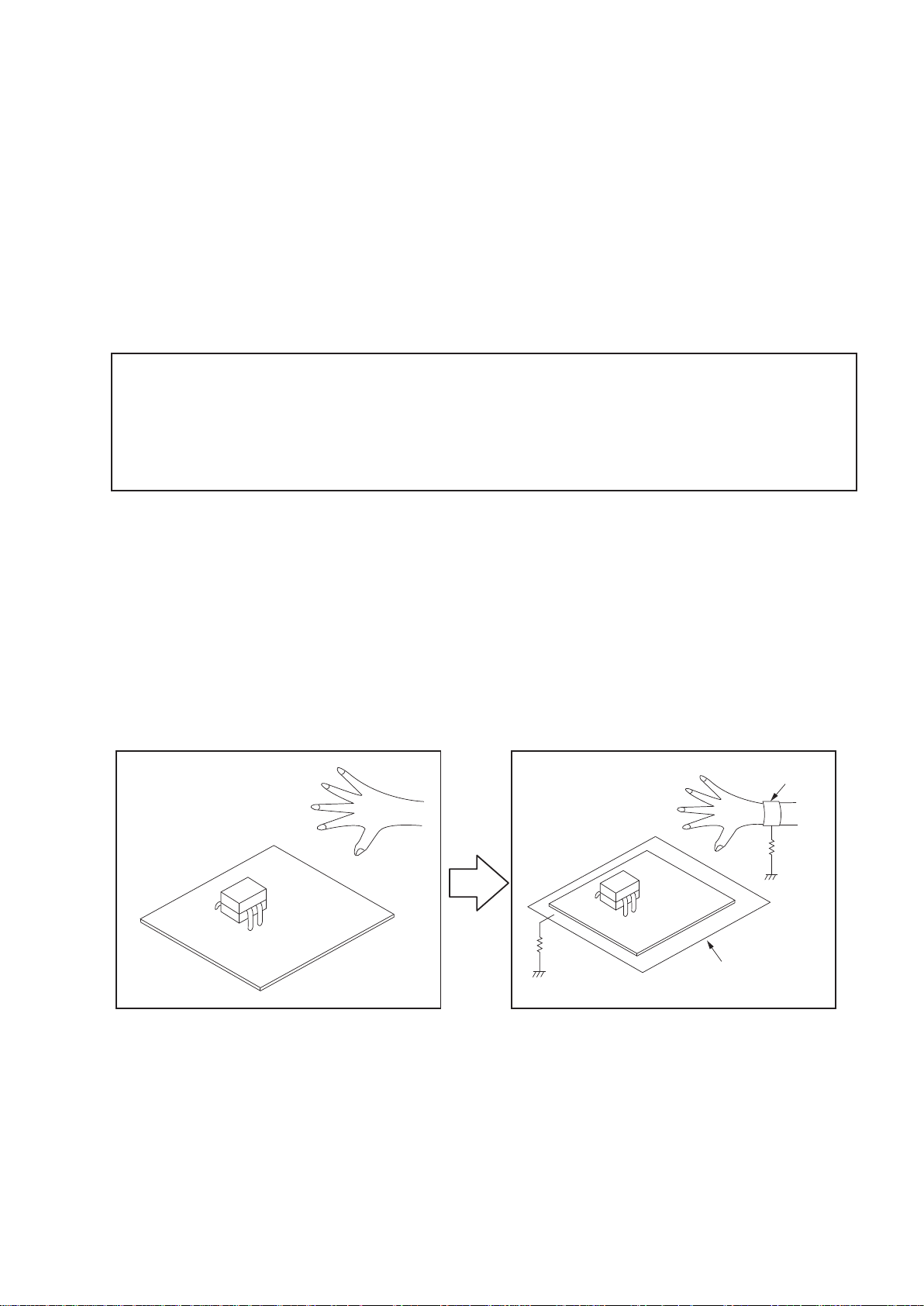
NOTE FOR SCHEMATIC DIAGRAM
NOTE FOR PARTS LIST
WARNING:
Parts indicated by the z mark have critical characteristics. Use ONLY replacement parts recommended by the manufacturer.
CAUTION:
Before returning the set to the customer, be sure to carry out either (1) a leakage current check or (2) a line to chassis resistance check. If
the leakage current exceeds 0.5 milliamps, or if the resistance from chassis to either side of the power cord is less than 460 kohms, the set
is defective.
WARNING:
DO NOT return the set to the customer unless the problem is identied and remedied.
NOTICE:
ALL RESISTANCE VALUES IN OHM. k=1,000 OHM / M=1,000,000 OHM
ALL CAPACITANCE VALUES ARE EXPRESSED IN MICRO FARAD, UNLESS OTHERWISE INDICATED. P INDICATES MICRO-MICRO
FARAD. EACH VOLTAGE AND CURRENT ARE MEASURED AT NO SIGNAL INPUT CONDITION. CIRCUIT AND PARTS ARE SUBJECT
TO CHANGE WITHOUT PRIOR NOTICE.
NOTE FOR PARTS LIST
1.
Parts indicated by "nsp" on this table cannot be supplied.
2.
When ordering a part, make a clear distinction between "1" and "I" (i) to avoid mis-supplying.
3.
A part ordered without specifying its part number can not be supplied.
4.
Part indicated by "★" mark is not illustrated in the exploded view.
5.
General-purpose Carbon Film Resistor in the P.W.Board parts list. (Refer to the Schematic Diagram for those parts.)
6.
General-purpose Carbon Chip Resistors are not included are not included in the P.W.Board parts list.
(Refer to the Schematic Diagram for those parts.)
WARNING:
INSTRUCTIONS FOR HANDLING SEMI-CONDUCTORS AND OPTICAL UNIT
Electrostatic breakdown of the semi-conductors or optical pickup may occur due to a potential difference caused by
electrostatic charge during unpacking or repair work.
Parts indicated by the z mark have critical characteristics. Use ONLY replacement parts recommended by the manufacturer.
1. Ground for Human Body
Be sure to wear a grounding band (1 MΩ) that is properly grounded to remove any static electricity that may be
charged on the body.
2. Ground for Workbench
Be sure to place a conductive sheet or copper plate with proper grounding (1 MΩ) on the workbench or other surface,
where the semi-conductors are to be placed. Because the static electricity charge on clothing will not escape through
the body grounding band, be careful to avoid contacting semi-conductors with your clothing
<Incorrect>
<Correct>
CBA
CBA
1MΩ
Grounding Band
1MΩ
Conductive Sheet or
Copper Plate
7
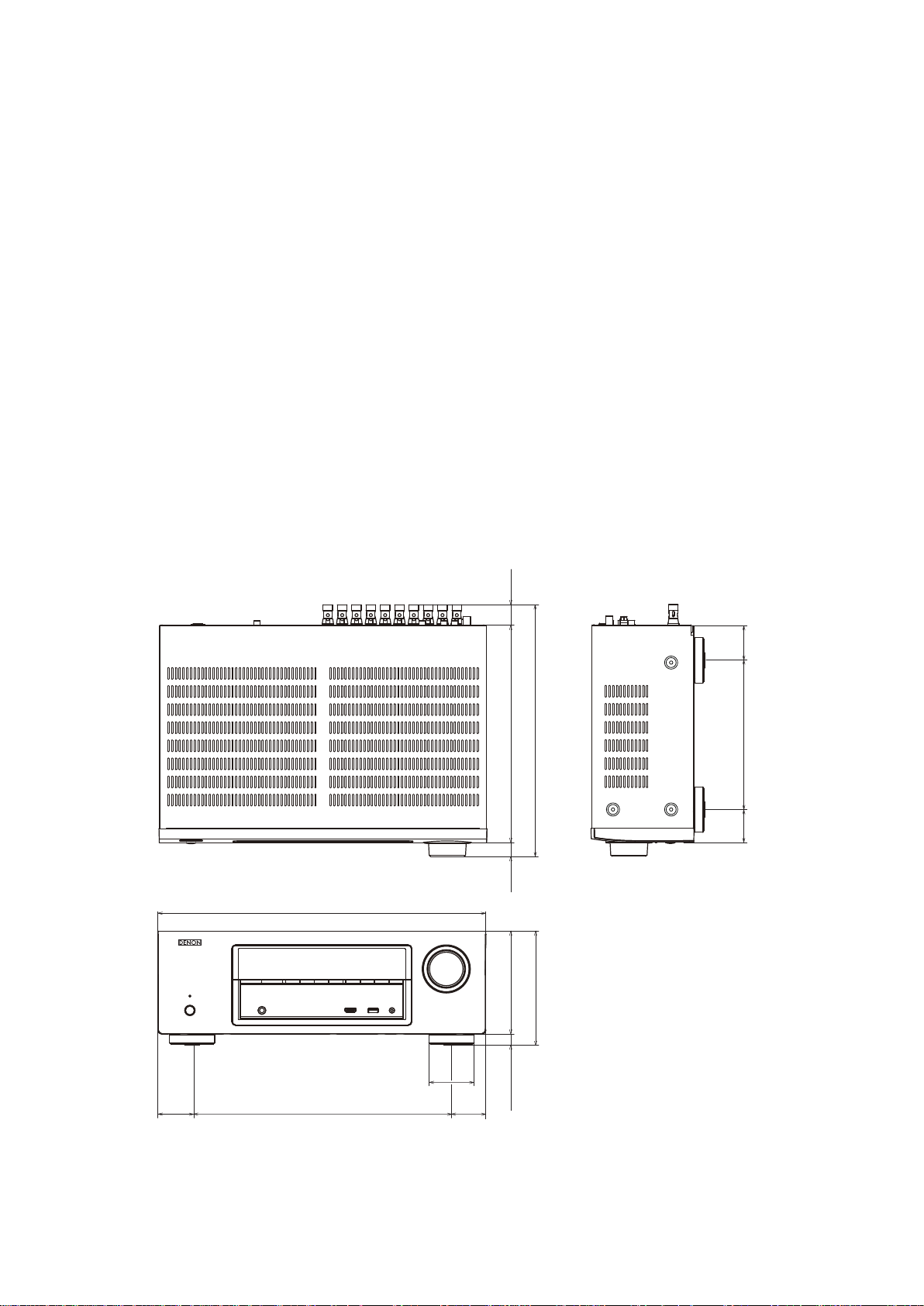
TECHNICAL SPECIFICATIONS
nAudio Section
• Power amplifier
Rated output :
Front : (for AVR-E300)
75 W + 75 W (8 Ω, 20 Hz – 20 kHz with 0.08 % T.H.D.)
120 W + 120 W (6 Ω, 1 kHz with 0.7 % T.H.D.)
Front : (for AVR-X1000/1010)
80 W + 80 W (8 Ω, 20 Hz – 20 kHz with 0.08 % T.H.D.)
120 W + 120 W (6 Ω, 1 kHz with 0.7 % T.H.D.)
135 W + 135 W (6Ω, JEITA)
Center : (for AVR-E300)
75 W (8 Ω, 20 Hz – 20 kHz with 0.08 % T.H.D.)
120 W (6 Ω, 1 kHz with 0.7 % T.H.D.)
Center : (for AVR-X1000/1010)
80 W (8 Ω, 20 Hz – 20 kHz with 0.08 % T.H.D.)
120 W (6 Ω, 1 kHz with 0.7 % T.H.D.)
135 W (6Ω, JEITA)
Surround : (for AVR-E300)
75 W + 75 W (8 Ω, 20 Hz – 20 kHz with 0.08 % T.H.D.)
120 W + 120 W (6 Ω, 1 kHz with 0.7 % T.H.D.)
Surround : (for AVR-X1000/1010)
80 W + 80 W (8 Ω, 20 Hz – 20 kHz with 0.08 % T.H.D.)
120 W + 120 W (6 Ω, 1 kHz with 0.7 % T.H.D.)
135 W + 135 W (6Ω, JEITA)
Output connectors : 6 – 16 Ω
• Analog
Input sensitivity/Input impedance : 200 mV/47 kΩ
Frequency response: 10 Hz – 100 kHz — +1, –3 dB (DIRECT mode)
S/N : 98 dB (IHF–A weighted, DIRECT mode)
DIMENSION
AVR-E300
Unit : in. (mm)
Weight : 18 lbs 1 oz (8.2 kg)
nVideo section
• Standard video connectors
Input/output level and impedance : 1 Vp-p, 75 Ω
Frequency response: 5 Hz – 10 MHz — 0, –3 dB
nTuner section
[FM](Note: μV at 75 Ω, 0 dBf = 1 x 10
Receiving Range (for E3) :
[FM] 87.5 MHz – 107.9 MHz
Receiving Range (for E2/E1C) :
[FM] 87.5 MHz – 108.0 MHz
Usable Sensitivity :
[FM]1.2 μV (12.8 dBf)
50 dB Quieting Sensitivity :
[FM]MONO 2.8 μV (20.2 dBf)
S/N (IHF-A) :
[FM]MONO 70 dB (IHF–A weighted, DIRECT mode)
STEREO 67 dB (IHF–A weighted, DIRECT mode)
TotalharmonicDistortion(at1kHz):
[FM]MONO 0.7 %
STEREO 1.0 %
nGeneral
Power supply : (for E3) : AC 120 V, 60 Hz
(for E2/E1) : AC 230 V, 50 Hz / 60Hz
(for E1C) : AC 220 V, 50 Hz
Power consumption : 360 W (for AVR-E300)
(27.0)
1 1/16
390 W (for AVR-X1000/1010)
0.1 W (Standby)
–15
W)
1 49/64
(45.0)
17 3/32 (434.0)
13 35/64 (344.0)
2 23/64
(60.0)
1 49/64
(45.0)
13 5/32 (334.0)
11 23/64 (288.5)
47/64
(18.5)
5 23/64 (136.0)
5 15/16 (151.0)
19/32 (15.0)
(47.0)
1 27/32
7 51/64 (198.0)
(43.5)
1 23/32
8
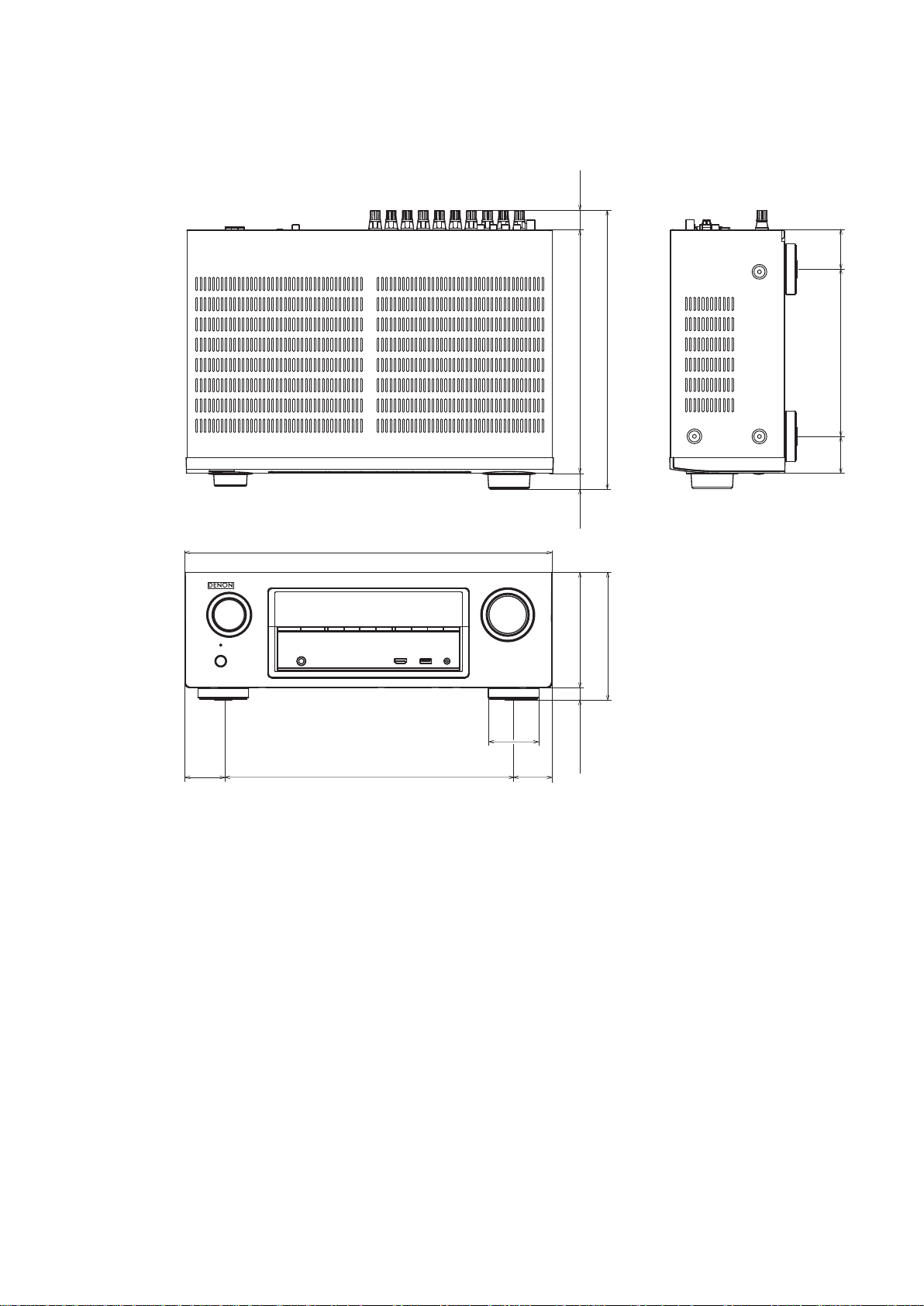
AVR-X1000/1010
Unit : in. (mm)
Weight : 18 lbs 1 oz (8.2 kg)
29/32
(23.0)
(47.0)
1 27/32
1 49/64
(45.0)
17 3/32 (434.0)
13 35/64 (344.0)
2 23/64
(60.0)
1 49/64
(45.0)
12 63/64 (330.0)
11 23/64 (288.5)
47/64
(18.5)
5 23/64 (136.0)
5 15/16 (151.0)
19/32 (15.0)
7 51/64 (198.0)
(43.5)
1 23/32
9

CAUTION IN SERVICING
InitializingINTEGRATEDNETWORKAVRECEIVER
INTEGRATED NETWORK AV RECEIVER initialization should be performed when the μcom, peripheral parts of μcom, and
Digital P.W.B. were replaced.
1. Turn off the power pressing X button.
2. Press X button while simultaneously while pressing
"TUNER PRESET CH -" and "TUNER PRESET CH +" buttons for AVR-E300.
("SOURCE SELECT
3. Check that the entire display is ashing at intervals of about 1 second, and then release the 2 buttons.
The microprocessor will be initialized.
Note: • If step 3 fails, start over from step 1.
• All user settings will be lost and the factory setting will be recovered after the set is initialized.
So make sure to note down your setting beforehand for restoring after the initialization.
"
and "SOURCE SELECT
0
"
button for AVR-X1000
1
)
[AVR-E300E3 model]
[AVR-X1000 model]
X
SOURCE SELECT 0
SOURCE SELECT 1
X
TUNER PRESET CH -
TUNER PRESET CH -
Service Jig
When you repair the printing board, you can use the following JIG (Extension cable kit).
Please order it from Denon Ofcial Service Distributor in your region if necessary.
8U-110084S : EXTENSION UNIT KIT : 1 Set
When you update the rmware by DFW, you can use the following JIG (RS232C to internal connector conversion adapter
with 4P FFC cable kit ).
Please order to Denon Ofcial Service Distributor in your region if necessary.
8U-210100S : WRITING KIT : 1 Set
(Refer to 44 page.)
10
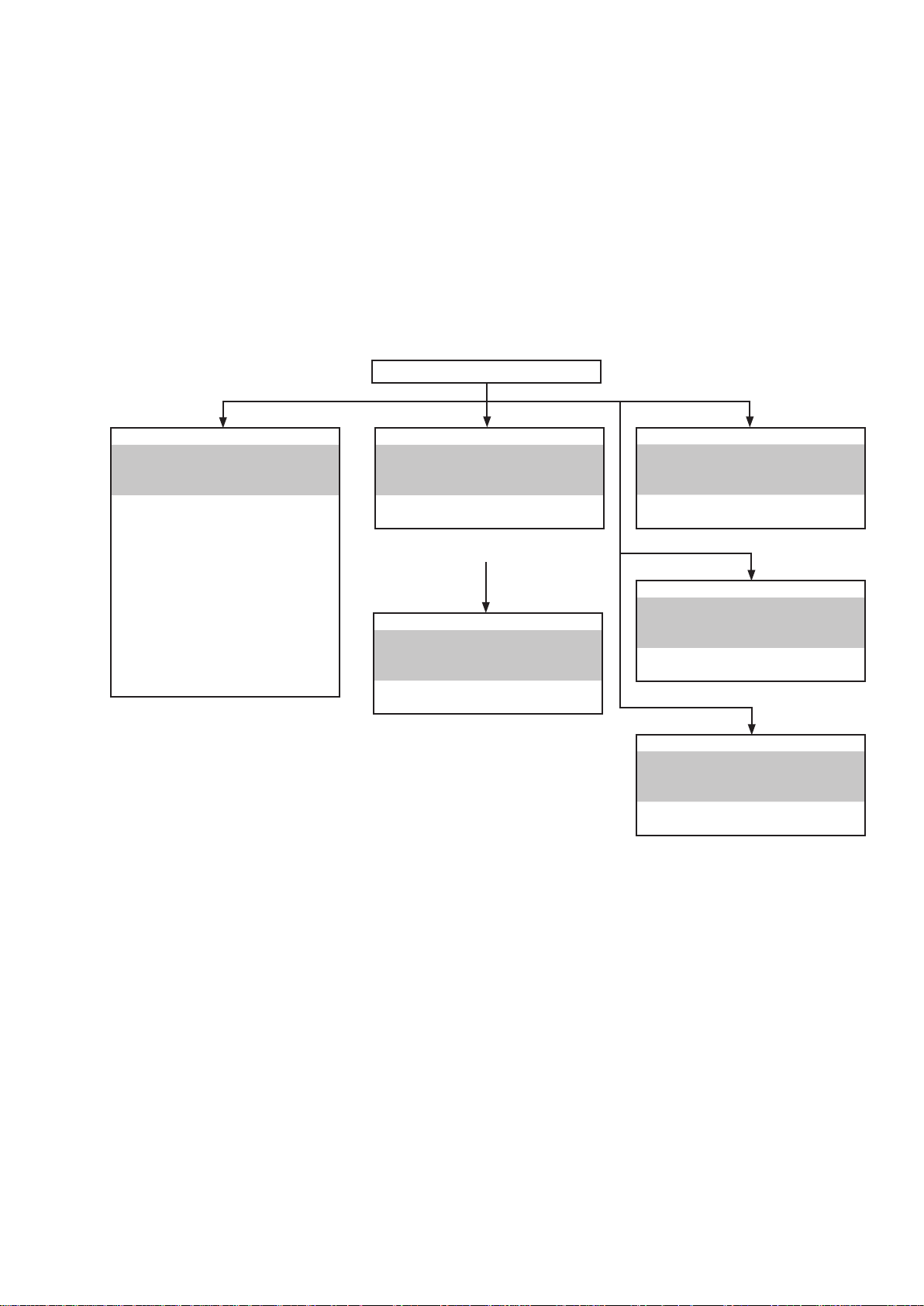
DISASSEMBLY
• Disassemble in order of the arrow in the following gure.
• In the case of the re-assembling, assemble it in order of the reverse of the following ow.
• In the case of the reassembling, observe "Caution concerning disassembly and assembly!".
• If wire bundles are untied or moved to perform adjustment or replace parts etc., be sure to rearrange them neatly as
they were originally bundled or placed afterward.
Otherwise, incorrect arrangement can be a cause of noise generation.
TOP CABINET
FRONT PANEL ASSY
"DISASSEMBLY
Refer to
1. FRONT PANEL ASSY"
"EXPLODED VIEW"
and
FRONT PCB
(Ref. No. of EXPLODED VIEW : C1)
POWER KNOB PCB
(Ref. No. of EXPLODED VIEW : C1-1)
HEADPHONE PCB
(Ref. No. of EXPLODED VIEW : C1-2)
USB PCB
(Ref. No. of EXPLODED VIEW : C1-3)
MIC PCB
(Ref. No. of EXPLODED VIEW : C1-4)
F-HDMI PCB
(Ref. No. of EXPLODED VIEW : C3-1)
DIGITAL PCB ASSY
"DISASSEMBLY
Refer to
2. DIGITAL PCB ASSY"
"EXPLODED VIEW"
and
DIGITAL PCB
(Ref. No. of EXPLODED VIEW : C3)
RADIATOR ASSY
"DISASSEMBLY
Refer to
3. RADIATOR ASSY"
"EXPLODED VIEW"
and
MAIN PCB
(Ref. No. of EXPLODED VIEW : C2)
SMPS PCB
"DISASSEMBLY
Refer to
4. SMPS PCB"
"EXPLODED VIEW"
and
SMPS PCB
(Ref. No. of EXPLODED VIEW : C4)
REGULATOR PCB
"DISASSEMBLY
Refer to
5. REGULATOR PCB"
"EXPLODED VIEW"
and
REGULATOR PCB
(Ref. No. of EXPLODED VIEW : C5)
TRANS POWER
"DISASSEMBLY
Refer to
6. TRANS POWER"
"EXPLODED VIEW"
and
TRANS POWER
(Ref. No. of EXPLODED VIEW : C6 )
11
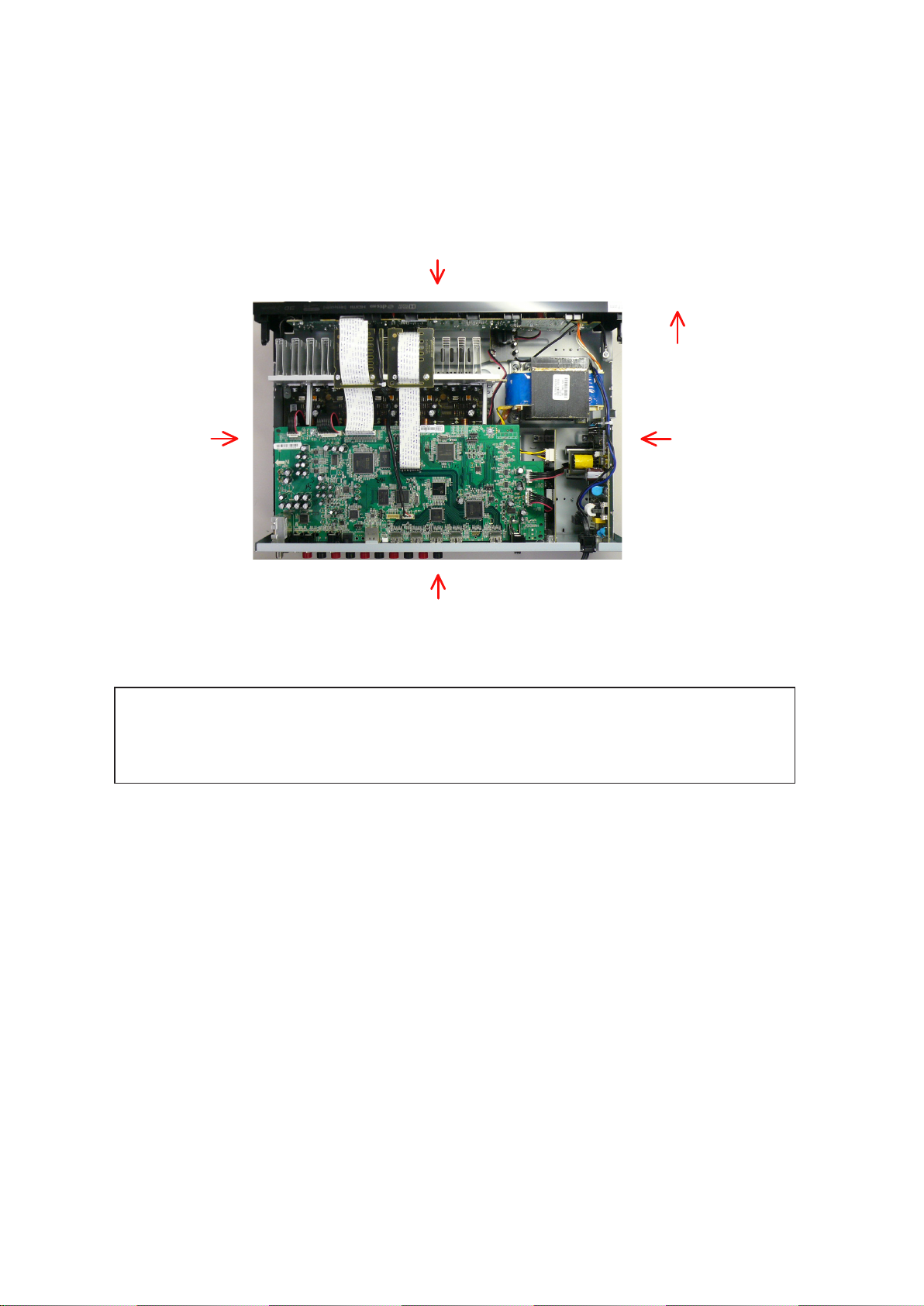
bout the photos used for "descriptions of the DISASSEMBLY" section
• The shooting direction of each photograph used herein is indicated on the left side of the respective photograph as
"Shooting direction: ***". (*** : A,B,C,D)
• Refer to the diagram below about the shooting direction of each photograph.
• Photographs with no shooting direction indicated were taken from the top of the set.
• The photograph is AVR-E400 model.
The viewpoint of each photograph
(Shooting direction)
Shooting direction: B
[View from the top]
Note: • Before disassembling this unit, be sure to discharge the power line (the colored line in the
schematic diagram).
• FFC cables with one end disconnected should be insulated by using tapes, etc.
Front side
Shooting direction: DShooting direction: C
Shooting direction: A
12
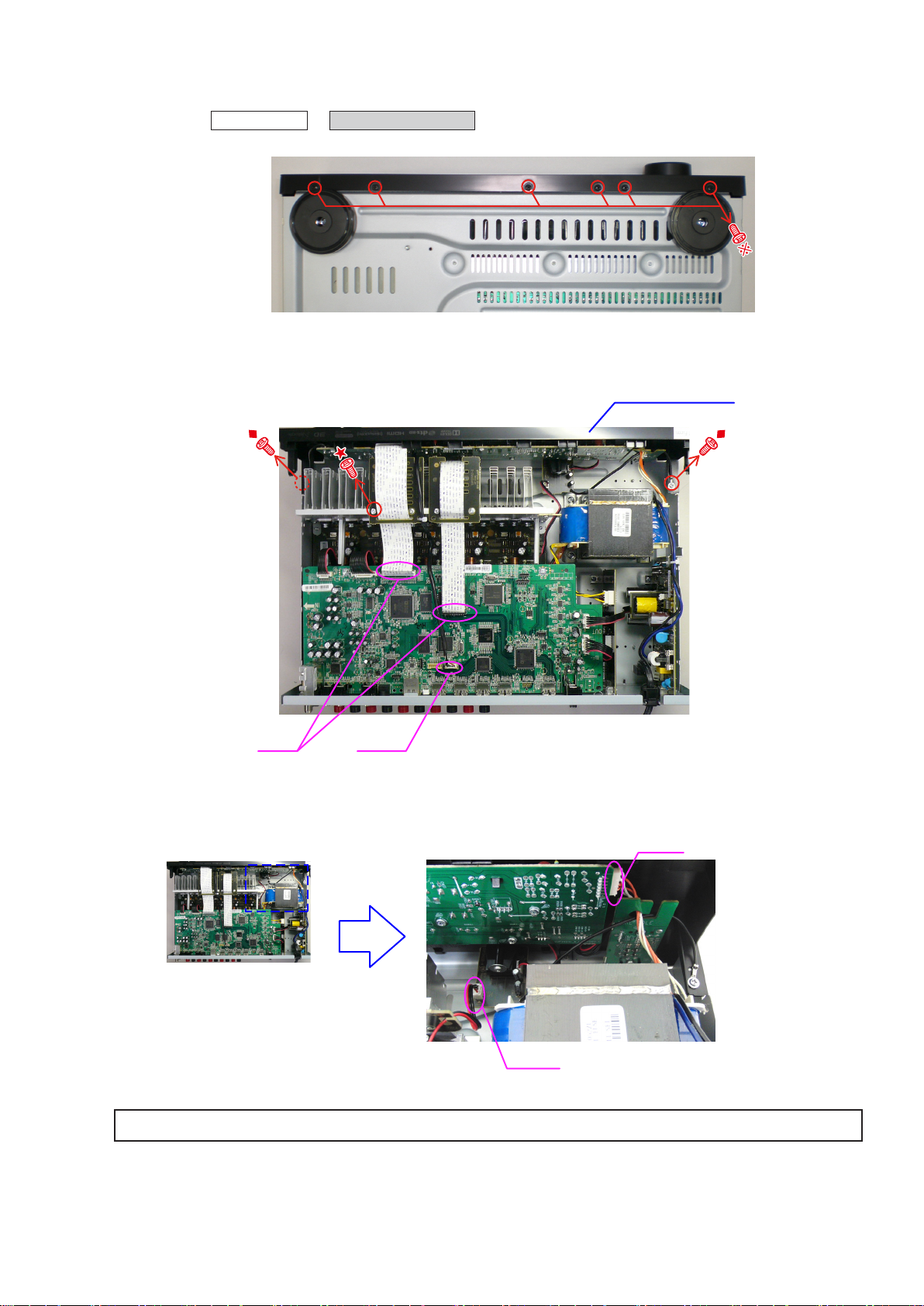
1. FRONT PANEL ASSY
Proceeding : TOP COVER
(1) Remove the screws.
View from the bottom
(2) Remove the screws and disconnect the FFC.
FRONT PANEL ASSY
→
FRONT PANEL ASSY
FFC
(3) Disconnect the connector wires.
Please refer to "EXPLODED VIEW" for the disassembly method of each PCB included in FRONT PANEL ASSY.
CN851
CN102
CN104
13
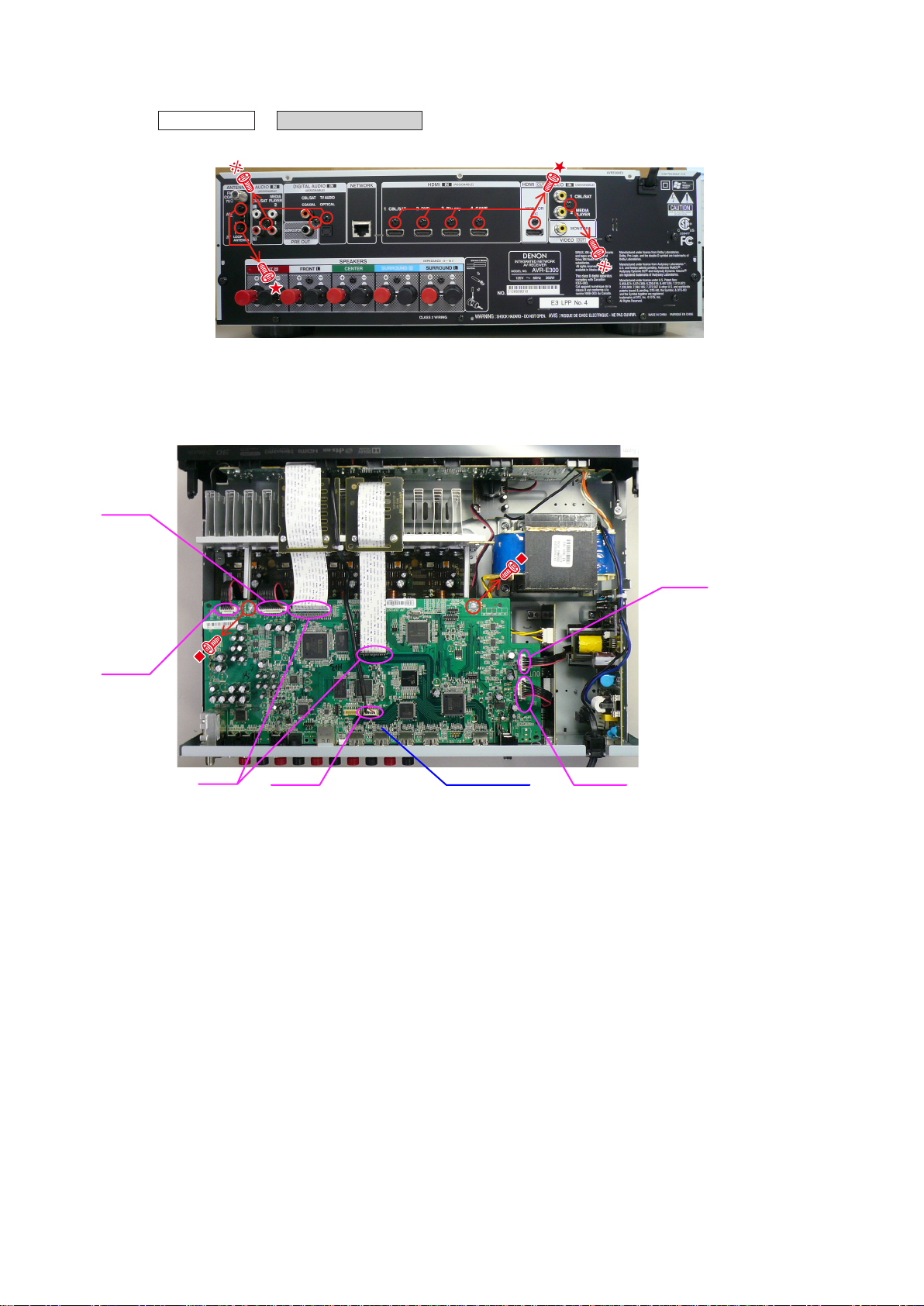
2. DIGITAL PCB ASSY
Proceeding : TOP COVER
(1) Remove the screws.
Shooting direction: A
(2) Remove the screws.
Disconnect the connector wires and FFC then disconnect the TUNER PCB.
CN892
DIGITAL PCB ASSY
→
CN771
FFC
CN851
DIGITAL PCB
CN751
CN893
14
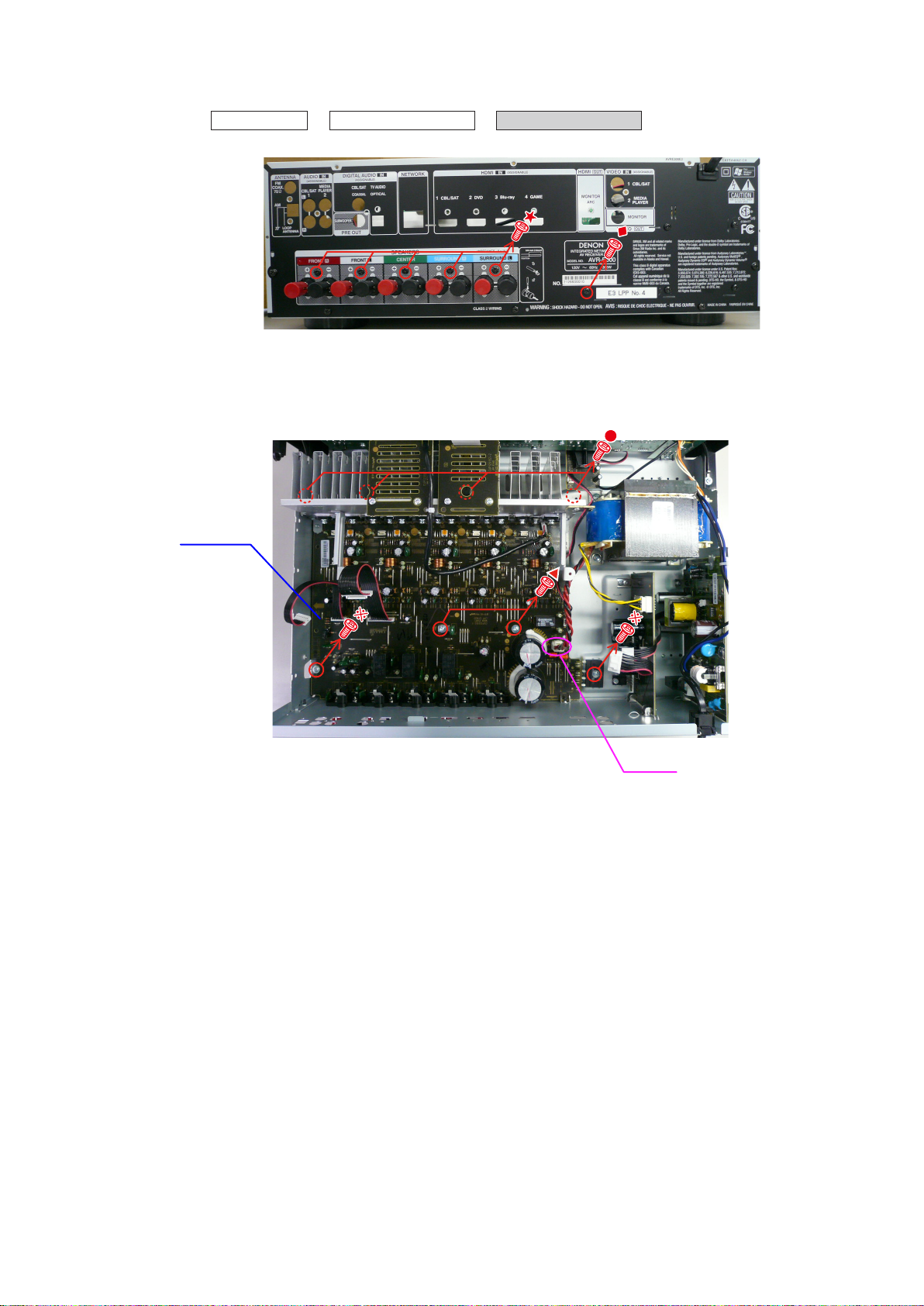
3. RADIATOR ASSY
Proceeding : TOP COVER
(1) Remove the screws.
Shooting direction: A
(2) Remove the screws then disconnect the connector wire.
Remove the RADIATOR ASSY from the CHASSIS BOTTOM.
MAIN PCB
DIGITAL PCB ASSY
→
RADIATOR ASSY
→
CN503
15
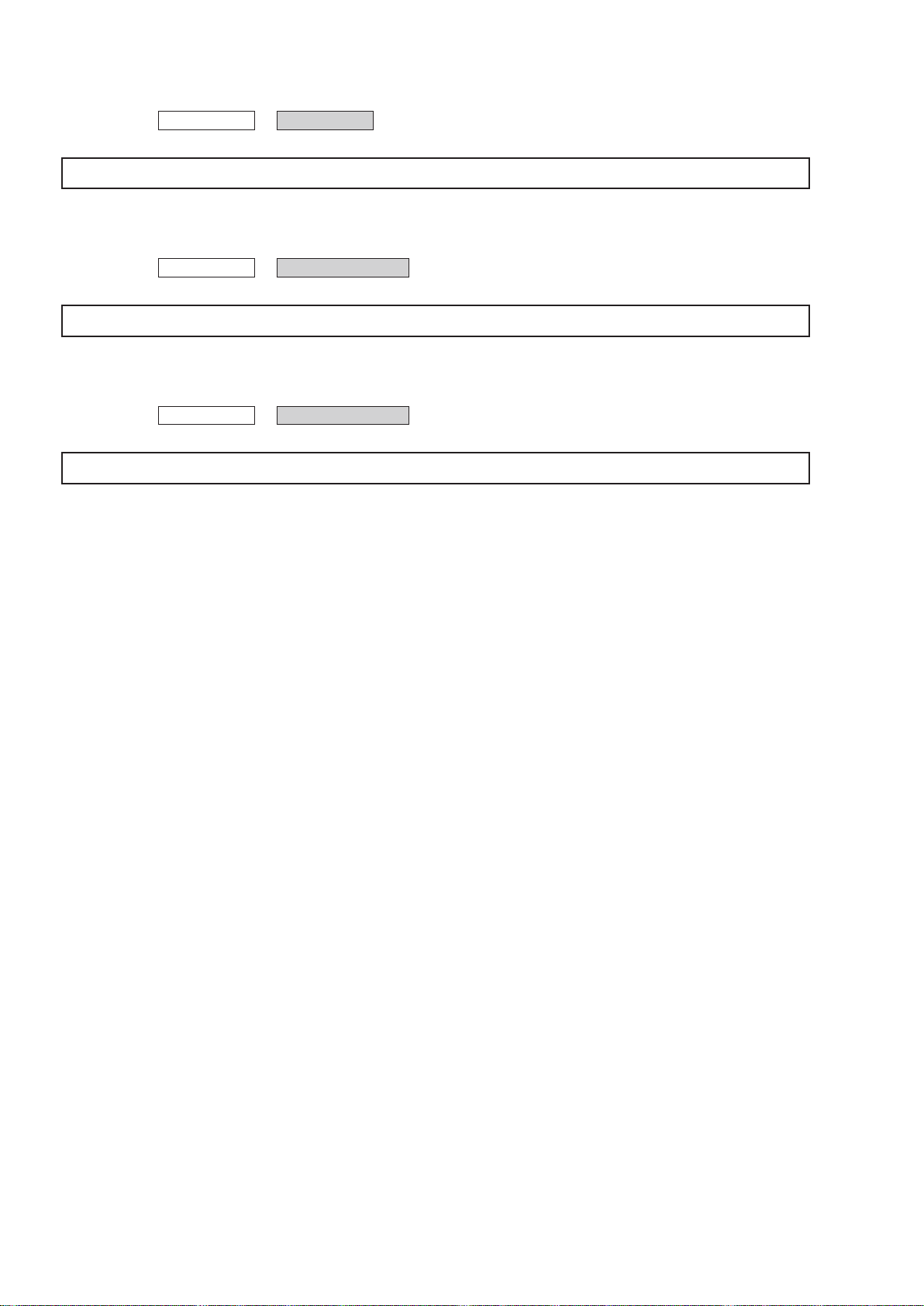
4. SMPS PCB
Proceeding : TOP COVER
Please refer to "EXPLODED VIEW" for the disassembly method of SMPS PCB.
→
SMPS PCB
5. REGULATOR PCB
Proceeding : TOP COVER
Please refer to "EXPLODED VIEW" for the disassembly method of REGULATOR PCB.
REGULATOR PCB
→
6. TRANS POWER
Proceeding : TOP COVER
Please refer to "EXPLODED VIEW" for the disassembly method of TRANS POWER.
TRANS POWER
→
16
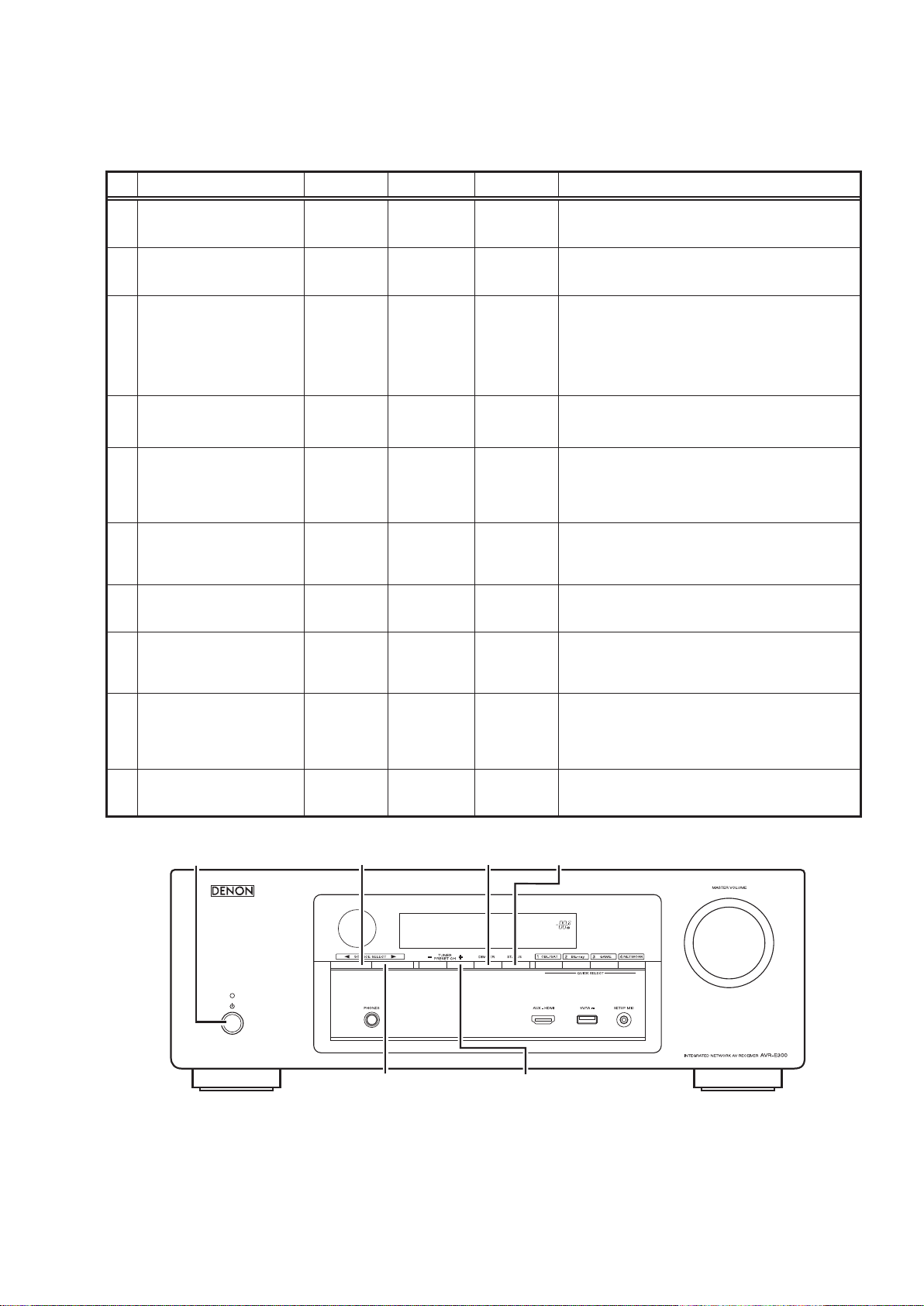
SPECIAL MODE
Special mode setting button ( for E300 model)
No.1 - 9 : Press the X button to turn on the power while pressing both the button A,B and the button C at the same time.
b
No.10 : Turn on the power, then press and hold down A and B buttons for over 3 second.
b
No. Mode Button A Button B Button C Contents
Version display
1
(μcom/DSP Error Display)
Errors checking
2
(Displaying the protection history
mode)
DIMMER
TUNER
PRESET CH +
STATUS -
DIMMER
STATUS
Firmware versions such as Main or DSP are displayed in the
FL manager. Errors are displayed when they occur.
(Refer to 20 page)
The protection history is displayed.
(Refer to 23 page)
User Initialization
3
(Installer Setup settings are not
initialized.)
Factory initialization
4
(Installer Setup settings are
also initialized)
Mode for preventing remote
5
control acceptance
6 Panel lock
Panel lock
7
(Master volume is not locked.)
8 Cancellation of panel lock
9 Diagnostic
10 Remote ID Setup DIMMER
SOURCE
SELECT
TUNER
PRESET CH +
SOURCE
SELECT
↑ ↑
↑ ↑
↑ ↑
TUNER
PRESET CH +
0
1
SOURCE
SELECT
1
DIMMER -
TUNER
PRESET CH +
DIMMER
STATUS -
-
-
-
-
-
STATUS
Backup data initialization is carried out.
(Installer Setup settings are not initialized.)
Backup data initialization is carried out.
(Installer Setup settings are also initialized)
Operations using the remote control are rejected.
Press the SOURCE SELECT 0/1 to select "RC LOCK On",
then press the "STATUS" button to set.
(Mode cancellation: Execute the same button operations as
when performing setup and select "RC LOCK Off".)
Operations using the main unit panel buttons or the master
volume knob are rejected.
Press the SOURCE SELECT 0/1 to select "FP/VOL LOCK
On", then press the "STATUS" button to set.
Operations using the main unit panel buttons are rejected.
Press the SOURCE SELECT 0/1 to select "FP LOCK On",
then press the "STATUS" button to set.
Panel lock mode is cancelled.
(Mode cancellation: Execute the same button operations as
when performing setup and select "FP LOCK Off", then press
the "STATUS" button to set.)
This mode is used for conrming the Video and Audio signal
paths. (Troubleshooting)
The signal paths of the set can be easily conrmed after
repair.
(Refer to 29 page)
When using multiple DENON AV receivers in the same
room, make this setting so that only the desired AV receiver
operates.(Refer to 25 page)
X
SOURCE SELECT 0 DIMMER STATUS
SOURCE SELECT 1 TUNER PRESET CH +
17
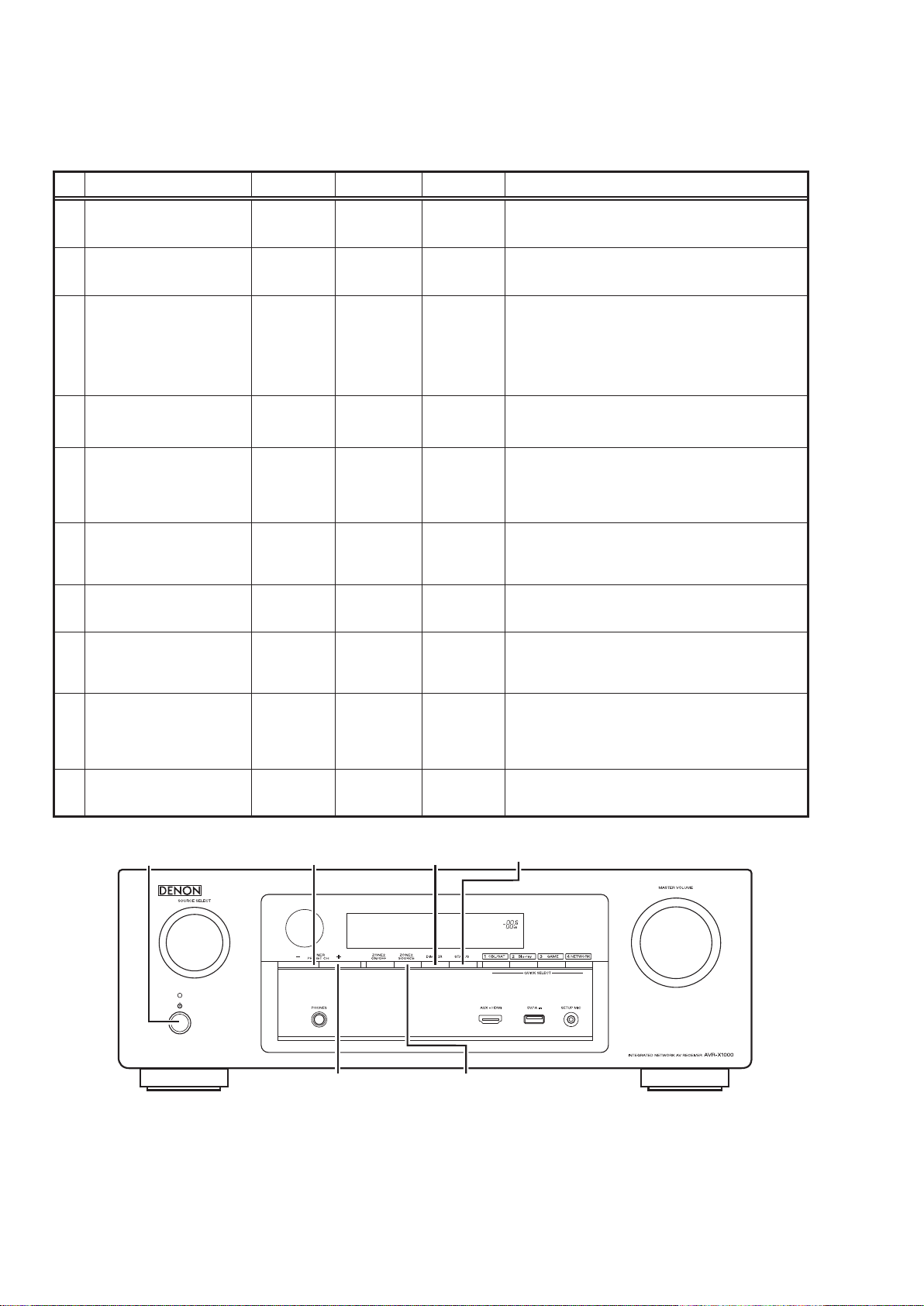
SPECIAL MODE
Special mode setting button ( for X1000E3 model)
No.1 - 9 : Press the X button to turn on the power while pressing both the button A,B and the button C at the same time.
b
No.10 : Turn on the power, then press and hold down A and B buttons for over 3 second.
b
No. Mode Button A Button B Button C Contents
Version display
1
(μcom/DSP Error Display)
Errors checking
2
(Displaying the protection history
mode)
DIMMER
ZONE2
SOURCE
STATUS -
DIMMER
STATUS
Firmware versions such as Main or DSP are displayed in the
FL manager. Errors are displayed when they occur.
(Refer to 20 page)
The protection history is displayed.
(Refer to 23 page)
User Initialization
3
(Installer Setup settings are not
initialized.)
Factory initialization
4
(Installer Setup settings are
also initialized)
Mode for preventing remote
5
control acceptance
6 Panel lock
Panel lock
7
(Master volume is not locked.)
8 Cancellation of panel lock
9 Diagnostic
10 Remote ID Setup DIMMER
TUNER
PRESET CH-
ZONE2
SOURCE
TUNER
PRESET CH+
↑ ↑
↑ ↑
↑ ↑
ZONE2
SOURCE
TUNER
PRESET CH+
DIMMER -
ZONE2
SOURCE
DIMMER
STATUS -
-
-
-
-
-
STATUS
Backup data initialization is carried out.
(Installer Setup settings are not initialized.)
Backup data initialization is carried out.
(Installer Setup settings are also initialized)
Operations using the remote control are rejected.
Press the TUNER PRESET CH - / + to select "RC LOCK
On", then press the "STATUS" button to set.
(Mode cancellation: Execute the same button operations as
when performing setup and select "RC LOCK Off".)
Operations using the main unit panel buttons or the master
volume knob are rejected.
Press the TUNER PRESET CH - / + to select "FP/VOL LOCK
On", then press the "STATUS" button to set.
Operations using the main unit panel buttons are rejected.
Press the TUNER PRESET CH - / + to select "FP LOCK On",
then press the "STATUS" button to set.
Panel lock mode is cancelled.
(Mode cancellation: Execute the same button operations as
when performing setup and select "FP LOCK Off", then press
the "STATUS" button to set.)
This mode is used for conrming the Video and Audio signal
paths. (Troubleshooting)
The signal paths of the set can be easily conrmed after
repair.
(Refer to 29 page)
When using multiple DENON AV receivers in the same
room, make this setting so that only the desired AV receiver
operates.(Refer to 25 page)
X
TUNER PRESET CH - DIMMER STATUS
TUNER PRESET CH + ZONE2 SOURCE
18
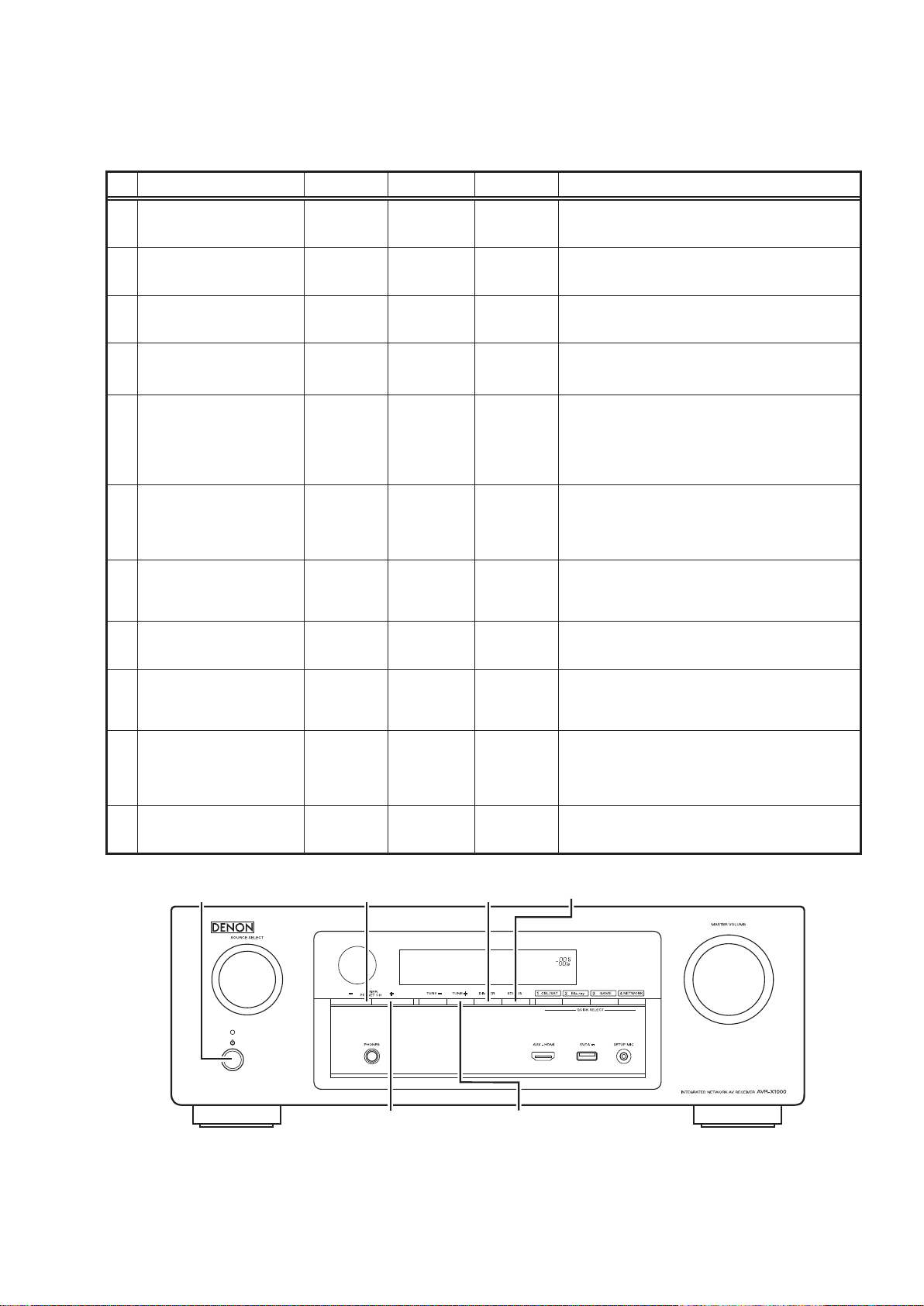
SPECIAL MODE
Special mode setting button ( for E2 , E1C model)
No.1 - 10 : Press the X button to turn on the power while pressing both the button A,B and the button C at the same time.
b
No.11 : Turn on the power, then press and hold down A and B buttons for over 3 second.
b
No. Mode Button A Button B Button C Contents
Version display
1
(μcom/DSP Error Display)
Errors checking
2
(Displaying the protection history
mode)
User Initialization
3
(Installer Setup settings are not
initialized.)
DIMMER
TUNE + DIMMER
TUNER
PRESET CH-
Factory initialization
4
(Installer Setup settings are
TUNE +
also initialized)
Mode for switching tuner
frequency step
5
(E2 only)
Mode for preventing remote
6
control acceptance
7 Panel lock
Panel lock
8
(Master volume is not locked.)
9 Cancellation of panel lock
10 Diagnostic
11 Remote ID Setup DIMMER
TUNER
PRESET CH+
TUNE +
↑ ↑
↑ ↑
↑ ↑
ZONE2
SOURCE
STATUS -
TUNER
PRESET CH+
DIMMER -
DIMMER -
TUNER
PRESET CH+
DIMMER
STATUS -
STATUS
-
-
-
-
-
STATUS
Firmware versions such as Main or DSP are displayed in the
FL manager. Errors are displayed when they occur.
(Refer to 20 page)
The protection history is displayed.
(Refer to 23 page)
Backup data initialization is carried out.
(Installer Setup settings are not initialized.)
Backup data initialization is carried out.
(Installer Setup settings are also initialized)
Change tuner frequency step to FM:200kHz/50kHz STEP.
Press the TUNER PRESET CH - / + to select "Mode for
switching tuner frequency step", then press the "STATUS"
button to set.
Turn the power off in this state and turn the power on again
to make the setting take effect.
Operations using the remote control are rejected.
Press the TUNER PRESET CH - / + to select "RC LOCK
On", then press the "STATUS" button to set.
(Mode cancellation: Execute the same button operations as
when performing setup and select "RC LOCK Off".)
Operations using the main unit panel buttons or the master
volume knob are rejected.
Press the TUNER PRESET CH - / + to select "FP/VOL LOCK
On", then press the "STATUS" button to set.
Operations using the main unit panel buttons are rejected.
Press the TUNER PRESET CH - / + to select "FP LOCK On",
then press the "STATUS" button to set.
Panel lock mode is cancelled.
(Mode cancellation: Execute the same button operations as
when performing setup and select "FP LOCK Off", then press
the "STATUS" button to set.)
This mode is used for conrming the Video and Audio signal
paths. (Troubleshooting)
The signal paths of the set can be easily conrmed after
repair.
(Refer to 29 page)
When using multiple DENON AV receivers in the same
room, make this setting so that only the desired AV receiver
operates.(Refer to 25 page)
X
TUNER PRESET CH - DIMMER STATUS
TUNER PRESET CH + TUNE +
19

1. µcom/DSP Version display mode
1.1. Operationspecications
µcom/DSP version display mode:
When the set is started up in this mode, the version information is displayed.
Starting up:
Press the X button to turn on the power while pressing the "DIMMER" and "STATUS" buttons.
Now, press the "STATUS" button to the display the 2nd item information on the FL Display.
When the version is displayed on the FL Display, the version list is also displayed on the GUI.
b
1.2. Display Order
Error information(Refer to
→ e Main µ-com → r Main 1st Boot Loader → t DSP ROM → y Audio PLD → u GUI SFLASH
→ *i Ethernet(DM860) 1st Boot Loader, Hardware ID → *o Ethernet(DM860) 2nd Boot Loader, Rhapsody Flag
→ *Q0 Ethernet(DM860) IMAGE → *Q1 Ethernet(DM860)MAC ADDRESS information
Model destination information :
q
Model FLD
1.3. Error display
) → q Model destination information → w Firmware Package Version
AVR-E300 E3 model
AVR-X1000 E3 model
AVR-X1000 E2 model
AVR-X1000 E1C model
AVR-X1010 E1C model
Firmware Package Version :
w
FLD
P a c k a g e : * * * *
Main µ-com :
e
FLD
M a i n : * * * * # # # #
A V R - E 3 0 0 E 3
A V R - X 1 0 0 0 E 3
A V R - X 1 0 0 0 E 2
A V R - X 1 0 0 0 E 1 C
A V R - X 1 0 1 0 E 1 C
(*: Main version, #: Sub version)
Main 1st Boot Loader :
r
FLD
DSP ROM :
t
FLD
M a i n F B L : * * . * *
D S P : * * . * *
Audio PLD :
y
FLD
GUI SFLASH :
u
AVR-X1000 E3 model
AVR-X1000 E2 model
AVR-X1000 E1 model
AVR-X1000 E1C model
AVR-X1010 E1C model
A u d i o P L D : * * . * *
Model FLD
AVR-E300 E3 model
G U I : 6 3 1 1 * * * *
G U I : 6 3 1 2 * * * *
G U I : 6 3 1 5 * * * *
G U I : 6 3 1 6 * * * *
20
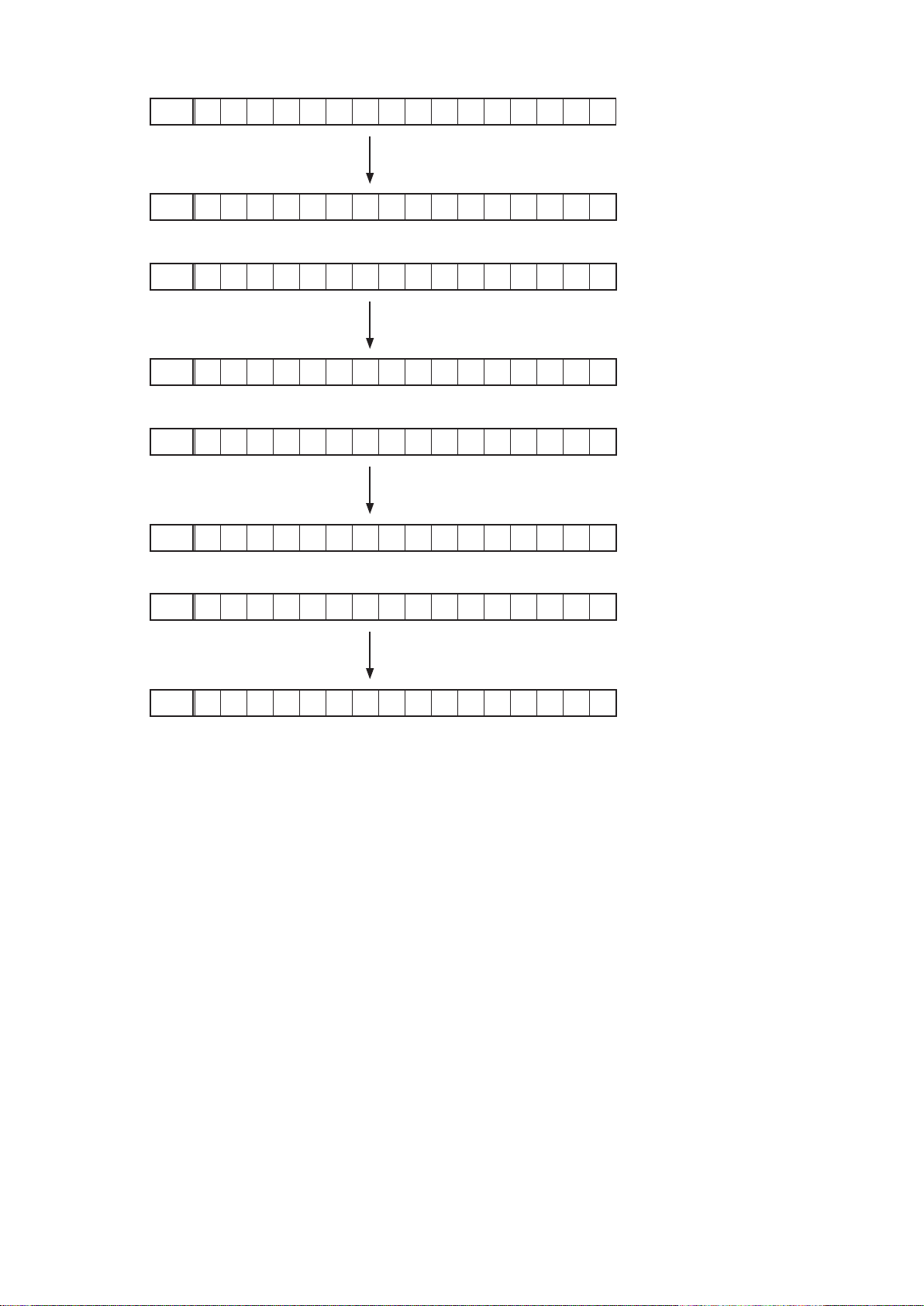
Ethernet(DM860) 1st Boot Loader, Hardware ID :
i
FLD
E t h e r n e t F B L
Press the "STATUS" button.
FLD
* * * * * * - b d
Ethernet(DM860) 2nd Boot Loader, Rhapsody Flag :
o
FLD
E t h e r n e t S B L
Press the "STATUS" button.
FLD
B * * * * * * * * * * * * - 0 A
Ethernet(DM860) IMAGE :
Q0
FLD
E t h e r n e t I M G
Press the "STATUS" button.
FLD
I * * * * * * * * * * * *
Ethernet(DM860)MAC ADDRESS information :
Q1
FLD
* E t h e r n e t M A C
Press the "STATUS" button.
FLD
* * * * * * - * * * * * * *
21
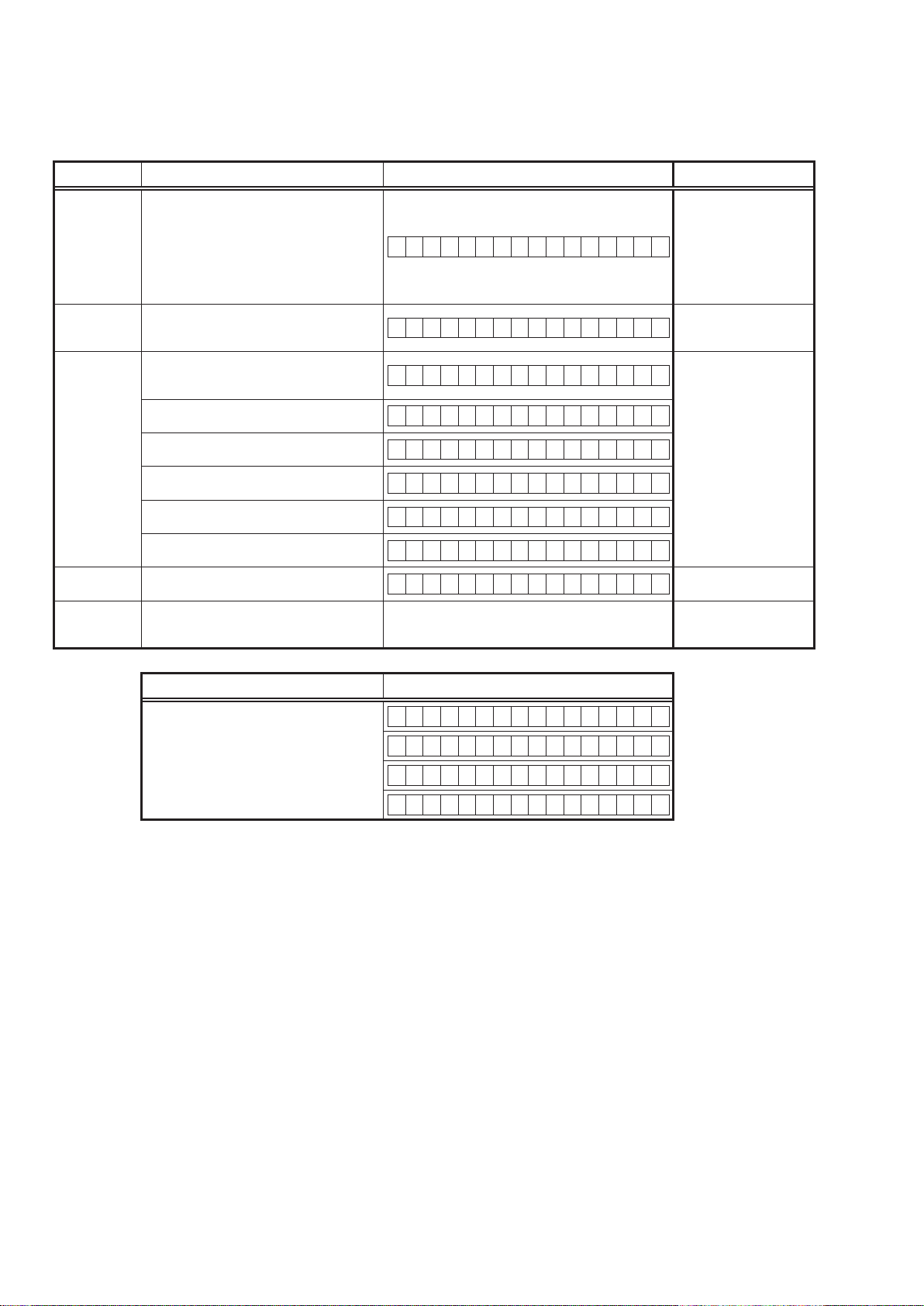
1.3. Error display
See the following table for each "Error information" display and its explanation (status).
Display order is q,w,e,r,t.
Condition Status FL Display Trouble shooting
q
Firm Check NG
w
DIR NG
e
DSP NG
r
EEPROM NG
t
Both DSP /
EEPROM OK
Compared with the destination setting on the
board. This is displayed when the model name
or destination information written into the
rmware does not match. (b)
No response from DIR
When DSP code boot is performed, the DSP
FLAG0 port does not change to "H" even if DSP
reset is executed.
Before DSP command is issued, the DSP
FLAG0 port does not change to "H".
When DSP data read is performed, executing
WRITE="L" does not result in ACK="H".
When DSP data read is performed, executing
REQ="L" does not result in ACK="L".
When DSP data writing is performed, executing
WRITE="H" does not result in ACK="H".
When DSP data writing is performed, executing
REQ="L" does not result in ACK="L".
Error occurs in EEPROM checksum.(*** is a
block address number.)
F I R M E R R O R
D I R E R R O R 0 1
D S P E R R O R 0 1
D S P E R R O R 0 2
D S P E R R O R 0 3
D S P E R R O R 0 4
D S P E R R O R 0 5
D S P E R R O R 0 6
E 2 P R O M E R R * * *
(No error display, version display only)
• Please check the
destination-resistors
R7663/R7664, DIGITAL
(
• Please write the rmware
• Please check DIR(IC782,
• Please check DSP
PCB).
of correct destination.
DIGITAL PCB) and
around circuits.
IC791, DIGITAL PCB)
(
and around circuits.
Status FL Display
b
When the rmware version is displayed, ▲ is
displayed at the start of the rmware.
–
M a i n : * * * * * * * *
–
D S P : * * . * *
–
A u d i o P L D : * * . * *
–
G U I : * * * * * * * *
22
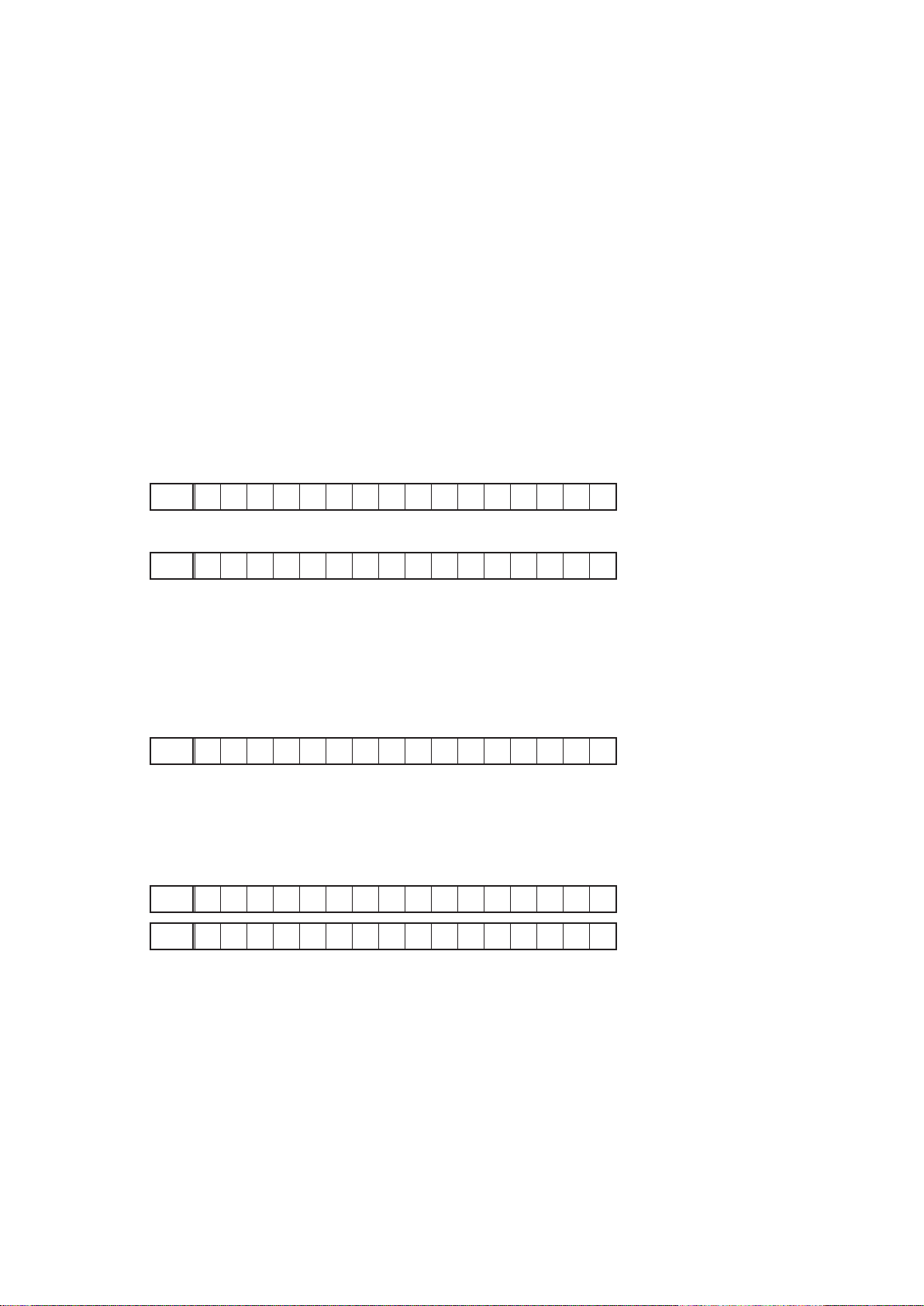
2. Errors checking mode (Displaying the protection history)
2.1. Operationspecications
Error mode (Displaying the protection history):
When the set is started up in this mode, the error information is displayed.
Starting up:
• Common in all the models
Press the X button to turn on the power while pressing the
"TUNER PRESET CH +" (AVR-E300) / "ZONE2 SELECT" (AVR-X1000 E3) / "TUNE +"( E2 , E1C) button, "DIMMER" and
"STATUS" buttons.
Press the SOURCE SELECT 0/1 (AVR-E300) / "TUNER PRESET CH - / +" (except AVR-E300) to select
"2.PROTECTION", then press the "STATUS" button to set.
The error (protection history display) mode is set.
Now, press the "STATUS" button to turn on the FL display.
2.2. About the display on the FL display
When the "STATUS" button is pressed after setting the error (protection history display) mode is set, a history like the one
shown below is displayed, depending on the conditions.
(1) Normal (when there has been no protection incident)
FLD
N O P R O T E C T
(2) For ASO (when the last protection incident was ASO protection)
FLD
P R T : A S O
Cause:
The line between speaker terminals is shorted, or speakers with impedance of less than the rated value.
Supplementary information:
As the excess current is detected after operation of the speaker relay, a short on the
speaker terminal and the connected speaker can be identied.
If the power is turned on without correcting the abnormality, the protection function will work about 6 seconds later
and the power supply will be shut off.
(3) For DC (when the last protection incident was DC protection)
FLD
P R T : D C
Cause:
DC output of the power amplier is abnormal.
If the power is turned on without correcting the abnormality, the protection function will work about 6 seconds later
and the power supply will be shut off.
(4) For THERMAL (when the last protection incident was THERMAL(A) or THERMAL(B) protection)
FLD
P R T : T H E R M A L A
FLD
P R T : T H E R M A L B
Cause:
The temperature of the heat sink is excessive.
If the power is turned on without correcting the abnormality, the protection function will work about 2 minutes later
and the power supply will be shut off.
Additional causes of protection can be due to loose connections, associated components, Microprocessor, etc.
b
When the "STATUS" button is pressed again after the above protection history as shown above is displayed, the normal
display reappears.
23
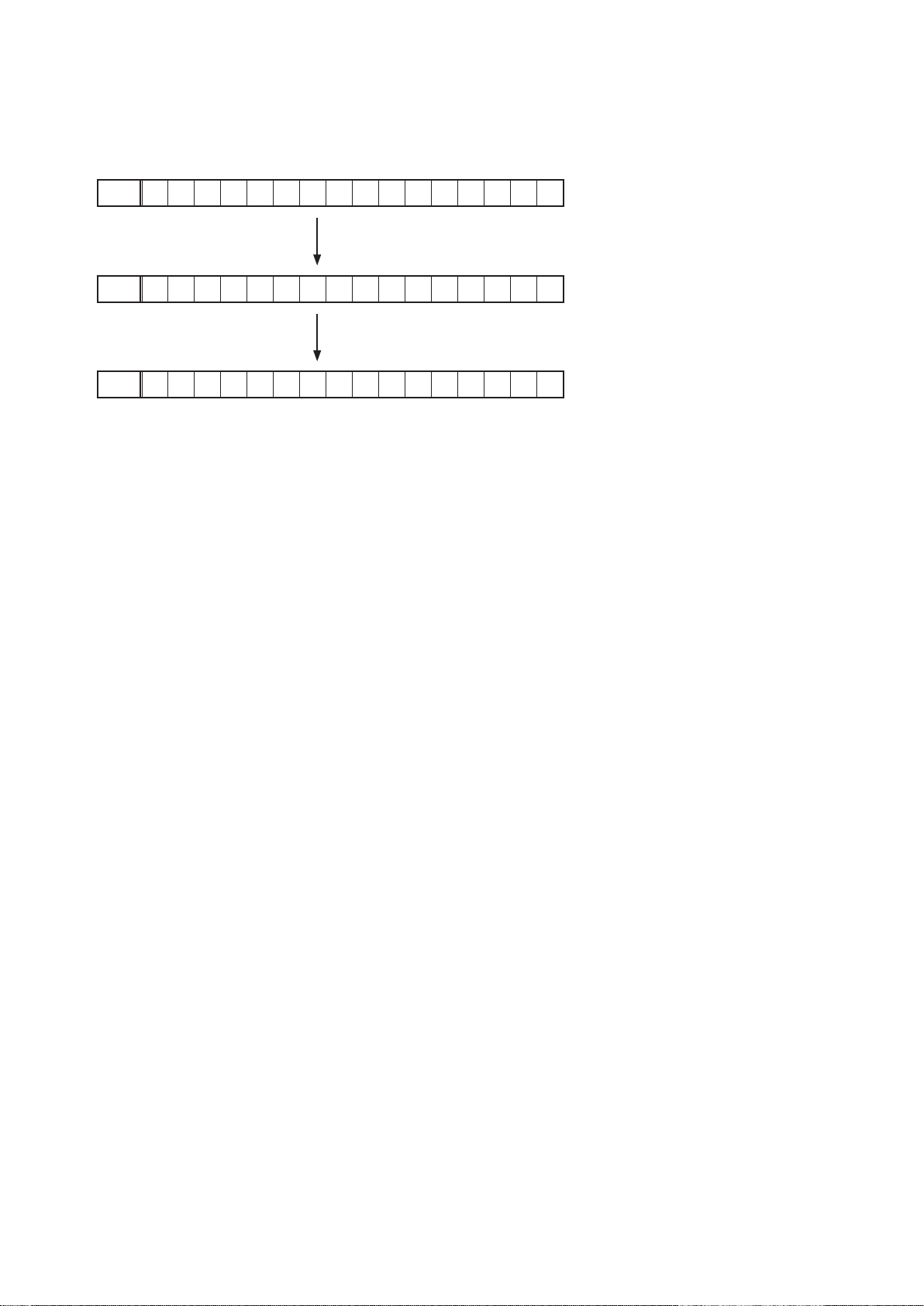
2.3. Clearing the protection history
There are two ways to clear the protection history, as described below.
(1) Start up the set in error (protection display) mode and display the error, then press and hold down the "DIMMER"
button for 3 seconds.
FLD
P R T : D C
Press the "DIMMER" button for 3 seconds.
FLD
P R T : C L E A R
The above is displayed and the protection history is cleared.
FLD
N O P R O T E C T
(2) Initialize. (Refer to "Initializing INTEGRATED NETWORK AV RECEIVER" 10 page.)
If you want to save a backup, perform the method in 2.3.(1) above.
b
Warning indication by the POWER LED
If the power is turned off when a protection incident has been detected, the POWER LED (red) ashes as a warning
according to the conditions in which the protection incident occurred.
(1) ASO/DC PROTECTION : Flashes at intervals of 0.5 seconds (0.25 seconds lit, 0.25 seconds off)
(2) THERMAL (A/B) PROTECTION : Flashes at intervals of 2 seconds (1 second lit, 1 second off)
24
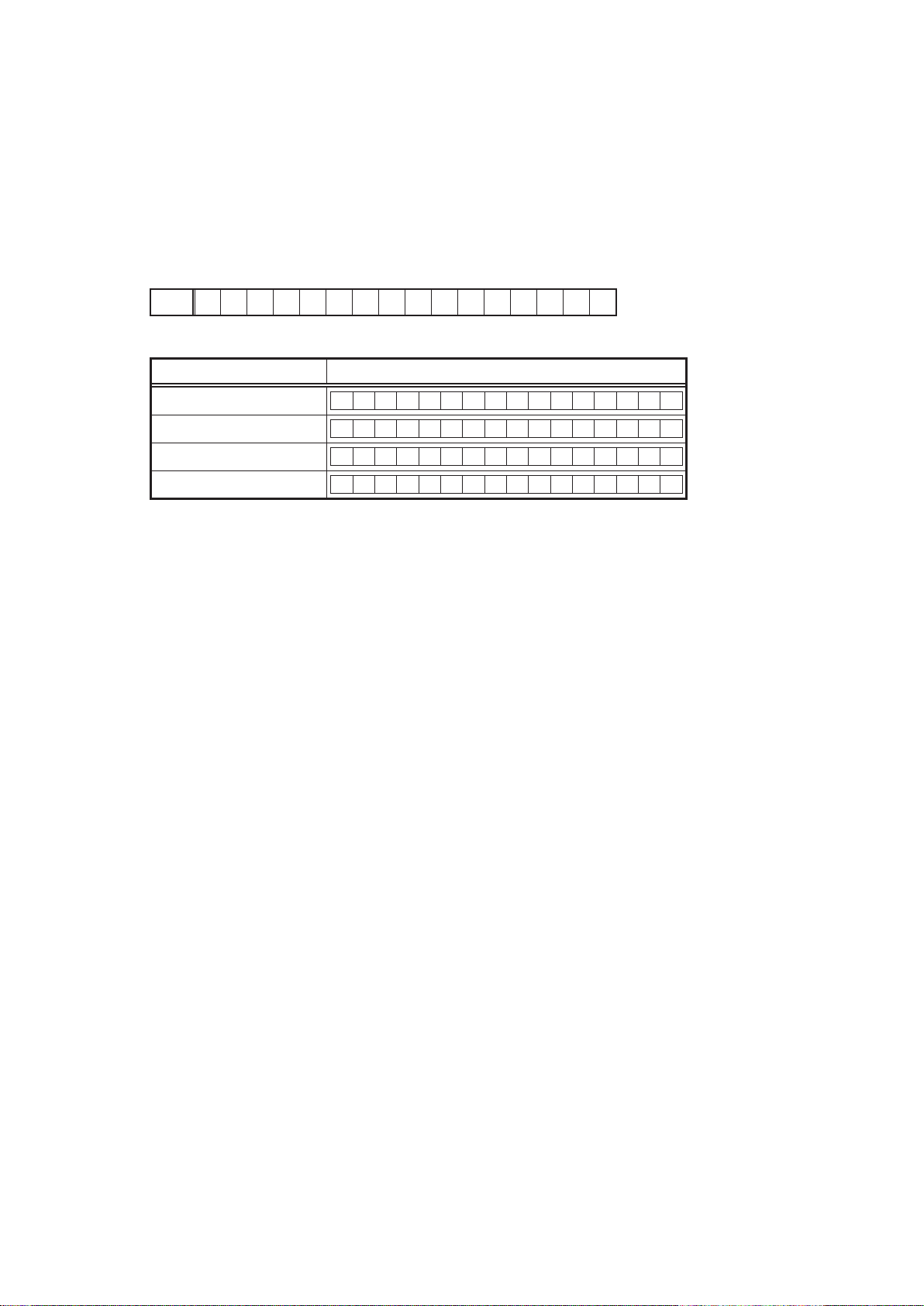
3. Remote ID Setup mode
3.1. Specications
When using multiple DENON AV receivers in the same room, make this setting so that only the desired AV receiver
operates.
3.2. Setting the AV receivers
Starting up:
Press and hold both "STATUS" and "DIMMER" buttons for over 3 second with the power turned on.
(1) When Remote ID Setup mode is started, the following is displayed.
FLD
(2) Press the QUICK SELECT 1 - 4 button that corresponds to the number you want to set.
Button FL Display
R E M O T E I D ?
QUICK SELECT 1
QUICK SELECT 2
QUICK SELECT 3
QUICK SELECT 4
R E M O T E I D 1
R E M O T E I D 2
R E M O T E I D 3
R E M O T E I D 4
(3) Turn off the power using X button.
(4) Turn on the power using X button.
When Remote ID Setup mode is running, operations other than the QUICK SELECT 1 - 4 buttons or X buttons on
b
the main unit are not received.
For the remote control that is supplied with this unit, you cannot change the REMOTE ID.
b
NOTE:
If the IDs do not match, "AVAMP z" (z is the main unit's remote control ID) appears on the display when the remote
control unit is operated.
25
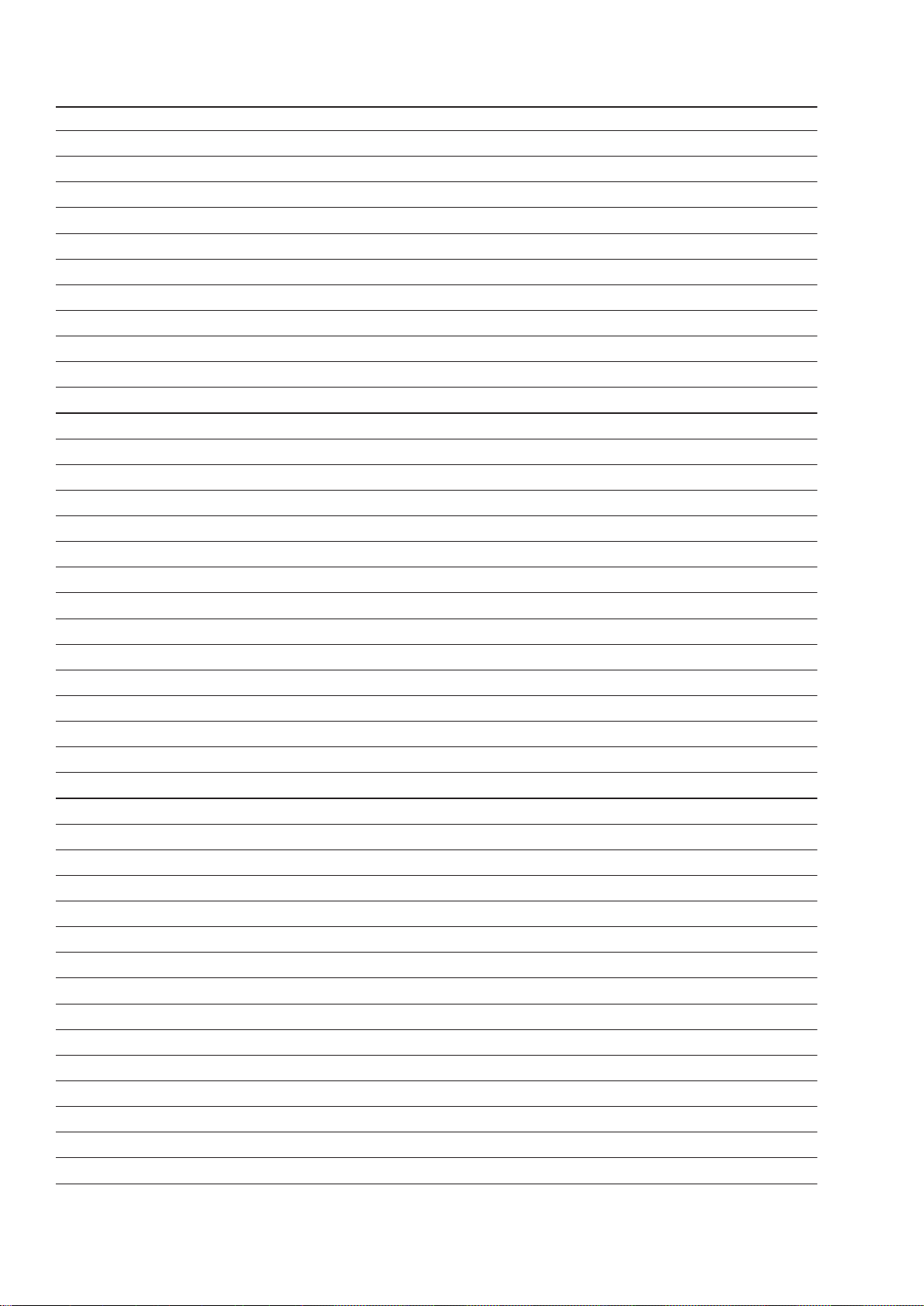
Personal notes:
26
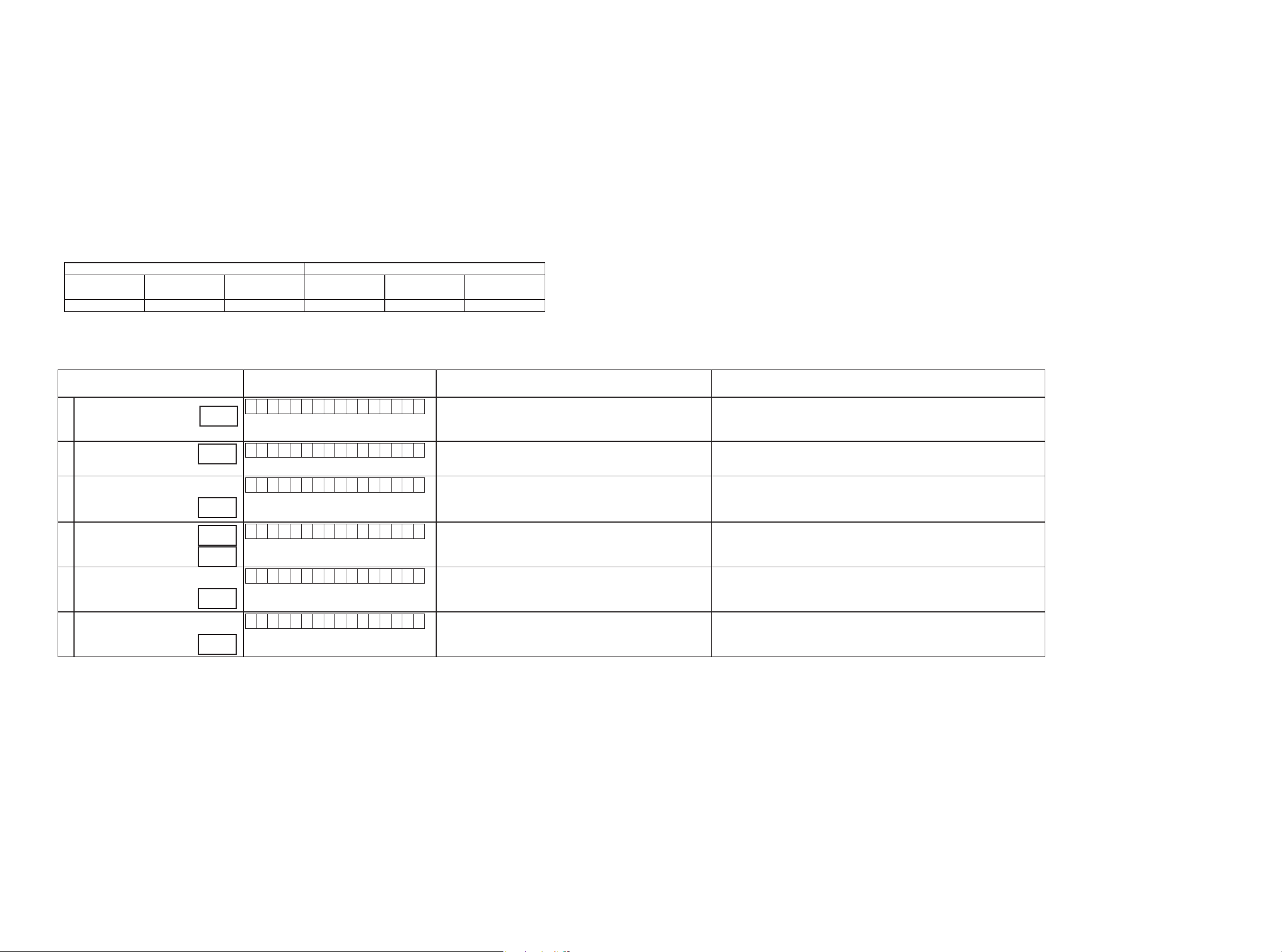
4.DIAGNOSTICMODE(Video/Audio(signal)pathconrmationmode
4.1.Specication
This mode is used for conrming the Video and Audio (signal) paths. (Troubleshooting)
Conrming the operation of unit can be easily done after repair.
Backup data will not be lost.
4.2. Starting diagnostic mode
Press the X button to turn on the power while pressing the "TUNER PRESET CH +"(AVR-E300) / "ZONE2 SOURCE"(AVR-X1000E3) / "TUNE +"( E2 , E1C) , "DIMMER" and "STATUS".
Press the SOURCE SELECT 0/1 (except AVR-E300) , "TUNER PRESET CH +"(AVR-X1000) to select "1.SERVICE CHECK", then press the "STATUS" button to set.
TUNED, STEREO and RDS are lit in FL display.
4.3. Canceling diagnostic mode
Turn off the power by pressing the X button.
4.4 Selecting items
Press q button to switch between video items and audio items.
Press w or e button to select previous or next items.
This unit remote controller
q w e q w e
audio ⇔ video previous next audio ⇔ video previous next
DIMMER QUICK SELECT 1 QUICK SELECT 2 SLEEP CURSOR LEFT CURSOR RIGHT
4.5Videosystemconrmationitems
g. XX: Refer to the block diagram of the g.XXth.
Conrmation item FL display
Analog Video Signal Path
(analog or HDMI ⇒ HDMI)
1
HDMI Thru Signal Path
2
HDMI CEC
3
HDMI audio
(audio: AVR)
4
HDMI audio
(audio: TV)
5
GUI menu
6
g.1
g.2
g.3
g.4a
g.4b
g.2
g.5
V 0 1 : V I D E O P A S S
V 0 3 : H D M I P A S S
V 0 4 : H D M I C E C
V 0 5 : H . A U D I O - A V R
V 0 6 : H . A U D I O - T V
V 0 7 : G U I M E N U O N
settings Contents of conrmationRemarks
Input Source : CBL/SAT ·CVBS input ⇒ CVBS output
(b Input source can be switched.)
Input Source : CBL/SAT ·HDMI input ⇒ HDMI output
(b Input source can be switched.)
Input Source : CBL/SAT
HDMI Control : ON
Input Source : CBL/SAT
HDMI Control : OFF
HDMI Audio : AVR
HDMI Audio : TV ·HDMI input(PCM , DolbyDigital , DTS) ⇒ HDMI output (audio output from
Input Source : CBL/SAT
Setup Menu ON
·When the power supply of a TV is put in the standby mode, make sure that the
power supply of this unit is also put in the standby mode.
(b Input source can be switched.)
·To check ARC path, switch the input source to "TV AUDIO".
·HDMI input(PCM , DolbyDigital , DTS) ⇒ Speaker output
·HDMI input(HD audio) ⇒ Speaker output
(b Input source can be switched.)
connected TV)
(b Input source can be switched.)
·GUI display ⇒ HDMI output
(b Input source can be switched.)
27
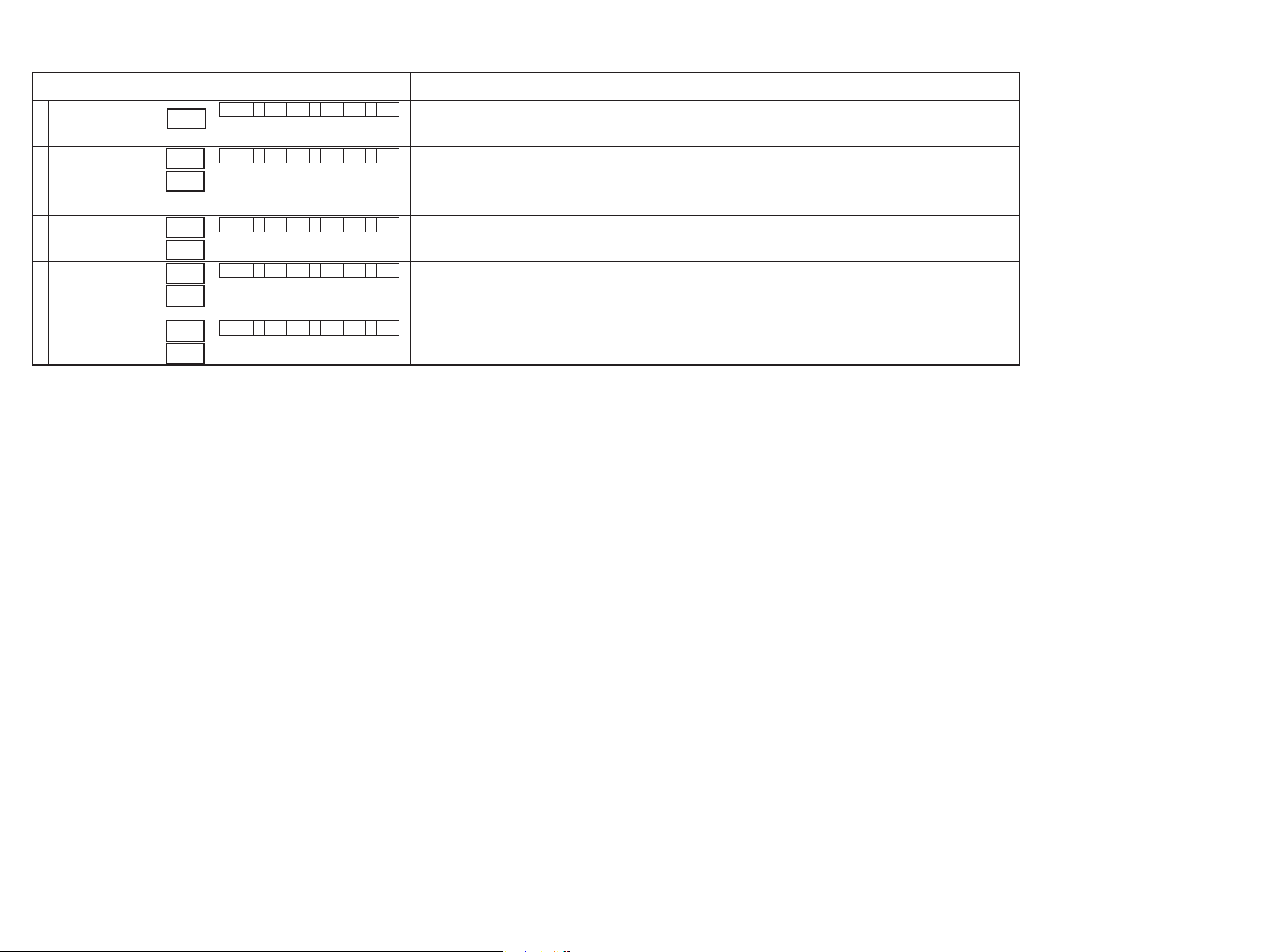
4.6Audiosystemconrmationitems
g. XX: Refer to the block diagram of the g.XXth.
analog pass
1
digital
2
HDMI
3
analog A/D
(MAIN)
4
digital
(ZONE2)
5
only X1000 E3
b
Conrmation item FL display
A 0 1 : A N A L O G P A S S
g.6
g.7
g.4b
g.4a
g.4b
g.8a
g.8b
g.9a
g.9b
A 0 2 : D I G I T A L
A 0 5 : H D M I
A 0 6 : A D
A 0 3 : D I G I T A L - Z 2
settings Contents of conrmationRemarks
Input Source: CBL/SAT
Input Mode: ANALOG(xed)
Sound mode: DIRECT
Input Source : CBL/SAT
Input Mode : DIGITAL(xed)
Sound mode: MULTI CH STEREO
Speaker Cong:
all Speakers =Small
SW=Yes
Input Source : CBL/SAT
Input Mode : HDMI(xed)
Sound mode: STEREO
Input Source : CBL/SAT
Input Mode : Analog(xed)
Sound mode: MULTI CH STEREO
Speaker Cong:
all Speaker=Small/ SW=Yes
Input Source : NETWORK
Input Mode : Auto
Sound mode: STEREO
ZONE2: ON
·Analog input ⇒ Speaker output
(b Input source can be switched.)
·Digital input ⇒ Speaker output
(b Input source can be switched.)
·HDMI input ⇒ Speaker output
(b Input source can be switched.)
·Analog input ⇒ Speaker output
(b Input source can be switched.)
·Network input ⇒ ZONE2 Preout output
·USB input ⇒ ZONE2 Preout output
28
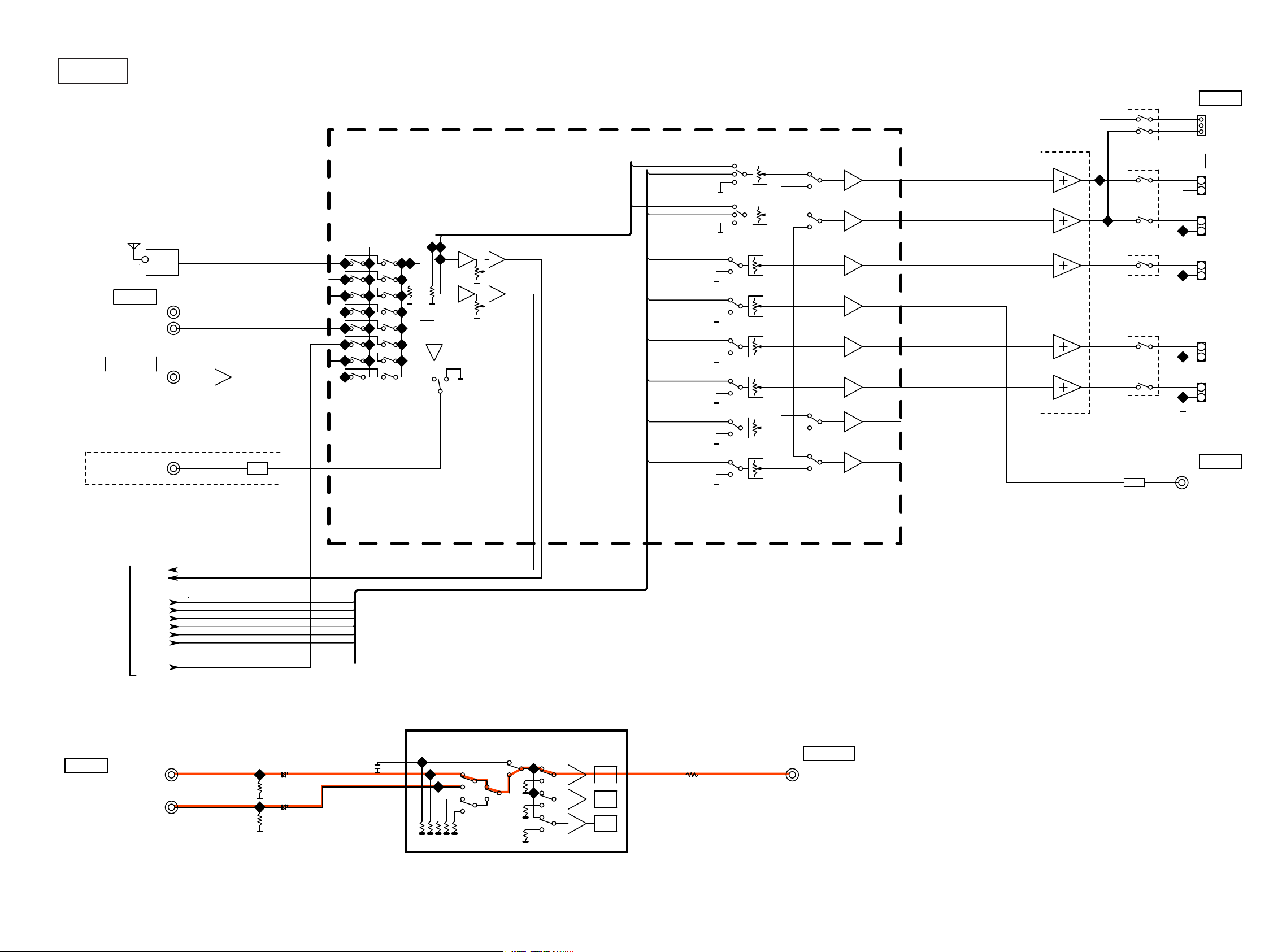
BLOCK DIAGRAM
g.1
E3 : FM/AM
E2/E1C/K : FM ONLY
TUNER
ANALOG AUDIO/VIDEO BLOCK
ANA01
DA02
ANA01
DA01
MAIN
ANA01
DA02
ANA_FL
DA_FL
ANA_FR
DA_FR
DA_CEN
P-AMP
H/P OUT
H/P L
GND
H/P R
SPK OUT
+
FL
-
+
FR
-
+
CEN
-
AUDYSSEY
MIC(AUTO SETUP)
AVR-X1000 E3 ONLY
TO DIGITAL
AUDIO BLOCK
AUDIO IN
Media Player
SAT/CBL
ZONE2
AD_FL
AD_FR
DA_FL
DA_FR
DA_CEN
DA_SW
DA_SL
DA_SR
MUTE
DA01
DA02
DA03
DA04
DA05
DA06
DA03
DA04
DA05
DA07
DA08
DA_SW
DA_SL
DA_SR
DA_SBL
DA_SBR
VOL IC
NJU72340A
+
SL
-
+
SR
-
PRE OUT
SWMUTE
CVBS IN
NETWORK
Media Player
SAT/CBL
NJM2595
20K
20K
20K
20K
6dB
6dB
6dB
75ohm
Driver
75ohm
Driver
75ohm
Driver
CVBS OUT
MONITOR OUT
29
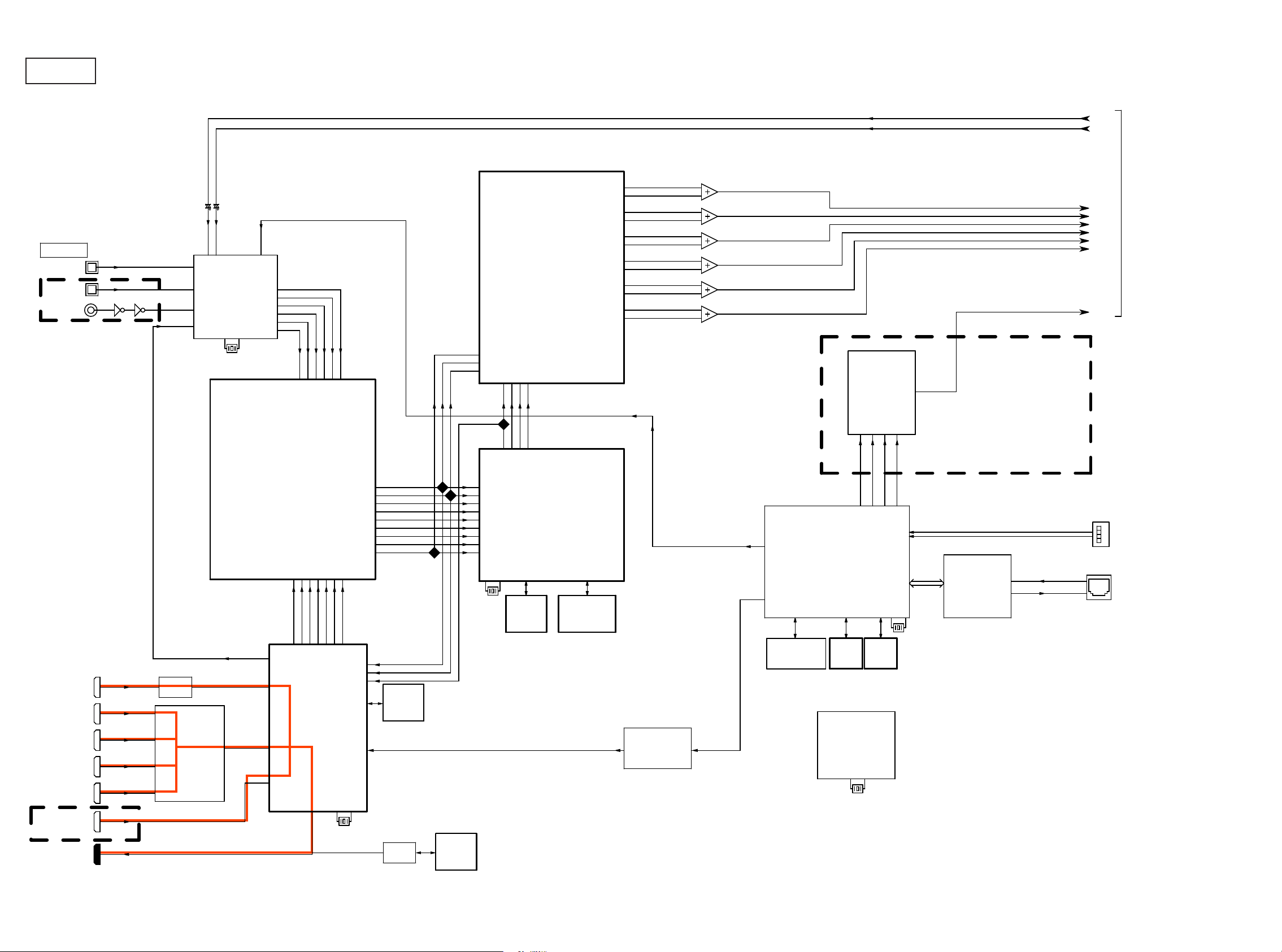
g.2
DIGTAL IN
OPTICAL IN1
OPTICAL IN2
COAXIAL IN1
OTHER : OPT 2 / COAX NONE
PT NONE / COAX 1
USA : O
HDMI_SPDIF
AD_FL
AD_FR
DIR/ADC
IC782
PCM9211-TR
X7801
24.576MHz
DIGITAL AUDIO/HDMI BLOCK
AD_FL
AD_FR
TO ANALOG
AUDIO BLOCK
DA_FL
DA_FR
DA_CEN
DA_SW
DA_SL
860SPDIF
DAC
PCM1690DCAR
SLRCK
SBCK
RMCK
RBCK
RLRCK
RDATA
DAC256fs
DAC64fs
DACfs
DAC
PCM5100
DA_SR
NETWORK
HDMI FRONT
HDMI IN1
HDMI IN2
HDMI IN3
AD8195
ADV3002
EPM3032ATC4410
PLD
MCK
LRCK
SCLK
HDMI_SPDIF
ADV7623
TRANSCEIVER
SD0
IC721
DATA0
DATA1
DATA2
DATA3
LRCK
BLCK
DATA
MCLK
DSP1OUT64fs
DSP1OUTfs
DSP1IN64fs
DSP1INfs
DSP1IN0
DSP1IN1
DSP1IN2
DSP1IN3
DSPOUTMCK
ADSP21487KSWZ-2B
DSP
IC791
860SPDIF
NETWORK
CONTROLLER
DM860A
X7901
18.75MHz
SD1
SD2
SD3
IC722
FLASH
32M
FLASH SDRAM
16M 64M
SLI11131
VIDEO ENCODER
VD0~7
VD0~7
FLASH
1G NAND Flash
IC831
SDRAM
256M
IC761
MCU
256M
SDRAM
AVR-X1000 E3 ONLY
ETHERNET
PHY
LAN8720
X8301
24MHz
USB
ETHERNET
HDMI IN4
AVR-X1000 E3 ONLY
HDMI IN5
HDMI OUT
X7201
28.6363MHz
CEC
IC761
CPU
30
X7601
12MHz
