Page 1
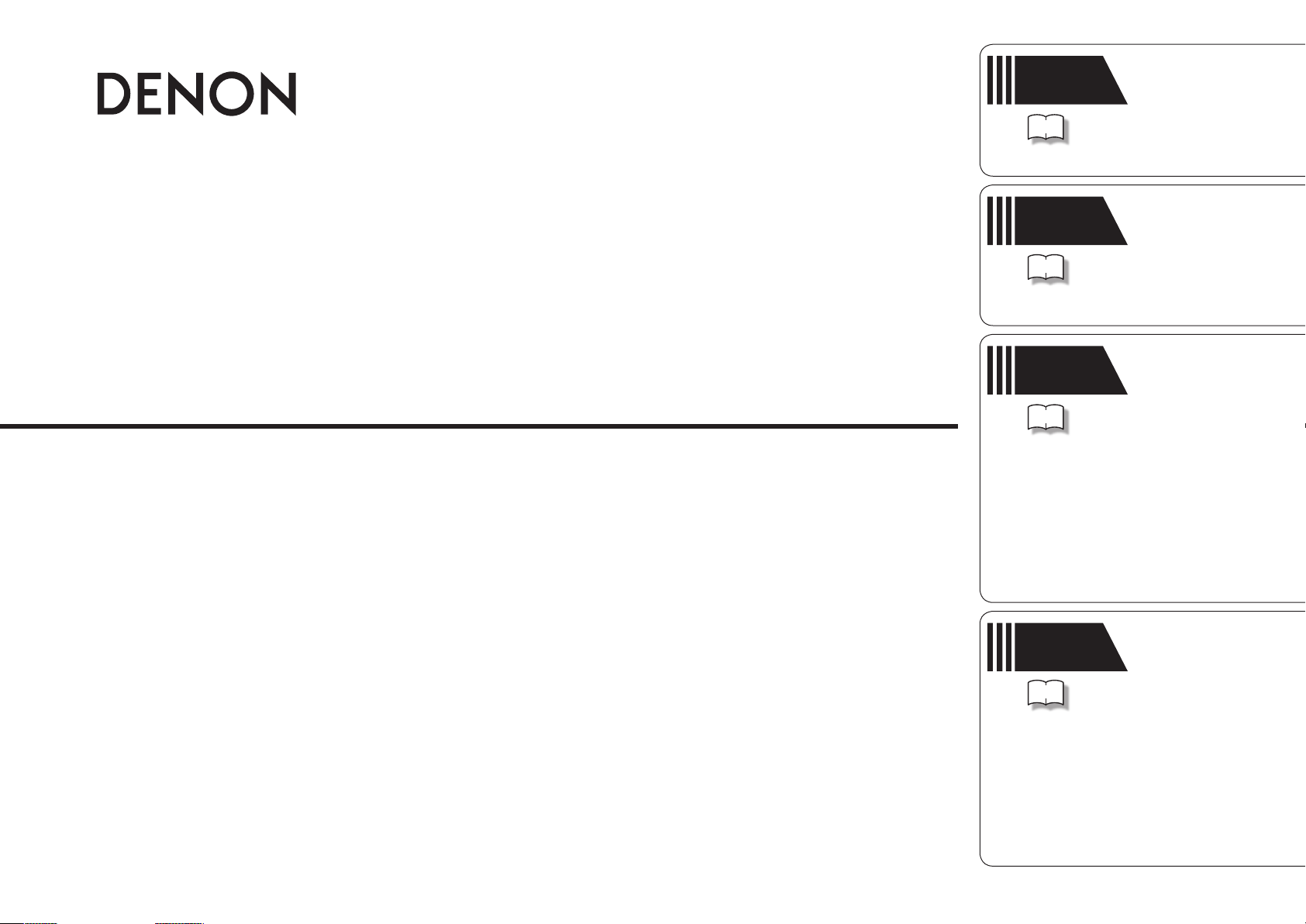
Simple
version
Version simplifiée
Versión sencilla
AV SURROUND RECEIVER
AVR-791
Owner’s Manual
Manuel de l’Utilisateur
Manual del usuario
v
Basic
version
v
Advanced
version
v
3
Version basique
Versión básica
12
Version avancée
Versión avanzada
29
Information
v
64
“Part names and functions”
(vpage65)
Informations
“Nomenclature et fonctions“
(vpage 65)
Información
“Nombres y funciones de las
piezas“ (vpágina 65)
Page 2
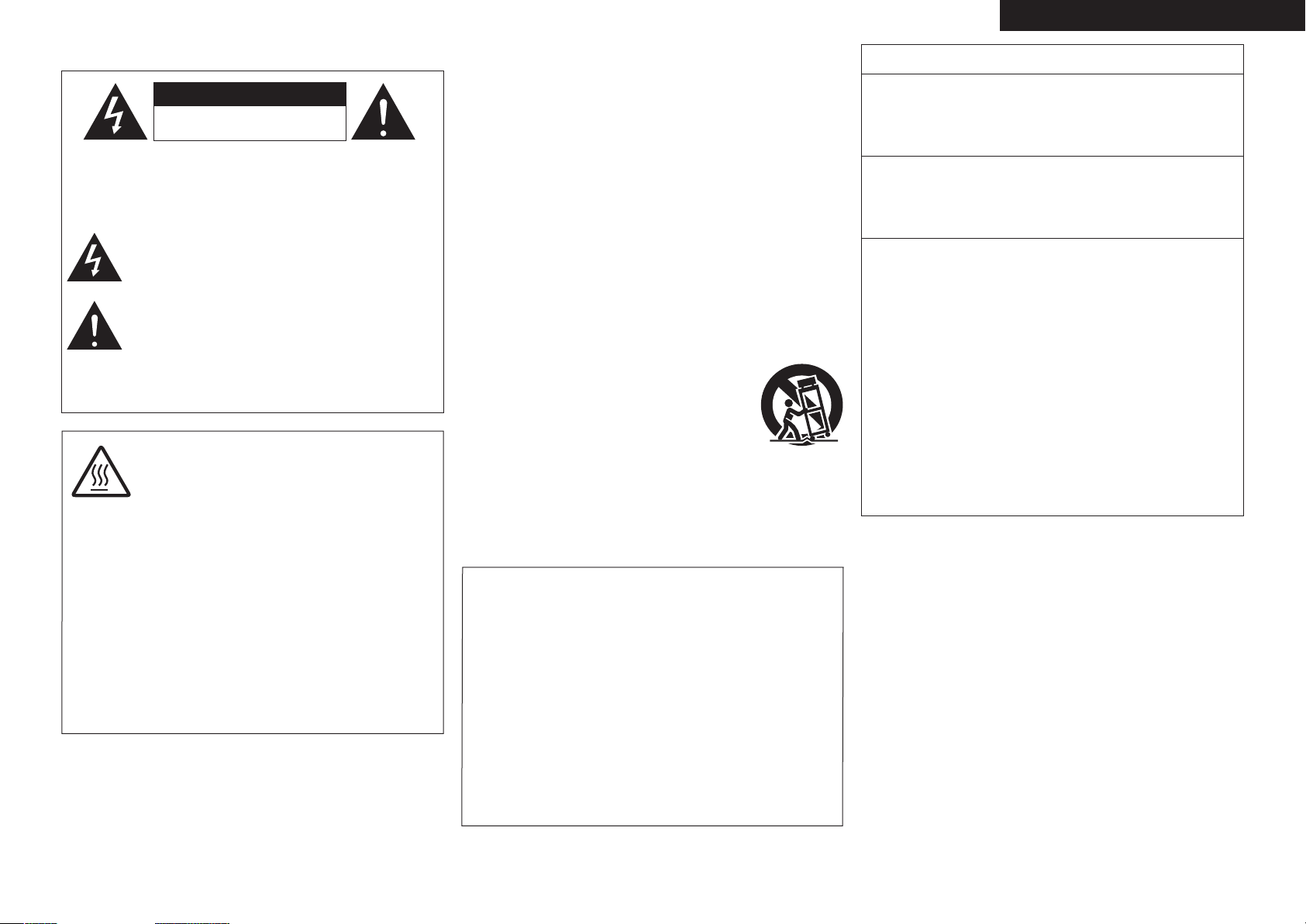
SAFETY PRECAUTIONS
n
IMPORTANT SAFETY
ENGLISHFRANCAISESPAÑOL
FCC INFORMATION (For US customers)
CAUTION
RISK OF ELECTRIC SHOCK
DO NOT OPEN
CAUTION:
TO REDUCE THE RISK OF ELECTRIC SHOCK, DO NOT REMOVE
COVER (OR BACK). NO USER-SERVICEABLE PARTS INSIDE.
REFER SERVICING TO QUALIFIED SERVICE PERSONNEL.
The lightning flash with arrowhead symbol, within an equilateral
triangle, is intended to alert the user to the presence of
uninsulated “dangerous voltage” within the product’s enclosure
that may be of sufficient magnitude to constitute a risk of
electric shock to persons.
The exclamation point within an equilateral triangle is intended
to alert the user to the presence of important operating
and maintenance (servicing) instructions in the literature
accompanying the appliance.
WARNING:
TO REDUCE THE RISK OF FIRE OR ELECTRIC SHOCK, DO NOT
EXPOSE THIS APPLIANCE TO RAIN OR MOISTURE.
CAUTION:
HOT SURFACE. DO NOT TOUCH.
The top surface over the internal heat sink may become hot
when operating this product continuously.
Hot
surface
mark
Do not touch hot areas, especially around the “Hot surface
mark” and the top panel.
PRECAUTION:
SURFACE CHAUDE. NE PAS TOUCHER.
La surface supérieure du dissipateur de chaleur peut devenir
chaude si vous utilisez ce produit en continu.
Ne touchez pas les zones chaudes, tout particulièrement vers
l’inscription “Hot surface mark” et le panneau supérieur.
PRECAUCIÓN:
SUPERFICIE CALIENTE. NO TOCAR.
La superficie superior sobre el disipador de calor interno
podría llegar a calentarse al operar este producto de forma
continua.
No toque las áreas calientes, especialmente las situadas
alrededor de la “Hot surface mark” y del panel superior.
INSTRUCTIONS
1. Read these instructions.
2. Keep these instructions.
3. Heed all warnings.
4. Follow all instructions.
5. Do not use this apparatus near water.
6. Clean only with dry cloth.
7. Do not block any ventilation openings.
Install in accordance with the manufacturer’s instructions.
8. Do not install near any heat sources such as radiators, heat registers,
stoves, or other apparatus (including amplifiers) that produce heat.
9. Do not defeat the safety purpose of the polarized or grounding-type plug. A
polarized plug has two blades with one wider than the other. A grounding
type plug has two blades and a third grounding prong. The wide blade or the
third prong are provided for your safety. If the provided plug does not fit into
your outlet, consult an electrician for replacement of the obsolete outlet.
10. Protect the power cord from being walked on or pinched particularly at
plugs, convenience receptacles, and the point where they exit from the
apparatus.
11. Only use attachments/accessories specified by the manufacturer.
12. Use only with the cart, stand, tripod, bracket, or table
specified by the manufacturer, or sold with the apparatus.
When a cart is used, use caution when moving the cart/
apparatus combination to avoid injury from tip-over.
13. Unplug this apparatus during lightning storms or when
unused for long periods of time.
14. Refer all servicing to qualified service personnel.
Servicing is required when the apparatus has been damaged in any way,
such as power-supply cord or plug is damaged, liquid has been spilled or
objects have fallen into the apparatus, the apparatus has been exposed to
rain or moisture, does not operate normally, or has been dropped.
15. Batteries shall not be exposed to excessive heat such as sunshine, fire or
the like.
CAUTION:
To completely disconnect this product from the mains, disconnect the plug
from the wall socket outlet.
The mains plug is used to completely interrupt the power supply to the unit
and must be within easy access by the user.
PRECAUTION:
Pour déconnecter complètement ce produit du courant secteur, débranchez
la prise de la prise murale.
La prise secteur est utilisée pour couper complètement l’alimentation de
l’appareil et l’utilisateur doit pouvoir y accéder facilement.
PRECAUCIÓN:
Para desconectar completamente este producto de la alimentación eléctrica,
desconecte el enchufe del enchufe de la pared.
El enchufe de la alimentación eléctrica se utiliza para interrumpir por completo
el suministro de alimentación eléctrica a la unidad y debe de encontrarse en
un lugar al que el usuario tenga fácil acceso.
1. PRODUCT
This product complies with Part 15 of the FCC Rules. Operation is subject
to the following two conditions: (1) this product may not cause harmful
interference, and (2) this product must accept any interference received,
including interference that may cause undesired operation.
2. IMPORTANT NOTICE: DO NOT MODIFY THIS PRODUCT
This product, when installed as indicated in the instructions contained
in this manual, meets FCC requirements. Modification not expressly
approved by DENON may void your authority, granted by the FCC, to use
the product.
3. NOTE
This product has been tested and found to comply with the limits for
a Class B digital device, pursuant to Part 15 of the FCC Rules. These
limits are designed to provide reasonable protection against harmful
interference in a residential installation.
This product generates, uses and can radiate radio frequency energy and,
if not installed and used in accordance with the instructions, may cause
harmful interference to radio communications. However, there is no
guarantee that interference will not occur in a particular installation. If this
product does cause harmful interference to radio or television reception,
which can be determined by turning the product OFF and ON, the user
is encouraged to try to correct the interference by one or more of the
following measures:
• Reorient or relocate the receiving antenna.
• Increase the separation between the equipment and receiver.
• Connect the product into an outlet on a circuit different from that to
which the receiver is connected.
• Consult the local retailer authorized to distribute this type of product or
an experienced radio/TV technician for help.
For Canadian customers:
This Class B digital apparatus complies with Canadian ICES-003.
Cet appareil numérique de la classe B est conforme à la norme NMB-003 du
Canada.
I
Page 3
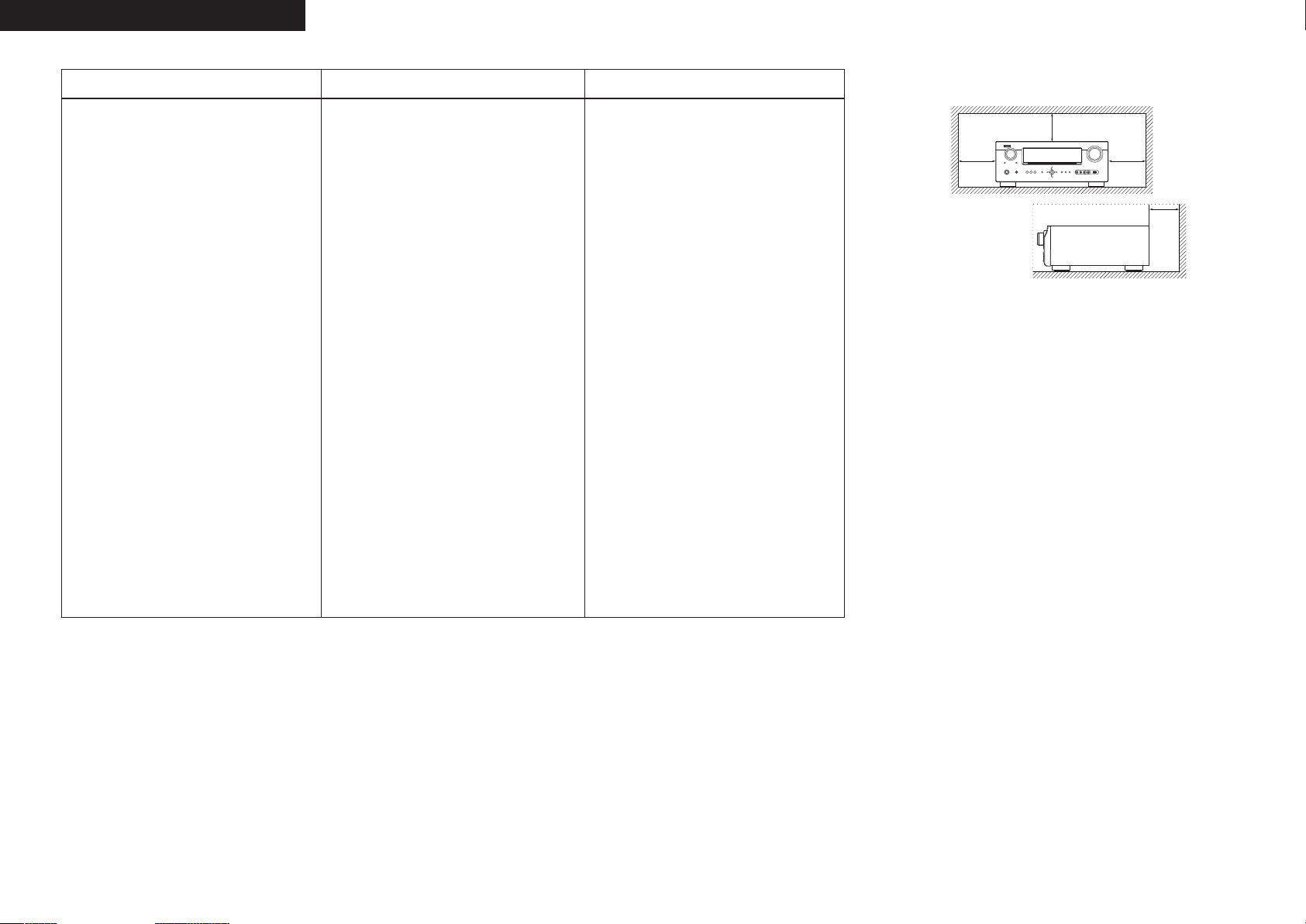
ESPAÑOLENGLISH FRANCAIS
NOTES ON USE / OBSERVATIONS RELATIVES A L’UTILISATION / NOTAS SOBRE EL USO
n
WARNINGS AVERTISSEMENTS ADVERTENCIAS
• Avoid high temperatures.
Allow for sufficient heat dispersion when
installed in a rack.
• Handle the power cord carefully.
Hold the plug when unplugging the cord.
• Keep the unit free from moisture, water, and
dust.
• Unplug the power cord when not using the unit
for long periods of time.
• Do not obstruct the ventilation holes.
• Do not let foreign objects into the unit.
• Do not let insecticides, benzene, and thinner
come in contact with the unit.
• Never disassemble or modify the unit in any way.
• Ventilation should not be impeded by covering
the ventilation openings with items, such as
newspapers, tablecloths or curtains.
• Naked flame sources such as lighted candles
should not be placed on the unit.
• Observe and follow local regulations regarding
battery disposal.
• Do not expose the unit to dripping or splashing
fluids.
• Do not place objects filled with liquids, such as
vases, on the unit.
• Do not handle the mains cord with wet hands.
• When the switch is in the OFF position, the
equipment is not completely switched off from
MAINS.
• The equipment shall be installed near the
power supply so that the power supply is easily
accessible.
• Eviter des températures élevées.
Tenir compte d’une dispersion de chaleur
suffisante lors de l’installation sur une étagère.
• Manipuler le cordon d’alimentation avec
précaution.
Tenir la prise lors du débranchement du cordon.
• Protéger l’appareil contre l’humidité, l’eau et la
poussière.
• Débrancher le cordon d’alimentation lorsque
l’appareil n’est pas utilisé pendant de longues
périodes.
• Ne pas obstruer les trous d’aération.
• Ne pas laisser des objets étrangers dans
l’appareil.
• Ne pas mettre en contact des insecticides, du
benzène et un diluant avec l’appareil.
• Ne jamais démonter ou modifier l’appareil d’une
manière ou d’une autre.
• Ne pas recouvrir les orifices de ventilation avec
des objets tels que des journaux, nappes ou
rideaux. Cela entraverait la ventilation.
• Ne jamais placer de flamme nue sur l’appareil,
notamment des bougies allumées.
• Veillez à respecter les lois en vigueur lorsque
vous jetez les piles usagées.
• L’appareil ne doit pas être exposé à l’eau ou à
l’humidité.
• Ne pas poser d’objet contenant du liquide, par
exemple un vase, sur l’appareil.
• Ne pas manipuler le cordon d’alimentation avec
les mains mouillées.
• Lorsque l’interrupteur est sur la position OFF,
l’appareil n’est pas complètement déconnecté du
SECTEUR (MAINS).
• L’appareil sera installé près de la source
d’alimentation, de sorte que cette dernière soit
facilement accessible.
• Evite altas temperaturas.
Permite la suficiente dispersión del calor cuando
está instalado en la consola.
• Maneje el cordón de energía con cuidado.
Sostenga el enchufe cuando desconecte el
cordón de energía.
• Mantenga el equipo libre de humedad, agua y
polvo.
• Desconecte el cordón de energía cuando no
utilice el equipo por mucho tiempo.
• No obstruya los orificios de ventilación.
• No deje objetos extraños dentro del equipo.
• No permita el contacto de insecticidas, gasolina
y diluyentes con el equipo.
• Nunca desarme o modifique el equipo de
ninguna manera.
• La ventilación no debe quedar obstruida por
haberse cubierto las aperturas con objetos como
periódicos, manteles o cortinas.
• No deberán colocarse sobre el aparato fuentes
inflamables sin protección, como velas
encendidas.
• A la hora de deshacerse de las pilas, respete la
normativa para el cuidado del medio ambiente.
• No exponer el aparato al goteo o salpicaduras
cuando se utilice.
• No colocar sobre el aparato objetos llenos de
líquido, como jarros.
• No maneje el cable de alimentación con las
manos mojadas.
• Cuando el interruptor está en la posición OFF, el
equipo no está completamente desconectado de
la alimentación MAINS.
• El equipo se instalará cerca de la fuente de
alimentación de manera que resulte fácil acceder
a ella.
n CAUTIONS ON INSTALLATION
PRÉCAUTIONS D’INSTALLATION
EMPLAZAMIENTO DE LA INSTALACIÓN
z
z z
z
Wall
Paroi
Pared
zFor proper heat dispersal, do not install this unit in a confined
space, such as a bookcase or similar enclosure.
• More than 0.3 m (12 in.) is recommended.
• Do not place any other equipment on this unit.
zPour permettre la dissipation de chaleur requise, n’installez
pas cette unité dans un espace confiné tel qu’une bibliothèque
ou un endroit similaire.
• Une distance de plus de 0.3 m (12 po) est recommandée.
• Ne placez aucun matériel sur cet appareil.
zPara la dispersión del calor adecuadamente, no instale este
equipo en un lugar confinado tal como una librería o unidad
similar.
• Se recomienda dejar más de 0.3 m (12 pulg.) alrededor.
• No coloque ningún otro equipo sobre la unidad.
II
Page 4
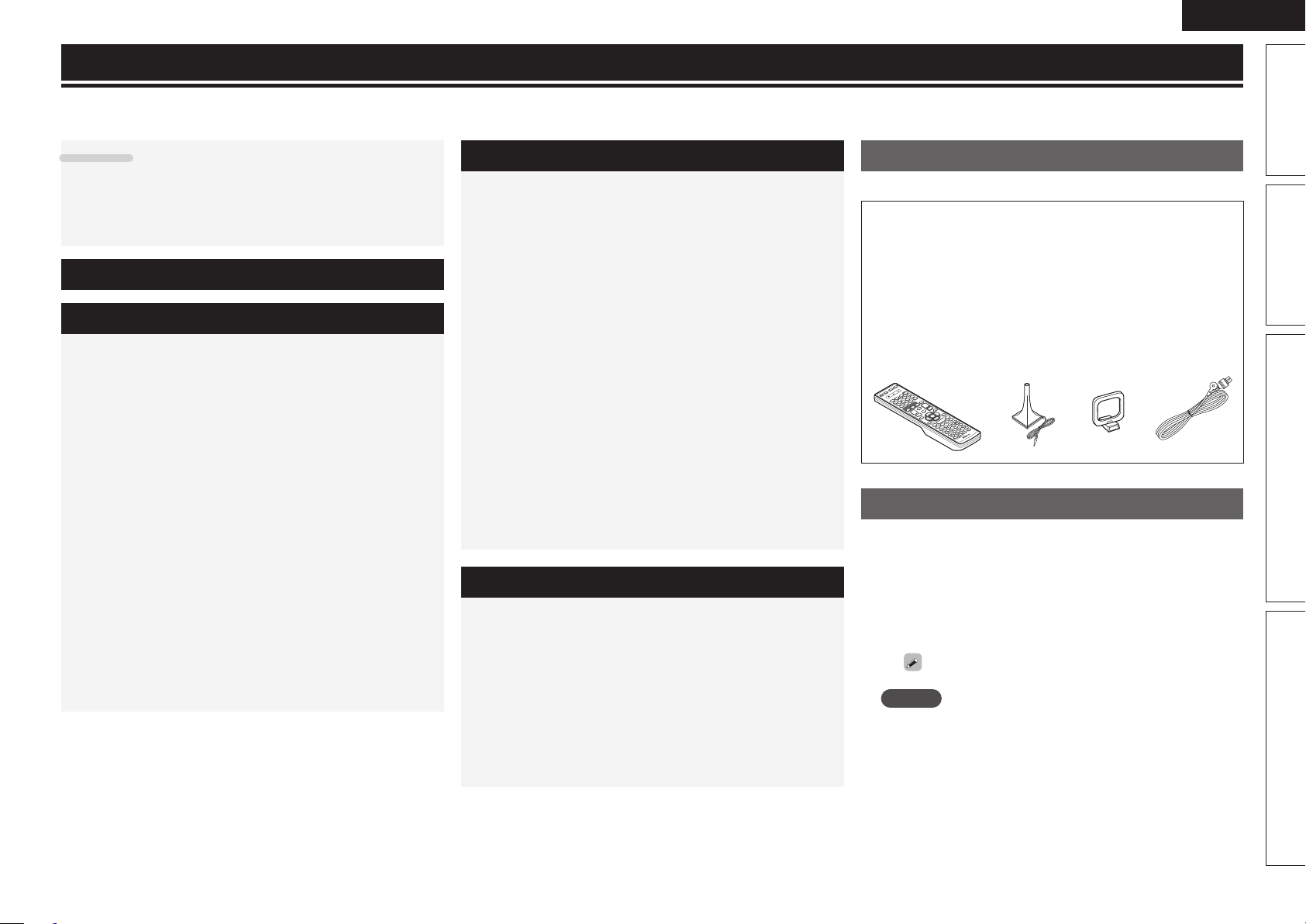
Getting started
Thank you for purchasing this DENON product. To ensure proper operation, please read these owner’s manual carefully before using the product.
After reading them, be sure to keep them for future reference.
ENGLISH
Contents
Getting started ·············································································· 1
Accessories ··················································································1
About this manual ·········································································1
Features ························································································2
Cautions on handling ····································································2
Simple version (Simple setup guide) ··························3
Basic version ··········································································12
Connections ·················································································13
Important information ·································································13
Connecting an HDMI-compatible device ····································14
Connecting a TV··········································································16
Connecting a Blu-ray Disc player / DVD player ···························16
Connecting a set-top box (Satellite tuner/cable TV) ····················17
Connecting a digital camcorder ··················································17
Connecting a control dock for iPod ·············································18
Connecting an iPod or USB memory device to the USB Port ····18
Connecting a CD player ······························································19
Connecting an antenna ·······························································19
Playback (Basic operation) ························································· 20
Important information ·································································20
Playing a Blu-ray Disc player/DVD player ····································21
Playing a CD player ·····································································21
Playing an iPod® ·········································································21
Tuning in radio stations ·······························································24
Playing a USB memory device ····················································25
Selecting a listening mode (Surround mode) ··························26
Standard playback ·······································································26
DENON original surround playback ·············································28
Stereo playback ··········································································28
Direct playback ···········································································28
Pure direct playback····································································28
Advanced version ·······························································29
Speaker installation/connection (Other than 5.1-channel) ·····30
Install ··························································································30
Connect ······················································································31
Set up speakers ·········································································33
Playback (Advanced operation) ················································· 34
Convenient functions ··································································34
Playback in ZONE2 (Separate room) ········································37
Audio output ···············································································37
Playback ······················································································37
Quick select function ··································································38
How to make detailed settings ··················································39
Menu map ··················································································39
Examples of on-screen display and front display ························40
Inputting characters ···································································41
Input Setup ·················································································42
Audio Adjust ···············································································47
Manual Setup··············································································52
Information ·················································································59
Operating the connected devices by remote control unit ······60
Operating AV equipment ····························································60
Registering preset codes ····························································60
Operating components ·······························································62
Specifying the zone used with the remote control unit ··············63
Resetting the remote control unit ···············································63
Information ·············································································64
Part names and functions···························································65
Front panel ··················································································65
Display ························································································65
Rear panel ···················································································66
Remote control unit ····································································67
Other information ·······································································69
Trademark information ································································69
Surround ·····················································································70
Explanation of terms ···································································74
Troubleshooting ··········································································76
Resetting the microprocessor ····················································78
Specifications ··············································································78
Accessories
Check that the following parts are supplied with the product.
q Owner’s manual ...................................................................... 1
w Warranty (for North America model only) ................................1
e Service network list ................................................................. 1
r Remote control unit (RC-1146) ................................................ 1
t R6/AA batteries .......................................................................2
y Setup microphone
(DM-A409, Cord length: Approx. 25 ft / 7.6 m) .......................1
u AM loop antenna ..................................................................... 1
i FM indoor antenna ..................................................................1
r u iy
About this manual
n Operation buttons
The operations described in this manual are based mainly on use of
the remote control unit buttons.
n Symbols
v
NOTE
n Illustrations
Note that the illustrations in these instructions may differ from the
actual unit for explanation purposes.
This symbol indicates a reference page on which
related information is described.
This symbol indicates a supplementary information
and tips for operations.
This symbol indicates points to remember operations
or function limitations.
Basic version Advanced versionSimple version Information
1
Page 5
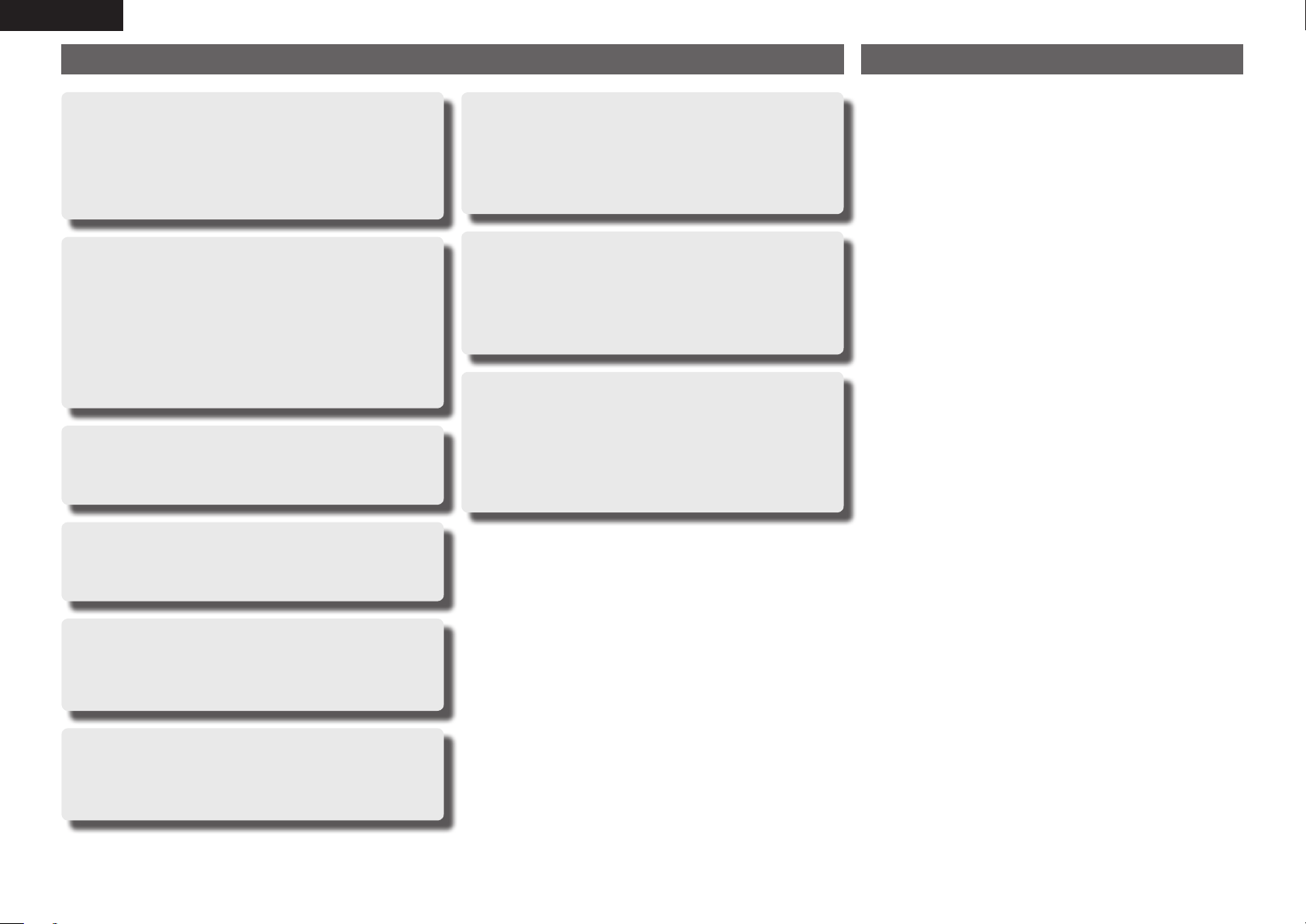
ENGLISH
Features
Fully Discrete, identical quality and power for all
7 channels (125 W x 7ch)
The unit is equipped with a power amplifier that plays back highfidelity sound in surround mode with equal quality and power for all
channels, true to the original sound.
The power amplifier circuit adopts a discrete-circuit configuration
that achieves high-quality surround sound play back.
Supports HDMI 1.4 with 3D, ARC, Deep Color,
“x.v.Color” , Auto Lipsync and HDMI control
function
This unit can output 3D video signals input from a Blu-ray Disc
player to a TV that supports a 3D system. This unit also supports
the ARC (Audio Return Channel) function, which plays back TV
sound with this unit via an HDMI cable used for connecting the
unit and a TVz.
z The TV should support the ARC function.
4-HDMI inputs and 1-output
The unit is equipped with 4 HDMI input connectors for connecting
devices with HDMI connectors, such as a Blu-ray Disc player,
game machine, HD video camera, etc.
High Definition Audio Support
The unit is equipped with a decoder which supports high-quality
digital audio format for Blu-ray Disc players such as Dolby TrueHD,
DTS-HD Master Audio, etc.
Auto setup function
The unit is provided with an “Auto setup function” which
automatically makes speaker settings best suited for the listening
environment. The sound from the speakers is picked up with the
supplied microphone. Reflecting sound and audio characteristics of
speakers are measured, and settings for an optimum sound field
are automatically made.
All Sources are Up-Scaled to 1080p
The unit is provided with an HDMI video upscaling function that
converts an analog video signal input to the unit to a 1080p (HD
resolution) signal and supplies it to a TV via the HDMI connector.
This enables the unit and a TV connected with a single HDMI cable
and any video source to be reproduced precisely with HD level of
quality.
Direct Play for iPod® and iPhone® via USB
Music data from an iPod can be played back if you connect the
USB cable supplied with the iPod via the USB port of this unit, and
also an iPod can be controlled with the remote control unit for this
unit.
When an iPod is connected, merely pressing iPod PLAY on the
main unit or remote control unit starts playback of music from the
iPod.
Cautions on handling
• Before turning the power switch on
Check once again that all connections are correct and that there are
no problems with the connection cables.
• Power is supplied to some of the circuitry even when the unit is
set to the standby mode. When traveling or leaving home for long
periods of time, be sure to unplug the power cord from the power
outlet.
• About Condensation
If there is a major difference in temperature between the inside of
the unit and the surroundings, condensation (dew) may form on
the operating parts inside the unit, causing the unit not to operate
properly.
If this happens, let the unit sit for an hour or two with the power
turned off and wait until there is little difference in temperature
before using the unit.
• Cautions on using mobile phones
Using a mobile phone near this unit may result in noise. If so, move
the mobile phone away from this unit when it is in use.
• Moving the unit
Turn off the power and unplug the power cord from the power
outlet. Next, disconnect the connection cables to other system units
before moving the unit.
• About Care
• Wipe the cabinet and control panel clean with a soft cloth.
• Follow the instructions when using a chemical cleaner.
• Benzene, paint thinner or other organic solvents as well as
insecticide may cause material changes and discoloration if brought
into contact with the unit, and should, therefore, not be used.
Dolby Pro Logicgz
The unit is provided with a Dolby Pro Logicgz decoder. When you
play back the sound in Dolby Pro Logicgz playback with front height
speakers connected to the unit, you can enjoy playback sound with
rich spacial expression.
Easy to use, On Screen Display
Simple settings are enabled with the setting menus displayed on
the TV screen. When you control the sound volume, the volume
level is displayed on the screen, and when you switch the input
source, the name of the input source is displayed.
2
Page 6
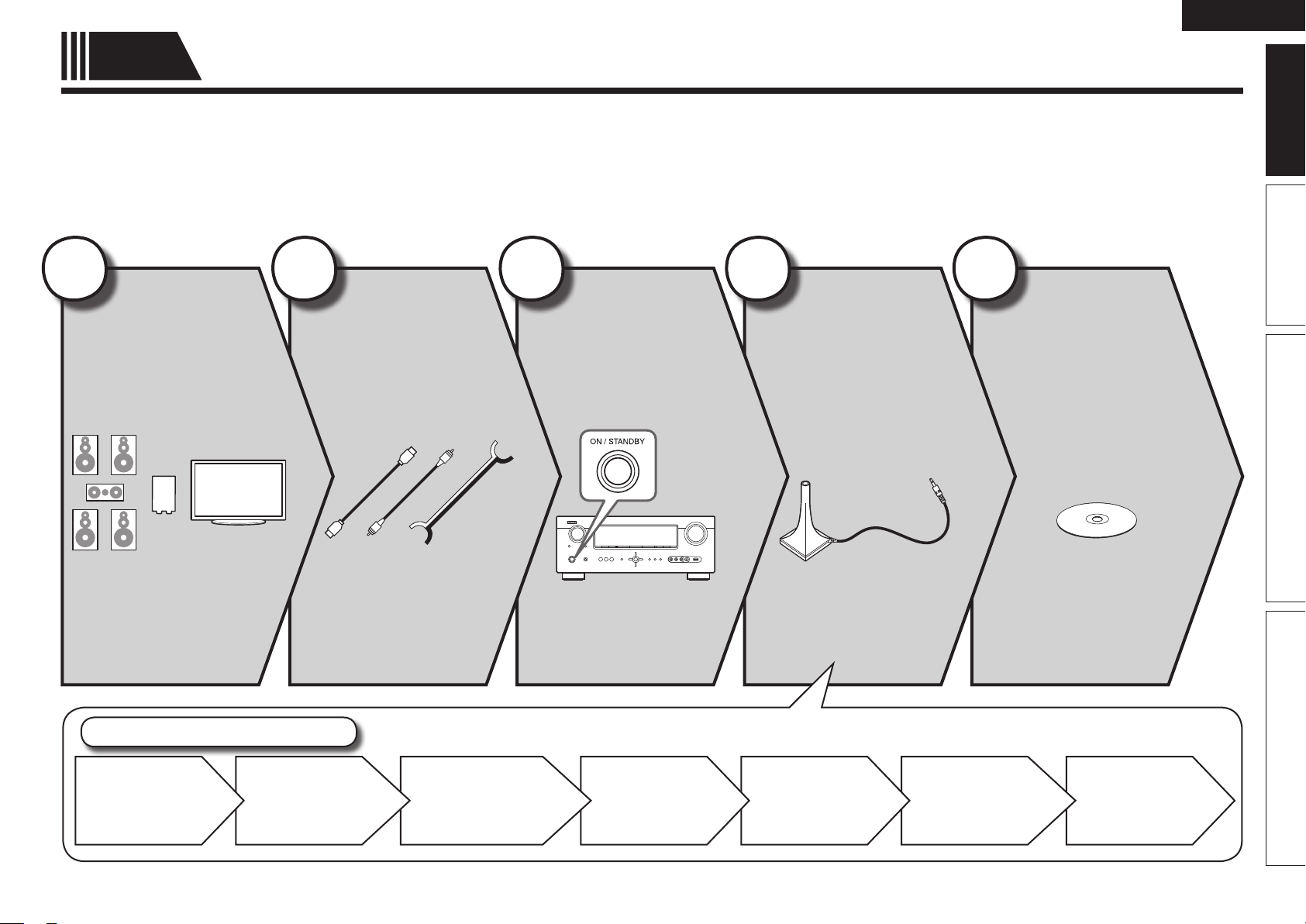
Simple
version
Here, we explain the entire setup procedure, from unboxing the unit to using it in a home theater.
The “Simple version” describes the installation, connection and setup methods for 5.1-channel speakers.
See page 30 for the installation, connection and setup methods for speakers other than 5.1-channel speakers.
n Before connecting the unit, turn off the power to all devices.
n For operation of the connected devices, refer to the user manuals for each device.
Simple version (Simple setup guide)
ENGLISH
Basic version Advanced version InformationSimple version
1
Install
(vpage4)
Enjoy better audio, using
the correct install method.
2
Connect
(vpage4)
Connect 5.1-channel
speakers, a TV and Bluray Disc player equipped
with an HDMI connector.
3
Turn on
power
(vpage6)
4
Set up
speakers
(vpage6)
Use the setup microphone
(DM-A409) included with
the product, for automatic
setup.
5
Play back
disc
(vpage11)
Enjoy Blu-ray Disc and DVD
in surround sound.
Flow for speaker settings
Step 1
Preparation
Speaker
Detection
Step 2
Measurement
Step 3
Calculating
Step 4
Check
Step 5
Store
Finish
3
Page 7
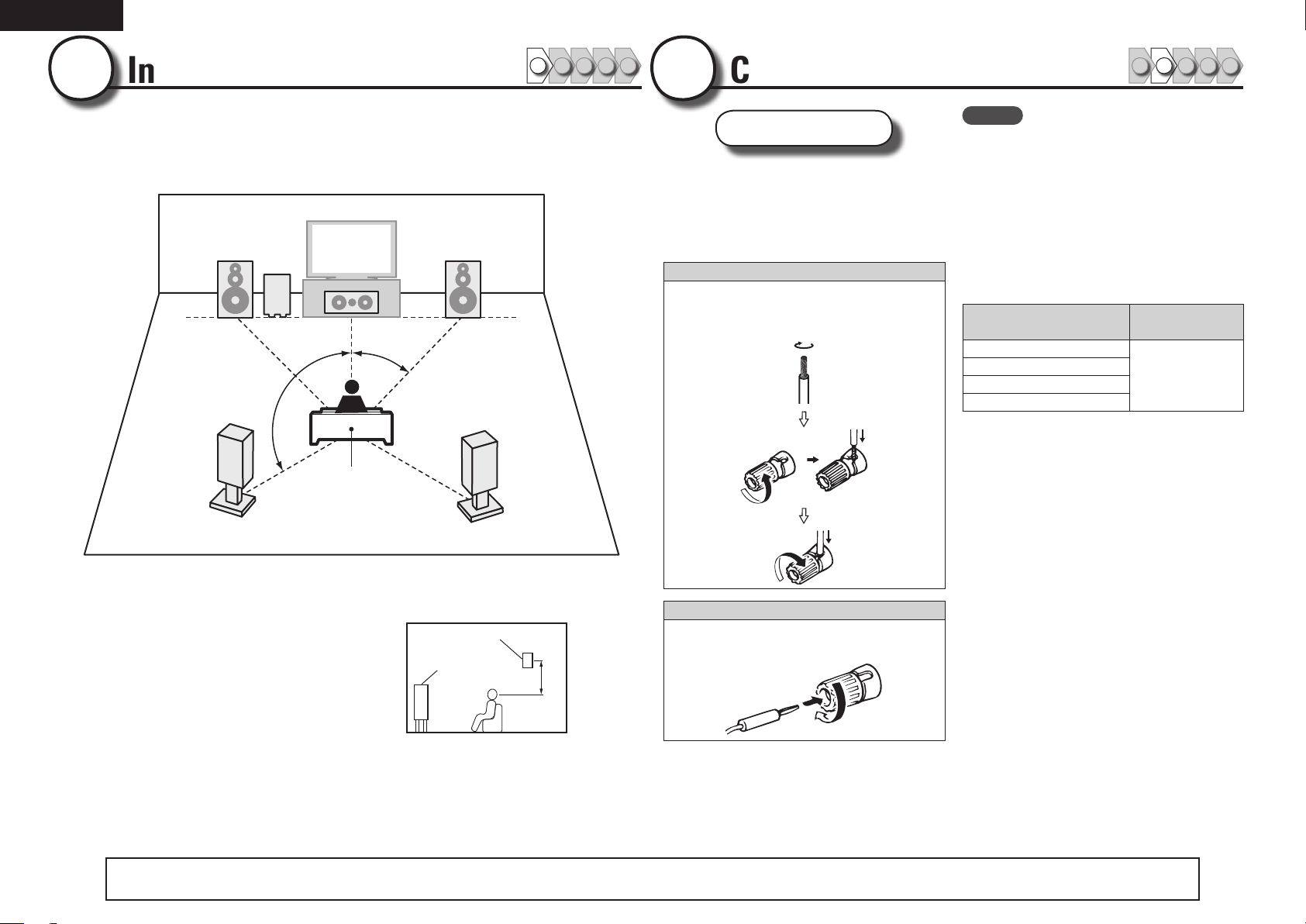
ENGLISH
1
Install
1 2 4 53
This unit can perform 2.0/2.1 to 7.1-channel surround playback.
Here, we explain setup using the example of 5.1-channel speaker
playback.
FL FR
SW
C
22 – 30˚
120˚
SL
Listening position
SR
2
Connect
Speakers
Carefully check the left (L) and right (R)
channels and + (red) and – (black) polarities
on the speakers being connected to the
this unit, and be sure to interconnect the
channels and polarities correctly.
Connecting the speaker cables
Peel off about 0.03 ft/10 mm of sheathing from
the tip of the speaker cable, then either twist the
core wire tightly or terminate it.
1 2 4 53
NOTE
• Connect so that the speaker cable core wires
do not protrude from the speaker terminal.
The protection circuit may be activated if the
core wires touch the rear panel or if the + and –
sides touch each other (vpage75 “Protection
Circuit”).
• Never touch the speaker terminals while the
power supply is connected. Doing so could
result in electric shock.
• Use speakers with the speaker impedances
shown below.
Speaker terminals
FRONT
CENTER
SURROUND
SURR. BACK / AMP ASSIGN
Speaker
impedance
6 – 16 Ω
FL Front speaker (L) • Install the surround speakers in a position
FR Front speaker (R)
C Center speaker
SW Subwoofer
SL Surround speaker (L)
SR Surround speaker (R)
4
The “Simple version” describes the installation, connection and setup methods for 5.1-channel speakers.
2 to 3 ft (60 to 90 cm) higher than ear
level.
Surround
Front
speaker
speaker
2 – 3 ft /
60 – 90 cm
GViewed from the sideH
See page 30 for the installation, connection and setup methods for speakers other than 5.1-channel speakers.
When using a banana plug
Tighten the speaker terminal firmly before
inserting the banana plug.
Page 8
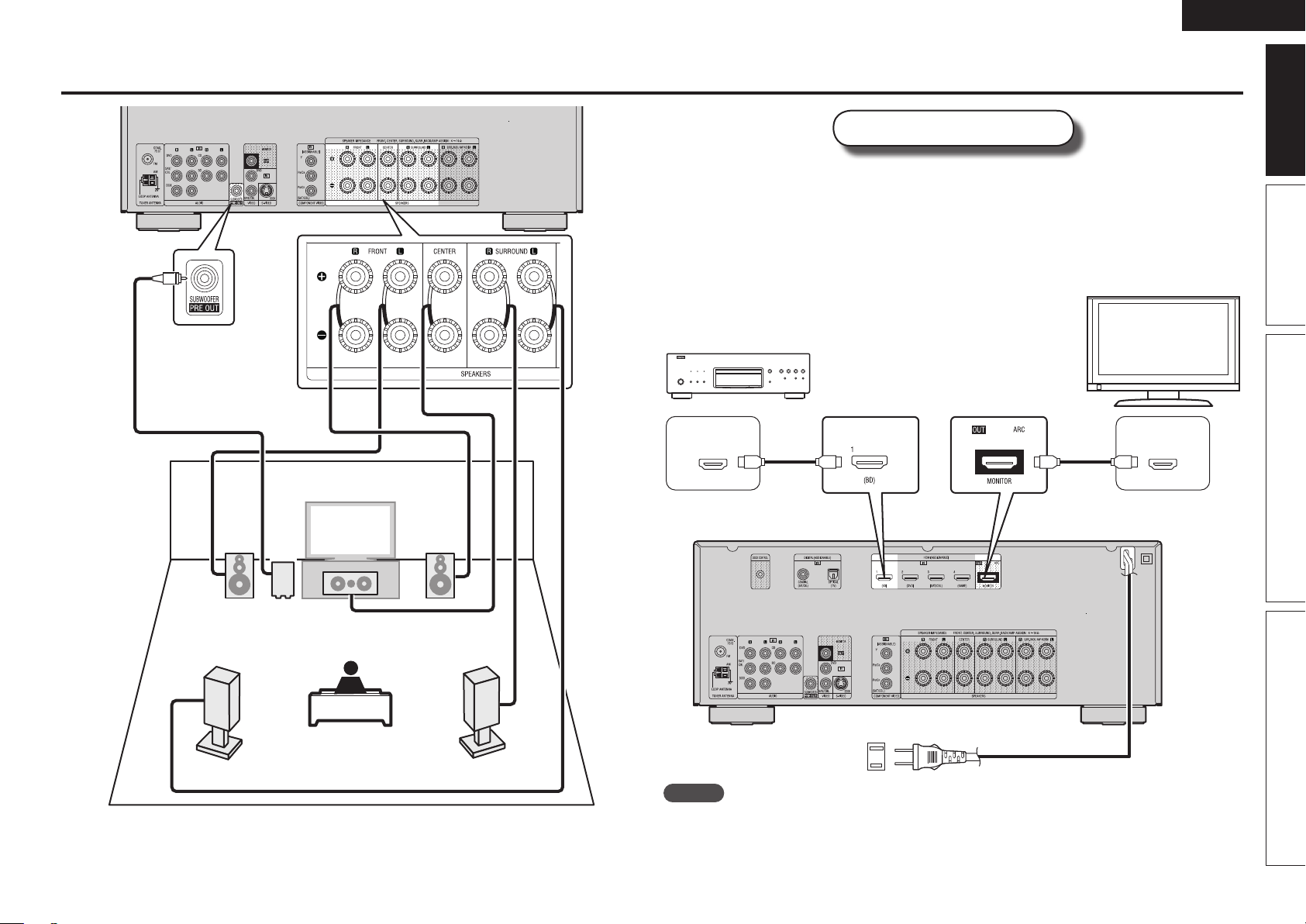
Audio cable
(sold separately)
ENGLISH
Connect
Blu-ray Disc player and TV
Use only HDMI (High Definition Multimedia Interface) cable that bears the HDMI logo
(genuine HDMI product). Using cable without the HDMI logo (non-genuine HDMI
product) may result in abnormal playback.
When outputting Deep Color or 1080p, etc., we recommend you use “High Speed
HDMI cable” or “High Speed HDMI cable with Ethernet” for enhanced high-quality
playback.
TV
Blu-ray Disc player
Basic version Advanced version InformationSimple version
SL
FL FR
SW
C
Subwoofer
with built-in
amplifier
Speaker cables
(sold separately)
SR
HDMI
OUT
HDMI cable
(sold separately)
To household power outlet
(AC 120 V, 60 Hz)
HDMI cable
(sold separately)
Power cord
HDMI
IN
NOTE
• Do not plug in the power cord until all connections have been completed.
• Do not bundle power cords together with connection cables. Doing so can result in humming or noise.
5
Page 9
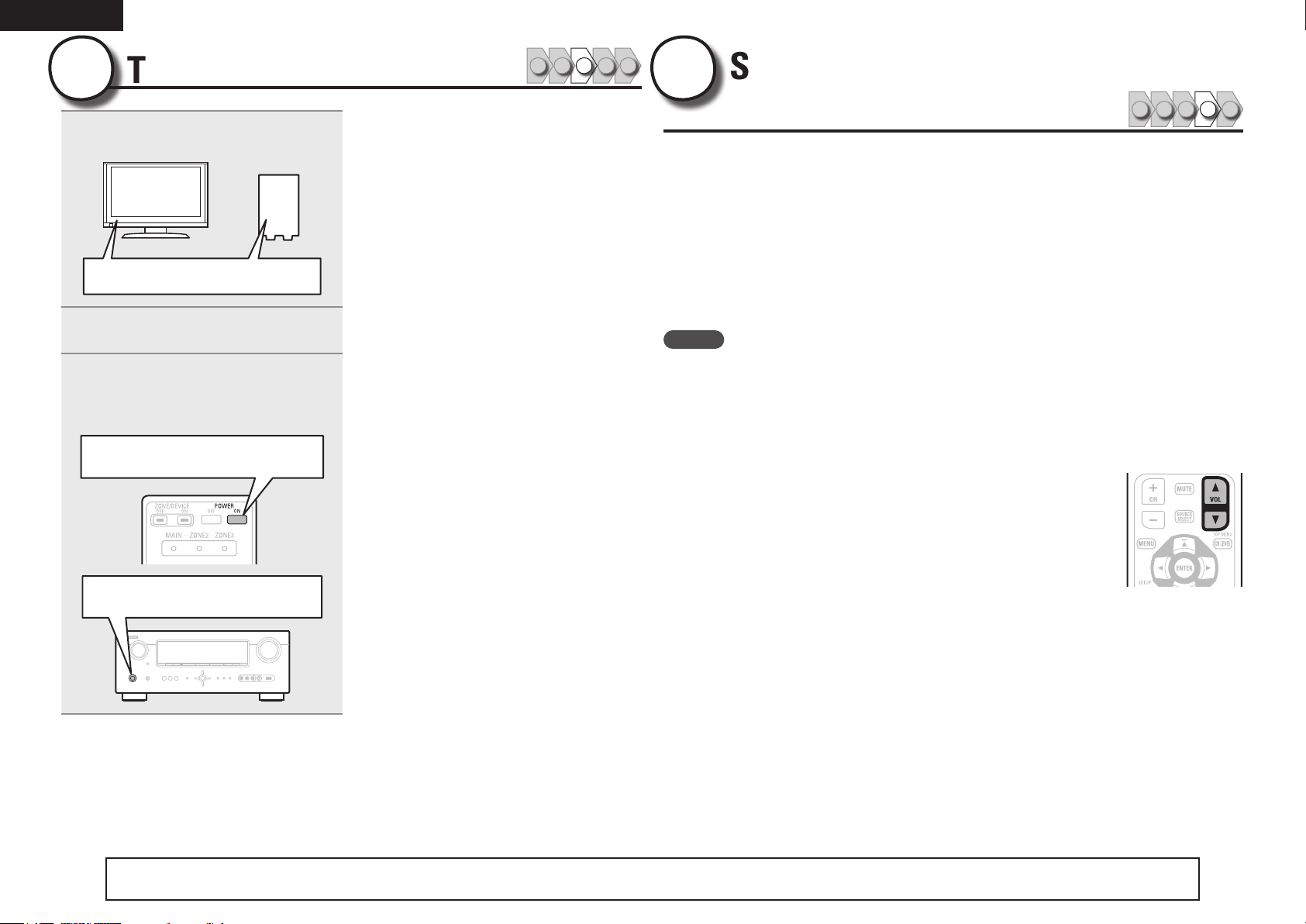
ENGLISH
3
1
Turn on power
Turn on the TV and subwoofer
power.
Power on
Change the TV input to the input of
2
this unit.
Press POWER ON to turn on power
3
to the unit.
The power indicator flashes green and the
power turns on.
Power on
1 2 4 53
4
The acoustic characteristics of the connected speakers and listening room are
measured and the optimum settings are made automatically. This is called
“Audyssey Auto Setup”.
To perform measurement, place the setup microphone in multiple locations all
around the listening area. For best results, we recommend you measure in six
positions, as shown in the illustration (up to six positions).
• When performing Audyssey Auto Setup, MultEQ®/Dynamic EQ®/Dynamic
Volume™ functions become active (vpage49, 50).
• To set up the speakers manually, use “Speaker Setup” (vpage52) on the menu.
NOTE
• Make the room as quiet as possible. Background noise can disrupt the room measurements. Close
windows, silence cell phones, televisions, radios, air conditioners, fluorescent lights, home appliances,
light dimmers, or other devices as measurements may be affected by these sounds.
• Cell phones should be placed away from all audio electronics during the measurement process as Radio
Frequency Interference (RFI) may cause measurement disruptions (even if the cell phone is not in use).
• Do not unplug the setup microphone from the main unit until Audyssey Auto Setup is completed.
• Do not stand between the speakers and setup microphone or allow obstacles in the path while the
measurements are being made. This will cause inaccurate readings.
• Loud test sounds may be played during Audyssey Auto setup. This is part of
normal operation. If there is background noise in room, these test signals will
increase in volume.
• Operating
• Measurement cannot be performed when headphones are connected.
Set up speakers
(Audyssey® Auto Setup)
VOL df during the measurements will cancel the measurements.
1 2 4 53
Power on
6
The “Simple version” describes the installation, connection and setup methods for 5.1-channel speakers.
See page 30 for the installation, connection and setup methods for speakers other than 5.1-channel speakers.
Page 10
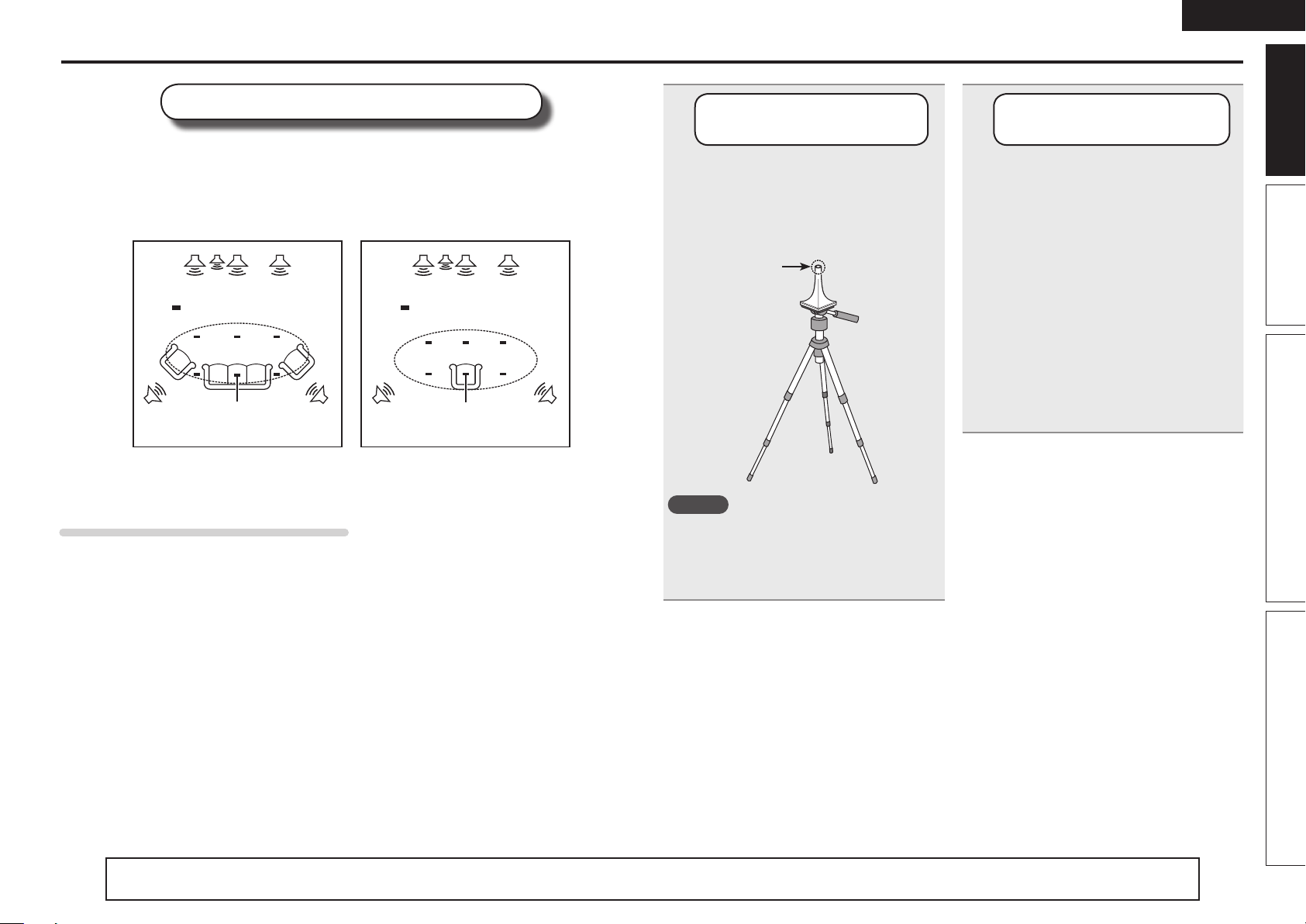
ENGLISH
Set up speakers (Audyssey® Auto Setup)
About setup microphone placement
• Measurements are performed by placing the setup microphone successively at multiple positions
throughout the entire listening area, as shown in GExample qH. For best results, we recommend you
measure in six positions, as shown in the illustration (up to six positions).
• Even if the listening environment is small as shown in GExample wH, measuring at multiple points
throughout the listening environment results in more effective correction.
GExample qH GExample wH
FL SW C FR
( : Measuring positions)
M
*
FL Front speaker (L) SW Subwoofer
FR Front speaker (R) SL Surround speaker (L)
C Center speaker SR Surround speaker (R)
SRSL
FL SW C FR
( : Measuring positions)
M
*
SRSL
About the main listening position (*M)
The main listening position is the position where listeners would normally sit or where one would
normally sit alone within the listening environment. Before starting Audyssey Auto Setup, place the setup
microphone in the main listening position. Audyssey MultEQ® uses the measurements from this position
to calculate speaker distance, level, polarity, and the optimum crossover value for the subwoofer.
1
Set up
the microphone
Mount the setup microphone on a
tripod or stand and place it in the
main listening position.
When placing the setup microphone, adjust
the height of the sound receptor part to the
level of the listener’s ear.
Sound receptor
NOTE
• Do not hold the setup microphone in your hand
during measurements.
• Avoid placing the setup microphone close to a
seat back or wall as sound reflections may give
inaccurate results.
Setup
microphone
2
Set up
the subwoofer
If using a subwoofer capable of the
following adjustments, set up the
subwoofer as shown below.
n When using a subwoofer with a direct
mode
Set the direct mode to “On” and disable the
volume adjustment and crossover frequency
setting.
n When using a subwoofer without a
direct mode
Make the following settings:
• Volume : “12 o’clock position”
• Crossover frequency :
“Maximum/Highest Frequency”
• Low pass filter : “Off”
• Standby mode : “Off”
Basic version Advanced version InformationSimple version
The “Simple version” describes the installation, connection and setup methods for 5.1-channel speakers.
See page 30 for the installation, connection and setup methods for speakers other than 5.1-channel speakers.
7
Page 11
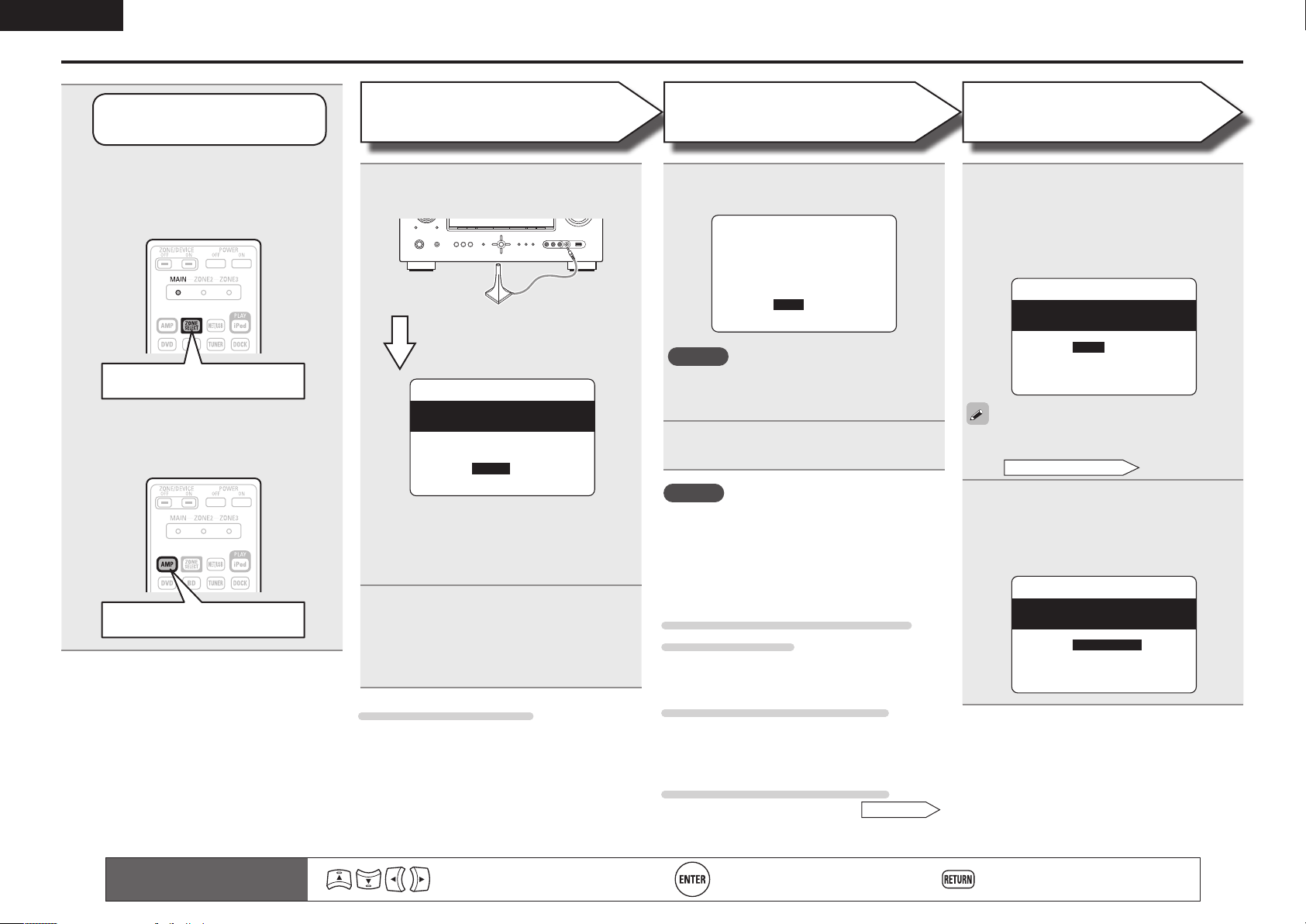
ENGLISH
Set up speakers (Audyssey® Auto Setup)
3
Set up
the remote control unit
n Set up the zone mode
Press ZONE SELECT to switch the
zone mode to “MAIN”.
The “MAIN” indicator lights.
Press ZONE SELECT
n Set up the operation mode
Press AMP to set the remote control
unit to amplier operation mode.
Press AMP
Preparation
Connect the setup microphone to the
4
SETUP MIC jack of this unit.
When the setup microphone is
connected, the following screen is
displayed.
3-1.Audyssey Auto Setup
MultEQ
Please place microphone
at ear height at
main listening position.
Amp Assign:
ZONE2
Start
Cancel
[ENT]:Select [RTN]:Back
Here, we explain setup using the example of
5.1-channel speaker playback.
For setting other than 5.1-channel surround,
select “Amp Assign” and perform steps 3 to 4 of
“Set up speakers” (vpage33).
Use ui to select “Start” and then
5
press ENTER.
When measuring begins, a test tone is
output from each speaker.
• Measuring requires several minutes.
If “Cancel” is selected
“Cancel Auto Setup?” is displayed on the TV
screen. If “Yes” is selected, “Audyssey Auto
Setup” closes.
Step 1
Speaker Detection
The detected speakers are displayed.
6
Step1:Speaker Detection
MultEQ
Front Sp. :Yes
Center Sp. :Yes
Subwoofer :Yes
Surround Sp. :Yes
Next
Retry
[ENT]:Next
NOTE
If a connected speaker is not displayed, the
speaker may not be connected correctly. Check
the speaker connection.
Use ui to select “Next” and then
7
press ENTER.
NOTE
If “Caution” is displayed:
Go to “Error messages” (vpage 10), check
any related items, and perform the necessary
procedures.
If the problem is resolved, return and restart
“Audyssey Auto Setup”.
When performing Audyssey Auto
Setup over again
Press ui to select “Retry”, and then press
ENTER.
When measuring has stopped
q Press ui to select “Cancel”, then press
ENTER.
w Press o p to select “Yes”, then press ENTER.
Step 2
Measurement
Move the setup microphone to
8
position 2, use ui to select “Next”,
and then press ENTER.
The measurement of the second position
starts. Measurements can be made in up to
six positions.
Step2:Measurement
MultEQ
Please place microphone
at ear height at
2nd listening position.
Next
Calculate
Cancel
[ENT]:Next
If you want to omit measurements from the next
position onward, select “Calculate”.
(Go to
Step 3 Calculating
Repeat step 8, measuring positions 3
9
to 6.
When measurement of position 6 is
completed, a “All the measurements were
finished.” message is displayed.
Step2:Measurement
MultEQ
All the measurements
were finished.
Calculate
Retry
Cancel
[ENT]:Calculate
)
Setting up the speakers again
Repeat the operation from step 4 of
8
Remote control operation
buttons
Move the cursor
(Up/Down/Left/Right)
Confirm the setting Return to previous menu
Preparation
.
Page 12
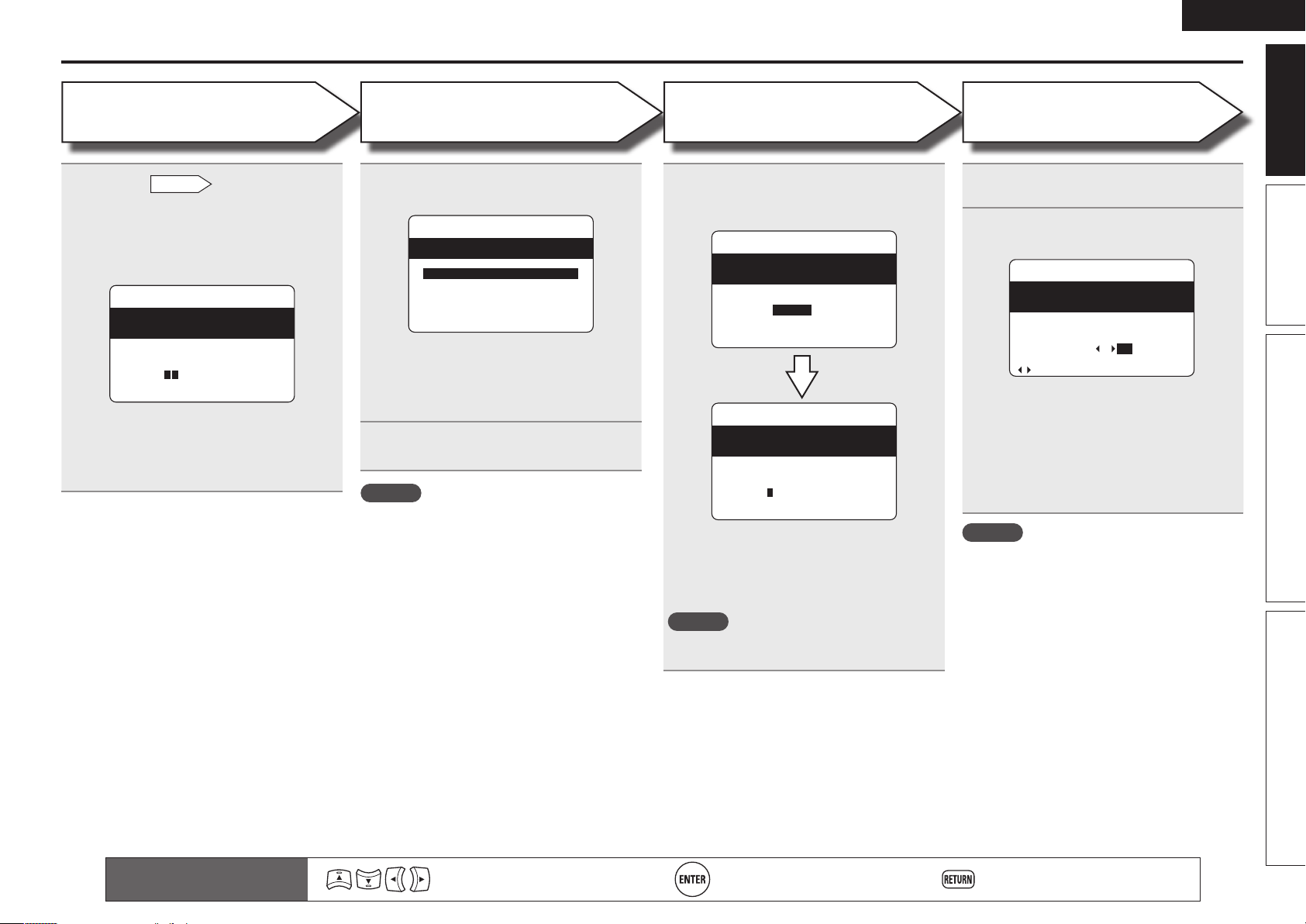
ENGLISH
Set up speakers (Audyssey® Auto Setup)
Step 3
Calculating
On the
10
to select “Calculate”, and then press
ENTER.
Measuring results are analyzed, and the
frequency response of each speaker in the
listening room is determined.
• Analysis takes several minutes to complete. The
time required for this analysis depends on the
number of speakers connected.
The more connected speakers there are, the
longer it takes to perform analysis.
Step 2
Step3:Calculating
MultEQ
Calculating
Please wait...
[----------]
screen, use ui
Step 4
Check
Use ui to select the item you want
11
to check, and then press ENTER.
Step4:Check
MultEQ
Please check the results
of the measured item.
Speaker Config.Check
Distance Check
Channel Level Check
Crossover Freq.Check
Next
[ENT]:Select
• Subwoofers may measure a greater reported
distance than the actual distance due to added
electrical delay common in subwoofers.
• If you want to check another item, press
RETURN.
Use ui to select “Next” and then
12
press ENTER.
NOTE
• If the result differs from the actual connection
status, or if “Caution!” is displayed, see “Error
messages” (vpage10). Then carry out Audyssey
Auto Setup again.
• If the result still differs from the actual connection
status after remeasurement or the error message
still appears, it is possible that the speakers
are not connected properly. Turn this unit off,
check the speaker connections and repeat the
measurement process from the beginning.
• If you change a speaker position or orientation,
perform Audyssey Auto Setup again to obtain
optimal equalizer correction.
Step 5
Store
Use ui to select “Store” and then
13
press ENTER.
Save the measuring results.
Step5:Store
MultEQ
Please select “Store”
to store measurement
values.
Store
Cancel
[ENT]:Store
Step5:Store
MultEQ
Storing
Please wait...
[----------]
• Saving the results requires about 10 seconds.
• If you do not want to save the measurement
results, use ui to select “Cancel”, then select
“Yes” using o p. All the measured Audyssey
Auto Setup data will be erased.
NOTE
During saving of measuring results, be sure not to
turn off the power.
Finish
Unplug the setup microphone from
14
the unit’s SETUP MIC jack.
Set Dynamic Volume™.
15
Finish
MultEQ
Storing complete.
Auto Setup is now
finished.
Turn on Dynamic Volume?
Yes : No
[ ]:Select [ENT]:Exit
• For details of Dynamic Volume settings, see
page 50.
n When turning Dynamic Volume on
• Use o to select “Yes”, and then press ENTER.
The unit automatically enters “Evening” mode.
n When turning Dynamic Volume off
• Use p to select “No”, and then press ENTER.
NOTE
After performing Audyssey Auto Setup, do not
change the speaker connections or subwoofer
volume. In event of a change, perform Audyssey
Auto Setup again.
Basic version Advanced version InformationSimple version
Remote control operation
buttons
Move the cursor
(Up/Down/Left/Right)
Confirm the setting Return to previous menu
9
Page 13
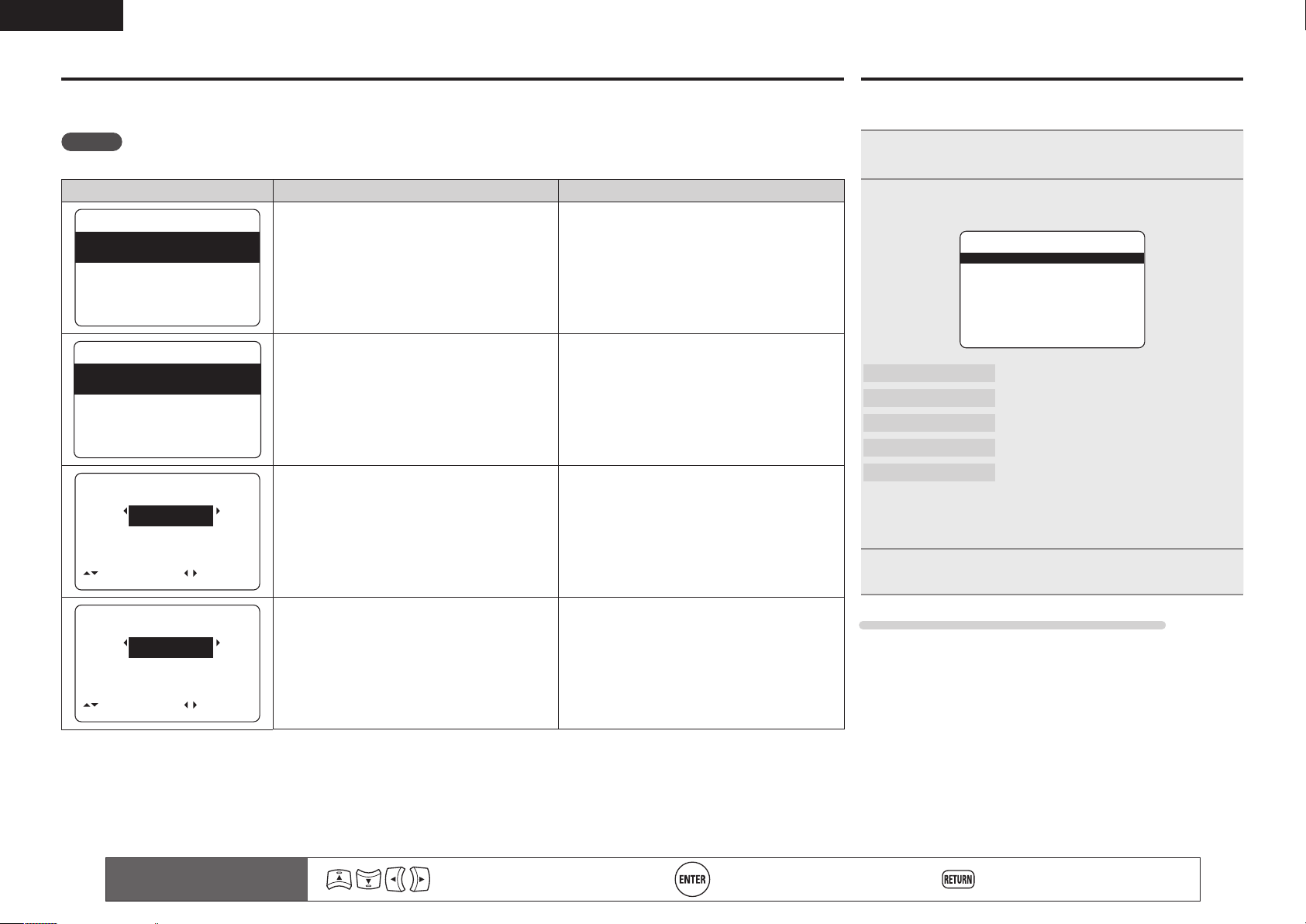
ENGLISH
too high or
Retry
Cancel
[ENT]:Retry
F
Ambient noise is
Level is too low.
Caution
MultEQ
Error messages
An error message is displayed if Audyssey® Auto Setup could not be completed due to speaker placement, the measurement environment, etc.
If this happens, check the relevant items, be sure to take the necessary measures, then perform Audyssey Auto Setup over again.
NOTE
Be sure to turn off the power before checking speaker connections.
Examples Error details Measures
Caution
MultEQ
F
Microphone:None
or
Speaker :None
Retry
Cancel
[ENT]:Retry
Caution
MultEQ
Front
R :None
Retry
Cancel
[ ]:Up/Down [ ]:CH
Caution
MultEQ
[ ]:Up/Down [ ]:CH
Skip
Front
L :Phase
Retry
Cancel
Skip
• The connected setup microphone is broken, or a
device other than the supplied setup microphone
is connected.
• Not all speakers could be detected.
• The front L speaker was not properly detected.
• There is too much noise in the room for accurate
measurements to be made.
• Speaker or subwoofer sound is too low for
accurate measurements to be made.
• The displayed speaker could not be detected. • Check the connections of the displayed speaker.
• The displayed is connected with the polarities
reversed.
• Connect the included setup microphone to the
SETUP MIC jack of this unit.
• Check the speaker connections.
• Either turn off any device generating noise or
move it away.
• Perform again when the surroundings are quieter.
• Check the speaker installation and the direction
in which the speakers are facing.
• Adjust the subwoofer’s volume.
• Check the polarities of the displayed speaker.
• For some speakers, this error message may
be displayed even if the speaker is properly
connected. If you are sure the connection is
correct, press ui to select “Skip”, then press
ENTER.
Parameter Check
Enables you to check the measurement results and equalizer
characteristics after Audyssey Auto Setup.
Use ui to select “Parameter Check” and then
1
press ENTER.
Use ui to select the item you want to check, then
2
press ENTER.
3-2.Parameter Check
Speaker Config.Check
Distance Chenck
Channel Level Check
Crossover Freq.Check
EQ Check
Restore
[ENT]:Select [RTN]:Back
Speaker Config. Check
Distance Check
Channel Level Check
Crossover Freq. Check
EQ Check
• If “EQ Check” is selected in step 2, press
curve (“Audyssey” or “Audyssey Flat”) to be checked.
Use o p to switch the display between the different speakers.
Press RETURN.
3
The confirmation screen reappears. Repeat steps 2 and 3.
Retrieving Audyssey Auto Setup settings
If you set “Restore” to “Yes”, you can return to Audyssey Auto Setup
measurement result (value calculated at the start by MultEQ®) even
when you have changed each setting manually.
Check the speaker configuration.
Check the distance.
Check the channel level.
Check the crossover frequency.
Check the equalizer.
ui to select equalizing
10
Remote control operation
buttons
Move the cursor
(Up/Down/Left/Right)
Confirm the setting Return to previous menu
Page 14
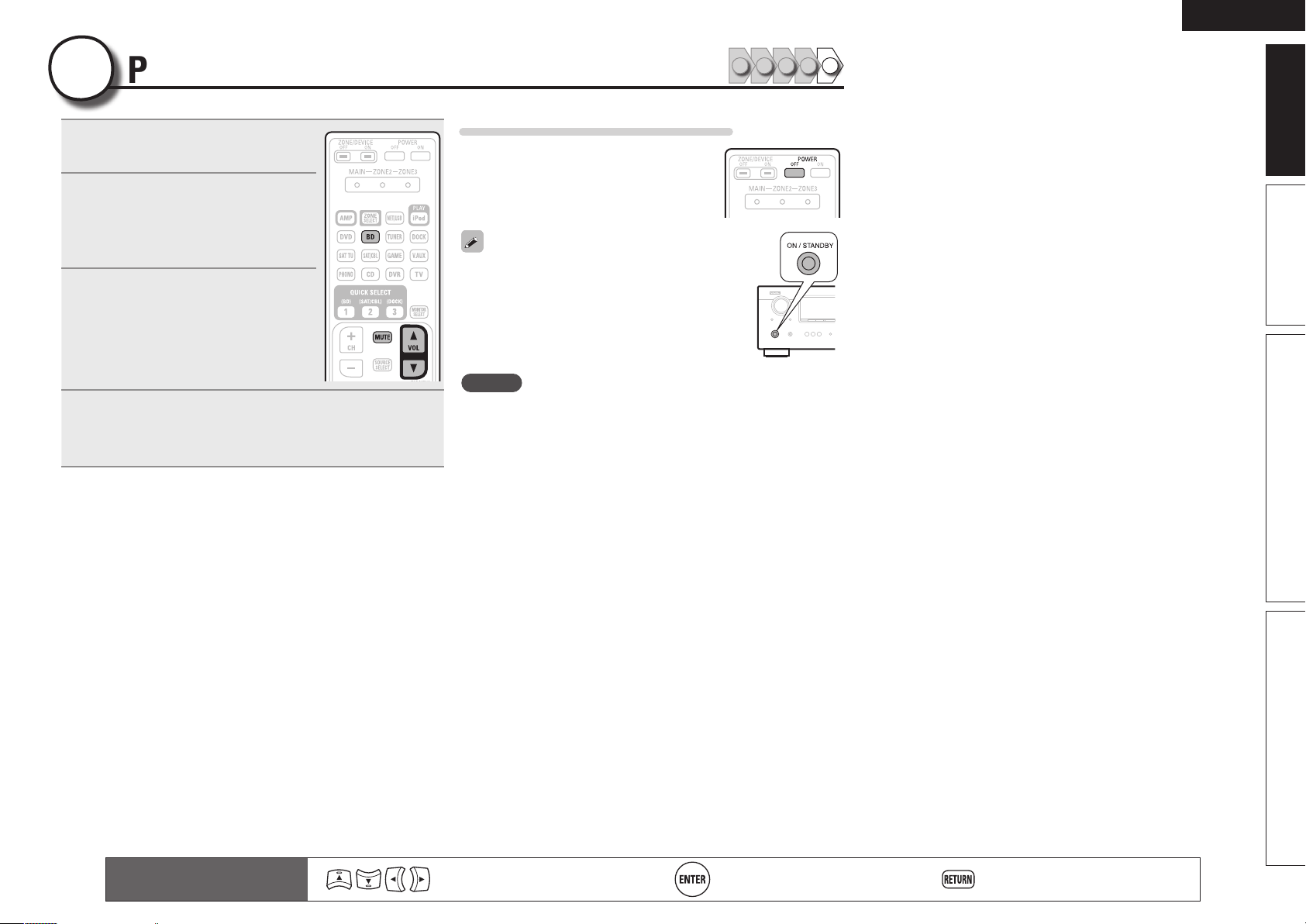
ENGLISH
5
1
2
Play back disc
Press BD to switch an input source
for a player used for playback.
Play the component connected to
this unit.
Make the necessary settings on the
player (language setting, subtitles
setting, etc.) beforehand.
Adjust the sound volume.
3
VOL d ··········································· Volume up
VOL f ······································ Volume down
MUTE ·················································· Muting
Set the listening mode.
Set the listening mode according to the playback contents
4
(cinema, music, etc.) or according to your liking (vpage 26
“Selecting a listening mode (Surround mode)”).
1 2 4 53
When power is switched to standby
Press POWER OFF.
GPower indicator status in standby modeH
• Normal standby : Off
• When “HDMI Control” is set to “ON” : Red
You can also switch the power to standby by
pressing ON/STANDBY on the main unit.
NOTE
During power standby, a slight amount of power is consumed. To
totally cut off the power, remove the power cord from the power
outlet.
Basic version Advanced version InformationSimple version
Remote control operation
buttons
Move the cursor
(Up/Down/Left/Right)
Confirm the setting Return to previous menu
11
Page 15
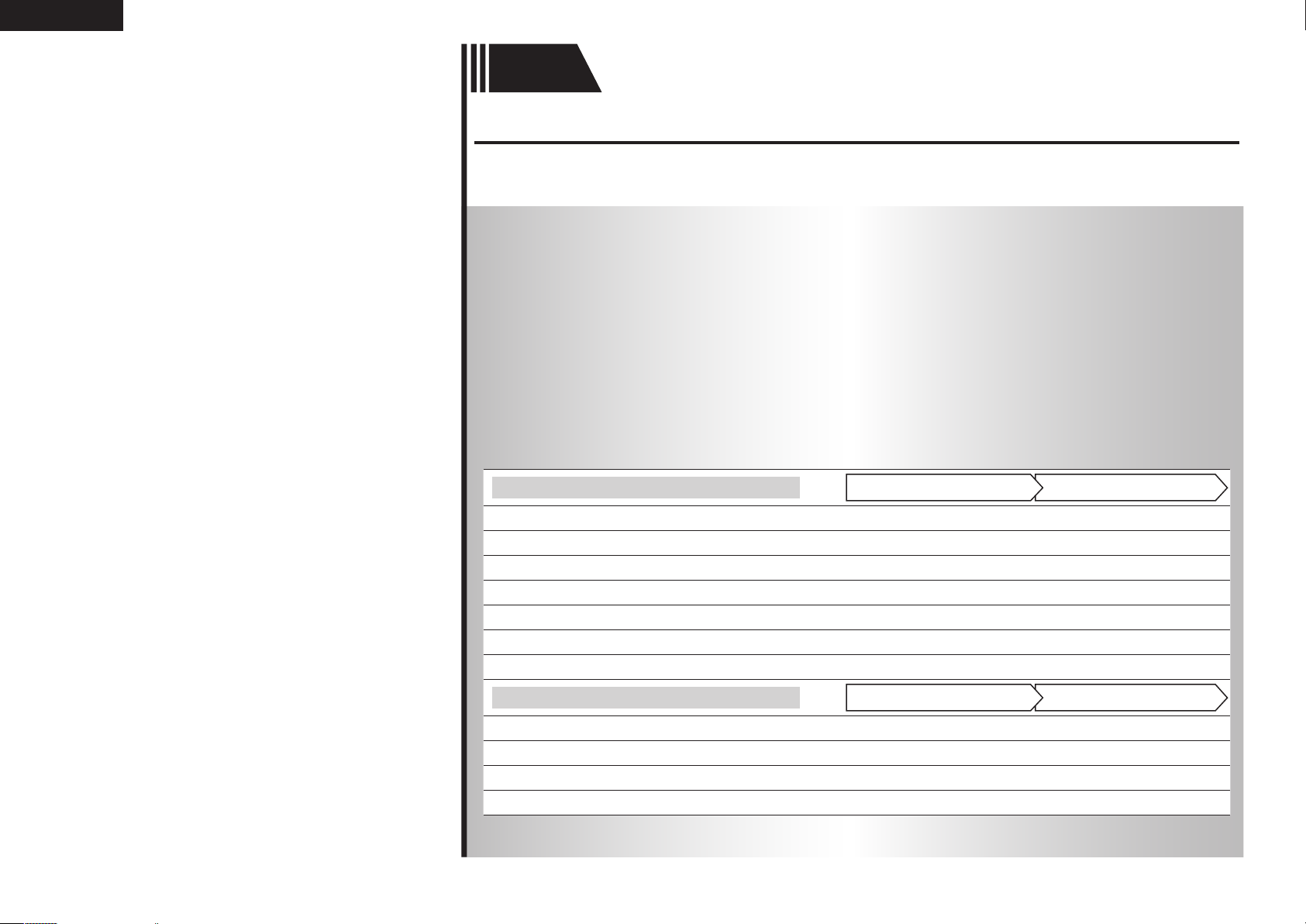
ENGLISH
Basic
version
Basic version
Here, we explain the connections and basic operation methods for this unit.
F Connections
F Playback (Basic operation)
F Selecting a listening mode (Surround mode)
n Refer to the pages indicated below for information on connecting and playing back the various
media and external devices.
12
Audio and video
TV
Blu-ray Disc player
DVD player
Set-top box (Satellite tuner or cable TV)
Game console
Digital camcorder
Control dock for iPod
Audio
®
iPod
USB memory device
CD player
Radio
For speaker connections, see page 4.
PlaybackConnection
vpage14, 16
vpage14, 16 vpage21
vpage14, 16 vpage21
vpage14, 17
vpage14
vpage17
vpage18 vpage21
vpage18 vpage22
vpage18 vpage25
vpage19 vpage21
vpage19 vpage24
–
–
–
–
PlaybackConnection
Page 16
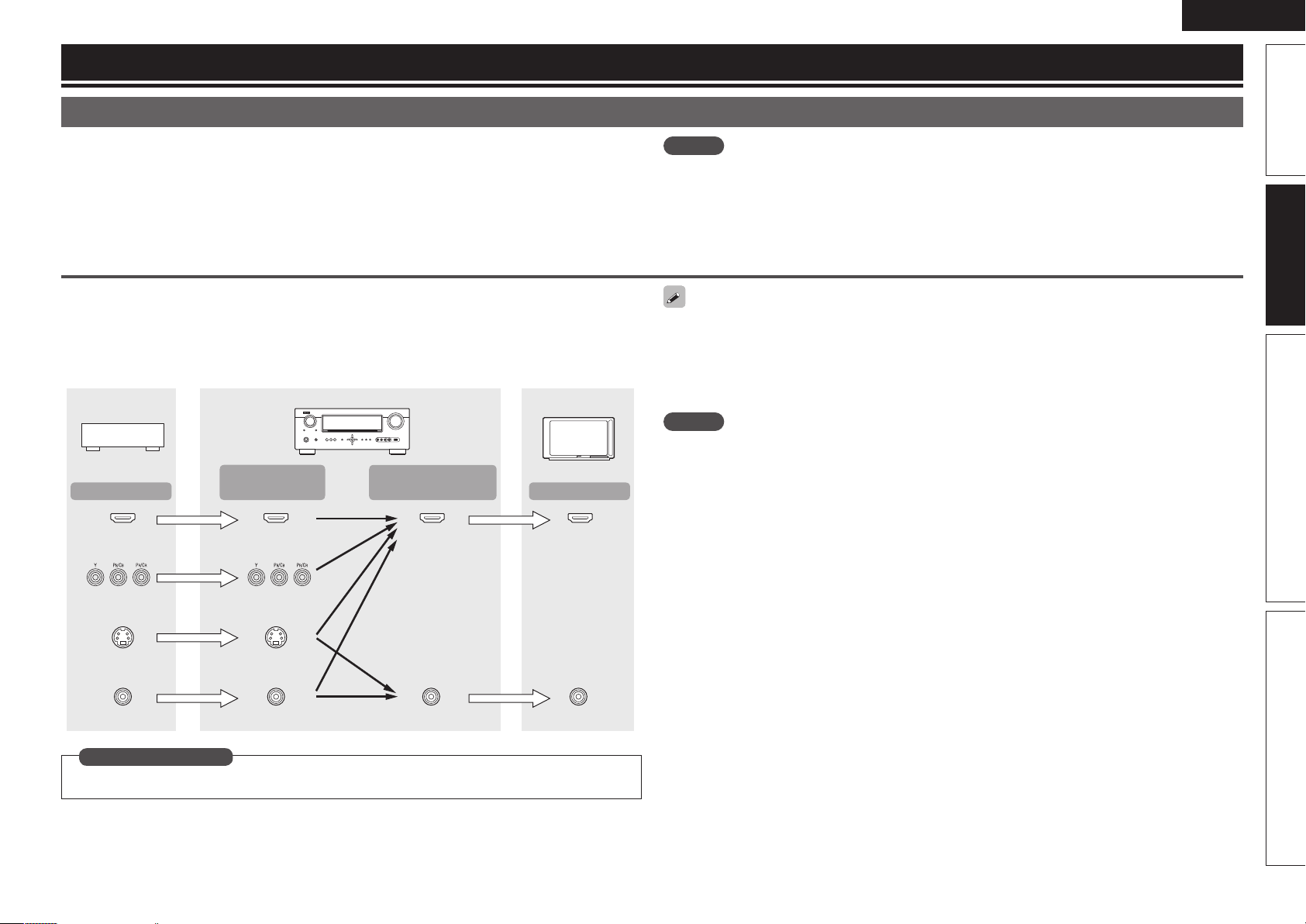
Connections
Important information
• Connect this unit as follows before using. Make connections according to the equipment you are
connecting.
• Some settings of this unit may be necessary depending on the connection method. Check each
connection item for more information.
• Select the cables (sold separately) according to the components being connected.
Converting input video signals for output (Video conversion function)
This unit is equipped with four types of video input connectors (HDMI, Component video, S-Video and
video) and two types of video output connectors (HDMI and video).
Use the connectors corresponding to the components to be connected.
This function automatically converts various formats of video signals input to this unit into the formats used
to output the video signals from this unit to a monitor.
GFlow of video signals for MAIN ZONEH
Video device
Output
Input
(IN)
This unit
Output
(MONITOR OUT)
Monitor
Input
ENGLISH
NOTE
• Do not plug in the power cord until all connections have been completed.
• When making connections, also refer to the operating instructions of the other components being
connected.
• Be sure to connect the left and right channels properly (left with left, right with right).
• Do not bundle power cords together with connection cables. Doing so can result in noise.
• The video conversion function supports the NTSC, PAL, SECAM, NTSC 4.43, PAL-N, PAL-M and PAL-60
formats.
• The resolution of the video signal input to this unit’s HDMI connector is the resolution set at “Resolution”
(vpage45) (1080p HDMI signals and 1080p component signals are output at 1080p, regardless of the
setting).
• Resolutions of HDMI-compatible TVs can be checked at “HDMI Monitor Information” (vpage59).
NOTE
• HDMI signals cannot be converted into analog signals.
• When a non-standard video signal from a game machine or some other source is input, the video
conversion function might not operate.
• Component video input signals cannot be converted into Video format.
Advanced versionSimple version InformationBasic version
HDMI connector
Component video
connectors
S-Video connector
Video connector
HDMI connector
Component video
connectors
S-Video connector
Video connector
in Set as Necessary
Set when changing the resolution of the video signal.
“Resolution” (vpage45)
HDMI
connector
Video connector
HDMI connector
Video connector
13
Page 17
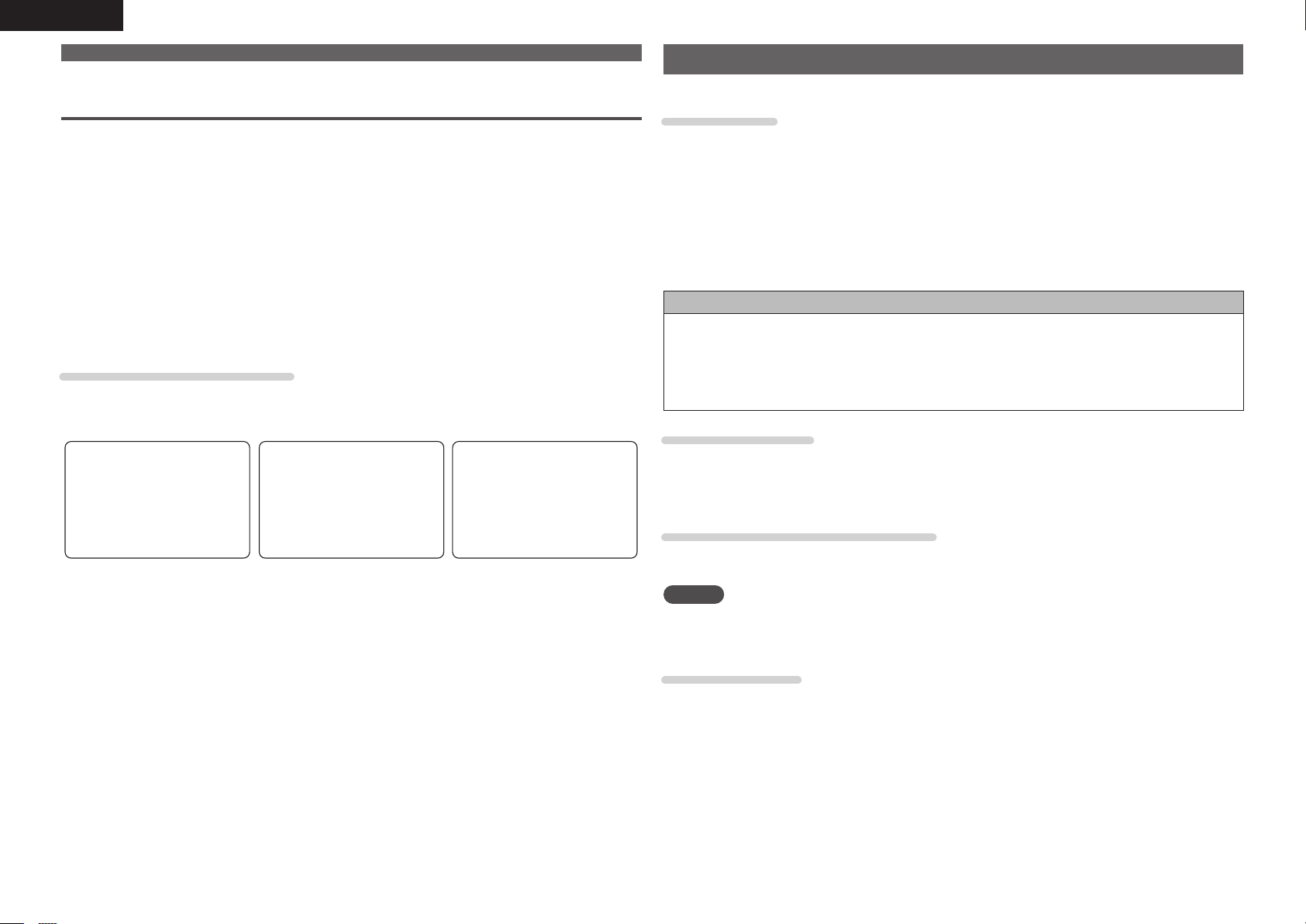
ENGLISH
Important information
How the on-screen display is displayed depending on the video
input signal
The way the on-screen display of the menus, status, etc., is displayed differs according to the type of video
signal input to this unit.
n When video signals are input from the HDMI or component video
connectors
• Menu: Switches to a screen with a black background and the menu is superimposedz.
• Status display: Not displayed.
z If you want to display the menus superimposed on the picture being played, input the same video
signals to the video connectors. When a menu is displayed, the picture switches to the one being input
from the video connectors and the menu is displayed superimposed over this picture.
n When video signals are being input from the S-Video or video Connectors
• Menu: Menus are displayed superimposed over the picture being played.
• Status display: Displayed.
Examples of on-screen display
• Menu screen • Status display screen
When the input source is
switched
MENU
[Auto]
IN :DVD
[ENT]:Select
MODE:STEREO
Status display: The operating status is displayed temporarily on the
screen when the input source is switched or the
volume is adjusted.
• When the volume is adjusted
Master Volume -80.0dB
Connecting an HDMI-compatible device
You can connect up to five HDMI-compatible devices to the unit.
HDMI function
This unit supports the following HDMI functions:
• High resolution video signal
• 3D
• Deep Color (vpage74)
• Auto Lip Sync (vpage55)
• x.v.Color, sYCC601 color, Adobe RGB color, Adobe YCC601color (vpage74, 75)
• High definition digital audio format
• ARC (Audio Return Channel)
• Content Type
• CEC (HDMI control)
Copyright protection system
In order to play back digital video and audio such as BD-Video or DVD-Video via HDMI connection, both
this unit and TV or the player need to support the copyright protection system known as HDCP (Highbandwidth Digital Content Protection System). HDCP is copyright protection technology comprised of
data encryption and authentication of the connected AV device. This unit supports HDCP.
• If a device that does not support HDCP is connected, video and audio are not output correctly. Read
the owner’s manual of your television or player for more information.
About HDMI cables
• When a device supporting Deep Color signal transfer is connected, use a cable compatible “High Speed
HDMI cable” or “High Speed HDMI cable with Ethernet”
• When the ARC function is used, connect a device with a ”Standard HDMI cable with Ethernet” or “High
Speed HDMI cable with Ethernet” for HDMI 1.4.
HDMI control function (vpage34)
This function allows you to operate external devices from the receiver and operate the receiver from
external devices.
NOTE
• The HDMI control function may not work depending on the device it is connected to and its settings.
• You cannot operate a TV or Blu-ray Disc player / DVD player that is not compatible with the HDMI control
function.
14
About 3D function
This unit supports input and output of 3D (3 dimensional) video signals of the HDMI 1.4 standards, For
playing the 3D video content, a player, and a TV that support the 3D function of the HDMI 1.4 standards
are required in addition to this unit.
Page 18
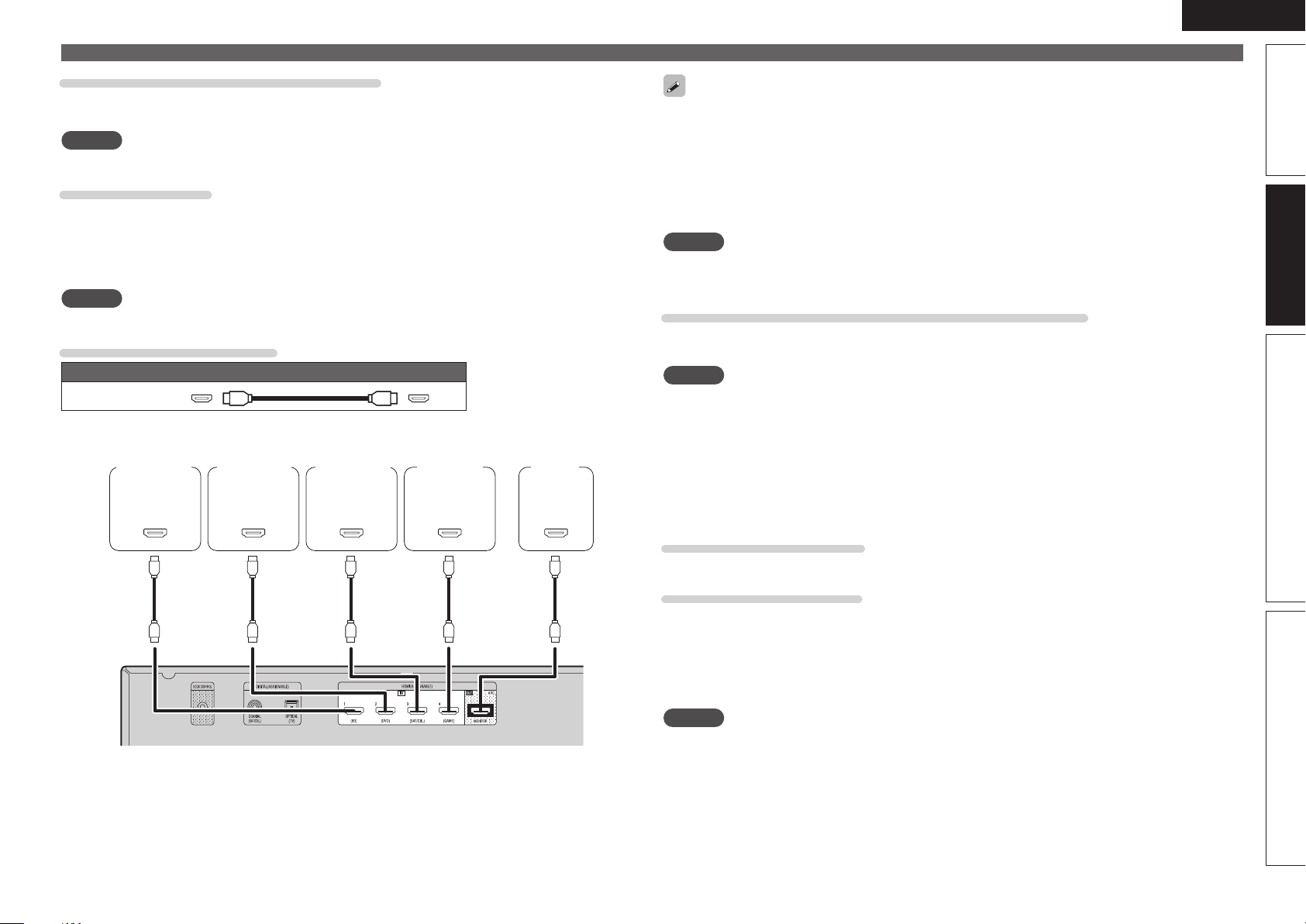
About ARC (Audio return channel) function
The Audio Return Channel in HDMI 1.4 enables a TV, via a single HDMI cable, to send audio data “upstream”
to this unit, increasing user flexibility and eliminating the need for any separate S/PDIF audio connection.
NOTE
To enable the ARC function,set “HDMI Control” to “ON” (vpage55).
About Content Type
The HDMI Specification Version 1.4 enables simple, automated picture setting selection with no user
intervention.
The Content Type feature enables a display to auto-select the correct viewing mode to match the content
type it is currently receiving from a source device, and to switch modes when a new content source is
selected. Content Type supports content profiles for gaming, movie, photograph, and text viewing modes.
NOTE
To enable the Content type, set “Video Mode” to “Auto” (vpage45).
Cables used for connections
Audio and video cable (sold separately)
HDMI cable
• This interface allows transfer of digital video signals and digital audio signals over a single HDMI cable.
Blu-ray Disc
player
HDMI
OUT
DVD player TV
HDMI
OUT
Set-top box
HDMI
OUT
Game
console
HDMI
OUT
HDMI
IN
ENGLISH
Connecting an HDMI-compatible device
• When this unit is connected to other devices with HDMI cables, also connect this unit and TV using an
HDMI cable.
• When connecting a device that supports Deep Color transmission, please use a “High Speed HDMI
cable” or “High Speed cable with Ethernet”.
• Video signals are not output if the input video signals do not match the monitor’s resolution. In this case,
switch the Blu-ray Disc/DVD player’s resolution to a resolution with which the monitor is compatible.
• When this unit and monitor are connected with an HDMI cable, if the monitor is not compatible with
HDMI audio signal playback, only the video signals are output to the monitor.
NOTE
The audio signal from the HDMI output connector (sampling frequency, number of channels, etc.) may be
limited by the HDMI audio specifications of the connected device regarding permissible inputs.
Connecting to a device equipped with a DVI-D connector
When an HDMI/DVI conversion cable (sold separately) is used, the HDMI video signals are converted to
DVI signals, allowing connection to a device equipped with a DVI-D connector.
NOTE
• No sound is output when connected to a device equipped with a DVI-D connector. Make separate audio
connections.
• Signals cannot be output to DVI-D devices that do not support HDCP.
• Depending on the combination of devices, the video signals may not be output.
n Settings related to HDMI connections
Set as necessary. For details, see the respective reference pages.
Advanced versionSimple version InformationBasic version
Input Assign (vpage44)
Set this to change the HDMI input connector to which the input source is assigned.
HDMI Setup (vpage55)
Make settings for HDMI video/audio output.
• Auto Lip Sync
• HDMI Audio Out
• HDMI Control
• Standby Source
• Power Off Control
NOTE
The audio signals output from the HDMI connectors are only the HDMI input signals.
15
Page 19
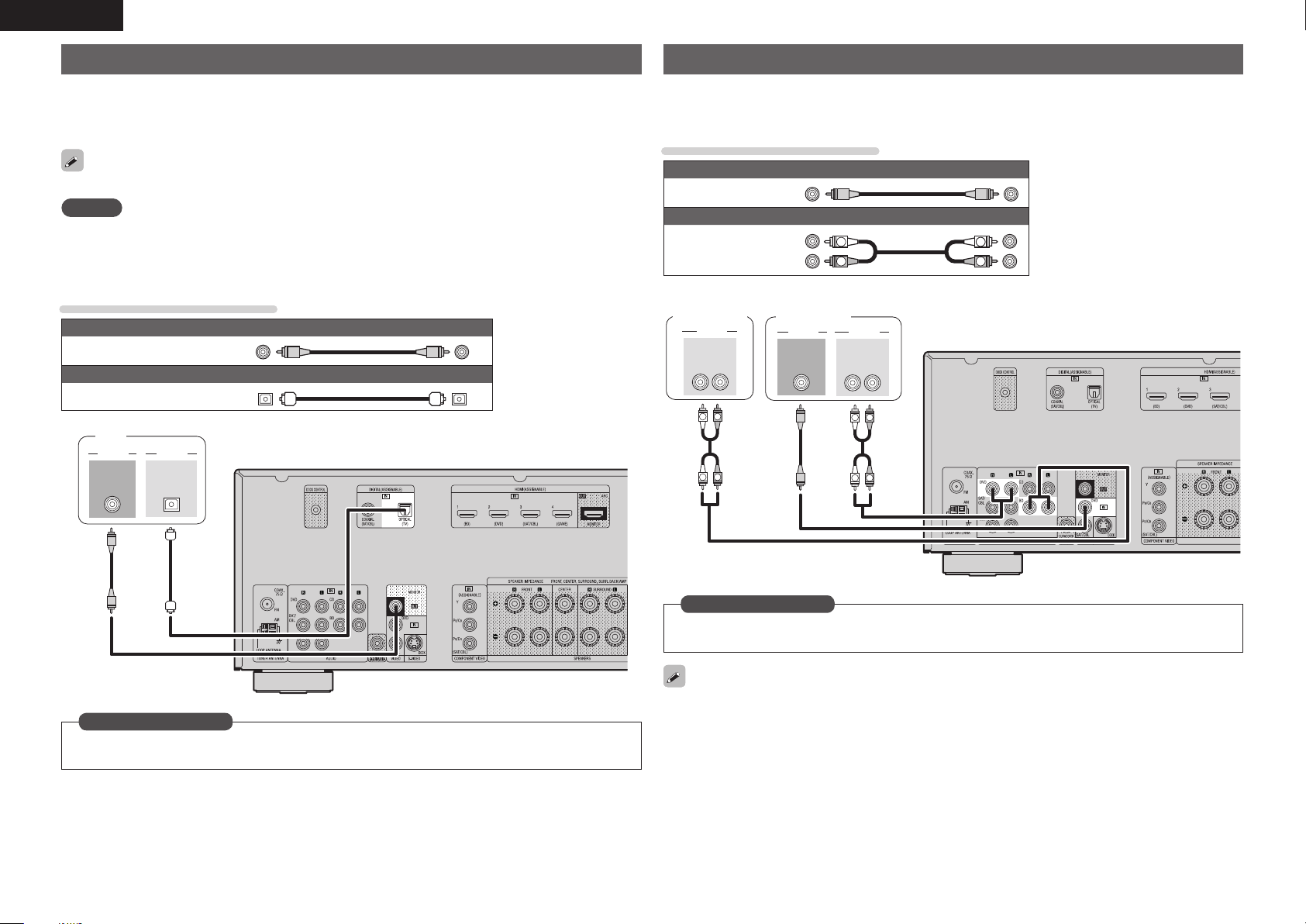
ENGLISH
Connecting a TV
• Select the connector to use and connect the device.
• For video connections, see “Converting input video signals for output (Video conversion function)”
(vpage13).
• For instructions on HDMI connections, see “Connecting an HDMI-compatible device” (vpage14).
To listen to TV audio through this device, use the optical digital connection.
NOTE
This connection is not required when a TV compatible with the ARC function (Audio Return Channel (HDMI
1.4 standard function)) is connected to this unit via an HDMI connection.
For details, see “About ARC (Audio return channel) function” (vpage15) or refer to the instruction manual
for your TV.
Cables used for connections
Video cable (sold separately)
Video cable
Optical cable
TV
VIDEO
VIDEO
IN
AUDIO
OPTICAL
OUT
(Yellow)
Audio cable (sold separately)
Connecting a Blu-ray Disc player / DVD player
• You can enjoy video and audio from a Blu-ray Disc or DVD.
• Select the connector to use and connect the device.
• For instructions on HDMI connections, see “Connecting an HDMI-compatible device” (vpage14).
Cables used for connections
Video cable (sold separately)
Video cable
Audio cable
Blu-ray Disc
player
AUDIO
AUDIO
OUT
L
L
(Yellow)
Audio cable (sold separately)
(White)
(Red)
DVD player
VIDEO AUDIO
VIDEO
RL
R
R
OUT
L
R
AUDIO
OUT
L
L
L
R
RL
R
R
in Set as Necessary
Set this to change the digital input connector to which the input source is assigned.
“Input Assign” (vpage44)
16
in Set as Necessary
Set this to change the digital input connector to which the input source is assigned.
“Input Assign” (vpage44)
For HD audio (Dolby TrueHD, DTS-HD, Dolby Digital Plus and DTS Express) playback, connect with HDMI
(vpage14 “Connecting an HDMI-compatible device”).
Page 20
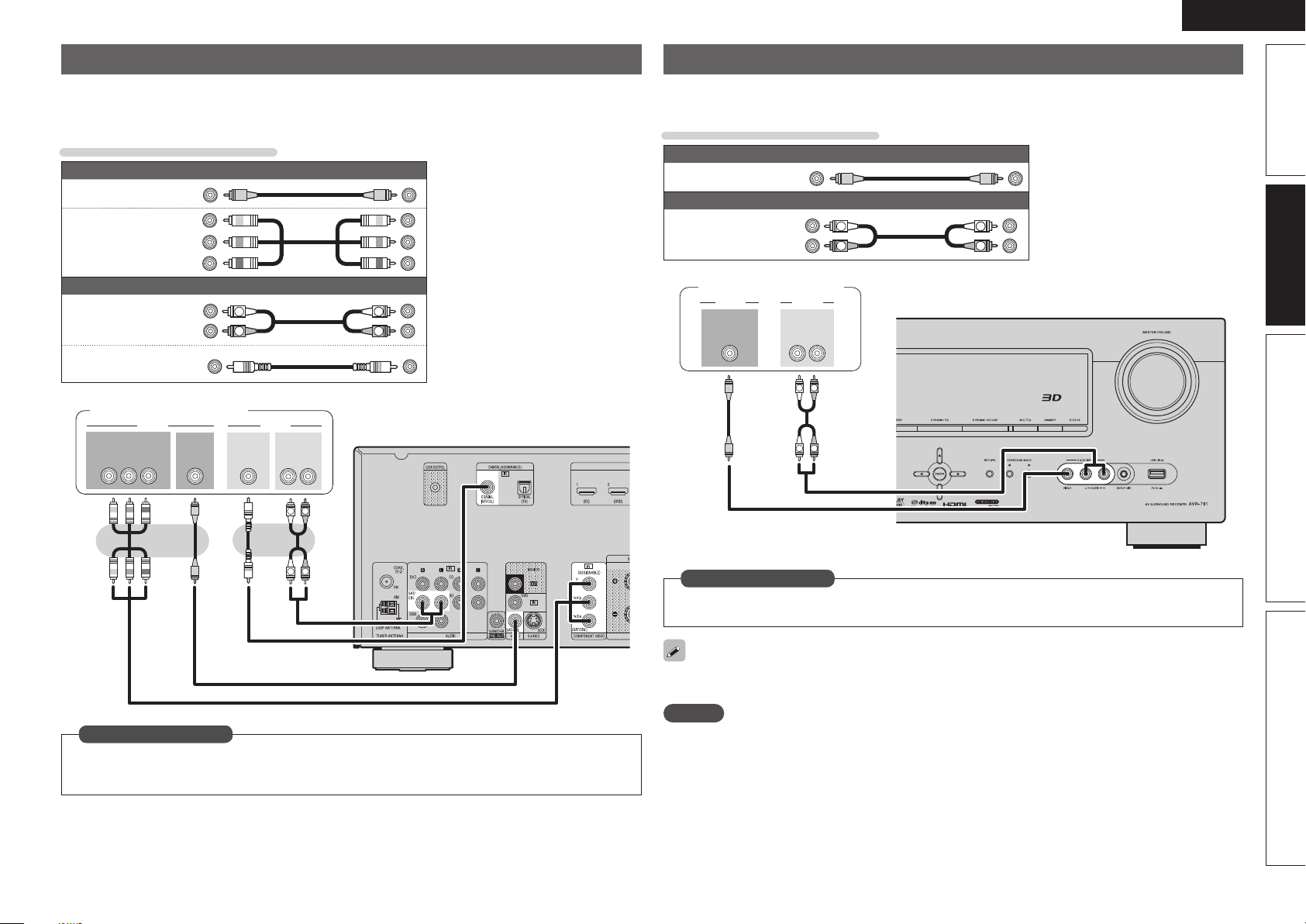
ENGLISH
Connecting a set-top box (Satellite tuner/cable TV)
• You can watch satellite or cable TV.
• Select the connector to use and connect the device.
• For instructions on HDMI connections, see “Connecting an HDMI-compatible device” (vpage14).
Cables used for connections
Video cable (sold separately)
Video cable
Component
video cable
Audio cable
Coaxial
digital cable
Satellite Tuner/Cable TV
COMPONENT VIDEO
Y P
(Yellow)
(Green)
(Blue)
(Red)
Audio cables (sold separately)
L
R
COAXIAL
OUT
OUT
VIDEO
B PR
(White)
(Red)
(Orange)
VIDEO
OUT
AUDIO
AUDIO
OUT
L
L
R
RL
R
Connecting a digital camcorder
• You can enjoy video and audio from a digital comcorder.
• For instructions on HDMI connections, see “Connecting an HDMI-compatible device” (vpage14).
Cables used for connections
Video cable (sold separately)
Video cable
Audio cable
VIDEO
(Yellow)
Audio cable (sold separately)
(White)
(Red)
Digital camcorder
AUDIOVIDEO
OUT
AUDIO
OUT
L
L
RL
R
R
L
R
L
R
Advanced versionSimple version InformationBasic version
R
L
in Set as Necessary
Set this to change the digital input connector or component video input connector to which the input
source is assigned.
“Input Assign” (vpage44)
in Set as Necessary
Set this to change the digital input connector to which the input source is assigned.
“Input Assign” (vpage44)
You can enjoy games by connecting a game machine via the V.AUX input connector. In this case, set the
input source to “V.AUX”.
NOTE
When a non-standard video signal from a game machine or some other source is input, the video conversion
function might not operate. In this case, use the monitor output of the same connector as the input.
17
Page 21
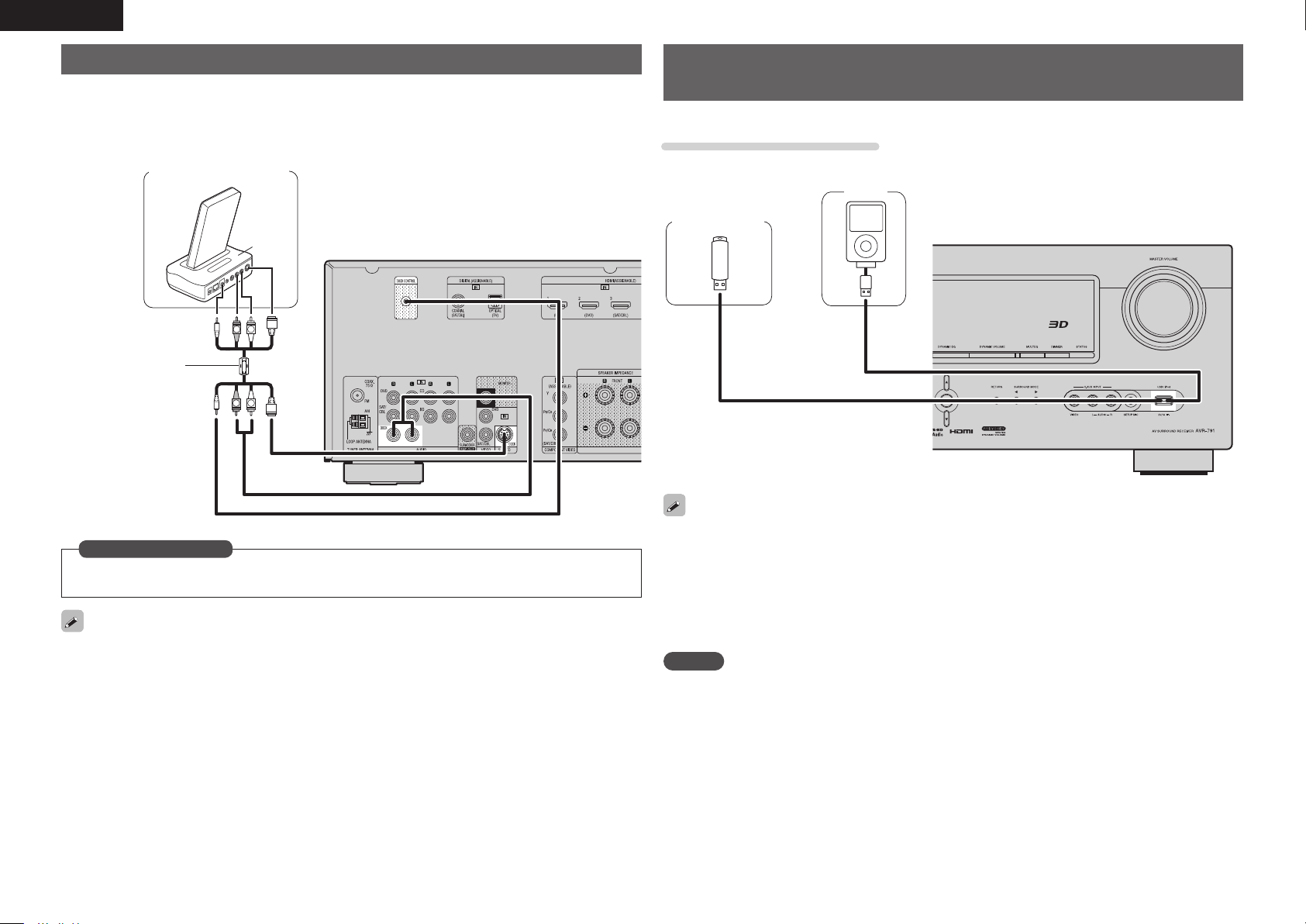
ENGLISH
Connecting a control dock for iPod
• Connect the control dock for iPod to the unit to enjoy video and music stored on an iPod.
• For the control dock for iPod, use ASD-1R, ASD-11R, ASD-3N, ASD-3W, ASD-51N and ASD-51W made
by DENON (sold separately).
• For instructions on the control dock for iPod settings, refer to the control dock for iPod’s operating
instructions.
Control dock for iPod
ASD-51N
R
L
Use the AV/Control
Cable supplied with
the DENON control
dock for iPod.
R
L
Connecting an iPod or USB memory device to the USB
Port
You can enjoy music, stored on the iPod or USB memory device.
Cables used for connections
To connect an iPod to this unit, use the USB cable supplied with the iPod.
USB memory
device
or
iPod
in Set as Necessary
Set this to change the digital input connector to which the input source is assigned.
“Input Assign” (vpage44)
You can also connect the iPod you are using directly to the USB port of this unit (vpage18 “Connecting
an iPod or USB memory device to the USB Port”).
18
• When you want to playback a video file stored on an iPod, use the DENON control dock for iPod (ASD-1R,
ASD-11R, ASD-3N, ASD-3W, ASD-51N and ASD-51W, sold separately) (vpage18 “Connecting a control
dock for iPod”).
• With iPods, playback is possible with iPhone, iPod touch, classic and nano released from the 5th-generation
of iPods. For details, check the DENON web site or page 22.
• DENON does not guarantee that all USB memory devices will operate or receive power. When using
a portable USB connection type HDD of the kind to which an AC adapter can be connected to supply
power, use the AC adapter.
NOTE
• USB memory devices will not work via a USB hub.
• Do not use an extension cable when connecting a USB memory device. This may cause radio interference
with other devices.
Page 22
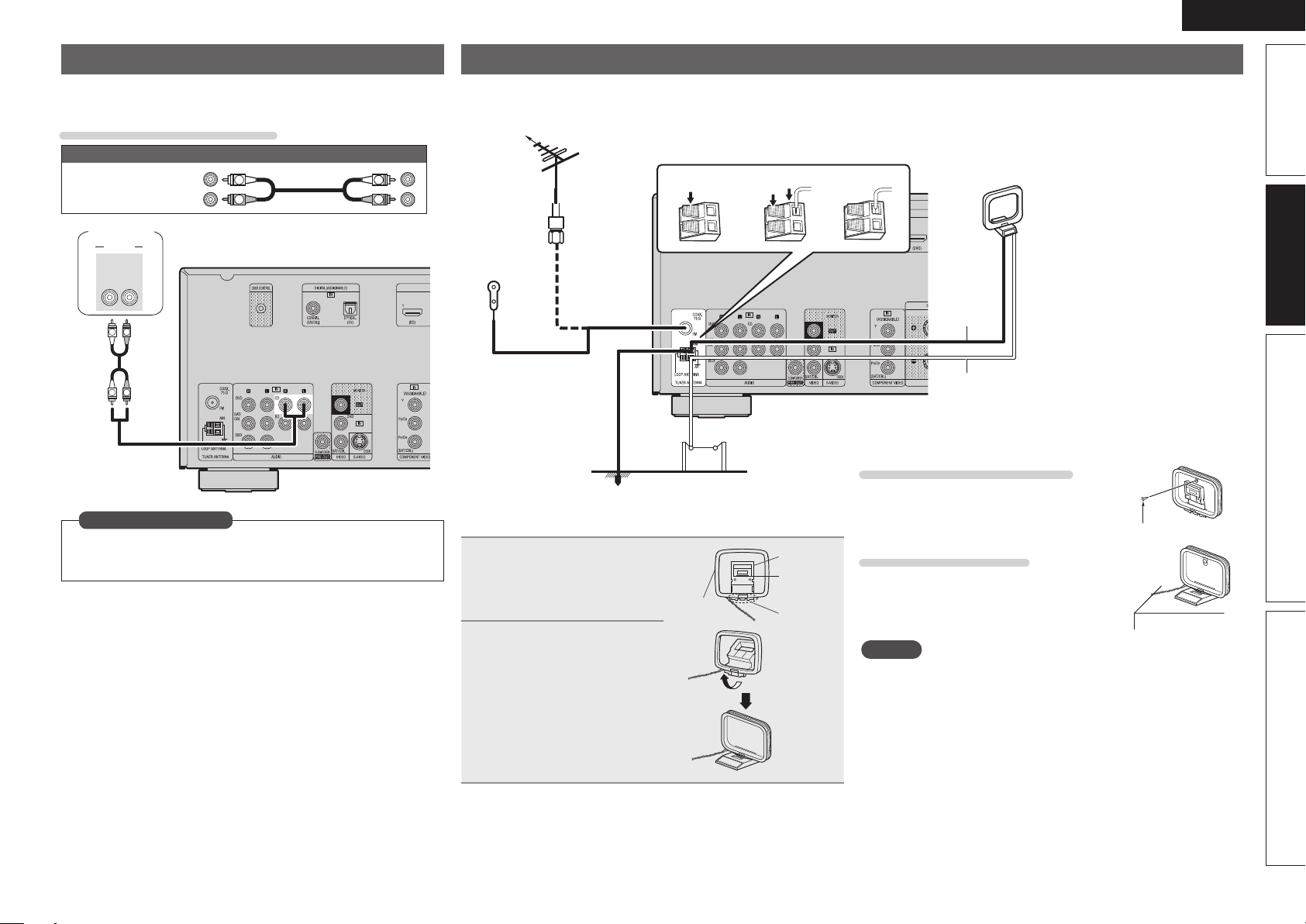
ENGLISH
Connecting a CD player
• You can enjoy CD sound.
• Select the connector to use and connect the device.
Cables used for connections
Audio cable (sold separately)
Audio cable
CD player
AUDIO
AUDIO
OUT
L
L
(White)
(Red)
RL
R
R
L
R
in Set as Necessary
Set this to change the digital input connector to which the input
source is assigned.
“Input Assign” (vpage44)
L
R
Connecting an antenna
• Connect the FM antenna or AM loop antenna included with the unit to enjoy listening to radio broadcasts.
• After connecting the antenna and receiving a broadcast signal (vpage24 “Listening to FM/AM broadcasts”), use tape to fix the antenna in a
position where noise is the lowest.
AM loop antenna
FM outdoor
antenna
75 Ω Coaxial
cable
FM indoor
antenna
(supplied)
Ground
n AM loop antenna assembly
Put the stand section
1
through the bottom of the
loop antenna from the
rear and bend it forward.
Insert the projecting part
2
into the square hole in
the stand.
AM outdoor
antenna
Loop
antenna
w eq
Stand
Square
hole
Projecting
part
n Using the AM loop antenna
To use suspended on a wall
Suspend directly on the wall without
assembling.
To use standing alone
Use the procedure below to assemble.
NOTE
• Do not connect two FM antennas simultaneously.
• Even if an external AM antenna is used, do not disconnect the AM
loop antenna.
• Make sure the AM loop antenna lead terminals do not touch metal
parts of the panel.
• If the signal has noise interference, connect the ground terminal
(GND) to reduce noise.
• If you are unable to receive a good broadcast signal, we recommend
installing an outdoor antenna. Inquire at the retail store where you
purchased the unit for details.
(supplied)
Black
White
Nail, tack, etc.
Advanced versionSimple version InformationBasic version
19
Page 23
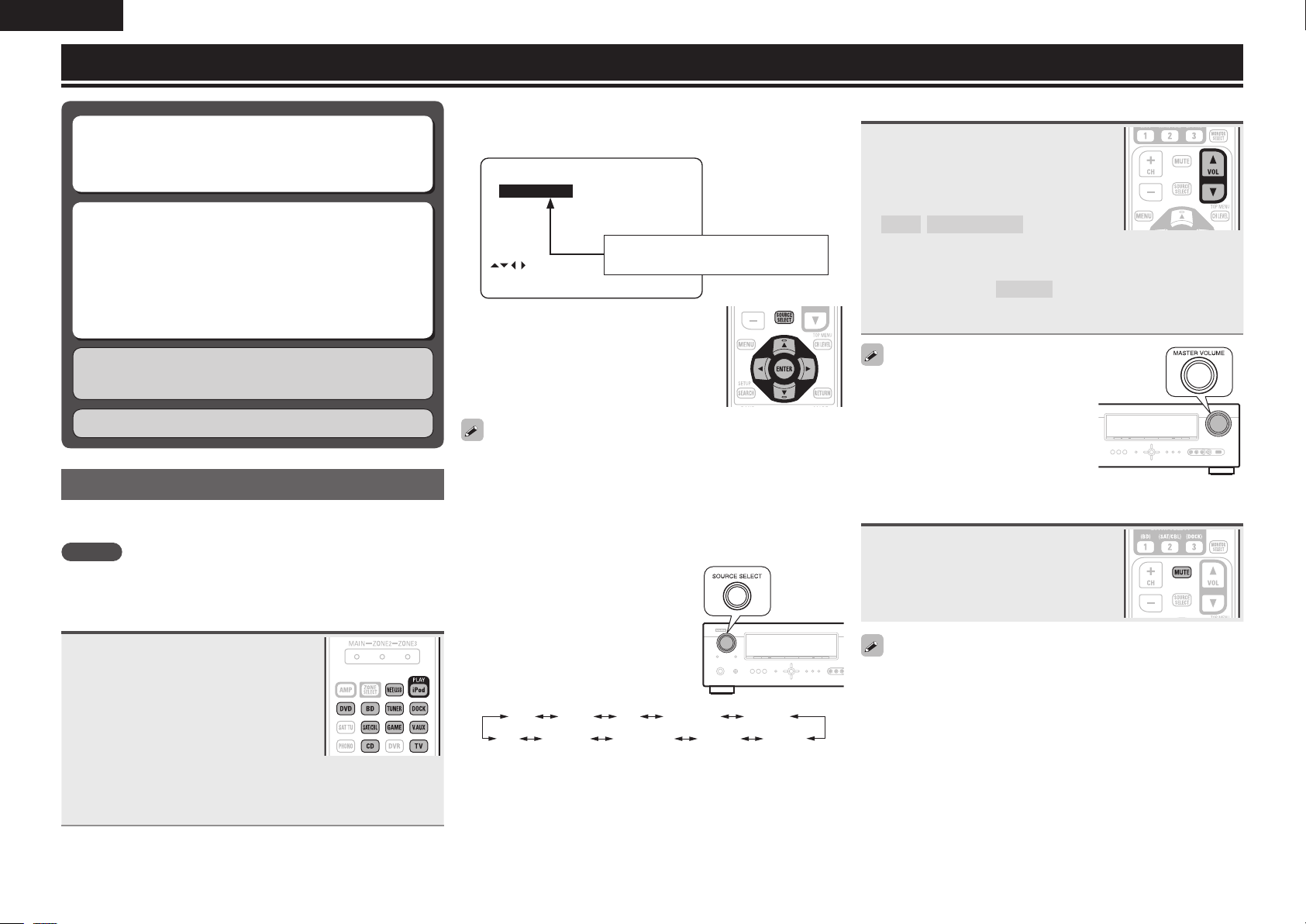
ENGLISH
Playback (Basic operation)
n Selecting the input source (vpage20)
n Adjusting the master volume (vpage20)
n Turning off the sound temporarily (vpage20)
n Playing a Blu-ray Disc player/DVD player
(vpage21)
n Playing a CD player (vpage21)
n Playing an iPod® (vpage21)
n Tuning in radio stations (vpage24)
n Playing a USB memory device (vpage25)
Selecting a listening mode (Surround mode)
(vpage26)
Playback (Advanced operation) (vpage34)
Important information
Before starting playback, make the connections between the different
components and the settings on the receiver.
NOTE
Also refer to the operating instructions of the connected components
when playing them.
Selecting the input source
Press the input source select button
(NET/USB, iPod, DVD, BD, TUNER,
DOCK, SAT/CBL, GAME, V.AUX, CD,
TV) to be played back.
The desired input source can be selected
directly.
• When iPod PLAY is pressed, the input
source of this unit is switched to “DOCK”
or “USB/iPod” and the connected iPod is
automatically played (vpage23 “iPod play
function”).
You can also use the following operation to select an input
source.
20
n Using the “Source Select” menu
q Press SOURCE SELECT.
Display the “Source Select” menu.
Source Select
TUNER
CD
BD
DVD
TV
[ ]:Source
[ENT]:Select
w Use uio p to select the input source,
then press ENTER.
The input source is set and the source
selection menu is turned off.
• When using with an iPod connected directly to the USB port of this
unit, select “USB/iPod” for the input source.
• Input sources that are not going to be used can be set ahead of time.
Make this setting at “Source Delete” (vpage57).
• To turn off the source selection menu without selecting an input
source, press SOURCE SELECT again.
SAT/CBL
GAME
V.AUX
DOCK
The currently selected input source
is highlighted.
n Using the knob on the main unit
Turn SOURCE SELECT.
• Turning SOURCE SELECT switches
the input source, as shown below.
BD DVD TV SAT/CBL GAME
V.AUXUSB/iPod DOCKTUNERCD
Adjusting the master volume
Use VOL df to adjust the volume.
n When the “Volume Display” setting
(vpage57) is “Relative”
GAdjustable rangeH
– – –
–80.5dB – 18.0dB
n When the “Volume Display” setting (vpage57) is
“Absolute”
GAdjustable rangeH
• The variable range differs according to the input signal and channel
level setting.
You can also operate via the main unit.
In this case, perform the following
operations.
Turn MASTER VOLUME to adjust the
volume.
0.0 – 99.0
Turning off the sound temporarily
Press MUTE.
• The sound is reduced to the level set at “Mute Level” (vpage57).
• To cancel, press MUTE again. Muting can also be canceled by
adjusting the master volume.
Page 24
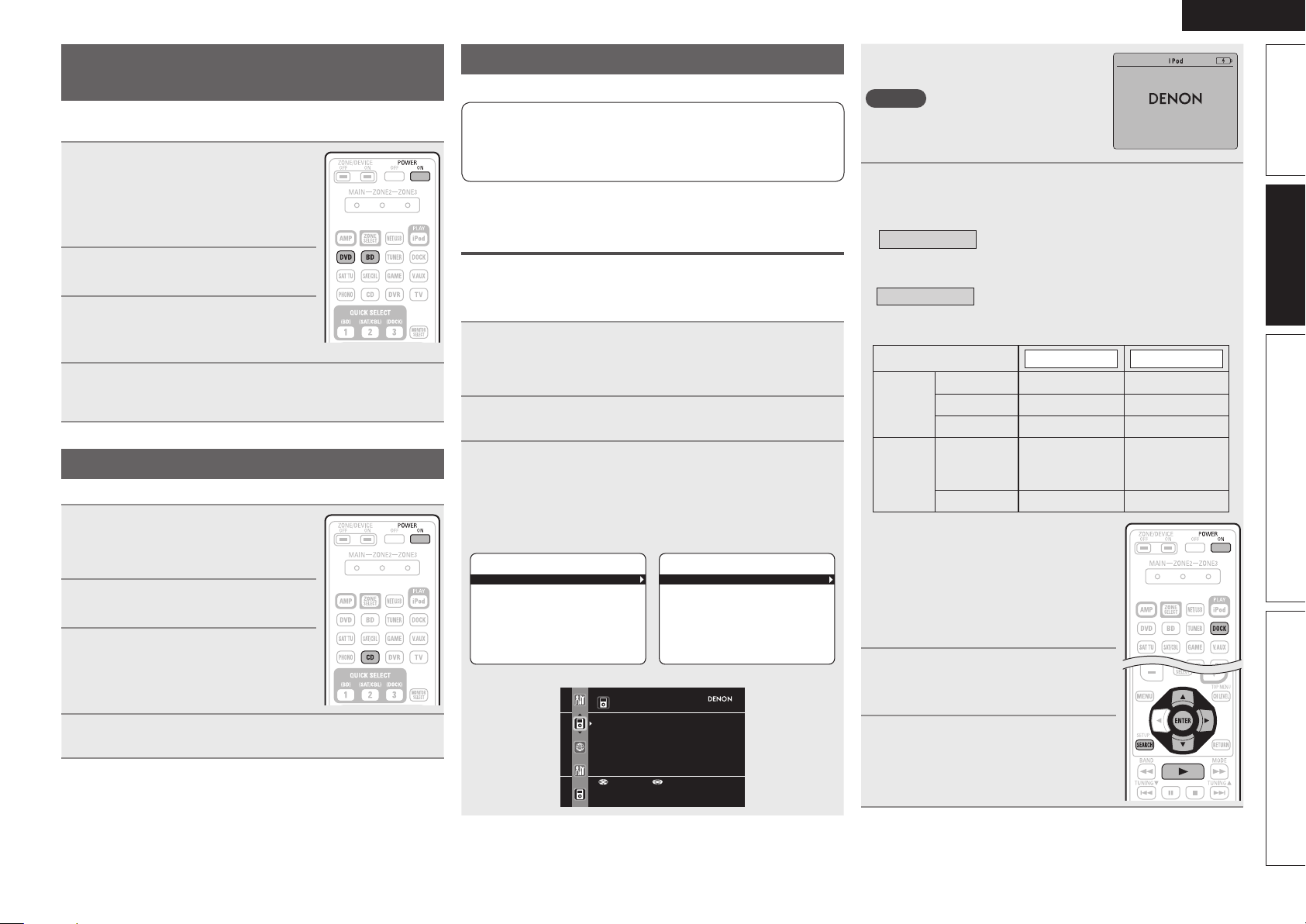
ENGLISH
Track SelectTrack SelectTrack Select
Playing a Blu-ray Disc player/DVD
player
The following describes the procedure for playing Blu-ray Disc player/
DVD player.
Prepare for playback.
q Turn on the power of the TV,
1
2
3
4
subwoofer and player.
w Change the TV input to the input of
this unit.
e Load the disc in the player.
Press POWER ON to turn on
power to the unit.
Press BD or DVD to switch an
input source for a player used for
playback.
Play the component connected to this unit.
Make the necessary settings on the player (language setting,
subtitles setting, etc.) beforehand.
Playing a CD player
The following describes the procedure for playing CD player.
Prepare for playback.
q Turn on the power of the
1
subwoofer and player.
w Load the disc in the player.
Press POWER ON to turn on
2
power to the unit.
Press CD to switch the input
3
source to the CD player.
Play the component connected to this unit.
4
Playing an iPod
There are two methods for iPod playback.
q Use the DENON Control dock for iPod to play back.
You can play back both video, photo and audio.
w Connect the iPod directly to the USB port to play back.
You can play back audio only.
q
Use the DENON control dock for iPod to
®
play back
DENON Control dock for iPod usable on this unit
• ASD-1R/ASD-11R/ASD-3N/ASD-3W/ASD-51N/ASD-51W
n Listening to music on an iPod
Prepare for playback.
q Connect the DENON control dock for iPod to this unit
1
(vpage18 “Connecting a control dock for iPod”).
w Set the iPod
Press POWER ON to turn on power to the unit.
®
in the DENON control dock for iPod.
®
2
Press DOCK to switch the input source to “DOCK”.
3
• If “Browse mode” is selected in step 4, the following screen is
displayed on a TV screen, depending on the connected control
dock for iPod.
GWhen using an ASD-1RH GWhen using an ASD-11RH
Music
Playlists
Artists
Albums
Songs
Genres
Composers
[ 1/6 ]
GWhen using an ASD-3N, ASD-3W, ASD-51N and ASD-51WH
iPod
Music
Video
iPod
Music
Videos
[ 1/2 ]
• In “Browse mode”, the iPod display is as
shown at right.
NOTE
If the connections screen is not displayed,
the iPod may not be properly connected.
Reconnect it.
Press SEARCH and hold it down for 2 seconds or
4
more to select the display mode.
• There are two modes for display the contents recorded on the iPod.
Browse mode
• English letters, numbers and certain symbols are displayed.
Incompatible characters are displayed as “.” (period).
Remote mode
• “Remote iPod” or “Dock Remote” is displayed on the display
of this unit.
Display mode
Playable
files
Active
buttons
z1 When using an ASD-11R, ASD-3N, ASD-
3W, ASD-51N or ASD-51W DENON
control dock for iPod.
z2 Video may not be output, depending on
the combination of ASD-1R, ASD-11R,
ASD-3N, ASD-3W, ASD-51N or ASD51W DENON control dock for iPod and
iPod.
Use ui to select the item, then
5
press ENTER or p to select the
le to be played.
Press ENTER, p or 1.
6
Playback starts.
Display iPod information on the TV screen.
Display iPod information on the iPod screen.
Browse mode Remote mode
Music file
Photo file
Video file
Remote
control unit
(This unit)
®
iPod
P P
z1
P
P P
OK to disconnect.
z2
P
z2
P
P
Advanced versionSimple version InformationBasic version
Up/Down Sel ect
21
Page 25
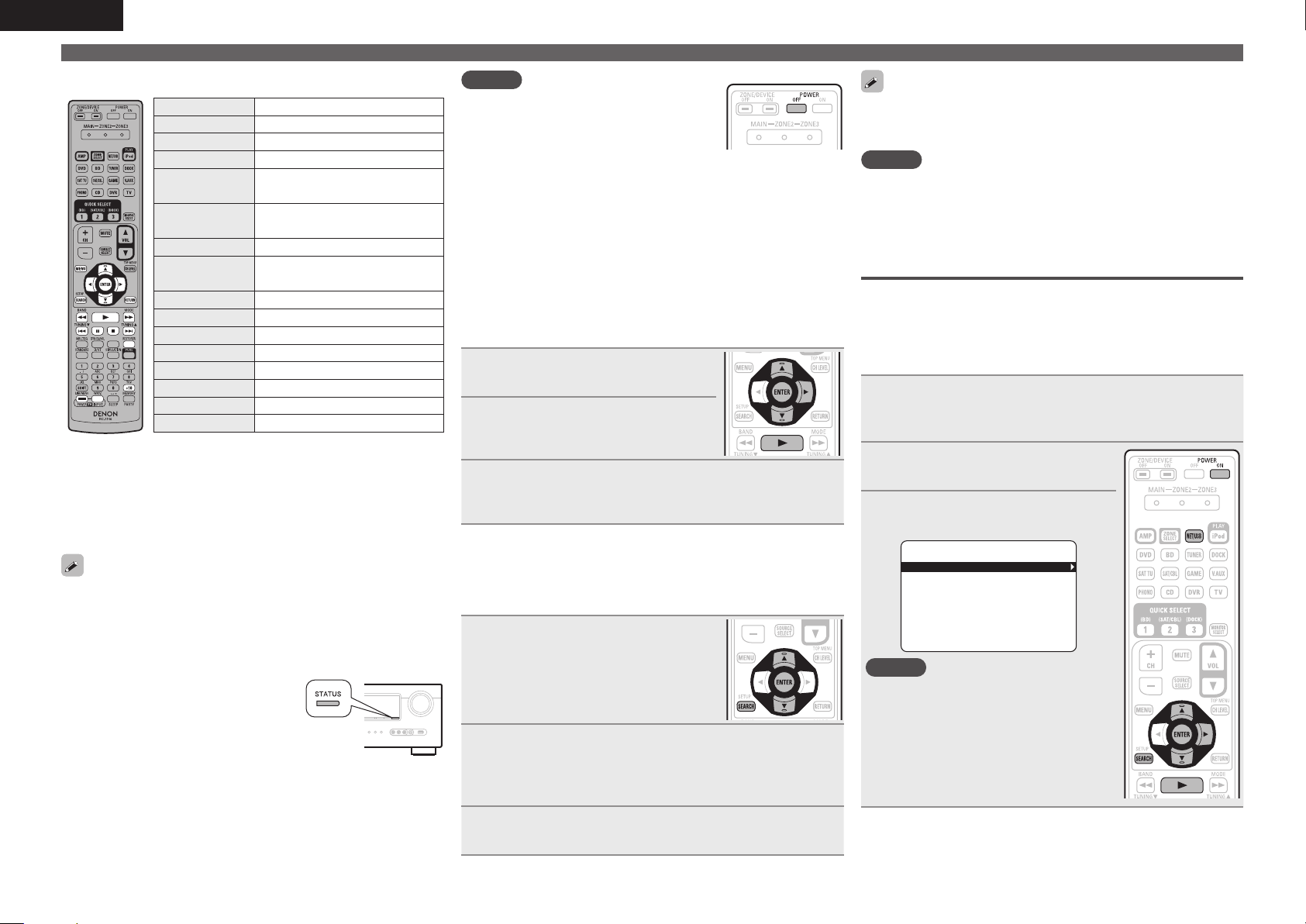
ENGLISH
Playing an iPod
®
n iPod operation
Operation buttons Function
MENU Amp menu
uio p
ENTER Enter setting
SEARCH
(Press and release)
SEARCH
(Press and hold)
RETURN Return
6 7
(Press and hold)
1
8 9
3
2
RESTORER RESTORER
MEMORY
TV POWER TV power on/standby (Default : SONY)
TV INPUT Switch TV input (Default : SONY)
• Repeat playback (vpage46 “Repeat”)
• Shuffling playback (vpage46 “Shuffle”)
z1 This functions when an ASD-1R or ASD-11R is
used.
z2 This functions when an ASD-3N, ASD-3W, ASD-
51N or ASD-51W is used.
• The time (default: 30 sec) for which the on-screen display are
displayed can be set at menu “iPod” (vpage57). Press uio p to
return to the original screen.
• To play back compressed audio with extended bass or treble
reproduction, we recommend playback in RESTORER mode
(vpage51). The default setting is “Mode 3”.
• In Browse mode, press
playback to check the title name, artist
name, and album name.
STATUS during
Cursor operation
Page search modez1
Browse / Remote mode switching
Manual search
(fast-reverse/fast-forward)
Playback / Pause
Auto search (cue)
Pause
Stop
Store memoryz2
NOTE
• Press POWER OFF and set this unit’s power
to the standby mode before disconnecting
the iPod. Also switch the input source to
“DOCK” before disconnecting the iPod.
• Depending on the type of iPod and the software version, some
functions may not operate.
• Note that DENON will accept no responsibility whatsoever for any
problems arising with the data on an iPod when using this unit in
conjunction with the iPod.
n Viewing videos on an iPod® in the Browse
mode
When an iPod equipped with a video function is connected to a
DENON ASD-11R, ASD-3N, ASD-3W, ASD-51N and ASD-51W
control dock for iPod, image files can be played in the Browse
mode.
Use ui to select “Videos”, then
1
press ENTER or p.
Use ui to select the search item
2
or folder, then press ENTER or p.
Use ui to select the video le, then press ENTER,
3
p or 1.
Playback starts.
n Viewing photos and videos on an iPod® in the
Remote mode
This unit can play back on a TV screen photos and data stored on an
iPod equipped with a slide show or video function.
Press and hold SEARCH to set the
1
Remote mode.
“Remote iPod” or “Dock Remote” is
displayed on the display of this unit.
Watching the iPod’s screen, use ui to select
2
“Photos” or “Videos”.
• Depending on the iPod model, it may be necessary to operate the
iPod unit directly.
“TV Out” at the iPod’s “Slide show Settings” or “Video Settings”
must be set to “On” in order to display the iPod’s photo data or videos
on the monitor. For details, see the iPod’s operating instructions.
NOTE
Video may not be output, depending on the combination of ASD-1R,
ASD-11R, ASD-3N, ASD-3W, ASD-51N or ASD-51W and iPod.
w
Connect the iPod directly to the USB port
to play back
You can use the USB cable provided with the iPod® to connect the
iPod with the unit’s USB port and enjoy music stored on the iPod.
• This unit supports audio playback from the iPod (fifth generation
or later), iPod nano, iPod classic, iPod touch and iPhone (it is not
compatible with iPod shuffle).
Connect the iPod® to the USB port (vpage 18
“Connecting an iPod or USB memory device to the
1
USB Port”).
Press POWER ON to turn on
2
power to the unit.
Press NET/USB to switch the
3
input source to “USB/iPod”.
Music
Playlists
Artists
Albums
Songs
Genres
Composers
[ 1/6 ]
NOTE
If the connections screen is not displayed,
the iPod may not be properly connected.
Reconnect it.
22
Press ENTER until the image you want to view is
3
displayed.
Page 26
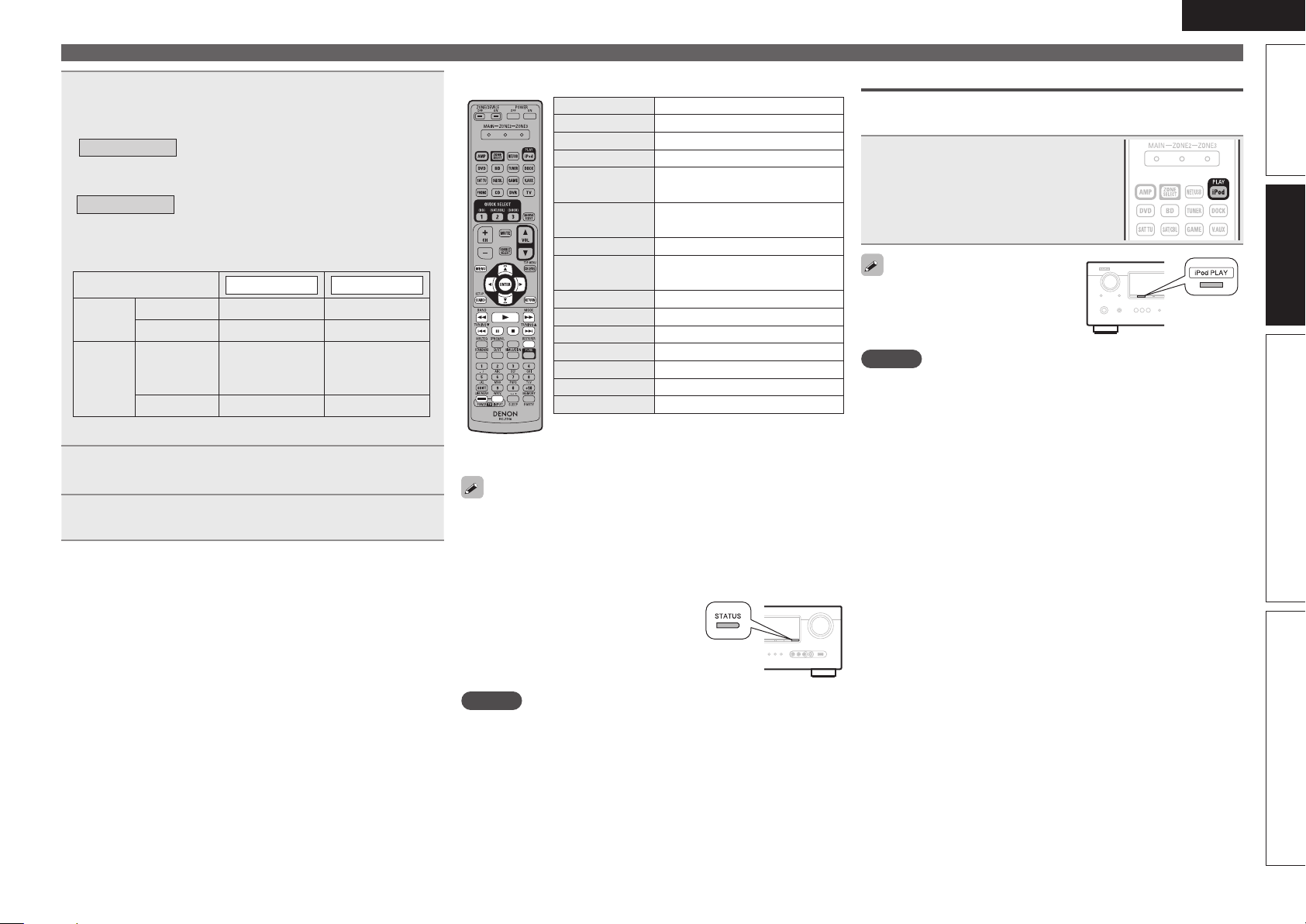
ENGLISH
Press SEARCH and hold it down for 2 seconds or
4
more to select the display mode.
• There are two modes for display the contents recorded on the iPod.
Browse mode
• English letters, numbers and certain symbols are displayed.
Incompatible characters are displayed as “.” (period).
Remote mode
• “Remote iPod” is displayed on the display of this unit.
• The Remote mode is not supported on fifth generation iPod or
first generation iPod nano.
Display mode
Playable
files
Active
buttons
z Only the sound is played.
Display iPod information on the TV screen.
Display iPod information on the iPod screen.
Browse mode Remote mode
Music file
Video file
Remote
control unit
(This unit)
®
iPod
P P
P P
z
P
Use ui to select the item, then press ENTER or p
5
to select the le to be played.
n iPod operation
Operation buttons Function
(Press and release)
(Press and hold)
(Press and hold)
8 9
TV POWER TV power on/standby (Default : SONY)
• Repeat playback (vpage46 “Repeat”)
• Shuffling playback (vpage46 “Shuffle”)
MENU Amp menu
uio p
ENTER Enter setting
SEARCH
SEARCH
RETURN Return
6 7
1
3
2
RESTORER RESTORER
TV INPUT Switch TV input (Default : SONY)
Cursor operation
Page search mode
Browse / Remote mode switching
Manual search
(fast-reverse/fast-forward)
Playback / Pause
Auto search (cue)
Pause
Stop
Playing an iPod
®
iPod play function
If iPod PLAY is pressed when power of this unit is on standby and a
control dock for iPod or an iPod is connected, the iPod starts playback.
Press iPod PLAY.
• Power of this unit is turned on.
• This unit’s input source switches to
“DOCK” or “USB/iPod”.
• iPod playback starts.
If iPod PLAY on the main unit is
pressed, the same function as with the
remote control unit can be obtained.
NOTE
• iPod play function does not function if a control dock for iPod
(“DOCK”) or an iPod (“USB/iPod”) is not connected.
• If both a control dock for iPod (“DOCK”) and an iPod (“USB/iPod”)
are connected, playback with control dock for iPod (“DOCK”) takes
priority.
Advanced versionSimple version InformationBasic version
Press ENTER, p or 1.
6
Playback starts.
• The time (default: 30 sec) for which the on-screen display are
displayed can be set at menu “iPod” (vpage57). Press uio p to
return to the original screen.
• To play back compressed audio with extended bass or treble
reproduction, we recommend playback in RESTORER mode
(vpage51). The default setting is “Mode 3”.
• In Browse mode, press
playback to check the title name, artist
name, and album name.
STATUS during
NOTE
• Depending on the type of iPod and the software version, some
functions may not operate.
• Note that DENON will accept no responsibility whatsoever for any
problems arising with the data on an iPod when using this unit in
conjunction with the iPod.
23
Page 27

ENGLISH
Tuning in radio stations
Listening to FM/AM broadcasts
Press TUNER to switch the input
1
source to “TUNER”.
Press BAND to select “FM” or
2
“AM”.
FM
When listening to an FM broadcast.
AM
When listening to an AM broadcast.
Tune in the desired broadcast
3
station.
q To tune in automatically
(Auto tuning)
Press MODE to light the “AUTO” indicator on the display, then
use TUNING d or TUNING f to select the station you want to
hear.
w To tune in manually (Manual tuning)
Press MODE to turn off the display’s “AUTO” indicator, then use
TUNING d or TUNING f to select the station you want to hear.
n Tuner (FM/AM) operation
Operation buttons Function
CH +, – Preset channel selection
MENU Amp menu
uio p
ENTER Enter setting
SEARCH Direct frequency tuning
RETURN Return
BAND FM/AM switching
MODE Switch search modes
TUNING df
0 – 9
SHIFT Preset channel block selection
MEMORY Preset memory registration
TV POWER TV power on/standby (Default : SONY)
TV INPUT Switch TV input (Default : SONY)
• If the desired station cannot be tuned in with auto tuning, tune it in
manually.
• When tuning in stations manually, press and hold TUNING d or
TUNING f to change frequencies continuously.
• The time (default : 30 sec) for which the on-screen display are
displayed can be set at menu “TUNER” (vpage57). Press uio
p to return to the original screen.
24
Cursor operation
Tuning (up/down)
Preset channel selection (1 – 8) /
Direct frequency tuning (0 – 9)
n Presetting radio stations (Manual preset)
Your favorite broadcast stations can be preset so that you can tune
them in easily. Up to 56 stations can be preset.
• Stations can be preset automatically at “Auto Preset”
(vpage43). If “Auto Preset” is performed after performing “Manual
Preset”, the “Manual Preset” settings will be overwritten.
Tune in the broadcast station you
1
want to preset.
Press MEMORY.
2
Press SHIFT to select the block (A
3
to G) in which the channel (1 to 8
per a block) is to be preset, then
press CH +, CH – or 1 – 8 to select
the preset number.
Press MEMORY again to complete
4
the setting.
• To preset other stations, repeat steps 1 to
4.
Default settings
Block (A – G)
and
Channel (1 – 8)
A1 – A8
B1 – B8
C1 – C8 90.1 MHz
D1 – D8 90.1 MHz
E1 – E8 90.1 MHz
F1 – F8 90.1 MHz
G1 – G8 90.1 MHz
87.5 / 89.1 / 98.1 / 107.9 / 90.1 / 90.1 / 90.1 /
90.1 MHz
520 / 600 / 1000 / 1400 / 1500 / 1710 kHz,
90.1 / 90.1 MHz
Specify a name for the preset broadcast station
(Preset Name) (vpage44)
Default Settings
n Listening to preset stations
Press SHIFT to select the memory
1
block (A to G).
Press CH +, CH – or 1 – 8 to select
2
the desired preset channel.
You can also operate via the main unit.
In this case, perform the following
operations.
Press TUNING PRESET, then turn SOURCE
SELECT
to select the preset radio station.
n Direct frequency tuning
You can enter the receiving frequency directly to tune in.
Press SEARCH.
1
Input frequencies using the 0 – 9.
2
• If o is pressed, the immediately preceding
input is cancelled.
When setting is completed, press
3
ENTER.
The preset frequency is tuned in.
Page 28

Playing a USB memory device
Playing back music files recorded on a USB memory device.
Important information
n USB memory devices
A USB memory device can be connected to the USB port of this
unit to play music files stored on the USB memory device.
• Only USB memory devices conforming to mass storage class can
be played on this unit.
• This unit is compatible with USB memory devices in “FAT16” or
“FAT32” format.
GCompatible formatsH
USB memory devices
z2
WMA (Windows Media Audio)
MP3 (MPEG-1 Audio Layer-3)
MPEG-4 AAC
z1 USB
• This unit is compatible with MP3 ID3-Tag (Ver. 2) standards.
• This unit is compatible with WMA META tags.
z2 Copyright-protected files can not be played.
z3 Only files that are not protected by copyright can be played on
this unit.
Also, files encoded in WMA format when ripped from a CD, etc.
on a computer may be copyright protected, depending on the
computer’s settings.
GCompatible formatsH
Sampling
frequency
WMA (Windows
Media Audio)
MP3 (MPEG-1
Audio Layer-3)
MPEG-4 AAC 32/44.1/48 kHz 16 – 320 kbps .m4a
32/44.1/48 kHz 48 – 192 kbps .wma
32/44.1/48 kHz 32 – 320 kbps .mp3
Bit rate Extension
P
P
z3
P
z1
Playing files stored on USB memory
devices
Connect the USB memory device
1
to the USB port (vpage 18
“Connecting an iPod or USB
memory device to the USB
Port”).
Press NET/USB to switch the
2
input source to “USB/iPod”.
Press ui to select the search
3
item or folder, then press ENTER
or p.
Press ui to select the le, then
4
press ENTER, p or 1.
Playback starts.
n USB operation
Operation buttons Function
MENU Amp menu
uio p
ENTER Enter setting
SEARCH Page Search
RETURN Return
6 7
(Press and hold)
1
8 9
3
2
RESTORER RESTORER
TV POWER TV power on/standby (Default : SONY)
TV INPUT Switch TV input (Default : SONY)
• Repeat playback (vpage46 “Repeat”)
• Shuffling playback (vpage46 “Shuffle”)
Cursor operation
Manual search
(fast-reverse/fast-forward)
Playback
Auto search (cue)
Pause
Stop
ENGLISH
• The time (default: 30 sec) for which the on-screen display are
displayed can be set at menu “USB” (vpage57). Press uio p
to return to the original screen.
• To play back compressed audio with extended bass or treble
reproduction, we recommend playback in RESTORER mode
(vpage51). The default setting is “Mode 3”.
• If the USB memory device is divided into multiple partitions, only the
top partition can be selected.
• This unit is compatible with MP3 files conforming to “MPEG-1 Audio
Layer-3” standards.
NOTE
• Note that DENON will accept no responsibility whatsoever for any
problems arising with the data on a USB memory device when using
this unit in conjunction with the USB memory device.
• USB memory devices will not work via a USB hub.
• DENON does not guarantee that all USB memory devices will
operate or be supplied power. When using a USB portable hard disk
that can draw power from an AC adapter, we recommend using the
AC adapter.
• It is not possible to connect and use a computer via the USB port of
this unit using a USB cable.
Advanced versionSimple version InformationBasic version
25
Page 29

ENGLISH
Selecting a listening mode (Surround mode)
This unit can play input audio signals in multi-channel surround mode or in stereo mode.
Select a listening mode suitable for the playback contents (cinema, music, etc.) or according to your liking.
Listening Mode
Input audio
signal
2-channel
Multi channel
2-channel
Multi channel
2-channel
Multi channel
2-channel
Multi channel
2-channel
Multi channel
• Some listening modes cannot be selected, depending on the audio format or number of channels of the input
signal. For details, see “Types of input signals, and corresponding surround modes” (vpage72).
• Adjust the sound field effect with the menu “Surround Parameter” (vpage47) to enjoy your favorite sound
mode.
• You can select the listening mode by pressing SURROUND MODE 0 or SURROUND MODE 1 on the main unit.
Press SURROUND MODE 0 or SURROUND MODE 1 and the modes are switched as shown below.
DIRECT STEREO STANDARD MULTI CH STEREO ROCK ARENA
VIRTUAL
Playback Listening mode
Surround
Surround
Stereo
Stereo
Surround
Stereo
Surround
Standard playback
DENON original
surround playback
Stereo playback
Direct playback
Pure direct playback
VIDEO GAMEMATRIX
(vpage26)
(vpage28)
(vpage28)
(vpage28)
(vpage28)
MONO MOVIE JAZZ CLUB
For 2-channel signal input:
• Surround-channel signals are created and played with surround playback.
For multichannel signal input:
• The surround signal recorded in source is played as surround playback.
(The sound is played according to the settings of the speaker size in
“Speaker Config.” (vpage52).)
• Surround-back-channel or front-height-channel signals that are not
recorded in source can be created.
The surround effects suitable for the source type or according to your
liking can be selected from the DENON original sound mode and is used
for playback.
• If multichannel signals are input, they are mixed down to 2-channel audio
and are played.
• Subwoofer signals are also output.
Sound recorded in source is played as is.
• Surround back signals or front height signals are not created.
• In this mode, the following items cannot be adjusted.
• Tone (vpage49) • MultEQ® (vpage49)
• Dynamic EQ® (vpage50) • Dynamic Volume™ (vpage50)
• RESTORER (vpage51)
If a “Small” speaker is used, playback in “Standard playback” mode is
recommended.
This mode is for playback in higher sound quality than in “Direct playback”
mode. The following circuits that affect sound quality are set to off.
• Main unit’s display circuit (The display is turned off.)
• Analog video input/output circuit
z Set the Pure direct mode using the
remote control unit.
Standard playback
n Surround playback of 2-channel sources
Playing the source (vpage 21 –
1
25).
Press STANDARD to select the
2
surround decoder to play back
multichannel sound.
• Each time STANDARD is pressed, the surround mode is switched.
Which decoder can be selected depends on the settings of “Amp
Assign” (vpage52) or “Speaker Config.” (vpage52).
z1
DOLBY PLgz
DOLBY PLgx
DOLBY PLg
DTS NEO:6
z1 This can be selected when “Amp Assign” is set to “Front
Height” or “Speaker Config.” – “Front Height” is not set to
“None”.
z2 This can be selected when “Amp Assign” is set to “Normal” or
“Speaker Config.” – “S.Back” is not set to “None”.
This mode is for 7.1-channel surround playback
using the front height speakers.
• “PLgz Height” is displayed.
z2
This mode is for 7.1-channel or 6.1-channel
surround playback using the surround back
speakers.
• “PLgx Cinema”, “PLgx Music”or “PLgx Game”
is displayed.
This mode is for 5.1-channel surround playback.
Select this mode if no front height speaker nor
surround back speaker is to be used.
• “PLg Cinema”, “PLg Music”, “PLg Game” or
“Pro Logic” is displayed.
This mode is for 7.1-channel, 6.1-channel or
5.1-channel surround playback using the surround
back speakers.
• “DTS NEO:6 Cinema” or “DTS NEO:6 Music” is
displayed.
26
Page 30

Select the mode corresponding to the playback
3
contents with the menu “Surround Parameter” –
“Mode” (vpage 47) to enjoy your favorite sound
mode.
Cinema
Music
Game
Pro Logic
Height
• If the menu “Surround Parameter” – “Front Height” (vpage48) is
set to “ON”, the mode is switched to “Height” mode.
This mode is suited for movie sources.
This mode is suited for music sources. More sound
is sent to the front speakers than in “Cinema”
mode.
This mode is suited for games.
This mode is suitable for playback of 2-channel
sources recorded with Dolby Pro Logic.
z
This mode is for the surround decoder “Dolby
PLgz”. If the surround decoder is “Dolby PLgz”,
another mode cannot be selected.
n Surround playback of multi-channel sources
(Dolby Digital, DTS etc.)
Playing the source (vpage 21 –
1
25).
Press STANDARD to select the
2
surround decoder to play back
multichannel sound.
Select the surround mode while viewing the display on the
screen (v“Displaying The Currently Playing Surround Mode”
at right).
• Which decoder can be selected depends on the input signal,
the settings of “Amp Assign” (vpage52) or “Speaker Config.”
(vpage52).
Displaying the currently playing surround mode
Input signal Surround mode Display
DOLBY DIGITAL
DOLBY DIGITAL
(other than 2ch) /
DOLBY DIGITAL EX
DOLBY DIGITAL Plus
DOLBY TrueHD
DTS (5.1ch) /
DTS-ES Discrete 6.1 /
DTS-ES Matrix 6.1 /
DTS 96/24
DTS-HD
PCM (multi ch)
z1 This is displayed when the input signal is “DTS-ES Matrix 6.1” and this unit’s “AFDM”
(vpage48) setting is “ON”.
z2 This is displayed when the input signal is “DTS-ES Discrete 6.1”.
z3 This is displayed when the input signal is “DTS 96/24”.
DOLBY DIGITAL EX
DOLBY DIGITAL + PLgx
CINEMA
DOLBY DIGITAL + PLgx MUSIC
DOLBY DIGITAL + PLgz HEIGHT
DOLBY DIGITAL Plus
DOLBY DIGITAL Plus + EX
DOLBY DIGITAL Plus + PLgx
CINEMA
DOLBY DIGITAL Plus + PLgx
MUSIC
DOLBY DIGITAL Plus + PLgz
HEIGHT
DOLBY TrueHD
DOLBY TrueHD + EX
DOLBY TrueHD + PLgx CINEMA
DOLBY TrueHD + PLgx MUSIC
DOLBY TrueHD + PLgz HEIGHT
DTS SURROUND
DTS + PLgx CINEMA
DTS + PLgx MUSIC
DTS + PLgz HEIGHT
DTS + NEO:6
DTS ES MTRX6.1
DTS ES DSCRT6.1
DTS 96/24
DTS-HD HI RES
DTS-HD MSTR
DTS-HD + NEO:6
DTS-HD + PLgx CINEMA
DTS-HD + PLgx MUSIC
DTS-HD + PLgz HEIGHT
DTS Express
MULTI CH IN
MULTI IN + Dolby EX
MULTI IN + PLgx CINEMA
MULTI IN + PLgx MUSIC
MULTI IN + PLgz HEIGHT
MULTI CH IN 7.1
z1
z2
z3
DOLBY DIGITAL
DOLBY DIGITAL EX
DOLBY D PL x C
DOLBY D PL x M
DOLBY D PL z
DOLBY DIGITAL +
DOLBY D + EX
DOLBY D + PL x C
DOLBY D + PL x M
DOLBY D + PL z
DOLBY TrueHD
DOLBY HD EX
DOLBY HD PL x C
DOLBY HD PL x M
DOLBY HD PL z
DTS SURROUND
DTS PL x C
DTS PL x M
DTS PL z
DTS NEO:6
DTS ES MTRX6.1
DTS ES DSCRT6.1
DTS 96/24
DTS-HD HI RES
DTS-HD MSTR
DTS-HD NEO:6
DTS-HD PL x C
DTS-HD PL x M
DTS-HD PL z
DTS Express
MULTI CH IN
MULTI Dolby EX
MULTI IN PL x C
MULTI IN PL x M
MULTI IN PL z
MULTI CH IN 7.1
ENGLISH
Standard playback
GViews on the displayH
q w
q Shows a decoder to be used.
• A DOLBY DIGITAL Plus decoder is displayed
as “DOLBY D +”.
w Shows a decoder that creates sound output
from the surround back speakers.
• “+ PLgz” indicates the front height sound
from front height speakers.
For an input signal that can be reproduced in
each surround mode, see “Surround modes and
surround parameters” (vpage70).
Advanced versionSimple version InformationBasic version
27
Page 31

ENGLISH
DENON original surround playback
Playing the source (vpage 21 – 25).
1
Press SIMULATION to select the
2
surround mode.
• Each time SIMULATION is pressed, the
surround mode is switched.
MULTI CH
STEREO
ROCK ARENA
JAZZ CLUB
MONO MOVIE
VIDEO GAME
MATRIX
VIRTUAL
z When playing sources recorded in monaural in the “MONO
MOVIE” mode, the sound will be off balance with a single
channel (left or right), so input to both channels.
Depending on the program source being played, it may not be possible
to achieve a satisfactory surround effect. In this case, try other modes
to achieve a sound field suited to your tastes.
NOTE
When the input signal is Dolby TrueHD, Dolby Digital Plus, DTS-HD
or DTS Express, you cannot select DENON original surround mode.
This mode is for enjoying stereo sound from all
speakers.
This mode is for enjoying the atmosphere of a live
concert in an arena.
This mode is for enjoying the atmosphere of a live
concert in a jazz club.
z
This mode is for playing monaural movie sources
with surround sound.
This mode is suited for achieving surround sound
with video games.
This mode lets you add a spacious feel to stereo
music sources.
This mode is for enjoying surround effects using
only the front speakers or headphones.
Stereo playback
Playing the source (vpage 21 –
1
25).
Press D/ST to select “STEREO”.
2
Stereo playback begins.
Direct playback
Playing the source (vpage 21 –
1
25).
Press D/ST to select “DIRECT”.
2
Direct playback begins.
Pure direct playback
Playing the source (vpage 21 –
1
25).
Press PURE.
2
The display goes dark, and pure direct
playback begins.
• To cancel, press PURE again.
• Video signals are only output when HDMI signals are played in the
PURE DIRECT mode.
NOTE
When in the PURE DIRECT mode, the menu screen is not displayed.
28
Page 32

Advanced
version
Advanced version
Here, we explain functions and operations that let you make better use of this unit.
F Speaker installation/connection (Other than 5.1-channel) vpage30
F Playback (Advanced operation) vpage34
F Playback in ZONE2 (Separate room) vpage37
F How to make detailed settings vpage39
F Operating the connected devices by remote control unit vpage60
ENGLISH
Basic versionSimple version InformationAdvanced version
29
Page 33

ENGLISH
Speaker installation/connection (Other than 5.1-channel)
Here we describe the installation, connection and setup methods for speakers other than 5.1-channel speakers. For the installation, connection and setup methods
for 5.1-channel speakers, see “Simple version (Simple setup guide)” (vpage3).
Procedure for speaker settings
Install
Connect (vpage31)
Set up speakers (vpage33)
Install
This unit is compatible with Dolby Pro Logic gz (vpage 74),
which offers an even wider and deeper surround sensation.
When using Dolby Pro Logic gz, install front height speakers.
Install the surround back speakers in a position 2 to 3 ft (60 to 90 cm)
higher than ear level.
Front height
speaker
• Point slightly
downwards
At least
3.3 ft / 1 m
z Recommended for Dolby Pro Logic gz
z
Front
speaker
GViewed from the sideH
NOTE
It is not possible to use the surround back speakers and front height
speakers simultaneously.
Surround
speaker
2 – 3 ft /
60 – 90 cm
Surround back
speaker
• Point slightly
downwards
When 7.1ch (Front height speaker) installed
FHRFHL
FL
SW
z2
z1
SL
Listening position
z1 22˚ – 30˚ z2 22˚ – 45˚ z3 90˚ – 110˚
FR
C
z3
SR
When 7.1ch (Surround back speaker) installed
FL FR
SW
C
z1
z2
z3
SL
Listening
position
SBL SBR
z1 22˚ – 30˚ z2 90˚ – 110˚ z3 135˚ – 150˚
SR
When 6.1ch (Surround back speaker) installed
FL FR
SW
C
z1
z2
SL
Listening position
SB
z1 22˚ – 30˚ z2 90˚ – 110˚
SR
When Front A/B speakers installed
FL(B) FL(A)
FL Front speaker (L) SBL Surround back speaker (L)
FR Front speaker (R) SBR Surround back speaker (R)
C Center speaker FHL Front height speaker (L)
SW Subwoofer FHR Front height speaker (R)
SL Surround speaker (L)
SR Surround speaker (R)
SW
FR(A) FR(B)
Listening position
30
Page 34

ENGLISH
Connect
• For the method of connecting 5.1-channel speakers, see page 4.
• For the method of connecting the TV, see page 5.
7.1-channel (Front height speaker) connection
For 7.1-channel (Front height speaker) playback, set “Amp Assign” in “Set up speakers” (vpage33) to
“Front Height”.
7.1-channel/6.1-channel (Surround back speaker) connection
For 7.1-channel (Surround back speaker) playback, set “Amp Assign” in “Set up speakers” (vpage33) to
“Normal”.
FL FR
SW
C
Basic versionSimple version InformationAdvanced version
SL
FL FR
SW
C
For speaker impedance and speaker cable connections, see page 4.
FHRFHL
SR
SL
6.1-channel connection
If using just one surround back speaker
(with a 6.1-channel connection), connect
to the “L” side of the SURR. BACK/AMP
ASSIGN terminal.
For speaker settings in this case, see
“When 6.1ch (Surround back speaker)
installed” (vpage30).
SBL SBR
SR
31
Page 35

ENGLISH
Connect
Front A/B connection
The second set of front speakers can be connected to the SURR.
BACK/AMP ASSIGN terminals.
In this case, set “Amp Assign” of “Set up speakers” (vpage33) to
“Front B”.
2.1-channel/2-channel connection
FL FR
SW
Bi-amp connection
A bi-amp connection is to connect separate amplifiers to the tweeter
terminals and woofer terminals of speakers compatible with the
bi-amp function. This prevents the back electromotive force (returned
force without output) of the woofer sent to the tweeter, which affects
the sound quality of the tweeter, and you can enjoy playback with
higher-quality sound.
In this case, set “Amp Assign” of “Set up speakers” (vpage33) to
“Front Bi-Amp”.
SW
FL(A)FL(B) FR(B)FR(A)
For surround playback of a multichannel source, if you connect the
center speaker, surround speakers and subwoofers, 5.1-channel
playback is available.
Front speakers can be used separately, depending on the speaker’s
specifications or playback source such as front speakers (A) for
multichannel playback and front speakers (B) for 2-channel playback
(vpage54 “Front Speaker Setup”).
32
For speaker impedance and speaker cable connections, see page 4.
wq wq
FL FR
(R) (L)
2-channel connection
For 2-channel playback, disconnect the
subwoofers.
When making a bi-amp connection, the same signal is output from the
front speaker terminal and the SURR.BACK/AMP ASSIGN terminal.
For surround playback of a multichannel source, if you connect the
center speaker, surround speakers and subwoofers, 5.1-channel
playback is available.
NOTE
• Use speakers compatible with bi-amp connections.
• When making bi-amp connections, be sure to remove the shortcircuiting plate or wire between the speaker’s woofer and tweeter
terminals.
Page 36

ENGLISH
Set up speakers
Here we describe how to set up speakers other than 5.1-channel speakers.
For the method of setting up 5.1-channel speakers, see “Simple version”, “Set up speakers (Audyssey® Auto Setup)” (vpage6).
First install and connect the speakers to this unit.
1
Set up
the remote control unit
n Set up the zone mode
Press ZONE SELECT to switch the
zone mode to “MAIN”.
The “MAIN” indicator lights.
Press ZONE SELECT
n Set up the operation mode
Press AMP to set the remote control
unit to amplier operation mode.
Connect the setup microphone.
2
When the setup microphone is
connected, the following screen is
displayed.
3-1.Audyssey Auto Setup
MultEQ
Please place microphone
at ear height at
main listening position.
Amp Assign:
ZONE2
Start
Cancel
[ENT]:Select [RTN]:Back
Use ui to select “Amp Assign”.
3
3-1.Audyssey Auto Setup
MultEQ
Please place microphone
at ear height at
main listening position.
Amp Assign:
ZONE2
Start
Cancel
[RTN]:Back
Use o p to select the conguration
4
of the connected speakers.
Normal
ZONE2
Front Height
Front Bi-Amp
Front B
GWhen “Front B” is selected in
5
step 4H
Set when using 7.1-channel
(Front/Center/Surround/Surround
Back/Subwoofer) speakers.
Set for connecting the speakers
for ZONE2 to the SURR. BACK/
AMP ASSIGN terminals.
Set for connecting the front
height speakers to the SURR.
BACK/AMP ASSIGN terminals.
Set for connecting a tweeter
of a front speaker to the SURR.
BACK/AMP ASSIGN terminals
and a woofer of the front speaker
to the FRONT terminals.
Set for connecting the second set
of front speakers to the SURR.
BACK/AMP ASSIGN terminals. In
this case, go to step 6.
q Use ui to select “Front Sp.”.
w Press o p to select a speaker.
A
Select this to use front speaker A.
B
Select this to use front speaker B.
A+B
Select this to use front speakers A and B
simultaneously.
around items indicate the settings.
Proceed to page 8
6
“
Preparation
NOTE
After performing Audyssey Auto Setup, do not
change the speaker connections or subwoofer
volume. In event of a change, perform Audyssey
Auto Setup again.
” step 5.
Basic versionSimple version InformationAdvanced version
Press AMP
Remote control operation
buttons
Move the cursor
(Up/Down/Left/Right)
Confirm the setting Return to previous menu
33
Page 37

ENGLISH
Playback (Advanced operation)
Playback (Basic operation) (vpage20)
Selecting a listening mode (Surround mode)
(vpage26)
n HDMI control function (vpage34)
n Sleep timer function (vpage35)
n Adjusting the volume of the speakers (vpage35)
n Quick select function (vpage36)
n Various memory functions (vpage36)
Convenient functions
HDMI control function
When you make an HDMI connection with a TV or player compatible
with this unit and HDMI control functions, you can perform the
following operations by setting the HDMI control function of each
device.
n This unit power off can be linked to the TV power off
step.
n You can switch audio output devices with a TV
operation.
When you set “Output audio from amp” in the TV audio output
setup operation, you can switch the amp power on.
n You can adjust this unit volume in the TV volume
adjustment operation.
n You can switch this unit input sources through
linkage to TV input switching.
n When playing the player, this unit input source
switches to the source for that player.
NOTE
• When “HDMI Control” is set to “ON”, it consumes more
standby power.
• The HDMI control function controls operations of a TV that is
compatible with the HDMI control function. Make sure that the TV
and HDMI are connected when you perform HDMI control.
• Some functions may not operate depending on the connected TV
or player. Check the owner’s manual of each device for details
beforehand.
• When “Power Off Control” on the menu is set to “OFF” (vpage55),
this unit is not set to standby even if the connected device is in the
standby mode.
• When connection changes are implemented, such as adding
connections to HDMI devices, linked operations may be initialized.
In this case, you will need to reconfigure the settings.
• When “HDMI Control” is set to “ON”, it is not possible to assign an
HDMI connector to “TV” at “Input Assign” (vpage44).
Set the HDMI output connector corresponding with
1
the HDMI control function.
Set “HDMI Control” (vpage55) to “ON“.
Turn the power on for all the equipment connected
2
by HDMI cable.
Set the HDMI control function for all equipment
3
connected by HDMI cable.
• Please consult the operating instructions for the connected
equipment to check the settings.
• Carry out steps 1 and 2 should any of the equipment be unplugged.
Switch the television input to the HDMI input
4
connected to this unit.
Switch this unit input to the HDMI input source and
5
check if the picture from the player is ok.
When you turn the TV’s power to standby, check
6
that the power of this unit also goes to standby.
If the HDMI control function does not operate properly, check the
following points.
• Is the TV or player compatible with the HDMI control function?
• Is “HDMI Control” (vpage55) set to “ON”?
• Is “Power Off Control” (vpage55) set to “All” or “Video”?
• Are the HDMI control function settings of all equipment correct?
NOTE
Should any of the operations below be performed, the interlocking
function may be reset, in which case, repeat steps 2 and 3.
• “Input Assign” – “HDMI” (vpage44) setting has changed.
• There is a change to the connection between the equipment and the
HDMI, or an increase in equipment.
34
Page 38

Sleep timer function
OFF 10 min 20 30 40 50
The power automatically goes into standby once the set time has
elapsed.
This is convenient for playing sources while going to sleep.
Press SLEEP and display the time you
want to set.
The “SLEEP” indicator on the display lights.
• The time switches as shown below each
time SLEEP is pressed.
120
110
To cancel the sleep timer
Press SLEEP to set “OFF”.
The “SLEEP” indicator on the display turns off.
6080 7090100
Adjusting the volume of the speakers
You can adjust the channel level either according to the playback
sources or to suit your taste, as described below.
n Adjusting the volume of the different speakers
Press ZONE SELECT to switch the
1
zone mode to “MAIN”.
The “MAIN” indicator lights.
Press AMP to set the remote
2
control unit to amplier operation
mode.
Press CH LEVEL.
3
Channel Level
FL 0.0dB SR 0.0dB
C 0.0dB SBR 0.0dB
FR 0.0dB SBL 0.0dB
SW 0.0dB SL 0.0dB
Convenient functions
n Adjusting the volume of groups of speakers
(Fader function)
This function lets you adjust (fade) the sound all at once from the
front (front speaker / front height speaker / center speaker) or rear
(surround speaker / surround back speaker).
Press ZONE SELECT to switch the
1
zone mode to “MAIN”.
The “MAIN” indicator lights.
Press AMP to set the remote
2
control unit to amplier operation
mode.
Press CH LEVEL.
3
Channel Level
FL 0.0dB SR 0.0dB
C 0.0dB SBR 0.0dB
FR 0.0dB SBL 0.0dB
SW 0.0dB SL 0.0dB
ENGLISH
Basic versionSimple version InformationAdvanced version
• The sleep timer setting is canceled if this unit’s power is set to
standby or turned off.
• When power to the main zone is
turned off with the sleep timer,
power in ZONE2 is also turned off.
• If
SLEEP on the main unit is pressed,
the same function as with the
remote control unit can be obtained.
Fader
FRONT : REAR
[ ]:CH Sel.
Use ui to select the speaker.
4
The speaker that can be set switches
each time one of the buttons is pressed.
Use o p to adjust the volume.
5
• In the case of a subwoofer, pressing o when it is at “–12 dB” will
change the setting to “OFF”.
When a headphone jack is inserted, the headphone channel level can
be adjusted.
Fader
FRONT : REAR
[ ]:CH Sel.
Use i to select “Fader”, then
4
select the item to be adjusting
using o p.
Use o p to adjust the volume of the speakers.
5
(o : front, p: rear)
• The fader function does not affect the subwoofer.
• The fader can be adjusted until the volume of the speaker adjusted
to the lowest value is –12 dB.
35
Page 39

ENGLISH
Convenient functions
Quick select function
All of the settings in step 1 can be memorized together. By memorizing
frequently used settings, you can quickly access and enjoy a playback
environment that is consistently the same.
n Saving the settings
Set the items below to the settings you want to save.
1
q Input source (vpage20)
w Volume (vpage20)
e Surround mode (vpage26)
r Video Select (vpage45)
t Audyssey Setting
(MultEQ®, Dynamic EQ®, Dynamic
Volume™) (vpage49)
• The Quick Select function can be set separately for the different
zones (vpage38 “Quick select function”).
QUICK SELECT on the main unit
• If
is pressed, the same function as
with the remote control unit can be
obtained.
NOTE
Input sources stored with the quick select function cannot be selected
if they have been deleted at “Source Delete” (vpage57). In this case,
store them again.
Press and hold the desired QUICK SELECT until
2
“Memory” appears on the display.
The current settings will be memorized.
GQuick Select DefaultsH
Input Source Volume
QUICK SELECT 1 BD –40 dB
QUICK SELECT 2 SAT/CBL –40 dB
QUICK SELECT 3 DOCK –40 dB
n Recalling the settings
Press QUICK SELECT at which the
settings you want to call out are saved.
The , or indicator illuminates on
the display.
Naming quick select settings
See “Quick Select Name” (vpage57).
Various memory functions
n Personal memory plus function
This function sets the settings (input mode, surround mode, HDMI
output mode, MultEQ, Dynamic EQ, Dynamic Volume, audio delay
etc.) last selected for the individual input sources.
The surround parameters, tone settings and the volumes of the
different speakers are stored for the individual surround modes.
n Last function memory
This function stores the settings which were made before going
into the standby mode.
When the power is turned back on, the settings are restored.
36
Page 40

Playback in ZONE2 (Separate room)
ENGLISH
• You can operate this unit so as to enjoy audio in a room (ZONE2)
other than the MAIN ZONE (room where the unit is located).
• You can simultaneously play back the same source in both the MAIN
ZONE and ZONE2. You can also play back separate sources in the
MAIN ZONE and ZONE2.
Audio output
ZONE2 playback by speaker output
The ZONE2 audio signals are output from this unit’s SURR. BACK/
AMP ASSIGN speaker terminals using the amplifier assignment
function.
n Connecting and setting the speakers
“Amp Assign” setting
(vpage 52) and audio
signals output
ZONE2
Connecting the speakers
MAIN ZONE
This unit
Playback
Switch ZONE SELECT to “ZONE2”.
1
The remote control unit switches to the
operating mode for ZONE2.
Press AMP.
2
Press ZONE/DEVICE ON to turn
3
on the ZONE2 power.
The indicator on the display lights.
• Also press input source select button when
in standby mode, the power turns on.
ZONE/DEVICE OFF is pressed, ZONE2
• When
turns off.
• Power in ZONE2 can be turned on or off by
pressing ZONE2 ON/OFF on the main unit.
Press the input source select button.
The audio signal of the selected source is output to ZONE2.
4
SOURCE SELECT after
• Turn
pressing ZONE2 SELECT on
the main unit to select an input
source.
Input source
select buttons
Adjust the volume
Use VOL df to adjust the volume.
GAdjustable rangeH
(When the “Volume Display” (vpage57) setting is “Relative”)
GAdjustable rangeH
(When the “Volume Display” (vpage57) setting is “Absolute”)
• At time of purchase, “Volume Limit” (vpage56) is set to “–10dB
(71)”.
Turn MASTER VOLUME after pressing ZONE2 SELECT on the main
unit to adjust the sound volume.
– – – –80dB – –40dB – 18dB
0 – 41 – 99
Turning off the sound temporarily
Press MUTE.
The sound is reduced to the level set at “Mute Level” (vpage56) in
the menu.
• To cancel, either adjust the volume or press MUTE again.
• The setting is canceled when the zone’s power is turned off.
Basic versionSimple version InformationAdvanced version
Output signal :
Stereo (L / R)
We recommend using high quality pin-plug cables for audio
connections in order to prevent noise.
NOTE
It is not possible to play the digital audio signals input from the HDMI,
COAXIAL or OPTICAL connectors in ZONE2.
ZONE2
When power for both MAIN ZONE and ZONE2 is set to ON, power of
the MAIN ZONE only can be turned off. Select “MAIN” in step 1 then
press ZONE/DEVICE OFF.
37
Page 41

ENGLISH
Quick select function
It is also possible to save three settings for ZONE2.
n Saving the settings
Set the items below to the settings
1
you want to save.
q Input source (vpage37)
w Volume (vpage37)
Switch ZONE SELECT to
2
“ZONE2”.
The remote control unit switches to the
operating mode for ZONE2.
Press and hold the desired QUICK SELECT button until
3
“Memory” appears on the display.
The current settings will be memorized.
GQuick select defaultsH
Input Source Volume
QUICK SELECT 1 BD –40dB
QUICK SELECT 2 SAT/CBL –40dB
QUICK SELECT 3 DOCK –40dB
n Recalling the settings
Switch ZONE SELECT to
1
“ZONE2”.
The remote control unit switches to the
operating mode for ZONE2.
Press QUICK SELECT at which the
2
settings you want to call out are
saved.
Naming quick select settings
See “Quick Select Name” (vpage57).
38
Page 42

How to make detailed settings
ENGLISH
Menu map
For menu operation, connect a TV to this unit and
display the menu on the TV screen. For menu
operations, see the following page.
MENU
1.Audio Adjust
2.Information
3.Auto Setup
4.Manual Setup
5.Input Setup
[ENT]:Select
Items that only need to be set
once
Set these for example upon purchase.
Once these items are set, there is
no need to set them again unless
the speaker layout or the connected
speakers have been changed.
Setting items Number Detailed items Description Page
1. Audio Adjust
1.Audio Adjust
1.Surround Parameter
2.Tone
3.Audyssey Settings
4.Manual EQ
5.RESTORER
6.Audio Delay
[ENT]:Select [RTN]:Back
2. Information
2.Information
1.Status
2.Audio Input Signal
3.HDMI Information
4.Auto Surround Mode
5.Quick Select
6.Preset Channel
[ENT]:Select [RTN]:Back
3. Auto Setup
3.Auto Setup
1.Audyssey Auto Setup
2.Parameter Check
[ENT]:Select
4. Manual Setup
4.Manual Setup
1.Speaker Setup
2.HDMI Setup
3.Audio Setup
4.ZONE2 Setup
5.Option Setup
1-1 Surround Parameter Adjust surround sound parameters. 47
1-2 Tone Adjust the tonal quality of the sound. 49
1-3 Audyssey Settings Makes MultEQ®, Dynamic EQ® and Dynamic Volume™ settings. 49
1-4 Manual EQ Use the graphic equalizer to adjust the tone of each speaker. 51
1-5 RESTORER Uncompress compressed sources and apply bass boost for richer
sound.
1-6 Audio Delay Compensate for incorrect timing between video and audio. 51
2-1 Status Shows information about current settings. 59
2-2 Audio Input Signal Shows information about audio input signals. 59
2-3 HDMI Information Displays the HDMI input/output signals and HDMI monitor
information.
2-4 Auto Surround Mode Displays the settings stored for the auto surround mode. 59
2-5 Quick Select Displays the settings stored for the Quick Select function. 59
2-6 Preset Channel Shows information about tuner preset channels. 59
3-1 Audyssey Auto Setup Makes the optimum settings for the speakers being used
automatically.
3-2 Parameter Check Check Audyssey Auto Setup measurement results.
This item is only displayed after Audyssey Auto Setup procedure has
been performed.
4-1 Speaker Setup Sets the speaker size and distance, the channel level, etc. 52
4-2 HDMI Setup Make settings for HDMI video/audio output. 55
4-3 Audio Setup Make settings for audio playback. 55
4-4 ZONE2 Setup Make settings for audio playback in a ZONE2 system. 56
4-5 Option Setup Make various other settings. 57
51
59
10
Basic versionSimple version InformationAdvanced version
6
Displayed items of the “Input Setup” menu differs,
depending on the selected input source.
[ENT]:Select [RTN]:Back
5. Input Setup
Auto Preset Use the auto preset function to program radio stations. 43
Preset Skip Set the preset memories that you do not want to display when
tuning.
Preset Name Assign name to a preset memory. 44
Input Assign Change input connector assignment. 44
–
Video Makes the video settings. 45
Input Mode Sets the audio input mode and decode mode. 46
Rename Change the display name for this source. 46
Source Level Adjust the playback level of the audio input. 46
Playback Mode Make settings for iPod or USB memory device playback. 46
43
39
Page 43

ENGLISH
SAT/CBL 3 C1 1
SAT/CBL 3 C1 1
Examples of on-screen display and front display
Below we describe typical examples of displays on the TV screen and on the set’s display window.
On-screen Display Front Display Description
Top menu display
MENU
1.Audio Adjust
w
2.Information
3.Auto Setup
4.Manual Setup
5.Input Setup
e
[ENT]:Select
q
A u di o A d j u s t
w
e
q The menu items are displayed here.
w The selected line is displayed here.
The currently selected item is displayed on the display.
Use ui to move to the item you want to set.
e The number of the current selected setting menu is displayed.
Display when changing settings
Display when inputting characters
5-1.Input Assign
q
Default HDMI Digi Comp
BD 1
DVD 2
TV - 01
GAME 4
V.AUX
[ENT]:Select [RTN]:Back
e
5-1.Input Assign
q
Default HDMI Digi Comp
BD 1
DVD 2
TV - 01
GAME 4
V.AUX
[ENT]:Select [RTN]:Back
5-4.Rename
e
DVD DVD
Default
[SFT]:a/A [SRCH]:KeyBD
[ENT]:OK [RTN]:Cancel
w
Press ENTER.
r
q
:
w
B D [ H D M I 1 ]
B D • H D M I 1 –
D V D • D V D –
Press ENTER.
q
w
r
q
q The number of the current selected setting menu is displayed.
uio p to move to the item you want to set.
w Use
e Press ENTER to set to the mode in which the setting can be made.
r 0 1 is displayed at the sides of items whose setting can be
changed. Use o p to change to the desired setting.
q When o p is pressed, the cursor moves to the left or right.
w When ui is pressed at the position at which you want to input the
character, the character is input.
e The number of the current selected setting menu is displayed.
e
For inputting characters on a keyboard screen or with the number buttons
on the remote control unit, see page 41.
Display when resetting
40
5-4.Rename
w
DVD [DVD ]
Default
q
[ ]:Up/Down
[ENT]:Select [RTN]:Back
:
D e fa u l t
D ef a u l t ? : • N o
q
Press ENTER.
w
w
q Press
w The number of the current selected setting menu is displayed.
i to select “Default”, then press ENTER to set.
Page 44

Inputting characters
“Preset Name” (vpage44), “Rename” (vpage46), “Zone Rename”
(vpage58) and “Quick Select Name” (vpage57)can be changed as
desired.
For inputting characters, there are three methods, as shown below.
Method for inputting characters
Method Operations
Using the number
buttons
(normal screen)
Using the cursor buttons
(normal screen)
Using the keyboard
screen
Normal screen
n Display of a normal input screen
5-4.Rename
DVD : DVD
Default
[SFT]:a/A [SRCH]:KeyBD
e
[ENT]:OK [RTN]:Cancel
q Cursor
w Character input section
e Guide for operation buttons
•
[SFT] SHIFT
[SRCH] SEARCH
•
•
[ENT] ENTER
[RTN] RETURN
•
• Operating with the remote control unit.
• Multiple characters are assigned to
a button, and each time the button is
pressed, a character is switched.
• Operating with the remote control unit
or the main unit.
uio p and ENTER to input
• Use
characters.
• Operating with the remote control unit.
• Select a character on the TV screen to
input characters.
q
w
Switching upper- and lower-case characters
Switching to the keyboard screen input
method
Registering an input character
Canceling an input character
Using the number buttons
Display the screen for inputting characters.
1
(vpage 39 “Menu map”)
Place the cursor at the character to be changed with
2
o p and press the number button (0 – 9) until the
desired character is displayed.
• The types of characters that can be input are as shown below.
1 - . / : M N O m n o 6
A B C a b c 2 P Q R S p q r s 7
D E F d e f 3 T U V t u v 8
G H I g h i 4 W X Y Z w x y z 9
J K L j k l 5
• The input character type can be switched
by pressing
is being changed.
• For entering the characters assigned to one
number button continuously, press p to
move the cursor to the right after entering
a character then enter the next character.
• For entering characters assigned to
separate buttons, press the number button
continuously. The cursor automatically
moves to the next position, and the input
character is registered.
SHIFT while the display name
Repeat step 2 to change the name then press ENTER
3
to register it.
0 (Space) ’ ( ) z + ; < = > ? [ ]
ENGLISH
Example: For changing the input source from “DVD” to “DENON”
q Place the cursor at “V”.
w Press
“V” changes to “E”.
e Press
“E” is automatically registered, and “D” changes
to “N”.
r Press p.
“N” is registered.
t Press
Input “O”.
y Press p.
“O” is registered.
u Press
Input “N”.
i Press
twice.
twice.
three times.
twice.
ENTER to register the input source name.
DVD
DED
DEN
DEN
DENO
DENO
DENON
Using the cursor buttons
Display the screen for inputting characters.
1
(vpage 39 “Menu map”)
Use o p to set the cursor to the
2
character you want to change.
Use ui to change the character,
3
then press ENTER.
• The types of characters that can be input are
as shown below.
GUpper case charactersH
ABCDEFGHIJKLMNOPQRSTUVWXYZ
GLower case charactersH
abcdefghijklmnopqrstuvwxyz
GSymbolsH
GNumbersH
• The input character type can be switched by pressing
the display name is being changed.
Repeat steps 2 and 3 to rename then press ENTER to
4
register it.
+ – . / : ; < = > ? [ ]
’ ( )
*
0123456789 (Space)
SHIFT while
Basic versionSimple version InformationAdvanced version
41
Page 45

ENGLISH
Inputting characters
Keyboard screen
n Display of a keyboard input screen
5-4.Rename
q
[DVD ]
w
e
ABCDEFGHIJKLMNOPQRST
UVWXYZ’()*+-./:;<=>?
r
t u
[a/A] [SP] [ ] [ ] [OK]
y
[SFT]:a/A [SRCH]:Normal
[ENT]:Input [RTN]:Cancel
q Cursor
w Character input section
e Cursor
r Keyboard section
t Upper (Symbols)- / lower (Numbers)-case character switching key
y Space key
u OK key
i Cursor keys
o Guide for operation buttons
•
[SFT] SHIFT
[SRCH] SEARCH
•
•
[ENT] ENTER
[RTN] RETURN
•
Switching upper- and lower-case characters
For switching to the normal screen input
method
For inputting a selected character
Canceling an input character
i
o
Display the screen for inputting characters.
1
(vpage 39 “Menu map”)
Press SEARCH while a normal screen is displayed.
2
A keyboard screen is displayed.
Select a character to be changed.
3
q Press uio p to select “[ ]” or “[ ]”.
w Press ENTER to place the cursor at the character
to be changed.
Each time ENTER is pressed, the cursor moves by one
character.
Select a character to be input with
4
uio p then press ENTER.
• The types of characters that can be input are
as shown below.
GUpper case characters/SymbolsH
ABCDEFGHIJKLMNOPQRST
UVWXYZ ’ ( ) * + - . / : ; < = > ?
GLower case characters/NumbersH
abcdefghijklmnopqrst
uvwxyz[ ]0123456789
Repeat steps 3 and 4 to rename.
5
Use uio p to select “[OK]”, then press ENTER.
6
Input Setup
Perform settings related to input source playback.
• You do not have to change the settings to use the unit. Make
settings when needed.
Menu operation
Press ZONE SELECT to switch the
1
zone mode to “MAIN”.
The “MAIN” indicator lights.
Press AMP to set the remote
2
control unit to amplier
operation mode.
Press MENU.
3
The menu is displayed on the TV screen.
Press ui to select the menu to
4
be set or operated.
Press ENTER to enter the setting.
5
• To return to the previous item, press RETURN.
• Exiting the Menu, press MENU while the menu is displayed.
The menu display disappears.
42
Remote control operation
buttons
Move the cursor
(Up/Down/Left/Right)
Confirm the setting Return to previous menu
Page 46

Items that can be set with the Input Setup procedure
Auto Preset (vpage43)
5-1.Auto Preset
Auto Tuning
Preset Station Memory
Storing Preset Memory
Start
[ENT]:Start [RTN]:Back
Input Assign (vpage44)
5-1.Input Assign
Default HDMI Digi Comp
BD 1
DVD 2
TV O1
SAT/CBL 3 C1 1
GAME 4
V.AUX
[ENT]:Select [RTN]:Back
Rename (vpage46)
5-4.Rename
BD : BD
Default
[ ]:Up/Down [ ]:Rename
[RTN]:Back
Preset Skip (vpage43) Preset Name (vpage44)
5-2.Preset Skip
Block : A
A Block Presets: ON
A1 FM 87.50MHz : ON
A2 FM 89.10MHz : ON
A3 FM 98.10MHz : ON
A4 FM107.90MHz : ON
A5 FM 90.10MHz : ON
A6 FM 90.10MHz : ON
A7 FM 90.10MHz : ON
A8 FM 90.10MHz : ON
Video (vpage45)
5-2.Video
Video Select: Source
Video Mode : Auto
i/p Scaler : Anlg/HDMI
Resolution A: Auto
Resolution H: Auto
Progre.Mode : Auto
Aspect : Full
[RTN]:Back
Source Level (vpage46)
5-5.Source Level
Source Level(A): 0dB
Source Level(D): 0dB
[RTN]:Back
5-3.Preset Name
Block: A
A1FM 87.50MHz:
A2FM 89.10MHz:
A3FM 98.10MHz:
A4FM107.90MHz:
A5FM 90.10MHz:
A6FM 90.10MHz:
A7FM 90.10MHz:
A8FM 90.10MHz:
[ENT]:Select [RTN]:Back
Input Mode (vpage46)
5-3.Input Mode
Input Mode : Auto
Decode Mode : Auto
[RTN]:Back
Playback Mode (vpage46)
5-4.Playback Mode
Repeat Mode : OFF
Shuffle Mode : OFF
[RTN]:Back
Input Setup
Important information
n About the display of input sources
In this section, the configurable input sources for each item are shown as follows.
BD DVD TV SAT/CBL GAME V.AUX DOCK USB/iPod TUNER CD
NOTE
Input sources that have been set to “Delete” at “Source Delete” (vpage57) cannot be selected.
Auto Preset
Use the auto preset function to program radio stations.
Setting items Setting details
Start
Start the auto preset
process.
TUNER
Preset Skip
Set preset ch to be skipped when selecting.
Setting items Setting details
A – G
Set the preset channels you
do not want to display. You
can set by preset memory
block (A to G) or by preset
channel (1 to 8).
TUNER
If an FM station cannot be preset automatically, select the desired
station by tuning it in manually, then preset it manually.
Default settings are underlined.
1 – 8 : Set by individual preset channels in the currently selected preset
memory block.
• ON : Display the selected preset channel.
• Skip : Do not display the selected preset channel.
If you set “Block Presets” to “Skip”, you can skip the preset memory
blocks (A to G).
ENGLISH
Basic versionSimple version InformationAdvanced version
Remote control operation
buttons
Move the cursor
(Up/Down/Left/Right)
Confirm the setting Return to previous menu
43
Page 47

ENGLISH
Input Setup
Preset Name
Assign name to a preset memory.
Setting items Setting details
A1 – G8
Select the preset channel.
TUNER
Default
The changed preset name
is returned to the default
setting.
• Up to eight characters can be input.
• For character input, see page 41.
No : Do not reset to the defaults.
Yes : Reset to the defaults.
Input Assign
Examples of input assign menu screen displays
q Input Source
w HDMI input
e Digital audio input
r Component video input
q
5-1.Input Assign
Default HDMI Digi Comp
BD 1
DVD 2
TV O1
SAT/CBL 3 C1 1
GAME 4
V.AUX
w
e
[ENT]:Select [RTN]:Back
r
Input assignments menu operations
Use uio p to move the highlight to the item you want to set.
1
Press ENTER, then use o p to select the input connector to be
2
assigned.
Press ENTER to enter the setting.
3
Setting items Setting details
HDMI
Set this to change the HDMI
input connectors assigned
to the input sources.
BD DVD TV
SAT/CBL
V.AUX DOCK
Digital
Set this to change the digital
input connectors assigned
to the input sources.
BD DVD TV
SAT/CBL
V.AUX DOCK CD
GAME
GAME
HDMI 1 / HDMI 2 / HDMI 3 / HDMI 4
None : Do not assign an HDMI input connector to the selected input
source.
• At time of purchase, the settings of the different input sources are as
shown below.
Input
source
Default
setting
• An input source to which an HDMI input connector cannot be assigned
is displayed as “–”.
• To play the video signal assigned at “HDMI” combined with the audio
signal assigned at “Input Assign“ – “Digital”, select “Digital” at “Input
Mode” (vpage46).
• The audio signals input from the analog and digital connectors are not
output to the monitor.
• Even if HDMI input connector is assigned to the input source “DOCK”,
“DOCK” is effective when a control dock for iPod is connected.
• When “HDMI Control” (vpage55) is set to “ON”, HDMI input connector
cannot be assigned to “TV”.
C1 (COAXIAL) / O1 (OPTICAL)
None : Do not assign a digital input connector to the selected input source.
• At time of purchase, the settings of the different input sources are as
shown below.
Input source BD DVD TV SAT/CBL GAME
Default
setting
Input source V.AUX
Default
setting
BD DVD TV
HDMI 1HDMI
2
None None
None None None
None
DOCK
SAT/
GAME V.AUX
CBL
HDMI 3HDMI
4
OPTICAL 1COAXIAL
1
CD
DOCK
None None
None
NOTE
If all “HDMI”, “Digital” and “Component” assignment of the Game source are set to “None”, Game
source cannot be selected with the input source selection.
44
Remote control operation
buttons
Move the cursor
(Up/Down/Left/Right)
Confirm the setting Return to previous menu
Page 48

ENGLISH
Input Setup
Setting items Setting details
Component
Set this to change the
component video input
connectors assigned to the
input sources.
BD DVD TV
SAT/CBL
V.AUX DOCK
Default
The “Input Assign” settings
are returned to the default
settings.
GAME
Video
Set the source video.
z“BD”, “TV” or “GAME” can be set when “HDMI” (vpage44) or “Component” (vpage45) has been
assigned.
Setting items Setting details
Video Select
Video of another input
source is played back
combined with the playing
audio.
Comp1 (Component video)
None : Do not assign a component video input connector to the selected
input source.
• At time of purchase, the settings of the different input sources are as
shown below.
Input source BD DVD TV
Default
setting
• An input source to which an component video input connector cannot be
assigned is displayed as “–”.
• Even if a component input connector is assigned to the input source
“DOCK”, “DOCK” is effective when a control dock for iPod is connected.
Yes : Reset to the defaults.
No : Do not reset to the defaults.
If you select “Default” and press ENTER, the message “Default
Setting?” is displayed. Select “Yes” or “No”, and then press ENTER.
Source : Play the picture and sound of the input source.
BD / DVD / TV / SAT/CBL / GAME / V.AUX / DOCK : Select video input
source to view. This can be set for individual input sources.
“BD”, “TV” and “GAME” can be selected only when a component
video connector is assigned as an input source.
None None None
SAT/
CBL
Component
GAME V.AUX
1
Default settings are underlined.
None None None
DOCK
NOTE
• It is not possible to select HDMI input signals.
• Input sources for which “Delete” is selected at “Source Delete”
(vpage57) cannot be selected.
Video Mode
Make settings for video
processing.
z
BD
V.AUX DOCK
SAT/CBL
DVD TV
GAME
Auto : Process video automatically based on the HDMI content
information.
Movie : Process video normally.
Game : Always process video appropriate for game content.
z
z
Setting items Setting details
Video Mode
(Continued)
i/p Scaler
Convert the input source’s
resolution to the resolution
set at “Resolution”.
z
BD
V.AUX DOCK
Resolution
Set the output resolution.
Resolution A : Analog Video
Resolution H : HDMI
BD
V.AUX DOCK
Progressive Mode
Set an appropriate
progressive conversion
mode for the source video
signal.
BD
V.AUX DOCK
Aspect
Set the aspect ratio for the
video signals output to the
HDMI.
BD
V.AUX DOCK
SAT/CBL
z
SAT/CBL
z
SAT/CBL
z
SAT/CBL
DVD TV
GAME
DVD TV
GAME
DVD TV
GAME
DVD TV
GAME
• If “Video Mode” is set to “Auto”, the mode is switched according to the
input contents.
• If a source is played in both MAIN ZONE (audio and video) and ZONE2
(audio only) modes in the same room, audio in MAIN ZONE and ZONE2
modes may sound out of synchronization, but this is not malfunction.
In this case, setting to “Game” mode may improve audio synchronization.
Analog : Use i/p scaler function for analog video signal.
Analog & HDMI : Use i/p scaler function for analog and HDMI video signal.
HDMI : Use i/p scaler function for HDMI video signal.
OFF : Do not use i/p scaler function.
z
• “Analog & HDMI” and “HDMI” can be set for input sources for which an
z
HDMI input connector is assigned.
• Which items can be set depend on the input source assigned to each
input connector.
• This function is not effective when the input signal is x.v.Color, 3D,
sYCC601 color, Adobe RGB color, Adobe YCC601 color or computer
resolution.
Auto : The number of pixels the TV connected to the HDMI output
connector supports is detected automatically and the appropriate output
resolution is set.
480p / 576p / 1080i / 720p / 1080p : Set the output resolution.
z
• This item can be set when “i/p Scaler” is set to anything other than
z
“OFF”.
• When “i/p Scaler” is set to “Analog & HDMI”, the resolution of both the
analog video input signal and HDMI input signal can be set.
Auto : The video signal is automatically detected and the appropriate
mode is set.
Video1 : Select mode suitable for video playback
Video2 : Select mode suitable for video and 30-frame film material
playback.
z
This item can be set when “i/p Scaler” is set to anything other than
z
z
z
“OFF”.
Full : Output at 16:9 aspect ratio.
Normal : Output at 4:3 aspect ratio.
“Aspect” can be set when “i/p Scaler” is set to anything other than
“OFF”.
Basic versionSimple version InformationAdvanced version
Remote control operation
buttons
Move the cursor
(Up/Down/Left/Right)
Confirm the setting Return to previous menu
45
Page 49

ENGLISH
Input Setup
Input Mode
The input modes available for selection may vary depending on the input source.
Setting items Setting details
Input Mode
Set the audio input modes
for the different input
sources.
Decode Mode
Set the decode mode for
input source.
BD DVD TV
SAT/CBL
GAME V.AUX CD
DOCK
Auto : Automatically detect input signal and perform playback.
HDMI : Play only signals from HDMI input.
Digital : Play only signals from digital input.
Analog : Play only signals from analog input.
• “HDMI” can be set for input sources for which “HDMI” is assigned at
“Input Assign” (vpage44).
• “Digital” can be set for input sources for which “Digital” is assigned at
“Input Assign” (vpage44).
• If the input source is set to “TV” or “Game”, it cannot be set to “Analog”.
• When digital signals are properly input, the indicator lights on
the display. If the indicator does not light, check the digital input
connector assignment and the connections.
• If “HDMI Control” is set to “ON” and a TV compatible with the ARC is
connected via the HDMI MONITOR connectors, the input mode whose
input source is “TV” is fixed to ARC.
Auto : Detect type of digital input signal and decode and play automatically.
PCM : Decode and play only PCM input signals.
DTS : Decode and play only DTS input signals.
• This item can be set for input sources for which “HDMI” or “Digital” is
assigned at “Input Assign” (vpage44).
• Normally set this mode to “Auto”. Set “PCM” and “DTS” when
inputting the corresponding input signal.
Default settings are underlined.
Rename
Change the display name of the selected input source.
Setting items Setting details
Rename
Change the display name of
the selected input source.
Default
The input source name
is returned to the default
setting.
• Up to eight characters can be input.
• For character input, see page 41.
Yes : Reset to the defaults.
No : Do not reset to the defaults.
Source Level
• This function corrects the playback level of the selected input source’s audio input.
• Make this setting if there are differences in the input volume levels between the different sources.
Setting details
–12dB – +12dB (0dB)
The analog input level and digital input level can be adjusted independently for input sources for
which “HDMI” or “Digital” is assigned at “Input Assign“ (vpage44).
Default settings are underlined.
Playback Mode
This item can be set when the input source is “DOCK” or “USB/iPod”.
Setting items Setting details
Repeat
Make settings for repeat
mode.
Shuffle
Make settings for shuffle
mode.
n For iPod playback
All : All files are played repeatedly.
One : A file being played is played repeatedly.
OFF : Repeat playback mode is canceled.
n For USB memory device playback
All : All files are played repeatedly.
One : A file being played is played repeatedly.
Folder : A file in the folder being played is played repeatedly.
n For iPod playback (When iPod (USB/iPod), DENON control dock for
iPod ASD-1R or ASD-11R is connected)
Songs : All files are played in shuffle playback mode.
Albums : Files in the album are played in shuffle playback mode.
OFF : Shuffle playback mode is canceled.
n For iPod playback (When DENON control dock for iPod ASD-3N, ASD-
3W, ASD-51N or ASD-51W is connected)
ON : Shuffle playback mode is enabled.
OFF : Shuffle playback mode is canceled.
n For USB memory device playback
ON : Shuffle playback mode is enabled.
OFF : Shuffle playback mode is canceled.
46
Remote control operation
buttons
Move the cursor
(Up/Down/Left/Right)
Confirm the setting Return to previous menu
Page 50

ENGLISH
Audio Adjust
The sound being played in the surround mode can be adjusted to your liking.
The items (parameters) that can be adjusted depend on the signal being input and the currently
set surround mode. For details on the adjustable parameters, see “Surround modes and surround
parameters” (vpage70).
Menu operation
Press ZONE SELECT to switch the zone mode to “MAIN”.
1
The “MAIN” indicator lights.
Press AMP to set the remote control unit to amplier operation
2
mode.
Press MENU.
3
The menu is displayed on the TV screen.
Press ui to select the menu to be set or operated.
4
Press ENTER to enter the setting.
5
• To return to the previous item, press RETURN.
• Exiting the Menu, press MENU while the menu is displayed.
The menu display disappears.
Items that can be set with the Audio Adjust procedure
Surround Parameter (vpage47)
Tone (vpage49)
Audyssey Settings (vpage49)
Manual EQ (vpage51)
RESTORER (vpage51)
Audio Delay (vpage51)
Surround Parameter
Adjust surround sound parameters. It may not be possible to set this item depending on the input signal.
Setting items Setting details
Mode
Set the play modes for the
different surround modes.
n In the PLgx or PLg mode
Cinema : Surround sound mode optimized for movie sources.
Music : Surround sound mode optimized for music sources.
Game : Surround sound mode optimized for games.
Pro Logic : Dolby Pro Logic playback mode (PLg mode only).
Default settings are underlined.
n In the PLgz mode
Height : Dolby PLgz Height playback mode.
n In the DTS NEO:6 mode
Cinema : Surround sound mode optimized for movie sources.
Music : Surround sound mode optimized for music sources.
• When “Surround Parameter” – “Front Height” (vpage 48) is set to
“ON”, the “Height” mode is set automatically.
• The “Music” mode is also effective for movie sources including a lot of
stereo music.
Cinema EQ
Soften the treble range
of movie soundtracks for
better understanding.
DRC
Compress dynamic range
(difference between loud
and soft sounds).
D.Comp
Compress dynamic range
(difference between loud
and soft sounds).
LFE
Adjust the low-frequency
effects level (LFE).
Center Image
Assign center channel
signal to front left and right
channels for wider sound.
OFF : “Cinema EQ” is not used.
ON : “Cinema EQ” is used.
Auto : Automatic dynamic range compression on/off control according to
source. This can be set in the Dolby TrueHD mode.
Low / Mid / High : These set the compression level.
OFF : Dynamic range compression always off.
Low / Mid / High : These set the compression level.
OFF : Turn dynamic range compression off.
–10dB – 0dB
For proper playback of the different sources, we recommend setting
to the values below.
• Dolby Digital sources : “0dB”
• DTS movie sources : “0dB”
• DTS music sources : “–10dB”
0.0 – 1.0 (0.3)
Basic versionSimple version InformationAdvanced version
Remote control operation
buttons
Move the cursor
(Up/Down/Left/Right)
Confirm the setting Return to previous menu
47
Page 51

ENGLISH
Audio Adjust
Setting items Setting details
Panorama
Assign front L/R signal also
to surround channels for
wider sound.
Dimension
Shift sound image center
to front or rear to adjust
playback balance.
Center Width
Assign center channel
signal to front left and right
channels for wider sound.
Delay Time
Adjust delay time to control
sound stage size.
Effect Lev.
Adjust effect signal level.
Room Size
Determine size of acoustic
environment.
ON : Set.
OFF : Do not set.
0 – 6 (3)
0 – 7 (3)
0ms – 300ms (30ms)
1 – 15 (10)
Set to a lower level if the positioning and sense of phase of the
surround signals seems unnatural.
Small : Simulate acoustics of a small room.
Medium-S : Simulate acoustics of a medium-small room.
Medium : Simulate acoustics of a medium room.
Medium-L : Simulate acoustics of a medium-large room.
Large : Simulate acoustics of a large room.
NOTE
“Room Size” does not indicate the size of the room in which sources are
played.
AFDM
(Auto flag detect mode)
Detect the source’s
surround back channel
signal and set the
optimum surround mode
automatically.
ON : Set.
OFF : Do not set.
[Example] Playing Dolby Digital software (with EX flag)
• When “AFDM” is set to “ON”, the surround mode is automatically set
to the DOLBY D + PLgx C mode.
• To play in the DOLBY DIGITAL EX mode, set “AFDM” to “OFF” and
“Surround Parameter” – “S.Back” to “MTRX ON”.
Some Dolby Digital EX sources do not include EX flags. If the playback
mode does not switch automatically even when “AFDM” is set to
“ON”, set “Surround Parameter” – “S.Back” to “MTRX ON” or
“PLgx CINEMA”.
Setting items Setting details
S.Back
Sets the method of
generating of the surround
back channel.
n For 2-channel sources
ON : The surround back channel is used.
OFF : No signal is played from the surround back channels.
n For Multi-channel sources
Set the decoding method for the surround back channel.
DSCRT ON : Play the surround back signals included in the 7.1-channel
source.
MTRX ON : Generate and play the surround back signals from the
surround channel signals.
ES MTRXz1 : Generate and play the surround back signals from the
surround channel signals of the DTS source.
ES DSCRTz2 : Play the surround back signals included in the
6.1-channel DTS source.
PLgx CINEMAz3 : Generate and play the surround back signals by
decoding the signals in the Dolby Pro Logic gx Cinema mode.
PLgx MUSIC : Generate and play the surround back signals by
decoding the signals in the Dolby Pro Logic gx Music mode.
OFF : Do not play the surround back channel.
z1 This can be selected when playing DTS sources.
z2 This can be selected when playing DTS sources including a signal to
identify discrete 6.1-channel signals.
z3 This can be selected when “Speaker Config.” – “S.Back” (vpage53)
is set to “2sp”.
• This can also be set by pressing STANDARD.
• If the source being played contains a surround
back signal, the decoder type is automatically
selected by the AFDM function. Set “AFDM” to
“OFF” to switch to your preferred decoder.
NOTE
If the setting in “Speaker Config.” – “S.Back” (vpage 53) is “None”,
“S.Back” is not displayed.
Front Height
Determine whether to use
front height channel.
ON : Audio is output from the front height speaker.
OFF : Audio is not output from the front height speaker.
NOTE
• “Front Height” is displayed with the settings listed below.
• When “Amp Assign” (vpage52) is set to “Front Height”.
• When the “Speaker Config.” – “Front Height” setting (vpage53) is
set to other than “None”.
• “Front Height” cannot be set if the HD Audio source being played
includes a front height channel. In this case, the Front height channel
is played back without decoding in PLgz mode, using the input signal.
48
Remote control operation
buttons
Move the cursor
(Up/Down/Left/Right)
Confirm the setting Return to previous menu
Page 52

ENGLISH
Audio Adjust
Setting items Setting details
Height Gain
Control the front height
channel volume.
Low : Reduce the front height channel volume.
Mid : Front height channel sound is output with standard sound volume.
High : Increase the front height channel volume.
NOTE
“Height Gain” is displayed for the following settings.
• When “Amp Assign” (vpage52) is set to “Front Height”.
• When the “Speaker Config.” – “Front Height” setting (vpage53) is set
to other than “None”.
• When surround mode is “PLgz” or the PLgz decoder is used.
Subwoofer
Turn subwoofer output on
and off.
Default
The “Surround Parameter”
settings are returned to the
default settings.
ON : The subwoofer is used.
OFF : The subwoofer is not used.
No : Do not reset to the defaults.
Yes : Reset to the defaults.
Tone
Adjust the tonal quality of the sound.
Setting items Setting details
Tone Control
Set the tone control function
to ON and OFF.
Bass
Adjust low frequency range
(bass).
Treble
Adjust high frequency range
(treble).
ON : Allow tone adjustment (bass, treble).
OFF : Playback without tone adjustment.
“Tone Control” can be set when “Dynamic EQ” (vpage50) is set to
“OFF”.
NOTE
• “Tone Control” settings are not reflected to ZONE2.
• The tone cannot be adjusted in the direct mode.
–6dB – +6dB (0dB)
“Bass” can be set when “Tone Control” is set to “ON”.
–6dB – +6dB (0dB)
“Treble” can be set when “Tone Control” is set to “ON”.
Default settings are underlined.
Audyssey Settings
Set MultEQ®, Dynamic EQ® and Dynamic Volume™. These can be selected after Audyssey® Auto Setup
has been performed. For additional information on Audyssey technology, please see page 74.
Default settings are underlined.
NOTE
If you have not performed Auto Setup, or if you change the speaker settings after performing Auto Setup,
you may not be able to select Dynamic EQ/Dynamic Volume, and “Run Audyssey” may be displayed.
In this case, either perform Audyssey Auto Setup over again or perform “Restore” (vpage10) to return to
the settings after Audyssey Auto Setup was run.
Setting items Setting details
MultEQ
Select one equalizer from
three modes. MultEQ
corrects both time and
frequency response
problems in the listening
area based on Audyssey
Auto Setup calibration. We
recommend “Audyssey”.
MultEQ is the prerequisite
function for Dynamic EQ
and Dynamic Volume.
Audyssey : Optimize the frequency response of all speakers.
Audyssey Byp.L/R : Optimize frequency response of speakers except
front L and R speakers.
Audyssey Flat : Optimize frequency response of all speakers to flat
response.
Manual : Apply frequency response set with “Manual EQ” (vpage51).
OFF : Turn “MultEQ” equalizer off.
• “Audyssey”, “Audyssey Byp. L/R” and
“Audyssey Flat” can be selected after Audyssey
Auto Setup has been performed. “Audyssey” is
automatically selected after performing Audyssey
Auto Setup. When “Audyssey”, “Audyssey Byp.
L/R” or “Audyssey Flat” is selected,
illuminates.
• After running Audyssey Auto Setup, if the
Speaker Configuration, Distance, Channel
Level, and Crossover Frequency have changed
without increasing the number of speakers
measured, only illuminates.
• Pressing MULTEQ on the remote control unit
or the main unit makes this setting.
NOTE
• “MultEQ” and “Manual” cannot be selected when “EQ Customize” is
set to “Not Used” (vpage56).
• When using headphones, “MultEQ” is automatically set to “OFF”.
Basic versionSimple version InformationAdvanced version
Remote control operation
buttons
Move the cursor
(Up/Down/Left/Right)
Confirm the setting Return to previous menu
49
Page 53

ENGLISH
Audio Adjust
Setting items Setting details
Dynamic EQ
Solve the problem of
deteriorating sound quality
as volume is decreased by
taking into account human
perception and room
acoustics.
Reference Level Offset
Audyssey Dynamic EQ is
referenced to the standard
film mix level. It makes
adjustments to maintain
the reference response
and surround envelopment
when the volume is turned
down from 0 dB. However,
film reference level is not
always used in music or
other non-film content.
Dynamic EQ Reference
Level Offset provides three
offsets from the film level
reference (5 dB, 10 dB, and
15 dB) that can be selected
when the mix level of the
content is not within the
standard.
®
ON : Use Dynamic EQ.
OFF : Do not use Dynamic EQ.
• is displayed when set to “ON”.
• Buttons on the remote control unit or main unit
can be used for operations.
GOperations with the remote control unitH
Press DYN EQ/VOL.
Each time DYN EQ/VOL is pressed, the setting is changed as shown
below.
Dynamic EQ : ON /
Dynamic Volume : Midnight
Dynamic EQ : OFF /
Dynamic Volume : OFF
GOperations with the main unitH
Press DYNAMIC EQ.
Each time DYNAMIC EQ is pressed,
the setting is changed as shown
below.
Dynamic EQ : ON Dynamic EQ : OFF
0dB (Film Ref) : This is the default setting and should be used when
listening to movies.
5dB : Select this setting for content that has a very wide dynamic range,
such as classical music.
10dB : Select this setting for jazz or other music that has a wider dynamic
range. This setting should also be selected for TV content as that is usually
mixed at 10 dB below film reference.
15dB : Select this setting for pop/rock music or other program material
that is mixed at very high listening levels and has a compressed dynamic
range.
Setting is enabled when “Dynamic EQ” is “ON” (vpage50).
Dynamic EQ : ON /
Dynamic Volume : OFF
Dynamic EQ : ON /
Dynamic Volume : Evening
Dynamic EQ : ON /
Dynamic Volume : Day
Setting items Setting details
Dynamic Volume™
Solve the problem of large
variations in volume level
between TV, movies and
other content (between
quiet passages and
loud passages, etc.) by
automatically adjusting to
the user’s preferred volume
setting.
Midnight : Most adjustment to softest and loudest sounds.
Evening : Medium adjustment to loudest and softest sound.
Day : Least adjustment to loudest and softest sounds.
OFF : Do not use the “Dynamic Volume”.
• is displayed when set to “ON”.
• If “Dynamic Volume” is set to “Yes” in Auto Setup (vpage 9), the
setting is automatically changed to “Evening”.
• Buttons on the remote control unit or main unit
can be used for operations.
GOperations with the remote control unitH
DYN EQ/VOL.
Press
Each time DYN EQ/VOL is pressed, the setting is
changed as shown below.
Dynamic EQ : ON /
Dynamic Volume : Midnight
Dynamic EQ : OFF /
Dynamic Volume : OFF
GOperations with the main unitH
Press DYNAMIC VOLUME.
Each time DYNAMIC VOLUME is
pressed, the setting is changed as
shown below.
Dynamic Volume : OFF
Dynamic Volume : Day
Dynamic EQ : ON /
Dynamic Volume : OFF
Dynamic EQ : ON /
Dynamic Volume : Evening
Dynamic EQ : ON /
Dynamic Volume : Day
Dynamic Volume : Midnight
Dynamic Volume : Evening
50
Remote control operation
buttons
Move the cursor
(Up/Down/Left/Right)
Confirm the setting Return to previous menu
Page 54

ENGLISH
OFF Mode 1
Mode 2
Audio Adjust
Manual EQ
Use the graphic equalizer to adjust the tone of each speaker.
“Manual EQ” can be set when “MultEQ®” setting (vpage49) is “Manual”.
Setting items Setting details
Adjust CH
Correct the tone of each
speaker.
Base Curve Copy
Copy “Audyssey Flat” curve
from MultEQ.
Default
The “Manual EQ” settings
are returned to the default
settings.
q Select the speaker tone adjustment method.
All CH : Adjust the tone of all speakers together.
L/R CH : Adjust the tone of left and right speakers together.
Each CH : Adjust the tone of each speaker.
w Select the speaker.
e Select the adjustment frequency band.
63Hz / 125Hz / 250Hz / 500Hz / 1kHz / 2kHz / 4kHz / 8kHz / 16kHz
• Select the speakers you want to adjust when “L/R” or “Each” is
selected.
r Adjust the level.
–20.0dB – +6.0dB (0.0dB)
Yes : Copy.
No : Do not copy.
“Base Curve Copy” is displayed after Audyssey Auto Setup has been
performed.
No : Do not reset to the defaults.
Yes : Reset to the defaults.
RESTORER
Compressed audio formats such as MP3, WMA (Windows Media Audio) and MPEG-4 AAC reduce the
amount of data by eliminating signal components that are hard for the human ear to hear. The RESTORER
function generates the signals eliminated upon compression, restoring the sound to conditions near those
of the original sound before compression. It also corrects the sense of volume of the bass to obtain richer
sound with compressed audio signals.
Setting details
OFF : Do not use RESTORER.
Mode 1 (RESTORER 64) : Optimized mode for compressed sources with very weak highs.
Mode 2 (RESTORER 96) : Apply suitable bass and treble boost for all compressed sources.
Mode 3 (RESTORER HQ) : Optimized mode for compressed sources with normal highs.
• This item can be set with analog signals or when a PCM signal (fs = 44.1/48
kHz) is input.
• This cannot be set when the surround mode is set to “DIRECT” or “PURE
DIRECT”.
• This item default setting for “iPod” and “USB/iPod” is “Mode 3”. All others are
set to “OFF”.
• When set to something other than “OFF”, is displayed.
• Pressing RESTORER on the remote control unit or the main unit makes this
setting.
(RESTORER 64)
Mode 3
(RESTORER HQ)
(RESTORER 96)
Basic versionSimple version InformationAdvanced version
Remote control operation
buttons
Move the cursor
(Up/Down/Left/Right)
Audio Delay
While viewing video, manually adjust the time to delay audio output.
Setting details
0ms – 200ms
• This item can be set within the range of 0 to 100 ms when “Auto Lip Sync” is set to “ON” and when
a TV compatible with Auto Lip Sync is connected.
• Store “Audio Delay” for each input source.
• Audio Delay for game mode can be set when “Video Mode” (vpage45) is set to “Game”.
Confirm the setting Return to previous menu
Default settings are underlined.
51
Page 55

ENGLISH
Manual Setup
Set when changing Audyssey® Auto Setup settings, or when changing the audio, video, display
or other settings.
• If you change the speaker settings after performing Audyssey Auto Setup, it will not be possible
to set MultEQ®, Dynamic EQ® and Dynamic Volume™ (vpage49, 50).
• Can be used without changing the settings. Please set if necessary.
Menu operation
Press ZONE SELECT to switch the zone mode to “MAIN”.
1
The “MAIN” indicator lights.
Press AMP to set the remote control unit to amplier operation
2
mode.
Press MENU.
3
The menu is displayed on the TV screen.
Press ui to select the menu to be set or operated.
4
Press ENTER to enter the setting.
5
• To return to the previous item, press RETURN.
• Exiting the Menu, press MENU while the menu is displayed.
The menu display disappears.
Items that can be set with the Manual Setup procedure
Speaker Setup (vpage52)
4-1.Speaker Setup
1.Amp Assign
2.Speaker Config.
3.Bass Setting
4.Distance
5.Channel Level
6.Crossover Freq.
[ENT]:Select [RTN]:Back
ZONE2 Setup (vpage56) Option Setup (vpage57)
4-4.ZONE2 Setup
Level Lch : 0dB
Level Rch : 0dB
Vol.limit : OFF
Power On Lev: Last
Mute Lev. : Full
[RTN]:Back
HDMI Setup (vpage55) Audio Setup (vpage55)
4-2.HDMI Setup
Auto Lipsync : ON
HDMI Audio Out : Amp
HDMI Control : OFF
[RTN]:Back
4-5.Option Setup
1.Volume Control
2.Source Delete
3.On-Screen Display
4.Remote Preset Codes
5.Quick Select Name
6.ZONE Rename
7.Display
[ENT]:Select [RTN]:Back
4-3.Audio Setup
1.2ch Direct/Stereo
2.Auto Surround Mode
3.EQ Customize
[ENT]:Select [RTN]:Back
Speaker Setup
Perform when setting the speakers manually or when changing settings made in Audyssey Auto Setup.
• If you change the speaker settings after performing Audyssey Auto Setup, it will not be possible to select
MultEQ, Dynamic EQ and Dynamic Volume (vpage49, 50).
• Manual Setup can be used without changing the settings. Please set if necessary.
Setting items Setting details
Amp Assign
Set the speakers connected
to this unit.
Speaker Config.
Select speaker configuration
and size (bass reproduction
capability).
NOTE
Do not use the outward
shape of the speaker to
determine selection of a
“Large” or “Small” speaker.
Instead, use the frequencies
set in “Crossover
Frequency” (vpage54) as
the standard for determining
bass reproduction capability.
Normal : Set when using 7.1-channel (Front/Center/Surround/Surround
Back/Subwoofer) speakers.
ZONE2 : Set for connecting the speakers for ZONE2 to the SURR. BACK/
AMP ASSIGN terminals.
Front Height : Set for connecting the front height speakers to the SURR.
BACK/AMP ASSIGN terminals.
Front Bi-Amp : Set for connecting a tweeter of a front speaker to the
SURR. BACK/AMP ASSIGN terminals and a woofer of the front speaker to
the FRONT terminals.
Front B : Set for connecting the second front speakers to the SURR.
BACK/AMP ASSIGN terminals. In this case, make settings for “Front
Speaker Setup” (vpage54).
Front : Set the front speaker size.
• Large : Use a large speaker that can adequately play back low
frequencies.
• Small : Use a small speaker that has inadequate playback capacity for
low frequencies.
• When “Subwoofer” is set to “No”, “Front” is automatically set to
“Large”.
• When “Front” is set to “Small”, “Center”, “Surround“, “Surround
Back” and “Front Height” can not be set to “Large”.
Center : Set the presence and size of the center speaker.
• Large : Use a large speaker that can adequately play back low
frequencies.
• Small : Use a small speaker that has inadequate playback capacity for
low frequencies.
• None : Select when a center speaker is not connected.
“Large” is not displayed when “Front” is set to “Small”.
Subwoofer : Set the presence of a subwoofer.
• Yes : Use a subwoofer.
• No : Select when a subwoofer is not connected.
When “Front” is set to “Small”, “Subwoofer” is automatically set to
“Yes”.
Default settings are underlined.
52
Remote control operation
buttons
Move the cursor
(Up/Down/Left/Right)
Confirm the setting Return to previous menu
Page 56

ENGLISH
Manual Setup
Setting items Setting details
Speaker Config.
(Continued)
Surround : Set the presence and size of the surround speakers.
• Large : Use a large speaker that can adequately play back low
frequencies.
• Small : Use a small speaker that has inadequate playback capacity for
low frequencies.
• None : Select when the surround speakers are not connected.
• When “Surround” is set to “Large”, “Surround Back” and “Front
Height” can be set to “Large”.
• When “Surround” is set to “None”, “Surround Back” and “Front
Height” can automatically set to “None”.
S.Back : Set the presence, size and number of surround back speakers.
• Large : Use a large speaker that can adequately play back low
frequencies.
• Small : Use a small speaker that has inadequate playback capacity for
low frequencies.
• None : Select when the surround back speakers are not connected.
• 2sp : Use two surround back speakers.
• 1sp : Use only one surround back speaker. When you select this setting,
connect the surround back speaker to the left (L) channel.
Even when the “S.Back“ setting is other than “None”, sound may
not be emitted from the surround back speaker, depending on the
playback source. In this case, make “Surround Parameter” – “S.Back”
setting other than “OFF” (vpage48).
NOTE
When the “Amp Assign” setting (vpage52) is other than “Normal”, you
cannot make the “S.Back” setting.
Front Height : Set the presence and size of the front height speakers.
• Large : Use a large speaker that can adequately play back low
frequencies.
• Small : Use a small speaker that has inadequate playback capacity for
low frequencies.
• None : Select when the front height speakers are not connected.
NOTE
When the “Amp Assign” setting (vpage52) is other than “Front Height”,
you cannot make the “Front Height” setting.
Setting items Setting details
Bass Setting
Set subwoofer and LFE
signal range playback.
Subwoofer Mode : Select low range signals to be reproduced by
subwoofer.
• LFE : The low range signal of the channel set to “Small” speaker size is
added to the LFE signal output from the subwoofer.
• LFE+Main : The low range signal of all channels is added to the LFE
signal output from the subwoofer.
• “Subwoofer Mode” can be set when “Speaker Config.” – “Subwoofer”
(vpage52) is set to “Yes”.
• Play music or a movie source and select the mode offering the strongest
bass.
• Select “LFE+Main” if you want the bass signals to always be produced
from the subwoofer.
NOTE
If “Front” and “Center” for “Speaker Config.” are set to “Large”, and
“Subwoofer Mode” is set to “LFE”, no sound may be output from the
subwoofers, depending on the input signal or selected surround mode.
LPF for LFE : Set LFE signal playback range.
• 80Hz / 90Hz / 100Hz / 110Hz / 120Hz / 150Hz / 200Hz / 250Hz
Distance
Set distance from listening
position to speakers.
Measure beforehand the
distance from the listening
position to each speaker.
Unit : Set the unit of distance.
• Feet / Meters
Step : Set the minimum variable width of the distance.
• 1ft / 0.1ft
• 0.1m / 0.01m
FL / FR / C / SW / SL / SR / SBLz / SBRz / FHL / FHR : Select the speaker.
z When the “Speaker Config.” – “S.Back” setting (vpage53) is set to
“1sp”, “S.Back” is displayed.
• 0.0ft – 60.0ft / 0.00m – 18.00m : Set the distance.
• The speakers that can be selected differ depending on the “Amp Assign”
(vpage52) and “Speaker Config.” (vpage52) settings.
• Default settings :
FL / FR / C / SW / FHL / FHR : 12.0 ft (3.6 m)
SL / SR / SBL / SBR : 10.0 ft (3.0 m)
• Set the difference in the distance between the speakers to less than 20
ft (6.0 m).
NOTE
Speakers set to “None” in “Speaker Config.” (vpage52) are not displayed.
Default : The “Distance” settings are returned to the default settings.
• Yes : Reset to the defaults.
• No : Do not reset to the defaults.
When you select “Default” and press ENTER, the “Default Setting?”
prompt is displayed. Select either “Yes” or “No”, and press ENTER.
Basic versionSimple version InformationAdvanced version
Remote control operation
buttons
Move the cursor
(Up/Down/Left/Right)
Confirm the setting Return to previous menu
53
Page 57

ENGLISH
Manual Setup
Setting items Setting details
Channel Level
Set the volume of the test
tone to be the same when it
is output from each speaker.
Test Tone Start : Output test tone.
• FL / C / FR / SR / SBRz / SBLz / SL / FHL / FHR / SW : Select the
speaker.
z When the “Speaker Config.” – “S.Back” setting (vpage53) is set to
“1sp”, “S.Back” is displayed.
• –12.0dB – +12.0dB (0.0dB) : Adjust the volume.
• When o is pressed while the subwoofer volume is set to “–12 dB”, the
“Subwoofer” setting switches to “OFF”.
• When “Channel Level” is adjusted, the adjusted values are set for all the
surround modes. To adjust the channel level separately for the different
surround modes, use the operation see page 35.
NOTE
• Speakers set to “None” in the “Speaker Config.” (vpage52) settings
are not displayed.
• When a headphones jack is inserted in the PHONES jack of this unit, the
“Channel Level” is not displayed.
Default : The “Channel Level” settings are returned to the default settings.
• No : Do not reset to the defaults.
• Yes : Reset to the defaults.
Crossover Frequency
Set the maximum frequency
of the bass signal output
from each channel to
the subwoofer. Set the
Crossover Frequency to
suit the bass reproduction
capability of the speaker
being used.
Crossover : Set the crossover frequency.
• 40Hz / 60Hz / 80Hz / 90Hz / 100Hz / 110Hz / 120Hz / 150Hz / 200Hz /
250Hz
Advanced : Specify crossover frequency for each speaker.
• Front / Center / Surround / S.Back / Front Height : Select the speaker.
• 40Hz / 60Hz / 80Hz / 90Hz / 100Hz / 110Hz / 120Hz / 150Hz / 200Hz /
250Hz : Set the crossover frequency.
• “Crossover Frequency” can be set when the “Bass Setting” –
“Subwoofer Mode” (vpage53) setting is “LFE+Main”, or when you
have a speaker that is set to “Small”.
• Always set the crossover frequency to “80Hz”. When using small
speakers, however, we recommend setting the crossover frequency to
a higher frequency.
• For speakers set to “Small”, sound below the crossover frequency
is cut from the sound output. The cut bass sound is output from the
subwoofer or front speakers.
• The speakers that can be set when “Advanced” is selected differ
according to the “Subwoofer Mode” setting (vpage53).
• When “LFE” is selected, speakers set to “Small” at “Speaker Config.”
can be set. If the speakers are set to “Large”, “Full Band” is displayed
and the setting cannot be made.
• If set to “LFE+Main”, this setting can be made regardless of the
speaker size.
Setting items Setting details
Front Speaker Setup
Set the front speakers to
use for every surround
mode.
NOTE
This can be set when “Amp
Assign” is set to “Front B”
(vpage52).
DIRECT/STEREO : The front speakers used in the direct, stereo and pure
direct play modes (2 channel) are set in advance.
• A:Front speaker A is used.
• B:Front speaker B is used.
• A+B:Both front speakers A and B are used.
MULTI CH : The front speakers used in modes other than the direct,
stereo and pure direct play modes (2 channel) are set in advance.
• A:Front speaker A is used.
• B:Front speaker B is used.
• A+B:Both front speakers A and B are used.
54
Remote control operation
buttons
Move the cursor
(Up/Down/Left/Right)
Confirm the setting Return to previous menu
Page 58

ENGLISH
Manual Setup
HDMI Setup
Make settings for HDMI video/audio output.
Setting items Setting details
Auto Lip Sync
Make automatic
compensation for timing
shift in audio and video
output.
HDMI Audio Out
Select HDMI audio output
device.
HDMI Control
You can link operations with
devices connected to HDMI
and compatible with HDMI
Control.
Standby Source
Sets the HDMI input source
to put into standby when
the power is on.
Power Off Control
Links the power standby
of this unit to external
equipment.
ON : Compensated.
OFF : Not compensated.
Amp : Play back through speakers connected to the receiver.
TV : Play back through TV connected to the receiver.
When the HDMI control function is activated, priority is given to the TV
audio setting (vpage34 “HDMI control function”).
ON : Use HDMI control function.
OFF : Do not use HDMI control function.
• When a device that is not compatible with the HDMI control function is
connected, set “HDMI Control” to “OFF”.
• Please consult the operating instructions for each connected component
to check the settings.
• Refer to “HDMI control function” (vpage34) for more information about
the HDMI control function.
NOTE
• When “HDMI Control” is set to “ON”, it consumes more standby
power. If you are not using this unit for an extended period, it is
recommended that you unplug the power cord from the power outlet.
• “HDMI Control” does not work when the power to the equipment is off.
Either turn power on or set to standby.
• The HDMI control function controls operations of a TV that is compatible
with the HDMI control function. Make sure that the TV and HDMI are
connected when you perform HDMI control.
• If the “HDMI Control” settings have been changed, always reset the
power to connected devices after the change.
Last : This item is set at the last-used input source.
HDMI1 / HDMI2 / HDMI3 / HDMI4 : Put the respective input source into
standby.
“Standby Source” can be set when “HDMI Control” is set to “ON”.
All : If power to a connected TV is turned off independently of the input
source, power to this unit is automatically set to standby.
Video : If power to a connected TV is turned off when the input source
is BD / DVD / TV / SAT/CBL / GAME / V.AUX / DOCK, power to this unit is
automatically set to standby.
OFF : This unit does not link with power to a TV.
“Power Off Control” can be set when “HDMI Control” is set to “ON”.
Default settings are underlined.
Audio Setup
Make settings for audio playback.
Setting items Setting details
2ch DIRECT/STEREO
Select the method for
setting the speakers used
in the 2-channel direct and
stereo playback modes.
Setting : Select the method for setting the speakers used in the 2-channel
direct and stereo playback modes.
• Basic : The settings at “Speaker Setup” (vpage52) are applied.
• Custom : Make separate settings for 2-channel. Make the following
settings:
Front : Set the front speaker size.
• Large : Use a large speaker that can adequately play back low
frequencies.
• Small : Use a small speaker that has inadequate playback capacity for
low frequencies.
If “Speaker Config.” – “Subwoofer” (vpage52) is set to “No”, the
setting is automatically set to “Large”.
Subwoofer : Set the presence of a subwoofer.
• Yes : Use a subwoofer.
• No : Select when a subwoofer is not connected.
If “Speaker Config.” – “Subwoofer” (vpage52) is set to “No”, the
setting is automatically set to “No”. If the “Front” setting is “Small”,
the setting is automatically “Yes”.
Subwoofer Mode : Select low range signals to be reproduced by
subwoofer.
• LFE : When the “2ch DIRECT/STEREO” – “Front” setting is set to
“Large”, the LFE signal alone is output from the subwoofer. Also, when
the “2ch DIRECT/STEREO” – “Front” setting is set to “Small”, the front
channel low range signal is added to the LFE signal output from the
subwoofer.
• LFE+Main : The front channel low range signal is added to the LFE signal
output from the subwoofer.
This setting can be set made “2ch DIRECT/STEREO” – “Subwoofer”
is set to “Yes”.
Crossover : Set the maximum frequency of the bass signal output from
each channel to the subwoofer.
• 40Hz / 60Hz / 80Hz / 90Hz / 100Hz / 110Hz / 120Hz / 150Hz / 200Hz /
250Hz
• This setting can be set made “2ch DIRECT/STEREO” – “Subwoofer” is
set to “Yes”.
• If the “2ch DIRECT/STEREO” – “Front” setting is “Large” and the
“Subwoofer Mode” setting is “LFE”, “Full Band” is displayed and the
setting cannot be made.
Default settings are underlined.
Basic versionSimple version InformationAdvanced version
Remote control operation
buttons
Move the cursor
(Up/Down/Left/Right)
Confirm the setting Return to previous menu
55
Page 59

ENGLISH
Manual Setup
Setting items Setting details
2ch DIRECT/STEREO
(Continued)
Auto Surround Mode
Make setting for
memorizing surround mode
setting for each input signal
type.
EQ Customize
Set so that unused equalizer
settings are not displayed
MULTEQ is pressed.
when
Distance FL / Distance FR : Select the speaker.
• 0.0ft – 60.0ft (12.0ft) / 0.00m – 18.00m (3.60m) : Set the distance to
the speaker.
Set so that the difference between the front left speaker and front
right speaker distances is 20.0 ft (6.0 m) or less.
Level FL / Level FR : Select the speaker.
• –12.0dB – +12.0dB (0.0dB) : Adjust the level of each channel.
ON : Memorize settings. Automatically play with the last used surround
mode.
OFF : Do not memorize settings. Surround mode does not change
according to input signal.
• The auto surround mode function lets you store in the memory the
surround mode last used for playing the four types of input signals listed
below.
q Analog and PCM 2-channel signals
w Dolby Digital and DTS 2-channel signals
e Dolby Digital and DTS multi-channel signals
r LPCM Multi-channel signals
• When playing in PURE DIRECT, the surround mode does not change
even if the input signal is changed.
Audyssey Byp. L/R : Set when not using “Audyssey Byp. L/R” equalizer.
• Used : Use.
• Not Used : Do not use.
Set so that “Audyssey Byp. L/R” settings can be made when
Audyssey Auto Setup is performed.
Audyssey Flat : Set when not using “Audyssey Flat” equalizer.
• Used : Use.
• Not Used : Do not use.
Set so that “Audyssey Flat” settings can be made when Audyssey
Auto Setup is performed.
Manual : Set when not using the “Manual” equalizer.
• Used : Use.
• Not Used : Do not use.
ZONE2 Setup
Set the audio to play back with ZONE2.
“ZONE2 Setup” is displayed when “ZONE2” is selected with “Amp Assign”.
Setting items Setting details
Level Lch
Adjust the left channel
output level.
Level Rch
Adjust the right channel
output level.
Volume Limit
Make a setting for
maximum volume.
Power On Level
Define the volume setting
that is active when the
power is turned on.
Mute Level
Set the amount of
attenuation when muting
is on.
–12dB – +12dB (0dB)
–12dB – +12dB (0dB)
OFF : Do not set a maximum volume.
–20dB (61) / –10dB (71) / 0dB (81)
This is displayed from 0 – 99 when “Volume Display” (vpage57) is
set to “Absolute”.
Last : Use the memorized setting from the last session.
– – – (0) : Always mute when power is turned on.
–80dB – 18dB (1 – 99) : The volume is adjusted to the set level.
This is displayed from 0 – 99 when “Volume Display” (vpage57) is
set to “Absolute”.
Full : The sound is muted entirely.
–40dB : The sound is attenuated by 40 dB down.
–20dB : The sound is attenuated by 20 dB down.
Default settings are underlined.
The equalizer mode in which
“Not Used” is selected
cannot be stored and
recalled in the Quick Select
function.
56
Remote control operation
buttons
Move the cursor
(Up/Down/Left/Right)
Confirm the setting Return to previous menu
Page 60

ENGLISH
Manual Setup
Option Setup
Make various other settings.
Setting items Setting details
Volume Control
Set the MAIN ZONE (room
where the unit is located)
volume setting.
Source Delete
Remove from the display
input sources that are not
used.
On-Screen Display
Make the settings related to
displays on the TV screen.
Volume Display : Set how volume is displayed.
• Relative : Display ---dB (Min), in the range –80.5 dB – 18 dB.
• Absolute : Display in the range 0 (Min) – 99.
• The “Volume Display” setting is applied also to the “Volume Limit” and
“Power On Level” display method.
• The “Volume Display” setting applies to all zones.
Volume Limit : Make a setting for maximum volume.
• OFF : Do not set a maximum volume.
• –20dB (61) / –10dB (71) / 0dB (81)
Power On Level : Define the volume setting that is active when the
power is turned on.
• Last : Use the memorized setting from the last session.
• – – – (0) : Always use the muting on condition when power is turned on.
• –80dB – 18dB (1 – 99) : The volume is adjusted to the set level.
Mute Level : Set the amount of attenuation when muting is on.
• Full : The sound is muted entirely.
• –40dB : The sound is attenuated by 40 dB down.
• –20dB : The sound is attenuated by 20 dB down.
BD / DVD / TV / SAT/CBL / V.AUX / GAME / DOCK / USB/iPod / TUNER
/ CD : Select input source that is not used.
• ON : Use this source.
• Delete : Do not use this source.
NOTE
• Input sources being used in the various zones cannot be deleted.
• Input sources set to “Delete” cannot be selected using SOURCE SELECT.
Screensaver : Make screensaver settings.
• ON : The screen saver is activated during menu display, iPod, USB/iPod
or TUNER screen display if no operation is performed for an approximately
3-minute continuous period. When you press uio p, the screensaver
is cancelled and the screen before that screen saver started is displayed.
• OFF : Screensaver is not activated.
Text : Display the details of operation when switching surround mode,
input mode, etc.
• ON : Turn display on.
• OFF : Turn display off.
Default settings are underlined.
Setting items Setting details
On-Screen Display
(Continued)
Remote Preset Codes
Search a preset code to
register in the remote
control unit.
Quick Select Name
Change the “Quick Select”
display title to one you
prefer.
Master Volume : Display the master volume during adjustment.
• Bottom : Display at the bottom.
• Top : Display at the top.
• OFF : Turn display off.
When the master volume display is hard to see when superimposed
on movie subtitles, set to “Top”.
USB : Set the USB screen display time when the input source is “USB/
iPod”.
• Always : Show display continuously.
• 30sec : Show display for 30 seconds after operation.
• 10sec : Show display for 10 seconds after operation.
• OFF : Turn display off.
iPod : Set the iPod screen display time when the input source is “DOCK”
or “USB/iPod”.
• Always : Show display continuously.
• 30sec : Show display for 30 seconds after operation.
• 10sec : Show display for 10 seconds after operation.
• OFF : Turn display off.
TUNER : Set the tuner screen display time when the input source is
“TUNER”.
• Always : Show display continuously.
• 30sec : Show display for 30 seconds after operation.
• 10sec : Show display for 10 seconds after operation.
• OFF : Turn display off.
See “Registering preset codes” (vpage60).
Rename Label : Select this to change the displayed name for “Quick
Select” shown on the screen, as desired.
• Up to 16 characters can be input.
• For character input, see page 41.
Basic versionSimple version InformationAdvanced version
Remote control operation
buttons
Move the cursor
(Up/Down/Left/Right)
Confirm the setting Return to previous menu
57
Page 61

ENGLISH
Manual Setup
Setting items Setting details
Quick Select Name
(Continued)
Zone Rename
Change the display title of
each zone to one you prefer.
Display
Adjust the display
brightness of this unit.
Template : The display name can be changed by selecting “Operation”
and “Device Name” from the previously set templates.
1. Use ui to select the name of the Quick Select setting you want to
change, then press ENTER.
2. Use ui to select “Template”, then press ENTER.
3. Use ui to select “Operation”, then press ENTER.
• Watch / Listen to / Play / For
4. Use uio p to select “Device Name”, then press ENTER.
• BD / DVD / TV / Cable TV / Satellite / DVR / VCR / iPod / V.AUX
/ LD / Movie (When “Operation” is selected to “Watch”.)
• CD / TUNER / iPod / MD / Tape / Music (When “Operation” is
selected to “Listen to”.)
• PC / Game (When “Operation” is selected to “Play”.)
• Father / Mother / Son / Daughter / Brother / Sister / Grandfather /
Grandmother / Me (When “Operation” is selected to “For”.)
Default : The changed“Quick Select Name” is returned to the default
setting.
• No : Do not reset to the defaults.
• Yes : Reset to the defaults.
• Up to 10 characters can be input.
• For character input, see page 41.
Default : The changed display names are reset to the defaults.
• No : Do not reset to the defaults.
• Yes : Reset to the defaults.
Bright : Normal display brightness.
Dim : Reduced display brightness.
Dark : Very low display brightness.
OFF : Turns the display off.
Buttons on the main unit can be used for
operations.
Each time DIMMER is pressed, the
setting is changed as shown below.
Bright Dim
DarkOFF
Setting items Setting details
Setup Lock
Protect settings from
inadvertent change.
ON : Turn protection on.
OFF : Turn protection off.
When canceling the setting, set “Setup Lock” to “OFF”.
NOTE
When “Setup Lock” is set to “ON”, the settings listed below can no
longer be changed. Also, “SETUP LOCKED!” is displayed if you attempt
to operate related settings.
· Menu operations · Dynamic Volume™
· RESTORER · Channel Level
· MultEQ
· Dynamic EQ
®
®
58
Remote control operation
buttons
Move the cursor
(Up/Down/Left/Right)
Confirm the setting Return to previous menu
Page 62

ENGLISH
Information
Show information about receiver settings, input signals, etc.
Items Setting details
Status
Show information about
current settings.
NOTE
The information displayed
differs according to the
input source.
Audio Input Signal
Show information about
audio input signals.
n MAIN ZONE
This item shows information about settings for MAIN ZONE.
Select Source / Name / Surround Mode / Input Mode /
Decode Mode / Video Select / Video Mode / Content Type /
Video Convert / i/p Scaler / Resolution / Progressive Mode /
Aspect etc.
n ZONE2
This item shows information about settings for ZONE2.
Power / Select Source / Volume Level
“Status” for ZONE2 is displayed when “Amp Assign” is set to
“ZONE2”.
Surround Mode : The currently set surround mode.
Signal : The input signal type.
fs : The input signal’s sampling frequency.
Format : The number of channels in the input signal (front, surround, LFE).
Offset : The dialogue normalization correction value.
Flag : This is displayed when inputting signals including a surround back
channel. “MATRIX” is displayed with Dolby Digital EX and DTS-ES Matrix
signals, “DISCRETE” with DTS-ES Discrete signals.
Dialogue normalization function
This function is automatically activated when
playing Dolby Digital sources.
It automatically corrects the standard signal
level for individual program sources.
The correction value can be checked using
STATUS.
The figure is the corrected
value. This cannot be
changed.
Items Setting details
Quick Select
Show information about
“Quick select function”
(vpage36) settings.
Preset Channel
Show information about
preset channels.
TUNER
Quick Select 1 / Quick Select 2 / Quick Select 3 / ZONE2 Quick Select
1 / ZONE2 Quick Select 2 / ZONE2 Quick Select 3
• Name / Input Source / Video Select / Volume Level / MultEQ® /
Dynamic EQ® / Dynamic Volume™ / Analog/PCM / Digital 2ch /
Digital 5.1ch / Multi Ch
“ZONE2 Quick Select” is displayed when “Amp Assign” is set to
“ZONE2”.
A / B / C / D / E / F / G
A1 – A8 / B1 – B8 / C1 – C8 / D1 – D8 / E1 – E8 / F1 – F8 / G1 – G8
Basic versionSimple version InformationAdvanced version
HDMI Information
Show information about
HDMI input/output signals
and monitor.
Auto Surround Mode
Show information about
auto surround mode
settings.
Remote control operation
buttons
HDMI Signal Information
• Resolution / Color Space / Pixel Depth
HDMI Monitor Information
• Interface / Suport Resolution
Analog/PCM / Digital 2ch / Digital 5.1ch / Multi Ch
Move the cursor
(Up/Down/Left/Right)
Confirm the setting Return to previous menu
59
Page 63

ENGLISH
Operating the connected devices by remote control unit
Registering the supplied preset codes in the remote control unit
enables you to operate devices made by other manufacturers.
Operating AV equipment
Press ZONE SELECT to select a
1
zone for operation.
The zone mode indicator corresponding
to the operating zone lights.
• The mode switches each time ZONE
SELECT
is pressed.
MAIN
ZONE2
ZONE3
• If setting of “Specifying the zone used with
the remote control unit” (vpage63) is “2”,
operations in MAIN ZONE and ZONE2 are
enabled.
2
60
Select for the operations in
MAIN ZONE.
Select for the operations in
ZONE2.
Not used.
Press the input source select button (vpage 20).
• The input source for the zone selected in step 1 is switched.
• The operation mode of the remote control unit is switched as
shown in the table.
Input
source
select
buttons
z If a preset code is registered for this button, the remote control
Input source
of this unit
– This unit (amplifier operation)
z
z
z
z
z
z
z
unit of this unit can control another devices.
BD
DVD
TV
SAT/CBL
GAME
V.AUX
CD
TUNER Radio of this unit
USB/iPod
USB/iPod or
DOCK
DOCK Control dock for iPod
Devices controllable with the remote
control unit
(Operation mode)
Device registered on the
Device registered on the
Device registered on the
Device registered on the SAT/CBL button
Device registered on the
Device registered on the
Device registered on the
iPod or USB memory device connected
to the USB port
iPod connected to the USB port or
control dock for iPod.
BD button
DVD button
TV button
GAME button
V.AUX button
CD button
NOTE
If the mode of the remote control unit is set to other than ampoperation mode, press AMP to switch the remote control unit to the
amp-operation mode to perform the following operations:
• For menu operation by pressing MENU
• For setting the channel level of the unit by pressing CH LEVEL
• For turning power in each zone on or off by pressing ZONE/DEVICE
ON
or ZONE/DEVICE OFF.
Operate this unit or the device whose input source is
3
switched.
• For details, refer to the operating instructions for each device.
For operations of iPod, TUNER, and USB, see the following pages.
• iPod (vpage22, 23)
• TUNER (vpage24)
• USB memory device (vpage25)
Registering preset codes
When preset codes are registered in the included remote control unit,
it can then be used to operate any devices you have, such as DVD
players or TVs made by different manufacturers.
In this menu, you can search and display the preset codes that can be
preset in the included remote control unit.
n Buttons used for operating the devices
q ZONE/DEVICE ON, ZONE/DEVICE OFF
For switching power of each device on or off.
w uio p, ENTER, RETURN
For menu operation of each device.
e MENU, SETUP, TOP MENU
For displaying the menu of each device.
r 1, 2, 3, 6, 7, 8, 9
t Number button (0 – 9, +10)
y CH +, CH –
u TV POWER, TV INPUT
For operating a TV
This button is enabled in any mode.
For details on operation with the remote control unit, see pages 22
to 25, 62, and 63.
n Default settings for preset codes
The devices shown below are registered for each input source
button as default. Settings can be changed according to the
devices to be used.
Input source
select
buttons
z
zIf a control dock for iPod is not to be used, the preset code for
another device can be set to
NOTE
• The preset code cannot be registered to TUNER or NET/USB.
• Do not register the preset code to iPod.
This button also functions as the Play button for an iPod.
Category Brand Preset code
Blu-ray Disc player DENON 32258
DVD player DENON 32134
Television SONY 10810
Satellite set top box DirecTV 01377
Cable set top box Motorola 01376
DVD player DENON 32134
CD player DENON 42867
Control dock for iPod DENON 42517
DOCK.
Page 64

ENGLISH
Registering preset codes
Press ZONE SELECT to switch the zone mode to
1
“MAIN”.
The “MAIN” indicator lights.
Press AMP to set the remote
2
control unit to amplier operation
mode.
Press MENU.
3
The menu is displayed on the TV screen.
Use ui to select “Manual
4
Setup” – “Option Setup” –
“Remote Preset Codes” and then
press ENTER.
4-5.Option Setup
1.Volume Control
2.Source Delete
3.On-Screen Display
4.Remote Preset Codes
5.Quick Select Name
6.Zone Rename
7.Display
[ENT]:Select [RTN]:Back
Pressing ui, select the category
5
of device for preset registration.
Then press ENTER.
4-5-4.RC Preset Codes
Category Search
Blu-ray
CD
CD Recorder
CABLE
CABLE/PVR
DVD
[ENT]:Select [RTN]:Back
Pressing ui, select the rst character of the brand
6
name. Then press ENTER.
Brand Search - DVD -
1
A
B
C
D
E
[ENT]:Select [RTN]:Back
• The first character is displayed as 1, A to Z. (Initials for the brand are
displayed for each category.)
For brand names that start with numbers, select “1”.
Pressing ui, select the brand name. Then press
7
ENTER.
Brand[1/1] - DVD -
Daewoo
Dantax
Denon
Disney
DSE
Durabrand
[ENT]:Select [RTN]:Back
• When there are several pages of brand names, the pages can be
switched by pressing the remote control unit’s CH + or CH –.
NOTE
If the desired brand name is not listed, the supplied remote control
unit cannot control the device. Use the remote control unit supplied
with the device to be used.
The procedures for registering remote control codes
8
and remote control preset registration are displayed.
Category :DVD
Brand :DENON
Code[1/3]:30490
Setup Remote
1.Press [Source]button.
2.Press and Hold 3sec.
both[PowerON][DeviceON]
3.Input Code with [0-9]
4.Press any key to check
device[e.g.DeviceON]
[QUICK1]:OK [QUICK2]:NG
Press the input source button on which the preset
9
code is to be registered (DVD, BD, SAT/CBL, DOCK,
V.AUX, GAME, CD or TV).
• For TV, only the preset code for the categories “TV”, “TV/DVD”, or
“TV/VCR” can be registered.
• For “TV”, “TV/DVD”, or “TV/VCR” categories, only the preset
code for TV can be registered.
Hold POWER ON and ZONE/DEVICE ON pressed
10
simultaneously for more than 3 seconds.
The zone mode indicator flashes twice.
Enter a ve-digit code using 0 – 9.
11
Press the buttons with an interval less than 10 seconds.
Category :DVD
Brand :DENON
Code[1/3]:30490
Setup Remote
1.Press [Source]button.
2.Press and Hold 3sec.
both[PowerON][DeviceON]
3.Input Code with [0-9]
4.Press any key to check
device[e.g.DeviceON]
[QUICK1]:OK [QUICK2]:NG
• When the code is registered.
The zone mode indicator flashes twice.
• When the code is not registered correctly
The mode indicator slowly flashes once. Perform from step 9
again.
• When an input number is not correct
Press POWER ON once then perform the operations from Step
9 again.
Operate the device being used to check the operation.
12
• If the device is operating, press QUICK SELECT 1.
Go to step 13.
• If the device is not operating, press QUICK SELECT 2.
Go to step 14.
Basic versionSimple version InformationAdvanced version
61
Page 65

ENGLISH
Registering preset codes
The screen shown below is displayed, and registration
13
of the preset code is completed.
Remote Preset Codes
setup is finished.
Press [AMP]button.
And Press [Enter]button
to return MENU.
[ENT]:OK
• The menu screen is retrieved. Press AMP then ENTER.
Either of the screens below is displayed.
14
q w
Sorry. your remote is
not supported.
Selected code is not
matched.
Please try other codes
• The screen is displayed for 3
seconds, then the next preset
registration screen is displayed
automatically.
GIf screen q is displayedH
The device may be operating with the preset code displayed next.
The preset registration screen is displayed. Repeat steps 9 to 12.
GIf screen w is displayedH
The device cannot be controlled with the remote control unit supplied
with this unit. Use the remote control unit supplied with the device
to be used. The menu screen is retrieved. Press
Some manufacturers use more than one type of remote control code.
Preset codes to change the number and verify correct operation.
NOTE
Depending on the model and year of manufacture of your equipment,
some buttons may not operate.
This function can not
be used for your device
Press [AMP]button.
And Press [Enter]button
to return MENU.
[ENT]:OK
AMP then ENTER.
Operating components
The supplied remote control unit can control a component other than
this unit.
Switch the input source
1
(vpage 20).
Operate the component.
2
• For details, refer to the component’s
operating instructions.
n Blu-ray Disc player / HD-DVD player /
DVD player / DVD recorder operation
Operation buttons Function
ZONE/DEVICE ON
ZONE/DEVICE OFF
CH +, – Switch channels (up/down)
MENU (Popup) Menu
TOP MENU Top menu
uio p
ENTER Enter setting
SETUP Setup
RETURN Return
6 7
1
8 9
3
2
0 – 9, +10
TV POWER TV power on/standby (Default : SONY)
TV INPUT Switch TV input (Default : SONY)
zThis may power some devices on/standby.
Power onz
Power standbyz
Cursor operation
Manual search
(fast-reverse/fast-forward)
Playback
Auto search (cue)
Pause
Stop
Select title, chapter or channel
selection
n CD player / CD recorder operation
Operation buttons Function
ZONE/DEVICE ON
ZONE/DEVICE OFF
uio p
ENTER Enter setting
6 7
1
8 9
3
2
0 – 9, +10 Track selection
TV POWER TV power on/standby (Default : SONY)
TV INPUT Switch TV input (Default : SONY)
Power onz
Power standbyz
Cursor operation
Manual search
(fast-reverse/fast-forward)
Playback
Auto search (cue)
Pause
Stop
n Digital video recorder (PVR) /
video cassette recorder (VCR) operation
Operation buttons Function
ZONE/DEVICE ON
ZONE/DEVICE OFF
CH +, – Switch channels (up/down)
MENU Menu
uio p
ENTER Enter setting
SETUP Setup
RETURN Return
6 7
1
8 9
3
2
0 – 9, +10
TV POWER TV power on/standby (Default : SONY)
TV INPUT Switch TV input (Default : SONY)
Power onz
Power standbyz
Cursor operation
Manual search
(fast-reverse/fast-forward)
Playback
Auto search (cue)
Pause
Stop
Select title, chapter or channel
selection
62
Page 66

ENGLISH
Operating components
n TV operation
Operation buttons Function
ZONE/DEVICE ON
ZONE/DEVICE OFF
CH +, – Switch channels (up/down)
MENU Menu
uio p
SETUP Setup
ENTER Enter setting
RETURN Return
6 7
1
8 9
3
2
0 – 9, +10 Channel selection
TV POWER TV power on/standby (Default : SONY)
TV INPUT Switch TV input (Default : SONY)
Power onz
Power standbyz
Cursor operation
Manual search
(fast-reverse/fast-forward)
Playback
Auto search (cue)
Pause
Stop
n Set top box for satellite (SAT) / cable (CBL) / IP
TV operation
Operation buttons Function
ZONE/DEVICE ON
ZONE/DEVICE OFF
CH +, – Switch channels (up/down)
MENU Menu
uio p
ENTER Enter setting
SETUP Guide
RETURN Return
6 7
1
8 9
3
2
0 – 9, +10 Channel selection
TV POWER TV power on/standby (Default : SONY)
TV INPUT Switch TV input (Default : SONY)
Power onz
Power standbyz
Cursor operation
Manual search
(fast-reverse/fast-forward)
Playback
Auto search (cue)
Pause
Stop
Specifying the zone used with the
remote control unit
When the ZONE SELECT button is pressed, only the set zone can be
operated with the remote control unit.
Press and hold POWER ON and
1
ZONE/DEVICE ON for at least 3
seconds.
The zone mode indicator flashes twice.
Press ZONE SELECT.
2
The zone mode indicator flashes twice.
Press 1 – 3 to set.
3
The zone mode indicator flashes twice.
[Settable items]
1 When only using “MAIN ZONE”
2 When using “MAIN ZONE” / “ZONE2”
3 When using “MAIN ZONE” / “ZONE2” / “ZONE3” (Default)
Resetting the remote control unit
Settings for the remote control unit are returned to the default setting.
Press and hold POWER ON and
1
ZONE/DEVICE ON for at least 3
seconds.
The zone mode indicator flashes twice.
Press 9, 8 and 1, in that order.
2
“MAIN” indicator flashes four times.
All the settings are restored to their
defaults.
Basic versionSimple version InformationAdvanced version
zThis may power some devices on/standby.
63
Page 67

ENGLISH
Information
Information
Here, we list various information related to this unit.
Please refer to this information as needed.
F Part names and functions vpage65
F Other information vpage69
F Troubleshooting vpage76
F Specifications vpage78
F Index vpage79
64
Page 68

Part names and functions
ENGLISH
Front panel
For buttons not explained here, see the page indicated in parentheses ( ).
W0 W1 W2 W3 W4 W5 W6 W7 W8
q w e r t y u io
q Power operation button
(ON/STANDBY) ······································(6, 11)
Turns power to this unit on and off (standby).
w Power indicator ·········································· (11)
e Headphones jack
When the headphones are plugged into this
jack, audio will no longer be output from the
connected speakers or from the PRE OUT
connectors.
NOTE
To prevent hearing loss, do not raise the volume
level excessively when using headphones.
r QUICK SELECT buttons ······················· (36, 38)
t MENU button ·············································· (42)
y Cursor buttons (uio p) ·················· (40 – 42)
u ENTER button ····································· (40 – 42)
i RETURN button ·································· (40 – 42)
o SURROUND MODE buttons ················ (26, 78)
Q0 SETUP MIC jack ······································ (8, 33)
Q1 USB/iPod port ············································(18)
Q2 MASTER VOLUME control knob ···············(20)
Q3 V.AUX INPUT connectors ·························· (17)
Remove the cap covering the connectors when
you want to use them.
Q4 Master volume indicator
Q5 Display ························································· (65)
Q6 Remote control sensor ······························(68)
Q7 TUNING PRESET button ···························· (24)
Q8 SOURCE SELECT knob ························(20, 37)
Q9 ZONE2 SELECT button ······························(37)
W0 ZONE2 ON/OFF button ······························ (37)
W1 iPod PLAY button ······································· (23)
W2 Sleep timer button (SLEEP) ······················· (35)
W3 RESTORER button ······································ (51)
W4 DYNAMIC EQ
W5 DYNAMIC VOLUME™ button ··················· (50)
W6 MULTEQ
®
button ································· (49, 56)
W7 DIMMER button ·········································· (58)
W8 STATUS button ·········································· (58)
Q3
Q0 Q1
®
button ······························· (50)
Q2Q4Q5Q6Q7Q8Q9
Display
wq e tr y
q Decoder indicators
These light when the respective decoders are
operating.
w Input signal indicators
e Information display
The input source name, surround mode, setting
values and other information are displayed here.
r Front speaker indicator
Lights when audio signals are being output from
the speakers.
t QUICK SELECT indicators
The indicator corresponding to the memory for
which Quick Select functionis set, lights (“Quick
select function” (vpage36)).
y ZONE2 indicator
This lights up when ZONE2 (separate room)
power is turned on (vpage37).
u Master volume indicator
When performing setting operations, displays
the menu number.
i Sleep timer indicator
This lights when the sleep mode is selected
(vpage35).
o MUTE indicator
This lights when the mute mode is selected
(vpage20).
i uoQ0Q1Q2Q3Q4Q5
Basic version Advanced versionSimple version Information
Q0 AUDYSSEY MULTEQ indicators
Lighting is as follows, depending on the setting
of “Dynamic EQ” (vpage 50) and “Dynamic
Volume” (vpage50).
When “Dynamic EQ” and
“Dynamic Volume” are “ON”.
When “Dynamic EQ” is “ON” and
“Dynamic Volume” is “OFF”.
When “Dynamic EQ” and
“Dynamic Volume” are “OFF”.
Q1 Surround back indicator
Lights when audio signals are being output from
the surround back speakers (vpage53).
Q2 Input mode indicators
Set the audio input modes for the different input
sources (vpage46).
Q3 RESTORER indicator
This lights when the RESTORER mode is
selected (vpage51).
Q4 HDMI indicator
This lights when playing using HDMI connections.
Q5 Tuner reception mode indicators
These light according to the reception conditions
when the input source is set to “TUNER”.
STEREO: In the FM mode, this light when
receiving analog stereo broadcasts.
TUNED: Lights when the broadcast is properly
tuned in.
AUTO: This light when in the auto tuning mode.
65
Page 69

ENGLISH
Rear panel
See the page indicated in parentheses ( ).
ioQ0Q1
q w e r t y u
q FM/AM antenna terminals ····················································· (19)
w Analog audio connectors ·················································(16 – 19)
e PRE OUT connector ······················································· (5, 31, 32)
r S-VIDEO connector ································································· (18)
t VIDEO connectors ····························································· (16, 17)
y COMPONENT VIDEO connectors ··········································· (17)
66
u Speaker terminals ························································· (5, 31, 32)
i Power cord ················································································· (5)
o HDMI connectors ····································································· (15)
Q0 Digital audio connectors ··················································· (16, 17)
Q1 DOCK CONTROL jack ······························································ (18)
NOTE
• Do not touch the inner pins of the connectors on the rear panel.
Electrostatic discharge may cause permanent damage to the unit.
• Do not put your finger or foreign object in the fan opening. Doing so
could cause injury or unit failure.
Page 70

Remote control unit
For buttons not explained here, see the page indicated in parentheses ( ).
Q6
q
w
e
r
t
y
u
i
o
Q0
Q1
Q2
Q3
Q4
Q5
Q7
Q8
Q9
W0
W1
W2
W3
W4
W7
W5
W6
q ZONE/DEVICE power buttons ············(37, 60)
w Zone mode indicators ·························· (37, 60)
e Input source select buttons ················· (20, 37)
r QUICK SELECT buttons ······················· (36, 38)
t Muting button (MUTE) ························(20, 37)
y Channel buttons (CH) ··························· (24, 62)
u SOURCE SELECT button ·····················(20, 37)
i MENU button ·············································· (42)
o Cursor buttons (uio p) ·················· (40 – 42)
Q0 SEARCH button ···································· (21, 42)
Q1 System buttons ···························· (21 – 23, 62)
• Skip button (8, 9)
• Play button (1)
• Search button (6, 7)
• Pause button (3)
• Stop button (2)
Tuner system buttons ································(24)
• FM/AM band switching button (BAND)
• Tuning mode button (MODE)
• Tuning down / Tuning up button (TUNING df)
Q2 Audyssey buttons ··························(49, 50, 56)
• MULTEQ® button
• Dynamic EQ®/Dynamic Volume™ button
(DYN EQ/VOL)
Q3 Surround mode buttons ···························· (26)
• STANDARD button
• Direct / Stereo button (D/ST)
• DSP simulation button (SIMULATION)
Q4 SHIFT button ········································· (24, 41)
Q5 TV operation buttons
(TV POWER / INPUT) ································· (63)
Q6 Remote control signal transmitter ··········· (68)
Q7 Power buttons (POWER ON / OFF) ······(6, 11)
Q8 Master volume control buttons (VOL) ····· (20)
Q9 Channel level button (CH LEVEL) ·············(35)
W0 RETURN button ·································· (40 – 42)
ENGLISH
W1 ENTER button ····································· (40 – 42)
W2 RESTORER button ······································ (51)
W3 Pure direct button (PURE) ························· (28)
W4 Number buttons ····························· (24, 62, 63)
W5 Character buttons ······································(41)
W6 MEMORY button ········································ (24)
W7 Sleep timer button (SLEEP) ······················· (35)
NOTE
• NET/USB switches to the source of an iPod or
USB memory device connected via the USB port
of this unit. For network connection of this unit,
connect a control dock for iPod ASD-3N/ASD-3W/
ASD-51N/ASD-51W (sold separately) to this unit
to use the network function of the control dock
for iPod.
• The SAT TU, PHONO, DVR, MONITOR SELECT,
A-DSX and PARTY buttons cannot be used.
Basic version Advanced versionSimple version Information
67
Page 71

ENGLISH
Remote control unit
Inserting the batteries
q Slide the rear lid in the
direction of the arrow and
remove it.
e Put the rear cover back on.
NOTE
• Insert the specified batteries in the remote control unit.
• Replace the batteries with new ones if the set does not operate
even when the remote control unit is operated close to the unit. (The
supplied batteries are only for verifying operation.)
• When inserting the batteries, be sure to do so in the proper direction,
following the q and w marks in the battery compartment.
• To prevent damage or leakage of battery fluid:
• Do not use a new battery together with an old one.
• Do not use two different types of batteries.
• Do not attempt to charge dry batteries.
• Do not short-circuit, disassemble, heat or dispose of batteries in
flames.
• If the battery fluid should leak, carefully wipe the fluid off the inside
of the battery compartment and insert new batteries.
• Remove the batteries from the remote control unit if it will not be in
use for long periods.
• Used batteries should be disposed of in accordance with the local
regulations regarding battery disposal.
w Load the two batteries
properly as indicated by
the marks in the battery
compartment.
R6/AA
Operating range of the remote control unit
Point the remote control unit at the remote sensor when operating it.
30°
30°
Approx. 23 ft /7 m
NOTE
The set may function improperly or the remote control unit may not
operate if the remote control sensor is exposed to direct sunlight,
strong artificial light from an inverter type fluorescent lamp or infrared
light.
68
Page 72

Other information
ENGLISH
n Trademark information (vpage69)
n Surround (vpage70)
n Explanation of terms (vpage74)
Trademark information
This product uses the following technologies:
Manufactured under license from Dolby
Laboratories. “Dolby”, “Pro Logic” and
the double-D symbol are trademarks of
Dolby Laboratories.
Manufactured under license under
U.S. Patent #’s: 5,451,942; 5,956,674;
5,974,380; 5,978,762; 6,226,616;
6,487,535; 7,212,872; 7,333,929;
7,392,195; 7,272,567 & other U.S. and
worldwide patents issued & pending.
DTS and the Symbol are registered
trademarks, & DTS-HD, DTS-HD Master
Audio, and the DTS logos are trademarks
of DTS, Inc. Product includes software.
© DTS, Inc. All Rights Reserved.
HDMI, the HDMI logo and HighDefinition Multimedia Interface are
trademarks or registered trademarks of
HDMI Licensing LLC in the United States
and other countries.
Manufactured under license from
Audyssey Laboratories™. U.S. and
foreign patents pending. Audyssey
MultEQ® is a registered trademark
of Audyssey Laboratories. Audyssey
Dynamic EQ® is a registered trademark
of Audyssey Laboratories. Audyssey
Dynamic Volume™ is a trademark of
Audyssey Laboratories.
“Made for iPod” means that an electronic
accessory has been designed to connect
specifically to iPod and has been
certified by the developer to meet Apple
performance standards.
“Works with iPhone” means that an
electronic accessory has been designed
to connect specifically to iPhone and has
been certified by the developer to meet
Apple performance standards.
Apple is not responsible for the operation
of this device or its compliance with
safety and regulatory standards.
iPod is a trademark of Apple Inc.,
registered in the U.S. and other countries.
iPhone is a trademark of Apple Inc.
• The iPod may only be used to copy or
play content that are not copyrighted or
content for which copying or playback
is legally permitted for your private use
as an individual. Be sure to comply with
applicable copyright legislation.
Basic version Advanced versionSimple version Information
69
Page 73

ENGLISH
Surround
This unit is equipped with a digital signal processing circuit that lets you play program sources in the surround mode to achieve the same sense of presence as in a movie theater.
Surround modes and surround parameters
This table shows the speakers that can be used in each surround mode and the surround parameters adjustable in each surround mode.
Symbols in the table
S This indicates the audio output channels or surround parameters that can be set.
D This indicates the audio output channels. The output channels depend on the settings of “Speaker Config.” (vpage52).
Channel output
Surround mode (vpage26)
PURE DIRECT
DIRECT (2channel)
DIRECT (Multi-channel)
STEREO
MULTI CH IN
DOLBY PRO LOGIC gz S D D D D S
DOLBY PRO LOGIC gx S D D D D S S
DOLBY PRO LOGIC g S D D D S S
DTS NEO:6
DOLBY DIGITAL
DOLBY DIGITAL Plus
DOLBY TrueHD
DTS SURROUND
DTS 96/24
DTS-HD
DTS Express
MULTI CH STEREO
ROCK ARENA
JAZZ CLUB
MONO MOVIE
VIDEO GAME
MATRIX
VIRTUAL
Front
L/R
S D
S D
S D D D
S D S S S
S D D D D
S D D D D S S
S D D D D
S D D D D
S D D D D
S D D D D
S D D D D
S D D D D
S D D D D
S D D D D
S D D D D
S D D D D
S D D D D
S D D D D
S D D D D
S D
z1 A signal for each channel contained in an input signal is output as audio.
z2 If “Surround Parameter” – “Front Height” (vpage48)is set to “ON”, sound is output from the front height speakers.
z3 Only when “Subwoofer Mode” is set to “LFE+Main” (vpage53), sound is output from the subwoofer.
z4 If this surround mode is selected, only the “Height” mode setting is available for “Surround Parameter” – “Mode” (vpage47).
z5 For HD Audio whose sampling frequency of an input signal is more than 96kHz, this sound parameter cannot be set.
z6 This item can be selected when “Surround Parameter” – “Mode” (vpage47) is set to “Cinema”.
z7 This item can be selected when “Surround Parameter” – “Mode” (vpage47) is set to “Cinema” or “Pro Logic”.
z8 This item cannot be set when “Surround Parameter” – “S.Back” (vpage48) is set to “PLgx Music”.
z9 This item can be selected when a Dolby TrueHD signal is played.
z10 This item can be selected when a Dolby Digital or DTS signal is played.
z11 This item can be selected when a Dolby Digital or DTS signal or DVD-Audio is played.
Center
Surround
L/R
Surround Back
L/R
z1
Front Height L/R Subwoofer
z3
z3
z1
D
z2
z2
z2
z2
z2
z2
z2
z2
z2
z2
z2
z2
z2
z2
D S S S
D S S
D S
D S
D S
D S
D S
D S
D S
D S S
D S S S S
D S S S S
D S S S S
D S S S S
D S S S
z3
Mode
(vpage47)
Cinema EQ.
z5
(vpage47)
z4
DRC
z9
(vpage47)
S S S
z6
z7
z6
z8
z8
z8
z8
z8
z8
z8
Surround Parameter (vpage47)
D. Comp
z10
(vpage47)
S S S
S S
S S
S S
S S
S S
S S
S S
S S
S S
S S
S S
S S
LFE
z11
(vpage47)
Delay Time
(vpage48)
Effect Lev.
(vpage48)
Room Size
(vpage48)
70
Page 74

Surround
Surround Parameter (vpage47)
Surround mode (vpage26)
PURE DIRECT
DIRECT (2 channel)
DIRECT (Multi-channel)
STEREO
MULTI CH IN
DOLBY PRO LOGIC gz S S S S S S S
DOLBY PRO LOGIC gx S S S S S S S S S
DOLBY PRO LOGIC g S S S S S S S S S S
DTS NEO:6
DOLBY DIGITAL
DOLBY DIGITAL Plus
DOLBY TrueHD
DTS SURROUND
DTS 96/24
DTS-HD
DTS Express
MULTI CH STEREO
ROCK ARENA
JAZZ CLUB
MONO MOVIE
VIDEO GAME
MATRIX
VIRTUAL
AFDM
z12
(vpage48)
S S S S
S S S S
S S S S
S S S S
S S S S
S S S S
S S S S
S S S S
z3 Only when “Subwoofer Mode” is set to “LFE+Main” (vpage53), sound is output from the subwoofer.
z12 This item can be selected when a Dolby Digital or DTS or DVD-Audio signal is played.
z13 If “Speaker Config.” – “Front Height” (vpage53) is set to “None”, this item cannot be selected.
z14 This item can be selected when “Surround Parameter” – “Front Height” (vpage48) is set to “ON”.
z15 This item cannot be set when “Dynamic EQ” (vpage50) is set to “ON”.
z16 In this surround mode, bass is +6 dB, and treble is +4 dB. (Default)
z17 This item cannot be set when “MultEQ” (vpage49) is set to “OFF” or “Manual”.
z18 This item cannot be set when “Dynamic EQ” (vpage50) is set to “OFF”.
z19 This item can be set when the input signal is analog, PCM 48 kHz or 44.1 kHz.
z20 For HD Audio whose sampling frequency of an input signal is more than 96 kHz, this sound parameter cannot be set.
S.Back
(vpage48)
S S S S S S S
S S S S S S S
S S S
S S S S S S S
S S S S S S S
S S S S S S S
S S S S S S S
Front Height
z13
(vpage48)
Height Gain
(vpage49)
z14
z14
z14
z14
z14
z14
z14
z14
Subwoofer
(vpage49)
z3
S
z3
S
PRO LOGIC g/gx Music mode only
Panorama
(vpage48)
Dimension
(vpage48)
Center Width
(vpage48)
NEO:6 Music
mode only
Center Image
(vpage47)
Tone
z15
(vpage49)
S S S S S
S S S S
S S S S
S S S S
S S S S
S S S S
S S S S
S S S S
S S S S
z16
S S S S S
Audyssey Settings
MultEQ®
(vpage49)
S S S S
z20
Dynamic EQ
z17
(vpage50)
(vpage49)
Dynamic
®
Volume™
z18
(vpage50)
RESTORER
z19
(vpage51)
ENGLISH
Basic version Advanced versionSimple version Information
71
Page 75

ENGLISH
Surround
n Types of input signals, and corresponding surround modes
This table shows the input signal that can be played in each surround mode. Check the audio signal of the input source then select the surround mode.
Symbols in the table
F This indicates the default surround mode.
D This indicates the surround mode that is fixed when “AFDM” (vpage48) is set to “ON”.
S This indicates the selectable surround mode.
PCM DTS-HD DTS DOLBY DOLBY DIGITAL
Surround mode (vpage26)
DTS SURROUND
DTS-HD MSTR
DTS-HD HI RES
DTS ES DSCRT6.1
DTS ES MTRX6.1
DTS SURROUND
DTS 96/24
DTS (–HD) + PLgx CINEMA z2z3 S S S S S S S
DTS (–HD) + PLgx MUSIC z1z3 S S S S S S S
DTS (–HD) + PLgz z4 S S S S S S S
DTS EXPRESS
DTS (–HD) + NEO:6
DTS NEO:6 CINEMA
DTS NEO:6 MUSIC
DOLBY SURROUND
DOLBY TrueHD
DOLBY DIGITAL+
DOLBY DIGITAL EX
DOLBY (D+) (HD) +EX
DOLBY DIGITAL
DOLBY (D) (D+) (HD) +PLgx CINEMA z2z3 S S F D S S S
DOLBY (D) (D+) (HD) +PLgx MUSIC z1z3 S S S S S S
DOLBY (D) (D+) (HD) +PLgz z4 S S S S S S
DOLBY PRO LOGIC gx CINEMA z1z3 S S S
DOLBY PRO LOGIC gx MUSIC z1z3 S S S
DOLBY PRO LOGIC gx GAME z1z3 S S S
DOLBY PRO LOGIC gz z4 S S S
DOLBY PRO LOGIC g CINEMA S S S
DOLBY PRO LOGIC g MUSIC S S S
DOLBY PRO LOGIC g GAME S S S
DOLBY PRO LOGIC
NOTE
z1z3 F D
z1z3 F D
z1z3 S S S S S S
z1z3 S S S S
z1z3 S S
z1 If “Speaker Config.“ – “S.Back“ (vpage53) is set to “None”, this surround mode cannot be selected.
z2 If “Speaker Config.“ – “S.Back“ (vpage53) is set to “1sp” or “None”, this surround mode cannot be selected.
z3 This surround mode can be selected when “Amp Assign” (vpage52) is set to “Normal”.
z4 If “Speaker Config.“ – “Front Height“ (vpage53) is set to “None”, this surround mode cannot be selected.
ANALOG
LINEAR PCM
(multi ch)
S S S
S S S
S S S
LINEAR PCM
(2ch)
DTS-HD
Master
Audio
Input signal types and formats
DTS-HD
High
Resolution
Audio
F
F
DTS
EXPRESS
DTS ES
DSCRT
(With Flag)
F
DTS ES
MTRX
(With Flag)
S S F
DTS
(5.1ch)
DTS 96/24
F
DOLBY
TrueHD
F
DOLBY
DIGITAL Plus
F
DOLBY
DIGITAL EX
(With Flag)
S F F F
DOLBY
DIGITAL EX
(With no
Flag)
DOLBY
DIGITAL
(5.1/5/4ch)
DOLBY
DIGITAL
(4/3ch)
DOLBY
DIGITAL
(2ch)
72
Page 76

Surround mode (vpage26)
MULTI CH IN
MULTI CH IN
MULTI CH IN + PLgx CINEMA z2z3 S
MULTI CH IN + PLgx MUSIC z1z3 S
MULTI CH IN + PLgz z4 S
MULTI CH IN + Dolby EX
MULTI CH IN 7.1
DIRECT
DIRECT
PURE DIRECT
PURE DIRECT
DSP SIMULATION
MULTI CH STEREO
ROCK ARENA
JAZZ CLUB
MONO MOVIE
VIDEO GAME
MATRIX
VIRTUAL
STEREO
STEREO
NOTE
z1z3 S
z3 F D (7.1)
z1 If “Speaker Config.“ – “S.Back“ (vpage53) is set to “None”, this surround mode cannot be selected.
z2 If “Speaker Config.“ – “S.Back“ (vpage53) is set to “1sp” or “None”, this surround mode cannot be selected.
z3 This surround mode can be selected when “Amp Assign” (vpage52) is set to “Normal”.
z4 If “Speaker Config.“ – “Front Height“ (vpage53) is set to “None”, this surround mode cannot be selected.
ANALOG
S S S S S S S S S S S S S S S S S
S S S S S S S S S S S S S S S S S
S S S S S S S S S S S S
S S S S S S S S S S S S
S S S S S S S S S S S S
S S S S S S S S S S S S
S S S S S S S S S S S S
S S S S S S S S S S S S
S S S S S S S S S S S S
F S F S S S S S S S S S S S S S S
Input signal types and formats
PCM DTS-HD DTS DOLBY DOLBY DIGITAL
LINEAR PCM
(multi ch)
F
LINEAR PCM
(2ch)
DTS-HD
Master
Audio
DTS-HD
High
Resolution
Audio
DTS
EXPRESS
DTS ES
DSCRT
(With Flag)
DTS ES
MTRX
(With Flag)
DTS
(5.1ch)
DTS 96/24
DOLBY
TrueHD
DOLBY
DIGITAL Plus
DOLBY
DIGITAL EX
(With Flag)
DOLBY
DIGITAL EX
(With no
Flag)
DOLBY
DIGITAL
(5.1/5/4ch)
DOLBY
DIGITAL
(4/3ch)
ENGLISH
Surround
DOLBY
DIGITAL
(2ch)
Basic version Advanced versionSimple version Information
73
Page 77

ENGLISH
Explanation of terms
A
Adobe RGB color / Adobe YCC601 color
Like x.v.Color, each of these color spaces defines
a palette of available colors that is larger than the
traditional RGB color model, and closer to the full
range of colors perceptible to the human eye.
Audyssey Dynamic EQ
Audyssey Dynamic EQ solves the problem of
deteriorating sound quality as volume is decreased
by taking into account human perception and room
acoustics. Audyssey Dynamic EQ works in tandem
with Audyssey MultEQ® to provide well-balanced
sound for every listener at any volume level.
Audyssey Dynamic Volume™
Audyssey Dynamic Volume solves the problem of
large variations in volume level between television
programs, commercials, and between the soft and
loud passages of movies. Audyssey Dynamic EQ
is integrated into Dynamic Volume so that as the
playback volume is adjusted automatically, the
perceived bass response, tonal balance, surround
impression, and dialog clarity remain the same.
Audyssey MultEQ
Audyssey MultEQ is a room equalization solution
that calibrates any audio system so that it can
achieve optimum performance for every listener
in a large listening area. Based on several room
measurements, MultEQ calculates an equalization
solution that corrects for both time and frequency
response problems in the listening area and also
performs a fully automated surround system setup.
Auto Lip Sync
If you connect the receiver to a TV that supports the
Auto Lip Sync function, it can automatically correct
delay between the audio and video.
D
Deep Color
This technology allows expression of more number
of colors than the conventional 8 bits and can
reproduce colors close to natural ones without color
streak.
®
®
Dolby Digital
Dolby Digital is a multi-channel digital signal format
developed by Dolby Laboratories.
A total of 5.1 channels are played: 3 front channels
(“FL” , “FR” and “C”), 2 surround channels
(“SL” and “SR”) and the “LFE” channel for low
frequencies.
Because of this, there is no crosstalk between
channels and a realistic sound field with a “threedimensional” feeling (sense of distance, movement
and positioning) is achieved.
A realistic, powerful sense of presence is achieved
when playing movie sources in AV rooms as well.
Dolby Digital EX
Dolby Digital EX is a 6.1-channel surround format
proposed by Dolby Laboratories that allows users
to enjoy in their homes the “DOLBY DIGITAL
SURROUND EX” audio format jointly developed by
Dolby Laboratories and Lucas Films.
The 6.1 channels of sound, including surround back
channels, provide improved sound positioning and
expression of space.
Dolby Digital Plus
Dolby Digital Plus is an improved Dolby Digital signal
format that is compatible with up to 7.1 channels
of discrete digital sound and also improves sound
quality thanks to extra data bit rate performance.
It is upwardly compatible with conventional Dolby
Digital, so it offers greater flexibility in response to
the source signal and the conditions of the playback
equipment.
Dolby TrueHD
Dolby TrueHD is a high definition audio technology
developed by Dolby Laboratories, using lossless
coding technology to faithfully reproduce the sound
of the studio master.
This format is compatible with a maximum sampling
frequency of 96 kHz and up to 7.1 channels, so it is
used for applications particularly prioritizing sound
quality.
Dolby Pro Logic g
Dolby Pro Logic g is a matrix decoding technology
developed by Dolby Laboratories.
Regular music such as that on CDs is encoded into
5 channels to achieve an excellent surround effect.
The surround channel signals are converted into
stereo and full band signals (with a frequency
response of 20 Hz to 20 kHz or greater) to create
a “three-dimensional” sound image offering a rich
sense of presence for all stereo sources.
Dolby Pro Logic gx
Dolby Pro Logic gx is a further improved version of
the Dolby Pro Logic g matrix decoding technology.
Audio signals recorded in 2 channels are decoded
to achieve a natural sound with up to 7.1 channels.
There are three modes: “Music” suited for playing
music, “Cinema” suited for playing movies, and
“Game” which is optimized for playing games.
Dolby Pro Logic gz
Dolby Pro Logic gz introduces a new dimension to
Home Entertainment through the addition of a pair
of front height channels. Compatible with stereo,
5.1-channel and 7.1-channel content, Dolby Pro
Logic gz provides enhanced spaciousness, depth
and dimension to movies, concert video and video
game playback while maintaining the full integrity
of the source mix.
Dolby Pro Logic gz identifies and decodes spatial
cues that occur naturally in all content, directing
this information to the front height channels,
complementing the performance of left and right
surround sound speakers. Content that is encoded
with Dolby Pro Logic gz height channel information
can be even more revealing, with perceptually
discrete height channel information bringing an
exciting new dimension to home entertainment.
Dolby Pro Logic gz, with front height channels is
also an ideal alternative for households that cannot
support the placement of back surround speakers
of a typical 7.1-channel system but may have
bookshelf space available to support the addition of
height speakers.
Downmix
This function converts the number of channels of
surround audio to less number of channels and
plays back.
DTS
This is an abbreviation of Digital Theater System,
which is a digital audio system developed by DTS.
When playing back audio by connecting this system
with a device such as DTS amplifier, accurate sound
field position and realistic sound effect as if you are
in a movie theater can be obtained.
DTS 96/24
DTS 96/24 is a digital audio format enabling high
sound quality playback in 5.1 channels with a
sampling frequency of 96 kHz and 24 bit quantization
on DVD-Video.
DTS Digital Surround
DTS Digital Surround is the standard digital surround
format of DTS, Inc., compatible with a sampling
frequency of 44.1 or 48 kHz and up to 5.1 channels
of digital discrete surround sound.
DTS-ES™ Discrete 6.1
DTS-ES™ Discrete 6.1 is a 6.1-channel discrete
digital audio format adding a surround back (SB)
channel to the DTS digital surround sound.
Decoding of conventional 5.1-channel audio signals
is also possible according to the decoder.
DTS-ES™ Matrix 6.1
DTS-ES™ Matrix 6.1 is a 6.1-channel discrete digital
audio format inserting a surround back (SB) channel
to the DTS digital surround sound through matrix
encoding. Decoding of conventional 5.1-channel
audio signals is also possible according to the
decoder.
DTS Express
DTS Express is an audio format supporting low bit
rates (max. 5.1 channels, 24 to 256 kbps).
DTS-HD
This audio technology provides higher sound quality
and enhanced functionality than the conventional
DTS and is adopted as an optional audio for Blu-ray
Disc. This technology supports multi-channel, high
data transfer speed, high sampling frequency, and
lossless audio playback. Maximum 7.1-channels are
supported in Blu-ray Disc.
DTS-HD High Resolution Audio
DTS-HD High Resolution Audio is an improved
version of the conventional DTS, DTS-ES and
DTS 96/24 signals formats, compatible with
sampling frequencies of 96 or 48 kHz and up to
7.1 channels of discrete digital sound. High data
bit rate performance provides high quality sound.
This format is fully compatible with conventional
products, including conventional DTS digital
surround 5.1-channel data.
DTS-HD Master Audio
DTS-HD Master Audio is DTS, Inc’s lossless audio
format compatible with up to 96 kHz/7.1 channels.
The lossless audio coding technology faithfully
reproduces the sound of the studio master. It is fully
compatible with conventional products, including
conventional DTS digital surround 5.1-channel data.
74
Page 78

DTS NEO:6™ Surround
DTS NEO:6™ is a matrix decoding technology
for achieving 6.1-channel surround playback
with 2-channel sources. It includes “DTS NEO:6
Cinema” suited for playing movies and “DTS
NEO:6 Music” suited for playing music.
Dynamic range
The difference between the maximum undistorted
sound level and the minimum sound level that is
discernible above the noise emitted by the device.
H
HDCP
When transmitting digital signals between devices,
this copyright protection technology encrypts
the signals to prevent content from being copied
without authorization.
HDMI
This is an abbreviation of High-Definition Multimedia
Interface, which is an AV digital interface that can
be connected to a TV or amplifier. Video signal and
audio signal can be connected using 1 cable.
L
LFE
This is an abbreviation of Low Frequency Effect,
which is an output channel that emphasizes
low frequency effect sound. Surround audio is
intensified by outputting 20 Hz to 120 Hz deep
bass.
M
MAIN ZONE
The room where this unit is placed is called the
MAIN ZONE.
MP3 (MPEG Audio Player 3)
This is an internationally standardized audio data
compression scheme, using the “MPEG-1” video
compression standard. It compresses the data
volume to about one eleventh its original size while
maintaining sound quality equivalent to a music CD.
MPEG (Moving Picture Experts Group), MPEG-2,
MPEG-4
These are the names for digital compression format
standards used for the encoding of video and audio.
Video standards include “MPEG-1 Video”, “MPEG2 Video”, “MPEG-4 Visual”, “MPEG-4 AVC”. Audio
standards include “MPEG-1 Audio”, “MPEG-2
Audio”, “MPEG-4 AAC”.
P
Progressive (sequential scanning)
This is a scanning system of video signal that
displays 1 frame of video as one image. Compared
to the interlace system, this system provides
images with less flickering and bleeding.
Protection Circuit
This is a function to prevent damage to components
within the power supply when an abnormality
such as an overload, excess voltage occurs or
temperature for any reason.
In this unit, the power indicator blinks and the unit
enters standby mode when an abnormality occurs.
S
Sampling frequency
Sampling involves taking a reading of a sound wave
(analog signal) at regular intervals and expressing
the height of the wave at each reading in digitized
format (producing a digital signal).
The number of readings taken in one second is
called the “sampling frequency”. The larger the
value, the closer the reproduced sound is to the
original.
S/PDIF
One of the standards for digital transmission of
audio signals.
Speaker impedance
This is an AC resistance value, indicated in Ω
(ohms). Greater power can be obtained with this
value smaller.
sYCC601 color
Like x.v.Color, each of these color spaces defines
a palette of available colors that is larger than the
traditional RGB color model, and closer to the full
range of colors perceptible to the human eye.
W
WMA (Windows Media Audio)
This is audio compression technology developed by
Microsoft Corporation.
WMA data can be encoded using Windows
Media® Player Ver.7, 7.1, Windows Media®Player
for Windows® XP and Windows Media® Player 9
Series.
To encode WMA files, only use applications
authorized by Microsoft Corporation. If you use
an unauthorized application, the file may not work
properly.
X
x.v.Color
This function lets HDTVs display colors more
accurately. It enables display with natural, vivid
colors. “x.v.Color” is a Sony registered trademark.
Z
ZONE2
This unit can operate in a room other than the room
where this unit is placed (MAIN ZONE) (ZONE2
playback). The room for ZONE2 playback is called
ZONE2.
ENGLISH
Explanation of terms
Basic version Advanced versionSimple version Information
75
Page 79

ENGLISH
Troubleshooting
If a problem should arise, first check the following:
1. Are the connections correct?
2. Is the set being operated as described in the owner’s manual?
3. Are the other components operating properly?
If this unit does not operate properly, check the items listed in the table below. Should the problem persist,
there may be a malfunction.
In this case, disconnect the power immediately and contact your store of purchase.
GGeneralH
Symptom Cause/Solution Page
Power does not turn
on.
Display is off. • Set “Display” on the menu to something other than “OFF”. 58
The power indicator
is blinking red
in intervals of
approximately 2
seconds.
The power indicator
is blinking red
in intervals of
approximately 0.5
seconds.
After turning on the
power, the power
indicator is blinking
red in intervals of
approximately 0.5
seconds.
Set does not operate
properly.
GVideoH
Symptom Cause/Solution Page
No picture appears. • Check the TV connection.
• Check whether the power plug is correctly inserted into the power
outlet.
• The protection circuit is active. Disconnect the power plug from
the electric outlet, wait 5 to 10 seconds and then insert it back
into the outlet.
• The temperature inside the unit has risen. Please turn off power
once, and re-apply the power after the temperature has fallen
sufficiently.
• Please re-install this unit in a place having good ventilation.
• Please use speakers which have the specified impedance.
• The speaker cable has shorted (is touching). Firmly twist the core
wire in the speaker cable, and then re-connect it to the speaker
terminal.
• This unit amplifier circuit has failed. Turn off the power and please
contact the DENON service adviser.
• Reset the microprocessor. 78
• Set the TV input correctly.
5, 75
5
–
–
4
4
–
5
6
GAudioH
Symptom Cause/Solution Page
Audio is not output. • Check the connections for all devices.
• Check the speaker connections.
• Check whether the audio device power is turned on.
• Adjust the master volume.
• Cancel the mute mode.
• Select a suitable input source.
• Select a suitable input mode.
• Disconnect the headphones. No sound is output from the speakers
or the PRE OUT connectors when headphones are connected.
No sound is
produced from
surround speaker.
No sound is
produced from
surround back
speaker.
No sound is
produced from front
height speaker.
No sound is
produced from
subwoofer.
DTS sound is not
output.
Dolby TrueHD, DTSHD, Dolby Digital
Plus audio is not
output.
• Check if the surround speakers are connected to the SURROUND
terminals.
• Set “Amp Assign” on the menu to “Normal”.
• Set “Speaker Config.” – “S.Back” on the menu to something
other than “None”.
• Set “Surround Parameter” – “S.Back” on the menu to something
other than “OFF”.
• Set the surround mode to something other than “STEREO”.
• Set “Surround Parameter” – “Front Height” on the menu to
“ON”.
• Set “Amp Assign” on the menu to “Front Height”.
• Set “Speaker Config.” – “Surround” on the menu to something
other than “OFF”.
• Check the subwoofer connections.
• Turn on the subwoofer’s power.
• Set “Speaker Config.” – “Subwoofer” on the menu to “Yes”.
• If “Front” and “Center” for “Speaker Config.” are set to “Large”,
and “Subwoofer Mode” is set to “LFE”, no sound may be output
from the subwoofers, depending on the input signal or selected
surround mode.
• Set “Decode Mode” on the menu to “Auto” or “DTS”. 46
• Make HDMI connections. 14
5, 15 – 19
5, 31, 32
6
20, 37
20, 37
20, 37
46
65
–
52
53
48
26
48
52
–
5, 31, 32
6
52
53
76
Page 80

ENGLISH
GHDMIH
Symptom Cause/Solution Page
No audio is
output with HDMI
connection.
No video is
output with HDMI
connection.
When the following
operations are
performed on
devices compatible
with HDMI control,
the same operations
occur on this unit.
• Power ON/OFF
• Switching audio
output devices
• Adjust volume
• Switch input source
GRadioH
Symptom Cause/Solution Page
Reception fails, or
there is a lot of noise
or distortion.
GiPodH
Symptom Cause/Solution Page
iPod cannot be
played.
“Connection Error”
is displayed.
“Not Support” is
displayed.
“Connection Error”
is displayed.
• Check the connection of the HDMI connectors.
• When outputting HDMI audio from the speakers, set “HDMI
Audio Out” on the menu to “Amp”.
• When outputting HDMI audio from a TV, set “HDMI Audio Out”
on the menu to “TV”.
• Check the connection of the HDMI connectors.
• Set the input source to match the connected HDMI connector.
• Check whether the TV is compatible with copyright protection
(HDCP). If connected to a device not compatible with HDCP, video
will not be output correctly.
• Set “HDMI Control” on the menu to “OFF”. To operate power
only for each device, set “Power Off Control” to “OFF”.
• Change the antenna orientation or position.
• Separate the AM loop antenna from the unit.
• Use an FM outdoor antenna.
• Separate the antenna from other connection cables.
• Check the iPod connections.
• Plug the control dock for iPod’s AC adapter into a power outlet.
• Switch the input source to “DOCK”.
• If using an iPod connected to the USB port, incompatible iPod
types cannot be played back.
• Unable to communicate properly. Turn off the power to this unit,
disconnect the iPod and then reconnect it.
• The iPod connected to the unit is not compatible. Please make
sure the iPod you are connecting is compatible.
• The software version of the connected iPod is an old one. Please
update to the latest version.
• The iPod is not responding. Turn off the power to this unit,
disconnect the iPod and then reconnect it.
14
55
55
14
14, 20
14
34, 55
19
19
19
19
18
–
20
22
–
22
–
–
GUSB memory deviceH
Symptom Cause/Solution Page
When a USB
memory device is
connected, “USB” is
not displayed on the
menu.
Files on a USB
memory device
cannot be played.
The file names
are not displayed
properly (“...”, etc.).
The sound quality is
poor or there is noise
during playback.
“Connection Error”
is displayed.
“Overcurrent” is
displayed.
GRemote control unitH
Symptom Cause/Solution Page
The set cannot be
operated with the
remote control unit.
• The set cannot recognize a USB memory device. Check the
connection.
• A USB memory device not conforming to mass storage class is
connected. Connect a USB memory device conforming to mass
storage class.
• A USB memory device cannot be connected via a USB hub.
• Set the USB memory device format to “FAT16” or “FAT32”. For
details, refer to the USB memory device’s operating instructions.
• If the USB memory device is divided into multiple partitions, only
files stored in the top partition can be played.
• The file is recorded in an incompatible format. Please record it in
a compatible format.
• This unit cannot play back files covered by copyright protection.
• Characters that cannot be displayed on this unit are replaced by
“.” (period).
• The file being played back has a low bit rate. –
• Unable to communicate properly. Turn off the power to this unit,
unplug the USB memory device and then plug it back in.
• The USB memory device is not responding. Turn off the power to
this unit, unplug the USB memory device and then plug it back in.
• The USB memory device is consuming too much power. When
using a USB portable hard disk that can be powered by an AC
adapter, connect its AC adapter.
• Batteries are worn out. Replace with new batteries.
• Operate the remote control unit within a distance of about 23 ft /
7 m from this unit and at an angle of within 30°.
• Remove any obstacle between this unit and the remote control
unit.
• Insert the batteries in the proper direction, checking the q and
w marks.
• The set’s remote control sensor is exposed to strong light (direct
sunlight, inverter type fluorescent bulb light, etc.). Move the set
to a place in which the remote control sensor will not be exposed
to strong light.
18
–
18
–
–
–
–
21, 23
–
–
–
68
68
68
68
68
Basic version Advanced versionSimple version Information
77
Page 81

ENGLISH
Resetting the microprocessor
Perform this procedure if the display is abnormal or if operations cannot be performed.
When the microprocessor is reset, all the settings are reset to their default values.
SURROUND MODE 1ON/STANDBY
SURROUND MODE 0
Turn off the power using ON/STANDBY.
1
Press ON/STANDBY while simultaneously pressing SURROUND MODE 0 and
2
SURROUND MODE 1.
Once the display starts ashing at intervals of about 1 second, release the two
3
buttons.
If in step 3 the display does not flash at intervals of about 1 second, start over from step 1.
Specifications
n Audio section
• Power amplifier
Rated output: Front:
Output connectors: 6 – 16 Ω
• Analog
Input sensitivity/Input impedance: 200 mV/47 kΩ
Frequency response: 10 Hz – 100 kHz — +1, –3 dB (DIRECT mode)
S/N: 100 dB (IHF–A weighted, DIRECT mode)
n Video section
• Standard video connectors
Input/output level and impedance: 1 Vp-p, 75 Ω
Frequency response: 5 Hz – 10 MHz — +1, –3 dB
• Color component video connector
Input/output level and impedance: Y (brightness) signal — 1 Vp-p, 75 Ω
Frequency response: 5 Hz – 60 MHz — +0, –3 dB
n Tuner section [FM] [AM]
Receiving Range: 87.5 MHz – 107.9 MHz 520 kHz – 1710 kHz
Usable Sensitivity: 1.2 μV (12.8 dBf) 18 μV
50 dB Quieting Sensitivity: MONO 2.8 μV (20.2 dBf)
S/N (IHF-A): MONO 70 dB
Total harmonic Distortion (at 1 kHz): MONO 0.7 %
n General
Power supply: AC 120 V, 60 Hz
Power consumption: 460 W
Maximum external dimensions: 434 (W) x 171 (H) x 381 (D) mm (17-3/32” x 6-47/64” x 15”)
Weight: 10.2 kg (22 lbs 7.8 oz)
90 W + 90 W (8 Ω, 20 Hz – 20 kHz with 0.08 % T.H.D.)
125 W + 125 W (6 Ω, 1 kHz with 0.7 % T.H.D.)
Center:
90 W (8 Ω, 20 Hz – 20 kHz with 0.08 % T.H.D.)
125 W (6 Ω, 1 kHz with 0.7 % T.H.D.)
Surround:
90 W + 90 W (8 Ω, 20 Hz – 20 kHz with 0.08 % T.H.D.)
125 W + 125 W (6 Ω, 1 kHz with 0.7 % T.H.D.)
Surround back:
90 W + 90 W (8 Ω, 20 Hz – 20 kHz with 0.08 % T.H.D.)
125 W + 125 W (6 Ω, 1 kHz with 0.7 % T.H.D.)
B / CB signal — 0.7 Vp-p, 75 Ω
P
R / CR signal — 0.7 Vp-p, 75 Ω
P
(Note: μV at 75 Ω, 0 dBf = 1 x 10
STEREO 67 dB
STEREO 1.0 %
0.1 W (Standby)
3 W (CEC standby)
–15
W)
78
n Remote Control Unit (RC-1146)
Batteries: R6/AA Type (two batteries)
Maximum external dimensions: 53 (W) x 224 (H) x 28 (D) mm (2-3/32” x 8-13/16” x 1-7/64”)
Weight: 160 g (5.6 oz, including batteries)
For purposes of improvement, specifications and design are subject to change without notice.
Page 82

ENGLISH
Index
v Numerics
2.1-channel ························································· 32
2ch DIRECT/STEREO ········································· 55
3D ·······································································14
5.1-channel ··························································· 4
6.1-channel ··················································· 30, 31
7.1-channel ··················································· 30, 31
v A
Accessories ·························································· 1
Adjust CH ··························································· 51
Adobe RGB color / Adobe YCC601 color ··········· 74
AFDM ································································· 48
AM loop antenna ················································ 19
Amp Assign ························································ 52
ARC ···································································· 15
Aspect ································································ 45
Audio Adjust ······················································· 47
Audio cable ·········································5, 16, 17, 19
Audio Delay ························································ 51
Audio Setup ························································55
Audyssey Auto Setup ·····································6, 33
Audyssey Dynamic EQ ·································50, 74
Audyssey Dynamic Volume ························· 50, 74
Audyssey MultEQ ··································49, 65, 74
Audyssey Settings ············································· 49
Auto Lip Sync ··············································· 55, 74
Auto Preset ························································43
Auto Setup ·····················································6, 33
Auto Surround Mode ··········································56
v B
Banana plug ··························································4
Base Curve Copy ················································51
Bass ··································································· 49
Bass Setting ······················································· 53
Bi-amp ································································ 32
Browse mode ···············································21, 23
v C
Cable
Audio cable ······································· 5, 16, 17, 19
Coaxial digital cable ········································· 17
Component video cable ··································· 17
HDMI cable ·················································· 5, 15
Optical cable ···················································· 16
Speaker cable ····················································5
Video cable ·················································16, 17
Center Image ····················································· 47
Center Width ······················································ 48
Channel Level ·····················································54
Characters ·························································· 41
Cinema EQ ························································· 47
Coaxial digital cable ············································ 17
Component video cable ····································· 17
Condensation ·······················································2
Connection
Antenna ··························································· 19
Blu-ray Disc player ····································· 15, 16
Cable TV ··························································· 17
CD player ························································· 19
Control dock for iPod ········································ 18
Digital camcorder ············································· 17
DVD player ················································· 15, 16
Game console ·················································· 15
HDMI ······························································· 14
iPod (USB) ························································ 18
Power cord ·························································5
Satellite tuner ··················································· 17
Set-top box ·················································15, 17
Speaker ························································4, 31
TV··························································· 5, 15, 16
USB memory device ········································ 18
Crossover Frequency ·········································54
v D
D.Comp ······························································ 47
Decode Mode ···················································· 46
Deep Color ···················································14, 74
DENON original surround mode ·························28
Dimension ·························································· 48
Display ··························································58, 65
Distance ·····························································53
Dolby
Dolby Digital················································ 27, 74
Dolby Digital EX ·········································· 27, 74
Dolby Digital Plus ········································ 27, 74
Dolby Pro Logic II ··············································74
Dolby Pro Logic IIx ············································74
Dolby Pro Logic IIz ······································30, 74
Dolby TrueHD ·············································· 27, 74
Downmix ···························································· 74
DRC ···································································· 47
DTS ······························································ 27, 74
DTS 96/24 ··················································· 27, 74
DTS-ES Discrete 6.1 ··································· 27, 74
DTS-ES Matrix 6.1 ······································ 27, 74
DTS-HD ······················································· 27, 74
DTS-HD High Resolution Audio ························74
DTS-HD Master Audio ······································74
DTS Digital Surround ········································74
DTS Express ·····················································74
DTS NEO:6™ Surround ·····························26, 75
Dynamic EQ ·······················································50
Dynamic range ···················································75
Dynamic Volume ················································ 50
v E
Effect Lev. ·························································· 48
EQ Customize ····················································56
Error messages (Auto Setup) ····························· 10
v F
FM indoor antenna ············································· 19
Front A/B (connection) ································· 30, 32
Front Height ·················································48, 53
Front height speaker ····································30, 31
Front Panel ························································· 65
Front Speaker Setup ·········································· 54
v H
HDCP ··························································· 14, 75
HDMI ····························································14, 75
HDMI 1.4 ······················································14, 15
HDMI Audio Out ················································ 55
HDMI cable ····················································5, 15
HDMI Control ··············································· 34, 55
HDMI Setup ·······················································55
Headphones ······················································· 65
Height Gain ························································ 49
v I
Information ························································· 59
Audio Input Signal ············································59
Auto Surround Mode ·······································59
HDMI Information ············································59
Preset Channel ················································59
Quick Select ····················································· 59
Status ······························································· 59
Input Assign ·······················································44
Input Mode ·························································46
Input Setup ·························································42
Input signal ··················································· 27, 72
iPod PLAY ·························································· 23
i/p Scaler ·····························································45
v L
Level Lch ···························································· 56
Level Rch ··························································· 56
LFE ······························································· 47, 75
Listening mode ·················································· 26
Listening position ················································· 7
v M
MAIN ZONE ·················································37, 75
Manual EQ ························································· 51
Manual Setup ····················································· 52
Master volume display ······································· 57
Menu map ·························································· 39
Mode ·································································· 47
MP3 ····································································75
MPEG ································································· 75
MultEQ ······························································· 49
Mute Level ··················································· 56, 57
v O
On-Screen Display ··············································57
Optical cable ·······················································16
Option Setup ······················································ 57
Display ·····························································58
On-Screen Display ···········································57
Quick Select Name ·········································· 57
Remote Preset Codes ·····································57
Setup Lock ······················································· 58
Source Delete ·················································· 57
Volume Control ················································ 57
Zone Rename ··················································58
v P
Panorama ···························································48
Parameter Check ················································10
Playback
Blu-ray Disc player ···········································21
CD player ·························································21
Direct ·······························································28
DVD player ·······················································21
FM/AM broadcasts ··········································24
iPod (Control dock for iPod) ······························ 21
iPod (USB) ························································ 22
MP3 ·································································25
Pure direct ·······················································28
Standard ·························································· 26
Stereo ······························································28
USB memory device ········································25
WMA ·······························································25
ZONE2 ·····························································37
Playback Mode (Control dock for iPod) ··············46
Playback Mode (USB) ·········································46
Power Off Control ·············································· 55
Power On Level ··········································· 56, 57
Preset codes ················································57, 60
Preset Name ······················································44
Preset Skip ························································· 43
Presetting radio stations ···································· 24
Progressive ························································ 75
Progressive Mode ·············································· 45
Protection circuit ················································75
79
Basic version Advanced versionSimple version Information
Page 83

ENGLISH
v Q
Quick select ················································· 36, 38
Quick Select Name ············································ 57
v R
Rear panel ··························································66
Reference Level Offset ······································ 50
Remote control unit ····································· 60, 67
Inserting the batteries ······································ 68
Operating components ···································· 62
Registering Preset Codes ································ 60
Remote mode ··············································21, 23
Remote Preset Codes ········································ 57
Rename ······························································ 46
Repeat ································································ 46
Resetting the microprocessor ···························· 78
Resolution ··························································45
RESTORER ·························································51
Room Size ·························································· 48
v S
Sampling frequency ··········································· 75
S.Back ··························································48, 53
Screensaver ······················································· 57
Selecting the input source ································· 20
Setup Lock ·························································58
Shuffle ································································ 46
Sleep timer ························································· 35
Source Delete ···················································· 57
Source Level ······················································ 46
S/PDIF ································································75
Speaker
Connect ·······················································4, 31
Install ···························································4, 30
Set up ··························································6, 33
Speaker cable ······················································· 5
Speaker Config. ·················································· 52
Speaker impedance ········································4, 75
Speaker Setup ···················································· 52
Standby Source ·················································· 55
Subwoofer ··························································49
Subwoofer setting ················································7
Surround back speaker ·································30, 31
Surround Mode ············································26, 70
Surround Parameter ··········································· 47
sYCC601 color ····················································75
Treble ·································································49
Turn off power (standby) ···································· 11
Turn on power ······················································ 6
v V
Video ··································································45
Video cable ··················································· 16, 17
Video conversion ················································ 13
Video Mode ························································ 45
Video Select ·······················································45
Volume Control ·················································· 57
Volume Limit ················································ 56, 57
v W
WMA ·································································· 75
v X
x.v.Color ·····························································75
v Z
ZONE2 ····················································37, 65, 75
ZONE2 Setup ·····················································56
Zone Rename ····················································· 58
v T
Tone ···································································49
Tone Control ·······················································49
Trademark ··························································69
80
Page 84

www.denon.com
Printed in China 5411 10418 009D
D&M Holdings Inc.
