Page 1
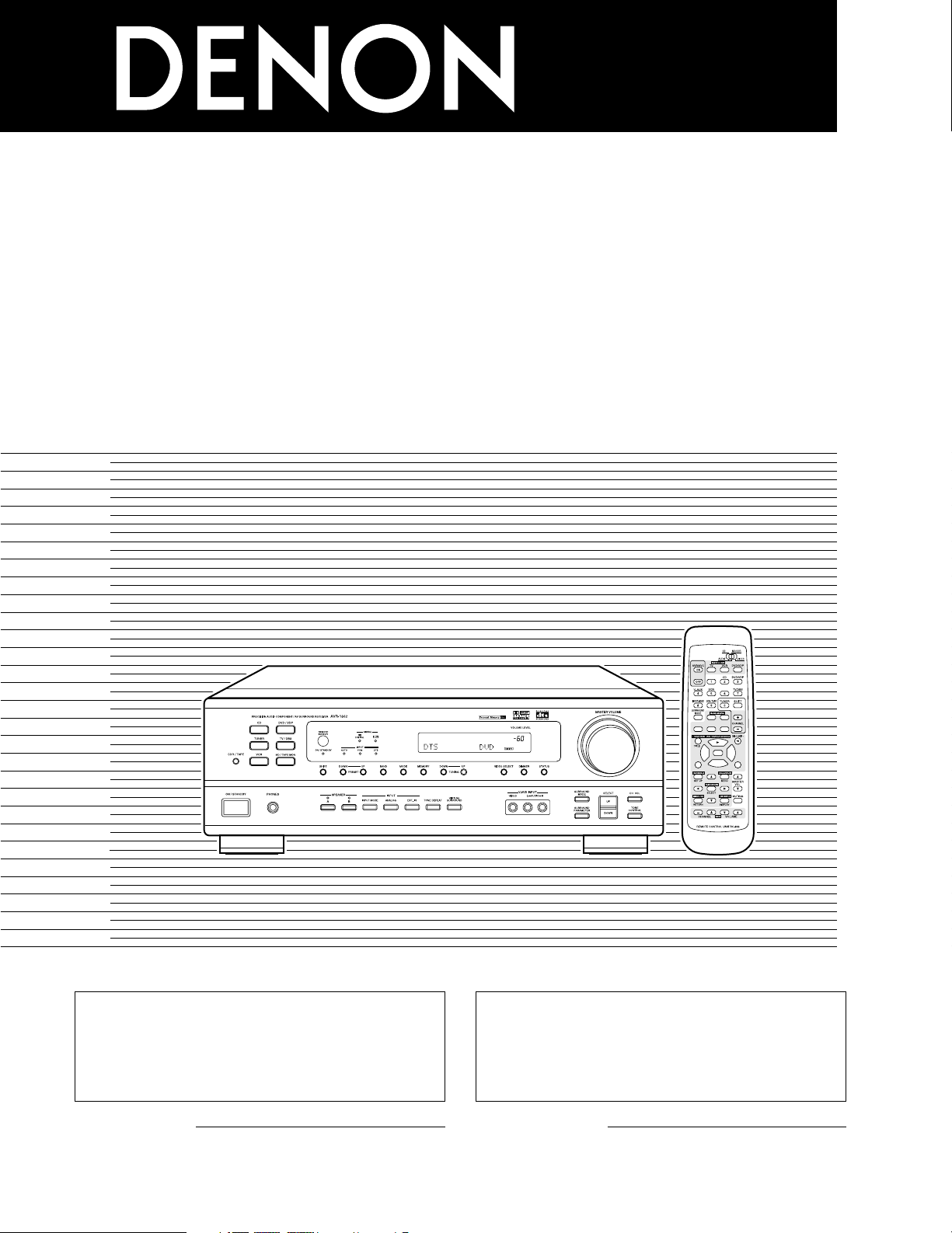
AV SURROUND RECEIVER
AVR-1602/682
OPERATING INSTRUCTIONS
MODE D’EMPLOI
B
300
2
6
7
98
2
3
6
7
B
2
We greatly appreciate your purchase of this unit.
2
To be sure you take maximum advantage of all the
features this unit has to offer, read these instructions
carefully and use the set properly. Be sure to keep this
manual for future reference should any questions or
problems arise.
“SERIAL NO.
PLEASE RECORD UNIT SERIAL NUMBER ATTACHED TO
THE REAR OF THE CABINET FOR FUTURE REFERENCE”
“NO. DE SERIE
PRIERE DE NOTER LE NUMERO DE SERIE DE L’APPAREIL
INSCRIT A L’ARRIERE DU COFFRET DE FAÇON A POUVOIR
LE CONSULTER EN CAS DE PROBLEME.”
2
Nous vous remercions pour l’achat de cet appareil.
2
Pour être sûr de profiter au maximum de toutes les
caractéristiques qu’offre cet appareil, lire avec soin ces
instructions et bien utiliser l’appareil. Toujours
conserver ce mode d’emploi pour s’y référer
ultérieurement en cas de question ou de problème.
FOR ENGLISH READERS PAGE 2 ~ PAGE 47, 92, 93 POUR LES LECTEURS FRANCAIS PAGE 2, 48 ~ PAGE 93
Page 2
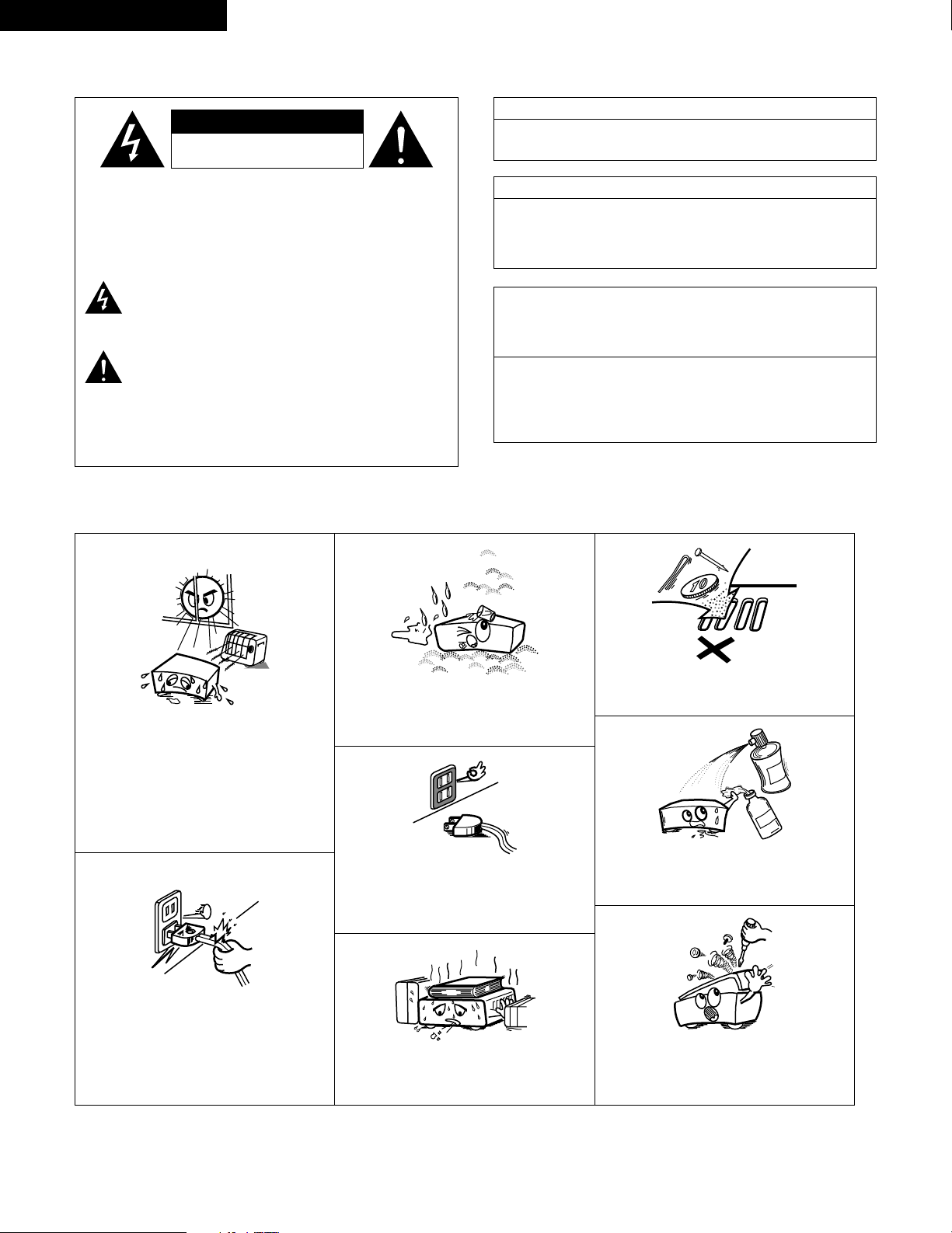
2
ENGLISH
2 SAFETY PRECAUTIONS
2 NOTE ON USE / OBSERVATIONS RELATIVES A L’UTILISATION
• Avoid high temperatures.
Allow for sufficient heat dispersion when
installed on a rack.
• Eviter des températures élevées.
Tenir compte d’une dispersion de chaleur
suffisante lors de l’installation sur une étagère.
• Handle the power cord carefully.
Hold the plug when unplugging the cord.
• Manipuler le cordon d’alimentation avec
précaution.
Tenir la prise lors du débranchement du
cordon.
• Keep the set free from moisture, water, and
dust.
• Protéger l’appareil contre l’humidité, l’eau et la
poussière.
• Unplug the power cord when not using the set
for long periods of time.
• Débrancher le cordon d’alimentation lorsque
l’appareil n’est pas utilisé pendant de longues
périodes.
* (For sets with ventilation holes)
• Do not obstruct the ventilation holes.
• Ne pas obstruer les trous d’aération.
• Do not let foreign objects in the set.
• Ne pas laisser des objets étrangers dans
l’appareil.
• Do not let insecticides, benzene, and thinner
come in contact with the set.
• Ne pas mettre en contact des insecticides, du
benzène et un diluant avec l’appareil.
• Never disassemble or modify the set in any
way.
• Ne jamais démonter ou modifier l’appareil
d’une manière ou d’une autre.
CAUTION: TO REDUCE THE RISK OF ELECTRIC SHOCK,
DO NOT REMOVE COVER (OR BACK). NO
USER-SERVICEABLE PARTS INSIDE. REFER
SERVICING TO QUALIFIED SERVICE
PERSONNEL.
The lightning flash with arrowhead symbol, within an
equilateral triangle, is intended to alert the user to the
presence of uninsulated “dangerous voltage” within the
product’s enclosure that may be of sufficient magnitude to
constitute a risk of electric shock to persons.
The exclamation point within an equilateral triangle is intended
to alert the user to the presence of important operating and
maintenance (servicing) instructions in the literature
accompanying the appliance.
WARNING:
TO REDUCE THE RISK OF FIRE OR ELECTRIC
SHOCK, DO NOT EXPOSE THIS APPLIANCE
TO RAIN OR MOISTURE.
CAUTION
TO PREVENT ELECTRIC SHOCK, MATCH WIDE BLADE OF PLUG
TO WIDE SLOT, FULLY INSERT.
ATTENTION
POUR ÉVITER LES CHOCS ÉLECTRIQUES, INTERODUIRE LA
LAME LA PLUS LARGE DE LA FICHE DANS LA BORNE
CORRESPONDANTE DE LA PRISE ET POUSSER JUSQU’ AU
FOND.
This device complies with Part 15 of the FCC Rules. Operation is subject to
the following two conditions: (1) This device may not cause harmful
interference, and (2) this device must accept any interference received,
including interference that may cause undesired operation.
This Class B digital apparatus meets all requirements of the Canadian
Interference-Causing Equipment Regulations.
Cet appareil numérique de la classe B respecte toutes les exigences du
Règlement sur le matériel brouilleur du Canada.
FRANCAIS
CAUTION
RISK OF ELECTRIC SHOCK
DO NOT OPEN
Page 3
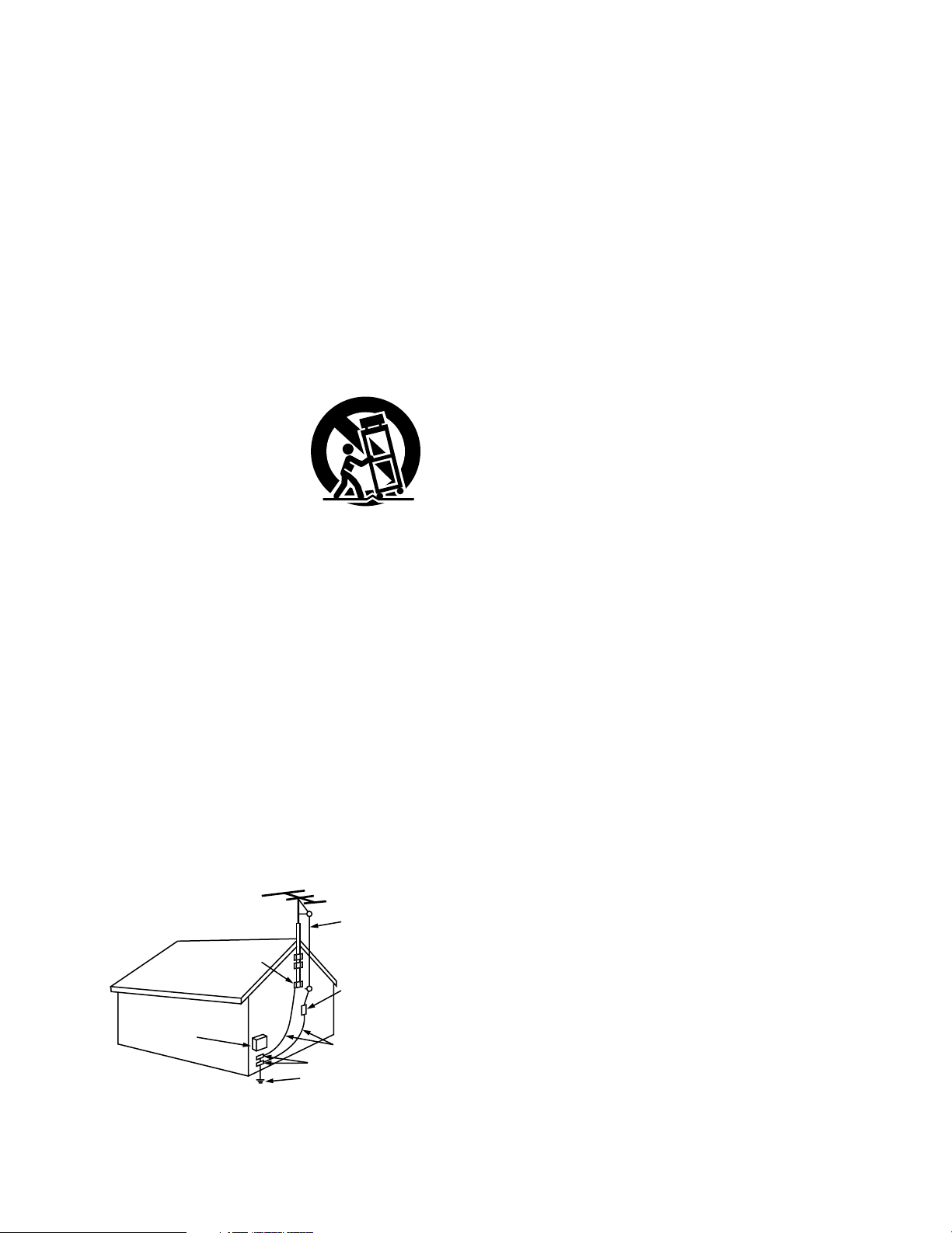
3
SAFETY INSTRUCTIONS
1. Read Instructions – All the safety and operating
instructions should be read before the appliance is
operated.
2. Retain Instructions – The safety and operating instructions
should be retained for future reference.
3. Heed Warnings – All warnings on the appliance and in the
operating instructions should be adhered to.
4. Follow Instructions – All operating and use instructions
should be followed.
5. Water and Moisture – The appliance should not be used
near water – for example, near a bathtub, washbowl,
kitchen sink, laundry tub, in a wet basement, or near a
swimming pool, and the like.
6. Carts and Stands – The appliance should be used only with
a cart or stand that is recommended by the manufacturer.
6A. An appliance and cart
combination should be
moved with care.
Quick stops, excessive
force, and uneven
surfaces may cause
the appliance and cart
combination to overturn.
7. Wall or Ceiling Mounting – The appliance should be
mounted to a wall or ceiling only as recommended by the
manufacturer.
8. Ventilation – The appliance should be situated so that its
location or position does not interfere with its proper
ventilation. For example, the appliance should not be
situated on a bed, sofa, rug, or similar surface that may
block the ventilation openings; or, placed in a built-in
installation, such as a bookcase or cabinet that may impede
the flow of air through the ventilation openings.
9. Heat – The appliance should be situated away from heat
sources such as radiators, heat registers, stoves, or other
appliances (including amplifiers) that produce heat.
10. Power Sources – The appliance should be connected to a
power supply only of the type described in the operating
instructions or as marked on the appliance.
11. Grounding or Polarization – Precautions should be taken so
that the grounding or polarization means of an appliance is
not defeated.
12. Power-Cord Protection – Power-supply cords should be
routed so that they are not likely to be walked on or
pinched by items placed upon or against them, paying
particular attention to cords at plugs, convenience
receptacles, and the point where they exit from the
appliance.
14. Cleaning – The appliance should be cleaned only as
recommended by the manufacturer.
15. Power Lines – An outdoor antenna should be located away
from power lines.
16. Outdoor Antenna Grounding – If an outside antenna is
connected to the receiver, be sure the antenna system is
grounded so as to provide some protection against voltage
surges and built-up static charges. Article 810 of the
National Electrical Code, ANSI/NFPA 70, provides
information with regard to proper grounding of the mast
and supporting structure, grounding of the lead-in wire to
an antenna-discharge unit, size of grounding conductors,
location of antenna-discharge unit, connection to grounding
electrodes, and requirements for the grounding electrode.
See Figure A.
17. Nonuse Periods – The power cord of the appliance should
be unplugged from the outlet when left unused for a long
period of time.
18. Object and Liquid Entry – Care should be taken so that
objects do not fall and liquids are not spilled into the
enclosure through openings.
19. Damage Requiring Service – The appliance should be
serviced by qualified service personnel when:
A. The power-supply cord or the plug has been damaged;
or
B. Objects have fallen, or liquid has been spilled into the
appliance; or
C. The appliance has been exposed to rain; or
D. The appliance does not appear to operate normally or
exhibits a marked change in performance; or
E. The appliance has been dropped, or the enclosure
damaged.
20. Servicing – The user should not attempt to service the
appliance beyond that described in the operating
instructions. All other servicing should be referred to
qualified service personnel.
FIGURE A
EXAMPLE OF ANTENNA GROUNDING
AS PER NATIONAL
ELECTRICAL CODE
ANTENNA
LEAD IN
WIRE
GROUND
CLAMP
ELECTRIC
SERVICE
EQUIPMENT
ANTENNA
DISCHARGE UNIT
(NEC SECTION 810-20)
GROUNDING CONDUCTORS
(NEC SECTION 810-21)
GROUND CLAMPS
POWER SERVICE GROUNDING
ELECTRODE SYSTEM
(NEC ART 250, PART H)
NEC - NATIONAL ELECTRICAL CODE
Page 4
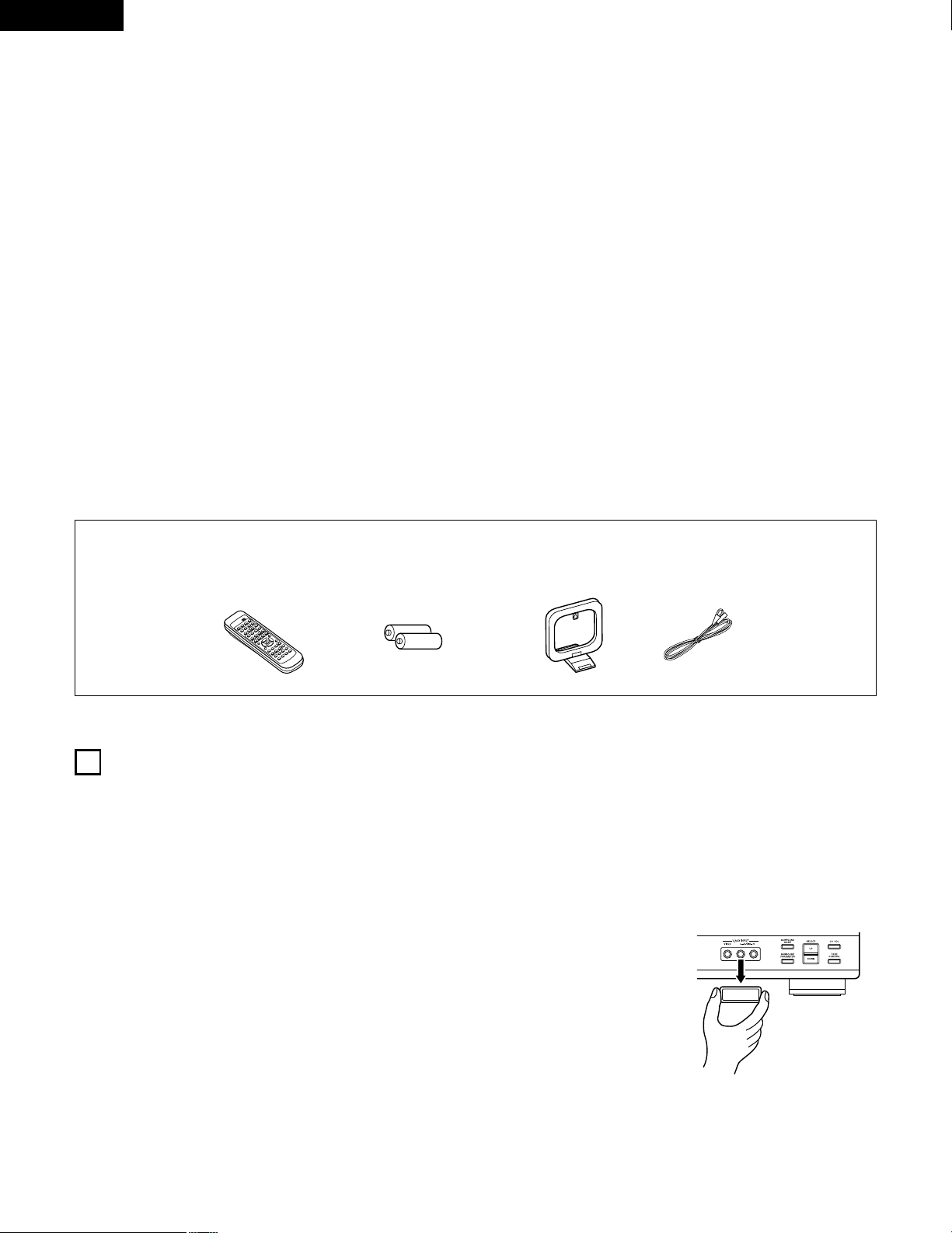
4
ENGLISH
2 INTRODUCTION
2 ACCESSORIES
Thank you for choosing the DENON A/V Surround receiver. This remarkable component has been engineered to provide superb surround sound
listening with home theater sources such as DVD, as well as providing outstanding high fidelity reproduction of your favorite music sources.
As this product is provided with an immense array of features, we recommend that before you begin hookup and operation that you review the
contents of this manual before proceeding.
TABLE OF CONTENTS
Check that the following parts are included in addition to the main unit:
1
BEFORE USING
Pay attention to the following before using this unit:
• Moving the set
To prevent short circuits or damaged wires in the connection cords,
always unplug the power cord and disconnect the connection
cords between all other audio components when moving the set.
• Before turning the power operation switch on
Check once again that all connections are proper and that there are
not problems with the connection cords. Always set the power
operation switch to the standby position before connecting and
disconnecting connection cords.
• Store this instructions in a safe place.
After reading, store this instructions along with the warranty in a
safe place.
• Note that the illustrations in this instructions may differ from
the actual set for explanation purposes.
• V. AUX terminal
The AVR-1602’s front panel is
equipped with a V. AUX
terminal. Remove the cap
covering the terminal when
you want to use it.
z
Before Using ..............................................................................................4
x
Cautions on Installation ..............................................................................5
c
Cautions on Handling .................................................................................5
v
Features......................................................................................................5
b
Part Names and Functions.....................................................................6, 7
n
Read this first .............................................................................................8
m
Setting up the Speaker Systems................................................................8
,
Connections .........................................................................................9~14
.
Using the Remote Control Unit................................................................15
⁄0
Setting up the System .......................................................................16~20
⁄1
Remote Control Unit..........................................................................21~23
⁄2
Operation ...........................................................................................24~28
⁄3
Surround.............................................................................................29~33
⁄4
DSP Surround Simulation...................................................................34~38
⁄5
Listening to the Radio……………………………………………………39~41
⁄6
Last Function Memory .............................................................................42
⁄7
Initialization of the Microprocessor.…………………………………………42
⁄8
Additional Information........................................................................43~45
⁄9
Troubleshooting........................................................................................46
¤0
Specifications .…………………………………………………………………47
List of Preset Codes..................................................................................92, 93
q Operating instructions ............................................................................1
w Warranty ( for North America model only ) ............................................1
e Service station list...................................................................................1
r Remote control unit (RC-896).................................................................1
rt y u
B
t R6P/AA batteries ....................................................................................2
y AM loop antenna ....................................................................................1
u FM indoor antenna..................................................................................1
Page 5
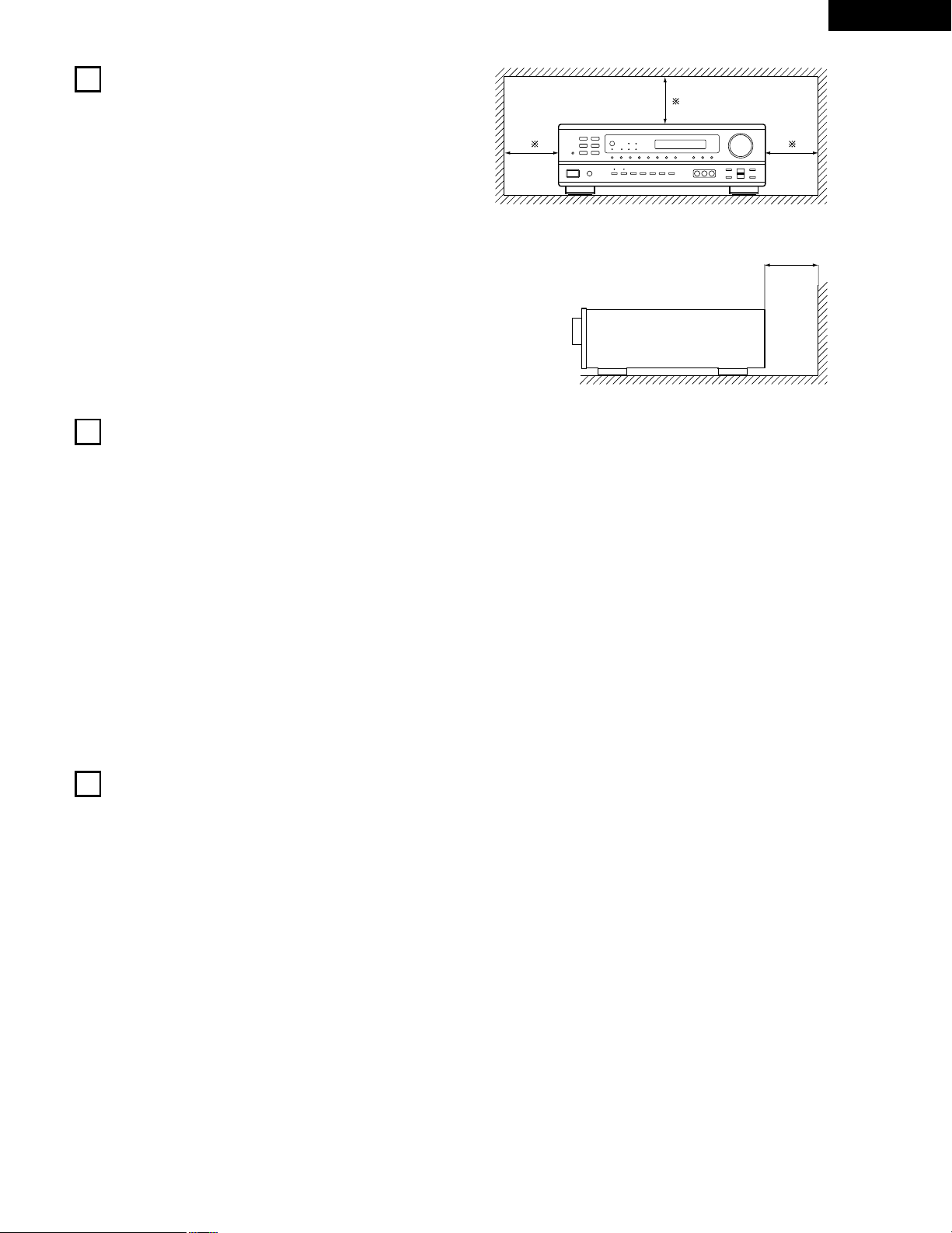
5
ENGLISH
3
CAUTIONS ON HANDLING
4
FEATURES
• Switching the input function when input jacks are not
connected
A clicking noise may be produced if the input function is switched
when nothing is connected to the input jacks. If this happens,
either turn down the MASTER VOLUME control or connect
components to the input jacks.
• Muting of PRE OUT jack, HEADPHONE jack and SPEAKER
terminals
The PRE OUT jack, HEADPHONE jack and SPEAKER terminals
include a muting circuit. Because of this, the output signals are
greatly reduced for several seconds after the power operation
switch is turned on or input function, surround mode or any other
set-up is changed.
If the volume is turned up during this time, the output will be very
high after the muting circuit stops functioning. Always wait until
the muting circuit turns off before adjusting the volume.
• Whenever the power operation switch is in the STANDBY
state, the apparatus is still connected on some AC line
voltages.
Please be sure to unplug the cord when you leave home for,
say, a vacation.
1. Dolby Pro Logic II decoder
Dolby Pro Logic II is a new format for playing multichannel audio
signals that offers improvements over conventional Dolby Pro
Logic. It can be used to decode not only sources recorded in
Dolby Surround but also regular stereo sources into five channels
(front left/right, center and surround left/right). In addition, various
parameters can be set according to the type of source and the
contents, so you can adjust the sound field with greater precision.
2. Dolby Digital decoder
Dolby Digital, a digital discrete system in which the different
channels are completely independent, recreates “threedimensional” sound fields (sounds with a sense of distance,
movement and position) with no crosstalk between channels for
greater reality. In addition, the 5 channels (excluding the 0.1
channel for low frequency effects) have a playback range
extending to 20 kHz, the same as the range of CDs, thus resulting
in clearer, more richly expressive sound.
3. DTS (Digital Theater Systems)
DTS provides up to 5.1 channels of wide-range, high fidelity
surround sound, from sources such as laser disc, DVD and
specially-encoded music discs.
4. High performance DSP simulates 7 sound fields
Playback is possible in 7 surround modes: 5-channel Stereo, Mono
Movie, Rock Arena, Jazz Club, Video Game, Matrix and Virtual.
You can enjoy a variety of sound effects for different movie
scenes and program sources even with stereo sources not in
Dolby Surround.
5. Personal Memory Plus function
Personal Memory Plus is an advanced version of Personal
Memory. With Personal Memory Plus, the set automatically
memorizes the surround mode, channel volume, surround
parameters, etc., for each of the separate input sources.
6. Remote control unit with pre-memory function
This unit comes with a remote control unit equipped with a prememory function. The remote control command codes for
DENON remote controllable AV components as well as for LD
players, video decks, TVs, etc., of other major manufacturers are
prestored in the memory.
7. 6CH EXT. IN jack
This unit is equipped with 6CH EXT. IN jacks for use with audio
formats of the future.
2
CAUTIONS ON INSTALLATION
Noise or disturbance of the picture may be generated if this unit or
any other electronic equipment using microprocessors is used near a
tuner or TV.
If this happens, take the following steps:
• Install this unit as far as possible from the tuner or TV.
• Set the antenna wires from the tuner or TV away from this unit’s
power cord and input/output connection cords.
• Noise or disturbance tends to occur particularly when using indoor
antennas or 300 Ω/ohms feeder wires. We recommend using
outdoor antennas and 75 Ω/ohms coaxial cables.
For heat dispersal, leave at least 0.3 ft (10 cm) of space between
the top, back and sides of this unit and the wall or other
components.
B
0.3 ft (10 cm) or more
wall
0.3 ft (10 cm) or more
Page 6
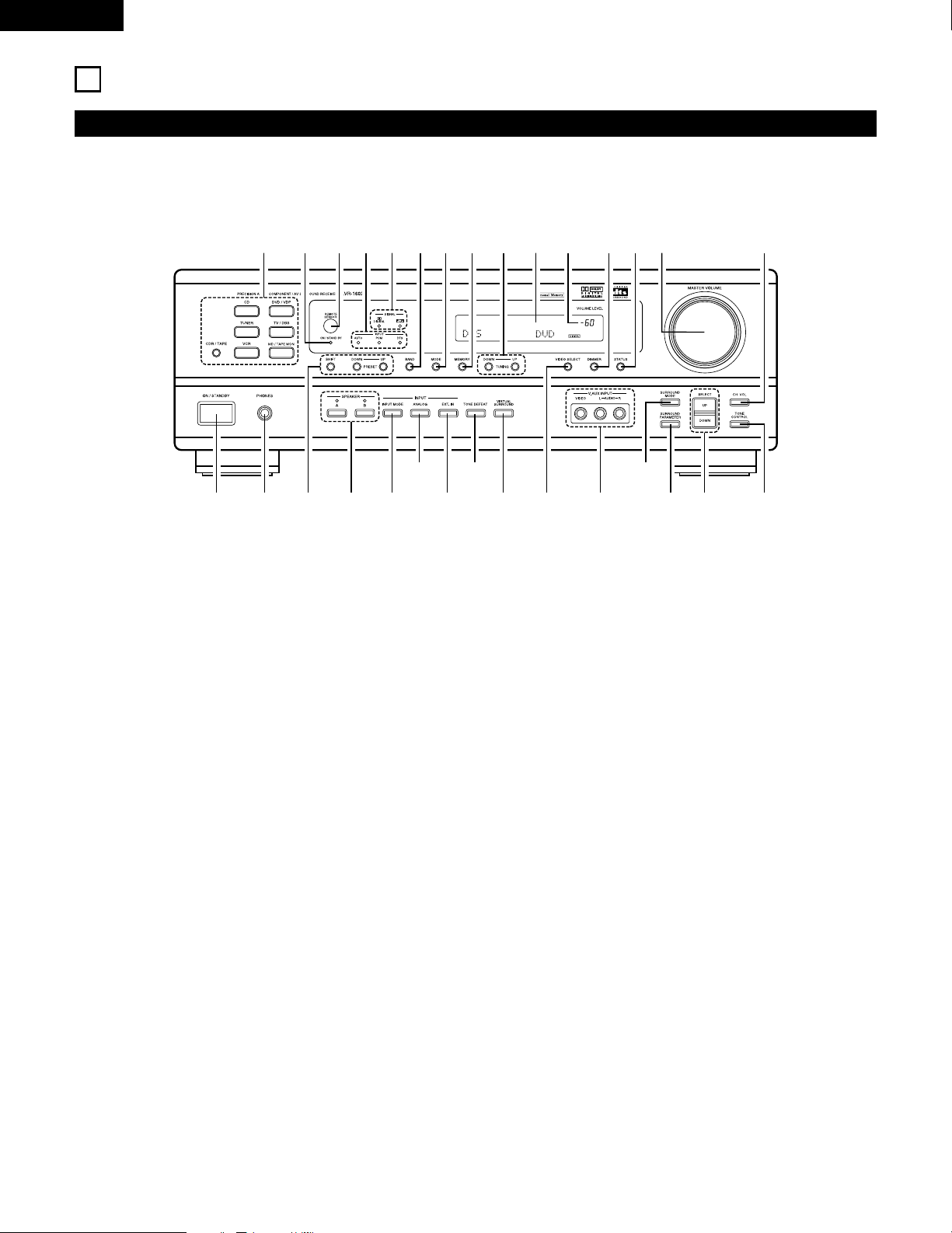
6
ENGLISH
5
PART NAMES AND FUNCTIONS
Front Panel
• For details on the functions of these parts, refer to the pages given in parentheses ( ).
B
q w te ur
y i!2
!9@0
@1@2@3
@4
@5
@6
@7@8@9
!0 !1 !3 !4 !5o
!6!8 !7#0
q
Power operation switch ..............................................(17, 24, 39)
w
Headphones jack (PHONES)....................................................(27)
e
Preset station selector buttons ...............................................(41)
r
SPEAKER A/B buttons.................................................(24, 27, 42)
t
INPUT MODE button...................................................(25, 28, 32)
y
ANALOG button ................................................................(25, 28)
u
EXT. IN button ...................................................................(25, 28)
i
TONE DEFEAT button ............................................................(26)
o
VIRTUAL SURROUND button .....................................(34, 35, 37)
!0
VIDEO SELECT button ............................................................(27)
!1
V. AUX INPUT jacks.............................................................(4, 11)
!2
SURROUND MODE button...................................(26, 30, 32, 37)
!3
SURROUND PARAMETER button...........................................(37)
!4
SELECT UP/DOWN button .............................(26, 29, 30, 32, 37)
!5
TONE CONTROL button..........................................................(26)
!6
CH VOL button ........................................................................(29)
!7
MASTER VOLUME control......................................................(26)
!8
STATUS button ........................................................................(27)
!9
DIMMER button ......................................................................(27)
@0
Master volume indicator (VOLUME LEVEL)............................(26)
@1
Display
@2
TUNING UP/DOWN button .....................................................(40)
@3
MEMORY button...............................................................(39, 41)
@4
MODE button ..........................................................................(40)
@5
BAND button ...........................................................................(40)
@6
SIGNAL indicators....................................................................(26)
@7
INPUT mode indicators............................................................(26)
@8
Remote control sensor (REMOTE SENSOR) ..........................(15)
@9
Power operation indicator
#0
Input source selector buttons ...........................................(25, 32)
Page 7
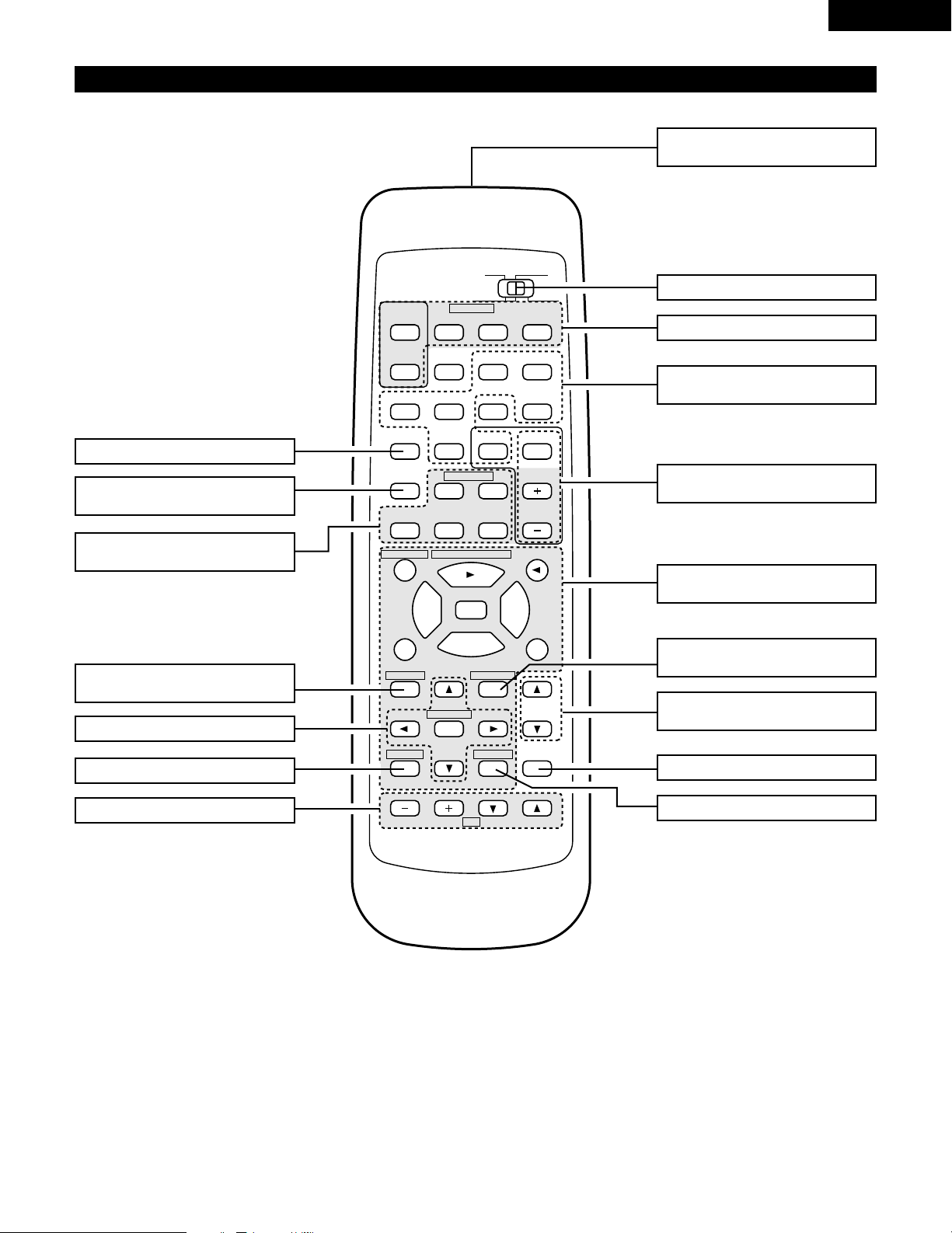
7
ENGLISH
Remote control unit
• For details on the functions of these parts, refer to the pages given in parentheses ( ).
B
DVD/VDP
CD
TV/DBS
VCR
SURROUND
MODE
TUNER SHIFT
REMOTE CONTROL UNIT RC-896
STATUS MUTING
T.TONE
MASTER
VOL
TITLE
DISC SKIP+
V. AUX
INPUT MODE CDR / TAPE
CHANNEL TV
CD·MD/CDR·DVD/VDP
VIDEO SELECT
SYSTEM
SET UP MENU
SELECT
RETURN DISPLAY
SURROUND
CH SELECT
VOLUME
CHANNEL
AVR/AVC
DVD/VDP
TV VCR
AUDIO
CD
MD/CDR
VIDEO
POWER
TAPE·VCR
OFF
8
4
9
5
1
0
6
2
7
3
ON
3
0
0
2
6
7
98
2
3
6
7
INPUT MODE button ...................(25, 28)
Cursor buttons.......................(16, 32, 35)
System buttons (TV) ..........................(23)
Test tone button.................................(29)
Remote control signal
transmitter .........................................(15)
Master volume control
buttons...............................................(26)
POWER buttons ..........................(22, 23)
MUTING button .................................(27)
Mode selector switch............(16, 21, 22)
Input source selector
buttons.........................................(25, 32)
Preset station select
buttons.........................................(21, 41)
System buttons
(CD, MD/CDR, DVD/VDP) ............(21, 23)
SYSTEM (SYSTEM SET UP)
buttons...............................................(16)
System buttons (TAPE, VCR)
buttons.........................................(21, 23)
SURROUND MODE
button ........................(26, 29, 30, 32, 35)
SURROUND (SURROUND PARAMETER)
button...........................................(32, 35)
STATUS button...................................(27)
Page 8
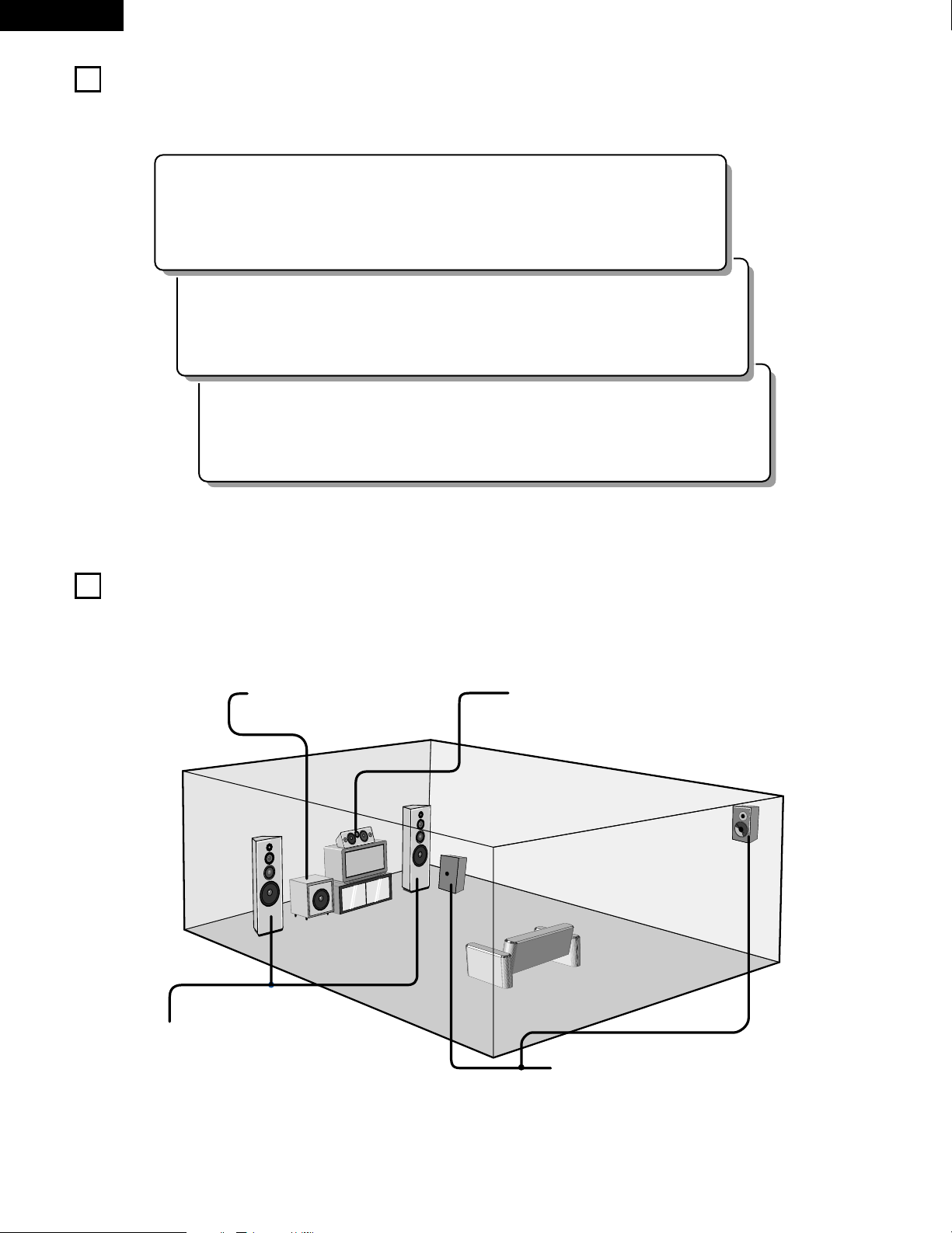
8
ENGLISH
6
READ THIS FIRST
This AV Surround Receiver must be setup before use. Following these steps.
2 Speaker system layout
Basic system layout
• The following is an example of the basic layout for a system consisting of six speaker systems and a television monitor:
Subwoofer Center speaker system
Surround speaker systems
Front speaker systems
Set these at the sides of the TV or screen with
their front surfaces as flush with the front of the
screen as possible.
7
SETTING UP THE SPEAKER SYSTEMS
Step 3 (page 16 to 20)
Finally, setting up the system.
Step 2 (page 15)
Next, insert the batteries into the remote control unit.
Step 1 (page 8 to 14)
Choose the best location to setup the Speakers and connecting the components.
Page 9
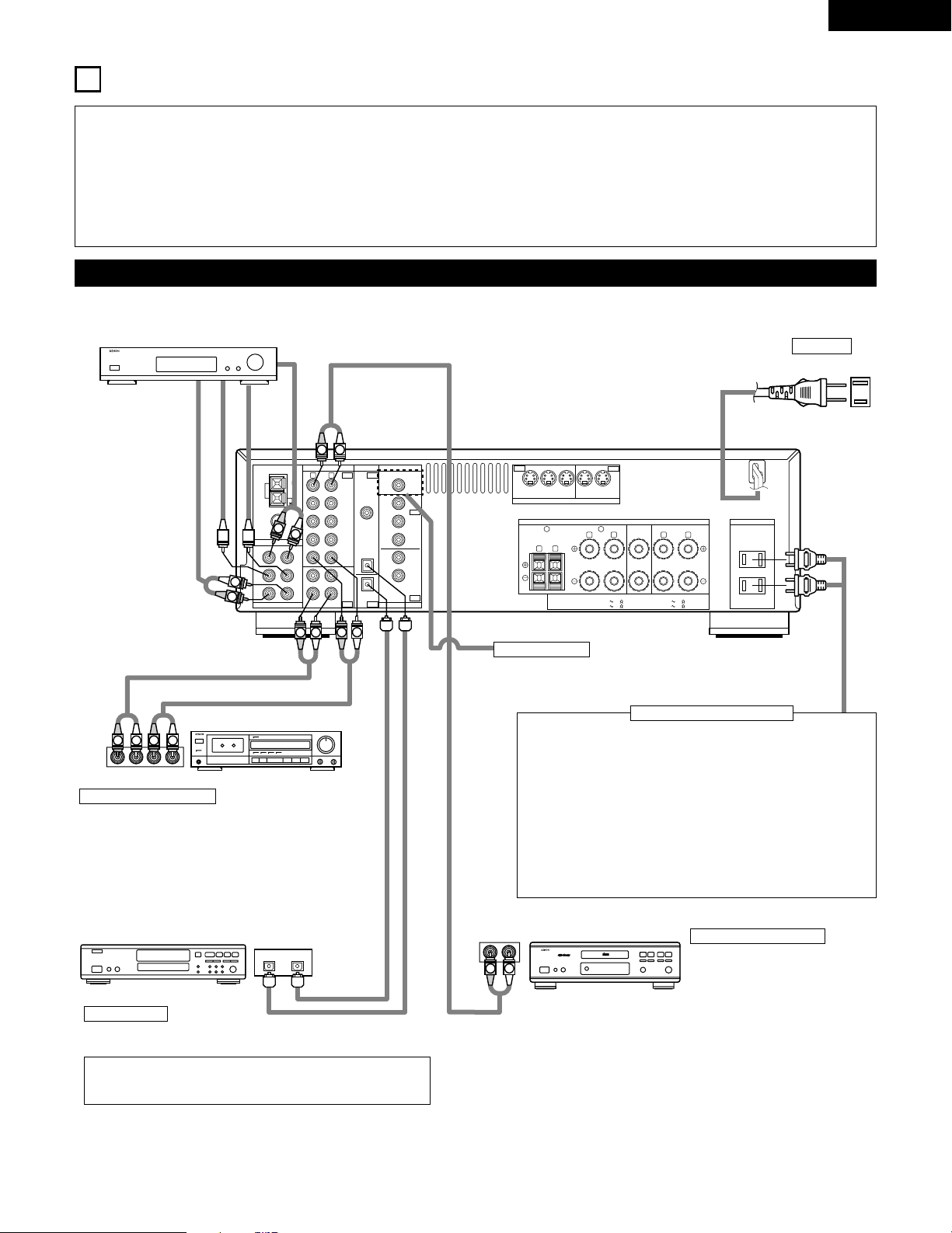
9
ENGLISH
8
CONNECTIONS
• Do not plug in the power cord until all connections have been
completed.
• Be sure to connect the left and right channels properly (left with
left, right with right).
• Insert the plugs securely. Incomplete connections will result in
the generation of noise.
• Use the AC OUTLETS for audio equipment only. Do not
use them for hair driers, etc.
• Note that binding pin plug cords together with power cords or
placing them near a power transformer will result in generating
hum or other noise.
• Noise or humming may be generated if a connected audio
equipment is used independently without turning the power
of this unit on. If this happens, turn on the power of the this
unit.
Connecting the audio components
PRE OUT
SUB
WOOFER
DVD/
VDP
DVD/
VDP
TV/
DBS
VCR VCR
MONITOR
DVD/
VDP
TV/
DBS
TV/
DBS
CDR/
TAPE
CDR/
TAPE
VCR
VCR
VCR
VCR
MONITOR
IN
IN
IN IN
OUT
OUT
OUT OUT
COAXIAL
OPTICAL
OPTICAL
CD
FL
C
SL
FR
SW
SR
R
L
AUDIO
EXT. IN
ANTENNA TERMINALS
DIGITAL
VIDEO
S-VIDEO
SPEAKER SYSTEMS
AC OUTLETS
SURROUNDFRONT
SPEAKER IMPEDANCE
FRONT A OR B / 6 16
A + B / 6 16
CENTER
AC 120V 60Hz
SWITCHED
TOTAL 120W(1A.) MAX.
R L
R L R L
AB
CENTER / 6 16
SURROUND / 6 16
FM
COAX.
75
AM
LOOP
ANT.
LINE OUT
SURROUND
SUB WOOFER
CENTER
FRONT
LINE OUT
LINE OUT
LINE IN
LINE OUT
LINE IN
R
OUTPUTINPUT
LRL
R
OUTPUT
L
R
L
R
L
R
L
L
R
L
R
R
L
R
L
L
R
DIGITAL AUDIODIGITAL AUDIO
INPUTOUTPUT
OPTICAL
B
Connecting a CD player
Connect the CD player’s analog
output jacks (ANALOG OUTPUT) to
this unit’s CD jacks using pin plug
cords.
Decoders with 6-channel
analog outputs, etc.
DIGITAL jacks
Use these for connections to audio equipment with digital output. Refer
to Page 20 for instructions on setting this terminal.
Connecting the AC OUTLETS
AC OUTLETS
• SWITCHED
(total capacity – 120 W (1 A.))
The power to these outlets is turned on and off in conjunction with
the POWER switch on the main unit, and when the power is
switched between on and standby from the remote control unit.
No power is supplied from these outlets when this unit’s power is at
standby. Never connect equipment whose total capacity is above 120
W (1 A.)
NOTE:
Only use the AC OUTLETS for audio equipment. Never use them for
hair driers, TVs or other electrical appliances.
AC CORD
AC 120V, 60Hz
Connect the internal amplifier’s subwoofer to the subwoofer
terminal. (Refer to page 13.)
Connecting a tape deck
Connections for recording:
Connect the tape deck’s recording input jacks (LINE IN or
REC) to this unit’s tape recording (OUT) jacks using pin plug
cords.
Connections for playback:
Connect the tape deck’s playback output jacks (LINE OUT or
PB) to this unit’s tape playback (IN) jacks using pin plug cords.
CD player
Tape deck or CD recorder
• Use 75 Ω/ohms cable pin cords (sold separately) for coaxial
connections.
• Use optical cables (sold separately) for optical connections.
Subwoofer jack
CD recorder, MD recorder or other component
equipped with digital output lacks.
Page 10
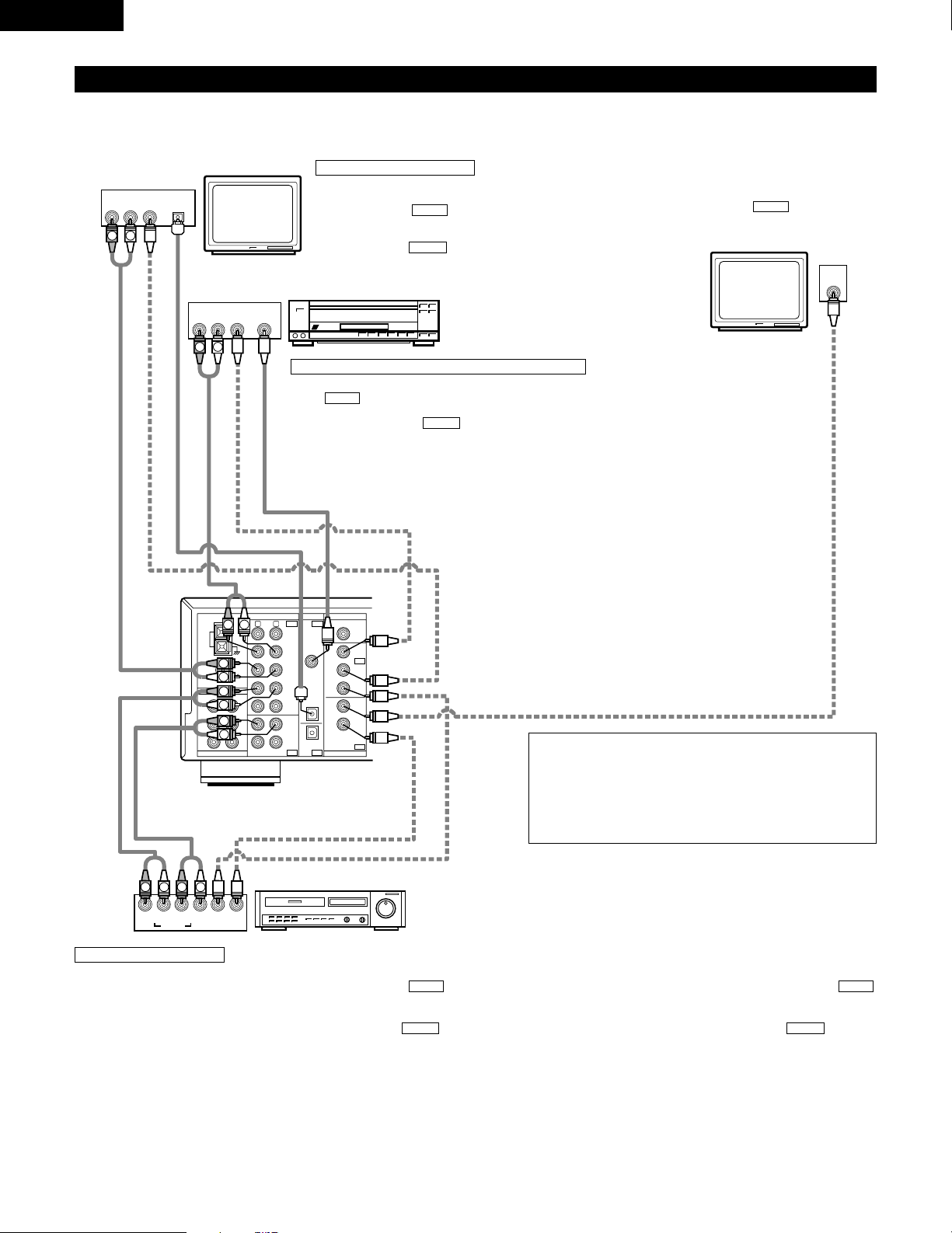
10
ENGLISH
Connecting the video equipments
To connect the video signal, connect using a 75 Ω/ohms video signal cable cord. Using an improper cable can result in a drop in sound quality.
PRE OUT
SUB
WOOFER
DVD/
VDP
DVD/
VDP
TV/
DBS
TV/
DBS
CDR/
TAPE
CDR/
TAPE
VCR
VCR
VCR
VCR
MONITOR
IN
IN IN
OUT
OUT OUT
COAXIAL
OPTICAL
OPTICAL
CD
FL
C
SL
FR
SW
SR
R
L
AUDIO
EXT. IN
ANTENNA TERMINALS
DIGITAL
VIDEO
FM
COAX.
75
AM
LOOP
ANT.
IN
VIDEO
R
L
R
L
R
L
L
R
R OUT IN
AUDIO
VIDEO
OUT IN
LRL
R
L
R
L
R OUT
VIDEO
OUT
L
AUDIO
OUT
COAXIAL
DIGITAL
L
R
R OUT
VIDEO
OPTICAL
OUT
L
AUDIO
OUT
DIGITAL
L
R
TV or DBS tuner
DVD player or VDP
Monitor TV
Connecting a TV/DBS tuner
TV/DBS
• Connect the TV’s or DBS tuner’s video output jack (VIDEO
OUTPUT) to the (yellow) TV/DBS IN jack using a 75
Ω/ohms video coaxial pin plug cord.
• Connect the TV’s or DBS tuner’s audio output jacks (AUDIO
OUTPUT) to the TV/DBS IN jacks using pin plug cords.
AUDIO
VIDEO
Connecting a DVD player or a video disc player (VDP)
• Connect the DVD player’s (video disc player’s) video output jack (VIDEO OUTPUT) to
the (yellow) DVD/VDP IN jack using a 75 Ω/ohms video coaxial pin plug cord.
• Connect the DVD player’s (video disc player’s) analog audio output jacks (ANALOG
AUDIO OUTPUT) to the DVD/VDP IN jacks using pin plug cords.
• For better sound quality, we recommend using the DVD player with digital rather than
analog connections.
DVD and VDP players can also be connected to the VCR terminals.
AUDIO
VIDEO
MONITOR OUT
• Connect the TV’s video input jack (VIDEO
INPUT) to the MONITOR OUT
jack using a 75 Ω/ohms video coaxial pin
plug cord.
VIDEO
NOTE:
Connection of the video disc Player Equipped with Dolby Digital RF
(AC-3RF) Output Jack.
• Please use a commercially available adaptor when connecting the
Dolby Digital RF (AC-3RF) output jack of the video disc player to
the digital input jack.
Please refer to the instruction manual of the adapter when making
connections.
Video deck
Video input/output connections:
• Connect the video deck’s video output jack (VIDEO OUT) to the (yellow) VCR IN jack, and the video deck’s video input jack (VIDEO IN) to the
(yellow) VCR OUT jack using 75 Ω/ohms video coaxial pin plug cords.
Connecting the audio output jacks:
• Connect the video deck’s audio output jacks (AUDIO OUT) to the VCR IN jacks, and the video deck’s audio input jacks (AUDIO IN) to the VCR OUT
jacks using pin plug cords.
AUDIOAUDIO
VIDEOVIDEO
Connecting a video decks
VIDEO OUT
VIDEO IN
VIDEO IN
AUDIO OUT
VIDEO OUT
VIDEO OUT
AUDIO OUT
AUDIO OUT
AUDIO IN
Page 11
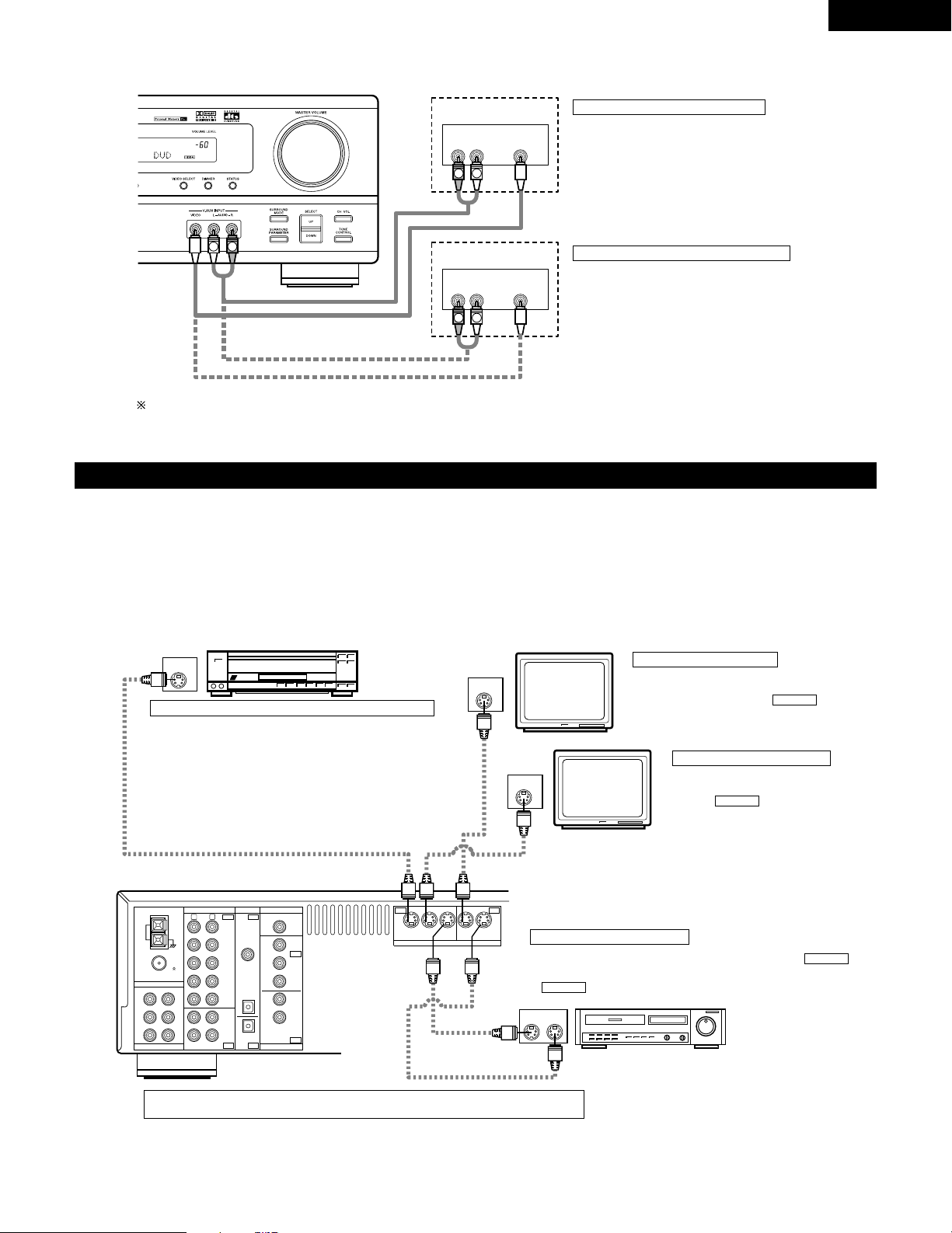
11
ENGLISH
Connecting a video component equipped with S-video jacks
• When marking connections, also refer to the operating instructions of the other components.
• A note on the S input jacks
The input selectors for the S inputs and pin jack inputs work in conjunction with each other.
• Precaution when using S-jacks
This unit’s S-jacks (input and output) and video pin jacks (input and output) have independent circuit structures, so that video signals input from
the S-jacks are only output from the S-jack outputs and video signals input from the pin jacks are only output from the pin jack outputs.
When connecting this unit with equipment that is equipped with S-jacks, keep the above point in mind and make connections according to the
equipment’s instruction manuals.
PRE OUT
SUB
WOOFER
DVD/
VDP
DVD/
VDP
TV/
DBS
VCR VCR
MONITOR
DVD/
VDP
TV/
DBS
TV/
DBS
CDR/
TAPE
CDR/
TAPE
VCR
VCR
VCR
VCR
MONITOR
IN
IN
IN IN
OUT
OUT
OUT OUT
COAXIAL
OPTICAL
OPTICAL
CD
FL
C
SL
FR
SW
SR
R
L
AUDIO
EXT. IN
ANTENNA TERMINALS
DIGITAL
VIDEO
S-VIDEO
FM
COAX.
75
AM
LOOP
ANT.
IN
S-VIDEO
OUT
S-VIDEO
OUT
S-VIDEO
OUT IN
S-VIDEO
VIDEO IN
VIDEO OUT
VIDEO IN
VIDEO OUT
VIDEO OUT
DVD player, VDP, etc.
Connecting a DVD player or video disc player (VDP)
DVD/VDP
• Connect the DVD player’s or video disc player’s SVideo output jack to the S-VIDEO DVD/VDP IN jack
using an S-Video connection cord.
Connecting a monitor TV
MONITOR OUT
• Connect the TV’s or DBS tuner’s S video input
(S-VIDEO INPUT) to the MONITOR
OUT jack using a S jack connection cord.
S-VIDEO
Monitor TV
Connecting a TV/DBS tuner
• Connect the TV’s or DBS tuner’s S
video output jack (S-VIDEO OUTPUT)
to the TV/DBS IN jack using
an S jack connection cord.
S-VIDEO
TV or satellite broadcast tuner
Video deck
Connecting the video decks
• Connect the video deck’s S output jack (S-OUT) to the
VCR IN jack and the video deck’s S input jack (S-IN) to the
VCR OUT jack using S jack connection cords.
S-VIDEO
S-VIDEO
Connect the components’ audio inputs and outputs as described on page 10.
R VIDEO OUTL
AUDIO VIDEO
R VIDEO OUTL
AUDIO VIDEO
L
R
L
R
L
R
Connecting a TV game equipment
• Connect the TV game equipment’s output jacks to
this unit’s V. AUX INPUT lacks.
TV game
Video camera
Connecting a video camera equipment
• Connect the video camera equipment’s output
jacks to this unit’s V. AUX INPUT lacks.
The V. AUX terminal is covered with a cap. Remove this cap in order to use the terminal. (See page 4 for instructions on removing the cap.)
Page 12
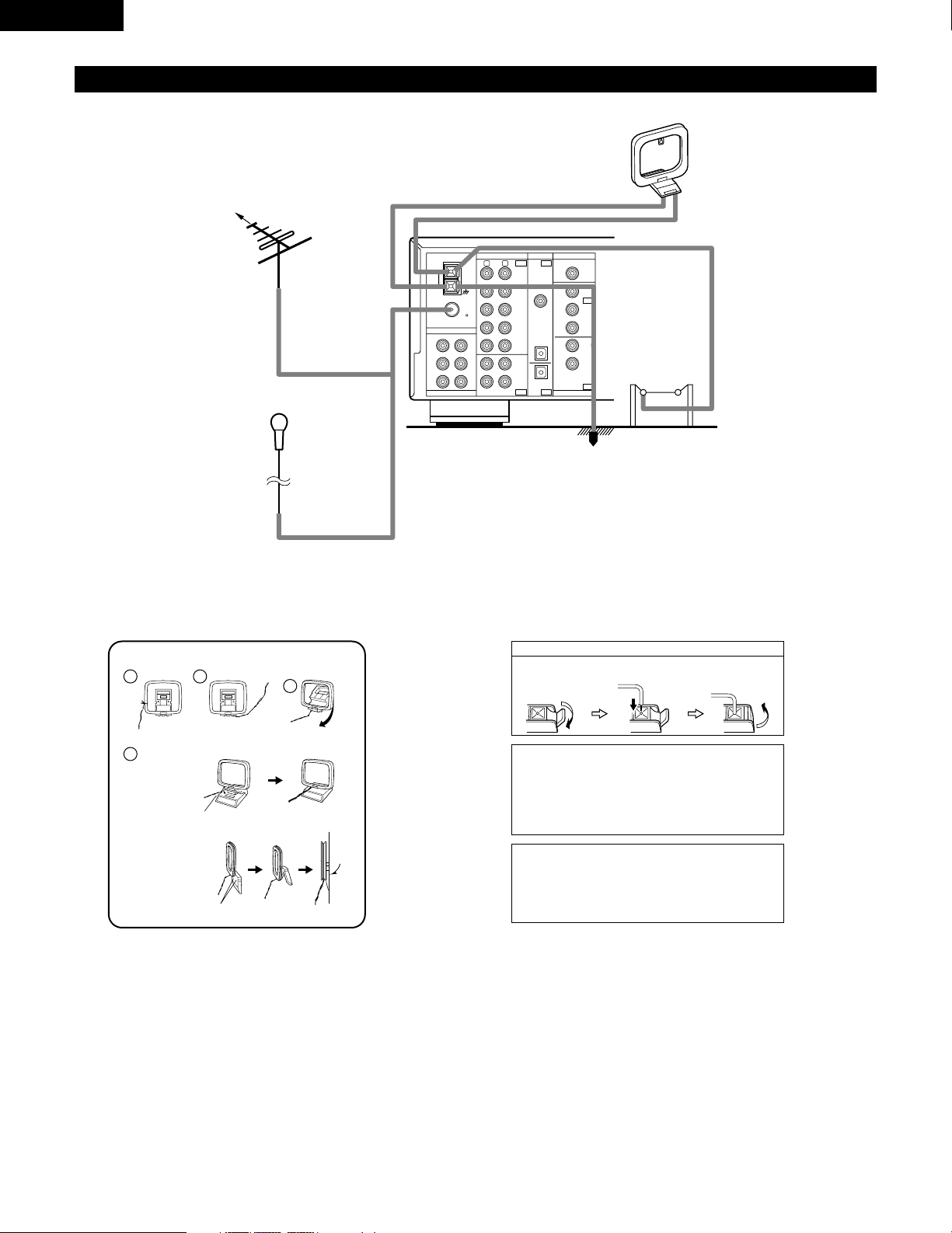
12
ENGLISH
1
4
2
3
Connecting the antenna terminals
PRE OUT
SUB
WOOFER
DVD/
VDP
DVD/
VDP
TV/
DBS
TV/
DBS
CDR/
TAPE
CDR/
TAPE
VCR
VCR
VCR
VCR
MONITOR
IN
IN IN
OUT
OUT OUT
COAXIAL
OPTICAL
OPTICAL
CD
FL
C
SL
FR
SW
SR
R
L
AUDIO
EXT. IN
ANTENNA TERMINALS
DIGITAL
VIDEO
FM
COAX.
75
AM
LOOP
ANT.
DIRECTION OF
BROADCASTING
STATION
AM LOOP
ANTENNA
(An Accessory)
FM ANTENNA
GROUND
AM OUTDOOR
ANTENNA
FM INDOOR ANTENNA
(An Accessory)
75 Ω/ohms
COAXIAL
CABLE
AM loop antenna assembly
Connect to the AM
antenna terminals.
Bend in the reverse
direction.
Remove the vinyl tie
and take out the
connection line.
a. With the antenna
on top any stable
surface.
b. With the antenna
attached to a
wall.
Mount
Installation hole
Mount on wall, etc.
Connection of AM antennas
1. Push the lever. 2. Insert the
conductor.
3. Return the lever.
Note to CATV system installer:
This reminder is provided to call the CATV system installer’s
attention to Article 820-40 of the NEC which provides
guidelines for proper grounding and, in particular, specifies
that the cable ground shall be connected to the grounding
system of the building, as close to the point of cable entry as
practical.
Notes:
• Do not connect two FM antennas simultaneously.
• Even if an external AM antenna is used, do not disconnect
the AM loop antenna.
• Make sure AM loop antenna lead terminals do not touch
metal parts of the panel.
Page 13
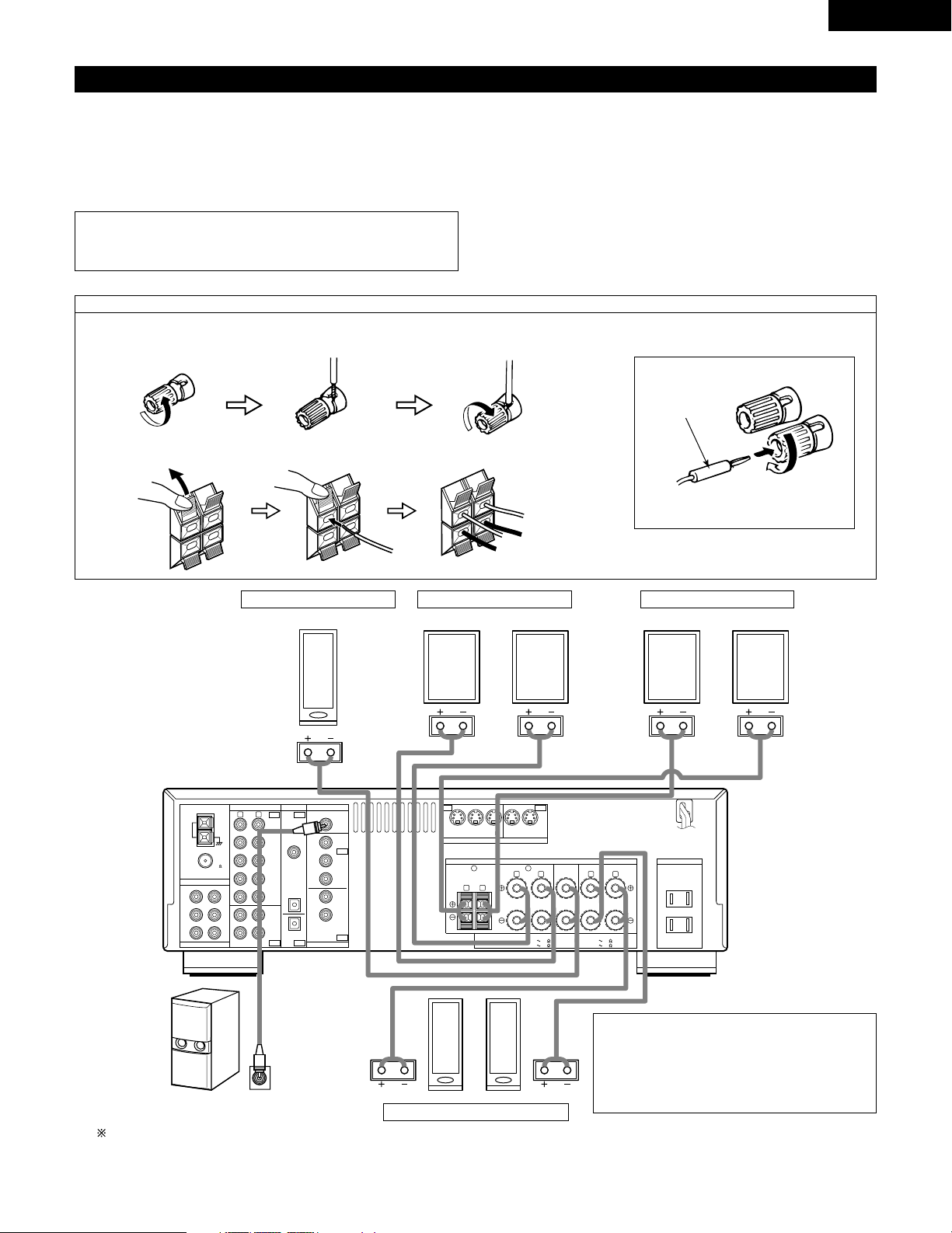
13
ENGLISH
Speaker system connections
• Connect the speaker terminals with the speakers making sure that like
polarities are matched (< with <, > with >). Mismatching of polarities will
result in weak central sound, unclear orientation of the various instruments,
and the sense of direction of the stereo being impaired.
• When making connections, take care that none of the individual conductors
of the speaker cord come in contact with adjacent terminals, with other
speaker cord conductors, or with the rear panel.
Speaker Impedance
• When speaker systems A and B are use separately, speakers with an
impedance of 6 to 16 Ω/ohms can be connected for use as front speakers.
• Be careful when using two pairs of front speakers (A + B) at the same time,
since use of speakers with an impedance of 12 to 16 Ω/ohms.
• Speakers with an impedance of 6 to 16 Ω/ohms can be connected for use
as center and surround speakers.
• The protector circuit may be activated if the set is played for long periods of
time at high volumes when speakers with an impedance lower than the
specified impedance are connected.
NOTE:
NEVER touch the speaker terminals when the power is on.
Doing so could result in electric shocks.
Connecting the speaker cords
1. Loosen by turning
counterclockwise.
2. Insert the cord. 3. Tighten by turning
clockwise.
Connecting banana plugs
Turn clockwise to tighten, then insert the
banana plug.
PRE OUT
SUB
WOOFER
DVD/
VDP
DVD/
VDP
TV/
DBS
VCR VCR
MONITOR
DVD/
VDP
TV/
DBS
TV/
DBS
CDR/
TAPE
CDR/
TAPE
VCR
VCR
VCR
VCR
MONITOR
IN
IN
IN IN
OUT
OUT
OUT OUT
COAXIAL
OPTICAL
OPTICAL
CD
FL
C
SL
FR
SW
SR
R
L
AUDIO
EXT. IN
ANTENNA TERMINALS
DIGITAL
VIDEO
S-VIDEO
SPEAKER SYSTEMS
AC OUTLETS
SURROUNDFRONT
SPEAKER IMPEDANCE
FRONT A OR B / 6 16
A + B / 6 16
CENTER
AC 120V 60Hz
SWITCHED
TOTAL 120W(1A.) MAX.
R L
R L R L
AB
CENTER / 6 16
SURROUND / 6 16
FM
COAX.
75
AM
LOOP
ANT.
(L)(R)
(L) (R)(L) (R)
Connection jack for subwoofer with built-in
amplifier (super woofer), etc.
To achieve Dolby Digital (AC-3) playback
effect, use a unit that can sufficiently
reproduce frequencies of under 80 Hz.
SURROUND SPEAKER SYSTEMS
CENTER SPEAKER SYSTEM
FRONT SPEAKER SYSTEMS
• Precautions when connecting speakers
If a speaker is placed near a TV or video monitor, the
colors on the screen may be disturbed by the
speaker’s magnetism. If this should happen, move
the speaker away to a position where it does not
have this effect.
banana plug
1. Push the lever. 2. Insert the cord. 3. Return the lever.
System B
FRONT SPEAKER SYSTEMS
System A
Page 14
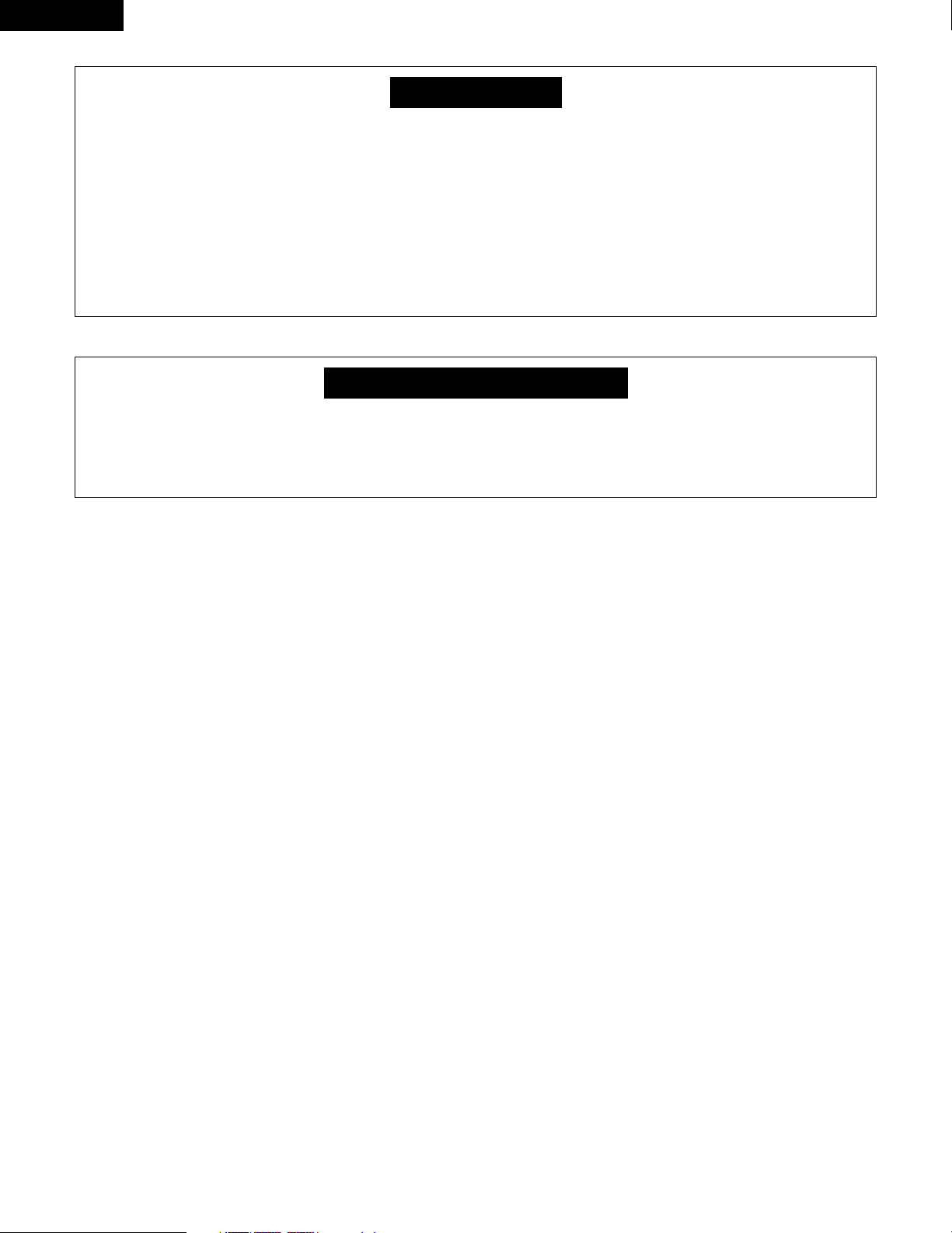
14
ENGLISH
Protector circuit
• This unit is equipped with a high-speed protection circuit. The purpose of this circuit is to protect the speakers under
circumstances such as when the output of the power amplifier is inadvertently short-circuited and a large current flows,
when the temperature surrounding the unit becomes unusually high, or when the unit is used at high output over a long
period which results in an extreme temperature rise.
When the protection circuit is activated, the speaker output is cut off and the power supply indicator LED flashes. Should
this occur, please follow these steps: be sure to switch off the power of this unit, check whether there are any faults with
the wiring of the speaker cables or input cables, and wait for the unit to cool down if it is very hot. Improve the ventilation
condition around the unit and switch the power back on.
If the protection circuit is activated again even though there are no problems with the wiring or the ventilation around the
unit, switch off the power and contact a DENON service center.
Note on speaker impedance
• The protector circuit may be activated if the set is played for long periods of time at high volumes when speakers with
an impedance lower than the specified impedance (for example speakers with an impedance of lower than 4 Ω/ohms)
are connected. If the protector circuit is activated, the speaker output is cut off. Turn off the set’s power, wait for the set
to cool down, improve the ventilation around the set, then turn the power back on.
Page 15

15
ENGLISH
9
USING THE REMOTE CONTROL UNIT
Following the procedure outlined below, insert the batteries before using the remote control unit.
Range of operation of the remote control unit
Inserting the batteries
B
B
Point the remote control unit at the remote control sensor as shown
on the diagram at the left.
NOTES:
• The remote control unit can be used from a straight distance of
approximately 23 feet/7 meters, but this distance will shorten or
operation will become difficult if there are obstacles between the
remote control unit and the remote control sensor, if the remote
control sensor is exposed to direct sunlight or other strong light, or
if operated from an angle.
• Neon signs or other devices emitting pulse-type noise nearby may
result in malfunction, so keep the set as far away from such
devices as possible.
Approx. 23 feet/7 m
30°
30°
w Insert the R6P/AA batteries properly, as
shown on the diagram.
q Press as shown by the arrow and slide
off.
e Close the lid.
NOTES:
• Use only R6P/AA batteries for replacement.
• Be sure the polarities are correct. (See the illustration inside the battery compartment.)
• Remove the batteries if the remote control transmitter will not be used for an extended period of time.
• If batteries leak, dispose of them immediately. Avoid touching the leaked material or letting it come in contact with clothing, etc. Clean the
battery compartment thoroughly before installing new batteries.
• Have replacement batteries on hand so that the old batteries can be replaced as quickly as possible when the time comes.
• Even if less than a year has passed, replace the batteries with new ones if the set does not operate even when the remote control unit is
operated nearby the set. (The included battery is only for verifying operation. Replace it with a new battery as soon as possible.)
Page 16
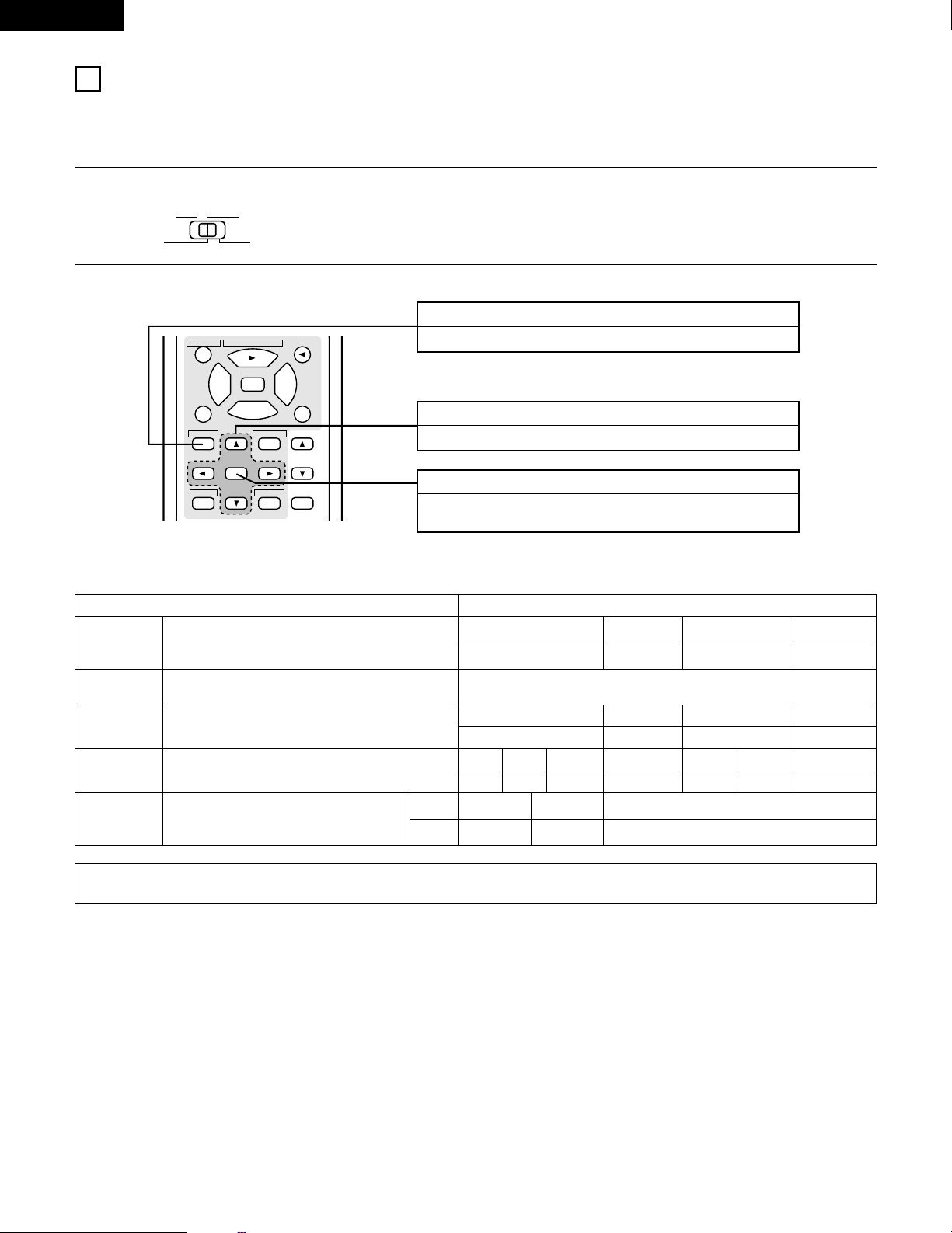
16
ENGLISH
10
SETTING UP THE SYSTEM
• Once all connections with other AV components have been completed as described in “CONNECTIONS” (see pages 9 to 14), make the
various settings described below on the display.
These settings are required to set up the listening room’s AV system centered around the this unit.
SYSTEM SETUP button
Press this to display the system setup on the display.
CURSOR buttons (•, ª, 0, 1)
Press this change what appears on the display.
SELECT button
Press this to switch the display.
Also use this button to complete the setting.
• System setup items and default values (set upon shipment from the factory)
System setup Default settings
Speaker
Configuration
Subwoofer Mode
Channel Level
Digital Input
Input the combination of speakers in your system and their
corresponding sizes (SMALL for regular speakers, LARGE for full-size,
full-range) to automatically set the composition of the signals output
from the speakers and the frequency response.
This adjusts the volume of the signals output from the speakers and
subwoofer for the different channels in order to obtain optimum
effects.
This assigns the digital input jacks for the different input
sources.
Input
source
Digital
Inputs
Front Sp.
Large
Center Sp. Surround Sp. Sub Woofer
Small Small Yes
Front & Subwoofer Center Surround L & R —
12 ft (3.6 m) 12 ft (3.6 m) 10 ft (3.0 m) —
Front L
Front R Center
Surround R
Subwoofer
0 dB 0 dB 0 dB 0 dB0 dB
DVD/VDP TV/DBS
COAXIAL OPTICAL
Delay Time
This parameter is for optimizing the timing with which the audio
signals are produced from the speakers and subwoofer according to
the listening position.
Surround L
0 dB
1
Set the slide switch to “AUDIO”.
2
Use the following buttons to set up the system:
AUDIO
CD
MD/CDR
VIDEO
This selects the subwoofer speaker for playing deep bass
signals.
Subwoofer mode = Normal
—
—
NOTE:
• The system setup is not displayed when “HEADPHONE ONLY” is selected.
CD·MD/CDR·DVD/VDP
VIDEO SELECT
TITLE
3
CH SELECT
SELECT
2
SURROUND
STATUS MUTING
6
SYSTEM
SET UP MENU
T.TONE
RETURN DISPLAY
DISC SKIP+
98
MASTER
7
VOL
Page 17
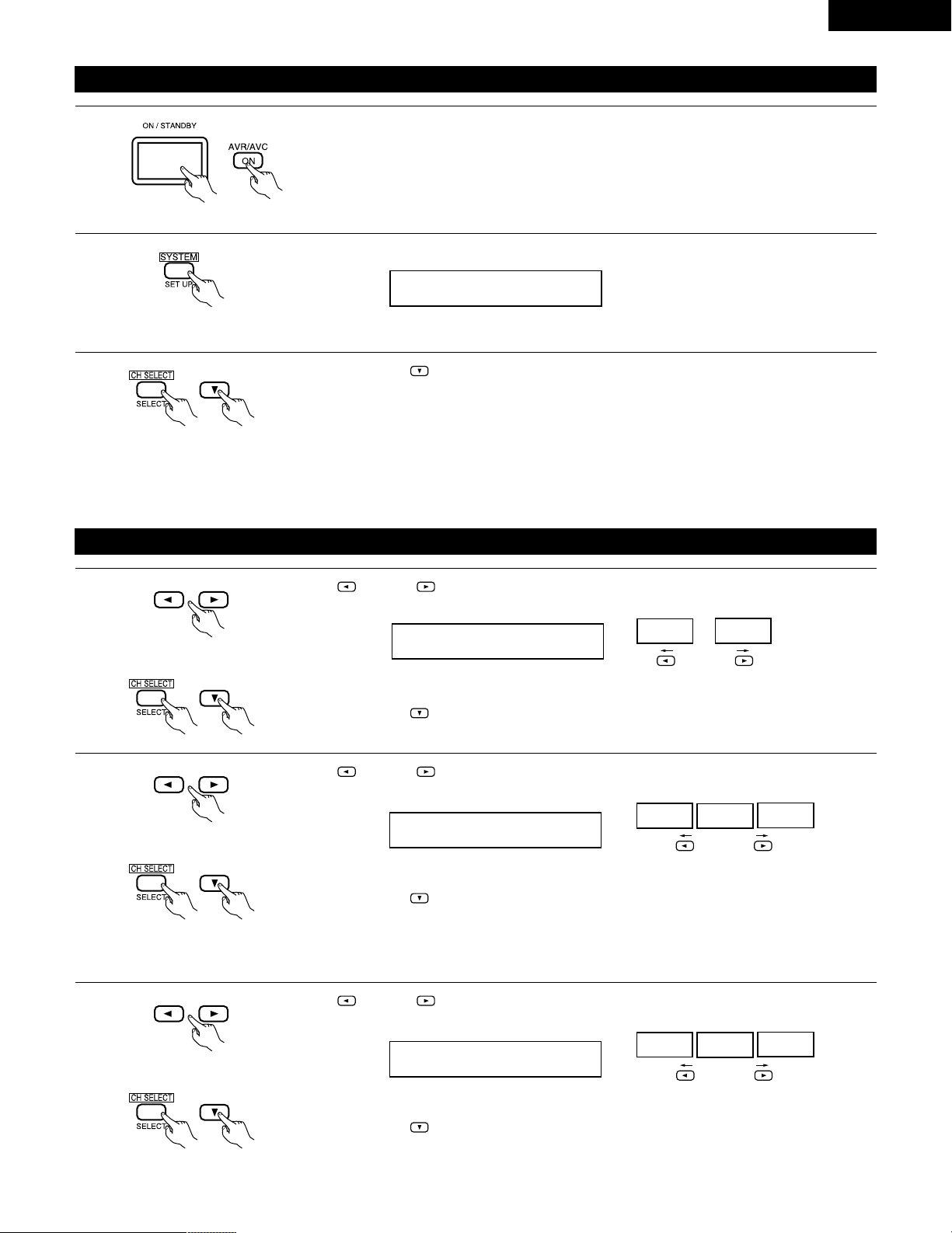
17
ENGLISH
Before setting up the system
1
2
Press the SYSTEM button to enter the setting.
Check that all the components are correct, then press the POWER operation switch on the main unit or
the POWER button on the remote control unit to turn on the power.
3
Press the SELECT or (down) button to switch to the speaker configuration set up.
*SYSTEM SET UP
NOTE:
Press the SYSTEM button again to finish system set up. System set up can be finished at any time. The changes to the settings made up to
that point are entered.
NOTE: Please make sure the “AUDIO” position of the slide switch on the remote control unit.
(Main unit) (Remote control unit)
Setting the speaker configuration
1
Use the (left) and (right) buttons to select your front speaker type.
1 FRONT LARGE
LARGE
SMALL
(left) button (right) button
Press the SELECT or (down) button to switch to the center speaker setting.
2
Use the (left) and (right) buttons to select your center speaker type.
2 CENTER SMALL
LARGE
SMALL
NONE
(left) button (right) button
Press the SELECT or (down) button to switch to the surround speaker setting.
3
Use the (left) and (right) buttons to select your surround speaker type.
3 SURR. SMALL
LARGE
SMALL
NONE
(left) button (right) button
Press the SELECT or (down) button to switch to the subwoofer setting.
NOTE:
• When “Small” has been selected for the front speakers, “Large” cannot be selected for the center speaker.
(Initial)
(Initial)
(Initial)
Page 18

18
ENGLISH
NOTE:
• When “Small” has been selected for the front speakers, “Large” cannot be selected for the surround speakers.
4
Use the (left) and (right) buttons to select your subwoofer setting.
4 S.WOOFER YES
YES
NO
(left) button (right) button
Press the SELECT or (down) button to enter the settings and switch to the SUBWOOFER MODE
setting.
• Parameters
Large…… Select this when using speakers that can fully reproduce low sounds of below 80 Hz.
Small…… Select this when using speakers that cannot reproduce low sounds of below 80 Hz with sufficient volume. When this setting is
selected, low frequencies of below 80 Hz are assigned to the subwoofer.
None…… Select this when no speakers are installed.
Yes/No…. Select “Ye s” when a subwoofer is installed, “No” when it’s not installed.
NOTE:
Select “Large” or “Small” not according to the physical size of the speaker, but according to the bass reproduction capacity at 80 Hz. If you cannot
determine the best setting, try comparing the sound when set to “Small” and when set to “Large”, at a level that will not damage the speakers.
Caution:
In case the subwoofer is not used, be sure to set “Subwoofer = No”, or the bass sound of front channel is divided to subwoofer channel and
not reproduced in some mode.
Setting the SUBWOOFER MODE
1
Use the (left) and (right) buttons to select the Subwoofer mode.
5 SW MODE NORM
NORM +MAIN
(left) button (right) button
Press the SELECT or (down) button to enter the setting and switch to the SPEAKER DISTANCE
setting.
NOTES:
— Assignment of low frequency signal range —
• The signals produced from the subwoofer channel are LFE signals (during playback of Dolby Digital or DTS signals) and the low frequency
signal range of channels set to “SMALL” in the setup. The low frequency signal range of channels set to “LARGE” are produced from those
channels.
— Subwoofer mode —
• The subwoofer mode setting is only valid when “LARGE” is set for the front speakers and “YES” is set for the subwoofer in the “Speaker
Configuration” settings (see pages 17, 18).
If “SMALL” is set for the front speakers or “NO” is set for the subwoofer, the subwoofer mode setting does not affect playback of low
frequency signal range.
• When the “+MAIN” playback mode is selected, the low frequency signal range of channels set to “LARGE” are produced simultaneously
from those channels and the subwoofer channel.
In this playback mode, the low frequency range expand more uniformly through the room, but depending on the size and shape of the room,
interference may result in a decrease of the actual volume of the low frequency range.
• When the “NORM” playback mode is selected, the low frequency signal range of channels set to “LARGE” are only produced from those
channels. In this playback mode there tends to be little interference of the low frequency range in the room.
• Try playing the music or movie source and select the playback mode providing the stronger low frequency range sound.
(Initial)
(Initial)
Page 19

19
ENGLISH
Setting the speaker distance
Input the distances from the listening position to the speakers and set the surround delay time.
Preparations:
Measure the distances from the listening position to the speakers (L1 to L3 on the diagram at the right).
L1: Distance from center speaker to listening position
L2: Distance from front speakers to listening position
L
3: Distance from surround speaker to listening position
CAUTION:
Set the center speaker at the same distance from the front speakers (left and right) or the subwoofer,
or so that the difference in distance (L2 – L1) is 5 feet or less.
Set the surround speakers (left and right) at the same distance from the front speakers (left and right)
or the subwoofer, or so that the difference in distance (L2 – L3) is 15 feet or less.
L1
L2
L3
FL
Center FR
Listening
position
SL
SR
1
Use the (left) and (right) buttons to set the distance from the front speakers and subwoofer to the
listening position.
6 FRNT/SW 12ft
• The number changes in units of 1 foot each time one of the buttons is pressed. Select the value closest
to the measured distance.
(“/SW” appears only when subwoofer = yes.)
Press the SELECT or (down) button to switch to the center speaker setting.
NOTE:
• The speaker distance can be adjusted between 0 and 60 feet in steps of 1 foot.
2
Use the (left) and (right) buttons to set the distance from the center speakers to the listening
position.
7 CENTER 12ft
• The number changes in units of 1 foot each time one of the buttons is pressed. Select the value closest
to the measured distance.
Press the SELECT or (down) button to switch to the surround speaker setting.
NOTE:
• No setting when “None” has been selected for the center speaker.
3
Use the (left) and (right) buttons to set the distance from the surround speakers to the listening
position.
8 SURR. 10ft
• The number changes in units of 1 foot each time one of the buttons is pressed. Select the value closest
to the measured distance.
Press the SELECT or (down) button to enter the setting and switch the DIGITAL input (COAX) setting.
NOTE:
• No setting when “None” has been selected for the surround speakers.
Page 20

20
ENGLISH
Digital input setup
Input the type of components connected to the digital input terminals.
1
Use the (left) and (right) buttons to set the type of device connected to the COAXIAL input (COAXIAL)
terminal.
9 COAX DVD
CD DVD TV VCR V.AUX CDR OFF
• Select “OFF” if nothing is connected.
Press the SELECT or (down) button to switch the optical input (OPT) setting.
(left) button (right) button
2
Use the (left) and (right) buttons to set the type of device connected to the OPTICAL input (OPTICAL)
terminal.
10 OPT TV
CD DVD TV VCR V.AUX CDR OFF
• Select “OFF” if nothing is connected.
Press the SELECT or (down) button if you want to start the settings over from the beginning.
(left) button (right) button
NOTE:
• TUNER cannot be selected.
After setting up the system
1
Press the SYSTEM button to finish system set up.
This completes the system setup operations. Once the system is set up, there is no need to make the settings again unless other components
or speakers are connected to or the speaker layout is changed.
(Initial)
(Initial)
Page 21

21
ENGLISH
11
REMOTE CONTROL UNIT
NOTE:
• The memory can only be preset for either the MD or the CDR.
Preset codes set upon shipment from the factory and when reset.
Operating DENON audio components
DENON remote-controllable audio components can be controlled using this unit’s remote control unit.
Note that some components, however, cannot be operated with this remote control unit.
1
Set the slide switch to the position for the component to
be operated (CD or MD/CDR).
AUDIO
CD
MD/CDR
VIDEO
2
Use the buttons shown below to operate the audio component.
For details, refer to the respective component’s manual.
B
DVD/VDP
CD
TV/DBS
VCR
SURROUND
MODE
TUNER SHIFT
REMOTE CONTROL UNIT RC-896
STATUS MUTING
T.TONE
MASTER
VOL
TITLE
DISC SKIP+
V. AUX
INPUT MODE CDR / TAPE
CHANNEL TV
CD·MD/CDR·DVD/VDP
VIDE SELECT
SYSTEM
SET UP MENU
SELECT
RETURN DISPLAY
SURROUND
CH SELECT
VOLUME
CHANNEL
AVR/AVC
DVD/VDP
TV VCR
AUDIO
CD
MD/CDR
VIDEO
POWER
TAPE·VCR
OFF
849
5
1
0
627
3
ON
3
0
0
2
6
7
98
2
3
6
7
2-b
2-a
1
2-c
a. For CD player and MD/CD recorder
6,7 : Manual search (reverse and forward)
2 : Stop
1 : Play
8,9 : Auto search
3 : Pause
DISC SKIP
+ : Switch discs (for CD changers only)
SHIFT : Switch preset channel range
CHANNEL : Preset channel up/down
(+, –)
6 : Rewind
7 : Fast-forward
2 : Stop
1 : Forward play
0 : Reverse play
b. For tape deck (TAPE)
c. For TUNER
NOTE:
• Tape deck (TAPE) and tuner can be operated when the switch is at “AUDIO” position.
Preset memory (Audio component)
DENON components can be operated by setting the preset memory for MD or CDR.
Operation is not possible for some models.
1
Set the slide switch to “MD/CDR”.
2
Holding in the PLAY (1) button, press the button for the
components you want to set. (Refer to table 1.)
B
DVD/VDP
CD
TV/DBS
VCR
SURROUND
MODE
TUNER SHIFT
REMOTE CONTROL UNIT RC-896
STATUS MUTING
T.TONE
MASTER
VOL
TITLE
DISC SKIP+
V. AUX
INPUT MODE CDR / TAPE
CHANNEL TV
CD·MD/CDR·DVD/VDP
VIDEO SELECT
SYSTEM
SET UP MENU
SELECT
RETURN DISPLAY
SURROUND
CH SELECT
VOLUME
CHANNEL
AVR/AVC
DVD/VDP
TV VCR
AUDIO
CD
MD/CDR
VIDEO
POWER
TAPE·VCR
OFF
ON
3
0
0
2
6
7
98
2
3
6
7
849
5
1
0
627
3
2
1
2
AUDIO
CD
MD/CDR
VIDEO
B
Table 1: Combinations of Personal System
Codes
MASTER
VOL.
MASTER
VOL.
PLAY (1)
CDRMD
CD·MD/CDR·DVD/VDP
VIDEO SELECT
TITLE
3
2
6
SYSTEM
V. AUX
INPUT MODE CDR / TAPE
SURROUND
MODE
0
SURROUND
VCR
4859607
TUNER SHIFT
TAPE·VCR
6
3
2
DISC SKIP+
98
7
TV/DBS
7
CHANNEL
0
V. AUX
VCR
4859607
INPUT MODE CDR / TAPE
SURROUND
MODE
0
3
TAPE·VCR
6
2
TUNER SHIFT
7
0
TV/DBS
CHANNEL
Page 22

22
ENGLISH
Preset memory (Video component)
DENON and other makes of components can be operated by setting the preset memory for your make of video component.
This remote control unit can be used to operate components of other manufacturers without using the learning function by registering the
manufacturer of the component as shown on the List of Preset Codes (pages 92, 93).
Operation is not possible for some models.
1
Set the slide switch to “VIDEO”.
AUDIO
CD
MD/CDR
VIDEO
2
Holding in the SHIFT button q, press the POWER
button w of the components (DVD/VDP, VCR or TV) you
want to set.
Press and hold in the SHIFT button.
q
w
3
Holding in the SHIFT button q, press the number
buttons w to input the preset code (consisting of 2-digit
numbers) for the manufacturer of the component
whose signals you want to store in the memory.
See the list on pages 92 and 93for the preset codes
(consisting of 2-digit numbers).
q
w
B
DVD/VDP
CD
TV/DBS
VCR
SURROUND
MODE
TUNER SHIFT
REMOTE CONTROL UNIT RC-896
STATUS MUTING
T.TONE
MASTER
VOL
TITLE
DISC SKIP+
V. AUX
INPUT MODE CDR / TAPE
CHANNEL TV
CD·MD/CDR·DVD/VDP
VIDEO SELECT
SYSTEM
SET UP MENU
SELECT
RETURN DISPLAY
SURROUND
CH SELECT
VOLUME
CHANNEL
AVR/AVC
DVD/VDP
TV VCR
AUDIO
CD
MD/CDR
VIDEO
POWER
TAPE·VCR
OFF
ON
3
0
0
2
6
7
98
2
3
6
7
849
5
1
0
627
3
1
2
3
2, 3
4
To continue registering other components, repeat steps 2 to 3.
NOTES:
• The signals for the pressed buttons are emitted while setting the preset memory. To avoid accidental operation, cover the remote control
unit’s transmitting window while setting the preset memory.
• Some models and years of manufacture of components of the manufacturers listed on the List of Preset Codes cannot be used.
• The unit is equipped with several types of remote control codes which depend on the manufacturer. If there is no operation, please change
the preset code (a 2-digit number) and try again.
Page 23

23
ENGLISH
Operating a video component stored in the preset memory
1
Set the slide switch to “VIDEO”.
AUDIO
CD
MD/CDR
VIDEO
2
Operate the video component.
• For details, refer to the component’s operating instructions.
Some models cannot be operated with this remote control unit.
B
DVD/VDP
CD
TV/DBS
VCR
SURROUND
MODE
TUNER SHIFT
REMOTE CONTROL UNIT RC-896
STATUS MUTING
T.TONE
MASTER
VOL
TITLE
DISC SKIP+
V. AUX
INPUT MODE CDR / TAPE
CHANNEL TV
CD·MD/CDR·DVD/VDP
VIDEO SELECT
SYSTEM
SET UP MENU
SELECT
RETURN DISPLAY
SURROUND
CH SELECT
VOLUME
CHANNEL
AVR/AVC
DVD/VDP
TV VCR
AUDIO
CD
MD/CDR
VIDEO
POWER
TAPE·VCR
OFF
ON
3
0
0
2
6
7
98
2
3
6
7
849
5
1
0
627
3
a. For DVD player
POWER : Turns power on and off
2 : Stop
1 : Play
8,9 : Auto search (cue)
6,7 : Manual search (reverse and forward)
3 : Pause
TITLE : Call out title
MENU : Call out menu
DISPLAY : Switch display
SET UP : DVD setup
RETURN : Menu return
•,ª : Cursor up/down
0,1 : Cursor left/right
SELECT : Enter setting
NOTE:
Some manufacturers use different names for the DVD remote control buttons, so also refer to the
instructions on remote control for that component.
b. For video disc player (VDP)
POWER : Power on/off
6,7 : Manual search
(forward and reverse)
2 : Stop
1 : Play
8,9 : Auto search (cue)
3 : Pause
c. For video deck (VCR)
POWER : Power on/off
6,7 : Manual search
(forward and reverse)
2 : Stop
1 : Play
3 : Pause
CHANNEL : Switch channel
(+, –)
d. For monitor TV
POWER : Power on/off
VOLUME : Volume up/down
(•,ª)
CHANNEL : Switch channel
(+, –)
NOTE: • The TV can be operated when the switch is at any position.
POWER
AVR/AVC
ON
OFF
V. AUX
INPUT MODE CDR / TAPE
849
SURROUND
MODE
0
3
VIDEO SELECT
TITLE
6
SYSTEM
SET UP MENU
T.TONE
RETURN DISPLAY
CHANNEL TV
DVD/VDP
TV VCR
CD
DVD/VDP
1
5
TAPE·VCR
2
3
2
TV/DBS
627
TUNER SHIFT
0
7
CHANNEL
0
DISC SKIP+
98
SURROUND
MASTER
STATUS MUTING
VOLUME
3
7
VOL
VCR
6
CD·MD/CDR·DVD/VDP
CH SELECT
SELECT
AVR/AVC
ON
OFF
V. AUX
INPUT MODE CDR / TAPE
849
SURROUND
MODE
0
3
VIDEO SELECT
TITLE
6
SYSTEM
SET UP MENU
T.TONE
RETURN DISPLAY
CHANNEL TV
POWER
DVD/VDP
TV VCR
CD
DVD/VDP
1
5
TAPE·VCR
6
2
627
TUNER SHIFT
0
7
0
98
3
2
SURROUND
STATUS MUTING
VOLUME
3
TV/DBS
CHANNEL
DISC SKIP+
7
MASTER
VOL
VCR
CD·MD/CDR·DVD/VDP
CH SELECT
SELECT
POWER
TV VCR
1
VCR
5
TUNER SHIFT
TAPE·VCR
6
2
CD·MD/CDR·DVD/VDP
3
2
SURROUND
CH SELECT
SELECT
STATUS MUTING
CD
627
0
7
0
98
VOLUME
DVD/VDP
DVD/VDP
3
TV/DBS
CHANNEL
DISC SKIP+
7
MASTER
VOL
AVR/AVC
ON
OFF
V. AUX
INPUT MODE CDR / TAPE
849
SURROUND
MODE
0
3
VIDEO SELECT
TITLE
6
SYSTEM
SET UP MENU
T.TONE
RETURN DISPLAY
CHANNEL TV
Page 24

24
ENGLISH
12
OPERATION
Before operating
Preparations:
Check that all connections are proper.
1
Turn on the power.
Press the ON/STANDBY button on the main unit or AVR/AVC
button on the remote control unit to turn on the power.
2
Select the front speakers.
Press the SPEAKER A or B button to turn the speaker on.
(Main unit) (Remote control unit)
• ON/STANDBY
When the button is pressed, the power turns on and the
display lights after approximately 1 second.
When pressed again, the power turns off, the standby
mode is set and the display turns off.
Several seconds are required from the time the power
operation switch is set to the “ON” position until sound is
output. This is due to the built-in muting circuit that
prevents noise when the power switch is turned on and off.
(Main unit)
B
1 2
MD/CDR
CD
AUDIO
VIDEO
POWER
TV VCR
VCR
DVD/VDP
CD
DVD/VDP
3
TV/DBS
AVR/AVC
1
ON
OFF
V. AUX
451627
Page 25

25
ENGLISH
Playing the input source
B
2 3
1 5
1
Press the button for the program source to be played.
EX 1: CD
CD
1
(Main unit) (Remote control unit)
2
Select the input mode.
To select the input mode from main unit.
• Selecting the analog mode
Press the ANALOG button to switch to
the analog input.
(Main unit)
• Selecting the external input (EXT. IN) mode.
(In this case play the component connected to the “EXT.
IN” terminal.)
Press the EXT. IN button to switch the
external input.
(Main unit)
• Selecting the AUTO, PCM and DTS modes.
The mode switches as shown below each time the INPUT
MODE button is pressed.
(Main unit)
AUTO PCM
DTS
Input mode selection function
Different input modes can be selected for the different input sources.
The selected input modes for the separate input sources are stored
in the memory.
q AUTO (All auto mode)
In this mode, the types of signals being input to the digital and
analog input jacks for the selected input source are detected and
the program in the this unit’s surround decoder is selected
automatically upon playback. This mode can be selected for all
input sources other than TUNER.
The presence or absence of digital signals is detected, the signals
input to the digital input jacks are identified and decoding and
playback are performed automatically in DTS, Dolby Digital or
PCM (2 channel stereo) format. If no digital signal is being input,
the analog input jacks are selected.
Use this mode to play Dolby Digital signals.
w PCM (exclusive PCM signal playback mode)
Decoding and playback are only performed when PCM signals are
being input.
Note that noise may be generated when using this mode to play
signals other than PCM signals.
e DTS (exclusive DTS signal playback mode)
Decoding and playback are only performed when DTS signals are
being input.
r ANALOG (exclusive analog audio signal playback mode)
The signals input to the analog input jacks are decoded and
played.
t EXT. IN (external decoder input jack selection mode)
The signals being input to the external decoder input jacks are
played without passing through the surround circuitry.
NOTE:
• Note that noise will be output when CDs or LDs recorded in DTS
format are played in the “PCM” (exclusive PCM signal playback) or
“ANALOG” (exclusive analog audio signal playback) mode. Select
the AUTO or DTS (exclusive DTS signal playback) mode when
playing signals recorded in DTS from a laser disc player.
Notes on playing a source encoded with DTS
• Noise may be generated at the beginning of playback and
while searching during DTS playback in the AUTO mode. If
so, play in the DTS mode.
•
In some rare cases noise may be generated when you preform
the operation to stop playback of a DTS-CD or DTS-LD.
EX 2: CDR/TAPE
CDR / TAPE
8
(Main unit) (Remote control unit)
B
DVD/VDP
CD
TV/DBS
VCR
SURROUND
MODE
TUNER SHIFT
REMOTE CONTROL UNIT RC-896
STATUS MUTING
T.TONE
MASTER
VOL
TITLE
DISC SKIP+
V. AUX
INPUT MODE CDR / TAPE
CHANNEL TV
CD·MD/CDR·DVD/VDP
VIDEO SELECT
SYSTEM
SET UP MENU
SELECT
RETURN DISPLAY
SURROUND
CH SELECT
VOLUME
CHANNEL
AVR/AVC
DVD/VDP
TV VCR
AUDIO
CD
MD/CDR
VIDEO
POWER
TAPE·VCR
OFF
ON
3
0
0
2
6
7
98
2
3
6
7
849
5
1
0
627
3
2
1
5
3
To select the input mode from the remote control unit.
• The mode switches as shown below each time the INPUT
MODE button is pressed.
AUTO PCM DTS
EXT. IN
ANALOG
8
(Remote control unit)
Page 26

26
ENGLISH
• To increase the bass or treble: Press
the SELECT UP button. (The bass or
treble sound can be increased to up
to +10 dB in steps of 2 dB.)
• To decrease the bass or treble: Press the SELECT DOWN
button. (The bass or treble sound can be decreased to up
to –10 dB in steps of 2 dB.)
To select the surround mode while adjusting
the surround parameters, channel volume or
tone control, press the surround mode
button then operate the selector.
(See page 29.)
3
Select the play mode.
Press the SURROUND MODE button, then press the SELECT
button.
(Main unit) (Remote control unit)
4
Start playback on the selected component.
• For operating instructions, refer to the component’s
manual.
5
Adjust the volume.
MASTER VOLUME
MASTER
VOL
(Main unit) (Remote control unit)The volume level is
displayed on the
master volume level
display.
The volume can be adjusted within the range of –60 to 0 to 18 dB,
in steps of 1 dB. However, when the channel level is set as
described on page 29, if the volume for any channel is set at +1 dB
or greater, the volume cannot be adjusted up to 18 dB. (In this case
the maximum volume adjustment range is “18 dB — (Maximum
value of channel level)”.)
Input mode when playing DTS sources
• Noise will be output if DTS-compatible CDs or LDs are played in the
“ANALOG” or “PCM” mode.
When playing DTS-compatible sources, be sure to connect the
source component to the digital input jacks (OPTICAL/COAXIAL)
and set the input mode to “DTS”.
Input mode display
ANALOGDIGITAL
DIGITAL
DIGITAL
ANALOG
AUTO
PCM
DTS
INPUT
AUTO
PCM
DTS
INPUT
AUTO
PCM
DTS
INPUT
AUTO
PCM
DTS
INPUT
• In the AUTO mode
• In the DIGITAL PCM mode
• In the DIGITAL DTS mode
• In the ANALOG mode
One of these lights, depending on the
input signal.
Input signal display
SIGNAL
DIGITAL
DIGITAL
DIGITAL
SIGNAL
SIGNAL
• DOLBY DIGITAL
• DTS
• PCM
The indicator lights when digital signals are being input
properly. If the indicator does not light, check whether
the digital input component setup (page 20) and connections are
correct and whether the component’s power is turned on.
DIGITAL
DIGITAL
NOTE:
• The indicator will light when playing CD-ROMs
containing data other than audio signals, but no sound will be
heard.
DIGITAL
After starting playback
[1] Adjusting the sound quality (tone)
1
The tone switches as follows each time the TONE CONTROL
button is pressed.
BASS TREBLE
2
With the name of the volume to be
adjusted selected, press the SELECT
button to adjust the level.
B
13 2
SURROUND
MODE
(Main unit)
(Main unit)
3
If you do not want the bass and treble to be adjusted, turn on
the tone defeat mode.
The signals do not pass through the
bass and treble adjustment circuits,
providing higher quality sound.
Page 27

27
ENGLISH
Using the dimmer function
• Use this to change the brightness of the
display.
The display brightness changes in four
steps (bright, medium, dim and off) by
pressing the main unit’s DIMMER button
repeatedly.
The brightness changes in 3 steps each time the button is
pressed, and finally the display turns off.
Front panel display
• Descriptions of the unit’s
operations are also
displayed on the front
panel display. In addition,
the display can be
switched to check the
unit’s operating status
while playing a source by
pressing the STATUS
button.
Simulcast playback
Use this switch to monitor a
video source other than the
audio source.
Press the VIDEO SELECT
button repeatedly until the
desired source appears on
the display.
Cancelling simulcast playback.
• Select “SOURCE” using the video select button.
• Switch the program source to the component connected to
the video input.
[3] Turning the sound off temporarily (muting)
1
Use this to turn off the audio output
temporarily.
Press the MUTING button.
Cancelling MUTING mode.
Press the MUTING button again.
Muting will also be cancelled when
MASTER VOL is adjusted up or
down.
MUTING
[4]
Combining the currently playing sound with the desired image
1
[5] Checking the currently playing program source, etc.
1
STATUS
DISPLAY
(Main unit)
(Remote control unit)
12
[2] Listening over headphones NOTE:
To prevent hearing loss, do not raise the volume level excessively
when using headphones.
B
2
1
Connect the headphones to the
PHONES jack of the front panel.
1
PHONES
2
Press the SPEAKER A or B button turn
the speaker off.
Caution: No sound is produced from the headphones when
speakers A or B are turned on.
VIDEO SELECT
(Main unit)
(Remote control unit)
1
2
(Main unit)
SYSTEM
SURROUND
SET UP MENU
CH SELECT
SELECT
T.TONE
STATUS MUTING
RETURN DISPLAY
MASTER
VOL
1
1
SET UP MENU
T.TONE
RETURN DISPLAY
3
VIDEO SELECT
TITLE
CH SELECT
SELECT
CHANNEL TV
2
CD·MD/CDR·DVD/VDP
3
2
MASTER
VOL
STATUS MUTING
VOLUME
0
DISC SKIP+
98
1
Page 28

28
ENGLISH
Set the external input (EXT.
IN) mode.
Press the EXT. IN to switch
the external input.
Once this is selected, the input signals connected to the FL
(front left), FR (front right), C (center), SL (surround left), and
SR (surround right) channels of the EXT. IN jacks are output
directly to the front (left and right), center, surround (left and
right) speaker systems without passing through the surround
circuitry.
In addition, the signal input to the SW (subwoofer) jack is
output to the PRE OUT SUBWOOFER jack.
Playback using the external input (EXT. IN) jacks
1
8
(Main unit)
(Remote control unit)
2
Cancelling the external input mode
To cancel the external input (EXT. IN) setting, press the INPUT
MODE (AUTO, PCM, DTS) or ANALOG button to switch to
the desired input mode. (See page 25.)
8
(Remote control unit)
(Main unit)
• When the input mode is set to the external input (EXT. IN), the play
mode (STEREO, DOLBY/DTS SURROUND, 5CH STEREO or DSP
SIMULATION) cannot be set.
NOTES:
• In play modes other than the external input mode, the signals
connected to these jacks cannot be played. In addition, signals
cannot be output from channels not connected to the input
jacks.
• The external input mode can be set for any input source. To
watch video while listening to sound, select the input source to
which the video signal is connected, then set this mode.
B
12
Recording the program source (recording the source currently being monitored)
1
Follow step 1 to 3 under “Playing the input source”.
The signals of the source selected with the function selector button are output simultaneously to the CDR/TAPE and VCR REC OUT jacks. If
a total of two tape and/or video decks are connected and set to the recording mode, the same source can be recorded simultaneously on
every decks.
NOTES:
• The AUDIO IN’s signal selected with the function selector button are output to the CDR/TAPE and VCR AUDIO OUT jacks.
• The DIGITAL IN’s signal selected with the function selector button are output to the DIGITAL OUT (OPTICAL) jack.
2
Start recording on the tape or video deck.
For instructions, refer to the component’s operating
instructions.
Simultaneous recording
V. AUX
VCR
TV/DBS
84950
TAPE·VCR
6
67
TUNER SHIFT
7
CHANNEL
1, 2
INPUT MODE CDR / TAPE
SURROUND
MODE
Page 29

29
ENGLISH
13
SURROUND
Before playing with the surround function
• Before playing with the surround function, be sure to use the test tones to adjust the playback level from each speakers. This adjustment can
be performed from the remote control unit, as described below.
• The adjustment with the test tones is only effective in the DOLBY/DTS SURROUND modes.
The adjusted playback levels for the different surround modes are automatically stored in the memory of each surround modes.
1
Set the DOLBY/DTS SURROUND (Dolby Pro Logic II or Dolby
Digital or DTS) modes.
2
Press the TEST TONE button.
T.TONE
RETURN
3
After completing the adjustment, press the TEST TONE
button again.
T.TONE
RETURN
(Main unit)
SURROUND
MODE
(Remote control unit)
(Remote control unit)
Test tones are output from the
different speakers. Use the channel
volume adjust buttons to adjust so
that the volume of the test tones is
the same for all the speakers.
(Remote control unit)
1
(Remote control unit)
• After adjusting using the test tones, adjust the channel levels either according to the playback sources or to suit your tastes, as described below.
1
Select the speaker whose level you want to adjust.
The channel switches as shown below each time the button
is pressed.
2
Adjust the level of the selected speaker.
FL CNTR FR SR SL
SW
(Main unit) (Remote control unit)
(Main unit) (Remote control unit)
B
2 1
NOTE: Please make sure the “AUDIO” position of the slide
switch on the remote control unit.
NOTE: Please make sure the “AUDIO” position of the slide
switch on the remote control unit.
The level of the selected speaker can be adjusted within
the range of +12 to –12 dB using the SELECT (up and
down) buttons.
2, 3
1
2
2
SURROUND
TAPE·VCR
MODE
6
0
3
2
CD·MD/CDR·DVD/VDP
VIDEO SELECT
TITLE
3
2
6
SYSTEM
SURROUND
SET UP MENU
CH SELECT
SELECT
T.TONE
RETURN DISPLAY
CHANNEL TV
7
CHANNEL
0
DISC SKIP+
98
7
MASTER
VOL
STATUS MUTING
VOLUME
2
1
2
CD·MD/CDR·DVD/VDP
VIDEO SELECT
TITLE
3
2
6
SYSTEM
SURROUND
SET UP MENU
CH SELECT
SELECT
T.TONE
STATUS MUTING
RETURN DISPLAY
CHANNEL TV
98
VOLUME
DISC SKIP+
7
MASTER
VOL
Page 30

30
ENGLISH
Dolby Surround Pro Logic IImode
2
Select the Dolby Surround Pro Logic II mode.
SURROUND
MODE
Light
(Main unit)
(Remote control unit)
3
Play a program source with the mark.
• For operating instructions, refer to the manuals of the
respective components.
B
2, 5, 74, 61 2
B
DVD/VDP
CD
TV/DBS
VCR
SURROUND
MODE
TUNER SHIFT
REMOTE CONTROL UNIT RC-896
STATUS MUTING
T.TONE
MASTER
VOL
TITLE
DISC SKIP+
V. AUX
INPUT MODE CDR / TAPE
CHANNEL TV
CD·MD/CDR·DVD/VDP
VIDEO SELECT
SYSTEM
SET UP MENU
SELECT
RETURN DISPLAY
SURROUND
CH SELECT
VOLUME
CHANNEL
AVR/AVC
DVD/VDP
TV VCR
AUDIO
CD
MD/CDR
VIDEO
POWER
TAPE·VCR
OFF
ON
3
0
0
2
6
7
98
2
3
6
7
849
5
1
0
627
3
2
1
4, 5, 6, 7
4
Select the surround parameter mode.
MODE PRO LOGIC
CINEMA EQ
DEFAULT
MODE CINEMA
CINEMA EQ
DEFAULT
MODE MUSIC
PANORAMA
DIMENSION
CENTER WIDTH
DEFAULT
or or
MODE MUSICMODE CINEMAMODE PRO LOGIC
1
Select the function to which the component you want to play
is connected.
Select the DOLBY PRO
LOGIC II mode using the
SELECT buttons.
The surround mode
switches when the
SURROUND MODE button
is pressed. Select the
DOLBY PRO LOGIC II
mode.
EX:
DVD/VDP
3
(Main unit) (Remote control unit)
Display
MENU
SURROUND
(Main unit) (Remote control unit)
To perform this operation from the remote control unit,
check that the mode selector switch is set to “AUDIO”.
MODE CINEMA
Display
5
Select the optimum mode for the source.
(Main unit) (Remote control unit)
6
Set the surround parameters according to the mode.
MENU
SURROUND
(Main unit) (Remote control unit)
• The mode switches as shown below each time the button
is pressed.
• The Dolby Pro Logic indicator lights.
DOLBY PLII
PLII C DVD
Page 31

31
ENGLISH
NOTE:
• When making parameter settings, the display will return to the
regular condition several seconds after the last button was
pressed and the setting will be completed.
Surround parameters q
Pro Logic II Mode:
The Cinema mode is the standard required mode for all A/V
systems.
The Music mode is recommended as the standard mode for
autosound music systems (no video), and is optional for A/V
systems.
The Pro Logic mode offers the same robust surround processing
as original Pro Logic in case the source contents is not of optimum
quality.
Select one of the modes (“Cinema”, “Music” or “Pro Logic”).
Panorama Mode:
This mode extends the front stereo image to include the surround
speakers for an exciting “wraparound” effect with side wall
imaging.
Select “OFF” or “ON”.
Dimension Control:
This control gradually adjust the soundfield either towards the front
or towards the rear.
The control can be set in 7 steps from o to 6.
Center Width Control:
This control adjust the center image so it may be heard only from
the center speaker; only from the left/right speakers as a phontom
image; or from all three front speakers to varying degrees.
The control can be set in 8 steps from 0 to 7.
7
Set the various surround parameters.
• CINEMA EQ setting
ON OFF
CINEMA EQ OFF
or or
• PANORAMA setting
ON OFF
PANORAMA OFF
or or
• DIMENSION setting
0 3 6
DIMENSION 3
or or
• CENTER WIDTH setting
0
CENTER WIDTH O
4 7
or or
• DEFAULT setting
Yes Y/N No
DEFAULT Y/N
or or
Stop pressing buttons once you have completed setting the
surround parameters. After several seconds the normal display
reappears and the settings you have made are automatically set.
Select “Ye s” to reset to the factory defaults.
Page 32

32
ENGLISH
Dolby Digital mode (only with digital input) and DTS Surround (only with digital input)
1
Select the input source.
q Select an input source set to digital (COAXIAL/OPTICAL)
(see page 20).
8
(Main unit) (Remote control unit)
w Set the input mode to “AUTO” or DTS.
2
Select the Dolby/DTS Surround mode.
SURROUND
MODE
(Remote control unit)
3
Play a program source with the , mark.
• The Dolby Digital indicator lights when
playing Dolby Digital sources.
DIGITAL
Light
B
21
1 3
2
B
DVD/VDP
CD
TV/DBS
VCR
SURROUND
MODE
TUNER SHIFT
REMOTE CONTROL UNIT RC-896
STATUS MUTING
T.TONE
MASTER
VOL
TITLE
DISC SKIP+
V. AUX
INPUT MODE CDR / TAPE
CHANNEL TV
CD·MD/CDR·DVD/VDP
VIDEO SELECT
SYSTEM
SET UP MENU
SELECT
RETURN DISPLAY
SURROUND
CH SELECT
VOLUME
CHANNEL
AVR/AVC
DVD/VDP
TV VCR
AUDIO
CD
MD/CDR
VIDEO
POWER
TAPE·VCR
OFF
ON
3
0
0
2
6
7
98
2
3
6
7
849
5
1
0
627
3
1
1
4, 5, 6, 7, 8
2
5, 6, 7, 8
Playback with a digital input
When performing this operation from the main unit’s panel,
press the SURROUND MODE button, then press the SELECT
buttons and select “DOLBY/DTS”.
• The following appears on the display.
(DOLBY PLII, DOLBY PROLOGIC, DOLBY DIGITAL, DTS)
(Main unit)
• The DTS indicator lights when playing
DTS sources.
Light
4
Set the surround parameter according to the source.
First, press the SURROUND button.
MENU
SURROUND
(Remote control unit)
NOTE: Please make sure the “AUDIO” position of the slide switch on the remote control unit.
Press the SELECT or (down) button to switch to the D. COMP. setting.
MENU
SURROUND
Use the (left) and (right) buttons to set the CINEMA EQ.
5
EX:
DVD/VDP
3
(Main unit) (Remote control unit)
CINEMA EQ OFF
ON
OFF
(left) button (right) button
(Initial)
Page 33

33
ENGLISH
6
Use the (left) and (right) buttons to set the D. COMP.
D.COMP. OFF
OFF LOW MID HIGH
Press the SELECT or (down) button to switch to the LFE setting.
MENU
SURROUND
(left) button (right) button
(Remote control unit)
(Remote control unit)
7
Use the (left) and (right) buttons to set the LFE level.
LFE 0dB
• The level can be adjusted in units of 1 dB from –10 to 0 dB.
(The level can be adjusted 1 dB at a time from 0 dB to +10 dB during DTS play.)
Set to the desired level according to the speaker systems being used and the source to be played.
Press the SELECT or (down) button to switch to the default setting.
MENU
SURROUND
(Remote control unit)
(Remote control unit)
NOTE:
This parameter is not displayed
during DTS playback.
8
To reset the settings to the factory defaults, use the (left) and (right) buttons to display “Ye s”.
DEFAULT Y/N
YES
NO
Press the SELECT or (down) button to switch to the D.COMP. setting.
MENU
SURROUND
(left) button (right) button
(Remote control unit)
(Remote control unit)
NOTE:
• When making parameter settings, the display will return to the regular condition several seconds after the last button was pressed and the
setting will be completed.
Surround parameters w
D.COMP. (Dynamic Range Compression):
Motion picture soundtracks have tremendous dynamic range (the contrast between very soft and very loud sounds). For listening late at night,
or whenever the maximum sound level is lower than usual, the Dynamic Range Compression allows you to hear all of the sounds in the
soundtrack (but with reduced dynamic range). (This only works when playing program sources recorded in Dolby Digital.) Select one of the four
parameters (“OFF”, “LOW”, “MID” (middle) or “HI” (high)). Set to OFF for normal listening.
LFE (Low Frequency Effect):
Program source and adjustment range
1. Dolby Digital: –10 dB to 0 dB
2. DTS Surround: 0 dB to +10 dB
When Dolby Digital encoded software is played, it is recommended that the LFE LEVEL be set to 0 dB for correct Dolby Digital
playback.
When DTS encoded movie software is played, it is recommended that the LFE LEVEL be set to 0 dB for correct DTS playback.
When DTS encoded music software is played, it is recommended that the LFE LEVEL be set to -10 dB for correct DTS playback.
(Initial)
Page 34

34
ENGLISH
14
DSP SURROUND SIMULATION
• This unit is equipped with a high performance DSP (Digital Signal Processor) which uses digital signal processing to synthetically recreate the
sound field. One of 7 preset surround modes can be selected according to the program source and the parameters can be adjusted according
to the conditions in the listening room to achieve a more realistic, powerful sound. These surround modes can also be used for program sources
not recorded in Dolby Surround Pro Logic or Dolby Digital.
Surround modes and their features
1
2
3
4
5
6
7 VIRTUAL
ROCK ARENA
JAZZ CLUB
VIDEO GAME
MONO MOVIE
(NOTE 1)
MATRIX
5CH STEREO
Select this mode to enjoy a virtual sound field, produced from the front 2-channel speakers.
Use this mode to achieve the feeling of a live concert in an arena with reflected sounds coming from all directions.
This mode creates the sound field of a live house with a low ceiling and hard walls. This mode gives jazz a very
vivid realism.
Use this to enjoy video game sources.
Select this when watching monaural movies for a greater sense of expansion.
Select this to emphasize the sense of expansion for music sources recorded in stereo. Signals consisting of the
difference component of the input signals (the component that provides the sense of expansion) processed for
delay are output from the surround channel.
In this mode, the signals of the front left channel are output from the left surround channel, the signals of the front
right channel are output from the right surround channel, and the same (in-phase) component of the left and right
channels is output from the center channel. This mode provides all speaker surround sound, but without directional
steering effects, and works with any stereo program source.
Depending on the program source being played, the effect may not be very noticeable.
In this case, try other surround modes, without worrying about their names, to create a sound field suited to your tastes.
NOTE 1: When playing sources recorded in monaural, the sound will be one-sided if signals are only input to one channel (left or right), so input
signals to both channels. If you have a source component with only one audio output (monophonic camcorder, etc.) obtain a “Y” adaptor
cable to split the mono output to two outputs, and connect to the L and R inputs.
NOTE:
Only the STEREO mode can be used when playing PCM signals with a sampling frequency of 96 kHz (such as from DVD-Video discs that
contain 24 bit, 96 kHz audio). If such signals are input during playback in one of the other surround modes, the mode automatically switches
to STEREO.
If the DTS signals are input during playback in VIRTUAL surround mode, the mode automatically switches to STEREO.
Personal Memory Plus
This set is equipped with a personal memorize function that automatically memorizes the surround modes and input modes selected for the
input different sources. When the input source is switched, the modes set for that source last time it was used are automatically recalled.
The surround parameters, tone control settings and playback level balance for the different output channels are memorized for each
surround mode.
Page 35

35
ENGLISH
DSP surround simulation
1
Select the surround mode for the input channel.
SURROUND
MODE
(Remote control unit)
The surround mode switches in the following order each time
the SURROUND MODE button is pressed:
B
DVD/VDP
CD
TV/DBS
VCR
SURROUND
MODE
TUNER SHIFT
REMOTE CONTROL UNIT RC-896
STATUS MUTING
T.TONE
MASTER
VOL
TITLE
DISC SKIP+
V. AUX
INPUT MODE CDR / TAPE
CHANNEL TV
CD·MD/CDR·DVD/VDP
VIDEO SELECT
SYSTEM
SET UP MENU
SELECT
RETURN DISPLAY
SURROUND
CH SELECT
VOLUME
CHANNEL
AVR/AVC
DVD/VDP
TV VCR
AUDIO
CD
MD/CDR
VIDEO
POWER
TAPE·VCR
OFF
ON
3
0
0
2
6
7
98
2
3
6
7
849
5
1
0
627
3
1
2
3
2
To enter the surround parameter setting mode, press the SURROUND button.
• The surround parameter switches in the following order each time the SURROUND button is pressed for the
different surround modes.
MENU
SURROUND
STEREO 5CH STEREODOLBY PRO LOGIC
MONO MOVIE
ROCK ARENA JAZZ CLUB
VIDEO GAME
MATRIX
VIRTUAL
SURROUND
• To operate the surround mode and surround parameters from the remote control unit.
(Remote control unit)
3
Use the (left) and (right) buttons to set the room size.
ROOM SIZE MED
LARGEMED-LMEDMED-SSMALL
(left) button (right) button
(Remote control unit)
(1) ROOM SIZE
Display the parameter you want to adjust, then use the (left) and (right) buttons to set it.
ROOM SIZE
EFFECT
DEFAULT
DELAY
DEFAULT
EFFECT
DEFAULT
• ROCK ARENA
• JAZZ CLUB
• VIDEO GAME
• MONO MOVIE
• MATRIX • VIRTUAL
(Initial)
Use the (left) and (right) buttons to set the effect level.
EFFECT LEVEL 10
15101
(left) button (right) button
(Remote control unit)
(2) EFFECT LEVEL
(Initial)
Page 36

36
ENGLISH
Use the (left) and (right) buttons to set the delay time.
DELAY 30ms
110ms30ms0ms
(left) button (right) button
(Remote control unit)
(3) DELAY TIME
(Remote control unit)
(4) DEFAULT
To reset the settings to the factory defaults, use the (left) and (right) buttons to display “Ye s”.
DEFAULT Y/N
YES NO
(left) button (right) button
NOTE:
• When making parameter settings, the display will return to the regular condition several seconds after the last button was pressed and the
setting will be completed.
(Initial)
Page 37

37
ENGLISH
1
Press the SELECT buttons to select the surround mode.
(Main unit)
• When press the UP button
2
Press the SURROUND PARAMETER button.
Press and hold in the surround parameter button to select the parameter you want to set.
• The parameters which can be set differ for the different surround modes. (Refer to “Surround Modes and Parameters” on page 38.
STEREO DOLBY PRO LOGIC 5CH STEREO MONO MOVIE ROCK ARENA
JAZZ CLUBVIDEO GAMEMATRIXVIRTUAL SURROUND
STEREO DOLBY PRO LOGIC 5CH STEREO MONO MOVIE ROCK ARENA
JAZZ CLUBVIDEO GAMEMATRIXVIRTUAL SURROUND
• Operating the surround mode and surround parameters from the main unit‘s panel.
B
1, 321
• When press the DOWN button
To select the surround mode while adjusting the surround parameters, channel volume or tone control, press the surround mode
button then operate the selector.
(Main unit)
(Main unit)
3
Display the parameter you want to adjust, then press the SELECT UP/DOWN buttons to set it.
NOTE:
• When playing PCM digital signals or analog signals in the 5CH STEREO, ROCK ARENA, JAZZ CLUB, VIDEO GAME, MONO MOVIE or
MATRIX surround modes and the input signal switches to a digital signal encoded in Dolby Digital, the Dolby surround mode switches
automatically. When the input signal switches to a DTS signal, the mode automatically switches to DTS surround.
Page 38

38
ENGLISH
Surround parameters e
ROOM SIZE:
This sets the size of the sound field.
There are five settings: “small”, “med.s” (medium-small), “medium”, “med.l” (medium-large) and “large”. “small” recreates a small sound
field, “large” a large sound field.
EFFECT LEVEL:
This sets the strength of the surround effect.
The level can be set in 15 steps from 1 to 15. When the surround mode is set to “VIRTUAL”, the effect level can be set in steps from 1 to 10.
Lower the level if the sound seems distorted.
DELAY TIME:
In the matrix mode only, the delay time can be set within the range of 0 to 110 ms.
2 Surround modes and parameters
Channel output
B
B
B
B
B
B
B
B
B
B
B
B
SUB-
WOOFER
E
B
B
B
B
B
B
B
B
B
B
E
SURROUND
L/R
E
B
B
B
B
B
B
B
B
B
B
E
CENTER
C
C
C
C
C
C
C
C
C
C
C
C
FRONT L/R
Mode
STEREO
EXTERNAL INPUT
DOLBY PRO LOGIC
II
DOLBY DIGITAL
DTS SURROUND
5CH STEREO
ROCK ARENA
JAZZ CLUB
VIDEO GAME
MONO MOVIE
MATRIX
VIRTUAL
C : Signal
E : No signal
B : Turned on or off by speaker configuration setting
When
playing
Dolby
Digital
signals
C
E
C
*
C
E
E
E
E
E
E
E
C
When
playing
DTS
signals
C
E
E
E
C
E
E
E
E
E
E
E
Parameter (default values are shown in parentheses)
Dolby Digital signals
D.COMP.
C (OFF)
E
C (OFF)
C (OFF)
E
E
E
E
E
E
E
C (OFF)
E
E
E
E
E
E
E
E
E
E
C
(30msec)
E
DELAY
TIME
E
E
E
E
E
E
C (10)
C (10)
C (10)
C (10)
E
C (10)
EFFECT
LEVEL
E
E
E
E
E
E
C
(Medium)
C
(Medium)
C
(Medium)
C
(Medium)
E
E
ROOM
SIZE
C (0dB)
C (0dB)
C (0dB)
C (0dB)
C (0dB)
C (0dB)
C (0dB)
C (0dB)
C (0dB)
C (0dB)
C (0dB)
C (0dB)
TONE
CONTROL
Mode
STEREO
EXTERNAL INPUT
DOLBY PRO LOGIC
II
DOLBY DIGITAL
DTS SURROUND
5CH STEREO
ROCK ARENA
JAZZ CLUB
VIDEO GAME
MONO MOVIE
MATRIX
VIRTUAL
C : Adjustable
E : Not adjustable
LFE
C (0dB)
E
C (0dB)
C (0dB)
–
E
E
E
E
E
E
C (0dB)
When
playing
PCM
signals
C
E
C
E
E
C
C
C
C
C
C
C
When
playing
ANALOG
signals
C
C
C
E
E
C
C
C
C
C
C
C
C : Able
E : Unable
E
E
C
(CINEMA)
E
E
E
E
E
E
E
E
E
MODE
E
E
C (OFF)
E
E
E
E
E
E
E
E
E
PANORAMA
E
E
C (3)
E
E
E
E
E
E
E
E
E
DIMENSION
E
E
C (0)
E
E
E
E
E
E
E
E
E
CENTER
WIDTH
E
E
C (OFF)
C (OFF)
C (OFF)
E
E
E
E
E
E
E
CINEMA
EQ
LFE
C (0dB)
E
–
–
C (0dB)
E
E
E
E
E
E
C (0dB)
DTS signals
PRO LOGIC II MUSIC MODE ONLY
SURROUND PARAMETER
* Only for 2 ch contents.
Page 39

39
ENGLISH
15
LISTENING TO THE RADIO
Auto preset memory
1
When the main unit’s power operation switch turn on while
pressing the set’s MEMORY button the unit automatically
begins searching for FM broadcast stations.
2
When the first FM broadcast station is found, that station is
stored in the preset memory at channel A1. Subsequent
stations are automatically stored in order at preset channels
A2 to A8, B1 to B8, C1 to C8, D1 to D8 and E1 to E8, for a
maximum of 40 stations.
3
Channel A1 is tuned in after the auto preset memory
operation is completed.
NOTES:
• If an FM station cannot be preset automatically due to poor
reception, use the “Manual tuning” operation to tune in the
station, then preset it using the manual “Preset memory”
operation.
• To interrupt this function, press the power operation button.
B
1
1
This unit is equipped with a function for automatically searching for FM broadcast stations and storing them in the preset memory.
2 DEFAULT VALUE
AUTO TUNER PRESETS
A1 ~ A8 87.5/89.1/98.1/107.9/90.1/90.1/90.1/90.1 MHz
B1 ~ B8 520/600/1000/1400/1500/1710 kHz/90.1/90.1 MHz
C1 ~ C8 90.1 MHz
D1 ~ D8 90.1 MHz
E1 ~ E8 90.1 MHz
Page 40

Press the TUNING UP or DOWN button to tune in the desired
station.
The frequency changes continuously when the button is held
in.
40
ENGLISH
Auto tuning
1
Set the input function to “TUNER”.
2
Watching the display, press the BAND button to select the
desired band (AM or FM).
3
Press the MODE button to set the auto tuning mode.
Lit
4
Press the TUNING UP or DOWN button.
• Automatic searching begins, then stops when a station is
tuned in.
NOTE:
• When in the auto tuning mode on the FM band, the “STEREO”
indicator lights on the display when a stereo broadcast is tuned in.
At open frequencies, the noise is muted and the “TUNED” and
“STEREO” indicators turn off.
B
2
3 41
Manual tuning
1
Set the input function to “TUNER”.
2
Watching the display, press the BAND button to select the
desired band (AM or FM).
3
Press the MODE button to set the manual tuning mode.
Check that the display’s “AUTO” indicator turns off.
4
NOTE:
• When the manual tuning mode is set, FM stereo broadcasts are received in monaural and the “STEREO” indicator turns off.
Page 41

41
ENGLISH
Preset stations
1
Press the MEMORY button.
2
Press the SHIFT button and select the desired memory block
(A to E).
SHIFT
(Main unit) (Remote control unit)
3
Press the PRESET UP or DOWN button to select the desired
preset channel (1 to 8).
CHANNEL
(Main unit) (Remote control unit)
4
Press the MEMORY button again to store the station in the
preset memory.
To preset other channels, repeat steps 1 to 4.
A total of 40 broadcast stations can be preset – 8 stations
(channels 1 to 8) in each of blocks A to E.
B
1, 432
Recalling preset stations
Preparations:
Use the “Auto tuning” or “Manual tuning” operation to tune in the
station to be preset in the memory.
(Main unit)
(Main unit)
1
Watching the display, press the SHIFT button to select the
preset memory block.
SHIFT
(Main unit) (Remote control unit)
2
Watching the display, press the PRESET UP or DOWN button
to select the desired preset channel.
CHANNEL
(Main unit) (Remote control unit)
B
21
NOTE: Please make sure the “AUDIO” position of the slide
switch on the remote control unit.
NOTE: Please make sure the “AUDIO” position of the slide
switch on the remote control unit.
V. AUX
VCR
INPUT MODE CDR / TAPE
73849
SURROUND
TAPE·VCR
MODE
6
0
3
2
TV/DBS
56
TUNER SHIFT
7
CHANNEL
0
2
3
V. AUX
VCR
TV/DBS
73849
TAPE·VCR
6
0
3
2
56
TUNER SHIFT
7
CHANNEL
0
INPUT MODE CDR / TAPE
SURROUND
MODE
1
2
Page 42

42
ENGLISH
16
LAST FUNCTION MEMORY
• This unit is equipped with a last function memory which stores the input and output setting conditions as they were immediately before the
power is switched off.
• The unit is also equipped with a back-up memory. This function provides approximately one week of memory storage when the main unit’s
power switch is off and with the power cord disconnected.
17
INITIALIZATION OF THE MICROPROCESSOR
When the indication of the display is not normal or when the operation of the unit does not shows the reasonable result, the initialization of the
microprocessor is required by the following procedure.
1
Switch off the unit and remove the AC cord from the wall
outlet.
2
Hold the following SPEAKER A button and B button, and plug
the AC cord into the outlet.
3
Check that the entire display is flashing with an interval of
about 1 second, and release your fingers from the 2 buttons
and the microprocessor will be initialized.
NOTES:
• If step 3 does not work, start over from step 1.
• If the microprocessor has been reset, all the button settings are
reset to the default values (the values set upon shipment from
the factory).
B
2
Page 43

43
ENGLISH
18
ADDITIONAL INFORMATION
• Set the front speakers, center speaker and subwoofer in the
same positions as in example (1).
• Set the surround speakers directly at the sides of the listening
position and 60 to 90 centimeters (2 to 3 feet) above ear level.
• The signals from the surround channels reflect off the walls as
shown on the diagram at the left, creating an enveloping and
realistic surround sound presentation.
• Set the front speakers with their front surfaces as flush with the
TV or monitor screen as possible. Set the center speaker
between the front left and right speakers and no further from
the listening position than the front speakers.
• Consult the owner’s manual for your subwoofer for advice on
placing the subwoofer within the listening room.
• If the surround speakers are direct-radiating (monopolar) then
place them slightly behind and at an angle to the listening
position and parallel to the walls at a position 60 to 90
centimeters (2 to 3 feet) above ear level at the prime listening
position.
Speaker setting examples
Here we describe a number of speaker settings for different purposes. Use these examples as guides to set up your system according to the type
of speakers used and the main usage purpose.
(1) Basic setting
Use this setting if your main purpose is to listen to movie music and when using one set (two speakers) of regular single-way or two-way
speakers as the surround speakers.
(2) Using diffusion type speakers for the surround speakers
For the greatest sense of surround sound envelopment, diffuse radiation speakers such as bipolar types, or dipolar types, provide a wider
dispersion than is possible to obtain from a direct radiating speaker (monopolar). Place these speakers at either side of the prime listening
position, mounted above ear level.
Subwoofer
Surround speaker
Front speaker
60 to 90 cm
Surround speaker
Front speaker
60 to 90 cm
Surround speakers
120°
Front speakers
45°
Monitor
Center speaker
As seen from above
As seen from above
As seen from the side
As seen from the side
Path of the surround sound from the
speakers to the listening position
Surround
This unit is equipped with a digital signal processing circuit that lets you play program sources in the surround mode to achieve the same sense
of presence as in a movie theater.
Dolby Surround
(1) Dolby Digital (Dolby Surround AC-3)
Dolby Digital is the multi-channel digital signal format developed by Dolby Laboratories.
Dolby Digital consists of up to “5.1” channels - front left, front right, center, surround left, surround right, and an additional channel exclusively
reserved for additional deep bass sound effects (the Low Frequency Effects – LFE – channel, also called the “.1” channel, containing bass
frequencies of up to 120 Hz).
Unlike the analog Dolby Pro Logic format, Dolby Digital’s main channels can all contain full range sound information, from the lowest bass, up
to the highest frequencies – 22 kHz. The signals within each channel are distinct from the others, allowing pinpoint sound imaging, and Dolby
Digital offers tremendous dynamic range from the most powerful sound effects to the quietest, softest sounds, free from noise and distortion.
Page 44

44
ENGLISH
2 Dolby Digital and Dolby Pro Logic
Comparison of home surround systems
No. recorded channels (elements)
No. playback channels
Playback channels (max.)
Audio processing
High frequency playback limit of surround
channel
Dolby Digital
5.1 ch
5.1 ch
L, R, C, SL, SR, SW
Digital discrete processing Dolby Digital (AC-3) encoding/decoding
20 kHz
Dolby Pro Logic
2 ch
4 ch
L, R, C, S (SW - recommended)
Analog matrix processing Dolby Surround
7 kHz
2 Dolby Digital compatible media and playback methods
Marks indicating Dolby Digital compatibility: and .
The following are general examples. Also refer to the player’s operating instructions.
Media
LD (VDP)
DVD
Others
(satellite broadcasts, CATV, etc.)
Dolby Digital output jacks
Coaxial Dolby Digital RF output jack
1
Optical or coaxial digital output
(same as for PCM)
2
Optical or coaxial digital output
(same as for PCM)
Playback method (reference page)
Set the input mode to “AUTO”.
(Page 25)
Set the input mode to “AUTO”.
(Page 25)
Set the input mode to “AUTO”.
(Page 25)
1 Please use a commercially available adapter when connecting the Dolby Digital RF (AC-3RF) output jack of the LD player to the digital input
jack.
Please refer to the instruction manual of the adapter when making connection.
2 Some DVD digital outputs have the function of switching the Dolby Digital signal output method between “bit stream” and “(convert to)
PCM”. When playing in Dolby Digital surround on this unit, switch the DVD player’s output mode to “bit stream”. In some cases players
are equipped with both “bit stream + PCM” and “PCM only” digital outputs. In this case connect the “bit stream + PCM” jacks to this
unit.
(2) Dolby Pro Logic II
• Dolby Pro Logic II is a new multi-channel playback format developed by Dolby Laboratories using feedback logic steering technology and
offering improvements over conventional Dolby Pro Logic circuits.
• Dolby Pro Logic II can be used to decode not only sources recorded in Dolby Surround ( ) but also regular stereo sources into five channels
(front left, front right, center, surround left and surround right) to achieve surround sound.
• Whereas with conventional Dolby Pro Logic the surround channel playback frequency band was limited, Dolby Pro Logic II offers a wider
band range (20 Hz to 20 kHz or greater). In addition, the surround channels were monaural (the surround left and right channels were the
same) with previous Dolby Pro Logic, but Dolby Pro Logic II they are played as stereo signals.
• Various parameters can be set according to the type of source and the contents, so it is possible to achieve optimum decoding (see page
30).
Sources recorded in Dolby Surround
These are sources in which three or more channels of surround have been recorded as two channels of signals using Dolby Surround
encoding technology.
Dolby Surround is used for the sound tracks of movies recorded on DVDs, LDs and video cassettes to be played on stereo VCRs, as well
as for the stereo broadcast signals of FM radio, TV, satellite broadcasts and cable TV.
Decoding these signals with Dolby Pro Logic makes it possible to achieve multi-channel surround playback. The signals can also be played
on ordinary stereo equipment, in which case they provide normal stereo sound.
There are two types of DVD Dolby surround recording signals.
q 2-channel PCM stereo signals
w 2-channel Dolby Digital signals
When either of these signals is input to the AVR-1602, the surround mode is automatically set to Dolby Pro Logic II when the “DOLBY/DTS
SURROUND” mode is selected.
2 Sources recorded in Dolby Surround are indicated with the logo mark shown below.
Dolby Surround support mark:
Manufactured under license from Dolby Laboratories.
“Dolby”, “Pro Logic” and the double-D symbol are trademarks of Dolby Laboratories.
Confidential Unpublished Works, ©1992-1999 Dolby Laboratories. All rights reserved.
Page 45

45
ENGLISH
DTS Digital Surround
Digital Theater Surround (also called simply DTS) is a multi-channel digital signal format developed by Digital Theater Systems.
DTS offers the same “5.1” playback channels as Dolby Digital (front left, front right and center, surround left and surround right) as well as the
stereo 2-channel mode. The signals for the different channels are fully independent, eliminating the risk of deterioration of sound quality due to
interference between signals, crosstalk, etc.
DTS features a relatively higher bit rate as compared to Dolby Digital (1234 kbps for CDs and LDs, 1536 kbps for DVDs) so it operates with a
relatively low compression rate. Because of this the amount of data is great, and when DTS playback is used in movie theaters, a separate CDROM synchronized with the film is played.
With LDs and DVDs, there is of course no need for an extra disc; the pictures and sound can be recorded simultaneously on the same disc, so
the discs can be handled in the same way as discs with other formats.
There are also music CDs recorded in DTS. These CDs include 5.1-channel surround signals (compared to two channels on current CDs). They do
not include picture data, but they offer surround playback on CD players that are equipped with digital outputs (PCM type digital output required).
DTS surround track playback offers the same intricate, grand sound as in a movie theater, right in your own listening room.
2 DTS compatible media and playback methods
Marks indicating DTS compatibility: and .
The following are general examples. Also refer to the player’s operating instructions.
Media
CD
LD (VDP)
DVD
Dolby Digital output jacks
Optical or coaxial digital output
(same as for PCM) 2
Optical or coaxial digital output
(same as for PCM) 2
Optical or coaxial digital output
(same as for PCM) 3
Playback method (reference page)
Set the input mode to “AUTO” or “DTS” (page 25).
Never set the mode to “ANALOG” or “PCM”. 1
Set the input mode to “AUTO” or “DTS” (page 25).
Never set the mode to “ANALOG” or “PCM”. 1
Set the input mode to “AUTO” or “DTS” (page 25).
1 DTS signals are recorded in the same way on CDs and LDs as PCM signals. Because of this, the un-decoded DTS signals are output as
random “hissy” noise from the CD or LD player’s analog outputs. If this noise is played with the amplifier set at a very high volume, it
may possibly cause damage to the speakers. To avoid this, be sure to switch the input mode to “AUTO” or “DTS” before playing CDs or
LDs recorded in DTS. Also, never switch the input mode to “ANALOG” or “PCM” during playback. The same holds true when playing
CDs or LDs on a DVD player or LD/DVD compatible player. For DVDs, the DTS signals are recorded in a special way so this problem does
not occur.
2 The signals provided at the digital outputs of a CD or LD player may undergo some sort of internal signal processing (output level
adjustment, sampling frequency conversion, etc.). In this case the DTS-encoded signals may be processed erroneously, in which case they
cannot be decoded by this unit, or may only produce noise. Before playing DTS signals for the first time, turn down the master volume to
a low level, start playing the DTS disc, then check whether the DTS indicator on this unit (see page 32) lights before turning up the master
volume.
3 A DVD player with DTS-compatible digital output is required to play DTS DVDs. A DTS Digital Output logo is featured on the front panel
of compatible DVD players. Recent DENON DVD player models feature DTS-compatible digital output – consult the player’s owner’s
manual for information on configuring the digital output for DTS playback of DTS-encoded DVDs.
Manufactured under license from Digital Theater Systems, Inc. US Pat. No. 5,451,942 and other worldwide patents issued and pending.
“DTS” and “DTS Digital Surround” are trademarks of Digital Theater Systems, Inc. ©1996 Digital Theater Systems, Inc. All rights reserved.
Page 46

46
ENGLISH
19
TROUBLESHOOTING
If a problem should arise,first check the following.
1. Are the connections correct ?
2. Have you operated the receiver according to the Operating Instructions ?
3. Are the speakers, turntable and other components operating property ?
If this unit is not operating properly, check the items listed in the table below. Should the problem persist, there may be a malfunction.
Disconnect the power immediately and contact your store of purchase.
Symptom Cause Measures Page
DISPLAY not lit and sound not produced
when power switch set to on.
• Power cord not plugged in securely.
• Check the insertion of the power cord plug.
• Turn the power off with the remote control
unit after turning the POWER operation
switch on.
9
24
DISPLAY lit but sound not produced.
• Speaker cords not securely connected.
• Improper position of the audio function
button.
• Volume control set to minimum.
• MUTING is on.
• Digital signals not input Digital input
selected.
• Connect securely.
• Set to a suitable position.
• Turn volume up to suitable level.
• Switch off MUTING.
• Input digital signals or select input jacks to
which digital signals are being input.
13, 14
25
26
27
26
DISPLAY not displayed and the
“ON/STANDBY” LED flashes at a high
rate
• Speaker terminals are short-circuited.
• Block the ventilation holes of the set.
• The unit is operating at continuous high
power conditions and/or inadequate
ventilation.
• Switch power off, connect speakers
properly, then switch power back on.
• Turn off the set’s power, then ventilate it
well to cool it down.
Once the set is cooled down, turn the
power back on.
• Turn off the set’s power, then ventilate it
well to cool it down.
Once the set is cooled down, turn the
power back on.
13, 14
5, 14
5, 14
Sound produced only from one channel.
• Incomplete connection of speaker cords.
• Incomplete connection of input/output
cords.
• Connect securely.
• Connect securely.
13, 14
9 ~ 14
Positions of instruments reversed during
stereo playback.
• Reverse connections of left and right
speakers or left and right input/output
cords.
• Check left and right connections.
13, 14
This unit does not operate properly when
remote control unit is used.
• Batteries dead.
• Remote control unit too far from this unit.
• Obstacle between this unit and remote
control unit.
• Different button is being pressed.
• < and > ends of battery inserted in reverse.
• Replace with new batteries.
• Move closer.
• Remove obstacle.
• Press the proper button.
• Insert batteries properly.
15
15
15
—
15
Common problems arising when listening to the
CD, records, tapes, and FM broadcasts, etc.
Remote control unit.
Note:
When a subwoofer has been connected and the virtual surround function is being used, the signal played from the subwoofer channel is LFE
only (only when playing Dolby Digital or DTS signals) for initial factory settings (i.e., the setting of the front speaker is “LARGE” and the setting
of the subwoofer mode is “NORM”).
When subwoofer effects are felt to be weak, while in the system setup mode try setting the subwoofer mode to “+MAIN”, or the front speaker
to “SMALL” in the Speaker Configuration settings.
Making these settings will result in the low-frequency sounds of the front channel being played from the subwoofer.
Page 47

47
ENGLISH
20
SPECIFICATIONS
2 Audio section
• Power amplifier
Rated output: Front: 70 W + 70 W (8 Ω/ohms, 20 Hz ~ 20 kHz with 0.08% T.H.D.)
100 W + 100 W (6 Ω/ohms, 1 kHz with 0.7% T.H.D.)
Center: 70 W (8 Ω/ohms, 20 Hz ~ 20 kHz with 0.08% T.H.D.)
100 W (6 Ω/ohms, 1 kHz with 0.7% T.H.D.)
Surround: 70 W + 70 W (8 Ω/ohms, 20 Hz ~ 20 kHz with 0.08% T.H.D.)
100 W + 100 W (6 Ω/ohms, 1 kHz with 0.7% T.H.D.)
Output terminals: Front: A or B 16 to 16 Ω/ohms
A + B 12 to 16 Ω/ohms
Center/Surround: 16 to 16 Ω/ohms
• Analog
LINE input - SPEAKER OUT
Input sensitivity / input impedance: 200 mV / 47 kΩ/kohms
Frequency response: 10 Hz ~ 100 kHz: +1, –3 dB (TONE DEFEAT ON)
S/N ratio: 98 dB (IHF-A weighted) (TONE DEFEAT ON)
2 Video section
• Standard video jacks
Input / output level and impedance: 1 Vp-p, 75 Ω/ohms
Frequency response: 5 Hz ~ 10 MHz — +1, –3 dB
• S-video jacks
Input / output level and impedance: Y (brightness) signal — 1 Vp-p, 75 Ω/ohms
C (color) signal — 0.286 Vp-p, 75 Ω/ohms
Frequency response: 5 Hz ~ 10 MHz — +1, –3 dB
2 Tuner section
[FM] (note: µV at 75 Ω/ohms, 0 dBf = 1 x 10
–
15
W) [AM]
Receiving range: 87.50 MHz ~ 107.90 MHz 520 kHz ~ 1710 kHz
Usable sensitivity: 1.0 µV (11.2 dBf) 18 µV
50 dB quieting sensitivity: MONO 1.6 µV (15.3 dBf)
STEREO 23 µV (38.5 dBf)
S/N ratio: MONO 80 dB (IHF-A weighted)
STEREO 75 dB (IHF-A weighted)
Total harmonic distortion: MONO 0.15% (1kHz)
STEREO 0.3% (1kHz)
2 General
Power supply: AC 120 V, 60 Hz
Power consumption: 3.7 A
Maximum external dimensions: 434 (W) x 147 (H) x 417 (D) mm (17-3/32” x 5-25/32” x 16-7/16”)
Weight: 9.8 kg (21 lbs 9.7 oz)
2 Remote control unit (RC-896)
Batteries: R6P/AA Type (two batteries)
External dimensions: 54 (W) x 172.5 (H) x 29 (D) mm (2-1/8” x 6-25/32” x 1-9/64”)
Weight: 120 g (Approx. 4.2 oz) (including batteries)
* For purposes of improvement, specifications and design are subject to change without notice.
Page 48

ENGLISH FRANCAIS
LIST OF PRESET CODES / LISTE DE CODES PRÉRÉGLÉS
DVD
Denon *[11], 12
Hitachi 14
JVC 17
Onkyo 13, 15, 16
Panasonic 12, 18
Philips 24
Pioneer 19, 20, 21
RCA 23
Samsung 22
Sony 25
Toshiba 13
Yamaha 12, 26
VDP
Denon 01, 02, 03
Magnavox 05
Mitsubishi 02
Panasonic 03
Philips 05
Pioneer 02
RCA 02
Sony 04
VCR
Admiral 10
Aiwa 11, 12, 13, 14
Akai 15, 16, 17
Audio Dynamic 07, 09
Bell & Howell 08
Blaupunkt 04, 19
Brocsonic 20
Bush 15
Canon 04, 21
CGM 11, 22
Citizen 11
Craig 11
Curtis Mathis 05, 12, 21
Daewoo 21, 23, 24
DBX 07, 09
Dimensia 05
Emerson 20, 23
Fisher 08, 25
Funai 12
GE 05, 21, 62
Goldstar 11
Goodmans 23, 26
Grundig 22, 27
Hitachi *[01], 02, 03, 04, 05
Instant Replay 21, 04
Itt/Nokia 08
JC Penny 02, 05, 07, 08, 09, 21
JVC 07, 09, 28, 29, 30, 31
Kendo 11
Kenwood 07, 09, 11
Loewe 11, 26
Luxor 10
LXI 02, 08, 11, 12, 25
Magnavox 04, 19, 21
Marantz 07, 09
Marta 11
Matsui 11
Memorex 21, 25
Minolta 02, 05
Mitsubishi 06, 28, 32, 33, 34, 35
Multitech 12, 32, 36
NEC 07, 09, 28, 61
Nokia 08, 10
Nokia Oceanic 10
Okano 16
Olympic 04, 21
Orion 20
Panasonic 04, 18, 21, 37, 56, 57, 63, 64
Pentax 02, 05
Philco 04, 21
Philips 04, 19, 21, 26, 38, 39
Phonola 26
Pioneer 04, 58
Quasar 04, 21
RCA/PROSCAN 01, 02, 04, 05, 19, 21, 24, 40, 41, 62
Realistic 08, 12, 21, 25, 33, 42
Samsung 36, 40, 43, 44, 45, 46
Sansui 09
Sanyo 08, 25, 47
Schneider 26
Scott 06, 24, 25, 32, 33, 34, 36, 40
Seleco 15
Sharp 10, 42, 60
Siemens 08
Signature 2000 10, 12
Sony 48, 49, 50, 51, 52, 53
Sylvania 04, 12, 19, 21
Symphonic 12
Tandberg 23
Tashiro 11
Page 49

ENGLISHFRANCAIS
Tatung 07, 09
Teac 07, 09, 12
Technics 04, 21
Telefunken 54, 55
Thorn 08, 11
Toshiba 24, 41, 59
Universum 11, 20, 54
W. WHouse 11
Wards 10, 11, 25, 42
Yamaha 06, 07, 08, 09
TV
Admiral 06, 07
Aiwa 08
Akai 09, 10
Alba 10
AOC 03
Bell & Howell 06
Bestar 11
Blaupunkt 12, 13
Blue sky 11
Brandt 14
Brocsonic 03
Bush 10
Clatronic 11
Craig 15
Croslex 16
Curtis Mathis 03, 17
Daewoo 03, 11, 15, 18, 19
Daytron 04
Dual 11
Emerson 03, 04, 15, 20
Ferguson 14, 45, 46
First line 11
Fisher 09, 21
Fraba 11
GE 03, 07, 22, 23, 24
Goldstar 03, 04, 11, 25
Goodmans 10, 11, 14
Grundig 12, 26, 27
Hitachi *[01], 02, 03, 04
ICE 10
Irradio 10
Itt/Nokia 28, 29
JC Penny 03, 07, 22, 25
JVC 10, 30, 31
Kendo 11
KTV 03, 04
Loewe 11, 32
LXI 03, 07, 16, 17, 21
Magnavox 03, 04, 16
Matsui 09
Mitsubishi 03, 05, 33, 34
NEC 03, 34
Nokia 28, 29
Nokia Oceanic 29
Nordmende 45, 46
Onwa 10
Panasonic 22, 23, 24, 35
Philco 03, 04, 16
Philips 16
Pioneer 17, 23, 36, 37
Portland 03, 38
Quasar 22, 23
Radio Shack 03, 05, 07
RCA 03, 07, 22, 38, 39, 40
SABA 14, 41, 45, 46
Samsung 03, 04, 32, 42
Sanyo 09, 21, 48
Schneider 10
Scott 03
Sharp 04, 06, 20
Siemens 12
Signature 06
Sony 43
Sylvania 03, 16
Telefunken 41, 44, 45, 46
Thomson 14, 46
Toshiba 06, 17, 47
Videch 01, 03
Wards 03, 04, 20
Yamaha 05, 06
*[ ] : Preset codes set upon shipment from the factory.
*[ ] : Les codes préréglés diffèrent en fonctiom des livraison de
l’usine.
Page 50

14-14, AKASAKA 4-CHOME, MINATO-KU, TOKYO 107-8011, JAPAN
Telephone: (03) 3584-8111
Printed in China 511 3782 003
Page 51

Page 52

Page 53

Page 54

Page 55

