Page 1

e
SERVICE MANUAL
MODEL JP E3 E2 EK EA E1 E1K E1C
Ver. 2
Please refer to the
MODIFICATION NOTICE.
AVR-1712
P
AV SURROUND RECEIVER
• For purposes of improvement, specications and design are subject to change without notice.
Please use this service manual with referring to the operating instructions without fail.
•
Some illustrations using in this service manual are slightly different from the actual set.
•
e
D&M Holdings Inc.
S0345-0V02DM/DG1109
Page 2
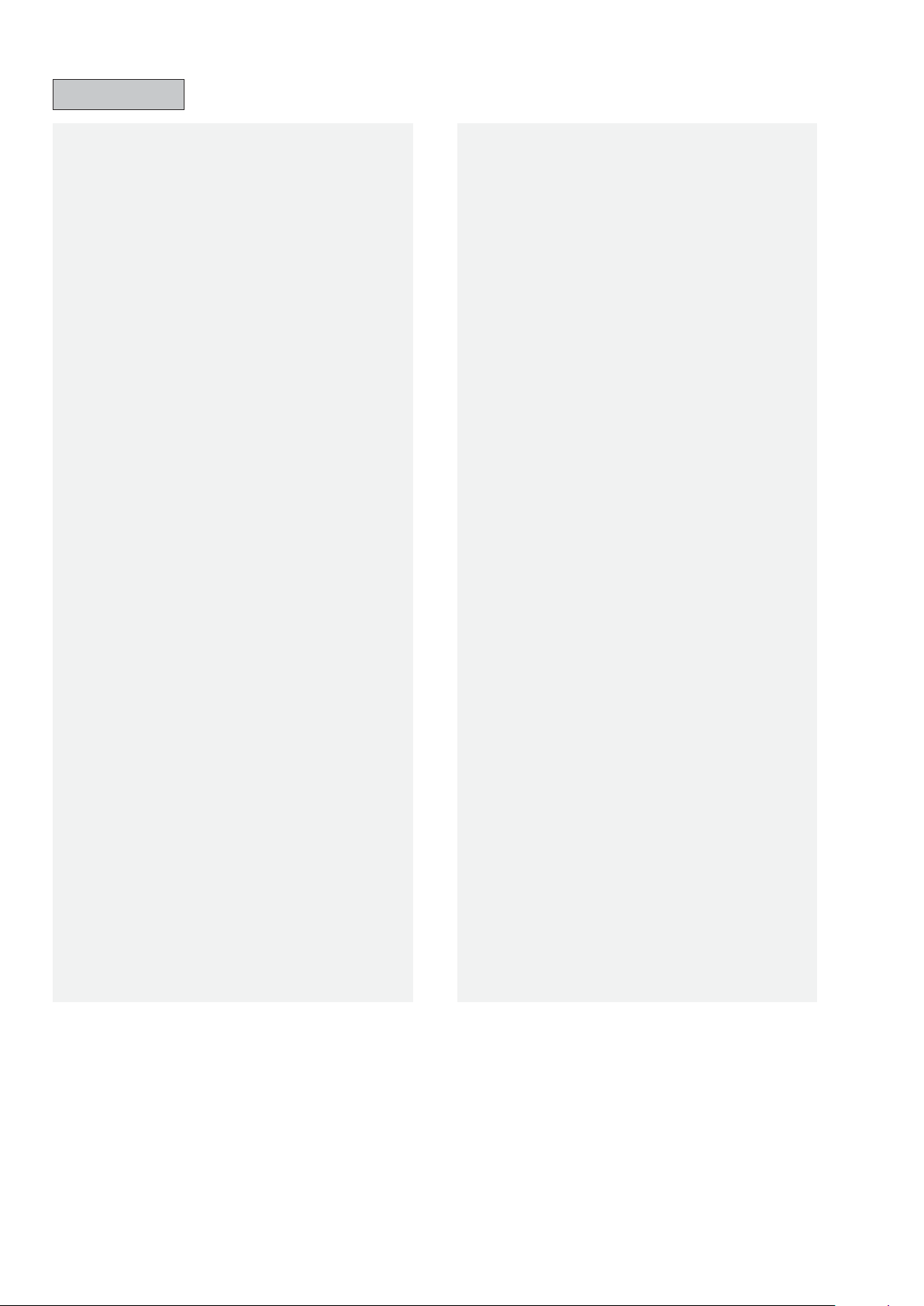
CONTENTS
SAFETY PRECAUTIONS ..........................................................3
NOTE FOR SCHEMATIC DIAGRAM
TECHNICAL SPECIFICATIONS
DIMENSION
CAUTIONS IN SERVICING
Initializing AV SURROUND RECEIVER ....................................6
Service Jig ................................................................................6
DISASSEMBLY
1. FRONT PANEL ASSY ...........................................................9
2. PCB HDMI ...........................................................................10
3. POWER TRANS MAIN ........................................................11
4. PCB AUDIO_VIDEO ASSY ................................................. 11
5. PCB SMPS/PCB SPK .........................................................12
6. PCB REG/PCB REG_CNT ..................................................13
7. RADIATOR ASSY ................................................................14
SPECIAL MODE
Special mode setting button ....................................................16
1. µcom/DSP Version display mode ........................................17
2. Errors checking mode (Displaying the protection history) ...19
3. Remote ID Setup mode .......................................................21
4. DIAGNOSTIC MODE
(Video/Audio (signal) path conrmation mode) ...................23
BLOCK DIAGRAM
JIG FOR SERVICING
WHEN THE MICROPROCESSOR IS REPLACED WITH A
NEW ONE
PROCEDURE FOR UPGRADING THE VERSION OF THE
FIRMWARE
1. How to update by DFW .......................................................41
ADJUSTMENT
SURROUND MODES AND PARAMETERS
TROUBLE SHOOTING
1. POWER ...............................................................................50
2. Analog video ........................................................................51
3. HDMI/DVI ............................................................................56
4. AUDIO .................................................................................61
5. SMPS ..................................................................................64
CLOCK FLOW & WAVE FORM IN DIGITAL BLOCK
LEVEL DIAGRAM
PRINTED WIRING BOARDS
7CH AMP ................................................................................75
SPMS .....................................................................................76
SPK ........................................................................................77
REG .......................................................................................79
FRONT_CNT ..........................................................................79
SIDE_CNT ..............................................................................80
REG_CNT ..............................................................................80
FRONT ...................................................................................81
FUNCTION ..............................................................................82
FUNCTION CNT .....................................................................82
V.AUX .....................................................................................82
H/P .........................................................................................82
AUDIO_VIDEO ......................................................................83
HDMI ......................................................................................84
...............................................................................5
.......................................................6
..........................................................................7
......................................................................16
...................................................................25
..............................................................39
................................................................................41
..............................................................................41
.........................................................................45
............................................................50
....................................................................69
.........................................4
................................................5
............................46
.............68
...................................................75
SCHEMATIC DIAGRAMS ........................................................86
7CH-AMP UNIT (1/2) ..............................................................86
7CH-AMP UNIT (2/2) ..............................................................87
SPK UNIT ................................................................................88
SMPS UNIT .............................................................................89
REG UNIT ...............................................................................90
SIDE_CNT UNIT .....................................................................91
FRONT_CNT UNIT .................................................................92
SIRIUS UNIT (AVR-2112CI ONLY) .........................................93
RS232C UNIT (AVR-2112CI ONLY) ........................................93
AUDIO_VIDEO UNIT (1/3) ......................................................94
AUDIO_VIDEO UNIT (2/3) ......................................................95
AUDIO_VIDEO UNIT (3/3) ......................................................96
HDMI UNIT (1/13) ...................................................................97
HDMI UNIT (2/13) ...................................................................98
HDMI UNIT (3/13) ...................................................................99
HDMI UNIT (4/13) .................................................................100
HDMI UNIT (5/13) .................................................................101
HDMI UNIT (6/13) .................................................................102
HDMI UNIT (7/13) .................................................................103
HDMI UNIT (8/13) .................................................................104
HDMI UNIT (9/13) .................................................................105
HDMI UNIT (10/13) ...............................................................106
HDMI UNIT (11/13) ................................................................107
HDMI UNIT (12/13) ...............................................................108
HDMI UNIT (13/13) ...............................................................109
FRONT UNIT ......................................................................... 11 0
V.AUX UNIT .......................................................................... 110
FUNCTION_CNT UNIT .........................................................11 0
FUNCTION UNIT ..................................................................11 0
H/P UNIT ............................................................................... 110
WIRING DIAGRAM
EXPLODED VIEW
PARTS LIST OF EXPLODED VIEW
PACKING VIEW
PARTS LIST OF PACKING & ACCESSORIES
SEMICONDUCTORS
1. IC's ....................................................................................11 7
2. FL DISPLAY.......................................................................142
PARTS LIST OF P.C.B. UNIT
PCB 7CH_AMP ASS'Y ..........................................................144
PCB SPK ASS'Y ....................................................................148
PCB REG_CNT ASS'Y ..........................................................151
PCB FRONT ASS'Y...............................................................153
PCB AUDIO_VIDEO ASS'Y ..................................................155
PCB HDMI ASS'Y ..................................................................157
................................................................ 111
..................................................................11 2
......................................11 3
.....................................................................11 5
.....................11 5
.............................................................11 7
................................................144
2
Page 3
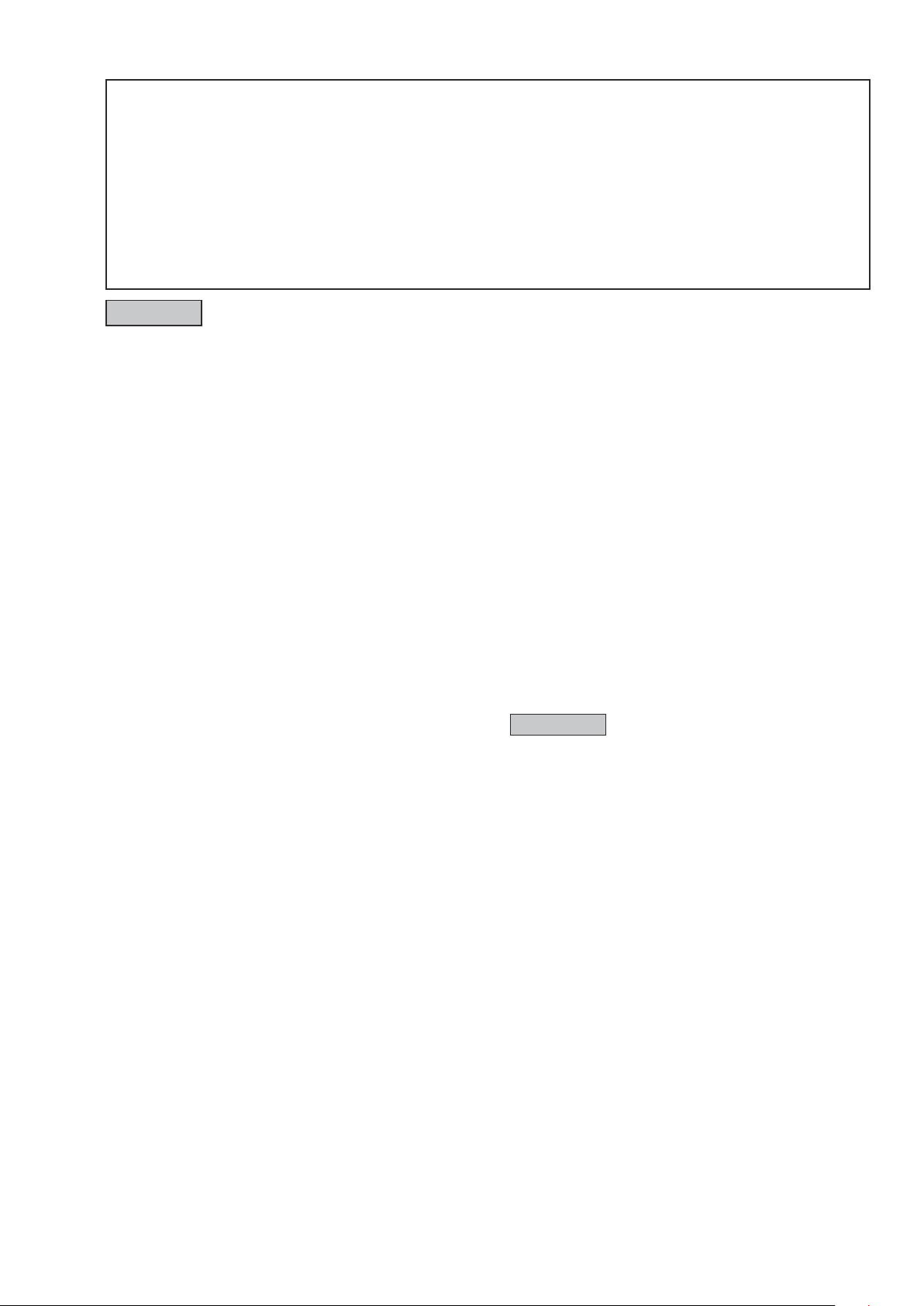
SAFETY PRECAUTIONS
The following items should be checked for continued protection of the customer and the service technician.
LEAKAGE CURRENT CHECK
Before returning the set to the customer, be sure to carry out either (1) a leakage current check or (2) a line to chassis
resistance check. If the leakage current exceeds 0.5 milliamps, or if the resistance from chassis to either side of the
power cord is less than 460 kohms, the set is defective.
Be sure to test for leakage current with the AC plug in both polarities, in addition, when the set's power is in each state (on,
off and standby mode), if applicable.
CAUTION
Please heed the following cautions and instructions during servicing and
inspection.
Heed the cautions!
◎
Cautions which are delicate in particular for servicing
are labeled on the cabinets, the parts and the chassis,
etc. Be sure to heed these cautions and the cautions
described in the handling instructions.
Cautions concerning electric shock!
◎
(1) An AC voltage is impressed on this set, so if
you touch internal metal parts when the set is
energized, you may get an electric shock. Avoid
getting an electric shock, by using an isolating
transformer and wearing gloves when servicing
while the set is energized, or by unplugging the
power cord when replacing parts, for example.
(2) There are high voltage parts inside. Handle with
extra care when the set is energized.
◎ Caution concerning disassembly and
assembly!
Through great care is taken when parts were
manufactured from sheet metal, there may be burrs
on the edges of parts. The burrs could cause injury if
ngers are moved across them in some rare cases.
Wear gloves to protect your hands.
Use only designated parts!
◎
The set's parts have specic safety properties (re
resistance, voltage resistance, etc.). Be sure to use
parts which have the same properties for replacement.
The burrs have the same properties. In particular, for
the important safety parts that are indicated by the z
mark on schematic diagrams and parts lists, be sure to
use the designated parts.
◎ Be sure to mount parts and arrange the wires
as they were originally placed!
For safety seasons, some parts use tapes, tubes or
other insulating materials, and some parts are mounted
away from the surface of printed circuit boards.
Care is also taken with the positions of the wires by
arranging them and using clamps to keep them away
from heating and high voltage parts, so be sure to set
everything back as it was originally placed.
◎Make a safety check after servicing!
Check that all screws, parts and wires removed or
disconnected when servicing have been put back in
their original positions, check that no serviced parts
have deteriorate the area around. Then make an
insulation check on the external metal connectors and
between the blades of the power plug, and otherwise
check that safety is ensured.
(Insulation check procedure)
Unplug the power cord from the power outlet,
disconnect the antenna, plugs, etc., and on the power.
Using a 500V insulation resistance tester, check that
the insulation resistance value between the inplug and
the externally exposed metal parts (antenna terminal,
headphones terminal, input terminal, etc.) is 1MΩ or
greater. If it is less, the set must be inspected and
repaired.
CAUTION
Concerning important safety
parts
Many of the electric and the structural parts used in
the set have special safety properties. In most cases
these properties are difcult to distinguish by sight, and
the use of replacement parts with higher ratings (rated
power and withstand voltage) does not necessarily
guarantee that safety performance will be preserved.
Parts with safety properties are indicated as shown
below on the wiring diagrams and the parts list in this
service manual. Be sure to replace them with the parts
which have the designated part number.
(1) Schematic diagrams .......Indicated by the z mark.
(2) Parts lists .......Indicated by the z mark.
The use of parts other than the
designated parts could cause electric
shocks, res or other dangerous
situations.
3
Page 4
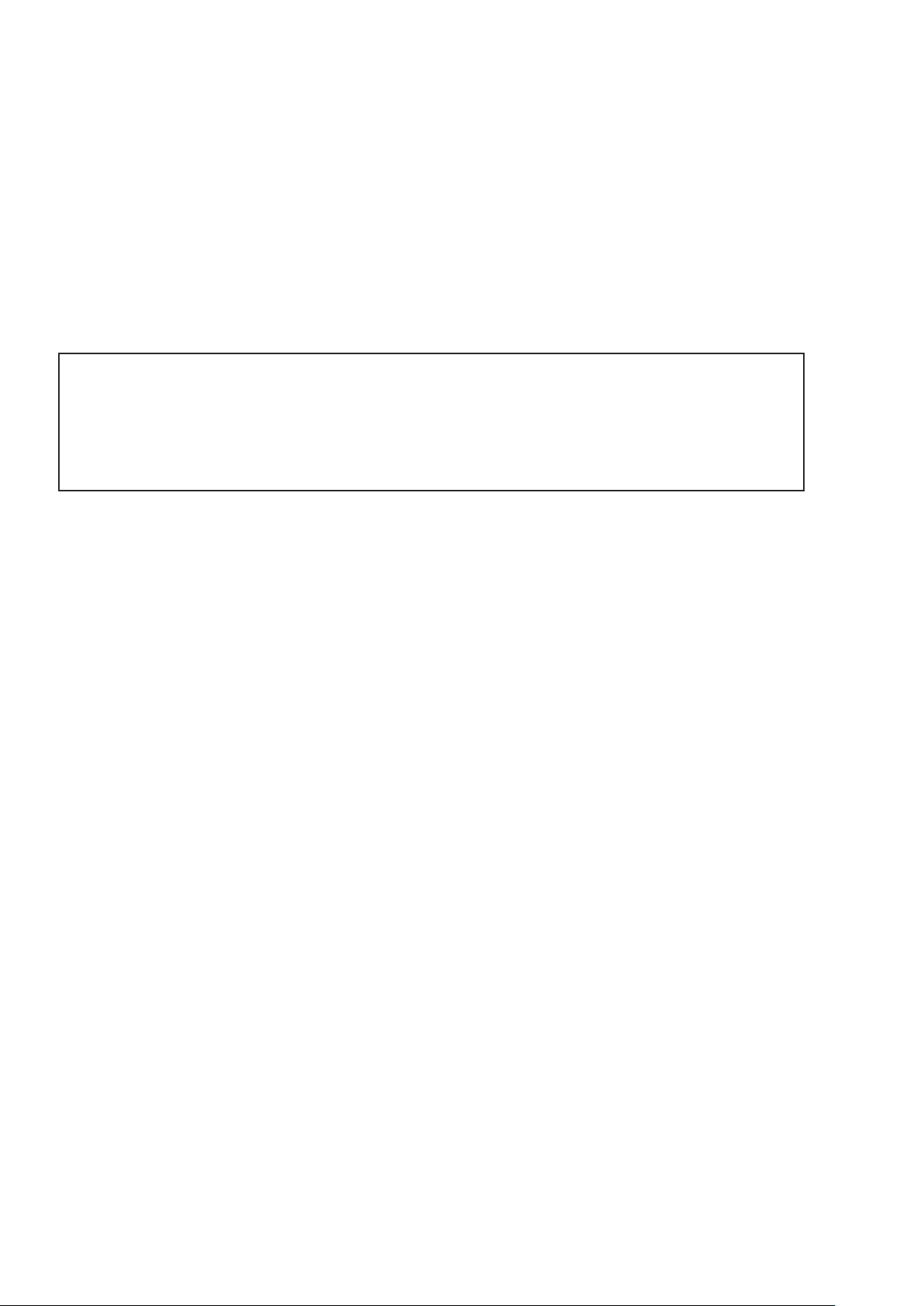
NOTE FOR SCHEMATIC DIAGRAM
WARNING:
Parts indicated by the z mark have critical characteristics. Use ONLY replacement parts recommended by the manufacturer.
CAUTION:
Before returning the set to the customer, be sure to carry out either (1) a leakage current check or (2) a line to chassis resistance check. If
the leakage current exceeds 0.5 milliamps, or if the resistance from chassis to either side of the power cord is less than 460 kohms, the set
is defective.
WARNING:
DO NOT return the set to the customer unless the problem is identied and remedied.
NOTICE:
ALL RESISTANCE VALUES IN OHM. k=1,000 OHM / M=1,000,000 OHM
ALL CAPACITANCE VALUES ARE EXPRESSED IN MICRO FARAD, UNLESS OTHERWISE INDICATED. P INDICATES MICRO-MICRO
FARAD. EACH VOLTAGE AND CURRENT ARE MEASURED AT NO SIGNAL INPUT CONDITION. CIRCUIT AND PARTS ARE SUBJECT
TO CHANGE WITHOUT PRIOR NOTICE.
NOTE FOR PARTS LIST
1.
Parts indicated by "nsp" on this table cannot be supplied.
2.
When ordering a part, make a clear distinction between "1" and "I" (i) to avoid mis-supplying.
3.
A part ordered without specifying its part number can not be supplied.
4.
Part indicated by "★" mark is not illustrated in the exploded view.
5.
General-purpose Carbon Film Resistor in the P.W.Board parts list. (Refer to the Schematic Diagram for those parts.)
6.
General-purpose Carbon Chip Resistors are not included are not included in the P.W.Board parts list.
(Refer to the Schematic Diagram for those parts.)
WARNING:
Parts indicated by the z mark have critical characteristics. Use ONLY replacement parts recommended by the manufacturer.
4
Page 5
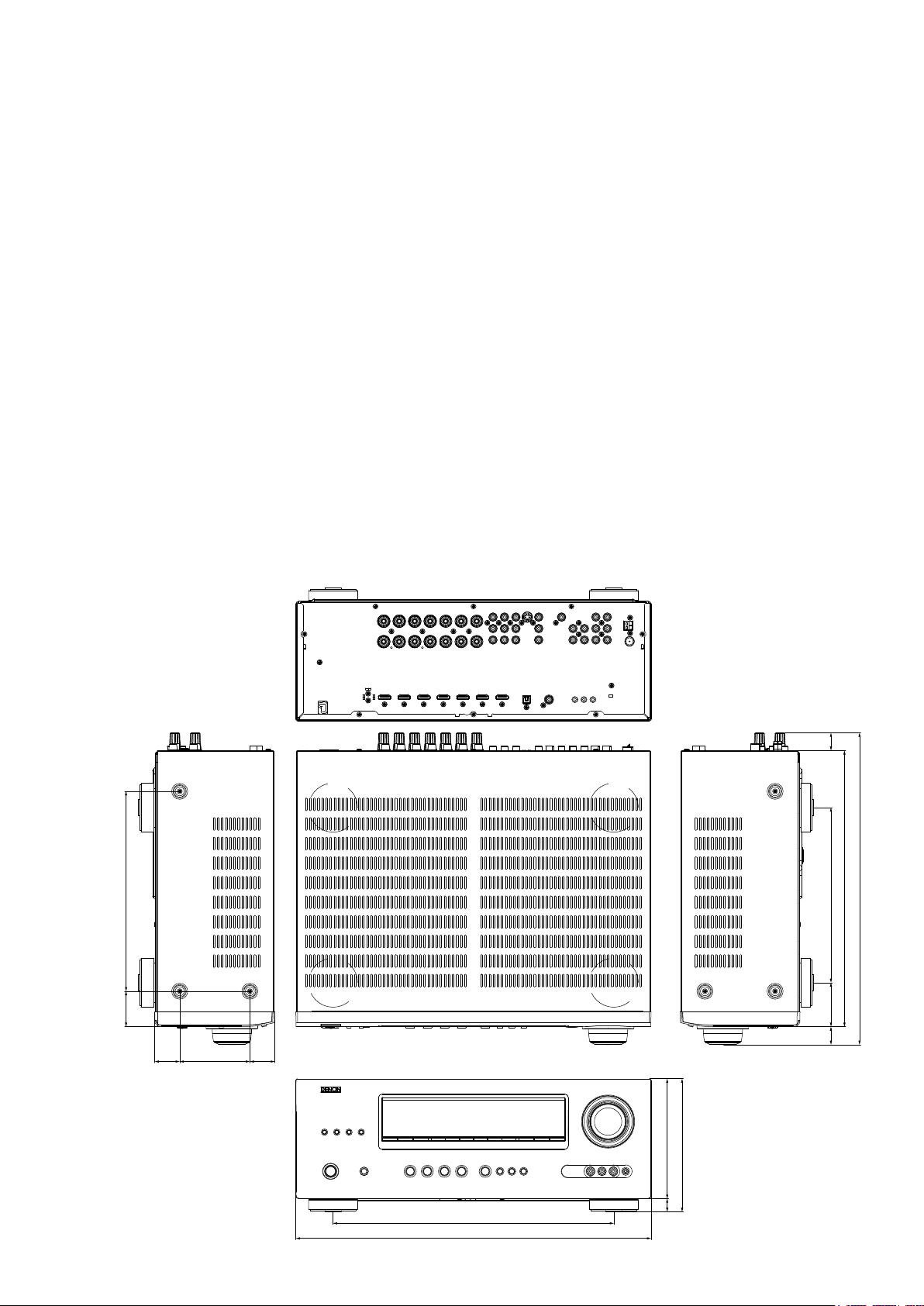
TECHNICAL SPECIFICATIONS
Audio Section
n
• Poweramplier
Rated output :
Front :
90 W + 90 W (8 Ω, 20 Hz – 20 kHz with 0.08 % T.H.D.)
125 W + 125 W (6 Ω, 1 kHz with 0.7 % T.H.D.)
Center :
90 W (8 Ω, 20 Hz – 20 kHz with 0.08 % T.H.D.)
125 W (6 Ω, 1 kHz with 0.7 % T.H.D.)
Surround :
90 W + 90 W (8 Ω, 20 Hz – 20 kHz with 0.08 % T.H.D.)
125 W + 125 W (6 Ω, 1 kHz with 0.7 % T.H.D.)
Surround back:
90 W + 90 W (8 Ω, 20 Hz – 20 kHz with 0.08 % T.H.D.)
125 W + 125 W (6 Ω, 1 kHz with 0.7 % T.H.D.)
Output connectors : 6 – 16 Ω
• Analog
Input sensitivity/Input impedance : 200 mV/47 kΩ
Frequency response: 10 Hz – 100 kHz — +1, –3 dB (DIRECT mode)
S/N : 100 dB (IHF–A weighted, DIRECT mode)
Video section
n
• Standard video connectors
Input/output level and impedance : 1 Vp-p, 75 Ω
Frequency response : 5 Hz – 10 MHz — 0, –3 dB
• Color component video connector
Input/output level and impedance :
Y (brightness) signal — 1 Vp-p, 75 Ω
B / CB signal — 0.7 Vp-p, 75 Ω
P
PR / CR signal — 0.7 Vp-p, 75 Ω
Frequency response : 5 Hz – 60 MHz — 0, –3 dB
Tuner section
n
[FM](Note: μV at 75 Ω, 0 dBf = 1 x 10
Receiving Range :
87.5 MHz – 107.9 MHz [AM]520 kHz – 1710 kHz
[FM]
Usable Sensitivity :
1.2 μV (12.8 dBf) [AM]18 μV
[FM]
50 dB Quieting Sensitivity :
[FM]MONO 2.8 μV (20.2 dBf)
S/N (IHF-A) :
MONO 70 dB (IHF–A weighted, DIRECT mode)
[FM]
STEREO 67 dB (IHF–A weighted, DIRECT mode)
Total harmonic Distortion (at 1 kHz) :
[FM]MONO 0.7 %
STEREO 1.0 %
General
n
Power supply : AC 120 V, 60 Hz
Power consumption :
460 W
0.1 W (Standby)
3 W (CEC standby)
Maximum external dimensions :
435 (W) x 162 (H) x 382 (D) mm
Weight : 10.2 kg
Remote Control Unit (RC-1156)
n
Batteries : R6/AA Type (two batteries)
Maximum external dimensions : 53 (W) x 224 (H) x 28 (D) mm
Weight : 160 g (including batteries)
–15
W)
DIMENSION
245.043.5
21.5
53.8 213.9
338.5
382.0
30.5 30.586.0
344.0
435.0
22.0
162.0
146.0
16.0
5
Page 6
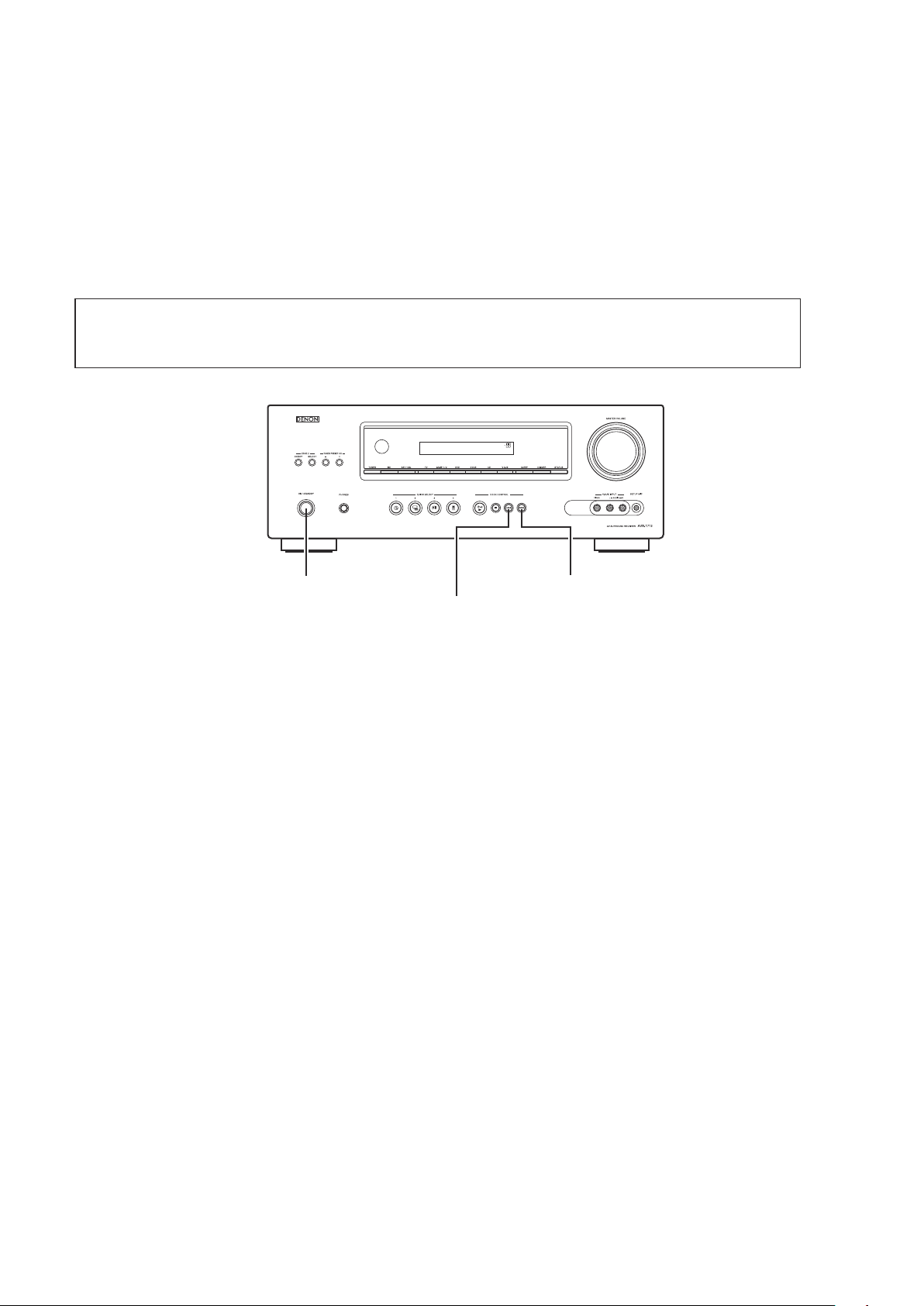
CAUTIONS IN SERVICING
Initializing AV SURROUND RECEIVER
AV SURROUND RECEIVER initialization should be performed when the μcom, peripheral parts of μcom, and Digital
P.W.B. were replaced.
1. Turn off the power pressing ON/STANDBY button.
2. Press ON/STANDBY button while simultaneously while pressing DOCK CONTROL
buttons.
3. Check that the entire display is ashing at intervals of about 1 second, and then release the 2 buttons.
The microprocessor will be initialized.
Note: • If step 3 fails, start over from step 1.
• All user settings will be lost and the factory setting will be recovered after the set is initialized.
So make sure to note down your setting beforehand for restoring after the initialization.
and DOCK CONTROL 9
8
ON/STANDBY
DOCK CONTROL 9
DOCK CONTROL 8
Service Jig
When you repair the printing board, you can use the following JIG (Extension cable kit).
Please order it from DENON Ofcial Service Distributor in your region if necessary.
8U-110084S
(Refer to 39 page.)
When you update the rmware by DFW, you can use the following JIG (RS232C to internal connector conversion adapter
with 4P FFC cable kit ).
Please order to DENON Ofcial Service Distributor in your region if necessary.
8U-210100S :
(Refer to 41 page.)
EXTENSION UNIT KIT : 1 Set
:
WRITING KIT : 1 Set
6
Page 7
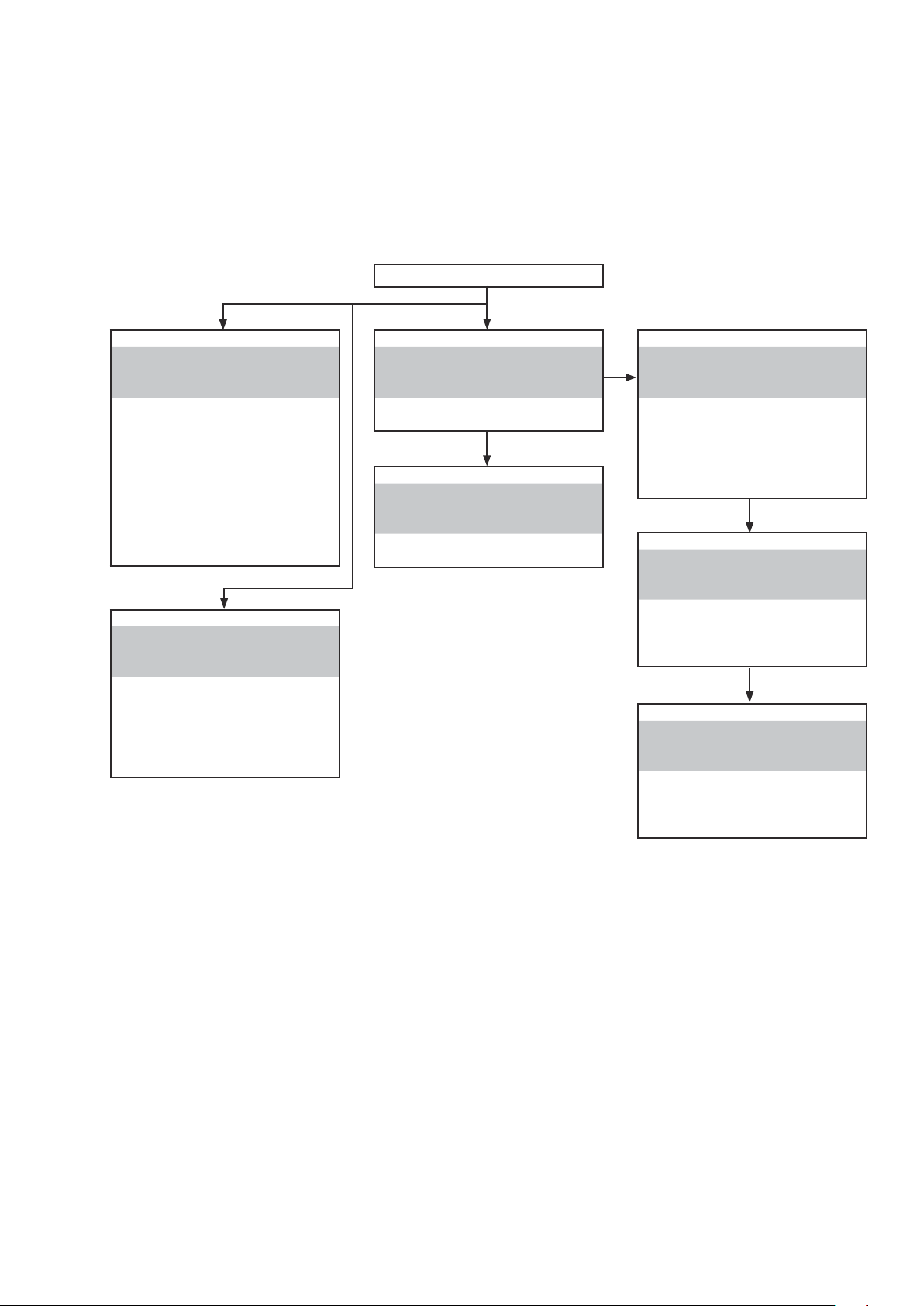
DISASSEMBLY
• Disassemble in order of the arrow in the following gure.
• In the case of the re-assembling, assemble it in order of the reverse of the following ow.
• In the case of the re-assembling, observe "attention of assembling".
• If wire bundles are untied or moved to perform adjustment or replace parts etc., be sure to rearrange them neatly as
they were originally bundled or placed afterward.
Otherwise, incorrect arrangement can be a cause of noise generation.
TOP COVER
FRONT PANEL ASSY
Refer to "DISASSEMBLY
1. FRONT PANEL ASSY"
and "EXPLODED VIEW"
PCB H/P
(Ref. No. of EXPLODED VIEW : P1)
PCB FUNCTION
(Ref. No. of EXPLODED VIEW : P2)
PCB FUNCTION_CNT
(Ref. No. of EXPLODED VIEW : P3)
PCB FRONT
(Ref. No. of EXPLODED VIEW : P4)
PCB V.AUX
(Ref. No. of EXPLODED VIEW : P5)
RADIATOR ASSY
Refer to "DISASSEMBLY
7. RADIATOR ASSY"
and "EXPLODED VIEW"
PCB 7CH-AMP ASSY
(Ref. No. of EXPLODED VIEW : P8)
PCB GUIDE_TOP
(Ref. No. of EXPLODED VIEW : P9)
PCB GUIDE_L
(Ref. No. of EXPLODED VIEW : P10)
PCB HDMI
Refer to "DISASSEMBLY
2. PCB HDMI"
and "EXPLODED VIEW"
PCB HDMI ASSY
(Ref. No. of EXPLODED VIEW : P16
POWER TRANS MAIN
Refer to "DISASSEMBLY
3. POWER TRANS MAIN"
and "EXPLODED VIEW"
POWER TRANS MAIN
(Ref. No. of EXPLODED VIEW : 31)
PCB AUDIO_VIDEO ASSY
Refer to "DISASSEMBLY
4. PCB AUDIO_VIDEO ASSY"
and "EXPLODED VIEW"
PCB AUDIO_VIDEO
(Ref. No. of EXPLODED VIEW : P13)
PCB SIDE_CNT
(Ref. No. of EXPLODED VIEW : P14)
PCB FRONT_CNT
(Ref. No. of EXPLODED VIEW : P20)
PCB SMPS/PCB SPK
Refer to "DISASSEMBLY
5. PCB SMPS/PCB SPK"
and "EXPLODED VIEW"
PCB SMPS
(Ref. No. of EXPLODED VIEW : P18)
PCB SPK
(Ref. No. of EXPLODED VIEW : P19)
PCB REG/PCB REG_CNT
Refer to "DISASSEMBLY
6. PCB REG/PCB REG_CNT"
and "EXPLODED VIEW"
PCB REG
(Ref. No. of EXPLODED VIEW : P11)
PCB REG_CNT
(Ref. No. of EXPLODED VIEW : P12)
ASSY
s
7
Page 8

About the photos used for "descriptions of the DISASSEMBLY" section
• The shooting direction of each photograph used herein is indicated on the left side of the respective photograph as
"Shooting direction: ***".
• Refer to the diagram below about the shooting direction of each photograph.
• Photographs with no shooting direction indicated were taken from the top of the set.
The viewpoint of each photograph
(Shooting direction)
Shooting direction: B
View from the top
Front side
Shooting direction: DShooting direction: C
Shooting direction: A
8
Page 9

1. FRONT PANEL ASSY
Proceeding :
(1) Remove the screws.
View from the bottom
TOP COVER
FRONT PANEL ASSY
(2) Disconnect the connector wires and FFC cable, then remove the screws.
STYLE PIN : Loosen
FFC cable
CP101
STYLE PIN : Loosen
Please refer to "EXPLODED VIEW" for the disassembly method of each P.W.B included in FRONT PANEL ASSY.
9
Page 10
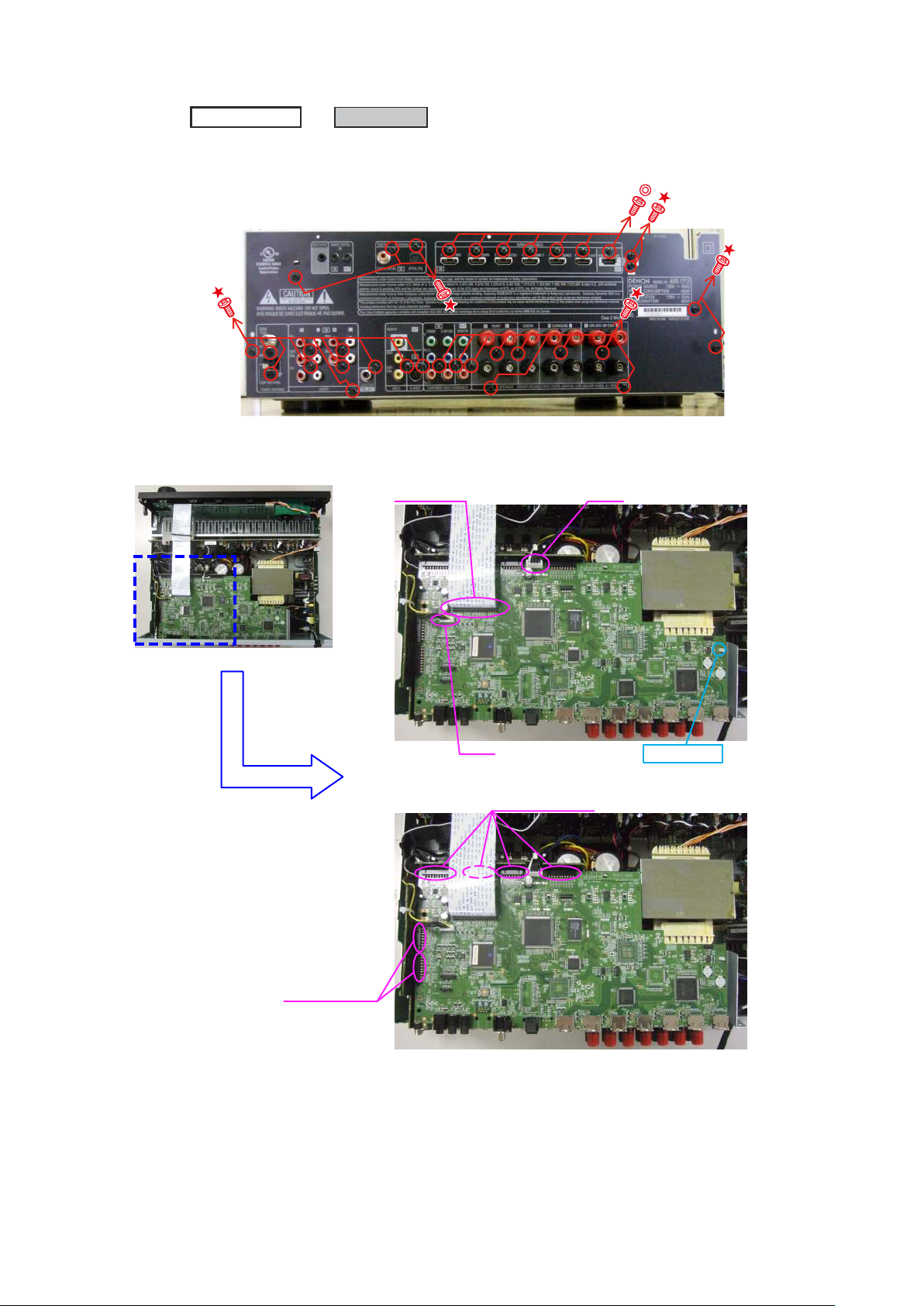
2. PCB HDMI
Proceeding :
(1) Remove the screws.
Shooting of photograph: A
(2) Disconnect the connector wires and FFC cable, then remove the HOLDER. Disconnect the connector board.
TOP COVER
PCB HDMI
FFC cable
CX1
Board to board
CN8
Board to board
HOLDER
10
Page 11
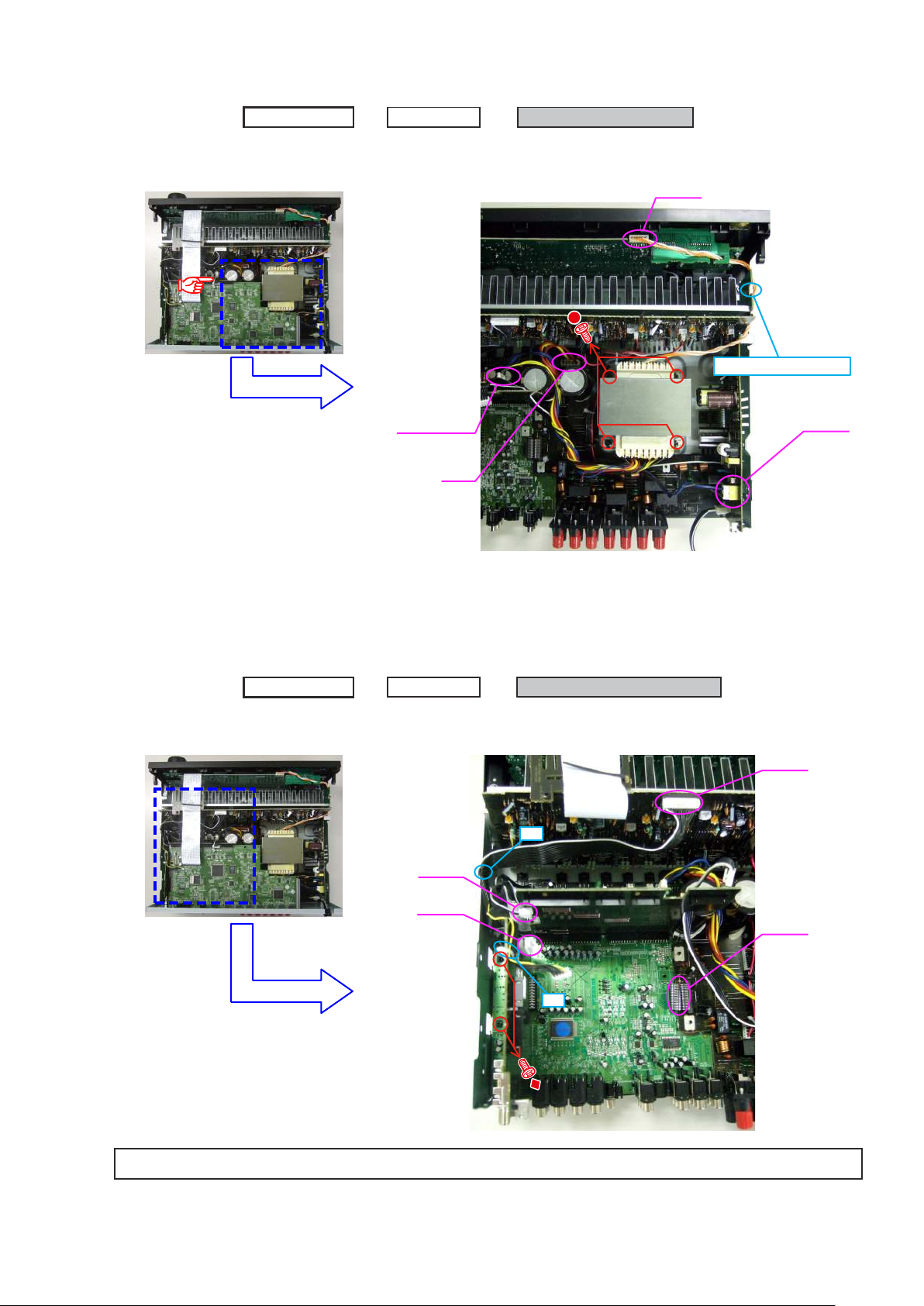
3. POWER TRANS MAIN
Proceeding :
(1) Disconnect the connector wires, then remove the screws.
TOP COVER
PCB HDMI
CP102,104
CP1
POWER TRANS MAIN
CP101
STYLE PIN : Loosen
CX102
4. PCB AUDIO_VIDEO ASSY
Proceeding :
(1) Cut the wire clamp band, then disconnect the connector wires. Remove the screws.
TOP COVER
s
PCB HDMI
CP13B
CP13A
PCB AUDIO_VIDEO ASSY
cut
cut
CP401
CP12
Please refer to "EXPLODED VIEW" for the disassembly method of each P.W.B.
11
Page 12
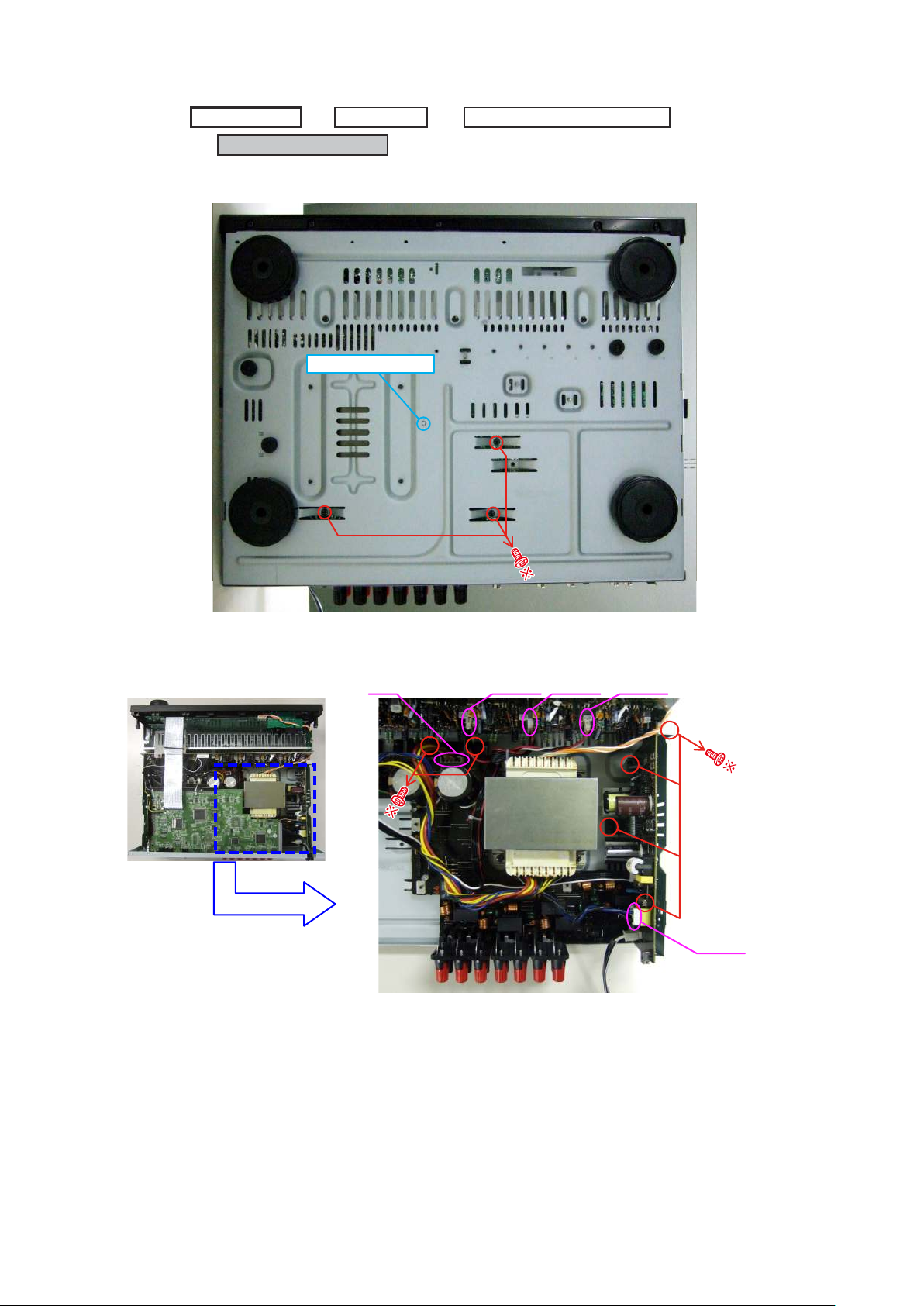
5. PCB SMPS/PCB SPK
Proceeding :
(1) Remove the screws and CARD SPACER.
View from the bottom
TOP COVER
PCB SMPS/PCB SPK
CARD SPACER
PCB HDMI
PCB AUDIO_VIDEO ASSY
(2) Disconnect the connector wires, then remove the screws.
CP1
CP403CP402
CP405
CX102
12
Page 13
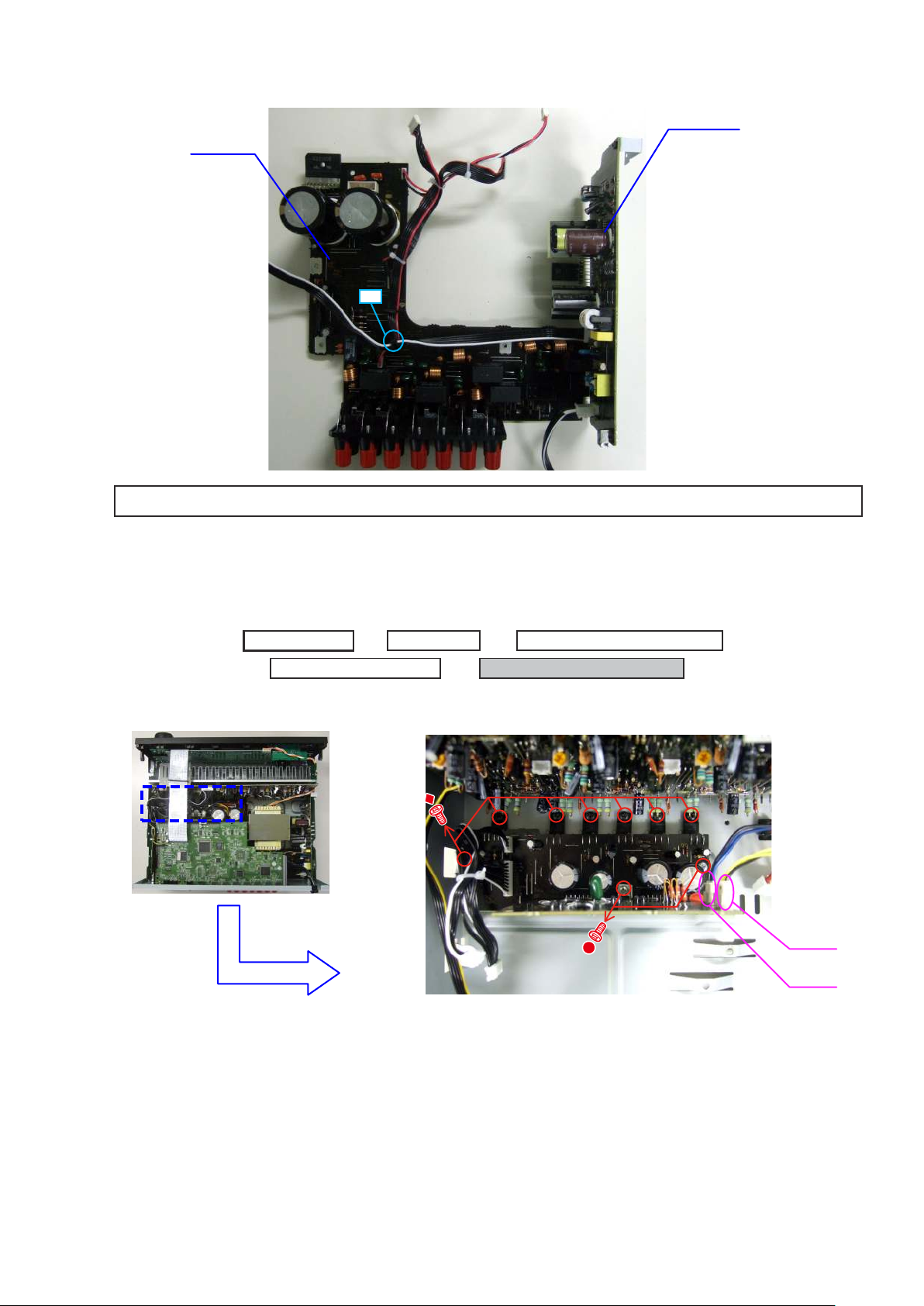
(3) Remove the PCB SMPS/PCB SPK from the CHASSIS, then cut the wire clamp band.
PCB SPK
cut
Please refer to "EXPLODED VIEW" for the disassembly method of each P.W.B.
PCB SMPS
6. PCB REG/PCB REG_CNT
Proceeding :
(1) Disconnect the connector wires, then remove the screws.
TOP COVER
PCB SMPS/PCB SPK
PCB HDMI
PCB AUDIO_VIDEO ASSY
PCB REG/PCB REG_CNT
CP102
CP104
13
Page 14

7. RADIATOR ASSY
Proceeding :
(1) Remove the screws.
View from the bottom
TOP COVER
RADIATOR ASSY
(2) Disconnect the connector wires and FFC cable.
STYLE PIN : Loosen
cut
CN8
CP401 CP402 CP403 CP405
14
FFC cable
Page 15
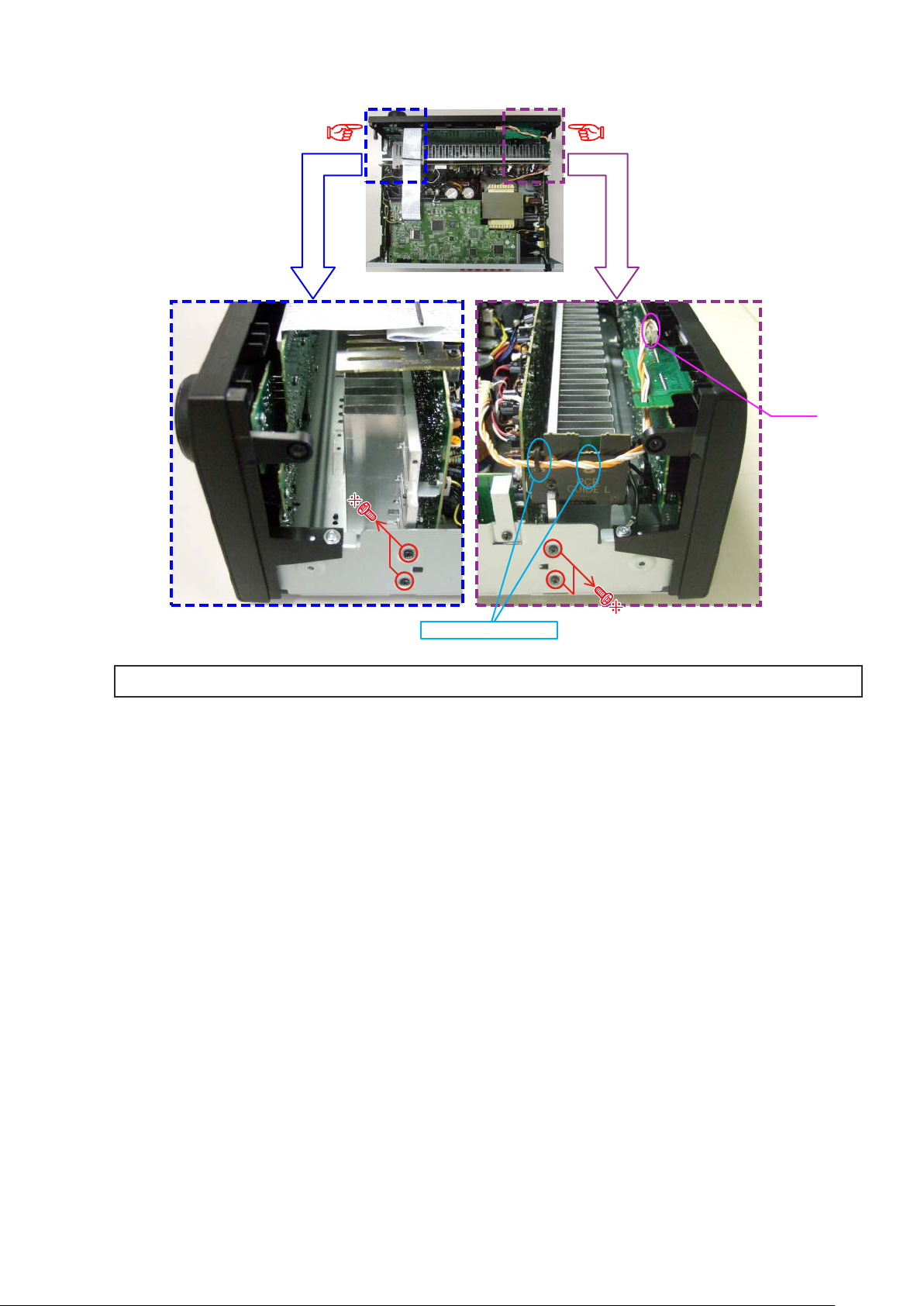
(3) Remove the screws.
Shooting direction: C
STYLE PIN : Loosen
Please refer to "EXPLODED VIEW" for the disassembly method of each P.W.B included in RADIATOR ASSY.
Shooting direction: D
CP101
15
Page 16
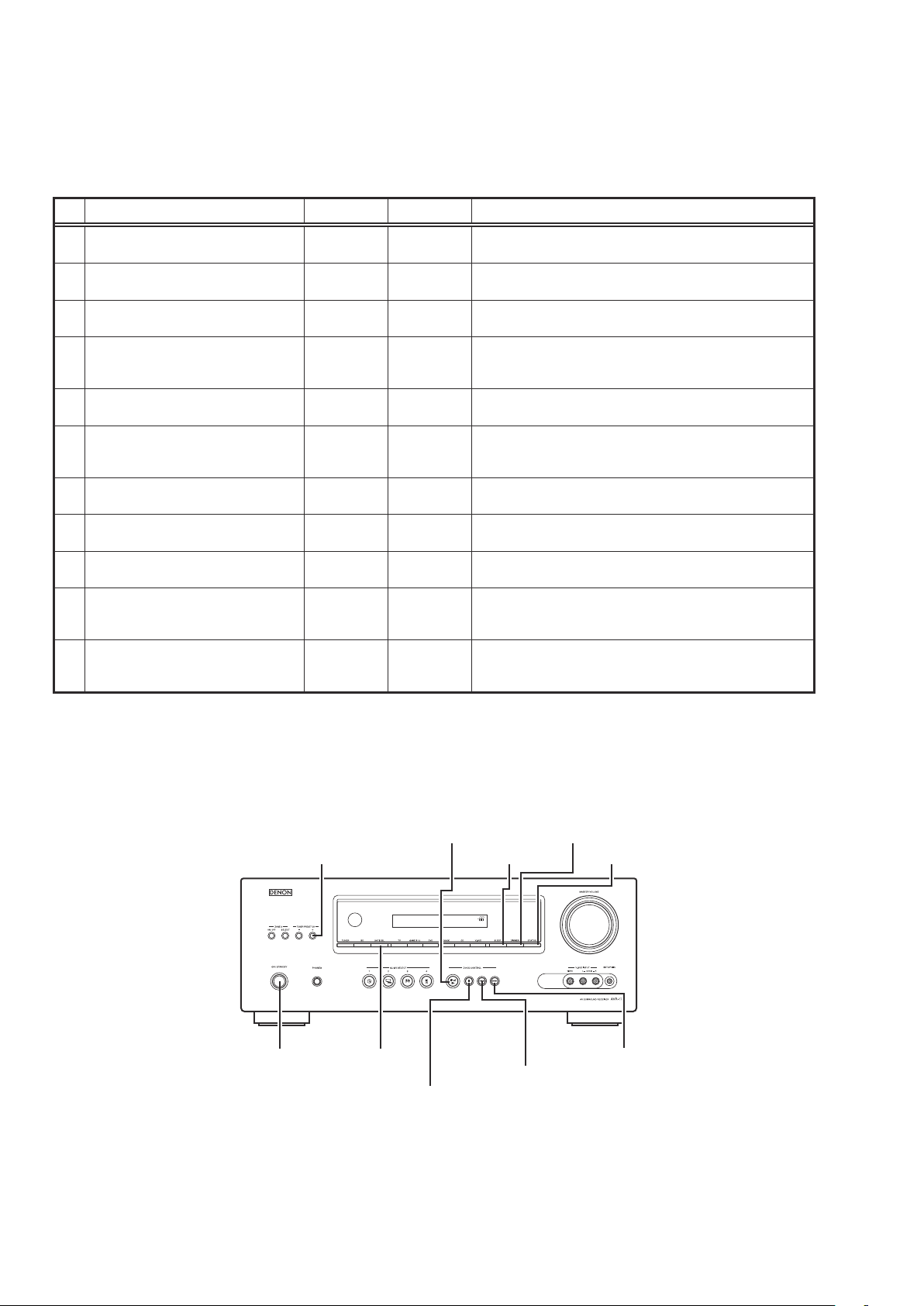
SPECIAL MODE
Special mode setting button
No.1 - 10, 12 : Press the ON/STANDBY button to turn on the power while pressing both the button A and the button B at the same
b
No.11 : Turn on the power, then press and hold down the A and B buttons for over 3 seconds.
b
No. Mode Button A Button B Contents
Version display
1
(μcom/DSP Error Display)
2 Displaying the protection history mode STATUS SLEEP
User Initialization mode
3
(Installer Setup settings are not initialized.)
Factory Initialization mode
4
(Installer Setup settings are also
initialized.)
Mode for switching tuner frequency step
5
(E2 model Only)
Mode for preventing remote control
6
acceptance
7 Panel lock mode
Panel lock mode
8
(Master volume is not locked.)
9 Cancellation of panel lock mode
10 Diagnostic mode
11 Remote ID Setup mode
NOTE:
If " REC " is displayed on the uorescent display, the set is in the special developer's mode and the RS-232C
communications are not possible.
Turn on the power, then press and hold down the "DOCK CONTROL 8" and " STATUS " buttons for over 3 seconds to
turn off "REC" on the display. RS-232C communications are now enabled.
time.
DIMMER STATUS
DOCK
CONTROL
CONTROL
CONTROL
CONTROL
CONTROL
CONTROL
CONTROL
CONTROL
8
DOCK
- - Change tuner frequency step to FM:200kHz/AM:10kHzSTEP
DOCK
DOCK
8
DOCK
8
DOCK
8
DOCK
DOCK
DOCK
CONTROL
DOCK
CONTROL
2
DOCK
CONTROL
2
iPod
TUNER
PRESET CH +
SLEEP Operations using the main unit panel buttons are rejected.
SAT/CBL Panel lock mode is cancelled.
STATUS
2
STATUS
2
Firmware versions such as Main or DSP are displayed in the FL
manager. Errors are displayed when they occur. (Refer to 17 page)
The protection history is displayed.
(Refer to 19 page)
Backup data initialization is carried out.
(Installer Setup settings are not initialized.)
9
Backup data initialization is carried out.
(Installer Setup settings are also initialized.)
8
Operations using the remote control are rejected.
(Mode cancellation: Turn off the power and execute the same
button operations as when performing setup.)
1
Operations using the main unit panel buttons or the master volume
knob are rejected.
This mode is used for conrming the Video and Audio (signal)
paths. (Troubleshooting)
The signal paths of the set can be easily conrmed after repair.
When using multiple DENON AV receivers in the same room, make
this setting so that only the desired AV receiver operates.(Refer to 21
page)
DOCK CONTROL
TUNER PRESET
CH +
ON/STANDBY SAT/CBL
DOCK CONTROL 2
iPod 1
DIMMER
SLEEP STATUS
DOCK CONTROL 9
DOCK CONTROL 8
16
Page 17
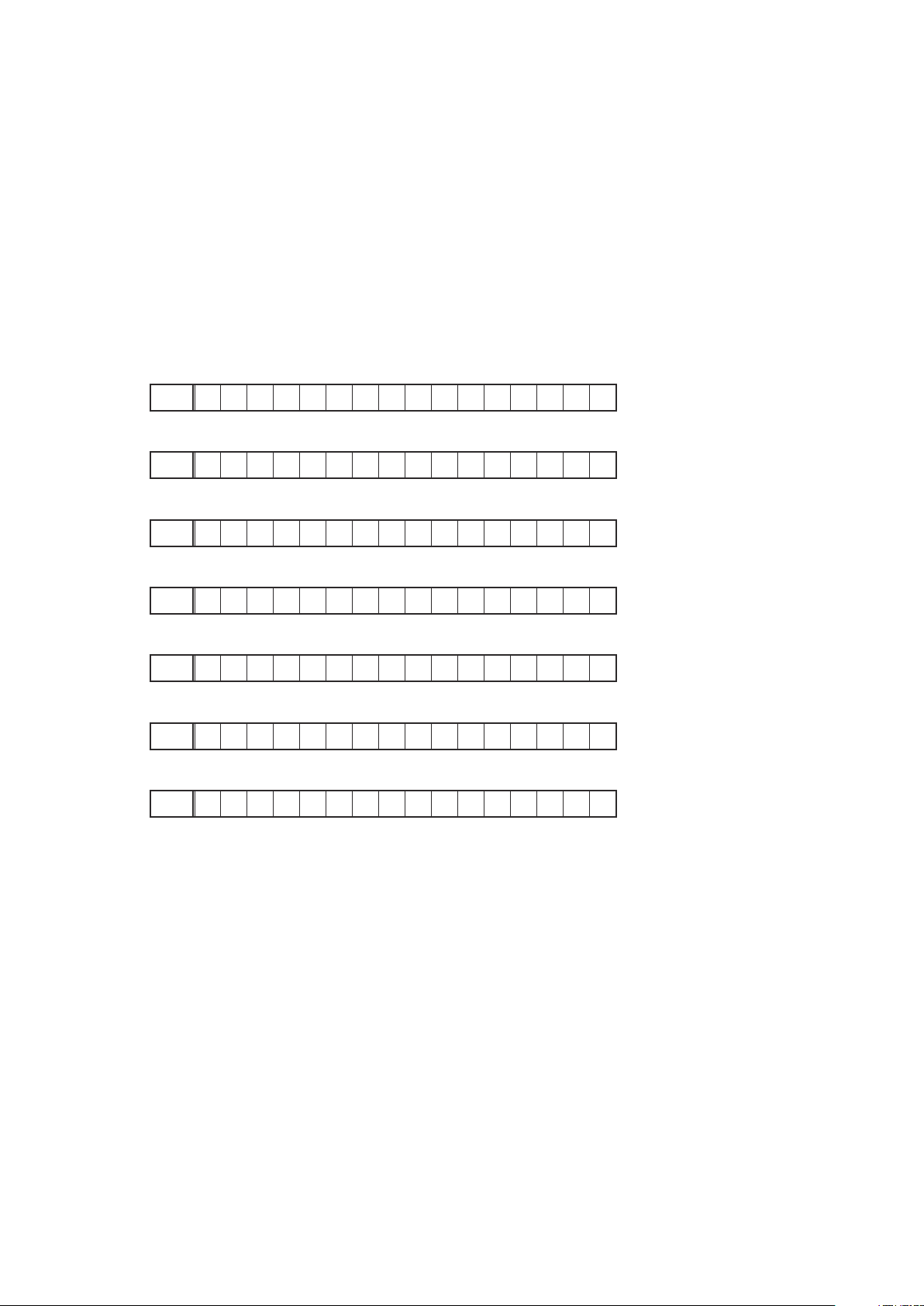
1. µcom/DSP Version display mode
1.1. Operationspecications
µcom/DSP version display mode:
When the set is started up in this mode, the version information is displayed.
Starting up:
Press the "ON/STANDBY" button to turn on the power while pressing the "STATUS" and "DIMMER" buttons.
Now, press the "STATUS" button to the display the 2nd item information on the FL Display.
When the version is displayed on the FL Display, the version list is also displayed on the OSD.
b
1.2. Display Order
Error information(Refer to 1.3. Error display) → q Model destination information → w Main µ-com
→ e Main 1st Boot Loader → r DSP ROM → t Audio PLD → y OSD SFLASH → u iPod Version
Model destination information :
q
FLD
A V R 1 7 1 2 E 3
Main µ-com :
w
FLD
Main 1st Boot Loader :
e
FLD
M a i n : * * * * * * * *
M a i n F B L : * * . * *
DSP ROM :
r
FLD
Audio PLD :
t
FLD
OSD SFLASH :
y
FLD
iPod Version :
u
FLD
D S P : * * . * *
A u d i o P L D : * * . * *
O S D : 5 2 1 1 * * * *
* i P o d D o c k : * * . * *
17
Page 18
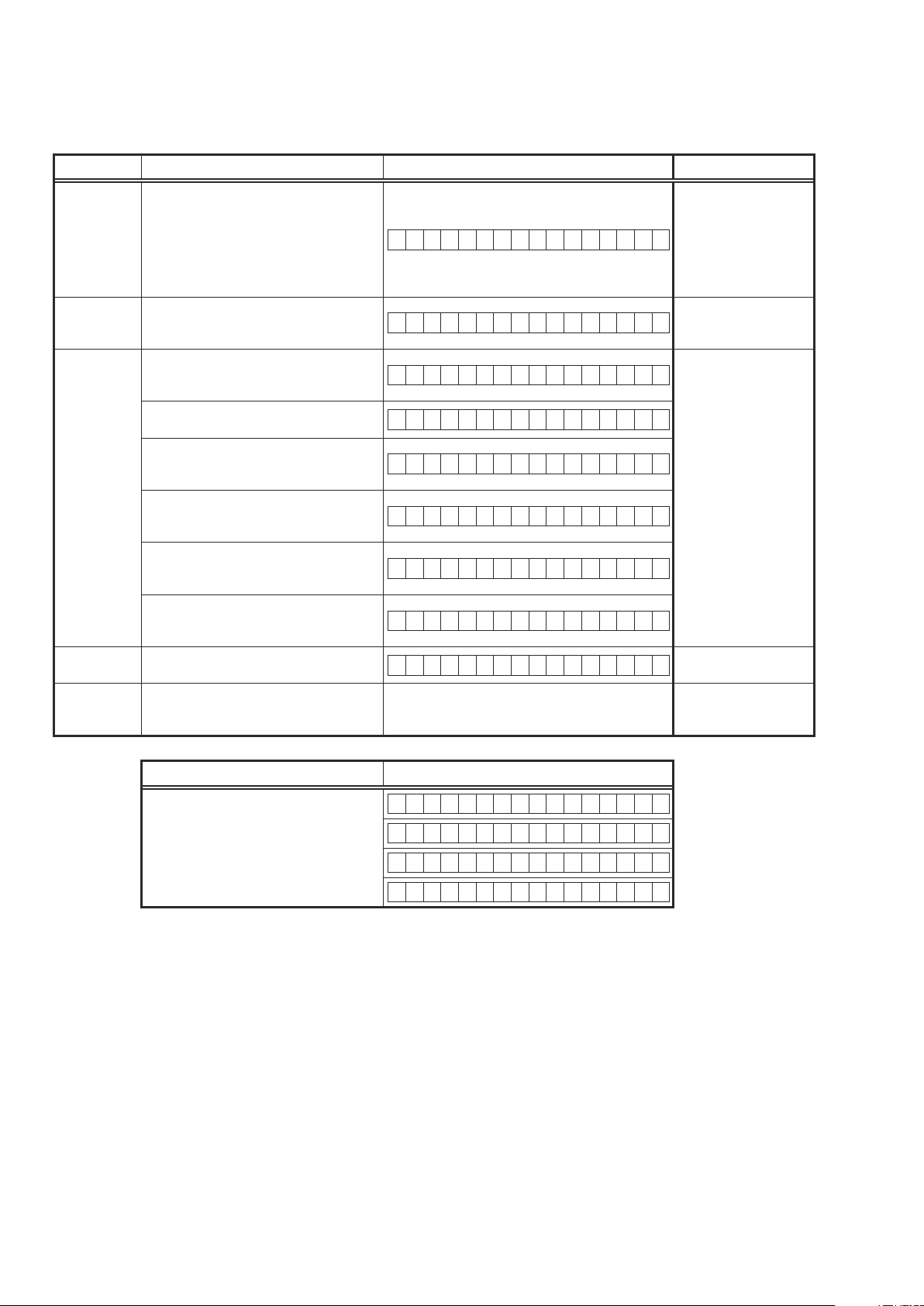
1.3. Error display
See the following table for each "Error information" display and its explanation (status).
Display order is q,w,e,r,t.
Condition Status FL Display Trouble shooting
• Please check the
destination-resistors
R773/R776, HDMI
(
B'D).
• Please write the
rmware of correct
distination.
• Please check DIR
IC21, HDMI B'D) and
(
arroud circuits.
• Please check DSP
U8, HDMI B'D) and
(
arroud circuits.
q
Firm Check
NG
w
DIR NG
e
DSP NG
r
EEPROM NG
t
Both DSP /
EEPROM OK
Compared with the destination setting
on the board. This is displayed when the
model name or destination information
written into the rmware does not match.
(b)
No response from DIR
When DSP code boot is performed, the
DSP FLAG0 port does not change to "H"
even if DSP reset is executed.
Before DSP command is issued, the DSP
BUSY port does not change to "L".
When DSP data read is performed,
executing WRITE="L" does not result in
ACK="H".
When DSP data read is performed,
executing REQ="L" does not result in
ACK="L".
When DSP data writing is performed,
executing WRITE="H" does not result in
ACK="H".
When DSP data writing is performed,
executing REQ="L" does not result in
ACK="L".
Error occurs in EEPROM checksum.(*** is
a block address number.)
s
F I R M E R R O R
D I R E R R O R 0 1
D S P E R R O R 0 1
D S P E R R O R 0 2
D S P E R R O R 0 3
D S P E R R O R 0 4
D S P E R R O R 0 5
D S P E R R O R 0 6
E 2 P R O M E R R * * *
(No error display, version display only)
Status FL Display
b
The written Firmware and product settings
(model name, brand name, destination)
are compared. If Firmware that is not
designed for this product is written,▲ is
displayed in the rst column, as shown on
the right.
–
M a i n : * * * * * * * *
–
D S P : * * . * *
–
A u d i o P L D : * * . * *
–
O S D : * * * * * * * *
18
Page 19
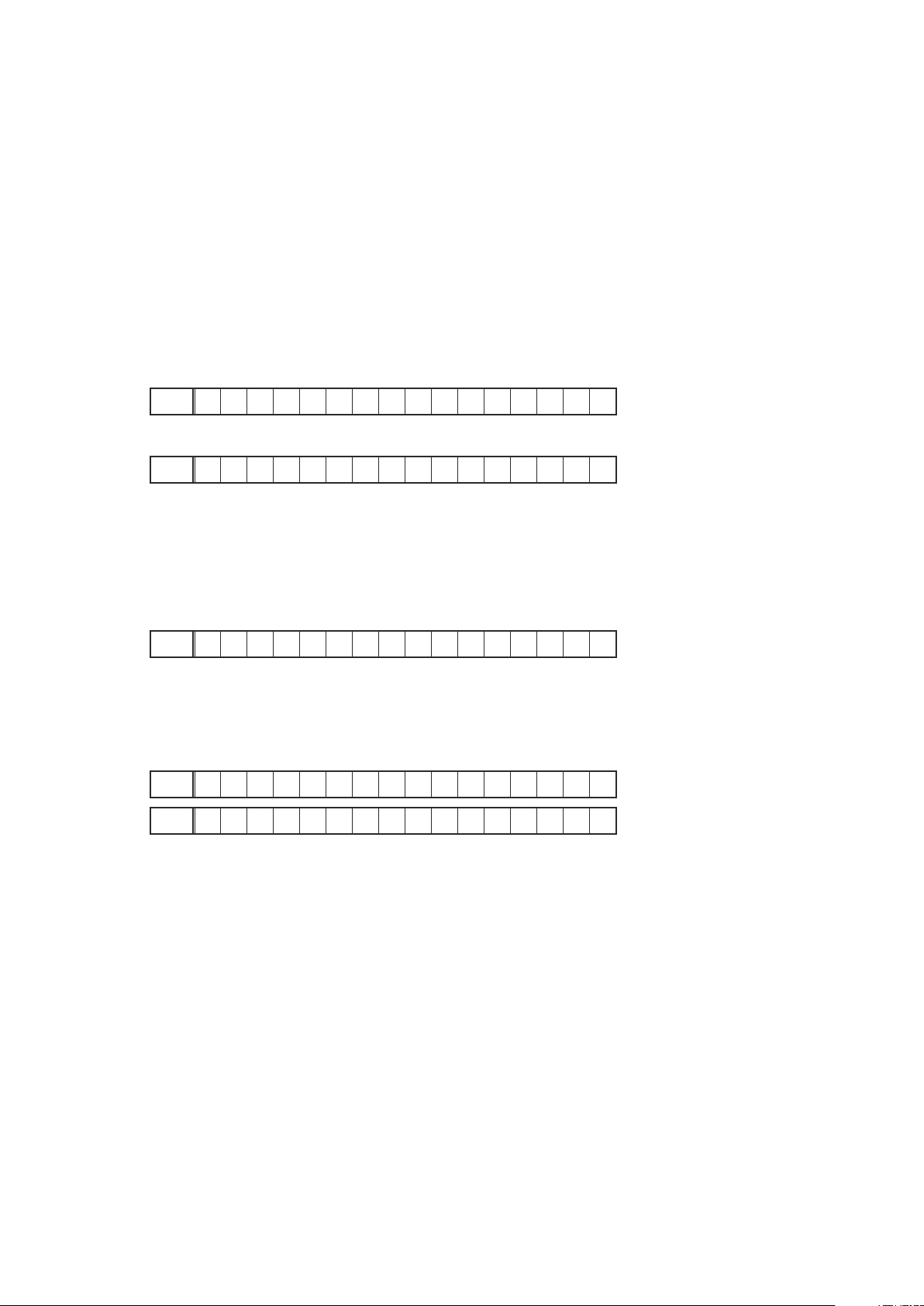
2. Errors checking mode (Displaying the protection history)
2.1. Operationspecications
Error mode (Displaying the protection history):
When the set is started up in this mode, the error information is displayed.
Starting up:
•Commoninallthemodels
Press the "ON/STANDBY" button to turn on the power while pressing the "STATUS" and "SLEEP" buttons. The error
(protection history display) mode is set.
Now, press the "STATUS" button to turn on the FL display.
2.2. About the display on the FL display
When the "STATUS" button is pressed after setting the error (protection history display) mode is set, a history like the one
shown below is displayed, depending on the conditions.
(1) Normal (when there has been no protection incident)
FLD
N O P R O T E C T
(2) For ASO (when the last protection incident was ASO protection)
FLD
P R T : A S O
Cause: The line between speaker terminals is shorted, or speakers with impedance of less than the rated value.
Supplementary information: As the excess current is detected after operation of the speaker relay, a short on the
speaker terminal and the connected speaker can be identied.
If the power is turned on without correcting the abnormality, the protection function will work about 5 seconds later
and the power supply will be shut off.
(3) For DC (when the last protection incident was DC protection)
FLD
P R T : D C
Cause: DC output of the power amplier is abnormal.
If the power is turned on without correcting the abnormality, the protection function will work about 5 seconds later
and the power supply will be shut off.
(4) For THERMAL (when the last protection incident was THERMAL(A) or THERMAL(B) protection)
FLD
P R T : T H E R M A L A
FLD
P R T : T H E R M A L B
Cause: The temperature of the heat sink is excessive.
If the power is turned on without correcting the abnormality, the protection function will work about 5 seconds later
and the power supply will be shut off.
Additional causes of protection can be due to loose connections, associated components, Microprocessor, etc.
b
When the "STATUS" button is pressed again after the above protection history as shown above is displayed, the normal
display reappears.
19
Page 20
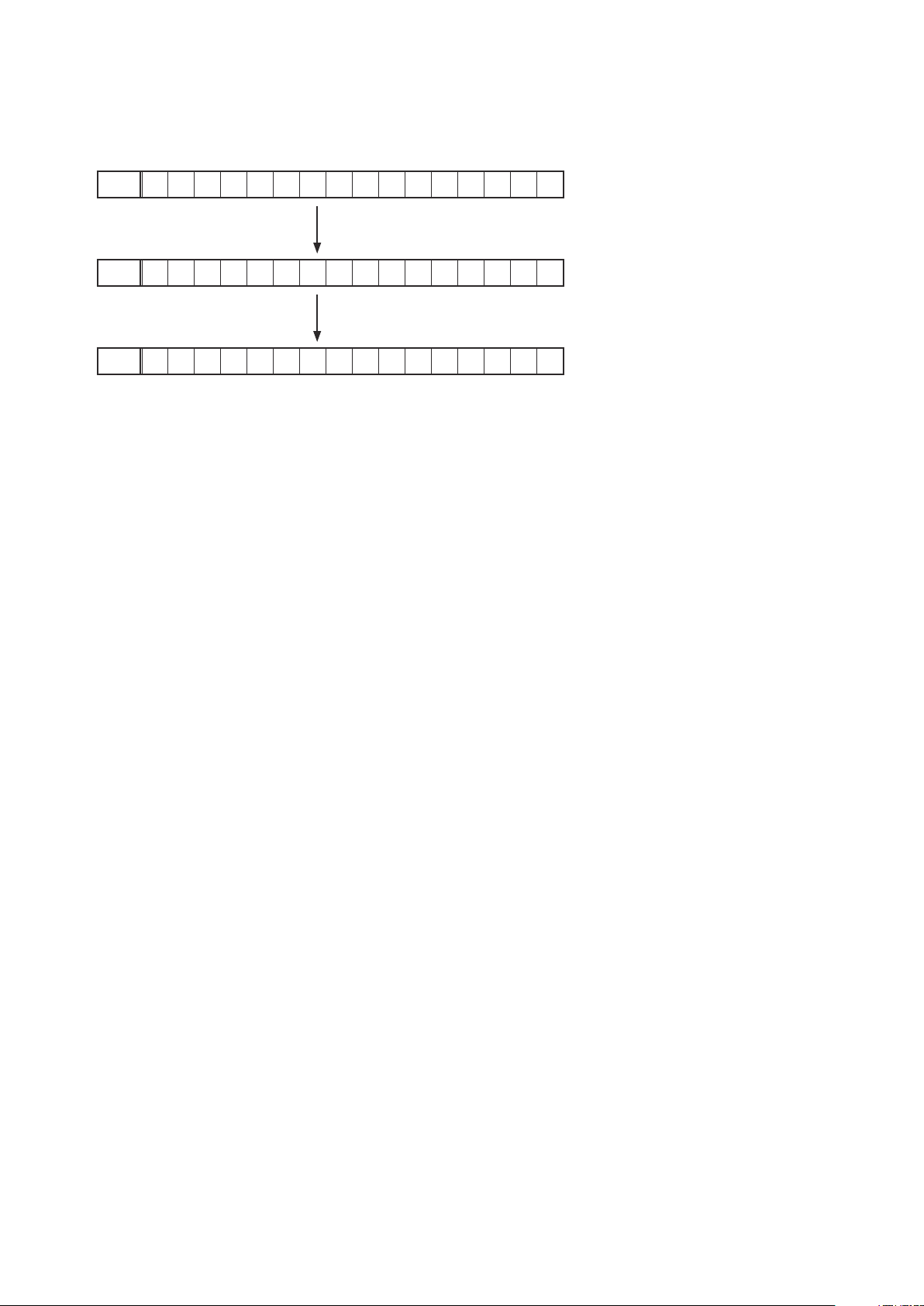
2.3. Clearing the protection history
There are two ways to clear the protection history, as described below.
(1) Start up the set in error (protection display) mode and display the error, then press and hold down the "iPod
button for 3 seconds.
FLD
P R T : D C
Press the "iPod
FLD
P R T : C L E A R
The above is displayed and the protection history is cleared.
FLD
N O P R O T E C T
(2) Initialize. (Refer to "Initializing AV SURROUND RECEIVER" 6 page.)
If you want to save a backup, perform the method in 2.3.(1) above.
b
" button for 3 seconds.
1
Warning indication by the POWER LED
If the power is turned off when a protection incident has been detected, the POWER LED (red) ashes as a warning
according to the conditions in which the protection incident occurred.
(1) ASO/DC PROTECTION : Flashes at intervals of 0.5 seconds (0.25 seconds lit, 0.25 seconds off)
(2) THERMAL (A/B) PROTECTION : Flashes at intervals of 2 seconds (1 second lit, 1 second off)
1
"
20
Page 21
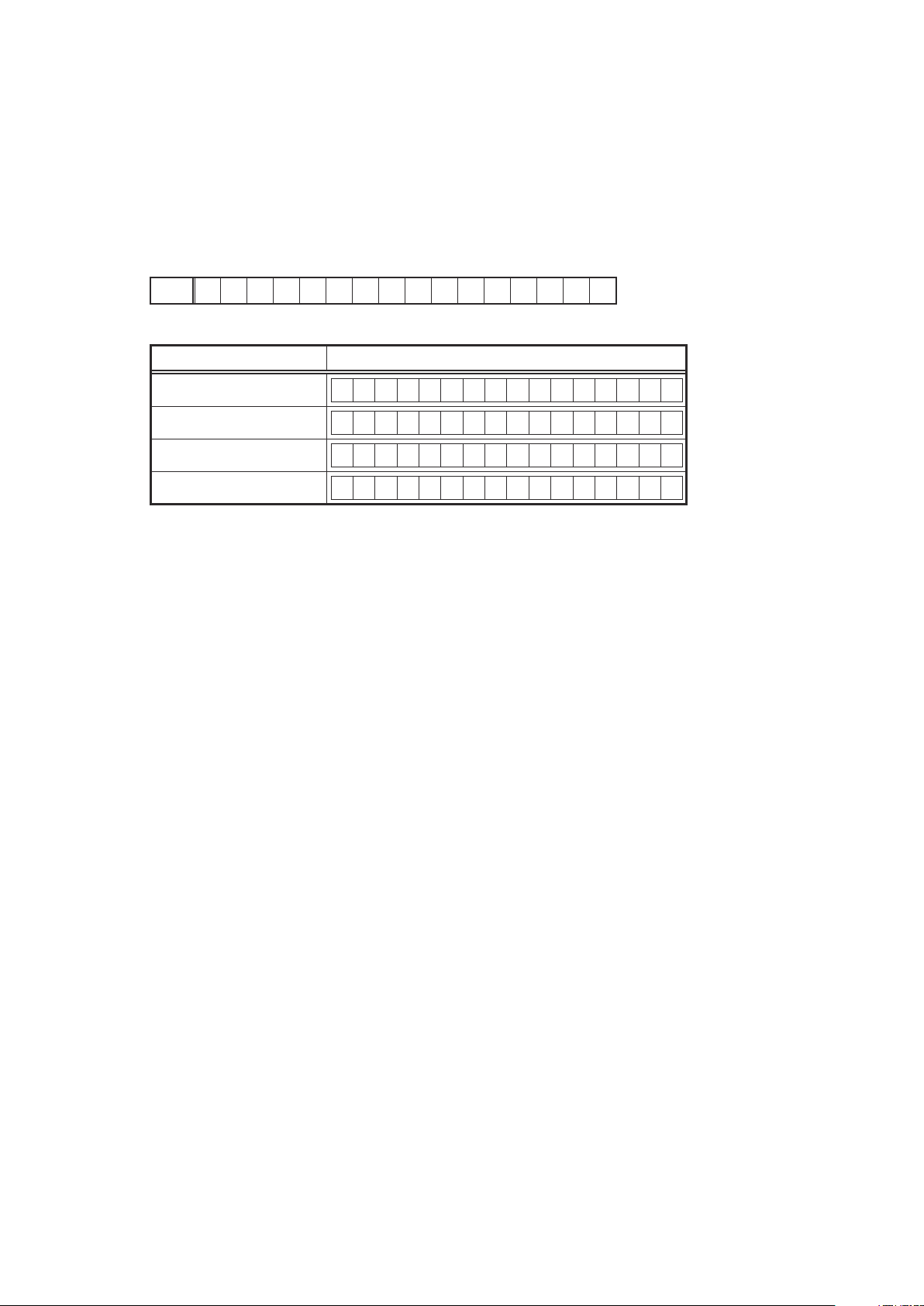
3. Remote ID Setup mode
3.1. Specications
When using multiple DENON AV receivers in the same room, make this setting so that only the desired AV receiver
operates.
2.2. Setting the AV receivers
Starting up:
Press and hold both "STATUS" and "DOCK CONTROL 2" buttons for over 3 second with the power turned on.
(1) When Remote ID Setup mode is started, the following is displayed.
FLD
(2) Press the "QUICK SELECT 1 - 4" button that corresponds to the number you want to set.
Button FL Display
R E M O T E I D ?
QUICK SELECT 1
QUICK SELECT 2
QUICK SELECT 3
QUICK SELECT 4
(3) Turn off the power using "ON/STANDBY" button.
(4) Turn on the power using "ON/STANDBY" button.
When Remote ID Setup mode is running, operations other than the "QUICK SELECT 1 - 4" buttons or "ON/
b
STANDBY" buttons on the main unit are not received.
R E M O T E I D 1
R E M O T E I D 2
R E M O T E I D 3
R E M O T E I D 4
2.2. Setting the Remote control unit
(1) Press and hold both "ZONE/DEVICE (1)" button for at least 3 second.
The zone mode indicator ashes twice.
(2) Press the "AMP" button.
The zone mode indicator ashes twice.
(3) Press the "1, 2, 3 or 4" button.
The zone mode indicator ashes twice.
NOTE:
If the IDs do not match, "AVAMPz" (z is the main unit's remote control ID) appears on the display when the remote
control unit is operated.
21
Page 22
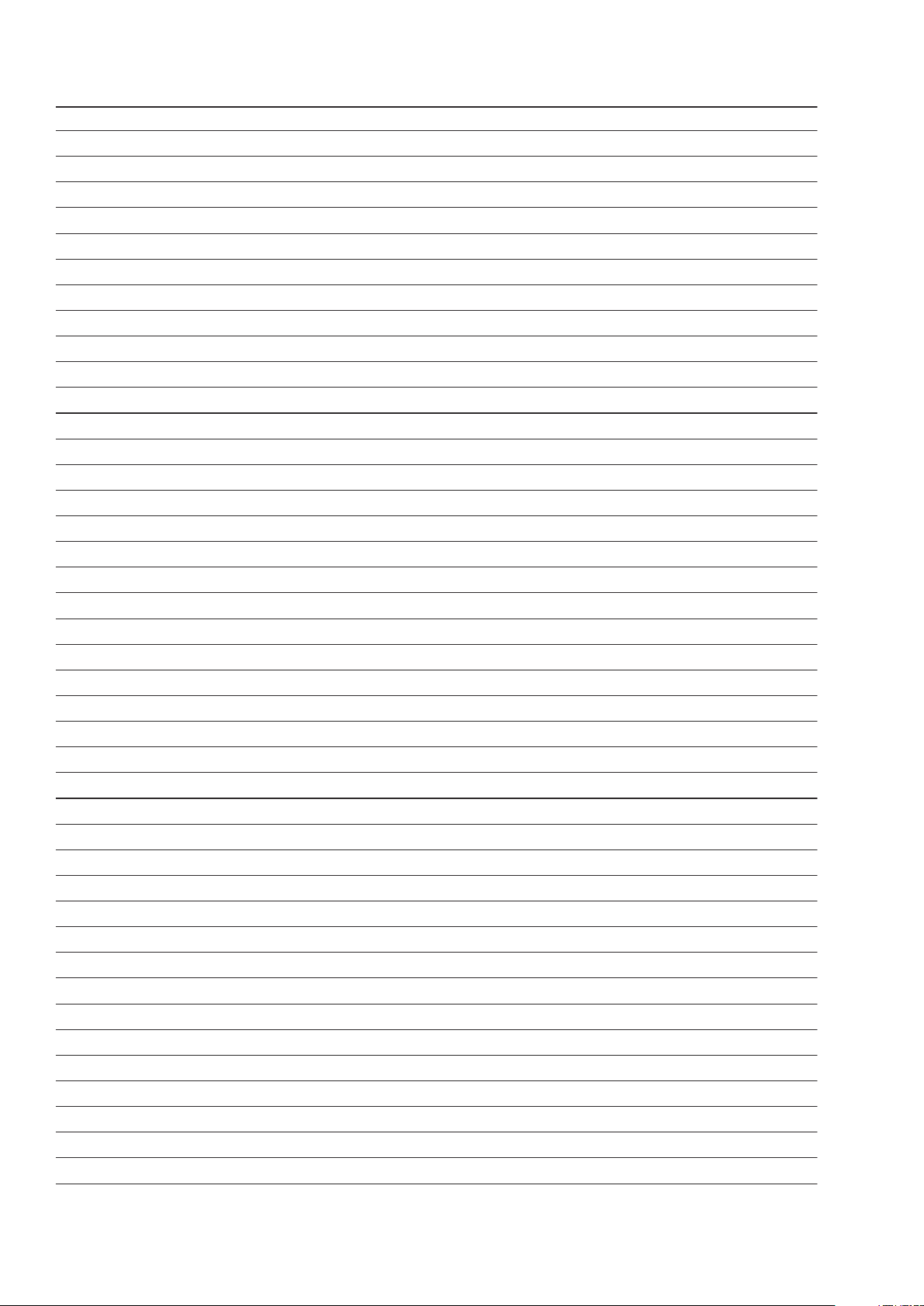
Personal notes:
22
Page 23
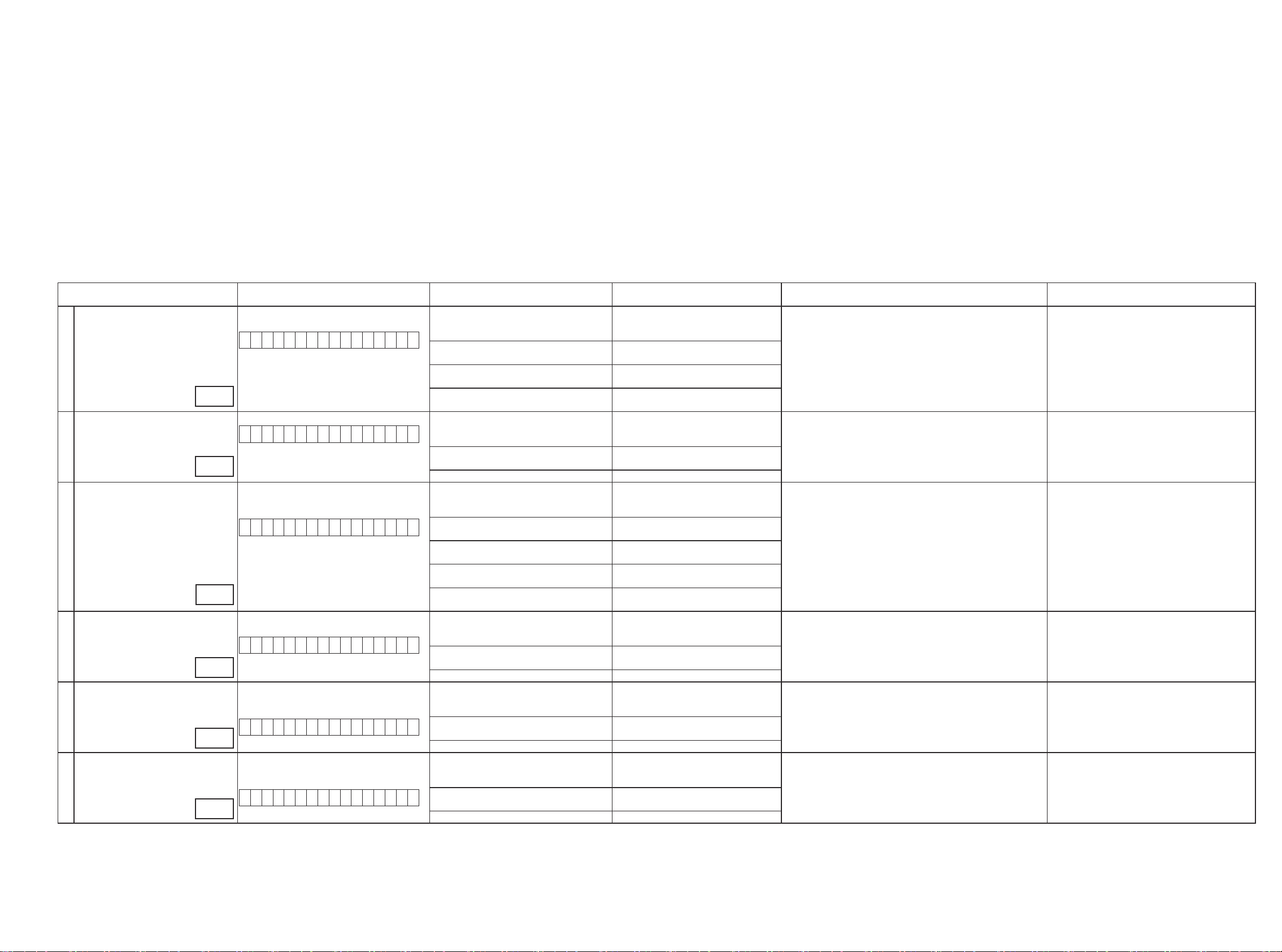
4. DIAGNOSTICMODE(Video/Audio(signal)pathconrmationmode)
This mode is used for conrming the Video and Audio (signal) paths. (Troubleshooting)
Conrming the operation of unit can be easily done after repair.
Backup data will not be lost.
4.1. Startingdiagnosticmode
Press the ON/STANDBY button to turn on the power while pressing both the "DOCK CONTROL 2" button and the "STATUS" button at the same time.
Q1, Q2 and Q3 are lit in FL display.
4.2. Cancelingdiagnosticmode
Turn off the power by pressing the ON/Standby button.
4.3. Operation
When you perform remote operation in accordance with the instructions in "Details of how to operate remote controller" *a) in the table below using the remote control unit (RC-1156).
You will nd using another remote control unit with the macro functions very useful. To use the macro functions, program a macro function to output a remote control code in accordance with the steps in *b) in the table below.
3.4. Videosystemconrmationitems
g.XX : Refer to the block diagram of the g.XXth.
Conrmationitem Setting and display
Analog Video (signal) Path All ZONE : ON
Display:
V 0 1 D V D
1
g.1
HDMI to HDMI (signal) Path
Display:
V 0 2 D V D
2
g.2
OSD FUNCTION Menu : ON
All ZONE :ON
Display:
V 0 2 D V D
3
g.3
CEC FUNCTION
(Control Monitor : HDMI Monitor)
4
HDMI Control : ON
Display:
V 0 3 D V D
g.4
HDMI Audio (signal) Path
(Audio : AMP)
5
Audio : AMP(When checking the audio output
from AMP)
Display:
V 0 5 D V D
g.5
HDMI Audio (signal) Path
(Audio : TV)
6
Audio : TV(When checking the audio output
from TV)
Display:
V 0 6 D V D
g.6
Detailsofhowtooperateremotecontroller*a)
1.Press [AMP]
2.Press [ZONE SELECT] , Select "ZONE2"
3.Press [ZONE OFF]
4.Press [ZONE SELECT], Select "MAIN"
5.Press [1/./]
6.Press [ZONE SELECT], Select "ZONE2"
7.Press [ZONE ON]
8.Press [ZONE SELECT], Select "MAIN"
9.Press [DVD]
1.Press [AMP]
2.Press [ZONE SELECT] , Select "ZONE2"
3.Press [ZONE OFF]
4.Press [ZONE SELECT], Select "MAIN"
5.Press [2/ABC]
6.Press [DVD]
1.Press [AMP]
2.Press [ZONE SELECT] , Select "ZONE2"
3.Press [ZONE OFF]
4.Press [ZONE SELECT], Select "MAIN"
5.Press [2/ABC]
6.Press [ZONE SELECT], Select "ZONE2"
7.Press [ZONE ON]
8.Press [ZONE SELECT], Select "MAIN"
9.Press [DVD]
10.Press [AMP]
11.Press [MENU]
1.Press [AMP]
2.Press [ZONE SELECT] , Select "ZONE2"
3.Press [ZONE OFF]
4.Press [ZONE SELECT], Select "MAIN"
5.Press [3/DEF]
6.Press [DVD]
1.Press [AMP]
2.Press [ZONE SELECT] , Select "ZONE2"
3.Press [ZONE OFF]
4.Press [ZONE SELECT], Select "MAIN"
5.Press [5/JKL]
6.Press [DVD]
1.Press [AMP]
2.Press [ZONE SELECT] , Select "ZONE2"
3.Press [ZONE OFF]
4.Press [ZONE SELECT], Select "MAIN"
5.Press [6/MNO]
6.Press [DVD]
Outputsequenceofremotecontrolcodes
Itisusefultoformamacroprogram.*b)
※
ZONE2 POWER OFF ·Input : CVBS / Output : CVBS
q
KEY 1/CODE1 (Main Zone)
w
Initialization
ZONE2 POWER ON
e
DVD (Main Zone)
r
ZONE2 POWER OFF
q
KEY 2/ABC (Main Zone)
w
Initialization
DVD (Main Zone)
e
ZONE2 POWER OFF ·OSD Display / Output : HDMI
q
KEY 2/ABC (Main Zone)
w
Initialization
ZONE2 POWER ON
e
DVD (Main Zone)
r
GUI MENU (Main Zone)
t
ZONE2 POWER OFF · When the power supply of a TV is put in the standby mode, make sure
q
KEY 3/DEF (Main Zone)
w
Initialization & CEC Control ON
DVD (Main Zone)
e
ZONE2 POWER OFF ·Input : HDMI (Signal of PCM, DolbyDigital or DTS) / Output : Speakers
q
KEY 5/JKL (Main Zone)
w
Initialization & Select Audio AMP
DVD (Main Zone)
e
ZONE2 POWER OFF · Input : HDMI (Signal of PCM or DolbyDigital or DTS) / Output : HDMI
q
KEY 6/MNO (Main Zone)
w
Initialization & Audio Select TV
DVD (Main Zone)
e
s
Contentsofconrmation Remarks
·Input : S / Output : CVBS
·Input : COMPONENT / Output : COMPONENT
·Input HDMI / Output : HDMI
(
As the input source, you can switch from DVD to other ones.)
b
(b As the input source, you can switch from DVD to other ones.)
that the power supply of this unit is also put in the standby mode.
(
As the input source, you can switch from DVD to other ones.)
b
·Input : HDMI (Signal of HD Audio) / Output : Speakers
(
As the input source, you can switch from DVD to other ones.)
b
(Audio output from connected TV)
(
As the input source, you can switch from DVD to other ones.)
b
23
Page 24
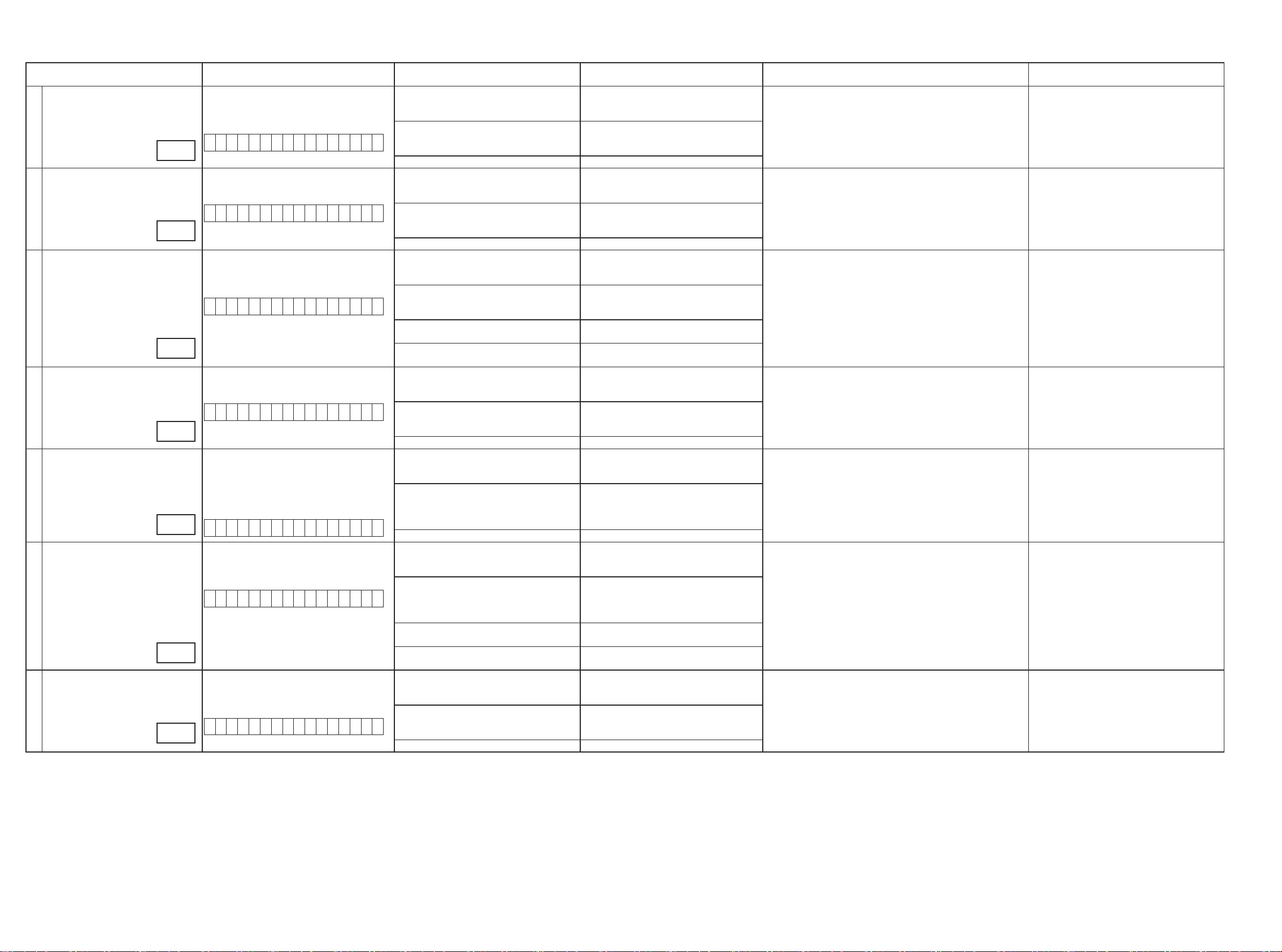
4.5. Audiosystemconrmationitems
g.XX : Refer to the block diagram of the g.XXth.
Conrmationitem Setting and display Details of how to operate remote controller
Analog (signal) Path Input Mode : Fixed ANALOG
SURROUND mode : DIRECT
Amp assign : NORMAL
1
g.7
DIGITAL (signal) Path
(MAIN)
2
g.8
DIGITAL (signal) Path
(ZONE2 : NET / USB)
(AVR1912/2112 ONLY)
3
g.9
HDMI (signal) Path Input Mode : Fixed HDMI
4
g.10
A/D (signal) Path
(Main Zone)
5
g.11
Amp Assign (signal) Path
(Amp Assign : ZONE2)
6
g.12
Amp Assign (signal) Path
(Amp Assign : BiAMP)
7
g.13
Display:
A 0 1 D V D
Input Mode : Fixed DIGITAL
Amp assign : NORMAL
Display:
A 0 2 D V D
Input Mode : Fixed DIGITAL
Amp assign : ZONE2
ZONE2 Function : Source
Display:
A 0 3 N E T / U S B
Amp assign : NORMAL
Display:
A 0 5 D V D
Amp assign : NORMAL
SURROUND mode : Multi ch STEREO
Vol -20dB
Speaker Cong : SSSSY
(Front/Center/Surround/SourroundBack : Small, SW : Yes)
Display:
A 0 6 D V D
Amp assign : ZONE2
ZONE2 Function : Source
Zone2 Vol -20dB
Display:
A 0 7 D V D
Amp assign : BiAMP
SURROUND mode : Multi ch STEREO
Vol -20dB
Display:
A 1 1 D V D
1.Press [AMP]
2.Press [ZONE SELECT] , Select "ZONE2"
3.Press [ZONE OFF]
4.Press [ZONE SELECT], Select "MAIN"
5.Press [7/PQRS]
8.Press [DVD]
1.Press [AMP]
2.Press [ZONE SELECT] , Select "ZONE2"
3.Press [ZONE OFF]
4.Press [ZONE SELECT], Select "MAIN"
5.Press [8/TUV]
6.Press [DVD]
1.Press [AMP]
2.Press [ZONE SELECT] , Select "ZONE2"
3.Press [ZONE OFF]
4.Press [ZONE SELECT], Select "MAIN"
5.Press [9/WXYZ]
6.Press [ZONE SELECT], Select "ZONE2"
7.Press [ZONE ON]
8.Press [ZONE SELECT], Select "MAIN"
9.Press [NET/USB]
1.Press [AMP]
2.Press [ZONE SELECT] , Select "ZONE2"
3.Press [ZONE OFF]
4.Press [ZONE SELECT], Select "MAIN"
5.Press [MOVIE]
6.Press [DVD]
1.Press [AMP]
2.Press [ZONE SELECT] , Select "ZONE2"
3.Press [ZONE OFF]
4.Press [ZONE SELECT], Select "MAIN"
5.Press [MUSIC]
6.Press [DVD]
1.Press [AMP]
2.Press [ZONE SELECT] , Select "ZONE2"
3.Press [ZONE OFF]
4.Press [ZONE SELECT], Select "MAIN"
5.Press [GAME]
6.Press [ZONE SELECT], Select "ZONE2"
7.Press [ZONE ON]
8.Press [ZONE SELECT], Select "MAIN"
9.Press [DVD]
1.Press [AMP]
2.Press [ZONE SELECT] , Select "ZONE2"
3.Press [ZONE OFF]
4.Press [ZONE SELECT], Select "MAIN"
5.Press [8]
6.Press [DVD]
Output sequence of remote control codes
It is useful to form a macro program.
b
ZONE2 POWER OFF ·Input : Analog / Output : Speakers (Front L/R)
q
KEY 7/PQRS (Main Zone)
w
Initialization & Amp assign NORMAL& Input Mode
Fixed ANALOG & SURROUND mode DIRECT
DVD (Main Zone)
r
ZONE2 POWER OFF ·Input : Digital / Output : Speakers (Front L/R)
q
KEY 8/TUV (Main Zone)
w
Initialization & Amp assign NORMAL& Input Mode
Fixed DIGITAL
DVD (Main Zone)
e
ZONE2 POWER OFF
q
KEY9/WXYZ (Main Zone)
w
Initialization & Amp assign ZONE2 & Input Mode
Fixed DIGITAL
ZONE2 POWER ON
e
NET/USB (Main Zone)
r
ZONE2 POWER OFF ·Input : HDMI / Output : Speakers (Front L/R)
q
MOVIE Select
w
Initialization &Amp assign NORMAL & Input Mode
Fixed HDMI
DVD (Main Zone)
e
ZONE2 POWER OFF ·Input : Analog / Output : Speakers (Front L/R)
q
MUSIC
w
Initialization &Amp assign NORMAL &
SURROUND mode : Multi ch STEREO & Volume
-20dB
DVD (Main Zone)
r
ZONE2 POWER OFF
q
GAME
w
Initialization & Amp assign ZONE2 &
SURROUND mode : Multi ch STEREO & ZONE2
Volume -20dB
ZONE2 POWER ON
e
DVD (Main Zone)
r
ZONE2 POWER OFF ·Input : Analog / Output : Speakers (SURR BACK L/R)
q
w
8
Initialization & Amp assign BiAMP & SURROUND
mode : Multi ch STEREO & Volume -20dB
DVD (Main Zone)
e
(b As the input source, you can switch from DVD to other ones.)
(b As the input source, you can switch from DVD to other ones.)
·Input : Digital / Output : Speakers (SURR BACK L/R)
·Input : Digital / Output : LINE OUT(ZONE2 L/R) AVR-2112 model only
(
As the input source, you must select NET/USB.)
b
(b As the input source, you can switch from DVD to other ones.)
·Input : Analog / Output : SW(20Hz)
(
As the input source, you can switch from DVD to other ones.)
b
·Input : Analog / Output : Speakers (SURR BACK L/R)
·Input : Analog / Output : LINE OUT(ZONE2 L/R) AVR-2112 model only
(
As the input source, you can switch from DVD to other ones.)
b
(
As the input source, you can switch from DVD to other ones.)
b
Contentsofconrmation Remarks
Except the AVR-1712 model.
24
Page 25
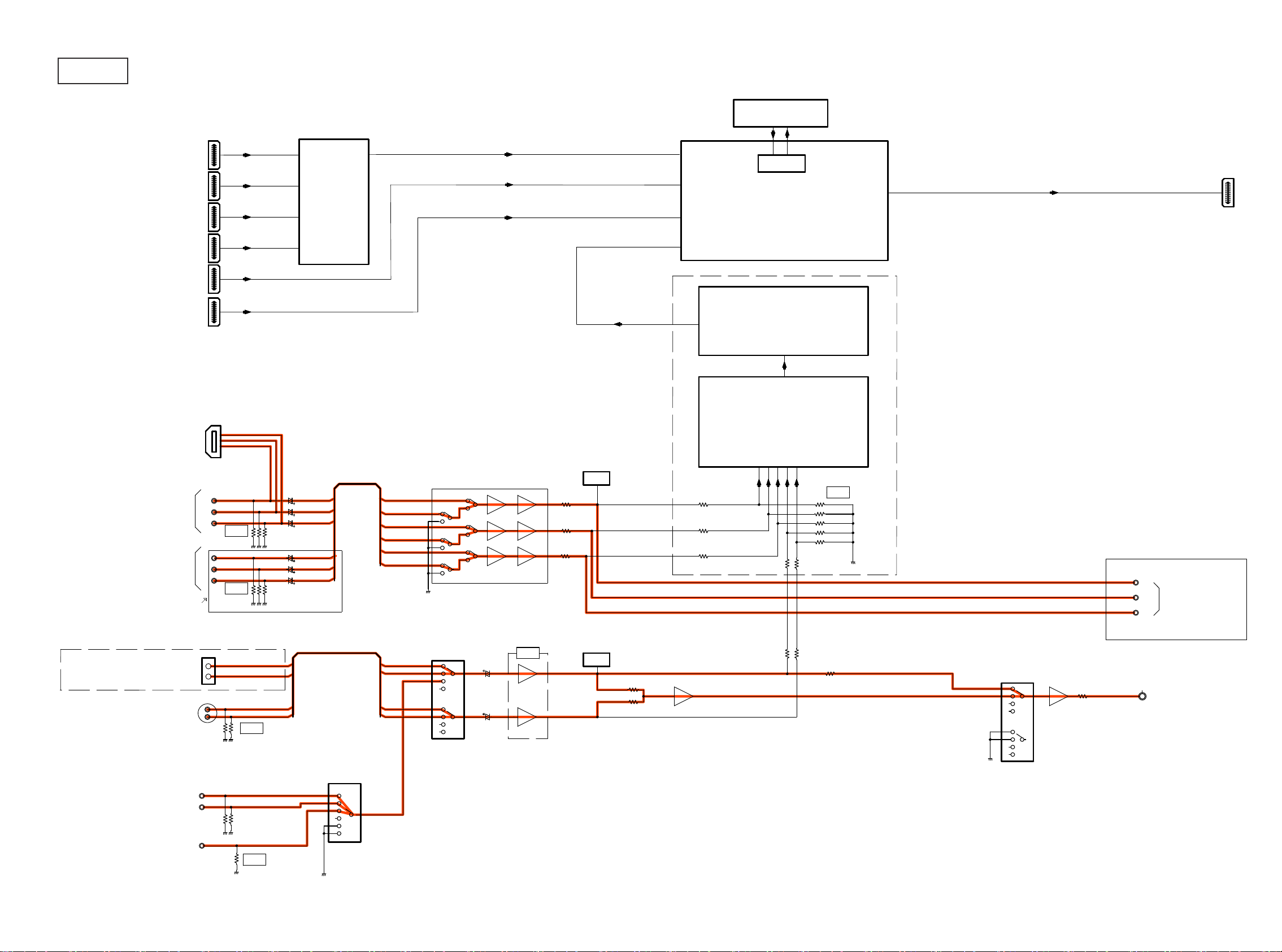
BLOCK DIAGRAM
g.1
HDMI IN
D TERMINAL
AVR1912K ONLY
HDMI1
HDMI2
HDMI3
HDMI4
HDMI5
HDMI6
D-JACK
U1
(HDMI B’D)
TMDS SW
ADV3002
TMDS OUTPUT
SPI FLASH
OSD
IC9 (HDMI B’D)
ADV7623
HDMI TRANSCEIVER
IC12 (HDMI B’D)
HDMI
TRANSMITTER
ADV7511
36-BIT YCbCr/RGB
U4 (HDMI B’D)
HDMI Rx
VIDEO DECODER
ADV7844
VIDEO BLOCK DIAGRAM
HDMI OUT
AVR19/2112 ONLY
COMPONENT
IN
AVR1712 ONLY
AVR19/2112 ONLY
Ethernet
(DM860)
S(Y/C) IN
CVBS IN
IN1
IN2
iPOD
IN1
IN2
IC825 (AV B’D)
2V
DET.
24
-6dB
51
51
51
51
51
AVR1712 ONLY
Y
COMPONENT
Cb
OUT
Cr
75
75
75
24
24
24
24
Cr
Y
Cb
Cr
Y
Cb
-6dB
-6dB
COMP1-Y
COMP1-Cb
COMP1-Cr
COMP2-Y
COMP2-Cb
COMP2-Cr
COMP1-Y
COMP2-Y
COMP1-Cb
COMP2-Cb
COMP1-Cr
COMP2-Cr
NJM2586M
6dB
6dB
6dB
75
75
75
IC826 (AV B’D)
INPUT SELECT
TC4052
Y
C
-6dB
NET_Y
NET_C
iPod_Y
iPod_C
Y
C
Y
C
NET_Y
iPod_Y
NET_C
iPod_C
6dB
DET.
2.2K
2.2K
Y/C MIX
75 75
10
IC806 (AV B’D)
OUTPUT SELECT
TC4052
BUFFER
75
CVBS OUT
IC822 (AV B’D)
INPUT SELECT
TC4051
IN3(V.AUX)
-6dB
25
Page 26
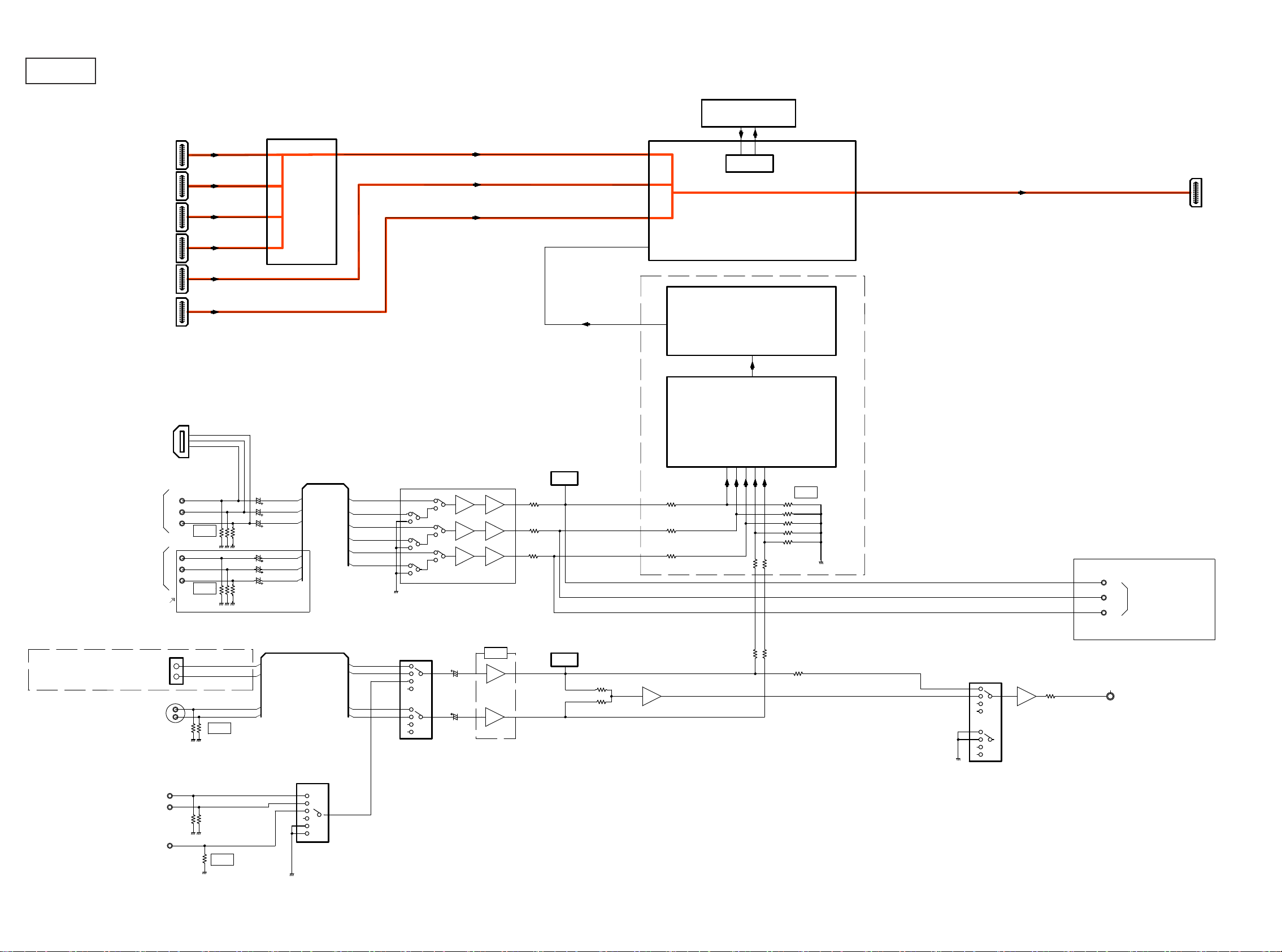
g.2
VIDEO BLOCK DIAGRAM
SPI FLASH
HDMI1
HDMI3
HDMI IN
HDMI4
HDMI5
HDMI6
D TERMINAL
AVR1912K ONLY
D-JACK
COMPONENT
IN
AVR1712 ONLY
AVR19/2112 ONLY
Ethernet
(DM860)
S(Y/C) IN
HDMI2
IN1
IN2
iPOD
U1
(HDMI B’D)
TMDS SW
ADV3002
OSD
IC9 (HDMI B’D)
ADV7623
HDMI TRANSCEIVER
HDMI OUT
IC12 (HDMI B’D)
HDMI
AVR19/2112 ONLY
TRANSMITTER
TMDS OUTPUT
ADV7511
36-BIT YCbCr/RGB
U4 (HDMI B’D)
HDMI Rx
VIDEO DECODER
ADV7844
IC825 (AV B’D)
DET.
24
-6dB
51
51
51
51
51
AVR1712 ONLY
Y
COMPONENT
Cb
OUT
Cr
75
75
75
24
24
24
24
Cb
Cr
Y
Cb
Cr
Y
-6dB
-6dB
COMP1-Y
COMP1-Cb
COMP1-Cr
COMP2-Y
COMP2-Cb
COMP2-Cr
COMP1-Y
COMP2-Y
COMP1-Cb
COMP2-Cb
COMP1-Cr
COMP2-Cr
NJM2586M
6dB
6dB
6dB
75
75
75
2V
IC826 (AV B’D)
INPUT SELECT
TC4052
Y
C
-6dB
NET_Y
NET_C
iPod_Y
iPod_C
Y
C
Y
C
NET_Y
iPod_Y
NET_C
iPod_C
6dB
DET.
2.2K
2.2K
Y/C MIX
75 75
10
IC806 (AV B’D)
OUTPUT SELECT
TC4052
BUFFER
75
CVBS OUT
CVBS IN
IN3(V.AUX)
IC822 (AV B’D)
INPUT SELECT
TC4051
IN1
IN2
-6dB
26
Page 27
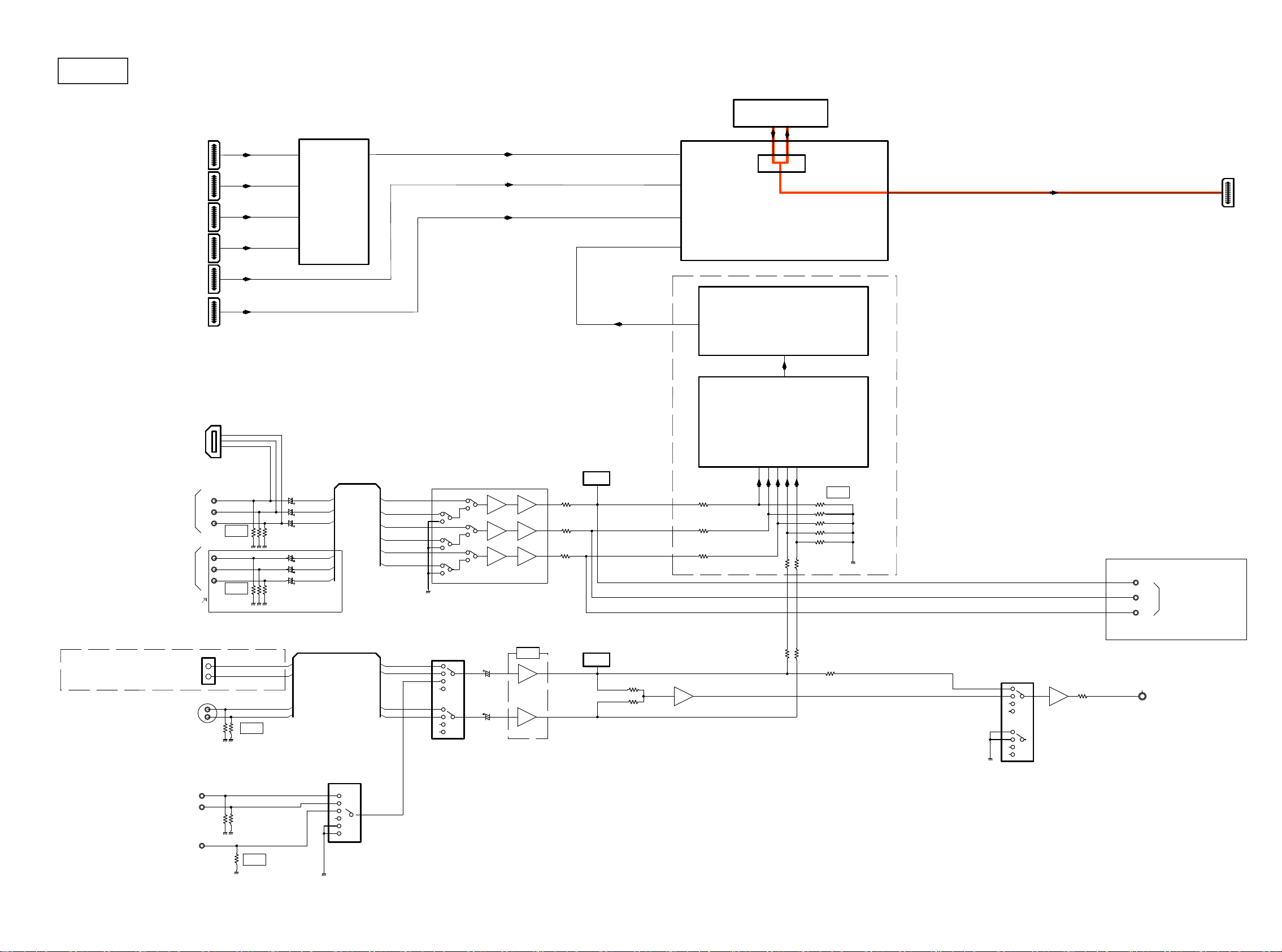
g.3
VIDEO BLOCK DIAGRAM
SPI FLASH
HDMI1
HDMI2
HDMI3
HDMI IN
HDMI4
HDMI5
HDMI6
D TERMINAL
AVR1912K ONLY
D-JACK
COMPONENT
IN
AVR1712 ONLY
AVR19/2112 ONLY
Ethernet
(DM860)
S(Y/C) IN
IN1
IN2
iPOD
U1
(HDMI B’D)
TMDS SW
ADV3002
OSD
IC9 (HDMI B’D)
ADV7623
HDMI TRANSCEIVER
HDMI OUT
IC12 (HDMI B’D)
HDMI
AVR19/2112 ONLY
TRANSMITTER
TMDS OUTPUT
ADV7511
36-BIT YCbCr/RGB
U4 (HDMI B’D)
HDMI Rx
VIDEO DECODER
ADV7844
IC825 (AV B’D)
2V
DET.
24
-6dB
51
51
51
51
51
AVR1712 ONLY
Y
COMPONENT
Cb
OUT
Cr
75
75
75
24
24
24
24
Cr
Y
Cb
Cr
Y
Cb
-6dB
-6dB
COMP1-Y
COMP1-Cb
COMP1-Cr
COMP2-Y
COMP2-Cb
COMP2-Cr
COMP1-Y
COMP2-Y
COMP1-Cb
COMP2-Cb
COMP1-Cr
COMP2-Cr
NJM2586M
6dB
6dB
6dB
75
75
75
IC826 (AV B’D)
INPUT SELECT
TC4052
Y
C
-6dB
NET_Y
NET_C
iPod_Y
iPod_C
Y
C
Y
C
NET_Y
iPod_Y
NET_C
iPod_C
6dB
DET.
2.2K
2.2K
Y/C MIX
75 75
10
IC806 (AV B’D)
OUTPUT SELECT
TC4052
BUFFER
75
CVBS OUT
CVBS IN
IN3(V.AUX)
IC822 (AV B’D)
INPUT SELECT
TC4051
IN1
IN2
-6dB
27
Page 28
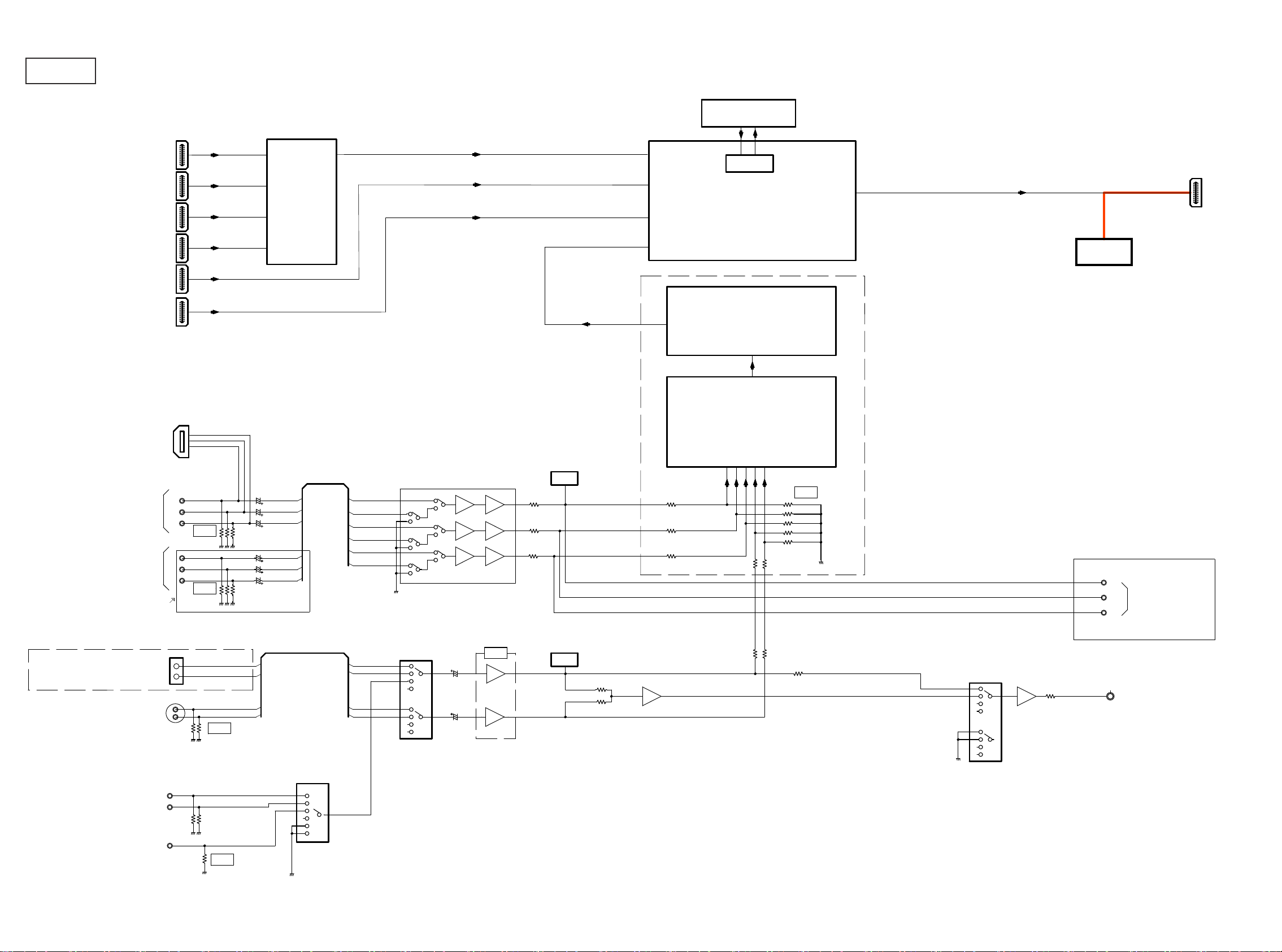
g.4
VIDEO BLOCK DIAGRAM
SPI FLASH
HDMI1
HDMI3
HDMI IN
HDMI4
HDMI5
HDMI6
D TERMINAL
AVR1912K ONLY
D-JACK
COMPONENT
IN
AVR1712 ONLY
AVR19/2112 ONLY
Ethernet
(DM860)
S(Y/C) IN
HDMI2
IN1
IN2
iPOD
U1
(HDMI B’D)
TMDS SW
ADV3002
OSD
IC9 (HDMI B’D)
ADV7623
HDMI TRANSCEIVER
HDMI OUT
uCOM
IC12 (HDMI B’D)
HDMI
TRANSMITTER
TMDS OUTPUT
ADV7511
36-BIT YCbCr/RGB
U4 (HDMI B’D)
HDMI Rx
VIDEO DECODER
ADV7844
IC825 (AV B’D)
DET.
75
75
75
24
24
24
24
-6dB
51
51
51
51
51
24
Cb
Cr
Y
Cb
Cr
Y
-6dB
-6dB
COMP1-Y
COMP1-Cb
COMP1-Cr
COMP2-Y
COMP2-Cb
COMP2-Cr
COMP1-Y
COMP2-Y
COMP1-Cb
COMP2-Cb
COMP1-Cr
COMP2-Cr
NJM2586M
6dB
6dB
6dB
75
75
75
2V
IC826 (AV B’D)
INPUT SELECT
TC4052
Y
C
-6dB
NET_Y
NET_C
iPod_Y
iPod_C
Y
C
Y
C
NET_Y
iPod_Y
NET_C
iPod_C
6dB
DET.
2.2K
2.2K
75 75
10
Y/C MIX
AVR19/2112 ONLY
IC806 (AV B’D)
OUTPUT SELECT
TC4052
BUFFER
75
AVR1712 ONLY
Y
COMPONENT
Cb
OUT
Cr
CVBS OUT
CVBS IN
IN3(V.AUX)
IC822 (AV B’D)
INPUT SELECT
TC4051
IN1
IN2
-6dB
28
Page 29
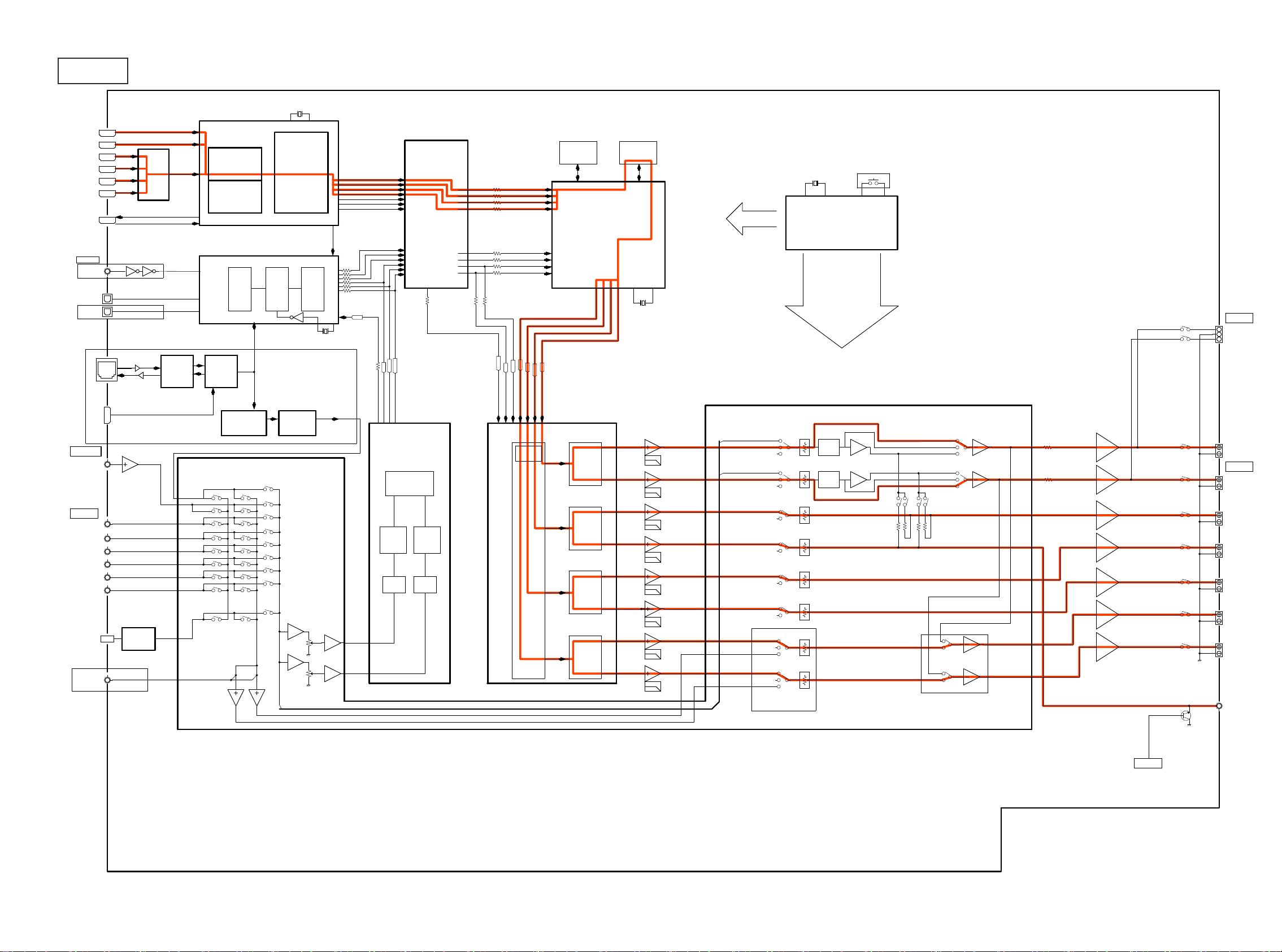
g.5
AUDIO BLOCK DIAGRAM
HDMI IN1
HDMI IN2
HDMI IN3
HDMI IN4
HDMI IN5
HDMI IN6
HDMI OUT
DIGITAL IN
COAXIAL1
EXCULDE AVR1912JP
OPTICAL 1
OPTICAL 2
AVR1912JP ONLY
ETHERNET
EXCULDE
AVR1712E3
USB
AUTO SETUP
MIC
ANALOG IN
IN1
IN2
IN3
IN4
IN5
IN6
TUNER
ZONE2
LINE OUT
AVR2112E3 ONLY
ADV3002
HDMI
SWITCER
U1(HDMI B’D)
ARC
TC74VHCU04
IC14
(HDMI B’D)
ETHERNET
PHY
LAN8700
DATA+/-
FM/AM
TUNER
IC9(HDMI B’D)
ADV 7623
HDMI TRANCEIVER
HDMI RECEIVER
PROCESSOR
HDMI TRANSMITER
PROCESSOR
IC21(HDMI B’D)
LC89058W-E DIR1
INPUT
SELECTOR
IC17
(HDMI B’D)
NETWORK
CONTROLLER
DM860
LC89058W-E
DM860DIR
860SPDIF
IC19(HDMI B’D)
R2A15218FP
INPUT SELECT & VOLUME
28.63636MHz
AUDIO
PROCESSOR
RXSPDIF
DEMO_
DULATION
&
LOCK
DETECT
DATA
SELECTOR
24.576MHz
IC33(HDMI B’D)
for DM860 ZONE2 Playback
AK4424ET
DM860DAC
860L/R
IC801
(HDMI B’D)
DATAAD
IC22(HDMI B’D)
EPM3032ATC4410
AUDIO PLD
RXI2S0
RXI2S1
RXI2S2
RXI2S3
RXMCLK
RX64FS
RXFS
SLRCK
SBCK
DATADIR1
FSDIR1
64FSDIR1
256FSDIR1
64FSDIR1
FSDIR1
256FSDIR1
AK5358BET
A/D CONVERTER
IC30
(HDMI B’D)
SERIAL I/O
Interface
Decimation
FILTER
Modulator
Decimation
FILTER
Modulator
DSPINDATA=>
DSP1INF
DSP1INCSW
DSP1INS
DSP1INSB
DSPIN/OUTCLK=>
DSP1IN64FS
DSP1INFS
DSP1OUT64FS
DSP1OUTFS
DAC256FS
DATASB
DATAS
DACFS
DAC64FS
D/A CONVERTER
AUDIO
I/F
PCM
U7
(HDMI B’D)U6(HDMI B’D)
FLASH
16MBIT
ADSP21487KSWZ3B
DIGITAL AUDIO DECODER
U8(HDMI B’D)
<= DSPOUTDATA
DATAF
DATACSW
IC29(HDMI B’D)
AK4358VQ
DAC
DAC
DAC
DAC
SDRAM
64MBIT
21.875MHz
DATA
FUNCTION
ANA_FL
DA_FL
ANA_FR
DA_FR
DA_C
DA_SW
DA_SL
DA_SR
DA_SBL
ZONE_L
DA_SBR
ZONE_R
ZONE2->SB ASSIGN
MAIN
MICOM
KEY_MATRIX
12MHz
R5F56108VNFP
IC41(HDMI B’D)
DSP AUDIO CONT.
74LVC157.
DIR CONT.
PLD CONT
HDMI
CEC
HPD
OSD DATA
TUNER CONT
IPOD
POWER CONT
MUTE
RELAY
FL CONT
TONE
TONE
Bypass
Tone
Tone+Mix
Tone+Mix
Tone
Bypass
BI_AMP
H/P OUT
H/P L
GND
H/P R
+++ + + + +
+
+ +
+ + + +
FL
SPK OUT
FR
C
SL
SR
SBL
SBR
SW
29
TO MICOM
SW MUTE
Page 30
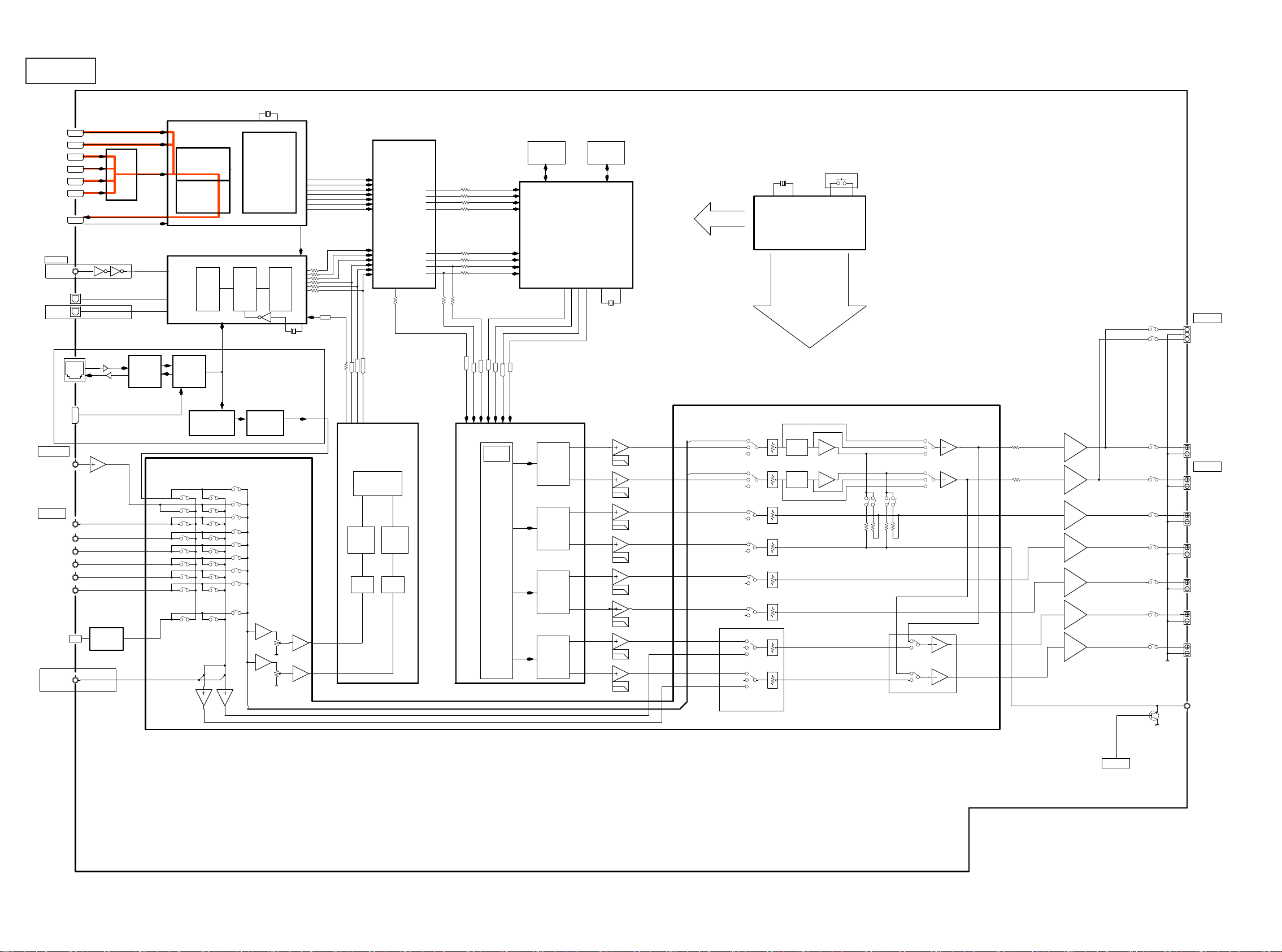
g.6
AUDIO BLOCK DIAGRAM
HDMI IN1
HDMI IN2
HDMI IN3
HDMI IN4
HDMI IN5
HDMI IN6
HDMI OUT
DIGITAL IN
COAXIAL1
EXCULDE AVR1912JP
OPTICAL 1
OPTICAL 2
AVR1912JP ONLY
ETHERNET
EXCULDE
AVR1712E3
USB
AUTO SETUP
MIC
ANALOG IN
IN1
IN2
IN3
IN4
IN5
IN6
TUNER
ZONE2
LINE OUT
AVR2112E3 ONLY
ADV3002
HDMI
SWITCER
U1(HDMI B’D)
ARC
TC74VHCU04
IC14
(HDMI B’D)
ETHERNET
PHY
LAN8700
DATA+/-
FM/AM
TUNER
IC9(HDMI B’D)
ADV 7623
HDMI TRANCEIVER
HDMI RECEIVER
PROCESSOR
HDMI TRANSMITER
PROCESSOR
IC21(HDMI B’D)
LC89058W-E DIR1
INPUT
SELECTOR
IC17
(HDMI B’D)
NETWORK
CONTROLLER
DM860
LC89058W-E
DM860DIR
860SPDIF
IC19(HDMI B’D)
R2A15218FP
INPUT SELECT & VOLUME
28.63636MHz
AUDIO
PROCESSOR
RXSPDIF
DEMO_
DULATION
&
LOCK
DETECT
DATA
SELECTOR
24.576MHz
IC33(HDMI B’D)
for DM860 ZONE2 Playback
AK4424ET
DM860DAC
860L/R
IC801
(HDMI B’D)
DATAAD
IC22(HDMI B’D)
EPM3032ATC4410
AUDIO PLD
RXI2S0
RXI2S1
RXI2S2
RXI2S3
RXMCLK
RX64FS
RXFS
SLRCK
SBCK
DATADIR1
FSDIR1
64FSDIR1
256FSDIR1
64FSDIR1
FSDIR1
256FSDIR1
AK5358BET
A/D CONVERTER
IC30
(HDMI B’D)
SERIAL I/O
Interface
Decimation
Decimation
FILTER
FILTER
Modulator
Modulator
DSPINDATA=>
DSP1INF
DSP1INCSW
DSP1INS
DSP1INSB
DSPIN/OUTCLK=>
DSP1IN64FS
DSP1INFS
DSP1OUT64FS
DSP1OUTFS
DAC256FS
DATASB
DATAS
DACFS
DAC64FS
D/A CONVERTER
AUDIO
I/F
PCM
U7
(HDMI B’D)U6(HDMI B’D)
FLASH
16MBIT
ADSP21487KSWZ3B
DIGITAL AUDIO DECODER
U8(HDMI B’D)
<= DSPOUTDATA
DATAF
DATACSW
IC29(HDMI B’D)
AK4358VQ
DAC
DAC
DAC
DAC
SDRAM
64MBIT
21.875MHz
DATA
FUNCTION
ANA_FL
DA_FL
ANA_FR
DA_FR
DA_C
DA_SW
DA_SL
DA_SR
DA_SBL
ZONE_L
DA_SBR
ZONE_R
ZONE2->SB ASSIGN
MAIN
MICOM
KEY_MATRIX
12MHz
R5F56108VNFP
IC41(HDMI B’D)
DSP AUDIO CONT.
74LVC157.
DIR CONT.
PLD CONT
HDMI
CEC
HPD
OSD DATA
TUNER CONT
IPOD
POWER CONT
MUTE
RELAY
FL CONT
TONE
TONE
Bypass
Tone
Tone+Mix
Tone+Mix
Tone
Bypass
BI_AMP
H/P OUT
H/P L
GND
H/P R
+++ + + + +
+
+ +
+ + + +
FL
SPK OUT
FR
C
SL
SR
SBL
SBR
SW
30
TO MICOM
SW MUTE
Page 31

g.7
AUDIO BLOCK DIAGRAM
HDMI IN1
HDMI IN2
HDMI IN3
HDMI IN4
HDMI IN5
HDMI IN6
HDMI OUT
DIGITAL IN
COAXIAL1
EXCULDE AVR1912JP
OPTICAL 1
OPTICAL 2
AVR1912JP ONLY
ETHERNET
EXCULDE
AVR1712E3
USB
AUTO SETUP
MIC
ANALOG IN
IN1
IN2
IN3
IN4
IN5
IN6
TUNER
ZONE2
LINE OUT
AVR2112E3 ONLY
ADV3002
HDMI
SWITCER
U1(HDMI B’D)
ARC
TC74VHCU04
IC14
(HDMI B’D)
ETHERNET
PHY
LAN8700
DATA+/-
FM/AM
TUNER
IC9(HDMI B’D)
ADV 7623
HDMI TRANCEIVER
HDMI RECEIVER
PROCESSOR
HDMI TRANSMITER
PROCESSOR
IC21(HDMI B’D)
LC89058W-E DIR1
INPUT
SELECTOR
IC17
(HDMI B’D)
NETWORK
CONTROLLER
DM860
LC89058W-E
DM860DIR
860SPDIF
IC19(HDMI B’D)
R2A15218FP
INPUT SELECT & VOLUME
28.63636MHz
AUDIO
PROCESSOR
RXSPDIF
DEMO_
DULATION
&
LOCK
DETECT
DATA
SELECTOR
24.576MHz
IC33(HDMI B’D)
for DM860 ZONE2 Playback
AK4424ET
DM860DAC
860L/R
IC801
(HDMI B’D)
DATAAD
IC22(HDMI B’D)
EPM3032ATC4410
AUDIO PLD
RXI2S0
RXI2S1
RXI2S2
RXI2S3
RXMCLK
RX64FS
RXFS
SLRCK
SBCK
DATADIR1
FSDIR1
64FSDIR1
256FSDIR1
64FSDIR1
FSDIR1
256FSDIR1
AK5358BET
A/D CONVERTER
IC30
(HDMI B’D)
SERIAL I/O
Interface
Decimation
FILTER
Modulator
Decimation
FILTER
Modulator
DSPINDATA=>
DSP1INF
DSP1INCSW
DSP1INS
DSP1INSB
DSPIN/OUTCLK=>
DSP1IN64FS
DSP1INFS
DSP1OUT64FS
DSP1OUTFS
DAC256FS
DATASB
DATAS
DACFS
DAC64FS
D/A CONVERTER
AUDIO
I/F
PCM
U7
(HDMI B’D)U6(HDMI B’D)
FLASH
16MBIT
ADSP21487KSWZ3B
DIGITAL AUDIO DECODER
U8(HDMI B’D)
<= DSPOUTDATA
DATAF
DATACSW
IC29(HDMI B’D)
AK4358VQ
DAC
DAC
DAC
DAC
SDRAM
64MBIT
21.875MHz
DATA
FUNCTION
ANA_FL
DA_FL
ANA_FR
DA_FR
DA_C
DA_SW
DA_SL
DA_SR
DA_SBL
ZONE_L
DA_SBR
ZONE_R
ZONE2->SB ASSIGN
MAIN
MICOM
KEY_MATRIX
12MHz
R5F56108VNFP
IC41(HDMI B’D)
DSP AUDIO CONT.
74LVC157.
DIR CONT.
PLD CONT
HDMI
CEC
HPD
OSD DATA
TUNER CONT
IPOD
POWER CONT
MUTE
RELAY
FL CONT
TONE
TONE
Bypass
Tone
Tone+Mix
Tone+Mix
Tone
Bypass
BI_AMP
H/P OUT
H/P L
GND
H/P R
+++ + + + +
+
+ +
+ + + +
FL
SPK OUT
FR
C
SL
SR
SBL
SBR
SW
31
TO MICOM
SW MUTE
Page 32

g.8
AUDIO BLOCK DIAGRAM
HDMI IN1
HDMI IN2
HDMI IN3
HDMI IN4
HDMI IN5
HDMI IN6
HDMI OUT
DIGITAL IN
COAXIAL1
EXCULDE AVR1912JP
OPTICAL 1
OPTICAL 2
AVR1912JP ONLY
ETHERNET
EXCULDE
AVR1712E3
USB
AUTO SETUP
MIC
ANALOG IN
IN1
IN2
IN3
IN4
IN5
IN6
TUNER
ZONE2
LINE OUT
AVR2112E3 ONLY
ADV3002
HDMI
SWITCER
U1(HDMI B’D)
ARC
TC74VHCU04
IC14
(HDMI B’D)
ETHERNET
PHY
LAN8700
DATA+/-
FM/AM
TUNER
IC9(HDMI B’D)
ADV 7623
HDMI TRANCEIVER
HDMI RECEIVER
PROCESSOR
HDMI TRANSMITER
PROCESSOR
IC21(HDMI B’D)
LC89058W-E DIR1
INPUT
SELECTOR
IC17
(HDMI B’D)
NETWORK
CONTROLLER
DM860
LC89058W-E
DM860DIR
860SPDIF
IC19(HDMI B’D)
R2A15218FP
INPUT SELECT & VOLUME
28.63636MHz
AUDIO
PROCESSOR
RXSPDIF
DEMO_
DULATION
&
LOCK
DETECT
DATA
SELECTOR
24.576MHz
IC33(HDMI B’D)
for DM860 ZONE2 Playback
AK4424ET
DM860DAC
860L/R
IC801
(HDMI B’D)
DATAAD
IC22(HDMI B’D)
EPM3032ATC4410
AUDIO PLD
RXI2S0
RXI2S1
RXI2S2
RXI2S3
RXMCLK
RX64FS
RXFS
SLRCK
SBCK
DATADIR1
FSDIR1
64FSDIR1
256FSDIR1
64FSDIR1
FSDIR1
256FSDIR1
AK5358BET
A/D CONVERTER
IC30
(HDMI B’D)
SERIAL I/O
Interface
Decimation
Decimation
FILTER
FILTER
Modulator
Modulator
DSPINDATA=>
DSP1INF
DSP1INCSW
DSP1INS
DSP1INSB
DSPIN/OUTCLK=>
DSP1IN64FS
DSP1INFS
DSP1OUT64FS
DSP1OUTFS
DAC256FS
DATASB
DATAS
DACFS
DAC64FS
D/A CONVERTER
AUDIO
I/F
PCM
U7
(HDMI B’D)U6(HDMI B’D)
FLASH
16MBIT
ADSP21487KSWZ3B
DIGITAL AUDIO DECODER
U8(HDMI B’D)
<= DSPOUTDATA
DATAF
DATACSW
IC29(HDMI B’D)
AK4358VQ
DAC
DAC
DAC
DAC
SDRAM
64MBIT
21.875MHz
DATA
FUNCTION
ANA_FL
DA_FL
ANA_FR
DA_FR
DA_C
DA_SW
DA_SL
DA_SR
DA_SBL
ZONE_L
DA_SBR
ZONE_R
ZONE2->SB ASSIGN
MAIN
MICOM
KEY_MATRIX
12MHz
R5F56108VNFP
IC41(HDMI B’D)
DSP AUDIO CONT.
74LVC157.
DIR CONT.
PLD CONT
HDMI
CEC
HPD
OSD DATA
TUNER CONT
IPOD
POWER CONT
MUTE
RELAY
FL CONT
TONE
TONE
Bypass
Tone
Tone+Mix
Tone+Mix
Tone
Bypass
BI_AMP
H/P OUT
H/P L
GND
H/P R
+++ + + + +
+
+ +
+ + + +
FL
SPK OUT
FR
C
SL
SR
SBL
SBR
SW
32
TO MICOM
SW MUTE
Page 33

g.9
AUDIO BLOCK DIAGRAM
HDMI IN1
HDMI IN2
HDMI IN3
HDMI IN4
HDMI IN5
HDMI IN6
HDMI OUT
DIGITAL IN
COAXIAL1
EXCULDE AVR1912JP
OPTICAL 1
OPTICAL 2
AVR1912JP ONLY
ETHERNET
EXCULDE
AVR1712E3
USB
AUTO SETUP
MIC
ANALOG IN
IN1
IN2
IN3
IN4
IN5
IN6
TUNER
ZONE2
LINE OUT
AVR2112E3 ONLY
ADV3002
HDMI
SWITCER
U1(HDMI B’D)
ARC
TC74VHCU04
IC14
(HDMI B’D)
ETHERNET
PHY
LAN8700
DATA+/-
FM/AM
TUNER
IC9(HDMI B’D)
ADV 7623
HDMI TRANCEIVER
HDMI RECEIVER
PROCESSOR
HDMI TRANSMITER
PROCESSOR
IC21(HDMI B’D)
LC89058W-E DIR1
INPUT
SELECTOR
IC17
(HDMI B’D)
NETWORK
CONTROLLER
DM860
LC89058W-E
DM860DIR
860SPDIF
IC19(HDMI B’D)
R2A15218FP
INPUT SELECT & VOLUME
28.63636MHz
AUDIO
PROCESSOR
RXSPDIF
DEMO_
DULATION
&
LOCK
DETECT
DATA
SELECTOR
24.576MHz
IC33(HDMI B’D)
for DM860 ZONE2 Playback
AK4424ET
DM860DAC
860L/R
IC801
(HDMI B’D)
DATAAD
IC22(HDMI B’D)
EPM3032ATC4410
AUDIO PLD
RXI2S0
RXI2S1
RXI2S2
RXI2S3
RXMCLK
RX64FS
RXFS
SLRCK
SBCK
DATADIR1
FSDIR1
64FSDIR1
256FSDIR1
64FSDIR1
FSDIR1
256FSDIR1
AK5358BET
A/D CONVERTER
IC30
(HDMI B’D)
SERIAL I/O
Interface
Decimation
FILTER
Modulator
Decimation
FILTER
Modulator
DSPINDATA=>
DSP1INF
DSP1INCSW
DSP1INS
DSP1INSB
DSPIN/OUTCLK=>
DSP1IN64FS
DSP1INFS
DSP1OUT64FS
DSP1OUTFS
DAC256FS
DATASB
DATAS
DACFS
DAC64FS
D/A CONVERTER
AUDIO
I/F
PCM
U7
(HDMI B’D)U6(HDMI B’D)
FLASH
16MBIT
ADSP21487KSWZ3B
DIGITAL AUDIO DECODER
U8(HDMI B’D)
<= DSPOUTDATA
DATAF
DATACSW
IC29(HDMI B’D)
AK4358VQ
DAC
DAC
DAC
DAC
SDRAM
64MBIT
21.875MHz
DATA
FUNCTION
ANA_FL
DA_FL
ANA_FR
DA_FR
DA_C
DA_SW
DA_SL
DA_SR
DA_SBL
ZONE_L
DA_SBR
ZONE_R
ZONE2->SB ASSIGN
MAIN
MICOM
KEY_MATRIX
12MHz
R5F56108VNFP
IC41(HDMI B’D)
DSP AUDIO CONT.
74LVC157.
DIR CONT.
PLD CONT
HDMI
CEC
HPD
OSD DATA
TUNER CONT
IPOD
POWER CONT
MUTE
RELAY
FL CONT
TONE
TONE
Bypass
Tone
Tone+Mix
Tone+Mix
Tone
Bypass
BI_AMP
H/P OUT
H/P L
GND
H/P R
+++ + + + +
+
+ +
+ + + +
FL
SPK OUT
FR
C
SL
SR
SBL
SBR
SW
33
TO MICOM
SW MUTE
Page 34

g.10
AUDIO BLOCK DIAGRAM
HDMI IN1
HDMI IN2
HDMI IN3
HDMI IN4
HDMI IN5
HDMI IN6
HDMI OUT
DIGITAL IN
COAXIAL1
EXCULDE AVR1912JP
OPTICAL 1
OPTICAL 2
AVR1912JP ONLY
ETHERNET
EXCULDE
AVR1712E3
USB
AUTO SETUP
MIC
ANALOG IN
IN1
IN2
IN3
IN4
IN5
IN6
TUNER
ZONE2
LINE OUT
AVR2112E3 ONLY
ADV3002
HDMI
SWITCER
U1(HDMI B’D)
ARC
TC74VHCU04
IC14
(HDMI B’D)
ETHERNET
PHY
LAN8700
DATA+/-
FM/AM
TUNER
IC9(HDMI B’D)
ADV 7623
HDMI TRANCEIVER
HDMI RECEIVER
PROCESSOR
HDMI TRANSMITER
PROCESSOR
IC21(HDMI B’D)
LC89058W-E DIR1
INPUT
SELECTOR
IC17
(HDMI B’D)
NETWORK
CONTROLLER
DM860
LC89058W-E
DM860DIR
860SPDIF
IC19(HDMI B’D)
R2A15218FP
INPUT SELECT & VOLUME
28.63636MHz
AUDIO
PROCESSOR
RXSPDIF
DEMO_
DULATION
&
LOCK
DETECT
DATA
SELECTOR
24.576MHz
IC33(HDMI B’D)
for DM860 ZONE2 Playback
AK4424ET
DM860DAC
860L/R
IC801
(HDMI B’D)
DATAAD
IC22(HDMI B’D)
EPM3032ATC4410
AUDIO PLD
RXI2S0
RXI2S1
RXI2S2
RXI2S3
RXMCLK
RX64FS
RXFS
SLRCK
SBCK
DATADIR1
FSDIR1
64FSDIR1
256FSDIR1
64FSDIR1
FSDIR1
256FSDIR1
AK5358BET
A/D CONVERTER
IC30
(HDMI B’D)
SERIAL I/O
Interface
Decimation
Decimation
FILTER
FILTER
Modulator
Modulator
DSPINDATA=>
DSP1INF
DSP1INCSW
DSP1INS
DSP1INSB
DSPIN/OUTCLK=>
DSP1IN64FS
DSP1INFS
DSP1OUT64FS
DSP1OUTFS
DAC256FS
DATASB
DATAS
DACFS
DAC64FS
D/A CONVERTER
AUDIO
I/F
PCM
U7
(HDMI B’D)U6(HDMI B’D)
FLASH
16MBIT
ADSP21487KSWZ3B
DIGITAL AUDIO DECODER
U8(HDMI B’D)
<= DSPOUTDATA
DATAF
DATACSW
IC29(HDMI B’D)
AK4358VQ
DAC
DAC
DAC
DAC
SDRAM
64MBIT
21.875MHz
DATA
FUNCTION
ANA_FL
DA_FL
ANA_FR
DA_FR
DA_C
DA_SW
DA_SL
DA_SR
DA_SBL
ZONE_L
DA_SBR
ZONE_R
ZONE2->SB ASSIGN
MAIN
MICOM
KEY_MATRIX
12MHz
R5F56108VNFP
IC41(HDMI B’D)
DSP AUDIO CONT.
74LVC157.
DIR CONT.
PLD CONT
HDMI
CEC
HPD
OSD DATA
TUNER CONT
IPOD
POWER CONT
MUTE
RELAY
FL CONT
TONE
TONE
Bypass
Tone
Tone+Mix
Tone+Mix
Tone
Bypass
BI_AMP
H/P OUT
H/P L
GND
H/P R
+++ + + + +
+
+ +
+ + + +
FL
SPK OUT
FR
C
SL
SR
SBL
SBR
SW
34
TO MICOM
SW MUTE
Page 35

g.11
AUDIO BLOCK DIAGRAM
HDMI IN1
HDMI IN2
HDMI IN3
HDMI IN4
HDMI IN5
HDMI IN6
HDMI OUT
DIGITAL IN
COAXIAL1
EXCULDE AVR1912JP
OPTICAL 1
OPTICAL 2
AVR1912JP ONLY
ETHERNET
EXCULDE
AVR1712E3
USB
AUTO SETUP
MIC
ANALOG IN
IN1
IN2
IN3
IN4
IN5
IN6
TUNER
ZONE2
LINE OUT
AVR2112E3 ONLY
ADV3002
HDMI
SWITCER
U1(HDMI B’D)
ARC
TC74VHCU04
IC14
(HDMI B’D)
ETHERNET
PHY
LAN8700
DATA+/-
FM/AM
TUNER
IC9(HDMI B’D)
ADV 7623
HDMI TRANCEIVER
HDMI RECEIVER
PROCESSOR
HDMI TRANSMITER
PROCESSOR
IC21(HDMI B’D)
LC89058W-E DIR1
INPUT
SELECTOR
IC17
(HDMI B’D)
NETWORK
CONTROLLER
DM860
LC89058W-E
DM860DIR
860SPDIF
IC19(HDMI B’D)
R2A15218FP
INPUT SELECT & VOLUME
28.63636MHz
AUDIO
PROCESSOR
RXSPDIF
DEMO_
DULATION
&
LOCK
DETECT
DATA
SELECTOR
24.576MHz
IC33(HDMI B’D)
for DM860 ZONE2 Playback
AK4424ET
DM860DAC
860L/R
IC801
(HDMI B’D)
DATAAD
IC22(HDMI B’D)
EPM3032ATC4410
AUDIO PLD
RXI2S0
RXI2S1
RXI2S2
RXI2S3
RXMCLK
RX64FS
RXFS
SLRCK
SBCK
DATADIR1
FSDIR1
64FSDIR1
256FSDIR1
64FSDIR1
FSDIR1
256FSDIR1
AK5358BET
A/D CONVERTER
IC30
(HDMI B’D)
SERIAL I/O
Interface
Decimation
FILTER
Modulator
Decimation
FILTER
Modulator
DSPINDATA=>
DSP1INF
DSP1INCSW
DSP1INS
DSP1INSB
DSPIN/OUTCLK=>
DSP1IN64FS
DSP1INFS
DSP1OUT64FS
DSP1OUTFS
DAC256FS
DATASB
DATAS
DACFS
DAC64FS
D/A CONVERTER
AUDIO
I/F
PCM
U7
(HDMI B’D)U6(HDMI B’D)
FLASH
16MBIT
ADSP21487KSWZ3B
DIGITAL AUDIO DECODER
U8(HDMI B’D)
<= DSPOUTDATA
DATAF
DATACSW
IC29(HDMI B’D)
AK4358VQ
DAC
DAC
DAC
DAC
SDRAM
64MBIT
21.875MHz
DATA
FUNCTION
ANA_FL
DA_FL
ANA_FR
DA_FR
DA_C
DA_SW
DA_SL
DA_SR
DA_SBL
ZONE_L
DA_SBR
ZONE_R
ZONE2->SB ASSIGN
MAIN
MICOM
KEY_MATRIX
12MHz
R5F56108VNFP
IC41(HDMI B’D)
DSP AUDIO CONT.
74LVC157.
DIR CONT.
PLD CONT
HDMI
CEC
HPD
OSD DATA
TUNER CONT
IPOD
POWER CONT
MUTE
RELAY
FL CONT
TONE
TONE
Bypass
Tone
Tone+Mix
Tone+Mix
Tone
Bypass
BI_AMP
H/P OUT
H/P L
GND
H/P R
+++ + + + +
+
+ +
+ + + +
FL
SPK OUT
FR
C
SL
SR
SBL
SBR
SW
35
TO MICOM
SW MUTE
Page 36

g.12
AUDIO BLOCK DIAGRAM
HDMI IN1
HDMI IN2
HDMI IN3
HDMI IN4
HDMI IN5
HDMI IN6
HDMI OUT
DIGITAL IN
COAXIAL1
EXCULDE AVR1912JP
OPTICAL 1
OPTICAL 2
AVR1912JP ONLY
ETHERNET
EXCULDE
AVR1712E3
USB
AUTO SETUP
MIC
ANALOG IN
IN1
IN2
IN3
IN4
IN5
IN6
TUNER
ZONE2
LINE OUT
AVR2112E3 ONLY
ADV3002
HDMI
SWITCER
U1(HDMI B’D)
ARC
TC74VHCU04
IC14
(HDMI B’D)
ETHERNET
PHY
LAN8700
DATA+/-
FM/AM
TUNER
IC9(HDMI B’D)
ADV 7623
HDMI TRANCEIVER
HDMI RECEIVER
PROCESSOR
HDMI TRANSMITER
PROCESSOR
IC21(HDMI B’D)
LC89058W-E DIR1
INPUT
SELECTOR
IC17
(HDMI B’D)
NETWORK
CONTROLLER
DM860
LC89058W-E
DM860DIR
860SPDIF
IC19(HDMI B’D)
R2A15218FP
INPUT SELECT & VOLUME
28.63636MHz
AUDIO
PROCESSOR
RXSPDIF
DEMO_
DULATION
&
LOCK
DETECT
DATA
SELECTOR
24.576MHz
IC33(HDMI B’D)
for DM860 ZONE2 Playback
AK4424ET
DM860DAC
860L/R
IC801
(HDMI B’D)
DATAAD
IC22(HDMI B’D)
EPM3032ATC4410
AUDIO PLD
RXI2S0
RXI2S1
RXI2S2
RXI2S3
RXMCLK
RX64FS
RXFS
SLRCK
SBCK
DATADIR1
FSDIR1
64FSDIR1
256FSDIR1
64FSDIR1
FSDIR1
256FSDIR1
AK5358BET
A/D CONVERTER
IC30
(HDMI B’D)
SERIAL I/O
Interface
Decimation
Decimation
FILTER
FILTER
Modulator
Modulator
DSPINDATA=>
DSP1INF
DSP1INCSW
DSP1INS
DSP1INSB
DSPIN/OUTCLK=>
DSP1IN64FS
DSP1INFS
DSP1OUT64FS
DSP1OUTFS
DAC256FS
DATASB
DATAS
DACFS
DAC64FS
D/A CONVERTER
AUDIO
I/F
PCM
U7
(HDMI B’D)U6(HDMI B’D)
FLASH
16MBIT
ADSP21487KSWZ3B
DIGITAL AUDIO DECODER
U8(HDMI B’D)
<= DSPOUTDATA
DATAF
DATACSW
IC29(HDMI B’D)
AK4358VQ
DAC
DAC
DAC
DAC
SDRAM
64MBIT
21.875MHz
DATA
FUNCTION
ANA_FL
DA_FL
ANA_FR
DA_FR
DA_C
DA_SW
DA_SL
DA_SR
DA_SBL
ZONE_L
DA_SBR
ZONE_R
ZONE2->SB ASSIGN
MAIN
MICOM
KEY_MATRIX
12MHz
R5F56108VNFP
IC41(HDMI B’D)
DSP AUDIO CONT.
74LVC157.
DIR CONT.
PLD CONT
HDMI
CEC
HPD
OSD DATA
TUNER CONT
IPOD
POWER CONT
MUTE
RELAY
FL CONT
TONE
TONE
Bypass
Tone
Tone+Mix
Tone+Mix
Tone
Bypass
BI_AMP
H/P OUT
H/P L
GND
H/P R
+++ + + + +
+
+ +
+ + + +
FL
SPK OUT
FR
C
SL
SR
SBL
SBR
SW
36
TO MICOM
SW MUTE
Page 37

g.13
AUDIO BLOCK DIAGRAM
HDMI IN1
HDMI IN2
HDMI IN3
HDMI IN4
HDMI IN5
HDMI IN6
HDMI OUT
DIGITAL IN
COAXIAL1
EXCULDE AVR1912JP
OPTICAL 1
OPTICAL 2
AVR1912JP ONLY
ETHERNET
EXCULDE
AVR1712E3
USB
AUTO SETUP
MIC
ANALOG IN
IN1
IN2
IN3
IN4
IN5
IN6
TUNER
ZONE2
LINE OUT
AVR2112E3 ONLY
ADV3002
HDMI
SWITCER
U1(HDMI B’D)
ARC
TC74VHCU04
IC14
(HDMI B’D)
ETHERNET
PHY
LAN8700
DATA+/-
FM/AM
TUNER
IC9(HDMI B’D)
ADV 7623
HDMI TRANCEIVER
HDMI RECEIVER
PROCESSOR
HDMI TRANSMITER
PROCESSOR
IC21(HDMI B’D)
LC89058W-E DIR1
INPUT
SELECTOR
IC17
(HDMI B’D)
NETWORK
CONTROLLER
DM860
LC89058W-E
DM860DIR
860SPDIF
IC19(HDMI B’D)
R2A15218FP
INPUT SELECT & VOLUME
28.63636MHz
AUDIO
PROCESSOR
RXSPDIF
DEMO_
DULATION
&
LOCK
DETECT
DATA
SELECTOR
24.576MHz
IC33(HDMI B’D)
for DM860 ZONE2 Playback
AK4424ET
DM860DAC
860L/R
IC801
(HDMI B’D)
DATAAD
IC22(HDMI B’D)
EPM3032ATC4410
AUDIO PLD
RXI2S0
RXI2S1
RXI2S2
RXI2S3
RXMCLK
RX64FS
RXFS
SLRCK
SBCK
DATADIR1
FSDIR1
64FSDIR1
256FSDIR1
64FSDIR1
FSDIR1
256FSDIR1
AK5358BET
A/D CONVERTER
IC30
(HDMI B’D)
SERIAL I/O
Interface
Decimation
FILTER
Modulator
Decimation
FILTER
Modulator
DSPINDATA=>
DSP1INF
DSP1INCSW
DSP1INS
DSP1INSB
DSPIN/OUTCLK=>
DSP1IN64FS
DSP1INFS
DSP1OUT64FS
DSP1OUTFS
DAC256FS
DATASB
DATAS
DACFS
DAC64FS
D/A CONVERTER
AUDIO
I/F
PCM
U7
(HDMI B’D)U6(HDMI B’D)
FLASH
16MBIT
ADSP21487KSWZ3B
DIGITAL AUDIO DECODER
U8(HDMI B’D)
<= DSPOUTDATA
DATAF
DATACSW
IC29(HDMI B’D)
AK4358VQ
DAC
DAC
DAC
DAC
SDRAM
64MBIT
21.875MHz
DATA
FUNCTION
ANA_FL
DA_FL
ANA_FR
DA_FR
DA_C
DA_SW
DA_SL
DA_SR
DA_SBL
ZONE_L
DA_SBR
ZONE_R
ZONE2->SB ASSIGN
MAIN
MICOM
KEY_MATRIX
12MHz
R5F56108VNFP
IC41(HDMI B’D)
DSP AUDIO CONT.
74LVC157.
DIR CONT.
PLD CONT
HDMI
CEC
HPD
OSD DATA
TUNER CONT
IPOD
POWER CONT
MUTE
RELAY
FL CONT
TONE
TONE
Bypass
Tone
Tone+Mix
Tone+Mix
Tone
Bypass
BI_AMP
H/P OUT
H/P L
GND
H/P R
+++ + + + +
+
+ +
+ + + +
FL
SPK OUT
FR
C
SL
SR
SBL
SBR
SW
37
TO MICOM
SW MUTE
Page 38

S1(AMP +B)
VCC BLOCK DIAGRAM
+HIGH B / LIMIT+
MUTE +7V
-HIGH B / LIMIT-
AC CORD
RELAY
S2(+8V,-8V)
MAIN TRANS
S4(VIDEO)
S5(-VKK)
S6(FILAMENT)
(W/O E3)
IC106
NJM7808FA
IC107
NJM7908FA
(E3 ONLY)
IC104
NJM7905FA
IC108
NJM2388F
IC103
NJM7805FA
IC105
NJM7805FA
RL +12V
A+8.0V (Pre)
DA+5.0V
A-8.0V (Pre)
TUNER +3.3V/+5V/+9V
A.VIDEO +5.0V
A.VIDEO -5.0V
-VKK
FL AC (F1)
FL AC (F2)
REG CNT B’D
4 1
3
2
SMPS B’D
5.2V
VCC
MAIN PWR ON
IC1 TR21
3.3V
D5V_POWER
IC4
1.8V1
CEC_POWER
IC7 W/O AVR1712
1.8V
DV_POWER2
IC6
1.2V
E._POWER
IC5
1.1V
DA_POWER
TR2
IC8
IC2
PQ033DNA1ZPH
W/O AVR1712
E_POWER
CEC_POWER
CEC_POWER
ResertB
DV_POWER
TR15
TR12
Q24
DA_POWER
W/O AVR1712
DV_POWER
USBVBUSDRV
D5V
ETHERNET 3.3V
DSP3.3V
ADV7623/ADV3002_3.3V
ADV7844/ADV7511_3.3V
AVDV7623 1.8V
ADV7844/ADV7511 1.8V
ETHERNET 1.2V
DSP1.1V
ADV3002 5V
ADV7623/ADV3002 5V
ADV7623/ADV7511 5V
USB 5V
CPU 3.3V
HDMI B’D
38
Page 39

JIG FOR SERVICING
When you repair the printing board, you can use the following JIG (Extension cable kit).
Please order it from DENON Ofcial Service. Distributor in your region if necessary.
NOTE
: The incorrect connection with in the JIG (EXTENSION UNIT KIT) may cause damage.
8U-110084S : EXTENSION UNIT KIT : 1 Set
•ConnectionofPCBHDMIJIG
-Preparation-
8U-110084S : EXTENSION UNIT KIT : 1 Set
Insulation sheet (Do not supply it) : 1 sheet
Ground lead (Do not supply it) : 1 pc
-Procedures-
(1) Remove the screws.
(2) Disconnect the connector board.
cut
Board to board
(3) Detach PCB HDMI is detached from the chassis, and turn it over.
Please put an insulation sheet that is larger than PCB HDMI under PCB.
Connect the ground point of PCB to the chassis with a ground lead or the like.
b
PCB HDMI
Board to board
PCB HDMI
HOLDER
Insulation sheet
Ground lead
39
Page 40

(4) Connect the six extension jig cables.
4
3
1
2
PCB HDMI
5
6
Connection table of Board to Board
No. Pin Ref. No. PCB Ref. No. PCB
q
w
e
r
t
y
13 pin CP3 SIDE CNT
19 pin CP5 SIDE CNT
33 pin CP11 FRONT CNT
13 pin CP10 FRONT CNT
13 pin CP9 FRONT CNT
19 pin CP8 FRONT CNT
CN3 HDMI
CN5 HDMI
CN2 HDMI
CN6 HDMI
CN7 HDMI
CN4 HDMI
40
Page 41

WHEN THE MICROPROCESSOR IS REPLACED WITH A NEW ONE
When the U-PRO (Microprocessor) or the Flash ROM is replaced, conrm the following.
PWB Name Ref. No. Description
HDMI IC41 R5F56108VNFP B SOFTWARE: Main
HDMI U7 EN29LV160BB-70TIP B SOFTWARE: DSP ROM
HDMI IC22 EPM3032A-TC44 B SOFTWARE: AUDIO PLD
HDMI IC11 MX25L3206EM2I-12G B SOFTWARE: OSD ROM
After
replaced
Remark
s
After replacing
A
: Mask ROM (With software). No need for write-in of software to the microprocessor.
B : Flash ROM (With software). Usually, no need for write-in of software. But, when the software was updated, you should
write the new software on the microprocessor or ash ROM. Please check the software version.
C
: Empty Flash ROM (Without software). You should write the software on the microprocessor or ash ROM.
Refer to "Update procedure" or "writing procedure", when you write the software.
PROCEDURE FOR UPGRADING THE VERSION OF THE FIRMWARE
NOTE: When the following are replaced, always rewrite with updated rmware using DFW. (Refer to parts list of "PCB
HDMI ASS'Y" (157 page)
• PCB HDMI ASSY
• IC11 (MX25L3206EM2I-12G
• IC41 (R5F64169DFDFP)
• U7 (EN29LV160BB-70TIP)
• IC22 (EPM3032A-TC44)
1. How to update by DFW
1.1. Preparations before starting the operation
(1) Personal Computer (Installed "DFW_0052_AVR1712_(Rev.x.x.x).exe".
(2) RS-232 cable (9P (Male ), Straight).
(3) 8U-210100S WRITING KIT.
1.2. Connection of AV receiver
(1) Conrm the power on/off switch of the AV receiver is turning off.
(2) Connect the update terminal of AV receiver with the "WRITING KIT".
(3) Connect the RS-232C cable from PC with the "WRITING KIT".
4P FFC Cable
This side is contacts of
flexible card cable.
WRITING KIT
S706-709 : No Preference
S709
S708
S707
RS-232C Cable
S706
S702 : 3.3V
S702
PC
41
Page 42

1.3. Turn on the AV receiver
Operate the following. Turn on the AV receiver.
(1) Connect the power cable to the AC outlet while simultaneously pushing the "SLEEP" button and the "iPod
of the front panel.
(2) Conrm the power indicator is green and "WRITTING" is displayed in the front panel.
1.4. Run the DFW
Run the "DFW_0052_AVR1712_(Rev.x.x.x).exe" on desktop of PC.
1.5. Communication check
(1) Select the serial port number of RS-232C in PC.
(2) Click the "Check Comm." button.
" button
1
2
1
(3) When connection is good, then you can see the "Communication check OK." message.
(4) If connection is not good, then you can see the "Communication check NG" message.
Please conrm the following
(a) Check the connection of the AV receiver and PC. (refer to "1.2. Connection of the AV receiver" )
(b) Check the operation mode of the AV receiver. (refer to "1.3.Turn on the AV receiver")
(c) Check the selection of the RS-232C port number of PC.
42
Page 43

1.6. Downloadthermware
(1) Click the "Load" button.
(2) Download the rmware from the specied download source to PC.
XXX-XXXX
XXX-XXXX_WWWXXXXYYYY-ZZZZ.bin
XXX-XXXX_WWWXXXXYYYY-ZZZZ.bin
1.7. Completethermwareupdating
(1) Click the "Update" button.
XXXXXXX
(2) When writing of the rmware is completed, the power of AV receiver turns on automatically and you can see the
"Update completed" message.
XXXXXXXX
43
Page 44

(3) If you can’t complete the rmware update, please retry the rmware update from "1.3. Turn on the AV receiver".
1.8. Notice:
Please keep the following notice for rmware update.
(a) Keep the PC environment
(b) Avoid the communication cable from the electrical noise source.
(e.g. telephone cable, AC line, a uorescent light)
(c) Don’t remove cable during update.
(d) Don’t turn off the power during update.
(e) Don’t run other PC application during update.
(f) Stop the resident program on PC (Virus checker and System check utility, etc)
(g) Stop the screen saver on PC.
(h) Stop the power save ability on PC.
(i) In case of laptop PC, Use the AC adaptor.
Conrmingthermware’snumberafterupgraded
After updating the rmware, check the version. Refer to "1.μcom/DSPVersiondisplaymode" (17 page ).
44
Page 45

ADJUSTMENT
Audio Section
Adjusting Idling Current
Required measurement equipment: DC Voltmeter
1. Preparation
(1) Temperature should be at avoid direct blow from an air conditioner or an electric fan and humidity should be
moderate, and place the set at normal usage environment.
15 °C ~ 30 °C (59 °F ~ 86 °F)
(2) Presetting
• POWER (Power source switch) STANDBY
• SPEAKER (Speaker terminal) No load
(Do not connect speaker, dummy resistor, etc.)
2. Adjustment
(1) Remove the top cover and set VR401, VR402, VR403, VR404, VR405, VR406, VR407 on at fully 7CH AMP UNIT at
fully counterclockwise (c) position.
(2) Connect DC Voltmeter to test points (FRONT-Lch: TP401, FRONT-Rch: TP402, CENTER ch: TP403, SURROUND-
Lch: TP404, SURROUND-Rch: TP405, SURROUND-BACK Lch: TP406, SURROUND-BACK Rch: TP407.
(3) Connect the power cord to AC Line, and set the power switch to "ON".
(4) Presetting.
MASTER VOLUME : "---" counterclockwise (
SPEAKER (Speaker terminal) : No load
(Do not connect speaker, dummy resistor, etc.)
MODE : MCH STEREO
FUNCTION : DVD
(5) Within 2 minutes after the power on, turn VR401 clockwise (
2.0mV ± 0.5mV DC.
(6) After 10 minutes from the preset above, turn VR401 to set the voltage to 3.0mV ± 0.5mV DC.
(7) Adjust the Variable Resistors of each channel in the same way.
min.)
c
) to adjust the TEST POINT voltage to
x
DC Voltmeter
VR401
TP401
F Lch
VR404
7CH AMP UNIT
VR403
TP404
S Lch
TP403
C ch
VR405
45
TP405
S Rch
VR402
TP402
F Rch
VR406
VR407
TP406
S Back Lch
TP407
S Back Rch
Page 46

SURROUNDMODESANDPARAMETERS
Delay Time Effect Level Room Size
LFE
z11
z10
D. Comp
S
S S
S S
s
S
S
S
S
S S
z9
DRC
z4
Front Height L/R Subwoofer Mode Cinema EQ.
L/R
Surround Back
Channel output Surr.Parameter
L/R
Surround
S S
S S
S S
z8
z7
z6
z5
D S
D S S S
z3
z2
D
z2
z8
S S S
S S
z6
z6
z6
z6
z6
z6
z6
D S
D S
D S
D S
D S
D S
D S
z3
z3
z3
z3
z3
z3
z3
Center
S D S S S
S D D D D D S S S S
S D D D D D S S S S S
S D D D D D S S S S S
S D D D D D S S S S S
S D D D D D S S S S S
S D D D D D S S S
S D D D D
S D D D D
S D D D D
S D D D D
S D D D D
S D D D D
S D D D D S S
DOLBY PRO LOGIC g S D D D S S
S D D D D
DTS NEO:6
DOLBY DIGITAL
DTS 96/24
DOLBY TrueHD
DTS SURROUND
DOLBY DIGITAL Plus
DTS Express
DTS-HD
MONO MOVIE
JAZZ CLUB
ROCK ARENA
MULTI CH STEREO
VIRTUAL
MATRIX
VIDEO GAME
z4 Only when “Subwoofer Mode” is set to “LFE+Main”, sound is output from the subwoofer.
z5 If this surround mode is selected, only the “Height” mode setting is available for “Surr.Parameter” – “Mode”.
z1 During playback in PURE DIRECT mode, the surround parameters are the same as in DIRECT mode.
z2 A signal for each channel contained in an input signal is output as audio.
z6 This item cannot be set when “Surr.Parameter” – “S.Back” is set to “PLgx Music”.
z3 If “Surr.Parameter” – “PLgz Height” is set to “ON”, sound is output from the front height speakers.
z7 This item can be selected when “Surr.Parameter” – “Mode” is set to “Cinema” or “Pro Logic”.
z8 This item can be selected when “Surr.Parameter” – “Mode” is set to “Cinema”.
z9 This item can be selected when a Dolby TrueHD signal is played.
z10 This item can be selected when a Dolby Digital or DTS signal is played.
z11 This item can be selected when a Dolby Digital or DTS signal or DVD-Audio is played.
S D S S S
S D D D D
S D D D
S D
L/R
Front
z1
z1
Surround mode
DOLBY PRO LOGIC gz S D D D D S
STEREO
DIRECT/PURE DIRECT (Multi-channel)
This unit is equipped with a digital signal processing circuit that lets you play program sources in the surround mode to achieve the same sense of presence as in a movie theater.
Surround modes and surround parameters
Symbols in the table
This table shows the speakers that can be used in each surround mode and the surround parameters adjustable in each surround mode.
S This indicates the audio output channels or surround parameters that can be set.
D This indicates the audio output channels. The output channels depend on the settings of “Speaker Config.”.
DIRECT/PURE DIRECT (2channel)
DOLBY PRO LOGIC gx S D D D D S S
MULTI CH IN
46
Page 47

z20
RESTORER
®
Dynamic
Volume
z17
®
z18
Dynamic EQ
Audyssey Settings
XT
®
z15
Tone
mode only
NEO:6 Music
z19
S S S S
z16
S
S S S S S
S S S S S
S S S S S
S S S S S
S S S S S
S S S S S
S S S S S
PRO LOGIC g/gx Music mode only
Surr.Parameter
S.Back Subwoofer
AFDM
PLgz Height
Height Gain
Panorama Dimension C.Width C.Image MultEQ
z14
z13
z4
S
” is set to “OFF”.
S S S S S S S
S S S S S S
S S S S S S S
S S S S S S S
S S S S S S S
S S S S S S S
S S S S S S S
S S S S S
z12
S
z1
z1
S S S S S S S
z12
z12
z12
z12
z12
z12
z12
S
S
S
S
S
S
S
z1 During playback in PURE DIRECT mode, the surround parameters are the same as in DIRECT mode.
z4 Only when “Subwoofer Mode” is set to “LFE+Main”, sound is output from the subwoofer.
” is set to “ON”.
®
z13 If “Speaker Config.” – “F.Height” is set to “None”, this item cannot be selected.
z14 This item can be selected when a Dolby Digital or DTS signal is played.
z12 This item can be selected when “Surr.Parameter” – “PLgz Height” is set to “ON”.
®
XT” is set to “OFF” or “Manual”.
®
z20 This item can be set when the input signal is analog, PCM 48 kHz or 44.1 kHz.
z19 This item cannot be set when “Dynamic EQ
z16 In this surround mode, bass is +6 dB, and treble is +4 dB. (Default)
z17 For HD Audio whose sampling frequency of an input signal is more than 96 kHz, this sound parameter cannot be set.
z18 This item cannot be set when “MultEQ
z15 This item cannot be set when “Dynamic EQ
Surround mode
DOLBY PRO LOGIC g S S S S S S S S S
DOLBY PRO LOGIC gx S S S S S S S S S
DOLBY PRO LOGIC gz S S S S S S S
MULTI CH IN
DIRECT/PURE DIRECT (Multi-channel)
DIRECT/PURE DIRECT (2 channel)
STEREO
DOLBY DIGITAL
DTS NEO:6
DTS-HD
DTS 96/24
DTS SURROUND
DOLBY TrueHD
DOLBY DIGITAL Plus
ROCK ARENA
MULTI CH STEREO
DTS Express
47
MONO MOVIE
JAZZ CLUB
VIRTUAL
MATRIX
VIDEO GAME
Page 48

(2ch)
DOLBY DIGITAL
(5.1/5/4ch/3ch)
DOLBY DIGITAL
Flag)
EX (With no
DOLBY DIGITAL
EX (With Flag)
DOLBY DIGITAL
S F F
DOLBY
DIGITAL Plus
DOLBY
TrueHD
DTS 96/24
DTS
(5.1ch)
MTRX
DTS ES
Input signal types and formats
(With Flag)
DSCRT
DTS ES
(With Flag)
DTS
EXPRESS
Audio
Resolution
DTS-HD High
Audio
Master
DTS-HD
F
F
F
F
S S F
F
(2ch)
PCM
PCM DTS-HD DTS DOLBY DOLBY DIGITAL
PCM
(multi ch)
DOLBY PRO LOGIC g CINEMA S S S
S S S
z1 If “Speaker Config.” – “S.Back” is set to “None”, this surround mode cannot be selected.
z2 If “Speaker Config.” – “S.Back” is set to “1spkr” or “None”, this surround mode cannot be selected.
z3 This surround mode can be selected when “Amp Assign” is set to “NORMAL”.
z4 If “Speaker Config.” – “F.Height” is set to “None”, this surround mode cannot be selected.
DOLBY PRO LOGIC
DOLBY PRO LOGIC g GAME S S S
DOLBY PRO LOGIC g MUSIC S S S
S S S
ANALOG
z1z3 F D
z1z3 F
Surround mode NOTE
DTS SURROUND
DTS 96/24FDTS (–HD) + PLgx CINEMA z2z3 S S S S S S
DTS (–HD) + PLgx MUSIC z1z3 S S S S S S
DTS ES MTRX6.1
DTS-HD MSTR
DTS-HD HI RES
This table shows the input signal that can be played in each surround mode. Check the audio signal of the input source then select the surround mode.
n Types of input signals, and corresponding surround modes
Symbols in the table
F This indicates the default surround mode.
D This indicates the surround mode that is fixed when “AFDM” is set to “ON”.
S This indicates the selectable surround mode.
DTS ES DSCRT6.1
DTS SURROUND
DTS (–HD) + PLgz z4 S S S S S S S
S S S
z1z3 S S S S S S
DTS EXPRESS
DTS (–HD) + NEO:6
DTS NEO:6 CINEMA
DTS NEO:6 MUSIC
z1z3 S S S
z1z3 S S
DOLBY TrueHD
DOLBY DIGITAL+
DOLBY DIGITAL EX
DOLBY (D+) (HD) +EX
DOLBY SURROUND
DOLBY (D) (D+) (HD) +PLgz z4 S S S S S
DOLBY DIGITAL
DOLBY (D) (D+) (HD) +PLgx CINEMA z2z3 S S F D S S
DOLBY (D) (D+) (HD) +PLgx MUSIC z1z3 S S S S S
DOLBY PRO LOGIC gz z4 S S S
DOLBY PRO LOGIC gx GAME z1z3 S S S
DOLBY PRO LOGIC gx MUSIC z1z3 S S S
DOLBY PRO LOGIC gx CINEMA z1z3 S S S
48
Page 49

(2ch)
DOLBY DIGITAL
(5.1/5/4ch/3ch)
DOLBY DIGITAL
Flag)
EX (With no
DOLBY DIGITAL
EX (With Flag)
DOLBY DIGITAL
DOLBY
DIGITAL Plus
DOLBY
TrueHD
DTS 96/24
DTS
(5.1ch)
MTRX
DTS ES
Input signal types and formats
(With Flag)
DSCRT
DTS ES
(With Flag)
DTS
EXPRESS
Audio
Resolution
DTS-HD High
Audio
Master
DTS-HD
(2ch)
PCM
PCM DTS-HD DTS DOLBY DOLBY DIGITAL
PCM
(multi ch)
ANALOG
F
S S S S S S S S S S S S S S S S
S S S S S S S S S S S S S S S S
S S S S S S S S S S S S S S S S
S S S S S S S S S S S S S S S S
S S S S S S S S S S S S S S S S
S S S S S S S S S S S S S S S S
S S S S S S S S S S S S S S S S
S S S S S S S S S S S S S S S S
S S S S S S S S S S S S S S S S
F S F S S S S S S S S S S S S S
z3 F D (7.1)
z1z3 S
z1 If “Speaker Config.” – “S.Back” is set to “None”, this surround mode cannot be selected.
z2 If “Speaker Config.” – “S.Back” is set to “1spkr” or “None”, this surround mode cannot be selected.
z3 This surround mode can be selected when “Amp Assign” is set to “NORMAL”.
z4 If “Speaker Config.” – “F.Height” is set to “None”, this surround mode cannot be selected.
Surround mode NOTE
MULTI CH IN
MULTI CH IN + PLgx CINEMA z2z3 S
MULTI CH IN
MULTI CH IN 7.1
MULTI CH IN + Dolby EX
MULTI CH IN + PLgz z4 S
MULTI CH IN + PLgx MUSIC z1z3 S
DIRECT
DIRECT
PURE DIRECT
PURE DIRECT
DSP SIMULATION
MULTI CH STEREO
ROCK ARENA
JAZZ CLUB
MONO MOVIE
VIDEO GAME
MATRIX
VIRTUAL
49
STEREO
STEREO
Page 50

TROUBLE SHOOTING
1. POWER
1.1. Power not turn on
Power not turn on.
When the power turned on,
does the ON/STANDBY
indicator on the front panel
ashing green?
YES
About 10 seconds later,
does the ON/STANDBY
indicator on the front panel
turn lighting green ?
NO
When the power turned on,
NO
does the ON/STANDBY
indicator on the front panel
ashing red?
Is the fuse blown?
Is a DC 5V voltage being
supplied from the SMPS B'D
(CX101) to the HDMI B'D?
Check µ-com periphery
circuitry of HDMI B'D and
replace any defective parts.
YES
YES
NO
YES
Refer to 1.2.Fuse is blown.
NO
Is a DC 5V voltage output
NO NO
when the cord supplying the
power from the SMPS B'D
to the HDMI B'D (CX1) is
unplugged?
YES YES
Check circuitry and parts from
CX1 on the HDMI B'D to the
µ-com power supply for damage
and shortcircuits, and replace
any defective parts.
Are there any incomplete
connections in the connectors
connecting between the
various circuit boards?
YES
To troubleshooting
5. SMPS.
(Refer to 64 page.)
NO
Check "2. Errors
checking mode".
(Refer to 19 page.)
Is the fuse blown?
NO
Check voltage of CN8 (15PIN) of HDMI B'D while the
ON/STANDBY indicator is
ashing green.
0.6V or -0.6V
Pull out connector (CP1) of
SPK BD, and check "2. Errors
checking mode".
(Refer to 19 page.)
1.2. Fuse is blown
Check for leaks or short
circuits in the primary side
parts, and replace any
defective parts.
YES
Refer to 1.2. Fuse is blown.
Check circuitry and parts from CN8 on
0V
the HDMI B'D to the µ-com for damage
and shortcircuits, and replace any
defective parts.
Fuse is blown
Check for short circuits in the
rectier diodes and circuitry of
the secondary side rectifying
circuits, and replace any
defective parts.
Connect the connectors properly.
Check for short circuits in
the power stabilizer unit's
regulator output terminal and
the ground, and replace any
defective parts.
After repairing, also replace the fuse.
50
Page 51

2. Analog video
MONITOR OUT (CVBS/COMPONENT) output NG
Input CVBS
Function : SAT
To A
Input S
Function : DOCK
To B
Input COMPONENT
Function : SAT
To C
51
Page 52

A
q
Is the power supply voltage
correctly output?
FRONT CONNECTOR B'D
V+5V : CP13B-4pin
V-5V : CP13B-1pin
w
Check on set value of each IC.
Is they the following voltage
values?
HDMI B'D
FB112 : H(5V)
FB114 : L(0V)
FB116 : L(0V)
FB124 : H(5V)
FB126 : L(0V)
FB118 : H(5V)
FB120 : H(5V)
e
Extend HDMI B'D using a jig.
Input
CVBS
NO
REGULATOR B'D aw.
YES
NO
HDMI B'D aw.
YES
r
Is the power supply voltage
correctly output?
V+5V : C951 : + side
V-5V : C947 : - side
YES
t
Is the signal output from the
video amplier?
V : IC823-7pin
YES
y
Is the signal output from the
video amplier?
V : IC821-1pin
YES
NO
Check connection of FRONT
CONNECTOR BD and AV BD.
Is the signal input to selector
NO NO
(IC826)?
V : 5pin
YES
Check power supply voltage of
IC826 and IC823, and surrounding
circuitry soldering.
Is the signal input to selector
NO NO
(IC806)?
V : 11pin
YES
Check power supply voltage of
IC806 and IC821, and surrounding
circuitry soldering.
Check cable between main unit and
player or check player.
Is the signal input to selector
(IC822)?
V : 14pin
YES
Check power supply voltage of
IC822, and surrounding circuitry
soldering.
Check the pattern from IC823 to
IC806.
NO
Check cable between main
unit and monitor or check
monitor.
52
Unless specied, AV B'D part.
b
Page 53

B
q
Is the power supply voltage
correctly output?
FRONT CONNECTOR B'D
V+5V : CP13B-4pin
V-5V : CP13B-1pin
w
Check on set value of each IC.
Is they the following voltage
values?
HDMI B'D
FB124 : L(0V))
FB126 : L(0V)
FB118 : L(0V)
FB120 : L(0V)
e
Extend HDMI B'D using a jig.
r
Is the power supply voltage
correctly output?
V+5V : C951 : + side
V-5V : C947 : - side
t
Is the signal output from the
video amplier?
S-Y : IC823-7pin
S-C : IC823-1pin
Input
S
YES
YES
YES
NO
REGULATOR B'D aw.
NO
HDMI B'D aw.
NO
Check connection of FRONT
CONNECTOR BD and AV BD.
Is the signal input to selector
NO NO
(IC826)?
S-Y : 1pin
S-Y : 12pin
YES
Check cable between main unit and
player or check player.
YES
y
Is the signal output from the
video amplier?
Y/C MIX : IC821-1pin
YES
Check cable between main
unit and monitor or check
monitor.
Check power supply voltage of
IC826 and IC823, and surrounding
circuitry soldering.
Is the signal input to selector
NO NO
(IC806)?
Y/C MIX : 12pin
YES
Check power supply voltage of
IC806 and IC821, and surrounding
circuitry soldering.
Unless specied, AV B'D part.
b
Check the pattern from IC823 to
IC821.
Is the signal input to video amplier
(IC821)?
Y/C MIX : 5pin
YES
Check power supply voltage of
IC821, and surrounding circuitry
soldering.
NO
53
Page 54

C
q
Is the power supply voltage
correctly output?
FRONT CONNECTOR B'D
V+5V : CP13B-4pin
V-5V : CP13B-1pin
w
Check on set value of each IC.
Is they the following voltage
values?
HDMI B'D
FB100 : H(5V)
FB103 : H(5V)
FB122 : H(5V)
e
Extend HDMI B'D using a jig.
r
Is the power supply voltage
correctly output?
V+5V : C951 : + side
V-5V : C947 : - side
t
Is the signal output from the
video amplier?
COMP-Y : IC825-24pin
COMP-CB : IC825-22pin
COMP-CR : IC825-20pin
Input
COMPONENT
YES
YES
YES
NO
REGULATOR B'D aw.
NO
HDMI B'D aw.
NO
Check connection of FRONT
CONNECTOR BD and AV BD.
Is the signal input to video amplier?
NO
COMP-Y : IC825-5pin
COMP-CB : IC825-12pin
COMP-CR : IC825-13pin
YES
NO
Check cable between main unit and
player or check player.
YES
Check FRONT CONNECTOR
B'D aw, and connection of
FRONT CONNECTOR B'D or
HDMI B'D and VIDEO B'D.
Check power supply voltage of
IC825, and surrounding circuitry
soldering.
Unless specied, AV B'D part.
b
54
Page 55

HDMI test point
A
R50
C58
JK107
RL+B
JACK7
SDA
SCL
DV_5V
HP_TX
D23
D19
D21
C330
D54
R127
D55
R156
D25
D20
D22
D24
D18
R126
D17
R130
D16
R131
R136
R137
35
D15
C329
30
2025
15
C354
C355
R164
R163
45
50
55
72
95
85
90
80
75
HSDA
FB11
FB12
C35
HSCL
R189
C36
C981
R185
C23
C24
C366
C365
C194
IC4
C38
R32
R23
C22
FB10
FB9
C40
C331
D26
D27
D35
D29
D31
D33
D28
D30
D32
D34
R168
R123
R134
R138
DDCTX_SDA
DDCTX_SCL
C357
L1
R173
R172
R174
R169
R167
R166
R165
R170
R171
R162
R161
L2
C328
IC11
MX25L6406EM21
R183
R184
R188
R182R187
R180
R181
R186
CN1
Detail A
JACK6
HDMI_OUT
OPT_IN2
OPT_IN1
JACK5
SCL
100
R135
C332
28.6363MHZ
R29
SDA
Q16
Q17
D10
D12
D14
R143
D13
D11
D7D8D9
D_5V
D6
R117
R118
D5
R114
R115
D4
R116
5
IC9
ADV7623
1
C172
C171
140
C533
135
RA3
130
RA4
C530
C531
125
1520
25
120
C525
115
110
R125
R259
R261
R124
35
RESET
108
40
45
50
C316
R128
R340
R338
C333
6055 65
RESETB
XTAL1
IC12
R249
R252
R250
R251
R253
R248
ADV7511
C37
R22
C339
FB32
R214
C12
TR2
R28
C13
C86
C92
R1R2
R133
R139
R141
R144
R146
R148
R152
R154
R155
R158
R160
C334
R140
R142
R145
R147
R149
R150
R151
R153
R157
R159
TR12
C48
C52
R35
R36
TR11
FB59
FB58
HPD
R132
10
JACK4
HPD
Q14
Q15
D_5V
C994
C995
R107
R108
R109
R110
20
D_5V
25
30
35
RESETB
RA2
RA1
40
C529
HSCL
5
10
1
1TXVSYNC
HSDA
100
1TXHSYNC
1TXDE
95
SYNC_OUT
90
85
C156
C157
C477
80
R254
1TXPCK
C519
R227
R210
R211
70
75
C485
C488
243
1
C486C487
6
5
A
B
C
D
E
R237
R236
F
G
R215
R247
R246
H
J
K
R235
R234
L
M
N
P
R
R233
R232
T
U
V
W
C151
R209
Y
R231
R228
C152
AA
C154
AB
AC
R230
R229
C457
U4
ADV7844
C500
R213
C88
C197
ADV7844_RESET
C196
R207
Q19
R201
C126
C127
C72
C73
FB21
FB22 FB23
HDMI PCB LPP
7020-07049-020-0S
BAR CODE
51
FB60
FB62
SCL
SDA
HPD
45
C478
TR21
C133
TR14
FB24
R204
987
C71
Q10
Q11
50
R202
111312141618171920
10
R196
R205
R67
C195
IC7
FB64
ADV3002
1015
C479
R330
R208
C167
FB18
JACK3
HPD
D_5V
R97
R98
R99
R100
U1
SCL
SDA
5
1
80
75
70
65
R94
R91
R88
551560
R834
R194
R190
R197
R199
R445
R440
R464
R193
R195
R191
R198
R200
R437
CX2
R434
R465
C489
C490
C480
SN74LVC244APWR
15
212223
C483
C481
C482
C484
R831
C503
C410
C411
C502
C412
C507
C413
C504
R220
X1
C505
R221
28.6363MHZ
C512
R238
R241
C506
C511
C510
R225
C501
C509
R203
C513
C514
R226
10
R302
R300
R301
R240
R206
C515
R829
R68
R303
R305
R304
TR20
R299
C216
R298
22
C573
TR15
27
C61
C62
R48
C564
R293
R297
J3
J4
R47
C85
C87
C15
FB7
FB6
C125
R60
C16
C3
C2
R63
R64
C129
R61
IC1
R66
C1
C128
FB4
FB5
C184
C187
FB17
FB66
FB68
JACK2
HPD
JACK1
Q8
Q5
D_5V
Q9
SDA
SCL
R82
R83
R80
R81
C996
CP1
L11
C541
C543
R263
R264
R262
C540
L12
L10
C542
C174
C173
X2
24MHZ
F1
Q23
R265
Q25
C546
Q24
Q29
R442
C701
C685
C684
IC22
R461
EPM3032
R460
R459
15
IC20
C683
C693
C139
R455
R454
20
R444
C140
R439
C508
R242
R239
C141
R244
R223
R224
R245R291
RCV1
RCV2
R289
C563
R287
5
1
IC15
SAA7121
U7
40
EN29LV160BB
C983
C558
R283
34
33
VDDA3
5
1
C562
C975
C566
C974
C978
C979
C976
C977
L26
L28
L27
FB28
FB27
C218
C14
R3
C217
R69
C219
R72
R73
C169
C170
R7
R6
C221
C17
R70
R4
IC8
R9
R75
C168
C19
C220
C182
C183
FB26
FB25
C186
Pb
OP FIADJ
IN
ICT
IC6
FB70
FB72
R491
C709
SDA
SCL
D_5V
Q6
HPD
R78
R76
R77
R79
R356
R763
R761
Q4
Q3
R318
R319
CP3
R400
R411
RTCXIN
RTCXOUT
C134
R317
R316
2146897
3
11
10513151618171920
14
12
C545
A
B
R410
C
C544
L9
D
E
F
G
C595
R395
H
J
K
C597
R396
L
R423
M
N
P
R399
R
T
U
R331
V
W
Y
R332
R438
10
C699
C681
25
3540
10
15
C982
R507
U5
CN4
C66
IC17
DM860
R288
R432
MIICOL
5
1
C615
R408
R409
R412
MIICRS
MIIRXCLK
C144
C692
C678
C698
C675
40
TP57
ADV7623_INT2
C682
R448
R443
35
30
DSP_FLAG0..
PLDAERR..
C736
DSP_FLAG0
R493
R494
R519
R510 R512
R509 R515
130
C753
C951
PLDAERR
3045
25
R514
FLAG2
140
FLAG3
145
C759
C761
R527
150
R529
R531
160
R532
165
170
R535
R540
175
R552
C792
C713
1
C726
20
R521
R549
R554
C64
FB19
FB20FB70
C984
C1001
R492
R508
R496
C65
C59
C60
C58
IC6
FB17
FB18
FB58
FB62
FB59
FB60 R407
FB68
FB64
FB66
FB72
19
R57
FB13
COAX_IN2
R489
C708
IC26
C997
OPT_1
JK2
OPT_2
IC25
COAX_IN
W9825G6JH
IC16
R468
R324
R325
R323
C704
C593
R470
R466
28
R469
R471
R473
R329
C688
R55
CX1
R339
R336
R393
R359
C687
C677
C676
120
15
R49
R54
C67
R50
R57
R355
C591
R327
C589
R326
54
115
110
25
R556 R558
C712
C50
C46
C47
FB13
FB14
25
R484
R487
20
R477
15
C592
10
C590
5
C588
1
C587
R322
R321
R403
R405
R406
R520
R401
R404
R402
R416
R414
C667
C666
C739
C740
C741
C743
C748
C964
C965
R499
R500
C738
C742
C744
C745 C746
C747
C749 C750
C963
C966
R497
R498
R501 R502
R503
R504
90
100
95
105
85
80
75
U8
ADSP21487
70
65
60
54
C710
C725
45
DSP_CLK
DSP_MOSI
30
43
DSP_MISO
R557
C711
C985
R553
DSP_ICS
C122
C124
C1008
FB15
FB16
C49
R37
IC2
R40
R41
C54
R38
IC5
C27
C180
C53
R43
C185
C45
C181
FB8
FB109
FB112
FB100
FB103
FB106
C6
13
CN7
C180
C45
C181
CP4
R315
C606
R397
R452
R446
R447
125
8
R555
C63
C66
C11
FB14
RJ-45
COAX_IN1 REMOTE_OUT
JK1
COAX_IN
D41
D40
R479 R480
CP2
C706 C707
R467
C705
C998
R475
R485
C999
ETHERNET
R481R483
C703
R478
R343
R841
R839
R842
R472
C585
L19
R474
C586
C572
R309
IC24
R310
R307 R308
R286
R285
TC74VHCU04FT
30
35
27
R476
R270
R280
R282
R488
R482
R276
1
R269
R279
R268
5
R278
R273
C556
10
R277
R267
R272
19
R281
C549
R284
R290
R292
R335
C548
R825
R828
R737
R739
R742
R746
R747
R749
R827
C903
C907
R754
R755
R756
R758
R760
R762
R765
R770
R771
R772
ADV7623_TX_INT
ADV7623_INT1
DSP_MISO
DSP_MOSI
R844
R843
DSP_CLK
C1000
DSP_ICS
R5F56108VNFP
C986
C210
C28
FB114
FB116
IC5
55
70
65
60
R734
C901
75
R733
R732
R731
80
R730
R725
R729
85
R728
C900
95
100
IC41
105
110
120 125
115
R775
R774
R744R745
R748R750
R751R752
R738R740
R741R743
R753
FB136
FB132
FB139
FB141
FB143
FB145
FB144
FB134
FB137
FB138
FB142
FB140
C211
C209
FB93
FB98
FB122
FB118
FB120
FB124
FB126
FB89
FB90
FB87
FB92
FB95
FB96
FB85
FB86
CN6
13
R38
C53
R43
I-POD
REMOTE_IN
BKT1001
BKT1003
D44
R812
R813
R790
C95
C891
R679
R685
R678
C838
R643
R648
R649
R616
C859
33
FB112
CP5
JK2
I-POD
C212
D47
C921
R757
R797
C920
C922
R766
D46
D48
BKT1004
C97
D53
TR37
VOUT
G VCC
TR36
C924
R818
IC42
C923
FLASHER_IN
C98
C99
LD1
FB37
R334
FB38
FB40
FB41
C925
C940
R787
R810
R811
C939
C926
C937
C928
C936
C929
FB43
C931
C932
R815
C933C934
FB44
C96
R814
FB75
R799
FB76
19
FB78
R798
Q33
R724
R58
R802
FB73
FB39
R670
C938
C927
CN5
FB50
Q35
R823
FB52
R822
FB53
R669
R821
R684
R820
R677
C930
C935
C890
R676
FB55
FB56
FB42
13
FB57
R665
R661
R664
FB46
FB129
FB131
FB133
FB47
FB135
FB127
FB49
FB107
CN3
FB110
C820
C819
C827 C828
C829 C830
C818
C821
BKT1002
IC30
AK5358
C858
R611
R607
C856
C852
R595
R610
R577
R573
IC27
R574
AZ4580
R575
C803
C798
C831
C802
C799
C854
C857
R613
R608
R609
R599
R614
R598
R604
R603
IC31
R601
C853
AZ4580
R617
R602
R619
R569
C864
R606
C855
R600
R618
C801
R605
R615
FB79
FB63
FB65
R578
C833
FB69
FB77
FB67
FB71
FB74
FB80
(COMPONENT SIDE)
C210
C28
FB114
FB116
FB118
FB120
FB124
FB126
FB122
C917
C919
RMC_OUT
RMC_IN
JACK8
JACK9
D49
ZD1
D50
R804
R807
R786
C912
R791R795
D51
D52
R840
L16
C565
C584
R294
IC14
LAN8700
C909
R759
R764
C914
R768
R793
C991
404550
130
135
R767
R769
R773
R776
FB128
FB119
FB123
FB130
FB121
FB125
R654
C881
R657
FB45
FB101
C942
D45
C208
C149
TR34TR35
C583
R796
C214
C213
C569
C567
R296
C147
C136
R295
CX3
C78
R808
U9
J6
CP6
C913
R792
C75
Q27
C594
C77
Q26
R836
36
R789
R809 C905
R794
J5
R788
R782
R389
R781
R690
R780
R697
R779
R826
R705
R778
R696
R819
TR29
TR30
30
R704
R671
C916
25
X5
R783
12MHZ
20
TR22
TR23
15
C915
10
R672
R674
R703
C886
C887
R666
5
1
TR26
TR27
TR28
TR25
C93
R686
144
R681
C892
C889R682
C888
R683
R680
C94
C906
C908
R695
R673 R675
R698
R707
R708
R699
R706
Q36
Q39
C918
Q37
Q38
R694
R691
R692
R693
D901
FB105
FB99
C943
C944
C946
FB115
FB111
CN8
FB81
FB82
FB84
FB97
C950
C947
C949
CX4
C948
C863
R568
R564
FB83
R566
FB91
FB88
R565
FB94
FB117
FB113
FB108
FB102
C805
C945
C843
C804
C880
R653
R652
R655
C878
R644
C882
IC34
R658
AZ4580
C879
R659
C877
R646
R660
R656
R647
R651
FB61
R570
R571
R650
C808
R645
FB48
FB51
FB54
C807
C806
CN2
C27
C185
FB8
FB100
FB103
FB106
FB109
CN4
VIDEO test point
C936
R984
R987
C959
R986
R1206
R1207
CN112
R1255
D850
C933
R988
R982
C952
Q856
VGND
ETHER_Y
VGND
ETHER_C
VGND
ETHERCVBS
VGND
CN113
VDICR
VGND
VDICB
VGND
R1250
VDIPY
VGND
VDI_Y
VGND
VDI_C
VGND
VAUX
VGND
VGND
COMP_SW1
COMP_SW2
COMP_DET
CVBS_DET
INA
INB
INC
MONIA
MONIB
PS
S/V_SEL_A
S/V_SEL_B
+5V
+5V
CN114
VGND
C840
VGND
-5V
-5V
C844
C850
C807
C806
C805
CN115
C804
C803
C802
C801
C800
R820
R821
R809
CN401
FL
R808
AGND
D813
SL
R812
AGND
C
AGND
R813
SR
D816 D817
D814 D815
D812
AGND
FR
R814
AGND
SBL
AGND
SBR
(COMPONENT SIDE)
C851
D848
R1229
Q859
Q857
C1009
D819
D818
R1228
R1204
MUTE_SW
MUTE+3.3V
AGND
MIC_IN
AGND
V.AUX_R
V.AUX_L
AGND
USB_R
USB_L
RET_GND
RET_GND
DA_SBR
DA_SBL
AGND
AGND
DA_SW
DA_C
AGND
DA_FR
DA_FL
AGND
A/D_R
AGND
A/D_L
D809
D811
D808
D810
C848
C1011
H/PR
RLY_H/P
H/PL
H/PGND
NC
R1251
C1010
R1226
R1211
R1225
R1227
D851
Q855
C1013
C1019
R1208
Q858
H/P_L
H/P_GND
H/P_R
RLY_H/P
RLY_F
RLY_S/C
RLY_SB
RLY_FB
NC
PRE_F_MUTE
PRE_ZE_MUTE
IN OP FIADJICT
AUDIO_VIDEO PCB
7028-07051-101-0
C825
DA_SR
DA_SL
C817
C808
D807
D806
RLY_FB
RLY_SB
RLY_GND
Q813
RLY_F
NC
NC
RLY_S/C
C1014
Q860
D849
D828
R833
IC800
AZ4580
R849
RET_GND
TU_+5/9V
M/DGND
RLY_+B
Q808
BKT800
RL+B
NUTE_7V
LIMIT+
RLGND
RL+B
BD7628
C947
C1008
R1248
C1022
R1209R1210
C845 Q816
D841
D829
BAR CODE
C815
R823
R827
C823
A_-8V
RET_GND
A_+8V
A_+8V
A_-8V
D800
D801
C841
Q807
Q812
R1223
LIMIT-
LIMIT+
LIMIT-
IC823
C1020
R1009
R1010
R1057
R1018
Q832
Q822
R1058
ZD800
MTZJ3.6B
Q836
C846
C836
R818
R822
R829
R826
TU_RST/ST
TU_SEN
TU_MUTE
TU_GPIO2/TUNED
TU_SDIO/SDA
TU_SCLK/SCL
RDS_CLK
C811
C942
ST_IND
GND
RDS_CLK
NC
SCL
RDS_DATA
SDA
19
FB62 FB70
FB64 FB68 FB114
CN1003
IC825
NJM2586M
C1006
R1231
R1243
R1232
CN12
R1245
C1015 C1017
R1233
R1266
R1264
C1016
R1244
C1012
IC821
BD7628
R1242
R976
C1007
R1195
R1253
C1018
R981
R975
R1224
R1235
R1247
R1252
C948
C944
C974
C951
B
C932
R1213
R1261
R1249
R1254
R1236
R1212
C866
Q817
Q841
R912
C893
Q843
Q835
R993
Q842
Q823
R931
Q846
C868
Q844
R1039
R1093
Pb
R2A15218FP
100
C838
C839
1
7
C835
10
C832
15
C830
20
25
C828
C809
C810
RDS_DATA
MX_R
AGND
MVOL_CLK
MX_L
MVOL_DATA
R811
R810
CP14
TUNED
TUNER_L
GND
TUNER_R
TU_9V
C929
R1230
C1021
R1202
C975
C927
C925
C945
C949
R1257
R1258
C950
R1256
R1214
R1215
IC826
R1011
TC4052BFT
C858
Q815
Q814
R908
R909
R903
C852
R904
Q818
R917
C859
R916
R919
R920
C894
Q834
R994
R997
R1016
R1013
C871
R930
R929
Q820
R923
R924
Q845
R1085
R1086
C865
R1051
R1083
Q848
Q847
R1082
R1060
R1084
IC801
R1081
81
95
85
90
C897
80
75
C800H
70
65
60
55
R824
R825
R847
R851
35
45
C800F
40
AGND
AGND
AGND
AGND
AGND
AGND
AGND
EXT_C
EXT_SBL
EXT_FL
EXT_SBR
EXT_SW
EXT_SR
EXT_FR
EXT_SL
CP802
-
TUNERR
TUNERL
CP805
PACK806
C928
C926
C11
CX1
FB100 FB124
C6
CN7
13
FB106 FB120FB112 FB116FB66
FB103 FB122 FB126FB109 FB118
CB
JK108
COMP OUT
Y
CR
YCBVGND
CR
VGND
VGND
CB
C999
C1000
Y
CR
JK107
SAT/CBL
C1002
CB
C971
C1004
CR
Y
C1005
JK106
DVD
IC806
TC4052BFT
C1003
C946
JK105
BD/DOCK
JK104
R1198
CVBS IN
IC822
TC4051BFT
Y
C941
Y
Y
C960
R1222
R1185
R1196
R1197
C860
C853
Q819
C895
JK102
PRE-OUT
Q833
Q821
C869
Q837
C800I
C899
C800G
JK101
AUDIO_IN
C800J
C898
C800C
C800E
C800A
C800D
JK100
AUDIO_IN
C800B
TU_RST
SCLK
SDIO
SEN
GPIO2
TU_5V
C1120
C1119
C1117
L1001
L1000
Detail B
IC825
IC825
R1242
C1007
C1018
C1021
C975
C950
R1011
IC806
12pin
IC825
IC825
NJM2586M
R1202
C949
TC4052BFT
IC826
5pin
13pin
C1012
IC826
12pin
C929
C925
IC826
12pin
C1004
IC806
TC4052BFT
C927
R1222
IC826
1pin
C999
C1000
C1002
C971
C1005
C946
IC822
TC4051BFT
C960
5pin
C1003
R1198
IC822
14pin
IC825
24pin
R1231
R1243
R1232
CN12
R1245
C1015 C1017
R1233
C1016
C951
R1213
IC821
1pin
IC821
BD7628
C974
IC821
5pin
R1244
C948
R1212
R1256
BKT800
RL+B
LIMIT-
LIMIT+
LIMIT-
NUTE_7V
LIMIT+
RLGND
IC823
BD7628
C947
C1008
C1118
R1248
C1020
C947
- side
IC823
7pin
R1223
R1009
R1010
IC823
1pin
R1224
R1235
R1249
R1236
C951
+ side
R1253
R1247
R1252
C932
R1261
C944
R1254
22pin
R976
R981
R975
R1257
R1258
R1214
R1266
R1264
R1195
C945
R1215
IC806
11pin
20pin
C1006
R1230
IC825
IC825
55
Page 56

3. HDMI/DVI
s
3.1. Nopictureorsoundisoutput(HDMItoHDMI)
Nopictureorsoundisoutput.
CheckHDMI/DVIcableconnection.
(1) Is the HDMI/DVI cable properly connected?
YES
(2) Are you using an HDMI/DVI selector, repeater or a device for
improving picture quality?
NO
(3) Are you using a certied HDMI cable (with the HDMI stamp)?
YES
(4) Are you using an HDMI/DVI cable less than 5 meters in length?
YES
(5) Are the picture and sound output when another HDMI/DVI cable
is used?
NO
NO
There may be the a problem with the HDMI/
DVI cable. Check connection.
YES
Disconnect everything and connect only the
HDMI/DVI cable to check
NO
Use a certied HDMI cable (with the HDMI
stamp).
Replace the HDMI/DVI cable with one that
NO
is less than 5 meters in length (2 meters
recommended) to check.
YES
TheHDMI/DVIcableisdefective.
CheckBD/DVDplayer.
(6) Is the BD/DVD player's HDMI output setting correct?
YES
(7) When you use a DENON BD/DVD player, is the uorescent
display tube's "HDMI" indicator lit? If you use a non-DENON BD/
DVD player, proceed to
NO
(9) Is sound output from the set's speaker terminals when the TV's
power is turned off or the connection cable between the TV and
the set is disconnected?
"YES".
(8)
Are the picture and sound output
when the BD/DVD player's
resolution is changed?
(10) Are the picture and sound
output when a different BD/
DVD player is used?
YES
NO
NO
NO
NO
Check the HDMI output setting, referring to
the BD/DVD player operating instructions.
YES
Set the BD/DVD player output resolution to
a resolution with which the TV is compatible.
YES
The BD/DVD player may not be compatible
with HDCP repeaters. Ask the BD/DVD
player's manufacturer.
YES
The BD/DVD player is defective.
56
Page 57

CheckTV
(11) Is the TV HDCP-compatible?
YES
(12) Is the TV compatible with resolutions of 1080P?
YES
(13) Is the TV's input set to HDMI?
YES
(14) Are the picture and sound output when a different TV is used?
YES
Checkset(AVR-1712)
(15) Is any PIN of the HDMI connector bent or is dust adhering to the
connector?
NO
NO
Use an HDCP-compatible TV. PC TVs
cannot be used.
If the TV is not compatible with resolutions
NO
of 1080P, no picture will be output, even
if the BD/DVD player resolution is set to
1080P.
NO
Check the TV's input setting, referring to the
TV's operating instructions.
NO
TheTVisdefective.
Malfunction of the HDMI connector.
YES
(If dust is adhering, remove the dust and
perform the troubleshooting again from (1).)
(16) Is the set's input set to HDMI?
YES
ThesetdoesnotrecognizetheTV.
(17) Is TP [HP_TX] set to the "H"(3V-5V)?
With the TV connected,check the voltage of the IC on the side on
which the TV is connected.
Is communication waveform conrmed in TP[DDCTX_SCL/
DDCTX_SDA]?
Is D28/D29/D30/D31/D32/D33/D34/D35 terminated by the TMDS
signal of 3.3V and is the signal output?
YES
TheBD/DVDplayerdoesnotrecognizetheconnectionwiththe
set.
(19)
(18)
When using a DENON
BD/DVD player, is the FL
display's "HDMI" indicator lit?
If using a non-DENON BD/
DVD player, proceed to "NO".
YES
Is HDMI connector (JACK1/JACK2/JACK3/JACK4/JACK5/JACK7 :
TP[HPD]) set to "H"(3V-5V)?
NO
With the BD/DVD player connected, Check voltage of the HDMI
connector (JACK1/JACK2/JACK3/JACK4/JACK5/JACK7 : TP[D_5V])
for the input on the side on which the BD/DVD player is connected.
Is communication waveform conrmed in TP[SCL/SDA] around each
HDMI connector ?
Is TMDS line of HDMI connector (JACK1/JACK2/JACK3/JACK4/
JACK5/JACK7) terminated by the TMDS signal of 3.3V and is the
signal output?
YES
NO
Check the set's input setting, referring to the
set's operating instructions.
The pattern and circuit from the HDMI
NO
connector (JACK6) to the IC9 are defective,
or HDMI output circuitry is defective (IC9
and surrounding circuitry).
NO
The pattern and
circuit from the
HDMI connector
(JACK1/JACK2/
JACK3/JACK4/
JACK5/JACK7)
to the IC (U1
or IC9) are
defective.
The HDMI input circuitry is defective.
(U1 or IC9 and surrounding circuitry)
57
Page 58

Checkoperationofeachdevice.
(AMP source : BD / Video input of player : 480P / Connect the TV.)
CheckoperationofU1(ADV3002).
(20) Check power supply.
Are 5V or 3.3V supplied to U1 (each power supply pin)?
Refer to [Detail C] of the substrate for test point.
YES
(21) Check RESET.
Is RESET waveform conrmed in U1 (97pin), when the power
is turned on?(If the waveform is not the reference waveform,
proceed to NO.)
YES
(22) Check Control signal (I2C).
Is waveform conrmed in TP[HSCL/HSDA], when the power
is turned on? (If the waveform is not the reference waveform,
proceed to NO.)
YES
(23) Check output signal.
Is TMDS waveform conrmed in 25pin/26pin/28pin/29pin/31pin/3
2pin/34pin/35pin.
Is communication waveform of DDC_SCL/DDC_SDA conrmed
in 67pin/68pin? (If the waveform is not the reference waveform,
proceed to NO.)
YES
CheckoperationofIC9(ADV7623)
NO
The power supply circuitry is defective.
NO
The RESET circuitry (Q1009 and
surrounding circuitry) or U1002 is defective.
NO
The pattern is defective of the HSCL/HSDA
line.
NO
The U1 is defective.
(24) Check power supply.
Are 1.8V or 3.3V supplied to IC9(each power supply pin)?
Refer to [Detail D] of the substrate for test point.
YES
(25) Check xtal oscillator.
Is oscillation of XTAL1(28.6363MHz) transmitted?
YES
(26) Check RESET.
Is RESET waveform conrmed in IC9 (97pin), when the power is
turned on? (If not reference waveform, proceed to "NO".)
YES
The pattern and circuit from the HDMI connector (JACK6) to the
IC(IC9) is defective, or HDMI output circuitry is defective (IC9 and
surrounding circuitry).
NO
The power supply circuitry is defective.
NO
The XTAL1 or IC9 is defective.
NO
The RESET circuitry or IC9 is defective.
58
Page 59

3.2. HDMItestpointandwaveforms
R318
R319
C709
R97
R98
R99
R91
R94
R100
35
50
40
28.6363MHZ
D15
R132
D17
R130
C533
D16
R131
R136
R137
D35
D29
D31
D33
D30
D32
D34
R168
A
DDCTX_SCL
L1
C328
D28
R134
R138
DDCTX_SDA
R172
R169
R166
R170
R162
IC11
MX25L6406EM21
R183
R184
R182R187
R181
R186
CN1
JACK6
HDMI_OUT
C331
D26
D27
R123
C357
R173
R174
R167
R165
R171
R161
L2
R188
R180
JACK7
SDA
SCL
DV_5V
HP_TX
D23
D19
D21
C330
D54
R127
D55
R156
D25
D20
D22
D24
D18
R126
D17
R130
D16
R131
R136
R137
35
D15
C329
30
2025
15
C354
C355
R164
R163
45
50
55
72
95
85
90
80
75
D
HSDA
FB11
FB12
C35
HSCL
R189
C36
C981
R185
C23
C24
C366
C365
C194
IC4
C38
R32
R23
C22
FB10
FB9
C40
JACK5
SCL
HPD
Q16
Q17
D10
D12
D14
R143
D13
D11
D7D8D9
D_5V
D6
R117
R118
D5
R114
R115
D4
R132
5
IC9
10
ADV7623
1
C172
C171
140
C533
135
130
RA4
C531
C530
125
25
120
C525
115
110
R125
R259
R261
R124
35
RESET
100
108
40
45
50
C316
R128
R135
R340
R338
C332
C333
6055 65
RESETB
XTAL1
28.6363MHZ
R249
R252
R250
R251
R253
R248
ADV7511
R22
C37
C339
FB32
C12
TR2
R29
R28
C13
C86
C92
R1R2
R133
R139
R141
R144
R146
R148
R152
R154
R155
R158
R160
C334
R140
R142
R145
R147
R149
R150
R151
R153
R157
R159
C48
C52
R35
R36
TR11
JACK4
HPD
SDA
Q14
Q15
D_5V
C994
C995
R107
R108
R109
R110
20
D_5V
R116
25
30
35
RESETB
RA3
RA1
RA2
C
40
C529
HSCL
5
1520
10
1
1TXVSYNC
HSDA
100
1TXHSYNC
1TXDE
95
SYNC_OUT
90
85
C156
C157
C477
80
R254
1TXPCK
C519
R227
R210
R211
70
75
C485
C488
IC12
243
1
C486C487
6
5
A
B
C
D
E
R237
R236
F
G
R215
R247
R214
R246
H
J
K
R235
R234
L
M
N
P
R
R233
R232
T
U
V
W
C151
R209
Y
R231
R228
C152
AA
C154
AB
AC
TR12
R230
R229
C457
U4
ADV7844
C500
R213
C88
C197
ADV7844_RESET
C196
R207
Q19
C126
C127
C72
C73
FB21
FB22 FB23
HDMI PCB LPP
7020-07049-020-0S
BAR CODE
51
JACK3
HPD
SCL
SDA
HPD
Q10
Q11
ADV3002
1015
45
50
C479
C478
R204
R202
R330
111312141618171920
987
10
R208
R201
R196
R205
R67
TR21
C133
C167
TR14
C195
FB24
IC7
C71
Q8
D_5V
Q9
R97
R98
R99
R100
U1
SCL
SDA
1
5
CP1
80
75
70
65
R94
R91
R88
551560
R834
R194
R190
R197
R199
R445
Q29
R440
R464
R193
R195
R191
R198
R200
R437
CX2
R434
R465
C489
C480
15
R203
R206
R68
C216
C128
C184
R442
C490
IC20
SN74LVC244APWR
C139
212223
C483
C481
C482
C484
R831
C503
C410
C411
C502
C140
C412
C508
C507
C413
R220
C504
X1
R221
C505
28.6363MHZ
R242
C512
R239
R238
R241
C506
C511
C141
R244
R223
C510
R225
R224
R245R291
C501
C509
RCV1
RCV2
C513
C514
R226
R289
C563
R287
5
10
1
IC15
R302
R300
R301
R240
SAA7121
C515
R829
R303
R305
R304
TR20
R299
R298
34
22
C573
TR15
33
VDDA3
27
C562
C61
C62
R48
C564
R293
R297
C566
J3
J4
R47
C974
C979
C977
L26
L28
C85
C87
L27
C15
FB7
FB6
C14
C125
R60
R3
C16
C219
C3
C2
C169
C170
R6
R7
R63
R64
C129
C17
R61
R4
IC1
R9
R66
C1
C19
FB26
FB25
FB4
FB5
C187
IN
ICT
OPT_IN2
SCL
Q3
11
10513151618171920
R540
R552
C792
C713
C65
C58
FB17
FB18
FB66
OPT_IN1
R491
C709
R489
IC26
SDA
D_5V
12
R532
R535
OPT_1
OPT_2
IC25
HPD
W9825G6JH
IC16
R78
R76
R77
R79
28
R356
R761
R763
CP4
CP3
R339
R317
R316
R315
R336
14
R393
R359
R355
C606
C591
R327
R329
C589
R397
R399
R326
54
IC17
DM860
R288
R403
R405
R406
R520
MIICRS
C144
R446
R447
C687
C688
R452
C677
C678
C676
C675
TP57
ADV7623_INT2
DSP_FLAG0..
PLDAERR..
C736
DSP_FLAG0
R493
R494
100
125
120
130
115
105
110
C753
C951
R514
140
145
R527
R529
160
165
170
175
1
30
C726
8
25
15
R521
R549
R555
R557
R556 R558
C712
R554
C124
C1008
C64
C50
FB19
FB20FB70
FB15
FB16
C984
C63
R49
C1001
C59
C60
C46
C47
R54
R55
C67
R50
IC6
R57
C66
C45
FB13
FB14
FB68
FB72
C11
CX1
JACK2
HPD
JACK1
Q5
D_5V
Q6
SDA
R82
R83
R80
R81
SCL
C996
B
Q4
R318
R319
R400
R411
RTCXIN
RTCXOUT
C134
L11
C541
2146897
3
C543
C545
R263
R264
A
R262
C540
B
R410
C
C544
L12
L10
L9
D
C542
E
C174
C173
F
G
C595
R395
H
X2
24MHZ
J
F1
K
C597
R396
L
R423
M
N
Q23
P
R265
R
Q25
C546
T
Q24
U
R331
V
W
Y
R332
R438
10
R432
C699
MIICOL
5
1
C701
C615
R412
R408
C685
C684
R461
R460
R459
40
C558
R283
C975
C978
C976
C218
FB27
IC8
C168
C182
C183
OP FIADJ
R409
IC22
MIIRXCLK
EPM3032
15
C683
C693
R455
R454
R444
R439
FB28
C220
C692
C698
40
20
C682
R448
R443
35
30
C681
25
R519
R510 R512
R509 R515
PLDAERR
3540
3045
25
FLAG2
FLAG3
C759
C761
150
U7
R531
EN29LV160BB
C983
10
15
5
1
20
C982
R492
R508
R496
R507
R69
C217
R72
R73
U5
C221
R70
R75
FB58
FB62
FB59
FB60 R407
FB64
C186
Pb
CN4
19
COAX_IN2
C708
JK2
COAX_IN
R324
R325
R323
R322
R321
R401
R404
R402
R416
R414
C667
C666
C739
C740
C741
C743
C964
C965
R499
C738
C742
C744
C745 C746
C963
C966
R497
R498
90
95
ADSP21487
45
DSP_MOSI
43
C711
R553
DSP_ICS
C122
C49
R37
R40
R41
C54
R38
IC5
C180
C53
R43
C181
C6
CN7
COAX_IN1 REMOTE_OUT
D41
D40
C997
R479 R480
C706 C707
R467
R468
C705
C704
C593
R470
R475
R466
R485
R469
R471
R473
25
R484
R487
20
IC24
R477
TC74VHCU04FT
15
R270
R282
C592
R488
R482
R269
10
R268
C590
R273
R277
R272
5
C588
1
R737
R739
R742
R746
R747
R749
C903
ADV7623_TX_INT
ADV7623_INT1
C587
DSP_ICS
R734
C901
R733
R732
R731
C748
R500
R730
R725
R729
C747
C749 C750
R501 R502
R503
R504
R728
C900
IC41
R5F56108VNFP
C986
85
80
75
U8
70
65
60
54
C710
C725
DSP_CLK
DSP_MISO
C985
IC2
C211
C209
C210
C28
C27
C185
FB8
FB109
FB112
FB122
FB100
FB103
FB106
FB114
FB116
FB118
FB120
FB124
FB126
13
RJ-45
JK1
COAX_IN
CP2
C998
R476
R754
R762
JACK9
C999
ETHERNET
R481R483
C703
R478
R343
R839
R842
R840
R841
R472
C585
C149
L16
L19
R474
C586
C572
C565
C583
R309
R310
R307 R308
C584
R286
R285
30
35
27
R280
C569
C567
R276
1
R296
R279
R295
5
R278
C556
10
R294
R267
IC14
19
LAN8700
C909
R281
C549
R284
R290
R292
R335
C548
R827
R759
R764
R825
R828
C907
R755
R756
R758
R760
R765
R770
R771
R772
DSP_MISO
DSP_MOSI
C914
R768
R793
R844
R843
DSP_CLK
C1000
C991
404550
55
70
65
60
75
80
85
95
100
105
144
130
110
120 125
115
135
C906
R767
R769
C908
C918
R775
R773
R774
R776
R744R745
R748R750
R751R752
R753
R738R740
R741R743
Q38
R692
FB136
FB128
FB132
FB115
FB119
FB123
FB111
FB139
FB141
FB143
FB145
FB144
FB117
FB130
FB134
FB137
FB138
FB121
FB125
FB142
FB140
C804
R653
R652
R654
C881
R657
R658
R659
R660
FB93
FB98
FB89
FB90
FB92
FB95
FB96
FB87
FB45
FB101
FB85
FB86
C808
C807
C942
C806
CN6
13
I-POD
REMOTE_IN
BKT1001
BKT1003
C917
C919
RMC_OUT
RMC_IN
JACK8
D49
ZD1
D50
R804
R807
R786
C912
R791R795
D51
D52
D45
C208
TR34TR35
R796
C214
C213
C147
C136
CX3
C78
R808
U9
J6
CP6
C913
R792
C75
Q27
C594
C77
Q26
R836
36
R789
R809 C905
R794
J5
R790
R788
R782
R389
R781
R690
R780
R697
R779
R826
R705
R778
R696
R819
TR29
TR30
30
R704
R671
C916
25
X5
R783
12MHZ
20
TR22
TR23
15
C915
10
R672
R674
R703
C886
C887
R666
5
1
TR26
TR27
TR28
TR25
C93
R686
R681
C892
C889R682
C888
R683
R680
C94
R695
R673 R675
R698
R707
R708
R699
R706
Q36
Q39
Q37
R694
R691
D901
R693
FB105
FB99
C943
C944
C946
CN8
FB81
FB82
FB84
FB97
C950
C947
C949
CX4
C948
C863
R568
R564
FB83
R566
FB91
FB88
R565
FB94
FB113
FB108
FB102
C805
C945
C843
C880
R655
C878
R644
R649
C882
IC34
AZ4580
C879
C877
R646
R656
R647
R651
FB61
R570
R571
R650
R645
FB48
FB51
FB54
CN2
33
CP5
JK2
I-POD
C212
D47
C921
R757
R797
C920
C922
R766
D46
D48
D44
BKT1004
C97
D53
TR37
VOUT
G VCC
TR36
C924
R818
IC42
C923
FLASHER_IN
C98
C99
LD1
FB37
R334
FB38
FB40
FB41
C925
C940
R787
R810
R811
C939
C926
C937
C928
C936
C929
FB43
C931
C932
R815
R812
R813
C933C934
FB44
C96
R814
FB75
R799
FB76
19
FB78
R798
Q33
R724
C95
R58
R802
FB73
FB39
R670
C938
C927
CN5
FB50
Q35
R823
FB52
R822
FB53
R669
R821
C891
R684
R820
R677
R679
C930
C935
C890
R685
R676
R678
FB55
FB56
FB42
13
FB57
R665
R661
R664
FB46
FB129
FB131
FB133
FB135
FB47
FB127
FB49
FB107
CN3
FB110
C820
C819
C827 C828
C829 C830
C818
C821
BKT1002
IC30
AK5358
C858
R611
R607
C856
C852
R595
R610
R577
R573
IC27
R574
AZ4580
C838
R643
R648
R616
C859
FB63
R575
C803
C798
C831
C802
C799
C854
C857
R613
R608
R609
R599
R614
R598
R604
R603
IC31
R601
C853
AZ4580
R617
R602
R619
R569
C864
R606
C855
R600
R618
C801
R605
R615
FB79
FB65
R578
C833
FB69
FB77
FB67
FB71
FB74
FB80
(COMPONENT SIDE)
DetailA
DV_5VTX_1+ TX_C+
DetailB
SCL HPD SDAD_5V
TX_2+ TX_0+ HP_TX
JACK6
HDMI_OUT
DV_5V
HP_TX
D29
D30
DDCTX_SCL
D28
R138
DDCTX_SDA
R134
D27
R123
R168
D35
D31
D33
D32
D34
C331
D26
TX_2- TX_0- DDCTX_SCL
DDCTX_SDATX_1- TX_C-
C330
D54
R127
D55
R156
R126
C329
Q5
Q6
DetailD
R491
SDA
SCL
D_5V
HPD
R78
R76
R77
R79
R356
R761
Q4
R763
Q3
RXB_1+ RXB_2+ RXB_2-
30
DetailC
C355
C354
2025
RESETB CK- CK+ D0- D0+
Q11
D_5V
R107
R108
R109
R110
20
25
30
35
RESETB
HSCL
40
HSDA
D1+ D2- D2+D1-
U1 [ADV3002] Power pin
5V : 64pin
3.3V : 9pin / 18pin / 33pin / 43pin /52pin
U1
ADV3002
1015
SDA
5
1
80
75
70
65
72
85
90
80
75
R88
45
50
55 60
HSDA
C35
FB11
FB12
HSCL
IC9 [ADV7623] Power pin
3.3V : 6pin / 12pin / 25pin / 31pin / 73pin / 86pin /
10
15
95
100
R135
C332
RESETB
5
IC9
ADV7623
108
R128
C333
XTAL1
1
RESETB
115
R125
RXB_1-
RXB_0+
140
135
130
125
120
110
R124
C316
R259
R261
RESET
R338
RXB_0-
RXB_C+
RXB_C-
35
114pin / 120pin / 133pin / 139pin
1.8V : 2pin / 18pin / 21pin / 34pin / 36pin / 37pin /
45pin / 55pin / 61pin / 81pin / 93pin / 100pin /
59
103pin / 110pin / 126pin / 129pin
Page 60

DDC_CLK/DDC_DATA/TMDS : Check items HDMI to HDMI (17)/(19)/(23)
0.9V
DDC_CLK
TMDS Waveform
2.48V
DDC_DATA
Timing waveform illustration from the start of CEC3.3V to when reset is released
Check items HDMI to HDMI (21)/(26)
CEC3.3V
330ms
RESET
:
Controlled waveform(I2C), when power is turned on : Check items HDMI to HDMI (22)
HSCL
HSDA
POWER ON
60
Page 61

4. AUDIO
4.1. AUDIO CHECK
Audio output NG.
CHECK1 INPUT SURROND MODE SOURCE
Audio output OK? ANALOG 2CH DIRECT ANALOG
YES
CHECK2 INPUT SURROND MODE SOURCE
Audio output OK? COAX or OPT Don't care
YES
CHECK3 INPUT SURROND MODE SOURCE
Audio output OK? ANALOG 2CH MULTICH STEREO ANALOG
YES
CHECK4 INPUT SURROND MODE SOURCE
Audio output OK? HDMI Don't care
YES
CHECK5 INPUT SURROND MODE SOURCE
Audio output OK? HDMI Don't care
Refer to "Audio Check PATH" (67 page).
Legacy
(PCM or DolbyDigital or dts…)
Legacy
(PCM2ch or DolbyDigital or dts…)
HBR audio
(DolbyTrueHD or dtsHD MA)
NO
Check ANALOG audio BLOCK.
NO
Check Digital audio BLOCK.
NO
Check ADC BLOCK
NO
Check HDMI BLOCK.
YES (Digital audio Block is OK)
Check other factors.
AVR's (connected in HDMI) audio
output OK?
Check Digital audio BLOCK
NO
CHECK6 INPUT Connect
HDMI This unit's HDMI OUT → Other AVR's HDMI IN
Setting SURROND MODE SOURCE
CEC STANDBY Don't care HBR audio(DolbyTrueHD or dtsHD MA)
YES
Check HDMI BLOCK.
NO
61
Page 62

4.2. Power AMP (MAIN UNIT)
No sound is output.
The protector operates.
YES
Is the power transistor open or short-
circuited?
2SB1560/2SD2390
NO
Is the emitter resistance of the power
transistor open?
0.47Ω
NO
Is the base resistance of the power
transistor open?
22Ω
NO
Is the trimmer potentiometer between the
base of the power transistor open?
1kΩ
NO
Are the zener diode and diode which
are connected with the base of a power
transistor short-circuited?
MTZJ3.3B
1SS133
NO
YES
Replace the power transistor.
YES
Replace the emitter resistance.
YES
Replace the base resistance.
YES
Replace the trimmer potentiometers.
YES
Replace the zener diode and the diode.
YES
Is other transistor trouble?
NO
Is other resistance trouble?
NO
Turn on the power, check that voltage of the section is normal and that idling electric current is
owing.
Replace the transistor.
YES
Replace the resistance.
62
Page 63

4.3. Analog audio
No sound is output
Is the voltage of ±8V supplied to
AV B'D CP14?
YES
Is the audio signal transmitted to
AV B'D CN401?
NO
Is the serial data for electronic volume
transmitted to AV B'D CP14?
YES
Once more, check the connection of the connector.
When you can specify the troubled channel and function, check the corresponding
signal route.
NO
The power supply of ±8V is repaired.
YES
The power amplier is repaired.
YES
Is the connector correctly connected
with HDMI B'D?
NO
Connect the connectors properly.
YES
The HDMI B'D is repaired.
63
Page 64

5. SMPS
DC 5V is not output.
Is there damage in IC102
(TOP258MG)?
NO
YES
Replace the IC102(TOP258MG) and
D100/D101/D102/D104.
Is the fuse (F100) blown?
NO
Does the jumper (D301) wire connected
to the PWB have disconnection or
contact?
NO
Is there solder short circuit in the PWB
board?
NO
Is there a damaged part?
YES
Is there the damage in D100/D101/
D102/D104/C102?
YES
Repair the jumper wire.
YES
Repair the solder short part of the PWB
board.
YES
Check the damage of each part.
YES
Replace the damaged parts.
YES
Replace the damaged parts.
64
Page 65

Operation waveform for each part
After primary side rectification
(Caution: High voltage, electric shock)
C101 -
OPTION
D105 1N4007
R122 470K
D106 1N4007
R113
1M
R115
1M
ZD108
MTZ39B
ZD109
MTZ39B
ZD110
MTZJ22B
ZD111
JUMPER
ZD113
JUMPER
ZD116
JUMPER
ZD119
JUMPER
C120 100N-K
OPTION
D100 1N4007
D101 1N4007
D102 1N4007
D104 1N4007
OPTION
47
C123 100N-K
C122 100N-K
C121 100N-K
0.01/250VC131
0.01/250VC133
R120
TR100
KTC3199Y
1M
R125
L101
L100
OPEN
LF4ZBE273H
J151 JUMPER
4
4
3
3
¡Ü
¡Ü
C100
¡Ü
¡Ü
0.1/250V
1 2
1 2
J152 JUMPER
SMPS unit
(Unloaded)
A B C
R144
270K
TR101
KTC3199Y
(Caution: High voltage, electric shock)
Primary drain
OPTION E3
OPTION
ZD100
ZD101
MTZJ22B
MTZ39B
R101
2M2
ZD103
MTZ39B
ZD105
MTZ39B
OPTION
R114 270K
C5D
IC102
TOP258MG
S8S9S10S
7
ZD102
MTZJ22B
ZD104
MTZJ22B
R104
2M2
ZD106
MTZJ22B
C103 1N
ZD107
MTZJ22B
ZD117
R105
1M
MTZJ22B
ZD118
MTZJ22B
R106
10
D108
AP01C-V1
MTZJ22B
15K
1K
ZD112
ZD115
MTZ39B
R119
C119
PC123Y22
6R8
47/25_(5*11)
C112
10/50(NXA)
C118
100N-K
D109
1N4007
2X1V3
R121
R126
C102
100/400(18*31.5)
S
6
After secondary rectifications
D103
D25SC6M
WIREW100
WIREW101
WIREW103
OPENJ156
OPENJ153
T100
ST-4430A
1
12
11
¡Ü
10
3
¡Ü
¡Ü
9
6
8
¡Ü
D110
1N4007
5
C115
2200P/250V
7
BKT101
M3
RL101
HL31-1AT-5H
C125
-
TR102
KTC3199Y
C124
-
OPENJ158
C110 100N-K
100N-K
D112
1SS133T
R123 4K7
R124
10K
WIREW102
C106 5600/6.3(12.5*35)
C111 4700N-K
C116
IC100
PC123Y22
C107 5600/6.3(12.5*35)
C109 -
C108 5600/6.3(12.5*35)
KIA2431AP
SMPS B'D
R107
56
R109 -
R108 22K-F
R110 -
R112
C113
5K6
100N-K
R111 3K3
D111 -
IC116
R118
6K8-D
ZD114 MTZ5.6B
CNT-5P
CX104
CX101
C114
-
1 2 3 54
D5.2V
D5.2V
DGND
DGND
1 2 3 54
MAINPOWER
SPK B'D
HDMI B'D
Set
A B C
65
Page 66

Personal notes:
66
Page 67

67
Audio Check PATH
Refer to troubleshooting "4.1. AUDIO CHECK"(61 page).
CHECK1
CHECK3
CHECK2
(AVR1912/2112 ONLY)
CHECK4
CHECK5
CHECK6
Page 68

CLOCK FLOW & WAVE FORM IN DIGITAL BLOCK
IC9
ADV7623
HDMI
Tranceiver
U8
ADSP21487KSWZ3B
DSP
IC29
AK4358VQ
DAC
IC22
EPM3032ATC44-10N
Audio PLD
IC21
LC89058W-E
DIR
2
IC30
AK5358BET
ADC
2
1
COAXIAL1
RX0
ANALOG Lch
AINL
AINR
SLRCK
0
SBCK
DATADIR1
FSDIR1
64FSDIR1
24
17
23
22
21
20
16
SDIN
SLRCK
SBCK
RDATA
RLRCK
RBCK
RMCK
12
11
10
9
MCLK
LRCK
SDTO
SCLK
10
ANALOG Rch
qw
e
8
COAXIAL2
RX4
4
OPTICAL1
RX2
5
OPTICAL2
RX3
9
RX5
10
RX6
DSP1INF/FR
DSP1INS/C
DSP1INCSW/SW
DSP1INSB/SL
DSP1IN64FS
DSP1INFS
3
42
43
44
2
37
256FSDIR1
34
33
31
28
21
22
75
97
103
95
74
101
DSP1INLR
DSP1INS/C
DSP1CSW/SW
DSP1INSB/SL
DSP1IN64FS
DSP1INFS
DATAF
DATACSW
DATAS
DATASB
14
15
16
4
BICK
LRCK
SDTI1
SDTI2
SDTI3
SDTI4
98
DSP1OUT64fs
DSP1OUTfs
99
86
94
73
88
9
17
DSP1OUT64FS/DAC64F
DSP1OUTFS/DACFS
25
23
27
DAC256FS
MCLK
RXMCK
RX64FS
RXFS
RXI2S0
RXI2S1
13
5
6
8
14
12
RXI2S2
RXI2S3
10
AP5_OUT
AP2_OUT
AP1_OUT
AP3_OUT
MSLK_OUT
SCLK_OUT
94
88
89
90
96
95
AP4_OUT
AP0_OUT
91
87
RXSPDIF
860SPDIF
100
DSP1INF/FR
Test point
HDMI (COMPONENT SIDE)
Detail A
Detail C
Detail B
DDCTX_SCL
45
DV_5V
HP_TX
HDMI_OUT
72
75
35
HSDA
80
85
90
2025
30
100
5
10
15
SDA
HPD
SCL
RESETB
110
125
120
140
135
130
1
45
50
35
6055 65
1520
HPD
SDA
SCL
70
75
5
1
80
90
95
1TXDE
RESETB
D_5V
50
551560
65
70
SDA
10
SCL
D_5V
33
1
34
40
20
EPM3032
SDA
HPD
3540
25
10
20
25
30
RTCXOUT
150
SCL
160
ADV7623_INT2
8
15
120
125
OPT_2
25
105
110
54
28
43
95
DSP_CLK
54
60
65
70
75
80
85
5
15
10
25
85
75
80
70
10
1
55
60
65
35
30
27
135
404550
LAN8700
1
5
10
15
20
25
30
36
RMC_IN
AZ4580
AK5358
I-POD
VOUT
GVCC
MX25L6406EM21
D_5V
108
115
40
85
100
20
1015
1
27
75
HPD
RCV2
RCV1
EN29LV160BB
1
15
D_5V
5
10
15
5
1
35
MIICOL
DSP_FLAG0
1
DSP_FLAG0..
PLDAERR..
30
90
20
1
COAX_IN2
110
5
COAX_IN
13
120 125
RJ-45
12MHZ
I-POD
JK2
AZ4580
ADV7623_INT1
ETHERNET
DDCTX_SDA
HSCL
95
55
50
ADV7511
28.6363MHZ
RESET
10
25
ADV7623
HDMI PCB LPP
ADV7844
1TXPCK
SYNC_OUT
1TXHSYNC
HSCL
HSDA
40
45
1TXVSYNC
30
35
25
ADV3002
HPD
SDA
SCL
22
5
28.6363MHZ
SN74LVC244APWR
80
SCL
175
165
FLAG3
145
PLDAERR
3045
40
MIICRS
MIIRXCLK
RTCXIN
SDA
D_5V
HPD
DSP_ICS
45
100
115
130
DM860
W9825G6JH
OPT_1
COAX_IN
JK2
OPT_IN2
OPT_IN1
DSP_MISO
R5F56108VNFP
105
95
100
DSP_ICS
DSP_MOSI
DSP_CLK
TC74VHCU04FT
AZ4580
130
144
19
JACK9
RMC_OUT
JACK8
BKT1001
FLASHER_IN
BKT1004
BKT1003
D_5V
ADV7844_RESET
5
SAA7121
VDDA3
19
FLAG2
140
170
24MHZ
13
115
DSP_MISO
COAX_IN1 REMOTE_OUT
33
ADV7623_TX_INT
7020-07049-020-0S
ADSP21487
BKT1002
DSP_MOSI
13
19
REMOTE_IN
D31
D32
D33
D34
R182R187
D26
D27
D28
C329
C330
D54
R127
C36
C354
C355
D22
D23
D24
D25
D18
R22
R125
D12
D13
D14
C12
TR2
R250
R251
R253
C525
C172
D7D8D9
R248
C197
C529
C994
C995
R209
R228
R235
C72
R201
R207
R107
R108
C128
C195
C167
R67
R203
R208
R330
FB4
FB5
C3
J3
TR15
C513
C514
R240
C481
C482
C484
R300
R301
FB25
R9
R7
C974
C979
R289
C141
C139
C182
C183
C546
L12
R75
R72
R73
Q25
R265
C542
R262
R263
R82
R83
C982
C544
C996
Q6
Q5
R492
R508
R411
C64
C65
R318
R400
R78
C1001
R521
R549
C753
C951
R493
R316
C67
C63
R49
R555
C676
R397
C50
FB15
FB16
R557
R403
R405
R406
R520
C49
C711
R553
C667
R322
R402
C185
C588
C590
C592
C997
C986
C705
D40
R467
R476
C549
R286
C585
R343
R284
R290
R292
R335
C572
R839
R842
C942
R652
R654
C804
C914
R768
R793
R656
C880
R655
R691
R695
R699
R706
R708
C915
R778
R779
C594
R836
FB54
C947
C94
C77
C950
R673 R675
J5
R789
R809 C905
FB67
C859
C95
R815
C97
FB71
FB74
C798
R595
R610
C819
C820
FB42
R661
R664
R665
C931
R334
C212
R600
C854
C858
R611
C827 C828
C938
C933 C934
C937
C939
C940
C833
FB80
R601
C829 C830
R134
R138
R126
C35
IC4
C332
C38
R135
R23
R28
D15
R132
C339
R1R2
R340
TR11
TR12
R215
R247
C530
D4
R116
RA3
RA4
RA1
R230
R233
R237
C126
C71
FB21
FB22 FB23
FB24
C457
C156
C157
C477
C478
IC7
C216
R205
R68
C479
C480
C489
C490
C15
C16
C87
FB7
C509
C515
C573
R225
R298
R299
R303
R304
R305
R829
C187
IC1
C564
R293
R297
R434
R437
R465
C17
C219
C977
R3
R4
C562
C140
C168
FB28
F1
C186
C217
C221
R69
R70
C174
C541
C699
C134
C545
FB59
FB60 R407
R408
R409
FB18
FB64
FB66
Q3
R761
FB20FB70
FB72
C726
R356
R491
R50
R54
R55
R57
C677
C687
C688
R452
C606
C124
C45
C53
R40
R43
R324
C27
FB100
FB103
FB106
C593
C209
C210
C211
FB114
FB116
FB118
FB120
R477
FB124
FB126
FB86
FB87
FB141
FB143
R738R740
R741R743
C586
C999
FB92
FB93
FB95
FB96
FB136
R753
R775
R844
R310
C881
FB45
R657
C906
FB115
FB119
FB123
R767
R769
R773
C584
C805
C882
FB105
FB99
Q37
C916
R781
R782
R783
D51
D52
R804
C945
C75
D50
R796
ZD1
C917
C919
C877
R570
R571
R646
C888
C889R682
R683
R788
TR29
C213
C214
C78
R786
R808
FB65
R608
R609
C890
C891
R676
R677
R678
R679
R684
R685
C96
R814
D46
D48
R757
R787
R810
R811
C930
C935
R820
C932
R799
R822
R823
C925
R797
TR36
C855
R599
FB55
FB56
FB57
C936
FB50
FB52
FB73
C921
C923
R578
R598
R577
R573
R574
R575
D17
R130
C40
D6
R117
R118
R190
R191
R197
R198
R199
R200
R440
R445
R464
R834
FB142
FB145
FB134
FB137
FB138
R827
FB117
FB121
FB125
FB102
FB108
FB88
FB91
R821
FB53
D29
D30
D35
R168
C365
R189
R161
R173
R174
C331
D19
D20
D21
D55
R156
C52
R35
R36
C151
C152
C154
C13
C86
C92
R249
R252
R124
C171
D10
D11
R143
Q15
Q14
R66
C73
R63
R64
C133
C196
C88
Q19
R196
R226
R231
R234
C485
C486 C487
C488
C519
R202
R204
R227
R254
Q11
R109
R110
Q10
C19
C220
FB26
C169
C170
R6
C975
C978
J4
R283
C563
R287
R302
R223
R241
R244
C505
R242
C410
C411
C684
C685
R459
R460
R461
Q29
R88
C540
C543
R264
R97
R98
R99
Q8
R496
R507
C713
C792
R540
R552
R531
R532
C761
R527
R509 R515
C681
C682
R448
TP57
C144
R288
R332
R432
R438
C597
R396
R423
L10
L9
R410
R317
R319
R76
R77
R79
R80
R81
C180
C181
C54
C1008
R37
C712
R554
R556 R558
C725
R494
C666
R414
R416
C587
R321
R401
R404
C589
R326
R327
R329
R399
R355
R359
R393
R315
R339
C985
C900
R728
C901
R730
R731
R732
R733
C548
C556
R267
R272
R277
R281
R269
R270
R276
R280
R282
R285
R488
R482
C703
L19
R469
R471
R472
R473
R474
R478
R481R483
R484
R487
R841
C704
C706 C707
C998
D41
R468
R479 R480
C806
C807
FB48
FB51
R651
R659
R660
C878
R644
R653
C948
FB83
C949
C943
C944
C946
D901
R692
R693
R694
C918
R698
R707
C93
R780
R819
R826
Q26
R794
C913
R792
C147
C567
C569
R296
C149
C208
C565
C583
L16
R840
TR34TR35
D49
FB69
FB77
R605
R606
R615
R616
R618
R619
C857
R643
C852
C856
R607
C818
FB110
C927
Q35
R670
FB75
FB76
FB78
R58
R724
R798
FB43
R790
R812
R813
C926
C928
D53
TR37
C328
C194
C22
C23
C24
C366
C981
FB10
FB11
FB12
FB9
R185
R32
R123
R163
R164
R165
R167
R171
C48
C333
FB32
R128
R214
R246
R338
C316
C531
R259
RA2
C533
JACK5
C125
C127
C129
C184
C85
R60
R61
C61
C62
R206
R229
R47
R48
TR14
TR20
TR21
R210
R211
R232
R236
C1
C14
C218
C976
FB27
FB6
IC8
L27
C501
C510
C558
C566
C983
IC15
R224
R245R291
C412
C413
C503
C504
C506
C511
C512
R238
R239
R442
R831
X1
IC20
C173
Q24
R91
R94
Q9
Pb
C58
C59
C60
FB17
FB19
FB58
FB62
FB68
U5
C759
R535
R514
R529
C615
C692
C698
C701
R412
R443
R519
C595
L11
Q23
Q4
R331
R395
R763
X2
JACK1
CX1
C122
C46
C47
C66
C984
FB13
FB14
FB8
IC5
R38
R41
C710
C736
C738
C739
C740
C741
C742
C743
C744
C745 C746
C747
C748
C749 C750
C963
C964
C965
C966
R446
R447
R497
R498
R499
R500
R501 R502
R503
C591
R323
R325
R336
C708
C709
IC25
R489
C28
FB109
FB112
FB122
FB85
FB89
FB90
FB139
R744R745
R748R750
R751R752
C1000
R725
R729
R734
R843
R268
R273
R278
R279
R309
R466
R470
R475
R485
IC24
C808
C879
FB101
FB98
IC34
R645
R647
R650
R658
C908
FB111
FB128
FB132
FB81
FB82
FB84
FB97
Q36
Q38
Q39
R774
R776
C991
Q27
R389
X5
C136
C909
C912
R294
R295
R307 R308
R791R795
R807
U9
C799
C801
C802
C803
C838
C864
FB61
FB63
IC27
IC31
R569
R602
R604
R613
R614
R617
C821
C863
C892
FB107
FB127
FB129
FB131
FB133
FB46
FB47
FB49
IC30
R680
R681
R686
C929
FB39
FB44
Q33
R669
R802
TR30
C920
C922
C924
C98
C99
D44
D45
D47
FB37
LD1
R766
R818
L1
D16
R131
R136
R137
R261
D5
R114
R115
R193
R194
R195
AC
W
V
Y
R
N
P
T
U
K
J
L
H
E
D
F
G
A
243
1
111312141618171920
AA
AB
M
B
C
15
212223
987
6
5
10
U4
C502
C507
C508
L26
L28
R510 R512
C11
C6
CP4
FB140
FB144
R737
R739
R742
R746
R747
R749
FB113
FB130
FB94
R759
R764
R825
R828
FB38
FB40
FB41
FB79
J6
IC16
C2
R213
R180
R181
R183
R184
R186
R188
R221
C37
C483
R162
R172
Q17
R100
Q16
C675
C693
R439
R444
R454
R455
CP1
C853
R648
R649
TR25
TR26
TR27
TR28
TR22
TR23
BAR CODE
51
C500
CX2
IC11
R133
R139
R141
R144
R146
R148
R152
R154
R155
R158
R160
R220
R29
XTAL1
C357
R166
R169
R170
JACK3
JACK4
JACK6
JACK7
IC2
IC6
U7
C678
C683
IC22
R504
IC14
W
V
Y
R
T
U
K
J
L
M
N
H
F
G
A
B
C
D
2146897
11
10513151618171920
14
P
E
3
12
IC17
IC26
JK1
C831
C843
R564
R565
R566
R568
R603
CN8
FB135
C886
C887
R666
R671
R672
R674
R690
R696
R697
R703
R704
R705
CX3
IC42
CP5
C334
CN1
L2
R140
R142
R145
R147
R149
R150
R151
R153
R157
R159
IC12
C903
C907
CN4
CN6
CN7
IC41
R754
R755
R756
R758
R760
R762
R765
R770
R771
R772
U8
CP2
CP3
CN3
CN5
CP6
IC9
U1
OP FIADJ
IN
ICT
CX4
JACK2
CN2
A
B
C
9
R
R
R
2
L
DSP FLAG0
R438
C
C
7
4
5
DATAF
68
WAVE FORM
DIR input
1
CH1:C1(RX0)
DIR output
2
CH1:DATADIR1
CH2:FSDIR1
CH3:64FSDIR1
DAC input
3
CH1:DATAF
CH2:LRCK
CH3:BICK
CH4:MCLK
D41
470
466
469
R473
R471
R477
D40
R467
C705
TC74VHCU04FT
IC24
R482
R488
R479 R480
C706 C707
R475
R485
R476
R270
R282
R269
C998
R481R483
R280
R276
R279
C703
R478
R472
R474
R286
CP
C99
C1(RX0)
64FSDIR1
10
C701
IC22
683
693
R455
R454
R444
R439
EPM3032
15
20
25
C7C7C7C7C7C
C9C9R4R
R5R5R
90
100
95
105
10
85
80
75
U8
ADSP2148
70
C699
C681
R432
5
FSDIR1
1
30
MCLKLRCK BICK
R408
R407
R409
C615
MIIRXCLK
40
35
R412
C692
C698
C682
R448
R443
MIICO
DATADIR1
Page 69

69
LEVEL DIAGRAM
+20dB
+10dB
ޓ0dB
-20dB
-30dB
-40dB
-10dB
+20dB
+29dB
-2.0dB
+10dB
ޓ0dB
-20dB
-30dB
-40dB
-10dB
LINE IN
-10dBFS
-20dBFS
-30dBFS
-40dBFS
A/D IN
50mVrms
(-26.5dBFS)
AK5358B
200mVrms
H/POUT
277mVrms/33Ω
LEVEL DIAGRAM
FRONT ch
-12dB
0dBFS
-10dBFS
-20dBFS
-30dBFS
-40dBFS
200mV
+30dB
SP OUT
4.24Vrms/8Ω
GAIN setting of MASTER VOL 00dB
㨯SW:YES (DIGITAL) ޓޓ-2dB =-2.0dB
㨯SW:YES (ANALOG) ޓ-2dB+ 6.5dB=+4.5dB
㨯SW:NONE (DIGITAL)ޓ-2dB+12dB =10.0dB
㨯SW:NONE (ANALOG) -2dB+12dB+6.5dB=16.5dB
Ԙ ԙ Ԛ
Ԙ:Basic OFFSET of VOL=0dB (indication value)
ԙ:OFFSET of SW NON
Ԛ:OFFSET of AD input
-2+12=10.0dB
-2+12+6.5=16.5dB
-2+6.5=+4.5dB
SW NO
-32dBFS(DIG.IN)
-38.5dBFS(A/D IN)
-20dBFS(DIG.IN)
-26.5dBFS(A/D IN)
㧗
㧗
LINE IN
H/POUT
㧗
SPEAKER
OUT
ANALOG
ATT
R2A15218FP
GAIN
ADJ.
AK4358VQ
D/A
㧙
㧙
㧗
AK5358B
A/D
R2A15218 ATT:0dB at AUTOSETUP
ACM2 (DM-A409)Sensitivity:
-38.8dBV/Pa = 11.48mV/Pa at 94dBSPL @Operation Voltage 5.0V (94 dBSPL is expected to -
11.0dBFS)
MIC IN
11.48mVrms
AD IN=50mV
SINGLE INPUT
0dBFS=3Vpp
=1.06Vrms
AK4358VQ
DIFF.OUT
0dBFS=5Vpp
=1.77Vrms
+1.07dB
+1.07dB
AZ4580 MAX.OUTPUT 7.78Vrms
R2A15218 MAX.OUTPUT 3.8Vrms
DOLBY LIMIT LEVEL (ALLch-3dBFS)
FULL SCALE LEVEL=2Vrms
MIC IN
㧗
PLD
DSP
Page 70

70
PLD
DSP
+29dB
-2dB
-2+6.5=+4.5dB
DOLBY LIMIT LEVEL (ALLch-3dBFS)
FULL SCALE LEVEL=2Vrms
+20dB
+10dB
ޓ0dB
-20dB
-30dB
-40dB
-10dB
+20dB
+10dB
ޓ0dB
-20dB
-30dB
-40dB
-10dB
LEVEL DIAGRAM
CENTER ch
0dBFS
-10dBFS
-20dBFS
-30dBFS
-40dBFS
-20dBFS(DIG.IN)
PCM or DD Config1
-26.5dBFS(A/D IN)
200mV
+30dB
SP OUT
4.24Vrms/8Ω
-26.5dBFS(DIG.IN)
ޓDD Config2
㧗
㧗
SPEAKER
OUT
R2A15218FP
GAIN
ADJ.
AK4358VQ
D/A
㧙
㧙
㧗
AK4358VQ
DIFF.OUT
0dBFS=5Vpp
=1.77Vrms
AZ4580 MAX.OUTPUT 7.78Vrms
R2A15218 MAX.OUTPUT 3.8Vrms
+1.07dB
200mVrms
Page 71

71
Config1 DOLBY LIMIT LEVEL (ALLch-3dBFS)
FULL SCALE LEVEL=2Vrms
PLD
DSP
-2+(20-6)=12dB
+20dB
+10dB
ޓ0dB
-20dB
-30dB
-40dB
-10dB
+20dB
+10dB
ޓ0dB
-20dB
-30dB
-40dB
-10dB
PREOUT
150mVrms
LEVEL DIAGRAM
SUBWOOFER ch
200mVrms
0dBFS
-10dBFS
-20dBFS
-30dBFS
-40dBFS
200mV
+30dB
+7.07dB
-50dBFS
-40dBFS(DIG.IN)
ޓDD Config1
INPUT:-30dBFS DD LFE
PREOUT
300mVrms
-34dBFS(PCM.IN)
-40.5dBFS(A/D IN)
INPUT : -20dBFS(DIG.IN) PCM
200mV(A/D IN)
㧗
R2A15218FP
GAIN
ADJ.
PRE OUT
MUTE
AK4358VQ
D/A
㧙
㧙
㧗
AZ4580 MAX.OUTPUT 7.78Vrms
R2A15218 MAX.OUTPUT 3.8Vrms
AK4358VQ
DIFF.OUT
0dBFS=5Vpp
=1.77Vrms
Page 72

72
+29dB
Config2 DOLBY LIMIT LEVEL 1.41Vrms(ALLch-3dBFS)
FULL SCALE LEVEL=3Vrms
PLD
DSP
-2dB
-2+6.5=4.5dB
-2+6=4dB
+20dB
+10dB
ޓ0dB
-20dB
-30dB
-40dB
-10dB
+20dB
+10dB
ޓ0dB
-20dB
-30dB
-40dB
-10dB
LEVEL DIAGRAM
SURROUND ch
0dBFS
-10dBFS
-20dBFS
-30dBFS
-40dBFS
-23dBFS(DIG.IN)
PCM or DD Config1
-29dBFS(A/D IN)
200mV
+30dB
SP OUT
4.24Vrms/8Ω
-29.5dBFS(DIG.IN)
ޓDD Config2
㧗
㧗
SPEAKER
OUT
R2A15218FP
GAIN
ADJ.
AK4358VQ
D/A
㧙
㧙
㧗
+4.07dB
AZ4580 MAX.OUTPUT 7.78Vrms
R2A15218 MAX.OUTPUT 3.8Vrms
AK4358VQ
DIFF.OUT
0dBFS=5Vpp
=1.77Vrms
200mVrms
Page 73

73
+29dB
Config2 DOLBY LIMIT LEVEL 1.41Vrms(ALLch-3dBFS)
FULL SCALE LEVEL=2Vrms
PLD
DSP
-2+6.5+3=7.5dB
-2+3=1dB
-2+3+6=7dB
+20dB
+10dB
ޓ0dB
-20dB
-30dB
-40dB
-10dB
+20dB
+10dB
ޓ0dB
-20dB
-30dB
-40dB
-10dB
LEVEL DIAGRAM
SURR.BACK ch
0dBFS
-10dBFS
-20dBFS
-30dBFS
-40dBFS
-29dBFS(A/D IN)
200mV
+30dB
SP OUT
4.24Vrms/8Ω
-26dBFS(DIG.IN)
DD EX Config1
SP OUT(D/A OUT)
3.00Vrms/8Ω
-32.5dBFS(DIG.IN)
DD EX Config2
INPUT : -23dBFS(DIG.IN) D.D
INPUT : 200mV(A/D IN)
Mch STEREO
㧗
㧗
SPEAKER
OUT
R2A15218FP
GAIN
ADJ.
AK4358VQ
D/A
㧙
㧙
㧗
AZ4580 MAX.OUTPUT 7.78Vrms
R2A15218 MAX.OUTPUT 3.8Vrms
AK4358VQ
DIFF.OUT
0dBFS=5Vpp
=1.77Vrms
+1.07dB
200mVrms
Page 74

74
(AVR2112 ONLY)
㧗
LINE IN
+20dB
+10dB
ޓ0dB
-20dB
-30dB
-40dB
-10dB
+20dB
+10dB
ޓ0dB
-20dB
-30dB
-40dB
-10dB
LINE IN
LEVEL DIAGRAM
ZONE2
-2.0dB
0dBFS
-10dBFS
-20dBFS
-30dBFS
-40dBFS
-20dBFS(DIG.IN)
AK4424ET
200mV
MAX SIGNAL LEVEL 2.00Vrms
LINE OUT
200mVrms
㧗
SPEAKER
OUT
LINEOUT
+30dB
SP OUT
4.24Vrms/8Ω
AK4424ET
DAC
from
DA SB-ch
TO
MAIN
from
F-ch
NET/USB
ZONE2 DAC
R2A15218FP
Single end OUT
0dBFS=5.66Vpp
=2Vrms
SURR.BACK
FRONT/ZONE ASSIGN
Page 75

75
181716151413121110987654321
M
L
K
J
I
H
G
F
E
D
C
B
A
7CH AMP
(COMPONENT SIDE)
鉛フリー半田
半田付けには、鉛フリー半田(Sn-Ag-Cu)を使用してください。
Lead-free Solder
When soldering, use the Lead-free Solder (Sn-Ag-Cu).
PRINTED WIRING BOARDS
Pb
R420
J419
R415
CN404
J408
J409
Q402
R427
J585
R411
C408
J411
J413
R416
Q411
C411
R413
R703
Q412
R441
C414
J416
J401
R443
R430
J518
R419
R552
J445
R545
R541
R534
R567
R566
R554
C457
J436
J438
J439
R546
Q447
R543
Q448
C462
J442
R540
R561
J443
J444
R507
R498
R489
R524
R511
R522
ZD409
C441
J455 J465
Q435
J429
C467
C446
J467
J468
R497
R530
R517
J474
R593
J486
J508
R600
C465
J511
J560
R595
C476
R609
J499
R598
R608
J431
C472
D428
J456
J489
J491
J559
J492
R582
J493
C483
R583
R603
J495
J496
R463
R465
C417
R455
J525
R467
J516
C424
J515
J517
D408
J526
R456
R452
J519
R477
C499
R453
R474
J521
J522
R636
R638
C481
J549
R643
J551
R640
J542
R508
C488
J541
J543
D432
J552
R629
R625
R655
R649
C518
J547
R659
R647
CP405
C497
J575
J565
R671
Q474
R686
J577
R683
J566
J568
R684 J567
J569
D438
R668
R698
R692
R709
R700
J572
J574
R702
R690
C412
J404
J410
Q408
R401
D405
J415
J418
J434
J457
J446
J432
R531
R570
R716
J427
J441
D424
J534
J428
R549
J460
J472
R499
R523
R506
R488
R527
R705
R712
D417
J469
J498
D426
R589
R715
J570
Q455
R575
R606
D430
J500
R592
J461
J464
J513
J524
J514
ZD406
R711
Q419
R446
D411
D412
J544
R457
J480
J533
J550
R653
C496
J536
ZD418
R617
R714
J545
R618
D435
D436
J558
R630
J482
R679
J576
R696
C512
J578
R661
D441
J557
R673
R536
J424
D404
C409
D401
R438
R717
R434
R442
R440
J453
J403
R538
J450
J454
R560
D422
R533
ZD410
R568
R720
C454
R564
R572
R558
J561
R492
R495
J476
J483
R519
R520
J458
Q425
R529
R585
R577
R605
ZD414
J528
D410
R447
J510
R482
R718
C422
R478
R471
J466
J554
R648
D434
D433
R619
R654
R722
R658
R644
R664
R681
J590
J481
J580
R691
D440
D439
ZD419
J562
R694
R701
R687
R551
Q417
C402
J421
R424
R425
R435
C515
C517
D402
J406
J412
J422
R412
C404
C406
C435
R403
R404
R409
R418
R429
R428
R436
C407
C449
J426
R431
R439
R433
R542
R550
Q438
R410
R535
TP401
VR404
R557
D421
J447
J449
J451
R555
R565
R569
ZD411
ZD412
C459
D420
J448
R563
R706
C451
C452
D419
Q437
R539
R548
R559
R571
C456
C433
J471
J473
R502
R562
J462
C444
D423
Q426
R509
R573
TP404
VR403
C440
R514
C439
D415
D416
J475
J477
R512
R526
ZD408
C443
D414
J430
J463
J537
R503
J583
Q436
R496
R528
ZD407
R515
J497
R518
R588
R597
ZD415
J487
J488
C468
C470
D425
Q450
R576
R578
R581
R602
VR405
R610
C471
C478
J501
J504
R604
R612
J485
D429
Q449
Q459
Q460
R574
R614
R615
R616
TP405
J523
R458
R468
R479
C425
J587
J588
R454
R459
C420
C428
D407
Q423
R445
R451
R461
R473
R481
VR402
ZD404
R480
C423
C430
J530
R475
R483
R631
C427
CP403
J520
R704
R485
R487
TP402
J553
J555
R641
R651
ZD417
C489
C491
J540
R627
R628
R632
R708
ZD416
C484
C486
D431
Q471
Q472
R620
R634
R645
R650
R652
C494
R646
R674
J546
J548
J563
R670
R678
R626
R663
R667
TP406
VR407
R695
C503
C510
J579
J581
R693
ZD420
C505
C507
J571
R672
R675
C519
Q473
Q483
Q484
R669
R677
R689
BAR CODE
IN OP FIADJICT
J435
C410
C416
J405
J420
Q407
R421
R437
R710
ZD403
C415
D406
J417
J440
R402
R414
C458
C464
J437
Q443
Q444
R532
C448
J407
J506
J535
R544
D418
J490
Q431
Q432
R490
C473
C480
J470
R584
C475
C479
J479
J494
J539
Q456
R613
R707
C426
C432
C513
J512
Q420
C431
J505
J532
J538
J589
R444
R484
C490
Q468
R656
C495
J531
J564
J591
R635
Q479
Q480
R660
R699
R713
ZD421
D442
TP407
J509
J433
R432
D403
J584
R405
ZD401
Q401
R422
J502
J507
R491
J484
R448
R525
R611
R719
R721
C438
R521
R607
R601
J459
R476
D409
R462
R662
Q413
Q461
R621
R624
R697
R723
C502
R486
R472
C455
J423
J425
J452
ZD402
C516
J402
C460
R408
VR401
C447
D427
J478
J503
CP402
C436
D413
Q414
R505
R516
R591
ZD413
CP401
C487
J527
J529
J556
ZD405
C492
C500
C508
D437
Q424
Q462
R657
R688
VR406
C504
J582
C419
J573
R493
C463
C514
C442
C474
TP403
C506
Q467
C511
BCE
C
MTZ5.1A
CE
CECEB
CE
CE
FL
SL
E
C
SR
C
B
FR
BE
CE E B
BE
EE B
BE
BE
G401
E
WIRE
B
C/SBDIP
SBL
NC
SBR
BE
G402
G401
EB
BONDING
WIRE
BC
AGND
MTZ5.1A
AGND
SBL
AGND
SBR
AGND
BONDING
WIRE
MTZ5.1A
WIRE
ASO DET
RADI THERMAL
BE
B
B
BKT400
MTG
B
MTZ5.1A
B
C
C
B
C
C
FR
C
FL
MTZ5.1A
CB
C
MTZ5.1A
C
HIGHGND
HIGHGND
PREGND
-HIGHB
+HIGHB
+HIGHB
+HIGHB
-HIGHB
BONDING
WIRE
C
C
BONDING
G400
WIRE
BONDING
G400
C
EC
BONDING
G402
CLAMP 401
BONDING
C
WIRE
E
100/100
TR THERMAL
DC DET3
DC DET4
FL
AGND
AGND
SR
SL
SR
HIGHGND
-HIGHB
WIRE
FR
MTZ5.1A
WIRE
BONDING
SBL
WIRE
WIRE
BONDING
BONDING
CLAMP 400
SL
BONDING
SBR
7020-06941-000-0S
7CH AMP B'D
631010096006S
7CH AMP
(FOIL SIDE)
C403
R407
Q405
Q439
Q430
R510
R500
R734
Q454
R729
R730
C401
R406
R732
D444
Q406
C413
R537
R727
R464
R733
J592
C469
R587
C421
C485
C501
D443
R423
D449
Q442
C461
R590
R466
R639
C493
C509
Q403
R426
R724
C450
R553
R556
Q427
R504
R513
R501
Q451
D457
R469
R725
Q463
R633
R642
Q475
R676
R685
R731
C405
D450
C453
C434
R494
R726
D448
C437
C466
R580
D458
D452
R596
R586
C418
R450
Q418
D446
C482
R623
Q466
D454
C498
R666
Q478
D456
Pb
R547
C445
D447
D451
C477
D445
Q415
C429
D453
D455
R682
R417
R460
R599
R728
R449
WIRE
WIRE
WIRE
E
BC
E
C
E
B
CE
B
C
E
E
B
C
B
EBC
E
E
B
C
B
EC
E
E
B
C
C
B
E
C
E
E
B
C
B
E
C
B
E
E
B
C
B
E
C
B
E
WIRE
C
B
C
WIRE
WIRE
WIRE
WIRE
B
C
C
B
B
C
WIRE
CE
B
Page 76

76
181716151413121110987654321
M
L
K
J
I
H
G
F
E
D
C
B
A
SPMS
(COMPONENT SIDE)
SMPS
(FOIL SIDE)
鉛フリー半田
半田付けには、鉛フリー半田(Sn-Ag-Cu)を使用してください。
Lead-free Solder
When soldering, use the Lead-free Solder (Sn-Ag-Cu).
C125
R121
C124
R125
C120
C121
R124
C110
R120
R123
C118
R126
R144
R108
R109
R106
C122
C123
C113
R118
C116
C111
R114
E
C
A
MAINPOWER
Pri.
D5.2V
DGND
CA
Pri.
Sec.
Sec.
C117
D112
C100
J168
J153
W101
W102
J177
D111
D109
IC116
J171
J164
J169
ZD106
J170
J176
ZD114
J179
J152
ZD107
ZD117
ZD100
D108 ZD118
ZD101
R111
ZD105
J161
CX100
R100
F101_1
CX102
CX106
CX104
F100_2
CX101
C101
J151
L101
ZD102
ZD104
W100
R113R115
J175
J156
J158
W103
TR100 TR101
ZD109ZD110
C112
D110
R105
R119
ZD112
R107
R110R112
Pb
R104
R122
ZD113
C105
F101_2
RL101
F100_1
TR102
C107
C108
C103
IC100
IC102
BAR CODE
J160
D101
ZD103
D102
ZD119
J165
L100
IN OP FIADJICT
C102
D100
D104
D105
D106
R101
ZD108ZD111
C119
ZD115
ZD116
C114
C104
C106
C109
C115
T100
BKT100
MTG
Pri.
BONDING
DGND
MTZJ22B
MTZJ22B
LINE FILTER
MTZJ22B
D103
D25SC6M
BONDING
TOP258MG
PC123
MTG
MTG
BKT102
D5.2V
BONDING
BONDING
BONDING
7028-07052-201-1
MAINPOWER
NEUTRAL
LIVE
BURRING
JK100
BONDING
470P/250V
0.1UF/250V
DGND
MTZJ5.6B
0.1UF/250V
MTZJ22B
C131
0.01UF/250V
MTZJ22B
5600UF/6.3V
5600UF/6.3V
5600UF/6.3V
100UF/400V
MTZJ22B
BONDING
MTZJ39B
MTZJ39B
MTZJ22B
MTZJ39B
2200P/250V
Pri.
Sec.
Sec.
BURRING
F101
F100
D5.2V
MTZJ22B
BKT101
T6.3AL/250V
T2AL/250V
1000P/1KV
SMPS B'D
LINE FILTER
470P/250V
0.01UF/250V
5600UF/6.3V
C133 0.01UF/250V
MTZJ39B
BONDING
Page 77

77
181716151413121110987654321
M
L
K
J
I
H
G
F
E
D
C
B
A
鉛フリー半田
半田付けには、鉛フリー半田(Sn-Ag-Cu)を使用してください。
Lead-free Solder
When soldering, use the Lead-free Solder (Sn-Ag-Cu).
CN2
J95
C3
J9
J32
J7
J5
D8
J3
R11
R13
J59
J2
J85
R31
J76
J101
C12
R12
C64
J65
J100
J96
J56
J57
J77
J42
R23
R21
R22
R20
J89
J78
J79
J13
C60
R29
R34
J25
CP22
J40
J90
R18
C22
C25
C21
J75
R17
J50
J82
C16
C24
C61
C19
J34
J51
L1
R14
R5
C11
C14
J70
J73
R7
C8
C65
J14
R24
C9
L3
R10
R9
C6
J10
J4
J6
J8
R32
C57
DZ1
C53
C68
J88
RLY6
L5
Pb
R6
CN3
CN1
L2
R8
J1
R35
R36
R19
RLY1
J31
R28
CP12
J43
J94
J74
J98
J84
J58
J54
J68
J55
J11
J29
J66
J36
J45
R30
J83
R26
J93
J92
J97
J71
R38
J81
J72
L6
R16
BAR CODE
IN OP FIADJICT
J64
L7
C1
C17
C54
C67
J52
J53
J80
RLY4
C66
CP1
J12
J44
J86
R33
J37
J99
R27
C59
J91
R37
C56
C4
R15
L4
RLY3
RLY5
C58
-
AC
AC
+
GBJ1006
D12
JACK2
J63
RLY2
C55
JACK1
JACK3
BKT3
WIRE5
SBR
SBLGND
WIRE5
WIRE5
H/PL
H/PR
NC
NC
NC
1
2
18
WIRE5
SBL
RL+B
RL+B
BONDING
BKT1
+HIGHB
+HIGHB
-HIGHB
-HIGHB
HIGHGND
HIGHGND
PREGND
CLAMP3
SR
FL
FR
CEN
0.1-J/5W
H/PGND
RELAY_F
RELAY_SB
RLY_S/C
LIMITLIMIT+
LIMIT+
MUTE+7V
RLGND
MTZ6.8B
19
CLAMP4
BONDING
+HIGHB
-HIGHB
HIGHGND
SL
RELAY_FB
RELAY_H/P
LIMIT-
BKT2
SPK B'D
7028-07052-101-1
SPK
(COMPONENT SIDE)
Page 78

78
181716151413121110987654321
M
L
K
J
I
H
G
F
E
D
C
B
A
鉛フリー半田
半田付けには、鉛フリー半田(Sn-Ag-Cu)を使用してください。
Lead-free Solder
When soldering, use the Lead-free Solder (Sn-Ag-Cu).
C10
C2
C20
D4
C18
C13
D2
C29
C30
C31
D5
D3
D6
C23
C7
Q6
Q4
Q2
C63
C47
C48
C49
C15
C50
C51
C52
C41
C42
C43
C44
C45
C46
C35
C36
C37
C38
C39
C40
C26
C27
C28
C32
C33
C34
Q1
D1
Q3
Q5
C5
C62
Q13
Q11
Q9
Q8
Q10
Q12
SPK
(FOIL SIDE)
Page 79

79
181716151413121110987654321
M
L
K
J
I
H
G
F
E
D
C
B
A
鉛フリー半田
半田付けには、鉛フリー半田(Sn-Ag-Cu)を使用してください。
Lead-free Solder
When soldering, use the Lead-free Solder (Sn-Ag-Cu).
J122
J121
CP13B
CP10
Pb
IN OP FIADJICT
J119
J123
J109
J110
J112
J111
J103
J101
CP112
CP113
CP114
J124
J108
BAR CODE
J102
J106
CP9
CP115
CP11
CP8
DAGND
ADINL
DAGND
DAC
DAGND
DAFR
DAGND
DAFL
DAGND
DAGND
DASL
DAGND
DASW
DAGND
DASBR
DAGND
DASBL
AGND
AGND
USB_R
USB_L
MICGND
MIC
MICGND
VAUXR
RELY_FB
RELY_H
H/PGND
H/P_R
RELY_F
INB
INC
PS
MONIA
MONIB
PS
Z1VSIDET
INA
INB
D/MGND
D/MGND
VAUX
VDIPY
D/MGND
VDI_Y
D/MGND
VDI_C
D/MGND
VDICR
D/MGND
VDICB
D/MGND
ETHERY
D/MGND
ETHERC
DAFL
DAGND
ADINR
DAGND
ADINL
DAGND
DASW
DAGND
DASL
DAGND
DASBL
DASBR
DACRTGND
DACRTGND
DACRTGND
USB_R
AGND
AGND
VAUX_R
VAUX_L
AGND
MUTE_SW
MUTE+3.3V
PREZ2_MUTE
PRE_F_MUTE
RELY_FB
RELY_SB
RELY_S/C
RELY_F
RELY_H/P
H/P_L
H/PGND
PRE_F_MUTE
PREZ2_MUTE
RELY_H/P
VAGND
VAGND
V+5V
V+5V
S/V_SEL_B
MONIA
MONIB
S/V_SEL_A
S/V_SEL_B
D/MGND
Z1VSIDET
COMPONENT SW1
COMPONENT SW2
C
OMPSGDET
COMPSGDET
D/MGND
VDI_C
D/MGND
VDI_Y
D/MGND
D/MGND
VDICR
VDICB
D/MGND
D/MGND
ETHER
Y
D/MGND
ETHERC
ETHERCVBS
COMPONENT SW2
VGND
VGND
V+5V
V-5V
DAC
ADINR
AGND
VAUXL
AGND
DAGND
DASR
H/P_L
RELY_SB
CLAMP101
INA
INC
D/MGND
D/MGND
D/MGND
DAFR
DASR
MIC_IN
USB_L
RELY_H
DACRTGND
H/P_R
V-5V
V-5V
S/V_SEL_A
RELY_S/C
MUTE_SW
MUTE+3.3V
VAUX
D/MGND
VDIPY
D/MGND
FRONT_CNT B'D
D/MGND
ETHERCVBS
COMPONENT SW1
7028-07053-301-0
CLAMP100
DAGND
DAGND
DAFL
ADINR
DAGND
ADINL
DAGND
DAC
DAGND
DAFR
DAGND
DAFL
DACRTGND
DACRTGND
DASBR
DAGND
DASL
DAGND
DASW
DASBR
DAGND
DASBL
AGND
AGND
USB_R
VAUXL
AGND
USB_R
AGND
USB_L
AGND
MICGND
MIC
MICGND
VAUXR
H/P_L
RELY_H
RELY_F
H/P_R
H/PGND
V+5V
V+5V
VGND
VGND
INB
INC
MONIA
MONIB
PS
PS
MONIB
MONIA
INA
INB
INA
INB
D/MGND
VAUX
D/MGND
VDI_C
D/MGND
VDI_Y
D/MGND
VDIPY
VDICB
D/MGND
VDICR
D/MGND
ETHERY
D/MGND
D/MGND
ETHERC
ADINL
DAGND
DASW
DASL
DAFL
DAFR
DAC
DASBL
DASR
DASL
DASW
DACRTGND
DACRTGND
DASBR
DASBL
VAUX_R
VAUX_L
VAUXL
USB_R
USB_L
PRE_F_MUTE
PREZ2_MUTE
MUTE_SW
MUTE+3.3V
MIC
VAUXR
RELY_H/P
RELY_F
RELY_S/C
RELY_SB
RELY_FB
H/PGND
PREZ2_MUTE
PRE_F_MUTE
REL
Y_FB
RELY_H/P
S/V_SEL_B
S/V_SEL_A
D/MGND
C
OMP SW1
COMP SW2
COMP SGDET
Z1VSIDET
Z1VSIDET
COMP SGDET
COMP SW2
D/MGND
VDI_C
D/MGND
VDI_Y
D/MGND
VDICB
D/MGND
VDICR
D/MGND
ETHERY
D/MGND
D/MGND
ETHERC
VAUX
VDI_Y
VDIPY
VDI_C
ETHERCVBS
VDICR
VDICB
ETHERC
ETHERY
VGND
V+5V
V-5V
DAGND
DAC
DAGND
ADINR
MIC_IN
USB_L
AGND
AGND
DAGND
DASR
H/P_R
V-5V
V-5V
H/P_L
INA
INC
INC
D/MGND
D/MGND
D/MGND
DAFR
ADINL
DASR
VGND
ADINR
RELY_H
S/V_SEL_A
MUTE+3.3V
MUTE_SW
RELY_SB
RELY_S/C
S/V_SEL_B
D/MGND
D/MGND
VAUX
VDIPY
COMP SW1
D/MGND
ETHERCVBS
ETHER
CVBS
REG
(COMPONENT SIDE)
FRONT_CNT
(COMPONENT SIDE)
REG
(FOIL SIDE)
FRONT_CNT
(FOIL SIDE)
7028-07053-101-0
REG_B'D
CN13A
TRG_VGND
TRG_15V
TRG_15V
+5V_IN
+5V_IN
VGND
VGND
-5V_IN
-5V_IN
TU_GND
TU_GND
TU_VOL_IN
TU_VOL_IN
CP100
J75
RL_GND
J71
RL_+B
TU3.3V/5V/9V
AGND
J66
J48
Pb
J87
A-8V
AGND
C137
J74
C136
D123
R126
CN13B
A+8V
DA_+5V
TRG_GND
TRG_+15V
VIDEO-5V
VIDEO-5V
VIDEO_GND
VIDEO_GND
VIDEO_GNDVIDEO_GND
R145
D115
J91
J68
J59
4700/16
C127
C126
J69
VIDEO+5VVIDEO+5V
J16
J17
J18
J38
RL_GND
RL_+B
DA_+5V
AGND
TRG_GND
TRG_+15V
A-8V
A+8V
AGND
TU3.3V/5V/9V
IC108
J3
J4
J5
J6
IN
OUT
G
NJM2388FNJM2388F
R125
VIDEO-5V
VIDEO+5V
VIDEO_GND
D114
G
OUTIN
IC103
NJM7805FANJM7805FA
VIDEO_GND
TRG_VGND
TRG_15V
TRG_15V
+5V_IN
+5V_IN
-5V_IN
-5V_IN
TU_GND
TU_GND
TU_VOL_IN
TU_VOL_IN
VGND
VGND
J60
R146
D116
C128
C129
3300/16
J61
D119
C130
C135
4700/25
CP101
J65
C133
4700/254700/25
J56
-8V_IN-8V_IN
-8V_IN-8V_IN
AGND
AGND
AGND
AGND
AGND
AGND
AGND
AGND
AGNDAGND
+8V_IN
+8V_IN
+8V_IN
+8V_IN
J54
C134
J47
D120
J62
D117
J63
J49
C132
R128
D122
D121
J14
J13
J15
C131
J19
J20
J21
ZD118
MTZ33BMTZ33B
J8
J7
J9
R127
ZD117
MTZ33BMTZ33B
D118
J10
J11
J12
ING OUT
IC104
NJM7905FANJM7905FA
IN
OUTG
IC105
NJM7805FANJM7805FA
ING OUT
IC107
NJM7908FANJM7908FA
-8V_IN
-8V_IN
AGND
AGND
AGND
AGND
AGND
+8V_IN
+8V_IN
GIN
OUT
IC106
NJM7808FANJM7808FA
Page 80

80
181716151413121110987654321
M
L
K
J
I
H
G
F
E
D
C
B
A
鉛フリー半田
半田付けには、鉛フリー半田(Sn-Ag-Cu)を使用してください。
Lead-free Solder
When soldering, use the Lead-free Solder (Sn-Ag-Cu).
M3.3V
SWM5V
D5V
A-8V
A+8V
A-8V
A+8V
RC_IN
KILLIR
N.C
MX_R
AGND
MX_L
A+8V
A+8V
A-8V
AGND
A-8V
AGND
RL+B
RLGND
AGND
AGND
AGND
EXT_FL
EXT_SW
AGND
AGND
AGND
EXT_SL
EXT_SR
AGND
EXT_FR
AGND
EXT_FL
AGND
EXT_SBL
AGND
AGND
EXT_C
AGND
EXT_SR
AGND
AGND
EXT_SBR
EXT_SBL
RDS_DATA
MVOLCLK
TU_RST/ST
TU_SEN
TU_GPIO2/TUNED
TU_SCLK/SCL
TU_SDIO/SDA
DA+5V
232OMI
232IMO
TRIG1
M/DGND
SWM3.3V
RDS_CLK
FRONT_IRIN
BT_LINK
RC_OUT
TU_SEN
TU_MUTE
TU_RST/ST
TU_SCLK/SCL
TU_GPIO2/TUNED
MVOLCLK
TU+5V/9V
AGND
RL+B
A+8V
A-8V
AGND
DA+5V
TRIG 15V
EXT_FR
EXT_SW
EXT_SL
EXT_SBR
EXT_C
RDS_CLK
MVOLDATA
TU_MUTE
M/DGND
TU_5V/9V
TRIG GND
RL GND
DA+5V
WAKEUP
RDS_DATA
REMOTE 3.3V
TU_SDIO/SDA
MVOLDATA
TU_GND
-5V_IN
-5V_IN
VGND
VGND
+5V_IN
TRG_15V
TRG_15V
+8V_IN
AGND
AGND
AGND
AGND
AGND
TU_VOL_IN
TU_VOL_IN
TRG_VGND
TU_GND
+5V_IN
-8V_IN
-8V_IN
+8V_IN
SIDE_CNT
(COMPONENT SIDE)
REG_CNT
(COMPONENT SIDE)
SIDE_CNT
(FOIL SIDE)
REG_CNT
(FOIL SIDE)
BURRING
BKT402
7028-07053-401-0
SIDE_CNT B'D
Pb
CN403
CN402
CP5
J120
A-8V
A-8V
A+8V
A+8V
D5V
SWM5V
SWM3.3V
M3.3V
M/DGND
RDS_DATA
RDS_CLK
EXT_SBR
EXT_SW
EXT_FR
EXT_FL
AGND
AGND
AGND
EXT_SBL
EXT_SR
EXT_SL
EXT_C
AGND
AGND
AGND
AGND
CP7
WAKEUP
KILLIR
RC_OUT
BT_LINK
FRONT_IRIN
RC_IN
REMOTE 3.3V
N.C
J115
J113
CP3
DA+5V
DA+5V
TU_GPIO2/TUNED
TU_SCLK/SCL
TU_SDIO/SDA
J114
J104
J118
J130
J117
J116
TU_SEN
TU_RST/ST
J107
TU_MUTE
232OMI
232IMO
J105
TRIG1
J131
MVOLCLK
MVOLDATA
CP13A
DA+5V
TRIG 15V
TRIG GND
TU+5V/9V
RL GND
A+8V
A-8V
AGND
AGND
RL+B
TU_GPIO2/TUNED
TU_SCLK/SCL
TU_SDIO/SDA
TU_RST/ST
RDS_DATA
MVOLDATA
RDS_CLK
EXT_SBR
EXT_SW
EXT_FR
EXT_FL
AGND
AGND
AGND
EXT_SBL
EXT_SR
EXT_SL
EXT_C
AGND
AGND
AGND
AGND
MVOLCLK
MX_L
TU_SEN
MX_R
AGND
TU_MUTE
A+8V
A+8V
TU_5V/9V
M/DGND
RLGND
RL+B
A-8V
A-8V
AGND
AGND
R120
F104A F104B
F104
R122
F106A F106B
F106
R121
F105A F105B
F105
R124
F108A F108B
F108
R123
F107A F107B
F107
+8V_IN
+8V_IN
AGND
AGND
AGND
AGND
AGND
CN101
CP102
CP104
7028-07053-201-0
REG_CNT B'D
Pb
-8V_IN
-8V_IN
J57
D141
CN802
J70
T1.25AL/250V
C142
T1.6AL/250V
C148
D137
D142
J55
BKT100
CN14
D125
D145
D124
D131
D132
D128
D127
470/25
BONDING
C140
C141
C144
D126
C143
D133
D134
J1
C147
C146
J53
D138
J92
CN100
TU_VOL_IN
TU_VOL_IN
TU_GND
TU_GND
D143
D139
-5V_IN
D144
-5V_IN
D140
VGND
C138
VGND
+5V_IN
+5V_IN
TRG_15V
TRG_15V
4700/25
TRG_VGND
D129
D130
J2
R130
C139
470/25
J67
R131
Page 81

81
181716151413121110987654321
M
L
K
J
I
H
G
F
E
D
C
B
A
CB100
R172
R111
R152
C150
R225
C503
R210
C146
R220
D110
R123
R195
R102
R110
C139
C125
R179
R118
Q100
R107
R115
R184
R103
C107
R106
R125
R126
R101
C504
C505
C507
Q112
R129
R130
R132
R200
CB101
R105
R109
R193
R186
C137
R145
C502
C501
R194
R201
R205
Q101
R177
R223
BD105
C105
R131
C110
R100
R119
C104
F102
C152
Q109
R204
R104
R120
R190
R191
Q111
R199
R203
C111
C124
C126
C165
Q106
R163
Q108
R176
R117
R183
BD100
C106
C128
IC100
R113
R121
R122
R124
C148
C149
Q107
R198
C506
R202
R112
R114
C500
ISELA
POWERKEY
KEY-IN1
D/MGND
KEY-IN2
KEY-OUT1
KEY-IN3
H/PL
F500mAL
VKK
OPEN
VKKGND
OPEN
OPEN
FIL2
F101
NC
VSELB
D/MGND
VSELA
NC
KEY3
KEY2
KEY1
MICDET
H/PDETNCNCNCGRNLED
FLRST
FLDATA
FLCE1
POWERKEY
FRONT_IRIN
REDLED
B/PIRIN
H/PR
H/PL
MIC
MIC
V.AUX/GND
MICGND
VAUXV
VAUXL
VAUXR
AGND
SWM3.3V
D/MGND
M3.3V
A+8V
STBY LED(R)
STBY LED(G)
H/PDET
H/PGND
H/PR
VGND
V.AUXL
AGND
A+8V
V.AUXR
MICDET
SWM3.3V
ISELB
6125FF500-R
FIL1
NC
ISELB
ISELA
FLCLK
H/PGND
A-8V
D/MGND
V.AUX V
A-8V
MICGND
7020-07054-000-1S
FRONT PCB
JP155
JP119
JP120
R175
C102
R192
Pb
JP134
JP157
JP9
R138
R141
JP137
JP153
JP154
R188
R185
JP41
JP10
JP36
JP50
JP162
JP163
JP148
ZD106
JP117
C116
JP118
R187
JP135
JP1
R178
JP142
JP39
JP43
JP99
JP81
JP82
JP93
R224
JP38
JP145
JP83
JP140
CN100
ZD103 MTZ16B
L100
LED101
JP126
JP152
JP156
JP112
JP78
JP46
JP129
R164
JP130
ZD104
JP102
JP103
JP105
R168
R165
JP151
C117
470/63(12.5*20)
C118
R127
ZD102 MTZ18B
JP124
R182
SW109
C113
C119
SW107
SW114
JP121
SW115
C101
JP12
JP139
JP150
R219
SW100
SW104
SW106
SW113
R139
R181
SW108
JP141
SW117
SW127
SW102
SW116
JP98
SW105
SW128
JP111
SW110
SW124
SW103
JP42
JP128
R116
C142
JP109
SW111
JP94
JP51
JP138
C132
C134
JP164
ZD105
JP104
C103
C166
R166
R167
Pb
ZD107
C112
ZD101
JP123
C144
JP136
JP65
JP106
JP34
JP37
JP69
JP84
JP107
JP108
C143
C147
JP146
JP70
JP97
VEC100
D100
JP116
JP127
JP113
JP122
JP45
JP133
JP143
JP159
D101
Q102
JP125
SW101
CN104_1
JP115
LED102
RMC100
C145
JP110
SW112
SW125
SW126
JP40
JP72
R108
C100
CN103
ZD100
MTZ5.1B
C151
JP79
BAR CODE
JP35
ICT ADJ FIOPIN
U1
U100
H/PL
H/PR
VkkGND
OPEN
VKK
OPEN
BD
ZONE2
ON/OFF
OPEN
FIL2
TV
(NC)
Q.SEL4
USB
(NC) DOCK
(NC)
CD
(NC)
FAVOR2
FAVOR3
NC
D/MGND
VSELB
VSELANCKEY2
KEY1
ISELA
KEY3
MICDET
H/PDETNCNCNCGRNLED
FLRST
FLCE1
POWERKEY
FRONT_IRIN
B/PIRIN
REDLED
H/PL
H/PR
MIC
V.AUX/GND
MICGND
VAUXL
VAUXV
VAUXR
AGND
SWM3.3V
D/MGND
M3.3V
A+8V
STBY LED(G)
POWERKEY
ISELA
ISELB
SWM3.3V
KEY-IN1
KEY-IN2
KEY-IN3
H/PGND
H/PDET
VGND
V.AUXL
AGND
A+8V
V.AUXR
MIC
MICDET
OPEN
BONDING
TUNER
DEMMER
MTZ6.8B
FIL1
Q.SEL2
SAT/CBL
Q.SEL1
BD
SAT/CBL
SELECT
Q.SEL3
GAME
(NC)
(NC) GAME
SHIFT
DVD
(NC)
PRESET CH-
FAVOR1
INTERNET
RADIO
(NC) V.AUX
(NC)
SLEEP
NET/USB
BONDING
NC
ISELB
FLDATA
FLCLK
H/PGND
MTZ5.1B
MTZ5.1B
A-8V
VOLUME
STBY LED(R)
KEY-OUT1
D/MGND
D/MGND
CP101
BONDING
iPod
PLAY
V.AUX V
A-8V
MICGND
OPEN
FRONT B'D
7028-07054-101-1
STATUS
PRESET CH+
FRONT PCB
7020-07054-000-1S
鉛フリー半田
半田付けには、鉛フリー半田(Sn-Ag-Cu)を使用してください。
Lead-free Solder
When soldering, use the Lead-free Solder (Sn-Ag-Cu).
FRONT
(COMPONENT SIDE)
FRONT
(FOIL SIDE)
Page 82

82
181716151413121110987654321
M
L
K
J
I
H
G
F
E
D
C
B
A
FUNCTION CNT
(FOIL SIDE)
FUNCTION CNT
(COMPONENT SIDE)
鉛フリー半田
半田付けには、鉛フリー半田(Sn-Ag-Cu)を使用してください。
Lead-free Solder
When soldering, use the Lead-free Solder (Sn-Ag-Cu).
V.AUX
(COMPONENT SIDE)
H/P
(COMPONENT SIDE)
V.AUX
(FOIL SIDE)
H/P
(FOIL SIDE)
FUNCTION
(FOIL SIDE)
FUNCTION
(COMPONENT SIDE)
FUNCTION B'D
7028-07054-402-1
AVR1712
AVR1912 E3
R209
SW118
ZONE2
ON/STB
JP92
JP91
R189
JP88 JP86
SW121 SW120
ZONE 2
SELECT
STBY LED(G)
STBY LED(R)
JP96
PRESET-
JP89
JP90
POWERKEY
SW119
JP85
NC
CN104_2
STBY LED(G)
STBY LED(R)
POWERKEY
KEY-OUT1
KEY-IN2
KEY-IN3
KEY-IN1
D/MGND
NC
NC
NC
KEY-IN1
NC
D/MGND
KEY-IN2
KEY-IN3
KEY-OUT1
PRESET+
NC
R208
R207
R229
R230
R228
CP103
VIDEO
JP101
C129
JP160
7028-07054-901-1
C130
JACK103
V/L
V.AUX B'D
VGND
V.AUXL
A-8V
V.AUXR
A+8V
AGND
V.AUX V
MICGND
V/R
J100
JP114
C122
G103
MIC
MICDET
Pb
C123
MIC
JACK 100
C108
MICGND
MIC
MICDET
VGND
V.AUXL
V.AUXR
A-8V
A+8V
AGND
V.AUX V
3*15
BD104
D103
BD102
R128
D102
BD103
R134
C120
C114
R133
JP212
BD109
BD101
D118
D119
C109
C121
R140
R142
JP210
R135
C127
R136
R137
C115
AZ4580
IC102
R144
R143
C136
C133
C131
Pb
Pb
JP87
ST/BY
LED104
SW122
ON/STBY
RG
FUNCTION
NC
KEY-OUT1
D/MGND
KEY-IN2
Pb
AVR1712
AVR1912 E3
KEY-IN3
FUNCTION CNT B'D
7028-07054-502-1
CP104_2
STBY LED(R)
STBY LED(G)
POWERKEY
NCNCKEY-IN1
CP104_1
STBY LED(R)
STBY LED(G)
FRONT
POWERKEY
NC
NCNCKEY-IN1
D/MGND
KEY-OUT1
KEY-IN2
KEY-IN3
RG
NC
NC
NC
KEY-IN1
D/MGND
KEY-IN3
KEY-IN2
KEY-OUT1
POWERKEY
STBY LED(R)
STBY LED(G)
KEY-IN3
KEY-IN2
D/MGND
KEY-OUT1
KEY-IN1
D/MGND
H/PGND
H/PDET
H/PR
CP100
7028-07054-301-1
H/P B'D
JP44
R227
JP30
R226
H/PL
JP24
Pb
R206
C153
C155
G101
H/P JACK
JACK104
H/PL
H/PDET
H/PGND
D/MGND
D113
D114
H/PR
BD107
BD108
C154
C157
C156
D112
D111
NC
NC
NC
POWERKEY
STBY LED(R)
STBY LED(G)
Page 83

83
181716151413121110987654321
M
L
K
J
I
H
G
F
E
D
C
B
A
鉛フリー半田
半田付けには、鉛フリー半田(Sn-Ag-Cu)を使用してください。
Lead-free Solder
When soldering, use the Lead-free Solder (Sn-Ag-Cu).
AUDIO_VIDEO
(COMPONENT SIDE)
AUDIO_VIDEO
(FOIL SIDE)
s s
AGND
CN112
CN114
CN115
AGND
AGND
FL
SL
CN113
C
CN401
SR
AGND
FR
AGND
SBL
AGND
SBR
R1255
R809
R812
R1207
D850
C933
R988
VGND
COMP_SW1
COMP_SW2
COMP_DET
CVBS_DET
INA
INB
INC
MONIA
MONIB
PS
S/V_SEL_A
S/V_SEL_B
+5V
+5V
VGND
VGND
-5V
-5V
C844
C806
C804
C802
C800
R808
R813
R814
R984
R1206
R982
C952
Q856
VGND
ETHER_Y
VGND
ETHER_C
VGND
ETHERCVBS
VGND
VDICR
VGND
VDICB
VGND
VDIPY
VGND
VDI_Y
VGND
VDI_C
VGND
VAUX
VGND
C801
R820
D813
D812
CB
JK108
COMP OUT
Y
JK107
SAT/CBL
JK106
DVD
JK104
CVBS IN
C941
JK101
AUDIO_IN
JK100
AUDIO_IN
C853
C1119
CR
CB
Y
CR
CB
CR
Y
JK105
BD/DOCK
Y
Y
JK103
PRE-OUT
JK102
L1001
Y
C1118
C863
C862
C867
R907
C864
D840
R1012
D837
D831
R1067
D836
R800Z
D832
R1090
D835
D820
C834
R800O
R800M
C829
R800J
R800H
D821
R800N
C938
R1269
R979
R1271
YCBVGND
CR
VGND
VGND
CN1003
IC825
NJM2586M
C936
R987
C959
R986
BKT800
D848
R1229
Q859
C1011
R1228
Q857
H/PR
RLY_FB
RLY_H/P
Q858
C817
R1211
RLY_SB
RLY_GND
Q813
RLY_S/C
C1014
Q860
D828
R833
IC800
R849
TU_+5/9V
RLY_+B
RLY_F
NC
D849
AZ4580
M/DGND
Q808
NC
C1022
RET_GND
RL+B
LIMIT+
LIMIT-
NUTE_7V
LIMIT+
RLGND
RL+B
IC823
BD7628
C947
C1008
R1248
R1209R1210
C845 Q816
Q832
Q822
D841
D829
BAR CODE
C815
R823
R827
C823
A_-8V
RET_GND
A_-8V
A_+8V
A_+8V
TU_RST/ST
TU_SEN
TU_MUTE
D800
D801
C841
Q807
Q812
GND
RDS_CLK
RDS_DATA
H/PL
H/PGND
NC
R1251
C1010
R1226
R1225
R1227
C1009
R1204
R1250
D851
Q855
C1013
C1019
R1208
H/P_L
H/P_GND
H/P_R
C840
RLY_H/P
RLY_F
RLY_S/C
RLY_SB
RLY_FB
NC
PRE_F_MUTE
PRE_ZE_MUTE
MUTE_SW
C850
MUTE+3.3V
AGND
MIC_IN
AGND
V.AUX_R
C851
C807
C805
C803
R821
D819
D816 D817
D818
D814 D815
V.AUX_L
AGND
USB_R
USB_L
AUDIO_VIDEO PCB
7028-07051-101-1
RET_GND
RET_GND
DA_SBR
DA_SBL
AGND
DA_SR
DA_SL
AGND
DA_SW
DA_C
AGND
DA_FR
DA_FL
AGND
A/D_R
AGND
A/D_L
D807
D809
D811
D806
D808
D810
C848
IN OP FIADJICT
C825
C808
R1223
LIMIT-
C1020
R1009
R1010
R1057
R1018
R1058
ZD800
MTZJ3.6B
Q836
C846
C836
C832
R818
R822
R829
R826
TU_GPIO2/TUNED
TU_SDIO/SDA
TU_SCLK/SCL
RDS_CLK
C811
C942
ST_IND
NC
SCL
SDA
R1224
R1249
RDS_DATA
TUNED
R1093
MX_R
TU_9V
R1235
R1236
Q841
Q844
AGND
TUNER_R
R1253
R1247
R1252
C932
R1261
R1254
Q843
Q842
MVOL_CLK
MX_L
TUNER_L
GND
C835
R1231
R1243
R1232
CN12
R1245
C1015 C1017
R1233
C1016
R1244
IC821
BD7628
C948
C944
C974
C951
R1213
C866
Q817
R912
Q835
R993
Q823
R931
Q846
R1039
100
C838
C839
1
7
10
15
C830
20
25
C828
C809
C810
MVOL_DATA
R811
R810
CP14
R981
R1257
R1258
R1256
R1212
R1214
C893
C894
C868
Pb
IC801
R2A15218FP
95
35
AGND
EXT_SBL
-
R975
R1264
R976
R1195
C852
C859
90
40
EXT_SBR
C1006
R1266
C945
R1215
C858
C871
C865
85
45
AGND
EXT_SL
R1230
AGND
C1018
C975
R919
81
C1021
R1013
R923
EXT_SR
R1242
R1082
C1012
C1007
R1202
C949
C950
IC826
R1011
TC4052BFT
R908
Q814
R903
Q818
R916
Q834
R994
R929
Q820
Q845
R1085
R1051
R1083
Q848
R1060
R1084
R1081
C897
80
75
70
65
60
55
R825
R851
AGND
AGND
AGND
EXT_C
EXT_SW
CP805
C928
C926
R824
EXT_FL
R909
R917
R920
R997
R1016
R930
R924
R1086
C800H
R847
CP802
R904
AGND
PACK806
C929
C800F
EXT_FR
C927
C925
Q815
Q847
TUNERR
TUNERL
C1000
C1004
IC806
TC4052BFT
C946
R1222
Q837
C800J
C800E
C800D
SCLK
TU_5V
C1120
C999
C1002
C971
C1005
IC822
TC4051BFT
C960
R1185
R1196
R1197
Q819
Q833
Q821
SDIO
SEN
C899
C800B
TU_RST
GPIO2
L1000
C1003
R1198
C860
C895
C869
C800I
C800G
C898
C800C
C800A
C1117
R1188
R1260
C826
C956
R1189
R1238
R1216
R1187
C958
C957
R1183
R1259
R1193
R1237
R1182
R1192
R1184
R1002
R1218
R1239
R1190
R1217
D833
R905
D834
R915
C857
C855
R906
R1014
R914
R1005
C892
R921
R1240
R1241
R1199
R1234
R1265
R1262
R1246
R1200
R1267
R1263
R1221
R913
R1023
R910
R911
R983
R1020
LIMIT-
LIMIT-
LIMIT+
LIMIT+
NUTE_7V
RL+B
RLGND
NC
NC
NC
H/PL
R898
R1078
RLY_S/C
R883
H/PR
RLY_FB
RLY_SB
H/PGND
RLY_H/P
R882
R891
RL+B
RLY_F
C954
ETHER_Y
VGND
ETHER_C
ETHERCVBS
VDICR
VDICB
VDI_Y
VDI_C
VGND
VGND
VGND
VGND
VGND
VDIPY
VGND
VGND
VGND
VAUX
VGND
COMP_SW1
COMP_SW2
COMP_DET
CVBS_DET
S/V_SEL_A
S/V_SEL_B
VGND
MONIA
MONIB
VGND
VGND
INA
INB
INC
PS
+5V
+5V
-5V
-5V
R925
R927
C870
R800Y
C856
R801B
R800I
R800G
D822
D823
C837
R800P
C918
TU_RST
GPIO2
R926
C854
R801A
D825
R800S
C861
R1088
C842
R800U
D827
R800T
C896
R1089
C847
R800V
D804
R800A
C812
R800C
D805
R800B
C813
R800D
C931
C930
C939
SDIO
SEN
SCLK
TU_5V
C922
R1006
R800F
C940
TUNERR
R1270
R1087
R1065
R957
R998
TUNERL
R800R
R800E
R1066
R1268
R800W
R800K
R801C
R1095
R800L
R800Q
R801D
R800X
TUNER_L
R1080
R978
R1000
GND
R815
R816
TUNER_R
C924
R890
R886
R885
R889
R888
R887
TU_9V
R1091
TUNED
R977
R838
ST_IND
SCL
BD803
R928
R841
R842
GND
NC
SDA
RDS_CLK
RDS_DATA
C919
C935
C943
C953
R1092
R830
R996
R932
EXT_FR
AGND
AGND
EXT_FL
R1004
R1003
R991
R985
R828
R817
R819
R831
R836
R846
R835
R839
R843
R992
R974
R980
R999
R995
R971
R990
R989
C908
Q851
AGND
EXT_SR
AGND
AGND
AGND
AGND
EXT_SBR
EXT_C
EXT_SL
Q852
R973
MVOL_DATA
MVOL_CLK
Q850
MX_L
R972
EXT_SBL
A_+8V
A_+8V
A_-8V
TU_RST/ST
TU_MUTE
TU_SEN
RDS_DATA
TU_GPIO2/TUNED
MX_R
TU_SDIO/SDA
AGND
TU_SCLK/SCL
RDS_CLK
R840
R832
R837
R875
R1001
R867
Q849
R850
R880
R884
C934
Q840
EXT_SW
R834
C921
C937
A_-8V
RET_GND
RET_GND
D830
PRE_F_MUTE
PRE_ZE_MUTE
M/DGND
TU_+5/9V
RLY_+B
R878
C843
R871
R897
H/P_GND
RLY_H/P
RLY_S/C
MUTE_SW
MUTE+3.3V
RLY_GND
R899
H/P_L
H/P_R
RLY_F
RLY_SB
RLY_FB
MIC_IN
V.AUX_R
V.AUX_L
USB_R
USB_L
AGND
AGND
AGND
R900
R854
NC
C891
RET_GND
RET_GND
DA_SBR
DA_SBL
DA_SR
DA_SL
DA_SW
DA_C
DA_FR
DA_FL
A/D_R
A/D_L
C849
AGND
AGND
AGND
AGND
AGND
R858
R859
R860
R807
R806
R805
R804
R803
R802
R801
R800
SBL
AGND
SBR
FL
AGND
SL
AGND
C
AGND
SR
AGND
FR
AGND
Page 84

84
181716151413121110987654321
M
L
K
J
I
H
G
F
E
D
C
B
A
DDCTX_SCL
45
DV_5V
HP_TX
HDMI_OUT
72
75
35
HSDA
80
85
90
2025
30
100
5
10
15
SDA
HPD
SCL
RESETB
110
125
120
140
135
130
1
45
50
35
6055 65
1520
HPD
SDA
SCL
70
75
5
1
80
90
95
1TXDE
RESETB
D_5V
50
551560
65
70
SDA
10
SCL
D_5V
33
1
34
40
20
EPM3032
SDA
HPD
3540
25
10
20
25
30
RTCXOUT
150
SCL
160
ADV7623_INT2
8
15
120
125
OPT_2
25
105
110
54
28
43
95
DSP_CLK
54
60
65
70
75
80
85
5
15
10
25
85
75
80
70
10
1
55
60
65
35
30
27
135
404550
LAN8700
1
5
10
15
20
25
30
36
RMC_IN
AZ4580
AK5358
I-POD
VOUT
GVCC
MX25L6406EM21
D_5V
108
115
40
85
100
20
1015
1
27
75
HPD
RCV2
RCV1
EN29LV160BB
1
15
D_5V
5
10
15
5
1
35
MIICOL
DSP_FLAG0
1
DSP_FLAG0..
PLDAERR..
30
90
20
1
COAX_IN2
110
5
COAX_IN
13
120 125
RJ-45
12MHZ
I-POD
JK2
AZ4580
ADV7623_INT1
ETHERNET
DDCTX_SDA
HSCL
95
55
50
ADV7511
28.6363MHZ
RESET
10
25
ADV7623
HDMI PCB LPP
ADV7844
1TXPCK
SYNC_OUT
1TXHSYNC
HSCL
HSDA
40
45
1TXVSYNC
30
35
25
ADV3002
HPD
SDA
SCL
22
5
28.6363MHZ
SN74LVC244APWR
80
SCL
175
165
FLAG3
145
PLDAERR
3045
40
MIICRS
MIIRXCLK
RTCXIN
SDA
D_5V
HPD
DSP_ICS
45
100
115
130
DM860
W9825G6JH
OPT_1
COAX_IN
JK2
OPT_IN2
OPT_IN1
DSP_MISO
R5F56108VNFP
105
95
100
DSP_ICS
DSP_MOSI
DSP_CLK
TC74VHCU04FT
AZ4580
130
144
19
JACK9
RMC_OUT
JACK8
BKT1001
FLASHER_IN
BKT1004
BKT1003
D_5V
ADV7844_RESET
5
SAA7121
VDDA3
19
FLAG2
140
170
24MHZ
13
115
DSP_MISO
COAX_IN1 REMOTE_OUT
33
ADV7623_TX_INT
7020-07049-020-0S
ADSP21487
BKT1002
DSP_MOSI
13
19
REMOTE_IN
D31
D32
D33
D34
R182R187
D26
D27
D28
C329
C330
D54
R127
C36
C354
C355
D22
D23
D24
D25
D18
R22
R125
D12
D13
D14
C12
TR2
R250
R251
R253
C525
C172
D7D8D9
R248
C197
C529
C994
C995
R209
R228
R235
C72
R201
R207
R107
R108
C128
C195
C167
R67
R203
R208
R330
FB4
FB5
C3
J3
TR15
C513
C514
R240
C481
C482
C484
R300
R301
FB25
R9
R7
C974
C979
R289
C141
C139
C182
C183
C546
L12
R75
R72
R73
Q25
R265
C542
R262
R263
R82
R83
C982
C544
C996
Q6
Q5
R492
R508
R411
C64
C65
R318
R400
R78
C1001
R521
R549
C753
C951
R493
R316
C67
C63
R49
R555
C676
R397
C50
FB15
FB16
R557
R403
R405
R406
R520
C49
C711
R553
C667
R322
R402
C185
C588
C590
C592
C997
C986
C705
D40
R467
R476
C549
R286
C585
R343
R284
R290
R292
R335
C572
R839
R842
C942
R652
R654
C804
C914
R768
R793
R656
C880
R655
R691
R695
R699
R706
R708
C915
R778
R779
C594
R836
FB54
C947
C94
C77
C950
R673 R675
J5
R789
R809 C905
FB67
C859
C95
R815
C97
FB71
FB74
C798
R595
R610
C819
C820
FB42
R661
R664
R665
C931
R334
C212
R600
C854
C858
R611
C827 C828
C938
C933 C934
C937
C939
C940
C833
FB80
R601
C829 C830
R134
R138
R126
C35
IC4
C332
C38
R135
R23
R28
D15
R132
C339
R1R2
R340
TR11
TR12
R215
R247
C530
D4
R116
RA3
RA4
RA1
R230
R233
R237
C126
C71
FB21
FB22 FB23
FB24
C457
C156
C157
C477
C478
IC7
C216
R205
R68
C479
C480
C489
C490
C15
C16
C87
FB7
C509
C515
C573
R225
R298
R299
R303
R304
R305
R829
C187
IC1
C564
R293
R297
R434
R437
R465
C17
C219
C977
R3
R4
C562
C140
C168
FB28
F1
C186
C217
C221
R69
R70
C174
C541
C699
C134
C545
FB59
FB60 R407
R408
R409
FB18
FB64
FB66
Q3
R761
FB20FB70
FB72
C726
R356
R491
R50
R54
R55
R57
C677
C687
C688
R452
C606
C124
C45
C53
R40
R43
R324
C27
FB100
FB103
FB106
C593
C209
C210
C211
FB114
FB116
FB118
FB120
R477
FB124
FB126
FB86
FB87
FB141
FB143
R738R740
R741R743
C586
C999
FB92
FB93
FB95
FB96
FB136
R753
R775
R844
R310
C881
FB45
R657
C906
FB115
FB119
FB123
R767
R769
R773
C584
C805
C882
FB105
FB99
Q37
C916
R781
R782
R783
D51
D52
R804
C945
C75
D50
R796
ZD1
C917
C919
C877
R570
R571
R646
C888
C889R682
R683
R788
TR29
C213
C214
C78
R786
R808
FB65
R608
R609
C890
C891
R676
R677
R678
R679
R684
R685
C96
R814
D46
D48
R757
R787
R810
R811
C930
C935
R820
C932
R799
R822
R823
C925
R797
TR36
C855
R599
FB55
FB56
FB57
C936
FB50
FB52
FB73
C921
C923
R578
R598
R577
R573
R574
R575
D17
R130
C40
D6
R117
R118
R190
R191
R197
R198
R199
R200
R440
R445
R464
R834
FB142
FB145
FB134
FB137
FB138
R827
FB117
FB121
FB125
FB102
FB108
FB88
FB91
R821
FB53
D29
D30
D35
R168
C365
R189
R161
R173
R174
C331
D19
D20
D21
D55
R156
C52
R35
R36
C151
C152
C154
C13
C86
C92
R249
R252
R124
C171
D10
D11
R143
Q15
Q14
R66
C73
R63
R64
C133
C196
C88
Q19
R196
R226
R231
R234
C485
C486 C487
C488
C519
R202
R204
R227
R254
Q11
R109
R110
Q10
C19
C220
FB26
C169
C170
R6
C975
C978
J4
R283
C563
R287
R302
R223
R241
R244
C505
R242
C410
C411
C684
C685
R459
R460
R461
Q29
R88
C540
C543
R264
R97
R98
R99
Q8
R496
R507
C713
C792
R540
R552
R531
R532
C761
R527
R509 R515
C681
C682
R448
TP57
C144
R288
R332
R432
R438
C597
R396
R423
L10
L9
R410
R317
R319
R76
R77
R79
R80
R81
C180
C181
C54
C1008
R37
C712
R554
R556 R558
C725
R494
C666
R414
R416
C587
R321
R401
R404
C589
R326
R327
R329
R399
R355
R359
R393
R315
R339
C985
C900
R728
C901
R730
R731
R732
R733
C548
C556
R267
R272
R277
R281
R269
R270
R276
R280
R282
R285
R488
R482
C703
L19
R469
R471
R472
R473
R474
R478
R481R483
R484
R487
R841
C704
C706 C707
C998
D41
R468
R479 R480
C806
C807
FB48
FB51
R651
R659
R660
C878
R644
R653
C948
FB83
C949
C943
C944
C946
D901
R692
R693
R694
C918
R698
R707
C93
R780
R819
R826
Q26
R794
C913
R792
C147
C567
C569
R296
C149
C208
C565
C583
L16
R840
TR34TR35
D49
FB69
FB77
R605
R606
R615
R616
R618
R619
C857
R643
C852
C856
R607
C818
FB110
C927
Q35
R670
FB75
FB76
FB78
R58
R724
R798
FB43
R790
R812
R813
C926
C928
D53
TR37
C328
C194
C22
C23
C24
C366
C981
FB10
FB11
FB12
FB9
R185
R32
R123
R163
R164
R165
R167
R171
C48
C333
FB32
R128
R214
R246
R338
C316
C531
R259
RA2
C533
JACK5
C125
C127
C129
C184
C85
R60
R61
C61
C62
R206
R229
R47
R48
TR14
TR20
TR21
R210
R211
R232
R236
C1
C14
C218
C976
FB27
FB6
IC8
L27
C501
C510
C558
C566
C983
IC15
R224
R245R291
C412
C413
C503
C504
C506
C511
C512
R238
R239
R442
R831
X1
IC20
C173
Q24
R91
R94
Q9
Pb
C58
C59
C60
FB17
FB19
FB58
FB62
FB68
U5
C759
R535
R514
R529
C615
C692
C698
C701
R412
R443
R519
C595
L11
Q23
Q4
R331
R395
R763
X2
JACK1
CX1
C122
C46
C47
C66
C984
FB13
FB14
FB8
IC5
R38
R41
C710
C736
C738
C739
C740
C741
C742
C743
C744
C745 C746
C747
C748
C749 C750
C963
C964
C965
C966
R446
R447
R497
R498
R499
R500
R501 R502
R503
C591
R323
R325
R336
C708
C709
IC25
R489
C28
FB109
FB112
FB122
FB85
FB89
FB90
FB139
R744R745
R748R750
R751R752
C1000
R725
R729
R734
R843
R268
R273
R278
R279
R309
R466
R470
R475
R485
IC24
C808
C879
FB101
FB98
IC34
R645
R647
R650
R658
C908
FB111
FB128
FB132
FB81
FB82
FB84
FB97
Q36
Q38
Q39
R774
R776
C991
Q27
R389
X5
C136
C909
C912
R294
R295
R307 R308
R791R795
R807
U9
C799
C801
C802
C803
C838
C864
FB61
FB63
IC27
IC31
R569
R602
R604
R613
R614
R617
C821
C863
C892
FB107
FB127
FB129
FB131
FB133
FB46
FB47
FB49
IC30
R680
R681
R686
C929
FB39
FB44
Q33
R669
R802
TR30
C920
C922
C924
C98
C99
D44
D45
D47
FB37
LD1
R766
R818
L1
D16
R131
R136
R137
R261
D5
R114
R115
R193
R194
R195
AC
W
V
Y
R
N
P
T
U
K
J
L
H
E
D
F
G
A
243
1
111312141618171920
AA
AB
M
B
C
15
212223
987
6
5
10
U4
C502
C507
C508
L26
L28
R510 R512
C11
C6
CP4
FB140
FB144
R737
R739
R742
R746
R747
R749
FB113
FB130
FB94
R759
R764
R825
R828
FB38
FB40
FB41
FB79
J6
IC16
C2
R213
R180
R181
R183
R184
R186
R188
R221
C37
C483
R162
R172
Q17
R100
Q16
C675
C693
R439
R444
R454
R455
CP1
C853
R648
R649
TR25
TR26
TR27
TR28
TR22
TR23
BAR CODE
51
C500
CX2
IC11
R133
R139
R141
R144
R146
R148
R152
R154
R155
R158
R160
R220
R29
XTAL1
C357
R166
R169
R170
JACK3
JACK4
JACK6
JACK7
IC2
IC6
U7
C678
C683
IC22
R504
IC14
W
V
Y
R
T
U
K
J
L
M
N
H
F
G
A
B
C
D
2146897
11
10513151618171920
14
P
E
3
12
IC17
IC26
JK1
C831
C843
R564
R565
R566
R568
R603
CN8
FB135
C886
C887
R666
R671
R672
R674
R690
R696
R697
R703
R704
R705
CX3
IC42
CP5
C334
CN1
L2
R140
R142
R145
R147
R149
R150
R151
R153
R157
R159
IC12
C903
C907
CN4
CN6
CN7
IC41
R754
R755
R756
R758
R760
R762
R765
R770
R771
R772
U8
CP2
CP3
CN3
CN5
CP6
IC9
U1
OP FIADJ
IN
ICT
CX4
JACK2
CN2
鉛フリー半田
半田付けには、鉛フリー半田(Sn-Ag-Cu)を使用してください。
Lead-free Solder
When soldering, use the Lead-free Solder (Sn-Ag-Cu).
HDMI
(COMPONENT SIDE)
Page 85

85
181716151413121110987654321
M
L
K
J
I
H
G
F
E
D
C
B
A
R178
R175
C363
C364
C356
C337
C338
C348 C349
C361
C358
C352
C335
C336
C345
C265
C267
C190
C41
Q18
C264
C342
C301
C302
C303
C296
C297
C298
C299
C321
C325
R119
C521
R255
R258
C532
R346
R347
C74
R344
R345
TR38
C153
C520
C987
C535
C536
C26
C188
C158
C527
C275
C446
C447
R216
R218
R219
C291
R112R113
R89
C282
C290
R102
R111
C418
C475
C201
C272
R103
R106
C402
C435
C476
R95
C81
C222
C224
R74
R526
C132
C638
C774
R537
R538
R533
R421
R422
R424
R433
C689
C547
R266
L22
C607
C142
R428
C700
C601
R387
C613
C639
C623
C641
C644
C602
R369
C897
R714
C730
C727
C673
R436
R431
C625
C628
R313
R314
R388
C68
R551
C596
C695
R518
C56
C57
R39
R42
R543
C783
C785
C755
C723
C791
R511
C883
C884
C885
R663
C893
C894
R835
R711
R726
R727
R719
L14
L17
R46
C32
C34
R837
D1
R18
D38
C815
R620
R626
R21
Q1
C150
D36
R622
C867
R621
R806
R803
R805
R27
TR6
C207
C1004
C817
R800
TR5
R51
R52
TR17
TR19
R641
R642
R631
R632
R634
C844
Q44
TR18
R586
R587
R584
R585
C836
C800
R563
R567
C849
C850
R33
R34
R712
C1006
R592
C839
R591
C79
R590
C309
R120
R833
FB35
U3
C160
C175
C176
C317
C351
C353
FB34
C200
C266
C293
C294
C295
C319
C320
C350
C191
TR8
C270
C311
C312
C313
C314
C323
C324
C341
C198
TR7
C269
C326
TR1
C538
CB2
C90
C91
D3
C397
C398
C528
C384
C385
C386
C390
C391
C392
C393
R217
Q12
C444
C445
C450
C458
L8
C273
C283
R101
R92
C455
C202
C271
C274
C277
C280
C284
C289
R84
R86
C408
C470
C471
C472
R192
R212
R462
R463
C557
C575
C580
L15
C574
C223
R71
C225
C754
C972
R524
R426
C773
C971
R548
C690
C609
C635
C636
C637
R398
C612
R716
C121
C719
C720
C732
C735
C764
R544
C674
R435
R441
C10
C8
FB2
FB3
C120
C733
C734
R547
C686
C691
C737
R453
R456
R457
C600
C718
C781
C782
C797
R560
C694
R490
C665
R415
R417
R418
C598
C599
C671
C672
R420
C980
C148
R845
R846
R838
C551
R824
R342
TR33
C559
C560
C561
C570
C581
C582
C860
C865
C866
R612
R623
C33
C898
C899
R13
R15
R717
R720
R721 R723
C146
D37
L21
C812
C868
C874
Q41
C814
C826
C872
R637
R638
C834
R583
R688
C825
C895
TR10
TR9
R687
R701
R709
C851
C809
C822
R593
C824
C382
C383
C394
C395
C396
C376
C443
C380
C381
C453
C454
C430
C432
C433
C554
R271
D43
R10
R12
R20
C816
C164
C165
C179
C42
C43
R30
C343
C344
C346
C308
C360
FB29
R177
C359
C362
R179
C340
C347
C155
C193
C44
Q20
C315
C517
R257
C523
C524
C539
R129
R256
R260
R337
C304
C305
C307
C537
R121
C300
CB3
C322
TR3
C130
C166
R65
C189
C373
C374
C375
C431
C442
C403
C439
C440
C448
C449
C459
C474
L3
L7
C493
C494
C495
C496
C203
C204
C279
C288
R93
C205
R104
R105
C18
C21
R8
C555
R274
R275
C578
C579
L5
R222
R243
C434
C498
C82
L6
C400
C419
L4
C177
C178
R96
C1003
C145
C766
C968
C776
R530
C756
C760
C969
C970
C751
C752
C953
C967
R539
C679
R425
R429
R430
C137
C680
C604
C610
R320
C605
C608
C614
C622
C640
C645
C646
C661
R312
R366
R386
C69
C70
R53
R56
C724
C784
C957
C958
R541
R550
C721
C731
Q31
C138
C722
C729
C762
C763
C788
R495
R506
R525
R528
R505
R516
C663
C664
C603
C619
R394
R311
R662
R713
C25
C29
C616
L18
C702
D39
D2
R44R45
R629
R630
R636
C842
C870
R627
R635
C869
R628
R633
R640
R486
R817
R26
C30
C31
C910
R11
R14
R19
R785
C911
R777
R816
C76
R333
R59
R736
C568
C1007
R581
R596
R597
C835
R579
R580
R588
R589
C861
TR24
Q34
R668
C215
R832
C161
C162
C163
C310
C39
R122
R24
C292
C318
FB33
FB36
R176
C192
C199
C399
C516
C518
C522
C89
R25
R31
R328
C268
C276
C306
C534
R16
R17
TR39
TR4
C131
R62
C451
C452
C456
C159
C367
C368
C369
C370
C371
C387
C388
C389
C401
C404
C405
C417
C441
C460
C461
C462
C463
C464
C465
C466
C467
C468
C469
C473
C491
C492
C278
C281
C287
C992
C993
Q13
Q7
R85
C20
R5
L25
C143
C409
C414
C415
C420
C421C83
C206
C728
C952
R523
R427
X3
C617
C624
C626
C627
C656
C657
C658
C659
C660
L23
L24
C4
C5
C55
C7
C9
FB1
C119
C51
C717
C757
C765
C768
C769
C775
C777
C780
C786
C796
C960
C961
C962
Q30
R513
R536
R545
R546
R559
X4
C662
C668
C696
C697
C787
C789
R413
R419
R449
R450
R451
R458
IC21
IC19
C135
IC18
IC35
IC36
TR32
IC3
C550
C571
L20
R306
R341
C810
C813
C871
C873
C875
C876
D42
IC32
IC33
R624
R625
R639
TR13
C941
C840
C841
C904
Q40
Q42Q43
Q2
R715
R718
R722
R784
R801
C1005
C618
C902
R735
TR16
IC40
C837
C846
IC28
R582
R594
C823
C847
C848
R689
IC38
C845
C862
C80
C896
Q32
R667
R700
R702
R710
Q22
C372
C377
C378
C379
C416
C428
C429
C552
C553
C611
C620
C621
C631
C632
C633
C634
C642
C643
C647
C654
C655
IC13
TR31
C811
IC39
C576
C438
C497
C499
C327
C526
CB1
C285
C286
R87
R90
C714
C758
C770
C771
C790
C954
C959
C973
R517
C670
C832
R572
R576
C577
FB30
FB31
IC37
C123
C715
C716
C767
C772
C778
C779
C793
C794
C795
C955
C956
R561
R562
C669
C629
C630
C648
C649
C650
C651
C406
C407
C422
C423
C424
C425
C426
C427
C436
C437
R830
U2
C652
C653
U6
IC29
DGND
CS
MI
CLK MO
CEC1.8V
15
DV1.8V
TCK
3.3V
35
45
40
50
TMS
VBUS
USB_D-
DGND
ETHER_C
DGND
DGND
DGND
10
5
TDI
VDI_CB
VDI_PY
DGND
DGND
DGND
VDI_C
VAUX
DGND
DGND
NET1.2V
24
25
36
D5.2V
4045
D5.2V
DGND
DGND
21.875MHZ
10
1
5
24
25
30
DGND
DA1.1V
24
45
40
36
5
10
10
1
1
PS
H/P_R
H/P_L
H/PGND
RLY_F
RLY_H
RLY_FB
RLY_SB
TC74VHCT244
MIC
VAUX_R
USB_R
AGND
AGND
DASBR
DAGND
1
11
15
DASBL
DASL
DASR
DAGND
DAGND
36
40
25
20
DASW
DAFR
DAC
DAGND
DAGND
AZ4580
DAFL
ADIN_L
ADIN_R
DAGND
DAGND
M3.3V
DAGND
MVOLDATA
232IMO
232OMI
TRIG1
A+8V
A+8V
A-8V
5
TDO
30
ETHER_CVBS
25
16
24.576MHZ
DGND
MAIN_PWR
40
45
COMP_DET
COMP_SW2
COMP_SW1
DGND
5
H27U1G8F2BTR
INB
INA
MONIB
MONIA
INC
SV_SEL_A
SV_SEL_B
RLY_S/C
MUTE_SW
MUTE+3.3V
MICGND
VAUX_L
MICGND
DC_DET3
DC_DET4
USB_L
TR_THERMAL
RADI_THERMAL
MVOLCLK
A-8V
RMC3.3V
Z2_MUTE
DACRTNGND
DACRTNGND
TC74VHC08
3.3V
10
D3.3V
USB_D+
ETHER_Y
VDI_CR
VDI_Y
DA3.3V
20
D5.2V
26
LC89058W-E
20
MC14094
MC14094
POWERKEY
DAGND
F_MUTE
AZ4580
AK4424
R1EX24256ASAS0A
DAGND
DAGND
DAGND
DAGND
45
TC74VHC08
DA+5V
DA+5V
SDIO/SDA
SCLK/SCL
RST/ST
SEN
GPIO2/TUNED
KILL_IR
RC_OUT
BT_LINK
FRONT_IRIN
RC_IN
RDS_CLK
SWM5V(MX)
D5V(MX)
SWM3.3V
LC89058W-E
34
Z1VSIDET
RLY_H/P
ASO_DET
MUTE
M3.3V
RDS_DATA
WAKEUP
TC74VHC4052
W9864G6JH-6
AK4358
鉛フリー半田
半田付けには、鉛フリー半田(Sn-Ag-Cu)を使用してください。
Lead-free Solder
When soldering, use the Lead-free Solder (Sn-Ag-Cu).
HDMI
(FOIL SIDE)
Page 86

ANALOG AUDIO SIGNAL LINE
SBR
SBL
FR
SR
C
SL
FL
AGND
AGNDAGND
AGND
AGND
AGND
AGND
16/19:AV 1/3_O4
SR
SL
FR
C
FL
C
FL
FR
SPK_SMPS 1/2_A5 SPK_SMPS 1/2_A3
TR_THERMAL
ASO_DET
DC_DET4
HIGHGND
HIGHGND
-HIGHB
+HIGHB
+HIGHB
RADI_THERMAL
DC_DET3
PREGND
HIGHGND
-HIGHB
+HIGHB
-HIGHB
PAGE 1
PAGE 2
AMP B'D 2/2_A1
PAGE 2
AMP B'D 2/2_M1
AMP B'D 1/2
AGND
AGND
AGND
AGND
AGND
AGND
R527
150
OPEND445
10K
R510
R504
270K
10K
R466
R460
270K
10K
R423
R417
270K
-B
HIGHGND
SL
DC_DET4
TR_THERMAL
ASO
RADI_THERMAL
AGND
AGND
AGND
AGND
R484
150
OPEND447 OPEND443
10KR731
C514 330/6.3
C516 OPEN
R409
150K
R528
1K2(1)
R529
0
1.2K
R705
R461
OPEN
R420
220K
R445
5.6K(1)
C430
OPEN
C417
OPEN
C416
10/100
C403
10N-K
SR
SL
FR
TR_THERMAL
ASO_DET
DC_DET4
SBL_IN
SBR_IN
FR_IN
SL_IN
SR_IN
C_IN
R523
470K
R514
1.2K
R436
470K
R427
1.2K
22K
R524
R515
1K5
R496
150K
R452
150K
ZD404
MTZJ5.1A
22K
R437
R428
1K5
ZD401
MTZJ5.1A
2N2-C
C445
Q431
KSA992F
R485
1K2(1)
100P-J
C421
100K
R446
R441
1K2(1)
2N2-C
C413 R440
150
100P-J
C405
Q407
KSA992F
100K
R402
R719
220
R486
0
OPEND446
1.2K
R704
R442
0
R717
220
1.2K
R703
0
D418
0
D412
0
D406
Q435
OPEN
D413
OPEN
R447
OPEN
Q411
OPEN
R418
OPEN
D401
OPEN
R403
OPEN
C443
OPEN
R487
47(1)
C427
OPEN
R443
47(1)
C467
OPEN
R507
220K
R520
220K
C499
OPEN
R477
220K
R463
220K
R433
220K
OPEN
J468
JUMPER
J537
C439 47/50
R509
OPEN
Q433
2SC3964
R495
5.6K(1)
JUMPER
J544
R465
OPEN
R451
5.6K(1)
OPEN
J416
R422
OPEN
Q409
2SC3964
R404
5.6K(1)
R526
22(1)
C446
OPEN
C433
OPEN
R502
22(1)
R458
22(1)
C414
OPEN
R439
22(1)
R415
22(1)
C402
OPEN
R511
0R47(2)
0R47(2)
R517
0R47(2)
R474
2SD2390
Q416
Q410
2SB1560
R424
0R47(2)
132
TP403
C432
OPEN
R456
10K 10K
R457
R413
10K 10K
R414
132
TP401
5.6K
R513
5.6K
R426
+HIGHB
R493
33(1)
R421
22K
Q405
2N5401S
+HIGHB
-HIGHB
HIGHGND
-HIGHB
SR
R508
OPEN
R470
OPEN
C
FL
RADI_THERMAL
DC_DET3
D458
OPEN
R733
OPEN
SBL_IN
SBR_IN
SL_IN
SR_IN
FL_IN
R480
470K
R471
1.2K
ZD407
MTZJ5.1A
R472
1K5
22K
R481
100K
R490
100P-J
C437
2N2-C
C429
Q419
KSA992F
OPEND448
R718
220
OPEND444
R491
OPEN
R505
OPEN
D407
OPEN
Q423
OPEN
R530
47(1)
C411
OPEN
C435
OPEN
R489
5.6K(1)
OPEN
J520
C423 47/50
2SC3964
Q421
JUMPER
J518
C407 47/50
R408
5.6K(1)
R483
22(1)
2SD2390
Q428
Q434
2SB1560
R467
0R47(2)
Q422
2SB1560
0R47(2)
R430
2SD2390
Q404
C448
OPEN
R500
10K 10K
R501
132
TP402
5.6K
R469
R551
100(1)
10KR732
12354
CP402
R536 1.2K
C513 330/6.3
C515 47/10
C517 OPEN
0
R410
C442
100/50
R405
OPEN
R476
2.7K
10/100
C415
C404 47/50
R506 22K
R499 47K
22KR459
R454 150K
C418
100N-K
22KR416
R406
PRF18BC471QB5RB
100/100
C419
C444
470P-500V
R712
270
22/50
C440
KSA992F
Q432
Q425
KTA1024Y
0
R497
0
R453
R444
1.2K
AGND
470P-500V
C412
R710
270
22/50
C408
KSA992F
Q408
1.2K
R401
Q401
KTA1024Y
0
D417
Q436
KTC3206
R525
220
33K
R516 C441
OPEN
R492
OPEN
Q426
OPEN
0
D411
33K
R473
C426
100/50
R478
3.3K(1)
C425
OPEN
220P-500V
C422
Q414
OPEN
R448
OPEN
0
D405
R438
220
Q412
KTC3206
R434
3.3K(1)
220P-500V
C406
33K
R429 C409
OPEN
D415
1SS133T
0R47(2)
R512
0R47(2)
R518
VR403
1K
ZD409
MTZJ3.3B
47/50C436
C431
OPEN
0R47(2)
R475
D410
1SS133T
R479
560
ZD406
MTZJ3.3B
ZD405
MTZJ3.3B
D404
1SS133T
R435
560
D403
1SS133T
0R47(2)
R425
VR401
1K
R432
2.7K
ZD402
MTZJ3.3B
2N5551S
Q430
R726
OPEN
22KR503
Q427
2N5401S
C434
100N-K
R498
150K
R494
PRF18BC471QB5RB
Q415
2N5401S
R462 22K
D408
1SS133T
R455
47K
2N5551S
Q406
R419 22K
D402
1SS133T
OPEN
R724
R412 47K
C401
100N-K
Q417
KSA992F
R407
10K
OPEN
D457
OPEN
R734
43 126578910111213
CP401
R488
1.2K
22/50
C424
Q413
KTA1024Y
C428
470P-500V
R711
270
KSA992F
Q420
220P-500V
C438
R521
3.3K(1)
Q424
KTC3206
R482
220
C410
100/50
Q402
OPEN
C447
OPEN
D416
1SS133T
R519
2.7K
R522
560
ZD408
MTZJ3.3B
D409
1SS133T
0R47(2)
R468
VR402
1K
C420 47/50
0R47(2)
R431
ZD403
MTZJ3.3B
D414
1SS133T
2N5551S
Q418
R725
OPEN
R450
PRF18BC471QB5RB
Q403
2N5401S150KR411
5678910 4321
CP403
12354
CN404
R464
OPEN
R449
OPEN
STBY POWERGND POWER + POWER -
10
9
8
6
7
EDCBA HGF
2
3
4
5
FGH
1
ABCDE
4
5
2
3
MNOIJKL
1
LKI
J
MNO
7
6
8
9
10
86
SCHEMATIC DIAGRAMS (1/25)
7CH-AMP UNIT (1/2)
Page 87

C471 47/50 C455 47/50
+HIGHB
-HIGHB
SR
SL
DC_DET4
ASO
AGNDAGND
AGNDAGND
SBR_IN
SBL_IN
SR_IN
SL_IN
C503 47/50 C487 47/50
C484 47/50
C462
OPEN
C449
OPEN
C496
OPEN
R590
270K
R584 150K
R541 150K
R695
470K
R686
1.2K
R652
470K
R643
1.2K
R609
470K
R600
1.2K
R566
470K
R557
1.2K
R696
22K
R668
150K
R687
1K5
ZD419
MTZJ5.1A
R653
22K
R644
1K5
ZD416
MTZJ5.1A
R610
22K
R601
1K5
ZD413
MTZJ5.1A
R582
150K
R567
22K
R558
1K5
R539
150K
R700
1K2(1)
100P-J
C501
100K
R661
R657
1K2(1)
2N2-C
C493 R656
150
100P-J
C485
Q467
KSA992F
100K
R618
R614
1K2(1)
2N2-C
C477 R613
150
100P-J
C469
Q455
KSA992F
100K
R575
2N2-C
C461 R570
150
Q443
KSA992F
R701
0
R723
220
1.2K
R709
R658
0
R722
220
1.2K
R708
R615
0
R721
220
1.2K
R707
R720
220
0
D4410D442
0
D4350D436
0
D4290D430
R677
OPEN
R662
OPEN
Q471
OPEN
R634
OPEN
R619
OPEN
D431
OPEN
Q459
OPEN
R591
OPEN
R576
OPEN
D425
OPEN
Q447
OPEN
D419
OPEN
R702
47(1)
C507
OPEN
R659
47(1)
R616
47(1)
C475
OPEN
C459
OPEN
R692
220K
R679
220K
R636
220K
C483
OPEN
R593
220K
C451
OPEN
R563
220K
JUMPER
J574
OPEN
J572
R667
5.6K(1)
Q481
2SC3964
R663
5.6K(1)
OPEN
J546
R638
OPEN
Q469
2SC3964
R620
5.6K(1)
OPEN
J494
JUMPER
J539
R595
OPEN
Q457
2SC3964
C468
47/50
R581
5.6K(1)
R577
5.6K(1)
OPEN
J442
JUMPER
J535
R552
OPEN
C452
47/50
R538
5.6K(1)
C510
OPEN
R698
22(1)
R674
22(1)
C497
OPEN
C494
OPEN
R655
22(1)
R631
22(1)
C481
OPEN
R612
22(1)
C465
OPEN
R569
22(1)
R545
22(1)
0R47(2)
R689
Q482
2SB1560
2SD2390
Q476
Q470
2SB1560
R640
0R47(2)
Q458
2SB1560
R597
0R47(2)
0R47(2)
R603
R554
0R47(2)
0R47(2)
R561
C512
10/100
R672
10K 10K
R673
R629
10K
10K
R630
132
TP406
132
TP405
C464
OPEN
R543
10K 10K
R544
132
TP404
10K
R682
D438
1SS133T
R670 150K
R676
270K
10K
R639
D432
1SS133T
5.6K
R642
R633
270K
10K
R596
5.6K
R599
5.6K
R556
D420
1SS133T
R547
270K
2N5551S
Q478
2N5551S
Q466
2N5551S
Q454
Q451
2N5401S
Q439
2N5401S
HIGHGND
-B
TR_THERMAL
RADI_THERMAL
132
CP405
AGND
AGND
AGND
AGND
R625
150K
ZD410
MTZJ5.1A
2N2-C
C509 R699
150
Q479
KSA992F
100P-J
C453
R571
1K2(1)
100K
R532
OPEND455
OPEND456
OPEND453
OPEND454
OPEND451
OPEND452
OPEND449
OPEND450
R572
0
1.2K
R706
0
D4230D424
D437
OPEN
Q483
OPEN
R548
OPEN
R533
OPEN
C491
OPEN
R573
47(1)
C519
OPEN
R649
220K
C518
OPEN
R606
220K
R550
220K
C500 47/50
R681
OPEN
R624
5.6K(1)
JUMPER
J558
2SC3964
Q445
R534
5.6K(1)
R588
22(1)
C478
OPEN
R683
0R47(2)
0R47(2)
R646
2SD2390
Q464
2SD2390
Q452
2SD2390
Q440
Q446
2SB1560
132
TP407
C480
10/100
R586
10K 10K
R587
5.6K
R685
R627 150K
D426
1SS133T
10K
R553
Q475
2N5401S
Q463
2N5401S
2N5551S
Q442
R621
OPEN
OPEN
C495
R678 22K
R671 47K
22KR632
R628 47K
22KR589
22KR546
C450
100N-K
R697
220
C506
100/50
R694
3.3K(1)
C508
470P-500V
0
R669
220P-500V
C502
1.2K
R660
R654
220
C490
100/50
R650
3.3K(1)
C492
470P-500V
R714
270
33K
R645
22/50
C488
220P-500V
C486
KSA992F
Q468
Q461
KT
A1024Y
R617
1.2K
R611
220
C476
470P-500V
R715
270
33K
R602
22/50
C472
220P-500V
C470
C474
100/50
KSA992F
Q456
Q449
KTA1024Y
0
R583
R574
1.2K
R568
220
C460
470P-500V
R716
270
33K
R559
22/50
C456
C458
100/50
KSA992F
Q444
Q437
KTA1024Y
0
R540
R693
560
R691
2.7K
R664
OPEN
Q472
KTC3206
R651
560
VR406
1K
R648
2.7K
C489
OPEN
Q460
KTC3206
VR405
1K
R605
2.7K
C473
OPEN
R578
OPEN
Q450
OPEN
Q448
KTC3206
VR404
1K
C457
OPEN
Q438
OPEN
10/100
C511
D440
1SS133T
0R47(2)
R690
ZD421
MTZJ3.3B
ZD420
MTZJ3.3B
D434
1SS133T
D433
1SS133T
0R47(2)
R641
ZD417
MTZJ3.3B
D428
1SS133T
D427
1SS133T
0R47(2)
R598
0R47(2)
R604
ZD414
MTZJ3.3B
OPEN
C463
D421
1SS133T
0R47(2)
R555
0R47(2)
R562
ZD412
MTZJ3.3B
22KR675
C498
100N-K
R635
22K
R729
OPEN
C482
100N-K
R592 22K
R728
OPEN
C466
100N-K
R585
47K
R727
OPEN
R549 22K
R542 47K
SBL
SBR
33K
R688
22/50
C504
KTA1024Y
Q473
R713
270
KSA992F
Q480
0
R626
R607
3.3K(1)
220P-500V
C454
R564
3.3K(1)
R531
1.2K
Q484
KTC3206
VR407
1K
Q474
OPEN
C505
OPEN
Q462
OPEN
R608
560
R560
2.7K
R565
560
R535
OPEN
D439
1SS133T
0R47(2)
R684
0R47(2)
R647
ZD418
MTZJ3.3B
10/100
C479
ZD415
MTZJ3.3B
D422
1SS133T
ZD411
MTZJ3.3B
R730
OPEN
R666
PRF18BC471QB5RB
R623
PRF18BC471QB5RB
R580
PRF18BC471QB5RB
R537
PRF18BC471QB5RB
SR
SL
SBR
SBL
PAGE 2
AMP B'D 1/2_A10
PAGE 2
AMP B'D 1/2_M10
SBL
SBR
PAGE 2
SPK_SMPS 1/2_A4
AMP B'D 2/2
STBY POWERGND POWER + POWER -
10
9
8
6
7
EDCBA HGF
2
3
4
5
FGH
1
ABCDE
4
5
2
3
MNOIJKL
1
LKI
J
MNO
7
6
8
9
10
87
SCHEMATIC DIAGRAMS (2/25)
7CH-AMP UNIT (2/2)
Page 88

ANALOG AUDIO SIGNAL LINE
OPTION TABLE
FVFVSUV
F-BV
CV
SBRL
C/S_RL
R19
100
47N(M)-50V
C68
R20
22
CV
R21
22
R22
22
F-BV
SBV
R23
22
C42 1N-K
C40 -
C38 -
C36 1N-K
C34 -
C14
-
C6
-
C53
100/50
10(2)
R18
R14
10(2)
R16
10(2)
R12
10(2)
10(2)
R8
10(2)
R6
HPRL
D1
KDS4148U
HPV
47N(M)-50V
C64
C61
47N(M)-50V
C56
47N(M)-50V
47N(M)-50V
C54
FRL
D2
KDS4148U
SBV
R37 470(2)
R38
470(2)
D8
1SS133T
R34
10K(1/4)
SUV
H/PL
HPV
H/PR
DZ1
MTZ6.8B
R31
2K2(1)
R32
2K2(1)
R28
2K2(1)
R29
2K2(1)
Q12
RT1N141C
F-BRL
Q13
-
R27-R26
-
C58
12000/71
12000/71
C55
C51 -
C49 -
C52 -
C50 -
C45 1N-K
C43 -
C41 -
C44 -
C46 -
C39 1N-K
C37 -
C35 -
C30 1N-K
C26 -
C31 -
C29 -
C28 -
C27 1N-K
C24
-
C21
-
C19
-
C16
-
C11
-
C3
-
C8
-
C62 -
C66
100N(R)-250V
12354
CP22
132
CN2
5678910 4321
CN3
12354
CN1
10(2)
R10
47N(M)-50V
C67
47N(M)-50V
C59
C/S_RL
Q4
RT1P141C RT1P141C
Q5 Q6
-
C32 C33 1N-K
C47 C48 -
C60 0.1/50
C63 1N-K
1654321516171819 121314 11 10 789
CP12
FRL
C/S_RL
F-BRL
R24
-
C13
2N2-K
C5
2N2-K
SBRL
HPRL
H/PL
H/PR
RT1N141C
Q8
RT1N141C
Q9
RT1N141C
Q10
L7
0.5UH
R17
10(2)
L6
0.5UH
10(2)
R13
47N(M)-50V
C17
L4
0.5UH
R11
10(2)
C9
47N(M)-50V
C12
47N(M)-50V
L3
0.5UH
R7
10(2)
L1
0.5UH
10(2)
R5
47N(M)-50V
C1
RLY1
BC3-12
R33
2K2(1)
R30
2K2(1)
D3
KDS4148U
RT1N141C
Q11
D4
KDS4148U
D5
KDS4148U
D6
-
J65
JUMPER
R36
47K(1/4)
R35
47K(1/4)
C23
-
C20
-
C18
2N2-K
C15
2N2-K
C10
2N2-K
C2
2N2-K
C7
2N2-K
C65
100N(R)-250V
Q1
RT1P141C
Q2
RT1P141C
C22
47N(M)-50V
R15
10(2)
47N(M)-50V
C25
L2
0.5UH
L5
0.5UH
10(2)
R9
47N(M)-50V
C4
C57
10/50
132
CP1
35328-0360
JACK2
JACK1
JACK3
OPEN
RLY6
-
RLY2
HL3-2A-12S
D12
GBJ1006
Q3
RT1P141C
RLY5
HL3-2A-12S
RLY3
HL3-2A-12S
RLY4
HL3-2A-12S
NC
SBR
SBL
C
FL
NC
NC
GND2
LIMIT-
LIMIT+
RL+B
RL+B
RLY_FB
H/PGND
SR
AC2
AC1
FL_B_GND
FR_B
FR_B_GND
SBL
SBR_GND
SL
SL_GND
C_GND
FL_A
FL_GND
LIMIT-
LIMIT+
RLGND
RLY_SB
H/P_R
H/P_L
SBLGND
SL
FR
GND
FL_B
SBR
SBL_GND
SR
SR_GND
CEN
FR_GND
FR_A
AV 1/3 M1 SPK_SMPS 2/2 N3 7CH_AMP 1/2 O5
7CH_AMP 1/2 O3
7CH_AMP 2/2 N9
MUTE+7V
RELAY_F
RLY_S/C
PREGND
HIGHGND
-HIGHB
-HIGHB
+HIGHB
RLY_H/P
HIGHGND
HIGHGND
-HIGHB
+HIGHB
+HIGHB
SPK_SMPS_EXT_IN 1/2
SPEAKER B'D
Two kinds of relays can be used.
Please choose suitable resistors to each kind of relay.
OPTION
R20,21,22,23
RLY2,3,4,5
RELAY_B
RELAY_A
20
G5PA-28MC 12V
22
HL3-2A-12S 12V
OPTION
OPTION
OPTION OPTION
STBY POWERGND POWER + POWER -
10
9
8
6
7
EDCBA HGF
2
3
4
5
FGH
1
ABCDE
4
5
2
3
MNOIJKL
1
LKI
J
MNO
7
6
8
9
10
88
SCHEMATIC DIAGRAMS (3/25)
SPK UNIT
s
Page 89

C110 100N-K
R109 -
D106 1N4007
WIREW100
WIREW101
C107 5600/6.3(12.5*35)
R111 3K3
C121 100N-K
21
CX106
-
21
CX100
BKT100
M3
BKT102
M3
C100
0.1/250V
ZD116
JUMPER
ZD113
JUMPER
ZD110
MTZJ22B
ZD109
MTZ39B
R115
1M
R113
1M
ZD103
MTZ39B
ZD105
MTZ39B
R121
15K
R126
1K
D109
1N4007
ZD107
MTZJ22B
ZD117
MTZJ22B
ZD102
MTZJ22B
ZD104
MTZJ22B
C118
100N-K
D108
AP01C-V1
R106
10
C115
2200P/250V
C124
-
R123 4K7
R124
10K
D112
1SS133T
C116
100N-K
C111 4700N-K
IC100
PC123Y22
R108 22K-F
21
CX102
C117
0.01/250V
C104
470P/250V
C105
470P/250V
TV-8
D105 1N4007
ZD111
JUMPER
ZD108
MTZ39B
ZD119
JUMPER
R125
1M
R120
47
R114 270K
ZD101
MTZ39B
ZD106
MTZJ22B
ZD118
MTZJ22B
ZD100
MTZJ22B
PC123Y22
D110
1N4007
C125
-
BKT101
M3
WIREW103
OPENJ156
OPENJ153
C106 5600/6.3(12.5*35)
WIREW102
OPENJ158
R118
6K8-D
C113
100N-K
!
ZD114 MTZ5.6B
R100 -
12
4
3
¡Ü
¡Ü
L100
LF4ZBE273H
C101 -
C120 100N-K
R122 470K
C102
100/400(18*31.5)
TR100
KTC3199Y
TR101
KTC3199Y
R144
270K
D101 1N4007
D102 1N4007
D104 1N4007
0.01/250VC133
J152 JUMPER
D100 1N4007
0.01/250VC131
J151 JUMPER
C119
47/25_(5*11)
ZD112
MTZJ22B
R105
1M
R101
2M2
R104
2M2
KTC3199Y
TR102
RL101
HL31-1AT-5H
C109 -
D103
D25SC6M
C114
-
D111 -
R107
56
R110 -
2
live
1
Neutral
JK100
C103 1N
R119
6R8
ZD115
MTZ39B
C112
10/50(NXA)
C108 5600/6.3(12.5*35)
5
3
8
11
6
1
9
7
10
12
¡Ü
¡Ü
¡Ü
¡Ü
ST-4430A
T100
R112
5K6
123 54
CX104
C123 100N-K
12
4
3
¡Ü
¡Ü
L101
OPEN
C122 100N-K
2X1
V
3
C
5
D
7
S8S9S10S
6
S
IC102
TOP258MG
123 54
CX101
CNT-5P
IC116
KIA2431AP
2A
R114
X
XX
XX
X
56K
270K
F101
2A
F100
E3
F100
6.3A
F101F100
JP
1.6A 3.15A
F100 F101
E2, E1C, EA
JPN
MTZJ39BMTZJ39B
ZD109ZD108
JUMPER
ZD111ZD110
OPTION
JUMPER
ZD116
MTZJ39B
ZD101
OPTION
MTZJ39B
R101
ZD105
1M (5)2M2 (5)
R105R104
270K OPEN
C131
OPEN
C133
MAINPOWER
DGND
D5.2V
AC INLET
2A
2A
RL101
X
X
E2,EA,E1C
E3
1M (5)
1M (5)
MTZJ39BMTZJ39B
MTZJ39B
JUMPER
OPTION
MTZJ39B
JUMPER
OPEN
MTZJ39B
OPTION
OPEN
MTZJ39B
OPENOPEN
1M (5)2M2 (5)
0.01
OPEN
0.01
OPEN
DGND
D5.2V
AVR1912 6.3A
F101
FUSE OPTION
JUMPER JUMPER
ZD113
OPTION
JUMPER
MTZJ39B
2M2 (5)
ZD119
ZD103
TO POWER TRANS
AVR1712/1912/2112(E3)
AVR1912(E1C)
ONLY
CHASSIS GND
AVR1912E2/EA/JP ONLY
6.3A
6.3A
A
VR1712
AVR2112
MTZJ39B
MTZJ39B
JUMPERMTZJ22B
OPTION T
ABLE
MTZJ39B OPEN OPEN
JUMPER MTZJ39B
2M2 (5)
HDMI B'D
SPK B'D
CARRIED OUT ( EXPOSED PARTS ARE ACCEPTABLY
THE APPLIANCE RETURNED TO THE CUSTOMER.
INDICATES SAFETY CRITICAL COMPONENTS.
TO REDUCE THE RISK OF ELECTIC SHOCK, LEAKAGE
CURRENT OR RESISTANCE MEASUREMENTS SHALL BE
E3 OPTION
INSULATED FROM THE SUPPLY CIRCUIT ) BEFORE
SPK_SMPS_EXT_IN 2/2
SMPS B'D
STBY POWERGND POWER + POWER -
10
9
8
6
7
EDCBA HGF
2
3
4
5
FGH
1
ABCDE
4
5
2
3
MNOIJKL
1
LKI
J
MNO
7
6
8
9
10
89
SCHEMATIC DIAGRAMS (4/25)
SMPS UNIT
Page 90

C139 470/25
C141
OPEN
C144 OPEN C142 OPEN
+8V
VIDEO_-5V
R145
OPEN
D142
1N4007
1N4007D137
C136
100/16
C130
100/16
1SS133T
D119
C137
10/50
C131
10/50
-8V
VIDEO_+5V
R146
OPEN
C134
100/16
IC107
NJM7908FA
C132
100/16
D120
1SS133T
C128
10/50
D116
1SS133T
IC103
NJM7805FA
R128
0
R127
0 MTZ33B
ZD117
OPTION_C
R126
0
C135
4700/25
C133
4700/25
C129
3300/16
R130
0
C140 470/25
C138 2200/25
D138
1N4007
D139 1N4007
D143 1N4007
D144 1N4007
D140 1N4007
1N4007D141
D133
1N4007
1N4007
D132
D130
1N4007
D129
1N4007
1N4007
D127
1N4007
D124
1N4007
D125
OPEN
C148
R122
OPEN
OPEN
R121
FUSE
F105
R120
OPEN
132
CP104
1234
CN13B
D123
1SS133T
D121
1SS133T
C127
10/50
D115
1SS133T
NJM7808FA
IC106
IC104
NJM7905FA
MTZ33B
ZD118
C126
4700/16
2
1539713 11
6481012
CP100
OPTION_F
OPTION_G
D134
1N4007
1N4007
D131
1N4007
D128
C146
OPEN
C143
100N(M)-50V
F106
FUSE
5678910 4 3 2 1
CN13A
531
8642
97
CP101
13579
4682
CN101
1234
CP102
R123
0R22(1)
IC108
NJM2388F
123
IC105
NJM7805FA
R125
0
RB721Q-40(SCHOTTKY)
D117
RB721Q-40(SCHOTTKY)
D118
RB721Q-40(SCHOTTKY)
D114
OPEN
F108
0R22(1)
R124C147
100N(M)-50V
OPEN
F107
R131
OPEN
1N4007
D126
1N4007
D145
1.25A
F104
OPTION_A
D122
RB721Q-40(SCHOTTKY)
OPTION_E
2
1539713 11
6481012
CN100
OPTION_D
OPTION_B
C
IN
IN
OUT
OUT
OUT
OUTININ
AGND
AGND
AGND
X
X
X
AGND
AGND
O
X
FROM TRANS
A+8V
A-8V
AGND
AGND
RL +B
OUT
OUT
IN
IN
AC_IN
AC_IN
RL GND
AREA
E3
O
X
O
VGND
FRONT CONNENCTOR
(REG_CNT_3/4)
X
FUSE
SIDE CONNENCTOR
(REG_CNT_2/4)
FROM TRANS
TRG 15V
VIDEO-5V
VIDEO_GND
-8V_IN
-8V_IN
AGND
AGND
AGND
+8V_IN
+8V_IN
TRG GND
TRG 15V
TRG 15V
+5V_IN
+5V_IN
VGND
VGND
-5V_IN
-5V_IN
TU_GND
TU_GND
TU_VOLT_IN
TU_VOLT_IN
AC_IN
AC_IN
DA_+5V
TRG GND
TU 3.3/5V/9V
VIDEO_GND
VIDEO+5V
OPTION_D
OPTION_E
OPTION_F
OPTION_A
OPTION_B
MODEL
3300/16
E1C/E2/EA/JP
NJM2388F09
-8V_IN
AGND
AGND
-8V_IN
+8V_IN
+8V_IN
VGND
+5V_IN
TRG GND
TRG 15V
VGND
+5V_IN
TRG 15V
TU_GND
-5V_IN
TU_VOLT_IN
TU_GND
TU_VOLT_IN
-5V_IN
AVR17_19_2112
T1.6AL/250V
A_GND
AC_IN
OPTION_C
OPTION_G 470/25
F105,F106
4700/16
NJM2388F05
AVR1712/1912/2112
*OPTION TABLE
REGULATOR B'D
REG_CNT 1/4
STBY POWERGND POWER + POWER -
10
9
8
6
7
EDCBA HGF
2
3
4
5
FGH
1
ABCDE
4
5
2
3
MNOIJKL
1
LKI
J
MNO
7
6
8
9
10
90
SCHEMATIC DIAGRAMS (5/25)
REG UNIT
Page 91

E3 E3
O
OPTION N
AREA E3XE2 E1C EA JP
OPTION M
OPTION O
MODEL AVR1712
X
X
AVR1912 AVR2112
TRG 15V
A+8V
AGND
TU+5V/9V
RL +B
RL+B
TU_5V/9V
AGND
A-8V
A+8V
TU_MUTE
TU_SEN
TU_SCLK/SCL
RDS_CLK
MX_R
MX_L
MVOLCLK
MVOLDATA
EXT_SBL EXT_SBL
EXT_SBR EXT_SBR
AGND
EXT_C EXT_C
AGND
AGND AGND
AGND AGND
AGND AGND
AGND AGND
AGND AGND
MVOLCLK
232IMO
DA+5V TRIG+15V
TU_MUTE AGND
TU_SEN TRG1
TU_SCLK/SCL 232OMI
TU_SDIO/SDA REMOTE3.3V
M3.3V
REMOTE3.3V
FRONT_IRIN FRONT IRIN
RC_OUT RC_OUT
WAKEUP WAKEUP
A-8V
A-8V
A-8V
A-8V
A+8V A+8V
RDS_CLK SMW3.3VV
M/DGND D5V(MX)
SMW3.3V
D5V(MX)
DA_+5V
TRG GND
A-8V
AGND
RL GND
RLGND
M/DGND
AGND
A-8V
A+8V
TU_RST/ST
TU_GPIO2/TUNED
TU_SDIO/SDA
RDS_DATA
AGND
N.C
AGND AGND
EXT_FL
EXT_SR
EXT_SL
EXT_SW EXT_SW
EXT_SL
EXT_SR
EXT_FL
EXT_FR EXT_FR
MVOLDATA
AV 1/3 D1
DA+5V
TU_RST/ST
232OMI
TRIG1
TRIGGND
MX_R
MX_L
232IMO
D/MGND
RC_IN
BT_LINK
KILLIR KILLIR
RC_IN
BT_LINK
A+8V
RDS_DATA
M3.3V
A+8V
SWM5V(MX)
SWM5V(MX)
TU_GPIO2/TUNED
EXT_IN 1/1 E5
DIGITAL CNT
HDMI 13/13 N3
RC5/M-X PORT
REG_CNT 4/4 B6
AV 1/3 H1
DIGITAL CNT
HDMI 13/13 N4
RC5/M-X PORT
REG_CNT 4/4 B3
REG_CNT 1/4 B4
SIDE CONNECTOR
REG_CNT 2/4
MXR
MXL
GND_MX
911
246810
1573
C125Z2-11P
CN402
19171513119
108642
7135
14 16 1812
CP5
OPTION_O
OPTION_M
135
246810121416182022
711 915 1323 1921 17
CN14
531
12108642
11 1379
CP3
5678910 4 3 2 1
CP13A
OPTION_N
135
2468101214
11 9 71315
CN802
1 3 5 7 9 11 13
264 8 10 12
C125Z2-13P
CN403
1513119
108642
5713
12 14
CP7
STBY POWERGND POWER + POWER -
10
9
8
6
7
EDCBA HGF
2
3
4
5
FGH
1
ABCDE
4
5
2
3
MNOIJKL
1
LKI
J
MNO
7
6
8
9
10
91
SCHEMATIC DIAGRAMS (6/25)
SIDE_CNT UNIT
Page 92

PS
D/MGND
D/MGND
D/MGND
D/MGND
D/MGND
D/MGND
VDICB
VDIPY
VDI_Y
VDI_C
VAUX
COMPONENT SW1
COMPSGDET
INA
INC
MONIB
S/V_SEL_A
PS
S/V_SEL_B
V+5V
VAGND
V-5V
H/P_L
H/P_R
RLY_F
RLY_SB
RLY_H
PREZ2_MUTE
MUTE_SW
AGND
AGND
VAUX_L
USB_R
DACRTGND
DA_SBL
DA_SR
DAGND
DA_SW
DA_C
DAGND
DA_FL
A/D_R
A/D_L
D/MGND
D/MGND
D/MGND
D/MGND
D/MGND
D/MGND
VDICB
VDIPY
VDI_Y
VDI_C
VAUX
COMPONENT SW1
COMPSGDET
INA
INC
MONIB
S/V_SEL_A
S/V_SEL_B
H/P_L
H/P_R
RLY_F
RLY_SB
RLY_H
PREZ2_MUTE
MUTE+3.3V
MIC
VAUXR
AGND
AGND
AGND
AGND
DACRTGND
DAGND
DAGND
DAGND
DAGND
DAGND
DAC
DAGND
DAFR
DAFL
ADINR
ADINL
ETHERC
ETHERY
ETHERCVBS
D/MGND
VDICR
D/MGND
D/MGND
D/MGND
D/MGND
COMPONENT SW2
INB
Z1VSIDET
MONIA
V+5V
VAGND
V-5V
RLY_S/C
PLY_H/P
H/P_GND
AV 1/3 J1
MUTE+3.3V
RLY_FB
PRE_F_MUTE
MIC_IN
AGND
VAUX_R
USB_L
DACRTGND
DAGND
DA_SBR
DA_SL
AV 1/3 F1
DAGND
DA_FR
DAGND
ETHERC
ETHERCVBS
ETHERY
D/MGND
VDICR
D/MGND
D/MGND
D/MGND
D/MGND
COMPONENT SW2
Z1VSIDET
INB
MONIA
H/PGND
RLY_H/P
RLY_S/C
RLY_FB
PRE_F_MUTE
MUTE_SW
VAUXL
MICGND
MICGND
DASBR
DACRTGND
USB_R
USB_L
DASBL
DASR
DASL
DASW
DAGND
DAGND
DAGND
DAGND
VIDEO-5V
VIDEO_GND
VIDEO+5V
AV 2/3 O7 AV 2/3 O5
VIDEO_GND
TO HDMI
DIGITAL_CNT
HDMI 13/13 D4
DIGITAL_CNT
HDMI 13/13 D7
DIGITAL_CNT
HDMI 13/13 H7
DIGITAL_CNT
HDMI 13/13 H3
REG_CNT 1/4 B3
TO AV B'D
FRONT CONNECTOR
REG_CNT 3/4
1234
CP13B
19171513119
108642
7135
14 16 1812
CP8
1 3 5 7 9 11 13
264 8 10 12
CP9
135791113
264 8 10 12
CP10
135
2 4 6 8 10 12 14 16 18
7 9 11 13 191715
CP112
1357911131517
18 20
19 21
426810121416
CP114
108642
3579119
16 181412
11 13 1715
CP113
4286161410 12
31111391557 17
CP115
214
358679
16 18
17 19 21
20
11
12101314
15
2233242526 32
23 3130292827
CP11
STBY POWERGND POWER + POWER -
10
9
8
6
7
EDCBA HGF
2
3
4
5
FGH
1
ABCDE
4
5
2
3
MNOIJKL
1
LKI
J
MNO
7
6
8
9
10
92
SCHEMATIC DIAGRAMS (7/25)
FRONT_CNT UNIT
Page 93

93
TRG1
TRG GND
TRG1
232OMI
REMOTE3.3V
TRG +15V
232IMO
D/MGND
TRIGGND
MX_R
MX_L
232IMO
REMOTE3.3V
M3.3V
RC_IN
BT_LINK
KILLIR
A-8V
A+8V
SWM3.3V
D5V(MX)
FARAME_GND
MXP_L
RC5_GND
+3.3V
RC5
+5VL
232OMI
AGND
TRIG+15V
D/MGND
A-8V
RC_OUT
WAKEUP
FRONT IRIN
A+8V
SWM5V(MX)
TRG +15V
232IMO
D/MGND
AGND
MXP_R
FARAME_GND
DETECT
AGND
RC-5M-X PORT
TRG GND
TRG1
REMOTE3.3V
232OMI
PQ033DNA1ZPH
AVR2112 ONLY
RS232C
AVR2112 ONLY
TRIGGER
OUT1
SIDE CONNECTOR
REG_CNT 2/4 H3
SIDE CONNECTOR
REG_CNT 2/4 K3
RC-5/M-X PORT
RS232/TRIGGER
REG_CNT 4/4
3.3K
R448
C438 470P
R438
470
R439
470
KDS4148UD402
R403
OPEN(2W)
R444
18K
J22
OPEN
C447
OPEN
J438
C466 OPEN
D409 OPEN
OPTION_L
100K
R407
C402
100N-K
C406
10/50
C405
10/50
R405
OPEN
R404
OPEN(2W)
R402
OPEN(2W)
R411
100
R410
100
C413
OPEN
R428
4.7K
OPENC421
4.7K
R427
10K
R422
C415
OPEN
R426
4.7K
R425
4.7K
10K
R421
100K
R435
100K
R434
C437
470P
C436 100N-K
C425
OPEN
R433
10K
C443
0
100N-KC441
47
R446
100N-KC442
R445
220
R443
47K
R450
0
R449
0
R452
47
C448
100N-K
OPTION_I
100N-KC451
R454
1K
R458
0
C452
10/50
C453
100N-K
R456
1K
C454
10/50
C465 OPEN
C467 100N-K
C462 OPEN
C463 OPEN
ZD401
MTZ16B
C457
10/50
100N-K
C468
JACK405
100K
R406
C401
100N-K
R401
OPEN(2W)
D401
KDS4148U
C414
1000N-K
C416
OPEN
C420 OPEN
C419
OPEN 4700N-K
C470
10/16(3*5)
C431
KRC102S
Q404
100N-K
C446
R453
1K
C459 33P
C456 33P
ON/OFF
IN
GND
NC
OUT
PQ120DNA
IC405
R455
1K
C464 OPEN
D408 OPEN
10 11 12 13 14 15 16
543216
9
87
ILX3232D
IC404
R1 OUT
R1 IN
GND
VCC
T1 OUT
T1 IN
T2 IN
R2 OUTR2 IN
T2 OUT
V-
C2-
C2+
C1-
V+
C1+
10/16(3*5)
C430
10/16(3*5)
C429
KRC102S
Q403
ON/OFF
IN
GND
NC
OUT
IC403
1000N-K
C424
R442
220
R447
0
33K
R420
KTC3875SYRTK
Q405
R418
100
100
R419
OPTION_H
R457
OPEN
R460
0
BKT401
C445
100N-K
OPTION_K
100N-K
C450
OPTION_J
C460
100N-K
1197531
108624
CP402
C125Z1-11P
C426
100N-K
C428
10/16(3*5)
KRA102S
Q401
KRA102S
Q402
Q406
KRA102S
R451
OPEN
100N-K
C449
531
12108642
11 1379
CP403
C125Z1-13P
JACK403
5432167891011
JACK401
R415
10K
R414
10K
C410 OPEN
13579
4682
CN401
C409 OPEN
5
678
IC401(2/2)
AZ4580MTR
531
8642
97
CP401
43
2
1
IC401(1/2)
AZ4580MTR
54321
8967
JACK404
STBY POWERGND POWER + POWER -
10
9
8
6
7
EDCBA HGF
2
3
4
5
FGH
1
ABCDE
4
5
2
3
MNOIJKL
1
LKI
J
MNO
7
6
8
9
10
X
X
X
E3
E2
X
X
E1C
EA JP
OPTION K
OPTION I
OPTION H
MODEL AVR1712
O
OPTION J
OPTION L
AREA E3
O
O
E3
AVR1912 AVR2112
SCHEMATIC DIAGRAMS (8/25)
SIRIUS UNIT (AVR-2112CI ONLY)
RS232C UNIT (AVR-2112CI ONLY)
Page 94

94
ANALOG AUDIO SIGNAL LINE
CD
R
L
L
R
R
R
L
NC
RL+B
C
R
L
L
NC
H/P_R
H/P_L
RLY_SB
RLY_F
RLGND
LIMIT+
LIMIT-
MVOLCLK
AGND
RDS_DATA
TU_SDIO/SDA
TU_SCLK/SCL
TU_SEN
TU_MUTE
A+8V
A-8V
AGND
TU_5V/9V
RLGND
AGND
AGND
DA_FR
DA_C
AGND
DA_SR
DA_SBL
DACRTGND
AGND
AGND
AGND
AGND
EXT_C
EXT_SR
EXT_SL
EXT_SBR
EXT_SBL
USB_R
VAUX_L
AGND
MIC_IN
MUTE+3.3V
PREZ2_MUTE
RLY_SB
RLY_F
H/P_R
H/P_L
RLY_H/P
RLY_S/C
SBR
JK101
iPOD
OPEN
NC
RL+B
NC
F/SBL
SBR
SBL
FR
SR
SL
FL
ZONE OUT
AUDIO IN
BD
SAT/CBL
DVD
AV 3/3 O7
RLY_FB
H/PGND
LIMIT-
LIMIT+
SW2
F/SBR
SW1
JK102
PRE_OUT
AGND
AGND
AGND
AGND
AGND
AGND
SBL
JK100
6P JACK
AUDIO IN
MVOLDATA
MX_L
MX_R
RDS_CLK
TU_GPIO2/TUNED
TU_RST/ST.
A+8V
A-8V
AGND
M/DGND
A/D_L
RL+B
A/D_R
DA_FL
AGND
DA_SW
DA_SL
AGND
DA_SBR
DACRTGND
EXT_FL
EXT_FR
EXT_SW
AGND
AGND
AGND
USB_L
VAUX_R
AGND
AGND
PRE_F_MUTE
MUTE_SW
RLY_FB
RLY_S/C
RLY_H/P
H/P_GND
MUTE +7V
REG_CNT 3/4 K8
REG_CNT 2/4 G10
REG_CNT 3/4 H8
REG_CNT 2/4 K10
SPK_SMPS 1/2 A9
7CH_AMP 1/2 A4
AV 1/3
RDS_DATA
TU_SEN
TU_MUTE
A+8V
A-8V
RLYGND
AGND
DA_FR
DA_C
DA_SR
DA_SBL
AGND
C823 OPEN
MUTE_Z2
RET_GND
RET_GND
M/DGND
R913
470K
MVOL_CLK
TU_SDIO/SDA.
R824
470K
TU_SCLK/SCL.
A-7V
MIC_IN MVOL_CLK
VAUX_R TU_5V/9V.
USB_R ZONE2_L
EXT_FL
EXT_SL
EXT_SW
AGND
DA_FR. EXT_SBR
DA_FR.
R801
10K
DA_SW.
DA_C.
R802
10K
DA_SR.
AGND
R803
10K
DA_SBR.
DA_SR.
DA_SBL.
RET_GND
R807
10K
R815
470K
R816
470K
R838
470K
R841
470K
EXT_SR
EXT_SL
EXT_SBR
EXT_SBL
USB_R
VAUX_L
R854
100K
MIC_IN
MUTE3.3V
MUTE_Z2
R928
470K
R983
470K
RLYGND
LMT+
LMT-
100P-J C870
100P-J C892
330PC855330PC857
C808 100/16
RDS_DATA
TUNERR.
TUNERL.
TU_SEN
TU_SCLK/SCL.
TU_5V/9V.
HDP_R
HDP_L
CD_L
IPOD_R
SAT_R
DVD_R
DVD_L
ZONE2_R
ZONE2_L
A+7V
AMP_FL
AMP_SBL
R882 10K
R840
OPEN
R832
OPEN
RLY_H/P
RLY_SB
RLY_F
H/P_GND
AMP_SBR
AMP_SBL
AMP_FR
AMP_SR
AMP_C
AMP_SL
AMP_FL
R880
560K
R867
620
1SS133TD817
1SS133TD813
1SS133TD809
10N-KC867
D835
OPEN
D836
OPEN
RDS_CLK
AGND
RET_GND
TU_MUTE
TU_RST/ST.
C898
22/50
R1088 100K
330PC861
330P-J
C854
R800Y
470
330P-J
C847
R800T
470
330P-J
C834
330P-J
C837
R800M
470
R800N
470
330P-J
C829
R800H
470
R800G
470
330P-J
C812
330P-J
C813
R800A
470
R1086
10K
R1083
470
R1060
10K
Q847
INC2001AC1
R801A
820K
OPEN
C800I
820K
R801B
820K
R800V
C800H
OPEN
R800O
820K820K
R800P
OPEN
C800E
820K
R800J
C800D
OPEN
R800I
820K
OPEN
C800C
R800C
820K820K
R800D
OPEN
C800A
R1051
470
R1085
OPEN
R1081
OPEN
OPTION_G
CD_R
IPOD_L
SAT_L
AGND
R810
1K
MX_L
MX_R
R1091
470K
R817
100K
R819
100K
RDS_CLK
R1093
10K
D801
1N4007
RET_GND
M/DGND
OPTION_K
A/D_L
RLY+B
MUTE_Z2
DA_FL
DA_SW
DA_SL
DA_SBR
EXT_C
AMP_SBR
AMP_FR
R849
OPEN
C815
OPEN
R822
OPEN
R985
OPEN
R991
OPEN
R1004
OPEN
R1003
OPEN
R827
OPEN
324
1
OPEN
IC800:A
PRE_F/SBR
OPENC825
AGND
AGND
0
R1078
MUTE_F
Q816
RT1P141C
D828
1N4007
0
R891
R837
OPEN
RLY_FB
H/P_L
H/P_R
RLY_S/C
R993
1K
R931
1K
R912
1K
0
R883
OPTION_A
AGND
R994
OPEN
C893
0.1/50
C871
0.1/50
22/50
C894 R1013
470
22/50
C868 R923
470
C859
22/50
R919
470
R908
10K
R903
470
C852
22/50
R997
10K
R1016
470
R924
470
R920
470
R909
10K
R904
470
D830
KDS4148U
2K2
R899
10K
R871
R875
10K
R850
560
22/50
C895
22/50
C869
C860
22/50
R914
100K
22/50
C853
1SS133TD815
1SS133TD807
1SS133TD811
1SS133TD819
220
R1012
R925
220
OPEN
D834
220
R905
C848
2.2/50
C849
10N-K
R846
0
10N-KC864
10N-KC863
CHASSIS
C891
OPEN
R1089 100K
22/50
C899
330PC896
R800Z
470
330P-J
C842
R800S
470
330P-J
C856
330P-J
C826
R800B
470
R1084
470
Q837
INC2001AC1
C800F
OPEN
C800J
OPEN
R800U
820K
OPEN
C800G
C800B
OPEN
R1082
470
R1039
1K
MVOL_DATA
R1092
470K
R825
470K
TU_GPIO2/TUNED.
TU_RST/ST.
RT1P141C
Q836
MVOL_DATA
VAUX_L
USB_L
ZONE2_R
EXT_FR
EXT_SR
DA_FL.
DA_C.
DA_SL.
EXT_C
EXT_SBL
A/D_R
DA_FL.
AGND
DA_SW.
R800
10K
DA_SBL.
DA_SL.
AGND
DA_SBR.
RET_GND
R804
10K
R805
10K
R806
10K
EXT_FL
EXT_FR
EXT_SW
OPTION_E
R833
OPEN
R826
OPEN
C817
OPEN
R843
470K
R828
470K
R830
470K
R829
OPEN
R823
OPEN
568
7
OPEN
IC800:B
USB_L
R842
470K
OPTION_I
OPTION_D
VAUX_R
C844 10/50
C840 10/50
100K
R858
D829
1N4007
MUTE_SW
MUTE_F
Q822
RT1P141C
D841
1N4007
Q842
RT1N141C
Q843
RT1N141C
RT1N141C
Q841
RT1P141C
Q823
RT1P141C
Q835
Q817
RT1P141C
R929
OPEN
R916
10K
C858
0.1/50
RLY+B
R930
10K
R884
3K6
2SD2144
Q812
R917
10K
KTA1268BL
Q807
MUTEB7V
R926
100K
R927 100K
R1005
OPEN
R1014 100K
R906
100K
R907 100KR915 100K
D837
OPEN
D840
OPEN
D833
OPEN
220
R921
R834 10
R835 10
10N-KC862
C80910/50
C810
10/50
43 126578910111213
CN401
TU_GPIO2/TUNED.
HDP_L
CD_R
IPOD_L
SAT_L
DVD_L
TUNERL.
TUNERR.
MX_R
A/D_L
R890
470K
R885
470K
R887
470K
100
R847
C838 47/16
C839 47/16
C836 47/16
C835 47/16
C832 47/16
AMP_FL
AMP_FR
PRE_SW2
PRE_SW1
MUTE_F
PRE_F/SBL
PRE_SW2
R839
OPEN
R831
OPEN
R910
470K
1SS133TD816
1SS133TD812
1SS133TD808
R821 470
R820 470
R814 470
R813 470
R812 470
R809 470
CHASSIS
220
R1090
D831
OPEN
D832
OPEN
D827
OPEN
D823
OPEN
D822
OPEN
D821
OPEN
D820
OPEN
D805
OPEN
OPEN
D804
TU_SDIO/SDA.
R1065
100K
C865
22/50
C866
0.1/50
R1087
100K
Q848
OPEN
OPEN
R801C
OPEN
R801D R800X
OPEN
CD_L
HDP_R
R800Q
OPEN
R800R
OPEN
SAT_R
IPOD_R
R800L
OPEN
MX_L
DVD_R
R800K
OPEN
A/D_R
R800E
OPEN
R800F
OPEN
R811
1K
OPTION_H
R886
470K
R888
470K
R851
100
D800
1N4007
AMP_SBR
AMP_SBL
AMP_SL
AMP_SR
PRE_SW
AMP_C
C830 47/16
47/16C828
R818
100
OPTION_J
2
11311
141210
9753
864
15
CP802
Q832
RT1P141C
MUTE_SW
MUTE_SW
OPTION_B
R898
820
OPTION_F
R836
OPEN
PRE_SW1
531
20 18 16 14 12 10 8 6 4 2
15171921 791113
CN114
OPTION_C
R1020
470K
R932
470K
R911
470K
Q818
ICN2001AC1
INC2001AC1
Q819
10/50
C845
R900
OPEN
R897
2K2
R878
560K
C841
4.7/50
1SS133TD806
1SS133TD810
1SS133TD814
1SS133TD818
R808 470
1654321516171819 121314 11 10 789
CN12
R1067
220
D825
OPEN
C897
22/50
R1023
470K
OPEN
Q845
Q846
RT1P141C
R800W
OPEN
100/16
C811
R889
470K
C846
47/16
C807 10/50
10K
R1058
10K
R1018
ZD800
MTZJ3.6B
10K
R1057
C850 10/50
C851 10/50
100K
R859
R860
100K
Q820
OPEN
Q834
OPEN
INC2001AC1
Q821
INC2001AC1
Q833
C843
10N-K
Q814
ICN2001AC1
INC2001AC1
Q815
428616 14 1012
311113 915 5717
CN115
232119171513119
108642
1357
16 18 20 2212 14
CP14
KTA1268BL
Q813
Q844
RT1N141C
C800 10/50
C801 10/50
C802 10/50
C803 10/50
C804 10/50
C805 10/50
C806 10/50
Q808
KTA1268BL
989796959493929190898887868584
4321
99
100
838281
80 79 78 77 76 75 74 73 72 71 70 69 68 67 66 65 64 63 62 61 60 59 58 57 56 55 54 53 52 51
504948
5 6 7 8 9 10111213141516171819202122
35363738394041424344454647
23 24 25 26 27 28 29 30
313233
34
R2A15218FP
IC801
N.C
DCR IN
DCL IN
DCL OUT
DCR OUT
DGND
MUTE
AVEE
N.C
N.C
SRC
FRC
N.C
NC
NC
NC
NC
SBLC
SBLOUT
AGND
SBROUT
SBRC
AGND
SLC
SLOUT
AGND
SROUT
NC
SWC
SWOUT
AGND
COUT
CC
AGND
FLC
FLOUT
AGND
FROUT
NC
BASSL1
BASSL2
TREL
NC
AVCC
31 : NC
32 : BASSR1
33 : BASSR2
TRER
NC
DATA
50:CLK
NC
A/D_L
A/D_R
AGND
NC
SAT_R
SAT_L
IPOD_R
IPOD_L
CD_R
CD_L
HDP_R
HDP_L
NC
EXT_FL
EXT_FR
EXT_C
EXT_SW
EXT_SL
EXT_SR
D/A_SR
D/A_SL
D/A_SW
D/A_C
D/A_FR
D/A_FL
99 : D/A_SBL
100 : D/A_SBR
EXT_SBR
EXT_SBL
MX_R
MX_L
TUNER_R
TUNER_L
NC
NC
DVD_R
DVD_L
NC
NC
NC
NC
81 : MIC_R
82 : MIC_L
83 : VAUX_R
VAUX_L
USB_R
USB_L
NC
OX
470K
1K 1K
XX
XX
XX
XX
AVR2112
X
470K
1K
X
X
X
X
AVR1712
100K
XXX
X
OPEN
E3
100K
X
X
OPEN
E3
OPTION J
470K
OPTION H
OPTION F
OPTION E
OPTION C
OPTION A
MODEL
AVR1912
OPTION K
OPTION I
100K
OPTION G
OPEN
OPTION D
OPTION B
AREA
E3/E2/E1C/JP
* MODEL/AREA OPTION
E3AREA
MODEL
6P JACK
JK101
4P JACK
JK102
AVR2112 AVR1911/1712
E3/E2/E1C/JP
AUDIO FUNCTION 2EA
+ZONE_OUT
6P USE
AUDIO FUNCTION 2EA
4P USE
* AUDIO PART
JACK OPTION
SW1 PRE_OUT
1P USE
SW1 PRE_OUT
1P USE
STBY POWERGND POWER + POWER -
10
9
8
6
7
EDCBA HGF
2
3
4
5
FGH
1
ABCDE
4
5
2
3
MNOIJKL
1
LKI
J
MNO
7
6
8
9
10
SCHEMATIC DIAGRAMS (9/25)
AUDIO_VIDEO UNIT (1/3)
s
Page 95

95
COMPONENT (Y) SIGNAL LINE
S(Y) VIDEO SIGINAL LINE
VIDEO SIGINAL LINE
X
XX
O
X
X
X
X
X
X
X
X
X
X
680-D
OO
XX
OO
XX
10K 10K
75-D 75-D
XX
OO
75-D 75-D
OO
AVR2112
680-D 680-D
OO
X
OX
OX
10K
X
75-D 0-J
O
75-D 75-D
OO
AVR1912
AREA
XX
XX
OO
OO
OO
75-D 75-D
XX
XX
XX
E3
75-D 75-D
O
OX
OX
75-D
X
O
JP E3
75-D 75-D
OPTION T 680-D
OPTION R
OPTION P
OPTION N
OPTION L
OPTION J
OPTION H
OPTION F
OPTION C
OPTION A
MODEL AVR1912 AVR1712
OPTION S
OPTION U
OPTION K
OPTION M
OPTION O
OPTION Q
OPTION D
OPTION E
OPTION G
OPTION I
E3/E2/E1C
* MODEL/AREA OPTION
OPTION B
L
HONOFF
MUTE(PS)
L
L
L
INH
L
L
-Y2
Y1
Y7 DVD
OUT PUT
(TC4051BFT)
INPUT
Y0
Y6
L H L
H L L SAT/CBL
H H H
A B C
FUNCTION
CVBS INPUT SW
L L L MUTE
L H H V.AUX
L
L
INH
L
L
H
H L
-X3 Y3
X1 Y1
(TC4052BF)
L L
L H
INPUT
X0 Y0
X2 Y2
NONE
OUT PUT
S-V INPUT SW
H H
CVBS
A B
DOCK
ETHER
NONEX X
FUNCTION
L
L
INH
H
L
L
X3 Y3H H
X1 Y1H L
A B
(TC4052BF)
-
Y
NONEX X
X2 Y2
X0 Y0L L
L H
OUT PUT
-
INPUT
NONE
FUNCTION
Y/C_MIX
CVBS OUTPUT SW
PS
INB
Y_IN
CB_IN
CR_IN
Y
C
INC
INA
Cr2
SAT/CBL
Y1
DVD
ETHERY
ETHERC
ETHERCVBS
VDICR
VDICB
D/MGND
D/MGND
D/MGND
D/MGND
D/MGND
V-5V
VAGND
V+5V
S/V_SEL_B
MONIA
Z1VSIDET
D/MGND
Y2
JK107
Cr1
DVD
JK106
Cr
Y
Cb
JK108
CHASSIS GND
OPEN
DOCK
MONITOR
OUT
GND
GND
GND
D/MGND
D/MGND
D/MGND
D/MGND
D/MGND
VDIPY
VDI_Y
VDI_C
VAUX
V-5V
VAGND
V+5V
MONIB
S/V_SEL_A
COMPSGDET
CHASSIS GND
Cb2
COMPONENT IN
COMPONENT OUT
JK104
SAT/CBL
SVIDEO IN
COMPONENT SW2
REG_CNT 3/4 F8
CVBS IN
JK105
AVR1912
JAPAN
ONLY
REG_CNT 3/4 C8
COMPONENT SW1
Cb1
AV 2/3
R1188
75-D OPEN
R1189
R1192
OPEN
R1184
OPEN
C957
68P
C958
68P
R1196
10K
V+5V
V-5V
R984 270
R986 OPEN
V+5V
R1216 75-D
V+5V
V-5V
OPENR1227
Y/C_MIX
MONI_SEL_A
Y1_IN
DVD
Y_OUT
V-5V
V.AUX
ETHER_C
Y/V.
V+5V
COMP_MUTE
COMP_SW2
CB_OUT.
V.AUX
S_VSEL_A
CVBS_B
V-5V
COMP_MUTE
COMP_SW2
CB_OUT.
V.AUX
S_VSEL_A
CVBS_B
ETHER_Y
V-5V
C954
OPEN
R1237
75-D
75-D
R1182 R1183
OPEN
R1238
OPEN
75-D
R1190
1
2
5
4
3
C
Y
JACK803
Y2_IN
R1002
75-D
R1193
OPEN
68P
C956
BD
SAT/CBL
C_IN
Y_IN
CR_OUT
CB_OUT
OPTION_H
10K
R975
R976
OPEN
C971
100N-K
10K
R1185
R1197
10K
V-5V
R981
100
V+5V
C925 10N-K
C927 47/16
100/10
C974
CVBS
R1199
OPEN
R1011
100
R1009
10K
R1010
680-D
VGND
ETHER_Y
C932
10N-K
C
V+5V
Y/V.
OPTION_Q
Y/C_MIX
Y_OUT..
V+5V
47N-Z
C933 R988
8K2
C1009
47N-Z
R1204
2K2
D851
KDS4148U
COMP_SW1
CR_OUT.
Y_OUT.
CVBS_C
CVBS_A
S_VSEL_B
V+5V
8K2
R982
C952
100N-K
R1206 OPEN
C959
47N-Z
C1019
220P-J
C1010
47N-Z
Q855
ISA1530AC1
C936
1/50
D848
KDS4148U
R1209
1K
C
OPTION_N
OPEN
R1256
10N-K
C945
Y/V.
R1214
560-D
COMP_SW1
CR_OUT.
COMP_DET
Y_OUT.
CVBS_C
CVBS_A
S_VSEL_B
ETHER_C
V+5V
R1215
10
CVBS_DET
CHASSIS
OPTION_D
R1187 75-D
R1259 75-D
R1217
OPEN
OPTION_E
R1218
75-D
OPTION_I
OPTION_A
OPTION_F
10N-K
C929
C946
47/16
100N-K
C1012
R1221
10K
R1248
100
R1222
75-D
10K
R1200
OPEN
R1202
V+5V
R1223
10K
R1224
680-D
C947
22/50
R1250
47K
R1251
1K2
R1208
8K2
R1225 OPEN
R1226 270
C1013
10N-K
Q860
RT1N144C
1K
R1228
4K7
R1229
C1014
1/50
47N-Z
C1022
RT1N141C
Q857
OPTION_M
108642
3579119
16 181412
11 13 1715
CN112
10 8 6 4 2
3579119
1618 14 12
111317 15
CN113
568
7
BD7628
IC821:B
MONI_SEL_B
CR2_IN
1/50C999
CB2_IN
CB1_IN
1/50C1005
R1262
160-D
R1264
160-D
MONI_V.
COMP_SW2
V+5V
COMP_MUTE
C1016
68P
R1231
160-D
R1232
160-D
R1233
160-D
S_VSEL_A
CVBS_B
R1234
10K
C941 10N-K
R1236
10K
10
R1261
R987
4K7
MONI_SEL_A
CVBS_DET
OPTION_U
123456
CN1003
1/50C1002
1/50C1000
CR1_IN
1/50C1003
OPTION_J
R1265
150-D
R1267
160-D
R1266
150-D
R1263
150-D
R1239
OPEN
75-D
R1240
OPTION_C
C948
10N-K
R1230 75-D
R1241 OPEN
COMP_SW1
100N-K
C1006
V-5V
Y_OUT..
R1242
10K
100/10
C975
C1007
100N-K
C1015
68P
C1017
68P
R1243
150-D
R1245
150-D
R1244
150-D
OPTION_O
CVBS_A
CVBS_C
S_VSEL_B
OPEN
R1198
R1246
10K
10N-K
C960
100/10
C944
324
1
IC823:A
BD7628
10N-KC949
C950 47/16
C951
22/50
OPTION_H
R1249
820-D
R1252
10
R1255
47K
R1254
75-D
R1207
1K2
MONI_SEL_B
R1210
4K7
KDS4148U
D849
Q858
RT1N141C
R1212
2K2
2K2
R1213
OPTION_S
C1011
47N-Z
COMP_DET
OPTION_R
OPTION_K
OPTION_L
1/50C1004
75-D
R1260
0
R1195
324
1
IC821:A
BD7628
OPTION_B
10 11 12 13 14 15 16
543216
9
87
TC4051BFT
IC822
VEE
GND
A
B
C
VCC Y4
Y6
OUT
Y7
Y5
INH
Y0
Y3
Y2
Y1
C1020
10N-K
OPTION_G
100/10
C1008
R1235
820-D
10 11 12 13 14 15 16
543216
9
87
TC4052BFT
IC806
Y0
Y3
Y1
INH
VEE
VSS
Y2
Y
B
A
X3
X0
X
X1
X2
VCC
568
7
BD7628
IC823:B
R1247
10K
OPTION_P
10N-K
C1018
C1021
47/16
D850
KDS4148U
ISA1530AC1
Q859
R1253
75-D
R1211
4K7
OPTION_T
109876543211112
13 14 15 16 17 18 19 20 21 22 23 24
NJM2586M
IC825
Y1_IN
SW1
Y2_IN
SW2
Y3_IN
GND
+V1
Cb1_IN
GND
Cb2_IN
GND
Cb3_IN Cr3_IN
GND
Cr2_IN
-V1
Cr1_IN
-V2
GND
Cr_out
+V2
Cb_out
PS
Y_out
10 11 12 13 14 15 16
543216
9
87
TC4052BFT
IC826
Y0
Y3
Y1
INH
VEE
VSS
Y2
Y
B
A
X3
X0
X
X1
X2
VCC
R1257
3K9
RT1N141C
Q856
R1258
680-D
STBY POWERGND POWER + POWER -
10
9
8
6
7
EDCBA HGF
2
3
4
5
FGH
1
ABCDE
4
5
2
3
MNOIJKL
1
LKI
J
MNO
7
6
8
9
10
SCHEMATIC DIAGRAMS (10/25)
AUDIO_VIDEO UNIT (2/3)
s
Page 96

96
E3
X
O
OXX
O
X
O
X
O
X
O
X
X
O
RDS DATA
GND
SDA
ST IND
TU_9V
GND
RST
SDIO
TU_5V
TUNERL
OPTION D
OPTION B
AREA E3 E1C/JP
X
O
E3
RDS CLK
NC
SCL
TUNED
TUNER_R
TUNER_L
SEN
SCLK
GPIO2
TUNERR
OPTION E
MODEL
OPTION C
OPTION A
X
O
X
AV 1/3 A3
E2/EA
AVR1712 AVR1912 AVR2112
AV 3/3
TO ANALOG TUNER
PANASONIC
TO ANALOG TUNER
SILICON
OPENR1095
C935 100P-J
C937 100P-J
TU_RST/ST
TU_SDIO/SDA
TU_5V/9V
TUNERL
R995 33
R990 33
R992 33
TUNERR.
TUNERL.
TU_MUTE
CHASSIS
CHASSIS
OPEN
C908
100N-KC938
TU_SCLK/SCL
TU_SEN.
TUNERR
R957
1K
R989
OPEN
33R971
R996 33
R998 33
OPTION_B
R1271
1K2
R1270
1K2
OPTION_B
R1269
100K
C1118
4.7N
R1268
100K
C1117
4.7N
R1006
1K
C924
OPEN
C934
OPEN
OPEN
C942
Q849
OPEN
Q851
OPEN
R980
OPEN
R1001
OPEN
C926
10/50
R978
82K
AGND
TU_SEN
21967843512 1011
CP805
OPTION_A
74562318
PACK806
OPENR1080
C918 100P-J
C930 100P-J
C931 100P-J
C939 100P-J
C940 100P-J
C953 100P-J
C943 100P-J
C919 33P-J
C921 100P-J
OPTION_E
R999 33
OPEN
C922
R1000
1K
Q852
OPEN
R974
OPEN
R977
82K
C928
10/50
RDS_DATA
RET_GND
TU_RST/ST.
TU_SDIO/SDA.
TU_5V/9V.
TU_GPIO2/TUNED
R979
0
C1119
8.2N
C1120
8.2N
Q850
OPEN
R973
OPEN
RDS_CLK
TU_SCLK/SCL.
TU_GPIO2/TUNED.
OPTION_C
1
6
2
5
3
4
75J-207CX
L1000
1
6
2
5
3
4
75J-207CX
L1001
R1066
0
OPTION_D
Q840
OPEN
R972
OPEN
BEADBD803
STBY POWERGND POWER + POWER -
10
9
8
6
7
EDCBA HGF
2
3
4
5
FGH
1
ABCDE
4
5
2
3
MNOIJKL
1
LKI
J
MNO
7
6
8
9
10
SCHEMATIC DIAGRAMS (11/25)
AUDIO_VIDEO UNIT (3/3)
s
Page 97

97
4K7R43
OPEN(2125)C64
1N-K
C1001
C5 OPEN
470/6.3(MVG)C6
R10
10K OPENC7
47K
R19
OPENC10
C76 OPEN
C78 OPEN
R13
OPEN
C33 OPEN
C82 OPEN
4K7R664K7R75 4K7R57 OPENR32
4K7R9
OPEN(2125)C218 OPEN(2125)C50 OPEN(2125)C15
1N-K
C1008
R344
10K
R16
10K
C1006 1N-K
C171 OPEN
C173 OPEN
C133 OPENC175 OPEN
C135 OPENC177 OPEN
C179 OPEN
C137 OPEN
C139 OPEN
C188 OPEN
C190 OPEN
C192 OPEN
C194 OPEN
C196 OPEN
C150 OPEN
C200 OPEN
C202 OPEN
C204 OPEN
C206 OPEN
C156 OPEN
C158 OPEN
C163 OPENC213 OPEN
C165 OPENC215 OPEN
OPEN(2125)C35OPEN(2125)C126
C85 OPEN
C87 OPEN
C89 OPEN
C91 OPEN
C94 OPEN
C122 OPEN
C124 OPEN
R4 0
3.3V
NET1.2V
DV_POWER
DV_POWER
CEC_POWER
DGND
DV3.3V
R342 0
SWM5V
M3.3V
SWM5V
D5V
SWM3.3V
M3.3V
SWM5V
D5V_POWER
MUTE_POWER
DV_POWER2
CEC_POWER
E_POWER
RESET
DV1.8V
R70
0
R61
0
R50
0
0R38
10K
R23
C223
OPEN
OPEN
C69
C56
OPEN
C53 100N-K
OPEN
C42
OPEN
C20
10N-K
C221
R74
OPEN
10N-K
C129
OPEN
R56
10N-K
C54
R42
OPEN
10N-K
C38
OPEN
R30
OPEN
R8
10UF-K
C170
C73
10UF-K10UF-K
C72
10UF-K
C60
10UF-K
C47
C46
10UF-K
10UF-K
C24C23
10UF-K
R73
680K-D(1608)
R55
1M5(1608)
150K-D(1608)R49
C63 15P-J(1608)
R41
1M(1608)
R29
1M(1608)
J3
OPEN
OPEN
J4
DV1.8V
OPEN
C65
CEC1.8V
D3.3V
E_POWER
DA_POWER
CEC_POWER
R67
10K
10K
R68
RT1N441C
TR14
10K
R47
RT1N441C
TR11
10K
R35
10K
R36
RT1N441C
TR7
10K
R31
R346
0
R347
OPEN
RT1N441C
TR1
23
1
2SA1954TR38
23
1
2SA1954TR3
DV1.8V
DV5V
DGND
C27
1UF-K(1608)
R59
OPEN
OPEN
R46
R44
OPEN
R33
10K
R26
10K
C28
1UF-K(1608)
R333
OPEN
OPEN
TR19
TR17
RT1N141C
TR13
OPEN
R45
OPEN
R34
3K3
TR10
RT1N141C
R27
3K3
DA3.3V
D3.3V
R334
OPEN
C4 OPEN
C25
1UF-K(1608)
100N-KC8
DV3.3V
100N-K
C30
R11
100K
R14
100
C11
OPEN
100N-KC9
C77 OPEN
C75 OPEN
C32 OPEN
R20 OPEN
R12
OPEN
CEC1.8V
C79 OPEN
C80 OPEN
DA1.1V
FL5V
REMOTE3.3V
M3.3V
DGND
MUTE3.3V
DGND
REMOTE3.3V
SWM3.3V
DA_POWER
DV_POWER
CPU_POWER
MAIN_POWER
BDOWN
R21 OPEN
R15
OPEN
C81 OPEN
C83 OPEN
C131
OPEN
C128 100N-KC220 100N-K 100N-KC66 100N-KC40
C19
100N-K
R65
OPEN
10N-K
C67
10N-K
C17
C3
10UF-K
C2
10UF-K
150K-D(1608)R69
R64
1M(1608)
C217 15P-J(1608)
150K-D(1608)R60 150K-D(1608)R37
15P-J(1608)C49
150K-D(1608)
R3
R7
680K(1608)
C14 10P-J(1608)
OPEN
C219
OPEN
C51
OPENC16
RT1N441C
TR20
10K
R48
R25
10K
10K
R2
R1
10K
R345
3K3
R17
3K3
C167 100N-K C61 100N-K C48 100N-K C41 100N-K C12 100N-K
C74 100N-K C26 100N-K
C1000 1N-K
C1007 1N-K
R51
10K
C132 OPEN
C134 OPEN
C136 OPEN
C172 OPEN
C176 OPEN
C178 OPEN
C174 OPEN
R52
3K3
RT1N141C
TR6
3
1
2
D2
OPEN
C181 OPEN
C183 OPEN
C185 OPEN
C180 OPEN
C182 OPEN
C184 OPEN
C138 OPEN
C140 OPEN
C141 OPEN
C142 OPEN
C143 OPEN
C189 OPEN
C191 OPEN
C193 OPEN
C29 15N-K(1608)
C146 OPEN
C147 OPEN
C148 OPEN
C149 OPEN
C195 OPEN
C197 OPEN
KDS4148U
D1
C198 OPEN
C199 OPEN
C152 OPEN
C153 OPEN
C154 OPEN
C155 OPEN
C157 OPEN
C203 OPEN
C205 OPEN
C201 OPEN
C159 OPEN
C207 OPEN
C208 OPEN
123 54
5P(SMW250)
CX1
C161 OPEN
C162 OPEN
C164 OPEN
C211 OPEN
C212 OPEN
C214 OPEN
R22 150K-D(1608)
15P-J(1608)C37C125 15P-J(1608)
OPEN
C36
OPEN
C127
C86 OPEN
C88 OPEN
C90 OPEN
C92 OPEN
C93 OPEN
C95 OPEN
C96 OPEN
C97 OPEN
C98 OPEN
C120 OPEN
C121 OPEN
C123 OPEN
FB17
BLM21PG221SN1
DA_POWER
CEC_POWER
C224 OPEN
R71 OPEN
0(2012)FB27
R62 OPEN
FB24 0(2012)
OPENC70
OPENR53
0(2012)FB19
C57 OPEN
0(2012)FB15
100N-K
C39
FB12 0(2012)
FB11 0(2012)
C22
10UF-K
OPENR5
FB7 0(2012)
100N-K
C52
DA1.1V
100N-K
C13
NET1.2V
DA1.1V
HPD5V
RESETB
CEC1.8V
CEC3.3V
CEC5V
D5V
REMOTE_POWER
CEC3.3V
REMOTE3.3V
DGND
D5.2V
FB2
BLM21PG221SN1
D5V_POWER
FB26
BLM21PG221SN1
DV_POWER2
FB21
BLM21PG221SN1
BLM21PG221SN1
FB22
E_POWER
BLM21PG221SN1
FB18
FB13
BLM21PG221SN1
FB10
BLM21PG221SN1
D5V_POWER
BLM21PG221SN1
FB4
BLM21PG221SN1
FB5
100N-K
C222
47K-D(1608)
R72
0(2012)FB28
C166 OPEN
C168
10UF-K
10UF-K
C169
100N-K
C130
FB23 0(2012)
100N-K
C68
10UF-K
C71
0(2012)FB20
10UF-K
C58
C59
10UF-K
100N-K
C55
R39 OPEN
470K-D(1608)
R40
0(2012)FB16
10UF-K
C45
R24 OPEN
OPENC21
FB6 0(2012)
10N-K
C216
C62
100N-K
100N-K
C44
DGND
D5V
NET3.3V
DA3.3V
DGND
CEC5V
CEC3.3V
DGND
NET3.3V
23
1
2SA1954TR16
MUTE_POWER
23
1
2SA1954TR9
CPU_POWER
23
1
2SA1954TR5
SWM3.3V
C31 100N-K
R18
4K7
D5.2V
DGND
CBW160808U121TFB8
BLM21PG221SN1FB1
BLM21PG221SN1FB3
FB25
BLM21PG221SN1
BLM21PG221SN1
FB14
FB9
BLM21PG221SN1
6
4
2
7981113141618
5
3
1
38363432312927
1012151719
20
22
24
373533
21
23
30282526
IC8 EX3AV
NC
NC
VOUT
VOUT
VOUT
VOUT
VOUT
VOUT
VOUT
NC(SW)
PGND
PGND
PGND
PGND
PGND
PGND
PVIN
PVIN
PVIN
NC
NC
NC
NC
NC
ENABLE
POK
EAOUT
SS
XFB
AGND
AVIN
NC(SW)
NC(SW)
NC(SW)
NC(SW)
NC(SW)
NC(SW)
NC(SW)
120K-D(1608)
R63
6
4
2
7981113141618
5
3
1
38363432312927
1012151719
20
22
24
373533
21
23
30282526
EX3AV
NC
NC
VOUT
VOUT
VOUT
VOUT
VOUT
VOUT
VOUT
NC(SW)
PGND
PGND
PGND
PGND
PGND
PGND
PVIN
PVIN
PVIN
NC
NC
NC
NC
NC
ENABLE
POK
EAOUT
SS
XFB
AGND
AVIN
NC(SW)
NC(SW)
NC(SW)
NC(SW)
NC(SW)
NC(SW)
NC(SW)
IC7
300K-D(1608)
R54
OPENC43
6
4
2
7981113141618
5
3
1
38363432312927
1012151719
20
22
24
373533
21
23
30282526
NC
NC
VOUT
VOUT
VOUT
VOUT
VOUT
VOUT
VOUT
NC(SW)
PGND
PGND
PGND
PGND
PGND
PGND
PVIN
PVIN
PVIN
NC
NC
NC
NC
NC
ENABLE
POK
EAOUT
SS
XFB
AGND
AVIN
NC(SW)
NC(SW)
NC(SW)
NC(SW)
NC(SW)
NC(SW)
NC(SW)
IC5 EX3AV
120K-D(1608)
R28
100N-K
C18
6
4
2
7981113141618
5
3
1
38363432312927
1012151719
20
22
24
373533
21
23
30282526
NC
NC
VOUT
VOUT
VOUT
VOUT
VOUT
VOUT
VOUT
NC(SW)
PGND
PGND
PGND
PGND
PGND
PGND
PVIN
PVIN
PVIN
NC
NC
NC
NC
NC
ENABLE
POK
EAOUT
SS
XFB
AGND
AVIN
NC(SW)
NC(SW)
NC(SW)
NC(SW)
NC(SW)
NC(SW)
NC(SW)
EX3AVIC4
47K-D(1608)
R6
10UF-K
C1
TR4
RT1N141C
TR39
RT1N441C
C187 OPEN
C186 OPEN
23
1
OPENTR18
C144 OPEN
C145 OPEN
C151 OPEN
Q2
OPEN
100N-K
C34
2SC3052
Q1
2
14
3
BU4248F
IC3
GND
VDD CT
VOUT
C160 OPEN
C209 OPEN
C210 OPEN
6
4
2
7981113141618
5
3
1
38363432312927
1012151719
20
22
24
373533
21
23
30282526
NC
NC
VOUT
VOUT
VOUT
VOUT
VOUT
VOUT
VOUT
NC(SW)
PGND
PGND
PGND
PGND
PGND
PGND
PVIN
PVIN
PVIN
NC
NC
NC
NC
NC
ENABLE
POK
EAOUT
SS
XFB
AGND
AVIN
NC(SW)
NC(SW)
NC(SW)
NC(SW)
NC(SW)
NC(SW)
NC(SW)
IC1 EX3AV
6
4
2
7981113141618
5
3
1
38363432312927
1012151719
20
22
24
373533
21
23
30282526
NC
NC
VOUT
VOUT
VOUT
VOUT
VOUT
VOUT
VOUT
NC(SW)
PGND
PGND
PGND
PGND
PGND
PGND
PVIN
PVIN
PVIN
NC
NC
NC
NC
NC
ENABLE
POK
EAOUT
SS
XFB
AGND
AVIN
NC(SW)
NC(SW)
NC(SW)
NC(SW)
NC(SW)
NC(SW)
NC(SW)
IC6 EX3AV
C99 OPEN
C119 OPEN
REMOTE_POWER
3
16
25
4
FDC608PZ
TR21
3
16
25
4
FDC608PZ
TR12
214
3
5
VO
NC
GND
VIN
VB
IC2
PQ033DNA1ZPH
3
16
25
4
TR15
FDC608PZ
3
16
25
4
FDC608PZ
TR2
3
16
25
4
TR8
FDC608PZ
M3.3V
1.06A
0.5A
2.08A
TO
AUDIO PLD
DSP
TO
ADV7844
N5
CEC_POWER
MUTE3.3V
SWM3.3V
DGND
D5.2V
OPEN
D5V_POWER
DV_POWER2
E_POWER
DA_POWER
0.6A
TO
ETHERNET
TO CPU LEVEL
SWM5V
REMOTE 3.3V
TO DIGITAL CONNECT
TO CPU LEVEL
FROM CPU
MAIN_PWR
DGND
D5.2V
D5V_POWER
TO
ADV7623
TO SMPS B'D
AVR1712 ONLY OPEN
D.SUPPLY/RESET
AVR1712 ONLY OPEN
AVR1712 ONLY OPEN
STBY POWERGND POWER + POWER -
10
9
8
6
7
EDCBA HGF
2
3
4
5
FGH
1
ABCDE
4
5
2
3
MNOIJKL
1
LKI
J
MNO
7
6
8
9
10
SCHEMATIC DIAGRAMS (12/25)
HDMI UNIT (1/13)
Page 98

98
HDMI/TMDS SIGNAL LINE
100N-KC291
C289
100N-K 100N-KC277
R104 4K7
4.7UF-KC279
OPENC281
OPENC283
1N-KC994
C1004 1N-K
C995 1N-K
1N-KC998
C999 1N-K
OPENC265
OPENC266
OPENC268
OPENC271
OPENC274
CEC_COM
C286
OPEN
R95
OPEN
4K7
R84
R102 4K7
RXB_2+
RXB_2-
RXB_1+
RXB_0-
RXB_C+
RESETB
RT1N141C
Q10
RT1N141C
Q8
1K
R97 R98
10K
1K
R80 R81
10K
1K
R76 R77
10K
R99
47K OPEN
R100
R82
47K OPEN
R83
R78
47K OPEN
R79
R112
4K7
R113
4K7
R88
10K
R91
10K
R94
10K
R96
OPEN
4K7
R85
R105
4K7
R106
4K7
R103 4K7 4K7
R86
C290 100N-K
C278 100N-K
R101 33
C287 100N-K
C993 OPEN
R92
4K7
RXB_1-
RXB_0+
R89
33
RXB_C-
OPENC280
OPENC282
OPENC284
RT1N441C
Q7
4K7
R93
DGND
CEC5V
HPD5V
24687109 111315171915312141618
JACK1
HDMI 19P
R108
10K
RT1N141C
Q5
RT1N141C
Q3
R109
47K OPEN
R110
RT1N441C
Q13
OPEN
C992
1N-KC997
1N-KC996
1N-KC1005 OPENC264
C1003 1N-K
OPENC267
OPENC270
OPENC269
OPENC273
OPENC276
OPENC272
OPENC275
24687109 111315171915312141618
JACK2
HDMI 19P
24687109 111315171915312141618
JACK3
HDMI 19P
1N-KC288
24687109111315171915312141618
JACK4
HDMI 19P
C285
OPEN
R90
2K2
DDCB_SDA
ADV3002_RST
HSDA
RXB_2-
RXB_1-
RXB_0-
RXB_C-
DDCB_SCL
HP_CTRLB
CEC_COM
CEC5V
CEC3.3V
HSDA
HIN_SELB
DGND
RT1N441C
Q11
Q4
RT1N441C
10111213141516
543216987
TC74VHC4052AFT
U2
Y0Y2YY3Y1
INH
VEE
VSS
VCC
X2
X1XX0
X3
A
B
R87
2K2
DDCB_SCL
RB521S-30
D3
OPENR111
HSCL
RXB_2+
RXB_1+
RXB_0+
RXB_C+
HDMI_B_5V
DGND
HSCL
HIN_SELA
DGND1
CEC3.3V
Q9
RT1N441C
1K
R107
Q6
RT1N441C
RT1N441C
Q12
ADV3002_RST
DDCB_SDA
123456789101112
71
72
73
74
75
76
77
78
79
80
495051525354555657585960
61
62
63
64
65
66
67
68
69
70 31
32
33
34
35
36
37
38
39
40
4142434445464748
13 14 15 16 17 18 19 20
21
22
23
24
25
26
27
28
29
30
ADV3002BSTZ
U1
INCDATA2+
INCDATA2-
INCDATA1+
INCDATA1-
INCDATA0+
INCDATA0-
AVCC
INCCLK+
INCCLK-
I2C_ADDR0
INDDATA2+
INDDATA2-
INDDATA1+
INDDATA1-
INDDATA0+
INDDATA0-
63:EDID_ENABLE
61:EDID_SCL
RESETB
OUTCLKOUTCLK+
AVCC
OUTDATA0OUTDATA0+
AVEE
OUTDATA1OUTDATA1+
I2C_SCL
OUTDATA2OUTDATA2+
TX_EN
21:AVEE
AVCC
SEL1
INACLK-
INACLK+
SEL0
INBDATA2+
INBDATA2-
AVCC
INBDATA1+
INBDATA1-
INBDATA0+
INBDATA0-
INBCLK+
INBCLK-
78:P5V_C
79:P5V_B
80:P5V_A
DDC_SDA_A
P5V_D
DDC_SCL_A
DDC_SDA_B
DDC_SCL_B
DDC_SCL_C
DDC_SCL_D
DDC_SDA_C
DDC_SDA_D
DDC_SDA_COM
DDC_SCL_COM
CEC_IN
CEC_OUT
AMUXVCC
AVCC
AVEE
INDCLK-
INADATA0-
INADATA0+
INADATA1-
INADATA1+
23:INADATA2+
22:INADATA2-
62:EDID_SDA
38:INDCLK+
39:I2C_ADDR1
40:I2C_SDA
HPD_B
HPD_A HPD_D
HPD_C
NC
NC
NC
NC
D2 SHIELD
D1+
D1-
D0 SHIELD
CK+
CK-
CE_REMOTE
DDCCLK
GND
HPD/HEAC-
D2 SHIELD
D2-
D1+
D1 SHIELD
D0+
D0-
CK SHIELD
CE_REMOTE
DDCCLK
GND
HPD/HEAC-
D2+
D2-
D1 SHIELD
D0+
D0-
CK SHIELD
CE_REMOTE
DDCCLK
DDCDATA
+5V
D2+
D2-
D1 SHIELD
D1-
D0 SHIELD
CK+
CK-
DDCDATA
+5V
D2+
D2-
D1 SHIELD
D0+
D0-
CK SHIELD
+5V
DDCDATA
D2+
D1-
CK+
CK-
D0 SHIELD
+5V
DDCDATA
D1+
D1-
D0 SHIELD
D2 SHIELD
CK+
CK-
GND
HPD/HEAC-
D2 SHIELD
D1+
D0+
D0-
GND
DDCCLK
CK SHIELD
CE_REMOTE
HPD/HEAC-
HDMI_IN4 HDMI_IN3 HDMI_IN2 HDMI_IN1
TO ADV7623
FROM CPU
ADV3002
STBY POWERGND POWER + POWER -
10
9
8
6
7
EDCBA HGF
2
3
4
5
FGH
1
ABCDE
4
5
2
3
MNOIJKL
1
LKI
J
MNO
7
6
8
9
10
SCHEMATIC DIAGRAMS (13/25)
HDMI UNIT (2/13)
Page 99

99
HDMI/TMDS SIGNAL LINE
OPEN
D4
R136
1K
R130
47K
D13
OPEN
R337 4K7
R338 OPEN
HDMI_C_5V
RXB_2+
OPENR181
RXB_1-
RXB_0+
RXB_C-
DDCB_SCL
HDMI_B_5V
CECCOM.
RXA_2+
RXA_1-
RXA_0+
RXA_C-
DDCA_SCL
R182
33
ADV7623_SPI_MI
R152
4K7
10N-KC341
10N-KC343
10N-KC345
10N-KC347
10N-KC349
D55 OPEN
R156 10K
D27 OPEN
D29 OPEN
D31 OPEN
D33 OPEN
D35 OPEN
OPEN
D15
R117
1K
R114
47K
D24
OPEN
C354 100N-K
C356 10UF-K
TX_RESERVED
DDCTX_SCL
C359 10N-K
C361 10N-K
TX_C+
TX_0-
TX_0+
TX_1-
TX_2+
ADV7623_SPI_MO
C293 10N-K
C311 100N-K
C295 10N-K
R183
10K
C313 100N-KC318 10N-K
C320 10N-K C315 10UF-K
C322 10N-K
C300 100N-K
C302 100N-K
C304 100N-K
ADV7623_SPI_MO
C306 100N-K
C327 10UF-K
C308 10UF-K
C335 100N-K
C337 100N-K
C339 10UF-K
RXA_2+
RXA_1+
RXA_0+
RXA_C+
RXA_0-
RXA_C-
DDCA_SDA
HP_CTRLA
RXB_2-
RXB_1-
RXB_0-
RXB_C-
DDCB_SDA
HDMI_B_5V
CEC5V
CEC_COM
CEC3.3V
HPD5V
RXA_2+
RXA_1+
RXA_0+
RXA_0-
RXA_C-
HP_CTRLA
RXB_2-
RXB_1-
RXB_0-
RXB_C-
RXD_2+
RXD_1+
RXD_0+
RXD_C+
DDCD_SCL
DDCD_SDA
HP_CTRLD
HDMI_D_5V
RXC_2-
RXC_1-
RXC_0-
RXC_C-
DDCC_SDA
DDCC_SCL
CEC_COM
RXD_2+
RXD_1-
RXD_0+
RXD_C-
RXD_C+
DDCD_SCL
HDMI_D_5V
RXC_2+
RXC_1-
RXC_0+
RXC_C-
DDCC_SCL
R173 27K
33R169
33R166
R160
10K
R158
10K
R155
33
0R128
HSDA
1UF-K(1608)
C330
R134 1K8
TX_2+
TX_2-
TX_0+
TX_0-
DV5V
ADV7623_INT2
RX64FS
RXI2S0
RXI2S2
RXSPDIF
RXI2S3
ARCSPDIF
ADV7623_SPI_CS
ADV7623_SPI_MI
HSCL
ADV7623_INT1
ADV7623_TX_INT
CEC_COM
DGND
DV5V
CEC1.8V
HPD5V
RXA_2-
RXA_1-
DDCA_SCL
HDMI_A_5V
RXB_C+
RXB_0+
RXB_1+
RXB_2+
HP_CTRLB
DDCB_SCL
DGND
RESETB
10K
R137
D9
OPEND8OPEND7OPEND6OPEN
R260 OPEN
R132
47K
OPEN
R131
D14
OPEN
D12
OPEN
R116
47K
R115
OPEN
R340 10K
RXA_1-
RXA_2-
RXB_C+
RXB_0+
RXB_1+
RXB_2+
RXD_0-
RXD_1-
RXD_2-
RXD_C-
RXC_1+
RXC_2+
RXC_C+
RXC_0+
HDMI_C_5V
HP_CTRLC
RXD_1+
RXD_2-
RXD_0-
HP_CTRLD
DDCD_SDA
RXC_1+
RXC_2-
RXC_0-
RXC_C+
BLM21PG221SN1
FB35
DDCC_SDA
4K7
R119
R180 OPEN
HP_TX
RXB_1+
RXB_2-
HP_CTRLC
RXB_C+
RXB_0-
RXA_2-
HP_CTRLB
DDCB_SDA
RXA_C+
RXA_0-
RXA_1+
R172 47K
33R167
33R165
R184
10K
R188
OPEN
R157
10K
R159
10K
R151
4K7
R153
4K7
15P-JC332
HSCL
100N-K
C365
10K
R170
10K
R171
C340 100N-K
C342 100N-K
R139
4K7
C344 100N-K
C346 100N-K
C348 100N-K
10UF-KC350
BLM21PG221SN1
FB29
C363
OPEN
OPEN
R178
R175
OPEN
D54 OPEN
51-D(1608)
R126
R179
OPEN
D26 OPEN
D28 OPEN
D30 OPEN
D32 OPEN
R138 1K8
10UF-K
C310
D34 OPEN
TX_1+
TX_C+
TX_1-
TX_C-
HP_TX
RXI2S1
RXFS
RXMCK
ADV7623_SPI_MO
ADV7623_SPI_CLK
HSDA
ADV7623_RST
ADV7623_INT2
CEC5V
CEC3.3V
RESETB
D18
OPEN
D19
OPEN
D20
OPEN
D17
OPEN
Q17
RT1N441C
R118
10K
D23
OPEN
D25
OPEN
C355 10N-K
2463157
CN1
OPEN
C357 OPEN
C353
100N-K
4K7
R121
C358 100N-K
DDCTX_SDA
ADV7623_SPI_CS
C360 100N-K
TX_C-
C362 10UF-K
OPEN
R168
TX_2-
TX_1+
ADV7623_SPI_CLK
47K
R174
390K
R135
R154
33
C292 100N-K
C294 100N-K
C296 100N-K
C317 100N-K
C319 100N-K
C297 10N-K
C312 10N-K
C314 10N-K
1K-D(1608)
R124
1K-D(1608)
R125
R189
OPEN
ADV7623_SPI_CLK
C316 OPENC321 100N-K
C323 100N-K
C325 100N-K
C301 10N-K
C303 10N-K
C305 10N-K
C324 10N-K
C326 10N-K
C981
OPEN
10K
R185
ADV7623_ROMHOLD
1N-KC334
C328 OPEN
C307 10N-K
C336 10N-K
C338 10N-K
FB32
BLM21PG221SN1
R123 5R1
24687109111315171915312141618
JACK5
HDMI 19P
24687109 111315171915312141618
JACK7
HDMI 19P
Q15
RT1N441C
ADV7623_SPI_CS
RXA_C+
DDCA_SDA
DDCB_SDA
HDMI_B_5V
C351 10UF-K
ADV7623_SPI_CLK
ADV7623_SPI_MO
10KR162
4K7
R149
ADV7623_INT1
ADV7623_TX_INT
75
R148
RXSPDIF
75
R146
RXI2S1
R144 75
RXI2S3
75R141
RX64FS
R133
10K
R129
4K7
HP_CTRLA
HDMI_A_5V
DDCA_SDA
R176 OPEN
DGND
CEC_COM
DDCTX_SCL
C331
1UF-K(1608)
OPENC329
HDMI_A_5V
DDCA_SCL
HP_CTRLB
DDCB_SCL
D10
OPEN
OPEN
D5
D11
OPEN
Q14
RT1N141C
10N-KC352
R163
1K6-D(1608)
2K-D(1608)
R164
R143
4K7
10N-K
C366
1234
5678
IC11
MX25L3206EM2I-12G
CS
SO
WP
GND
HOLD
VCC
SCK
SI
ADV7623_SPI_CS
10KR161
ADV7623_SPI_MI
4K7R150
ADV7623_INT2
75R142
75R145
75
R147
RXI2S2
RXFS
RXI2S0
75R140
RXMCK
XTAL1
28.63636MHz(FCX-04)
15P-J
C333
BLM21PG221SN1
FB31
FB30
BLM21PG221SN1
C364
OPEN
R177 OPEN
R127
51-D(1608)
10UF-K
C309
ADV7623_ROMHOLD
D22
OPEN
OPEN
D16
D21
OPEN
Q16
RT1N141C
FB34
BLM21PG221SN1
BLM21PG221SN1
FB36
RT1N441C
Q18
C298 100N-K
C299 10N-K
BLM21PG221SN1
FB33
24687109111315171915312141618
HDMI 19P
JACK6
564
213
U3
OPEN
1A 1Y
GND VCC
2A 2Y
R186 OPEN
DDCTX_SDA
0(2012)R833
R122 0(2012)
L1 OPEN
0(2012)R120
OPENR187
TX_RESERVED
L2 OPEN
R832 0(2012)
143
141
139
137
136
135
134
133
132
130
128
126
124
122
120
118
116
115
114
113
112
111
109
144
142
140
138
131
129
127
125
123
121
119
117
110
135791113151618202224262830323436
108106104102100
9896949391898785838179777573
64212 10 81421 19 1729 27 25 23313335
105103 107
999795
101
92908886848280787674
384042444647484951535557596163656768697072
3739414345
50525456586260
64
66
71
ADV7623
IC9
CGND
RXC_C-
RXC_C+
TVDD
RXC_0-
RXC_0+
CGND
RXC_1-
RXC_1+
TVDD
RXC_2-
RXC_2+
HP_CTRLD
5V_DETD
DGND
DVDD
DDCD_SDA
DDCD_SCL
CVDD
CGND
RXD_C-
RXD_C+
TVDD
RXD_0-
RXD_0+
CGND
RXD_1-
RXD_1+
TVDD
RXD_2-
RXD_2+
CVDD
DDCA_SCL
CVDD
CGND
RXA_C-
RXA_C+
TVDD
RXA_0-
RXA_0+
CGND
RXA_1-
RXA_1+
TVDD
RXA_2-
RXA_2+
HP_CTRLB
DGND
DVDD
DDCB_SDA
DDCB_SCL
CVDD
CGND
RXB_C-
RXB_C+
TVDD
RXB_0-
RXB_0+
CGND
RXB_1-
RXB_1+
TVDD
RXB_2-
RXB_2+
HP_CTRLC
5V_DETC
DDCC_SDA
5V_DETB
74:AP3_IN
73:DVDDIO
35:CGND
36:TXPVDD
1:DDCC_SCL
2:CVDD
108:DDCA_SDA
107:RTERM
5V_DETA
HP_CTRLA
PGND
PVDD
XTAL1
XTAL
PVDD
PGND
PWRDNB
RESETB
MSLK_OUT
SCLK_OUT
AP5_OUT
DVDD
DGND
AP4_OUT
AP3_OUT
AP2_OUT
AP1_OUT
AP0_OUT
INT_TX
INT2
INT
DVDD
DGNDIO
DVDDIO
DGND
SCL
SDATA
AP0_IN
AP1_IN
AP2_IN
TXPLVDD
TXPGND
TXPLGND
EXT_SWING
TXDDC_SDA
TXDDC_SCL
TXAVDD
TXGND
TXC-
TXC+
TXGND
TX0-
TX0+
TXGND
TX1-
TX1+
TXAVDD
TX2-
TX2+
TXGND
CEC
DGND
DVDD
ALSB
CSB
EP_SCK
EP_CS
EP_MOSI
EP_MISO
MCLK_IN
SCLK_IN
AP5_IN
AP4_IN
DGNDIO
ARC+
HPD_ARC-
NC
MI
NC
CS
MO
6.0mA
2mA
D1+
D1-
CK+
CK-
GND
D2+
D2-
D0+
D0-
CK-
+5V
3.3V
GND
CLK
26.4mA
TX2+
TX2-
CK SHIELD
TX0+
TX0-
CK SHIELD
CE_REMOTE
DDC_SCK
GND
DDC_SDA
+5V
D2+
D2-
D0+
D0-
+5V
D1+
D1-
CK+
GND
GND
40mA
545mA
312mA
CK SHIELD
TXC+
TX1-
CK SHIELD
TX1+
NC
TXC-
HP_DET
FROM ADV7511
HDMI_IN5
TO CPU
HDMI_OUT
HDMI_IN6
FROM ADV3002
TO AUDIO PLD
D2 SHIELD
D0 SHIELD
CE_REMOTE
DDCCLK
HP_DET
D1 SHIELD
CK SHIELD
DDCDATA
AVR1712 ONLY
350mA
D1 SHIELD
CK SHIELD
DDCDATA
D2 SHIELD
CE_REMOTE
D0 SHIELD
DDCCLK
HP_DET
14.3mA
FROM DIGITAL
SUPPLY
* IC11 OPTION
DENON MODEL : AVR2112/AVR1912/AVR1712
E2/EA/E1C : MX25L6406EM2I-12G (64M)
E3/JP : MX25L3206EM2I-12G (32M)
ADV7623
STBY POWERGND POWER + POWER -
10
9
8
6
7
EDCBA HGF
2
3
4
5
FGH
1
ABCDE
4
5
2
3
MNOIJKL
1
LKI
J
MNO
7
6
8
9
10
SCHEMATIC DIAGRAMS (14/25)
HDMI UNIT (3/13)
Page 100

100
COMPONENT (Y) SIGNAL LINE
S(Y) VIDEO SIGINAL LINE
VIDEO SIGINAL LINE
DIGITAL VIDEO SIGINAL LINE
P31
P29
P27
P25
LLC
P22
P20
P18
P17
P15
P33
P32
P30
P28
P26
P24
P23
P21
P19
P16
P14
P35
P34
DGND
DGND
TEST5
TEST4
SCL
AP2
AP4
INT2
INT1
SDA
AP1
AP3
R241 51-D(1608)
R243 51-D(1608)
R245 51-D(1608)
P11
P13
P7
P9
P5
P0
P2
P10
P12
P6
P8
P4
P1
P3
DGND
MCLK
AP5
DGND
TEST6
TEST8
AP0
SCLK
R214
OPEN
R217 10
SDA
CEC
R219 10
TTX_SDA
DV3.3V
DGND
DVSDA
1TXHSYNC HS/CS
1TXPCK
R228 75
LLC
1TXR10 P34
1TXR8 P32
1TXR6 P30
1TXR4 P28
1TXR2 P26
1TXR0
1TXR1
P24
P25
1TXG11 P23
1TXG9 P21
1TXG7 P19
1TXG5 P17
1TXG3 P15
1TXG1 P13
1TXB11 P11
1TXB9 P9 P9
1TXB7 P7 P7
1TXB6
1TXB5
P6
P5
P6
P5
1TXB4 P4 P4
1TXB2 P2 P2
1TXB0 P0 P0
C422 100N-K
C424 100N-K
C426 100N-K C400 10N-K
C428 100N-K C402 10N-K
C430 100N-K C404 10N-K
C377 10N-K
C379 10N-K
C381 10N-K
C383 10N-K
C385 10N-K
C413 100N-K
C387 10N-K
C415 100N-K
C417 100N-K
C419 100N-K
C420 1UF-K
C396 100N-K
C397 10UF-K
C399 10UF-K
SYNC_OUT
HS/CS
LLC
P34
P32
P30
P28
P26
P24
P25P25
P23
P21
P19
P17
P15
P13
P11
C460 10N-K
C462 10N-K
C464 10N-K
C466 10N-K
C468 10N-K
C470 10N-K
C472 10N-K
C481 100N-K C444 100N-K
C483 100N-K C446 100N-K
C485 100N-K C448 100N-K
C487 100N-K C450 100N-K
C489 100N-K C452 100N-K
C491 100N-K C454 100N-K
R213 4K7
DGND
DV1.8V
DV5V
C512 100N-K
C509 100N-K
C507 100N-K
C503 100N-K
C501 100N-K
C515 0
C513 0
R830 OPEN
R220
390K
AIN3
AIN1
HS_IN2
HS_IN1
AOUT
SYNC4
SYNC3
DVDD_3V3
DGND
DGND
SPDIF_IN
AVLINK
DVDD_3V3
DVDD_3V3
DVDD_3V3
DVDD_3V3
DVDD_3V3
SDRAM_A3
SDRAM_A4
SDRAM_A5
SDRAM_A6
DVDD_1V8
DGND
DGND
DGND
DGND
DGND
SDRAM_BA0
SDRAM_BA1
SDRAM_RAS
SDRAM_CS
DVDD_1V8
DGND
DGND
DGND
DGND
DGND
DVDD_3V3
DVDD_3V3
DGND
DGND
DVDD_1V8
DGND
DGND
DGND
DGND
DGND
SDRAM_VREF
SDRAM_DQ0
SDRAM_DQ1
SDRAM_DQ2
DVDD_1V8
DGND
DGND
DGND
DGND
DGND
SDRAM_DQ10
SDRAM_DQ9
SDRAM_DQ8
SDRAM_DQ11
DGND
DGND
DGND
DGND
DGND
DGND
DGNDDVDD_3V3
DGNDDVDD_3V3
DGNDDVDD_3V3
DGNDDVDD_3V3
AIN2AIN1
HS_IN1SYNC1
AOUT
AVDD_1V8
TRI2TRI1
TRI3TRI4
DGNDDGND
VS_IN2HS_IN2
AVDD_1V8
AVDD_1V8
DGND
DGND
DGNDAIN3
V
S_IN1 DGND
SYNC2
AIN4
AIN6AIN5
AVDD_1V8
SYNC3 AIN7
AIN8AIN9
DGND DGND
SYNC4 AIN10
AIN11 AIN12
AVDD_1V8
REFPREFN
TVDD_3V3
CVDD_1V8
REFP
PWRDN1
SDRAM_UDQS
SDRAM_DQ15
SDRAM_DQ13
SDRAM_DQ10
SDRAM_DQ8
SDRAM_DQ7
SDRAM_DQ6
SDRAM_DQ4
SDRAM_DQ3
SDRAM_DQ1
DGND
BLM21PG221SN1
L3
DV3.3V
R242 51-D(1608)
R244 51-D(1608)
C510 1N-K
C506 100N-K
C508 100N-K
C511 100N-K
R225
0
C502 100N-K
3
2
1
4
6
7
8
5
R240
4K7x4
C514 0
R831 OPEN
R829 OPEN
R221
0C505 15P-J
C504 15P-J
XTALP
XTALN
AVLINK
VS_IN1
VS_IN2
AIN2
SYNC1
DVDD_3V3
DVDD_3V3
VS/FIELD
FIELD/DE
DGND
EP_SCK
TTX_SCL
EP_MOSI
DGND
TEST11
TEST13
TEST7
TEST9
R216 10
R215
OPEN
SCL
PWRDN1
SYNC_OUT
RXD_2-.
RXD_2+.
R218 10
C500 1N-K
TTX_SCL
RESET1
DGND
DGND
DGND
DGND
DGND
HPA_D
HPA_C
RXD_0-.
RXD_0+.
ADV7844_RST
DGND
DGND
DGND
DGND
DGND
RXC_5V
HPA_B
HEAC_2-
HEAC_2+
DV1.8V
DV5V
DGND
DGND
DGND
TEST2
DGND
DGND
RXA_5V
RXC_2+.
RXC_2-.
1TXDE
1TXVSYNC
DVSCL
321
4
678
5
R227
75x4
DGND
DGND
DGND
DGND
DGND
DDCD_SDA.
DGND
RXC_0+.
RXC_0-.
1TXR9
1TXR11
P33
P35
DGND
DGND
DGND
CVDD_1V8
CVDD_1V8
DDCC_SDA.
DGND
1TXR5
1TXR7
1TXR3
321
4
678
5
R230
75x4
P29
P31
P27
TVDD_3V3
RTERM
RXB_2+.
RXB_2-.
1TXG6
1TXG8
1TXG10
321
4
678
5
R232
75x4
P18
P20
P22
DGNDDGND
TEST3
DGND
PVDD_1V8
PVDD_1V8
VGA_SCL
VGA_SDA
DDCA_SCL.
DDCA_SDA.
DDCB_SCL.
TVDD_3V3
RXB_0+.
RXB_0-.
1TXB10
1TXG0
1TXG2
1TXG4
321
4
678
5
R234
75x4
P10
P12
P14
P16
DGND DGND
XTALP
DGND
XTALN
DGND
RXA_C-.RXA_C+.
RXA_0-.
RXA_1-.
RXA_0+.
RXA_1+.
RXA_2-.RXA_2+.
TVDD_3V3
HEAC_1-
HEAC_1+
DGND
DGND
1TXB8
1TXB3
321
4
678
5
R236
75x4
P8
P3
P8
P3
1TXB1 P1 P1
DVDD_3V3
AVDD_1V8
C367 10N-K
DVDD_1V8
C423 100N-K
C425 100N-K
C427 10N-K
C421 4.7UF-K
C401 100N-K
C373 10N-K
C369 10N-K
C371 10N-K
C370 100N-K
C372 100N-K
C374 100N-K
DV1.8V
C432 OPEN
C433 OPEN
C429 100N-K
C431 10N-K
C406 10N-K
C408 10N-K
C403 100N-K
C405 100N-K
C407 100N-K
C378 100N-K
C380 100N-K
C382 100N-K
C376 100N-K
VGA_SCL
REFN
SDRAM_VREF
TEST4
TEST14
SDRAM_DQ12
SDRAM_DQ14
SDRAM_LDQS
SDRAM_DQ11
SDRAM_DQ9
SDRAM_DQ0
SDRAM_DQ2
SDRAM_DQ5
C411 100N-K
C412 10N-K
C414 10N-K
C416 10N-K
C389 10N-K
C384 100N-K
C386 100N-K
C388 100N-K
3
2
1
4
6
7
8
5
R205
4K7x4
3
2
1
4
6
7
8
5
R203
4K7x4
3
2
1
4
6
7
8
5
R196
4K7x4
C434 10N-K
C435 100N-K
PVDD_1V8
C418 10N-K
C394 100N-K
C393 10N-K
C395 10N-K
C392 100N-K
L8
BLM21PG221SN1
BLM21PG221SN1
L6
C438 1UF-K
C398 10UF-K
3
2
1
4
6
7
8
5
R226
4K7x4
FIELD/DEFIELD/DE
VS/FIELDVS/FIELD
P33
P35
P29
P31
P27
P18
P20
P22
P10
P12
P14
P16
C461 100N-K
C463 100N-K
C465 100N-K
C467 100N-K
C469 100N-K
C474 10N-K
C476 10N-K
C471 100N-K
C473 100N-K
C475 100N-K
C439 10N-K
C479 100N-K
C482 10N-K
C484 10N-K
C480 10N-K
C442 100N-K
C445 10N-K
C447 10N-K
C443 10N-K
3
2
1
4
6
7
8
5
R201
4K7x4
C486 10N-K
C488 10N-K
C490 10N-K
C492 10N-K
C449 10N-K
C451 10N-K
C453 10N-K
C455 10N-K
C494 10N-K
C495 100N-K
C496 1UF-K
C457 10N-K
C458 100N-K
BLM21PG221SN1
L4
C459 10UF-K
R239 24-D(1608)
VDISC
R224 24-D(1608)
VDI_Y
VDICB
R222 24-D(1608)
VDICR
AIN12
SYNC2
Y AIN4
CB AIN6
CR AIN5
AIN9
AIN7
DGND
HPA_C
HPA_B
HPA_A
RXC_5V
RXA_5V
R200 OPEN
DDCD_SDA.
R197 10K
DDCC_SCL.
R195 OPEN
DDCB_SDA.
DVDD_3V3
DDCA_SCL.
R192 10K
R191 1K
R330 0
EP_MISO
SDRAM_A10SDRAM_A7DGND
SDRAM_A0SDRAM_A8DGND
SDRAM_A1SDRAM_A9DGND
SDRAM_A2SDRAM_A11DGND
RESET1
DVDD_1V8DVDD_3V3 DVDD_1V8
DVDD_1V8 DGND
DVDD_1V8 DGND
DVDD_1V8 DGND
DVDD_1V8 DGND
DVDD_1V8 DGND
SDRAM_WE SDRAM_UDQSSDRAM_DQ14SDRAM_DQ3
SDRAM_CAS SDRAM_DQ13SDRAM_DQ4
SDRAM_DQ7 SDRAM_DQ12SDRAM_DQ5
SDRAM_LDQS SDRAM_DQ15SDRAM_DQ6
DGNDDGNDDVDD_1V8DVDD_1V8
DGNDDGNDDGNDDGND
DGNDDGNDDGNDDGND
DGNDDGNDDGNDDGND
DGNDDGNDDGNDDGND
DGNDDGNDDGNDDGND
AVDD_1V8AVDD_1V8
AVDD_1V8
AVDD_1V8AVDD_1V8
C498
10UF-K
R223 24-D(1608)
R238 24-D(1608)
VDISY
CVBS. AIN11
AIN10
AIN8
28.63636MHz(FCX-04)
X1
HPA_D
3
2
1
4
6
7
8
5
R202
4K7x4
RXB_5V
RXD_5V
R194 10K
R198 OPEN
R199 10K
DDCB_SCL.
DDCD_SCL.
DDCC_SDA.
R193 OPEN
1KR190
DDCA_SDA.
RTERM
DVDD_3V3
DVDD_3V3
DGND
HS/CS
RT1N441C
Q19
DVDD_1V8 DGND
DGND
DVDD_1V8 DGND
DGND
DGND
TTX_SDA DGND
DGND
DGND
EP_CS
EP_MISO
TVDD_3V3 RXD_5VTEST14
TVDD_3V3 RXB_5V
TEST10
TEST12
RXD_1+.
RXD_1-.T VDD_3V3
TVDD_3V3
RXD_C-.
RXD_C+.
321
4
678
5
R229
75x4
DGNDDGNDDGNDDGND
DGNDDGNDDGNDDGND
DGNDDGNDDGNDDGND
CVDD_1V8CVDD_1V8DGNDTEST1
CVDD_1V8CVDD_1V8DGNDDGND
DDCC_SCL.DDCD_SCL.
DGNDDGNDDGNDTVDD_3V3
HPA_ATVDD_3V3
RXC_C+.RXC_1+.
RXC_C-.RXC_1-. TVDD_3V3TVDD_3V3
TVDD_3V3T VDD_3V3
321
4
678
5
R235
75x4
321
4
678
5
R233
75x4
321
4
678
5
R231
75x4
321
4
678
5
R237
75x4
CVDD_1V8
CVDD_1V8
CVDD_1V8
CVDD_1V8
DDCB_SDA.
TVDD_3V3TVDD_3V3TVDD_3V3
TVDD_3V3
RXB_C+.RXB_1+.
RXB_C-.RXB_1-.
BLM21PG221SN1
L5
C409 100N-K
C410 10N-K
C375 10N-K
C391 10N-K
C368 100N-K
C390 100N-K
L7
BLM21PG221SN1
C437 100N-K
C436 10N-K
3
2
1
4
6
7
8
5
R204
4K7x4
C478 10N-K
C477 100N-K
C441 10N-K
C440 100N-K
C493 100N-K C456 100N-K
C499 100N-K
R210 4K7
R206 4K7
C497 100N-K
R212 10K
R208 0
R211 4K7
R209 10K
R207 4K7
AB1
Y1
V1
R1
T1
N1
P1
L1
M1
J1
K1
G1
H1
E1
F1
C1
D1
A1
B1
AB3AB2
Y3Y2
V3V2
R2 R3
T3T2
N2 N3
P3P2
L2 L3
M3M2
J2 J3
K3K2
G2 G3
H3H2
E2 E3
F3F2
C2 C3
D3D2
A2 A3
B3B2
AB5AB4
Y5Y4
V5V4
R4 R5
T5T4
N4 N5
P5P4
L4 L5
M5M4
J4 J5
K5K4
G4 G5
H5H4
E4 E5
F5F4
C4 C5
D5D4
A5A4
B5B4
AB7
Y7Y6
V7V6
R6 R7
T7T6
N6 N7
P7P6
L6 L7
M7
J6
J7
K7K6
G6 G7
H7H6
E6 E7
F7F6
C6 C7
D7D6
A6 A7
B7B6
AB9
Y9
V9
R9
T9T8
N9
P9
L9
M9
J8 J9
K9
G9
H9
E9
F9
C9
D9
A9
B9
AB11
Y11
V11
R11
T11
N11
P11
L11
M11
J11
K11
G11
H11
E11
F11
C11
D11
A11
B11
AB13
V13
R13
T13
N13
P13
L13
M13
J13
K13
G13
H13
E13
F13
C13
D13
A13
B13
AB15
V15
R15
T15
N15
P15
L15
M15
J15
K15
G15
H15
E15
F15
C15
D15
A15
B15
AB17
V17
R17
T17
N17
P17
L17
M17
J17
K17
G17
H17
E17
F17
C17
D17
A17
B17
AB19
V19
R19
T19
N19
P19
L19
M19
J19
K19
G19
H19
E19
F19
C19
D19
A19
B19
AB21
V21
R21
T21
N21
P21
L21
M21
J21
K21
G21
H21
E21
F21
C21
D21
A21
B21
AB23
V23
R23
T23
N23
P23
L23
M23
J23
K23
G23
H23
E23
F23
C23
D23
A23
B23
U1
W1
AA1
AC
1
U2 U3
W2
W3
AA2 AA3
AC3AC2
U4 U5
W4 W5
AA4 AA5
AC5AC4
U6 U7
W7
AA6 AA7
AC7
U9
W9
AA9
AC9
U11
W11
AA11
AC11
U13
AA13
AC13
U15
AA15
AC15
U17
AA17
AC17
U19
AA19
AC19
U21
AA21
A
C21
U23
AA23
AC23
AB6
M6
AB14AB12AB10AB8
Y12Y10Y8
V14V12V10V8
R8 R10 R12 R14
T14T12T10
N8 N10 N12 N14
P14P12P10P8
L8 L10 L12 L14
M14M12M10M8
J10 J12 J14
K14K12K10K8
G8 G10 G12 G14
H14H12H10H8
E8 E10 E12 E14
F14F12F10F8
C8 C10 C12 C14
D14D12D10D8
A8 A12A10 A14
B14B12B10B8
AB22AB20AB18AB16
V22V20V18V16
R16 R18 R20 R22
T22T20T18T16
N16 N18 N20 N22
P22P20P18P16
L16 L18 L20 L22
M22M20M18M16
J16 J18 J20 J22
K22K20K18K16
G16 G18 G20 G22
H22H20H18H16
E16 E18 E20 E22
F22F20F18F16
C16 C18 C20 C22
D22D20D18D16
A16 A18 A20 A22
B22B20B18B16
W6
AC
6
U8 U10 U12 U14
W8 W10 W12
AA8 AA10 AA12 AA14
AC14A
C12AC10AC8
U16 U18 U20 U22
AA16 AA18 AA20 AA22
AC20 AC22AC18AC16
W13 W14 W15 W16 W17 W18 W19 W20 W21 W22 W23
Y23Y22Y21Y20Y19Y18Y17Y16Y15Y14Y13
AC
AB
AA
Y
W
V
U
T
R
P
N
M
L
K
J
H
12 34567891011
G
F
E
D
C
B
A
12 13 14 15 16 17 18 19 20 21 22 23
U4
ADV7844
NC NC
NC
NC
NC
NC
NC NC
NC
NC
D8
D13
D10
C10
D12
D14
D17
D19
F20
D18
K22
K23
D6B1V1
Y2W2W1V2T2R2P2N1M1K1J1H1G1G2F1F2D2D1C1
AC17
Y15
AB15
AC16
AA16
AA11
Y13
AB13
AC13
AA14
C8
D9
C9
D15
D16
D20
E20
D18
P4
H3
AB3
AB2
AA2
AC14
Y11
AC15
AA15
Y16
AB16
AA13
Y14
AB14
VDI_SC
VDI_SY
VDI_Y
VDICB
VDICR
P23
R23
AA22
AA23
Y23
Y22
U22
V23
AC22
AC20
R20
AB21
Y20
R22
V22
A2
B2
Y1
T1R1P1N2M2K2J2
H2
C2
C7
C6
A1
40mA
220mA
VDI_V P22
U23
R21
V4
AC21
AB22
AB20
P3H4V3
AC3
AC2
AA1
AB1
R3
40mA
120mA
TO DIGITAL CONNECT TO DIGITAL SUPPLY
M23
235mA
M22
G20
120mA
FROM CPU
AVR1712 ONLY
OPEN
TO ADV7511
AVR1712 ONLY ALL OPEN
ADV7844
STBY POWERGND POWER + POWER -
10
9
8
6
7
EDCBA HGF
2
3
4
5
FGH
1
ABCDE
4
5
2
3
MNOIJKL
1
LKI
J
MNO
7
6
8
9
10
SCHEMATIC DIAGRAMS (15/25)
HDMI UNIT (4/13)
