Page 1
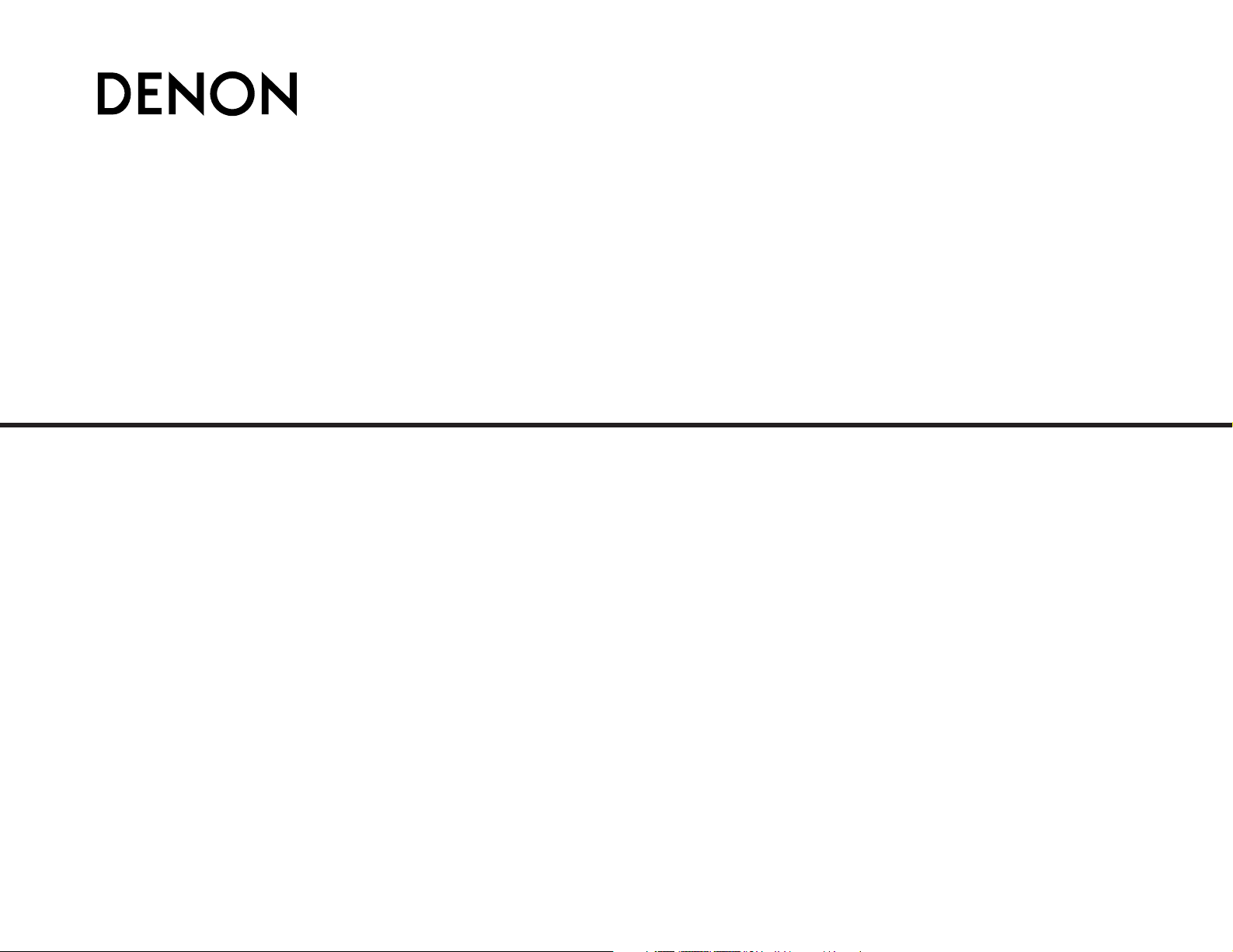
AV SURROUND RECEIVER
AVR-1706
OPERATING INSTRUCTIONS
BEDIENUNGSANLEITUNG
MODE D’EMPLOI
ISTRUZIONI PER L’USO
INSTRUCCIONES DE OPERACION
GEBRUIKSAANWIJZING
BRUKSANVISNING
Page 2
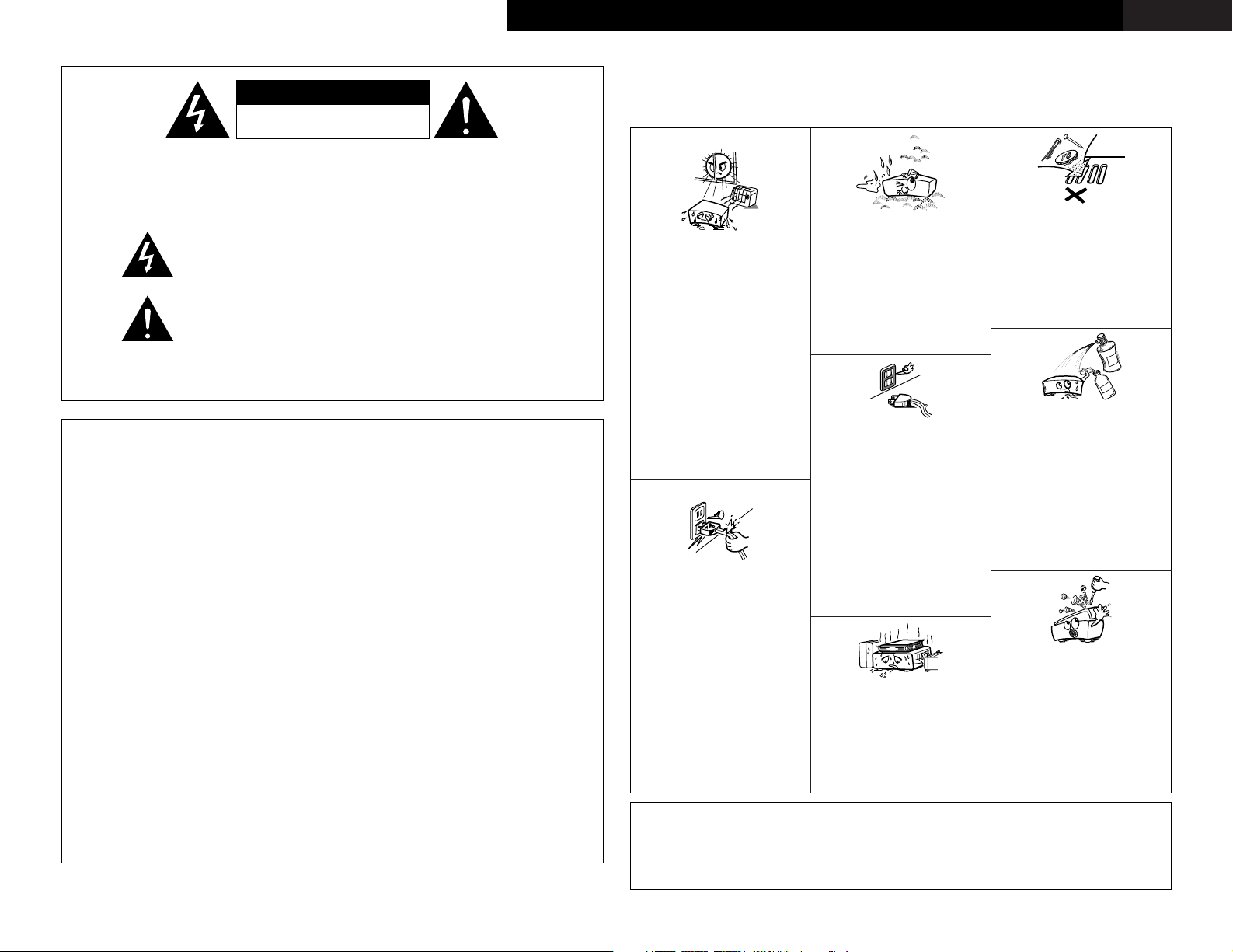
• DECLARATION OF CONFORMITY
We declare under our sole responsibility that this
product, to which this declaration relates, is in
conformity with the following standards:
EN60065, EN55013, EN55020, EN61000-3-2 and
EN61000-3-3.
Following the provisions of 73/23/EEC, 89/336/EEC
and 93/68/EEC Directive.
• ÜBEREINSTIMMUNGSERKLÄRUNG
Wir erklären unter unserer Verantwortung, daß
dieses Produkt, auf das sich diese Erklärung
bezieht, den folgenden Standards entspricht:
EN60065, EN55013, EN55020, EN61000-3-2 und
EN61000-3-3.
Entspricht den Verordnungen der Direktive
73/23/EEC, 89/336/EEC und 93/68/EEC.
• DECLARATION DE CONFORMITE
Nous déclarons sous notre seule responsabilité
que l’appareil, auquel se réfère cette déclaration,
est conforme aux standards suivants:
EN60065, EN55013, EN55020, EN61000-3-2 et
EN61000-3-3.
D’après les dispositions de la Directive 73/23/EEC,
89/336/EEC et 93/68/EEC.
• DICHIARAZIONE DI CONFORMITÀ
Dichiariamo con piena responsabilità che questo
prodotto, al quale la nostra dichiarazione si riferisce,
è conforme alle seguenti normative:
EN60065, EN55013, EN55020, EN61000-3-2 e
EN61000-3-3.
In conformità con le condizioni delle direttive
73/23/EEC, 89/336/EEC e 93/68/EEC.
QUESTO PRODOTTO E’ CONFORME
AL D.M. 28/08/95 N. 548
• DECLARACIÓN DE CONFORMIDAD
Declaramos bajo nuestra exclusiva responsabilidad
que este producto al que hace referencia esta
declaración, está conforme con los siguientes
estándares:
EN60065, EN55013, EN55020, EN61000-3-2 y
EN61000-3-3.
Siguiendo las provisiones de las Directivas
73/23/EEC, 89/336/EEC y 93/68/EEC.
• EENVORMIGHEIDSVERKLARING
Wij verklaren uitsluitend op onze verantwoordelijkheid
dat dit produkt, waarop deze verklaring betrekking
heeft, in overeenstemming is met de volgende
normen:
EN60065, EN55013, EN55020, EN61000-3-2 en
EN61000-3-3.
Volgens de bepalingen van de Richtlijnen 73/23/EEC,
89/336/EEC en 93/68/EEC.
• ÖVERENSSTÄMMELSESINTYG
Härmed intygas helt på eget ansvar att denna
produkt, vilken detta intyg avser, uppfyller följande
standarder:
EN60065, EN55013, EN55020, EN61000-3-2 och
EN61000-3-3.
Enligt stadgarna i direktiv 73/23/EEC, 89/336/EEC
och 93/68/EEC.
CAUTION
RISK OF ELECTRIC SHOCK
DO NOT OPEN
CAUTION: TO REDUCE THE RISK OF ELECTRIC SHOCK, DO NOT
REMOVE COVER (OR BACK). NO USER-SERVICEABLE
PARTS INSIDE. REFER SERVICING TO QUALIFIED
SERVICE PERSONNEL.
The lightning flash with arrowhead symbol, within an equilateral triangle,
is intended to alert the user to the presence of uninsulated “dangerous
voltage” within the product’s enclosure that may be of sufficient
magnitude to constitute a risk of electric shock to persons.
The exclamation point within an equilateral triangle is intended to alert the
user to the presence of important operating and maintenance (servicing)
instructions in the literature accompanying the appliance.
WARNING: TO REDUCE THE RISK OF FIRE OR ELECTRIC SHOCK, DO
NOT EXPOSE THIS APPLIANCE TO RAIN OR MOISTURE.
NOTE ON USE / HINWEISE ZUM GEBRAUCH /
OBSERVATIONS RELATIVES A L’UTILISATION / NOTE SULL’USO /
NOTAS SOBRE EL USO / ALVORENS TE GEBRUIKEN / OBSERVERA
•Avoid high temperatures.
Allow for sufficient heat dispersion when
installed in a rack.
•Vermeiden Sie hohe Temperaturen.
Beachten Sie, daß eine ausreichend
Luftzirkulation gewährleistet wird, wenn
das Gerät auf ein Regal gestellt wird.
• Eviter des températures élevées
Tenir compte d’une dispersion de chaleur
suffisante lors de l’installation sur une
étagère.
• Evitate di esporre l’unità a temperature alte.
Assicuratevi che ci sia un’adeguata
dispersione del calore quando installate
l’unità in un mobile per componenti audio.
• Evite altas temperaturas
Permite la suficiente dispersión del calor
cuando está instalado en la consola.
•Vermijd hoge temperaturen.
Zorg voor een degelijk hitteafvoer indien het
apparaat op een rek wordt geplaatst.
• Undvik höga temperaturer.
Se till att det finns möjlighet till god
värmeavledning vid montering i ett rack.
• Keep the apparatus free from moisture,
water, and dust.
• Halten Sie das Gerät von Feuchtigkeit,
Wasser und Staub fern.
•Protéger l’appareil contre l’humidité, l’eau
et lapoussière.
•Tenete l’unità lontana dall’umidità,
dall’acqua e dalla polvere.
• Mantenga el equipo libre de humedad, agua
y polvo.
• Laat geen vochtigheid, water of stof in het
apparaat binnendringen.
• Utsätt inte apparaten för fukt, vatten och
damm.
•Do not let foreign objects into the apparatus.
• Keine fremden Gegenstände in das Gerät
kommen lassen.
• Ne pas laisser des objets étrangers dans
l’appareil.
• E’ importante che nessun oggetto è inserito
all’interno dell’unità.
• No deje objetos extraños dentro del equipo.
• Laat geen vreemde voorwerpen in dit
apparaat vallen.
• Se till att främmande föremål inte tränger in
i apparaten.
•Handle the power cord carefully.
Hold the plug when unplugging the cord.
• Gehen Sie vorsichtig mit dem Netzkabel
um.
Halten Sie das Kabel am Stecker, wenn Sie
den Stecker herausziehen.
•Manipuler le cordon d’alimentation avec
précaution.
Tenir la prise lors du débranchement du
cordon.
• Manneggiate il filo di alimentazione con
cura.
Agite per la spina quando scollegate il cavo
dalla presa.
•Maneje el cordón de energía con cuidado.
Sostenga el enchufe cuando desconecte el
cordón de energía.
• Hanteer het netsnoer voorzichtig.
Houd het snoer bij de stekker vast wanneer
deze moet worden aan- of losgekoppeld.
• Hantera nätkabeln varsamt.
Håll i kabeln när den kopplas från el-uttaget.
• Unplug the power cord when not using the
apparatus for long periods of time.
•Wenn das Gerät eine längere Zeit nicht
verwendet werden soll, trennen Sie das
Netzkabel vom Netzstecker.
• Débrancher le cordon d’alimentation
lorsque l’appareil n’est pas utilisé pendant
de longues périodes.
• Disinnestate il filo di alimentazione quando
avete l’intenzione di non usare il filo di
alimentazione per un lungo periodo di
tempo.
• Desconecte el cordón de energía cuando no
utilice el equipo por mucho tiempo.
• Neem altijd het netsnoer uit het
stopkontakt wanneer het apparaat
gedurende een lange periode niet wordt
gebruikt.
• Koppla ur nätkabeln om apparaten inte
kommer att användas i lång tid.
• Do not let insecticides, benzene, and
thinner come in contact with the apparatus.
• Lassen Sie das Gerät nicht mit Insektiziden,
Benzin oder Verdünnungsmitteln in
Berührung kommen.
• Ne pas mettre en contact des insecticides,
du benzène et un diluant avec l’appareil.
• Assicuratevvi che l’unità non venga in
contatto con insetticidi, benzolo o solventi.
• No permita el contacto de insecticidas,
gasolina y diluyentes con el equipo.
• Laat geen insektenverdelgende middelen,
benzine of verfverdunner met dit apparaat
in kontakt komen.
• Se till att inte insektsmedel på spraybruk,
bensen och thinner kommer i kontakt med
apparatens hölje.
• Never disassemble or modify the apparatus
in any way.
•Versuchen Sie niemals das Gerät
auseinander zu nehmen oder auf jegliche
Art zu verändern.
• Ne jamais démonter ou modifier l’appareil
d’une manière ou d’une autre.
• Non smontate mai, nè modificate l’unità in
nessun modo.
• Nunca desarme o modifique el equipo de
ninguna manera.
• Nooit dit apparaat demonteren of op andere
wijze modifiëren.
•Ta inte isär apparaten och försök inte bygga
om den.
• Do not obstruct the ventilation holes.
• Die Belüftungsöffnungen dürfen nicht
verdeckt werden.
• Ne pas obstruer les trous d’aération.
• Non coprite i fori di ventilazione.
• No obstruya los orificios de ventilación.
• De ventilatieopeningen mogen niet worden
beblokkeerd.
• Täpp inte till ventilationsöppningarna.
* (For apparatuses with ventilation holes)
CAUTION
• Minimum distances around the apparatus for
sufficient ventilation.
• The ventilation should not be impeded by covering
the ventilation openings with items, such as
newspapers, table-cloths, curtains, etc..
• No naked flame sources, such as lighted candles,
should be placed on the apparatus.
• Attention should be drawn to the environmental
aspects of battery disposal.
• The use of apparatus in tropical and/or moderate
climates.
ENGLISHDEUTSCHFRANCAISITALIANOESPAÑOLNEDERLANDSSVENSKA
Page 3
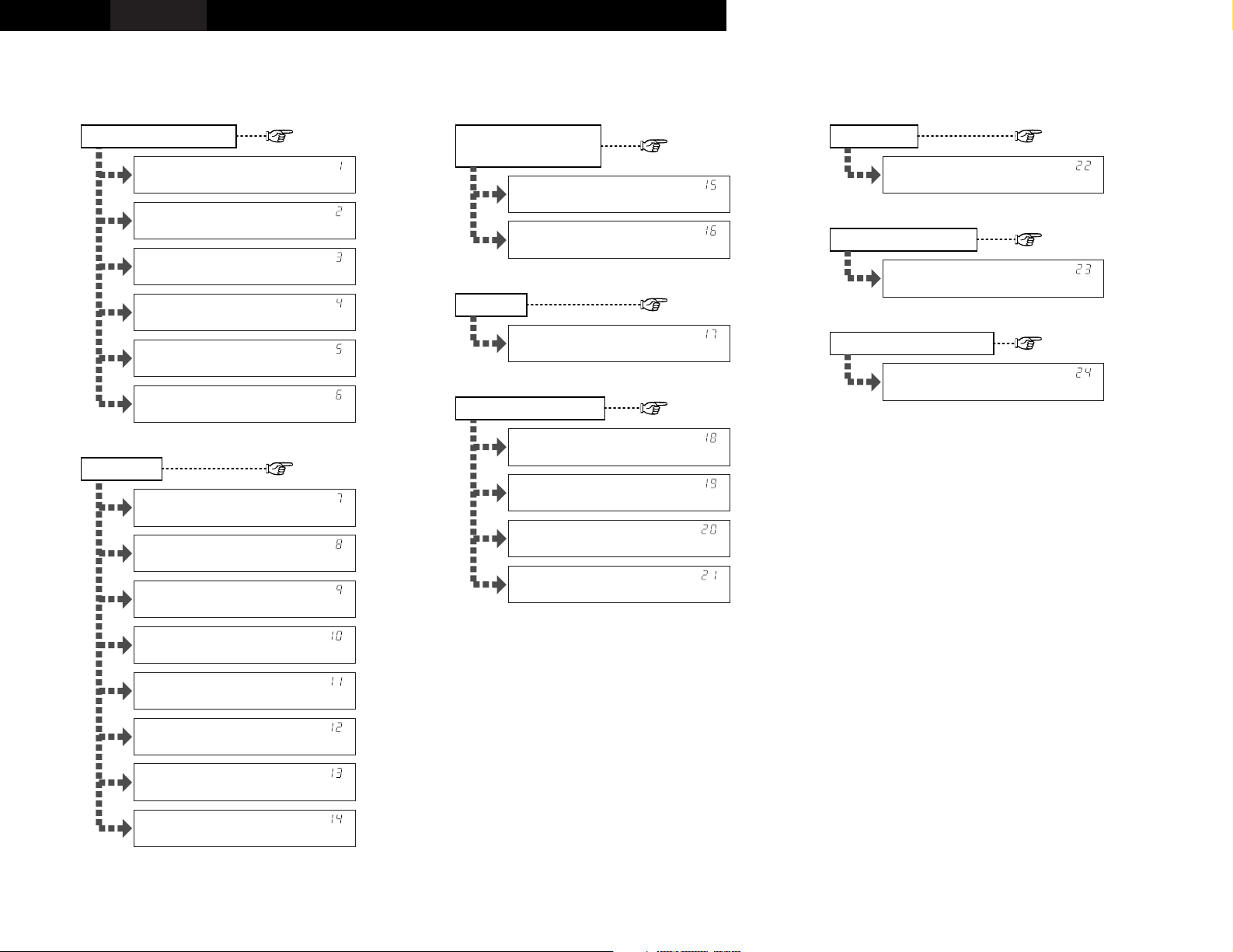
2 System setup menu / Systemsetup-Menü / Menu de configuration système / Menu di configurazione del sistema / Menú System Setup / System Setup-menu /
Systeminställningsmeny
*Front Large
*Center Small
*Surr. Small
*S.Back Small
*S.Back 2sp>
*Subwoofer Yes
Speaker Configuration Subwoofer Mode
Crossover Frequency
*Subwoofer Yes
Delay Time
*Front L 3.6m
*Front R 3.6m
*Center 3.6m
*Surr.L 3.0m
*Surr.R 3.0m
*S.Back L 3.0m
*S.Back R 3.0m
*SW 3.6m
Digital In Assignment
*SW Mode Norm
*Cr.Over 80Hz
Test Tone
*TEST TONE Yes<
Audio Delay
*COAX1 CD
*COAX2 AUX
*OPT1 DVD
*OPT2 TV
*A.Delay 0ms
Auto Surround Mode
*Auto Surr. ON
Ext. In Subwoofer Level
*Ext.In SW+15dB
page 35, 36
page 36, 37
page 37
page 38
page 39
page 39
page 39
page 39
DEUTSCH FRANCAIS ITALIANO ESPAÑOL NEDERLANDS SVENSKAENGLISH
Page 4
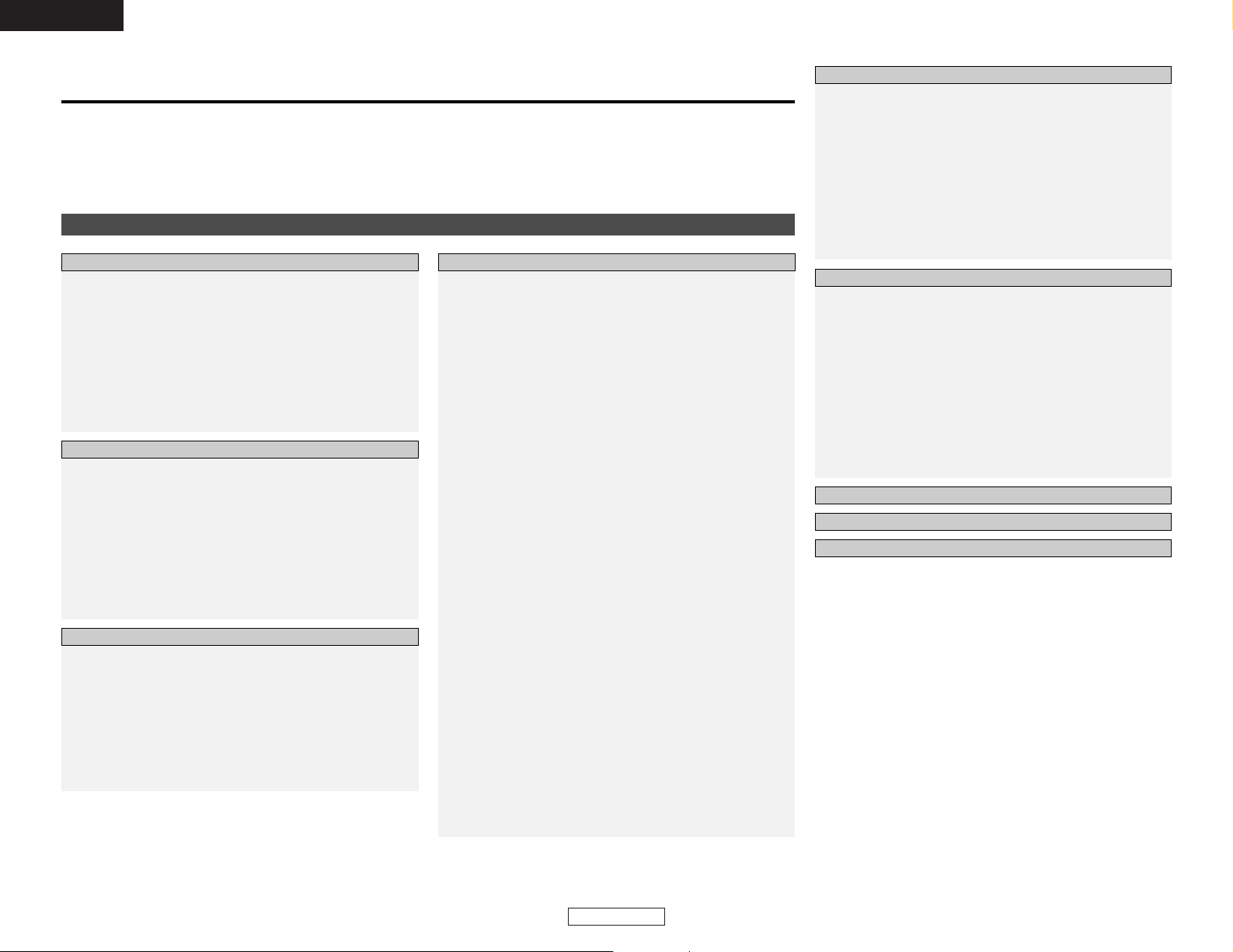
1
Getting Started
ENGLISH
ENGLISH
Contents
Getting Started
Accessories ··············································································2
Before using·············································································2
Cautions on installation ·························································2
Cautions on handling······························································2
Preparing the remote control unit ········································2
Inserting the batteries ····························································3
Operating range of the remote control unit ························3
Part names and functions
Front panel··············································································3
Remote control unit································································4
Easy setup flow·······································································4
Speaker system layout···························································5
Speaker connections ··························································5, 6
Connecting a DVD player and monitor TV···························6
Auto Setup
Connecting a microphone ······················································7
Turning on the power ·····························································7
Starting Auto Setup ································································8
About error messages····························································9
Playing a DVD with surround sound ····································9
Cable indications···································································10
Connecting a TV/DBS tuner ················································11
Connecting a video camera or video game························11
Connecting the external inputs (EXT. IN) terminals··········11
Connecting a CD player························································12
Connecting a tape deck, CD recorder or MD recorder······12
Connecting a VCR ·································································12
Connecting the antenna terminals······································13
Connecting the power supply cord·····································13
Playback
Playing the input source·······················································14
Playback using the external input (EXT. IN) terminals ··········14
Turning the sound off temporarily (MUTING)·······················14
Listening over headphones ··················································15
Combining the currently playing sound with the
desired image (VIDEO SELECT)···········································15
Selecting the front speakers ················································15
Checking the currently playing program source···················15
Input mode ·····································································15, 16
Surround
Playing audio sources (CDs and DVDs)
2-channel playback modes ···················································16
Dolby Pro Logic II x (Pro Logic II) mode ·························17, 18
DTS NEO:6 mode···························································19, 20
Dolby Digital mode and DTS surround···························20, 21
Night mode···········································································22
Adjusting the audio delay ·····················································22
DENON original surround modes
Surround modes and their features······································23
DSP surround simulation················································24, 25
Tone control setting
• Adjusting the sound quality·············································26
•Tone defeat mode ···························································26
Channel Level·······································································26
Listening to the radio
Auto preset memory ····························································27
Auto tuning···········································································27
Manual tuning·······································································28
Preset stations······································································28
Recalling preset stations ······················································28
RDS (Radio Data System)·····················································28
RDS search···········································································29
PTY search············································································29
TP search··············································································29
RT (Radio Text) ·····································································29
Advanced Setup
Front display··········································································35
System Setup
Setting the Speaker Configuration ·································35, 36
Setting the Delay Time···················································36, 37
Setting the Subwoofer Mode and
Crossover Frequency····························································37
Setting the Test Tone ···························································38
Setting the Digital In Assignment·········································39
Setting the Audio Delay························································39
Setting the Auto Surround Mode ·········································39
Setting the Ext. In Subwoofer Level ····································39
System setup items and default values ·····························40
Troubleshooting····································································41
Additional information···················································42~47
Specifications ········································································48
Thank you for choosing the DENON AVR-1706 A/V Surround Receiver. This remarkable component has been engineered to provide
superb surround sound listening with home theater sources, such as DVD, as well as providing outstanding high fidelity reproduction
of your favorite music sources.
As this product is provided we recommend with an immense array of features, before you begin hookup and operation that you review
the contents of this manual before proceeding.
List of preset codes ····································
End of this manual
Basic OperationGetting Started
Easy Setup and Operation
Connecting Other Sources
Advanced Operation
Remote control unit
Operating DENON audio components ·································30
Preset memory·····································································31
Operating a component stored in the
preset memory·······························································31~33
Punch through ······································································33
Other functions
Recording the program source
(recording the source currently being monitored)················34
Last function memory ··························································34
Initialization of the microprocessor·······································34
Page 5
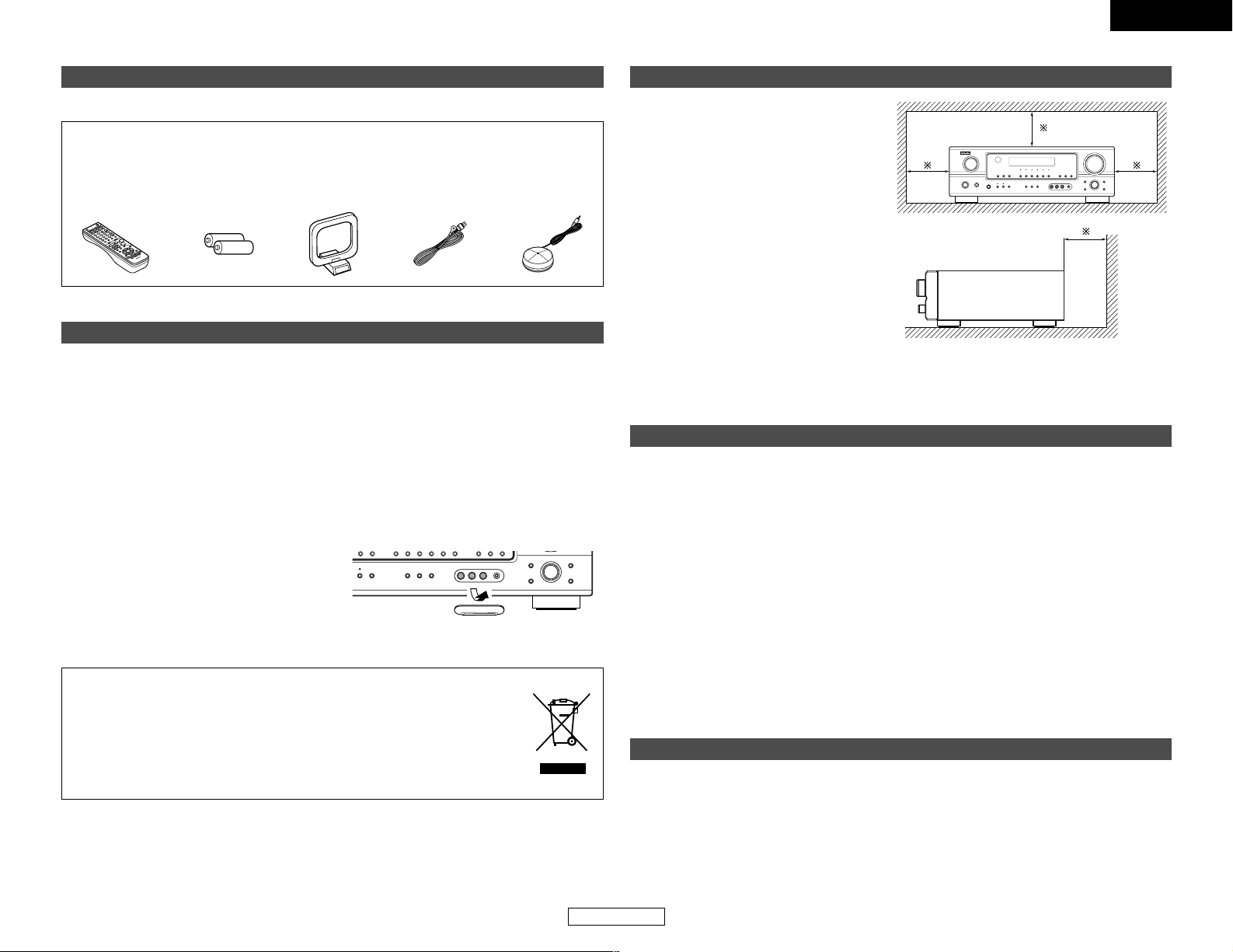
ENGLISH
2
ENGLISH
Getting Started Getting Started
Accessories
Check that the following parts are included in addition to the main unit:
q Operating instructions ............................1
w Service station list ..................................1
e Remote control unit (RC-1002)...............1
r R6P/AA batteries ....................................2
e
rt uy
t AM loop antenna....................................1
y FM indoor antenna .................................1
u Omnidirectional microphone...................1
Before using
Pay attention to the following before using this
unit:
•Moving the unit
To prevent short-circuits or damaged wires in
the connection cables, always unplug the power
supply cord and disconnect the connection
cables between all other audio components
when moving the unit.
•Before turning the power switch on
Check once again that all connections are
correct and that there are not problems with
the connection cables. Always set the power
switch to the standby position before
connecting and disconnecting connection
cables.
• Store these instructions in a safe place.
After reading, store this instructions along with
the warranty card in a safe place.
• Note that the illustrations in these
instructions may differ from the actual unit
for explanation purposes.
•V. AUX terminals
The AVR-1706’s front panel is equipped with
V. AUX terminals. Remove the cap covering
the terminals when you want to use them.
Cautions on installation
Noise or disturbance of the picture may be
generated if this unit or any other electronic
equipment using microprocessors is used
near a tuner or TV.
If this happens, take the following steps:
• Install this unit as far away as possible
from the tuner or TV.
• Run the antenna wires from the tuner or
TV away from this unit’s power supply cord
and input/output connection cables.
• Noise or disturbance tends to occur
particularly when using indoor antennas or
300 Ω/ohm feeder wires. We recommend
using outdoor antennas and 75 Ω/ohm
coaxial cables.
Wall
Note
Cautions on handling
• Switching the input source when input terminals are not connected.
A clicking noise may be produced if the input source is switched when nothing is connected to
the input terminals. If this happens, either turn down the MASTER VOLUME control knob or
connect components to the input terminals.
• Muting of PRE OUT terminals, PHONES jack and SPEAKER terminals.
The PRE OUT terminals, PHONES jack and SPEAKER terminals include a muting circuit. Because
of this, the output signals are greatly attenuated for several seconds after the power switch is
turned on or the input source, surround mode or any other set-up is changed. If the volume is
turned up during this time, the output will be very high after the muting circuit stops functioning.
Always wait until the muting circuit turns off before adjusting the volume.
• Whenever the power switch is in the STANDBY state, the unit is still connected to AC line
voltage.
Please be sure to turn off the power switch or unplug the cord when you leave home for,
say, a vacation.
Preparing the remote control unit
The included remote control unit (RC-1002) can be used to operate not only the AVR-1706 but other
remote control compatible DENON components as well. In addition, the memory contains control
signals for other remote control units, so it can be used to operate non-DENON remote control
compatible products.
Note:
For heat dispersal, do not install this unit in a confined space such as a bookcase or similar
enclosure.
A NOTE ABOUT RECYCLING:
This product’s packaging materials are recyclable and can be reused. Please
dispose of any materials in accordance with the local recycling regulations.
When discarding the unit, comply with local rules or regulations.
Batteries should never be thrown away or incinerated but disposed of in
accordance with the local regulations concerning chemical waste.
This product and the accessories packed together constitute the applicable
product according to the WEEE directive except batteries.
Page 6
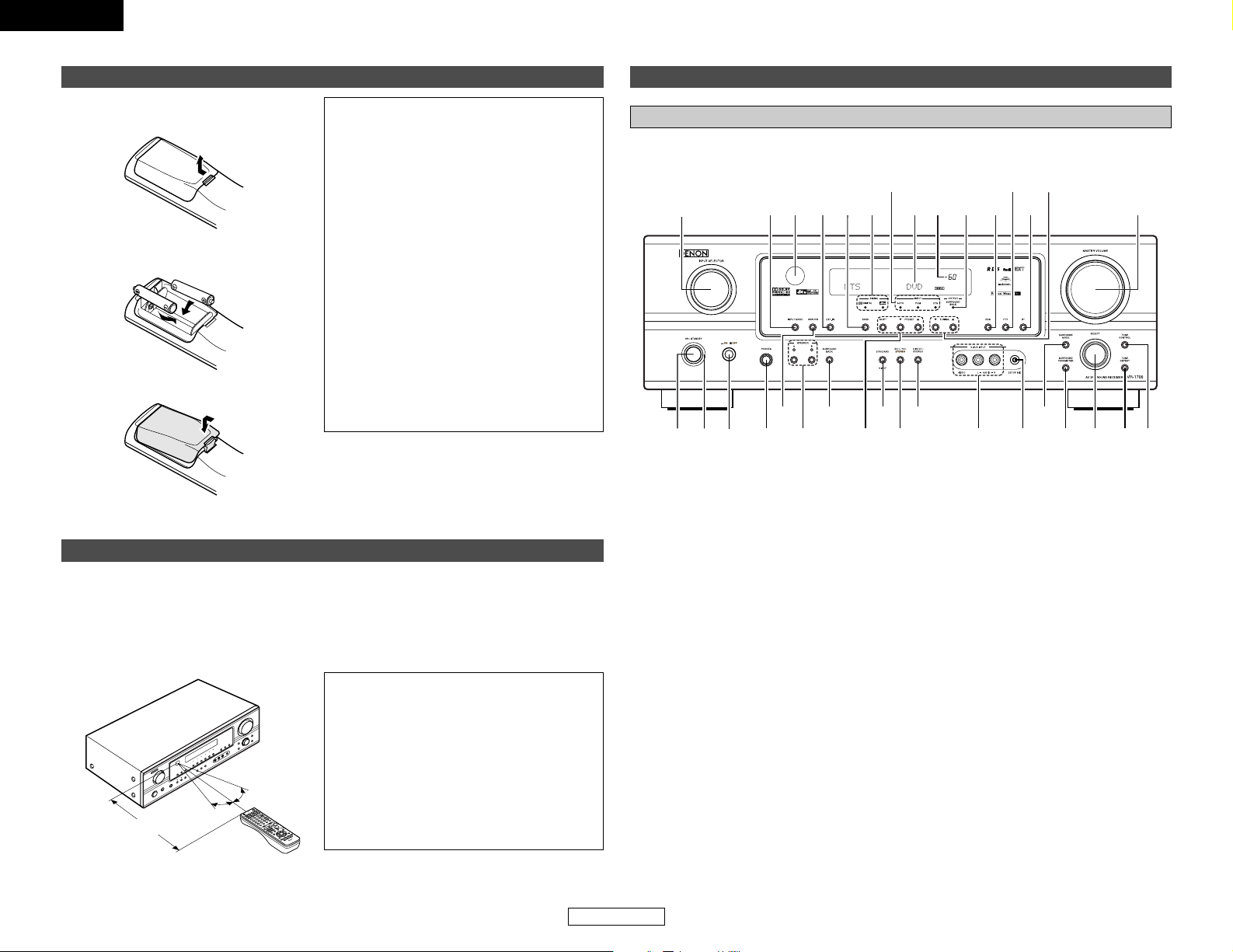
ENGLISH
3
ENGLISH
Getting Started Getting Started
Operating range of the remote control unit
30°
30°
Approx. 7 m
• Point the remote control unit at the remote sensor on the main unit as shown in the diagram.
• The remote control unit can be used from a straight distance of approximately 7 meters from the
main unit, but this distance will be shorter if there are obstacles in the way or if the remote control
unit is not pointed directly at the remote sensor.
• The remote control unit can be operated at a horizontal angle of up to 30 degrees with respect
to the remote sensor.
NOTE:
• It may be difficult to operate the remote control
unit if the remote sensor is exposed to direct
sunlight or strong artificial light.
• Do not press buttons on the main unit and
remote control unit simultaneously. Doing so
may result in malfunction.
• Neon signs or other devices emitting pulsetype noise nearby may result in malfunction,
so keep the set as far away from such devices
as possible.
Part names and functions
Front panel
For details on the functions of these parts, refer to the pages given in parentheses ( ).
#3 #1 @9#2
#0
@6@8 @5 @4 @1 !9@3
@2
@0@7
r y i !0 !2 !5!3 !6 !7 !8
q
w
teu
o
!1 !4
q
Power ON/STANDBY switch················(7)
w
Power indicator······································(7)
e
Power switch ···································(7, 34)
r
Headphones jack (PHONES) ···············(15)
t
ANALOG button···································(16)
y
SPEAKER A/B buttons ··················(15, 34)
u
SURROUND BACK button···················(20)
i
Preset station select buttons ·······(27, 28)
o
STANDARD/NIGHT button···········(17~22)
!0
5CH/7CH STEREO button ···················(23)
!1
DIRECT/STEREO button······················(16)
!2
V. AUX INPUT terminals ·····················(11)
!3
SETUP MIC jack ·····································(7)
!4
SURROUND MODE button ·················(14)
!5
SURROUND PARAMETER
button ···················································(17)
!6
SELECT knob····························(14, 17, 26)
!7
TONE DEFEAT button··························(26)
!8
TONE CONTROL button······················(26)
!9
MASTER VOLUME control knob········(14)
@0
TUNING • (up)/ª (down) buttons ·····(27)
@1
RT button··············································(29)
@2
PTY button············································(29)
@3
RDS button···········································(29)
@4
OUTPUT indicator··························(16, 20)
@5
Master volume indicator·····················(14)
@6
Display
@7
INPUT mode indicator·························(16)
@8
SIGNAL indicator ·································(16)
@9
BAND button········································(27)
#0
EXT. IN button······································(14)
#1
Remote control sensor··························(3)
#2
INPUT MODE button ···························(15)
#3
INPUT SELECTOR knob·······················(14)
Inserting the batteries
q Remove the remote control unit’s rear
cover.
w Set two R6P/AA batteries in the battery
compartment in the indicated direction.
e Put the rear cover back on.
Notes on batteries:
• Replace the batteries with new ones if the set
does not operate even when the remote
control unit is operated nearby the unit. (The
included batteries are only for verifying
operation.)
• When inserting the batteries, be sure to do so
in the proper direction, following the “<” and
“>” marks in the battery compartment.
•To prevent damage or leakage of battery fluid:
• Do not use a new battery together with an
old one.
•Do not use two different types of batteries.
• Do not short-circuit, disassemble, heat or
dispose of batteries in flames.
• If the battery fluid should leak, carefully wipe
the fluid off the inside of the battery
compartment and insert new batteries.
•When replacing the batteries, have the new
batteries ready and insert them as quickly as
possible.
Page 7
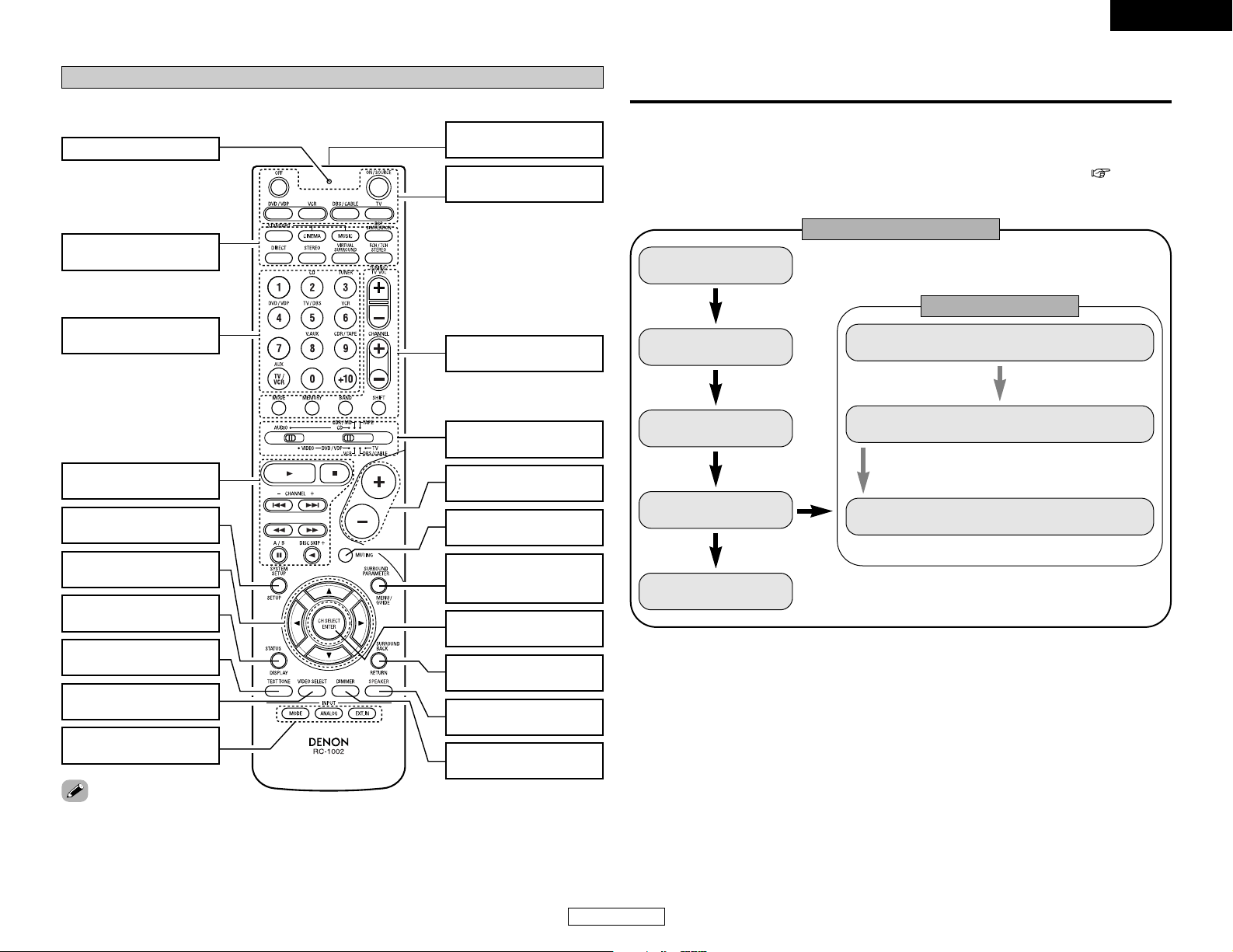
ENGLISH
4
ENGLISH
Getting Started
Remote control unit
For details on the functions of these parts, refer to the pages given in parentheses ( ).
SURROUND MODE
buttons·················(14, 24)
Indicator···············(31, 33)
Input source selector
buttons·················(14, 31)
System buttons
······························(30~33)
SYSTEM SETUP/SETUP
button···················(32, 35)
Cursor buttons
··························(8, 17, 32)
STATUS/DISPLAY
button ············(15, 21, 32)
TEST TONE button
····································(38)
VIDEO SELECT button
····································(15)
Remote control signal
transmitter···················(3)
Power buttons
································(7, 32)
Tuner system/System
buttons·················(27, 33)
MUTING button
····································(14)
Master volume control
buttons·······················(14)
Mode selector switches
································(7, 30)
CH SELECT/ENTER
button
·····················
(18, 26)
SURROUND
PARAMETER/System
button···················(17, 32)
SPEAKER button
································(7, 15)
SURROUND BACK/
RETURN button···(20, 32)
Input mode selector
buttons ················(14~16)
DIMMER button
····································(15)
• This section contains the basic steps necessary to configure the AVR-1706 according to your
listening room environment and the source equipment and loudspeakers you are using.
• For optimum performance, we recommend using the Auto Setup function.
• If you wish, you can set the various settings manually without using Auto Setup ( page 35 ~
38).
Easy setup flow
Easy Setup and Operation
Placing the speakers.
Connecting the
speakers.
Connecting a monitor
and a DVD player.
Starting the Auto
Setup.
Playing a DVD with
surround sound.
Auto setup flow
1) Speaker Configuration
2) Delay Time
3) Channel Level
Store the measurement result in the memory.
Connecting a microphone.
Measurement of the speakers
in the listening position.
Check of the measurement result.
• The Dolby Surround Pro Logic II(x) Cinema or Music mode can be chosen directly by pressing the
CINEMA or MUSIC button on the remote control unit during playback in the Dolby Surround Pro
Logic II (x) mode.
• The DTS NEO:6 Cinema or Music mode can be chosen directly by pressing the CINEMA or MUSIC
button on the remote control unit during playback in the DTS NEO:6 mode.
MEMO
Page 8
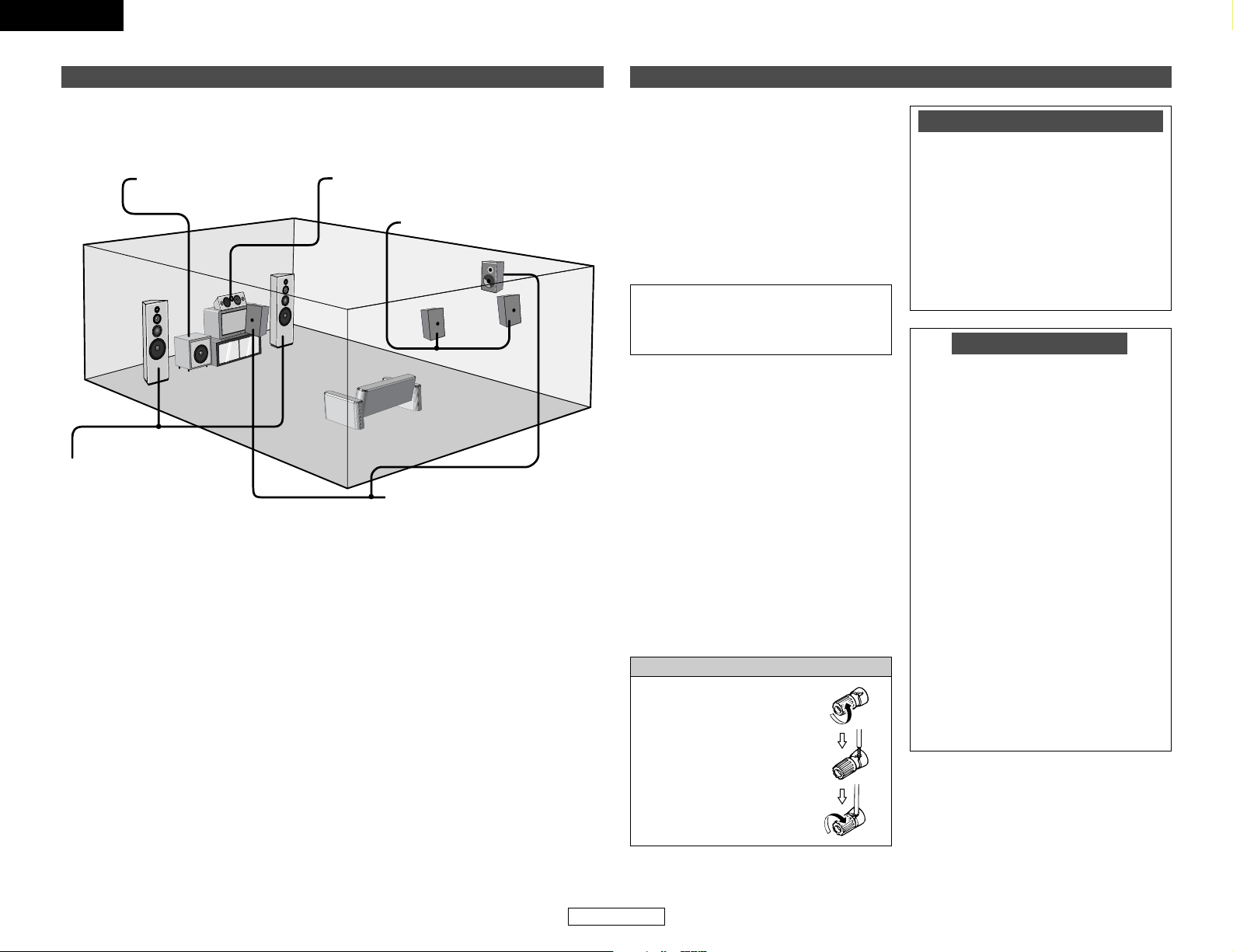
ENGLISH
ENGLISH
5
Easy Setup and OperationEasy Setup and Operation
Speaker connections
• Connect the speaker terminals with the
speakers making sure that like polarities are
matched (<with <, >with >). Mismatching
of polarities will result in weak central sound,
unclear orientation of the various instruments,
and the stereo image being impaired.
• When making connections, take care that
none of the individual conductors of the speaker
cable come in contact with adjacent terminals,
with other speaker cable conductors, or with
the rear panel.
2 Speaker impedance
• When speaker systems A and B are used
separately, speakers with an impedance of 6
to 16 Ω/ohms can be connected for use as
front speakers.
• Be careful when using two pairs of front
speakers (A + B) at the same time, since
speakers with an impedance of 12 to 16
Ω/ohms in this case must be used.
• Speakers with an impedance of 6 to 16
Ω/ohms can be connected for use as center
and surround and surround back speakers.
•The protector circuit may be activated if the
unit is operated for long periods of time at
high volumes when speakers with an
impedance lower than the specified
impedance are connected.
Protector circuit
This unit is equipped with a high-speed
protection circuit. The purpose of this circuit
is to protect the speakers under circumstances
such as when the output of the power
amplifier is inadvertently short-circuited and
a large current flows, when the temperature
surrounding the unit becomes unusually
high, or when the unit is used at high output
over a long period which results in an
extreme temperature rise.
When the protection circuit is activated, the
speaker output is cut off and the power
supply indicator flashes. Should this occur,
please follow these steps: be sure to switch
off the power of this unit, check whether
there are any faults with the wiring of the
speaker cables or input cables, and wait for
the unit to cool down if it is very hot.
Improve the ventilation condition around the
unit and switch the power back on.
If the protection circuit is activated again
even though there are no problems with the
wiring or the ventilation around the unit,
switch off the power and contact a DENON
service center.
Note on speaker impedance
The protector circuit may be activated if the
unit is operated for long periods of time at
high volumes when speakers with an
impedance lower than the specified
impedance (for example speakers with an
impedance of less than 4 Ω/ohms) are
connected. If the protector circuit is
activated, the speaker output is cut off. Turn
off the unit’s power, wait for the unit to cool
down, improve the ventilation around the
unit, then turn the power back on.
Speaker system layout
2 Basic system layout
The following is an example of the basic layout for a system consisting of eight speaker systems
and a television monitor:
Subwoofer Center speaker system
Surround speaker systems
Surround back speaker systems
Front speaker systems
Set these at the sides of the TV
or screen with their front surfaces
as flush with the front of the
screen as possible.
NOTE:
NEVER touch the speaker terminals
when the power is on. Doing so could
result in electric shocks.
Connecting the speaker cables
1. Loosen by turning
counterclockwise.
2. Insert the cable.
3. Tighten by turning
clockwise.
Page 9
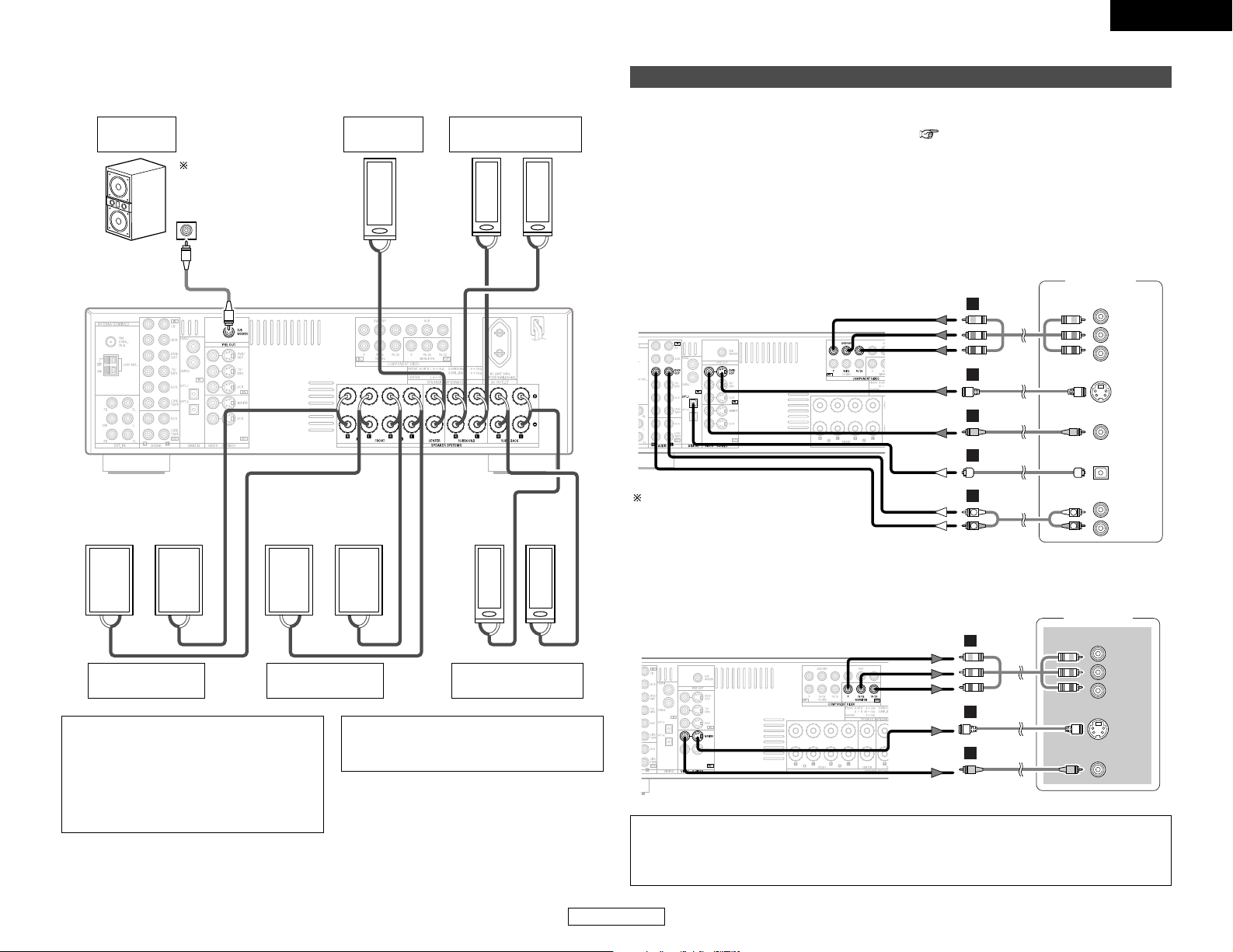
ENGLISH
DVD player
S VIDEO
OUT
R
L
AUDIO OUT
VIDEO
OUT
COMPONENT VIDEO OUT
Y
P
B
PR
OPTICAL
OUT
F
H
G
D
R
L
R
L
A
><<>><<>
><
><><
><><
IN
(L) (R)
(L) (R)
(L) (R) (L) (R)
6
ENGLISH
Easy Setup and Operation Easy Setup and Operation
2 Connections
When making connections, also refer to the operating instructions of the other components.
Connection terminal
for a subwoofer with
built-in amplifier.
Surround speaker
systems
Subwoofer
Front speaker
systems (B)
Precautions when connecting speakers:
If a speaker is placed near a TV or video
monitor, the colors on the screen may be
disturbed by the speaker’s magnetism. If
this should happen, move the speaker away
to a position where it does not cause this
effect.
NOTE:
• When using only one surround back
speaker, connect it to the left channel.
Front speaker
systems (A)
Center
speaker
Surround back
speaker systems
To achieve Dolby Digital
playback effect, use a unit
that can sufficiently reproduce
frequencies of under 80 Hz.
Connecting a DVD player and monitor TV
•To connect the digital audio output from the DVD player, you can choose from either the coaxial
or optical connections. If you choose to use the coaxial connection, it needs to be assigned. For
more information about Digital Input Assignment ( page 39).
• Connect a non-DVD video disc player (such as a laser disc, VCD/SVCD, or future high definition
disc player) to the DVD/VDP terminals in the same way.
• Precaution when using S-terminals
This unit’s S-terminals (input and output) and video pin terminals (input and output) have
independent circuit structures, so that video signals input from the S-terminals are only output
from the S-terminal outputs and video signals input from the pin terminals are only output from
the pin terminal outputs. When connecting this unit with equipment that is equipped with Sterminals, keep the above point in mind and make connections according to the equipment’s
instruction manuals.
Audio signal flow is shown with white
arrows; video signal flow is shown
with gray arrows.
S VIDEO
IN
VIDEO
IN
COMPONENT VIDEO IN
Y
P
B
PR
Monitor TV
F
H
G
• For best picture quality (especially with progressive DVD and other high definition sources),
choose the component video connection to your monitor TV. S-Video and composite video
outputs are also provided if your TV does not have component video inputs.
NOTE:
• The component video input and/or output terminals may be labeled differently on some TVs,
monitors or video components (Y, PB, PR; Y, CB, CR; Y, B-Y, R-Y). Check the owner’s manuals
for the other components for further information.
Page 10
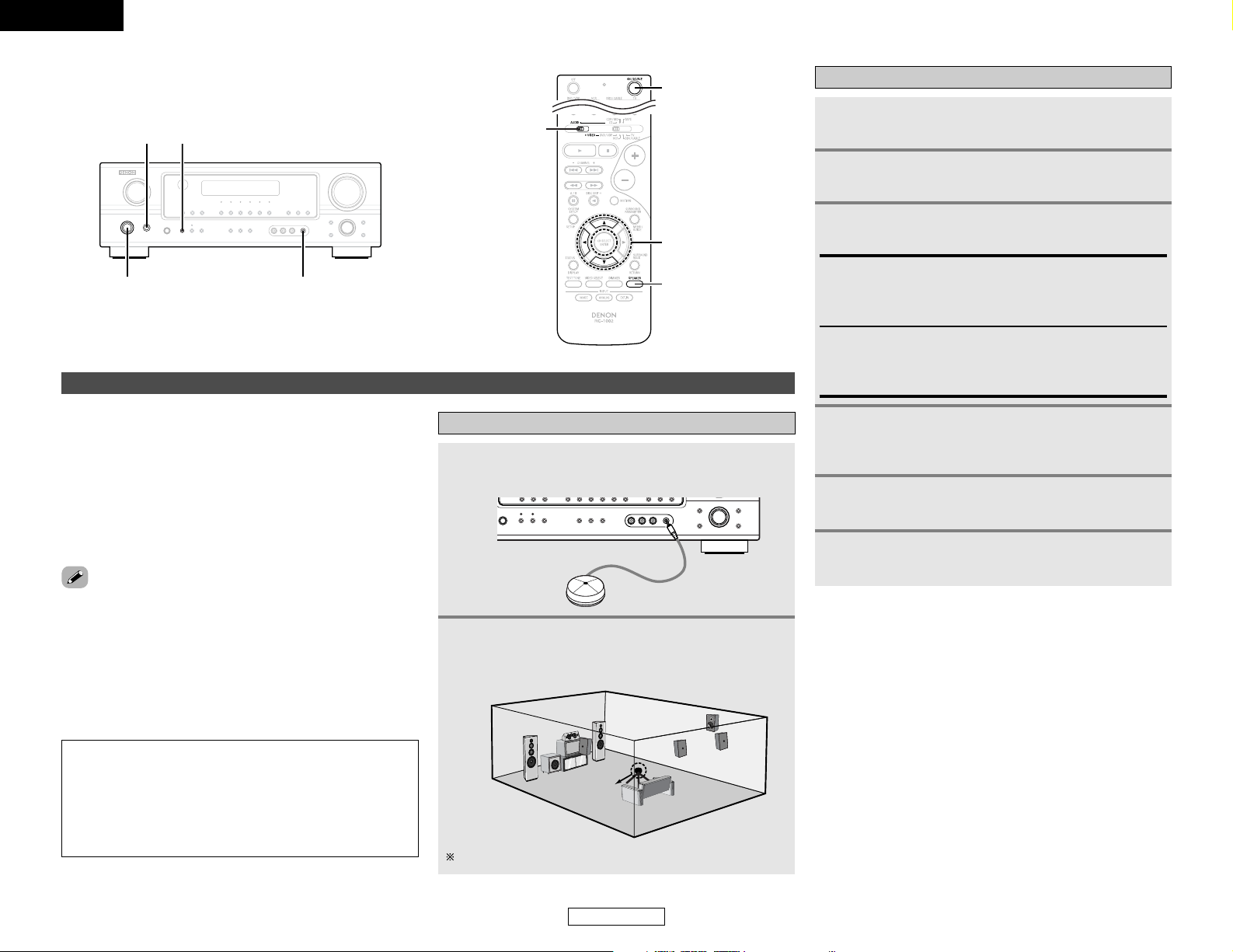
ENGLISH
7
Easy Setup and Operation Easy Setup and Operation
ENGLISH
4
Press the ON/STANDBY switch on the main unit
or ON/SOURCE button on the remote control unit.
•Turn on the power.
5
Press the SPEAKER A button to turn the speakers
on.
3
Press the POWER switch.
£ OFF:
The power turns off and the indicator is off.
In this position, the power cannot be turned on and off from
the remote control unit.
¢ ON:
The power turns on and the indicator lights.
Set the POWER switch to this position to turn the power on
and off from the included remote control unit.
1
Turn on your subwoofer.
Turn on your monitor (TV).
Turning on the power
6
Set the MODE 1 switch to “AUDIO” (only when
operating with the remote control unit).
The Auto Setup function of this unit performs an analysis of the
speaker system to permit an appropriate automatic setting.
Auto Setup
2 Measurement and setting details
q:This sets the speaker connection, polarity, and bass
reproduction ability.
w:This sets the delay time from each speaker corresponding to
the listening position.
e:This sets the volume that is output from each speaker.
Connecting a microphone
1
Connect the microphone for Auto Setup to the
SETUP MIC jack on the front panel of the unit.
2
Place the microphone forAuto Setup at the actual
listening position which will be at the same height
as your ears.
Microphone
NOTE:
•A loud test tone is output during the measurement. Please
consider this should you be planning night time
measurements, and consider not allowing small children
into the listening room at this time.
• The Auto Setup is not displayed when “MUTING”,
“HEADPHONE ONLY” is selected.
Place the microphone on a tripod or level surface.
MODE 1
ON/SOURCE
SPEAKER
CURSOR
ON/STANDBY
SETUP MIC
POWER
SPEAKER A
2
For accurate measurements
• Keep quiet during the auto setup procedure. It is recommended
that you turn off the power of any air-conditioner, projector or
other equipment that may produce noise.
• Do not stand between the microphone and speakers while
Auto Setup is performed.
• Do not place any obstacles between the microphone and
speakers. Also, be sure to point the speakers towards the
listening position.
Page 11
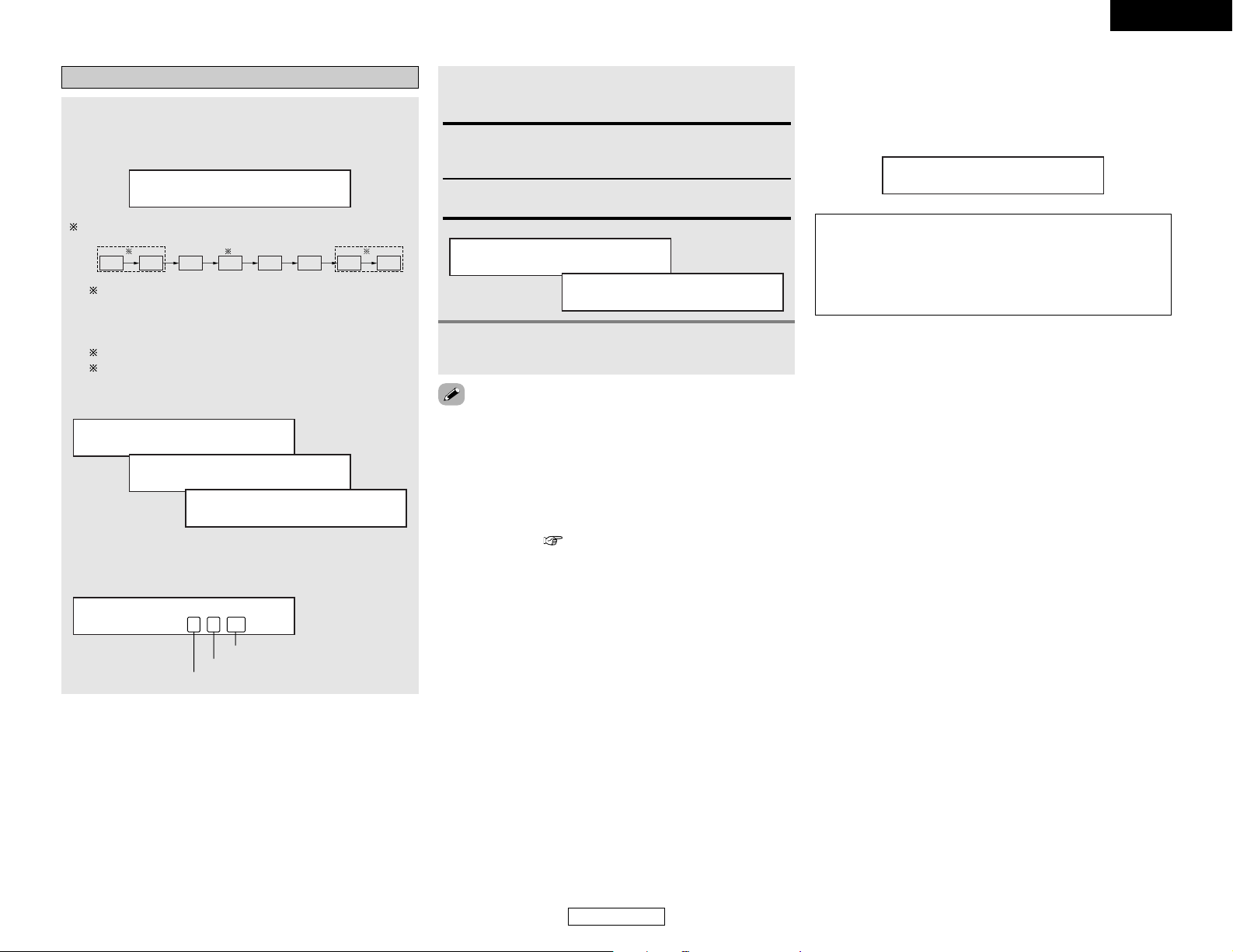
ENGLISH
8
Easy Setup and Operation Easy Setup and Operation
ENGLISH
Starting Auto Setup
Measurement of each channel is performed as follows:
1
Press the CURSORFFbutton to start the Auto
Setup.
•Start the measurements.
Auto Set <Start
FL FR C SW SL SR
SBL SBR
1 2 3
1: Only the front speakers (A) are measured, front speakers
(B) are not available. Even if the front speakers (B) are
set, the setting automatically switches to the front
speakers (A) once measurements are completed.
2: The subwoofer speaker is measured twice.
3: After each channel is measured, “Calculating” appears.
The display switches to the speaker check display
automatically.
Measure:FL <Ccl
Calculating
Speaker:3/4/.1
3
Disconnect the setup mic to finish Auto Setup.
•Measurement is cancelled if the MASTER VOLUME control knob
is operated while the Auto Setup is performed.
• If the output volume and crossover frequency of your
subwoofer speaker can be changed, then set the volume to
halfway and the crossover filter to maximum or switch off
the low-pass filter.
• The speaker configuration, delay time and channel level
measurement values can be checked using the system
setup function ( page 35 ~ 38).
2 Check the results of the speaker detection
Example: 7.1-channel systems
Speaker:3/4/.1
Subwoofer
Surround and Surround back speaker
Front and Center speaker
2
Press the CURSORDDorHHbutton to select “Store”,
then press the CURSORFFbutton.
Setup <Store
Storing
Store:
Store the checked measurement values.
All parameters are stored.
Cancel:
Cancel the checked measurement values.
2 About automatic retry
To confirm the results of the measurements, remeasurement is
automatically performed.
Remeasurement is performed up to 2 times. During this time,
“Retry1” or “Retry2” is displayed on the display.
Overload Retry1
NOTE:
• When measurements have been made using the
measurement microphone, speakers with built-in filters,
such as a subwoofer, might be set to a value that differs
from the physical distance because of the internal electrical
delay.
Page 12
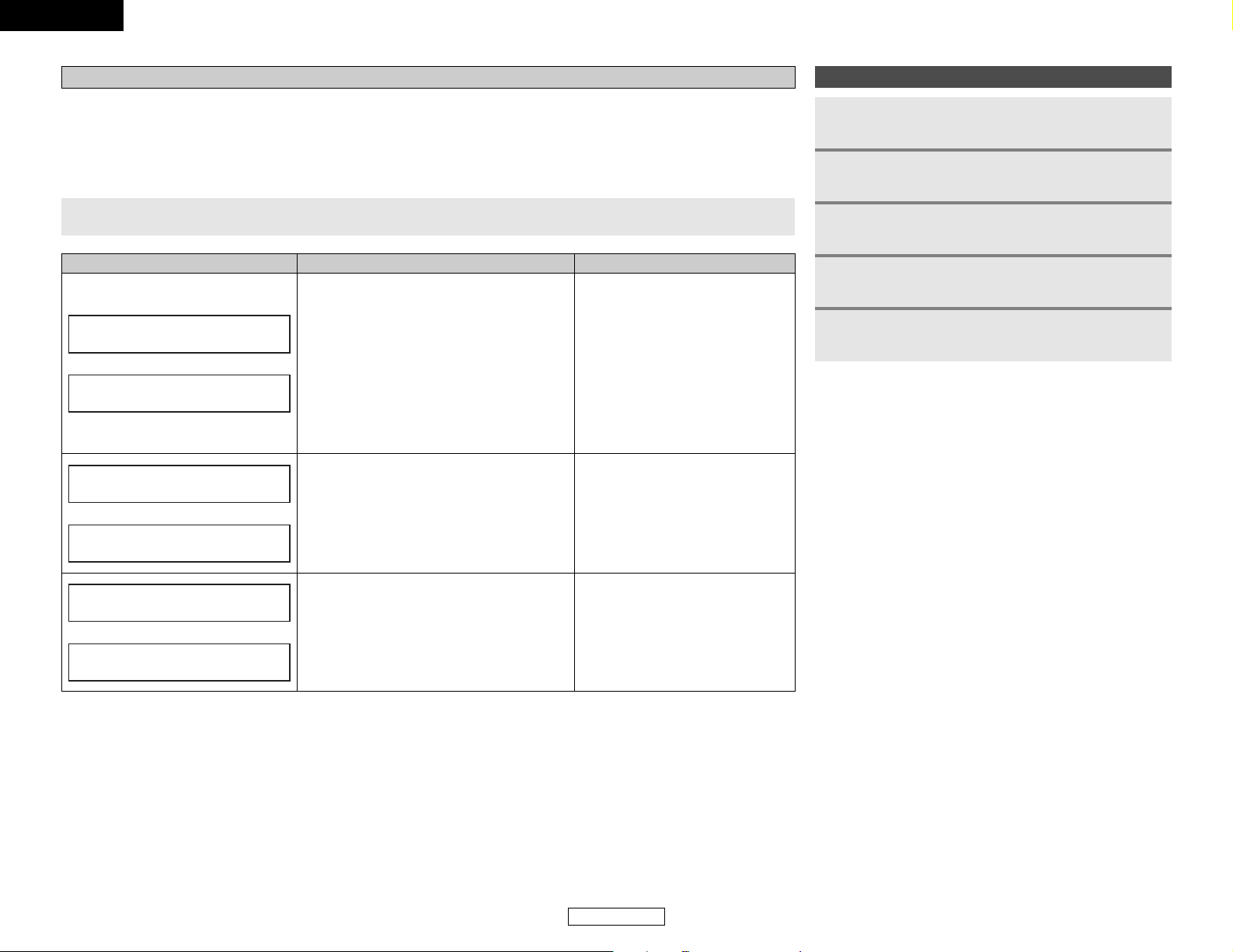
ENGLISH
ENGLISH
Easy Setup and Operation Easy Setup and Operation
9
About error messages
• These error displays may be displayed when performing Auto Setup measurement and the automatic measurements can not be
completed because of the speaker arrangement, measurement environment, or other factors. Please check the following matters,
reset the pertinent items, and measure again.
• When there is too much noise in the room, the speakers may not be detected properly. Should this happen, perform the
measurements when the noise level is low, or switch off the power of the equipment that is producing the noise for the duration
of the measurements.
MeasuresCauseDisplay example
Caution:SP None
q The speakers required for producing suitable
reproduction have not been detected.
• The front L or front R speaker was not
properly detected.
• Only one channel of the surround speakers
was detected.
• Sound was output from the R channel when
only one surround back speaker was
connected.
• The surround back speaker was detected, but
the surround speaker was not detected.
• Check that the pertinent speakers
are properly connected.
w The speaker polarity is connected in reverse.
• Check the polarity of the pertinent
speakers. For some speakers, this
display may be displayed even
though the speakers are properly
connected. If so, select “Skip
0
”.
e When accurate measurements cannot be
made due to the input level of the microphone
being too high.
• Set up the speakers so that their
position is farther away from the
listening position.
• Lower the volume of the subwoofer
speaker.
Press the CURSORDDorHHbutton to select the items, then press the CURSORFFbutton.
FL
Caution :Phase
FL/R
Caution
Overload <Exit
Playing a DVD with surround sound
1
Disconnect the microphone from the unit.
2
Select the input source to be played.
3
Select the play (surround) mode.
4
5
Adjust the volume.
Start DVD playback.
Page 13
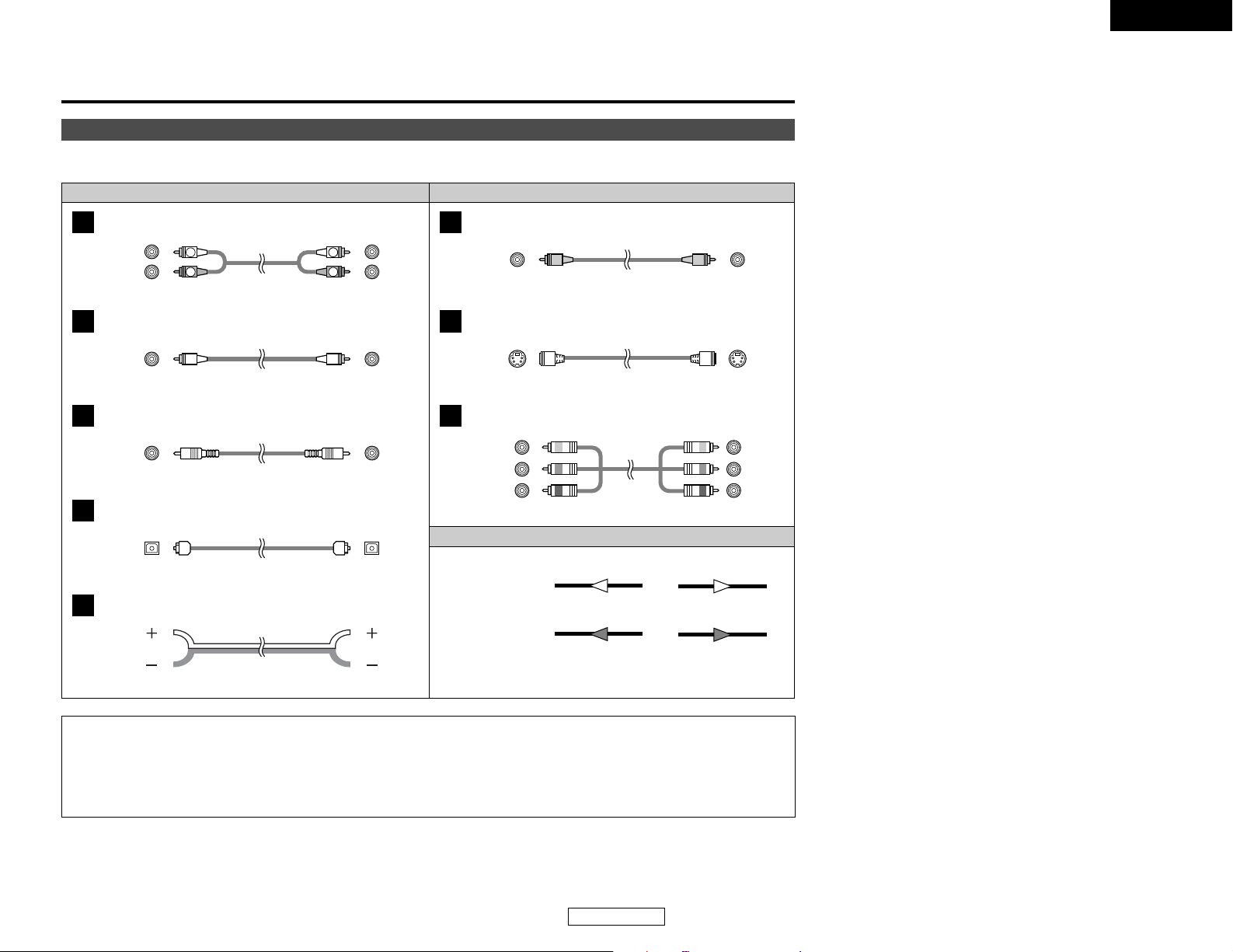
ENGLISH
10
Connecting Other Sources
ENGLISH
Cable indications
Signal direction
The hookup diagrams on the subsequent pages assume the use of the following optional connection cables (not supplied).
Video cableAudio cable
NOTE:
• Do not plug in the power supply cord until all connections have been completed.
• When making connections, also refer to the operating instructions of the other components.
• Be sure to connect the left and right channels properly (left with left, right with right).
• Note that binding pin-plug cables together with power supply cords or placing them near a power transformer will result in hum
or other noise.
Analog terminal (Stereo)
A
R
L
R
L
(Orange)
Pin-plug cable
Analog terminal (Monaural, for subwoofer)
B
Pin-plug cable
Digital terminal (Coaxial)
C
Coaxial cable (75 Ω/ohm pin-plug cable)
Digital terminal (Optical)
D
Optical cable (Optical fiber cable)
Speaker terminal
E
Speaker cable
Video terminal
F
Video cable (75 Ω/ohm video pin-plug cable)
S-Video terminal
G
S-Video cable
(Yellow)
Audio signal
Video signal
(White)
(Red)
Component video terminal
H
Component video cable
(Y)
(P
B/CB
)
(P
R/CR)
(Green)
(Blue)
(Red)
IN OUT OUT IN
IN OUT OUT IN
Connecting Other Sources
Page 14
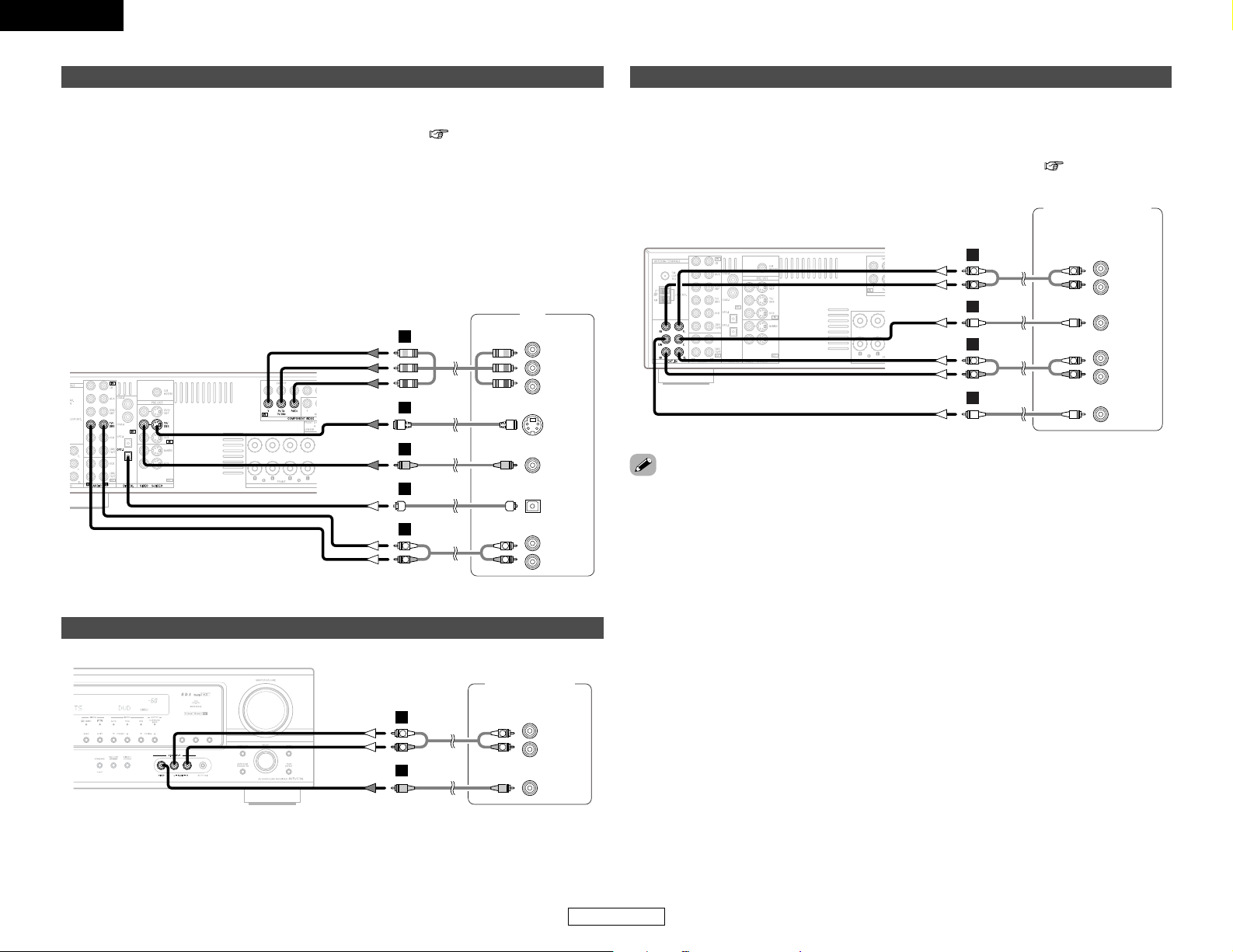
ENGLISH
11
ENGLISH
Connecting Other Sources Connecting Other Sources
Connecting a TV/DBS tuner
F
G
A
TV
S VIDEO
OUT
R
L
AUDIO OUT
VIDEO
OUT
COMPONENT VIDEO OUT
Y
P
B
PR
OPTICAL
OUT
R
L
R
L
H
D
•To connect the digital audio output from the TV or DBS tuner, you can choose from either the
coaxial or optical connections. If you choose to use the coaxial connection, it needs to be
assigned. For more information about Digital Input Assignment ( page 39).
• Precaution when using S-terminals
This unit’s S-terminals (input and output) and video pin terminals (input and output) have
independent circuit structures, so that video signals input from the S-terminals are only output
from the S-terminal outputs and video signals input from the pin terminals are only output from
the pin terminal outputs.
When connecting this unit with equipment that is equipped with S-terminals, keep the above
point in mind and make connections according to the equipment’s instruction manuals.
• The signals input to the color difference (component) video terminals are not output from the
VIDEO output terminal (yellow) or the S-Video output terminal.
Connecting a video camera or video game
Video camera /
Video game
R
L
AUDIO OUT
VIDEO
OUT
R
L
R
L
A
F
Connecting the external inputs (EXT. IN) terminals
DVD Audio-Video /
Super Audio CD player /
External decoder
R
FRONT
L
5.1ch AUDIO OUT
CENTER
R
SURROUND
L
SUB-
WOOFER
L
R
L
R
B
A
B
R
L
R
L
A
• These terminals are for inputting multi-channel audio signals from an external decoder, or a
component with a different type of multi-channel decoder, such as a DVD Audio player, a multichannel Super Audio CD player, or another future multi-channel sound format decoder.
• The video signal connection is the same as that for a DVD player.
• For instructions on playback using the external input (EXT. IN) terminals ( page 14).
•With discs on which special copyright protection measures have been taken, the digital signals
may not be output from the DVD player. In this case, connect the DVD player’s analog multichannel output to the AVR-1706’s EXT. IN terminals for playback. Also refer to your DVD player’s
operating instructions.
Page 15
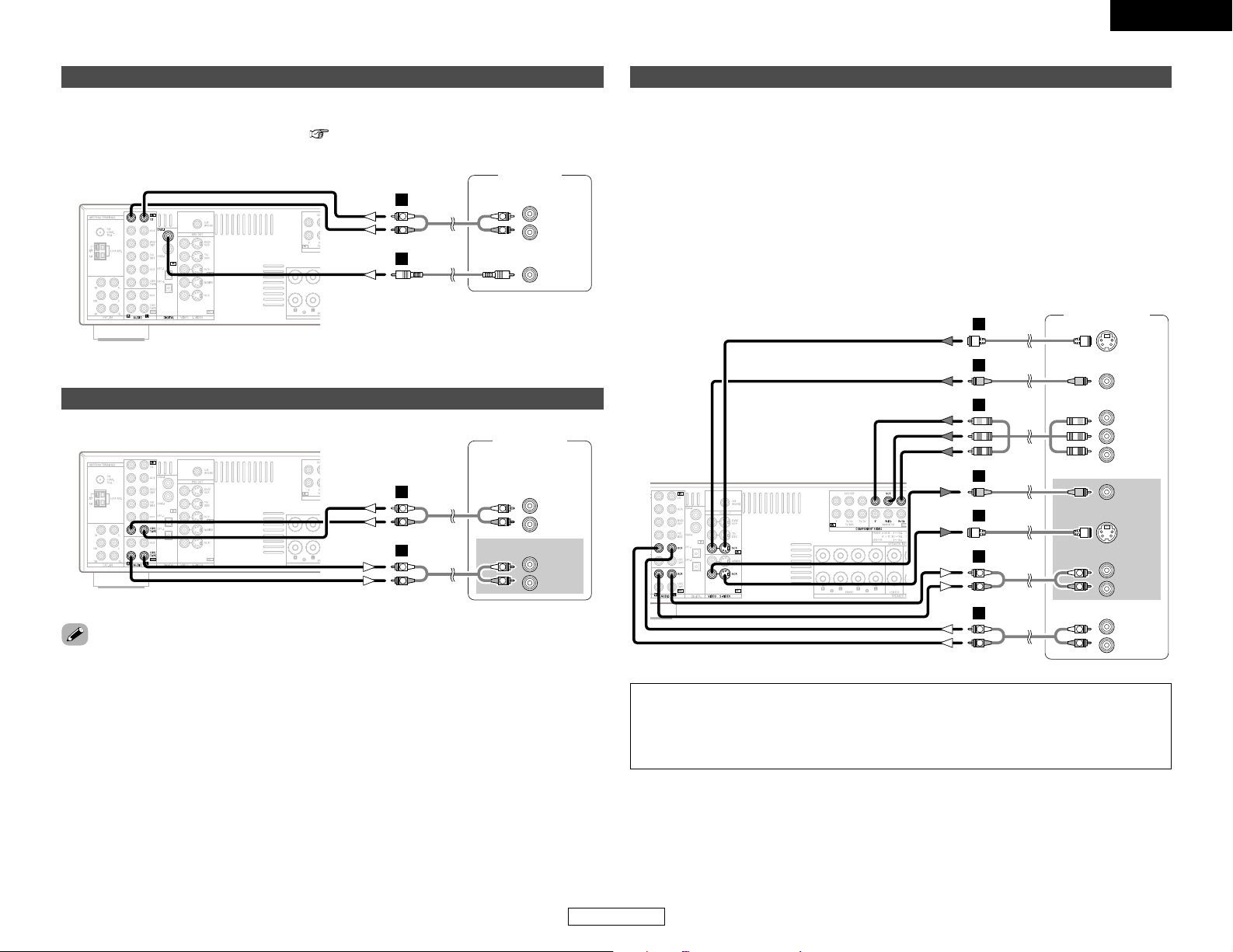
ENGLISH
12
ENGLISH
Connecting Other Sources Connecting Other Sources
Connecting a VCR
Video deck
S VIDEO
OUT
S VIDEO
IN
R
L
AUDIO IN
R
L
AUDIO OUT
VIDEO
OUT
VIDEO
IN
R
L
R
L
F
F
G
G
A
R
L
R
L
A
COMPONENT VIDEO OUT
Y
P
B
PR
H
• If you wish to perform analog dubbing from a digital source, such as a DVD recorder to an analog
recorder such as a cassette deck, you will need to connect the analog inputs and outputs as
shown below, in addition to the digital audio connections.
• Precaution when using S-terminals
This unit’s S-terminals (input and output) and video pin terminals (input and output) have
independent circuit structures, so that video signals input from the S-terminals are only output
from the S-terminal outputs and video signals input from the pin terminals are only output from
the pin terminal outputs.
When connecting this unit with equipment that is equipped with S-terminals, keep the above
point in mind and make connections according to the equipment’s instruction manuals.
• The signals input to the color difference (component) video terminals are not output from the
VIDEO output terminal (yellow) or the S-Video output terminal.
NOTE:
•When recording to a VCR, it is necessary that the type of cable used with the playback source
equipment be the same type that is connected to the AVR-1706 VCR OUTPUT terminal.
Example: VCR IN → S-Video cable : VCR OUT → S-Video cable
VCR IN → Video cable : VCR OUT → Video cable
Connecting a tape deck, CD recorder or MD recorder
R
L
AUDIO OUT
R
L
AUDIO IN
Tape deck /
CD recorder /
MD recorder
R
L
R
L
A
A
R
L
R
L
• If humming noise is generated, move the tape deck further away from the source of such noise.
Connecting a CD player
R
L
AUDIO OUT
CD player
COAXIAL
OUT
R
L
R
L
A
C
To connect the digital audio output from the CD player, you can choose either coaxial or optical
connection. If you choose to use the optical connection, it needs to be assigned. For more
information about Digital Input Assignment ( page 39).
Page 16
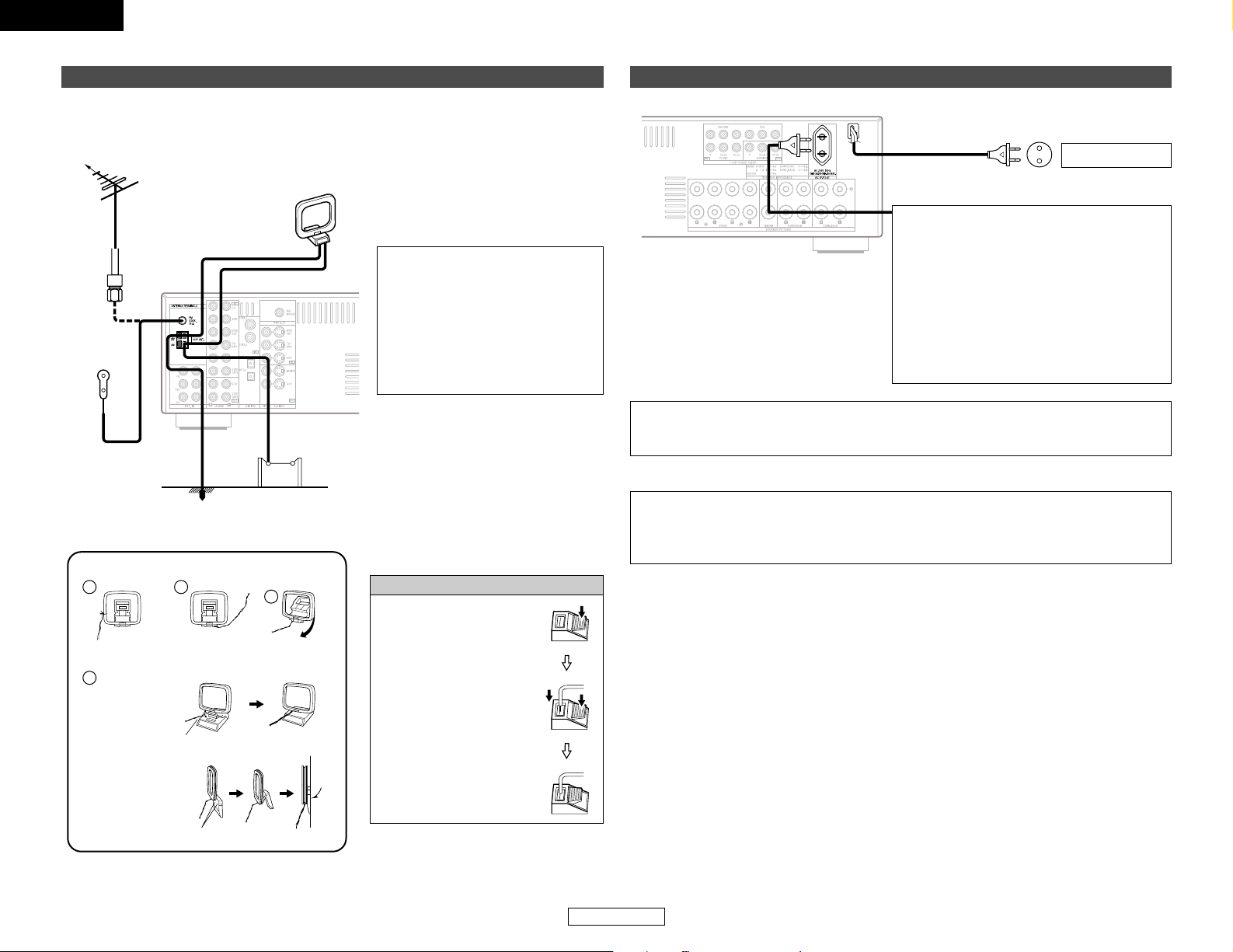
ENGLISH
13
ENGLISH
Connecting Other Sources Connecting Other Sources
Connecting the power supply cord
AC 230 V, 50 Hz
AC outlet (Wall)
NOTE:
• Only use the AC OUTLET for connecting audio equipment. Never use it for hair driers, TVs or
other electrical appliances.
AC OUTLET
• SWITCHED (total capacity – 100 W (0.43 A))
The power to this outlet is turned on and off
in conjunction with the POWER switch on the
main unit, and when the power is switched
between on and standby from the remote
control unit.
No power is supplied from this outlet when
this unit’s power is at standby. Never connect
equipment whose total power consumption
exceeds 100 W (0.43 A).
1
4
2
3
2 AM loop antenna assembly
Connect to the AM
antenna terminals.
Remove the vinyl tie
and take out the
connection line.
Bend in the reverse
direction.
a. Antenna placed on
a stable surface.
b. Hanging the
antenna on a wall.
Mount
Use the
installation hole to secure the antenna to a wall, etc.
Connection of AM antennas
1. Push the lever.
2. Insert the conductor.
3. Return the lever.
An FM antenna cable plug can be connected directly to the unit.
Connecting the antenna terminals
NOTE:
• Do not connect two FM antennas
simultaneously.
•Even if an external AM antenna is
used, do not disconnect the AM
loop antenna.
• Make sure the AM loop antenna
lead terminals do not touch metal
parts of the panel.
Direction of broadcasting
station
75 Ω/ohm
COAXIAL
cable
FM antenna
FM indoor
antenna
(Supplied)
AM loop
antenna
(Supplied)
AM outdoor antenna
Ground
CAUTION:
To completely disconnect this product from the mains, disconnect the plug from the wall socket
outlet.
When setting up this product, make sure that the AC outlet you are using is easily acceptable.
Page 17
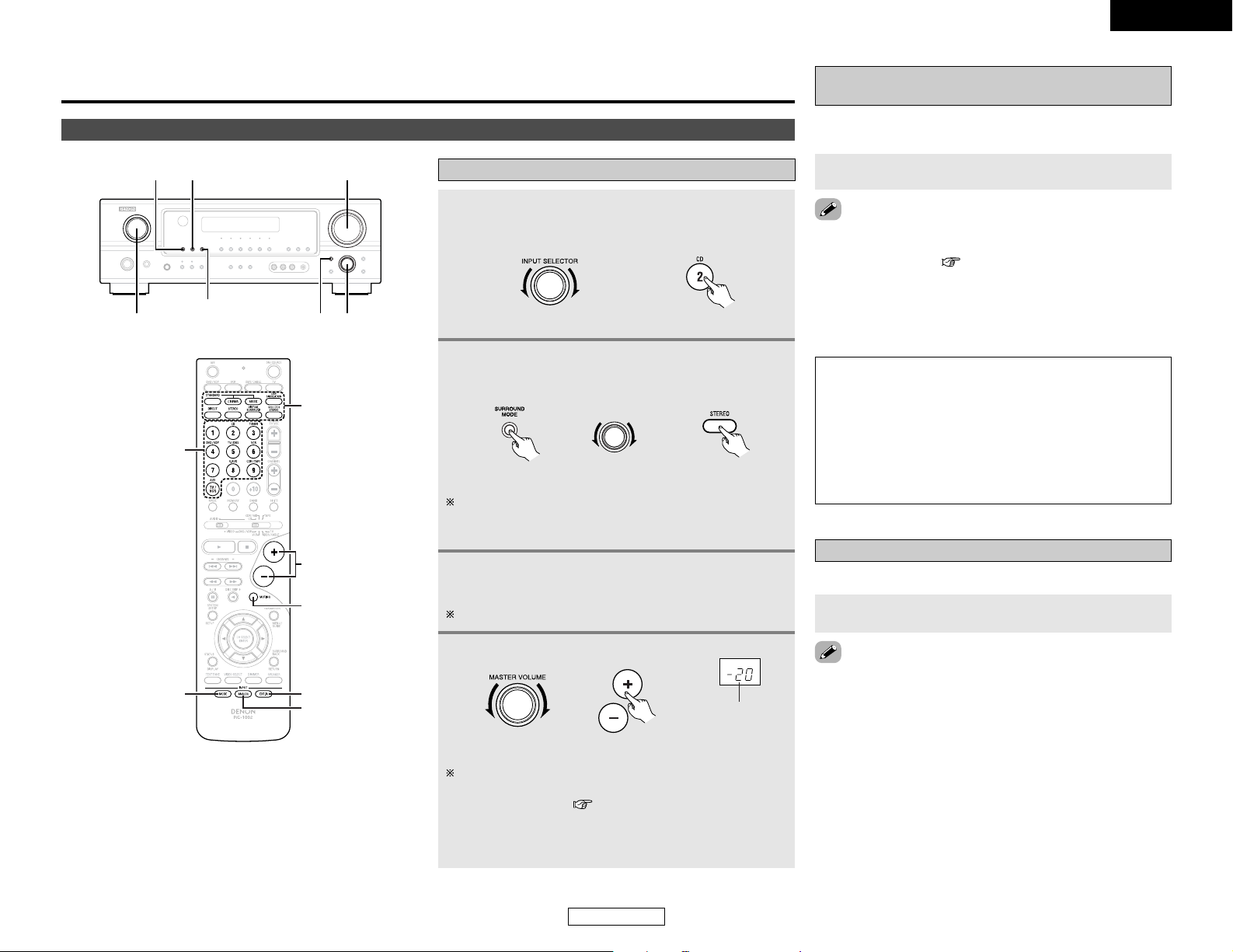
ENGLISH
14
ENGLISH
Basic Operation
Playing the input source
1
Select the input source to be played.
Example: CD
(Main unit) (Remote control unit)
2
Select the play (surround) mode.
Example: STEREO
4
Adjust the volume.
The volume can be adjusted within the range of –70 to 0 to
18 dB, in steps of 1 dB. However, when the channel level is
set as described ( page 26), if the volume for any
channel is set at +1 dB or greater, the volume cannot be
adjusted up to 18 dB. (In this case the maximum volume is
adjusted to “18 dB — (Maximum value of channel level)”.)
(Main unit) (Remote control unit)
The volume level is
displayed on the
master volume level
display.
Basic Operation
Playback
(Main unit) (Remote control unit)
SELECT
To select the surround mode while adjusting the surround
parameters, tone defeat or tone control, press the SURROUND
MODE button and then operate the selector.
Playback using the external input (EXT. IN)
terminals
Press the EXT. IN button to select the external input.
NOTE:
• When the input mode is set to the external input (EXT. IN),
the play mode (DIRECT, VIRTUAL SURROUND, STEREO,
STANDARD (DOLBY/DTS SURROUND), 5CH/7CH STEREO
or DSP SIMULATION) cannot be selected.
• In play modes other than the external input mode, the
signals connected to the EXT. IN terminals cannot be
reproduced. In addition, signals cannot be output from
channels not connected to the input terminals.
• Cancelling the external input mode:
Press the INPUT MODE or ANALOG button to switch to the
desired input mode ( page 15, 16).
• The external input mode can be set for any input source. To
watch video while listening to sound, select the input source to
which the video signal is connected, then set this mode.
• If the subwoofer output level is too high, set the “SW ATT.”
surround parameter to “ON”.
The signals being input to the external decoder input terminals
are played without passing through the surround circuitry.
SELECT
SURROUND MODE
EXT. IN
INPUT SELECTOR
MASTER VOLUME
ANALOG
INPUT MODE
VOLUME
EXT. IN
MUTING
SURROUND
MODE
ANALOG
INPUT
SELECTOR
INPUT MODE
3
Start playback on the selected component.
For operating instructions, refer to the component’s manual.
Press the MUTING button.
Turning the sound off temporarily (MUTING)
Use this to turn off the audio output temporarily.
• Canceling the MUTING mode:
q Press the MUTING button again.
w Press the VOLUME button on the remote control unit, or
adjust the volume up or down via the front panel MASTER
VOLUME knob.
Page 18
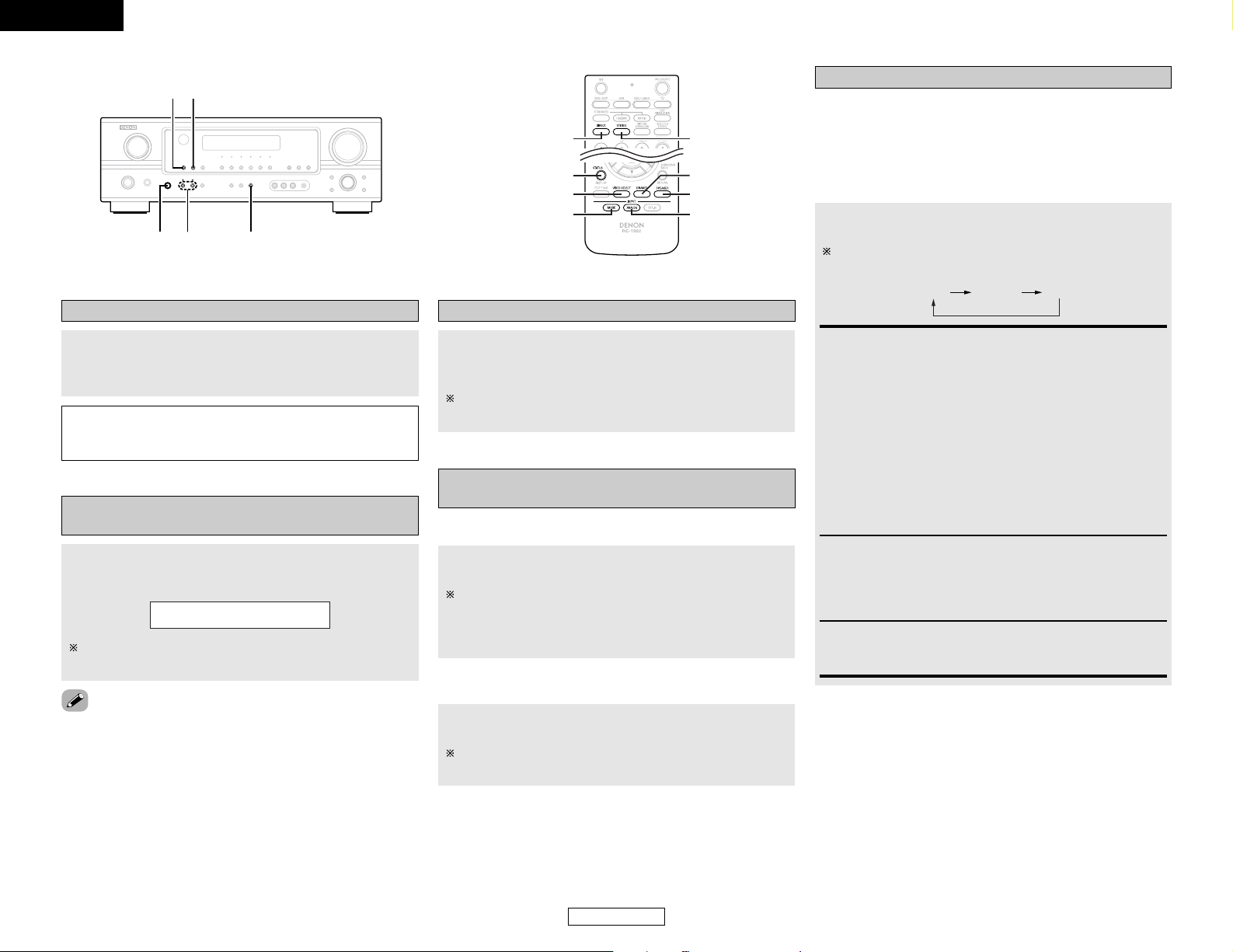
ENGLISH
15
Basic Operation Basic Operation
ENGLISH
Press the VIDEO SELECT button repeatedly until the
desired source appears on the display.
Combining the currently playing sound with
the desired image (VIDEO SELECT)
Use this switch to monitor a video source other than the
audio source.
IN=V SOURCE
• Canceling simulcast playback:
q Select “SOURCE” by pressing the VIDEO SELECT button.
w Switch the program source to the component connected to
the video input terminals.
Press the SPEAKER A or B button to turn the
corresponding speaker pair on.
The front speaker A, B setting can be also be changed with
the SPEAKER button on the remote control unit.
Selecting the front speakers
Connect the headphones to the PHONES jack.
• The speaker output is automatically turned off when headphones
are connected.
NOTE:
•To prevent hearing loss, do not raise the volume level
excessively when using headphones.
Listening over headphones
Checking the currently playing program
source
2 Front panel display
Press the STATUS button.
Descriptions of the unit’s operations are also displayed on
the front panel display. In addition, the display can be
switched to check the unit’s operating status while playing
a source.
2 Using the dimmer function
Press the DIMMER button.
The display brightness changes in four steps (bright, medium,
dim and off).
AUTO (auto mode):
In this mode, the types of signals being input to the digital and
analog input terminals for the selected input source are
detected and the program in the AVR-1706’s surround
decoder is selected automatically upon playback. This mode
can be selected for all input sources other than TUNER.
The presence or absence of digital signals is detected, the
signals input to the digital input terminals are identified and
decoding and playback are performed automatically with the
DTS, Dolby Digital or PCM (2 channel stereo) format. If no
digital signal is being input, the analog input terminals are
selected.
Use this mode to play Dolby Digital signals.
DTS (exclusive DTS signal playback mode):
Decoding and playback are only performed when DTS signals
are being input.
PCM (exclusive PCM signal playback mode):
Decoding and playback are only performed when PCM signals
are being input.
Note that noise may be generated when using this mode to
play signals other than PCM signals.
AUTO PCM DTS
Press the INPUT MODE button.
The mode switches as shown below each time the INPUT
MODE button is pressed:
Input mode
The AVR-1706 has an AUTO signal detection mode that
automatically identifies the type of incoming audio signals, but is
also equipped with a manual mode that can be switched
according to the type of input audio signals.
2 Selecting the AUTO, PCM and DTS modes
PHONES
DIRECT/STEREO
SPEAKER
ANALOG
INPUT MODE
SPEAKER
DIMMER
ANALOG
INPUT MODE
VIDEO SELECT
STATUS
DIRECT
STEREO
Page 19
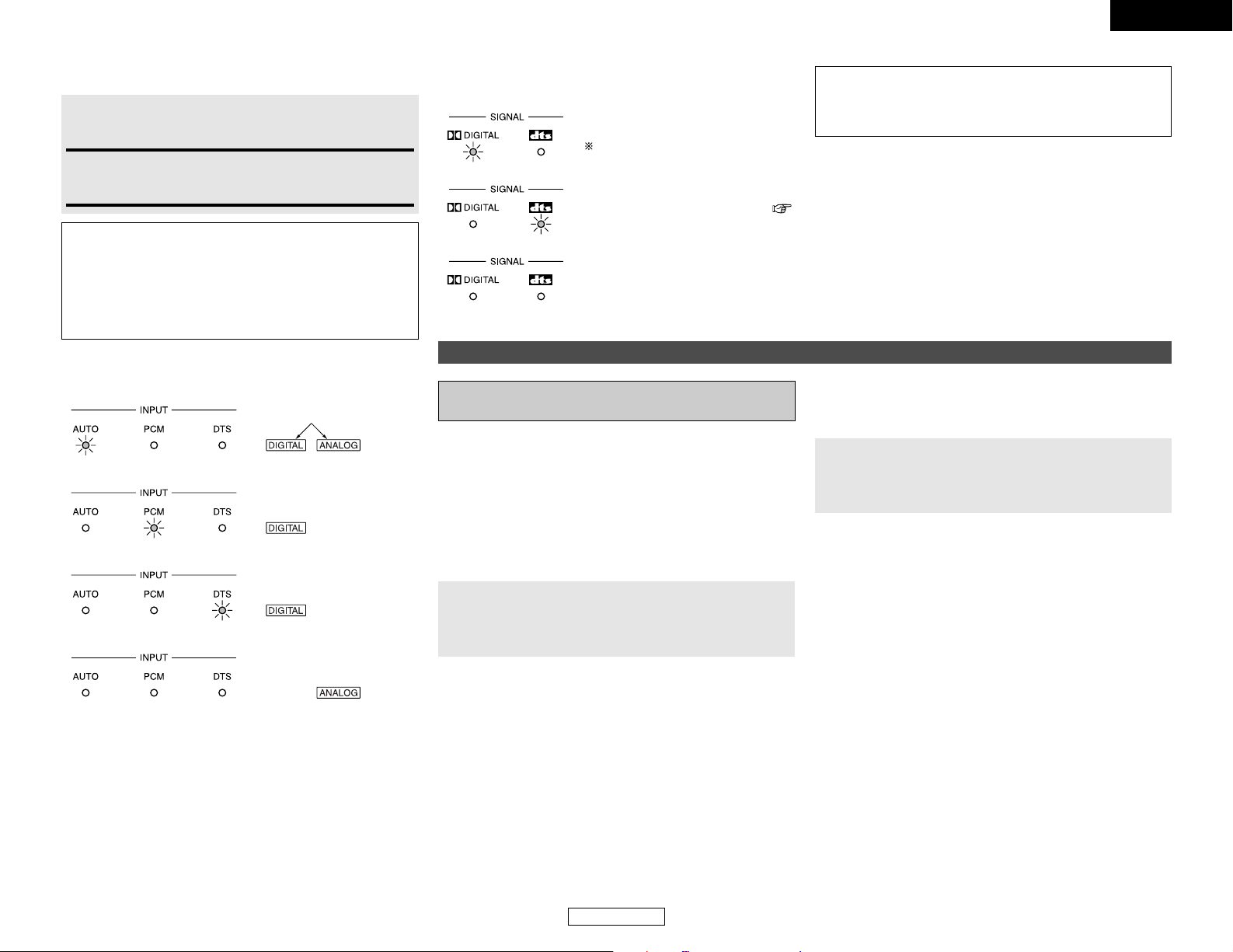
16
Basic Operation Basic Operation
ENGLISH
2 Input mode display
• In the AUTO mode
• In the DIGITAL PCM mode
• In the DIGITAL DTS mode
• In the ANALOG mode
Depending on the input signal.
2 Input signal display
• DOLBY DIGITAL
• DTS
• PCM
The “DIGITAL” indicator lights
when digital signals are being input
properly. If the “DIGITAL” indicator
does not light, check whether the
Digital In Assignment setup (
page 39) and connections are correct
and whether the component’s
power is turned on.
NOTE:
• The “DIGITAL” indicator will light when playing CD-ROMs
containing data other than audio signals, but no sound will
be heard.
Playing audio sources (CDs and DVDs)
2-channel playback modes
• The AVR-1706 is equipped with 2-channel playback modes
exclusively for music.
• Select the mode to suit your tastes.
Press the DIRECT/STEREO button on the main unit
or the DIRECT button on the remote control unit to
select the DIRECT mode.
2 DIRECT mode
Use this mode to achieve good quality 2-channel sound while
watching images. In this mode, the audio signals bypass such
circuits as the tone circuit and are transmitted directly, resulting
in good quality sound.
Press the DIRECT/STEREO button on the main unit
or the STEREO button on the remote control unit to
select the STEREO mode.
2 STEREO mode
Use this mode to adjust the tone and achieve the desired sound
while watching images.
Surround
ENGLISH
Press the ANALOG button to switch to the analog
input.
2 Selecting the analog mode
ANALOG (exclusive analog audio signal playback mode):
The signals input to the analog input terminals are decoded
and played.
NOTE:
• Input mode when playing DTS sources:
Noise will be output if DTS-compatible CDs or LDs are
played in the “ANALOG” or “PCM” mode.
When playing DTS-compatible sources, be sure to connect
the source component to the digital input terminals
(OPTICAL/COAXIAL) and set the input mode to “DTS”.
Page 20
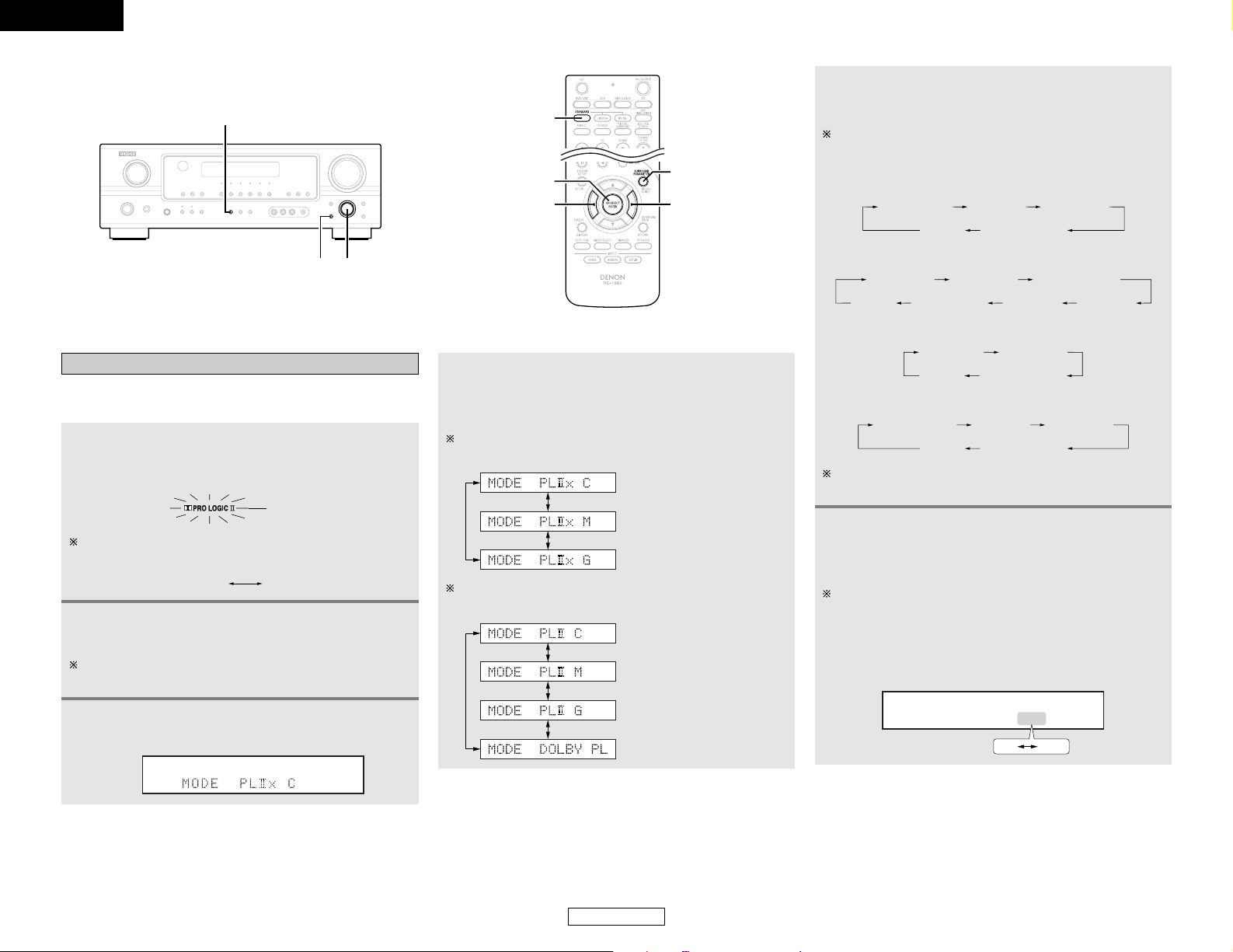
ENGLISH
17
Basic Operation Basic Operation
Dolby Pro Logic IIx (Pro Logic II) mode
To play in the PLII x mode, set “S. BackSp” at the “Speaker
Configuration” setting to “1sp” or “2sp”.
1
Press the STANDARD button to select the Dolby
Pro Logic
II x mode.
• The Dolby Pro Logic II indicator lights.
Lights
2
Play a program source.
For operating instructions, refer to the manuals of the
respective components.
The mode switches as shown below each time the button
is pressed.
DTS NEO:6DOLBY PLIIx
3
Press the SURROUND PARAMETER button to
select the surround parameter mode.
4
Turn the SELECT knob, and press the CURSOR
FF
orGGbutton to select the optimum mode for
the source.
When the “SURROUND BACK” parameter is set to “ON”.
(Set “S. Back” at system setup to “Small” or “Large”.)
(Pro Logic II x Cinema mode)
(Pro Logic II x Music mode)
(Pro Logic
II x Game mode)
When the “SURROUND BACK” parameter is set to “OFF”.
(Set “S. Back” at system setup to “None”.)
(Pro Logic II Cinema mode)
(Pro Logic
II Music mode)
(Pro Logic II Game mode)
(Dolby Pro Logic mode)
6
Turn the SELECT knob, and press the CURSOR
FF
orGGbutton to set the various surround
parameters.
When the surround parameters are set using the buttons on
the main unit, stop operating the buttons after completing
the settings. The settings are automatically finalized and the
normal display reappears after several seconds.
• Cinema EQ setting:
CINEMA EQ OFF
ON OFF
ENGLISH
5
Press the SURROUND PARAMETER button to
select the various parameters.
The mode switches as shown below each time the button
is pressed.
• When the Cinema mode:
MODE CINEMA
CINEMA EQ
DEFAULT
SURROUND BACK
TONE DEFEAT
MODE MUSIC
TONE DEFEAT
DIMENSION
PANORAMA
SURROUND BACK
DEFAULT CENTER WIDTH
• When the Music mode:
MODE GAME
TONE DEFEAT
DEFAULT
SURROUND BACK
• When the Game mode:
MODE DOLBY PL
DEFAULT
SURROUND BACK
CINEMA EQ TONE DEFEAT
If you do want the bass and treble to be adjusted, turn off
the tone defeat mode.
• When the Dolby Pro Logic mode:
SELECT
SURROUND PARAMETER
STANDARD
ENTER
STANDARD
SURROUND
PARAMETER
CURSOR
F
CURSOR G
Page 21
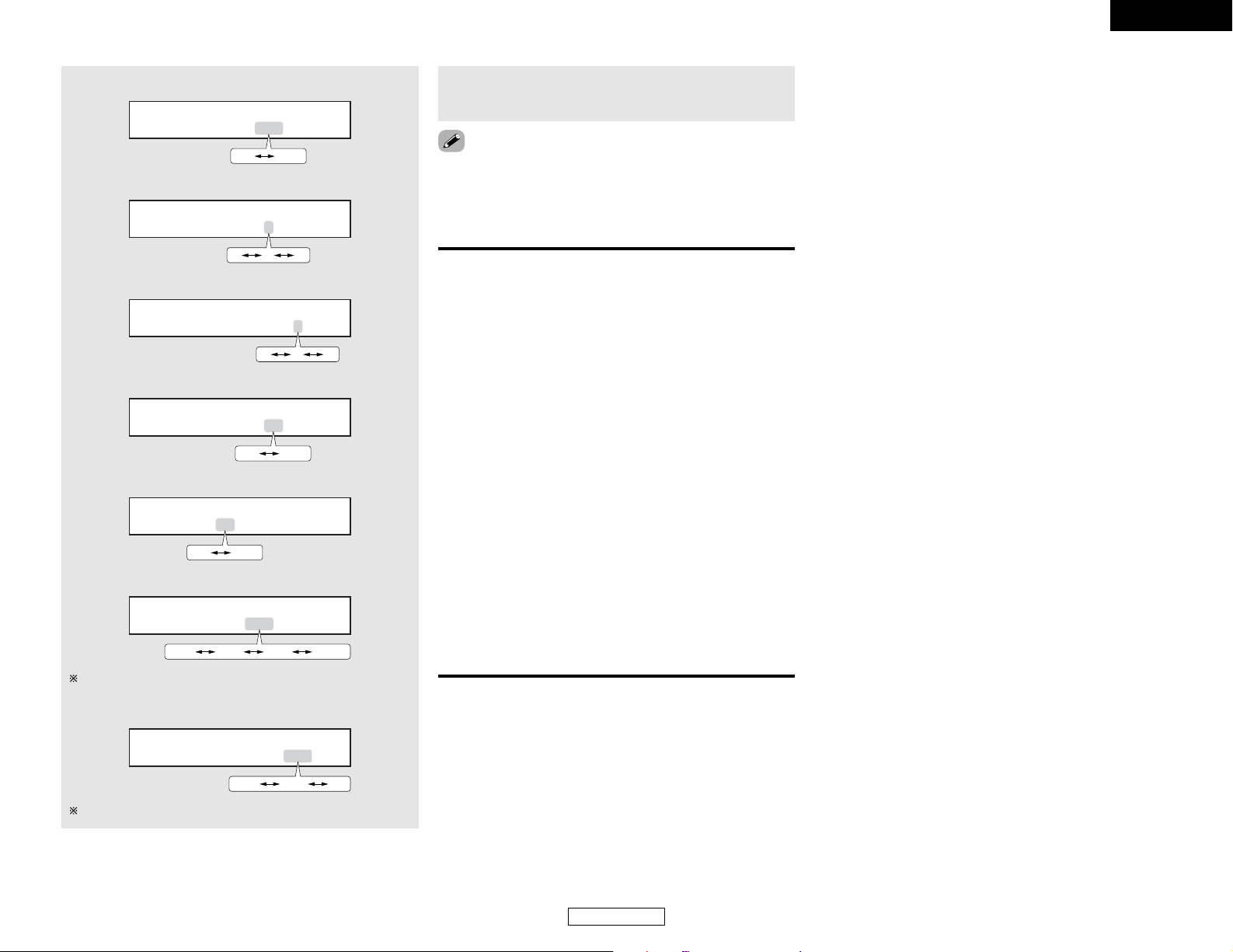
ENGLISH
18
Basic Operation Basic Operation
• When making parameter settings, the display will return to the
regular condition several seconds after the last button was
pressed and the setting will be completed.
• DIMENSION setting
DIMENSION 3
036
• CENTER WIDTH setting
CENTER WIDTH 3
047
• D. COMP. setting
D.COMP. OFF
OFF LOW MID HIGH
DEFAULT Y/N
YES Y/N NO
This parameter is displayed during DOLBY DIGITAL playback.
• DEFAULT setting
Select “YES” to reset to the factory defaults.
7
Press the ENTER button to finish the surround
parameter mode.
2 Surround parameters q
Pro Logic II x and Pro Logic II Mode:
The Cinema mode is for use with stereo television shows and
all programs encoded in Dolby Surround.
The Music mode is recommended for stereo music and
surround-encoded stereo music sources.
The Pro Logic mode offers the same robust surround
processing as original Pro Logic in case the source content is
not of optimum quality.
The Game mode is for playing games. The game mode can only
be used with 2-channel audio sources.
Select one of the modes (“Cinema”, “Music”, “Pro Logic” or
“Game”).
• Panorama Control:
This mode extends the front stereo image to include the
surround speakers for an exciting “wraparound” effect with
side wall imaging.
Select “OFF” or “ON”.
• Dimension Control:
This control gradually adjusts the soundfield either towards
the front or towards the rear.
The control can be set in 7 steps from 0 to 6.
• Center Width Control:
This control adjusts the center image so it may be heard only
from the center speaker; only from the left/right speakers as
a phantom image; or from all three front speakers to varying
degrees.
The control can be set in 8 steps from 0 to 7.
• SURROUND BACK SPEAKER setting
SB : ON
ON OFF
• TONE DEFEAT setting
TONE DEF. ON
ON OFF
• PANORAMA setting
PANORAMA OFF
ON OFF
ENGLISH
Page 22
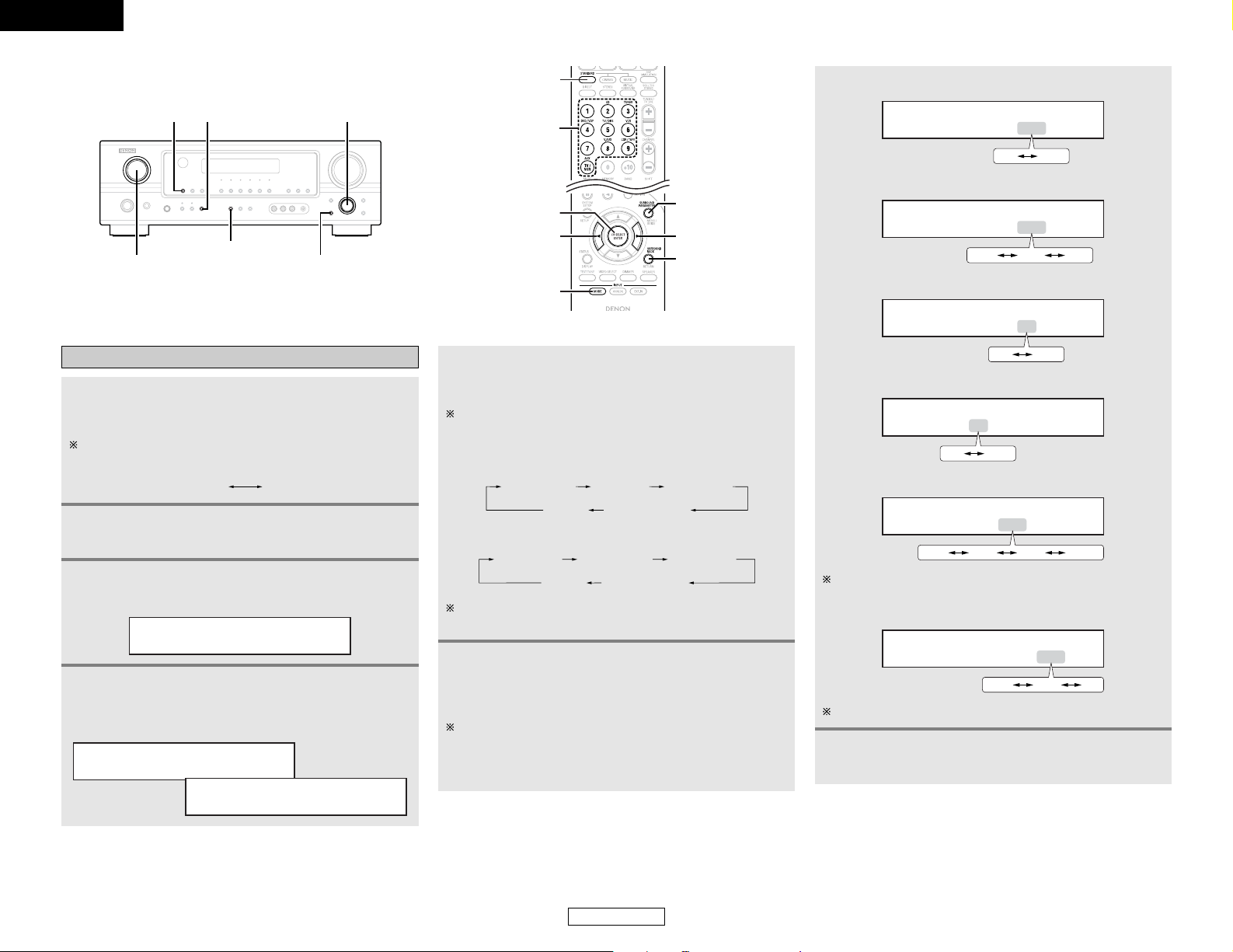
ENGLISH
19
Basic Operation Basic Operation
ENGLISH
DTS NEO:6 mode
1
Press the STANDARD button to select the DTS
NEO:6 mode.
The mode switches as shown below each time the button
is pressed.
DTS NEO:6DOLBY PLIIx
Play a program source.
2
5
Press the SURROUND PARAMETER button to
select the various parameters.
The mode switches as shown below each time the button is
pressed.
• When the Cinema mode:
If you do want the bass and treble to be adjusted, turn off
the tone defeat mode.
MODE CINEMA
CINEMA EQ
DEFAULT
SURROUND BACK
TONE DEFEAT
MODE MUSIC
CENTER IMAGE
SURROUND BACK
TONE DEFEAT
DEFAULT
• When the Music mode:
6
Turn the SELECT knob, and press the CURSOR
FF
orGGbutton to set the various surround
parameters.
When the surround parameters are set using the buttons on
the main unit, stop operating the buttons after completing
the settings. The settings are automatically finalized and the
normal display reappears after several seconds.
• TONE DEFEAT setting
TONE DEF. ON
ON OFF
• SURROUND BACK SPEAKER setting
SB : ON
ON OFF
• D. COMP. setting
D.COMP. OFF
OFF LOW MID HIGH
DEFAULT Y/N
YES Y/N NO
This parameter is displayed during DOLBY DIGITAL playback.
• DEFAULT setting
Select “YES” to reset to the factory defaults.
7
Press the ENTER button to finish the surround
parameter mode.
• CENTER IMAGE setting
C.IMAGE 0.3
0.0 0.3 1.0
4
Turn the SELECT knob, and press the CURSOR
FF
orGGbutton to select the optimum mode for
the source.
MODE cinema
MODE music
3
Press the SURROUND PARAMETER button to
select the surround parameter mode.
MODE cinema
• CINEMA EQ setting:
CINEMA EQ OFF
ON OFF
SURROUND BACKINPUT MODE SELECT
STANDARD
INPUT SELECTOR
SURROUND PARAMETER
STANDARD
INPUT
SELECTOR
ENTER
CURSOR
INPUT MODE
F
SURROUND
PARAMETER
CURSOR G
SURROUND
BACK
Page 23
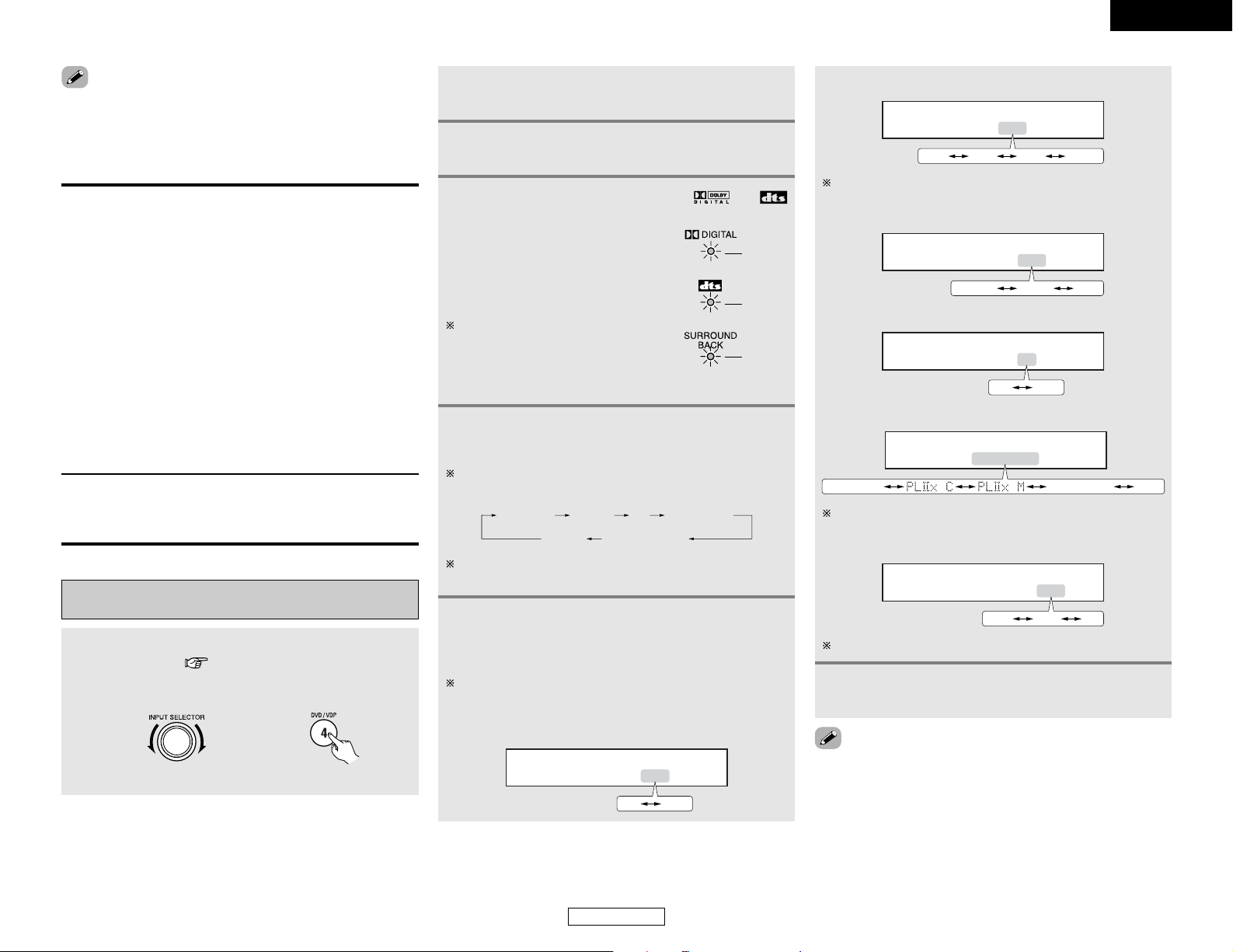
ENGLISH
ENGLISH
20
Basic Operation Basic Operation
Play a program source with the or
symbol.
• The Dolby Digital indicator lights
when playing Dolby Digital
sources.
• The DTS indicator lights when
playing DTS sources.
Operate the SURROUND BACK button
to switch Surround Back CH ON/OFF.
• The SURROUND BACK indicator
lights when the SURROUND BACK
button is on.
Lights
Lights
4
Lights
2 Surround parameters w
DTS NEO:6 Mode:
• Cinema:
This mode is optimum for playing movies. Decoding is
performed with emphasis on separation performance to
achieve the same atmosphere with 2-channel sources as with
6.1-channel sources.
This mode is effective for playing sources recorded in
conventional surround formats as well, because the in-phase
component is assigned mainly to the center channel (C) and the
reversed phase component to the surround (SL, SR and SB
channels).
• Music:
This mode is suited mainly for playing music. The front channel
(FL and FR) signals bypass the decoder and are played directly
so there is no loss of sound quality, and the effect of the
surround signals output from the center (C) and surround (SL,
SR and SB) channels add a natural sense of expansion to the
sound field.
CENTER IMAGE (0.0 to 1.0: default 0.3):
The center image parameter for adjusting the expansion of the
center channel in the DTS NEO:6 MUSIC mode has been
added.
• TONE DEFEAT setting
5
Press the SURROUND PARAMETER button to
select the various parameters.
The parameter switches as shown below each time the
button is pressed.
CINEMA EQ
D.COMP.
SURROUND BACK
LFE TONE DEFEAT
DEFAULT
If you do want the bass and treble to be adjusted, turn off
the tone defeat mode.
TONE DEF. ON
ON OFF
• SURROUND BACK SPEAKER setting
SB : MTRX ON
MTRX ON NON MTRX OFF
This parameter is displayed during DOLBY DIGITAL playback.
• DEFAULT setting
Dolby Digital mode and DTS surround
(only with digital input)
1
Select an input source set to digital (COAXIAL/
OPTICAL) ( page 39).
Example: DVD
(Main unit) (Remote control unit)
6
Turn the SELECT knob, and press the CURSOR
FF
orGGbutton to set the various surround
parameters.
The mode switches as shown below each time the button
is pressed.
• CINEMA EQ setting:
CINEMA EQ OFF
ON OFF
7
Press the ENTER button to finish the surround
parameter mode.
• When making parameter settings, the display will return to the
regular condition several seconds after the last button was
pressed and the setting will be completed.
Select “YES” to reset to the factory defaults.
LFE 0dB
-10dB -5dB 0dB
• D. COMP. setting
D.COMP. OFF
OFF LOW MID HIGH
This parameter is displayed during DOLBY DIGITAL playback.
• LFE setting
3
Press the STANDARD button to select the
STANDARD (Dolby/DTS Surround) mode.
2
Press the INPUT MODE button to set the input
mode to “AUTO” or “DTS”.
• When making parameter settings, the display will return to the
regular condition several seconds after the last button was
pressed and the setting will be completed.
DEFAULT Y/N
YES Y/N NO
Page 24
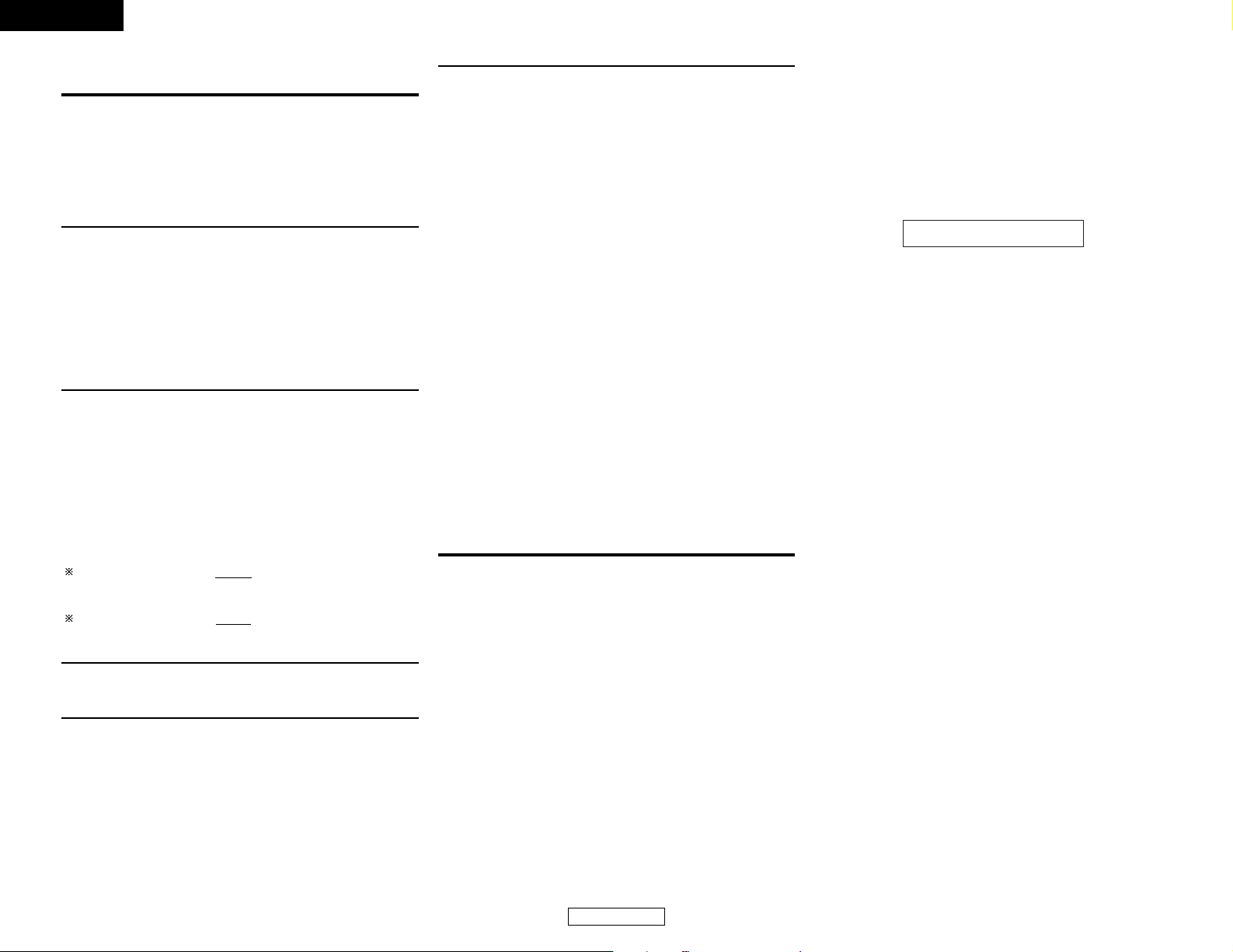
ENGLISH
21
Basic Operation Basic Operation
ENGLISH
2 Surround parameters e
CINEMA EQ. (Cinema Equalizer):
The Cinema EQ function gently decreases the level of the
extreme high frequencies, compensating for overly-bright
sounding motion picture soundtracks. Select this function if the
sound from the front speakers is too bright.
This function only works in the Dolby Pro Logic II x, Dolby
Digital, DTS Surround and DTS NEO:6 modes. (The same
contents are set for all operating modes.)
D.COMP. (Dynamic Range Compression):
Motion picture soundtracks have tremendous dynamic range
(the contrast between very soft and very loud sounds). For
listening late at night, or whenever the maximum sound level is
lower than usual, the Dynamic Range Compression allows you
to hear all of the sounds in the soundtrack (but with reduced
dynamic range). (This only works when playing program
sources recorded in Dolby Digital or DTS). Select one of the
four parameters (“OFF”, “LOW”, “MID” (middle) or “HIGH”).
Set to “OFF” for normal listening.
SB CH OUT (Surround Back):
(1) Multi-channel source
• OFF:
Playback is conducted without using the surround back
speaker.
• NON MTRX:
The same signals as those of the surround channels are
output from the surround back channels.
• MTRX ON:
The surround back channel is reproduced using digital matrix
processing.
• ES MTRX:
When playing DTS signals, the surround back signals undergo
digital matrix processing for playback.
• ES DSCRT:
When a signal identifying the source as a discrete 6.1-channel
source is included in the DTS signals, the surround back
signals included in the source are played.
• PLIIx Cinema:
Processing is performed with the Cinema mode of the PLII x
decoder and the surround back channel is reproduced.
• PLII x Music:
Processing is performed with the Music mode of the PLII x
decoder and the surround back channel is reproduced.
(2) 2ch source
• OFF:
Playback is conducted without using the surround back speaker.
• ON:
Playback is conducted using the surround back speaker.
TONE:
This enables tone control. This can be set individually for the
separate surround modes other than DIRECT mode.
LFE (Low Frequency Effect):
This sets the level of the LFE (Low Frequency Effect) sounds
included in the source when playing program sources recorded
in Dolby Digital or DTS.
If the sound produced from the subwoofer sounds distorted
due to the LFE signals when playing Dolby Digital or DTS
sources when the peak limiter is turned off with the subwoofer
peak limit level setting, adjust the level as necessary.
Program source and adjustment range:
1. Dolby Digital: –10 dB to 0 dB
2. DTS Surround: –10 dB to 0 dB
When DTS encoded movie software is played, it is
recommended that the LFE LEVEL be set to 0 dB for
correct DTS playback.
When DTS encoded music software is played, it is
recommended that the LFE LEVEL be set to –10 dB for
correct DTS playback.
2 Dialogue normalization
The dialog normalization function is activated automatically when
playing Dolby Digital program sources.
Dialog normalization is a basic function of Dolby Digital which
automatically normalizes the dialog level (standard level) of the
signals which are recorded at different levels for different
program sources, such as DVD, DTV and other future formats
that will use Dolby Digital.
These contents can be verified with the STATUS button.
OFFSET - 4dB
The number indicates the normalization level when the
currently playing program is normalized to the standard
level.
Page 25
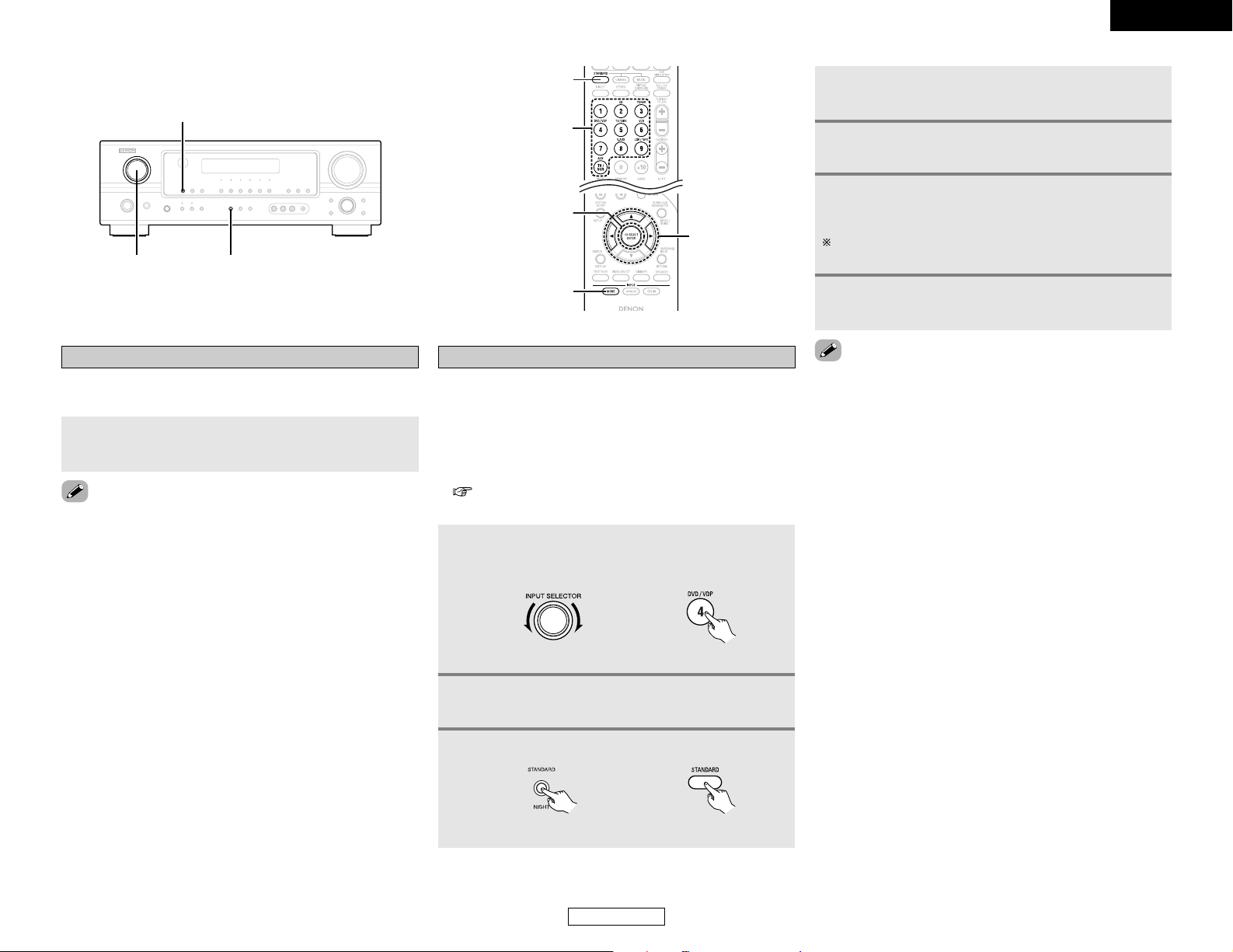
ENGLISH
22
Basic Operation Basic Operation
ENGLISH
4
Play a program source (DVD, etc.).
5
Press the CURSORDDbutton to switch to the
audio delay adjustment display.
6
Press the CURSORFForGGbutton to set the delay
time (0 ms ~ 200 ms).
With a movie source, for example, adjust so that the
movement of the actors’ lips is synchronized with the sound.
7
Press the ENTER button to complete the setting.
3
Select Dolby/DTS Surround.
(Main unit) (Remote control unit)
Adjusting the audio delay
• When watching a DVD or other video source, the picture on the
monitor may seem delayed with respect to the sound. In this
case, adjust the audio delay to delay the sound and synchronize
it with the picture.
• The audio delay setting is stored separately for each input
source.
• This adjustment can be performed with the system setup
( page 39) or from the remote control unit, as described
below.
1
Select the input source.
Example: DVD
(Main unit) (Remote control unit)
2
Press the INPUT MODE button to set the input
mode to “AUTO”.
• The audio delay setting does not apply when playing in the EXT.
IN mode or in the analog input direct or stereo mode.
Night mode
When listening at night or at lower volumes, the night mode
improves listenability.
Press and hold the NIGHT button for several seconds
to enter the night mode.
• Canceling night mode:
Press and hold the NIGHT button again.
• The night mode only works when playing program sources
recorded in Dolby Digital or DTS.
INPUT MODE
INPUT SELECTOR
STANDARD/NIGHT
STANDARD
INPUT
SELECTOR
ENTER
CURSOR
INPUT MODE
Page 26
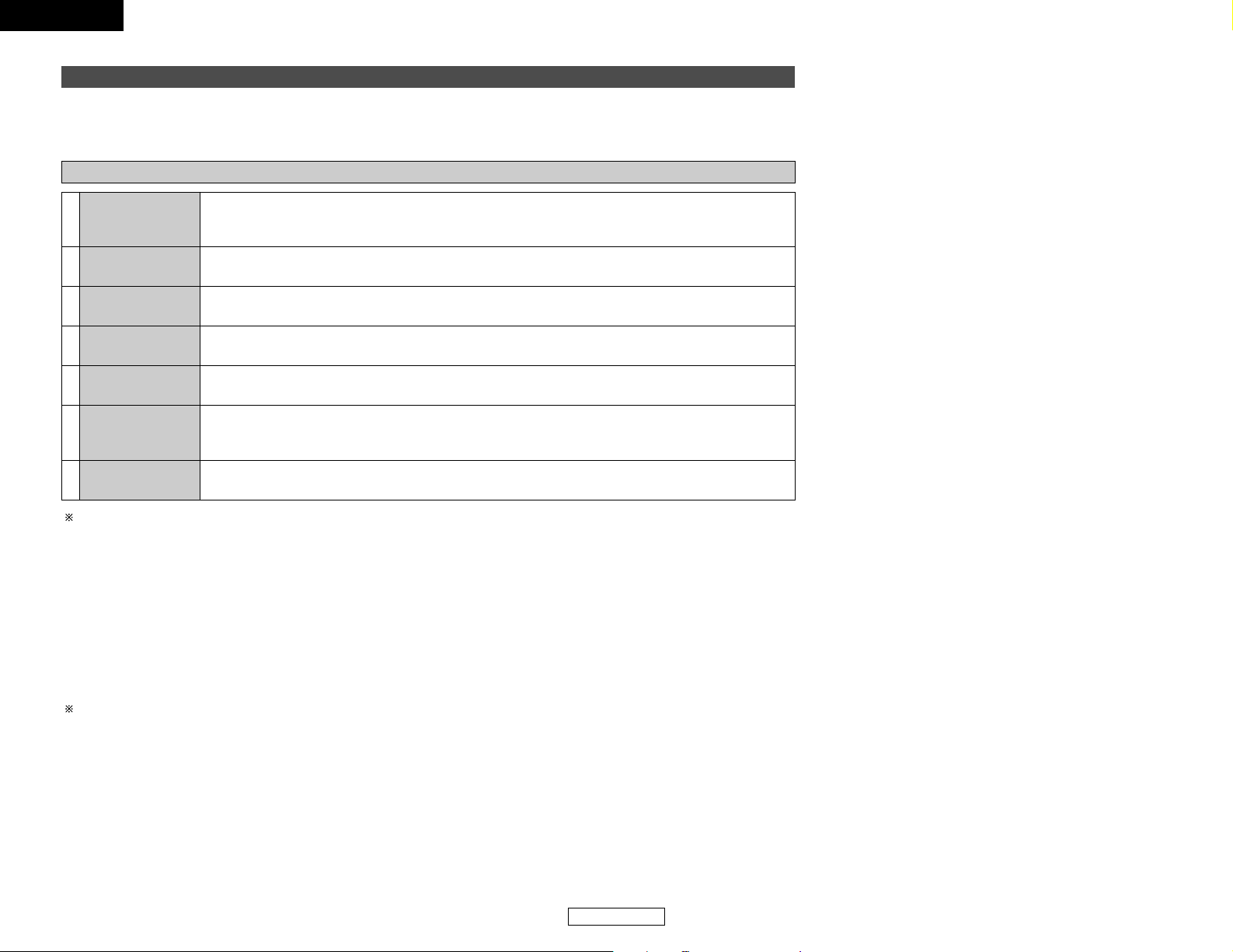
ENGLISH
ENGLISH
23
Basic Operation Basic Operation
VIRTUAL
5CH/7CH STEREO
DENON original surround modes
This unit is equipped with a high performance DSP (Digital Signal Processor) which uses digital signal processing to synthetically
recreate the sound field. One of 7 preset surround modes can be selected according to the program source and the parameters can
be adjusted according to the conditions in the listening room to achieve a more realistic, powerful sound.
Surround modes and their features
2 Personal memory plus
This set is equipped with a personal memorize function that automatically memorizes the surround modes and input modes selected
for the different sources. When the input source is switched, the modes set for that source last time it was used are automatically
recalled.
The surround parameters, tone control settings and playback level balance for the different output channels are memorized for
each surround mode.
MONO MOVIE
(NOTE)
ROCK ARENA
JAZZ CLUB
VIDEO GAME
MATRIX
Depending on the program source being played, the effect may not be very noticeable.
In this case, try other surround modes, without worrying about their names, to create a sound field suited to your tastes.
NOTE: When playing sources recorded in monaural, the sound will be one-sided if signals are only input to one channel (left or right),
so input signals to both channels. If you have a source component with only one audio output (monophonic camcorder, etc.)
obtain a “Y” adapter cable to split the mono output to two outputs, and connect to the L and R inputs.
The front left channel signals are output to the surround and surround back left channels, the front right
channel signals are output to the surround and surround back right channels, and the in-phase component
of the left and right channels is output to the center channel. Use this mode to enjoy stereo sound.
Select this when watching monaural movies for a greater sense of expansion.
Use this mode to achieve the feeling of a live concert in an arena with reflected sounds coming from all
directions.
This mode creates the sound field of a live house with a low ceiling and hard walls. This mode gives jazz
a very vivid realism.
Use this to enjoy video game sources.
Select this to emphasize the sense of expansion for music sources recorded in stereo. Signals consisting
of the component difference of the input signals (the component that provides the sense of expansion)
processed for delay are output from the surround channel.
Select this mode to enjoy a virtual sound field, produced from the front 2-channel speakers or headphones.7
6
5
4
3
2
1
Page 27
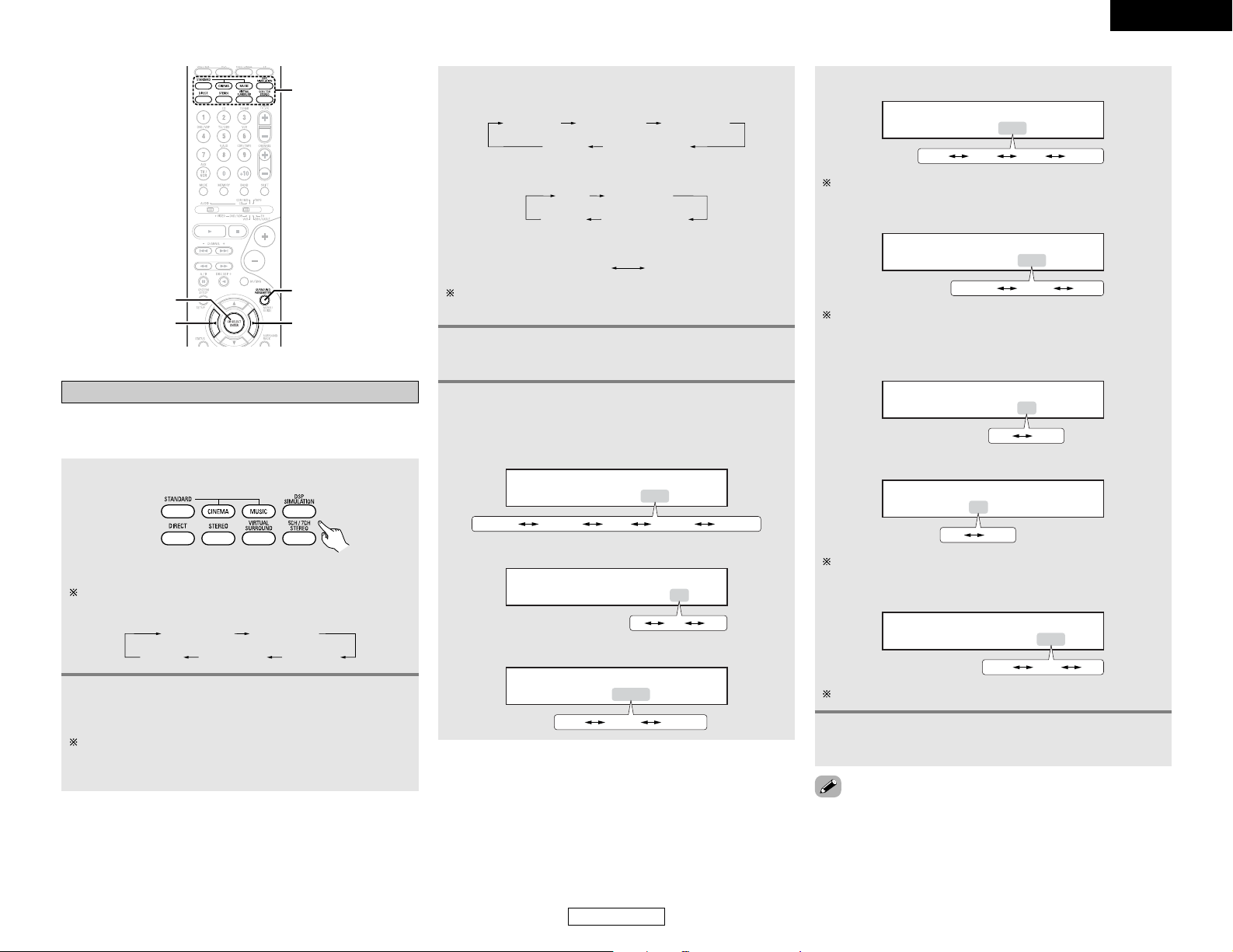
ENGLISH
24
Basic Operation Basic Operation
ENGLISH
This parameter is displayed during DOLBY DIGITAL and DTS
playback.
• TONE DEFEAT setting
TONE DEF. ON
ON OFF
• When the MONO MOVIE, ROCK ARENA, JAZZ CLUB
and VIDEO GAME mode:
ROOM SIZE
EFFECT LEVEL
DEFAULT
SURROUND BACK
TONE DEFEAT
TONE DEFEAT
DEFAULT
• When the VIRTUAL mode:
If you do want the bass and treble to be adjusted, turn off
the tone defeat mode.
DELAY
DEFAULT
SURROUND BACK
TONE DEFEAT
• When the MATRIX mode:
4
Press the CURSORFForGGbutton to set the
various parameters.
• ROOM SIZE setting:
ROOM SIZE MED
SMALL MED-S MED MED-L LARGE
• EFFECT LEVEL setting
EFFECT LEVEL 10
11015
• DELAY TIME setting
DELAY 30ms
30ms0ms 110ms
• D. COMP. setting
D.COMP. OFF
OFF LOW MID HIGH
This parameter is displayed during DOLBY DIGITAL playback.
• LFE setting
• When making parameter settings, the display will return to the
regular condition several seconds after the last button was
pressed and the setting will be completed.
5
Press the ENTER button to finish the surround
parameter mode.
• SURROUND BACK SPEAKER setting
SB : ON
ON OFF
This parameter is displayed during DOLBY DIGITAL playback.
• DEFAULT setting
DEFAULT Y/N
YES Y/N NO
Select “YES” to reset to the factory defaults.
SURROUND
MODE
ENTER
CURSOR F
CURSOR G
SURROUND
PARAMETER
DSP surround simulation
2 To operate the surround mode and the surround
parameters from the remote control unit
1
Select the surround mode for the input channel.
(Remote control unit)
The surround mode switches in the following order each
time the DSP SIMULATION button is pressed:
MONO MOVIE
ROCK ARENA
JAZZ CLUB
MATRIX
VIDEO GAME
2
Press the SURROUND PARAMETER button to
enter the surround parameter setting mode.
The surround parameter switches in the following order
each time the SURROUND PARAMETER button is pressed for
the different surround modes.
3
Press the SURROUND PARAMETER button to
select the various parameters.
LFE 0dB
-10dB -5dB 0dB
Page 28
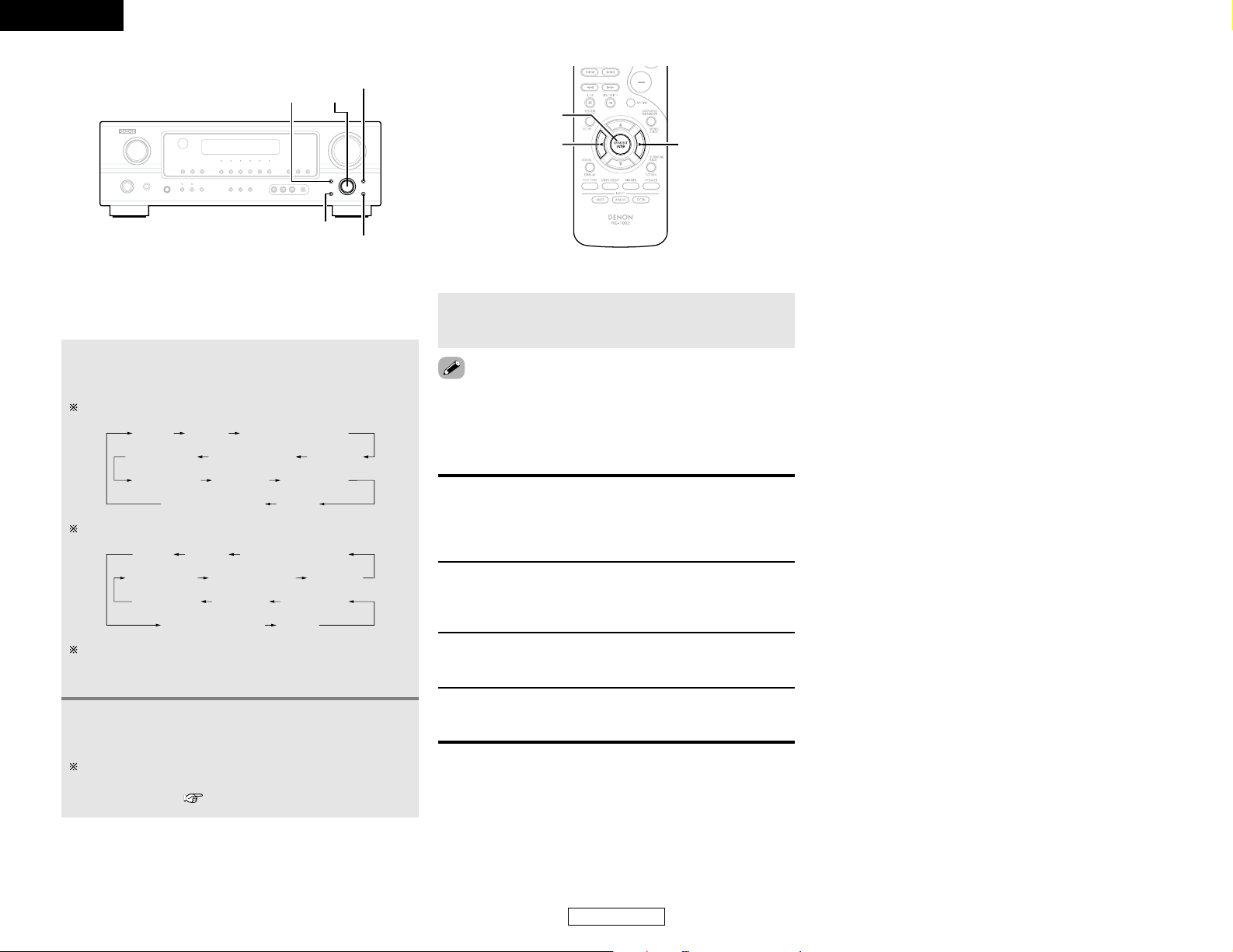
ENGLISH
25
Basic Operation Basic Operation
ENGLISH
2 Operating the surround mode and the surround
parameters from the main unit’s panel
1
Turn the SELECT knob to select the surround
mode.
When turned clockwise:
DIRECT STEREO
MONO MOVIE
DTS NEO:6
5CH/7CH STEREO
MATRIXVIRTUAL SURROUND
DOLBY PRO LOGIC
II
x
ROCK ARENA
JAZZ CLUB VIDEO GAME
2
Press and hold in the SURROUND PARAMETER
button to select the parameter you want to set.
The parameters which can be set differ for the different
surround modes are displayed. (Refer to “Surround modes
and parameters” ( page 47).)
When turned counterclockwise:
DIRECT STEREO
MONO MOVIE
DTS NEO:6
5CH/7CH STEREO
MATRIXVIRTUAL SURROUND
DOLBY PRO LOGIC
II
x
ROCK ARENA
JAZZ CLUB VIDEO GAME
To select the surround mode while adjusting the surround
parameters, tone defeat or tone control, press the
SURROUND MODE button, then operate the selector.
2 Surround parameters r
ROOM SIZE:
This sets the size of the sound field.
There are five settings: “small”, “med.s” (medium-small),
“medium”, “med.l” (medium-large) and “large”. “small”
recreates a small sound field, “large” a large sound field.
EFFECT LEVEL:
This sets the strength of the surround effect.
The level can be set in 15 steps from 1 to 15. Lower the level
if the sound seems distorted.
DELAY TIME:
The delay time can be set within the range of 0 to 110 ms only
in the matrix mode.
TONE CONTROL:
This can be set individually for each surround mode except
DIRECT.
3
Display the parameter you want to adjust, then
turn the SELECT knob to set it.
• When making parameter settings, the display will return to the
regular condition several seconds after the last button was
pressed and the setting will be completed.
SURROUND MODE SELECT
TONE CONTROL
SURROUND PARAMETER
TONE DEFEAT
CH SELECT /
ENTER
CURSOR F
CURSOR G
Page 29
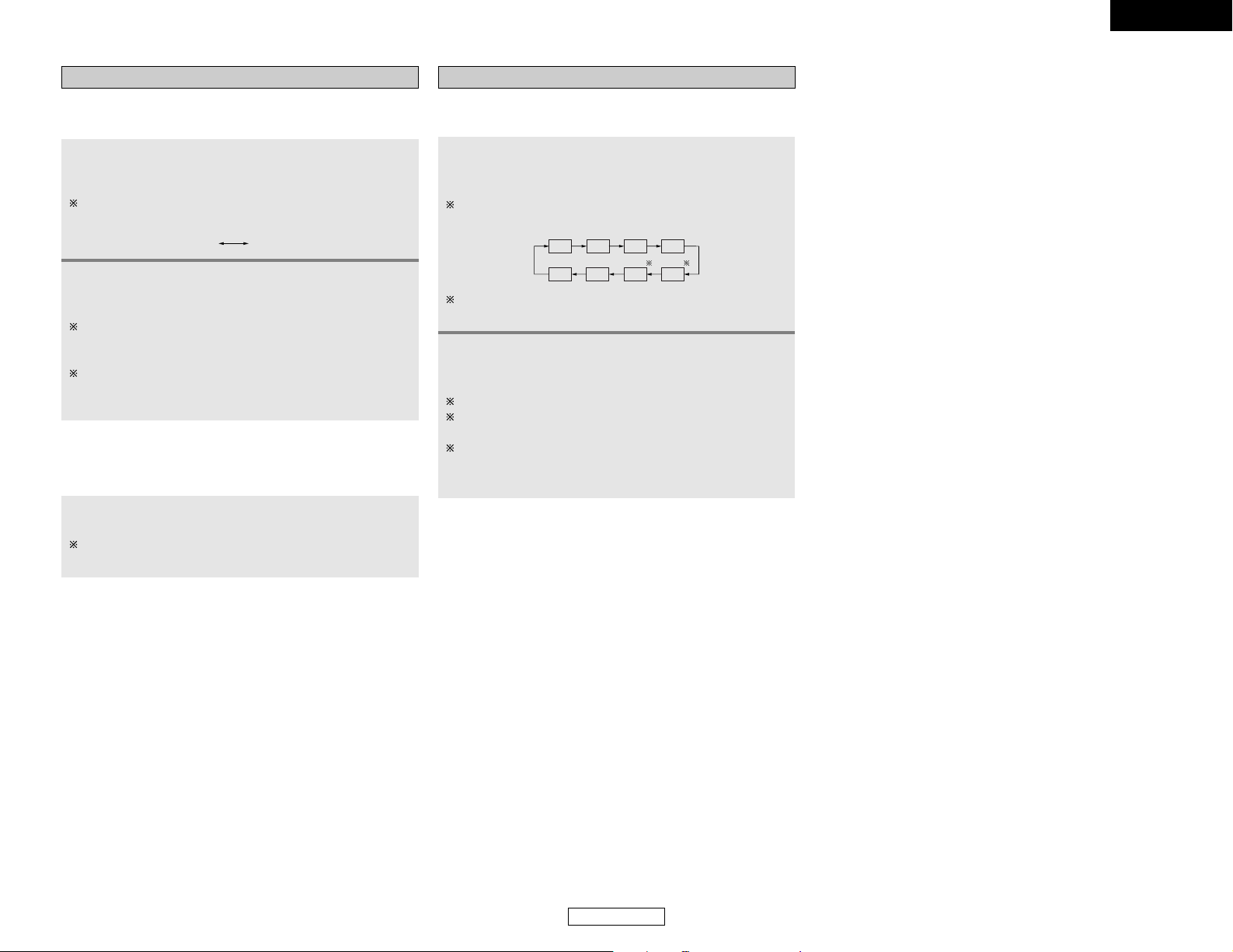
ENGLISH
26
Basic Operation Basic Operation
Channel Level
You can adjust the channel level either according to the playback
sources or to suit your taste, as described below.
1
Press the CH SELECT button to select the speaker
whose level you want to adjust.
The channel switches as shown below each time the button
is pressed.
FL C FR SR
SW SL
SBL SBR
2
Press the CURSORFForGGbutton to adjust the
level of the selected speaker.
The default setting of the channel level is 0 dB.
The level of the selected speaker can be adjusted within the
range of +12 to –12 dB by pressing the CURSOR buttons.
The SW channel level can be turned off by decreasing it one
step from –12 dB.
OFF ´ –12 dB ´ +12 dB
When the surround back speaker setting is set to “1sp” for
“Speaker Configuration”, this is set to “SB”.
Tone control setting
2 Adjusting the sound quality (tone)
The tone control function will not work in the DIRECT mode.
1
Press the TONE CONTROL button.
The tone switches as follows each time the TONE CONTROL
button is pressed.
TREBLEBASS
2
Turn the SELECT knob to adjust the level of the
bass or treble.
To increase the bass or treble:
Turn the control clockwise. (The bass or treble sound can be
increased up to +12 dB in steps of 2 dB.)
To decrease the bass or treble:
Turn the control counterclockwise. (The bass or treble sound
can be decreased down to –12 dB in steps of 2 dB.)
2 Tone defeat mode
If you do not want the bass and treble to be adjusted, turn on the
tone defeat mode.
Press the TONE DEFEAT button.
The signals do not pass through the bass and treble
adjustment circuits, thus resulting in higher quality sound.
ENGLISH
Page 30
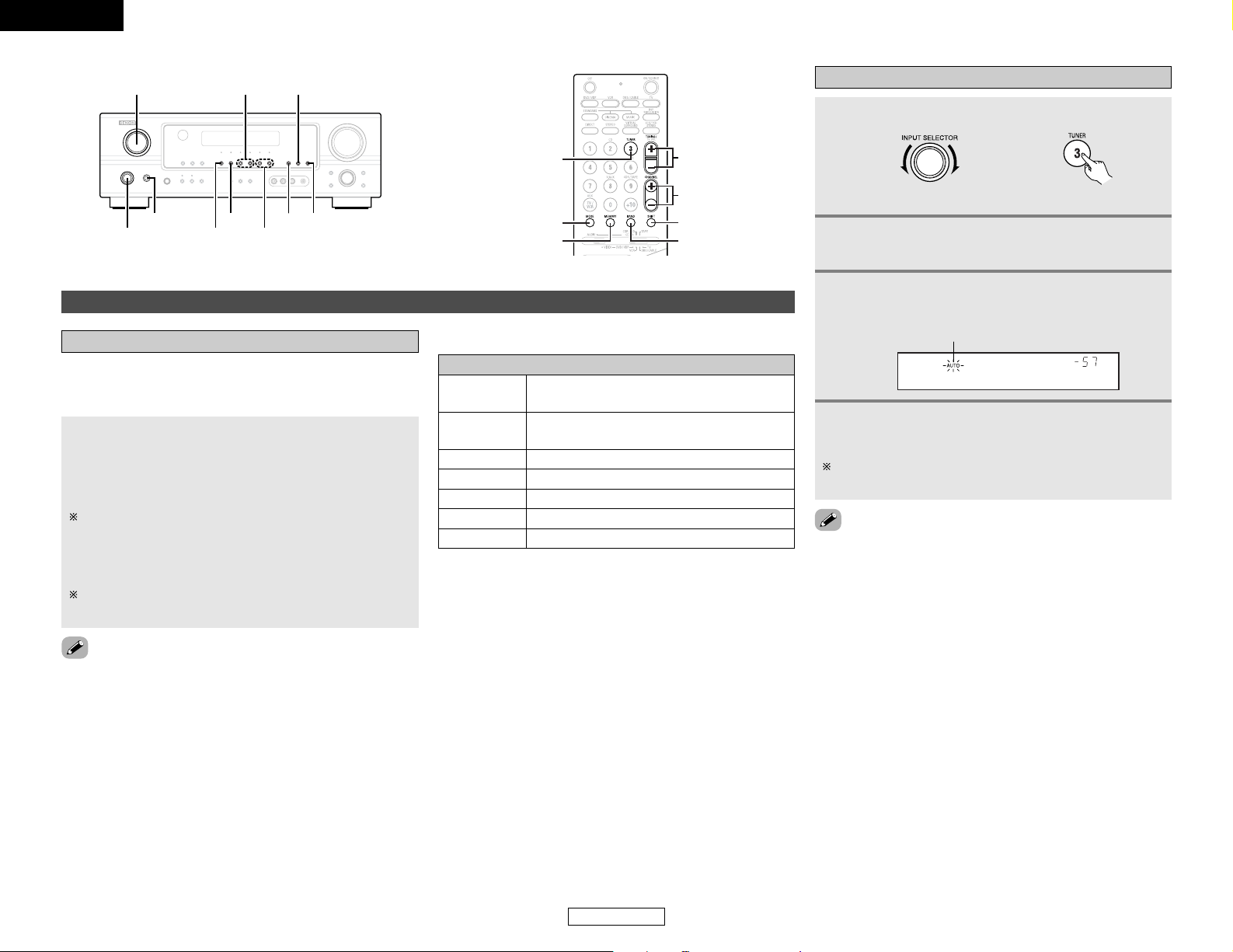
ENGLISH
27
Basic Operation Basic Operation
ENGLISH
Listening to the radio
Auto preset memory
Hold the PRESET • button and press the POWER
switch on the main unit.
• The unit automatically begins searching for FM broadcast
stations.
When the first FM broadcast station is found, that station is
stored in the preset memory at channel A1.
Subsequent stations are automatically stored in order at
preset channels A1 to A8, B1 to B8, C1 to C8, D1 to D8, E1
to E8, F1 to F8 and G1 to G8 for a maximum of 56 stations.
Channel A1 is tuned in after the auto preset memory
operation is completed.
This unit is equipped with a function for automatically searching
for FM broadcast stations and storing them in the preset
memory.
• If an FM station cannot be preset automatically due to poor
reception, use the “Manual tuning” operation to tune in the
station, then preset it using the manual “Preset memory”
operation.
•To interrupt this function, press the ON/STANDBY switch.
• When in the auto tuning mode on the FM band, the “STEREO”
indicator lights on the display when a stereo broadcast is tuned
in. At open frequencies, the noise is muted and the “TUNED”
and “STEREO” indicators turn off.
4
Press the TUNING (+) or (–) button.
Automatic searching begins, then stops when a station is
tuned in.
3
Press the MODE button to set the auto tuning
mode.
A1 FM 87.50MHz
Lights
ON/STANDBY
TUNING
SHIFT RDS RT
BAND
POWER
INPUT SELECTOR
PRESET PTY
TUNING
BAND
SHIFT
TUNER
MODE
MEMORY
PRESET
Auto tuner presets
2 DEFAULT SETTINGS
A1 ~ A8
87.5 / 89.1 / 98.1 / 108.0 / 90.1 / 90.1 /
90.1 / 90.1 MHz
B1 ~ B8
522 / 603 / 999 / 1404 / 1611 kHz,
90.1 / 90.1 / 90.1 MHz
C1 ~ C8 90.1 MHz
D1 ~ D8 90.1 MHz
E1 ~ E8 90.1 MHz
F1 ~ F8 90.1 MHz
G1 ~ G8 90.1 MHz
1
Set the input source to “TUNER”.
(Main unit) (Remote control unit)
2
Watching the display, press the BAND button to
select the desired band (AM or FM).
Auto tuning
Page 31

ENGLISH
28
Basic Operation Basic Operation
ENGLISH
Recalling preset stations
1
Watching the display, press the SHIFT button to
select the preset memory block.
2
Watching the display, press the PRESET • (+)
or
ªª
(–)
button to select the desired preset
channel.
Preset stations
1
Use the “Auto tuning” or “Manual tuning”
operation to tune in the station to be preset in
the memory.
3
Press the SHIFT button and select the desired
memory block (A to G).
2
Press the MEMORY button.
4
Press the PRESET (+) or (–) button to select the
desired preset channel (1 to 8).
•To preset other channels, repeat steps 1 to 4.
A total of 56 broadcast stations can be preset — 8 stations
(channels 1 to 8) in each of blocks A to G.
5
Press the MEMORY button again.
• Store the station in the preset memory.
RDS (Radio Data System)
RDS (works only on the FM band) is a broadcasting service which
allows a station to send additional information along with the
regular radio program signal.
The following three types of RDS information can be received
with this unit:
2 Program Type (PTY)
PTY identifies the type of RDS program.
The program types and their displays are as follows:
NEWS
AFFAIRS
INFO
SPORT
EDUCATE
DRAMA
CULTURE
SCIENCE
VARIED
POP M
ROCK M
EASY M
LIGHT M
CLASSICS
OTHER M
WEATHER
FINANCE
CHILDREN
SOCIAL
RELIGION
PHONE IN
TRAVEL
LEISURE
JAZZ
COUNTRY
NATION M
OLDIES
FOLK M
DOCUMENT
2 Traffic Program (TP)
TP identifies programs that carry traffic announcements.
This allows you to easily find out the latest traffic conditions in
your area before leaving home.
2 Radio Text (RT)
RT allows RDS stations to send text messages that appear on
the display.
News
Current Affairs
Information
Sports
Education
Drama
Culture
Science
Varied
Pop Music
Rock Music
Easy Listening
Music
Light Classical
Serious Classical
Other Music
NOTE:
The operations described below using the RDS, PTY and RT
buttons will not function in areas in which there are no RDS
broadcasts.
Weather
Finance
Children’s
programs
Social Affairs
Religion
Phone In
Travel
Leisure
Jazz Music
Country Music
National Music
Oldies Music
Folk Music
Documentaries
Manual tuning
1
Set the input source to “TUNER”.
3
Press the MODE button to set the manual tuning
mode.
Check that the display’s “AUTO” indicator turns off.
2
Watching the display, press the BAND button to
select the desired band (AM or FM).
4
Press the TUNING (+) or (–) button to tune in
the desired station.
The frequency changes continuously when the button is
held in.
• When the manual tuning mode is set, FM stereo broadcasts are
received in monaural and the “STEREO” indicator turns off.
Page 32

ENGLISH
29
Basic Operation Basic Operation
ENGLISH
1
Set the input source to “TUNER”.
2
Press the RDS button until “PTY SEARCH”
appears on the display.
PTY search
Use this function to find RDS stations broadcasting a designated
program type (PTY).
For a description of each program type, refer to “Program Type
(PTY)”.
3
Watching the display, press the PTY button to
call out the desired program type.
4
Press the PRESET • (+) orªª(–) button.
• PTY search begins automatically.
If there is no station broadcasting the designated program
type with the above operation, all the reception bands are
searched.
The station name is displayed on the display after searching
stops.
1
Set the input source to “TUNER”.
2
Press the RDS button until “TP SEARCH”
appears on the display.
TP search
Use this function to find RDS stations broadcasting traffic
programs (TP stations).
3
Press the PRESET • (+) orªª(–) button.
• TP search begins automatically.
If no TP station is found with the above operation, all the
reception bands are searched.
The station name is displayed on the display after searching
stops.
RDS RT
INPUT SELECTOR
PRESET PTY
TUNER
PRESET
4
To continue searching, repeat step 3.
If no other TP station is found when all the frequencies have
been searched, “NO PROGRAMME” is displayed.
RT (Radio Text)
“RT” appears on the display when radio text data is received.
1
Set the input source to “TUNER”.
2
Press the RT button.
While receiving an RDS broadcast station, the text data
broadcast from the station is displayed.
To turn the display off, press the RT button again.
If no text data is being broadcast, “NO TEXT DATA” is
displayed.
5
To continue searching, repeat step 4.
If no station broadcasting the designated program type is
found when all the frequencies have been searched, “NO
PROGRAMME” is displayed.
1
Set the input source to “TUNER”.
2
Press the RDS button until “RDS SEARCH”
appears on the display.
3
Press the PRESET • (+) orªª(–) button.
• The search for RDS stations begins automatically.
If no RDS stations are found with the above operation, all
the reception bands are searched.
When a broadcast station is found, that station’s name
appears on the display.
RDS search
Use this function to automatically tune to FM stations that
provide the RDS service.
4
To continue searching, repeat step 3.
If no RDS station is found when all the frequencies have
been searched, “NO RDS” is displayed.
(Main unit) (Remote control unit)
Page 33

ENGLISH
30
Advanced Operation
ENGLISH
Remote control unit
Operating DENON audio components
Advanced Operation
1
Set the MODE 1 switch to “AUDIO”.
2
Set the MODE 2 switch to the position for the
component to be operated (CD, CDR/MD or
TAPE).
3
Operate the audio component.
For details, refer to the component’s operating instructions.
While this remote control is compatible with a wide range of
infrared controlled components, it may be the case that some
component models cannot be operated with this remote
control.
MODE 2
MODE 1
1. CD player (CD), CD recorder and MD recorder (CDR/MD)
system buttons
6, 7 : Manual search (forward and reverse)
2 : Stop
1 : Play
8, 9 : Auto search (cue)
3 : Pause
DISC SKIP + : Switch discs (for CD changers only)
2. Tape deck (TAPE) system buttons
6 : Rewind
7 : Fast-forward
2 : Stop
1 : Forward play
0 : Reverse play
A/B : Switch between decks A and B
3. Tuner system buttons
SHIFT : Switch preset channel range
CHANNEL +, – :Preset channel up/down
TUNING +, – :Frequency up/down
BAND : Switch between the AM and FM bands
MODE : Switch between auto and mono
MEMORY :Preset memory
• TUNER can be operated when the switch is at “AUDIO” position.
Page 34

ENGLISH
31
Advanced Operation Advanced Operation
ENGLISH
Preset memory
1
Set the MODE 1 switch to “AUDIO” or “VIDEO”.
2
Set the MODE 2 switch to the component to be
registered.
3
Press the ON/SOURCE and OFF button at the
same time.
• The indicator starts flashing.
• DENON and other makes of components can be operated by
setting the preset memory.
• This remote control unit can be used to operate components of
other manufacturers without using the learning function by
registering the manufacturer of the component as shown in the
list of preset codes ( End of this manual).
• Operation is not possible for some models.
Set to the AUDIO side for the CD, TAPE or CDR/MD position,
and to the VIDEO side for the DVD/VDP, DBS/CABLE, VCR
or TV position.
• The signals for the pressed buttons are emitted while setting
the preset memory. To avoid accidental operation, cover the
remote control unit’s transmitting window while setting the
preset memory.
• Depending on the model and year of manufacture, this function
cannot be used for some models, even if they are of makes
listed in the list of preset codes.
• Some manufacturers use more than one type of remote control
code. Refer to the included list of preset codes to change the
number and verify correct operation.
• The preset memory can be set for one component only among
the following: CDR/MD, DVD/VDP and DBS/CABLE.
2
The preset codes are as follows upon shipment from the
factory and after resetting:
•TV, VCR .........................................HITACHI
• CD, TAPE.......................................DENON
• CDR/MD........................................DENON (CDR)
• DVD/VDP.......................................DENON (DVD)
• DBS/CABLE...................................ABC (CABLE)
4
Referring to the included list of preset codes,
press the NUMBER buttons to input the preset
code (a 3-digit number) for the manufacturer of
the component whose signals you want to store
in the memory.
5
To store the codes of another component in the
memory, repeat steps 1 to 4.
Operating a component stored in the preset
memory
1
Set the MODE 1 switch to “AUDIO” or “VIDEO”.
2
Set the MODE 2 switch to the component you
want to operate.
Set to the AUDIO side for the CD, TAPE or CDR/MD position,
and to the VIDEO side for the DVD/VDP, DBS/CABLE, VCR
or TV position.
3
Operate the component.
For details, refer to the component’s operating instructions.
Some models cannot be operated with this remote control
unit.
MODE 2
ON/SOURCE
MODE 1
NUMBER
OFF
Page 35

ENGLISH
32
Advanced Operation
ENGLISH
Advanced Operation
1. Digital video disc player (DVD) system buttons
ON/SOURCE : Power on/standby
OFF : DENON DVD power off
6, 7 : Manual search (forward and reverse)
2 : Stop
1 : Play
8, 9 : Auto search (to beginning of track)
3 : Pause
0 ~ 9, +10 : Number
DISC SKIP + : Disc skip (for DVD changer only)
DISPLAY : Switch display
MENU :Menu
RETURN : Return
SETUP : Setup
•, ª, 0, 1 : Cursor up, down, left and right
ENTER : Enter setting
• Some manufacturers use different names for the DVD remote
control buttons, so also refer to the instructions on remote
control for that component.
2. Video disc player (VDP) system buttons
ON/SOURCE : Power on/standby
6, 7 : Manual search (forward and reverse)
2 : Stop
1 : Play
8, 9 : Auto search (cue)
3 : Pause
0 ~ 9, +10 : Number
3. Video deck (VCR) system buttons
ON/SOURCE : Power on/standby
6, 7 : Manual search (forward and reverse)
2 : Stop
1 : Play
3 : Pause
Channel +, – : Channel up/down
Page 36

ENGLISH
33
Advanced Operation Advanced Operation
ENGLISH
4. Digital broadcast satellite (DBS) tuner and
cable (CABLE) system buttons
ON/SOURCE : Power on/standby
MENU :Menu
RETURN : Return
•, ª, 0, 1 : Cursor up, down, left and right
ENTER : Enter
CHANNEL +, – : Channel up/down
0 ~ 9, +10 : Channels
DISPLAY : Switch display
VOL +, – :Volume up/down
5. Monitor TV (TV) system buttons
ON/SOURCE : Power on/standby
MENU : Menu
RETURN : Return
•, ª, 0, 1 : Cursor up, down, left and right
ENTER : Enter
CHANNEL +, – : Channel up/down
0 ~ 9, +10 : Channels
DISPLAY : Switch display
TV/VCR : Switch between TV and video player
VOL +, – :Volume up/down
• For CD, CDR, MD and TAPE components, the buttons can be
operated in the same way as for DENON audio components
( page 30).
•A TV can be operated when the switch is at the DVD/VDP, VCR,
TV position.
Punch through
“Punch Through” is a function allowing you to operate the PLAY,
STOP, MANUAL SEARCH and AUTO SEARCH buttons on CD, TAPE,
CDR/MD, DVD/VDP or VCR components when in the
DBS/CABLE or TV mode. By default, nothing is set.
MODE 2
MODE 1
TV POWER
DVD/VDP
POWER
NUMBER
1
Set the MODE 1 switch to “VIDEO”.
2
Set the MODE 2 switch to the component to be
registered (DBS/CABLE or TV).
3
Press the DVD/VDP POWER and TV POWER
buttons at the same time.
• The indicator starts flashing.
No.
4
Input the number of the component you want to
set.
CD 1
TAPE 2
CDR/MD 3
DVD/VDP 4
VCR 5
No setting 0
Page 37

ENGLISH
34
Advanced Operation Advanced Operation
ENGLISH
Other functions
Last function memory
• This unit is equipped with a last function memory which stores
the input and output setting conditions as they were
immediately before the power is switched off.
This function eliminates the need to perform complicated
resettings when the power is switched on.
• The unit is also equipped with a back-up memory. This function
provides approximately one week of memory storage when the
main unit’s POWER switch is off and the power supply cord
disconnected.
Initialization of the microprocessor
If the indication on the display is not normal or if the operation of
the unit is not correct, then the microprocessor should be reset
by the following procedure.
1
Switch off the unit using the main unit’s POWER
switch.
2
Keep both SPEAKER A and B buttons depressed
and turn on the unit by pressing the main unit’s
POWER switch.
3
Check that the entire display is flashing at 1second intervals and release the buttons.
• The microprocessor will be initialized.
• If step 3 does not work, start over from step 1.
• If the microprocessor has been reset, all the button settings are
reset to the default values (the values set upon shipment from
the factory).
Recording the program source (recording the
source currently being monitored)
1
Select the input source to be played.
3
Start recording on the tape or video deck.
For instructions, refer to the component’s operating instructions.
2
Select the input mode and play (surround) mode.
• The AUDIO IN’s signal selected with the INPUT SELECTOR knob
are output to the CDR/TAPE and VCR AUDIO OUT terminals.
2 Simultaneous recording
The signals of the source selected with the INPUT SELECTOR knob
are output simultaneously to the CDR/TAPE and VCR REC OUT
terminals. If a total of two tape and/or video decks are connected
and set to the recording mode, the same source can be recorded
simultaneously on every decks.
INPUT SELECTOR
POWER SPEAKER
Page 38

ENGLISH
Advanced Setup
ENGLISH
35
Use System Setup to customize a variety of settings to suit your listening environment.
For the contents of a system menu and the initial setting of this unit ( page 40).
•You can change the settings using the buttons on the remote control unit.
• The AVR-1706 is equipped with an alpha numeric front panel display that can also be used to check and adjust settings. Some
representative front display examples are shown below.
CURSOR
MODE 1
SETUP
ENTER
Front display
Advanced Setup
No.
Press the CURSORFFbutton to execute.
Currently selected line
Current settingCurrently selected line
1
Set the MODE 1 switch to “AUDIO”.
2
Press the SETUP button to enter the setting.
4
Press the ENTER orCURSORHHbutton to confirm
the new settings.
*System Setup
3
Press the ENTER or CURSORHHbutton to select
the setting, then press the CURSORFFor
GG
button to select the parameter.
*Front Large
Large Small
*Center Small
Large Small None
5
Press the SETUP button to finish system set up.
[ Display ]
Setting the Speaker Configuration
1
Press the CURSORFForGGbutton to select your
front speaker type, then press the ENTER or
CURSOR
HH
button to switch to the center speaker
setting.
*Front Large
Large Small
2
Press the CURSORFForGGbutton to select your
center speaker type, then press the ENTER or
CURSOR
HH
button to switch to the surround
speaker setting.
*Center Small
Large Small None
When “Small” has been selected for the front speakers,
“Large” cannot be selected for the center speaker.
3
Press the CURSORFForGGbutton to select your
surround speaker type, then press the ENTER or
CURSOR
HH
button to switch to the surround
back speaker setting.
*Surr. Small
Large Small None
When “Small” has been selected for the front speakers,
“Large” cannot be selected for the surround speakers.
System Setup
The composition of the signals output to each channel and the
frequency response are adjusted automatically according to the
combination of speakers actually being used.
*COAX1 CD
*TEST TONE Yes<
Page 39

ENGLISH
36
Advanced Setup Advanced Setup
ENGLISH
4
Press the CURSORFForGGbutton to select your
surround back speaker type, then press the
ENTER or CURSOR
HH
button to switch to the
number of surround back speaker setting.
*S.Back Small
Large Small None
5
Press the CURSORFForGGbutton to set the
number of speakers to be used for the surround
back channel, then press the ENTER or CURSOR
HH
button to switch to the subwoofer setting.
*S.Back 2sp>
2sp> <1sp
6
Press the CURSORFForGGbutton to select your
subwoofer setting, then press the ENTER or
CURSOR
HH
button to enter the settings and
switch to the Delay Time setting.
*Subwoofer Yes
Yes No
When “Small” has been selected for the surround speakers,
“Large” cannot be selected for the surround back speakers.
2 Parameters
Large:
Select this when using speakers that have sufficient ability to
reproduce bass sound below the frequency set for the
crossover frequency mode.
Yes / No:
Select “Yes” when a subwoofer is installed, “No” when a
subwoofer is not installed.
Small:
Select this when using speakers that do not have sufficient
ability to reproduce bass sound below the frequency set for the
crossover frequency mode. When this is set, bass sound with
a frequency below the frequency set for the crossover
frequency mode is sent to the subwoofer.
None:
Select this when no speakers are installed.
2sp / 1sp:
Set the number of speakers to be used for the surround back
channel.
If the subwoofer has sufficient low frequency playback
capacity, good sound can be achieved even when “Small” is
set for the front, center and surround speakers.
• Select “Large” or “Small” not according to the actual size of
the speaker but according to the speaker’s capacity for playing
low frequency (bass sound below the frequency set for the
Crossover Frequency) signals. If you are unsure, try comparing
the sound at both settings (setting the volume to a level low
enough so as not to damage the speakers) to determine the
proper setting.
Setting the Delay Time
Input the distance between the listening position and each
speaker to set the delay time for the surround playback.
Preparations:
Measure the distances between the listening position and the
speakers.
Center FRFL
Subwoofer
Listening position
SL SR
SBL SBR
1
Press the CURSORFForGGbutton to set the
distance from the front Lspeaker to the listening
position, then press the ENTER or CURSOR
HH
button to switch to the front R speaker setting.
*Front L 3.6m
2
Press the CURSORFForGGbutton to set the
distance from the front R speaker to the listening
position, then press the ENTER or CURSOR
HH
button to switch to the center speaker setting.
3
Press the CURSORFForGGbutton to set the
distance from the center speaker to the listening
position, then press the ENTER or CURSOR
HH
button to switch to the surround L speakers
setting.
4
Press the CURSORFForGGbutton to set the
distance from the surround L speakers to the
listening position, then press the ENTER or
CURSOR
HH
button to switch to the surround R
speaker setting.
Page 40

ENGLISH
37
Advanced Setup Advanced Setup
ENGLISH
5
Press the CURSORFForGGbutton to set the
distance from the surround R speakers to the
listening position, then press the ENTER or
CURSOR
HH
button to switch to the surround
back L speaker setting.
6
Press the CURSORFForGGbutton to set the
distance from the surround back L speakers to
the listening position, then press the ENTER or
CURSOR
HH
button to switch to the surround
back R speaker setting.
7
Press the CURSORFForGGbutton to set the
distance from the surround back R speakers to
the listening position, then press the ENTER or
CURSOR
HH
button to switch to the subwoofer
setting.
8
Press the CURSORFForGGbutton to set the
distance from the subwoofer to the listening
position, then press the ENTER or CURSOR
HH
button to enter the setting and switch to the
Subwoofer Mode setting.
• The number changes in units of 0.1 meters each time one of
the buttons is pressed. Select the value closest to the
measured distance.
• The difference in distance for the various speaker settings
must not be greater than 6.0 meters.
Setting the Subwoofer Mode and
Crossover Frequency
1
Press the CURSORFForGGbutton to select the
subwoofer mode, then press the ENTER or
CURSOR
HH
button to enter the setting and
switch to the crossover frequency setting.
*SW Mode Norm
Norm +Main
2
Press the CURSORFForGGbutton to select the
crossover frequency, then press the ENTER or
CURSOR
HH
button to enter the setting and
switch to the Test Tone setting.
*Cr.Over 80Hz
40Hz 60Hz 80Hz 100Hz
250Hz
200Hz 150Hz
120Hz
Set the subwoofer mode and crossover frequency mode
according to the speaker system being used.
2 Assignment of low frequency signal range
The signals produced from the subwoofer channel are LFE
signals (during playback of Dolby Digital or DTS signals) and the
low frequency signal range of channels set to “SMALL” in the
setup. The low frequency signal range of channels set to
“LARGE” are produced from those channels.
2 Crossover Frequency
• When “Subwoofer” is set to “Yes” at the “Speaker
Configuration” setting, set the frequency (Hz) below which the
bass sound of the various speakers is to be output from the
subwoofer (the crossover frequency).
• For speakers set to “Small”, sound with a frequency below
the crossover frequency is cut, and the cut bass sound is
output from the subwoofer instead.
(•When “Subwoofer” is set to “No”, the bass sound is output
from the speakers set as “Large”.)
NOTE:
• For ordinary speaker systems, we recommend setting the
crossover frequency to 80 Hz. When using small speakers,
however, setting the crossover frequency to a higher
frequency may improve frequency response for frequencies
near the crossover frequency.
2 Subwoofer Mode
• The subwoofer mode setting is only valid when “Large” is set
for the front speakers and “Yes” is set for the subwoofer in
“Setting the Speaker Configuration” ( page 35, 36).
• When the “LFE+MAIN” playback mode is selected, the low
frequency signal range of channels set to “Large” is produced
simultaneously from those channels and the subwoofer
channel.
In this playback mode, the low frequency range expands more
uniformly through the room, but depending on the size and
shape of the room, interference may result in a decrease of the
actual volume of the low frequency range.
• Selection of the “LFE” play mode will play the low frequency
signal range of the channel selected with “Large” from that
channel only. Therefore, the low frequency signal range that is
played from the subwoofer channel is only the low frequency
signal range of LFE (only during Dolby Digital or DTS signal
playback) and the channels specified as “Small” in the setup
menu.
• Select the play mode that offers the fullest bass.
• When the subwoofer is set to “Yes”, bass sound is output from
the subwoofer regardless of the subwoofer mode setting in
surround modes other than Dolby/DTS.
• In surround modes other than Dolby Digital and DTS, if the
subwoofer is set to “Yes”, the low frequency portion is always
output to the subwoofer channel. For details, refer to
“Surround modes and parameters” ( page 47).
Page 41

ENGLISH
38
Advanced Setup Advanced Setup
ENGLISH
4
Press the CURSORFForGGbutton to set the
center channel level, then press the CURSOR
HH
button to switch to the front R channel level
(manual mode).
5
Press the CURSORFForGGbutton to set the
front R channel level, then press the CURSOR
HH
button to switch to the surround R channel level
(manual mode).
6
Press the CURSORFForGGbutton to set the
surround R channel level, then press the
CURSOR
HH
button to switch to the surround
back R channel level (manual mode).
7
Press the CURSORFForGGbutton to set the
surround back R channel level, then press the
CURSOR
HH
button to switch to the surround
back L channel level (manual mode).
Setting the Test Tone
1
• Press the CURSOR
FF
button to switch the test
tone mode.
• Press the ENTER or CURSOR
HH
button to
switch to the digital input (COAXIAL) setting.
2
Press the CURSORFForGGbutton to select the
test tone mode, then press the CURSOR
HH
button to start test tone.
T.TONE Auto >
Auto Manual
• Use this setting to adjust to that the playback level between the
different channel is equal.
•From the listening position, listen to the test tones produced
from the speakers to adjust the level.
• The level can also be adjusted directly from the remote control
unit.
Auto:
Adjust the level while listening to the test tones produced
automatically from the different speakers.
Manual:
Select the speaker from which you want to produce the test
tone to adjust the level.
3
Press the CURSORFForGGbutton to set the
front L channel level, then press the CURSOR
HH
button to switch to the center channel level
(manual mode).
AUTO-FL
FL VOL 0dB
-12dB 0dB +12dB
*TEST TONE Yes<
8
Press the CURSORFForGGbutton to set the
surround back L channel level, then press the
CURSOR
HH
button to switch to the surround L
channel level (manual mode).
9
Press the CURSORFForGGbutton to set the
surround L channel level, then press the
CURSOR
HH
button to switch to the subwoofer
channel level (manual mode).
10
Press the CURSORFForGGbutton to set the
subwoofer channel level, then press the ENTER
button to finish the test tone.
11
Press the ENTER or CURSORHHbutton to switch
the Digital In Assignment (COAXIAL) setting.
• When adjusting the level of an active subwoofer system, you
may also need to adjust the subwoofer’s own volume control.
• When you adjust the channel levels while in the system setup
channel level mode, the channel level adjustments made will
affect all surround modes. Consider this mode a master
channel level adjustment mode.
• After you have completed the system setup channel level
adjustments, you can then activate the individual surround
modes and adjust channel levels that will be remembered for
each of those modes. Then, whenever you activate a particular
surround sound mode, your preferred channel level
adjustments for just that mode will be recalled. Check the
instructions for adjusting channel levels within each surround
mode ( page 26).
2 Adjusting the test tone
• Before playing with the surround function, be sure to use the
test tones to adjust the playback level from the different
speakers. This adjustment can be performed with the system
setup or from the remote control unit, as described below.
• Adjusting with the remote control unit using the test tones is
only possible in the “Auto” mode and only effective in the
STANDARD (DOLBY/DTS SURROUND) modes. The adjusted
levels for the different modes are automatically stored in the
memory.
2
Press the TEST TONE button.
•Test tones are output from the different speakers.
3
Press the CURSOR
FF orGG
button to adjust so
that the volume of the test tones is the same for
all the speakers.
4
After completing the adjustment, press the
TEST TONE button again.
1
Press the STANDARD button to select the
STANDARD (DOLBY/DTS SURROUND)
modes.
Page 42

ENGLISH
39
Advanced Setup Advanced Setup
ENGLISH
• Select “OFF” if nothing is connected.
• “TUNER” and “V. AUX” cannot be selected.
This setting assigns the digital input terminals of the AVR-1706
for the different input sources.
Setting the Digital In Assignment
1
Press the CURSORFForGGbutton to assign the
input function connected to the COAXIAL 1
input terminal, then press the ENTER or CURSOR
HH
button to switch the COAXIAL 2 input setting.
*COAX1 CD
CD AUX DVD TV VCR CDR OFF
2
Press the CURSORFForGGbutton to assign the
input function connected to the COAXIAL 2
input terminal, then press the ENTER or CURSOR
HH
button to switch the OPTICAL 1 input setting.
*COAX2 AUX
CD AUX DVD TV VCR CDR OFF
3
Press the CURSORFForGGbutton to assign the
input function connected to the OPTICAL 1
input terminal, then press the ENTER or CURSOR
HH
button to switch the OPTICAL 2 input setting.
*OPT1 DVD
CD AUX DVD TV VCR CDR OFF
4
Press the CURSORFForGGbutton to assign the
input function connected to the OPTICAL 2
input terminal, then press the ENTER or CURSOR
HH
button to switch the Audio Delay setting.
*OPT2 TV
CD AUX DVD TV VCR CDR OFF
• The audio delay setting does not apply when playing in the EXT.
IN mode or in the analog input direct mode or stereo mode.
• By default, this menu is not displayed when no digital signals
are being input.
• When watching a DVD or other video source, the picture on the
monitor may seem delayed with respect to the sound. In this
case, adjust the audio delay to delay the sound and synchronize
it with the picture.
• The audio delay setting is stored separately for each input
source.
Setting the Audio Delay
Press the CURSORFForGGbutton to set the delay
time, then press the ENTER or CURSORHHbutton to
switch the Auto Surround Mode setting.
With a movie source, for example, adjust so that the
movement of the actors’ lips is synchronized with the sound.
*A.Delay 0ms
0ms 100ms 200ms
The surround mode used last for the three types of input signals
shown below is stored in the memory, and the signal is
automatically played with that surround mode the next time it is
input.
Note that the surround mode setting is also stored separately for
the different input sources.
q Analog and PCM 2-channel signals (STEREO)
w 2-channel signals in the Dolby Digital, DTS or another multi-
channel format (DOLBY PLII x Cinema)
e Multi-channel signals in the Dolby Digital, DTS or another multi-
channel format (DOLBY/DTS SURROUND)
Default settings are indicated in ( ).
Setting the Auto Surround Mode
Press the CURSORFForGGbutton to select the Auto
Surround mode, then press the ENTER or CURSOR
HH
button to switch the Ext. In Subwoofer Level
setting.
*Auto Surr. ON
ON OFF
Set the method of playback of the analog input signal connected
to the EXT. IN terminal.
Setting the Ext. In Subwoofer Level
Press the CURSORFForGGbutton to select the ext. in
subwoofer channel level playback, then press the
ENTER or CURSOR
HH
button if you want to start the
settings over from the beginning.
*Ext.In SW+15dB
+0dB +5dB +10dB +15dB
Page 43

PageDefault settingsSystem Setup
40
Advanced Setup Advanced Setup
ENGLISH
System setup items and default values (set upon shipment from the factory)
2
Speaker
Configuration
Input the combination of speakers in your system and their
corresponding sizes (SMALL for regular speakers, LARGE
for full-size, full-range) to automatically set the composition
of the signals output from the speakers and the frequency
response.
Front Sp.
Large
Center Sp. Surround Sp. Subwoofer
Small SmallYes
Surround Back
Sp.
Small / 2sp
Subwoofer
Mode
This selects the subwoofer speaker for playing deep bass
signals.
4
Subwoofer mode = Normal
35, 36
3
Delay Time
This parameter is for optimizing the timing with which the
audio signals are produced from the speakers and
subwoofer according to the listening position.
37
Front
L & R
Center
Surround
L & R
Subwoofer
3.6 m 3.6 m 3.0 m3.6 m
Surround Back
L & R
3.0 m
36, 37
1 Auto Setup
This unit performs an analysis of the speaker system and
measures the acoustic characteristics of your room to
permit an appropriate automatic setting.
–
7~9
39
Digital In
Assignment
This assigns the digital input terminals for the
different input sources.
Input
source
Digital
Inputs
CD AUX DVD / VDP TV / DBS
COAXIAL1 COAXIAL2 OPTICAL1 OPTICAL2
7
Crossover
Frequency
Sets the frequency (Hz) below which the bass sound of
the various speakers is to be output from the subwoofer.
5
80 Hz
37
6Test Tone
This adjusts the volume of the signals output from the
speakers and subwoofer for the different channels in order
to obtain optimum effects.
Front
L & R
Center
Surround
L & R
Subwoofer
0 dB 0 dB 0 dB0 dB
Surround Back
L & R
0 dB
38
8 Audio Delay
Sets the audio delay to delay the sound and synchronize it
with the picture.
0 ms
39
9
Auto
Surround
Mode
Auto surround mode function setting.
Auto Surround Mode = ON
39
Ext. In SW
Level
Sets the Ext. In Subwoofer channel playback level.
Ext. In SW Level = +15 dB
3910
ENGLISH
Page 44

ENGLISH
ENGLISH
Troubleshooting
PageMeasuresCauseSymptom
41
Troubleshooting
If a problem should arise,first check the following.
1. Are the connections correct?
2. Have you operated the receiver according to the operating instructions?
3. Are the speakers, turntable and other components operating property?
If this unit is not operating properly, check the items listed in the table below. Should the problem
persist, there may be a malfunction. Disconnect the power immediately and contact your store of
purchase.
Display not lit and
sound not produced
when POWER switch
set to on.
• Power supply cord not plugged in
securely.
• Check the insertion of the power
supply cord plug.
•Turn the power on with the remote
control unit after turning the
POWER switch on.
13
7
Display lit but sound
not produced.
• Speaker cables not securely
connected.
• Improper setting of the INPUT
SELECTOR knob.
•Volume control set to minimum.
• MUTING is on.
• Digital signals not input. Digital input
selected.
• Connect securely.
• Set to a suitable position.
•Turn volume up to suitable level.
• Switch off MUTING.
• Input digital signals or select input
terminals to which digital signals
are being input.
6
14
14
14
16
Display not lit and
power indicator is
flashing rapidly.
• Speaker terminals are shortcircuited.
• The ventilation holes of the set are
blocked.
• The unit is operating at continuous
high power conditions and/or with
inadequate ventilation.
• Switch power off, connect
speakers properly, then switch
power back on.
•Turn off the set’s power, then
ventilate it well and allow it to cool
down.
Once the set has cooled down,
turn the power back on.
•Turn off the set’s power, then
ventilate it well and allow it to cool
down.
Once the set has cooled down,
turn the power back on.
5, 6
2, 5
2, 5
Sound produced only
from one channel.
• Incomplete connection of speaker
cables.
• Incomplete connection of input/
output cables.
• Connect securely.
• Connect securely.
5, 6
5, 6,
10~13
Positions of
instruments reversed
during stereo playback.
• Reverse connections of left and
right speakers or left and right
input/output cables.
• Check left and right connections. 6
PageMeasuresCauseSymptom
Sound is distorted.
• Stylus pressure too weak.
• Dust or dirt on stylus.
• Apply proper stylus pressure.
• Check stylus.
—
—
This unit does not
operate properly when
remote control unit is
used.
• Batteries dead.
• Remote control unit too far from
this unit.
• Obstacle between this unit and
remote control unit.
• Different button is being pressed.
•
< and > ends of batteries inserted
in reverse.
• Replace with new batteries.
• Move closer.
• Remove obstacle.
•Press the proper button.
• Insert batteries properly.
3
3
3
—
3
Howling noise
produced when
volume is high.
• Speaker systems too close
together.
• Floor is unstable and vibrates
easily.
• Separate as much as possible.
• Use cushions to absorb speaker
vibrations transmitted by floor.
—
—
Page 45

42
Additional Information
ENGLISH
•Other types of audio:
These signals are designed to recreate a 360° sound field using
three to five speakers.
In this case the speakers should surround the listener from all
sides to create a uniform sound field from 360°. Ideally the
surround speakers should function as “point” sound sources in
the same way as the front speakers.
These two types of sources thus have different properties, and
different speaker settings, particularly for the surround speakers,
are required in order to achieve the ideal sound.
FL C
SW
FR
SL SR
Optimum surround sound for different
sources
There are currently various types of multi-channel signals (signals
or formats with more than two channels).
2 Types of multi-channel signals
Dolby Digital, Dolby Pro Logic, DTS, high definition 3-1 signals
(Japan MUSE Hi-Vision audio), DVD-Audio, Super Audio CD,
MPEG multi-channel audio, etc.
“Source” here does not refer to the type of signal (format) but
the recorded content. Sources can be divided into two major
categories.
2
Types of sources
• Movie audio:
Signals created to be played in movie theaters. In general
sound is recorded to be played in movie theaters equipped with
multiple surround speakers, regardless of the format (Dolby
Digital, DTS, etc.).
FL C
SW
FR
FL C
SW
FR
SL SR
SB
SL SR
SB
Multiple surround speakers
(For 6.1-channel system)
Movie theater sound field
Listening room
sound field
In this case it is important to achieve the same sense of
expansion as in a movie theater with the surround channels.
To do so, in some cases the number of surround speakers is
increased (to four or eight) or speakers with bipolar or dipolar
properties are used.
SL : Surround L channel
SR : Surround R channel
SB : Surround back channel (1 speaker or 2 speakers)
Additional Information
Surround back speakers
A 6.1-channel system is a conventional 5.1-channel system to
which the “surround back” (SB) channel has been added. This
makes it easy to achieve sound positioned directly behind the
listener, something that was previously difficult with sources
designed for conventional multi surround speakers. In addition,
the acoustic image extending between the sides and the rear is
narrowed, thus greatly improving the expression of the surround
signals for sounds moving from the sides to the back and from
the front to the point directly behind the listening position.
FL C
SW
FR
SR chSL ch
Change of positioning and acoustic image
with 5.1-channel systems
Movement of acoustic image from SR to SL
FL C
SW
FR
SL ch SR ch
SB ch
Change of positioning and acoustic image
with 6.1-channel systems
Movement of acoustic image from SR to SB to SL
ENGLISH
Page 46

43
Additional Information Additional Information
ENGLISH
Speaker setting examples
Here we describe a number of speaker settings for different
purposes. Use these examples as guides to set up your system
according to the type of speakers used and the main usage
purpose.
[1] DTS-ES compatible system
(using surround back speakers)
q Basic setting for primarily watching movies
This is recommended when mainly playing movies and using
regular single way or 2-way speakers for the surround speakers.
• Set the front speakers with their front surfaces as flush with
the TV or monitor screen as possible. Set the center speaker
between the front left and right speakers and no further from
the listening position than the front speakers.
• Consult the owner’s manual for your subwoofer for advice on
placing the subwoofer within the listening room.
• If the surround speakers are direct-radiating (monopolar), then
place them slightly behind and at an angle to the listening
position and parallel to the walls at a position 60 to 90 cm above
ear level at the prime listening position.
• When using two surround back speakers, place them at the
back facing the front at a narrower distance than the front left
and right speakers. When using one surround back speaker,
place it at the rear center facing the front at a slightly higher
position 0 to 20 cm than the surround speakers.
•We recommend installing the surround back speaker(s) at a
slightly downward facing angle. This effectively prevents the
surround back channel signals from reflecting off the monitor or
screen at the front center, resulting in interference and making
the sense of movement from the front to the back less sharp.
w Setting for primarily watching movies using
diffusion type speakers for the surround
speakers
For the greatest sense of surround sound envelopment, diffuse
radiation speakers such as bipolar types, or dipolar types, provide
a wider dispersion than is possible to obtain from a direct
radiating speaker (monopolar). Place these speakers at either
side of the prime listening position, mounted above ear level.
Subwoofer
Surround back speakers
Front speakers
60°
Monitor
Center speaker
[ As seen from above ]
Surround
speakers
Surround speaker
Front speaker
60 to 90 cm
[ As seen from the side ]
Surround back
speaker
Point slightly
downwards
60°
Surround back speakers
[ As seen from above ]
Surround
speakers
Surround speaker
Front speaker
60 to 90 cm
[ As seen from the side ]
Surround back
speaker
Point slightly
downwards
Path of the surround sound from the
speakers to the listening position
60°
With this set, speaker(s) for 1 or 2 channels are required to
achieve a 6.1-channel system (DTS-ES, etc.). Adding these
speakers, however, increases the surround effect not only with
sources recorded in 6.1 channels but also with conventional 2- to
5.1-channel sources. Furthermore, all the DENON original
surround modes ( page 23) are compatible with 7.1-channel
playback, so you can enjoy 7.1-channel sound with any signal
source.
2 Number of surround back speakers
Though the surround back channel only consists of 1 channel of
playback signals for 6.1-channel sources (DTS-ES, etc.), we
recommend using two speakers. When using speakers with
dipolar characteristics in particular, it is essential to use two
speakers.
Using two speakers results in a smoother blend with the sound
of the surround channels and better sound positioning of the
surround back channel when listening from a position other than
the center.
2 Placement of the surround left and right
channels when using surround back speakers
Using surround back speakers greatly improves the positioning
of the sound at the rear. Because of this, the surround left and
right channels play an important role in achieving a smooth
transition of the acoustic image from the front to the back. As
shown in the diagram above, in a movie theater the surround
signals are also produced from diagonally in front of the listeners,
creating an acoustic image as if the sound were floating in space.
To achieve these effects, we recommend placing the speakers
for the surround left and right channels slightly more towards the
front than with conventional surround systems. Doing so
sometimes increases the surround effect when playing
conventional 5.1-channel sources in the 6.1 surround or DTS-ES
Matrix 6.1 mode. Check the surround effects of the various
modes before selecting the surround mode.
• Set the front speakers, center speaker and subwoofer in the
same positions as in example (1).
• It is best to place the surround speakers directly at the side or
slightly to the front of the viewing position, and 60 to 90 cm
above the ears.
• Same as surround back speaker installation method (1). Using
dipolar speakers for the surround back speakers as well is more
effective.
• The signals from the surround channels reflect off the walls as
shown in the diagram above, creating an enveloping and
realistic surround sound presentation.
ENGLISH
Page 47

44
Additional Information Additional Information
ENGLISH
Playback method
(reference page)
Dolby Digital output
terminals
Media
Dolby Pro LogicDolby Digital
Comparison of home
surround systems
[2] When not using surround back speakers
• Set the front speakers with their front surfaces as flush with
the TV or monitor screen as possible. Set the center speaker
between the front left and right speakers and no further from
the listening position than the front speakers.
• Consult the owner’s manual for your subwoofer for advice on
placing the subwoofer within the listening room.
• If the surround speakers are direct-radiating (monopolar), then
place them slightly behind and at an angle to the listening
position and parallel to the walls at a position 60 to 90 cm above
ear level at the prime listening position.
Surround
The AVR-1706 is equipped with a digital signal processing circuit
that lets you play program sources in the surround mode to
achieve the same sense of presence as in a movie theater.
[1] Dolby Surround
q Dolby Digital
Dolby Digital is the multi-channel digital signal format developed
by Dolby Laboratories.
Dolby Digital consists of up to “5.1” channels – front left, front
right, center, surround left, surround right, and an additional
channel exclusively reserved for additional deep bass sound
effects (the Low Frequency Effects –LFE– channel, also called
the “.1” channel, containing bass frequencies of up to 120 Hz).
Unlike the analog Dolby Pro Logic format, Dolby Digital’s main
channels can all contain full range sound information, from the
lowest bass, up to the highest frequencies – 22 kHz. The signals
within each channel are distinct from the others, allowing
pinpoint sound imaging, and Dolby Digital offers tremendous
dynamic range from the most powerful sound effects to the
quietest, softest sounds, free from noise and distortion.
2 Dolby Digital and Dolby Pro Logic
No. of recorded
channels (elements)
No. of playback
channels
Playback channels
(max.)
Audio processing
High frequency
playback limit of
surround channel
5.1 ch
5.1 ch
L, R, C, SL, SR, SW
Digital discrete
processing Dolby
Digital encoding /
decoding
20 kHz
2 ch
4 ch
L, R, C, S
(SW – recommended)
Analog matrix
processing Dolby
Surround
7 kHz
2 Dolby Digital compatible media and playback
methods
Symbol indicating Dolby Digital compatibility:
The following are general examples. Also refer to the player’s
operating instructions.
1: Please use a commercially available adapter when
connecting the Dolby Digital RF output terminal of the LD
player to the digital input terminal.
Please refer to the instruction manual of the adapter when
making connection.
2: Some DVD digital outputs have the function of switching
the Dolby Digital signal output method between “bit
stream” and “(convert to) PCM”. When playing in Dolby
Digital surround on the AVR-1706, switch the DVD player’s
output mode to “bit stream”. In some cases players are
equipped with both “bit stream + PCM” and “PCM only”
digital outputs. In this case connect the “bit stream +
PCM” terminals to the AVR-1706.
w Dolby Pro Logic II
• Dolby Pro Logic II is a new multi-channel playback format
developed by Dolby Laboratories using feedback logic steering
technology and offering improvements over conventional Dolby
Pro Logic circuits.
• Dolby Pro Logic II can be used to decode not only sources
recorded in Dolby Surround ( ) but also regular stereo sources
into five channels (front left, front right, center, surround left
and surround right) to achieve surround sound.
Subwoofer
Surround speakers
Front speakers
60°
Monitor
Center speaker
[ As seen from above ]
Front speaker
60 to 90 cm
[ As seen from the side ]
Surround speaker
120°
LD (VDP)
DVD
Others
(satellite broadcasts,
CATV, etc.)
Coaxial Dolby Digital
RF output terminal
1
Optical or coaxial
digital output
(same as for PCM)
2
Optical or coaxial
digital output
(same as for PCM)
Set the input mode to
“AUTO”
( page 15, 16).
Set the input mode to
“AUTO”
( page 15, 16).
Set the input mode to
“AUTO”
( page 15, 16).
ENGLISH
Page 48

45
Additional Information Additional Information
ENGLISH
[2] DTS Digital Surround
Digital Theater Surround (also called simply DTS) is a multichannel digital signal format developed by Digital Theater
Systems.
DTS offers the same “5.1” playback channels as Dolby Digital
(front left, front right, center, surround left and surround right) as
well as the stereo 2-channel mode. The signals for the different
channels are fully independent, eliminating the risk of
deterioration of sound quality due to interference between
signals, crosstalk, etc.
DTS features a relatively higher bit rate as compared to Dolby
Digital (1234 kbps for CDs and LDs, 1536 kbps for DVDs) so it
operates with a relatively low compression rate. Because of this
the amount of data is great, and when DTS playback is used in
movie theaters, a separate CD-ROM synchronized with the film
is played.
With LDs and DVDs, there is of course no need for an extra disc;
the pictures and sound can be recorded simultaneously on the
same disc, so the discs can be handled in the same way as discs
with other formats.
There are also music CDs recorded in DTS. These CDs include
5.1-channel surround signals (compared to two channels on
current CDs). They do not include picture data, but they offer
surround playback on CD players that are equipped with digital
outputs (PCM type digital output required).
DTS surround track playback offers the same intricate, grand
sound as in a movie theater, right in your own listening room.
2 DTS compatible media and playback methods
Symbols indicating DTS compatibility: and
The following are general examples. Also refer to the player’s
operating instructions.
1: DTS signals are recorded in the same way on CDs and LDs
as PCM signals. Because of this, the un-decoded DTS
signals are output as random “hissing” noise from the CD
or LD player’s analog outputs. If this noise is played with
the amplifier set at a very high volume, it may possibly
cause damage to the speakers. To avoid this, be sure to
switch the input mode to “AUTO” or “DTS” before playing
CDs or LDs recorded in DTS. Also, never switch the input
mode to “ANALOG” or “PCM” during playback. The same
holds true when playing CDs or LDs on a DVD player or
LD/DVD compatible player. For DVDs, the DTS signals are
recorded in a special way so this problem does not occur.
2: The signals provided at the digital outputs of a CD or LD
player may undergo some sort of internal signal processing
(output level adjustment, sampling frequency conversion,
etc.). In this case the DTS-encoded signals may be
processed erroneously, in which case they cannot be
decoded by the AVR-1706, or may only produce noise.
Before playing DTS signals for the first time, turn down the
master volume to a low level, start playing the DTS disc,
then check whether the DTS indicator on the AVR-1706
( page 21) lights before turning up the master volume.
3: A DVD player with DTS-compatible digital output is required
to play DTS DVDs. A DTS Digital Output logo is featured on
the front panel of compatible DVD players. Recent DENON
DVD player models feature DTS-compatible digital output –
consult the player’s owner’s manual for information on
configuring the digital output for DTS playback of DTSencoded DVDs.
Manufactured under license from Dolby Laboratories.
“Dolby”, “Pro Logic” and the double-D symbol are
trademarks of Dolby Laboratories.
• Whereas with conventional Dolby Pro Logic the surround
channel playback frequency band was limited, Dolby Pro Logic
II offers a wider band range (20 Hz to 20 kHz or greater). In
addition, the surround channels were monaural (the surround
left and right channels were the same) with previous Dolby Pro
Logic, but with Dolby Pro Logic II they are played as stereo
signals.
•Various parameters can be set according to the type of source
and the contents, so it is possible to achieve optimum decoding
( page 47).
e Dolby Pro Logic II x
Dolby Pro Logic II x furthers the matrix decoding technology of
Dolby Pro Logic II to decode audio signals recorded on two
channels into up to 7.1 playback channels, including the surround
back channel. Dolby Pro Logic II x also allows 5.1-channel
sources to be played in up to 7.1 channels.
The mode can be selected according to the source. The Music
mode is best suited for playing music, the Cinema mode for
playing movies, and the Game mode for playing games. The
Game mode can only be used with 2-channel audio sources.
Sources recorded in Dolby Surround
• These are sources in which three or more channels of surround
have been recorded as two channels of signals using Dolby
Surround encoding technology.
• Dolby Surround is used for the sound tracks of movies recorded
on DVDs, LDs and video cassette tapes, as well as for stereo
broadcast signals from FM radio, TV, satellite broadcasts and
cable TV.
• Decoding these signals with Dolby Pro Logic II makes it
possible to achieve multi-channel surround playback. The
signals can also be played on ordinary stereo equipment, in
which case they provide normal stereo sound.
• There are two types of DVD Dolby surround recording signals.
q 2-channel PCM stereo signals
w 2-channel Dolby Digital signals
• When either of these signals is input to the AVR-1706, the
surround mode is automatically set to Dolby Pro Logic II when
the DOLBY/DTS SURROUND mode is selected.
2 Sources recorded in Dolby Surround are
indicated with the logo symbol shown below
Dolby Surround logo symbol:
MANUFACTURED UNDER LICENSE FROM DIGITAL
THEATER SYSTEMS, INC.
U.S. PAT. NO’S. 5,451,942; 5,956,674; 5,974,380; 5,978,762;
6,226,616; 6,487,535 AND OTHER U.S. AND WORLDWIDE
PATENTS ISSUED AND PENDING.
“DTS”, “DTS–ES”, “Neo:6”, AND “DTS 96/24” ARE
TRADEMARKS OF DIGITAL THEATER SYSTEMS, INC. ©
1996, 2003 DIGITAL THEATER SYSTEMS, INC. ALL RIGHTS
RESERVED.
Playback method
(reference page)
Dolby Digital output
terminals
Media
CD
LD (VDP)
DVD
Optical or coaxial digital
output
(same as for PCM)
2
Optical or coaxial digital
output
(same as for PCM)
2
Optical or coaxial digital
output
(same as for PCM)
3
Set the input mode to
“AUTO” or “DTS”
( page 15, 16).
Never set the mode to
“ANALOG” or “PCM”.
1
Set the input mode to
“AUTO” or “DTS”
( page 15, 16).
Never set the mode to
“ANALOG” or “PCM”.
1
Set the input mode to
“AUTO” or “DTS”
( page 15, 16).
ENGLISH
Page 49

46
Additional Information Additional Information
ENGLISH
When DTS-ES Discrete 6.1 or Matrix 6.1 encoded sources are
decoded with a DTS-ES decoder, the format is automatically
detected upon decoding and the optimum playing mode is
selected. However, some Matrix 6.1 sources may be detected
as having a 5.1-channel format, so the DTS-ES Matrix 6.1 mode
must be set manually to play these sources. (For instructions on
selecting the surround mode ( page 21.)
The DTS-ES decoder includes another function, the DTS Neo:6
surround mode for 6.1-channel playback of digital PCM and
analog signal sources.
2 DTS Neo:6™ surround
This mode applies conventional 2-channel signals to the high
precision digital matrix decoder used for DTS-ES Matrix 6.1 to
achieve 6.1-channel surround playback. High precision input
signal detection and matrix processing enable full band
reproduction (frequency response of 20 Hz to 20 kHz or greater)
for all 6.1 channels, and separation between the different
channels is improved to the same level as that of a digital
discrete system.
DTS Neo:6 surround includes two modes for selecting the
optimum decoding for the signal source.
• DTS Neo:6 Cinema
This mode is optimum for playing movies. Decoding is
performed with emphasis on separation performance to
achieve the same atmosphere with 2-channel sources as with
6.1-channel sources.
This mode is effective for playing sources recorded in
conventional surround formats as well, because the in-phase
component is assigned mainly to the center channel (C) and the
reversed phase component to the surround (SL, SR and SB)
channels.
• DTS Neo:6 Music
This mode is suited mainly for playing music. Changes in the
sound quality are reduced by decoding with emphasis on the
front channel signals (FL and FR), and a natural sense of
expansion is given to the sound field by the effect of the
surround signals output from the center (C) and surround (SL,
SR and SB) channels.
[4] DTS 96/24
The sampling frequency, number of bits and number of channels
used for recording of music, etc., in studios have been increasing
in recent years, and there are a growing number of high quality
signal sources, including 96 kHz/24-bit 5.1-channel sources.
For example, there are high picture/sound quality DVD video
sources with 96 kHz/24-bit stereo PCM audio tracks.
However, because the data rate for these audio tracks is
extremely high, there are limits to recording them on two
channels only, and since the quality of the pictures must be
restricted it is common to only include still pictures.
In addition, 96 kHz/24-bit 5.1-channel surround is possible with
DVD audio sources, but DVD audio players are required to play
them with this high quality.
DTS 96/24 is a multi-channel digital signal format developed by
Digital Theater Systems Inc. in order to deal with this situation.
Conventional surround formats used sampling frequencies of 48
or 44.1 kHz, so 20 kHz was about the maximum playback signal
frequency. With DTS 96/24, the sampling frequency is increased
to 96 or 88.2 kHz to achieve a wide frequency range of over 40
kHz.
In addition, DTS 96/24 has a resolution of 24-bits, resulting in the
same frequency band and dynamic range as 96 kHz/24-bit PCM.
As with conventional DTS Surround, DTS 96/24 is compatible
with a maximum of 5.1 channels, so sources recorded using DTS
96/24 can be played in high sampling frequency, multiple channel
audio with such normal media as DVD videos and CDs.
Thus, with DTS 96/24, the same 96 kHz/24-bit multi-channel
surround sound as with DVD-Audio can be achieved while
viewing DVD-Video images on a conventional DVD-Video player
( 1). Furthermore, with DTS 96/24 compatible CDs, 88.2
kHz/24-bit multi-channel surround can be achieved using normal
CD/LD players ( 1).
Even with the high quality multi-channel signals, the recording
time is the same as with conventional DTS surround sources.
What’s more, DTS 96/24 is fully compatible with the conventional
DTS surround format, so DTS 96/24 signal sources can be played
with a sampling frequency of 48 kHz or 44.1 kHz on conventional
DTS or DTS-ES surround decoders ( 2).
1A DVD player with DTS digital output capabilities (for CD/LD
players, a player with digital outputs for conventional DTS
CDs/LDs) and a disc recorded in DTS 96/24 are required.
2 The resolution is 24 or 20 bits, depending on the decoder.
[3] DTS-ES Extended Surround™
DTS-ES Extended Surround is a new multi-channel digital signal
format developed by Digital Theater Systems Inc. While offering
high compatibility with the conventional DTS Digital Surround
format, DTS-ES Extended Surround greatly improves the 360degree surround impression and space expression thanks to
further expanded surround signals. This format has been used
professionally in movie theaters since 1999.
In addition to the 5.1 surround channels (FL, FR, C, SL, SR and
LFE), DTS-ES Extended Surround also offers the SB (Surround
Back, sometimes also referred to as “surround center”) channel
for surround playback with a total of 6.1 channels. DTS-ES
Extended Surround includes two signal formats with different
surround signal recording methods, as described below.
2 DTS-ES™ Discrete 6.1
DTS-ES Discrete 6.1 is the newest recording format. With it, all
6.1 channels (including the SB channel) are recorded
independently using a digital discrete system. The main feature
of this format is that because the SL, SR and SB channels are
fully independent, the sound can be designed with total freedom
and it is possible to achieve a sense that the acoustic images are
moving about freely among the background sounds surrounding
the listener from 360 degrees.
Though maximum performance is achieved when sound tracks
recorded with this system are played using a DTS-ES decoder,
when played with a conventional DTS decoder the SB channel
signals are automatically down-mixed to the SL and SR channels,
so none of the signal components are lost.
2 DTS-ES™ Matrix 6.1
With this format, the additional SB channel signals undergo
matrix encoding and are input to the SL and SR channels
beforehand. Upon playback they are decoded to the SL, SR and
SB channels. The performance of the encoder used at the time
of recording can be fully matched using a high precision digital
matrix decoder developed by DTS, thereby achieving surround
sound more faithful to the producer’s sound design aims than
with conventional 5.1- or 6.1-channel systems.
In addition, the bit stream format is 100% compatible with
conventional DTS signals, so the effect of the Matrix 6.1 format
can be achieved even with 5.1-channel signal sources. Of course
it is also possible to play DTS-ES Matrix 6.1 encoded sources
with a DTS 5.1-channel decoder.
ENGLISH
Page 50

47
Additional Information Additional Information
ENGLISH
Surround modes and parameters
C (0 dB)
C (0 dB)
E
C (0 dB)
C (0 dB)
C (0 dB)
C (0 dB)
C (0 dB)
C (0 dB)
C (0 dB)
C (0 dB)
C (0 dB)
C (0 dB)
C (0 dB)
C (0 dB)
C (OFF)
C (OFF)
E
C (OFF)
C (OFF)
C (OFF)
C (OFF)
C (OFF)
C (OFF)
C (OFF)
C (OFF)
C (OFF)
C (OFF)
C (OFF)
C (OFF)
C
C
C
C
C
C
E
E
C
C
C
C
C
C
C
C
C
E
C
C
C
E
E
C
C
C
C
C
C
C
C
C
E
C *
C *
C *
E
C
C
C
C
C
C
C
C
C
C
E
C *
C *
C *
C
E
C
C
C
C
C
C
C
B
B
B
B
B
B
B
B
B
B
B
B
B
B
B
E
E
E
B
B
B
B
B
B
B
B
B
B
B
E
E
E
B
B
B
B
B
B
B
B
B
B
B
B
E
C
C
C
C
C
C
C
C
C
C
C
C
C
C
C
Mode
SURROUND
L/R
Signals and adjustability in the different modes
Channel output
When playing Dolby Digital and
DTS signals
SUBWOOFER
When playing
Dolby Digital
signals
When playing
DTS signals
When playing
PCM signals
When playing
ANALOG signals
D. COMP. LFE
E
E
B
B
B
B
B
B
B
B
B
B
B
B
E
DIRECT
STEREO
EXTERNAL INPUT
DOLBY PRO LOGIC
II
DOLBY PRO LOGIC IIx
DTS NEO:6
DOLBY DIGITAL
DTS SURROUND
5CH/7CH STEREO
ROCK ARENA
JAZZ CLUB
VIDEO GAME
MONO MOVIE
MATRIX
VIRTUAL
FRONT L/R CENTER
SURROUND
BACK L/R
C : Signal / Adjustable
E : No signal
B :Turned on or off by speaker configuration setting
C : Able
E : Unable
* : Only for 2 ch contents
C : Able
E : Unable
Surround parameter
E
E
C
E
E
E
E
E
E
E
E
E
E
E
E
E
E
E
E
E
C (0.3)
E
E
E
E
E
E
E
E
E
E
E
E
C (3)
C (3)
E
E
E
E
E
E
E
E
E
E
E
E
E
C (3)
C (3)
E
E
E
E
E
E
E
E
E
E
E
E
E
C (OFF)
C (OFF)
E
E
E
E
E
E
E
E
E
E
C (OFF)
E
E
E
E
E
E
E
E
E
E
E
E
E
E
E
E
E
E
E
E
E
E
E
E
E
E
E
C (30 msec)
E
E
E
E
E
E
E
E
E
E
C (Medium)
C (Medium)
C (Medium)
C (Medium)
E
E
E
E
E
C
C
C
E
E
E
E
E
E
E
E
E
Mode
EFFECT
LEVEL
Signals and adjustability in the different modes
NEO:6 MUSIC
SUBWOOFER
ON/OFF
PANORAMA DIMENSION
CENTER
WIDTH
CENTER
IMAGE
SW ATT
E
E
E
E
E
E
E
E
E
C (10)
C (10)
C (10)
C (10)
E
E
DIRECT
STEREO
EXTERNAL INPUT
DOLBY PRO LOGIC
II
DOLBY PRO LOGIC IIx
DTS NEO:6
DOLBY DIGITAL
DTS SURROUND
5CH/7CH STEREO
ROCK ARENA
JAZZ CLUB
VIDEO GAME
MONO MOVIE
MATRIX
VIRTUAL
MODE ROOM SIZE DELAY TIME
PRO LOGIC II / II x only
EXT. IN
TONE
CONTROL
E
C (0 dB)
E
C (0 dB)
C (0 dB)
C (0 dB)
C (0 dB)
C (0 dB)
C (0 dB)
C (0 dB)
C (0 dB)
C (0 dB)
C (0 dB)
C (0 dB)
E
CINEMA EQ.
E
E
E
C (OFF)
C (OFF)
C (OFF)
C (OFF)
C (OFF)
E
E
E
E
E
E
E
C : Adjustable
E : Not adjustable
E
E
E
C
C
C
C
C
C
C
C
C
C
C
E
SB CH OUT
(MODE)
ENGLISH
Page 51

ENGLISH
ENGLISH
48
Specifications
2 Audio section
• Power amplifier
Rated output: Front: 75 W +75 W
(8 Ω/ohms, 20 Hz ~ 20 kHz with 0.08% T.H.D.)
110 W + 110 W
(6 Ω/ohms, 1 kHz with 0.7% T.H.D.)
Center: 75 W
(8 Ω/ohms, 20 Hz ~ 20 kHz with 0.08% T.H.D.)
110W
(6 Ω/ohms, 1 kHz with 0.7% T.H.D.)
Surround: 75 W + 75 W
(8 Ω/ohms, 20 Hz ~ 20 kHz with 0.08% T.H.D.)
110 W + 110 W
(6 Ω/ohms, 1 kHz with 0.7% T.H.D.)
Surround Back: 75 W + 75 W
(8 Ω/ohms, 20 Hz ~ 20 kHz with 0.08% T.H.D.)
110 W + 110 W
(6 Ω/ohms, 1 kHz with 0.7% T.H.D.)
Output terminals: Front: A or B 16 ~ 16 Ω/ohms
A + B 12 ~ 16 Ω/ohms
Center, Surround, Surr.Back: 16 ~ 16 Ω/ohms
• Analog
Input sensitivity /
input impedance: 200 mV / 47 kΩ/kohms
Frequency response: 10 Hz ~ 100 kHz: +1, –3 dB (TONE DEFEAT ON)
S/N: 98 dB (IHF-A weighted) (TONE DEFEAT ON)
2 Video section
• Standard video terminals
Input / output level
and impedance: 1 Vp-p, 75 Ω/ohms
Frequency response: 5 Hz ~ 10 MHz — +1, –3 dB
• S-Video terminals
Input / output level
and impedance: Y (brightness) signal — 1 Vp-p, 75 Ω/ohms
C (color) signal — 0.3 Vp-p, 75 Ω/ohms
Frequency response: 5 Hz ~ 10 MHz — +1, –3 dB
• Color component video terminal
Input / output level
and impedance: Y (brightness) signal — 1 Vp-p, 75 Ω/ohms
PB/CB (blue) signal — 0.7 Vp-p, 75 Ω/ohms
PR/CR (red) signal — 0.7 Vp-p, 75 Ω/ohms
Frequency response: DC ~ 100 MHz — +0, –3 dB
2 Tuner section [FM] (note: µV at 75 Ω/ohms, [AM]
0 dBf=1 x 10
–15
W)
Receiving Range: 87.50 MHz ~ 108.00 MHz 522 kHz ~ 1611 kHz
Usable Sensitivity: 1.0 µV (11.2 dBf) 18 µV
50 dB Quieting
Sensitivity: MONO 1.6 µV (15.3 dBf)
STEREO 23 µV (38.5 dBf)
S/N (IHF-A): MONO 77 dB (IHF-A weighted)
STEREO 72 dB (IHF-A weighted)
Total Harmonic Distortion
(at 1 kHz): MONO 0.15 % (1 kHz)
STEREO 0.3 % (1 kHz)
2 General
Power supply: AC 230 V, 50 Hz
Power consumption: 410 W
1 W max. (Standby)
Maximum external
dimensions: 434 (W) x 147 (H) x 417 (D) mm
Mass: 11.3 kg
2 Remote control unit (RC-1002)
Batteries: R6P/AA Type (two batteries)
External dimensions: 55 (W) x 225 (H) x 34.5 (D) mm
Mass: 165 g (including batteries)
* For purposes of improvement, specifications and design are subject to change without notice.
Specifications
Page 52

DEUTSCH
1
Erste Schritte
DEUTSCH
Inhalt
Erste Schritte
Zubehör····················································································2
Vor Inbetriebnahme································································2
Vorsichtsmaßnahmen zur Installation··································2
Vorsichtsmaßnahmen zur Handhabung·······························2
Vorbereiten der Fernbedienung·············································2
Einlegen der Batterien····························································3
Betriebsbereich der Fernbedienung······································3
Bezeichnung der Teile und deren Funktionen
Vorderseite··············································································3
Fernbedienung········································································4
Einfacher Setup-Fluss·····························································4
Lautsprechersystem-Anordnung···········································5
Lautsprecher-Anschlüsse ···················································5, 6
Anschluss eines DVD-Players und
eines Fernsehbildschirms·······················································6
Automatischer Setup (Auto Setup)
Anschluss eines Mikrofons ····················································7
Einschalten der Stromversorgung ··········································7
Start des automatischen Setups ············································8
Fehlermeldung········································································9
Wiedergabe einer DVD mit Surroundsound ························9
Kabelkennungen ···································································10
Anschluss eines TV/DBS-Tuners ·········································11
Anschluss einer Videokamera oder einer Videospiel········11
Anschluss der externen Eingangsanschlüsse (EXT. IN) ····11
Anschluss eines CD-Players ·················································12
Anschluss eines Tapedeck, CD-Recorders oder
MD-Recorders········································································12
Anschluss eines VCR ····························································12
Anschluss der Antennenanschlüsse····································13
Anschluss des Netzkabels····················································13
Wiedergabe
Wiedergabe der Eingangsquelle···········································14
Wiedergabe mit Hilfe der externen Eingangsanschlüsse
(EXT. IN) ················································································14
Zeitweilige Unterbrechung des Tonausgangs (MUTING) ·····14
Kopfhörer-Betrieb ·································································15
Kombinieren des aktuellen Wiedergabetons mit
einem beliebigen Bild (VIDEO SELECT) ·······························15
Wählen Sie die Frontlautsprecher an ···································15
Überprüfen der gegenwärtig wiedergegebenen
Programmquelle usw.···························································15
Eingangsmodus······························································15, 16
Surround
Wiedergabe von Audioquellen (CDs und DVDs)
2-Kanal-Wiedergabemodi······················································16
Dolby Pro Logic II x (Pro Logic II)-Modus ·······················17, 18
DTS NEO:6-Modus·························································19, 20
Dolby Digital-Modus und DTS-Surround-Modus ············20, 21
Nachtmodus ·········································································22
Einstellung der Audio-Verzögerung·······································22
DENON’s Original-Surround-Modi
Surround-Modi und deren Merkmale ···································23
DSP-Surround-Simulation ···············································24, 25
Einstellung der Klangsteuerung
•Einstellen der Tonqualität ················································26
•Tonausschaltmodus ·························································26
Kanalpegel ············································································26
Radiobetrieb
Speicherautomatik································································27
Automatische Sendereinstellung··········································27
Manuelle Sendereinstellung·················································28
Gespeicherte Sender····························································28
Abruf gespeicherter Sender ·················································28
RDS (Radio-Data-System)·····················································28
RDS-Suche············································································29
Programmtyp-Suche (PTY) ···················································29
Verkehrsfunk-Suche (TP) ······················································29
RT (Radiotext) ·······································································29
Erweiterter Setup
Bedienfeldanzeige·································································35
Systemsetup
Einstellung der Lautsprecher-Konfig.······························35, 36
Einstellung der Verzögerungszeit···································36, 37
Einstellung des Subwoofer-Modus und
der Überschneidungsfrequenz ·············································37
Einstellung des Prüftons·······················································38
Einstellung der Digital-Eingangszuordnung ··························39
Einstellung der Audio-Verzögerung·······································39
Einstellung des Autom. Surround-Modus ····························39
Einstellung des Eingangspegels des
externen Subwoofers···························································39
Systemsetup-Punkte und Standard-Werte ························40
Fehlersuche············································································41
Wissenswerte Zusatzinformationen·····························42~47
Technische Daten ··································································48
Wir danken Ihnen für die Wahl dieses DENON AVR-1706 Surround A/V-Receivers. Diese bemerkenswerte Komponente liefert eine
fantastische Surround-Klangwiedergabe von Heimkino wie z.B. DVD’s. Darüber hinaus wird Ihre Lieblingsmusik mit einer
hervorragenden Wiedergabequalität reproduziert.
Da dieses Gerät mit einer Vielzahl von Funktionen ausgestattet ist, sollten Sie vor der Aufstellung und Inbetriebnahme unbedingt
einen Blick auf das Inhaltsverzeichnis dieser Betriebsanleitung werfen.
Liste von voreingestellten Codes·············
Ende eines Buches
Grundlegender BetriebErste Schritte
Einfacher Setup und einfache Bedienung
Anschluss anderer Quellen
Erweiterter Betrieb
Fernbedienung
Betrieb von DENON-Audiokomponenten·····························30
Vorwahlspeicher ···································································31
Betrieb einer im Vorwahlspeicher gespeicherten
Komponente···································································31~33
Überbrückung (Punch Through)············································33
Sonstige Funktionen
Aufnahme der Programmquelle
(die derzeitig überwachte Quelle aufnehmen) ·····················34
Letztfunktionsspeicher ·························································34
Initialisierung des Mikroprozessors ······································34
Page 53

DEUTSCH
2
DEUTSCH
Erste Schritte Erste Schritte
Zubehör
Stellen Sie sicher, dass die nachfolgend aufgeführten Zubehörteile dem Hauptgerät beiliegen:
q Betriebsanleitung ....................................1
w Kundendienstverzeichnis ........................1
e Fernbedienung (RC-1002) .......................1
r R6P/AA-Batterien ....................................2
e
rt uy
t MW-Rahmenantenne .............................1
y UKW-Zimmerantenne .............................1
u Kugelmikrofon.........................................1
Vor Inbetriebnahme
Beachten Sie vor der Inbetriebnahme des
Gerätes die nachfolgend aufgeführten Hinweise:
•Transport des Gerätes
Um sowohl Kurzschlüsse als auch eine
Beschädigung der Drähte in den
Anschlusskabeln zu vermeiden, müssen vor
einem Transport des Gerätes sowohl das
Netzkabel als auch alle Anschlusskabel
zwischen den einzelnen Audio-Komponenten
abgetrennt sein.
•Vor dem Einschalten des Netzschalters
Vergewissern Sie sich noch einmal, dass alle
Anschlüsse richtig ausgeführt worden sind
und es keinerlei Probleme mit den
Anschlusskabeln gibt.
Stellen Sie den Netzschalter vor dem
Anschließen bzw. Abtrennen von
Anschlusskabeln stets auf die StandbyPosition.
• Bewahren Sie diese Betriebsanleitung an
einem sicheren Ort auf.
Bewahren Sie diese Betriebsanleitung nach
dem Durchlesen zusammen mit der
Garantiekarte an einem sicheren Ort auf.
• Beachten Sie bitte, dass die Abbildungen
in dieser Betriebsanleitung für
Erklärungszwecke vom aktuellen
Gerätemodell abweichen können.
•V. AUX-Anschluss
Die Vorderseite des AVR-1706’s ist mit einem
V. AUX-Anschluss ausgestattet. Entfernen Sie
die Abdeckkappe vom Anschluss, wenn Sie
den Anschluss benutzen möchten.
Vorsichtsmaßnahmen zur Installation
Ton- und Bildstörungen können auftreten,
wenn dieses Gerät oder ein anderes
Mikroprozessor anwendendes Elektrogerät
in der Nähe eines Tuners oder
Fernsehgerätes betrieben wird.
Verfahren Sie in einem derartigen Fall wie
nachfolgend aufgeführt:
• Installieren Sie das Gerät in größtmöglicher
Entfernung zum Tuner oder Fernsehgerät.
•Verlegen Sie die Antennendrähte vom
Tuner oder Fernsehgerät in ausreichender
Entfernung sowohl zum Netzkabel als
auch zu den Eingangs-/
Ausgangsanschlusskabeln dieses Gerätes.
•Ton- und Bildstörungen treten
insbesondere bei Benutzung einer
Zimmerantenne oder beim Anschluss von
300 Ω/Ohm Zuleitungen auf. Wir
Wand
Hinweis
Vorsichtsmaßnahmen zur Handhabung
• Umschalten der Eingangsfunktion, wenn keine Eingangsanschlüsse angeschlossen sind.
Wenn nichts an den Eingangsanschlüssen angeschlossen ist und die Eingangsfunktion
umgeschaltet wird, ist möglicherweise ein Klicken zu hören. Drehen Sie in einem derartigen Fall
entweder den MASTER VOLUME-Regler herunter oder schließen Sie Komponenten an die
Eingangsanschlüsse an.
• Stummschalten der PRE OUT-Anschlüsse, der PHONES-Buchse und der SPEAKERAnschlüsse.
Die PRE OUT-Anschlüsse, die PHONES-Buchse und die SPEAKER-Anschlüsse enthalten eine
Stummschaltung. Aufgrund dieser Schaltung werden die Ausgangssignale nach Einschalten des
Netzschalters oder Umschalten der Setup-Funktion bzw. des Surround-Modus oder bei Änderung
einer anderen Einrichtungsfunktion einige Sekunden lang stark reduziert. Wenn die Lautstärke
während dieser Zeit erhöht wird, ist der Ausgang nach Ausschalten der Stummschaltung extrem
hoch. Sie sollten die Lautstärke daher erst dann einstellen, wenn die Stummschaltung nicht mehr
aktiv ist.
• Auch wenn sich der Netzschalter im STANDBY-Status befindet, ist das Gerät noch immer
an die Wechselstrom-Leistungsspannung angeschlossen.
Stellen Sie bitte sicher, dass Sie den Netzschalter ausschalten oder das Netzkabel
abtrennen, wenn Sie Ihr Heim beispielsweise für einen Urlaub verlassen.
Vorbereiten der Fernbedienung
Mit der mitgelieferten Fernbedienung (RC-1002) kann nicht nur der AVR-1706 sondern es können
auch andere zur Fernbedienung ausgelegte DENON-Komponenten gesteuert werden. Außerdem
enthält der Speicher die Steuersignale anderer Fernbedienungen, so dass damit auch
fernbedienbare Geräte betrieben werden können, die nicht von DENON hergestellt wurden.
empfehlen die Verwendung von Außenantennen und 75 Ω/Ohm Koaxialkabeln.
Hinweis:
Um einen Wärmestau zu vermeiden, installieren Sie dieses Gerät bitte nicht an Orten mit
begrenzter Luftzufuhr, wie zum Beispiel in Regalen o.ä.
HINWEIS ZUM RECYCLING:
Das Verpackungsmaterial dieses Produktes ist für zum Recyceln geeignet und
kann wieder verwendet werden. Bitte entsorgen Sie alle Materialien
entsprechend der örtlichen Recycling-Vorschriften. Beachten Sie bei der
Entsorgung des Gerätes die örtlichen Vorschriften und Bestimmungen.
Die Batterien dürfen nicht in den Hausmüll geworfen oder verbrannt werden; bitte
geben Sie die Batterien gemäß örtlichen Bestimmungen an den Sammelstellen
oder Sondermüllplätzen ab.
Dieses Produkt zusammen mit den Zubehörteilen ist das geltende Produkt der
WEEE-Direktive, davon ausgenommen sind die Batterien.
Page 54

DEUTSCH
3
DEUTSCH
Erste Schritte Erste Schritte
Betriebsbereich der Fernbedienung
30°
30°
Ca. 7 m
• Richten Sie die Fernbedienung - wie im Diagramm gezeigt - auf den Fernbedienungssensor am
Hauptgerät.
• Die Reichweite der Fernbedienung beträgt aus gerader Entfernung vom Hauptgerät ca. 7 Meter.
Diese Entfernung verkürzt sich jedoch, wenn Gegenstände im Weg stehen oder die
Fernbedienung nicht direkt auf den Fernbedienungssensor gerichtet wird.
• Die Fernbedienung kann in einem horizontalen Winkel von bis zu 30 Grad zum
Fernbedienungssensor betrieben werden.
HINWEIS:
• Der Betrieb der Fernbedienung ist möglicherweise
schwierig, wenn der Fernbedienungssensor
direktem Sonnenlicht oder starkem künstlichem
Licht ausgesetzt ist.
• Drücken Sie keine Tasten am Hauptgerät und
auf der Fernbedienung gleichzeitig, da dies in
einer Fehlfunktion resultieren würde.
• Neonschilder oder andere sich in der Nähe
befindliche impulsartige Störungen ausstrahlende
Geräte können Fehlfunktionen verursachen.
Halten Sie die Anlage soweit wie möglich von
derartigen Einrichtungen fern.
Bezeichnung der Teile und deren Funktionen
Vorderseite
Einzelheiten zu den Funktionen der einzelnen Bauteile finden Sie auf den in Klammern ( )
angegebenen Seiten.
#3 #1 @9#2
#0
@6@8 @5 @4 @1 !9@3
@2
@0@7
r y i !0 !2 !5!3 !6 !7 !8
q
w
teu
o
!1 !4
q
Netz-/Bereitschaftsschalter
(ON/STANDBY)······································(7)
w
Netzanzeige············································(7)
e
Netzschalter ·····································(7, 34)
r
Kopfhörerbuchse (PHONES) ···············(15)
t
ANALOG-Taste ·····································(16)
y
SPEAKER A/B-Tasten ····················(15, 34)
u
SURROUND BACK-Taste ·····················(20)
i
SendervoreinstellungsAuswahltasten ·······························(27, 28)
o
STANDARD/NIGHT-Taste··············(17~22)
!0
5CH/7CH STEREO-Taste······················(23)
!1
DIRECT/STEREO-Taste ························(16)
!2
V. AUX INPUT-Anschlüsse ··················(11)
!3
SETUP MIC-Buchse································(7)
!4
SURROUND MODE-Taste····················(14)
!5
SURROUND PARAMETER-Taste·········(17)
!6
SELECT-Knopf ··························(14, 17, 26)
!7
TONE DEFEAT-Taste ····························(26)
!8
TONE CONTROL-Taste ························(26)
!9
MASTER VOLUME-Bedienungsknopf
···(14)
@0
TUNING • (auf)/ª (ab)-Tasten············(27)
@1
RT-Taste·················································(29)
@2
PTY-Taste ··············································(29)
@3
RDS-Taste ·············································(29)
@4
OUTPUT-Anzeige ···························(16, 20)
@5
Hauptlautstärke-Anzeige ····················(14)
@6
Display
@7
INPUT-Modus-Anzeige ························(16)
@8
SIGNAL-Anzeige ··································(16)
@9
BAND-Taste ··········································(27)
#0
EXT. IN-Taste········································(14)
#1
Fernbedienungssensor ··························(3)
#2
INPUT MODE-Taste······························(15)
#3
INPUT SELECTOR-Knopf·····················(14)
Einlegen der Batterien
q Entfernen Sie die rückwärtige Abdeckung
der Fernbedienung.
w Legen Sie die zwei R6P/AA-Batterien in
der angegebenen Richtung in das
Batteriefach ein.
e Setzen Sie die rückwärtige Abdeckung
wieder auf.
Hinweise zu Batterien:
•Tauschen Sie die Batterien durch neue aus,
falls das Gerät selbst beim Verwenden der
Fernbedienung in der unmittelbaren Nähe des
Gerätes nicht mehr bedient werden kann. (Die
mitgelieferte Batterie ist ausschließlich für
Testzwecke vorgesehen.)
• Achten Sie beim Einlegen der Batterien
unbedingt auf die richtige Ausrichtung der
Polaritäten. Folgen Sie den “<” und “>”Zeichen im Batteriefach.
• Um Beschädigungen oder ein Auslaufen von
Batterieflüssigkeit zu vermeiden:
•Verwenden Sie keine neuen und alten
Batterien zusammen.
•Verwenden Sie keine verschiedenen
Batterietypen gleichzeitig.
• Schließen Sie Batterien nicht kurz, zerlegen
und erhitzen Sie sie nicht und werfen Sie
Batterien niemals in offenes Feuer.
• Sollte einmal Batterieflüssigkeit ausgelaufen
sein, so wischen Sie das Batteriefach
sorgfältig aus und legen Sie neue Batterien
ein.
• Beim Austauschen der Batterien sollten Sie
sofort neue Batterien zur Hand haben und
diese so schnell wie möglich einlegen.
Page 55

DEUTSCH
4
DEUTSCH
Erste Schritte
Fernbedienung
Einzelheiten zu den Funktionen der einzelnen Bauteile finden Sie auf den in Klammern ( ) angegebenen
Seiten.
SURROUND MODETasten···················(14, 24)
Anzeige ················(31, 33)
EingangsquellenWahltasten···········(14, 31)
Systemtasten
······························(30~33)
SYSTEM SETUP/SETUPTaste ·····················(32, 35)
Cursortasten
··························(8, 17, 32)
STATUS/DISPLAYTaste ···············(15, 21, 32)
TEST TONE-Taste
····································(38)
VIDEO SELECT-Taste
····································(15)
FernbedienungsSignalsender················(3)
Netztasten
································(7, 32)
Tuner-System/SystemTasten···················(27, 33)
MUTING-Taste
····································(14)
HauptlautstärkeBedienungstasten ·····(14)
Betriebswahltasten
································(7, 30)
CH SELECT/ENTERTaste
························
(18, 26)
SURROUND
PARAMETER/SystemTaste ·····················(17, 32)
SPEAKER-Taste
································(7, 15)
SURROUND BACK/
RETURN-Taste ·····(20, 32)
EingangsmodusAuswahltasten ····(14~16)
DIMMER-Taste
····································(15)
• Dieser Abschnitt enthält grundlegende Schritte, die erforderlich sind, um den AVR-1706 Ihrer
Hörraumumgebung und der von Ihnen verwendeten Quellgeräte und Lautsprecher
entsprechend zu konfigurieren.
• Für eine optimale Leistung empfehlen wir die Verwendung der automatischen Setup-Funktion.
• Sie können die verschiedenen Einstellungen auch manuell vornehmen, ohne Verwendung der
automatischen Setup-Funktion ( Seite 35 ~ 38).
Einfacher Setup-Fluss
Einfacher Setup und einfache Bedienung
Aufstellung der
Lautsprecher.
Anschluss der
Lautsprecher.
Anschluss eines
Monitors und eines
DVD-Players.
Start des
automatischen Setups.
Wiedergabe einer DVD
mit Surroundsound.
Automatischer Setup-Fluss
1) Lautsprecher-Konfiguration
2) Verzögerungszeit
3) Kanalpegel
Legen Sie die Messergebnisse im Speicher ab.
Anschluss eines Mikrofons.
Messung der Lautsprecher in der Hörposition.
Prüfung der Messergebnisse.
• Die Dolby Surround Pro Logic II(x) Cinema- oder Music-Modi können während der Wiedergabe
im Dolby Surround Pro Logic
II (x)-Modus durch Drücken der CINEMA- oder MUSIC-Taste auf der
Fernbedienung direkt ausgewählt werden.
• Der DTS NEO:6 Cinema- oder Music-Modus kann während der Wiedergabe im DTS NEO:6Modus durch Drücken der CINEMA- oder MUSIC-Taste auf der Fernbedienung direkt ausgewählt
werden.
NOTIZ
Page 56

DEUTSCH
DEUTSCH
5
Einfacher Setup und einfache BedienungEinfacher Setup und einfache Bedienung
Lautsprecher-Anschlüsse
• Schließen Sie die Lautsprecher an die
Lautsprecher-Anschlussklemmen an. Achten
Sie dabei unbedingt auf die richtige Ausrichtung
der Polaritäten (<mit <, >mit >). Eine
Missachtung der Polaritäten resultiert in
schwachem Mittelklang, einer unklaren
Orientierung der verschiedenen Instrumente
und darüber hinaus zu einer Verschlechterung
des Stereorichtungsgefühls.
• Achten Sie bei der Durchführung der Anschlüsse
darauf, dass keine einzelnen Leiter der
Lautsprecherkabel mit freien Anschlussklemmen,
anderen Lautsprecherkabel-Leitern oder der
Geräterückseite in Berührung kommen.
2 Impedanz der Lautsprecher
•Wenn die Lautsprechersysteme A und B separat
verwendet werden, können Lautsprecher mit
einer Impedanz von 6 bis 16 Ω/Ohm als
Frontlautsprecher angeschlossen werden.
• Seien Sie vorsichtig, wenn Sie zwei Paare von
Frontlautsprechern (A+B) gleichzeitig verwenden,
da die Lautsprecher eine Impedanz von 12 bis
16 Ω/Ohm aufweisen müssen.
• Lautsprecher mit einer Impedanz von 6 bis 16
Ω/Ohm können für die Verwendung als Mittel-,
Surround- und Surround-Rücklautsprecher
angeschlossen werden.
• Möglicherweise wird die Schutzschaltung
aktiviert, wenn die Anlage über einen langen
Zeitraum hinweg mit hoher Lautstärke betrieben
wird und Lautsprecher mit einer niedrigeren
als der angegebenen Impedanz angeschlossen
sind.
Schutzschaltung
Dieses Gerät ist mit einer
Hochgeschwindigkeits-Schutzschaltung
ausgestattet. Zweck dieser Schutzschaltung
ist es, die Lautsprecher unter bestimmten
Umständen zu schützen; z.B. wenn der
Ausgang des Leistungsverstärkers
versehentlich kurzgeschlossen wurde und
aufgrund dessen Starkstrom fließt, wenn die
Umgebungstemperatur des Gerätes unnatürlich
hoch ist oder wenn das Gerät über einen
längeren Zeitraum hinweg mit hoher Lautstärke
betrieben wird, was einen extremen
Temperaturanstieg zur Folge hat.
Wenn die Schutzschaltung aktiviert wird,
wird die Lautsprecherausgabe ausgeschaltet
und die Stromversorgungsanzeige blinkt.
Verfahren Sie in einem derartigen Fall wie
folgt: Schalten Sie das Gerät aus, überprüfen
Sie, ob irgendwelche Fehler mit der
Verdrahtung der Lautsprecherkabel oder
Eingangskabel vorliegen und lassen Sie das
Gerät im Falle einer starken Erhitzung abkühlen.
Verbessern Sie die Belüftungsbedingungen
und schalten Sie das Gerät wieder ein.
Wird die Schutzschaltung erneut aktiviert,
obwohl weder die Verdrahtung noch
Belüftung Grund zur Beanstandung gibt,
schalten Sie das Gerät aus und kontaktieren
Sie einen DENON-Kundendienst.
Hinweis zur Lautsprecher-Impedanz
Die Schutzschaltung wird möglicherweise
aktiviert, wenn das Gerät über einen langen
Zeitraum hinweg mit hoher Lautstärke
betrieben wird und Lautsprecher mit einer
niedrigeren als der angegebenen Impedanz
angeschlossen sind (z.B. Lautsprecher mit
einer niedrigeren Impedanz als 4 Ω/Ohm).
Bei aktivierter Schutzschaltung ist der
Lautsprecher-Ausgang ausgeschaltet. Schalten
Sie die Anlage aus und lassen Sie sie abkühlen,
verbessern Sie die Belüftungsbedingungen
und schalten Sie das Gerät wieder ein.
Lautsprechersystem-Anordnung
2 Grundlegende Systemanordnung
Bei dem Nachfolgenden handelt es sich um ein Beispiel der Grundanordnung eines aus acht
Lautsprechersystemen und einem Fernsehbildschirm bestehenden Systems:
Subwoofer Mittellautsprechersystem
Surround-Lautsprechersysteme
SurroundRücklautsprechersysteme
Frontlautsprechersysteme
Stellen Sie diese Lautsprecher
so neben das Fernsehgerät oder
den Bildschirm, dass ihre
Vorderseiten mit der Vorderseite
des Bildschirmes eine Flucht
bilden.
HINWEIS:
Berühren Sie die LautsprecherAnschlussklemmen NIEMALS bei
eingeschaltetem Gerät, da dies einen
elektrischen Schlag zur Folge haben könnte.
Anschluss der Lautsprecherkabel
1. Durch Drehen entgegen
dem Uhrzeigersinn lösen.
2. Das Kabel einsetzen.
3. Durch Drehen im
Uhrzeigersinn festziehen.
Page 57

DEUTSCH
DVD player
S VIDEO
OUT
R
L
AUDIO OUT
VIDEO
OUT
COMPONENT VIDEO OUT
Y
P
B
PR
OPTICAL
OUT
F
H
G
D
R
L
R
L
A
><<>><<>
><
><><
><><
IN
(L) (R)
(L) (R)
(L) (R) (L) (R)
6
DEUTSCH
Einfacher Setup und einfache Bedienung Einfacher Setup und einfache Bedienung
2 Anschlüsse
Beziehen Sie sich zur Durchführung der Anschlüsse auch auf die Betriebsanleitungen der anderen
Komponenten.
Anschlussklemme für
Subwoofer mit
integriertem Verstärker
(Subwoofer), usw.
Surround-
Lautsprechersysteme
Subwoofer
Front-
lautsprechersysteme (B)
Vorsichtsmaßnahmen beim Anschluss
der Lautsprecher:
Wenn ein Lautsprecher in der Nähe eines
Fernsehgerätes oder Video-Monitors
aufgestellt wird, können durch den
Lautsprechermagnetismus Farbstörungen
auf dem Bildschirm auftreten. Stellen Sie
den Lautsprecher in einem derartigen Fall in
größerer Entfernung auf, damit dieser Effekt
nicht mehr auftritt.
HINWEIS:
•Wenn Sie nur einen SurroundRücklautsprecher verwenden, schließen
Sie ihn am linken Kanal an.
Front-
lautsprechersysteme (A)
Mittel-
lautsprecher
Suround-Rück-
lautsprechersysteme
Um den Dolby DigitalWiedergabeeffekt zu
erreichen, verwenden Sie
Lautsprecher, die Frequenzen
unter 80 Hz ausreichend
wiedergeben können.
Anschluss eines DVD-Players und eines Fernsehbildschirms
• Sie können einen koaxialen oder optischen Anschluss auswählen, um den digitalen Audioausgang
des DVD-Players anzuschließen. Wenn die den koaxialen Anschluss auswählen, muss dieser
zugewiesen sein. Für weitere Informationen über die Digital-Eingangszuweisung ( Seite 39).
• Schließen Sie den Nicht-DVD-Video-Disc-Player (wie Laser-Disc-, VCD/SVCD- oder zukünftige
High-Definition-Disc-Player) auf die gleiche Weise an die DVD/VDP-Anschlüsse an.
• Hinweise für die Verwendung der S-Anschlüsse
Die S-Anschlüsse (Eingang und Ausgang) des Gerätes und die Videosteckanschlüsse (Eingang
und Ausgang) verfügen über eigenständige Schaltstrukturen, so dass Videosignale die über die SAnschlüsse eingehen nur über die S-Ausgangsanschlüsse ausgegeben werden. Gleichermaßen
werden Videosignale, die über die Steckanschlüsse eingehen nur von den Ausgangssteckanschlüssen
ausgegeben. Wenn Sie dieses Gerät an Equipment anschließen, das mit S-Anschlüssen ausgestattet
ist, beachten Sie bitte das oben Erwähnte und nehmen Sie die Anschlüsse entsprechend der
Anleitungen in den Gerätehandbüchern vor.
Der Audiosignalfluss ist in weißen
Pfeilen angegeben, der Videosignalfluss
ist in grauen Pfeilen angegeben.
S VIDEO
IN
VIDEO
IN
COMPONENT VIDEO IN
Y
P
B
PR
Monitor TV
F
H
G
• Wählen Sie den Komponenten-Videoanschluss an Ihrem Fernsehbildschirm aus, um die beste
Bildqualität zu erhalten (insbesondere bei progressiven DVD- und anderen High-DefinitionQuellen). Der S-Video- und Verbundvideo-Ausgang sind ebenfalls vorhanden, sofern Ihr
Fernsehgerät über keine Komponenten-Videoeingänge verfügt.
HINWEIS:
• Die Komponenten-Videoeingangs- und / oder -ausgangsanschlüsse sind bei einigen
Fernsehgeräten, Bildschirmen oder Video-Komponenten u. U. anders bezeichnet (Y, PB, PR; Y,
CB, CR; Y, B-Y, R-Y). Lesen Sie das Benutzerhandbuch der anderen Komponenten hinsichtlich
weiterer Informationen.
DVD-Player
Fernsehbildschirm
Page 58

DEUTSCH
7
Einfacher Setup und einfache Bedienung Einfacher Setup und einfache Bedienung
DEUTSCH
4
Drücken Sie den ON/STANDBY-Schalter am
Hauptgerät oder die ON/SOURCE-Taste auf der
Fernbedienung.
• Einschalten des Gerätes.
5
Drücken Sie zum Einschalten der Lautsprecher
die SPEAKER A-Taste.
3
Drücken Sie den POWER-Schalter.
£ OFF:
Das Gerät schaltet sich aus und die Anzeige erlischt.
In dieser Position kann das Gerät nicht mit der Fernbedienung
ein- und ausgeschaltet werden.
¢ ON:
Das Gerät schaltet sich ein und die Anzeige leuchtet.
Stellen Sie den POWER-Schalter auf diese Position, um das
Gerät mit der im Lieferumfang enthaltenen Fernbedienung
ein- und auszuschalten.
1
Schalten Sie Ihren Subwoofer ein.
Schalten Sie Ihren Monitor (Fernsehgerät) ein.
Einschalten der Stromversorgung
6
Stellen Sie den MODE 1-Schalter auf die Position
“AUDIO” (nur beim Fernbedienungsbetrieb).
Die Auto Setup-Funktion dieses Gerätes führt eine Analyse des
Lautsprechersystems durch, damit eine geeignete automatische
Einstellung möglich ist.
Automatischer Setup (Auto Setup)
2 Messungs- und Einstellungseinzelheiten
q:Damit wird der Lautsprecheranschluss, die Polarität und die
Basswiedergabefähigkeit eingestellt.
w:Damit wird die Verzögerungszeit von sämtlichen Lautsprechern
entsprechend der Hörposition eingestellt.
e:Hier wird die von den einzelnen Lautsprechern ausgegebene
Lautstärke eingestellt.
Anschluss eines Mikrofons
1
Schließen Sie das Mikrofon für den automatischen
Setup an die SETUP MIC-Buchse an der
Gerätevorderseite an.
2
Stellen Sie das Mikrofon für den automatischen
Setup an der tatsächlichen Hörposition in Ohrhöhe
auf.
Mikrofon
HINWEIS:
• Während der Messung ertönt ein lauter Testton. Bitte beachten
Sie diesen Hinweis, wenn Sie in der Nacht Messungen
durchführen möchten. Achten Sie darüber hinaus darauf,
dass während der Messung keine Kleinkinder den Hörraum
betreten.
• Der Auto Setup wird nicht angezeigt, wenn “MUTING”,
“HEADPHONE ONLY” ausgewählt ist.
Platzieren Sie das Mikrofon auf einem Stativ oder auf einer
ebenen Fläche.
MODE 1
ON/SOURCE
SPEAKER
CURSOR
ON/STANDBY
SETUP MIC
POWER
SPEAKER A
2
Für genaue Messungen
• Seien Sie während des automatischen Setupverfahrens leise.
Es wird empfohlen, dass Sie Klimageräte, Projektoren oder
andere Geräte, die Rauschen erzeugen können, ausschalten.
• Stellen Sie sich während des automatischen Setups nicht
zwischen das Mikrofon und die Lautsprecher.
• Stellen Sie keine Hindernisse zwischen das Mikrofon und die
Lautsprecher. Stellen Sie außerdem sicher, dass die
Lautsprecher zur Hörposition weisen.
Page 59

DEUTSCH
8
Einfacher Setup und einfache Bedienung Einfacher Setup und einfache Bedienung
DEUTSCH
Start des automatischen Setups
Die Messung der einzelnen Kanäle wird wie folgt durchgeführt:
1
Drücken Sie die CURSORFF, um den Auto Setup
zu starten.
• Beginn der Messungen.
Auto Set <Start
FL FR C SW SL SR
SBL SBR
1 2 3
1: Nur die Frontlautsprecher (A) werden gemessen,
Frontlautsprecher (B) ist nicht verfügbar. Selbst wenn
der Frontlautsprecher (B) eingestellt wurde, schaltet sich
die Einstellung automatisch zu den Frontlautsprechern
(A) um, wenn die Messungen abgeschlossen wurden.
2: Der Subwoofer-Lautsprecher wird zweimal gemessen.
3: Nach der Messung jedes einzelnen Kanals erscheint
“Calculating”.
Die Anzeige wechselt automatisch zum Lautsprecher-
Überprüfungsdisplay.
Measure:FL <Ccl
Calculating
Speaker:3/4/.1
3
Trennen Sie das Setup-Mikrofon ab, um den Auto
Setup zu beenden.
• Die Messung wird angebrochen, wenn während des
automatischen Setups der MASTER VOLUME-Bedienungsknopf
betätigt wird.
• Stellen Sie die Lautstärke auf die halbe Stärke ein und
stellen Sie die Überschneidungsfrequenz auf ein Maximum
ein oder schalten Sie den Tiefpassfilter aus, falls Ihr Subwoofer
die Ausgabelautstärke und die Überschneidungsfrequenz
einstellen kann.
• Die Lautsprecher-Konfiguration, die Verzögerungszeit- und
Kanalpegel-Messwerte können mithilfe der SystemsetupFunktion überprüft werden ( Seite 35 ~ 38).
2 Überprüfen Sie die Ergebnisse der
Lautsprecher-Erkennung
Beispiel: 7.1-Kanal-Systeme
Speaker:3/4/.1
Subwoofer
Surround- und Surround-Rücklautsprecher
Front- und Mittellautsprecher
2
Drücken Sie die CURSORDD- oderHH-Taste, um
“Store” auszuwählen, drücken Sie anschließend
die CURSORFF-Taste.
Setup <Store
Storing
Store:
Führen Sie die Einstellung mit dem überprüften Messwert durch.
Alle Parameter werden gespeichert.
Cancel:
Heben Sie den überprüften Messwert auf.
2 Automatische Wiederholung der Messung
Die erneute Messung beginnt automatisch, um ein richtiges
Messergebnis zu erzielen.
Eine Nachmessung wird bis zu 2 Mal ausgeführt. Während dieser
Zeit wird “Retry1” oder “Retry2” auf dem Display angezeigt.
Overload Retry1
HINWEIS:
•Wenn mit Hilfe des Messmikrofons Messungen durchgeführt
worden sind, werden Lautsprecher mit integriertem Filter
wie z. B. Subwoofer aufgrund der internen elektronischen
Verzögerung möglicherweise mit einem von der physischen
Entfernung abweichenden Wert eingestellt.
Page 60

DEUTSCH
DEUTSCH
Einfacher Setup und einfache Bedienung Einfacher Setup und einfache Bedienung
9
Fehlermeldung
• Diese Fehlermeldungen könnten angezeigt werden, wenn die Auto Setup-Messung und die automatischen Messungen aufgrund
der Lautsprecher-Anordnung, der Messumgebung oder aufgrund anderer Faktoren nicht abgeschlossen werden können. Bitte
überprüfen Sie die nachfolgenden Punkte, stellen Sie die jeweiligen Punkte ein und führen Sie die Messung noch einmal durch.
•Wenn es im Raum zu laut ist, können die Lautsprecher möglicherweise nicht richtig erkannt werden. Führen Sie die Messung in
einem solchen Fall noch einmal aus, wenn der Geräuschpegel im Raum niedriger ist, oder schalten Sie das Gerät, das die Geräusche
produziert, für die Dauer der Messung aus.
AbhilfemaßnahmenUrsacheAnzeigebeispiel
Caution:SP None
q Die für eine geeignete Wiedergabe
erforderlichen Lautsprecher wurden nicht
erkannt.
• Der linke (L) oder rechte (R) Frontlautsprecher
konnten nicht richtig erkannt werden.
• Es wurde nur ein Kanal der SurroundLautsprecher erkannt.
• Der Ton wurde vom rechten (R) Kanal
ausgegeben, als nur ein Surround-RückLautsprecher angeschlossen war.
• Der Surround-Rücklautsprecher wurde erkannt,
aber der Surroundlautsprecher wurde nicht
erkannt.
• Stellen Sie sicher, dass die jeweiligen
Lautsprecher richtig angeschlossen
worden sind.
w Die Lautsprecher-Polarität ist umgekehrt
angeschlossen.
• Überprüfen Sie die Polarität der
jeweiligen Lautsprecher. Bei einigen
Lautsprechern kann diese Anzeige
erscheinen, auch wenn die
Lautsprecher ordnungsgemäß
angeschlossen sind. Wählen Sie in
einem solchen Fall “Skip0”.
e Wenn keine genauen Messungen aufgrund
eines zu hohen Eingangspegels des
Mikrofons möglich sind.
• Stellen Sie die Lautsprecher weiter
entfernt von der Hörposition auf.
• Senken Sie die Lautstärke des
Subwoofers.
Drücken Sie die CURSORDD- oderHH-Taste, um die Punkte auszuwählen, drücken Sie anschließend die
CURSOR
FF
-Taste.
FL
Caution :Phase
FL/R
Caution
Overload <Exit
Wiedergabe einer DVD mit Surroundsound
1
Trennen Sie das Mikrofon vom Gerät ab.
2
Wählen Sie die abzuspielende Eingangsquelle
aus.
3
Wählen Sie den Wiedergabe-(Surround)-Modus
aus.
4
5
Stellen Sie die Lautstärke ein.
Starten Sie die DVD-Wiedergabe.
Page 61

DEUTSCH
10
Anschluss anderer Quellen
DEUTSCH
Kabelkennungen
Signalrichtung
Die Bauteileschaltpläne auf den nachfolgenden Seiten setzen Sie Verwendung der folgenden optionalen Anschlusskabel (kein
Lieferumfang) voraus.
Video-KabelAudio-Kabel
HINWEIS:
• Schließen Sie das Netzkabel erst an, nachdem Sie alle anderen Anschlüsse ausgeführt haben.
• Lesen Sie bei der Durchführung der Anschlüsse auch die Bedienungsanleitungen der anderen Komponenten durch.
• Achten Sie auf den richtigen Anschluss der linken und rechten Kanäle (links an links und rechts an rechts).
• Beachten Sie, dass das Zusammenbinden von Stiftstecker-Kabeln und Netzkabeln sowie das Verlegen von Kabeln in der Nähe
eines Spannungstranformators sowohl ein Brummen als auch andere Störungen verursachen kann.
Analog-Anschluss (Stereo)
A
R
L
R
L
(Orange)
Stiftstecker-Kabel
Analog-Anschluss (Monaural, für Subwoofer)
B
Stiftstecker-Kabel
Digital-Anschluss (Koaxial)
C
Koaxial-Kabel (75 Ω/Ohm Stiftstecker-Kabel)
Digital-Anschluss (Optisch)
D
Lichtleiterkabel (Lichtwellenleiter-Kabel)
Lautsprecher-Anschluss
E
Lautsprecher-Kabel
Video-Anschluss
F
Video-Kabel (75 Ω/Ohms Video-Stiftstecker-Kabel)
S-Video-Anschluss
G
S-Video-Kabel
(Gelb)
Audiosignal
Videosignal
(Weiß)
(Rot)
Komponenten-Video-Anschluss
H
Komponenten-Video-Kabel
(Y)
(P
B/CB)
(P
R/CR)
(Grün)
(Blau)
(Rot)
IN OUT OUT IN
IN OUT OUT IN
Anschluss anderer Quellen
Page 62

DEUTSCH
11
DEUTSCH
Anschluss anderer Quellen Anschluss anderer Quellen
Anschluss eines TV/DBS-Tuners
F
G
A
TV
S VIDEO
OUT
R
L
AUDIO OUT
VIDEO
OUT
COMPONENT VIDEO OUT
Y
P
B
PR
OPTICAL
OUT
R
L
R
L
H
D
• Sie können einen koaxialen oder optischen Anschluss auswählen, um den digitalen
Audioausgang des Fernsehgerätes oder DBS-Tuners anzuschließen. Wenn Sie den koaxialen
Anschluss auswählen, muss dieser zugewiesen sein. Für weitere Informationen über die DigitalEingangszuweisung ( Seite 39).
• Hinweise für die Verwendung der S-Anschlüsse
Die S-Anschlüsse (Eingang und Ausgang) des Gerätes und die Videosteckanschlüsse (Eingang
und Ausgang) verfügen über eigenständige Schaltstrukturen, so dass Videosignale die über die SAnschlüsse eingehen nur über die S-Ausgangsanschlüsse ausgegeben werden. Gleichermaßen
werden Videosignale, die über die Steckanschlüsse eingehen nur von den Ausgangssteckanschlüssen
ausgegeben. Wenn Sie dieses Gerät an Equipment anschließen, das mit S-Anschlüssen ausgestattet
ist, beachten Sie bitte das oben Erwähnte und nehmen Sie die Anschlüsse entsprechend der
Anleitungen in den Gerätehandbüchern vor.
• Die an den Farbunterschied (Komponenten)-Videoanschlüssen eingehenden Signale werden
nicht vom VIDEO-Ausgangsanschluss (gelb) oder dem S-Videoausgangsanschluss ausgegeben.
Anschluss einer Videokamera oder einer Videospiel
Video camera /
Video game
R
L
AUDIO OUT
VIDEO
OUT
R
L
R
L
A
F
Anschluss der externen Eingangsanschlüsse (EXT. IN)
DVD Audio-Video /
Super Audio CD player /
External decoder
R
FRONT
L
5.1ch AUDIO OUT
CENTER
R
SURROUND
L
SUB-
WOOFER
L
R
L
R
B
A
B
R
L
R
L
A
• Diese Anschlüsse sind für die Eingabe der Mehrkanal-Audiosignale von einem Außen-Decoder
oder einer Komponente vorgesehen, die über einen anderen Mehrkanal-Decodertyp verfügt, wie
beispielsweise einen DVD-Audio-Player, Mehrkanal-Super-Audio-CD-Player oder einen künftigen
Mehrkanal-Klangformat-Decoder.
•Das Verfahren des Videosignal-Anschlusses ist das gleiche wie beim DVD-Player.
• Anweisungen zur Wiedergabe mit Hilfe der externen Eingangsanschlüsse (EXT. IN) entnehmen
Sie ( Seite 14).
• Bei Discs mit speziellen Kopierschutzvarianten können die digitalen Signale möglicherweise nicht
vom DVD-Player ausgegeben werden. Schließen Sie für die Wiedergabe in diesem Fall den
analogen Mehrkanalausgang des DVD-Players an den EXT. IN-Anschlüssen des AVR-1706 an.
Beziehen Sie sich ebenfalls auf die Bedienungsanleitung des DVD-Players.
Videokamera /
Videospiel
DVD-Audio-Video /
Super-Audio-CD-Player /
Externer Decoder
Page 63

DEUTSCH
12
DEUTSCH
Anschluss anderer Quellen Anschluss anderer Quellen
Anschluss eines VCR
Video deck
S VIDEO
OUT
S VIDEO
IN
R
L
AUDIO IN
R
L
AUDIO OUT
VIDEO
OUT
VIDEO
IN
R
L
R
L
F
F
G
G
A
R
L
R
L
A
COMPONENT VIDEO OUT
Y
P
B
PR
H
• Falls Sie eine analoge Kopie von digitalen Quellen, wie von einem DVD-Recorder, zu einem
analogen Recorder, wie einem Tapedeck, ausführen möchten, müssen Sie neben den digitalen
Audioanschlüssen die analogen Eingänge und Ausgänge wie unten gezeigt anschließen.
• Hinweise für die Verwendung der S-Anschlüsse
Die S-Anschlüsse (Eingang und Ausgang) des Gerätes und die Videosteckanschlüsse (Eingang
und Ausgang) verfügen über eigenständige Schaltstrukturen, so dass Videosignale die über die SAnschlüsse eingehen nur über die S-Ausgangsanschlüsse ausgegeben werden. Gleichermaßen
werden Videosignale, die über die Steckanschlüsse eingehen nur von den Ausgangssteckanschlüssen
ausgegeben. Wenn Sie dieses Gerät an Equipment anschließen, das mit S-Anschlüssen ausgestattet
ist, beachten Sie bitte das oben Erwähnte und nehmen Sie die Anschlüsse entsprechend der
Anleitungen in den Gerätehandbüchern vor.
• Die an den Farbunterschied (Komponenten)-Videoanschlüssen eingehenden Signale werden
nicht vom VIDEO-Ausgangsanschluss (gelb) oder dem S-Videoausgangsanschluss ausgegeben.
HINWEIS:
• Bei einer Aufnahme auf ein Videorecorder, muss der Kabeltyp, der für das Wiedergabe-
Quellgerät verwendet wird, der gleiche Typ sein, mit dem der AVR-1706 VCR OUTPUTAnschluss angeschlossen wird.
Beispiel: VCR IN → S-Video-Kabel : VCR OUT → S-Video-Kabel
VCR IN → Video-Kabel : VCR OUT → Video-Kabel
Anschluss eines Tapedeck, CD-Recorders oder MD-Recorders
R
L
AUDIO OUT
R
L
AUDIO IN
Tape deck /
CD recorder /
MD recorder
R
L
R
L
A
A
R
L
R
L
• Falls ein Brummen von einem Tapedeck, usw. erzeugt wird, stellen Sie das Tapedeck weiter entfernt
auf.
Anschluss eines CD-Players
R
L
AUDIO OUT
CD player
COAXIAL
OUT
R
L
R
L
A
C
Sie können einen koaxialen Anschluss auswählen, um den digitalen Audioausgang des CD-Players
anzuschließen. Wenn Sie den optischen Anschluss auswählen, muss dieser zugewiesen sein. Für
weitere Informationen über die Digital-Eingangszuweisung ( Seite 39).
CD-Player
Tapedeck /
CD-Recorder /
MD-Recorder
Videodeck
Page 64

DEUTSCH
13
DEUTSCH
Anschluss anderer Quellen Anschluss anderer Quellen
Anschluss des Netzkabels
230 V Wechselstrom,
50 Hz
Wechselstrom-
Netzsteckdosen
(Wand)
HINWEIS:
• Schließen Sie nur Audiogeräte an die AC OUTLET-Anschlüsse an. Verwenden Sie diese
Anschlüsse nicht zum Anschluss von Haartrocknern, Fernsehgeräten oder anderen
elektronischen Geräten.
AC OUTLET
• SWITCHED (symmetrisch)
(Gesamtkapazität – 100 W (0.43 A))
Die Spannung zu diesen Ausgängen wird in
Verbindung mit dem POWER-Schalter am
Hauptgerät ein- und ausgeschaltet und wenn
der Strom mit der Fernbedienung aktiviert
oder Bereitschaft geschaltet wird.
Wenn die Spannung dieses Gerätes in
Bereitschaft ist, werden diese Ausgänge nicht
mit Strom versorgt. Schließen Sie niemals
Geräte an, deren Gesamtkapazität 100 W
(0.43 A) übersteigt.
1
4
2
3
2 MW-Rahmenantennenbaugruppe
Schließen Sie dies an die
MW-Antennenanschlüsse an.
Entfernen Sie den
Plastikbinder und ziehen Sie
die Verbindungsleitung
auseinander.
Biegen Sie in
Gegenrichtung.
a. Mit der Antenne nach
oben auf eine ebene
Fläche stellen.
b. Montage der Antenne
an der Wand.
Befestigen
Mithilfe der
Installationsbohrungen an der Wand, usw. befestigen.
Anschluss der MW-Antennen
1. Drücken Sie den
Hebel.
2. Führen Sie die
Antennenleitung ein.
3. Lassen Sie den Hebel
wieder los.
Ein UKW-Antennenkabelstecker kann direkt angeschlossen werden.
Anschluss der Antennenanschlüsse
HINWEIS:
• Schließen nicht zwei UKW-Antennen
gleichzeitig an.
• Selbst wenn eine externe MWAntenne angeschlossen ist, entfernen
Sie nicht die MW-Rahmenantenne.
• Stellen Sie sicher, dass keine blanken
Antennenanschlussdrähte die
Metallteile des Anschlussfeldes
berühren.
Ausrichtung auf den
Sender
75 Ω/OhmKOAXKabel
UKW-Antenne
UKWZimmerantenne
(Lieferumfang)
MW-
Rahmenantenne
(Lieferumfang)
MW-Außenantenne
Erdanschluss
VORSICHT:
Um dieses Gerät vollständig von der Stromversorgung abzutrennen, trennen Sie bitte den
Netzstecker von der Wandsteckdose ab.
Stellen Sie bei der Aufstellung dieses Gerätes sicher, dass die zu verwendende WechselstromSteckdose leicht zugänglich ist.
Page 65

DEUTSCH
14
DEUTSCH
Grundlegender Betrieb
Wiedergabe der Eingangsquelle
1
Wählen Sie die Eingangsquelle für die Wiedergabe
an.
Beispiel: CD
(Hauptgerät) (Fernbedienung)
2
Wählen Sie den Wiedergabe-(Surround)-Modus an.
Beispiel: STEREO
4
Stellen Sie die Lautstärke ein.
Die Lautstärke ist innerhalb eines Bereiches von –70 bis 0
bis 18 dB - in Schritten von 1 dB - einstellbar. Wenn der
Kanalpegel jedoch wie ( Seite 26) beschrieben eingestellt
worden ist, und die Lautstärke für einen beliebigen Kanal auf
+1 dB oder mehr gestellt wurde, kann die Lautstärke nicht
bis auf 18 dB eingestellt werden. (In einem derartigen Fall
beträgt der maximale Lautstärke-Einstellungsbereich “18 dB
– (Maximaler Wert des Kanalpegels)”.)
(Hauptgerät) (Fernbedienung)
Der Lautstärkepegel
wird auf dem
Hauptlautstärkepege
l-Display angezeigt.
Grundlegender Betrieb
Wiedergabe
(Hauptgerät) (Fernbedienung)
SELECT
Um den Surround-Modus auszuwählen, während die
Surround-Parameter, Tonausblendung oder Tonregelung
eingestellt werden, drücken Sie die SURROUND MODE-Taste
und betätigen Sie anschließend den Wähler.
Wiedergabe mit Hilfe der externen
Eingangsanschlüsse (EXT. IN)
Drücken Sie die EXT. IN-Taste, um zum externen
Eingang umzuschalten.
HINWEIS:
•Wenn der Eingangsmodus auf den externen Eingang (EXT.
IN) eingestellt ist, kann der Wiedergabe-Modus (DIRECT,
VIRTUAL SURROUND, STEREO, STANDARD (DOLBY/DTS
SURROUND), 5CH/7CH STEREO oder DSP SIMULATION)
nicht eingestellt werden.
• In anderen Wiedergabemodi als dem externen Eingangsmodus
können die an die EXT. IN-Anschlüsse angeschlossenen
Signale nicht wiedergegeben werden. Darüber hinaus
können Signale nicht von Kanälen ausgegeben werden, die
nicht an die Eingangsanschlüsse angeschlossen sind.
• Deaktivieren des externen Eingangsmodus:
Drücken Sie die INPUT MODE- oder ANALOG-Taste, um in den
gewünschten Eingangsmodus zu wechseln ( Seite 15, 16).
• Der externe Eingangsmodus kann für jede beliebige
Eingangsquelle eingestellt werden. Um sich beim Musikhören
ein Video anzusehen, müssen Sie die Eingangsquelle
anwählen, an die das Videosignal angeschlossen ist. Stellen Sie
dann diesen Modus ein.
•Wenn der Subwoofer-Ausgangspegel zu hoch erscheint, stellen
Sie den Surround-Parameter “SW ATT.” auf “ON”.
Die an den Eingangsanschlüssen des externen Decoders
eingehenden Signale werden ohne Durchlaufen der SurroundSchaltung wiedergegeben.
SELECT
SURROUND MODE
EXT. IN
INPUT SELECTOR
MASTER VOLUME
ANALOG
INPUT MODE
VOLUME
EXT. IN
MUTING
SURROUND
MODE
ANALOG
INPUT
SELECTOR
INPUT MODE
3
Starten Sie die Wiedergabe von der angewählten
Komponente.
Einzelheiten zum Betrieb entnehmen Sie bitte der
Betriebsanleitung der entsprechenden Komponente.
Drücken Sie die MUTING-Taste.
Zeitweilige Unterbrechung des Tonausgangs
(MUTING)
Mit dieser Funktion können Sie den Tonausgang zeitweilig
unterbrechen.
• Deaktivieren des MUTING-Modus:
q Drücken Sie die MUTING-Taste noch einmal.
w Drücken Sie die VOLUME-Taste auf der Fernbedienung, oder
stellen Sie die Lautstärke mithilfe des MASTER VOLUMEKnopfes auf dem Bedienfeld höher oder niedriger.
Page 66

DEUTSCH
15
Grundlegender Betrieb Grundlegender Betrieb
DEUTSCH
Drücken Sie mehrmals die VIDEO SELECT-Taste, bis
die gewünschte Quelle auf dem Display angezeigt wird.
Kombinieren des aktuellen Wiedergabetons
mit einem beliebigen Bild (VIDEO SELECT)
Betätigen Sie diesen Schalter, um eine andere Videoquelle
als die Audioquelle zu überwachen.
IN=V SOURCE
• Deaktivieren der Simultan-Wiedergabe:
q Wählen Sie “SOURCE”, wenn die VIDEO SELECT-Taste
verwendet wird.
w Schalten Sie die Programmquelle auf die Komponente um,
die an den Videoeingangsanschlüssen angeschlossen ist.
Drücken Sie zum Einschalten der Lautsprecher die
SPEAKER A- oder B-Taste.
Die Einstellung des Frontlautsprechers A, B kann auch
mithilfe der SPEAKER-Taste auf der Fernbedienung umgeschaltet
werden.
Wählen Sie die Frontlautsprecher an
Schließen Sie die Kopfhörer an die PHONES-Buchse
an.
• Die Lautsprecherausgabe wird automatisch ausgeschaltet, wenn
Kopfhörer angeschlossen werden.
HINWEIS:
• Zur Vermeidung von Gehörschäden sollte die Lautstärke
nicht übermäßig hoch eingestellt werden.
Kopfhörer-Betrieb
Überprüfen der gegenwärtig
wiedergegebenen Programmquelle usw.
2 Bedienfeldanzeige
Drücken Sie die STATUS-Taste.
Beschreibungen der Gerätefunktionen werden auch auf dem
sich an der Vorderseite des Gerätes befindlichen Display
angezeigt. Darüber hinaus kann das Display umgeschaltet
werden, um während der Wiedergabe einer Tonquelle den
Betriebsstatus des Gerätes abzurufen.
2 Anwendung der Dimmer-Funktion
Drücken Sie die DIMMER-Taste.
Die Displayhelligkeit ändert sich in vier Stufen (hell, mittel,
gedämpft und ausgeschaltet).
AUTO (Automatik-Modus):
In diesem Modus werden die zu den digitalen und analogen
Eingangsanschlüssen eingegebenen Signale für die angewählte
Eingangsquelle erkannt und das Programm im SurroundDecoder des AVR-1706’s wird bis zur Wiedergabe automatisch
angewählt. Dieser Modus kann für alle Eingangsquellen mit
Ausnahme von TUNER angewählt werden.
Die Präsenz bzw. Nicht-Präsenz von digitalen Signalen wird
erkannt, die zu den digitalen Eingangsanschlüssen
eingegebenen Signale werden identifiziert und entschlüsselt
und die Wiedergabe wird automatisch im DTS-, Dolby Digitaloder PCM-Format (2 Stereokanäle) ausgeführt. Wenn keine
digitalen Signale eingegeben werden, erfolgt die Anwahl der
analogen Eingangsanschlüsse.
Verwenden Sie diesen Modus, um Dolby Digital-Signale
wiederzugeben.
DTS (exklusiver DTS-Signal-Wiedergabemodus):
Die Entschlüsselung und die Wiedergabe werden nur
ausgeführt, wenn DTS-Signale eingegeben werden.
PCM (exklusiver PCM-Signal-Wiedergabemodus):
Die Entschlüsselung und die Wiedergabe werden nur
ausgeführt, wenn PCM-Signale eingegeben werden.
Beachten Sie, dass Störungen u. U. erzeugt werden, wenn in
diesem Modus andere Signale als PCM-Signale wiedergegeben
werden.
AUTO PCM DTS
Drücken Sie die INPUT MODE-Taste.
Bei jeder Betätigung der INPUT MODE-Taste ändert sich der
Modus in nachfolgend aufgeführter Reihenfolge:
Eingangsmodus
Der AVR-1706 verfügt über einen AUTO-Signalerfassungsmodus,
der den Typ der ankommenden Audiosignale automatisch
identifiziert, darüber hinaus ist er mit einem manuellen Modus
ausgestattet, der je nach Eingangsaudiosignal-Typ umgeschaltet
werden kann.
2 Anwählen der AUTO-, PCM- und DTS-Modi
PHONES
DIRECT/STEREO
SPEAKER
ANALOG
INPUT MODE
SPEAKER
DIMMER
ANALOG
INPUT MODE
VIDEO SELECT
STATUS
DIRECT
STEREO
Page 67

DEUTSCH
16
Grundlegender Betrieb Grundlegender Betrieb
DEUTSCH
2 Eingangsmodus-Display
• Im AUTO-Modus
• Im DIGITAL PCM-Modus
• Im DIGITAL DTS-Modus
• Im ANALOG-Modus
Je nach Eingangssignal.
2 Eingangssignal-Display
• DOLBY DIGITAL
• DTS
• PCM
Die “DIGITAL”-Anzeige leuchtet,
wenn digitale Signale ordnungsgemäß
eingehen. Falls die “DIGITAL”Anzeige nicht leuchten sollte,
überprüfen Sie, ob der DigitalEingangszuweisungs-Setup (
Seite 39) und die Anschlüsse korrekt
ausgeführt worden sind und ob die
Komponente eingeschaltet ist.
HINWEIS:
• Die “DIGITAL”-Anzeige leuchtet bei der Wiedergabe einer
CD-ROM, die andere Daten als Audiosignale enthält; ein
Tonausgang findet jedoch nicht statt.
Wiedergabe von Audioquellen (CDs und DVDs)
2-Kanal-Wiedergabemodi
•Der AVR-1706 verfügt allein für die Musikwiedergabe über 2Kanal-Wiedergabe-Modi.
• Wählen Sie den Ihrem Geschmack entsprechenden Modus
aus.
Drücken Sie die DIRECT/STEREO-Taste am Hauptgerät
oder die DIRECT-Taste auf der Fernbedienung, um
den DIRECT-Modus auszuwählen.
2 DIRECT-Modus
Wenden Sie diesen Modus an, um während der Bildbetrachtung
einen 2-Kanal-Sound mit guter Qualität zu erzielen. In diesem
Modus umgehen die Audiosignale Schaltungen wie z.B. die
Klangschaltung und werden direkt übertragen. Dies sorgt für eine
gute Klangqualität.
Drücken Sie die DIRECT/STEREO-Taste am Hauptgerät
oder die STEREO-Taste auf der Fernbedienung, um
den STEREO-Modus auszuwählen.
2 STEREO-Modus
Wenden Sie diesen Modus für die Klangeinstellung sowie zum
Erzielen des bei der Bildbetrachtung gewünschten Klanges an.
Surround
Drücken Sie die ANALOG-Taste, um zum AnalogEingang umzuschalten.
2 Anwählen des Analog-Modus
ANALOG (exklusiver Analog-Audiosignal-Wiedergabemodus):
Die an den Analogeingangsanschlüssen eingehenden Signale
werden entschlüsselt und wiedergegeben.
HINWEIS:
• Eingangsmodus, wenn DTS-Quellen abgespielt werden:
Geräusche werden ausgegeben, falls DTS-kompatible CDs
oder LDs im “ANALOG”- oder “PCM”-Modus abgespielt
werden.
Bei der Wiedergabe von DTS-kompatiblen Tonquellen muss
die Quellkomponente an die digitalen Eingangsanschlüsse
(OPTICAL/COAXIAL) angeschlossen und der Eingangsmodus
auf “DTS” gestellt werden.
Page 68

DEUTSCH
DEUTSCH
17
Grundlegender Betrieb Grundlegender Betrieb
Dolby Pro Logic IIx (Pro Logic II)-Modus
Stellen Sie für die Wiedergabe im PLII x-Modus “S. BackSp” in
der “Speaker Configuration”-Einstellung auf “1sp” oder ”2sp”.
1
Drücken Sie die STANDARD-Taste, um den Dolby
Surround Pro Logic
II x-Modus auszuwählen.
• Die Dolby Pro Logic II-Anzeige leuchtet.
Leuchtet
2
Spielen Sie eine Programmquelle ab.
Beziehen Sie sich hinsichtlich der Bedienungsanleitungen
auf die Handbücher der entsprechenden Komponente.
Bei jeder Betätigung der Taste, wird der Modus wie unten
gezeigt umgeschaltet.
DTS NEO:6DOLBY PLIIx
3
Drücken Sie die SURROUND PARAMETER-Taste,
um den Surround-Parameter-Modus auszuwählen.
4
Drehen Sie den SELECT-Knopf, drücken Sie die
CURSOR
FF
- oderGG-Taste, um den optimalen
Modus für die Quelle auszuwählen.
Wenn der “SURROUND BACK”-Parameter auf “ON”
eingestellt ist. (Stellen Sie “S. Back” im Systemsetup auf
“Small” oder “Large”.)
(Pro Logic II x Cinema-Modus)
(Pro Logic
II x Music-Modus)
(Pro Logic
II x Game-Modus)
Wenn der “SURROUND BACK”-Parameter auf “OFF”
eingestellt ist. (Stellen Sie “S. Back” im Systemsetup auf
“None”.)
(Pro Logic II Cinema-Modus)
(Pro Logic II Music-Modus)
(Pro Logic
II Game-Modus)
(Dolby Pro Logic-Modus)
6
Drehen Sie den SELECT-Knopf, drücken Sie die
CURSOR
FF
- oderGG-Taste, um die verschiedenen
Surround-Parameter einzustellen.
Wenn die Surround-Parameter mit den Tasten am
Hauptgerät eingestellt werden, dürfen die Tasten nach
Beendigung der Einstellungen nicht mehr bedient werden.
Die Einstellungen werden automatisch fertig gestellt und
nach einigen Sekunden erscheint wieder die normale
Anzeige.
• CINEMA EQ Einstellung
CINEMA EQ OFF
ON OFF
5
Drücken Sie die SURROUND PARAMETER-Taste,
um die verschiedenen Parameter auszuwählen.
Bei jeder Betätigung der Taste ändert sich der Modus wie
nachfolgend gezeigt.
• Im Cinema-Modus:
MODE CINEMA
CINEMA EQ
DEFAULT
SURROUND BACK
TONE DEFEAT
MODE MUSIC
TONE DEFEAT
DIMENSION
PANORAMA
SURROUND BACK
DEFAULT CENTER WIDTH
• Im Music-Modus:
MODE GAME
TONE DEFEAT
DEFAULT
SURROUND BACK
• Im Game-Modus:
MODE DOLBY PL
DEFAULT
SURROUND BACK
CINEMA EQ TONE DEFEAT
Wenn Sie eine Einstellung der Bässe und Höhen wünschen,
schalten Sie bitte den Klangvernachlässigungs-Modus aus.
• Im Dolby Pro Logic-Modus:
SELECT
SURROUND PARAMETER
STANDARD
ENTER
STANDARD
SURROUND
PARAMETER
CURSOR
F
CURSOR G
Page 69

DEUTSCH
DEUTSCH
18
Grundlegender Betrieb Grundlegender Betrieb
• Bei Parametereinstellungen kehrt das Display einige Sekunden
nach Drücken der letzten Taste zurück zur normalen Anzeige.
Die Einstellungen sind somit komplett.
• DIMENSION Einstellung
DIMENSION 3
036
• CENTER WIDTH Einstellung
CENTER WIDTH 3
047
• D. COMP. Einstellung
D.COMP. OFF
OFF LOW MID HIGH
DEFAULT Y/N
YES Y/N NO
Während der DOLBY DIGITAL-Wiedergabe wird dieser
Parameter nicht angezeigt.
• DEFAULT Einstellung
Wählen Sie “YES”, um auf die werkseitigen StandardEinstellungen zurückzusetzen.
7
Drücken Sie die ENTER-Taste, um den SurroundParameter-Modus zu beenden.
2 Surround-Parameter q
Pro Logic II x- und Pro Logic II-Modus:
Der Cinema-Modus ist für Stereo-Fernsehsendungen und alle
in Dolby Surround kodierten Programme vorgesehen.
Der Music-Modus eignet sich für Stereo-Musik- und Surroundverschlüsselte Stereo-Musikquellen.
Der Pro Logic-Modus bietet für den Fall, dass der Inhalt der
Quelle nicht von optimaler Qualität ist, dieselbe robuste
Surround-Bearbeitung wie das originale Pro Logic.
Der Game-Modus ist für Videospiele vorgesehen. Der GameModus kann nur für 2-Kanal-Audioquellen angewendet werden.
Wählen Sie einen der Modi (“Cinema”, “Music”, “Pro
Logic”oder “Game”).
• Panorama-Steuerung:
Dieser Modus dehnt das vordere Stereobild aus, um die
Surround-Lautsprecher für einen aufregenden “wraparound”Effekt mit Seitenwand-Vorstellung einzubeziehen.
Wählen Sie “OFF” oder “ON”.
• Dimensionssteuerung:
Mit dieser Steuerung wird das Klangfeld langsam entweder
weiter nach vorn oder hinten verschoben.
Der Regler kann in 7 Schritten von 0 bis 6 eingestellt werden.
• Mittelbreiten-Steuerung:
Diese Steuerung stellt das Mittelbild so ein, dass es
möglicherweise nur vom Mittellautsprecher, von den
linken/rechten Lautsprechern als Phantombild oder von allen
drei Frontlautsprechern zu hören ist, um die Grade zu
variieren.
Der Regler kann in 8 Schritten von 0 bis 7 eingestellt werden.
• SURROUND BACK SPEAKER Einstellung
SB : ON
ON OFF
• TONE DEFEAT Einstellung
TONE DEF. ON
ON OFF
• PANORAMA Einstellung
PANORAMA OFF
ON OFF
Page 70

DEUTSCH
19
Grundlegender Betrieb Grundlegender Betrieb
DEUTSCH
DTS NEO:6-Modus
1
Drücken Sie die STANDARD-Taste, um den DTS
NEO:6-Modus auszuwählen.
Bei jeder Betätigung der Taste ändert sich der Modus wie
nachfolgend gezeigt.
DTS NEO:6DOLBY PLIIx
Spielen Sie eine Programmquelle ab.
2
5
Drücken Sie die SURROUND PARAMETER-Taste,
um die verschiedenen Parameter auszuwählen.
Bei jeder Betätigung der Taste ändert sich der Modus wie
nachfolgend gezeigt.
• Im Cinema-Modus:
Wenn Sie eine Einstellung der Bässe und Höhen wünschen,
schalten Sie bitte den Klangvernachlässigungs-Modus aus.
MODE CINEMA
CINEMA EQ
DEFAULT
SURROUND BACK
TONE DEFEAT
MODE MUSIC
CENTER IMAGE
SURROUND BACK
TONE DEFEAT
DEFAULT
• Im Music-Modus:
6
Drehen Sie den SELECT-Knopf, drücken Sie die
CURSOR
FF
- oderGG-Taste, um die verschiedenen
Surround-Parameter einzustellen.
Wenn die Surround-Parameter mit den Tasten am
Hauptgerät eingestellt werden, dürfen die Tasten nach
Beendigung der Einstellungen nicht mehr bedient werden.
Die Einstellungen werden automatisch fertig gestellt und
nach einigen Sekunden erscheint wieder die normale
Anzeige.
• TONE DEFEAT Einstellung
TONE DEF. ON
ON OFF
• SURROUND BACK SPEAKER Einstellung
SB : ON
ON OFF
• D. COMP. Einstellung
D.COMP. OFF
OFF LOW MID HIGH
DEFAULT Y/N
YES Y/N NO
Während der DOLBY DIGITAL-Wiedergabe wird dieser
Parameter nicht angezeigt.
• DEFAULT Einstellung
Wählen Sie “YES”, um auf die werkseitigen StandardEinstellungen zurückzusetzen.
7
Drücken Sie die ENTER-Taste, um den SurroundParameter-Modus zu beenden.
• CENTER IMAGE Einstellung
C.IMAGE 0.3
0.0 0.3 1.0
4
Drehen Sie den SELECT-Knopf, drücken Sie die
CURSOR
FF
- oderGG-Taste, um den optimalen
Modus für die Quelle auszuwählen.
MODE cinema
MODE music
3
Drücken Sie die SURROUND PARAMETER-Taste,
um den Surround-Parameter-Modus auszuwählen.
MODE cinema
• CINEMA EQ Einstellung
CINEMA EQ OFF
ON OFF
SURROUND BACKINPUT MODE SELECT
STANDARD
INPUT SELECTOR
SURROUND PARAMETER
STANDARD
INPUT
SELECTOR
ENTER
CURSOR
INPUT MODE
F
SURROUND
PARAMETER
CURSOR G
SURROUND
BACK
Page 71

DEUTSCH
DEUTSCH
20
Grundlegender Betrieb Grundlegender Betrieb
Starten Sie die Wiedergabe einer mit ,
gekennzeichneten Programmquelle.
• Die Dolby Digital-Anzeige
leuchtet bei der Wiedergabe
einer Dolby Digital-Quelle.
• Die DTS-Anzeige leuchtet bei der
Wiedergabe von DTS-Quellen.
Betätigen Sie die SURROUND BACKTaste, um zu Surround Back CH
ON/OFF zu schalten.
• Leuchtet, wenn die SURROUND
BACK-Taste aktiviert ist.
Leuchtet
Leuchtet
4
Leuchtet
2 Surround-Parameter w
DTS NEO:6-Modus:
• Cinema:
Dieser Modus eignet sich optimal für die Filmwiedergabe. Die
Verschlüsselung wird durch Verstärkung der Trennleistung
ausgeführt, um mit 2-Kanal-Quellen dieselbe Atmosphäre wie
mit 6.1-Kanal-Quellen zu erzielen.
Dieser Modus ist auch für die Wiedergabe von in
herkömmlichen Surround-Formaten aufgenommenen
Tonquellen wirksam, da die Eingangsphasen-Komponente
hauptsächlich am Mittelkanal (C) und die umgekehrte PhasenKomponente am Surround-Kanal (SL-, SR- und SB-Kanäle)
angeordnet ist.
• Music:
Dieser Modus eignet sich in erster Linie für die
Musikwiedergabe. Die Signale des Front-Kanals (FL und FR)
umgehen den Decoder und werden direkt wiedergegeben.
Dadurch entsteht kein Klangqualitätsverlust, und der von den
Mittel- (C) und Surround-Kanälen (SL, SR und SB) ausgegebene
Effekt reichert das Klangfeld mit einem natürlichen Weitegefühl
an.
CENTER IMAGE (0,0 bis 1,0: Standard-Einstellung 0,3):
Der Mittelbild-Parameter zur Einstellung der Weite des
Mittelkanals im DTS NEO:6 MUSIC-Modus wurde neu
hinzugefügt.
• TONE DEFEAT Einstellung
5
Drücken Sie die SURROUND PARAMETER-Taste,
um die verschiedenen Parameter auszuwählen.
Der Parameter wird bei jeder Betätigung der Taste wie
unten dargestellt umgeschaltet.
CINEMA EQ
D.COMP.
SURROUND BACK
LFE TONE DEFEAT
DEFAULT
Wenn Sie eine Einstellung der Bässe und Höhen wünschen,
schalten Sie bitte den Klangvernachlässigungs-Modus aus.
TONE DEF. ON
ON OFF
• SURROUND BACK SPEAKER Einstellung
SB : MTRX ON
MTRX ON NON MTRX OFF
Während der DOLBY DIGITAL-Wiedergabe wird dieser
Parameter nicht angezeigt.
• DEFAULT Einstellung
Dolby Digital-Modus und DTS-SurroundModus (nur mit Digital-Eingang)
1
Wählen Sie eine auf digital eingestellte
Eingangsquelle (COAXIAL/OPTICAL) (
Seite 39).
Beispiel: DVD
(Hauptgerät) (Fernbedienung)
6
Drehen Sie den SELECT-Knopf, drücken Sie die
CURSOR
FF
- oderGG-Taste, um die verschiedenen
Surround-Parameter einzustellen.
Bei jeder Betätigung der Taste ändert sich der Modus wie
nachfolgend gezeigt.
• CINEMA EQ Einstellung
CINEMA EQ OFF
ON OFF
7
Drücken Sie die ENTER-Taste, um den SurroundParameter-Modus zu beenden.
• Bei Parametereinstellungen kehrt das Display einige Sekunden
nach Drücken der letzten Taste zurück zur normalen Anzeige.
Die Einstellungen sind somit komplett.
Wählen Sie “YES”, um auf die werkseitigen StandardEinstellungen zurückzusetzen.
LFE 0dB
-10dB -5dB 0dB
• D. COMP. Einstellung
D.COMP. OFF
OFF LOW MID HIGH
Während der DOLBY DIGITAL-Wiedergabe wird dieser
Parameter nicht angezeigt.
• LFE Einstellung
3
Drücken Sie die STANDARD-Taste, um den
STANDARD (Dolby/DTS Surround)-Modus
auszuwählen.
2
Drücken Sie die INPUT MODE-Taste, um den
Eingangsmodus auf “AUTO” oder “DTS”
einzustellen.
• Bei Parametereinstellungen kehrt das Display einige Sekunden
nach Drücken der letzten Taste zurück zur normalen Anzeige.
Die Einstellungen sind somit komplett.
DEFAULT Y/N
YES Y/N NO
Page 72

DEUTSCH
21
Grundlegender Betrieb Grundlegender Betrieb
DEUTSCH
2 Surround-Parameter e
CINEMA EQ. (Cinema-Equalizer):
Die Cinema EQ-Funktion senkt auf sanfte Art den Pegel der
extrem hohen Frequenzen, um den überlagernden hellen Klang
in Film-Soundtracks zu kompensieren. Wählen Sie diese
Funktion, wenn der Klang von den Frontlautsprechern zu hell
ist.
Diese Funktion kann nur in den Dolby Pro Logic II x-, Dolby
Digital-, DTS Surround- und DTS NEO:6-Modi angewendet
werden (für alle Betriebsarten werden dieselben Inhalte
eingestellt).
D.COMP. (Unterdrückung des Dynamikbereiches):
Film-Soundtracks haben einen gewaltigen Dynamikbereich (der
Kontrast zwischen sehr sanften und sehr lauten Tönen). Zum
Anhören in der Nacht oder wann immer der maximale Tonpegel
niederiger ist als normal, können Sie dank der Unterdrückung
des Dynamikbereiches alle Töne in dem Soundtrack hören
(allerdings mit reduziertem Dynamikbereich). (Dies ist nur bei
der Wiedergabe von in Dolby Digital oder DTS aufgenommenen
Programmquellen möglich.) Wählen Sie einen der vier
Parameter (“OFF”, “LOW”, “MID” (mittel) oder “HIGH”
(hoch)). Stellen Sie diesen Parameter zum Anhören unter
normalen Bedingungen auf OFF.
SB CH OUT (Surround-Rück):
(1) Mehrkanal-Quelle
• OFF:
Die Wiedergabe wird ohne Verwendung der SurroundRücklautsprecher weitergeleitet.
• NON MTRX:
Dieselben Signale wie die der Surround-Kanäle werden von
den Surround-Rück-Kanälen ausgegeben.
• MTRX ON:
Der Surround-Rück-Kanal wird mit Hilfe der digitalen MatrixBearbeitung reproduziert.
• ES MTRX:
Bei der Wiedergabe von DTS-Signalen werden die SurroundRück-Signale für die Wiedergabe einer digitalen MatrixBearbeitung unterzogen.
• ES DSCRT:
Wenn in den DTS-Signalen ein Signal enthalten ist, das die
Quelle als eine getrennte 6.1-Kanal-Quelle identifiziert,
werden die in der Quelle enthaltenen Surround-Rück-Signale
wiedergegeben.
• PLIIx Cinema:
Die Bearbeitung wird im Cinema-Modus des PLII x-Decoders
ausgeführt und der Surround-Rück-Kanal wird reproduziert.
• PLII x Music:
Die Bearbeitung wird im Music-Modus des PLII x-Decoders
ausgeführt und der Surround-Rück-Kanal wird reproduziert.
(2) 2-Kanal-Quelle
• OFF:
Die Wiedergabe wird ohne Hilfe des Surround-Rücklautsprechers
weitergeleitet.
• ON:
Die Wiedergabe wird mit Hilfe des Surround-Rücklautsprechers
weitergeleitet.
TONE:
Dies stellt die Klangsteuerung ein. Dies kann für jeden
Verstärkungsmodus außer DIRECT-Modus eingestellt werden.
LFE (Niederfrequenz-Effekt):
Dieser Parameter stellt den Pegel des LFE-Tons
(Niederfrequenz-Effekt) ein, der bei der Wiedergabe von in
Dolby Digital oder DTS aufgenommenen Programmquellen
vorhanden ist.
Wenn der vom Subwoofer produzierte Ton aufgrund der LFESignale während der Wiedergabe von Dolby Digital- oder DTSQuellen verzerrt klingt, wenn der Spitzenwertbegrenzer im
Rahmen der Spitzenwert-Begrenzungseinstellung
ausgeschaltet wurde (Systemsetup-Menü), muss der Pegel
entsprechend eingestellt werden.
Programmquelle und Einstellbereich:
1. Dolby Digital: –10 dB bis 0 dB
2. DTS Surround: –10 dB bis 0 dB
Für die Wiedergabe von DTS-codierter Filmsoftware wird
empfohlen, den LFE LEVEL (Niederfrequenz-Effekt) auf 0
dB einzustellen, um eine korrekte DTS-Wiedergabe zu
gewährleisten.
Für die Wiedergabe von DTS-codierter Musiksoftware
wird empfohlen, den LFE LEVEL (Niederfrequenz-Effekt)
auf –10 dB einzustellen, um eine korrekte DTSWiedergabe zu gewährleisten.
2 Dialog-Normalisierung
Die Dialog-Normalisierungsfunktion wird bei der Wiedergabe von
Dolby Digital-Programmquellen automatisch aktiviert.
Die Dialog-Normalisierung ist eine Grundfunktion von Dolby
Digital, die den Dialogpegel (Standardpegel) der Signale
automatisch normalisiert, die bei verschiedenen Pegeln für
verschiedene Programmquellen wie DVD, DTV oder zukünftige
Formate, die Dolby Digital verwenden werden, aufgenommen
worden sind.
Diese Inhalte können mithilfe der STATUS-Taste verifiziert werden.
OFFSET - 4dB
Die Zahl steht für den Normalisierungspegel, wenn das
derzeit wiedergegebene Programm auf den Standardpegel
normalisiert wird.
Page 73

DEUTSCH
22
Grundlegender Betrieb Grundlegender Betrieb
DEUTSCH
4
Spielen Sie eine Programmquelle (DVD, usw.),
ab.
5
Drücken Sie die CURSORDD-Taste, um zum
Audioverzögerungs-Einstelldisplay umzuschalten.
6
Drücken Sie die CURSORFF- oderGG-Taste, um
die Verzögerungszeit einzustellen (0 ms ~ 200 ms).
Nehmen Sie z. B. bei einer Filmquelle die Einstellung so vor,
dass die Lippenbewegungen des Schauspielers mit dem
Ton synchron sind.
7
Drücken Sie zum Abschließen der Einstellung
die ENTER-Taste.
3
Wählen Sie Dolby-/DTS-Surround.
(Hauptgerät) (Fernbedienung)
Einstellung der Audio-Verzögerung
•Wenn Sie sich eine DVD oder eine andere Videoquelle
ansehen, kann das Bild auf dem Monitor hinsichtlich des Tons
verzögert erscheinen. Sollte dies der Fall sein, stellen Sie die
Audio-Verzögerung ein, um den Ton zu verzögern und ihn mit
dem Bild zu synchronisieren.
• Die Einstellung der Audio-Verzögerung wird für jede
Eingangsquelle separat gespeichert.
• Diese Einstellung kann mithilfe des Systemsetups ( Seite
39) oder der Fernbedienung wie unten beschrieben ausgeführt
werden.
1
Wählen Sie die Eingangsquelle.
Beispiel: DVD
(Hauptgerät) (Fernbedienung)
2
Drücken Sie die INPUT MODE-Taste, um den
Eingangsmodus auf “AUTO” zu stellen.
• Die Audio-Verzögerungs-Einstellung hat keine Auswirkung,
wenn die Wiedergabe im EXT. IN-Modus, im analogen DirektEingangsmodus, im Stereo-Modus ausgeführt wird.
Nachtmodus
Wenn Sie sich Musik bei Nacht oder mit niedriger Lautstärke
anhören, verbessert der Nachtmodus die Hörbarkeit.
Halten Sie die NIGHT-Taste einige Sekunden lang
gedrückt, um den Nachtmodus zu aktivieren.
•Abbrechen des Nachtmodus:
Halten Sie die NIGHT-Taste erneut gedrückt.
• Der Nachtmodus arbeitet nur, wenn in Dolby Digital oder DTS
aufgenommene Programmquellen abgespielt werden.
INPUT MODE
INPUT SELECTOR
STANDARD/NIGHT
STANDARD
INPUT
SELECTOR
ENTER
CURSOR
INPUT MODE
Page 74

DEUTSCH
DEUTSCH
23
Grundlegender Betrieb Grundlegender Betrieb
VIRTUAL
5CH/7CH STEREO
DENON’s Original-Surround-Modi
Dieses Gerät ist mit einem Hochleistungs-DSP (Digitaler Signalprozessor) ausgestattet, der mit Hilfe digitaler Signalbearbeitung ein
synthetisches Klangfeld erzeugt. Entsprechend der Programmquelle können Sie zwischen 7 voreingestellten Surround-Modi wählen
und die Parameter können entsprechend der im Zuhörraum herrschenden Bedingungen eingestellt werden, um einen realistischeren,
kraftvolleren Klang zu erzielen.
Surround-Modi und deren Merkmale
2 Persönlicher Speicher Plus
Diese Anlage ist mit einer persönlichen Speicherfunktion ausgestattet, mit Hilfe derer die für den Eingang der verschiedenen Quellen
angewählten Surround- und Eingangs-Modi automatisch gespeichert werden. Beim Umschalten der Eingangsquelle werden wieder
die Modi aufgerufen, die bei der letzten Benutzung eingestellt waren.
Die Surround-Parameter, Einstellungen für die Klangsteuerung und Wiedergabepegel-Balance für die verschiedenen
Ausgangskanäle werden für jeden einzelnen Surround-Modus gespeichert.
MONO MOVIE
(HINWEIS)
ROCK ARENA
JAZZ CLUB
VIDEO GAME
MATRIX
Abhängig von der wiedergegebenen Programmquelle ist der Effekt möglicherweise nicht stark wahrnehmbar.
Probieren Sie in einem derartigen Fall andere Surround-Modi aus, ohne sich dabei um deren Bezeichnungen zu kümmern, um ein
Klangfeld zu erzielen, das Ihrem Geschmack entspricht.
HINWEIS: Bei der Wiedergabe von in Einkanalton aufgenommenen Tonquellen ist der Ton einseitig, wenn nur zu einem Kanal (links
oder rechts) Signale eingegeben werden. Daher sollten Sie zu beiden Kanälen Signale eingeben. Wenn Sie eine
Quellenkomponente mit nur einem Audio-Eingang haben (einstimmiger Camcorder usw.) sollten Sie den Mono-Ausgang
mit Hilfe eines “Y”-Adapterkabels in zwei Ausgänge unterteilen und die L- und R-Eingänge anschließen.
Die Signale des Front linken Kanals werden zum linken Surround- und Surround-Rück-Signalkanal, die
Signale des Front rechten Kanals werden zum rechten Surround- und Surround-Rück-Signalkanal und die
Eingangsphasen-Komponente wird zum linken und rechten Mittelkanal ausgegeben. Wählen Sie diesen
Modus für den Genuss von Stereoklang.
Wählen Sie diesen Modus, um sich in Einkanalton ausgestrahlte Filme mit größten Raumgefühl
anzusehen.
Wählen Sie diesen Modus, um in einer Arena mit reflektiertem Klang, der aus allen Richtungen kommt, das
Gefühl eines Live-Konzertes zu erleben.
Dieser Modus simuliert das Klangfeld eines Live-Clubs mit niedriger Decke und harten Wänden. Der
Modus verleiht Jazz eine äußerst lebendige Wirklichkeit.
Wählen Sie diese Position für Videospiel-Quellen.
Wählen Sie diesen Modus, um das Raumgefühl für in Stereoton aufgenommene Musikquellen zu
verstärken. Vom Surround-Kanal werden Signale ausgegeben, die aus den verschiedenen Komponenten
der Eingangssignale (die Komponente, die das Raumgefühl verleiht) bestehen und für die Verzögerung
bearbeitet werden.
Wählen Sie diesen Modus, um virtuelle Schallfelder zu genießen, die von den 2-Kanal-Lautsprechern oder
Kopfhörern ausgegeben werden.
7
6
5
4
3
2
1
Page 75

DEUTSCH
24
Grundlegender Betrieb Grundlegender Betrieb
DEUTSCH
Während der DOLBY DIGITAL und DTS-Wiedergabe wird
dieser Parameter nicht angezeigt.
• TONE DEFEAT Einstellung
TONE DEF. ON
ON OFF
• Im MONO MOVIE-, ROCK ARENA-, JAZZ CLUB- und
VIDEO GAME-Modus:
ROOM SIZE
EFFECT LEVEL
DEFAULT
SURROUND BACK
TONE DEFEAT
TONE DEFEAT
DEFAULT
• Im VIRTUAL-Modus:
Wenn Sie eine Einstellung der Bässe und Höhen wünschen,
schalten Sie bitte den Klangvernachlässigungs-Modus aus.
DELAY
DEFAULT
SURROUND BACK
TONE DEFEAT
• Im MATRIX-Modus:
4
Drehen Sie den CURSORFF- oderGG-Taste, um die
verschiedenen Surround-Parameter einzustellen.
• ROOM SIZE Einstellung
ROOM SIZE MED
SMALL MED-S MED MED-L LARGE
• EFFECT LEVEL Einstellung
EFFECT LEVEL 10
11015
• DELAY TIME Einstellung
DELAY 30ms
30ms0ms 110ms
• D. COMP. Einstellung
D.COMP. OFF
OFF LOW MID HIGH
Während der DOLBY DIGITAL-Wiedergabe wird dieser
Parameter nicht angezeigt.
• LFE Einstellung
• Bei Parametereinstellungen kehrt das Display einige Sekunden
nach Drücken der letzten Taste zurück zur normalen Anzeige.
Die Einstellungen sind somit komplett.
5
Drücken Sie die ENTER-Taste, um den SurroundParameter-Modus zu beenden.
• SURROUND BACK SPEAKER Einstellung
SB : ON
ON OFF
Während der DOLBY DIGITAL-Wiedergabe wird dieser
Parameter nicht angezeigt.
• DEFAULT Einstellung
DEFAULT Y/N
YES Y/N NO
Wählen Sie “YES”, um auf die werkseitigen StandardEinstellungen zurückzusetzen.
SURROUND
MODE
ENTER
CURSOR F
CURSOR G
SURROUND
PARAMETER
DSP-Surround-Simulation
2 Zum Betrieb der Surround-Modi und Surround-
Parameter mithilfe der Fernbedienung
1
Wählen Sie den Surround-Modus für den
Eingangskanal an.
(Fernbedienung)
Bei jeder Betätigung der DSP SIMULATION-Taste wird der
Surround-Modus in nachfolgend aufgeführter Reihenfolge
umgeschaltet:
MONO MOVIE
ROCK ARENA
JAZZ CLUB
MATRIX
VIDEO GAME
2
Drücken Sie die SURROUND PARAMETER-Taste,
um den Surround-Parameter-Einstellmodus zu
aktivieren.
Bei jeder Betätigung der SURROUND PARAMETER-Taste für
die verschiedenen Surround-Modi wird der SurroundParameter umgeschaltet.
3
Drücken Sie die SURROUND PARAMETER-Taste,
um die verschiedenen Parameter auszuwählen.
LFE 0dB
-10dB -5dB 0dB
Page 76

DEUTSCH
25
Grundlegender Betrieb Grundlegender Betrieb
DEUTSCH
2 Zum Betrieb der Surround-Modi und Surround-
Parameter vom Hauptgerät
1
Drehen Sie den SELECT-Knopf, um den SurroundModus auszuwählen.
Wenn Sie im Uhrzeigersinn drehen:
DIRECT STEREO
MONO MOVIE
DTS NEO:6
5CH/7CH STEREO
MATRIXVIRTUAL SURROUND
DOLBY PRO LOGIC
II
x
ROCK ARENA
JAZZ CLUB VIDEO GAME
2
Halten Sie die SURROUND PARAMETER-Taste
gedrückt, um den Parameter auszuwählen, den
Sie einstellen möchten.
Die Parameter, die eingestellt werden können, unterscheiden
sich bei den verschiedenen Surround-Modi. (Siehe “SurroundModi und Parameter” ( Seite 47).)
Wenn Sie entgegen dem Uhrzeigersinn drehen:
DIRECT STEREO
MONO MOVIE
DTS NEO:6
5CH/7CH STEREO
MATRIXVIRTUAL SURROUND
DOLBY PRO LOGIC
II
x
ROCK ARENA
JAZZ CLUB VIDEO GAME
Drücken Sie die SURROUND MODE-Taste und betätigen Sie
danach den Wähler, um den Surround-Modus auszuwählen,
während die Surround-Parameter, die Tonausschaltung oder
die Tonsteuerung eingestellt werden.
2 Surround-Parameter r
ROOM SIZE:
Mit diesem Parameter wird die Größe des Klangfeldes eingestellt.
Sie können zwischen fünf Einstellungen wählen: “small” (klein),
“med.s” (mittelklein), “medium” (mittel), “med.l” (mittelgroß)
und “large” (groß). “Small” erzeugt ein kleines Klangfeld und
“large” erzeugt ein großes Klangfeld.
EFFECT LEVEL:
Mit diesem Parameter wird die Stärke des Klangeffektes eingestellt.
Der Pegel kann in 15 Schritten von 1 bis 15 eingestellt werden.
Senken Sie den Pegel, wenn der Ton verzerrt erscheint.
DELAY TIME:
Die Verzögerungszeit kann nur im Matrix-Modus innerhalb
eines Bereiches von 0 bis 110 ms eingestellt werden.
TONE CONTROL:
Dieser Parameter kann individuell für die einzelnen SurroundModi – mit Ausnahme von DIRECT – ausgewählt werden.
3
Lassen Sie den Parameter, den Sie einstellen
möchten, anzeigen und wählen Sie den Parameter
durch Drehen des SELECT-Knopfes an.
• Bei Parametereinstellungen kehrt das Display einige Sekunden
nach Drücken der letzten Taste zurück zur normalen Anzeige.
Die Einstellungen sind somit komplett.
SURROUND MODE SELECT
TONE CONTROL
SURROUND PARAMETER
TONE DEFEAT
CH SELECT /
ENTER
CURSOR F
CURSOR G
Page 77

DEUTSCH
DEUTSCH
26
Grundlegender Betrieb Grundlegender Betrieb
Kanalpegel
Sie können den Kanalpegel wie unten beschrieben entweder den
Wiedergabequellen oder Ihren Wünschen entsprechend einstellen.
1
Drücken Sie die CH SELECT-Taste, um den
Lautsprecher auszuwählen, dessen Pegel zu
einstellen möchten.
Bei jeder Betätigung dieser Taste ändert sich der Kanal wie
nachfolgend aufgeführt.
FL C FR SR
SW SL
SBL SBR
2
Drücken Sie die CURSORFF- oderGG-Taste, um den
Pegel des ausgewählten Lautsprechers einzustellen.
Die Standardvorgabe des Kanalpegels lautet auf 0 dB.
Der Pegel des ausgewählten Lautsprechers kann mithilfe der
CURSOR-Tasten zwischen +12 und –12 dB eingestellt werden.
SW-Kanalpegel kann durch Verringern um eine Stufe von
–12 dB ausgeschaltet werden.
OFF ´ –12 dB ´ +12 dB
Wenn die Surround-Rücklautsprecher-Einstellung in “Speaker
Configuration” auf “1sp” gestellt wurde, ist dieser Punkt
auf “SB” eingestellt.
Einstellung der Klangsteuerung
2 Einstellen der Tonqualität (Ton)
Die Klangsteuerungsfunktion ist im DIRECT-Modus nicht aktiv.
1
Drücken Sie die TONE CONTROL-Taste.
Der Klang ändert sich bei jeder Betätigung der TONE CONTROLTaste wie nachfolgend aufgeführt.
TREBLEBASS
2
Wählen Sie den Namen der einzustellenden
Lautstärke an und stellen Sie den Pegel durch
Drehen des SELECT-Knopfes ein.
Erhöhen der Tiefen oder Höhen:
Drehen Sie den Regler im Uhrzeigersinn. (Der Tiefen- oder
Höhenklang kann in Schritten von 2 dB auf bis zu +12 dB
erhöht werden.)
Senken der Tiefen oder Höhen:
Drehen Sie den Regler entgegen dem Uhrzeigersinn. (Der
Tiefen- oder Höhenklang kann in Schritten von 2 dB auf bis
zu –12 dB gesenkt werden.)
2 Tonausschaltmodus
Wenn Sie die Tiefen und Höhen nicht einstellen möchten,
schalten Sie bitte den Tonausschaltmodus ein.
Drücken Sie die TONE DEFEAT-Taste.
Die Signale durchlaufen nicht die Schaltungen zur Einstellung
der Tiefen und Höhen, die für eine höhere Klangqualität sorgen.
Page 78

DEUTSCH
27
Grundlegender Betrieb Grundlegender Betrieb
DEUTSCH
Radiobetrieb
Speicherautomatik
Halten Sie den PRESET •-Taste gedrückt und drücken
Sie die POWER-Schalter am Hauptgerät.
• Das Gerät beginnt automatisch die Suche nach UKWSendern.
Wenn der erste UKW-Sender gefunden worden ist, wird
dieser Sender im Senderspeicher auf Kanal A1 gespeichert.
Nachfolgende Sender werden automatisch nach einander
auf den Senderplätzen A1 bis A8, B1 bis B8, C1 bis C8, D1
bis D8, E1 bis E8, F1 bis F8 und G1 bis G8 gespeichert
(maximal 56 Sender).
Kanal A1 wird eingestellt, nachdem die automatische
Senderspeicherung abgeschlossen ist.
Dieses Gerät verfügt über eine Funktion zum automatischen
Suchen von UKW-Sendern sowie zum Speichern derselben im
Senderspeicher.
•Wenn ein UKW-Sender aufgrund schlechten Empfangs nicht
automatisch eingestellt werden kann, stellen Sie den Sender
mithilfe der “Manuellen Sendereinstellung” ein und speichern
ihn dann mit dem manuellen “Senderspeicher”.
• Drücken Sie den ON/STANDBY-Schalter, um diese Funktion zu
unterbrechen.
•Wenn bei der automatischen Sendereinstellung auf dem UKWBand ein Stereoprogramm empfangen wird, leuchtet auf dem
Display die Anzeige “STEREO” auf. Zwischen den
Empfangsfrequenzen werden die Störgeräusche stummgeschaltet
und die Anzeigen “TUNED” und “STEREO” erlöschen.
4
Drücken Sie die TUNING (+)- oder (–)-Taste.
Die automatische Sendersuche beginnt und hält an, wenn
ein Sender empfangen wird.
3
Drücken Sie die MODE-Taste, um den
automatischen Sendereinstellungsmodus
einzustellen.
A1 FM 87.50MHz
Leuchtet
ON/STANDBY
TUNING
SHIFT RDS RT
BAND
POWER
INPUT SELECTOR
PRESET PTY
TUNING
BAND
SHIFT
TUNER
MODE
MEMORY
PRESET
Autom. Tuner-Voreinstellungen
2 STANDARDWERTE
A1 ~ A8
87,5 / 89,1 / 98,1 / 108,0 / 90,1 / 90,1 /
90,1 / 90,1 MHz
B1 ~ B8
522 / 603 / 999 / 1404 / 1611 kHz,
90,1 / 90,1 / 90,1 MHz
C1 ~ C8 90,1 MHz
D1 ~ D8 90,1 MHz
E1 ~ E8 90,1 MHz
F1 ~ F8 90,1 MHz
G1 ~ G8 90,1 MHz
1
Stellen Sie die Eingangsfunktion auf “TUNER“.
(Hauptgerät) (Fernbedienung)
2
Sehen Sie auf das Display und wählen Sie mit
der BAND-Taste das gewünschte Empfangsband
(MW (AM) oder UKW (FM)).
Automatische Sendereinstellung
Page 79

DEUTSCH
28
Grundlegender Betrieb Grundlegender Betrieb
DEUTSCH
Abruf gespeicherter Sender
1
Sehen Sie auf das Display und drücken Sie
dabei die SHIFT-Taste und wählen Sie damit den
gewünschten Speicherblock.
2
Sehen Sie auf das Display und drücken Sie die
PRESET • (+)- oder
ªª
(–)-Taste um den
gewünschten Voreinstellungskanal zu wählen.
Gespeicherte Sender
1
Verwenden Sie die “Automatische
Sendereinstellung” oder die “Manuelle
Sendereinstellung”, um den Sender einzustellen,
der im Speicher abgelegt werden soll.
3
Drücken Sie die SHIFT-Taste und wählen Sie den
gewünschten Speicherblock (A bis G).
2
Drücken Sie die MEMORY-Taste.
4
Drücken Sie die PRESET (+)- oder (–)-Taste um
den gewünschten Voreinstellungskanal (1 bis 8)
zu wählen.
•Wiederholen Sie die Schritte 1 bis 4, um weitere Kanäle zu
speichern.
Insgesamt können 56 Sender gespeichert werden — jeweils 8
Sender (Kanäle 1 bis 8) in den Blöcken A bis G.
5
Drücken Sie die MEMORY-Taste noch einmal.
• Legen Sie den Sender im Voreinstellungsspeicher ab.
RDS (Radio-Data-System)
RDS (funktioniert nur im UKW-Band) ist ein Service der
Radiosender, die die Übertragung zusätzlicher Informationen mit
dem regulären Sendesignal ermöglichen.
Folgende drei RDS-Informationstypen können von diesem Gerät
empfangen werden:
2 Programmtyp (PTY)
PTY identifiziert den Typ eines RDS-Programmes.
Die Programmtypen und ihre Anzeigen sind:
NEWS
AFFAIRS
INFO
SPORT
EDUCATE
DRAMA
CULTURE
SCIENCE
VARIED
POP M
ROCK M
EASY M
LIGHT M
CLASSICS
OTHER M
WEATHER
FINANCE
CHILDREN
SOCIAL
RELIGION
PHONE IN
TRAVEL
LEISURE
JAZZ
COUNTRY
NATION M
OLDIES
FOLK M
DOCUMENT
2 Verkehrsfunk (TP)
TP identifiziert Programme, die Verkehrsnachrichten übertragen.
Dies erlaubt Ihnen auf einfache Art, die aktuelle Verkehrslage
abzuhören, bevor Sie Ihr Haus verlassen.
2 Radiotext (RT)
RT ermöglicht den RDS-Sender Textnachrichten zu übertragen,
die dann auf dem Display erscheinen.
Nachrichten
Affären
Information
Sport
Ausbildung
Drama
Kultur
Technik
Verschiedenes
Popmusik
Rock-Musik
Easy Listening-
Musik
Leichte Klassik
Ernste Klassik
Andere Musik
HINWEIS:
Die nachfolgend mit den RDS, PTY- und RT -Tasten
ausgeführten Funktionen können nicht in Regionen aktiviert
werden, in denen es keine RDS-Sender gibt.
Wetter
Finanzen
Kinderprogramme
Soziales
Religion
Höreranrufe
Reisen
Freizeit
Jazz-Musik
Country-Musik
Volksmusik
Oldies
Folk-Musik
Dokumentationen
Manuelle Sendereinstellung
1
Stellen Sie die Eingangsfunktion auf “TUNER“.
3
Drücken Sie die MODE-Taste, um den manuellen
Sendereinstellungsmodus einzustellen.
Prüfen Sie, ob die “AUTO”-Anzeige des Displays ausgeschaltet
wird.
2
Sehen Sie auf das Display und wählen Sie mit
der BAND-Taste das gewünschte Empfangsband
(MW (AM) oder UKW (FM)).
4
Drücken Sie zur Einstellung der gewünschten
Station die TUNING (+)- oder (–)-Taste.
Die Frequenz ändert sich kontinuierlich solange die Taste
gedrückt bleibt.
•Wenn der manuelle Sendereinstellungsmodus gewählt wurde,
werden UKM-Stereosender in Mono empfangen und die
“STEREO”-Anzeige erlischt.
Page 80

DEUTSCH
29
Grundlegender Betrieb Grundlegender Betrieb
DEUTSCH
1
Stellen Sie die Eingangsquelle auf “TUNER”.
2
Drücken Sie die RDS-Taste bis “PTY SEARCH”
auf dem Display erscheint.
Programmtyp-Suche (PTY)
Verwenden Sie diese Funktion, um RDS-Sender zu finden, die
den gewünschten Programmtyp (PTY) senden.
Für die Beschreibung der Programmtypen lesen Sie das Kapitel
“Programmtyp (PTY)”.
3
Sehen Sie auf das Display und wählen Sie mit der
PTY-Taste den gewünschten Programmtyp aus.
4
Drücken Sie die PRESET • (+)- oderªª(–)-Taste.
• Automatischen Suche nach PTY-Stationen.
Wenn kein Sender gefunden worden ist, der den gewünschten
Programmtyp sendet, werden alle Empfangsbänder abgesucht.
Wenn ein Sender gefunden wurde, erscheint der Name
dieses Senders auf dem Display.
1
Stellen Sie die Eingangsquelle auf “TUNER”.
2
Drücken Sie die RDS-Taste bis “TP SEARCH”
auf dem Display erscheint.
Verkehrsfunk-Suche (TP)
Verwenden Sie diese Funktion, um RDS-Sender zu finden, die
Verkehrsnachrichten senden.
3
Drücken Sie die PRESET • (+)- oderªª(–)-Taste.
• Der Verkehrsfunk-Suchbetrieb beginnt automatisch.
Wenn mit der oben beschriebenen Funktion keine TP-Sender
gefunden worden sind, werden alle Empfangsbänder abgesucht.
Wenn ein Sender gefunden wurde, erscheint der Name
dieses Senders auf dem Display.
RDS RT
INPUT SELECTOR
PRESET PTY
TUNER
PRESET
4
Wiederholen Sie Schritt 3, um die Suche
fortzusetzen.
Wenn kein weiterer Verkehrsfunk-Sender gefunden wurde,
nachdem alle Frequenzen abgesucht wurden, wird ”NO
PROGRAMME” angezeigt.
RT (Radiotext)
Auf dem Display erscheint “RT”, wenn Textnachrichten empfangen
werden.
1
Stellen Sie den Eingangsmodus auf “TUNER”.
2
Drücken Sie die RT-Taste.
Wenn ein RDS-Sender empfangen wird, werden die vom
Sender ausgestrahlten Textdaten angezeigt.
Drücken Sie die RT-Taste noch einmal, um die Anzeige
auszublenden.
Wenn keine Textdaten empfangen werden, erscheint die
Anzeige “NO TEXT DATA”.
5
Wiederholen Sie Schritt 4, um die Suche
fortzusetzen.
Wenn kein weiterer Sender gefunden wurde, die den
gewünschten Programmtyp sendet, nachdem alle Frequenzen
abgesucht wurden, wird “NO PROGRAMME” angezeigt.
1
Stellen Sie die Eingangsquelle auf “TUNER”.
2
Drücken Sie die RDS-Taste bis “RDS SEARCH”
auf dem Display erscheint.
3
Drücken Sie die PRESET • (+)- oderªª(–)-Taste.
• Der RDS-Suchbetrieb beginnt automatisch.
Wenn mit der oben beschriebenen Funktion keine RDS-Sender
gefunden worden sind, werden alle Empfangsbänder abgesucht.
Wenn ein Sender gefunden wurde, erscheint der Name
dieses Senders auf dem Display.
RDS-Suche
Verwenden Sie diese Funktion, um automatisch UKW-Sender zu
empfangen, die den RDS-Service aufweisen.
4
Wiederholen Sie Schritt 3, um die Suche
fortzusetzen.
Wenn kein weiterer RDS-Sender gefunden wurde, nachdem
alle Frequenzen abgesucht wurden, wird “NO RDS” angezeigt.
(Hauptgerät) (Fernbedienung)
Page 81

DEUTSCH
30
Erweiterter Betrieb
DEUTSCH
Fernbedienung
Betrieb von DENON-Audiokomponenten
Erweiterter Betrieb
1
Stellen Sie den MODE 1-Schalter auf “AUDIO”.
2
Stellen Sie den MODE 2-Schalter auf die Position
der Komponente, die Sie betreiben möchten.
(CD, CDR/MD oder TAPE)
3
Betreiben Sie die Audio-Komponente.
Einzelheiten entnehmen Sie bitte der Betriebsanleitung der
entsprechenden Komponente.
Obwohl diese Fernbedienung mit einer Vielzahl von infrarotgesteuerten Komponenten kompatibel ist, gibt es dennoch
einige Gerätemodelle, die nicht mit dieser Fernbedienung
gesteuert werden können.
MODE 2
MODE 1
1. CD-Player- (CD), CD-Recorder- und MD-Recorder- (CDR/MD)
Systemtasten
6, 7 : Manueller Suchlauf (vorwärts und rückwärts)
2 : Stopp
1 :Wiedergabe
8, 9 : Automatik-Suchlauf (Cue)
3 : Pause
DISC SKIP + : Umschalten von Discs (nur für CD-Wechsler)
2. Cassettendeck-Systemtasten (TAPE)
6 : Rücklauf
7 : Schnellvorlauf
2 : Stopp
1 :Vorwärtswiedergabe
0 : Rückwärtswiedergabe
A/B : Umschalten zwischen den Decks A und B
3. Tuner-Systemtasten
SHIFT : Umschalten des vorgewählten Kanalbereiches
CHANNEL +, – :Vorgewählter Kanal (Auf/Ab)
TUNING +, – :Frequenz (Auf/Ab)
BAND : Umschalten zwischen dem AM (MW) und
FM (UKW) Frequenzbereich
MODE : Umschalten zwischen auto und mono
MEMORY :Vorwahlspeicher
• TUNER kann bedient werden, wenn sich der Schalter in der
Position “AUDIO” befindet.
Page 82

DEUTSCH
31
Erweiterter Betrieb Erweiterter Betrieb
DEUTSCH
Vorwahlspeicher
1
Stellen Sie den MODE 1-Schalter auf “AUDIO”
oder “VIDEO”.
2
Stellen Sie den MODE 2-Schalter auf die zu
registrierende Komponente.
3
Drücken Sie gleichzeitig die ON/SOURCE- und
OFF-Taste.
• Die Anzeige blinkt.
• Sowohl Komponenten von DENON als auch von anderen
Herstellern können betrieben werden, indem der Vorwahlspeicher
auf den verwendeten Hersteller eingestellt wird.
• Mit diesem Fernbedienung können Komponenten von anderen
Herstellern ohne Anwendung der Lernfunktion gesteuert
werden. Der Hersteller der Komponente wird einfach wie in der
nachfolgenden “Liste von voreingestellten Codes” ( Ende
eines Buches) aufgeführt, gespeichert.
• Für manche Modelle sind die Bedienungscodes nicht vorhanden.
Stellen Sie den Schalter für die CD-, Cassettendeck- oder
CDR/MD-Position auf die AUDIO-Seite und für die DVD/VDP-,
DBS/CABLE- VCR- oder TV-Position auf die VIDEO-Seite.
• Die Signale für die gedrückten Tasten werden während der
Einstellung des Vorwahlspeichers gesendet. Zur Vermeidung
eines versehentlichen Betriebes sollten Sie das Sendefenster
des Fernbedienunges während der Einstellung des
Vorwahlspeichers abdecken.
• Abhängig vom Modell und Herstellungsjahr kann diese
Funktion unter Umständen für einige Modelle auch dann nicht
angewendet werden, wenn deren Hersteller auf der
beiliegenden Speichercode-Liste aufgeführt ist.
• Einige Hersteller verwenden mehrere Arten von
Fernbedienungscodes. Lesen Sie zum Ändern der Nummer die
beiliegende Speichercode-Liste und überprüfen Sie.
• Der voreingestellte Speicher kann nur für eine der folgenden
Komponenten eingestellt werden: CDR/MD, DVD/VDP und
DBS/CABLE.
2
Werkseitig und nach Rückstellung lauten die gespeicherten
Codes wie folgt:
•TV, VCR .........................................HITACHI
• CD, TAPE.......................................DENON
• CDR/MD........................................DENON (CDR)
• DVD/VDP.......................................DENON (DVD)
• DBS/CABLE...................................ABC (CABLE)
4
Drücken Sie für die integrierte Liste der
Voreinstellungscodes die NUMBER-Tasten, um
den Voreinstellungscode (eine 3-stellige Zahl)
für den Hersteller der Komponente einzugeben,
deren Signale Sie im Speicher ablegen möchten.
5
Wiederholen Sie die Schritte 1 bis 4, um die Codes
anderer Komponenten im Speicher abzulegen.
Betrieb einer im Vorwahlspeicher
gespeicherten Komponente
1
Stellen Sie den MODE 1-Schalter auf “AUDIO”
oder “VIDEO”.
2
Stellen Sie den MODE 2-Schalter auf die
Komponente, die Sie bedienen möchten.
Stellen Sie den Schalter für die CD-, Cassettendeck- oder
CDR/MD-Position auf die AUDIO-Seite und für die DVD/VDP-,
DBS/CABLE- VCR- oder TV-Position auf die VIDEO-Seite.
3
Nehmen Sie die Komponente in Betrieb.
Einzelheiten entnehmen Sie bitte der Betriebsanleitung der
entsprechenden Komponente.
Einige Modelle können nicht mit diesem Fernbedienung
betrieben werden.
MODE 2
ON/SOURCE
MODE 1
NUMBER
OFF
Page 83

DEUTSCH
32
Erweiterter Betrieb
DEUTSCH
Erweiterter Betrieb
1. Systemtasten des digitalen Videodisc-Spielers (DVD)
ON/SOURCE : Netz ein/betriebsbereit
OFF : DENON DVD-Stromausschaltung
6, 7 : Manueller Suchlauf
(vorwärts und rückwärts)
2 : Stopp
1 :Wiedergabe
8, 9 : Automatischer Suchlauf
(an einen Titelanfang)
3 : Pause
0 ~ 9, +10 : Nummer
DISC SKIP + : Disc-Sprung (nur für DVD-Wechsler)
DISPLAY : Display
MENU :Menü
RETURN : Zurück
SETUP : Einstellung
•, ª, 0, 1 : Cursor auf, ab, links und rechts
ENTER : Eingabe
• Einige Hersteller benutzen verschiedene Namen für die DVDFernbedienungstasten. Beziehen Sie sich also auch auf die
Betriebsanleitung der entsprechenden Komponente.
2. Videodisc-Spieler-Systemtasten (VDP)
ON/SOURCE : Netz ein/betriebsbereit
6, 7 : Manueller Suchlauf
(vorwärts und rückwärts)
2 : Stopp
1 :Wiedergabe
8, 9 : Automatischer Suchlauf (Cue)
3 : Pause
0 ~ 9, +10 : Nummer
3. Videodeck-Systemtasten (VCR)
ON/SOURCE : Netz ein/betriebsbereit
6, 7 : Manueller Suchlauf
(vorwärts und rückwärts)
2 : Stopp
1 :Wiedergabe
3 : Pause
Channel +, – : Kanäle auf/ab
Page 84

DEUTSCH
33
Erweiterter Betrieb Erweiterter Betrieb
DEUTSCH
4. Digitalen Sendesatelliten-Tuner (DBS) und
Kabel (CABLE)
ON/SOURCE : Netz ein/betriebsbereit
MENU :Menü
RETURN : Zurück
•, ª, 0, 1 : Cursor auf, ab, links und rechts
ENTER : Eingabe
CHANNEL +, – : Kanäle auf/ab
0 ~ 9, +10 : Kanäle
DISPLAY : Display
VOL +, – : Lautstärke auf/ab
5. Systemtasten für Monitor TV (TV)
ON/SOURCE : Netz ein/betriebsbereit
MENU : Menü
RETURN : Zurück
•, ª, 0, 1 : Cursor auf, ab, links und rechts
ENTER : Eingabe
CHANNEL +, – : Kanäle auf/ab
0 ~ 9, +10 : Kanäle
DISPLAY : Display
TV/VCR : Umschalten zwischen Fernsehgerät und
Videospieler
VOL +, – : Lautstärke auf/ab
• Für diese CD-, CDR-, MD - und TAPE -Komponenten können die
Tasten auf die gleiche Weise bedient werden wie für DENON
Audiokomponenten ( Seite 30).
• Der TV kann bedient werden, wenn sich der Schalter auf der
Position DVD/VDP, VCR, TV befindet.
Überbrückung (Punch Through)
“Punch Through” ist eine Funktion, die es Ihnen ermöglicht, die
PLAY-, STOP-, MANUAL SEARCH- und AUTO SEARCH-Tasten auf den
CD-, TAPE-, CDR/MD-, DVD/VDP- oder VCR-Komponenten zu
bedienen, wenn der DBS/CABLE- oder TV-Modus eingeschaltet
ist. Als Standardvorgabe ist nichts eingestellt.
MODE 2
MODE 1
TV POWER
DVD/VDP
POWER
NUMBER
1
Stellen Sie den MODE 1-Schalter auf “VIDEO”.
2
Stellen Sie den MODE 2-Schalter auf die zu
registrierende Komponente (DBS/CABLE oder
TV).
3
Drücken Sie gleichzeitig die DVD/VDP POWERTaste und die TV POWER-Taste.
• Die Anzeige blinkt.
4
Geben Sie die Anzahl der Komponenten ein, die
Sie einstellen möchten.
Nr.
CD 1
TAPE 2
CDR/MD 3
DVD/VDP 4
VCR 5
Keine Einstellung 0
Page 85

DEUTSCH
34
Erweiterter Betrieb Erweiterter Betrieb
DEUTSCH
Sonstige Funktionen
Letztfunktionsspeicher
• Dieses Gerät ist mit einem Letztfunktionspeicher ausgestattet,
der die Eingangs- und Ausgangseinstellungen speichert, die vor
dem letzten Ausschalten des Gerätes eingestellt waren.
Diese Funktion macht komplizierte Neueinstellungen beim
erneuten Einschalten des Gerätes überflüssig.
• Darüber hinaus ist das Gerät mit einem Reserve-Speicher
ausgestattet. Diese Funktion speichert den Speicherinhalt ca.
eine Woche lang, wenn der POWER-Schalter des Hauptgerätes
ausgeschaltet und das Netzkabel abgetrennt ist.
Initialisierung des Mikroprozessors
Wenn die Anzeigen auf dem Display abnormal erscheinen oder
der Betrieb des Gerätes nicht die gewünschten Resultate erzielt,
ist die Initialisierung des Mikroprozessors entsprechend des
nachfolgend beschriebenen Verfahrens erforderlich.
1
Schalten Sie das Gerät mit Hilfe des sich am
Hauptgerät befindlichen POWER-Schalters aus.
2
Halten Sie die SPEAKER A- und B-Taste
gedrückt und schalten Sie den POWER-Schalter
des Hauptgerätes ein.
3
Überprüfen Sie, dass das gesamte Display mit
einem Intervall von etwa 1 Sekunde blinkt, und
nehmen Sie Ihre Finger von den 2 Tasten.
• Der Mikroprozessor wird initialisiert.
• Sollte Schritt 3 nicht funktionieren, beginnen Sie bitte noch
einmal bei Schritt 1.
• Nach der Rückstellung des Mikroprozessors sind alle TastenEinstellungen auf die jeweiligen Standardwerte zurückgesetzt
(auf die werkseitig vorgenommenen Werte).
Aufnahme der Programmquelle (die derzeitig
überwachte Quelle aufnehmen)
1
Wählen Sie die Eingangsquelle für die Wiedergabe
an.
3
Beginn der Aufnahme auf das Tape- oder auf das
Videodeck.
Für Instruktionen siehe die Betriebsanleitungen des Bauteils.
2
Wählen Sie den Wiedergabe-(Surround)-Modus
an.
• Das mit dem INPUT SELECTOR-Knopf ausgewählte AUDIO INSignal wird an den CDR/TAPE- und VCR AUDIO OUT-Buchsen
ausgegeben.
2 Simultane Aufnahme
Die Signale der mit der INPUT SELECTOR-Knopf ausgewählten
Quelle werden simultan an die CDR/TAPE- und VCR REC OUTBuchsen ausgegeben. Wenn insgesamt zwei Tape- und/oder
Videodecks angeschlossen und auf den Aufnahme-Modus
eingestellt sind, kann dieselbe Quelle simultan auf jedem Deck
aufgenommen werden.
INPUT SELECTOR
POWER SPEAKER
Page 86

DEUTSCH
Erweiterter Setup
DEUTSCH
35
Sie können eine Reihe von Systemsetup-Optionen kundenspezifisch einstellen, so dass die Einstellungen auf Ihre Hörumgebung
angepasst werden.
Inhalt des Systemsetup-Menüs und der Anfangseinstellung dieses Gerätes ( Seite 40).
• Sie können die Einstellung mit den Tasten auf dem Fernbedienung ändern.
•Der AVR-1706 ist mit einer alphanumerischen Bedienfeldanzeige ausgestattet, mit der auch Einstellungen überprüft und
vorgenommen werden können. Einige repräsentative Bedienfeld-Beispiele sind unten dargestellt.
CURSOR
MODE 1
SETUP
ENTER
Bedienfeldanzeige
Erweiterter Setup
Nr.
Drücken Sie für die Ausführung die CURSORFF-Taste.
Gegenwärtig ausgewählte Zeile
Aktuelle Einstellung
Gegenwärtig ausgewählte
Zeile
1
Stellen Sie den MODE 1-Schalter auf “AUDIO”.
2
Drücken Sie die SETUP-Taste, um die Einstellung
aufzurufen.
4
Drücken Sie die ENTER- oder CURSORHH-Taste,
um neue Einstellungen vorzunehmen.
*System Setup
3
Drücken Sie die ENTER- oder CURSORHH-Taste,
um die Einstellung auszuwählen, drücken Sie
anschließend die CURSORFF- oderGG-Taste, um
den Parameter auszuwählen.
*Front Large
Large Small
*Center Small
Large Small None
5
Drücken Sie die SETUP-Taste, um die SystemEinrichtung zu beenden.
[ Display ]
Einstellung der Lautsprecher-Konfig.
1
Drücken Sie die CURSORFF- oderGG-Taste, um
Ihren Frontlautsprechertyp auszuwählen,
drücken Sie anschließend die ENTER- oder
CURSOR
HH
-Taste, um zur Anzahl-Einstellung
der Mittellautsprecher zu schalten.
*Front Large
Large Small
2
Drücken Sie die CURSORFF- oderGG-Taste, um
Ihren Mittellautsprechertyp auszuwählen,
drücken Sie anschließend die ENTER- oder
CURSOR
HH
-Taste, um zur Anzahl-Einstellung
der Surroundlautsprecher zu schalten.
*Center Small
Large Small None
Wenn Sie für die frontlautsprecher “Small” angewählt haben,
kann für den mittellautsprecher nicht “Large” angewählt
werden.
3
Drücken Sie die CURSORFF- oderGG-Taste, um
Ihren Surroundlautsprechertyp auszuwählen,
drücken Sie anschließend die ENTER- oder
CURSOR
HH
-Taste, um zur Anzahl-Einstellung
der Surround-Rücklautsprecher zu schalten.
*Surr. Small
Large Small None
Wenn Sie für die frontlautsprecher “Small” angewählt haben,
kann für den Surroundlautsprecher nicht “Large” angewählt
werden.
Systemsetup
Die Zusammensetzung der zu den einzelnen Kanälen ausgegebenen
Signale und der Frequenzgang werden automatisch entsprechend
der Kombination der derzeit verwendeten Lautsprecher eingestellt.
*COAX1 CD
*TEST TONE Yes<
Page 87

DEUTSCH
36
Erweiterter Setup Erweiterter Setup
DEUTSCH
4
Drücken Sie die CURSORFF- oderGG-Taste, um
Ihren Surround-Rücklautsprechertyp
auszuwählen, drücken Sie anschließend die
ENTER- oder CURSOR
HH
-Taste, um zur AnzahlEinstellung der Surround-Rücklautsprecher zu
schalten.
*S.Back Small
Large Small None
5
Drücken Sie die CURSORFF- oderGG-Taste, um
die Anzahl der für den Surround-Rück-Kanal
verwendeten Lautsprecher einzustellen, drücken
Sie anschließend die ENTER- oder CURSORHHTaste, um zur Subwoofer-Einstellung zu schalten.
*S.Back 2sp>
2sp> <1sp
6
Drücken Sie die CURSORFF- oderGG-Taste, um
Ihre Subwoofer-Einstellung auszuwählen, drücken
Sie anschließend die ENTER- oder CURSORHHTaste, um die Einstellungen vorzunehmen und
zur Verzögerungszeit-Einstellung zu zuschalten.
*Subwoofer Yes
Yes No
Wenn bei den surroundlautsprecher Klein “Small” ausgewählt
wurde, kann bei den Surround-Rücklautsprechern nicht
Groß “Large” ausgewählt werden.
2 Parameter
Large:
Wählen Sie diese Einstellung bei der Verwendung von
Lautsprechern, deren Leistungskapazität ausreicht, um einen
Tiefenklang zu reproduzieren, der tiefer ist als die für den
Überschneidungsfrequenz-Modus eingestellte Frequenz.
Yes / No:
Wählen Sie “Yes”, wenn ein Subwoofer installiert wurde, und
“No”, wenn kein Subwoofer installiert wurde.
Small:
Wählen Sie diese Einstellung bei der Verwendung von
Lautsprechern, deren Leistungskapazität nicht ausreicht, um
einen Tiefenklang zu reproduzieren, der tiefer ist als die für den
Überschneidungsfrequenz-Modus eingestellte Frequenz. Bei
dieser Einstellung wird der Tiefenklang mit einer Frequenz zum
Subwoofer gesendet, die niedriger ist als die für den
Überschneidungsfrequenz-Modus eingestellte Frequenz.
None:
Wählen Sie diesen Parameter, wenn keine Lautsprecher installiert
wurden.
2sp / 1sp:
Geben Sie die Anzahl der Lautsprecher ein, die Sie für den
Surround-Rück-Kanal verwenden möchten.
Wenn der Subwoofer über ausreichend Kapazität für die
Niederfrequenz-Wiedergabe verfügt, erzielen Sie selbst dann
einen guten Klang, wenn für die Front-, Mittel- und SurroundLautsprecher “Small” eingestellt wurde.
• Wählen Sie “Large” oder “Small” nicht entsprechend der
tatsächlichen Lautsprechergröße, sondern entsprechend der
Lautsprecherkapazität zur Wiedergabe von NiederfrequenzSignalen aus (Tiefenklang unterhalb der Frequenz, die für die
Überschneidungsfrequenz eingestellt ist). Wenn Sie über keine
Kenntnisse hinsichtlich der Kapazität verfügen, vergleichen Sie
einfach den Klang bei beiden Einstellungen (stellen Sie dabei
die Lautstärke so niedrig ein, dass die Lautsprecher nicht
beschädigt werden), um die richtige Einstellung bestimmen zu
können.
Einstellung der Verzögerungszeit
Geben Sie die Entfernung zwischen der Hörposition und den
einzelnen Lautsprechern ein, um die Verzögerungszeit für die
Surround-Wiedergabe einzustellen.
Vorbereitungen:
Messen Sie die Entfernung zwischen der Hörposition und den
Lautsprechern.
Mittel FRFL
Subwoofer
Zuhörposition
SL SR
SBL SBR
1
Drücken Sie die CURSORFF- oderGG-Taste, um
den Abstand von Front-L-Lautsprecher zur
Zuhörposition einzustellen, drücken Sie die
ENTER- oder CURSOR
HH
-Taste, um zur Front-
R-Lautsprecher-Einstellung umzuschalten.
*Front L 3.6m
2
Drücken Sie die CURSORFF- oderGG-Taste, um
den Abstand von Front-R-Lautsprecher zur
Zuhörposition einzustellen, drücken Sie die
ENTER- oder CURSOR
HH
-Taste, um zur
Mittellautsprecher-Einstellung umzuschalten.
3
Drücken Sie die CURSORFF- oderGG-Taste, um
den Abstand von Mittellautsprecher zur
Zuhörposition einzustellen, drücken Sie die
ENTER- oder CURSOR
HH
-Taste, um zur Surround-
L-Lautsprecher-Einstellung umzuschalten.
4
Drücken Sie die CURSORFF- oderGG-Taste, um
den Abstand von Surround-L-Lautsprecher zur
Zuhörposition einzustellen, drücken Sie die
ENTER- oder CURSOR
HH
-Taste, um zur Surround-
R-Lautsprecher-Einstellung umzuschalten.
Page 88

DEUTSCH
37
Erweiterter Setup Erweiterter Setup
DEUTSCH
5
Drücken Sie die CURSORFF- oderGG-Taste, um
den Abstand von Surround-R-Lautsprecher zur
Zuhörposition einzustellen, drücken Sie die
ENTER- oder CURSOR
HH
-Taste, um zur um zur
Surround-Rück-L-Lautsprechern-Einstellung
umzuschalten.
6
Drücken Sie die CURSORFF- oderGG-Taste, um
den Abstand von Surround-Rück-L-Lautsprecher
zur Zuhörposition einzustellen, drücken Sie die
ENTER- oder CURSOR
HH
-Taste, um zur um zur
Surround-Rück-R-Lautsprechern-Einstellung
umzuschalten.
7
Drücken Sie die CURSORFF- oderGG-Taste, um
den Abstand von Surround-Rück-R-Lautsprecher
zur Zuhörposition einzustellen, drücken Sie die
ENTER- oder CURSOR
HH
-Taste, um zur um zur
Subwoofer-Einstellung umzuschalten.
8
Drücken Sie die CURSORFF- oderGG-Taste, um
den Abstand von Subwoofer zur Zuhörposition
einzustellen, drücken Sie die ENTER- oder
CURSOR
HH
-Taste, um die Einstellungen
einzugeben und zur Subwoofer-Modus-Einstellung
umzuschalten.
• Die Zahl ändert sich bei jeder Betätigung einer der Tasten in
Einheiten von 0,1 Metern. Wählen Sie den Wert, der dem
tatsächlichen Abstand am nächsten kommt.
• Die Abstandsabweichung der verschiedenen
Lautsprechereinstellungen darf nicht größer als 6,0 Meter
sein.
Einstellung des Subwoofer-Modus und der
Überschneidungsfrequenz
1
Drücken Sie die CURSORFF- oderGG-Taste, um
die Subwoofer-Modus auszuwählen, drücken
Sie die ENTER- oder CURSORHH-Taste, um die
Einstellung einzugeben und zur Einstellung der
Überschneidungsfrequenz umzuschalten.
*SW Mode Norm
Norm +Main
2
Drücken Sie die CURSORFF- oderGG-Taste, um
die Überschneidungsfrequenz auszuwählen,
drücken Sie die ENTER- oder CURSORHH-Taste,
um die Einstellung einzugeben und die PrüftonEinstellung umzuschalten.
*Cr.Over 80Hz
40Hz 60Hz 80Hz 100Hz
250Hz
200Hz 150Hz
120Hz
Stellen Sie den Subwoofer-Modus und die Überschneidungsfrequenz
entsprechend des verwendeten Lautsprechersystems ein.
2 Anordnung des Niederfrequenz-Signalbereiches
Die einzigen Signale, die vom Subwoofer-Kanal produziert
werden, sind LFE-Signale (während der Wiedergabe von Dolby
Digital- oder DTS-Signalen) und der Niederfrequenz-Signalbereich
der im Setup-Menü auf “Small” eingestellten Kanäle. Der
Niederfrequenz-Signalbereich der auf “Large” eingestellten
Kanäle wird von diesen Kanälen reproduziert.
2 Überschneidungsfrequenz
•Wenn “Subwoofer” in der “Speaker Configuration”Einstellung auf “Yes” gestellt wird, stellen Sie die Frequenz
(Hz) unterhalb der Frequenz, bei der der Tiefenklang der
verschiedenen Lautsprecher vom Subwoofer ausgegeben
wird (Überschneidungsfrequenz).
• Bei auf “Small” eingestellten Lautsprechern wird der Ton mit
einer Frequenz unterhalb der Überschneidungsfrequenz
abgeschnitten, und der abgeschnittene Tiefenklang wird
stattdessen vom Subwoofer ausgegeben.
(•Wenn der Subwoofer auf “No” eingestellt wurde, wird der
Tiefenklang von den auf “Large” eingestellten Lautsprechern
ausgegeben.)
HINWEIS:
• Bei herkömmlichen Lautsprechersystemen empfehlen wir,
die Überschneidungsfrequenz auf 80 Hz einzustellen. Wenn
die Überschneidungsfrequenz bei der Verwendung von kleinen
Lautsprechern jedoch auf eine hohe Frequenz eingestellt
wird, kann dies möglicherweise den Frequenzgang für
Frequenzen nahe der Überschneidungsfrequenz verbessern.
2 Subwoofer-Modus
• Die Einstellung des Subwoofer-Modus gilt nur dann, wenn für
die Frontlautsprecher “Large” und für den Subwoofer in
“Einstellung der Lautsprecher-Konfig.” ( Seite 35, 36) “Yes”
eingestellt wurde.
•Wenn der “LFE+MAIN”-Wiedergabemodus ausgewählt wurde,
werden die Niederfrequenzsignale der auf “Large” eingestellten
Kanäle gleichzeitig von diesen Kanälen und dem SubwooferKanal produziert.
In diesem Wiedergabemodus dehnen sich die
Niederfrequenzsignale gleichmäßiger über den Raum aus. Je
nach Größe und Aufteilung des Raumes können jedoch
Interferenzen auftreten, die eine Reduzierung der tatsächlichen
Lautstärke der Niederfrequenzsignale zur Folge haben können.
•Wenn der “LFE”-Wiedergabemodus ausgewählt wurde, werden
die Niederfrequenzsignale des mit “Large” ausgewählten
Kanals nur von dem Kanal wiedergegeben. Daher handelt es
sich bei den vom Subwoofer-Kanal wiedergegebenen
Niederfrequenzsignalen nur um den NiederfrequenzSignalbereich von LFE (nur während der Dolby Digital- oder
DTS-Signalwiedergabe) und der im Setup-Menü als “Small”
spezifizierten Kanäle.
• Wählen Sie den Wiedergabemodus, der eine quantitative
Tiefenklang-Reproduktion liefert.
•Wenn der Subwoofer auf “Yes” eingestellt wurde, wird –
unabhängig von der Subwoofer-Modus-Einstellung in anderen
Surround-Modi als Dolby/DTS – der Tiefenklang vom Subwoofer
ausgegeben.
• In anderen Surround-Modi als Dolby Digital und DTS wird der
untere Frequenzbereich immer am Subwoofer-Kanal
ausgegeben, wenn der Subwoofer auf “Yes” eingestellt wurde.
Lesen Sie hinsichtlich der Einzelheiten bitte den Abschnitt
“Surround-Modi und Parameter” ( Seite 47).
Page 89

DEUTSCH
38
Erweiterter Setup Erweiterter Setup
DEUTSCH
4
Drücken Sie die CURSORFF- oderGG-Taste, um
den Mittel-Kanal-Pegel auszuwählen, drücken
Sie die CURSORHH-Taste, um in den Front-RKanal-Pegel (manueller Modus) umzuschalten.
5
Drücken Sie die CURSORFF- oderGG-Taste, um
den Front-R-Kanal-Pegel auszuwählen, drücken
Sie die CURSORHH-Taste, um in den SurroundR-Kanal-Pegel (manueller Modus) umzuschalten.
6
Drücken Sie die CURSORFF- oderGG-Taste, um
den Surround-R-Kanal-Pegel auszuwählen,
drücken Sie die CURSORHH-Taste, um in den
Surround-Rück-R-Kanal-Pegel (manueller Modus)
umzuschalten.
7
Drücken Sie die CURSORFF- oderGG-Taste, um
den Surround-Rück-R-Kanal-Pegel auszuwählen,
drücken Sie die CURSORHH-Taste, um in den
Surround-Rück-L-Kanal-Pegel (manueller Modus)
umzuschalten.
Einstellung des Prüftons
1
• Drücken Sie die CURSOR
FF
-Taste, um den
Prüfton-Modus umzuschalten.
• Drücken Sie die ENTER- oderCURSOR
HH
-Taste,
um in die DIGITAL-Eingangs (COAXIAL)Einstellung umzuschalten.
2
Drücken Sie die CURSORFF- oderGG-Taste, um
den Prüfton-Modus auszuwählen, drücken Sie
die CURSORHH-Taste, um den Prüfton zu starten.
T.TONE Auto >
Auto Manual
• Führen Sie diese Einstellung so aus, daß der Wiedergabepegel
zwischen den verschiedenen Kanälen identisch ist.
• Hören Sie sich von der Zuhörposition aus den von den
Lautsprechern ausgegebenen Testton an und stellen Sie den
Pegel entsprechend ein.
• Der Pegel kann auch direkt vom Fernbedienungsgerät aus
eingestellt werden.
Auto:
Stellen Sie den Pegel ein, während Sie sich den von den
verschiedenen Lautsprechern automatisch ausgegebenen
Testton anhören.
Manual:
Wählen Sie den Lautsprecher an, von dem der Testton zur
Einstellung des Pegels ausgegeben werden soll.
3
Drücken Sie die CURSORFF- oderGG-Taste, um
den Front-L-Kanal-Pegel auszuwählen, drücken
Sie die CURSORHH-Taste, um in den MittelKanal-Pegel (manueller Modus) umzuschalten.
AUTO-FL
FL VOL 0dB
-12dB 0dB +12dB
*TEST TONE Yes<
8
Drücken Sie die CURSORFF- oderGG-Taste, um
den Surround-Rück-L-Kanal-Pegel auszuwählen,
drücken Sie die CURSORHH-Taste, um in den
Surround-L-Kanal-Pegel (manueller Modus)
umzuschalten.
9
Drücken Sie die CURSORFF- oderGG-Taste, um
den Surround-L-Kanal-Pegel auszuwählen,
drücken Sie die CURSORHH-Taste, um in den
Subwoofer-Kanal-Pegel (manueller Modus)
umzuschalten.
10
Drücken Sie die CURSORFF- oderGG-Taste, um
den Subwoofer-Kanal-Pegel auszuwählen,
drücken Sie die ENTER-Taste, um den Prüfton
abzuschließen.
11
Drücken Sie die ENTER- oder CURSORHH-Taste,
um die Digital In-Zuweisung (COAXIAL)Einstellung umzuschalten.
•Wenn der Pegel bei einem aktiven Subwoofer-System eingestellt
wird, müssen Sie womöglich auch den eigenen SubwooferLautstärkeregler einstellen.
•Wenn Sie die Kanalpegel im aktivierten Systemsetup-KanalpegelModus einstellen, beeinflussen die vorgenommenen KanalpegelEinstellungen sämtliche Surround-Modi. Betrachten Sie diesen
Modus als Hauptkanalpegel-Einstellungsmodus.
• Nachdem Sie die Systemsetup-Kanalpegeleinstellungen
abgeschlossen haben, können Sie die individuellen SurroundModi aktivieren und die Kanalpegel einstellen, die für jeden
einzelnen dieser Modi gespeichert werden. Wann immer Sie
dann einen bestimmten Surround-Modus aktivieren, werden
die von Ihnen bevorzugten Kanalpegel-Einstellungen für den
jeweils entsprechenden Modus abgerufen. Überprüfen Sie die
Anweisungen zur Einstellung der Kanalpegel innerhalb der
einzelnen Surround-Modi ( Seite 26).
2 Einstellung des Testtons
• Stellen Sie vor der Wiedergabe mit der Surround-Funktion anhand
des Testtons den Wiedergabepegel von den verschiedenen
Lautsprechern ein. Diese Einstellung kann im Rahmen der
System-Einrichtung oder - wie nachfolgend beschrieben - mit
Hilfe des Fernbedienunges ausgeführt werden.
• Die Einstellung anhand des Testtons mit dem Fernbedienung
ist jedoch nur im “Auto”-Modus möglich und nur in den
STANDARD (DOLBY/DTS SURROUND)-Modi effektiv. Die
eingestellten Pegel für die verschiedenen Modi werden
automatisch im Speicher abgelegt.
2
Drücken Sie die TEST TONE-Taste.
•Von den verschiedenen Lautsprechern werden Testtöne
ausgegeben.
3
Drücken Sie die CURSORFF- oderGG-Taste, um
die Einstellung so vorzunehmen, dass die
Lautstärke der Testtöne für alle Lautsprecher
gleich ist.
4
Drücken Sie nach Beendigung der Einstellung
noch einmal die TEST TONE-Taste.
1
Drücken Sie die STANDARD-Taste, um den
STANDARD (DOLBY/DTS SURROUND)Modus auszuwählen.
Page 90

DEUTSCH
39
Erweiterter Setup Erweiterter Setup
DEUTSCH
• Wählen Sie “OFF”, wenn nichts angeschlossen ist.
• “TUNER” und “V. AUX” kann nicht angewählt werden.
Diese Einstellung ordnet die digitalen Eingangsbuchsen des AVR1706 den verschiedenen Eingangsquellen zu.
Einstellung der Digital In-Zuweisung
1
Drücken Sie die CURSORFF- oderGG-Taste, um die an
den COAXIAL-Eingangsanschluss 1 angeschlossene
Eingangsfunktion zuzuweisen, drücken Sie die
ENTER- oder CURSOR
HH
-Taste, um zur COAXIAL-
Eingangseinstellung 2 umzuschalten.
*COAX1 CD
CD AUX DVD TV VCR CDR OFF
2
Drücken Sie die CURSORFF- oderGG-Taste, um die an
den COAXIAL-Eingangsanschluss 2 angeschlossene
Eingangsfunktion zuzuweisen, drücken Sie die
ENTER- oder CURSOR
HH
-Taste, um zur OPTICAL-
Eingangseinstellung 1 umzuschalten.
*COAX2 AUX
CD AUX DVD TV VCR CDR OFF
3
Drücken Sie die CURSORFF- oderGG-Taste, um die an
den OPTICAL-Eingangsanschluss 1 angeschlossene
Eingangsfunktion zuzuweisen, drücken Sie die
ENTER- oder CURSOR
HH
-Taste, um zur OPTICAL-
Eingangseinstellung 2 umzuschalten.
*OPT1 DVD
CD AUX DVD TV VCR CDR OFF
4
Drücken Sie die CURSORFF- oderGG-Taste, um die an
den OPTICAL-Eingangsanschluss 2 angeschlossene
Eingangsfunktion zuzuweisen, drücken Sie die
ENTER- oder CURSOR
HH
-Taste, um zur Audio-
Ve rzögerung-Einstellung umzuschalten.
*OPT2 TV
CD AUX DVD TV VCR CDR OFF
•Die Audio-Verzögerungseinstellung hat keine Auswirkung,
wenn die Wiedergabe im EXT. IN-Modus oder im analogen
Direkteingangsmodus oder im Stereo-Modus erfolgt
• Standardmäßig wird dieses Menü nur dann angezeigt, wenn
Digitalsignale eingehen.
• Bei der Wiedergabe einer DVD- oder einer anderen Video-
Quelle kann das Bild auf dem Monitor im Verhältnis zum Ton
verzögert erscheinen.
Stellen Sie in einem solchen Fall die Audio-Verzögerung so ein,
dass Ton und Bild synchron sind.
•Die Audio-Verzögerungseinstellung wird für jede einzelne
Eingangsquelle separat gespeichert.
Einstellung der Audio-Verzögerung
Drücken Sie die CURSORFF- oderGG-Taste, um die
Verzögerungszeit einzustellen, drücken Sie
anschließend die ENTER- oder CURSORHH-Taste, um
die Auto Surround-Moduseinstellung umzuschalten.
Nehmen Sie z. B. bei einer Filmquelle die Einstellung so vor,
dass die Lippenbewegungen des Schauspielers mit dem
Ton synchron sind.
*A.Delay 0ms
0ms 100ms 200ms
Der zuletzt verwendete Surround-Modus für die nachfolgend
dargestellten drei Eingangssignal-Typen wird gespeichert, und
beim nächsten Signaleingang wird das Signal mit diesem
Surround-Modus wiedergegeben.
Beachten Sie, dass die Einstellung des Surround-Modus für die
verschiedenen Eingangsquellen ebenfalls getrennt gespeichert
wird.
q Analoge und PCM 2-Kanal-Signale (STEREO)
w 2-Kanal-Signale von Dolby Digital, DTS oder einem anderen
Multikanal-Format (DOLBY PLII x Cinema)
e Multikanal-Signale von Dolby Digital, DTS oder einem anderen
Multikanal-Format (DOLBY/DTS SURROUND)
Die Standardeinstellung sind in ( ) angegeben.
Einstellung des Autom. Surround-Modus
Drücken Sie die CURSORFF- oderGG-Taste, um den
Auto-Surroundmodus auszuwählen, drücken Sie die
ENTER- oder CURSOR
HH
-Taste, um zur Ext. In SW-
Pegeleinstellung umzuschalten.
*Auto Surr. ON
ON OFF
Stellen Sie das Wiedergabeverfahren für das am EXT. INAnschluss anliegende analoge Eingangssignal ein.
Einstellung des Eingangspegels des
externen Subwoofers
Drücken Sie die CURSORFF- oderGG-Taste, um die Ext.
In-Subwoofer-Kanalpegelwiedergabe auszuwählen,
drücken Sie anschließend die ENTER- oder CURSOR
HH
-Taste, wenn Sie die Einstellungen von Anfang an
starten möchten.
*Ext.In SW+15dB
+0dB +5dB +10dB +15dB
Page 91

DEUTSCH
SeiteStandard-EinstellungenSystemsetup
40
Erweiterter Setup Erweiterter Setup
DEUTSCH
Systemsetup-Punkte und Standard-Werte
2
Speaker
Configuration
Geben Sie die in Ihrem System verwendete LautsprecherKombination und die Größen der entsprechenden
Lautsprecher (SMALL für herkömmliche Lautsprecher,
LARGE für große, Gesamtbereich-Lautsprecher) ein, um
die Zusammensetzung der von den Lautsprechern
ausgegebenen Signale und den Frequenzgang automatisch
einzustellen.
Front Sp.
Large
Center Sp. Surround Sp. Subwoofer
Small SmallYes
Surround Back
Sp.
Small / 2sp
Subwoofer
Mode
Mit dieser Einstellung wird der Subwoofer-Lautsprecher
für die Wiedergabe von tiefen Basssignalen ausgewählt.
4
Subwoofer mode = Normal
35, 36
3 Delay Time
Mit diesem Parameter wird das der Hörposition
entsprechende optimale Timing eingestellt, mit dem die
Audiosignale von den Lautsprechern und dem Subwoofer
produziert werden.
37
Front
L & R
Center
Surround
L & R
Subwoofer
3,6 m 3,6 m 3,0 m3,6 m
Surround Back
L & R
3,0 m
36, 37
1 Auto Setup
Dieses Gerätes führt eine Analyse des
Lautsprechersystems durch und misst die AkustikEigenschaften Ihres Raumes, um dadurch die geeignete
automatische Einstellung zu ermöglichen.
–
7~9
39
Digital In
Assignment
Mit dieser Einstellung werden die digitalen
Eingangsbuchsen den verschiedenen
Eingangsquellen zugeordnet.
Eingangsquelle
Digital-
Eingänge
CD AUX DVD / VDP TV / DBS
COAXIAL1 COAXIAL2 OPTICAL1 OPTICAL2
7
Crossover
Frequency
Stellen Sie die Frequenz (Hz) ein, unterhalb derer der
Tiefenklang der verschiedenen Lautsprecher vom Subwoofer
ausgegeben werden soll.
5
80 Hz
37
6Test Tone
Hiermit wird die Lautstärke des Signalausgangs von den
Lautsprechern und dem Subwoofer für die verschiedenen
Kanäle eingestellt, um optimale Effekte zu erzielen.
Front
L & R
Center
Surround
L & R
Subwoofer
0 dB
0 dB 0 dB0 dB
Surround Back
L & R
0 dB
38
8 Audio Delay
Stellt die Audio-Verzögerung ein, um den Ton zu verzögern
und mit dem Bild zu synchronisieren.
0 ms
39
9
Auto
Surround
Mode
Schaltet die Autom.-Surround-Modus-Funktion ein.
Auto Surround Mode = ON
39
Ext. In SW
Level
Stellen Sie die Wiedergabelautstärke des Ext. In-SubwooferAnschlusses ein.
Ext. In SW Level = +15 dB
3910
Page 92

DEUTSCH
DEUTSCH
Fehlersuche
SeiteAbhilfemaßnahmeUrsacheSymptom
41
Fehlersuche
Überprüfen Sie bei Auftreten einer Störung zunächst die nachfolgend aufgeführten Punkte.
1. Sind alle Anschlüsse richtig?
2. Haben Sie den Receiver entsprechend der Betriebsanleitung bedient?
3. Funktionieren die Lautsprecher, der Plattenspieler und die anderen angeschlossenen
Komponenten ordnungsgemäß?
Sollte die Funktion dieses Gerätes nicht einwandfrei sein, überprüfen Sie bitte die in nachfolgender
Tabelle aufgeführten Punkte. Wenn sich die Störung nicht beseitigen lässt, liegt vermutlich eine
Fehlfunktion vor. Trennen Sie das Gerät sofort vom Netz ab und kontaktieren Sie Ihren Händler.
Das Display zeigt nicht
an und es wird kein
Ton ausgegeben, wenn
der POWER-Schalter
eingeschaltet wird.
• Das Netzkabel ist nicht richtig
angeschlossen.
• Überprüfen Sie den Sitz des
Netzkabels.
• Schalten Sie das Gerät nach dem
Einschalten des POWER-Schalters
mit Hilfe des Fernbedienunges ein.
13
7
Das Display zeigt an,
aber es wird kein Ton
ausgegeben.
• Die Lautsprecherkabel sind nicht
richtig angeschlossen.
• Falsche Position der INPUT
SELECTOR-Knopf
• Der Lautstärkeregler ist auf
Minimum-Position gestellt.
• MUTING ist aktiviert.
• Bei angewähltem Digital-Eingang
werden keine digitalen Signale
eingegeben.
• Schließen Sie die Lautsprecherkabel
richtig an.
• Stellen Sie die Taste auf eine
geeignete Position.
• Stellen Sie die Lautstärke auf einen
geeigneten Wert ein.
• Deaktivieren Sie MUTING.
• Geben Sie digitale Signale ein oder
wählen Sie Eingangsbuchsen an, zu
denen digitale Signale eingegeben
werden.
6
14
14
14
16
Das Display zeigt nicht
an und die Netzanzeige
blinkt schnell.
• Die Lautsprecher-Anschlußklemmen
sind kurzgeschlossen.
• Die Lüftungsschlitze der Anlage
sind blockiert.
• Das Gerät wird unter ständiger
Höchstbelastung betrieben und/oder
unzureichend belüftet.
• Schalten Sie das Gerät aus, schließen
Sie die Lautsprecher richtig an und
schalten Sie anschließend das Gerät
wieder ein.
• Schalten Sie die Anlage aus und
belüften Sie das Gerät, damit es
abkühlen kann.
Schalten Sie das Gerät wieder ein,
wenn es abgekühlt ist.
• Schalten Sie die Anlage aus und
belüften Sie das Gerät, damit es
abkühlen kann.
Schalten Sie das Gerät wieder ein,
wenn es abgekühlt ist.
5, 6
2, 5
2, 5
Der Ton wird nur von
einem Kanal
ausgegeben.
• Die Lautsprecherkabel wurden
unvollständig angeschlossen.
• Die Eingangs-/Ausgangskabel wurden
unvollständig angeschlossen.
• Schließen Sie alle Lautsprecherkabel
an.
• Schließen Sie alle Lautsprecherkabel
an.
5, 6
5, 6,
10~13
Die Positionen der
Instrumente sind
während der StereoWiedergabe
umgedreht.
• Die Anschlüsse der linken und
rechten Lautsprecher oder der
linken und rechten Eingangs-/
Ausgangskabel wurden falsch
herum ausgeführt.
• Überprüfen Sie die linken und
rechten Anschlüsse.
6
SeiteAbhilfemaßnahmeUrsacheSymptom
Der Ton ist verzerrt.
• Der Nadeldruck ist zu schwach.
• Auf der Nadel befindet sich Staub
oder Schmutz.
• Stellen Sie den richtigen Nadeldruck
ein.
• Überprüfen Sie die Nadel.
—
—
Der Betrieb des
Gerätes ist bei
Benutzung des
Fernbedienunges nicht
einwandfrei.
• Die Batterien sind leer.
• Sie betreiben das Fernbedienung
aus zu großer Entfernung zum
Hauptgerät.
• Zwischen diesem Gerät und dem
Fernbedienung befindet sich ein
Hindernis.
• Es wurde eine falsche Taste
gedrückt.
• Die
< und > Polaritäten der
Batterien wurden vertauscht.
• Legen Sie neue Batterien ein.
•Gehen Sie dichter an das Hauptgerät
heran.
• Beseitigen Sie das Hindernis.
• Drücken Sie die richtige Taste.
• Legen Sie die Batterien richtig
herum ein.
3
3
3
—
3
Bei hoch eingestellter
Lautstärke treten
Heulgeräusche auf.
• Der Lautsprechersysteme stehen
zu nah beieinander.
• Der Boden ist instabil und vibriert
leicht.
• Stellen Sie den Plattenspieler und
die Lautsprechersysteme so weit
wie möglich voneinander entfernt
auf.
•Absorbieren Sie die vom Boden
übertragenen Geräusche mit Hilfe
von Puffern. Wenn der Plattenspieler
nicht mit Isolatoren ausgestattet
ist, sollten Sie Audio-Isolatoren (im
Handel erhältlich) verwenden.
—
—
Page 93

DEUTSCH
42
Wissenswerte Zusatzinformationen
DEUTSCH
• Andere Audio-Arten:
Diese Signale werden für die Wiederherstellung eines 360°
Klangfeldes bei Benutzung von drei bis fünf Lautsprechern
konstruiert.
In diesem Fall sollten die Lautsprecher den Zuhörer von allen
Seiten umgeben, um ein gleichmäßiges Klangfeld von 360° zu
produzieren. Idealerweise sollten die Lautsprecher auf gleiche
Weise wie die Frontlautsprecher als “Punkt”-Tonquellen
funktionieren.
Diese beiden Tonquellenarten haben verschiedene Eigenschaften
und zum Erzielen eines optimalen Klangfeldes sind - insbesondere
für die Surround-Lautsprecher - verschiedene LautsprecherEinstellungen erforderlich.
FL C
SW
FR
SL SR
Optimaler Surround-Klang für verschiedene
Tonquellen
Derzeit gibt es eine Vielzahl von verschiedenen Multi-KanalSignalen (Signale oder Formate mit mehr als zwei Kanälen).
2 Multi-Kanal-Signalarten
Dolby Digital, Dolby Pro Logic, DTS, hochqualitative 3-1-Signale
(Japan MUSE Hi-Vision audio), DVD-Audio, Super Audio CD,
MPEG Multi-Kanal-Audio usw.
In diesem Fall bezieht sich “Source” nicht auf die Signalart
(Format), sondern auf den aufgenommenen Inhalt. Quellen
lassen sich in zwei Hauptkategorien unterteilen.
2
Quellenarten
• Film-Audio:
Signale, die für die Wiedergabe in Filmtheatern kreiert werden.
In der Regel wird der Ton für die Wiedergabe in Filmtheatern
mit mehreren Surround-Lautsprechern aufgenommen; unabhängig
vom Format (Dolby Digital, DTS, usw.)
FL C
SW
FR
FL C
SW
FR
SL SR
SB
SL SR
SB
Mehrere Surround-Lautsprecher
(Für 6.1-Kanalsystem)
Filmtheater-Klangfeld
Zuhörraum-Klangfeld
In diesem Fall ist es wichtig, dasselbe Weitegefühl wie in
einem Filmtheater mit den Surround-Kanälen zu erzielen.
Um dies zu erreichen, wird in einigen Fällen die Anzahl der
Surround-Lautsprecher erhöht (auf vier oder acht) oder es
kommen Lautsprecher mit bipolaren oder dipolaren Eigenschaften
zum Einsatz.
SL : Linker Surround-Kanal
SR : Rechter Surround-Kanal
SB : Surround-Rück-Kanal
(1 Lautsprecher oder 2 Lautsprecher)
Wissenswerte Zusatzinformationen
Surround-Rücklautsprecher
Ein 6.1-Kanalsystem ist ein herkömmliches 5.1-Kanalsystem, das
mit dem “Surround back”-Kanal (SB) ergänzt worden ist. Dies
erleichtert das Erreichen eines Klanges direkt hinter dem Zuhörer
- etwas, das sonst immer bei für herkömmliche Multi-SurroundLautsprecher erstellten Tonquellen schwierig war. Darüber
hinaus hat sich das akustische Bild, das sich zwischen den Seiten
und dem hinteren Raum ausgedehnt hat , angenähert. Das führt
zu einer deutlichen Verbesserung des Ausdruckes der SurroundSignale für Töne, die sich von den Seiten nach hinten bewegen
und von vorn an die Stelle direkt hinter der Zuhörposition.
FL C
SW
FR
SR chSL ch
Ändern der Positionierung und des akustischen Bildes
bei 5.1-Kanal-Systemen
Verschieben eines akustischen Bildes von SR zu SL
FL C
SW
FR
SL ch SR ch
SB ch
Ändern der Positionierung und des akustischen Bildes
bei 6.1-Kanal-Systemen
Verschieben des akustischen Bildes von SR zu SB zu SL
Page 94

DEUTSCH
43
Wissenswerte Zusatzinformationen Wissenswerte Zusatzinformationen
DEUTSCH
Lautsprecher-Aufstellungsbeispiele
Hier werden verschiedene Lautsprecher-Aufstellungen für
verschiedene Verwendungszwecke beschrieben. Betrachten Sie
diese Beispiele als Hilfe bei der Aufstellung und Einrichtung Ihres
Systems entsprechend der Art der verwendeten Lautsprecher
und des hauptsächlichen Verwendungszweckes.
[1] DTS-ES kompatibles System (Verwendung
von Surround-Rück-Lautsprechern)
q Grundaufstellung zum primären Ansehen von
Filmen
Dies wird empfohlen, wenn hauptsächlich Filme wiedergegeben
werden und wenn Sie normale 2-Wege-Lautsprecher als SurroundLautsprecher verwenden.
• Stellen Sie die Frontlautsprecher so auf, dass ihre Vorderseite
mit dem Fernsehgerät oder Monitorschirm möglichst eine
Flucht bilden. Stellen Sie den Mittellautsprecher zwischem den
vorderen linken und dem vorderen rechten Lautsprecher auf.
Dabei dürfen die Lautsprecher nicht weiter von der
Zuhörposition entfernt sein als die Frontplautsprecher.
• Hinweise zur Aufstellung des Subwoofers im Zuhörraum
entnehmen Sie bitte der Betriebsanleitung des Subwoofers.
•Wenn es sich bei den Surround-Lautsprechern um direktstrahlende (monopolare) Lautsprecher handelt, stellen Sie
diese leicht hinter und winklig zur Zuhörposition und parallel zu
den Wänden auf. Wählen Sie eine Position zwischen 60 bis 90
cm über der Ohrhöhe der bevorzugten Zuhörposition.
• Bei der Verwendung von zwei Surround-Rücklautsprechern
stellen Sie diese bitte hinten im Raum so auf, dass sie nach
vorne zeigen. Die Entfernung sollte geringer sein als die von
den vorderen linken und rechten Lautsprechern. Wenn Sie nur
einen Surround-Rück-Lautsprecher, sollten Sie diesen etwas
höher (0 bis 20 cm) als die Surround-Lautsprecher hinten in der
Raummitte nach vorne zeigend plazieren.
•Wir empfehlen, den/die Surround-Rücklautsprecher ein wenig
nach unten geneigt zu installieren. Dies verhindert effektiv eine
Reflexion der Signale des Surround-Rückkanals vom Monitor
oder Bildschirm vorn in der Mitte. Eine Reflexion könnte
Interferenzen verursachen und das Gefühl der Bewegung von
vorn nach hinten abschwächen.
w Aufstellung zum primären Ansehen von
Filmen bei Anwendung von DiffusionsLautsprechern als Surround-Lautsprecher
Für das stärkste Gefühl von Surround-Klang-Umhüllung liefern
diffuse Strahlungslautsprecher wie z.B. bipolare oder dipolare
Modelle eine breitere Dispersion als direkt-strahlende
Lautsprecher (monopolar). Stellen Sie diese Lautsprecher an
jeder Seite der bevorzugten Zuhörposition auf. Installieren Sie die
Lautsprecher über der Ohrhöhe.
Subwoofer
Surround-Rücklautsprecher
Frontlautsprecher
60°
Monitor
Mittellautsprecher
[ Draufsicht ]
Surround-
Lautsprecher
SurroundLautsprecher
Frontlautsprecher
60 bis 90 cm
[ Seitenansicht ]
SurroundRücklautsprecher
Leicht nach
unten neigen
60°
Surround-Rücklautsprecher
[ Draufsicht ]
Surround-
Lautsprecher
SurroundLautsprecher
Frontlautsprecher
60 bis 90 cm
[ Seitenansicht ]
SurroundRücklautsprecher
Leicht nach
unten neigen
Weg des Surround-Klanges von den
Lautsprechern zur Zuhörpositon
60°
Bei dieser Anlage sind Lautsprecher für 1 oder 2 Kanäle
erforderlich, um ein 6.1-Kanalsystem (DTS-ES o. Ä.) zu erreichen.
Die Ergänzung durch diese Lautsprecher erhöht jedoch nicht nur
den Surround-Effekt bei in 6.1 aufgenommenen Kanälen,
sondern auch bei herkömmlichen 2- bis 5.1-Kanalquellen.
Darüber hinaus sind alle Original-Surround-Modi ( Seite 23)
mit der 7.1-Kanalwiedergabe kompatibel, so dass Sie bei jeder
beliebigen Signalquelle in den Genuss von 7.1-Kanalklang gelangen.
2 Anzahl der Surround-Rücklautsprecher
Obwohl der Surround-Rück-Kanal nur aus 1 Wiedergabesignalkanal
für 6.1-Kanal-Tonquellen (DTS-ES usw.) besteht, empfehlen wir
die Verwendung von zwei Lautsprechern. Insbesondere bei der
Verwendung von Lautsprechern mit dipolaren Eigenschaften sind
zwei Lautsprecher erforderlich.
Die Benutzung von zwei Lautsprechern führt zu einer sanfteren
Mischung mit dem Klang der Surround-Kanäle sowie zu einer
besseren Klangpositionierung des Surround-Rück-Kanals, wenn
sich die Zuhörposition nicht direkt in der Mitte befindet.
2 Plazierung der linken und rechten Surround-
Kanäle bei Verwendung der SurroundRücklautsprecher
Die Verwendung von Surround-Rücklautsprechern verbessert die
Positionierung des Klanges hinter der Zuhörposition deutlich. Aus
diesem Grunde spielen die linken und rechten Surround-Kanäle
beim Erreichen eines sanften Überganges des akustischen
Bildes von vorn nach hinten eine wichtige Rolle. Wie im oben
aufgeführten Diagramm dargestellt, werden die SurroundSignale in einem Filmtheater ebenfalls diagonal vor dem Zuhörer
produziert. Dies schafft ein akustisches Bild, das den Eindruck
erweckt, der Ton würde im Raum schweben.
Zum Erzielen dieser Effekte ist es empfehlenswert, die
Lautsprecher für den linken und rechten Surround-Kanal etwas
weiter vor die Frontlautsprecher zu stellen als bei einem
herkömmlichen Surround-System. Dies erhöht in einigen Fällen
den Surround-Effekt bei der Wiedergabe von herkömmlichen 5.1Kanal-Tonquellen im 6.1 Surround- oder DTS-ES Matrix 6.1Modus. Überprüfen Sie den Surround-Effekt der verschiedenen
Modi, bevor Sie den Surround-Modus auswählen.
• Stellen Sie die Frontlautsprecher, den Mittellautsprecher und
Subwoofer auf die gleichen Position wie in Beispiel (1).
• Am besten ist es, die Surround-Lautsprecher direkt seitlich
oder leicht vor der Betrachtungsposition und 60 bis 90 cm über
Ohrhöhe zu plazieren.
• Identisch mit dem Installationsverfahren (1) der SurroundRücklautsprecher.
Auch die Benutzung von dipolaren Lautsprechern als SurroundRücklautsprecher vergrößert den Effekt.
• Die Signale von den Surround-Kanälen reflektieren - wie im
Diagramm auf der linken Seite gezeigt - von den Wänden.
Dadurch entsteht eine umhüllende und realistische SurroundKlang-Präsentation.
Page 95

DEUTSCH
44
Wissenswerte Zusatzinformationen Wissenswerte Zusatzinformationen
DEUTSCH
Wiedergabeverfahren
(Referenzseite)
Dolby Digita-
Ausgangsbuchsen
Medium
Dolby Pro LogicDolby Digital
Vergleich von HeimSurround-Systemen
[2] Wenn keine Surround-Rücklautsprecher
verwendet werden
• Stellen Sie die Frontlautsprecher so weit wie möglich mit ihren
Vorderseiten in einer Flucht mit dem Fernseh- oder Monitorschirm
auf. Plazieren Sie den Mittellautsprecher zwischen den vorderen
linken und rechten Lautsprechern und nicht weiter von der
Zuhörposition entfernt als die Frontlautsprecher.
• Einzelheiten zur Aufstellung des Subwoofers im Zuhörraum
entnehmen Sie bitte dem Bedienungshandbuch für Ihren
Subwoofer.
•Wenn die Surround-Lautsprecher trichterlos sind (monopolar),
plazieren Sie diese bitte leicht hinter und in einem Winkel zur
Zuhörposition sowie parallel zu den Wänden in einem Abstand
von 60 bis 90 Zentimetern zum Hörpegel von der vorrangigen
Zuhörposition aus gesehen.
Surround
Der AVR-1706 ist mit einer digitalen Signalbearbeitungsschaltung
ausgestattet, die die Wiedergabe von Programmquellen im
Surround-Modus ermöglicht, um Ihnen das Gefühl zu verleihen,
sich inmitten eines Filmtheaters zu befinden.
[1] Dolby Surround
q Dolby Digital
Bei Dolby Digital handelt es sich um ein von Dolby Laboratories
entwickeltes mehrkanaliges Digitalsignal-Format.
Dolby Digital besteht aus bis zu “5.1”- Kanälen - vorn links, vorn
rechts, Mitte, Surround links, Surround rechts und einem
zusätzlichen Kanal, der ausschließlich für zusätzliche TiefenbaßKlangeffekte reserviert ist (der Niederfrequenz-Effektkanal
–LFE–, der auch als “,1”-Kanal bezeichnet wird und
Baßfrequenzen von bis zu 120 Hz beinhaltet).
Im Gegensatz zum analogen Dolby Pro Logic-Format können alle
Hauptkanäle von Dolby Digital Klanginformationen für den
Gesamtbereich enthalten - vom niedrigsten Baß bis hin zu den
höchsten Frequenzen – 22 kHz. Die Signale innerhalb jedes
einzelnen Kanals lassen sich von den anderen unterscheiden und
ermöglichen ein sehr genaues Klangbild. Dolby Digital bietet
einen fantastischen Dynamikbereich von den lautesten
Klangeffekten bis zu den leisesten, sanften Tönen. Und all dies
ohne störende Nebengeräusche und Verzerrungen.
2 Dolby Digital und Dolby Pro Logic
Anzahl
aufgenommener
Kanäle (Elemente)
Anzahl
Wiedergabekanäle
Wiedergabekanäle
(max.)
Audio-Bearbeitung
High
frequenBegrenzung
der Hochfrequenz-
Wiedergabe des
Surround-Kanals
5.1 Kanäle
5.1 Kanäle
L, R, C, SL, SR, SW
Digitale getrennte
Bearbeitung - Dolby
Digital Kodierung/
Entschlüsselung
20 kHz
2 Kanäle
4 Kanäle
L, R, C, S
(SW-empfohlen)
Analoge Matrix-
Bearbeitung Dolby
Surround
7 kHz
2 Dolby Digital kompatible Medien und
Wiedergabeverfahren
Zeichen für die Dolby Digital-Kompatibilität:
Beziehen Sie sich auch auf die Betriebsanleitung des
entsprechenden Spielers.
1: Verwenden Sie einen im Handel erhältlichen Adapter, wenn
Sie den Dolby Digital RF-Ausgangsanschluss des LDPlayers an den digitalen Eingangsanschluss anschließen.
Befolgen Sie bei der Durchführung der Anschlüsse die
Hinweise in der Bedienungsanleitung des Adapters.
2: Einige DVD-Digital-Ausgänge haben die Funktion, das
Dolby Digital-Signalausgangsverfahren zwischen “bit
stream” und “(umgewandelt in) PCM” zu schalten. Stellen
Sie den Ausgangsmodus des DVD-Spielers bei der
Wiedergabe vom AVR-1706 in Dolby Digital Surround auf
“bit stream”. In einigen Fällen sind Spieler sowohl mit “bit
stream + PCM” als auch mit “PCM only” DigitalAusgängen ausgestattet. Schließen Sie in diesem Fall die
“bit stream + PCM” Buchsen an den AVR-1706 an.
w Dolby Pro Logic II
• Dolby Pro Logic II ist ein neues von Dolby Laboratories
entwickeltes Multikanal-Wiedergabeformat, das die Feedback
Logic Steering-Technologie anwendet und gegenüber den
herkömmlichen Dolby Pro Logic-Schaltungen verbessert wurde.
• Dolby Pro Logic II kann nicht nur zum Entschlüsseln von in
Dolby Surround ( ) aufgenommenen Quellen, sondern auch
zur Entschlüsselung von herkömmlichen Stereotonquellen, in
fünf Kanäle (vorne links, vorne rechts, Surround links und
Surround rechts) angewendet werden, um in den Genuss von
Surround-Klang zu gelangen.
Subwoofer
Surround-Lautsprecher
Frontlautsprecher
60°
Monitor
Mittellautsprecher
[ Draufsicht ]
Frontlautsprecher
60 bis 90 cm
[ Seitenansicht ]
Surround-Lautsprecher
120°
LD (VDP)
DVD
Andere
(Satellitensender,
CATV usw.)
Koaxiale dolby Digital
RF-Ausgangsbuchse
1
Optischer oder
koaxialer Digital-
Ausgang
(wie für PCM)
2
Optischer oder
koaxialer Digital-
Ausgang
(wie für PCM)
Stellen Sie den
Eingangsmodus auf
“AUTO”
( Seite 15, 16).
Stellen Sie den
Eingangsmodus auf
“AUTO”
( Seite 15, 16).
Stellen Sie den
Eingangsmodus auf
“AUTO”
( Seite 15, 16).
Page 96

DEUTSCH
45
Wissenswerte Zusatzinformationen Wissenswerte Zusatzinformationen
DEUTSCH
[2] DTS-Digital Surround
Digitaler Theater Surround (einfach DTS) ist ein von Digital
Theater Systems entwickeltes mehrkanaliges DigitalsignalFormat.
DTS bietet die gleichen “5.1” Wiedergabe-Kanäle wie Dolby
Digital (vorn links, vorn rechts und Mitte, Surround links und
Surround rechts) sowie den Stereo 2-Kanal-Modus. Die Signale
für die verschiedenen Kanäle sind völlig unabhängig voneinander,
wodurch die Gefahr eliminiert wird, dass aufgrund von
Interferenzen zwischen den Signalen bzw. aufgrund von
Überlagerungen Klangqualitätsverluste auftreten.
Im Vergleich zu Dolby Digital ist DTS mit einer relativ hohen
Bitzahl ausgestattet (1234 kbps für CDs und LDs, 1536 kbps für
DVDs), so dass es mit einer relativ geringen Kompressionsrate
arbeitet. Aufgrund dessen ist die Datenmenge groß und bei der
DTS-Wiedergabe in Filmtheatern wird eine separate mit dem
Film synchronisierte CD-ROM abgespielt.
Bei LDs und DVDs wird natürlich keine Extra-Disc benötigt; die
Bilder und der Ton können gleichzeitg auf dieselbe Disc
aufgenommen werden. Die Discs können also genauso
behandelt werden wie Discs mit anderen Formaten.
Es gibt auch in DTS aufgenommene Musik-CDs. Diese CDs
beinhalten 5.1-Kanal Surround-Signale (im Vergleich zu zwei
Kanälen auf derzeitigen CDs). Sie beinhalten keine Bilddaten,
ermöglichen jedoch bei Benutzung von mit digitalen Ausgängen
(PCM-artige Digital-Ausgänge sind erforderlich) ausgestatteten
CD-Spielern die Surround-Wiedergabe.
Die DTS Surround-Titelwiedergabe bringt Ihnen denselben
kniffeligen, grandiosen Sound eines Filmtheaters in Ihre eigenen
vier Wände.
2 DTS-kompatible Medien und
Wiedergabeverfahren
Zeichen der DTS-Kompatibilität: und
Nachfolgend finden Sie eine Reihe von allgemeinen Beispielen.
Beziehen Sie sich für Einzelheiten auf die Betriebsanleitung des
entsprechenden Spielers.
1: DTS-Signale werden auf gleiche Weise wie PCM-Signale
auf CDs und LDs aufgenommen. Daher werden die
unentschlüsselten DTS-Signale als zufälliges “Bandlauf”Rauschen von den analogen Ausgängen des CD- oder LDSpielers ausgegeben. Wenn das Rauschen bei am
Verstärker hoch eingestellter Lautstärke wiedergegeben
wird, könnten die Lautsprecher beschädigt werden. Um
dies zu vermeiden, müssen Sie den Eingangsmodus vor
der Wiedergabe von in DTS aufgenommenen CDs oder
LDs unbedingt auf “AUTO” oder “DTS” stellen. Stellen Sie
den Eingangsmodus während der Wiedergabe also niemals
auf “ANALOG” oder “PCM”. Das gleiche gilt für die
Wiedergabe von CDs oder LDs auf einem DVD-Spieler oder
einem LD/DVD-kompatiblen Spieler. Bei DVDs werden die
DTS-Signale auf bestimmte Weise aufgenommen, so daß
das eben beschriebene Problem nicht auftritt.
2: Die an den digitalen Ausgängen eines CD- oder LD-Spielers
anliegenden Signale werden möglicherweise einer Arten
von interner Signalbearbeitung (Ausgangspegel-Einstellung,
Sampling-Frequenz-Konvertierung usw.) unterzogen. In
einem derartigen Fall werden DTS-verschlüsselte Signale
irrtümlicherweise bearbeitet und können dann nicht vom
AVR-1706 entschlüsselt werden oder produzieren nur
Nebengeräusche. Stellen Sie die Hauptlautstärke vor der
ersten Wiedergabe von DTS-Signalen auf einen niedrigen
Wert ein, starten Sie die Wiedergabe der DTS-Disc und
überprüfen Sie dann vor dem Erhöhen der Lautstärke, ob
die DTS-Anzeige am AVR-1706 ( Seite 21) leuchtet.
3: Für die Wiedergabe von DTS DVDs benötigen Sie einen
DVD-Spieler mit DTS-kompatiblen Digital-Ausgängen. An
der Vorderseite von kompatiblen DVD-Spielern ist ein
entsprechendes DTS-Digital-Ausgangslogo angebracht. Die
gängigsten DENON DVD-Spieler-Modelle verfügen über
DTS-kompatible Digital-Ausgänge - beziehen Sie sich für
Einzelheiten zur Konfiguration des Digital-Ausgangs für die
DTS-Wiedergabe von DTS-verschlüsselten DVDs auf die
Betriebsanleitung des Spielers.
Hergestellt unter der Lizenz von Dolby Laboratories.
“Dolby”, “Pro Logic” und das DD-Symbol sind Warenzeichen
von Dolby Laboratories.
•Wo mit herkömmlichem Dolby Pro Logic der SurroundWiedergabe-Frequenzbereich begrenzt worden ist, bietet Dolby
Pro Logic
II einen breiteren Frequenzbereich (20 Hz bis 20 kHz
oder mehr). Darüber hinaus waren die Surround-Kanäle beim
vorherigen Dolby Pro Logic einkanalig (die Surround-Kanäle
links und rechts waren identisch); bei Dolby Pro Logic II
hingegen werden die Kanäle als Stereosignale wiedergegeben.
•Verschiedene Parameter können entsprechend dem Quellentyp
und entsprechend dem Inhalt eingestellt werden, so dass eine
optimale Entschlüsselung möglich ist ( Seite 47).
e Dolby Pro Logic II x
Dolby Pro Logic II x ist eine Erweiterung der MatrixEntschlüsselungstechnologie von Dolby Pro Logic II zum
Entschlüsseln von Stereotonquellen in 7.1 Kanäle - einschließlich
dem Surround-Rück-Kanal. Mit Hilfe von Dolby Pro Logic II x ist
auch die Reproduktion von 5.1-Kanalquellen in bis zu 7.1 Kanäle
möglich.
Der Modus kann entsprechend der Tonquelle ausgewählt
werden. Der Music-Modus eignet sich am besten für die
Musikwiedergabe, der Cinema-Modus für die Filmwiedergabe
und der Game-Modus für Videospiele. Der Game-Modus kann
nur für Stereotonquellen verwendet werden.
In Dolby Surround aufgenommene Quellen
• Hierbei handelt es sich um Quellen, in die mit Hilfe der Dolby
Surround-Entschlüsselungstechnologie drei oder mehr
Surround-Kanäle als zwei Signal-Kanäle aufgenommen wurden.
• Dolby Surround wird für die Soundtracks von auf DVD
aufgenommenen Filmen, LDs und Videokassetten, die auf
Stereo-Videorecordern wiedergegeben werden sollen, sowie
für Stereo-Rundfunksignale von UKW-Radio, Fernsehgerät,
Satellitensender und Kabelfernseher verwendet.
• Die Entschlüsselung dieser Signale mit Hilfe von Dolby Pro
Logic II ermöglicht eine Multikanal-Surround-Wiedergabe. Die
Signale können auch auf herkömmlichen Stereogeräten
wiedergegeben werden. In einem solchen Fall wird ein
normaler Stereoklang geliefert.
• Es gibt zwei Arten von DVD Dolby Surround-Aufnahmesignalen.
q 2-Kanal PCM-Stereosignale
w 2-Kanal Dolby Digital-Signale
• Bei der Eingabe eines dieser Signale zum AVR-1706 wird der
Surround-Modus automatisch auf Dolby Pro Logic II eingestellt,
wenn der “DOLBY/DTS SURROUND”-Modus ausgewählt
wurde.
2 In Dolby Surround aufgenommene
Tonquellen sind mit dem nachfolgend
dargestellten Logo gekennzeichnet
Dolby Surround-Zeichen:
HERGESTELLT UNTER DER LIZENZ VON THEATER SYSTEMS,
INC.
Pat.-Nr. in den USA: 5,451,942; 5,956,674; 5,974,380;
5,978,762; 6,226,616; 6,487,535 WEITERE PATENTE
WURDEN IN DEN USA UND WELTWEIT AUSGESTELLT UND
ANGEMELDET.
“DTS”, “DTS–ES”, “Neo:6”, UND “DTS 96/24” SIND
WARENZEICHEN DER DIGITAL THEATER SYSTEMS, INC.
© 1996, 2003 DIGITAL THEATER SYSTEMS, INC. ALLE
RECHTE VORBEHALTEN.
Wiedergabeverfahren
(Referenzseite)
Dolby Digital
Ausgangsbuchsen
Medium
CD
LD (VDP)
DVD
Optischer oder koaxialer
Digital-Ausgang
(wie für PCM)
2
Optischer oder koaxialer
Digital-Ausgang
(wie für PCM)
2
Optischer oder koaxialer
Digital-Ausgang
(wie für PCM)
3
Stellen Sie den Eingangsmodus
auf “AUTO” oder “DTS”
(Seite 15, 16).
Stellen Sie den Modus niemals
auf “ANALOG” oder “PCM”.
1
Stellen Sie den Eingangsmodus
auf “AUTO” oder “DTS”
(Seite 15, 16).
Stellen Sie den Modus niemals
auf “ANALOG” oder “PCM”.
1
Stellen Sie den Eingangsmodus
auf “AUTO” oder “DTS”
(Seite 15, 16).
Page 97

DEUTSCH
46
Wissenswerte Zusatzinformationen Wissenswerte Zusatzinformationen
DEUTSCH
Wenn DTS-ES Discrete 6.1 oder Matrix 6.1 verschlüsselte
Tonquellen mit einem DTS-ES-Decoder entschlüsselt werden,
wird das Format vor der Entschlüsselung automatisch erkannt
und der optimale Wiedergabemodus wird angewählt. Dennoch
werden möglicherweise einige Matrix 6.1-Tonquellen
fälschlicherweise als 5.1-Kanalformat erkannt, so dass der DTSES Matrix 6.1-Modus für die Wiedergabe der Tonquellen manuell
eingestellt werden muss. (Einzelheiten zum Anwählen des
Surround-Modus finden ( Seite 21.)
Der DTS-ES-Decoder beinhaltet eine weitere Funktion; den DTS
Neo:6-Surround-Modus für die 6.-1-Kanal-Wiedergabe von digitalen
PCM- und analogen Signalquellen.
2 DTS Neo:6™ surround
Diese Modus liefert herkömmliche 2-Kanal-Signale zum für DTSEX Matrix 6.1 verwendeten hochpräzisen Digital-Matrix-Decoder,
um eine 6.1-Kanal-Surround-Wiedergabe zu erzielen. Eine
hochpräzise Eingangssignal-Erkennung und Matrix-Bearbeitung
ermöglicht für alle 6.1-Kanäle eine Reproduktion des gesamten
Frequenzbereiches (Frequenzgang von 20 Hz bis 20 kHz oder
mehr) und eine verbesserte Trennung zwischen den
verschiedenen Kanälen auf denselben Pegel wie den des
digitalen Diskret-Systems.
DTS Neo:6-Surround beinhaltet zwei Modi zum Anwählen der
optimalen Entschlüsselung der entsprechenden Signalquelle.
• DTS Neo:6 Cinema
Dieser Modus eignet sich optimal für die Filmwiedergabe. Die
Entschlüsselung wird durch Verstärkung der Trennleistung
ausgeführt, um mit 2-Kanal-Tonquellen dieselbe Atmosphäre
wie mit 6.1-Kanal-Tonquellen zu erzielen.
Dieser Modus ist auch für die Wiedergabe von in herkömmlichen
Surround-Modi aufgenommenen Tonquellen effektiv, da die
Eingangsphasen-Komponente hauptsächlich am Mittelkanal (C)
und die umgekehrte Phasenkomponente am Surround-Kanal
(SL-, SR- und SB-Kanäle) angeordnet ist.
• DTS Neo:6 Music
Dieser Modus eignet sich in erster Linie für die Musikwiedergabe.
Änderungen in der Tonqualität reduzieren sich durch die
Dekodierung mit Hervorhebung der Frontkanalsignale vorne
links und rechts (FL und FR) und dem Soundfeld wird durch die
Wirkung der Surroundsignalausgabe an den Mittel-Kanal (C)
und die Surroundkanäle links, rechts und hinten (SL, SR und SB)
eine natürliche Expansionswahrnehmung erteilt.
[4] DTS 96/24
Die für die Aufnahme von Musik verwendete Abtastfrequenz,
Bit-Anzahl und Anzahl der Kanäle, usw. wurde im Studio in den
letzten Jahren erhöht, und es gibt eine ansteigende Anzahl von
hochqualitativen Signalquellen, einschließlich 96 kHz/24 Bit 5.1Kanal-Quellen.
Z. B. gibt es DVD-Videoquellen mit hoher Bild-/Tonqualität mit 96
kHz/24 Bit Stereo-PCM-Audiospuren.
Da jedoch die Datenrate für diese Audiospuren extrem hoch ist,
wird deren Aufnahme auf zwei Kanäle begrenzt und da die
Qualität dieser Bilder eingeschränkt sein muss, sind normalerweise
nur Standbilder inbegriffen.
Außerdem ist 96 kHz/24 Bit 5.1-Kanal-Surround bei DVD-AudioQuellen möglich, dennoch müssen die DVD-Audio-Player diese
mit hoher Qualität wiedergeben.
DTS 96/24 ist ein von Digital Theater Systems Inc. entwickeltes
Mehrkanal-Digitalsignalformat, mit dem diese Situation bewältigt
werden kann.
Konventionelle Surround-Formate verwenden Abtastfrequenzen
von 48 oder 44,1 kHz, folglich war 20 kHz die maximale WiedergabeSignalfrequenz.Mit DTS 96/24 wird die Abtastfrequenz auf 96
oder 88,2 kHz erhöht, um einen breiten Frequenzbereich von
über 40 kHz zu erzielen.
Außerdem hat DTS 96/24 eine Auflösung von 24 Bits, wodurch
das gleiche Frequenzband und der gleiche Dynamikbereich wie
bei 96 kHz/24 Bit PCM erreicht wird.
Wie beim konventionellen DTS Surround ist DTS 96/24 mit maximal
5.1 Kanälen kompatibel, sodass mit DTS 96/24 aufgenommene
Quellen mit hoher Abtastfrequenz wiedergegeben werden können,
Mehrkanal-Audio mit solch normaler Media wie DVD-Videos und
CDs.
Folglich kann mit DTS 96/24 der gleiche 96 kHz/24 Bit-MehrkanalSurroundsound wie bei DVD-Audio erzielt werden, während DVDVideobilder auf einem konventionellem DVD-Videoplayer ( 1).
wiedergegeben werden. Ferner kann mit DTS 96/24 kompatiblen
CDs in normalen CD-/LD-Playern ( 1) 88,2 kHz/24 Bit-MehrkanalSurround erzielt werden.
Auch bei den hochqualitativen Mehrkanal-Signalen ist die
Aufnahmezeit die gleiche wie bei konventionellen DTSSurroundquellen.
Des Weiteren ist DTS 96/24 mit konventionellem DTSSurroundformat vollkommen kompatibel, deshalb können DTS
96/24-Signalquellen mit einer Abtastfrequenz von 48 kHz oder
44,1 kHz auf konventionellen DTS- oder DTS-ES-Surround-Decodern
( 2) abgespielt werden.
1 Ein DVD-Player mit DTS-Digitalausgangsfähigkeiten (für CD/LD-
Player, ein Player mit digitalen Ausgängen für konventionelle
DTS CDs/LDs) und eine in DTS 96/24 aufgenommene Disc
sind erforderlich.
2 Die Auflösung ist, je nach Decoder, 24 oder 20 Bits.
[3] DTS-ES Extended Surround™
DTS-ES Extended Surround ist ein neues, von Digital Theater
Systems Inc. entwickeltes Multikanal-Digitalsignal-Format. Während
es hohe Kompatibilität mit herkömmlichen DTS-Digital-SurroundFormaten liefert, verbessert DTS-ES Extended Surround deutlich
die 360-Grad Surround-Impression und den Raumaudruck dank
noch weiter ausgedehnter Surround-Signale. Diese Format wird
seit 1999 in professionellen Filmtheatern angewandt.
Zusätzlich zu den 5.1-Surround-Kanälen (FL, FR, C, SL, SR und
LFE), bietet DTS-ES Extended Surround auch den SB-Kanal (GegenSurround, manchmal auch als “surround center” bezeichnet) für
die Surround-Wiedergabe mit insgesamt 6.1 Kanälen an. DTS-ES
Extended Surround beinhaltet – wie nachfolgend beschrieben zwei Signalformate mit unterschiedlichen Surround-SignalAufnahmeverfahren.
2 DTS-ES™ Discrete 6.1
DTS-ES Discrete 6.1 ist das neueste Aufnahmeformat, mit dem
alle 6.1 Kanäle (einschließlich des SB-Kanals) mit Hilfe eines
digitalen Diskret-Systems unabhängig voneinander aufgenommen
werden. Das Hauptmerkmal dieses Formates ist, dass der Ton
aufgrund der absoluten Unabhängigkeit der SL-, SR- und SBKanäle völlig frei konstruiert werden kann und dass das Gefühl
erzielt wird, dass sich die akustischen Bilder frei zwischen den
Hintergrundklängen um den Zuhörer herum aus 360 Grad bewegen.
Dadurch, dass bei der Wiedergabe von mit diesem System mit
Hilfe eines DTS-ES-Dekoders aufgenommenen Soundtracks eine
maximale Leistung erzeugt wird, werden die SB-Kanalsignale bei
der Wiedergabe mit einem herkömmlichen DTS-Decoder
automatisch auf die SL- und SR-Kanäle heruntergemischt, so dass
keine der Signalkomponenten verlorengeht.
2 DTS-ES™ Matrix 6.1
Bei diesem Format werden die zusätzlichen SB-Kanalsignale einer
Matrix-Verschlüsselung unterzogen und zuvor in die SL- und SRKanäle eingegeben. Vor der Wiedergabe werden sie in SL-, SRund SB-Kanäle entschlüsselt. Die Leistung des zum Zeitpunkt der
Aufnahme vewendeten Kodierers kann vollständig mit Hilfe eines
von DTS entwickelten hochpräzisen digitalen Matrix-Dekoders
angepasst werden. Dadurch wird ein dem Hersteller-Surround
getreuerer Surround-Klang erzielt als mit herkömmlichen 5.1oder 6.1 Kanal-Systemen.
Zusätzlich dazu ist das Bitstrom-Format 100% kompatibel mit
herkömmlichen DTS-Signalen, so dass der Effekt des Matrix 6.1Formats sogar mit 5.1 Kanal-Signalquellen erreicht werden kann.
Natürlich kann mit einem DTS 5.1-Kanal-Decoder auch eine mit
DTS-ES Matrix 6.1 verschlüsselte Quelle wiedergegeben werden.
Page 98

DEUTSCH
47
Wissenswerte Zusatzinformationen Wissenswerte Zusatzinformationen
DEUTSCH
Surround-Modi und Parameter
C (0 dB)
C (0 dB)
E
C (0 dB)
C (0 dB)
C (0 dB)
C (0 dB)
C (0 dB)
C (0 dB)
C (0 dB)
C (0 dB)
C (0 dB)
C (0 dB)
C (0 dB)
C (0 dB)
C (OFF)
C (OFF)
E
C (OFF)
C (OFF)
C (OFF)
C (OFF)
C (OFF)
C (OFF)
C (OFF)
C (OFF)
C (OFF)
C (OFF)
C (OFF)
C (OFF)
C
C
C
C
C
C
E
E
C
C
C
C
C
C
C
C
C
E
C
C
C
E
E
C
C
C
C
C
C
C
C
C
E
C *
C *
C *
E
C
C
C
C
C
C
C
C
C
C
E
C *
C *
C *
C
E
C
C
C
C
C
C
C
B
B
B
B
B
B
B
B
B
B
B
B
B
B
B
E
E
E
B
B
B
B
B
B
B
B
B
B
B
E
E
E
B
B
B
B
B
B
B
B
B
B
B
B
E
C
C
C
C
C
C
C
C
C
C
C
C
C
C
C
Modus
SURROUND
L/R
Signale und Einstellbarkeit in den unterschiedlichen Modi
Kanalausgang
Bei der Wiedergabe von Dolby
Digital- und DTS-Signalen
SUBWOOFER
Bei der
Wiedergabe von
Dolby Digital-
Signalen
Bei der
Wiedergabe von
DTS-Signalen
Bei der
Wiedergabe von
PCM-Signalen
Bei der
Wiedergabe von
ANALOG-
Signalen
D. COMP. LFE
E
E
B
B
B
B
B
B
B
B
B
B
B
B
E
DIRECT
STEREO
EXTERNAL INPUT
DOLBY PRO LOGIC
II
DOLBY PRO LOGIC IIx
DTS NEO:6
DOLBY DIGITAL
DTS SURROUND
5CH/7CH STEREO
ROCK ARENA
JAZZ CLUB
VIDEO GAME
MONO MOVIE
MATRIX
VIRTUAL
FRONT L/R CENTER
SURROUND
BACK L/R
C : Signal / einstellbar
E : Kein Signal
B :Wird durch die Einstellung der Lautsprecher-Konfiguration ein- oder ausgeschaltet.
C : Möglich
E :Nicht möglich
* : Nur für 2-Kanal-Inhalte
C :Möglich
E : Nicht möglich
Surround-Parameter
E
E
C
E
E
E
E
E
E
E
E
E
E
E
E
E
E
E
E
E
C (0,3)
E
E
E
E
E
E
E
E
E
E
E
E
C (3)
C (3)
E
E
E
E
E
E
E
E
E
E
E
E
E
C (3)
C (3)
E
E
E
E
E
E
E
E
E
E
E
E
E
C (OFF)
C (OFF)
E
E
E
E
E
E
E
E
E
E
C (OFF)
E
E
E
E
E
E
E
E
E
E
E
E
E
E
E
E
E
E
E
E
E
E
E
E
E
E
E
C (30 ms)
E
E
E
E
E
E
E
E
E
E
C (Mittel)
C (Mittel)
C (Mittel)
C (Mittel)
E
E
E
E
E
C
C
C
E
E
E
E
E
E
E
E
E
Modus
EFFECT
LEVEL
Signale und Einstellbarkeit in den unterschiedlichen Modi
NEO:6 MUSIC
SUBWOOFER
ON/OFF
PANORAMA DIMENSION
CENTER
WIDTH
CENTER
IMAGE
SW ATT
E
E
E
E
E
E
E
E
E
C (10)
C (10)
C (10)
C (10)
E
E
DIRECT
STEREO
EXTERNAL INPUT
DOLBY PRO LOGIC
II
DOLBY PRO LOGIC IIx
DTS NEO:6
DOLBY DIGITAL
DTS SURROUND
5CH/7CH STEREO
ROCK ARENA
JAZZ CLUB
VIDEO GAME
MONO MOVIE
MATRIX
VIRTUAL
MODE ROOM SIZE DELAY TIME
Nur PRO LOGIC II / II x
EXT. IN
TONE
CONTROL
E
C (0 dB)
E
C (0 dB)
C (0 dB)
C (0 dB)
C (0 dB)
C (0 dB)
C (0 dB)
C (0 dB)
C (0 dB)
C (0 dB)
C (0 dB)
C (0 dB)
E
CINEMA EQ.
E
E
E
C (OFF)
C (OFF)
C (OFF)
C (OFF)
C (OFF)
E
E
E
E
E
E
E
C : Einstellbar
E : Nicht einstellbar
E
E
E
C
C
C
C
C
C
C
C
C
C
C
E
SB CH OUT
(MODE)
Page 99

DEUTSCH
DEUTSCH
48
Technische Daten
Technische Daten
2 Audio-Teil
• Leistungsverstärker
Nennausgang: Front: 75 W + 75 W
(8 Ω/Ohm, 20 Hz bis 20 kHz mit 0,08 % Klirrfaktor)
110 W + 110 W
(6 Ω/Ohm, 1 kHz mit 0,7 % Klirrfaktor)
Mittel: 75 W
(8 Ω/Ohm, 20 Hz bis 20 kHz mit 0,08 % Klirrfaktor)
110 W
(6 Ω/Ohm, 1 kHz mit 0,7 % Klirrfaktor)
Surround: 75 W + 75 W
(8 Ω/Ohm, 20 Hz bis 20 kHz mit 0,08 % Klirrfaktor)
110 W + 110 W
(6 Ω/Ohm, 1 kHz mit 0,7 % Klirrfaktor)
Surround-Rück: 75 W + 75 W
(8 Ω/Ohm, 20 Hz bis 20 kHz mit 0,08 % Klirrfaktor)
110 W + 110 W
(6 Ω/Ohm, 1 kHz mit 0,7 % Klirrfaktor)
Ausgangsbuchsen: Front: A oder B 06 ~ 16 Ω/Ohm
A + B 12 ~ 16 Ω/Ohm
Mittel, Surround,
Surround-Rück: 06 ~ 16 Ω/Ohm
• Analog
Eingangsempfindlichkeit /
Eingangsimpedeanz: 200 mV / 47 kΩ/kOhm
Frequenzgang: 10 Hz ~ 100 kHz: +1, –3 dB (TONSTUMMSCHALTUNG EIN)
Rauschabstand: 98 dB (IHF-A bewertet) (TONSTUMMSCHALTUNG EIN)
2 Video-Teil
• Standard-Video-Buchsen
Eingangs- / Ausgangspegel
und Impedanz: 1 Vp-p, 75 Ω/Ohm
Frequenzgang: 5 Hz ~ 10 MHz — +1, –3 dB
• S-Video-Buchsen
Eingangs- / Ausgangspegel
und Impedanz: Y-Signal (Helligkeit) — 1 Vp-p, 75 Ω/Ohm
C-Signal (Farbe) — 0,3 Vp-p, 75 Ω/Ohm
Frequenzgang: 5 Hz ~ 10 MHz — +1, –3 dB
• Farbkomponenten-Video-Buchsen
Eingangs- / Ausgangspegel
und Impedanz: Y-Signal (Helligkeit) — 1 Vp-p, 75 Ω/Ohm
PB/CB-Signal (blau) — 0,7 Vp-p, 75 Ω/Ohm
P
R/CR-Signal (rot) — 0,7 Vp-p, 75 Ω/Ohm
Frequenzgang: DC ~ 100 MHz — +0, –3 dB
2 Radioempfängerbereich
[UKW] (Hinweis: µV an 75 Ω/Ohm, [MW]
0 dBf=1 x 10
–15
W)
Empfangsbereich: 87,50 MHz ~ 108,00 MHz 522 kHz ~ 1611 kHz
Anwendbare Empfindlichkeit: 1,0 µV (11,2 dBf) 18 µV
50 dB Empfindlichkeitsschwelle: MONO 1,6 µV (15,3 dBf)
STEREO 23 µV (38,5 dBf)
Rauschabstand: MONO 77 dB (IHF-A bewertet)
STEREO 72 dB (IHF-A bewertet)
Klirrfaktor (bei 1 kHz): MONO 0,15 % (1 kHz)
STEREO 0,3 % (1 kHz)
2 Allgemeines
Netzteil: 230 V Wechselstrom, 50 Hz
Stromaufnahmen: 410 W
MAX. 1 W (Standby)
Max. äußere Abmessungen: 434 (B) x 147 (H) x 417 (T) mm
Gewicht: 11,3 kg
2 Fernbedienung (RC-1002)
Batterien: R6P/AA-Batterien (2 Stck.)
Äußere Abmessungen: 55 (B) x 225 (H) x 34,5 (T) mm
Gewicht: 165 g (inklusive Batterien)
* Änderungen der technischen Daten und des Designs zum Zwecke der Verbesserung ohne
Ankündigung vorbehalten.
Page 100

FRANCAIS
1
Introduction
FRANCAIS
Contenu
Introduction
Accessoires ··············································································2
Avant l’utilisation ····································································2
Précautions d’installation·······················································2
Précautions de manipulation·················································2
Préparation de la télécommande ··········································2
Insertion des piles···································································3
Portée de fonctionnement de la télécommande ·················3
Nomenclature et fonctions
Panneau avant ········································································3
Télécommande·······································································4
Déroulement de la configuration simple······························4
Disposition du système d’enceinte·······································5
Connexions des enceintes ·················································5, 6
Connexion d’un moniteur TV et d’un lecteur DVD ·············6
Configuration automatique
Connexion d’un microphone ··················································7
Mise sous tension ··································································7
Démarrage de la configuration automatique ··························8
A propos des messages d’erreur ···········································9
Lecture d’un DVD avec son surround···································9
Indications de câble ······························································10
Connexion d’un tuner TV/DBS············································11
Connexion d’une caméra vidéo ou d’une
console de jeux vidéo···························································11
Connexion des bornes d’entrée externe (EXT. IN) ············11
Connexion d’un lecteur CD ··················································12
Connexion d’une platine cassette,
enregistreur CD ou MD·························································12
Connexion d’un magnétoscope···········································12
Connexion des bornes d’antenne········································13
Connexion du cordon d’alimentatio ···································13
Lecture
Reproduction de la source d’entrée ·····································14
Lecture en utilisant les bornes d’entrée externe (EXT. IN) ··14
Désactivation provisoire du son (MUTING) ··························14
Ecoute avec casque······························································15
Combinaison du son actuellement en cours de
reproduction avec l’image désirée (VIDEO SELECT) ···········15
Sélectionner les enceintes avant··········································15
Vérification de la source programme actuellement
en cours de reproduction ·····················································15
Mode d’entrée································································15, 16
Surround
Lecture des sources audio (CD et DVD)
Modes de reproduction à 2 canaux······································16
Mode Dolby Pro Logic II x (Pro Logic II) ·························17, 18
Mode DTS NEO:6···························································19, 20
Mode Dolby Digital et le mode surround DTS ···············20, 21
Mode de nuit ········································································22
Configuration du délai audio·················································22
Modes surround originaux de DENON
Modes surround et leurs caractéristiques····························23
Simulation surround DSP ···············································24, 25
Réglage de commande de tonalité
• Réglage de la qualité sonore···········································26
• Mode d’invalidation de tonalité ·······································26
Niveau des canaux································································26
Ecoute de la radio
Mémoire préréglée automatique··········································27
Syntonisation automatique···················································27
Syntonisation manuelle ························································28
Stations préréglées·······························································28
Vérification des stations préréglées ·····································28
RDS (Système de données radio) ········································28
Recherche RDS ····································································29
Recherche PTY·····································································29
Recherche TP ·······································································29
RT (Texte radio)·····································································29
Configuration avancée
Affichage avant ·····································································35
Configuration du système
Réglage de la configuration d’enceinte··························35, 36
Réglage du temps de délai·············································36, 37
Réglage du mode subwoofer et de la fréquence
de recouvrement ··································································37
Réglage de la tonalité de test···············································38
Réglage de l’attribution d’entrée numérique························39
Réglage du délai audio ·························································39
Réglage du mode Auto Surround·········································39
Réglage du niveau d’entrée extérieure du subwoofer·········39
Articles de configuration de système et
valeurs par défaut ·································································40
Dépistage des pannes ··························································41
Informations supplémentaires ······································42~47
Caractéristiques techniques·················································48
Nous vous remercions de l’achat de l’ampli-tuner A/V Surround AVR-1706 de DENON. Ce remarquable composant a été fabriqué pour
fournir une superbe écoute de sons surround avec des sources de cinéma AV telles que DVD, ainsi que pour assurer une formidable
reproduction haute fidélité de vos sources musicales favorites.
Ce produit étant équipé d’une immense foule de caractéristiques, nous vous recommandons avant de commencer l’installation et
l’utilisation de l’appareil de bien lire le contenu de ce manuel avant de procéder.
Liste de codes préréglés··································
La fin d’un livre
Fonctionnement élémentaireIntroduction
Fonctionnement et configuration simples
Connexion d’autres sources
Fonctionnement avancé
Unité de télécommande
Utilisation des composants audio DENON···························30
Mémoire préréglée·······························································31
Rappel des stations avec les touches prétéglées··········31~33
Tension de pénétration ·························································33
Autres fonctions
Enregistrement d’un programme source
(enregistrement de la source avec contrôle simultané) ·······34
Mémoire de dernière fonction··············································34
Initialisation du microprocesseur··········································34
