Page 1
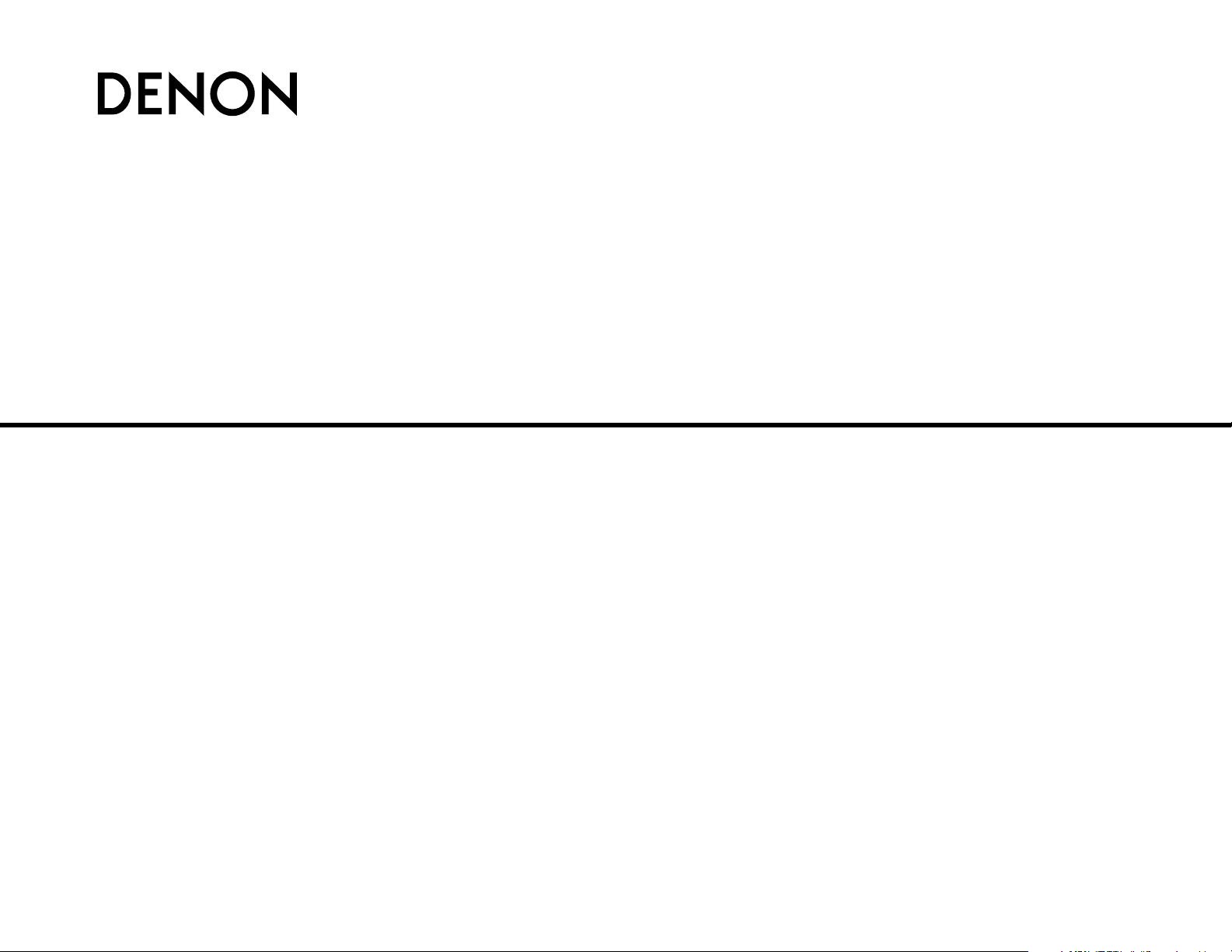
AV SURROUND RECEIVER
AVR-1706
OPERATING INSTRUCTIONS
MODE D’EMPLOI
Page 2
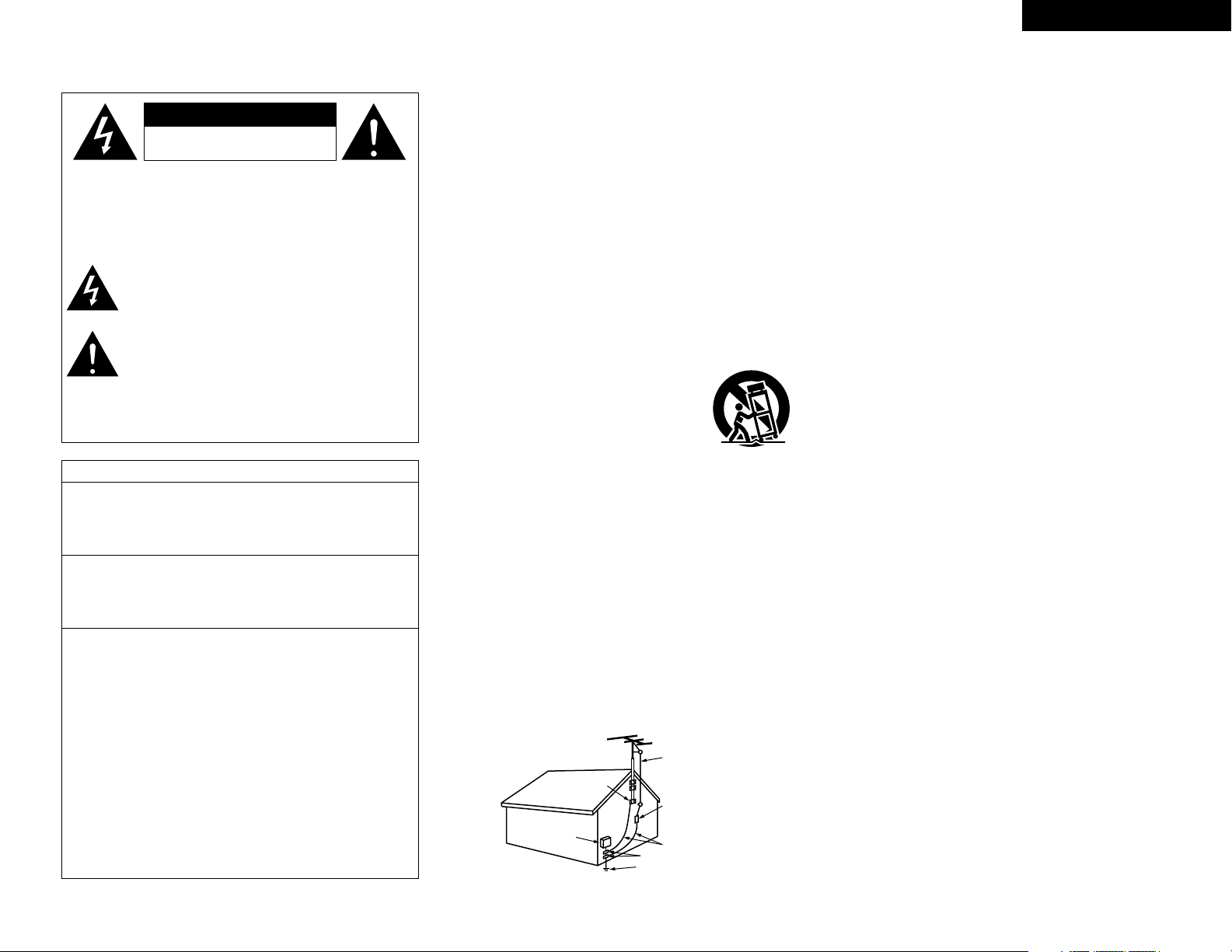
FCC INFORMATION (For US customers)
ENGLISHFRANCAIS
2 SAFETY PRECAUTIONS
1. PRODUCT
This product complies with Part 15 of the FCC Rules. Operation is
subject to the following two conditions: (1) this product may not cause
harmful interference, and (2) this product must accept any interference
received, including interference that may cause undesired operation.
2. IMPORTANT NOTICE: DO NOT MODIFY THIS PRODUCT
This product, when installed as indicated in the instructions contained
in this manual, meets FCC requirements. Modification not expressly
approved by DENON may void your authority, granted by the FCC, to
use the product.
3. NOTE
This product has been tested and found to comply with the limits for a
Class B digital device, pursuant to Part 15 of the FCC Rules. These
limits are designed to provide reasonable protection against harmful
interference in a residential installation.
This product generates, uses and can radiate radio frequency energy
and, if not installed and used in accordance with the instructions, may
cause harmful interference to radio communications. However, there
is no guarantee that interference will not occur in a particular
installation. If this product does cause harmful interference to radio or
television reception, which can be determined by turning the product
OFF and ON, the user is encouraged to try to correct the interference
by one or more of the following measures:
• Reorient or relocate the receiving antenna.
• Increase the separation between the equipment and receiver.
• Connect the product into an outlet on a circuit different from that
to which the receiver is connected.
• Consult the local retailer authorized to distribute this type of
product or an experienced radio/TV technician for help.
CAUTION
RISK OF ELECTRIC SHOCK
DO NOT OPEN
CAUTION:
TO REDUCE THE RISK OF ELECTRIC SHOCK, DO NOT
REMOVE COVER (OR BACK). NO USER-SERVICEABLE
PARTS INSIDE. REFER SERVICING TO QUALIFIED SERVICE
PERSONNEL.
The lightning flash with arrowhead symbol, within an
equilateral triangle, is intended to alert the user to the
presence of uninsulated “dangerous voltage” within the
product’s enclosure that may be of sufficient magnitude
to constitute a risk of electric shock to persons.
The exclamation point within an equilateral triangle is
intended to alert the user to the presence of important
operating and maintenance (servicing) instructions in the
literature accompanying the appliance.
WARNING:
TO REDUCE THE RISK OF FIRE OR ELECTRIC SHOCK, DO
NOT EXPOSE THIS APPLIANCE TO RAIN OR MOISTURE.
1. Read Instructions – All the safety and operating instructions should be
read before the product is operated.
2. Retain Instructions – The safety and operating instructions should be
retained for future reference.
3. Heed Warnings – All warnings on the product and in the operating
instructions should be adhered to.
4. Follow Instructions – All operating and use instructions should be
followed.
5. Cleaning – Unplug this product from the wall outlet before cleaning.
Do not use liquid cleaners or aerosol cleaners.
6. Attachments – Do not use attachments not recommended by the
product manufacturer as they may cause hazards.
7. Water and Moisture – Do not use this product near water – for
example, near a bath tub, wash bowl, kitchen sink, or laundry tub; in
a wet basement; or near a swimming pool; and the like.
8. Accessories – Do not place this product on an unstable cart, stand,
tripod, bracket, or table. The product may fall, causing serious injury
to a child or adult, and serious damage to the product. Use only with
a cart, stand, tripod, bracket, or table recommended by the
manufacturer, or sold with the product. Any
mounting of the product should follow the
manufacturer’s instructions, and should use a
mounting accessory recommended by the
manufacturer.
9. A product and cart combination should be moved
with care. Quick stops, excessive force, and
uneven surfaces may cause the product and cart
combination to overturn.
10. Ventilation – Slots and openings in the cabinet are provided for
ventilation and to ensure reliable operation of the product and to
protect it from overheating, and these openings must not be blocked
or covered. The openings should never be blocked by placing the
product on a bed, sofa, rug, or other similar surface. This product
should not be placed in a built-in installation such as a bookcase or
rack unless proper ventilation is provided or the manufacturer’s
instructions have been adhered to.
11. Power Sources – This product should be operated only from the type
of power source indicated on the marking label. If you are not sure of
the type of power supply to your home, consult your product dealer
or local power company. For products intended to operate from
battery power, or other sources, refer to the operating instructions.
12. Grounding or Polarization – This product may be equipped with a
polarized alternating-current line plug (a plug having one blade wider
than the other). This plug will fit into the power outlet only one way.
This is a safety feature. If you are unable to insert the plug fully into
the outlet, try reversing the plug. If the plug should still fail to fit,
contact your electrician to replace your obsolete outlet. Do not defeat
the safety purpose of the polarized plug.
13. Power-Cord Protection – Power-supply cords should be routed so that
they are not likely to be walked on or pinched by items placed upon
or against them, paying particular attention to cords at plugs,
convenience receptacles, and the point where they exit from the
product.
15. Outdoor Antenna Grounding – If an outside antenna or cable system
is connected to the product, be sure the antenna or cable system is
grounded so as to provide some protection against voltage surges
and built-up static charges. Article 810 of the National Electrical Code,
ANSI/NFPA 70, provides information with regard to proper grounding
of the mast and supporting structure, grounding of the lead-in wire to
an antenna discharge unit, size of grounding conductors, location of
antenna-discharge unit, connection to grounding electrodes, and
requirements for the grounding electrode. See Figure A.
16. Lightning – For added protection for this product during a lightning
storm, or when it is left unattended and unused for long periods of
time, unplug it from the wall outlet and disconnect the antenna or
cable system. This will prevent damage to the product due to
lightning and power-line surges.
17. Power Lines – An outside antenna system should not be located in
the vicinity of overhead power lines or other electric light or power
circuits, or where it can fall into such power lines or circuits. When
installing an outside antenna system, extreme care should be taken to
keep from touching such power lines or circuits as contact with them
might be fatal.
18. Overloading – Do not overload wall outlets, extension cords, or
integral convenience receptacles as this can result in a risk of fire or
electric shock.
19. Object and Liquid Entry – Never push objects of any kind into this
product through openings as they may touch dangerous voltage
points or short-out parts that could result in a fire or electric shock.
Never spill liquid of any kind on the product.
20. Servicing – Do not attempt to service this product yourself as opening
or removing covers may expose you to dangerous voltage or other
hazards. Refer all servicing to qualified service personnel.
21. Damage Requiring Service – Unplug this product from the wall outlet
and refer servicing to qualified service personnel under the following
conditions:
a) When the power-supply cord or plug is damaged,
b) If liquid has been spilled, or objects have fallen into the product,
c) If the product has been exposed to rain or water,
d) If the product does not operate normally by following the operating
instructions. Adjust only those controls that are covered by the
operating instructions as an improper adjustment of other controls
may result in damage and will often require extensive work by a
qualified technician to restore the product to its normal operation,
e) If the product has been dropped or damaged in any way, and
f) When the product exhibits a distinct change in performance – this
indicates a need for service.
22. Replacement Parts – When replacement parts are required, be sure
the service technician has used replacement parts specified by the
manufacturer or have the same characteristics as the original part.
Unauthorized substitutions may result in fire, electric shock, or other
hazards.
23. Safety Check – Upon completion of any service or repairs to this
product, ask the service technician to perform safety checks to
determine that the product is in proper operating condition.
24. Wall or Ceiling Mounting – The product should be mounted to a wall
or ceiling only as recommended by the manufacturer.
25. Heat – The product should be situated away from heat sources such
as radiators, heat registers, stoves, or other products (including
amplifiers) that produce heat.
SAFETY INSTRUCTIONS
FIGURE A
EXAMPLE OF ANTENNA GROUNDING
AS PER NATIONAL
ELECTRICAL CODE
ANTENNA
LEAD IN
WIRE
GROUND
CLAMP
ELECTRIC
SERVICE
EQUIPMENT
ANTENNA
DISCHARGE UNIT
(NEC SECTION 810-20)
GROUNDING CONDUCTORS
(NEC SECTION 810-21)
GROUND CLAMPS
POWER SERVICE GROUNDING
ELECTRODE SYSTEM
(NEC ART 250, PART H)
NEC – NATIONAL ELECTRICAL CODE
Page 3
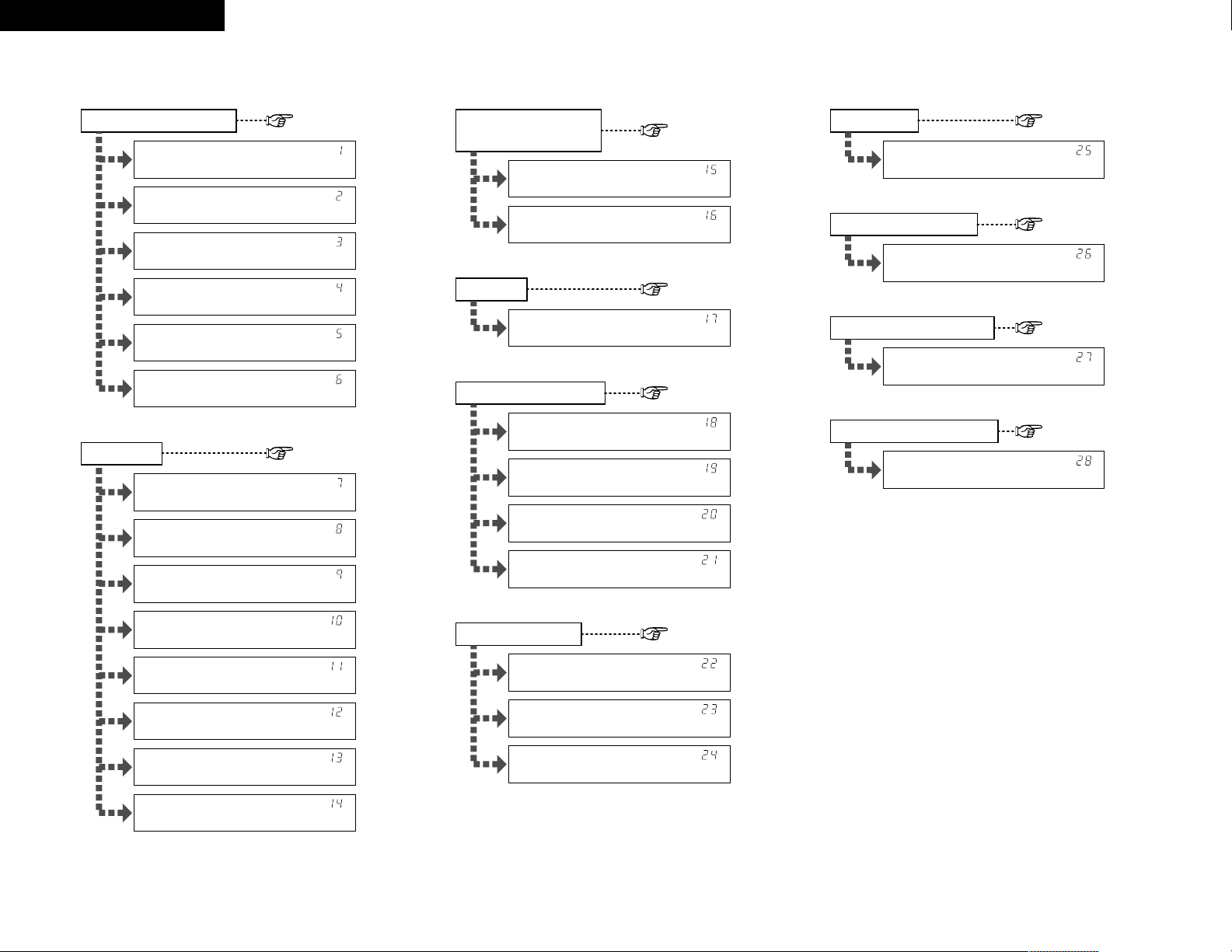
ENGLISH FRANCAIS
2 System setup / Configuration système
*Front Large
*Center Small
*Surr. Small
*S.Back Small
*S.Back 2sp>
*Subwoofer Yes
Speaker Configuration Subwoofer Mode
Crossover Frequency
*Subwoofer Yes
Delay Time
*Front L 12ft
*Front R 12ft
*Center 12ft
*Surr.L 10ft
*Surr.R 10ft
*S.Back L 10ft
*S.Back R 10ft
*SW 12ft
Digital In Assignment
*SW Mode Norm
*Cr.Over 80Hz
Test Tone
*TEST TONE Yes<
Audio Delay
*COAX1 CD
*COAX2 AUX
*OPT1 DVD
*OPT2 TV
Video Input Mode
*DVD Auto
*TV Auto
*VCR Auto
*A.Delay 0ms
Auto Surround Mode
*Auto Surr. ON
Ext. In Subwoofer Level
Power Amp Assignment
*Ext.In SW+15dB
*P.Amp S.Back
page 38, 39
page 39, 40
page 40
page 41
page 42
page 42
page 43
page 43
page 43
page 43
Page 4
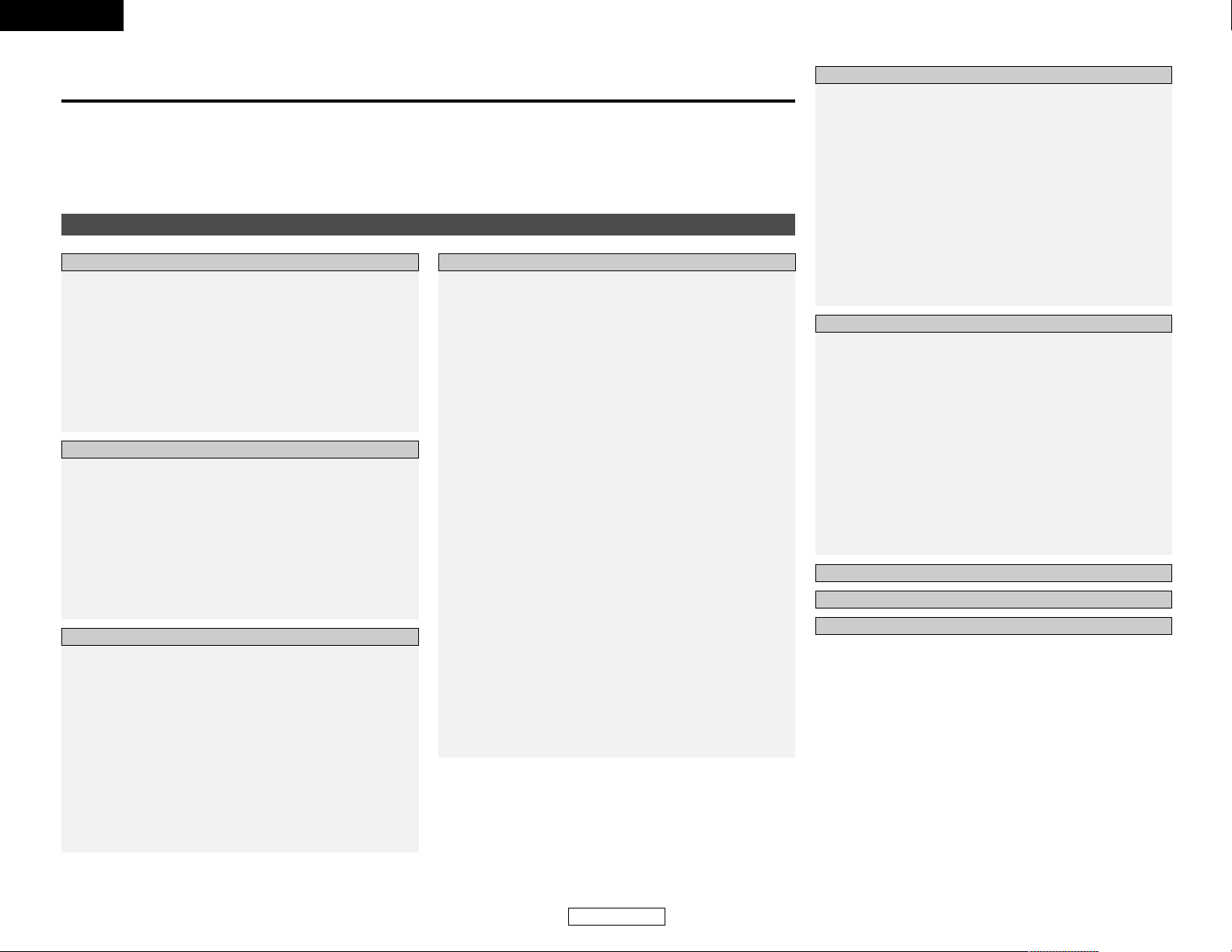
1
Getting Started
ENGLISH
ENGLISH
Contents
Getting Started
Accessories ··············································································2
Before using·············································································2
Cautions on installation ·························································2
Cautions on handling······························································2
Preparing the remote control unit ········································2
Inserting the batteries ····························································3
Operating range of the remote control unit ························3
Part names and functions
Front panel··············································································3
Remote control unit································································4
Easy setup flow·······································································4
Speaker system layout···························································5
Speaker connections ··························································5, 6
Connecting a DVD player and monitor TV···························7
Auto Setup
Connecting a microphone ······················································8
Turning on the power ·····························································8
Starting Auto Setup ································································9
About error messages··························································10
Playing a DVD with surround sound ··································10
Cable indications···································································11
The video conversion function ············································11
Connecting a TV/DBS tuner ················································12
Connecting a video camera or video game························12
Connecting the external inputs (EXT. IN) terminals··········12
Connecting a CD player························································12
Connecting a VCR ·································································13
Connecting a tape deck, CD recorder or MD recorder······13
Connecting the antenna terminals ·······························13, 14
Connecting the MULTI ZONE terminals
Connecting a room-to-room remote control unit··················14
ZONE2 speaker out connections··········································15
Connecting the power supply cord·····································15
Playback
Playing the input source ·······················································16
Playback using the external input (EXT. IN) terminals ··········16
Turning the sound off temporarily (MUTING) ·······················16
Listening over headphones ··················································17
Combining the currently playing sound with the
desired image (VIDEO SELECT) ···········································17
Selecting the front speakers ················································17
Checking the currently playing program source···················17
Input mode ·····································································17, 18
Surround
Playing audio sources (CDs and DVDs)
2-channel playback modes ···················································18
Dolby Pro Logic IIx (Pro Logic II) mode ·························19, 20
DTS NEO:6 mode···························································21, 22
Dolby Digital mode and DTS surround···························22, 23
Night mode···········································································24
Adjusting the audio delay ·····················································24
DENON original surround modes
Surround modes and their features······································25
DSP surround simulation················································26, 27
Tone control setting
• Adjusting the sound quality ·············································28
• Tone defeat mode ···························································28
Channel Level ·······································································28
Listening to the radio
Auto preset memory ····························································29
Auto tuning ···········································································29
Manual tuning·······································································30
Preset stations······································································30
Recalling preset stations ······················································30
Advanced Setup
Front display··········································································38
System Setup
Setting the Speaker Configuration ·································38, 39
Setting the Delay Time···················································39, 40
Setting the Subwoofer Mode and
Crossover Frequency····························································40
Setting the Test Tone ···························································41
Setting the Digital In Assignment·········································42
Setting the Video Input Mode ··············································42
Setting the Audio Delay························································43
Setting the Auto Surround Mode ·········································43
Setting the Ext. In Subwoofer Level ····································43
Setting the Power Amp Assignment····································43
System setup items and default values ·····························44
Troubleshooting ····································································45
Additional information···················································46~51
Specifications ········································································52
Thank you for choosing the DENON AVR-1706 A/V Surround Receiver. This remarkable component has been engineered to provide
superb surround sound listening with home theater sources, such as DVD, as well as providing outstanding high fidelity reproduction
of your favorite music sources.
As this product is provided we recommend with an immense array of features, before you begin hookup and operation that you review
the contents of this manual before proceeding.
List of preset codes ····································
End of this manual
Basic OperationGetting Started
Easy Setup and Operation
Connecting Other Sources
Advanced Operation
Remote control unit
Operating DENON audio components ·································31
Preset memory·····································································32
Operating a component stored in the
preset memory·······························································32~34
Punch through ······································································34
Multi zone music entertainment system ···························35
Remote control unit operations during
multi-source playback ···························································36
Other functions
Recording the program source
(recording the source currently being monitored) ················37
Last function memory ··························································37
Initialization of the microprocessor·······································37
Page 5
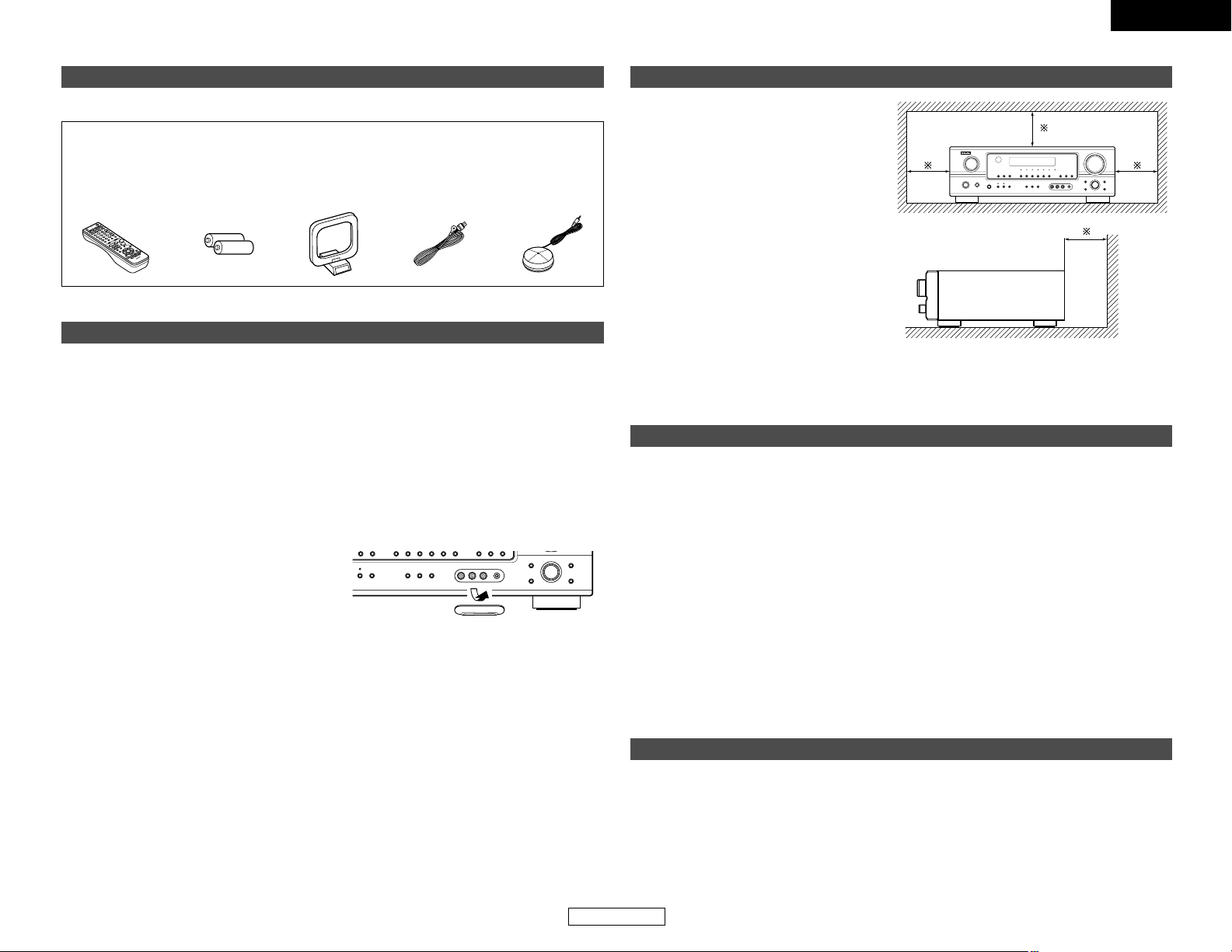
2
ENGLISH
ENGLISH
Getting Started Getting Started
Accessories
Check that the following parts are included in addition to the main unit:
q Operating instructions ............................1
w Warranty .................................................1
e Service station list ..................................1
r Remote control unit (RC-1000) ...............1
r
ty iu
t R6P/AA batteries ....................................2
y AM loop antenna ....................................1
u FM indoor antenna .................................1
i Omnidirectional microphone...................1
Before using
Pay attention to the following before using this
unit:
• Moving the unit
To prevent short-circuits or damaged wires in
the connection cables, always unplug the power
supply cord and disconnect the connection
cables between all other audio components
when moving the unit.
• Before turning the power switch on
Check once again that all connections are
correct and that there are not problems with
the connection cables. Always set the power
switch to the standby position before
connecting and disconnecting connection
cables.
• Store these instructions in a safe place.
After reading, store this instructions along with
the warranty card in a safe place.
• Note that the illustrations in these
instructions may differ from the actual unit
for explanation purposes.
• V. AUX terminals
The AVR-1706’s front panel is equipped with
V. AUX terminals. Remove the cap covering
the terminals when you want to use them.
Cautions on installation
Noise or disturbance of the picture may be
generated if this unit or any other electronic
equipment using microprocessors is used
near a tuner or TV.
If this happens, take the following steps:
• Install this unit as far away as possible
from the tuner or TV.
• Run the antenna wires from the tuner or
TV away from this unit’s power supply cord
and input/output connection cables.
• Noise or disturbance tends to occur
particularly when using indoor antennas or
300 Ω/ohm feeder wires. We recommend
using outdoor antennas and 75 Ω/ohm
coaxial cables.
Wall
Note
Cautions on handling
• Switching the input source when input terminals are not connected.
A clicking noise may be produced if the input source is switched when nothing is connected to
the input terminals. If this happens, either turn down the MASTER VOLUME control knob or
connect components to the input terminals.
• Muting of PRE OUT terminals, PHONES jack and SPEAKER terminals.
The PRE OUT terminals, PHONES jack and SPEAKER terminals include a muting circuit. Because
of this, the output signals are greatly attenuated for several seconds after the power switch is
turned on or the input source, surround mode or any other set-up is changed. If the volume is
turned up during this time, the output will be very high after the muting circuit stops functioning.
Always wait until the muting circuit turns off before adjusting the volume.
• Whenever the power switch is in the STANDBY state, the unit is still connected to AC line
voltage.
Please be sure to turn off the power switch or unplug the cord when you leave home for,
say, a vacation.
Preparing the remote control unit
The included remote control unit (RC-1000) can be used to operate not only the AVR-1706 but other
remote control compatible DENON components as well. In addition, the memory contains control
signals for other remote control units, so it can be used to operate non-DENON remote control
compatible products.
Note:
For heat dispersal, do not install this unit in a confined space such as a bookcase or similar
enclosure.
Page 6
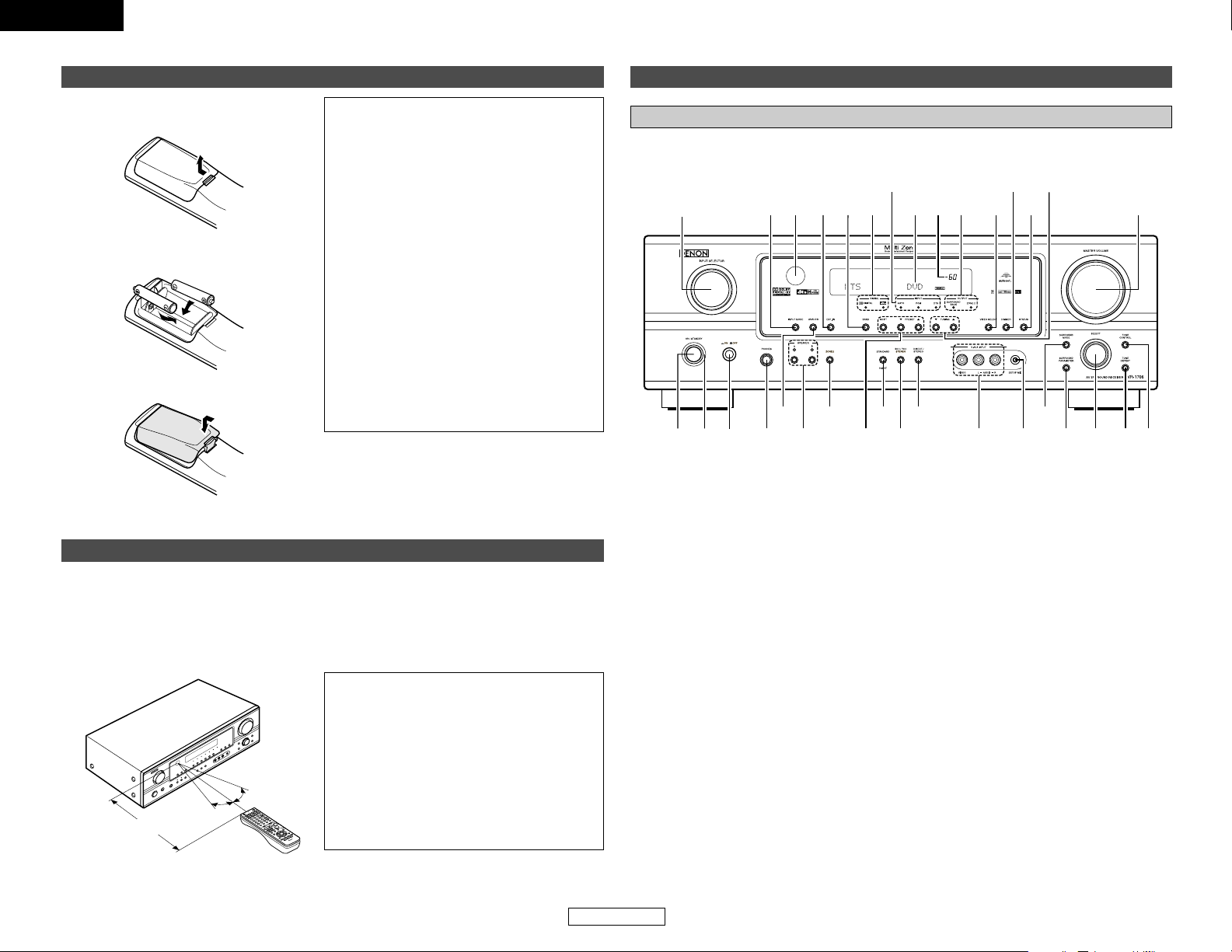
3
ENGLISH
ENGLISH
Getting Started Getting Started
Operating range of the remote control unit
30°
30°
Approx. 23 feet
• Point the remote control unit at the remote sensor on the main unit as shown in the diagram.
• The remote control unit can be used from a straight distance of approximately 23 feet from the
main unit, but this distance will be shorter if there are obstacles in the way or if the remote control
unit is not pointed directly at the remote sensor.
• The remote control unit can be operated at a horizontal angle of up to 30 degrees with respect
to the remote sensor.
NOTE:
• It may be difficult to operate the remote control
unit if the remote sensor is exposed to direct
sunlight or strong artificial light.
• Do not press buttons on the main unit and
remote control unit simultaneously. Doing so
may result in malfunction.
• Neon signs or other devices emitting pulsetype noise nearby may result in malfunction,
so keep the set as far away from such devices
as possible.
Part names and functions
Front panel
For details on the functions of these parts, refer to the pages given in parentheses ( ).
#3 #1 @9#2
#0
@6@8 @5 @4 @1 !9@3
@2
@0@7
r y i !0 !2 !5!3 !6 !7 !8
q
w
teu
o
!1 !4
q
Power ON/STANDBY switch················(8)
w
Power indicator······································(8)
e
Power switch ···································(8, 37)
r
Headphones jack (PHONES) ···············(17)
t
ANALOG button···································(18)
y
SPEAKER A/B buttons ··················(17, 37)
u
ZONE2 button ······································(35)
i
Preset station select buttons ·······(29, 30)
o
STANDARD/NIGHT button···········(19~24)
!0
5CH/7CH STEREO button ···················(25)
!1
DIRECT/STEREO button······················(18)
!2
V. AUX INPUT terminals ·····················(12)
!3
SETUP MIC jack ·····································(8)
!4
SURROUND MODE button ·················(16)
!5
SURROUND PARAMETER
button ···················································(19)
!6
SELECT knob····························(16, 19, 28)
!7
TONE DEFEAT button··························(28)
!8
TONE CONTROL button······················(28)
!9
MASTER VOLUME control knob ········(16)
@0
TUNING • (up)/ª (down) buttons ·····(29)
@1
STATUS button ······························(17, 23)
@2
DIMMER button ···································(17)
@3
VIDEO SELECT button·························(17)
@4
OUTPUT indicator································(22)
@5
Master volume indicator·····················(16)
@6
Display
@7
INPUT mode indicator·························(18)
@8
SIGNAL indicator ·································(18)
@9
BAND button ········································(29)
#0
EXT. IN button ······································(16)
#1
Remote control sensor··························(3)
#2
INPUT MODE button ···························(17)
#3
INPUT SELECTOR knob·······················(16)
Inserting the batteries
q Remove the remote control unit’s rear
cover.
w Set two R6P/AA batteries in the battery
compartment in the indicated direction.
e Put the rear cover back on.
Notes on batteries:
• Replace the batteries with new ones if the set
does not operate even when the remote
control unit is operated nearby the unit. (The
included batteries are only for verifying
operation.)
• When inserting the batteries, be sure to do so
in the proper direction, following the “<” and
“>” marks in the battery compartment.
• To prevent damage or leakage of battery fluid:
• Do not use a new battery together with an
old one.
• Do not use two different types of batteries.
• Do not short-circuit, disassemble, heat or
dispose of batteries in flames.
• If the battery fluid should leak, carefully wipe
the fluid off the inside of the battery
compartment and insert new batteries.
• When replacing the batteries, have the new
batteries ready and insert them as quickly as
possible.
Page 7
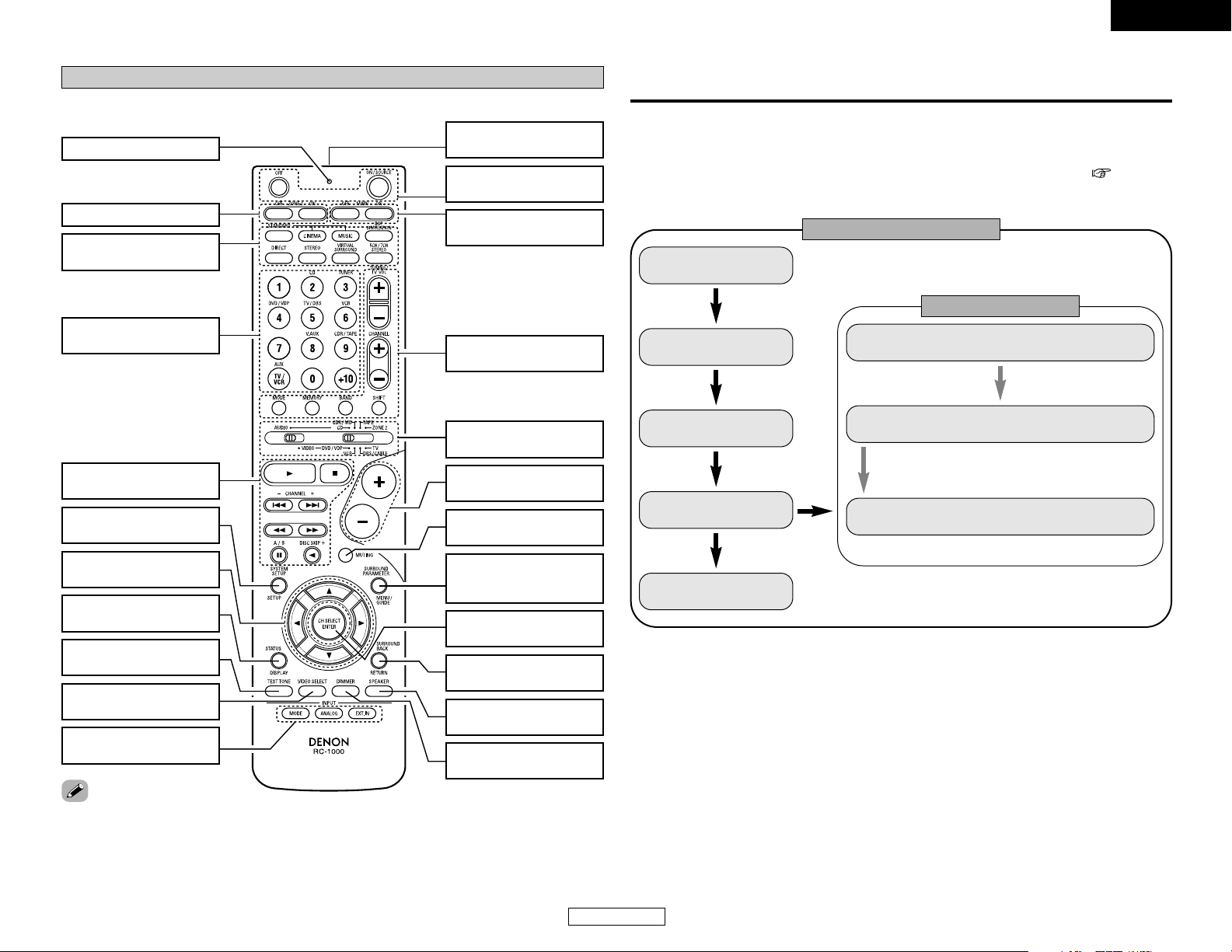
4
ENGLISH
ENGLISH
Getting Started
Remote control unit
For details on the functions of these parts, refer to the pages given in parentheses ( ).
SURROUND MODE
buttons·················(16, 26)
Indicator ···············(32, 34)
Input source selector
buttons·················(16, 32)
System buttons
······························(31~34)
SYSTEM SETUP/SETUP
button···················(33, 38)
Cursor buttons
··························(9, 19, 33)
STATUS/DISPLAY
button ············(17, 23, 33)
TEST TONE button
····································(41)
VIDEO SELECT button
····································(17)
Remote control signal
transmitter···················(3)
Power buttons
································(8, 33)
Tuner system/System
buttons·················(29, 34)
MUTING button
····································(16)
Master volume control
buttons·················(16, 36)
Mode selector switches
································(8, 31)
CH SELECT/ENTER
button
·····················
(20, 28)
SURROUND
PARAMETER/System
button···················(19, 33)
SPEAKER button
································(8, 17)
SURROUND BACK/
RETURN button···(22, 33)
Input mode selector
buttons ················(16~18)
DIMMER button
····································(17)
• This section contains the basic steps necessary to configure the AVR-1706 according to your
listening room environment and the source equipment and loudspeakers you are using.
• For optimum performance, we recommend using the Auto Setup function.
• If you wish, you can set the various settings manually without using Auto Setup ( page 38 ~
41).
Easy setup flow
Easy Setup and Operation
Placing the speakers.
Connecting the
speakers.
Connecting a monitor
and a DVD player.
Starting the Auto
Setup.
Playing a DVD with
surround sound.
Auto setup flow
1) Speaker Configuration
2) Delay Time
3) Channel Level
Store the measurement result in the memory.
Connecting a microphone.
Measurement of the speakers
in the listening position.
Check of the measurement result.
ZONE2 buttons····(34, 36)
MAIN buttons
································(4, 34)
• The Dolby Surround Pro Logic II(x) Cinema or Music mode can be chosen directly by pressing the
CINEMA or MUSIC button on the remote control unit during playback in the Dolby Surround Pro
Logic II(x) mode.
• The DTS NEO:6 Cinema or Music mode can be chosen directly by pressing the CINEMA or MUSIC
button on the remote control unit during playback in the DTS NEO:6 mode.
• The main zone output can be turned on and off with the MAIN button.
MEMO
Page 8
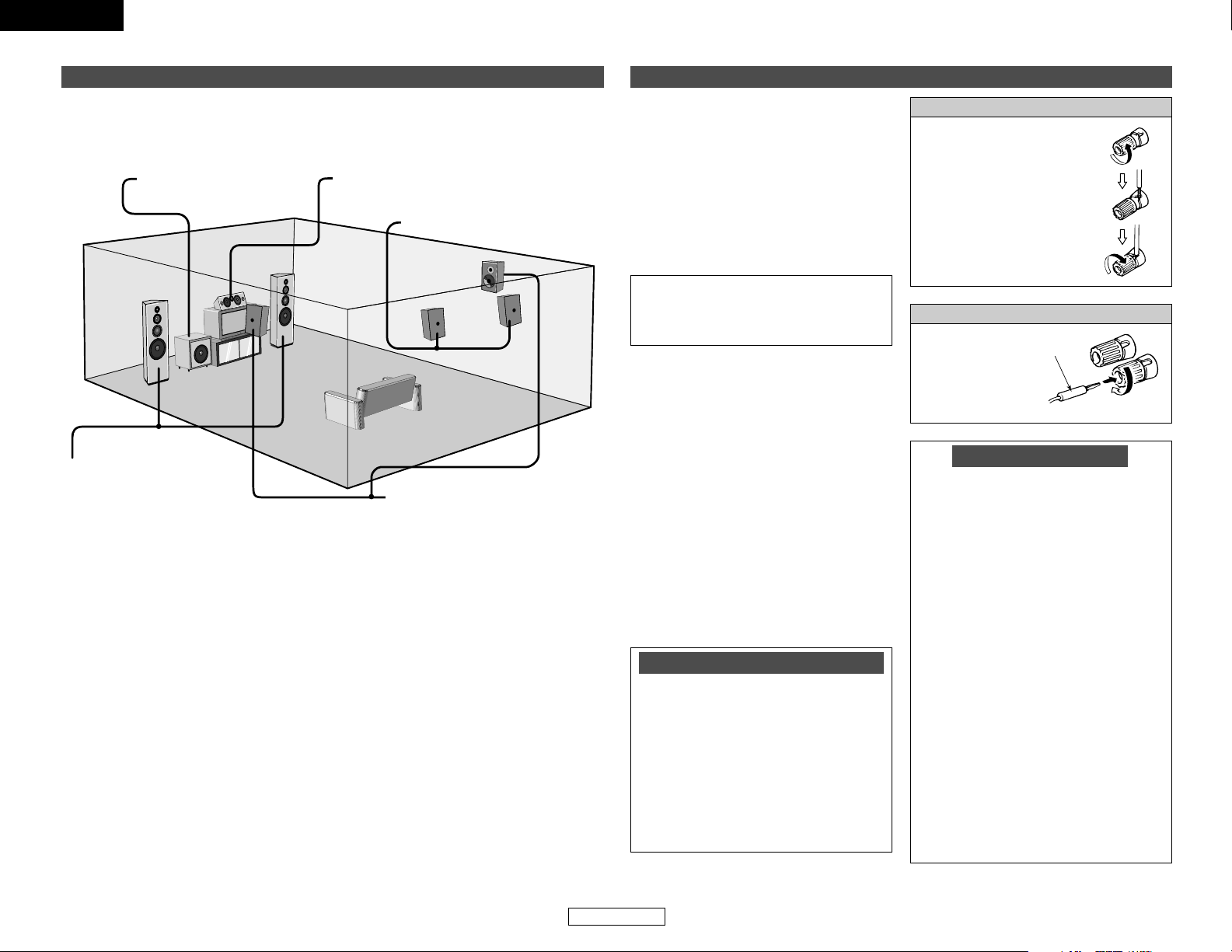
ENGLISH
5
ENGLISH
Easy Setup and OperationEasy Setup and Operation
Speaker connections
• Connect the speaker terminals with the
speakers making sure that like polarities are
matched (<with <, >with >). Mismatching
of polarities will result in weak central sound,
unclear orientation of the various instruments,
and the stereo image being impaired.
• When making connections, take care that
none of the individual conductors of the speaker
cable come in contact with adjacent terminals,
with other speaker cable conductors, or with
the rear panel.
2 Speaker impedance
• When speaker systems A and B are used
separately, speakers with an impedance of 6
to 16 Ω/ohms can be connected for use as
front speakers.
• Be careful when using two pairs of front
speakers (A + B) at the same time, since
speakers with an impedance of 12 to 16
Ω/ohms in this case must be used.
• Speakers with an impedance of 6 to 16
Ω/ohms can be connected for use as center
and surround and surround back speakers.
• The protector circuit may be activated if the
unit is operated for long periods of time at
high volumes when speakers with an
impedance lower than the specified
impedance are connected.
Protector circuit
This unit is equipped with a high-speed
protection circuit. The purpose of this circuit
is to protect the speakers under circumstances
such as when the output of the power
amplifier is inadvertently short-circuited and
a large current flows, when the temperature
surrounding the unit becomes unusually
high, or when the unit is used at high output
over a long period which results in an
extreme temperature rise.
When the protection circuit is activated, the
speaker output is cut off and the power
supply indicator flashes. Should this occur,
please follow these steps: be sure to switch
off the power of this unit, check whether
there are any faults with the wiring of the
speaker cables or input cables, and wait for
the unit to cool down if it is very hot.
Improve the ventilation condition around the
unit and switch the power back on.
If the protection circuit is activated again
even though there are no problems with the
wiring or the ventilation around the unit,
switch off the power and contact a DENON
service center.
Note on speaker impedance
The protector circuit may be activated if the
unit is operated for long periods of time at
high volumes when speakers with an
impedance lower than the specified
impedance (for example speakers with an
impedance of less than 4 Ω/ohms) are
connected. If the protector circuit is
activated, the speaker output is cut off. Turn
off the unit’s power, wait for the unit to cool
down, improve the ventilation around the
unit, then turn the power back on.
Speaker system layout
2 Basic system layout
The following is an example of the basic layout for a system consisting of eight speaker systems
and a television monitor:
Subwoofer Center speaker system
Surround speaker systems
Surround back speaker systems
Front speaker systems
Set these at the sides of the TV
or screen with their front surfaces
as flush with the front of the
screen as possible.
NOTE:
NEVER touch the speaker terminals
when the power is on. Doing so could
result in electric shocks.
Connecting the speaker cables
1. Loosen by turning
counterclockwise.
2. Insert the cable.
3. Tighten by turning
clockwise.
Connecting banana plugs
Turn clockwise to
tighten, then insert
the banana plug.
Banana plug
Page 9
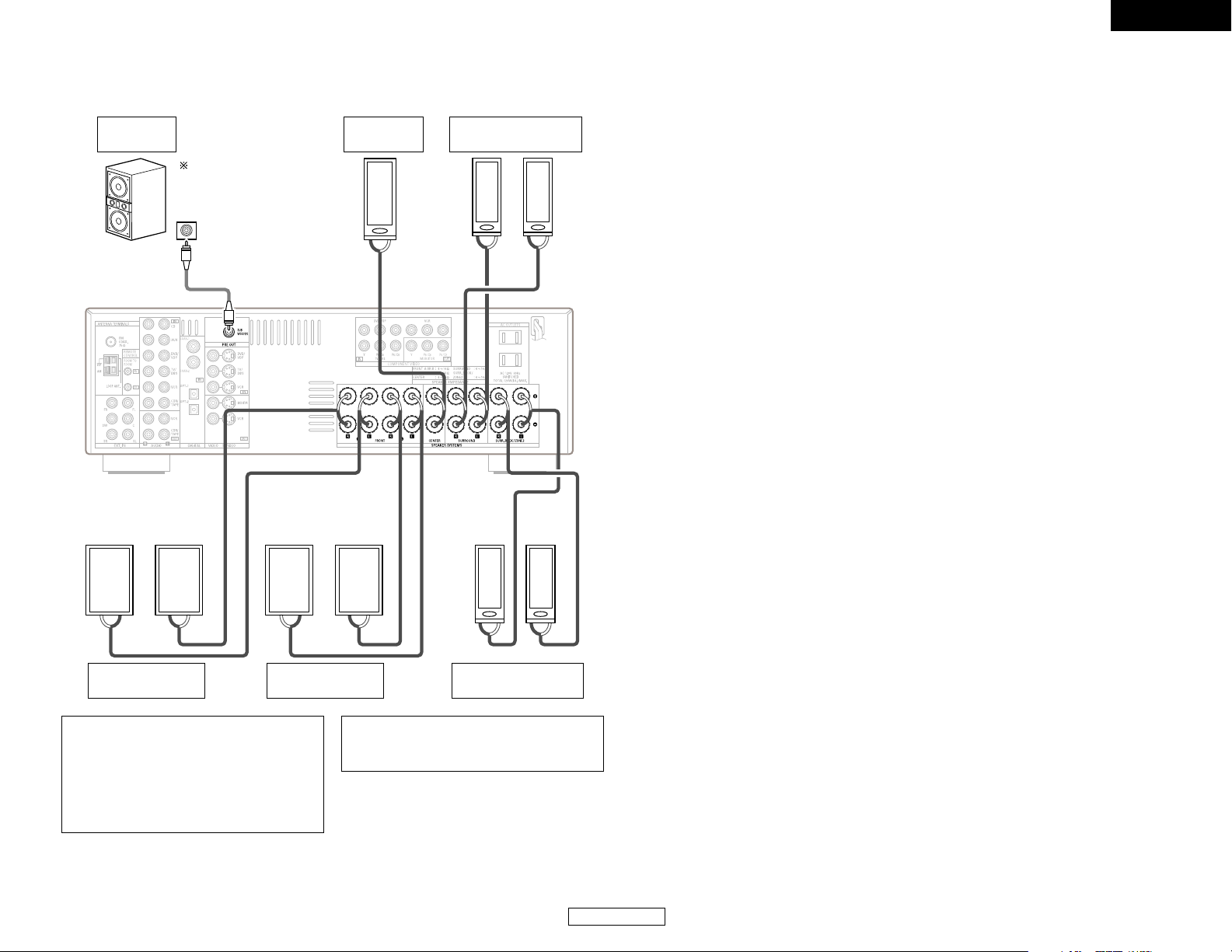
><<>><<>
><
><><
><><
IN
(L) (R)
(L) (R)
(L) (R) (L) (R)
6
ENGLISH
ENGLISH
Easy Setup and Operation Easy Setup and Operation
2 Connections
When making connections, also refer to the operating instructions of the other components.
Connection terminal
for a subwoofer with
built-in amplifier.
Surround speaker
systems
Subwoofer
Front speaker
systems (B)
Precautions when connecting speakers:
If a speaker is placed near a TV or video
monitor, the colors on the screen may be
disturbed by the speaker’s magnetism. If
this should happen, move the speaker away
to a position where it does not cause this
effect.
NOTE:
• When using only one surround back
speaker, connect it to the left channel.
Front speaker
systems (A)
Center
speaker
Surround back
speaker systems
To achieve Dolby Digital
playback effect, use a unit
that can sufficiently reproduce
frequencies of under 80 Hz.
Page 10
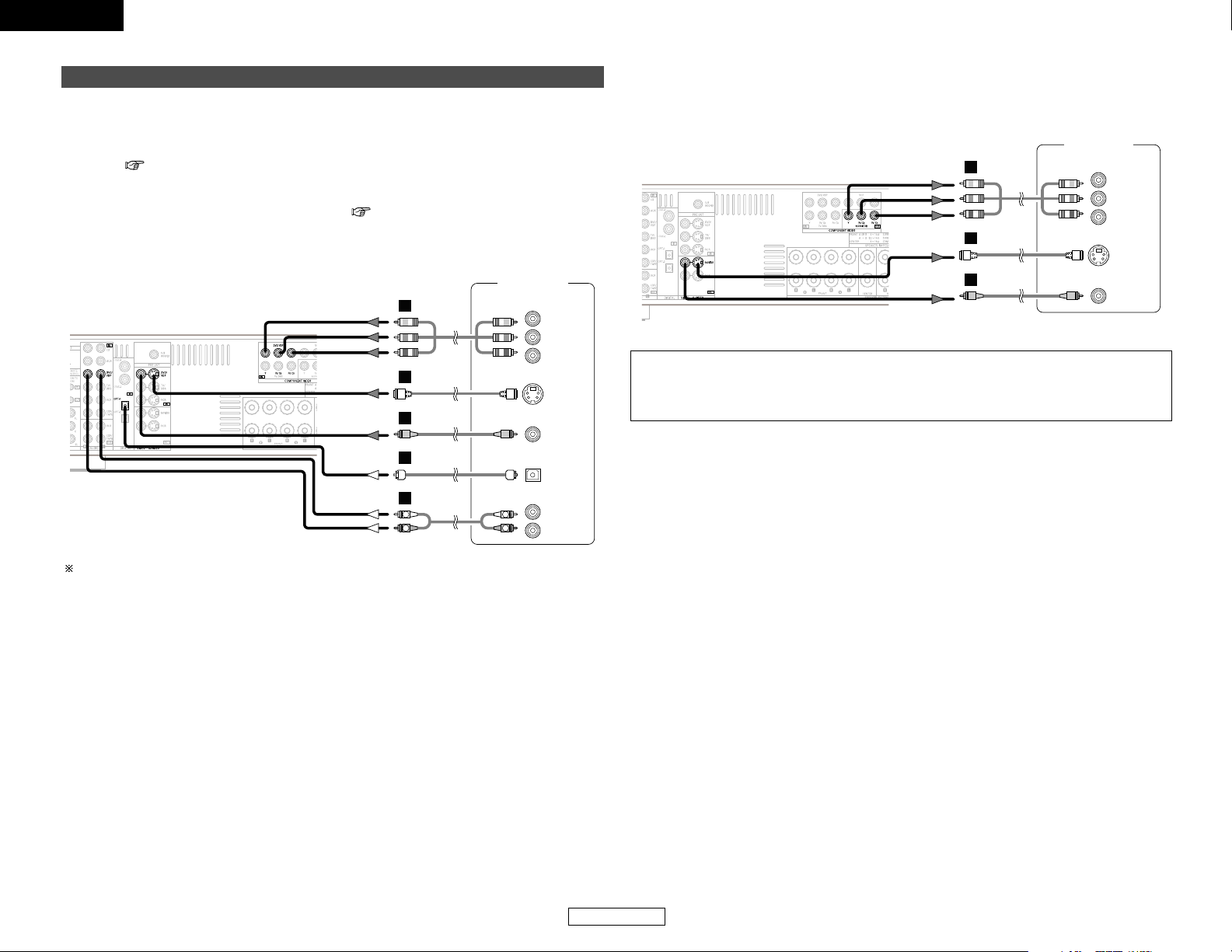
7
ENGLISH
ENGLISH
Easy Setup and Operation Easy Setup and Operation
S VIDEO
IN
VIDEO
IN
Monitor TV
COMPONENT VIDEO IN
Y
P
B
PR
F
H
G
• For best picture quality (especially with progressive DVD and other high definition sources),
choose the component video connection to your monitor TV. S-Video and composite video
outputs are also provided if your TV does not have component video inputs.
NOTE:
• The component video input and/or output terminals may be labeled differently on some TVs,
monitors or video components (Y, PB, PR; Y, CB, CR; Y, B-Y, R-Y). Check the owner’s manuals
for the other components for further information.
Connecting a DVD player and monitor TV
• To connect the video output from the DVD player to the AVR-1706, you only need to choose one
connection type. Component video connection offers the best quality (and is required for
progressive DVD playback), followed by S-Video, while composite video offers the lowest picture
quality of the three connection types. For more information about the video up conversion
function ( page 11).
• To connect the digital audio output from the DVD player, you can choose from either the coaxial
or optical connections. If you choose to use the coaxial connection, it needs to be assigned. For
more information about Digital Input Assignment ( page 42).
• Connect a non-DVD video disc player (such as a laser disc, VCD/SVCD, or future high definition
disc player) to the DVD/VDP terminals in the same way.
Audio signal flow is shown with white arrows; video signal flow is shown with gray arrows.
DVD player
S VIDEO
OUT
R
L
AUDIO OUT
VIDEO
OUT
COMPONENT VIDEO OUT
Y
P
B
PR
OPTICAL
OUT
F
H
G
D
R
L
R
L
A
Page 11
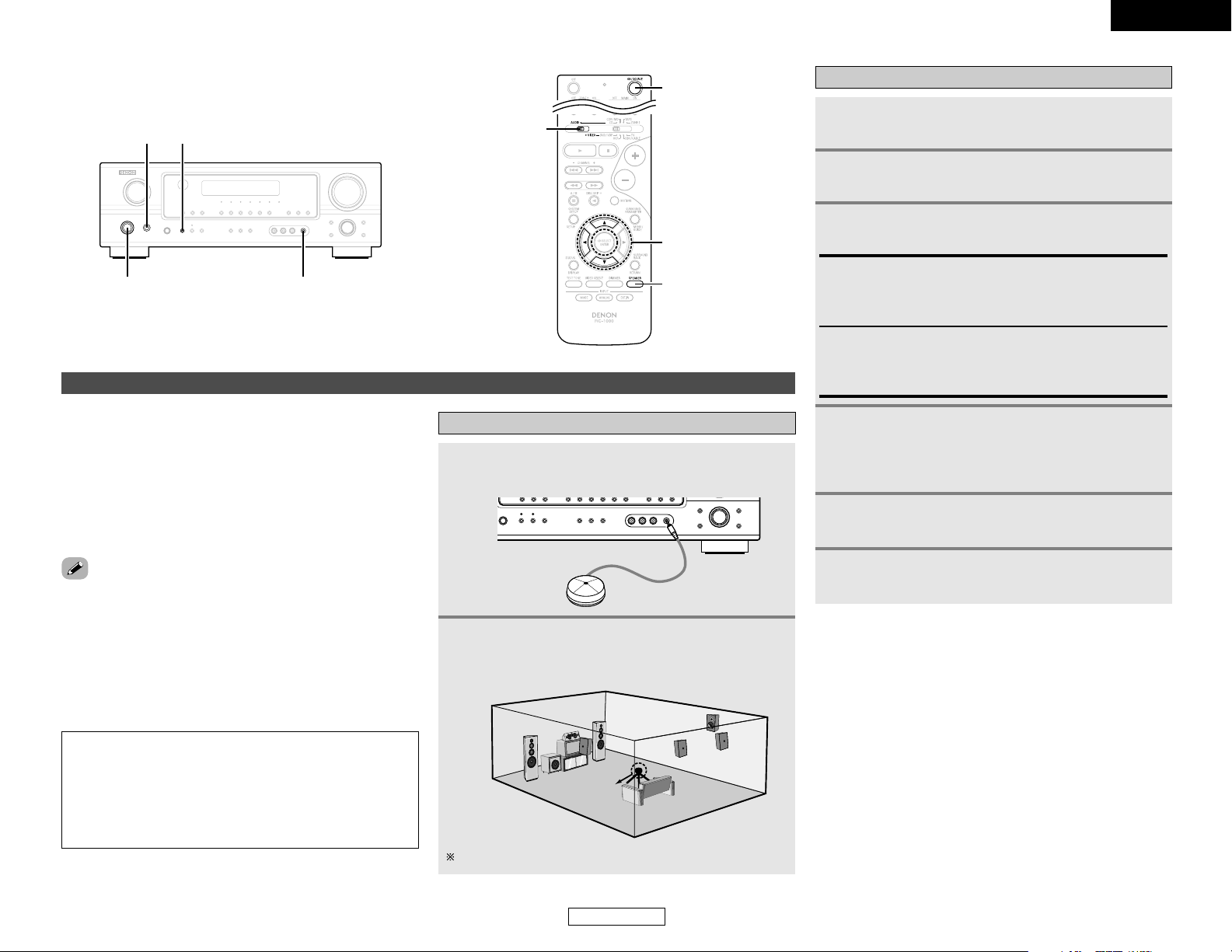
8
ENGLISH
Easy Setup and Operation Easy Setup and Operation
ENGLISH
4
Press the ON/STANDBY switch on the main unit
or ON/SOURCE button on the remote control
unit.
• Turn on the power.
5
Press the SPEAKER A button to turn the speakers
on.
3
Press the POWER switch.
£ OFF:
The power turns off and the indicator is off.
In this position, the power cannot be turned on and off from
the remote control unit.
¢ ON:
The power turns on and the indicator lights.
Set the POWER switch to this position to turn the power on
and off from the included remote control unit.
1
Turn on your subwoofer.
Turn on your monitor (TV).
Turning on the power
6
Set the MODE 1 switch to “AUDIO” (only when
operating with the remote control unit).
The Auto Setup function of this unit performs an analysis of the
speaker system to permit an appropriate automatic setting.
Auto Setup
2 Measurement and setting details
q:This sets the speaker connection, polarity, and bass
reproduction ability.
w: This sets the delay time from each speaker corresponding to
the listening position.
e: This sets the volume that is output from each speaker.
Connecting a microphone
1
Connect the microphone for Auto Setup to the
SETUP MIC jack on the front panel of the unit.
2
Place the microphone forAuto Setup at the actual
listening position which will be at the same height
as your ears.
Microphone
NOTE:
• A loud test tone is output during the measurement. Please
consider this should you be planning night time
measurements, and consider not allowing small children
into the listening room at this time.
• The Auto Setup is not displayed when “MUTING”,
“HEADPHONE ONLY” is selected.
Place the microphone on a tripod or level surface.
MODE 1
ON/SOURCE
SPEAKER
CURSOR
ON/STANDBY
SETUP MIC
POWER
SPEAKER A
2
For accurate measurements
• Keep quiet during the auto setup procedure. It is recommended
that you turn off the power of any air-conditioner, projector or
other equipment that may produce noise.
• Do not stand between the microphone and speakers while
Auto Setup is performed.
• Do not place any obstacles between the microphone and
speakers. Also, be sure to point the speakers towards the
listening position.
Page 12
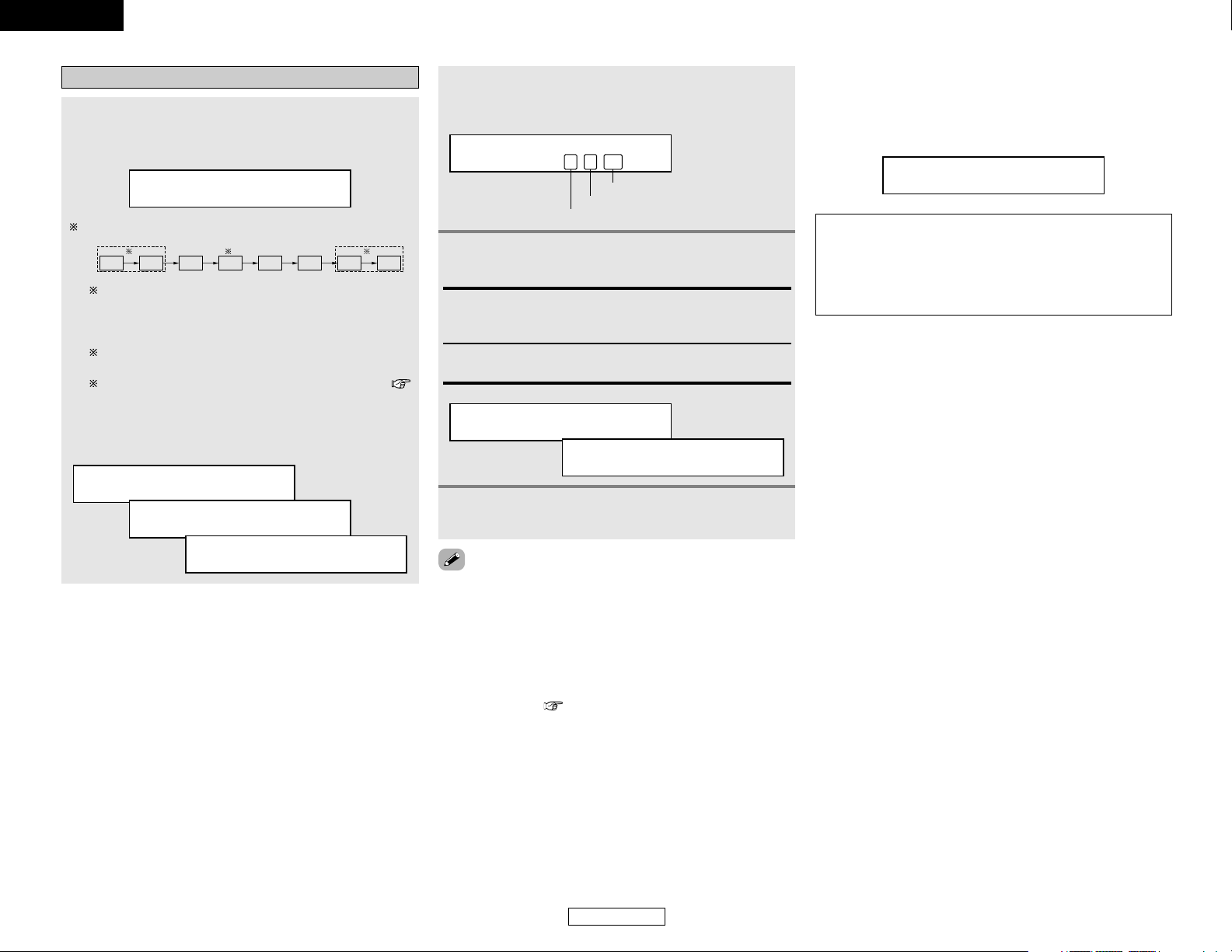
9
ENGLISH
Easy Setup and Operation Easy Setup and Operation
ENGLISH
Starting Auto Setup
Measurement of each channel is performed as follows:
1
Press the CURSORFFbutton to start the Auto
Setup.
• Start the measurements.
Auto Set <Start
FL FR C SW SL SR
SBL SBR
1 2 3
1: Only the front speakers (A) are measured, front speakers
(B) are not available. Even if the front speakers (B) are
set, the setting automatically switches to the front
speakers (A) once measurements are completed.
2: The subwoofer speaker is measured twice.
3: When “ZONE2” is selected, this is not displayed (
page 43).
After each channel is measured, “Calculating” appears.
The display switches to the speaker check display
automatically.
Measure:FL <Ccl
Calculating
Speaker:3/4/.1
3
Disconnect the setup mic to finish Auto Setup.
• Measurement is cancelled if the MASTER VOLUME control knob
is operated while the Auto Setup is performed.
• If the output volume and crossover frequency of your
subwoofer speaker can be changed, then set the volume to
halfway and the crossover filter to maximum or switch off
the low-pass filter.
• The speaker configuration, delay time and channel level
measurement values can be checked using the system
setup function ( page 38 ~ 41).
2 Check the results of the speaker detection
Example: 7.1-channel systems
Speaker:3/4/.1
Subwoofer
Surround and Surround back speaker
Front and Center speaker
2
Press the CURSOR
DD
orHHbutton to select
“Store”, then press the CURSORFFbutton.
Setup <Store
Storing
Store:
Store the checked measurement values.
All parameters are stored.
Cancel:
Cancel the checked measurement values.
2 About automatic retry
To confirm the results of the measurements, remeasurement is
automatically performed.
Remeasurement is performed up to 2 times. During this time,
“Retry1” or “Retry2” is displayed on the display.
Overload Retry1
NOTE:
• When measurements have been made using the
measurement microphone, speakers with built-in filters,
such as a subwoofer, might be set to a value that differs
from the physical distance because of the internal electrical
delay.
Page 13
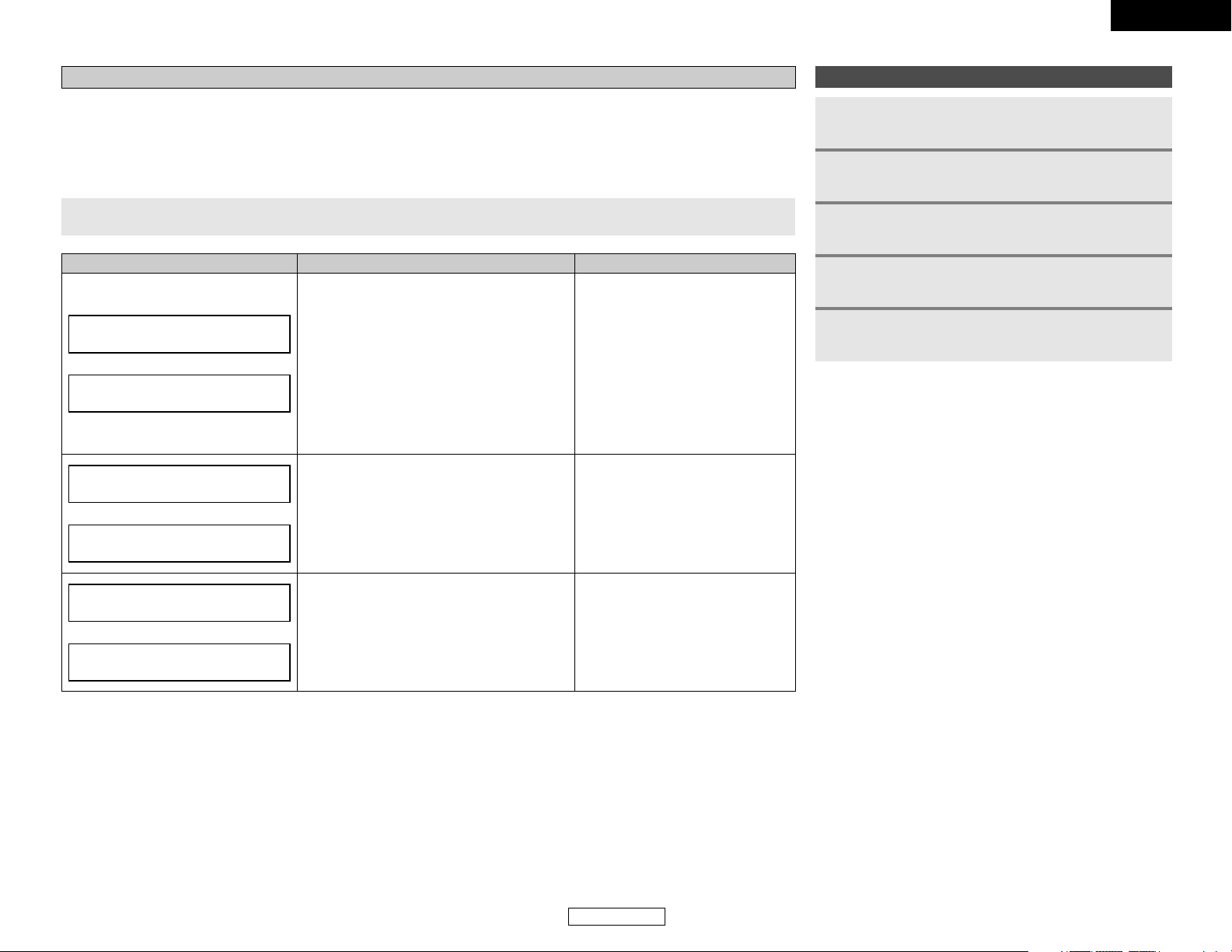
ENGLISH
ENGLISH
Easy Setup and Operation Easy Setup and Operation
10
About error messages
• These error displays may be displayed when performing Auto Setup measurement and the automatic measurements can not be
completed because of the speaker arrangement, measurement environment, or other factors. Please check the following matters,
reset the pertinent items, and measure again.
• When there is too much noise in the room, the speakers may not be detected properly. Should this happen, perform the
measurements when the noise level is low, or switch off the power of the equipment that is producing the noise for the duration
of the measurements.
MeasuresCauseDisplay example
Caution:SP None
q The speakers required for producing suitable
reproduction have not been detected.
• The front L or front R speaker was not
properly detected.
• Only one channel of the surround speakers
was detected.
• Sound was output from the R channel when
only one surround back speaker was
connected.
• The surround back speaker was detected, but
the surround speaker was not detected.
• Check that the pertinent speakers
are properly connected.
w The speaker polarity is connected in reverse.
• Check the polarity of the pertinent
speakers. For some speakers, this
display may be displayed even
though the speakers are properly
connected. If so, select “Skip
0
”.
e When accurate measurements cannot be
made due to the input level of the microphone
being too high.
• Set up the speakers so that their
position is farther away from the
listening position.
• Lower the volume of the subwoofer
speaker.
Press the CURSORDDorHHbutton to select the items, then press the CURSORFFbutton.
FL
Caution :Phase
FL/R
Caution
Overload <Exit
Playing a DVD with surround sound
1
Disconnect the microphone from the unit.
2
Select the input source to be played.
3
Select the play (surround) mode.
4
5
Adjust the volume.
Start DVD playback.
Page 14
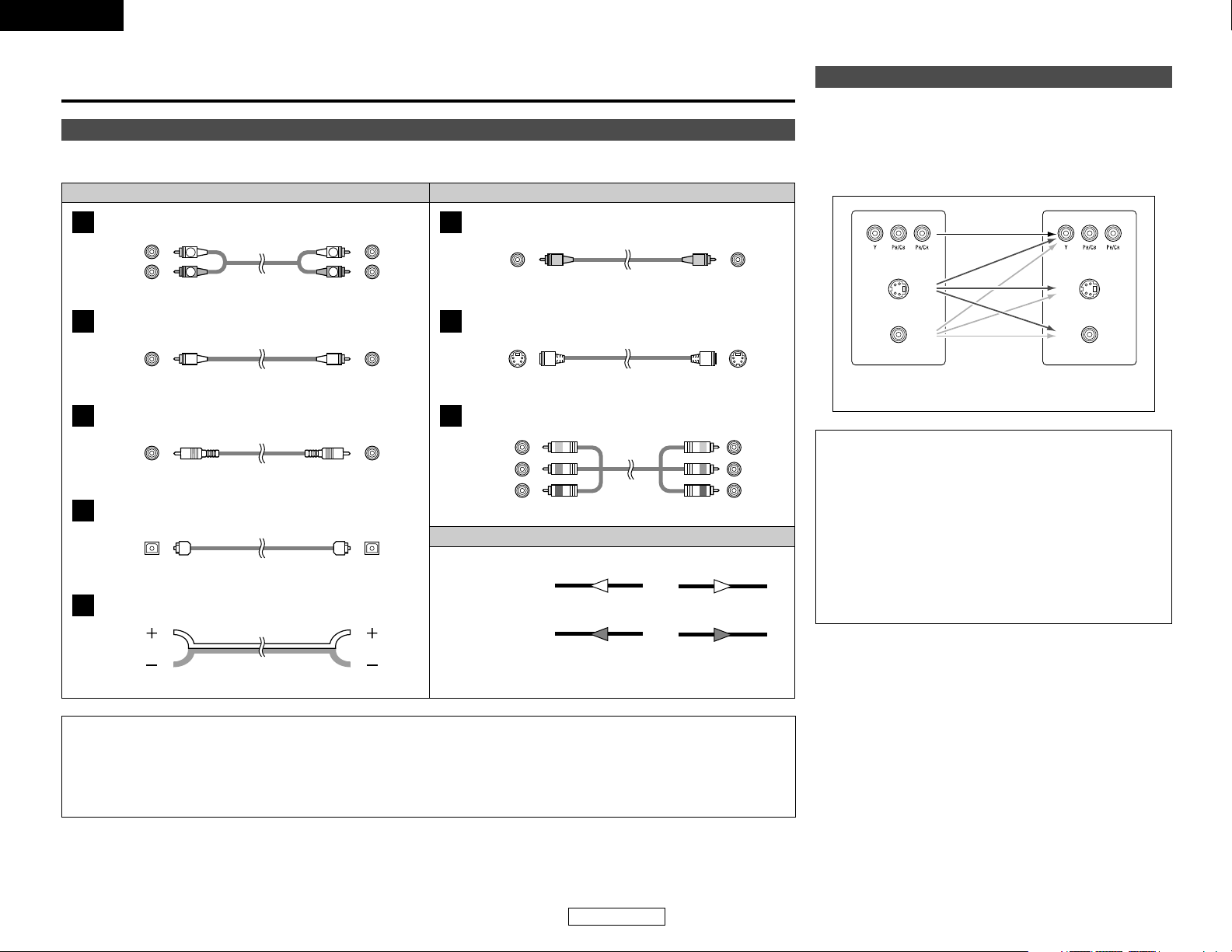
11
ENGLISH
Connecting Other Sources
ENGLISH
Cable indications
Signal direction
The hookup diagrams on the subsequent pages assume the use of the following optional connection cables (not supplied).
Video cableAudio cable
NOTE:
• Do not plug in the power supply cord until all connections have been completed.
• When making connections, also refer to the operating instructions of the other components.
• Be sure to connect the left and right channels properly (left with left, right with right).
• Note that binding pin-plug cables together with power supply cords or placing them near a power transformer will result in hum
or other noise.
Analog terminal (Stereo)
A
R
L
R
L
(Orange)
Pin-plug cable
Analog terminal (Monaural, for subwoofer)
B
Pin-plug cable
Digital terminal (Coaxial)
C
Coaxial cable (75 Ω/ohm pin-plug cable)
Digital terminal (Optical)
D
Optical cable (Optical fiber cable)
Speaker terminal
E
Speaker cable
Video terminal
F
Video cable (75 Ω/ohm video pin-plug cable)
S-Video terminal
G
S-Video cable
(Yellow)
Audio signal
Video signal
(White)
(Red)
Component video terminal
H
Component video cable
(Y)
(P
B/CB
)
(P
R/CR)
(Green)
(Blue)
(Red)
IN OUT OUT IN
IN OUT OUT IN
Connecting Other Sources
With the AVR-1706, the Video signal and the S-Video signal which
were inputted are mutually converted. And also the Video signal
and the S-Video signal which were inputted are converted into a
higher quality.
The flow of the video signals.
This unit’s input
terminals
This unit’s output
terminals
(S-Video terminal)
(Video terminal)
The video conversion function
(Component video
terminals)
(Component video
terminals)
(S-Video terminal)
(Video terminal)
Cautions on the video conversion function:
When the component video terminals are used to connect the
AVR-1706 with a TV (or monitor, projector, etc.) and the video
(yellow) or S-Video terminals are used to connect the AVR1706 with a VTR, depending on the combination of the TV and
VTR the picture may flicker in the horizontal direction, be
distorted, be out of sync not display at all when playing video
tapes.
If this happens, connect a commercially available video
stabilizer, etc., with a TBC (time base corrector) function
between the AVR-1706 and the VTR, or if your VTR has a TBC
function, turn it on.
Page 15
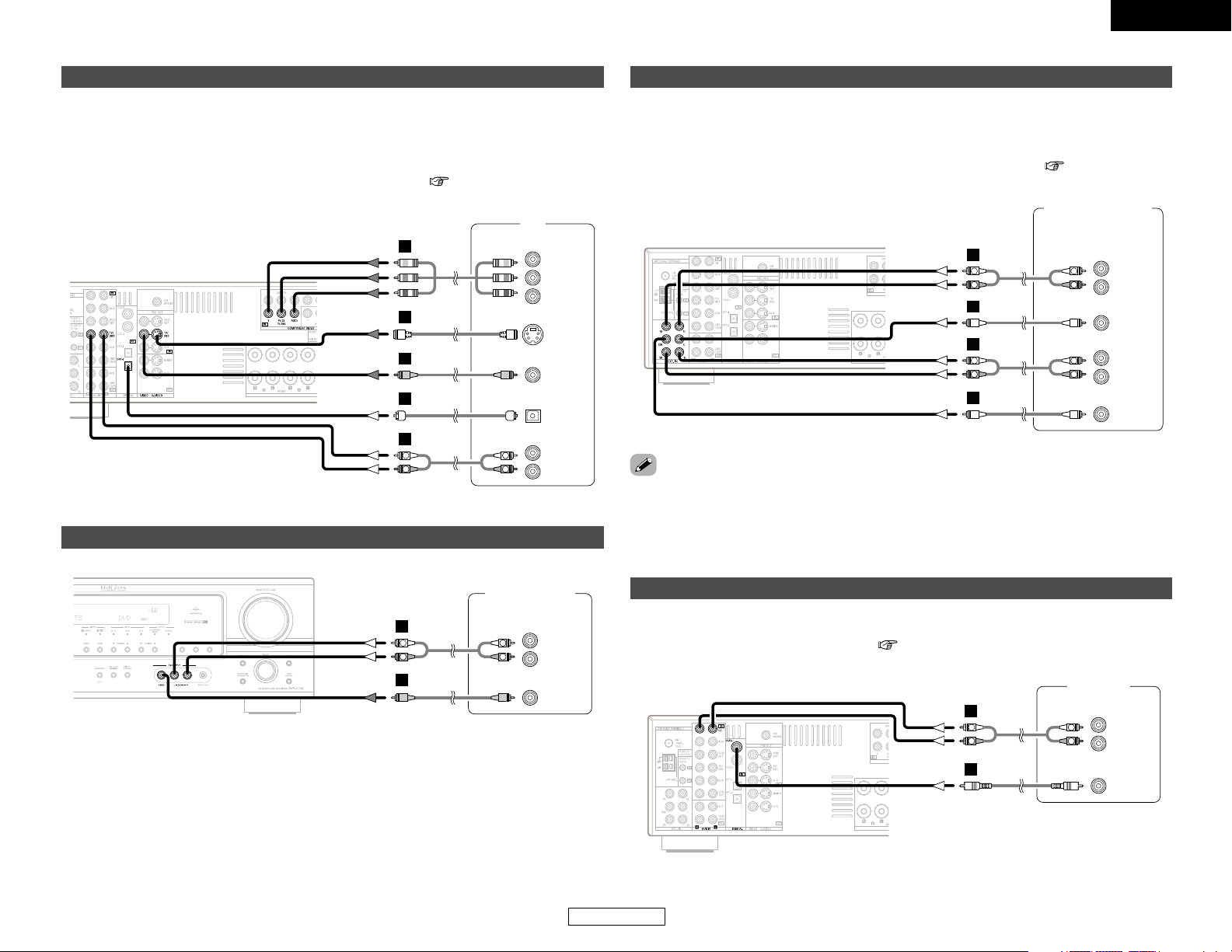
12
ENGLISH
ENGLISH
Connecting Other Sources Connecting Other Sources
Connecting a TV/DBS tuner
• For best picture quality choose the component video connection to your TV or DBS tuner. S-Video
and composite video inputs are also provided if your TV or DBS tuner does not have component
video outputs.
• To connect the digital audio output from the TV or DBS tuner, you can choose from either the
coaxial or optical connections. If you choose to use the coaxial connection, it needs to be
assigned. For more information about Digital Input Assignment ( page 42).
Connecting a video camera or video game
Video camera /
Video game
R
L
AUDIO OUT
VIDEO
OUT
R
L
R
L
A
F
Connecting the external inputs (EXT. IN) terminals
DVD Audio-Video /
Super Audio CD player /
External decoder
R
FRONT
L
5.1ch AUDIO OUT
CENTER
R
SURROUND
L
SUB-
WOOFER
L
R
L
R
B
A
B
R
L
R
L
A
• These terminals are for inputting multi-channel audio signals from an external decoder, or a
component with a different type of multi-channel decoder, such as a DVD Audio player, a multichannel Super Audio CD player, or another future multi-channel sound format decoder.
• The video signal connection is the same as that for a DVD player.
• For instructions on playback using the external input (EXT. IN) terminals ( page 16).
• With discs on which special copyright protection measures have been taken, the digital signals
may not be output from the DVD player. In this case, connect the DVD player’s analog multi-
channel output to the AVR-1706’s EXT. IN terminals for playback. Also refer to your DVD player’s
operating instructions.
Connecting a CD player
R
L
AUDIO OUT
CD player
COAXIAL
OUT
R
L
R
L
A
C
To connect the digital audio output from the CD player, you can choose either coaxial or optical
connection. If you choose to use the optical connection, it needs to be assigned. For more
information about Digital Input Assignment ( page 42).
TV
H
G
F
D
A
L
R
COMPONENT VIDEO OUT
AUDIO OUT
L
R
Y
P
B
PR
S VIDEO
OUT
VIDEO
OUT
OPTICAL
OUT
L
R
Page 16
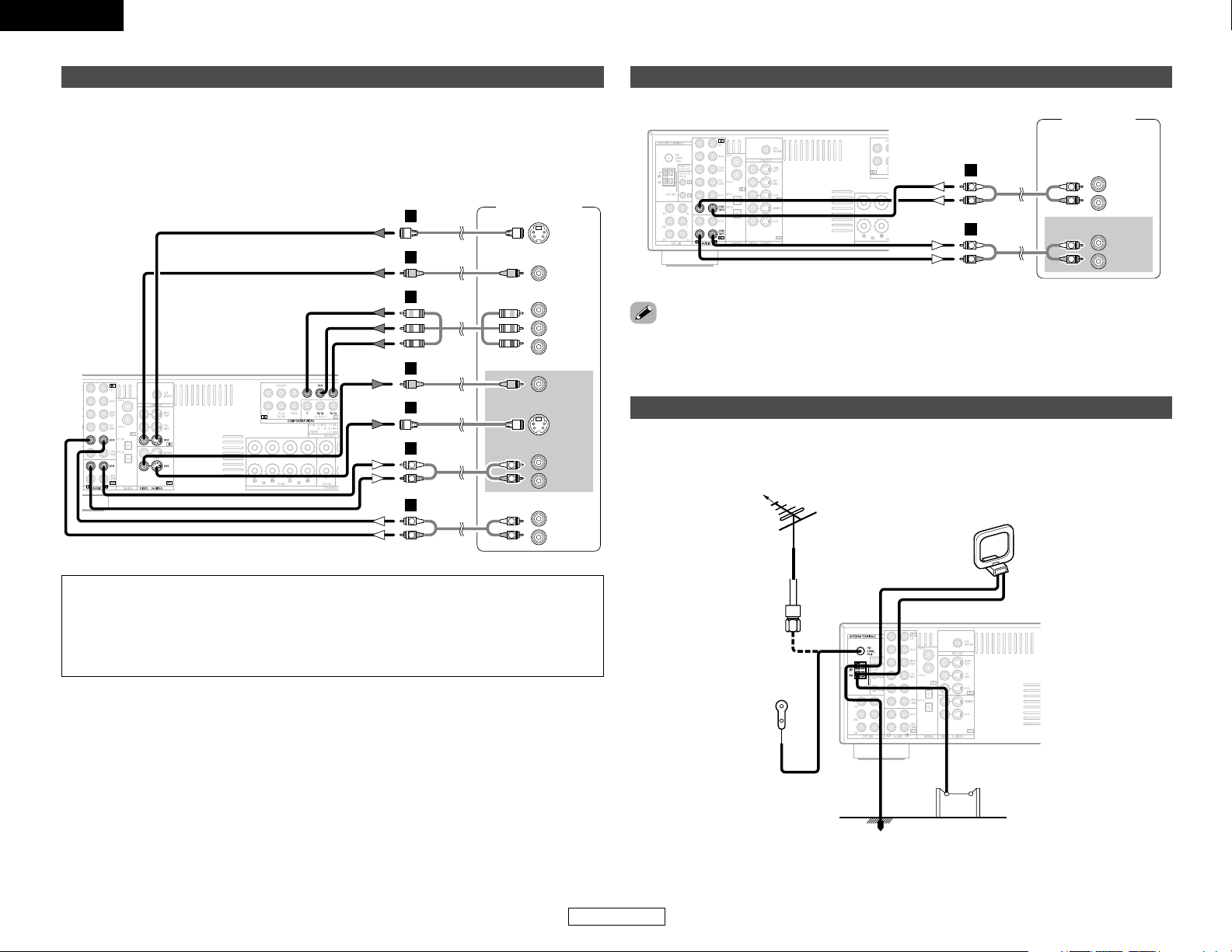
13
ENGLISH
ENGLISH
Connecting Other Sources Connecting Other Sources
Connecting a VCR
Video deck
S VIDEO
OUT
S VIDEO
IN
R
L
AUDIO IN
R
L
AUDIO OUT
VIDEO
OUT
VIDEO
IN
R
L
R
L
F
F
G
G
A
R
L
R
L
A
COMPONENT VIDEO OUT
Y
P
B
PR
H
• For best picture quality choose the component video connection to your VCR. S-Video and
composite video outputs are also provided.
• If you wish to perform analog dubbing from a digital source, such as a DVD recorder to an analog
recorder such as a cassette deck, you will need to connect the analog inputs and outputs as
shown below, in addition to the digital audio connections.
NOTE:
• When recording to a VCR recorder, it is necessary that the type of cable used with the
playback source equipment be the same type that is connected to the AVR-1706 VCR
OUTPUT terminal.
Example: VCR IN → S-Video cable : VCR OUT → S-Video cable
VCR IN → Video cable : VCR OUT →Video cable
Connecting a tape deck, CD recorder or MD recorder
R
L
AUDIO OUT
R
L
AUDIO IN
Tape deck /
CD recorder /
MD recorder
R
L
R
L
A
R
L
R
L
A
• If humming noise is generated, move the tape deck further away from the source of such noise.
Direction of broadcasting
station
75 Ω/ohm
COAXIAL cable
FM antenna
FM indoor antenna
(Supplied)
AM loop antenna
(Supplied)
AM outdoor antenna
Ground
An FM antenna cable plug can be connected directly to the unit.
Connecting the antenna terminals
Page 17
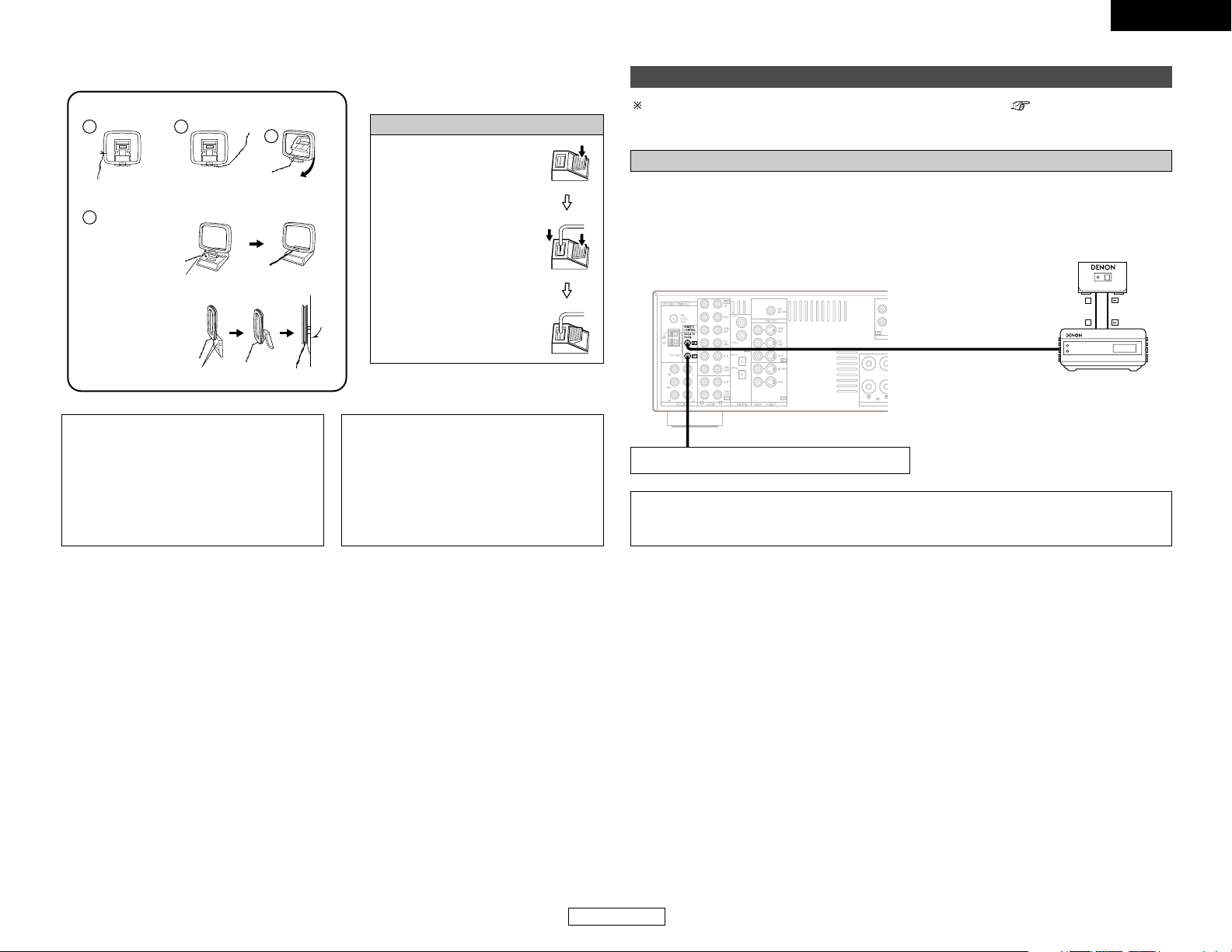
14
ENGLISH
ENGLISH
Connecting Other Sources Connecting Other Sources
NOTE:
• Do not connect two FM antennas
simultaneously.
• Even if an external AM antenna is used, do
not disconnect the AM loop antenna.
• Make sure the AM loop antenna lead
terminals do not touch metal parts of the
panel.
Note to CATV system installer:
This reminder is provided to call the CATV
system installer’s attention to Article 820-40
of the NEC which provides guidelines for
proper grounding and, in particular, specifies
that the cable ground shall be connected to
the grounding system of the building, as
close to the point of cable entry as practical.
1
4
2
3
2 AM loop antenna assembly
Connect to the AM
antenna terminals.
Remove the vinyl tie
and take out the
connection line.
Bend in the reverse
direction.
a. Antenna placed on
a stable surface.
b. Hanging the
antenna on a wall.
Mount
Use the
installation hole to secure the antenna to a wall, etc.
Connection of AM antennas
1. Push the lever.
2. Insert the conductor.
3. Return the lever.
For instructions on operations using the MULTI ZONE functions ( page 35, 36).
Connecting the MULTI ZONE terminals
When a sold separately room-to-room remote control unit (DENON RC-616, 617 or 618) is wired
and connected between the MAIN ZONE and ZONE2, the remote-controllable devices in the MAIN
ZONE can be controlled from ZONE2 using the remote control unit.
Connecting a room-to-room remote control unit
NOTE:
• For instructions on installation and operation of separately sold devices, refer to the devices’
operating instructions.
+
+
OUTPUT
INPUT
AUX OUT
RC-616 INFRARED
RETRANSMITTER
RC-617 INFRARED SENSOR
Extension terminals for future use.
Page 18
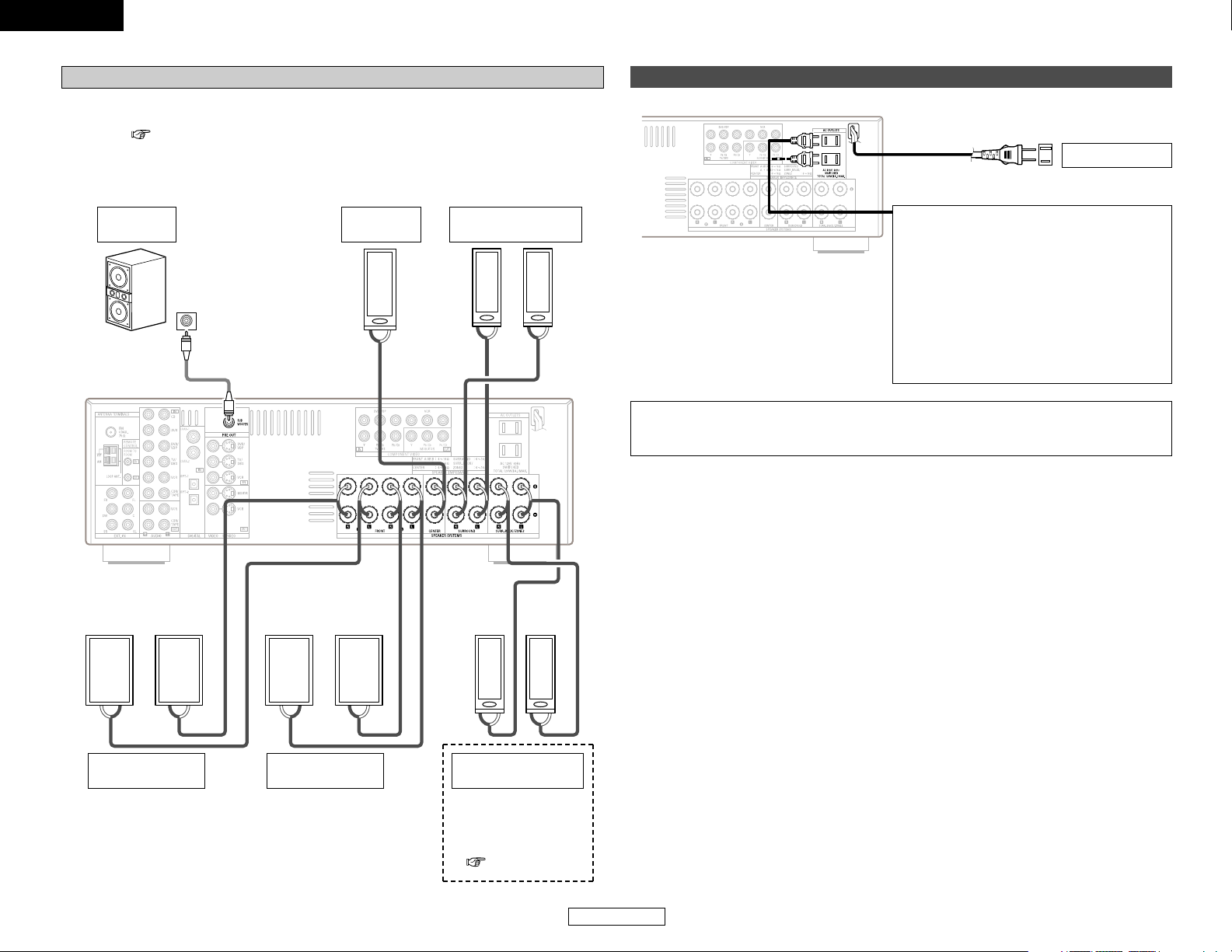
ENGLISH
ENGLISH
15
Connecting Other Sources Connecting Other Sources
• When the power amplifier is assigned to the ZONE2 output channel at “Power Amp
Assignment”, the surround back speaker terminals can be used as the ZONE2 speaker out
terminals ( page 35).
• The connections diagram below is an example for when the surround back speaker is assigned
to the ZONE2 stereo 2 channel.
In this case, surround back speaker out can not be used for MAIN ZONE.
ZONE2 speaker out connections
><<>><<>
><
><><
><><
IN
(L) (R)
(L) (R)
(L) (R) (L) (R)
Connection terminal
for subwoofer with
built-in amplifier
(subwoofer), etc.
Surround speaker
systems
Subwoofer
Front speaker
systems (B)
Front speaker
systems (A)
Center
speaker
ZONE2 speaker
systems
NOTE:
• The settings must be
changed to use this
speaker for ZONE2
( page 43).
Connecting the power supply cord
AC 120 V, 60 Hz
AC outlet (Wall)
NOTE:
• Only use the AC OUTLETS for connecting audio equipment. Never use it for hair driers, TVs
or other electrical appliances.
AC OUTLETS
• SWITCHED (total capacity – 120 W (1 A.))
The power to this outlet is turned on and off
in conjunction with the POWER switch on the
main unit, and when the power is switched
between on and standby from the remote
control unit.
No power is supplied from this outlet when
this unit’s power is at standby. Never connect
equipment whose total power consumption
exceeds 120 W (1 A.).
Page 19
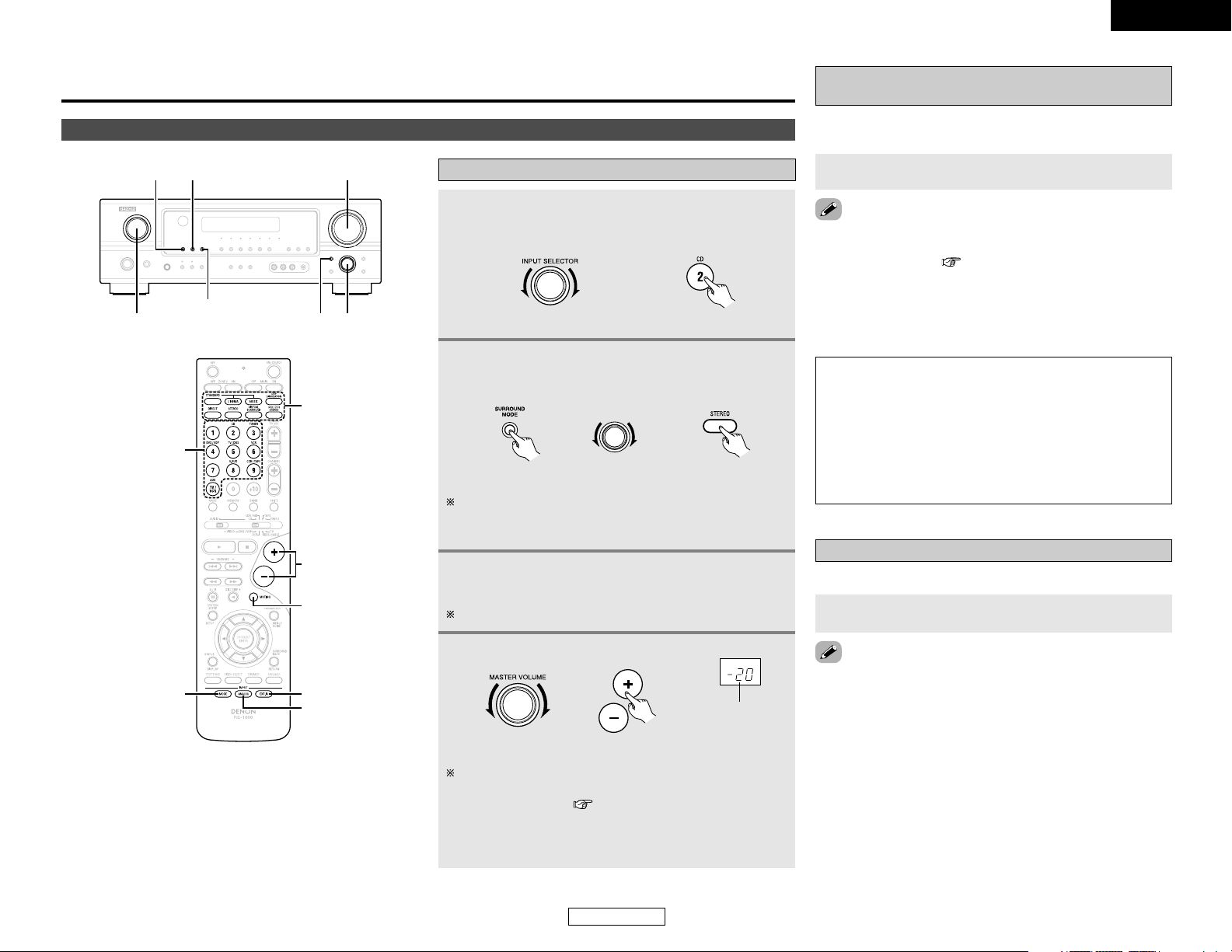
16
ENGLISH
ENGLISH
Basic Operation
Playing the input source
1
Select the input source to be played.
Example: CD
(Main unit) (Remote control unit)
2
Select the play (surround) mode.
Example: STEREO
4
Adjust the volume.
The volume can be adjusted within the range of –70 to 0 to
18 dB, in steps of 1 dB. However, when the channel level is
set as described ( page 28), if the volume for any
channel is set at +1 dB or greater, the volume cannot be
adjusted up to 18 dB. (In this case the maximum volume is
adjusted to “18 dB — (Maximum value of channel level)”.)
(Main unit) (Remote control unit)
The volume level is
displayed on the
master volume level
display.
Basic Operation
Playback
(Main unit) (Remote control unit)
SELECT
To select the surround mode while adjusting the surround
parameters, tone defeat or tone control, press the SURROUND
MODE button and then operate the selector.
Playback using the external input (EXT. IN)
terminals
Press the EXT. IN button to select the external input.
NOTE:
• When the input mode is set to the external input (EXT. IN),
the play mode (DIRECT, VIRTUAL SURROUND, STEREO,
STANDARD (DOLBY/DTS SURROUND), 5CH/7CH STEREO
or DSP SIMULATION) cannot be selected.
• In play modes other than the external input mode, the
signals connected to the EXT. IN terminals cannot be
reproduced. In addition, signals cannot be output from
channels not connected to the input terminals.
• Cancelling the external input mode:
Press the INPUT MODE or ANALOG button to switch to the
desired input mode ( page 17, 18).
• The external input mode can be set for any input source. To
watch video while listening to sound, select the input source to
which the video signal is connected, then set this mode.
• If the subwoofer output level is too high, set the “SW ATT.”
surround parameter to “ON”.
The signals being input to the external decoder input terminals
are played without passing through the surround circuitry.
SELECT
SURROUND MODE
EXT. IN
INPUT SELECTOR
MASTER VOLUME
ANALOG
INPUT MODE
VOLUME
EXT. IN
MUTING
SURROUND
MODE
ANALOG
INPUT
SELECTOR
INPUT MODE
3
Start playback on the selected component.
For operating instructions, refer to the component’s manual.
Press the MUTING button.
Turning the sound off temporarily (MUTING)
Use this to turn off the audio output temporarily.
• Canceling the MUTING mode:
q Press the MUTING button again.
w Press the VOLUME button on the remote control unit, or
adjust the volume up or down via the front panel MASTER
VOLUME knob.
Page 20

17
ENGLISH
Basic Operation Basic Operation
ENGLISH
Press the VIDEO SELECT button repeatedly until the
desired source appears on the display.
Combining the currently playing sound with
the desired image (VIDEO SELECT)
Use this switch to monitor a video source other than the
audio source.
IN=V SOURCE
• Canceling simulcast playback:
q Select “SOURCE” by pressing the VIDEO SELECT button.
w Switch the program source to the component connected to
the video input terminals.
Press the SPEAKER A or B button to turn the
corresponding speaker pair on.
The front speaker A, B setting can be also be changed with
the SPEAKER button on the remote control unit.
Selecting the front speakers
PHONES
VIDEO SELECT
DIRECT/STEREO
MASTER VOLUME
STATUSDIMMER
SPEAKER
ANALOG
INPUT MODE
SPEAKER
DIMMER
ANALOG
INPUT MODE
VIDEO SELECT
STATUS
DIRECT
STEREO
Connect the headphones to the PHONES jack.
• The speaker output is automatically turned off when headphones
are connected.
NOTE:
• To prevent hearing loss, do not raise the volume level
excessively when using headphones.
Listening over headphones
Checking the currently playing program
source
2 Front panel display
Press the STATUS button.
Descriptions of the unit’s operations are also displayed on
the front panel display. In addition, the display can be
switched to check the unit’s operating status while playing
a source.
2 Using the dimmer function
Press the DIMMER button.
The display brightness changes in four steps (bright, medium,
dim and off).
AUTO (auto mode):
In this mode, the types of signals being input to the digital and
analog input terminals for the selected input source are
detected and the program in the AVR-1706’s surround
decoder is selected automatically upon playback. This mode
can be selected for all input sources other than TUNER.
The presence or absence of digital signals is detected, the
signals input to the digital input terminals are identified and
decoding and playback are performed automatically with the
DTS, Dolby Digital or PCM (2 channel stereo) format. If no
digital signal is being input, the analog input terminals are
selected.
Use this mode to play Dolby Digital signals.
DTS (exclusive DTS signal playback mode):
Decoding and playback are only performed when DTS signals
are being input.
PCM (exclusive PCM signal playback mode):
Decoding and playback are only performed when PCM signals
are being input.
Note that noise may be generated when using this mode to
play signals other than PCM signals.
AUTO PCM DTS
Press the INPUT MODE button.
The mode switches as shown below each time the INPUT
MODE button is pressed:
Input mode
The AVR-1706 has an AUTO signal detection mode that
automatically identifies the type of incoming audio signals, but is
also equipped with a manual mode that can be switched
according to the type of input audio signals.
2 Selecting the AUTO, PCM and DTS modes
Page 21

18
Basic Operation Basic Operation
ENGLISH
2 Input mode display
• In the AUTO mode
• In the DIGITAL PCM mode
• In the DIGITAL DTS mode
• In the ANALOG mode
Depending on the input signal.
2 Input signal display
• DOLBY DIGITAL
• DTS
• PCM
The “DIGITAL” indicator lights
when digital signals are being input
properly. If the “DIGITAL” indicator
does not light, check whether the
Digital In Assignment setup (
page 42) and connections are correct
and whether the component’s
power is turned on.
NOTE:
• The “DIGITAL” indicator will light when playing CD-ROMs
containing data other than audio signals, but no sound will
be heard.
Press the ANALOG button to switch to the analog
input.
2 Selecting the analog mode
ANALOG (exclusive analog audio signal playback mode):
The signals input to the analog input terminals are decoded
and played.
NOTE:
• Input mode when playing DTS sources:
Noise will be output if DTS-compatible CDs or LDs are
played in the “ANALOG” or “PCM” mode.
When playing DTS-compatible sources, be sure to connect
the source component to the digital input terminals
(OPTICAL/COAXIAL) and set the input mode to “DTS”.
Playing audio sources (CDs and DVDs)
2-channel playback modes
• The AVR-1706 is equipped with 2-channel playback modes
exclusively for music.
• Select the mode to suit your tastes.
Press the DIRECT/STEREO button on the main unit
or the DIRECT button on the remote control unit to
select the DIRECT mode.
2 DIRECT mode
Use this mode to achieve good quality 2-channel sound while
watching images. In this mode, the audio signals bypass such
circuits as the tone circuit and are transmitted directly, resulting
in good quality sound.
Press the DIRECT/STEREO button on the main unit
or the STEREO button on the remote control unit to
select the STEREO mode.
2 STEREO mode
Use this mode to adjust the tone and achieve the desired sound
while watching images.
Surround
ENGLISH
Page 22

ENGLISH
19
Basic Operation Basic Operation
Dolby Pro Logic IIx (Pro Logic II) mode
• To play in the PLIIx mode, set “S. BackSp” at the “Speaker
Configuration” setting to “1sp” or “2sp”.
• To play in the PLIIx mode, set “Surround Back” at the “Power
Amp Assign.” setting.
1
Press the STANDARD button to select the Dolby
Pro Logic
IIx mode.
• The Dolby Pro Logic II indicator lights.
Lights
2
Play a program source.
For operating instructions, refer to the manuals of the
respective components.
SELECT
SURROUND PARAMETER
STANDARD
ENTER
STANDARD
SURROUND
PARAMETER
CURSOR
F
CURSOR G
The mode switches as shown below each time the button
is pressed.
DTS NEO:6DOLBY PLIIx
5
Press the SURROUND PARAMETER button to
select the various parameters.
The mode switches as shown below each time the button
is pressed.
• When the Cinema mode:
MODE CINEMA
CINEMA EQ
DEFAULT
SURROUND BACK
TONE DEFEAT
3
Press the SURROUND PARAMETER button to
select the surround parameter mode.
MODE MUSIC
TONE DEFEAT
DIMENSION
PANORAMA
SURROUND BACK
DEFAULT CENTER WIDTH
• When the Music mode:
MODE GAME
TONE DEFEAT
DEFAULT
SURROUND BACK
• When the Game mode:
4
Turn the SELECT knob, and press the CURSOR
FF
orGGbutton to select the optimum mode for
the source.
When the “SURROUND BACK” parameter is set to “ON”.
(Set “S. Back” at system setup to “Small” or “Large”.)
(Pro Logic IIx Cinema mode)
(Pro Logic
IIx Music mode)
(Pro Logic
IIx Game mode)
When the “SURROUND BACK” parameter is set to “OFF”.
(Set “S. Back” at system setup to “None”.)
(Pro Logic II Cinema mode)
(Pro Logic
II Music mode)
(Pro Logic
II Game mode)
(Dolby Pro Logic mode)
MODE DOLBY PL
DEFAULT
SURROUND BACK
CINEMA EQ TONE DEFEAT
If you do want the bass and treble to be adjusted, turn off
the tone defeat mode.
• When the Dolby Pro Logic mode:
6
Turn the SELECT knob, and press the CURSOR
FF
or
GG
button to set the various surround
parameters.
When the surround parameters are set using the buttons on
the main unit, stop operating the buttons after completing
the settings. The settings are automatically finalized and the
normal display reappears after several seconds.
• Cinema EQ setting:
CINEMA EQ OFF
ON OFF
ENGLISH
Page 23

ENGLISH
20
Basic Operation Basic Operation
• When making parameter settings, the display will return to the
regular condition several seconds after the last button was
pressed and the setting will be completed.
• DIMENSION setting
DIMENSION 3
036
• CENTER WIDTH setting
CENTER WIDTH 3
047
• D. COMP. setting
D.COMP. OFF
OFF LOW MID HIGH
DEFAULT Y/N
YES Y/N NO
This parameter is displayed during DOLBY DIGITAL playback.
• DEFAULT setting
Select “YES” to reset to the factory defaults.
7
Press the ENTER button to finish the surround
parameter mode.
2 Surround parameters q
Pro Logic IIx and Pro Logic II Mode:
The Cinema mode is for use with stereo television shows and
all programs encoded in Dolby Surround.
The Music mode is recommended for stereo music and
surround-encoded stereo music sources.
The Pro Logic mode offers the same robust surround
processing as original Pro Logic in case the source content is
not of optimum quality.
The Game mode is for playing games. The game mode can only
be used with 2-channel audio sources.
Select one of the modes (“Cinema”, “Music”, “Pro Logic” or
“Game”).
• Panorama Control:
This mode extends the front stereo image to include the
surround speakers for an exciting “wraparound” effect with
side wall imaging.
Select “OFF” or “ON”.
• Dimension Control:
This control gradually adjusts the soundfield either towards
the front or towards the rear.
The control can be set in 7 steps from 0 to 6.
• Center Width Control:
This control adjusts the center image so it may be heard only
from the center speaker; only from the left/right speakers as
a phantom image; or from all three front speakers to varying
degrees.
The control can be set in 8 steps from 0 to 7.
• SURROUND BACK SPEAKER setting
SB : ON
ON OFF
• TONE DEFEAT setting
TONE DEF. ON
ON OFF
• PANORAMA setting
PANORAMA OFF
ON OFF
ENGLISH
Page 24

21
ENGLISH
Basic Operation Basic Operation
ENGLISH
STANDARD
INPUT SELECTOR
SURROUND PARAMETER
INPUT MODE SELECT
ENTER
STANDARD
INPUT MODE
SURROUND
BACK
SURROUND
PARAMETER
INPUT
SELECTOR
CURSOR
F
CURSOR G
DTS NEO:6 mode
1
Press the STANDARD button to select the DTS
NEO:6 mode.
The mode switches as shown below each time the button
is pressed.
DTS NEO:6DOLBY PLIIx
Play a program source.
2
5
Press the SURROUND PARAMETER button to
select the various parameters.
The mode switches as shown below each time the button is
pressed.
• When the Cinema mode:
If you do want the bass and treble to be adjusted, turn off
the tone defeat mode.
MODE CINEMA
CINEMA EQ
DEFAULT
SURROUND BACK
TONE DEFEAT
MODE MUSIC
CENTER IMAGE
SURROUND BACK
TONE DEFEAT
DEFAULT
• When the Music mode:
6
Turn the SELECT knob, and press the CURSOR
FF
orGGbutton to set the various surround
parameters.
When the surround parameters are set using the buttons on
the main unit, stop operating the buttons after completing
the settings. The settings are automatically finalized and the
normal display reappears after several seconds.
• TONE DEFEAT setting
TONE DEF. ON
ON OFF
• SURROUND BACK SPEAKER setting
SB : ON
ON OFF
• D. COMP. setting
D.COMP. OFF
OFF LOW MID HIGH
DEFAULT Y/N
YES Y/N NO
This parameter is displayed during DOLBY DIGITAL playback.
• DEFAULT setting
Select “YES” to reset to the factory defaults.
7
Press the ENTER button to finish the surround
parameter mode.
• CENTER IMAGE setting
C.IMAGE 0.3
0.0 0.3 1.0
4
Turn the SELECT knob, and press the CURSOR
FF
orGGbutton to select the optimum mode for
the source.
MODE cinema
MODE music
3
Press the SURROUND PARAMETER button to
select the surround parameter mode.
MODE cinema
• CINEMA EQ setting:
CINEMA EQ OFF
ON OFF
Page 25

ENGLISH
22
ENGLISH
Basic Operation Basic Operation
Play a program source with the or
symbol.
• The Dolby Digital indicator lights
when playing Dolby Digital
sources.
• The DTS indicator lights when
playing DTS sources.
Operate the SURROUND BACK button
to switch Surround Back CH ON/OFF.
• The SURROUND BACK indicator
lights when the SURROUND BACK
button is on.
Lights
Lights
4
Lights
2 Surround parameters w
DTS NEO:6 Mode:
• Cinema:
This mode is optimum for playing movies. Decoding is
performed with emphasis on separation performance to
achieve the same atmosphere with 2-channel sources as with
6.1-channel sources.
This mode is effective for playing sources recorded in
conventional surround formats as well, because the in-phase
component is assigned mainly to the center channel (C) and the
reversed phase component to the surround (SL, SR and SB
channels).
• Music:
This mode is suited mainly for playing music. The front channel
(FL and FR) signals bypass the decoder and are played directly
so there is no loss of sound quality, and the effect of the
surround signals output from the center (C) and surround (SL,
SR and SB) channels add a natural sense of expansion to the
sound field.
CENTER IMAGE (0.0 to 1.0: default 0.3):
The center image parameter for adjusting the expansion of the
center channel in the DTS NEO:6 MUSIC mode has been
added.
• TONE DEFEAT setting
5
Press the SURROUND PARAMETER button to
select the various parameters.
The parameter switches as shown below each time the
button is pressed.
CINEMA EQ
D.COMP.
SURROUND BACK
LFE TONE DEFEAT
DEFAULT
If you do want the bass and treble to be adjusted, turn off
the tone defeat mode.
TONE DEF. ON
ON OFF
• SURROUND BACK SPEAKER setting
SB : MTRX ON
MTRX ON NON MTRX OFF
This parameter is displayed during DOLBY DIGITAL playback.
• DEFAULT setting
Dolby Digital mode and DTS surround
(only with digital input)
1
Select an input source set to digital (COAXIAL/
OPTICAL) ( page 42).
Example: DVD
(Main unit) (Remote control unit)
6
Turn the SELECT knob, and press the CURSOR
FF
orGGbutton to set the various surround
parameters.
The mode switches as shown below each time the button
is pressed.
• CINEMA EQ setting:
CINEMA EQ OFF
ON OFF
7
Press the ENTER button to finish the surround
parameter mode.
• When making parameter settings, the display will return to the
regular condition several seconds after the last button was
pressed and the setting will be completed.
Select “YES” to reset to the factory defaults.
LFE 0dB
-10dB -5dB 0dB
• D. COMP. setting
D.COMP. OFF
OFF LOW MID HIGH
This parameter is displayed during DOLBY DIGITAL playback.
• LFE setting
3
Press the STANDARD button to select the
STANDARD (Dolby/DTS Surround) mode.
2
Press the INPUT MODE button to set the input
mode to “AUTO” or “DTS”.
• When making parameter settings, the display will return to the
regular condition several seconds after the last button was
pressed and the setting will be completed.
DEFAULT Y/N
YES Y/N NO
Page 26

23
ENGLISH
Basic Operation Basic Operation
ENGLISH
2 Surround parameters e
CINEMA EQ. (Cinema Equalizer):
The Cinema EQ function gently decreases the level of the
extreme high frequencies, compensating for overly-bright
sounding motion picture soundtracks. Select this function if the
sound from the front speakers is too bright.
This function only works in the Dolby Pro Logic IIx, Dolby
Digital, DTS Surround and DTS NEO:6 modes. (The same
contents are set for all operating modes.)
D.COMP. (Dynamic Range Compression):
Motion picture soundtracks have tremendous dynamic range
(the contrast between very soft and very loud sounds). For
listening late at night, or whenever the maximum sound level is
lower than usual, the Dynamic Range Compression allows you
to hear all of the sounds in the soundtrack (but with reduced
dynamic range). (This only works when playing program
sources recorded in Dolby Digital or DTS). Select one of the
four parameters (“OFF”, “LOW”, “MID” (middle) or “HIGH”).
Set to “OFF” for normal listening.
SB CH OUT (Surround Back):
(1) Multi-channel source
• OFF:
Playback is conducted without using the surround back
speaker.
• NON MTRX:
The same signals as those of the surround channels are
output from the surround back channels.
• MTRX ON:
The surround back channel is reproduced using digital matrix
processing.
• ES MTRX:
When playing DTS signals, the surround back signals undergo
digital matrix processing for playback.
• ES DSCRT:
When a signal identifying the source as a discrete 6.1-channel
source is included in the DTS signals, the surround back
signals included in the source are played.
• PLIIx Cinema:
Processing is performed with the Cinema mode of the PLIIx
decoder and the surround back channel is reproduced.
• PLIIx Music:
Processing is performed with the Music mode of the PLIIx
decoder and the surround back channel is reproduced.
(2) 2ch source
• OFF:
Playback is conducted without using the surround back speaker.
• ON:
Playback is conducted using the surround back speaker.
TONE:
This enables tone control. This can be set individually for the
separate surround modes other than DIRECT mode.
LFE (Low Frequency Effect):
This sets the level of the LFE (Low Frequency Effect) sounds
included in the source when playing program sources recorded
in Dolby Digital or DTS.
If the sound produced from the subwoofer sounds distorted
due to the LFE signals when playing Dolby Digital or DTS
sources when the peak limiter is turned off with the subwoofer
peak limit level setting, adjust the level as necessary.
Program source and adjustment range:
1. Dolby Digital: –10 dB to 0 dB
2. DTS Surround: –10 dB to 0 dB
When DTS encoded movie
software is played, it is
recommended that the LFE LEVEL be set to 0 dB for
correct DTS playback.
When DTS encoded music
software is played, it is
recommended that the LFE LEVEL be set to –10 dB for
correct DTS playback.
2 Dialogue normalization
The dialog normalization function is activated automatically when
playing Dolby Digital program sources.
Dialog normalization is a basic function of Dolby Digital which
automatically normalizes the dialog level (standard level) of the
signals which are recorded at different levels for different
program sources, such as DVD, DTV and other future formats
that will use Dolby Digital.
These contents can be verified with the STATUS button.
OFFSET - 4dB
The number indicates the normalization level when the
currently playing program is normalized to the standard
level.
Page 27

24
ENGLISH
Basic Operation Basic Operation
ENGLISH
4
Play a program source (DVD, etc.).
5
Press the CURSORDDbutton to switch to the
audio delay adjustment display.
6
Press the CURSORFForGGbutton to set the delay
time (0 ms ~ 200 ms).
With a movie source, for example, adjust so that the
movement of the actors’ lips is synchronized with the sound.
7
Press the ENTER button to complete the setting.
3
Select Dolby/DTS Surround.
(Main unit) (Remote control unit)
Adjusting the audio delay
• When watching a DVD or other video source, the picture on the
monitor may seem delayed with respect to the sound. In this
case, adjust the audio delay to delay the sound and synchronize
it with the picture.
• The audio delay setting is stored separately for each input
source.
• This adjustment can be performed with the system setup
( page 43) or from the remote control unit, as described
below.
1
Select the input source.
Example: DVD
(Main unit) (Remote control unit)
2
Press the INPUT MODE button to set the input
mode to “AUTO”.
• The audio delay setting does not apply when playing in the EXT.
IN mode or in the analog input direct or stereo mode.
Night mode
When listening at night or at lower volumes, the night mode
improves listenability.
Press and hold the NIGHT button for several seconds
to enter the night mode.
• Canceling night mode:
Press and hold the NIGHT button again.
• The night mode only works when playing program sources
recorded in Dolby Digital or DTS.
INPUT MODE
INPUT SELECTOR
STANDARD/NIGHT
STANDARD
INPUT
SELECTOR
ENTER
CURSOR
INPUT MODE
Page 28

ENGLISH
25
ENGLISH
Basic Operation Basic Operation
VIRTUAL
5CH/7CH STEREO
DENON original surround modes
This unit is equipped with a high performance DSP (Digital Signal Processor) which uses digital signal processing to synthetically
recreate the sound field. One of 7 preset surround modes can be selected according to the program source and the parameters can
be adjusted according to the conditions in the listening room to achieve a more realistic, powerful sound.
Surround modes and their features
2 Personal memory plus
This set is equipped with a personal memorize function that automatically memorizes the surround modes and input modes selected
for the different sources. When the input source is switched, the modes set for that source last time it was used are automatically
recalled.
The surround parameters, tone control settings and playback level balance for the different output channels are memorized for
each surround mode.
MONO MOVIE
(NOTE)
ROCK ARENA
JAZZ CLUB
VIDEO GAME
MATRIX
Depending on the program source being played, the effect may not be very noticeable.
In this case, try other surround modes, without worrying about their names, to create a sound field suited to your tastes.
NOTE: When playing sources recorded in monaural, the sound will be one-sided if signals are only input to one channel (left or right),
so input signals to both channels. If you have a source component with only one audio output (monophonic camcorder, etc.)
obtain a “Y” adapter cable to split the mono output to two outputs, and connect to the L and R inputs.
The front left channel signals are output to the surround and surround back left channels, the front right
channel signals are output to the surround and surround back right channels, and the in-phase component
of the left and right channels is output to the center channel. Use this mode to enjoy stereo sound.
Select this when watching monaural movies for a greater sense of expansion.
Use this mode to achieve the feeling of a live concert in an arena with reflected sounds coming from all
directions.
This mode creates the sound field of a live house with a low ceiling and hard walls. This mode gives jazz
a very vivid realism.
Use this to enjoy video game sources.
Select this to emphasize the sense of expansion for music sources recorded in stereo. Signals consisting
of the component difference of the input signals (the component that provides the sense of expansion)
processed for delay are output from the surround channel.
Select this mode to enjoy a virtual sound field, produced from the front 2-channel speakers or headphones.7
6
5
4
3
2
1
Page 29

26
ENGLISH
Basic Operation Basic Operation
ENGLISH
This parameter is displayed during DOLBY DIGITAL and DTS
playback.
• TONE DEFEAT setting
TONE DEF. ON
ON OFF
• When the MONO MOVIE, ROCK ARENA, JAZZ CLUB
and VIDEO GAME mode:
ROOM SIZE
EFFECT LEVEL
DEFAULT
SURROUND BACK
TONE DEFEAT
TONE DEFEAT
DEFAULT
• When the VIRTUAL mode:
If you do want the bass and treble to be adjusted, turn off
the tone defeat mode.
DELAY
DEFAULT
SURROUND BACK
TONE DEFEAT
• When the MATRIX mode:
4
Press the CURSORFForGGbutton to set the
various parameters.
• ROOM SIZE setting:
ROOM SIZE MED
SMALL MED-S MED MED-L LARGE
• EFFECT LEVEL setting
EFFECT LEVEL 10
11015
• DELAY TIME setting
DELAY 30ms
30ms0ms 110ms
• D. COMP. setting
D.COMP. OFF
OFF LOW MID HIGH
This parameter is displayed during DOLBY DIGITAL playback.
• LFE setting
• When making parameter settings, the display will return to the
regular condition several seconds after the last button was
pressed and the setting will be completed.
5
Press the ENTER button to finish the surround
parameter mode.
• SURROUND BACK SPEAKER setting
SB : ON
ON OFF
This parameter is displayed during DOLBY DIGITAL playback.
• DEFAULT setting
DEFAULT Y/N
YES Y/N NO
Select “YES” to reset to the factory defaults.
SURROUND
MODE
ENTER
CURSOR F
CURSOR G
SURROUND
PARAMETER
DSP surround simulation
2 To operate the surround mode and the surround
parameters from the remote control unit
1
Select the surround mode for the input channel.
(Remote control unit)
The surround mode switches in the following order each
time the DSP SIMULATION button is pressed:
MONO MOVIE
ROCK ARENA
JAZZ CLUB
MATRIX
VIDEO GAME
2
Press the SURROUND PARAMETER button to
enter the surround parameter setting mode.
The surround parameter switches in the following order
each time the SURROUND PARAMETER button is pressed for
the different surround modes.
3
Press the SURROUND PARAMETER button to
select the various parameters.
LFE 0dB
-10dB -5dB 0dB
Page 30

27
ENGLISH
Basic Operation Basic Operation
ENGLISH
2 Operating the surround mode and the surround
parameters from the main unit’s panel
1
Turn the SELECT knob to select the surround
mode.
When turned clockwise:
DIRECT STEREO
MONO MOVIE
DTS NEO:6
5CH/7CH STEREO
MATRIXVIRTUAL SURROUND
DOLBY PRO LOGIC
II
x
ROCK ARENA
JAZZ CLUB VIDEO GAME
2
Press and hold in the SURROUND PARAMETER
button to select the parameter you want to set.
The parameters which can be set differ for the different
surround modes are displayed. (Refer to “Surround modes
and parameters” ( page 51).)
When turned counterclockwise:
DIRECT STEREO
MONO MOVIE
DTS NEO:6
5CH/7CH STEREO
MATRIXVIRTUAL SURROUND
DOLBY PRO LOGIC
II
x
ROCK ARENA
JAZZ CLUB VIDEO GAME
To select the surround mode while adjusting the surround
parameters, tone defeat or tone control, press the
SURROUND MODE button, then operate the selector.
2 Surround parameters r
ROOM SIZE:
This sets the size of the sound field.
There are five settings: “small”, “med.s” (medium-small),
“medium”, “med.l” (medium-large) and “large”. “small”
recreates a small sound field, “large” a large sound field.
EFFECT LEVEL:
This sets the strength of the surround effect.
The level can be set in 15 steps from 1 to 15. Lower the level
if the sound seems distorted.
DELAY TIME:
The delay time can be set within the range of 0 to 110 ms only
in the matrix mode.
TONE CONTROL:
This can be set individually for each surround mode except
DIRECT.
3
Display the parameter you want to adjust, then
turn the SELECT knob to set it.
• When making parameter settings, the display will return to the
regular condition several seconds after the last button was
pressed and the setting will be completed.
SURROUND MODE SELECT
TONE CONTROL
SURROUND PARAMETER
TONE DEFEAT
CH SELECT /
ENTER
CURSOR F
CURSOR G
Page 31

ENGLISH
28
Basic Operation Basic Operation
Channel Level
You can adjust the channel level either according to the playback
sources or to suit your taste, as described below.
1
Press the CH SELECT button to select the speaker
whose level you want to adjust.
The channel switches as shown below each time the button
is pressed.
FL C FR SR
SW SL
SBL SBR
2
Press the CURSORFForGGbutton to adjust the
level of the selected speaker.
The default setting of the channel level is 0 dB.
The level of the selected speaker can be adjusted within the
range of +12 to –12 dB by pressing the CURSOR buttons.
The SW channel level can be turned off by decreasing it one
step from –12 dB.
OFF ´ –12 dB ´ +12 dB
When the surround back speaker setting is set to “1sp” for
“Speaker Configuration”, this is set to “SB”.
“SB” appears only when the “Power Amp Assign.” setting
is the surround back mode.
Tone control setting
2 Adjusting the sound quality (tone)
The tone control function will not work in the DIRECT mode.
1
Press the TONE CONTROL button.
The tone switches as follows each time the TONE CONTROL
button is pressed.
TREBLEBASS
2
Turn the SELECT knob to adjust the level of the
bass or treble.
To increase the bass or treble:
Turn the control clockwise. (The bass or treble sound can be
increased up to +12 dB in steps of 2 dB.)
To decrease the bass or treble:
Turn the control counterclockwise. (The bass or treble sound
can be decreased down to –12 dB in steps of 2 dB.)
2 Tone defeat mode
If you do not want the bass and treble to be adjusted, turn on the
tone defeat mode.
Press the TONE DEFEAT button.
The signals do not pass through the bass and treble
adjustment circuits, thus resulting in higher quality sound.
ENGLISH
Page 32

29
ENGLISH
Basic Operation Basic Operation
ENGLISH
Auto tuner presets
Listening to the radio
Auto preset memory
Hold the PRESET • button and press the POWER
switch on the main unit.
• The unit automatically begins searching for FM broadcast
stations.
When the first FM broadcast station is found, that station is
stored in the preset memory at channel A1.
Subsequent stations are automatically stored in order at
preset channels A1 to A8, B1 to B8, C1 to C8, D1 to D8, E1
to E8, F1 to F8 and G1 to G8 for a maximum of 56 stations.
Channel A1 is tuned in after the auto preset memory
operation is completed.
This unit is equipped with a function for automatically searching
for FM broadcast stations and storing them in the preset
memory.
• If an FM station cannot be preset automatically due to poor
reception, use the “Manual tuning” operation to tune in the
station, then preset it using the manual “Preset memory”
operation.
• To interrupt this function, press the ON/STANDBY switch.
2 DEFAULT SETTINGS
A1 ~ A8
87.5 / 89.1 / 98.1 / 107.9 / 90.1 / 90.1 /
90.1 / 90.1 MHz
B1 ~ B8
520 / 600 / 1000 / 1400 / 1500 / 1710 kHz,
90.1 / 90.1 MHz
C1 ~ C8 90.1 MHz
D1 ~ D8 90.1 MHz
E1 ~ E8 90.1 MHz
F1 ~ F8 90.1 MHz
G1 ~ G8 90.1 MHz
1
Set the input source to “TUNER”.
(Main unit) (Remote control unit)
2
Watching the display, press the BAND button to
select the desired band (AM or FM).
Auto tuning
• When in the auto tuning mode on the FM band, the “STEREO”
indicator lights on the display when a stereo broadcast is tuned
in. At open frequencies, the noise is muted and the “TUNED”
and “STEREO” indicators turn off.
4
Press the TUNING (+) or (–) button.
Automatic searching begins, then stops when a station is
tuned in.
3
Press the MODE button to set the auto tuning
mode.
A1 FM 87.50MHz
Lights
ON/STANDBY
TUNING
SHIFT
BAND
POWER
INPUT SELECTOR
PRESET
TUNING
BAND
SHIFT
TUNER
MODE
MEMORY
PRESET
Page 33

30
ENGLISH
Basic Operation Basic Operation
ENGLISH
Manual tuning
1
Set the input source to “TUNER”.
3
Press the MODE button to set the manual tuning
mode.
Check that the display’s “AUTO” indicator turns off.
2
Watching the display, press the BAND button to
select the desired band (AM or FM).
4
Press the TUNING (+) or (–) button to tune in
the desired station.
The frequency changes continuously when the button is
held in.
• When the manual tuning mode is set, FM stereo broadcasts are
received in monaural and the “STEREO” indicator turns off.
Recalling preset stations
1
Watching the display, press the SHIFT button to
select the preset memory block.
2
Watching the display, press the PRESET • (+)
or
ªª
(–) button to select the desired preset
channel.
Preset stations
1
Use the “Auto tuning” or “Manual tuning”
operation to tune in the station to be preset in
the memory.
3
Press the SHIFT button and select the desired
memory block (A to G).
2
Press the MEMORY button.
4
Press the PRESET (+) or (–) button to select the
desired preset channel (1 to 8).
• To preset other channels, repeat steps 1 to 4.
A total of 56 broadcast stations can be preset — 8 stations
(channels 1 to 8) in each of blocks A to G.
5
Press the MEMORY button again.
• Store the station in the preset memory.
Page 34

31
ENGLISH
Advanced Operation
ENGLISH
Remote control unit
Operating DENON audio components
Advanced Operation
1
Set the MODE 1 switch to “AUDIO”.
2
Set the MODE 2 switch to the position for the
component to be operated (CD, CDR/MD or
TAPE).
3
Operate the audio component.
For details, refer to the component’s operating instructions.
While this remote control is compatible with a wide range of
infrared controlled components, it may be the case that some
component models cannot be operated with this remote
control.
MODE 2
ON/SOURCE
MODE 1
NUMBER
OFF
1. CD player (CD), CD recorder and MD recorder (CDR/MD)
system buttons
6, 7 : Manual search (forward and reverse)
2 : Stop
1 : Play
8, 9 : Auto search (cue)
3 : Pause
DISC SKIP + : Switch discs (for CD changers only)
2. Tape deck (TAPE) system buttons
6 : Rewind
7 : Fast-forward
2 : Stop
1 : Forward play
0 : Reverse play
A/B : Switch between decks A and B
3. Tuner system buttons
SHIFT : Switch preset channel range
CHANNEL +, – : Preset channel up/down
TUNING +, – : Frequency up/down
BAND : Switch between the AM and FM bands
MODE : Switch between auto and mono
MEMORY : Preset memory
• TUNER can be operated when the switch is at “AUDIO” position.
Page 35

32
Advanced Operation Advanced Operation
ENGLISH
Preset memory
1
Set the MODE 1 switch to “AUDIO” or“VIDEO”.
2
Set the MODE 2 switch to the component to be
registered.
3
Press the ON/SOURCE and OFF button at the
same time.
• The indicator starts flashing.
• DENON and other makes of components can be operated by
setting the preset memory.
• This remote control unit can be used to operate components of
other manufacturers without using the learning function by
registering the manufacturer of the component as shown in the
list of preset codes ( End of this manual).
• Operation is not possible for some models.
Set to the AUDIO side for the CD, TAPE or CDR/MD position,
and to the VIDEO side for the DVD/VDP, DBS/CABLE, VCR
or TV position.
• The signals for the pressed buttons are emitted while setting
the preset memory. To avoid accidental operation, cover the
remote control unit’s transmitting window while setting the
preset memory.
• Depending on the model and year of manufacture, this function
cannot be used for some models, even if they are of makes
listed in the list of preset codes.
• Some manufacturers use more than one type of remote control
code. Refer to the included list of preset codes to change the
number and verify correct operation.
• The preset memory can be set for one component only among
the following: CDR/MD, DVD/VDP and DBS/CABLE.
2
The preset codes are as follows upon shipment from the
factory and after resetting:
• TV, VCR .........................................HITACHI
• CD, TAPE.......................................DENON
• CDR/MD........................................DENON (CDR)
• DVD/VDP.......................................DENON (DVD)
• DBS/CABLE...................................ABC (CABLE)
4
Referring to the included list of preset codes,
press the NUMBER buttons to input the preset
code (a 3-digit number) for the manufacturer of
the component whose signals you want to store
in the memory.
5
To store the codes of another component in the
memory, repeat steps 1 to 4.
Operating a component stored in the preset
memory
1
Set the MODE 1 switch to “AUDIO” or“VIDEO”.
2
Set the MODE 2 switch to the component you
want to operate.
Set to the AUDIO side for the CD, TAPE or CDR/MD position,
and to the VIDEO side for the DVD/VDP, DBS/CABLE, VCR
or TV position.
3
Operate the component.
For details, refer to the component’s operating instructions.
Some models cannot be operated with this remote control
unit.
ENGLISH
Page 36

33
Advanced Operation
ENGLISH
Advanced Operation
1. Digital video disc player (DVD) system buttons
ON/SOURCE : Power on/standby
OFF : DENON DVD power off
6, 7 : Manual search (forward and reverse)
2 : Stop
1 : Play
8, 9 : Auto search (to beginning of track)
3 : Pause
0 ~ 9, +10 : Number
DISC SKIP + : Disc skip (for DVD changer only)
DISPLAY : Switch display
MENU : Menu
RETURN : Return
SETUP : Setup
•, ª, 0, 1 : Cursor up, down, left and right
ENTER : Enter setting
• Some manufacturers use different names for the DVD remote
control buttons, so also refer to the instructions on remote
control for that component.
2. Video disc player (VDP) system buttons
ON/SOURCE : Power on/standby
6, 7 : Manual search (forward and reverse)
2 : Stop
1 : Play
8, 9 : Auto search (cue)
3 : Pause
0 ~ 9, +10 : Number
3. Video deck (VCR) system buttons
ON/SOURCE : Power on/standby
6, 7 : Manual search (forward and reverse)
2 : Stop
1 : Play
3 : Pause
Channel +, – : Channel up/down
ENGLISH
Page 37

34
Advanced Operation Advanced Operation
ENGLISH
4. Digital broadcast satellite (DBS) tuner and
cable (CABLE) system buttons
ON/SOURCE : Power on/standby
MENU : Menu
RETURN : Return
•, ª, 0, 1 : Cursor up, down, left and right
ENTER : Enter
CHANNEL +, – : Channel up/down
0 ~ 9, +10 : Channels
DISPLAY : Switch display
VOL +, – : Volume up/down
5. Monitor TV (TV) system buttons
ON/SOURCE : Power on/standby
MENU : Menu
RETURN : Return
•, ª, 0, 1 : Cursor up, down, left and right
ENTER : Enter
CHANNEL +, – : Channel up/down
0 ~ 9, +10 : Channels
DISPLAY : Switch display
TV/VCR : Switch between TV and video player
VOL +, – : Volume up/down
• For CD, CDR, MD and TAPE components, the buttons can be
operated in the same way as for DENON audio components
( page 31).
• A TV can be operated when the switch is at the DVD/VDP, VCR,
TV position.
Punch through
“Punch Through” is a function allowing you to operate the PLAY,
STOP, MANUAL SEARCH and AUTO SEARCH buttons on CD, TAPE,
CDR/MD, DVD/VDP or VCR components when in the
DBS/CABLE or TV mode. By default, nothing is set.
MODE 2
MODE 1
MAIN ON
ZONE2 OFF
NUMBER
1
Set the MODE 1 switch to “VIDEO”.
2
Set the MODE 2 switch to the component to be
registered (DBS/CABLE or TV).
3
Press the ZONE2 OFF and MAIN ON buttons at
the same time.
• The indicator starts flashing.
No.
4
Input the number of the component you want to
set.
CD 1
TAPE 2
CDR/MD 3
DVD/VDP 4
VCR 5
No setting 0
ENGLISH
Page 38

35
Advanced Operation Advanced Operation
ENGLISH
Multi zone music entertainment system
• ZONE2 speaker out can be used when “ZONE2” is selected at “Power Amp Assignment”. In this case, surround back speaker out
cannot be used for MAIN ZONE.
• When a sold separately room-to-room remote control unit (DENON RC-616, 617 or 618) is wired and connected between the MAIN
ZONE and ZONE2, the remote-controllable devices in the MAIN ZONE can be controlled from ZONE2 using the remote control unit.
• For instructions on installation and operation of separately sold devices, refer to the devices’ operating instructions.
2 When using the SURR.BACK/ZONE2 amplifier as the ZONE2
• To use the ZONE2, turn on the ZONE2 button.
• The output of the ZONE2 SPEAKER OUT terminals can be adjusted with the remote control unit’s ZONE2 VOLUME button.
[System configuration and connections example]
Using this unit’s internal amplifier as the ZONE2.
This unit
DVD player
Input
RC-616
Monitor
MAIN ZONE 5.1-channel systems
ZONE2 SPEAKER OUT
SYSTEM REMOTE
CONTROL UNIT RC-1000
C
FL FR
SL
SW
SR
B
RC-617
PROGRAMMABLE
REMOTE CONTROL UNIT
ZONE2
: SPEAKER cable
: ROOM-TO-ROOM REMOTE CONTROL SYSTEM
(separately sold) control line
Refer to “Connections” ( page 14, 15).
ENGLISH
Page 39

36
Advanced Operation Advanced Operation
ENGLISH
Remote control unit operations during
multi-source playback (selecting the source)
1
Set the MODE 1 switch to the “AUDIO”.
2
Set the MODE 2 switch to the “ZONE2”.
3
Press the ZONE2 ON button.
To cancel the ZONE2 mode:
Press the ZONE2 OFF button.
MODE 2
MODE 1
ZONE2 ON
ZONE2 OFF
INPUT
SELECTOR
VOLUME
CHANNEL
4
Press the INPUT SELECTOR button.
The ZONE2 source switches directly.
5
The output level of the ZONE2 SPEAKER OUT
terminals can be controlled pressing the
VOLUME button on the remote control unit.
Default setting (ZONE2 VOLUME LEVEL):
– – – dB (MINIMUM)
6
When the ZONE2 SOURCE function is set to
TUNER, the preset channel can be selected
pressing the CHANNEL button on the remote
control unit.
ENGLISH
This is only possible when the main unit in the ZONE2 mode
( page 43).
Page 40

37
ENGLISH
Advanced Operation Advanced Operation
ENGLISH
Other functions
Last function memory
• This unit is equipped with a last function memory which stores
the input and output setting conditions as they were
immediately before the power is switched off.
This function eliminates the need to perform complicated
resettings when the power is switched on.
• The unit is also equipped with a back-up memory. This function
provides approximately one week of memory storage when the
main unit’s POWER switch is off and the power supply cord
disconnected.
Initialization of the microprocessor
If the indication on the display is not normal or if the operation of
the unit is not correct, then the microprocessor should be reset
by the following procedure.
1
Switch off the unit using the main unit’s
POWER switch.
2
Keep both SPEAKER A and B buttons depressed
and turn on the unit by pressing the main unit’s
POWER switch.
3
Check that the entire display is flashing at 1second intervals and release the buttons.
• The microprocessor will be initialized.
• If step 3 does not work, start over from step 1.
• If the microprocessor has been reset, all the button settings are
reset to the default values (the values set upon shipment from
the factory).
Recording the program source (recording the
source currently being monitored)
1
Select the input source to be played.
3
Start recording on the tape or video deck.
For instructions, refer to the component’s operating instructions.
2
Select the input mode and play (surround) mode.
• The AUDIO IN’s signal selected with the INPUT SELECTOR knob
are output to the CDR/TAPE and VCR AUDIO OUT terminals.
2 Simultaneous recording
The signals of the source selected with the INPUT SELECTOR knob
are output simultaneously to the CDR/TAPE and VCR REC OUT
terminals. If a total of two tape and/or video decks are connected
and set to the recording mode, the same source can be recorded
simultaneously on every decks.
INPUT SELECTOR
POWER SPEAKER
Page 41

ENGLISH
Advanced Setup
ENGLISH
38
Use System Setup to customize a variety of settings to suit your listening environment.
For the contents of a system menu and the initial setting of this unit ( page 44).
• You can change the settings using the buttons on the remote control unit.
• The AVR-1706 is equipped with an alpha numeric front panel display that can also be used to check and adjust settings. Some
representative front display examples are shown below.
CURSOR
MODE 1
SETUP
ENTER
Front display
Advanced Setup
No.
*TEST TONE Yes<
Press the CURSORFFbutton to execute.
Currently selected line
*COAX1 CD
Current settingCurrently selected line
1
Set the MODE 1 switch to “AUDIO”.
2
Press the SETUP button to enter the setting.
4
Press the ENTER orCURSORHHbutton to confirm
the new settings.
*System Setup
3
Press the ENTER or CURSORHHbutton to select
the setting, then press the CURSORFFor
GG
button to select the parameter.
*Front Large
Large Small
*Center Small
Large Small None
5
Press the SETUP button to finish system set up.
[ Display ]
Setting the Speaker Configuration
1
Press the CURSORFForGGbutton to select your
front speaker type, then press the ENTER or
CURSOR
HH
button to switch to the centerspeaker
setting.
*Front Large
Large Small
2
Press the CURSORFForGGbutton to select your
center speaker type, then press the ENTER or
CURSOR
HH
button to switch to the surround
speaker setting.
*Center Small
Large Small None
When “Small” has been selected for the front speakers,
“Large” cannot be selected for the center speaker.
3
Press the CURSORFForGGbutton to select your
surround speaker type, then press the ENTER or
CURSOR
HH
button to switch to the surround
back speaker setting.
*Surr. Small
Large Small None
When “Small” has been selected for the front speakers,
“Large” cannot be selected for the surround speakers.
System Setup
The composition of the signals output to each channel and the
frequency response are adjusted automatically according to the
combination of speakers actually being used.
Page 42

39
ENGLISH
Advanced Setup Advanced Setup
ENGLISH
4
Press the CURSORFForGGbutton to select your
surround back speaker type, then press the
ENTER or CURSOR
HH
button to switch to the
number of surround back speaker setting.
*S.Back Small
Large Small None
5
Press the CURSORFForGGbutton to set the
number of speakers to be used for the surround
back channel, then press the ENTER orCURSOR
HH
button to switch to the subwoofer setting.
*S.Back 2sp>
2sp> <1sp
6
Press the CURSORFForGGbutton to select your
subwoofer setting, then press the ENTER or
CURSOR
HH
button to enter the settings and
switch to the Delay Time setting.
*Subwoofer Yes
Yes No
When “Small” has been selected for the surround speakers,
“Large” cannot be selected for the surround back speakers.
2 Parameters
Large:
Select this when using speakers that have sufficient ability to
reproduce bass sound below the frequency set for the
crossover frequency mode.
Yes / No:
Select “Yes ” when a subwoofer is installed, “No” when a
subwoofer is not installed.
Small:
Select this when using speakers that do not have sufficient
ability to reproduce bass sound below the frequency set for the
crossover frequency mode. When this is set, bass sound with
a frequency below the frequency set for the crossover
frequency mode is sent to the subwoofer.
None:
Select this when no speakers are installed.
2sp / 1sp:
Set the number of speakers to be used for the surround back
channel.
If the subwoofer has sufficient low frequency playback
capacity, good sound can be achieved even when “Small” is
set for the front, center and surround speakers.
• Select “Large” or “Small” not according to the actual size of
the speaker but according to the speaker’s capacity for playing
low frequency (bass sound below the frequency set for the
Crossover Frequency) signals. If you are unsure, try comparing
the sound at both settings (setting the volume to a level low
enough so as not to damage the speakers) to determine the
proper setting.
Setting the Delay Time
Input the distance between the listening position and each
speaker to set the delay time for the surround playback.
Preparations:
Measure the distances between the listening position and the
speakers.
Center FRFL
Subwoofer
Listening position
SL SR
SBL SBR
1
Press the CURSORFForGGbutton to set the
distance from the front Lspeaker to the listening
position, then press the ENTER or CURSOR
HH
button to switch to the front R speaker setting.
*Front L 12ft
2
Press the CURSORFForGGbutton to set the
distance from the front R speakerto the listening
position, then press the ENTER or CURSOR
HH
button to switch to the center speaker setting.
3
Press the CURSORFForGGbutton to set the
distance from the center speaker to the listening
position, then press the ENTER or CURSOR
HH
button to switch to the surround L speakers
setting.
4
Press the CURSORFForGGbutton to set the
distance from the surround L speakers to the
listening position, then press the ENTER or
CURSOR
HH
button to switch to the surround R
speaker setting.
Page 43

40
ENGLISH
Advanced Setup Advanced Setup
ENGLISH
5
Press the CURSORFForGGbutton to set the
distance from the surround R speakers to the
listening position, then press the ENTER or
CURSOR
HH
button to switch to the surround
back L speaker setting.
6
Press the CURSORFForGGbutton to set the
distance from the surround back L speakers to
the listening position, then press the ENTER or
CURSOR
HH
button to switch to the surround
back R speaker setting.
7
Press the CURSORFForGGbutton to set the
distance from the surround back R speakers to
the listening position, then press the ENTER or
CURSOR
HH
button to switch to the subwoofer
setting.
8
Press the CURSORFForGGbutton to set the
distance from the subwoofer to the listening
position, then press the ENTER or CURSOR
HH
button to enter the setting and switch to the
Subwoofer Mode setting.
• The number changes in units of 1 foot each time one of the
buttons is pressed. Select the value closest to the measured
distance.
• The difference in distance for the various speaker settings
must not be greater than 20 ft.
Setting the Subwoofer Mode and
Crossover Frequency
1
Press the CURSORFForGGbutton to select the
subwoofer mode, then press the ENTER or
CURSOR
HH
button to enter the setting and
switch to the crossover frequency setting.
*SW Mode Norm
Norm +Main
2
Press the CURSORFForGGbutton to select the
crossover frequency, then press the ENTER or
CURSOR
HH
button to enter the setting and
switch to the Test Tone setting.
*Cr.Over 80Hz
40Hz 60Hz 80Hz 100Hz
250Hz
200Hz 150Hz
120Hz
Set the subwoofer mode and crossover frequency mode
according to the speaker system being used.
2 Assignment of low frequency signal range
The signals produced from the subwoofer channel are LFE
signals (during playback of Dolby Digital or DTS signals) and the
low frequency signal range of channels set to “SMALL” in the
setup. The low frequency signal range of channels set to
“LARGE” are produced from those channels.
2 Crossover Frequency
• When “Subwoofer” is set to “Yes” at the “Speaker
Configuration” setting, set the frequency (Hz) below which the
bass sound of the various speakers is to be output from the
subwoofer (the crossover frequency).
• For speakers set to “Small”, sound with a frequency below
the crossover frequency is cut, and the cut bass sound is
output from the subwoofer instead.
(• When “Subwoofer” is set to “No”, the bass sound is output
from the speakers set as “Large”.)
NOTE:
• For ordinary speaker systems, we recommend setting the
crossover frequency to 80 Hz. When using small speakers,
however, setting the crossover frequency to a higher
frequency may improve frequency response for frequencies
near the crossover frequency.
2 Subwoofer Mode
• The subwoofer mode setting is only valid when “Large” is set
for the front speakers and “Ye s” is set for the subwoofer in
“Setting the Speaker Configuration” ( page 38, 39).
• When the “LFE+MAIN” playback mode is selected, the low
frequency signal range of channels set to “Large” is produced
simultaneously from those channels and the subwoofer
channel.
In this playback mode, the low frequency range expands more
uniformly through the room, but depending on the size and
shape of the room, interference may result in a decrease of the
actual volume of the low frequency range.
• Selection of the “LFE” play mode will play the low frequency
signal range of the channel selected with “Large” from that
channel only. Therefore, the low frequency signal range that is
played from the subwoofer channel is only the low frequency
signal range of LFE (only during Dolby Digital or DTS signal
playback) and the channels specified as “Small” in the setup
menu.
• Select the play mode that offers the fullest bass.
• When the subwoofer is set to “Yes ”, bass sound is output from
the subwoofer regardless of the subwoofer mode setting in
surround modes other than Dolby/DTS.
• In surround modes other than Dolby Digital and DTS, if the
subwoofer is set to “Ye s”, the low frequency portion is always
output to the subwoofer channel. For details, refer to
“Surround modes and parameters” ( page 51).
Page 44

41
ENGLISH
Advanced Setup Advanced Setup
ENGLISH
4
Press the CURSORFForGGbutton to set the
center channel level, then press the CURSOR
HH
button to switch to the front R channel level
(manual mode).
5
Press the CURSORFForGGbutton to set the
front R channel level, then press the CURSOR
HH
button to switch to the surround R channel level
(manual mode).
6
Press the CURSORFForGGbutton to set the
surround R channel level, then press the
CURSOR
HH
button to switch to the surround
back R channel level (manual mode).
7
Press the CURSORFForGGbutton to set the
surround back R channel level, then press the
CURSOR
HH
button to switch to the surround
back L channel level (manual mode).
Setting the Test Tone
1
• Press the CURSOR
FF
button to switch the test
tone mode.
• Press the ENTER or CURSOR
HH
button to
switch to the digital input (COAXIAL) setting.
2
Press the CURSORFForGGbutton to select the
test tone mode, then press the CURSOR
HH
button to start test tone.
T.TONE Auto >
Auto Manual
• Use this setting to adjust to that the playback level between the
different channel is equal.
• From the listening position, listen to the test tones produced
from the speakers to adjust the level.
• The level can also be adjusted directly from the remote control
unit.
Auto:
Adjust the level while listening to the test tones produced
automatically from the different speakers.
Manual:
Select the speaker from which you want to produce the test
tone to adjust the level.
3
Press the CURSORFForGGbutton to set the
front Lchannel level, then press the CURSOR
HH
button to switch to the center channel level
(manual mode).
AUTO-FL
FL VOL 0dB
-12dB 0dB +12dB
*TEST TONE Yes<
8
Press the CURSORFForGGbutton to set the
surround back L channel level, then press the
CURSOR
HH
button to switch to the surround L
channel level (manual mode).
9
Press the CURSORFForGGbutton to set the
surround L channel level, then press the
CURSOR
HH
button to switch to the subwoofer
channel level (manual mode).
10
Press the CURSORFForGGbutton to set the
subwoofer channel level, then press the ENTER
button to finish the test tone.
11
Press the ENTER orCURSORHHbutton to switch
the Digital In Assignment (COAXIAL) setting.
• When adjusting the level of an active subwoofer system, you
may also need to adjust the subwoofer’s own volume control.
• When you adjust the channel levels while in the system setup
channel level mode, the channel level adjustments made will
affect all surround modes. Consider this mode a master
channel level adjustment mode.
• After you have completed the system setup channel level
adjustments, you can then activate the individual surround
modes and adjust channel levels that will be remembered for
each of those modes. Then, whenever you activate a particular
surround sound mode, your preferred channel level
adjustments for just that mode will be recalled. Check the
instructions for adjusting channel levels within each surround
mode ( page 28).
2 Adjusting the test tone
• Before playing with the surround function, be sure to use the
test tones to adjust the playback level from the different
speakers. This adjustment can be performed with the system
setup or from the remote control unit, as described below.
• Adjusting with the remote control unit using the test tones is
only possible in the “Auto” mode and only effective in the
STANDARD (DOLBY/DTS SURROUND) modes. The adjusted
levels for the different modes are automatically stored in the
memory.
2
Press the TEST TONE button.
• Test tones are output from the different speakers.
3
Press the CURSOR
FF
orGGbutton to adjust so
that the volume of the test tones is the same for
all the speakers.
4
After completing the adjustment, press the
TEST TONE button again.
1
Press the STANDARD button to select the
STANDARD (DOLBY/DTS SURROUND)
modes.
Page 45

42
ENGLISH
Advanced Setup Advanced Setup
ENGLISH
• Select “OFF” if nothing is connected.
•“TUNER” and “V. AUX” cannot be selected.
This setting assigns the digital input terminals of the AVR-1706
for the different input sources.
Setting the Digital In Assignment
1
Press the CURSORFForGGbutton to assign the
input function connected to the COAXIAL 1
input terminal, then press the ENTER orCURSOR
HH
button to switch the COAXIAL2 input setting.
*COAX1 CD
CD AUX DVD TV VCR CDR OFF
2
Press the CURSORFForGGbutton to assign the
input function connected to the COAXIAL 2
input terminal, then press the ENTER orCURSOR
HH
button to switch the OPTICAL1 input setting.
*COAX2 AUX
CD AUX DVD TV VCR CDR OFF
3
Press the CURSORFForGGbutton to assign the
input function connected to the OPTICAL 1
input terminal, then press the ENTER orCURSOR
HH
button to switch the OPTICAL2 input setting.
*OPT1 DVD
CD AUX DVD TV VCR CDR OFF
Select the input signal to be output to the composite S-Video and
component monitor output terminals using the video conversion
function.
Setting the Video Input Mode
1
Press the CURSORFForGGbutton to select the
video input mode, then press the ENTER or
CURSOR
HH
button to switch the input source
(TV) setting.
*DVD Auto
Auto Comp Svideo video
2
Press the CURSORFForGGbutton to select the
video input mode, then press the ENTER or
CURSOR
HH
button to switch the input source
(VCR) setting.
*TV Auto
Auto Comp Svideo video
4
Press the CURSORFForGGbutton to assign the
input function connected to the OPTICAL 2
input terminal, then press the ENTER orCURSOR
HH
button to switch the Video Input Mode setting.
*OPT2 TV
CD AUX DVD TV VCR CDR OFF
3
Press the CURSORFForGGbutton to select the
video input mode, then press the ENTER or
CURSOR
HH
button to switch the Audio Delay
setting.
*VCR Auto
Auto Comp Svideo video
Video:
The signal connected to the composite video terminal is
always played.
The composite video input signal is up-converted and output
from the S-Video and component monitor output terminals.
Auto:
When there are multiple input signals, the input signals are
detected and the input signal to be output from the video
monitor output terminal is selected automatically in the
following order: component video, S-Video, composite video.
Component:
The signal connected to the component video terminal is
always played.
Video conversion is not conducted, so no image is output
from the monitor output terminal when there is no input
signal to the component terminal.
S-Video:
The signal connected to the S-Video terminal is always played.
The S-Video input signal is converted and output from the
composite and component monitor output terminal.
• Down-converting from the component video signal to the SVideo and composite video signal is not possible, so when not
using the component video monitor output terminal connect
the player using the S-Video or composite video input terminal
( page 11).
Page 46

43
Advanced Setup Advanced Setup
ENGLISH
• The audio delay setting does not apply when playing in the EXT.
IN mode or in the analog input direct mode or stereo mode.
• By default, this menu is not displayed when no digital signals
are being input.
The surround mode used last for the three types of input signals
shown below is stored in the memory, and the signal is
automatically played with that surround mode the next time it is
input.
Note that the surround mode setting is also stored separately for
the different input sources.
q Analog and PCM 2-channel signals (STEREO)
w 2-channel signals in the Dolby Digital, DTS or another multi-
channel format (DOLBY PLIIx Cinema)
e Multi-channel signals in the Dolby Digital, DTS or another multi-
channel format (DOLBY/DTS SURROUND)
Default settings are indicated in ( ).
Setting the Auto Surround Mode
Press the CURSORFForGGbutton to select the Auto
Surround mode, then press the ENTER or CURSOR
HH
button to switch the Ext. In Subwoofer Level
setting.
*Auto Surr. ON
ON OFF
• When watching a DVD or other video source, the picture on the
monitor may seem delayed with respect to the sound. In this
case, adjust the audio delay to delay the sound and synchronize
it with the picture.
• The audio delay setting is stored separately for each input
source.
Setting the Audio Delay
Press the CURSORFForGGbutton to set the delay
time, then press the ENTER or CURSORHHbutton to
switch the Auto Surround Mode setting.
With a movie source, for example, adjust so that the
movement of the actors’ lips is synchronized with the sound.
*A.Delay 0ms
0ms 100ms 200ms
Set the method of playback of the analog input signal connected
to the EXT. IN terminal.
Setting the Ext. In Subwoofer Level
Press the CURSORFForGGbutton to select the ext. in
subwoofer channel level playback, then press the
ENTER or CURSOR
HH
button to switch the Power
Amp Assignment setting.
*Ext.In SW+15dB
+0dB +5dB +10dB +15dB
Make this setting to switch the power amplifier for the surround
back channel to ZONE2.
Setting the Power Amp Assignment
Press the CURSORFForGGbutton to select “S. Back”
or “ZONE2”, then press the ENTER or CURSOR
HH
button if you want to start the settings over from the
beginning.
*P.Amp S.Back
S.Back ZONE2
MAIN ZONE
Surround back 7.1ch system
ZONE2 5.1ch system
Power Amp
Assign.
ZONE2
–
2ch system
SPEAKER OUT
ENGLISH
Page 47

PageDefault settingsSystem Setup
44
Advanced Setup Advanced Setup
ENGLISH
System setup items and default values (set upon shipment from the factory)
2
Speaker
Configuration
Input the combination of speakers in your system and their
corresponding sizes (SMALL for regular speakers, LARGE
for full-size, full-range) to automatically set the composition
of the signals output from the speakers and the frequency
response.
Front Sp.
Large
Center Sp. Surround Sp. Subwoofer
Small SmallYes
Surround Back
Sp.
Small / 2sp
Subwoofer
Mode
This selects the subwoofer speaker for playing deep bass
signals.
4
Subwoofer mode = Normal
38, 39
3
Delay Time
This parameter is for optimizing the timing with which the
audio signals are produced from the speakers and
subwoofer according to the listening position.
40
Front
L & R
Center
Surround
L & R
Subwoofer
12 ft 12 ft 10 ft12 ft
Surround Back
L & R
10 ft
39, 40
1 Auto Setup
Set this to switch the surround back channel’s power
amplifier for ZONE2 use.
Surround Back
8~10
42
Digital In
Assignment
This assigns the digital input terminals for the
different input sources.
Input
source
Digital
Inputs
CD AUX DVD / VDP TV / DBS
COAXIAL1 COAXIAL2 OPTICAL1 OPTICAL2
7
8
Video Input
Mode
Sets the input signal to be output from the monitor output
terminal.
AUTO
42
Crossover
Frequency
Sets the frequency (Hz) below which the bass sound of
the various speakers is to be output from the subwoofer.
5
80 Hz
40
6 Test Tone
This adjusts the volume of the signals output from the
speakers and subwoofer for the different channels in order
to obtain optimum effects.
Front
L & R
Center
Surround
L & R
Subwoofer
0 dB 0 dB 0 dB0 dB
Surround Back
L & R
0 dB
41
9 Audio Delay
Sets the audio delay to delay the sound and synchronize it
with the picture.
0 ms
43
Power Amp
Assignment
Sets this to switch the surround back channel’s power
amplifier for ZONE2 use.
Surround Back
4312
10
Auto
Surround
Mode
Auto surround mode function setting.
Auto Surround Mode = ON
43
Ext. In SW
Level
Sets the Ext. In Subwoofer channel playback level.
Ext. In SW Level = +15 dB
4311
ENGLISH
Page 48

ENGLISH
ENGLISH
Troubleshooting
PageMeasuresCauseSymptom
45
Troubleshooting
If a problem should arise,first check the following.
1. Are the connections correct?
2. Have you operated the receiver according to the operating instructions?
3. Are the speakers, turntable and other components operating property?
If this unit is not operating properly, check the items listed in the table below. Should the problem
persist, there may be a malfunction. Disconnect the power immediately and contact your store of
purchase.
Display not lit and
sound not produced
when POWER switch
set to on.
• Power supply cord not plugged in
securely.
• Check the insertion of the power
supply cord plug.
• Turn the power on with the remote
control unit after turning the
POWER switch on.
15
8
Display lit but sound
not produced.
• Speaker cables not securely
connected.
• Improper setting of the INPUT
SELECTOR knob.
• Volume control set to minimum.
• MUTING is on.
• Digital signals not input. Digital input
selected.
• Connect securely.
• Set to a suitable position.
• Turn volume up to suitable level.
• Switch off MUTING.
• Input digital signals or select input
terminals to which digital signals
are being input.
6
16
16
16
18
Display not lit and
power indicator is
flashing rapidly.
• Speaker terminals are shortcircuited.
• The ventilation holes of the set are
blocked.
• The unit is operating at continuous
high power conditions and/or with
inadequate ventilation.
• Switch power off, connect
speakers properly, then switch
power back on.
• Turn off the set’s power, then
ventilate it well and allow it to cool
down.
Once the set has cooled down,
turn the power back on.
• Turn off the set’s power, then
ventilate it well and allow it to cool
down.
Once the set has cooled down,
turn the power back on.
5, 6
2, 5
2, 5
Sound produced only
from one channel.
• Incomplete connection of speaker
cables.
• Incomplete connection of input/
output cables.
• Connect securely.
• Connect securely.
5, 6
5~7,
11~15
Positions of
instruments reversed
during stereo playback.
• Reverse connections of left and
right speakers or left and right
input/output cables.
• Check left and right connections. 6
PageMeasuresCauseSymptom
Sound is distorted.
• Stylus pressure too weak.
• Dust or dirt on stylus.
• Apply proper stylus pressure.
• Check stylus.
—
—
This unit does not
operate properly when
remote control unit is
used.
• Batteries dead.
• Remote control unit too far from
this unit.
• Obstacle between this unit and
remote control unit.
• Different button is being pressed.
•
< and > ends of batteries inserted
in reverse.
• Replace with new batteries.
• Move closer.
• Remove obstacle.
• Press the proper button.
• Insert batteries properly.
3
3
3
—
3
2 NOTE ON USE
Howling noise
produced when
volume is high.
• Speaker systems too close
together.
• Floor is unstable and vibrates
easily.
• Separate as much as possible.
• Use cushions to absorb speaker
vibrations transmitted by floor.
—
—
NOTE:
• For ordinary speaker systems, we recommend setting the crossover frequency to 80 Hz.
When using small speakers, however, setting the crossover frequency to a high frequency
may improve frequency response for frequencies near the crossover frequency.
Avoid high temperatures.
Allow for sufficient heat dispersion
when installed in a rack.
Handle the power cord carefully.
Hold the plug when unplugging the
cord.
Keep the apparatus free from
moisture, water, and dust.
Unplug the power cord when not
using the apparatus for long
periods of time.
* (For apparatuses with ventilation holes)
Do not obstruct the ventilation holes.
Do not let foreign objects into the
apparatus.
Do not let insecticides, benzene,
and thinner come in contact with
the apparatus.
Never disassemble or modify the
apparatus in any way.
Page 49

46
Additional Information
ENGLISH
• Other types of audio:
These signals are designed to recreate a 360° sound field using
three to five speakers.
In this case the speakers should surround the listener from all
sides to create a uniform sound field from 360°. Ideally the
surround speakers should function as “point” sound sources in
the same way as the front speakers.
These two types of sources thus have different properties, and
different speaker settings, particularly for the surround speakers,
are required in order to achieve the ideal sound.
FL C
SW
FR
SL SR
Optimum surround sound for different
sources
There are currently various types of multi-channel signals (signals
or formats with more than two channels).
2 Types of multi-channel signals
Dolby Digital, Dolby Pro Logic, DTS, high definition 3-1 signals
(Japan MUSE Hi-Vision audio), DVD-Audio, Super Audio CD,
MPEG multi-channel audio, etc.
“Source” here does not refer to the type of signal (format) but
the recorded content. Sources can be divided into two major
categories.
2
Types of sources
• Movie audio:
Signals created to be played in movie theaters. In general
sound is recorded to be played in movie theaters equipped with
multiple surround speakers, regardless of the format (Dolby
Digital, DTS, etc.).
FL C
SW
FR
FL C
SW
FR
SL SR
SB
SL SR
SB
Multiple surround speakers
(For 6.1-channel system)
Movie theater sound field
Listening room
sound field
In this case it is important to achieve the same sense of
expansion as in a movie theater with the surround channels.
To do so, in some cases the number of surround speakers is
increased (to four or eight) or speakers with bipolar or dipolar
properties are used.
SL : Surround L channel
SR : Surround R channel
SB : Surround back channel (1 speaker or 2 speakers)
Additional Information
Surround back speakers
A 6.1-channel system is a conventional 5.1-channel system to
which the “surround back” (SB) channel has been added. This
makes it easy to achieve sound positioned directly behind the
listener, something that was previously difficult with sources
designed for conventional multi surround speakers. In addition,
the acoustic image extending between the sides and the rear is
narrowed, thus greatly improving the expression of the surround
signals for sounds moving from the sides to the back and from
the front to the point directly behind the listening position.
FL C
SW
FR
SR chSL ch
Change of positioning and acoustic image
with 5.1-channel systems
Movement of acoustic image from SR to SL
FL C
SW
FR
SL ch SR ch
SB ch
Change of positioning and acoustic image
with 6.1-channel systems
Movement of acoustic image from SR to SB to SL
ENGLISH
Page 50

47
Additional Information Additional Information
ENGLISH
Speaker setting examples
Here we describe a number of speaker settings for different
purposes. Use these examples as guides to set up your system
according to the type of speakers used and the main usage
purpose.
[1] DTS-ES compatible system
(using surround back speakers)
q Basic setting for primarily watching movies
This is recommended when mainly playing movies and using
regular single way or 2-way speakers for the surround speakers.
• Set the front speakers with their front surfaces as flush with
the TV or monitor screen as possible. Set the center speaker
between the front left and right speakers and no further from
the listening position than the front speakers.
• Consult the owner’s manual for your subwoofer for advice on
placing the subwoofer within the listening room.
• If the surround speakers are direct-radiating (monopolar), then
place them slightly behind and at an angle to the listening
position and parallel to the walls at a position 2 to 3 feet above
ear level at the prime listening position.
• When using two surround back speakers, place them at the
back facing the front at a narrower distance than the front left
and right speakers. When using one surround back speaker,
place it at the rear center facing the front at a slightly higher
position 0 to 0.7 feet than the surround speakers.
• We recommend installing the surround back speaker(s) at a
slightly downward facing angle. This effectively prevents the
surround back channel signals from reflecting off the monitor or
screen at the front center, resulting in interference and making
the sense of movement from the front to the back less sharp.
w Setting for primarily watching movies using
diffusion type speakers for the surround
speakers
For the greatest sense of surround sound envelopment, diffuse
radiation speakers such as bipolar types, or dipolar types, provide
a wider dispersion than is possible to obtain from a direct
radiating speaker (monopolar). Place these speakers at either
side of the prime listening position, mounted above ear level.
Subwoofer
Surround back speakers
Front speakers
60°
Monitor
Center speaker
[ As seen from above ]
Surround
speakers
Surround speaker
Front speaker
2 to 3 feet
[ As seen from the side ]
Surround back
speaker
Point slightly
downwards
60°
Surround back speakers
[ As seen from above ]
Surround
speakers
Surround speaker
Front speaker
2 to 3 feet
[ As seen from the side ]
Surround back
speaker
Point slightly
downwards
Path of the surround sound from the
speakers to the listening position
60°
With this set, speaker(s) for 1 or 2 channels are required to
achieve a 6.1-channel system (DTS-ES, etc.). Adding these
speakers, however, increases the surround effect not only with
sources recorded in 6.1 channels but also with conventional 2- to
5.1-channel sources. Furthermore, all the DENON original
surround modes ( page 25) are compatible with 7.1-channel
playback, so you can enjoy 7.1-channel sound with any signal
source.
2 Number of surround back speakers
Though the surround back channel only consists of 1 channel of
playback signals for 6.1-channel sources (DTS-ES, etc.), we
recommend using two speakers. When using speakers with
dipolar characteristics in particular, it is essential to use two
speakers.
Using two speakers results in a smoother blend with the sound
of the surround channels and better sound positioning of the
surround back channel when listening from a position other than
the center.
2 Placement of the surround left and right
channels when using surround back speakers
Using surround back speakers greatly improves the positioning
of the sound at the rear. Because of this, the surround left and
right channels play an important role in achieving a smooth
transition of the acoustic image from the front to the back. As
shown in the diagram above, in a movie theater the surround
signals are also produced from diagonally in front of the listeners,
creating an acoustic image as if the sound were floating in space.
To achieve these effects, we recommend placing the speakers
for the surround left and right channels slightly more towards the
front than with conventional surround systems. Doing so
sometimes increases the surround effect when playing
conventional 5.1-channel sources in the 6.1 surround or DTS-ES
Matrix 6.1 mode. Check the surround effects of the various
modes before selecting the surround mode.
• Set the front speakers, center speaker and subwoofer in the
same positions as in example (1).
• It is best to place the surround speakers directly at the side or
slightly to the front of the viewing position, and 2 to 3 feet
above the ears.
• Same as surround back speaker installation method (1). Using
dipolar speakers for the surround back speakers as well is more
effective.
• The signals from the surround channels reflect off the walls as
shown in the diagram above, creating an enveloping and
realistic surround sound presentation.
ENGLISH
Page 51

48
Additional Information Additional Information
ENGLISH
Playback method
(reference page)
Dolby Digital output
terminals
Media
Dolby Pro LogicDolby Digital
Comparison of home
surround systems
[2] When not using surround back speakers
• Set the front speakers with their front surfaces as flush with
the TV or monitor screen as possible. Set the center speaker
between the front left and right speakers and no further from
the listening position than the front speakers.
• Consult the owner’s manual for your subwoofer for advice on
placing the subwoofer within the listening room.
• If the surround speakers are direct-radiating (monopolar), then
place them slightly behind and at an angle to the listening
position and parallel to the walls at a position 2 to 3 feet above
ear level at the prime listening position.
Surround
The AVR-1706 is equipped with a digital signal processing circuit
that lets you play program sources in the surround mode to
achieve the same sense of presence as in a movie theater.
[1] Dolby Surround
q Dolby Digital
Dolby Digital is the multi-channel digital signal format developed
by Dolby Laboratories.
Dolby Digital consists of up to “5.1” channels – front left, front
right, center, surround left, surround right, and an additional
channel exclusively reserved for additional deep bass sound
effects (the Low Frequency Effects –LFE– channel, also called
the “.1” channel, containing bass frequencies of up to 120 Hz).
Unlike the analog Dolby Pro Logic format, Dolby Digital’s main
channels can all contain full range sound information, from the
lowest bass, up to the highest frequencies – 22 kHz. The signals
within each channel are distinct from the others, allowing
pinpoint sound imaging, and Dolby Digital offers tremendous
dynamic range from the most powerful sound effects to the
quietest, softest sounds, free from noise and distortion.
2 Dolby Digital and Dolby Pro Logic
No. of recorded
channels (elements)
No. of playback
channels
Playback channels
(max.)
Audio processing
High frequency
playback limit of
surround channel
5.1 ch
5.1 ch
L, R, C, SL, SR, SW
Digital discrete
processing Dolby
Digital encoding /
decoding
20 kHz
2 ch
4 ch
L, R, C, S
(SW – recommended)
Analog matrix
processing Dolby
Surround
7 kHz
2 Dolby Digital compatible media and playback
methods
Symbol indicating Dolby Digital compatibility:
The following are general examples. Also refer to the player’s
operating instructions.
1: Please use a commercially available adapter when
connecting the Dolby Digital RF output terminal of the LD
player to the digital input terminal.
Please refer to the instruction manual of the adapter when
making connection.
2: Some DVD digital outputs have the function of switching
the Dolby Digital signal output method between “bit
stream” and “(convert to) PCM”. When playing in Dolby
Digital surround on the AVR-1706, switch the DVD player’s
output mode to “bit stream”. In some cases players are
equipped with both “bit stream + PCM” and “PCM only”
digital outputs. In this case connect the “bit stream +
PCM” terminals to the AVR-1706.
w Dolby Pro Logic II
• Dolby Pro Logic II is a new multi-channel playback format
developed by Dolby Laboratories using feedback logic steering
technology and offering improvements over conventional Dolby
Pro Logic circuits.
• Dolby Pro Logic II can be used to decode not only sources
recorded in Dolby Surround ( ) but also regular stereo sources
into five channels (front left, front right, center, surround left
and surround right) to achieve surround sound.
Subwoofer
Surround speakers
Front speakers
60°
Monitor
Center speaker
[ As seen from above ]
Front speaker
2 to 3 feet
[ As seen from the side ]
Surround speaker
120°
LD (VDP)
DVD
Others
(satellite broadcasts,
CATV, etc.)
Coaxial Dolby Digital
RF output terminal
1
Optical or coaxial
digital output
(same as for PCM)
2
Optical or coaxial
digital output
(same as for PCM)
Set the input mode to
“AUTO”
( page 17, 18).
Set the input mode to
“AUTO”
( page 17, 18).
Set the input mode to
“AUTO”
( page 17, 18).
ENGLISH
Page 52

49
Additional Information Additional Information
ENGLISH
[2] DTS Digital Surround
Digital Theater Surround (also called simply DTS) is a multichannel digital signal format developed by Digital Theater
Systems.
DTS offers the same “5.1” playback channels as Dolby Digital
(front left, front right, center, surround left and surround right) as
well as the stereo 2-channel mode. The signals for the different
channels are fully independent, eliminating the risk of
deterioration of sound quality due to interference between
signals, crosstalk, etc.
DTS features a relatively higher bit rate as compared to Dolby
Digital (1234 kbps for CDs and LDs, 1536 kbps for DVDs) so it
operates with a relatively low compression rate. Because of this
the amount of data is great, and when DTS playback is used in
movie theaters, a separate CD-ROM synchronized with the film
is played.
With LDs and DVDs, there is of course no need for an extra disc;
the pictures and sound can be recorded simultaneously on the
same disc, so the discs can be handled in the same way as discs
with other formats.
There are also music CDs recorded in DTS. These CDs include
5.1-channel surround signals (compared to two channels on
current CDs). They do not include picture data, but they offer
surround playback on CD players that are equipped with digital
outputs (PCM type digital output required).
DTS surround track playback offers the same intricate, grand
sound as in a movie theater, right in your own listening room.
2 DTS compatible media and playback methods
Symbols indicating DTS compatibility: and
The following are general examples. Also refer to the player’s
operating instructions.
1: DTS signals are recorded in the same way on CDs and LDs
as PCM signals. Because of this, the un-decoded DTS
signals are output as random “hissing” noise from the CD
or LD player’s analog outputs. If this noise is played with
the amplifier set at a very high volume, it may possibly
cause damage to the speakers. To avoid this, be sure to
switch the input mode to “AUTO” or “DTS” before playing
CDs or LDs recorded in DTS. Also, never switch the input
mode to “ANALOG” or “PCM” during playback. The same
holds true when playing CDs or LDs on a DVD player or
LD/DVD compatible player. For DVDs, the DTS signals are
recorded in a special way so this problem does not occur.
2: The signals provided at the digital outputs of a CD or LD
player may undergo some sort of internal signal processing
(output level adjustment, sampling frequency conversion,
etc.). In this case the DTS-encoded signals may be
processed erroneously, in which case they cannot be
decoded by the AVR-1706, or may only produce noise.
Before playing DTS signals for the first time, turn down the
master volume to a low level, start playing the DTS disc,
then check whether the DTS indicator on the AVR-1706
( page 23) lights before turning up the master volume.
3: A DVD player with DTS-compatible digital output is required
to play DTS DVDs. A DTS Digital Output logo is featured on
the front panel of compatible DVD players. Recent DENON
DVD player models feature DTS-compatible digital output –
consult the player’s owner’s manual for information on
configuring the digital output for DTS playback of DTSencoded DVDs.
Manufactured under license from Dolby Laboratories.
“Dolby”, “Pro Logic” and the double-D symbol are
trademarks of Dolby Laboratories.
• Whereas with conventional Dolby Pro Logic the surround
channel playback frequency band was limited, Dolby Pro Logic
II offers a wider band range (20 Hz to 20 kHz or greater). In
addition, the surround channels were monaural (the surround
left and right channels were the same) with previous Dolby Pro
Logic, but with Dolby Pro Logic II they are played as stereo
signals.
• Various parameters can be set according to the type of source
and the contents, so it is possible to achieve optimum decoding
( page 51).
e Dolby Pro Logic IIx
Dolby Pro Logic IIx furthers the matrix decoding technology of
Dolby Pro Logic II to decode audio signals recorded on two
channels into up to 7.1 playback channels, including the surround
back channel. Dolby Pro Logic IIx also allows 5.1-channel
sources to be played in up to 7.1 channels.
The mode can be selected according to the source. The Music
mode is best suited for playing music, the Cinema mode for
playing movies, and the Game mode for playing games. The
Game mode can only be used with 2-channel audio sources.
Sources recorded in Dolby Surround
• These are sources in which three or more channels of surround
have been recorded as two channels of signals using Dolby
Surround encoding technology.
• Dolby Surround is used for the sound tracks of movies recorded
on DVDs, LDs and video cassette tapes, as well as for stereo
broadcast signals from FM radio, TV, satellite broadcasts and
cable TV.
• Decoding these signals with Dolby Pro Logic II makes it
possible to achieve multi-channel surround playback. The
signals can also be played on ordinary stereo equipment, in
which case they provide normal stereo sound.
• There are two types of DVD Dolby surround recording signals.
q 2-channel PCM stereo signals
w 2-channel Dolby Digital signals
• When either of these signals is input to the AVR-1706, the
surround mode is automatically set to Dolby Pro Logic II when
the DOLBY/DTS SURROUND mode is selected.
2 Sources recorded in Dolby Surround are
indicated with the logo symbol shown below
Dolby Surround logo symbol:
MANUFACTURED UNDER LICENSE FROM DIGITAL
THEATER SYSTEMS, INC.
U.S. PAT. NO’S. 5,451,942; 5,956,674; 5,974,380; 5,978,762;
6,226,616; 6,487,535 AND OTHER U.S. AND WORLDWIDE
PATENTS ISSUED AND PENDING.
“DTS”, “DTS–ES”, “Neo:6”, AND “DTS 96/24” ARE
TRADEMARKS OF DIGITAL THEATER SYSTEMS, INC. ©
1996, 2003 DIGITAL THEATER SYSTEMS, INC. ALL RIGHTS
RESERVED.
Playback method
(reference page)
Dolby Digital output
terminals
Media
CD
LD (VDP)
DVD
Optical or coaxial digital
output
(same as for PCM)
2
Optical or coaxial digital
output
(same as for PCM)
2
Optical or coaxial digital
output
(same as for PCM)
3
Set the input mode to
“AUTO” or “DTS”
( page 17, 18).
Never set the mode to
“ANALOG” or “PCM”.
1
Set the input mode to
“AUTO” or “DTS”
( page 17, 18).
Never set the mode to
“ANALOG” or “PCM”.
1
Set the input mode to
“AUTO” or “DTS”
( page 17, 18).
ENGLISH
Page 53

50
Additional Information Additional Information
ENGLISH
When DTS-ES Discrete 6.1 or Matrix 6.1 encoded sources are
decoded with a DTS-ES decoder, the format is automatically
detected upon decoding and the optimum playing mode is
selected. However, some Matrix 6.1 sources may be detected
as having a 5.1-channel format, so the DTS-ES Matrix 6.1 mode
must be set manually to play these sources. (For instructions on
selecting the surround mode ( page 23.)
The DTS-ES decoder includes another function, the DTS Neo:6
surround mode for 6.1-channel playback of digital PCM and
analog signal sources.
2 DTS Neo:6™ surround
This mode applies conventional 2-channel signals to the high
precision digital matrix decoder used for DTS-ES Matrix 6.1 to
achieve 6.1-channel surround playback. High precision input
signal detection and matrix processing enable full band
reproduction (frequency response of 20 Hz to 20 kHz or greater)
for all 6.1 channels, and separation between the different
channels is improved to the same level as that of a digital
discrete system.
DTS Neo:6 surround includes two modes for selecting the
optimum decoding for the signal source.
• DTS Neo:6 Cinema
This mode is optimum for playing movies. Decoding is
performed with emphasis on separation performance to
achieve the same atmosphere with 2-channel sources as with
6.1-channel sources.
This mode is effective for playing sources recorded in
conventional surround formats as well, because the in-phase
component is assigned mainly to the center channel (C) and the
reversed phase component to the surround (SL, SR and SB)
channels.
• DTS Neo:6 Music
This mode is suited mainly for playing music. Changes in the
sound quality are reduced by decoding with emphasis on the
front channel signals (FL and FR), and a natural sense of
expansion is given to the sound field by the effect of the
surround signals output from the center (C) and surround (SL,
SR and SB) channels.
[4] DTS 96/24
The sampling frequency, number of bits and number of channels
used for recording of music, etc., in studios have been increasing
in recent years, and there are a growing number of high quality
signal sources, including 96 kHz/24-bit 5.1-channel sources.
For example, there are high picture/sound quality DVD video
sources with 96 kHz/24-bit stereo PCM audio tracks.
However, because the data rate for these audio tracks is
extremely high, there are limits to recording them on two
channels only, and since the quality of the pictures must be
restricted it is common to only include still pictures.
In addition, 96 kHz/24-bit 5.1-channel surround is possible with
DVD audio sources, but DVD audio players are required to play
them with this high quality.
DTS 96/24 is a multi-channel digital signal format developed by
Digital Theater Systems Inc. in order to deal with this situation.
Conventional surround formats used sampling frequencies of 48
or 44.1 kHz, so 20 kHz was about the maximum playback signal
frequency. With DTS 96/24, the sampling frequency is increased
to 96 or 88.2 kHz to achieve a wide frequency range of over 40
kHz.
In addition, DTS 96/24 has a resolution of 24-bits, resulting in the
same frequency band and dynamic range as 96 kHz/24-bit PCM.
As with conventional DTS Surround, DTS 96/24 is compatible
with a maximum of 5.1 channels, so sources recorded using DTS
96/24 can be played in high sampling frequency, multiple channel
audio with such normal media as DVD videos and CDs.
Thus, with DTS 96/24, the same 96 kHz/24-bit multi-channel
surround sound as with DVD-Audio can be achieved while
viewing DVD-Video images on a conventional DVD-Video player
( 1). Furthermore, with DTS 96/24 compatible CDs, 88.2
kHz/24-bit multi-channel surround can be achieved using normal
CD/LD players ( 1).
Even with the high quality multi-channel signals, the recording
time is the same as with conventional DTS surround sources.
What’s more, DTS 96/24 is fully compatible with the conventional
DTS surround format, so DTS 96/24 signal sources can be played
with a sampling frequency of 48 kHz or 44.1 kHz on conventional
DTS or DTS-ES surround decoders ( 2).
1 A DVD player with DTS digital output capabilities (for CD/LD
players, a player with digital outputs for conventional DTS
CDs/LDs) and a disc recorded in DTS 96/24 are required.
2 The resolution is 24 or 20 bits, depending on the decoder.
[3] DTS-ES Extended Surround™
DTS-ES Extended Surround is a new multi-channel digital signal
format developed by Digital Theater Systems Inc. While offering
high compatibility with the conventional DTS Digital Surround
format, DTS-ES Extended Surround greatly improves the 360degree surround impression and space expression thanks to
further expanded surround signals. This format has been used
professionally in movie theaters since 1999.
In addition to the 5.1 surround channels (FL, FR, C, SL, SR and
LFE), DTS-ES Extended Surround also offers the SB (Surround
Back, sometimes also referred to as “surround center”) channel
for surround playback with a total of 6.1 channels. DTS-ES
Extended Surround includes two signal formats with different
surround signal recording methods, as described below.
2 DTS-ES™ Discrete 6.1
DTS-ES Discrete 6.1 is the newest recording format. With it, all
6.1 channels (including the SB channel) are recorded
independently using a digital discrete system. The main feature
of this format is that because the SL, SR and SB channels are
fully independent, the sound can be designed with total freedom
and it is possible to achieve a sense that the acoustic images are
moving about freely among the background sounds surrounding
the listener from 360 degrees.
Though maximum performance is achieved when sound tracks
recorded with this system are played using a DTS-ES decoder,
when played with a conventional DTS decoder the SB channel
signals are automatically down-mixed to the SL and SR channels,
so none of the signal components are lost.
2 DTS-ES™ Matrix 6.1
With this format, the additional SB channel signals undergo
matrix encoding and are input to the SL and SR channels
beforehand. Upon playback they are decoded to the SL, SR and
SB channels. The performance of the encoder used at the time
of recording can be fully matched using a high precision digital
matrix decoder developed by DTS, thereby achieving surround
sound more faithful to the producer’s sound design aims than
with conventional 5.1- or 6.1-channel systems.
In addition, the bit stream format is 100% compatible with
conventional DTS signals, so the effect of the Matrix 6.1 format
can be achieved even with 5.1-channel signal sources. Of course
it is also possible to play DTS-ES Matrix 6.1 encoded sources
with a DTS 5.1-channel decoder.
ENGLISH
Page 54

51
Additional Information Additional Information
ENGLISH
Surround modes and parameters
C (0 dB)
C (0 dB)
E
C (0 dB)
C (0 dB)
C (0 dB)
C (0 dB)
C (0 dB)
C (0 dB)
C (0 dB)
C (0 dB)
C (0 dB)
C (0 dB)
C (0 dB)
C (0 dB)
C (OFF)
C (OFF)
E
C (OFF)
C (OFF)
C (OFF)
C (OFF)
C (OFF)
C (OFF)
C (OFF)
C (OFF)
C (OFF)
C (OFF)
C (OFF)
C (OFF)
C
C
C
C
C
C
E
E
C
C
C
C
C
C
C
C
C
E
C
C
C
E
E
C
C
C
C
C
C
C
C
C
E
C *
C *
C *
E
C
C
C
C
C
C
C
C
C
C
E
C *
C *
C *
C
E
C
C
C
C
C
C
C
B
B
B
B
B
B
B
B
B
B
B
B
B
B
B
E
E
E
B
B
B
B
B
B
B
B
B
B
B
E
E
E
B
B
B
B
B
B
B
B
B
B
B
B
E
C
C
C
C
C
C
C
C
C
C
C
C
C
C
C
Mode
SURROUND
L/R
Signals and adjustability in the different modes
Channel output
When playing Dolby Digital and
DTS signals
SUBWOOFER
When playing
Dolby Digital
signals
When playing
DTS signals
When playing
PCM signals
When playing
ANALOG signals
D. COMP. LFE
E
E
B
B
B
B
B
B
B
B
B
B
B
B
E
DIRECT
STEREO
EXTERNAL INPUT
DOLBY PRO LOGIC
II
DOLBY PRO LOGIC IIx
DTS NEO:6
DOLBY DIGITAL
DTS SURROUND
5CH/7CH STEREO
ROCK ARENA
JAZZ CLUB
VIDEO GAME
MONO MOVIE
MATRIX
VIRTUAL
FRONT L/R CENTER
SURROUND
BACK L/R
C : Signal / Adjustable
E : No signal
B : Turned on or off by speaker configuration setting
C : Able
E : Unable
* : Only for 2 ch contents
C : Able
E : Unable
Surround parameter
E
E
C
E
E
E
E
E
E
E
E
E
E
E
E
E
E
E
E
E
C (0.3)
E
E
E
E
E
E
E
E
E
E
E
E
C (3)
C (3)
E
E
E
E
E
E
E
E
E
E
E
E
E
C (3)
C (3)
E
E
E
E
E
E
E
E
E
E
E
E
E
C (OFF)
C (OFF)
E
E
E
E
E
E
E
E
E
E
C (OFF)
E
E
E
E
E
E
E
E
E
E
E
E
E
E
E
E
E
E
E
E
E
E
E
E
E
E
E
C (30 msec)
E
E
E
E
E
E
E
E
E
E
C (Medium)
C (Medium)
C (Medium)
C (Medium)
E
E
E
E
E
C
C
C
E
E
E
E
E
E
E
E
E
Mode
EFFECT
LEVEL
Signals and adjustability in the different modes
NEO:6 MUSIC
SUBWOOFER
ON/OFF
PANORAMA DIMENSION
CENTER
WIDTH
CENTER
IMAGE
SW ATT
E
E
E
E
E
E
E
E
E
C (10)
C (10)
C (10)
C (10)
E
E
DIRECT
STEREO
EXTERNAL INPUT
DOLBY PRO LOGIC
II
DOLBY PRO LOGIC IIx
DTS NEO:6
DOLBY DIGITAL
DTS SURROUND
5CH/7CH STEREO
ROCK ARENA
JAZZ CLUB
VIDEO GAME
MONO MOVIE
MATRIX
VIRTUAL
MODE ROOM SIZE DELAY TIME
PRO LOGIC II/ IIx only
EXT. IN
TONE
CONTROL
E
C (0 dB)
E
C (0 dB)
C (0 dB)
C (0 dB)
C (0 dB)
C (0 dB)
C (0 dB)
C (0 dB)
C (0 dB)
C (0 dB)
C (0 dB)
C (0 dB)
E
CINEMA EQ.
E
E
E
C (OFF)
C (OFF)
C (OFF)
C (OFF)
C (OFF)
E
E
E
E
E
E
E
C : Adjustable
E : Not adjustable
E
E
E
C
C
C
C
C
C
C
C
C
C
C
E
SB CH OUT
(MODE)
ENGLISH
Page 55

ENGLISH
ENGLISH
52
Specifications
2 Audio section
• Power amplifier
Rated output: Front: 75 W +75 W
(8 Ω/ohms, 20 Hz ~ 20 kHz with 0.08% T.H.D.)
110 W + 110 W
(6 Ω/ohms, 1 kHz with 0.7% T.H.D.)
Center: 75 W
(8 Ω/ohms, 20 Hz ~ 20 kHz with 0.08% T.H.D.)
110W
(6 Ω/ohms, 1 kHz with 0.7% T.H.D.)
Surround: 75 W + 75 W
(8 Ω/ohms, 20 Hz ~ 20 kHz with 0.08% T.H.D.)
110 W + 110 W
(6 Ω/ohms, 1 kHz with 0.7% T.H.D.)
Surround Back: 75 W + 75 W
(8 Ω/ohms, 20 Hz ~ 20 kHz with 0.08% T.H.D.)
110 W + 110 W
(6 Ω/ohms, 1 kHz with 0.7% T.H.D.)
Output terminals: Front: A or B 16 ~ 16 Ω/ohms
A + B 12 ~ 16 Ω/ohms
Center, Surround, Surr.Back: 16 ~ 16 Ω/ohms
• Analog
Input sensitivity /
input impedance: 200 mV / 47 kΩ/kohms
Frequency response: 10 Hz ~ 100 kHz: +1, –3 dB (TONE DEFEAT ON)
S/N: 98 dB (IHF-A weighted) (TONE DEFEAT ON)
2 Video section
• Standard video terminals
Input / output level
and impedance: 1 Vp-p, 75 Ω/ohms
Frequency response: 5 Hz ~ 10 MHz — +1, –3 dB
• S-Video terminals
Input / output level
and impedance: Y (brightness) signal — 1 Vp-p, 75 Ω/ohms
C (color) signal — 0.286 Vp-p, 75 Ω/ohms
Frequency response: 5 Hz ~ 10 MHz — +1, –3 dB
• Color component video terminal
Input / output level
and impedance: Y (brightness) signal — 1 Vp-p, 75 Ω/ohms
PB/CB (blue) signal — 0.7 Vp-p, 75 Ω/ohms
PR/CR (red) signal — 0.7 Vp-p, 75 Ω/ohms
Frequency response: DC ~ 100 MHz — 0, –3 dB
2 Tuner section [FM] (note: µV at 75 Ω/ohms, [AM]
0 dBf=1 x 10
–15
W)
Receiving Range: 87.50 MHz ~ 107.90 MHz 520 kHz ~ 1710 kHz
Usable Sensitivity: 1.0 µV (11.2 dBf) 18 µV
50 dB Quieting
Sensitivity: MONO 1.6 µV (15.3 dBf)
STEREO 23 µV (38.5 dBf)
S/N (IHF-A): MONO 77 dB (IHF-A weighted)
STEREO 72 dB (IHF-A weighted)
Total Harmonic Distortion
(at 1 kHz): MONO 0.15 % (1 kHz)
STEREO 0.3 % (1 kHz)
2 General
Power supply: AC 120 V, 60 Hz
Power consumption: 4.5 A
1 W max. (Standby)
Maximum external
dimensions: 434 (W) x 147 (H) x 417 (D) mm
(17-3/32” x 5-25/32” x 16-27/64”)
Mass: 11.3 kg (24 lbs 15 oz)
2 Remote control unit (RC-1000)
Batteries: R6P/AA Type (two batteries)
External dimensions: 55 (W) x 225 (H) x 34.5 (D) mm
(2-11/64” x 8-55/64” x 1-9/64”)
Mass: 165 g (Approx. 5.8 oz) (including batteries)
* For purposes of improvement, specifications and design are subject to change without notice.
Specifications
Page 56

2 List of preset codes / Liste de codes préréglés
JC Penny 004, 005, 007, 023, 028, 049, 062, 085,
087, 088
Jensen 013, 026
JVC 004, 005, 006, 026, 029, 043, 044, 045,
046, 085
Kenwood 004, 005, 006, 026, 029, 033, 045, 085,
090
Kodak 088
Lloyd 009, 094
LXI 088
Magnavox 015, 016, 042, 049, 063, 106
Magnin 087
Marantz 004, 005, 006, 015, 042, 049, 085, 090
Marta 088
MEI 049
Memorex 009, 033, 049, 053, 060, 081, 087, 088,
091, 094, 115
Metz 123, 124, 125, 126, 127, 128
MGA 001, 017, 027, 041, 097
MGN Technology 087
Midland 011
Minolta 013, 023
Mitsubishi 001, 003, 008, 013, 014, 017, 027, 029,
039, 040, 041, 045, 097
Motorola 081
Montgomery Ward
001, 002, 007, 009, 049, 063, 081, 115,
117
MTC 009, 087, 094
Multitech 007, 009, 011, 087, 090, 094
NAD 038
NEC 004, 005, 006, 018, 026, 029, 045, 061,
062, 085
Nikko 088
Noblex 087
Optimus 081, 088
DVD
Denon 014, *[111]
Aiwa 009
Hitachi 010
JVC 006, 011
Konka 012, 013
Magnavox 005
Mitsubishi 004
Panasonic 014
Philips 005, 015, 016, 017
Pioneer 003, 008
Sanyo 018
Sony 002, 019, 020
Toshiba 001, 021, 022
Zenith 023
VDP
Denon 028, 029, 112
Magnavox 026
Mitsubishi 028
Panasonic 029, 030
Philips 026
Pioneer 028, 031
RCA 032
Sony 033, 034, 035, 036
VCR
Admiral 081
Aiko 095
Aiwa 009
Akai 026, 027, 070, 072, 082, 083, 084
Alba 055
Amstrad 009
ASA 042
Asha 087
Audio Dynamic 005, 085
Audiovox 088
Beaumark 087
Broksonic 086, 093
Calix 088
Candle 006, 087, 088, 089, 090
Canon 049, 057
Capehart 025, 055, 056, 071
Carver 015
CCE 095
Citizen 006, 007, 087, 088, 089, 090, 095
Craig 007, 087, 088, 091, 115
Curtis Mathes 006, 049, 073, 080, 087, 090, 092
Cybernex 087
Daewoo 025, 055, 059, 074, 089, 093, 095, 096
Daytron 025, 055
DBX 005, 085
Dumont 053
Dynatech 009
Electrohome 001, 088, 097
Electrophonic 088
Emerson 001, 009, 017, 027, 086, 088, 089, 092,
093, 097, 100, 101, 102, 103, 104, 117
Fisher 009, 028, 031, 053, 054, 091, 099, 115
GE 007, 011, 049, 050, 051, 052, 073, 080,
087
Go Video 047, 048
Goldstar 000, 006, 012, 062, 088
Gradiente 094
Grundig 042
Harley Davidson 094
Harman Kardon 040, 062
Hi-Q 091
Hitachi 009, 013, 023, 026, 058, *[108], 109,
110, 111
ENGLISH FRANCAIS
Page 57

Optonica 021
Panasonic 024, 049, 064, 066, 067, 068, 069, 107
Perdio 009
Pentax 009, 013, 023, 058, 090
Philco 015, 016, 049
Philips 015, 021, 042, 049, 105
Pilot 088
Pioneer 005, 013, 029, 036, 037, 038, 045, 085
Portland 025, 055, 090
Proscan 063, 080
Pulsar 060
Quartz 033
Quasar 034, 035, 049
Radio Shack 001, 002, 021, 081, 087, 088, 091, 094,
097, 098, 115
Radix 088
Randex 088
RCA 007, 013, 019, 023, 058, 063, 064, 065,
073, 080, 082, 087
Realistic 009, 021, 031, 033, 049, 053, 081, 087,
088, 091, 094, 097, 098
Ricoh 055
Salora 033, 041
Samsung 007, 011, 051, 059, 070, 083, 087, 089,
113
Sanky 081
Sansui 005, 026, 029, 045, 061, 085, 114
Sanyo 032, 033, 053, 087, 091, 115, 116
SBR 042
Scott 017, 020, 086, 089, 093, 117
Sears 013, 023, 028, 031, 033, 053, 054, 088,
091, 098, 099, 115
Sentra 055
Sharp 001, 002, 021, 097
Shogun 087
Sony 075, 076, 077, 078, 079, 121, 122
STS 023
Sylvania 009, 015, 016, 017, 041, 049, 094
Symphonic 009, 094
Tandy 009
Tashiko 009, 088
Tatung 004, 026, 030
Teac 004, 009, 026, 094
Technics 024, 049
Teknika 009, 010, 022, 049, 088, 094
TMK 087, 092
Toshiba 013, 017, 020, 041, 059, 089, 098, 099,
117
Totevision 007, 087, 088
Unirech 087
Vecrtor Research 005, 062, 085, 089, 090
Victor 005, 045, 046, 085
Video Concepts 005, 027, 085, 089, 090
Videosonic 007, 087
Wards 013, 021, 023, 087, 088, 089, 091, 094,
097, 118, 119, 120
XR-1000 094
Yamaha 004, 005, 006, 026, 062, 085
Zenith 060, 078, 079
TV
Admiral 045, 121
Adventura 122
Aiko 054
Akai 016, 027, 046
Alleron 062
A-Mark 007
Amtron 061
Anam 006, 007, 036
Anam National 061, 147
AOC 003, 007, 033, 038, 039, 047, 048, 049,
133
Archer 007
Audiovox 007, 061
Bauer 155
Belcor 047
Bell & Howell 045, 118
Bradford 061
Brockwood 003, 047
Candle 003, 030, 031, 032, 038, 047, 049, 050,
122
Capehart 003
Celebrity 046
Circuit City 003
Citizen 029, 030, 031, 032, 034, 038, 047, 049,
050, 054, 061, 095, 122, 123
Concerto 031, 047, 049
Colortyme 003, 047, 049, 135
Contec 013, 051, 052, 061
Cony 051, 052, 061
Craig 004, 061
Crown 029
Curtis Mathes 029, 034, 038, 044, 047, 049, 053, 095,
118
Daewoo 027, 029, 039, 048, 049, 054, 055, 106,
107, 137
Daytron 003, 049
Dimensia 044
Dixi 007, 015, 027
Electroband 046
Electrohome 029, 056, 057, 058, 147
Elta 027
Emerson 029, 051, 059, 060, 061, 062, 118, 123,
124, 139, 148
Envision 038
Etron 027
Fisher 014, 021, 063, 064, 065, 118
Formenti 155
Fortress 012
Fujitsu 004, 062
Funai 004, 062
ENGLISHFRANCAIS
Page 58

Futuretech 004
GE 020, 036, 037, 040, 044, 058, 066, 088,
119, 120, 125, 147
Goldstar 000, 015, 029, 031, 039, 048, 051, 056,
057, 067, 068, 069, 116
Grundy 062
Hitachi 029, 031, 051, 052, 070, 111, 112, 113,
124, *[134]
Hitachi Pay TV 151
Infinity 017, 071
Janeil 122
JBL 017, 071
JC Penny 020, 034, 039, 040, 041, 044, 048, 050,
058, 066, 069, 076, 088, 090, 095, 125,
136, 159
JCB 046
JVC 019, 051, 052, 072, 073, 091, 117, 126
Kawasho 018, 046
Kenwood 038, 056, 057
Kloss 010, 032
Kloss Novabeam 005, 122, 127, 131
KTV 074, 123
Loewe 071
Logik 144
Luxman 031
LXI 008, 014, 017, 024, 040, 044, 063, 071,
075, 076, 077, 118, 125
Magnavox 005, 010, 017, 030, 033, 038, 050, 056,
071, 078, 079, 085, 089, 108, 109, 110,
127, 131, 132, 145
Marantz 015, 017, 071, 080
Matsui 027
Memorex 014, 027, 045, 083, 118, 144
Metz 160, 161, 162, 163
MGA 001, 039, 048, 056, 057, 058, 065, 081,
083
Midland 125
Minutz 066
Mitsubishi 001, 016, 039, 048, 056, 057, 058, 065,
081, 082, 083, 105
Montgomery Ward
011, 020, 144, 145, 146
Motorola 121, 147
MTC 031, 034, 039, 048, 095
NAD 008, 075, 076, 128
National 002, 036, 061, 147
National Quenties
002
NEC 031, 038, 039, 048, 057, 084, 086, 135,
147
Nikko 054
NTC 054
Optimus 128
Optonica 011, 012, 093, 121
Orion 004, 139
Panasonic 002, 009, 017, 036, 037, 071, 141, 143,
147
Philco 005, 010, 030, 050, 051, 056, 079, 085,
127, 131, 132, 145, 147
Philips 005, 015, 017, 050, 051, 056, 078, 087,
088, 089, 131, 132, 147
Pioneer 124, 128, 142
Portland 054
Price Club 095
Proscan 040, 044, 125
Proton 035, 051, 092, 129
Pulsar 042
Quasar 036, 037, 074, 141
Radio Shack 011, 044, 063, 093, 118
RCA 040, 044, 125, 130, 137, 151, 152
Realistic 014, 063, 093, 118
Saisho 027
Samsung 003, 015, 034, 053, 055, 057, 094, 095,
136, 153
Sansui 139
Sanyo 013, 014, 021, 022, 063, 064, 081, 096
SBR 015
Schneider 015
Scott 062
Sears 008, 014, 021, 022, 023, 024, 025, 040,
052, 057, 062, 063, 064, 065, 073, 075,
076, 097, 098, 125, 159
Sharp 011, 012, 013, 026, 093, 099, 100, 104,
121
Siemens 013
Signature 045, 144
Simpson 050
Sony 043, 046, 138, 146, 150
Soundesign 030, 050, 062
Spectricon 007, 033
Squareview 004
Supre-Macy 032, 122
Supreme 046
Sylvania 005, 010, 017, 030, 078, 079, 085, 089,
101, 127, 131, 132, 145, 155
Symphonic 004, 148
Tandy 012, 121
Tatung 036, 124
Technics 037
Teknika 001, 030, 032, 034, 052, 054, 078, 083,
095, 144, 156, 157
Tera 035, 129
Toshiba 008, 014, 034, 063, 075, 076, 095, 097,
136, 158, 159
Universal 020, 066, 088
Victor 019, 073, 126
Video Concepts 016
Viking 032, 122
Wards 005, 045, 066, 078, 085, 088, 089, 093,
102, 103, 131, 132, 148
Zenith 042, 114, 115, 140, 144, 149
Zonda 007
ENGLISH FRANCAIS
Page 59

CABLE
ABC 006, *[007], 008, 009
Archer 010, 011
Century 011
Citizen 011
Colour Voice 012, 013
Comtronic 014
Eastern 015
Garrard 011
Gemini 030, 033, 034
General Instrument
030, 031, 032
Hytex 006
Jasco 011
Jerrold 009, 016, 017, 026, 032
Magnavox 018
Movie Time 019
NSC 019
Oak 000, 006, 020
Panasonic 001, 005
Philips 011, 012, 013, 018, 021
Pioneer 002, 003, 022
RCA 029
Regency 015
Samsung 014, 023
Scientific Atlanta 004, 024, 025
Signal 014
SL Marx 014
Starcom 009
Stargate 014
Teleview 014
Tocom 007, 016
TV86 019
Unika 011
United Artists 006
Universal 010, 011
Viewstar 018, 019
Zenith 027, 028
DBS (SATELLITE)
Alphastar 054
Chaparral 035, 036
Dishnet 053
Drake 037, 038
Echostar Dish 062, 066
GE 048, 055, 056
General Instruments
039, 040, 041
Grundig 070, 071, 072, 073
Hitachi 058, 059
Hughes Network 063, 064, 065, 069
JVC 057
Kathrein 074, 075, 076, 083
Magnavox 060
Nokia 070, 080, 084, 085, 086
Philips 060
Primestar 051
Proscan 048, 055, 056
RCA 048, 055, 056, 068
Realistic 042
Sierra I 036
Sierra II 036
Sierra III 036
Sony 049, 067
STS1 043
STS2 044
STS3 045
SRS4 046
Technisat 077, 078, 079, 081, 082
Toshiba 047, 050
Uniden 061
CD
Denon *[111]
Aiwa 001, 035, 043
Burmster 002
Carver 003, 035
Emerson 004, 005, 006, 007
Fisher 003, 008, 009, 010
JVC 018, 019
Kenwood 011, 012, 013, 014, 017
Magnavox 006, 015, 035
Marantz 016, 028, 035
MCS 016, 024
Onkyo 025, 027
Optimus 017, 020, 021, 022, 023
Philips 014, 032, 033, 035
Pioneer 006, 022, 030
Sears 006
Sony 023, 031
Teac 002, 009, 028
Technics 016, 029, 036
Wards 035, 037
Yamaha 038, 039, 040, 041
Zenith 042
CDR
Denon *[111], 112
Philips 112
MD
Denon 113
Kenwood 003, 004
Onkyo 007
Sharp 005
Sony 006
TAPE
Denon *[111]
Aiwa 001, 002
Carver 002
Harman/Kardon 002, 003
JVC 004, 005
Kenwood 006
ENGLISHFRANCAIS
Page 60

Magnavox 002
Marantz 002
Onkyo 016, 018
Optimus 007, 008
Panasonic 012
Philips 002
Pioneer 007, 008, 009
Sony 013, 014, 015
Technics 012
Victor 004
Wards 007
Yamaha 010, 011
*[ ] : Preset codes set upon shipment from the factory.
*[ ] : Les codes préréglés diffèrent en fonctiom des livraison de
l’usine.
DVD preset codes
Codes préréglés DVD
111 014
B
Model No.
Modéle numéro
DVD-555
DVD-755
DVD-900
DVD-910
DVD-955
DVD-1000
DVD-1200
DVD-1500
DVD-1710
DVD-1910
DVD-2200
DVD-2800
DVD-2800
II
DVD-2900
DVD-2910
DVD-3800
DVD-3910
DVD-5900
DVD-5910
DVD-9000
DVM-715
DVM-1800
DVM-1805
DVM-1815
DVM-2815
DVM-4800
DVD-800
DVD-1600
DVD-2000
DVD-2500
DVD-3000
DVD-3300
ENGLISH FRANCAIS
Page 61

Denon Brand Company, D&M Holdings Inc.
Printed in China 00D 511 4320 008
TOKYO, JAPAN
www.denon.com
