Page 1
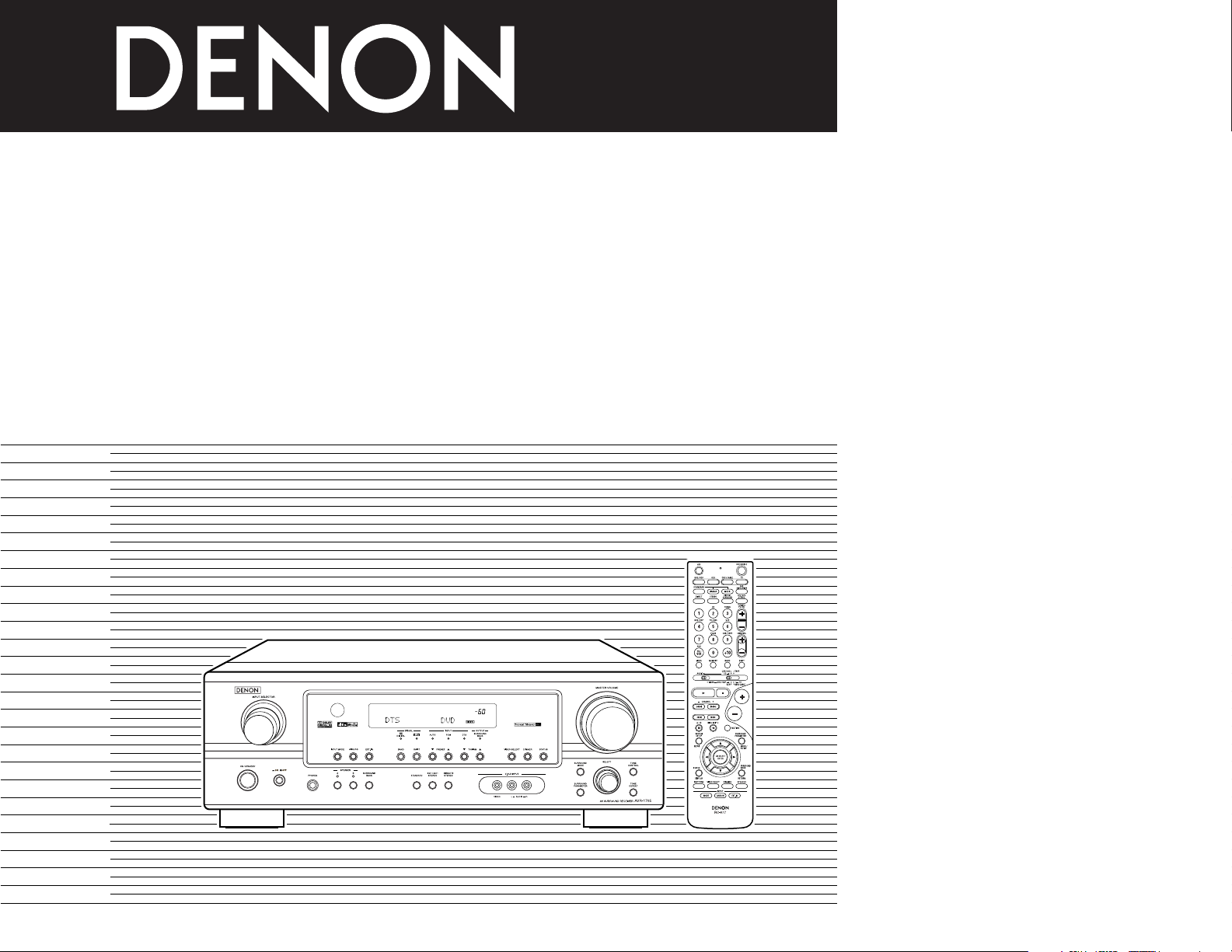
AV SURROUND RECEIVER
收音環繞擴音機
收音環繞擴音機
AVR-1705
OPERATING INSTRUCTIONS
操作說明書
操作說明書
FOR ENGLISH READERS PAGE003 ~ PAGE037
中 文(繁體字版) 第 138 頁 第 172 頁
中 文(簡體字版) 第 173 頁 第 107 頁
Page 2
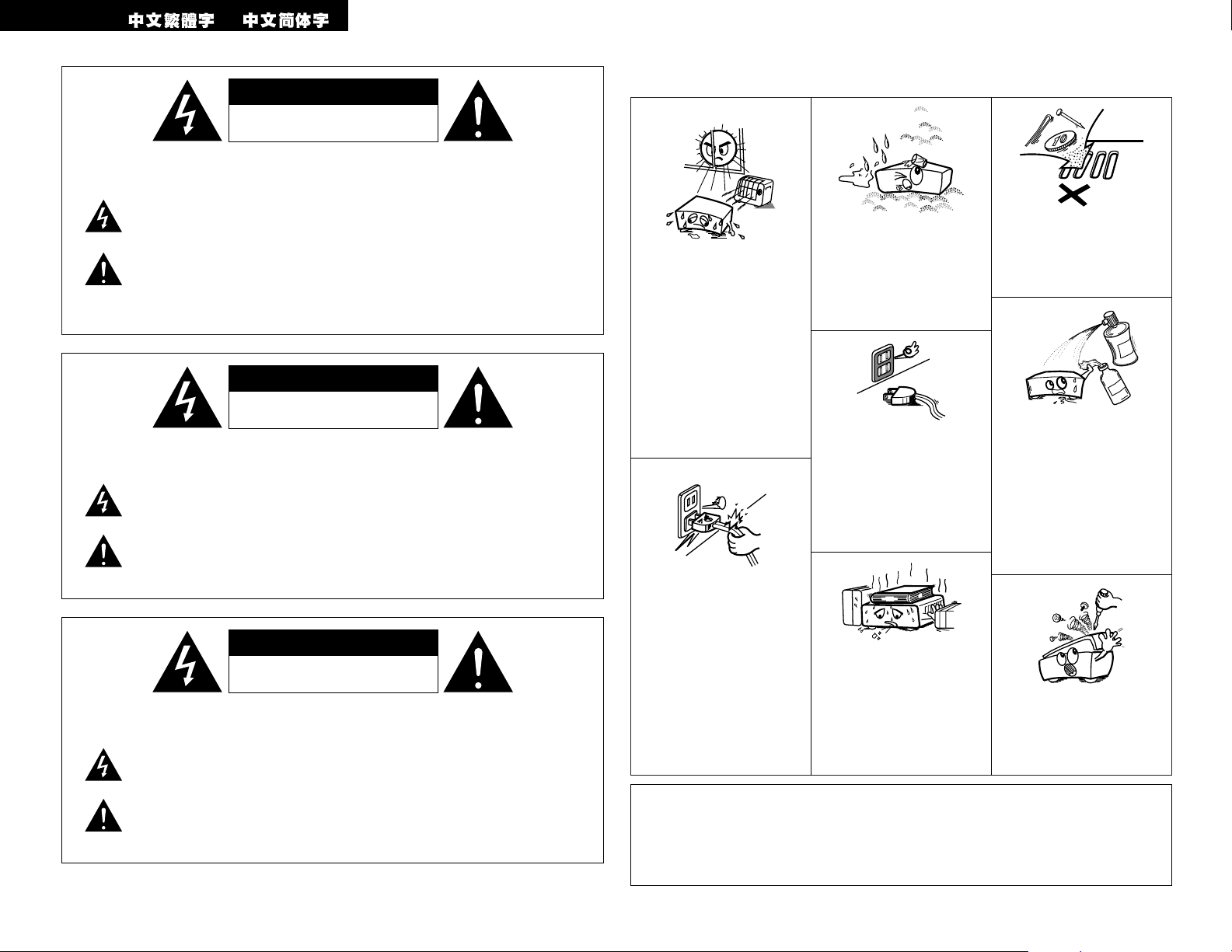
2
CAUTION:
TO REDUCE THE RISK OF ELECTRIC SHOCK, DO NOT REMOVE COVER (OR BACK). NO USERSERVICEABLE PARTS INSIDE. REFER SERVICING TO QUALIFIED SERVICE PERSONNEL.
The lightning flash with arrowhead symbol, within an equilateral triangle, is intended to alert the
user to the presence of uninsulated “dangerous voltage” within the product’s enclosure that
may be of sufficient magnitude to constitute a risk of electric shock to persons.
The exclamation point within an equilateral triangle is intended to alert the user to the presence
of important operating and maintenance (servicing) instructions in the literature accompanying
the appliance.
注意:
為防電擊﹐請勿打開機蓋(或後蓋)。本機內部無可供使用者使用的部件。請委托有資格的技術人員
進行修理安裝
。
警告:
為防止火災或電擊﹐請勿將本機暴露于雨中或潮濕的處所
。
等邊三角形中有箭頭閃電標號的圖形表示警告使用者在產品內有導電體及高電壓﹐可能會對人體
造成很大的電擊危險
。
等邊三角形中有感嘆號的圖形表示﹐欲警告使用者該設備在操作與保養(服務)方面應嚴格按
照所附設備說明書
。
注意:
為防電擊,請勿打開機蓋(或後蓋)。本機內部無可供使用者使用的部件。請委托有資格的技術人員
進行修理安裝。
警告:
為防止火災或電擊,請勿將本機暴露于雨中或潮濕的處所。
等邊三角形中有箭頭閃電標號的圖形表示警告使用者在產品內有導電體及高電壓,可能會對人體
造成很大的電擊危險。
等邊三角形中有感嘆號的圖形表示,欲警告使用者該設備在操作與保養(服務)方面應嚴格按
照所附設備說明書。
•Avoid high temperatures.
Allow for sufficient heat
dispersion when installed
on a rack.
• 防止高溫
裝於機架時應允許充分散
熱。
• 防止高溫
裝於機架時應允許充分散
熱
。
• Handle the power cord
carefully.
Hold the plug when
unplugging the cord.
• 留意電源線
從插座撥出插頭時應該抓住
插頭將其撥出。
• 留意電源線
從插座撥出插頭時應該抓住
插頭將其撥出
。
• Keep the set free from
moisture, water, and dust.
• 勿將本機放置於濕度很高或
多塵的位置。
• 勿將本機放置於濕度很高或
多塵的位置
。
• Unplug the power cord
when not using the set for
long periods of time.
• 長時間不使用本機時須將插
頭撥離電源插座。
• 長時間不使用本機時須將插
頭撥離電源插座
。
* (For sets with ventilation holes)
*
(備有通風孔的機殼)
*
(備有通風孔的機殼)
• Do not obstruct the
ventilation holes.
• 勿堵塞機殼的通風孔。
• 勿堵塞機殼的通風孔
。
• Do not let foreign objects
in the set.
• 勿讓雜物掉入機內。
• 勿讓雜物掉入機內
。
• Do not let insecticides,
benzene, and thinner come
in contact with the set.
• 避免在本機附近噴灑殺蟲
劑,也勿用汽油,天拿水或
其它溶劑抹拭機箱。
• 避免在本機附近噴灑殺蟲
劑﹐也勿用汽油﹐天拿水或
其它溶劑抹拭機箱
。
• Never disassemble or
modify the set in any way.
• 勿打開或隨意修理本機。
• 勿打開或隨意修理本機
。
2 NOTE ON USE / 使用注意事項 / 使用注意事項
WARNING: TO REDUCE THE RISK OF FIRE OR ELECTRIC SHOCK, DO NOT
EXPOSE THIS APPLIANCE TO RAIN OR MOISTURE.
ENGLISH
CAUTION
• The ventilation should not be impeded by
covering the ventilation openings with items,
such as newspapers, table-cloths, curtains, etc.
• No naked flame sources, such as lighted candles,
should be placed on the apparatus.
• Please be care the environmental aspects of
battery disposal.
• The apparatus shall not be exposed to dripping or
splashing for use.
• No objects filled with liquids, such as vases, shall
be placed on the apparatus.
CAUTION
RISK OF ELECTRIC SHOCK
DO NOT OPEN
CAUTION
RISK OF ELECTRIC SHOCK
DO NOT OPEN
CAUTION
RISK OF ELECTRIC SHOCK
DO NOT OPEN
Page 3
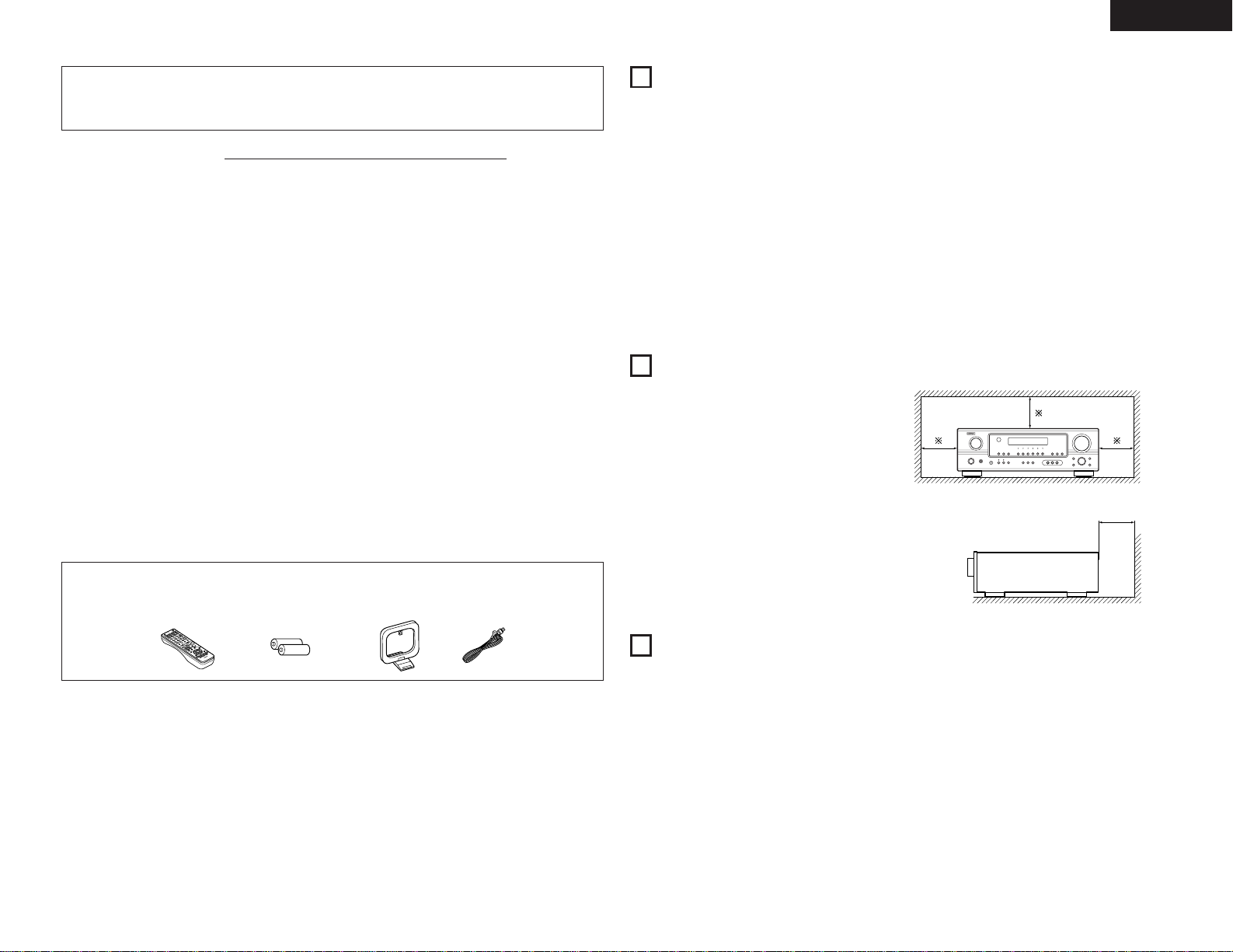
3
ENGLISH
2 We greatly appreciate your purchase of the AVR-1705.
2 To be sure you take maximum advantage of all the features the AVR-1705 has to offer, read these
instructions carefully and use the set properly. Be sure to keep this manual for future reference,
should any questions or problems arise.
“SERIAL NO.
PLEASE RECORD UNIT SERIAL NUMBER ATTACHED TO THE REAR OF THE
CABINET FOR FUTURE REFERENCE”
2 INTRODUCTION
Thank you for choosing the DENON A/V Surround receiver. This remarkable component has been engineered to
provide superb surround sound listening with home theater sources such as DVD, as well as providing
outstanding high fidelity reproduction of your favorite music sources.
As this product is provided with an immense array of features, we recommend that before you begin hookup and
operation that you review the contents of this manual before proceeding.
TABLE OF CONTENTS
z
Before Using........................................................3
x
Cautions on Installation........................................3
c
Cautions on Handling...........................................3
v
Features ...............................................................4
b
Part Names and Functions ..............................4, 5
n
Read this First......................................................5
m
Setting up the Speaker Systems .........................5
,
Connections ..................................................6 ~ 9
.
Using the Remote Control Unit .........................10
⁄0
Setting up the System ..............................10 ~ 15
⁄1
Remote Control Unit .................................16 ~ 18
⁄2
Operation...................................................18 ~ 21
⁄3
Surround....................................................21 ~ 26
⁄4
DSP Surround Simulation..........................26 ~ 29
⁄5
Listening to the Radio ...............................29 ~ 31
⁄6
Last Function Memory.......................................31
⁄7
Initialization of the Microprocessor....................31
⁄8
Additional Information ...............................32 ~ 36
⁄9
Troubleshooting .................................................36
¤0
Specifications.....................................................37
List of Preset Codes ....................................108 ~ 110
2
ACCESSORIES
Check that the following parts are included in addition to the main unit:
q Operating instructions........................................1
w Service station list ..............................................1
e Remote control unit (RC-977) ............................1
r R6P/AA batteries................................................2
t AM loop antenna................................................1
y FM indoor antenna .............................................1
1
BEFORE USING
Pay attention to the following before using this unit:
• Moving the set
To prevent short circuits or damaged wires in the
connection cords, always unplug the power supply
cord and disconnect the connection cords between
all other audio components when moving the set.
• Before turning the power operation switch on
Check once again that all connections are proper
and that there are not problems with the connection
cords. Always set the power operation switch to the
standby position before connecting and disconnecting
connection cords.
• Store this instructions in a safe place
After reading, store this instructions along with the
warranty in a safe place.
• Note that the illustrations in this instructions
may differ from the actual set for explanation
purposes.
Noise or disturbance of the picture may be generated
if this unit or any other electronic equipment using
microprocessors is used near a tuner or TV.
If this happens, take the following steps:
• Install this unit as far as possible from the tuner or
TV.
• Set the antenna wires from the tuner or TV away
from this unit’s power supply cord and input/output
connection cords.
• Noise or disturbance tends to occur particularly
when using indoor antennas or 300 Ω/ohms feeder
wires. We recommend using outdoor antennas
and 75 Ω/ohms coaxial cables.
For heat dispersal, leave at least 10 cm of space
between the top, back and sides of this unit and
the wall or other components.
2
CAUTIONS ON INSTALLATION
• Switching the input function when input jacks
are not connected
A clicking noise may be produced if the input
function is switched when nothing is connected to
the input jacks. If this happens, either turn down the
MASTER VOLUME control or connect components
to the input jacks.
• Muting of PRE OUT jack, HEADPHONE jack and
SPEAKER terminals
The PRE OUT jack, HEADPHONE jack and SPEAKER
terminals include a muting circuit. Because of this,
the output signals are greatly reduced for several
seconds after the power operation switch is turned
on or input function, surround mode or any other setup is changed. If the volume is turned up during this
time, the output will be very high after the muting
circuit stops functioning. Always wait until the
muting circuit turns off before adjusting the volume.
• Whenever the unit is in the STANDBY state, the
apparatus is still connected on AC line voltage.
Please be sure to turn the power off (
£ off) when
you leave home for, say, a vacation.
3
CAUTIONS ON HANDLING
10 cm or more
10 cm or more
wall
er t y
Page 4
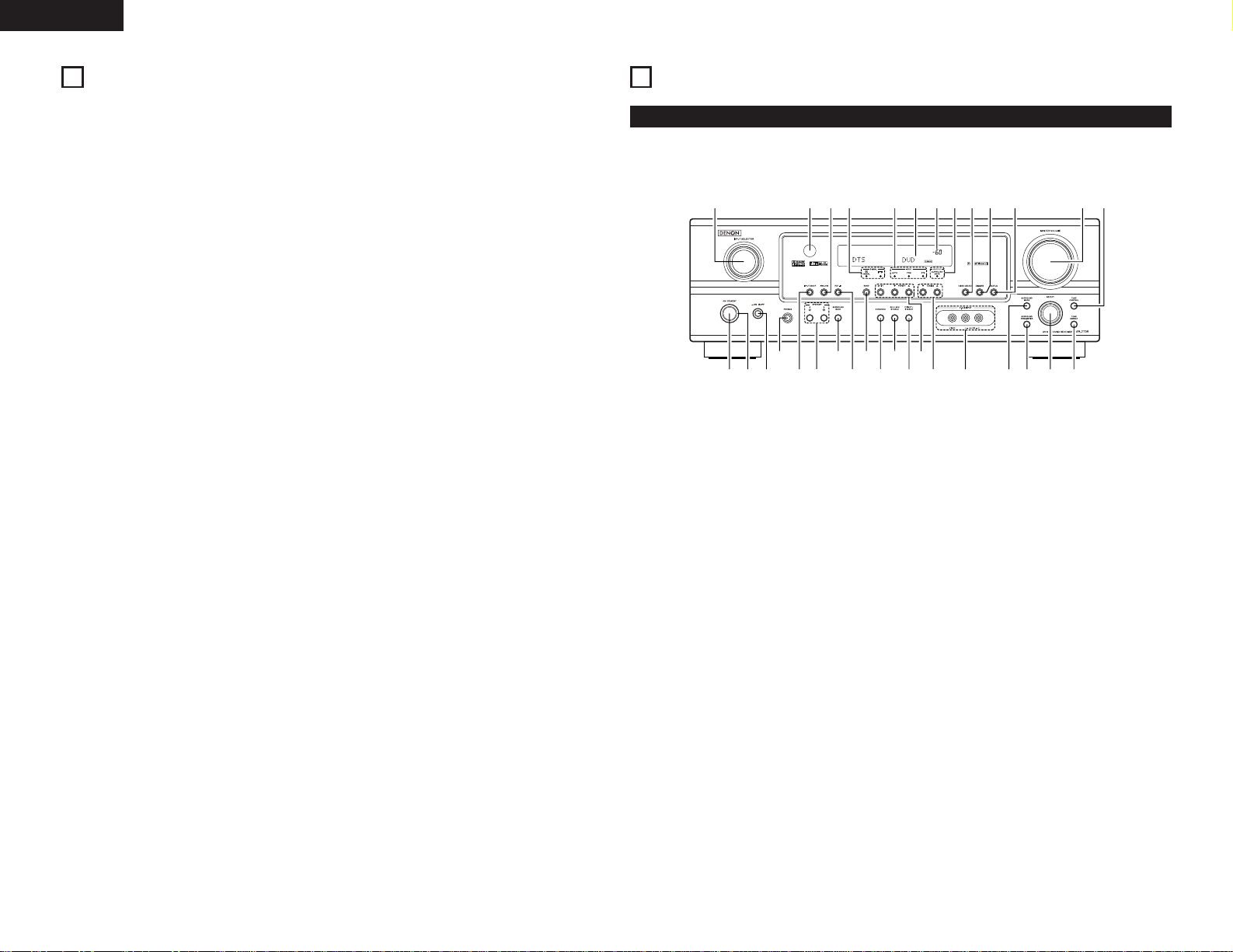
4
ENGLISH
qwuei
r
y
o
!4
t
!1
@1@2@3@4@5@6@7@8
@9
!2
!3
!5 !6 !7!0!8@0!9
#0#1#2
Front Panel
5
PART NAMES AND FUNCTIONS
• For details on the functions of these parts, refer to the pages given in parentheses ( ).
q
Power ON/STANDBY switch .............(11, 18, 29)
w
Power indicator ........................................(11, 18)
e
Power switch ...........................................(11, 18)
r
Headphone jack (PHONES) ............................(20)
t
INPUT MODE button ...............................(19, 21)
y
SPEAKER A/B buttons .............................(18, 31)
u
SURROUND BACK button .............................(25)
i
EXT. IN button..........................................(19, 21)
o
BAND button ..................................................(30)
!0
STANDARD button ................................(21 ~ 25)
!1
5CH/6CH STEREO button ..............................(27)
!2
DIRECT/STEREO button.................................(26)
!3
Preset station select buttons .........................(30)
!4
TUNING • (up) / ª (down) buttons ................(30)
!5
V. AUX INPUT terminals ...................................(7)
!6
SURROUND MODE button............................(19)
!7
SURROUND PARAMETER button ...........(22, 27)
!8
SELECT knob .....................................(20, 23, 28)
!9
TONE DEFEAT button....................................(20)
@0
TONE CONTROL button ................................(20)
@1
MASTER VOLUME control ............................(19)
@2
STATUS button ...............................................(20)
@3
DIMMER button .............................................(20)
@4
VIDEO SELECT button ...................................(20)
@5
SURROUND BACK indicator ..........................(25)
@6
MASTER VOLUME indicator..........................(19)
@7
Display
@8
INPUT mode indicators ..................................(19)
@9
SIGNAL indicators ..........................................(19)
#0
ANALOG button .......................................(19, 21)
#1
Remote control sensor...................................(10)
#2
INPUT SELECTOR knob.................................(19)
4
FEATURES
1. Dolby Digital
Using advanced digital processing algorithms,
Dolby Digital provides up to 5.1 channels of widerange, high fidelity surround sound. Dolby Digital is
the default digital audio delivery system for DVD
and North American DTV.
2. Dolby Pro Logic
IIx compatibility
Dolby Pro Logic
IIx furthers the matrix decording
technology of Dolby Pro Logic
II to decode audio
signals recorded on two channels into up to 6.1
playback channels, including the surround back
channel.
The mode can be selected according to the source.
The Music mode is best suited for playing
music,the Cinema mode for playing movies, and
the Game mode for playing games. The Game
mode can only be used with 2-channel audio
sources.
3. Dolby Pro Logic
II Game mode compatibility
In addition to the previously offered Music and
Cinema modes, the AVR-1705 also offers a Game
mode optimum for games.
4. DTS (Digital Theater Systems)
DTS provides up to 5.1 channels of wide-range,
high fidelity surround sound, from sources such as
laser disc, DVD and specially-encoded music discs.
5. DTS-ES Extended Surround and DTS Neo:6
The AVR-1705 can be decoded with DTS-ES
Extended Surround, a multi-channel format
developed by Digital Theater Systems Inc.
The AVR-1705 can be also decoded with DTS
Neo:6, a surround mode allowing 6.1 channels
playback of regular stereo sources.
6. DTS 96/24 compatibility
The AVR-1705 can be decoded with sources
recorded in DTS 96/24, a multi-channel digital
signal format developed by Digital Theater
Systems Inc.
DTS 96/24 sources can be played in the multichannel mode on the AVR-1705 with high sound
quality of 96 kHz/24 bits or 88.2 kHz/24 bits.
7. Component Video Switching
In addition to composite video and “S” video
switching, the AVR-1705 provides 3 sets of
component video (Y, P
B/CB, PR/CR) inputs, and one
set of component video outputs to the television,
for superior picture quality.
8. Auto Surround Mode
This function stores the surround mode last used
for an input signal in the memory and
automatically sets that surround mode the next
time that signal is input.
9. Front input Terminal
The unit is equipped with a Front Input connector
for the convenient connection of a video camera
or other equipment.
10. 6CH EXT. IN jacks
This unit is equipped with 6CH EXT. IN jacks for
use with audio formats of the future.
11. Personal Memory Plus function
Personal Memory Plus is an advanced version of
Personal Memory. With Personal Memory Plus,
the set automatically memorizes the surround
mode, channel volume, surround parameters,
etc., for each of the separate input sources.
12. Preset Memory Tuning
56-Station AM/FM Random Preset Memory
tuning.
Page 5
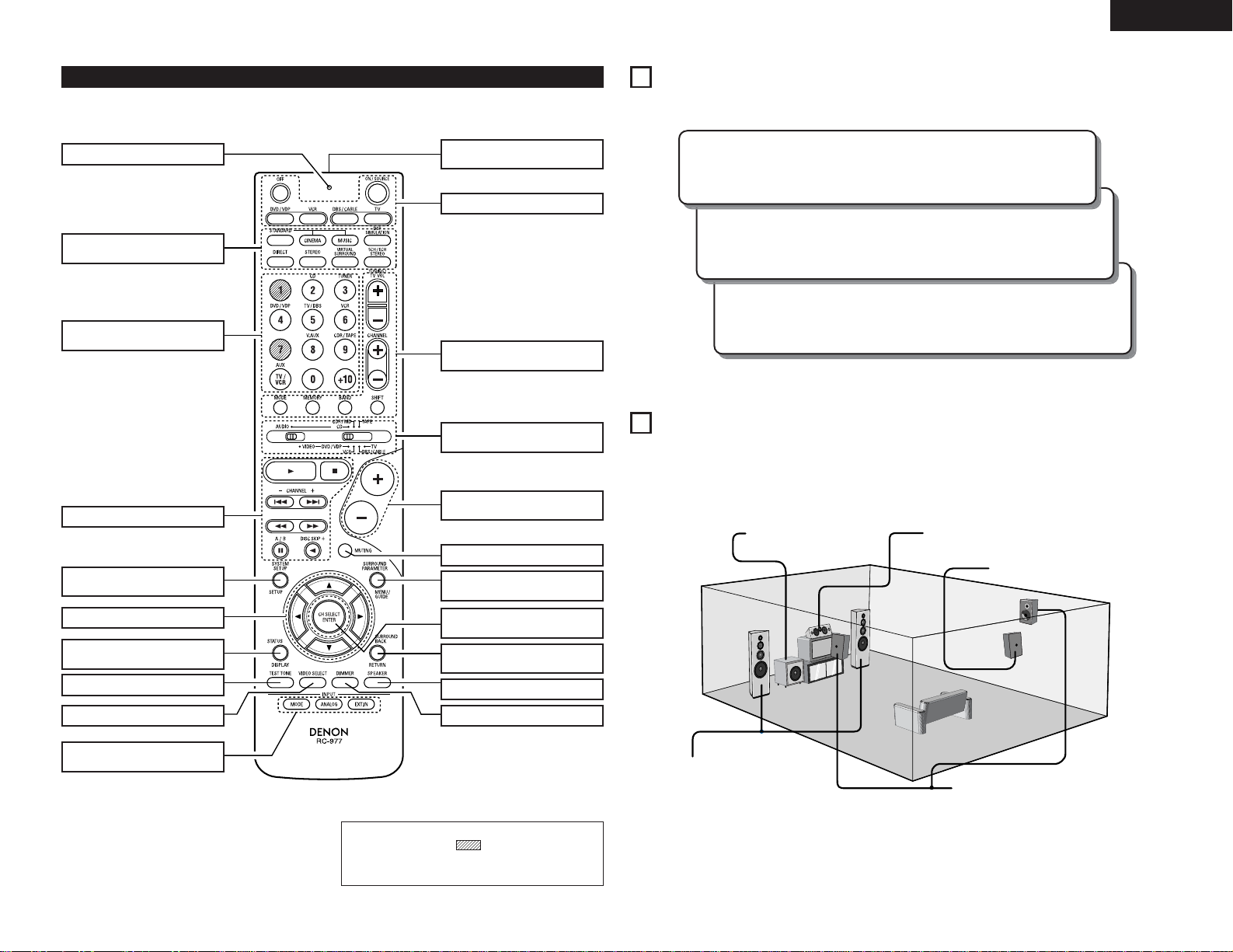
5
ENGLISH
Step 3 (page 10 to 15)
Finally, setting up the system.
Step 2 (page 10)
Next, insert the batteries into the remote control unit.
6
READ THIS FIRST
This AV Surround Receiver must be setup before use. Following these steps.
Step 1 (page 5 to 9)
Choose the best location to setup the speakers and connecting the components.
7
SETTING UP THE SPEAKER SYSTEMS
2 Speaker system layout
Basic system layout
• The following is an example of the basic layout for a system consisting of seven speaker systems and a
television monitor:
Subwoofer Center speaker system
Surround speaker systems
Front speaker systems
Set these at the sides of the TV or
screen with their front surfaces as flush
with the front of the screen as possible.
Remote control unit
• For details on the functions of these parts, refer to the pages given in parentheses ( ).
VIDEO SELECT button.................(20)
Cursor buttons.................(10, 17, 23)
TEST TONE button ......................(21)
System buttons .....................(16, 17)
Input source selector buttons
...............................................(16~19)
SYSTEM SETUP/
SETUP button ........................(10, 17)
SURROUND
buttons.............................(19, 21, 27)
Mode select
switches ................................(16~18)
Power buttons.................(11, 16~18)
Tuner system/System
buttons.............................(16, 17, 30)
MUTING button ...........................(20)
Master volume control
buttons.........................................(19)
SURROUND BACK/
RETURN button .....................(17, 25)
Remote control signal
transmitter ...................................(10)
SURROUND PARAMETER
button.....................................(17, 22)
CH SELECT (channel select)/
ENTER button............(10, 17, 22, 23)
DIMMER button...........................(20)
INPUT MODE selector
buttons...................................(19, 21)
LED (indicator) .......................(16, 18)
STATUS/
DISPLAY button.....................(17, 20)
Surround back speaker system
SPEAKER button..........................(18)
NOTE:
• The shaded button does not function with
the AVR-1705. (Nothing happens when they are
pressed.)
Page 6
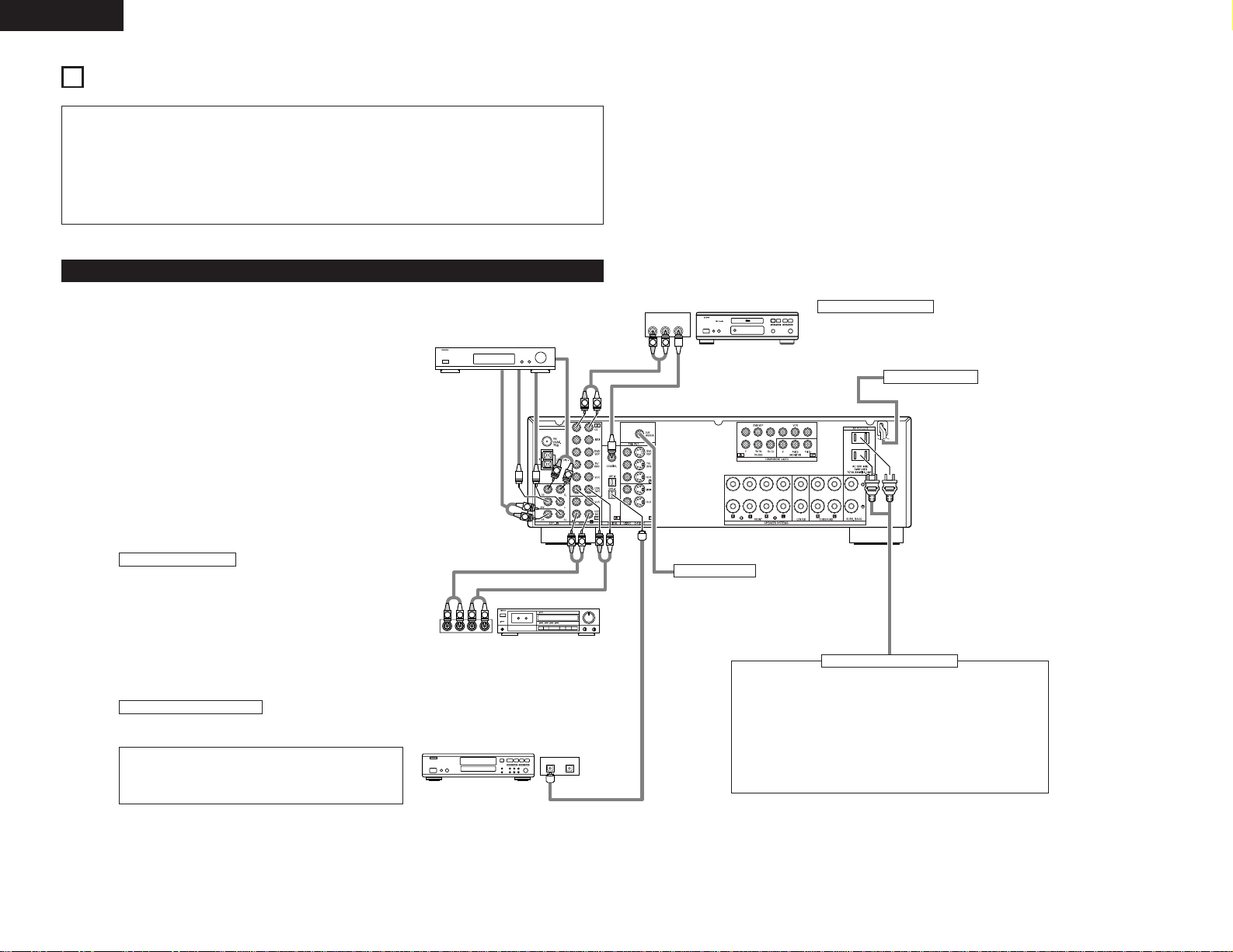
R
OUT
L
AUDIO
OUT
COAXIAL
DIGITAL
LINE OUT
SURROUND
SUB WOOFER
CENTER
FRONT
LINE OUT
LINE OUT
LINE IN
R
OUTPUTINPUT
LRL
R
L
R
L
R
L
LRL
R
R
L
R
L
L
R
DIGITAL AUDIODIGITAL AUDIO
INPUTOUTPUT
OPTICAL
B
6
ENGLISH
Connecting a CD player
Connect the CD player’s analog output jacks (ANALOG
OUTPUT) to this unit’s CD jacks using pin plug cords.
•
Do not plug in the power supply cord until all
connections have been completed.
•
Be sure to connect the left and right channels
properly (left with left, right with right).
•
Insert the plugs securely. Incomplete connections
will result in the generation of noise.
•
Use the AC OUTLET for audio equipment only.
Do not use them for hair driers, etc.
8
CONNECTIONS
Connecting the audio components
Connecting a Tape deck
Connections for recording:
Connect the tape deck’s recording input jacks (LINE IN or REC) to this
unit’s tape recording (OUT) jacks using pin plug cords.
Connections for playback:
Connect the tape deck’s playback output jacks (LINE OUT or PB) to this
unit’s tape playback (IN) jacks using pin plug cords.
Decoders with 6-channel
analog outputs, etc.
Power supply cord
AC 120V, 60Hz (TAIWAN R.O.C. model)
AC 220V, 50Hz (CHINA model)
AC OUTLET
• SWITCHED (total capacity – 120 W – for Taiwan R.O.C. model)
The power to these outlets is turned on and off in conjunction with
the POWER operation switch on the main unit, and when the power
is switched between on and standby from the remote control unit.
No power is supplied from these outlets when this unit’s power is at
standby. Never connect equipment whose total capacity is above 120
W for Taiwan R.O.C. model.
NOTE:
Only use the AC OUTLET for audio equipment. Never use them for
hair driers, TVs or other electrical appliances.
CD recorder, MD recorder or other
component equipped with digital
output jacks.
Subwoofer jack
Connect the internal amplifier’s subwoofer to
the subwoofer terminal. (Refer to page 9.)
Connecting the AC OUTLET
Tape deck or CD recorder
Connecting the DIGITAL jacks
Use these for connections to audio equipment with digital output.
Refer to page 15 for instructions on setting this terminal.
NOTES:
• Use 75 Ω/ohms cable pin cords (sold separately) for coaxial
connections.
• Use optical cables (sold separately) for optical connections.
CD player
•
Note that binding pin plug cords together with
power supply cords or placing them near a power
transformer will result in generating hum or other
noise.
•
Noise or humming may be generated if a
connected audio equipment is used independently
without turning the power of this unit on. If this
happens, turn on the power of the this unit.
Page 7
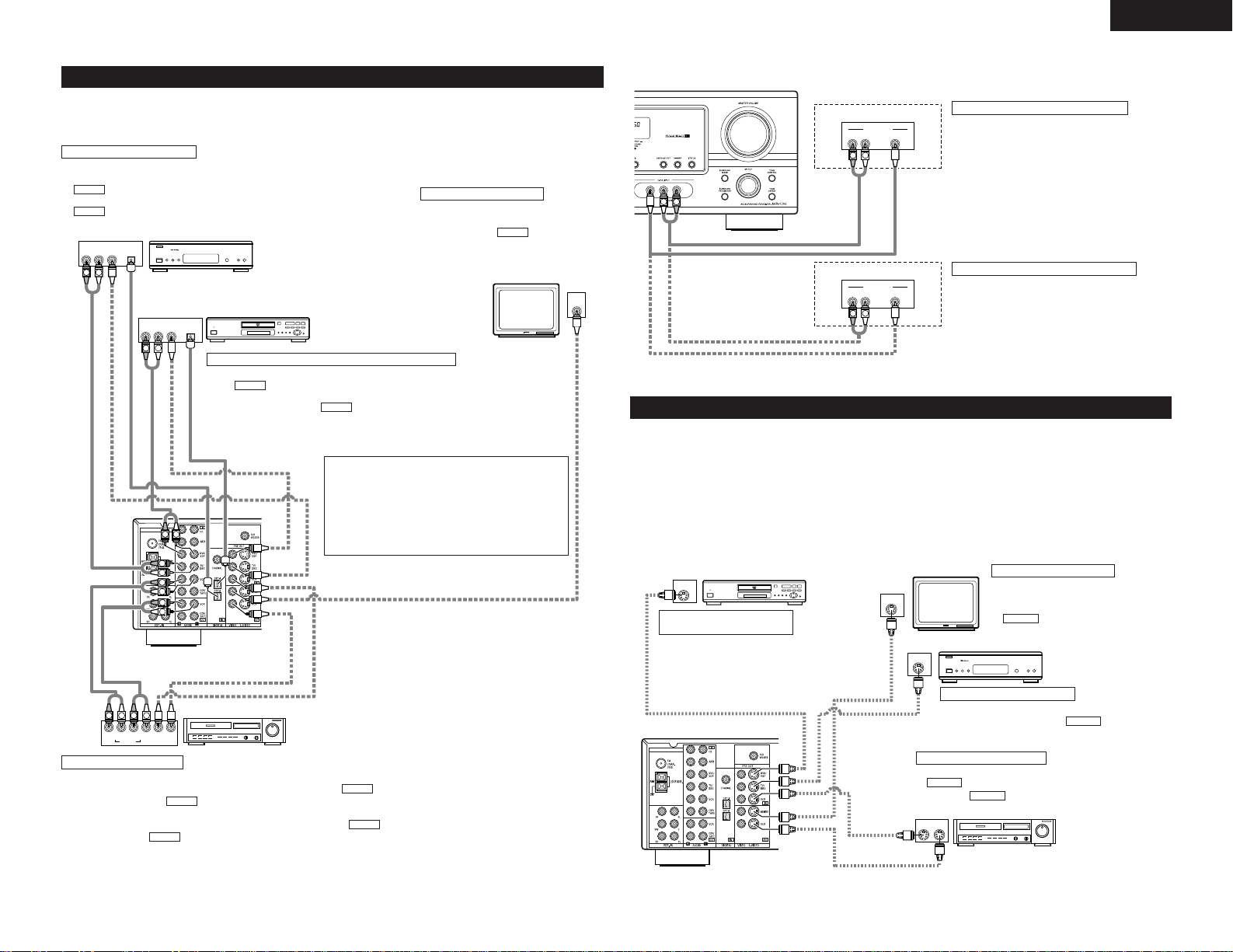
7
ENGLISH
IN
S-VIDEO
OUT
S-VIDEO
OUT
S-VIDEO
OUT IN
S-VIDEO
VIDEO IN
VIDEO OUT
VIDEO IN
VIDEO OUT
VIDEO OUT
B
B
DVD player, VDP, etc.
Monitor TV
TV or
satellite broadcast tuner
Connecting a DVD player or
video disc player (VDP)
Connecting a monitor TV
Connecting the video deck
Connecting a TV/DBS tuner
DVD/VDP
• Connect the DVD player’s or video disc player’s
S-Video output jack to the S-VIDEO DVD/VDP IN
jack using an S-Video connection cord.
MONITOR OUT
• Connect the TV’s or DBS tuner’s S
video input (S-VIDEO INPUT) to the
MONITOR OUT jack using a S
jack connection cord.
S-VIDEO
• Connect the TV’s or DBS tuner’s S video output jack
(S-VIDEO OUTPUT) to the TV/DBS IN jack
using an S jack connection cord.
S-VIDEO
• Connect the video deck’s S output jack (S-OUT) to the
VCR IN jack and the video deck’s S input jack (S-
IN) to the VCR OUT jack using S jack connection
cords.
S-VIDEO
S-VIDEO
Connecting a video component equipped with S-video jacks
• When marking connections, also refer to the operating instructions of the other components.
• A note on the S input jacks
The input selectors for the S inputs and pin jack inputs work in conjunction with each other.
• Precaution when using S-jacks
This unit’s S-jacks (input and output) and video pin jacks (input and output) have independent circuit structures,
so that video signals input from the S-jacks are only output from the S-jack outputs and video signals input
from the pin jacks are only output from the pin jack outputs.
When connecting this unit with equipment that is equipped with S-jacks, keep the above point in mind and
make connections according to the equipment’s instruction manuals.
Connecting the video equipments
To connect the video signal, connect using a 75 Ω/ohms video signal cable cord. Using an improper cable can
result in a drop in sound quality.
R OUT
VIDEO
OPTICAL
OUT
L
AUDIO
OUT
DIGITAL
IN
VIDEO
R
L
R
L
R
L
L
R
R OUT IN
AUDIO
VIDEO
OUT IN
LRL
RLR
L
L
R
R OUT
VIDEO
OPTICAL
OUT
L
AUDIO
OUT
DIGITAL
L
R
B
B
AUDIO OUT
VIDEO OUT
AUDIO OUT
VIDEO OUT
AUDIO OUT
AUDIO IN
VIDEO IN
VIDEO OUT
DVD player or VDP
Monitor TV
Connecting a TV/DBS tuner
TV/DBS
• Connect the TV’s or DBS tuner’s video output jack (VIDEO OUTPUT) to the
(yellow) TV/DBS IN jack using a 75 Ω/ohms video coaxial pin plug cord.
• Connect the TV’s or DBS tuner’s audio output jacks (AUDIO OUTPUT) to the
TV/DBS IN jacks using pin plug cords.
AUDIO
VIDEO
Connecting a DVD player or a video disc player (VDP)
MONITOR OUT
• Connect the TV’s video input jack (VIDEO
INPUT) to the MONITOR OUT
jack using a 75 Ω/ohms video coaxial pin
plug cord.
VIDEO
NOTE:
Connection of the video disc Player Equipped with
Dolby Digital RF Output Jack.
• Please use a commercially available adaptor when
connecting the Dolby Digital RF output jack of the
video disc player to the digital input jack.
Please refer to the instruction manual of the adapter
when making connections.
Video input/output connections:
• Connect the video deck’s video output jack (VIDEO OUT) to the (yellow) VCR IN jack, and the video deck’s video input
jack (VIDEO IN) to the (yellow) VCR OUT jack using 75 Ω/ohms video coaxial pin plug cords.
Connecting the audio output jacks:
• Connect the video deck’s audio output jacks (AUDIO OUT) to the VCR IN jacks, and the video deck’s audio input jacks
(AUDIO IN) to the VCR OUT jacks using pin plug cords.
AUDIO
AUDIO
VIDEO
VIDEO
Connecting a video deck
• Connect the DVD player’s (video disc player’s) video output jack (VIDEO OUTPUT) to
the (yellow) DVD/VDP IN jack using a 75 Ω/ohms video coaxial pin plug cord.
• Connect the DVD player’s (video disc player’s) analog audio output jacks (ANALOG
AUDIO OUTPUT) to the DVD/VDP IN jacks using pin plug cords.
• For better sound quality, we recommend using the DVD player with digital rather than
analog connections.
DVD and VDP players can also be connected to the VCR terminals.
AUDIO
VIDEO
Connecting a monitor TV
Video deck
Video deck
TV or DBS tuner
R VIDEO OUTL
OUTPUT
R VIDEO OUTL
OUTPUT
LINE OUT
VIDEO OUT
VIDEO OUT
LINE OUT
L
R
L
R
L
R
Video game
Connecting a Video game equipment
• Connect the Video game equipment’s output jacks
to this unit’s V. AUX INPUT jacks.
Video camera
Connecting a Video camera equipment
• Connect the video camera equipment’s output
jacks to this unit’s V. AUX INPUT jacks.
Page 8

8
ENGLISH
Connecting the antenna terminals
DIRECTION OF
BROADCASTING
STATION
75 Ω/ohms
COAXIAL
CABLE
FM
ANTENNA
FM INDOOR
ANTENNA
(An Accessory)
AM LOOP
ANTENNA
(An Accessory)
AM OUTDOOR
ANTENNA
GROUND
1
4
2
3
AM loop antenna assembly
Connect to the AM
antenna terminals.
Remove the vinyl tie
and take out the
connection line.
Bend in the reverse
direction.
a. With the
antenna on top
any stable
surface.
b. With the antenna
attached to a
wall.
Mount
Installation hole Mount on wall, etc.
Connection of AM antennas
1. Push the lever. 2. Insert the
conductor.
3. Return the
lever.
NOTES:
• Do not connect two FM antennas simultaneously.
• Even if an external AM antenna is used, do not
disconnect the AM loop antenna.
• Make sure AM loop antenna lead terminals do
not touch metal parts of the panel.
VIDEO OUT
Y
CRCB
COMPONENT
YCRCB
VIDEO IN
COMPONENT
B
Connecting the video component equipped with Color Difference
(Component - Y, P
R/CR, PB/CB) Video jacks
• When making connections, also refer to the operating instructions of the other components.
• The signals input to the color difference (component) video jacks are not outputs to the VIDEO output jack
(yellow) or the S-Video output jack.
• Some video sources with component video outputs are labeled Y, C
B, CR or Y, PB, PR or Y, R-Y, B-Y. These
terms all refer to component video color difference output.
DVD player
Monitor TV
Connecting a DVD player
DVD IN jacks
• Connect the DVD player’s color difference (component) video output jacks
(COMPONENT VIDEO OUTPUT) to the COMPONENT DVD IN jack using 75
Ω/ohms coaxial video pin-plug cords.
• In the same way, another video source with component video outputs such as a
TV/DBS tuner, etc., can be connected to the TV/DBS color difference (component)
video jacks.
Connecting a monitor TV
MONITOR OUT jack
• Connect the TV’s color difference (component) video input jacks (COMPONENT
VIDEO INPUT) to the COMPONENT MONITOR OUT jack using 75 Ω/ohms
coaxial video pin-plug cords.
• The color difference input jacks may be indicated differently on some
TVs, monitors or video components (“C
R, CB and Y”, “R-Y, B-Y and
Y”, “P
R, PB and Y”, etc.). For details, carefully read the operating
instructions included with the TV or other component.
Page 9
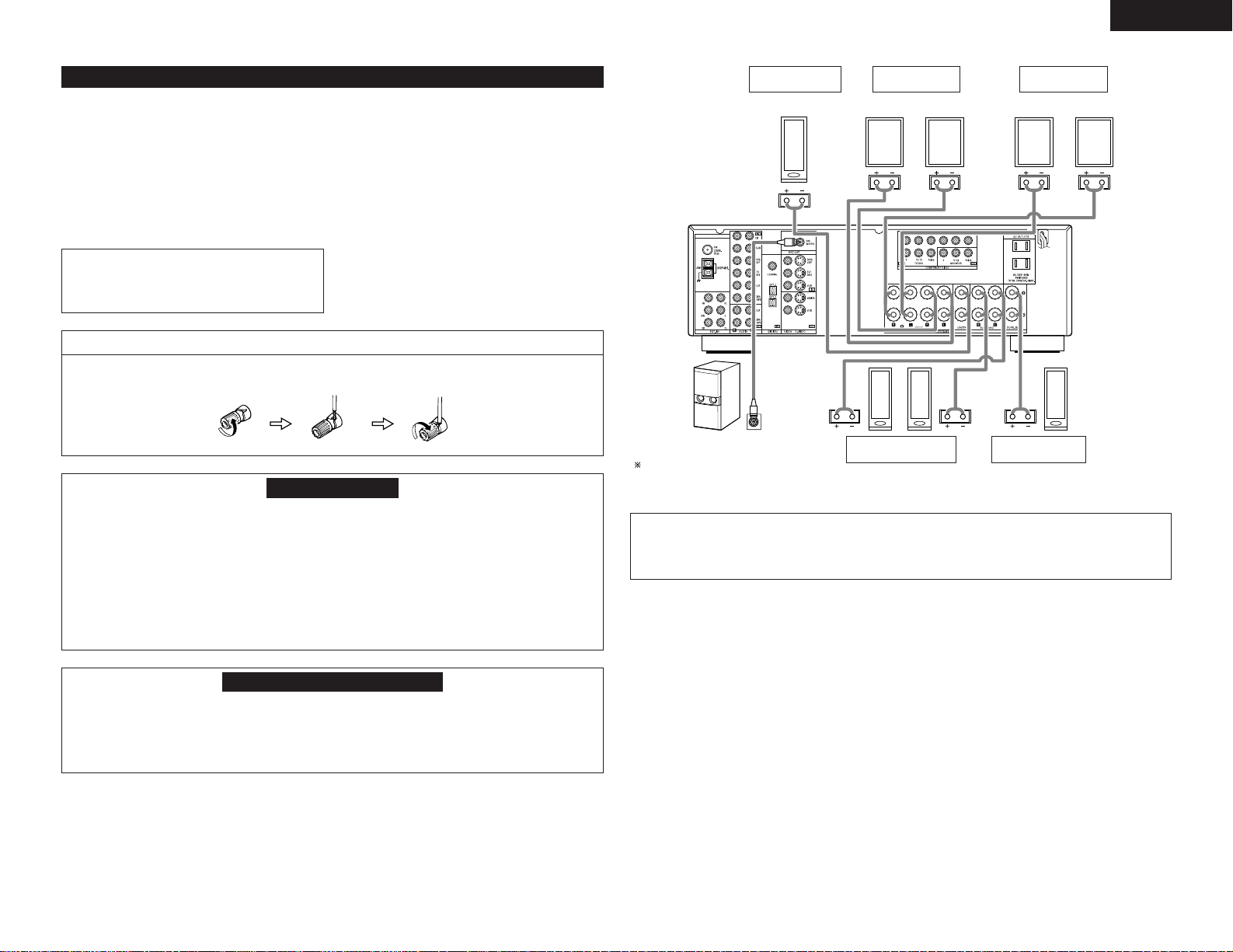
9
ENGLISH
(L)(R)
(L) (R)(L) (R)
Connection jack for subwoofer with built-in
amplifier (subwoofer), etc.
To achieve Dolby Digital playback effect,
use a unit that can sufficiently reproduce
frequencies of under 80 Hz.
CENTER SPEAKER
SYSTEM
FRONT SPEAKER
SYSTEMS
• Precautions when connecting speakers
If a speaker is placed near a TV or video monitor, the colors on the screen may be disturbed by the
speaker’s magnetism. If this should happen, move the speaker away to a position where it does not have
this effect.
FRONT SPEAKER
SYSTEMS
SURROUND SPEAKER
SYSTEMS
SURROUND BACK
SPEAKER SYSTEM
System A System B
Speaker Impedance
• When speaker systems A and B are use separately,
speakers with an impedance of 6 to 16 Ω/ohms can
be connected for use as front speakers.
• Be careful when using two pairs of front speakers
(A + B) at the same time, since use of speakers with
an impedance of 12 to 16 Ω/ohms.
• Speakers with an impedance of 6 to 16 Ω/ohms can
be connected for use as center and surround and
surround back speakers.
• The protector circuit may be activated if the set is
played for long periods of time at high volumes
when speakers with an impedance lower than the
specified impedance are connected.
NOTE:
NEVER touch the speaker terminals when the
power is on.
Doing so could result in electric shocks.
Connecting the speaker cords
1. Loosen by turning
counterclockwise.
2. Insert the cord. 3. Tighten by turning
clockwise.
Speaker system connections
• Connect the speaker terminals with the speakers
making sure that like polarities are matched (
≈ with
≈ , √ with √ ). Mismatching of polarities will result
in weak central sound, unclear orientation of the
various instruments, and the sense of direction of
the stereo being impaired.
• When making connections, take care that none of
the individual conductors of the speaker cord come
in contact with adjacent terminals, with other
speaker cord conductors, or with the rear panel.
Protector circuit
• This unit is equipped with a high-speed protection circuit. The purpose of this circuit is to protect the
speakers under circumstances such as when the output of the power amplifier is inadvertently shortcircuited and a large current flows, when the temperature surrounding the unit becomes unusually high, or
when the unit is used at high output over a long period which results in an extreme temperature rise.
When the protection circuit is activated, the speaker output is cut off and the power supply indicator LED
flashes. Should this occur, please follow these steps: be sure to switch off the power of this unit, check
whether there are any faults with the wiring of the speaker cables or input cables, and wait for the unit to
cool down if it is very hot. Improve the ventilation condition around the unit and switch the power back on.
If the protection circuit is activated again even though there are no problems with the wiring or the
ventilation around the unit, switch off the power and contact a DENON service center.
Note on speaker impedance
• The protector circuit may be activated if the set is played for long periods of time at high volumes when
speakers with an impedance lower than the specified impedance (for example speakers with an
impedance of lower than 4 Ω/ohms) are connected. If the protector circuit is activated, the speaker output
is cut off. Turn off the set’s power, wait for the set to cool down, improve the ventilation around the set,
then turn the power back on.
Page 10
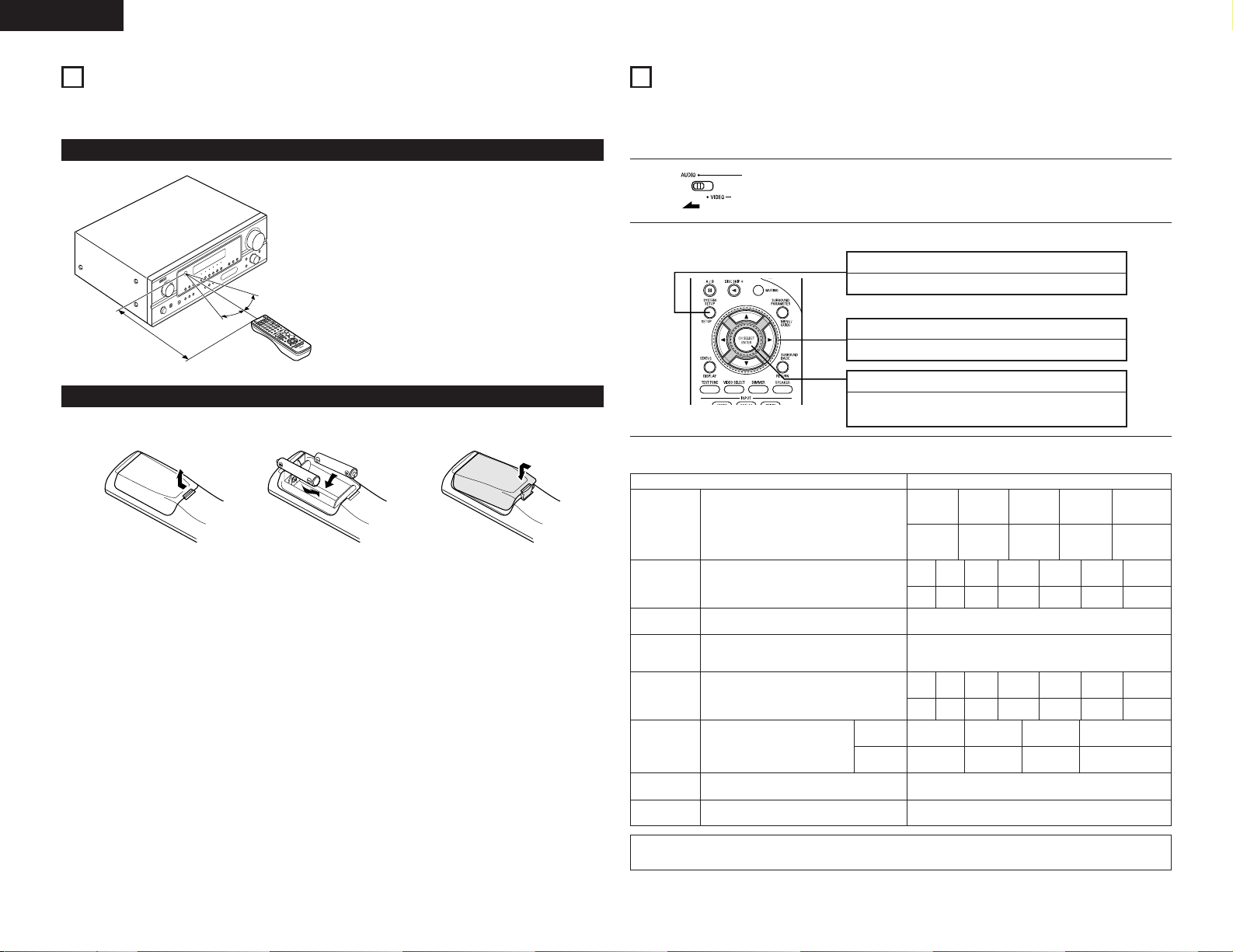
10
ENGLISH
SETTING UP THE SYSTEM
• Once all connections with other AV components have been completed as described in “CONNECTIONS” (see
pages 6 to 9), make the various settings described below on the display.
These settings are required to set up the listening room’s AV system centered around the this unit.
SYSTEM SETUP button
Press this to display the system setup on the display.
ENTER button
Press this to switch the display.
Also use this button to complete the setting.
CURSOR buttons (•, ª, 0, 1)
Press this change what appears on the display.
10
2
Use the following buttons to set up the system:
1
Set the slide switch to “AUDIO”.
• System setup items and default values (set upon shipment from the factory)
System setup Default settings
Speaker
Configuration
Subwoofer
Mode
Digital In
Assignment
Input the combination of speakers in your
system and their corresponding sizes (SMALL
for regular speakers, LARGE for full-size, fullrange) to automatically set the composition of
the signals output from the speakers and the
frequency response.
This selects the subwoofer speaker for playing
deep bass signals.
This assigns the digital input jacks
for the different input sources.
Digital
Inputs
Input
source
Front Sp.
Large
Center
Sp.
Surround
Sp.
Surround
Back Sp.
Small Small Small
Subwoofer mode = Normal
Front
L
Center
3.6 m
3.6 m
CD DVD/VDP
COAXIAL OPTICAL 1
Delay Time
This parameter is for optimizing the timing with
which the audio signals are produced from the
speakers and subwoofer according to the
listening position.
Subwoofer
Ye s
Crossover
Frequency
Set the frequency (Hz) below which the bass
sound of the various speakers is to be output
from the subwoofer.
80 Hz
Front
R
3.6 m
Surround
L
3.0 m
Surround
R
3.0 m
Surround
Back
3.0 m
Subwoofer
3.6 m
Front
L
Center
0 dB 0 dB
Test Tone
This adjusts the volume of the signals output
from the speakers and subwoofer for the
different channels in order to obtain optimum
effects.
Front
R
0 dB
Surround
L
0 dB
Surround
R
0 dB
Surround
Back
0 dB
Subwoofer
0 dB
TV/DBS
OPTICAL 2
Ext. In SW
Level
Set the Ext. In Subwoofer channel playback level. Ext. In SW Level = +15 dB
Auto Surround
Mode
Auto surround mode function setting. Aut o S ur round Mode = ON
Point the remote control unit at the remote control
sensor as shown on the diagram at the left.
NOTES:
• The remote control unit can be used from a straight
distance of approximately 7 meters, but this distance
will shorten or operation will become difficult if
there are obstacles between the remote control unit
and the remote control sensor, if the remote control
sensor is exposed to direct sunlight or other strong
light, or if operated from an angle.
• Neon signs or other devices emitting pulse-type
noise nearby may result in malfunction, so keep the
set as far away from such devices as possible.
Approx. 7 m
30°
30°
Range of operation of the remote control unit
USING THE REMOTE CONTROL UNIT
Following the procedure outlined below, insert the batteries before using the remote control unit.
Inserting the batteries
q Press as shown by the arrow
and slide off.
w Insert the R6P/AA batteries properly,
as shown on the diagram.
e Close the lid.
NOTES:
• Use only R6P/AA batteries for replacement.
• Be sure the polarities are correct. (See the illustration inside the battery compartment.)
• Remove the batteries if the remote control transmitter will not be used for an extended period of time.
• If batteries leak, dispose of them immediately. Avoid touching the leaked material or letting it come in contact
with clothing, etc. Clean the battery compartment thoroughly before installing new batteries.
• Have replacement batteries on hand so that the old batteries can be replaced as quickly as possible when the
time comes.
• Even if less than a year has passed, replace the batteries with new ones if the set does not operate even when
the remote control unit is operated nearby the set. (The included battery is only for verifying operation. Replace
it with a new battery as soon as possible.)
9
NOTE:
• The system setup is not displayed when “HEADPHONE ONLY” is selected.
Page 11
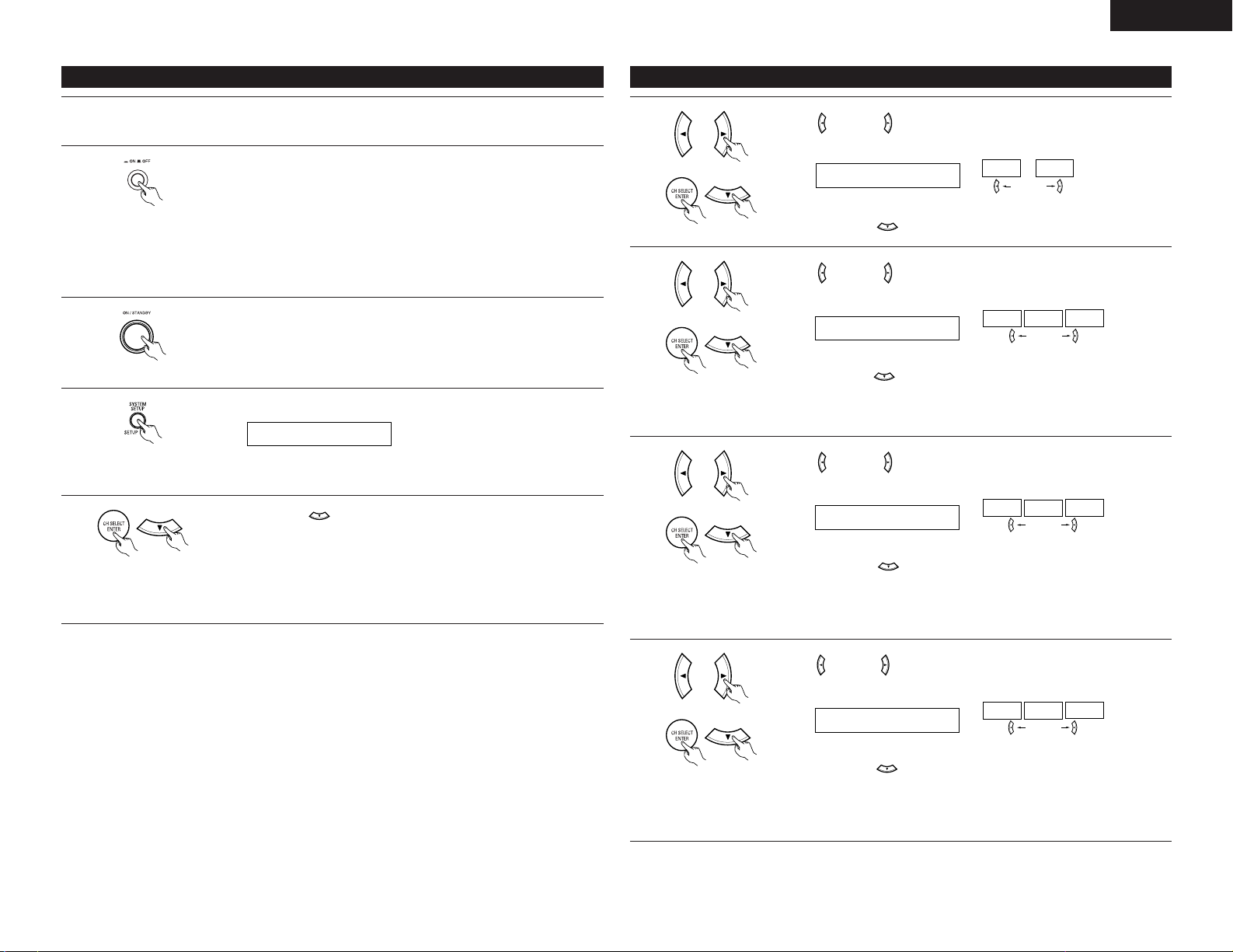
11
ENGLISH
Setting the speaker configuration
1
Use the (left) and (right) buttons to select your front speaker type.
1 FRONT LARGE
LARGE
SMALL
(Initial)
(left) button (right) button
Press the ENTER or (down) button to switch to the center speaker setting.
2
Use the (left) and (right) buttons to select your center speaker type.
2 CENTER SMALL
LARGE
SMALL
NONE
(Initial)
(left) button (right) button
Press the ENTER or (down) button to switch to the surround speaker setting.
NOTE:
• When “Small” has been selected for the front speakers, “Large” cannot be selected for the center speaker.
3
Use the (left) and (right) buttons to select your surround speaker type.
3 SURR. SMALL
LARGE
SMALL
NONE
(Initial)
(left) button (right) button
Press the ENTER or (down) button to switch to the surround back speaker
setting.
4
Use the (left) and (right) buttons to select your surround back speaker type.
4 S.BACK SMALL
LARGE
SMALL
NONE
(Initial)
(left) button (right) button
Press the ENTER or (down) button to switch to the subwoofer setting.
NOTE:
• When “Small” has been selected for the front speakers, “Large” cannot be selected for the surround speakers.
NOTE:
• When “Small” has been selected for the surround speakers, “Large” cannot be selected for the surround back
speakers.
Before setting up the system
4
Press the SYSTEM SETUP button to enter the setting.
*SYSTEM SET UP
3
Turn on the power.
Press the Power ON/STANDBY switch (button).
(Main unit)
NOTE: Please make sure the “AUDIO” position of the slide switch on the remote
control unit.
5
Press the ENTER or (down) button to switch to the speaker configuration
set up.
NOTE:
•Press the SYSTEM SETUP button again to finish system set up. System set up can be finished at any time.
The changes to the settings made up to that point are entered.
2
Press the Power switch (button).
(Main unit)
• ¢ ON
The power turns on and indicator is light.
Set the power switch to this position to turn the power on and off from the
included remote control unit.
•
£ OFF
The power turns off and indicator is off.
In this position, the power cannot be turned on and off from the remote control
unit.
1
Refer to “CONNECTIONS” (pages 6 to 9) and check that all connections are correct.
Page 12
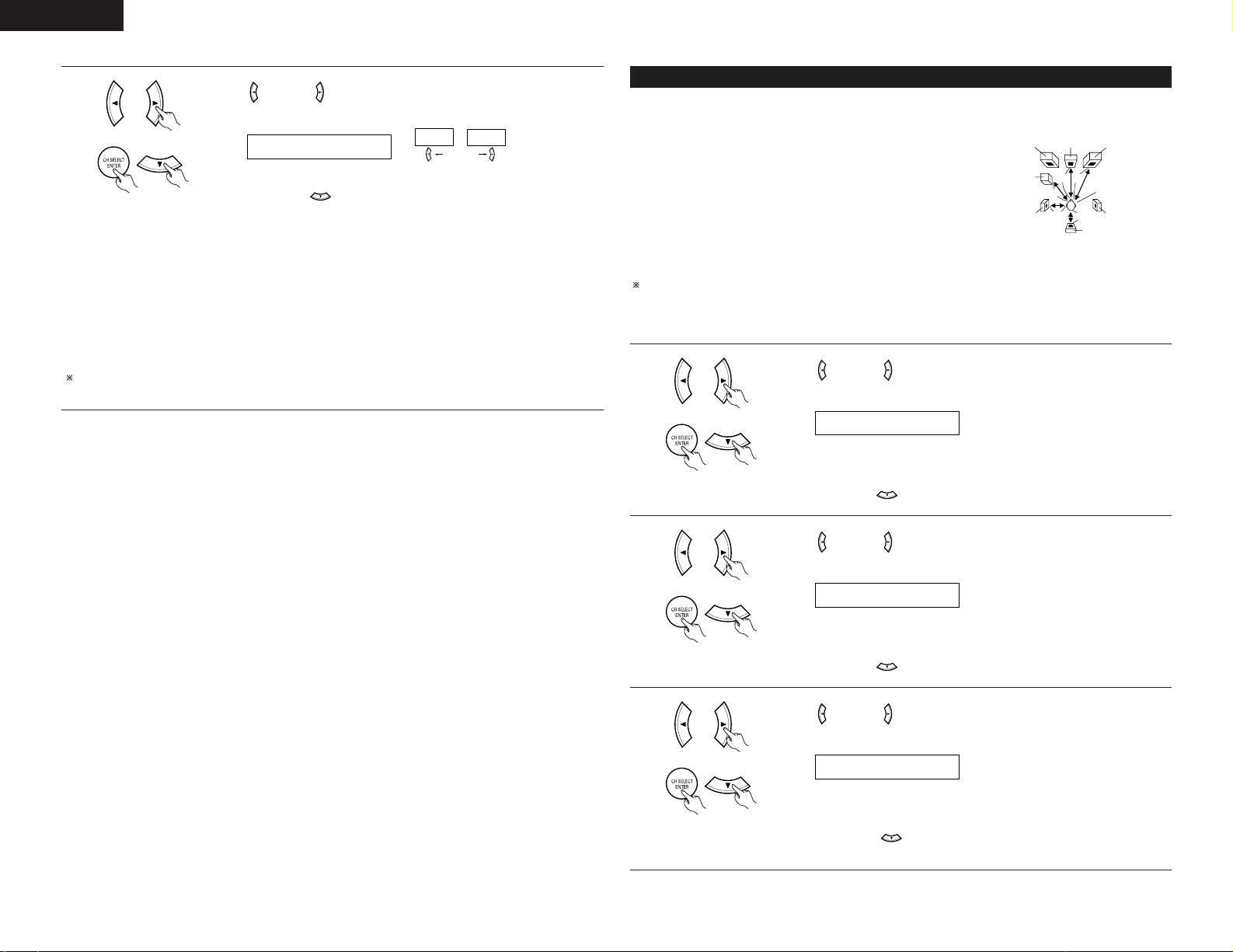
12
ENGLISH
• Input the distance between the listening position and the different speakers to set the delay time for the
surround mode.
Preparations:
Measure the distances between the listening position and the speakers
(L1 to L5) on the diagram at the right).
L1: Distance between center speaker and listening position
L2: Distance between front speakers and listening position
L3: Distance between surround speakers and listening position
L4: Distance between surround back speaker and listening position
L5: Distance between subwoofer and listening position
CAUTION:
Please note that the difference for every speaker should be 6.0 m or less.
NOTE:
• No setting when “None” has been selected for the Speaker Configuration setting.
Setting the delay time
L1
L2
L5
L3
L4
Center FRFL
Subwoofer
SL
Listening position
SR
SB
1
Use the (left) and (right) buttons to set the distance from the front L
speaker to the listening position.
6 FRONT L 3.6m
• The number changes in units of 0.1 meter each time one of the buttons is pressed.
Select the value closest to the measured distance.
Press the ENTER or (down) button to switch to the front R speaker setting.
2
Use the (left) and (right) buttons to set the distance from the front R
speaker to the listening position.
7 FRONT R 3.6m
• The number changes in units of 0.1 meter each time one of the buttons is pressed.
Select the value closest to the measured distance.
Press the ENTER or (down) button to switch to the center speaker setting.
3
Use the (left) and (right) buttons to set the distance from the center
speaker to the listening position.
8 CENTER 3.6m
• The number changes in units of 0.1 meter each time one of the buttons is pressed.
Select the value closest to the measured distance.
Press the ENTER or (down) button to switch to the surround L speakers
setting.
5
Use the (left) and (right) buttons to select your subwoofer setting.
5 S.WOOFER YES
YES
NO
(Initial)
(left) button (right) button
Press the ENTER or (down) button to enter the settings and switch to the
Speaker Distance setting.
• Parameters
Large .........Select this when using speakers that have sufficient performance for reproducing bass sound
below the frequency set for the Crossover Frequency mode.
Small..........Select this when using speakers that do not have sufficient performance for reproducing bass
sound below the frequency set for the Crossover Frequency mode. When this is set, bass sound
with a frequency below the frequency set for the Crossover Frequency mode is sent to the
subwoofer.
None..........Select this when no speakers are installed.
Yes/No .......Select “Yes” when a subwoofer is installed, “No” when a subwoofer is not installed.
If the subwoofer has sufficient low frequency playback capacity, good sound can be achieved even when
“Small” is set for the front, center and surround speakers.
Page 13
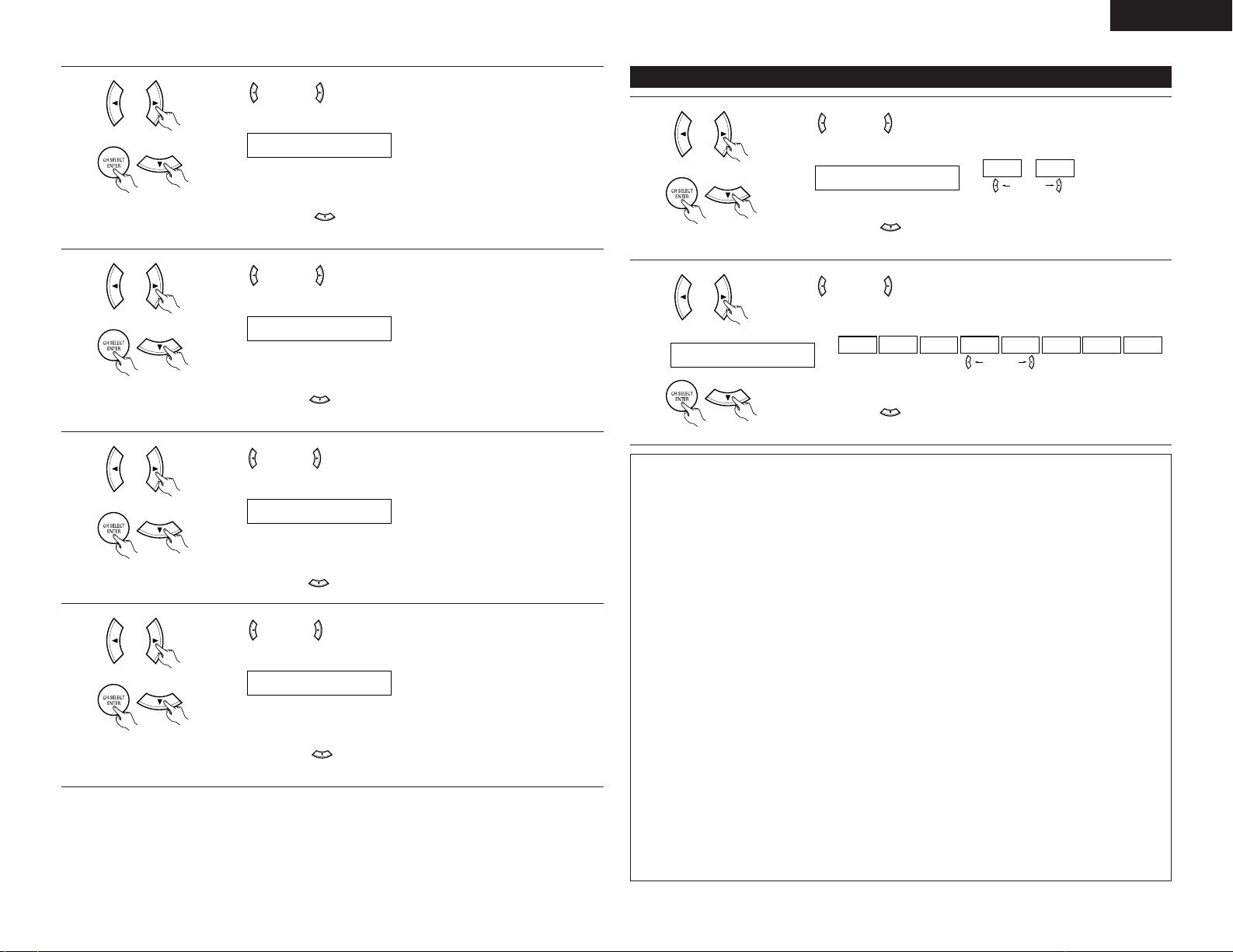
13
ENGLISH
Setting the Subwoofer mode and Crossover Frequency
1
Use the (left) and (right) buttons to select the Subwoofer mode.
13SW MODE NORM
NORM +MAIN
(Initial)
(left) button (right) button
Press the ENTER or (down) button to enter the setting and switch to the
Crossover Frequency setting.
2
Use the (left) and (right) buttons to select the Crossover Frequency.
14CR.OVER 80Hz
80Hz
100Hz
120Hz 150Hz 200Hz 250Hz
40Hz
60Hz
(Initial)
(left) button (right) button
Press the ENTER or (down) button to enter the setting and switch to the
Test Tone setting.
NOTES:
— Assignment of low frequency signal range —
• The signals produced from the subwoofer channel are LFE signals (during playback of Dolby Digital or DTS
signals) and the low frequency signal range of channels set to “SMALL” in the setup. The low frequency
signal range of channels set to “LARGE” are produced from those channels.
— Crossover Frequency —
• When “Subwoofer” is set to “Yes” at the “Speaker Configuration Setting”, set the frequency (Hz) below
which the bass sound of the various speakers is to be output from the subwoofer (the crossover
frequency).
• For speakers set to “Small”, sound with a frequency below the crossover frequency is cut, and the cut bass
sound is output from the subwoofer instead.
NOTE: For ordinary speaker systems, we recommend setting the crossover frequency to 80 Hz. When
using small speakers, however, setting the crossover frequency to a high frequency may improve
frequency response for frequencies near the crossover frequency.
— Subwoofer mode —
• The subwoofer mode setting is only valid when “LARGE” is set for the front speakers and “YES” is set for
the subwoofer in the “Speaker Configuration” settings (see pages 11, 12).
If “SMALL” is set for the front speakers or “NO” is set for the subwoofer, the subwoofer mode setting
does not affect playback of low frequency signal range.
• When the “+MAIN” playback mode is selected, the low frequency signal range of channels set to
“LARGE” are produced simultaneously from those channels and the subwoofer channel.
In this playback mode, the low frequency range expand more uniformly through the room, but depending
on the size and shape of the room, interference may result in a decrease of the actual volume of the low
frequency range.
• When the “NORM” playback mode is selected, the low frequency signal range of channels set to “LARGE”
are only produced from those channels. In this playback mode there tends to be little interference of the
low frequency range in the room.
•Try playing the music or movie source and select the playback mode providing the stronger low frequency
range sound.
4
Use the (left) and (right) buttons to set the distance from the surround L
speakers to the listening position.
9 SURR.L 3.0m
• The number changes in units of 0.1 meter each time one of the buttons is pressed.
Select the value closest to the measured distance.
Press the ENTER or (down) button to switch to the surround R speaker
setting.
5
Use the (left) and (right) buttons to set the distance from the surround R
speakers to the listening position.
10 SURR.R 3.0m
• The number changes in units of 0.1 meter each time one of the buttons is pressed.
Select the value closest to the measured distance.
Press the ENTER or (down) button to switch to the surround back speaker
setting.
6
Use the (left) and (right) buttons to set the distance from the surround back
speakers to the listening position.
11 S.BACK 3.0m
• The number changes in units of 0.1 meter each time one of the buttons is pressed.
Select the value closest to the measured distance.
Press the ENTER or (down) button to switch to the subwoofer setting.
7
Use the (left) and (right) buttons to set the distance from the subwoofer to
the listening position.
12 SW 3.6m
• The number changes in units of 0.1 meter each time one of the buttons is pressed.
Select the value closest to the measured distance.
Press the ENTER or (down) button to enter the setting and switch to the
Subwoofer Mode setting.
Page 14
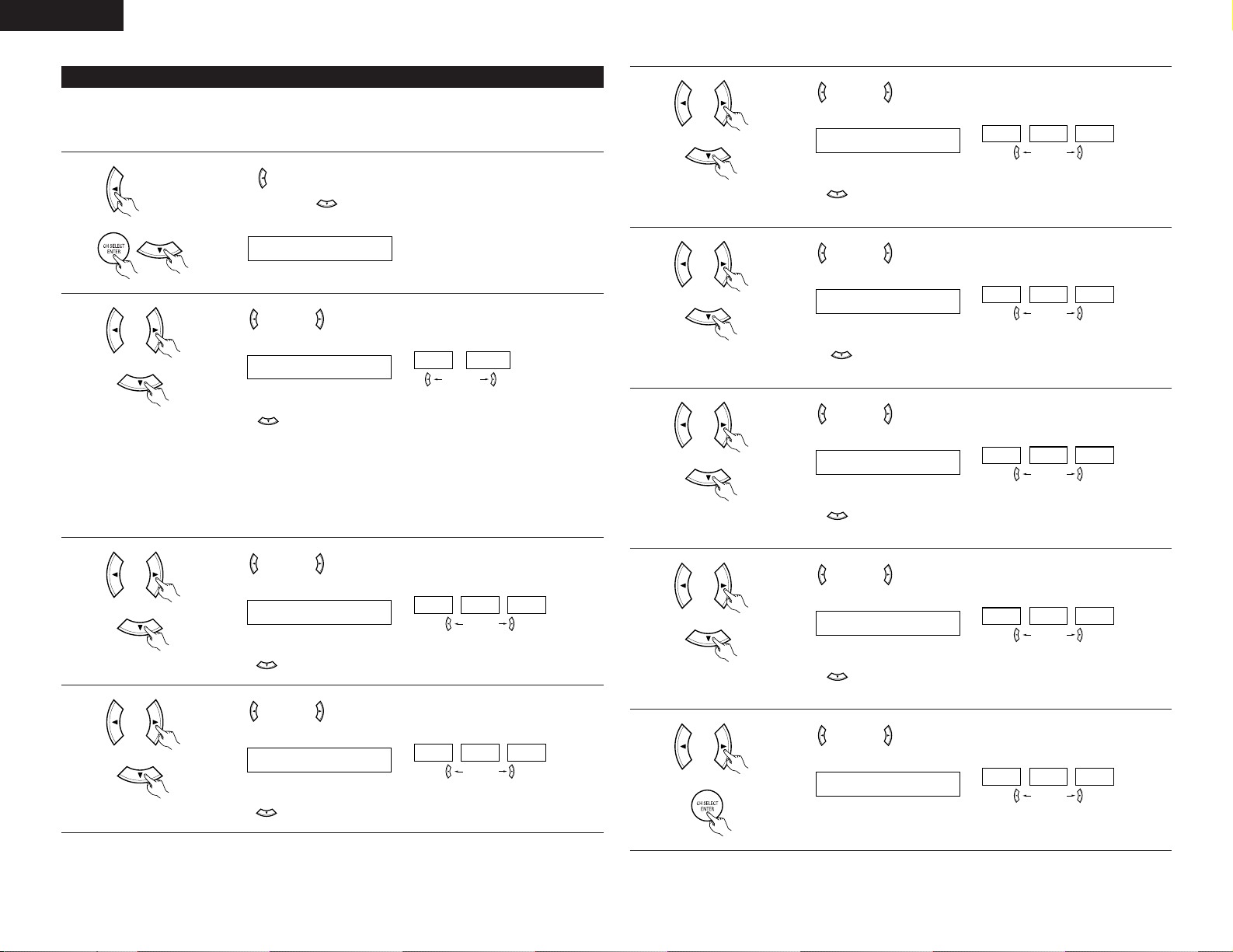
14
ENGLISH
5
Use the (left) and (right) buttons to set the front R channel level.
AUTO-FR
-12dB
0dB +12dB
(Initial)
(left) button (right) button
Press the (down) button to switch to the surround R channel level (manual
mode).
6
Use the (left) and (right) buttons to set the surround R channel level.
AUTO-SR
-12dB
0dB +12dB
(Initial)
(left) button (right) button
Press the (down) button to switch to the surround back channel level
(manual mode).
7
Use the (left) and (right) buttons to set the surround back channel level.
AUTO-SB
-12dB
0dB +12dB
(Initial)
(left) button (right) button
Press the (down) button to switch to the surround L channel level (manual
mode).
8
Use the (left) and (right) buttons to set the surround L channel level.
AUTO-SL
-12dB
0dB +12dB
(Initial)
(left) button (right) button
Press the (down) button to switch to the subwoofer channel level (manual
mode).
9
Use the (left) and (right) buttons to set the subwoofer channel level.
AUTO-SW
-12dB
0dB +12dB
(Initial)
(left) button (right) button
Press the ENTER button to finish the Test Tone.
Setting the Test Tone
• Use this setting to adjust to that the playback level between the different channel is equal.
•From the listening position, listen to the test tones produced from the speakers to adjust the level.
• The level can also be adjusted directly from the remote control unit. (For details, see page 21.)
1
• Use the (left) button to switch the Test Tone mode.
•Press the ENTER or (down) button to switch to the DIGITAL input (COAX)
setting.
15 T.TONE <YES
2
Use the (left) and (right) buttons to select the Test Tone mode.
3
Use the (left) and (right) buttons to set the front L channel level.
Press the (down) button to start Test Tone.
• Auto:
Adjust the level while listening to the test tones produced automatically from the
different speakers.
• Manual:
Select the speaker from which you want to produce the test tone to adjust the
level.
T.TONE AUTO
AUTO
MANUAL
(Initial)
(left) button (right) button
AUTO-FL
-12dB
0dB +12dB
(Initial)
(left) button (right) button
Press the (down) button to switch to the center channel level (manual mode).
4
Use the (left) and (right) buttons to set the center channel level.
AUTO-C
-12dB
0dB +12dB
(Initial)
(left) button (right) button
Press the (down) button to switch to the front R channel level (manual mode).
Page 15
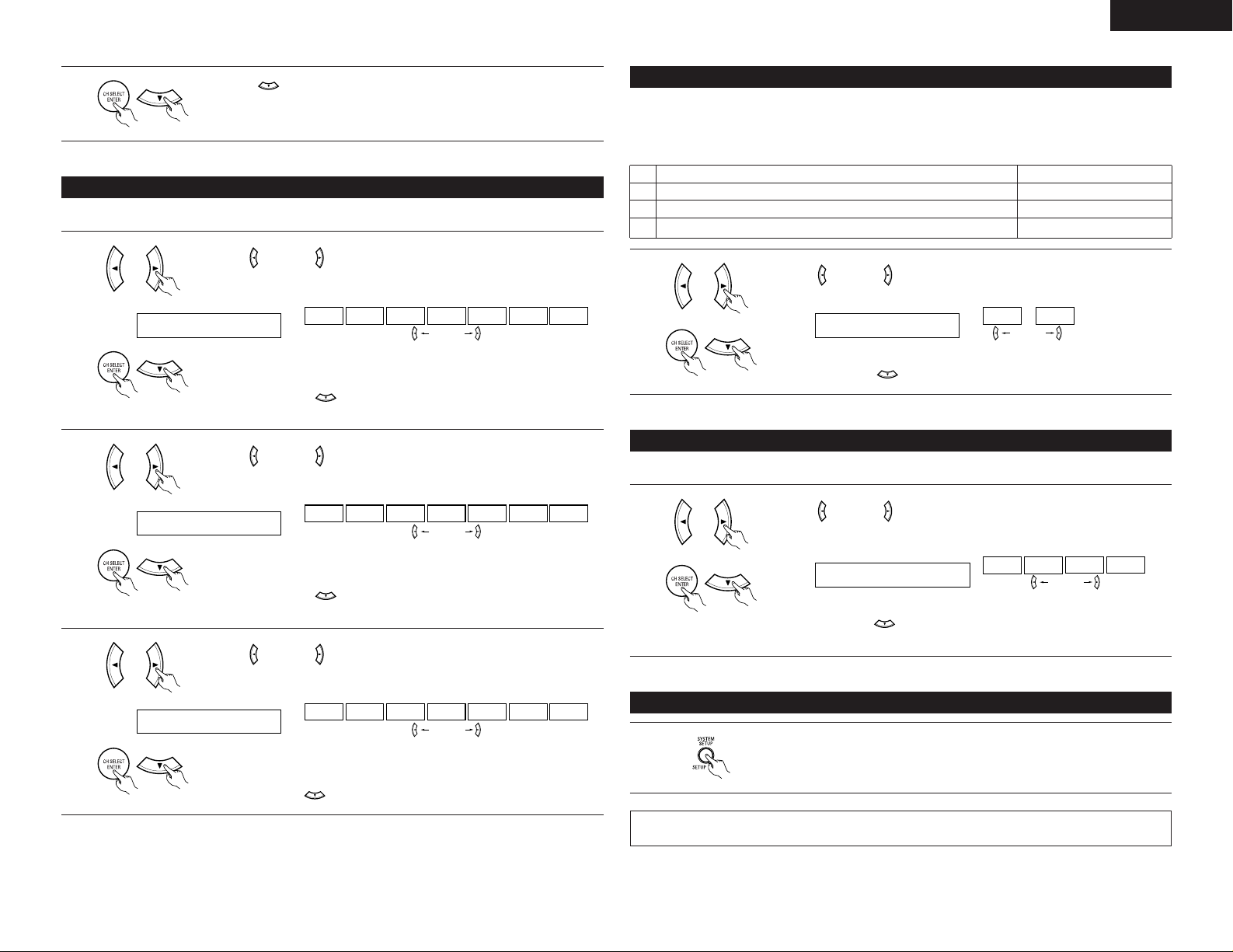
15
ENGLISH
Press the (down) button to switch the DIGITAL input (COAX) setting.
10
Setting the Digital In assignment
Input the type of components connected to the digital input terminals.
1
Use the (left) and (right) buttons to assign the input function connected to
the COAXIAL input (COAXIAL) terminal.
NOTE:
• TUNER, V. AUX cannot be selected.
16 COAX CD
CD AUX DVD TV VCR CDR OFF
(Initial)
(left) button (right) button
• Select “OFF” if nothing is connected.
Press the ENTER or (down) button to switch the optical input 1 (OPT1)
setting.
2
Use the (left) and (right) buttons to assign the input function connected to
the OPTICAL input 1 (OPTICAL 1) terminal.
17 OPT1 DVD
CD AUX DVD TV VCR CDR OFF
(Initial)
(left) button (right) button
• Select “OFF” if nothing is connected.
Press the ENTER or (down) button to switch the optical input 2 (OPT2)
setting.
3
Use the (left) and (right) buttons to assign the input function connected to
the OPTICAL input 2 (OPTICAL 2) terminal.
18 OPT2 TV
CD AUX DVD TV VCR CDR OFF
(Initial)
(left) button (right) button
• Select “OFF” if nothing is connected.
Press the ENTER or (down) button to switch the Auto Surround Mode setting.
Setting the Auto Surround Mode
For the three kinds of input signals as shown below, the surround mode played the last is stored in the memory.
At next time it the same signal inputs, the memorized surround mode is automatically selected and the signal
is played.
Note that the surround mode setting is also stored separately for the different input function.
SIGNAL Default Auto Surround Mode
q Analog and PCM 2-channel signals STEREO
w 2-channel signals of Dolby Digital, DTS or other multichannel format Dolby PL
IIx Cinema
e Multichannel signals of Dolby Digital, DTS or other multichannel format Dolby or DTS Surround
1
Use the (left) and (right) buttons to select the Auto Surround mode.
19 AUTOSURR. ON
ON OFF
(Initial)
(left) button (right) button
Press the ENTER or (down) button to switch the Ext. In SW Level setting.
Setting the Ext. In SW Level
Set the method of playback of the analog input signal connected to the Ext. In terminal.
1
Use the (left) and (right) buttons to select the Ext. In Subwoofer channel
Level playback.
20 EXT.IN SW +15
+00
+05
+10 +15
(Initial)
(left) button (right) button
Press the ENTER or (down) button if you want to start the settings over from
the beginning.
After setting up the system
Press the SYSTEM SETUP button to finish system set up.
1
This completes the system setup operations. Once the system is set up, there is no need to make the
settings again unless other components or speakers are connected to or the speaker layout is changed.
Page 16
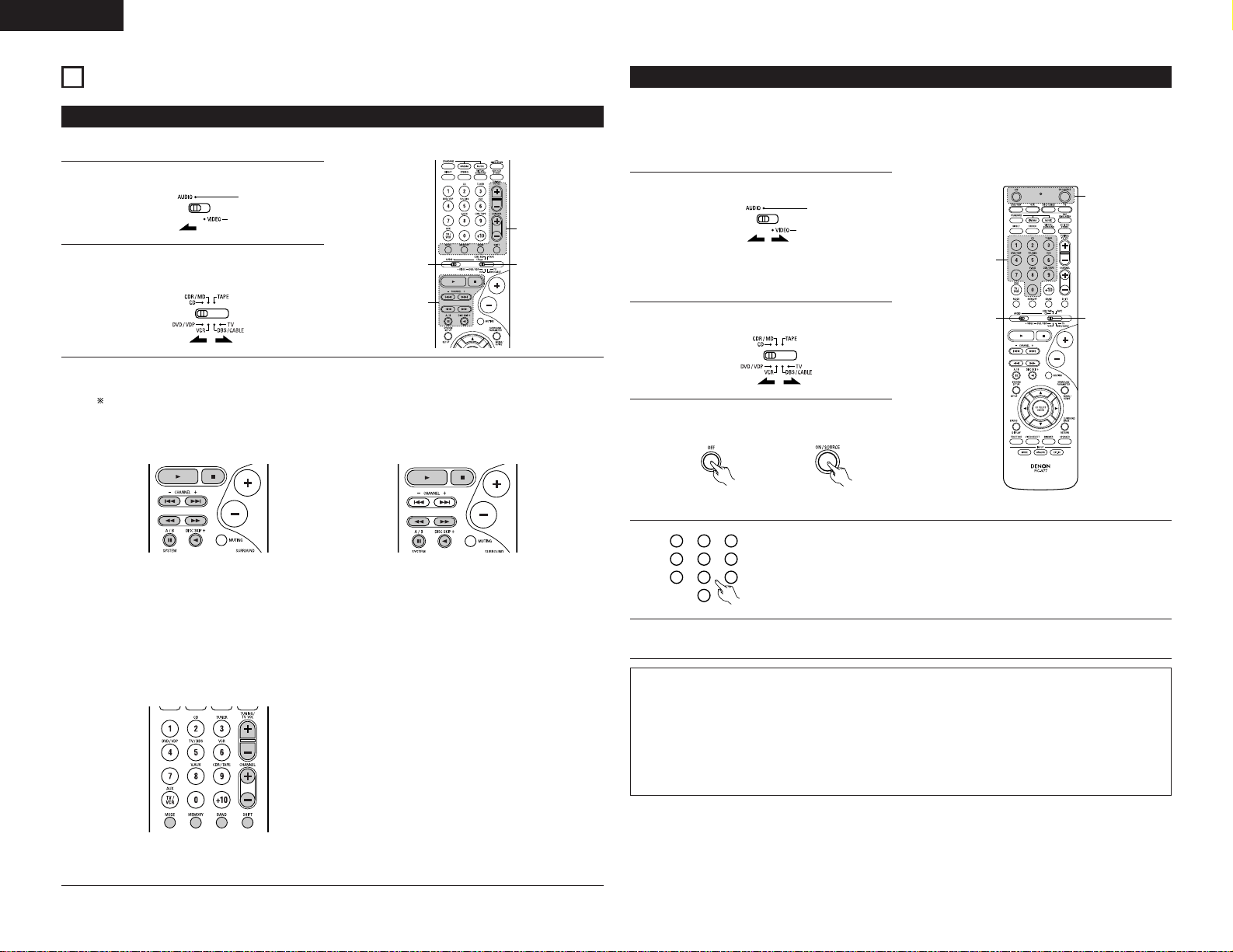
16
ENGLISH
DENON and other makes of components can be operated by setting the preset memory.
This remote control unit can be used to operate components of other manufacturers without using the learning
function by registering the manufacturer of the component as shown on the List of Preset Codes (pages
108~110).
Operation is not possible for some models.
Preset memory
1
Set mode switch 1 to “AUDIO” or “VIDEO”.
2
4
Referring to the included List of Preset Codes, use the number buttons to input the
preset code (a 3-digit number) for the manufacturer of the component whose
signals you want to store in the memory.
1
2
3
456
789
0
5
To store the codes of another component in the memory, repeat steps 1 to 4.
3
2
1
4
Set mode switch 2 to the component to be
registered.
NOTES:
• The signals for the pressed buttons are emitted while setting the preset memory. To avoid accidental
operation, cover the remote control unit’s transmitting window while setting the preset memory.
• Depending on the model and year of manufacture, this function cannot be used for some models, even if
they are of makes listed on the included list of preset codes.
• Some manufacturers use more than one type of remote control code. Refer to the included list of preset
codes to change the number and check.
• The preset memory can be set for one component only among the following: CDR/MD, DVD/VDP
and DBS/CABLE.
The preset codes are as follows upon shipment from the factory and after resetting:
TV, VCR......................................................................HITACHI
CD, TAPE...................................................................DENON
CDR/MD ....................................................................DENON (CDR)
DVD/VDP ...................................................................DENON (DVD)
DBS/CABLE ...............................................................ABC (CABLE)
Set the AUDIO side for the CD, Tape deck or
CDR/MD position, to the VIDEO side for the
DVD/VDP, DBS/CABLE, VCR or TV position.
3
Press the ON/SOURCE button and the OFF
button at the same time.
• Indicator flash.
REMOTE CONTROL UNIT
11
Operating DENON audio components
3
Operate the audio component.
• For details, refer to the component’s operating instructions.
While this remote control is compatible with a wide range of infrared controlled components, some
models of components may not be operated with this remote control.
1. CD player (CD) and CD recorder and MD
recorder (CDR/MD) system buttons
2. Tape deck (TAPE) system buttons
6, 7 : Manual search
(forward and reverse)
2 : Stop
1 :Play
8, 9 :Auto search (cue)
3 : Pause
DISC SKIP + : Switch discs
(for CD changers only)
6 : Rewind
7 : Fast-forward
2 : Stop
1 : Forward play
0 : Reverse play
A/B : Switch between decks A and B
•Turn on the power of the different components before operating them.
1
Set mode switch 1 to “AUDIO”.
2
Set mode switch 2 to the position for the
component to be operated. (CD, CDR/MD or
Tape deck)
3. Tuner system buttons
SHIFT : Switch preset channel range
CHANNEL +, – : Preset channel up/down
TUNING +, – : Frequency up/down
BAND : Switch between the AM and FM
bands
MODE : Switch between auto and mono
MEMORY : Preset memory
NOTE:
• TUNER can be operated when the switch is at “AUDIO” position.
1
3
3
2
Page 17
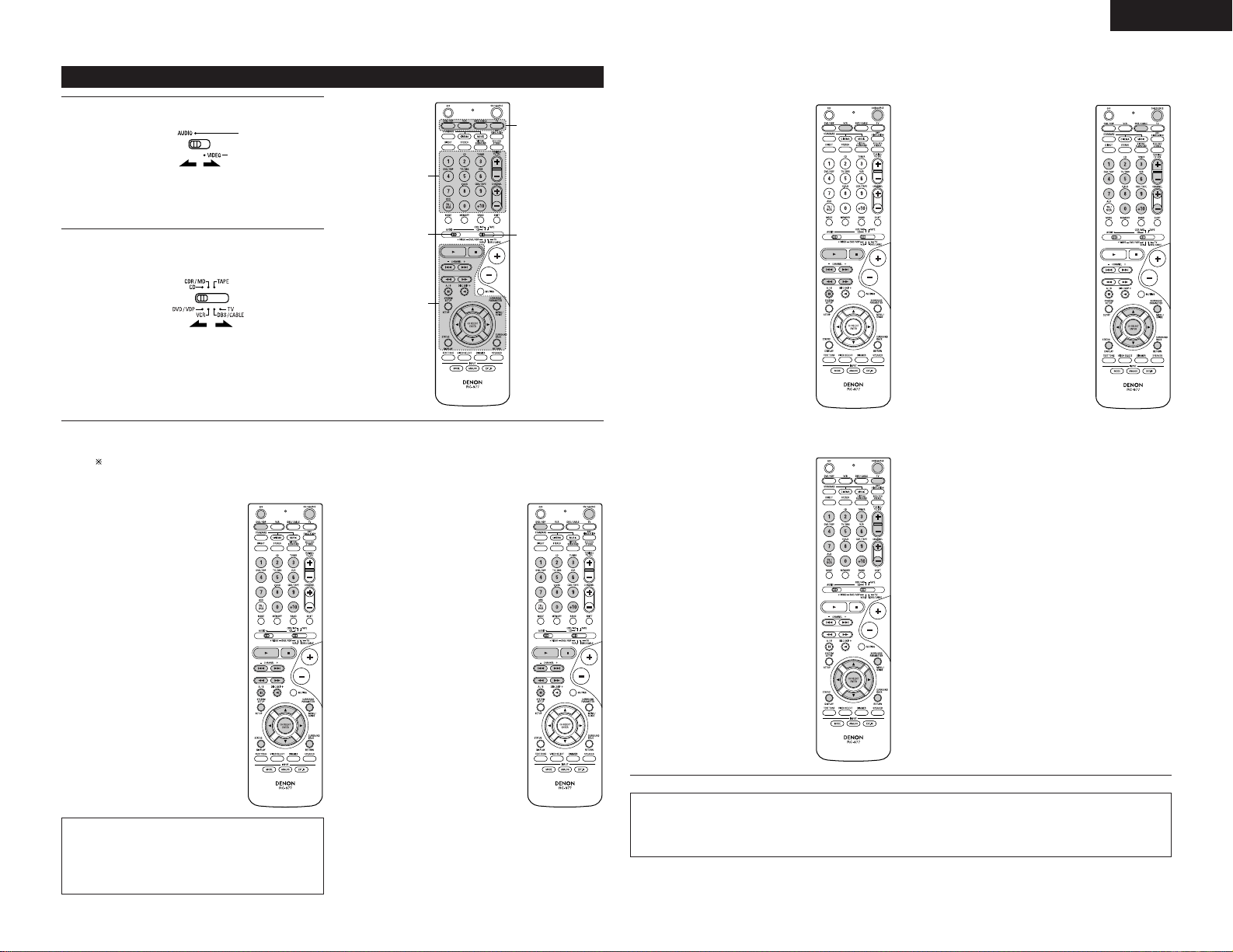
17
ENGLISH
NOTES:
• For this CD, CDR, MD and TAPE components, buttons can be operated in the same way as for Denon audio
components (page 16).
• The TV can be operated when the switch is at DVD/VDP, VCR, TV position.
5. Monitor TV (TV) system buttons
3. Video deck (VCR) system buttons
POWER : Power on/standby
(ON/SOURCE)
6, 7 : Manual search
(forward and reverse)
2 : Stop
1 : Play
3 : Pause
Channel : Channels
+, –
4. Digital broadcast satellite (DBS) tuner and
cable (CABLE) system buttons
POWER : Power on/standby
(ON/SOURCE)
MENU : Menu
RETURN : Return
•, ª,
0, 1
: Cursor up, down, left
and right
ENTER : Enter
CHANNEL : Switch channels
+, –
0~9, +10 : Channels
DISPLAY : Switch display
VOL +, – : Volume up/down
POWER : Power on/standby
(ON/SOURCE)
MENU : Menu
RETURN : Return
•, ª,
0, 1
: Cursor up, down, left
and right
ENTER : Enter
CHANNEL : Switch channels
+, –
0~9, +10 : Channels
DISPLAY : Switch display
TV/VCR : Switch between TV
and video player
TV VOL : Volume up/down
+, –
Operating component stored in the preset memory
3
2
1
3
3
3
Operate the component.
• For details, refer to the component’s operating instructions.
Some models cannot be operated with this remote control unit.
1. Digital video disc player (DVD) system buttons
POWER : Power on/standby
(ON/SOURCE)
OFF : DENON DVD Power
off
6, 7 : Manual search
(forward and reverse)
2 : Stop
1 :Play
8, 9 :Auto search
(to beginning of track)
3 : Pause
0 ~ 9, +10 : 10 key
DISC SKIP : Disc skip
+ (for DVD changer only)
DISPLAY : Switch display
MENU : Menu
RETURN : Return
SETUP : Setup
•, ª,
0, 1
: Cursor up, down, left
and right
ENTER : Enter setting
1
Set mode switch 1 to “AUDIO” or “VIDEO”.
2
Set mode switch 2 to the component you want
to operate.
Set the AUDIO side for the CD, tape deck or
CDR/MD position, to the VIDEO side for the
DVD/VDP, DBS/CABLE, VCR or TV position.
2. Video disc player (VDP) system buttons
POWER : Power on/standby
(ON/SOURCE)
6, 7 : Manual search
(forward and reverse)
2 : Stop
1 :Play
8, 9 :Auto search (cue)
3 : Pause
0~9, +10 : 10 key
NOTE:
• Some manufacturers use different names for
the DVD remote control buttons, so also refer to
the instructions on remote control for that
component.
Page 18
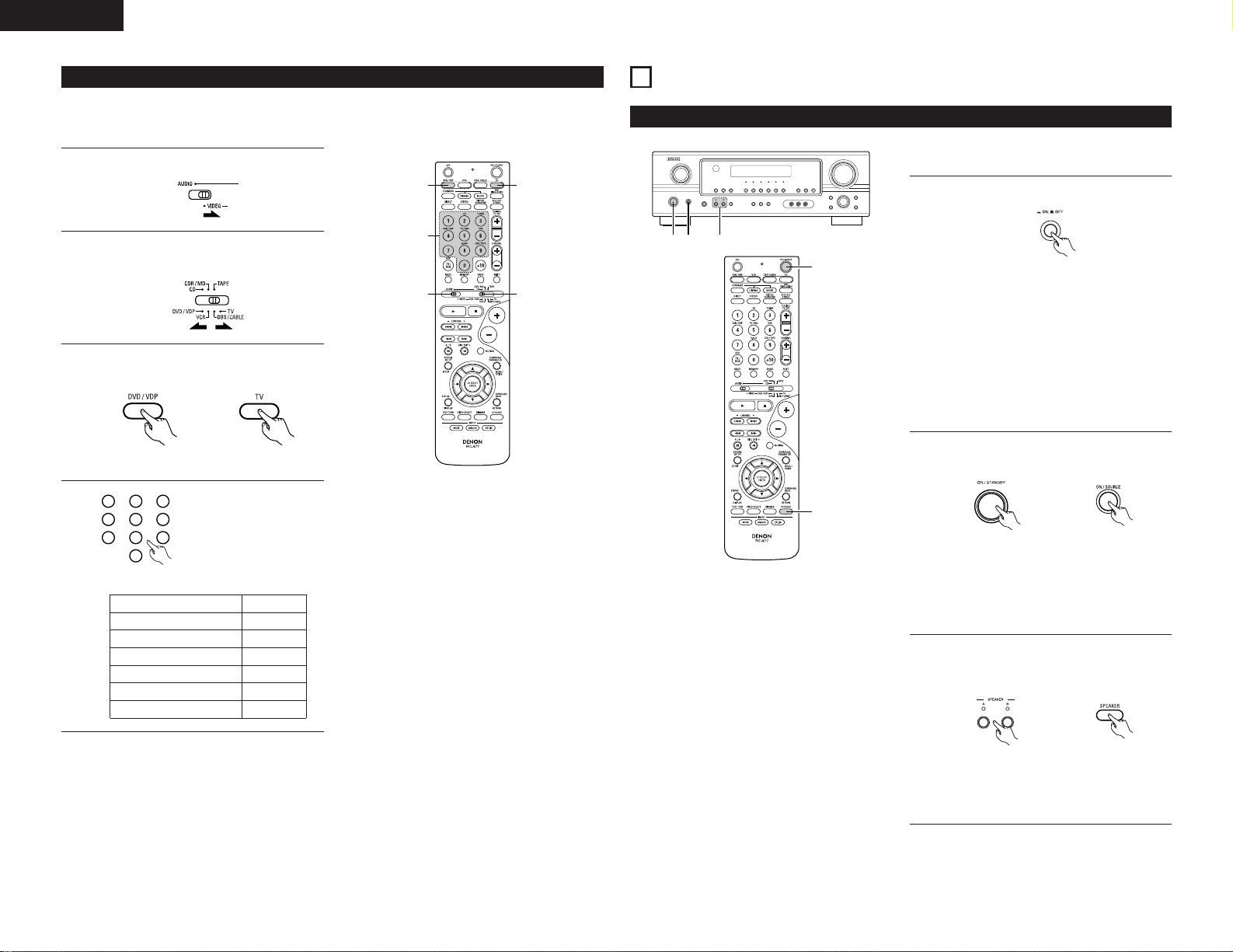
18
ENGLISH
OPERATION
2 1 3
2
3
Before operating
• ¢ ON
The power turns on and indicator is light.
Set the power switch to this position to turn
the power on and off from the included
remote control unit.
•
£ OFF
The power turns off and power indicator is
off.
In this position, the power cannot be turned
on and off from the remote control unit.
• The front speaker A, B setting can be also be
changed with the SPEAKER button on the
remote control unit.
12
Preparations:
Check that all connections are proper.
(Main unit)
3
Select the front speakers.
Press the SPEAKER A or B button to turn the
speaker on.
(Main unit) (Remote control unit)
1
Press the power switch (button).
When pressed, the power turns on and the
display lights. The sound is muted for several
seconds, after which the unit operates normally.
When pressed again, the power turns off, the
standby mode is set and the display turns off.
(Main unit)
2
Turn on the power.
Press the Power ON/STANDBY switch (button).
(Remote control unit)
• “Punch Through” is a function allowing you to operate the PLAY, STOP, MANUAL SEARCH and AUTO SEARCH
buttons on the CD, TAPE, CDR/MD, DVD/VDP or VCR components when in the DBS/CABLE or TV mode. By
default, nothing is set.
Punch Through
1
Set mode switch 1 to “VIDEO”.
2
4
Input the number of the
component you want to
set. (See Table 1)
1
2
3
456
789
0
3
2
1
4
3
Set mode switch 2 to the component to be
registered (DBS/CABLE or TV).
3
Press the DVD/VDP power button and the TV
power button at the same time.
• Indicator flash.
CD
TAPE
CDR/MD
DVD/VDP
VCR
No setting
No.
1
2
3
4
5
0
Table 1
Page 19
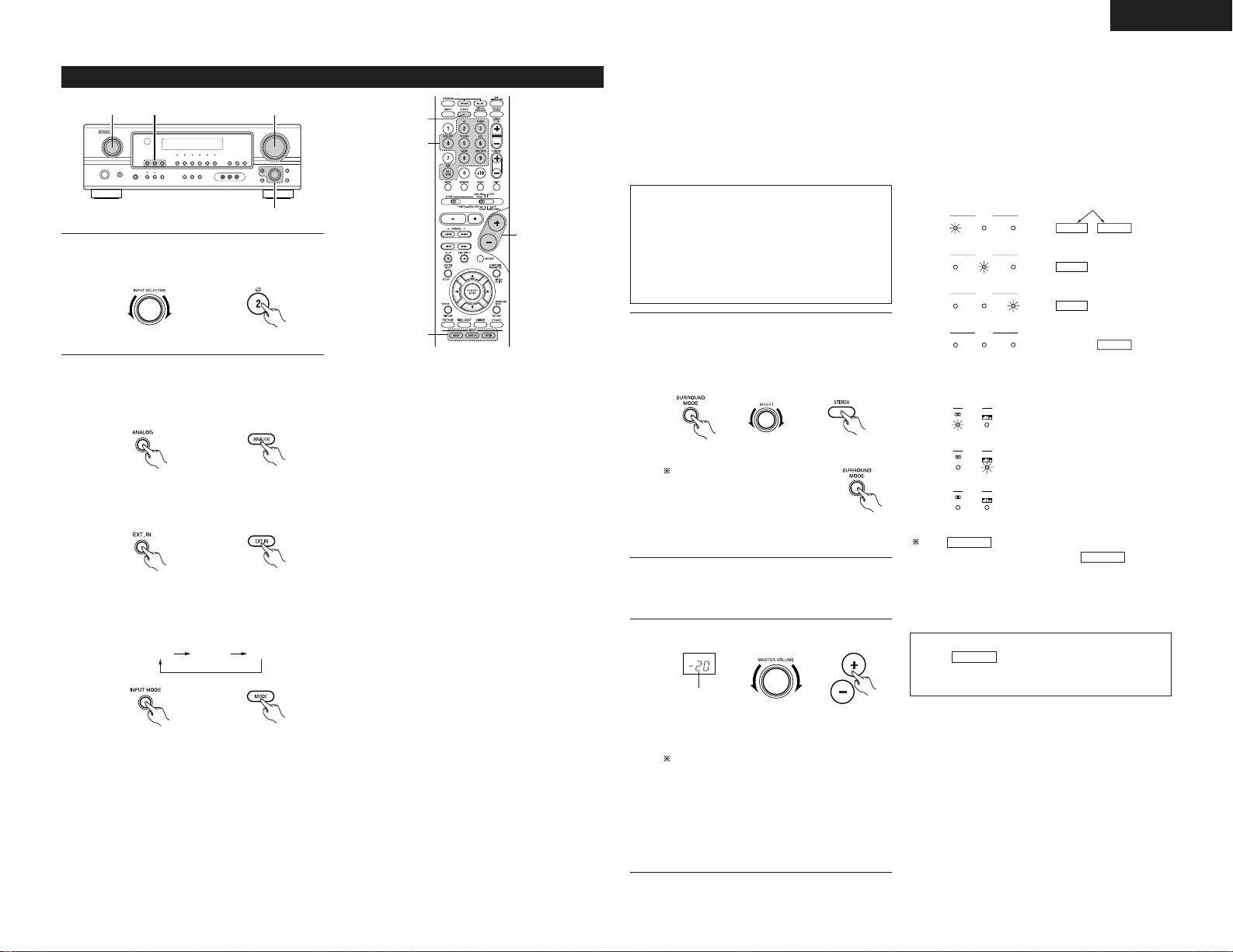
19
ENGLISH
SIGNAL
DIGITAL
DIGITAL
DIGITAL
SIGNAL
SIGNAL
3
Select the play mode.
Press the SURROUND MODE button, then turn
the SELECT knob.
The volume can be adjusted within the range
of –70 to 0 to 18 dB, in steps of 1 dB.
However, when the channel level is set as
described on page 21, if the volume for any
channel is set at +1 dB or greater, the volume
cannot be adjusted up to 18 dB. (In this case
the maximum volume is adjusted to “18 dB
— (Maximum value of channel level)”.)
Input mode when playing DTS sources
• Noise will be output if DTS-compatible CDs or LDs
are played in the “ANALOG” or “PCM” mode.
When playing DTS-compatible sources, be sure to
connect the source component to the digital input
jacks (OPTICAL/COAXIAL) and set the input mode to
“DTS”.
4
Start playback on the selected component.
• For operating instructions, refer to the
component’s manual.
5
Adjust the volume.
(Main unit)
(Remote control
unit)
The volume level
is displayed on
the master
volume level
display.
To select the surround mode
while adjusting the surround
parameters, tone defeat or
tone control, press the
SURROUND MODE button
then operate the selector.
(Main unit) (Remote control unit)
Input mode display
ANALOGDIGITAL
DIGITAL
DIGITAL
ANALOG
AUTO
PCM
DTS
INPUT
AUTO
PCM
DTS
INPUT
AUTO
PCM
DTS
INPUT
AUTO
PCM
DTS
INPUT
• In the AUTO mode
• In the DIGITAL PCM mode
• In the DIGITAL DTS mode
• In the ANALOG mode
One of these lights,
depending on the input
signal.
Input signal display
• DOLBY DIGITAL
• DTS
• PCM
The indicator lights when digital signals
are being input properly. If the indicator
does not light, check whether the digital input
component setup (page 15) and connections are
correct and whether the component’s power is
turned on.
DIGITAL
DIGITAL
NOTE:
• The indicator will light when playing
CD-ROMs containing data other than audio
signals, but no sound will be heard.
DIGITAL
NOTE:
• Note that noise will be output when CDs or LDs
recorded in DTS format are played in the “PCM”
(exclusive PCM signal playback) or “ANALOG”
(exclusive analog audio signal playback) mode.
Select the AUTO or DTS (exclusive DTS signal
playback) mode when playing signals recorded in
DTS from a laser disc player.
Notes on playing a source encoded with DTS
• Noise may be generated at the beginning of
playback and while searching during DTS
playback in the AUTO mode. If so, play in the
DTS mode.
•
In some rare cases the noise may be generated
when you preform the operation to stop
playback of a DTS-CD or DTS-LD.
Example: Stereo
(Main unit)
5
1
3
2
Playing the input source
3
1 2 5
1
Select the input source to be played.
AUTO PCM DTS
• Selecting the external input (EXT. IN) mode
Press the EXT. IN to switch the external input.
• Selecting the AUTO, PCM and DTS modes
The mode switches as shown below each
time the INPUT MODE button is pressed.
Input mode selection function
Different input modes can be selected for the different
input sources. The selected input modes for the
separate input sources are stored in the memory.
q AUTO (All auto mode)
In this mode, the types of signals being input to the
digital and analog input jacks for the selected input
source are detected and the program in the this
unit’s surround decoder is selected automatically
upon playback. This mode can be selected for all
input sources other than TUNER.
The presence or absence of digital signals is
detected, the signals input to the digital input jacks
are identified and decoding and playback are
performed automatically in DTS, Dolby Digital or
PCM (2 channel stereo) format. If no digital signal is
being input, the analog input jacks are selected.
Use this mode to play Dolby Digital signals.
w PCM (exclusive PCM signal playback mode)
Decoding and playback are only performed when
PCM signals are being input.
Note that noise may be generated when using this
mode to play signals other than PCM signals.
e DTS (exclusive DTS signal playback mode)
Decoding and playback are only performed when
DTS signals are being input.
r ANALOG (exclusive analog audio signal playback
mode)
The signals input to the analog input jacks are
decoded and played.
t EXT. IN (external decoder input jack selection mode)
The signals being input to the external decoder
input jacks are played without passing through the
surround circuitry.
2
Select the input mode.
• Selecting the analog mode
Press the ANALOG button to switch to the
analog input.
(Main unit) (Remote control unit)
(Main unit) (Remote control unit)
(Main unit) (Remote control unit)
(Main unit) (Remote control unit)
Example: CD
Page 20
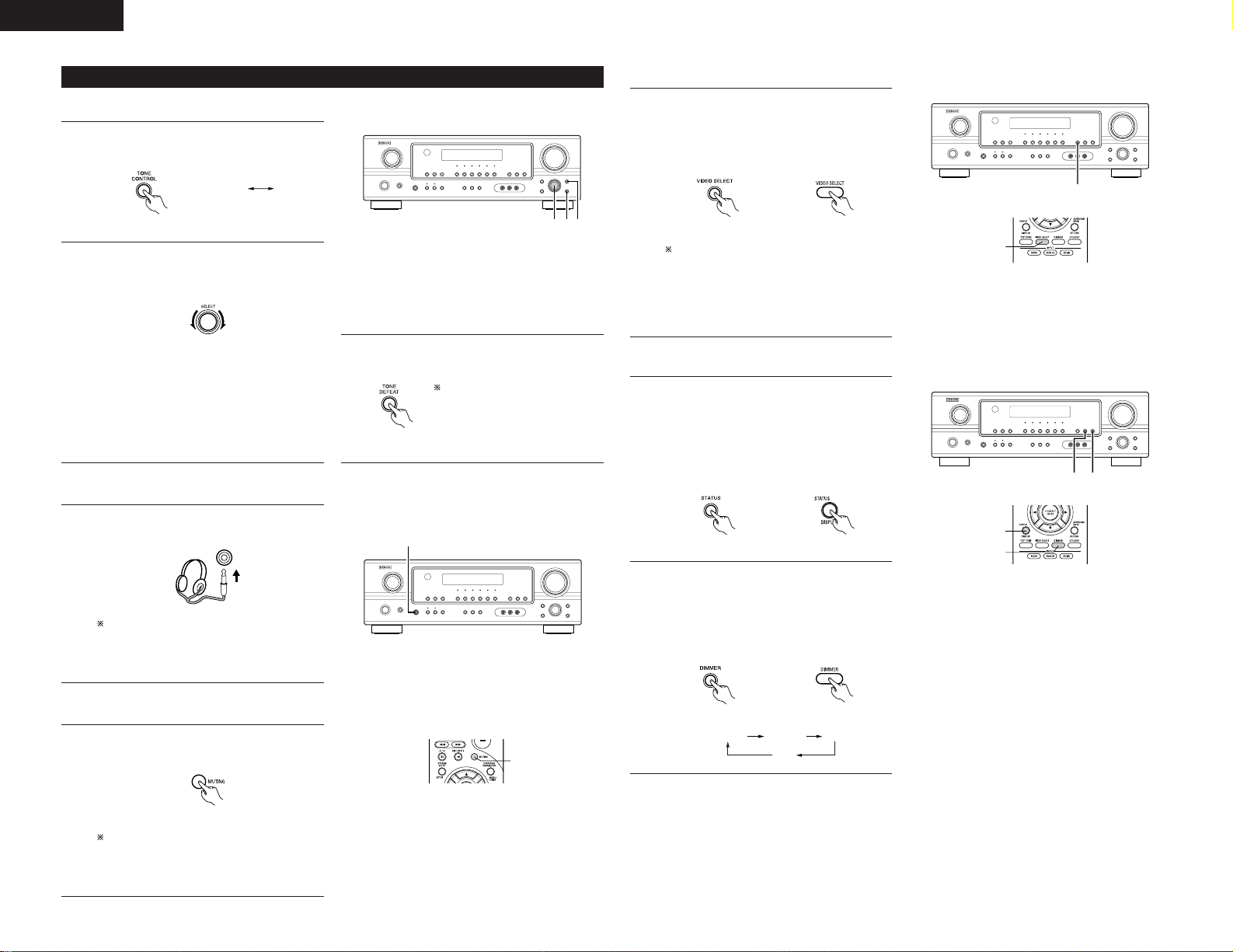
20
ENGLISH
1
Simulcast playback
Use this switch to monitor a video source other
than the audio source.
Press the VIDEO SELECT button repeatedly
until the desired source appears on the display.
[4]
Combining the currently playing sound with the desired image
[5] Checking the currently playing program source, etc.
1
Front panel display
• Descriptions of the unit’s operations are also
displayed on the front panel display. In
addition, the display can be switched to
check the unit’s operating status while
playing a source by pressing the STATUS
button.
BRIGHT MEDIUM
OFF
DIM
2
Using the dimmer function
• Use this to change the brightness of the
display.
The display brightness changes in four steps
(bright, medium, dim and off) by pressing
the main unit’s DIMMER button repeatedly.
(Remote control unit)
(Remote control unit)
Cancelling simulcast playback.
• Select “SOURCE” using the video select
button.
• Switch the program source to the
component connected to the video input
jacks.
(Remote control unit)
•To increase the bass or treble: Turn the control
clockwise. (The bass or treble sound can be
increased to up to +12 dB in steps of 2 dB.)
•To decrease the bass or treble: Turn the
control counterclockwise. (The bass or treble
sound can be decreased to up to –12 dB in
steps of 2 dB.)
32 1
[1] Adjusting the sound quality (tone)
After starting playback
1
The tone switches as follows each time the
TONE CONTROL button is pressed.
2
With the name of the volume to be adjusted
selected, turn the SELECT knob to adjust the
level.
3
If you do not want the bass and treble to be
adjusted, turn on the tone defeat mode.
The signals do not pass through
the bass and treble adjustment
circuits, so it provides higher
quality sound.
BASS TREBLE
(Main unit)
[2] Listening over headphones
1
Plug the headphones’ plug into the jack.
1
PHONES
NOTE:
To prevent hearing loss, do not raise the volume level
excessively when using headphones.
1
Use this to turn off the audio output temporarily.
Press the MUTING button.
[3] Turning the sound off temporarily (muting)
(Main unit)
(Main unit)
(Remote control unit)
Connect the headphones to the PHONES
jack.
The speaker output is automatically turned
off when headphones are connected.
Cancelling MUTING mode.
•Press the MUTING button again.
• Muting will also be cancelled when
MASTER VOL is adjusted up or down.
(Main unit)
1
(Main unit)
2 1
(Main unit)
1
1
2
1
Page 21
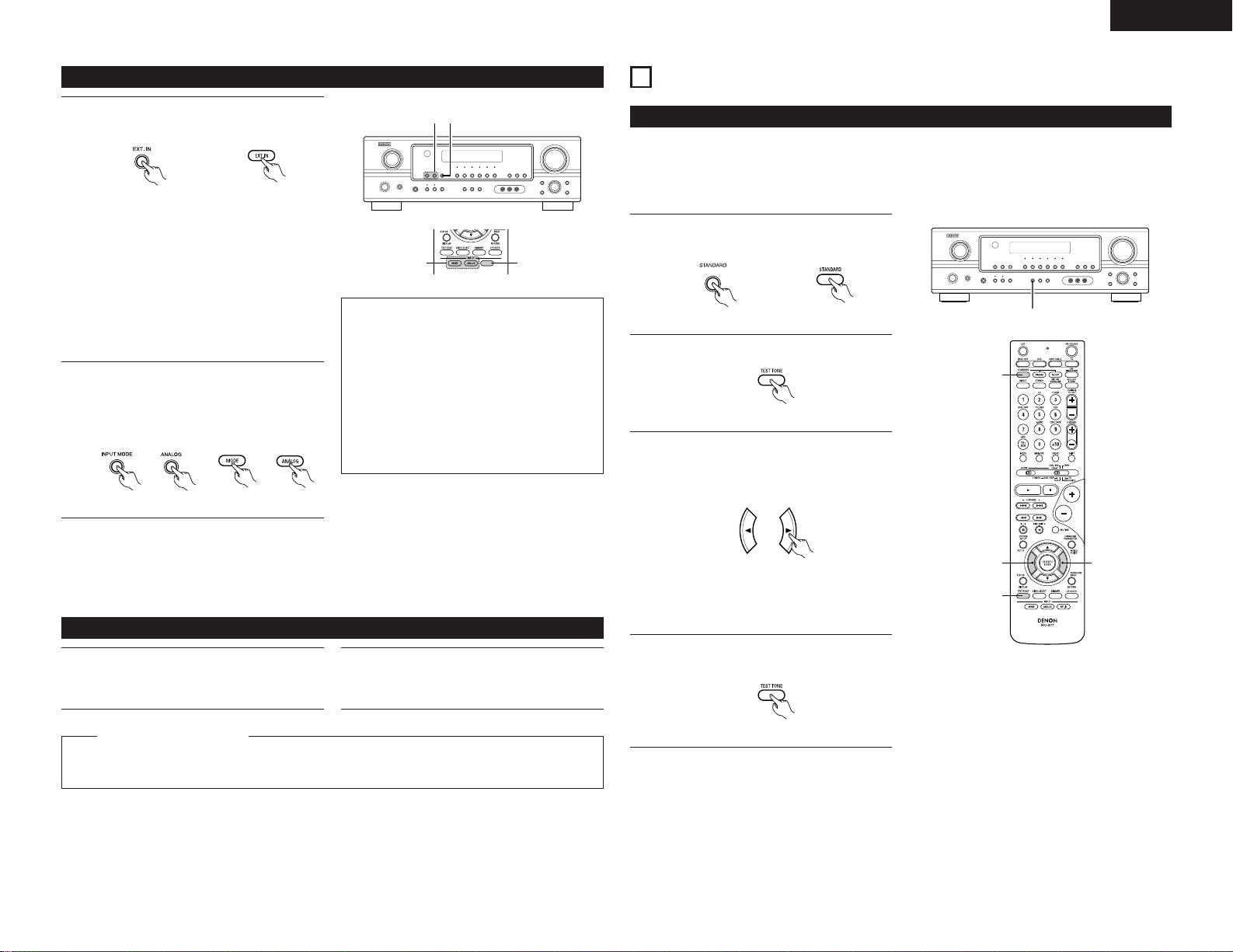
21
ENGLISH
13
SURROUND
Before playing with the surround function
• Before playing with the surround function, be sure to use the test tones to adjust the playback level from each
speakers. This adjustment can be performed from the remote control unit, as (described) below.
• The adjustment with the test tones is only effective in the STANDARD (DOLBY/DTS SURROUND) modes.
The adjusted playback levels for the different surround modes are automatically stored in the memory of each
surround modes.
1
2
Press the TEST TONE button.
Test tones are output from the different
speakers. Use the channel volume adjust
buttons to adjust so that the volume of the test
tones is the same for all the speakers.
4
After completing the adjustment, press the
TEST TONE button again.
1
Set the STANDARD (DOLBY/DTS SURROUND)
modes.
(Main unit) (Remote control unit)
3
2, 4
3
1
(Remote control unit)
(Remote control unit)
3
(Remote control unit)
NOTE:
•Please make sure the “AUDIO” position of
the slide switch on the remote control unit.
2 1
Playback using the external input (EXT. IN) jacks
(Main unit) (Remote control unit)
1
Set the external input (EXT. IN) mode.
Press the EXT. IN to switch the external input.
2
Cancelling the external input mode
To cancel the external input (EXT. IN) setting,
press the INPUT MODE (AUTO, PCM, DTS) or
ANALOG button to switch to the desired input
mode. (See page 19.)
(Main unit) (Remote control unit)
Once this is selected, the input signals
connected to the FL (front left), FR (front right),
C (center), SL (surround left), and SR (surround
right) channels of the EXT. IN jacks are output
directly to the front (left and right), center,
surround (left and right) speaker systems
without passing through the surround circuitry.
In addition, the signal input to the SW
(subwoofer) jack is output to the PRE OUT
SUBWOOFER jack.
• When the input mode is set to the external input
(EXT. IN), the play mode (DIRECT, STEREO,
STANDARD, 5/6CH STEREO or DSP SIMULATION)
cannot be selected.
NOTES:
• In play modes other than the external input
mode, the signals connected to EXT. IN jacks
cannot be played. In addition, signals cannot be
output from channels not connected to the input
jacks.
• The external input mode can be set for any input
source. To watch video while listening to sound,
select the input source to which the video signal
is connected, then set this mode.
• If the subwoofer output level seems to high, set
the “SW ATT.” surround parameter to “ON”.
Recording the program source (recording the source currently being monitored)
1
Follow step 1 to 3 under “Playing the input
source”.
2
Start recording on the tape or video deck.
For instructions, refer to the component’s
operating instructions.
The signals of the source selected with the function selector button are output simultaneously to the
CDR/TAPE and VCR REC OUT jacks. If a total of two tape and/or video decks are connected and set to the
recording mode, the same source can be recorded simultaneously on every decks.
Simultaneous recording
NOTE:
• The AUDIO IN’s signal selected with the input selector knob are output to the CDR/TAPE and VCR AUDIO OUT
jacks.
21
Page 22
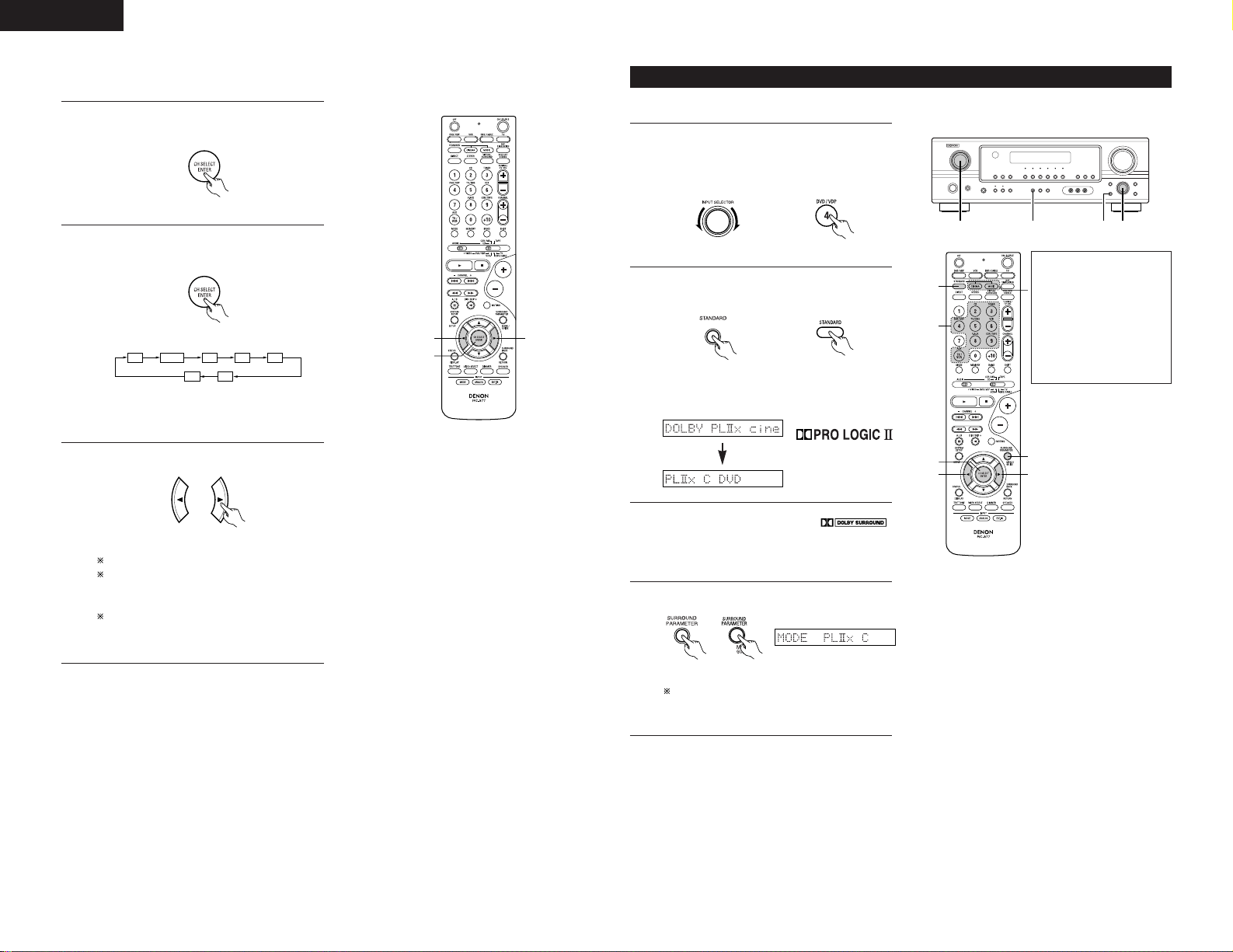
22
ENGLISH
2
Select the STANDARD (Dolby Pro Logic IIx)
mode.
(Main unit) (Remote control unit)
• The Dolby Pro Logic II indicator lights.
Display
Light
3
Play a program source with the
mark.
• For operating instructions, refer to the manuals
of the respective components.
Dolby Pro Logic IIx (Pro Logic II) mode
1
Select the function to which the component you
want to play is connected.
Example: DVD
5, 74, 61 2
4, 6
5, 7
1
8
5, 7
2
The Dolby Surround Pro
Logic
IIx Cinema or Music
mode can be chosen
directly by pressing the
CINEMA or MUSIC button
on the remote control unit
during playback in the
Dolby Surround Pro Logic
IIx mode.
(Main unit) (Remote control unit)
4
Select the surround parameter mode.
Display
To perform this operation from the remote
control unit, check that the mode selector
switch is set to “AUDIO”.
(Main unit) (Remote control unit)
To play in the PL IIx mode, set “S. BACK” at the Speaker Configuration setting to “SMALL” or “LARGE”.
• After adjusting using the test tones, adjust the channel levels either according to the playback sources or to
suit your tastes, as (described) below.
1
Select the speaker whose level you want to
adjust.
2
The channel switches as shown below each
time the button is pressed.
(Remote control unit)
3
1, 2
3
Default setting of channel level is 0 dB.
The level of the selected speaker can be
adjusted within the range of +12 to –12 dB
using cursor buttons.
SW channel level can be turned off by
decreasing one step from –12 dB.
OFF ´ –12 dB ´ 12 dB
(Remote control unit)
FL CNTR FR SR SB
SW SL
NOTE:
• Please make sure the “AUDIO” position of
the slide switch on the remote control unit.
3
Adjust the level of the selected speaker.
(Remote control unit)
Page 23
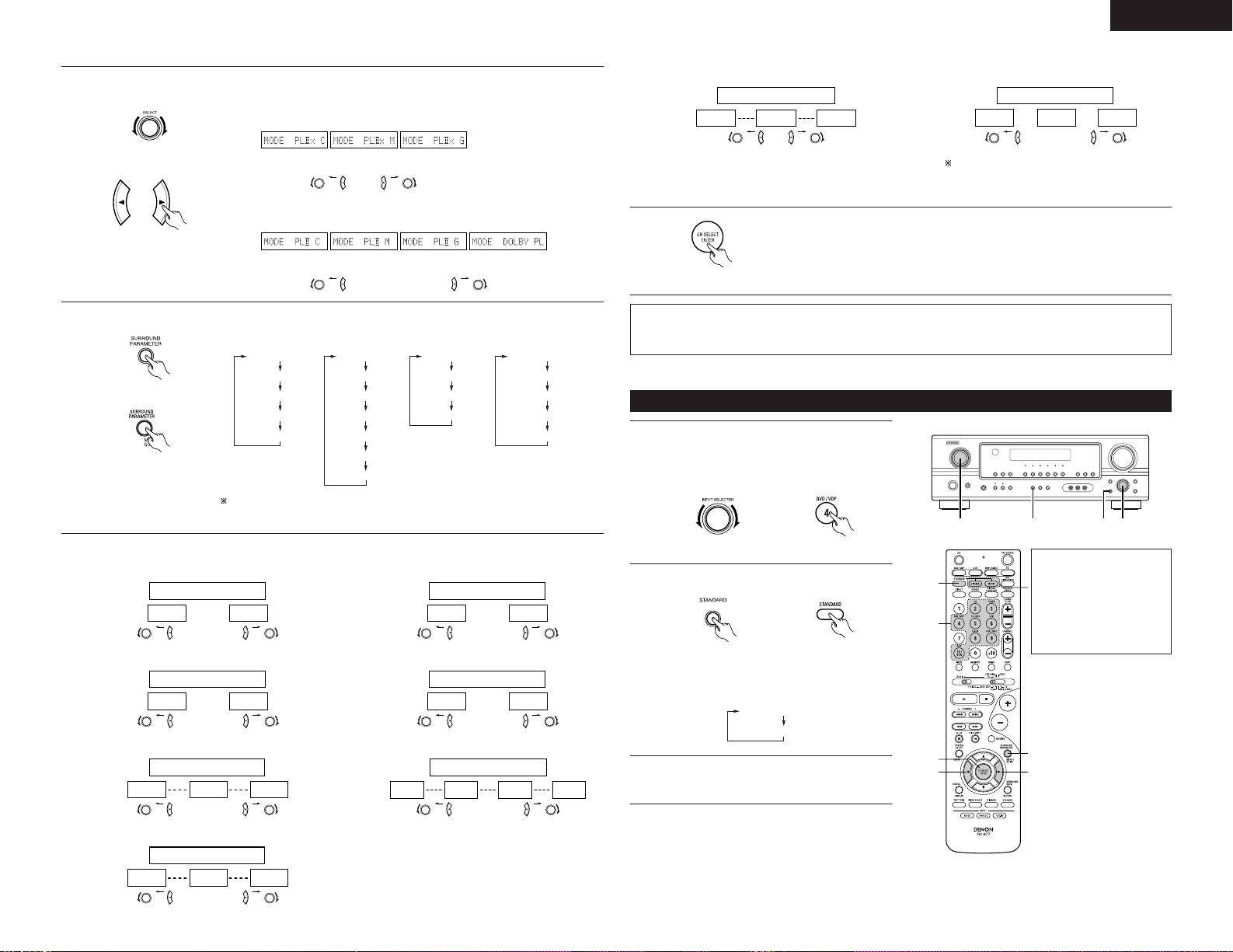
23
ENGLISH
5, 74, 61 2
4, 6
5, 7
1
8
5, 7
2
DTS NEO:6 mode
1
Select the function to which the component you
want to play is connected.
Example: DVD
(Main unit) (Remote control unit)
2
Select the DTS NEO:6 mode.
(Main unit) (Remote control unit)
3
Play a program source.
• The mode switches as shown below each
time the button is pressed.
DOLBY PLIIx cinema
DTS NEO:6
The DTS NEO:6 Cinema or
Music mode can be chosen
directly by pressing the
CINEMA or MUSIC button
on the remote control unit
during playback in the DTS
NEO:6 mode.
8
Press the ENTER button to finish surround parameter mode.
(Remote control unit)
NOTE:
• When making parameter settings, the display will return to the regular condition several seconds after the
last button was pressed and the setting will be completed.
• DEFAULT setting
YES Y/N NO
or or
DEFAULT Y/N
Select “Yes” to reset to the factory defaults.
5
Select the optimum mode for the source.
(Main unit)
(Remote control unit)
• When the “SURROUND BACK” parameter is set to “ON”. (Set “S. BACK” at
system set up to “SMALL” or“LARGE”.)
(Pro Logic IIx
Cinema mode)
(Pro Logic IIx
Music mode)
(Pro Logic IIx
Game mode)
or
or
• When the “SURROUND BACK” parameter is set to “OFF”. (Set “S. BACK”
at system set up to “NONE”.)
(Pro Logic II
Cinema mode)
(Pro Logic
II
Music mode)
(Pro Logic
II
Game mode)
or
or
(Dolby Pro Logic
mode)
6
Set the surround parameters according to the mode.
(Main unit)
(Remote control unit)
• The mode switches as shown below each time the button is pressed.
MODE CINEMA
CINEMA EQ
TONE DEFEAT
DEFAULT
MODE MUSIC
TONE DEFEAT
SURROUND BACK
PANORAMA
DEFAULT
DIMENSION
MODE Dolby PL
CINEMA EQ
TONE DEFEAT
SURROUND BACK
DEFAULT
SURROUND BACK
CENTER WIDTH
MODE GAME
TONE DEFEAT
SURROUND BACK
DEFAULT
If you do want the bass and trable to be adjusted, turn off the tone defeat
mode.
7
Set the various surround parameters.
• CINEMA EQ setting
ON OFF
or or
CINEMA EQ OFF
• PANORAMA setting
ON OFF
or or
PANORAMA OFF
• DIMENSION setting
0 3 6
or or
DIMENSION 3
• CENTER WIDTH setting
0
CENTER WIDTH 3
4 7
or or
• TONE DEFEAT setting
ON OFF
or or
TONE DEF. ON
• SURROUND BACK SPEAKER setting
ON OFF
or or
SB : ON
• D.COMP. setting
OFF
LOW MID HIGH
oror
D.COMP. OFF
NOTE:
• This parameter is displayed during DOLBY
DIGITAL playback.
• LFE setting
-10dB
-5dB 0dB
oror
LFE 0dB
NOTE:
• This parameter is displayed during DOLBY
DIGITAL playback.
Page 24
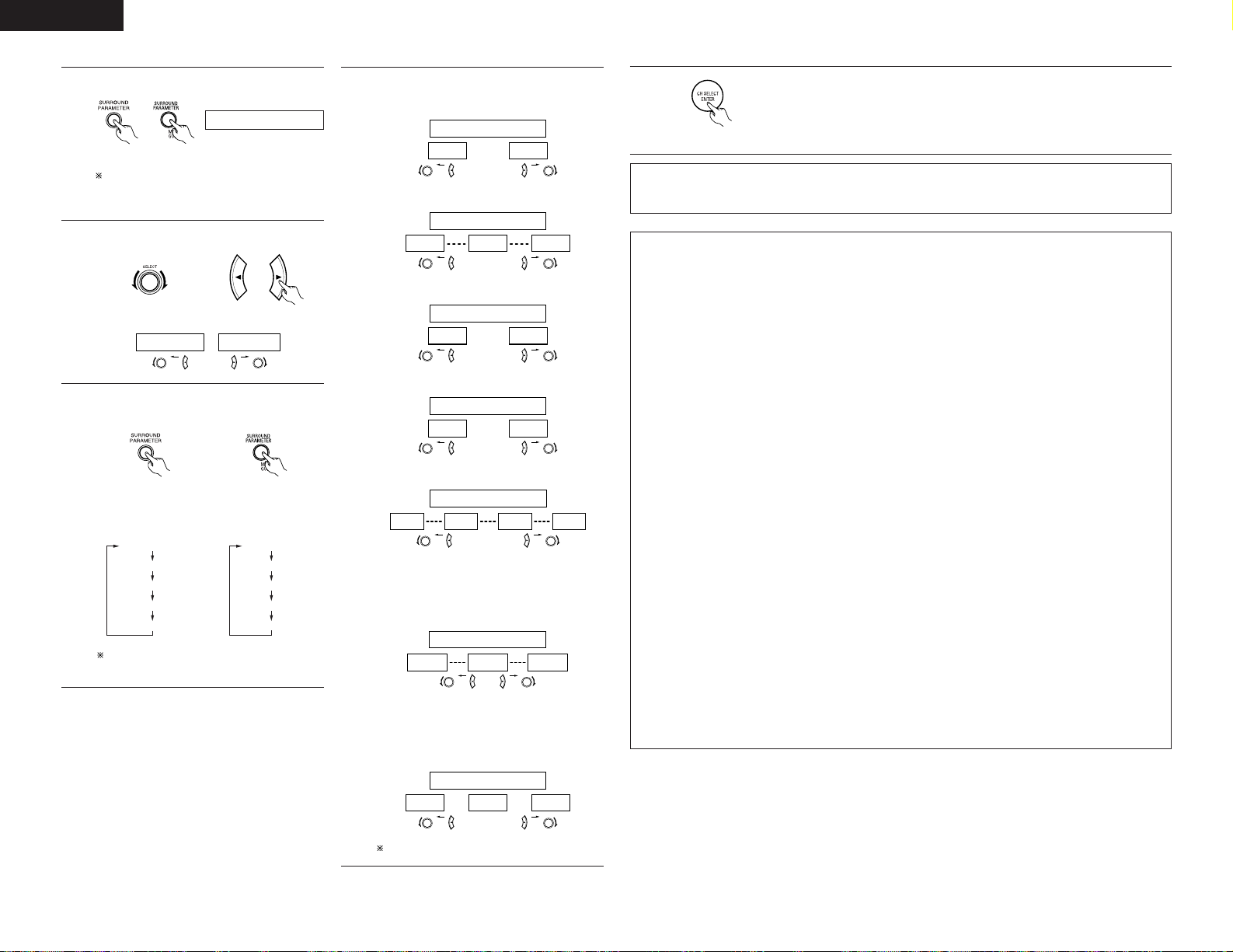
24
ENGLISH
Surround parameters q
Pro Logic
IIx and Pro Logic II Mode:
• The Cinema mode is for use with stereo television shows and all programs encoded in Dolby Surround.
• The Music mode is recommended as the standard mode for auto sound music systems (no video), and is
optional for A/V systems.
• The Pro Logic mode offers the same robust surround processing as original Pro Logic in case the source
contents is not of optimum quality.
• The Game mode for playing games. The game mode can only be used with 2-channel audio sources.
Select one of the modes (“Cinema”, “Music”, “Pro Logic”or “Game”).
Panorama Control:
This mode extends the front stereo image to include the surround speakers for an exciting “wraparound”
effect with side wall imaging.
Select “OFF” or “ON”.
Dimension Control:
This control gradually adjust the soundfield either towards the front or towards the rear.
The control can be set in 7 steps from 0 to 6.
Center Width Control:
This control adjust the center image so it may be heard only from the center speaker; only from the left/right
speakers as a phantom image; or from all three front speakers to varying degrees.
The control can be set in 8 steps from 0 to 7.
DTS NEO:6 Mode:
• Cinema
This mode is optimum for playing movies. Decoding is performed with emphasis on separation
performance to achieve the same atmosphere with 2-channel sources as with 6.1-channel sources.
This mode is effective for playing sources recorded in conventional surround formats as well, because the
in-phase component is assigned mainly to the center channel (C) and the reversed phase component to the
surround (SL, SR and SB channels).
• Music
This mode is suited mainly for playing music. The front channel (FL and FR) signals bypass the decoder
and are played directly so there is no loss of sound quality, and the effect of the surround signals output
from the center (C) and surround (SL, SR and SB) channels add a natural sense of expansion to the sound
field.
CENTER IMAGE (0.0 to 1.0: default 0.3):
The center image parameter for adjusting the expansion of the center channel in the DTS NEO:6 MUSIC
mode has been added.
4
Select the surround parameter mode.
MODE cinema
Display
(Main unit) (Remote control unit)
To perform this operation from the remote
control unit, check that the mode selector
switch is set to “AUDIO”.
5
Select the optimum mode for the source.
(Main unit) (Remote control unit)
MODE musicMODE cinema
or or
6
Set the surround parameters according to the
mode.
(Main unit) (Remote control unit)
• The mode switches as shown below each
time the button is pressed.
MODE CINEMA
SURROUND BACK
DEFAULT
MODE MUSIC
SURROUND BACK
DEFAULT
CINEMA EQ CENTER IMAGE
TONE DEFEAT TONE DEFEAT
If you do want the bass and trable to be
adjusted, turn off the tone defeat mode.
7
Set the various surround parameters.
• CINEMA EQ setting
ON OFF
or or
CINEMA EQ OFF
• CENTER IMAGE setting
0.0
C.IMAGE 0.3
0.3 1.0
or or
• TONE DEFEAT setting
ON OFF
or or
TONE DEF. ON
• SURROUND BACK SPEAKER setting
ON OFF
or or
SB : ON
• DEFAULT setting
YES Y/N NO
or or
DEFAULT Y/N
Select “Yes” to reset to the factory defaults.
8
Press the ENTER button to finish surround parameter mode.
(Remote control unit)
NOTE:
• When making parameter settings, the display will return to the regular condition several seconds after the
last button was pressed and the setting will be completed.
• D.COMP. setting
OFF
LOW MID HIGH
oror
D.COMP. OFF
NOTE:
• This parameter is displayed during DOLBY
DIGITAL playback.
• LFE setting
-10dB
-5dB 0dB
oror
LFE 0dB
NOTE:
• This parameter is displayed during DOLBY
DIGITAL playback.
Page 25
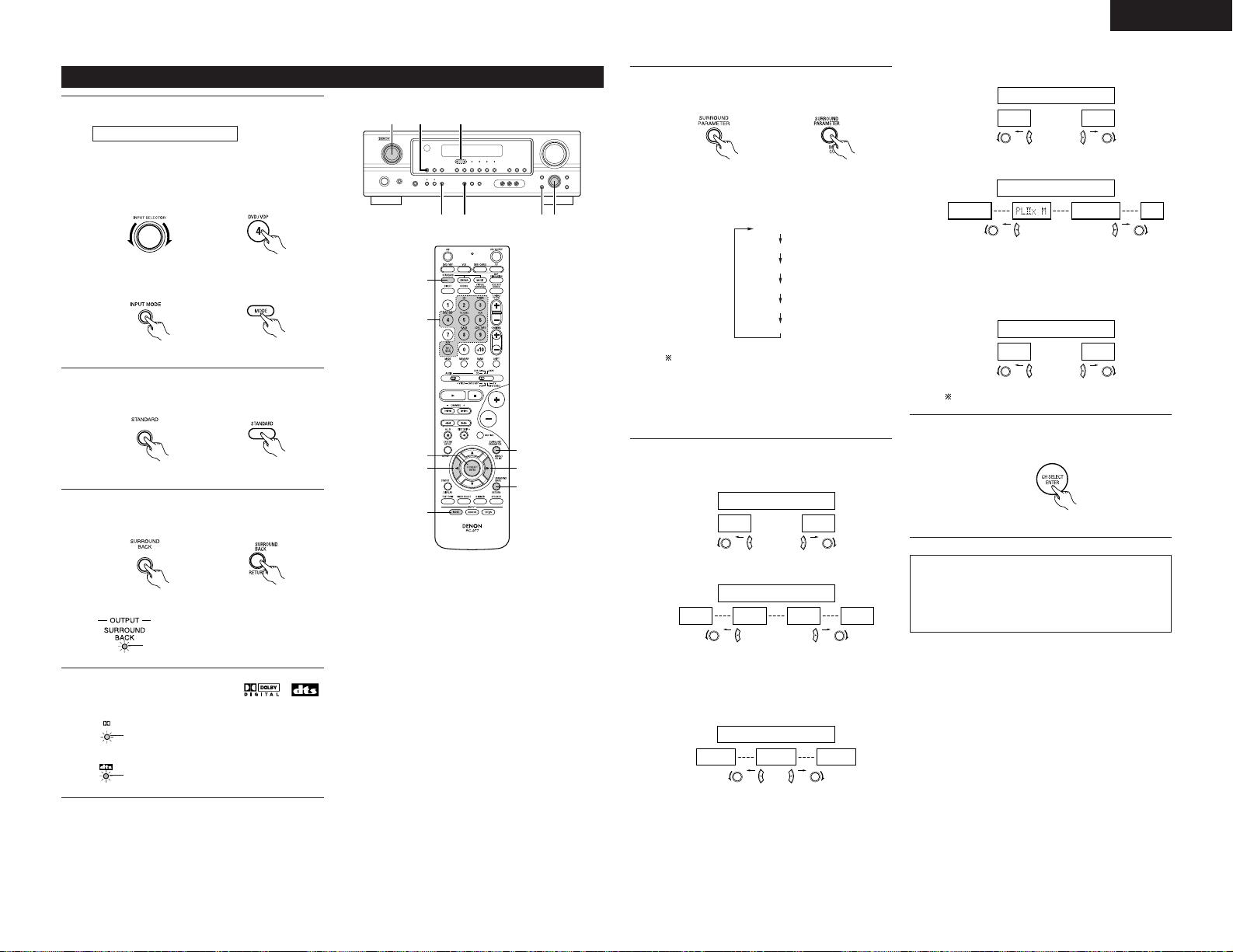
25
ENGLISH
5
Set the surround parameter according to the
source.
(Remote control unit)
NOTE:
•Please make sure the “AUDIO” position of
the slide switch on the remote control unit.
(Main unit)
• The mode switches as shown below each
time the button is pressed.
CINEMA EQ
TONE DEFEAT
SURROUND BACK
DEFAULT
D.COMP.
LFE
If you do want the bass and trable to be
adjusted, turn off the tone defeat mode.
6
Set the various surround parameters.
• CINEMA EQ setting
ON OFF
or
or
CINEMA EQ OFF
• D. COMP. setting
OFF
LOW MID HIGH
oror
D.COMP. OFF
NOTE:
• This parameter is displayed during DOLBY
DIGITAL playback.
• LFE setting
-10dB
-5dB 0dB
oror
LFE 0dB
• TONE DEFEAT setting
ON OFF
or
or
TONE DEF. ON
• SURROUND BACK SPEAKER setting
MTRX ON
NON MTRX OFF
oror
SB : MTRX ON
NOTE:
• This parameter is displayed during DOLBY
DIGITAL playback.
• DEFAULT setting
YES NO
or
or
DEFAULT Y/N
Select “Yes” to reset to the factory defaults.
7
Press the ENTER button to finish surround
parameter mode.
(Remote control unit)
NOTE:
• When making parameter settings, the display
will return to the regular condition several
seconds after the last button was pressed and
the setting will be completed.
Dolby Digital mode (only with digital input) and DTS Surround (only with digital input)
2 5 63
1 1 4
5
3
66
1
1
7
2
Playback with a digital input
1
Select the input source.
q Select an input source set to digital
(COAXIAL/OPTICAL) (see page 15).
Example: DVD
w Set the input mode to “AUTO” or DTS.
(Main unit) (Remote control unit)
(Main unit) (Remote control unit)
2
Select the STANDARD (Dolby/DTS Surround)
mode.
(Main unit) (Remote control unit)
4
Play a program source with the ,
mark.
DIGITAL
• The DTS indicator lights when
playing DTS sources.
Light
• The Dolby Digital indicator lights
when playing Dolby Digital
sources.
Light
Operate the SURROUND BACK button to
switch Surround Back CH ON/OFF.
(Main unit) (Remote control unit)
• Lights when the Surround
Back CH is on.
Light
3
Page 26
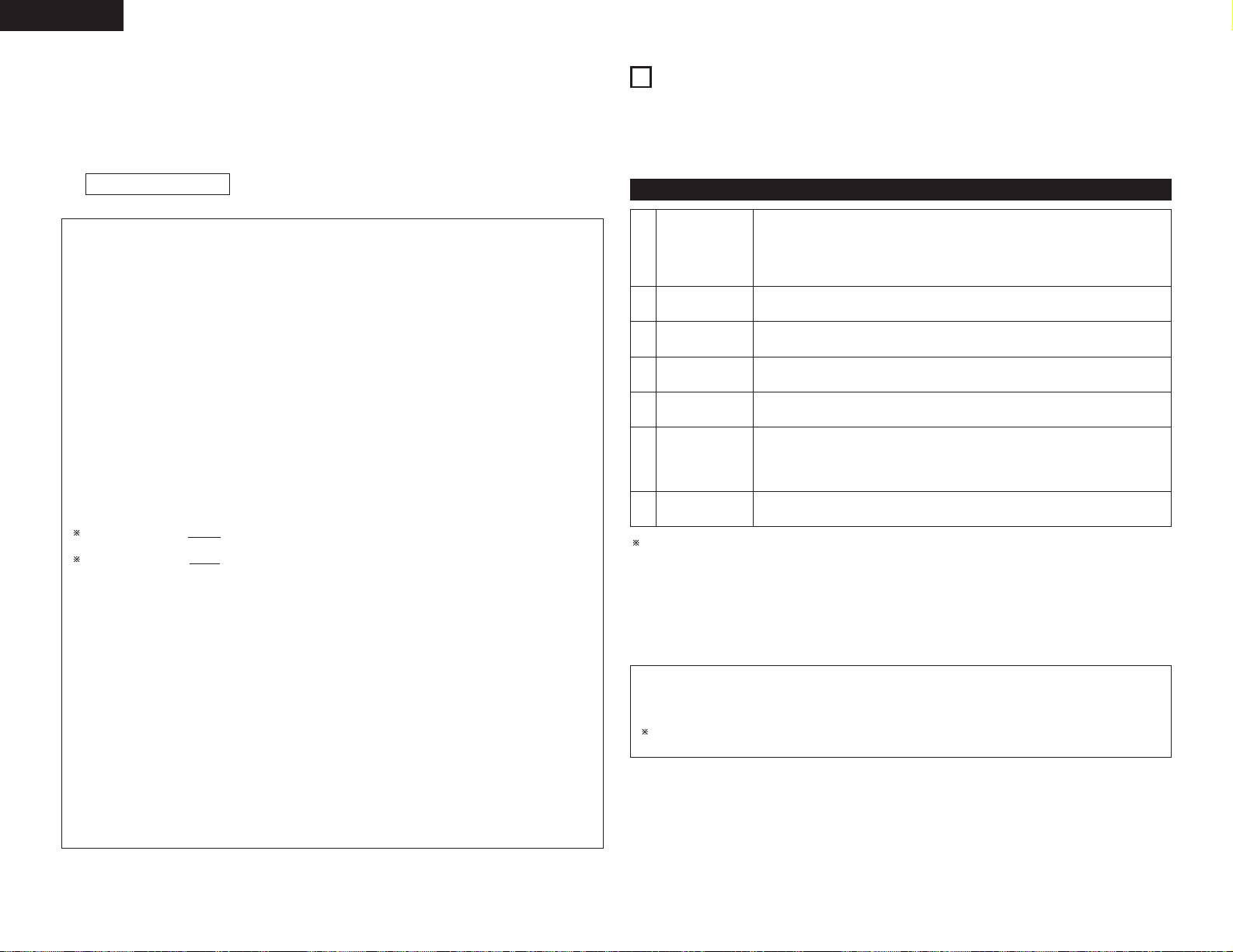
26
ENGLISH
3
4
5
6
7
1
VIDEO GAME
ROCK ARENA
JAZZ CLUB
VIRTUAL
MATRIX
5CH/6CH
STEREO
Use this to enjoy video game sources.
Use this mode to achieve the feeling of a live concert in an arena with reflected
sounds coming from all directions.
This mode creates the sound field of a live house with a low ceiling and hard walls.
This mode gives jazz a very vivid realism.
Select this mode to enjoy a virtual sound field, produced from the front 2-channel
speakers.
Select this to emphasize the sense of expansion for music sources recorded in
stereo. Signals consisting of the difference component of the input signals (the
component that provides the sense of expansion) processed for delay are output
from the surround channel.
In this mode, the signals of the front left channel are output from the left surround
channel, the signals of the front right channel are output from the right surround
channel, and the same (in-phase) component of the left and right channels is output
from the center channel. This mode provides all speaker surround sound, but
without directional steering effects, and works with any stereo program source.
14
DSP SURROUND SIMULATION
Surround modes and their features
• This unit is equipped with a high performance DSP (Digital Signal Processor) which uses digital signal
processing to synthetically recreate the sound field. One of 7 preset surround modes can be selected according
to the program source and the parameters can be adjusted according to the conditions in the listening room to
achieve a more realistic, powerful sound.
2
MONO MOVIE
(NOTE 1)
Select this when watching monaural movies for a greater sense of expansion.
Depending on the program source being played, the effect may not be very noticeable.
In this case, try other surround modes, without worrying about their names, to create a sound field suited to
your tastes.
NOTE 1: When playing sources recorded in monaural, the sound will be one-sided if signals are only input to one
channel (left or right), so input signals to both channels. If you have a source component with only one
audio output (monophonic camcorder, etc.) obtain a “Y” adaptor cable to split the mono output to two
outputs, and connect to the L and R inputs.
Personal Memory Plus
This set is equipped with a personal memorize function that automatically memorizes the surround modes
and input modes selected for the input different sources. When the input source is switched, the modes set
for that source last time it was used are automatically recalled.
The surround parameters, tone control settings and playback level balance for the different output
channels are memorized for each surround mode.
Surround parameters w
CINEMA EQ. (Cinema Equalizer):
The Cinema EQ function gently decreases the level of the extreme high frequencies, compensating for
overly-bright sounding motion picture soundtracks. Select this function if the sound from the front speakers
is too bright.
This function only works in the Dolby Pro Logic
IIx, Dolby Digital, DTS Surround and DTS NEO:6 modes. (The
same contents are set for all operating modes.)
D.COMP. (Dynamic Range Compression):
Motion picture soundtracks have tremendous dynamic range (the contrast between very soft and very loud
sounds). For listening late at night, or whenever the maximum sound level is lower than usual, the Dynamic
Range Compression allows you to hear all of the sounds in the soundtrack (but with reduced dynamic range).
(This only works when playing program sources recorded in Dolby Digital or DTS.) Select one of the four
parameters (“OFF”, “LOW”, “MID” (middle) or “HI” (high)). Set to OFF for normal listening.
LFE (Low Frequency Effect):
This sets the level of the LFE (Low Frequency Effect) sounds included in the source when playing program
sources recorded in Dolby Digital or DTS.
If the sound produced from the subwoofer sounds distorted due to the LFE signals when playing Dolby Digital
or DTS sources when the peak limiter is turned off with the subwoofer peak limit level setting (system setup
menu), adjust the level as necessary.
Program source and adjustment range:
1. Dolby Digital: –10 dB to 0 dB
2. DTS Surround: –10 dB to 0 dB
When DTS encoded movie
software is played, it is recommended that the LFE LEVEL be set to 0 dB
for correct DTS playback.
When DTS encoded music
software is played, it is recommended that the LFE LEVEL be set to –10
dB for correct DTS playback.
TONE:
This adjusts the tone control. This can be set individually for the separate shroud mode other than direct
mode.
SB CH OUT (Surround Back):
(1) (Multi channel source)
“OFF” ......................Playback is conducted without using the surround back speaker.
“NON MTRX” ..........The same signals those of the surround channels are output from the surround back
channels.
“MTRX ON”.............Surround back channel is reproduced using digital matrix processing.
“ES MTRX”..............When playing DTS signals, the surround back signals undergo digital matrix
processing for playback.
“ES DSCRT”............When a signal identifying the source as a discrete 6.1-channel source is included in
the DTS signals, the surround back signals included in the source are played.
“PL
IIx Music” ........Processing is performed with the Music mode of the PL IIx decoder and the
Surround Back channel is reproduced.
(2) (2ch source)
“OFF” ......................Playback is conducted without using the surround back speaker.
“ON”........................Playback is conducted using the surround back speaker.
NOTE: This operation can be performed directly using the SURROUND BACK button on the main unit’s panel.
2 Dialogue Normalization
The dialogue normalization function is activated automatically when playing Dolby Digital program sources.
Dialogue normalization is a basic function of Dolby Digital which automatically normalizes the dialog level
(standard level) of the signals which are recorded at different levels for different program sources, such as DVD,
DTV and other future formats that will use Dolby Digital.
These contents can be verified with the STATUS button.
The number indicates the normalization level when the currently playing
program is normalized to the standard level.
OFFSET - 4dB
Display
Page 27
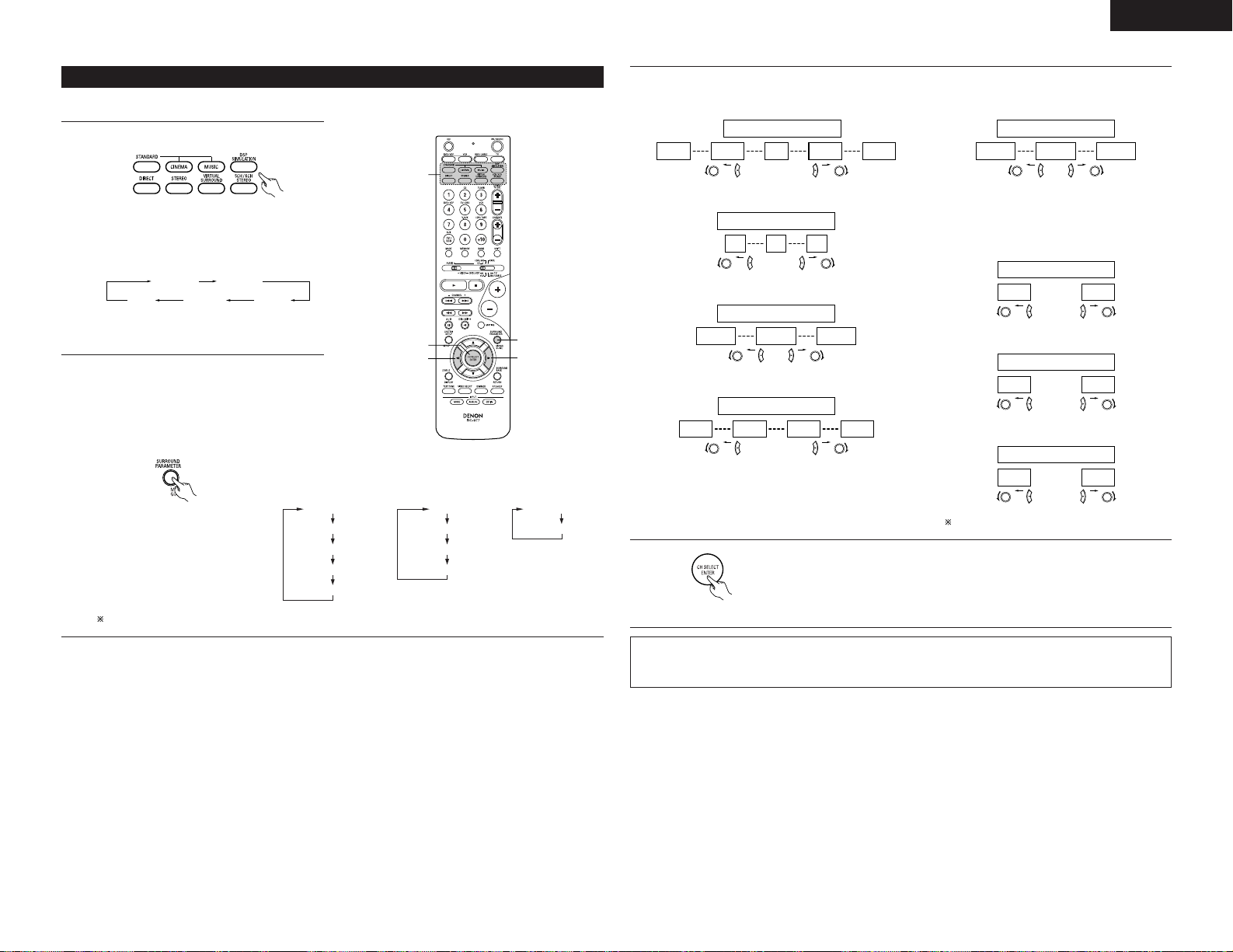
27
ENGLISH
3
Set the various surround parameters.
• ROOM SIZE setting
SMALL MED-S
MED MED-L LARGE
oror
ROOM SIZE MED
• EFFECT LEVEL setting
1
10 15
oror
EFFECT LEVEL 10
• DELAY TIME setting
0ms
30ms 110ms
oror
DELAY 30ms
• D.COMP. setting
OFF
LOW MID HIGH
oror
D.COMP. OFF
NOTE:
• This parameter is displayed during DOLBY
DIGITAL playback.
• LFE setting
-10dB
-5dB 0dB
oror
LFE 0dB
4
Press the ENTER button to finish surround parameter mode.
(Remote control unit)
NOTE:
• When making parameter settings, the display will return to the regular condition several seconds after the
last button was pressed and the setting will be completed.
NOTE:
• This parameter is displayed during DOLBY
DIGITAL and DTS playback.
• TONE DEFEAT setting
ON OFF
or
or
TONE DEF. ON
• SURROUND BACK SPEAKER setting
ON OFF
or
or
SB : ON
• DEFAULT setting
YES NO
or
or
DEFAULT Y/N
Select “Yes” to reset to the factory defaults.
The surround mode switches in the following
order each time the DSP SIMULATION button is
pressed:
MONO MOVIE ROCK ARENA
JAZZ CLUBVIDEO GAME
MATRIX
DSP surround simulation
1
Select the surround mode for the input channel.
2
33
4
1
•To operate the surround mode and surround parameters from the remote control unit.
2
To enter the surround parameter setting mode,
press the SURROUND PARAMETER button.
• The surround parameter switches in the
following order each time the SURROUND
PARAMETER button is pressed for the
different surround modes.
(Remote control unit)
(Remote control unit)
ROOM SIZE
EFFECT LEVEL
TONE DEFEAT
SURROUND BACK
DEFAULT
DELAY
TONE DEFEAT
SURROUND BACK
DEFAULT
TONE DEFEAT
DEFAULT
• MONO MOVIE
• ROCK ARENA
• JAZZ CLUB
• VIDEO GAME
• MATRIX • VIRTUAL
If you do want the bass and trable to be adjusted, turn off the tone defeat mode.
Page 28
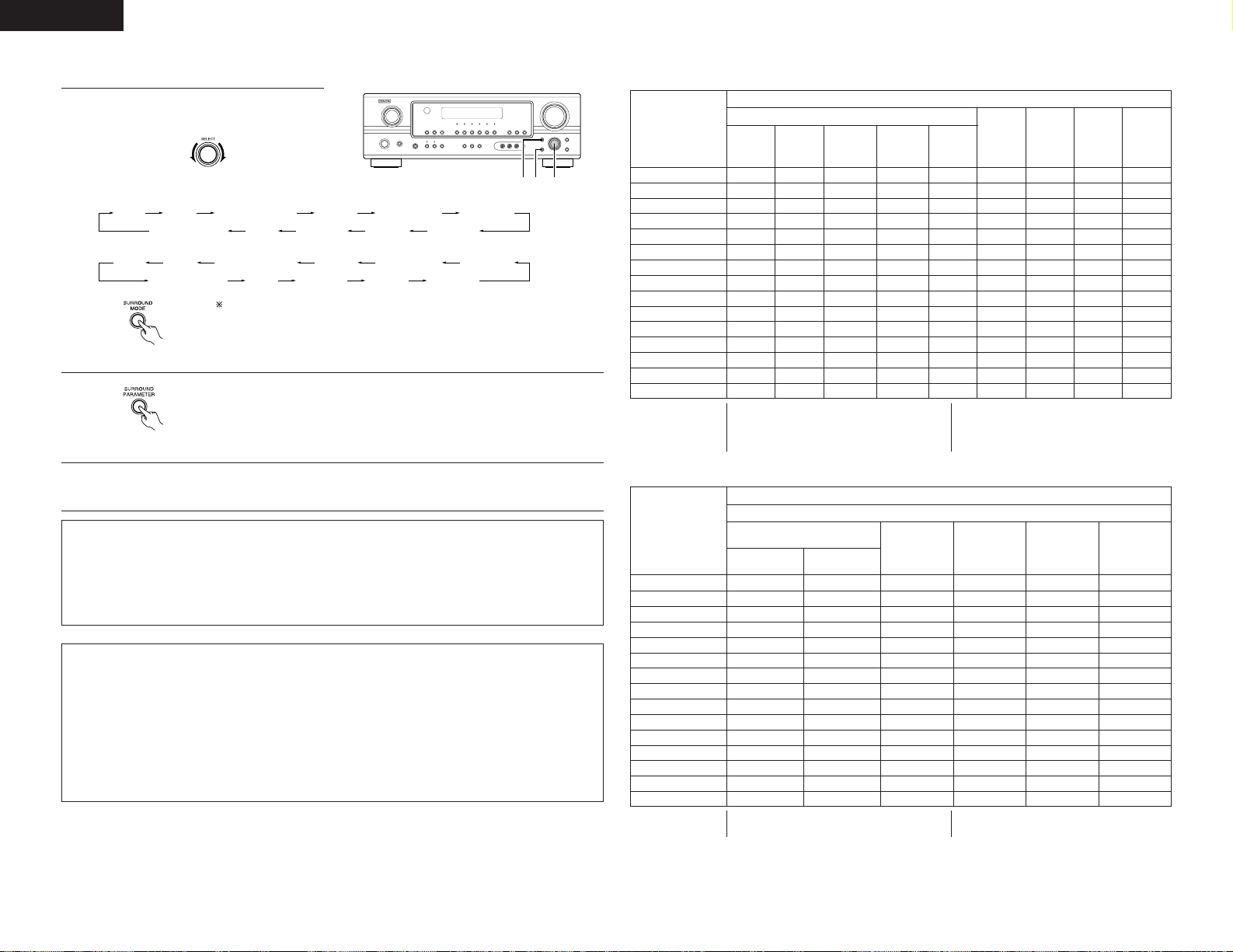
28
ENGLISH
C
C
E
C
*
C
*
C
*
C
E
C
C
C
C
C
C
C
2 Surround modes and parameters
Channel output
B
B
B
B
B
B
B
B
B
B
B
B
B
B
B
SUB-
WOOFER
E
E
B
B
B
B
B
B
B
B
B
B
B
B
E
SURROUND
L/R
E
E
B
B
B
B
B
B
B
B
B
B
B
B
E
CENTER
C
C
C
C
C
C
C
C
C
C
C
C
C
C
C
FRONT
L/R
Mode
DIRECT
STEREO
EXTERNAL INPUT
DOLBY PRO LOGIC
II
DOLBY PRO LOGIC IIx
DTS NEO:6
DOLBY DIGITAL
DTS SURROUND
5CH/6CH STEREO
ROCK ARENA
JAZZ CLUB
VIDEO GAME
MONO MOVIE
MATRIX
VIRTUAL
C : Signal / Adjustable
E : No signal
B :Turned on or off by speaker configuration
setting
When
playing
Dolby
Digital
signals
When
playing
DTS
signals
C
C
E
C
*
C
*
C
*
E
C
C
C
C
C
C
C
C
When
playing
PCM
signals
C
C
E
C
C
C
E
E
C
C
C
C
C
C
C
When
playing
ANALOG
signals
C
C
C
C
C
C
E
E
C
C
C
C
C
C
C
C :Able
E : Unable
* Only for 2 ch contents.
E
E
B
B
B
B
B
B
B
B
B
B
B
B
E
SURROUND
BACK L/R
Signals and adjustability in the different modes
Parameter (default values are shown in parentheses)
When playing Dolby Digital and
DTS signals
D.COMP.
C (OFF)
C (OFF)
E
C (OFF)
C (OFF)
C (OFF)
C (OFF)
C (OFF)
C (OFF)
C (OFF)
C (OFF)
C (OFF)
C (OFF)
C (OFF)
C (OFF)
Mode
DIRECT
STEREO
EXTERNAL INPUT
DOLBY PRO LOGIC
II
DOLBY PRO LOGIC IIx
DTS NEO:6
DOLBY DIGITAL
DTS SURROUND
5CH/6CH STEREO
ROCK ARENA
JAZZ CLUB
VIDEO GAME
MONO MOVIE
MATRIX
VIRTUAL
LFE
C (0dB)
C (0dB)
E
C (0dB)
C (0dB)
C (0dB)
C (0dB)
C (0dB)
C (0dB)
C (0dB)
C (0dB)
C (0dB)
C (0dB)
C (0dB)
C (0dB)
Signals and adjustability in the different modes
SB CH OUT
(MODE)
E
E
E
C
C
C
C
C
C
C
C
C
C
C
E
TONE
CONTROL
E
C (0dB)
E
C (0dB)
C (0dB)
C (0dB)
C (0dB)
C (0dB)
C (0dB)
C (0dB)
C (0dB)
C (0dB)
C (0dB)
C (0dB)
C (0dB)
CINEMA EQ.
E
E
E
C (OFF)
C (OFF)
C (OFF)
C (OFF)
C (OFF)
E
E
E
E
E
E
E
MODE
E
E
E
C
C
C
E
E
E
E
E
E
E
E
E
C : Able
E : Unable
C : Adjustable
E : Not adjustable
1
Turn the SELECT knob to select the surround
mode.
1, 321
2
Press the SURROUND PARAMETER button.
Press and hold in the surround parameter button to select the parameter you
want to set.
• The parameters which can be set differ for the different surround modes.
(Refer to “Surround Modes and Parameters” on pages 28, 29.
3
Display the parameter you want to adjust, then turn the SELECT knob to set it.
NOTE:
• When making parameter settings, the display will return to the regular condition several seconds after the
last button was pressed and the setting will be completed.
• When the “5CH/6CH STEREO” mode is selected, the display differs according to the Surround Back CH
ON/OFF.
Surround Back CH ON: 6CH STEREO
Surround Back CH OFF: 5CH STEREO
• Operating the surround mode and surround parameters from the main unit’s panel.
• When turned clockwise
• When turned counterclockwise
DIRECT
STEREO DOLBY PRO LOGIC
IIx
5CH/6CH STEREO
MONO MOVIE
JAZZ CLUB
ROCK ARENA
VIDEO GAME
MATRIX
VIRTUAL SURROUND
DTS NEO:6
DIRECT
STEREO DOLBY PRO LOGIC
IIx
5CH/6CH STEREO
MONO MOVIE
JAZZ CLUB
ROCK ARENA
VIDEO GAME
MATRIX
VIRTUAL SURROUND
DTS NEO:6
To select the surround mode while adjusting the surround parameters, tone
defeat or tone control, press the SURROUND MODE button then operate the
selector.
(Main unit)
(Main unit)
(Main unit)
Surround parameters e
ROOM SIZE:
This sets the size of the sound field.
There are five settings: “small”, “med.s” (medium-small), “medium”, “med.l” (medium-large) and “large”.
“small” recreates a small sound field, “large” a large sound field.
EFFECT LEVEL:
This sets the strength of the surround effect.
The level can be set in 15 steps from 1 to 15. Lower the level if the sound seems distorted.
DELAY TIME:
In the matrix mode only, the delay time can be set within the range of 0 to 110 ms.
Page 29
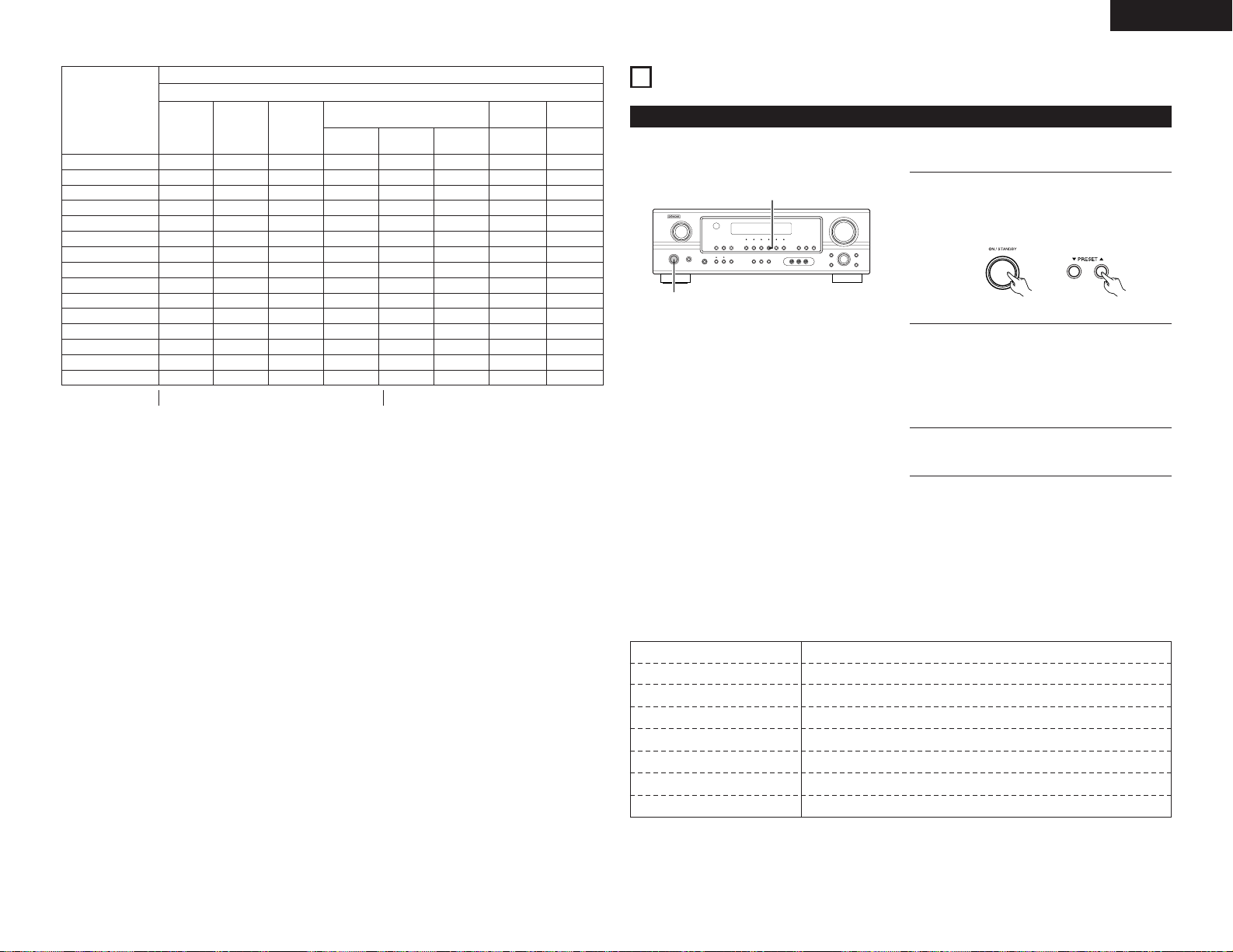
29
ENGLISH
15
LISTENING TO THE RADIO
Auto preset memory
1
1
1
When the main unit’s power operation switch
turn on while pressing the set’s PRESET • (+)
button the unit automatically begins searching
for FM broadcast stations.
2
When the first FM broadcast station is found,
that station is stored in the preset memory at
channel A1. Subsequent stations are automatically
stored in order at preset channels A1 to A8, B1
to B8, C1 to C8, D1 to D8, E1 to E8, F1 to F8
and G1 to G8 for a maximum of 56 stations.
3
Channel A1 is tuned in after the auto preset
memory operation is completed.
This unit is equipped with a function for automatically searching for FM broadcast stations and storing them in
the preset memory.
NOTES:
•If an FM station cannot be preset automatically due
to poor reception, use the “Manual tuning”
operation to tune in the station, then preset it using
the manual “Preset memory” operation.
•To interrupt this function, press the power operation
switch.
2 DEFAULT VALUE
AUTO TUNER PRESETS
A1 ~ A8 87.5/89.1/98.1/108/90.1/90.1/90.1/90.1 MHz
B1 ~ B8 522/603/999/1404/1611 kHz, 90.1/90.1/90.1 MHz
C1 ~ C8 90.1 MHz
D1 ~ D8 90.1 MHz
E1 ~ E8 90.1 MHz
F1 ~ F8 90.1 MHz
G1 ~ G8 90.1 MHz
(Main unit)
SURROUND PARAMETER
E
E
E
E
E
E
E
E
E
E
E
E
E
C (30msec)
E
DELAY
TIME
E
E
E
E
E
E
E
E
E
C (10)
C (10)
C (10)
C (10)
E
E
EFFECT
LEVEL
E
E
E
E
E
E
E
E
E
C (Medium)
C (Medium)
C (Medium)
C (Medium)
E
E
ROOM
SIZE
Mode
DIRECT
STEREO
EXTERNAL INPUT
DOLBY PRO LOGIC
II
DOLBY PRO LOGIC IIx
DTS NEO:6
DOLBY DIGITAL
DTS SURROUND
5CH/6CH STEREO
ROCK ARENA
JAZZ CLUB
VIDEO GAME
MONO MOVIE
MATRIX
VIRTUAL
C : Adjustable
E
E
E
C (OFF)
C (OFF)
E
E
E
E
E
E
E
E
E
E
PANORAMA
E
E
E
C (3)
C (3)
E
E
E
E
E
E
E
E
E
E
DIMENSION
E
E
E
C (3)
C (3)
E
E
E
E
E
E
E
E
E
E
CENTER
WIDTH
PRO LOGIC II/IIx ONLY
E
E
E
E
E
C (0.3)
E
E
E
E
E
E
E
E
E
CENTER
IMAGE
NEO:6
MUSIC
E : Not adjustable
Signals and adjustability in the different modes
E
E
C
E
E
E
E
E
E
E
E
E
E
E
E
SW ATT
EXT. IN
Page 30
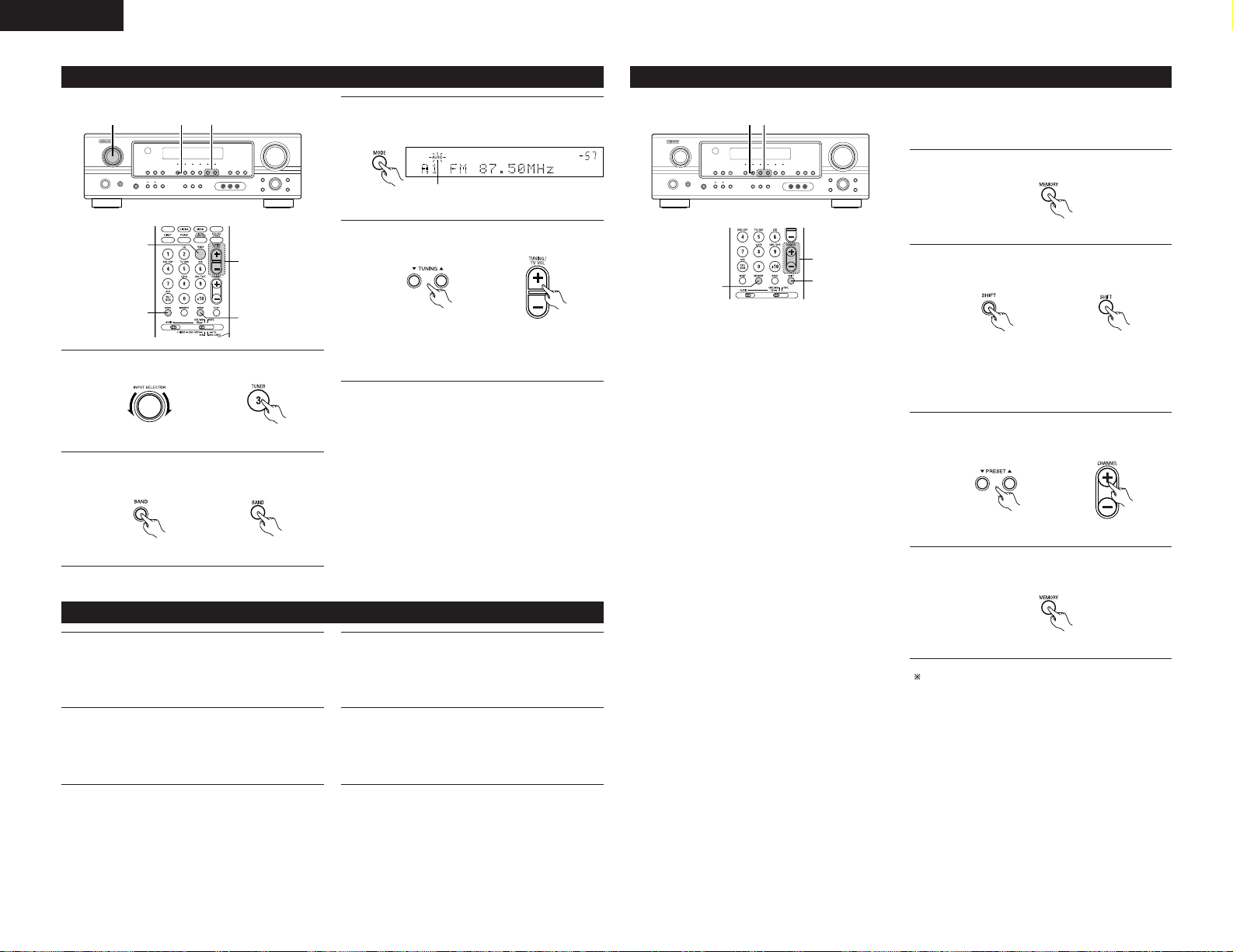
30
ENGLISH
Preset stations
Preparations:
Use the “Auto tuning” or “Manual tuning” operation
to tune in the station to be preset in the memory.
1
Press the MEMORY button.
2
Press the SHIFT button and select the desired
memory block (A to G).
4
Press the MEMORY button again to store the
station in the preset memory.
To preset other channels, repeat steps 1 to 4.
A total of 56 broadcast stations can be preset – 8
stations (channels 1 to 8) in each of blocks A to G.
3
Press the PRESET • (+) or ª (–) button to
select the desired preset channel (1 to 8).
NOTE:
•Please make sure the “AUDIO” position of
the slide switch on the remote control unit.
32
(Remote control unit)
(Main unit) (Remote control unit)
(Main unit) (Remote control unit)
(Remote control unit)
Auto tuning
2 41
3
Press the MODE button to set the auto tuning
mode.
4
Press the TUNING • (+) or ª (–) button.
• Automatic searching begins, then stops
when a station is tuned in.
3
1
4
2
Lit
NOTE:
• When in the auto tuning mode on the FM band, the
“STEREO” indicator lights on the display when a
stereo broadcast is tuned in. At open frequencies,
the noise is muted and the “TUNED” and
“STEREO” indicators turn off.
Manual tuning
1
Set the input function to “TUNER”.
3
Press the MODE button to set the manual
tuning mode.
Check that the display’s “AUTO” indicator
turns off.
4
Press the TUNING • (+) or ª (–) button to tune
in the desired station.
The frequency changes continuously when the
button is held in.
2
Watching the display, press the BAND button
to select the desired band (AM or FM).
NOTE:
• When the manual tuning mode is set, FM stereo broadcasts are received in monaural and the “STEREO”
indicator turns off.
1
Set the input source to “TUNER”.
2
Watching the display, press the BAND button
to select the desired band (AM or FM).
(Main unit) (Remote control unit)
(Main unit) (Remote control unit)
(Remote control unit)
(Main unit) (Remote control unit)
1, 4
3
2
Page 31

31
ENGLISH
Recalling preset stations
21
NOTE:
•Please make sure the “AUDIO” position of
the slide switch on the remote control unit.
1
Watching the display, press the SHIFT button to
select the preset memory block.
2
Watching the display, press the PRESET • (+)
or ª (–) button to select the desired preset
channel.
(Main unit) (Remote control unit)
(Main unit) (Remote control unit)
NOTES:
• If step 3 does not work, start over from step 1.
• If the microprocessor has been reset, all the
button settings are reset to the default values
(the values set upon shipment from the factory).
21, 2
17
INITIALIZATION OF THE MICROPROCESSOR
When the indication of the display is not normal or when the operation of the unit does not shows the reasonable
result, the initialization of the microprocessor is required by the following procedure.
1
Switch off the unit using the main unit’s power
switch.
2
Hold the following SPEAKER A button and B
button, and turn the main unit’s power switch.
3
Check that the entire display is flashing with an
interval of about 1 second, and release your
fingers from the 2 buttons and the microprocessor
will be initialized.
16
LAST FUNCTION MEMORY
• This unit is equipped with a last function memory which stores the input and output setting conditions as they
were immediately before the power is switched off.
• The unit is also equipped with a back-up memory. This function provides approximately one week of memory
storage when the main unit’s power switch is off and with the power supply cord disconnected.
2
1
Page 32

32
ENGLISH
18
ADDITIONAL INFORMATION
Optimum surround sound for different sources
There are currently various types of multi-channel signals (signals or formats with more than two channels).
2 Types of multi-channel signals
Dolby Digital, Dolby Pro Logic, DTS, high definition 3-1 signals (Japan MUSE Hi-Vision audio), DVD-Audio,
SACD (Super Audio CD), MPEG multi-channel audio, etc.
“Source” here does not refer to the type of signal (format) but the recorded content. Sources can be divided
into two major categories.
2 Types of sources
• Movie audio Signals created to be played in movie theaters. In general sound is recorded to be
played in movie theaters equipped with multiple surround speakers, regardless of the
format (Dolby Digital, DTS, etc.).
FL CSWFR
FL CSWFR
SL SR
SB
SL SR
SB
Multiple surround speakers
(For 6.1-channel system)
Movie theater sound field
Listening room sound field
In this case it is important to achieve the same
sense of expansion as in a movie theater with the
surround channels.
To do so, in some cases the number of surround
speakers is increased (to four or eight) or speakers
with bipolar or dipolar properties are used.
SL: Surround L channel
SR: Surround R channel
SB: Surround back channel
• Other types of audio These signals are designed to recreate a 360° sound field using three to five
speakers.
In this case the speakers should surround the listener from all sides to create a
uniform sound field from 360°. Ideally the surround speakers should function as
“point” sound sources in the same way as the front speakers.
FL CSWFR
SL SR
These two types of sources thus have different properties, and different speaker settings, particularly for the
surround speakers, are required in order to achieve the ideal sound.
Surround back speakers
A 6.1-channel system is a conventional 5.1-channel system to which the “surround back” (SB) channel has been
added. This makes it easy to achieve sound positioned directly behind the listener, something that was
previously difficult with sources designed for conventional multi surround speakers. In addition, the acoustic
image extending between the sides and the rear is narrowed, thus greatly improving the expression of the
surround signals for sounds moving from the sides to the back and from the front to the point directly behind the
listening position.
FL CSWFR FL CSWFR
SR chSL ch
SL ch SR ch
SB ch
Change of positioning and acoustic image
with 5.1-channel systems
Movement of acoustic image from SR to SL
Change of positioning and acoustic image
with 6.1-channel systems
Movement of acoustic image from SR to SB to SL
With this set, speaker(s) for 1 or 2 channels are required to achieve a 6.1-channel system (DTS-ES, etc.). Adding
these speakers, however, increases the surround effect not only with sources recorded in 6.1 channels but also
with conventional 2- to 5.1-channel sources. All the Denon original surround modes (see page 26) are compatible
with 6.1-channel playback, so you can enjoy 6.1-channel sound with any signal source.
2 Placement of the surround left and right channels when using surround back speakers
Using surround back speakers greatly improves the positioning of the sound at the rear. Because of this, the
surround left and right channels play an important role in achieving a smooth transition of the acoustic image
from the front to the back. As shown on the diagram above, in a movie theater the surround signals are also
produced from diagonally in front of the listeners, creating an acoustic image as if the sound were floating in
space.
To achieve these effects, we recommend placing the speakers for the surround left and right channels slightly
more towards the front than with conventional surround systems. Doing so sometimes increases the
surround effect when playing conventional 5.1-channel sources in the 6.1 surround or DTS-ES Matrix 6.1
mode. Check the surround effects of the various modes before selecting the surround mode.
Page 33

33
ENGLISH
• Set the front speakers, center speaker and
subwoofer in the same positions as in
example (1).
• It is best to place the surround speakers
directly at the side or slightly to the front of
the viewing position, and 60 to 90 cm above
the ears.
• Same as surround back speaker installation
method (1).
Using dipolar speakers for the surround back speakers as well is more effective.
• Connect the surround speakers to the surround speaker jacks.
• The signals from the surround channels reflect off the walls as shown on the
diagram at the left, creating an enveloping and realistic surround sound
presentation.
For multi-channel music sources however, the use of bipolar or dipolar
speakers mounted at the sides of the listening position may not be satisfactory
in order to create a coherent 360 degree surround sound field. Connect another
pair of direct radiating speakers as described in example (3) and place them at
the rear corners of the room facing towards the prime listening position.
• Set the front speakers with their front
surfaces as flush with the TV or monitor
screen as possible. Set the center speaker
between the front left and right speakers and
no further from the listening position than the
front speakers.
• Consult the owner’s manual for your
subwoofer for advice on placing the
subwoofer within the listening room.
• If the surround speakers are direct-radiating (monopolar) then place them
slightly behind and at an angle to the listening position and parallel to the walls
at a position 60 to 90 cm above ear level at the prime listening position.
• When using one surround back speaker, place it at the rear center facing the
front at a slightly higher position (0 to 20 cm) than the surround speakers.
•We recommend installing the surround back speaker(s) at a slightly downward
facing angle. This effectively prevents the surround back channel signals from
reflecting off the monitor or screen at the front center, resulting in interference
and making the sense of movement from the front to the back less sharp.
(2) Setting for primarily watching movies using diffusion type speakers for the surround speakers
For the greatest sense of surround sound envelopment, diffuse radiation speakers such as bipolar types,
or dipolar types, provide a wider dispersion than is possible to obtain from a direct radiating speaker
(monopolar). Place these speakers at either side of the prime listening position, mounted above ear level.
As seen from above
Path of the surround sound
from the speakers to the
listening position
Speaker setting examples
Here we describe a number of speaker settings for different purposes. Use these examples as guides to set up
your system according to the type of speakers used and the main usage purpose.
1. DTS-ES compatible system (using surround back speakers)
(1) Basic setting for primarily watching movies
Subwoofer
Surround back speakers
(1 spkr)
Front speakers
60°
Monitor
Center speaker
As seen from above
Surround
speakers
Surround
speaker
Front speaker
60 to
90 cm
As seen from the side
Surround back
speaker
Point slightly
downwards
Surround
speakers
Surround back speakers
(1 spkr)
Surround
speaker
Front speaker
60 to
90 cm
As seen from the side
Surround back
speaker
Point slightly
downwards
• Set the front speakers with their front surfaces as
flush with the TV or monitor screen as possible. Set
the center speaker between the front left and right
speakers and no further from the listening position
than the front speakers.
• Consult the owner’s manual for your subwoofer for
advice on placing the subwoofer within the
listening room.
•If the surround speakers are direct-radiating
(monopolar) then place them slightly behind and at
an angle to the listening position and parallel to the
walls at a position 60 to 90 cm above ear level at
the prime listening position.
2. When not using surround back speakers
Front speaker
60 to
90 cm
As seen from the side
Surround speaker
Subwoofer
Surround speakers
Front speakers
60°
Monitor
Center speaker
As seen from above
120°
Page 34

34
ENGLISH
2 Dolby Digital compatible media and playback methods
Marks indicating Dolby Digital compatibility: .
The following are general examples. Also refer to the player’s operating instructions.
Media
LD (VDP)
DVD
Others
(satellite broadcasts, CATV, etc.)
Dolby Digital output jacks
Coaxial Dolby Digital RF output jack
1
Optical or coaxial digital output
(same as for PCM) 2
Optical or coaxial digital output
(same as for PCM)
Playback method (reference page)
Set the input mode to “AUTO”.
(Page 19)
Set the input mode to “AUTO”.
(Page 19)
Set the input mode to “AUTO”.
(Page 19)
1 Please use a commercially available adapter when connecting the Dolby Digital RF output jack of the
LD player to the digital input jack.
Please refer to the instruction manual of the adapter when making connection.
2 Some DVD digital outputs have the function of switching the Dolby Digital signal output method
between “bit stream” and “(convert to) PCM”. When playing in Dolby Digital surround on the AVR1705, switch the DVD player’s output mode to “bit stream”. In some cases players are equipped with
both “bit stream + PCM” and “PCM only” digital outputs. In this case connect the “bit stream + PCM”
jacks to the AVR-1705.
(2) Dolby Pro Logic IIx
• Dolby Pro Logic
IIx furthers the matrix decoding technology of Dolby Pro Logic II to decode audio signals
recorded on two channels into up to 6.1 playback channels, including the surround back channel. Dolby Pro
Logic
IIx also allows 5.1-channel sources to be played in up to 6.1 channels.
The mode can be selected according to the source. The Music mode is best suited for playing music, the
Cinema mode for playing movies, and the Game mode for playing games. The Game mode can only be
used with 2-channel audio sources.
(3) Dolby Pro Logic
II
• Dolby Pro Logic II is a new multi-channel playback format developed by Dolby Laboratories using feedback
logic steering technology and offering improvements over conventional Dolby Pro Logic circuits.
• Dolby Pro Logic
II can be used to decode not only sources recorded in Dolby Surround ( ) but also regular
stereo sources into five channels (front left, front right, center, surround left and surround right) to achieve
surround sound.
• Whereas with conventional Dolby Pro Logic the surround channel playback frequency band was limited,
Dolby Pro Logic
II offers a wider band range (20 Hz to 20 kHz or greater). In addition, the surround channels
were monaural (the surround left and right channels were the same) with previous Dolby Pro Logic, but
Dolby Pro Logic
II they are played as stereo signals.
•Various parameters can be set according to the type of source and the contents, so it is possible to achieve
optimum decoding (see page 28).
Sources recorded in Dolby Surround
These are sources in which three or more channels of surround have been recorded as two channels of
signals using Dolby Surround encoding technology.
Dolby Surround is used for the sound tracks of movies recorded on DVDs, LDs and Video cassettes to be
played on stereo VCRs, as well as for the stereo broadcast signals of FM radio, TV, satellite broadcasts and
cable TV.
Decoding these signals with Dolby Pro Logic
II makes it possible to achieve multi-channel surround
playback. The signals can also be played on ordinary stereo equipment, in which case they provide normal
stereo sound.
There are two types of DVD Dolby surround recording signals.
q 2-channel PCM stereo signals
w 2-channel Dolby Digital signals
When either of these signals is input to the AVR-1705, the surround mode is automatically set to Dolby
Pro Logic
II when the “DOLBY/DTS SURROUND” mode is selected.
2 Sources recorded in Dolby Surround are indicated with the logo mark shown below
Dolby Surround support mark:
Manufactured under license from Dolby Laboratories.
“Dolby”, “Pro Logic” and the double-D symbol are trademarks of Dolby Laboratories.
Surround
The AVR-1705 is equipped with a digital signal processing circuit that lets you play program sources in the
surround mode to achieve the same sense of presence as in a movie theater.
Dolby Surround
(1) Dolby Digital
Dolby Digital is the multi-channel digital signal format developed by Dolby Laboratories.
Dolby Digital consists of up to “5.1” channels - front left, front right, center, surround left, surround right, and
an additional channel exclusively reserved for additional deep bass sound effects (the Low Frequency Effects
– LFE – channel, also called the “.1” channel, containing bass frequencies of up to 120 Hz).
Unlike the analog Dolby Pro Logic format, Dolby Digital’s main channels can all contain full range sound
information, from the lowest bass, up to the highest frequencies – 22 kHz. The signals within each channel
are distinct from the others, allowing pinpoint sound imaging, and Dolby Digital offers tremendous dynamic
range from the most powerful sound effects to the quietest, softest sounds, free from noise and distortion.
2 Dolby Digital and Dolby Pro Logic
Comparison of home surround
systems
No. recorded channels (elements)
No. playback channels
Playback channels (max.)
Audio processing
High frequency playback limit of
surround channel
Dolby Digital
5.1 ch
5.1 ch
L, R, C, SL, SR, SW
Digital discrete processing
Dolby Digital encoding/decoding
20 kHz
Dolby Pro Logic
2 ch
4 ch
L, R, C, S (SW - recommended)
Analog matrix processing Dolby
Surround
7 kHz
Page 35

35
ENGLISH
MANUFACTURED UNDER LICENSE FROM DIGITAL THEATER SYSTEMS, INC.
U.S. PAT. NO’S. 5,451,942; 5,956,674; 5,974,380; 5,978,762; 6,226,616; 6,487,535 AND OTHER U.S. AND
WORLD–WIDE PATENTS ISSUED AND PENDING.
“DTS”, “DTS–ES”, “Neo:6”, AND “DTS 96/24” ARE TRADEMARKS OF DIGITAL THEATER SYSTEMS, INC.
© 1996, 2003 DIGITAL THEATER SYSTEMS, INC. ALL RIGHTS RESERVED.
Media
CD
LD (VDP)
DVD
Dolby Digital output jacks
Optical or coaxial digital output
(same as for PCM) 2
Optical or coaxial digital output
(same as for PCM) 2
Optical or coaxial digital output
(same as for PCM) 3
Playback method (reference page)
Set the input mode to “AUTO” or “DTS” (page 19).
Never set the mode to “ANALOG” or “PCM”. 1
Set the input mode to “AUTO” or “DTS” (page 19).
Never set the mode to “ANALOG” or “PCM”. 1
Set the input mode to “AUTO” or “DTS” (page 19).
DTS Digital Surround
Digital Theater Surround (also called simply DTS) is a multi-channel digital signal format developed by Digital
Theater Systems.
DTS offers the same “5.1” playback channels as Dolby Digital (front left, front right and center, surround left and
surround right) as well as the stereo 2-channel mode. The signals for the different channels are fully independent,
eliminating the risk of deterioration of sound quality due to interference between signals, crosstalk, etc.
DTS features a relatively higher bit rate as compared to Dolby Digital (1234 kbps for CDs and LDs, 1536 kbps for
DVDs) so it operates with a relatively low compression rate. Because of this the amount of data is great, and
when DTS playback is used in movie theaters, a separate CD-ROM synchronized with the film is played.
With LDs and DVDs, there is of course no need for an extra disc; the pictures and sound can be recorded
simultaneously on the same disc, so the discs can be handled in the same way as discs with other formats.
There are also music CDs recorded in DTS. These CDs include 5.1-channel surround signals (compared to two
channels on current CDs). They do not include picture data, but they offer surround playback on CD players that
are equipped with digital outputs (PCM type digital output required).
DTS surround track playback offers the same intricate, grand sound as in a movie theater, right in your own
listening room.
2 DTS compatible media and playback methods
Marks indicating DTS compatibility: and .
The following are general examples. Also refer to the player’s operating instructions.
1 DTS signals are recorded in the same way on CDs and LDs as PCM signals. Because of this, the un-
decoded DTS signals are output as random “hissy” noise from the CD or LD player’s analog outputs. If
this noise is played with the amplifier set at a very high volume, it may possibly cause damage to the
speakers. To avoid this, be sure to switch the input mode to “AUTO” or “DTS” before playing CDs or LDs
recorded in DTS. Also, never switch the input mode to “ANALOG” or “PCM” during playback. The same
holds true when playing CDs or LDs on a DVD player or LD/DVD compatible player. For DVDs, the DTS
signals are recorded in a special way so this problem does not occur.
2 The signals provided at the digital outputs of a CD or LD player may undergo some sort of internal signal
processing (output level adjustment, sampling frequency conversion, etc.). In this case the DTS-encoded
signals may be processed erroneously, in which case they cannot be decoded by the AVR-1705, or may
only produce noise. Before playing DTS signals for the first time, turn down the master volume to a low
level, start playing the DTS disc, then check whether the DTS indicator on the AVR-1705 (see page 19)
lights before turning up the master volume.
3A DVD player with DTS-compatible digital output is required to play DTS DVDs. A DTS Digital Output logo
is featured on the front panel of compatible DVD players. Recent DENON DVD player models feature DTScompatible digital output – consult the player’s owner’s manual for information on configuring the digital
output for DTS playback of DTS-encoded DVDs.
DTS-ES Extended Surround™
DTS-ES Extended Surround is a new multi-channel digital signal format developed by Digital Theater Systems
Inc. While offering high compatibility with the conventional DTS Digital Surround format, DTS-ES Extended
Surround greatly improves the 360-degree surround impression and space expression thanks to further expanded
surround signals. This format has been used professionally in movie theaters since 1999.
In addition to the 5.1 surround channels (FL, FR, C, SL, SR and LFE), DTS-ES Extended Surround also offers the
SB (Surround Back, sometimes also referred to as “surround center”) channel for surround playback with a total
of 6.1 channels. DTS-ES Extended Surround includes two signal formats with different surround signal recording
methods, as described below.
2 DTS-ES™ Discrete 6.1
DTS-ES Discrete 6.1 is the newest recording format. With it, all 6.1 channels (including the SB channel) are
recorded independently using a digital discrete system. The main feature of this format is that because the
SL, SR and SB channels are fully independent, the sound can be designed with total freedom and it is possible
to achieve a sense that the acoustic images are moving about freely among the background sounds
surrounding the listener from 360 degrees.
Though maximum performance is achieved when sound tracks recorded with this system are played using a
DTS-ES decoder, when played with a conventional DTS decoder the SB channel signals are automatically
down-mixed to the SL and SR channels, so none of the signal components are lost.
2 DTS-ES™ Matrix 6.1
With this format, the additional SB channel signals undergo matrix encoding and are input to the SL and SR
channels beforehand. Upon playback they are decoded to the SL, SR and SB channels. The performance of
the encoder used at the time of recording can be fully matched using a high precision digital matrix decoder
developed by DTS, thereby achieving surround sound more faithful to the producer’s sound design aims than
with conventional 5.1- or 6.1-channel systems.
In addition, the bit stream format is 100% compatible with conventional DTS signals, so the effect of the
Matrix 6.1 format can be achieved even with 5.1-channel signal sources. Of course it is also possible to play
DTS-ES Matrix 6.1 encoded sources with a DTS 5.1-channel decoder.
When DTS-ES Discrete 6.1 or Matrix 6.1 encoded sources are decoded with a DTS-ES decoder, the format is
automatically detected upon decoding and the optimum playing mode is selected. However, some Matrix 6.1
sources may be detected as having a 5.1-channel format, so the DTS-ES Matrix 6.1 mode must be set
manually to play these sources.
(For instructions on selecting the surround mode, see page 25.)
The DTS-ES decoder includes another function, the DTS Neo:6 surround mode for 6.1-channel playback of
digital PCM and analog signal sources.
2 DTS Neo:6™ surround
This mode applies conventional 2-channel signals to the high precision digital matrix decoder used for DTS-ES
Matrix 6.1 to achieve 6.1-channel surround playback. High precision input signal detection and matrix
processing enable full band reproduction (frequency response of 20 Hz to 20 kHz or greater) for all 6.1
channels, and separation between the different channels is improved to the same level as that of a digital
discrete system.
DTS Neo:6 surround includes two modes for selecting the optimum decoding for the signal source.
• DTS Neo:6 Cinema
This mode is optimum for playing movies. Decoding is performed with emphasis on separation performance
to achieve the same atmosphere with 2-channel sources as with 6.1-channel sources.
This mode is effective for playing sources recorded in conventional surround formats as well, because the
in-phase component is assigned mainly to the center channel (C) and the reversed phase component to the
surround (SL, SR and SB channels).
• DTS Neo:6 Music
This mode is suited mainly for playing music. Changes in the sound quality are reduced by decoding with
emphasis on the front channel signals (FL and FR), and a natural sense of expansion is given to the sound
field by the effect of the surround signals output from the center (C) and surround (SL, SR and SB) channels.
Page 36

36
ENGLISH
DTS 96/24
The sampling frequency, number of bits and number of channels used for recording of music, etc., in studios has
been increasing in recent years, and there are a growing number of high quality signal sources, including 96
kHz/24 bit 5.1-channel sources.
For example, there are high picture/sound quality DVD video sources with 96 kHz/24 bit stereo PCM audio tracks.
However, because the data rate for these audio tracks is extremely high, there are limits to recording them on
two channels only, and since the quality of the pictures must be restricted it is common to only include still
pictures.
In addition, 96 kHz/24 bit 5.1-channel surround is possible with DVD audio sources, but DVD audio players are
required to play them with this high quality.
DTS 96/24 is a multi-channel digital signal format developed by Digital Theater Systems Inc. in order to deal with
this situation.
Conventional surround formats used sampling frequencies of 48 or 44.1 kHz, so 20 kHz was about the maximum
playback signal frequency. With DTS 96/24, the sampling frequency is increased to 96 or 88.2 kHz to achieve a
wide frequency range of over 40 kHz.
In addition, DTS 96/24 has a resolution of 24 bits, resulting in the same frequency band and dynamic range as 96
kHz/24 bit PCM.
As with conventional DTS Surround, DTS 96/24 is compatible with a maximum of 5.1 channels, so sources
recorded using DTS 96/24 can be played in high sampling frequency, multiple channel audio with such normal
media as DVD videos and CDs.
Thus, with DTS 96/24, the same 96 kHz/24 bit multi-channel surround sound as with DVD-Audio can be achieved
while viewing DVD-Video images on a conventional DVD-Video player ( 1). Furthermore, with DTS 96/24
compatible CDs, 88.2 kHz/24 bit multi-channel surround can be achieved using normal CD/LD players ( 1).
Even with the high quality multi-channel signals, the recording time is the same as with conventional DTS
surround sources.
What’s more, DTS 96/24 is fully compatible with the conventional DTS surround format, so DTS 96/24 signal
sources can be played with a sampling frequency of 48 kHz or 44.1 kHz on conventional DTS or DTS-ES surround
decoders ( 2).
1A DVD player with DTS digital output capabilities (for CD/LD players, a player with digital outputs for
conventional DTS CDs/LDs) and a disc recorded in DTS 96/24 are required.
2 The resolution is 24 or 20 bits, depending on the decoder.
19
TROUBLESHOOTING
If a problem should arise,first check the following.
1. Are the connections correct ?
2. Have you operated the receiver according to the Operating Instructions ?
3. Are the speakers and other components operating property ?
If this unit is not operating properly, check the items listed in the table below. Should the problem persist, there
may be a malfunction.
Disconnect the power immediately and contact your store of purchase.
Symptom Cause Measures Page
DISPLAY not lit and
sound not produced
when power operation
switch set to on.
• Power supply cord not plugged in securely. • Check the insertion of the power supply
cord plug.
•Turn the power off with the remote
control unit after turning the POWER
switch on.
6
18
DISPLAY lit but sound
not produced.
• Speaker cords not securely connected.
• Improper position of the INPUT SELECTOR
knob.
•Volume control set to minimum.
•MUTING is on.
• Digital signals not input Digital input
selected.
• Connect securely.
• Set to a suitable position.
•Turn volume up to suitable level.
• Switch off MUTING.
• Input digital signals or select input jacks
to which digital signals are being input.
9
19
19
20
19
DISPLAY not displayed
and the power
indicator flashes at a
high rate.
• Speaker terminals are short-circuited.
•Block the ventilation holes of the set.
• The unit is operating at continuous high
power conditions and/or inadequate
ventilation.
• Switch power off, connect speakers
properly, then switch power back on.
•Turn off the set’s power, then ventilate it
well to cool it down.
Once the set is cooled down, turn the
power back on.
•Turn off the set’s power, then ventilate it
well to cool it down.
Once the set is cooled down, turn the
power back on.
9
3, 9
3, 9
Sound produced only
from one channel.
• Incomplete connection of speaker cords.
• Incomplete connection of input/output
cords.
• Connect securely.
• Connect securely.
9
6 ~ 9
Positions of
instruments reversed
during stereo playback.
• Reverse connections of left and right
speakers or left and right input/output
cords.
• Check left and right connections. 6, 9
Common problems arising when listening to the CD, records, tapes, and FM broadcasts, etc.
Remote control unit
This unit does not
operate properly when
remote control unit is
used.
• Batteries dead.
• Remote control unit too far from this
unit.
• Obstacle between this unit and remote
control unit.
• Different button is being pressed.
• < and > ends of battery inserted in
reverse.
• Replace with new batteries.
• Move closer.
• Remove obstacle.
•Press the proper button.
•Insert batteries properly.
10
10
10
—
10
Page 37

37
ENGLISH
20
SPECIFICATIONS
2 Audio section
• Power amplifier
Rated output: Front: 75 W + 75 W (8 Ω/ohms, 20 Hz ~ 20 kHz with 0.08% T.H.D.)
130 W + 130 W (6 Ω/ohms, EIAJ)
Center: 75 W (8 Ω/ohms, 20 Hz ~ 20 kHz with 0.08% T.H.D.)
130 W (6 Ω/ohms, EIAJ)
Surround: 75 W + 75 W (8 Ω/ohms, 20 Hz ~ 20 kHz with 0.08% T.H.D.)
130 W + 130 W (6 Ω/ohms, EIAJ)
Surround Back: 75 W (8 Ω/ohms, 20 Hz ~ 20 kHz with 0.08% T.H.D.)
130 W (6 Ω/ohms, EIAJ)
Output terminals: Front: A or B 16 ~ 16 Ω/ohms
A + B 12 ~ 16 Ω/ohms
Center/Surround/Surr. Back: 16 ~ 16 Ω/ohms
• Analog
Input sensitivity / input impedance: 200 mV / 47 kΩ/kohms
Frequency response: 10 Hz ~ 100 kHz: +1, –3 dB (TONE DEFEAT ON)
S/N ratio: 98 dB (IHF-A weighted) (TONE DEFEAT ON)
2 Video section
• Standard video jacks
Input / output level and impedance: 1 Vp-p, 75 Ω/ohms
Frequency response: 5 Hz ~ 10 MHz — +1, –3 dB
• S-video jacks
Input / output level and impedance: Y (brightness) signal — 1 Vp-p, 75 Ω/ohms
C (color) signal — 0.286 Vp-p, 75 Ω/ohms
Frequency response: 5 Hz ~ 10 MHz — +1, –3 dB
• Color component video jacks
Input / output level and impedance: Y (brightness) signal — 1 Vp-p, 75 Ω/ohms
P
B/CB
(blue) signal — 0.7 Vp-p, 75 Ω/ohms
P
R/CR (red) signal — 0.7 Vp-p, 75 Ω/ohms
Frequency response: 5 Hz ~ 30 MHz — +1, –3 dB
2 Tuner section [FM] (note: µV at 75 Ω/ohms, 0 dBf=1 x 10
–
15
W) [AM]
Receiving Range: 87.50 MHz ~ 108.00 MHz 522 kHz ~ 1611 kHz
Usable Sensitivity: 1.0 µV (11.2 dBf) 18 µV
50 dB Quieting Sensitivity: MONO 1.6 µV (15.3 dBf)
STEREO 23 µV (38.5 dBf)
S/N ratio: MONO 77 dB (IHF-A weighted)
STEREO 72 dB (IHF-A weighted)
Total Harmonic Distortion: MONO 0.15 % (1 kHz)
STEREO 0.3 % (1 kHz)
2 General
Power supply: AC 120 V, 60 Hz (for TAIWAN R.O.C. model)
AC 220 V, 50 Hz (for CHINA model)
Power consumption: 230 W
1 W Max (Standby)
Maximum external dimensions: 434 (W) x 147 (H) x 417 (D) mm
Mass: 10.9 kg
2 Remote control unit (RC-977)
Batteries: R6P/AA Type (two batteries)
External dimensions: 55 (W) x 225 (H) x 34.5 (D) mm
Mass: 165 g (including batteries)
* For purposes of improvement, specifications and design are subject to change without notice.
* (EIAJ) : Standards established by the Japan Electronics and Information Technology Industries Association (JEITA).
Page 38

38
10cm 或以上
10cm 或以上
牆壁
2 歡迎購買 AVR-1705。
2 為確保您能享受 AVR-1705 所提供的各種功能,請仔細閱讀本說明書,並適當地使用本機。請妥善保存本
說明書,以備在有疑難問題時作參考之用。
2 序言
感謝您選購 DENON(天龍)收音環繞擴音機,我們將本機精心設計成能夠高保真地還原播放諸如 DVD 之類帶 AV
影院效果的音源。
鑒于本機所具有的強大功能,我們建議您在安裝和操作本機前仔細閱讀本操作手冊。
目錄
z
使用前須知................................38
x
安裝注意事項..............................38
c
處理注意事項..............................38
v
特點說明..................................39
b
部件名與功能..........................39,40
n
設置前須知................................40
m
設置揚聲器繫統............................40
,
連接方法 ............................41 44
.
使用遙控器................................45
⁄0
繫統設置 ............................45 50
⁄1
遙控器 ..............................51 53
⁄2
操作說明 ............................53 56
⁄3
環繞聲 ..............................56 61
⁄4
DSP 環繞聲模擬 ......................61 64
⁄5
收聽電台 ............................64 66
⁄6
維持功能記憶..............................66
⁄7
微處理器的初始化..........................66
⁄8
附加說明 ............................67 71
⁄9
故障診斷..................................71
¤0
規格...................................72
預設代碼列表..........................108 110
2 配件
除主機外,另附下列物品,請檢查:
er t y
q 操作說明書................................1
w 維修站一覽表..............................1
e 遙控器(RC-977)...........................1
r R6P / AA 電池 ............................2
t 調幅(AM)環形天線........................1
y
調頻(FM)室內天線
........................
1
“序號
請將本機背面所附序號記下,以備參考之用。”
1
使用前須知
使用本機前請注意下列事項:
• 搬移本機
為避免短路或損壞電聯接線纜,搬移時應撥出所有
插頭,並斷開與所有其它音響繫統的連接線纜。
• 接通電源前
請再次檢查所有連接是否妥當,連接電纜是否出現
問題。連接和斷開線纜之前,須確保電源開關設於
候用位置。
• 請將說明書妥善保存
閱讀完本說明書後,請將其連同保證書一起妥善保
存。
• 為了方便說明,本說明書的圖示可能與實際機件有
所區別。
本機或任何使用微處理器的電子設備在調諧器或電視機
(TV)附近使用時,均有可能產生噪音或畫面干擾。
如有上述情況出現,請采取下列步驟:
• 請盡量將本機擺放於遠離調諧器或電視機(TV)的
地方。
•
將調諧器或電視機(TV)天線與本機的電纜或輸入 /
輸出線分開擺置。
•
使用室內天線或 300Ω / ohms 姆饋線時特別容易產
生噪音或干擾。我們建議采用室外天線及 75Ω /
ohms 同軸線纜。
為了散熱,本機上部,背部或兩邊需與牆壁或其它物
件保持最少 10cm 距離。
2
安裝注意事項
• 輸入端口並未連接時開關輸入功能
未連接輸入端時,切換輸入功能可能會產生嗒的噪
音。如出現這種情況,可調低主控音量控制鍵
(MASTER VOLUME)或將組件連接到輸入端。
•
前置輸出(PRE OUT)端口,耳機(HEADPHONE)端口
及揚聲器(SPEAKER)端口的靜音
前置輸出(PRE OUT)端口,耳機(HEADPHONE)端口
及揚聲器(SPEAKER)端口都含有一靜音回路。因此
當開啟電源或設定輸入功能,環繞模式或改變其它設
定幾秒後輸出信號會大大減弱。
如在此時提高音量,則在靜音電路停止發揮功能後,
輸出電平驟升。所以一般是等到關閉靜音電路後,再
開始調校音量。
• 即使主機處於候用(STANDBY)狀態,設備仍然連接
在交流線電壓上。
每當外出如旅行時,請將電源關閉(
£ 關閉
(off))。
3
處理注意事項
Page 39

39
4
特點說明
1. 杜比數碼
杜比數碼采用先進的數碼處理方法,提供特寬 5.1
型聲道,高保真環繞聲。杜比數碼是北美型 DVD
和 DTV 數碼電視的首選數碼音頻傳輸繫統。
2. 杜比邏輯
IIx 兼容性
杜比邏輯
IIx 較杜比邏輯 II 的矩陣解碼技術更先
進,它可將雙聲道錄制的音頻信號解碼為 6.1 聲
道播放,包括後置環繞聲道。
可根據音源選擇模式。音樂模式最適合播放音樂,
影院模式最適合播放電影,遊戲模式最適合玩遊
戲。遊戲模式僅適用於雙聲道音源。
3. 杜比邏輯
II 遊戲模式兼容性
除具備音樂和影院模式外,AVR-1705 還提供最適
合遊戲的遊戲功能。
4. DTS(數碼影院繫統)
DTS 通過激光視盤,DVD 及特別編碼的音樂唱碟的
音源設備播放多達 5.1 聲道的特寬高保真環繞
聲。
5. DTS-ES 擴展環繞和 DTS Neo:6
AVR-1705 可解碼由數碼影院繫統公司開發的多重
聲道格式,DTS-ES 擴展環繞。
AVR-1705 也可以 DTS Neo:6 環繞模式解碼對普通
立體聲音源,進行 6.1 聲道播放。
6. DTS 96 / 24 兼容性
AVR-1705 兼容在 DTS 96 / 24 模式下錄制的音
源,這是一種由數碼影院繫統公司推出的多聲道數
碼信號格式。
AVR-1705 可在多聲道模式下,以 96kHz / 24 比
特或 88.2kHz / 24 比特的高音質播放 DTS 96 /
24 音源。
7. 外接視頻切換
除了提供視頻與“S”端視頻切換外,AVR-1705 還
提供了 3 套外接視頻輸入連接端(Y,P
B
/ CB,P
R
/ CR),和一套外接視頻輸出端連接至電視,以求
輸出高品質畫面。
8. 自動環繞模式
該功能可在記憶中儲存針對一種輸入信號最後一
次使用的環繞模式,當在下次輸入該信號時本機
將自動設為先前儲存的環繞模式。
9. 前置輸入端口
該設備配備 1 個前置輸入連接器以便攝像機或其
他設備與其相連。
10.6 聲道外部輸入(6CH EXT. IN)接口
本機配備 6 聲道外部輸入(6CH EXT. IN)接口以
供兼容未來音頻格式。
11.超級個人記憶功能
超級個人記憶功能是個人記憶系統的改良版。通
過該功能,本機可自動記憶每條獨立輸入音源的
環繞模式,聲道音量,環繞參數等。
12.預設記憶調諧
56 個 AM / FM 電臺隨機預設記憶調諧。
qwuei
r
y
o
!4
t
!1
@1@2@3@4@5@6@7@8
@9
!2
!3
!5 !6 !7!0!8@0!9
#0#1#2
前面板
5
部件名與功能
• 預詳細了解以下各部件功能,請參閱()頁。
q
電源開啟 / 候用
(ON / STANDBY)開關 ...........(46,53,64)
w
電源指示燈 ........................(46,53)
e
電源開關 ..........................(46,53)
r
耳機端口(PHONES).....................(55)
t
輸入模式(INPUT MODE)鍵 ..........(54,56)
y
揚聲器 A / B(SPEAKER A / B)組鍵.(53,66)
u
環繞後置(SURROUND BACK)鍵 ...........(60)
i
外部輸入(EXT. IN)鍵 .............(54,56)
o
波段(BAND)鍵 ........................(65)
!0
標準(STANDARD)鍵 ...............(56 60)
!1
5 聲道 / 6 聲道立體聲
(5CH / 6CH STEREO)鍵 .................(62)
!2
直入 / 立體聲(DIRECT / STEREO)鍵 ....(61)
!3
預設電臺選擇組鍵 ......................(65)
!4
向上調諧 / 向下調諧
(TUNING UP / DOWN)組鍵 ...............(65)
!5
V.AUX 輸入(V.AUX INPUT)端口 .........(42)
!6
環繞模式(SURROUND MODE)鍵 ...........(54)
!7
環繞參數(SURROUND PARAMETER)鍵
.....(57,62)
!8
選擇(SELECT)旋鈕 ............(55,58,63)
!9
取消音調(TONE DEFEAT)鍵 .............(55)
@0
音調控制(TONE CONTROL)鍵 ............(55)
@1
主音量(MASTER VOLUME)控制 ...........(54)
@2
狀態(STATUS)鍵 ......................(55)
@3
淡出(DIMMER)鍵 ......................(55)
@4
視頻選擇(VIDEO SELECT)鍵 ............(55)
@5
環繞後置(SURROUND BACK)指示燈 .......(60)
@6
主音量(MASTER VOLUME)指示燈 .........(54)
@7
顯示
@8
輸入(INPUT)模式指示燈 ...............(54)
@9
信號(SIGNAL)指示燈 ..................(54)
#0
模擬(ANALOG)鍵 ..................(54,56)
#1
遙控感應窗(遠程感應).................(45)
#2
輸入選擇(INPUT SELECTOR)旋鈕 ........(54)
Page 40

40
遙控器
• 預詳細了解以下各部件功能,請參閱()頁。
視頻選擇(VIDEO SELECT)鍵
...........................(55)
游標組鍵...........(45,52,58)
測試音調(TEST TONE)鍵 ....(56)
系統組鍵...............(51,52)
輸入音源選擇組鍵 .....(51 54)
繫統設置 / 設置(SYSTEM SET UP
/ SETUP)鍵 ............(45,52)
環繞(SURROUND)組鍵
...................(54,56,62)
模式選擇切換 .........(51 53)
電源組鍵
..........(46,51 53)
調諧器繫統 / 繫統組鍵
...................(51,52,65)
靜音(MUTING)鍵 ...........(55)
主音量控制組鍵.............(54)
後置環繞 / 返回(SURROUND BACK
/ RETURN)鍵 ...........(52,60)
遙控信號傳送器.............(45)
環繞參數(SURROUND PARAMETER)鍵
.......................(52,57)
聲道選擇 / 確認(CH SELECT / ENTER)鍵
...............(45,52,57,58)
淡出(DIMMER)鍵 ...........(55)
輸入模式(INPUT MODE)選擇組鍵
.......................(54,56)
LED(指示燈)...........(51,53)
狀態 / 顯示(STATUS / DISPLAY)鍵
.......................(52,55)
揚聲器(SPEAKER)鍵 ........(53)
注:
• 在 AVR-1705 機型上陰影按鈕 無效。
(按下此鍵無效。)
步驟 3 (第 45 至 50 頁)
最後,設置繫統。
步驟 2 (第 45 頁)
接著,將電池插入遙控器。
6
設置前須知
此收音環繞擴音機在使用前必須經過設置。按如下步驟。
步驟 1 (第 40 至 44 頁)
選擇最適合的位置設置揚聲器並連接各部件。
7
設置揚聲器繫統
2 場聲器繫統放置
基本繫統放置
• 如下是一個最基本的包含 7 臺揚聲器繫統及一臺電視監控器的音響繫統布局實例:
低音炮揚聲器 中置揚聲器
環繞揚聲器
前置揚聲器
將揚聲器放置在電視(TV)或屏幕兩邊
並盡可能與屏幕成同一平面。
後置環繞揚聲器繫統
Page 41

41
R
OUT
L
AUDIO
OUT
COAXIAL
DIGITAL
LINE OUT
SURROUND
SUB WOOFER
CENTER
FRONT
LINE OUT
LINE OUT
LINE IN
R
OUTPUTINPUT
LRL
R
L
R
L
R
L
LRL
R
R
L
R
L
L
R
DIGITAL AUDIODIGITAL AUDIO
INPUTOUTPUT
OPTICAL
B
連接 C D 唱機
用針插線將 CD 播放機的模擬輸出插口(ANALOG OUTPUT)
與本機的 CD 端口相連。
• 所有連接完成之前,請勿插上電源插頭。
• 須確保左右聲道連接無誤(左接左,右接右)。
• 各插頭須完全插入端子內,否則會產生噪音。
• 用作影音設備的交流電插座(AC OUTLET)不可與
吹風機等其它電器的插座混用。
8
連接方法
連接音頻配件
連接卡座
錄音連接:
將卡座的錄音輸入(LINE IN 或 REC)端口與本機的磁帶錄音(CD
刻錄機 /卡式錄音座輸出(CDR / TAPE OUT))端口用針型連線相
連。
播放連接:
將卡座的播放輸出(LINE OUT 或 PB)端口與本機的磁帶播放(CD
刻錄機 / 卡式錄音座輸入(CDR / TAPE IN))端口用針型連線相連。
有6 聲道的模擬輸出解碼器
CD 錄音機,MD 錄音機或其它裝備
數碼式輸出端口的配件
低音炮端口
將內置揚聲器的低音炮揚聲器連接至低音炮揚
聲器端子上。(參見第 44 頁。)CD 刻錄機或錄音座
連接數碼(DIGITAL)端口
請使用這些端口連接有數碼輸出的音頻設備。連接時請參閱第
50 頁上的說明。
注意:
• 在同軸連接時,使用 75Ω / ohms 針型線。
•
在光纜連接時,使用光纜導線,在使用前除去保護帽。
CD 唱機
• 避免將連接電路與電纜線縛在一起,或接近電源變
壓器,否則會產生交流聲或其他雜音。
• 假如與本機連接的影音設備並非獨立使用,而本機
的電源沒有打開,可能會產生雜音或嘯叫聲。出現
這種情況時,將本機的電源打開即可。
交流電源軟線
AC 220V,50Hz(中國機型)
AC 120V,60Hz(台灣 R.O.C. 機型)
交流電源插座
• 開關(SWITCHED)
(總功率 — 120 W — 台灣 R.O.C. 機型)
插座電源可以通過主機上的電源(POWER)操作開關或遙控器上的開啟及
候用開關進行控制。
本機電源處於候用狀態時這些插座中無電。
對臺灣 R.O.C 機型切勿連接總功率大於 120W 的設備。
注:
用作影音設備的交流電插座不可同時供頭發,吹風機,電視機或其他電器
共同使用。
連接交流電源插座
Page 42

42
連接視頻配件
請使用 75Ω / ohms 視頻信號線纜連接視頻信號。使用不適當的電線將使圖片品質下降。
ROUT
VIDEO
OPTICAL
OUT
L
AUDIO
OUT
DIGITAL
IN
VIDEO
R
L
R
L
R
L
L
R
ROUTIN
AUDIO
VIDEO
OUT IN
LRL
RLR
L
L
R
R OUT
VIDEO
OPTICAL
OUT
L
AUDIO
OUT
DIGITAL
L
R
B
B
AUDIO OUT
VIDEO OUT
AUDIO OUT
VIDEO OUT
AUDIO OUT
AUDIO IN
VIDEO IN
VIDEO OUT
DVD 唱盤 或 VDP 唱盤
監控電視機
連接電視 / DB S 調諧器
電視 / DBS
• 將電視或 DBS 調諧器的視頻輸出(VIDEO OUTPUT)與 (黃)TV /
DBS IN 端口用 75Ω / ohms 同軸電纜相聯。
• 將電視或 DBS 調諧器的音頻輸出(AUDIO OUTPUT)與 TV / DBS IN
端口用針式連線相聯。
AUDIO
VIDEO
連接 DVD 唱盤或視頻磁碟播放機(VDP)
監控輸出(MONITOR OUT)
• 將電視機的視盤輸入與 監控
輸出(MONITOR OUT) 端口用 75Ω /
ohms 同軸電纜相聯。
VIDEO
注:
帶杜比數碼繫統將視盤放像機輸出端的連接。
• 當將具有杜比數碼功能的將視盤放像機的輸出端
與數碼輸入端相連時,請用可供商業用途使用的
適配器。
連接時請參考適配器的使用說明書。
視頻輸入 / 出連接:
• 用75Ω / ohms 同軸電纜將錄影機座視頻輸出(VIDEO OUT)與 (黃)VCR IN 端口和錄影機座視頻輸入(VIDEO
IN)與 (黃)VCR OUT 端口相連。
連接音頻輸出端口:
• 用針式連線將錄影機座音頻輸出(AUDIO OUT)與 VCR IN 端口和錄影機座章頻輸入(AUDIO IN)與 VCR
OUT 端口相連。
AUDIOAUDIO
VIDEO
VIDEO
連接錄影機座
• 將視盤放像機視頻輸出(VIDEO OUTPUT)與 (黃色)DVD / VDP IN 端口
用75Ω / ohms 同軸電纜相聯。
• 將視盤放像機音頻輸出(ANALOG AUDIO OUTPUT)與 DVD / VDP IN 端
口用針式連線相聯。
• 為得到更佳的音質,我們建議 DVD 唱盤用數碼連接代替模擬連接。
DVD 及 VDP 唱盤也可聯接至 VCR 端子上。
AUDIO
VIDEO
連接監控電視機
錄像機座
電視機 或 DBS 調諧器
IN
S-VIDEO
OUT
S-VIDEO
OUT
S-VIDEO
OUT IN
S-VIDEO
VIDEO IN
VIDEO OUT
VIDEO IN
VIDEO OUT
VIDEO OUT
B
B
DVD 唱盤 或 VDP 等
監控電視機
電視機 或 衛星播放調諧器
連接 DVD 唱盤或視盤放像機(VDP)
連接監控電視機
連接錄影機座
連接電視 / DBS 調諧器
DVD / VDP
• 將 DVD 唱盤或視盤放像機 S-視頻輸出與 SVIDEO DVD / VDP IN 端口用 S 端口連線相連。
監控輸出(MONITOR OUT)
•
將電視機或 DBS 調諧器的 S-視頻輸入
( S-VIDEO INPUT) 與
MONITOR OUT(監控輸出)端口用 S 端
口連線相聯。
S-VIDEO
• 將 TV 或 DBS 調諧器的視頻輸出(S-VIDEO OUTPUT)
與 TV / DBS IN 端口用 S 端口連線相
連。
S-VIDEO
• 用S 端口連線將錄影機座 S-視頻輸出與 VCR
IN 端口和錄影機座視頻輸入(S-IN)與 VCR
OUT 端口相連。
S-VIDEO
S-VIDEO
連接裝有 S-視頻端口的視頻組件
• 在連接時,請同時參照組件的說明書。
• 注意,關於 S 輸入端口
S 輸入的輸入選擇器和針型端口輸入要共同使用。
• 使用 S 端口注意事項
本機的 S-端口(輸入和輸出)和視頻針端口(輸入和輸出)有獨立的電路結構,所以從 S 端口輸入的視頻信
號隻能從 S-端口輸出,並且從針端口輸入的視頻信號只能從針端口輸出。
在連接裝有 S 端口的設備時,請記住以上幾點並按設備說明安裝。
錄像機座
R VIDEO OUTL
OUTPUT
R VIDEO OUTL
OUTPUT
LINE OUT
VIDEO OUT
VIDEO OUT
LINE OUT
L
R
L
R
L
R
視頻遊戲機
連接視頻遊戲組件
• 連接視頻遊戲組件的輸出插口至本機的視頻輔助
輸入(V. AUX INPUT)插口。
攝像機
連接攝像機設備
• 將攝像機設備的輸出插口連接至此機的視頻配件
輸入(V.AUX INPUT)插口。
Page 43

43
廣播電台的方向
75Ω / ohms
同軸電纜
調頻(FM)
天線
調頻(FM)
室內天線
(附件)
調幅(AM)
環型天線
(附件)
調幅(AM)
室外天線
接地
VIDEO OUT
Y
CRCB
COMPONENT
YCRCB
VIDEO IN
COMPONENT
B
連接裝有分色視頻端口(配件-Y,PR/ CR,PB/ CB)的視頻配件(DVD 唱盤)
• 連接時,請參閱其他配件的使用說明書。
• 送入分色(配件)視頻端口的信號不是由 VIDEO 輸出(黃)或 S-視頻輸出端口輸出的。
• 那些標有 Y,C
B,CR 或Y,PB,PR 或Y,R-Y,B-Y 的視頻輸出都是配件視頻分色輸出。
DVD 唱盤
監控電視機
連接 DVD 唱盤
DVD 輸入端口
• 用75Ω / ohms 同軸視頻針插式軟線連接 DVD 機分色(配件)視頻輸出端口
(COMPONENT VIDEO OUTPUT)與配件 DVD 輸入(COMPONENT DVD IN)端口。
• 用同樣的方法,將 TV / DBS 調諧器等視頻輸出與 TV / DBS 分色(配件)視
頻端口相連。
連接監控電視
監控輸出端口
• 用75Ω / ohms 同軸視頻針插式軟線將電視的分色(配件)視頻輸入端口
(COMPONENT VIDEO INPUT)與配件監控輸出(COMPONENT MONITOR OUT)端
口相連。
• 在有些電視機,監控器或視頻組件上,分色端口的標簽是不同的
(“CR,CB 和 Y”,“R-Y,B-Y 和 Y”,“P
R,PB 和Y”等)。關於
細節,請仔細閱讀包括電視機與其它視頻組件的使用說明。
聯接天線端子
1
4
2
3
裝配調幅(AM)環型天線
連至調幅(AM)
天線端。
拆開扎帶取出連
接線。
反向彎曲。
a. 天線放置在平
整表面時。
b. 天線固定在牆壁
上時。
底座
鑽孔安裝在牆上等等。
連接調幅(AM)天線
1. 推開接線柱。 2. 插入導線。 3. 順時針擰緊接
線柱。
注意:
• 請勿同時連接 2 個調頻(FM)天線。
• 既使已使用了室外調幅(AM)天線,也請勿拆除
調幅(AM)環型天線。
• 請保証勿讓調幅(AM)環型天線的線頭接觸金屬
面板部分。
Page 44

44
揚聲器阻抗
• 當分別獨立使用揚聲器繫統 A 和 B 時,可連接阻抗
在6 至 16Ω / ohms 範圍內的揚聲器,作為前置
揚聲器使用。
• 當同時使用兩套前置揚聲器(A+B)時請注意,應使
用阻抗在 12 至 16Ω / ohms 間的揚聲器。
• 阻抗在 6 至 16Ω / ohms 間的揚聲器可作為中置,
環繞及環繞後置揚聲器連接使用。
•
長時間高音量使用低於上述範圍阻抗的揚聲器會啟
動保護線路。
注:
在開機時,不要觸摸揚聲器端子。
不然會引起電擊。
連接揚聲器端子
1. 逆時針方向旋轉
松開。
2. 插入軟線。
3. 順時針方向旋轉
來收緊。
揚聲器繫統連接
•
連接揚聲器的揚聲器端子時須確保所屬極性配合(
<
對<,>對>)。極性配對錯誤會造成主音減弱,各
種設備的定向不清,及損害立體聲的方向感。
• 連接時,須小心勿將揚聲器軟線的個別導線與鄰近
的端子,其他揚聲器軟線的導線或背板接觸。
保護電路
• 本機設有高速保護電路。目的是保護揚聲器瞬間短路,遇到強大電流,和在周圍氣溫突然升高或由於本機
長時間地高輸出,而引起溫度驟升。
假如保護電路啟動,揚聲器輸出會自動斷開,電源顯示 LED 快速閃爍。假如出現這種情況,請按以下步驟
檢查本機:關閉電源,檢查揚聲器接線與輸入線接口是否出錯,隨後等本機冷卻,改善通風,再開機。
如果保護電路再次啟動,而非接線及通風等原因,請關機,並與天龍(DENON)服務中心聯繫。
關於揚聲器抗阻
• 如果本機在長時間高音量狀態下運作,並且揚聲器的阻抗低於規定值(例如揚聲器阻抗低於 4Ω /
ohms),保護電路會起動。假如保護電路被起動,揚聲輸出會斷開。關閉電源,等本機冷卻,改善通風後再
開機。
(L)(R)
(L) (R)(L) (R)
有內置放大器的低音炮揚聲器(超低音揚
聲器)等的聯接插頭。
欲達到杜比數碼 的播放效果,請使用足
以能將頻率降低至 80Hz 的設備。
中置揚聲器繫統 前置揚聲器繫統
• 聯接揚聲器須知
假如揚聲器擺放在電視機或視頻監視器附近,熒光屏的顏色會受揚聲器磁性的影響。假如出現這種情況,
應將揚聲器擺放於一個不會造成這種影響的位置。
前置揚聲器繫統
環繞揚聲器繫統 後置環繞揚聲器繫統
繫統 A 繫統 B
Page 45

45
1
將滑動開關切換到“音頻(AUDIO)”。
如左圖所示將遙控器指向控傳感器。
注意:
• 遙控器可以在大約 7m 的直線距離內使用,不過在
遙控器與遙控器傳感器之間有障礙物或遙控傳感器
直接暴曬在陽光或其他強光下,未正對主機操作遙
控器,則這個距離會縮短或操作困難。
• 附近有霓虹燈廣告牌或其他發出脈衝式噪音的裝置
會誤操作,因此應將此機盡量遠離這些裝置。
大約 7m
30°
30°
遙控器的操作範圍
使用遙控器
按照下述步驟,在使用遙控器之前放入干電池。
安裝電池
q 如箭頭所示打開盒蓋。 w 如圖所示放入 R6P / AA 干電池。 e 關上盒蓋。
注意:
• 隻可用 R6P / AA,干電池替換。
• 確保極性正確(參見電池匣內的圖示)。
• 假如遙控器長時間不使用,請取出干電池。
• 假如干電池漏液,應及時處理。避免接觸漏出的液體,或使其接觸到衣物等。裝入新電池之前須徹底清潔電池
匣。
• 請準備好新的電池,以便一旦電池用完後更換。
• 使用即使少於一年,如發生遙控器在本機附近都不能操作時,要馬上更換新電池。(所附電池僅用於檢驗操
作。應盡快更換新的電池。)
9
繫統設置
• 一旦其它影音設備已按“聯接方法”(參閱第 41 頁至第 44 頁)一節所述全部正確連接完成,請在顯示屏上
按如下所述完成各種設定。
以下這些設置都以本機為中心進行視聽室影音系統的設定。
繫統設置(SYSTEM SETUP)鍵
按此鍵顯示屏上顯示繫統設置。
ENTER 鍵
按該鍵切換顯示。
也使用該鍵完成設置。
遊標(CURSOR)鍵(•,ª,0,1)
按此鍵變換顯示屏上的顯示。
10
2
使用以下鍵來設定繫統:
• 繫統設置項目與預設置(出廠前已設好)
繫統設置 預設值
揚聲器設定
(Speaker
Configuration)
數碼輸入分配
(Digital In
Assignment)
輸入揚聲器組合與他們對應大小(小(Small))
為一般揚聲器,大(Large)為全尺寸全範圍
揚聲器),以便自動設定揚聲器的合成輸出信
號與頻響。
本機不同的輸入源準備了數碼化
端口。
輸入音源
數碼輸入
前揚聲器
(Front Sp.)
大
(Large)
中揚聲器
(Center Sp.)
環繞揚聲器
(Surround Sp.)
後置環繞揚聲器
(Surround Back Sp.)
小
(Small)小(Small)小(Small)
前置左
中置
3.6m 3.6m
CD
DVD / VDP
同軸
(COAXIAL)
光學 1
(OPTICAL 1)
延後時間
(Delay Time)
這一參數是用來優化因視聽位置不同而由揚
聲器低音炮所產生音頻信號的時間。
低音炮
(SubWoofer)
是(Yes)
前置右
3.6m
環繞左
3.0m
環繞右
3.0m
後置環繞
3.0m
低音炮
3.6m
前置左
中置
0dB 0dB
測試音調
(Test Tone)
調整從揚聲器和低音炮輸出信號的大小來取
得最優效果。
前置右
0dB
環繞左
0dB
環繞右
0dB
後置環繞
0dB
低音炮
0dB
TV / DBS
光學 2
(OPTICAL 2)
外部輸入低音炮
(SW)電平
設置外部輸入低音炮聲道的播放電平。 外部輸入低音炮(SW)電平 = +15dB
自動環繞模式
自動環繞模式功能設置。 自動環繞模式 = 開啟(ON)
注:
• 選擇“僅用耳機(HEAD PHONE ONLY)”時不顯示繫統設置。
低音炮模式
(Subwoofer Mode)
這為了演奏深低音信號而選擇低音炮。 低音炮模式(Subwoofer Mode)= 正常(Normal)
交叉頻率
設定一頻率(Hz),使不同揚聲器中低於其值
的低音部分都由低音炮輸出。
80Hz
Page 46

46
4
按 SYSTEM SETUP 鍵進入設置。
*SYSTEM SET UP
3
打開電源
按電源開啟 / 候用(POWER ON / STANDBY)開關(鍵)。
(主機)
注:請確保遙控器上的滑動開關位於“音頻(AUDIO)”位。
5
按 ENTER 或 (向下)鍵切換成揚聲器設置設定屏。
注:
• 再按一下 SYSTEM SETUP 鍵完成系統設定。可隨時完成系統設置。主機設置按此時的設置變更。
2
按電源(POWER)開關(鍵)。
(主機)
• ¢ 開啟(ON)
打開電源,指示燈亮起。
在隨附遙控器上將電源開關設於此位置以便開啟關閉電源。
• £ 關閉(OFF)
關閉電源,指示燈熄滅。
在此位時,無法使用遙控器開啟關閉電源。
1
參閱“連接方法(CONNECTIONS)”(第 41 頁至第 44 頁),並檢查所有連接是否正確。
設置繫統之前 設置揚聲器組合
1
使用 (左)與 (右)組鍵來選擇您的前置揚聲器類型。
1 FRONT LARGE
LARGE
SMALL
(初始值)
(左)鍵 (右)鍵
按 ENTER 或 (向下)鍵切換至中置揚聲器設置。
2
使用 (左)與 (右)組鍵來選擇您的中置揚聲器類型。
2 CENTER SMALL
LARGE
SMALL
NONE
(初始值)
(左)鍵 (右)鍵
按 ENTER 或 (向下)鍵切換至環繞揚聲器設置。
注:
• 當前置揚聲器選定為“小(Small)”時,中置揚聲器不能選擇“大(Large)”。
3
使用 (左)與 (右)組鍵來選擇您的環繞揚聲器類型。
3 SURR. SMALL
LARGE
SMALL
NONE
(初始值)
(左)鍵 (右)鍵
按 ENTER 或 (向下)鍵切換至環繞後置揚聲器設置。
4
使用 (左)與 (右)組鍵選擇您的環繞後置揚聲器類型。
4 S.BACK SMALL
LARGE
SMALL
NONE
(初始值)
(左)鍵 (右)鍵
按 ENTER 或 (向下)鍵切換至低音炮設置。
注:
• 當前置揚聲器選定為“小(Small)”時,環繞揚聲器不能選擇“大(Large)”。
注:
• 當對環繞揚聲器選擇“小(Small)”時,則無法將環繞後置揚聲器選為“大(Large)”。
Page 47

47
5
使用 (左)與 (右)組鍵來選擇您的低音炮設置。
5 S.WOOFER YES
YES
NO
(初始值)
(左)鍵 (右)鍵
按 ENTER 或 (向下)鍵進入設置並切換至揚聲器間距設置。
• 參數
大(Large).................當揚聲器能充分重現低於交叉頻率模式下所設頻率的低音時選擇此項。
小(Small).................當揚聲器無法充分重現低於交叉頻率模式下所設頻率的低音時選擇此項。設為此項時,
凡低於交叉頻率模式下所設頻率的低音將輸出至低音炮。
無(None)...................沒有安裝揚聲器時選擇此項。
是/ 否(Yes / No)..如安裝低音炮,選“是(Yes)”,沒有安裝則選“不(No)”。
如低音炮揚聲器有足夠能力播放低頻音響,即使前置,中置,環繞揚聲器選為“小(Small)”也同樣能得到
優質音質。
• 輸入視聽位置與不同揚聲器的距離,以便決定環繞模式下所需的延時。
準備:
測量視聽位置與各揚聲器之間的距離
(如有圖中 L1 到 L5)。
L1:視聽位置到中置揚聲器距離
L2:視聽位置到前置揚聲器距離
L3:視聽位置到環繞揚聲器距離
L4:視聽位置到後置環繞揚聲器距離
L5:視聽位置到低音炮距離
注:
請注意與每個揚聲器的距離差別應在 6.0 米以內。
注:
• 若揚聲器配置設置中選定為“無(None)”,則無任何設置。
設定延時
L1
L2
L5
L3
L4
中置 前右前左
低音炮
環繞左
視聽位置
環繞右
後置環繞
1
使用 (左)與 (右)組鍵設置前置左(L)揚聲器到視聽位置的距離。
6 FRONT L 3.6m
• 每按一次組鍵之一,此數字將以 0.1m 為單位變換。選擇與所測距離最相近的數
值。
按 ENTER 或 (向下)鍵切換至前置右(R)揚聲器設置。
2
使用 (左)與 (右)組鍵設置前置右(R)揚聲器到視聽位置的距離。
7 FRONT R 3.6m
• 每按一次組鍵之一,此數字將以 0.1m 為單位變換。選擇與所測距離最相近的數
值。
按 ENTER 或 (向下)鍵切換至中置揚聲器設置。
3
使用 (左)與 (右)組鍵設置中置揚聲器到視聽位置的距離。
8 CENTER 3.6m
• 每按一次組鍵之一,此數字將以 0.1m 為單位變換。選擇與所測距離最相近的數
值。
按 ENTER 或 (向下)鍵切換至環繞左(L)揚聲器設置。
注:
• 揚聲器間的距離可按每單位 0.1m 的變化在 0m 至 18m 內進行調整。
Page 48

48
2
使用 (左)與 (右)組鍵選擇交叉頻率。
14CR.OVER 80Hz
80Hz
100Hz
120Hz 150Hz 200Hz 250Hz
40Hz
60Hz
(初始值)
(左)鍵 (右)鍵
按 ENTER 或 (向下)鍵進入設置並切換至測試音調設置。
設置低音炮模式及交叉頻率
1
使用 (左)與 (右)鍵選擇低音炮模式。
13SW MODE NORM
NORM +MAIN
(初始值)
(左)鍵 (右)鍵
按 ENTER 或 (向下)鍵進入設置狀態並切換至交叉頻率設置。
注意:
— 指定低頻信號範圍 —
• 低音炮聲道僅產生低頻(LFE)信號(在杜比數碼或 DTS 信號播放過程中)且低頻信號聲道範圍在設置菜
單中設為“小(SMALL)”。設為“大(LARGE)”的低頻信號聲道範圍從那些聲道中產生。
— 交叉頻率 —
• 當在“揚聲器配置設置”中將“低音炮”設為“是(Yes)”時,設置頻率(Hz)使不同揚聲器中低於其的
低音從低音炮輸出(交叉頻率)。
• 揚聲器設為“小(Small)”時,低於交叉頻率的音量信號被切斷,被切斷的低音信號由低音炮輸出。
注:對於普通揚聲器繫統,我們建議將交叉頻率設置為 80Hz。但是若使用較小揚聲器時,建議將交叉頻率
設置較高值,以便在交叉頻率附近能取得更為理想的頻率反響。
— 低音炮模式 —
• 僅當前置揚聲器設為“大(LARGE)”且“揚聲器配置”中低音炮設為“YES”時,低音炮模式的設置纔有效
(參閱第 46,47 頁)。
如果前置揚聲器設為“小(SMALL)”或低音炮設為“NO”,則低音炮模式的設置不影響低頻範圍信號的播
放。
• 當選擇“+ 主(MAIN)”播放模式時,聲道設為“大(LARGE)”的低頻範圍信號同時從那些聲道和低音炮聲
道中產生。
在此播放模式下,低頻範圍與房間大小更協調一致,但對於不同大小和形狀的房間,干擾的產生可能導致
低音範圍中實際音量的減小。
• 當選擇“正常(NORM)”播放模式時,聲道範圍設為“大(LARGE)”的低頻信號從這些聲道中產生。在此播
放模式下,在房間中會有少量的低頻範圍干擾。
• 試著播放音樂或電影,選擇播放模式以產生更強的低頻範圍音效。
4
使用 (左)與 (右)組鍵設置環繞左(L)揚聲器到視聽位置的距離。
9 SURR.L 3.0m
• 每按一次組鍵之一,此數字將以 0.1m 為單位變換。選擇與所測距離最相近的數
值。
按 ENTER 或 (向下)鍵切換至環繞右(R)揚聲器設置。
5
使用 (左)與 (右)組鍵設置環繞右(R)揚聲器到視聽位置的距離。
10 SURR.R 3.0m
• 每按一次組鍵之一,此數字將以 0.1m 為單位變換。選擇與所測距離最相近的數
值。
按 ENTER 或 (向下)鍵切換至環繞後置揚聲器設置。
6
使用 (左)與 (右)組鍵設置環繞後置揚聲器到視聽位的距離。
11 S.BACK 3.0m
• 每按一次組鍵之一,此數字將以 0.1m 為單位變換。選擇與所測距離最相近的數
值。
按 ENTER 或 (向下)鍵切換至低音炮設置。
7
使用 (左)與 (右)組鍵設置低音炮到視聽位置的距離。
12 SW 3.6m
• 每按一次組鍵之一,此數字將以 0.1m 為單位變換。選擇與所測距離最相近的數
值。
按 ENTER 或 (向下)鍵輸入設置並切換至低音炮模式設置。
Page 49

49
設置測試音調
• 用此設置來調試不同聲道的播放電平使其均衡。
• 在視聽位置試聽從揚聲器中產生的測試音調來調試電平。
• 可使用遙控器直接調試電平。(欲知詳情,請參閱第 56 頁。)
1
• 使用 (左)鍵切換測試音調模式。
• 按下確認(ENTER)或 (向下)鍵切換至數碼(DIGITAL)輸入(同軸
(COAX))設置。
2
使用 (左)與 (右)組鍵選擇測試音調模式。
3
使用 (左)與 (右)組鍵設置前置左(L)聲道電平。
按下 (向下)鍵開始測試音調。
• 自動:
在試聽不同揚聲器自動產生的測試音調的同時調整電平。
• 手動:
先選揚聲器,然後通過測試音調來調整電平。
(初始值)
(左)鍵 (右)鍵
AUTO-FL
-12dB
0dB +12dB
(初始值)
(左)鍵 (右)鍵
按下 (向下)鍵切換至中置聲道電平(手動模式)。
4
使用 (左)與 (右)組鍵設置中置聲道電平。
AUTO-C
-12dB
0dB +12dB
(初始值)
(左)鍵 (右)鍵
按下 (向下)鍵切換至前置右(R)電平(手動模式)。
5
使用 (左)與 (右)組鍵設置前置右(R)電平。
AUTO-FR
-12dB
0dB +12dB
(初始值)
(左)鍵 (右)鍵
按下 (向下)鍵切換至環繞右(R)聲道電平(手動模式)。
6
使用 (左)與 (右)組鍵設置環繞右(R)聲道電平。
AUTO-SR
-12dB
0dB +12dB
(初始值)
(左)鍵 (右)鍵
按下 (向下)鍵切換至環繞後置聲道電平(手動模式)。
7
使用 (左)與 (右)組鍵設置環繞後置聲道電平。
AUTO-SB
-12dB
0dB +12dB
(初始值)
(左)鍵 (右)鍵
按下 (向下)鍵切換至環繞左(L)聲道電平(手動模式)。
8
使用 (左)與 (右)組鍵設置環繞左(L)聲道電平。
AUTO-SL
-12dB
0dB +12dB
(初始值)
(左)鍵 (右)鍵
按下 (向下)鍵切換至低音炮聲道電平(手動模式)。
9
使用 (左)與 (右)組鍵設置低音炮聲道電平。
AUTO-SW
-12dB
0dB +12dB
(初始值)
(左)鍵 (右)鍵
按下確認(ENTER)鍵結束測試音調。
15 T.TONE <YES
T.TONE AUTO
AUTO
MANUAL
Page 50

50
按下 (向下)鍵切換數碼(DIGITAL)輸入(同軸(COAX))設置。
10
設置數碼配置
輸入與數碼輸入端口相連的組件類型。
1
使用 (左)與 (右)組鍵設置與同軸(COAXIAL)輸入同軸(COAXIAL)端
口相連的設備類型。
注:
• 不能選擇調諧器(TUNER 及 V.AUX)。
16 COAX CD
CD AUX DVD TV VCR CDR OFF
(初始值)
(左)鍵 (右)鍵
• 若無連接則選擇“關閉(OFF)”。
按 ENTER 或 (向下)鍵切換至光學輸入 1(OPT1)設置。
2
使用 (左)與 (右)組鍵向所連接的光學(OPTICAL)輸入 1 號
(OPTICAL 1)端口配置輸入功能。
17 OPT1 DVD
CD AUX DVD TV VCR CDR OFF
(初始值)
(左)鍵 (右)鍵
• 若無連接選擇“關閉(OFF)”。
按 ENTER 或 (向下)鍵切換至光學輸入 2(OPT2)設置。
3
使用 (左)與 (右)組鍵向所連接的光學(OPTICAL)輸入 2 號
(OPTICAL 2)端口配置輸入功能。
18 OPT2 TV
CD AUX DVD TV VCR CDR OFF
(初始值)
(左)鍵 (右)鍵
• 若無連接選擇“關閉(OFF)”。
按 ENTER 或 (向下)鍵切換自動環繞模式設置。
設置自動環繞模式
對於如下所示的三種輸入信號,將相應地根據其在記憶中最後一次所儲存的環繞模式進行播放。若下次輸入同
樣的信號,則將自動選擇已存入記憶的環繞模式並以此模式播放信號。
注意對於不同的輸入功能,將分別儲存環繞模式設置。
信號(SIGNAL) 默認自動環繞模式
q 模擬和 PCM 2-聲道信號 立體聲(STEREO)
w 杜比數碼,數碼影院繫統(DTS)或其他多聲道格式的 2-聲道信號 杜比 PL
IIx 影院
e 杜比數碼,數碼影院繫統(DTS)或其他多聲道格式的多聲道信號
杜比或數碼影院繫統(DTS)環繞
1
使用 (左)與 (右)組鍵選擇自動環繞模式。
19 AUTOSURR. ON
ON OFF
(初始值)
(左)鍵 (右)鍵
按 ENTER 或 (向下)鍵切換外部輸入低音炮(SW)電平設置。
設置外部輸入低音炮(SW)電平
設置與外部輸入端口相連的模擬輸入信號的播放方式。
1
使用 (左)與 (右)組鍵選擇外部輸入低音炮聲道電平播放。
20 EXT.IN SW +15
+00
+05
+10 +15
(初始值)
(左)鍵 (右)鍵
若您想從頭開始設定,則按 ENTER 或 (向下)鍵。
繫統設置後
按 SYSTEM SETUP 鍵結束繫統設置。
1
如此便完成繫統設置操作。一旦繫統設定,無需再次設置除非接入其它部件或揚聲器組合擺位發生變化。
Page 51

51
遙控器
11
3
2
1
3
操作天龍(DENON)音頻組件
3
操作音頻組件。
• 欲了解詳細情況,請參照組件的操作說明書。
雖然此遙控器可在很大範圍內與其他的紅外線遙控組件相兼容,但不排除有些型號的組件可能無法使
用此遙控器。
• 在操作前,請先打開不同組件的電源。
1
設置模式開關 1 至“音頻(AUDIO)”。
2
設置模式開關 2 至欲操作的組件位置。
(CD,CDR / MD 或卡帶)
1. CD 播放機(CD),CD 錄音機與 MD 錄音機
(CDR / MD)繫統組鍵
2. 卡座(TAPE)繫統組鍵
6,7:手動搜索
(正向和反向)
2
:
停止
1
:
播放
8,9:自動搜索(回位)
3
:
暫停
DISC SKIP +:切換碟片
(僅限於 CD 轉換器)
6:倒帶
7:快速正向
2:停止
1:正向播放
0:反向播放
A / B:切換卡座 A 與卡座 B
3. 調諧器繫統組鍵
SHIFT:切換預設聲道範圍
CHANNEL +,–:預設聲道向上 / 向下
TUNING +,–:頻率向上 / 向下
BAND
:
切換 AM 和 FM 波段
MODE
:
切換自動和單聲道模式
MEMORY:預設記憶
注:
• 當切換為“音頻(AUDIO)”位時,可進行調諧器(TUNER)操作。
可以通過設置預設記憶對天龍(DENON)及其他生產商所生產的組件進行操作。
此遙控器也可用於操作其他生產商所生產的設備,而無需使用學習功能記錄如預設代碼表上所示的設備生產廠商
(參見第 108 110 頁)。
此操作對有些機型無效。
預設記憶
1
設置模式開關 1 至“音頻(AUDIO)”或“視頻
(VIDEO)”。
2
4
請參照隨附的預設代碼表,使用數字組鍵輸入您欲存入記憶中的設備制造商的預設
代碼(一個三位數字)。
1
2
3
456
789
0
5
欲在記憶中儲存其他組件的代碼,請重復步驟 1 至 4。
3
2
1
4
設置模式開關 2 至欲記錄的組件。
注意:
• 進行預設記憶的設置時,所按的組鍵信號會被發射。為避免意外操作,在設置預設記憶時請遮蓋遙控器的
傳送窗口。
•
根據不同的型號和生產日期,此功能可能無法適用於有些型號,即使其生產商已列入隨附的預設代碼表中。
• 有些生產商可能會使用一種以上的遙控代碼。請參考隨附的預設代碼表,改變所輸入的數字並查看。
• 僅以下組件之一可設置預設記憶:CDR / MD,DVD / VDP 和 DBS / CABLE。
產品出廠及進行重置後的預設代碼如下所示:
TV,VCR ......................................日立(HITACHI)
CD,TAPE .....................................天龍(DENON)
CDR / MD .....................................天龍(DENON)(CDR)
DVD / VDP ....................................天龍(DENON)(DVD)
DBS / CABLE ..................................ABC(CABLE)
對於 CD,卡座或 CDR / MD 位,請設為音頻
(AUDIO)側,而對於 DVD / VDP,DBS / CABLE,
VCR 或 TV 位則設為視頻(VIDEO)側。
3
同時按下電源開啟 / 音源(ON / SOURCE)鍵和
關閉(OFF)鍵。
• 指示燈閃爍。
Page 52

52
對已儲存在預設記憶中的設備進行操作
3
2
1
3
3
3
操作組件。
• 欲了解詳細情況,請參見組件的操作說明書。
對於有些型號可能無法使用該遙控器進行操作。
1.
數碼視頻碟片播放機(DVD)繫統組鍵
POWER : 電源開啟 / 候用
(ON / SOURCE)
OFF : 天龍 DVD 電源關閉
6,7:手動搜索
(正向與反向)
2
:
停止
1
:
播放
8,9
:
自動搜索
(前進至曲目的起始處)
3
:
暫停
0 9,+10
:
10 音調
DISC SKIP:碟片跳播
+
(僅適合 DVD 切換器)
DISPLAY:切換顯示
MENU
:
菜單
RETURN:返回
SETUP
:
設置
•,ª,
0,1
:
遊標向上,向下,向
左及向右
ENTER
:
確認設置
1
設置模式開關 1 至“音頻(AUDIO)”或“視頻
(VIDEO)”。
2
設置模式開關 2 至您所欲操作的設備。
對於 CD,卡座或 CDR / MD 位,請設為音頻
(AUDIO)側,而對於 DVD / VDP,DBS / CABLE,
VCR 或 TV 位則設為視頻(VIDEO)側。
2. 視頻影碟播放機(VDP)繫統組鍵
POWER : 電源開啟 / 候用
(ON / SOURCE)
6,7:手動搜索
(正向與反向)
2
:
停止
1
:
播放
8,9
:
自動搜索(回位)
3
:
暫停
0 9,+10
:
10 音調
注:
• 有些生產商對 DVD 遙控器上的組鍵使用不同的名稱,
因此請同時參照與設備匹配的遙控器的操作說明。
注意:
• 對於此類 CD,CDR,MD 及卡帶(TAPE)設備,可按使用天龍音頻設備相同的操作方法進行組鍵的操作。
(參見第 51 頁)。
• 當開關位於 DVD / VDP,VCR,TV 位時,可操作 TV。(CHANNEL,TV VOL)
5. 監控電視(TV)繫統組鍵
3. 視頻卡座(VCR)繫統組鍵
POWER : 電源開啟 / 候用
(ON / SOURCE)
6,7:手動搜索
(正向與反向)
2
:
停止
1
:
播放
3
:
暫停
Channel:聲道
+,–
4.
數碼廣播衛星(DBS)調諧器及有線(CABLE)繫統組
鍵
POWER : 電源開啟 / 候用
(ON / SOURCE)
MENU
:
菜單
RETURN:返回
•,ª,
0,1
:
遊標向上,向下,向
左及向右
ENTER:確認
CHANNEL:切換聲道
+,–
0 9,+10
:
聲道
DISPLAY:切換顯示
VOL +,–:音量增大 / 減小
POWER
:
電源開啟 / 候用
(ON / SOURCE)
MENU
:
菜單
RETURN:返回
•,ª,
0,1
:
遊標向上,向下,向
左及向右
ENTER
:
確認
CHANNEL:切換聲道
+,–
0 9,+10
:
聲道
DISPLAY:切換顯示
TV / VCR
:
切換 TV 與視頻播放
機
TV VOL:音量增大 / 減小
+,–
Page 53

53
操作說明
2 1 3
2
3
操作之前
• ¢ 開啟(ON)
打開電源,指示燈亮起。
在隨附遙控器上將電源開關設於此位置以便
開啟關閉電源。
• £ 關閉(OFF)
關閉電源,指示燈熄滅。
在此位時,無法使用遙控器開啟關閉電源。
• 前置揚聲器 A,B 的設置可通過遙控器上的揚
聲器(SPEAKER)鍵進行改變。
12
准備工作:
檢查所有連線正確連接。
(主機)
3
選擇前置揚聲器。
按揚聲器(SPEAKER)A 或 B 鍵開啟揚聲器。
(主機) (遙控器)
1
按電源(POWER)開關(鍵)。
按下時,電源開啟且顯示屏亮起。若干秒靜音
後,設備操作恢復正常。再次按鍵,電源關
閉,候用模式設定,顯示屏關閉。
(主機)
2
打開電源
按電源開啟 / 候用(POWER ON / STANDBY)開
關(鍵)。
(遙控器)
•“快速通達”功能可使您在 DBS / CABLE 或 TV 模式下,操作 CD,TAPE,CDR / MD,DVD / VDP 或 VCR 設
備組件上的播放(PLAY),停止(STOP),手動搜索(MANUAL SEARCH)及自動搜索(AUTO SEARCH)組鍵。默認
狀態下,則未設定任何值。
快速通達
1
設置模式開關 1 至“視頻(VIDEO)”。
2
4
輸入欲設置組件的數字編
號。(參見表 1)
1
2
3
456
789
0
3
2
1
4
3
設置模式開關 2 至欲記錄的設備(DBS / CABLE
或TV)。
3
同時按下 DVD / VDP 電源鍵與 TV 電源鍵。
• 指示燈閃爍。
CD
TAPE
CDR/MD
DVD/VDP
VCR
未設置
編號
1
2
3
4
5
0
表1
Page 54
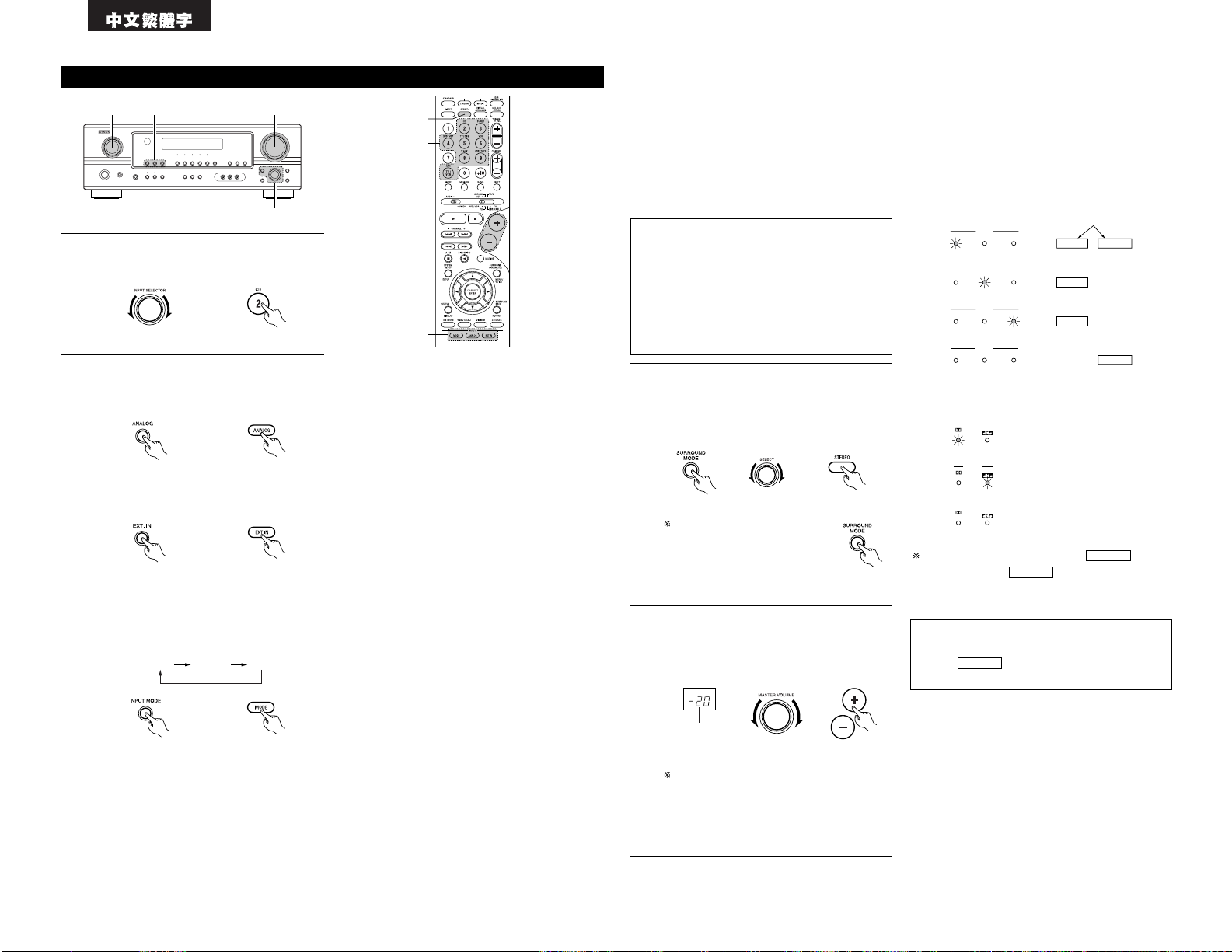
54
5
1
3
2
播放輸入音源
3
1 2 5
1
按需要播放節目源的鍵。
AUTO PCM DTS
• 選擇外接輸入(EXT. IN)模式。
按下外接輸入(EXT. IN)鍵切換外接輸入。
• 選自動(AUTO),播放控制菜單(PCM)和數
碼影院(DTS)模式。
每按一次輸入模式(INPUT MODE)鍵,按下
圖順序模式切換。
輸入模式選擇功能
不同的輸入源可以選不同的輸入模式。不同輸入源所
選的輸入模式將儲存在記憶中。
q 自動(AUTO)(全自動模式)
在此模式下,本機將偵測所選輸入音源中輸入至數
碼及模擬輸入插口的信號類型,並在播放過程中自
動選擇環繞解碼器中相對應的編序。
除了調諧器
(TUNER)之外的其他輸入聲源都能選成該模式。
辨別是否有數碼信號,識別數碼輸入端的輸入信
號,解碼與放音將在 DTS 被自動完成。杜比數目或
PCM(2 聲道立體聲)格式。假如沒有數碼信號輸
入,選擇模擬輸入端。假如沒有數碼信號輸入,選
擇模擬輸入端。使用該模式播放杜比數碼信號。
w PCM(專有 PCM(播放控制菜單)信號播放模式)
當輸入 PCM 信號後,纔執行解碼和播放。
注意用該模式播放除 PCM 信號以外的信號時會產生
雜音。
e 數碼影院系統(DTS)(獨有的數碼影院系統(DTS)
播放模式)
僅當輸入數碼影院系統(DTS)信號時才能進行解碼
和播放。
r 模擬(ANALOG)(專有模擬音頻信號播放模式)
輸入模擬輸入端的信號將被解碼後播放。
t 外部輸入(EXT. IN)(外接解碼輸入端選擇模式)
輸入外接解碼輸入端的信號將不通過環繞電路而直
線傳播。
2
選擇輸入模式。
• 選模擬模式。
按模擬(ANALOG)鍵切換到模擬輸入。
(主機) (遙控器)
(主機) (遙控器)
(主機) (遙控器)
(主機) (遙控器)
例:CD
SIGNAL
DIGITAL
DIGITAL
DIGITAL
SIGNAL
SIGNAL
3
選擇播放模式。
按下環繞模式(SURROUND MODE)鍵,再旋選擇
(SELECT)旋鈕。
音量可按每次 1dB 的方式從 –70 調至 0 再
到 18dB。不過,當聲道電平根據 56 頁上所
述設定為大於 1dB,音量就不能調至 18dB
(這時最大音量調節範圍是 18dB(最大聲道
電平值))。
播放 DTS 音源時的輸入模式。
• 在“模擬(ANALOG)”或“播放控制菜單(PCM)”模
式中播放,假如與 DTS 兼容的 CD 機或 LD 機,將
會產生雜音。
當播放 DTS 兼容音源時,要保證將該組件連到數碼
輸入端口(光纜 / 同軸)並將輸入設為“DTS”模
式。
4
在選定了的組件上開始播放。
• 使用說明請參照組件手冊。
5
調節音量。
(主機) (遙控器)
音量大小在主
音量顯示屏上
顯示。
欲在調節環繞參數,音調消除或
音調控制的同時選擇環繞模
式,可按下環繞模式
(SURROUND MODE)鍵,然後進行
選擇器操作。
(主機) (遙控器)
輸入模式顯示
ANALOGDIGITAL
DIGITAL
DIGITAL
ANALOG
AUTO
PCM
DTS
INPUT
AUTO
PCM
DTS
INPUT
AUTO
PCM
DTS
INPUT
AUTO
PCM
DTS
INPUT
• 在自動(AUTO)模式中
• 在數碼 PCM(DIGITAL PCM)模式中
• 在數碼 DTS(DIGITAL DTS)模式中
• 模擬模式中(ANALOG)
根據輸入信號,其中一盞
指示燈會亮。
輸入信號顯示
• 杜比數碼(DOLBY DIGITAL)
• DTS
• PCM
當數碼信號被正確輸入時,數碼 指示燈
會亮。如果數碼 指示燈部不亮,檢查數
碼輸入組件是否設置正確(50 頁),連接是否正
確,組件電源是否接通。
DIGITAL
DIGITAL
注:
• 當播放含非音頻信號的數碼碟片(CD-ROM)時,
數碼 指示燈會亮起,但不會有任何聲
音。
DIGITAL
注:
• 請注意當以數碼影院繫統(DTS)形式錄制的 CD 唱
機(CDs)或鐳射視頻影碟(LDs)在“播放控制菜
單(PCM)”(單一播放控制菜單(PCM)信號播放)
或“模擬(ANALOG)”(單一模擬音頻信號播放)模
式播放時會產生雜音。從鐳射磁碟播放機播放以數
碼影院繫統(DTS)形式錄制的信號時請選擇自動
(AUTO)或數碼影院繫統(DTS)(單一數碼影院繫統
(DTS)信號播放)模式。
播放數碼影院繫統(DTS)編碼音源時的注意事項
• 在開始播放及在自動(AUTO)模式下數碼影院繫
統(DTS)播放過程中進行搜尋時可能會產生噪
音。若產生噪音,請在數碼影院繫統(DTS)模
式下播放。
• 數碼影院繫統 - C D 唱機(DTS-CD)或數碼影院
繫統 - 鐳射視頻影碟(DTS-LD)在播放中,進行
中斷播放的操作,可能會發出輕微的噪聲。
例:立體聲
(主機)
Page 55

55
1
• 順時針旋轉,調高低音或高音。
(低音與高音可按每次 2dB 增至 +12dB)
• 逆時針旋轉,調低低音或高音。
(低音與高音可按每次 2dB 減至 –12dB)
32 1
[1]調整音質(音調)
開始播放後
1
每按一次音調控制(TONE CONTROL)鍵音調如
下切換。
2
轉動選擇(SECECT)旋鈕調節電平來選擇不同
的調節電平。
3
如您不想調節高低音,請打開音質自動調節模
式。
信號不再經過高低音調整電路,
可提供更高品質音色。
BASS TREBLE
(主機)
[2]將耳機插入耳機孔
1
將耳機插口插入此端。
1
PHONES
注:
為防止聽力受損,使用耳機時請勿將音量開得過大。
1
使用本功能暫時關閉音頻輸出。
按下靜音(MUTING)鍵。
[3]暫時關閉聲音(靜音)
(主機)
(主機)
(遙控器)
連接耳機至耳機(PHONES)端口。
當連接了耳機時,揚聲器輸出將自動關閉。
取消靜音(MUTING)模式。
• 再按靜音(MUTING)鍵。
• 調高調低主音量(MASTER VOL)時,靜音
功能也會被取消。
1
混合播放
用該開關來監控除音頻信號源以外的視頻信號
源。
連著按視頻選擇(VIDEO SELECT)鍵直至顯示
屏上出現所需的信號源。
[4]音像混成
[5]檢查正在播放的節目等
1
前面板顯示
• 系統操作也會在前面板顯示屏上顯示。另
外,播放音源時若按下狀態(STATUS)鍵,
則切換成查看系統操作狀態的顯示。
BRIGHT MEDIUM
OFF
DIM
2
使用明暗調節
• 用本鍵來調整顯示屏亮度。
重復按遙控器上的明暗(DIMMER)鍵,則以
4 檔調節顯示屏亮度(亮,中,暗和關閉)。
(遙控器)
(遙控器)
2 1
取消混合播放。
• 使用視頻選擇鍵選擇“音源(SOURCE)”。
• 將節目源切換至連接視頻輸入的組件。
(遙控器)(主機)
(主機)
(主機)
1
1
1
2
Page 56

56
2 1
使用外接輸入(EXT. IN)端播放
(主機) (遙控器)
1
設定外接輸入(EXT. IN)模式。
按外接輸入(EXT. IN)切換到外接輸入。
2
取消外接輸入模式。
欲取消外部輸入(EXT. IN)設置,按輸入模式
(INPUT MODE)(自動(AUTO),播放控制菜單
(PCM),數碼影院繫統(DTS))或模擬(ANALOG)
鍵切換至所需輸入模式。(參見第 54 頁)
(主機) (遙控器)
選擇該項時,EXT. IN 插口中與左前(FL),右
前(FR),中置(C),左環繞(SL)和右環繞
(SR)聲道相連的輸入信號直接輸出至前(左
右),中置,環繞(左右)揚聲器繫統,而不通
過環繞回路。
另外,輸入低音炮(SW)的信號輸出至前置輸
出低音炮(PRE OUT SUBWOOFER)接口。
• 輸入模式被設為外接輸入(EXT. IN)時,無法設定
播放模式(直入,立體聲,標準,5 / 6 聲道立體聲
或 DSP 模擬)(DIRECT,STEREO,STANDARD,5 / 6
CH STEREO 或 DSP SIMULATION)。
注意:
• 除外接輸入模式外,將不播放輸入到這些端口的
信號。另外信號不能從沒有連接輸入端的聲道內
輸出。
• 外接輸入模式可以用於各種輸入。欲邊聽音樂邊
看錄影,則選擇已連接視頻信號的輸入源,然後
再設定本模式。
• 若低音炮的輸出電平過高,則將“SW ATT.”環
繞參數設置為“開啟(ON)”。
錄制節目源(錄制當前正在收聽的音源)
1
按照“播放輸入音源”的第一至第三步。
2
開始在卡式錄音座或錄像機上進行錄制。
請參見設備操作說明。
用功能選擇鍵選擇的音源信號同時輸出到光盤刻彔機 / 卡式錄音座(CDR / TAPE)和錄像機(VCR)和錄像
機錄音輸出(VCR REC OUT)端。如果總共連接了二台卡式錄音座且 / 或兩台錄像機并將其設為錄音模式,
則相的音源可被同時錄制到每台卡座或錄像機上。
同步錄音
注:
• 使用輸入選擇旋鈕所選的音頻輸入(AUDIO IN)信號將被輸出至刻錄光盤 / 卡帶(CDR / TAPE)及錄像機音頻
輸出(VCR AUDIO OUT)插口。
13
環繞聲
用環繞聲功能播放之前
• 在使用環繞功能進行播放前,請使用測試音調調節各揚聲器的播放電平。該操作可以通過遙控器進行,請參見
以下操作步驟。
• 通過測試音調進行的調節僅在標準(STANDARD)(杜比 / 數碼影院繫統環繞(DOLBY / DTS SURROUND))模式下
有效。
不同環繞模式下所調節的播放電平將自動存入各環繞模式記憶中。
1
2
按測音(TEST TONE)鍵。
測試音由不同的揚聲器輸出。因為用聲道音量
調校鍵調節使所有揚聲器的測試音量完全一
致。
4
調校完成後,再按測音(TEST TONE)鍵。
1
設置標準(STANDARD)(杜比 / 數碼影院繫統
環繞(DOLBY / DTS SURROUND))模式。
(主機) (遙控器)
3
2, 4
3
1
(遙控器)
(遙控器)
3
(遙控器)
注:
• 請確保遙控器上的滑動開關位於“音頻
(AUDIO)”位。
21
Page 57

57
杜比環繞邏輯 IIx(環繞邏輯 II)模式
在揚聲器配置設定中將“後置揚聲器(S. BACK)”設為“小(SMALL)”或“大(LARGE)”可在 PL IIx 模式下播
放。
• 用測試音調校後,可按照播放源或個人喜好來調校聲道電平。步驟如下所述。
1
選擇要調校的揚聲器。
2
每按一次鍵聲道按下圖所示切換。
(遙控器)
3
1, 2
3
聲道電平的默認設置為 0dB。
使用選擇旋鈕或遊標組鍵可在 +12 至 –12dB
範圍內調整所選揚聲器的電平。
在 –12dB 的情況下再降低一格電平,可關閉
低音炮(SW)聲道電平。
關閉(OFF)´ –12dB ´ 12dB
(遙控器)
FL CNTR FR SR SB
SW SL
注:
• 請確保遙控器上的滑動開關位於“音頻
(AUDIO)”位。
3
調校所選揚聲器的電平。
(遙控器)
2
選擇標準(STANDARD)(杜比環繞邏輯 II x)模
式。
(主機) (遙控器)
• 杜比邏輯 II 指示燈亮起。
顯示
亮起
3
播放帶 標記的節目源。
• 欲了解操作說明,請參見相關部件說明書。
1
選擇欲播放組件已連接的功能。
例:DVD
5, 74, 61 2
4, 6
5, 7
1
8
5, 7
2
在杜比環繞邏輯 IIx 模式
的播放過程中可通過按下
遙控器上的電影院
(CINEMA)或音樂(MUSIC)
鍵直接選擇杜比環繞邏輯
IIx 影院或音樂模式。
(主機) (遙控器)
4
選擇環繞參數模式。
顯示
欲從搖控器上操作,請查看模式選擇開關是
否設為“音頻(AUDIO)”檔。
(主機) (遙控器)
Page 58

58
8
按下 ENTER 鍵結束環繞參數模式。
(遙控器)
注:
• 參數設定時,停止鍵操作數秒後,顯示結束返回到默認狀態,且設置完成。
• DEFAULT 設置
YES Y/N NO
or or
DEFAULT Y/N
選擇“是”重設為廠方默認值。
5
選擇音源的最佳模式。
(主機)
(遙控器)
• 當“後置環繞(SURROUND BACK)”的環繞參數設為“開啟(ON)”時。(將繫
統設置中的“後置揚聲器(S. BACK)”設為“小(SMALL)”或“大
(LARGE)”。)
(環繞邏輯 IIx
影院模式)
(環繞邏輯 IIx
音樂模式)
(環繞邏輯 IIx
遊戲模式)
or
or
• 當“後置環繞(SURROUND BACK)”的環繞參數設為“關閉(OFF)”時。(將繫
統設置中的“後置揚聲器(S. BACK)”設為“無(NONE)”。)
(環繞邏輯 II
影院模式)
(環繞邏輯
II
音樂模式)
(環繞邏輯
II
遊戲模式)
or
or
(杜比環繞邏輯模
式)
6
根據模式設置環繞參數。
(主機)
(遙控器)
• 每按一下該鍵模式如下所示切換。
MODE CINEMA
CINEMA EQ
TONE DEFEAT
DEFAULT
MODE MUSIC
TONE DEFEAT
SURROUND BACK
PANORAMA
DEFAULT
DIMENSION
MODE Dolby PL
CINEMA EQ
TONE DEFEAT
SURROUND BACK
DEFAULT
SURROUND BACK
CENTER WIDTH
MODE GAME
TONE DEFEAT
SURROUND BACK
DEFAULT
若您確實希望調節低音及高音,可關閉音調消除模式。
7
設置不同的環繞參數。
• CINEMA EQ 設置
ON OFF
or or
CINEMA EQ OFF
• PANORAMA 設置
ON OFF
or or
PANORAMA OFF
• DIMENSION 設置
0 3 6
or or
DIMENSION 3
• CENTER WIDTH 設置
0
CENTER WIDTH 3
4 7
or or
• TONE DEFEAT 設置
ON OFF
or or
TONE DEF. ON
•
SURROUND BACK SPEAKER 設置
ON OFF
or or
SB : ON
• D.COMP.
設置
OFF
LOW MID HIGH
oror
D.COMP. OFF
注:
• 在杜比數碼(DOLBY DIGITAL)播放過程中顯
示此參數。
• LFE 設置
-10dB
-5dB 0dB
oror
LFE 0dB
注:
• 在杜比數碼(DOLBY DIGITAL)播放過程中顯
示此參數。
或 或
或 或
或
或
或
或
或
或
或
或
或
或
或
或
或
或
或
或
或
或
5, 74, 61 2
4, 6
5, 7
1
8
5, 7
2
DTS NEO:6 模式
1
選擇欲播放組件已連接的功能。
例:DVD
(主機) (遙控器)
2
選擇 DTS NEO:6 模式。
(主機) (遙控器)
3
播放程序音源。
• 每按一下此鍵,模式將如下所示切換。
DOLBY PLIIx cinema
DTS NEO:6
在 DTS NEO:6 模式播放
過程中,可直接通過按下
遙控器上的電影院
(CINEMA)或音樂(MUSIC)
鍵選擇 DTS NEO:6 影院
或音樂模式。
Page 59

59
4
選擇環繞參數模式。
MODE cinema
顯示
(主機) (遙控器)
欲從搖控器上操作,請查看模式選擇開關是
否設為“音頻(AUDIO)”檔。
5
選擇音源的最佳模式。
(主機) (遙控器)
MODE musicMODE cinema
or or
6
根據模式設置環繞參數。
(主機) (遙控器)
• 每按一下該鍵模式如下所示切換。
MODE CINEMA
SURROUND BACK
DEFAULT
MODE MUSIC
SURROUND BACK
DEFAULT
CINEMA EQ CENTER IMAGE
TONE DEFEAT TONE DEFEAT
若您確實希望調節低音及高音,可關閉音調
消除模式。
7
設置不同的環繞參數。
• CINEMA EQ 設置
ON OFF
or or
CINEMA EQ OFF
• CENTER IMAGE 設置
0.0
C.IMAGE 0.3
0.3 1.0
or or
• TONE DEFEAT 設置
ON OFF
or or
TONE DEF. ON
•
SURROUND BACK SPEAKER 設置
ON OFF
or or
SB : ON
• DEFAULT 設置
YES Y/N NO
or or
DEFAULT Y/N
選擇“是”重設為廠方默認值。
8
按下 ENTER 鍵結束環繞參數模式。
(遙控器)
注:
• 參數設定時,停止鍵操作數秒後,顯示結束返回到默認狀態,且設置完成。
• D.COMP. 設置
OFF
LOW MID HIGH
oror
D.COMP. OFF
注:
• 在杜比數碼(DOLBY DIGITAL)播放過程中顯
示此參數。
• LFE 設置
-10dB
-5dB 0dB
oror
LFE 0dB
注:
• 在杜比數碼(DOLBY DIGITAL)播放過程中顯
示此參數。
或 或
或
或
或
或
或 或
或 或
或 或
或 或
或 或
環繞參數 q
邏輯
IIx 和邏輯 II 模式:
• 影院模式用於立體聲電視廣播及在杜比環繞模式下解碼的節目。
• 音樂模式建議為適用於自動音樂繫統(無視頻)的標準模式,同樣可適用於 A / V 繫統。
• 若音源內容並非頂級音質,則環繞邏輯模式可以產生如同原始邏輯模式一樣的強勁環繞處理效果。
• 遊戲模式適用於遊戲。遊戲模式僅可用於雙聲道音頻音源。
選擇一個模式“影院(Cinema)”,“音樂(Music)”,“環繞邏輯(Pro Logic)”或“遊戲(Game)”。
範圍控制:
該模式可擴展前置立體聲至環繞揚聲器,以便於四周產生令人驚嘆的“渾然一體”音效。
選擇“關閉(OFF)”或“開啟(ON)”。
尺寸控制:
該控制可逐漸調節前後側的音域範圍與效果。
該控制可從為 0 至 6 進行 7 步設定。
中間寬度控制:
該控制可調節中間音效,使其僅從中置揚聲器發出:僅從左 / 右揚聲器發出;或以不同程度從三個前置揚
聲器發出。
該控制可從為 0 至 7 進行 8 步設定。
DTS NEO:6 模式:
• 影院
該模式適合播放電影。重點在於將解碼分別進行使雙聲道音源呈現出與 6.1-聲道音源相同的氛圍。
該模式也可有效地播放在常規環繞模式下錄制的音源,因為相同的組件主要被分配至中置聲道(C),不同
的組件被分配至環繞聲道(左環繞(SL),右環繞(SR)和後置環繞(SB)聲道)。
• 音樂
該模式主要適用於播放音樂。前置聲道(前左(FL)和前右(FR))信號不通過解碼器而直接播放,因此不
會損失音質,且從中置(C)和環繞(左環繞(SL),右環繞(SR)和後置環繞(SB))聲道輸出的環繞信號
效果增添了音域的自然擴展效果。
中間影像(CENTER IMAGE)(0.0 至 1.0:默認為 0.3):
增加了為在 DTS NEO:6 音樂(MUSIC)模式下調節中置聲道擴展性的中間影像參數。
Page 60

60
5
根據音源設置環繞參數。
(遙控器)
注:
• 請確保遙控器上的滑動開關位於“音頻
(AUDIO)”位。
(主機)
• 每按一下該鍵模式如下所示切換。
CINEMA EQ
TONE DEFEAT
SURROUND BACK
DEFAULT
D.COMP.
LFE
若您確實希望調節低音及高音,可關閉音調
消除模式。
6
設置不同的環繞參數。
• CINEMA EQ 設置
ON OFF
or
or
CINEMA EQ OFF
• D. COMP. 設置
OFF
LOW MID HIGH
oror
D.COMP. OFF
注:
• 在杜比數碼(DOLBY DIGITAL)播放過程中顯
示此參數。
• LFE 設置
-10dB
-5dB 0dB
oror
LFE 0dB
• TONE DEFEAT 設置
ON OFF
or
or
TONE DEF. ON
• SURROUND BACK SPEAKER 設置
MTRX ON
NON MTRX OFF
oror
SB : MTRX ON
注:
• 在杜比數碼(DOLBY DIGITAL)播放過程中顯
示此參數。
• DEFAULT 設置
YES NO
or
or
DEFAULT Y/N
選擇“是”重設為廠方默認值。
7
按下 ENTER 鍵結束環繞參數模式。
(遙控器)
注:
• 參數設定時,停止鍵操作數秒後,顯示結束返回
到默認狀態,且設置完成。
杜比數碼模式(僅帶數碼輸入)及數碼影院系統(DTS)環繞模式(僅帶數碼輸入)
2 5 63
1 1 4
5
3
66
1
1
7
2
播放數字輸入
1
選擇輸入源。
q 選一輸入源設為數字同軸 / 光學(COAXIAL
/ OPTICAL)(參見第 50 頁)。
例:DVD
w 輸入模式設為“自動(AUTO)”或“數碼
(DTS)”。
(主機) (遙控器)
(主機) (遙控器)
2
選標準(STANDARD)(杜比 / DTS 環繞)模
式。
(主機) (遙控器)
4
播放有 ,和 標記的節目源。
DIGITAL
• DTS 指示燈在播放 DTS 音源時會
亮起。
亮起
• 播放杜比數碼源時,杜比數碼指
示燈亮起。
亮起
操作環繞後置(SURROUND BACK)鍵切環繞後置
聲道開啟 / 關閉(CH ON / OFF)。
(主機) (遙控器)
• 當環繞後置聲道(CH)開啟
時亮起。
亮起
3
或
或
或
或
或
或
或
或
或
或
或
或
Page 61

61
2 對白校準
對白校準功能在播放杜比數碼節目音源時自動被激活。
對白校準是杜比數碼的一個基本功能,可自動校準不同節目源,例如 DVD,DTV 及其他將來使用杜比數碼的格
式,在不同電平下錄制的信號對白電平。
這些內容可通過狀態(STATUS)鍵驗證。
當前播放的節目源被校準至標準電平時,該數字顯示標準電平值。
OFFSET - 4dB
顯示
3
4
5
6
7
1
視頻游戲
(VIDEO GAME)
搖滾樂舞臺
(ROCK ARENA)
爵士樂俱樂部
(JAZZ CLUB)
虛擬聲
(VIRTUAL)
矩陣變換
(MATRIX)
5 聲道 / 6 聲
道立體聲
(5 CH / 6 CH
STEREO)
使用該模式來聆聽視頻游戲音源。
此模式的強烈回蕩可以重現音樂會現場刺激的聲場氣氛。
此模式對搖滾樂,流行音樂等均有效用。此模式可以產生與低天花板和堅硬牆壁有
回響的住房一樣的聲場。
選擇此模式,可享受由前置 2-聲道揚聲器產生的真實音場效果。
在這個模式中,在單聲道音源中加入擴展感。這個模式最宜播放舊電影或用單聲道
錄音的電影錄音帶。用這個模式可享受回蕩豐富的立體聲音樂。
此模式下,環左聲道亦輸出前左聲道的信號,環右聲道亦輸出前右聲道的信號,左右
兩聲道相同的部分(同相)輸入中置聲道。因此,此模式對所有揚聲器均產生環繞聲
效果,不帶方向性,適用於任何立體聲節目源。
14
DSP 環繞聲模擬
環繞聲模式及其特征
• 本機配有具高表現力的 DSP(數碼信號處理器),可對數碼信號進行處理,以綜合展現音場效果。根據不同的
節目音源,可選擇 7 種不同的預設環繞模式,且依照視聽室的情況對參數進行調節,可給您一個真實,理想的
音質感受。
2
單聲電影(注 1)
(MONO MOVIE)
本模式使音響具有像音樂廳那樣豐富的回蕩。
視播放的程式源而定,效果可能並不顯著。
假如出現這種情況,可以試用其他環繞聲模式,無需理會名稱,隻要可以產生適合你品味的聲場即可。
注1:當播放在單聲道模式下錄制的節目,如隻將信號輸入一個聲道(左或右)音響也將是單邊的,所以請將信
號同時輸入兩個聲道。假如您的組件隻有一個音頻輸出(如單音攝像機等)用一根“Y”型連線將單輸出
變為雙輸出,並連到左右輸入端中。
超級個人記憶功能
本機配有超級個人記憶功能,可自動記憶不同輸入音源所選的環繞模式及輸入模式。當切換輸入音源時,該
音源最後一次使用時所設的模式將被自動呼出。
不同輸出聲道的環繞參數,音調控制設置及播放電平平衡值將被存入各環繞模式中。
環繞參數 w
影院均衡器(CINEMA EQ.):
影院均衡器功能柔和地降低超高頻率的電平,對過於明快的電影音響進行補償。假如前置揚聲器的聲音過於
明快,請使用此功能。
本功能隻在杜比環繞邏輯
IIx,杜比數碼,DTS 環繞和 DTS NEO:6 下有效。(對所有操作模式進行同樣的設
置。)
動態範圍壓縮(D.COMP):
電影聲帶具有寬廣的動態範圍(柔和與高聲之間反差)。在深夜收聽或最大音量低於正常時,動態範圍壓縮使
您能聽到聲帶中的所有音樂(隻是動態範圍被減小了)。(本功能隻適用在杜比數碼或 DTS 下錄制的節目
源。)有 4 個參數可供選擇(“關(OFF)”,“低(LOW)”,“中(MID)”或“高(HI)”)。正常收聽時設置關
閉(OFF)。
低頻效果(LFE):
本功能設定了在杜比數碼或 DTS 下灌制的碟片的低頻效果(LFE)音響。
假如當播放杜比數碼或 DTS 碟片,並且具有低音炮峰值限制設定(繫統設置菜單)的峰值限制器被關時,從
低音炮中產生的音響會因低頻效果音響而失真,請調整電平。
編序音源和調整範圍:
1. 杜比數碼: –10dB 至 0dB
2. DTS 環繞: –10dB 至 0dB
當播放 DTS 解碼影像時,為了使畫面柔和,建議將 LFE 電平(LEVEL)設定在 0dB。
當播放 DTS 解碼音像時,為了使音質柔和,建議將 LFE 電平(LEVEL)設定為 –10dB。
音調(TONE):
調整音調控制。本功能除直入模式外可對各個屏蔽模式單獨進行設置。
後置環繞聲道輸出(後置環繞)(SB CH OUT(Surround Back)):
(1)(多重聲道音源)
“關閉(OFF)”........................不使用後置環繞揚聲器進行播放。
“無矩陣(NON MTRX)”................與環繞聲道中相同的信號也同樣從後置環繞聲道中輸出。
“矩陣開啟(MTRX ON)”...............使用數碼矩陣處理重現後置環繞聲道。
“ES 矩陣(ES MTRX)”................當播放 DTS 信號時,後置環繞信號負責數碼矩陣處理播放。
“ES DSCRT”.........................當一個將音源識別為離散 6.1 聲道音源的信號被包含在 DTS
信號中時,播放包含在音源中的後置環繞信號。
“環繞邏輯
IIx 音樂(PL IIx Music)”...以 PL IIx 解碼的音樂模式進行處理並重現後置環繞聲道。
(2)(2 聲道音源)
“關閉(OFF)”........................不使用後置環繞揚聲器進行播放。
“開啟(ON)”.........................使用後置環繞揚聲器進行播放。
注:使用主面板上的“後置環繞(SURROUND BACK)”鍵可直接進行該操作。
Page 62

62
3
設置不同的環繞參數。
• ROOM SIZE 設置
SMALL MED-S
MED MED-L LARGE
oror
ROOM SIZE MED
• EFFECT LEVEL 設置
1
10 15
oror
EFFECT LEVEL 10
• DELAY TIME 設置
0ms
30ms 110ms
oror
DELAY 30ms
• D.COMP. 設置
OFF
LOW MID HIGH
oror
D.COMP. OFF
注:
• 在杜比數碼(DOLBY DIGITAL)播放過程中顯
示此參數。
• LFE 設置
-10dB
-5dB 0dB
oror
LFE 0dB
4
按下 ENTER 鍵結束環繞參數模式。
(遙控器)
注:
• 參數設定時,停止鍵操作數秒後,顯示結束返回到默認狀態,且設置完成。
注:
• 在杜比數碼(DOLBY DIGITAL)播放過程中顯
示此參數。
• TONE DEFEAT 設置
ON OFF
or
or
TONE DEF. ON
• SURROUND BACK SPEAKER 設置
ON OFF
or
or
SB : ON
• DEFAULT 設置
YES NO
or
or
DEFAULT Y/N
選擇“是”重設為廠方默認值。
每次按下 DSP SIMULATION 鍵,環繞聲模式會按
下列次序切換:
MONO MOVIE ROCK ARENA
JAZZ CLUBVIDEO GAME
MATRIX
使用數碼信號處理器(DSP)環繞聲模擬
1
根據輸入信號源選擇環繞聲模式。
2
33
4
1
• 從遙控器上操作環繞模式及環繞參數。
2
欲進入環繞參數設置模式,按下 SURROUND
PARAMETER 鍵。
• 在不同環繞模式下,每按一次 SURROUND
PARAMETER 鍵,環繞參數將按以下順序依次
切換。
(遙控器)
(遙控器)
ROOM SIZE
EFFECT LEVEL
TONE DEFEAT
SURROUND BACK
DEFAULT
DELAY
TONE DEFEAT
SURROUND BACK
DEFAULT
TONE DEFEAT
DEFAULT
• MONO MOVIE
• ROCK ARENA
• JAZZ CLUB
• VIDEO GAME
• MATRIX • VIRTUAL
若您確實希望調節低音及高音,可關閉音調消除模式。
或
或
或
或
或
或
或
或
或
或
或
或
或
或
或
或
Page 63

63
C
C
E
C
*
C
*
C
*
C
E
C
C
C
C
C
C
C
2 環繞模式與參數
聲道輸出
B
B
B
B
B
B
B
B
B
B
B
B
B
B
B
低音炮
E
E
B
B
B
B
B
B
B
B
B
B
B
B
E
環繞
左/ 右
E
E
B
B
B
B
B
B
B
B
B
B
B
B
E
中置
C
C
C
C
C
C
C
C
C
C
C
C
C
C
C
前置
左/ 右
模式
直入
立體聲
外接輸入
杜比邏輯
II
杜比邏輯 IIx
DTS NEO:6
杜比數碼
DTS 環繞
5 聲道 / 6 聲道立體
聲
搖滾樂舞臺
爵士樂俱樂部
視頻遊戲
單聲道電影
矩陣變換
C :信號 / 可調節
E :無信號
B :由揚聲器規格設置開關
當播放杜
比數碼信
號時
當播放
DTS
信號
時
C
C
E
C
*
C
*
C
*
E
C
C
C
C
C
C
C
C
當播放
PCM
信號
時
C
C
E
C
C
C
E
E
C
C
C
C
C
C
C
當播放
ANALOG 信
號時
C
C
C
C
C
C
E
E
C
C
C
C
C
C
C
C :可用
E :不可用
* 僅對於 2 聲道的信息
E
E
B
B
B
B
B
B
B
B
B
B
B
B
E
後置環繞
左/ 右
各模式中的信號和可調性
參數(默認值在括號中)
當播放杜比數碼和 DTS 信號時
動態範圍壓縮
C(關閉)
C(關閉)
E
C
(關閉)
C
(關閉)
C
(關閉)
C
(關閉)
C
(關閉)
C
(關閉)
C
(關閉)
C
(關閉)
C
(關閉)
C
(關閉)
C(關閉)
C(關閉)
模式
直入
立體聲
外接輸入
杜比邏輯
II
杜比邏輯IIx
DTS NEO:6
杜比數碼
DTS 環繞
5 聲道 / 6 聲道立體聲
搖滾樂舞臺
爵士樂俱樂部
視頻遊戲
單聲道電影
矩陣變換
虛擬聲
低頻音效
C(0dB)
C(0dB)
E
C
(0dB)
C
(0dB)
C
(0dB)
C
(0dB)
C
(0dB)
C
(0dB)
C
(0dB)
C
(0dB)
C
(0dB)
C
(0dB)
C(0dB)
C(0dB)
各模式中的信號和可調性
後置環繞聲道輸
出(模式)
E
E
E
C
C
C
C
C
C
C
C
C
C
C
E
音調控制
E
C
(0dB)
E
C
(0dB)
C
(0dB)
C
(0dB)
C
(0dB)
C
(0dB)
C
(0dB)
C
(0dB)
C
(0dB)
C
(0dB)
C
(0dB)
C
(0dB)
C
(0dB)
影院均衡器
E
E
E
C
(關閉)
C
(關閉)
C
(關閉)
C
(關閉)
C
(關閉)
E
E
E
E
E
E
E
模式
E
E
E
C
C
C
E
E
E
E
E
E
E
E
E
C :可用
E :不可用
C :可調節
E :不可調節
1
按選擇(SELECT)鍵選擇環繞模式。
1, 321
2
按 SURROUND PARAMETER 鍵。
按住環繞參數鍵,選定想要的參數。
• 能設定的參數範圍,根據環繞模式的不同而不同。(參照 63,64 頁“環繞模
式與參數”。)
3
顯示您需調節的參數,然后旋選擇(SELECT)旋鈕來設定。
注意:
• 參數設定時,停止鍵操作數秒後,顯示結束返回到默認狀態,且設置完成。
• 當選擇“5 聲道 / 6 聲道立體聲(5 CH / 6 CH STEREO)”模式時,根據環繞後置聲道開啟 / 關閉(CH ON
/ OFF)的狀態不同,顯示屏顯示將有所不同。
環繞後置聲道開啟(CH ON): 6 聲道立體聲(6 CH STEREO)
環繞後置聲道關閉(CH OFF): 5 聲道立體聲(5 CH STEREO)
• 從主機面板上操作環繞模式和環繞參數。
• 順時針旋轉
• 逆時針旋轉
DIRECT
STEREO DOLBY PRO LOGIC
IIx
5CH/6CH STEREO
MONO MOVIE
JAZZ CLUB
ROCK ARENA
VIDEO GAME
MATRIX
VIRTUAL SURROUND
DTS NEO:6
DIRECT
STEREO DOLBY PRO LOGIC
IIx
5CH/6CH STEREO
MONO MOVIE
JAZZ CLUB
ROCK ARENA
VIDEO GAME
MATRIX
VIRTUAL SURROUND
DTS NEO:6
在調節環繞參數或音調控制過程中欲選擇環繞模式,按下環繞模式鍵,然後操
作選擇器。
(主機)
(主機)
(主機)
環繞參數 e
視聽室大小:(ROOM SIZE:)
指聲場大小。
有五種設置“小(small)”,“中小(medium-small)”,“中(medium)”,“中大(medium-large)”和“大
(large)”,“小(small)”是指小聲場,“大(large)”是指大聲場。
音效電平:(EFFECT LEVEL:)
決定環繞效果強度。
程度分為 1 15,共 15 檔。失真時將程度調低。
延時:(DELAY TIME:)
隻在矩陣模式中用,時間延後設定範圍是 0 110ms。
Page 64

64
2 缺省值
自動調諧器預設
A1 A8 87.5 / 89.1 / 98.1 / 108 / 90.1 / 90.1 / 90.1 / 90.1MHz
B1 B8 522 / 603 / 999 / 1404 / 1611kHz,90.1 / 90.1 / 90.1MHz
C1 C8 90.1MHz
D1 D8 90.1MHz
E1 E8 90.1MHz
F1 F8 90.1MHz
G1 G8 90.1MHz
環繞參數
E
E
E
E
E
E
E
E
E
E
E
E
E
C
(30msec)
E
延遲時間
E
E
E
E
E
E
E
E
E
C
(10)
C
(10)
C
(10)
C
(10)
E
E
音效電平
E
E
E
E
E
E
E
E
E
C
(中)
C
(中)
C
(中)
C
(中)
E
E
視聽室
大小
模式
直入
立體聲
外接輸入
杜比邏輯
II
杜比邏輯 IIx
DTS NEO:6
杜比數碼
DTS 環繞
5 聲道 / 6 聲道立體聲
搖滾樂舞臺
爵士樂俱樂部
視頻遊戲
單聲道電影
矩陣變換
虛擬聲
C :可調節
E
E
E
C
(關閉)
C
(關閉)
E
E
E
E
E
E
E
E
E
E
全景
E
E
E
C
(3)
C
(3)
E
E
E
E
E
E
E
E
E
E
尺度
E
E
E
C
(3)
C
(3)
E
E
E
E
E
E
E
E
E
E
中央寬度
僅邏輯 II / 邏輯 IIx
E
E
E
E
E
C
(0.3)
E
E
E
E
E
E
E
E
E
中置影像
NEO:6 音樂
E :不可調節
各模式中的信號和可調性
E
E
C
E
E
E
E
E
E
E
E
E
E
E
E
SW ATT
外接輸入
15
收聽電台
自動預設記憶
1
1
1
主機電源開關開啟時按下機座上的預設
(PRESET)•(+)鍵,主機自動開始搜索 FM 廣
播臺。
2
當找到第 1 個調頻(FM)廣播電臺時,該電臺
作為 A1 聲道存入預設記憶中。其它電臺自動
按照預設聲道 A1 到 A8,B1 到 B8,C1 到
C8,D1 到 D8,E1 到 E8,F1 到 F8 與 G1 到
G8 的順序進行存儲。最多可存入 56 個電臺。
3
在完成自動預設記憶操作後,首先調入聲道
A1。
該設備具自動搜索調頻(FM)廣播電臺的功能並能把其存入預設記憶。
注意:
• 若由於調頻(FM)電臺接收過弱而不能進行自動預設
時,請使用“手動選臺(Manual tuning)”操作來調
入該電臺,然後用手動“預設記憶(Preset memory)”
操作來對其進行預設。
• 欲打斷該功能,按電源操作鍵。
(主機)
Page 65

65
自動調諧
2 41
3
按模式(MODE)鍵以設置自動調諧模式。
4
按調諧(TUNING)•(+)或 ª(–)鍵。
• 自動搜索即開始,一個電臺調諧之後即停
止。
3
1
4
2
亮著
注:
• 在 FM 波段的自動調諧模式中,調入立體聲廣播
後,“立體聲(STEREO)”指示燈會在顯示屏上亮
起。在開始的頻率中,雜音已被減弱,已調入
(TUNED)和“立體聲(STEREO)”指示燈則會熄滅。
手動調諧
1
將輸入功能設為“調諧器(TUNER)”。
3
按模式(MODE)鍵以選擇手動調諧模式。
檢查顯示屏的“自動(AUTO)”指示器是否開
著。
4
按調諧(TUNING)•(+)或 ª(–)鍵來調入所
需的電臺。
按住鍵鈕則頻率不斷變化。
2
注視顯示屏,按波段(BAND)鍵以選擇所需的
波段(AM 或 FM)。
注:
• 設置手動調諧模式時,FM 立體聲廣播在接收時是單聲道的,“立體聲(STEREO)”指示器會關上。
1
設置輸入源為“調諧器(TUNER)”。
2
注視顯示屏,按波段(BAND)鍵以選擇所需的
波段(AM 或 FM)。
(主機) (遙控器)
(主機) (遙控器)
(遙控器)
(主機) (遙控器)
預設電台
準備:
用“自動調諧”或“手動調諧”操作將要預設記憶中
的電臺調諧。
1
按記憶(MEMORY)鍵。
2
按移位(SHIFT)鍵並選擇所需的記憶區(A 至
G)。
4
再按記憶(MEMORY)鍵,將電臺儲存在預設記
憶中。
預設其他聲道,可重復第 1 至 4 步驟。
共有 56 個電臺可以預設 A 至 G 每區 8 個電臺
(聲道 1 至 8)。
3
按預設(PRESET)•(+)或 ª(–)鍵以選擇
所需預設聲道(1 至 8)。
注:
• 請確保遙控器上的滑動開關位於“音頻
(AUDIO)”位。
32
(遙控器)
(主機) (遙控器)
(主機) (遙控器)
(遙控器)
1, 4
3
2
Page 66

66
調用預設電臺
21
注:
• 請確保遙控器上的滑動開關位於“音頻
(AUDIO)”位。
1
注視顯示屏,按移位(SHIFT)鍵以選擇預留記
憶區。
2
注視顯示屏,按預設(PRESET)•(+)或 ª(–)
鍵以選擇所需預設聲道。
(主機) (遙控器)
(主機) (遙控器)
16
維持功能記憶
• 本機設有最後功能記憶,可以在關上電源之前及時儲存輸入和輸出設置情況。
• 本機也裝有備用記憶。當主機的電源關上或電源線斷開時,這項功可保持大約一個星期的記憶。
注意:
• 假如第 3 步不工作,請從第 1 步重新開始。
• 假如微處理器已被重置,所有設定的鍵都被設為
默認值(出廠所設的數值)。
21, 2
17
微處理器的初始化
當顯示屏的指示不正常或本機的操作不顯示正常的效果,需用下列步驟將微處理器初始化。
1
使用主機電源掣關閉設備。
2
按住下列揚聲器 A(SPEAKER A)鍵和 B 鍵,打
開主機電源開關。
3
查看所有顯示正在以大約 1 秒的間隔閃爍,放
開按住兩鍵的手指,微處理器即會初始化。
2
1
Page 67

67
18
附加說明
適用於不同音源的最佳環繞
提供現時最流行的多種類型多聲道信號(大於兩聲道的信號或格式)。
2 多聲道信號類型
杜比數碼,杜比邏輯,數碼影院環繞(DTS),高解析 3-1 信號(日本繆斯高保真音頻),DVD-音頻,SACD(超
級音頻唱盤);MPEG 多聲道音頻等。
“音源”在此不是指信號(格式)的類型,而是指所錄制的內容。音源可以分為兩大類。
2 音源類型
• 電影音頻 在電影院中播放的信號。通常無論何種格式(杜比數碼,DTS 等),音頻均錄制成能
在裝備了多聲道環繞揚聲器的影院中播放。
FL CSWFR
FL CSWFR
SL SR
SB
SL SR
SB
視聽室音場
(供 6.1 聲道繫統)
電影院音場
多聲道環繞揚聲器
在此情況下,重要的是使環繞道有如同在電影院中
的空間感。
為達到效果,某些情況下應增加環繞揚聲器的數量
(4 或 8)或使用雙極或偶極揚聲器。
SL: Surround L channel
SR: Surround R channel
SB: Surround back channel
• 其他類型的音頻 這些信號被設計成使用三到五個揚聲器重現 360 度音場。
在此情況下,揚聲器應全方位環繞聽眾,並從 360 度產生一個統一的音場。理想
的環繞揚聲器,應如同前置揚聲器那樣以“點”音源形式工作。
FL CSWFR
SL SR
兩類音源不同的特性,不同的揚聲器設置,特別是環繞揚聲器,是為了達到更理想的重現音響效果。
SL:環繞左聲道
SR:環繞右聲道
SB:環繞後聲道
環繞後置揚聲器
6.1-聲道繫統在傳統的 5.1-聲道繫統上新增了“環繞後置”(SB)聲道。可方便地幫助獲取聽者背部的聲音,而
這對於傳統的多重環繞揚聲器是非常困難的。另外,聽覺在兩側範圍外是十分薄弱的,因此該功能可以有效地增
進兩側至後背及前端與周圍的環繞音響效果。
FL CSWFR FL CSWFR
SR chSL ch
SL ch SR ch
SB ch
使用 5.1-聲道繫統改變位置和聲像
聲像從 SR 移動至 SL
使用 6.1-聲道繫統改變位置和聲像
聲像從 SR 移動至 SB 至 SL
使用本機,為達到 6.1-聲道繫統效果(DTS-ES 等)需要一或兩聲道的揚聲器。另外,為達到更好的環繞音效,
除以 6.1-聲道錄制的音源外,還需傳統的 2 至 5.1 聲道音源。所有的天龍新創環繞模式(參閱第 61 頁)都
可以兼容 6.1 聲道播放,因此您可以使用任何數碼源享受 6.1-聲道音質。
2 使用環繞後置揚聲器時環繞左右聲道的配置
使用環繞後置揚聲器來有效增強來自後端的音源。因此,環繞左與右聲道在從前端往後傳送聲像時起著極其
重要的作用。如上圖所示,在電影院中環繞數碼是從聽眾前端以對角線形式產生的,從而產生像聲音懸浮在
空中一樣的效果。
欲取得這樣的效果,我們建議放置揚聲器環繞左與右聲道時比傳統的環繞繫統更偏向前端。這樣有時在 6.1
環繞或 DTS-ES 矩陣模式下播放傳統的 5.1-聲道音源時,可以增強環繞效果。選擇環繞模式前請查看不同模
式的環繞效果。
Page 68

68
• 如同例子(1)中同樣擺設前置,中置揚聲器
以及低音炮的位置。
• 最好放置環繞聲揚聲器直接面對聽者,或稍
偏向視聽位置的前端,位於耳朵上方 60 至
90cm。
• 如同環繞後置揚聲器安裝方法(1)。
對環繞後置揚聲器使用雙極揚聲器能更有效。
• 將環繞揚聲器與環繞揚聲器插口相連。
• 環繞聲道中的信號如左圖中所示的反射至牆上,產生一個包容及真實的環繞音
場。
對多聲道聲源而言,在視聽位置兩邊放置雙極或偶極式揚聲器可能無法產生完
滿的 360 度環繞音場。可以在視聽室的後角面對視聽位置再連接一對直射式揚
聲器,如例(3)中所述。
• 前置揚聲器的前面板應盡可能和監視器屏幕
處於同一平面。中置揚聲器應放置在前左和
前右揚聲器之間,距離視聽位置的距離不可
超過前置揚聲器距視聽位置的距離。
• 參考您低音炮使用手冊中的建議,在視聽室
中放置低音炮。
• 若使用直射式(單極)環繞揚聲器,應放置
在視聽位置之後,成一角度,與牆面平行,
高於耳朵 60 至 90cm。
•
當使用一個環繞後置揚聲器時,將其面朝前端放置於後側中央,且垂直距離較
環繞揚聲器稍高(0 到 20cm)。
• 建議安裝環繞後置揚聲器時,面稍朝下。這可以有效防止環繞後置聲道信號從
前置中心的監視器或顯示屏反射,從而導致干擾且使聲音從前側到後側的傳送
中變得尖銳。
(2)主要用於使用漫散式揚聲器作為環繞揚聲器觀看電影
為得到最好的環繞覆蓋,散漫式揚聲器如雙極型或偶極型,可以提供比直射式揚聲器(單極)所輸出的更
廣闊的散音。把揚聲器放置在視聽位置兩邊,高於耳朵。
從上部看
環繞聲從揚聲器到視聽位置
的路線
揚聲器擺設例子
我們在此根據不同的目的設計不同的擺設,您可根據您使用的揚聲器以及主要的使用目的,參考我們提供的設置
來放置您自己的繫統。
1. DTS-ES 兼容繫統(使用環繞後置揚聲器)
(1)主要用於觀看電影的基本設置
低音炮
後置環繞揚聲器
(1 spkr)
前置揚聲器
60°
監視器
中置揚聲器
從上部看
環繞
揚聲器
環繞揚聲器
前置揚聲器
60 至
90 釐米
從邊上看
後置環繞
揚聲器
稍往下傾斜
環繞
揚聲器
後置環繞揚聲器
(1 spkr)
環繞揚聲器
前置揚聲器
60 至
90 釐米
從邊上看
後置環繞
揚聲器
稍往下傾斜
• 前置揚聲器的前面板應盡可能與電視機或監視器屏
幕處於同一平面。中置揚聲器應放置在前左和前右
揚聲器之間,距離視聽位置的距離不可超過前置揚
聲器距離視聽位置的距離。
• 在視聽室中放置低音炮時參考低音炮用戶使用手
冊。
• 若環繞揚聲器是直射式的(單極),應放置在視聽
位置之後,成一角度,與牆面平行,高出耳朵 60
至 90cm。
2. 不使用後置環繞揚聲器時
前置揚聲器
60 至
90 釐米
從邊上看
環繞揚聲器
低音炮
環繞揚聲器
前置揚聲器
60°
監視器
中置揚聲器
從上部看
120°
Page 69

69
2
杜比數碼和杜比邏輯
家庭環繞繫統比較
錄制的聲道數(基本)
播放的聲道數
播放聲道(最多)
音頻處理
播放中環繞道高頻限制
杜比數碼
5.1 聲道
5.1 聲道
左,右,中,環左,環右,低音炮
數碼獨立處理杜比數碼編碼 / 解碼
20kHz
杜比邏輯
2 聲道
4 聲道
左,右,中,環繞(低音炮-推薦)
模擬矩陣處理杜比環繞
7kHz
2
杜比數碼兼容的媒介以及播放模式
杜比數碼的兼容標志: 。
以下為通常的例子。同時請參閱播放機的操作說明。
媒介
LD(VDP)
DVD
其他
(衛星電視,有線電視等)
杜比數碼輸出接口
同軸杜比數碼 RF 輸出接口
1
光學或同軸數碼輸出
(如同 PCM) 2
光學或同軸數碼輸出
(如同 PCM)
播放方式(相關頁)
設置輸入模式為“自動(AUTO)”
(第 54 頁)
設置輸入模式為“自動(AUTO)”
(第 54 頁)
設置輸入模式為“自動(AUTO)”
(第 54 頁)
1 連接鐳射影碟機(LD)的杜比數碼 RF 輸出插口與繫統數碼輸入口時,請使用市售的適配器。
有關連接方法請參閱適配器的說明書。
2一些 DVD 數碼輸出有在“比特流”和“(變換至)PCM”之間切換杜比數碼信號輸出模式的功能。當在
AVR-1705 上播放杜比數碼環繞聲時,切換 DVD 播放機的輸入模式至“比特流”。在某些情況下,播放
器裝有“比特流 + PCM”和“僅有 PCM”數碼輸出。在此情況下連接“比特流 + PCM”端口至 AVR1705。
環繞
AVR-1705 安裝了一套數碼信號處理回路,使您在用環繞模式故程序聲源時有身臨影院的感受。
杜比環繞
(1)杜比數碼
杜比數碼是由杜比實驗室開發的一種多聲道數碼格式。
杜比數碼包含“5.1”聲道,前左,前右,中置,環繞左,環繞右,以及一個附加聲道,是專門為新增重低
音音效而保留的聲道(低頻音效-LEF-聲道,也稱為“.1”聲道,包含低音頻率至 120Hz)。
不同於類似的杜比邏輯格式,杜比數碼的主聲道可以包含整個範圍的聲音信息,從最低的低音到高頻高音-
22kHz,各聲道的信號相互獨立,並允許高音靜影,杜比數碼提供廣闊的動態範圍,從最爆棚的音效到最寂
靜最柔美的聲音,不含雜音以及失真。
(2)杜比邏輯
IIx
• 杜比邏輯
IIx 較杜比邏輯 II 的矩陣解碼技術更先進,它可將雙聲道錄制的音頻信號解碼為 6.1 聲道播
放,包括後置環繞聲道。杜比邏輯
IIx 也可將 5.1 聲道音源以 6.1 聲道的形式播放。
可根據音源選擇模式。音樂模式最適合播放音樂,影院模式最適合播放電影,遊戲模式最適合玩遊戲。遊
戲模式僅適用於雙聲道音源。
(3)杜比邏輯
II
• 杜比邏輯 II 是由杜比實驗室使用反饋邏輯操縱技術發展形成的一種新型多聲道播放格式,比傳統杜比邏
輯電路有了很大的改進。
• 杜比邏輯
II 不僅可以對在杜比環繞模式( )下錄制的音源進行解碼,也可以將普通的立體聲音源解碼
為五聲道形式(前左,前右,中置,環繞左和環繞右)來取得環繞音效。
• 在傳統的杜比邏輯格式下,環繞聲道播放頻率波段將受到限制,但杜比邏輯
II 卻能提供更為廣泛的波段
範圍(20Hz 至 20kHz 甚至更大)。另外,在傳統杜比邏輯
II 格式下環繞聲道表現為單耳形式(環繞左及
環繞右聲道相同),但在杜比邏輯
II 格式下就能以立體聲信號進行播放。
• 可根據音源的類型和內容設定不同的參數,以達到最佳解碼效果(參見第 63 頁)。
在杜比環繞模式下錄制的音源
這些音源環繞聲道中的 3 條甚至更多的聲道通過杜比環繞解碼技術被錄制成 2 聲道信號。
杜比環繞用於在立體聲錄像機上(VCR)播放在 DVD,LD 及視頻卡帶上錄制的電影音軌,及 FM 收音機上
的立體聲廣播信號,TV,衛星廣播及有線電視等信號。
使用杜比邏輯
II 進行信號解碼後可進行多聲道環繞播放。此信號同樣可在普通的立體聲設備上播放,將
會產生普通立體聲音效。
DVD 杜比環繞錄制信號有兩種。
q 2-聲道 PCM 立體聲信號
w 2-聲道杜比數碼信號
2 種信號中無論哪種信號輸入 AVR-1705,環繞模式都會在選定“杜比 / DTS 環繞(DOLBY / DTS SURROUND)”
模式的情況下自動設為杜比邏輯
II
格式。
2 在杜比環繞模式下錄制的音源以如下標記形式表示。
杜比環繞支持標記:
Dolby Laboratories(杜比實驗室)授權制造。
“Dolby”,“Pro Logic”以及雙 D 標志為 Dolby Laboratories Inc.(杜比實驗室公司)版權所有,嚴禁翻版。
Page 70

70
媒介
CD
LD(VDP)
DVD
杜比數碼輸出接口
光學或同軸數碼輸出
(和 PCM 一樣) 2
光學或同軸數碼輸出
(和 PCM 一樣) 2
光學或同軸數碼輸出
(和 PCM 一樣) 3
播放方式(相關頁)
設定輸入模式為“自動(AUTO)”或“DTS”(參閱第 54 頁)。
無法設定模式為“模擬(ANALOG)”或“PCM”。1
設定輸入模式為“自動(AUTO)”或“DTS”(參閱第 54 頁)。
無法設定模式為“模擬(ANALOG)”或“PCM”。1
設定輸入模式為“自動(AUTO)”或“DTS”(參閱第 54 頁)。
數碼影院環繞繫統(DTS)數碼環繞
數碼影院環繞繫統(簡稱 DTS)是由數碼影院繫統發展而來的多聲道數碼信號格式。
DTS 提供與杜比數碼相同的“5.1”聲道播放(前左,前右和中置,環左,環右),如同立體聲兩聲道模式。不同
聲道的信號完全獨立,消除了由於信號,對白等干擾而引起的音質下降。
DTS 的比特率與杜比數碼相比較高(對 CD,LD 而言為 1234kbps,對 DVD 而言為 1536kbps),因此具有相對較
低的壓縮比。因此數據大,在電影院進行 DTS 播放時,一個獨立的 CD-ROM 會和電影同步播放。
LD,DVD 無需其它碟片,圖像和聲音可以同時錄制在一張磁碟上。因此,磁碟能和其它格式的碟片同樣操作。
也有用 DTS 錄制的音樂 CD。這些 CD 包含有 5.1 聲道的環繞信號(與現時 CD 的兩聲道相比)。不包含圖像數
據,但在裝有數碼輸出(需要 PCM 型數碼輸出)的 CD 播放機上可產生環繞效果。DTS 環繞播放能使您在自己
的視聽室中感受到在影院中聽到的復雜而又宏大的聲音。
2
DTS 兼容的媒介及播放模式
DTS 的兼容標志: 和 。
以下為通常的例子。同時請參閱播放機的操作說明書。
1 DTS 信號如同 PCM 信號一樣錄制在 CD 和 LD 上。因此,未解碼的信號從 CD 或 LD 播放機的模擬輸出
端輸出時會產生“嘶嘶”的噪音。若此噪音通過正處大音量位置的功放,會對揚聲器造成損害。為避免發
生此情況,請在播放前請確認輸入模式已切換至“自動(AUTO)”或“DTS”。同時在播放中切勿以 DTS 錄
制的 CD 或 LD 輸入模式切換至“模擬(ANALOG)”或“PCM”。在 DVD 播放機或 LD / DVD 兼容機上播放
CD,LD 時也保持同樣操作。對於 DVD 而言,DTS 信號以一種特殊方式錄制,不會產生此類問題。
2 CD 或 LD 播放機的數碼輸出端提供的信號可能會經過一些內部信號處理器(輸出電平調整,取樣頻率切換
等),在此情況下,DTS 編碼信號可能會處理錯誤,此時,AVR-1705 無法對其進行解碼,或隻能產生噪
音。在初次播放 DTS 信號前,把主音量關至較低的電平,且開始播放 DTS 碟片,然後在提高主音量前請
檢查 AVR-1705 上 DTS 指示燈是否亮起。(參閱第 54 頁)。
3播放DTS 的 DVD 要求 DVD 播放機帶有 DTS 兼容的數碼輸出。DTS 數碼輸出標記會印在兼容的 DVD 播
放機前面板上。近期天龍 DVD 播放機型號備有 DTS 兼容數碼輸出,參閱播放機本身的操作指南,進行數
碼輸出且以 DTS 模式播放 DTS 編碼的 DVD。
數碼影院繫統公司授權制造。美國及其他地區專利號為 5,451,942;5,956,674;5,974,380;5,978,
762;6,226,616;6,487,535。
“DTS”,“DTS-ES”,“Neo:6”,和“DTS 96 / 24”是數碼影院繫統公司的商標。
1996,2003 數碼影院繫統公司版權所有。
DTS-ES 擴展環繞™
DTS-ES 擴展環繞是數碼影院繫統公司開發的新型多聲道數碼信號格式。對傳統的 DTS 數碼環繞格式有很強的兼
容性,更多的擴展環繞信號增進了 DTS-ES 擴展環繞的 360 度環繞和空間效果。1999 年以來該模式被運用於專
業的電影院。
除 5.1 環繞聲道(前左,前右,中置,環繞左,環繞右和低頻音效)外,DTS-ES 擴展環繞對 6.1 聲道的環繞
播放也提供後置環繞(有時也指“中置環繞”)。如下所示,DTS-ES 擴展環繞包括兩種帶不同錄音方式環繞信號
的信號模式。
2 DTS-ES™ 離散 6.1
DTS-ES 離散 6.1 是最新的錄音格式。使用數碼離散繫統可使所有 6.1 聲道(包括後置環繞聲道)被單獨錄
制。該格式的主要特征是由於環繞左,環繞右和後置環繞聲道完全獨立,因此可以十分自由地設計聲音並且可
以在 360 度全方位環繞聽眾的後置音效中體會一種音場在自由移動的感覺。
雖然隻有用 DTS-ES 解碼器播放以該繫統錄制的音軌時纔能達到最好的效果,但用傳統的 DTS 解碼器播放時
後置環繞聲道信號也可自動混合為環繞左和環繞右,因此不會失去任何信號元素。
2 DTS-ES™ 矩陣 6.1
使用該格式,附加後置環繞聲道信號經過矩陣編碼,被輸入到前述的環繞左和環繞右聲道中。播放時他們被解
碼至環繞左,環繞右和後置環繞聲道中。使用 DTS 開發的高精度數碼矩陣解碼器可與用編碼器錄音時的效果
完全匹配,因此產生的環繞音效比傳統的 5.1 或 6.1 聲道繫統更忠實地重現創作音樂時的設計意圖。
此外,比特流格式與傳統的 DTS 信號 100% 兼容,因此即使是 5.1 聲道的信號源也能達到矩陣 6.1 格式的
效果。當然也可用 DTS 5.1 聲道解碼器播放 DTS-ES 矩陣 6.1 編碼的音源。
當用 DTS-ES 解碼器對用 DTS-ES 離散 6.1 或矩陣 6.1 編碼的音源進行解碼時,會自動探測解碼格式並選擇最
佳的播放模式。然而,部分矩陣 6.1 音源可能被探測為使用了 5.1 聲道格式,因此播放這些音源時必須手動設
置為 DTS-ES 矩陣 6.1 模式。
(選擇環繞模式的操作說明,請參閱第 60 頁。)
DTS-ES 解碼器包括另一個功能,對數碼 PCM 和模擬信號源進行 6.1 聲道播放的 DTS Neo:6 環繞模式。
2 DTS Neo:6™ 環繞
該模式使傳統的 2 聲道信號適用於 DTS-ES 矩陣 6.1 進行 6.1 聲道環繞播放的高精度數碼矩陣解碼器。高
精度輸入信號探測和矩陣處理對所有 6.1 聲道進行全波段(頻率為 20Hz 至 20kHz 或更大)的重現,並增強
不同聲道之間的分離使其與數碼離散繫統的電平相一致。
DTS Neo:6 環繞包括兩種用於對信號源選擇最優解碼的模式。
• DTS Neo:6 影院
該模式最適合播放電影。解碼時注重展現分離以達到與 6.1 聲道音源相同的 2 聲道音源的氛圍。
該模式也可用於播放以傳統環繞格式錄制的音源,因為同相部分主要被分配在中置聲道,且反相成分被分配
在環繞(環繞左,環繞右和後置環繞聲道)中。
• DTS Neo:6 音樂
該模式適合播放音樂。通過加強對前置聲道信號(FL 及 FR)的解碼而降低音質的變化,且從中置(C)及
環繞(SL,SR 及 SB)聲道輸出的環繞信號被賦予了一種更為自然的音場擴展感受。
Page 71

71
19
故障診斷
如出現問題,請檢查下列各項。
1. 所有連接是否正確?
2. 你是否已準確遵照說明書操作?
3. 揚聲器及其他組件是否操作正確?
如在操作本機時出現問題,請先核對下表中各項。
如果問題仍不能解決,可能機體有故障,應立即關閉電源,並向購買商家查詢。
問題 原因 對策 頁碼
打開電源時顯示屏不
亮著,沒有聲音。
• 電線插頭沒有插緊。 • 檢查電源插頭的接插。
• 開啟電源(POWER)操作開關後,使用
遙控器將電源關閉。
41
53
顯示屏亮著而沒有聲
音。
• 揚聲器軟線連接不妥。
• 輸入選擇(INPUT SELECTOR)旋鈕位
置不對。
• 音量控制設於最低。
• 靜音功能打開。
• 數碼信號並不從可選擇的數碼輸入來
輸入。
• 連接穩固。
• 設置適當的位置。
• 將音量設於適當水平。
• 關上靜音功能。
• 輸入數碼信號或選擇要輸入數碼信號
的輸入端口。
44
54
54
55
54
顯示不亮而電源指示
燈則快速閃爍。
• 揚聲器端子短路。
• 本機的通風孔受阻。
• 本機連續不斷地在高電力狀況下操
作,加上 / 或通風不足。
• 關上電源,正確連接揚聲器,再打開
電源。
• 關上本機的電源,保持通風良好,使
其冷卻。
本機冷卻後,再打開電源。
• 將電源關上,保持通風良好,使其冷
卻。
本機冷卻後,再打開電源。
44
38,44
38,44
聲音隻從一個聲道產
生。
• 揚聲器連接未完成。
• 輸入 / 輸出連接未完成。
• 連接穩固。
• 連接穩固。
44
41 44
播放立體聲時樂器位
置相反。
• 將左右揚聲器的連接或左右輸入 / 輸
出軟線互換。
• 檢查左,右連接。 41,44
收
聽
鐳
射
唱
碟
,
唱
片
,
錄
音
帶
及
廣
播
等
出
現
的
普
通
問
題
F
M
遙
控
器
使用遙控器時無法進
行正確操作。
• 電池用盡。
• 遙控器距離本機太遠。
• 本機與遙控器之間有障礙物。
• 按了不同的鍵。
• 電池的 < 和 > 在插入時顛倒。
• 更換新電池。
• 移近。
• 移走障礙物。
• 按恰當的鍵。
• 放入正確的電池。
45
45
45
—
45
DTS 96 / 24
近年來,在錄音室中用於錄制音樂等的取樣頻率,比特數和聲道數都有所增加,且含 96kHz / 24 比特 5.1 聲
道的高質信號音源數也在不斷增加。
例如,帶 96kHz / 24 比特立體聲 PCM 聲軌的高清晰畫面 / 高質音效的 DVD 視頻源。
然而,由於這些聲軌的數據率太高,僅以 2 聲道錄制時存在種種限制,且由於畫面質量必須受限制,通常僅包
含靜止的畫面。
此外,DVD 聲源可以產生 96kHz / 24 比特 5.1 聲道環繞,但 DVD 音頻播放器必須以此高質量進行播放。
DTS 96 / 24 是數碼影院繫統公司(Digital Theater Systems Inc.)為解決該問題開發的一種多聲道數碼信號
格式。
傳統環繞格式使用 48 或 44.1kHz 的取樣頻率,因此 20kHz 是最大的播放信號頻率。通過 DTS 96 / 24,取樣
頻率可增加到 96 或 88.2kHz,以達到超過 40kHz 的更寬廣的頻率範圍。
另外,DTS 96 / 24 也具有 24 比特的分辨率,可形成與 96kHz / 24 比特 PCM 相同的頻率波段及動態範圍。
與傳統 DTS 環繞相比,DTS 96 / 24 可兼容最多 5.1 聲道,因此使用 DTS 96 / 24 錄制的音源可以高取樣頻
率進行播放,包括例如 DVD 碟片,CD 等普遍媒介的多聲道音頻產品。
因此,使用 DTS 96 / 24 時,當在傳統 DVD-視頻播放器( 1)上觀看 DVD-視頻圖像的同時,可產生如同 DVD音頻的 96kHz / 24 比特多聲道環繞音效。另外,收聽 DTS 96 / 24兼容 CD 時,在用普通的 CD / LD 播放機
(1)上即可達到 88.2kHz / 24比特多聲道環繞效果。
即使是高質量的多聲道信號,錄音時間與傳統的 DTS 環繞音源也相同。
另外,DTS 96 / 24與傳統 DTS 環繞格式完全兼容,因此 DTS 96 / 24 信號源可在傳統 DTS 或 DTS-ES 環繞解
碼器( 2)上用取樣頻率 48kHz 或 44.1kHz 進行播放。
1:需要一臺兼容 DTS 數碼輸出的 DVD 播放機(對於 CD / LD 播放機,需要帶傳統 DTS CDs / LDs 輸
出端口的播放機)及一張 DTS 96 / 24 格式錄制的磁碟。
2:根據不同解碼器,分辨率為 24 或 20 比特。
Page 72

72
20
規格
2 音頻部分
• 功率放大器
額定輸出: 前置: 75W+75W(8Ω / ohms,20Hz 20kHz 有 0.08% T.H.D.)
130W+130W (6Ω / ohms,EIAJ)
中置: 75W (8Ω / ohms,20Hz 20kHz 有 0.08% T.H.D.)
130W (6Ω / ohms,EIAJ)
環繞: 75W+75W(8Ω / ohms,20Hz 20kHz 有 0.08% T.H.D.)
130W+130W (6Ω / ohms,EIAJ)
後置環繞: 75W (8Ω / ohms,20Hz 20kHz 有 0.08% T.H.D.)
130W (6Ω / ohms,EIAJ)
輸出終端: 前置: A 或 B 16 16Ω / ohms
A + B 12 16Ω / ohms
中置,環繞,後置環繞: 16 16Ω / ohms
• 模擬
輸入靈敏度 / 輸入阻抗: 200mV / 47kΩ / kohms
頻率響應: 10Hz 100kHz:+1,–3dB(啟動消音)
信噪比(S / N): 98dB(IHF-A 加權)(啟動消音)
2 視頻部分
• 標準視頻端口
輸入 / 輸出電平及阻抗: 1Vp-p,75Ω / ohms
頻率響應: 5Hz 10MHz — +1,–3dB
• S 視頻端口
輸入 / 輸出電平及阻抗: Y(亮度)信號 — 1Vp-p,75Ω / ohms
C(色彩)信號 — 0.286Vp-p ,75Ω / ohms
頻率響應: 5Hz 10MHz — +1,–3dB
• 色差視頻端
輸入 / 輸出電平及阻抗: Y(亮度)信號 — 1Vp-p,75Ω / ohms
P
B / CB(蘭色)信號 — 0.7Vp-p,75Ω / ohms
P
R / CR
(紅色)信號 — 0.7Vp-p,75Ω / ohms
頻率響應: 5Hz 30MHz — +1,–3dB
2 調諧器部分 [FM](注:μV 75Ω / ohms 時,0dBf = 1×10
–15
W)[AM]
接收範圍: 87.50MHz 108.00MHz 522kHz 1611kHz
可用靈敏度: 1.0μV(11.2dBf) 18μV
50dB 靜音靈敏度: 單聲道 1.6μV(15.3dBf)
立體聲 23μV(38.5dBf)
信噪比(S / N): 單聲道 77dB(IHF-A 加權)
立體聲 72dB(IHF-A 加權)
合計聲學失真度: 單聲道 0.15%(1kHz)
立體聲 0.3%(1kHz)
2 總體
電源: AC 交流 120V,60Hz(台灣 R.O.C. 機型)
AC 交流 220V,50Hz(中國機型)
耗電量: 230W
1W 最大(候用)
最大消耗電量: 580W ±10%(10% 總諧波天真)(台灣
R.O.C.
機型)
最大外觀尺寸: 434(寬)× 147(高)× 417(長)mm
重量: 10.9 公斤
2 遙控器(RC-977)
電池: R6P / AA 型(2 節電池)
外觀尺寸: 55(寬)× 225(高)× 34.5(長)mm
重量: 165 克(包括電池)
* 產品規格及設計,因改進而有所變化,恕不另行通知。
*(EIAJ):(社)電子情報技術產業協會(簡稱 JEITA)所制定的規格。
Page 73

73
10cm 或以上
10cm 或以上
牆壁
2 歡迎購買 AVR-1705
。
2 為確保您能享受 AVR-1705 所提供的各種功能﹐請仔細閱讀本說明書﹐並適當地使用本機。請妥善保存本
說明書﹐以備在有疑難問題時作參考之用
。
2 序言
感謝您選購 DENON(天龍)收音環繞擴音機﹐我們將本機精心設計成能夠高保真地還原播放諸如 DVD 之類帶 AV
影院效果的音源
。
鑒于本機所具有的強大功能﹐我們建議您在安裝和操作本機前仔細閱讀本操作手冊
。
目錄
z
使用前須知................................73
x
安裝注意事項..............................73
c
處理注意事項..............................73
v
特點說明..................................74
b
部件名與功能..........................74﹐75
n
設置前須知................................75
m
設置揚聲器繫統............................75
,
連接方法 ............................76 79
.
使用遙控器................................80
⁄0
繫統設置 ............................80 85
⁄1
遙控器 ..............................86 88
⁄2
操作說明 ............................88 91
⁄3
環繞聲 ..............................91 96
⁄4
DSP 環繞聲模擬 ......................96 99
⁄5
收聽電台 ...........................99 101
⁄6
維持功能記憶.............................101
⁄7
微處理器的初始化.........................101
⁄8
附加說明 ..........................102 106
⁄9
故障診斷.................................106
¤0
規格..................................107
預設代碼列表..........................108 110
2 配件
除主機外﹐另附下列物品﹐請檢查:
er t y
q 操作說明書................................1
w 維修站一覽表..............................1
e 遙控器(RC-977)...........................1
r R6P / AA 電池 ............................2
t 調幅(AM)環形天線........................1
y
調頻(FM)室內天線
........................
1
“序號
請將本機背面所附序號記下﹐以備參考之用。”
1
使用前須知
使用本機前請注意下列事項:
• 搬移本機
為避免短路或損壞電聯接線纜﹐搬移時應撥出所有
插頭﹐並斷開與所有其它音響繫統的連接線纜
。
• 接通電源前
請再次檢查所有連接是否妥當﹐連接電纜是否出現
問題。連接和斷開線纜之前﹐須確保電源開關設於
候用位置
。
• 請將說明書妥善保存
閱讀完本說明書後﹐請將其連同保證書一起妥善保
存
。
• 為了方便說明﹐本說明書的圖示可能與實際機件有
所區別
。
本機或任何使用微處理器的電子設備在調諧器或電視機
(TV)附近使用時﹐均有可能產生噪音或畫面干擾
。
如有上述情況出現﹐請采取下列步驟:
• 請盡量將本機擺放於遠離調諧器或電視機(TV)的
地方
。
•
將調諧器或電視機(TV)天線與本機的電纜或輸入 /
輸出線分開擺置
。
•
使用室內天線或 300Ω / ohms 姆饋線時特別容易產
生噪音或干擾
。
我們建議采用室外天線及 75Ω /
ohms 同軸線纜
。
為了散熱﹐本機上部﹐背部或兩邊需與牆壁或其它物
件保持最少 10cm 距離
。
2
安裝注意事項
• 輸入端口並未連接時開關輸入功能
未連接輸入端時﹐切換輸入功能可能會產生嗒的噪
音。如出現這種情況﹐可調低主控音量控制鍵
(MASTER VOLUME)或將組件連接到輸入端
。
•
前置輸出(PRE OUT)端口﹐耳機(HEADPHONE)端口
及揚聲器(SPEAKER)端口的靜音
前置輸出(PRE OUT)端口﹐耳機(HEADPHONE)端口
及揚聲器(SPEAKER)端口都含有一靜音回路。因此
當開啟電源或設定輸入功能﹐環繞模式或改變其它設
定幾秒後輸出信號會大大減弱
。
如在此時提高音量﹐則在靜音電路停止發揮功能後﹐
輸出電平驟升。所以一般是等到關閉靜音電路後﹐再
開始調校音量
。
• 即使主機處於候用(STANDBY)狀態﹐設備仍然連接
在交流線電壓上
。
每當外出如旅行時﹐請將電源關閉(
£ 關閉
(off))
。
3
處理注意事項
Page 74
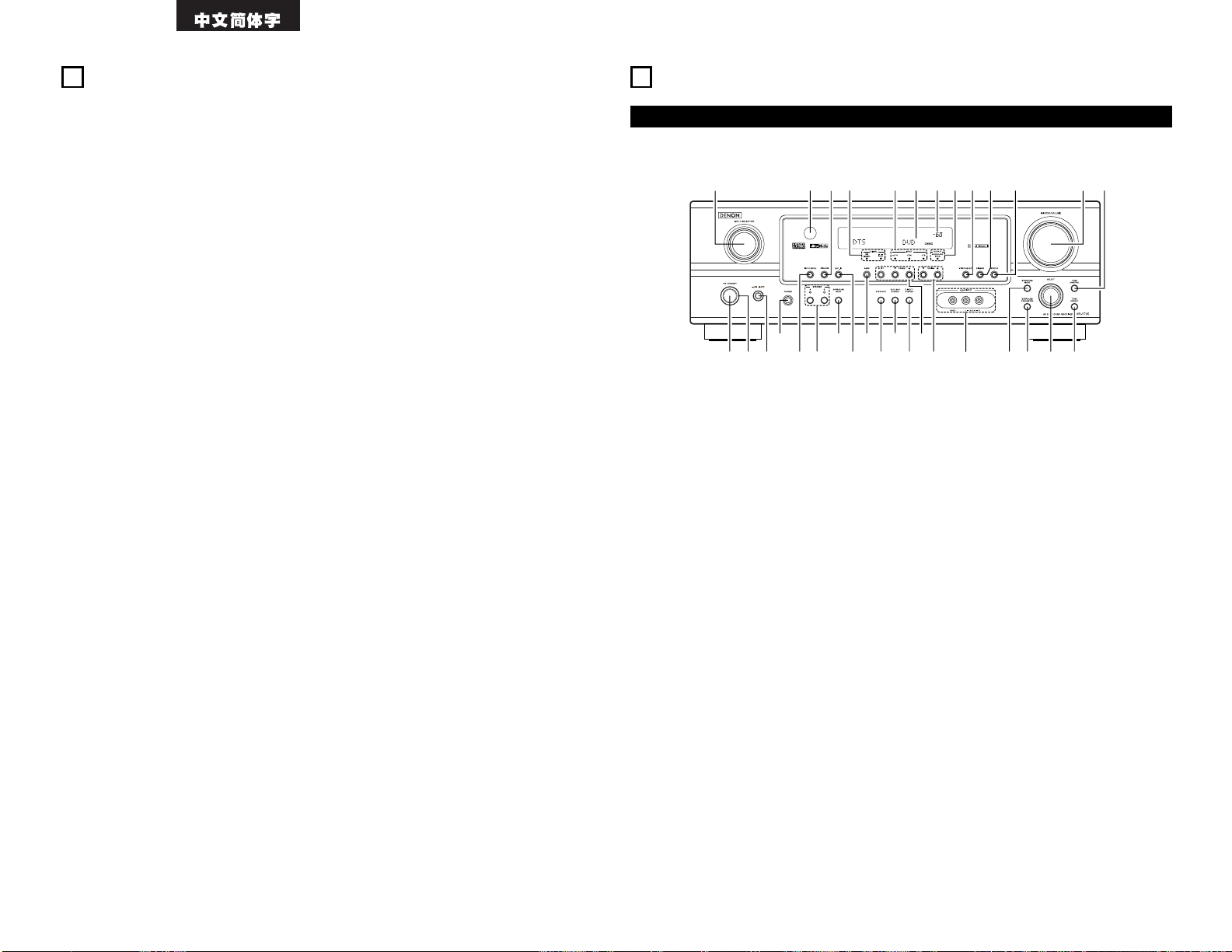
74
4
特點說明
1. 杜比數碼
杜比數碼采用先進的數碼處理方法﹐提供特寬 5.1
型聲道﹐高保真環繞聲。杜比數碼是北美型 DVD
和 DTV 數碼電視的首選數碼音頻傳輸繫統
。
2. 杜比邏輯
IIx 兼容性
杜比邏輯
IIx 較杜比邏輯 II 的矩陣解碼技術更先
進﹐它可將雙聲道錄制的音頻信號解碼為 6.1 聲
道播放﹐包括後置環繞聲道
。
可根據音源選擇模式。音樂模式最適合播放音樂﹐
影院模式最適合播放電影﹐遊戲模式最適合玩遊
戲。遊戲模式僅適用於雙聲道音源
。
3. 杜比邏輯
II 遊戲模式兼容性
除具備音樂和影院模式外﹐AVR-1705 還提供最適
合遊戲的遊戲功能
。
4. DTS(數碼影院繫統)
DTS 通過激光視盤﹐DVD 及特別編碼的音樂唱碟的
音源設備播放多達 5.1 聲道的特寬高保真環繞
聲
。
5. DTS-ES 擴展環繞和 DTS Neo:6
AVR-1705 可解碼由數碼影院繫統公司開發的多重
聲道格式﹐DTS-ES 擴展環繞
。
AVR-1705 也可以 DTS Neo:6 環繞模式解碼對普通
立體聲音源﹐進行 6.1 聲道播放
。
6. DTS 96 / 24 兼容性
AVR-1705 兼容在 DTS 96 / 24 模式下錄制的音源﹐
這是一種由數碼影院繫統公司推出的多聲道數碼信
號格式
。
AVR-1705 可在多聲道模式下﹐以 96kHz / 24 比
特或 88.2kHz / 24 比特的高音質播放 DTS 96 /
24 音源
。
7. 外接視頻切換
除了提供視頻與“S”端視頻切換外﹐AVR-1705 還
提供了 3 套外接視頻輸入連接端(Y﹐P
B
/ CB﹐P
R
/ CR)﹐和一套外接視頻輸出端連接至電視﹐以求
輸出高品質畫面
。
8. 自動環繞模式
該功能可在記憶中儲存針對一種輸入信號最後一
次使用的環繞模式﹐當在下次輸入該信號時本機
將自動設為先前儲存的環繞模式
。
9. 前置輸入端口
該設備配備 1 個前置輸入連接器以便攝像機或其
他設備與其相連
。
10.6 聲道外部輸入(6CH EXT. IN)接口
本機配備 6 聲道外部輸入(6CH EXT. IN)接口以
供兼容未來音頻格式
。
11.超級個人記憶功能
超級個人記憶功能是個人記憶系統的改良版。通
過該功能﹐本機可自動記憶每條獨立輸入音源的
環繞模式﹐聲道音量﹐環繞參數等
。
12.預設記憶調諧
56 個 AM / FM 電臺隨機預設記憶調諧
。
qwuei
r
y
o
!4
t
!1
@1@2@3@4@5@6@7@8
@9
!2
!3
!5 !6 !7!0!8@0!9
#0#1#2
前面板
5
部件名與功能
• 預詳細了解以下各部件功能﹐請參閱()頁
。
q
電源開啟 / 候用
(ON / STANDBY)開關 ...........(81﹐88﹐99)
w
電源指示燈 ........................(81﹐88)
e
電源開關 ..........................(81﹐88)
r
耳機端口(PHONES).....................(90)
t
輸入模式(INPUT MODE)鍵 ..........(89﹐91)
y
揚聲器 A / B(SPEAKER A / B)組鍵(88﹐101)
u
環繞後置(SURROUND BACK)鍵 ...........(95)
i
外部輸入(EXT. IN)鍵 .............(89﹐91)
o
波段(BAND)鍵 .......................(100)
!0
標準(STANDARD)鍵 ...............(91 95)
!1
5 聲道 / 6 聲道立體聲
(5CH / 6CH STEREO)鍵 .................(97)
!2
直入 / 立體聲(DIRECT / STEREO)鍵 ....(96)
!3
預設電臺選擇組鍵 .....................(100)
!4
向上調諧 / 向下調諧
(TUNING UP / DOWN)組鍵 ..............(100)
!5
V.AUX 輸入(V.AUX INPUT)端口 .........(77)
!6
環繞模式(SURROUND MODE)鍵 ...........(89)
!7
環繞參數(SURROUND PARAMETER)鍵
.....(92﹐97)
!8
選擇(SELECT)旋鈕 ............(90﹐93﹐98)
!9
取消音調(TONE DEFEAT)鍵 .............(90)
@0
音調控制(TONE CONTROL)鍵 ............(90)
@1
主音量(MASTER VOLUME)控制 ...........(89)
@2
狀態(STATUS)鍵 ......................(90)
@3
淡出(DIMMER)鍵 ......................(90)
@4
視頻選擇(VIDEO SELECT)鍵 ............(90)
@5
環繞後置(SURROUND BACK)指示燈 .......(95)
@6
主音量(MASTER VOLUME)指示燈 .........(89)
@7
顯示
@8
輸入(INPUT)模式指示燈 ...............(89)
@9
信號(SIGNAL)指示燈 ..................(89)
#0
模擬(ANALOG)鍵 ..................(89﹐91)
#1
遙控感應窗(遠程感應).................(80)
#2
輸入選擇(INPUT SELECTOR)旋鈕 ........(89)
Page 75

75
遙控器
• 預詳細了解以下各部件功能﹐請參閱()頁
。
視頻選擇(VIDEO SELECT)鍵
...........................(90)
游標組鍵 ...........(80﹐87﹐93)
測試音調(TEST TONE)鍵 ....(91)
系統組鍵 ...............(86﹐87)
輸入音源選擇組鍵 .....(86 89)
繫統設置 / 設置(SYSTEM SET UP
/ SETUP)鍵 ............(80﹐87)
環繞(SURROUND)組鍵
...................(89﹐91﹐97)
模式選擇切換 .........(86 88)
電源組鍵
..........(81﹐86 88)
調諧器繫統 / 繫統組鍵
..................(86﹐87﹐100)
靜音(MUTING)鍵 ...........(90)
主音量控制組鍵.............(89)
後置環繞 / 返回(SURROUND BACK
/ RETURN)鍵 ...........(87﹐95)
遙控信號傳送器.............(80)
環繞參數(SURROUND PARAMETER)鍵
.......................(87﹐92)
聲道選擇 / 確認(CH SELECT / ENTER)鍵
.......................(80﹐87﹐92﹐93)
淡出(DIMMER)鍵 ...........(90)
輸入模式(INPUT MODE)選擇組鍵
.......................(89﹐91)
LED(指示燈)...........(86﹐88)
狀態 / 顯示(STATUS / DISPLAY)鍵
.......................(87﹐90)
揚聲器(SPEAKER)鍵 ........(88)
注:
• 在 AVR-1705 機型上陰影按鈕 無效
。
(按下此鍵無效。)
步驟 3 (第 80 至 85 頁)
最後﹐設置繫統
。
步驟 2 (第 80 頁)
接著﹐將電池插入遙控器
。
6
設置前須知
此收音環繞擴音機在使用前必須經過設置。按如下步驟
。
步驟 1 (第 75 至 79 頁)
選擇最適合的位置設置揚聲器並連接各部件
。
7
設置揚聲器繫統
2 場聲器繫統放置
基本繫統放置
• 如下是一個最基本的包含 7 臺揚聲器繫統及一臺電視監控器的音響繫統布局實例:
低音炮揚聲器 中置揚聲器
環繞揚聲器
前置揚聲器
將揚聲器放置在電視(TV)或屏幕兩邊
並盡可能與屏幕成同一平面
。
後置環繞揚聲器繫統
Page 76

76
DIGITAL AUDIO
連接 C D 唱機
用針插線將 CD 播放機的模擬輸出插口(ANALOG OUTPUT)
與本機的 CD 端口相連
。
• 所有連接完成之前﹐請勿插上電源插頭
。
• 須確保左右聲道連接無誤(左接左﹐右接右)
。
• 各插頭須完全插入端子內﹐否則會產生噪音
。
• 用作影音設備的交流電插座(AC OUTLET)不可與
吹風機等其它電器的插座混用
。
8
連接方法
連接音頻配件
連接卡座
錄音連接:
將卡座的錄音輸入(LINE IN 或 REC)端口與本機的磁帶錄音(CD
刻錄機 /卡式錄音座輸出(CDR / TAPE OUT))端口用針型連線相
連
。
播放連接:
將卡座的播放輸出(LINE OUT 或 PB)端口與本機的磁帶播放(CD
刻錄機 / 卡式錄音座輸入(CDR / TAPE IN))端口用針型連線相
連
。
有6 聲道的模擬輸出解碼器
CD 錄音機﹐MD 錄音機或其它裝備
數碼式輸出端口的配件
低音炮端口
將內置揚聲器的低音炮揚聲器連接至低音炮揚
聲器端子上
。
(參見第 79 頁。)
CD 刻錄機或錄音座
連接數碼(DIGITAL)端口
請使用這些端口連接有數碼輸出的音頻設備。連接時請參閱第 85 頁上的說明
。
注意:
• 在同軸連接時﹐使用 75Ω / ohms 針型線
。
•
在光纜連接時﹐使用光纜導線﹐在使用前除去保護帽
。
CD 唱機
• 避免將連接電路與電纜線縛在一起﹐或接近電源變
壓器﹐否則會產生交流聲或其他雜音
。
• 假如與本機連接的影音設備並非獨立使用﹐而本機
的電源沒有打開﹐可能會產生雜音或嘯叫聲。出現
這種情況時﹐將本機的電源打開即可
。
交流電源軟線
AC 220V﹐50Hz(中國機型)
AC 120V﹐60Hz(台灣 R.O.C. 機型)
交流電源插座
• 開關(SWITCHED)
(總功率 — 120 W — 台灣 R.O.C. 機型)
插座電源可以通過主機上的電源(POWER)操作開關或遙控器上的開啟及
候用開關進行控制
。
本機電源處於候用狀態時這些插座中無電
。
對臺灣 R.O.C 機型切勿連接總功率大於 120W 的設備
。
注:
用作影音設備的交流電插座不可同時供頭發﹐吹風機﹐電視機或其他電器
共同使用
。
連接交流電源插座
LINE OUT
LINE IN
LINE OUT
R
LRL
R
LRL
OUTPUTINPUT
B
FRONT
CENTER
SUB WOOFER
SURROUND
R
L
L
R
R
OPTICAL
INPUTOUTPUT
LINE OUT
R
L
DIGITAL
AUDIO
OUT
OUT
COAXIAL
R
L
R
L
L
L
R
DIGITAL AUDIO
Page 77

77
連接視頻配件
請使用 75Ω / ohms 視頻信號線纜連接視頻信號。使用不適當的電線將使圖片品質下降
。
ROUT
VIDEO
OPTICAL
OUT
L
AUDIO
OUT
DIGITAL
IN
VIDEO
R
L
R
L
R
L
L
R
ROUTIN
AUDIO
VIDEO
OUT IN
LRL
RLR
L
L
R
R OUT
VIDEO
OPTICAL
OUT
L
AUDIO
OUT
DIGITAL
L
R
B
B
AUDIO OUT
VIDEO OUT
AUDIO OUT
VIDEO OUT
AUDIO OUT
AUDIO IN
VIDEO IN
VIDEO OUT
DVD 唱盤 或 VDP 唱盤
監控電視機
連接電視 / DB S 調諧
電視 / DBS
• 將電視或 DBS 調諧器的視頻輸出(VIDEO OUTPUT)與 (黃)TV /
DBS IN 端口用 75Ω / ohms 同軸電纜相聯
。
• 將電視或 DBS 調諧器的音頻輸出(AUDIO OUTPUT)與 TV / DBS IN
端口用針式連線相聯
。
AUDIO
VIDEO
連接 DVD 唱盤或視頻磁碟播放機(VDP)
監控輸出(MONITOR OUT)
• 將電視機的視盤輸入與 監控
輸出(MONITOR OUT) 端口用 75Ω /
ohms 同軸電纜相聯
。
VIDEO
注:
帶杜比數碼繫統將視盤放像機輸出端的連接
。
• 當將具有杜比數碼功能的將視盤放像機的輸出端
與數碼輸入端相連時﹐請用可供商業用途使用的
適配器
。
連接時請參考適配器的使用說明書
。
視頻輸入 / 出連接:
• 用75Ω / ohms 同軸電纜將錄影機座視頻輸出(VIDEO OUT)與 (黃)VCR IN 端口和錄影機座視頻輸入(VIDEO
IN)與 (黃)VCR OUT 端口相連
。
連接音頻輸出端口:
• 用針式連線將錄影機座音頻輸出(AUDIO OUT)與 VCR IN 端口和錄影機座章頻輸入(AUDIO IN)與 VCR
OUT 端口相連
。
AUDIOAUDIO
VIDEO
VIDEO
連接錄影機座
• 將視盤放像機視頻輸出(VIDEO OUTPUT)與 (黃色)DVD / VDP IN 端口
用75Ω / ohms 同軸電纜相聯
。
• 將視盤放像機音頻輸出(ANALOG AUDIO OUTPUT)與 DVD / VDP IN 端
口用針式連線相聯
。
• 為得到更佳的音質﹐我們建議 DVD 唱盤用數碼連接代替模擬連接
。
DVD 及 VDP 唱盤也可聯接至 VCR 端子上
。
AUDIO
VIDEO
連接監控電視機
錄像機座
電視機 或 DBS 調諧器
IN
S-VIDEO
OUT
S-VIDEO
OUT
S-VIDEO
OUT IN
S-VIDEO
VIDEO IN
VIDEO OUT
VIDEO IN
VIDEO OUT
VIDEO OUT
B
B
DVD 唱盤 或 VDP 等
監控電視機
電視機 或 衛星播放調諧器
連接 DVD 唱盤或視盤放像機(VDP)
連接監控電視機
連接錄影機座
連接電視 / DBS 調諧器
DVD / VDP
• 將 DVD 唱盤或視盤放像機 S-視頻輸出與 SVIDEO DVD / VDP IN 端口用 S 端口連線相連
。
監控輸出(MONITOR OUT)
•
將電視機或 DBS 調諧器的 S-視頻輸入
( S-VIDEO INPUT) 與
MONITOR OUT(監控輸出)端口用 S 端
口連線相聯
。
S-VIDEO
• 將 TV 或 DBS 調諧器的視頻輸出(S-VIDEO OUTPUT)
與 TV / DBS IN 端口用 S 端口連線相
連
。
S-VIDEO
• 用S 端口連線將錄影機座 S-視頻輸出與 VCR
IN 端口和錄影機座視頻輸入(S-IN)與 VCR
OUT 端口相連
。
S-VIDEO
S-VIDEO
連接裝有 S-視頻端口的視頻組件
• 在連接時﹐請同時參照組件的說明書
。
• 注意﹐關於 S 輸入端口
S 輸入的輸入選擇器和針型端口輸入要共同使用
。
• 使用 S 端口注意事項
本機的 S-端口(輸入和輸出)和視頻針端口(輸入和輸出)有獨立的電路結構﹐所以從 S 端口輸入的視頻信
號隻能從 S-端口輸出﹐並且從針端口輸入的視頻信號只能從針端口輸出
。
在連接裝有 S 端口的設備時﹐請記住以上幾點並按設備說明安裝
。
錄像機座
R VIDEO OUTL
OUTPUT
R VIDEO OUTL
OUTPUT
LINE OUT
VIDEO OUT
VIDEO OUT
LINE OUT
L
R
L
R
L
R
視頻遊戲機
連接視頻遊戲組件
• 連接視頻遊戲組件的輸出插口至本機的視頻輔助
輸入(V. AUX INPUT)插口
。
攝像機
連接攝像機設備
• 將攝像機設備的輸出插口連接至此機的視頻配件
輸入(V.AUX INPUT)插口
。
Page 78

78
廣播電台的方向
75Ω / ohms
同軸電纜
調頻(FM)
天線
調頻(FM)
室內天線
(附件)
調幅(AM)
環型天線
(附件)
調幅(AM)
室外天線
接地
VIDEO OUT
Y
CRCB
COMPONENT
YCRCB
VIDEO IN
COMPONENT
B
連接裝有分色視頻端口(配件-Y﹐PR/ CR﹐PB/ CB)的視頻配件(DVD 唱盤)
• 連接時﹐請參閱其他配件的使用說明書
。
• 送入分色(配件)視頻端口的信號不是由 VIDEO 輸出(黃)或 S-視頻輸出端口輸出的
。
• 那些標有 Y﹐C
B﹐CR 或Y﹐PB﹐PR 或Y﹐R-Y﹐B-Y 的視頻輸出都是配件視頻分色輸出
。
DVD 唱盤
監控電視機
連接 DVD 唱盤
DVD 輸入端口
• 用75Ω / ohms 同軸視頻針插式軟線連接 DVD 機分色(配件)視頻輸出端口
(COMPONENT VIDEO OUTPUT)與配件 DVD 輸入(COMPONENT DVD IN)端口
。
• 用同樣的方法﹐將 TV / DBS 調諧器等視頻輸出與 TV / DBS 分色(配件)視
頻端口相連
。
連接監控電視
監控輸出端口
• 用75Ω / ohms 同軸視頻針插式軟線將電視的分色(配件)視頻輸入端口
(COMPONENT VIDEO INPUT)與配件監控輸出(COMPONENT MONITOR OUT)端
口相連
。
• 在有些電視機﹐監控器或視頻組件上﹐分色端口的標簽是不同的
(“CR﹐CB 和 Y”﹐“R-Y﹐B-Y 和 Y”﹐“P
R﹐PB 和Y”等)
。
關於細
節﹐請仔細閱讀包括電視機與其它視頻組件的使用說明
。
聯接天線端子
1
4
2
3
裝配調幅(AM)環型天線
連至調幅(AM)
天線端
。
拆開扎帶取出連
接線
。
反向彎曲
。
a. 天線放置在平
整表面時
。
b. 天線固定在牆壁
上時
。
底座
鑽孔安裝在牆上等等
。
連接調幅(AM)天線
1. 推開接線柱
。
2. 插入導線
。
3. 順時針擰緊接
線柱
。
注意:
• 請勿同時連接 2 個調頻(FM)天線
。
• 既使已使用了室外調幅(AM)天線﹐也請勿拆除
調幅(AM)環型天線
。
• 請保証勿讓調幅(AM)環型天線的線頭接觸金屬
面板部分
。
Page 79

79
揚聲器阻抗
• 當分別獨立使用揚聲器繫統 A 和 B 時﹐可連接阻抗
在6 至 16Ω / ohms 範圍內的揚聲器﹐作為前置
揚聲器使用
。
• 當同時使用兩套前置揚聲器(A+B)時請注意﹐應使
用阻抗在 12 至 16Ω / ohms 間的揚聲器
。
• 阻抗在 6 至 16Ω / ohms 間的揚聲器可作為中置﹐
環繞及環繞後置揚聲器連接使用
。
•
長時間高音量使用低於上述範圍阻抗的揚聲器會啟
動保護線路
。
注:
在開機時﹐不要觸摸揚聲器端子
。
不然會引起電擊
。
連接揚聲器端子
1. 逆時針方向旋轉
松開
。
2. 插入軟線
。
3. 順時針方向旋轉
來收緊
。
揚聲器繫統連接
•
連接揚聲器的揚聲器端子時須確保所屬極性配合(
<
對<﹐>對>)
。
極性配對錯誤會造成主音減弱﹐各
種設備的定向不清﹐及損害立體聲的方向感
。
• 連接時﹐須小心勿將揚聲器軟線的個別導線與鄰近
的端子﹐其他揚聲器軟線的導線或背板接觸
。
保護電路
• 本機設有高速保護電路。目的是保護揚聲器瞬間短路﹐遇到強大電流﹐和在周圍氣溫突然升高或由於本機
長時間地高輸出﹐而引起溫度驟升
。
假如保護電路啟動﹐揚聲器輸出會自動斷開﹐電源顯示 LED 快速閃爍。假如出現這種情況﹐請按以下步驟
檢查本機:關閉電源﹐檢查揚聲器接線與輸入線接口是否出錯﹐隨後等本機冷卻﹐改善通風﹐再開機
。
如果保護電路再次啟動﹐而非接線及通風等原因﹐請關機﹐並與天龍(DENON)服務中心聯繫
。
關於揚聲器抗阻
• 如果本機在長時間高音量狀態下運作﹐並且揚聲器的阻抗低於規定值(例如揚聲器阻抗低於 4Ω / ohms)﹐
保護電路會起動
。
假如保護電路被起動﹐揚聲輸出會斷開。關閉電源﹐等本機冷卻﹐改善通風後再開機
。
(L)(R)
(L) (R)(L) (R)
有內置放大器的低音炮揚聲器(超低音揚
聲器)等的聯接插頭
。
欲達到杜比數碼 的播放效果﹐請使用足
以能將頻率降低至 80Hz 的設備
。
中置揚聲器繫統 前置揚聲器繫統
• 聯接揚聲器須知
假如揚聲器擺放在電視機或視頻監視器附近﹐熒光屏的顏色會受揚聲器磁性的影響。假如出現這種情況﹐
應將揚聲器擺放於一個不會造成這種影響的位置
。
前置揚聲器繫統
環繞揚聲器繫統 後置環繞揚聲器繫統
繫統 A 繫統 B
Page 80
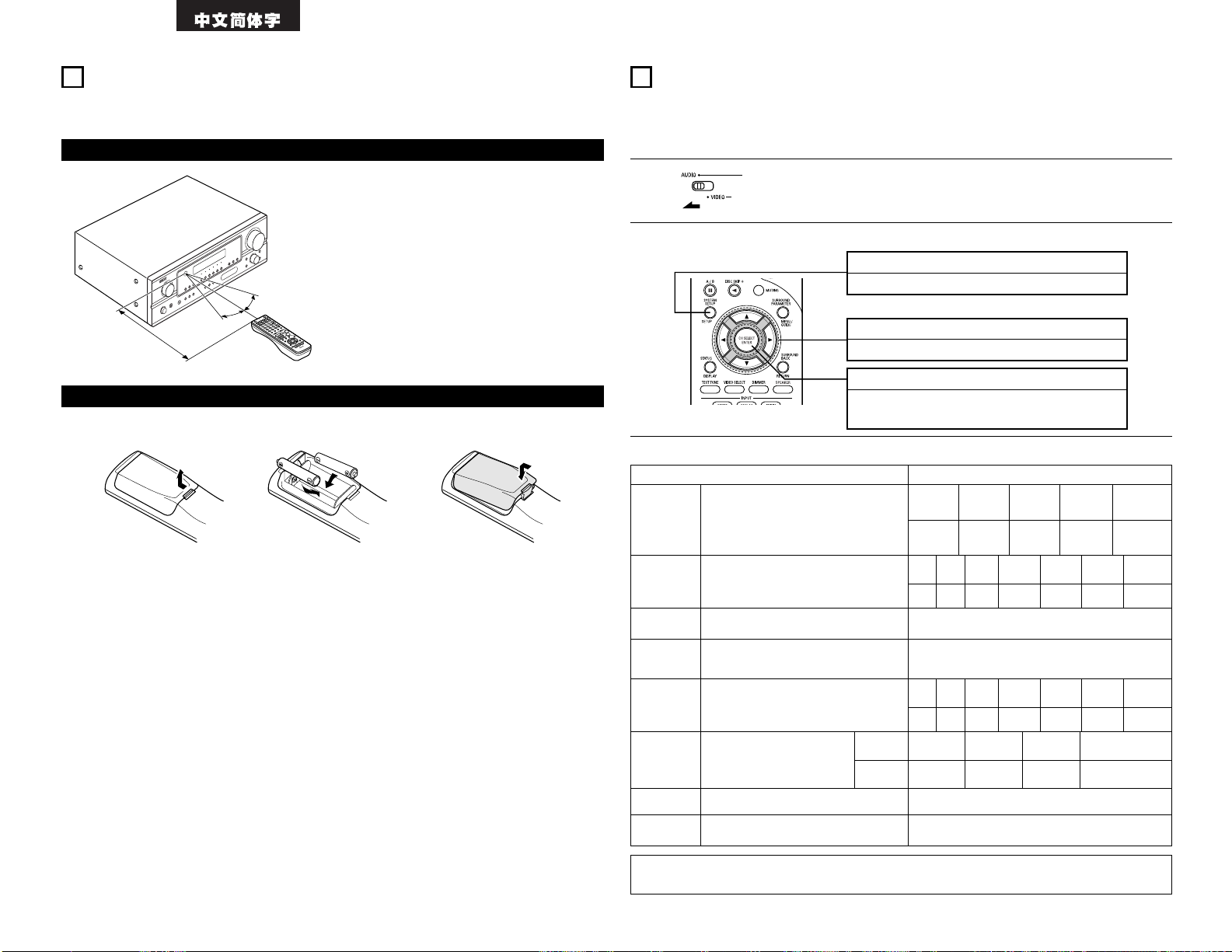
80
1
將滑動開關切換到“音頻(AUDIO)”
。
如左圖所示將遙控器指向控傳感器
。
注意:
• 遙控器可以在大約 7m 的直線距離內使用﹐不過在
遙控器與遙控器傳感器之間有障礙物或遙控傳感器
直接暴曬在陽光或其他強光下﹐未正對主機操作遙
控器﹐則這個距離會縮短或操作困難
。
• 附近有霓虹燈廣告牌或其他發出脈衝式噪音的裝置
會誤操作﹐因此應將此機盡量遠離這些裝置
。
大約 7m
30°
30°
遙控器的操作範圍
使用遙控器
按照下述步驟﹐在使用遙控器之前放入干電池
。
安裝電池
q 如箭頭所示打開盒蓋
。
w 如圖所示放入 R6P / AA 干電池
。
e 關上盒蓋
。
注意:
• 隻可用 R6P / AA﹐干電池替換
。
• 確保極性正確(參見電池匣內的圖示)
。
• 假如遙控器長時間不使用﹐請取出干電池
。
• 假如干電池漏液﹐應及時處理。避免接觸漏出的液體﹐或使其接觸到衣物等。裝入新電池之前須徹底清潔電池
匣
。
• 請準備好新的電池﹐以便一旦電池用完後更換
。
• 使用即使少於一年﹐如發生遙控器在本機附近都不能操作時﹐要馬上更換新電池。(所附電池僅用於檢驗操
作。應盡快更換新的電池。)
9
繫統設置
• 一旦其它影音設備已按“聯接方法”(參閱第 76 頁至第 79 頁)一節所述全部正確連接完成﹐請在顯示屏上
按如下所述完成各種設定
。
以下這些設置都以本機為中心進行視聽室影音系統的設定
。
繫統設置(SYSTEM SETUP)鍵
按此鍵顯示屏上顯示繫統設置
。
ENTER 鍵
按該鍵切換顯示
。
也使用該鍵完成設置
。
遊標(CURSOR)鍵(•﹐ª﹐0﹐1)
按此鍵變換顯示屏上的顯示
。
10
2
使用以下鍵來設定繫統:
• 繫統設置項目與預設置(出廠前已設好)
繫統設置 預設值
揚聲器設定
(Speaker
Configuratio
n)
數碼輸入分配
(Digital In
Assignment)
輸入揚聲器組合與他們對應大小(小(Small))
為一般揚聲器﹐大(Large)為全尺寸全範圍
揚聲器)﹐以便自動設定揚聲器的合成輸出信
號與頻響
。
本機不同的輸入源準備了數碼化
端口
。
輸入音源
數碼輸入
前揚聲器
(Front Sp.)
大
(Large)
中揚聲器
(Center
Sp.)
環繞揚聲器
(Surround
Sp.)
後置環繞揚聲器
(Surround Back Sp.)
小
(Small)小(Small)小(Small)
前置左
中置
3.6m 3.6m
CD
DVD / VDP
同軸
(COAXIAL)
光學 1
(OPTICAL 1)
延後時間
(Delay Time)
這一參數是用來優化因視聽位置不同而由揚
聲器低音炮所產生音頻信號的時間
。
低音炮
(SubWoofer
)
是(Yes)
前置右
3.6m
環繞左
3.0m
環繞右
3.0m
後置環繞
3.0m
低音炮
3.6m
前置左
中置
0dB 0dB
測試音調
(Test Tone)
調整從揚聲器和低音炮輸出信號的大小來取
得最優效果
。
前置右
0dB
環繞左
0dB
環繞右
0dB
後置環繞
0dB
低音炮
0dB
TV / DBS
光學 2
(OPTICAL 2)
外部輸入低音炮
(SW)電平
設置外部輸入低音炮聲道的播放電平
。
外部輸入低音炮(SW)電平 = +15dB
自動環繞模式
自動環繞模式功能設置
。
自動環繞模式 = 開啟(ON)
注:
• 選擇“僅用耳機(HEAD PHONE ONLY)”時不顯示繫統設置
。
低音炮模式
(Subwoofer Mode)
這為了演奏深低音信號而選擇低音炮
。
低音炮模式(Subwoofer Mode)= 正常(Normal)
交叉頻率
設定一頻率(Hz)﹐使不同揚聲器中低於其值
的低音部分都由低音炮輸出
。
80Hz
Page 81

81
4
按 SYSTEM SETUP 鍵進入設置
。
*SYSTEM SET UP
3
打開電源
按電源開啟 / 候用(POWER ON / STANDBY)開關(鍵)
。
(主機)
注:請確保遙控器上的滑動開關位於“音頻(AUDIO)”位
。
5
按 ENTER 或 (向下)鍵切換成揚聲器設置設定屏
。
注:
• 再按一下 SYSTEM SETUP 鍵完成系統設定。可隨時完成系統設置。主機設置按此時的設置變更
。
2
按電源(POWER)開關(鍵)
。
(主機)
• ¢ 開啟(ON)
打開電源﹐指示燈亮起
。
在隨附遙控器上將電源開關設於此位置以便開啟關閉電源
。
• £ 關閉(OFF)
關閉電源﹐指示燈熄滅
。
在此位時﹐無法使用遙控器開啟關閉電源
。
1
參閱“連接方法(CONNECTIONS)”(第 76 頁至第 79 頁)﹐並檢查所有連接是否正確
。
設置繫統之前 設置揚聲器組合
1
使用 (左)與 (右)組鍵來選擇您的前置揚聲器類型
。
1 FRONT LARGE
LARGE
SMALL
(初始值)
(左)鍵 (右)鍵
按 ENTER 或 (向下)鍵切換至中置揚聲器設置
。
2
使用 (左)與 (右)組鍵來選擇您的中置揚聲器類型
。
2 CENTER SMALL
LARGE
SMALL
NONE
(初始值)
(左)鍵 (右)鍵
按 ENTER 或 (向下)鍵切換至環繞揚聲器設置
。
注:
• 當前置揚聲器選定為“小(Small)”時﹐中置揚聲器不能選擇“大(Large)”
。
3
使用 (左)與 (右)組鍵來選擇您的環繞揚聲器類型
。
3 SURR. SMALL
LARGE
SMALL
NONE
(初始值)
(左)鍵 (右)鍵
按 ENTER 或 (向下)鍵切換至環繞後置揚聲器設置
。
4
使用 (左)與 (右)組鍵選擇您的環繞後置揚聲器類型
。
4 S.BACK SMALL
LARGE
SMALL
NONE
(初始值)
(左)鍵 (右)鍵
按 ENTER 或 (向下)鍵切換至低音炮設置
。
注:
• 當前置揚聲器選定為“小(Small)”時﹐環繞揚聲器不能選擇“大(Large)”
。
注:
• 當對環繞揚聲器選擇“小(Small)”時﹐則無法將環繞後置揚聲器選為“大(Large)”
。
Page 82

82
5
使用 (左)與 (右)組鍵來選擇您的低音炮設置
。
5 S.WOOFER YES
YES
NO
(初始值)
(左)鍵 (右)鍵
按 ENTER 或 (向下)鍵進入設置並切換至揚聲器間距設置
。
• 參數
大(Large).................當揚聲器能充分重現低於交叉頻率模式下所設頻率的低音時選擇此項
。
小(Small).................當揚聲器無法充分重現低於交叉頻率模式下所設頻率的低音時選擇此項。設為此項時﹐
凡低於交叉頻率模式下所設頻率的低音將輸出至低音炮
。
無(None)...................沒有安裝揚聲器時選擇此項
。
是/ 否(Yes / No)..如安裝低音炮﹐選“是(Yes)”﹐沒有安裝則選“不(No)”
。
如低音炮揚聲器有足夠能力播放低頻音響﹐即使前置﹐中置﹐環繞揚聲器選為“小(Small)”也同樣能得到
優質音質
。
• 輸入視聽位置與不同揚聲器的距離﹐以便決定環繞模式下所需的延時
。
準備:
測量視聽位置與各揚聲器之間的距離
(如有圖中 L1 到 L5)
。
L1:視聽位置到中置揚聲器距離
L2:視聽位置到前置揚聲器距離
L3:視聽位置到環繞揚聲器距離
L4:視聽位置到後置環繞揚聲器距離
L5:視聽位置到低音炮距離
注:
請注意與每個揚聲器的距離差別應在 6.0 米以內
。
注:
• 若揚聲器配置設置中選定為“無(None)”﹐則無任何設置
。
設定延時
L1
L2
L5
L3
L4
中置 前右前左
低音炮
環繞左
視聽位置
環繞右
後置環繞
1
使用 (左)與 (右)組鍵設置前置左(L)揚聲器到視聽位置的距離
。
6 FRONT L 3.6m
• 每按一次組鍵之一﹐此數字將以 0.1m 為單位變換。選擇與所測距離最相近的數
值
。
按 ENTER 或 (向下)鍵切換至前置右(R)揚聲器設置
。
2
使用 (左)與 (右)組鍵設置前置右(R)揚聲器到視聽位置的距離
。
7 FRONT R 3.6m
• 每按一次組鍵之一﹐此數字將以 0.1m 為單位變換。選擇與所測距離最相近的數
值
。
按 ENTER 或 (向下)鍵切換至中置揚聲器設置
。
3
使用 (左)與 (右)組鍵設置中置揚聲器到視聽位置的距離
。
8 CENTER 3.6m
• 每按一次組鍵之一﹐此數字將以 0.1m 為單位變換。選擇與所測距離最相近的數
值
。
按 ENTER 或 (向下)鍵切換至環繞左(L)揚聲器設置
。
注:
• 揚聲器間的距離可按每單位 0.1m 的變化在 0m 至 18m 內進行調整
。
Page 83

83
2
使用 (左)與 (右)組鍵選擇交叉頻率
。
14CR.OVER 80Hz
80Hz
100Hz
120Hz 150Hz 200Hz 250Hz
40Hz
60Hz
(初始值)
(左)鍵 (右)鍵
按 ENTER 或 (向下)鍵進入設置並切換至測試音調設置
。
設置低音炮模式及交叉頻率
1
使用 (左)與 (右)鍵選擇低音炮模式
。
13SW MODE NORM
NORM +MAIN
(初始值)
(左)鍵 (右)鍵
按 ENTER 或 (向下)鍵進入設置狀態並切換至交叉頻率設置
。
注意:
— 指定低頻信號範圍 —
• 低音炮聲道僅產生低頻(LFE)信號(在杜比數碼或 DTS 信號播放過程中)且低頻信號聲道範圍在設置菜
單中設為“小(SMALL)”。設為“大(LARGE)”的低頻信號聲道範圍從那些聲道中產生
。
— 交叉頻率 —
• 當在“揚聲器配置設置”中將“低音炮”設為“是(Yes)”時﹐設置頻率(Hz)使不同揚聲器中低於其的
低音從低音炮輸出(交叉頻率)
。
• 揚聲器設為“小(Small)”時﹐低於交叉頻率的音量信號被切斷﹐被切斷的低音信號由低音炮輸出
。
注:對於普通揚聲器繫統﹐我們建議將交叉頻率設置為 80Hz。但是若使用較小揚聲器時﹐建議將交叉頻率
設置較高值﹐以便在交叉頻率附近能取得更為理想的頻率反響
。
— 低音炮模式 —
• 僅當前置揚聲器設為“大(LARGE)”且“揚聲器配置”中低音炮設為“YES”時﹐低音炮模式的設置纔有效
(參閱第 81﹐82 頁)
。
如果前置揚聲器設為“小(SMALL)”或低音炮設為“NO”﹐則低音炮模式的設置不影響低頻範圍信號的播
放
。
• 當選擇“+ 主(MAIN)”播放模式時﹐聲道設為“大(LARGE)”的低頻範圍信號同時從那些聲道和低音炮聲
道中產生
。
在此播放模式下﹐低頻範圍與房間大小更協調一致﹐但對於不同大小和形狀的房間﹐干擾的產生可能導致
低音範圍中實際音量的減小
。
• 當選擇“正常(NORM)”播放模式時﹐聲道範圍設為“大(LARGE)”的低頻信號從這些聲道中產生。在此播
放模式下﹐在房間中會有少量的低頻範圍干擾
。
• 試著播放音樂或電影﹐選擇播放模式以產生更強的低頻範圍音效
。
4
使用 (左)與 (右)組鍵設置環繞左(L)揚聲器到視聽位置的距離
。
9 SURR.L 3.0m
• 每按一次組鍵之一﹐此數字將以 0.1m 為單位變換。選擇與所測距離最相近的數
值
。
按 ENTER 或 (向下)鍵切換至環繞右(R)揚聲器設置
。
5
使用 (左)與 (右)組鍵設置環繞右(R)揚聲器到視聽位置的距離
。
10 SURR.R 3.0m
• 每按一次組鍵之一﹐此數字將以 0.1m 為單位變換。選擇與所測距離最相近的數
值
。
按 ENTER 或 (向下)鍵切換至環繞後置揚聲器設置
。
6
使用 (左)與 (右)組鍵設置環繞後置揚聲器到視聽位的距離
。
11 S.BACK 3.0m
• 每按一次組鍵之一﹐此數字將以 0.1m 為單位變換。選擇與所測距離最相近的數
值
。
按 ENTER 或 (向下)鍵切換至低音炮設置
。
7
使用 (左)與 (右)組鍵設置低音炮到視聽位置的距離
。
12 SW 3.6m
• 每按一次組鍵之一﹐此數字將以 0.1m 為單位變換。選擇與所測距離最相近的數
值
。
按 ENTER 或 (向下)鍵輸入設置並切換至低音炮模式設置
。
Page 84

84
設置測試音調
• 用此設置來調試不同聲道的播放電平使其均衡
。
• 在視聽位置試聽從揚聲器中產生的測試音調來調試電平
。
• 可使用遙控器直接調試電平。(欲知詳情﹐請參閱第 91 頁。)
1
• 使用 (左)鍵切換測試音調模式
。
• 按下確認(ENTER)或 (向下)鍵切換至數碼(DIGITAL)輸入(同軸
(COAX))設置
。
2
使用 (左)與 (右)組鍵選擇測試音調模式
。
3
使用 (左)與 (右)組鍵設置前置左(L)聲道電平
。
按下 (向下)鍵開始測試音調
。
• 自動:
在試聽不同揚聲器自動產生的測試音調的同時調整電平
。
• 手動:
先選揚聲器﹐然後通過測試音調來調整電平
。
(初始值)
(左)鍵 (右)鍵
AUTO-FL
-12dB
0dB +12dB
(初始值)
(左)鍵 (右)鍵
按下 (向下)鍵切換至中置聲道電平(手動模式)
。
4
使用 (左)與 (右)組鍵設置中置聲道電平
。
AUTO-C
-12dB
0dB +12dB
(初始值)
(左)鍵 (右)鍵
按下 (向下)鍵切換至前置右(R)電平(手動模式)
。
5
使用 (左)與 (右)組鍵設置前置右(R)電平
。
AUTO-FR
-12dB
0dB +12dB
(初始值)
(左)鍵 (右)鍵
按下 (向下)鍵切換至環繞右(R)聲道電平(手動模式)
。
6
使用 (左)與 (右)組鍵設置環繞右(R)聲道電平
。
AUTO-SR
-12dB
0dB +12dB
(初始值)
(左)鍵 (右)鍵
按下 (向下)鍵切換至環繞後置聲道電平(手動模式)
。
7
使用 (左)與 (右)組鍵設置環繞後置聲道電平
。
AUTO-SB
-12dB
0dB +12dB
(初始值)
(左)鍵 (右)鍵
按下 (向下)鍵切換至環繞左(L)聲道電平(手動模式)
。
8
使用 (左)與 (右)組鍵設置環繞左(L)聲道電平
。
AUTO-SL
-12dB
0dB +12dB
(初始值)
(左)鍵 (右)鍵
按下 (向下)鍵切換至低音炮聲道電平(手動模式)
。
9
使用 (左)與 (右)組鍵設置低音炮聲道電平
。
AUTO-SW
-12dB
0dB +12dB
(初始值)
(左)鍵 (右)鍵
按下確認(ENTER)鍵結束測試音調
。
15 T.TONE <YES
T.TONE AUTO
AUTO
MANUAL
Page 85

85
按下 (向下)鍵切換數碼(DIGITAL)輸入(同軸(COAX))設置
。
10
設置數碼配置
輸入與數碼輸入端口相連的組件類型
。
1
使用 (左)與 (右)組鍵設置與同軸(COAXIAL)輸入同軸(COAXIAL)端
口相連的設備類型
。
注:
• 不能選擇調諧器(TUNER 及 V.AUX)
。
16 COAX CD
CD AUX DVD TV VCR CDR OFF
(初始值)
(左)鍵 (右)鍵
• 若無連接則選擇“關閉(OFF)”
。
按 ENTER 或 (向下)鍵切換至光學輸入 1(OPT1)設置
。
2
使用 (左)與 (右)組鍵向所連接的光學(OPTICAL)輸入 1 號
(OPTICAL 1)端口配置輸入功能
。
17 OPT1 DVD
CD AUX DVD TV VCR CDR OFF
(初始值)
(左)鍵 (右)鍵
• 若無連接選擇“關閉(OFF)”
。
按 ENTER 或 (向下)鍵切換至光學輸入 2(OPT2)設置
。
3
使用 (左)與 (右)組鍵向所連接的光學(OPTICAL)輸入 2 號
(OPTICAL 2)端口配置輸入功能
。
18 OPT2 TV
CD AUX DVD TV VCR CDR OFF
(初始值)
(左)鍵 (右)鍵
• 若無連接選擇“關閉(OFF)”
。
按 ENTER 或 (向下)鍵切換自動環繞模式設置
。
設置自動環繞模式
對於如下所示的三種輸入信號﹐將相應地根據其在記憶中最後一次所儲存的環繞模式進行播放。若下次輸入同
樣的信號﹐則將自動選擇已存入記憶的環繞模式並以此模式播放信號
。
注意對於不同的輸入功能﹐將分別儲存環繞模式設置
。
信號(SIGNAL) 默認自動環繞模式
q 模擬和 PCM 2-聲道信號 立體聲(STEREO)
w 杜比數碼﹐數碼影院繫統(DTS)或其他多聲道格式的 2-聲道信號 杜比 PL
IIx 影院
e 杜比數碼﹐數碼影院繫統(DTS)或其他多聲道格式的多聲道信號
杜比或數碼影院繫統(DTS)環繞
1
使用 (左)與 (右)組鍵選擇自動環繞模式
。
19 AUTOSURR. ON
ON OFF
(初始值)
(左)鍵 (右)鍵
按 ENTER 或 (向下)鍵切換外部輸入低音炮(SW)電平設置
。
設置外部輸入低音炮(SW)電平
設置與外部輸入端口相連的模擬輸入信號的播放方式
。
1
使用 (左)與 (右)組鍵選擇外部輸入低音炮聲道電平播放
。
20 EXT.IN SW +15
+00
+05
+10 +15
(初始值)
(左)鍵 (右)鍵
若您想從頭開始設定﹐則按 ENTER 或 (向下)鍵
。
繫統設置後
按 SYSTEM SETUP 鍵結束繫統設置
。
1
如此便完成繫統設置操作。一旦繫統設定﹐無需再次設置除非接入其它部件或揚聲器組合擺位發生變化
。
Page 86

86
遙控器
11
3
2
1
3
操作天龍(DENON)音頻組件
3
操作音頻組件
。
• 欲了解詳細情況﹐請參照組件的操作說明書
。
雖然此遙控器可在很大範圍內與其他的紅外線遙控組件相兼容﹐但不排除有些型號的組件可能無法使
用此遙控器
。
• 在操作前﹐請先打開不同組件的電源
。
1
設置模式開關 1 至“音頻(AUDIO)”
。
2
設置模式開關 2 至欲操作的組件位置
。
(CD﹐CDR / MD 或卡帶)
1. CD 播放機(CD)﹐CD 錄音機與 MD 錄音機
(CDR / MD)繫統組鍵
2. 卡座(TAPE)繫統組鍵
6﹐7:手動搜索
(正向和反向)
2
:
停止
1
:
播放
8﹐9:自動搜索(回位)
3
:
暫停
DISC SKIP +:切換碟片
(僅限於 CD 轉換器)
6:倒帶
7:快速正向
2:停止
1:正向播放
0:反向播放
A / B:切換卡座 A 與卡座 B
3. 調諧器繫統組鍵
SHIFT
:
切換預設聲道範圍
CHANNEL +﹐–:預設聲道向上 / 向下
TUNING +﹐–:頻率向上 / 向下
BAND
:
切換 AM 和 FM 波段
MODE
:
切換自動和單聲道模式
MEMORY:預設記憶
注:
• 當切換為“音頻(AUDIO)”位時﹐可進行調諧器(TUNER)操作
。
可以通過設置預設記憶對天龍(DENON)及其他生產商所生產的組件進行操作
。
此遙控器也可用於操作其他生產商所生產的設備﹐而無需使用學習功能記錄如預設代碼表上所示的設備生產廠商
(參見第 108 110 頁)
。
此操作對有些機型無效
。
預設記憶
1
設置模式開關 1 至“音頻(AUDIO)”或“視頻
(VIDEO)”
。
2
4
請參照隨附的預設代碼表﹐使用數字組鍵輸入您欲存入記憶中的設備制造商的預設
代碼(一個三位數字)
。
1
2
3
456
789
0
5
欲在記憶中儲存其他組件的代碼﹐請重復步驟 1 至 4
。
3
2
1
4
設置模式開關 2 至欲記錄的組件
。
注意:
• 進行預設記憶的設置時﹐所按的組鍵信號會被發射。為避免意外操作﹐在設置預設記憶時請遮蓋遙控器的
傳送窗口
。
•
根據不同的型號和生產日期﹐此功能可能無法適用於有些型號﹐即使其生產商已列入隨附的預設代碼表中
。
• 有些生產商可能會使用一種以上的遙控代碼。請參考隨附的預設代碼表﹐改變所輸入的數字並查看
。
• 僅以下組件之一可設置預設記憶:CDR / MD﹐DVD / VDP 和 DBS / CABLE
。
產品出廠及進行重置後的預設代碼如下所示:
TV﹐VCR ......................................日立(HITACHI)
CD﹐TAPE .....................................天龍(DENON)
CDR / MD .....................................天龍(DENON)(CDR)
DVD / VDP ....................................天龍(DENON)(DVD)
DBS / CABLE ..................................ABC(CABLE)
對於 CD﹐卡座或 CDR / MD 位﹐請設為音頻
(AUDIO)側﹐而對於 DVD / VDP﹐DBS / CABLE﹐
VCR 或 TV 位則設為視頻(VIDEO)側
。
3
同時按下電源開啟 / 音源(ON / SOURCE)鍵和
關閉(OFF)鍵
。
• 指示燈閃爍
。
Page 87

87
對已儲存在預設記憶中的設備進行操作
3
2
1
3
3
3
操作組件
。
• 欲了解詳細情況﹐請參見組件的操作說明書
。
對於有些型號可能無法使用該遙控器進行操作
。
1.
數碼視頻碟片播放機(DVD)繫統組鍵
POWER : 電源開啟 / 候用
(ON / SOURCE)
OFF : 天龍 DVD 電源關閉
6﹐7:手動搜索
(正向與反向)
2
:
停止
1
:
播放
8﹐9
:
自動搜索
(前進至曲目的起始處)
3
:
暫停
0 9﹐+10
:
10 音調
DISC SKIP:碟片跳播
+
(僅適合 DVD 切換器)
DISPLAY:切換顯示
MENU
:
菜單
RETURN:返回
SETUP
:
設置
•﹐ª﹐
0﹐1
:
遊標向上﹐向下﹐向
左及向右
ENTER
:
確認設置
1
設置模式開關 1 至“音頻(AUDIO)”或“視頻
(VIDEO)”
。
2
設置模式開關 2 至您所欲操作的設備
。
對於 CD﹐卡座或 CDR / MD 位﹐請設為音頻
(AUDIO)側﹐而對於 DVD / VDP﹐DBS / CABLE﹐
VCR 或 TV 位則設為視頻(VIDEO)側
。
2. 視頻影碟播放機(VDP)繫統組鍵
POWER : 電源開啟 / 候用
(ON / SOURCE)
6﹐7:手動搜索
(正向與反向)
2
:
停止
1
:
播放
8﹐9
:
自動搜索(回位)
3
:
暫停
0 9﹐+10
:
10 音調
注:
• 有些生產商對 DVD 遙控器上的組鍵使用不同的名稱﹐
因此請同時參照與設備匹配的遙控器的操作說明
。
注意:
• 對於此類 CD﹐CDR﹐MD 及卡帶(TAPE)設備﹐可按使用天龍音頻設備相同的操作方法進行組鍵的操作
。
(參見第 86 頁)
。
• 當開關位於 DVD / VDP﹐VCR﹐TV 位時﹐可操作 TV。(CHANNEL﹐TV VOL)
5. 監控電視(TV)繫統組鍵
3. 視頻卡座(VCR)繫統組鍵
POWER : 電源開啟 / 候用
(ON / SOURCE)
6﹐7:手動搜索
(正向與反向)
2
:
停止
1
:
播放
3
:
暫停
Channel:聲道
+﹐–
4.
數碼廣播衛星(DBS)調諧器及有線(CABLE)繫統組
鍵
POWER : 電源開啟 / 候用
(ON / SOURCE)
MENU
:
菜單
RETURN:返回
•﹐ª﹐
0﹐1
:
遊標向上﹐向下﹐向
左及向右
ENTER:確認
CHANNEL:切換聲道
+﹐–
0 9﹐+10
:
聲道
DISPLAY:切換顯示
VOL +﹐–:音量增大 / 減小
POWER
:
電源開啟 / 候用
(ON / SOURCE)
MENU
:
菜單
RETURN:返回
•﹐ª﹐
0﹐1
:
遊標向上﹐向下﹐向
左及向右
ENTER
:
確認
CHANNEL:切換聲道
+﹐–
0 9﹐+10
:
聲道
DISPLAY:切換顯示
TV / VCR
:
切換 TV 與視頻播放
機
TV VOL:音量增大 / 減小
+﹐–
Page 88

88
操作說明
2 1 3
2
3
操作之前
• ¢ 開啟(ON)
打開電源﹐指示燈亮起
。
在隨附遙控器上將電源開關設於此位置以便
開啟關閉電源
。
• £ 關閉(OFF)
關閉電源﹐指示燈熄滅
。
在此位時﹐無法使用遙控器開啟關閉電源
。
• 前置揚聲器 A﹐B 的設置可通過遙控器上的揚
聲器(SPEAKER)鍵進行改變
。
12
准備工作:
檢查所有連線正確連接
。
(主機)
3
選擇前置揚聲器
。
按揚聲器(SPEAKER)A 或 B 鍵開啟揚聲器
。
(主機) (遙控器)
1
按電源(POWER)開關(鍵)
。
按下時﹐電源開啟且顯示屏亮起。若干秒靜音
後﹐設備操作恢復正常。再次按鍵﹐電源關閉﹐
候用模式設定﹐顯示屏關閉
。
(主機)
2
打開電源
按電源開啟 / 候用(POWER ON / STANDBY)開
關(鍵)
。
(遙控器)
•“快速通達”功能可使您在 DBS / CABLE 或 TV 模式下﹐操作 CD﹐TAPE﹐CDR / MD﹐DVD / VDP 或 VCR 設
備組件上的播放(PLAY)﹐停止(STOP)﹐手動搜索(MANUAL SEARCH)及自動搜索(AUTO SEARCH)組鍵。默認
狀態下﹐則未設定任何值
。
快速通達
1
設置模式開關 1 至“視頻(VIDEO)”
。
2
4
輸入欲設置組件的數字編
號。(參見表 1)
1
2
3
456
789
0
3
2
1
4
3
設置模式開關 2 至欲記錄的設備(DBS / CABLE
或TV)
。
3
同時按下 DVD / VDP 電源鍵與 TV 電源鍵
。
• 指示燈閃爍
。
CD
TAPE
CDR/MD
DVD/VDP
VCR
未設置
編號
1
2
3
4
5
0
表1
Page 89

89
5
1
3
2
播放輸入音源
3
1 2 5
1
按需要播放節目源的鍵
。
AUTO PCM DTS
• 選擇外接輸入(EXT. IN)模式
。
按下外接輸入(EXT. IN)鍵切換外接輸入
。
• 選自動(AUTO)﹐播放控制菜單(PCM)和數
碼影院(DTS)模式
。
每按一次輸入模式(INPUT MODE)鍵﹐按下
圖順序模式切換
。
輸入模式選擇功能
不同的輸入源可以選不同的輸入模式。不同輸入源所
選的輸入模式將儲存在記憶中
。
q 自動(AUTO)(全自動模式)
在此模式下﹐本機將偵測所選輸入音源中輸入至數
碼及模擬輸入插口的信號類型﹐並在播放過程中自
動選擇環繞解碼器中相對應的編序
。
除了調諧器
(TUNER)之外的其他輸入聲源都能選成該模式
。
辨別是否有數碼信號﹐識別數碼輸入端的輸入信號﹐
解碼與放音將在 DTS 被自動完成。杜比數目或 PCM
(2 聲道立體聲)格式。假如沒有數碼信號輸入﹐選
擇模擬輸入端。假如沒有數碼信號輸入﹐選擇模擬
輸入端。使用該模式播放杜比數碼信號
。
w PCM(專有 PCM(播放控制菜單)信號播放模式)
當輸入 PCM 信號後﹐纔執行解碼和播放
。
注意用該模式播放除 PCM 信號以外的信號時會產生
雜音
。
e 數碼影院系統(DTS)(獨有的數碼影院系統(DTS)
播放模式)
僅當輸入數碼影院系統(DTS)信號時才能進行解碼
和播放
。
r 模擬(ANALOG)(專有模擬音頻信號播放模式)
輸入模擬輸入端的信號將被解碼後播放
。
t 外部輸入(EXT. IN)(外接解碼輸入端選擇模式)
輸入外接解碼輸入端的信號將不通過環繞電路而直
線傳播
。
2
選擇輸入模式
。
• 選模擬模式
。
按模擬(ANALOG)鍵切換到模擬輸入
。
(主機) (遙控器)
(主機) (遙控器)
(主機) (遙控器)
(主機) (遙控器)
例:CD
SIGNAL
DIGITAL
DIGITAL
DIGITAL
SIGNAL
SIGNAL
3
選擇播放模式
。
按下環繞模式(SURROUND MODE)鍵﹐再旋選擇
(SELECT)旋鈕
。
音量可按每次 1dB 的方式從 –70 調至 0 再
到 18dB。不過﹐當聲道電平根據 91 頁上所
述設定為大於 1dB﹐音量就不能調至 18dB
(這時最大音量調節範圍是 18dB(最大聲道
電平值))
。
播放 DTS 音源時的輸入模式
。
• 在“模擬(ANALOG)”或“播放控制菜單(PCM)”模
式中播放﹐假如與 DTS 兼容的 CD 機或 LD 機﹐將
會產生雜音
。
當播放 DTS 兼容音源時﹐要保證將該組件連到數碼
輸入端口(光纜 / 同軸)並將輸入設為“DTS”模
式
。
4
在選定了的組件上開始播放
。
• 使用說明請參照組件手冊
。
5
調節音量
。
(主機) (遙控器)
音量大小在主
音量顯示屏上
顯示
。
欲在調節環繞參數﹐音調消除或
音調控制的同時選擇環繞模式﹐
可按下環繞模式(SURROUND
MODE)鍵﹐然後進行選擇器操
作
。
(主機) (遙控器)
輸入模式顯示
ANALOGDIGITAL
DIGITAL
DIGITAL
ANALOG
AUTO
PCM
DTS
INPUT
AUTO
PCM
DTS
INPUT
AUTO
PCM
DTS
INPUT
AUTO
PCM
DTS
INPUT
• 在自動(AUTO)模式中
• 在數碼 PCM(DIGITAL PCM)模式中
• 在數碼 DTS(DIGITAL DTS)模式中
• 模擬模式中(ANALOG)
根據輸入信號﹐其中一盞
指示燈會亮
。
輸入信號顯示
• 杜比數碼(DOLBY DIGITAL)
• DTS
• PCM
當數碼信號被正確輸入時﹐數碼 指示燈
會亮。如果數碼 指示燈部不亮﹐檢查數
碼輸入組件是否設置正確(85 頁)﹐連接是否正確﹐
組件電源是否接通
。
DIGITAL
DIGITAL
注:
• 當播放含非音頻信號的數碼碟片(CD-ROM)時﹐
數碼 指示燈會亮起﹐但不會有任何聲
音
。
DIGITAL
注:
• 請注意當以數碼影院繫統(DTS)形式錄制的 CD 唱
機(CDs)或鐳射視頻影碟(LDs)在“播放控制菜
單(PCM)”(單一播放控制菜單(PCM)信號播放)
或“模擬(ANALOG)”(單一模擬音頻信號播放)模
式播放時會產生雜音。從鐳射磁碟播放機播放以數
碼影院繫統(DTS)形式錄制的信號時請選擇自動
(AUTO)或數碼影院繫統(DTS)(單一數碼影院繫統
(DTS)信號播放)模式
。
播放數碼影院繫統(DTS)編碼音源時的注意事項
• 在開始播放及在自動(AUTO)模式下數碼影院繫
統(DTS)播放過程中進行搜尋時可能會產生噪
音。若產生噪音﹐請在數碼影院繫統(DTS)模
式下播放
。
• 數碼影院繫統 - C D 唱機(DTS-CD)或數碼影院
繫統 - 鐳射視頻影碟(DTS-LD)在播放中﹐進行
中斷播放的操作﹐可能會發出輕微的噪聲
。
例:立體聲
(主機)
Page 90

90
1
• 順時針旋轉﹐調高低音或高音
。
(低音與高音可按每次 2dB 增至 +12dB)
• 逆時針旋轉﹐調低低音或高音
。
(低音與高音可按每次 2dB 減至 –12dB)
32 1
[1]調整音質(音調)
開始播放後
1
每按一次音調控制(TONE CONTROL)鍵音調如
下切換
。
2
轉動選擇(SECECT)旋鈕調節電平來選擇不同
的調節電平
。
3
如您不想調節高低音﹐請打開音質自動調節模
式
。
信號不再經過高低音調整電路﹐
可提供更高品質音色
。
BASS TREBLE
(主機)
[2]將耳機插入耳機孔
1
將耳機插口插入此端
。
1
PHONES
注:
為防止聽力受損﹐使用耳機時請勿將音量開得過大
。
1
使用本功能暫時關閉音頻輸出
。
按下靜音(MUTING)鍵
。
[3]暫時關閉聲音(靜音)
(主機)
(主機)
(遙控器)
連接耳機至耳機(PHONES)端口
。
當連接了耳機時﹐揚聲器輸出將自動關閉
。
取消靜音(MUTING)模式
。
• 再按靜音(MUTING)鍵
。
• 調高調低主音量(MASTER VOL)時﹐靜音
功能也會被取消
。
1
混合播放
用該開關來監控除音頻信號源以外的視頻信號
源
。
連著按視頻選擇(VIDEO SELECT)鍵直至顯示
屏上出現所需的信號源
。
[4]音像混成
[5]檢查正在播放的節目等
1
前面板顯示
• 系統操作也會在前面板顯示屏上顯示。另外﹐
播放音源時若按下狀態(STATUS)鍵﹐則切
換成查看系統操作狀態的顯示
。
BRIGHT MEDIUM
OFF
DIM
2
使用明暗調節
• 用本鍵來調整顯示屏亮度
。
重復按遙控器上的明暗(DIMMER)鍵﹐則以 4
檔調節顯示屏亮度(亮﹐中﹐暗和關閉)
。
(遙控器)
(遙控器)
2 1
取消混合播放
。
•
使用視頻選擇鍵選擇“音源(SOURCE)”
。
• 將節目源切換至連接視頻輸入的組件
。
(遙控器)(主機)
(主機)
(主機)
1
1
1
2
Page 91

91
2 1
使用外接輸入(EXT. IN)端播放
(主機) (遙控器)
1
設定外接輸入(EXT. IN)模式
。
按外接輸入(EXT. IN)切換到外接輸入
。
2
取消外接輸入模式
。
欲取消外部輸入(EXT. IN)設置﹐按輸入模式
(INPUT MODE)(自動(AUTO)﹐播放控制菜單
(PCM)﹐數碼影院繫統(DTS))或模擬(ANALOG)
鍵切換至所需輸入模式。(參見第 89 頁)
(主機) (遙控器)
選擇該項時﹐EXT. IN 插口中與左前(FL)﹐右
前(FR)﹐中置(C)﹐左環繞(SL)和右環繞
(SR)聲道相連的輸入信號直接輸出至前(左
右)﹐中置﹐環繞(左右)揚聲器繫統﹐而不通
過環繞回路
。
另外﹐輸入低音炮(SW)的信號輸出至前置輸
出低音炮(PRE OUT SUBWOOFER)接口
。
• 輸入模式被設為外接輸入(EXT. IN)時﹐無法設定
播放模式(直入﹐立體聲﹐標準﹐5 / 6 聲道立體聲
或 DSP 模擬)(DIRECT﹐STEREO﹐STANDARD﹐5 / 6
CH STEREO 或 DSP SIMULATION)
。
注意:
• 除外接輸入模式外﹐將不播放輸入到這些端口的
信號。另外信號不能從沒有連接輸入端的聲道內
輸出
。
• 外接輸入模式可以用於各種輸入。欲邊聽音樂邊
看錄影﹐則選擇已連接視頻信號的輸入源﹐然後
再設定本模式
。
• 若低音炮的輸出電平過高﹐則將“SW ATT.”環
繞參數設置為“開啟(ON)”
。
錄制節目源(錄制當前正在收聽的音源)
1
按照“播放輸入音源”的第一至第三步
。
2
開始在卡式錄音座或錄像機上進行錄制
。
請參見設備操作說明
。
用功能選擇鍵選擇的音源信號同時輸出到光盤刻彔機 / 卡式錄音座(CDR / TAPE)和錄像機(VCR)和錄像
機錄音輸出(VCR REC OUT)端。如果總共連接了二台卡式錄音座且 / 或兩台錄像機并將其設為錄音模式﹐
則相的音源可被同時錄制到每台卡座或錄像機上
。
同步錄音
注:
• 使用輸入選擇旋鈕所選的音頻輸入(AUDIO IN)信號將被輸出至刻錄光盤 / 卡帶(CDR / TAPE)及錄像機音頻
輸出(VCR AUDIO OUT)插口
。
13
環繞聲
用環繞聲功能播放之前
• 在使用環繞功能進行播放前﹐請使用測試音調調節各揚聲器的播放電平。該操作可以通過遙控器進行﹐請參見
以下操作步驟
。
• 通過測試音調進行的調節僅在標準(STANDARD)(杜比 / 數碼影院繫統環繞(DOLBY / DTS SURROUND))模式下
有效
。
不同環繞模式下所調節的播放電平將自動存入各環繞模式記憶中
。
1
2
按測音(TEST TONE)鍵
。
測試音由不同的揚聲器輸出。因為用聲道音量
調校鍵調節使所有揚聲器的測試音量完全一
致
。
4
調校完成後﹐再按測音(TEST TONE)鍵
。
1
設置標準(STANDARD)(杜比 / 數碼影院繫統
環繞(DOLBY / DTS SURROUND))模式
。
(主機) (遙控器)
3
2, 4
3
1
(遙控器)
(遙控器)
3
(遙控器)
注:
• 請確保遙控器上的滑動開關位於“音頻
(AUDIO)”位
。
21
Page 92

92
杜比環繞邏輯 IIx(環繞邏輯 II)模式
在揚聲器配置設定中將“後置揚聲器(S. BACK)”設為“小(SMALL)”或“大(LARGE)”可在 PL IIx 模式下播
放
。
• 用測試音調校後﹐可按照播放源或個人喜好來調校聲道電平。步驟如下所述
。
1
選擇要調校的揚聲器
。
2
每按一次鍵聲道按下圖所示切換
。
(遙控器)
3
1, 2
3
聲道電平的默認設置為 0dB
。
使用選擇旋鈕或遊標組鍵可在 +12 至 –12dB
範圍內調整所選揚聲器的電平
。
在 –12dB 的情況下再降低一格電平﹐可關閉
低音炮(SW)聲道電平
。
關閉(OFF)´ –12dB ´ 12dB
(遙控器)
FL CNTR FR SR SB
SW SL
注:
• 請確保遙控器上的滑動開關位於“音頻
(AUDIO)”位
。
3
調校所選揚聲器的電平
。
(遙控器)
2
選擇標準(STANDARD)(杜比環繞邏輯 II x)模
式
。
(主機) (遙控器)
• 杜比邏輯 II 指示燈亮起
。
顯示
亮起
3
播放帶 標記的節目源
。
• 欲了解操作說明﹐請參見相關部件說明書
。
1
選擇欲播放組件已連接的功能
。
例:DVD
5, 74, 61 2
4, 6
5, 7
1
8
5, 7
2
在杜比環繞邏輯 IIx 模式
的播放過程中可通過按下
遙控器上的電影院
(CINEMA)或音樂(MUSIC)
鍵直接選擇杜比環繞邏輯
IIx 影院或音樂模式
。
(主機) (遙控器)
4
選擇環繞參數模式
。
顯示
欲從搖控器上操作﹐請查看模式選擇開關是
否設為“音頻(AUDIO)”檔
。
(主機) (遙控器)
Page 93

93
8
按下 ENTER 鍵結束環繞參數模式
。
(遙控器)
注:
• 參數設定時﹐停止鍵操作數秒後﹐顯示結束返回到默認狀態﹐且設置完成
。
• DEFAULT 設置
YES Y/N NO
or or
DEFAULT Y/N
選擇“是”重設為廠方默認值
。
5
選擇音源的最佳模式
。
(主機)
(遙控器)
• 當“後置環繞(SURROUND BACK)”的環繞參數設為“開啟(ON)”時。(將繫
統設置中的“後置揚聲器(S. BACK)”設為“小(SMALL)”或“大
(LARGE)”。)
(環繞邏輯 IIx
影院模式)
(環繞邏輯 IIx
音樂模式)
(環繞邏輯 IIx
遊戲模式)
or
or
• 當“後置環繞(SURROUND BACK)”的環繞參數設為“關閉(OFF)”時。(將繫
統設置中的“後置揚聲器(S. BACK)”設為“無(NONE)”。)
(環繞邏輯 II
影院模式)
(環繞邏輯
II
音樂模式)
(環繞邏輯
II
遊戲模式)
or
or
(杜比環繞邏輯模
式)
6
根據模式設置環繞參數
。
(主機)
(遙控器)
• 每按一下該鍵模式如下所示切換
。
MODE CINEMA
CINEMA EQ
TONE DEFEAT
DEFAULT
MODE MUSIC
TONE DEFEAT
SURROUND BACK
PANORAMA
DEFAULT
DIMENSION
MODE Dolby PL
CINEMA EQ
TONE DEFEAT
SURROUND BACK
DEFAULT
SURROUND BACK
CENTER WIDTH
MODE GAME
TONE DEFEAT
SURROUND BACK
DEFAULT
若您確實希望調節低音及高音﹐可關閉音調消除模式
。
7
設置不同的環繞參數
。
• CINEMA EQ 設置
ON OFF
or or
CINEMA EQ OFF
• PANORAMA 設置
ON OFF
or or
PANORAMA OFF
• DIMENSION 設置
0 3 6
or or
DIMENSION 3
• CENTER WIDTH 設置
0
CENTER WIDTH 3
4 7
or or
• TONE DEFEAT 設置
ON OFF
or or
TONE DEF. ON
•
SURROUND BACK SPEAKER 設置
ON OFF
or or
SB : ON
• D.COMP.
設置
OFF
LOW MID HIGH
oror
D.COMP. OFF
注:
• 在杜比數碼(DOLBY DIGITAL)播放過程中顯
示此參數
。
• LFE 設置
-10dB
-5dB 0dB
oror
LFE 0dB
注:
• 在杜比數碼(DOLBY DIGITAL)播放過程中顯
示此參數
。
或 或
或 或
或
或
或
或
或
或
或
或
或
或
或
或
或
或
或
或
或
或
5, 74, 61 2
4, 6
5, 7
1
8
5, 7
2
DTS NEO:6 模式
1
選擇欲播放組件已連接的功能
。
例:DVD
(主機) (遙控器)
2
選擇 DTS NEO:6 模式
。
(主機) (遙控器)
3
播放程序音源
。
• 每按一下此鍵﹐模式將如下所示切換
。
DOLBY PLIIx cinema
DTS NEO:6
在 DTS NEO:6 模式播放
過程中﹐可直接通過按下
遙控器上的電影院
(CINEMA)或音樂(MUSIC)
鍵選擇 DTS NEO:6 影院
或音樂模式
。
Page 94

94
4
選擇環繞參數模式
。
MODE cinema
顯示
(主機) (遙控器)
欲從搖控器上操作﹐請查看模式選擇開關是
否設為“音頻(AUDIO)”檔
。
5
選擇音源的最佳模式
。
(主機) (遙控器)
MODE musicMODE cinema
or or
6
根據模式設置環繞參數
。
(主機) (遙控器)
• 每按一下該鍵模式如下所示切換
。
MODE CINEMA
SURROUND BACK
DEFAULT
MODE MUSIC
SURROUND BACK
DEFAULT
CINEMA EQ CENTER IMAGE
TONE DEFEAT TONE DEFEAT
若您確實希望調節低音及高音﹐可關閉音調
消除模式
。
7
設置不同的環繞參數
。
• CINEMA EQ 設置
ON OFF
or or
CINEMA EQ OFF
• CENTER IMAGE 設置
0.0
C.IMAGE 0.3
0.3 1.0
or or
• TONE DEFEAT 設置
ON OFF
or or
TONE DEF. ON
•
SURROUND BACK SPEAKER 設置
ON OFF
or or
SB : ON
• DEFAULT 設置
YES Y/N NO
or or
DEFAULT Y/N
選擇“是”重設為廠方默認值
。
8
按下 ENTER 鍵結束環繞參數模式
。
(遙控器)
注:
• 參數設定時﹐停止鍵操作數秒後﹐顯示結束返回到默認狀態﹐且設置完成
。
• D.COMP. 設置
OFF
LOW MID HIGH
oror
D.COMP. OFF
注:
• 在杜比數碼(DOLBY DIGITAL)播放過程中顯
示此參數
。
• LFE 設置
-10dB
-5dB 0dB
oror
LFE 0dB
注:
• 在杜比數碼(DOLBY DIGITAL)播放過程中顯
示此參數
。
或 或
或
或
或
或
或 或
或 或
或 或
或 或
或 或
環繞參數 q
邏輯
IIx 和邏輯 II 模式:
• 影院模式用於立體聲電視廣播及在杜比環繞模式下解碼的節目
。
• 音樂模式建議為適用於自動音樂繫統(無視頻)的標準模式﹐同樣可適用於 A / V 繫統
。
• 若音源內容並非頂級音質﹐則環繞邏輯模式可以產生如同原始邏輯模式一樣的強勁環繞處理效果
。
• 遊戲模式適用於遊戲。遊戲模式僅可用於雙聲道音頻音源
。
選擇一個模式“影院(Cinema)”﹐“音樂(Music)”﹐“環繞邏輯(Pro Logic)”或“遊戲(Game)”
。
範圍控制:
該模式可擴展前置立體聲至環繞揚聲器﹐以便於四周產生令人驚嘆的“渾然一體”音效
。
選擇“關閉(OFF)”或“開啟(ON)”
。
尺寸控制:
該控制可逐漸調節前後側的音域範圍與效果
。
該控制可從為 0 至 6 進行 7 步設定
。
中間寬度控制:
該控制可調節中間音效﹐使其僅從中置揚聲器發出:僅從左 / 右揚聲器發出;或以不同程度從三個前置揚
聲器發出
。
該控制可從為 0 至 7 進行 8 步設定
。
DTS NEO:6 模式:
• 影院
該模式適合播放電影。重點在於將解碼分別進行使雙聲道音源呈現出與 6.1-聲道音源相同的氛圍
。
該模式也可有效地播放在常規環繞模式下錄制的音源﹐因為相同的組件主要被分配至中置聲道(C)﹐不同
的組件被分配至環繞聲道(左環繞(SL)﹐右環繞(SR)和後置環繞(SB)聲道)
。
• 音樂
該模式主要適用於播放音樂。前置聲道(前左(FL)和前右(FR))信號不通過解碼器而直接播放﹐因此不
會損失音質﹐且從中置(C)和環繞(左環繞(SL)﹐右環繞(SR)和後置環繞(SB))聲道輸出的環繞信號
效果增添了音域的自然擴展效果
。
中間影像(CENTER IMAGE)(0.0 至 1.0:默認為 0.3):
增加了為在 DTS NEO:6 音樂(MUSIC)模式下調節中置聲道擴展性的中間影像參數
。
Page 95

95
5
根據音源設置環繞參數
。
(遙控器)
注:
• 請確保遙控器上的滑動開關位於“音頻
(AUDIO)”位
。
(主機)
• 每按一下該鍵模式如下所示切換
。
CINEMA EQ
TONE DEFEAT
SURROUND BACK
DEFAULT
D.COMP.
LFE
若您確實希望調節低音及高音﹐可關閉音調
消除模式
。
6
設置不同的環繞參數
。
• CINEMA EQ 設置
ON OFF
or
or
CINEMA EQ OFF
• D. COMP. 設置
OFF
LOW MID HIGH
oror
D.COMP. OFF
注:
• 在杜比數碼(DOLBY DIGITAL)播放過程中顯
示此參數
。
• LFE 設置
-10dB
-5dB 0dB
oror
LFE 0dB
• TONE DEFEAT 設置
ON OFF
or
or
TONE DEF. ON
• SURROUND BACK SPEAKER 設置
MTRX ON
NON MTRX OFF
oror
SB : MTRX ON
注:
• 在杜比數碼(DOLBY DIGITAL)播放過程中顯
示此參數
。
• DEFAULT 設置
YES NO
or
or
DEFAULT Y/N
選擇“是”重設為廠方默認值
。
7
按下 ENTER 鍵結束環繞參數模式
。
(遙控器)
注:
• 參數設定時﹐停止鍵操作數秒後﹐顯示結束返回
到默認狀態﹐且設置完成
。
杜比數碼模式(僅帶數碼輸入)及數碼影院系統(DTS)環繞模式(僅帶數碼輸入)
2 5 63
1 1 4
5
3
66
1
1
7
2
播放數字輸入
1
選擇輸入源
。
q 選一輸入源設為數字同軸 / 光學(COAXIAL
/ OPTICAL)(參見第 85 頁)
。
例:DVD
w 輸入模式設為“自動(AUTO)”或“數碼
(DTS)”
。
(主機) (遙控器)
(主機) (遙控器)
2
選標準(STANDARD)(杜比 / DTS 環繞)模
式
。
(主機) (遙控器)
4
播放有 ﹐和 標記的節目源
。
DIGITAL
• DTS 指示燈在播放 DTS 音源時會
亮起
。
亮起
• 播放杜比數碼源時﹐杜比數碼指
示燈亮起
。
亮起
操作環繞後置(SURROUND BACK)鍵切環繞後置
聲道開啟 / 關閉(CH ON / OFF)
。
(主機) (遙控器)
• 當環繞後置聲道(CH)開啟
時亮起
。
亮起
3
或
或
或
或
或
或
或
或
或
或
或
或
Page 96

96
2 對白校準
對白校準功能在播放杜比數碼節目音源時自動被激活
。
對白校準是杜比數碼的一個基本功能﹐可自動校準不同節目源﹐例如 DVD﹐DTV 及其他將來使用杜比數碼的格式﹐
在不同電平下錄制的信號對白電平
。
這些內容可通過狀態(STATUS)鍵驗證
。
當前播放的節目源被校準至標準電平時﹐該數字顯示標準電平值
。
OFFSET - 4dB
顯示
3
4
5
6
7
1
視頻游戲
(VIDEO GAME)
搖滾樂舞臺
(ROCK ARENA)
爵士樂俱樂部
(JAZZ CLUB)
虛擬聲
(VIRTUAL)
矩陣變換
(MATRIX)
5 聲道 / 6 聲
道立體聲
(5 CH / 6 CH
STEREO)
使用該模式來聆聽視頻游戲音源
。
此模式的強烈回蕩可以重現音樂會現場刺激的聲場氣氛
。
此模式對搖滾樂﹐流行音樂等均有效用。此模式可以產生與低天花板和堅硬牆壁有
回響的住房一樣的聲場
。
選擇此模式﹐可享受由前置 2-聲道揚聲器產生的真實音場效果
。
在這個模式中﹐在單聲道音源中加入擴展感。這個模式最宜播放舊電影或用單聲道
錄音的電影錄音帶。用這個模式可享受回蕩豐富的立體聲音樂
。
此模式下﹐環左聲道亦輸出前左聲道的信號﹐環右聲道亦輸出前右聲道的信號﹐左右
兩聲道相同的部分(同相)輸入中置聲道
。
因此﹐此模式對所有揚聲器均產生環繞聲
效果﹐不帶方向性﹐適用於任何立體聲節目源
。
14
DSP 環繞聲模擬
環繞聲模式及其特征
• 本機配有具高表現力的 DSP(數碼信號處理器)﹐可對數碼信號進行處理﹐以綜合展現音場效果。根據不同的
節目音源﹐可選擇 7 種不同的預設環繞模式﹐且依照視聽室的情況對參數進行調節﹐可給您一個真實﹐理想的
音質感受
。
2
單聲電影(注 1)
(MONO MOVIE)
本模式使音響具有像音樂廳那樣豐富的回蕩
。
視播放的程式源而定﹐效果可能並不顯著
。
假如出現這種情況﹐可以試用其他環繞聲模式﹐無需理會名稱﹐隻要可以產生適合你品味的聲場即可
。
注1:當播放在單聲道模式下錄制的節目﹐如隻將信號輸入一個聲道(左或右)音響也將是單邊的﹐所以請將信
號同時輸入兩個聲道。假如您的組件隻有一個音頻輸出(如單音攝像機等)用一根“Y”型連線將單輸出
變為雙輸出﹐並連到左右輸入端中
。
超級個人記憶功能
本機配有超級個人記憶功能﹐可自動記憶不同輸入音源所選的環繞模式及輸入模式。當切換輸入音源時﹐該
音源最後一次使用時所設的模式將被自動呼出
。
不同輸出聲道的環繞參數﹐音調控制設置及播放電平平衡值將被存入各環繞模式中
。
環繞參數 w
影院均衡器(CINEMA EQ.):
影院均衡器功能柔和地降低超高頻率的電平﹐對過於明快的電影音響進行補償。假如前置揚聲器的聲音過於
明快﹐請使用此功能
。
本功能隻在杜比環繞邏輯
IIx﹐杜比數碼﹐DTS 環繞和 DTS NEO:6 下有效
。
(對所有操作模式進行同樣的設
置。)
動態範圍壓縮(D.COMP):
電影聲帶具有寬廣的動態範圍(柔和與高聲之間反差)。在深夜收聽或最大音量低於正常時﹐動態範圍壓縮使
您能聽到聲帶中的所有音樂(隻是動態範圍被減小了)。(本功能隻適用在杜比數碼或 DTS 下錄制的節目
源。)有 4 個參數可供選擇(“關(OFF)”﹐“低(LOW)”﹐“中(MID)”或“高(HI)”)。正常收聽時設置關閉
(OFF)
。
低頻效果(LFE):
本功能設定了在杜比數碼或 DTS 下灌制的碟片的低頻效果(LFE)音響
。
假如當播放杜比數碼或 DTS 碟片﹐並且具有低音炮峰值限制設定(繫統設置菜單)的峰值限制器被關時﹐從
低音炮中產生的音響會因低頻效果音響而失真﹐請調整電平
。
編序音源和調整範圍:
1. 杜比數碼: –10dB 至 0dB
2. DTS 環繞: –10dB 至 0dB
當播放 DTS 解碼影像時﹐為了使畫面柔和﹐建議將 LFE 電平(LEVEL)設定在 0dB
。
當播放 DTS 解碼音像時﹐為了使音質柔和﹐建議將 LFE 電平(LEVEL)設定為 –10dB
。
音調(TONE):
調整音調控制。本功能除直入模式外可對各個屏蔽模式單獨進行設置
。
後置環繞聲道輸出(後置環繞)(SB CH OUT(Surround Back)):
(1)(多重聲道音源)
“關閉(OFF)”........................不使用後置環繞揚聲器進行播放
。
“無矩陣(NON MTRX)”................與環繞聲道中相同的信號也同樣從後置環繞聲道中輸出
。
“矩陣開啟(MTRX ON)”...............使用數碼矩陣處理重現後置環繞聲道
。
“ES 矩陣(ES MTRX)”................當播放 DTS 信號時﹐後置環繞信號負責數碼矩陣處理播放
。
“ES DSCRT”.........................當一個將音源識別為離散 6.1 聲道音源的信號被包含在 DTS
信號中時﹐播放包含在音源中的後置環繞信號
。
“環繞邏輯
IIx 音樂(PL IIx Music)”...以 PL IIx 解碼的音樂模式進行處理並重現後置環繞聲道
。
(2)(2 聲道音源)
“關閉(OFF)”........................不使用後置環繞揚聲器進行播放
。
“開啟(ON)”.........................使用後置環繞揚聲器進行播放
。
注:使用主面板上的“後置環繞(SURROUND BACK)”鍵可直接進行該操作
。
Page 97

97
3
設置不同的環繞參數
。
• ROOM SIZE 設置
SMALL MED-S
MED MED-L LARGE
oror
ROOM SIZE MED
• EFFECT LEVEL 設置
1
10 15
oror
EFFECT LEVEL 10
• DELAY TIME 設置
0ms
30ms 110ms
oror
DELAY 30ms
• D.COMP. 設置
OFF
LOW MID HIGH
oror
D.COMP. OFF
注:
• 在杜比數碼(DOLBY DIGITAL)播放過程中顯
示此參數
。
• LFE 設置
-10dB
-5dB 0dB
oror
LFE 0dB
4
按下 ENTER 鍵結束環繞參數模式
。
(遙控器)
注:
• 參數設定時﹐停止鍵操作數秒後﹐顯示結束返回到默認狀態﹐且設置完成
。
注:
• 在杜比數碼(DOLBY DIGITAL)播放過程中顯
示此參數
。
• TONE DEFEAT 設置
ON OFF
or
or
TONE DEF. ON
• SURROUND BACK SPEAKER 設置
ON OFF
or
or
SB : ON
• DEFAULT 設置
YES NO
or
or
DEFAULT Y/N
選擇“是”重設為廠方默認值
。
每次按下 DSP SIMULATION 鍵﹐環繞聲模式會按
下列次序切換:
MONO MOVIE ROCK ARENA
JAZZ CLUBVIDEO GAME
MATRIX
使用數碼信號處理器(DSP)環繞聲模擬
1
根據輸入信號源選擇環繞聲模式
。
2
33
4
1
• 從遙控器上操作環繞模式及環繞參數
。
2
欲進入環繞參數設置模式﹐按下 SURROUND
PARAMETER 鍵
。
• 在不同環繞模式下﹐每按一次 SURROUND
PARAMETER 鍵﹐環繞參數將按以下順序依次
切換
。
(遙控器)
(遙控器)
ROOM SIZE
EFFECT LEVEL
TONE DEFEAT
SURROUND BACK
DEFAULT
DELAY
TONE DEFEAT
SURROUND BACK
DEFAULT
TONE DEFEAT
DEFAULT
• MONO MOVIE
• ROCK ARENA
• JAZZ CLUB
• VIDEO GAME
• MATRIX • VIRTUAL
若您確實希望調節低音及高音﹐可關閉音調消除模式
。
或
或
或
或
或
或
或
或
或
或
或
或
或
或
或
或
Page 98

98
C
C
E
C
*
C
*
C
*
C
E
C
C
C
C
C
C
C
2 環繞模式與參數
聲道輸出
B
B
B
B
B
B
B
B
B
B
B
B
B
B
B
低音炮
E
E
B
B
B
B
B
B
B
B
B
B
B
B
E
環繞
左/ 右
E
E
B
B
B
B
B
B
B
B
B
B
B
B
E
中置
C
C
C
C
C
C
C
C
C
C
C
C
C
C
C
前置
左/ 右
模式
直入
立體聲
外接輸入
杜比邏輯
II
杜比邏輯 IIx
DTS NEO:6
杜比數碼
DTS 環繞
5 聲道 / 6 聲道立體聲
搖滾樂舞臺
爵士樂俱樂部
視頻遊戲
單聲道電影
矩陣變換
虛擬聲
C :信號 / 可調節
E :無信號
B :由揚聲器規格設置開關
當播放杜
比數碼信
號時
當播放
DTS
信號
時
C
C
E
C
*
C
*
C
*
E
C
C
C
C
C
C
C
C
當播放
PCM
信號
時
C
C
E
C
C
C
E
E
C
C
C
C
C
C
C
當播放
ANALOG 信
號時
C
C
C
C
C
C
E
E
C
C
C
C
C
C
C
C :可用
E :不可用
* 僅對於 2 聲道的信息
E
E
B
B
B
B
B
B
B
B
B
B
B
B
E
後置環繞
左/ 右
各模式中的信號和可調性
參數(默認值在括號中)
當播放杜比數碼和 DTS 信號時
動態範圍壓縮
C(關閉)
C(關閉)
E
C
(關閉)
C
(關閉)
C
(關閉)
C
(關閉)
C
(關閉)
C
(關閉)
C
(關閉)
C
(關閉)
C
(關閉)
C
(關閉)
C(關閉)
C(關閉)
模式
直入
立體聲
外接輸入
杜比邏輯
II
杜比邏輯IIx
DTS NEO:6
杜比數碼
DTS 環繞
5 聲道 / 6 聲道立體聲
搖滾樂舞臺
爵士樂俱樂部
視頻遊戲
單聲道電影
矩陣變換
虛擬聲
低頻音效
C(0dB)
C(0dB)
E
C
(0dB)
C
(0dB)
C
(0dB)
C
(0dB)
C
(0dB)
C
(0dB)
C
(0dB)
C
(0dB)
C
(0dB)
C
(0dB)
C(0dB)
C(0dB)
各模式中的信號和可調性
後置環繞聲道輸
出(模式)
E
E
E
C
C
C
C
C
C
C
C
C
C
C
E
音調控制
E
C
(0dB)
E
C
(0dB)
C
(0dB)
C
(0dB)
C
(0dB)
C
(0dB)
C
(0dB)
C
(0dB)
C
(0dB)
C
(0dB)
C
(0dB)
C
(0dB)
C
(0dB)
影院均衡器
E
E
E
C
(關閉)
C
(關閉)
C
(關閉)
C
(關閉)
C
(關閉)
E
E
E
E
E
E
E
模式
E
E
E
C
C
C
E
E
E
E
E
E
E
E
E
C :可用
E :不可用
C :可調節
E :不可調節
1
按選擇(SELECT)鍵選擇環繞模式
。
1, 321
2
按 SURROUND PARAMETER 鍵
。
按住環繞參數鍵﹐選定想要的參數
。
• 能設定的參數範圍﹐根據環繞模式的不同而不同。(參照 98﹐99 頁“環繞模
式與參數”。)
3
顯示您需調節的參數﹐然后旋選擇(SELECT)旋鈕來設定
。
注意:
• 參數設定時﹐停止鍵操作數秒後﹐顯示結束返回到默認狀態﹐且設置完成
。
• 當選擇“5 聲道 / 6 聲道立體聲(5 CH / 6 CH STEREO)”模式時﹐根據環繞後置聲道開啟 / 關閉(CH ON
/ OFF)的狀態不同﹐顯示屏顯示將有所不同
。
環繞後置聲道開啟(CH ON): 6 聲道立體聲(6 CH STEREO)
環繞後置聲道關閉(CH OFF): 5 聲道立體聲(5 CH STEREO)
• 從主機面板上操作環繞模式和環繞參數
。
• 順時針旋轉
• 逆時針旋轉
DIRECT
STEREO DOLBY PRO LOGIC
IIx
5CH/6CH STEREO
MONO MOVIE
JAZZ CLUB
ROCK ARENA
VIDEO GAME
MATRIX
VIRTUAL SURROUND
DTS NEO:6
DIRECT
STEREO DOLBY PRO LOGIC
IIx
5CH/6CH STEREO
MONO MOVIE
JAZZ CLUB
ROCK ARENA
VIDEO GAME
MATRIX
VIRTUAL SURROUND
DTS NEO:6
在調節環繞參數或音調控制過程中欲選擇環繞模式﹐按下環繞模式鍵﹐然後操
作選擇器
。
(主機)
(主機)
(主機)
環繞參數 e
視聽室大小:(ROOM SIZE:)
指聲場大小
。
有五種設置“小(small)”﹐“中小(medium-small)”﹐“中(medium)”﹐“中大(medium-large)”和“大
(large)”﹐“小(small)”是指小聲場﹐“大(large)”是指大聲場
。
音效電平:(EFFECT LEVEL:)
決定環繞效果強度
。
程度分為 1 15﹐共 15 檔。失真時將程度調低
。
延時:(DELAY TIME:)
隻在矩陣模式中用﹐時間延後設定範圍是 0 110ms
。
Page 99
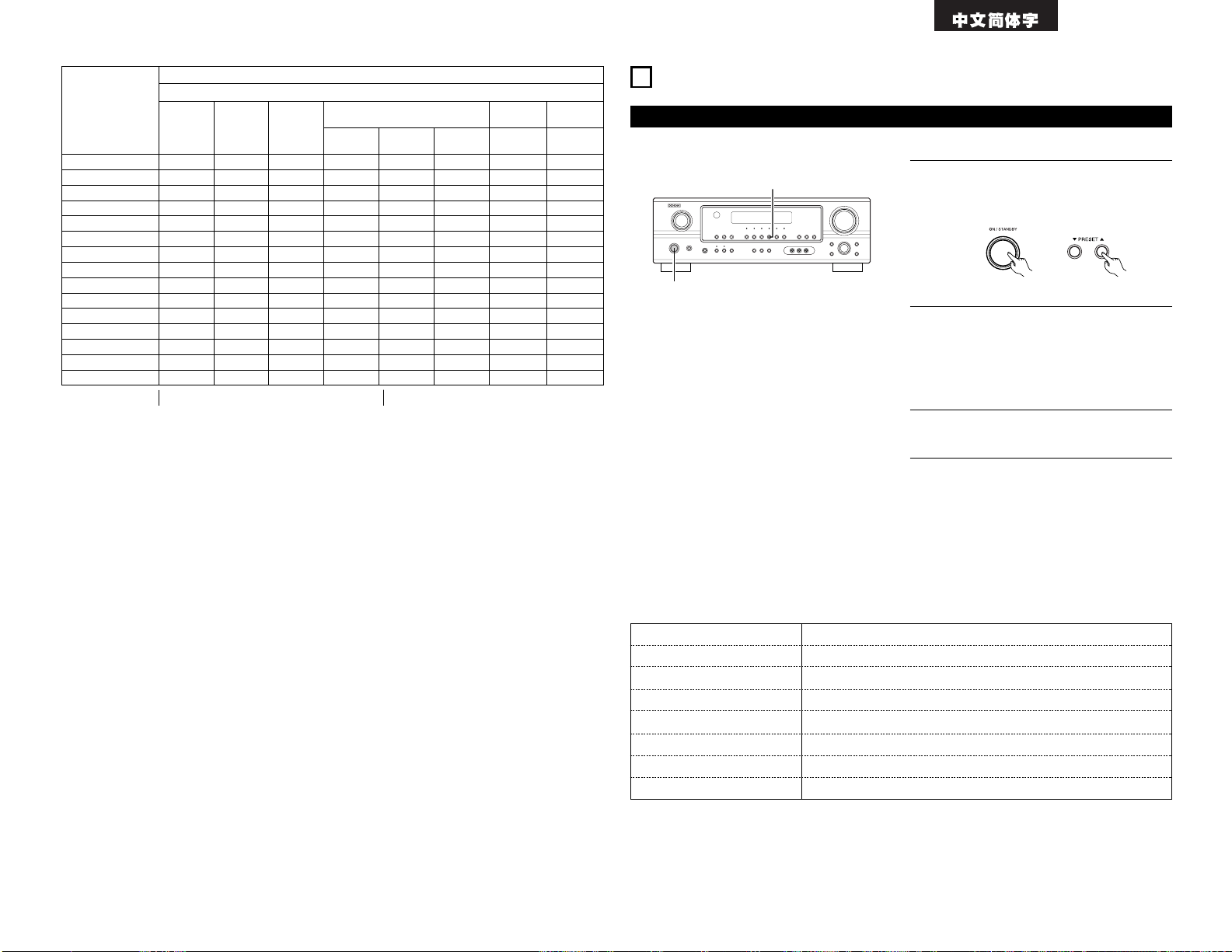
99
2 缺省值
自動調諧器預設
A1 A8 87.5 / 89.1 / 98.1 / 108 / 90.1 / 90.1 / 90.1 / 90.1MHz
B1 B8 522 / 603 / 999 / 1404 / 1611kHz﹐90.1 / 90.1 / 90.1MHz
C1 C8 90.1MHz
D1 D8 90.1MHz
E1 E8 90.1MHz
F1 F8 90.1MHz
G1 G8 90.1MHz
環繞參數
E
E
E
E
E
E
E
E
E
E
E
E
E
C
(30msec)
E
延遲時間
E
E
E
E
E
E
E
E
E
C
(10)
C
(10)
C
(10)
C
(10)
E
E
音效電平
E
E
E
E
E
E
E
E
E
C
(中)
C
(中)
C
(中)
C
(中)
E
E
視聽室
大小
模式
直入
立體聲
外接輸入
杜比邏輯
II
杜比邏輯 IIx
DTS NEO:6
杜比數碼
DTS 環繞
5 聲道 / 6 聲道立體聲
搖滾樂舞臺
爵士樂俱樂部
視頻遊戲
單聲道電影
矩陣變換
虛擬聲
C :可調節
E
E
E
C
(關閉)
C
(關閉)
E
E
E
E
E
E
E
E
E
E
全景
E
E
E
C
(3)
C
(3)
E
E
E
E
E
E
E
E
E
E
尺度
E
E
E
C
(3)
C
(3)
E
E
E
E
E
E
E
E
E
E
中央寬度
僅邏輯 II / 邏輯 IIx
E
E
E
E
E
C
(0.3)
E
E
E
E
E
E
E
E
E
中置影像
NEO:6 音樂
E :不可調節
各模式中的信號和可調性
E
E
C
E
E
E
E
E
E
E
E
E
E
E
E
SW ATT
外接輸入
15
收聽電台
自動預設記憶
1
1
1
主機電源開關開啟時按下機座上的預設
(PRESET)•(+)鍵﹐主機自動開始搜索 FM 廣
播臺
。
2
當找到第 1 個調頻(FM)廣播電臺時﹐該電臺
作為 A1 聲道存入預設記憶中。其它電臺自動
按照預設聲道 A1 到 A8﹐B1 到 B8﹐C1 到 C8﹐
D1 到 D8﹐E1 到 E8﹐F1 到 F8 與 G1 到 G8
的順序進行存儲。最多可存入 56 個電臺
。
3
在完成自動預設記憶操作後﹐首先調入聲道
A1
。
該設備具自動搜索調頻(FM)廣播電臺的功能並能把其存入預設記憶
。
注意:
• 若由於調頻(FM)電臺接收過弱而不能進行自動預設
時﹐請使用“手動選臺(Manual tuning)”操作來調
入該電臺﹐然後用手動“預設記憶(Preset memory)”
操作來對其進行預設
。
• 欲打斷該功能﹐按電源操作鍵
。
(主機)
Page 100

100
自動調諧
2 41
3
按模式(MODE)鍵以設置自動調諧模式
。
4
按調諧(TUNING)•(+)或 ª(–)鍵
。
• 自動搜索即開始﹐一個電臺調諧之後即停
止
。
3
1
4
2
亮著
注:
• 在 FM 波段的自動調諧模式中﹐調入立體聲廣播後﹐
“立體聲(STEREO)”指示燈會在顯示屏上亮起。在
開始的頻率中﹐雜音已被減弱﹐已調入(TUNED)和
“立體聲(STEREO)”指示燈則會熄滅
。
手動調諧
1
將輸入功能設為“調諧器(TUNER)”
。
3
按模式(MODE)鍵以選擇手動調諧模式
。
檢查顯示屏的“自動(AUTO)”指示器是否開
著
。
4
按調諧(TUNING)•(+)或 ª(–)鍵來調入所
需的電臺
。
按住鍵鈕則頻率不斷變化
。
2
注視顯示屏﹐按波段(BAND)鍵以選擇所需的
波段(AM 或 FM)
。
注:
• 設置手動調諧模式時﹐FM 立體聲廣播在接收時是單聲道的﹐“立體聲(STEREO)”指示器會關上
。
1
設置輸入源為“調諧器(TUNER)”
。
2
注視顯示屏﹐按波段(BAND)鍵以選擇所需的
波段(AM 或 FM)
。
(主機) (遙控器)
(主機) (遙控器)
(遙控器)
(主機) (遙控器)
預設電台
準備:
用“自動調諧”或“手動調諧”操作將要預設記憶中
的電臺調諧
。
1
按記憶(MEMORY)鍵
。
2
按移位(SHIFT)鍵並選擇所需的記憶區(A 至
G)
。
4
再按記憶(MEMORY)鍵﹐將電臺儲存在預設記
憶中
。
預設其他聲道﹐可重復第 1 至 4 步驟
。
共有 56 個電臺可以預設 A 至 G 每區 8 個電臺
(聲道 1 至 8)
。
3
按預設(PRESET)•(+)或 ª(–)鍵以選擇
所需預設聲道(1 至 8)
。
注:
• 請確保遙控器上的滑動開關位於“音頻
(AUDIO)”位
。
32
(遙控器)
(主機) (遙控器)
(主機) (遙控器)
(遙控器)
3
1, 4
2
