Page 1
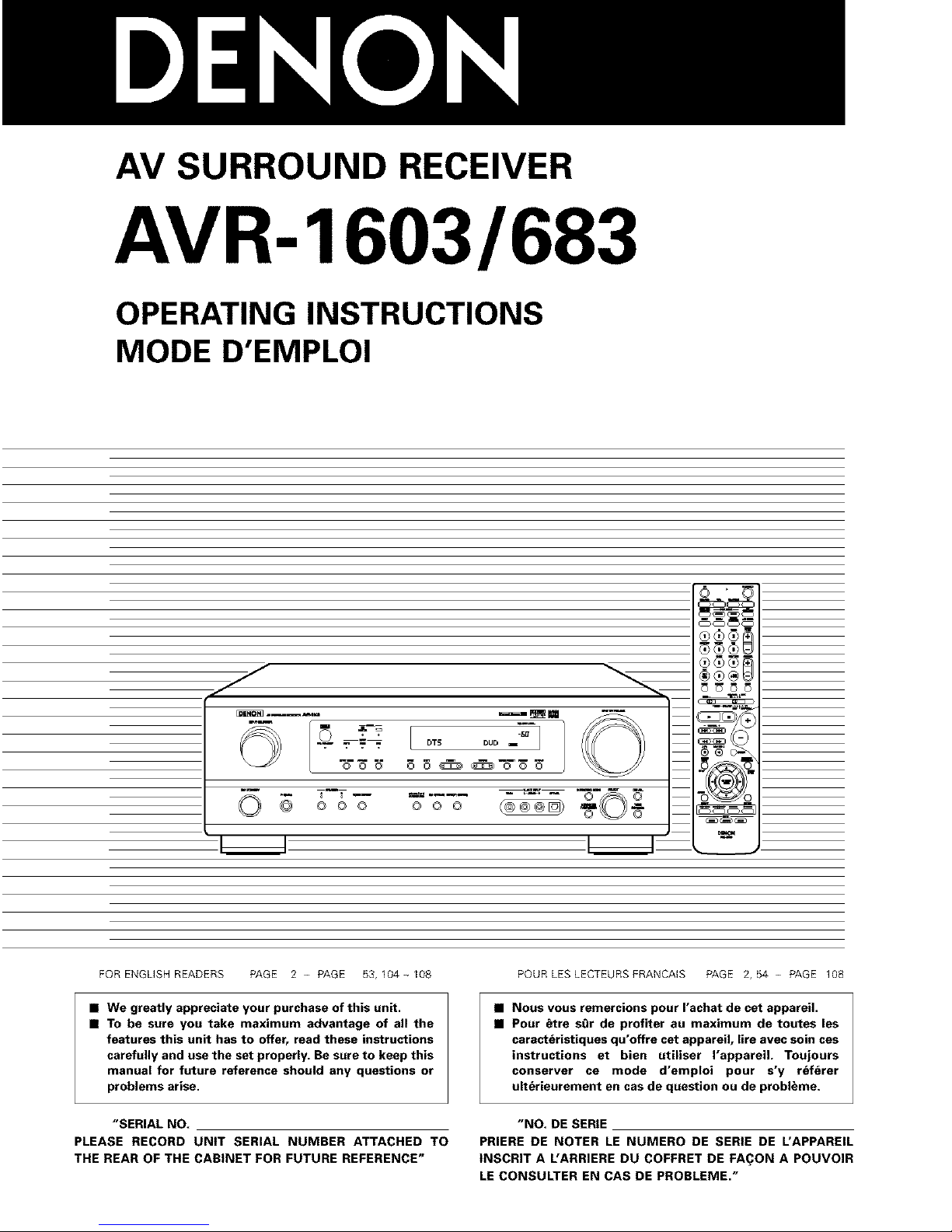
AV SURROUND RECEIVER
AVR- 1603/683
OPERATING INSTRUCTIONS
MODE D'EMPLOI
.--- ,7 -- .- DTS DUD
O ©©© ©©©
© ©
FOR ENGLISH READERS PAGE 2 - PAGE 53, 104 ~ I08
• We greatly appreciate your purchase of this unit.
• TO be sure you take maximum advantage of all the
features this unit has to offer, read these instructions
carefully and use the set properly. Be sure to keep this
manual for future reference should any questions or
problems arise.
"SERIAL NO.
PLEASE RECORD UNiT SERIAL NUMBER ATTACHED TO
THE REAR OF THE CABINET FOR FUTURE REFERENCE"
POURLESLECTEURSFRANCAIS PAGE 2,54- PAGE 108
• NOUS vous remercions pour I'achat de cet appareiL
• Pour _tre s_r de profiter au maximum de toutes les
cerect6ristiques qu'offre cet appareil, lire avec soin ces
instructions et bien utiliser I'appareiL Toujours
conserver ce mode d'emploi pour s'y r6f_rer
ult6rieurement en cas de question ou de probl_me.
"NO. DE SERIE
PRIERE DE NOTER LE NUMERO DE SERIE DE L'APPAREIL
tNSCRIT A L'ARRIERE DU COFFRET DE FA(_ON A POUVOIR
LE CONSULTER EN CAS DE PROBLEME."
Page 2
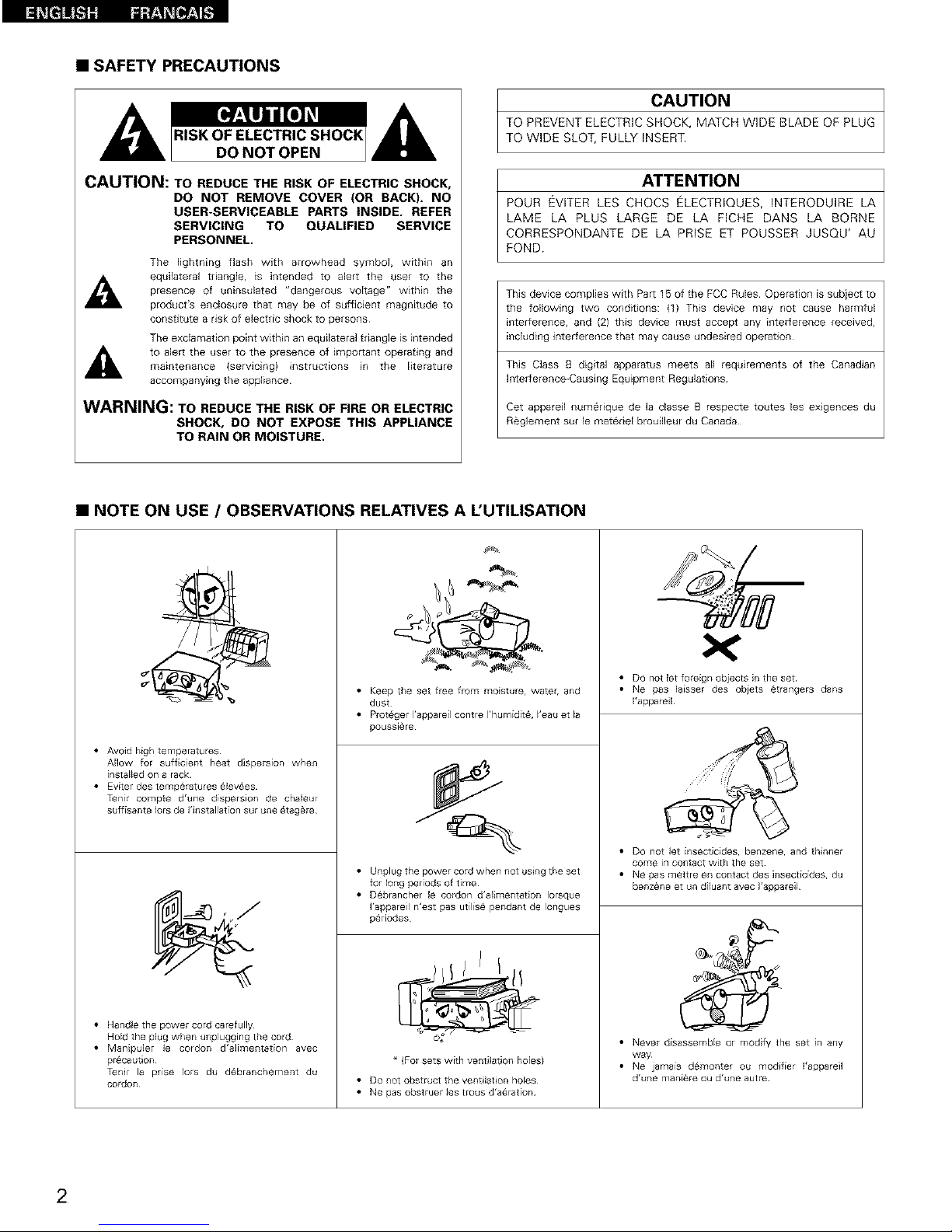
• SAFETY PRECAUTIONS
CAUTION: TO REDUCE THE RISK OF ELECTRIC SHOCK,
DO NOT REMOVE COVER (OR BACK)= NO
USER-SERVICEABLE PARTS INSIDE. REFER
SERVICING TO QUALIFIED SERVICE
PERSONNEL.
The lightning flash with arrowhead symbol, within an
_1_ equilateral triangle, is intended to alert the user to the
presence of uninsulafed "dangerous voltage" within the
product's enclosure that may be of sufficient magnitude to
constitute a risk of electric shock to persons¸
The exclamation point within an equilateral triangle is intended
to aler[ the user to the presence of impor[ant operating andmaintenance (servicing) instructions in the literature
accompanying the appliance¸
WARNING: TO REDUCE THE RISK OF FIRE OR ELECTRIC
SHOCK, DO NOT EXPOSE THIS APPLIANCE
TO RAIN OR MOISTURE.
CAUTION
TO PREVENT ELECTRIC SHOCK, MATCH WIDE BLADE OP PLUG
TO WIDE SLOT, FULLY INSERT.
ATTENTION
POUR EVITER LES CHOCS ELECTRIQUES, INTERODUIRE LA
LAME LA PLUS LARGE DE LA FICHE DANS LA BORNE
CORRESPONDANTE DE LA PRISE ET POUSSER JUSQU' AU
POND.
This device complies with Par[ 15 of the FCC Rules Operation is subject to
the following two conditions: (1) This device may not cause harmful
interference, and (2) this device must accept any interference fecewed,
including interference that may cause undesired operation
This CJass B digital apparatus meets all requirements of the Canadian
Interference-Causing Equipment Regulations
Cat appareil numebque de la dasse B respecte toutes les exigences du
Reglement sur le matebel brouilleur du Canada
• NOTE ON USE / OBSERVATIONS RELATIVES A L'UTILISATION
• Avoid high temperatures
Allow for suffcient heat dispersion when
installed on a rack
• Eviter des temperatures _lev_es
Ten[r compte d'une dispersion de chaleur
suffisante lots de Hnstallat[on sur une _tag_re
• Handle the power cord carefully
Hold the plug when unplugging the cord
• Manpuler le cordon d'alimentation avec
pr6caut on
Tenir la prise Iors du d6branchement du
cordon
• Keep the set free from moisture, water, and
dust
• Proteger I'appareil contre I'humidd6, I'eau et la
poussiere
• Ullplug the p0wer cord when not us ng the set
for 10rig periods of time
• Debrancher le cordon d'almentation Iorsque
I'appareil n'est pas utilise pendant de Iongues
periodes
* (For sets with ventilati0n holes)
• Do not obstruct the ventlat 0n holes
• Ne pas obstruer les trous d'aeration
,%,
• DO not let foreign objects in the set
• Ne pas la[sser des objets 6trangers dans
I'appareil
• DO not let insecticides, benzene, and thinner
come in contact with the set
• Ne pas mettre en contact des insecticides, du
benz&ne et un di[uant avec I'appareil
• Never disassemble or modi_ the set in any
way
• Ne jama[s d_monter ou modifier I'appareil
d'une maniere ou d'une autre
2
Page 3
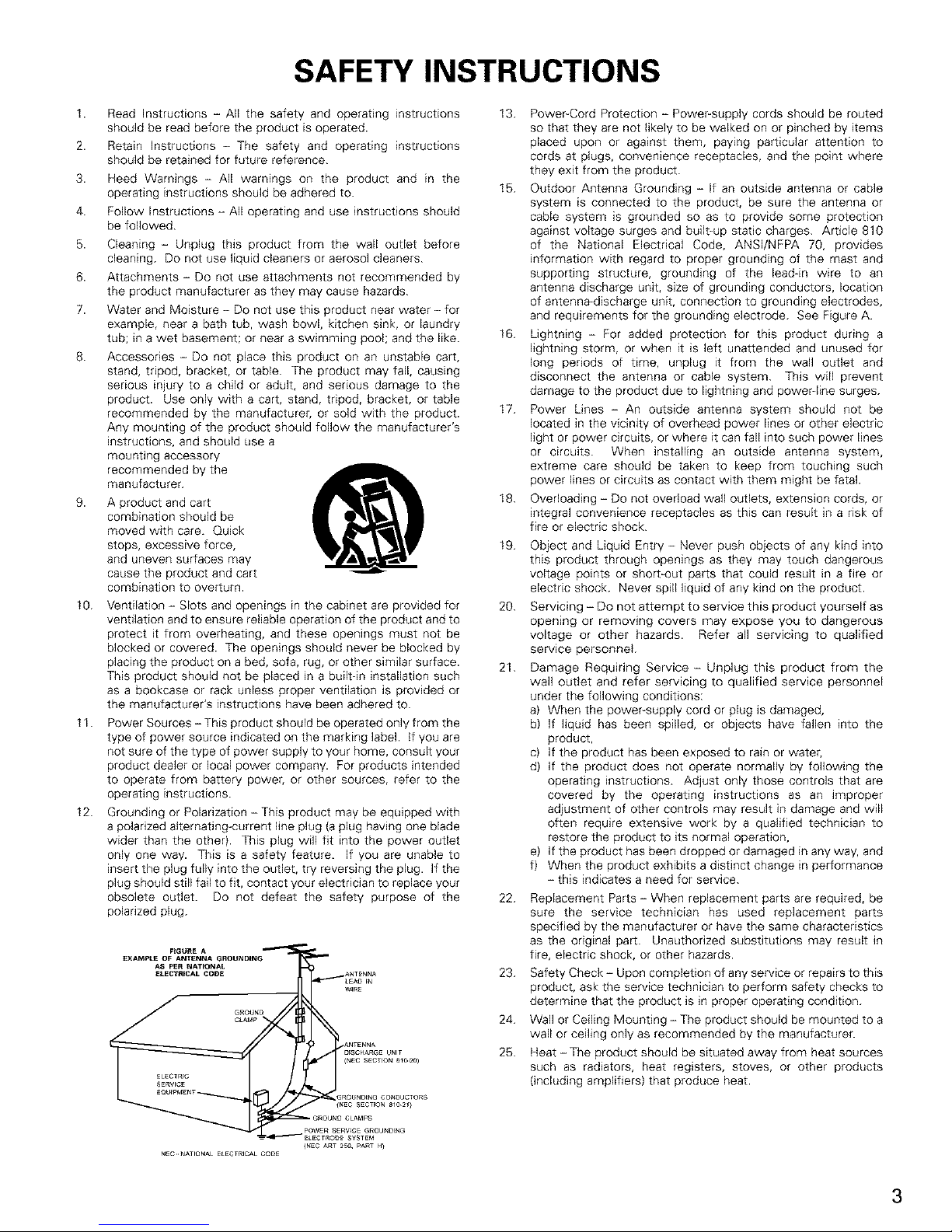
1.
2.
3.
4.
5.
6.
7.
8.
g.
10.
11.
12.
SAFETY INSTRUCTIONS
Read Instructions - All the safety and operating instructions
should be read before the product is operated.
Retain Instructions - The safety and operating instructions
should be retained for future reference.
Heed Warnings - All warnings on the product and in the
operating instructions should be adhered to.
Follow Instructions - All operating and use instructions should
be followed.
Cleaning - Unplug this product from the wall outlet before
cleaning. Do not use liquid cleaners or aerosol cleaners.
Attachments - Do not use attachments not recommended by
the product manufacturer as they may cause hazards.
Water and Moisture - Do not use this product near water - for
example, near a bath tub, wash bowl, kitchen sink, or laundry
tub; in a wet basement; or near a swimming pool; and the like.
Accessories - Do not place this product on an unstable cart,
stand, tripod, bracket, or table. The product may fall, causing
serious injury to a child or adult, and serious damage to the
product. Use only with a cart, stand, tripod, bracket, or table
recommended by the manufacturer, or sold with the product.
Any mounting of the product should follow the manufacturer's
instructions, and should use a
mounting accessory
recommended by the
manufacturer.
A product and cart
combination should be
moved with care. Quick
stops, excessive force,
and uneven surfaces may
cause the product and cart
combination to overturn.
Ventilation - Slots and openings in the cabinet are provided for
ventilation and to ensure reliable operation of the product and to
protect it from overheating, and these openings must not be
blocked or covered. The openings should never be blocked by
placing the product on a bed, sofa, rug, or other similar surface.
This product should not be placed in a built-in installation such
as a bookcase or rack unless proper ventilation is provided or
the manufacturer's instructions have been adhered to.
Power Sources - This product should be operated only from the
type of power source indicated on the marking label, if you are
not sure of the type of power supply to your home, consult your
product dealer or local power company. For products intended
to operate from battery power, or other sources, refer to the
operating instructions.
Grounding or Polarization - This product may be equipped with
a polarized alternating-current line plug (a plug having one blade
wider than the other). This plug will fit into the power outlet
only one way. This is a safety feature. If you are unable to
insert the plug fully into the outlet, try reversing the plug. If the
plug should still fail to fit, contact your electrician to replace your
obsolete outlet. Do not defeat the safety purpose of the
polarized plug.
13. Power-Cord Protection - Power-supply cords should be routed
so that they are not likely to be walked on or pinched by items
placed upon or against them, paying particular attention to
cords at plugs, convenience receptacles, and the point where
they exit from the product.
15. Outdoor Antenna Grounding - If an outside antenna or cable
system is connected to the product, be sure the antenna or
cable system is grounded so as to provide some protection
against voltage surges and built-up static charges. Article 810
of the National Electrical Code, ANSl/NFPA 70, provides
information with regard to proper grounding of the mast and
supporting structure, grounding of the lead-in wire to an
antenna discharge unit, size of grounding conductors, location
of antenna-discharge unit, connection to grounding electrodes,
and requirements for the grounding electrode. See Figure A.
16. Lightning - For added protection for this product during a
lightning storm, or when it is left unattended and unused for
long periods of time, unplug it from the wall outlet and
disconnect the antenna or cable system. This will prevent
damage to the product due to lightning and power line surges.
17. Power Lines - An outside antenna system should not be
located in the vicinity of overhead power lines or other electric
light or power circuits, or where it can fall into such power lines
or circuits. When installing an outside antenna system,
extreme care should be taken to keep from touching such
power lines or circuits as contact with them might be fatal.
18. Overloading - Do not overload wall outlets, extension cords, or
integral convenience receptacles as this can result in a risk of
fire or electric shock.
19.
20.
21.
Object and Liquid Entry - Never push objects of any kind into
this product through openings as they may touch dangerous
voltage points or short-out parts that could result in a fire or
electric shock. Never spill liquid of any kind on the product.
Servicing - Do not attempt to service this product yourself as
opening or removing covers may expose you to dangerous
voltage or other hazards. Refer all servicing to qualified
service personnel
Damage Requiring Service - Unplug this product from the
wall outlet and refer servicing to qualified service personnel
under the following conditions:
a) When the power-supply cord or plug is damaged,
b) If liquid has been spilled, or objects have fallen into the
product,
c) If the product has been exposed to rain or water,
d) If the product does not operate normally by following the
operating instructions. Adjust only those controls that are
covered by the operating instructions as an _mproper
adjustment of other controls may result in damage and will
often require extensive work by a qualified technician to
restore the product to its normal operation,
e) If the product has been dropped or damaged in any way, and
f) When the product exhibits a distinct change in performance
- this indicates a need for service.
22. Replacement Parts - When replacement parts are required, be
sure the service technician has used replacement parts
specified by the manufacturer or have the same characteristics
as the original part. Unauthorized substitutions may result in
fire, electric shock, or other hazards.
23. Safety Check- Upon completion of any service or repairs to this
product, ask the service technician to perform safety checks to
determine that the product is in proper operating condition.
24. Wall or Ceiling Mounting - The product should be mounted to a
wall or ceiling only as recommended by the manufacturer.
25. Heat- The product should be situated away from heat sources
such as radiators, heat registers, stoves, or other products
(including amplifiers} that produce heat.
{NEC ART 25& PART H}
NEC._ATIONALELECTR_CALCODE
3
Page 4
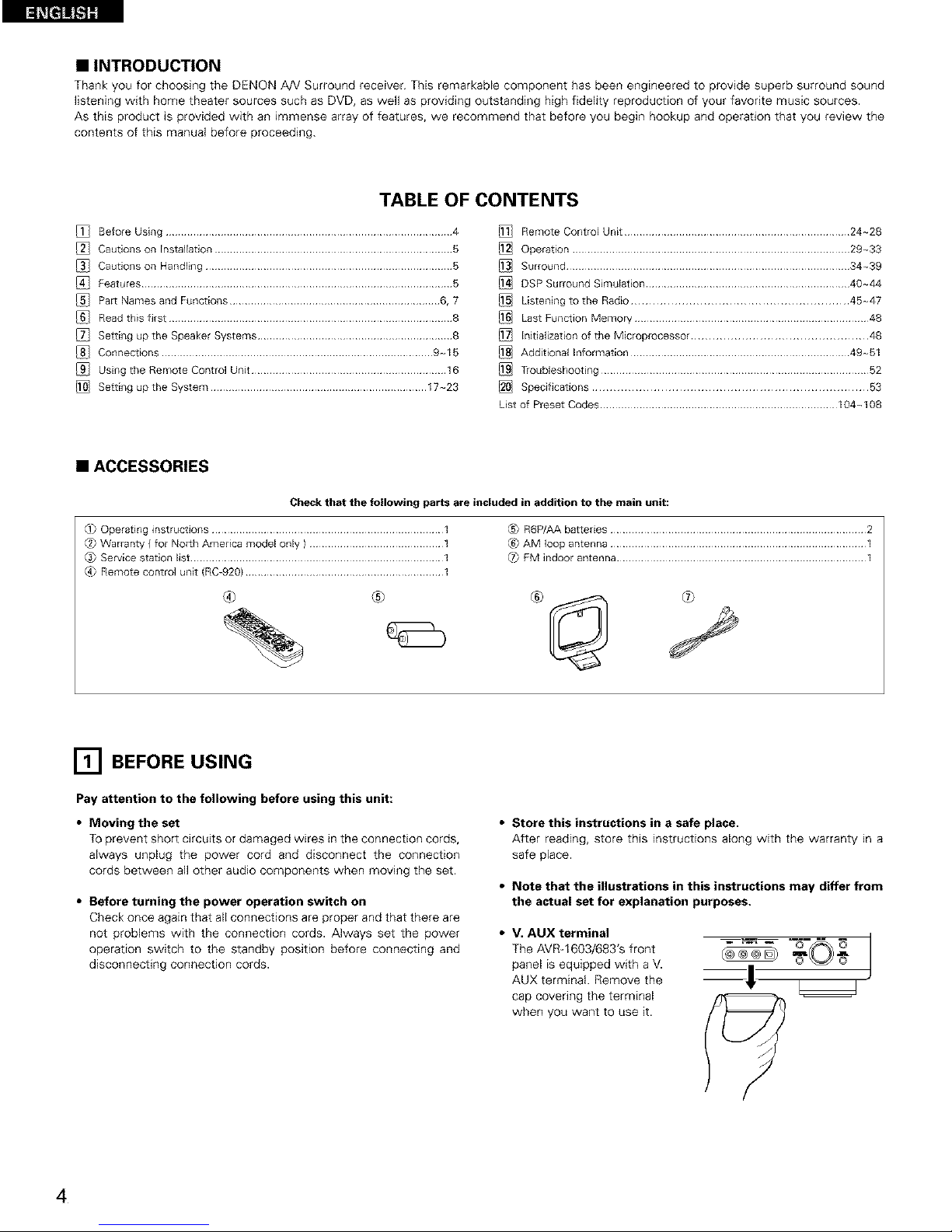
• INTRODUCTION
Thank you for choosing the DENON AN Surround receiver. This remarkable component has been engineered to provide superb surround sound
listening with home theater sources such as DVD, as well as providing outstanding high fidelity reproduction of your favorite music sources.
As this product is provided with an immense array of features, we recommend that before you begin hookup and operation that you review the
contents of this manual before proceeding.
TABLE OF CONTENTS
Before Using ..............................................................................................4
Cautions on Installation .............................................................................. 5
Cautions on Handling ................................................................................. 5
Features ...................................................................................................... 5
Par[ Names and Functions ..................................................................... 6, 7
Read this first ............................................................................................. 8
Setting up the Speaker Systems ................................................................ 8
Connections ......................................................................................... 9-15
Using the Remote Control Unit ................................................................ 16
Setting upthe System ....................................................................... 17-23
@ Remote Control Unit .......................................................................... 24~28
Operation ........................................................................................... 29~33
Surround ............................................................................................. 34~39
DSP Surround Simulation ................................................................... 40~44
Listening to the Radio ............................................................ 45-47
Last Function Memory ............................................................................. 48
Initialization of the Microprocessor ................................................. 48
Additional Information ........................................................................ 49-51
Troubleshooting ........................................................................................ 52
Specifications ............................................................................ 53
List of Preset Codes .............................................................................. 104~ 108
• ACCESSORIES
Check that the following parts are included in addition to the main unit:
0} Operating instructions ............................................................................ 1
C2)Wananty ( for North Amedca model only ) ............................................ 1
_ Service station list ................................................................................... 1
_4_Remote control unit (RC-920} ................................................................. 1
R6P/AA batteries .................................................................................... 2
AM loop antenna .................................................................................... 1
FM indoor antenna .................................................................................. 1
®
[] BEFORE USING
Pay attention to the following before using this unit:
• Moving the set
TOprevent short circuits or damaged wires in the connection cords,
always unplug the power cord and disconnect the connection
cords between all other audio components when moving the set.
• Before turning the power operation switch on
Check once again that all connections are proper and that there are
not problems with the connection cords. Always set the power
operation switch to the standby position before connecting and
disconnecting connection cords.
• Store this instructions in e safe place.
After reading, store this instructions along with the warranty in a
safe place.
• Note that the illustrations in this instructions may differ from
the actual set for explanation purposes.
• V. AUX terminal
The AVR-1603/683'S front
panel is equipped with a V.
AUX terminal. Remove the
cap covering the terminal
when you want to use it.
.... --6---
4
Page 5

[] CAUTIONS ON INSTALLATION
Noise or disturbance of the picture may be generated if this unit or
any other electronic equipment using microprocessors is used near a
tuner or TV.
If this happens, take the following steps:
• Install this unit as far as possible from the tuner or TV.
• Set the antenna wires from the tuner or TV away from this unit's
power cord and input/output connection cords.
• Noise or disturbance tends to occur particularly when using indoor
antennas or 300 _2/ohms feeder wires. We recommend using
outdoor antennas and 75 _/ohms coaxial cables.
For heat dispersal, leave at least 0.3 ft (10 cm) of space between
the top, back and sides of this unit and the wall or other
components.
////////////////////////////////////////////////
_ 0 3 ft {/0 am) or more
oo_ooo
0 o __.... _ I0_ °
_/X///XXX//XXXX//XXX//XXXX/XXX///XX////X////XX/,
0 3 ft (10 cm) or more
[] CAUTIONS ON HANDLING
• Switching the input function when input jacks are not
connected
A clicking noise may be produced if the input function is switched
when nothing is connected to the input jacks, if this happens,
either turn down the MASTER VOLUME control or connect
components to the input jacks.
• Muting of PRE OUT jack, HEADPHONE jack and SPEAKER
terminals
The PRE OUT jack, HEADPHONE jack and SPEAKER terminals
include a muting circuit. Because of this, the output signals are
greatly reduced for several seconds after the power operation
switch is turned on or input function, surround mode or any other
set-up is changed.
If the volume is turned up during this time, the output will be very
high after the muting circuit stops functioning. Always wait until
the muting circuit turns off before adjusting the volume.
• Whenever the power operation switch is in the STANDBY
state, the apparatus is still connected on some AC line
voltages.
Please be sure to unplug the cord when you leave home for,
say, a vacation.
_'1 FEATURES
1. Dolby Pro Logic 11decoder
Dolby Pro Logic 1[ is a new format for pJaying mu]tichannel audio
signals that offers improvements over conventional Dolby Pro
Logic. It can be used to decode not only sources recorded in
Dolby Surround but also regular stereo sources into five channels
(front left/bght, center and surround left/right). In addition, various
parameters can be set according to the type of source and the
contents, so you can adjust the sound field with greater precision.
2. Dolby Digital decoder
Dolby Digital, a digital discrete system in which the different
channels are completely independent, recreates "three
dimensional" sound fields (sounds with a sense of distance,
movement and position} with no crosstalk between channels for
greater reality, in addition, the 5 channels (excluding the 0.1
channel for low frequency effects) have a playback range
extending to 20 kHz, the same as the range of CDs, thus resulting
in clearer, more richly expressive sound.
3. DTS (Digital Theater Systems)
DTS provides up to 5.1 channels of wide-range, high fidelity
surround sound, from sources such as laser disc, DVD and
specia/y encoded music discs.
4. High performance DSP simulates 7 sound fields
Playback is possible in 7 surround modes: 5-channel Stereo, Mona
Movie, Rock Arena, Jazz Club, Video Game, Matrix and Virtual.
You can enjoy a variety of sound effects for different movie
scenes and program sources even with stereo sources not in
Dolby Surround.
5. Personal Memory Plus function
Personal Memory Plus is an advanced version of Personal
Memory. With Personal Memory Plus, the set automatically
memorizes the surround mode, channel volume, surround
parameters, etc., for each of the separate input sources.
6. Remote control unit with pre-memory function
This unit comes with a remote control unit equipped with a pro-
memory function. The remote control command codes for
DENON remote controllable AV components as well as for LD
players, video decks, TVs, etc., of other major manufacturers are
prestored in the memory.
7. 6CH EXT. IN jacks
This unit is equipped with 6CH EXT. IN jacks for use with audio
formats of the future.
5
Page 6
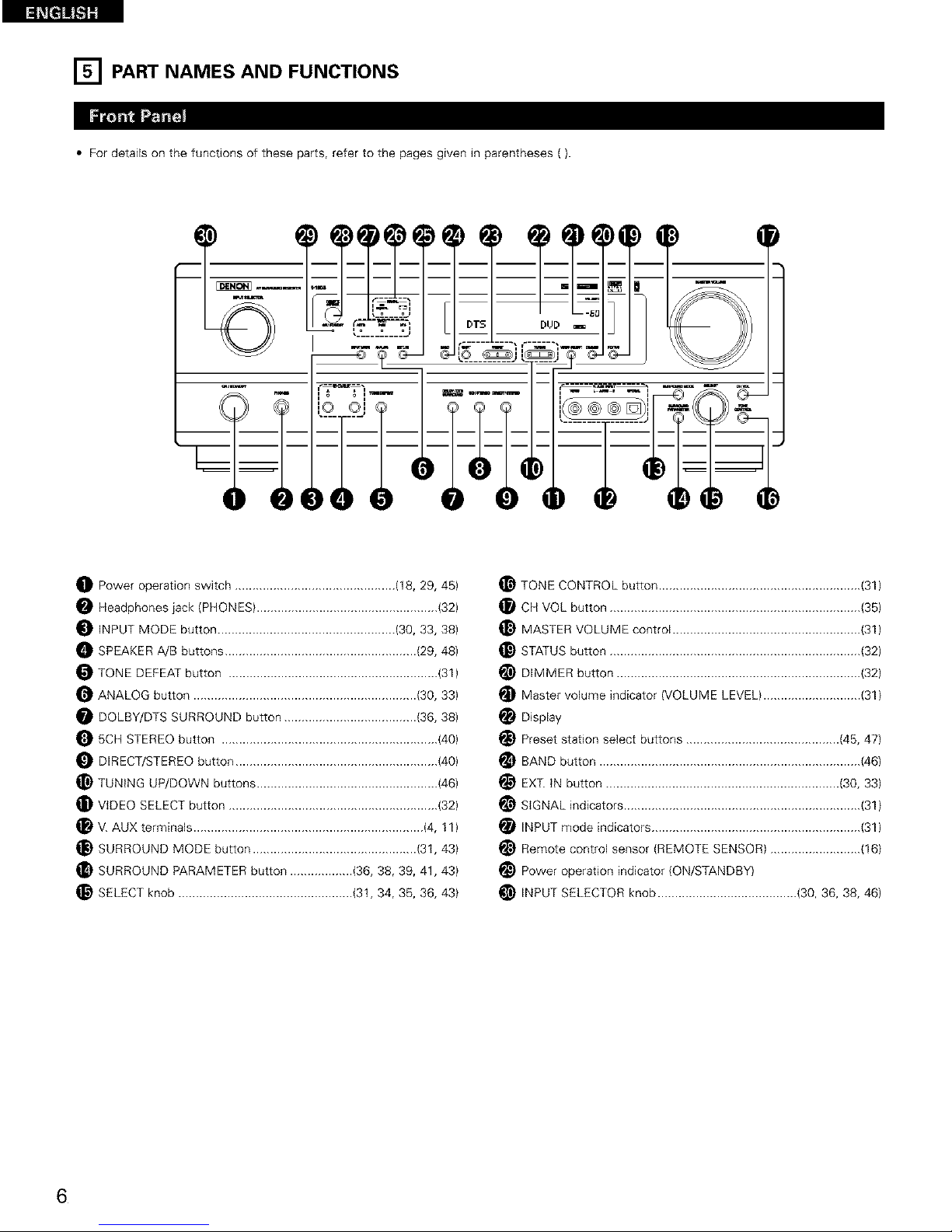
[] PART NAMES AND FUNCTIONS
• For details on the functions of these parts, refer to the pages given in parentheses ().
O Power operation switch .............................................. (18, 29, 45)
O Headphones jack {PHONES} .................................................... {32)
INPUT MODE button ................................................... (30, 33, 38)
SPEAKER A!B buttons ....................................................... (29, 48)
TONE DEFEAT button ............................................................ {31)
ANALOG button ................................................................ (30, 33)
DOLBY/DTS SURROUND button ...................................... (36, 38)
8CH STEREO button .............................................................. {40)
DIRECT/STEREO button .......................................................... {40)
_} TUNING UP/DOWN buttons .................................................... {46)
VIDEO SELECT button ............................................................ {32)
V. AUX terminals .................................................................. (4, 11)
SURROUND MODE button ............................................... (31, 43)
_} SURROUND PARAMETER button .................. (36, 38, 39, 41, 43)
SELECT knob .................................................. (31, 34, 36, 36, 43}
TONE CONTROL button .......................................................... {31)
CH VOL button ........................................................................ {35)
_) MASTER VOLUME control ...................................................... {31)
_} STATUS button ........................................................................ {32)
_) DIMMER button ...................................................................... {32)
Master volume indicator {VOLUME LEVEL} ............................ {31}
Display
_} Preset station select buttons ............................................ (45, 47)
_} BAND button ........................................................................... {46)
EXT. IN button ................................................................... (30, 33)
_} SIGNAL indicators .................................................................... (31)
INPUT mode indicators ............................................................ {31)
_) Remote control sensor {REMOTE SENSOR) .......................... (16)
_) Power operation indicator (ON/STANDBY}
_) INPUT SELECTOR knob ........................................ {30, 36, 38, 46)
6
Page 7
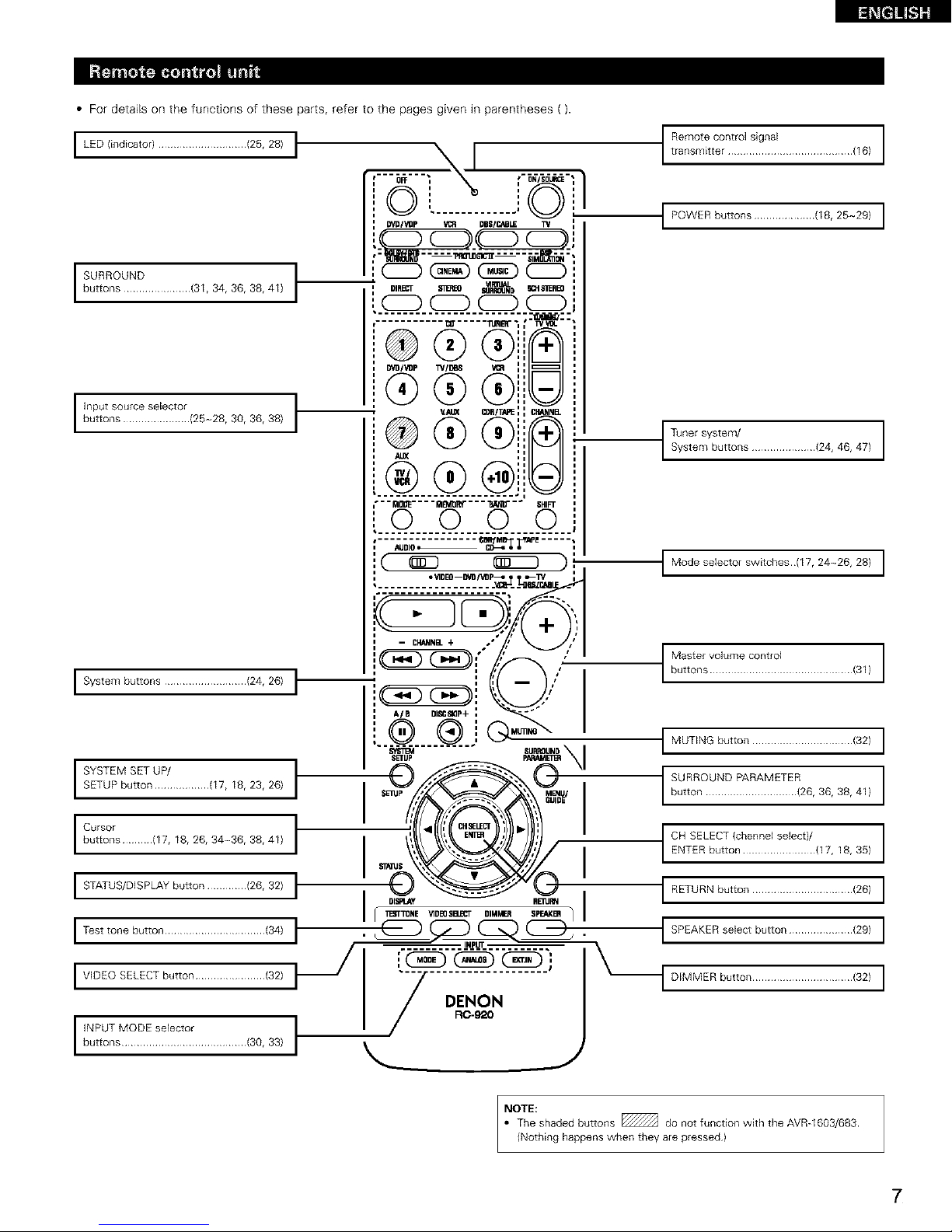
• For detaiEs on the functions of these parts, refer to the pages given in parentheses ().
I LED {indicator) ............................. (25, 28) I
'bnu%,_ou[11t1'W%5-28,38,36,38_[
.......
1 OlRE_r _ SURROUND _'1 _I_REO n
i(ZD (ZD (ZD (ZD
:-_"_"
C_"..... "PJRFA"
(_ (__
ii
ii
ii
ii
(b (D@U
ii
Ii
ii
ii
(b;;N
ii
ii
ii
AL_ i I
® (b@;;U,,
"" _OP'E""""_gJTOR?"""""e&4_".° SHIFT
0 0 0 0
I_E_M E .....
, ,_o,o_ _'_."IZ_ ,
', • _IDEO--DVDI_P_ _' '_
................... '._..__ _j_-_
i..................... _ ..._
nn - CHANNEL + .s , /
II r" / ,_
I t '_ :k.t_.,"
System buttons ........................... (24, 26)
'°_° _\i
buttons .......... (17, 18, 26, 34-36, 38, 41) \__(/]_/
I STATUS/DISPLAY button (26, 32)
iTo---b--................................."_'I _ __
I VIDEO SELECT button ....................... (32)
................. (30, 33)
J
/ .........................(,6_
iPO_ER0°ttons.....................82_.01i
Ty_terr_Ybtuetl_l]s ..................... (24, 46, 47)
I Mode selector switches (17, 24~26, 28) I
I MUTING button ................................. (32} I
_uUttRoRO UN PARAM ETE _26,36, 38, 41}
7,035)
iRETURNbutt°°.................................('°)i
SPEAKER select button ..................... (29} I
DIMMER button ................................. (32} I
NOTE:
• The shaded buttons _ do not function with the AVR_1603/683
{Nothing happens when they are pressed)
7
Page 8
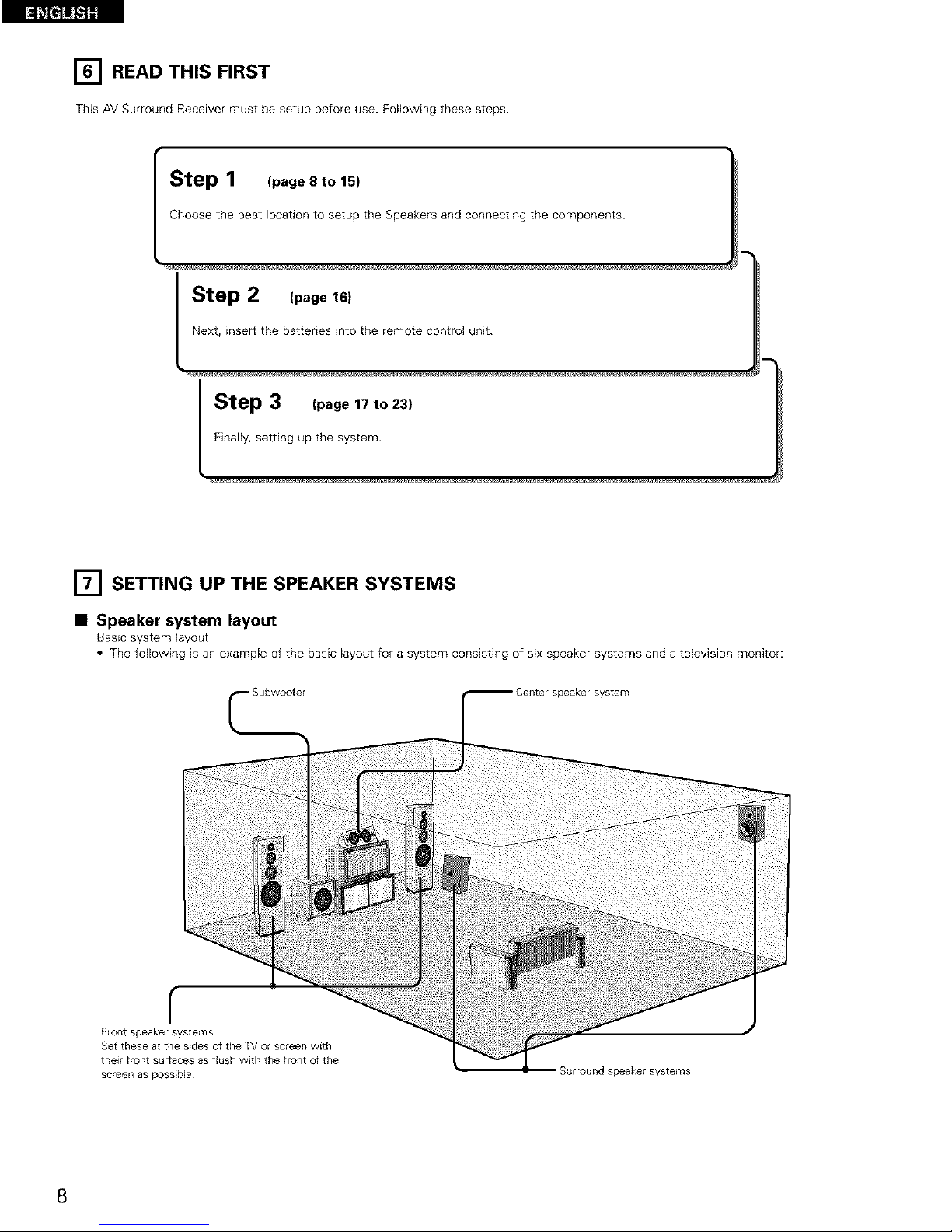
[] READ THIS FIRST
This AV Surround Receiver must be setup before use. Following these steps.
"_-o_ep 1 (page 8 to 15)
Choose the best location to setup the Speakers and connecting the components.
Step 2 (page 16)
Next, insert the batteries into the remote control unit.
Step 3 (page 17 to 23)
Finally, setting up the system.
[] SETTING UP THE SPEAKER SYSTEMS
• Speaker system layout
Basic system layout
• The following is an exampFe of the basic Eayout for a system consisting of six speaker systems and a television monitor:
er speaker system
r
Front speaker systems
Set these atthe sidesof the TVor screen with
their front sur[aces as flush with the front of the
screen as possible
Surround speaker systems
8
Page 9

[] CONNECTIONS
• Do not plug in the power cord until all connections have been
completed.
• Be sure to connect the left and right channels properly (left with
left, right with right).
• Insert the plugs securely. Incomplete connections will result in
the generation of noise.
• Use the AC OUTLETS for audio equipment only. Do not
use them for hair driers, etc.
• Note that binding pin plug cords together with power cords or
placing them near a power transformer will result in generating
hum or other noise.
• Noise or humming may be generated if a connected audio
equipment is used independently without turning the power
of this unit on. If this happens, turn on the power of the this
unit.
Decoders with 6-channel
analog outputs, etc
- ©
EZ] 0 0
LINE OUT _z_ ''uJi
LINE IN
Tape deck ot CD recorder
R L R L
_PUT OUTI_UT
I Connecting a tape deck ]
Connections for recording:
AC120V, 60HZ
• ..... j
@-I
\
i
£
Connect the internal amplifier's subwoofer to the subwoofer
terminal {Refer to page 14)
I Connecting the AC OUTLETS_
AC OUTLETS
• SWITCHED
(total capacity - 120 W (1 A)}
The power to these outlets is turned on and off in coniunction with
the POWER switch on the main unit, and when the power is
switched between on and standby from the remote control unit
No power is supplied from these outlets when this unit's power is at
Connect the tape deck's recording input jacks (LINE IN or
REC) to this unit's tape recording (OUT) iacks using pin plug
cords
Connections for playback:
Connect the tape deck's playback output iacks (LINE OUT or
PB) to this unit's tape playback fiN) jacks using pin plug cords
COrecordec MD recorderor other component
equipped with dJgJta_output _acks
OPTICAL
E]oo CZZZZZZZZ] _ _
I DIGITAL jacks ]
Use these for connections to audio equipment with diggal output Refer
to Page 21 for instructions on setting this terminal
standby Never connect equipment whose total capacity is above 120
W (1 A)
NOTE:
Only use the AC OUTLETS for audio equipment Never use them for
hair driers, TVs or other electrical appliances
OUPb'r CD player [ C ]R C onnecting a CD player
l-_ connecttheCDp,ye,s°n,og
c_ o o _ _ _ output iacks (ANALOG OUTPUT) to
, this unit's CD iacks using pin plug
_ cord s
LINE OUT
• Use 75 _)Johms cable pin cords (sold separately} for coaxial
connections
• Use optical cables (sold separately) for optical connections
9
Page 10

To connect the video signal, connect using a 75 £2/ohms video signal cable cord. Using an improper cable can result in a drop in sound quality.
TV or DBS tuner I Connecting a TV/DBS tuner ]
• out O_T_AL * Connect the TV's or DBS tuner's video output jack
_ _ I I _ ° o (VIDEO OUTPUT) to the _ (yellow) TV/DBS iN
• Connect the TV's or DBS tuner's audio output iacks
(AUDIO OUTPUT) to the _ TV/DBS iN jacks
using pin plug cords
g
O
I-
0
0
UJ
A_o,ov,oEo°'G'l¸_ I_
R L OUT CC_×_L
I-
0
0
0
o
J
MONITOR OUT
• Connect the TV's video input iack {VIDEO
iNPUT) to the []_ MONITOR OUT
iack using a 75 _2!ohms video coaxial pin
plug cord
:o _c_=_ I DVD player or VDP
!lJ
I Connecting a DVD player or a video disc player (VDP) I
• Connect the DVD player's (video disc player's) video output jack (VIDEO OUTPUT) to
I- the _ {yellow) DVD/VDP iN iack using a 75 _/ohms video coaxial pin plug cord
"1
0 • Connect the DVD player's {video disc player's) analog audio output jacks (ANALOG
0 AUDIO OUTPUT) to the _ DVD/VDP iN jacks using pin plug cords
ILl • For better sound quality, we recommend using the DVD player with digital rather than
1_1 analog connections
DVD and VDP players can also be connected to the VCR terminals
@,_
< VIDEO IN
I
Monitor TV
O
NOTE:
Connection of the video disc Player Equipped with Dolby Digital RF
(AC-3RF) Output Jack
• Please use a commercially available adaptor when connecting the
Dolby Digital RF (AC-3RF) output iack of the video disc player to
the digital input jack
Please refer to the instruction manual of the adapter when making
connections
I Connecting a video decks ]
Video input/output connections:
• Connect the video deck's video output jack {VIDEO OUT) to the _ (yellow) VCR IN iack, and the video deck's video input jack {VIDEO IN) to the
(yellow) VCR OUT jack using 75 _/ohms video coaxial pin plug cords
Connecting the audio output jacks:
• Connect the video deck's audio output jacks (AUDIO OUT) to the _ VCR IN iacks, and the video deck's audio input jacks {AUDIO IN} to the _ VCR OUT
iacks using pin plug cords
10
Page 11
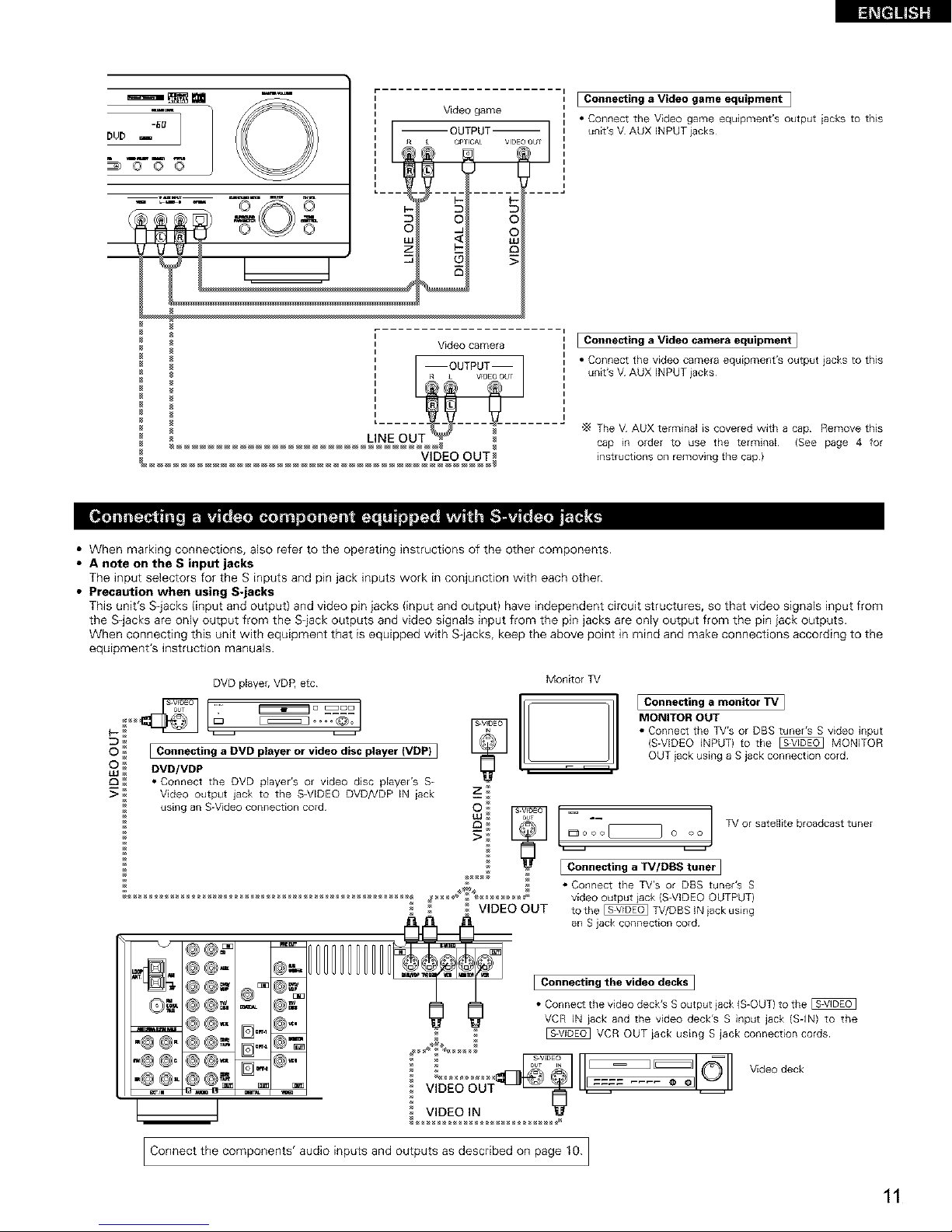
m_m
r
I Video game
[Connecting a Video game equipment ]
• Connect tile Video ganle equipment's output iacks to this
unit's V AUX INPUT iacks
Video camera
[ --OUTP T
®® ®
VIDEO OUT
[ Connecting a Video camera equipment ]
• Connect the video camera equipment's output jacks to this
unit's V AUX INPUT iacks
The V AUX terminal is covered with a cap Remove this
cap m order to use the terminal {See page 4 for
instructions on removing the cap}
• When marking connections, also refer to the operating instructions of the other components.
• A note on the S input jacks
The input selectors for the S inputs and pin jack inputs work in conjunction with each other.
• Precaution when using S-jacks
This unit's S-jacks (input and output) and video pin jacks (input and output) have independent circuit structures, so that video signals input from
the S-jacks are only output from the S-jack outputs and video signals input from the pin jacks are only output from the pin jack outputs.
When connecting this unit with equipment that is equipped with S-jacks, keep the above point in mind and make connections according to the
equipment's instruction manuals.
DVD player, VDP, etc
.......o i£
[ Connecting a DVD player or video disc player (VDP) I
0 _ DVD/VDP
LU_
_D • Connect the DVD player's or video disc player's S-
_ Video output jack to the S-VIDEO DVDNDP IN iack
using an S-Video connection cord
Monitor TV
z_
°°°J
_D_ TV or satellite broadcast tuner
[ Connecting a monitor TV]
MONITOR OUT
• Connect the TV's or DBS tuner's S video input
(S-VIDEO INPUT) to the _ MONITOR
OUT iack using a S jack connection cord
¢_ _ * Connect the TV's or DBS tuner's S
_H_H_H_H_H_H_H_H_ H_ _ video outputjackIS-VIDEO OUTPUT)
%.., @-"
VIDEO OUT
to the _ TV/DBS IN iack using
an S jack connection cord
I Connecting the video decks I
• Connect the video deck's S output jack IS-OUT) to the
VCR IN iack and the video deck's S input jack (SqN) to the
VCR OUT iack using S jack connection cords
VIDEO IN _
Video deck
@@=
Connect the components' audio inputs and outputs as described on page 10. ]
11
Page 12
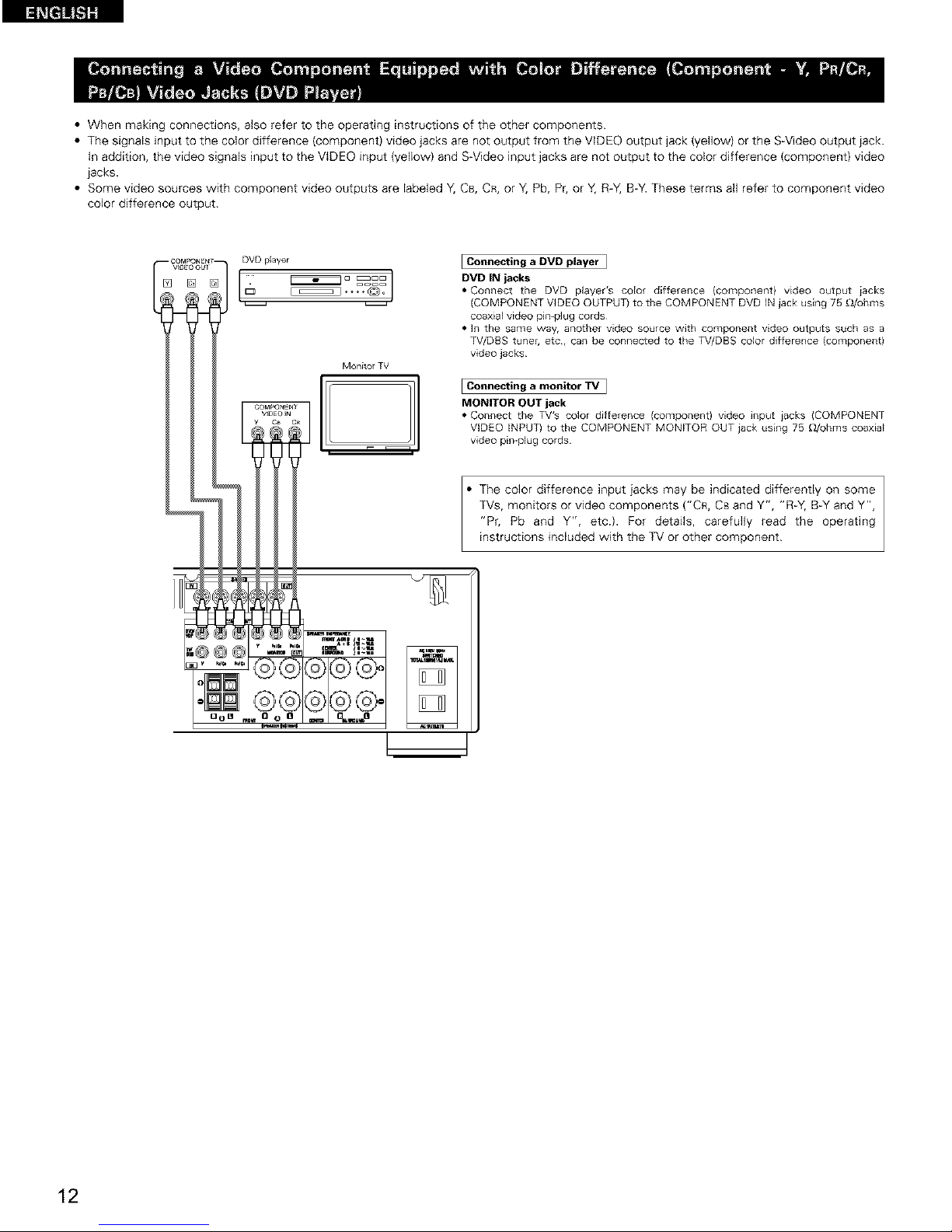
• When making connections, also refer to the operating instructions of the other components.
• The signals input to the color difference (component) video jacks are not output from the VIDEO output jack (yellow) or the S-Video output jack.
)n addition, the video signals input to the VIDEO input (yellow) and S-Video input jacks are not output to the color difference (component) video
jacks.
• Some video sources with component video outputs are labeled h C8, CR, or Y, Pb, Pr, or Y, R-Y, B-Y. These terms all refer to component video
color difference output.
[] [] []
DVD player
Monitor TV
Connecting a DVD player ]
DVD IN jacks
• Connect the DVD player's coEor difference (component) video output iacks
(COMPONENT VIDEO OUTPUT) to the COMPONENT DVD IBIjack using 75 £dohms
coaxial video pin-plug cords
• In the same way, another video source with component video outputs such as a
TV/DBS tune_, etc, can be connected to the TV/DBS color difference (component)
video jacks
Connecting a monitor TV ]
MONITOR OUT jack
• Connect the TV's color difference (component) video input iacks (COMPONENT
VIDEO INPUT) to the C©MPQNENT MQNETOR ©UT jack using 75 _Johms coaxiaE
video pin-plug cords¸
The color difference input iacks may be indicated differently on some
TVs, monitors or video components ("CR, CB and Y", "R-Y, B-Y and Y',
"Pr, Pb and Y", etc.). For details, carefully read the operating
instructions included with the TV or other component.
(;]O B rHm
12
Page 13
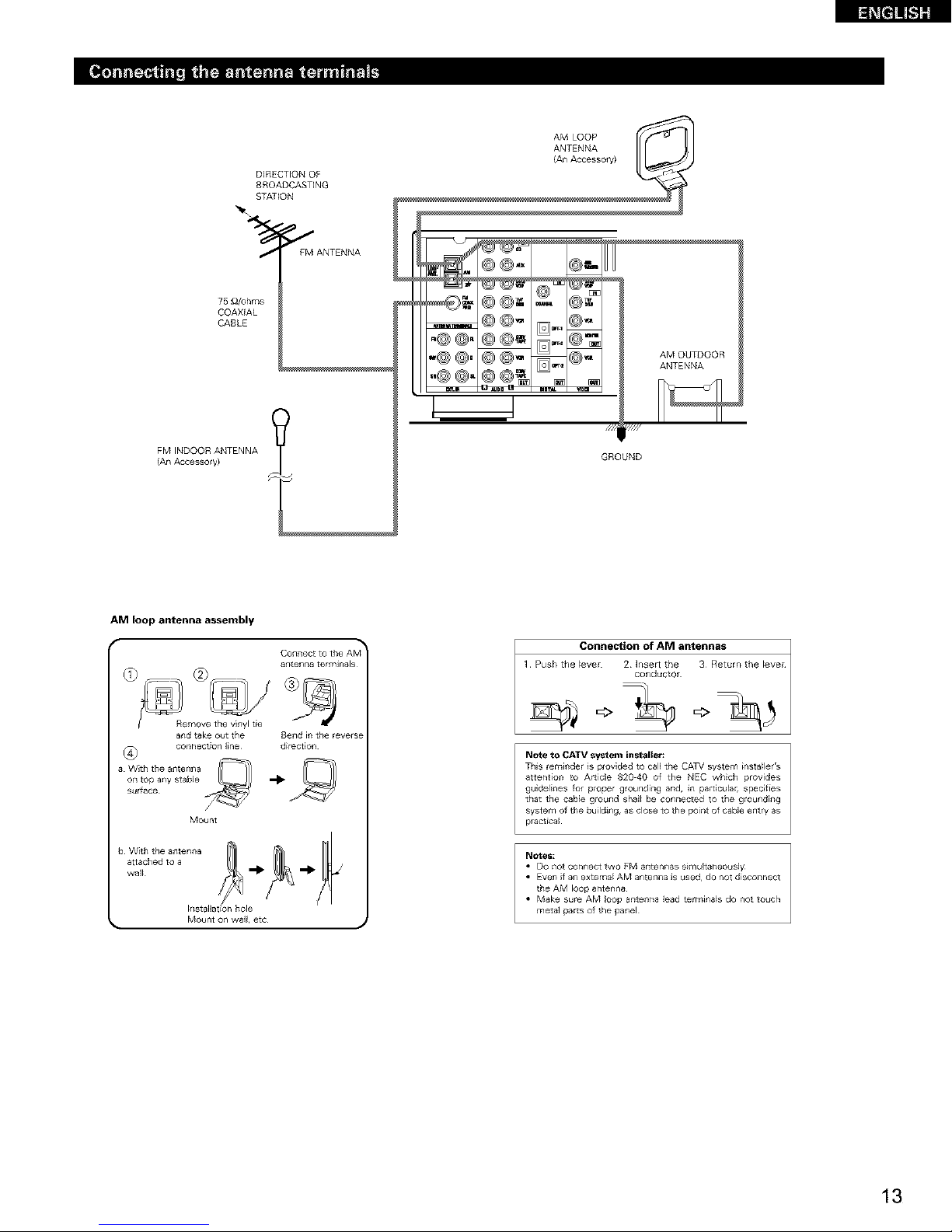
DIRECTION OF
BROADCASTING
STATION
J FM ANTENNA
75 _2/ohms
COAXIAL
CABLE
FM INDOOR ANTENNA
(An Accessory)
m
•@ @,_
•.,@@,
.@ @..
@@_
@@_
@@_
@@l=
@@-
@_;=
@_
@,,.
D=-'@._
_:_@_ AM OUTDOOR
ANTENNA
///_ /////
GROUND
AM loop antenna assembly
antenna terminals
and take out the
(_ c°r_necti°n [_ne
a With the antenna
on top any stable
surface
Mount
b With the antenna
attached to a
wal_
Bend in the reverse
direction
Installation hole
Connection of AM antennas
1 Push the [ever 2 Insert the 3 Return the [ever
conductor
Note to CATV system installer:
TIllS ienTiTidel ]$ plov]ded to can the CA_V systeFN _nsiaHerrs
attention to Article 820 40 of the NEC which provides
guidelines for proper grounding and, Jn paldcu_ar, specifies
that the cable glound shal_ be connected to the grounding
system of tile build#lg, as close to the point of cable entry as
practical
Notes:
• DO not connect two FM antennas slrnultaneously
• Even if an external AM antenna is used do not disconnect
the AM loop antenna
• Make sure AM loop antenna lead termJrla_s do not touch
metal parts of the panel
13
Page 14
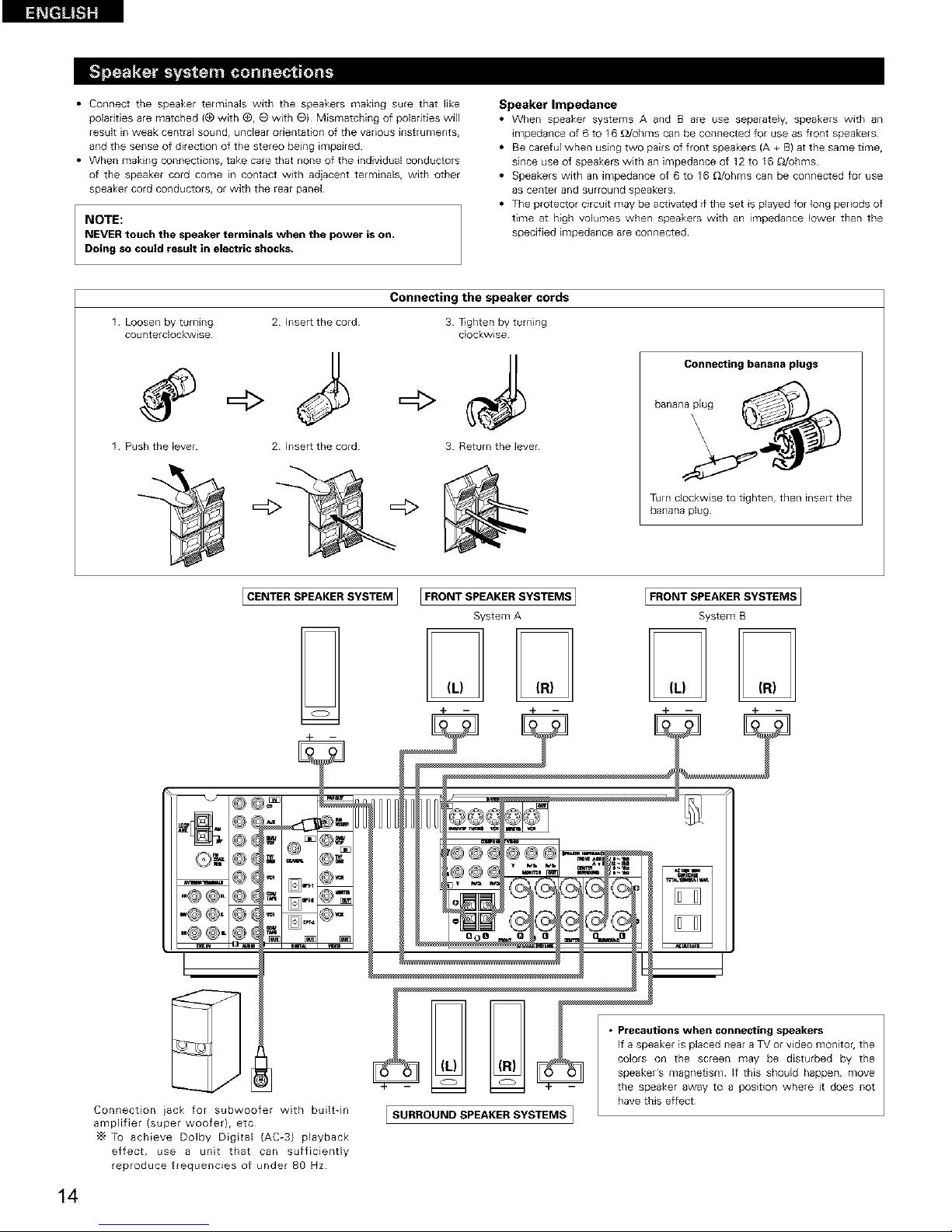
• Connect the speaker terminals with the speakers making sure that like
polarities are matched ((_ with (_, _ with 8) Mismatching of polarities will
result in weak central sound, unclear orientation of the various instruments,
and the sense of direction of the stereo being impaired
• When making connections, take care that none of the individual conductors
of the speaker cord come in contact with adjacent terminals, with other
speaker cord conductors, or with the rear panel
NOTE:
NEVER touch the speaker terminals when the power is on,
Doing so could result in electric shocks.
Speaker Impedance
• When speaker systems A and B are use separately, speakers with an
_mpedance of 6 to 16 _dohms can be connected for use as front speakers
• Be careful when using two paks of front speakers (A + B) at the same time,
since use of speakers with an impedance of 12 to I6 _/ohms
• Speakers with an impedance of 6 to I6 _/ohms can be connected for use
as center and surround speakers
• The protector circuit may be activated if the set is played for long periods of
time at high volumes when speakers with an impedance lower than the
specified impedance are connected
14
Connecting the speaker cords
Loosen by turning
counterclockwise
2 Insert the cord
3 Tighten by turning
clockwise
Push the lever
=4>
2 Inser[ the cord
=4>
3 Return the lever
Connecting banana plugs
bananaplug
\
Turn clockwise to tighten, then insert the
banana plug
I CENTER SPEAKER SYSTEM I
_#n_ @
@@=@_
@@, @(
@@,@(
i
D
_Y_ I
Connection iack for subwoofer with built-in
amplifier (super woofer), etc
To achieve Dolby Digital (AC-3) playback
effect, use a unit that can sufficiently
reproduce frequencies of under 80 Hz
FRONT SPEAKER SYSTEMS 1
System A
SURROUND SPEAKER SYSTEMS I
IFRONT SPEAKER SYSTEMS ]
System B
4- --
the speaker away to a position where it does not
have this effect
Page 15

,, This unit is equipped with a high-speed protection circuit. The purpose of this circuit is to protect the speakers under
circumstances such as when the output of the power amplifier is inadvertently short-circuited and a large current flows,
when the temperature surrounding the unit becomes unusually high, or when the unit is used at high output over a long
period which results in an extreme temperature rise.
When the protection circuit is activated, the speaker output is cut off and the power supply indicator LED flashes. Should
this occur, please follow these steps: be sure to switch off the power of this unit, check whether there are any faults with
the wiring of the speaker cables or input cables, and wait for the unit to cool down if it is very hot. Improve the ventilation
condition around the unit and switch the power back on.
If the protection circuit is activated again even though there are no problems with the wiring or the ventilation around the
unit, switch off the power and contact a DENON service center.
• The protector circuit may be activated if the set is played for long periods of time at high volumes when speakers with
an impedance lower than the specified impedance (for example speakers with an impedance of lower than 4 _/ohms)
are connected. If the protector circuit is activated, the speaker output is cut off. Turn off the set's power, wait for the set
to cool down, improve the ventilation around the set, then turn the power back on.
15
Page 16
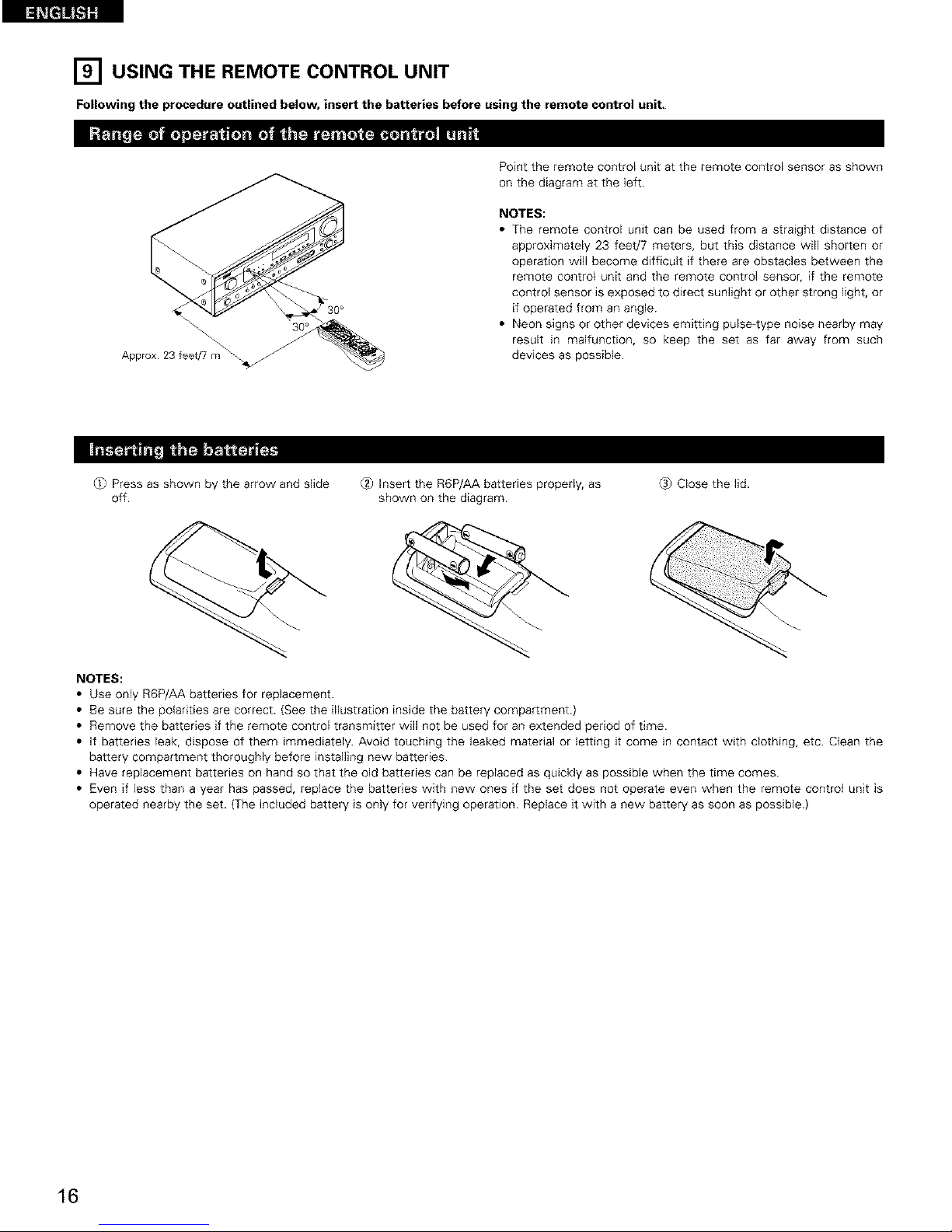
[] USING THE REMOTE CONTROL
UNIT
Following the procedure outlined below, insert the batteries before using the remote control unit.
30°
Appro_
Point the remote control unit at the remote control sensor as shown
on the diagram at the left.
NOTES:
• The remote control unit can be used from a straight distance of
approximately 23 feet/7 meters, but this distance will shorten or
operation will become difficult if there are obstacles between the
remote control unit and the remote control sensor, if the remote
control sensor is exposed to direct sunlight or other strong light, or
if operated from an angle.
• Neon signs or other devices emitting pulse-type noise nearby may
result in malfunction, so keep the set as far away from such
devices as possible.
(_) Press as shown by the arrow and slide
off.
_ Insert the R6P/AA batteries properly, as
shown on the diagram.
(_) Close the lid.
NOTES:
• Use only R6P/AA batteries for replacement.
• Be sure the polarities are correct. (See the illustration inside the battery compartment.)
• Remove the batteries if the remote control transmitter will not be used for an extended period of time.
• If batteries leak, dispose of them immediately. Avoid touching the leaked material or letting it come in contact with clothing, etc. Clean the
battery compartment thoroughly before installing new batteries.
• Have replacement batteries on hand so that the old batteries can be replaced as quickly as possible when the time comes.
• Even if less than a year has passed, replace the batteries with new ones if the set does not operate even when the remote control unit is
operated nearby the set. {The included battery is only for verifying operation. Replace it with a new battery as soon as possible.)
16
Page 17
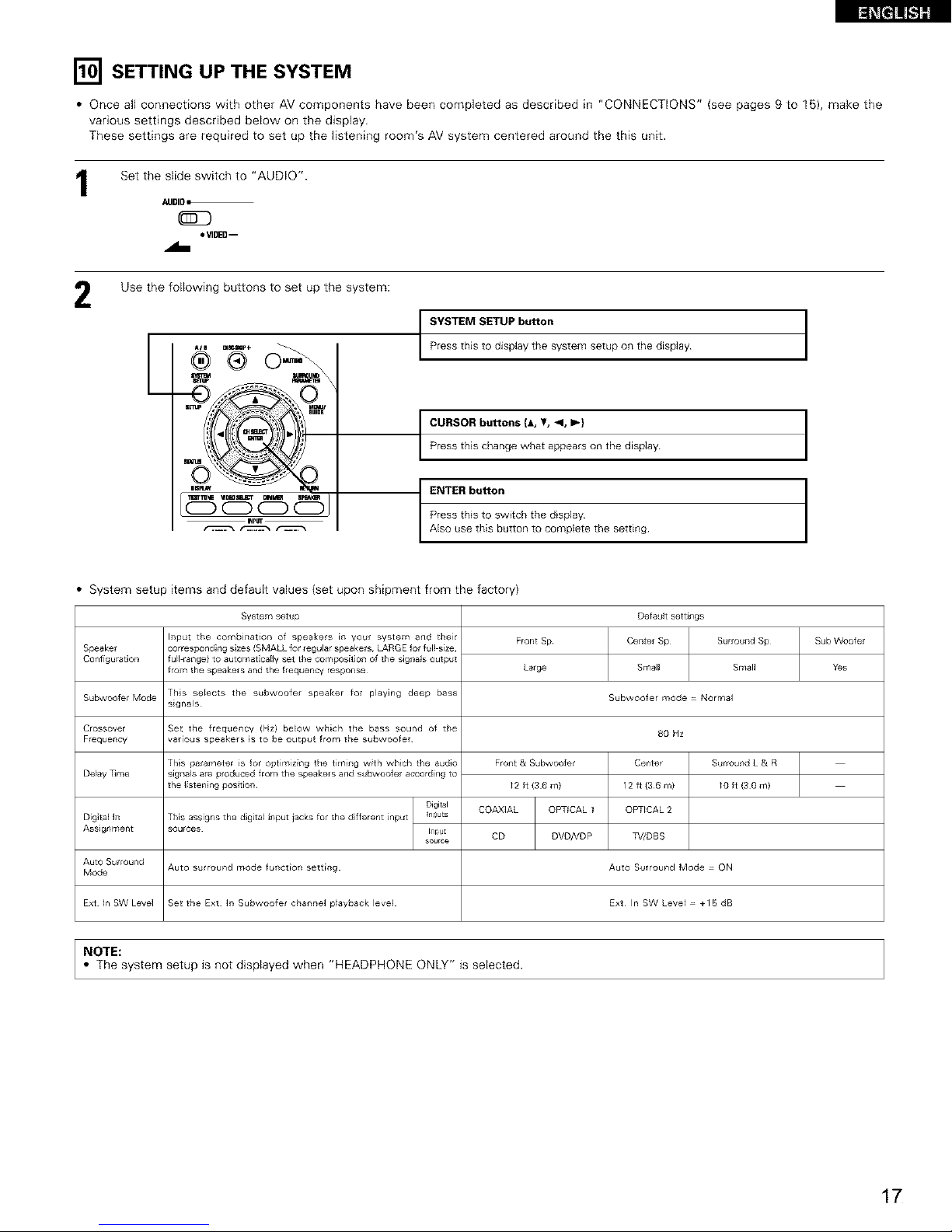
[] SETTING UP THE SYSTEM
• Once aft connections with other AV components have been completed as described in "CONNECTIONS" (see pages 9 to 15), make the
various settings described below on the display.
These settings are required to set up the listening room's AV system centered around the this unit.
1
Set the slide switch to "AUDIO".
AUDIO=_
• VIDEO--
2
Use the following buttons to set up the system:
I
SYSTEM SETUP button
Press this to display the system setup on the display
CURSOR buttons (A, V, _1, I_)
Press this change what appears on the display
ENTER button
Press this to switch tile display
Also use this button to complete the setting
• System setup items and default values (set upon shipment from the factory)
Speaker
Configuration
System setup
Input the combination of speakers in your system and their
corresponding s_zes(SMALL for regular speakers, LARGE for full size
full range) to automatically set the composition ot the slgr_als output
from the speakers and the frequency response¸
Front Sp
Large
Default settlrlgs
Center Sp Surround Sp
Small Small
Subwoofet Mode This selects the subwoofer speaker for playing deep bass Subwoofer mode = Normal
signals
Crossover Set the frequency (Hz) below which the bass sound of the 80 Hz
Frequency various speakers is to be output from the subwoofet
De_ay Time
This parameter is for optimizing the timing with which the audio
signals are produced from the speakers ar}d subwooter aecordJrlg to
the listening posltion
Diat_l
This assigns the digita_ input jacks for the different input Inputs
sources _npt
Auto surround mode function setting
Digltal In
Asslgnment
Front & Subwoofer
/2 ft (36m)
COAXIAL OPTICAL 1
CD DVD/VDP
Auto Surround
Mode
Center Surround L & R
12ft{36ml /0ft(30m)
OPTICAL 2
TV/DBS
Auto Sulround Mode = ON
Ext _nSW Level Set the Ext In Subwoofer channel p_ayback level Ext In SW Leve_ = +1_ dB
NOTE:
• The system setup is not displayed when "HEADPHONE ONLY" is selected.
Sub Woofer
Yes
17
Page 18
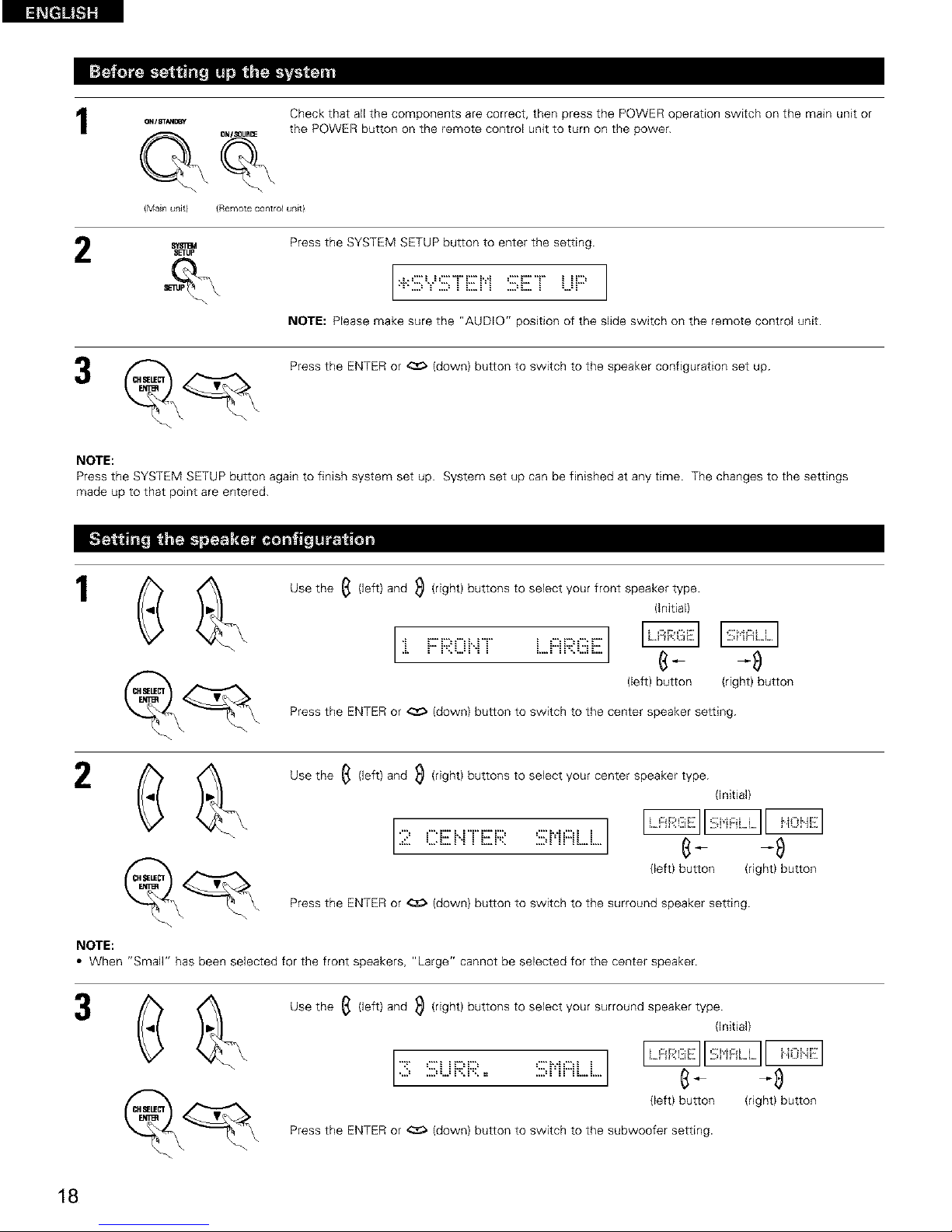
1
(Main unit) {Remote control unit)
Check that all the components are correct, then press the POWER operation switch on the main unit or
the POWER button on the remote control unit to turn on the power.
sETup
Press the SYSTEM SETUP button to enter the setting.
:+::iii;'.,.':iii;TEN :iii;ET UF::']
NOTE: Please make sure the "AUDIO" position of the slide switch on the remote control unit.
Press the ENTER or _ (down) button to switch to the speaker configuration set up.
NOTE:
Press the SYSTEM SETUP button again to finish system set up. System set up can be finished at any time. The changes to the settings
made up to that point are entered.
1
t&
Use the _ (left) and _ (right) buttons to select your front speaker type.
(initial)
:i. F::R0i".iT LF::iRGii _
(left) button (right) button
Press the ENTER or _ (down) button to switch to the center speaker setting.
Use the _ (left) and _ (right) buttons to select your center speaker type.
{initial)
(left) button (right) button
Press the ENTER or _ (down) button to switch to the surround speaker setting.
NOTE:
• When "Small" has been selected for the front speakers, "Large" cannot be selected for the center speaker.
Use the _ (left) and _ (right) buttons to select your surround speaker type.
(initial)
[3 =.iii;i...iF;i=.F;i=.== =:::[bii:::iii ] ___
(left) button (right) button
Press the ENTER or <:_ (down) button to switch to the subwoofer setting.
18
Page 19

NOTE:
• When "Small" has been selected for the front speakers, "Large" cannot be selected for the surround speakers.
4
t&
Use the _ (left) and _ (right) buttons to select your subwoofer setting.
(Initial)
[ =::J" :iii: ==J...J0 0 F:"Ei[J:i;: "? E :iii:]
(left) button
(right} button
Press the ENTER or _ (down) button to enter the settings and switch to the SUBWOOFER MODE
setting.
• Parameters
Large ...... Select this when using speakers that can fully reproduce low sounds of below 80 Hz.
Small ...... Select this when using speakers that cannot reproduce low sounds of below 80 Hz with sufficient volume. When this setting is
selected, low frequencies of below 80 Hz are assigned to the subwoofer.
None ...... Select this when no speakers are installed.
Yes/No.... Select "Yes" when a subwoofer is installed, "No" when it's not installed.
NOTE:
Select "Large" or "Small" not according to the physical size of the speaker, but according to the bass reproduction capacity at 80 Hz. if you cannot
determine the best setting, try comparing the sound when set to "Small" and when set to "Large", at a level that will not damage the speakers.
Caution:
In case the subwoofer is not used, be sure to set "Subwoofer = No", or the bass sound of front channel is divided to subwoofer channel and
not reproduced in some mode.
1
t_
Use the _ (left) and _ (right) buttons to select the Subwoofer mode.
(Initial)
(left) button (right) button
Press the ENTER or _ (down) button to enter the setting and switch to the Crossover Frequency setting.
2 Use the _ (left) and _ (right) buttons to select the Crossover Frequency.
(Initial)
[6cR==ouERs,?,H:z:]
(left) button (right) button
Press the ENTER or _:_ (down) button to enter the setting and switch to the SPEAKER DISTANCE setting.
19
Page 20

NOTES:
-- Assignment of low frequency signal range --
• The signals produced from the subwoofer channel are LFE signals (during playback of Dolby Digital or DTS signals) and the low frequency
signal range of channels set to "SMALL" in the setup. The low frequency signal range of channels set to "LARGE" are produced from those
channels.
-- Crossover Frequency --
• When "Subwoofer" is set to "Yes" at the "Speaker Configuration Setting", set the frequency (Hz) below which the bass sound of the
various speakers is to be output from the subwoofer (the crossover frequency).
• For speakers set to "Small", sound with a frequency below the crossover frequency is cut, and the cut bass sound is output from the
subwoofer instead.
NOTE:For ordinary speaker systems, we recommend setting the crossover frequency to 80 Hz. When using small speakers, however,
setting the crossover frequency to a high frequency may improve frequency response for frequencies near the crossover frequency.
-- Subwoofer mode-
• The subwoofer mode setting is only valid when "LARGE" is set for the front speakers and "YES" is set for the subwoofer in the "Speaker
Configuration" settings (see pages 18, 19).
If "SMALL" is set for the front speakers or "NO" is set for the subwoofer, the subwoofer mode setting does not affect playback of low
frequency signal range.
• When the "+MAIN" playback mode is selected, the low frequency signal range of channels set to "LARGE" are produced simultaneously
from those channels and the subwoofer channel.
In this playback mode, the low frequency range expand more uniformly through the room, but depending on the size and shape of the room,
interference may result in a decrease of the actual volume of the low frequency range.
• When the "NORM" playback mode is selected, the low frequency signal range of channels set to "LARGE" are only produced from those
channels. In this playback mode there tends to be little interference of the low frequency range in the room.
• Try playing the music or movie source and select the playback mode providing the stronger low frequency range sound.
Input the distances from the listening position to the speakers and set the surround delay time.
Preparations:
Measure the distances from the listening position to the speakers (L1 to L3 on the diagram at the right).
L1: Distance from center speaker to listening position
L2: Distance from front speakers to listening position
LS: Distance from surround speakers to listening position
CAUTION:
Set the center speaker at the same distance from the front speakers (left and right) or the subwoofer,
or so that the difference in distance (L2 - L1) is 5 feet or less.
Set the surround speakers (left and right) at the same distance from the front speakers (left and right)
or the subwoofer, or so that the difference in distance (L2 - L3) is 15 feet or less.
FL Center FR
Listening
/position
Sk SR
1
Use the _ (left) and _ (right) buttons to set the distance from the front speakers and subwoofer to the
listening position.
; i i;i:iii..":iii;ii "" ""::= :::": .. _ .=.=.=....".=.==..
NOTE:
• The speaker distance can be adjusted between 0 and 60 feet in steps of 1 foot.
• The number changes in units of 1foot each time one of the buttons is pressed. Select the value closest
to the measured distance.
("/SW" appears only when subwoofer = yes.)
Press the ENTER or _ (down) button to switch to the center speaker setting.
2O
Page 21

2
Use the _ {left) and _) (right) buttons to set the distance from the center speaker to the listening position.
:iii: =....,....,""E:"_...,m",,....,...E:"_:::= i 2 "i:""i.
• The number changes in units of 1foot each time one of the buttons is pressed. Select the value closest
to the measured distance.
Press the ENTER or _ (down) button to switch to the surround speakers setting.
NOTE:
• No setting when "None" has been selected for the center speaker.
P,
Use the _ (left) and _ {right) buttons to set the distance from the surround speakers to the listening
position.
=iiiE:iii;UJ:;;:J:;;:== i E:::E.E:i
• The number changes in units of 1foot each time one of the buttons is pressed. Select the value closest
to the measured distance.
Press the ENTER or _ {down) button to enter the setting and switch the DIGITAL input {COAX) setting.
NOTE:
• No setting when "None" has been selected for the surround speakers.
Input the type of components connected to the digital input terminals.
1
(_ ('\\ Use the _ (left) and _ {right) buttons to assign the input function connected to the COAXIAL input {COAXIAL)
J% P,
terminal.
i ili!i i::::i:::ii:::i::.:: CD
(Initial)
I1,', II,,cRII,::::,:::R
{left) button {right) button
__ ° Select "OFF" if nothing is connected.
Press the ENTER or _ {down) button to switch the optical input 1 (OPT1) setting.
2
(_ &/\\ Use the _ (left) and _ (right) buttons to assign the input function connected to the OPTICAL input 1
(OPTICAL 1) terminal.
:i.:i. 0 F::'T :i. ,...,-,,,""'...,..."....
(Initial}
{left) button (right) button
__ ° Select "OFF" if nothing is connected.
Press the ENTER or _z_ {down) button to switch the optical input 2 (OPT2) setting.
21
Page 22

(_ &/\\ Use the _ (left} and _ (right) buttons to assign the input function connected to the OPTICAL input 2
(OPTICAL 2) terminal.
i :2 0F'T:? TU
(Initial)
I1,', II,,,:::RIIc,:: ,R
(left} button {right) button
__ • Select "OFF" if nothing is connected.
Press the ENTER or _ (down} button to switch the auto surround mode setting.
NOTE:
• TUNER, V. AUX cannot be selected.
Per the three kinds of input signals as shown below, the surround mode played the last is stored in the memory. At next time it the same signal
inputs, the memorized surround mode is automatically selected and the signal is played.
Note that the surround mode setting is also stored separately for the different input function.
SIGNAL Default Auto Surround Mode
_.} Analog and PCM 2-channel signals STEREO
(2} 2-channel signals of Dolby Digital, DTS or other multichannel format Dolby PLI| Cinema
(3} Multichannel signals of Dolby Digital, DTS or other multichannel format Dolby or DTS Surround
1
Use the _ (left) and _ (right) buttons to select the Auto Surround mode.
(Initial)
[:,.3,:::,m:::o,RR..o,,]
(left} button (right) button
Press the ENTER or _ (down} button to switch the Ext. In SW Level setting.
Set the method of playback of the analog input signal connected to the Ext. In terminal.
1 Use the _ (left} and _ (right) buttons to select the Ext. In Subwoofer channel Level playback.
(initial}
1
:i.4 E:::.:',i,, :[i..i :E;i.,.i+ :i.!:5/ __ _
(left) button (right) button
Press the ENTER or _ (down} button if you want to start the settings over from the beginning.
22
Page 23

_--_ Press the SYSTEM SETUP button to finish system set up.
This completes the system setup operations. Once the system is set up, there is no need to make the settings again unless other components
or speakers are connected to or the speaker layout is changed.
23
Page 24

[] REMOTE CONTROL UNIT
• Turn on the power of the different components before operating them.
1
Set mode switch 1 to "AUDIO".
/IUDIO•
_D
o_l[IEO m
set mode switch 2 to the position for the component to be
operated. (CD, CDR/MD or Tape deck)
CD_"D__ 1
W m
3
2
Operate the audio component.
• For details, refer to the component's operating instructions.
"_ While this remote control is compatible with a wide range of infrared controlled components, some models of components may not
be operated with this remote control.
1.CD player (CD) and CD recorder and MD recorder 2.Tape deck (TAPE)system buttons
(CDR/MD) system buttons
: Rewind
441, I_1_ : Manual search (forward and reverse) I_1_ : Fast-torward
• : Stop • : Stop
I_ : Play I_ : Forward play
1414, _ : Auto search (cue) _1 : Reverse play
II : Pause A/B : Switch between decks A and B
DISC : Switch discs
SKIP+ (for CD changers only)
3. Tuner system buttons
@®®
®®@
SHIFT : Switch preset channel lange
CHANNEL : Preset channel
+, - up/down
TUNING : Frequency
+, - up/down
BAND : Switch between the AM and FM bands
MODE : Switch between auto and mono
MEMORY : Preset memory
NOTE:
• TUNER can be operated when the switch is at "AUDIO" position.
24
Page 25

DENON and other makes of components can be operated by setting the preset memory.
This remote control unit can be used to operate components of other manufacturers without using the learning function by registering the
manufacturer of the component as shown on the List of Preset Codes {pages 104-10B).
Operation is not possible for some models.
1
2
4
Set mode switch 1 to "AUDIO" or "VIDEO".
AUDIO•
•VIDE0--
Set the AUDIO side for the CD, Tape deck or CDR/MD
position, to the VIDEO side for the DVD/VDP, DBS/CABLE,
VCR or TV position.
Set mode switch 2 to the component to be registered.
CDR/MD _PE
co-,_r
DVD/VDP_ _ _ *--_/
'_qlR MIB$/g_lN
Press the ON/SOURCE button and the OFF button at the
same time.
• Indicator flash.
Referring to the included List of
(_ (_) @ Preset Codes, use the number
(_) @ @ buttons to input the preset code (a
3-digit number} for the
(_ @(Q)_(_ manufacturer of the component
whose signals you want to store in
the memory.
To store the codes of another component in the memory,
repeat steps 1 to 4.
o_(_)o
E m I _B
4
B[NON
3
2
NOTES:
• The signals for the pressed buttons are emitted while setting the preset memory. To avoid accidental operation, cover the remote control
unit's transmitting window while setting the preset memory.
• Depending on the model and year of manufacture, this function cannot be used for some models, even if they are of makes listed on the
included list of preset codes.
• Some manufacturers use more than one type of remote control code. Refer to the included list of preset codes to change the number and
check.
• The preset memory can be set for one component only among the following: CDR/MD, DVD/VDP and DBS/CABLE.
The preset codes are as follows upon shipment from the factory and after resetting:
TV, VCR ..................................................... HITACHI
CD, TAPE .................................................. DENON
CDR/MD ................................................... DENON {CDR)
DVD/VDP .................................................. DENON {DVD)
DBS/CABLE .............................................. ABC {CABLE}
25
Page 26
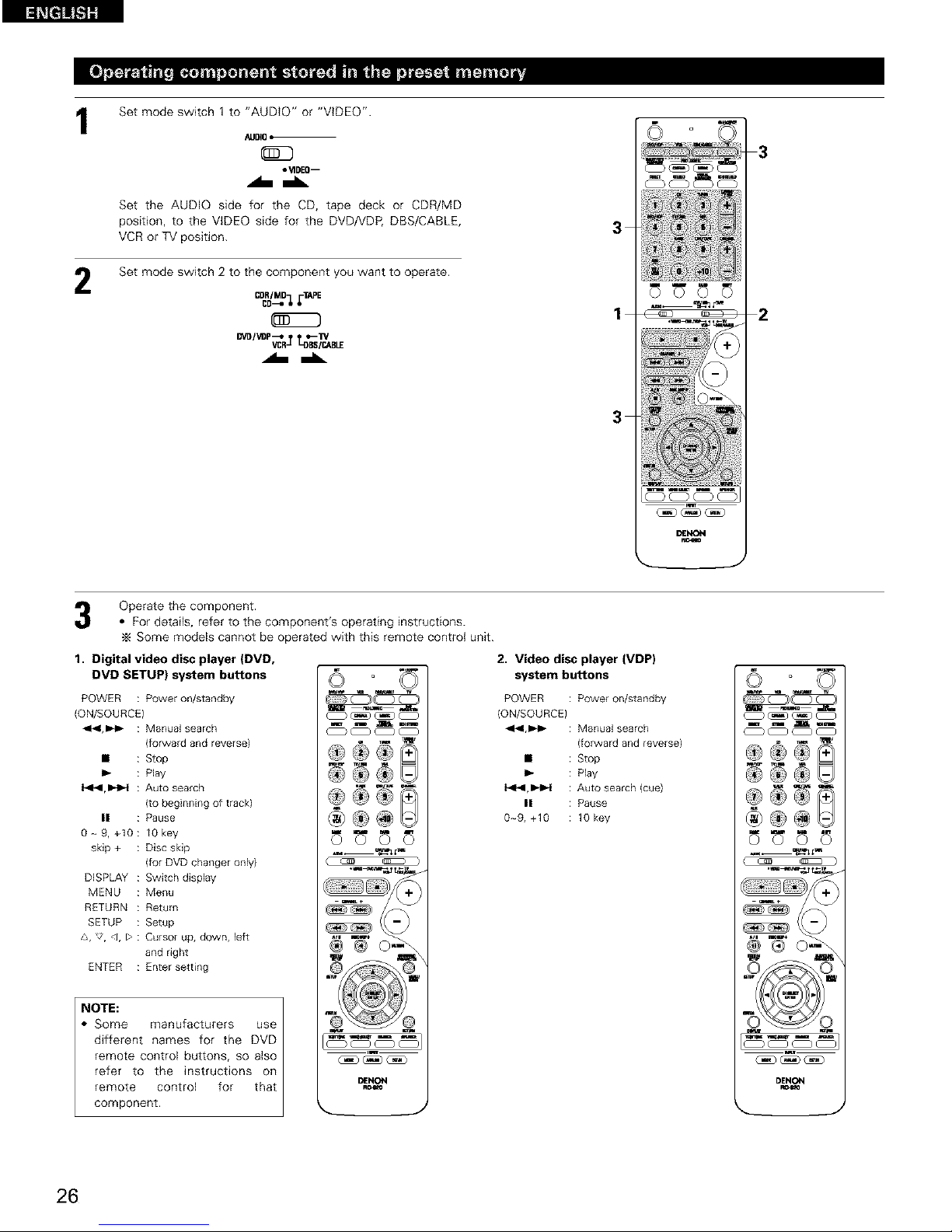
I
2
Set mode switch 1 to "AUDIO" or "VIDEO".
_IBIO•
•_BEO--
__,_L
Set the AUDIO side for the CD, tape deck or CDR/MD
position, to the VIDEO side for the DVD/VDP, DBS/CABLE,
VCR or TV position.
Set mode switch 2 to the component you want to operate.
D'_'D/VDP-_) ",--_,f
,,:R]'_Bsl_=
3
1
3
DEi_
Operate the component.
• For details, refer to the component'a operating instructions.
-_ Some models cannot be operated with this remote control unit.
1. Digital video disc player (DVD,
DVD SETUP) system buttons
POWER : Power on/standby
(ON/SOURCEI
41_1,_-I_ : Manual search
(forward and reverse)
• : Stop
I_ : Play
14141,1_i : Auto search
(to beginning of tlack)
II : Pause
0~ 9, +10: 10key
skip + : Disc skip
(for DVD changer only)
DISPLAY : Switch display
MENU : Menu
RETURN : Return
SETUP : Setup
P,, V <l, b* : Cursor up, down, left
and right
ENTER : Enter setting
NOTE:
• Some manufacturers use
different names for the DVD
remote control buttons, so also
refer to the instructions on
remote control for that
component.
E i t _i
®®
®®
I_NON
2. Video disc player (VDP)
system buttons
POWER : Power on/standby
(ON/SOU RCEI
41_1,_-I_ : Manual search
(forward and reverse)
• : Stop
I_ : Play
14141,_ : Auto search (cue)
II : Pause
0~9, +I0 : 10key
E _ i _m
®®®
@SN
@®@
{c_ _:3D
DENON
26
Page 27
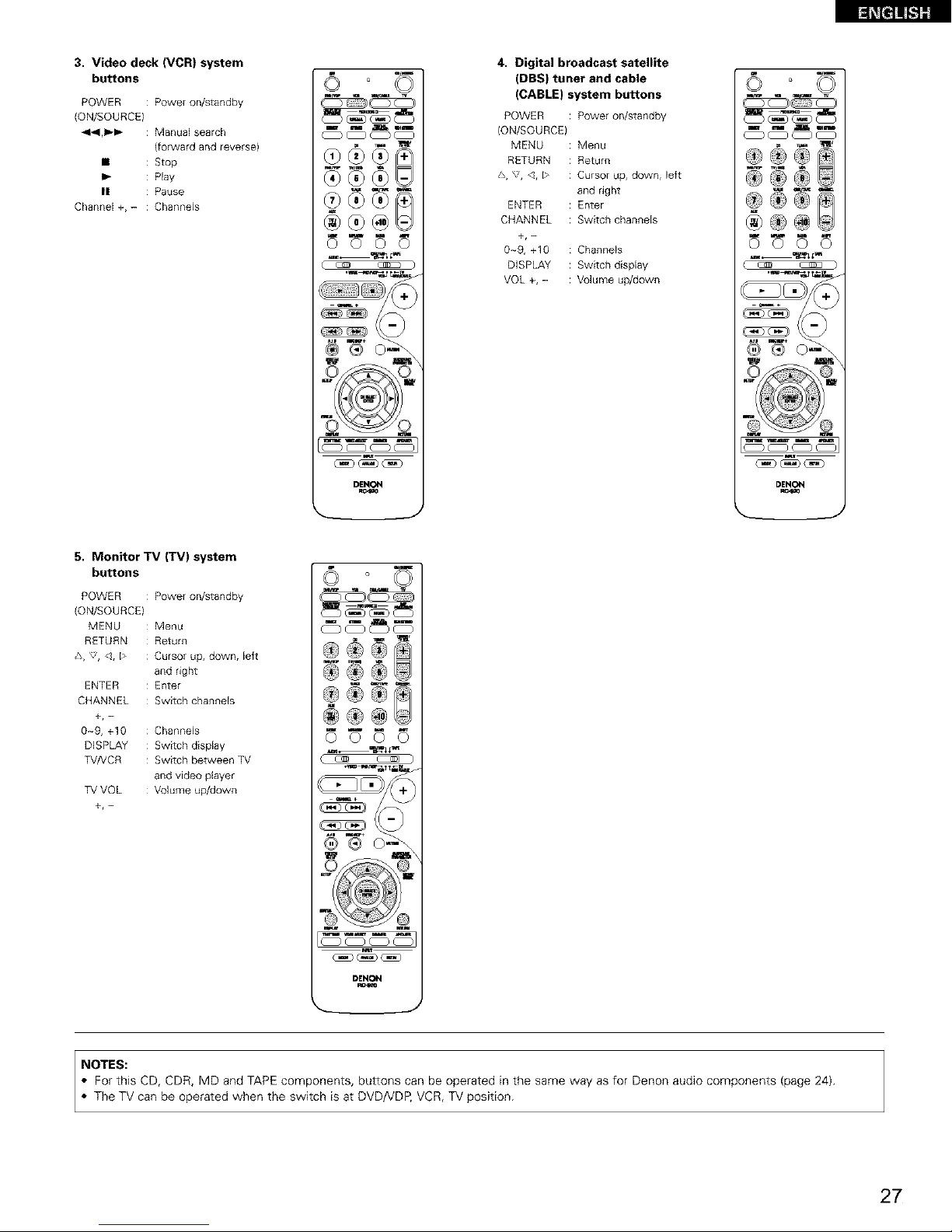
3. Video deck (VCR) system
buttons
POWER : Power on/standby
(ON/SOURCE)
<1_1,1_ : Manual search
(forward and reverse)
• : Stop
: Play
II : Pause
Channel +, - : Channels
®@
®@
DENON
4. Digital broadcast satellite
(DBS) tuner and cable
(CABLE) system buttons
POWER : Power on/standby
(ON/SOU RCEI
MENU : Menu
RETURN : Return
/_, _:', <, _ : Cursor up, down, left
and right
ENTER : Enter
CHANNEL : Switch channels
0~9, +10 : Channels
DISPLAY : Switch display
VQL +, - : Volume up/down
DENON
Ro4_o
j
5. Monitor TV (TV) system
buttons
POWER : Power on/standby
(ON/SOURCE)
MENU : Menu
RETURN : Return
%, _:', <, _ : Cursor up, down, left
and right
ENTER Enter
CHANNEL Switch channels
0~9, +10 Channels
DISPLAY Switch display
_NCR Switch between TV
and video player
VOL Volume up/down
+,-
®®®
®®
DENON
J
NOTES:
• For this CD, CDR, MD and TAPE components, buttons can be operated in the same way as for Denon audio components (page 24).
• The TV can be operated when the switch is at DVD/VDP, VCR, TV position.
27
Page 28

• "Punch Through" is a function allowing you to operate the PLAY, STOP, MANUAL SEARCH and AUTO SEARCH buttons on the CD, TAPE,
CDR/MD, DVD/VDP or VCR components when in the DBS/CABLE or TV mode. By default, nothing is set.
1
Set mode switch 1 to "VIDEO".
o'_IBE0m
Set mode switch 2 to the component to be registered
(DBS/CABLE or TV).
cD_d_D1_E
VCR L_BSICABLE
Press the DVD/VDP power button and the TV power button at
the same time.
BIro[_Op p/
• Indicator flash.
4 ®®©
®®®
®®®
input the number of the
component you want to set. (See
Table 1)
Table 1
No.
CD 1
TAPE 2
CDR/MD 3
DVD/VDP 4
VCR 5
No setting 0
3
4
1
E m I _B
3
2
28
Page 29
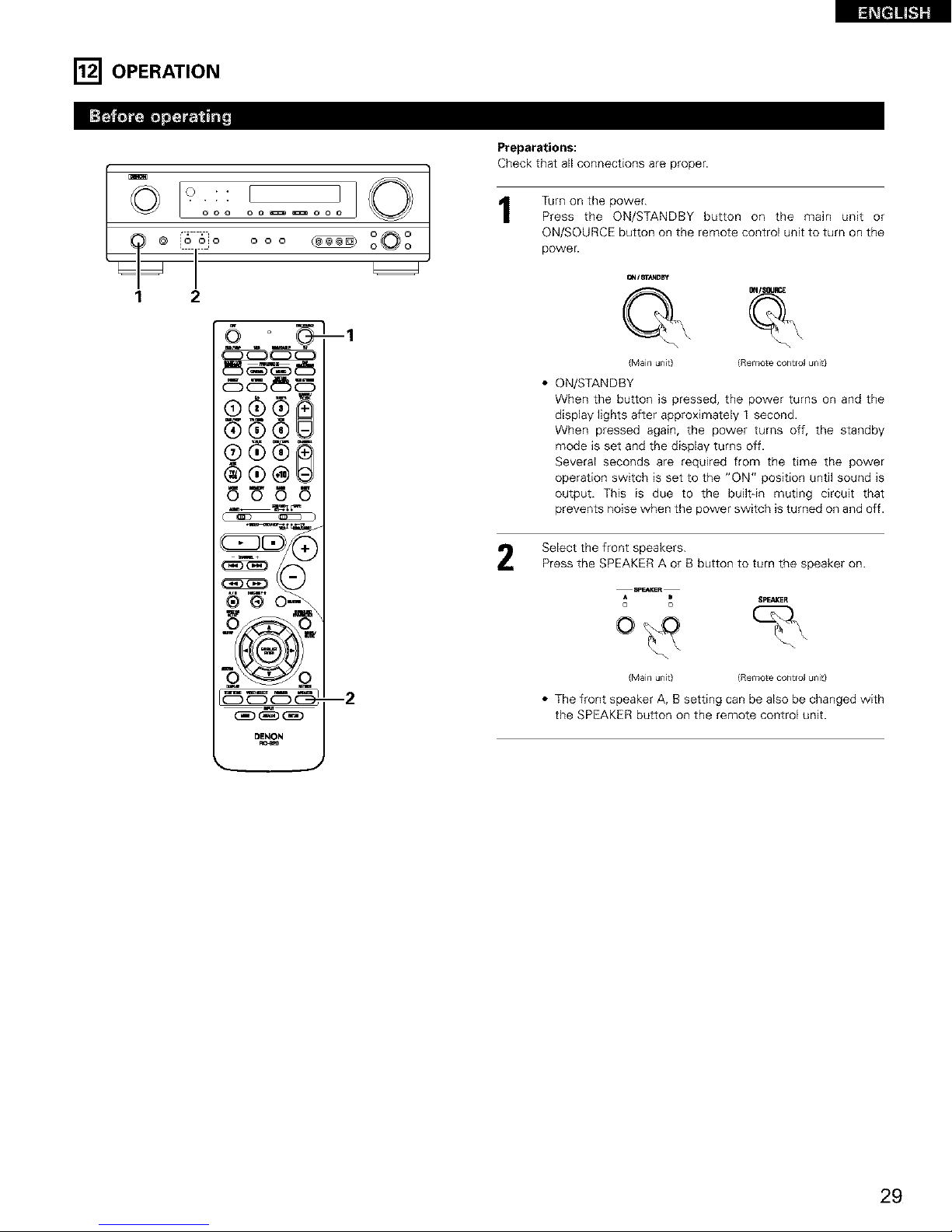
[] OPERATION
1 2
, 1
ooo ZO °
_--1
®®@0
®00--_
w
DENON
Preparations:
Check that all connections are proper.
1
Turn on the power.
Press the ON/STANDBY button on the main unit or
ON/SOURCE button on the remote control unit to turn on the
power.
8N/ST_D_t
{Main unit) {Remote control unit)
• ON/STANDBY
When the button is pressed, the power turns on and the
display lights after approximately 1 second.
When pressed again, the power turns off, the standby
mode is set and the display turns off.
Several seconds are required from the time the power
operation switch is set to the "ON" position until sound is
output. This is due to the built-in muting circuit that
prevents noise when the power switch is turned on and off.
Select the front speakers.
Press the SPEAKER A or B button to turn the speaker on.
Xa_Ft S 8FE_R
{Main unit) {Remote control u_it}
• The front speaker A, B setting can be also be changed with
the SPEAKER button on the remote control unit.
29
Page 30
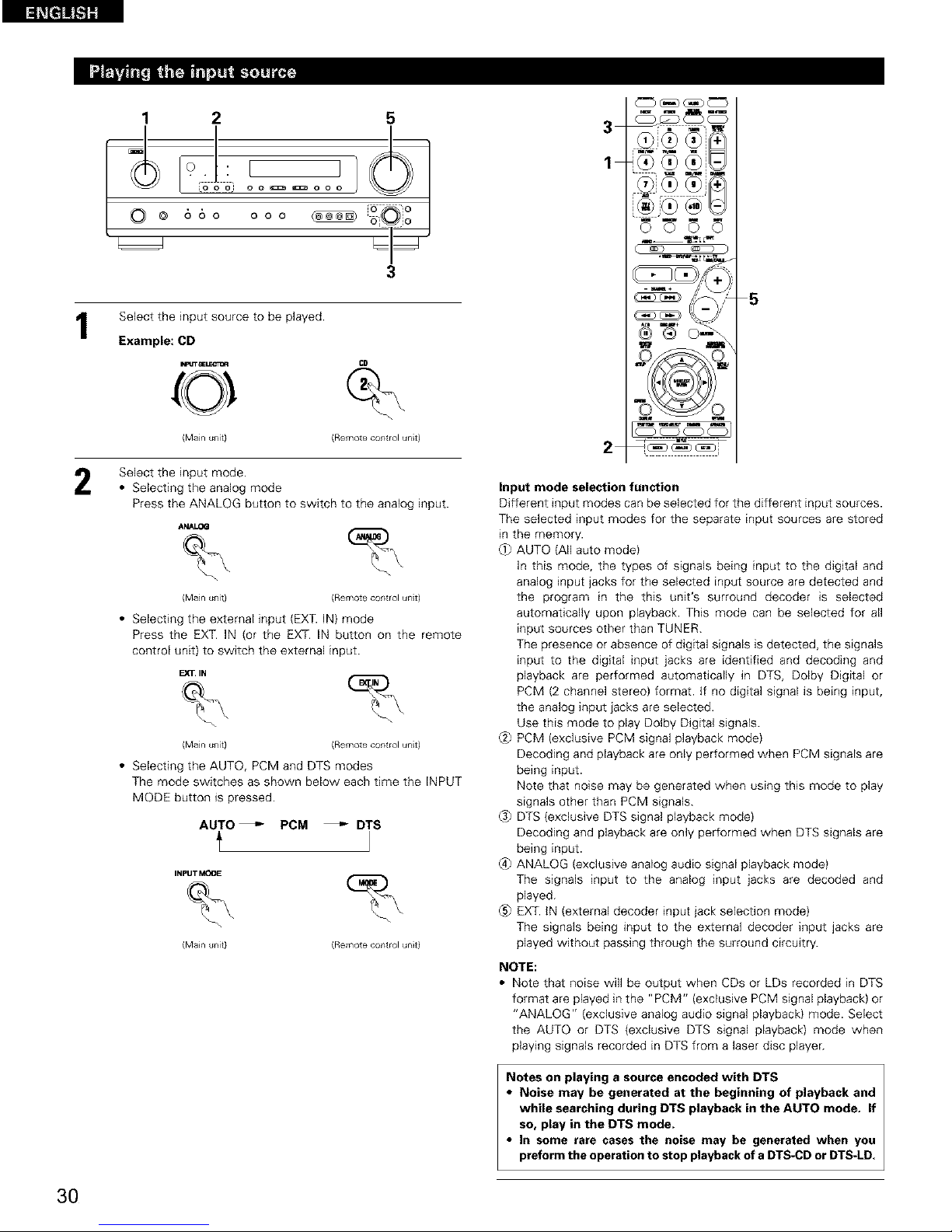
1
1 2 5
o . [
@ ooo _ [
3
Select the input source to be played.
Example: CD
h,_rr ELr_11=_
0
CD
(Main unit} (Remote control unit)
Select the input mode.
• Selecting the analog mode
Press the ANALOG button to switch to the analog input.
A_LOG
(Mainunit) (Remotecontrolunit)
• Selecting the external input (EXT. IN) mode
Press the EXT. IN (or the EX_. IN button on the remote
control unit) to switch the external input.
EXT. IN
(Mainunit) (Remotecontrolunit)
• Selecting the AUTO, PCM and DTS modes
The mode switches as shown below each time the INPUT
MODE button is pressed.
AUTO_ PCM _ DTS
INPUT MOOE
(Main unit) (Remote control unit)
3
1
C _D _
Input mode selection function
Different input modes can be selected for the different input sources.
The selected input modes for the separate input sources are stored
in the memory.
_} AUTO (All auto mode)
In this mode, the types of signals being input to the digital and
analog input jacks for the selected input source are detected and
the program in the this unit's surround decoder is selected
automatically upon playback. This mode can be selected for all
input sources other than TUNER.
The presence or absence of digital signals is detected, the signals
input to the digital input jacks are identified and decoding and
playback are performed automatically in DTS, Dolby Digital or
PCM (2 channel stereo) format. If no digital signal is being input,
the analog input jacks are selected.
Use this mode to play Dolby Digital signals.
(2} PCM (exclusive PCM signal playback mode)
Decoding and playback are only performed when PCM signals are
being input.
Note that noise may be generated when using this mode to play
signals other than PCM signals.
@} DTS {exclusive DTS signal playback mode)
Decoding and playback are only performed when DTS signals are
being input.
(4} ANALOG (exclusive analog audio signal playback mode)
The signals input to the analog input jacks are decoded and
played.
_5}EX_. IN (external decoder input jack selection mode)
The signals being input to the external decoder input jacks are
played without passing through the surround circuitry.
NOTE:
• Note that noise will be output when CDs or LDs recorded in DTS
format are played in the "PCM" (exclusive PCM signal playback) or
"ANALOG" (exclusive analog audio signal playback) mode. Select
the AUTO or DTS (exclusive DTS signal playback) mode when
playing signals recorded in DTS from a laser disc player.
Notes on playing a source encoded with DTS I
• Noise may be generated at the beginning of playback and I
while searching during DTS playback in the AUTO mode. If
so, play in the DTS mode.
• In some rare cases the noise may be generated when you
preform the operat on to stop payback of a DTS-CD or DTS-LD.
3O
Page 31

Select the play mode.
Press the SURROUND MODE button, then turn the SELECT
knob.
Example: Stereo
8URROUNDMODE
S_R_
(Main unit} (Remote control unit)
SURROUND MOOE
To select the surround mode while adjusting
the surround parameters, channel volume or
tone control, press the surround mode
button then operate the selector.
(See page 34.) {Mainunit)
Start playback on the selected component.
• For operating instructions, refer to the component's
manual.
Adjust the volume.
MAS_R '40LUME
The volume level is
displayed on the {Main unit)
master volume level
display
(Remote contro_ unit)
'_ The volume can be adjusted within the range of -70 to 0 to 18 dB,
in steps of 1 dB. However, when the channel level is set as
described on page 34, if the volume for any channel is set at +1 dB
or greater, the volume cannot be adjusted up to 18 dB. (In this case
the maximum volume is adjusted to "18 dB -- (Maximum value of
channel level)".)
Input mode when playing DTS sources
• Noise will be output if DTS compatible CDs or LDs are played in the
"ANALOG" or "PCM" mode.
When playing DTS-compatible sources, be sure to connect the
source component to the digital input jacks (OPTICAL/COAXIAL}
and set the input mode to "DTS".
Input mode display One of these Hghts, depending on the
• in the AUTO mode inputsignal
I_Pbr _
Pc_
©
• in the DIGITAL PCM mode
_pLr_
AUTO _
O ®
_1 \
• in the DIGITAL DTS mode
_pLr_
AUTO PC_
o o
• in the ANALOG mode
_pLr_
AUTO PC_
Input signal display
• DOLBY DIGITAL
o
• DTS
OIG_TAL© C
• PCM
D_GITAL
O O
The _ indicator lights when digital signals are being input
properly. If the _ indicator does not light, check whether
the digital input component setup {page 21) and connections are
correct and whether the component's power is turned on.
NOTE:
• The _ indicator will light when playing CD-ROMs
containing data other than audio signals, but no sound will be
heard.
[1] Adjusting the sound quality (tone)
The tone switches as follows each time the TONE CONTROL
button is pressed.
TONE
CON'PROL
BASS _ TREBLE
(Main unit)
With the name of the volume to be s_,T
adjusted selected, turn the SELECT
Oknob to adjust the level.
(Main unit)
• To increase the bass or treble: Turn the control clockwise.
(The bass or treble sound can be increased to up to +12 dB
in steps of 2 dB.)
• To decrease the bass or treble: Turn the control
counterclockwise. {The bass or treble sound can be
decreased to up to -12 dB in steps of 2 dB.}
©
O @
o o o
o o
3 21
If you do not want the bass and treble to be adjusted, turn on
the tone defeat mode.
TONE DEFEAT
,_ The signals do not pass through the
bass and treble adjustment circuits,
so it provides higher quality sound.
(Main unit)
31
Page 32

[2] Listening over headphones
Plug the headphones' plug into the
jack.
-_ Connect the headphones to the
PHONES jack.
The pre-out output (including the
speaker output) is automatically
turned off when headphones are
connected.
PHONES
NOTE:
To prevent hearing loss, do not raise the volume level excessively
when using headphones.
z
Oo ! !
o o o o _ _ oo
o o
Od_o ooo _ o©o
[3] Turning the sound off temporarily (muting)
1
Use this to turn off the audio output
temporarily.
Press the MUTING button.
-_ Cancelling MUTING mode.
• Press the MUTING button again.
• Muting will also be cancelled
when MASTER VOL is adjusted
up or down.
_1
®
_o o /
[4] Combining the currently playing sound with the desired image
1
Simulcast playback
Use this switch to monitor a _DEO_LECT VtDEOS_'r
video source other than the
audio source.
Press the VIDEO SELECT
button repeatedly until the
(Mai[iunit) {Remotecontrolunit}
desired source appears on
the display.
Cancelling simulcast playback.
• Select "SOURCE" using the video select button.
• Switch the program source to the component
connected to the video input jacks.
ooo t_ o°0o°
1
[5] Checking the currently playing program source, etc.
1
Front panel display
• Descriptions of the unit's
operations are also _^_
displayed on the front
panel display. In addition,
the display can be
switched to check the
unit's operating status (Maillunit)
while playing a source by
pressing the STATUS
button.
{Remote control _r_it}
;;0
oo-_==oi
2 1
2
Using the dimmer function
• Use this to change the DIMMER
brightness of the display.
The display brightness
changes in four steps --.
(bdght, medium, dim and (Maillunit)
off) by pressing the main
unit's DIMMER button
repeatedly.
DIMM_
{Remote control ur_it}
BRIGHT _ MEDIUM _ DIM
OFF -_
32
Page 33

1
Set the external input (EXT.
IN) mode.
Press the EXT. iN to switch
the external input.
EXT,IN
(Mainunit) (Remotecontrolunit}
Once this is selected, the input signals connected to the FL
(front left), FR (front right), C (center), SL (surround left), and
SR (surround right) channels of the EX_. IN jacks are output
directly to the front (left and right), center, surround (left and
right) speaker systems without passing through the surround
circuitry.
in addition, the signal input to the SW (subwoofer) jack is
output to the PRE OUT SUBWOOFER jack.
2
Cancelling the external input mode
To cancel the external input (EXT. IN) setting, press the INPUT
MODE (AUTO, PCM, DTS) or ANALOG button to switch to
the desired input mode. (See page 30.)
INI_/T MODE ANALOO
(Main unit} (Remote control unit}
• When the input mode is set to the external input (EXT. IN), the play
mode (DIRECT, STEREO, DOLBY/DTS SURROUND, 5CH STEREO
or DSP SIMULATION) cannot be selected.
2 1
f E
--- z:
o @
o o o o_o
L_d L_d
NOTES:
• In play modes other than the external input mode, the signals
connected to EXT. IN jacks cannot be played. In addition, signals
cannot be output from channels not connected to the input
jacks.
• The external input mode can be set for any input source. To
watch video while listening to sound, select the input source to
which the video signal is connected, then set this mode.
Follow step f to 3 under "Playing the input source".
Start recording on the tape or video deck.
For instructions, refer to the component's operating
instructions.
Simultaneous recording
The signals of the source selected with the function selector button are output simultaneously to the CDR/TAPE and VCR REC OUT jacks. If
a total of two tape and/or video decks are connected and set to the recording mode, the same source can be recorded simultaneously on
every decks.
NOTES:
• The AUDIO iN's signal selected with the function selector button are output to the CDR/TAPE and VCR AUDIO OUT jacks.
• The DIGITAL IN's signal selected with the function selector button are output to the DIGITAL OUT (OPTICAL) jack.
33
Page 34

F_SURROUND
• Before playing with the surround function, be sure to use the test tones to adjust the playback level from each speakers. This adjustment can
be performed from the remote control unit, as {described) below.
• The adjustment with the test tones is only effective in the DOLBY/DTS SURROUND modes.
The adjusted playback levels for the different surround modes are automatically stored in the memory of each surround modes.
Set the DOLBY/DTS SURROUND (Dolby Pro Logic [ior Dolby
Digital or DTS) modes.
2
DOLBY/_T8
(Main unit} (Remote control unit}
Press the TEST TONE button. _STTONE
- I
o o o _ O
o o
O @ 660 ooo
1
Test tones are output from the
different speakers. Use the channel
volume adjust buttons to adjust so
that the volume of the test tones is
the same for all the speakers.
{Remote cor_trol unit}
(Remote colltrol unit)
NOTE: Please make sure the "AUDIO" position of the slide
switch on the remote control unit.
After completing the adjustment, press the TEST TONE
button again.
_ST_NE
{Remote c0ntlol unit}
1
2,3
w
DENON
2
2
34
Page 35

• After adjusting using the test tone._ adjust the channel levels either according to the playback sources or to suit your tastes, as (described)
below.
1
Select the speaker whose level you want to adjust.
(Main unit} (Remote control unit)
The channel switches as shown below each time the button
is pressed.
o o o
@ _o
2 I
2
NOTE: Please make sure the "AUDIO" position of the slide
switch on the remote control unit.
Adjust the level of the selected speaker.
(Main unit}
Only adjustable when the
channel is selected with the
CH VOL buttons on the main
unit.
(Remote contlo_ unit}
Default setting of channel level is 0 dB.
-_ The level of the selected speaker can be adjusted within
the range of +12 to -12 dB using the SELECT knob or
cursor buttons.
SW channel level can be turned off by decreasing one step
from 12 dB.
OFF e_-12 dB ee 12 dB
1
Fs .
2
2
35
Page 36

1
2
4
Select the function to which the component you want to play
is connected.
Example:
{Ma_n unit) {Remote co[itrol unit)
Select the Dolby Surround Pro Logic [1mode.
BCI_I BT8
SURROUND _
{Main unit} {Remote control unit}
• The Dolby Pro Logic indicator lights.
Display Light
[DOLBV F'LI[,::i neMa I I_PROLOGIC
[pLIT C DUD
Play a program source with the Ilrlr_E] mark.
• For operating instructions, refer to the manuals of the
respective components.
Select the surround parameter mode.
SURROUND _J_0UND Display
pARAMETER Pl_'_IM_
IH,::,DE
(Main unit) {Remote control unit)
C: i F_:__-'!i'q._3I
To perform this operation from the remote control unit,
check that the mode selector switch is set to "AUDIO".
Select the optimum mode for the source.
{Ma_n unitl (Remote control unit)
i'ii i[:_i:: i,ii-[_{:,
©
C o
o.:: [
o oo o o _:_ _im:_ o o o
88o
2
1
8
5,7
DENON
ec4_J
The Dolby Surround Pro Logic [1
Cinema or Music mode can be
chosen directly by pressing the
CINEMA or MUSIC button on
the remote control unit dudng
playback in the Dolby Surround
Pro Logic I[ mode.
4,6
5,7
6
Set the surround parameters according to the mode.
SURROUND $URROUND
pARAMETER
{Main unit) (Remote control unit}
• The mode switches as shown below each time the button
is pressed.
_'MODE EMULATION _" MODE CINEMA
CINEMA EQ CINEMAEQ
DEFAULT DEFAULT
_- MODE MUSIC
PANORAMA
DIMENSION
CENTER WIDTH
DEFAULT
36
Page 37
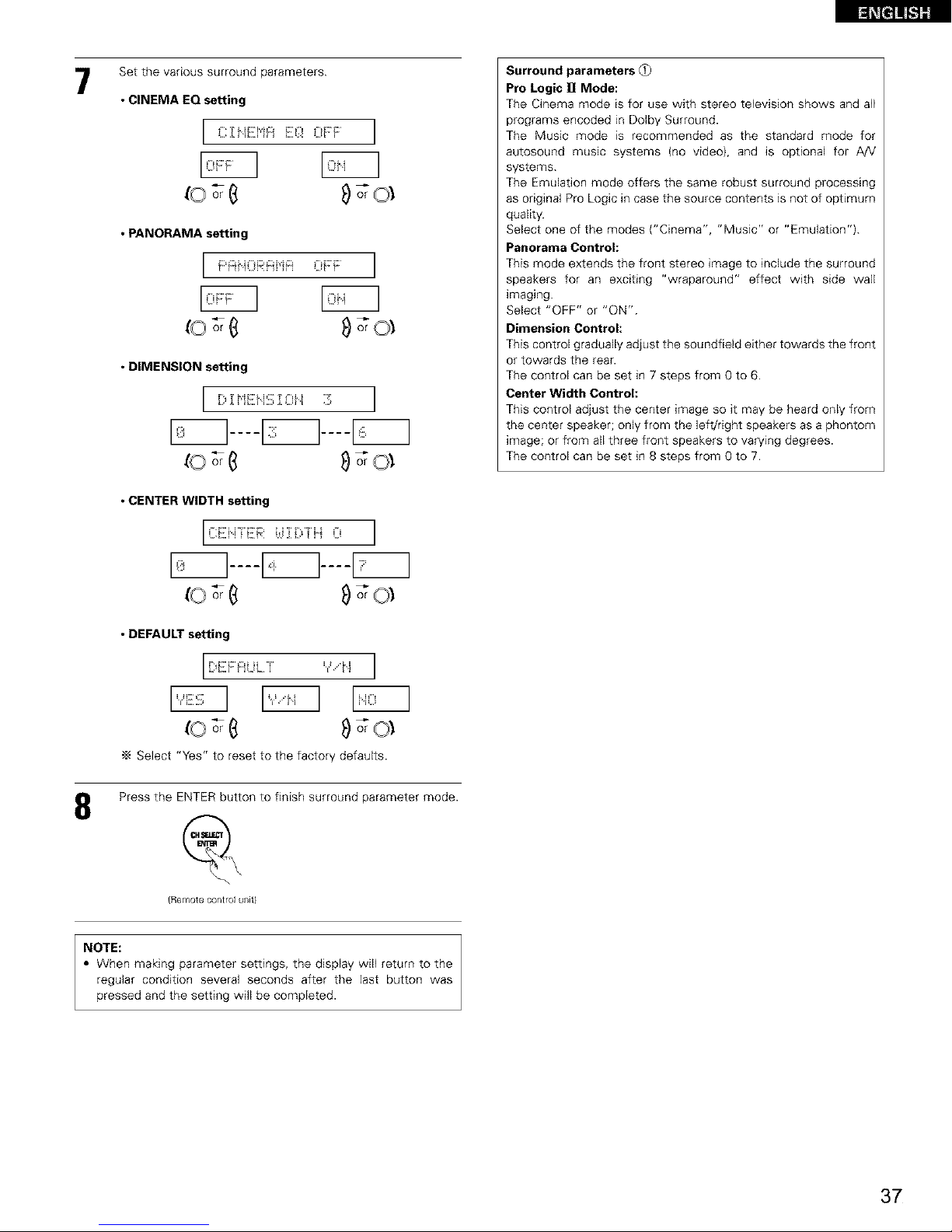
7
Set the various surround parameters.
• CINEMA EQ setting
[ ...............................................]
L..EHLi'H'I _:/! Li_'t'
_oo-_(_ _o_o_
• PANORAMA setting
[ ......................................]
_o_ _rO_
• DIMENSION setting
Di:i,iEiitiii;:i:0H :3 I
_o_ _)_o_
• CENTER WIDTH setting
[(::ENiEF' i.4K:,fH 0 I
_o_ _o_
• DEFAULT setting
[ [}@i[F:@i.ii. i 'i,"N I
-_ Select "Yes" to reset to the factory defaults.
Surround parameters _)
Pro Logic 11 Mode:
The Cinema mode is for use with stereo television shows and all
programs encoded in Dolby Surround.
The Music mode is recommended as the standard mode for
autosound music systems (no video), and is optional for AN
systems.
The Emulation mode offers the same robust surround processing
as original Pro Logic in case the source contents is not of optimum
quality.
Select one of the modes {"Cinema", "Music" or "Emulation").
Panorama Control:
This mode extends the front stereo image to include the surround
speakers for an exciting "wraparound" effect with side wall
imaging.
Select "OFF" or "ON".
Dimension Control:
This control gradually adjust the soundfield either towards the front
or towards the rear.
The control can be set in 7 steps from 0 to 6.
Center Width Control:
This control adjust the center image so it may be heard only from
the center speaker; only from the left!right speakers as a phontom
_mage; or from all three front speakers to varying degrees.
The control can be set in 8 steps from 0 to 7.
8
Press the ENTER button to finish surround parameter mode.
e
{Remote control unit)
NOTE:
• When making parameter settings, the display will return to the
regular condition several seconds after the last button was
pressed and the setting will be completed.
37
Page 38

1
Select the input source.
[Playback with a digital input I
_ Select an input source set to digital (COAXIAL!OPTICAL)
(see page 21).
Example:
iNPlrr e_E_0_ [TJD/V_p
{Main unit} (Remote control unit)
_2_Set the input mode to "AUTO" or DTS.
INPUT MODE _
{Ivlaln unit} IRemote control unit}
Select the Dolby/DTS Surround mode.
(Main unit) (Remote control unit}
Playa program source with the _T[_].L , _ mark.
• The Dolby Digital indicator lights when
DkGFAL
_O, Light playing Dolby Digital sources.
• The DTS indicator lights when playing
-- L_ght DTS sources.
Set the surround parameter according to the source.
First, press the SURROUND PARAMETER button.
SUR_UNO
IMPAME_
(Remote control unit)
NOTE:
Please make sure the "AUDIO" position of the slide switch
on the remote control unit.
1 13
,- -I I
o o i°o o0o
2
4,5,6,7,8
5,6,7,8
5,6,7,8
(Remote co[itrol unit)
8URROUNB
(Remote co[itrol unit)
Use the _ (left) and _ (right} buttons to set the CINEMA EQ.
(Initial}
C:[I".IEI=iF::iJiii:i:i:!0F:F ]
(left) button (right) button
Press the SURROUND PARAMETER or _z_ (down) button to switch to the D. COMR setting.
38
Page 39

7
8
{Remote colltrol unit)
SURROUND
{Remote c0_trol u_Jtl
Use the _ (left) and _ (nght} buttons to set the D. COME
(Initial}
................i":_.. C:"EHi:::=.. OF::'F::"
e- -D
(left) button (right) button
Press the SURROUND PARAMETER or _ (down) button to switch to the LFE setting.
NOTE:
This parameter is not displayed during DTS playback.
{Remote colltrol unit)
SUHROUND
t_
Use the _ (left) and _ (right) buttons to set the LFE level.
[ L...iE:".E:".... E;i:j=:::iiiii==]
• The level can be adjusted in units of 1 dB from -10 to O dB.
Set to the desired level according to the speaker systems being used and the source to be played.
{Remote colltrol unit)
Press the SURROUND PARAMETER or _ (down) button to switch to the default setting.
[[?EF::i:::iULT ",".."i".i
{Remote colltrol unit)
SURROUND
PARAMET_
t%
To reset the settings to the factory defaults, use the _ (left) and _ {right) buttons to display "Yes".
(left) button (right) button
Press the SURROUND PARAMETER or _ (down) button to switch to the CINEMA EQ. setting.
{Remote cohtrol ur_Jt}
_ Press the ENTER button to finish surround parameter mode.
{Remote colltrol unit)
Surround parameters
CINEMA EQ. (Cinema Equalizer):
The Cinema EQ function gently decreases the level of the extreme high frequencies, compensating for overly-bright sounding motion picture
soundtracks. Select this function if the sound from the front speakers is too bright.
This function only works in the Dolby Pro Logic, Dolby Digital and DTS Surround modes. (The same contents are set for all operating modes.)
D.COMP. (Dynamic Range Compression):
Motion picture soundtracks have tremendous dynamic range (the contrast between very soft and very loud sounds). For listening late at night,
or whenever the maximum sound level is lower than usual, the Dynamic Range Compression allows you to hear all of the sounds in the
soundtrack (but with reduced dynamic range). (This only works when playing program sources recorded in Dolby Digital.) Select one of the four
parameters ("OFF", "LOW", "MID" (middle) or "HE" (high)). Set to OFF for normal listening.
LFE (Low Frequency Effect):
Program source and adjustment range
1. Dolby Digital: =10 dB to 0 dB
2. DTS Surround: -10 dB to O dB
"_ When Dolby Digital encoded software is played, it is recommended that the LFE LEVEL be set to 0 dB for correct Dolby Digital
playback.
When DTS encoded movie software is played, it is recommended that the LFE LEVEL be set to 0 dB for correct DTS playback.
When DTS encoded music software is played, it is recommended that the LFE LEVEL be set to -10 dB for correct DTS playback.
39
Page 40

[] DSP SURROUND SIMULATION
• This unit is equipped with a high performance DSP (Digital Signal Processor) which uses digital signal processing to synthetically recreate the
sound field. One of 7 preset surround modes can be selected according to the program source and the parameters can be adjusted according
to the conditions in the listening room to achieve a more realistic, powerful sound. These surround modes can also be used for program sources
not recorded in Dolby Surround Pro Logic or Dolby Digital.
In this mode, the signals of the front left channel are output from the left surround channel, the signals of the front
right channel are output from the right surround channel, and the same {in-phase) component of the left and right
1 5CH STEREO channels is output from the center channel. This mode provides all speaker surround sound, but without directional
steering effects, and works with any stereo program source.
MONO MOVIE Select this when watching monaural movies for a greater sense of expansion.
2 (NOTE 1)
3 ROCK ARENA Use this mode to achieve the feeling of a live concert in an arena with reflected sounds coming from all directions.
This mode creates the sound field of a live house with a low ceiling and hard walls. This mode gives jazz a very
4 JAZZ CLUB vivid realism.
5 VIDEO GAME Use this to enjoy video game sources.
Select this to emphasize the sense of expansion for music sources recorded in stereo. Signals consisting of the
6 MATRIX difference component of the input signals (the component that provides the sense of expansion) processed for
delay are output from the surround channel.
7 VIRTUAL Select this mode to enjoy a virtual sound field, produced from the front 2-channel speakers.
Depending on the program source being played, the effect may not be very noticeable.
In this case, try other surround modes, without worrying about their names, to create a sound field suited to your tastes.
NOTE 1: When playing sources recorded in monaural, the sound will be one-sided if signals are only input to one channel (left or right), so input
signals to both channels. If you have a source component with only one audio output (monophonic camcorder, etc.) obtain a "Y" adaptor
cable to split the mono output to two outputs, and connect to the L and R inputs.
NOTE:
DIRECT, STEREO and 5CH STEREO mode can be used when playing PCM signals with a sampling frequency of 96 kHz (such as from DVD-
Video discs that contain 24 bit, 96 kHz audio). If such signals are input during playback in the other surround modes, the mode automatically
switches to STEREO.
Personal Memory Plus
This set is equipped with a personal memorize function that automatically memorizes the surround modes and input modes selected for the
input different sources. When the input source is switched, the modes set for that source last time it was used are automatically recalled.
-_ The surround parameters, tone control settings and playback level balance for the different output channels are memorized for each
surround mode.
4O
Page 41

• TO operate the surround mode and surround parameters from the remote control unit.
1
Select the surround mode for the input channel.
°'°
(Remote control unit}
The surround mode switches in the following order each time
the DSP SIMULATION button is pressed:
1
4
3
I_1
2
3
2
SURROUND
(Remote control u_it)
To enter the surround parameter setting mode, press the SURROUND PARAMETER button.
• The surround parameter switches in the following order each time the SURROUND PARAMETER button is
pressed for the different surround modes.
• ROCK ARENA
• JAZZ CLUB
• VIDEO GAME
• MONO MOVIE • MATRIX • VIRTUAL
_.DEFARO0,;S,ZE FOE_A, [_D.C;_M,.
EFFECT [D_ULT / L;E
ULT _FAU LT
(Remote control unit)
(1) ROOM SIZE
{Remote corltrol unit)
(2) EFFECT LEVEL
{Remote corltrol unit)
Display the parameter you want to adjust, then use the (_ (left) and _) (right) buttons to set it.
je_
Use the _ (left} and _ (right} buttons to set the room size.
(Initial)
R0 0i=i :E;]:2:E i=iEE:, _- - _1
,v
(left} button (right) button
Use the _ (left} and _ (right} buttons to set the effect level.
(Initial)
(left} button (right} button
41
Page 42

4
(3) DELAY TIME
{Remote corltrol unit)
(4) D. COMP.
{Remote corltrol unit)
(5) LFE
{Remote corltrol unit)
(6) DEFAULT
{Remote corltrol unit)
Use the _ {left} and _ (right} buttons to set the delay time.
(Initial}
.................................._ _
{left} button {right} button
Use the (_ {left} and _) (nght} buttons to set the D. COMR
NOTE:
(Initial}
{left} button {right} button
This parameter is displayed during DOLBY DIGITAL playback.
Use the (_ {left} and _ (right} buttons to set the LFE level.
i i:::'i:::"
(initial)
,?,dE?,]
(left) button (right) button
NOTE:
This parameter is displayed during DOLBY DiGiTAL and DTS playback.
To reset the settings to the factory defaults, use the _ {left} and _ (right} buttons to display "Yes".
i:::,iiii:i:::_:::_Uhi...... I ........II I_
{left} button {right) button
(Remote colltrol unit)
Press the ENTER button to finish surround parameter mode.
42
Page 43
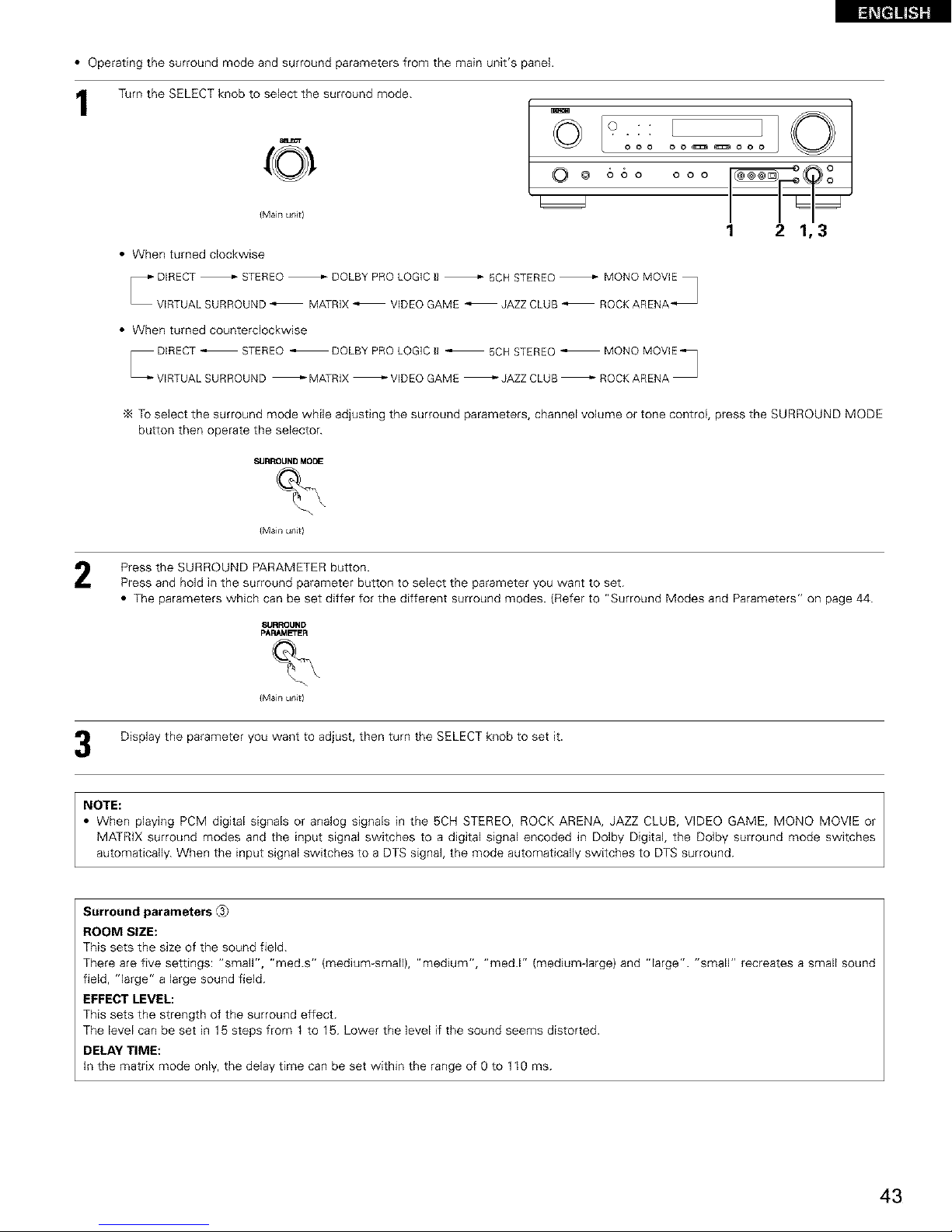
• Operating the surround mode and surround parameters from the main unit's panel.
1
Turn the SELECT knob to select the surround mode.
{Main unit)
• When turned clockwise
O • ,
__ oo
o ooo
1 21,3
• When turned counterclockwise
To select the surround mode while adjusting the surround parameters, channel volume or tone control, press the SURROUND MODE
button then operate the selector.
SURROUNDMODE
{Main unit)
Press the SURROUND PARAMETER button.
Press and hold in the surround parameter button to select the parameter you want to set.
• The parameters which can be set differ for the different surround modes. {Refer to "Surround Modes and Parameters" on page 44.
SURROUND
pARAMETER
{Main unit)
Display the parameter you want to adjust, then turn the SELECT knob to set it.
NOTE:
• When playing PCM digital signals or analog signals in the 5CH STEREO, ROCK ARENA, JAZZ CLUB, VIDEO GAME, MONO MOVIE or
MATRIX surround modes and the input signal switches to a digital signal encoded in Dolby Digital, the Dolby surround mode switches
automatically. When the input signal switches to a DTS signal, the mode automatically switches to DTS surround.
Surround parameters _
ROOM SIZE:
This sets the size of the sound field.
There are five settings: "small", "med.s" (medium small), "medium", "med.F (medium-large) and "large". "small" recreates a small sound
field, "large" a large sound field.
EFFECT LEVEL:
This sets the strength of the surround effect.
The level can be set in 15 steps from 1 to 15. Lower the level if the sound seems distorted.
DELAY TIME:
in the matrix mode only, the delay time can be set within the range of O to 110 ms.
43
Page 44

• Surround modes and parameters
Channel output When When
playing When pFaying When
playing PCM pla¥_ng
Dolby
Mode FRONT L/R CENTER SURROUND SUB Digital signalsDTS slgna_s ANALOGsignals
WR WOOFER signals (96k)
DIRECT © x x @ © ._} © { ._}) ©
STEREO © x x @ © ._} © { ._}) ©
EXTERNAL INPUT O _i _i_ _ x x x O
DOLBY PRO LOGIC ]l O _i _i_ _ _i _ x C O * Only for 2 ch contents¸
DOLBY D_GITAL © © _ @ © x x ×
DTS SURROUND © © _ @ ._} x ×
5CN STEREO © © _ @ x © { ._}) ©
ROCK ARENA © © _ @ x 0 ©
JAZZ CLUB © © _ @ x 0 ©
VIDEO GAME © © _ @ x 0 ©
MQNQ MOVIE © © _ @ x 0 ©
MATRIX © © _ @ x 0 ©
VIRTUAL © × x @ © ._} _ ©
i SignaJ O : AbJe
NO slgnal x : Unable
Turned on or off by speaker configuration settlng
Mode
SURROUND PARAMETER
Parameter {default values are shown in parentheses)
PRO LOGIC II MUSIC MODE ONLY
TONE ROOM EFFECT DELAY MODE PANORAMA DIMENSION CENTER CINEMA
CONTROL S_ZE LEVEL TIME WIDTH EQ DCOMP
x x x X X x x x x {OFF}
{ (0dB) x x X x x x x x {OFF}
© (0dB) x x X X x x x x x
© (0dB) x x X © {CINEMA, {OFF} (} (3) © {0) © (OFF) {OFF}
© (0dB) X x X X X x X © (OFF) < {OFF}
© (0dB) x x X X x x x © (OFF) x
© (0dB) x x X X x x x x x
© (0dB) © {Medium) (/0) X x x x x x x
© (0dB) © {Medium) (/0) X x x x x x x
© (0dB) © {Medium) (/0) X x x x x x x
© (0dB) © {Medium) (/0) X x x x x x x
© (0dB) x x © {30rnsec) x x x x x x
© (0dB) x x X x x x x x {OFF}
DIRECT
STEREO
EXTERNAL INPUT
DOLBY PRO LOGIC ]l © (0dB)
DOLBY D_GITAL t (0dB)
DTS SURROUND (OdB)
5CN STEREO x
ROCK ARENA x
,JAZZ CLUB x
VIDEO GAME x
MQNQ MOVIE x
MATRIX x
V]RTUAL © (0dB)
Dolby D_gitalsignals DTS signals
LFE LFE
© (0dB) O (OdB)
© (0dB) O {OdB}
×
C : Adjustable
X : Not adjustable
44
Page 45

[] LISTENING TO THE RADIO
This unit is equipped with a function for automatically searching for FM broadcast stations and storing them in the preset memory.
1
I
When the main unit's power operation switch turn on while
pressing the set's PRESET A button the unit automatically
begins searching for FM broadcast stations.
When the first FM broadcast station is found, that station is
stored in the preset memory at channel A1. Subsequent
stations are automatically stored in order at preset channels
A2 to A8, B1 to BS, C1 to C8, D1 to D8 and E1 to E8, for a
maximum of 40 stations.
Channel A1 is tuned in after the auto preset memory
operation is completed.
NOTES:
• if an FM station cannot be preset automatically due to poor
reception, use the "Manual tuning" operation to tune in the
station, then preset it using the manual "Preset memory"
operation.
• To interrupt this function, press the power operation button.
• DEFAULT VALUE
AUTO TUNER PRESETS
A1 - A8
B1 - B8
C1 _ C8
D1 _ D8
E1 _ E8
87.5/89.1/98.1/107.9/90.1/90.1/90.1/90.1 MHz
520/600/1000/1400/1500/1710 kHz/9O.1/9O.1 MHz
90.1 MHz
90.1 MHz
90.1 MHz
45
Page 46

1
o
@ 66o
2 4
oOool
1 C _OC _C )
4
3 2
1
Set the input source to "TUNER".
iNpjr _r_ '_JiqER
{Mai/i unit) {Remote co/it/ol unit)
Watching the display, press the BAND button to select the
desired band (AM or FM}.
{Maill unit} {Remote collttol unit}
Press the MODE button to set the auto tuning mode.
R Fil "-' '=_'_"--
O f ...J_.Ul'lrl_;.
Lit
{Remote control unit}
4
Press the TUNING UP or DOWN button.
]]JNING
_JNING _
{Main unit) {Remote control unit)
• Automatic searching begins, then stops when a station
tuned in.
NOTE:
• When in the auto tuning mode on the FM band, the "STEREO"
indicator lights on the display when a stereo broadcast is tuned in.
At open frequencies, the noise is muted and the "TUNED" and
"STEREO" indicators turn off.
Set the input function to "TUNER".
Watching the display, press the BAND button to select the
desired band (AM or FM}.
Press the MODE button to set the manual tuning mode.
Check that the display's "AUTO" indicator turns off.
Press the TUNING UP or DOWN button to tune in the desired
station.
The frequency changes continuously when the button is held
in.
NOTE:
• When the manual tuning mode is set, FM stereo broadcasts are received in monaural and the "STEREO" indicator turns off.
46
Page 47

I
J
©
O @
23
1
o o o
SSo o°©o°
I®
Preparations:
Use the "Auto tuning" or "Manual tuning" operation to tune in the
station to be preset in the memory.
1
Press the MEMORY button.
(Remote control unit}
Press the SHIFT button and select the desired memory block
(A to E).
SHIFT SHIFT
4
{Mai[i unit) (Remote co[ittol unit)
NOTE: Please make sure the "AUDIO" position of the slide
switch on the remote control unit.
Press the PRESET UP or DOWN button to select the desired
preset channel (1 to 8).
¢F_NN_.
PI_ESET _
{Mai[i unit} (Remote co[ittol unit}
M_ORY
Press the MEMORY button again to
store the station in the preset
memory.
(Remote control unit}
-_ To preset other channels, repeat steps 1 to 4.
A total of 40 broadcast stations can be preset - 8 stations
(channels 1 to 8) in each of blocks A to E.
I
©
O @
12
oo©oo
o oo C_l 1
Watching the display, press the SHIFT button to select the
preset memory block.
SHIFT E[ T
(Main unit} (Remote control unit}
NOTE: Please make sure the "AUDIO" position of the slide
switch on the remote control unit.
Watching the display, press the PRESET UP or DOWN button
to select the desired preset channel.
CFLCNNB-
PI_SET _
(Main unit) (Remote control unit)
47
Page 48

[] LAST FUNCTION MEMORY
• This unit is equipped with a last function memory which stores the input and output setting conditions as they were immediately before the
power is switched off.
• The unit is also equipped with a back-up memory. This function provides approximately one week of memory storage when the main unit's
power switch is off and with the power cord disconnected.
[_1 INITIALIZATION OF THE MICROPROCESSOR
When the indication of the display is not normal or when the operation of the unit does not shows the reasonable result, the initialization of the
microprocessor is required by the following procedure.
l
ol °' !1©
o oo o o _:_ _Q:_ o o
i °°
o o o o o©o
2
Switch off the unit and remove the AC cord from the wall
outlet.
Hold the following SPEAKER A button and B button, and plug
the AC cord into the outlet.
Check that the entire display is flashing with an interval of
about 1 second, and release your fingers from the 2 buttons
and the microprocessor will be initialized.
NOTES:
• If step 3 does not work, start over from step 1.
• If the microprocessor has been reset, all the button settings are
reset to the default values (the values set upon shipment from
the factory).
48
Page 49

[] ADDITIONAL INFORMATION
Here we describe a number of speaker settings for different purposes. Use these examples as guides to set up your system according to the type
of speakers used and the main usage purpose.
(1) Basic setting
Use this setting if your main purpose is to listen to movie music and when using one set (two speakers) of regular single-way or two-way
speakers as the surround speakers.
Frontspeakers
Monitor
• Set the front speakers with their front surfaces as flush with the
TV or monitor screen as possible. Set the center speaker
between the front left and right speakers and no further from
the listening position than the front speakers.
• Consult the owner's manual for your subwoofer for advice on
placing the subwoofer within the listening room.
• If the surround speakers are direct-radiating (monopolar) then
place them slightly behind and at an angle to the listening
position and parallel to the walls at a position 60 to 90
centimeters (2 to 3 feet) above ear level at the prime listening
position.
Surround speaker
Front spea_,er
As seen from the side
Surround s
AS seen from above
(2) Using diffusion type speakers for the surround speakers
For the greatest sense of surround sound envelopment, diffuse radiation speakers such as bipolar types, or dipolar types, provide a wider
dispersion than is possible to obtain from a direct radiating speaker (monopolar}. Place these speakers at either side of the prime listening
position, mounted above ear level.
Path Of the surround sound from the
speakers to the listening position
• Set the front speakers, center speaker and subwoofer in the
same positions as in example (1).
• Set the surround speakers directly at the sides of the listening
position and 60 to 90 centimeters (2 to 3 feet} above ear level.
• The signals from the surround channels reflect off the walls as
shown on the diagram at the left, creating an enveloping and
realistic surround sound presentation.
Surround speaker
/
Front spea_,er
J
As seen from the side
As seen from above
This unit is equipped with a digital signal processing circuit that lets you play program sources in the surround mode to achieve the same sense
of presence as in a movie theater.
Dolby Surround
(1) Dolby Digital (Dolby Surround AC-3)
Dolby Digital is the multi-channel digital signal format developed by Dolby Laboratories.
Dolby Digital consists of up to "5.1" channels - front left, front right, center, surround left, surround right, and an additional channel exclusively
reserved for additional deep bass sound effects (the Low Frequency Effects - LFE - channel, also called the ".1" channel, containing bass
frequencies of up to 120 Hz).
Unlike the analog Dolby Pro Logic format, Dolby Digital's main channels can all contain full range sound information, from the lowest bass, up
to the highest frequencies - 22 kHz. The signals within each channel are distinct from the others, allowing pinpoint sound imaging, and Dolby
Digital offers tremendous dynamic range from the most powerful sound effects to the quietest, softest sounds, free from noise and distortion.
49
Page 50

• Dolby Digital and Dolby Pro Logic
Comparison of home surround systems
No recorded channels (elements)
No playback channels
Playback channels (max)
Audio processing
High frequency playback limit of surround
channel
Dolby Digital
51 ch
51 ch
L, R, C, SL, SR, SW
Digital discrete processing Dolby Digital (AC-3) encoding/decoding
20 kHz
Dolby Pro Logic
2 ch
4 ch
L, R, C, S (SW _ recommended)
Analog matrix processing Dolby Surround
7 kHz
• Dolby Digital compatible media and playback methods
Marks indicating Dolby Digital compatibility: I'll-w----1 and L_.s_-_tla--_--_--_JL
DIQITAL • -
The following are general examples. Also refer to the player's operating instructions.
Media Dolby Digital output iacks Playback method (reference page)
LD (VDP) Coaxial Dolby Digital RF output jack Set the input mode to "AUTO"
1 (Page 30)
Optical or coaxial digital output Set the input mode to "AUTO"
DVD {same as for PCM)
-_ 2 (Page 30)
Others Optical or coaxial digital output Set the input mode to "AUTO"
(satellite broadcasts, CATV, etc) {same as for PCM) (Page 30)
1 Please use a commercially available adapter when connecting the Dolby Digital RF (AC-3RF) output jack of the LD player to the digital input
jack.
Please refer to the instruction manual of the adapter when making connection.
2 Some DVD digital outputs have the function of switching the Dolby Digital signal output method between "bit stream" and "(convert to)
PCM". When playing in Dolby Digital surround on this unit, switch the DVD player's output mode to "bit stream". In some cases players
are equipped with both "bit stream + PCM" and "PCM only" digital outputs. In this case connect the "bit stream + PCM" jacks to this
unit.
(2) Dolby Pro Logic 11
• Dolby Pro Logic [I is a new multi-channel playback format developed by Dolby Laboratories using feedback logic steering technology and
offering improvements over conventional Dolby Pro Logic circuits.
• Dolby Pro Logic 11can be used to decode not only sources recorded in Do]by Surround (-_ ) but also regular stereo sources into five channels
(front left, front right, center, surround left and surround right) to achieve surround sound.
• Whereas with conventional Dolby Pro Logic the surround channel playback frequency band was limited, Dolby Pro Logic Ii offers a wider
band range (20 Hz to 20 kHz or greater). In addition, the surround channels were monaural {the surround left and right channels were the
same) with previous Dolby Pro Logic, but Dolby Pro Logic I[ they are played as stereo signals.
• Various parameters can be set according to the type of source and the contents, so it is possible to achieve optimum decoding (see page
36).
._ Sources recorded in Dolby Surround
These are sources in which three or more channels of surround have been recorded as two channels of signals using Dolby Surround
encoding technology.
Dolby Surround is used for the sound tracks of movies recorded on DVDs, LDs and video cassettes to be played on stereo VCRs, as well
as for the stereo broadcast signals of FM radio, TV, satellite broadcasts and cable TV.
Decoding these signals with Dolby Pro Logic makes it possible to achieve muki-channel surround playback. The signals can also be played
on ordinary stereo equipment, in which case they provide normal stereo sound.
There are two types of DVD Dolby surround recording signals.
_ 2-channel PCM stereo signals
(2_ 2-channel Dolby Digital signals
When either of these signals is input to the AVR-1603/683, the surround mode is automatically set to Dolby Pro Logic [I when the
"DOLBY/DTS SURROUND" mode is selected.
• Sources recorded in Dolby Surround are indicated with the logo mark shown below.
Dolby Surround support mark: I'rlEmlwt_l
Manufactured under license from Dolby Laboratories.
"Dolby", "Pro Logic" and the double-D symbol are trademarks of Dolby Laboratories.
5O
Page 51

Digital Theater Surround (also called simply DTS) is a multi-channel digital signal format developed by Digital Theater Systems.
DTS offers the same "5.1" playback channels as Dolby Digital (front left, front right and center, surround left and surround right) as well as the
stereo 2-channel mode. The signals for the different channels are fully independent, eliminating the risk of deterioration of sound quality due to
interference between signals, crosstalk, etc.
DTS features a relatively higher bit rate as compared to Dolby Digital (1234 kbps for CDs and LDs, 1536 kbps for DVDs} so it operates with a
relatively low compression rate. Because of this the amount of data is great, and when DTS playback is used in movie theaters, a separate CD-
ROM synchronized with the film is played.
With LDs and DVDs, there is of course no need for an extra disc; the pictures and sound can be recorded simultaneously on the same disc, so
the discs can be handled in the same way as discs with other formats.
There are also music CDs recorded in DTS. These CDs include 5.1-channel surround signals (compared to two channels on current CDs). They do
not include picture data, but they offer surround playback on CD players that are equipped with digital outputs (PCM type digital output required).
DTS surround track playback offers the same intricate, grand sound as in a movie theater, right in your own listening room.
• DTS compatible media and playback methods
Marks indicating DTS compatibility: _ and _ .
luttouNn
The following are general examples. Also refer to the player's operating instructions.
Media Dolby Digital output jacks Playback method {reference page)
CD Optical or coaxial digital output Set the input mode to "AUTO" or "DTS" (page 30)
(same as for PCM) _ 2 Never set the mode to "ANALOG" or "PCM" _ 1
Optical or coaxial digital output Set the input mode to "AUTO" or "DTS" (page 30)
LD (VDP) (same as for PCM) _ 2 Never set the mode to "ANALOG" or "PCM" _ 1
DVD Optical or coaxial digital output
(same as for PCM) _ 3 Set the input mode to "AUTO" or "DTS" (page 30)
1 DTS signals are recorded in the same way on CDs and LDs as PCM signals. Because of this, the un-decoded DTS signals are output as
random "hissy" noise from the CD or LD player's analog outputs. If this noise is played with the amplifier set at a very high volume, it
may possibly cause damage to the speakers. To avoid this, be sure to switch the input mode to "AUTO" or "DTS" before playing CDs or
LDs recorded in DTS. Also, never switch the input mode to "ANALOG" or "PCM" during playback. The same holds true when playing
CDs or LDs on a DVD player or LD/DVD compatible player. For DVDs, the DTS signals are recorded in a special way so this problem does
not occur.
2 The signals provided at the digital outputs of a CD or LD player may undergo some sort of internal signal processing (output level
adjustment, sampling frequency conversion, etc.). (n this case the DTS-encoded signals may be processed erroneously, in which case they
cannot be decoded by this unit, or may only produce noise. Before playing DTS signals for the first time, turn down the master volume to
a low level, start playing the DTS disc, then check whether the DTS indicator on this unit {see page 38} lights before turning up the master
volume.
"_ 3 A DVD player with DTS-compatible digital output is required to play DTS DVDs. A DTS Digital Output logo is featured on the front panel
of compatible DVD players. Recent DENON DVD player models feature DTS-compatible digital output - consult the player's owner's
manual for information on configunng the digital output for DTS playback of DTS-encoded DVDs.
"DTS" and "DTS Digital Surround" are registered trademarks of Digital Theater Systems, (nc.
51
Page 52

[] TROUBLESHOOTING
If a problem should arise,first check the following.
1. Are the connections correct ?
2. Have you operated the receiver according to the Operating Instructions ?
3. Are the speakers, turntable and other components operating property ?
If this unit is not operating properly, check the items listed in the table below. Should the problem persist, there may be a malfunction.
Disconnect the power immediately and contact your store of purchase.
0
_ d
2_
Symptom Cause Measures Page
• Power cord not plugged in securely * Check the insertion of the power cord plug 9
DISPLAY not lit and sound not produced * Turn the power off with the remote control 29
when power switch set to on unit after turning the POWER operation
switch on
• Speaker cords not securely connected * Connect securely 14, 15
• Improper position of the audio function * Set to a suitable posgion 30
button
DISPLAY lit but sound not produced • Volume control set to minimum , Turn volume up to suitable level 31
• MUTING is on * Switch off MUTING 32
• Digital signals not input Digital input * Input digital signals or select input jacks to 31
selected which digital signals are being input
DISPLAY not displayed and the
"ON/STANDBY" LED flashes at a high
rate
• Speaker terminals are short-circuited
• Block the ventilation holes of the set
• The unit Js operating at continuous high
power conditions and/or inadequate
ventilation
• Switch power off, connect speakers 14, 15
properly, then switch power back on
• Turn off the set's powel, then ventilate it 5, I5
well to coo] it down
Once the set is cooled down, turn the
power back on
• Turn off the set's powel, then ventilate it 5, I5
well to coo] it down
Once the set is cooled down, turn the
power back on
• hlcomplete connection of speaker cords • Connect securely 14, 15
Sound produced only from one channel • Incomplete connection of input/output • Connect securely 9 - 15
cords
• Reverse connections of ]eft and right • Check left and right connections 14, 15
Positions of instruments reversed during speakers or left and right input/output
stereo playback cords
• Batteries dead • Replace with new batteries I6
• Move closer I6
• Remote control unit too far from this unit
This unit does not operate properlywhen • Obstacle between this unit and remote • Remove obstacle I6
remote control unit is used control unit
Press the
proper
button
• Different button is being pressed
Insert batteries
propedy
16
• • and O ends of battery inserted in reverse
Note:
When a subwoofer has been connected and the virtual surround function is being used, the signal played from the subwoofer channel is LFE
only (only when playing Dolby Digital or DTS signals} for initial factory settings (i.e., the setting of the front speaker is "LARGE" and the setting
of the subwoofer mode is "NORM").
When subwoofer effects are felt to be weak, while in the system setup mode try setting the subwoofer mode to "+MAIN", or the front speaker
to "SMALL" in the system setup "Speaker Configuration" settings.
Making these settings will result in the low-frequency sounds of the front channel being played from the subwoofer.
52
Page 53

[] SPECIFICATIONS
• Audio section
• Power amplifier
Rated output:
Output terminals:
• Analog
LINE input - SPEAKER OUT
Input sensitivity / input impedance:
Frequency response:
S/N ratio:
Front:
Center:
Surround:
Front:
Center/Surround:
80 W + 80 W (8 _/ohms, 20 Hz - 20 kHz with 0.08% T.H.D.)
110W+ 110W (6 o/ohms, 1 kHz with 0.7% T.H.D.)
80 W (8 o/ohms, 20 Hz - 20 kHz with 0.08% T.H.D.)
110 W (6 o/ohms, 1 kHz with 0.7% T.H.D.)
80 W + 80 W (8 o/ohms, 20 Hz - 20 kHz with 0.08% T.H.D.)
110W+ 110W (6 o/ohms, 1 kHz with 0.7% T.H.D.)
AorB 6 to 16 _/ohms
A+B 12 to 16 o/ohms
6 to 16 o/ohms
200 mV / 47 ko!kohms
10 Hz - 100 kHz: +1, -3 dB (TONE DEFEAT ON}
98 dB (IHF-A weighted) (TONE DEFEAT ON}
• Video section
• Standard video jacks
Input / output level and impedance:
Frequency response:
• S-video jacks
Input / output level and impedance:
Frequency response:
• Color component video jacks
Input / output level and impedance:
Frequency response:
1 Vpp, 75 _/ohms
5Hz- 10MHz -- +1, -3dB
Y (brightness) signal -- 1 Vp-p, 75 C_/ohrns
C (color) signal -- 0.286 Vp-p, 75 C_/ohms
5Hz- 10MHz -- +1, -3dB
Y (brightness) signal -- 1 Vp-p, 75 O/ohms
PB/CB (blue) signal -- 0.7 Vp-p, 75 O/ohms
PR/CR(red} signal -- 0.7 Vp-p, 75 o/ohms
5Hz_27MHz -- +0,-3dB
• Tuner section
Receiving range:
Usable sensitivity:
50 dB quieting sensitivity:
S/N ratio:
Total harmonic distortion:
• General
Power supply:
Power consumption:
Maximum external dimensions:
Weight:
• Remote control unit (RC-920)
Batteries:
External dimensions:
Weight:
[FM] (note: pV at 75 _/ohms, 0 dBf = 1 x 10 -15 W}
87.50 MHz - 107.90 MHz
1.0 #V (11.2 dBf)
MONO 1.6 #V (15.3 dBf)
STEREO 23 #V (38.5 dBf)
MONO 80 dB (IHF-A weighted)
STEREO 75 dB (IHF-A weighted)
MONO 0.15% (lkHz)
STEREO 0.3% (lkHz)
[AM]
520 kHz - 1710 kHz
18 pV
AC 120V, 60 Hz
4.0 A
434 (W) x 147 (H) x 417 (D) mm (17-3/32" x 5-25/32" x 1-23/64"}
10.4 kg {22 Ibs 14.9 oz)
R6P/AA Type (two batteries)
55 (W) x 225 (H) x 34.5 (D) mm (2-11/64" x 8-55/64" x 1-9/64")
165 g (Approx. 5.8 oz) (including batteries}
* For purposes of improvement, specifications and design are subject to change without notice.
53
Page 54

• INTRODUCTION
NOUSvous remercions d'avoir choisi I'ampli-tuner AN Surround de DENON.
Ce remarquable composant a 6t6 fabrique pour fournir une superbe ecoute de sons d'ambiance avec des sources de cinema domestique telles
que DVD, ainsi que pour assurer une formidable reproduction haute fidelite de vos sources musicales favorites.
Ce produit etant equipe d'une immense foule de caracteristiques, nous vous recommandons avant de commencer I'installation et I'utifisation de
I'appareil de bien lire le contenu de ce manuel avant de proceder.
TABLE DES MATIERES
Avant Uutilisation ...................................................................................... 54
Precautions D'installation ......................................................................... 55
Precautions de Manipulation .................................................................... 55
Caracteristiques ........................................................................................ 55
Nomenclature et Fonctions ................................................................ 56, 57
A lire en premier ....................................................................................... 58
Reglage des systemes d'enceinte ........................................................... 58
Connexions ........................................................................................ 59-65
Utilisation de la telecommande ................................................................ 66
Installation du Systeme ...................................................................... 67-73
@ Unite de T÷lecommande .................................................................... 74~78
Operation ........................................................................................... 79~83
Ambiance ........................................................................................... 84~89
Simulation d'ambiance DSP ............................................................... 90~94
Ecoute de I_ Radio ................................................................. 95-97
Memoire de Derniere Fonction ................................................................ 98
Enitialisatione du Micfoprocessed .................................................. 98
Informations Supplementaires ......................................................... 99~10I
Depistage des Pannes ............................................................................ 102
Specifications ........................................................................... I03
Liste de codes preregles ...................................................................... 104~ 108
• ACCESSOIRES
Verifier que les articles suivants sont indus dans le carton en plus de I'unit_ principale:
_) Mode d'emploi ........................................................................................ 1
Certificat de garantie (pour I'Amerique du Nord uniquement} ............... 1
Liste des centres d'entretien .................................................................. 1
Tel6commande 1RC-920) ........................................................................ 1
Piles R6P/AA ........................................................................................... 2
Antenne-cadre AM .................................................................................. 1
Antenne interieure FM ............................................................................ 1
@ ® ®[_ ®
[] AVANT L'UTILISATION
Faire attention au points suivants avant d'utiliser cet appareil:
• Deplecement de I'appareil
Pour eviter des court-circuits ou des fils endommages dans les
c_bles de connexion, toujours debrancher le cordon d'alimentation,
et deconnecter les c&bles de connexion entre tousles autres
composants audio Iors du deplacement de I'appareiL
• Avant de mettre sous tension
Verifier une nouvelle fois si toutes les connexions sont bonnes et
s'il n'y a pas de problemes avec les c_bles de connexion. Toujours
placer I'interrupteur de raise sous tension en position d'attente
avant de connecter et de deconnecter les c&bles de connexion.
• Ranger ces instructions dans un endroit st_r
Apres les avoir lues, ranger ces instructions en m6me temps que
la garantie dans un endroit sOr.
• Noter que les illustrations de ces instructions peuvent varier
de I'appareil actuel dans un but d'explication.
• Borne V= AUX
Le panneau avant du AVR=
1603/683 est equipe d'une
borne V. AUX. Retirer le
capuchon recouvrant la borne
en cas d'utilisation.
54
Page 55

[] PRECAUTIONS D'INSTALLATION
L'uttisation simultanee de cet appareil ou d'autres apparels
electroniques Amicroprocesseur avec un tuner ou un televiseur peut
prod@re des parasites dans le son ou I'image.
Si cela se prod@t, prendre les mesures suivantes:
• Installer cet apparel aussi loin que possible du tuner ou du
televiseur.
• EIoigner les cables d'antenne du tuner ou du televiseur aussi loin
que possible du cordon d'alimentation et des c&bles de connexion
d'entree/sortie de cet apparel.
• De probleme est frequemment rencontre Iors de Futitsation
d'antennes interieures ou de cables d'ardvee de 300 O/ohms.
L'utilisation d'antennes ext_rieures et de c&bles coaxiaux de
75 L_/ohms est recommandee.
Pour permettre la dissipation de la chaleur, laisser un espace
d'au moins 10 cm (0.3 pieds) entre le haut, I'arri_re et les flancs
de set apparel et le tour ou d'autres composants.
//////////////////////////////////////////////x
I _ lOcm {03 pleds) ou plus
ao_ooo
0% ;;] ooo i01
"//////////////////////////////////////////////,
/0 cm (03 pieds) ou p_us
Mur
[_ PRECAUTIONS DE MANIPULATION
• Commutation de la fonction d'entr_e Iorsque les prises
d'entree ne sont pas connectees
Un declic peut etre produit si la fonction d'entree est commutee
Iorsque rien n'est connecte aux prises d'entree. Dans ce cas,
abaisser la commande MASTER VOLUME (volume de la gamme
entiere) ou connecter des composants aux prises d'entree.
• Mise en sourdine des prises PRE OUT, HEADPHONE et de la
borne SPEAKER
Les prises PRE OUT, HEADPHONE et les bornes SPEAKER sont
equipees d'un circuit de sourdine. Pour cette raison, les signaux de
sortie sont fortement reduits pendant plusieurs secondes apres
que I'interrupteur de raise sous tension ait ete a/ume ou apres le
changement de fonction d'entree, de mode d'ambiance ou de
toute autre installation. Si le volume est augmente pendant cet
instant, la sortie sera tres elevee apres I'arr_t du circuit de raise en
sourdine. To@ours attendre que le circuit de mise en sourdine se
d@sactive avant de r_gler le volume.
r_ CARACTERISTIQUES
1. Decodeur Dolby Pro Logic 11
Le systeme Dolby Pro Logic lI est un nouveau format destine A la
reproduction de signaux audio multivoies disposant de nombreux
avantages sur le systeme Dolby Pro Logic conventionneL II peut
servir a decoder non seulement des sources enregistrees en
Dolby Surround mais il peut aussi transformer des sources stereo
normales en cinq canaux (avant gauche/droit, centre et surround
gauche/droit). De plus, de nombreux parametres peuvent eve
regles selon le type de source et son contenu, de fagon A
permettre un r_glage du son de grande precision.
2. Decodeur numerique Dolby (Dolby Digital)
Le Dolby Digital, un systeme numerique dans lequel les
differentes chaines sont completement independantes, recree
des champs sonores "tri-dimensionneJs" (des sons avec une
impression de distance, de mouvement et de position) sans
diaphonie entre les cha_nes pour plus de r6alsme. De plus, la
gamme de lecture s'etendant jusqu% 20 KHz des cinq chaTnes
(sauf la chaine 0.1 pour les effets de basse fr@quence), la meme
que celle des CD, offre un son plus clair et plus richement
expressif.
3. DTS (Digital Theater Systems)
DTS assure jusqu% 5.1 canaux de son d'ambiance haute fidelit_ et
large gamme, a partir de sources telles que disque laser, DVD et
disques de musique sp_cialement encodes.
• Chaque lois que I'interrupteur de raise sous tension est en
position STANDBY, I'appareil est toujours connecle _ une
tension de ligne secteur.
Toujours debrancher le c&ble pour aller, par exemple, en
vacances.
4. Le DSP haute performance simule 7 champs de son
La lecture est possible dans 7 modes d'ambiance (effet sonore):
B-channel stereo (5 chaTnes stereo), Mono Movie (Film Mono},
Rock Arena {Concert Rock), Jazz Club, Video Game (Jeux Vid6o)
et Matrix. Vous pouvez apprecier une grande variete d'effets de
son pour diff@entes scenes de film et sources de programme,
meme avec des sources stereo qui ne soient pas Dolby Surround.
5. Fonction M6moire Personnelle Plus
La Memoire Personnelle Plus est une version avancee de
Memoire Personnele. Avec la Memoire Personnele Plus, le poste
memorise automatiquement le mode ambiance, le volume de la
chafne, les parametres d'ambiance, etc., pour chacune des
sources separement.
6. Telecommande avec fonction de pre-memoire
Cet apparel est fourni avec une telecommande equipee d'une
fonction de pre-memoire. Les codes de commande de la
telecommande pour les composants AV tel_commandables
DENON comme les lecteurs disques laser, les platines video, les
t_levisions, etc., d'autres grands fabricants sont pr_-enregistres
dans la memoire.
7.
Prises 6CH EXT. IN (prises d'entr6e 6 canaux ext_rieures)
Cet apparel est equipe de prises 6CH EXT. IN pour I'utilisation
avec les formats audio du futur.
55
Page 56

[] NOMENCLATURE ET FONCTIONS
• Pour les d6tails sur les fonctions de ces pieces, se reporter aux pages donnees entre parenth6ses ( }.
O Interrupteur de raise en marche ................................. (68, 79, 95)
Prise de casque d'6coute (PHONES) ...................................... (82)
Touche INPUT MODE .................................................. (80, 83, 88)
Touche SPEAKER A/B ....................................................... (79, 98)
Touche TONE DEFEAT ........................................................... (81)
Touche ANALOG ............................................................... (80, 83)
Touche DOLBY/DTS SURROUND ..................................... (86, 88)
Touche 5CH STEREO .............................................................. (90)
O Touche DIRECT/STEREO ......................................................... (90)
_) Touches TUNING UP/DOWN ................................................... (96)
Touche VIDEO SELECT ........................................................... (82)
Prises V. AUX INPUT ......................................................... (54, 61)
Touche SURROUND MODE .............................................. (81, 93)
_) Touche SURROUND PARAMETER ................. (86, 88, 89, 91, 93)
S61ecteur de SELECT ...................................... (81, 84, 88, 86, 93}
Touche TONE CONTROL ......................................................... (81)
_1_ Touche CH VOL ....................................................................... (85)
_) Commande MASTER VOLUME .............................................. (81)
_} Touche STATUS ....................................................................... (82)
_) Touche DIMMER ..................................................................... (82)
_T6moin de volume principal (VOLUME LEVEL) ........................ (81}
Affichage
_} Touches de s61ection de stations prer6glees .................... {95, 97)
_) Touche BAND .......................................................................... (96)
Touche EXT. IN .................................................................. (80, 83)
_} Indicateurs type de signal (SIGNAL) ........................................ (81)
Indicateurs mode de entree (INPUT) ....................................... (81)
_) Capteur de t61ecommande (REMOTE SENSOR) .................... (66)
_) Indicateur de raise sous tension
_) S61ecteur de source d'entr6e ................................ (80, 86, 88, 96}
56
Page 57

• Pour les d6tails sur les fonctions de ces pieces, se reporter aux pages donn¢es entre parentheses ( }.
I LED flndicateur) ........................... (75, 78) I
d'T°LC_hb,eSnce................ (81, 84, 86, 88, 91)t
.o,.6,88_t
I Touches de systeme .............. (74, 76, 77) I"
..,7.,,6/I
cT°_U°ehoy!t /67.88.78.84-.6,..,9,,I
I Touche STATUS/DISPLAY ............ (76, 82) I
.......
_ mltl_ _ SIIRmlIND _151_RNI I
i(ZD (ZD (ZD (ZD
:-_"_"
O0"..... "PJN_{"
ii
ii
ii
ii
U
ii
I I
ii
ii
_At_ cDn/r_ ', I C_J_N&
ii
ii
ii
_Jo( i I
® (b
"" _op'e-- - - _ITOR?"""" "e&4_"'° SHIFT
0 0 0 0
,, _=o_ c_o_'II"_' ,,
',( _D _ )',
', • _IOEO--DVDI_P_ _W '_
................... '._..__ _-_
_ - CHANNBL + *" _ /
i r # ,_
_ 8U_0UND
_" _u,_"
DISPLAY REI_JRN
I Touche de tonalite d'essai ................. (84) [ _S_TONE_DEOSBLECTDIMMrr_ SpE_Km
I_oucho"IDEOSELECT......................I"l__''";_;'(_"
...............(.8,..,88,
J
/ ..........................I..I
ITouchesPOWER.....................,,5_791I
tSoYut_her_estyUste_]e ............. (74, 77, 96, 97}
._°_.o'_'ollu?!ttitW,°_"_,,4-7,,7,)
M_S';_s'%t%°E°'t......................,_1
I Touche MUTING ................................ (82} I
o,)
ETNT_EhRtH !ttttq_! (87, 68, 77, 85)
I Touche RETURN ................................ ,7.,I
Selecteur d'enceintes SPEAKER (79) I
Touche DIMMER ................................ (82} I
REMARQUE
• Les touches rayees _ ne foncfionnent pas avec le AVR- 1603/683 (Rien
ne se passe Iorsqu'elles sont enfoncees )
57
Page 58

[] A LIRE EN PREMIER
Ce r6cepteur d'ambiance AV doit _tre r6gl_ avant I'utilisation selon les 6tapes suivantes.
Etape 1 (page 58 & 65)
Choisir le meilleuremplacement pour I'installation des enceintes et la connexion des composants.
Etape 2 (page 66)
Ensuite, insurer les piles dans la t_16commande.
Etape 3 (page 67 a 731
Rnalement, configurer le syst_me.
[] REGLAGE DES SYSTEMES D'ENCEINTE
• Disposition du syst_me d'enceintes
Disposition de base du syst_me
• Ce qui suit est un exemple de la disposition de base pour un syst¢me comprenant six syst_mes d'enceinte et un moniteur de tel6viseur:
Systeme d'enceintes centrales
r
Systeme d'enceintes avant
Placerces enceintes au niveau des flancs du
televiseur ou de I'ecran avec leurs surfaces avant
autant que possible en regard de I'avant de I'ecran
Systeme d'enceintes d'ambiance
58
Page 59

[] CONNEXIONS
• Ne pas brancher le cordon d'alimentation avant d'avoir termin_
routes les connexiona.
• Toujours connecter correctement los canaux de gauche et de
droite (gauche avec la gauche et droite avec la droite).
• InsUrer refinement los fiches. Des connexions incompl_tes
peuvent g_n6rer des parasites.
• N'utiliser los prises seeteur (AC OUTLETS) que pour
I'dquipement audio. Ne pas los utiliser pour un s_ch_cheveux, etc.
• Remarquer que le groupement de cordons 8 fiches _ broche
avec des cordons d'alimentation, ou le fair de les placer pros
d'un transformateur provoque un bourdonnement ou un autre
bruit.
• Un bruit ou un bourdonnement pout _tre g6n6re si un
composant audio connecte est utilis6 ind6pendamment sans
mettre cet appareil sous tension. Dons ce cos, mettre cet
appareil sous tension.
Decodeurs avec sorties
analogiques 6 canaux, etc
[- Q
LINE OUT _z_ ''_i
LINE IN
I Cordon d'alimentation I
12OVCA60 Hz
...... j
,
®4
@-I
\
]©
HH
Connecter le subwoofer de I'ampliflcateur interne & la borne
de subwoofer (Se reporter & la page 64)
P]atine cassette ou enteglstreur de CD
R L R L
I_PUT OUTJ_UT
[ Connexion d'une platine cassette ]
Connexions pour t'enregistrement:
Connecter _es prises d'entr6e d'enreglst rement (LINE EN ou REC) de
_a pJathe cassette aux prises de soiree (OUT} d'enreglstrement de
cassette de cot appareil en utilisant los cotdo[is # fiches # broche
Connexions pour la lecture:
Connecter _es pdses de sortie de lecture (LINE OUT ou PB) de la
plati[le cassette aux prises d'entr6e (IN) de lecture de cassette de cot
appareil en utilisant los cotdo[is # fiches # broche
Enregistreurs de CD, MD ou autre composant
equipe de prises de sortie numerique
OPTICAL
[Boo _ _ o°_Z
I Prises num_riques (DIGITAL} ]
Utiliser cos prises pour des connexions _ 1'6quipement audio avec
sortie numerique Se reporter _ la page 71 pour los instructions sur le
reglage de cette borne
I Connexion des prises secteur
PRISES SECTEUR
• Prises commutees (SWITCHED) {capacite totale 120 W (1 A))
L'alimentation de ces prises est activee et desactivee par
I'interrupteur de m_se sous tension {POWER) situe sur I'unite
principale Ces prises sont egalement commutees Iorsque
I'alimentation est raise en veille ION-STANDBY) _ I'aide de la
telecommande Lorsque I'AVR-1603/683 est en mode de veille, les
pdses sont desactivees Ne jama_s connecter d'equipement dont la
capacite totale est superieure & 120 W (1 A)
REMARQUE:
N'utiliser los pnses secteur (AC OUTLETS) que pour I'equipement
audio Ne iamais los utiliser pour des seche-cheveux, des televisions
ou d'autres appareils electdques
OUTPUT Lecteur de CD
R L
_ _ _ I Connexlond'unlecteurdeCD I
I _oo _ O==OJ Connecterlespdsesdesortle
, , analogique (ANALOG OUTPUT)du
_ lecteuf de CD aux prises CD de cot
appateil en utilisant los cordons &fiches
broche
LINE OUT
• Ufiliser des cordons _ broche de c&ble de 75 _/ohms (vendus
s@par@ment) pour los connexions coaxiales
• Utiliser des cables optiques {vendus separement) pour los
connex_ons op6ques
59
Page 60

Pour connecter le signal video, connecter en utilisant un ceble de signal video de 75 £Z/ohms. L'utilisation d'un mauvais ceble pout entraher une
baisse de la qual[te du son.
o VIDEOD_ GITAL
C_T
OUT OPTICAL
t-
O
O
<
I-
O
o o
Televiseur ou tuner DBS
© oo
0
0
<
VIDEO IN
I Connexion d'un televiseur/tuner DBS I
Televiseur/DB$
• Connecter h Jrise de sortie video IVIDEO OUTPUT)
du televiseur ou du tuner DBS 8 la prise d'entree de
televised/tuner DBS {TV/DBS IN) _ (iaune) en
ufilisant un cordon a fiches _ broche coaxial video de
75 £_/ohms
• Connecter la prise de sortie audio {AUDIO OUTPUT)
du televiseur ou du tuner DBS 8 la prise d'entree de
televised/tuner DBS (TV/DBS IN) _ en
utilisant des cordons _ fiches 8 broche
_ a_ _.=,c_=_ 1 Lected de DVD ou lecteur de VDP
[ Connexion dun lecteur de DVD ou d'un lecteur de video disque (VDP} ]
• Connecter la prise de sortie video (VIDEO OUTPUT) du lecteur de DVD (lecteur de
video disque) _ la prise d'enfree de DVD/VDP (DVDNDP IN) _ (]aune) en
utilisant un cordon 8 fiches a broche coaxial video de 75 _/ohms
• Connecter la prise de sortie audio analogique {ANALOG AUDIO OUTPUT) du lecteur
de DVD (lecteur de video disque) a h prise d'entree de DVD/VDP (DVD/VDP IN)
en utilisant des cordons a fiches _ broche
• Pour une meilleure qualite sonore, nous recommandons I'ufilisation du lecteur de
DVD avec des connexions numeriques pluf(bt qu'analogiques
Los lecteurs de DVD et de VDP peuvent egalement etre connectes aux homes VCR
Prise de sortie de moniteur (MONITOR
OUT)
• Connecter la prise d'entree video {VIDEO
INPUT) du televised _ la prise de sortie
de moniteur {MONITOR OUT) _ en
util[sant un cordon _ fiches _ broche
coaxial video de 75 _!/ohms
/11
N
Moniteur de televised _
N
N
REMARQUE:
La connexion d'un lecteur de VDP pourvu d'une prise de sortie
Dolby Digital RF (AC-3RF)
• Riere d'utiliser un adaptateur disponible dans le commerce pour
la connexion de la prise de sortie Dolby Digital RF (AC-3RF) du
lecteur de VDP 8 laprise d'entree numerique
Se reporter au manuel d'instructions de I'adaptateur pour la
realisat[on des connexions
I Connexion des magnetoscopes ]
Connexions d'entree/sortie video:
• Connecter la prise de sortie video (VIDEO OUT) du magnetoscope _ la prise d'enfree de magnetoscope (VCR IN) _ (iaune) et h pdse d'entree video (VIDEO
IN) du magnetoscope _ la prise de sortie de magnetoscope (VCR OUT) _ (]aune) en utilisant los cordons 8 fiches _ broche coaxial video de 75 _/ohms
Connexion des prises de sortie audio:
• Connecter los prises de sortie audio (AUDIO OUT) du magnetoscope aux prises d'entree de magnetoscope (VCR IN) _ et los prises d'entree audio (AUDIO IN)
du magnetoscope aux prises de sortie de magnetoscope (VCR OUT) _ en ut[lisant des cordons 8 fiches a broche
6O
Page 61

m_m
[
Jeu video EConnexion d'un jeu video ]
• Connecter les iacks de sortie du jeu video au jacks V AUX
INPUT de cet appareil
Camescope
--OUTPUT-- 1
VIDEO OUT
Connexion d'un cam_scope ]
• Connecter les iacks de sortie du carnescope au iacks V AUX
INPUT de cet appareil
• La borne VAUX est recouverte d'un capuchon Retker ce
capuchon en cas d'utilisation ]Pour les instructions sur la
maniere de retirer le capuchon, voir page 54}
• Lots des connexions, se reporter 6galement aux instructions d'utilisation des autres composants.
• Remarque b propos des prises en S
Les selecteurs d'entree pour les entr_es en Set les entrees des prises _ broches fonctionnent conjointement I'un avec I'autre.
• Precautions d'utilisation des prises en S
Les prises en S (entree et sortie) de cet appareil et les prises _ broche video (entree et sortie) ont des circuits ind_pendants, de fa_on _ ce que
les signaux video entres par les prises en S soient envoyes uniquement des sorties des prises en Set les signaux video des prises _ broche
sont envoy_s uniquement des sorties des prises a broche.
Lots de la connexion de cet appareil _ un _quipement _quipe de prises en S, garder 8 I'esprit le point ci-dessus et faire les connexions en
respectant le mode d'emploi de chaque _quipement correspondant.
Lecteur de DVD, Lecteur de VDR etc Moniteur de televiseur
[ v_i_i_ io_;_/_/ecteur de DVD ou le_teu_r de
DVD/VDP
• Connecter la prise de sortie video S (S-VIDEO
OUTPUT] du lecteur de DVD ou lecteur de videodisque
la prise d'entree de DVD/VDP (DVD/VDP IN) [S-
VIDEO] en utilisant un cordon de connexion video S
Connexion d'un moniteur de t_l_viseur ]
MONITOR OUT
• Connecter la prise d'entree video en S (S^VIDEO
INPUT) du televiseur ou du tuner DBS a la prise
MONITOR OUTen utilisant un corden
prise en S
_ _ / Televiseur ou tuner d'emission
i_oo o_ o _J par satellite
dun TV/tuner DBS_
@_
@_
@_
@,,=
VIDEO OUT
• Connecter la prise de sortie video en S du televiseur ou tuner
DBS a la prise _ TV/DBS IN en utilisant un vordon de
connexion a prise en S
I Connexion des lecteurs viddo I
• Connecter la prise de sortie en S du lecteur video _ la pdse
VCR IN et connecter la prise d'entree en S du lecteur
video _ prise _ VCR OUT en utilisant de cordons
prise en S
VIDEO IN _,_
Platine video
Connecter les entr_es et sorties audio des la mani_re d_crite a la 60. /
]
composants
page
J
61
Page 62

• Lors des connexions, se reporter 6galement aux instructions d'utilisation des autres composants.
• Les signaux entres aux prises vid6o (composant) avec d[ff6rence de couleur ne sont pss sortis par la prise de sortie vid6o {VIDEO) (iaune) ou la
prise de sortie vid6o S (S-VIDEO). De plus, les signaux video entres aux prises d'entree video (VIDEO) (jaune} et aux prises d'entree video S (S-
VIDEO) ne sont pas sortis aux prises video (composant) avec difference de couleur.
• Certaines sources video avec sorties de composants video sont etiquetees Y, C8, CRou Y, Pb, Pr ou Y, R-Y, BY. Ces termes se rapportent tous
la sortie avec difference de couleur des composants video.
[] [] []
Lecteurde DVD
Moniteur de t61_vlseur
Connexion d'un lee'teur de DVD ]
Prises d'entree de DVD (DVD IN)
• Connecter les prises de sortie video (COMPONENT VIDEO OUTPUT) (composant)
avec difference de cou]eur du lecteur de DVD 8 la prise d'entree (COMPONENT DVD
IN) en utilisant des cordons avec fiche _ broche video coaxiaux de 75 _/ohms
• De la meme maniere, une autre source video avec sorties de composant video tel]es
que tuner TV/DBS, etc, peut etre connectee aux prises video (composant) avec
difference de couleur TV/DBS
Connexion d'un moniteur de televiseur 1
Prise de sortie de moniteur (MONITOR OUT)
• Prise de sortie de moniteur
Connecter les prises d'entree video (COMPONENT VIDEO INPUT) (composant) avec
difference de couleur de tel@viseur a la prise de sortie de moniteur de composant
(COMPONENT MONITOR OUT) en utilisant des cordons avec fiche a broche video
coaxiaux de 75 _2/ohms
• Les prises d'entree avec difference de cou]eur peuvent _tre
indiquees de maniere differente sur certains televiseurs,
moniteurs ou composants video ("CR, C8 et Y', "R-Y, B-Y et Y",
"Pr, Pb et Y", etc.). Pour les details, life attentivement les
composant.instructi°nsd'utflisation incluses avec le televiseur ou I'autre I
62
Page 63

DIRECTION DE
STATION DE
RADIODIFFUSION
J ANTENNE FM
CABLE
COAXIAL
DE
75 _2/ohms
Antenne int6rleure FM
(Accessoire)
m
,,@@,-
•.,@@,
,,@@,.
@@_
@@_
@@.-
@@,_
@@-
@_;_
@_
@_
D-'-,@._
EXTERIEURE AM
///_ /////
TERRE
Ensemble d'antenne-cadre AWl
Connecter aux
bomes d'antenne AM
®
viny]e et sortir Ja Plier dans la
ligne de connexion d_recdon inverse
Montet
b Avecl'antenne
fix_e aumur
Ttou d'inst aJlation
Connexion des antennes AM
1 Appuyer sur 2 IrLs6rer le 3 Ramener le
le levier conducteur levier
=> =>
Remarque _ I'installateur de sfst_me _e t_l_dlstribution:
Ce rappel est foumi pout attiter I'attention de I'instalJateur de
syst6me de t61@distribution sur ['article 820-40 du NEC qu_foumit
des directives sur une bonne raise & la masse et, en particuI_e6
sp@c_fieque [a retie du cable doit @re connect@e au systeme de
raise @la masse du b_timent, aussi pros du point d'entt@e de c#ble
que possible
Rer,_a_ques:
• Ne pas connecte[ s_multanement deu× antennes FM
• M@ne si une antenne extetieure AM est uti[_s@e, ne pas
d@connecter I'antenne cadre AM
• V@r_fier que les bomes de fil d'antenne cadre AM ne
touchent pas les patdes m_ta[liques du panneau
63
Page 64
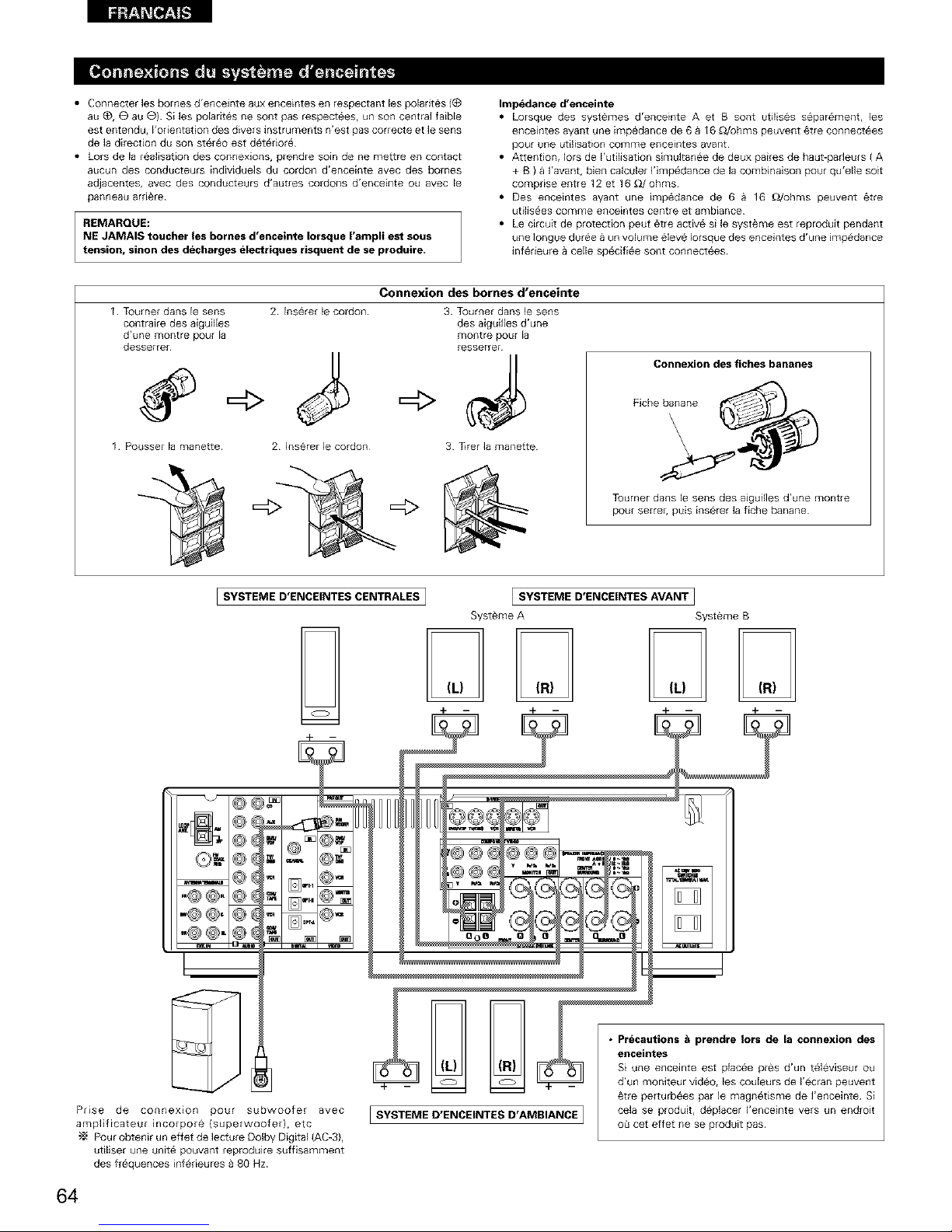
• Connecter les bomes d'onceinte aux enceintes en respectant les polard6s {(_
au _, O au e) S[ les polarit6s nesont pas respectees, un son central faible
est entendu, I'odentation des divers instrumonts n'est pas correcte et le sens
de la direction du son stereo est deteriore
• Lots de la reaflsation des connexions, prendre soin de ne rnettro en contact
aucun des conducteurs [ndividuels du cordon d'encointe avec des homes
adjacentes, avoc des conducteurs d'autres cordons d'encointe ou avec Io
panneau arriere
REMARQUE:
NE JAMAIS toucher les bornes d'enceinte Iorsque I'ampli est sous
tension, sinon des decharges electriques risquent de se produire.
Impedance d'enceinte
• Lorsque des sysf@mes d'enceinte A et B sont utilises separement, les
encemtos ayant une impedanco de 6 _ 16 _ohms peuvent etre connectees
pour one utilisation comme enceintos avant
• Attention, Iors de I'utilisation simultanee de doux paires de haut-parleurs ( A
+ B ) _ I'avant, bien calculer I'impedance de la combinaison pour qu'olle soit
comprise entre 12 ot 16 _/ohms
• Des enceintes ayant une impedanco de 6 _ 16 _)./ohms peuvont etre
utiliseos comme enceintes centre et ambiance¸
• Le circuit de protection peut _tre active si le systeme est reproduit pendant
one Iongue duree _ un volume elev6 Iorsque des enceintes d'one impedance
inferieure _ cello specifi6e sont connectees
Connexion des bornes d'enceinte
1 Toumer dans le sens 2 Inserer le cordon
conttaire des aigwlles
d'une montro pour la
desserreL
1 Poosser la manetto 2 Inseror le cordon¸
3 Tournor dans le sens
des aiguilles d'une
montre pour la
resserrer
+d
3 T_rer la manette
Connexion des fiches bananes
Fiche banane
Tourner dans le sens des aiguilles d'une montre
pour serror, puis inseror la fiche banano
SYSTEME D'ENCEINTES CENTRALES ]
@_
SL_ @
@@.@_
@@, @(
@@,@(
D
_YmI
_mT.i a/))_ I
@-+
D"
Prise de connexion pour subwoofer avec
amplificateor incorpore (superwoofer), etc
Pour obtenir un effet de lecture Dolby Digital (AC-3),
utiliser one unite pouvant reproduire suffisamment
dos freqoencos infedeuros _ 80 Hz
I SYSTEME D'ENCEINTES AVANT I
Systeme A Systeme B
4- --
SYSTEME D'ENCEINTES D'AMBIANCE ]
@re porturbees par le magnetisme de I'enceinte S[
cela se prodot, deplacer I'enceinte vers un endrod
o4 cot effot no se prodoit pas
64
Page 65

• Cet appareil est 6quip6 d'un circuit de protection haute vitesse. Le but de ce circuit est de proteger les enceintes contre
des situations teNes que Iorsque la sortie de I'ampNficateur de puissance est accidenteNement court-circuitee et qu'un fort
courant passe, Iorsque la temperature avoisinant I'appareil devient anormalement 61ev6e, ou Iorsque I'appareil est utilise
a puissance elev6e pendant une Iongue duree, ce qui entratne une augmentation de temperature extr6me.
Lorsque le circuit de protection est active, la sortie des enceintes est coupee, et la DEL du temoin d'aNmentation cNgnote.
Dans ce cas, suivre ces etapes: toujours couper I'aNmentation de cet appareil, verifier s'il y a des defauts de connexion
des cordons d'enceintes ou des cables d'entree, et attendre que I'appareil refroidisse, s'il est tres chaud. AmeNorer la
ventilation autour de I'appareil, et remettre sous tension.
Si le circuit de protection est a nouveau active bien qu'il n'y ait pas de probleme de cablage ou de ventilation autour de
I'appareil, couper I'aNmentation, et contacter un centre d'entretien DENON.
• Le circuit de protection peut _tre active si I'appareil est utilis6 pendant une Iongue duree a un volume elev6 Iorsque des
enceintes d'une imp6dance inf6rieure a ceNe sp6cifiee (par exemple, enceintes ayant une imp6dance inf6rieure a 4
_/ohms) sont connectees. Si le circuit de protection est active, la sortie des enceintes est coupee. Couper I'aNmentation
de I'appareil, attendre qu'il refroidisse, ameliorer la ventilation autour de lui, puis remettre sous tension.
65
Page 66

[] UTILISATION DE LA TI_LI_COMMANDE
En suivant la procedure expliqu_e ci-dessous, inserer les piles avant d'utiliser la t_l_commande.
Approx _ 30°
Didger la tel6commande vers le detecteur de t61ecommande de la
maniere indiquee sur le d[agramme de gauche.
REMARQUES:
• La telecommande peut etre util[see & une distance directe
d'environ 7 m (23 pieds), mais cette distance d[minue ou le
fonctionnement devient d[fficile s'il y a des obstacles entre la
telecommande et le detecteur de telecommande, si le detecteur
de telecommande est expose a la lumi_re directe du soleil ou a une
autre lumiere forte, ou si erie est actionn6e d'un angle.
• Des enseignes au n6on ou autres dispositifs _mettant des
parasites type impulsion 9 proximit6 peuvent entraTner un mauvais
fonctionnement, par consequent garder I'appareil aussi loin que
possible de ces dispositifs.
(_) Appuyer de la maniere indiquee par la
fleche, et retirer en glissant.
_) Inserer correctement les piles R6P/AA de
la maniere indiqu6e sur le diagramme.
(_) Refermer le couvercle.
REMARQUES:
• N'utiliser que des piles R6P/AA pour le remplacement.
• Verifier que les polarites sont correctes. (Voir I'illustration &I'int_rieur du compartiment _ pries.)
• Retirer les piles si 1'6metteur de la t61_commande n'est pas utifise pendant une Iongue periode.
• Si des piles fuient, lea jeter immediatement. Eviter de toucher le materiel fuyant ou de le laisser entrer en contact avec un v_tement, etc.
Nettoyer 9 fond le compartiment & piles avant de mettre de nouvelles piles en place.
• Avoir des piles de remplacement & port_e de main de mani_re & ce que les anciennes piles puissent _tre remplacees aussi vite que possible
quand il en est temps.
• M_me si moins d'un an s'est 6could, remplacer les piles par des neuves si I'appareil ne fonctionne pas Iorsque I'unit6 de t61_commande est
actionnees 8 proximit& (La pile fournie ne sert que pour la v6rification du fonctionnement. La remplacer par une neuve le plus t6t possible.)
66
Page 67

[] INSTALLATION DU SYSTEME
• Une fois que toutes les connexions avec les autres composants AV ont ¢t_ faites comme indiqu¢ dans "CONNEXIONS" (voir pages 59 & 65),
faire les diff_rents reglages d6crits ci-dessous sur I'affichage.
Des r¢giages sont n6cessaires pour configurer le syst¢me de chambre d'_coute AV centr_ autour de cette unit&
1
R6gler le commutateur coulissant vers "AUDIO".
AUDIO
• VIDEO--
2
Utifiser les touches suivantes pour installer le syst_me:
I
Touche SYSTEM SETUP
Appuyer pour afficher la configuration du systeme sur I'affichage
Touches CURSOR (A, V, 41, I_)
Appuyez pour modifier ce qui est affiche
Touche ENTER
Appuyer sur cette touche pour changer ]'aff[chage
UtJliser ega]ement cette touche pour term]net le reglage
• Articles dqnstallation de syst_me et valeurs par d_faut (r_gl6es a la Iivraison de I'usine)
Speaker
Configuration
Installation de systeme
Enber ]a combinalso[_ des er_ceinte£ de votle systeme et leurs taille£
colrespondantes (SMALL pour encelntes norma_es, LARGE pour p]e_ne
tai]_e, p]e_ne gamme} pour automat_quement r6gler [8 composition des
s]gnaux sor tis par _es enceintes et la r6ponse en fr6quence
Front Sp
Large
Va]eurs par d6faut
Center Sp Surround Sp
Small Small
Subwoofet Mode Ceci s6[ectionne le subwoofer pour la _ecture de sigr_aux de Subwoofer mode - Normal
protondes graves
Crossover R6gler la fr_quence (Hz} _ un niveau _nt6rieur _ celui du son glare 80 Hz
Frequency _mis par les diverses eneeintes _ paltir du subwoofer
De_ay Time
Co param_tre sert _ opt]miser la synchronisation avec laquelle sont
ploduit s les $ignaux audio des enceirEes et du subwoofer en fonction
de la position d'_coute
Ceci affecte les prises d'entr6es num6tiques pour _es
d_ff6ter_tes sources d'entr6e
Entree
numer_que
Source
d entree
R#g]age de la fonction du mode "Auto surround rr
Digital _n
Ass_grlment
Front & Subwoofer
/2 ft (36m)
COAXIAL OPTICAL 1
CD DVD/VDP
Auto Surround
Mode
Center Surround L & R
12ft{36ml /0ft(30m)
OPTICAL 2
TV/DBS
Auto Sulround Mode - ON
Ext _nSW Level R6g_er le niveau de ]ecteur de cana_de subwoofer Extln Ext In SW Level - +1_ dB
REMARQUE:
• La configuration du syst_me n'est pas affich_e Iorsque "HEADPHONE ONLY" est s_lectionn_e.
Sub Woofer
Yes
67
Page 68

1
V6rifier que tous les composants sont en ben ¢tat, puis appuyez sur I'interrupteur de raise en marche
POWER sur I'unite principale ou la touche POWER sur la t_l¢commande pour allumer I'alimentation.
(Unite princlpale) {Unit_ de t616commande)
sETup
Appuyer sur la touche SYSTEM SETUP pour acc6der aux r6glages.
:+::iii;'.,.':iii;TEi:H :iii;Ei:T UF::']
REMARQUE: Veuillez vous assurer que le bouton & glissiere de la t61_commande est en position "AUDIO".
Appuyer sur la touche ENTER ou {bas} _ pour passer _ la configuration des haut-parleurs.
REMARQUE:
Appuyer _ nouveau sor la touche SYSTEM pour mettre un terme a la configuration. La configuration du syst_me peut _tre arr_t6e _ n'importe
quel stade. Tousles changements effectu_s jusqu'_ ce stade seront pris en compte.
1
Utiliser les touches (gauche) _ et (droit) _ pour selectionner le type des haut-padeurs avant install¢s.
(Initial)
:i. F::F;;:0NT i....i:::ii:;;:i:iiiii_
-9
touche (gauche) touche (droit)
Appuyer sur la touche ENTER ou {bas) _ pour passer au r_glage des haut-parleurs centraux.
2
Utiliser les touches (gauche) _ et (droit) _ pour selectionner le type des haut-padeur centraux install¢s.
{Initial)
,::EHrER%,inL..L]
touche (gauche) touche Idroit)
Appuyer sur la touche ENTER ou {bas) _ pour passer au r_glage des haut-parleurs "surround".
REMARQUE:
• Lorsque I'option "Small" (petit) a _t6 s61ectionn6e pour les haut-padeurs avant, I'option "Large" (grand) ne peut pas _tre s_lectionn_e pour les
haut=parleurs centraux.
t_
Utiliser les touches (gauche) _ et {droit) _1 pour s_lectionner le type des haut parleurs surround install_s.
(initial)
touche (gauche) touche (droit}
Appuyer sur la touche ENTER ou {bas} _ pour passer au r_glage du subwoofer.
68
Page 69

REMARQUE:
• Lorsque I'option "Small" (petit) a 6t_ s_lectionn_e pour les haut-padeurs avants, I'option "Large" (grand) ne peut pas _tre s_lectionn_e pour
les haut-parleurs centraux.
4 Utiliser les touches (gauche) _ et (droit) _ pour selectionner le type de subwoofer installS.
(Initial)
touche (gauche) touche (droit)
Appuyer sur la touche ENTER ou (bas} _ pour entrer les r6glages et passer au r6glage de sortie de graves
(SUBWOOFER MODE).
• Param_tres
Large ...... S61ectionner ce parametre en cas d'utilisation d'enceites pouvant entierement reproduire des sons faibles infedeurs _ 80 Hz.
Small ...... Selectionner ce parametre en cas d'utilisation d'enceintes ne pouvant pas reproduire des sons faibles inf6rieurs _ 80 Hz avec volume
suffisant. Lorsque ce r6glage est s61ectionn6, les basses fr_quences inf6rieures 8 80 Hz sont affect6es au subwoofer.
None ...... Selectionner ce parametre Iorsqu'aucune enceinte n'est installee.
Yes/No.... Selectionner "Yes" si un subwoofer est installS, S_lectionner "No" si un subwoofer n'est pas installS.
REMARQUE:
S61ectionner "Large" ou "Small" non pas en fonction de la taille physique de I'enceinte, rnais en fonction de la capacite de reproduction de basses
80 Hz. Si vous ne pouvez pas determiner le meilleur reglage, essayer en comparant le son Iorsque r6gle sur "Small" et Iorsque r6gle sur
"Large", _ un niveau qui n'endommagera pas les enceintes.
Precaution:
Lorsque le subwoofer n'est pas utilise, toujours regler "Subwoofer = No", sinon le son grave du canal avant est divise en canal de subwoofer et
n'est pas reproduit dans certain mode.
1 Utiliser les touches (gauche) _ et (droit) _ pour selectionner le mode de sortie de graves.
(initial)
touche (gauche) touche (droit)
Appuyer sur la touche ENTER ou (bas) _ pour entrer le r6glage et commuter au r_glage de la frequence
de croisement.
2 Utiliser les touches (gauche) _ et (droit) _ pour selectionner la frequence de croisement.
(Initial)
[6cR,,o,,ER8,?,Hz]
touche (gauche) touche (droit)
Appuyer sur la touche ENTER ou (bas) _ pour entrer le r_glage et passer au reglage SPEAKER
DISTANCE.
69
Page 70

REMARQUES:
-- Attribution de la gamme de signaux de basse fr_quence --
• Les signaux produits d'un canal de subwoofer sont des signaux LTD (pendant la lecture de signaux Dolby Digital ou DTS) et la gamme de
signal de basse frequence des canaux regles sur "SMALL" dans la configuration de la gamme de signaux de basse frequence des canaux
regles aur "LARGE" sont produits _ partir de ces canaux.
-- Frequenee de croisement --
• Lorsque "Subwoofer" est regle sur "Yes" (Oui) "dans la configuration des enceintes", regler la frequence (Hz) _ un niveau inferieur _ celui
du son grave emis par les diverses enceintes 9 partir du subwoofer (frequence de croisement).
• Pour les enceintes reglees sur "Small (Paible)", le son de frequence inferieure a lafrequence de croisement est coupe et le son grave coupe
est envoye _ la place au subwoofer.
REMARQUE : Pour les systemes d'enceintes ordinairea, nous recommandona de regler la frequence de croisement _ 80 Hz. Lors de
rutilisation de petites enceintes, le reglage de la frequence de croisement 8 une haute frequence peut cependant ameliorer
la reponae pour les frequences proches de celle de croisement.
-- Mode subwoofer --
• Le mode subwoofer n'est effectif que si les enceintes avant sont reglees sur "LARGE" et le subwoofer sur "YES" (Oui) dans le menu
"Configuration des haut-parleurs" (Voir page 68, 69).
Si lea enceintes avant sont reglees sur "SMALL" ou le subwoofer sur "NO" {Non), le reglage du mode subwoofer n'a aucun effet sur la
lecture de la gamme des signaux de basse frequence.
• Lorsque le mode de lecture "+MAIN" (+Pdnc[paux) est selectionne, la gamme des signaux de basse frequence des canaux regles sur
"LARGE" est produite simultanement pour ces canaux et le canal subwoofer.
Dans ce mode de lecture, la gamme des aignaux de basse frequence remplit la piece de mani@e plus reguliere mais, suivant les dimensions
et la forme de cette piece, des interferences peuvent se produirent _ cause de la diminution du volume de la gamme des signaux de basse
frequence.
• Lorsque le mode de lecture "NORM" est selectionne, la gamme des signaux de basse frequence des canaux regles sur "LARGE" est
uniquement produ]te _ partir de ces canaux. Dans ce mode de lecture il y a peu d'interferences de gamme basse frequence dans la piece.
• Essayez une source musicale ou un film et selectionnez le mode de lecture qul procure le son de basse frequence le plus fort.
Entrer les distances de la postion d'ecoute aux enceintes, et regler le temps de retard d'ambiance.
Preparations:
Mesurer les distances de la position d'ecoute aux enceinte (L1 _ L3 sur le diagramme de droite.)
L1: Distance de I'enceinte centrale _ la position d'ecoute
L2: Distance des enceintes frontales a la position d'ecoute
Ls: Distance entre chaque haut-parleur surround et le centre d'ecoute
ATTENTIQN:
Placer I'enceinte centrale _ la egale distance des enceintes principales (gauche et droite) ou du
subwoofer, ou de telle facon que la difference de distance (L2 - L1) soit egale ou inferieure _ 5 pieds.
Placer lea enceintes d'ambiance (gauche et droite) a egale distance des enceintes principales (gauche
et droite) ou du subwoofer, ou de telle fagon que la difference de distance (L2 - L3) soit egale ou
inferieure _ 15 pieds.
FL Central FR
Position
/d'ecoute
SL SR
1
"? F:'F;:J".J"['..":E;i.-i 2 "F'"i..
Utiliser les touches (gauche) _ et (droit) _ pour regler la distance entre les haut-padeurs avant, le
subwoofer et le centre d'ecoute.
• Le chiffre de distance change d'un pied (ft) _ chaque pression sur une des touches. Choisir la valeur la
plus proche de la distance mesuree.
('SW" n'appara_t que Iorsque subwoofer = yes).
Appuyer sur la touche ENTER ou {bas} _ pour passer au reglage du haut-parleur central.
REMARQUE:
• La distance des haut-parleurs peut etre ajustee entre O et 60 pieds en etapes de 1 pied.
7O
Page 71
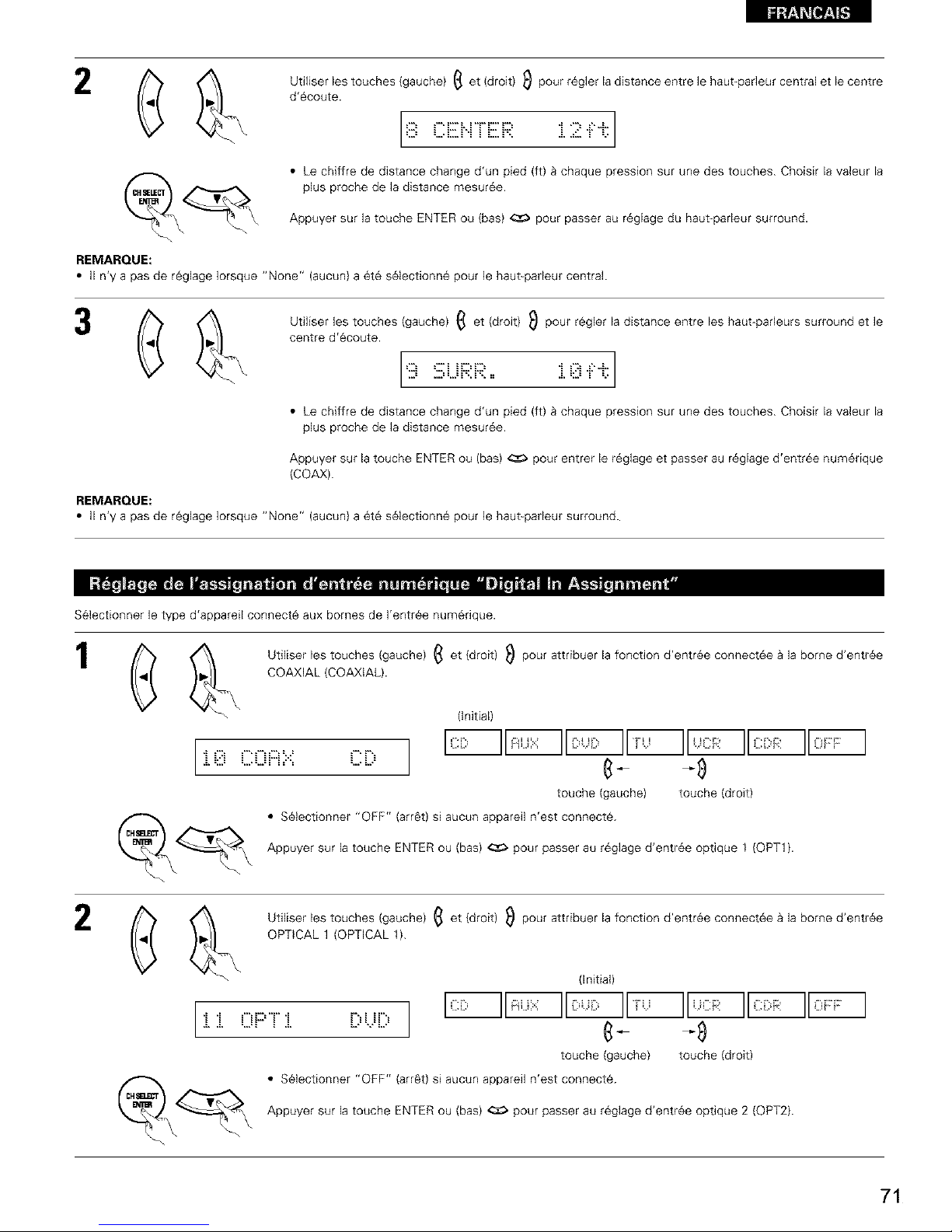
2 (_ _ 8 CEIN[EIR i 2 .i:i.
Utifiser les touches {gauche) _ et (droit) _ pour r_gler la distance entre le haut-parleur central et le centre
d'6coute.
• Le chiffre de distance change d'un pied (ft) _ chaque pression sur une des touches. Chois[r la valeur la
plus proche de la distance mesur6e.
Appuyer sur la touche ENTER ou (bas) _ pour passer au r_glage du haut-parleur surround.
REMARQUE:
• II n'y a pas de r_glage Iorsque "None" (aucun) a _t6 s_lectionn_ pour le haut-padeur central.
(_ _ 9 :iii;UF;;:F;;:== i @.i:i.
Utiliser les touches {gauche) _ et (droit) _ pour r¢gler la distance entre les haut-parleurs surround et le
centre d'¢coute.
• Le chiffre de distance change d'un pied (ft)_ chaque pression sur une des touches. Choisirla valeurla
plus proche de la distance mesur6e.
Appuyer sur latouche ENTERou (bas)_ pour entrer le r6glageet passer au r_glaged'entr6e num6rique
{COAX).
REMARQUE:
• _in_yapasder6giage_rsq_eÈN_ne_(aucun_a_t6s_ecti_nn_p_ur_ehaut-padeursurr_und.
S_lect[onner le type d'appare[I connect6 aux bornes de I'entr_e num6rique.
1
$z\\ Utiliser les touches (gauche) _ et (droit) _ pour attribuer la fonction d'entr_e connect6e a la borne d'entr_e
/%
COAXIAL (COAXIAL).
i i?.i C0 i:::i::':: ,....""'L.'....
(Initial)
I1,', II,,: R
e-
touche (gauche) touche (droit)
__._ • S_lectionner "OFF" (arr6t) si aucun appareil n'est connecte.
Appuyer sur la touche ENTER ou (bas) _ pour passer au r6glage d'entr_e optique 1 (OPT1}.
2
&"\\ Utiliser les touches (gauche) _ et (droit) _ pour attribuer la fonction d'entr_e connect6e a la borne d'entr_e
/k
OPTICAL 1 {OPTICAL 1).
i i 0 F::"Ti [) i...i[)
(initial}
touche {gauche) touche (droit)
• S_lectionner "OFF" (arr6t) si aucun appareil n'est connecte.
Appuyer sur la touche ENTER ou (bas) _ pour passer au r6glage d'entr_e optique 2 (OPT2}.
71
Page 72

liililt,!'±1i_[:t]_ [.']
(_ ('\\ Util[ser les touches (gauche) _ et (droit) _ pour attribuer la fonction d'entr_e connect6e a la borne d'entr_e
OPTICAL 2 {OPTICAL 2).
i :2 0F::'T:? 'iL.E
(Initial)
liT" II,cRII,::::,:::,R
touche {gauche) touche (droit)
__ • S_lect[onner "OFF" (arr6t) s[ aucun appareil n'est connect6.
Appuyer sur la touche ENTER ou (bas) _ pour commuter le r6glage automatique du mode d'amb[ance.
REMARQUE:
• TUNER, V. AUX ne peuvent pas 6tre s61ectionn6s.
Pour les trois types de signaux d'entr6e indiqu6s ci-dessous, le mode d'ambiance lu en dernier est sauvegarde dans la m6moire. A la prochaine
entr6e du m¢me signal, le mode d'ambiance m6morise est selectionn¢ autornatiquement et le signal est lu.
Noter que le r_glage du mode d'ambiance est ¢galement m6moris6 s_par¢ment pour la fonction d'entr¢e diff_rente.
SIGNAL Mode d'ambiance automatique par d6faut
_ Signaux analogiques et de canal PCM STEREO
(2_ Signaux & 2 canaux Dolby Digital, DTS ou autres format multicanaux Dolby PLI| Cinema
(3_ Signaux multicanaux Dolby Digital, DTS ou d'autres format multicanaux Dolby or DTS Surround
1
Utiliser les touches {gauche) _ et (droit) _ pour selectionner le mode d'ambiance automatique.
(Initial)
[:,.3,:::,m:::o,RR..oH]
touche {gauche) touche (droit)
Appuyer sur la touche ENTER ou (bas} _ pour commuter le r_glage du niveau SW Exit in.
S_lectionner la m¢thode de lecture du signal d'entr6e analogique connect_ 8 la borne Ext.ln.
1 Utiliser les touches {gauche) _ et (droit} _ pour s61ectionner la lecture du niveau de canal Ext. In du
subwoofer. (initial)
]
:i.4 E==:.:==T==:[i..i :E;i.,.i+ :i.!:.:.:.;] _:_ _
touche {gauche) touche (droit)
Appuyer sur la touche ENTER ou (bas} _ si I'on veut d6marrer les r_glages depuis le d_but.
72
Page 73

_--_ Appuyer sur la touche SYSTEM SETUP pour terminer la configuration du syst_me.
Ceci termine les op6rations de configuration du syst_me. Une fois la configuration termin6e, il n'est plus n_cessaire d'effectuer de changement
sauf si un nouvel 616merit est ajout6 ou si la disposition des haut-parleurs est modifi_e.
73
Page 74

li=ilt,_±1i_l[t]_ [.']
[] UNITE DE TELECOMMANDE
• Mettre les diff_rents composants sous tension avant de les ut[l[ser.
1
Regler le commutateur de mode 1 sur "AUDIO".
ALIBI(]•
_D
o_l[_E0m
.A_
R_gler le commutateur de mode 2 8 la position du composant
utiliser. (CD, CDR/MD ou platine cassette)
CD_.DI _ 1
W m
3
2
Actionner le composant audio.
• Pour les d6tails, se reporter aux instructions d'utifisation du composant.
"_ AIors que cette t_l¢commande est compatible avec une large gamme de composants contr616s par infrarouges, certains modules de
composants peuvent ne pas 6tre actionn¢s avec cette t61_commande.
1. Touches de lecteur et d'enregistreur de disques (CD) et 2. Touches de syst_me de platine cassette (TAPE)
de syst_me d'enregistrement de MD (CDR/MD)
: Rembobinage
4.4, _-_ : Recherche manuelle {en arriere et en avant) _1_ : Avance rapide
• : Arr_t • : Arr_t
I_ : Lecture I_ : Lecture en avant
14<1, _ : Recherche automatique (reperage) 41 : Lecture en arriere
il : Pause A/B : Changer entre les platines A et B
DiSC : Changer les disques
SKIP+ (uniquement pour changeurs de CDI
3. Touches de syst_me de tuner
SHIFT : Changer la plage de canaux preregl6s
CHANNEL : Augmentation/diminution de canal preregle
%-
TUNING : Augmentation/diminution
+, - de frequence
BAND : Changer entre les bandes AM et FM
MODE : Changer entre auto et mono
MEMORY : Memoire prereglee
REMARQUE:
• Le TUNER peut _tre utilis_ Iorsque le commutateur est plac_ en position "AUDIO".
74
Page 75

DENON et d'autres fabdcants de composants peuvent _tre act[onn_s en reglant la m_moire pr6r6gl6e.
La t_16commande peut 6tre utilisee pour faire fonctionner les composants d'autres marques sans utiliser la fonction d'apprentissage en
enregistrant la marque du composant comme indique sur la liste de codes pr6r¢gl_s (page 104-108).
L'operation n'est pas possible pour certains modules.
1
Regler le commutateur de mode 1 sur "AUDIO" ou "VIDEO".
AUDIO•
• VIDE0m
R_gler sur AUDIO pour la position CD, platine cassette et
CDR/MD, r6gler sur VIDEO pour la position DVD/VDP,
DBS/CABLE, VCR ou TV.
R_gler le commutateur de mode 2 sur le composant
enreg[strer.
c"__.01_
D'p'D/'_P_ _-W
_R]'t_eS/C_LE
Appuyer simultan6ment sur les touches ON/SOURCE et OFF.
tIFF 8N/1181J_,E
Q
• L'indicateur clignote.
En reference 9 la Liste des Codes
(_ (_) 1_ Pr_r6g,6s indue, utilisez les
(_ @ @ boutons _ num6ro pour entrer ,e
code de prer_glage (un numero & 3
(_ _Q. ebiffres) pour le fabdquant du
composant dont vous vous voulez
emmagasiner les signaux en
m6moire.
E m I _B
4
I_NON
3
2
Pour sauvegarder les codes d'un autre composant dans la
m6moire, r¢p_ter les 6tapes 1 8 4.
REMARQUES:
• Les signaux des touches prer6gl6es sont _mis pendant le r_glage de la m_moire preregl_e. Pour _viter une utilisation accidentelle de la
telecommande, couvrir la fen_tre de I'emetteur pendant le r_glage de la m¢moire pr_r_gl¢e.
• En fonction du modele et de I'ann¢e de fabriquation, cette fonction ne peut pas ¢tre utilisee pour certains modules, re#me s'ils sont list,s
en fabrique sur la liste inclue des codes de pr_r_glage.
• Certains fabriquants utilisent plus d'un type de code de t_l_commande. Ref_rez-vous a la liste incluse des codes de pr_reglage pour changer
le num¢ro et verifier.
• La m_moire pr_r_glee peut &tre r_glee pour un composant seulement parmi CDR/MD, DVD/VDP et DBS/CABLE.
Les codes pr_regl¢s sont comme suit 8 la livraison de I'usine et apr_s r¢initialisation:
TV, VCR .............................................. HITACHI
CD, TAPE ............................................ DENON
CDR/MD ............................................. DENON (CDR)
DVD/VDP ............................................ DENON (DVD)
DBS/CABLE ........................................ ABC (CABLE)
75
Page 76

liililt,!'±1i_l:)]_ [.']
1
2
Regler le commutateur de mode 1 sur "AUDIO" ou "VIDEO".
AUBIO•
• _IBEOm
_1- ,-L
R_gler sur AUDIO pour la position CD, platine cassette et
CDR/MD, r6gler sur VIDEO pour la position DVD/VDP,
DBS/CABLE, VCR ou TV.
Regler le commutateur de mode 2 sur le composant _ ut[l[ser.
cD_j_01_E
O'_'O/'_DP-_) ",--1"/
3
1
3
DEi_
Actionner le composant.
• Pour les d6tails, se reporter aux instructions d'ut[lisation du composant.
-_ Certains modules ne peuvent pas 6tre actionn6s avec cette unit6 de t616commande.
1. Touches de systbme de leeteur
de videodisque num_rique
(DVD, DVD SETUP)
POWER : IVlise sous/attente tension
(ON/SOURCEI
41_1,1_1_ : Recherche manuelle
(en avant et en ardere)
• : Arr6t
I_ : Lecture
14141,1_1_ : Recherche automatJque
(au debut de plage)
II : Pause
0 ~ 9, +10 : Touche 10
skip + : Saut de dJsque
(pour changeur de DVD)
DISPLAY : Changer I'aff[chage
MENU : Menu
RETURN : Retour de menu
SETUP : Retour de menu
P,, '_, <l, b* : Curseur vers le haut, has,
gauche et dro[te
ENTER : Enter reglage
REMARQUE:
• Certains fabricants utilisent des
noms diff6rents pour les touches
de commande de DVD, doric se
reporter ¢galement aux
instructions de t_16commande de
ce composant.
i i i _m
®®
®®
BENON
2. Touches de systbme de lecteur
de vid_odisque (VDP)
POWER : MJse sous/attente tension
{ON/SOU RCE)
41_1,1_1_ : Recherche manuelle
(en avant et en art[ere)
• : Arr6t
I_ : Lecture
14141,1_1_ : Recherche automat[que
(reperage)
II : Pause
0~9, +10 : Touche 10
E i I _D
®®®
®®@
DENIal
76
Page 77

3. Touches de systbme de platine
video (VCR)
POWER : Mise sous/attente tensiony
(ON/SOURCE)
_,1_ : Recherche manuelle
(en avant et en arriere)
• : Arr_t
I_ : Lecture
II : Pause
Channel +, - : Canaux
_mm m m
DENON
___ J
4. Touches de syst_me de tuner
d'emissio, par satellite (DBS) et
de t_ledistribution (CABLE)
POWER : Mise sous/attente tension
(ON/SOURCE)
MENU : Menu
RETURN : Retour de menu
/_, X', _, _> : Curseur vers le haut, has,
gauche et droite
ENTER Entrer
CHANNEL Changer de canaux
+,-
0~9, +10 Canaux
DISPLAY Changer I'affichage
VOLUME Augmentation/baisse de
+, - VOI U Ill e
®®®
®®@
C )_C )0
DENI_t
5. Touches de syst_me de TV avec
moniteur (TV)
POWER : Mise sous/attente tension
(ON/SOURCE)
MENU : Menu
RETURN : Retour de menu
%, w,, c, _ : Curseur vers le haut, has,
gauche et droite
ENTER : Enter
CHANNEL : Changer de canaux
+,-
0_9, +10 : Canaux
DISPLAY : Changer I'affichage
TV/VCR : Changer entre TV et
magnetoscope
VOLUME : Augmentation/baisse de
+, - VOI UIll e
®®®
®®@
DENON
REMARQUES:
• Pour ce composant CD, CDR, MD et TAPE, les touches peuvent _tre utilis_es de la m_me mani_re que pour les composants audio DENON
(page 74).
• Le t_l_viseur peut ¢tre utilise Iorsque le commutateur est en position DVD/VDP, VCR, TV.
77
Page 78

• "Punch Through" (tension de p_n6tration) est une fonction permettant d'utiliser les touches PLAY, STOP, MANUAL SEARCH et AUTO SEARCH
des composants CD, TAPE, CDR/MD ou VCR en mode DBS/CABLE ou TV. Le r6glage par d6faut est sur aucun composant.
1
Regler le commutateur de mode 1 sur "VIDEO".
o'_IBE0m
R_gler le commutateur de mode 2 sur le composant
enregistrer (DBS/CABLE ou TV).
cD_d_D__'
D'v'D/VDP_ ] ? _-W
VCR L_BSICABLE
Appuyer sire ultan¢ment sur les touches DVD/VDP et TV.
_'D I'eOp lV
• L'indicateur clignote.
4 ®®®
®®@
Entrer le num6ro du composant
regler. (Voir le tableau 1).
Tableau 1
No.
CD 1
TAPE 2
CDR/MD 3
DVD/VDP 4
VCR 5
Aucun r6glage 0
3
4
1
E m I _B
3
2
78
Page 79

[] OPERATION
1 2
, l
ooo Z©Z
6 _--1
®®@0
5_5
®00--_
DENON
Preparatifs:
V_rifier que routes les connexions sont bonnes.
1
Allumer I'alimentation.
Appuyer sur la touche ON/STANDBY sur I'un[te principale ou
sur la touche ON/SOURCE sur la t61_commande pour la
mettre sous tension.
_/ST_D_t
{Unit# prlncipale} {Unite de t616commande)
ON/STANDBY (sous tension/attente}
Lorsqu'on appuie sur la touche, I'al[mentation s'allume et
I'affichage a'_claire pendant environ une seconde.
Lorsqu'on appuie encore, I'alimentation s'_teint, le mode
de veille est mis et I'affichage s'6teint.
Quelques secondes s'_coulent entre le moment oO
I'interrupteur de raise aous tension a 6t6 mia en position
"ON" et le d6but d'6misaion de son. Ceci est dO au circuit
de raise en sourdine qui ¢vite le bruit lots de la raise sous
et hors tension.
S61ectionner lea enceintes avant.
Appuyer sur le commutateur d'enceinte A ou B pour activer
I'enceinte.
SPEAR
{Unit# prlncipale} {Unit# de t616commande)
• Le r_glage A, B de I'enceinte frontale peut 6galement _tre
modifi6 _ I'aide de la touche SPEAKER de la
tel6commande.
79
Page 80

1
2
1 2 5
@ ooo _ i
3
Selectionner la source d'entree a jouer.
Exemple: CD
WUT E_L_11_
O
(Unit6 princlpalel
CD
(U[lite de t#l@commande}
Selectionner le mode d'entree.
• Selection du mode analogique
Appuyer sur la touche ANALOG pour passer & I'entree
analogique.
ANALOG
(Unit6 prindpale) (Unitedet@l#commande}
• Selection du mode d'entree externe (EXT. IN)
Appuyer sur EX_. IN (sur la touche EXT. IN de I'unite de
telecommande) pour changer I'entree externe.
EXT. IN
(Unite princlpale) (Unitedet@l@commande}
• Selection des modes AUTO, PCM et DTS
Le mode change de la maniere indiquee ci-dessous chaque
fois que la touche INPUT MODE button est enfoncee.
AUTO_ PCM _ DTS
INPUT NIrlOE
{Ullit6 princlpale) (Ullit6 de t@l@commande}
3
1
C _D _
Fonction de selection de mode d'entr_e
Differents modes d'entree peuvent etre selectionnes pour les
differentes sources d'entree. Les modes d'entree selectionnes pour
les sources d'entree separees sont sauvegardes darts la memoire.
_ AUTO (mode auto)
Dans ce mode, les types de signaux entres dans les prises
d'entree numerique et analog_que pour la source d'entree
selectionnee sont detectes et le programme darts le decodeur
d'ambiance de cet appareil est selectionne automatiquement _ la
lecture. Ce mode peut @tre selectionne pour toutes les sources
d'entree autres que TUNER.
La presence ou I'absence de signaux numeriques est detectee,
les signaux entres vers les prises d'entree numedque sont
identifies et le decodage et la lecture sont automatiquement
effectues en format DTS, Dolby Digital ou PCM (stereo 2 canaux).
Si aucun signal numerique n'est entre, les prises d'entree
analogique sont selectionnees.
Utiliser ce mode pour life des signaux au format Dolby Digital.
_2_PCM (mode de lecture exclusive de signaux PCM}
Le decodage et la lecture ne sont effectues que Iorsque des
signaux PCM sont entres.
Romarquer que des parasites peuvent @tre generes en cas
d'utilisation de ce mode pour lire des signaux qui ne sont pas au
format PCM.
_3]DTS (mode de lecture exclusive de signaux DTS)
Le decodage et la lecture ne sont effectues que Iorsque des
signaux DTS sont entres.
_ ANALOG (mode de lecture exclusive de signaux audio analogiques)
Les s_gnaux entres vers les prises d'entree analogique sont
decodes et joues.
@ EXT. IN (mode de selection de prise d'entree de decodeur externe)
Les signaux entres vers les prises d'entree de decodeur exteme
sont reproduits sans passer par le circuit d'ambiance.
REMARQUE:
• Note that noise will be output when CDs or LDs recorded in DTS
Remarquez que du bruit va etre emis Iorsque des CD ou des LD
enregistres en format DTS sont lus dans le mode "PCM"(lecture
calibre pour le signal PCM} ou "ANALOG" (lecture calibree pour un
signal audio analogique). Choisissez le mode AUTO ou DTS
(lecture calibree pour le signal DTS) quand vous lisez des
enregistrements de format DTS.
Remarques sur la reproduction d'une source encodee avec DTS
• Du bruit parasite peut apparaitre arec amorce au debut de
la lecture et pendant la recherche en cours de lecture d'un
DTS dans le mode automatique. Si cela se produit, ecouter
les DTS dans un mode precis.
• Dans certains cas rares des bruits parasites peuvent se
produire Iorsque vous arr_tez la lecture d'un DTS-CD ou
d'un DTS-LD.
8O
Page 81

S61ectionner le mode de lecture.
Appuyer sur la touche SURROUND MODE, puis tourner le
selecteur SELECT.
Exemple: Stereo
8URR(_JNDMODE
Iri_REO
{Unit@ princ]pa_e) (Unit@ de t6_@commande)
Pour selectionner le mode d'ambiance pendant SURROUNDMODE
le r6glage des param_tres d'ambiance, le
volume du canal ou la commande de tonalit6,
appuyer aur la touche de mode d'ambiance,
puis util[ser le s61ecteur. (Voir page 84.} (Unit_principa_el
Commencer la lecture sur le composant selectionn¢.
• Pour les instructions d'utifisation, se reporter au manuel du
composant.
Regler le volume.
14A_r_RVOUJME
Le Aiveau de volume est
affiche sur I'affichage de (Unit6 principa]e)
[_lveau de volume
principal
(Unit6 de t6_6commande)
'_ Le volume peut 6tre ajust6 dans la gamme de -70 9 0 a 18 dB, en
6tapes de 1 dB. Cependant, Iorsque ]e niveau de canal est r6g16 de
la maniere d6crite _ la page 85, si le volume d'un canal est r6g16
+1 dB ou plus, ]e volume ne peut pas ¢tre ajust_ juaqu'& 18 dB.
(Dans ce cas le volume maximum est ajust6 & "18 dB -- (valeur
maximale du niveau de canal}".)
Mode d'entree en cas de reproduction de sources DTS
• Du bruit sera sorti si des CD ou LD compatibles DTS sont
reproduits dans le mode "ANALOG" ou "PCM'.
En caa de reproduction de sources compatibles DTS, toujours
connecter le composant source aux prises d'entr¢e num6rique
(OPTICAL!COAXIAL), et r6gler le mode d'entr6e 8 "DTS".
Affichage du mode d'entr_e
Un de ceuxci s'al]ume selon ]e signal
• En mode AUTO d'entr6e
_PLr_
pc_
O
• En mode DIGITAL PCM
_ptrr
auto _,_
• En mode DIGITAL DTS
_ptrr
AUTO PC_
• En mode ANALOG
_ptrr
AUTO PC_
Input signal display
• DOLBY DIGITAL
o
• DTS
©
• PCM
D_G_TAL
0 0
L'[ndicateur _ s'allume Iorsque les signaux num6riques
sont entr6s de facon correcte. Si I'indicateur _ ne a'allume
pas, v6rifier si le r6glage des composants d'entr6e num6dques et
les connexiofls sont corrects et si le composant est sous tension.
REMARQUE:
L'indicateur _ s'allume Iors de la lecture de
CD-ROMs
contenant des donn6es autres que des signaux audio, mais
aucun son n'est entendu.
[1] Reglage de la qualit_ sonore (tonalite)
La tonafit_ commute de la mani¢re suivante chaque fois que
I'on appuie sur la touche TONE CONTROL.
TONE
BASS _ TREBLE
(Unlt_ prillcipa]e)
Lorsque le nora du volume devant _tre _-_
regl¢ est s_lectlonn_, tourner le bouton
SELECT pour r_gler le nweau.
{Unit_ pdncipale)
• Pour augmenter les graves ou lea aigu_s: Tourner la
commande dana le sens des aiguilles d'une montre. (Le
son de graves ou d'aigu_s peut _tre augment_ jusqu'& +12
dB en ¢tapes de 2 dB.)
• Pour diminuer ]es graves ou les aigu_s: Tourner la
commande dana le sens des aiguilles d'une montre. (Le
son de graves ou d'aigu@s peut @tre r@duit jusqu'a -12 dB
en @tapes de 2 dB.)
©
O @
o o o
o o
3 21
S[ vous ne voulez pas r¢gler les graves ou les a[gu_s, act[vet
le mode d'invalidation de tonalit&
TONE DEFEAT
,_ Lea signaux ne traversent pas les
circuits des graves et aigu_a, la
qualite sonore est donc plus _levee.
(Ullit6 ptinc]pale)
81
Page 82

[2] Ecoute avec casque
Brancher la fiche de casque darts la
prise.
-_ Connecter le casque _ la prise
PHONES.
La sortie preampfifi6e (y
comprise la sortie d'enceinte)
est coupee automatiquement
Iorsque le casque est connecte.
PHONES
REMARQUE:
Afin d'eviter une perte de I'oui'e, ne pas augmenter excessive ment le
niveau du volume Iors de I'udiisation d'ecouteurs.
z
Oo ! !
o o o o _ _ oo
o o
ooo o©o
[3] Desactivation provisoire du son (sourdine)
1
Utifiser cette fonction pour desacdver
momentanement la sortie audio. _"AM_rn_
Appuyer sur la touche MUTING.
-_ Annulation du mode MUTING.
• Appuyer _ nouveau sur la
touche MUTING. (Un_t_de te[ecommande)
• La sourdine sera egalement annulee Iorsque le MASTER
VOL est augmente ou diminue.
®
_o o /
[4] Combinaison du son actuellement en cours de reproduction avec I'image desiree
1
Lecture simultanee
_IDEO _ELE_
Utiliser ce commutateur WDE0Sa_'r
pour contre]er une source
video autre que la source
audio.
Appuyer repetitivement sur
(Unit_ principale} (Unit6 de
la touche VIDEO SELECT t6_commande)
jusqu'_ ce que la source
desiree apparaisse sur I'affichage.
Cancelling simulcast playback.
• Selectienner "SOURCE" _ I'aidede latouche de selection video.
• Commuter la source de programme au composant
connecte aux prises d'entree video.
o__.o:10
1
[5] V_rification de la source programme actuellement en cours de reproduction, etc.
1
Affichage du panneau avant
• Les descriptions de
fonctionnement de
I'apparei] sont egalement
affichees sur I'affichage
du panneau avant. De
plus, I'affichage peut Ctre
commute pour verifier
(Unit_ principale} {Unit6 de
t6_commande)
I'etat de fonctionnement pendant la lecture drune source
en appuyant sur la touche STATUS.
2
Utifisation de la fonction de reduction dlntensite d'eclairage
• Utiliser cette fonction
DIMMER DIMM_
pour modifier la
luminosite de I'affichage.
La luminosite de
I'afflchage change en
quatre paliers (clair, (Unit_ principale} (U nit6 de
moyen, sombre et eteint) t_[6c°mmarlde)
en appuyant sur la touche DIMMER de la principale.
BRIGHT _ MEDIUM _ DIM
OFF -_
;JO
2 1
82
Page 83

1
Passer au mode d'entr6e
externe (EXT. IN).
Appuyer sur EXT. IN pour
changerl'entr6e externe.
EXT,IN
(Unit6 prindpale) (Unit_ de t@ecommande)
Une fois cette s61ection effectu6e, les signaux d'entr6e,
connectes aux canaux FL {avant gauche), FR (arri¢re droit), C
(central), SL (surround gauche) et SR (surround droit) des
jacks EXT.IN, sent envoyes directement aux systemes
d'enceinte avant (gauche et droit), central et surround (gauche
et droit) sans passer par les circuits surround. En plus, I'entr6e
du signal vers la prise SW (subwoofer) est dirigee sur la prise
PRE OUT SUBWOOFER.
2
Annuladon du mode d' entree externe
Pour annulet le reglage de I'entree externe (EXT. IN), appuyez
sur le bouton INPUT MODE (AUTO, PCM, DTS) ou ANALOG
pour choisir le mode d'entree souhaTte. {Voir page 80).
INPIJT MODE ANALO_I
(U nit_ prlncipa_e) (U_it& de t_lecommande)
• Lorsque le mode d'entree est regl6 sur I'entr6e externe (EXT. IN) le
mode de lecture (DIRECT, STEREO, DOLBY/DTS SURROUND,
5CH STEREO ou DSP SIMULATION) ne peut pas ¢tre selectionne.
2 1
f E
--- zz
o @
o o o o_o
L_d L_d
REMARQUES:
• Dans les modes de lecture autres que le mode d'entree externe,
les signaux connect6s aux prises EXT. IN ne peuvent pas etre
lus. En outre, les signaux ne peuvent pas etre envoyes des
canaux non connectes aux prises d'entree.
• Le mode d'entree externe peut eve regle pour toute source
d'entree. Pour regarder la video tout en ecoutant le son,
selectionner la source d'entree a laquelle est connecte le signal
video, puis regler ce mode.
I Suivez les etapes I a 3 de la section "Lecture de la source
d'entree'.
Demarrer I'enreglstrement sur la platlne & cassettes ou le
magnetoscope.
Pour les instructions, se rapporter aux instructions
d'utilisation de I'appareil.
Enregistrement simultane
Les signaux de la source selectionnee avec la touche de selection de fonction sent transmis slmultanement aux prises CDR/TAPE et VCR
REC OUT. Si un total de deux platines _ cassettes/magnetoscopes sent connectes et regles en mode d'enregistrement, la meme source
peut etre enregistree simultanement sur chaque platine/magnetoscope.
REMARQUES:
• Le signal AUDIO IN s@ectionne _ I'aide de la touche de selection de fonction est envoye aux prises CDRfrAPE et VCR AUDIO OUT.
• Le signal DIGITAL IN selectionne 8 I'aide de la touche de selection de fonction est envoye a la prise DIGITAL OUT (OPTICAL).
83
Page 84

liililt,!'±1i_[:t]_ [.']
[] AMBIANCE
• Avant d'effectuer une lecture avec la fonction d'amb[ance sonore, s'assurer d'ut[liser auparavant les tonal[t6s de test pour ajuster les r6glages
niveaux de reproduction de chacune des enceintes. Ce r¢glage peut _tre effectu6 avec la tel6commande (decrite) ci-dessous.
• Les r_glages effectu6s avec les tonalit_s de test sont valables uniquement avec les modes DOLBY/DTS SURROUND.
Les n[veaux de reproduction r6gl¢s pour des modes d'ambiance differents sent automatiquement mis en m6moire dans chacun des modes
d'ambiance.
1
2
Passer aux modes DOLBY/DTS SURROUND (Dolby Pro
Logic 1!ou Dolby Digital ou DTS).
BOLS*t/ BT8
8URRI_JND
(Urfit6 de t_l_commande}(Ullit6 ptincipale)
Appuyer sur la touche TEST TONE.
- 1
o o o _ 0
o o
O e _o ooo
1
(Ullit6 de t#l#commandel
Les tonalit6s d'essai sent envoyees
des diff6rentes enceintes. Utiliser les
W
touches de r6glage du volume des
canaux pour ajuster de telle faoon que
le volume des tonalit6s d'essai soit
identique pour toutes les enceintes.
(Unit6 de t616commaade)
REMARQUE: Veuillez vous assurer que le bouton 8 glissiere
de la t616commande est en position "AUDIO".
Apr_s la fin du r_glage, appuyer 8 nouveau sur la touche TEST
TONE.
_TONE
{Unit# de t616commande)
1
2,3
@®@
DENON
2
2
84
Page 85

• Apres le reglage utilisant les tonalit6s d'essai, ajuster les niveaux des canaux en fonction des sources de lecture ou selon votre convenance
personnelle, comme decrit ci dessous.
1
S61ectionner I'enceinte dont vous voulez ajuster le niveau.
(Urfit6 principale} (Ur_it6 de t@l@commande}
ke canal change de Is meni_re indiqu6e ei dessous chaque
fois que la touche est enfonc6e.
o o o
O @ _o
2 I
2
REMAR(IUE: Veuillez vous assurer que le bouton 8 glissi@re
de la t616commande est en position "AUDIO".
Ajuster le niveau de I'enceinte s_lectionn¢e.
(Unite ptincipale)
Ce r6glage n'est possible
que Iorsque le canal est
s61ectionn6 par le bouton
CH. VOL de I'appareil.
(Unit6 de t6_6commande)
-_ Le r6glage par d6faut du niveau de canal est de 0 dB.
-_ Le niveau de reproduction de I'enceinte s61ectionn6e peut
¢tre regl6 sur une plage de valeurs allant de +12 8 -12 dB
en utilisant les touches SELECT (haut et bas).
II est possible d'inactiver le niveau du canal OC en
diminuant d'un pas a partir de -12 dB.
OFF e_-12 dB ee 12 dB
1
Fs .
2
2
85
Page 86

1
2
4
Selectionner la fonction se rapportant au composant que vous
deskez ecouter.
Exemple:
INPbT IEJC_DR _IVOP
(Unit6 ptincipale) (Unite de t_lecommande)
SGlectionner le mode Dolby Surround Pro Logic ]I.
D(15YI DTS
'_IJRROUND (__\
(Unit6 ptincipale) {U[lit_ de tG_commande)
• Le temoin Dolby Pro Logic s'allume.
Affichage sraJlume
IDOLBV F'LT[,::i nema I _PROLOGIC
€
IpL]T C DVD
Reproduire une source programme avec la marque
DB[m_] .
• Pour les instructions d'utilisation, se reporter aux manuels
des composants respectifs.
SGlectionner le mode de parametrage d'ambiance sonore.
SURROUND _0UND Affichage
(Unit6 prlncipa_el (U nit_ de telGcommande)
-_ Pour effectuer cette operation _ I'aide de la
t_lecommande, verifier que I'interrupteur de selection de
mode est regl6 sur "AUDIO".
S61ectionner le meilleur mode pour la souce.
0
(Unit6 principale) (Unit_ de t_lgcommande}
i'ii i[:_i;: i,ii=[_(:,
©
C o
o.:: [
o oo o o _c_:_ _ o o o
88o
2
1
8
5,7
DENO_
Le mode Dolby Surround Pro
Logic I1 Cinema ou Music peut
_tre choisi directement en
appuyant sor la touche CINEMA
ou MUSIC de la t_lecommande
pendant la lecture en mode
Dolby Surround Pro Logic H.
4,6
5,7
6
R_gler les parametres d'ambiance sonore scion le mode.
SURROUND $URROUN_
pARAMETER
(Unit@ ptincipa_e) {Unite de t@_@commande)
• Le mode se commute _ chaque pression sur la touche
comme indique ci-dessous.
_-MODE EMULATION _- MODE CINEMA
CINEMA EQ CINEMA EQ
DEFAULT DEFAULT
_- MODE MUSIC
PANORAMA
DIMENSION
CENTER WIDTH
DEFAULT
86
Page 87

7
Regler les parametrages d'ambiance sonore.
• Reglage CINEMA EQ
[ ...............................................]
L..EH_:i'H'I _:._! Li_'t'
• Reglage PANORAMA
[ ......................................]
• Reglage DIMENSION
Di:HEiitiii;:i:OH 3 I
• Reglage CENTER WIDTH
[CEHiEF' i._i:K:,fH 0 I
• Reglage DEFAULT
[ [)EF:@i.ii. i ',&"N I
-_ Seleetienner "Yes" pour retourner aux valeurs d'usine par
defaut.
REMARQUE:
• Pendant le reglage des parametres, I'affichage va revenir B son
6tat d'origine plusieurs secondes apres que le dernier bouton air
6te enfonce, ce qui terminera le reglage.
Parambtres d'ambiance @)
Mode Pro Logic 11:
Le mode Cinema peut 6tre utilis6 pour led emissions de television
en stereo et tousles programmes enregistres en Dolby Surround.
Le mode Music est recornmand6 comme mode standard pour les
systemes musicaux 8 son automatique (pas de video) et optionnel
pour le syst@me A / V.
Le mode Emulation offre le meme traitement d'ambiance robuste
que le mode Pro Logic d'origine si le contenu de la source West
pas de qualit6 optimale.
S61ectionner un des modes ("Cinema", "Music" ou "Emulation").
Commande de Panorama:
Ce mode etend Fimage stereo frontale pour inclure les enceintes
d'ambiance ou un effet "wraparound" excitant avec une
exposition d'image laterale.
Selectionner "OFF" ou "ON".
Commande de dimension:
Cette commande ajuste progressivement le champ sonore vers
Favant ou I'arriere.
La commande peut etre reglee en 7 6tapes de 0 _ 6.
Commande de lergeur centrale:
Cette commande ajuste Nmage centrale de sorte qu'elle p@sse
6tre entendue uniquement de I'enceinte centrale; uniquement des
enceintes gauche/droite comme une image fanteme ou des trois
enceintes frontales pour varier les degres d'enregistrement.
La commande peut 6tre reglee en 8 6tapes de 0 8 7.
8
Appuyer sur la touche SURROUND PARAMETER pour
terminer la mode de parametrage d'ambiance.
e
{Unite de telecommande}
87
Page 88

1
2
S61ectionner la source d'entr6e.
[ Reproduire avec une entr6e numerique]
_} Selectionner une source d'entr6e r¢gl6e & num6rique
(COAXIAL!OPTICAL) (voir page 71).
Exemple:
_IVDP
INFLrr_
(Unit_ principale) (Unit6 de t616commande}
@ R6gler le mode d'entr_e _ "AUTO" ou "DTS".
INPUTMODE ___
(Unit6 principale) (Unit6 de t616commande}
S61ectionner le mode Dolby/DTS Surround.
BGI_I BT8
SURROUND _
(Unit6 ptincipele) (Unit6 de t616commandel
1 13
2
1
4,5,6,7,8
5,6,7,8
5,6,7,8
4
Reproduire une source programme avec la marque Ilrl[_] _J
DlalTAL ,
I_ ", Le t¢moin Dolby Digital s'allume en
D_gTAL
_O_ S'allume cas de reproduction de sources Dolby
Digital.
Sallume
• Le temoin DTS s'allume en cas de
reproduction de sources DTS.
SUI_OUND R_gler le parametre d'ambiance en fonction de la source.
Appuyer tout d'abord sur la touche SURROUND PARAMETER.REMARQUE: Veuillez vous assurer que le bouton 8 glissiere de la t_l¢commande est en position "AUDIO".
(ullit6det#_#commallde}
{Unit_ de t616commande)
Utiliser les touches (gauche) _ et (droit) _ pour r_gler CINEMA EQ.
(Initial)
C]:i".iEHF::iEi:i:!0 F::F: ]
v
touche (gauche)
touche (droit)
Appuyer sur la touche SURROUND PARAMETER ou (bas) _ pour passer au reglage D. COMP.
{Unit6 de t616commande)
88
Page 89

7
8
{Unit_ de t616commande)
SUHPOUND
{Unit_ de t616commande)
Util[ser los touches (gauche) _ et (droit) _ pour r_gler la compression de la gamme dynamique (D.COMP).
(Initial}
IIH:i:I
................i":_.. r:riHi:::' .. OF::F::
e- -D
touche (gauche) touche (droit)
Appuyer sur la touche SURROUND PARAMETER ou (bas) _ pour passer au r6glage LFE.
REMARQUE
Ce param_tre n'est pas affich6 pendant la lecture DTS.
{Unit_ de t616commande)
SUHPOUND
Util[ser los touches (gauche) _ et (droit) _ pour r_gler le niveau LFE.
L.i:::i.... i?.i,:::iEi',]
• Le niveau peut _tre ajuat_ en unit_s de 1 dB de -10 _ 0 dB.
Regler au niveau d_sir6 en fonction des syst6mes d'enceintes utilises et de la source 8 reproduire.
Appuyer sur la touche SURROUND PARAMETER ou (bas) _ pour passer au r6glage par d6faut.
{Unit_ de t616commande)
_/\\ Pour remettre le syst¢me en configuration par defaut, utiliser les touches (gauche) _ et (droit} _ pour que
/%
"Yes" s'affiche.
suR_u_ touche (gauche) touche (droit)
Appuyer sur la touche SURROUND PARAMETER ou (bas) _ pour passer au r6glage CINEMA EQ.
{Unit_ de t616commande)
_._. Appuyer sur la touche SURROUND PARAMETER pour terminer la mode de parametrage d'ambiance.
IUnite de t_16commande)
Parambtres d'ambiance (2)
CINEMA EQ. (Egaliseur Cinema):
La fonction Cinema EQ diminue doucement le niveau des fr_quences tr_s _lev_es, compensant les pistes sonores de films a son trop 6clatant.
S61ectionner cette fonction s[le son en provenance des enceintes avant est trop 6clatant. Cette fonct[on n'est op_rationnelle que darts les
modes Dolby Pro Logic, Dolby Digital et DTS Surround. (Los m¢mes r¢glages sont effectu_s pour tous lea modes de fonctionnement.)
D.COMP. (Compression de gamme dynamique):
Lea pistes sonores de films ont une formidable gamme dynamique (contraste entre sons tr_s doux et tr_s forts). Pour _couter tard la nuit ou
chaque fois que le niveau sonore maximum est plus basque d'habitude, la compression de gamme dynamique vous permet d'entendre tous
los sons de la piste sonore (ranis avec une gamme dynamique r_du[te). (Ceci n'est operationnel qu'en cas de reproduction de sources
programmes enreg[str_es en Dolby DigitaL) S_lectionner un des quatre parametres ("OFF", "LOW", "MID" (moyen) ou "HI" (haut)). Regler
"OFF" pour une ecoute normale.
LFE (Effet de basse frequenee):
Source programme et gamme de r_glage:
1. Dolby Digital: -10 dB _ 0 dB
2. DTS Surround: -10 dB a 0 dB
"_ Lorsque le Iogieiel encod@ avec Dolby Digital est reproduit, il est recommand_ que le niveau LFE (LFE LEVEL) soit regl6 _ OdB pour
une lecture correcte avec Dolby Digital.
-_ Lors de la lecture de programme de film au format DTS, il est recommand6 de regl_ le niveau LFE LEVEL sur 0 dB pour corriger la
lecture DTS.
-_ Lors de la lecture de programme musicaux au format DTS, il est recommand6 de r_gl6 le niveau LFE LEVEL sur -10 dB pour corriger
la lecture DTS.
89
Page 90
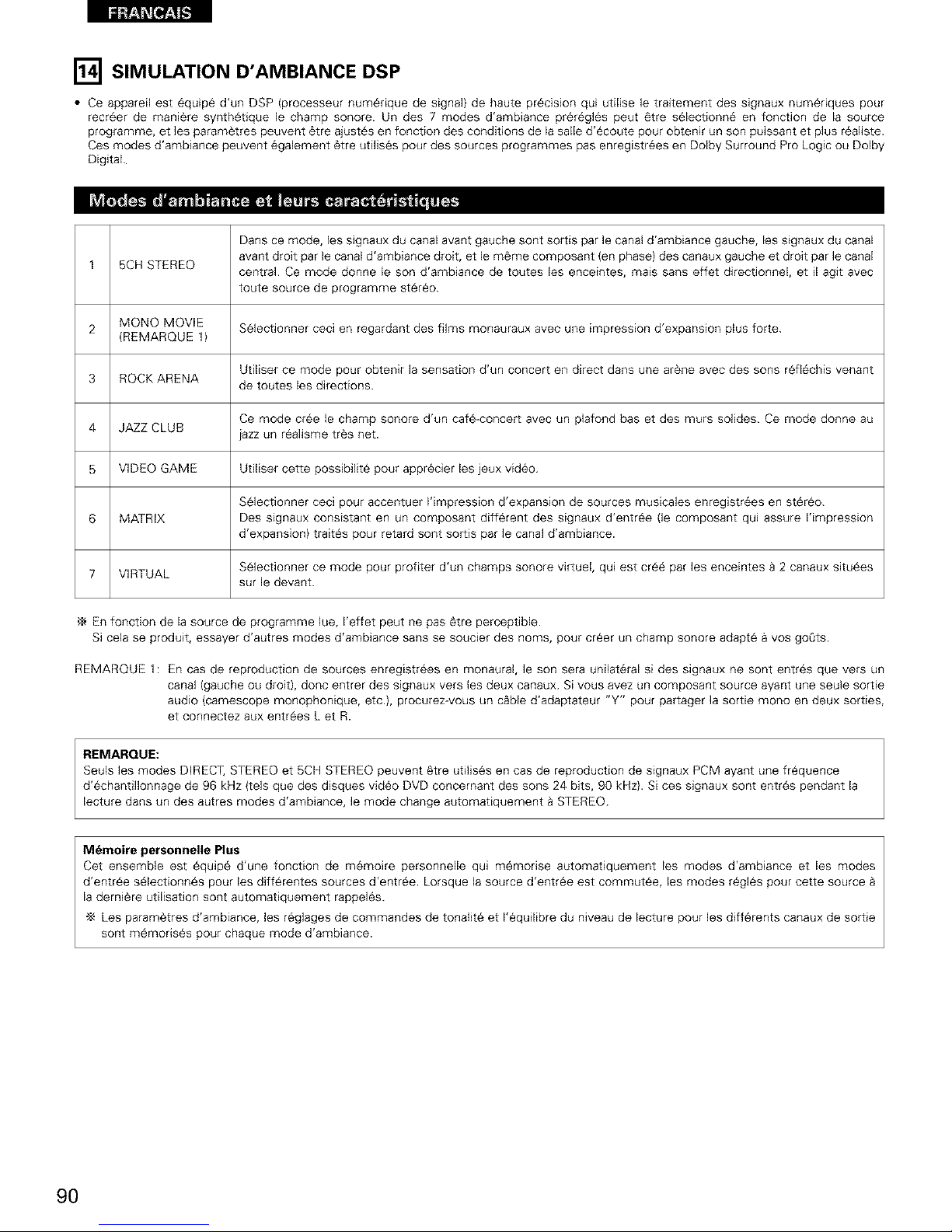
liililt,_±1i_l[t]_ [.']
[] SIMULATION D'AMBIANCE DSP
• Ce appareil est _quipe d'un DSP (processeur num_rique de signal) de haute precision qui utilise le traitement des signaux num6riques pour
recreer de maniere synthetique le champ sonore. Un des 7 modes d'ambiance pr_r6gles peut 6tre s61ectionn6 en fonction de la source
programme, et lea parametres peuvent _tre ajustes en fonction des conditions de la salle d'ecoute pour obtenir un son puissant et plus r_aliste.
Ces modes d'ambiance peuvent _galement _tre utilises pour des sources programmes pas enregistr_es en Dolby Surround Pro Logic ou Dolby
Digital.
Dans ce mode, les signaux du canal avant gauche sont sortis par le canal d'ambiance gauche, les signaux du canal
1 5CH STEREO avant droit par le canal d'ambiance droit, et le meme composant (en phase) des canaux gauche et droit par le canal
central. Ce mode donne le son d'ambiance de toutes les enceintes, mais sans effet directionnel, et il agit avec
toute source de programme stereo.
2 MONO MOVIE Selectionner ceci en regardant des films monauraux avec une impression d'expansion plus forte.
(REMARQUE 1}
Utiliser ce mode pour obtenir la sensation d'un concert en direct dans une atone avec des sons refl6chis venant
3 ROCK ARENA de toutes les directions.
Ce mode cr6e le champ sonore d'un cafe-concert avec un plafond bas et des murs solides. Ce mode donne au
4 JAZZ CLUB jazz un realisme tres net.
5 VIDEO GAME Utiliser cette possibilite pour appr_cier les jeux video.
Selectionner ceci pour accentuer I'impression d'expansion de sources musicales enregistr_es en stereo.
6 MATRIX Des signaux consistant en un composant different des signaux d'entr6e (le composant qui assure Fimpression
d'expansion} traites pour retard sont sortis par le canal d'ambiance.
7 VIRTUAL Selectionner ce mode pour profiter d'un champs sonore virtuel, qui est cre6 par les enceintes 8 2 canaux situ6es
sur le devant.
,_ En fonction de la source de programme lue, Feffet peut ne pas _tre perceptible.
Si cela se produit, essayer d'autres modes d'ambiance sans se soucier des noms, pour creer un champ sonore adapte _ yes goOts.
REMARQUE 1: En cas de reproduction de sources enregistr6es en monaural, le son sera unilateral si des signaux ne sont entr6s que vers un
canal (gauche ou droit), donc entrer des signaux vers les deux canaux. Si vous avez un composant source ayant une seule sortie
audio (camescope monophonique, etc.), procurez vous un c&ble d'adaptateur "Y" pour partager la sortie mono en deux sorties,
et connectez aux entrees Let R.
REMARQUE:
Seuls les modes DIRECT, STEREO et 5CH STEREO peuvent etre utilises en cas de reproduction de signaux PCM ayant une frequence
d'6chantillonnage de 96 kHz (tels que des disques video DVD concernant des sons 24 bits, 90 kHz}. Si ces signaux sont entr6s pendant la
lecture dans un des autres modes d'ambiance, le mode change automatiquement _ STEREO.
M6moire personnelle Plus
Cet ensemble est equip6 d'une fonction de m6moire personnelle qui memorise automatiquement les modes drambiance et les modes
d'entree s61ectionn6s pour les differentes sources d'entr6e. Lorsque la source d'entree est commutee, les modes r_gles pour cette source
la derniere utilisation sont automatiquement rappeles.
"_ Les param_tres d'ambiance, les r_glages de commandes de tonalit_ et I'equilibre du niveau de lecture pour les differents canaux de sortie
sont memorises pour chaque mode d'ambiance.
9O
Page 91
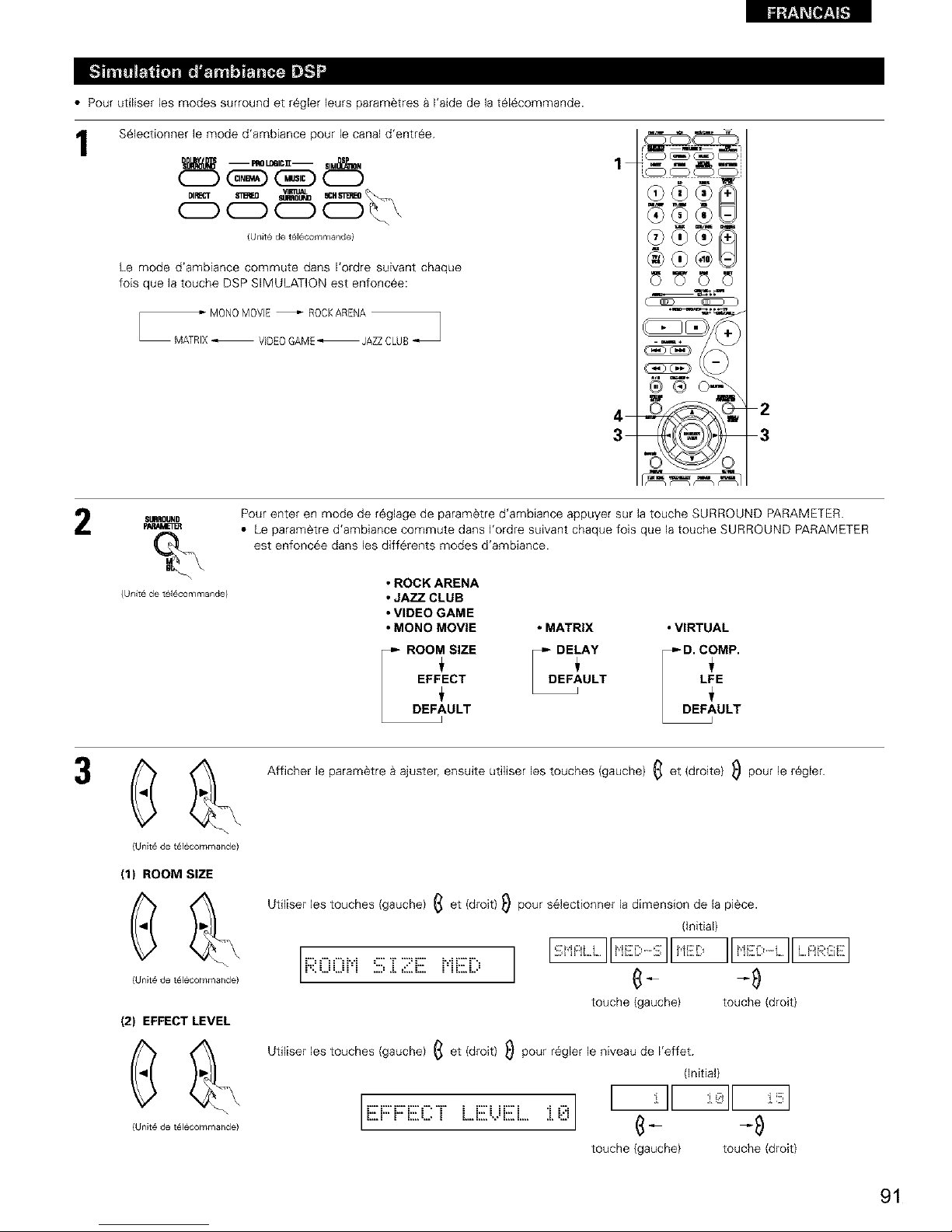
• Pour utiliser les modes surround et r_gler leurs param_tres a I'aide de la t616commande.
1
S61ectionner le mode d'ambiance pour le canal d'entree.
°'°
(Unlt6 de t_l_commande)
Le mode d'ambiance commute dans I'ordre suivant chaque
fois que la touche DSP SIMULATION est enfoncee:
1
4
3
I_1
2
3
2
SURROUND
(Unit6 de t616commande)
Pour enter en mode de reglage de parametre d'ambiance appuyer sur ]a touche SURROUND PARAMETER.
• Le parametre d'ambiance commute dans I'ordre soivant chaque fois que la touche SURROUND PARAMETER
est enfonc6e darts les differents modes d'ambiance.
• ROCK ARENA
• JAZZ CLUB
• VIDEO GAME
• MONO MOVIE • MATRIX • VIRTUAL
_.DEpARO0,;S,ZE FOE_A, _D.CyP.
EF?CT [D_ULT / L;E
ULT _jAULT
{Unit# de t616commande)
(1) ROOM SIZE
(Unit_ de t616commande)
(2) EFFECT LEVEL
(Unit6 de t_l_commande)
Afficher le parametre a ajuster, ensuite utiliser les touches {gauche) (_ et (droite} _) pour le r_gler.
Utiliser les touches {gauche) _ et (droit) _ pour s_lectionner la dimension de le piece.
(initial)
R0 0i=i :E;:[2:E i=iED __ _
touche {gauche) touche (droit)
Util[ser les touches (gauche) _ et (droit) _ pour r_gler le niveau de I'effet.
(Initial)
[iiii:i:::i:::ECThEUiiii:h:i.,?.,]I ' II :_1_
touche {gauche) touche (droit)
91
Page 92

4
(3) DELAY TIME
{Unit_ de t616commande)
(4) D. COMP.
{Unit6 de t616commande)
(5) LFE
{Unit6 de t616commande)
(6) DEFAULT
{Unit6 de t616commande)
Utiliser les touches (gauche} (_ et (droit) D pour r_gler le d61aL (Initial)
.................................._ _
touche (gauche} touche (droit)
Utiliser les touches (gauche} (_ et (droit) _) pour r_gler la compression de la gamme dynamique (D.COMP).
(Initial}
__IH:,::, IIH:,:I
touche (gauche} touche (droit)
REMARQUE:
De param¢tre est pas affich_ pendant la lecture DOLBY DIGITAL.
Utiliser les touches (gauche} _ et (droit) _) pour r_gler le niveau LFE.
(Initial)
touche (gauche} touche (droit)
REMARQUE:
Ce param_tre est pas affich_ pendant la lecture DOLBY DIGITAL et DTS.
Pour remettre le syst_me en configuration par d6faut, utiliser les touches (gauche} _ et (droit) _ pour que
"Yes" s'affiche.
i:?iiii:i:::nUhi...... I II I_
touche (gauche) touche (droit)
®
IUnite de t_16commande)
Appuyer sur la touche SURROUND PARAMETER pour terminer la mode de parametrage d'ambiance.
92
Page 93

• Pour util[ser les modes surround et r_gler leurs param_tres a partir du panneau de commande de I'unit6 principale.
Tourner le bouton SELECT pour s61ect[onner le mode
surround.
LLL o=.
} --'=°°
(Unit# pri[icipale}
1 21,3
• Lorsqu'il est tourn6 darts le sens horaire
• Lorsqu'il est tourn6 darts le sens anti-horaire
Pour s61ectionner le mode d'ambiance pendant le r6glage des parametres d'ambiance, le volume du canal ou la commande de tonalitY,
appuyer sur la touche de mode d'ambiance, puis utiliser le s_lecteur.
SURROUNDMODE
2
(Unit# principale}
Appuyer sur la touche SURROUND PARAMETER.
Appuyer sur la touche de param_tre d'ambiance et la maintenir enfoncee pour s_lectionner le param¢tre 8 d_finir.
• Les parametres qui peuvent _tre d6finis sont diff_rents pour les differents modes d'ambiance. (Se rd¢rer & "Modes et parametres
d'ambiance" a la page 94.)
SURROUND
pARAMETER
(Unit# principale}
Afficher le parametre que I'on souhaite r_gler et tourner ensuite le bouton SELECT pour le r6gler.
REMARQUE:
• Lots de la lecture de signaux num_riques PCM ou des signaux analogiques dans les modes d'ambiance 5CH STEREO, ROCK ARENA, JAZZ
CLUB, VIDEO GAME, MONO MOVIE ou MATRIX et Iorsque le signal d'entr_e commute 8 un signal num6rique cod6 en Dolby Digital, le
mode d'ambiance Dolby est commut6 automatiquement. Lorsque le signal d'entr_e commute _ un signal DTS, le mode commute
automatiquement au mode d'ambiance DTS.
Param_tres d'ambiance _
ROOM SIZE (Taille de piece):
Ceci r_gle la taille du champ sonore.
11y a cinq r_glages: "small" (petit), "med.s" (moyen-petit), "medium" (moyen), "med.l" (moyen-large) et "large". "small" recr¢e un petit
champ sonore, "large" un large champ sonore.
EFECT LEVEL (Niveau d'effet):
Ceci r_gle la force de I'effet d'ambiance.
Le niveau peut _tre regl¢ en 15 ¢tapes de 1 _ 15. Baisser le niveau si le son semble ddorme.
DELAY TIME (Temps de retard):
Dans le mode de matrice uniquement, le temps de retard peut _tre r_gl_ dans la gamme de Oa 110 ms.
93
Page 94

• Modes d'ambiance et parambtres
So_ie de canal
Mode FRONT [JR CENTER SURROUND SUB
]JR WOOFER
DIRECT © x x @
STEREO C X x @
EXTERNAL INPUT O @ ¢ @
DOLBY PRO LOGIC ]l C @ : @
DOLBY D_GITAL C @ : @
DTS SURROUND {. @ : @
5CN STEREO © @ : @
ROCK ARENA © @ : @
JAZZ CLUB © @ : @
VIDEO GAME © @ : @
MONO MOVIE O @ : @
MATRIX © @ ¢ @
VIRTUAL © x x @
Signal
Pas de signal
Activ6 ou d6sactiv6 par r6glage de configuration
d'ence_nte
Encas de
Epcas de Encas de reproducton En cas de
reproduction reproduction de s]gnau× rq 31Oducl]o_
de s[gnaux de sig_a_x PCM de signaux
Do,by Digital DTS ANALOG
{96k}
x × X O
x < 0
© x x X
( x x
x © { ( ) ©
x {} ©
x {} ©
x {} ©
x {} ©
x {} ©
© ( {} ©
O : Act_v÷
x : D6sactiv6
* Seulement pour le contenu de 2 ch
Mode
DIRECT
STEREO
EXTERNAL INPUT
DOLBY PRO LOGIC ]l
DOLBY D_GITAL
Param6tre (les valeurs pat d6faut sont _adiqu6es er_tre parenth¢sesl
PARAMETRES DrAMBIANCE
Pour I'mode PRO LOGIC ]l MUSIC
Signaux DTS
LFE
((OdB)
((OdB)
x
TONE ROOM EFFECT DELAY
MODE PANORAMA DIMENSION
CONTROL S_ZE LEVEL TIME
x x x X X x x
{ (0dB) x x X x x x
© (0dB) x x X x x x
© (0dB) x x X © {CINEMA, {OFF} (} (3)
{ (0dB) x x X x x x
© (0dB) x x X x x x
© (0dB) x x X x x x
© (0dB) © {Medium) (/0) X x x x
© (0dB) © {Medium) (/0) X x x x
© (0dB) © {Medium) (/0) X x x x
© (0dB) © {Medium) (/0) X x x x
© (0dB) x x © {30msec) x x x
© (0dB) x x X x x x
CENTER CINEMA
WIDTH EQ
x X
x X
x X
C {0) _ (OFF)
X _ (OFF)
X _ (OFF)
x X
x X
x X
x X
x X
x X
x X
Sg_ax Dolb 7 Dgita
DCOMR LFE
{ {OFF} © (0dB)
O {OFF} © (0dB)
x
O {OFF} © (0dB)
O {OFF} © (0dB)
x
x
x
x
x
x
x
O {OFF} © (0dB)
DTS SURROUND O (OdB)
5CH STEREO x
ROCK ARENA x
JAZZ CLUB x
VIDEO GAME x
MQNQ MOVIE x
MATRIX x
VIRTUAL
O : Reglable
x : Pas aiustable
94
Page 95

[] ECOUTER DE LA RADIO
Cet appareil est _quipe d'une fonction de recherche automatique d'emissions de radiodiffusion en FM et de leur stockage dans la memoire
pr_r6glee.
Lorsque I' interrupteur d'al[mentation de I'appareil principal
1 est act[v_ en m_me temps que le touche de r_glage PRESET
__ O _, I'appareil commence automatlquement _ chercher des
_j stati°n de rad[° FMO
o o o pFtEItET
o o
66o o_o
1
Lorsque la premiere station de radiodiffusion en FM est
trouv6e, cette station est stockee darts le m6moire prer_gl6e
au canal A1. Les stations suivantes sont eutomatiquement
stock_es dans I'ordre aux canaux prer_gl6s A2 _ A8, B1 _ B8,
C1 _ C8, D1 _ D8 et E1 _ E8 pour un maximum de 40
stations.
Le canal A1 est synton[s_ apres la fin de I'op_ration de
m6moire preregl_e automa6que.
REMARQUES:
• Si une station FM ne peut pas _tre automat[quement pr_r6glee
cause d'une mauvaise reception, utiliser I'operation de
"Syntonisation manuelle" pour syntoniser la station, pu_s la
pr6regler en utilisant I'operation de "M_moire prer_gl6e" manuelle.
• Pour interrompre cette fonction, appuyer le touche d'alimentation.
• VALEUR PAR DEFAUT
AUTO TUNER PRESETS
A1 - A8
B1 - B8
C1 _ C8
D1 _ D8
E1 _ E8
87.5/89.1/98.1/107.9/90.1/90.1/90.1/90.1 MHz
520/600/1000/1400/1500/1710 kHz/9O.1/9O.1 MHz
90.1 MHz
90.1 MHz
90.1 MHz
95
Page 96

liililt,]r±li_l:t]_[.,]
1
o
@ 66o
2 4
oOool
1 C )OC )C )
4
3 2
1
R_gler la source d'entr6e sur "TUNER".
iNpjr _r_ '_JiqER
(Unit6 principale} {Unit# de t61ecommande)
En regardant I'affichage, appuyer sur la touche BAND {bande}
pour s61ectionner la bande d6sir6e (AM ou FM).
B/_ID K=UIID
(Unlt6 principa]e} {Unit# de t616commande)
Appuyer sur la touche MODE {mode) pour r6gler le mode de
syntonisation automatique.
i,= FA
R r,', :37,, 50r4,Hz:
Allum_
(Unit# de t_16commande)
4
Appuyer sur la touche TUNING UP {augmentation de
syntonisation) ou TUNING DOWN (diminution de
syntonisation).
_JNING _
(Unit6 principale} {Unk6 de t616cornmande)
• La recherche automatique commence, puis s'arrete
Iorsqu'une station est syntonis_e.
REMARQUE:
• Tout en etant en mode de syntonisation automatique sur la bande
FM, le t6moin "STEREO" s'ailume sur Vaffichage Iorsqu'une
_mission stereo est syntonis6e.
Aux frequences ouvertes, le bruit est mis en sourdine et les
temoins "TUNED" et "STEREO" s'_teignent.
Regler la fonction d'entr_e _ "TUNER".
En regardant I'affichage, appuyer sur la touche BAND {bande)
pour selectionner la bande desiree (AM ou FM).
Appuyer sur la touche MODE {mode) pour r6gier le mode de
syntonisation manuelle. Verifier que le temoin "AUTO" de
I'affichage s'eteint.
Appuyer sur la touche TUNING UP (augmentation de
syntonisation) ou TUNING DOWN (diminution de
syntonisation) pour syntoniser la station d6sir6e.
La frequence change continuellement Iorsque la touche est
maintenue enfonc6e.
REMARQUE:
• Lorsque le mode de syntonisation manuelle est regle, les 6missions en stereo FM sont reoues en mode monaural et le temoin "STEREO"
s'eteint.
96
Page 97

Preparatifs:
Utiliser I'operation de "Syntonisation automatique" ou de
"Syntonisation manuelle" pour syntoniser la station & pr6r6gler dans
la m6moire.
1
MI_tORY Appuyer sur la touche MEMORY
(m6moire).
2
{Unit# de tel6commande)
Appuyer sur la touche SHIFT, et s61ectionner le bloc de
m6moire d_sir_ (A _ E}.
SHIFT _@FT
(Unit# principale} {Unit# de t616commande)
REMARQUE: Veuillez vous assurer que le bouton 8 glissiere
de la t616commande est en position "AUDIO".
Appuyer sur la touche PRESET UP (augmentation de
pr6r6glage) ou PRESET DOWN (diminution de pr_r6glage)
pour s61ectionner le canal pr¢r_gl6 desir_ (1 _ 8).
CH/_IN&
pNI_8_r _
(Unit# prir_cipale) {Unit# de t616commande)
23
- 1
Q 9.::
o o o
o o
0 @ 660 o0o
I___iU__
ua_0R_ Appuyer de nouveau sur la touche
MEMORY (m6moire) pour stocker
la station darts la memoire
pr6r6gl¢e.
{Unit# de t616commande)
Pour pr6r6gler d'autres canaux, r¢p_ter les etapes 194.
Un total de 40 stations de radiodiffusion peut _tre
preregl_es - 8 stations (canaux 1 _ 8) dans chacun des
blocs A _ E.
I
©
O @
660
12
ooOoo
_®1
__i_ 2
ooo_1
c-_--_:_" _I
En regardant I'affichage, appuyer sur Ja touche SHIFT pour
selectionner le bloc de m_moire prer¢gl_.
SHIFT _IIF T
(Unlt_ prir_cipa]e) (Unit# de t616commande)
REMARQUE: Veuillez vous assurer que le bouton 8 gfissiere
de la tel_commande est en position "AUDIO".
En regardant I'affichage, appuyer sur la touche PRESET UP
(augmentation de prer6glage) ou PRESET DOWN {diminution
de prer¢glage) pour s_lectionner le canal pr_regl¢ d_sire.
CFLCNN_-
(Unlt6 principa]e) {Unit# de t616commande)
97
Page 98

liililt,!'±1i_[:t]_ [.']
[] MEMOIRE DE DERNIERE FONCTION
• Cet appareil est 6quip_ d'une m6mo[re de derni¢re fonction qui stocke les conditions des r_glages d'entr6e et de sortie telles qu'elles 6taient
[mm6d[atement apr¢s la raise hers tension.
• ['appareil est 6galement 6quip_ d'une m6moire de sauvegarde. Cette fonction fournit approximatJvement une semaine de stockage de
m6moire Iorsque I'un[t6 principale est raise hors tension et avec le cordon d'alimentation d_branch6.
[_ INITIALISATION DU MICROPROCESSEUR
Lorsque I'indication de I'affichage est anormale ou quand I'utilisation de I'appareil ne donne pas les r_sultats escompt_s, le microprocesseur doit
6tre initialis_ en suivant la procedure suivante.
l- /
ol !1©
o oo o o _ _ o o
" 0 0
O e i66io ooo _ oOo
2
Eteindre I'appareil et retirer le cordon CA de la prise murale.
Maintenir le touche SPEAKER A suivant et le touche
SPEAKER B, et brancher le cordon CA dans la prise.
V6rifier que I'affichage clignote dans son int6gralit@ _ un
intervalle de 1 seconde environ, rel_cher les doigts des 2
touches, et le mlcroprocesseur sera initialis@.
REMARQUES:
• Si I'_tape 3 ne fonctionne pas, recommencer _ partir de I'_tape 1.
• Si le micro-ordinateur a 6t_ r6initialis6, tousles r6glages de
touche sont r6initialis6s aux valeurs par d6faut (les valeurs
regl6es _ la livraison de I'usine).
98
Page 99

[] INFORMATIONS SUPPLEMENTAIRES
Nous d6crivons ici un nombre de r6glages d'enceintes pour diff6rents buts. Utfliser ces exemples pour installer votre syst_me en fonction du type
d'enceintes utifis6es et du principal objectif d'utilisation.
(1) Reglage de base
Utiliser ce reglage si votre principal objectif est d'ecouter la musique de film et en cas d'utilisation d'un ensemble (deux enceintes) de haut-
parleurs une ou deux voies normaux tels que les enceintes d'ambiance.
• Enceintes avant
Mor_Jteur
• Placer les enceintes avant avec leurs surfaces avant autant que
possible en regard de I'ecran de televiseur oo de moniteur.
Placer I'enceinte centrale entre les enceintes avant gauche et
droite et pas plus loin de la position d'ecoute que les enceintes
avsnt.
• Consulter le mode d'emploi de votre subwoofer pour un conseil
sur son placement dans la piece d'ecoute.
• Si les enceintes d'ambiance sont _ rayonnement direct
(monopolaire), les placer legerement derriere et 9 un angle par
rapport _ la position d'ecoute et parall¢lement aux murs, de 60
90 cm (2 _ 3 pieds) au-dessus du niveau des oreilles & la
principale position d'ecoute.
Enceinte d'ambiance
eomme vu de c6t&
120 °
\ Enceintes d'amblance
eomme vu do dess_s
(2) Utilisant des enceintes types diffusion pour les enceintes d'ambiance
Pour I'impression d'enveloppement des sons d'ambiance la plus forte, des enceintes _ radiation diffuse telles que les types bipolaires ou
dipolaires (THX), assurent une dispersion plus large que celle qu'il est possible d'obtenir d'une enceinte _ rayonnement direct (monopolaire).
Placer ces enceintes _ Fun des c6tes de la principale position d'6coute, montees au-dessus du niveau des oreilles.
Traiet du son d'ambiance en
rovenance des enceintes vers la
osition d'_coute
Placer les enceintes avant, I'enceinte centrale et le subwoofer
aux memes positions que dans I'exemple (1).
Placer les enceintes d'ambiance directement au nweau des
c6tes de la position d'ecoute et de 60 _ 90 cm (2 _ 3 pieds) au-
dessus du niveau des oreilles.
Les signaux des canaux d'ambiance se reflechissent sur les
tours de la maniere indiquee sur le diagramme de gauche,
creant une impression d'expansion.
Les signaux des canaux d'ambiance se reflechissent sur les
tours de la maniere indiquee sur le diagramme de gauche,
creant une pr6sentation des sons d'ambiance enveloppante et
r_aliste.
Enceinte d'ambiance
/
Encei_te avant
/.
J
Comme vu de c6t&
Comme vu de dessus
Cet appareil est equipe d'un circuit de traitement du signal numerique, qui permet de life des sources de programme en mode d'ambiance pour
obtenir la meme sensation de presence comme dans une salle de cinema.
Dolby Surround
(1) Dolby Digital (Dolby Surround AC-3)
Dolby Digital est le format de signaux numeriques de canaux multiples developpe par Dolby Laboratories.
Dolby Digital comprend jusqu'_ "5.1" canaux - avant gauche, avant droit, central, gauche d'ambiance, droit d'ambiance, et un canal
supplementaire exclusivement r_serve pour les effets supplementaires des sons de graves profondes (le canal LFE - effet de basse
frequence, egalement appele le canal ".1 ", contenant de basses frequences jusqu'_ 120 Hz).
Contrairement au format analogique Dolby Pro Logic, les principaux canaux de Dolby Digital peuvent tous contenir des informations sonores
pleine gamme, des graves les plus basses iusqu'aux frequences les plus elev_es - 22 kHz. Les signaux de chaque canal sont distincts des
autres, permettant de reperer I'imagerie sonore, et Dolby Digital offre une formidable gamme dynamique, des effets sonores les plus
pulssants aux sons les plus doux, les plus calmes, sans bruit ni distorsion.
99
Page 100

• Dolby Digital et Dolby Pro Logic
Comparaison de systemes d'amPiance domestiques
Nbre de canaux enreg_stres (elements)
Nbre de canaux de lecture
Canaux de lecture {max)
Dolby Digital
51 ch
51 ch
L, R, C, SL, SR, SW
T_aitement audio Traitement num_rique discret
Encodage/dScodage Dolby Digital (AC-3)
Lim[te de reproduction haute frequence de canal 20 kHz
d'ambiance
Dolby Pro Logic
2 ch
4 ch
L, R, C, S (SW - recommande)
Traitement _ matdce analog[que Dolby
Surround
7 kHz
• M6thodes de lecture et m6dia compatibles Dolby Digital
Marques indiquant ]a compatibilite Dolby Digital: ITI_] et L_,_
Dlilf&& •
Voici quelques exemples generaux. Se reporter egalement aux instructions d'utifisation du lecteur.
Media Prises de sortie Dolby Digital Methodes de lecture {page de ref@rence)
LD (VDP) Prise de sortie RF coaxiale Dolby Digital Regler le mode d'entree _ "AUTO"
"_ 1 {Page 80)
Sortie num6rJque opt[que ou coaxia]e R6g]er le mode d'entree _ "AUTO"
DVD (comme pour PCM)
2 {Page 80)
Autres Sortie numerique opt[que ou coaxia]e Set the input mode to "AUTO"
(emissions par satellite, CAT_, etc) {comme pour PCM) {Page 80)
1 Utiliser un adaptateur disponible dans le commerce pour raccorder le jack de sortie Dolby Digital (AC-3RF) du lecteur LD au jack d'entree
numerique.
Lors du raccordement, consulter la notice foumie avec I'adaptateur.
2 Certaines sorties numeriques DVD ont la fonction de commuter la methode de sortie de signaux Dolby Digital entre "courant binaire" et
"(convertir 8) PCM". Lors de la lecture en mode Dolby Digital sur cet appareil, commuter le mode de sortie du lecteur DVD sur "bit
stream" dans certains cas les lecteurs sont equipes des deux sorties numeriques "bit stream + PCM" et "PCM only". Dans ce cas
connecter les prises "bit stream + PCM" _ cet appareiL
(2) Dolby Pro Logic I1
• Dolby Pro Logic ]Iest un nouveau format de lecture multi canaux developpe par les Laboratoires Dolby uti]isant la technologie de commande
par retroaction Iogique et offrant des nombreuses ameliorations par rapport aux circuits conventionnels Dolby Pro Logic.
• Dolby Pro Logic il peut etre utflise pour decoder non seulement des sources enregistrees en Dolby Surround (_), mais egalement des
sources stereo normales en cinq canaux (avant gauche, avant droit, central, surround gauche et surround droit) pour parvenir 8 un son
d'environnement surround.
• Alors que pour un systeme Dolby Pro Logic conventionnel, la bande de frequences du canal d'environnement surround etait reduite, le
Dolby Pro Logic ]I apporte une gamme de frequences plus large (20 Hz 8 20 kHz ou plus). De plus, alors que les canaux surround etaient
monoauraux (les canaux surround gauche et droit etant les memes) dans les anciens systemes Dolby Pro Logic, ils sont reproduits comme
signaux stereo par le systeme Dolby Pro Logic H.
• II est possible de regler de nombreux parametres selon le type de source et de contenu, de fagon a parvenir 8 un decodage optimal (voir
page 86).
Sources enregistrees en Dolby Surround
Ce sont des sources pour lesquelles trois ou quatre canaux surround ont ete enregistrees comme deux canaux en utilisant la technologie
de codage Dolby Surround.
Le Dolby Surround est utilise pour les bandes sonores de films enregistres sur DVDs, LDs et cassettes video pouvant etre reproduites sur
des magnetoscopes stereo, de meme que pour les emissions de radio en stereo FM, de television, de transmission par satellite et de
television par cable.
Le decodage de ces signaux par la technologie Dolby Pro Logic rend la reproduction de son d'environnement multi-canaux possible. Ces
signaux peuvent egalement etre reproduits sur un dispositif stereo ordinaire; neanmoins, dans ce cas, le son sera de type stereo normal.
IIy a deux types de signaux d'enregistrement de son d'environnement DVD Dolby.
_ Les signaux PCM stereo _ 2 canaux
_2_Les signaux Dolby Digital _ 2 canaux
Lorsqu'un de ces signaux est entre dans le AVR-1603/683, le mode d'environnement sonore est automatiquement regle sur Dolby Pro
Logic {I Iorsque le mode "DOLBY/DTS SURROUND" est selectionne.
• Les sources enregistrees en Dolby Surround sont design_es par le logo indiqu_ ci-dessous.
Signe du support Dolby Surround: nrll_,_ul
Fabrique sous licence des Dolby Laboratories.
"Dolby", "Pro Logic" et le symbole D double sont les marques de fabrique enregistrees des Dolby Laboratories.
100
