Denon AVR-1602, AVR-682 Owner’s Manual
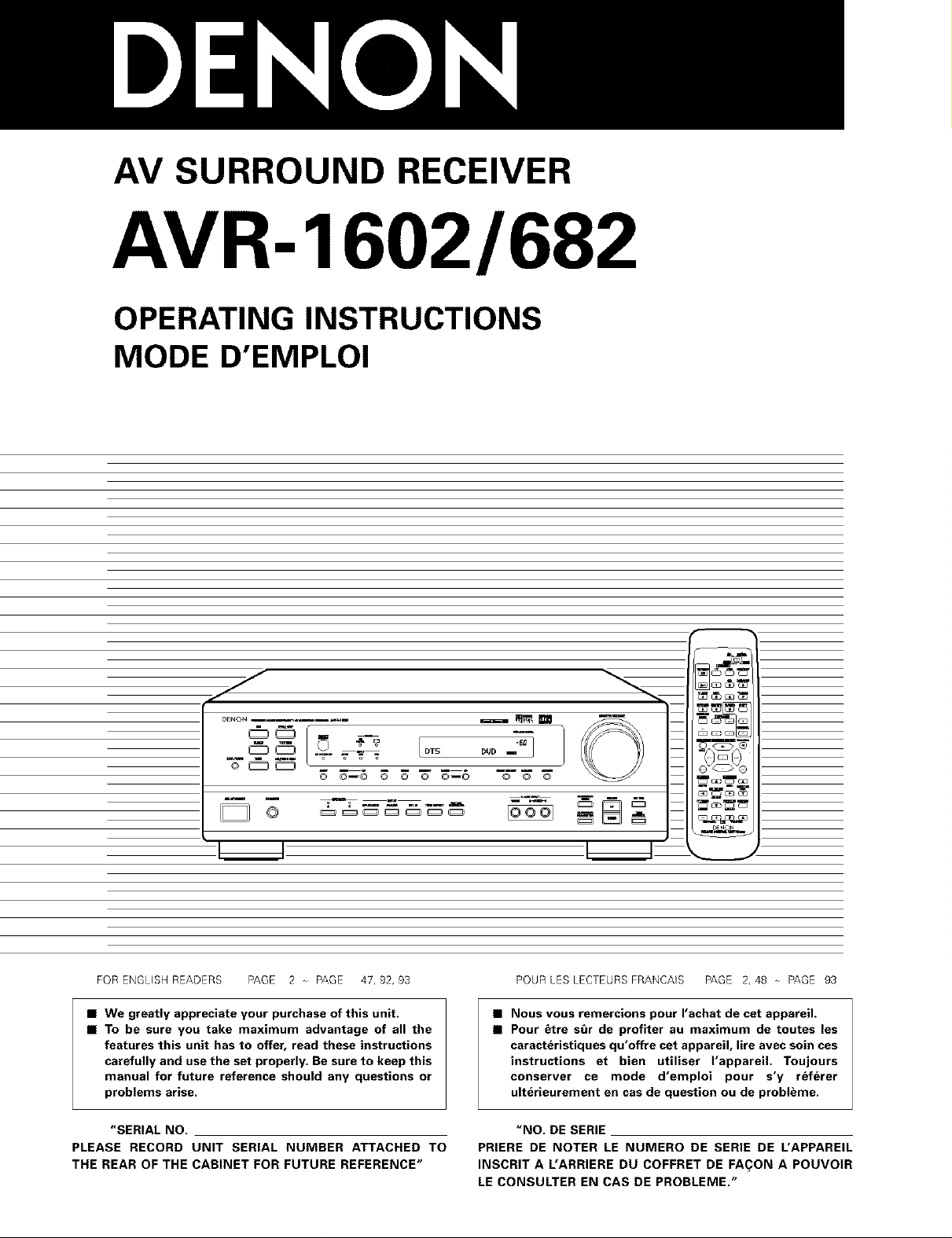
AV SURROUND RECEIVER
AVR- 1602/682
OPERATING INSTRUCTIONS
MODE D'EMPLOI
D£NON ...... _ _ _ mt_
_© D.._, _ /o,o 000-_q
© ©_O O O O @iO © © ©
©
FOR ENGL(SH READERS PAGE 2 PAGE 47, 92, 93
• We greatly appreciate your purchase of this unit.
• To be sure you take maximum advantage of all the
features this unit has to offer, read these instructions
carefully and use the set properly. Be sure to keep this
manual for future reference should any questions or
problems arise.
I_ I
_EN_
mm_k
POUR LES LECTEURS FRANCAJS PAGE 2, 48 PAGE 93
• Nous vous remercions pour I'achat de cet appareil.
• Pour _tre stir de profiter au maximum de toutes les
caracteristiques qu'offre cet appareil, lire avec soin ces
instructions et bien utiliser I'appareil. Toujours
conserver ce mode d'emploi pour s'y referer
ulterieurement en cas de question ou de probleme.
"SERIAL NO.
PLEASE RECORD UNIT SERIAL NUMBER ATTACHED TO
THE REAR OF THE CABINET FOR FUTURE REFERENCE"
"NO. DE SERIE
PRIERE DE NOTER LE NUMERO DE SERIE DE L'APPAREIL
INSCRIT A L'ARRIERE DU COFFRET DE FA_ON A POUVOIR
LE CONSULTER EN CAS DE PROBLEME."
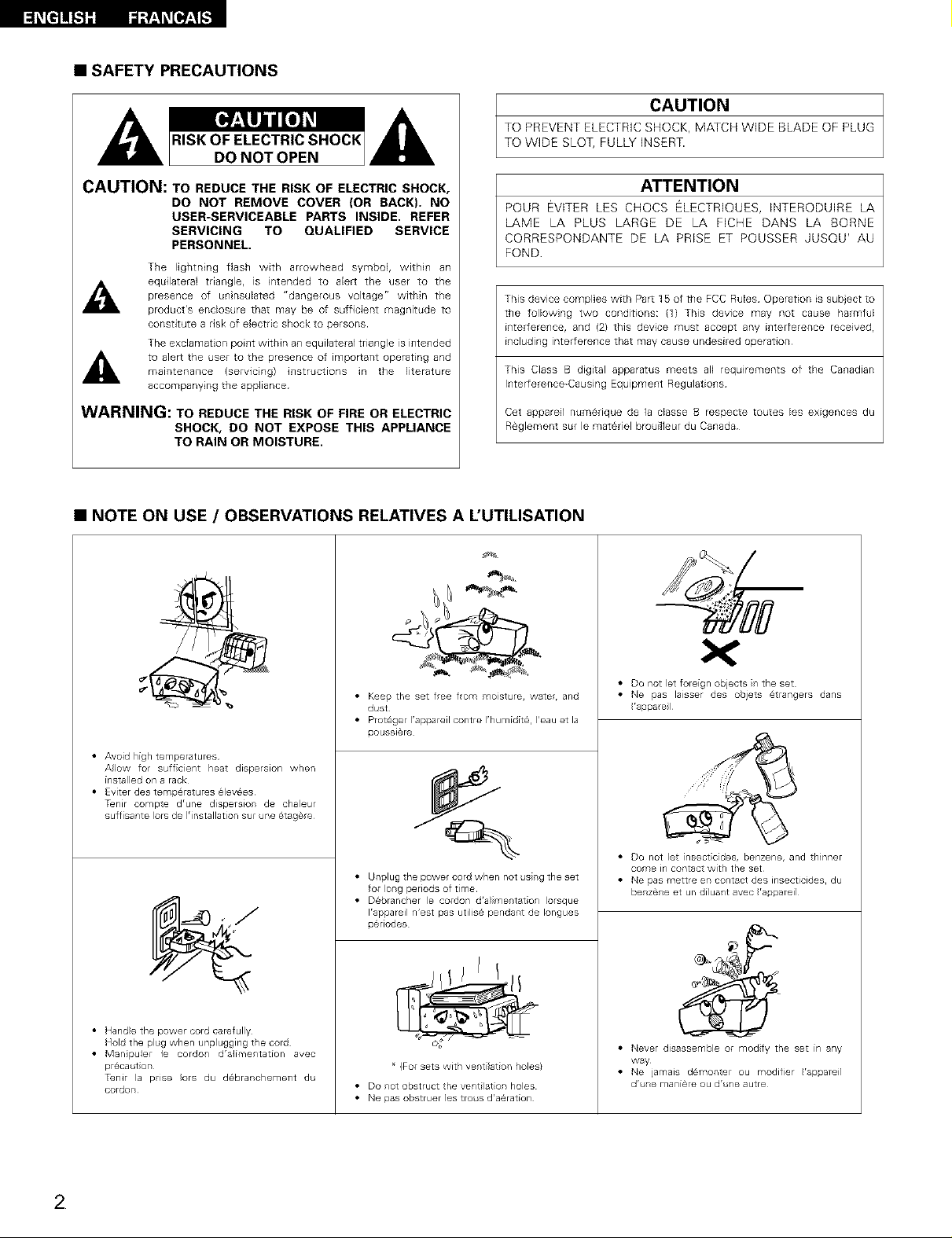
[_e] _-_ Fdi:_[_ _]
• SAFETY PRECAUTIONS
CAUTION
TO PREVENT ELECTRIC SHOCK, MATCH WiDE BLADE OF PLUG
TO WiDE SLOT, FULLY INSERT.
CAUTION: TO REDUCE THE RISK OF ELECTRIC SHOCK,
DO NOT REMOVE COVER (OR BACK). NO
USER-SERVICEABLE PARTS INSIDE. REFER
SERVICING TO QUALIFIED SERVICE
PERSONNEL.
The lightning flash with arrowhead symbol, within an
_1_ equilateral triangle, is intended to aEert the user to the
presence of uninsulated "dangerous voltage" within the
product's enclosure that may be of sufficient magnitude to
constitute a risk of electric shock to persons¸
The exclamation point within an equiEateral triangle is intended
to aleF_ the user to the presence of impoF_ant operating andmaintenance (servicing) instructions in the literature
accompanying the appliance
WARNING: TO REDUCE THE RISK OF FIRE OR ELECTRIC
SHOCK, DO NOT EXPOSE THIS APPLIANCE
TO RAIN OR MOISTURE.
POUR EVITER LES CHOCS ELECTRIQUES, INTERODUIRE LA
LAME LA PLUS LARGE DE LA FICHE DANS LA BORNE
CORRESPONDANTE DE LA PRISE ET POUSSER JUSQU' AU
FOND
This device complies with Par_ 15 of the FCC Rules Operation is subject to
the folbwing two conditions: (1) This device may not cause harmfuE
interference, and (2} this device must accept any interference recelvedr
including interference that may cause undesired operation
This Class B digital apparatus meets all requirements of the Canadian
Interference-Causing Equipment Regulations
Cet appareil numerique de la dasse B respecte toutes les exigences du
R@glement sur le matariel brouilleur du Canada
• NOTE ON USE / OBSERVATIONS RELATIVES A L'UTILISATION
ATTENTION
i b4
. J'-L@
.@\
• Avoid high temperatures
A]ow for sufficient heat dispersion when
installed on a rack
• Evder des temp@ratures 6 crees
T_nir compte drune dispersior de chaleur
suffisante Iors de ]'installation sur ne 6tag#re
• Hand}e the power cord carefully
Hold the plug when unplugging the cord
• Manpule le cordon d'alimentation avec
pr_ca tion
TenJr la pise ors du d_branchement du
cordon
• Keep the set free from moistule, water, and
dust
• Prot@ger I'appareil contre I'humidd_, I'eau et la
ooussi@re
• Unplugthepowercordwhennot srgtheset
for }ong periods of time
• D@brancher }e cordon d'alimentation Iorsque
Irappareil n'est pas utilis@ pendart de Iongues
o@riodes
(For sets with ventilation holes}
• Do not obstruct the ventilation holes
• Nepasobstruerlestro sd'a@ration
• Do not Jet foreign objects n the set
• Ne pas laisser des objets @trangers dans
'appare
• Do not let insecticides, benzene, and thinner
come in contact with the set
• Ne pas mettre en contact des insecticides, du
benzene et un diluart avec 'aooareil
e,.
• Never disassemble or modfy the set in any
way
• Ne jamais damonter ou modifier 'apoareil
dr emaniereou dr eautre
2
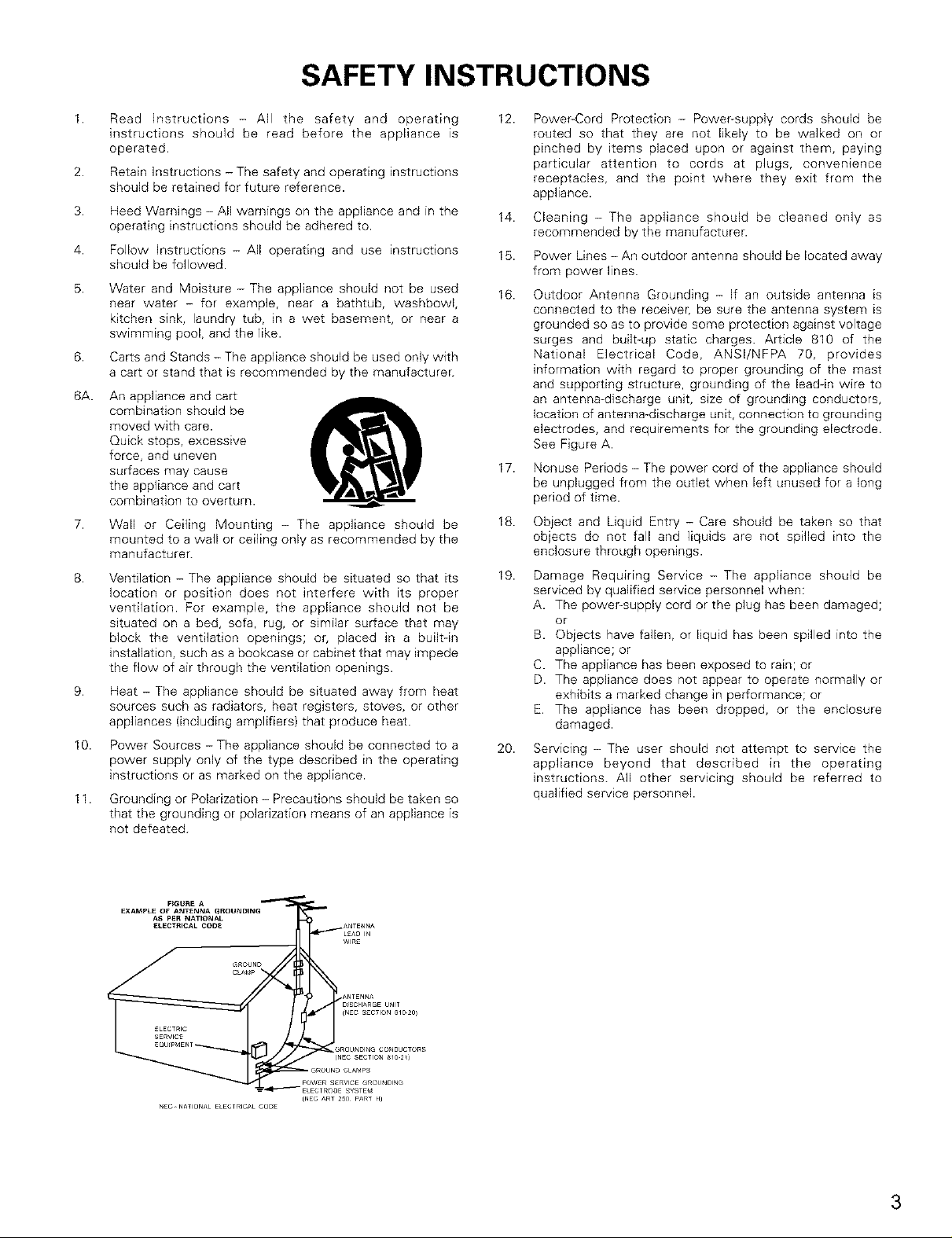
SAFETY INSTRUCTIONS
1.
Read Instructions - All the safety and operating
instructions should be read before the appliance is
operated.
2.
Retain Instructions - The safety and operating instructions
should be retained for future reference.
3.
Heed Warnings - All warnings on the appliance and in the
operating instructions should be adhered to.
4.
Follow Instructions - All operating and use instructions
should be followed.
5.
Water and Moisture - The appliance should not be used
near water - for example, near a bathtub, washbowl,
kitchen sink, laundry tub, in a wet basement, or near a
swimming pool, and the like.
6.
Carts and Stands - The appliance should be used only with
a cart or stand that is recommended by the manufacturer.
6A.
An appliance and cart
combination should be
moved with care.
Quick stops, excessive
force, and uneven
surfaces may cause
the appliance and cart
combination to overturn.
7.
Wall or Ceiling Mounting - The appliance should be
mounted to awall or ceiling only as recommended by the
manufacturer.
8.
Ventilation - The appliance should be situated so that its
location or position does not interfere with its proper
ventilation. For example, the appliance should not be
situated on a bed, sofa, rug, or similar surface that may
block the ventilation openings; or, placed in a built-in
installation, such as a bookcase or cabinet that may impede
the flow of air through the ventilation openings.
g.
Heat - The appliance should be situated away from heat
sources such as radiators, heat registers, stoves, or other
appliances (including amplifiers) that produce heat.
10.
Power Sources - The appliance should be connected to a
power supply only of the type described in the operating
instructions or as marked on the appliance.
11.
Grounding or Polarization - Precautions should be taken so
that the grounding or polarization means of an appliance is
not defeated.
12.
Power-Cord Protection - Power-supply cords should be
routed so that they are not likely to be walked on or
pinched by items placed upon or against them, paying
particular attention to cords at plugs, convenience
receptacles, and the point where they exit from the
appliance.
14.
Cleaning - The appliance should be cleaned only as
recommended by the manufacturer.
15.
Power Lines - An outdoor antenna should be located away
from power lines.
16.
Outdoor Antenna Grounding - If an outside antenna is
connected to the receiver, be sure the antenna system is
grounded so as to provide some protection against voltage
surges and built-up static charges. Article 810 of the
National Electrical Code, ANSI/NFPA 70, provides
information with regard to proper grounding of the mast
and supporting structure, grounding of the lead-in wire to
an antenna-discharge unit, size of grounding conductors,
location of antenna-discharge unit, connection to grounding
electrodes, and requirements for the grounding electrode.
See Figure A.
17.
Nonuse Periods - The power cord of the appliance should
be unplugged from the outlet when left unused for a long
period of time.
18.
Object and Liquid Entry - Care should be taken so that
objects do not fall and liquids are not spilled into the
enclosure through openings.
19.
Damage Requiring Service - The appliance should be
serviced by qualified service personnel when:
A. The poweFsupply cord or the plug has been damaged;
or
B. Objects have fallen, or liquid has been spilled into the
appliance; or
C. The appliance has been exposed to rain; or
D. The appliance does not appear to operate normally or
exhibits a marked change in performance; or
E. The appliance has been dropped, or the enclosure
damaged.
20.
Servicing - The user should not attempt to service the
appliance beyond that described in the operating
instructions. All other servicing should be referred to
qualified service personnel.
3
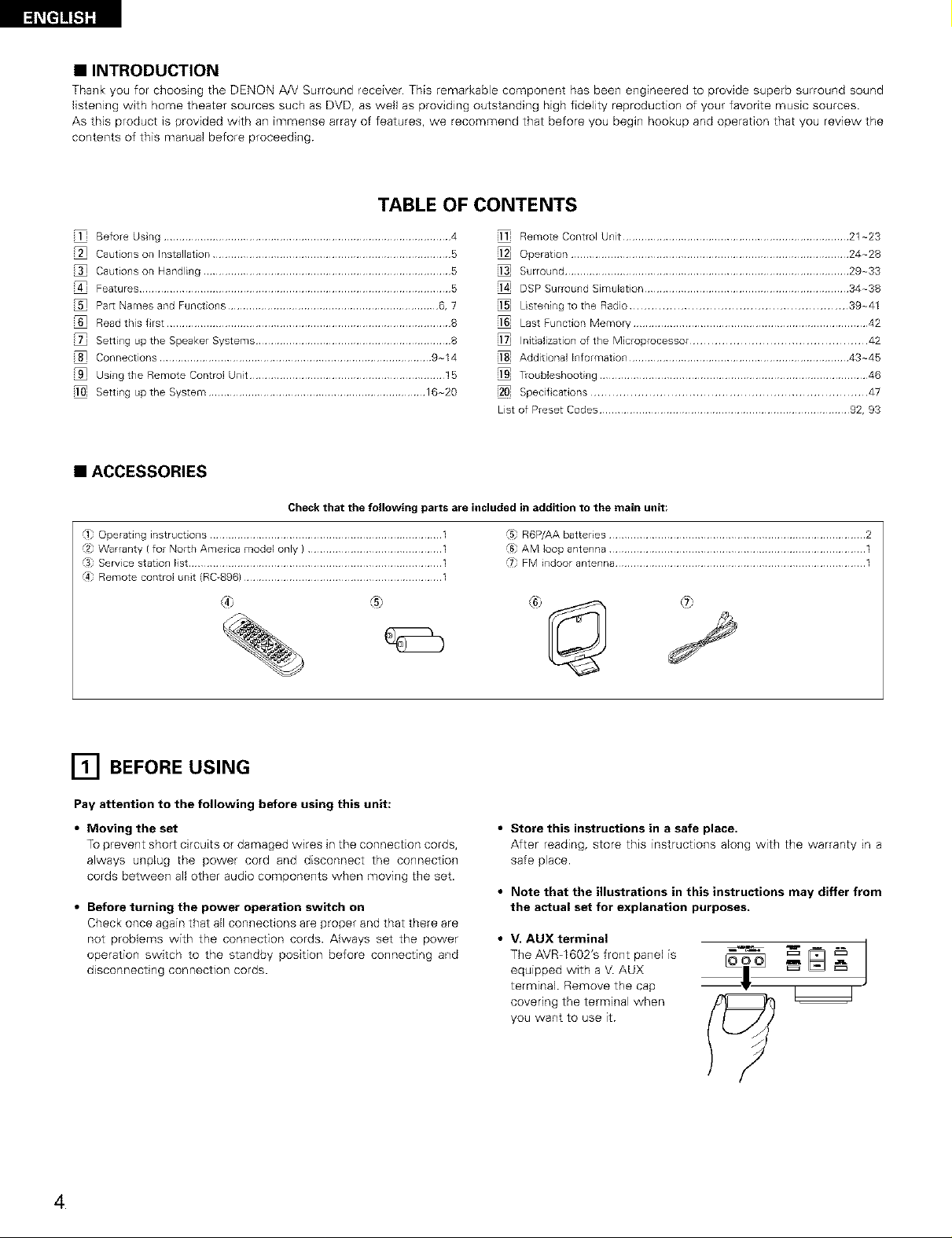
• INTRODUCTION
Thank you for choosing the DENO]XJA!V Surround receiver This remarkable component has been engineered to provide superb surround sound
listening with home theater sources such as DVD, as well as providing outstanding high fidelity reproduction of your favorite music sources.
As this product is provided with an immense array of features, we recommend that before you begin hookup and operation that you review the
contents of this manual before proceeding
TABLE OF CONTENTS
Before Usng .............................................................................................. 4
Cautions on Installation .............................................................................. 5
Cautions on Handling ................................................................................. 5
Features ...................................................................................................... 5
Par_ Names and Functions ..................................................................... 6, 7
Read this first ............................................................................................. 8
Setting up the Speaker Systems ................................................................ 8
Connections ......................................................................................... 9-14
Using the Remote Control Unit ................................................................ 15
Setting up the System ....................................................................... 16-20
• ACCESSORIES
Check that the following parts are included in addition to the main unit:
_10peEating instructions ...........................................................................
Warranty (for North America model only } ...........................................
SeE_ice station list ..................................................................................
Remote control unit (RC_896} ................................................................
®
Remote Control Unit .......................................................................... 21-23
Operation ........................................................................................... 24-28
Surround ............................................................................................. 29-33
DSP Surround SimuEation ................................................................... 34-38
Listening to the Radio ............................................................ 39-41
Last Function Memory ............................................................................. 42
Initialization of the Microprocessor ................................................. 42
Additional Information ........................................................................ 43-45
T_oubleshoo'_ing ........................................................................................ 46
Specif cations ............................................................................ 47
List of Preset Codes .................................................................................. 92, 93
_5; R6P/AA batteries .................................................................................... 2
AM loop antenna .................................................................................... 1
FM indoor antenna .................................................................................. 1
[] BEFORE USING
Pay attention to the following before using this unit:
• Moving the set
To prevent short circuits or damaged wires in the connection cords,
always unplug the power cord and disconnect the connection
cords between all other audio components when moving the set.
• Before turning the power operation switch on
Check once again that all connections are proper and that there are
not problems with the connection cords. Always set the power
operation switch to the standby position before connecting and
disconnecting connection cords.
4
• Store this instructions in a safe place.
After reading, store this instructions along with the warranty in a
safe place.
• Note that the illustrations in this instructions may differ from
the actual set for explanation purposes.
• V, AUX terminal
The AVR 1602's front panel is
equipped with a V. AUX
terminal Remove the cap
covering the terminal when
you want to use it
-
J
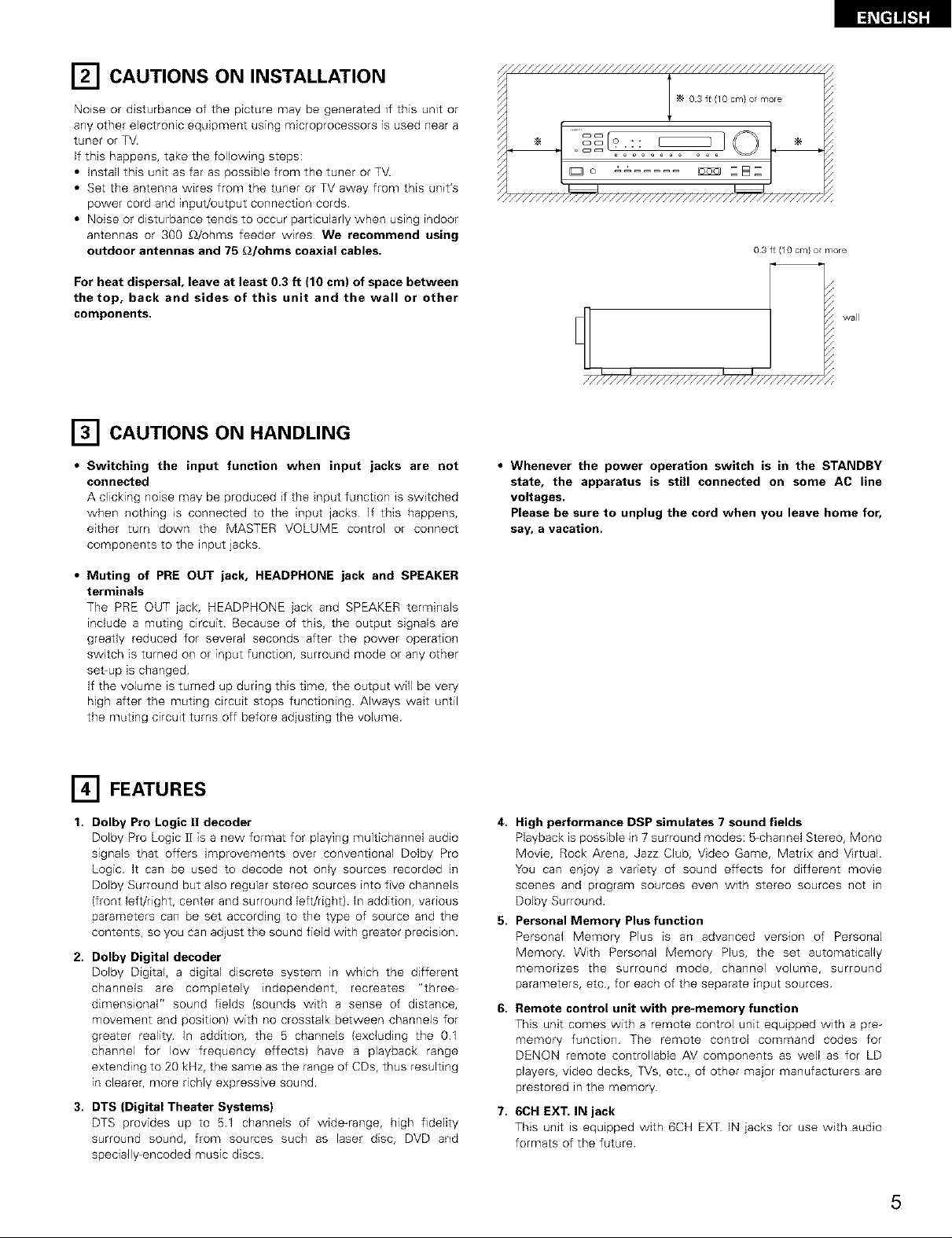
[] CAUTIONS ON INSTALLATION
//////////////////////////////////////////////s
Noise or disturbance of the picture may be generated if this unit or
any other electronic equipment using microprocessors is used near a
tuner or TV.
If this happens, take the following steps:
• Install this unit as far as possible from the tuner or TV.
• Set the antenna wires from the tuner or TV away from this unit's
power cord and input/output connection cords.
• Noise or disturbance tends to occur particularly when using indoor
antennas or 300 _/ohms feeder wires We recommend using
outdoor antennas and 75 _2/ohms coaxial cables.
For heat dispersal, leave at least 0.3 ft (10 cm) of space between
thetop, back and sides of this unit and the wall or other
components.
[] CAUTIONS ON HANDLING
• Switching the input function when input jacks are not
connected
A clicking noise may be produced if the input function is switched
when nothing _s connected to the input jacks If this happens,
either turn down the MASTER VOLUME control or connect
components to the input jacks
N 03ff(10cm}o more
o2S[9.:: I
"//////////////////////////////////////////////,
03ff(10cm}o more
wall
• Whenever the power operation switch is in the STANDBY
state, the apparatus is still connected on some AC line
voltages.
Please be sure to unplug the cord when you leave home for,
say, a vacation.
• Muting of PRE OUT jack, HEADPHONE jack and SPEAKER
terminals
The PRE OUT jack, HEADPHONE jack and SPEAKER termhqals
include a muting circuit Because of this, the output signals are
greatly reduced for several seconds after the power operation
switch is turned on or input function, surround mode or any other
set-up is changed
If the volume is turned up during this time, the output will be very
high after the muting circuit stops functioning. Always wait until
the muting circuit turns off before adjusting the volume.
r-4-] FEATURES
1. Dolby Pro Logic 11decoder
Dolby Pro Logic ][ is a new format for playing multichannel audio
signals that offers improvements over convengonal Dolby Pro
Logic It can be used to decode not only sources recorded in
Dolby Surround but also regular stereo sources into five channels
(front left/right, center and surround left/right). In addition, various
parameters can be set according to the type of source and the
contents, so you can adjust the sound field with greater precision.
2. Dolby Digital decoder
Dolby Digital, a digital discrete system in which the different
channels are completely independent, recreates "three-
dimensional" sound fields (sounds with a sense of distance,
movement and position) with no crosstalk between channels for
greater reality In addition, the 5 channels (excluding the 01
channel for low frequency effects) have a playback range
extending to 20 kHz, the same as the range of CDs, thus resulting
in clearer, more bchly expressive sound.
3. DTS (Digital Theater Systems)
DTS provides up to 51 channels of wide-range, high fidelity
surround sound, from sources such as laser disc, DVD and
specially-encoded music discs.
4. High performance DSP simulates 7 sound fields
Playback is possible in 7 surround modes: 5-channel Stereo, Mono
Movie, Rock Arena, Jazz Club, Video Game, Matrix and Virtual.
You can enjoy a variety of sound effects for different movie
scenes and program sources even with stereo sources not m
Dolby Surround.
5. Personal Memory Plus function
Personal Memory Plus _s an advanced version of Personal
Memory. With Personal Memory Plus, the set automatically
memorizes the surround mode, channel volume, surround
parameters, etc, for each of the separate input sources
6,
Remote control unit with pro-memory function
This unit comes with a remote control unit equipped with a pre
memory funcbon The remote control command codes for
DENON remote controllable AV components as well as for LD
players, video decks, TVs, etc., of other major manufacturers are
prestored in the memory
7,
6CH EXT. IN jack
This unit is equipped with 6CH EXT IN iacks for use with audio
formats of the future
5
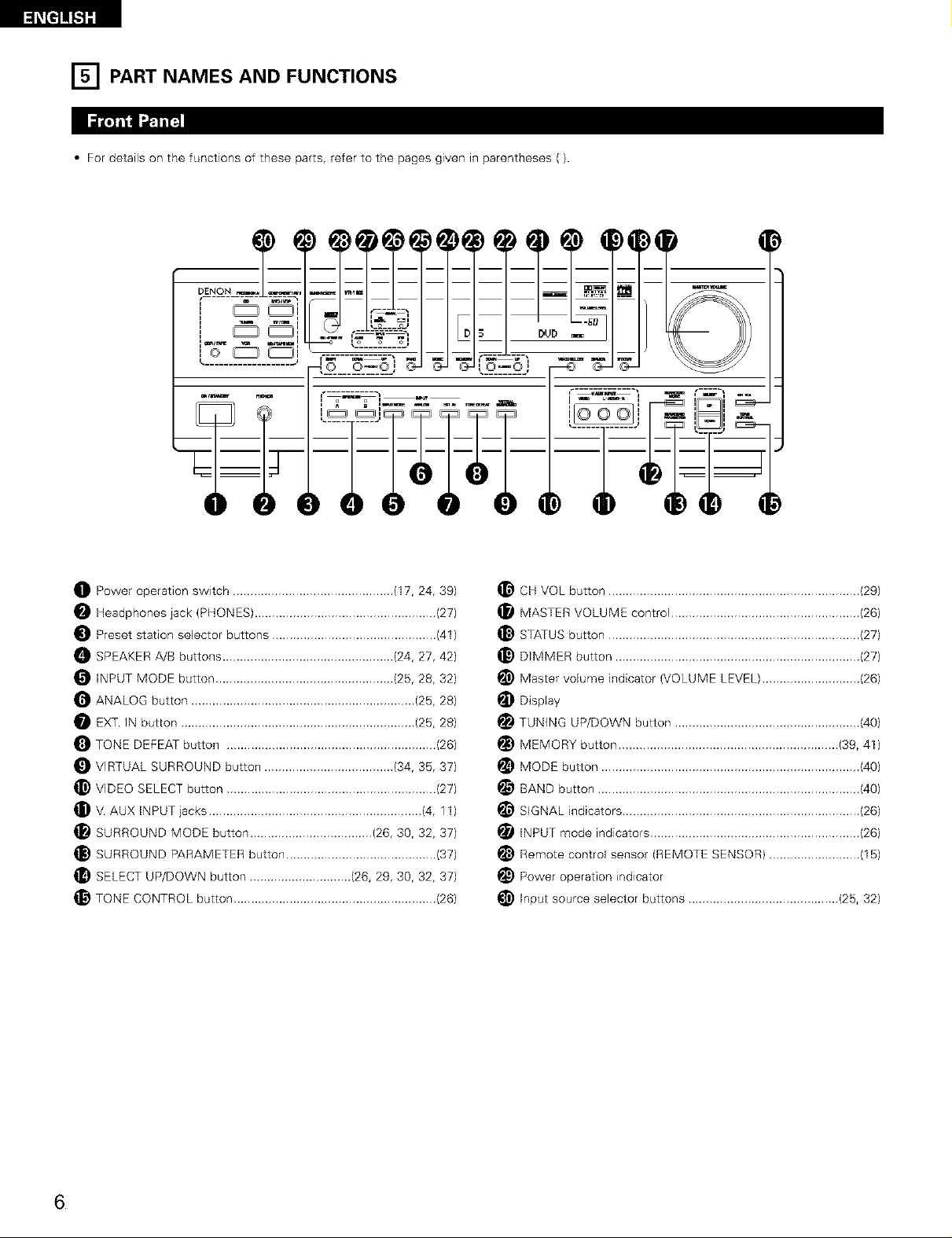
[] PART NAMES AND FUNCTIONS
• For details on the functions of these parts, refer to the pages given in parentheses ().
,D_E_N___ ,_,
i......... i° ° oJ
O Power operation switch .............................................. (17, 24, 39)
Headphones jack (PHONES) .................................................... (27)
Preset station selector buttons ............................................... (41)
SPEAKER A/B buttons ................................................. (24, 27, 42)
INPUT MODE button ................................................... (25, 28, 32)
O ANALOG button ................................................................ (25, 28)
EXT IN button ................................................................... (25, 28)
TONE DEFEAT button ............................................................ (26)
VIRTUAL SURROUND button ..................................... (34, 35, 37)
_) VIDEO SELECT button ............................................................ (27)
V AUX INPUT jacks ............................................................. (4, 11)
SURROUND MODE button ................................... (26, 30, 32, 37)
SURROUND PARAMETER button ........................................... (37)
SELECT UP/DOWN button ............................. (26, 29, 30, 32, 37)
_} TONE CONTROL button .......................................................... (26)
+©
.............. +_j
+)
CH VOL button ........................................................................ (29)
MASTER VOLUME control ...................................................... (26)
STATUS button ........................................................................ (27)
_) DIMMER button ...................................................................... (27)
_) Master volume indicator (VOLUME LEVEL) ............................ (26)
Display
TUNING UP/DOWN button ..................................................... (40)
MEMORY button ............................................................... (39, 41)
MODE button .......................................................................... (40)
_} BAND button ........................................................................... (40)
SIGNAL indicators .................................................................... (26)
INPUT mode indicators ............................................................ (26)
Remote control sensor (REMOTE SENSOR) .......................... (15)
_) Power operation indicator
_) Input source selector buttons ........................................... (25, 32)
6
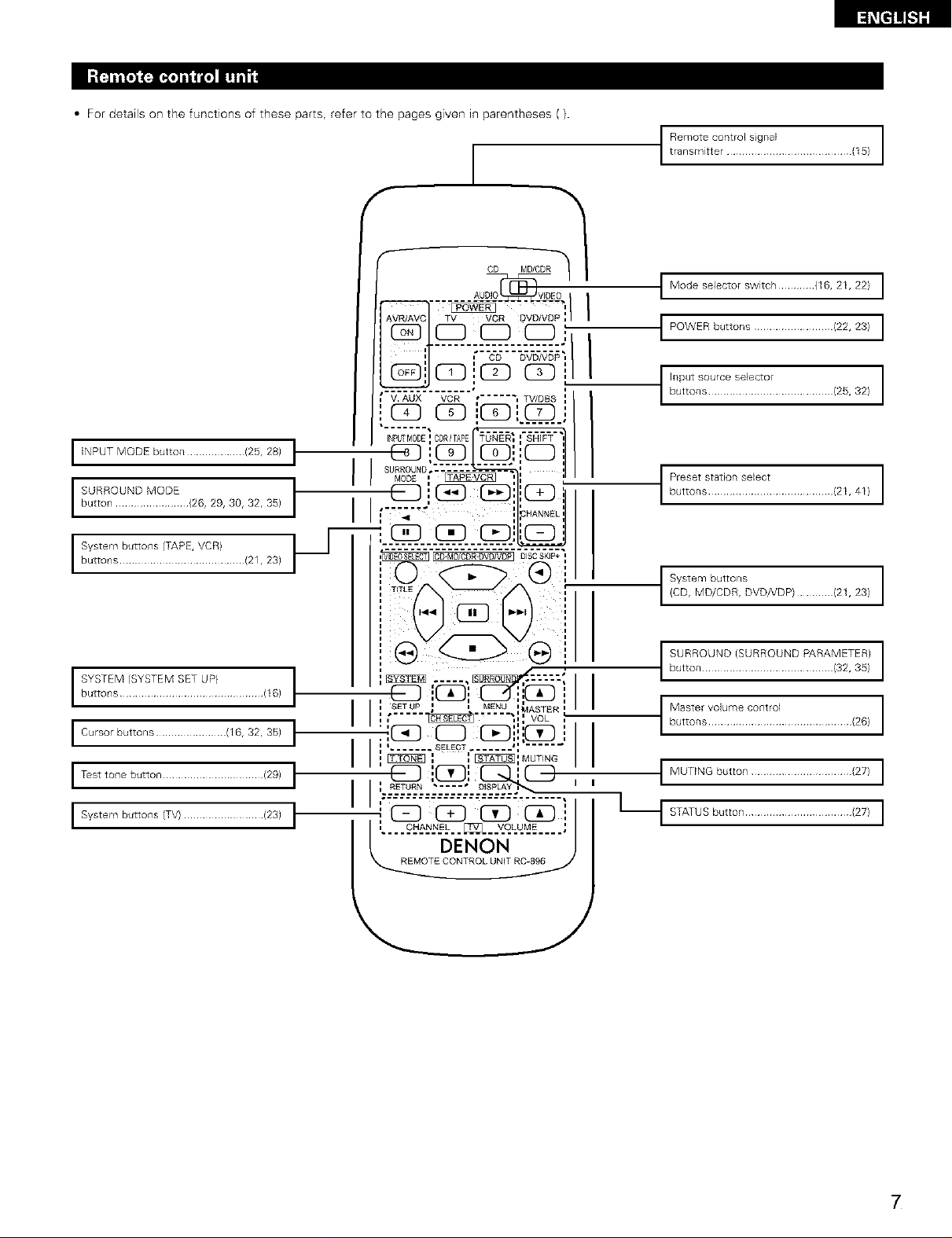
• For details on the functions of these parts, refer to the pages given in parentheses ().
CD MD/CDR
........ _ |
[_i_t]]![.1][
tRrenrns_it tc°r_IE°] _ grlaI......................... (15)
I Mode selector switch ............ (16, 21, 22) I
I POWER buttons .......................... (22,23) I
I
INPUT MODE button ................... (25, 28) I
SURROUND MODE
button ........................ (26, 29, 30, 32, 35)
I
System buttons (TAPE, VCR)
buttons ......................................... (21, 23)
I
buttons ............................................... (16)
I SYSTEM (SYSTEM SET UP) I
I Cursor buttons ....................... (16,32,35) I
I Test tone button ................................. (29) I
I System buttons (TV) .......................... (23) I
i
INPUTMODE',CDRiTAPE_
SURROUND.:-=====
, , ,"CHANNEL '
L s....._÷ ii i
, _ _ L_J:I[LzJ :I
_I_DEOSEECT _ "D"S'C'S'K'P$(_I!;
@ ®.
2
, SETUP ' MEN U '_ASTER ' I
I o ..... 0 .w...--_l I I
,, _ ,,,VOL ,
, i ....... SELECT ....... a .....
I I
i RETURN •.... • DISPLA Y _ '
,;- " " " " " - - " " " " " " " "" " " " "%...... I
,
, CHANNEL []_] VOLUME
, _ MUTING
I MUTING button ................................. (27) I
Lt STATUS button ................................... (27; I
DENON
7
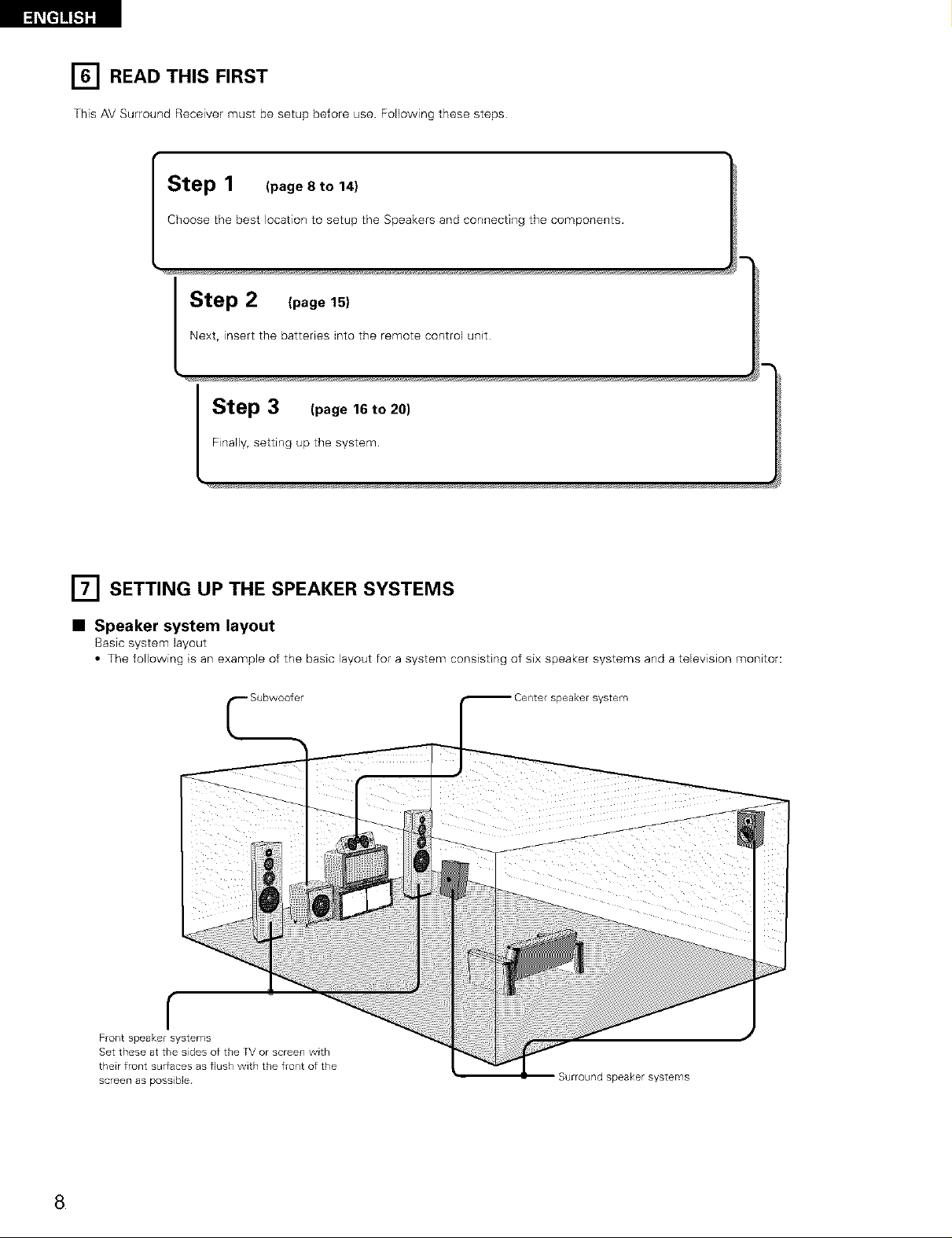
_e]!E.l][
[] READ THIS FIRST
This AV Surround Receiver must be setup before use. Following these steps
,.l_o_ep 1 (page 8 to 14)
Choose the best location to setup the Speakersand connecting the components.
Step 2 (page 15)
Next, insert the batteries into the remote control unit
Step 3 (page 16 to 20)
Finally, setting up the system.
[] SETTING UP THE SPEAKER SYSTEMS
• Speaker system layout
Basic system layout
• The following is an example of the basic layout for a system consisting of six speaker systems and a television monitor:
_peakersystem
r
Front speaker systems
Set these at the sides of the TVor screen1with
their front surfacesas flush with the front of the
screen as possible
SurfouRd speaker systems
8
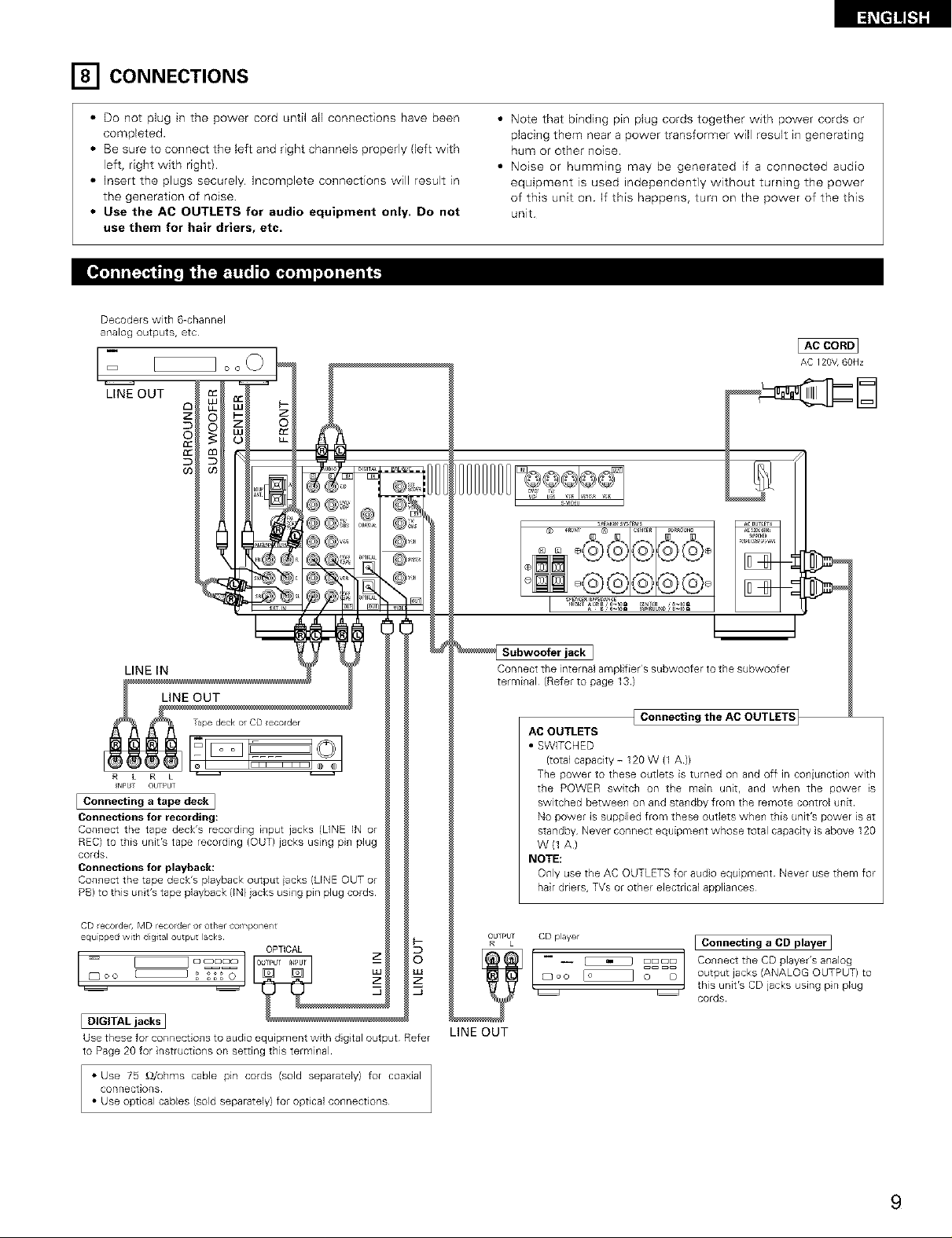
[] CONNECTIONS
• Do not plug in the power cord until all connections have been
completed.
• Be sure to connect the left and right channels properly (left with
left, right with right}.
• Insert the plugs securely Incomplete connections will result in
the generation of noise
• Use the AC OUTLETS for audio equipment only, Do not
use them for hair driers, etc.
Decoders with 6-channel
analog outputs, etc
D
m
LINE OUT
• Note that binding pin plug cords together with power cords or
placing them near a power transformer will result in generating
hum or other noise.
• Noise or humming may be generated if a connected audio
equipment is used independently without turning the power
of this unit on If this happens, turn on the power of the this
unit
AC 120V,60Hz
)74
_NpbT OU r_,ul
Connections for recording:
REC) to this unit's tape recording (OUT) jacks usng pin plug
cords
Connections for playback:
Cor,_ect the tape deck's playback output iacks (DNE OUT or
PB) to this unit's tape playback (IN} jacks using pin plug cords
CD recorder, MD recorderor other co ¥,pone/t
equipped with digital output lacks __
Connect the tape deck's recording_i_lput jacks (DNE IN or
Use these for connections to audio equipment with dig tal output Refer
to Page 20 for instruction,s on setting this terminal
• Use 75 £_/ohms cable pin cords (sold separately/ for coaxial
connections
• Use optical cables (sold separatelyl for optical connections
OPTICAL
J
Connect the internal amplifier's subwoofer to the subwoofer
terminal (Refer to page 13)
AC OUTLETS
• SWITCHED
(total capacity - 120 W {1 A)}
The poweE to these outlets is turned o_ and off in co_iu_ctio_ with
the POWER switch on the main unit, and when the power is
switched betwee_ on and sta_dby from the remote co_trol unit
No power is supplied from these outlets whe_ this unit's power is at
standby Never connect equipme_t whose total capacity is above 120
W (1 A)
NOTE:
Only use the AC OUTLETS for audo equipment Never use them for
hair driers, TVs or other electrical appliances
OUlRr,urL CD player [ Connecting a CD player]
i-- ConnecttheCDp, ye,sa0alog
o o [o ] _ D output jacks (ANALOG OUTPUT) to
, this unit's CD jacks using pin plug
j J
LINE OUT
{ Connecting the AC OUTLETS_
_ cords¸
9
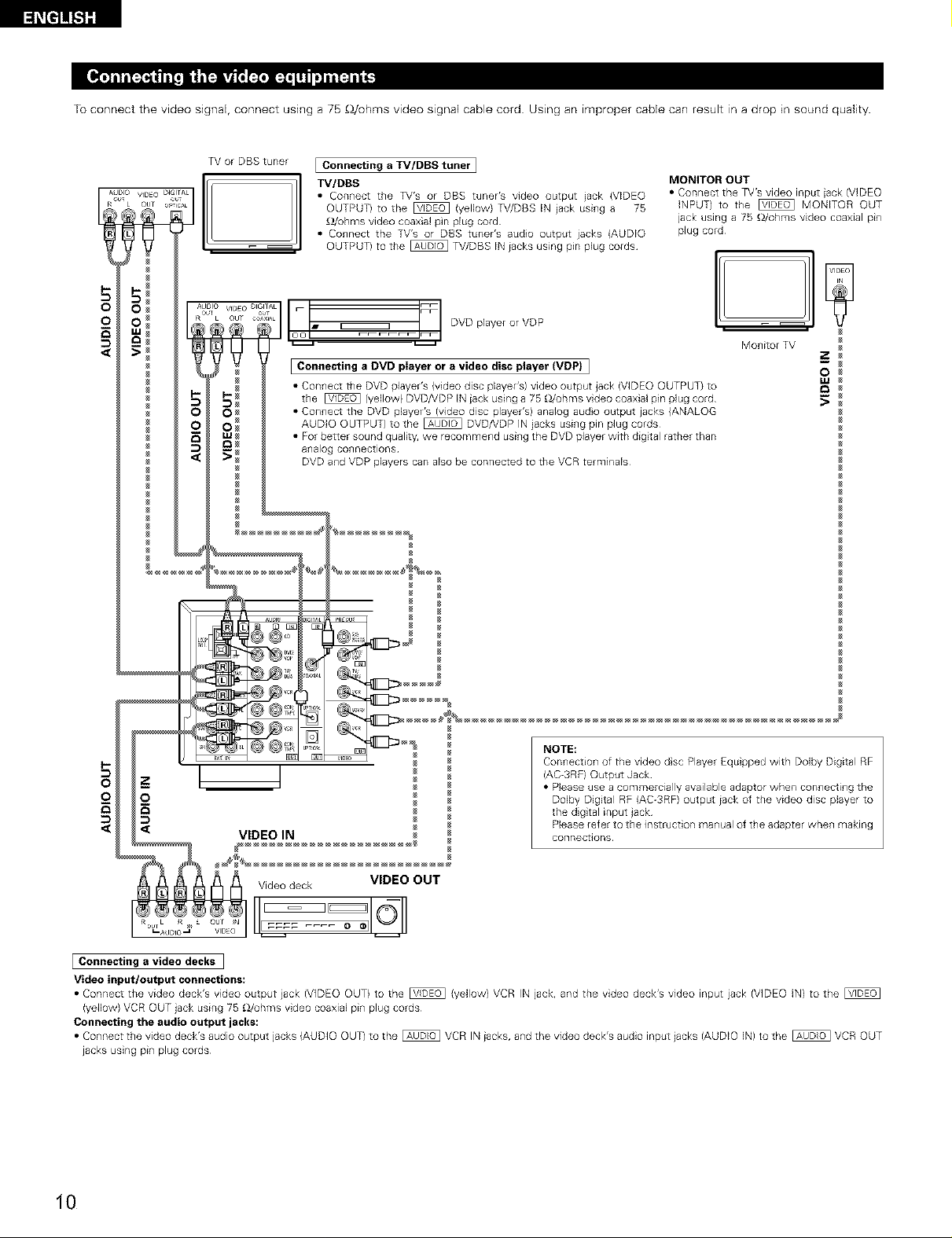
To connect the video signal, connect using a 75 _/ohms video signal cable cord Using an improper cable can result in a drop in sound quality.
TV or DBS tuner
[ Connecting a TV/DBS tuner I
TV/DBS
• Connect the TV's or DBS tuner's video output jack (VIDEO
OUTPUT) to the _ (yellow) TV/DBS IN jack using a 75
£_/ohms video coaxial pin plug cord
• Connect the TV's or DBS tuner's audio output jacks (AUDIO
OUTPUT) to the _ TV/DBS IN jacks using pin plug cords
io_o Lm _ _ DVD player or VDP
I Connecting a DVD player or a video disc player (VDP} I
• Con+lect the DVD player's (video disc player's) video output jack (VIDEO OUTPUT) to
the _ (yellow) DVD/VDP IN jack using a 75 _/ohms video coaxial pin plug cord
• Connect the DVD playeE's (video disc player's) analog audo output jacks (ANALOG
AUDIO OUTPUT) to the _ DVD/VDP IN jacks using pin plug cords
• For better sound quality, we recommend using the DVD player with dig tal rather than
analog connections
DVD and VDP players can also be connected to the VCR terminals
MONITOR OUT
• Connect the TV's video input jack (VIDEO
INPUT) to the _ MONITOR OUT
jack using a 75 _/ohms video coaxial pin
plug cord
Monitor TV
O
_z
I,M
12
NOTE:
Con+_ectio+_of the video dsc Player Equipped with Dolby Digital RF
(AC-3RF) Output Jack
• Please use a commercially available adaptor when connecting the
Dolby Digital RF (AC+3RF) output jack of the video disc player to
the dig tal input jack
VIDEO IN
Please refer to the instruction manual of the adapter when making
connections
IConnecting a video decks ]
Video input/output connections:
• Connect the video deck's video output jack (VIDEO OUT) to the _ (yellow) VCR IN jack, and the video deck's video input jack (VIDEO IN) to the
(yellow) VCR OUT jack using 75 _Z/uhms video coaxial pin plug cords
Connecting the audio output jacks:
• Co+lnect the video deck's audio output jacks (AUDIO OUT) to the _ VCR IN jacks, and the video deck's audio input jacks (AUDIO IN) to the _ VCR OUT
jacks using pin plug cords
10
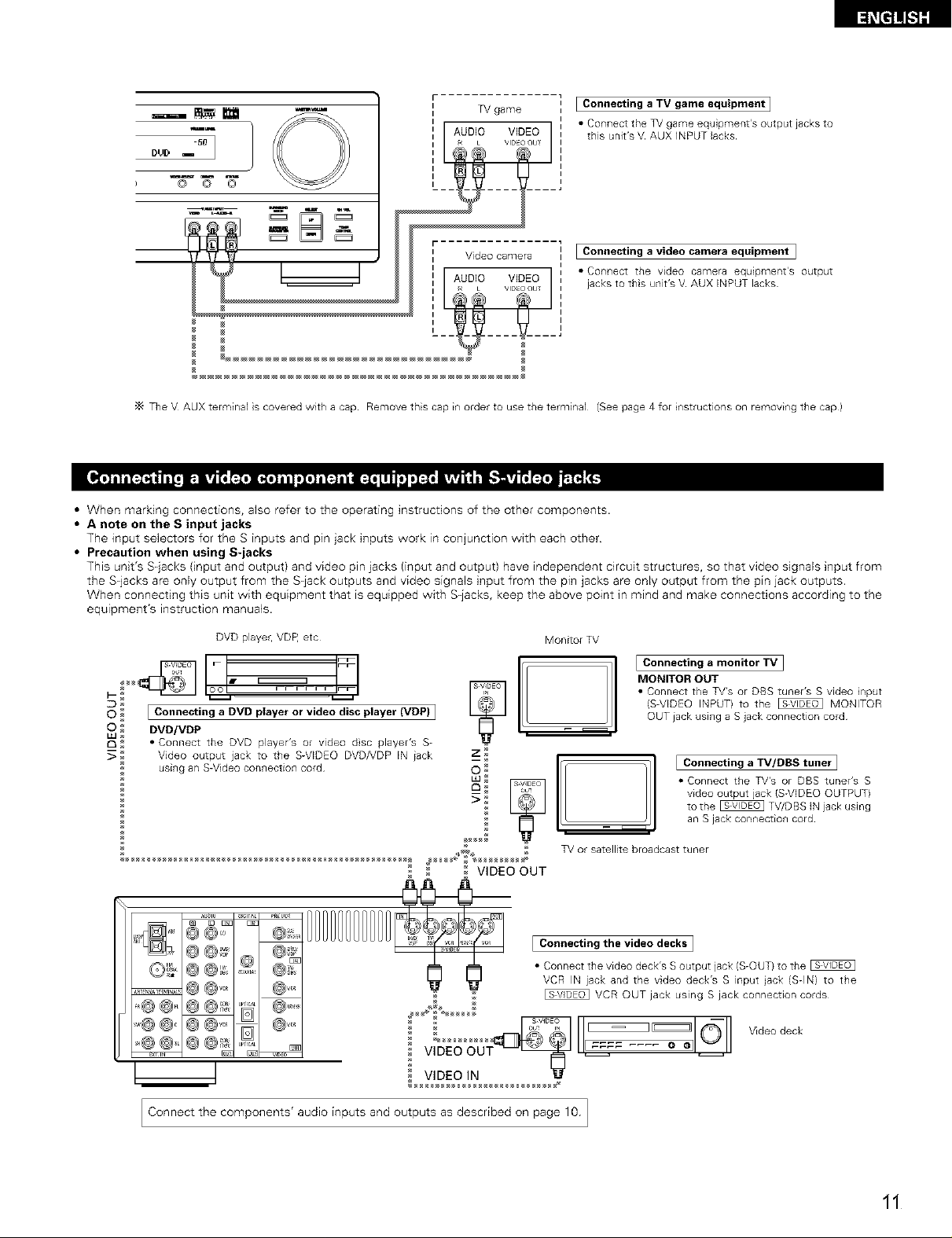
I
game i
_ol? v_oEo:
VIDEO ObT
I Connecting a TV game equipment I
I
• Connect the TV game equipment's output jacks to
this unit's V AUX iNPUT lacks
® @ I
Connecting a video camera equipment ]
• Connect the video camera equipment's output
jacks to this unit's V AUX INPUT lacks¸
•_ The V AUX terminal is covered with a cap Remove this cap in order to use the terminal (See page 4 for instructions on removing the cap)
[_[t]]![.t]][
• When marking connections, also refer to the operating instructions of the other components.
• A note on the S input jacks
The input selectors for the S inputs and pin jack hqputs work in conjunction with each other
• Precaution when using S-jacks
This unit's S_jacks (input and output) and video pin iacks (input and output) have independent circuit structures, so that video signals input from
the S-jacks are only output from the S_jack outputs and video signals input from the pin jacks are only output from the pin jack outputs.
When connecting this unit with equipment that is equipped with S_jacks, keep the above point in mind and make connections according to the
equipment's instruction manuals.
DVD player, VDR etc Monitor TV
Connecting a monitor TV]
I001 _
[ Connecting a DVD player or video disc player (VDP) I
0 _ DVD/VDP
LL]_
1:3_ • Connect the DVD player's or video disc player's S-
_ Video output jack to the S-VIDEO DVD#?DP IN jack
using an SWideo connection cord
Ua_ _ • Connect the TV's or DBS tuner's S
-- _ video output jack IS-VIDEO OUTPUT)
0>_: _ I [ Connecting a TV/DBS tuner]
_ _ TV or satellite broadcast tuner
VIDEO OUT
MONITOR OUT
• Connect the TV's or DBS tuner's S video nput
{S-VIDEO INPUT) to the _ MONITOR
OUT iack using a S jack connection cord¸
tothe _ TV/DBS IN jack using
an S jack connection cord
_,Hill @@_
.... @@s'_ _ _ _ I Connecting the video decks I
@!? @@_ @ _ ! • Connect the video deck's S output jack {S-OUT} to the _
................. @ @_ @a _ _ _ VCR OUT jack using S jack connection cords
....... _0_ ] _ VCR INjackandthevideodeck'sSinputjack(SdN) to the
"@@@ [] ' = V,0eodeck
VIDEO IN
Connect the components' audio inputs and outputs as described on page 10 ]
11
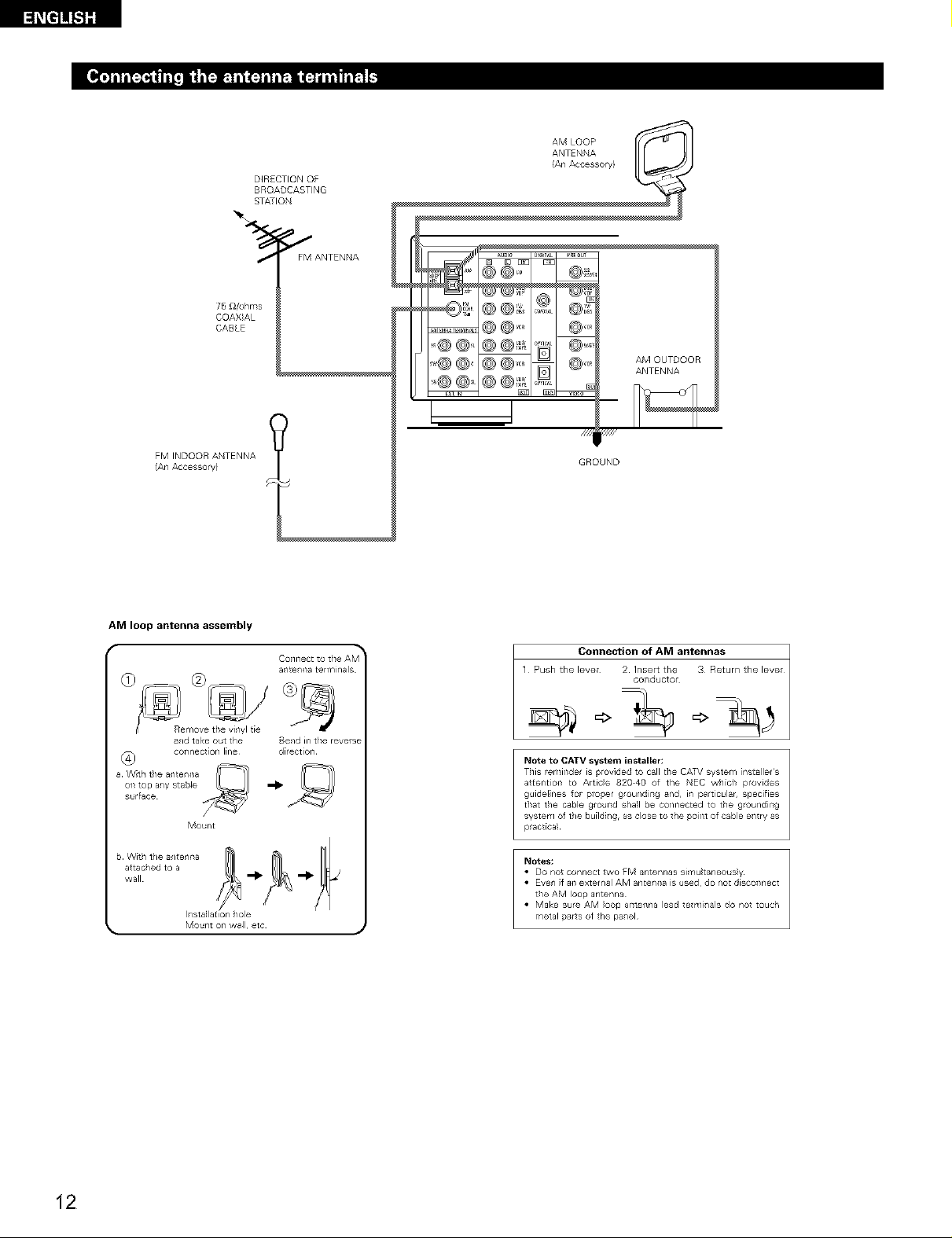
75 _/ohnls
COAX AL
CABLE
FM INDOOR ANTENNA
(An Accesso y}
AM loop antenna assembly
DIRECTION OF
BROADCASTING
STATION
J FM ANTENNA
a4te4na terminals
q ,////
GROUND
Connection of AM antennas
1 Push he lever 2 Insert he 3 Return he lever
cond ctor
and take out the
connection line
a Wth the antenna
on top any stable
st,r face
b With the antenna
attac/ed to a
wall
Mount
IilStal at[on/ole
Bend in the reverse
direction
=> =>
Note to CATV system installer:
This lemirlde is provide4 to call the CATV system [r/_Caller's
at[ent[on to Artice 820 40 of the EC which provides
guidelnes for proper grounding and, in particular, specifies
that the cable ground shal be connected to the grounding
system of the bu[Idi/g, as close to the point of came e/try as
plact[ca_
Notes!
• Do not connect two FM antennas simu}taneous_y
• Even f an external AM antenna is used do not disconnect
the AM loop antenna
• Make sure AM oop antenna lead te n/i/als do not touch
metal parts of the pa/el
12
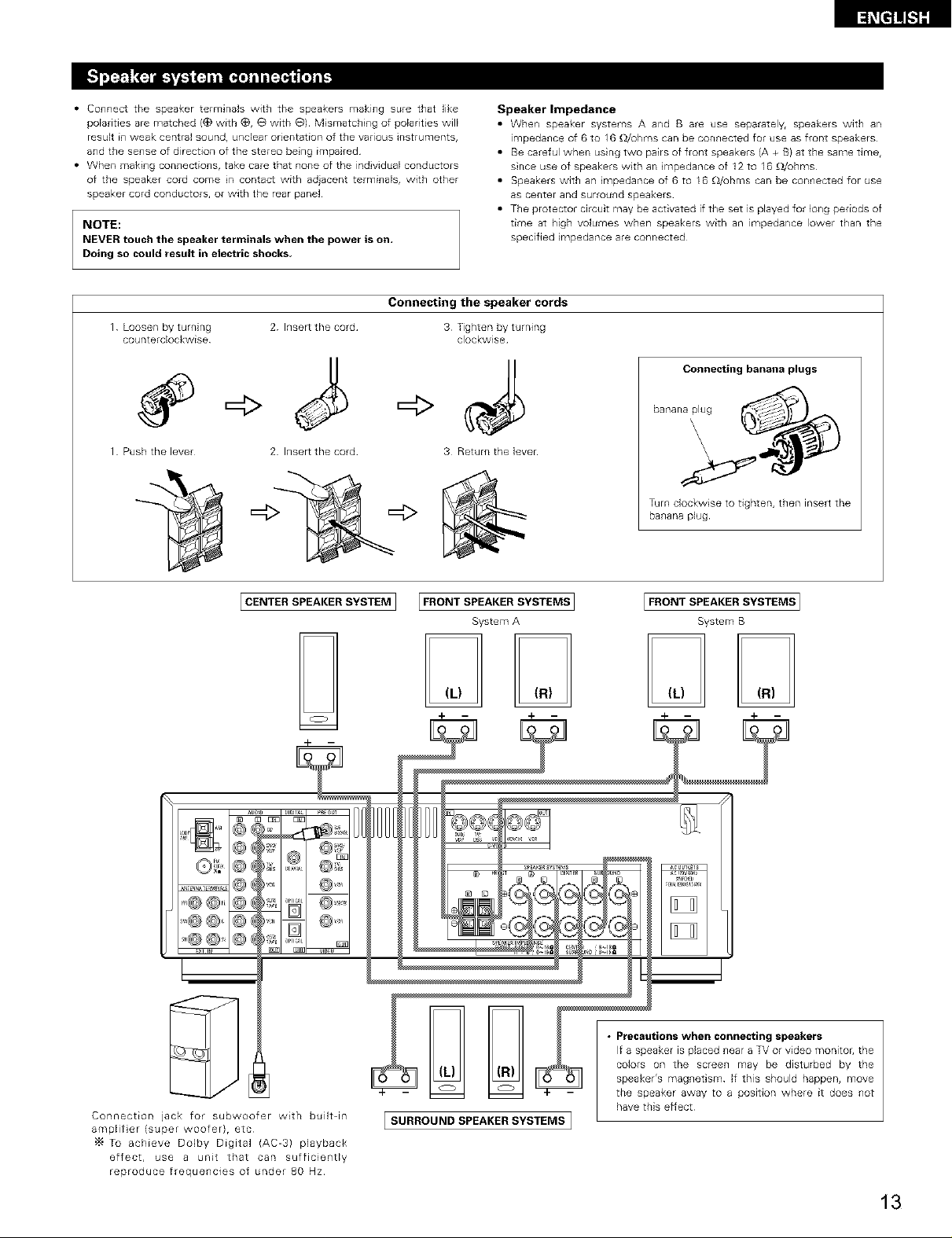
• Connect the speaker terminals with the speakers making sure that like
polarities are matched (_) with _), 0 with 0) Mismatching of polarities will
resLllt in weak central sound, unclear orientation of the various instruments,
and the sense of direction of the stereo being impaired¸
• When making connections, take care that none of the individual conductors
of the speaker cord come in contact with adiacent terminals, with other
speaker cord conductors, or with the rear panel¸
NOTE:
NEVER touch the speaker terminals when the power is on,
Doing so could result in electric shocks
Connecting the speaker cords
Loosen by turning 2 Inser_ the cord
counterclockwise
Speaker Impedance
• When speaker systems A and B are use separately, speakers with an
impedance of 6 to 16 _)/uhms can be connected for use as front speakers
• Be careful when using two pairs of front speakers (A + B) at the same time,
since use of speakers with an mpedance of 12 to 16 _ohms
• Speakers with an mpedance of 6 to 16 _£/uhms can be connected for use
as center and surround speakers
• The protector circuit may be activated if the set is played for long periods of
time at high volumes when speakers with an impedance lower than the
specified impedance are connected
3 Tighten by turning
clockwise
Connecting banana plugs
bananaplug
Push the lever 2 Inser_ the cord 3 Return the lever
JCENTER SPEAKER SYSTEM J [FRONT SPEAKER SYSTEMS]
System A
\
Turn clockwise to tighten, then insert the
banana plug
IFRONT SPEAKER SYSTEMS]
System B
4- 4- --
Connection jack for subwoofer with builtdn
amplif er (super woofer)r etc
Tu achieve Dolby Digital (AC-3) playback
effect, use a unit that can sufficiently
reproduce frequencies of under 80 Hz
DD
[SORROONOSPEAKERSYSTEMSI
• Precautions when connecting speakers
If a speaker is placed near a TV or video monitoE, the
colors on the screen may be disturbed by the
speaker's magnetism¸ If this should happen, move
the speaker away to a position where it does not
have this effect¸
13
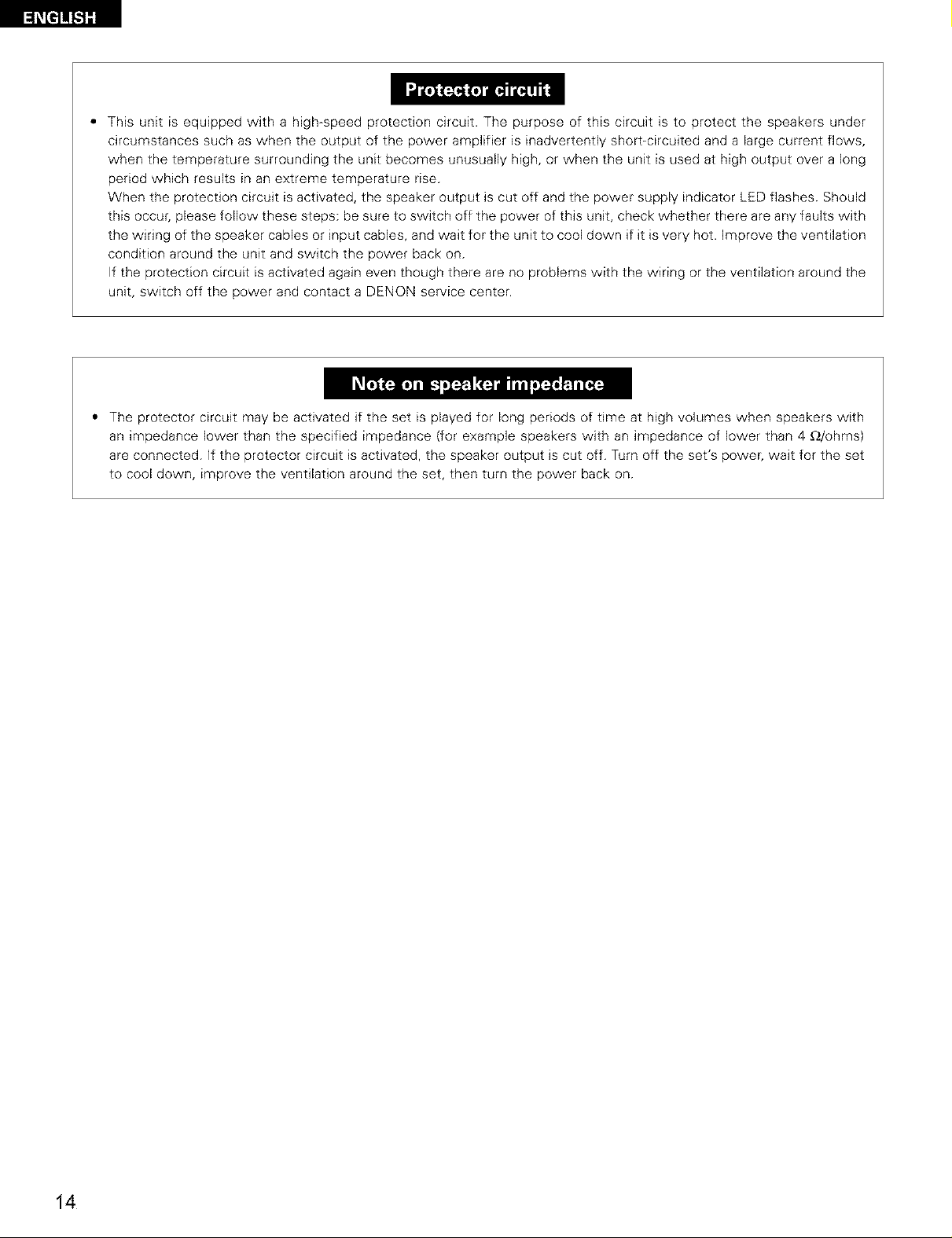
This unit is equipped with a high-speed protection circuit. The purpose of this circuit is to protect the speakers under
circumstances such as when the output of the power amplifier is inadvertently short-circuited and a large current flows,
when the temperature surrounding the unit becomes unusually high, or when the unit is used at high output over a long
period which results in an extreme temperature rise.
When the protection circuit is activated, the speaker output is cut off and the power supply indicator LED flashes. Should
this occur, please follow these steps: be sure to switch off the power of this unit, check whether there are any faults with
the wiring of the speaker cables or input cables, and wait for the unit to cool down if it is very hot. Improve the ventilation
condition around the unit and switch the power back on.
If the protection circuit is activated again even though there are no problems with the wiring or the ventilation around the
unit, switch off the power and contact a DENON service center.
* The protector circuit may be activated if the set is played for long periods of time at high volumes when speakers with
an impedance lower than the specified impedance (for example speakers with an impedance of lower than 4 £)/ohms)
are connected. If the protector circuit is activated, the speaker output is cut off. Turn off the set's power, wait for the set
to cool down, improve the ventilation around the set, then turn the power back on.
14
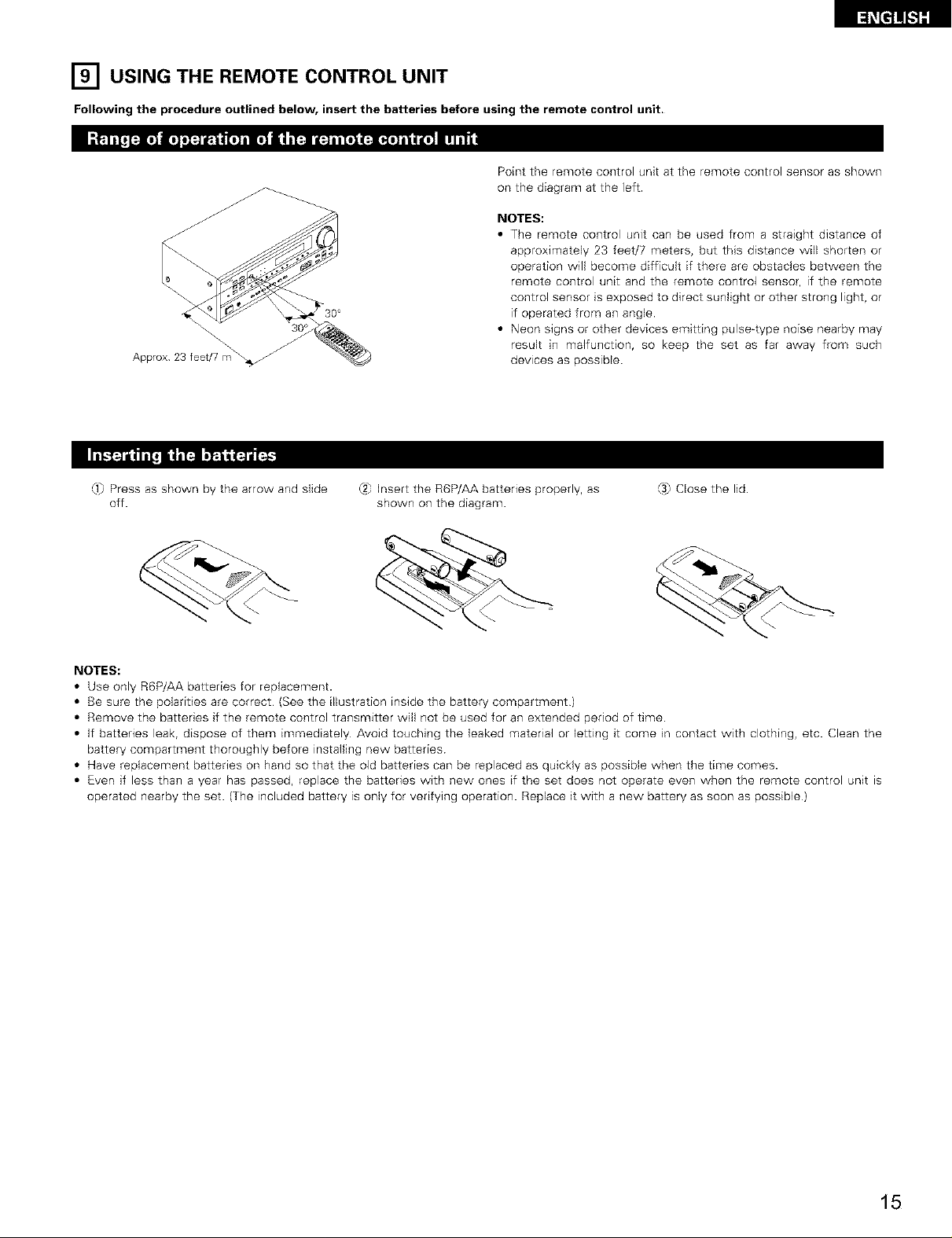
[_i_t]]!&l][
[] USING THE REMOTE CONTROL
Following the procedure outlined below, insert the batteries before using the remote control unit.
\\\\
Approx 23 feet/7 m
0_) Press as shown by the arrow and slide
off.
UNIT
Point the remote control unit at the remote control sensor as shown
on the diagram at the left.
NOTES:
• The remote control unit can be used from a straight distance of
approximately 23 feet/7 meters, but this distance will shorten or
operation will become difficult if there are obstacles between the
remote control unit and the remote control sensor, if the remote
control sensor is exposed to direct sunlight or other strong light, or
if operated from an angle.
• Neon signs or other devices emitting pulse4ype noise nearby may
result in malfunction, so keep the set as far away from such
devices as possible.
(2) Insert the R6P/AA batteries properly, as
shown on the diagram.
(3) Close the lid.
NOTES:
• Use only R6P/AA batteries for replacement.
• Be sure the polarities are correct (See the illustration inside the battery compartment)
• Remove the batteries if the remote control transmitter will not be used for an extended period of time.
• If batteries leak, dispose of them immediately Avoid touching the leaked material or letting it come in contact with clothing, etc. Clean the
battery compartment thoroughly before installing new batteries
• Have replacement batteries on hand so that the old batteries can be replaced as quickly as possible when the time comes.
• Even if less than a year has passed, replace the batteries with new ones if the set does not operate even when the remote control unit is
operated nearby the set. (The included battery is only for vedfying operation. Replace it with a new battery as soon as possible)
15
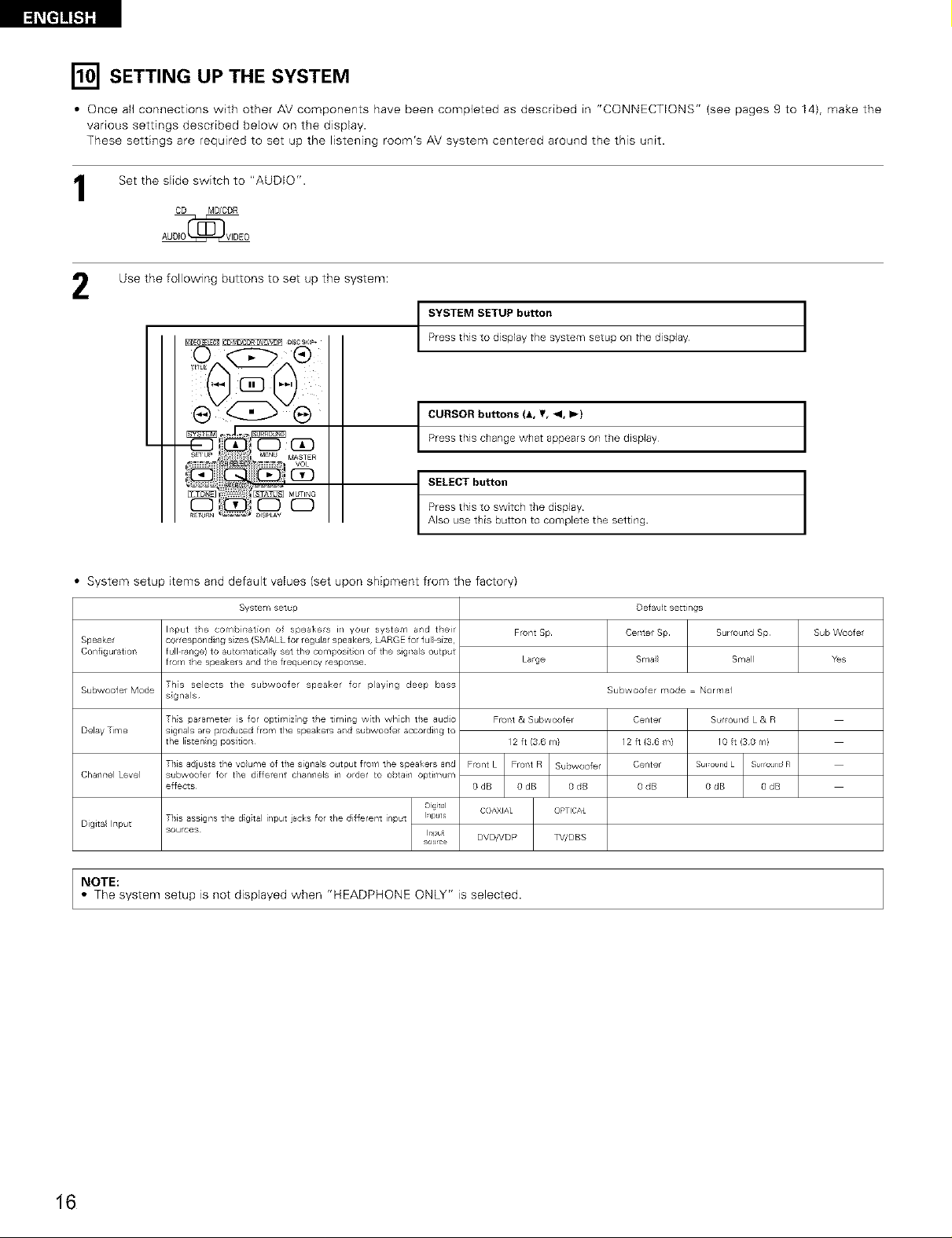
_[e]!E.S][
[] SETTING UP THE SYSTEM
• Once all connections with other AV components have been completed as described in "CONNECTIONS" (see pages 9 to 14), make the
1
2
various settings described below on the display.
These settings are required to set up the listening room's AV system centered around the this unit.
Set the slide switch to "AUDIO".
CD MD/CDR
AUDIO_VIDEO
Use the following buttons to set up the system:
SYSTEM SETUP button
Press this to display the system setup on the display
CURSOR buttons (A, ,, _1, Ib)
Press this change what appears on the display
SELECT button
Press this to switch the display
Also use this button to complete the setting
• System setup items and default values (set upon shipment from the factory)
System setup
Speaker
Cor/figuratlofl
Subwoofer Mode Th;s selects the subwoofer speaker for playing deep bass
Delay Time
Cha/nel Level
Digita Input
Input tie combnat[on of speake s i_/ your system and their
corresponding s;zes (SMALL for regular speakers, LARGE fol ful size
full range) to autor'latically set tile compos[t on of the signa s output
from the speakers and the frequency response
s;gnals
Ths parameter is for optimiz ng tie timing with whch the audio
signals are produced from the speakers aid subwoofe accordi/g to
the listen ng position
This adjusts the voume of the signa s output from the speakers and
subwoofe_ lot the differe_/t c_/an_/els i_/ order to o_tai_/ optimum
effects¸
Digital
This assigns the dgtal i/put jacks fo the different input
sources
Inputs
Ir_put
source
Front & Subwoofer
Front L Front R
OdB 0dB
CO[bXIAL OPTICAL
DVD/VDP TV/DBS
NOTE:
• The system setup is not displayed when "HEADPHONE ONLY" is selected.
Front Sp
Large
12 t(36m}
Default setti/gs
Center Sp Surround Sp
Small Small
Subwoofer mode = Norrl/al
Center Surroul/d L & R
12 ft {36 ¥_) I 0 ft (30 m}
Center Sur _undL Surro ]ndR
0rib 0dB 0dB
Sub Woofel
Yes
16
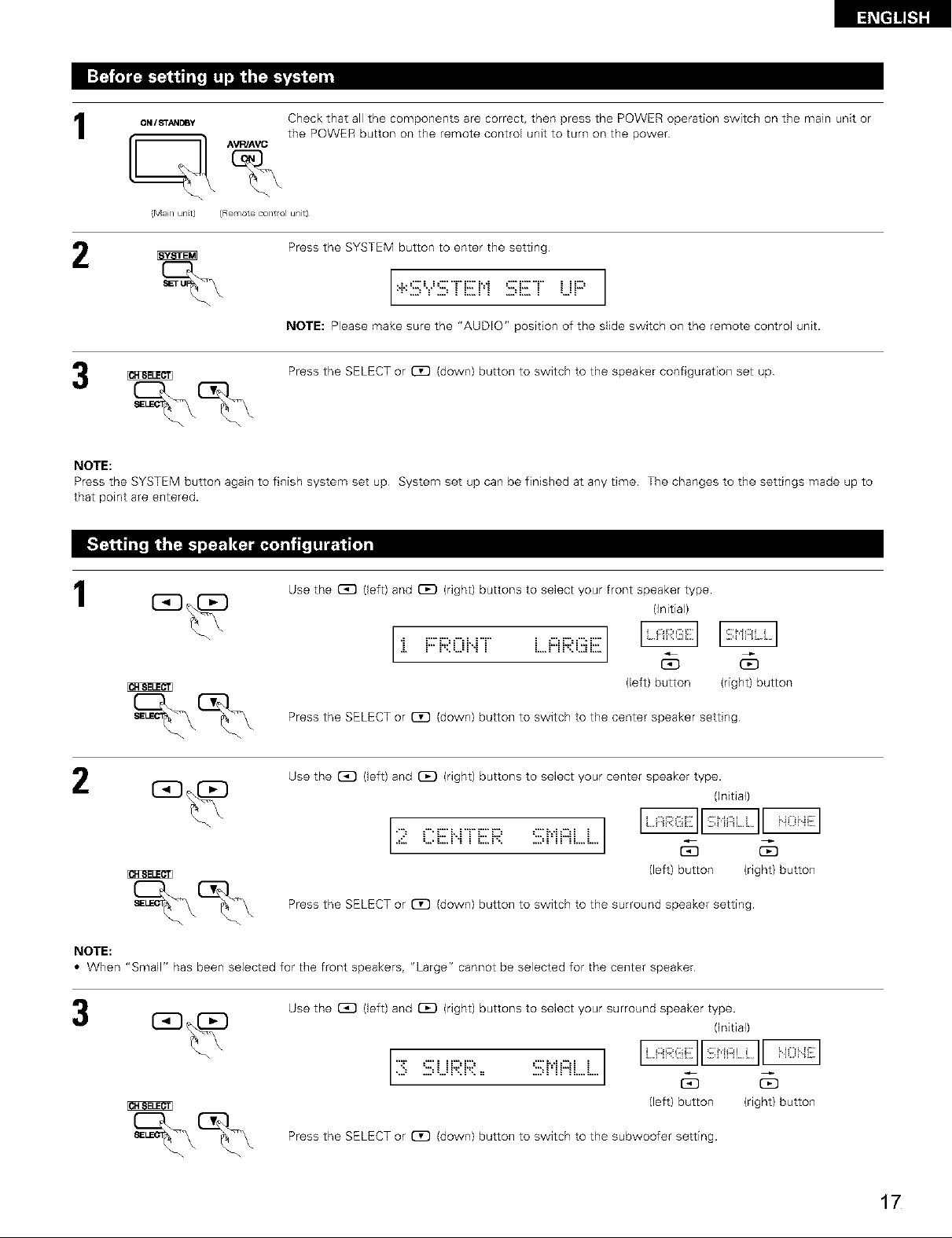
[_Et]_[:]I
1
2
ON / STANDBy
AVR/AVC
(Mail unt) (Remote co/tlol unt)
Check that all the components are correct, then press the POWER operation switch on the main unit or
the POWER button on the remote control unit to turn on the power
Press the SYSTEM button to enter the setting
:+::iii;'.,.':iii;TEH :iii;ET UF::']
NOTE: Please make sure the "AUDIO" position of the slide switch on the remote control unit.
Press the SELECT or C_ (down) button to switch to the speaker configuration set up
NOTE:
Press the SYSTEM button again to finish system set up System set up can be finished at any time. The changes to the settings made up to
that point are entered.
1
Use the _ (left) and _ (right) buttons to select your front speaker type.
(Initial)
:i. F::F;X::Ei".iTL...i:::iF;Xiiiii_
(left) button (right) button
Press the SELECT or O[] (down) button to switch to the center speaker setting
2
Use the C_ (left) and _ (right) buttons to select your center speaker type.
I II I_
2 Ciiii>.rTiii:i::i:SMnLi
(left) button (right) button
Press the SELECT or CD (down) button to switch to the surround speaker setting.
NOTE:
• When "Small" has been selected for the front speakers, "Large" cannot be selected for the center speaker
Use the _ (left) and {:]E) (right) buttons to select your surround speaker type.
(Initial)
(Initial)
(left) button (right) button
Press the SELECT or C_ (down) button to switch to the subwoofer setting.
17
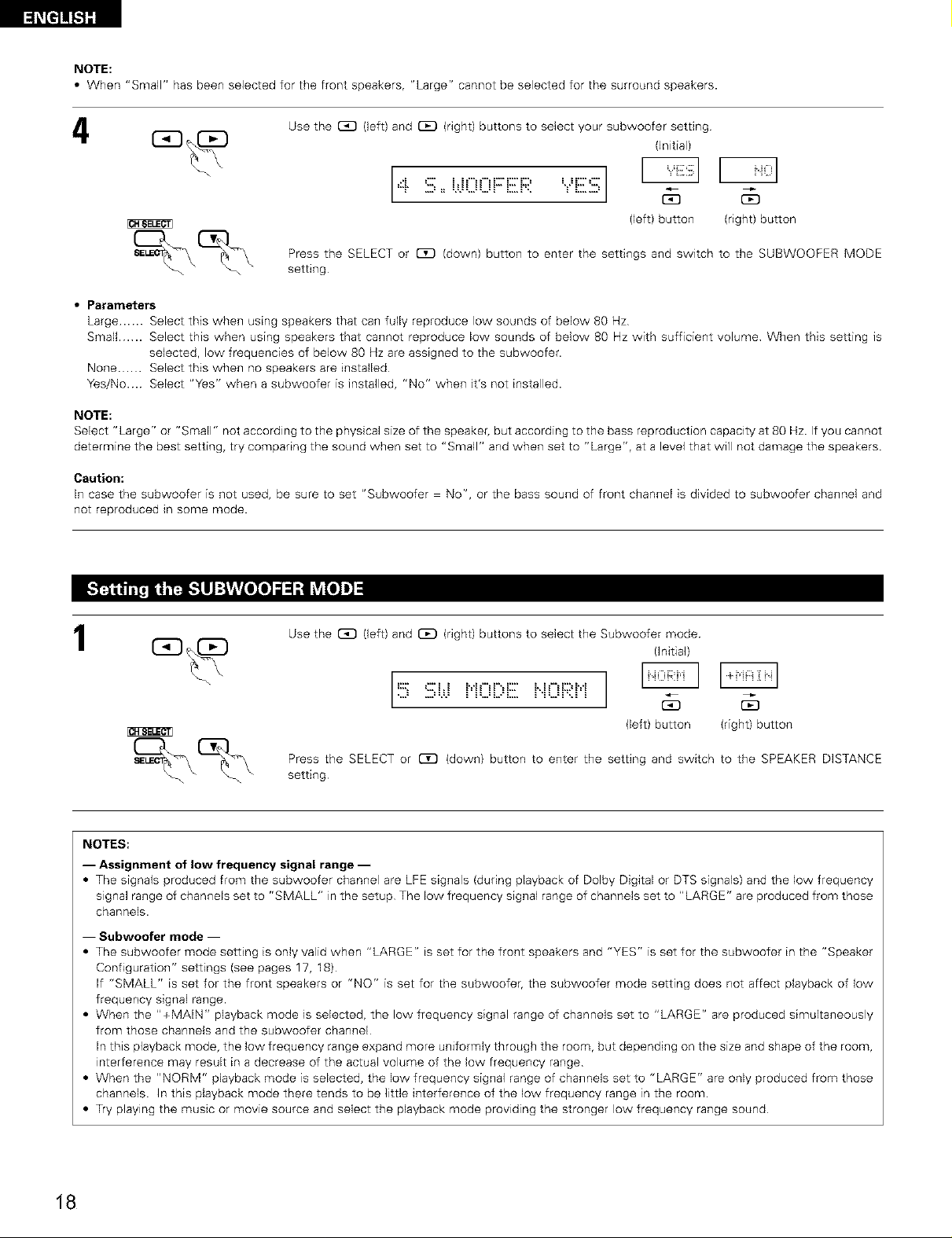
_t]1![.1][
NOTE:
• When "Small" has been selected for the front speakers, "Large" cannot be selected for the surround speakers.
4
Use the GD (left) and _ (right) buttons to select your subwoofer setting
(Initial)
=::i.:iii;==i.,.i00F::E:F;II ","E:iii;]
(left) button (right) button
Press the SELECT or _ (down) button to enter the settings and switch to the SUBWOOFER MODE
setting
• Parameters
Large ...... Select this when using speakers that can fully reproduce low sounds of below 80 Hz
Small ...... Select this when using speakers that cannot reproduce low sounds of below 80 Hz with sufficient volume When this setting is
selected, low frequencies of below 80 Hz are assigned to the subwoofer.
None ...... Select this when no speakers are installed
Yes/No.. Select "Yes" when a subwoofer is installed, "No" when it's not installed.
NOTE:
Select "Large" or "Small" not according to the physical size of the speaker, but according to the bass reproduction capacity at 80 Nz. If you cannot
determine the best setting, try comparing the sound when set to "Small" and when set to "Large", at a level that will not damage the speakers.
Caution:
In case the subwoofer is not used, be sure to set "Subwoofer = No", or the bass sound of front channel is divided to subwoofer channel and
not reproduced in some mode.
1
NOTES:
-- Assignment of low frequency signal range --
• The signals produced from the subwoofer channel are LFE signals (during playback of Dolby Digital or DTS signals) and the low frequency
signal range of channels set to "SMALL" in the setup The low frequency signal range of channels set to "LARGE" are produced from those
channels.
-- Subwoofer mode --
• The subwoofer mode setting is only valid when "LARGE" is set for the front speakers and "YES" is set for the subwoofer in the "Speaker
Configuration" settings (see pages 17, 18)
If "SMALL" is set for the front speakers or "NO" is set for the subwoofer, the subwoofer mode setting does not affect playback of low
frequency signal range.
• When the "+MAIN" playback mode is selected, the low frequency signal range of channels set to "LARGE" are produced simultaneously
from those channels and the subwoofer channel
In this playback mode, the low frequency range expand more uniformly through the room, but depending on the size and shape of the room,
interference may result in a decrease of the actual volume of the low frequency range
• When the "NORM" playback mode is selected, the low frequency signal range of channels set to "LARGE" are only produced from those
channels. In this playback mode there tends to be little interference of the low frequency range in the room.
• Try playing the music or movie source and select the playback mode providing the stronger low frequency range sound
Use the _ (left) and _ (right) buttons to select the Subwoofer mode
(Initial)
(left) button (right) button
Press the SELECT or C_ (down) button to enter the setting and switch to the SPEAKER DISTANCE
setting
18
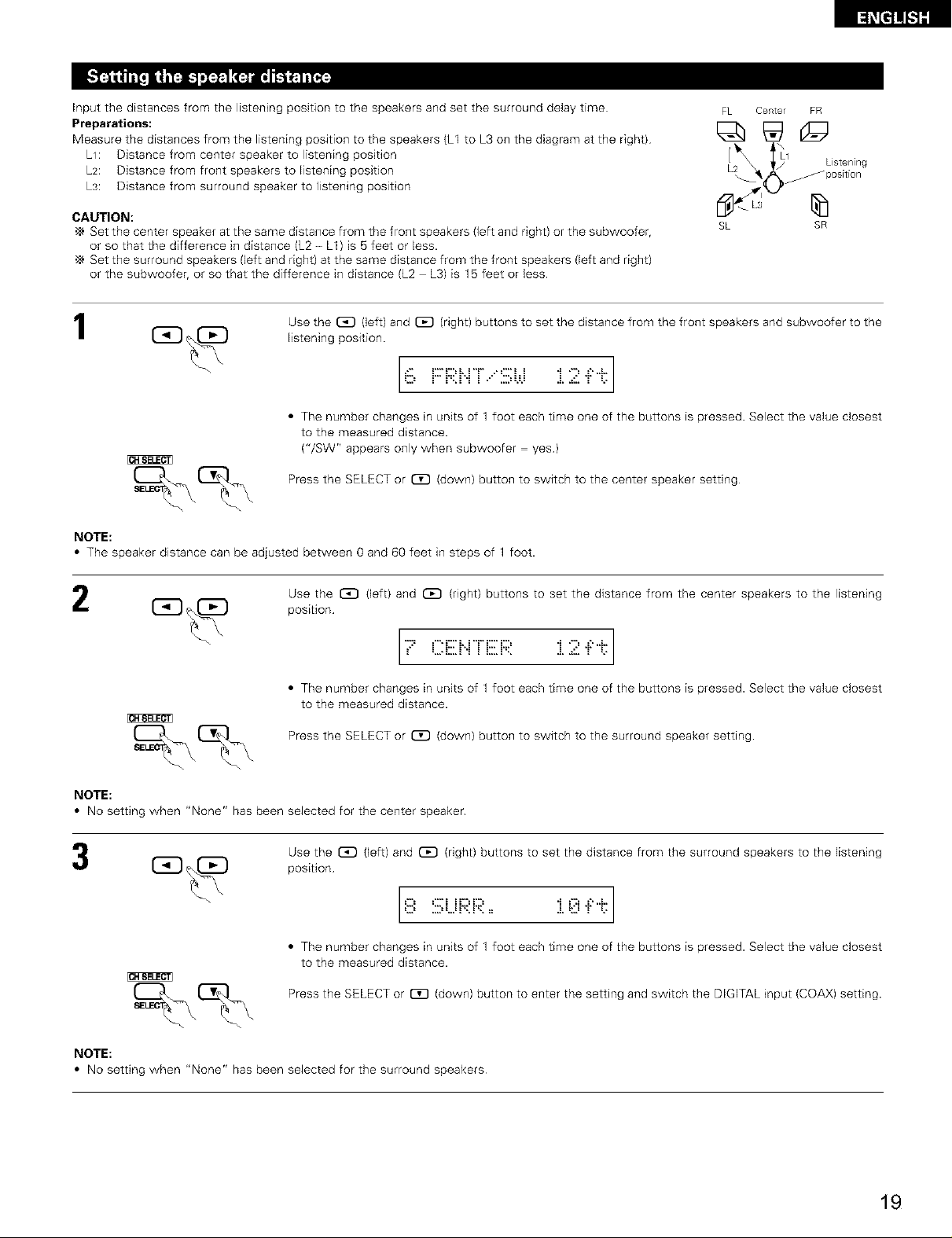
Input the distances from the listening position to the speakers and set the surround delay time
Preparations:
Measure the distances from the listening position to the speakers (L1 to L3 on the diagram at the right)
LI: Distance from center speaker to listening position
L2: Distance from front speakers to listening position
Ls: Distance from surround speaker to listening position
FL Center FR
_ position
Listening
CAUTION:
•_ Set the center speaker at the same distance from the front speakers (left and right) or the subwoofer,
or so that the difference in distance (L2 - L1) is 5 feet or less.
•_ Set the surround speakers (left and right) at the same distance from the front speakers (left and right)
or the subwoofer, or so that the difference in distance (L2 - L3) is 15 feet or less
1
Use the _ (left) and _ (right) buttons to set the distance from the front speakers and subwoofer to the
listening position.
[6 F::F;;:NT..":iii;Wi :2i:( l
• The number changes in units of 1 foot each time one of the buttons is pressed. Select the value closest
to the measured distance.
("/SW" appears only when subwoofer = yes)
Press the SELECT or (_D (down) button to switch to the center speaker setting
NOTE:
• The speaker distance can be adjusted between 0 and 60 feet in steps of 1 foot.
2
Use the _ (left) and (_ (right) buttons to set the distance from the center speakers to the listening
position
.....L...,, L..... i 2 "i:'"i.
L'?= ,"" E:"k, "r E:"E:= l
SL SR
• The number changes in units of 1 foot each time one of the buttons is pressed. Select the value closest
to the measured distance.
Press the SELECT or _ (down) button to switch to the surround speaker setting.
NOTE:
• No setting when "None" has been selected for the center speaker
Use the (_D (left) and _ (right) buttons to set the distance from the surround speakers to the listening
position
.... • .....= ..= .. == .=...... = ...
• The number changes in units of 1 foot each time one of the buttons is pressed. Select the value closest
to the measured distance.
Press the SELECT or [_[3 (down) button to enter the setting and switch the DIGITAL input (COAX) setting.
NOTE:
• No setting when "None" has been selected for the surround speakers
19
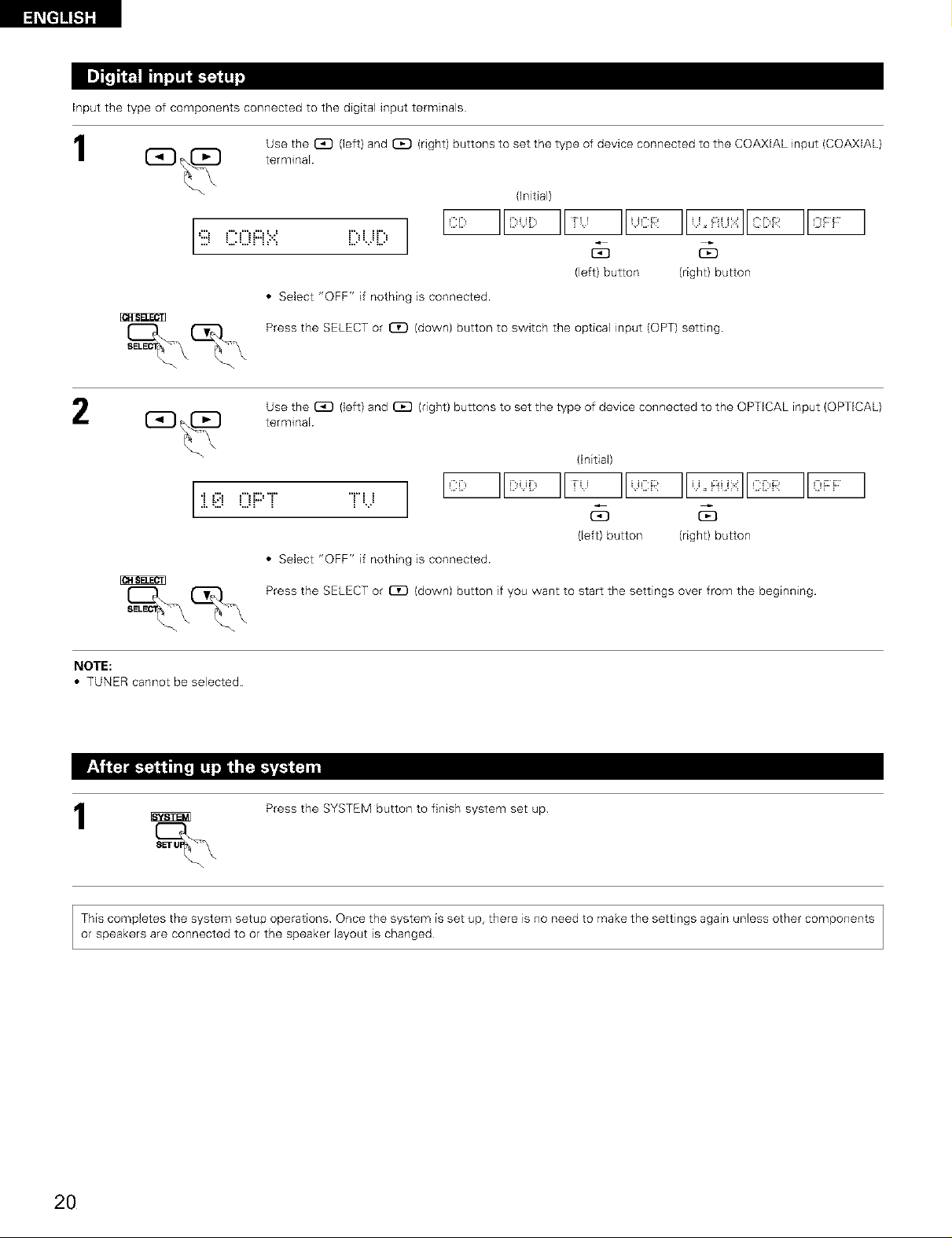
Input the type of components connected to the digital input terminals
1
2
Use the _ (left) and _ (right) buttons to set the type of device connected to the COAXIAL input (COAXIAL)
terminal
(Initial)
9 C0 i:::i:::: [::,U[::, ]
(left) button (right} button
• Select "OFF" if nothing is connected
SELE_._.___ Press the SELECT or I::]D (down} button to switch the optical input (OPT)setting
Use the GD (left) and _ (right} buttons to set the type of device connected to the OPTICAL input (OPTICAL)
terminal
(Initial)
i:L,?,,:::,Pi.... r,...,/ II''':::':_I1"..,::,'.'::::11,::::',:::''gI_
L J
(left) button (right) button
• Select "OFF" if nothing is connected
SEL_ % Press the SELECT or I_D (down} button if you want to start the settings over from the beginning.
NOTE:
• TUNER cannot be selected.
Press the SYSTEM button to finish system set up
This completes the system setup operations. Once the system is set up, there is no need to make the settings again unless other components
or speakers are connected to or the speaker layout is changed
2O
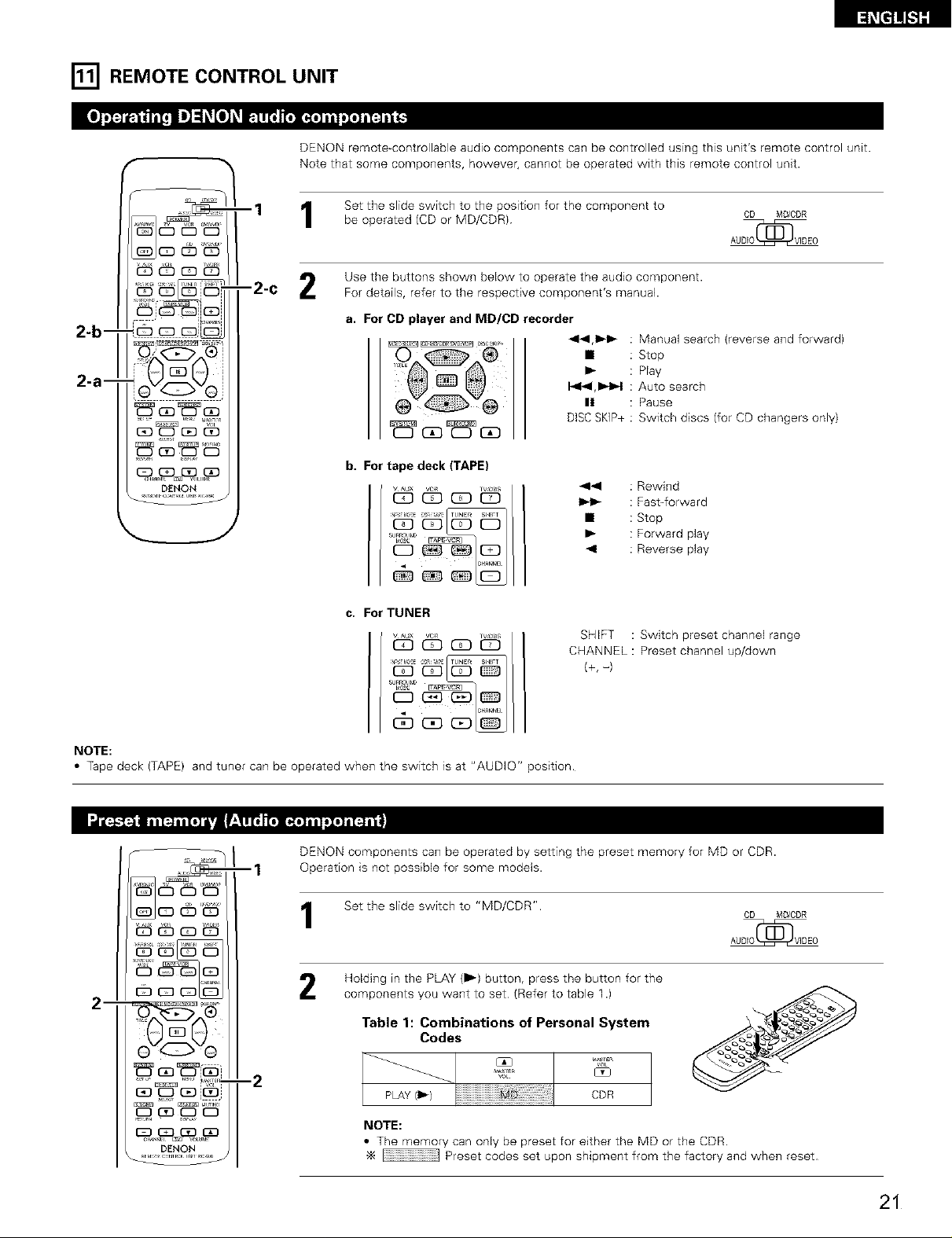
[] REMOTE CONTROL UNIT
DENON remote-controllable audio components can be controlled using this unit's remote control unit.
Note that some components, however, cannot be operated with this remote control unit.
[_iKt]]![.t]][
IQ _4._:__O
_GD_GD
ED_ _ _D
DENON
--2-C 2
Set the slide switch to the position for the component to
1
be operated (CD or MD/CDR)
Use the buttons shown below to operate the audio component.
For details, refer to the respective component's manual.
a. For CD player and MD/CD recorder
44,1,_1,_ : Manual search (reverse and forward)
• : Stop
I,,,- : Play
14141,1b-I_1: Auto search
II : Pause
DISCSKIP+ : Switchdiscs(forCD changers only)
t2Y
b. For tape deck (TAPE)
44 : Rewind
I_1,_ : Fast4orward
• : Stop
I_ : Forward play
-,11 :Reverse play
c. For TUNER
SHIFT : Switch preset channel range
CHANNEL : Preset channel up/down
(+, -)
CD MD/CDR
NOTE:
• Tape deck (TAPE) and tuner can be operated when the switch is at "AUDIO" position.
DENON components can be operated by setting the preset memory for MD or CDR.
--1
Operation is not possible for some models.
Set the slide switch to "MD/CDR".
1
Holding in the PLAY (1_) button, press the button for the
2
1
-2
DENON
components you want to set (Refer to table 1.)
Table 1: Combinations of Personal System
Codes
NOTE:
• The memory can only be preset for either the MD or the CDR.
•_ Preset codes set upon shipment from the factory and when reset
u_r_
C_
CDR
CD MD/CDR
21
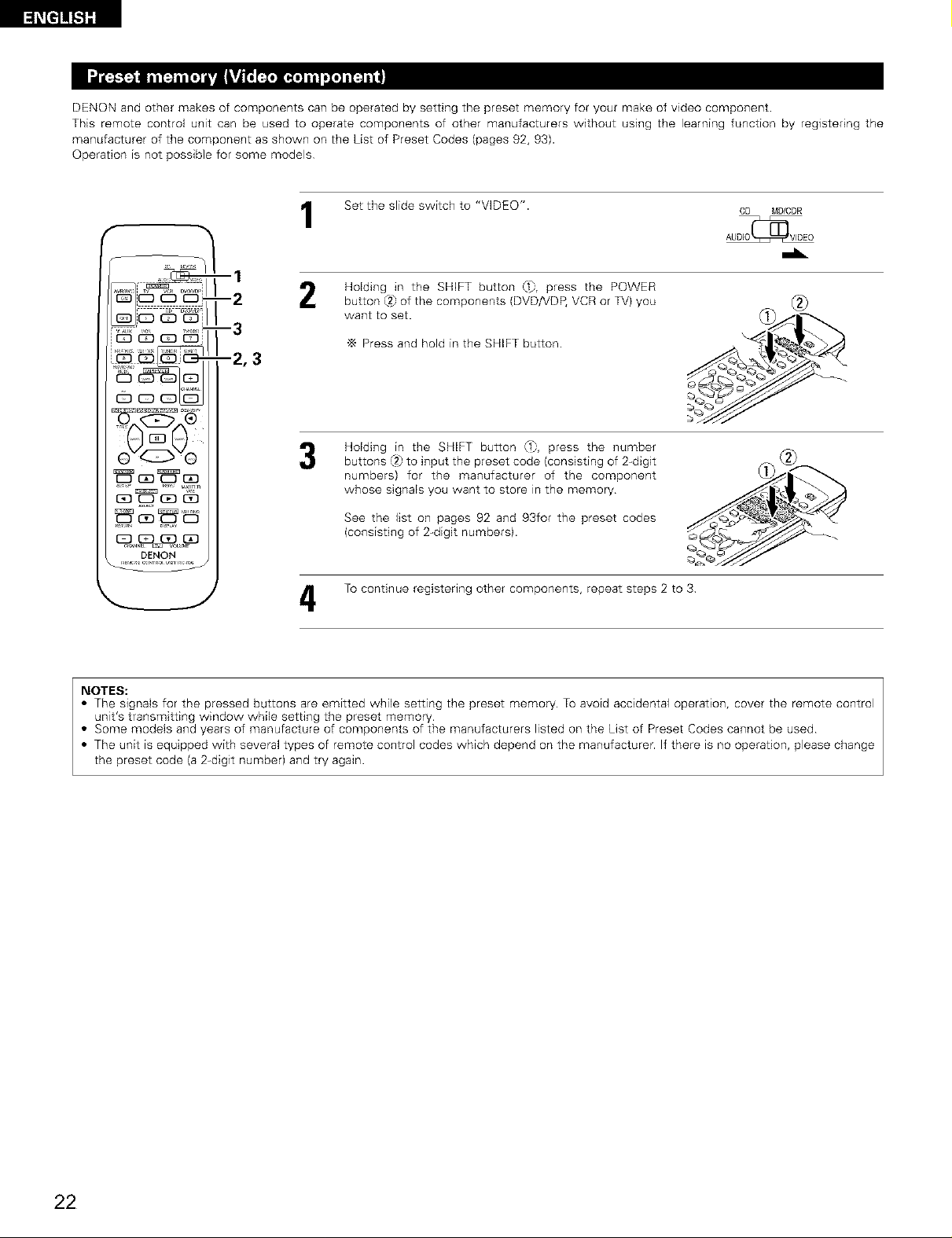
DENON and other makes of components can be operated by setting the preset memory for your make of video component
This remote control unit can be used to operate components of other manufacturers without using the learning function by registering the
manufacturer of the component as shown on the List of Preset Codes (pages 92, 93).
Operation is not possible for some models
f
@vGv©
IZI E]D C_ 13D
EB_ c_
-1
-2
-3
-2,3
Set the slide switch to "VIDEO". CD MO/COR
Holding in the SHWT button ,.1_,press the POWER
button @}of the components (DVD/VDP, VCR or TV) you
Press and hold in the SHIFT button.
Holding in the SHIFT button (3}, press the number
buttons {2}to input the preset code (consisting of 2-digit
numbers} for the manufacturer of the component
whose signals you want to store in the memory
See the list on pages 92 and 93for the preset codes
(consisting of 2-digit numbers).
--
To continue registering other components, repeat steps 2 to 3
NOTES:
• The signals for the pressed buttons are emitted while setting the preset memory. To avoid accidental operation, cover the remote control
unit's transmitting window while setting the preset memory
• Some models and years of manufacture of components of the manufacturers listed on the List of Preset Codes cannot be used
• The unit is equipped with several types of remote control codes which depend on the manufacturer. If there is no operation, please change
the preset code (a 2-digit number) and try again.
22
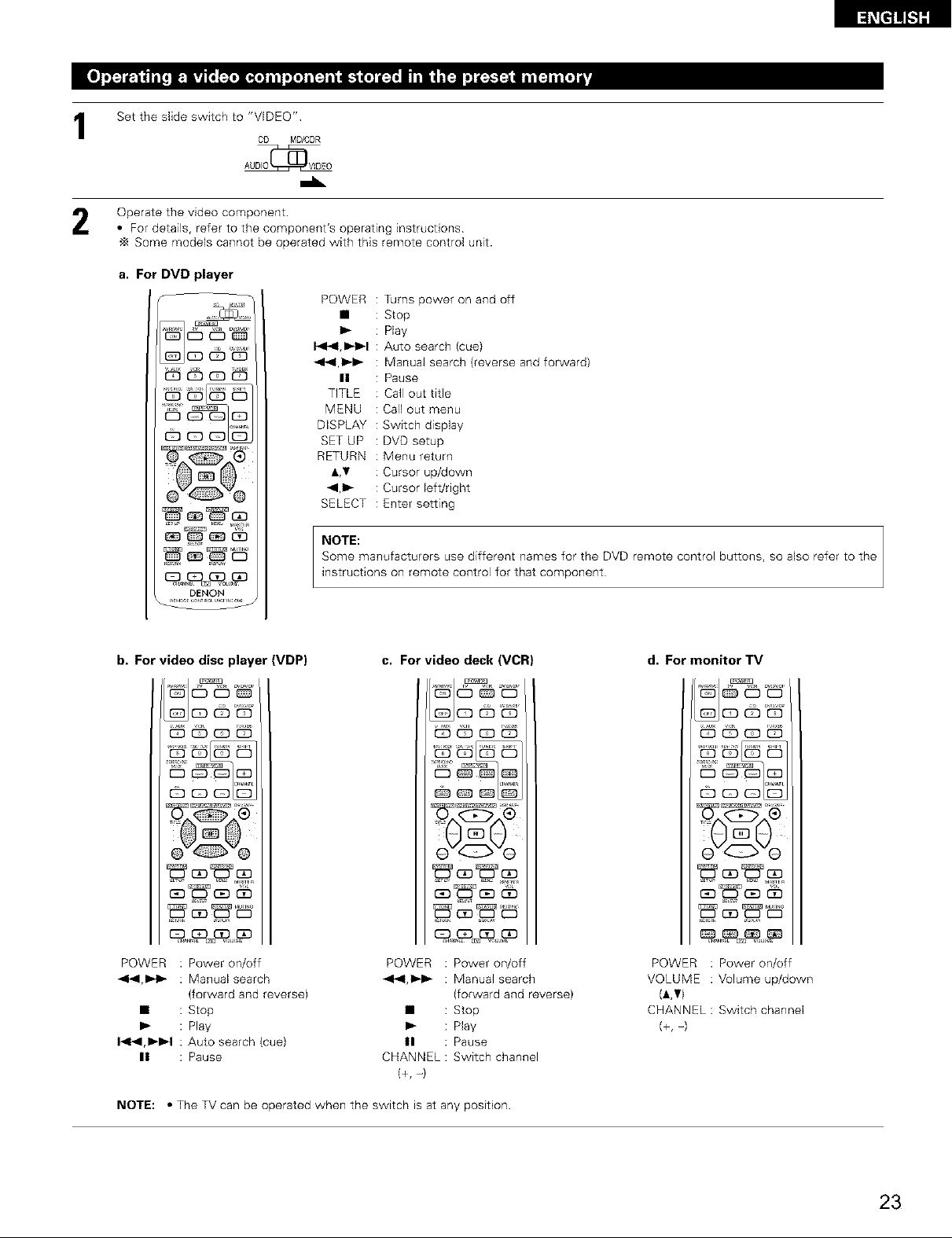
Set the slide switch to "VIDEO"
1
Operate the video component.
• For details, refer to the component's operating instructions
Some models cannot be operated with this remote control unit
a. For DVD player
s
DENON
CD MD/ODR
AUDO_V_DEO
POWER : Turns power on and off
• : Stop
I_ : Play
14141,1)4_1: Auto search (cue)
4141,1_1_ : Manual search (reverse and forward)
II : Pause
TITLE : Call out title
MENU : Call out menu
DISPLAY : Switch display
SET UP : DVD setup
RETURN : Menu return
A,¥ : Cursor up/down
_1,1_ : Cursor left/right
SELECT : Enter setting
NOTE:
Some manufacturers use different names for the DVD remote control buttons, so also refer to the
instructions on remote control for that component
b. For video disc player (VDP) c. For video deck (VCR)
t22
POWER : Power on/off
44,1_1_ : Manual search
(forward and reverse)
• : Stop
I_ : Play
141_1,1_1_1: Auto search (cue)
II : Pause
NOTE: • The TV can be operated when the switch is at any position
POWER Power on/off
_141,I_1_ Manual search
(forward and reverse)
• Stop
Play
II Pause
CHANNEL : Switch channel
(+, -)
d. For monitor TV
SUB
oVOVo
POWER : Power on/off
VOLUME : Volume up/down
(_,Vl
CHANNEL : Switch channel
(+, -)
23
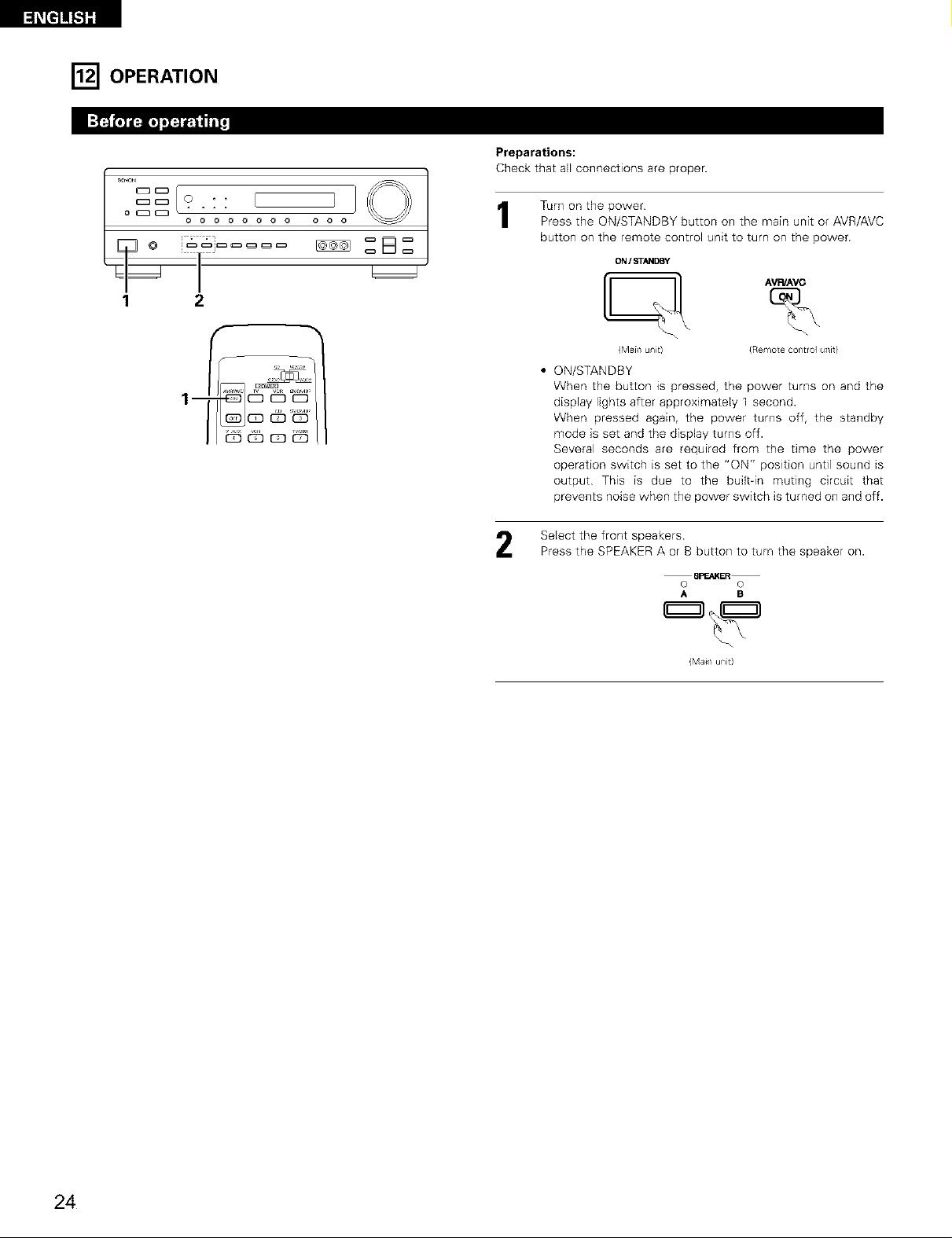
[] OPERATION
Preparations:
Check that aEEconnections are proper.
Turn on the power
1
Press the ON/STANDBY button on the main unit or AVR/AVC
button on the remote control unit to turn on the power
ON / STANDBY
_'--_ AVP,/AV_
{M_[_I unit) {Remote control uTlit}
• ON/STANDBY
lm
When the button is pressed, the power turns on and the
display lights after approximateEy 1 second.
When pressed again, the power turns off, the standby
mode is set and the dispEay turns off.
Several seconds are required from the time the power
operation switch is set to the "ON" position until sound is
output This is due to the built-in muting circuit that
prevents noise when the power switch is turned on and off.
SeEect the front speakers
Press the SPEAKER A or B button to turn the speaker on.
\
8PE_KER
o o
A B
(Mail unt)
24
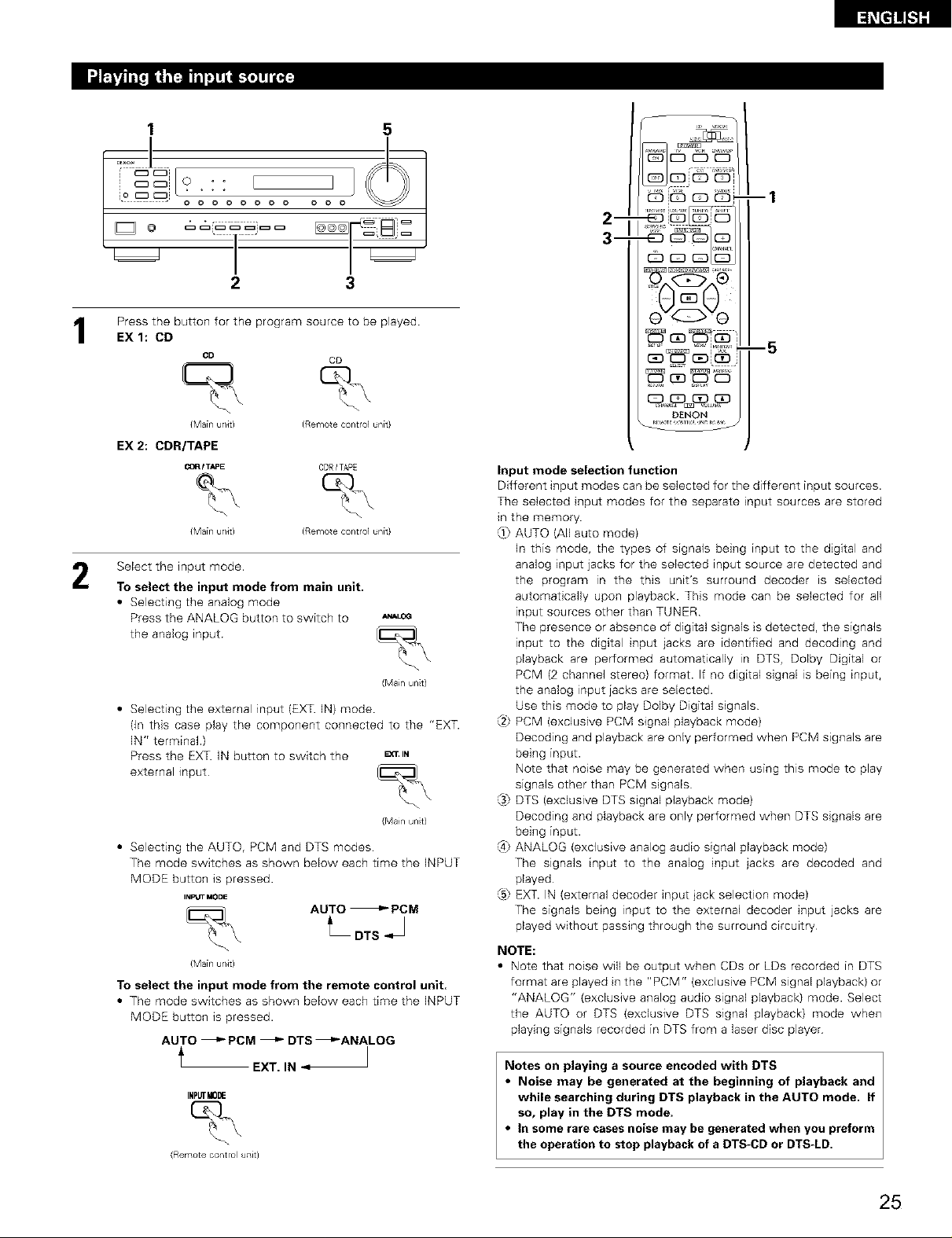
1 5
!:::-:oo o
2 3
Press the button for the program source to be played.
EX 1: CD
CD CD
{Main u/Jr) (Remote control unit}
EX 2: CDR/TAPE
C_R I TAPE CDR /TAPE
{Main u/it) (Remote control unit}
Select the input mode.
2
To select the input mode from main unit.
• Selecting the analog mode
Press the ANALOG button to switch to
the analog input
• Selecting the external input (EXT. IN) mode.
(In this case play the component connected to the "EXT.
IN" terminaL)
Press the EXT. IN button to switch the _TJN
external input
• Selecting the AUTO, PCM and DTS modes
The mode switches as shown below each time the INPUT
MODE button is pressed.
INPUT MODE
{Main unit)
To select the input mode from the remote control unit.
• The mode switches as shown below each time the INPUT
MODE button is pressed.
AUTO _ PCM _ DTS _ANALOG
EXT. IN "_
INPUTMODE
(E{emote control uTlit}
AUTO _ PCM
L OTS
(Mail unt)
(Mail unt)
2-
3-
oo£oo
_8u_oui
--5
DENON
Input mode selection function
Different input modes can be selected for the different input sources.
The selected input modes for the separate input sources are stored
in the memory.
(I} AUTO (All auto mode)
In this mode, the types of signals being input to the digital and
analog input jacks for the selected input source are detected and
the program in the this unit's surround decoder is selected
automatically upon playback. This mode can be selected for all
input sources other than TUNER
The presence or absence of digital signals is detected, the signals
input to the digital input jacks are identified and decoding and
playback are performed automatically in DTS, Dolby Digital or
PCM (2 channel stereo) format. If no digital signal is being input,
the analog input jacks are selected.
Use this mode to play Dolby Digital signals
(2} PCM (exclusive PCM signal playback mode)
Decoding and playback are only performed when PCM signals are
being input.
Note that noise may be generated when using this mode to play
signals other than PCM signals
@ DTS (exclusive DTS signal playback mode)
Decoding and playback are only performed when DTS signals are
being input.
{4} ANALOG (exclusive analog audio signal playback mode)
The signals input to the analog input jacks are decoded and
played
@ EXT. IN (external decoder input jack selection mode)
The signals being input to the external decoder input jacks are
played without passing through the surround circuitry
NOTE:
• Note that noise will be output when CDs or LDs recorded in DTS
format are played in the "PCM" (exclusive PCM signal playback) or
"ANALOG" (exclusive analog audio signal playback) mode. Select
the AUTO or DTS (exclusive DTS signal playback) mode when
playing signals recorded in DTS from a laser disc player
Notes on playing a source encoded with DTS
• Noise may be generated at the beginning of playback and
while searching during DTS playback in the AUTO mode. If
so, play in the DTS mode.
• In some rare cases Boise may be generated when you preform
the operation to stop playback of a DTS-CD or DTS-LD.
25
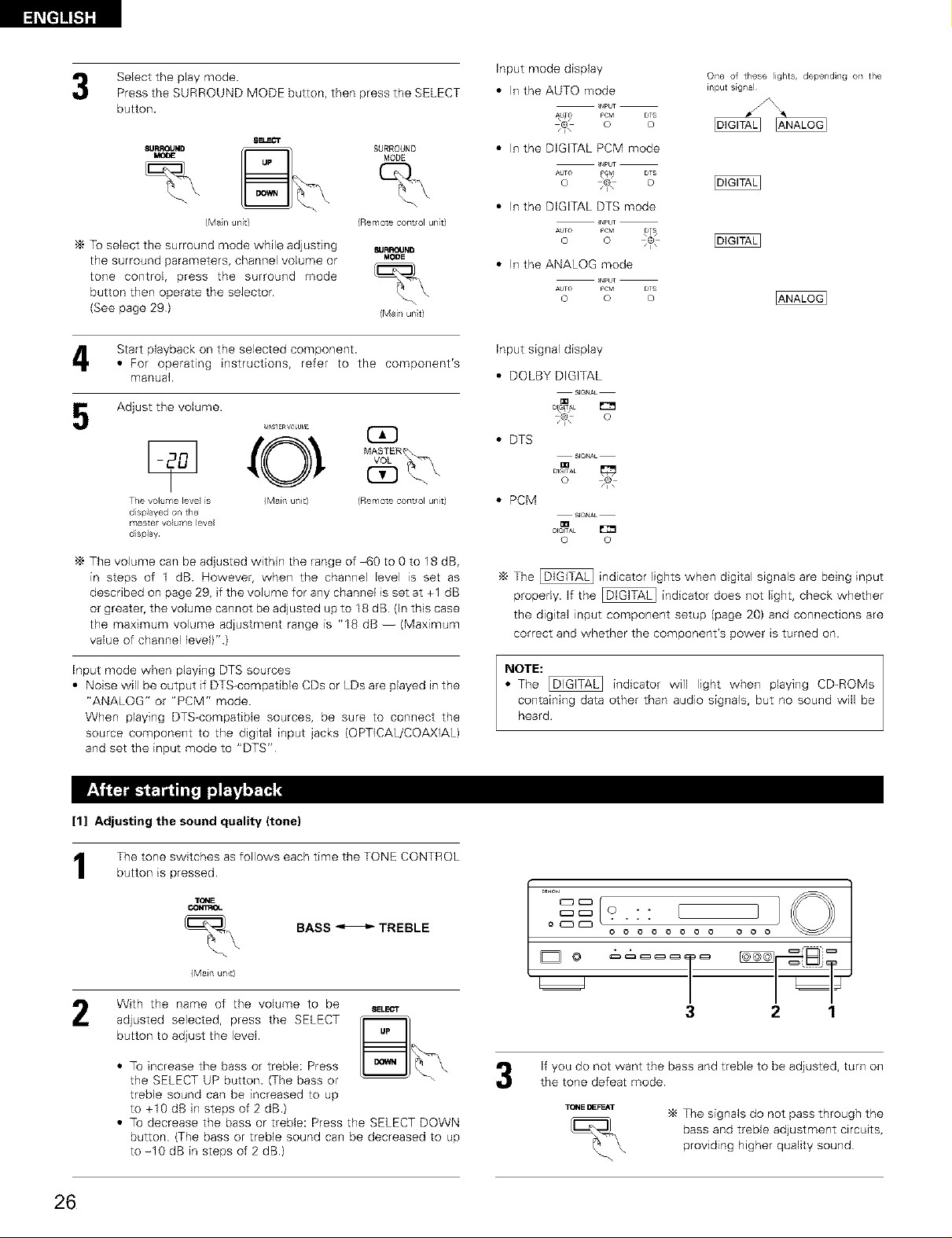
_e]l![.t]][
Select the play mode.
Press the SURROUND MODE button, then press the SELECT
button.
SURROUND_ ___ SURROUNDMODE
(Man unit} (Remote control unt)
To select the surround mode while adjusting suaPauNO
the surround parameters, channel volume or MODE
tone control, press the surround mode
button then operate the selector.
(See page 29) (Mail unt)
Start playback on the selected component.
• For operating instructions, refer to the component's
manual.
Adjust the volume.
_S_ER VOlUblE C_
Tie volume leve is {Ma[fl u/it) (Remote cont ol unt)
d sphyed on the
master volume leve
d splay
The volume can be adjusted within the range of -60 to 0 to 18 dB,
in steps of 1 dB. However, when the channel level is set as
described on page 29, if the volume for any channel is set at +1 dB
or greater, the volume cannot be adjusted up to I8 dB (In this case
the maximum volume adjustment range is "18 dB -- (Maximum
value of channel level)".)
Input mode when playing DTS sources
• Noise will be output if DTS-compatible CDs or LDs are played in the
"ANALOG" or "PCM" mode
When playing DTS-compatible sources, be sure to connect the
source component to the digital input jacks (OPTICAL/COAXIAL)
and set the input mode to "DTS"
Input mode display
• In the AUTO mode
O
One of these lights, dependi/g on the
input signal
• In the DIGITAL PCM mode
r_PUT
AUTO P_4
O /i \
• In the DIGITAL DTS mode
.... ,_T
o o
• In the ANALOG mode
.... _ST
o o
Input signal display
• DOLBY DIGITAL
o
• DTS
DIC'I'ALO _\
• PCM
_IO_TAL
O O
The _ indicator lights when digital signals are being input
properly If the _ indicator does not light, check whether
the digital input component setup (page 20) and connections are
correct and whether the component's power is turned on
NOTE:
• The _ indicator will light when playing
containing data other than audio signals, but no sound will be
heard.
CD-ROMs
[1] Adjusting the sound quality (tone)
The tone switches as follows each time the TONE CONTROL
button is pressed
TQNE
COt_rmO_
(Main u/it)
With the name of the volume to be
adjusted selected, press the SELECT
button to adjust the level.
• To increase the bass or treble: Press
the SELECT UP button. (The bass or
treble sound can be increased to up
to +10 dB in steps of 2 dB.)
• To decrease the bass or treble: Press the SELECT DOWN
button (The bass or treble sound can be decreased to up
to -10 dB in steps of 2 dB)
26
BASS _ TREBLE
If you do not want the bass and treble to be adjusted, turn on
the tone defeat mode
TOI*IE DEFEAT
The signals do not pass through the
bass and treble adjustment circuits,
providing higher quality sound
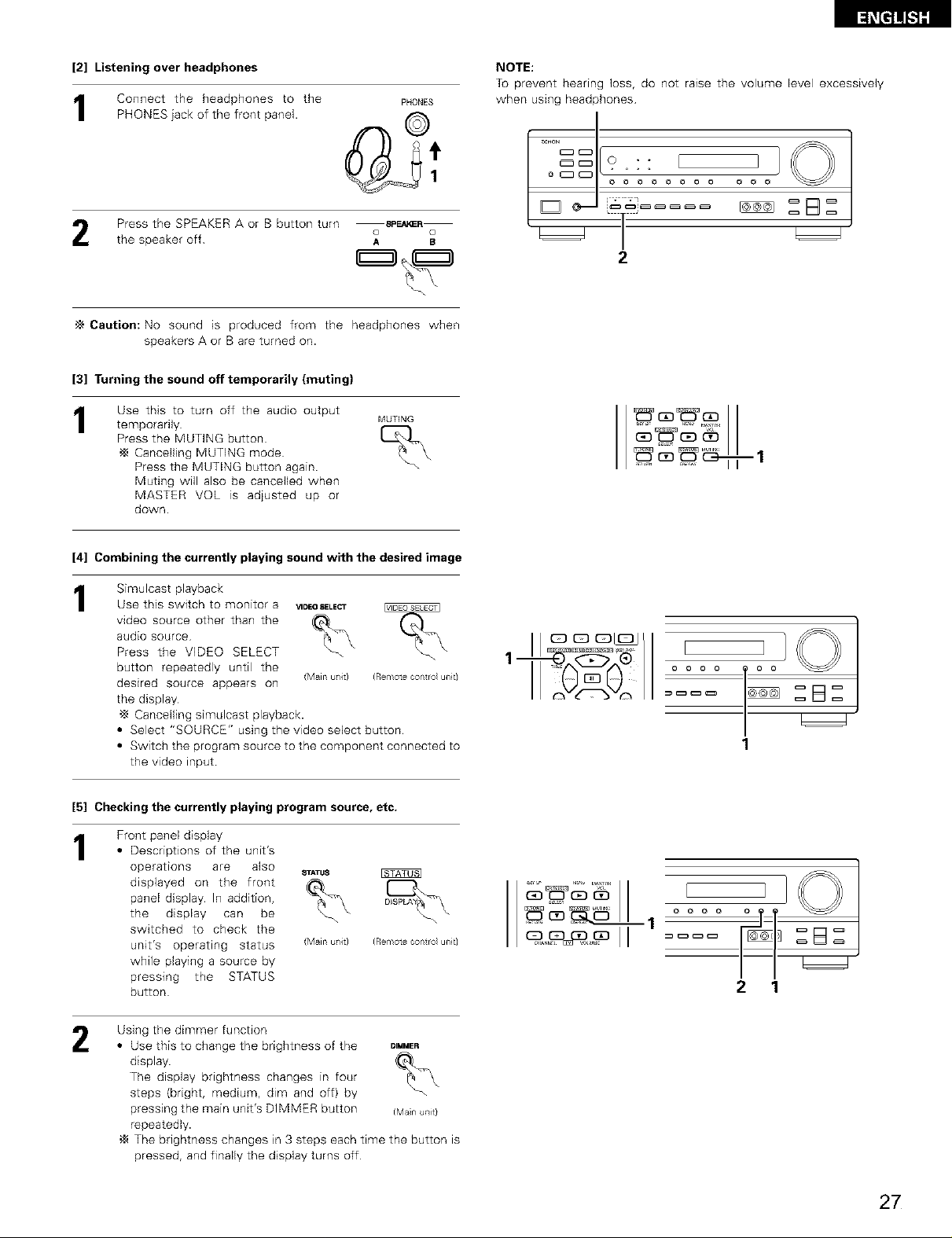
[_[e]]![.l][
[2] Listening over headphones
Connect the headphones to the
PHONES iack of the front panel.
Press the SPEAKER A or B button turn SpEWeR
the speaker off
'_ Caution: No sound is produced from the headphones when
speakers A or B are turned on.
[3] Turning the sound off temporarily (muting)
Use this to turn off the audio output
1
temporarly
Press the MUTING button
Canceling MUTING mode
Press the MUTING button again
Muting w/I also be canceled when
MASTER VOL is adjusted up or
down.
o o
A B
MUTING
NOTE:
To prevent hearing loss, do not raise the volume level excessively
when using headphones
° _ o o o o o o o o o o o
2
£.q II
[4] Combining the currently playing sound with the desired image
Simulcast playback
1
Use this switch to monitor a _DEOSELECT
video source other than the
audio source
Press the VIDEO SELECT
button repeatedly until the
desired source appears on
the display
"_ Canceling simulcast playback•
• Select "SOURCE" using the video select button
• Switch the program source to the component connected to
the video input
[5] Checking the currently playing program source, etc.
Front panel display
1
• Descriptions of the unit's
operations are also
displayed on the front
panel display In addition,
the display can be
switched to check the
unit's operating status
while playing a source by
pressing the STATUS
button
(Main u/it) (Remote contro unit}
_ATUS
(Main u/it) (Remote contro unit}
-%
'I
]oXol ....
,,
II
o o o o
1
==B==
1
2 1
Using the dimmer function
2
• Use this to change the brightness of the D,MMER
display.
The display brightness changes in four
steps (bright, medium, dim and off) by "-_
pressing the main unit's DIMMER button (Manullit}
repeatedly•
The brightness changes in 3 steps each time the button is
pressed, and finally the display turns off
27

Set the external input (EXT.
1
IN) mode
Press the EXT [N to switch
the external input.
Once this is selected, the input signals connected to the FL
(front left), FR (front right), C (center), SL (surround left), and
SR (surround right) channels of the EXT [N jacks are output
directly to the front (left and right), center, surround (left and
right) speaker systems without passing through the surround
circuitry.
In addition, the signal input to the SW (subwoofer) jack is
output to the PRE OUT SUBWOOFER jack
Cancelling the external input mode
2
To cancel the external input (EXT. IN) setting, press the INPUT
MODE (AUTO, PCM, DTS) or ANALOG button to switch to
the desired input mode. (See page 25.)
INPUT M(_E /_.LOG _UT MOD(_
(Mail unit} (Remote contro] unit)
• When the input mode is set to the external input (EXT. IN), the play
mode (STEREO, DOLBY/DTS SURROUND, 5CH STEREO or DSP
SIMULATION} cannot be set
e_T.tN INPUTM00E
(Mainul/Jt) (Remotecontroui/Jt}
° _ o o o o o o o o o o o
..... Oi
2 1
NOTES:
• In play modes other than the external input mode, the signals
connected to these iacks cannot be played In addition, signals
cannot be output from channels not connected to the input
jacks.
• The external input mode can be set for any input source To
watch video while listening to sound, select the input source to
which the video signal is connected, then set this mode
Follow step 1 to 3 under "Playing the input source". Start recording on the tape or video deck
Simultaneous recording
The signals ofthe source selected withthefunction selectorbutton are outputsimultaneouslytothe CDR/TAPE and VCR REC OUTjackslf
a totaloftwo tape and/orvideo decks are connected and setto the recording mode, the same source can be recorded simultaneously on
every decks
NOTES:
• The AUDIO IN's signal selected with the function selector button are output to the CDR/TAPE and VCR AUDIO OUT jacks
• The DIGITAL IN's signal selected with the function selector button are output to the DIGITAL OUT (OPTICAL) jack
For instructions, refer to the component's operating
instructions
28
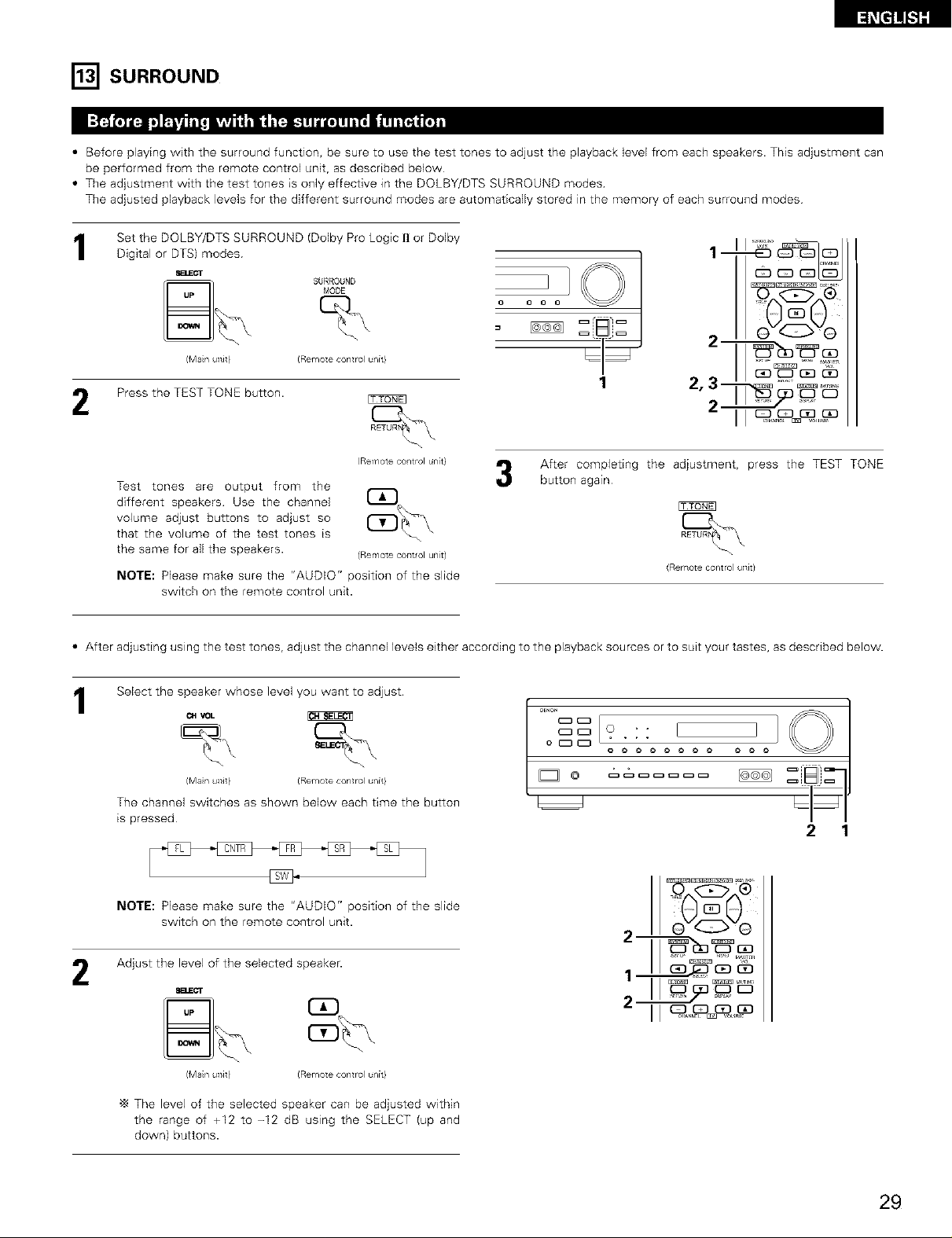
I_'ISURROUND
• Before playing with the surround function, be sure to use the test tones to adjust the playback level from each speakers. This adjustment can
be performed from the remote control unit, as described below
• The adjustment with the test tones is only effective in the DOLBY/DTS SURROUND modes
The adjusted playback levels for the different surround modes are automatically stored in the memory of each surround modes
Set the DOLBY/DTS SURROUND (Dolby Pro Logic [I or Dolby
SURROUND ] ]
1--1
G3
___ MODE ....
Digital or DTS) modes _ t
(Man uTlit} (Remote control unit}
1
Press the TEST TONE button.
(Remote cog/t rol t_n[t}
Test tones are output from the
different speakers Use the channel
volume adjust buttons to adjust so
that the volume of the test tones is
the same for all the speakers.
NOTE: P]ease make sure the "AUDIO" position of the slide
switch on the remote control unit.
• After adjusting using the test tones, adjust the channel levels either according to the playback sources or to suit your tastes, as described below.
Select the speaker whose level you want to adjust.
(Rerc/ote coflt/ol unit)
After completing the adjustment, press the TEST TONE
button again
2,3 i__ _
(Remote contro uTlit}
o0&0o
-
_ C_ OD CE?
2 _ ....
, .14
1
(Man ullit} (Remote control unit}
The channel switches as shown below each time the button
is pressed
NOTE: P]ease make sure the "AUDIO" position of the slide
switch on the remote control unit.
Adjust the level of the selected speaker.
2
(Man ullit} (Remote control unit}
"_ The level of the selected speaker can be adjusted within
the range of +12 to -12 dB using the SELECT (up and
down) buttons.
°°i 1
° _ o o o o o o o o o o
.... L =q]
2 1
2__,_
1__
29
