Page 1
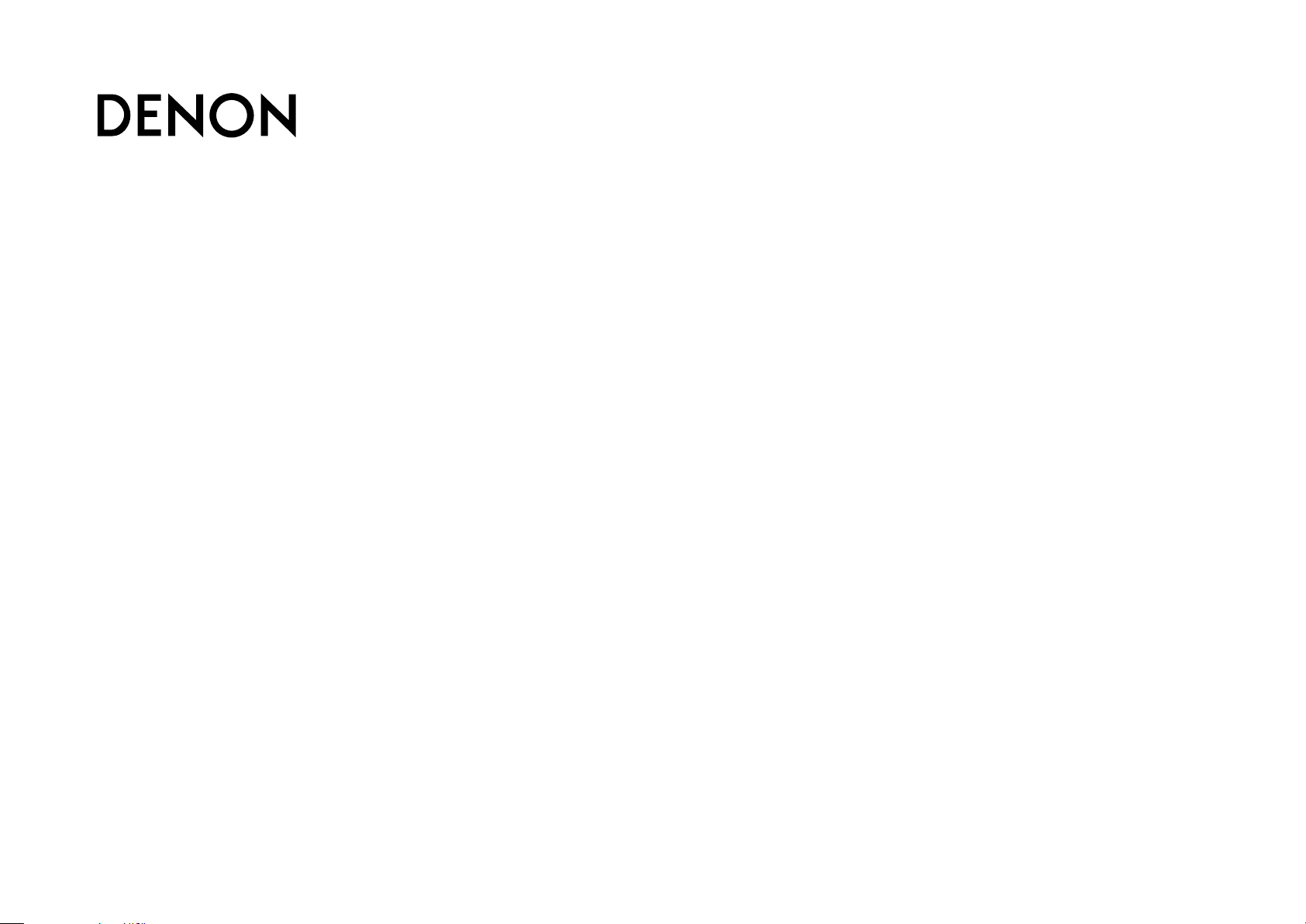
Basic version
Advanced version
Information
AVR-1513
AV SURROUND RECEIVER
Owner’s Manual
Page 2
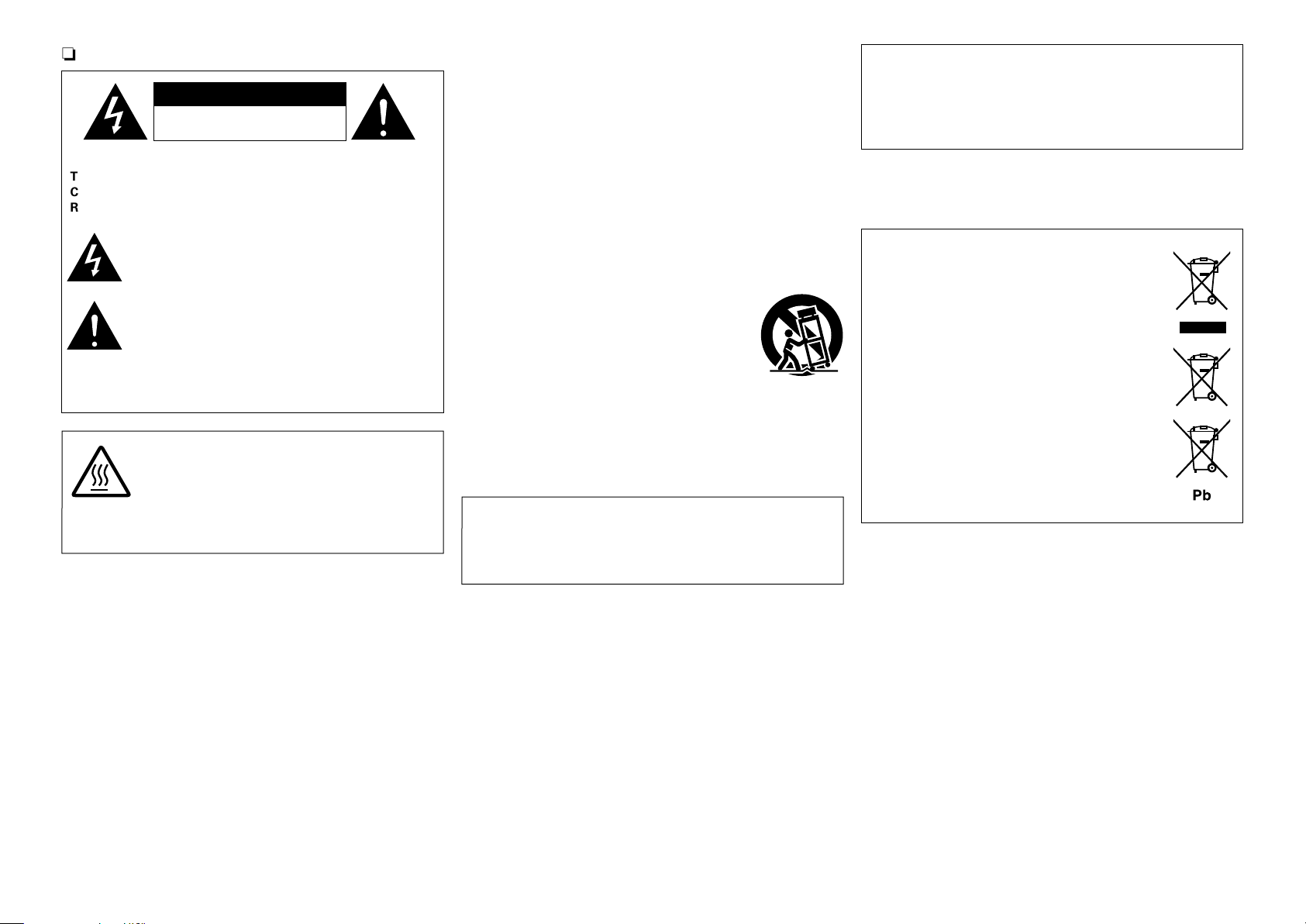
SAFETY PRECAUTIONS
Basic version
Advanced version
Information
n
CAUTION
RISK OF ELECTRIC SHOCK
DO NOT OPEN
CAUTION:
TO REDUCE THE RISK OF ELECTRIC SHOCK, DO NOT REMOVE
COVER (OR BACK). NO USER-SERVICEABLE PARTS INSIDE.
REFER SERVICING TO QUALIFIED SERVICE PERSONNEL.
The lightning flash with arrowhead symbol, within an equilateral
triangle, is intended to alert the user to the presence of
uninsulated “dangerous voltage” within the product’s enclosure
that may be of sufficient magnitude to constitute a risk of
electric shock to persons.
The exclamation point within an equilateral triangle is intended
to alert the user to the presence of important operating
and maintenance (servicing) instructions in the literature
accompanying the appliance.
WARNING:
TO REDUCE THE RISK OF FIRE OR ELECTRIC SHOCK, DO NOT
EXPOSE THIS APPLIANCE TO RAIN OR MOISTURE.
CAUTION:
HOT SURFACE. DO NOT TOUCH.
The top surface over the internal heat sink may become hot
Hot
surface
mark
when operating this product continuously.
Do not touch hot areas, especially around the “Hot surface
mark” and the top panel.
IMPORTANT SAFETY
INSTRUCTIONS
1. Read these instructions.
2. Keep these instructions.
3. Heed all warnings.
4. Follow all instructions.
5. Do not use this apparatus near water.
6. Clean only with dry cloth.
7. Do not block any ventilation openings.
Install in accordance with the manufacturer’s instructions.
8. Do not install near any heat sources such as radiators, heat registers,
stoves, or other apparatus (including amplifiers) that produce heat.
9. Protect the power cord from being walked on or pinched particularly at
plugs, convenience receptacles, and the point where they exit from the
apparatus.
10. Only use attachments/accessories specified by the manufacturer.
11. Use only with the cart, stand, tripod, bracket, or table
specified by the manufacturer, or sold with the apparatus.
When a cart is used, use caution when moving the cart/
apparatus combination to avoid injury from tip-over.
12. Unplug this apparatus during lightning storms or when
unused for long periods of time.
13. Refer all servicing to qualified service personnel.
Servicing is required when the apparatus has been damaged in any way,
such as power-supply cord or plug is damaged, liquid has been spilled or
objects have fallen into the apparatus, the apparatus has been exposed to
rain or moisture, does not operate normally, or has been dropped.
14. Batteries shall not be exposed to excessive heat such as sunshine, fire or
the like.
CAUTION:
To completely disconnect this product from the mains, disconnect the plug
from the wall socket outlet.
The mains plug is used to completely interrupt the power supply to the unit
and must be within easy access by the user.
• DECLARATION OF CONFORMITY
We declare under our sole responsibility that this product, to which this
declaration relates, is in conformity with the following standards:
EN60065, EN55013, EN55020, EN61000-3-2 and EN61000-3-3.
Following the provisions of Low Voltage Directive 2006/95/EC and EMC
Directive 2004/108/EC, the EC regulation 1275/2008 and its frame work
Directive 2009/125/EC for Energy-related Products (ErP).
DENON EUROPE
Division of D&M Germany GmbH
An der Kleinbahn 18, Nettetal,
D-41334 Germany
A NOTE ABOUT RECYCLING:
This product’s packaging materials are recyclable and can
be reused. Please dispose of any materials in accordance
with the local recycling regulations.
When discarding the unit, comply with local rules or
regulations.
Batteries should never be thrown away or incinerated
but disposed of in accordance with the local regulations
concerning battery disposal.
This product and the supplied accessories, excluding the
batteries, constitute the applicable product according to
the WEEE directive.
I
Page 3
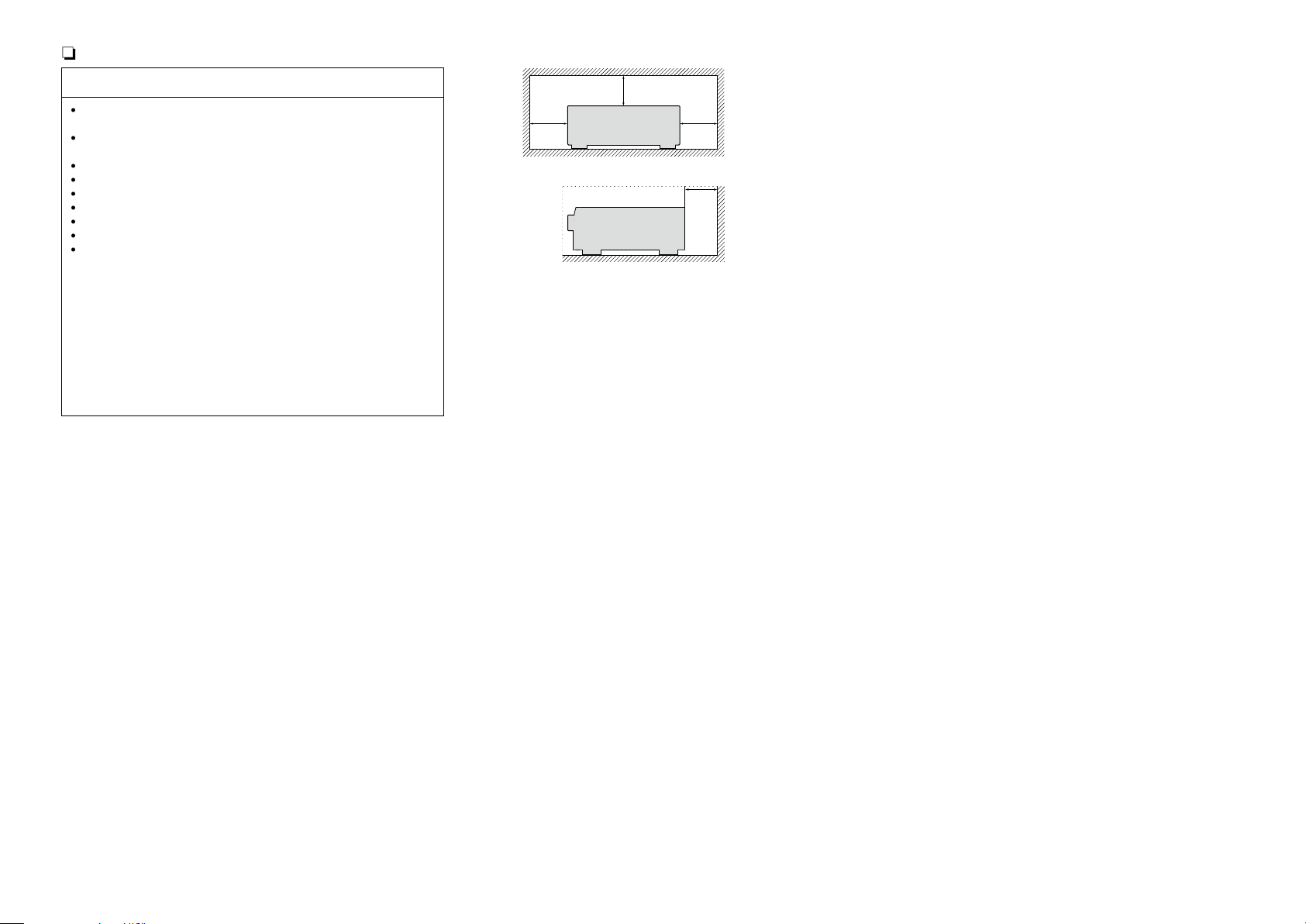
NOTES ON USE
Basic version
Advanced version
Information
n
n CAUTIONS ON INSTALLATION
WARNINGS
•Avoid high temperatures.
Allow for sufficient heat dispersion when installed in a rack.
•Handle the power cord carefully.
Hold the plug when unplugging the cord.
•Keep the unit free from moisture, water, and dust.
•Unplug the power cord when not using the unit for long periods of time.
•Do not obstruct the ventilation holes.
•Do not let foreign objects into the unit.
•Do not let insecticides, benzene, and thinner come in contact with the unit.
•Never disassemble or modify the unit in any way.
•Ventilation should not be impeded by covering the ventilation openings
with items, such as newspapers, tablecloths or curtains.
•Naked flame sources such as lighted candles should not be placed on
the unit.
•Observe and follow local regulations regarding battery disposal.
•Do not expose the unit to dripping or splashing fluids.
•Do not place objects filled with liquids, such as vases, on the unit.
•Do not handle the mains cord with wet hands.
•When the switch is in the OFF (STANDBY) position, the equipment is not
completely switched off from MAINS.
•The equipment shall be installed near the power supply so that the power
supply is easily accessible.
z
z z
z
Wall
z For proper heat dispersal, do not install this unit in a confined
space, such as a bookcase or similar enclosure.
•More than 0.3 m is recommended.
•Do not place any other equipment on this unit.
II
Page 4
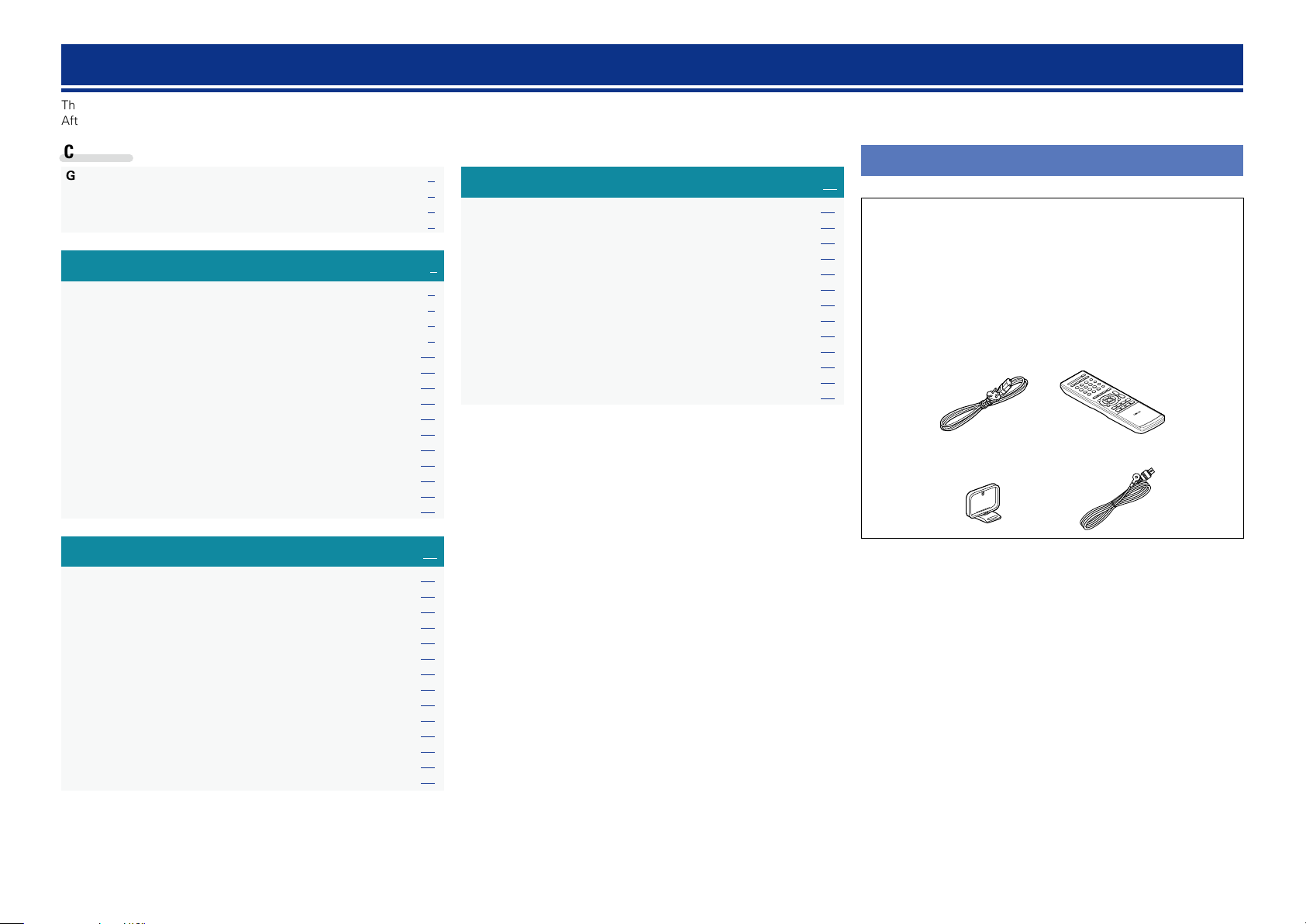
Getting started
Basic version
Advanced version
Information
Thank you for purchasing this DENON product. To ensure proper operation, please read this owner’s manual carefully before using the product.
After reading them, be sure to keep them for future reference.
Contents
Getting started ·············································································· 1
Accessories ··················································································1
Features ························································································ 2
Cautions on handling ····································································2
Basic version ············································································3
Connections ··················································································· 4
Important information ··································································· 4
Connecting an HDMI-compatible device ······································ 5
Connecting an HDMI-incompatible device ···································9
Playback (Basic operation) ························································· 14
Important information ································································· 14
Playing a Blu-ray Disc player/DVD player ···································· 15
Playing a portable player ····························································· 15
Tuning in radio stations ······························································· 16
Selecting a listening mode (Surround mode) ··························20
Standard playback ······································································· 21
Multi channel stereo playback ···················································· 22
Virtual playback ··········································································· 22
Stereo playback ··········································································22
Direct playback ···········································································22
Advanced version ·······························································23
Speaker installation/connection (Advanced connection) ······· 24
Speaker installation ····································································· 24
Speaker connection ···································································· 25
Playback (Advanced operation) ················································· 27
Convenient functions ·································································· 27
How to make detailed settings ·················································· 29
Menu map ··················································································29
Examples of menu and front display ··········································30
Input Setup ················································································· 31
Option Setup···············································································34
Adjusting the sound field effects ················································ 36
Information ·················································································40
Other settings ·············································································· 40
Switching between PAL and NTSC signal formats ·····················40
Information ·············································································41
Part names and functions···························································42
Front panel ·················································································· 42
Display ························································································ 43
Rear panel ··················································································· 44
Remote control unit ···································································· 45
Other information ·······································································47
Trademark information ································································47
Surround ····················································································· 48
Relationship between video signals and monitor output ············ 51
Explanation of terms ··································································· 52
Troubleshooting ·········································································· 54
Resetting the microprocessor ····················································56
Specifications ··············································································56
Accessories
Check that the following parts are supplied with the product.
q Getting Started ........................................................................ 1
w Safety instructions ................................................................... 1
e CD-ROM (Owner’s manual) .................................................... 1
r Service network list ................................................................. 1
t Power cord .............................................................................. 1
y Remote control unit (RC-1170) ................................................ 1
u R03/AAA batteries ................................................................... 2
i AM loop antenna ..................................................................... 1
o FM indoor antenna .................................................................. 1
yt
i
o
1
Page 5
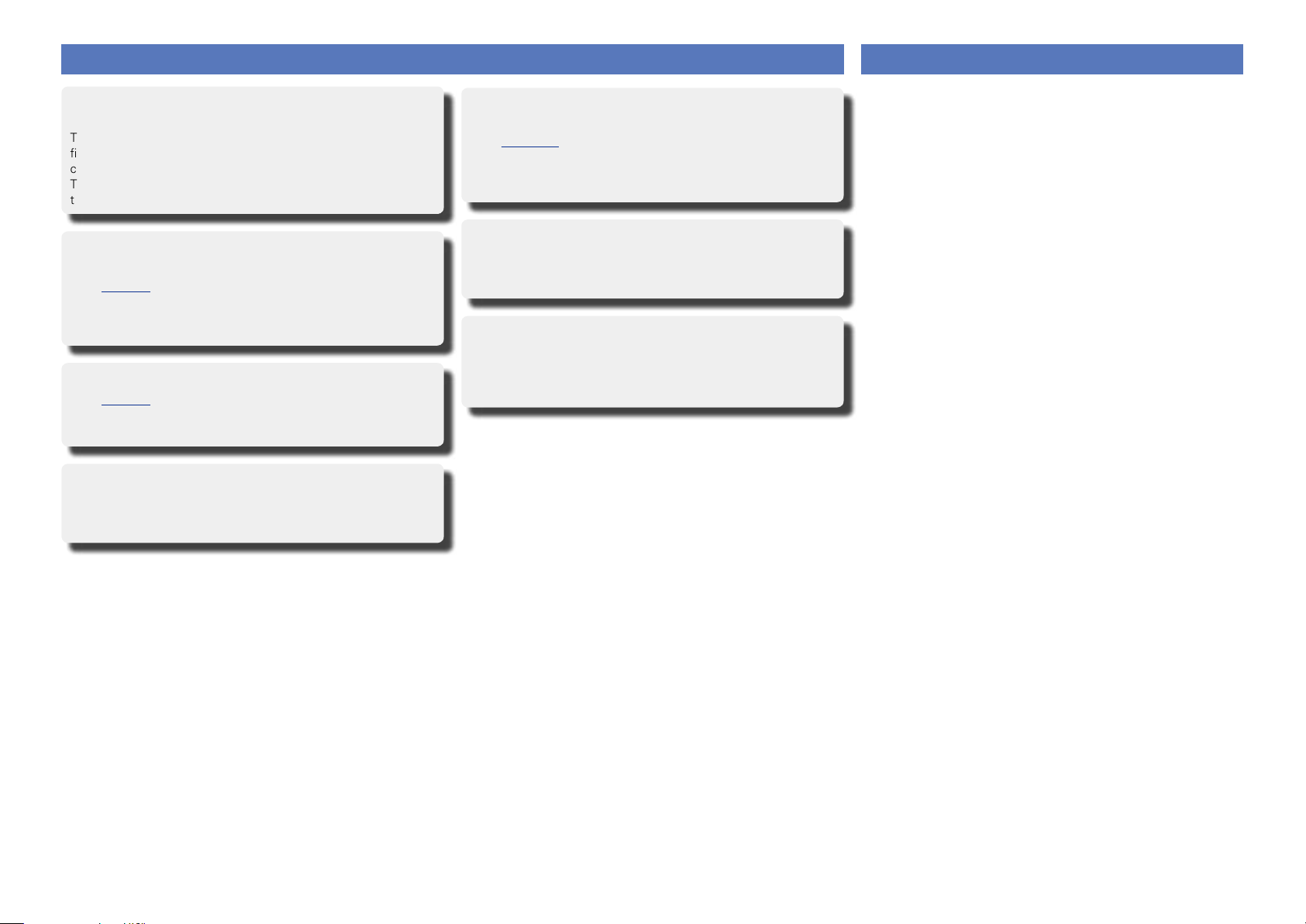
Features
Basic version
Advanced version
Information
Cautions on handling
Fully discrete, identical quality and power for all
5 channels (110 W x 5ch)
The unit is equipped with a power amplifier that reproduces highfidelity sound in surround mode with equal quality and power for all
channels, true to the original sound.
The power amplifier circuit adopts a discrete-circuit configuration
that achieves high-quality surround sound reproduction.
HDMI connectors enable connection to various
digital AV devices (input: 4, output: 1)
(vpage5)
The unit is equipped with 4 HDMI input connectors for connecting
devices with HDMI connectors, such as a set-top box, Blu-ray Disc
player, game machine, HD digital camcorder, etc.
Supports HDMI (3D, Deep Color and “x.v.Color”)
(vpage8)
This unit can output 3D video signals input from a Blu-ray Disc
player to a TV that supports a 3D system.
High definition audio support
The unit is equipped with a decoder which supports high-quality
digital audio format for Blu-ray Disc players such as Dolby TrueHD,
DTS-HD Master Audio, etc.
Features an AUX PORTABLE IN jack on the
front panel for connecting portable audio player
(vpage13)
Compressed Audio Restorer is DENON technology that restores
compressed music sources to their original pre-compressed quality
to give you a lively sonic ambience with greater detail and depth.
GUI overlay on HD source
You can easily make settings for your home theatre system while
viewing menus on the TV screen. These menu displays can also be
output to the monitor over HDMI.
Easy to use, screen display
Simple settings are enabled with the setting menus displayed on
the TV screen. When you control the sound volume, the volume
level is displayed on the screen, and when you switch the input
source, the name of the input source is displayed.
•Before turning the power on
Check once again that all connections are correct and that there are
no problems with the connection cables.
•Power is supplied to some of the circuitry even when the unit is
set to the standby mode. When going on vacation or leaving home
for long periods of time, be sure to unplug the power cord from the
power outlet.
•About condensation
If there is a major difference in temperature between the inside of
the unit and the surroundings, condensation (dew) may form on
the operating parts inside the unit, causing the unit not to operate
properly.
If this happens, let the unit sit for an hour or two with the power
turned off and wait until there is little difference in temperature
before using the unit.
•Cautions on using mobile phones
Using a mobile phone near this unit may result in noise. If that
occurs, move the mobile phone away from this unit when it is in use.
•Moving the unit
Turn off the power and unplug the power cord from the power
outlet. Next, disconnect the connection cables to other system units
before moving the unit.
•About care
•Wipe the cabinet and control panel clean with a soft cloth.
•Follow the instructions when using a chemical cleaner.
•Benzene, paint thinner or other organic solvents as well as
insecticide may cause material changes and discoloration if brought
into contact with the unit, and should therefore not be used.
2
Page 6
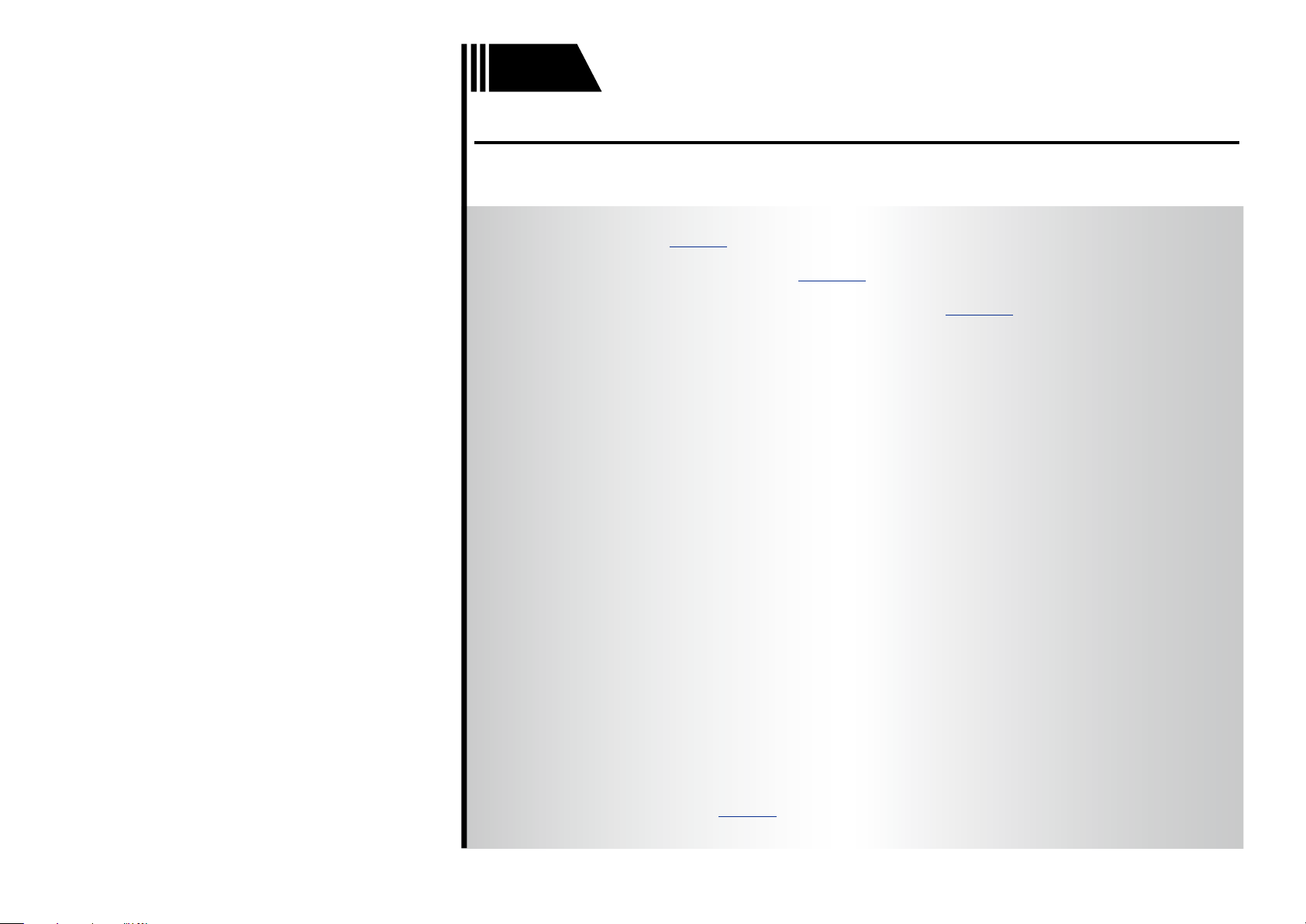
Basic
Basic version
Advanced version
Information
Basic version
version
Basic version
Here, we explain the connections and basic operation methods for this unit.
F Connections vpage4
F Playback (Basic operation) vpage14
F Selecting a listening mode (Surround mode) vpage20
For speaker connections, see page25, C page 2 “Connecting the speakers”.
3
Page 7
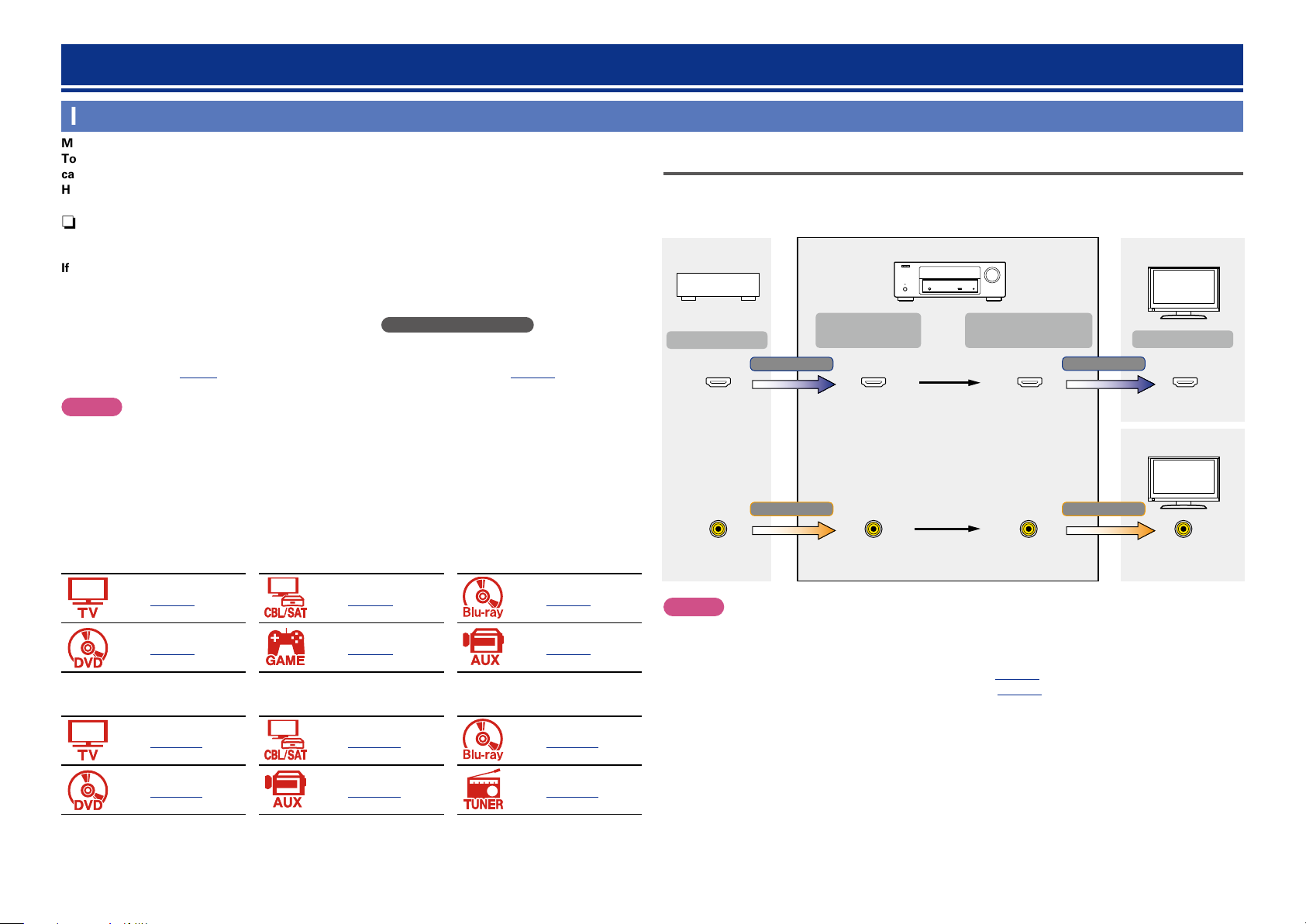
Connections
Basic version
Advanced version
Information
Basic version
vSee overleaf
Important information
Make connections before using this unit.
To create a home theater that can play back higher quality video and audio by fully utilizing the
capabilities of the unit and your video devices, connect the unit to each of your video devices with
HDMI cables.
n HDMI-compatible device
If your video device does not support HDMI connections, use the following connection.
n HDMI-incompatible device
This unit can change the source that is assigned to the DIGITAL AUDIO IN connectors.
You can change the source for connectors listed in Input connector setting within pages that
describe connections for devices.
For details on assigning a source to connectors, see “Changing the source assigned to
connectors” (vpage9). For the setting method, see “Input Assign” (vpage32).
Relationship between video signals and monitor output
This unit is equipped with two types of video input connectors (HDMI and video) and two types of video
output connectors (HDMI and video).
GFlow of video signalsH
Video device
Output
HDMI signal
Input
(IN)
This unit
Output
(MONITOR OUT)
HDMI signal
HDMI-compatible TV
Input
NOTE
•The menu screen is only displayed on TV connected to this unit via HDMI. If your TV is connected
to this unit via other video output connectors, perform menu operations while seeing the display
on this unit.
•Do not plug in the power cord until all connections have been completed.
•When making connections, also refer to the operating instructions of the other devices being connected.
•Be sure to connect the left and right channels properly (left with left, right with right).
•Do not bundle power cords together with connection cables. Doing so can result in noise.
n HDMI-compatible device
vpage6 vpage7 vpage7
vpage7 vpage7 vpage7
n HDMI-incompatible device
vpage10 vpage11 vpage12
vpage12 vpage13 vpage13
HDMI connector
Video connector
HDMI connector
Video signal Video signal
Video connector
HDMI connector
Video connector
HDMI connector
HDMI-incompatible
TV
Video connector
NOTE
•The menu screen is only displayed on TV connected to this unit via HDMI. If your TV is connected
to this unit via other video output connectors, perform menu operations while seeing the display
on this unit.
•HDMI signals cannot be converted into analog signals (vpage51).
•Analog signals cannot be converted into HDMI signals (vpage51).
4
Page 8
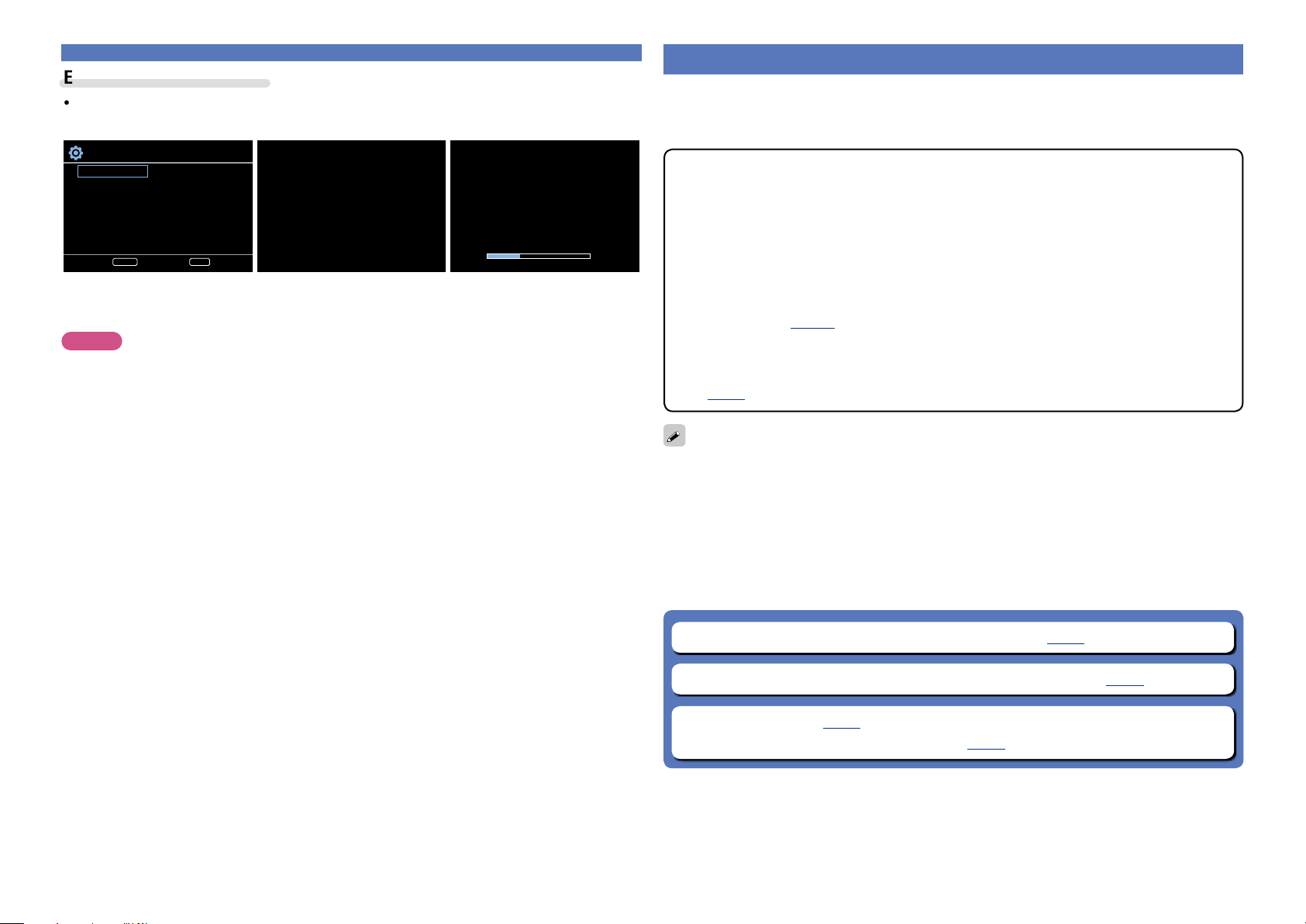
Important information
Basic version
Advanced version
Information
Basic version
Examples of screen display
•SETUP MENU screen •Status display screen
When the input source is
switched.
SETUP MENU
Speaker Setup
Input Setup
Option Setup
ENTER
Speaker Config.
Bass Setting
Distance
Channel Level
Crossover Freq.
Enter Return
BACK
[AUTO]
SOURCE :CBL/SAT
:PLg Cinema
MODE
Status display: The operating status appears briefly on the screen
when the input source is switched or the volume is
changed.
NOTE
•The menu screen is only displayed on TV connected to this unit via HDMI. If your TV is connected
to this unit via other video output connectors, perform menu operations while seeing the display
on this unit.
•If you operate the menu while playing back 3D video content or computer’s resolution (e.g. VGA), the
playback video is replaced by the menu screen. The playback video is not displayed behind the menu
screen.
•This unit does not show the status display while playing back 3D video content or computer’s resolution
(e.g. VGA).
When the volume is adjusted.
Master Volume 29.0
Connecting an HDMI-compatible device
You can connect up to five HDMI-compatible devices (4-inputs/1-output) to the unit.
If the device connected to this unit is equipped with an HDMI connector, it is recommended to use HDMI
connections. Connections with an HDMI cable offer the following benefits that can not be achieved with
other connection methods.
•High quality playback by transmitting audio and video via digital signals
HDMI connections can transmit high definition video and high quality audio formats adopted by Bluray disc players (Dolby Digital Plus, Dolby TrueHD, DTS-HD, DTS-HD Master Audio).
HDMI connections also convey information required for playback between devices. This information
is used for copyright protection and TV resolution recognition.
•Transmission of audio and video signals with a single HDMI cable
Previous connections require multiple audio and video cables, but HDMI connections require only a
single HDMI cable to transmit audio and video signals. This allows wires in a home theater system,
which tend to be complicated, to be more organized.
•Standby Pass (vpage35)
Outputs signals received from the HDMI input connector to the TV connected to the HDMI output
connector even when the unit is in standby mode.
•This unit also supports 3D video playback and other functions related to video and audio
(vpage8).
•There is more than one version of HDMI standard. The supported functions and the performance
vary according to the version. This unit complies with the HDMI standard, supporting the 3D playback
function. To enjoy these functions, the HDMI device connected to this unit also needs to use the same
version of the standard. For the version of the HDMI standard on the device connected to this unit, see
the device’s manual.
•Some TVs do not support audio input via HDMI connections. For details, see your TV’s manual.
•When “Standby Pass” is set to other than “OFF”, more power is consumed than in normal standby
mode.
n Connecting this unit to a TV via HDMI connections (vpage6)
n Connecting this unit to video devices via HDMI connections (vpage7)
n HDMI function (vpage8)
n Settings related to HDMI connections (vpage8)
5
Page 9
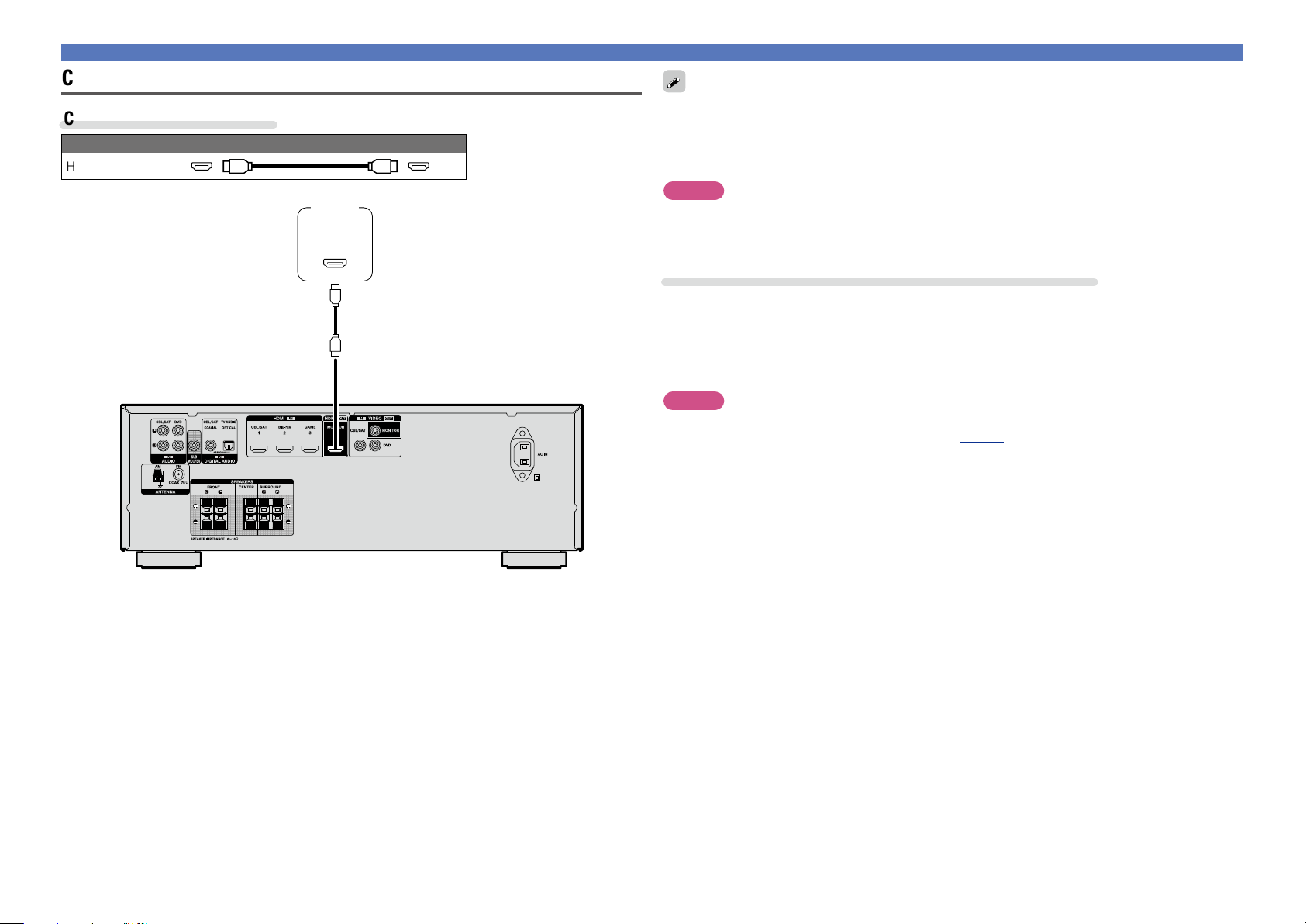
Connecting this unit to a TV via HDMI connections
Basic version
Advanced version
Information
Basic version
Cables used for connections
Audio and video cable (sold separately)
HDMI cable
TV
HDMI
IN
Connecting an HDMI-compatible device
•Video signals are not output if the input video signals do not match the monitor’s resolution. In this case,
switch the Blu-ray Disc/DVD player’s resolution to a resolution with which the monitor is compatible.
•When this unit and monitor are connected with an HDMI cable, if the monitor is not compatible with
HDMI audio signal playback, only the video signals are output to the monitor. Make audio connections
(vpage10 “Connecting a TV”).
NOTE
•The audio signal from the HDMI output connector (sampling frequency, number of channels, etc.) may be
limited by the HDMI audio specifications of the connected device regarding permissible inputs.
•Only an HDMI signal is output from the HDMI MONITOR OUT connector.
Connecting to a device equipped with a DVI-D connector
The DVI-D (Digital Visual Interface) method is also used for video transmission via digital signals. This is
developed mainly for computers, and some AV devices such as projectors are equipped with this interface.
To output HDMI video signals to a DVI-D video input compatible device, use an HDMI/DVI conversion
cable, which converts HDMI video signals to DVI signals.
The DVI-D connector can transmit high quality digital signals, but the copy guard and other issues may
hinder normal operations for some device combinations.
NOTE
•No sound is output when connected to a device equipped with a DVI-D connector. Make audio
connections as described in “Connecting a TV” (vpage10).
•Signals cannot be output to DVI-D devices that do not support HDCP.
•Depending on the combination of devices, the video signals may not be output.
6
Page 10
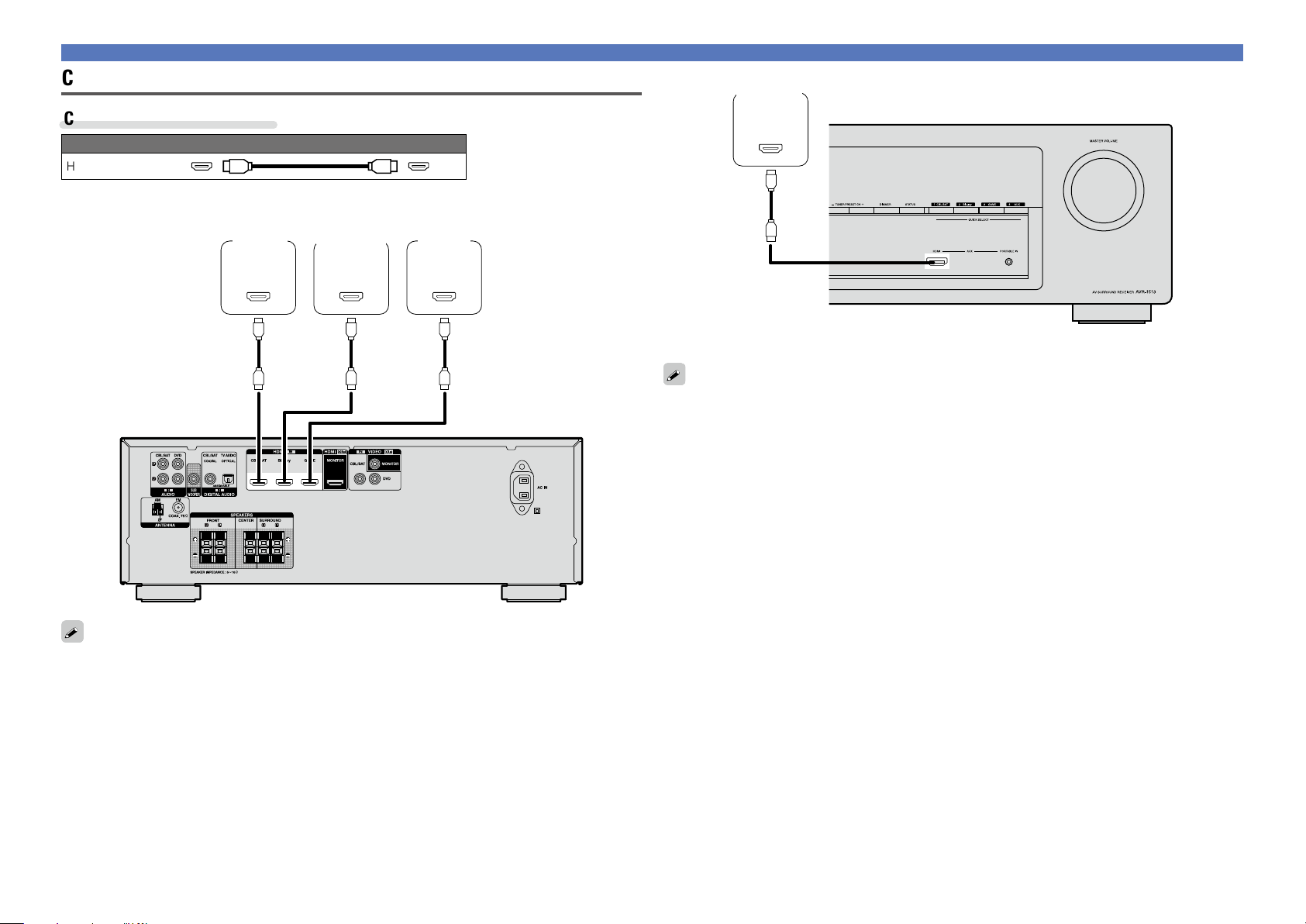
Connecting this unit to video devices via HDMI connections
Basic version
Advanced version
Information
Basic version
Connecting an HDMI-compatible device
Digital
camcorder
Cables used for connections
Audio and video cable (sold separately)
HDMI cable
Set-top
box
HDMI
OUT
Blu-ray Disc
player /
DVD player
HDMI
OUT
Game
console
HDMI
OUT
HDMI
OUT
GFront panelH
•When playback devices are connected to the AUX HDMI connector and the AUX PORTABLE IN jack on
the front panel, priority is given to the device connected to the AUX HDMI connector.
•You can enjoy games by connecting a game machine via the AUX HDMI connector. In this case, select
the input source to “AUX”.
GRear panelH
•When this unit is connected to other devices with HDMI cables, connect this unit and TV also with an
HDMI cable.
•When connecting a device that supports Deep Color, please use a “High Speed HDMI cable” or “High
Speed HDMI cable with Ethernet”.
7
Page 11
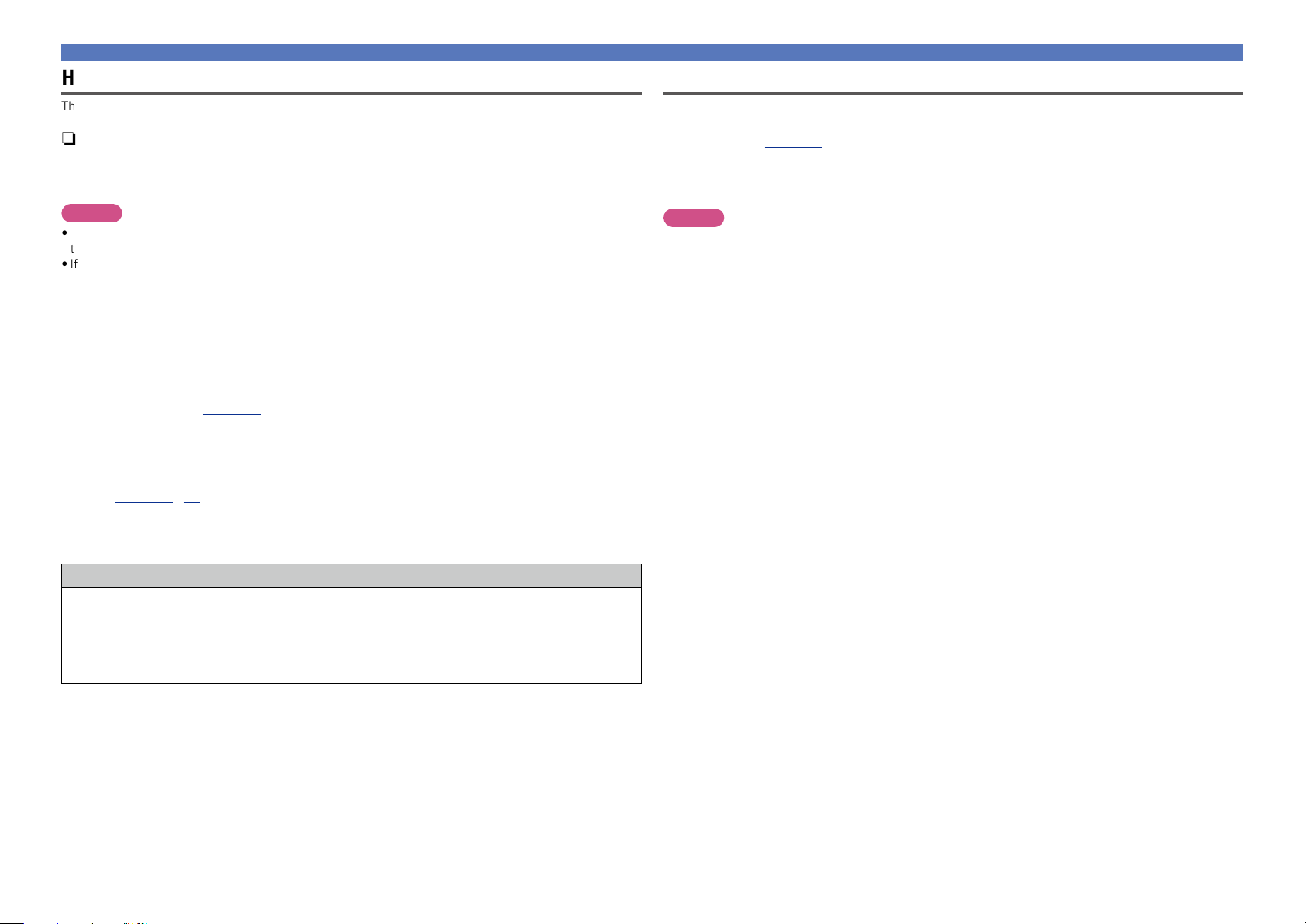
Connecting an HDMI-compatible device
Basic version
Advanced version
Information
Basic version
HDMI function
This unit supports the following HDMI functions:
n About 3D function
This unit supports input and output of 3D (3 dimensional) video signals of HDMI.
To play back 3D video, you need a TV and player that provide support for the HDMI 3D function and a
pair of 3D glasses.
NOTE
•When playing back 3D video, refer to the instructions provided in the manual of your playback device
together with this manual.
•If you operate the menu while playing back 3D video content, the playback video is replaced by the menu
screen. The playback video is not displayed behind the menu screen.
•This unit does not show the status display while playing back 3D video content.
•If 3D video with no 3D information is input, the menu screen and status display on this unit are displayed
over the playback video.
•If 2D video is converted to 3D video on the television, the menu screen and status display on this unit
are not displayed correctly. To view the menu screen and status display on this unit correctly, turn the
television setting that converts 2D video to 3D video off.
n Deep Color (vpage52)
When a device supporting Deep Color is connected, use a cable compatible with “High Speed HDMI
cable” or “High Speed HDMI cable with Ethernet”.
n “x.v.Color”, sYCC601 color, Adobe RGB color, Adobe YCC601 color
(vpage52, 53)
Settings related to HDMI connections
Set as necessary. For details, see the respective reference pages.
n HDMI (vpage35)
Make settings for HDMI.
•HDMI Audio Out •Standby Pass
NOTE
The audio signal input from the HDMI input connector can be output as an output signal from the HDMI
output connector by setting the HDMI audio output destination to TV.
Audio signals input via the Analog/Coaxial/Optical input connectors cannot be output from the HDMI
output connector.
n High definition digital audio format
Copyright protection system
In order to play back digital video and audio such as BD-Video or DVD-Video via HDMI connection, both
this unit and TV or the player need to support the copyright protection system known as HDCP (Highbandwidth Digital Content Protection System). HDCP is copyright protection technology comprised of
data encryption and authentication of the connected AV devices. This unit supports HDCP.
•If a device that does not support HDCP is connected, video and audio are not output correctly. Read
the owner’s manual of your television or player for more information.
8
Page 12
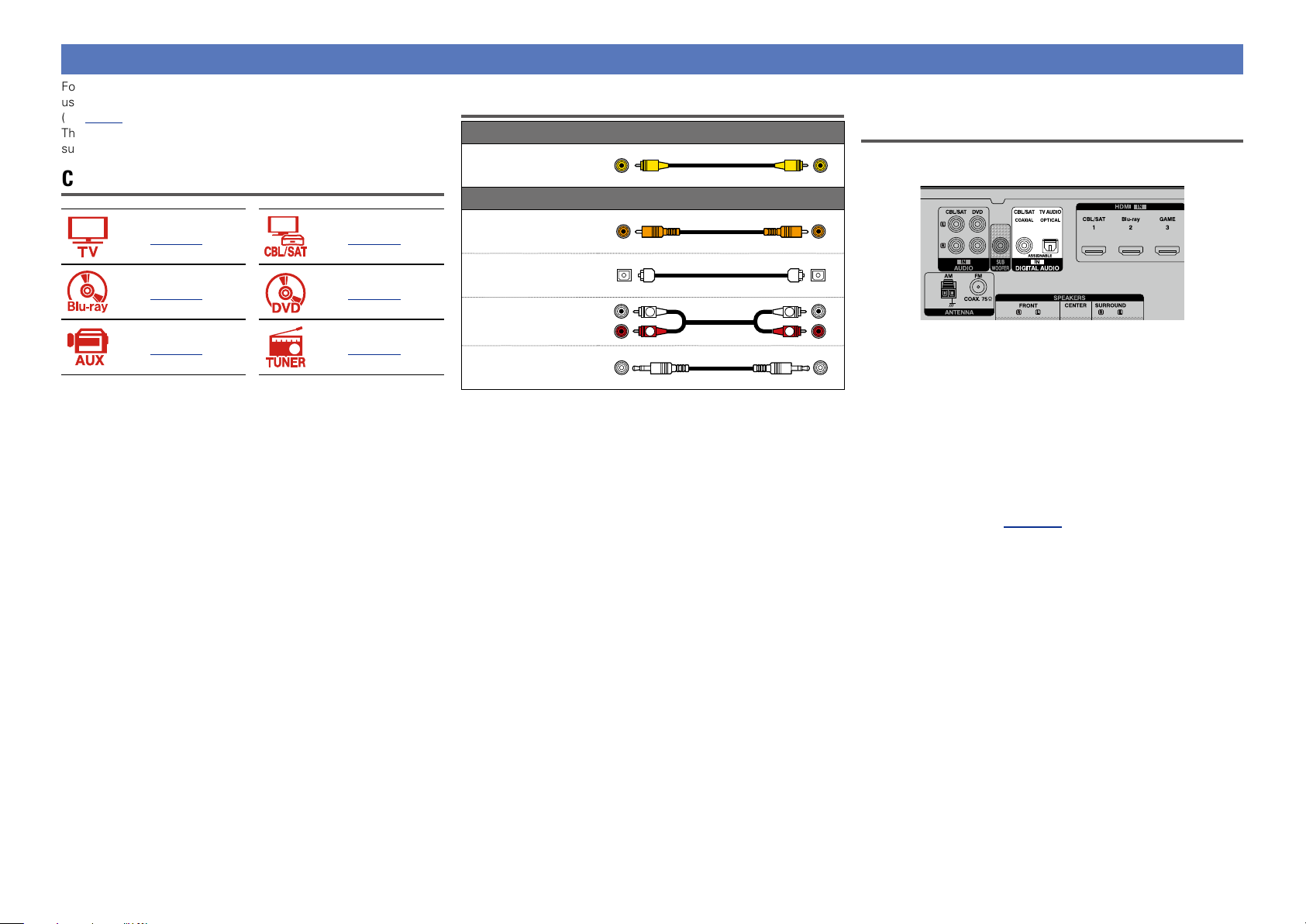
Connecting an HDMI-incompatible device
Basic version
Advanced version
Information
Basic version
For high quality video and surround playback, it is recommended to
use an HDMI cable to connect this unit to TV and other video devices
(vpage5 “Connecting an HDMI-compatible device”).
This section describes connections when your device does not
support HDMI connections.
Connection methods for various devices
Cables used for connections
Video cable
Video cable (sold separately)
Audio cable (sold separately)
Changing the source assigned to
connectors
This unit can change the source that is assigned to the DIGITAL
AUDIO IN connectors.
vpage10 vpage11
vpage12 vpage12
vpage13 vpage13
Coaxial digital cable
Optical cable
Audio cable
Stereo mini
plug cable
L
R
L
R
Here, a connection to the DVD player is taken as an example for
explanation. The rear panel digital audio input connectors do not
have the input connector indication for DVD players (DVD). However,
DIGITAL AUDIO IN connectors have the “ASSIGNABLE” indication,
which means that you can change the source assigned to these
connectors. You can assign DVD players to these connectors to use
them for DVD players. If you select “DVD” when you switch the input
source for this unit, you can play back the source connected to these
connectors.
n How to change the source assigned to
connectors (vpage32)
9
Page 13
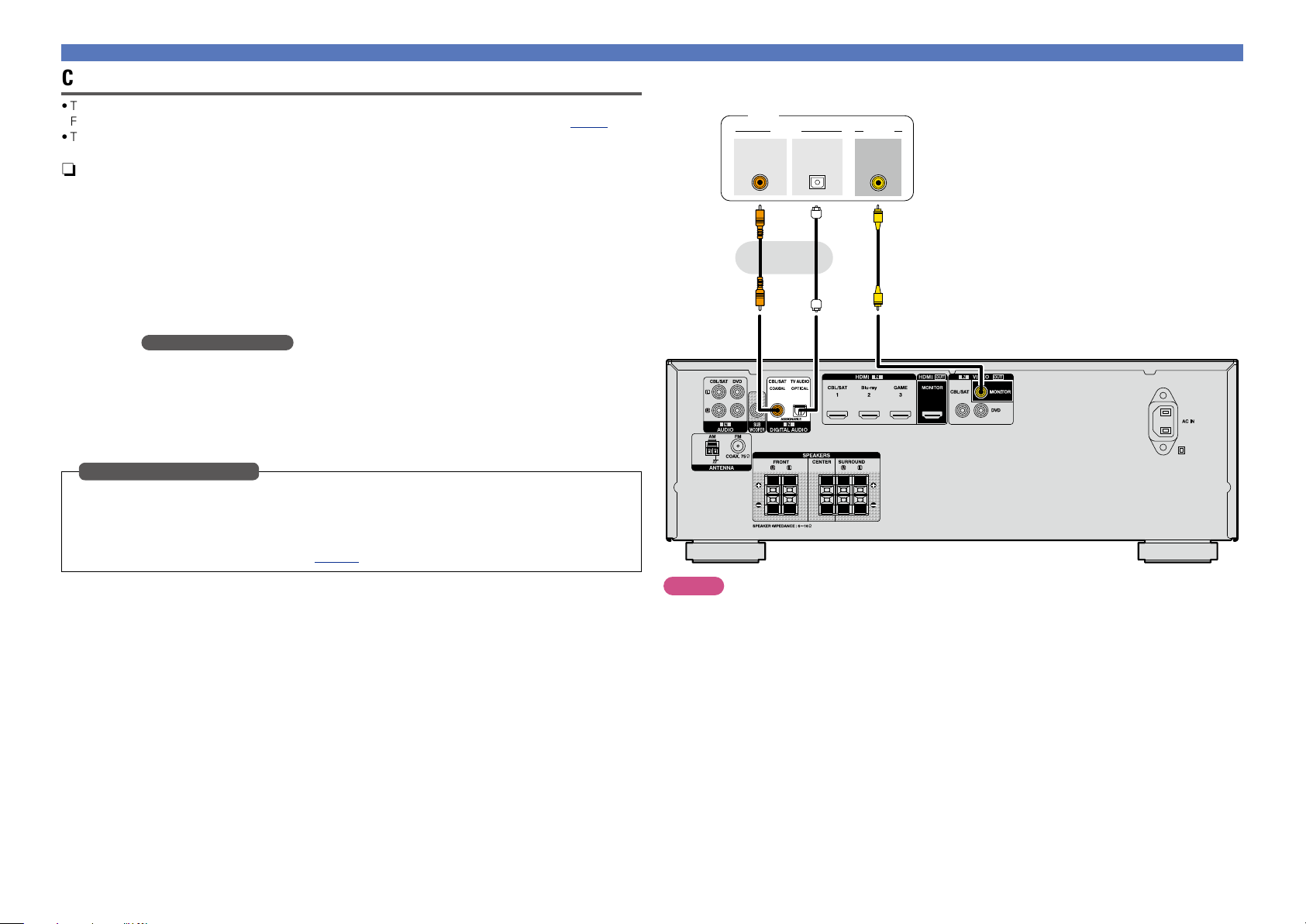
Connecting a TV
Basic version
Advanced version
Information
Basic version
•This section describes how to connect when your TV does not support HDMI connections.
For instructions on HDMI connections, see “Connecting an HDMI-compatible device” (vpage5).
•To listen to TV audio through this device, use the optical digital connection.
n Audio connection
The following methods are available for connecting to this unit. Use either of the methods to make
a connection.
The numbers prefixed with connectors indicate the recommendation order. The smaller the number is,
the higher playback quality is achieved.
a DIGITAL AUDIO COAXIAL connector z
DIGITAL AUDIO OPTICAL connector
When a multichannel audio (digital bit stream audio) is input, this unit decodes the audio to play back
surround sound.
z: When making this type of connection, you must change the settings on this unit.
(v Input connector setting )
n Video connection
The following methods are available for connecting to this unit.
a VIDEO OUT (MONITOR) connector
This makes an analog video connection.
Input connector setting
When making the following connection, you must change the input connector settings.
a DIGITAL AUDIO COAXIAL connector
Change the default “CBL/SAT” to “TV AUDIO”.
For how to change, see “Input Assign” (vpage32).
TV
COAXIAL
OUT
OPTICAL
OUT
a a a
or
VIDEOAUDIO
VIDEO
IN
Connecting an HDMI-incompatible device
NOTE
•The menu screen is only displayed on TV connected to this unit via HDMI. If your TV is connected
to this unit via other video output connectors, perform menu operations while seeing the display
on this unit.
•If the VIDEO input connector is to be used, be sure to connect the MONITOR output connector of the
unit and the VIDEO input connector of the TV, using a video cable.
10
Page 14
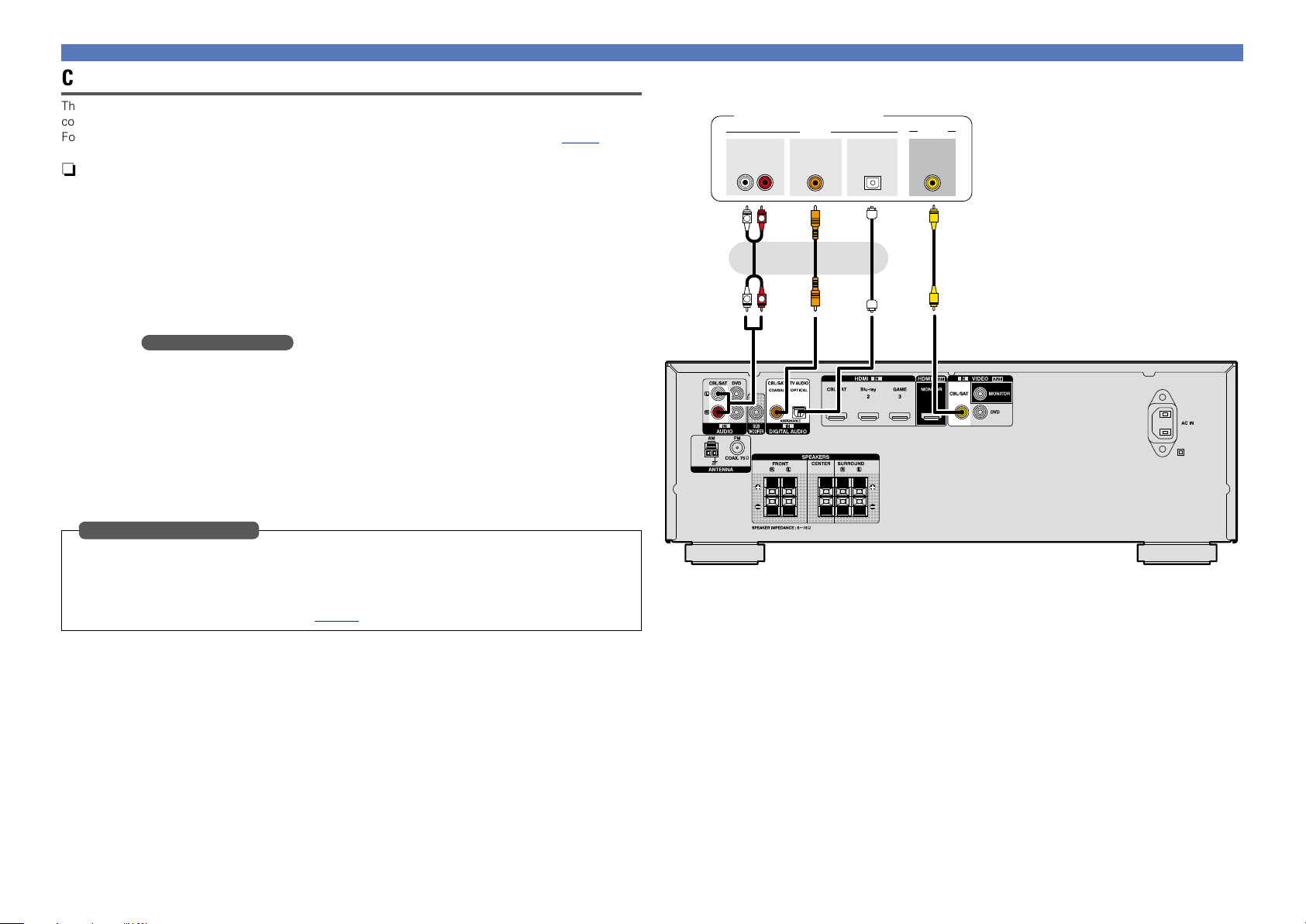
Connecting a set-top box (Satellite tuner/Cable TV)
Basic version
Advanced version
Information
Basic version
This section describes how to connect when your satellite tuner or cable TV does not support HDMI
connections.
For instructions on HDMI connections, see “Connecting an HDMI-compatible device” (vpage5).
n Audio connection
The following methods are available for connecting to this unit. Use either of the methods to make
a connection.
The numbers prefixed with connectors indicate the recommendation order. The smaller the number is,
the higher playback quality is achieved.
a DIGITAL AUDIO COAXIAL connector
DIGITAL AUDIO OPTICAL connector z
When a multichannel audio (digital bit stream audio) is input, this unit decodes the audio to play back
surround sound.
z: When making this type of connection, you must change the settings on this unit.
(v Input connector setting )
s AUDIO IN (CBL/SAT) connector
This makes an analog audio connection. This type of connection converts digital audio to analog
audio, so the output audio may be degraded compared to connections a.
n Video connection
The following methods are available for connecting to this unit.
a VIDEO IN (CBL/SAT) connector
This makes an analog video connection.
Satellite tuner/Cable TV
AUDIO
OUT
L
AUDIO
COAXIAL
OUT
RL
R
a as
OPTICAL
OUT
or or
R
L
a
VIDEO
VIDEO
OUT
Connecting an HDMI-incompatible device
Input connector setting
When making the following connection, you must change the input connector settings.
a DIGITAL AUDIO OPTICAL connector
Change the default “TV AUDIO” to “CBL/SAT”.
For how to change, see “Input Assign” (vpage32).
11
Page 15
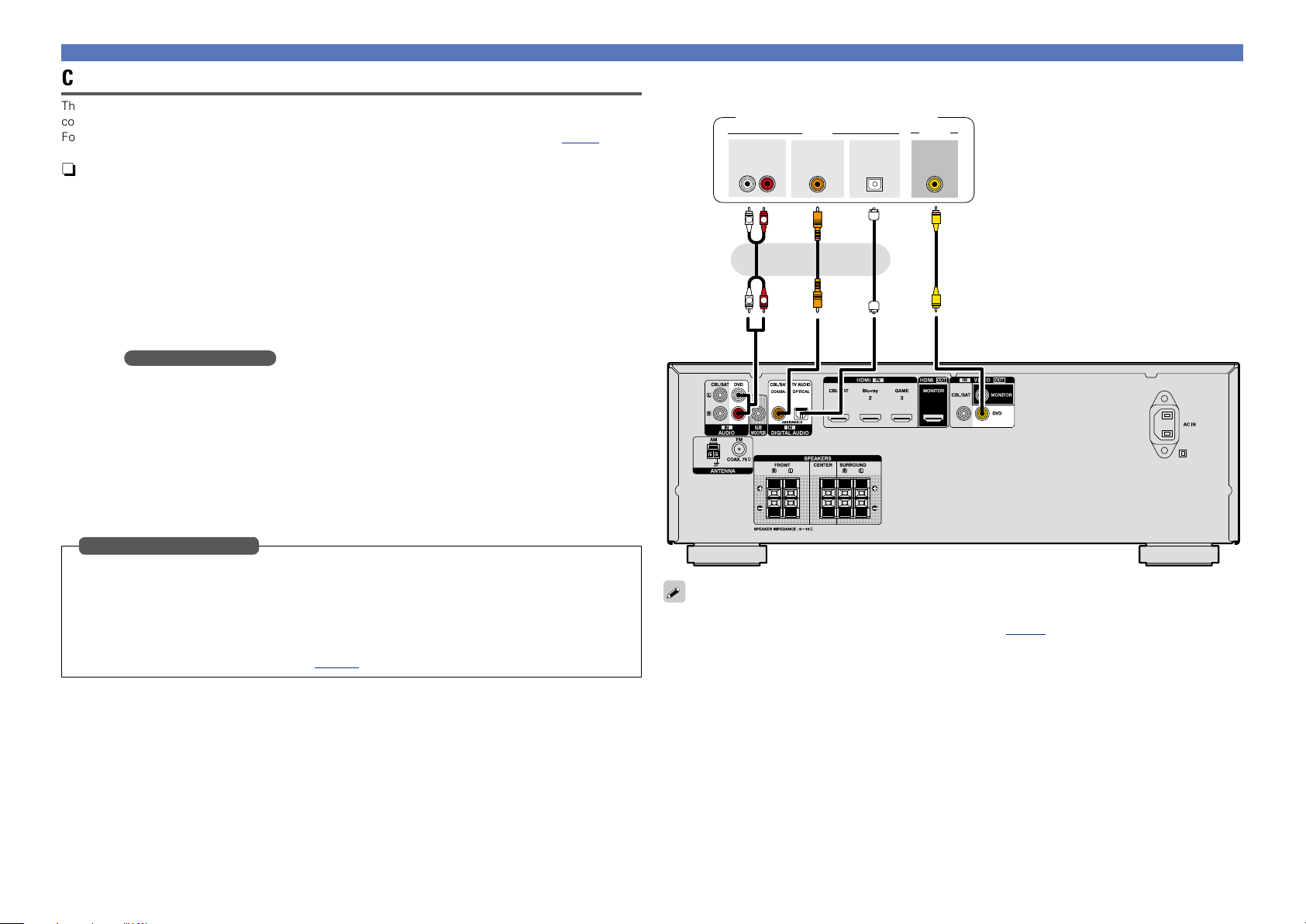
Connecting a Blu-ray Disc player/DVD player
Basic version
Advanced version
Information
Basic version
This section describes how to connect when your Blu-ray Disc player and DVD player do not support HDMI
connections.
For instructions on HDMI connections, see “Connecting an HDMI-compatible device” (vpage5).
n Audio connection
The following methods are available for connecting to this unit. Use either of the methods to make
a connection.
The numbers prefixed with connectors indicate the recommendation order. The smaller the number is,
the higher playback quality is achieved.
a DIGITAL AUDIO COAXIAL connector
DIGITAL AUDIO OPTICAL connector
When a multichannel audio (digital bit stream audio) is input, this unit decodes the audio to play back
surround sound. However, digital bit stream audio signals for HD audios from Blu-ray disc players
(such as Dolby Digital Plus and DTS-HD) can not be transmitted.
When making this type of connection, you must change the settings on this unit.
(v Input connector setting )
s AUDIO IN (DVD) connector
This makes an analog audio connection. This type of connection converts digital audio to analog
audio, so the output audio may be degraded compared to connections a.
n Video connection
The following methods are available for connecting to this unit.
a VIDEO IN (DVD) connector
This makes an analog video connection.
Blu-ray Disc player / DVD player
AUDIO
OUT
L
AUDIO
COAXIAL
OUT
RL
R
a as
OPTICAL
OUT
a
or or
R
L
VIDEO
VIDEO
OUT
Connecting an HDMI-incompatible device
Input connector setting
When making the following connection, you must change the input connector settings.
a DIGITAL AUDIO COAXIAL connector
Change the default “CBL/SAT” to “DVD”.
DIGITAL AUDIO OPTICAL connector
Change the default “TV AUDIO” to “DVD”.
For how to change, see “Input Assign” (vpage32).
When you want to play back HD Audio (Dolby TrueHD, DTS-HD, Dolby Digital Plus, DTS Express) and Multichannel PCM with this unit, use an HDMI connection (vpage 5 “Connecting an HDMI-compatible
device”).
12
Page 16
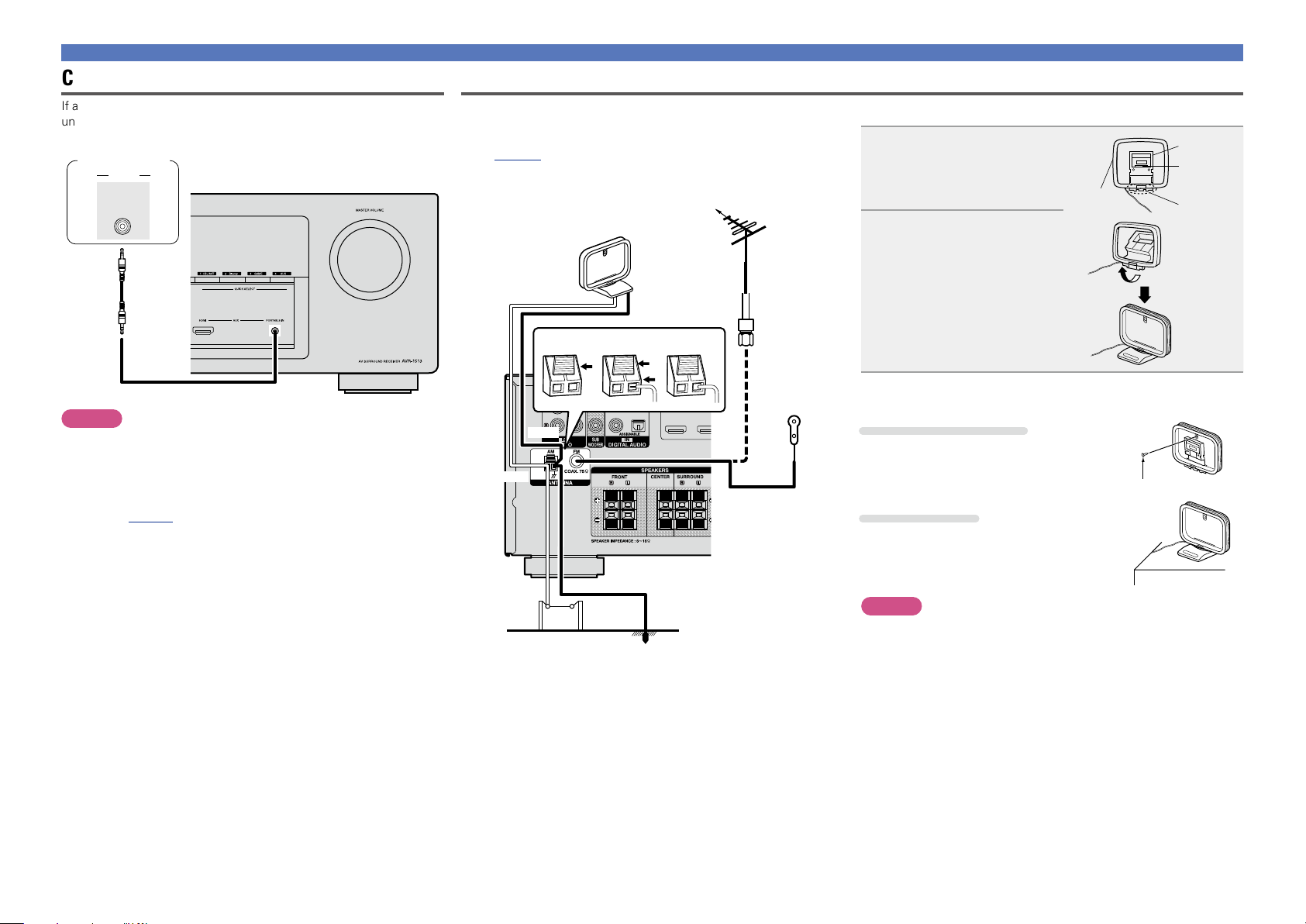
Connecting an HDMI-incompatible device
Basic version
Advanced version
Information
Basic version
Connecting a portable player
If a portable player is connected via the AUX PORTABLE IN jack of the
unit, music from the portable player can be played.
Portable
player
AUDIO
AUDIO
OUT
NOTE
When playback devices are connected to the AUX HDMI connector
and the AUX PORTABLE IN jack on the front panel, priority is given to
the device connected to the AUX HDMI connector.
If you prefer to play back the device connected to the AUX PORTABLE
IN jack, then either disconnect the HDMI cable or change the “Input
Mode” (vpage33) setting to “Analog”.
Connecting an antenna
•Connect the FM antenna or AM loop antenna supplied with the unit
to enjoy listening to radio broadcasts.
•After connecting the antenna and receiving a broadcast signal
(vpage 16 “Listening to FM/AM broadcasts”), fix the antenna
with tape in a position where the noise level becomes minimal.
Direction of broadcasting station
FM outdoor
AM loop antenna
(supplied)
w eq
Black
White
antenna
75 Ω coaxial
cable
FM indoor
antenna
(supplied)
n AM loop antenna assembly
Put the stand section
1
through the bottom of the
loop antenna from the
rear and bend it forward.
Loop
antenna
Insert the projecting part
2
into the square hole in
the stand.
n Using the AM loop antenna
Suspending on a wall
Suspend directly on a wall without assembling.
Standing alone
Use the procedure shown above to assemble.
Stand
Square
hole
Projecting
part
Nail, tack, etc.
AM outdoor
antenna
Ground
13
NOTE
•Do not connect two FM antennas simultaneously.
•Even if an external AM antenna is used, do not disconnect the AM
loop antenna.
•Make sure the AM loop antenna lead terminals do not touch metal
parts of the panel.
•If the signal has noise interference, connect the ground terminal
(GND) to reduce noise.
•If you are unable to receive a good broadcast signal, we recommend
installing an outdoor antenna. For details, inquire at the retail store
where you purchased the unit.
Page 17
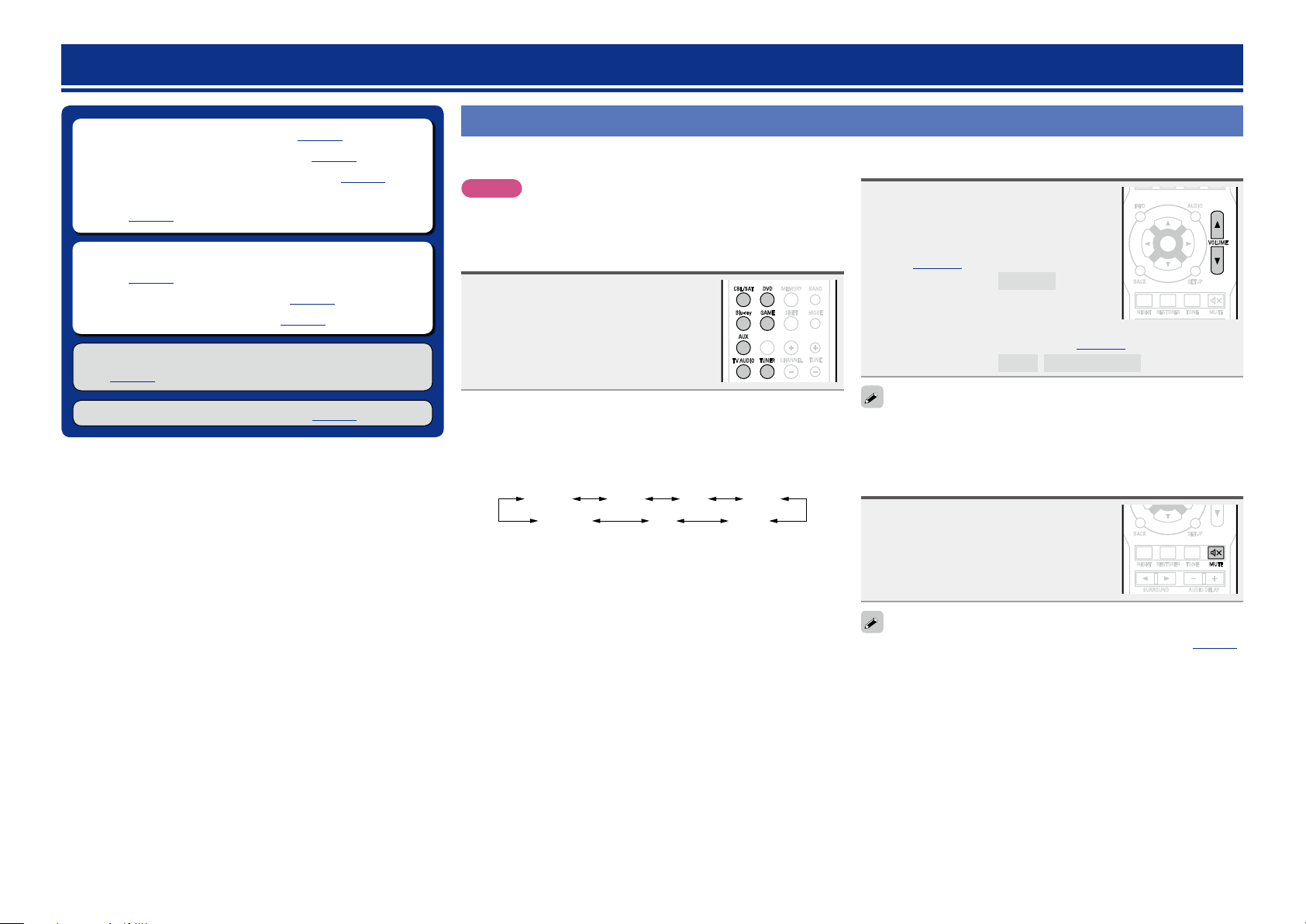
Playback (Basic operation)
POWER
QUICK SELECT
21 3 4
CH LEVEL SLEEP DIMMER SEARCH
MODESHIFT
BANDMEMORYCBL/SAT
Blu-ray
DVD
GAME
AUX
TV AUDIO
CHANNEL
TUNE
TUNER
POWER
QUICK SELECT
21 3 4
CH LEVEL SLEEP DIMMER SEARCH
MODESHIFT
BANDMEMORYCBL/SAT
Blu-ray
DVD
GAME
AUX
VOLUME
INFO
AUDIO
TV AUDIO
CHANNEL
TUNE
TUNER
POWER
QUICK SELECT
ENTER
21 3 4
Basic version
Advanced version
Information
Basic version
DVD
vSee overleaf
n Selecting the input source (vpage14)
n Adjusting the master volume (vpage14)
n Turning off the sound temporarily (vpage14)
n Switching the brightness of the display
n Playing a Blu-ray Disc player/DVD player
n Playing a portable player (vpage15)
n Tuning in radio stations (vpage16)
Selecting a listening mode (Surround mode)
(vpage20)
Playback (Advanced operation) (vpage27)
(vpage15)
(vpage15)
Important information
Before starting playback, make the connections between the different
devices and the settings on the unit.
NOTE
Also refer to the operating instructions of the connected devices
when playing them.
Selecting the input source
BANDMEMORYCBL/SAT
Blu-ray
AUX
TV AUDIO
Blu-rayDVD
DVD
GAME
TUNER
TUNER
CHANNEL
MODESHIFT
TUNE
Press the input source select button
(CBL/SAT, DVD, Blu-ray, GAME,
AUX, TV AUDIO or TUNER) to be
played back.
The desired input source can be selected
directly.
You can also use the following operation to select an input
source.
n Using the button on the main unit
Use SOURCE 0 1.
•Use SOURCE 0 1 switches the input source, as shown below.
AUXCBL/SAT GAME
TV AUDIO
Adjusting the master volume
Use VOLUME df to adjust the
volume.
n When the “Scale” setting
(vpage34) is “Absolute”
GAdjustable rangeH
•The variable range differs according to
the input signal and channel level setting.
0.0 – 98.0
n When the “Scale” setting (vpage34) is “Relative”
– – –
–79.5dB – 18.0dB
GAdjustable rangeH
You can also operate via the main unit. In this case, perform the
following operations.
Turn MASTER VOLUME to adjust the volume.
INFO
BACK SETUP
AUDIO
ENTER
VOLUME
MUTETONERESTORERNIGHT
Turning off the sound temporarily
Press MUTE :.
•“MUTE” indicator on the display flashes.
•: appears on a TV screen.
•The sound is reduced to the level set at “Mute Level” (vpage34).
•To cancel, press MUTE : again. Muting can also be canceled by
adjusting the master volume.
BACK SETUP
AUDIO DELAY
SURROUND
MUTETONERESTORERNIGHT
14
Page 18
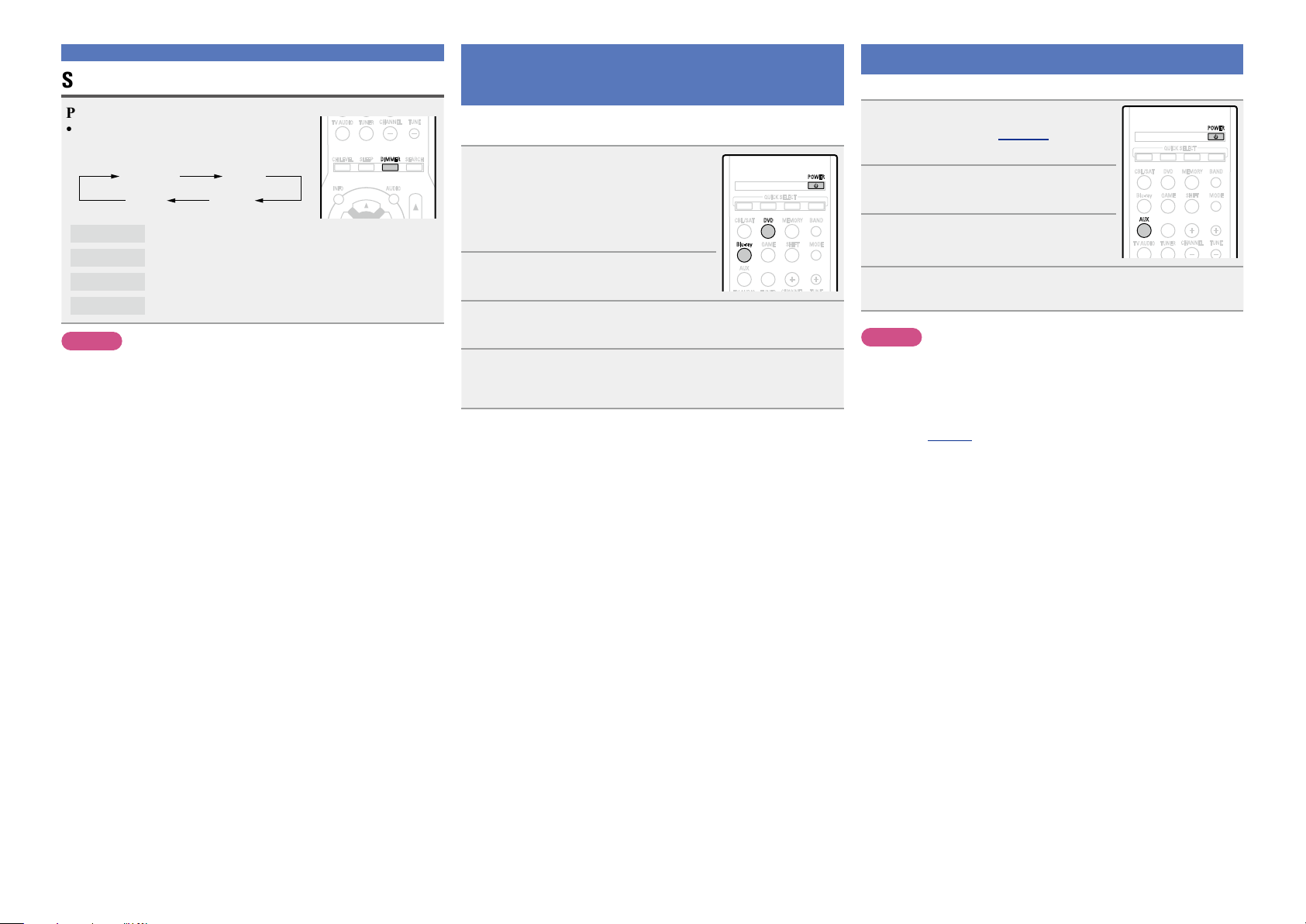
Important information
MODESHIFT
BANDMEMORYCBL/SAT
Blu-ray
DVD
GAME
AUX
POWER
QUICK SELECT
21 3 4
Basic version
Advanced version
Information
Basic version
DVDDVD
Switching the brightness of the display
Press DIMMER.
•The display brightness of this unit switches
each time the button is pressed.
Bright Dim
DarkOFF
Bright Normal display brightness.
Dim Reduced display brightness.
Dark Very low display brightness.
OFF Turns the display off.
TUNER
TV AUDIO
CH LEVEL SLEEP DIMMER SEARCH
INFO
NOTE
When the brightness of the display is set to “OFF”, the display turns
off and appears as if there is no electricity.
CHANNEL
AUDIO
TUNE
Playing a Blu-ray Disc player/DVD player
The following describes the procedure for playing Blu-ray Disc player/
DVD player.
Prepare for playback.
q Turn on the power of the TV,
1
subwoofer and player.
w Change the TV input to the input of
this unit.
e Load the disc in the player.
Press POWER X to turn on power
2
to the unit.
Blu-ray
GAME
AUX
Press Blu-ray or DVD to switch an input source for a
3
player used for playback.
Play the device connected to this unit.
Make the necessary settings on the player (language setting,
4
subtitles setting, etc.) beforehand.
QUICK SELECT
21 3 4
DVD
POWER
BANDMEMORYCBL/SAT
MODESHIFT
Playing a portable player
The following describes the procedure for playing portable player.
Connect the portable player
1
to this unit (vpage 13
“Connecting a portable player”).
Press POWER X to turn on power
2
to the unit.
Press AUX to switch the input
3
source to “AUX”.
Blu-ray
AUX
TV AUDIO
GAME
TUNER
QUICK SELECT
21 3 4
DVD
CHANNEL
POWER
BANDMEMORYCBL/SAT
MODESHIFT
TUNE
Play the component connected to this unit.
4
NOTE
When playback devices are connected to the AUX HDMI connector
and the AUX PORTABLE IN jack on the front panel, priority is given to
the device connected to the AUX HDMI connector.
If you prefer to play back the device connected to the AUX PORTABLE
IN jack, then either disconnect the HDMI cable or change the “Input
Mode” (vpage33) setting to “Analog”.
15
Page 19
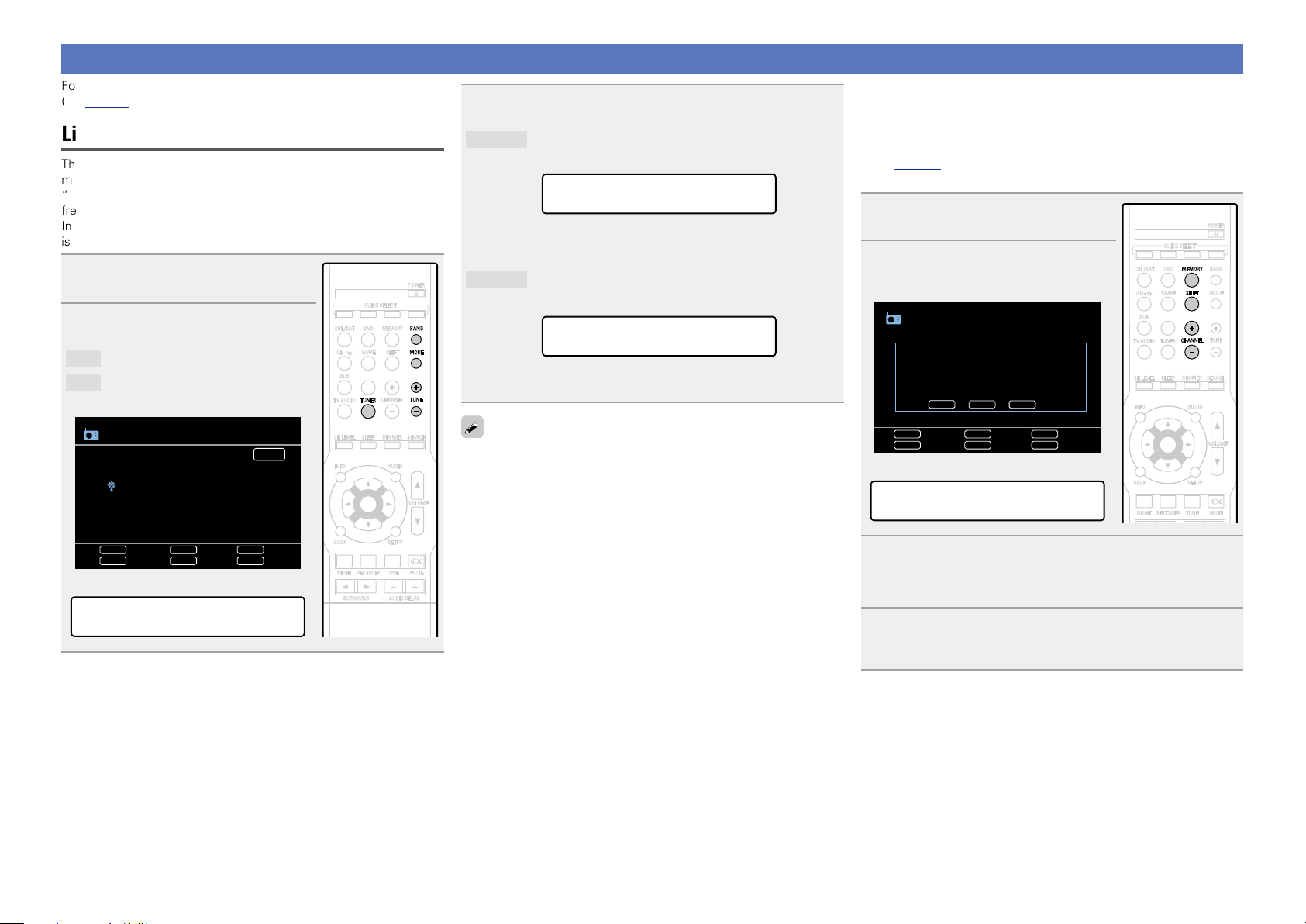
Tuning in radio stations
Basic version
Advanced version
Information
Basic version
vSee overleaf
DVDDVD
For antenna connections, see “Connecting an antenna”
(vpage13).
Listening to FM/AM broadcasts
The modes for receiving FM/AM broadcasts consists of “AUTO”
mode that automatically searches available broadcast stations and
“MANUAL” mode that lets you tune in using buttons to change the
frequency. The default setting is “AUTO”.
In “AUTO” mode, you cannot tune in to radio stations if the reception
is not good. If this is the case, then use the “MANUAL” to tune in.
Press TUNER to switch the input
1
source to “TUNER”.
Press BAND to select “FM” or
2
“AM”.
FM
When listening to an FM broadcast.
AM
When listening to an AM broadcast.
GTV ScreenH
TUNER
Now Playing
FM 87.5MHz
AUTO
A1
Blu-ray
GAME
AUX
TUNER
TV AUDIO
CH LEVEL SLEEP DIMMER SEARCH
INFO
ENTER
QUICK SELECT
21 3 4
DVD
CHANNEL
AUDIO
POWER
BANDMEMORYCBL/SAT
MODESHIFT
TUNE
VOLUME
Tune in the desired broadcast station.
3
AUTO
q Press
w Press TUNE + or TUNE – to select the station you want to
MANUAL
q Press
w Press TUNE + or TUNE – to select the station you want to
When tuning in stations manually, press and hold TUNE + or
TUNE – to change frequencies continuously.
Automatically tune to the station.
MODE to select “AUTO”.
MODE:AUTO
hear.
Manually tune to the station.
MODE to select “MANUAL”.
MODE:MANUAL
hear.
n Presetting radio stations (Manual preset)
Your favorite broadcast stations can be preset so that you can tune
them in easily. Up to 56 stations can be preset.
•Stations can be preset automatically at “Auto Preset”
(vpage33). If “Auto Preset” is performed after performing
“Manual preset”, the “Manual preset” settings will be overwritten.
Tune in the broadcast station you
1
want to preset.
Press MEMORY.
2
GTV ScreenH
TUNER
To store preset:
A1-G8
select
CHANNEL
BAND
MEMORY
MEMORY
Band
Memory
MODE
SEARCH
SHIFT
Tuning
TUNE
CHANNEL
Preset
GDisplay of this unitH
Storing Station
A1
Mode
RDS
Blu-ray
GAME
AUX
TUNER
TV AUDIO
CH LEVEL SLEEP DIMMER SEARCH
INFO
ENTER
BACK SETUP
QUICK SELECT
21 3 4
DVD
CHANNEL
AUDIO
POWER
BANDMEMORYCBL/SAT
MODESHIFT
TUNE
VOLUME
MUTETONERESTORERNIGHT
Tuning
TUNE BAND
CHANNEL
Preset
MEMORY
Band
Memory
GDisplay of this unitH
A1 FM 87.50MHz
MODE
SEARCH
Mode
RDS
BACK SETUP
AUDIO DELAY
SURROUND
Press CHANNEL + or CHANNEL – to select the preset
MUTETONERESTORERNIGHT
3
number.
•Press SHIFT, and then the block (A – G) can be selected.
Press MEMORY again to complete the setting.
4
•To preset other stations, repeat steps 1 to 4.
16
Page 20

Default settings
MODESHIFT
BANDMEMORYCBL/SAT
Blu-ray
DVD
GAME
AUX
POWER
QUICK SELECT
21 3 4
Basic version
Advanced version
Information
Basic version
vSee overleaf
DVDDVD
Block (A – G)
and
Channel (1 – 8)
A1 – A8
B1 – B8
C1 – C8 90.1 MHz
D1 – D8 90.1 MHz
E1 – E8 90.1 MHz
F1 – F8 90.1 MHz
G1 – G8 90.1 MHz
Default Settings
87.5 / 89.1 / 98.1 / 108.0 / 90.1 / 90.1 / 90.1 /
90.1 MHz
522 / 603 / 999 / 1404 / 1611 kHz,
90.1 / 90.1 / 90.1 MHz
n Listening to preset stations
Press SHIFT to select the memory
1
block (A to G).
TUNER
A8 FM 90.1MHz
A7 FM 90.1MHz
A6 FM 90.1MHz
A5 FM 90.1MHz
A4 FM 108.0MHz
A3 FM 98.1MHz
A2 FM 89.1MHz
A1 FM 87.5MHz
Tuning
TUNE BAND
CHANNEL
Preset
MEMORY
Preset Channel
Band
Memory
MODE
SEARCH
Mode
RDS
Blu-ray
GAME
AUX
TUNER
TV AUDIO
CH LEVEL SLEEP DIMMER SEARCH
Press CHANNEL + or CHANNEL – to select the desired
2
preset channel.
You can also operate via the main unit. In this case, perform the
following operations.
Press TUNER PRESET CH + or TUNER PRESET CH – to select a preset
radio station.
QUICK SELECT
21 3 4
DVD
CHANNEL
POWER
BANDMEMORYCBL/SAT
MODESHIFT
TUNE
Tuning in radio stations
RDS (Radio Data System)
Note that the RDS function only works when receiving RDS compatible
stations.
RDS (works only on the FM band) is a broadcasting service which
allows a station to send additional information along with the regular
radio program signal.
NOTE
TUNE
CHANNEL
TUNER
The operations described as follows using
SEARCH will not function in areas in which
there are no RDS broadcasts.
TV AUDIO
CH LEVEL SLEEP DIMMER SEARCH
INFO
AUDIO
17
Page 21

n RDS search
Basic version
Advanced version
Information
Basic version
vSee overleaf
DVDDVD
Use this function to automatically tune to FM stations that provide
the RDS service.
Press TUNER to switch the input
1
source to “TUNER”.
Press SEARCH to select “RDS”.
2
GTV ScreenH
TUNER
RDS
RDS
PTY
TP
RT
FM 87.50MHz
SEARCH
Tuning
TUNE BAND
CHANNEL
Preset
GDisplay of this unitH
Search Mode
Band
MEMORY
Memory
RDS Station
Program category
Traffic info.
Radio text
CHANNEL
Tuning
MODE
SEARCH
Mode
RDS
QUICK SELECT
21 3 4
DVD
Blu-ray
GAME
AUX
CHANNEL
TUNER
TV AUDIO
CH LEVEL SLEEP DIMMER SEARCH
INFO
BACK SETUP
AUDIO
ENTER
POWER
BANDMEMORYCBL/SAT
MODESHIFT
TUNE
VOLUME
PTY (Program Type)
PTY identifies the type of RDS program.
The program types and their displays are as follows:
NEWS
AFFAIRS
INFO
SPORT
EDUCATE
DRAMA
CULTURE
SCIENCE
VARIED
POP M
ROCK M
EASY M
LIGHT M
CLASSICS
OTHER M
News
Current Affairs
Information
Sports
Education
Drama
Culture
Science
Varied
Pop Music
Rock Music
Easy Listening
Music
Light Classical
Serious Classical
Other Music
WEATHER
FINANCE
CHILDREN
SOCIAL
RELIGION
PHONE IN
TRAVEL
LEISURE
JAZZ
COUNTRY
NATION M
OLDIES
FOLK M
DOCUMENT
Weather
Finance
Children’s
program
Social Affairs
Religion
Phone In
Travel
Leisure
Jazz Music
Country Music
National Music
Oldies Music
Folk Music
Documentary
Tuning in radio stations
n PTY search
Use this function to find RDS stations broadcasting a designated
program type (PTY).
Press TUNER to switch the input
1
source to “TUNER”.
Press SEARCH to select “PTY”.
2
GTV ScreenH
TUNER
RDS
Search Mode
Band
MEMORY
Memory
NEWS
AFFAIRS
INFO
SPORT
EDUCATE
DRAMA
CHANNEL
Tuning
MODE
SEARCH
RDS
PTY
TP
RT
FM 87.50MHz
SEARCH
Tuning
TUNE BAND
CHANNEL
Preset
GDisplay of this unitH
Mode
RDS
Blu-ray
GAME
AUX
TUNER
TV AUDIO
CH LEVEL SLEEP DIMMER SEARCH
INFO
ENTER
BACK SETUP
QUICK SELECT
21 3 4
DVD
CHANNEL
AUDIO
POWER
VOLUME
BANDMEMORYCBL/SAT
MODESHIFT
TUNE
RDS Search
MUTETONERESTORERNIGHT
Press CHANNEL + or CHANNEL – .
3
The search for RDS stations begins automatically.
•If no RDS stations are found with the above operation, all the
reception bands are searched.
•When a broadcast station is found, that station’s name appears on
the display.
•If no RDS station is found when all the frequencies have been
searched, “NO RDS” is displayed.
18
PTY Search
MUTETONERESTORERNIGHT
Watching the display, press ui to call out the
3
desired program type.
Press CHANNEL + or CHANNEL – .
4
PTY search begins automatically.
•If there is no station broadcasting the designated program type
with the above operation, all the reception bands are searched.
•The station name is displayed on the display after searching stops.
•If no station broadcasting the designated program type is found
when all the frequencies have been searched, “NO PROGRAMME”
is displayed.
Page 22

TP (Traffic Program)
Basic version
Advanced version
Information
Basic version
DVDDVD
TP identifies programs that carry traffic announcements.
This allows you to easily find out the latest traffic conditions in your
area before leaving home.
n TP search
Use this function to find RDS stations broadcasting traffic programs
(TP stations).
Press TUNER to switch the input
1
source to “TUNER”.
Press SEARCH to select “TP”.
2
GTV ScreenH
TUNER
RDS
Search Mode
Band
MEMORY
Memory
RDS Station
Program category
Traffic info.
Radio text
CHANNEL
Tuning
MODE
SEARCH
RDS
PTY
TP
RT
FM 87.50MHz
SEARCH
Tuning
TUNE BAND
CHANNEL
Preset
Mode
RDS
Blu-ray
GAME
AUX
TUNER
TV AUDIO
CH LEVEL SLEEP DIMMER SEARCH
INFO
ENTER
QUICK SELECT
21 3 4
DVD
CHANNEL
AUDIO
POWER
BANDMEMORYCBL/SAT
MODESHIFT
TUNE
VOLUME
RT (Radio Text)
RT allows RDS stations to send text messages that appear on the
display.
“RT” appears on the display when radio text data is received.
Press TUNER to switch the input
1
source to “TUNER”.
Press SEARCH to select “RT”.
2
GTV ScreenH
TUNER
RDS
MEMORY
RDS Station
Program category
Traffic info.
Radio Text ON
Band
MODE
SEARCH
Memory
RDS
PTY
TP
RT
FM 87.50MHz
Tuning
TUNE BAND
CHANNEL
Preset
GDisplay of this unitH
RT :•ON –
Mode
RDS
Blu-ray
AUX
TUNER
TV AUDIO
CH LEVEL SLEEP DIMMER SEARCH
INFO
ENTER
BACK SETUP
QUICK SELECT
21 3 4
DVD
GAME
CHANNEL
AUDIO
POWER
BANDMEMORYCBL/SAT
MODESHIFT
TUNE
VOLUME
MUTETONERESTORERNIGHT
Tuning in radio stations
n Tuner (FM/AM) operation buttons
Operation buttons Function
QUICK SELECT
21 3 4
DVD
Blu-ray
GAME
AUX
CHANNEL
TUNER
TV AUDIO
CH LEVEL SLEEP DIMMER SEARCH
INFO
AUDIO
ENTER
BACK SETUP
AUDIO DELAY
SURROUND
RC-1170
POWER
BANDMEMORYCBL/SAT
MODESHIFT
TUNE
VOLUME
MUTETONERESTORERNIGHT
MEMORY Preset memory registration
BAND FM/AM switching
SHIFT Preset channel block selection
MODE Switch search modes
CHANNEL +, – Preset channel selection
TUNE +, – Tuning (up/down)
SEARCH RDS search
Display of information such as the
INFO
source name, volume, and surround
uio p
ENTER Enter
BACK Return
SETUP Setup menu
mode name
Cursor operation
GDisplay of this unitH
TP Search
BACK SETUP
MUTETONERESTORERNIGHT
Press CHANNEL + or CHANNEL – .
3
TP search begins automatically.
•If no TP station is found with the above operation, all the reception
bands are searched.
•The station name is displayed on the display after searching stops.
•If no other TP station is found when all the frequencies have been
searched, “NO PROGRAMME” is displayed.
•While receiving an RDS broadcast station, the text data broadcast
from the station is displayed.
•To turn the display off, press o p.
•If no text data is being broadcast, “NO TEXT DATA” is displayed.
19
Page 23

CH LEVEL SLEEP DIMMER SEARCH
MODESHIFT
BANDMEMORYCBL/SAT
Blu-ray
DVD
GAME
AUX
VOLUME
INFO
AUDIO
BACK SETUP
TV AUDIO
CHANNEL
TUNE
TUNER
POWER
QUICK SELECT
ENTER
21 3 4
Selecting a listening mode (Surround mode)
Basic version
Advanced version
Information
Basic version
This unit can play input audio signals in multi-channel surround mode or in stereo mode.
You can set various surround modes based on the audio input signal from the playback source. Try out different surround modes based on the
content you play back and find your favorite surround mode.
Listening Mode
Input audio
signal
2-channel
Multi channel
2-channel
Multi channel
2-channel
Multi channel
Playback Listening mode
Surround
Standard playback
(vpage21)
Multi channel
Surround
stereo playback
(vpage22)
Surround
Virtual playback
(vpage22)
For 2-channel signal input:
•Surround-channel signals are created and played with surround playback.
For multichannel signal input:
•The surround signal recorded in source is played as surround playback.
(The sound is played according to the settings of the speaker size in
C page 5 “Speaker Config.”.)
This mode is for enjoying stereo sound from all speakers.
This mode is for enjoying surround effects using only the front speakers
or headphones.
•Some listening modes cannot be selected, depending on the audio
format or number of channels of the input signal. For details, see
“Types of input signals, and corresponding surround modes”
(vpage50).
•Adjust the sound field effect with the menu “Audio Adjust”
(vpage36) to enjoy your favorite sound mode.
•Buttons on the remote control unit can be
used for operations.
SURROUND 0 or SURROUND 1 and
Press
the modes are switched as shown below.
DIRECT STEREO PLg
z
VIRTUAL
MULTI CH STEREO
z
SURROUND
z
DTS NEO:6
MUTETONERESTORERNIGHT
AUDIO DELAY
z
z The display varies depending on the audio format or the number of
channels of input signals.
2-channel
Multi channel
2-channel
Multi channel
Stereo
Stereo
Surround
Stereo playback
(vpage22)
Direct playback
(vpage22)
•If multichannel signals are input, they are mixed down to 2-channel audio
and are played.
•Subwoofer signals are also output.
Sound recorded in source is played as is.
•In this mode, the following items cannot be adjusted.
•Tone (vpage38) •RESTORER (vpage39)
20
Page 24

Standard playback
CH LEVEL SLEEP DIMMER SEARCH
MODESHIFT
BANDMEMORYCBL/SAT
Blu-ray
DVD
GAME
AUX
TV AUDIO
CHANNEL
TUNE
TUNER
POWER
QUICK SELECT
21 3 4
CH LEVEL SLEEP DIMMER SEARCH
MODESHIFT
BANDMEMORYCBL/SAT
Blu-ray
DVD
GAME
AUX
INFO
AUDIO
TV AUDIO
CHANNEL
TUNE
TUNER
POWER
QUICK SELECT
21 3 4
Basic version
Advanced version
Information
Basic version
n Surround playback of 2-channel sources
Play the selected device (vpage 15, 16).
1
Press SURROUND 0 or SURROUND 1 to select the surround
2
decoder to play back multichannel sound.
Select the surround mode while viewing the display on the TV screen.
•Which decoder can be selected depends on the settings of C page 5 “Speaker
Config.”.
DOLBY PLg
DTS NEO:6
Press AUDIO and then press ENTER
3
Use o p to select the mode according to the
4
content to be played and then press ENTER.
Cinema This mode is suited for movie sources.
Music
Game This mode is suited for games.
Pro Logic This mode is suitable for playback of 2-channel sources recorded with Dolby Pro Logic.
Press AUDIO.
5
The menu display disappears.
INFO
BACK SETUP
SURROUND
ENTER
AUDIO
VOLUME
MUTETONERESTORERNIGHT
AUDIO DELAY
This mode is for 5.1-channel surround playback.
•“PLg Cinema”, “PLg Music”, “PLg Game” or “Pro Logic” is displayed.
This mode is for 5.1-channel surround playback.
•“DTS NEO:6 Cinema” or “DTS NEO:6 Music” is displayed.
.
Audio Adjust
Mode
Default
Cinema
NoYes
Enter ReturnENTER BACK
This mode is suited for music sources. More sound is sent to the front speakers than in
“Cinema” mode.
n Surround playback of multi-channel sources (Dolby Digital, DTS etc.)
Play the selected device (vpage 15, 16).
1
Press SURROUND 0 or SURROUND 1 to select the surround
2
decoder to play back multichannel sound.
Select the surround mode while viewing the display on the TV screen.
•Which decoder can be selected depends on the input signal, the settings of
C page 5 “Speaker Config.”.
ENTER
BACK SETUP
SURROUND
VOLUME
MUTETONERESTORERNIGHT
AUDIO DELAY
Displaying the currently playing surround mode
Input signal Surround mode
DOLBY DIGITAL
(other than 2ch)
DOLBY DIGITAL
DOLBY DIGITAL Plus DOLBY DIGITAL Plus
DOLBY TrueHD DOLBY TrueHD
DTS (5.1ch) /
DTS 96/24
DTS SURROUND
DTS 96/24
z
DTS-HD HI RES
DTS-HD
DTS-HD MSTR
DTS Express
PCM (multi ch) MULTI CH IN
z This is displayed when the input signal is “DTS 96/24”.
Views on the display
DOLBY D DVD
q Shows a decoder to be used.
•A DOLBY DIGITAL decoder is displayed as “DOLBY D”.
•A DOLBY DIGITAL Plus decoder is displayed as “ ”.
w Shows the name of the input source being played back.
For an input signal that can be reproduced in each surround mode, see “Surround modes and surround
parameters” (vpage48).
q w
21
Page 25

CH LEVEL SLEEP DIMMER SEARCH
MODESHIFT
BANDMEMORYCBL/SAT
Blu-ray
DVD
GAME
AUX
VOLUME
INFO
AUDIO
TV AUDIO
CHANNEL
TUNE
TUNER
POWER
QUICK SELECT
ENTER
21 3 4
CH LEVEL SLEEP DIMMER SEARCH
MODESHIFT
BANDMEMORYCBL/SAT
Blu-ray
DVD
GAME
AUX
VOLUME
INFO
AUDIO
TV AUDIO
CHANNEL
TUNE
TUNER
POWER
QUICK SELECT
ENTER
21 3 4
Multi channel stereo playback
CH LEVEL SLEEP DIMMER SEARCH
MODESHIFT
BANDMEMORYCBL/SAT
Blu-ray
DVD
GAME
AUX
VOLUME
INFO
AUDIO
TV AUDIO
CHANNEL
TUNE
TUNER
POWER
QUICK SELECT
ENTER
21 3 4
CH LEVEL SLEEP DIMMER SEARCH
MODESHIFT
BANDMEMORYCBL/SAT
Blu-ray
DVD
GAME
AUX
VOLUME
INFO
AUDIO
TV AUDIO
CHANNEL
TUNE
TUNER
POWER
QUICK SELECT
ENTER
21 3 4
Basic version
Advanced version
Information
Basic version
This mode is for enjoying stereo sound from all speakers.
Play the selected device
1
(vpage 15, 16).
Press SURROUND 0 or
2
SURROUND 1 to select “MULTI
CH STEREO”.
Multi channel stereo playback begins.
NOTE
When the input signal is Dolby TrueHD, Dolby Digital Plus, DTS-HD or
DTS Express, you cannot select multi channel stereo mode.
BACK SETUP
AUDIO DELAY
SURROUND
MUTETONERESTORERNIGHT
Stereo playback
This is the mode for playing in stereo. The tone can be adjusted.
•Sound is output from the front left and right speakers and subwoofer.
•If multichannel signals are input, they are mixed down to 2-channel
audio and are played.
Play the selected device
1
(vpage 15, 16).
Press SURROUND 0 or
2
SURROUND 1 to select
“STEREO”.
Stereo playback begins.
BACK SETUP
AUDIO DELAY
SURROUND
MUTETONERESTORERNIGHT
Virtual playback
This mode is for enjoying surround effects using only the front
speakers or headphones.
Play the selected device
1
(vpage 15, 16).
Press SURROUND 0 or
2
SURROUND 1 to select
“VIRTUAL”.
Virtual playback begins.
NOTE
When the input signal is Dolby TrueHD, Dolby Digital Plus, DTS-HD or
DTS Express, you cannot select virtual mode.
BACK SETUP
AUDIO DELAY
SURROUND
Direct playback
Sound recorded in source is played as is.
•In this mode, the following items cannot be adjusted.
•Tone (vpage38) •RESTORER (vpage39)
Play the selected device
1
MUTETONERESTORERNIGHT
(vpage 15, 16).
Press SURROUND 0 or
2
SURROUND 1 to select
“DIRECT”.
Direct playback begins.
BACK SETUP
AUDIO DELAY
SURROUND
MUTETONERESTORERNIGHT
22
Page 26

Advanced
Basic version
Advanced version
Information
Advanced version
version
Advanced version
Here, we explain functions and operations that let you make better use of this unit.
F Speaker installation/connection (Advanced connection) vpage24
F Playback (Advanced operation) vpage27
F How to make detailed settings vpage29
F Other settings vpage40
23
Page 27

Speaker installation/connection (Advanced connection)
Basic version
Advanced version
Information
Advanced version
DVDDVD
Procedure for speaker settings
Speaker installation
Speaker connection (vpage25)
Speaker installation
•Determine the speaker system depending on the number of speakers
you are using and install each speaker and subwoofer in the room.
Here, we explain how to install the speakers using a typical example.
•The speaker impedance should be from 6 to 16 Ω.
Use the illustration below as a guide for how high each speaker should
be installed. The height does not need to be exactly the same.
Surround
Front
speaker
speaker
60 – 90 cm
GViewed from the sideH
When 5.1 ch speakers installed
FL FR
SW
C
z1
z2
SL
Listening
position
z1 22˚ – 30˚ z2 120˚
When 2.1 ch speakers installed
SR
24
FL
SW
FR
Listening position
GSpeaker abbreviationsH
FL Front speaker (L) SL Surround speaker (L)
FR Front speaker (R) SR Surround speaker (R)
C Center speaker
SW Subwoofer
Page 28

Speaker connection
Basic version
Advanced version
Information
Advanced version
DVDDVD
Here, we connect the speakers in the room to this unit.
This section explains how to connect them using a typical example.
•For TV connections, see “Connecting this unit to a TV via HDMI
connections” (vpage6) or “Connecting a TV” (vpage10).
n Connecting 5.1-channel speakers (vpage25)
n Connecting 2.1-channel speakers (vpage26)
NOTE
•Disconnect this unit’s power plug from the power outlet before
connecting the speakers. Also, turn off the subwoofer.
•Connect so that the speaker cable core wires do not protrude
from the speaker terminal. The protection circuit may be
activated if the core wires touch the rear panel or if the + and
– sides touch each other (vpage53 “Protection Circuit”).
•Never touch the speaker terminals while the power supply is
connected. Doing so could result in electric shock.
•Use speakers with the speaker impedances shown below.
Speaker terminals Speaker impedance
FRONT
6 – 16 ΩCENTER
SURROUND
Connecting 5.1-channel speakers
Preparation
Carefully check the left (L) and right (R) channels and + (red) and –
(black) polarities on the speakers being connected to the this unit, and
be sure to interconnect the channels and polarities correctly.
Connecting the speaker cables
Peel off about 10 mm of sheathing from the tip of the speaker
cable, then either twist the core wire tightly or terminate it.
25
SL
FL
SW
FR
C
SR
Page 29

Connecting 2.1-channel speakers
Basic version
Advanced version
Information
Advanced version
DVDDVD
Speaker connection
SWFL FR
2-channel connection
For 2-channel playback, disconnect the
subwoofers.
NOTE
•For speaker cable connections, see page25.
•For speaker impedance, see page25.
26
Page 30

Playback (Advanced operation)
MODESHIFT
BANDMEMORYCBL/SAT
Blu-ray
DVD
GAME
AUX
TV AUDIO
CHANNEL
TUNE
TUNER
POWER
QUICK SELECT
21 3 4
MODESHIFT
BANDMEMORYCBL/SAT
Blu-ray
DVD
GAME
AUX
TV AUDIO
CHANNEL
TUNE
TUNER
POWER
QUICK SELECT
21 3 4
Basic version
Advanced version
Information
Advanced version
DVDDVD
Playback (Basic operation) (vpage14)
Selecting a listening mode (Surround mode)
(vpage20)
n Adjusting the volume of the speakers
(vpage27)
n Sleep timer function (vpage28)
n Quick select function (vpage28)
n Various memory functions (vpage28)
Convenient functions
Adjusting the volume of the speakers
You can adjust the channel level either according to the playback
sources or to suit your taste, as described below.
n Adjusting the volume of the different speakers
Press CH LEVEL.
1
Channel Level
Front L
Center
Front R
Subwoofer
Surround R
Surround L
Fader
Use ui to select the speaker.
2
The speaker that can be set switches each time one of the
buttons is pressed.
Use o p to adjust the volume.
0.0dB
0.0dB
0.0dB
0.0dB
0.0dB
0.0dB
Front Rear
CH LEVEL SLEEP DIMMER SEARCH
INFO
BACK SETUP
ENTER
AUDIO
VOLUME
MUTETONERESTORERNIGHT
3
•In the case of a subwoofer, pressing o when it is at “–12 dB” will
change the setting to “OFF”.
n Adjusting the volume of groups of speakers
(Fader function)
This function lets you adjust (fade) the sound all at once from the
front (front speaker / center speaker) or rear (surround speaker).
Press CH LEVEL.
1
Channel Level
Front L
Center
Front R
Subwoofer
Surround R
Surround L
Fader
Press i to select “Fader”, then select the item to be
2
adjusting using o p.
0.0dB
0.0dB
0.0dB
0.0dB
0.0dB
0.0dB
Front Rear
Channel Level
Front L
Center
Front R
Subwoofer
Surround R
Surround L
Fader
0.0dB
0.0dB
0.0dB
0.0dB
0.0dB
0.0dB
Front Rear
CH LEVEL SLEEP DIMMER SEARCH
INFO
BACK SETUP
AUDIO
ENTER
VOLUME
MUTETONERESTORERNIGHT
•If you do not press any button for approximately 5 seconds, the
menu screen light turns off.
•When a headphone jack is inserted, the headphone channel level
can be adjusted.
27
Use o p to adjust the volume of the speakers.
3
(o : front, p: rear)
•If you do not press any button for approximately 5 seconds, the
menu screen light turns off.
•The fader function does not affect the subwoofer.
•The fader can be adjusted until the volume of the speaker is adjusted
to the lowest value of –12 dB.
Page 31

Convenient functions
MODESHIFT
BANDMEMORYCBL/SAT
Blu-ray
DVD
GAME
AUX
POWER
QUICK SELECT
21 3 4
OFF 10 min 20 30 40 50
Basic version
Advanced version
Information
Advanced version
DVDDVD
Sleep timer function
The power automatically goes into standby once the set time has
elapsed.
This is convenient for playing sources while going to sleep.
TUNE
CHANNEL
TUNER
Press SLEEP and display the time you
want to set.
The “SLEEP” indicator on the display lights.
•The time switches as shown below each
time SLEEP is pressed.
120
110
To cancel the sleep timer
Press SLEEP to set “OFF”.
The “SLEEP” indicator on the display turns off.
•If you do not press any button for approximately 5 seconds, the
menu screen light turns off.
•The sleep timer setting is canceled if this unit’s power is set to
standby or turned off.
TV AUDIO
CH LEVEL SLEEP DIMMER SEARCH
INFO
AUDIO
6080 7090100
Quick select function
You can save settings such as the input source selection, volume
level, and sound mode at the QUICK SELECT 1 – 4 buttons.
You can simply press one of the set QUICK SELECT buttons for
subsequent playback to switch to various saved settings all at once.
n Saving the settings
Set the items below to the settings
1
you want to save.
q Input source (vpage14)
w Volume (vpage14)
e Surround mode (vpage20)
r Video Source (vpage33)
Blu-ray
Press and hold the desired QUICK SELECT until
2
“Memory” appears on the display.
The current settings will be memorized.
GQuick select defaultsH
QUICK
SELECT 1
QUICK
SELECT 2
QUICK
SELECT 3
QUICK
SELECT 4
Input
source
CBL/SAT
Blu-ray
GAME
AUX
Volume
40
Surround
mode
PLg
QUICK SELECT
21 3 4
DVD
GAME
Video
Source
SOURCE
POWER
BANDMEMORYCBL/SAT
MODESHIFT
Various memory functions
n Personal memory plus function
This function sets the settings (input mode, surround mode, HDMI
output mode, audio delay etc.) last selected for the individual input
sources.
The surround parameters, tone settings and the volumes of the
different speakers are stored for the individual surround modes.
n Last function memory
This function stores the settings which were made before going
into the standby mode.
When the power is turned back on, the settings are restored.
n Recalling the settings
Press QUICK SELECT at which the
settings you want to call out are saved.
If QUICK SELECT on the main unit is pressed, the same function as
with the remote control unit can be obtained.
QUICK SELECT
21 3 4
DVD
POWER
BANDMEMORYCBL/SAT
28
Page 32

How to make detailed settings
Speaker Config.
Bass Setting
Distance
Channel Level
Crossover Freq.
Basic version
Advanced version
Information
Advanced version
DVDDVD
Menu map
For menu operation, connect a TV to this unit and display the menu on the TV screen. For menu operations, see the following page.
By default, this unit has recommended settings defined. You can customize this unit based on your existing system and your preferences.
The menu displayed depends on the input source and usage.
Setting items Detailed items Description Page
Speaker Setup Speaker Config. Selects speaker configuration and size (bass reproduction capability).
Bass Setting Sets subwoofer and LFE signal range playback.
Distance Sets distance from listening position to speakers.
SETUP MENU
Speaker Setup
Input Setup
Option Setup
Items that only need to be set
once
Set these for example upon purchase.
Once these items are set, there is
no need to set them again unless
the speaker layout or the connected
speakers have been changed.
Input Setup
Displayed items of the “Input Setup”
menu differs, depending on the selected
input source.
Option Setup Volume Sets the volume setting.
Audio Adjust Adjusts surround sound parameters.
Tone Adjusts the tonal quality of the sound.
NIGHT MODE Optimized setting for late-night listening.
RESTORER Expands the lower and higher regions of compressed audio to enable richer
Audio Delay Compensates for incorrect timing between video and audio.
Channel Level Sets the volume of the test tone to be the same when it is output from each
speaker.
Crossover Freq. Sets the maximum frequency of the bass signal output from each channel to
the subwoofer.
Input Assign Changes input connector assignment.
Auto Preset Uses the auto preset function to program radio stations.
Preset Skip Sets the preset memories that you do not want to display when tuning.
Video Source Video of another input source is played back combined with the playing audio.
Input Mode Sets the audio input mode and decode mode.
Source Level Adjusts the playback level of the audio input.
HDMI Makes settings for HDMI.
Other Makes various other settings.
Compress dynamic range (difference between loud and soft sounds).
audio playback.
C 5
C 6
C 6
C 7
C 8
32
33
33
33
33
33
34
35
35
36
38
38
39
39
29
Page 33

Examples of menu and front display
CH LEVEL SLEEP DIMMER SEARCH
MODESHIFT
BANDMEMORYCBL/SAT
Blu-ray
DVD
GAME
AUX
TV AUDIO
CHANNEL
TUNE
TUNER
POWER
QUICK SELECT
21 3 4
Basic version
Advanced version
Information
Advanced version
DVDDVD
Below we describe typical examples of displays on the TV screen and on the set’s display window.
Menu display Front display Description
Top menu display
w
SETUP MENU
Speaker Setup
Input Setup
Option Setup
Speaker Config.
Bass Setting
Distance
Channel Level
Crossover Freq.
Speaker Setup
w
e
q Press SETUP to display the menu screen.
w TV screen: Displays the selected line.
Display: Displays the selected item.
•Use ui to move to the item you want to set.
e The number of the current selected setting
menu is displayed.
INFO
BACK SETUP
AUDIO
ENTER
VOLUME
Display when changing settings
Display when resetting
w
w
w
q
Speaker Config.
Front
Center
Surround
Subwoofer
r Press ENTER.
Speaker Setup
Speaker Config.
Bass Setting
Distance
Channel Level
Crossover Freq.
t Press
SETUP MENU
Speaker Setup
Input Setup
Option Setup
Input Assign
OPTICAL
COAXIAL
Default
e
Large
Small
Small
Yes
Front
Center
Surround
Subwoofer
BACK.
Speaker Config.
Bass Setting
Distance
Channel Level
Crossover Freq.
TV AUDIO
CBL/SAT
w
q
Front :•Large–
e
r Press ENTER.
q
w
Speaker Config.
t Press
BACK.
w
Speaker Setup
w
Default
q
Press ENTER.
w
Default? :• No
q
q The number of the current selected setting menu is displayed.
w TV screen: Displays the selected line.
Display: Displays the selected item.
•Use ui to move to the item you want to set.
e 0 1 is displayed at the sides of items whose setting can be
changed. Use o p to change to the desired setting.
r Press ENTER to set to the mode in which the setting can be made.
t Press BACK to return to the previous menu.
q Press
i to select “Default”, then press ENTER.
w The number of the current selected setting menu is displayed.
e Press o to select “Yes”, then press ENTER.
30
Page 34

Input Setup
MODESHIFT
BANDMEMORYCBL/SAT
Blu-ray
DVD
GAME
AUX
POWER
QUICK SELECT
21 3 4
Basic version
Advanced version
Information
Advanced version
DVDDVD
Perform settings related to input source playback.
•You do not have to change the settings to use the unit. Make settings when needed.
Menu operation
Press SETUP.
1
The menu is displayed on the TV screen.
Use ui to select “Input Setup”, and then press ENTER.
2
Use ui to select the menu to be set or operated.
3
Press ENTER to enter the setting.
4
•To return to the previous item, press BACK.
•Exiting the Menu, press SETUP while the menu is displayed.
The menu display disappears.
Important information
n About the display of input sources
In this section, the configurable input sources for each item are shown as follows.
Blu-ray
DVD TV AUDIO CBL/SAT GAME AUX TUNER
TUNE
CHANNEL
TUNER
TV AUDIO
CH LEVEL SLEEP DIMMER SEARCH
INFO
BACK SETUP
SURROUND
ENTER
AUDIO
VOLUME
MUTETONERESTORERNIGHT
AUDIO DELAY
Items that can be set with the “Input Setup” procedure
Input Assign (vpage32)
Auto Preset (vpage33)
Preset Skip (vpage33)
Video Source (vpage33)
Input Mode (vpage33)
Source Level (vpage33)
31
Page 35

Input Setup
CH LEVEL SLEEP DIMMER SEARCH
MODESHIFT
BANDMEMORYCBL/SAT
Blu-ray
DVD
GAME
AUX
TV AUDIO
CHANNEL
TUNE
TUNER
POWER
QUICK SELECT
21 3 4
CH LEVEL SLEEP DIMMER SEARCH
MODESHIFT
BANDMEMORYCBL/SAT
Blu-ray
DVD
GAME
AUX
TV AUDIO
CHANNEL
TUNE
TUNER
POWER
QUICK SELECT
21 3 4
Basic version
Advanced version
Information
Advanced version
DVDDVD
Input Assign Default settings are underlined.
This unit has certain input sources such as “CBL/SAT” assigned to audio and video connectors by default.
By making the default connections, you can simply press an input source select button to play back audio
or video from the connected device with ease.
When making connections other than the default settings, you must change settings in this section.
Examples of “Input Assign” menu screen displays
This screen appears when the “Input Setup” – “Input Assign” menu is selected. Use the “Input Assign”
menu to change the digital input connectors that are assigned to the input sources in default settings.
Input Setup
Input Assign
Video Source
Input Mode
Source Level
Input assignments menu operations
Use ui to select “Input Assign”, and then press ENTER.
1
OPTICAL
COAXIAL
Enter ReturnENTER BACK
INFO
AUDIO
Setting items Setting details
OPTICAL
Set this to change the
Blu-ray / DVD / TV AUDIO / CBL/SAT / GAME / AUX
OFF : Do not assign a optical input connector to the selected input source.
optical input connectors
assigned to the input
sources.
Blu-ray DVD
TV AUDIO CBL/SAT
GAME
COAXIAL
Set this to change the
AUX
Blu-ray / DVD / TV AUDIO / CBL/SAT / GAME / AUX
OFF : Do not assign a coaxial input connector to the selected input source.
coaxial input connectors
assigned to the input
sources.
Blu-ray DVD
TV AUDIO CBL/SAT
GAME
Default
The “Input Assign” settings
are returned to the default
settings.
AUX
Yes : Reset to the defaults.
No : Do not reset to the defaults.
If you select “Default” and press ENTER, the
message “Return settings to the default?”
is displayed. Select “Yes” or “No”, and then
press ENTER.
INFO
BACK SETUP
AUDIO
ENTER
VOLUME
2
3
NOTE
•If all “OPTICAL” and “COAXIAL” assignment of the TV source are set to “OFF”, TV source cannot be
selected with the input source selection.
•The unit supports 3 types of digital audio connection (HDMI, OPTICAL, and COAXIAL). Do not make
multiple digital audio connections with a single device. However, you can make both analog and digital
connections with the same source. In this case, priority is given to the HDMI input signal when making
both analog and HDMI connections. Priority is also given to the digital input signal (OPTICAL/COAXIAL)
when making both analog and digital connections (OPTICAL/COAXIAL).
Use uio p to select the input connector to be assigned.
Press ENTER to enter the setting.
ENTER
BACK SETUP
VOLUME
32
Page 36

Input Setup
Basic version
Advanced version
Information
Advanced version
DVDDVD
Auto Preset
Use the auto preset function to program radio stations.
Setting items Setting details
Start
Start the auto preset
process.
TUNER
If an FM station cannot be preset automatically, select the desired
station by tuning it in manually, then preset it manually.
Preset Skip Default settings are underlined.
Set the preset memory block (from A to G) you do not want to display.
Setting items Setting details
Block A – Block G
Select a block to be skipped
from among preset blocks
(from A to G).
TUNER
ON : Display the selected preset memory block.
SKIP : Do not display the selected preset memory block.
Video Source Default settings are underlined.
Video of another input source is played back combined with the playing audio.
Setting items Setting details
Video Source
Source : Play the picture and sound of the input source.
DVD / CBL/SAT : Select video input source to view. This can be set for
individual input sources.
NOTE
It is not possible to select HDMI input signals.
Input Mode Default settings are underlined.
The input modes available for selection may vary depending on the input source.
Setting items Setting details
Input Mode
Set the audio input modes
for the different input
sources.
It is normally recommended
to set the audio input mode
to “Auto”.
Decode Mode
Set the audio decode mode
for input source.
Blu-ray DVD
TV AUDIO CBL/SAT
GAME
AUX
Auto : Automatically detect input signal and perform playback.
HDMI : Play only signals from HDMI input.
Digital : Play only signals from digital input (OPTICAL/COAXIAL).
Analog : Play only signals from analog input.
•At time of purchase, the settings of the different input sources are as
shown below.
Input source Blu-ray DVD TV AUDIO CBL/SAT
Default setting HDMI Analog Digital Auto
Input source GAME AUX
Default setting HDMI Auto
•“Digital” can be set for the input source assigned to “OPTICAL” or
“COAXIAL” under “Input Assign” in the menu.
•If the input source is set to “Blu-ray”, “TV AUDIO” or “GAME”, it cannot
be set to “Analog”.
•If an input source is “TUNER”, the setting is fixed to “Analog”.
•When digital signals are properly input, the indicator lights on
the display. If the indicator does not light, check the digital input
connector assignment and the connections.
Auto : Detect type of digital input signal and decode and play automatically.
PCM : Decode and play only PCM input signals.
DTS : Decode and play only DTS input signals.
•This item can be set for input sources for which “OPTICAL” or
“COAXIAL” is assigned at “Input Assign” (vpage32).
•This item can be set for HDMI input sources (Blu-ray, GAME, CBL/SAT
or AUX).
•Normally set this mode to “Auto”. Set “PCM” and “DTS” when
inputting the corresponding input signal.
Source Level Default settings are underlined.
This function corrects the playback level of the selected input source’s audio input.
Make this setting if there are differences in the input volume levels between the different sources.
Setting items Setting details
Source Level
33
–12dB – +12dB (0dB)
Page 37

Option Setup
MODESHIFT
BANDMEMORYCBL/SAT
Blu-ray
DVD
GAME
AUX
POWER
QUICK SELECT
21 3 4
Basic version
Advanced version
Information
Advanced version
DVDDVD
Make various option settings.
Menu operation
Volume
Default settings are underlined.
Press SETUP.
1
The menu is displayed on the TV screen.
Use ui to select “Option Setup”, and then press ENTER.
2
Use ui to select the menu to be set or operated.
3
Press ENTER to enter the setting.
4
•To return to the previous item, press BACK.
•Exiting the Menu, press SETUP while the menu is displayed.
The menu display disappears.
Items that can be set with the “Option Setup” procedure
Volume (vpage34)
HDMI (vpage35)
Other (vpage35)
TUNE
CHANNEL
TUNER
TV AUDIO
CH LEVEL SLEEP DIMMER SEARCH
INFO
BACK SETUP
SURROUND
ENTER
AUDIO
VOLUME
MUTETONERESTORERNIGHT
AUDIO DELAY
Sets the volume setting.
Setting items Setting details
Scale
Set how volume is
displayed.
Limit
Make a setting for
maximum volume.
Power On Level
Define the volume setting
that is active when the
power is turned on.
Mute Level
Set the amount of
attenuation when muting
is on.
Absolute : Display in the range 0.0 (Min) to 98.
Relative : Display ---dB (Min), in the range –79.5 dB to 18 dB.
The “Scale” setting is applied also to the “Limit” and “Power On
Level” display method.
OFF : Do not set a maximum volume.
60 (–20dB) / 70 (–10dB) / 80 (0dB)
If “Scale” is set to “Relative”, the value in ( ) is displayed.
Last : Use the memorized setting from the last session.
0 (– – –) : Always use the muting on condition when power is turned on.
1 – 98 (–79dB – 18dB) : The volume is adjusted to the set level.
Full : The sound is muted entirely.
–40dB : The sound is attenuated by 40 dB down.
–20dB : The sound is attenuated by 20 dB down.
34
Page 38

Option Setup
CH LEVEL SLEEP DIMMER SEARCH
MODESHIFT
BANDMEMORYCBL/SAT
Blu-ray
DVD
GAME
AUX
TV AUDIO
CHANNEL
TUNE
TUNER
POWER
QUICK SELECT
21 3 4
Basic version
Advanced version
Information
Advanced version
DVDDVD
HDMI Default settings are underlined.
Makes settings for HDMI.
Setting items Setting details
HDMI Audio Out
Select HDMI audio output
device.
Standby Pass
Outputs signals received
from the HDMI input
connector to the TV
connected to the HDMI
output connector even
when the unit is in standby
mode.
Amp : Play back through speakers connected to the receiver.
TV : Play back through TV connected to the receiver.
If “TV” is selected, only an HDMI audio signal is output from the TV.
OFF : “Standby Pass” is disabled.
Last : “Standby Pass” is enabled when the last input source used outputs
an HDMI signal.
CBL/SAT : “Standby Pass” is enabled when an HDMI signal is input to
the HDMI CBL/SAT connector on the unit.
Blu-ray : “Standby Pass” is enabled when an HDMI signal is input to the
HDMI Blu-ray connector on the unit.
GAME : “Standby Pass” is enabled when an HDMI signal is input to the
HDMI GAME connector on the unit.
AUX : “Standby Pass” is enabled when an HDMI signal is input to the
HDMI AUX connector on the unit.
When this setting is enabled the power indicator turns red when
entering standby mode, and more power is consumed than in normal
standby mode.
NOTE
When this setting is enabled, the “Sleep timer function” (vpage28) is
turned “OFF” and the “Auto Standby” (vpage35) setting is disabled.
Other Default settings are underlined.
Make various other settings.
Setting items Setting details
Auto Standby
The unit enters standby
mode automatically when
no commands are sent to
the unit for the set time.
Before it enters the standby
mode, “Auto Standby” is
displayed on the display
of this unit and the menu
screen.
Setup Lock
Protect settings from
inadvertent change.
2Hours : The unit goes into standby after 2 hours.
4Hours : The unit goes into standby after 4 hours.
8Hours : The unit goes into standby after 8 hours.
OFF : The unit does not go into standby automatically.
ON : Turn protection on.
OFF : Turn protection off.
To turn OFF the “Setup Lock”, follow the
procedure below.
q Press and hold SETUP for at least 3 seconds.
INFO
ENTER
AUDIO
VOLUME
“Setup Lock:0ON 1” appears on the display.
w Use o p to select “OFF”, and then press
BACK SETUP
ENTER.
NOTE
When “Setup Lock” is set to “ON”, the settings listed below can no
longer be changed. Also, “Setup Lock!” is displayed if you attempt to
operate related settings.
•Setup menu operations •Channel Level
•RESTORER •Audio Adjust etc.
35
Page 39

Adjusting the sound field effects
MODESHIFT
BANDMEMORYCBL/SAT
Blu-ray
DVD
GAME
AUX
TV AUDIO
CHANNEL
TUNE
TUNER
POWER
QUICK SELECT
21 3 4
Basic version
Advanced version
Information
Advanced version
vSee overleaf
DVDDVD
The sound being played in the surround mode can be adjusted to your liking.
The items (parameters) that can be adjusted depend on the signal being input and the currently
set surround mode. For details on the adjustable parameters, see “Surround modes and surround
parameters” (vpage48).
NOTE
Some setting items cannot be set while playback is stopped. Make the settings during playback.
Items that can be set with the audio adjust procedure
Audio Adjust (vpage36)
Tone (vpage38)
NIGHT MODE (vpage38)
RESTORER (vpage39)
Audio Adjust Default settings are underlined.
Adjust surround sound parameters. It may not be possible to set this item depending on the input signal.
Menu operations
Press AUDIO and then press ENTER.
1
The menu is displayed on the TV screen.
Use ui to select the menu to be set or operated.
2
Use o p to enter the setting.
CH LEVEL SLEEP DIMMER SEARCH
INFO
ENTER
AUDIO
VOLUME
3
•To return to the previous item, press BACK.
•Exiting the Menu, press AUDIO while the menu is displayed.
The menu display disappears.
BACK SETUP
MUTETONERESTORERNIGHT
Audio Delay (vpage39)
Setting items Setting details
Mode
Set the play modes for the
different surround modes.
n In the PLg mode
Cinema : Surround sound mode optimized for movie sources.
Music : Surround sound mode optimized for music sources.
Game : Surround sound mode optimized for games.
Pro Logic : Dolby Pro Logic playback mode.
n In the DTS NEO:6 mode
Cinema : Surround sound mode optimized for movie sources.
Music : Surround sound mode optimized for music sources.
The “Music” mode is also effective for movie sources including a lot
of stereo music.
LFE
Adjust the low-frequency
effects level (LFE).
–10dB – 0dB
For proper playback of the different sources, we recommend setting
to the values below.
•Dolby Digital sources : “0dB”
•DTS movie sources : “0dB”
•DTS music sources : “–10dB”
36
Page 40

Adjusting the sound field effects
Basic version
Advanced version
Information
Advanced version
DVDDVD
Setting items Setting details
D.Comp
Compress dynamic range
(difference between loud
and soft sounds).
DRC
This can be set in the Dolby
TrueHD mode.
Compress dynamic range
(difference between loud
and soft sounds).
Center Image
Distributes the dialogue
output from the center
channel to the front left and
right channels and widens
the sound image in the
front. You can set this when
the surround mode is set to
DTS NEO:6 in the “Music”
mode.
Panorama
Assign front L/R signal also
to surround channels for
wider sound. You can set
this when the surround
mode is set to Dolby PLg in
the “Music” mode.
Low / Mid / High : These set the compression level.
OFF : Turn dynamic range compression off.
Auto : Automatic dynamic range compression on/off control according to
source.
Low / Mid / High : These set the compression level.
OFF : Dynamic range compression always off.
0.0 – 1.0 (0.3)
The smaller the value, the more dialogue is concentrated on the center
channel. The larger the value, the more dialogue is distributed to front
left and right channels, and the more the sound image widens in the
front.
ON : Set.
OFF : Do not set.
Setting items Setting details
Dimension
Shift sound image center
to front or rear to adjust
playback balance. You can
set this when the surround
mode is set to Dolby PLg in
the “Music” mode.
Center Width
Distributes the dialogue
output from the center
channel to left and right
channels and widens the
sound image in the front.
You can set this when the
surround mode is set to
Dolby PLg in the “Music”
mode.
Subwoofer
Turn subwoofer output on
and off.
Default
The “Audio Adjust” settings
are returned to the default
settings.
0 – 6 (3)
As you set a smaller number, the surround sound field shifts backward;
as you set a larger number, the surround sound field shifts forward.
0 – 7 (3)
The smaller the value, the more dialogue is concentrated on the center
channel. The larger the value, the more dialogue is distributed to front
left and right channels, and the more the sound image widens in the
front.
ON : The subwoofer is used.
OFF : The subwoofer is not used.
NOTE
This can be set when the surround mode is “DIRECT” (vpage22) and
the “SW Mode” (C page 6 “Bass Setting”) is “LFE+Main”.
Yes : Reset to the defaults.
No : Do not reset to the defaults.
37
Page 41

Adjusting the sound field effects
CH LEVEL SLEEP DIMMER SEARCH
MODESHIFT
BANDMEMORYCBL/SAT
Blu-ray
DVD
GAME
AUX
VOLUME
INFO
AUDIO
BACK SETUP
MUTETONERESTORERNIGHT
SURROUND
AUDIO DELAY
TV AUDIO
CHANNEL
TUNE
TUNER
POWER
QUICK SELECT
ENTER
21 3 4
CH LEVEL SLEEP DIMMER SEARCH
MODESHIFT
BANDMEMORYCBL/SAT
Blu-ray
DVD
GAME
AUX
INFO
AUDIO
TV AUDIO
CHANNEL
TUNE
TUNER
POWER
QUICK SELECT
21 3 4
Basic version
Advanced version
Information
Advanced version
DVDDVD
Tone
around items indicate the settings made upon purchase.
Adjust the tonal quality of the sound.
Press TONE.
1
Tone
Tone Control OFF
Enter ReturnENTER BACK
Use o p to select “ON”.
2
ON Allow tone adjustment (bass, treble).
OFF
Playback without tone adjustment.
NOTE
The tone cannot be adjusted in the direct mode.
Press ui to select an item to be set, and use o p to select a setting value.
3
Bass Adjust low frequency range (bass).
•–6dB – +6dB (0dB)
Treble Adjust high frequency range (treble).
“Bass” or “Treble” can be set when “Tone Control” is set to “ON”.
•–6dB – +6dB (0dB)
NIGHT MODE
around items indicate the settings made upon purchase.
Optimized setting for late-night listening.
•If you do not press any button for approximately 5 seconds, the menu screen light turns off.
Press NIGHT to select your desired mode.
ENTER
BACK SETUP
D.Comp:OFF
Not set.
OFF
Low Set the adjusted value to “Low”.
Mid Set the adjusted value to “Middle”.
High Set the adjusted value to “High”.
When a Dolby TrueHD signal is output, “DRC” is displayed on the TV screen.
The setting mode is also changed as shown below.
OFF
Not set.
Low
Set the adjusted value to “Low”.
Mid
Set the adjusted value to “Middle”.
High
Set the adjusted value to “High”.
Auto
Automatic dynamic range compression on/off control according to the source.
SURROUND
VOLUME
MUTETONERESTORERNIGHT
AUDIO DELAY
38
Page 42

Adjusting the sound field effects
CH LEVEL SLEEP DIMMER SEARCH
MODESHIFT
BANDMEMORYCBL/SAT
Blu-ray
DVD
GAME
AUX
INFO
AUDIO
TV AUDIO
CHANNEL
TUNE
TUNER
POWER
QUICK SELECT
21 3 4
CH LEVEL SLEEP DIMMER SEARCH
MODESHIFT
BANDMEMORYCBL/SAT
Blu-ray
DVD
GAME
AUX
INFO
AUDIO
TV AUDIO
CHANNEL
TUNE
TUNER
POWER
QUICK SELECT
21 3 4
Basic version
Advanced version
Information
Advanced version
DVDDVD
RESTORER
around items indicate the settings made upon purchase.
Compressed audio formats such as MP3, WMA (Windows Media Audio) and MPEG-4 AAC reduce the
amount of data by eliminating signal components that are hard for the human ear to hear. The RESTORER
function generates the signals eliminated upon compression, restoring the sound to conditions near those
of the original sound before compression. It also corrects the sense of volume of the bass to obtain richer
sound with compressed audio signals.
•If you do not press any button for approximately 5 seconds, the menu screen light turns off.
Press RESTORER to select “ON” or “OFF”.
VOLUME
MUTETONERESTORERNIGHT
AUDIO DELAY
BACK SETUP
RESTORER:OFF
SURROUND
ON Use RESTORER.
Do not use RESTORER.
OFF
•This item can be set with analog signals or when a PCM signal (fs = 44.1/48 kHz) is input.
•This cannot be set when the surround mode is set to “DIRECT”.
ENTER
Audio Delay
around items indicate the settings made upon purchase.
While viewing video, manually adjust the time to delay audio output.
•If you do not press any button for approximately 5 seconds, the menu screen light turns off.
Use AUDIO DELAY +, – to select the value to be set.
ENTER
BACK SETUP
Audio Delay : 0ms
–
0ms
200ms
Store “Audio Delay” for each input source.
SURROUND
VOLUME
MUTETONERESTORERNIGHT
AUDIO DELAY
39
Page 43

Information
MODESHIFT
BANDMEMORYCBL/SAT
Blu-ray
DVD
GAME
AUX
MUTETONERESTORERNIGHT
POWER
QUICK SELECT
21 3 4
Basic version
Advanced version
InformationInformation
DVDDVD
Information on the main unit’s various settings (Status) and on input signals (Audio Input Signal) is shown
on the display.
The information displayed changes each time you press STATUS on the main unit.
The information is displayed for several seconds before the display returns to its original condition.
GItems to be checkedH
•Input source
•Surround mode
•Input digital terminal
etc.
TUNE
CHANNEL
TUNER
Press INFO on the remote control to display current source name, volume,
surround mode name, and other information at the bottom of the screen.
TV AUDIO
CH LEVEL SLEEP DIMMER SEARCH
Other settings
Switching between PAL and NTSC signal formats
Set the video signal format to be output for the TV you are using.
•The factory setting is “PAL”.
SOURCE SELECT 0
STATUS
Information
SOURCE:CBL/SAT
MODE
Master Volume: 0.0
:MULTI CH STEREO
NOTE
The information displayed differs according to the input source.
Dialogue normalization function
This function is automatically activated when playing Dolby Digital sources.
It automatically corrects the standard signal level for individual program sources.
The correction value can be checked using
Offset: - 4dB
STATUS on the main unit.
INFO
BACK SETUP
The figure is the corrected value. This
cannot be changed.
ENTER
AUDIO
VOLUME
SOURCE SELECT 1
Press and hold STATUS and SOURCE SELECT 0 for at least 3 seconds.
1
“V.Format:<PAL>” appears on the display.
Press SOURCE SELECT 0 1 and set the video signal format.
2
Press STATUS to complete the setting.
3
NOTE
When a format other than the video format of the connected TV is set, the picture will not be displayed
properly.
40
Page 44

Information
Basic version
Advanced version
InformationInformation
Information
Here, we list various information related to this unit.
Please refer to this information as needed.
F Part names and functions vpage42
F Other information vpage47
F Troubleshooting vpage54
F Specifications vpage56
F Index vpage57
41
Page 45

Part names and functions
Basic version
Advanced version
InformationInformation
Front panel
For buttons not explained here, see the page indicated in parentheses ( ).
q Power operation button (X) ··································(C 4, C 8)
Turns power to this unit on and off (standby).
w Power indicator ······················································(C 4, C 8)
GPower indicator statusH
•Power on : Green
•Normal standby : Off
•Standby when “Standby Pass” (vpage 35) is not set to
“OFF” : Red
e Headphones jack (PHONES)
When the headphones are plugged into this jack, audio will no
longer be output from the connected speakers.
NOTE
To prevent hearing loss, do not raise the volume level excessively
when using headphones.
o i
Q2Q1 Q4Q0 Q3
u y
r tewq
r AUX HDMI connector ································································ (7)
t AUX PORTABLE IN jack ·························································· (13)
y MASTER VOLUME control knob ············································ (14)
u Master volume indicator
i Display ······················································································ (43)
o Remote control sensor ··························································· (46)
Q0 SOURCE SELECT buttons (0 1) ··········································· (14)
Q1 Tuner preset channel buttons
(TUNER PRESET CH +, –) ························································ (17)
Q2 DIMMER button ······································································· (15)
Q3 STATUS button ······································································· (40)
Q4 QUICK SELECT buttons ·························································· (28)
42
Page 46

Display
Basic version
Advanced version
InformationInformation
r etyi u
q w
q Information display
The input source name, surround mode, setting values and other
information are displayed here.
w Input signal indicators
e MUTE indicator
This lights when the mute mode is selected (vpage14).
r Master volume indicator
t Sleep timer indicator
This lights when the sleep mode is selected (vpage28).
y Tuner reception mode indicators
These light according to the reception conditions when the input
source is set to “TUNER”.
STEREO : In the FM mode, this lights up when receiving stereo
broadcasts.
TUNED : Lights up when the broadcast is properly tuned in.
RDS : Lights up when receiving RDS broadcasts.
u Decoder indicators
These light when Dolby or DTS signals are input or when the Dolby
or DTS decoder is running.
i Input mode indicators
Set the audio input modes for the different input sources
(vpage33).
43
Page 47

Rear panel
Basic version
Advanced version
InformationInformation
See the page indicated in parentheses ( ).
tyui
q
q FM/AM antenna terminals (ANTENNA) ································ (13)
w Speaker terminals (SPEAKERS) ··························· (C 3, 25, 26)
e HDMI connectors ······················································· (C 4, 6, 7)
r VIDEO connectors ······················································· (10, 11, 12)
w e r
t AC inlet (AC IN) ·································································· (C 4)
y Digital audio connectors (DIGITAL AUDIO) ·············· (10, 11, 12)
u SUBWOOFER connector ··················································· (25, 26)
i Analog audio connectors (AUDIO) ·································· (11, 12)
44
NOTE
Do not touch the inner pins of the connectors on the rear panel.
Electrostatic discharge may cause permanent damage to the unit.
Page 48

Remote control unit
Basic version
Advanced version
InformationInformation
vSee overleaf
For buttons not explained here, see the page indicated in parentheses ( ).
POWER
q
w
e
r
t
y
QUICK SELECT
21 3 4
CHANNEL
AUDIO
BANDMEMORYCBL/SAT
MODESHIFT
TUNE
DVD
Blu-ray
GAME
AUX
TUNER
TV AUDIO
CH LEVEL SLEEP DIMMER SEARCH
INFO
Q3
Q4
Q5
Q6
Q7
Q8
Q9
W0
W1
W2
q POWER button (X) ··················· (C 4, C 8)
w QUICK SELECT buttons (1 – 4) ·················· (28)
e Input source select buttons ······················· (14)
r Channel level button (CH LEVEL) ············· (27)
t SLEEP button ·············································· (28)
y Information button (INFO) ························· (40)
u Cursor buttons (uio p) ····················· (30, 31)
i ENTER button ······································· (30, 31)
o BACK button ········································· (30, 31)
Q0 RESTORER button ······································ (39)
Q1 NIGHT button ·············································(38)
Q2 SURROUND buttons
(0 1) ··············································· (20, 21, 22)
Q3 Remote control signal transmitter ··········· (46)
Q4 BAND button ··············································(16)
Q5 MEMORY button ········································(16)
Q6 MODE button ·············································· (16)
Q7 SHIFT button ········································· (16, 17)
Q8 Tuning buttons (TUNE +, –) ······················· (16)
Q9 CHANNEL buttons (+, –) ······················ (16, 17)
W0 SEARCH button ··········································(17)
W1 DIMMER button ·········································· (15)
W2 AUDIO button ······································ (21, 36)
W3 VOLUME buttons (df) ······························ (14)
W4 SETUP button ······································· (30, 31)
W5 TONE button ··············································· (38)
W6 MUTE button (:) ····································· (14)
W7 AUDIO DELAY buttons (+, –) ····················· (39)
u
i
o
Q0
Q1
Q2
ENTER
BACK SETUP
SURROUND
AUDIO DELAY
RC-1170
VOLUME
MUTETONERESTORERNIGHT
W3
W4
W5
W6
W7
45
Page 49

Remote control unit
Basic version
Advanced version
InformationInformation
Inserting the batteries
q Remove the rear lid in the
direction of the arrow and
remove it.
e Put the rear cover back on.
NOTE
•Insert the specified batteries in the remote control unit.
•Replace the batteries with new ones if the set does not operate
even when the remote control unit is operated close to the unit. (The
supplied batteries are only for verifying operation.)
•When inserting the batteries, be sure to do so in the proper direction,
following the q and w marks in the battery compartment.
•To prevent damage or leakage of battery fluid:
•Do not use a new battery together with an old one.
•Do not use two different types of batteries.
•Do not attempt to charge dry batteries.
•Do not short-circuit, disassemble, heat or dispose of batteries in
flames.
•Do not keep the battery in a place exposed to direct sunlight or in
places with extremely high temperatures, such as near a heater.
•If the battery fluid should leak, carefully wipe the fluid off the inside
of the battery compartment and insert new batteries.
•Remove the batteries from the remote control unit if it will not be in
use for long periods.
•Used batteries should be disposed of in accordance with the local
regulations regarding battery disposal.
•The remote control unit may function improperly if rechargeable
batteries are used.
w Load the two batteries properly
as indicated by the marks in
the battery compartment.
R03/AAA
Operating range of the remote control unit
Point the remote control unit at the remote sensor when operating it.
Approx. 7 m
30°30°
NOTE
•The set may function improperly or the remote control unit may not
operate if the remote control sensor is exposed to direct sunlight,
strong artificial light from an inverter type fluorescent lamp or
infrared light.
•When using 3D video devices that transmit radio communication
signals (such as infrared signals etc) between the various units (such
as the monitor, 3D glasses, 3D transmitter unit etc), the remote
control unit may not operate due to interference from those radio
communication signals. If this occurs, adjust the direction and
distance of the 3D communication for each unit, and check that the
remote control unit operation is not affected by these signals.
46
Page 50

Other information
Basic version
Advanced version
InformationInformation
n Trademark information (vpage47)
n Surround (vpage48)
n Relationship between video signals and monitor
output (vpage51)
n Explanation of terms (vpage52)
Trademark information
This product uses the following technologies:
Manufactured under license from
Dolby Laboratories. “Dolby”, “Pro
Logic” and the double-D symbol are
trademarks of Dolby Laboratories.
Manufactured under license under
U.S. Patent Nos: 5,956,674; 5,974,380;
6,226,616; 6,487,535; 7,212,872;
7,333,929; 7,392,195; 7,272,567 &
other U.S. and worldwide patents
issued & pending. DTS-HD, the
Symbol, & DTS-HD and the Symbol
together are registered trademarks of
DTS, Inc. Product includes software.
© DTS, Inc. All Rights Reserved.
HDMI, the HDMI Logo and HighDefinition Multimedia Interface are
trademarks or registered trademarks
of HDMI Licensing LLC in the United
States and other countries.
47
Page 51

Surround
Basic version
Advanced version
InformationInformation
This unit is equipped with a digital signal processing circuit that lets you play program sources in the surround mode to achieve the same sense of presence as in a movie theater.
Surround modes and surround parameters
This table shows the speakers that can be used in each surround mode and the surround parameters adjustable in each surround mode.
Symbols in the table
S This indicates the audio output channels or surround parameters that can be set.
D This indicates the audio output channels. The output channels depend on the settings of C page 5 “Speaker Config.”.
Channel output
Surround mode (vpage20)
DIRECT (2 channel)
DIRECT (Multi-channel)
STEREO
MULTI CH IN
DOLBY PRO LOGIC g S D D D S S S
DTS NEO:6
DOLBY DIGITAL
DOLBY DIGITAL Plus
DOLBY TrueHD
DTS SURROUND
DTS 96/24
DTS-HD
DTS Express
MULTI CH STEREO
VIRTUAL
Front L/R Center Surround L/R Subwoofer
S D
S D D D S S S
S D S S S
S D D D S
S D D D S S S
S D D D S S
S D D D S S
S D D D S
S D D D S S
S D D D S S
S D D D S S
S D D D S S
S D D D S S
S D
z1 Only when “SW Mode” is set to “LFE+Main” (C page 6 “Bass Setting”), sound is output from the subwoofer.
z2 This item can be selected when a Dolby Digital or DTS signal is played.
z3 This item can be selected when a Dolby TrueHD signal is played.
z4 This item can be selected when a Dolby Digital or DTS signal or DVD-Audio is played.
z1
z1
Mode
(vpage36)
Audio Adjust (vpage36)
LFE z4
(vpage36)
S S
D. Comp z2
(vpage37)
S S
DRC z3
(vpage37)
48
Page 52

Audio Adjust (vpage36)
Basic version
Advanced version
InformationInformation
Surround mode (vpage20)
DIRECT (2 channel)
DIRECT (Multi-channel)
STEREO
MULTI CH IN
DOLBY PRO LOGIC g S S S S S
DTS NEO:6
DOLBY DIGITAL
DOLBY DIGITAL Plus
DOLBY TrueHD
DTS SURROUND
DTS 96/24
DTS-HD
DTS Express
MULTI CH STEREO
VIRTUAL
Subwoofer
(vpage37)
z1
S
z1 Only when “SW Mode” is set to “LFE+Main” (C page 6 “Bass Setting”), sound is output from the subwoofer.
z5 This item can be set when the input signal is analog, PCM 48 kHz or 44.1 kHz.
Panorama
(vpage37)
PRO LOGIC g Music mode only
Dimension
(vpage37)
Center Width
(vpage37)
NEO:6 Music mode only
Center Image
(vpage37)
S S S
Tone
(vpage38)
S S
S
S
S
S
S
S
S S
S S
RESTORER z5
(vpage39)
Surround
49
Page 53

n Types of input signals, and corresponding surround modes
Basic version
Advanced version
InformationInformation
This table shows the input signal that can be played in each surround mode. Check the audio signal of the input source then select the surround mode.
Symbols in the table
F This indicates the default surround mode.
S This indicates the selectable surround mode.
Input signal types and formats
PCM DTS-HD DTS DOLBY DOLBY DIGITAL
Surround mode (vpage20)
DTS SURROUND
DTS-HD MSTR
DTS-HD HI RES
DTS SURROUND
DTS 96/24
DTS EXPRESS
DTS NEO:6 CINEMA
DTS NEO:6 MUSIC
DOLBY SURROUND
DOLBY TrueHD
DOLBY DIGITAL+
DOLBY DIGITAL
DOLBY PRO LOGIC g CINEMA S S S
DOLBY PRO LOGIC g MUSIC S S S
DOLBY PRO LOGIC g GAME S S S
DOLBY PRO LOGIC
MULTI CH IN
MULTI CH IN
DIRECT
DIRECT
DSP SIMULATION
MULTI CH STEREO
VIRTUAL
STEREO
STEREO
NOTE
ANALOG
S S S
S S S
S S S
S S S S S S S S S S S S S
S S S S S S S S
S S S S S S S S
F S F S S S S S S S S S S
PCM
(multi ch)
F
PCM
(2ch)
DTS-HD
Master
Audio
DTS-HD
High
Resolution
Audio
F
F
DTS
EXPRESS
F
DTS
(5.1ch)
F
DTS 96/24
F
DOLBY
TrueHD
F
DOLBY
DIGITAL Plus
DOLBY
DIGITAL
(5.1/5/4ch)
F
F F
DOLBY
DIGITAL
(4/3ch)
Surround
DOLBY
DIGITAL
(2ch)
50
Page 54

Relationship between video signals and monitor output
Basic version
Advanced version
InformationInformation
Input connector
HDMI VIDEO Video Menu Video Menu
A A A
A S A
S A S <HDMI> S <HDMI> A A
S S S <HDMI> S <HDMI> S (VIDEO) A (VIDEO)
S A S <HDMI> S <HDMI> A A
S Video signal input present
A No video signal input
Output connector
S < > The input signal between the
A No video signal output
HDMI VIDEO
Only the menu is
displayed
Only the menu is
displayed
S ( ) Superimposed on the picture
< > marks is output.
A ( ) Only the picture in ( ) is output.
A A
S (VIDEO) A (VIDEO)
indicated in ( ).
NOTE
•If you operate the menu while playing back 3D video content or computer’s resolution (e.g. VGA), the
playback video is replaced by the menu screen. The playback video is not displayed behind the menu
screen.
•This unit does not show the status display while playing back 3D video content or computer’s resolution
(e.g. VGA).
51
Page 55

Basic version
Advanced version
InformationInformation
Explanation of terms
A
Adobe RGB color, Adobe YCC601 color
The color space defined by Adobe Systems Inc.
Because it is a wider color space than RGB, it can
produce more vivid and natural images.
D
Deep Color
An imaging technology supported by HDMI. Unlike
RGB, which uses 8 bits (256 shades) per color, it can
use 10 bits (1024 shades), 12 bits (4096 shades), or
16 bits (65536 shades) to produce colors in higher
definition.
Both devices linked via HDMI must support Deep
Color.
Dolby Digital
Dolby Digital is a multi-channel digital signal format
developed by Dolby Laboratories.
A total of 5.1 channels are played: 3 front channels
(“FL”, “FR” and “C”), 2 surround channels
(“SL” and “SR”) and the “LFE” channel for low
frequencies.
Because of this, there is no crosstalk between
channels and a realistic sound field with a “threedimensional” feeling (sense of distance, movement
and positioning) is achieved.
A realistic, powerful sense of presence is achieved
when playing movie sources in AV rooms as well.
Dolby Digital Plus
Dolby Digital Plus is an improved Dolby Digital signal
format that is compatible with up to 7.1 channels
of discrete digital sound and also improves sound
quality thanks to extra data bit rate performance.
It is upwardly compatible with conventional Dolby
Digital, so it offers greater flexibility in response to
the source signal and the conditions of the playback
device.
Dolby Pro Logic g
Dolby Pro Logic g is a matrix decoding technology
developed by Dolby Laboratories.
Regular music such as that on CDs is encoded into
5 channels to achieve an excellent surround effect.
The surround channel signals are converted into
stereo and full band signals (with a frequency
response of 20 Hz to 20 kHz or greater) to create
a “three-dimensional” sound image offering a rich
sense of presence for all stereo sources.
Dolby TrueHD
Dolby TrueHD is a high definition audio technology
developed by Dolby Laboratories, using lossless
coding technology to faithfully reproduce the sound
of the studio master.
This format provides the facility to support up to
8 audio channels with a sampling frequency of
96kHz/24bit resolution and up to 6 audio channels
with a sampling frequency of 192kHz/24bit
resolution. Dolby TrueHD is adopted for applications
that put very high importance on sound quality.
Downmix
This function converts the number of channels of
surround audio to less number of channels and
plays back.
DTS
This is an abbreviation of Digital Theater System,
which is a digital audio system developed by DTS.
When playing back audio by connecting this system
with a device such as DTS amplifier, accurate sound
field position and realistic sound effect as if you are
in a movie theater can be obtained.
DTS 96/24
DTS 96/24 is a digital audio format enabling high
sound quality playback in 5.1 channels with a
sampling frequency of 96 kHz and 24 bit quantization
on DVD-Video.
DTS Digital Surround
DTS Digital Surround is the standard digital surround
format of DTS, Inc., compatible with a sampling
frequency of 44.1 or 48 kHz and up to 5.1 channels
of digital discrete surround sound.
DTS Express
DTS Express is an audio format supporting low bit
rates (max. 5.1 channels, 24 to 256 kbps).
DTS-HD
This audio technology provides higher sound quality
and enhanced functionality than the conventional
DTS and is adopted as an optional audio for Blu-ray
Disc. This technology supports multi-channel, high
data transfer speed, high sampling frequency, and
lossless audio playback. Maximum 7.1-channels are
supported in Blu-ray Disc.
DTS-HD High Resolution Audio
DTS-HD High Resolution Audio is an improved
version of the conventional DTS, DTS-ES and
DTS 96/24 signals formats, compatible with
sampling frequencies of 96 or 48 kHz and up to
7.1 channels of discrete digital sound. High data
bit rate performance provides high quality sound.
This format is fully compatible with conventional
products, including conventional DTS digital
surround 5.1-channel data.
DTS-HD Master Audio
DTS-HD Master Audio is a lossless audio format
created by Digital Theater System (DTS). This
format provides the facility to support up to 8 audio
channels with a sampling frequency of 96kHz/24bit
resolution and up to 6 audio channels with a
sampling frequency of 192kHz/24bit resolution.
It is fully compatible with conventional products,
including conventional DTS digital surround
5.1-channel data.
DTS NEO:6™ Surround
DTS NEO:6™ is a matrix decoding technology
for achieving 6.1-channel surround playback
with 2-channel sources. It includes “DTS NEO:6
Cinema” suited for playing movies and “DTS
NEO:6 Music” suited for playing music.
Dynamic range
The difference between the maximum undistorted
sound level and the minimum discernible level
above the noise emitted by the device.
H
HDCP
When transmitting digital signals between devices,
this copyright protection technology encrypts
the signals to prevent content from being copied
without authorization.
HDMI
This is an abbreviation of High-Definition Multimedia
Interface, which is an AV digital interface that can
be connected to a TV or amplifier. Video signal and
audio signal can be connected using 1 cable.
L
LFE
This is an abbreviation of Low Frequency Effect,
which is an output channel that emphasizes
low frequency effect sound. Surround audio is
intensified by outputting 20 Hz to 120 Hz deep
bass.
M
MP3 (MPEG Audio Layer-3)
This is an internationally standardized audio data
compression scheme, using the “MPEG-1” video
compression standard. It compresses the data
volume to about one eleventh its original size while
maintaining sound quality equivalent to a music CD.
MPEG (Moving Picture Experts Group), MPEG-2,
MPEG-4
These are the names for digital compression format
standards used for the encoding of video and audio.
Video standards include “MPEG-1 Video”, “MPEG2 Video”, “MPEG-4 Visual”, “MPEG-4 AVC”. Audio
standards include “MPEG-1 Audio”, “MPEG-2
Audio”, “MPEG-4 AAC”.
52
Page 56

Basic version
Advanced version
InformationInformation
Explanation of terms
P
Protection Circuit
This is a function to prevent damage to devices
within the power supply when an abnormality
such as an overload, excess voltage occurs or
temperature for any reason.
In this unit, the power indicator blinks and the unit
enters standby mode when an abnormality occurs.
S
Sampling frequency
Sampling involves taking a reading of a sound wave
(analog signal) at regular intervals and expressing
the height of the wave at each reading in digitized
format (producing a digital signal).
The number of readings taken in one second is
called the “sampling frequency”. The larger the
value, the closer the reproduced sound is to the
original.
Speaker impedance
This is an AC resistance value, indicated in Ω
(ohms). Greater power can be obtained with this
value smaller.
sYCC601 color
Like “x.v.Color”, each of these color spaces defines
a palette of available colors that is larger than the
traditional RGB color model.
W
WMA (Windows Media Audio)
This is audio compression technology developed by
Microsoft Corporation.
WMA data can be encoded using Windows
Media® Player Ver.7, 7.1, Windows Media® Player
for Windows® XP and Windows Media® Player 9
Series.
To encode WMA files, only use applications
authorized by Microsoft Corporation. If you use
an unauthorized application, the file may not work
properly.
X
x.v.Color
This function lets HDTVs display colors more
accurately. It enables display with natural, vivid
colors. “x.v.Color” is a Sony registered trademark.
53
Page 57

Troubleshooting
Basic version
Advanced version
InformationInformation
If a problem should arise, first check the following:
1. Are the connections correct?
2. Is the set being operated as described in the owner’s manual?
3. Are the other devices operating properly?
If this unit does not operate properly, check the items listed in the table below. Should the problem persist,
there may be a malfunction.
In this case, disconnect the power immediately and contact your store of purchase.
GGeneralH
Symptom Cause/Solution Page
Power does not turn
on.
Power automatically
switches to standby
mode.
Display is off.
The power indicator
is blinking red.
After turning on the
power, the power
indicator is blinking
red.
Set does not operate
properly.
•Check whether the power plug is correctly inserted into the power
outlet.
•The protection circuit is active. Disconnect the power plug from
the electric outlet, wait 5 to 10 seconds and then insert it back
into the outlet.
•The sleep timer is set. Turn on the power again, or change the
sleep timer settings.
•“Auto Standby” is triggered when there is no operation for a set
amount of time. To disable “Auto Standby”, set “Auto Standby”
on the menu to “OFF”.
DIMMER and apply any setting except “OFF”.
•Press
•The temperature inside the unit has risen. Please turn off power
once, and re-apply the power after the temperature has fallen
sufficiently.
•Please re-install this unit in a place having good ventilation.
•Please use speakers which have the specified impedance.
•The speaker cable has shorted (is touching). Firmly twist the core
wire in the speaker cable, and then re-connect it to the speaker
terminal.
•This unit amplifier circuit has failed. Turn off the power and please
contact the DENON service adviser.
•Reset the microprocessor.
C 4
53
28
35
15
–
–
C 3,
25
C 3
–
56
GHDMIH
Symptom Cause/Solution Page
No audio is
output with HDMI
connection.
No video is
output with HDMI
connection.
No audio is output
when “Standby
Pass” is set.
GVideoH
Symptom Cause/Solution Page
No picture appears. •Check the TV connection.
•Check the connection of the HDMI connectors.
•When outputting HDMI audio from the speakers, set “HDMI
Audio Out” on the menu to “Amp”.
•When outputting HDMI audio from a TV, set “HDMI Audio Out”
on the menu to “TV”.
•Check the connection of the HDMI connectors.
•Set the input source to match the connected HDMI connector.
•Check whether the TV is compatible with copyright protection
(HDCP). If connected to a device not compatible with HDCP, video
will not be output correctly.
•Check the TV settings. Refer to the owner’s manual for your TV
for more details.
•Set the speaker to the TV speakers.
•Set HDMI control to “OFF”.
•Set the TV input correctly.
6
35
35
6
6, 14
8
–
C 4
C 4
54
Page 58

GAudioH
Basic version
Advanced version
InformationInformation
Symptom Cause/Solution Page
Audio is not output. •Check the connections for all devices.
•Check the speaker connections and configurations.
•Check whether the audio device power is turned on.
•Adjust the master volume.
•Cancel the mute mode.
•Select a suitable input source.
•Select a suitable input mode.
•Disconnect the headphones. No sound is output from the
speakers when headphones are connected.
The volume does not
increase.
No sound is
produced from
surround speaker.
No sound is
produced from
subwoofer.
DTS sound is not
output.
Dolby TrueHD, DTSHD, Dolby Digital
Plus audio is not
output.
Dolby PLg mode or
DTS NEO:6 mode
cannot be selected.
RESTORER cannot
be selected.
•The maximum volume is set too low. Set the maximum volume
using “Limit” on the menu.
•Power for external devices connected to the output connectors
of the unit may not be turned on. Check the power of connected
external devices.
•Check if the surround speakers are connected to the SURROUND
terminals.
•Check the subwoofer connections.
•Turn on the subwoofer’s power.
•Set “Speaker Config.” – “Subwoofer” on the menu to “Yes”.
•If “Front” and “Center” for “Speaker Config.” are set to “Large”,
and “SW Mode” is set to “LFE”, no sound may be output from
the subwoofers, depending on the input signal or selected
surround mode.
•Set “Decode Mode” on the menu to “Auto” or “DTS”.
•Make HDMI connections.
•Check that “Speaker Config.” – “Center” or “Surround” is set
to other than “None”. If the speaker system is 2.0/2.1ch, this
surround mode cannot be selected.
•When headphones are used, Dolby PLg or DTS NEO:6 cannot be
selected.
•Check that an analog signal or PCM signal (fs=44.1/48 kHz) is
input. For playback of multichannel signals such as Dolby Digital
or DTS surround, RESTORER cannot be used.
C 4,
6,7,10,11,
12,13
C 3,
25,26
–
14
14
14
33
42
34
–
–
C 3,
25,26
C 4
C 6
C 5,
C 6
33
6
C 5
–
39
GRadioH
Symptom Cause/Solution Page
Reception fails, or
there is a lot of noise
or distortion.
GRemote Control UnitH
Symptom Cause/Solution Page
The set cannot be
operated with the
remote control unit.
•Change the antenna orientation or position.
•Separate the AM loop antenna from the unit.
•Use an FM outdoor antenna.
•Separate the antenna from other connection cables.
•Batteries are worn out. Replace with new batteries.
•Operate the remote control unit within a distance of about 7 m
from this unit and at an angle of within 30°.
•Remove any obstacle between this unit and the remote control
unit.
•Insert the batteries in the proper direction, checking the q and
w marks.
•The set’s remote control sensor is exposed to strong light (direct
sunlight, inverter type fluorescent bulb light, etc.). Move the set
to a place in which the remote control sensor will not be exposed
to strong light.
13
13
13
13
46
46
46
46
46
55
Page 59

Resetting the microprocessor
Basic version
Advanced version
InformationInformation
Perform this procedure if the display is abnormal or if operations cannot be performed.
When the microprocessor is reset, all the settings are reset to their default values.
X
SOURCE SELECT 0
SOURCE SELECT 1
Specifications
n Audio section
•Power amplifier
Rated output: Front:
75 W + 75 W (8 Ω, 20 Hz – 20 kHz with 0.08 % T.H.D.)
110 W + 110 W (6 Ω, 1 kHz with 0.7 % T.H.D.)
Center:
75 W (8 Ω, 20 Hz – 20 kHz with 0.08 % T.H.D.)
110 W (6 Ω, 1 kHz with 0.7 % T.H.D.)
Surround:
75 W + 75 W (8 Ω, 20 Hz – 20 kHz with 0.08 % T.H.D.)
110 W + 110 W (6 Ω, 1 kHz with 0.7 % T.H.D.)
Output connectors: 6 – 16 Ω
•Analog
Input sensitivity/Input impedance: 200 mV/47 kΩ
Frequency response: 10 Hz – 100 kHz — +1, –3 dB (DIRECT mode)
S/N: 98 dB (IHF–A weighted, DIRECT mode)
Turn off the power using X.
1
Press X while simultaneously pressing SOURCE SELECT 0 and SOURCE SELECT
2
.
1
Once the display starts ashing at intervals of about 1 second, release the two
3
buttons.
If in step 3 the display does not flash at intervals of about 1 second, start over from step 1.
n Video section
•Standard video connectors
Input/output level and impedance: 1 Vp-p, 75 Ω
Frequency response: 5 Hz – 10 MHz — 0, –3 dB
n Tuner section [FM] [AM]
(Note: μV at 75 Ω, 0 dBf = 1 x 10
Receiving Range: 87.5 MHz – 108.0 MHz 522 kHz – 1611 kHz
Usable Sensitivity: 1.2 μV (12.8 dBf) 18 μV
50 dB Quieting Sensitivity: MONO 2.8 μV (20.2 dBf)
S/N: MONO 70 dB (IHF–A weighted, DIRECT mode)
STEREO 67 dB (IHF–A weighted, DIRECT mode)
Total harmonic Distortion: MONO 0.7 % (1 kHz)
STEREO 1.0 % (1 kHz)
–15
W)
n General
Power supply: AC 230 V, 50/60 Hz
Power consumption: 330 W
For purposes of improvement, specifications and design are subject to change without notice.
0.5 W (Standby)
56
Page 60

Basic version
Advanced version
InformationInformation
Index
v Numerics
2.1-channel ··················································· 24, 26
3D ········································································· 8
5.1-channel ··················································· 24, 25
v A
Accessories ·························································· 1
Adjusting the master volume ····························· 14
Adobe RGB color / Adobe YCC601 color ······· 8, 52
AM loop antenna ················································ 13
Audio Adjust ······················································· 36
Audio Delay ························································ 39
Auto Preset ························································ 33
Auto Standby ······················································ 35
v B
Bass ··································································· 38
Bass Setting ······················································· 29
v C
Cable
Audio cable ························································ 9
Coaxial digital cable············································ 9
HDMI cable ···················································· 6, 7
Optical cable ······················································ 9
Speaker cable ·················································· 25
Stereo mini plug cable ······································· 9
Video cable ························································ 9
Center Image ····················································· 37
Center Width ······················································ 37
Channel Level ··············································· 27, 29
Condensation ······················································· 2
Connection
Antenna ··························································· 13
Blu-ray Disc player ······································· 7, 12
Cable TV······················································· 7, 11
Digital camcorder ··············································· 7
DVD player ··················································· 7, 12
Game console ···················································· 7
HDMI ····························································· 6, 7
Portable player ················································· 13
Satellite tuner··············································· 7, 11
Set-top box ·················································· 7, 11
Speaker ···························································· 25
TV································································· 6, 10
Crossover Freq. ·················································· 29
v D
D.Comp ······························································ 37
Decode Mode ···················································· 33
Deep Color ····················································· 8, 52
Dimension ·························································· 37
Display ································································ 43
Distance ····························································· 29
Dolby
Dolby Digital··············································· 21, 52
Dolby Digital Plus ······································· 21, 52
Dolby Pro Logic II······································· 21, 52
Dolby TrueHD ············································ 21, 52
Downmix ···························································· 52
DRC ···································································· 37
DTS ······························································ 21, 52
DTS 96/24 ·················································· 21, 52
DTS Digital Surround ······································· 52
DTS Express ···················································· 52
DTS-HD ······················································ 21, 52
DTS-HD High Resolution Audio ······················· 52
DTS-HD Master Audio ····································· 52
DTS NEO:6™ Surround ····························· 21, 52
Dynamic range ··················································· 52
v F
Fader function ···················································· 27
FM/AM ······························································· 16
FM indoor antenna ············································· 13
Front Panel ························································· 42
v H
HDCP ····························································· 8, 52
HDMI ···················································· 5, 8, 35, 52
HDMI Audio Out ················································ 35
Headphones ······················································· 42
v I
Information ························································· 40
Input Assign ······················································· 32
Input Mode ························································· 33
Input Setup ························································· 31
Input signal ··················································· 21, 50
v L
LFE ······························································· 36, 52
Limit ··································································· 34
Listening mode ·················································· 20
v M
Menu map ·························································· 29
Mode ·································································· 36
MP3 ······························································ 39, 52
MPEG ··························································· 39, 52
Mute Level ························································· 34
v N
NIGHT MODE ···················································· 38
v O
Option Setup ······················································ 34
HDMI ······························································· 35
Other································································ 35
Volume····························································· 34
v P
Panorama ··························································· 37
Playback
Blu-ray Disc player ··········································· 15
Direct ······························································· 22
DVD player ······················································· 15
FM/AM····························································· 16
Multi channel stereo ········································ 22
Portable player ················································· 15
Standard··························································· 21
Stereo ······························································ 22
Virtual ······························································· 22
Power On Level ················································· 34
Preset Skip ························································· 33
Presetting radio stations ···································· 16
Protection circuit ·········································· 25, 53
PTY ····································································· 18
v Q
Quick select ······················································· 28
v R
RDS ···································································· 17
Rear panel ·························································· 44
Remote control unit ··········································· 45
Inserting the batteries······································ 46
Resetting the microprocessor ···························· 56
RESTORER ························································· 39
RT ······································································· 19
v S
Sampling frequency ··········································· 53
Scale ··································································· 34
Selecting the input source ································· 14
Setup Lock ························································· 35
Sleep timer ························································· 28
Source Level ······················································ 33
Speaker
Connect ··························································· 25
Install ······························································· 24
Speaker Config. ·················································· 29
Speaker impedance ······································ 25, 53
Speaker Setup ···················································· 29
Standby Pass ······················································ 35
Subwoofer ·························································· 37
Surround Mode ············································ 20, 48
Switching the brightness of the display ············· 15
sYCC601 color ················································ 8, 53
v T
Tone ··································································· 38
TP ······································································· 19
Trademark ·························································· 47
Treble ································································· 38
Troubleshooting ················································· 54
Turning off the sound temporarily ······················ 14
v V
Video Source ······················································ 33
Volume ······························································· 34
v W
WMA ···························································· 39, 53
v X
x.v.Color ························································· 8, 53
57
Page 61

Dimensions
Basic version
Advanced version
InformationInformation
Unit : mm
288.5
18.5 12.0
319.0
198.043.5 47.0
Weight : 7.8 kg
434.0
344.0
60.0
151.0
15.0 136.0
45.045.0
58
Page 62

V00
www.denon.com
D&M Holdings Inc.
3520 10072 00AD
