Denon AVR-1082, AVR-3802 Owner’s Manual
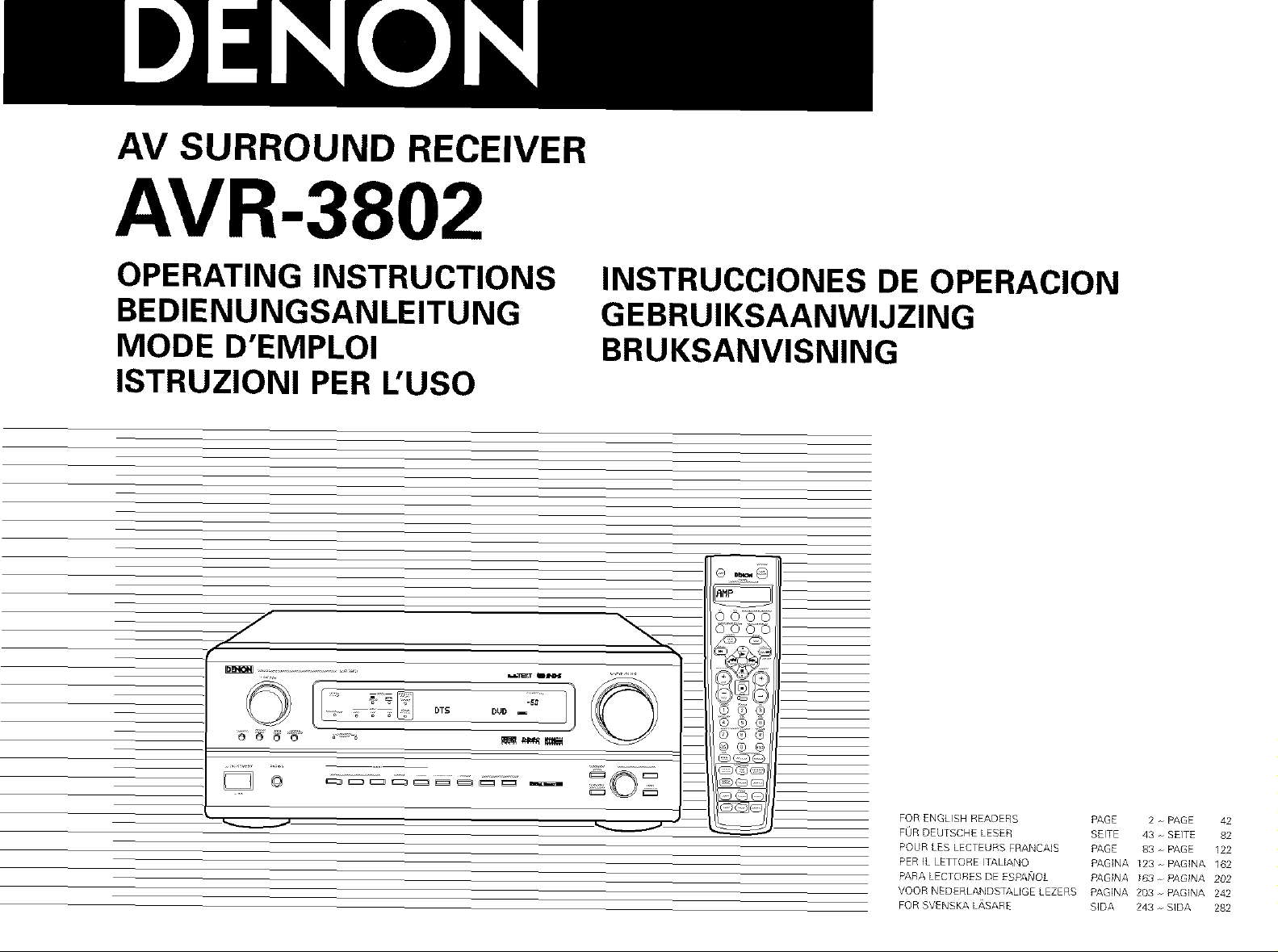
AV SURROUND RECEIVER
AVR-3802
OPERATING INSTRUCTIONS
BEDIENUNGSANLEITUNG
MODE D'EMPLOI
ISTRUZIONI PER L'USO
J
_ _ _ 8 ,_¸
INSTRUCCIONES DE OPERACION
GEBRUIKSAANWIJZING
BRUKSANVISNING
©
©
FOR ENGLISH READERS PAGE 2 - PAGE 42
FOR DEUTSCHE LESER SEITE 43 - SEITE 82
POUR LES LEGTEURS FRANCAIS PAGE 83 - PAGE I22
PER IL LETTORE ITALIANO PAGINA 123. PAGINA 162
PARA LECT©BES D£ ESPANOL PAG_NA IG3 P/IG_NA 202
VOOR NEDERLANDSTALIGE LEZERS PAGINA 203. PAGINA 242
FOR SVENSKA L/\SARE SIDA 243 . SIDA 282
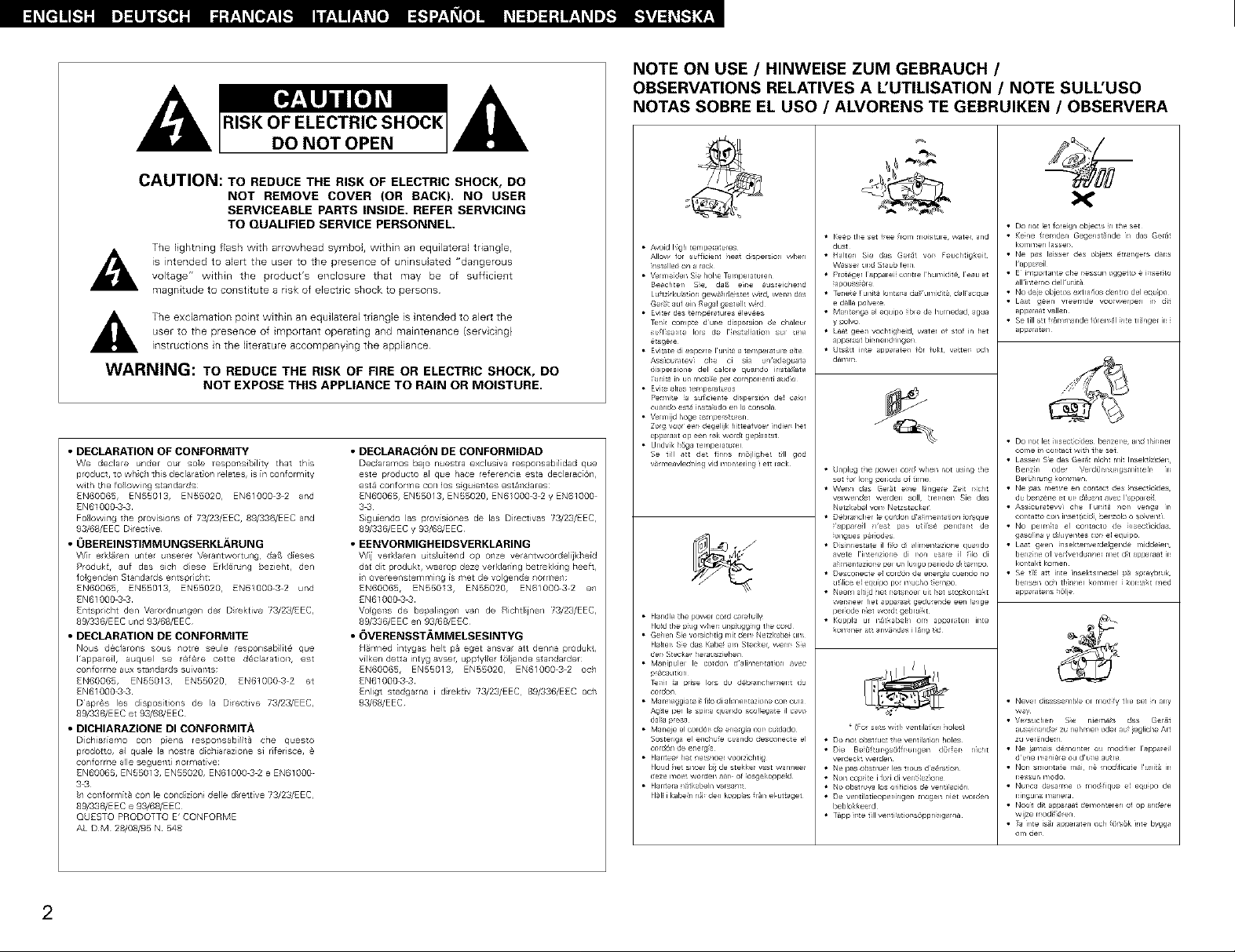
,_ RISK OF ELECTRIC SHOCK A
DO NOT OPEN
CAUTION: TO REDUCE THE RISK OF ELECTRIC SHOCK, DO
NOT REMOVE COVER (OR BACK). NO USER
SERVICEABLE PARTS INSIDE. REFER SERVICING
TO QUALIFIED SERVICE PERSONNEL.
The lightning flash with arrowhead symbol, within an equilateral triangle,
is intended to alert the user to the presence of uninsulated "dangerous
volLage" within the product's enclosure that may be of sufficient
magnitude to const tute a risk of electric shock to persons
user to the presence of important operating and maintenance {servicing)
The excEamation point within an equilateraE triangle is ntended to alert the
instructions in the literature accompanying the appJiance
WARNING: TO REDUCE THE RISK OF FIRE OR ELECTRIC SHOCK, DO
NOT EXPOSE THIS APPLIANCE TO RAIN OR MOISTURE.
• DECLARATION OF CONFORMITY
We declare under our sole respoTlsibility that this
product, to who1 this declarat on relates, is in conformity
with the following sCandards
EN60065, EN55013, EN55020, EN6100032 and
£N61000_ 3
Following the provisions of 73/23/EEC, 89/336/EEC alld
93/68/E EC Directive
• 0BEREINSTIMMUNGSERKL._RUNG
Wr ek_er/ unte u_see Vera_tvvortung daf_ d[eses
Produkt, auf das sich dese Erkl_rur/g bezieht, den
lolger/deT1 Standards el/tspr;c It:
EN60065, EN55013, EN55020, EN6100032 und
EN610OO@_
Entsplicht den Verordllu/gen de Drektive 73/23/EEC,
89f336/EEC und 93/68/EEC
• DECLARATION DE CONFORMITE
Nous d_clarons sous notre seue esponsablit@ que
lappare[I, auquel se r_f@re cette d_claration, est
confom_e aux standards suivants;
EN60065, EN55013, ENS5020 EN61000 3 2 et
EN61000_ 3
Dapr¢s les dspositJons de la Diective 73/23/EE6,
89/336/EEC et 93/68/E EC
• DICHIARAZIONE DI CONFORMITA
D[chiai[ar,lo COT1 pena respoTlsab;It_ one questo
prodotto, al quale la nosra diC!liarazione si riferisce, @
oor/fom_@ alle segueT_t; _/ormat[ve
EN60065, EN55013, EN55020, EN61000 3 2 e EN61000
38
n collformita con le cond z oni delle d retCive 73/23/EEC,
89/'336/E EC e 93/68/EEC
QUESTO PRQDQTTO E' CONFORME
AL DM 28/08/95 N _8
• DECLARACI(SN DE CONFORMIDAD
Deca amos bajo nuestra exclusiva respolssabildad que
este p¢oducto al que hace referencia esca declaraci6n,
est_ conforme cot1 los siguieTstes est_sdares
EN60065, EN55013, EN55020, EN6 000_ 2 y EN61000
38
Siguiendo las provisiones de las Drectivas 73/23/EEC,
89/'336/E EC y 93/68/E EC
• EENVORMIGHEIDSVERKLARING
Wi verk_a en uits_utend op onze verantwoordelijkhek_
dat dt produkt, waarop deze verklaring betrekking heeft,
i/overeen_emmmg is met de volge/de normen:
EN60065, EN55013, EN55020, EN6100032 er/
EN61000@ 3
VolgeTls de bepalingen van de Richtline/ 73/23/EEC,
89f336/E EC en 93/68/EEC
• OVERENSSTAMMELSESINTYG
H_rmed intygas het p_ eget ansva art der/na produkt,
vilken detta intyg avser, uppfy_e f_larlde s allda der
Enligt stadga na i drektiv _3/23/EEC 8g/336/EEC oah
93/6_EEC
NOTE ON USE ! HINWEISE ZUM GEBRAUCH /
OBSERVATIONS RELATIVES A L'UTILISATION / NOTE SULL'USO
NOTAS SOBRE EL USO / ALVORENS TE GEBRUlKEN / OBSERVERA
• Do not let _oreign objects in t_/e set
• A_id high tempe_ures
Allow for sdficient heat d}sperston when
i_stalled on a rack
• Vermeiden S_e hohe Teml_eraturel_
Beachten S_e dab e_r_e ausreichend
Lu_tz_rkulat}on gew_hlle_ste_ wird _n das
Ger;,t auf ein Rega_ gest eil_ w_rd
• Evite_ des temp@atures _lev_es
T_ cornice duroc dispersior_ de chaleur
suffisante lois de I_r_stal_atio_ sul une
_ta9ere
• Evitat e di espo_re I unit_ a tempelat ule a_te
Assicu_atevi cbe ci sia unadeguata
dispelslone del cajole quando h_sta_ate
I unit_ ir_u_ mob_;e per compone_ti audio
• Evite altas tempera_u_as
Permi_e _a su_ciente d_spersiCn del ca_or
cuando e_4 insta_ado er_ la _onsola
• Vermijd hoge temDer_,_u_en
Zorg voor eer_ degelijk h_ttea fvoer indien her
apparaat op een r_k woldt gep_aatst
• Undvik hoga temperatu=er
Se 1i_1 art de_ firms m_il_ghe_ fill god
v_meavledi/iag rid mon_eling i ett lack
• Ha_dle the powel cord calefuily
Ho_d the p_ug when ur_pkJg9i_g the co_
• Gehen Si_ valsichfig mit dem Netzkabe_ am
HaSten S_e das Kabe; am S_ReI_ wenr_ S_e
der_ St ecl<er he_ausziehen
T_rfir [a pdse lots du deb_ar_chement du
coldon
• Ma_neggiate i_ _ilo di a_r_er_tazione cor_ cura
Agite per b spina quando sco_legate il caw
• rvla_eje el _rdOr_ de energ_ cor_ cuk_ado
Sosten9a el e_chufe cua_do desk-creese el
• Hameer her ne_snoer voorzichfig
Houd _e_ snoer b}i de stekker wst wagoneer
deze mae_ walden aar_ of _asgekoppeid
• Keep the set _ee from mois_ule wate_ and
dust
• Halten Sic das Ge_t vor_ Feuchtigkeit
VVasse_ und Staub fen/
• pr_ger lappalei_ _r_tle I humk_it_ leau et
_apoussi_r_
• T_nete _ul_i_ Iontana da_umidit_ dallacqu_,
e dalla polve_e
• Mantenga el equipo _ible de humedad agua
y polvo
• Laa_ geen vochtighe_d water _ stof in her
appaTaat birmenddngen
• Uts4tt in_e apparate_ _or _ukt w4ten och
damm
• Unplug t_e power co_d when not usin 9 _he
set _or Ior_g pel_ods _ time
• Wer_n das Ger_t e_ne _ngere Ze}t r_cht
velwendet werden soil, trermen Sie das
Netzb,bel vom Net_stecker_
_appa_e_l n_est pas utilis_ pendar_ de
_ongues p_r_odes
• Dis_nnestate il fl;a di dimen_az_one qua_do
a_iment_,zior_e pel ua lu_go periodo d_tempo
• Desc_nec_e e_ cor_r_ de er_e_gia cu_maa no
utilice el equipo pot mucl_o t}empo
• Neem a_tiid he_ r_etsr_oel ui_ her stopRon_akt
_r_aeer her ap_a_a_,t gedu=er_de een _a_ge
per_ode rfiet _rd_ 9ebr u_kt
(Fo_ se_s w_th ventilation holes)
• Do no_ obstru_ the ver_tilation holes
• Die Be_ftur9so_rul_gen drfer rficht
veldeckt 6,elden
• Ne p,_S obstl_er les trous d a@_, io i
• Non _up ire i _o_i di Yen _azione
• No obst ruya los orificios de Yen i ci6_
• De ver tilatieoper_nger r_ogen riet 6,Olden
beMokkee_d
• Tdpp irte till ver ti atior s6ppn ig, r/a
• Ke}ne fremden Ge9enst_de i_ das Ger_t
I(ommen lasser_
• Ne pas laisser des obje_s _tra_geTs darts
I appareil
• E ¸ impolt an_e the r_essun _ge_o _ iasefito
all intemcs dell urfit_
• No deie obje_os extra_os dentro del eq u_r_
• Laat gee_ vreemde voo_werpen m dit
apparaat vallen
• Se 1ill art fr_mma nde f_rem_l _nte tr_nge_ u_ _
appara_en
• Do not le_ _sectk:}des benzer_e and tl_ir_el
come in cor_tac_ w_t_/_he set
• L_,ssen S_e das Ger_t nk:ht mk Insektizk_en_
Ber_z}n oder Veld_,nl_ungsmit t elr_ u_
Bel _hl u_/g kommen
• Ne pas me_re en cont_,ct des _nsecti@des_
• Ass_cura_evvi che runit£ non ve_ga ir_
cor_tatto con inset ficid_ benzolo o so_venu
• No perm_ta el comacto de msecticidas_
gaso_ina ¥ d_iuyen_es cor_ el eqaipo
• La_,t geen _nsektenve_lelgende midde_en_
benz_ne _ ver_veTdu_ner met dit appa_aat in
kor_tald komen
• Se tii_ art inte insektsmedel p_ s_:_ybruk_
bensen och _hinner komme_ _ _on_a_t reed
apparmens h61je
• Never disasse_t_e ol modify the set _n any
• Ve_sucher_ S_e niema_s eas G_r_,_
ausei_ander zu nel_r_er_ ode_ au_ ieglicl_e Art
_u ver_dem
• Ne iama_s d_monter ou modifier rappa_e_!
d_une mani_re ou d_u_e autre
• Nor_ smor_tme mai_ n_ mod_ficate R_nit_ in
nessun modo
• Nut,ca desa_me o mod_fique el equ_r_ de
nlr_guna manera
• Nooit di_ apparaat demon_elen of op andere
wijze modifieren
• Ts inte is_r app_rate_ och _@s_k i_te bygg_
om aen
2
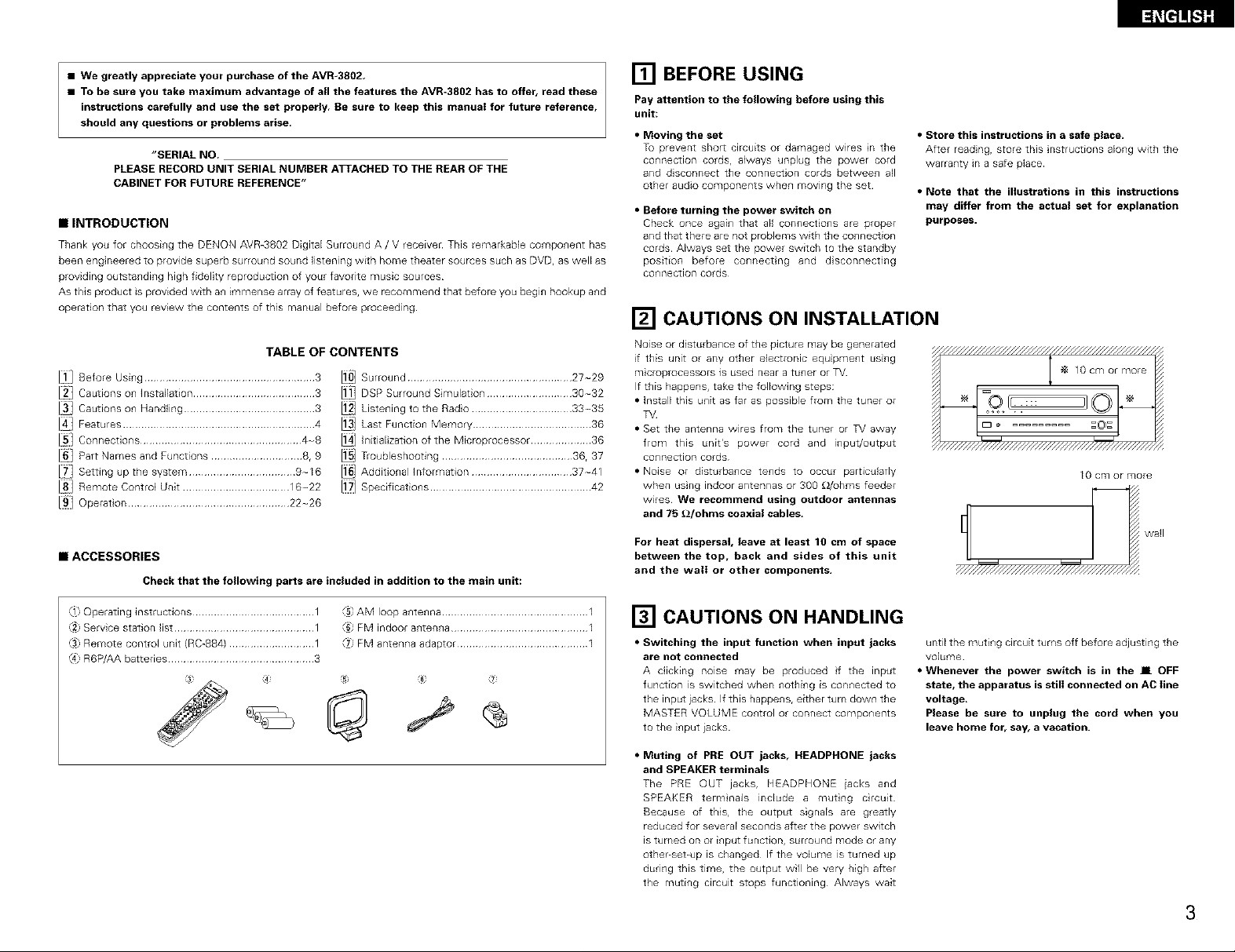
• We greatly appreciate your purchase of the AVR-3802,
• To be sure you take maximum advantage of all the features the AVR-3802 has to offer, read these
instructions carefully and use the set properly Be sure to keep this manuai for future reference,
should any questions or problems arise
"SERIAL NO
PLEASE RECORD UNIT SERIAL NUMBER ATTACHED TO THE REAR OF THE
CABINET FOR FUTURE REFERENCE"
• INTRODUCTION
Thank you for choosing the DENON AVR-3802 DigitaE Surround A / V receiveE This remarkable component has
been engineered to provide superb surround sound listening with home theater sources such as DVD, as welE as
providing outstanding high fidelity reproduction of your favorite music sources
As this product is provided with an immense array of features, we recommend that before you begin hookup and
operation that ' ou review the contents of this manual before proceeding
TABLE OF CONTENTS
h_] Before Using ........................................................ 3
_] Cautions on InstaElation ........................................ 3
J_] Cautions on Handling ........................................... 3
J4] Features ............................................................... 4
I_] Connections ..................................................... 4-8
I_] Part Names and Functions .............................. 8, 9
[7_] Setting up the system ................................... 9-16
18] Remote Control Unit ................................... 16-22
[91 Operat on ..................................................... 22-26
I10]Surround......................................................27-29
1L_DSPSurround Simulation............................30-32
J_ Listening to the Radio.................................33-35
J_ Last Function Memory .......................................36
J_ InitiaEizationof the Microprocessor ....................36
J_ Troubleshooting...........................................36, 37
Additional Information .................................37-41
Specifications.....................................................42
• ACCESSORIES
Checkthat the following parts are included in addition to the main unit:
[] BEFORE USING
Pay attention to the following before using this
unit:
• Moving the set
Tu prevent shor_ circuits or damaged wires n the
connection cords, always unplug the power cord
and disconnect the connection cords between all
other audio components when moving the set
• Before turning the power switch on
Check once again that aEI connections are proper
and that there are not probleE'qs with the connection
cords¸ Always set the power switch to the standby
position before connecting and disconnecting
connection cords¸
[] CAUTIONS ON INSTALLATION
Noise or disturba_lce of the picture may be generated
if this unit or any other electronic equipment using
microprocessors is used near a tuner or TV
If this happens, take the following steps:
• Install this unit as far as possible from the tuner or
TV
• Set tile antenna wires from the tuner or TV away
from this unit's power cord and input/output
connection cords
• Noise or disturbance tends to occur particularly
when using indoor antennas or 300 _Z/uhms feeder
wEres We recommend using outdoor antennas
and 75 £_/ohms coaxial cables.
For heat dispersal, leave at least 10 cm of space
between the top, back and sides of this unit
and the wall or other components.
• Store this instructions in a safe place.
After reading, store this nstructions aEongwith the
warranty in a safe place
• Note that the illustrations in this instructions
may differ from the actual set for explanation
purposes.
_g cm or more
wall
,_1}Operating instructions ........................................ 1
Service station list .............................................. 1
Remote control unit {RC-884) ............................ 1
R6P/AA batteries ................................................ 3
_5 AM loop antenna ................................................ 1
FM indoor antenna ............................................. 1
FM antenna adaptor ........................................... 1
[] CAUTIONS ON HANDLING
• Switching the input function when input jacks
are not connected
A clicking noise may be produced f the input
function is switched when _lOthi_lg is con_lected to
the input jacks If this happens r either turn do_vn the
MASTER VOLUME CO_ltrOlor connect compo_lents
to the input }acks
• Muting of PRE OUT jacks, HEADPHONE jacks
and SPEAKER terminals
The PRE OUT jacks, HEADPHONE iacks and
SPEAKER termnals include a mutng crcuit
Because of this, the output signals are greatly
reduced for several seconds after the power switch
is turned on or i_lput function, surround mode or any
other-set-up is changed If the volume is turned up
during this time, the output will be very high after
the muting circuit stops functioning Always wait
until the muting circuit turns off before adjusting the
volume
• Whenever the power switch is in the IL OFF
state, the apparatus is still connected on AC line
voltage.
Please be sure to unplug the cord when you
leave home for, say, a vacation.
3
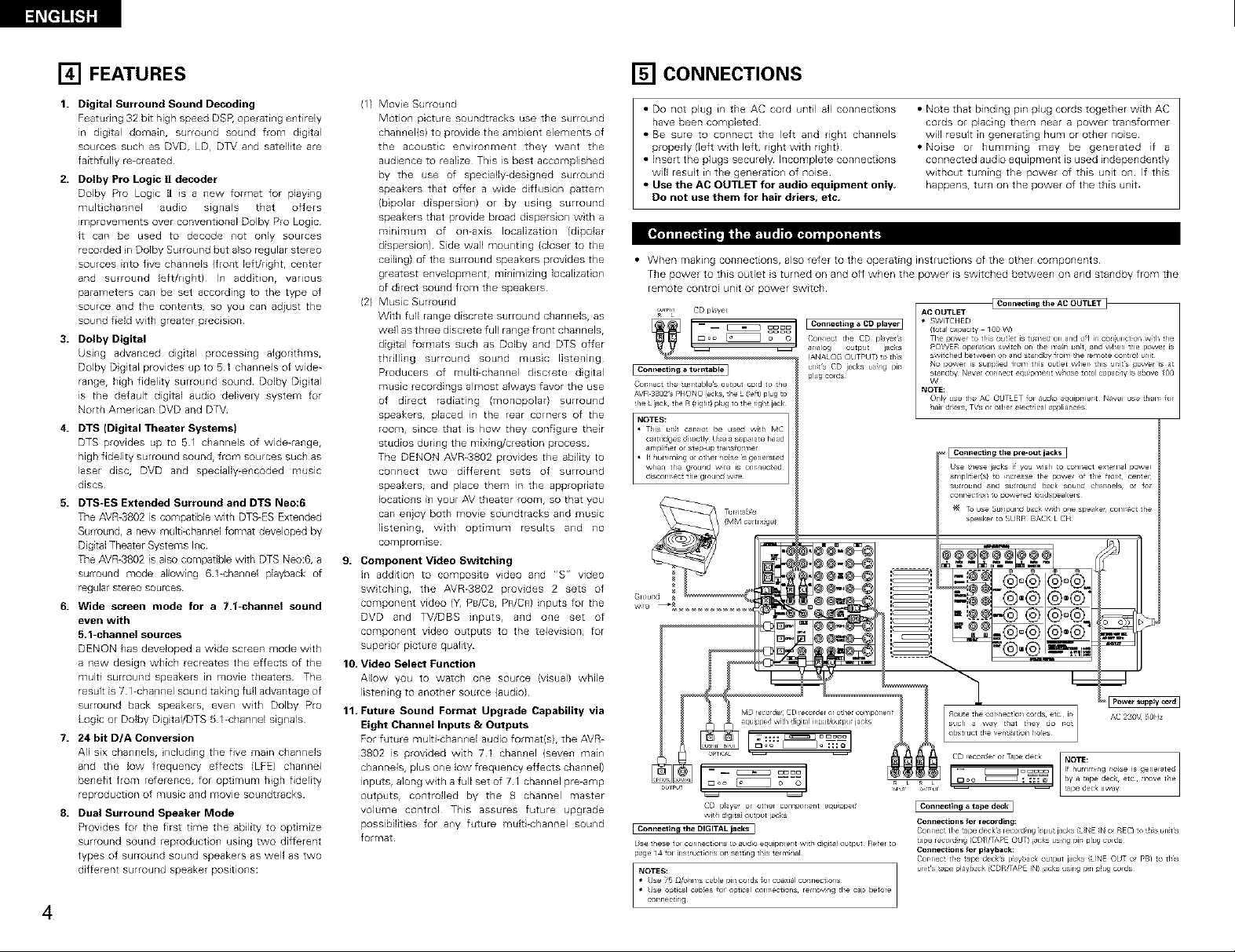
l_Ee]!!_l]]
[] FEATURES
1. Digital Surround Sound Decoding
Featuring 32 bit high speed DSP, operating entirely
in digital domain, surround sound from digital
sources such as DVD, LD, DTV and satellite are
faithfully re-created
2. Doiby Pro Logic I! decoder
Dolby Pro Logic II is a new format for playing
multichannel audio signals that offers
improvements over conventional Dolby Pro Logic¸
It can be used to decode not only sources
recorded in Dolby Surround but also regular stereo
sources into five channels (front left/right, center
and surround left/right) In addition, various
parameters can be set according to the type of
source and the contents, so you can adiust the
sound field with greater precision¸
3. Dolby Digital
Using advanced digital processing algorithms,
Dolby Digital provides up to 51 channels of wide_
range, high fidelity surround sound¸ Dolby Digital
is the default digital audio delivery system for
North American DVD and DTV
4. DTS (Digital Theater Systems)
DTS provides up to 51 channels of wide-range,
high fidelity surround sound, from sources such as
laseE disc, DVD and specially_encoded music
discs¸
5. DTS-ES Extended Surround and DTS Neo:6
The AVR_802 is compatible with DTS_ES Extended
Surround, a new multFchannel format developed by
Digital Theater Systems Inc
The AVR-3802 is also compatible with DTS Neo:6, a
surround mode allowing 61-channel playback of
regular stereo sources
6. Wide screen mode for a ?.l-channel sound
even with
5.1-channel sources
DENON has developed a wide screen mode with
a new design which recreates the effects of the
multi surround speakers in movie theaters¸ The
result is 71 _channel sound taking full advantage of
surround back speakers, even with Dolby Pro
Logic or Dolby Digital/DTS 5 l_channel signals¸
?. 24 bit D/A Conversion
All six channels, including the five main channels
and the low frequency effects (LFE) channel
benefit from reference, for optimum high fidelity
reproduction of music and movie soundtracks
8. Dual Surround Speaker Mode
Provides for the first time the ability to optimize
surround sound reproduction using two different
types of surround sound speakers as well as two
different surround speaker positions:
4
(1) Movie Surround
Motion picture soundtracks use the surround
channel{sl to provide the ambient elements of
the acoustic environment they want the
audience to realize This is best accomplished
by the use of specially-designed surround
speakers that offeE a wide diffusion pattem
(bipolar dispersion) or by using surround
speakers that provide broad dispers on with a
mmEmum of on-axis localization (dipolar
dispersion) Side wall mounting (closer to the
ceiling) of the surround speakers provides the
greatest envelopment, minimizing Iocalizat on
of drect sound from the speakers
(2) Music Surround
With full range discrete surround cpannels, as
well as three discrete full range front channels,
digtal formats such as Do]by and DTS offer
thrilling surround sound music listening
Producers of mulLFchannel discrete dgital
music recordings almost always favor the use
of direct radiating (monopolar) surround
speakersr placed in the rear corners of the
room, snce that is how they configure their
studios during the mixing/creation process
The DENON AVR-3802 provides the ability to
connect two different sets of surround
speakers, and place them in the appropriate
locations in your AV theater room, so that you
can enjoy both movie soundtracks and music
listening, with optimum results and no
compromise
9. Component Video Switching
In addilion to composite video and "S r' video
swtching, the AVR_3802 provides 2 sets of
component video (Y, PB/C8, PR/CR) inputs for the
DVD and TV/DBS inputs, and one set of
component video outputs to the television, for
superior picture quality
10. Video Select Function
Allow you to watch one source (visual) while
listening to another source (audio)
11. Future Sound Format Upgrade Capability via
Eight ChanneI Inputs & Outputs
For future multi-chan_el audio format{sl, the AVR_
3802 is provided with 71 cham_el {seven main
channels, plus one low frequency effects channel)
inputs, along with a full set of 71 channel pre-amp
outpUtSr controlled by the 8 channel master
volume control This assures future upgrade
possibilites for any future mult-channel sound
format
[] CONNECTIONS
• Do not plug in the AC cord until all connections
have been completed
• Be sure to connect the left and right channels
properly (left with left, right with right)
• Insert the plugs securely Incomplete connect ons
win result in the generation of noise
• Use the AC OUTLET for audio equipment only,
Do not use them for hair driers, etc.
• When making connections, also refer to the operating instructions of the other components
The power to this outlet is turned on and off when the power is switched between on and standby from the
remote control unit or power switch
ulu CD playe_ AC OUTLET
o _ o /or lec_ fie (D paye_s The _owe o fls oltlet is _t_med Oll and of h, con u,ct o1_ ¢_th he
, , i_1o o lip Jr lacks PO/^]E_ ?p_[_, o1_ swit¢[ o[ t[_ ila/ tJflt 811d when ihe powe_ is
I Co_l_e_ing a t_r _able I
Cor_nect the turntable s output cord to the
AVR 3802s PHONO acks tie L {et) plug to
/e L },ok the R ight) hg to tie r}gl_ lack
NOTES:
• This urfit csnno[ be used
ca_tlk_ges d_rectly Use a separate head
a_npli_er o_ ste_ UD _ransfo_mel
• If _/ul_r_i_g or othel no_se _s genel_ted
MD reco_de_; CD leccrder cr other componen_
equipped with digital inpuVuu_pu_ lacks
CD p_ayer ol ot_/er component equipped
I Connectin_l the DIGITAL jacks]
Use these fol connections _o audio equipmer_t wifl_ d_git_l output Refer to
page 14 fol ins_r ucfions on setting fi_is tem_nal
NOTES:
• Use 75 _Vohms cable pin cords _or coaxial connections
• Use optical cables for optical conn_cfions_ removing fi_e cap before
conr_cfing
wi_h d_git_ output iacks
(ANALO(_ OL TPUT) o t[is s_'dtched beb_veel, or asld star dby _rol_ le le _ote cortlo ulit
unit% CD jacks using pin
plug COlds
• Note that binding pin plug cords together with AC
cords or placing them near a power transformer
will result in generating hum or other noise
• Noise or humming may be generated if a
connected audio equipment is used independently
without turning the power of this unit on If this
happens, turn on the power of the this unit
LFConnecting the AC OUTLET jq
total c ll2_cit V 1()0/^])
No I)OWel is supp_ed _rom this outlet wher_ this ul_it s _ower is at
stand_ Never c_l_ect equ_pl_ent whose to_al c_padty _s a_ve /O0
W
NOTE:
Only use the AC OUTLET fol audio equipment Nevel use them fol
bah dr_els_ TVs ol ofi_e_ e_e_ical appliances
etc ir_
a w_y that they do not
_p_,_L _,_ _ : :: : @ byatapedeck,etc_ moveti_e
• • _apedeckaw,ay
EPow_ s_ppl¥ co_d_
AC 2_0V 50Hz
i Connectin_lataped_cki
Connectionsfor recording:
Connectthetapedeckslecold_ng_nputjacks{L_NE_No_REC}to_h_sunit%
_apelecolding(CDR_APEOUT)}acksusingpinp_ugCOlds
Connectionsfor playback:
Cormectthet_pedeemsp_aybackoutputj_cks(L_NEOUTo_PB}to th_s
uniFs_apeplayback{CDR/TAPEIN)iacksusin9 p_np_ugcords
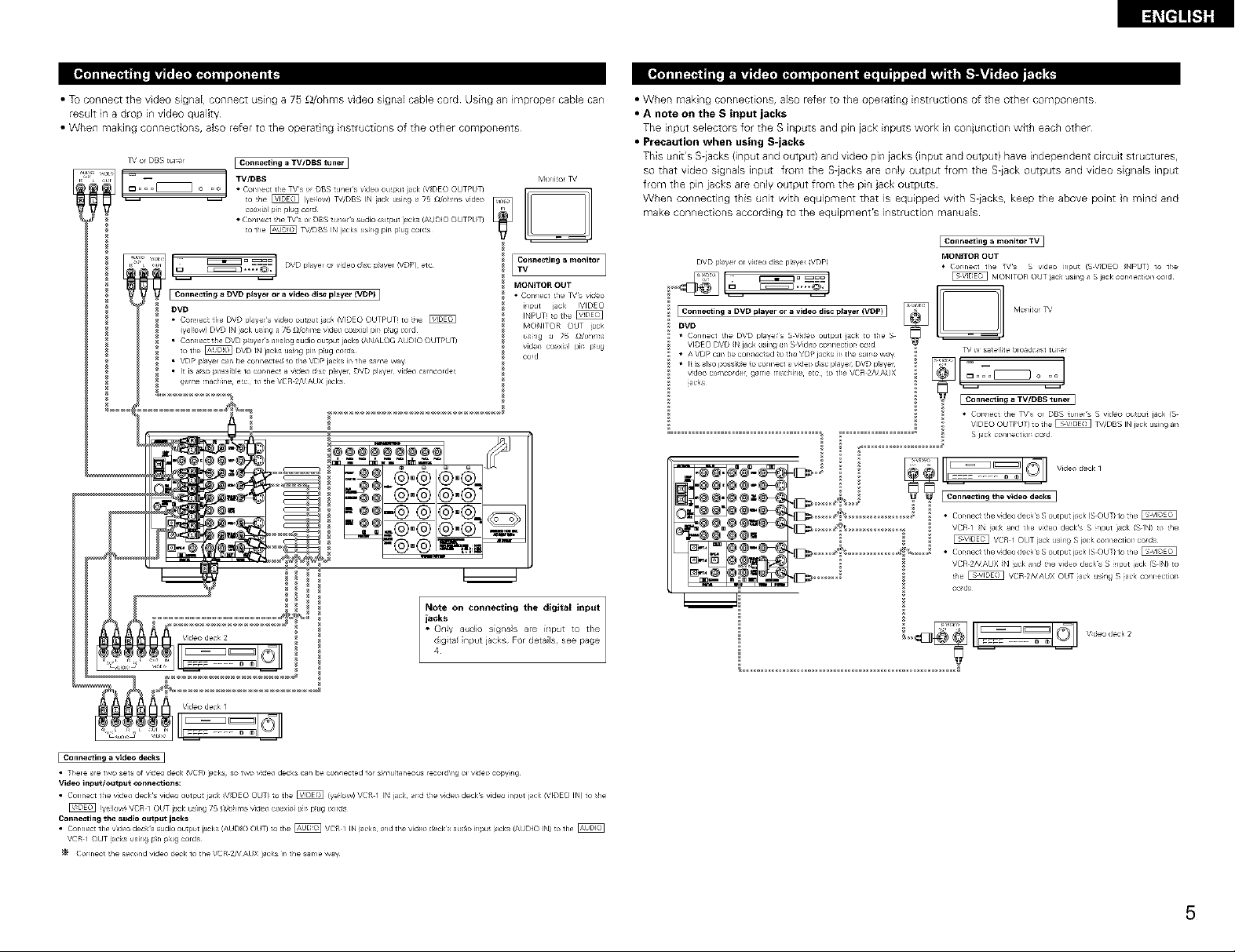
•TuconnectthevideosignaE,connectusinga75_/uhmsvideosignaEcablecordUsinganmpropercablecan
resultinadropinvideoquality
•Whenmakingconnections,alsorefertotheoperatnginstructionsoftheothercomponents
l_' or DBS turner I Connecting a TVIDBS tuner I
,,oLio _ TV/DBS Monitor ]%'
to !ile _ Iye_Fow} _f/DBS IN iaek usin 9 a 75 ldohms video
coaxial pin plug co_d
• (_onl_ect _he TVs ol DBS tuners _dio output jacks (AUDIO OUTPUT}
to 1he _ _,_f_B S IN jacks using pir_ plug colds
v,o[o D _== I
f V I C°nne_tingeDVOplayer°ravid_i_pl_yeriVDP) l
DVD
• Con lect tile DVD pl '/e_ s vide) o lip it ac£ (VID_ O OUTPUT) to tie
(yel ow) DV r} IN ),,ck esng a 75 [do ii_ s vdeo {u x]aJ pit pug _%)r(}
• Con lect the DVD payel s ar alog audio output jacks ANALOG AJDIO OUTPUT)
to tie _ DVD IN jacks usilg pit plug COldS
• VDP pla/,e can be co/nect ed o the VDP jacks in tile sa _eway
• It is aso possible 1o {urne a w_eo dsc player DVD player video car icorde_
ga _e rlacl ne ec to tile VCR 2/_/AUX jacks
i
I
ITVC°nne_ting a mo_li_or I
MONITOR OUT
• Connect _he _'s video
input jack !VIDEO
INPUT_ _o _he _
MONITOR OUT iack
usi_g a 7_ _/oi/ms
vid_ e_xi_l pir_ p_ug
cord
.¢,®®,®_
-@@®'@ @'@'/
22222222292
Vide? deck 2
Note on connoting the digi_l input
JtCC_SlV audio signal .... input to tile
digita nput jacks For detals, £ee page
• When making connections, also refer to the operating instructions of the other components
• A note on the S input jacks
The i_]put selectors for the S inputs and pin jack i_]puts work i_] conjunction with each other
• Precaution when using S-jacks
This u_]it's S-iacks (input and output) and video pin jacks {input and output) have i_]depe_]dent circuit structures,
so that video signals input from the S-jacks are only output from the Slack outputs and video signals input
from the pin jacks are only output from the pin jack outputs
When connecting this unit with equipment that is equipped with Slacks, keep the above point in mind and
make connect ons according to the equipment's instruction manuals
[ Connecting a monitor TV]
DVD plave_ or v_deo disc pl_ye_ _VDP!
Connecting a DVD player or a video disc player (VDP) I
DVD
• Connect _he DVD players S V_deo output i_ck to the S
VIDEO DVD _N jack _lsing a_ S Video connectior_ cord
• A VDP can be cormected to 1he VDP jacks _r_tl_e sal_e way
• It _s _lso possible to connect a video d_sc playe_ DVD p_aye_
v_eo ca_c_>_e_ game rn_ch_ne eta _o the VCR 2HAUX
iaeks
MONITOR OUT
• Cormect the TVs S v_deo _nput (SV_DEO _NPUT} io 1he
[VIONITOR OUT iaek usin 9 _ S j_x;k connection cord
TV ol sawed,fie broadcast tur_e_
• Cot _ect the _fs or DBS tuners S video ouput iack fS
VIDEO OUTPUT) 1otie _ TV/DBS IN jck JSil_9 an
S )ac_ co_nectior cod
• Cormect the vide° deems S output j_ck (S OUT/io ti_e
VCR I _N jac_ arid the v_deo decks S _np_t j_ck /S IN) _o _he
• Cormect the v_deo de_:k s S output j_ck (S OUT/io _he
VCR I OtJT iack _Jsin9 S jack conneetior_ cords
VCR 2/VAUX _N _ek and _he video decks S input iacl< (S IN) to
!he _ VCR 2/dAUX OUT iaek using S iaek conneetior_
co_s
I Connecting a video decks ]
• Thole _e two _ets of v_deo deck IV(JR) jacks¸ so two v_deo decks can be co,reacted io_ s_mu_taneo_Js lecold_ng ol video e_V_g
video input/out#ut _onne_tions:
• Connect the v_deo decks vide° outpu_ jack iV_DE O OUT/ to 1he _ iVe_ow) VCR I IN iaek _md the v_deo decks vide° input j_ck _VlDEO IN} io _he
(yeilow'! VCR 1 OUT j_ck us_r_g 7_ ll/¢_i_l_s wdeo co_xlai pir_ p_ug _r_!s
Con_e_ting the audio oulput jacks
• Cormect 1he vide° decks _udio OUtlaSt j_cks (AUDIO OUT} to the _ VCR I IN iaeks and tl_e videx_ decks audio ir_pu! iacks iAUDIO IN) t¢_1he @
VCR I OUT _aeks usin 9 p_n _KJg cords
Cormect _he second video deck io the VCR 2/V AUX jacks _ the s_me w_¥
5

l_[t]_.S]g
• When makng connections, aBo refer to the operating instructions of the other components
• The signals input to the color d fference {component) video jacks are not output from the VIDEO output jack
(yelJow) or the S-Video output jack In addition, the video signals input to the VIDEO input (yeJlow) and S-Video
input jacks are not output to the color difference {component) video jacks
• The AVR-3802's on-screen display signals are not output from the color difference {component) video output
jacks {MONITOR OUT)
• Some video sources with component video outputs are labeled Y, CB, CR, or Y, P_, Pr, or Y, R-Y, B-Y These
terms all refer to component video coJor difference output
COM_ONEN T DVD pl_ye_ EConnecting _ DVD player ]
DIRECT ON OF AM LOOP
BROADCASTING ANTENNA
_. STATION (Supplied)
o video output iacks IC©MPONEF_T VIDEO OUTPUT) _o d_e
[] []_ * Cormect tr_e DVD playees cobol dii_erer_ce !componer_tl
Monitor 3%'
COMPONENT DVD IN jack _sing ?S ldohms coaxial video
_ p_n pl_g cords
• Ir_ the same w,ay, _nother video source w_tr_ component
video out pu_s such as a _//DBS t_el etc can be cormect_d
to tr_e TV/DBS co;ol di_f erence (compone_t/videx_ iacks
I • I Co_ne_tingamonitorTV I
COMPONENT _ MONITOR OUT jac&
VD_OIN _ " Collr _L?t the TVs COOl di_ elence {( or ii_l_el_t/
• T_e color diifelence ir#l )acks _y be in@cared dilfe ently on SOlVe
_,s r _or t)rs )r video cot _po _erts (er, CB rd Y R "_ B Y )l_d Y
PI Pt_ a_d Y etc ) For details ca_efu y lead he o eratin 9 nstr Jctions
illcl_ded w=th tie 3%' or otle c )r _ponel_
m
to tile COM PONE NT MONITOR QLT jack usrlg
75 _/ohr _s cu, xi I video pn pbg colds
vile ° ilput )cks (C©MPONEr_T VIDEO INPUT/
,@@
@@
.-,=.-
=@,@
AM OUTDOOR
ANTENNA
FMINDOOR
ANTENNA
(Supplied)
300 £2/ohms GROUND
• An F-type FM antenna cable plug can be connected directly
• If the FM antenna cable's plug is not of the F-type, connect using the included antenna adapter
AM loop antenna assembly
Connect to the AM "1
and take out the Bend in the reve se
antenna on
a With the _ "=_ _9
top ally
staMe Mount
surface
antenna
attached to =1_ =1_
a wal
• Irlstallat o/ hoe Mou_lt on wal, etc
direct o/
FM antenna adopter assembly
75 O/oh ¥_sCOAXIAL CABLE
@_ CLAMP
Connection of AM antennas
Push the 2 Insert the 3 Return the
leve_ ¢o_/dueto_ lever
=> =>
Notes:
• Do not connect two FM antennas
simultaneously
• Even if an external AM antenna is used, do
not disconnect the AM loop antenna
• Make sure AM loop antenna lead terminals
do nol touch metal parts of the panel
6
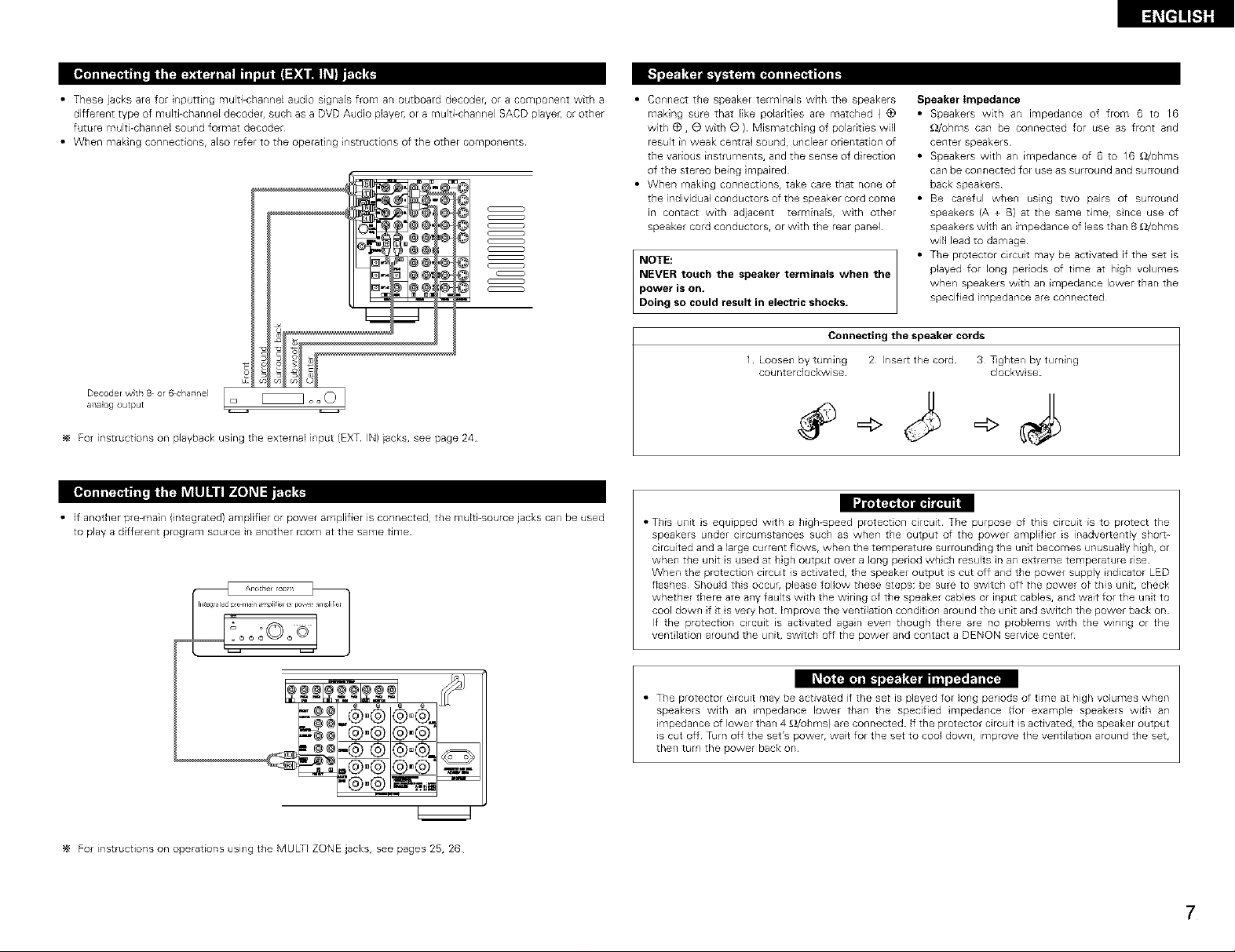
• These jacks are for inputting multi-channel audio signaEs from an outboard decoder, or a component with a
different type of multi-channel decoder, such as a DVD Audio player, or a multi-channel SACD playec or other
future multi-channel sound format decoder
• When making connections, aEso refer to the operat ng instructions of the other components
c _
c _
c _
c _
c _
c _
c _
c _
Decoder wth 8 or 6 cha+lne I _ o o O
a+laog output
For instructions on playback using the external input (EXT IN) jacks, see page 24
• If another pre-main (integrated) amplifier or power amplifier is connectedr the multi-source jacks can be used
to play a different program source in another room at the same time
• Connect the speaker terminals with the speakers
making sure that like polarities are matched (_)
with _, O with O ) Mismatching of polarities will
resuk i+1weak central sound, U+lclear orientation of
the various i+lStruments, and the sense of direction
of the stereo being mpaired
• When making connections, take care that no+le of
the individual CO+ldUCtOrsof the speaker cord come
in contact with adjacent terminals, with other
speaker cord conductors, or with the rear panel
Speaker Impedance
• Speakers with an impeda+lce of from 6 to 16
£2/uhms can be connected for use as front and
center speakers
• Speakers with an impedance of 6 to 16 _)./ohms
can be connected for use as surround and surround
back speakers
• Be careful when using two pairs of surround
speakers (A + B) at the same time, snce use of
speakers with an impedance of less than 8 £_/ohms
will lead to damage
NOTE:
NEVER touch the speaker terminals when the
power is on+
Doing so could result in electric shocks.
• The protector circuit may be activated if the set is
played for long periods of time at high volumes
when speakers with an impedance lower than the
specified impedance are connected
Connecting the speaker cords
1 Loose+l by turning 2 hsert the cord 3 T+ghten by turning
counterclockwise clockwise
|" e - •
• This unit s equipped with a high-speed protectio+l circuit The purpose of this circuit is to protect the
speakers under circumstances such as when the output of the power amplifier is inadvertently shor_-
circuited and a large current flOWSr when the temperature surround ng the unit becomes unusually high, or
when the unit is used at high output over a long period which results in an extreme temperature rise
When the protection circuit is activated, the speaker output is cut off and the power supply indicator LED
flashes Should this occur, please follow these steps: be sure to switch off the power of this unit, check
whether there are any faults with the wiring of the speaker cables or input cables, and wait for the unit to
cool down if t s very hot Improve the ventilation cond tion around the unit and switch the power back on
If the protection circuit is activated again even though theEe are no problems with the wiring or the
vent ]ation around the unit, switch off the power and contact a DENON service center
For instructions on operations using the MULTI ZONE jacks, see pages 25, 26
• The protector circuit may be activated if the set is played for Io+lg periods of time at high volumes when
speakers with an impedance IoweE than the specified mpedance {for example speakers with an
impedance of IoweE than 4 _/ohms) are connected If the protector circuit is activated, the speaker output
is cut off Turn off the set's power, wait for the set to cool down, improve the ventilation around the set,
then turn the power back on
7
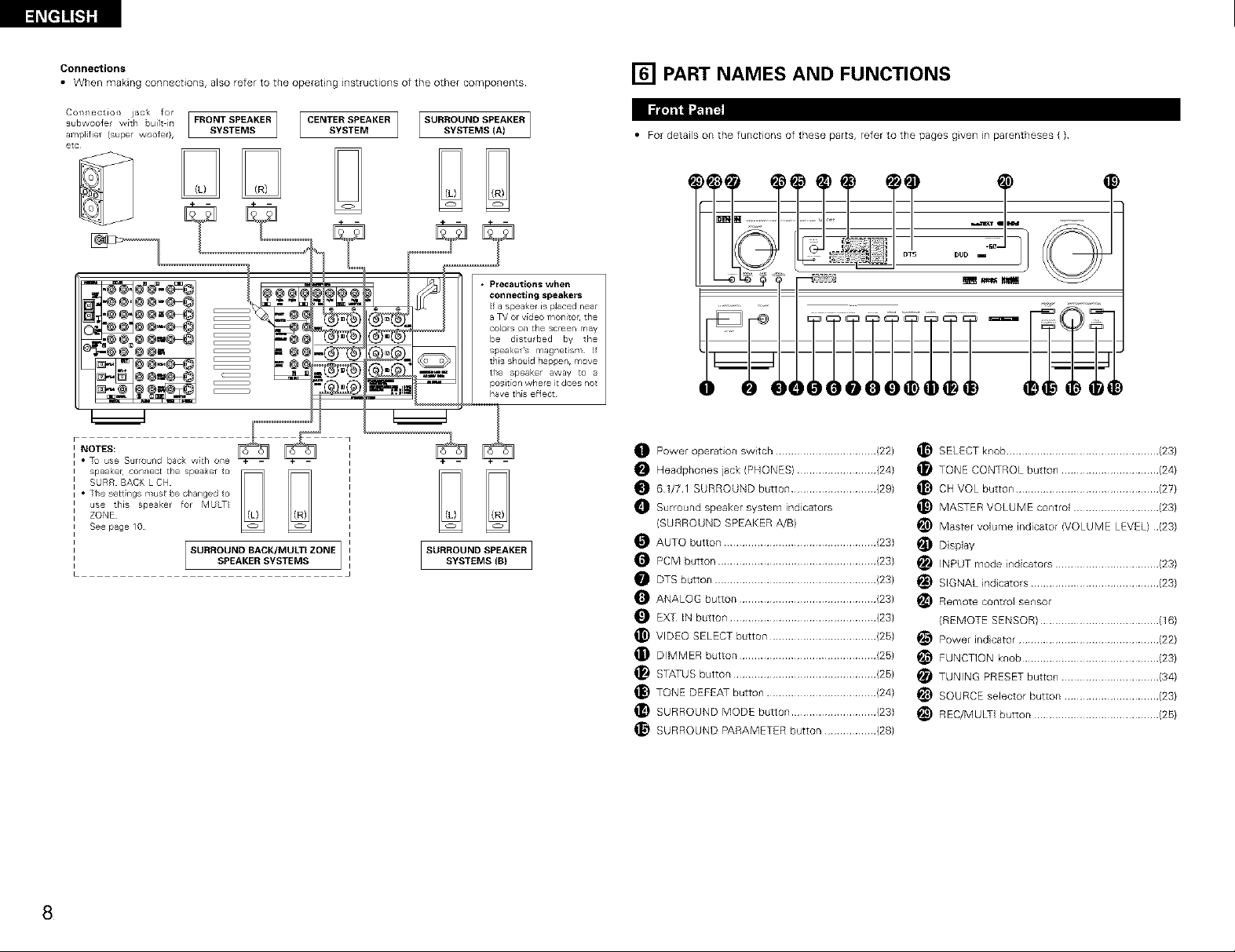
l_[t]]_S]g
Connections [] PART NAMES AND FUNCTIONS
• When making connections, also refer to the operat ng instructions of the other components
subwooler with built in FRONT SPEAKER CENTERSPEAKER SURROUND SPEAKER
c....... tie,, jaok fo, I [ I
amplfier (super woofer}, SYSTEMS SYSTEM SYSTEMS (A)
etc
3
• Precautions when
®@_
_@@ @@=
@@w_
c _
C _
m@4
=@4
-=@4
connecting speakers
f a speaker is placed near
a TV or video monitor the
colos on the screen may
be disturbed by the
speakers magnetism Jf
this should happen, move
the speaker away to a
position where it does not
have this effect
Ia't_t'gl_rh'1_
• For details on the functions of these parts, refer to the pages gven m parentheses ( )
I
hUb
I NOTES:
• To use Surround baok with one
speaker¸ con_/ect the spea_er to
SURR BACKLCH
• The settings must be changed to
use this speaker for MULTI
ZONE
See page 10
SURROUND BACK/MULTI ZONE
SPEAKER SYSTEMS
iSUR; O D E KERI
Power operation switch ................................. (22)
O Headphones jack (PHONES} .......................... {24}
O 6¸1/7¸1 SURROUND button ............................ (29}
O Surround speaker system indicators
{SURROUND SPEAKER A/B}
O AUTO button .................................................. {23}
O PCM button .................................................... {23}
O DTS button ..................................................... {23}
O ANALOG button ............................................. {23}
O EXT IN button ................................................ (23}
_) VIDEO SELECT button ................................... {25}
DIMMER button ............................................. {25}
STATUS button ............................................... {25}
_) TONE DEFEAT button .................................... {24}
SURROUND MODE button ............................ (23}
_) SURROUND PARAMETER button ................. (28}
SELECT knob .................................................. (23)
TONE CONTROL button ................................ (2@
_) CH VOL button ............................................... (27)
_) MASTER VOLUME control ............................ (23)
_) Master volume indicator (VOLUME LEVEL} (23)
_ D splay
INPUT mode indicators .................................. (23)
_) SIGNAL ndcators .......................................... (23)
Remote control sensor
(REMOTE SENSOR) ....................................... (16)
_) Power indcator .............................................. (22)
FUNCTION knob ............................................. (23)
TUNING PRESET button ................................ (34)
_) SOURCE selector button ............................... {23)
_) REC/MULTI button ......................................... (25)
8
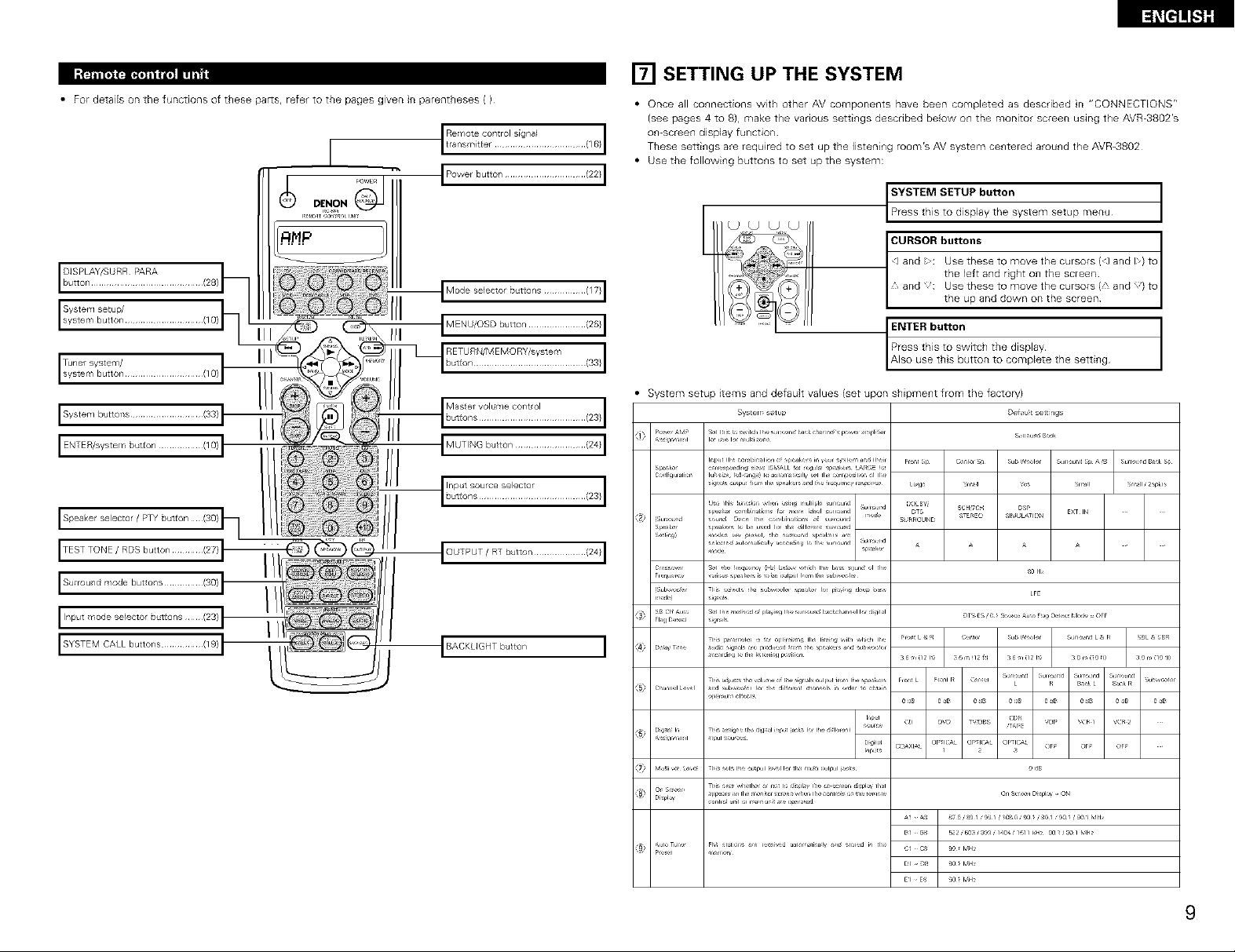
• For detaiB on the functions of these par_s, refer to the pages given in parentheses ( )
Systemsetup/
[] SETTING UP THE SYSTEM
• Once all connections with other AV components have been completed as described n "CONNECTIONS"
(see pages 4 to 8), make the various settings described below on the monitor screen using the AVR-3802's
on-screen display function
These settings are required to set up the listening room's AV system centered around the AVR-3802
• Use the following buttons to set up the system:
_ystem setup menu t
ENTER button
Press this to switch the display
Also use this button to complete the setting
System setup items and default values (set upon shipment from the factory)
S_l hr _re, ild, h ,r= n_ bak _ba:r_( peru r I11r S_r=_u:j BJk
k_ ,JrL I_r rl ,Jl i _:L
o,r _,dl, _bALL _X _ju_ p(_kr L#,R_E
D L
SystelY setup Deist settilgs
,,x, P_k
ii a_/lu ih_ _hh _ h S r,d OUlpUliR) H h s_lkt rs II_rd L !_IIP _ r,_l L R B_tkL i_kp _u '¢_ X It I
_i/! i'_ I? ...... ,.......................o...........o......
9
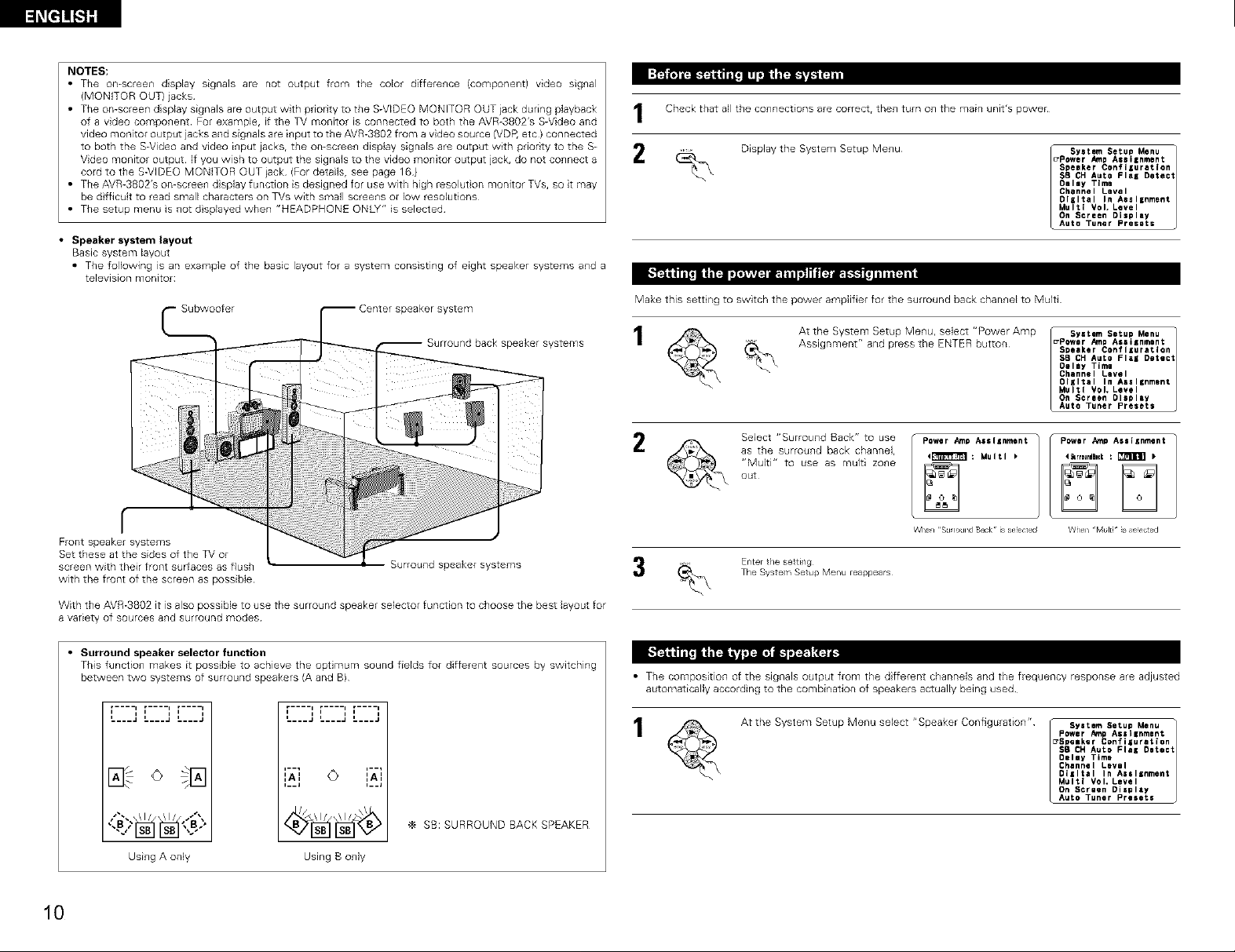
NOTES:
• The omscreen display signals are not output from the color difference {component) video signal
(MONITOR OUT) jacks
• The on-screen display signals are output with priority to the S-VIDEO MONITOR OUT iack during playback
of a video component For example, if the TV monitor is connected to both the AVR-BBO2's S-Video and
video monitor output jacks and signals are input to the AVR-3802 from a video source {VDI_ etc) connected
to both the B-Video and video input jacksr the on-screen display signals are output with priority to the S-
Video monitor output If you wish to output the signals to the video monitor output jack, do not connect a
cord to the S-ViDEO MONITOR OUT iack (For detaib, see page 16}
• The AVR-BBO2's on-screen d splay function is designed for use with high resolut on monitor TVs, so it may
be d fficult to read small characters on TVs with smafl screens or low resolutions
• The setup menu is not displayed when "HEADPHONE ONLY" is selected
• Speaker system layout
Basic system layout
• The following is an example of the basic layout for a system consisting of eight speaker systems and a
television monitor:
Subwoofer
_peaker system
I:FJt;Tt__iLr*3 _JFJ;TI
Check that all the connections are correctr then turn on the main unit's power
I
2
Make this setting to switch the power amplifier for the surround back channel to Multi
Display the System Setup Menu _ syetem Setup Menu
);_ )[,:LT*','.]il_.l iil ,'1II_ iTlllfJ_ i
_Power Amp Assilnment
Speeker Conflluratlon
SB CHAuto FlaK Detect
Delay Time
Channel Level
DIKItel In Aaal=nment
Multi VoL Level
On Screen Display
Auto Tuner Presets
1
peaker systems
f
Front speaker systems
Set these at the sides of the TV or
screen with their front surfaces as flush
with the front of the screen as possible
With the AVR-3802 it is also possible to use the surround speaker selector function to choose the best layout for
a variety of sources and surround modes
• Surround speaker selector function
This function makes it possible to achieve the optimum sound fields for different sources by switching
between two systems of surround speakers (A and B)
i i
L___J L___J L---J
Surround speaker systems
At the System Setup Menu, select "Power Amp _ System Setup Menu
Assignment" and press the ENTER button _Power AmpAealsnment 1
2
• The composition of the signals output from the different channels and the frequency response are adjusted
automatically according to the combination of speakers actually being used
Select "Surround Back" to use
as the surround back channel,
"Multi" to use as multi zone
out
Enter tie setting
The Syste ¥_Setup Menu reappears
At the System Setup Menu select "Speaker Configuration" syatem Setup Menu
Speaker Coflflluratlen
58 CH Auto Flei Detect
Delay Time
Channel Level
Oliltal In AeslBnmont
Multi Vol, Level
On Screen Display
Auto Tuner Presets
Power Amp Assignment
4krrDuedBlCk: _ )
When "Pvlulti__sselected
Power AmpAssllnment
_Spelker Confiluration
SB CH AULOFlal Detect
Oeley Time
Channel Level
Olzltal In Aasllnment
Multi VoL Level
On Screen Display
Auto Tuner Presets
1
10
SB:SURROUNDBACKSPEAKER
UsingA only Using B only
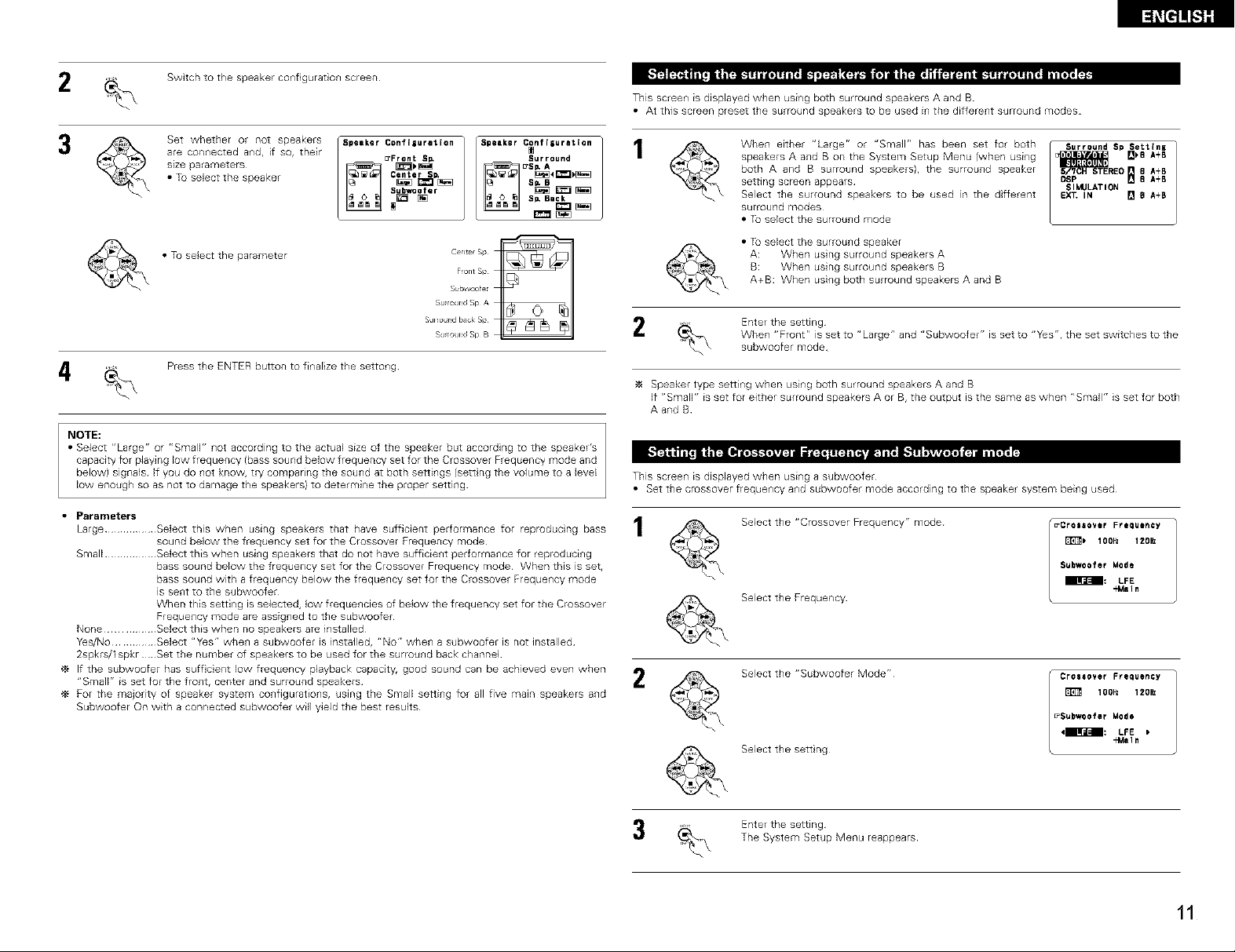
2 Switch to the speakerconfiguration screen
This screen1 is displayed when using both surround speakers A and B
• At this screen preset the surround speakers to be used in the different surround modes
3 Set whether or not speakers
are connected and, if so, their
size parameters
• Tuselectthe speaker
5peeker Configuration
_Front Sl_
Center SD,
Subwoo fer
Speaker C_nf isurllt ion
SI_ Bask
• Tu select the parameter
F_ont Sp
Subwoofer
SumxJnd Sp A
center sp
SUlrour_d I_ck Sp
S_J_round Sp B
Press the ENTER button to finalize the settong
NOTE:
• Select ='Large r' or "Sr_qalF' l]ot according to the actual size of the speaker but according to the speakeE's
capacity for playing low frequency (bass sound below frequency set for the Crossover Frequency mode and
below) signals If you do not know, try comparing the sound at both settings (sett ng the volume to a Jevel
low enough so as not to damage the speakers) to determine the proper setting
Large ................. Select this when using speakers that have sufficient performance for reproducing bass 1
sound below the frequency set for the Crossover Frequency mode
Small ................. Select this when using speakers that do not have sufficient performance for reproducing
bass sound below the frequency set for the Crossover Frequency mode When this is set,
bass sound with a frequency below the frequency set for the Crossover Frequency mode
is sent to the subwoofer
When this setting is selected, low frequencies of below the frequency set for the Crossover
Frequency mode are assigned to the subwoofer
None ................ Select this when no speakers are installed
Y_s/No .............. Select "Yes" when a subwoofer is installed, "No" when a subwoofer is not installed
2spkrs/1 spkr Set the number of speakers to be used for the surround back channel
If the subwoofer has suff cient low frequency playback capacity, good sound can be achieved even when
"Small" is set for the front, center and surround speakers /
For the majority of speaker system configurations, using the Small setting for all five main speakers and
Subwoofer On with a connected subwoofer will yield the best results
When either "Large" or "Small" has been set for both
speakers A and B on the System Setup Menu (when using
both A and B surround speakers), the surround speaker
setting screen appears
Select the surround speakers to be used in the different
surround modes
Surround Sp $eLtlnz
REO _ 8 A+B
DSP [] 8 A+B
SIMULATION
EX_ IN [] e A+B
• Tu select the surround mode
• Tu select the surrou_ld speaker
A: When using surround speakers A
B: When using surround speakers B
A+B: When using both surround speakers A and B
EnteE the setting
When "Front" is set to "Large" and "Subwoofer" is set to "Yes", the set switches to the
subwoofer mode
Speaker type setting when using both surround speakers A and B
If "Small" is set for either surround speakers A or B,the output is the same as when "Small" is set for both
A and B
This screen1 is displayed when using a subwoofer
• Set the crossover freque_lcy a_ld subwoofer mode according to the speaker system bei_lg used
Select the "Crossover Frequency" mode
E1T_) 1OOHz 120_
Subwoofer Mode
_Crossover Frequency
• _lra_-_: LFE
Select the Frequency
"Main
Select the "Subwoofer Mode"
lOOHz 120_
_Subwoofer Mode
l Crossover Frequency
4_BIlFa_--B_: LFE
Select the sett ng
-€4aln
Ente_ the setting
The System Setup Menu reappears
11
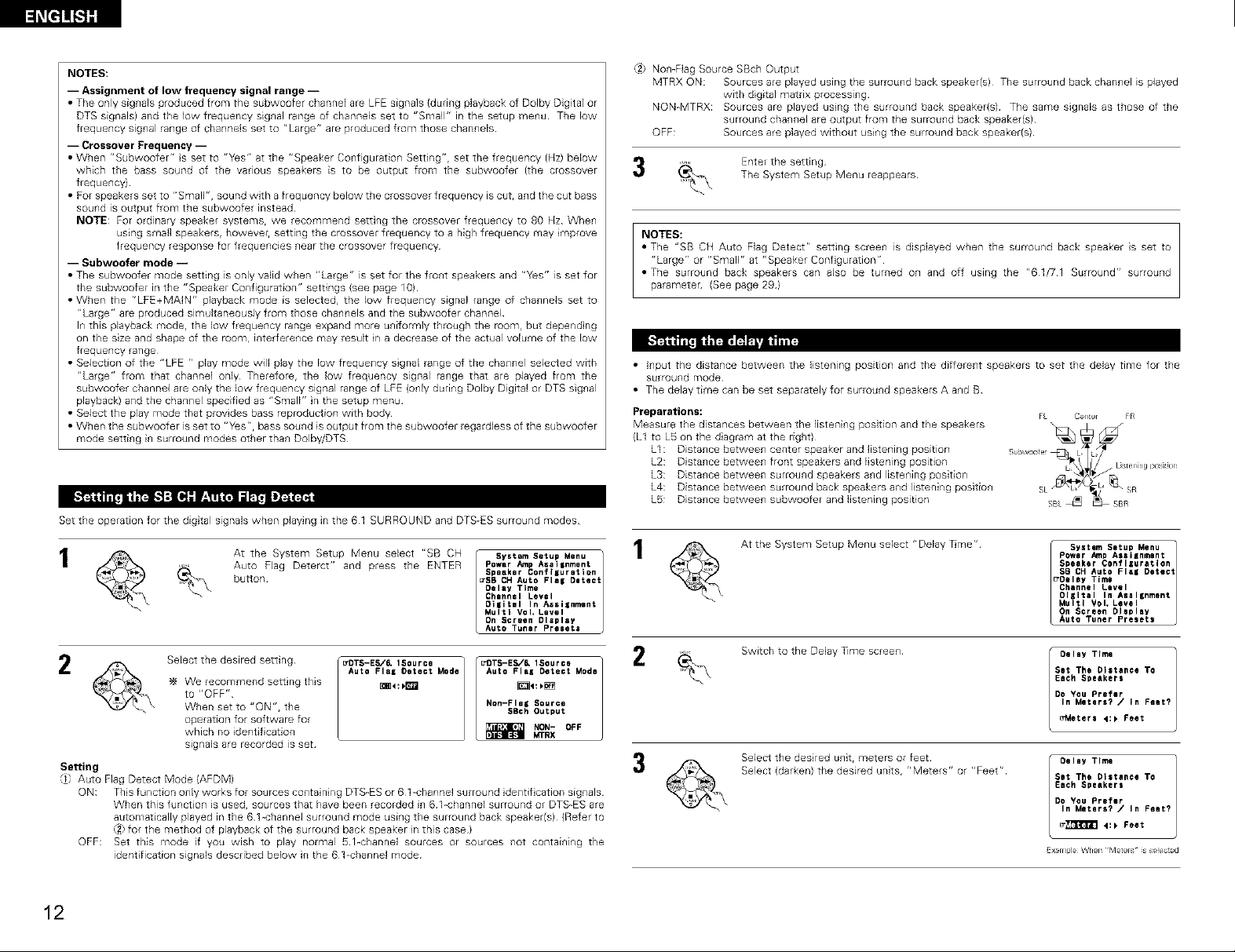
l_[l]!!_Sl]
NOTES:
-- Assignment of low frequency signal range --
• The only sig_lals produced from the subwoofer channel are LFE signals (during playback of Dolby Digital or
DTS signals) and the low frequency signal range of channels set to "Small" in the setup menu The low
frequency signal range of channels set to "Large" are produced from those channels
-- Crossover Frequency --
• When r'Subwoofer" S set to "Yes" at the "Speaker Configuration Setting"r set the frequency (Hz) below
which the bass sound of the various speakers is to be output from the subwoofer (the crossover
frequency)
• For speakers set to "Smallr', sound with a frequency below the crossover frequency is cut, and the cut bass
sound is output from the subwoofer instead
NOTE: For ordinary speaker systemSr we recommend setting the crossover frequency to 80 Hz When
using small speakers, however, setting the crossovel frequency to a high frequency may improve
frequency response for frequencies near tile crossover frequency
-- Subwoofer mode --
• The subwoofer nlode setting is only valid when "Large" is set for the frollt speakers and "Y_s" is set for
the subwoofer in the "Speaker Configuration" settings (see page 10)
• When the r'LFE+MAIN" playback mode is selected, the low freque_lcy signal range of cha_lnels set to
"Large" are produced simultaneously from those cha_mels and the subwoofer channel
I_ this playback mode, the low frequency range expand more u_iformly through the room, but depend ng
on the sze and shape of the room, interfere_ce may result n a decrease of the actual volume of the low
frequency range
• Selection of the "LFE r, play mode will play the low frequency sgnal range of the cha_lnel selected with
"Large" from that channel only Therefore, the low frequency signal range that are played from the
subwoofer channel are only the low frequency signaJ range of LFE {o_ly duri_g Dolby Digital or DTS sig_al
playback) and the cha_nel specified as "SmalF' n the setup menu
• Select the play mode that provides bass reproduction with body
• When the subwoofer is set to "y_Sr'r bass sou_ld is output from the subwoofer regardless of the subwoofer
mode setti_g i_ surround modes other tha_ Dolby/DTS
Set the operation for the digtal signals when playing in the 61 SURROUND and DTS-ES surround modes
At the System Setup Me_u select "SB CH
Auto Flag Deterct" and press the ENTER
button
2
Select the desired setting
We recommend settng this
to "OFF"
_DTS-ES,/_ 1Source
Auto Flag Oeteet Mode
When set to "ON", the
operation for software for
which no identification
signals are recorded is set
Setting
"/l Auto Flag Detect Mode {AFDM)
ON: This function o_ly works for sources co_taining DTS-ES or 61-channel surround dentif cation sig_als
When this function is used, sources that have been recorded in 61-channel surround or DTS-ES are
automatically played in the 61 -channel surround mode using the surround back speaker(s) (Refer to
_2:for the method of playback of the surround back speaker n this case)
Power _'np Aeal|nment
Speaker Configuration
_SB CH Auto Flel Olteat
Oelay Time
Chlnnal Level
Oi|itml In Assilnment
System Setup Menu t 1
Multi Vol, Level
On Screen Display
Auto Tuner Presets
Auto Flal Detect Moda
Non-Flag Source
SBch Output
OTSE ='SOUr=.] 2
_ NON- OFF
_,ffRX
OFF: Set this mode if you wish to play normal _%channel sources or sources not containing the
identification signals described below in the 61-channel mode
,_2 NomFlag Source SBch Output
MTRX ON: Sources are played using the surrou_d back speaker(s) The surround back chan_el is played
with digital matrix processing
NON-MTRX: Sources are played using the surround back speaker(s) The same signals as those of the
surround channel are output from the surround back speaker(s)
OFF: Sources are played without using the surround back speaker(s)
Ente_ the setting
The System Setup Menu reappears
NOTES:
• The "SB CH Auto Flag Detect" setting scree_ is displayed when the surround back speaker is set to
"Large" or "Small" at "Speaker Conf guration"
=The surround back speakers can also be turned on and off using the "61/71 Surround" surround
parameten (See page 29)
• Input the distance between the listening position and the different speakers to set the delay time for the
surround mode
• The delay time can be set separately for surround speakers A and B
Preparatiorls:
Measure the distances between the listeni_g position and the speakers
(L1 to L5 on the d agram at the right)
LI : Dista_ce betwee_ center speaker and listening position
L2: Dista_ce betwee_ front speakers and listening position
L3: Dista_ce between surround speakers a_d liste_fing position
L4: Dista_ce betwee_ surround back speakers and listening positio_
LS: Dista_ce betwee_ subwoofer and listening position
3
At the System Setup Menu select "Delay T_me"
Switch to the Delay Time scree_
Select the desired unit r meters or feet
Select (darken) the desired units, r' Meters" or "Feet"
Power Amp AasIKnmant
Speaker Configuration
SB CH Auto Flei Detect
_OQlay Timg
Channel Level
Oliltel In A_al_nment
System Setup Menu t
Multi VoL Level
On Screen Display
Auto Tuner Presets
Oeley Time
Sit The Distance To
Each Speakers
Do You Prefer
In Meters? / In Feet?
_etera 4:_ Feet
Oeley Time
Set The Distance To
Each Speakers
Do You Prefer
In Meters? / In Feet?
_[_ _:_ Feet
Ex:,rnple When Meters _ _sse_e_d
12
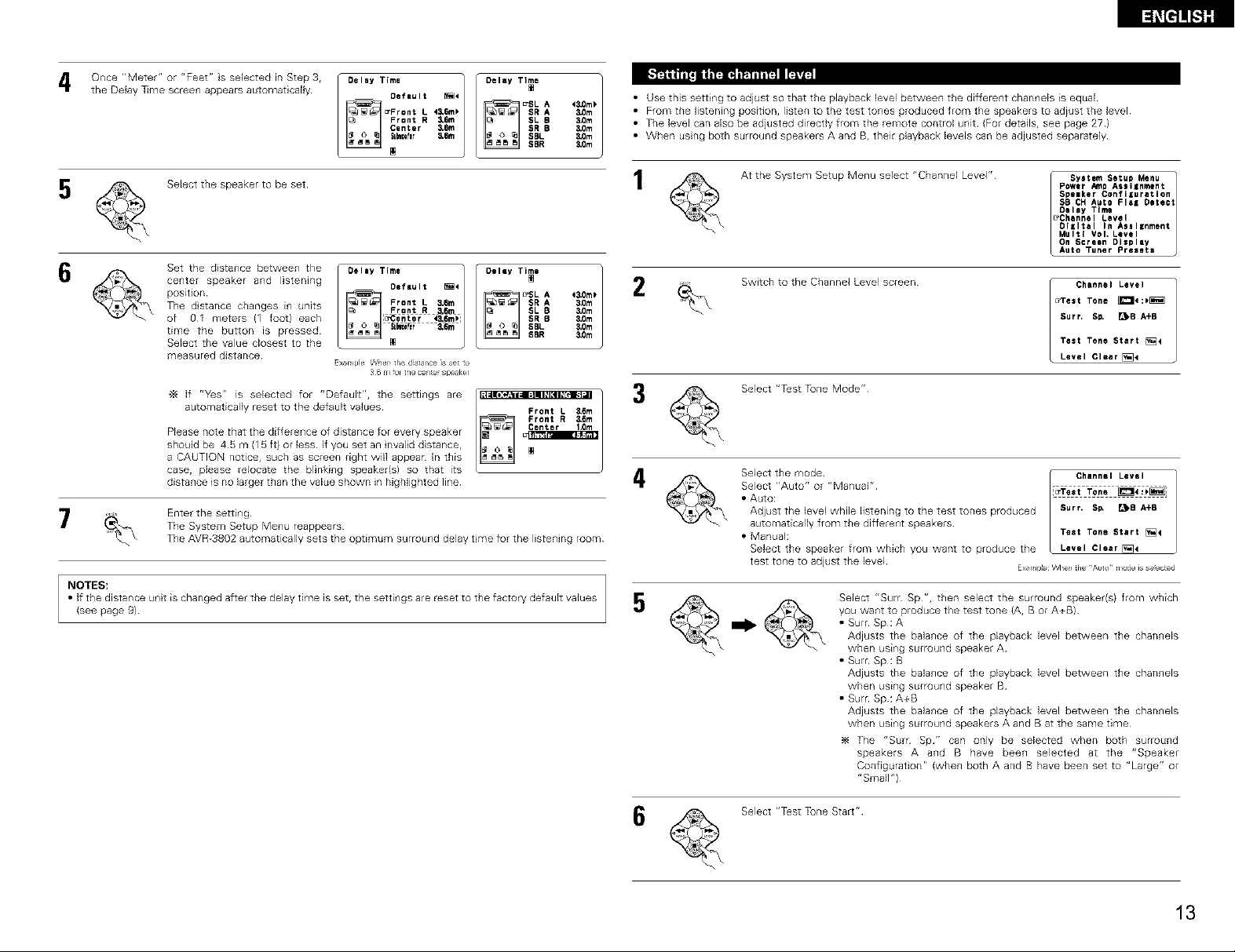
Once "Meter" or "Feet" s selected in Step 3,
the Delay T_me screen appears automat cally
5
7
NOTES:
• If the distance unit is changed after the delay time is set, the setting° are reset to tee factory default values
(see page 9)
Selectthe speakerto be set
Set the distance between the Delay Time
center speaker and listening
The distance changes in units _c_ R ,_6_
of g_l meters I1 foot) each l_entar _.em_i
time the button IS bressed_ _ti_ &6m
Select the value closest to the
measured distance_
_f r'_sr' is selected for "Default", the se_ings are
automatically reset to the default values
Please note that the difference of distance for every speaker
should be 45 m (15 ft} or less If you set an nvalid distance,
a CAUTION notice, such as screen right will appear In this
case, please relocate the blinking speaker(s) so that its
distance is no larger than the value shown in highlighted line
Enter the setting
The System Setup Menu reappears
The AVR-3802 automatically sets the optimum surround delay tree for the listening room
E×_r_lr_i_ _l_r_ ti_ _a_¢_ _ _ _o
Default _4
_Front L
Front R _6m
Canter _6m
Delay Time I
Su_fer _6m
[]
Pront L _6m
Delay Time
_SL A 2
$R A _m
SL B _dlm
SR 5 3.0m
Delay Tilde ]
/posdion_ _ i e_auit _
SBL 3.0m
SBR 3,0m
Front L 3,1_m
43,0m_
3,0m
30m
3,0m
3,0m
&Om
_I,"t__;'_'_l'ill'_I_ I
• Use this setting to adjust so that the playback level between the different channels is equal
• Fromthe fistening position, listen to the test tones produced fromthe speakers to adiust thelevel
• The level can also be adjusted direcdy from the remote control unit (For details, see page 27 )
• When using both surround speakers A and B, their playback levels can be adjusted separately
4
5
At the System Setup Menu select "Channel Level"
Switch to the Channel Level screen
Select "T_st Tune Mode"
Select the mode [- Channel Level
• Auto:
Adjust the level while listening to the test tones produced Surr" SI_ _B A+B
automatically from the different speakers
Select "Auto" Or "Manual" l[u'Te=t Tone _:;_
• Manual: Test Tone Start [_4
Select the speaker from which you want to produce tile Level Clear [_4
test tone to adjust tbe level Ex r_p_eWhe_ the /_ut_ r_odeiee ed
Select "Surf Sp", then select the surround speaker(s) from which
you want to produce the test tone (A, B or A+B)
• Surr Sp: A
Adjusts the balance of the playback level between the channels
when using surround speaker A
• Surr Sp: B
Adjusts the balance of the playback level between the channels
when using surround speaker B
• Surr Sp: A+B
Adjusts the balance of the playback level between the channels
when using surround speakers A and B at the same time
The "Sure Sp" can only be selected when both surround
speakers A and B have been selected at the "Speaker
Configuration" {when both A and B have been set to "Large" or
'*Small*')
power _np Assilnment
Speaker Configuration
$B CH Auto Flal Detect
Oaley Time
_Dhannel Level
DIiItal In Assl|nment
I System Setua Menu t
Multi VoL Level
On Screen Display
Auto Tuner Presets
u_rest Tone _:_
Surf, SO. _B A+8
Channel Level
Test Tone Start []4
Level Clear[_
Select "T_stTune Start"
13
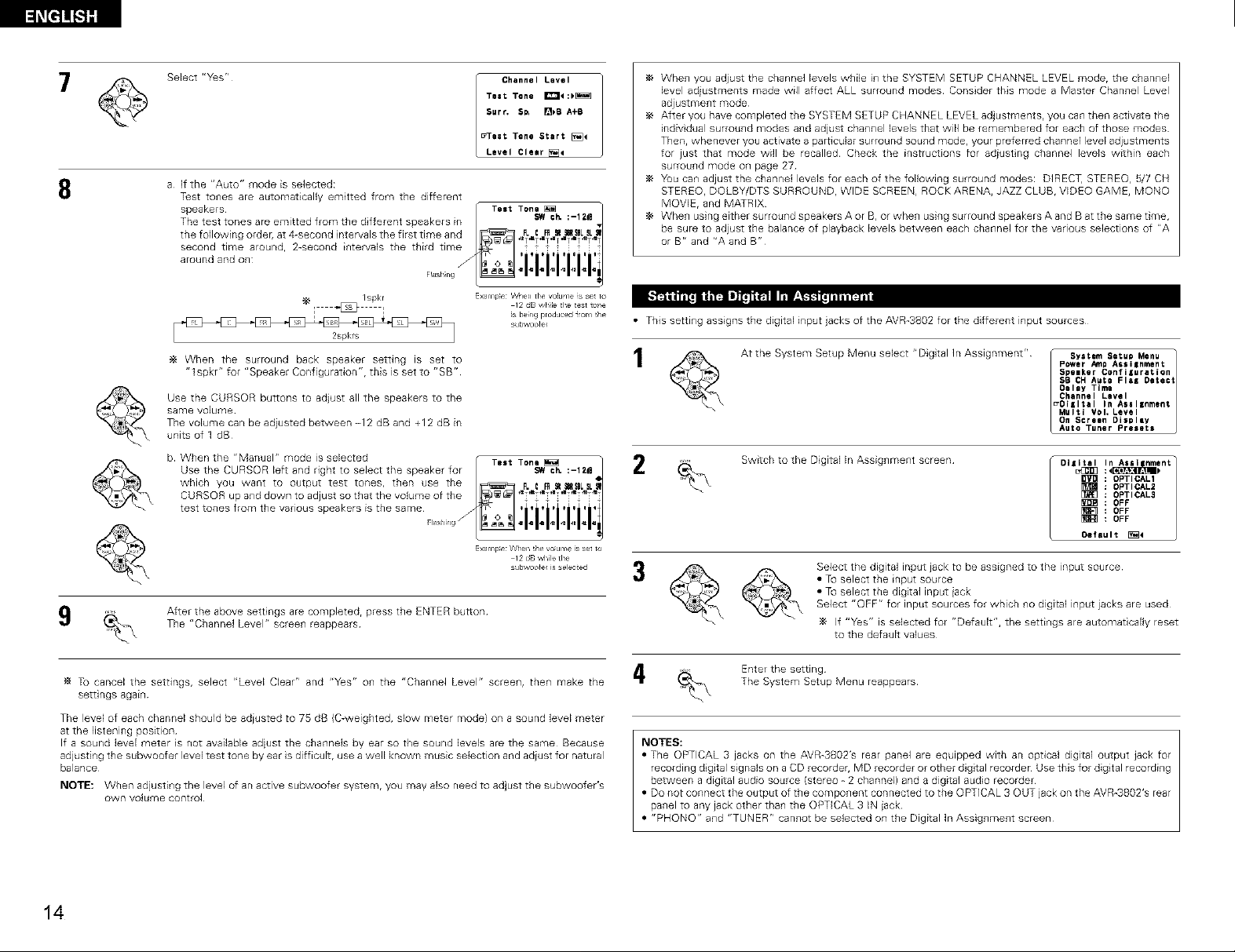
8
Select "Y_s r'
a If the "Auto" mode is selected:
T_st tones are automatically emitted from the different
Test Tone _:)_
Surf. S_ []_B A+B
Channel Level
_eat Tone Start [_4
Level Cle=r[_
Whe_l you adjust the channe] levels while i_1the SYSTEM SETUP CHANNEL LEVEL mode, the chan_lel
level adiustments made will affect ALL surround modes Consider this mode a Master Channel Level
adjustment mode
After you have completed the SYSTEM SETUP CHANNEL LEVEL adjustments, you can then activate the
individual surround modes and adjust channel levels that will be remembered for each of those modes
Then, whenever you activate a particular surround sound mode, your preferred channel level adjustments
for just that mode will be recalled Check the instructions for adiust ng channel levels within each
surround mode on page 27
You can adjust the channel levels for each of the following surround modes: DIRECT, STEREO, 5/7 CH
STEREO, DOLBY/DTS SURROUND, WIDE SCREEN, ROCK ARENA, JAZZ CLUB, VIDEO GAME, MONO
MOVIE, and MATRIX
When using either surround speakers A or B, or when using surround speakels A and B at the same time,
be sure to adjust the balance of playback levels between each channel for the various selections of "A
or Br' and "A and B"
l _ I 12 dB w,hile the test 1o_1e
When the surround back speaker setting is set to
"lspkr"for"Speaker Configuration",thisis setto "SB"
Use the CURSOR buttons to adjust all the speakers to the
same volume
The volume can be adiusted between -12 dB and +12 dB in
units of 1 dB
b When the "Manual" mode is selected
9 After the above settings are completed, press the ENTER button
Tu cancel the settings, select "Level Clear" and "Yes" on the "Channel Level" screen, then make the
settings again
The level of each channel should be adiusted to 7S dB (C-weighted, slow meter mode) on a sound level meter
at the listening position
If a sound level meter s not available adiust the channels by ear so the sound levels are the same Because
adjusting the subwoofer level test tone by ear is difficult, use a well known music selection and adiust for natural
balance
NOTE: When adjusting the level of an active subwoofer system, you may also need to adjust the subwoofer's
own volume control
The "Channel Level" screen reappears
Ispkr ExamPe Vt/]en fie v°iu _e s se to
_sbeing produced _om _he
2spkrs
subw,oofe_
ExarTip_e When _he vo_clme is set to
12 dB wMe the
subw,oote_ is selected
• This setting assigns the digital input jacks of the AVR-3802 for the different input sources
At the System Setup Menu select "Digital In Assignment" _ System Setup Menu
2
NOTES:
a The OPTICAL 3 jacks on the AVR-3802's rear panel are equipped with an optical digi[al output jack for
recording d gital signals on a CD recordeh MD recorder or other dig tal recorder Use this for dig tal recording
between a digital audio source (stereo - 2 channel) and a digital audio recorder
a Do not connect the output of the component connected to the OPTICAL 3 OUT jack on the AVR-3802's rear
panel to any jack other than the OPTICAL 3 IN jack
a "PHONO" and "TUNER" cannot be selected on the Digital In Assignment screen
Switch to the Digital In Assignment screen
Select the digital input jack to be assigned to the input source
a To select the ir_put source
a To select the digital input iack
Select "OFF" for input sources for which no digilal input jacks are used
If "Y_s" is selected for r'Default", the settings are automat cally reset
to the default values
Ente_ the setting
The System Setup Menu reappears
Power Amp Assilnment
Spelker Confiluration
SB CHAuto FlaK Detect
Oelay Time
Channel Level
_DIiItal In Asel|nment
Multi ¥ol. Level
On Screen Di$pley
Auto Tuner Presets
Dllit_al.,_uJ:<_lnASSl nment
OPTICAL1
OPTICAL2
[_] OPTICAL3
OFF
OFF
OFF
Oe_'auIt _4
1
14

Set the multi pre-out output level adjustment
At the "System Setup Menu" screen, select
"Multi Vol Level" and press the ENTER
butto_
2
Select the desired sett mg
0 dB, -40 dB:
The output level is fixed at the set level and the volume can
no longer be adjusted
Variable:
The (evel can be ad}usted freely using the buttons on the
remo'_e control unit
Enterthe setting
The "System SetupMenu"reappears
Power Amp Assignment
Speaker Conflluretlon
SB CH Auto Flee Detect
Oelay Time
Channel Level
I System Setup Menu
a_,tulti Vol, Level
OIiItel In Assllnment 1
On Screen Dlapley
Auto Tuner Preeete
[] _ -401_ Variable
Multi Vel. Level ] 2
Use this to automaticafly search for FM broadcasts a_d store up to 40 station,s at preset channels A1 to 8, B1 to
8, Cl to 8, D1 toSand E1 to8
NOTE:
If _r} F_I stat_o{] caF_r}ot be p_e_et a_to_at[cal_y d_e to poor _eceptJor} 7 _se _he UM_r_a_ t_F_iF_g r_ operat_or_ _
tune in the stat o{_, then preset it using the manual "Preset memory" operat o{_
Use the CURSOR buttons to specify "Auto Tuner Presets" r System Setup Menu
Speeker Confiluratlon
S8 CHAuto Fieg Detect
Deimy Time
Chennei Levei
OIgitei in Aeeignment
from the "System Setup Menu" screen¸ Power AmpAseIInment
Press the ENTER button
The "Auto Preset Memory" screen appears
Mu_t( Vol_ Level
On Soreen DIspiay
_Auto Tu_er _resets
Auto Preset _e_ory
Auto TunTnz &
Preset Station _e_ory
5torTnl Preset Memory
_Stert _<
Use the CURSOR button to select "Yes"
"Search" flashes on the screen and searching begins
"Completed" appears once searching is completed
The display automatically switches to screen
• Use this to turn the omscreen display (messages other than the menu screens) on or off
2
At the System Setup Menu se(ect "On Screen Display" r System Setup Menu
Switch to the On Screen Display screen
Power Amp Assignment
Speaker Conflluretlon
SB CH Auto Flel Detect
Dolly Time
Channel Level
Ol¢ltel In Assignment
Multi Vol, Level
_On Screen Display
Auto Tuner Presets
On Screen Display
Select "ON" or "OFF"
Enter the setting
The System Setup Menu reappears
This completes system setup Once these sett ngs are made, there s no need to change them unless
different AV components are connected or the speakers are repos toned
15
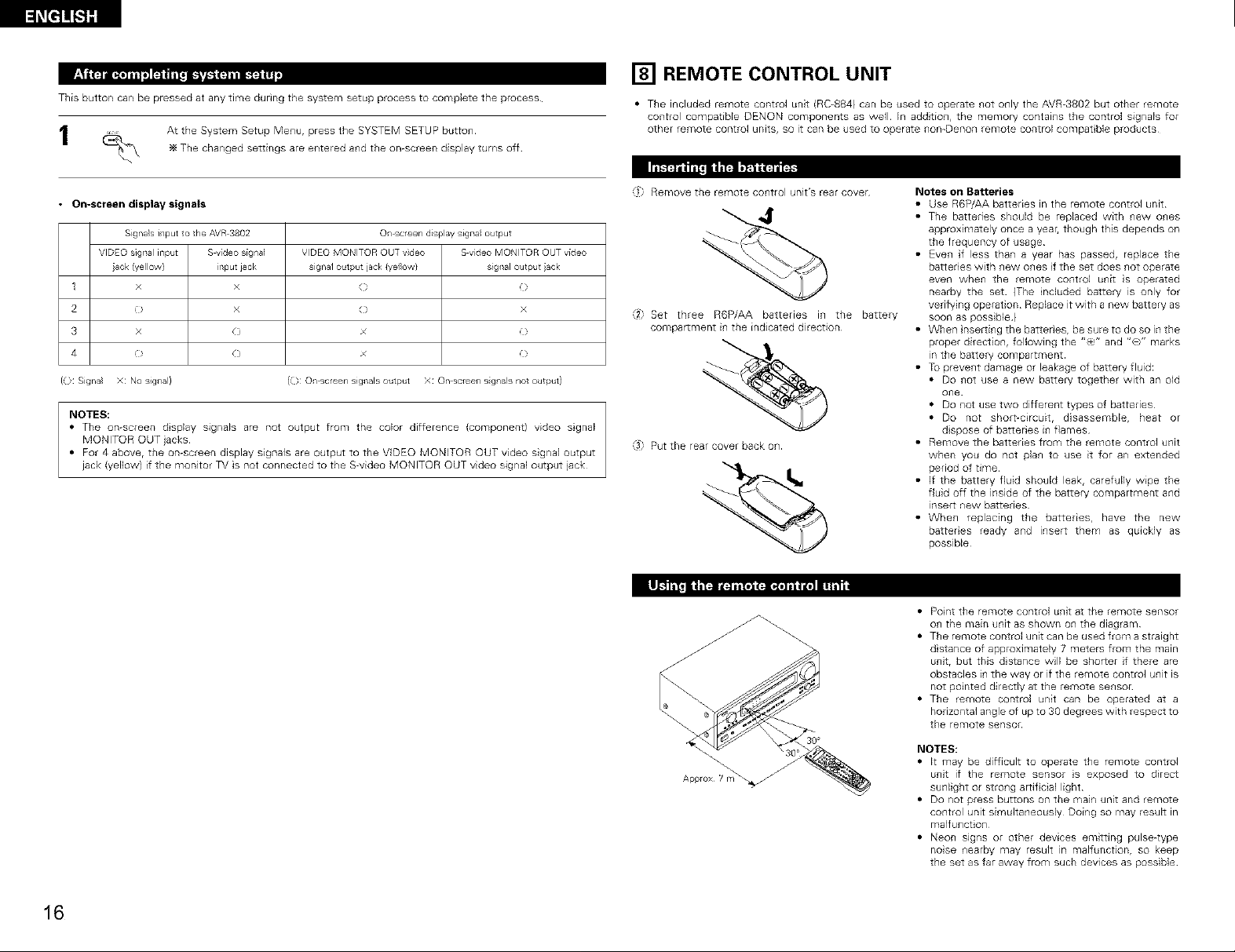
l_El]!_ql]
This button can be pressed at any time during the system setup process to complete the process
At the System Setup Menu, press the SYSTEM SETUP button
The changed settings are entered and the on-screen display turns off
[] REMOTE CONTROL UNIT
• The included remote control unit (RC-884) can be used to operate not only the AVR-3802 but other remote
control compatible DENON components as well In addtion, the memory contains the control signals for
other remote control units, so it can be used to operate non-Denon remote control compat ble products
• On-screen display signals
Signa}si/put o the AVR 3802 ©/screen display signa output
VIDEO sigllal input Swideo signa] VDEO MONITOR OUT vdeo Svideo MONITOR OUT video
ack (ye low} input jack signal output jack {yelow} signal output ack
1 x x ( )
2 0 x ( x
3 x ( x O
4 O O x O
{(_: Signa} X: NOsignal} (O: O/ screen signals output X: Onscreen s gnals not output)
NOTES:
• The on-screen dsplay signals are not output from the color difference (component) video sgnal
MONITOR OUT jacks
• For 4 above, the on-screen display signals are output to the VIDEO MONITOR OUT video signal output
jack (yellow) if the monitor TV is not connected to the S-video MONITOR OUT video signal output jack
'il Remove the remote control unit's rear cover
"/2 Set three R6P/AA batteries in the battery
compartment in the indicated direction
@ Put the rear cover back on
IL_'_t* *t=, - ,t ,1_
Approx 1 m
Notes on Batteries
• Use R6P/AA batteries in the remote control unit
• The batteries should be replaced with new ones
approximately once a year, though this depends on
the frequency of usage
• Even f less than a year has passed, replace the
batteries with new ones f the set does not operate
even when the remole control unit s operated
nearby the set {The nduded battery is only for
verifying operation Replace it with a new battery as
soon as poss ble )
• When nserting the battedesr be sure to do so in the
proper direction, following the "(_," and "(Y" marks
m the battery compartment
• Tu prevent damage or leakage of battery fluid:
• Do not use a new battery together with an old
one
• Do not use two different types of batteries
• Do not short-circuit, disassembler heat or
dispose of battedes in flames
• Remove the batteries from the remote control unit
when you do not plan to use it for an extended
period of time
• If the battery fluid should leak, carefully wipe the
fluid off the inside of the battery compartment and
insert new batteries
• When replacing the batteries, have the new
batteres ready and insert them as quickly as
possible
• Point the remote control unit at the remote sensor
on the main unit as shown on the diagram
• The remote control unit can be used from a straight
d stance of approximately 7 meters from the main
unit, but this d stance will be shorter if there are
obstacles in the way or if the remote control unit is
not pointed directly at the remote sensor
• The remo'_e control unit can be operated at a
horizontal angle of up to 30 degrees with respect to
the remote sensor
NOTES:
• It may be difficult to operate the remote control
unit if the remote sensor s exposed to direct
sunlight or strong artif cial light
• Do not press buttons on tile main unit and remote
control unit simultaneously Doing so may result in
malfunction
• Neon signs or other devices emitting pulse-type
nose nearby may result in malfunction, so keep
the set as far away from such devices as possible
16
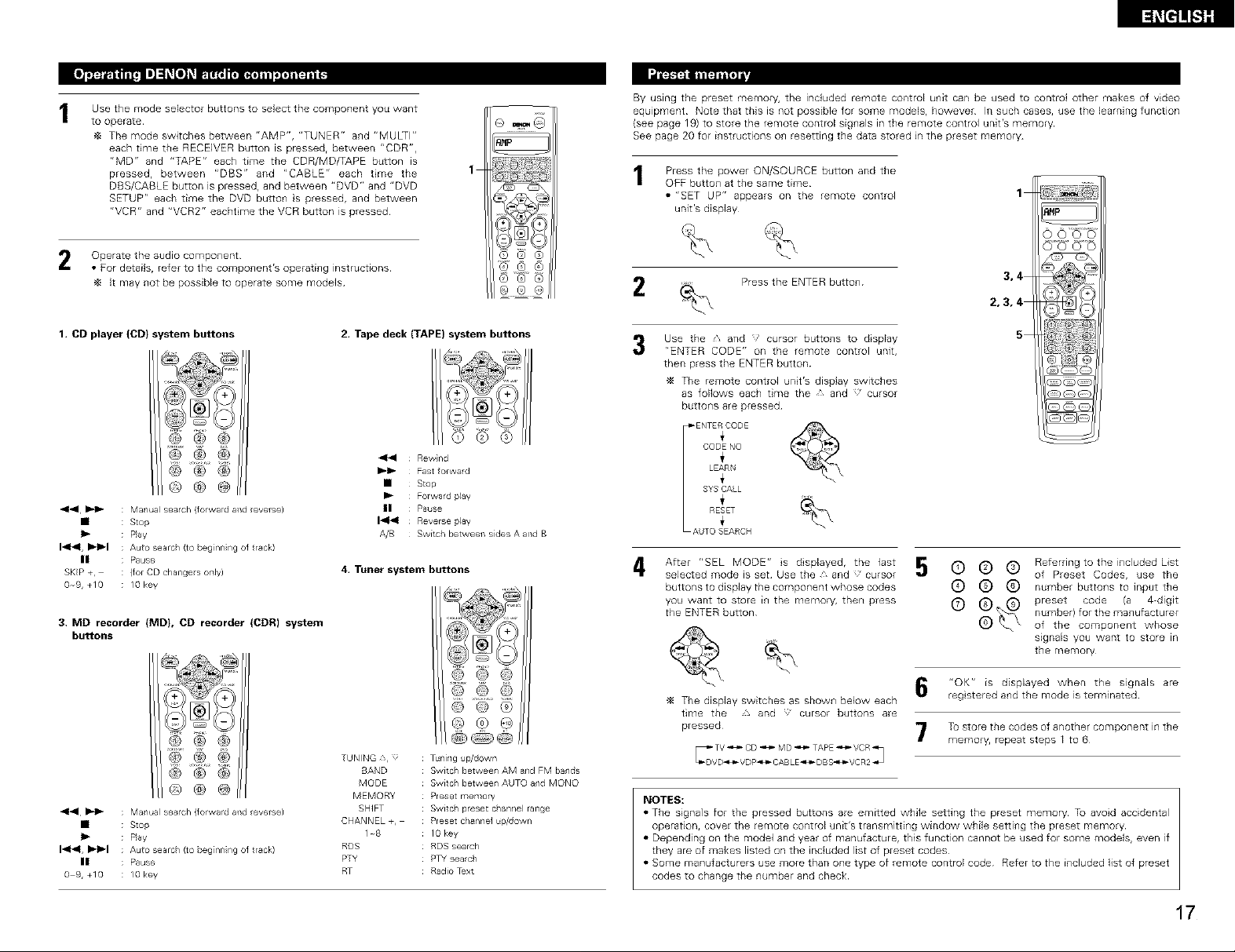
Use the mode selector buttons to select the component you want
to operate¸
The mode switches between "AMP", "TUNER" and "MULTI"
each time the RECEIVER button is pressed, between "CDR",
"MD" and "TAPE" each time the CDR/MD/TAPE button is
pressed, between "DBS" and "CABLE" each tree the
DBS/CABLE button is pressed, and between "DVD" and "DVD
SETUP" each time the DVD button s pressed, and between
"VCR" and "VCR2" eacht me the VCR button is pressed
Operate the audio component
• For details, refer to the component's operating instructions
It may not be possible to operate some models
I_i'l
By using the preset memory, the included remote control unit can be used to control other makes of video
equipment Note that this is not possible for some models, however In such cases, use the learning function
(see page 19) to store the remote control signals in the remote control unit's memory
See page 20 for instructions on resetting the data stored in the preset memory
1
Press the power ON/SOURCE button and the
OFF button at the same time
• "SET UP" appears on the remote control
unit's display
Press the ENTER button
1
3,4
2,3,4
1. CD player (CD} system buttons 2. Tape deck (TAPE) system buttons
@@@
44 Rewnd
@ @ @
®®@
44 I_1_ : Manual search (forwa d and everse)
• : Stop
I)- : P}ay
1"_41, !)_l_l : Auto searc/ (te beg[nn ng of track)
II : Pause
SKIP +, (for CD changes only)
09,+10 : lOkey
3, MD recorder (MD}, CD recorder (CDR) system
buttons
I_1_ Fast forward
• Step
Ib Forward play
II Pause
14141 Reverse play
A/B Switch between sides A and B
4, Tuner system buttons
© @ @
© @ ®
@ @ @
® @
® ® @
4141 I_1_ : Manual search (forwa d and everse)
• : Stop
I)- : P}ay
1"_41, I)_1_1 : Auto searc/ (te beg[nn ng of track)
II : Pause
09,+10 : lOkey
TUNING 3, :
BAND
MODE
MEMORY
SHIFT
CHANNEL+,
1-8
RDS
PTY
RT
Tuning up/dewn
Switc / between AM and FM bands
Switch between AUTO and MONO
Preset memory
Switch preset channel range
Preset channel _p/dewn
10key
RDS search
PTY search
Radio Text
Use the s and cursor buttons to display
5
"ENTER CODE" on the remote control unit,
then press the ENTER button
The remote control unit's display swiLches
as follows each time the • and cursor
buttons are pressed
_ENTERCODE
CODENO
i
LEARN
i
SYSCALL
i
RESET
AUTO SEARCH
After "SEL MODE" s dsplayed, the last
4
selected mode is set Use the A and cursor
buttons to display the component whose codes
you want to store in the memory, then press
the ENTER button
The display switches as shown below each
time the , and cursor buttons are
pressed
NOES:
• The signals for the pressed buttons are emitted while setting the preset memory Tu avoid accidental
operation, coveE the remote control unit's transmitting window while setting the preset memory
• Depending on the model and year of manufacture, this function cannot be used for some models, even if
they are of makes listed on the included list of preset codes
• Some manufacturers use more than one type of remote control code Refer to the included list of preset
codes to change the number and check
© (9 (9
(9 (9 (9 number buttons to input the
(9 _ i_'_ preset code (a 4-digit
"OK" is displayed when the signals are
reg stered and the mode is terminated
To store the codes of another component in the
memory, repeat steps 1 to 6
Referring to the included List
of Preset Codes, use the
number) for the manufacturer
of the component whose
signals you want to store in
the memory
17
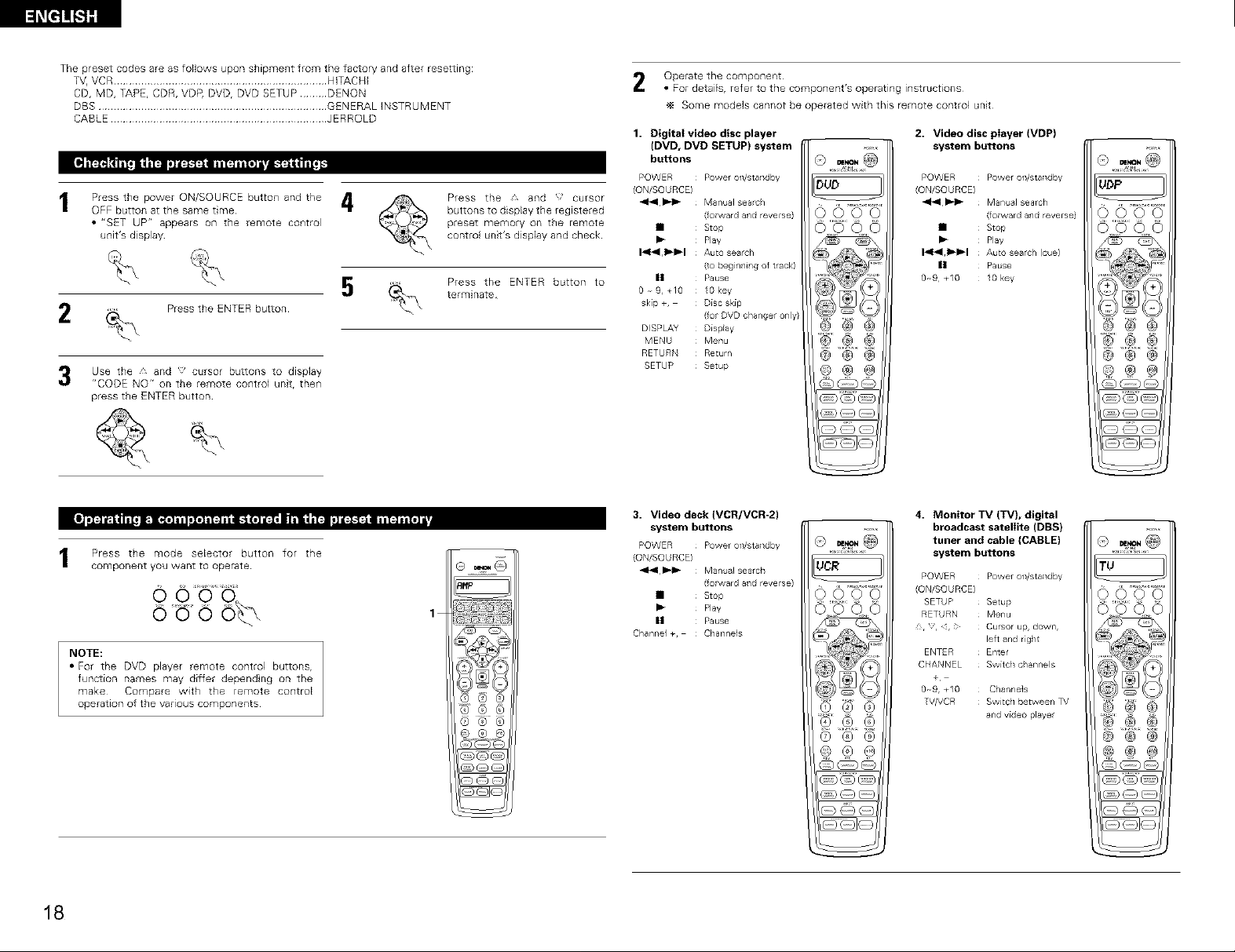
The presetcodesareasfollowsuponshipmentfrom thefa_oH andafterresetting:
T% VCR ...................................................................... HITACHI
CD, MD, TAPE, CDR, VD_ DVD, DVD SETUP ......... DENON
DBS ........................................................................... GENERALINSTRUMENT
CABLE ....................................................................... JERRQLD
Press the power ON/SOURCE button and the
OFF button at the same time
i_ Press the and <;' CUrsor
• "SET UP" appears on the remote control
unit's display
5 Press the ENTER button to
2 Press the ENTER button
3 Use the and cursor buttons to display
"CODE NO" on the remote control unit, then
press the ENTER button
buttons to display the registered
preset memory on the remote
control unit's display and check
terminate
Operate the component
• For details, refer to the component's operating instructions
Some models cannot be operated with this remote control unit
1. Digital video disc player
(DVD, DVD SETUP) system
buttons
POWER Power on/standby
(ON/SOURCE)
414 _-I_ Manual searc /
• Stop
I_ Play
I-_r_l, I_1_1 Auto search
|1 Pause
0 9, T10 lOkey
skip +, Disc skip
DISPLAY Display
MENU Menu
RETURN Return
SETUP Setup
(forward and reverse)
(to beg nning of track)
(for DVD cha/ger ony}
DUD
0000
©'_'0 0
@ @ @
® ® ®
2. Video disc player (VDP)
system buttons
Power on/standby
Manual search
(forward and reverse)
Stop
Play
Auto sealch )cue)
Pause
lOkey
@ @ ®
1 Press the mode selector button for the
component you want to operate
ouo o%
NOTE:
• For the DVD player remote control buttons,
function names may differ dependng on the
make Compare with the remote control
operation of the various components
18
3. Video deck (VCR/VCR-2)
system buttons
Power on/standby
Manual search
(forward aid reverse)
Stop
1
Play
Pause
Channels
UCR
0000
(0 ® ®
4. Monitor TV (TV), digital
broadcast satellite (DBS)
tuner and cable (CABLE)
system buttons
POWER Power on/standby
(ON/SOURCE)
SETUP Setup
RETURN Menu
, , 4, ; Cursor up, down,
ENTER Enter
CHANNEL Switch c/annels
TV/VCR Switc 1 between TV
left and rg/t
Channe)s
and video playe
TU
)OOO
)000
@ @ @
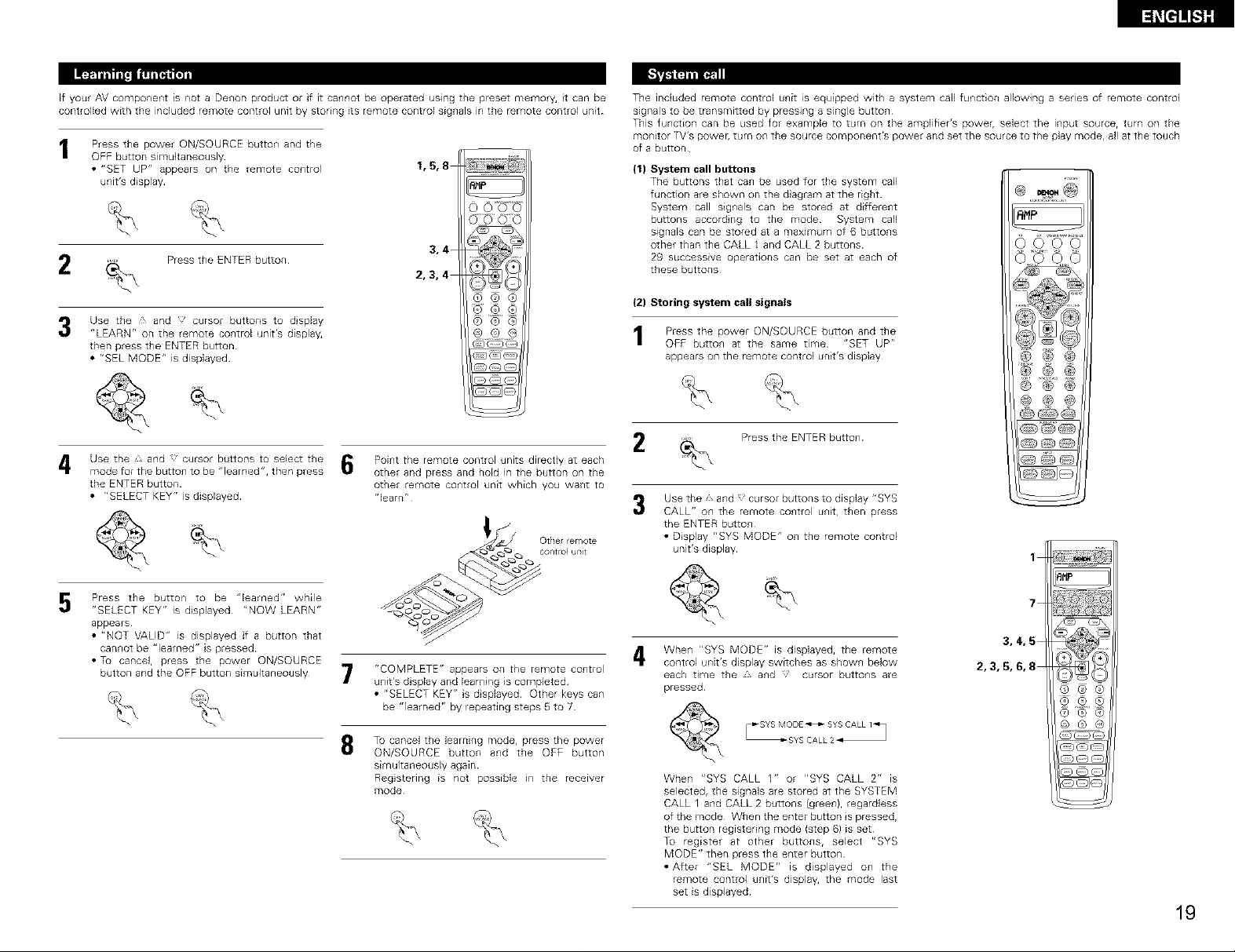
I_|_
If your AV component is not a Denon product or if it cannot be operated using the preset memory, t can be
controlled with the included remote control unit by storing its remote control signals in the remote control unit
Press the power ON/SOURCE button and the
OFF button simultaneously
• "SET UP" appears on the remote control
unit's display
2 Press the ENTER button
Use the and cursor buttons to dsplay
"LEARN" on the remote control unit's display,
then press the ENTER button
• r'SEL MODE" is displayed
1,5,8
3,4
2,3,4
I_t]]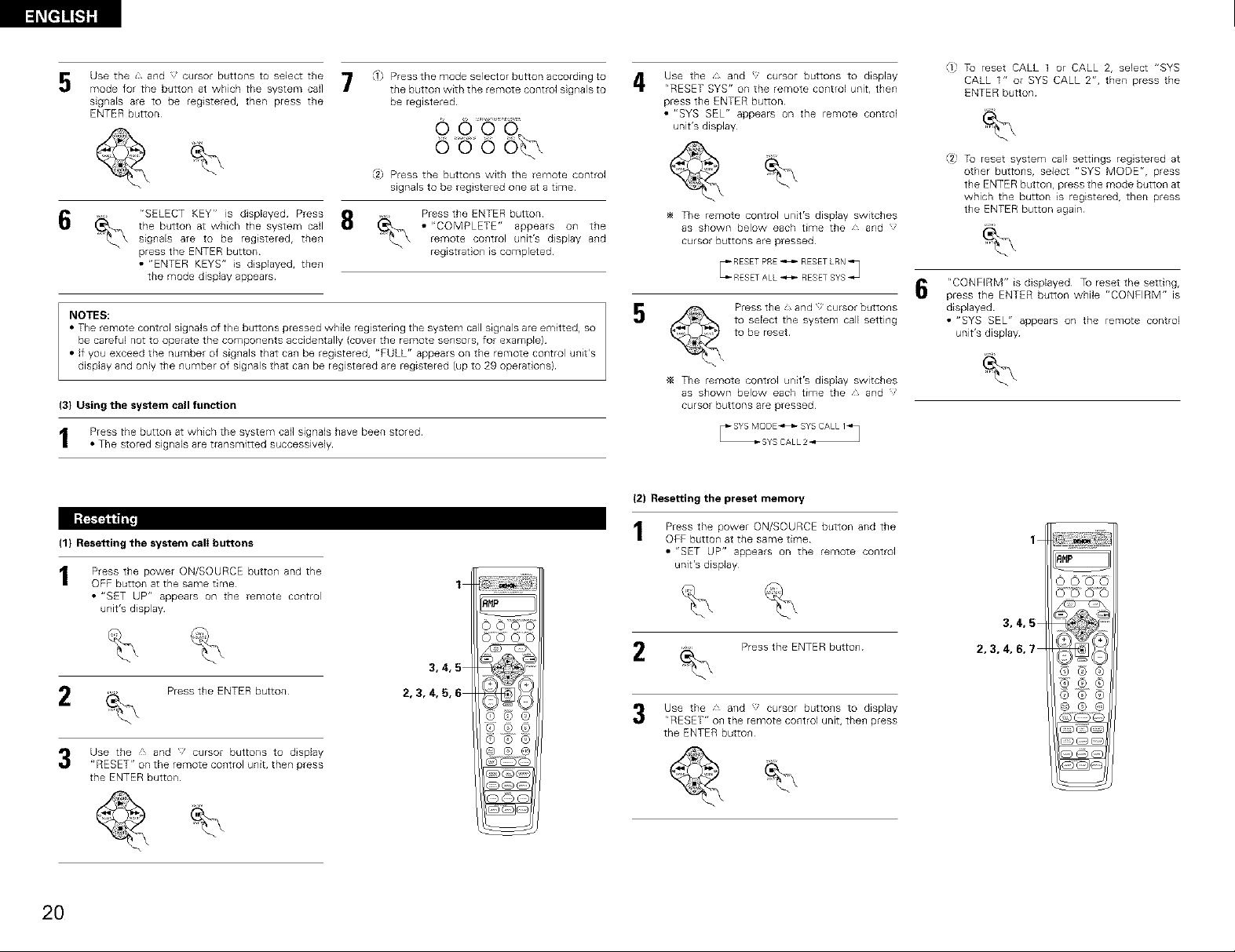
l_[=]]_S]g
Use the , and J cursor buttons to select the
5
mode for the button at which the system call
signaEs are to be registered, then press the
ENTER button
6
NOTES:
• The remote control signals of the buttons pressed while registering the system call sig_lals are emitted, so
be careful not to operate the components accidentally {cover the remote sensors, for example)
• if you exceed the number of signals that can be registered, "FULL" appears on the remote control unit's
display and only the number of signals that can be registered are registered (up to 29 operat ons)
(3) Using the system call function
I Press the button at which the system call signab have been stored
• The stored signals are transmitted successively
"SELECT KEY" is displayed Press
the button at which the system call
signaEs are to be registered, then
press the ENTER button
• "ENTER KEYS" is dsplayed, then
the mode display appears
I Press the mode selector button according to 4
the butto_ with the remote control signals to
be registered
_2_ Press the buttons with the remote control
signals to be reg stered one at a tme
Press the ENTER button
• "COMPLETE" appears on the
remote control unit's display and
regEstrat on is completed
Use the , and _ cursor buttons to display
r'RESET SYS" on the remote control unit, then
press the ENTER button
• "SYS SEL" appears on the remote control
unit's display
The remote control unit's display switches
as shown below each time the and
cursor buttons are pressed
5
_4 The remote control unit's display switches
as shown below each time the and
cursor buttons are pressed
Press the {, and cursor butto_ls
to select the system call setting
to be reset
F ¸,
l,= To reset CALL 1 or CALL 2, select "SYS
CALL 1" or SYS CALL 2", then press the
ENTER button
"_2 Tu reset system call settings regstered at
other buttons, select "SYS MODE", press
the ENTER butto_, press the mode button at
which the button is registered, then press
the ENTER button again
"CONFIRM" is displayed To reset the setting,
6
press the ENTER button while "CONFIRM" is
displayed
• "SYS SEL" appears on the remote control
unit's display
I-'_]
(1) Resetting the system call buttons
Press the power ON/SOURCE butto_ and the
OFF button at the same time
• "SET UP" appears on the remote control
unit's display
2
Use the and ' cursor buttons to dsplay
"RESET" on the remote control unit, then press
the ENTER button¸
Press the ENTER button
2O
2,3,4,5,6
3,4,5
{2) Resetting the preset memory
Press the power ON/SOURCE button and the
OFF butto_ at the same time
• "SET UP" appears on the remote control
unit's display
1
1
3,4,5
2
Use the and cursor butto_ls to display
"RESET" on the remote control unit, then press
the ENTER button¸
Press the ENTER butto_
2,3, 4, 6,7
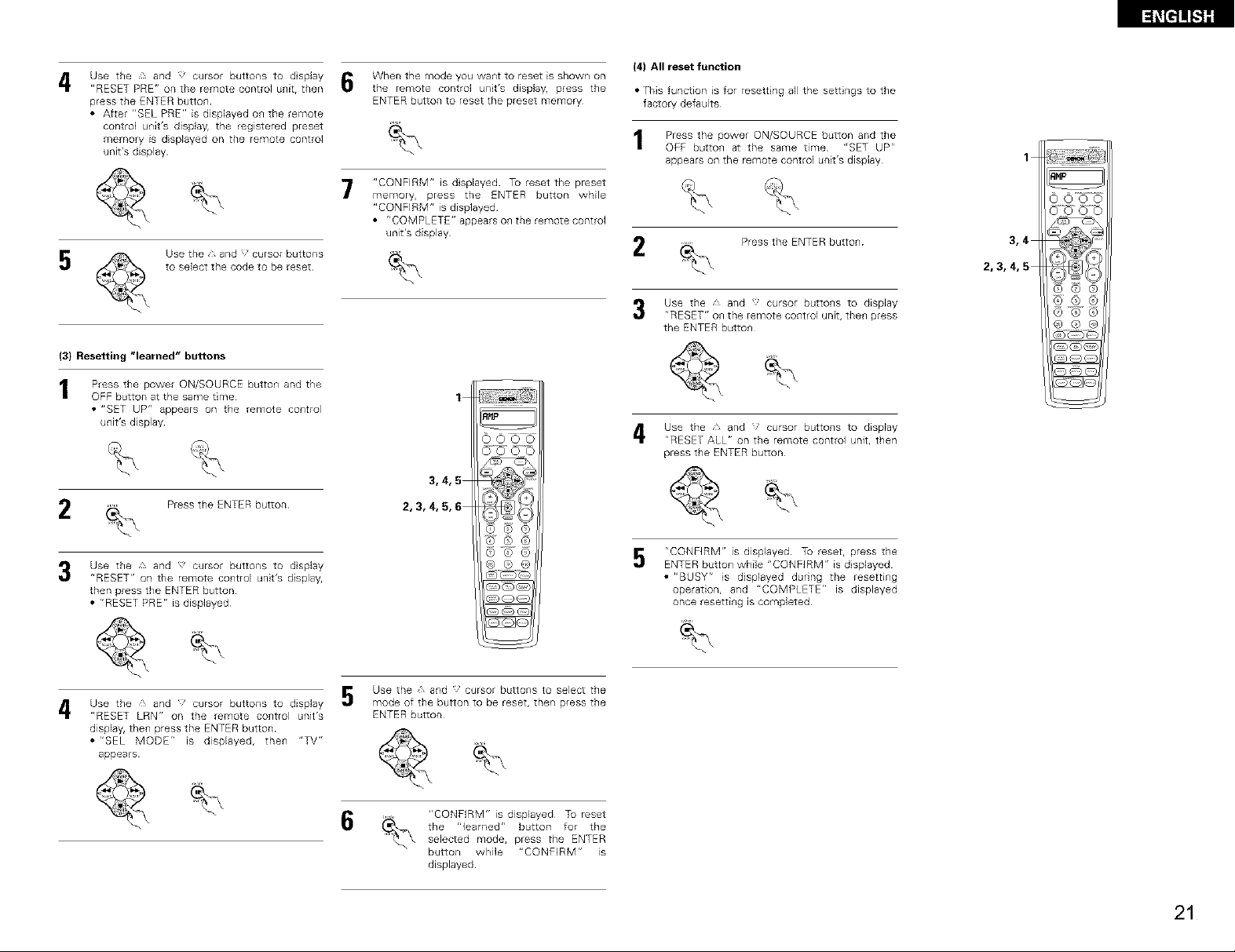
Use the £ and _' cursor buttons to dsplay
4
"RESET PRE" on the remote control unit, then
press the ENTER button
• After "BEL PRE" is displayed on the remote
control unit's display, the registered preset
memory is displayed on the remote control
unit's display
5 Use the and :_cursor buttons
(3) Resetting "learned" buttons
Press the power ON/SOURCE butto_ and the
OFF button at the same time
• "SET UP" appears on the remote co_ltrol
unit's display
2 Press the ENTER button
to select the code to be reset
When the mode you waist to reset is shown on
the remote control unit's displayr press the
ENTER button to reset the preset memory
"CONFIRM" is dsplayed To reset the preset
7
memory, press the ENTER button while
"CONFIRM" is displayed
• "COMPLETE" appears on the remote control
unit's display
1
3,4,5
2,3,4,5,6
(4) All reset function
• This function is for resett ng all the sett ngs to the
factory defaults
Press the power ON/SOURCE button and the
OFF butto_ at the same time "SET UPr'
appears on the remote control unit's display
2
Use the and cursor butto_ls to display
"RESET" on the remote control unit, then press
the ENTER button¸
Use the ,, and cursor butto_ls to display
"RESET ALL" on the remote control unit, then
press the ENTER button¸
Press the ENTER butto_
1
3,4
2,3,4,5
Use the and cursor buttons to dsplay
"RESET" on the remote control unit's display,
then press the ENTER button
• r'RESET PRE" is displayed
Use the ' and ' cursor buttons to display
4
"RESET LRN" on the remote co_trol unit's
display, then press the ENTER button
• r'SEL MODE" is displayed, then "TV"
appears
Use the 1, and }' cursor buttons to select the
mode of the button to be reset, then press the
ENTER button
6
"CONFIRM" is displayed Tu reset
the "learned" button for the
selected mode, press the ENTER
button while "CONFIRM" is
displayed
"CONFIRM" is displayed To reset, press the
5
ENTER button while "CONFIRM" is displayed
• "BUSY" is displayed during the resetting
operation, and "COMPLETE" is displayed
once resetti_g is completed
21

• The set is equipped with a function for searching for the registration number if you do not know the preset
code {a 4-dig t number) when setting the preset memory
[] OPERATION
For TV DBS or CABLE components, turn on the
component's power For CD, MD, TAPE, DVD,
VCR and VDP component's, turn on the
component's power and load a disc or tape
Press the power ON/SOURCE button and the
2
OFF button simultaneously
• "SET UP" appears on the remote control
unit's display
Press the ENTER button
Use the and ' cursor buttons to display
"AUTOSEARCH" on the remote control unit,
then press the ENTER button¸
Use the * and cursor buttons to display the
5
mode of the component to be searched for on
the remote control unit's display, then press the
ENTER button
• The registration codes are transmitted in
order
2
6
4,5
3,4,5,7
If you press the power OFF button late at step 6,
press the, and cursor button once to move to
the next code or back to the previous code one
step at a time
J, butto_: Next code
button: Previous code
Auto search resumes when you move ahead from
the code at which you stopped
Refer to "CONNECTIONS" (pages 4 to 8) a_d
check that all connections are correct
2 Select "AMP" using the RECEIVER button
(only when operating with the remote control
unit)
%
Re _te contro u/J9
Turn on the power
Press the POWER operation switch (button)
_L_ghts
• _ ON/STANDBY
The power turns on and "ON/STANDBY"
indicator s light
Several seconds are required from the time
the power operation switch is set to the "_
ON/STANDBY" position until sound s output
This s due to the built-in muting circuit that
prevents noise when the power switch is
turned on and off
Set the power operation switch to this
position to turn the power on and off from the
included remote control unit (RC-884)
• Im OFF
The power turns off and "ON/STANDBY"
indicator s off
In this position, the power cannot be turned
on and off from the remote control unit (RC-
884)
[=,o{,..:::
oooo . .
[C: :°:
3
6
The channel switches on the TV, DBS or CABLE
device and playback stops on a CD, MD, tape,
DVD, VCR or VDP player
When the component operates,
press the POWER OFF button
• The mode and the registered
number appear on the remote
control unit's display
Press the ENTER buttol/
• "COMPLETE" is displayed on the
emote col/trol uTlit's display and the
selected code is preset
22
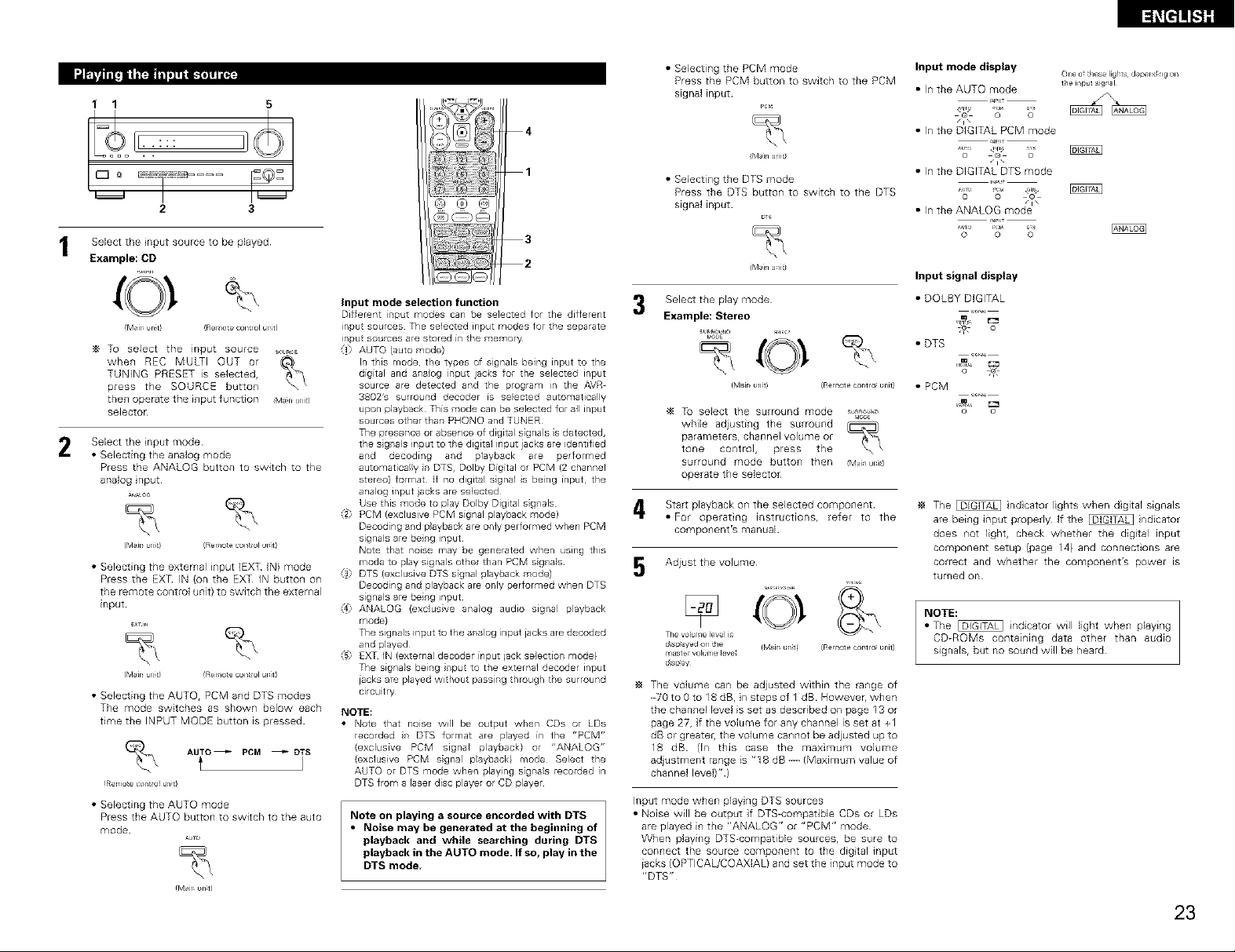
1 1 5
2 3
@ @ @
• Selecting the PCM mode
Press the PCM button to switch to the PCM
signal input
PCr_
4
(Main unit)
1
• Selecting the DTS mode
Press the DTS button to switch to the DTS
signal input
Input mode display
• In the AUTO mode
/1\
• In the DIGITAL PCM mode
o @ o
• In the DIGITAL DTS mode
o o ©
One o_ these ligr_ts depel_d_ng on
the u_put sigr_al
Select the nput source to be played
Example: CD
(M_ir_ _n_t! !Remo_e control urfit)
To select the input source SO,ROE
when REC MULTI OUT or
TUNING PRESET is selected,
press the SOURCE button
then operate the input function iMan unit)
selector
Select the nput mode
2
• Selecting the analog mode
Press the ANALOG button to switch to the
analog nput
(Mair_ brfit/ (Remo[e con[rol ur_it)
• Selecting the external input (EXT IN) mode
Press the EXT IN (on the EXT IN button on
the remote control unit) to switch the external
input
(Msir_brfit) (Remo[econ[rolur_itl
• Selecting the AUTO, PCM and DTS modes
The mode switches as shown below each
time the INPUT MODE button is pressed
AUTO _ PCM _DTS
t
(Rerno_e contr.! un_tl
• Selecting the AUTO mode
Press the AUTO button to switch to the auto
mode
AJo
(M_ir_ _n_t!
3
2
input mode selection function
Different nput modes can be selected for the different
input sources The selected input modes for the separate
inputso ces are stored in the memory
_1 AUTO (auto mode)
In this mode, tl:e types of signals being input to the
digital and a aog rput jacks for the selected input
source are detected and the program in the AVR
3802's surro rd decoder is selected automatically
upon playback This mode can be selected for all input
sources other that PHONQ and TUNER
The presence or absence of digital signals s detected,
the s grals input to the digital input iacks are identified
and decoding and playback are performed
automaticaly n DTS, Dolby Digital or PCM (2 channel
stereo) format If no digital sgnal s being input, the
analog input acks are selected
Use this mode to play Dolby Digital s grals
_2 PCM (exclusive PCM signal playback mode)
Decoding and playback are only performed when PCM
signals are beng input
Note that noise may be generated when using this
mode to play signals other than PCM sgras
_3) DTS (exclusive DTS signal playback mode)
Decoding and playback are only performed when DTS
signals are beng input
ANALOG (exc}usve analog audio signal payback
mode)
The signals input to the anaog inpt iacks are decoded
and olayed
_5 EXT IN (external decoder input jack selection mode)
The signals beng rp ttothe externaldecoder input
iacks are played without pass ng through the surround
circuitry
NOTE:
• Note that noise will be output when CDs or LDs
recorded r DTS format are played in the "PCM r'
(exclusive PCM signal payback) or "ANALOG"
(exclusive PCM sgnal playback) mode Select the
AUTO or DTS mode when playing sigras recorded in
DTS from a laser disc player or CD player
Note on playing a source encorded with DTS
• Noise may be generated at the beginning of
playback and while searching during DTS
playback in the AUTO mode. If so, play in the
DTS mode,
(Main uait)
Select the play mode
3
Example: Stereo
_,_E
(Mair_ _nit) (Remote cor_t_o_ _nit) • POM
_4 Tu select the surround mode o*aos_-,
while adjusting the surround
paraTnete_s, channel volume or
tone control, press the
surround mode button then Mail dr1)
operate the selector
Start playback on the selected component
• For operating instructions, refer to the
component's manual
Adjust the volume
The volur le leve is
dspayed or tie (MaJr _rlt!
rlaste volur le leve
ds ay
(Remote cor_tlo_ _nit/
The volume can be adjusted within the range of
-70 to0to18dB, nstepsof 1 dB However, when
the channel level is set as described on page 13 or
page 27, f the volume for any channel is set at +1
dB or greateh the volume cannot be adjusted up to
18 dB (In this case the maximum volume
adjustment range is "18 dB --/Maximum value of
channel level)")
Input mode when playing DTS sources
• Noise will be output if DTS-compatible CDs or LDs
are played in the "ANALOG" or "PCM" mode
When playing DTS-compatibb sources, be sure to
connect the source component to the digtal input
jacks (OPTICAL/COAXIAL) and set the input mode to
"DTS"
Input signal display
• DOLBY DIGITAL
• DTS
The _ ndcator lights when digital signals
are being input properly If the _ ndicator
does not light, check whether the digtal input
component setup (page 14) and connections are
correct and whether the component's power is
turned on
NOTE:
• The _ indicator will light when playing
CD-ROMs containing data other than audio
signals, but no sound will be heard
23
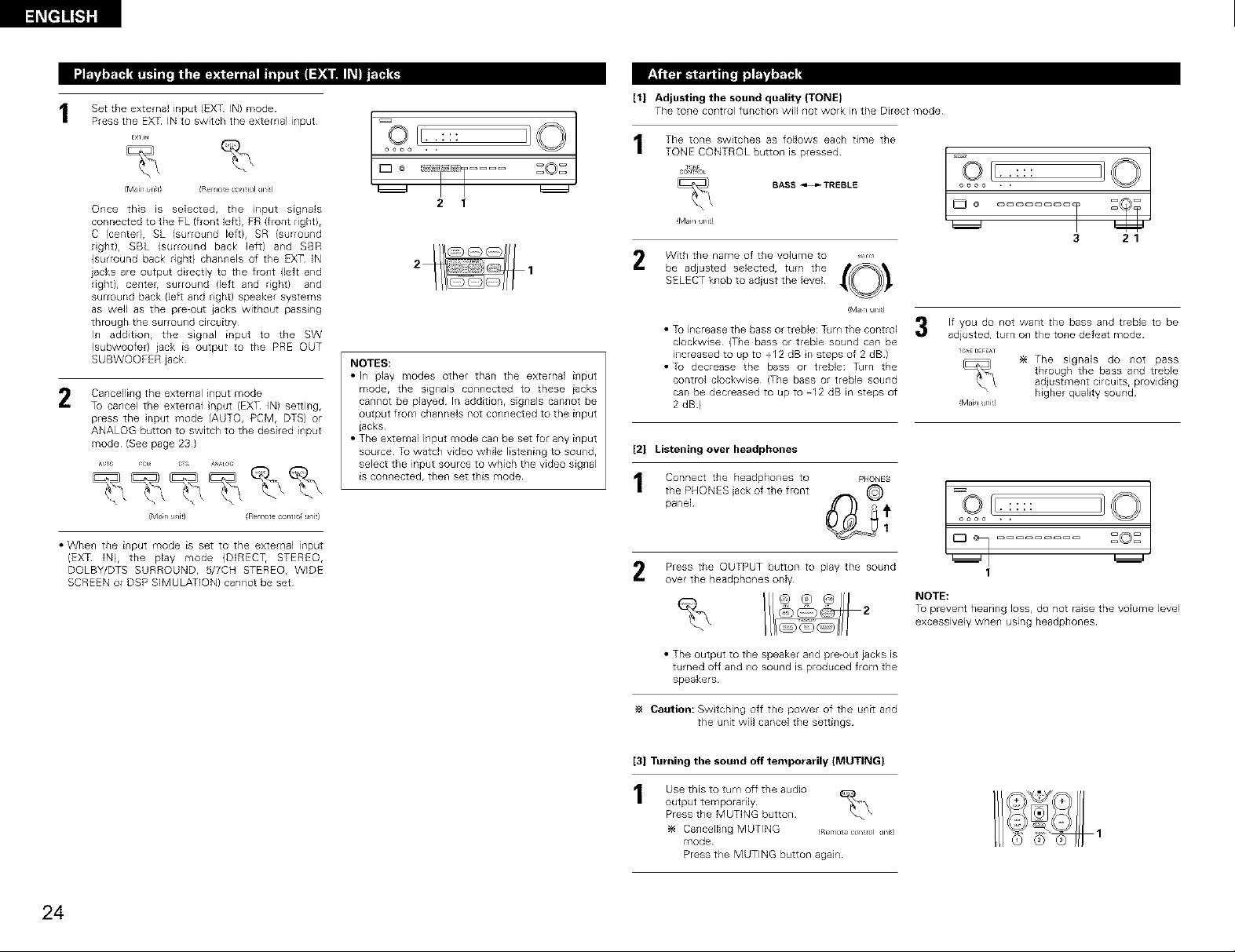
1 Set the external input (EXT IN) mode
Press the EXT IN to switch the external input
EXTIN
%
M_ir wl t_ (Rer_l_e control uni_)
Once this is selected, the input signals
connected to the PL (front left), PR )front right),
C (center), SL (surround left}, SR (surround
rght), SBL (surround back left) and SBR
)surround back right) channels of the EXT IN
jacks are output directly to the front {left and
right), center, surround left and right) and
surround back (left and rght) speaker systems
as well as the pre-out jacks without passing
through the surround circuitry
In addition, the signal input to the SW
(subwoofer) jack is output to the PRE OUT
SUBWOOFER jack
Cancelling the external input mode
2
To cancel the external nput (EXT IN) setting,
press the nput mode (AUTO, PCM, DTS) or
ANALOG button to switch to the desired input
mode (See page 23)
{Man u/it) Re 1>te contro u/it)
• When the input mode is set to the external input
(EXT IN), the play mode {DIRECT, STEREO,
DQLBY/DTS SURROUND, 5/7CH STEREO, WIDE
SCREEN or DSP SIMULATION) cannot be set
CoL
[°I =°=
2 1
NOTES:
• In play modes other than the external input
mode, the signals connected to these jacks
cannot be played In addition, signals cannot be
output from channels not connected to the input
iacks
• The external input mode can be set for any input
source Tu watch video while listening to sound,
select the input source to which the video signal
is connected, then set this mode
[1] Adjusting the sound quality (TONE)
The tone control function will not work in the Direct mode
The tone switches as follows each time the
TONE CONTROL button is pressed
BASS _ TREBLE
Mdh Jr1)
With the name of the volume to ,,,_
SELECT knob to adiust the level
be adjusted selected, turn the {0 !
MJn Jni)
• Tu increase the bass or treble: Turn the control
clockwise (The bass or treble sound can be
increased toupto +12dB nstepsof 2dB)
• Tu decrease the bass or treble: Tdrn the
control clockwise (The bass or treble sound
can be decreased to up to -12 dB in steps of
2 dB)
[2] Listening over headphones
Connect the headphones to Pt4oN_s
the PHONESiackof the front @
panel Q_ _1
Press the OUTPUT button to play the sound
over the headphones only
COL-:::
oooo *
3 21
If you do not want the bass and treble to be
adjusted, turn o_ the to_e defeat mode
_oN__;FEAT
Mah /i)
The signals do not pass
through the bass and treble
adjustment circuits, providi_g
higher quality sound
u_ _0_
I
NOTE:
To prevent hearing Joss, do not raise the volume level
excessively when using headphones
24
• The output to the speaker and pre-out jacks is
turned off and no sound is produced from the
speakers
Caution: Switching off the power of the unit and
the unit wil cancel the settings
[3] Turning the sound off temporarily (MUTING}
Use this to turn off the audio
output temporarily
Press the MUTING button
Ca_cellng MUTING (Rerloecon_ol jni)
mode
Press the MUTING button again
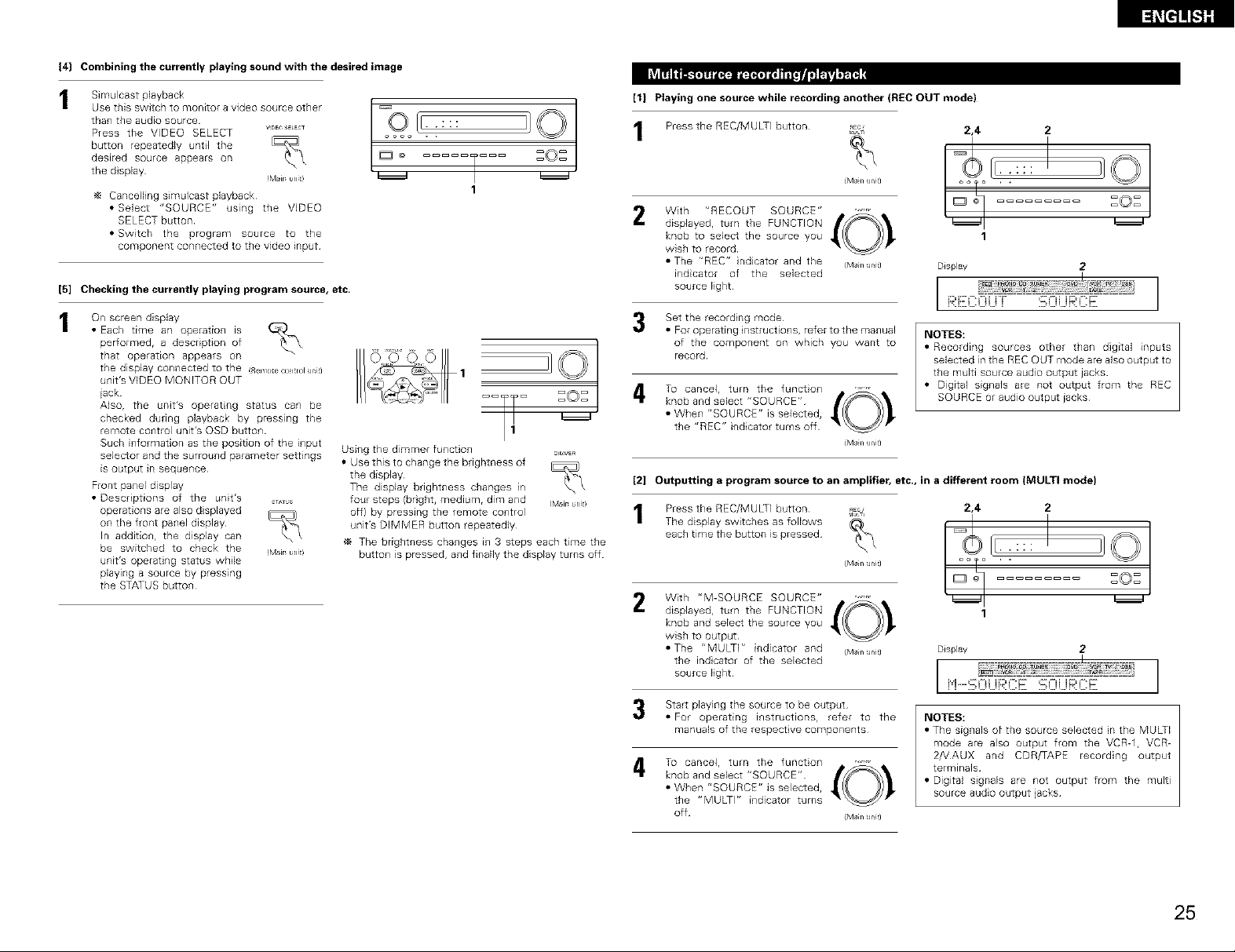
(4] Combining the currently playing sound with the desired image
Simulcast playback
than the audio source . . : : :
Press the VIDEO SELECT V,_EOS_LEC_ OOOO . .
button repeatedly until the b
Usetbisswitchtomorfitoravideosourceother /[_O' IF ]_ Q ]
desired sourceappearson _ o ZOZ
the display Mir un tl _
Cancelling simulcast playback
• Select "SOURCE" using the VDEO
SELECT button
• Switch the program source to the
component connected to the video input
[5] Checking the currently playing program source, etc.
On screen display
• Each time an operation is
performed, a description of
that operation appears on
tile display connected to the (RelYotecoltrolJnit)
unit's VIDEO MONITOR OUT
jack
Also, the unit's operating status can be
checked during playback by pressing the
remote control unit's OSD button
Such information as the position of the input
selector and the surround parameter settings
is output in sequence
Front panel display
• Descriptions of the unit's ST_US
operations are also displayed
on the front panel display
In addition, the display can
be switched to check the (M_irurlt)
unit's operating status while
playing a source by pressing
the STATUS button
Using the dimmer fu,ctio, _,_,_
• Use this to change the brightness of
the display
The display brightness changes in
four steps/bright, medium, dim and (M_ir_nt)
off} by pressing the remote co_trol
unit's DIMMER button repeatedly
The bdghtness cha_ges i_ 3 steps each time the
butto_ is pressed, a_d finally the display turns off
1
! _0_ ,
[1] Playing one source while recording another (REC OUT mode)
Press the REC/MULTI button *;c
{M_in unit)
_ULTI
2,4 2
I '1©
With "RECOUT SOURCE"
displayedr turn the FUNCTION
knob to select the source you
wish to record
• The "REC" ndicator and the iM_n Jnit)
indicator of the selected
source light
Set the record ng mode
• For operating nstructio_ls, refer to the mallual
of the component on which you want to
record
To cancel, turn the functo_
knob and select "SOURCE"
• When "SOURCE" is selected,
the "REC" indicator turns off
iMarl Jl_it)
[2] Outputting a program source to an amplifier, etc., in a different room (MULTI mode)
Press the REC/MULTI button nEc
The display switches as follows
each time the button is pressed¸
With "M-SOURCE SOURCE"
displayed, turn the FUNCTION
knob and select the source you
wish to output
• The "MULTI" indicator and {ManJnit)
the indcator of the selected
source light
MU_TI
{M_in unit)
NOTES:
• Recording sources other than digital inputs
• Digital signals ale not output from the REC
1
Display 2
i:;;:ii[[:C 0 UT :_i:::ii...iB:i'::E
selected in the REC OUT mode are also output to
the multi source audio output jacks
SOURCE or audio output iacks
2,4 2
1
Display 2
I I
Start playing the source to be output
• For operating instructions, refer to the
manuals of the respect ve components
To cancel, turn the functon
knob and select "SOURCE"
• When "SOURCE" is selected,
the "MULTI" indicator turns
off iMar I Jl_it)
NOTES:
• The signals of the source selected in the MULTI
mode are also output from the VCRq, VCR-
2/VAUX and CDR/TAPE recording output
terminals
• Digital signals are not output from the mugi
source audio output jacks
25
