Page 1

AV SURROUND RECEIVER
AVR-3802/1082
OPERATING INSTRUCTIONS
BEDIENUNGSANLEITUNG
MODE D’EMPLOI
ISTRUZIONI PER L’USO
INSTRUCCIONES DE OPERACION
GEBRUIKSAANWIJZING
BRUKSANVISNING
ON / STANDBY
¢
OFF£
AVR-3802
PRECISION AUDIO COMPONENT / AV SURROUND RECEIVER
OUTPUT
SIGNAL
DETECT
SURROUND
BACK CH
TUNING
PRESET
REC /
MULTI
6.1 / 7.1
SURROUND
SOURCE
ON / STANDBY
REMOTE
SENSOR
FUNCTION
SURROUND
SPEAKER
A
B
AUTO
PCM
DTS
SIGNAL
DIGITAL
INPUT
VOLUME LEVEL
MASTER VOLUME
SURROUND
MODE
SURROUND
PARAMETER
TONE
CONTROL
SELECT CH VOL
DIMMER
STATUS TONE DEFEAT
VIDEO SELECT
INPUT
EXT. IN
ANALOG
AUTO PCM DTS
PHONES
1
2
3
456
789
+10
0
TV/
VCR
OFF
TV
CD
CDR/MD/TAPE RECEIVER
VCR DBS/CABLE
SKIP
SKIP
ENTER
MEMORY
VOLUME
CHANNEL
+
-
+
-
VDP DVD
POWER
REMOTE CONTROL UNIT
RC-884
ON /
SOURCE
TUNER
VDP
VCR-1 VCR-2/V.AUX
DVD
TV/DBS
CDR/TAPE
PHONO
CD
SURROUND
PTY RTRDS
INPUT
OUTPUT
TEST
TONE
SPEAKER
6.1 / 7.1
SURROUND
5CH / 7CH
ANALOG
EXT.INMODE
CALL 2
BACKLIGHT
CALL 1
STEREO
STEREO
DOLBY/DTS
SURROUND
DSP
SIMU.
DISPLAY
SYSTEM CALL
DIRECT
RETURN
SETUP
MENU
SHIFT
SURR.
PARA.
OSD
A/B
MUTING
BAND MODE
TUNING
TUNING
FOR ENGLISH READERS PAGE 112 ~ PAGE 142
FÜR DEUTSCHE LESER SEITE 143 ~ SEITE 182
POUR LES LECTEURS FRANCAIS PAGE 183 ~ PAGE 122
PER IL LETTORE ITALIANO PAGINA 123 ~ PAGINA 162
PARA LECTORES DE ESPAÑOL PAGINA 163 ~ PAGINA 202
VOOR NEDERLANDSTALIGE LEZERS PAGINA 203 ~ PAGINA 242
FOR SVENSKA LÄSARE SIDA 243 ~ SIDA 282
Page 2
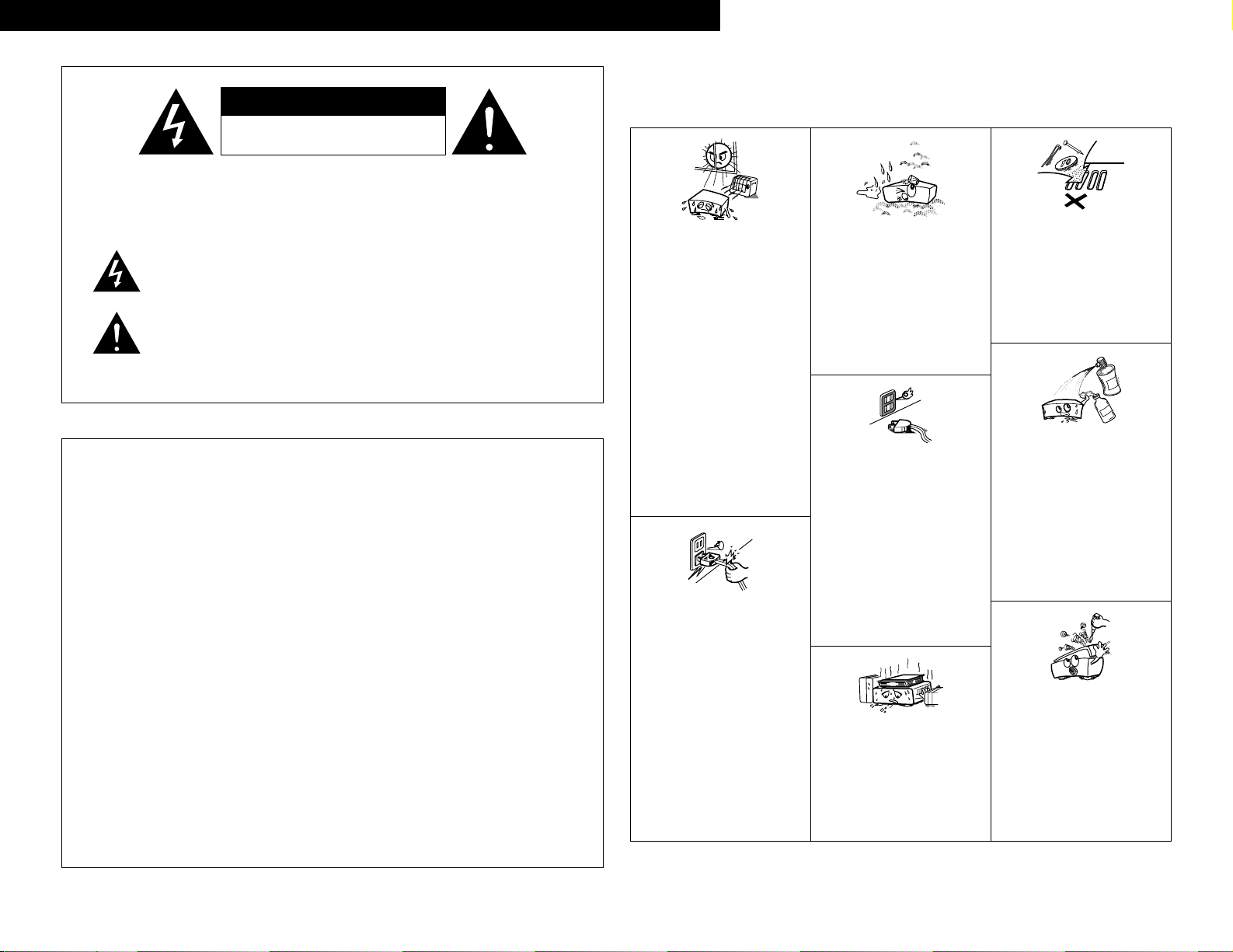
2
CAUTION: TO REDUCE THE RISK OF ELECTRIC SHOCK, DO
NOT REMOVE COVER (OR BACK). NO USER
SERVICEABLE PARTS INSIDE. REFER SERVICING
TO QUALIFIED SERVICE PERSONNEL.
The lightning flash with arrowhead symbol, within an equilateral triangle,
is intended to alert the user to the presence of uninsulated “dangerous
voltage” within the product’s enclosure that may be of sufficient
magnitude to constitute a risk of electric shock to persons.
The exclamation point within an equilateral triangle is intended to alert the
user to the presence of important operating and maintenance (servicing)
instructions in the literature accompanying the appliance.
WARNING: TO REDUCE THE RISK OF FIRE OR ELECTRIC SHOCK, DO
NOT EXPOSE THIS APPLIANCE TO RAIN OR MOISTURE.
• DECLARATION OF CONFORMITY
We declare under our sole responsibility that this
product, to which this declaration relates, is in conformity
with the following standards:
EN60065, EN55013, EN55020, EN61000-3-2 and
EN61000-3-3.
Following the provisions of 73/23/EEC, 89/336/EEC and
93/68/EEC Directive.
• ÜBEREINSTIMMUNGSERKLÄRUNG
Wir erklären unter unserer Verantwortung, daß dieses
Produkt, auf das sich diese Erklärung bezieht, den
folgenden Standards entspricht:
EN60065, EN55013, EN55020, EN61000-3-2 und
EN61000-3-3.
Entspricht den Verordnungen der Direktive 73/23/EEC,
89/336/EEC und 93/68/EEC.
• DECLARATION DE CONFORMITE
Nous déclarons sous notre seule responsabilité que
l’appareil, auquel se réfère cette déclaration, est
conforme aux standards suivants:
EN60065, EN55013, EN55020, EN61000-3-2 et
EN61000-3-3.
D’après les dispositions de la Directive 73/23/EEC,
89/336/EEC et 93/68/EEC.
• DICHIARAZIONE DI CONFORMITÀ
Dichiariamo con piena responsabilità che questo
prodotto, al quale la nostra dichiarazione si riferisce, è
conforme alle seguenti normative:
EN60065, EN55013, EN55020, EN61000-3-2 e EN610003-3.
In conformità con le condizioni delle direttive 73/23/EEC,
89/336/EEC e 93/68/EEC.
QUESTO PRODOTTO E’ CONFORME
AL D.M. 28/08/95 N. 548
• DECLARACIÓN DE CONFORMIDAD
Declaramos bajo nuestra exclusiva responsabilidad que
este producto al que hace referencia esta declaración,
está conforme con los siguientes estándares:
EN60065, EN55013, EN55020, EN61000-3-2 y EN610003-3.
Siguiendo las provisiones de las Directivas 73/23/EEC,
89/336/EEC y 93/68/EEC.
• EENVORMIGHEIDSVERKLARING
Wij verklaren uitsluitend op onze verantwoordelijkheid
dat dit produkt, waarop deze verklaring betrekking heeft,
in overeenstemming is met de volgende normen:
EN60065, EN55013, EN55020, EN61000-3-2 en
EN61000-3-3.
Volgens de bepalingen van de Richtlijnen 73/23/EEC,
89/336/EEC en 93/68/EEC.
• ÖVERENSSTÄMMELSESINTYG
Härmed intygas helt på eget ansvar att denna produkt,
vilken detta intyg avser, uppfyller följande standarder:
EN60065, EN55013, EN55020, EN61000-3-2 och
EN61000-3-3.
Enligt stadgarna i direktiv 73/23/EEC, 89/336/EEC och
93/68/EEC.
NOTE ON USE / HINWEISE ZUM GEBRAUCH /
OBSERVATIONS RELATIVES A L’UTILISATION / NOTE SULL’USO
NOTAS SOBRE EL USO / ALVORENS TE GEBRUIKEN / OBSERVERA
• Avoid high temperatures.
Allow for sufficient heat dispersion when
installed on a rack.
• Vermeiden Sie hohe Temperaturen.
Beachten Sie, daß eine ausreichend
Luftzirkulation gewährleistet wird, wenn das
Gerät auf ein Regal gestellt wird.
• Eviter des températures élevées
Tenir compte d’une dispersion de chaleur
suffisante lors de l’installation sur une
étagère.
• Evitate di esporre l’unità a temperature alte.
Assicuratevi che ci sia un’adeguata
dispersione del calore quando installate
l’unità in un mobile per componenti audio.
• Evite altas temperaturas
Permite la suficiente dispersión del calor
cuando está instalado en la consola.
• Vermijd hoge temperaturen.
Zorg voor een degelijk hitteafvoer indien het
apparaat op een rek wordt geplaatst.
• Undvik höga temperaturer.
Se till att det finns möjlighet till god
värmeavledning vid montering i ett rack.
• Keep the set free from moisture, water, and
dust.
• Halten Sie das Gerät von Feuchtigkeit,
Wasser und Staub fern.
• Protéger l’appareil contre l’humidité, l’eau et
lapoussière.
• Tenete l’unità lontana dall’umidità, dall’acqua
e dalla polvere.
• Mantenga el equipo libre de humedad, agua
y polvo.
• Laat geen vochtigheid, water of stof in het
apparaat binnendringen.
• Utsätt inte apparaten för fukt, vatten och
damm.
• Do not let foreign objects in the set.
• Keine fremden Gegenstände in das Gerät
kommen lassen.
• Ne pas laisser des objets étrangers dans
l’appareil.
• E’ importante che nessun oggetto è inserito
all’interno dell’unità.
• No deje objetos extraños dentro del equipo.
• Laat geen vreemde voorwerpen in dit
apparaat vallen.
• Se till att främmande föremål inte tränger in i
apparaten.
• Handle the power cord carefully.
Hold the plug when unplugging the cord.
• Gehen Sie vorsichtig mit dem Netzkabel um.
Halten Sie das Kabel am Stecker, wenn Sie
den Stecker herausziehen.
• Manipuler le cordon d’alimentation avec
précaution.
Tenir la prise lors du débranchement du
cordon.
• Manneggiate il filo di alimentazione con cura.
Agite per la spina quando scollegate il cavo
dalla presa.
• Maneje el cordón de energía con cuidado.
Sostenga el enchufe cuando desconecte el
cordón de energía.
• Hanteer het netsnoer voorzichtig.
Houd het snoer bij de stekker vast wanneer
deze moet worden aan- of losgekoppeld.
• Hantera nätkabeln varsamt.
Håll i kabeln när den kopplas från el-uttaget.
• Unplug the power cord when not using the
set for long periods of time.
• Wenn das Gerät eine längere Zeit nicht
verwendet werden soll, trennen Sie das
Netzkabel vom Netzstecker.
• Débrancher le cordon d’alimentation lorsque
l’appareil n’est pas utilisé pendant de
longues périodes.
• Disinnestate il filo di alimentazione quando
avete l’intenzione di non usare il filo di
alimentazione per un lungo periodo di tempo.
• Desconecte el cordón de energía cuando no
utilice el equipo por mucho tiempo.
• Neem altijd het netsnoer uit het stopkontakt
wanneer het apparaat gedurende een lange
periode niet wordt gebruikt.
• Koppla ur nätkabeln om apparaten inte
kommer att användas i lång tid.
• Do not let insecticides, benzene, and thinner
come in contact with the set.
• Lassen Sie das Gerät nicht mit Insektiziden,
Benzin oder Verdünnungsmitteln in
Berührung kommen.
• Ne pas mettre en contact des insecticides,
du benzène et un diluant avec l’appareil.
• Assicuratevvi che l’unità non venga in
contatto con insetticidi, benzolo o solventi.
• No permita el contacto de insecticidas,
gasolina y diluyentes con el equipo.
• Laat geen insektenverdelgende middelen,
benzine of verfverdunner met dit apparaat in
kontakt komen.
• Se till att inte insektsmedel på spraybruk,
bensen och thinner kommer i kontakt med
apparatens hölje.
• Never disassemble or modify the set in any
way.
• Versuchen Sie niemals das Gerät
auseinander zu nehmen oder auf jegliche Art
zu verändern.
• Ne jamais démonter ou modifier l’appareil
d’une manière ou d’une autre.
• Non smontate mai, nè modificate l’unità in
nessun modo.
• Nunca desarme o modifique el equipo de
ninguna manera.
• Nooit dit apparaat demonteren of op andere
wijze modifiëren.
• Ta inte isär apparaten och försök inte bygga
om den.
• Do not obstruct the ventilation holes.
• Die Belüftungsöffnungen dürfen nicht
verdeckt werden.
• Ne pas obstruer les trous d’aération.
• Non coprite i fori di ventilazione.
• No obstruya los orificios de ventilación.
• De ventilatieopeningen mogen niet worden
beblokkeerd.
• Täpp inte till ventilationsöppningarna.
* (For sets with ventilation holes)
ENGLISH DEUTSCH FRANCAIS ITALIANO ESPAÑOL NEDERLANDS SVENSKA
CAUTION
RISK OF ELECTRIC SHOCK
DO NOT OPEN
Page 3
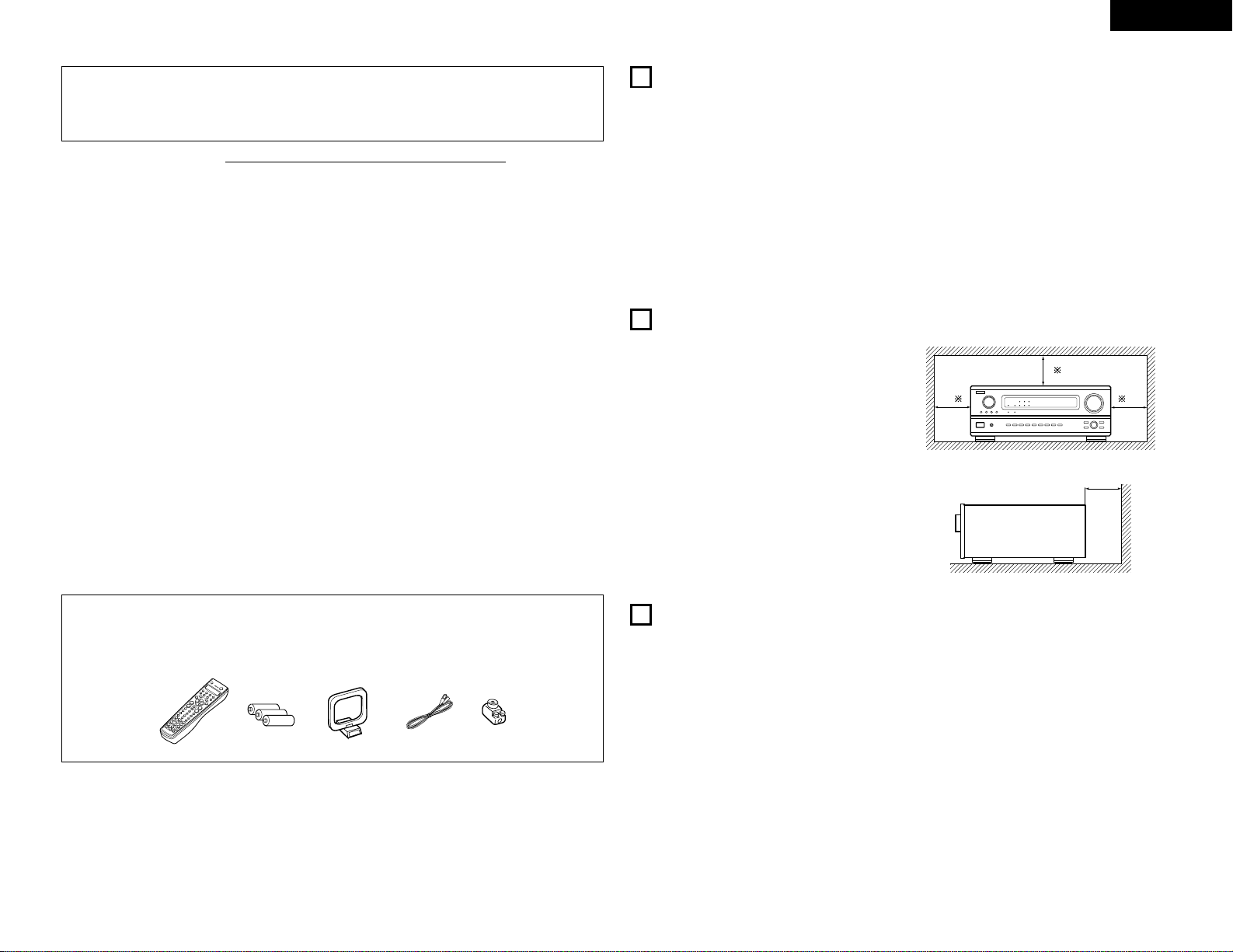
3
ENGLISH
2 We greatly appreciate your purchase of the AVR-3802.
2 To be sure you take maximum advantage of all the features the AVR-3802 has to offer, read these
instructions carefully and use the set properly. Be sure to keep this manual for future reference,
should any questions or problems arise.
“SERIAL NO.
PLEASE RECORD UNIT SERIAL NUMBER ATTACHED TO THE REAR OF THE
CABINET FOR FUTURE REFERENCE”
2 INTRODUCTION
Thank you for choosing the DENON AVR-3802 Digital Surround A / V receiver. This remarkable component has
been engineered to provide superb surround sound listening with home theater sources such as DVD, as well as
providing outstanding high fidelity reproduction of your favorite music sources.
As this product is provided with an immense array of features, we recommend that before you begin hookup and
operation that you review the contents of this manual before proceeding.
TABLE OF CONTENTS
z
Before Using........................................................3
x
Cautions on Installation........................................3
c
Cautions on Handling...........................................3
v
Features...............................................................4
b
Connections.....................................................4~8
n
Part Names and Functions ..............................8, 9
m
Setting up the system...................................9~16
,
Remote Control Unit ...................................16~22
.
Operation.....................................................22~26
⁄0
Surround......................................................27~29
⁄1
DSP Surround Simulation............................30~32
⁄2
Listening to the Radio .................................33~35
⁄3
Last Function Memory.......................................36
⁄4
Initialization of the Microprocessor....................36
⁄5
Troubleshooting ...........................................36, 37
⁄6
Additional Information .................................37~41
⁄7
Specifications.....................................................42
2
ACCESSORIES
Check that the following parts are included in addition to the main unit:
q Operating instructions........................................1
w Service station list..............................................1
e Remote control unit (RC-884) ............................1
r R6P/AA batteries................................................3
t AM loop antenna................................................1
y FM indoor antenna.............................................1
u FM antenna adaptor...........................................1
1
BEFORE USING
Pay attention to the following before using this
unit:
• Moving the set
To prevent short circuits or damaged wires in the
connection cords, always unplug the power cord
and disconnect the connection cords between all
other audio components when moving the set.
• Before turning the power switch on
Check once again that all connections are proper
and that there are not problems with the connection
cords. Always set the power switch to the standby
position before connecting and disconnecting
connection cords.
• Store this instructions in a safe place.
After reading, store this instructions along with the
warranty in a safe place.
• Note that the illustrations in this instructions
may differ from the actual set for explanation
purposes.
Noise or disturbance of the picture may be generated
if this unit or any other electronic equipment using
microprocessors is used near a tuner or TV.
If this happens, take the following steps:
• Install this unit as far as possible from the tuner or
TV.
• Set the antenna wires from the tuner or TV away
from this unit’s power cord and input/output
connection cords.
• Noise or disturbance tends to occur particularly
when using indoor antennas or 300 Ω/ohms feeder
wires. We recommend using outdoor antennas
and 75 Ω/ohms coaxial cables.
For heat dispersal, leave at least 10 cm of space
between the top, back and sides of this unit
and the wall or other components.
10 cm or more
wall
10 cm or more
2
CAUTIONS ON INSTALLATION
• Switching the input function when input jacks
are not connected
A clicking noise may be produced if the input
function is switched when nothing is connected to
the input jacks. If this happens, either turn down the
MASTER VOLUME control or connect components
to the input jacks.
• Muting of PRE OUT jacks, HEADPHONE jacks
and SPEAKER terminals
The PRE OUT jacks, HEADPHONE jacks and
SPEAKER terminals include a muting circuit.
Because of this, the output signals are greatly
reduced for several seconds after the power switch
is turned on or input function, surround mode or any
other-set-up is changed. If the volume is turned up
during this time, the output will be very high after
the muting circuit stops functioning. Always wait
until the muting circuit turns off before adjusting the
volume.
• Whenever the power switch is in the
£ OFF
state, the apparatus is still connected on AC line
voltage.
Please be sure to unplug the cord when you
leave home for, say, a vacation.
3
CAUTIONS ON HANDLING
B
ertyu
Page 4
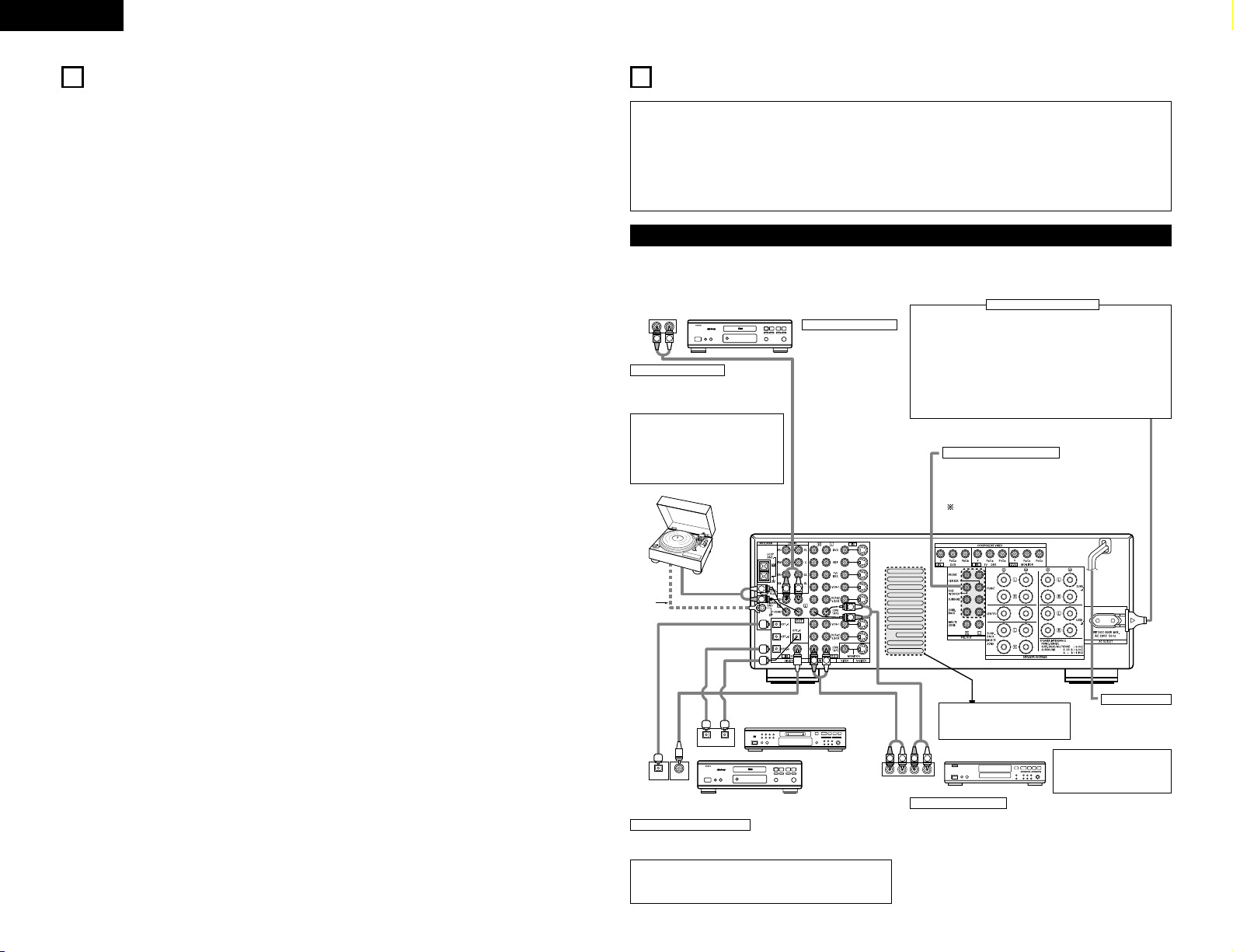
4
ENGLISH
4
FEATURES
1. Digital Surround Sound Decoding
Featuring 32 bit high speed DSP, operating entirely
in digital domain, surround sound from digital
sources such as DVD, LD, DTV and satellite are
faithfully re-created.
2. Dolby Pro Logic II decoder
Dolby Pro Logic II is a new format for playing
multichannel audio signals that offers
improvements over conventional Dolby Pro Logic.
It can be used to decode not only sources
recorded in Dolby Surround but also regular stereo
sources into five channels (front left/right, center
and surround left/right). In addition, various
parameters can be set according to the type of
source and the contents, so you can adjust the
sound field with greater precision.
3. Dolby Digital
Using advanced digital processing algorithms,
Dolby Digital provides up to 5.1 channels of widerange, high fidelity surround sound. Dolby Digital
is the default digital audio delivery system for
North American DVD and DTV.
4. DTS (Digital Theater Systems)
DTS provides up to 5.1 channels of wide-range,
high fidelity surround sound, from sources such as
laser disc, DVD and specially-encoded music
discs.
5. DTS-ES Extended Surround and DTS Neo:6
The AVR-3802 is compatible with DTS-ES Extended
Surround, a new multi-channel format developed by
Digital Theater Systems Inc.
The AVR-3802 is also compatible with DTS Neo:6, a
surround mode allowing 6.1-channel playback of
regular stereo sources.
6. Wide screen mode for a 7.1-channel sound
even with
5.1-channel sources
DENON has developed a wide screen mode with
a new design which recreates the effects of the
multi surround speakers in movie theaters. The
result is 7.1-channel sound taking full advantage of
surround back speakers, even with Dolby Pro
Logic or Dolby Digital/DTS 5.1-channel signals.
7. 24 bit D/A Conversion
All six channels, including the five main channels
and the low frequency effects (LFE) channel
benefit from reference, for optimum high fidelity
reproduction of music and movie soundtracks.
8. Dual Surround Speaker Mode
Provides for the first time the ability to optimize
surround sound reproduction using two different
types of surround sound speakers as well as two
different surround speaker positions:
(1) Movie Surround
Motion picture soundtracks use the surround
channel(s) to provide the ambient elements of
the acoustic environment they want the
audience to realize. This is best accomplished
by the use of specially-designed surround
speakers that offer a wide diffusion pattern
(bipolar dispersion) or by using surround
speakers that provide broad dispersion with a
minimum of on-axis localization (dipolar
dispersion). Side wall mounting (closer to the
ceiling) of the surround speakers provides the
greatest envelopment, minimizing localization
of direct sound from the speakers.
(2) Music Surround
With full range discrete surround channels, as
well as three discrete full range front channels,
digital formats such as Dolby and DTS offer
thrilling surround sound music listening.
Producers of multi-channel discrete digital
music recordings almost always favor the use
of direct radiating (monopolar) surround
speakers, placed in the rear corners of the
room, since that is how they configure their
studios during the mixing/creation process.
The DENON AVR-3802 provides the ability to
connect two different sets of surround
speakers, and place them in the appropriate
locations in your AV theater room, so that you
can enjoy both movie soundtracks and music
listening, with optimum results and no
compromise.
9. Component Video Switching
In addition to composite video and “S” video
switching, the AVR-3802 provides 2 sets of
component video (Y, P
B/CB, PR/CR) inputs for the
DVD and TV/DBS inputs, and one set of
component video outputs to the television, for
superior picture quality.
10. Video Select Function
Allow you to watch one source (visual) while
listening to another source (audio).
11. Future Sound Format Upgrade Capability via
Eight Channel Inputs & Outputs
For future multi-channel audio format(s), the AVR3802 is provided with 7.1 channel (seven main
channels, plus one low frequency effects channel)
inputs, along with a full set of 7.1 channel pre-amp
outputs, controlled by the 8 channel master
volume control. This assures future upgrade
possibilities for any future multi-channel sound
format.
• Do not plug in the AC cord until all connections
have been completed.
• Be sure to connect the left and right channels
properly (left with left, right with right).
• Insert the plugs securely. Incomplete connections
will result in the generation of noise.
• Use the AC OUTLET for audio equipment only.
Do not use them for hair driers, etc.
• Note that binding pin plug cords together with AC
cords or placing them near a power transformer
will result in generating hum or other noise.
• Noise or humming may be generated if a
connected audio equipment is used independently
without turning the power of this unit on. If this
happens, turn on the power of the this unit
.
Connecting the audio components
5
CONNECTIONS
RLR
L
R
INPUT OUTPUT
LRL
R
OUTPUT
L
R
L
INPUT
OPTICAL COAXIAL
OUTPUT
OPTICAL
L
R
L
R
L
R
L
R
OUTPUT
DIGITAL AUDIODIGITAL AUDIO
DIGITAL AUDIODIGITAL AUDIO
B
B
CD player
Connecting a CD player
Connect the CD player’s
analog output jacks
(ANALOG OUTPUT) to this
unit’s CD jacks using pin
plug cords.
Connecting a turntable
Connect the turntable’s output cord to the
AVR-3802’s PHONO jacks, the L (left) plug to
the L jack, the R (right) plug to the right jack.
NOTES:
• This unit cannot be used with MC
cartridges directly. Use a separate head
amplifier or step-up transformer.
• If humming or other noise is generated
when the ground wire is connected,
disconnect the ground wire.
Turntable
(MM cartridge)
Ground
wire
Use these jacks if you wish to connect external power
amplifier(s) to increase the power of the front, center,
surround and surround back sound channels, or for
connection to powered loudspeakers.
To use Surround back with one speaker, connect the
speaker to SURR. BACK L CH.
MD recorder, CD recorder or other component
equipped with digital input/output jacks
CD player or other component equipped
with digital output jacks
Connecting the DIGITAL jacks
Use these for connections to audio equipment with digital output. Refer to
page 14 for instructions on setting this terminal.
Connecting a tape deck
Connections for recording:
Connect the tape deck’s recording input jacks (LINE IN or REC) to this unit’s
tape recording (CDR/TAPE OUT) jacks using pin plug cords.
Connections for playback:
Connect the tape deck’s playback output jacks (LINE OUT or PB) to this
unit’s tape playback (CDR/TAPE IN) jacks using pin plug cords.
CD recorder or Tape deck
• When making connections, also refer to the operating instructions of the other components.
The power to this outlet is turned on and off when the power is switched between on and standby from the
remote control unit or power switch.
NOTES:
• Use 75 Ω/ohms cable pin cords for coaxial connections.
• Use optical cables for optical connections, removing the cap before
connecting.
Power supply cord
AC 230V, 50Hz
Connecting the AC OUTLET
AC OUTLET
• SWITCHED
(total capacity – 100 W)
The power to this outlet is turned on and off in conjunction with the
POWER operation switch on the main unit, and when the power is
switched between on and standby from the remote control unit.
No power is supplied from this outlet when this unit’s power is at
standby. Never connect equipment whose total capacity is above 100
W.
NOTE:
Only use the AC OUTLET for audio equipment. Never use them for
hair driers, TVs or other electrical appliances.
Route the connection cords, etc., in
such a way that they do not
obstruct the ventilation holes.
NOTE:
If humming noise is generated
by a tape deck, etc., move the
tape deck away.
Connecting the pre-out jacks
Page 5
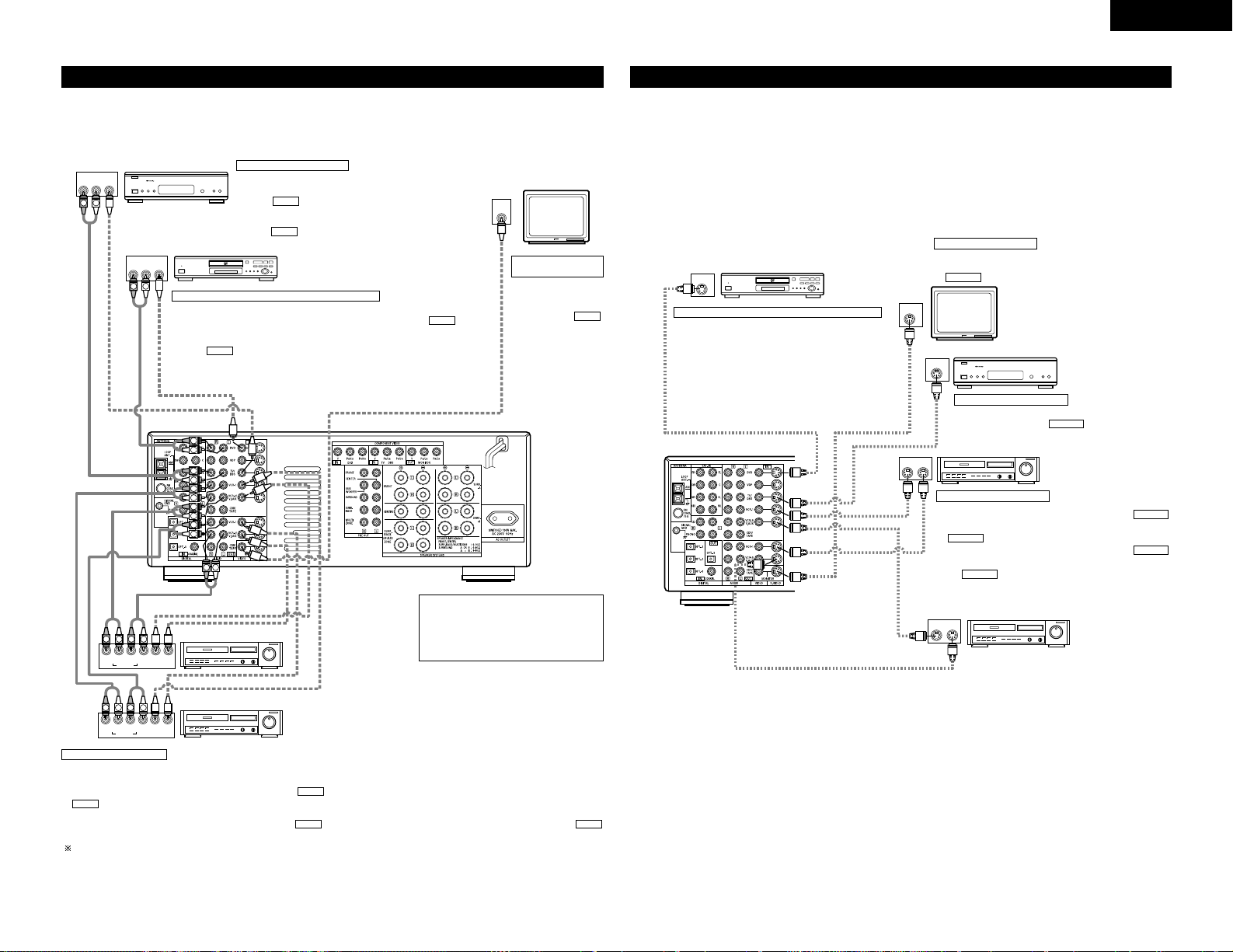
5
ENGLISH
Connecting video components
• To connect the video signal, connect using a 75 Ω/ohms video signal cable cord. Using an improper cable can
result in a drop in video quality.
• When making connections, also refer to the operating instructions of the other components.
IN
VIDEO
R
L
ROUTIN
AUDIO
VIDEO
OUT IN
LRL
RLR
L
R OUT IN
AUDIO
VIDEO
OUT IN
LRL
RLR
L
R OUT
VIDEO
OUT
L
AUDIO
L
R
R OUT
VIDEO
OUT
L
AUDIO
L
R
R
L
R
L
R
L
R
L
RL
B
B
TV or DBS tuner
DVD player or video disc player (VDP), etc.
Monitor TV
Connecting a TV/DBS tuner
TV/DBS
• Connect the TV’s or DBS tuner’s video output jack (VIDEO OUTPUT)
to the (yellow) TV/DBS IN jack using a 75 Ω/ohms video
coaxial pin plug cord.
• Connect the TV’s or DBS tuner’s audio output jacks (AUDIO OUTPUT)
to the TV/DBS IN jacks using pin plug cords.
AUDIO
VIDEO
Connecting a DVD player or a video disc player (VDP)
MONITOR OUT
• Connect the TV’s video
input jack (VIDEO
INPUT) to the
MONITOR OUT jack
using a 75 Ω/ohms
video coaxial pin plug
cord.
VIDEO
Note on connecting the digital input
jacks
• Only audio signals are input to the
digital input jacks. For details, see page
4.
Video deck 2
Video deck 1
• There are two sets of video deck (VCR) jacks, so two video decks can be connected for simultaneous recording or video copying.
Video input/output connections:
• Connect the video deck’s video output jack (VIDEO OUT) to the (yellow) VCR-1 IN jack, and the video deck’s video input jack (VIDEO IN) to the
(yellow) VCR-1 OUT jack using 75 Ω/ohms video coaxial pin plug cords.
Connecting the audio output jacks
• Connect the video deck’s audio output jacks (AUDIO OUT) to the VCR-1 IN jacks, and the video deck’s audio input jacks (AUDIO IN) to the
VCR-1 OUT jacks using pin plug cords.
Connect the second video deck to the VCR-2/V.AUX jacks in the same way.
AUDIOAUDIO
VIDEO
VIDEO
Connecting a video decks
DVD
• Connect the DVD player’s video output jack (VIDEO OUTPUT) to the
(yellow) DVD IN jack using a 75 Ω/ohms video coaxial pin plug cord.
• Connect the DVD player’s analog audio output jacks (ANALOG AUDIO OUTPUT)
to the DVD IN jacks using pin plug cords.
• VDP player can be connected to the VDP jacks in the same way.
• It is also possible to connect a video disc player, DVD player, video camcorder,
game machine, etc., to the VCR-2/V.AUX jacks.
AUDIO
VIDEO
DVD player or video disc player (VDP)
Monitor TV
Video deck 2
Video deck 1
TV or satellite broadcast tuner
Connecting a DVD player or a video disc player (VDP)
Connecting a monitor TV
Connecting the video decks
Connecting a TV/DBS tuner
DVD
• Connect the DVD player’s S-Video output jack to the SVIDEO DVD IN jack using an S-Video connection cord.
• A VDP can be connected to the VDP jacks in the same way.
• It is also possible to connect a video disc player, DVD player,
video camcorder, game machine, etc., to the VCR-2/V.AUX
jacks.
MONITOR OUT
• Connect the TV’s S video input (S-VIDEO INPUT) to the
MONITOR OUT jack using a S jack connection cord.
S-VIDEO
• Connect the TV’s or DBS tuner’s S video output jack (SVIDEO OUTPUT) to the TV/DBS IN jack using an
S jack connection cord.
S-VIDEO
• Connect the video deck’s S output jack (S-OUT) to the
VCR-1 IN jack and the video deck’s S input jack (S-IN) to the
VCR-1 OUT jack using S jack connection cords.
• Connect the video deck’s S output jack (S-OUT) to the
VCR-2/V.AUX IN jack and the video deck’s S input jack (S-IN) to
the VCR-2/V.AUX OUT jack using S jack connection
cords.
S-VIDEO
S-VIDEO
S-VIDEO
S-VIDEO
Connecting a video component equipped with S-Video jacks
• When making connections, also refer to the operating instructions of the other components.
• A note on the S input jacks
The input selectors for the S inputs and pin jack inputs work in conjunction with each other.
• Precaution when using S-jacks
This unit’s S-jacks (input and output) and video pin jacks (input and output) have independent circuit structures,
so that video signals input from the S-jacks are only output from the S-jack outputs and video signals input
from the pin jacks are only output from the pin jack outputs.
When connecting this unit with equipment that is equipped with S-jacks, keep the above point in mind and
make connections according to the equipment’s instruction manuals.
Connecting a monitor
TV
B
S-VIDEO
OUT
S-VIDEO
IN
S-VIDEO
OUT
B
S-VIDEO
OUT IN
S-VIDEO
OUT IN
Page 6
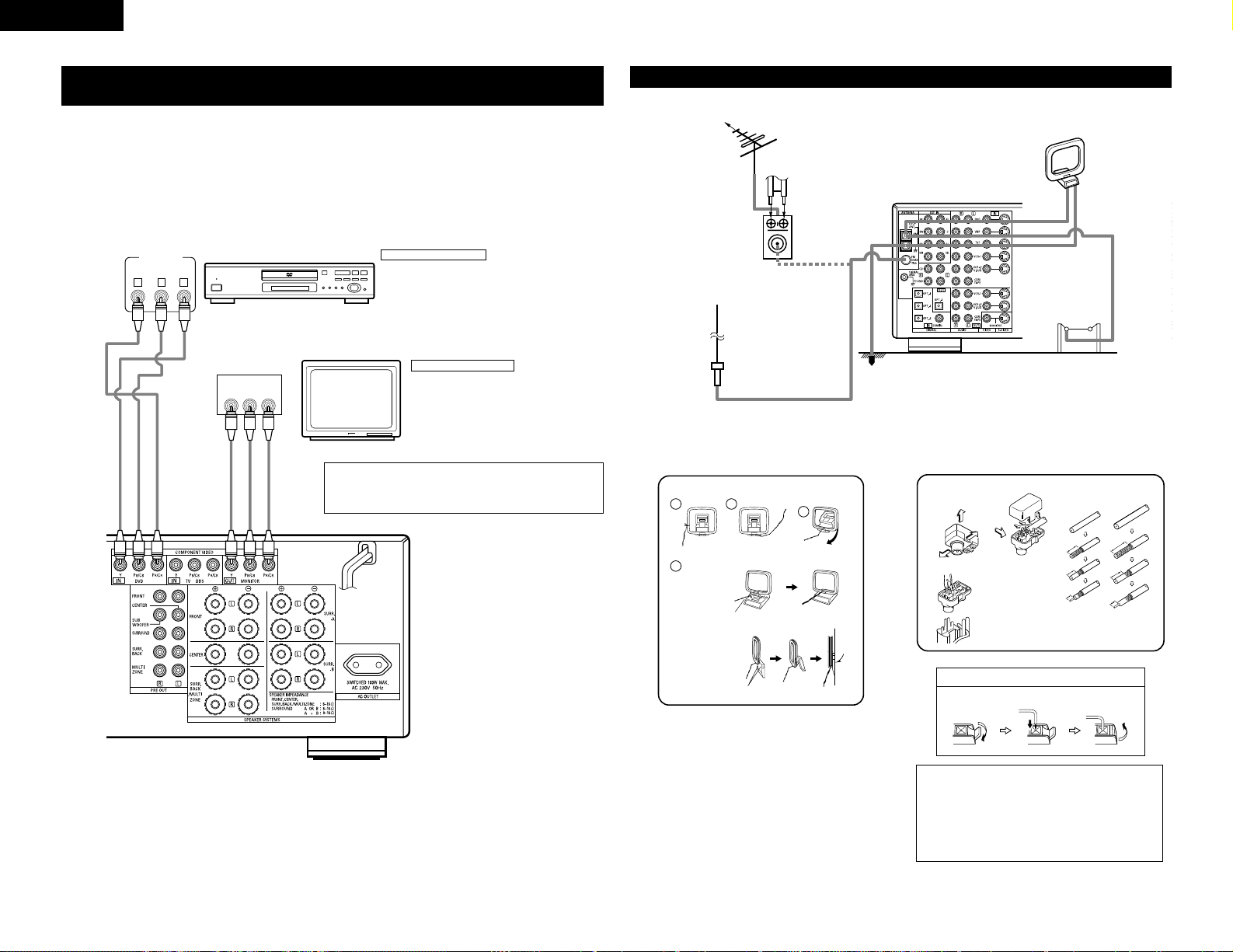
6
ENGLISH
Connecting the antenna terminals
DIRECTION OF
BROADCASTING
STATION
75 Ω/ohms
COAXIAL
CABLE
FM ANTENNA
300 Ω/ohms
FEEDER
CABLE
FM INDOOR
ANTENNA
(Supplied)
300 Ω/ohms
AM LOOP
ANTENNA
(Supplied)
AM OUTDOOR
ANTENNA
GROUND
FM ANTENNA
ADAPTER
(Supplied)
• An F-type FM antenna cable plug can be connected directly.
• If the FM antenna cable’s plug is not of the F-type, connect using the included antenna adapter.
14mm
9mm
14mm
19mm
5mm
5mm
5C-2V3C-2V
1
4
2
3
AM loop antenna assembly FM antenna adopter assembly
Connect to the AM
antenna terminals.
Remove the vinyl tie
and take out the
connection line.
Bend in the reverse
direction.
a. With the
antenna on
top any
stable
surface.
b. With the
antenna
attached to
a wall.
Mount
Installation hole Mount on wall, etc.
75 Ω/ohms COAXIAL CABLE
Open the cover
ANTENNA ADAPTER
REMOVE
CLAMP
CLAMP
CLAMP
PULL
PULL
SHUT
Connection of AM antennas
1. Push the
lever.
2. Insert the
conductor.
3. Return the
lever.
Notes:
• Do not connect two FM antennas
simultaneously.
• Even if an external AM antenna is used, do
not disconnect the AM loop antenna.
• Make sure AM loop antenna lead terminals
do not touch metal parts of the panel.
Y CRCB
VIDEO OUT
Y
CR CB
COMPONENT
VIDEO IN
COMPONENT
B
DVD player
Monitor TV
Connecting a DVD player
Connecting a monitor TV
DVD IN jacks
• Connect the DVD player’s color difference (component)
video output jacks (COMPONENT VIDEO OUTPUT) to the
COMPONENT DVD IN jack using 75 Ω/ohms coaxial video
pin-plug cords.
• In the same way, another video source with component
video outputs such as a TV/DBS tuner, etc., can be connected
to the TV/DBS color difference (component) video jacks.
MONITOR OUT jack
• Connect the TV’s color difference (component)
video input jacks (COMPONENT VIDEO INPUT)
to the COMPONENT MONITOR OUT jack using
75 Ω/ohms coaxial video pin-plug cords.
• The color difference input jacks may be indicated differently on some
TVs, monitors or video components (“CR, CB and Y”, “R-Y, B-Y and Y”,
“Pr, Pb and Y”, etc.). For details, carefully read the operating instructions
included with the TV or other component.
Connecting a Video Component Equipped with Color Difference (Component
- Y, P
R/CR
, PB/CB) Video Jacks (DVD Player)
• When making connections, also refer to the operating instructions of the other components.
• The signals input to the color difference (component) video jacks are not output from the VIDEO output jack
(yellow) or the S-Video output jack. In addition, the video signals input to the VIDEO input (yellow) and S-Video
input jacks are not output to the color difference (component) video jacks.
• The AVR-3802’s on-screen display signals are not output from the color difference (component) video output
jacks (MONITOR OUT).
• Some video sources with component video outputs are labeled Y, C
B, CR, or Y, P
b, Pr, or Y, R-Y, B-Y. These
terms all refer to component video color difference output.
Page 7
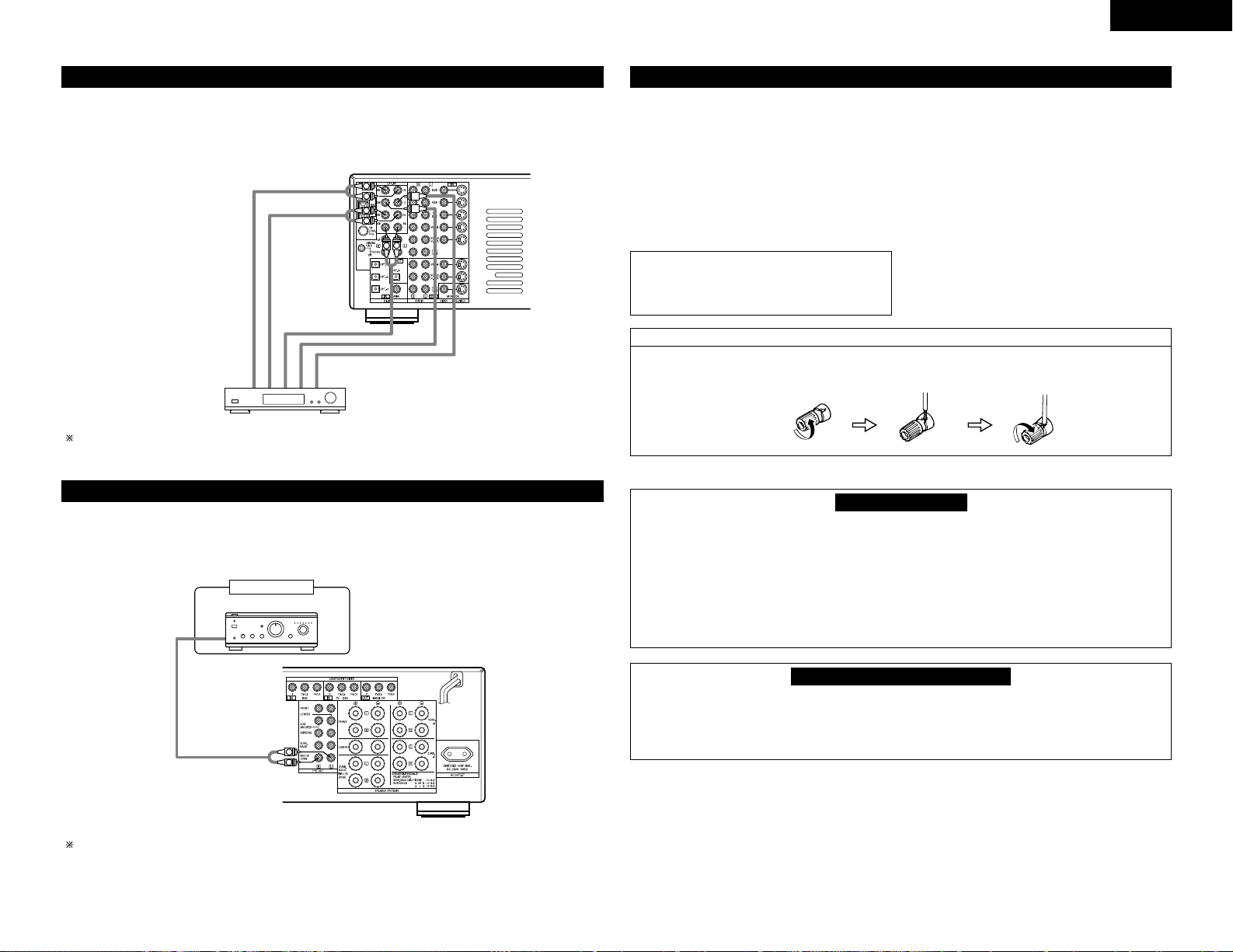
7
ENGLISH
L
R
L
R
RL
Decoder with 8- or 6-channel
analog output
Front
Surround back
Surround
Subwoofer
Center
For instructions on playback using the external input (EXT. IN) jacks, see page 24.
Connecting the external input (EXT. IN) jacks
• These jacks are for inputting multi-channel audio signals from an outboard decoder, or a component with a
different type of multi-channel decoder, such as a DVD Audio player, or a multi-channel SACD player, or other
future multi-channel sound format decoder.
• When making connections, also refer to the operating instructions of the other components.
R
L
B
Another room
Integrated pre-main amplifier or power amplifier
For instructions on operations using the MULTI ZONE jacks, see pages 25, 26.
Connecting the MULTI ZONE jacks
• If another pre-main (integrated) amplifier or power amplifier is connected, the multi-source jacks can be used
to play a different program source in another room at the same time.
Speaker Impedance
• Speakers with an impedance of from 6 to 16
Ω/ohms can be connected for use as front and
center speakers.
• Speakers with an impedance of 6 to 16 Ω/ohms
can be connected for use as surround and surround
back speakers.
• Be careful when using two pairs of surround
speakers (A + B) at the same time, since use of
speakers with an impedance of less than 8 Ω/ohms
will lead to damage.
• The protector circuit may be activated if the set is
played for long periods of time at high volumes
when speakers with an impedance lower than the
specified impedance are connected.
NOTE:
NEVER touch the speaker terminals when the
power is on.
Doing so could result in electric shocks.
Connecting the speaker cords
1. Loosen by turning
counterclockwise.
2. Insert the cord. 3. Tighten by turning
clockwise.
Speaker system connections
• Connect the speaker terminals with the speakers
making sure that like polarities are matched ( <
with < , > with > ). Mismatching of polarities will
result in weak central sound, unclear orientation of
the various instruments, and the sense of direction
of the stereo being impaired.
• When making connections, take care that none of
the individual conductors of the speaker cord come
in contact with adjacent terminals, with other
speaker cord conductors, or with the rear panel.
Protector circuit
• This unit is equipped with a high-speed protection circuit. The purpose of this circuit is to protect the
speakers under circumstances such as when the output of the power amplifier is inadvertently shortcircuited and a large current flows, when the temperature surrounding the unit becomes unusually high, or
when the unit is used at high output over a long period which results in an extreme temperature rise.
When the protection circuit is activated, the speaker output is cut off and the power supply indicator LED
flashes. Should this occur, please follow these steps: be sure to switch off the power of this unit, check
whether there are any faults with the wiring of the speaker cables or input cables, and wait for the unit to
cool down if it is very hot. Improve the ventilation condition around the unit and switch the power back on.
If the protection circuit is activated again even though there are no problems with the wiring or the
ventilation around the unit, switch off the power and contact a DENON service center.
Note on speaker impedance
• The protector circuit may be activated if the set is played for long periods of time at high volumes when
speakers with an impedance lower than the specified impedance (for example speakers with an
impedance of lower than 4 Ω/ohms) are connected. If the protector circuit is activated, the speaker output
is cut off. Turn off the set’s power, wait for the set to cool down, improve the ventilation around the set,
then turn the power back on.
Page 8
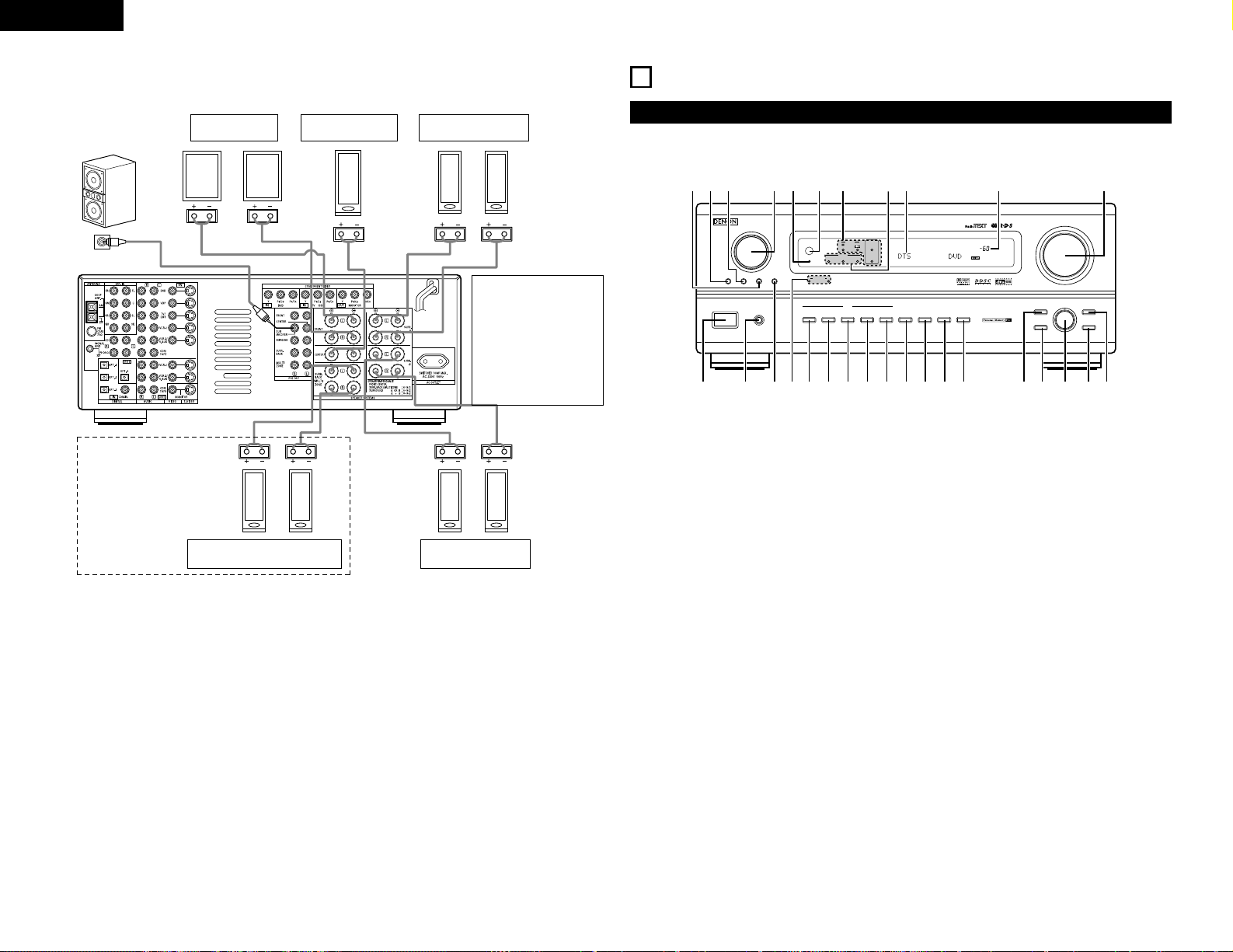
8
ENGLISH
Connections
• When making connections, also refer to the operating instructions of the other components.
(L) (R)
(L) (R) (L) (R)
(L) (
R
)
Connection jack for
subwoofer with built-in
amplifier (super woofer),
etc.
SURROUND SPEAKER
SYSTEMS (A)
CENTER SPEAKER
SYSTEM
FRONT SPEAKER
SYSTEMS
• Precautions when
connecting speakers
If a speaker is placed near
a TV or video monitor, the
colors on the screen may
be disturbed by the
speaker’s magnetism. If
this should happen, move
the speaker away to a
position where it does not
have this effect.
SURROUND SPEAKER
SYSTEMS (B)
SURROUND BACK/MULTI ZONE
SPEAKER SYSTEMS
NOTES:
• To use Surround back with one
speaker, connect the speaker to
SURR. BACK L CH.
• The settings must be changed to
use this speaker for MULTI
ZONE.
See page 10.
AVR-3802
PRECISION AUDIO COMPONENT / AV SURROUND RECEIVER
OUTPUT
SIGNAL
DETECT
SURROUND
BACK CH
TUNING
PRESET
REC /
MULTI
6.1 / 7.1
SURROUND
SOURCE
ON / STANDBY
REMOTE
SENSOR
FUNCTION
SURROUND
SPEAKER
A
B
AUTO
PCM
DTS
SIGNAL
DIGITAL
INPUT
VOLUME LEVEL
MASTER VOLUME
SURROUND
MODE
SURROUND
PARAMETER
TONE
CONTROL
SELECT CH VOL
DIMMER
STATUS TONE DEFEAT
VIDEO SELECT
INPUT
EXT. IN
ANALOG
AUTO PCM DTS
PHONES
ON / STANDBY
OFF
£
¢
!8
!9@0@1@2@3@4@5@6@7@8@9
q w ter y u i o
!0 !1 !2 !3 !4 !5 !6 !7
Front Panel
6
PART NAMES AND FUNCTIONS
• For details on the functions of these parts, refer to the pages given in parentheses ( ).
q
Power operation switch .................................(22)
w
Headphones jack (PHONES) ..........................(24)
e
6.1/7.1 SURROUND button............................(29)
r
Surround speaker system indicators
(SURROUND SPEAKER A/B)
t
AUTO button ..................................................(23)
y
PCM button....................................................(23)
u
DTS button .....................................................(23)
i
ANALOG button .............................................(23)
o
EXT. IN button................................................(23)
!0
VIDEO SELECT button ...................................(25)
!1
DIMMER button.............................................(25)
!2
STATUS button ...............................................(25)
!3
TONE DEFEAT button....................................(24)
!4
SURROUND MODE button............................(23)
!5
SURROUND PARAMETER button .................(28)
!6
SELECT knob..................................................(23)
!7
TONE CONTROL button ................................(24)
!8
CH VOL button...............................................(27)
!9
MASTER VOLUME control ............................(23)
@0
Master volume indicator (VOLUME LEVEL) ..(23)
@1
Display
@2
INPUT mode indicators ..................................(23)
@3
SIGNAL indicators ..........................................(23)
@4
Remote control sensor
(REMOTE SENSOR).......................................(16)
@5
Power indicator ..............................................(22)
@6
FUNCTION knob.............................................(23)
@7
TUNING PRESET button ................................(34)
@8
SOURCE selector button ...............................(23)
@9
REC/MULTI button.........................................(25)
Page 9
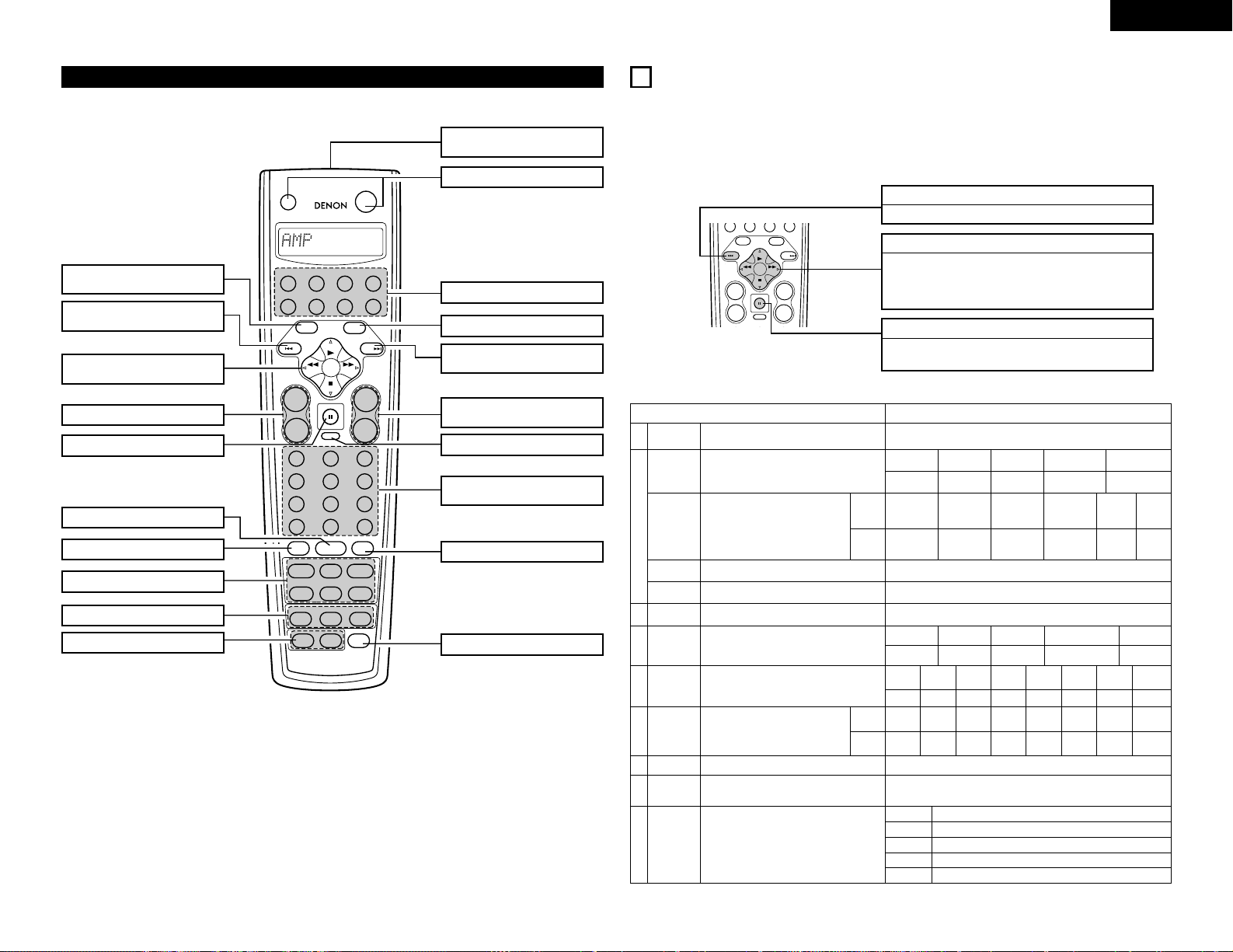
9
ENGLISH
1
2
3
456
789
+10
0
TV/
VCR
OFF
TV
CD
CDR/MD/TAPE RECEIVER
VCR DBS/CABLE
SKIP
SKIP
ENTER
MEMORY
VOLUME
CHANNEL
+
-
+
-
VDP DVD
POWER
REMOTE CONTROL UNIT
RC-884
ON /
SOURCE
TUNER
VDP
VCR-1
RDS PTY RT
VCR-2/V.AUX
DVD
TV/DBS
CDR/TAPE
PHONO
CD
SURROUND
INPUT
OUTPUT
TEST
TONE
SPEAKER
6.1 / 7.1
SURROUND
5CH / 7CH
ANALOG
EXT.INMODE
CALL 2
BACKLIGHT
CALL 1
STEREO
STEREO
DOLBY/DTS
SURROUND
DSP
SIMU.
DISPLAY
SYSTEM CALL
DIRECT
RETURN
SETUP
MENU
SHIFT
SURR.
PARA.
OSD
A/B
MUTING
BAND MODE
TUNING
TUNING
Remote control unit
• For details on the functions of these parts, refer to the pages given in parentheses ( ).
SYSTEM CALL buttons................(19)
Input mode selector buttons .......(23)
Surround mode buttons...............(30)
TEST TONE / RDS button ............(27)
Speaker selector / PTY button .....(30)
System buttons............................(33)
ENTER/system button .................(10)
Tuner system/
system button..............................(10)
System setup/
system button..............................(10)
DISPLAY/SURR. PARA
button...........................................(28)
Master volume control
buttons.........................................(23)
Mode selector buttons ................(17)
Power button ...............................(22)
MENU/OSD button ......................(25)
RETURN/MEMORY/system
button...........................................(33)
MUTING button ...........................(24)
Input source selector
buttons.........................................(23)
OUTPUT / RT button....................(24)
BACKLIGHT button
Remote control signal
transmitter ...................................(16)
ONO
7
SETTING UP THE SYSTEM
• Once all connections with other AV components have been completed as described in “CONNECTIONS”
(see pages 4 to 8), make the various settings described below on the monitor screen using the AVR-3802’s
on-screen display function.
These settings are required to set up the listening room’s AV system centered around the AVR-3802.
• Use the following buttons to set up the system:
SYSTEM SETUP button
Press this to display the system setup menu.
ENTER button
Press this to switch the display.
Also use this button to complete the setting.
CURSOR buttons
F and G: Use these to move the cursors (F and G) to
the left and right on the screen.
D and H: Use these to move the cursors (D and H) to
the up and down on the screen.
• System setup items and default values (set upon shipment from the factory)
System setup Default settings
w
e
t
y
i
Speaker
Configuration
(Surround
Speaker
Setting)
(Subwoofer
mode)
SB CH Auto
Flag Detect
Channel Level
Digital In
Assignment
On Screen
Display
Input the combination of speakers in your system and their
corresponding sizes (SMALL for regular speakers, LARGE for
full-size, full-range) to automatically set the composition of the
signals output from the speakers and the frequency response.
Use this function when using multiple surround
speaker combinations for more ideal surround
sound. Once the combinations of surround
speakers to be used for the different surround
modes are preset, the surround speakers are
selected automatically according to the surround
mode.
This selects the subwoofer speaker for playing deep bass
signals.
Set the method of playing the surround backchannel for digital
signals.
This adjusts the volume of the signals output from the speakers
and subwoofer for the different channels in order to obtain
optimum effects.
This assigns the digital input jacks for the different
input sources.
This sets whether or not to display the on-screen display that
appears on the monitor screen when the controls on the remote
control unit or main unit are operated.
Surround
mode
Surround
speaker
Input
source
Digital
Inputs
Front Sp.
Large
Center Sp. Surround Sp. A /BSub Woofer
Small SmallYes
DOLBY/
DTS
SURROUND
5CH/7CH
STEREO
DSP
SIMULATION
EXT. IN
——
AAAA——
LFE
Front L & R Center Surround L & RSub Woofer
3.6 m (12 ft) 3.6 m (12 ft) 3.0 m (10 ft)3.6 m (12 ft)
Front L
Front R Center
Surround
R
Surround
Back R
Subwoofer
0 dB 0 dB 0 dB 0 dB 0 dB 0 dB
CD DVD TV/DBS
CDR
/TAPE
VDP —
COAXIAL
OPTICAL1OPTICAL2OPTICAL
3
OFF —
On Screen Display = ON
Surround Back Sp.
Small / 2spkrs
DTS-ES / 6.1 Source Auto Flag Detect Mode = OFF
r
Delay Time
This parameter is for optimizing the timing with which the
audio signals are produced from the speakers and subwoofer
according to the listening position.
SBL & SBR
3.0 m (10 ft)
u
This sets the output level for the multi output jacks. 0 dB
Surround
Back L
0 dB
Surround
L
0 dB
Multi vol. Level
VCR-2
OFF
VCR-1
OFF
Power AMP
Assignment
Set this to switch the surround back channel’s power amplifier
for use for multi-zone.
Surround Back
q
A1 ~ A8 87.5 / 89.1 / 98.1 / 108.0 / 90.1 / 90.1 / 90.1 / 90.1 MHz
B1 ~ B8 522 / 603 / 999 / 1404 / 1611 kHz, 90.1 / 90.1 MHz
C1 ~ C8 90.1 MHz
D1 ~ D8 90.1 MHz
E1 ~ E8 90.1 MHz
o
Auto Tuner
Preset
FM stations are received automatically and stored in the
memory.
Crossover
Frequency
Set the frequency (Hz) below which the bass sound of the
various speakers is to be output from the subwoofer.
80 Hz
MENU
DISPLAY
SURR.
OSD
SETUP
CHANNEL
+
SKIP
-
SKIP
TUNER
PARA.
BAND MODE
RETURN
TUNING
A/B
MEMORY
VOLUME
TUNING
+
ENTER
SHIFT
-
MUTING
CD
PH
Page 10

10
ENGLISH
NOTES:
• The on-screen display signals are not output from the color difference (component) video signal
(MONITOR OUT) jacks.
• The on-screen display signals are output with priority to the S-VIDEO MONITOR OUT jack during playback
of a video component. For example, if the TV monitor is connected to both the AVR-3802’s S-Video and
video monitor output jacks and signals are input to the AVR-3802 from a video source (VDP, etc.) connected
to both the S-Video and video input jacks, the on-screen display signals are output with priority to the SVideo monitor output. If you wish to output the signals to the video monitor output jack, do not connect a
cord to the S-VIDEO MONITOR OUT jack. (For details, see page 16.)
• The AVR-3802’s on-screen display function is designed for use with high resolution monitor TVs, so it may
be difficult to read small characters on TVs with small screens or low resolutions.
• The setup menu is not displayed when “HEADPHONE ONLY” is selected.
• Speaker system layout
Basic system layout
• The following is an example of the basic layout for a system consisting of eight speaker systems and a
television monitor:
With the AVR-3802 it is also possible to use the surround speaker selector function to choose the best layout for
a variety of sources and surround modes.
Subwoofer Center speaker system
Surround speaker systems
Surround back speaker systems
Front speaker systems
Set these at the sides of the TV or
screen with their front surfaces as flush
with the front of the screen as possible.
• Surround speaker selector function
This function makes it possible to achieve the optimum sound fields for different sources by switching
between two systems of surround speakers (A and B).
AA
BB
AA
BB
SB SB SB SB
Using A only Using B only
SB: SURROUND BACK SPEAKER
Before setting up the system
2
Display the System Setup Menu.
SETUP
1
Check that all the connections are correct, then turn on the main unit’s power.
Setting the power amplifier assignment
Make this setting to switch the power amplifier for the surround back channel to Multi.
1
At the System Setup Menu, select “Power Amp
Assignment” and press the ENTER button.
BAND MODE
TUNING
TUNING
ENTER
SHIFT
2
Select “Surround Back” to use
as the surround back channel,
“Multi” to use as multi zone
out.
BAND MODE
TUNING
TUNING
When “Surround Back” is selected When “Multi” is selected
3
Enter the setting.
The System Setup Menu reappears.
ENTER
SHIFT
• The composition of the signals output from the different channels and the frequency response are adjusted
automatically according to the combination of speakers actually being used.
Setting the type of speakers
1
At the System Setup Menu select “Speaker Configuration”.
BAND MODE
TUNING
TUNING
Page 11
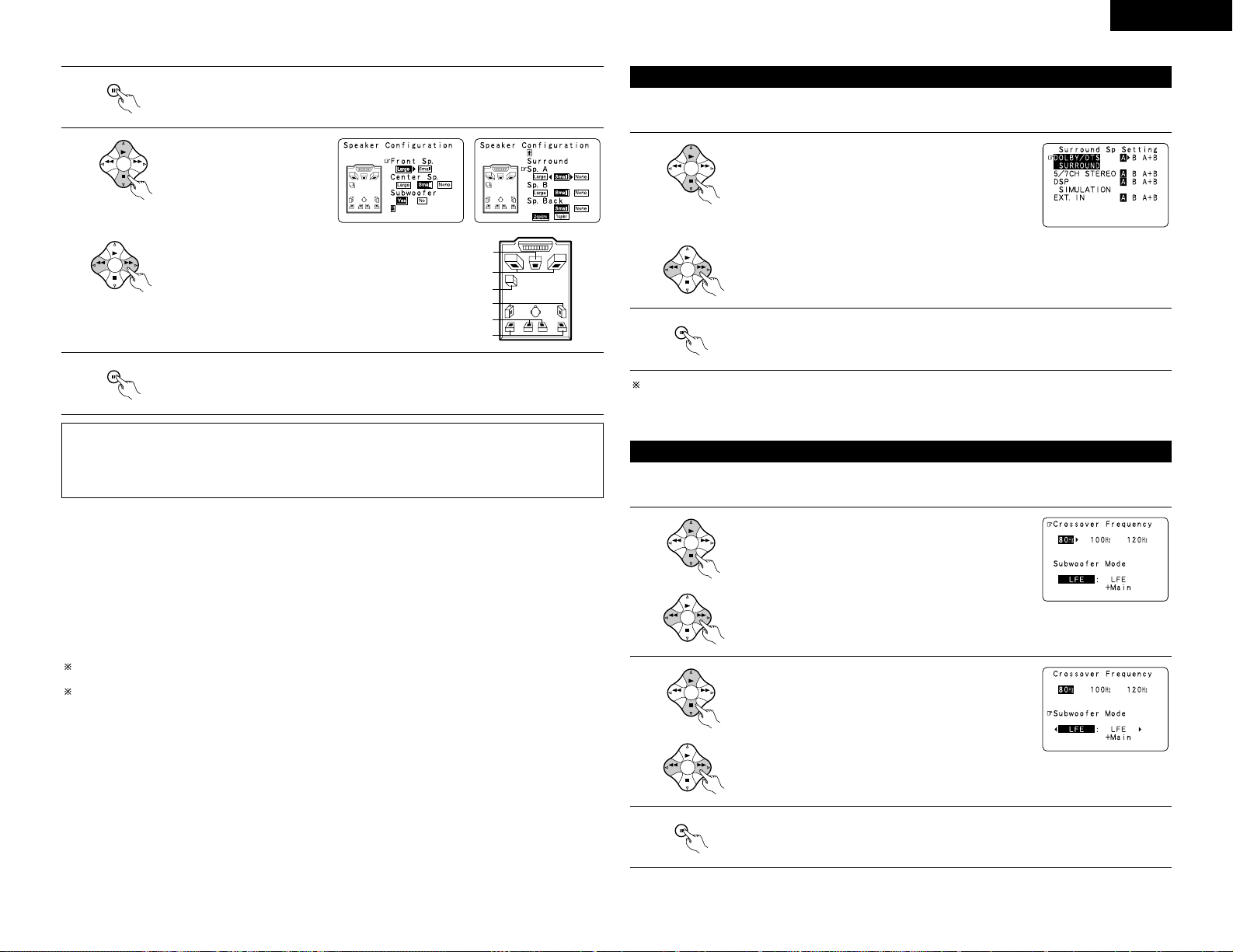
11
ENGLISH
2
Switch to the speaker configuration screen.
ENTER
SHIFT
Center Sp.
Front Sp.
Subwoofer
Surround Sp. A
Surround back Sp.
Surround Sp. B
NOTE:
• Select “Large” or “Small” not according to the actual size of the speaker but according to the speaker’s
capacity for playing low frequency (bass sound below frequency set for the Crossover Frequency mode and
below) signals. If you do not know, try comparing the sound at both settings (setting the volume to a level
low enough so as not to damage the speakers) to determine the proper setting.
3
Set whether or not speakers
are connected and, if so, their
size parameters.
• To select the speaker
BAND MODE
TUNING
TUNING
• To select the parameter
BAND MODE
TUNING
TUNING
4
Press the ENTER button to finalize the settong.
ENTER
SHIFT
• Parameters
Large.................Select this when using speakers that have sufficient performance for reproducing bass
sound below the frequency set for the Crossover Frequency mode.
Small.................Select this when using speakers that do not have sufficient performance for reproducing
bass sound below the frequency set for the Crossover Frequency mode. When this is set,
bass sound with a frequency below the frequency set for the Crossover Frequency mode
is sent to the subwoofer.
When this setting is selected, low frequencies of below the frequency set for the Crossover
Frequency mode are assigned to the subwoofer.
None……..........Select this when no speakers are installed.
Yes/No… ...........Select “Ye s ” when a subwoofer is installed, “No” when a subwoofer is not installed.
2spkrs/1spkr .....Set the number of speakers to be used for the surround back channel.
If the subwoofer has sufficient low frequency playback capacity, good sound can be achieved even when
“Small” is set for the front, center and surround speakers.
For the majority of speaker system configurations, using the Small setting for all five main speakers and
Subwoofer On with a connected subwoofer will yield the best results.
This screen is displayed when using both surround speakers A and B.
• At this screen preset the surround speakers to be used in the different surround modes.
Selecting the surround speakers for the different surround modes
1
When either “Large” or “Small” has been set for both
speakers A and B on the System Setup Menu (when using
both A and B surround speakers), the surround speaker
setting screen appears.
Select the surround speakers to be used in the different
surround modes.
• To select the surround mode
BAND MODE
TUNING
TUNING
• To select the surround speaker
A: When using surround speakers A
B: When using surround speakers B
A+B: When using both surround speakers A and B
BAND MODE
TUNING
TUNING
Speaker type setting when using both surround speakers A and B
If “Small” is set for either surround speakers A or B, the output is the same as when “Small” is set for both
A and B.
2
Enter the setting.
When “Front” is set to “Large” and “Subwoofer” is set to “Ye s”, the set switches to the
subwoofer mode.
ENTER
SHIFT
Setting the Crossover Frequency and Subwoofer mode
1
Select the “Crossover Frequency” mode.
BAND MODE
TUNING
TUNING
3
Enter the setting.
The System Setup Menu reappears.
ENTER
SHIFT
This screen is displayed when using a subwoofer.
• Set the crossover frequency and subwoofer mode according to the speaker system being used.
Select the Frequency.
BAND MODE
TUNING
TUNING
2
Select the “Subwoofer Mode”.
BAND MODE
TUNING
TUNING
Select the setting.
BAND MODE
TUNING
TUNING
Page 12
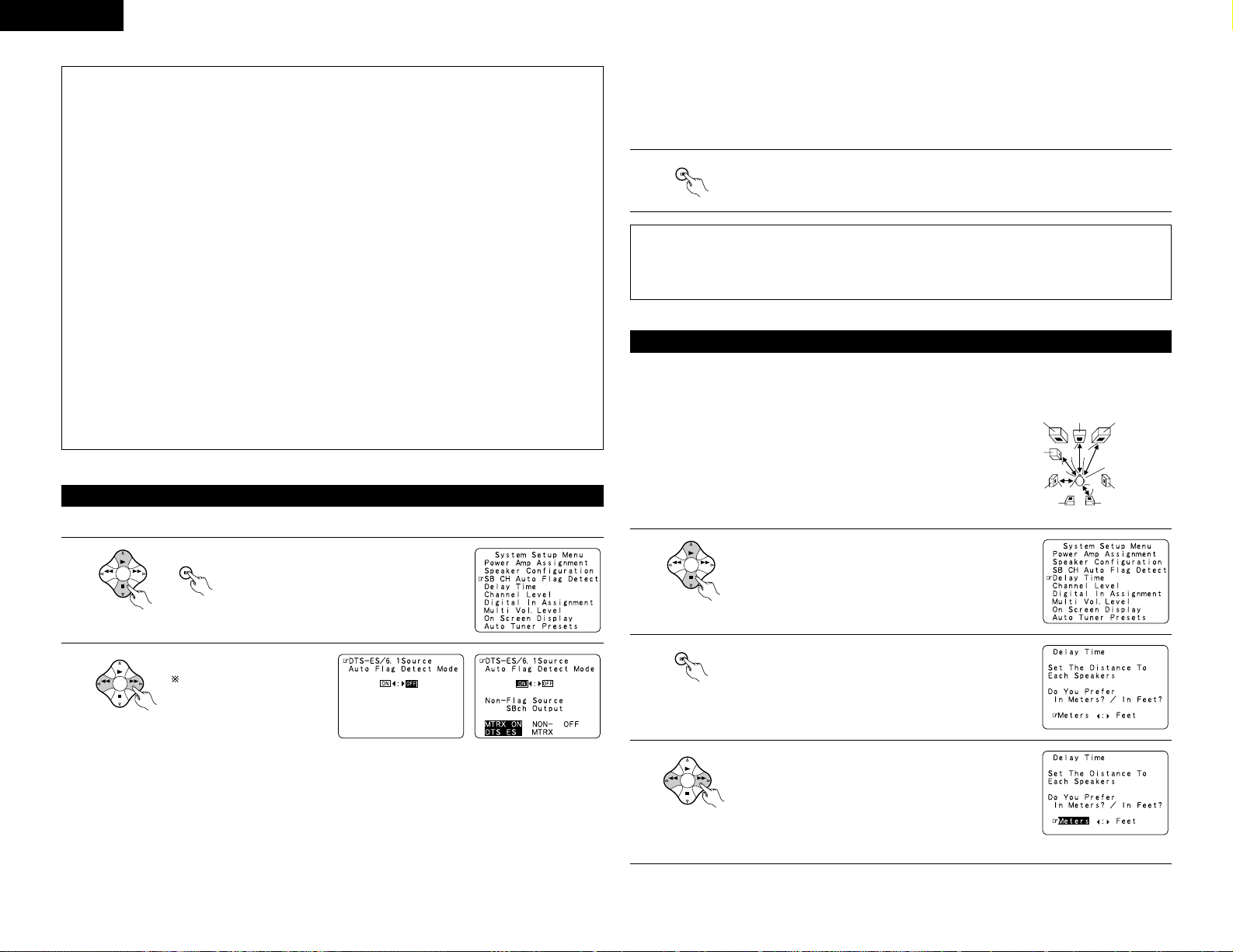
12
ENGLISH
NOTES:
— Assignment of low frequency signal range —
• The only signals produced from the subwoofer channel are LFE signals (during playback of Dolby Digital or
DTS signals) and the low frequency signal range of channels set to “Small” in the setup menu. The low
frequency signal range of channels set to “Large” are produced from those channels.
— Crossover Frequency —
• When “Subwoofer” is set to “Ye s ” at the “Speaker Configuration Setting”, set the frequency (Hz) below
which the bass sound of the various speakers is to be output from the subwoofer (the crossover
frequency).
• For speakers set to “Small”, sound with a frequency below the crossover frequency is cut, and the cut bass
sound is output from the subwoofer instead.
NOTE: For ordinary speaker systems, we recommend setting the crossover frequency to 80 Hz. When
using small speakers, however, setting the crossover frequency to a high frequency may improve
frequency response for frequencies near the crossover frequency.
— Subwoofer mode —
• The subwoofer mode setting is only valid when “Large” is set for the front speakers and “Ye s” is set for
the subwoofer in the “Speaker Configuration” settings (see page 10).
• When the “LFE+MAIN” playback mode is selected, the low frequency signal range of channels set to
“Large” are produced simultaneously from those channels and the subwoofer channel.
In this playback mode, the low frequency range expand more uniformly through the room, but depending
on the size and shape of the room, interference may result in a decrease of the actual volume of the low
frequency range.
• Selection of the “LFE ” play mode will play the low frequency signal range of the channel selected with
“Large” from that channel only. Therefore, the low frequency signal range that are played from the
subwoofer channel are only the low frequency signal range of LFE (only during Dolby Digital or DTS signal
playback) and the channel specified as “Small” in the setup menu.
• Select the play mode that provides bass reproduction with body.
• When the subwoofer is set to “Ye s”, bass sound is output from the subwoofer regardless of the subwoofer
mode setting in surround modes other than Dolby/DTS.
Set the operation for the digital signals when playing in the 6.1 SURROUND and DTS-ES surround modes.
Setting the SB CH Auto Flag Detect
1
At the System Setup Menu select “SB CH
Auto Flag Deterct” and press the ENTER
button.
BAND MODE
TUNING
TUNING
ENTER
SHIFT
Setting
q Auto Flag Detect Mode (AFDM)
ON: This function only works for sources containing DTS-ES or 6.1-channel surround identification signals.
When this function is used, sources that have been recorded in 6.1-channel surround or DTS-ES are
automatically played in the 6.1-channel surround mode using the surround back speaker(s). (Refer to
w for the method of playback of the surround back speaker in this case.)
OFF: Set this mode if you wish to play normal 5.1-channel sources or sources not containing the
identification signals described below in the 6.1-channel mode.
NOTES:
• The “SB CH Auto Flag Detect” setting screen is displayed when the surround back speaker is set to
“Large” or “Small” at “Speaker Configuration”.
• The surround back speakers can also be turned on and off using the “6.1/7.1 Surround” surround
parameter. (See page 29.)
2
Select the desired setting.
We recommend setting this
to “OFF”.
When set to “ON”, the
operation for software for
which no identification
signals are recorded is set.
BAND MODE
TUNING
TUNING
3
Enter the setting.
The System Setup Menu reappears.
ENTER
SHIFT
• Input the distance between the listening position and the different speakers to set the delay time for the
surround mode.
• The delay time can be set separately for surround speakers A and B.
Setting the delay time
Preparations:
Measure the distances between the listening position and the speakers
(L1 to L5 on the diagram at the right).
L1: Distance between center speaker and listening position
L2: Distance between front speakers and listening position
L3: Distance between surround speakers and listening position
L4: Distance between surround back speakers and listening position
L5: Distance between subwoofer and listening position
L1
L2
L5
L3
L4
Center FRFL
Subwoofer
SL
Listening position
SR
SBRSBL
1
At the System Setup Menu select “Delay Time”.
BAND MODE
TUNING
TUNING
w Non-Flag Source SBch Output
MTRX ON: Sources are played using the surround back speaker(s). The surround back channel is played
with digital matrix processing.
NON-MTRX: Sources are played using the surround back speaker(s). The same signals as those of the
surround channel are output from the surround back speaker(s).
OFF: Sources are played without using the surround back speaker(s).
2
Switch to the Delay Time screen.
ENTER
SHIFT
Example: When “Meters” is selected
3
Select the desired unit, meters or feet.
Select (darken) the desired units, “Meters” or “Feet”.
BAND MODE
TUNING
TUNING
Page 13
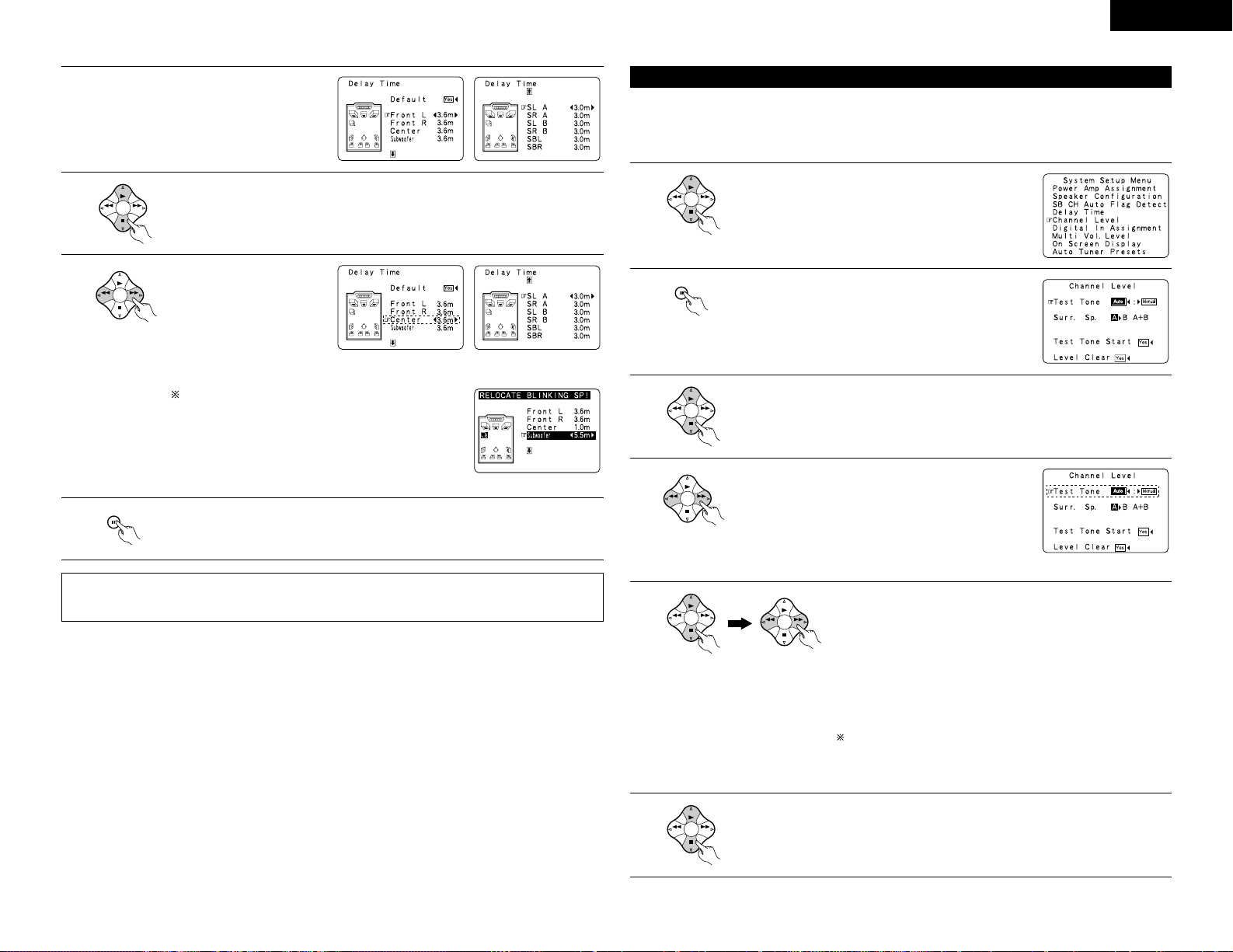
13
ENGLISH
4
Once “Meter” or “Feet” is selected in Step 3,
the Delay Time screen appears automatically.
5
Select the speaker to be set.
BAND MODE
TUNING
TUNING
Example: When the distance is set to
3.6 m for the center speaker
6
Set the distance between the
center speaker and listening
position.
The distance changes in units
of 0.1 meters (1 foot) each
time the button is pressed.
Select the value closest to the
measured distance.
BAND MODE
TUNING
TUNING
If “Ye s ” is selected for “Default”, the settings are
automatically reset to the default values.
Please note that the difference of distance for every speaker
should be 4.5 m (15 ft) or less. If you set an invalid distance,
a CAUTION notice, such as screen right will appear. In this
case, please relocate the blinking speaker(s) so that its
distance is no larger than the value shown in highlighted line.
7
Enter the setting.
The System Setup Menu reappears.
The AVR-3802 automatically sets the optimum surround delay time for the listening room.
ENTER
SHIFT
NOTES:
• If the distance unit is changed after the delay time is set, the settings are reset to the factory default values
(see page 9).
• Use this setting to adjust so that the playback level between the different channels is equal.
• From the listening position, listen to the test tones produced from the speakers to adjust the level.
• The level can also be adjusted directly from the remote control unit. (For details, see page 27.)
• When using both surround speakers A and B, their playback levels can be adjusted separately.
Setting the channel level
1
At the System Setup Menu select “Channel Level”.
BAND MODE
TUNING
TUNING
2
Switch to the Channel Level screen.
ENTER
SHIFT
3
Select “Test Tone Mode”.
BAND MODE
TUNING
TUNING
Example: When the “Auto” mode is selected
4
Select the mode.
Select “Auto” or “Manual”.
• Auto:
Adjust the level while listening to the test tones produced
automatically from the different speakers.
• Manual:
Select the speaker from which you want to produce the
test tone to adjust the level.
BAND MODE
TUNING
TUNING
5
Select “Surr. Sp.”, then select the surround speaker(s) from which
you want to produce the test tone (A, B or A+B).
• Surr. Sp.: A
Adjusts the balance of the playback level between the channels
when using surround speaker A.
• Surr. Sp.: B
Adjusts the balance of the playback level between the channels
when using surround speaker B.
• Surr. Sp.: A+B
Adjusts the balance of the playback level between the channels
when using surround speakers A and B at the same time.
The “Surr. Sp.” can only be selected when both surround
speakers A and B have been selected at the “Speaker
Configuration” (when both A and B have been set to “Large” or
“Small”).
BAND MODE
TUNING
TUNING
BAND MODE
TUNING
TUNING
6
Select “Test Tone Start”.
BAND MODE
TUNING
TUNING
Page 14

14
ENGLISH
Use the CURSOR buttons to adjust all the speakers to the
same volume.
The volume can be adjusted between –12 dB and +12 dB in
units of 1 dB.
Example: When the volume is set to
–12 dB while the test tone
is being produced from the
subwoofer
FL C FR SR SBR SBL SL SW
SB
1spkr
2spkrs
When the surround back speaker setting is set to
“1spkr” for “Speaker Configuration”, this is set to “SB”.
7
Select “Ye s”.
BAND MODE
TUNING
TUNING
8
a. If the “Auto” mode is selected:
Test tones are automatically emitted from the different
speakers.
The test tones are emitted from the different speakers in
the following order, at 4-second intervals the first time and
second time around, 2-second intervals the third time
around and on:
BAND MODE
TUNING
TUNING
Flashing
Example: When the volume is set to
–12 dB while the
subwoofer is selected
b. When the “Manual” mode is selected
Use the CURSOR left and right to select the speaker for
which you want to output test tones, then use the
CURSOR up and down to adjust so that the volume of the
test tones from the various speakers is the same.
Flashing
BAND MODE
TUNING
TUNING
9
After the above settings are completed, press the ENTER button.
The “Channel Level” screen reappears.
ENTER
SHIFT
BAND MODE
TUNING
TUNING
To cancel the settings, select “Level Clear” and “Yes ” on the “Channel Level” screen, then make the
settings again.
The level of each channel should be adjusted to 75 dB (C-weighted, slow meter mode) on a sound level meter
at the listening position.
If a sound level meter is not available adjust the channels by ear so the sound levels are the same. Because
adjusting the subwoofer level test tone by ear is difficult, use a well known music selection and adjust for natural
balance.
NOTE: When adjusting the level of an active subwoofer system, you may also need to adjust the subwoofer’s
own volume control.
When you adjust the channel levels while in the SYSTEM SETUP CHANNEL LEVEL mode, the channel
level adjustments made will affect ALL surround modes. Consider this mode a Master Channel Level
adjustment mode.
After you have completed the SYSTEM SETUP CHANNEL LEVEL adjustments, you can then activate the
individual surround modes and adjust channel levels that will be remembered for each of those modes.
Then, whenever you activate a particular surround sound mode, your preferred channel level adjustments
for just that mode will be recalled. Check the instructions for adjusting channel levels within each
surround mode on page 27.
You can adjust the channel levels for each of the following surround modes: DIRECT, STEREO, 5/7 CH
STEREO, DOLBY/DTS SURROUND, WIDE SCREEN, ROCK ARENA, JAZZ CLUB, VIDEO GAME, MONO
MOVIE, and MATRIX.
When using either surround speakers A or B, or when using surround speakers A and B at the same time,
be sure to adjust the balance of playback levels between each channel for the various selections of “A
or B” and “A and B”.
• This setting assigns the digital input jacks of the AVR-3802 for the different input sources.
Setting the Digital In Assignment
1
At the System Setup Menu select “Digital In Assignment”.
BAND MODE
TUNING
TUNING
2
Switch to the Digital In Assignment screen.
ENTER
SHIFT
3
Select the digital input jack to be assigned to the input source.
• To select the input source
• To select the digital input jack
Select “OFF” for input sources for which no digital input jacks are used.
If “Ye s ” is selected for “Default”, the settings are automatically reset
to the default values.
BAND MODE
TUNING
TUNING
BAND MODE
TUNING
TUNING
NOTES:
• The OPTICAL 3 jacks on the AVR-3802’s rear panel are equipped with an optical digital output jack for
recording digital signals on a CD recorder, MD recorder or other digital recorder. Use this for digital recording
between a digital audio source (stereo - 2 channel) and a digital audio recorder.
• Do not connect the output of the component connected to the OPTICAL 3 OUT jack on the AVR-3802’s rear
panel to any jack other than the OPTICAL 3 IN jack.
•“PHONO” and “TUNER” cannot be selected on the Digital In Assignment screen.
4
Enter the setting.
The System Setup Menu reappears.
ENTER
SHIFT
Page 15

15
ENGLISH
Set the multi pre-out output level adjustment.
Setting the multi vol. level
1
At the “System Setup Menu” screen, select
“Multi Vol. Level” and press the ENTER
button.
BAND MODE
TUNING
TUNING
2
Select the desired settimg.
0 dB, -40 dB:
The output level is fixed at the set level and the volume can
no longer be adjusted.
Variable:
The level can be adjusted freely using the buttons on the
remote control unit.
BAND MODE
TUNING
TUNING
3
Enter the setting.
The “System Setup Menu” reappears.
ENTER
SHIFT
ENTER
SHIFT
• Use this to turn the on-screen display (messages other than the menu screens) on or off.
Setting the on-screen display (OSD)
1
At the System Setup Menu select “On Screen Display”.
BAND MODE
TUNING
TUNING
2
Switch to the On Screen Display screen.
ENTER
SHIFT
3
Select “ON” or “OFF”.
BAND MODE
TUNING
TUNING
4
Enter the setting.
The System Setup Menu reappears.
ENTER
SHIFT
Use this to automatically search for FM broadcasts and store up to 40 stations at preset channels A1 to 8, B1 to
8, C1 to 8, D1 to 8 and E1 to 8.
NOTE:
• If an FM station cannot be preset automatically due to poor reception, use the “Manual tuning” operation to
tune in the station, then preset it using the manual “Preset memory” operation.
Auto tuner preset
1
Use the CURSOR buttons to specify “Auto Tuner Presets”
from the “System Setup Menu” screen.
BAND MODE
TUNING
TUNING
2
Press the ENTER button.
The “Auto Preset Memory” screen appears.
ENTER
SHIFT
3
Use the CURSOR button to select “Ye s”.
“Search” flashes on the screen and searching begins.
“Completed” appears once searching is completed.
The display automatically switches to screen.
BAND MODE
TUNING
TUNING
This completes system setup. Once these settings are made, there is no need to change them unless
different AV components are connected or the speakers are repositioned.
Page 16

16
ENGLISH
This button can be pressed at any time during the system setup process to complete the process.
After completing system setup
1
At the System Setup Menu, press the SYSTEM SETUP button.
The changed settings are entered and the on-screen display turns off.
SETUP
• On-screen display signals
1
2
3
4
Signals input to the AVR-3802 On-screen display signal output
VIDEO signal input
jack (yellow)
S-video signal
input jack
VIDEO MONITOR OUT video
signal output jack (yellow)
S-video MONITOR OUT video
signal output jack
E
C
C
E
E
E
C
C
C
C
E
E
C
E
C
C
(C: Signal
E
:
No signal)(
C
: On-screen signals output
E
:
On-screen signals not output)
NOTES:
• The on-screen display signals are not output from the color difference (component) video signal
MONITOR OUT jacks.
• For 4 above, the on-screen display signals are output to the VIDEO MONITOR OUT video signal output
jack (yellow) if the monitor TV is not connected to the S-video MONITOR OUT video signal output jack.
B
• Point the remote control unit at the remote sensor
on the main unit as shown on the diagram.
• The remote control unit can be used from a straight
distance of approximately 7 meters from the main
unit, but this distance will be shorter if there are
obstacles in the way or if the remote control unit is
not pointed directly at the remote sensor.
• The remote control unit can be operated at a
horizontal angle of up to 30 degrees with respect to
the remote sensor.
NOTES:
• It may be difficult to operate the remote control
unit if the remote sensor is exposed to direct
sunlight or strong artificial light.
• Do not press buttons on the main unit and remote
control unit simultaneously. Doing so may result in
malfunction.
• Neon signs or other devices emitting pulse-type
noise nearby may result in malfunction, so keep
the set as far away from such devices as possible.
Approx. 7 m
30°
30°
Using the remote control unit
8
REMOTE CONTROL UNIT
• The included remote control unit (RC-884) can be used to operate not only the AVR-3802 but other remote
control compatible DENON components as well. In addition, the memory contains the control signals for
other remote control units, so it can be used to operate non-Denon remote control compatible products.
Inserting the batteries
q Remove the remote control unit’s rear cover.
w Set three R6P/AA batteries in the battery
compartment in the indicated direction.
e Put the rear cover back on.
Notes on Batteries
• Use R6P/AA batteries in the remote control unit.
• The batteries should be replaced with new ones
approximately once a year, though this depends on
the frequency of usage.
• Even if less than a year has passed, replace the
batteries with new ones if the set does not operate
even when the remote control unit is operated
nearby the set. (The included battery is only for
verifying operation. Replace it with a new battery as
soon as possible.)
• When inserting the batteries, be sure to do so in the
proper direction, following the “≈” and “√” marks
in the battery compartment.
• To prevent damage or leakage of battery fluid:
• Do not use a new battery together with an old
one.
• Do not use two different types of batteries.
• Do not short-circuit, disassemble, heat or
dispose of batteries in flames.
• Remove the batteries from the remote control unit
when you do not plan to use it for an extended
period of time.
• If the battery fluid should leak, carefully wipe the
fluid off the inside of the battery compartment and
insert new batteries.
• When replacing the batteries, have the new
batteries ready and insert them as quickly as
possible.
Page 17

17
ENGLISH
1
2
3
456
789
+10
0
TV/
VCR
OFF
TV
CD
CDR/MD/TAPE RECEIVER
VCR DBS/CABLE
SKIP
SKIP
ENTER
MEMORY
VOLUME
CHANNEL
+
-
+
-
VDP DVD
POWER
REMOTE CONTROL UNIT
RC-884
ON /
SOURCE
TUNER
VDP
VCR-1
RDS PTY RT
VCR-2/V.AUX
DVD
TV/DBS
CDR/TAPE
PHONO
CD
DISPLAY
RETURN
SETUP
MENU
SHIFT
SURR.
PARA.
OSD
A/B
MUTING
BAND MODE
TUNING
TUNING
1
Operating DENON audio components
1
Use the mode selector buttons to select the component you want
to operate.
The mode switches between “AMP”, “TUNER” and “MULTI”
each time the RECEIVER button is pressed, between “CDR”,
“MD” and “TAPE” each time the CDR/MD/TAPE button is
pressed, between “DBS” and “CABLE” each time the
DBS/CABLE button is pressed, and between “DVD” and “DVD
SETUP” each time the DVD button is pressed, and between
“VCR” and “VCR2” eachtime the VCR button is pressed.
2
Operate the audio component.
• For details, refer to the component’s operating instructions.
It may not be possible to operate some models.
1. CD player (CD) system buttons 2. Tape deck (TAPE) system buttons
1
2
3
SKIP
SKIP
ENTER
MEMORY
VOLUME
CHANNEL
+
-
+
-
TUNER
PHONO
CD
RETURN
SETUP
SHIFT
A/B
MUTING
BAND MODE
TUNING
TUNING
6, 7 : Manual search (forward and reverse)
2 :Stop
1 : Play
8, 9 : Auto search (to beginning of track)
3 : Pause
SKIP +, – : (for CD changers only)
0~9, +10 : 10 key
6 : Rewind
7 : Fast forward
2 :Stop
1 : Forward play
3 : Pause
8 : Reverse play
A/B : Switch between sides A and B
3. MD recorder (MD), CD recorder (CDR) system
buttons
6, 7 : Manual search (forward and reverse)
2 :Stop
1 : Play
8, 9 : Auto search (to beginning of track)
3 : Pause
0~9, +10 : 10 key
4. Tuner system buttons
TUNING D, H : Tuning up/down
BAND : Switch between AM and FM bands
MODE : Switch between AUTO and MONO
MEMORY : Preset memory
SHIFT : Switch preset channel range
CHANNEL +, – : Preset channel up/down
1~8 : 10 key
RDS : RDS search
PTY : PTY search
RT : Radio Text
By using the preset memory, the included remote control unit can be used to control other makes of video
equipment. Note that this is not possible for some models, however. In such cases, use the learning function
(see page 19) to store the remote control signals in the remote control unit’s memory.
See page 20 for instructions on resetting the data stored in the preset memory.
Preset memory
1
Press the power ON/SOURCE button and the
OFF button at the same time.
•“SET UP” appears on the remote control
unit’s display.
OFF
ON /
SOURCE
2
Press the ENTER button.
ENTER
SHIFT
3
Use the D and H cursor buttons to display
“ENTER CODE” on the remote control unit,
then press the ENTER button.
The remote control unit’s display switches
as follows each time the D and H cursor
buttons are pressed.
ENTER CODE
CODE NO
LEARN
SYS CALL
RESET
AUTO SEARCH
BAND MODE
TUNING
TUNING
ENTER
SHIFT
4
After “SEL MODE” is displayed, the last
selected mode is set. Use the D and H cursor
buttons to display the component whose codes
you want to store in the memory, then press
the ENTER button.
BAND MODE
TUNING
TUNING
ENTER
SHIFT
The display switches as shown below each
time the D and H cursor buttons are
pressed.
TV CD MD TAPE VCR
DVD VDP CABLE DBS VCR2
NOTES:
• The signals for the pressed buttons are emitted while setting the preset memory. To avoid accidental
operation, cover the remote control unit’s transmitting window while setting the preset memory.
• Depending on the model and year of manufacture, this function cannot be used for some models, even if
they are of makes listed on the included list of preset codes.
• Some manufacturers use more than one type of remote control code. Refer to the included list of preset
codes to change the number and check.
5
Referring to the included List
of Preset Codes, use the
number buttons to input the
preset code (a 4-digit
number) for the manufacturer
of the component whose
signals you want to store in
the memory.
1
2
3
456
789
0
6
“OK” is displayed when the signals are
registered and the mode is terminated.
7
To store the codes of another component in the
memory, repeat steps 1 to 6.
1
2
3
456
789
+10
0
TV/
VCR
OFF
TV
CD
CDR/MD/TAPE RECEIVER
VCR DBS/CABLE
SKIP
SKIP
ENTER
MEMORY
VOLUME
CHANNEL
+
-
+
-
VDP DVD
POWER
REMOTE CONTROL UNIT
RC-884
ON /
SOURCE
TUNER
VDP
VCR-1
RDS PTY RT
VCR-2/V.AUX
DVD
TV/DBS
CDR/TAPE
PHONO
CD
SURROUND
INPUT
OUTPUT
TEST
TONE
SPEAKER
6.1 / 7.1
SURROUND
5CH / 7CH
ANALOG
EXT.INMODE
CALL 2
BACKLIGHT
CALL 1
STEREO
STEREO
DOLBY/DTS
SURROUND
DSP
SIMU.
DISPLAY
SYSTEM CALL
DIRECT
RETURN
SETUP
MENU
SHIFT
SURR.
PARA.
OSD
A/B
MUTING
BAND MODE
TUNING
TUNING
1
5
3, 4
2, 3, 4
SETUP
CHANNEL
TUNER
CDR/TAPE
SETUP
CHANNEL
TUNER
CDR/TAPE
RETURN
TUNING
A/B
MEMORY
BAND MODE
VOLUME
TUNING
+
SKIP
-
SKIP
1
456
VCR-1 VCR-2/V.AUX
789
TV/
VCR
+
SKIP
-
SKIP
1
456
VCR-1 VCR-2/V.AUX
789
TV/
VCR
ENTER
SHIFT
MUTING
PHONO
2
VDP
0
TUNING
BAND MODE
TUNING
ENTER
SHIFT
MUTING
PHONO
2
VDP
0
+
-
CD
3
DVD
TV/DBS
+10
RETURN
A/B
MEMORY
VOLUME
+
-
CD
3
DVD
TV/DBS
+10
SETUP
CHANNEL
+
SKIP
-
SKIP
TUNER
VCR-1
TV/
VCR
TEST
TONE
RETURN
TUNING
A/B
MEMORY
BAND MODE
VOLUME
TUNING
+
ENTER
SHIFT
-
MUTING
CD
PHONO
2
VDP DVDCDR/TAPE
VCR-2/V.AUX
TV/DBS
89
0
PTY RT
SPEAKER
OUTPUT
3
+10
1
456
7
RDS
Page 18

18
ENGLISH
Checking the preset memory settings
1
Press the power ON/SOURCE button and the
OFF button at the same time.
•“SET UP” appears on the remote control
unit’s display.
OFF
ON /
SOURCE
2
Press the ENTER button.
ENTER
SHIFT
3
Use the D and H cursor buttons to display
“CODE NO” on the remote control unit, then
press the ENTER button.
BAND MODE
TUNING
TUNING
ENTER
SHIFT
4
Press the D and H cursor
buttons to display the registered
preset memory on the remote
control unit’s display and check.
BAND MODE
TUNING
TUNING
5
Press the ENTER button to
terminate.
ENTER
SHIFT
Operating a component stored in the preset memory
1
Press the mode selector button for the
component you want to operate.
TV
CD
CDR/MD/TAPE RECEIVER
VCR DBS/ CABLE VDP DVD
1
2
3
456
789
+10
0
TV/
VCR
OFF
TV
CD
CDR/MD/TAPE RECEIVER
VCR DBS/CABLE
SKIP
SKIP
ENTER
MEMORY
VOLUME
CHANNEL
+
-
+
-
VDP DVD
POWER
REMOTE CONTROL UNIT
RC-884
ON /
SOURCE
TUNER
VDP
VCR-1
RDS PTY RT
VCR-2/V.AUX
DVD
TV/DBS
CDR/TAPE
PHONO
CD
SURROUND
INPUT
OUTPUT
TEST
TONE
SPEAKER
6.1 / 7.1
SURROUND
5CH / 7CH
ANALOG
EXT.INMODE
CALL 2
BACKLIGHT
CALL 1
STEREO
STEREO
DOLBY/DTS
SURROUND
DSP
SIMU.
DISPLAY
SYSTEM CALL
DIRECT
RETURN
SETUP
MENU
SHIFT
SURR.
PARA.
OSD
A/B
MUTING
BAND MODE
TUNING
TUNING
1
NOTE:
• For the DVD player remote control buttons,
function names may differ depending on the
make. Compare with the remote control
operation of the various components.
The preset codes are as follows upon shipment from the factory and after resetting:
TV, VCR......................................................................HITACHI
CD, MD, TAPE, CDR, VDP, DVD, DVD SETUP .........DENON
DBS ...........................................................................GENERAL INSTRUMENT
CABLE .......................................................................JERROLD
2
Operate the component.
• For details, refer to the component’s operating instructions.
Some models cannot be operated with this remote control unit.
1
2
3
456
789
+10
0
TV/
VCR
OFF
TV
CD
CDR/MD/TAPE RECEIVER
VCR DBS/CABLE
SKIP
SKIP
ENTER
MEMORY
VOLUME
CHANNEL
+
-
+
-
VDP DVD
POWER
REMOTE CONTROL UNIT
RC-884
ON /
SOURCE
TUNER
VDP
VCR-1
RDS PTY RT
VCR-2/V.AUX
DVD
TV/DBS
CDR/TAPE
PHONO
CD
SURROUND
INPUT
OUTPUT
TEST
TONE
SPEAKER
6.1 / 7.1
SURROUND
5CH / 7CH
ANALOG
EXT.INMODE
CALL 2
BACKLIGHT
CALL 1
STEREO
STEREO
DOLBY/DTS
SURROUND
DSP
SIMU.
DISPLAY
SYSTEM CALL
DIRECT
RETURN
SETUP
MENU
SHIFT
SURR.
PARA.
OSD
A/B
MUTING
BAND MODE
TUNING
TUNING
1. Digital video disc player
(DVD, DVD SETUP) system
buttons
POWER : Power on/standby
(ON/SOURCE)
6,7 : Manual search
(forward and reverse)
2 :Stop
1 : Play
8,9 : Auto search
(to beginning of track)
3 : Pause
0 ~ 9, +10 : 10 key
skip +, – : Disc skip
(for DVD changer only)
DISPLAY : Display
MENU : Menu
RETURN : Return
SETUP : Setup
2. Video disc player (VDP)
system buttons
POWER : Power on/standby
(ON/SOURCE)
6,7 : Manual search
(forward and reverse)
2 :Stop
1 : Play
8,9 : Auto search (cue)
3 : Pause
0~9, +10 : 10 key
1
2
3
456
789
+10
0
TV/
VCR
OFF
TV
CD
CDR/MD/TAPE RECEIVER
VCR DBS/CABLE
SKIP
SKIP
ENTER
MEMORY
VOLUME
CHANNEL
+
-
+
-
VDP DVD
POWER
REMOTE CONTROL UNIT
RC-884
ON /
SOURCE
TUNER
VDP
VCR-1
RDS PTY RT
VCR-2/V.AUX
DVD
TV/DBS
CDR/TAPE
PHONO
CD
SURROUND
INPUT
OUTPUT
TEST
TONE
SPEAKER
6.1 / 7.1
SURROUND
5CH / 7CH
ANALOG
EXT.INMODE
CALL 2
BACKLIGHT
CALL 1
STEREO
STEREO
DOLBY/DTS
SURROUND
DSP
SIMU.
DISPLAY
SYSTEM CALL
DIRECT
RETURN
SETUP
MENU
SHIFT
SURR.
PARA.
OSD
A/B
MUTING
BAND MODE
TUNING
TUNING
3. Video deck (VCR/VCR-2)
system buttons
POWER : Power on/standby
(ON/SOURCE)
6,7 : Manual search
(forward and reverse)
2 :Stop
1 : Play
3 : Pause
Channel +, – : Channels
1
2
3
456
789
+10
0
TV/
VCR
OFF
TV
CD
CDR/MD/TAPE RECEIVER
VCR DBS/CABLE
SKIP
SKIP
ENTER
MEMORY
VOLUME
CHANNEL
+
-
+
-
VDP DVD
POWER
REMOTE CONTROL UNIT
RC-884
ON /
SOURCE
TUNER
VDP
VCR-1
RDS PTY RT
VCR-2/V.AUX
DVD
TV/DBS
CDR/TAPE
PHONO
CD
SURROUND
INPUT
OUTPUT
TEST
TONE
SPEAKER
6.1 / 7.1
SURROUND
5CH / 7CH
ANALOG
EXT.INMODE
CALL 2
BACKLIGHT
CALL 1
STEREO
STEREO
DOLBY/DTS
SURROUND
DSP
SIMU.
DISPLAY
SYSTEM CALL
DIRECT
RETURN
SETUP
MENU
SHIFT
SURR.
PARA.
OSD
A/B
MUTING
BAND MODE
TUNING
TUNING
4. Monitor TV (TV), digital
broadcast satellite (DBS)
tuner and cable (CABLE)
system buttons
POWER : Power on/standby
(ON/SOURCE)
SETUP : Setup
RETURN : Menu
D, H, F, G : Cursor up, down,
left and right
ENTER : Enter
CHANNEL : Switch channels
+, –
0~9, +10 : Channels
TV/VCR : Switch between TV
and video player
1
2
3
456
789
+10
0
TV/
VCR
OFF
TV
CD
CDR/MD/TAPE RECEIVER
VCR DBS/CABLE
SKIP
SKIP
ENTER
MEMORY
VOLUME
CHANNEL
+
-
+
-
VDP DVD
POWER
REMOTE CONTROL UNIT
RC-884
ON /
SOURCE
TUNER
VDP
VCR-1
RDS PTY RT
VCR-2/V.AUX
DVD
TV/DBS
CDR/TAPE
PHONO
CD
SURROUND
INPUT
OUTPUT
TEST
TONE
SPEAKER
6.1 / 7.1
SURROUND
5CH / 7CH
ANALOG
EXT.INMODE
CALL 2
BACKLIGHT
CALL 1
STEREO
STEREO
DOLBY/DTS
SURROUND
DSP
SIMU.
DISPLAY
SYSTEM CALL
DIRECT
RETURN
SETUP
MENU
SHIFT
SURR.
PARA.
OSD
A/B
MUTING
BAND MODE
TUNING
TUNING
Page 19

19
ENGLISH
If your AV component is not a Denon product or if it cannot be operated using the preset memory, it can be
controlled with the included remote control unit by storing its remote control signals in the remote control unit.
Learning function
1
Press the power ON/SOURCE button and the
OFF button simultaneously.
•“SET UP” appears on the remote control
unit’s display.
OFF
ON /
SOURCE
2
Press the ENTER button.
ENTER
SHIFT
3
Use the D and H cursor buttons to display
“LEARN” on the remote control unit’s display,
then press the ENTER button.
•“SEL MODE” is displayed.
1
2
3
456
789
+10
0
TV/
VCR
OFF
TV
CD
CDR/MD/TAPE RECEIVER
VCR DBS/CABLE
SKIP
SKIP
ENTER
MEMORY
VOLUME
CHANNEL
+
-
+
-
VDP DVD
POWER
REMOTE CONTROL UNIT
RC-884
ON /
SOURCE
TUNER
VDP
VCR-1
RDS PTY RT
VCR-2/V.AUX
DVD
TV/DBS
CDR/TAPE
PHONO
CD
SURROUND
INPUT
OUTPUT
TEST
TONE
SPEAKER
6.1 / 7.1
SURROUND
5CH / 7CH
ANALOG
EXT.INMODE
CALL 2
BACKLIGHT
CALL 1
STEREO
STEREO
DOLBY/DTS
SURROUND
DSP
SIMU.
DISPLAY
SYSTEM CALL
DIRECT
RETURN
SETUP
MENU
SHIFT
SURR.
PARA.
OSD
A/B
MUTING
BAND MODE
TUNING
TUNING
1, 5, 8
3, 4
2, 3, 4
BAND MODE
TUNING
TUNING
ENTER
SHIFT
4
Use the D and H cursor buttons to select the
mode for the button to be “learned”, then press
the ENTER button.
•“SELECT KEY” is displayed.
BAND MODE
TUNING
TUNING
ENTER
SHIFT
5
Press the button to be “learned” while
“SELECT KEY” is displayed. “NOW LEARN”
appears.
•“NOT VALID” is displayed if a button that
cannot be “learned” is pressed.
• To cancel, press the power ON/SOURCE
button and the OFF button simultaneously.
OFF
ON /
SOURCE
6
Point the remote control units directly at each
other and press and hold in the button on the
other remote control unit which you want to
“learn”.
Other remote
control unit
7
“COMPLETE” appears on the remote control
unit’s display and learning is completed.
•“SELECT KEY” is displayed. Other keys can
be “learned” by repeating steps 5 to 7.
8
To cancel the learning mode, press the power
ON/SOURCE button and the OFF button
simultaneously again.
Registering is not possible in the receiver
mode.
OFF
ON /
SOURCE
The included remote control unit is equipped with a system call function allowing a series of remote control
signals to be transmitted by pressing a single button.
This function can be used for example to turn on the amplifier’s power, select the input source, turn on the
monitor TV’s power, turn on the source component’s power and set the source to the play mode, all at the touch
of a button.
System call
1
Press the power ON/SOURCE button and the
OFF button at the same time. “SET UP”
appears on the remote control unit’s display.
OFF
ON /
SOURCE
2
Press the ENTER button.
ENTER
SHIFT
3
Use the D and H cursor buttons to display “SYS
CALL” on the remote control unit, then press
the ENTER button.
• Display “SYS MODE” on the remote control
unit’s display.
1
2
3
456
789
+10
0
TV/
VCR
OFF
TV
CD
CDR/MD/TAPE RECEIVER
VCR DBS/CABLE
SKIP
SKIP
ENTER
MEMORY
VOLUME
CHANNEL
+
-
+
-
VDP DVD
POWER
REMOTE CONTROL UNIT
RC-884
ON /
SOURCE
TUNER
VDP
VCR-1
RDS PTY RT
VCR-2/V.AUX
DVD
TV/DBS
CDR/TAPE
PHONO
CD
SURROUND
INPUT
OUTPUT
TEST
TONE
SPEAKER
6.1 / 7.1
SURROUND
5CH / 7CH
ANALOG
EXT.INMODE
CALL 2
BACKLIGHT
CALL 1
STEREO
STEREO
DOLBY/DTS
SURROUND
DSP
SIMU.
DISPLAY
SYSTEM CALL
DIRECT
RETURN
SETUP
MENU
SHIFT
SURR.
PARA.
OSD
A/B
MUTING
BAND MODE
TUNING
TUNING
1
7
3, 4, 5
2, 3, 5, 6, 8
BAND MODE
TUNING
TUNING
ENTER
SHIFT
(1) System call buttons
The buttons that can be used for the system call
function are shown on the diagram at the right.
System call signals can be stored at different
buttons according to the mode. System call
signals can be stored at a maximum of 6 buttons
other than the CALL 1 and CALL 2 buttons.
29 successive operations can be set at each of
these buttons.
(2) Storing system call signals
4
When “SYS MODE” is displayed, the remote
control unit’s display switches as shown below
each time the D and H cursor buttons are
pressed.
BAND MODE
TUNING
TUNING
SYS MODE SYS CALL 1
SYS CALL 2
When “SYS CALL 1” or “SYS CALL 2” is
selected, the signals are stored at the SYSTEM
CALL 1 and CALL 2 buttons (green), regardless
of the mode. When the enter button is pressed,
the button registering mode (step 6) is set.
To register at other buttons, select “SYS
MODE” then press the enter button.
• After “SEL MODE” is displayed on the
remote control unit’s display, the mode last
set is displayed.
1
2
3
456
789
+10
0
TV/
VCR
OFF
TV
CD
CDR/MD/TAPE RECEIVER
VCR DBS/CABLE
SKIP
SKIP
ENTER
MEMORY
VOLUME
CHANNEL
+
-
+
-
VDP DVD
POWER
REMOTE CONTROL UNIT
RC-884
ON /
SOURCE
TUNER
VDP
VCR-1
RDS PTY RT
VCR-2/V.AUX
DVD
TV/DBS
CDR/TAPE
PHONO
CD
SURROUND
INPUT
OUTPUT
TEST
TONE
SPEAKER
6.1 / 7.1
SURROUND
5CH / 7CH
ANALOG
EXT.INMODE
CALL 2
BACKLIGHT
CALL 1
STEREO
STEREO
DOLBY/DTS
SURROUND
DSP
SIMU.
DISPLAY
SYSTEM CALL
DIRECT
RETURN
SETUP
MENU
SHIFT
SURR.
PARA.
OSD
A/B
MUTING
BAND MODE
TUNING
TUNING
Page 20

20
ENGLISH
5
Use the D and H cursor buttons to select the
mode for the button at which the system call
signals are to be registered, then press the
ENTER button.
BAND MODE
TUNING
TUNING
ENTER
SHIFT
6
“SELECT KEY” is displayed. Press
the button at which the system call
signals are to be registered, then
press the ENTER button.
•“ENTER KEYS” is displayed, then
the mode display appears.
ENTER
SHIFT
7
q Press the mode selector button according to
the button with the remote control signals to
be registered.
TV
CD
CDR/MD/TAPE RECEIVER
VCR DBS/ CABLE VDP DVD
w Press the buttons with the remote control
signals to be registered one at a time.
8
Press the ENTER button.
•“COMPLETE” appears on the
remote control unit’s display and
registration is completed.
ENTER
SHIFT
NOTES:
• The remote control signals of the buttons pressed while registering the system call signals are emitted, so
be careful not to operate the components accidentally (cover the remote sensors, for example).
• If you exceed the number of signals that can be registered, “FULL” appears on the remote control unit’s
display and only the number of signals that can be registered are registered (up to 29 operations).
1
Press the button at which the system call signals have been stored.
• The stored signals are transmitted successively.
(3) Using the system call function
Resetting
1
Press the power ON/SOURCE button and the
OFF button at the same time.
•“SET UP” appears on the remote control
unit’s display.
OFF
ON /
SOURCE
2
Press the ENTER button.
ENTER
SHIFT
3
Use the D and H cursor buttons to display
“RESET” on the remote control unit, then press
the ENTER button.
BAND MODE
TUNING
TUNING
ENTER
SHIFT
(1) Resetting the system call buttons
1
2
3
456
789
+10
0
TV/
VCR
OFF
TV
CD
CDR/MD/TAPE RECEIVER
VCR DBS/CABLE
SKIP
SKIP
ENTER
MEMORY
VOLUME
CHANNEL
+
-
+
-
VDP DVD
POWER
REMOTE CONTROL UNIT
RC-884
ON /
SOURCE
TUNER
VDP
VCR-1
RDS PTY RT
VCR-2/V.AUX
DVD
TV/DBS
CDR/TAPE
PHONO
CD
SURROUND
INPUT
OUTPUT
TEST
TONE
SPEAKER
6.1 / 7.1
SURROUND
5CH / 7CH
ANALOG
EXT.INMODE
CALL 2
BACKLIGHT
CALL 1
STEREO
STEREO
DOLBY/DTS
SURROUND
DSP
SIMU.
DISPLAY
SYSTEM CALL
DIRECT
RETURN
SETUP
MENU
SHIFT
SURR.
PARA.
OSD
A/B
MUTING
BAND MODE
TUNING
TUNING
1
3, 4, 5
2, 3, 4, 5, 6
4
Use the D and H cursor buttons to display
“RESET SYS” on the remote control unit, then
press the ENTER button.
•“SYS SEL” appears on the remote control
unit’s display.
BAND MODE
TUNING
TUNING
ENTER
SHIFT
5
Press the D and H cursor buttons
to select the system call setting
to be reset.
q To reset CALL 1 or CALL 2, select “SYS
CALL 1” or SYS CALL 2”, then press the
ENTER button.
w To reset system call settings registered at
other buttons, select “SYS MODE”, press
the ENTER button, press the mode button at
which the button is registered, then press
the ENTER button again.
6
“CONFIRM” is displayed. To reset the setting,
press the ENTER button while “CONFIRM” is
displayed.
•“SYS SEL” appears on the remote control
unit’s display.
ENTER
SHIFT
The remote control unit’s display switches
as shown below each time the D and H
cursor buttons are pressed.
RESET PRE RESET LRN
RESET ALL RESET SYS
BAND MODE
TUNING
TUNING
The remote control unit’s display switches
as shown below each time the D and H
cursor buttons are pressed.
SYS MODE SYS CALL 1
SYS CALL 2
ENTER
SHIFT
ENTER
SHIFT
1
Press the power ON/SOURCE button and the
OFF button at the same time.
•“SET UP” appears on the remote control
unit’s display.
OFF
ON /
SOURCE
2
Press the ENTER button.
ENTER
SHIFT
3
Use the D and H cursor buttons to display
“RESET” on the remote control unit, then press
the ENTER button.
BAND MODE
TUNING
TUNING
ENTER
SHIFT
(2) Resetting the preset memory
1
2
3
456
789
+10
0
TV/
VCR
OFF
TV
CD
CDR/MD/TAPE RECEIVER
VCR DBS/CABLE
SKIP
SKIP
ENTER
MEMORY
VOLUME
CHANNEL
+
-
+
-
VDP DVD
POWER
REMOTE CONTROL UNIT
RC-884
ON /
SOURCE
TUNER
VDP
VCR-1
RDS PTY RT
VCR-2/V.AUX
DVD
TV/DBS
CDR/TAPE
PHONO
CD
SURROUND
INPUT
OUTPUT
TEST
TONE
SPEAKER
6.1 / 7.1
SURROUND
5CH / 7CH
ANALOG
EXT.INMODE
CALL 2
BACKLIGHT
CALL 1
STEREO
STEREO
DOLBY/DTS
SURROUND
DSP
SIMU.
DISPLAY
SYSTEM CALL
DIRECT
RETURN
SETUP
MENU
SHIFT
SURR.
PARA.
OSD
A/B
MUTING
BAND MODE
TUNING
TUNING
1
3, 4, 5
2, 3, 4, 6, 7
Page 21

21
ENGLISH
4
Use the D and H cursor buttons to display
“RESET PRE” on the remote control unit, then
press the ENTER button.
• After “SEL PRE” is displayed on the remote
control unit’s display, the registered preset
memory is displayed on the remote control
unit’s display.
BAND MODE
TUNING
TUNING
ENTER
SHIFT
5
Use the D and H cursor buttons
to select the code to be reset.
When the mode you want to reset is shown on
the remote control unit’s display, press the
ENTER button to reset the preset memory.
7
“CONFIRM” is displayed. To reset the preset
memory, press the ENTER button while
“CONFIRM” is displayed.
•“COMPLETE” appears on the remote control
unit’s display.
ENTER
SHIFT
BAND MODE
TUNING
TUNING
ENTER
SHIFT
6
1
Press the power ON/SOURCE button and the
OFF button at the same time.
•“SET UP” appears on the remote control
unit’s display.
OFF
ON /
SOURCE
2
Press the ENTER button.
ENTER
SHIFT
3
Use the D and H cursor buttons to display
“RESET” on the remote control unit’s display,
then press the ENTER button.
•“RESET PRE” is displayed.
BAND MODE
TUNING
TUNING
ENTER
SHIFT
(3) Resetting “learned” buttons
1
2
3
456
789
+10
0
TV/
VCR
OFF
TV
CD
CDR/MD/TAPE RECEIVER
VCR DBS/CABLE
SKIP
SKIP
ENTER
MEMORY
VOLUME
CHANNEL
+
-
+
-
VDP DVD
POWER
REMOTE CONTROL UNIT
RC-884
ON /
SOURCE
TUNER
VDP
VCR-1
RDS PTY RT
VCR-2/V.AUX
DVD
TV/DBS
CDR/TAPE
PHONO
CD
SURROUND
INPUT
OUTPUT
TEST
TONE
SPEAKER
6.1 / 7.1
SURROUND
5CH / 7CH
ANALOG
EXT.INMODE
CALL 2
BACKLIGHT
CALL 1
STEREO
STEREO
DOLBY/DTS
SURROUND
DSP
SIMU.
DISPLAY
SYSTEM CALL
DIRECT
RETURN
SETUP
MENU
SHIFT
SURR.
PARA.
OSD
A/B
MUTING
BAND MODE
TUNING
TUNING
1
3, 4, 5
2, 3, 4, 5, 6
4
Use the D and H cursor buttons to display
“RESET LRN” on the remote control unit’s
display, then press the ENTER button.
•“SEL MODE” is displayed, then “TV”
appears.
BAND MODE
TUNING
TUNING
ENTER
SHIFT
5
Use the D and H cursor buttons to select the
mode of the button to be reset, then press the
ENTER button.
BAND MODE
TUNING
TUNING
ENTER
SHIFT
“CONFIRM” is displayed. To reset
the “learned” button for the
selected mode, press the ENTER
button while “CONFIRM” is
displayed.
ENTER
SHIFT
6
1
Press the power ON/SOURCE button and the
OFF button at the same time. “SET UP”
appears on the remote control unit’s display.
OFF
ON /
SOURCE
2
Press the ENTER button.
ENTER
SHIFT
3
Use the D and H cursor buttons to display
“RESET” on the remote control unit, then press
the ENTER button.
BAND MODE
TUNING
TUNING
ENTER
SHIFT
(4) All reset function
1
2
3
456
789
+10
0
TV/
VCR
OFF
TV
CD
CDR/MD/TAPE RECEIVER
VCR DBS/CABLE
SKIP
SKIP
ENTER
MEMORY
VOLUME
CHANNEL
+
-
+
-
VDP DVD
POWER
REMOTE CONTROL UNIT
RC-884
ON /
SOURCE
TUNER
VDP
VCR-1
RDS PTY RT
VCR-2/V.AUX
DVD
TV/DBS
CDR/TAPE
PHONO
CD
SURROUND
INPUT
OUTPUT
TEST
TONE
SPEAKER
6.1 / 7.1
SURROUND
5CH / 7CH
ANALOG
EXT.INMODE
CALL 2
BACKLIGHT
CALL 1
STEREO
STEREO
DOLBY/DTS
SURROUND
DSP
SIMU.
DISPLAY
SYSTEM CALL
DIRECT
RETURN
SETUP
MENU
SHIFT
SURR.
PARA.
OSD
A/B
MUTING
BAND MODE
TUNING
TUNING
1
3, 4
2, 3, 4, 5
4
Use the D and H cursor buttons to display
“RESET ALL” on the remote control unit, then
press the ENTER button.
BAND MODE
TUNING
TUNING
ENTER
SHIFT
“CONFIRM” is displayed. To reset, press the
ENTER button while “CONFIRM” is displayed.
•“BUSY” is displayed during the resetting
operation, and “COMPLETE” is displayed
once resetting is completed.
ENTER
SHIFT
5
• This function is for resetting all the settings to the
factory defaults.
Page 22

22
ENGLISH
• The set is equipped with a function for searching for the registration number if you do not know the preset
code (a 4-digit number) when setting the preset memory.
Auto search function
2
Press the power ON/SOURCE button and the
OFF button simultaneously.
•“SET UP” appears on the remote control
unit’s display.
OFF
ON /
SOURCE
3
Press the ENTER button.
ENTER
SHIFT
4
Use the D and H cursor buttons to display
“AUTOSEARCH” on the remote control unit,
then press the ENTER button.
1
2
3
456
789
+10
0
TV/
VCR
OFF
TV
CD
CDR/MD/TAPE RECEIVER
VCR DBS/CABLE
SKIP
SKIP
ENTER
MEMORY
VOLUME
CHANNEL
+
-
+
-
VDP DVD
POWER
REMOTE CONTROL UNIT
RC-884
ON /
SOURCE
TUNER
VDP
VCR-1
RDS PTY RT
VCR-2/V.AUX
DVD
TV/DBS
CDR/TAPE
PHONO
CD
SURROUND
INPUT
OUTPUT
TEST
TONE
SPEAKER
6.1 / 7.1
SURROUND
5CH / 7CH
ANALOG
EXT.INMODE
CALL 2
BACKLIGHT
CALL 1
STEREO
STEREO
DOLBY/DTS
SURROUND
DSP
SIMU.
DISPLAY
SYSTEM CALL
DIRECT
RETURN
SETUP
MENU
SHIFT
SURR.
PARA.
OSD
A/B
MUTING
BAND MODE
TUNING
TUNING
2
6
4, 5
3, 4, 5, 7
BAND MODE
TUNING
TUNING
ENTER
SHIFT
1
For TV, DBS or CABLE components, turn on the
component’s power. For CD, MD, TAPE, DVD,
VCR and VDP component’s, turn on the
component’s power and load a disc or tape.
5
Use the D and H cursor buttons to display the
mode of the component to be searched for on
the remote control unit’s display, then press the
ENTER button.
• The registration codes are transmitted in
order.
BAND MODE
TUNING
TUNING
ENTER
SHIFT
6
When the component operates,
press the POWER OFF button.
• The mode and the registered
number appear on the remote
control unit’s display.
The channel switches on the TV, DBS or CABLE
device and playback stops on a CD, MD, tape,
DVD, VCR or VDP player.
OFF
7
Press the ENTER button.
•“COMPLETE” is displayed on the
remote control unit’s display and the
selected code is preset.
ENTER
SHIFT
If you press the power OFF button late at step 6,
press the D and H cursor button once to move to
the next code or back to the previous code one
step at a time.
D button: Next code
H button: Previous code
Auto search resumes when you move ahead from
the code at which you stopped.
9
OPERATION
B
3
2
3
Before operating
1
Refer to “CONNECTIONS” (pages 4 to 8) and
check that all connections are correct.
2
Select “AMP” using the RECEIVER button.
(only when operating with the remote control
unit)
ON / STANDBY
OFF
£
¢
ON /
SOURCE
ON/STANDBY
Lights
(Main unit) (Remote control unit)
• ¢ ON/STANDBY
The power turns on and “ON/STANDBY”
indicator is light.
Several seconds are required from the time
the power operation switch is set to the “¢
ON/STANDBY” position until sound is output.
This is due to the built-in muting circuit that
prevents noise when the power switch is
turned on and off.
Set the power operation switch to this
position to turn the power on and off from the
included remote control unit (RC-884).
• £ OFF
The power turns off and “ON/STANDBY”
indicator is off.
In this position, the power cannot be turned
on and off from the remote control unit (RC-
884).
3
Turn on the power.
Press the POWER operation switch (button).
RECEIVER
(Remote control unit)
REMOTE CONTROL UNIT
TV
RC-884
CDR/MD/TAPE RECEIVER
CD
POWER
SOURCE
OFF
VCR DBS/CABLE VDP DVD
ON /
Page 23

23
ENGLISH
B
115
2 3
Playing the input source
1
2
3
4
1
Select the input source to be played.
Example: CD
To select the input source
when REC MULTI OUT or
TUNING PRESET is selected,
press the SOURCE button
then operate the input function
selector.
SOURCE
FUNCTION
3
CD
(Main unit) (Remote control unit)
AUTO PCM DTS
• Selecting the external input (EXT. IN) mode
Press the EXT. IN (on the EXT. IN button on
the remote control unit) to switch the external
input.
EXT.IN
EXT.IN
(Main unit) (Remote control unit)
• Selecting the AUTO, PCM and DTS modes
The mode switches as shown below each
time the INPUT MODE button is pressed.
MODE
(Remote control unit)
Input mode selection function
Different input modes can be selected for the different
input sources. The selected input modes for the separate
input sources are stored in the memory.
q AUTO (auto mode)
In this mode, the types of signals being input to the
digital and analog input jacks for the selected input
source are detected and the program in the AVR3802’s surround decoder is selected automatically
upon playback. This mode can be selected for all input
sources other than PHONO and TUNER.
The presence or absence of digital signals is detected,
the signals input to the digital input jacks are identified
and decoding and playback are performed
automatically in DTS, Dolby Digital or PCM (2 channel
stereo) format. If no digital signal is being input, the
analog input jacks are selected.
Use this mode to play Dolby Digital signals.
w PCM (exclusive PCM signal playback mode)
Decoding and playback are only performed when PCM
signals are being input.
Note that noise may be generated when using this
mode to play signals other than PCM signals.
e DTS (exclusive DTS signal playback mode)
Decoding and playback are only performed when DTS
signals are being input.
r ANALOG (exclusive analog audio signal playback
mode)
The signals input to the analog input jacks are decoded
and played.
t EXT. IN (external decoder input jack selection mode)
The signals being input to the external decoder input
jacks are played without passing through the surround
circuitry.
NOTE:
• Note that noise will be output when CDs or LDs
recorded in DTS format are played in the “PCM”
(exclusive PCM signal playback) or “ANALOG”
(exclusive PCM signal playback) mode. Select the
AUTO or DTS mode when playing signals recorded in
DTS from a laser disc player or CD player.
Note on playing a source encorded with DTS
• Noise may be generated at the beginning of
playback and while searching during DTS
playback in the AUTO mode. If so, play in the
DTS mode.
(Main unit)
2
Select the input mode.
• Selecting the analog mode
Press the ANALOG button to switch to the
analog input.
ANALOG
ANALOG
(Main unit) (Remote control unit)
• Selecting the AUTO mode
Press the AUTO button to switch to the auto
mode.
AUTO
(Main unit)
• Selecting the PCM mode
Press the PCM button to switch to the PCM
signal input.
PCM
(Main unit)
• Selecting the DTS mode
Press the DTS button to switch to the DTS
signal input.
DTS
(Main unit)
3
Select the play mode.
Example: Stereo
SURROUND
MODE
STEREO
(Main unit) (Remote control unit)
The volume can be adjusted within the range of
–70 to 0 to 18 dB, in steps of 1 dB. However, when
the channel level is set as described on page 13 or
page 27, if the volume for any channel is set at +1
dB or greater, the volume cannot be adjusted up to
18 dB. (In this case the maximum volume
adjustment range is “18 dB — (Maximum value of
channel level)”.)
Input mode when playing DTS sources
• Noise will be output if DTS-compatible CDs or LDs
are played in the “ANALOG” or “PCM” mode.
When playing DTS-compatible sources, be sure to
connect the source component to the digital input
jacks (OPTICAL/COAXIAL) and set the input mode to
“DTS”.
4
Start playback on the selected component.
• For operating instructions, refer to the
component’s manual.
5
Adjust the volume.
MASTER VOLUME
VOLUME
+
-
(Main unit) (Remote control unit)
The volume level is
displayed on the
master volume level
display.
SELECT
To select the surround mode
while adjusting the surround
parameters, channel volume or
tone control, press the
surround mode button then
operate the selector.
SURROUND
MODE
(Main unit)
Input mode display
ANALOGDIGITAL
DIGITAL
DIGITAL
ANALOG
AUTO
INPUT
PCM DTS
AUTO
INPUT
PCM DTS
AUTO
INPUT
PCM DTS
AUTO
INPUT
PCM DTS
• In the AUTO mode
• In the DIGITAL PCM mode
• In the DIGITAL DTS mode
• In the ANALOG mode
One of these lights, depending on
the input signal.
Input signal display
SIGNAL
DIGITAL
DIGITAL
DIGITAL
SIGNAL
SIGNAL
• DOLBY DIGITAL
• DTS
• PCM
The indicator lights when digital signals
are being input properly. If the indicator
does not light, check whether the digital input
component setup (page 14) and connections are
correct and whether the component’s power is
turned on.
DIGITAL
DIGITAL
NOTE:
• The indicator will light when playing
CD-ROMs containing data other than audio
signals, but no sound will be heard.
DIGITAL
BAND MODE
CHANNEL
CDR/TAPE
VOLUME
TUNING
+
+
ENTER
SKIP
SHIFT
-
-
SKIP
MUTING
CD
TUNER
PHONO
3
1
2
VDP
DVD
456
VCR-1
VCR-2/V.AUX
TV/DBS
789
TV/
+10
0
VCR
RDS PTY RT
TEST
SPEAKER
OUTPUT
TONE
SURROUND
5CH / 7CH
DOLBY/DTS
DSP
STEREO
SIMU.
SURROUND
6.1 / 7.1
STEREO
DIRECT
SURROUND
INPUT
ANALOG
EXT.INMODE
SYSTEM CALL
CALL 2
BACKLIGHT
CALL 1
Page 24

24
ENGLISH
B
231
BASS TREBLE
[1] Adjusting the sound quality (TONE)
The tone control function will not work in the Direct mode.
After starting playback
1
The tone switches as follows each time the
TONE CONTROL button is pressed.
TONE
CONTROL
(Main unit)
2
With the name of the volume to
be adjusted selected, turn the
SELECT knob to adjust the level.
SELECT
(Main unit)
• To increase the bass or treble: Turn the control
clockwise. (The bass or treble sound can be
increased to up to +12 dB in steps of 2 dB.)
• To decrease the bass or treble: Turn the
control clockwise. (The bass or treble sound
can be decreased to up to –12 dB in steps of
2 dB.)
B
1
2
[2] Listening over headphones
2
Press the OUTPUT button to play the sound
over the headphones only.
OUTPUT
1
Use this to turn off the audio
output temporarily.
Press the MUTING button.
Cancelling MUTING
mode.
Press the MUTING button again.
MUTING
(Remote control unit)
• The output to the speaker and pre-out jacks is
turned off and no sound is produced from the
speakers.
1
Connect the headphones to
the PHONES jack of the front
panel.
1
PHONES
NOTE:
To prevent hearing loss, do not raise the volume level
excessively when using headphones.
Caution: Switching off the power of the unit and
the unit will cancel the settings.
[3] Turning the sound off temporarily (MUTING)
1
Playback using the external input (EXT. IN) jacks
• When the input mode is set to the external input
(EXT. IN), the play mode (DIRECT, STEREO,
DOLBY/DTS SURROUND, 5/7CH STEREO, WIDE
SCREEN or DSP SIMULATION) cannot be set.
NOTES:
• In play modes other than the external input
mode, the signals connected to these jacks
cannot be played. In addition, signals cannot be
output from channels not connected to the input
jacks.
• The external input mode can be set for any input
source. To watch video while listening to sound,
select the input source to which the video signal
is connected, then set this mode.
1
Set the external input (EXT. IN) mode.
Press the EXT. IN to switch the external input.
Once this is selected, the input signals
connected to the FL (front left), FR (front right),
C (center), SL (surround left), SR (surround
right), SBL (surround back left) and SBR
(surround back right) channels of the EXT. IN
jacks are output directly to the front (left and
right), center, surround (left and right) and
surround back (left and right) speaker systems
as well as the pre-out jacks without passing
through the surround circuitry.
In addition, the signal input to the SW
(subwoofer) jack is output to the PRE OUT
SUBWOOFER jack.
EXT.IN
(Main unit)
EXT.IN
(Remote control unit)
2
Cancelling the external input mode
To cancel the external input (EXT. IN) setting,
press the input mode (AUTO, PCM, DTS) or
ANALOG button to switch to the desired input
mode. (See page 23.)
ANALOG
DTS
AUTO
PCM
(Main unit)
ANALOG
MODE
(Remote control unit)
1
2
B
21
3
If you do not want the bass and treble to be
adjusted, turn on the tone defeat mode.
TONE DEFEAT
(Main unit)
The signals do not pass
through the bass and treble
adjustment circuits, providing
higher quality sound.
6.1 / 7.1
STEREO
DIRECT
SURROUND
INPUT
ANALOG
EXT.INMODE
SYSTEM CALL
CALL 2
BACKLIGHT
CALL 1
TV/
+10
0
VCR
RDS PTY RT
TEST
SPEAKER
OUTPUT
TONE
SURROUND
5CH / 7CH
DOLBY/DTS
DSP
STEREO
SIMU.
SURROUND
TUNING
+
+
ENTER
SKIP
SHIFT
-
-
SKIP
MUTING
TUNER
CD
PHONO
3
1
2
Page 25

25
ENGLISH
1
Simulcast playback
Use this switch to monitor a video source other
than the audio source.
Press the VIDEO SELECT
button repeatedly until the
desired source appears on
the display.
Cancelling simulcast playback.
• Select “SOURCE” using the VIDEO
SELECT button.
• Switch the program source to the
component connected to the video input.
VIDEO SELECT
(Main unit)
[5]
Checking the currently playing program source, etc.
1
1
Using the dimmer function
• Use this to change the brightness of
the display.
The display brightness changes in
four steps (bright, medium, dim and
off) by pressing the remote control
unit’s DIMMER button repeatedly.
The brightness changes in 3 steps each time the
button is pressed, and finally the display turns off.
1
On screen display
• Each time an operation is
performed, a description of
that operation appears on
the display connected to the
unit’s VIDEO MONITOR OUT
jack.
Also, the unit’s operating status can be
checked during playback by pressing the
remote control unit’s OSD button.
Such information as the position of the input
selector and the surround parameter settings
is output in sequence.
Front panel display
• Descriptions of the unit’s
operations are also displayed
on the front panel display.
In addition, the display can
be switched to check the
unit’s operating status while
playing a source by pressing
the STATUS button.
OSD
(Remote control unit)
STATUS
(Main unit)
DIMMER
(Main unit)
B
1
[4]
Combining the currently playing sound with the desired image
B
22,4
1
[1] Playing one source while recording another (REC OUT mode)
Multi-source recording/playback
1
Press the REC/MULTI button.
REC /
MULTI
(Main unit)
Display
NOTES:
• Recording sources other than digital inputs
selected in the REC OUT mode are also output to
the multi source audio output jacks.
• Digital signals are not output from the REC
SOURCE or audio output jacks.
2
With “RECOUT SOURCE”
displayed, turn the FUNCTION
knob to select the source you
wish to record.
• The “REC” indicator and the
indicator of the selected
source light.
FUNCTION
(Main unit)
3
Set the recording mode.
• For operating instructions, refer to the manual
of the component on which you want to
record.
4
To cancel, turn the function
knob and select “SOURCE”.
• When “SOURCE” is selected,
the “REC” indicator turns off.
FUNCTION
(Main unit)
VCR -1 -2 TAPE
PHONO CD TUNER DVD VDP TV / DBS
2
REC
RECOUT SOURCE
[2] Outputting a program source to an amplifier, etc., in a different room (MULTI mode)
1
Press the REC/MULTI button.
The display switches as follows
each time the button is pressed.
REC /
MULTI
(Main unit)
Display
NOTES:
• The signals of the source selected in the MULTI
mode are also output from the VCR-1, VCR2/V.AUX and CDR/TAPE recording output
terminals.
• Digital signals are not output from the multi
source audio output jacks.
2
With “M-SOURCE SOURCE”
displayed, turn the FUNCTION
knob and select the source you
wish to output.
• The “MULTI” indicator and
the indicator of the selected
source light.
FUNCTION
(Main unit)
3
Start playing the source to be output.
• For operating instructions, refer to the
manuals of the respective components.
VCR -1 -2 TAPE
PHONO CD TUNER DVD VDP TV / DBS
2
MULTI
M-SOURCE SOURCE
B
22,4
1
4
To cancel, turn the function
knob and select “SOURCE”.
• When “SOURCE” is selected,
the “MULTI” indicator turns
off.
FUNCTION
(Main unit)
VCR DBS/CABLE
VDP DVD
MENU
DISPLAY
SURR.
OSD
PARA.
SETUP
TUNING
BAND MODE
RETURN
A/B
MEMORY
Page 26

26
ENGLISH
[3] Remote control unit operations during multi-source playback (selecting the input source)
This operation is possible when Multi mode is selected.
This operation is not possible in the REC OUT mode.
1
Select “MULTI” using the
RECEIVER button.
RECEIVER
(Remote Control unit)
2
Press the input
source button.
The multi source
switches directly.
1
2
3
CD
(Remote Control unit)
Example: CD
[4] Remote control unit operation during multi-source playback (adjusting the volume level)
1
Select “MULTI” using the
RECEIVER button.
RECEIVER
(Remote Control unit)
2
Use the VOLUME buttons to
adjust the volume level.
NOTE:
MULTI VOLUME functions
when “Variable” is selected
for SYSTEM SETUP MENU
“Multi Vol. Level”.
(See page 15.)
1
2
VOLUME
+
-
(Remote Control unit)
MULTI ZONE MUSIC ENTERTAINMENT SYSTEM
• When the outputs of the MULTI ZONE PRE OUT terminals are wired and connected to integrated amplifiers
installed in other rooms, different sources can be played in rooms other than the main room in which this unit
and the playback devices are installed. (Refer to ANOTHER ROOM on the diagram below.)
• MULTI ZONE SPEAKER OUT can be used when “Multi” is selected at System Setup Menu “Power Amp
Assignment”. In this case, Surround Back Speaker OUT cannot be used for MAIN ROOM. (See page 10.)
Multi-source and multi-zone playback
NOTE:
• For the AUDIO output, use high quality pin-plug cords and wire in such a way that there is no humming
or noise.
2 MULTI ZONE MUSIC ENTERTAINMENT SYSTEM (When using PREOUT)
AVR-3802
B
ANOTHER ROOM MAIN ROOM
INTEGRATED AMPLIFIER
MULTI SOURCE AUDIO signal cable
SPEAKER cable
*
Refer to CONNECTIONS on pages 4 to 8.
2 MULTI ZONE MUSIC ENTERTAINMENT SYSTEM (When using SPEAKER OUT)
AVR-3802
B
ANOTHER ROOM MAIN ROOM
MULTI SOURCE SPEAKER cable
SPEAKER cable
*
Refer to CONNECTIONS on pages 4 to 8.
TV
CDR/MD/TAPE RECEIVER
CD
VCR DBS/CABLE
VDP DVD
MENU
DISPLAY
SURR.
OSD
PARA.
SETUP
TUNING
BAND MODE
CHANNEL
TUNING
+
ENTER
SKIP
SHIFT
-
SKIP
MUTING
TUNER
PHONO
1
2
VDP
CDR/TAPE
456
VCR-1 VCR-2/ V.AUX
789
RETURN
A/B
MEMORY
VOLUME
+
-
CD
3
DVD
TV/DBS
TV
VCR DBS/CABLE
DISPLAY
SURR.
PARA.
SETUP
BAND MODE
CHANNEL
+
SKIP
-
SKIP
CDR/MD/TAPE RECEIVER
CD
TUNING
TUNING
ENTER
SHIFT
MUTING
VDP DVD
MENU
OSD
RETURN
VOLUME
-
A/B
MEMORY
+
Page 27

27
ENGLISH
10
SURROUND
Before playing with the surround function
• Before playing with the surround function, be sure to use the test tones to adjust the playback level from the
different speakers. This adjustment can be performed with the system setup (see page 13) or from the remote
control unit, as described below.
• Adjusting with the remote control unit using the test tones is only possible in the “Auto” mode and only
effective in the DOLBY/DTS SURROUND modes. The adjusted levels for the different modes are automatically
stored in the memory.
2
1, 3
1
Press the TEST TONE button.
TEST
TONE
• After adjusting using the test tones, adjust the channel levels either according to the playback sources or to
suit your tastes, as described below.
FL C FR SR SBR SBL
SLSW
FADER
1
Select the speaker whose level you want to
adjust.
CH VOL
(Main unit)
2
2
1
B
12
The channel whose channel level is adjusted
lowest can be faded to –12 dB using the fader
function.
If the channel levels are adjusted separately after
adjusting the fader, the fader adjustment values
are cleared, so adjust the fader again.
Fader function
• This function makes it possible to lower the volume of the front channels (FL, C and FR) or the rear channels
(SL, SR, SBL and SBR) together. Use it for example to adjust the balance of the sound from the different
positions when playing multi-channel music sources.
1
Select “FADER”.
This is only displayed when setting the fader control.
2
1
B
12
(Remote control unit)
2
Test tones are output from
the different speakers. Use
the channel volume adjust
buttons to adjust so that the
volume of the test tones is
the same for all the speakers.
BAND MODE
TUNING
TUNING
(Remote control unit)
3
After completing the
adjustment, press the TEST
TONE button again.
TEST
TONE
(Remote control unit)
ENTER
SHIFT
(Remote control unit)
The channel switches as shown below each
time the button is pressed.
Adjust the level of the selected speaker.
SELECT
(Main unit)
BAND MODE
TUNING
TUNING
(Remote control unit)
When the surround back speaker setting is set
to “1spkr” for “Speaker Configuration”, this is
set to “SB”.
NOTES:
• The adjustment range for the different channels
is +12 dB to –12 dB.
• When using the DIRECT mode, the sound from
the subwoofer can be cut by lowering the SW
(subwoofer) setting one step from –12 dB
(setting it to “OFF”).
FL C FR SR SBR SBL
SLSW
FADER
CH VOL
(Main unit)
ENTER
SHIFT
(Remote control unit)
The channel switches in the order shown
below each time this button is pressed.
2
Press the D button to reduce the volume of the
front channels, the H button to reduce the
volume of the rear channels.
SELECT
(Main unit)
BAND MODE
TUNING
TUNING
(Remote control unit)
The fader function does not affect the SW
channel.
Dolby Surround Pro Logic IImode
1
Select the Dolby Surround Pro Logic II mode.
• The Dolby Pro Logic indicator lights.
SURROUND
MODE
DOLBY/DTS
SURROUND
Light
(Main unit) (Remote control unit)
2
Play a program source with the mark.
• For operating instructions, refer to the manuals of the
respective components.
B
1 3, 5 1, 4, 6
SELECT
1
2
3
456
789
+10
0
TV/
VCR
TV
CD
CDR/MD/TAPE RECEIVER
VCR DBS/CABLE
SKIP
SKIP
ENTER
MEMORY
VOLUME
CHANNEL
+
-
+
-
VDP DVD
TUNER
VDP
VCR-1 VCR-2/ V.AUX
DVD
TV/DBS
CDR/TAPE
PHONO
CD
SURROUND
PTY RTRDS
INPUT
OUTPUT
TEST
TONE
SPEAKER
6.1 / 7.1
SURROUND
5CH / 7CH
ANALOG
EXT.INMODE
STEREO
STEREO
DOLBY/DTS
SURROUND
DSP
SIMU.
DISPLAY
DIRECT
RETURN
SETUP
MENU
SHIFT
SURR.
PARA.
OSD
A/B
MUTING
BAND MODE
TUNING
TUNING
1
4, 5, 6
3
Display
SETUP
TUNING
BAND MODE
CHANNEL
TUNING
+
ENTER
SKIP
SHIFT
-
SKIP
MUTING
TUNER
PHONO
1
2
VDP
CDR/TAPE
456
VCR-1
VCR-2/V.AUX
789
TV/
0
VCR
RDS PTY RT
TEST
SPEAKER
TONE
RETURN
A/B
MEMORY
VOLUME
+
-
CD
3
DVD
TV/DBS
+10
OUTPUT
SETUP
CHANNEL
+
SKIP
-
SKIP
TUNER
TUNING
BAND MODE
TUNING
ENTER
SHIFT
MUTING
PHONO
RETURN
VOLUME
+
-
CD
A/B
MEMORY
SETUP
CHANNEL
+
SKIP
-
SKIP
TUNER
TUNING
BAND MODE
TUNING
ENTER
SHIFT
MUTING
PHONO
RETURN
VOLUME
-
A/B
MEMORY
+
CD
Page 28

28
ENGLISH
NOTE:
• There are four Dolby Surround Pro Logic modes
(NORMAL, PHANTOM, WIDE and 3 STEREO).
The AVR-3802 sets the mode automatically
according to the types of speakers set during the
system setup process (page 10).
3
Set the surround parameter mode.
SURROUND
PARAMETER
(Main unit)
SURR.
PARA.
(Remote control unit)
MODE CINEMA
Display
The on-screen display differs according to whether the operation is performed from the main unit or
the remote control unit.
4
Select the play mode.
SELECT
(Main unit)
BAND MODE
TUNING
TUNING
(Remote control unit)
Display
MODE CINEMA MODE MUSIC MODE PRO LOGIC
5
Select the various parameters. (See “Surround parameters q” for a description of the various parameters.)
SURROUND
PARAMETER
(Main unit)
BAND MODE
TUNING
TUNING
(Remote control unit)
MODE PRO LOGIC
CINEMA EQ
MODE CINEMA
CINEMA EQ
MODE MUSIC
PANORAMA
DIMENSION
CENTER WIDTH
When set with the on-screen display using
the remote control unit while in the MUSIC
mode, set the “” mark to “OPTION
0
”
using the D and H cursor buttons, then press
the F cursor button.
Press the ENTER button to return to the
previous screen.
6
Set the various surround parameters.
SELECT
(Main unit)
BAND MODE
TUNING
TUNING
(Remote control unit)
7
When the surround parameters are set using
the buttons on the main unit, stop operating
buttons after completing the settings. The
settings are automatically finalized and the
normal display reappears after several seconds.
When the settings are made using the buttons
on the remote control unit, press the SURR.
PARA. button to finish.
Surround parameters q
Pro Logic II Mode:
The Cinema mode is for use with stereo television shows and all programs encoded in Dolby Surround.
The Music mode is recommended as the standard mode for autosound music systems (no video), and is
optional for A/V systems.
The Pro Logic mode offers the same robust surround processing as original Pro Logic in case the source
contents is not of optimum quality.
Select one of the modes (“Cinema”, “Music” or “Pro Logic”).
Panorama Control:
This mode extends the front stereo image to include the surround speakers for an exciting “wraparound”
effect with side wall imaging.
Select “OFF” or “ON”.
Dimension Control:
This control gradually adjust the soundfield either towards the front or towards the rear.
The control can be set in 7 steps from o to 6.
Center Width Control:
This control adjust the center image so it may be heard only from the center speaker; only from the left/right
speakers as a phontom image; or from all three front speakers to varying degrees.
The control can be set in 8 steps from 0 to 7.
B
13
2 4,51 2,63
1
2
3
456
789
+10
0
TV/
VCR
OFF
TV
CD
CDR/MD/TAPE RECEIVER
VCR DBS/CABLE
SKIP
SKIP
ENTER
MEMORY
VOLUME
CHANNEL
+
-
+
-
VDP DVD
POWER
REMOTE CONTROL UNIT
RC-884
ON /
SOURCE
TUNER
VDP
VCR-1 VCR-2/ V.AUX
DVD
TV/DBS
CDR/TAPE
PHONO
CD
SURROUND
PTYRDS RT
INPUT
OUTPUT
TEST
TONE
SPEAKER
6.1 / 7.1
SURROUND
5CH / 7CH
ANALOG
EXT.INMODE
CALL 2
BACKLIGHT
CALL 1
STEREO
STEREO
DOLBY/DTS
SURROUND
DSP
SIMU.
DISPLAY
SYSTEM CALL
DIRECT
RETURN
SETUP
MENU
SHIFT
SURR.
PARA.
OSD
A/B
MUTING
BAND MODE
TUNING
TUNING
5, 6
4
2
3
1
1
Dolby Digital mode (only with digital input) and DTS Surround mode
(only with digital input)
Playback with digital input
1
Select the input source.
q Select an input source set to digital
(COAXIAL/OPTICAL) (see page 14).
FUNCTION
5
VDP
(Main unit) (Remote control unit)
w Set the input mode to “AUTO” or “DTS”.
AUTO
DTS
MODE
(Main unit) (Remote control unit)
2
Select the Dolby/DTS
Surround mode.
DOLBY/DTS
SURROUND
(Remote control unit)
When performing this operation from the main
unit’s panel, press the SURROUND MODE
button, then turn the SELECT knob and select
Dolby Pro logic or DTS NEO:6.
SURROUND
MODE
SELECT
(Main unit) (Remote control unit)
Page 29

29
ENGLISH
3
Play a program source with the , mark.
4
Display the surround parameter menu.
DIGITAL
• The DTS indicator lights when
playing DTS sources.
Light
SIGNAL
DETECT
• The SIGNAL DETECT indictor lights
when playing DTS-ES/6.1-channel
surround sources containing the
identification signal.
• The Dolby Digital indicator lights
when playing Dolby Digital sources.
Light
Light
Operate the 6.1/7.1 Surround button to switch
Surround Back CH ON/OFF.
When the SIGNAL DETECT indictor is lit, we
recommend turning the surround back channel
using the 6.1/7.1 Surround button on the
remote control unit and main unit during
playback.
SURROUND
BACK CH
OUTPUT
• Lights when the 6.1/7.1 Surround
mode is on
.
6.1 / 7.1
SURROUND
6.1 / 7.1
SURROUND
(Main unit) (Remote control unit)
Light
SURROUND
PARAMETER
(Main unit)
SURR.
PARA.
(Remote control unit)
5
Select the various parameters.
SURROUND
PARAMETER
(Main unit)
BAND MODE
TUNING
TUNING
(Remote control unit)
6
Adjust the parameter settings.
SELECT
(Main unit)
BAND MODE
TUNING
TUNING
(Remote control unit)
NOTE: When “Default” is selected and the F cursor button is pressed, “CINEMA EQ.” and “D.COMP.” are
automatically turned off, “LFE” is reset, and the tone is set to the default value.
NOTE: The display on the screen differs depending on whether you are performing the operation from
the main unit or the remote control unit.
2 Dialogue Normalization
The dialogue normalization function is activated automatically when playing Dolby Digital program sources.
Dialogue normalization is a basic function of Dolby Digital which automatically normalizes the dialog level
(standard level) of the signals which are recorded at different levels for different program sources, such as DVD,
DTV and other future formats that will use Dolby Digital.
These contents can be verified with the STATUS button.
The number indicates the normalization level when the currently playing
program is normalized to the standard level.
OFFSET - 4dB
Surround parameters w
CINEMA EQ. (Cinema Equalizer):
The Cinema EQ function gently decreases the level of the extreme high frequencies, compensating for
overly-bright sounding motion picture soundtracks. Select this function if the sound from the front speakers
is too bright.
This function only works in the Dolby Pro Logic, Dolby Digital, DTS Surround and WIDE SCREEN modes. (The
same contents are set for all operating modes.)
D.COMP. (Dynamic Range Compression):
Motion picture soundtracks have tremendous dynamic range (the contrast between very soft and very loud
sounds). For listening late at night, or whenever the maximum sound level is lower than usual, the Dynamic
Range Compression allows you to hear all of the sounds in the soundtrack (but with reduced dynamic range).
(This only works when playing program sources recorded in Dolby Digital or DTS.) Select one of the four
parameters (“OFF”, “LOW”, “MID” (middle) or “HI” (high)). Set to OFF for normal listening.
LFE (Low Frequency Effect):
This sets the level of the LFE (Low Frequency Effect) sounds included in the source when playing program
sources recorded in Dolby Digital or DTS.
If the sound produced from the subwoofer sounds distorted due to the LFE signals when playing Dolby Digital
or DTS sources when the peak limiter is turned off with the subwoofer peak limit level setting (system setup
menu), adjust the level as necessary.
Program source and adjustment range:
1. Dolby Digital: –10 dB to 0 dB
2. DTS Surround: –10 dB to 0 dB
When DTS encoded movie software is played, it is recommended that the LFE LEVEL be set to
0 dB for correct DTS playback.
When DTS encoded music software is played, it is recommended that the LFE LEVEL be set to
–10 dB for correct DTS playback.
TONE:
This adjusts the tone control. (See “Surround parameters e” on page 32.)
AFDM (Auto Flag Detect Mode):
Turns the auto flag detect mode on and off.
For 5-channel Dolby Digital/DTS sources:
The surround back channel play mode can be selected when the AFDM (Auto Flag Detect Mode) is set to
“OFF”. The parameters that can be selected are the same as the “Non-Flag Source SBch Output”
settings.
When the AFDM (Auto Flag Detect Mode) is set to “ON”, the setting selected at “Non-Flag Source SBch
Output” are displayed. (See page 12.)
If you wish to change the setting, set the AFDM (Auto Flag Detect Mode) to “OFF”.
SB CH OUT (6.1/7.1 Surround):
(1) Dolby Digital/DTS source
“OFF” ......................Playback is conducted without using the surround back speaker.
“NON MTRX”..........Playback is conducted using the surround back speaker.
The same signals those of the surround channels are output from the surround back
channels.
“MTRX ON”.............Playback is conducted using the surround back speaker.
Surround back chnnel is reproduced using digital matrix processing.
(2) Other source
“OFF” ......................Playback is conducted without using the surround back speaker.
“ON”........................Playback is conducted using the surround back speaker.
NOTE: This operation can be performed directly using the “6.1/7.1 Surround” button on the main unit’s panel.
Page 30

30
ENGLISH
1
2
3
4
5
6
7
VIDEO GAME
ROCK ARENA
JAZZ CLUB
MONO MOVIE
(NOTE 1)
MATRIX
WIDE SCREEN
5CH/7CH STEREO
Use this to enjoy video game sources.
Use this mode to achieve the feeling of a live concert in an arena with reflected sounds coming
from all directions.
This mode creates the sound field of a live house with a low ceiling and hard walls. This mode
gives jazz a very vivid realism.
Select this when watching monaural movies for a greater sense of expansion.
Select this to emphasize the sense of expansion for music sources recorded in stereo. Signals
consisting of the difference component of the input signals (the component that provides the
sense of expansion) processed for delay are output from the surround channel.
Select this to achieve an atmosphere like that of a movie theater with a large screen. In this
mode, all signal sources are played in the 7.1-channel mode, including Dolby Pro Logic and Dolby
Digital 5.1-channel sources. Effects simulating the multi surround speakers of movie theaters are
added to the surround channels.
In this mode, the signals of the front left channel are output from the left surround channel, the
signals of the front right channel are output from the right surround channel, and the same (inphase) component of the left and right channels is output from the center channel. This mode
provides all speaker surround sound, but without directional steering effects, and works with any
stereo program source.
Depending on the program source being played, the effect may not be very noticeable.
In this case, try other surround modes, without worrying about their names, to create a sound field suited
to your tastes.
NOTE 1: When playing sources recorded in monaural, the sound will be one-sided if signals are only input to
one channel (left or right), so input signals to both channels. If you have a source component with only
one audio output (monophonic camcorder, etc.) obtain a “Y” adaptor cable to split the mono output
to two outputs, and connect to the L and R inputs.
NOTE:
Only the DIRECT and 5CH/7CH STEREO modes can be used when playing PCM signals with a sampling
frequency of 96 kHz (such as from DVD-Video discs that contain 24 bit, 96 kHz audio). If such signals are
input during playback in one of the other surround modes, the mode automatically switches to DIRECT.
11
DSP SURROUND SIMULATION
Surround modes and their features
• The AVR-3802 is equipped with a high performance DSP (Digital Signal Processor) which uses digital signal
processing to synthetically recreate the sound field. One of seven preset surround modes can be selected
according to the program source and the parameters can be adjusted according to the conditions in the
listening room to achieve a more realistic, powerful sound. These surround modes can also be used for
program sources not recorded in Dolby Surround Pro Logic or Dolby Digital.
Personal Memory Plus
This set is equipped with a personal memorize function that automatically memorizes the surround modes
and input modes selected for the input different sources. When the input source is switched, the modes set
for that source last time it was used are automatically recalled.
The surround parameters, tone control settings and playback level balance for the different output
channels are memorized for each surround mode.
SURROUND
6.1 / 7.1
SURROUND
5CH / 7CH
STEREO
STEREO
DOLBY/DTS
SURROUND
DSP
SIMU.
DIRECT
(Remote control unit)
The surround mode switches in the following
order each time the DSP SIMULATION button
is pressed:
WIDE SCREEN MONO MOVIE ROCK ARENA
JAZZ CLUBVIDEO GAME
MATRIX
DSP surround simulation
1
Select the surround mode for the input channel.
CS/C
3
2, 4
1
2
Display the surround parameter screen on the monitor.
The screen for the selected surround mode appears.
SURR.
PARA.
(Remote control unit)
3
Set the parameters.
BAND MODE
TUNING
TUNING
BAND MODE
TUNING
TUNING
(Remote control unit)
4
To end the setting mode, press the surround parameter button again.
NOTES:
• The surround speaker setting can also be changed with the SPEAKER button on the remote control unit.
• When “Default” is selected and the F courser button is pressed, “CINEMA EQ.” and “D.COMP.” are
automatically turned off, “ROOM SIZE” is set to “medium”, “EFFECT LEVEL” to “10”, “DELAY TIME” to
“30ms” and “LFE” to “0 dB”.
• The “ROOM SIZE” expresses the expansion effect for the different surround modes in terms of the size
of the sound field, not the actual size of the listening room.
• To operate the surround mode and surround parameters from the remote control unit.
SURR.
PARA.
(Remote control unit)
DISPLAY
SURR.
PARA.
SETUP
BAND MODE
CHANNEL
+
SKIP
-
SKIP
TUNER
1
CDR/TAPE
456
VCR-1
VCR-2/V.AUX
789
TV/
VCR
RDS PTY RT
TEST
TONE
SURROUND
DOLBY/DTS
SURROUND
6.1 / 7.1
SURROUND
SPEAKER
MENU
OSD
RETURN
TUNING
A/B
MEMORY
VOLUME
TUNING
+
ENTER
SHIFT
-
MUTING
CD
PHONO
3
2
VDP
DVD
TV/DBS
+10
0
OUTPUT
5CH / 7CH
DSP
STEREO
SIMU.
STEREO
DIRECT
Page 31

31
ENGLISH
Tone control setting
• Use the tone control setting to adjust the bass and treble as desired.
• To operate the tone control from the remote control unit.
1
Display the surround parameter
screen on the monitor.
The screen for the selected
surround mode appears.
“TONE” cannot be selected
in the Direct mode.
SURR.
PARA.
4
1, 6
3, 5
(Remote control unit)
2
Select “TONE”.
BAND MODE
TUNING
TUNING
(Remote control unit)
3
Switch to the Tone Control
screen.
ENTER
SHIFT
(Remote control unit)
4
5
Enter the setting.
The surround menu screen re-appears.
ENTER
SHIFT
(Remote control unit)
6
To end the setting mode, press the surround parameter button again.
SURR.
PARA.
(Remote control unit)
SELECT
(Main unit)
1
Turn the SELECT knob to select the surround
mode.
B
1 2 1,3
2
Press the SURROUND PARAMETER button.
Press and hold in the surround parameter button to select the parameter you want to
set.
• The parameters which can be set differ for the different surround modes. (Refer to
“Surround Modes and Parameters” on page 32.
SURROUND
PARAMETER
(Main unit)
3
Display the parameter you want to adjust, then turn the SELECT knob to set it.
NOTE:
• When playing PCM digital signals or analog signals in the DOLBY PRO LOGIC, DTS NEO:6 modes and the
input signal switches to a digital signal encoded in Dolby Digital, the Dolby surround mode switches
automatically. When the input signal switches to a DTS signal, the mode automatically switches to DTS
surround.
• Operating the surround mode and surround parameters from the main unit‘s panel.
• When turned clockwise
• When turned counterclockwise
DIRECT STEREO DOLBY PRO LOGIC II DTS NEO:6 5/7CH STEREO
MONO MOVIEROCK ARENAJAZZ CLUBVIDEO GAMEMATRIX
DIRECT STEREO DOLBY PRO LOGIC
II DTS NEO:6 5/7CH STEREO
WIDE SCREEN
WIDE SCREEN
MONO MOVIEROCK ARENAJAZZ CLUBVIDEO GAMEMATRIX
To select the surround mode while adjusting the surround parameters, channel volume or tone control,
press the surround mode button then operate the selector.
SURROUND
MODE
(Main unit)
BAND MODE
TUNING
TUNING
(Remote control unit)
To select Bass or Treble.
BAND MODE
TUNING
TUNING
(Remote control unit)
To set the level.
1
The tone switches as follows each time the TONE CONTROL button is pressed.
• To operate the tone control from the main unit.
TONE
CONTROL
(Main unit)
1
TREBLE
0
BASS
2
With the name of the volume to be adjusted selected, turn the SELECT knob to adjust
the level.
• To increase the bass or treble:
Turn the control clockwise. (The bass or treble sound can be increased to up to +12 dB in
steps of 2 dB.)
• To decrease the bass or treble:
Turn the control clockwise. (The bass or treble sound can be decreased up to –12 dB in
steps of 2 dB.)
SELECT
(Main unit)
OFF
RC-884
REMOTE CONTROL UNIT
TV
CDR/MD/TAPE RECEIVER
CD
VCR DBS/CABLE
VDP DVD
MENU
DISPLAY
SURR.
PARA.
SETUP
TUNING
BAND MODE
CHANNEL
TUNING
+
ENTER
SKIP
SHIFT
-
SKIP
MUTING
TUNER
PHONO
1
2
CDR/TAPE
VDP
456
VCR-2/V.AUX
VCR-1
789
TV/
0
VCR
POWER
ON /
SOURCE
OSD
RETURN
A/B
MEMORY
VOLUME
+
-
CD
3
DVD
TV/DBS
+10
Page 32

*
32
ENGLISH
Surround parameters e
MODE: (DTS NEO:6)
• Cinema
This mode is optimum for playing movies. Decoding is performed with emphasis on separation
performance to achieve the same atmosphere with 2-channel sources as with 6.1-channel sources.
This mode is effective for playing sources recorded in conventional surround formats as well, because the
in-phase component is assigned mainly to the center channel (C) and the reversed phase component to
the surround (SL, SR and SB channels).
• Music
This mode is suited mainly for playing music. The front channel (FL and FR) signals bypass the decoder
and are played directly so there is no loss of sound quality, and the effect of the surround signals output
from the center (C) and surround (SL, SR and SB) channels add a natural sense of expansion to the sound
field.
ROOM SIZE:
This sets the size of the sound field.
There are five settings: “small”, “med.s” (medium-small), “medium”, “med.l” (medium-large) and “large”.
“small” recreates a small sound field, “large” a large sound field.
EFFECT LEVEL:
This sets the strength of the surround effect.
The level can be set in 15 steps from 1 to 15. Lower the level if the sound seems distorted.
DELAY TIME:
In the matrix mode only, the delay time can be set within the range of 0 to 300 ms.
TONE CONTROL:
This can be set individually for the separate surround modes other than Direct.
However, the same contents are set for DOLBY/DTS modes.
2 Surround modes and parameters
Channel output
When
playing
Dolby
Digital
Signals
DIRECT
STEREO
EXTERNAL INPUT
DOLBY PRO LOGIC II
DTS NEO:6
DOLBY DIGITAL
(6.1 SURROUND)
DTS SURROUND
(DTS ES MTRX 6.1)
5/7CH STEREO
WIDE SCREEN
ROCK ARENA
JAZZ CLUB
VIDEO GAME
MONO MOVIE
MATRIX
C
C
C
C
C
C
C
C
C
C
C
C
C
C
Mode Front L/R
E
E
B
B
B
B
B
B
B
B
B
B
B
B
CENTER
E
E
B
B
B
B
B
B
B
B
B
B
B
B
SURROUND
L/R
B
B
B
B
B
B
B
B
B
B
B
B
B
B
SUB-
WOOFER
E
E
B
B
B
B
B
B
B
B
B
B
B
B
SURROUND
BACK L/R
C
C
E
C
E
C
E
C
C
C
C
C
C
C
When
playing
DTS
signals
C
C
E
E
E
E
C
C
C
C
C
C
C
C
When
playing
PCM
signals
C
C
E
C
C
E
E
C
C
C
C
C
C
C
When
playing
ANALOG
signals
C
C
C
C
C
E
E
C
C
C
C
C
C
C
C: Signal
E: No signal
B: Turned on or off by speaker configuration setting
C: Able
E: Unable
* Only for 2 ch contents
Parameter (default values are shown in parentheses)
SURROUND PARAMETER
TONE
CONTROL
CINEMA EQ.
ROOM SIZE
EFFECT
LEVEL
DELAY TIME
When playing
Dolby Digital
/ DTS signals
D. COMP
LFE
DIRECT
STEREO
EXTERNAL INPUT
DOLBY PRO LOGIC II
DTS NEO:6
DOLBY DIGITAL
(6.1 SURROUND)
DTS SURROUND
(DTS ES MTRX 6.1)
5/7CH STEREO
WIDE SCREEN
ROCK ARENA
JAZZ CLUB
VIDEO GAME
MONO MOVIE
MATRIX
E
C
(0dB)
C
(0dB)
C
(0dB)
C
(0dB)
C
(0dB)
C
(0dB)
C
(0dB)
C
(0dB)
C
(0dB)
C
(0dB)
C
(0dB)
C
(0dB)
C
(0dB)
E
E
E
C
(OFF)
C
(OFF)
C
(OFF)
C
(OFF)
E
C
(OFF)
E
E
E
E
E
E
E
E
E
E
E
E
E
E
C
(Medium)
C
(Medium)
C
(Medium)
C
(Medium)
E
E
E
E
E
E
E
E
E
E
C
(10)
C
(10)
C
(10)
C
(10)
E
E
E
E
E
E
E
E
E
E
E
E
E
E
C
(30msec)
C
(OFF)
C
(OFF)
E
C
(OFF)
E
C
(OFF)
C
(OFF)
C
(OFF)
C
(OFF)
C
(OFF)
C
(OFF)
C
(OFF)
C
(OFF)
C
(OFF)
C
(0dB)
C
(0dB)
E
C
(0dB)
E
C
(0dB)
C
(0dB)
C
(0dB)
C
(0dB)
C
(0dB)
C
(0dB)
C
(0dB)
C
(0dB)
C
(0dB)
Mode
MODE
E
E
E
C
(CINEMA)
C
(CINEMA)
E
E
E
E
E
E
E
E
E
EFFECT
E
E
E
E
E
E
E
E
C
(ON)
E
E
E
E
E
LEVEL
E
E
E
E
E
E
E
E
C
(10)
E
E
E
E
E
SURROUND
BACK
E
E
E
C
(
NON MTRX
)
C
(
NON MTRX
)
C
(MTRX ON)
C
(MTRX ON)
E
E
E
E
E
E
E
PANORAMA
E
E
E
C
(OFF)
E
E
E
E
E
E
E
E
E
E
DIMENSION
E
E
E
C
(3)
E
E
E
E
E
E
E
E
E
E
CENTER
WIDE
E
E
E
C
(0)
E
E
E
E
E
E
E
E
E
E
PRO LOGIC II MUSIC
MODE ONLY
C:
Adjustable
E:
Not adjustable
Page 33

33
ENGLISH
12
LISTENING TO THE RADIO
Auto tuning
B
1
1
Set the input function to “TUNER”.
FUNCTION
(Main unit)
2
Press the RECEIVER button
on the remote control unit to
select “TUNER”.
RECEIVER
(Remote control unit)
3
Watching the display, press
the BAND button to select
the desired band (AM or
FM).
BAND MODE
TUNING
TUNING
1
TUNER
(Remote control unit)
(Remote control unit)
4
Press the MODE button to
set the auto tuning mode.
BAND MODE
TUNING
TUNING
(Remote control unit)
“Auto” appears on the
display.
5
Press the TUNING UP or
DOWN button.
BAND MODE
TUNING
TUNING
(Remote control unit)
Automatic searching begins,
then stops when a station is
tuned in.
If tuning does not stop at the desired station, use to
the “Manual tuning” operation.
3, 4, 5
1
2
Manual tuning
1
Set the input function to “TUNER”.
FUNCTION
(Main unit)
2
Press the RECEIVER button
on the remote control unit to
select “TUNER”.
RECEIVER
(Remote control unit)
1
TUNER
(Remote control unit)
3
Watching the display, press
the BAND button to select
the desired band (AM or
FM).
BAND MODE
TUNING
TUNING
(Remote control unit)
4
Press the MODE button to
set the manual tuning mode.
Check that the display’s
“AUTO” indicator turns off.
BAND MODE
TUNING
TUNING
(Remote control unit)
5
Press the TUNING UP or
DOWN button to tune in the
desired station.
The frequency changes
continuously
when the
button is held in.
BAND MODE
TUNING
TUNING
(Remote control unit)
NOTES:
• When in the auto tuning mode on the FM band, the
“STEREO” indicator lights on the display when a
stereo broadcast is tuned in. At open frequencies,
the noise is muted and the “TUNED” and
“STEREO” indicators turn off.
• When the manual tuning mode is set, FM stereo
broadcasts are received in monaural and the
“STEREO” indicator turns off.
Preset memory
1
2
3
456
789
+10
0
TV/
VCR
OFF
TV
CD
CDR/MD/TAPE RECEIVER
VCR DBS/CABLE
SKIP
SKIP
ENTER
MEMORY
VOLUME
CHANNEL
+
-
+
-
VDP DVD
POWER
REMOTE CONTROL UNIT
RC-884
ON /
SOURCE
TUNER
VDP
VCR-1
RDS PTY RT
VCR-2/V.AUX
DVD
TV/DBS
CDR/TAPE
PHONO
CD
SURROUND
INPUT
OUTPUT
TEST
TONE
SPEAKER
6.1 / 7.1
SURROUND
5CH / 7CH
ANALOG
EXT.INMODE
CALL 2
BACKLIGHT
CALL 1
STEREO
STEREO
DOLBY/DTS
SURROUND
DSP
SIMU.
DISPLAY
SYSTEM CALL
DIRECT
RETURN
SETUP
MENU
SHIFT
SURR.
PARA.
OSD
A/B
MUTING
BAND MODE
TUNING
TUNING
4
2. 5
3
1
Use the “Auto tuning” or “Manual tuning”
operation to tune in the station to be preset in
the memory.
2
Press the MEMORY button.
MEMORY
RETURN
A/B
(Remote control unit)
3
Press the SHIFT button and
select the desired memory
block (A to E).
ENTER
SHIFT
(Remote control unit)
5
Press the MEMORY button
again to store the station in
the preset memory.
MEMORY
RETURN
A/B
(Remote control unit)
To preset other channels, repeat steps 2 to 5.
A total of 40 broadcast stations can be preset
— 8 stations (channels 1 to 8) in each of blocks
A to E.
Checking the preset stations
1
Press the OSD button repeatedly until the “Tuner Preset Stations” screen
appears on the on screen display.
OSD
(Remote control unit)
• The preset broadcast stations can be checked on the on screen display.
1
4
Press the CHANNEL + (UP)
or – (DOWN) button to select
the desired preset channel (1
to 8).
SKIP
SKIP
CHANNEL
+
-
(Remote control unit)
POWER
OFF
TV
VCR DBS/CABLE
SETUP
CHANNEL
ON /
SOURCE
RC-884
REMOTE CONTROL UNIT
CDR/MD/TAPE RECEIVER
CD
VDP DVD
MENU
DISPLAY
SURR.
OSD
PARA.
RETURN
TUNING
A/B
MEMORY
BAND MODE
VOLUME
TUNING
+
+
ENTER
SKIP
SHIFT
-
-
SKIP
MUTING
TUNER
CD
PHONO
3
1
2
VDP DVDCDR/TAPE
456
VCR DBS/CABLE
VDP DVD
MENU
DISPLAY
SURR.
OSD
PARA.
SETUP
CHANNEL
TUNING
BAND MODE
RETURN
VOLUME
A/B
MEMORY
Page 34

34
ENGLISH
Recalling preset stations
2
1
• To call out preset stations from the remote control unit.
1
Watching the display, press
the SHIFT button to select
the preset memory block.
ENTER
SHIFT
(Remote control unit)
2
Watching the display, press
the CHANNEL + or – button
to select the desired preset
channel.
SKIP
SKIP
CHANNEL
+
-
(Remote control unit)
B
21
• Calling out preset stations from the main unit‘s panel.
1
Press the TUNING PRESET
button.
TUNING
PRESET
(Main unit)
2
Turn the FUNCTION knob
and select the desired
station.
FUNCTION
(Main unit)
RDS (Radio Data System)
RDS (works only on the FM band) is a broadcasting service which allows station to send additional information
along with the regular radio program signal.
The following three types of RDS information can be received on this unit:
2 Program Type (PTY)
PTY identifies the type of RDS program.
The program types and their displays are as follows:
NEWS
AFFAIRS
INFO
SPORT
EDUCATE
ROCK M
EASY M
LIGHT M
CLASSICS
OTHER M
PHONE IN
TRAVEL
LEISURE
JAZZ
COUNTRY
DRAMA
CULTURE
SCIENCE
VARIED
POP M
WEATHER
FINANCE
CHILDREN
SOCIAL
RELIGION
NATION M
OLDIES
FOLK M
DOCUMENT
News
Current Affairs
Information
Sports
Education
Rock Music
Easy Listening
Music
Light Classical
Serious
Classical
Other Music
Phone In
Travel
Leisure
Jazz Music
Country Music
2 Traffic Program (TP)
TP identifies programs that carry traffic announcements.
This allows you to easily find out the latest traffic conditions in your area before you leaving home.
2 Radio Text (RT)
RT allows the RDS station to send text messages that appear on the display.
NOTE: The operations described below using the RDS, PTY and RT buttons will not function in areas in which
there are no RDS broadcasts.
Drama
Culture
Science
Varied
Pop Music
Weather
Finance
Children’s
programmes
Social Affairs
Religion
National Music
Oldies Music
Folk Music
Documentary
RDS search
Use this function to automatically tune to FM stations that provide RDS service.
1
2
3
456
789
+10
0
TV/
VCR
OFF
TV
CD
CDR/MD/TAPE RECEIVER
VCR DBS/CABLE
SKIP
SKIP
ENTER
MEMORY
VOLUME
CHANNEL
+
-
+
-
VDP DVD
POWER
REMOTE CONTROL UNIT
RC-884
ON /
SOURCE
TUNER
VDP
VCR-1
RDS PTY RT
VCR-2/V.AUX
DVD
TV/DBS
CDR/TAPE
PHONO
CD
SURROUND
INPUT
OUTPUT
TEST
TONE
SPEAKER
6.1 / 7.1
SURROUND
5CH / 7CH
ANALOG
EXT.INMODE
CALL 2
BACKLIGHT
CALL 1
STEREO
STEREO
DOLBY/DTS
SURROUND
DSP
SIMU.
DISPLAY
SYSTEM CALL
DIRECT
RETURN
SETUP
MENU
SHIFT
SURR.
PARA.
OSD
A/B
MUTING
BAND MODE
TUNING
TUNING
4
1
3
2
1
Set the input function to
“TUNER”.
1
TUNER
(Remote control unit)
4
Press the CHANNEL + (UP)
or – (DOWN) button to
automatically begin the RDS
search operation.
SKIP
SKIP
CHANNEL
+
-
(Remote control unit)
2
Press the RECEIVER button
on the remote control unit to
select “TUNER”.
RECEIVER
(Remote control unit)
3
Press the RDS button until
“RDS SEARCH” appears on
the display.
TEST
TONE
RDS
(Remote control unit)
If no RDS stations is found with above
operation, all the reception band are searched.
5
When a broadcast station is found, that station's
name appears on the display.
6
To continue searching, repeat step 4.
If no other RDS station is found when all the
frequencies are searched, “NO RDS” is
displayed.
OFF
REMOTE CONTROL UNIT
TV
VCR DBS/CABLE
DISPLAY
SURR.
PARA.
SETUP
BAND MODE
CHANNEL
+
SKIP
-
SKIP
RC-884
CDR/MD/TAPE RECEIVER
CD
TUNING
TUNING
ENTER
SHIFT
MUTING
POWER
SOURCE
VDP DVD
MENU
OSD
ON /
RETURN
VOLUME
+
-
A/B
MEMORY
Page 35

35
ENGLISH
PTY search
Use this function to find RDS stations broadcasting a designated program type (PTY).
For a description of each program type, refer to “Program Type (PTY)”.
1
2
3
456
789
+10
0
TV/
VCR
OFF
TV
CD
CDR/MD/TAPE RECEIVER
VCR DBS/CABLE
SKIP
SKIP
ENTER
MEMORY
VOLUME
CHANNEL
+
-
+
-
VDP DVD
POWER
REMOTE CONTROL UNIT
RC-884
ON /
SOURCE
TUNER
VDP
VCR-1
RDS PTY RT
VCR-2/V.AUX
DVD
TV/DBS
CDR/TAPE
PHONO
CD
SURROUND
INPUT
OUTPUT
TEST
TONE
SPEAKER
6.1 / 7.1
SURROUND
5CH / 7CH
ANALOG
EXT.INMODE
CALL 2
BACKLIGHT
CALL 1
STEREO
STEREO
DOLBY/DTS
SURROUND
DSP
SIMU.
DISPLAY
SYSTEM CALL
DIRECT
RETURN
SETUP
MENU
SHIFT
SURR.
PARA.
OSD
A/B
MUTING
BAND MODE
TUNING
TUNING
5
1
3
2
4
1
Set the input function to
“TUNER”.
1
TUNER
(Remote control unit)
5
Press the CHANNEL + (UP)
or – (DOWN) button to
automatically begin the PTY
search operation.
SKIP
SKIP
CHANNEL
+
-
(Remote control unit)
2
Press the RECEIVER button
on the remote control unit to
select “TUNER”.
RECEIVER
(Remote control unit)
3
Press the RDS button until
“PTY SEARCH” appears on
the display.
TEST
TONE
RDS
(Remote control unit)
If there is no station broadcasting the
designated program type with above operation,
all the reception bands are searched.
6
The station name is displayed on the display
after searching stops.
7
To continue searching, repeat step 5.
If no other station broadcasting the designated
program type is found when all the frequencies
are searched, “NO PROGRAMME” is
displayed.
4
Watching the display, press
the PTY button to call out the
desired program type.
SPEAKER
PTY
(Remote control unit)
TP search
Use this function to find RDS stations broadcasting traffic program (TP stations).
1
2
3
456
789
+10
0
TV/
VCR
OFF
TV
CD
CDR/MD/TAPE RECEIVER
VCR DBS/CABLE
SKIP
SKIP
ENTER
MEMORY
VOLUME
CHANNEL
+
-
+
-
VDP DVD
POWER
REMOTE CONTROL UNIT
RC-884
ON /
SOURCE
TUNER
VDP
VCR-1
RDS PTY RT
VCR-2/V.AUX
DVD
TV/DBS
CDR/TAPE
PHONO
CD
SURROUND
INPUT
OUTPUT
TEST
TONE
SPEAKER
6.1 / 7.1
SURROUND
5CH / 7CH
ANALOG
EXT.INMODE
CALL 2
BACKLIGHT
CALL 1
STEREO
STEREO
DOLBY/DTS
SURROUND
DSP
SIMU.
DISPLAY
SYSTEM CALL
DIRECT
RETURN
SETUP
MENU
SHIFT
SURR.
PARA.
OSD
A/B
MUTING
BAND MODE
TUNING
TUNING
4
1
3
2
1
Set the input function to
“TUNER”.
1
TUNER
(Remote control unit)
4
Press the CHANNEL + (UP)
or – (DOWN) button TP
search begins.
SKIP
SKIP
CHANNEL
+
-
(Remote control unit)
2
Press the RECEIVER button
on the remote control unit to
select “TUNER”.
RECEIVER
(Remote control unit)
3
Press the RDS button until
“TP SEARCH” appears on
the display.
TEST
TONE
RDS
(Remote control unit)
If no TP station is found with above operation,
all the reception bands are searched.
5
The station name is displayed on the display
after searching stops.
6
To continue searching, repeat step 4.
If no other TP station is found when all the
frequencies are searched, “NO PROGRAMME”
is displayed.
RT (Radio Text)
“RT” appears on the display when radio text data is
received.
When the RT button is pressed while receiving an RDS
broadcast station, the text data broadcast from the
station is displayed. To turn the display off, press the
RT button again. If no text data is being broadcast,
“NO TEXT DATA” is displayed.
‘‘RT’’
TV/
VCR
RDS PTY RT
TEST
TONE
DOLBY/DTS
SURROUND
6.1 / 7.1
SURROUND
SPEAKER
SURROUND
DIRECT
+10
0
OUTPUT
5CH / 7CH
DSP
STEREO
SIMU.
STEREO
Page 36

36
ENGLISH
NOTES:
• If step 3 does not work, start over from step 1.
• If the microprocessor has been reset, all the
button settings are reset to the default values
(the values set upon shipment from the factory).
B
1, 2 2
13
LAST FUNCTION MEMORY
• This unit is equipped with a last function memory which stores the input and output setting conditions as they
were immediately before the power is switched off.
This function eliminates the need to perform complicated resettings when the power is switched on.
• The unit is also equipped with a back-up memory. This function provides approximately one week of memory
storage when the main unit’s power switch is off and with the power cord disconnected.
14
INITIALIZATION OF THE MICROPROCESSOR
When the indication of the display is not normal or when the operation of the unit does not shows the reasonable
result, the initialization of the microprocessor is required by the following procedure.
1
Switch off the unit using the main unit’s power
operation switch.
2
Hold the following AUTO button and PCM
button, and turn the main unit’s power
operation switch on.
3
Check that the entire display is flashing with an
interval of about 1 second, and release your
fingers from the 2 buttons and the
microprocessor will be initialized
.
15
TROUBLESHOOTING
If a problem should arise,first check the following.
1. Are the connections correct ?
2. Have you operated the receiver according to the Operating Instructions ?
3. Are the speakers, turntable and other components operating property ?
If this unit is not operating properly, check the items listed in the table below. Should the problem persist, there
may be a malfunction.
Disconnect the power immediately and contact your store of purchase.
Symptom Cause Measures Page
DISPLAY not lit and sound not
produced when power switch set
to on.
• Power cord not plugged in
securely.
•
Check the insertion of the power
cord plug.
• Turn the power on with the remote
control unit after turning the
POWER switch on.
4
22
DISPLAY lit but sound not
produced.
•
Speaker cords not securely connected.
•
Improper position of the audio
function button.
•
Volume control set to minimum.
•
MUTING is on.
•
Digital signals not input Digital input
selected.
•
Connect securely.
•
Set to a suitable position.
•
Turn volume up to suitable level.
•
Switch off MUTING.
•
Input digital signals or select input
jacks to which digital signals are
being input.
8
23
23
24
23
DISPLAY not lit and power
indicator is flashing rapidly.
•
Speaker terminals are shortcircuited.
•
Block the ventilation holes of the
set.
•
The unit is operating at continuous
high power conditions and/or
inadequate ventilation.
•
Switch power off, connect speakers
properly, then switch power back
on.
•
Turn off the set’s power, then
ventilate it well to cool it down.
Once the set is cooled down, turn
the power back on.
•
Turn off the set’s power, then
ventilate it well to cool it down.
Once the set is cooled down, turn
the power back on.
8
3, 7
3, 7
Sound produced only from one
channel.
•
Incomplete connection of speaker
cords.
•
Incomplete connection of
input/output cords.
•
Connect securely.
•
Connect securely.
8
4 ~ 8
Positions of instruments
reversed during stereo
playback.
•
Reverse connections of left and
right speakers or left and right
input/output cords.
•
Check left and right connections. 8
The on screen display is not
displayed.
•
“On screen display” is set to off on
the system setup menu screen.
•
Set “on screen display” on the
system setup menu screen to on.
15
Humming noise produced when
record is playing.
•
Ground wire of turntable not
connected properly.
•
Incomplete PHONO jack
connection.
•
TV or radio transmission antenna
nearby.
•
Connect securely.
• Connect securely.
• Contact your store of purchase.
4
4
—
Howling noise produced when
volume is high.
•
Turntable and speaker systems too
close together.
•
Floor is unstable and vibrates easily.
•
Separate as much as possible.
•
Use cushions to absorb speaker
vibrations transmitted by floor. If
turntable is not equipped with
insulators, use audio insulators
(commonly available).
—
—
Sound is distorted.
•
Stylus pressure too weak.
•
Dust or dirt on stylus.
•
Cartridge defective.
•
Apply proper stylus pressure.
•
Check stylus.
•
Replace cartridge.
—
—
—
Common problems when listening to the CD, records, tapes and FM broadcasts, etc.
Volume is weak.
•
MC cartridge being used.
•
Replace with MM cartridge or use a
head amplifier or step-up
transformer.
4
When playing records
Page 37

37
ENGLISH
FL CSWFR
FL CSWFR
SL SR
SB
SL SR
SB
Multiple surround speakers
Movie theater sound field
Listening room sound field
In this case it is important to achieve the same
sense of expansion as in a movie theater with
the surround channels.
To do so, in some cases the number of
surround speakers is increased (to four or
eight) or speakers with bipolar or dipolar
properties are used.
• Other types of audio These signals are designed to recreate a 360° sound field using three to five
speakers.
In this case the speakers should surround the listener from all sides to
create a uniform sound field from 360°. Ideally the surround speakers
should function as “point” sound sources in the same way as the front
speakers.
FL CSWFR
SL SR
These two types of sources thus have different properties, and different speaker settings, particularly for the
surround speakers, are required in order to achieve the ideal sound.
The AVR-3802’s surround speaker selection function makes it possible to change the settings according to the
combination of surround speakers being used and the surrounding environment in order to achieve the ideal
surround sound for all sources. This means that you can connect a pair of bipolar or dipolar surround speakers
(mounted on either side of the prime listening position), as well as a separate pair of direct radiating
(monopolar) speakers placed at the rear corners of the listening room.
SL: Surround L channel
SR: Surround R channel
SB: Surround back channel
16
ADDITIONAL INFORMATION
Optimum surround sound for different sources
There are currently various types of multi-channel signals (signals or formats with more than two channels).
2 Types of multi-channel signals
Dolby Digital, Dolby Pro Logic, DTS, high definition 3-1 signals (Japan MUSE Hi-Vision audio), DVD-Audio,
SACD (Super Audio CD), MPEG multi-channel audio, etc.
“Source” here does not refer to the type of signal (format) but the recorded content. Sources can be divided
into two major categories.
Types of sources
• Movie audio Signals created to be played in movie theaters. In general sound is recorded to be played in
movie theaters equipped with multiple surround speakers, regardless of the format (Dolby
Digital, DTS, etc.).
Symptom Cause Measures Page
Remote control unit
This unit does not operate
properly when remote control
unit is used.
•
Batteries dead.
•
Remote control unit too far from this
unit.
•
Obstacle between this unit and
remote control unit.
•
Different button is being pressed.
•
< and > ends of battery inserted in
reverse.
•
Replace with new batteries.
•
Move closer.
•
Remove obstacle.
•
Press the proper button.
•
Insert batteries properly.
16
16
16
—
16
(For 6.1-channel system)
Surround back speakers
A 6.1-channel system is a conventional 5.1-channel system to which the “surround back” (SB) channel has been
added. This makes it easy to achieve sound positioned directly behind the listener, something that was
previously difficult with sources designed for conventional multi surround speakers. In addition, the acoustic
image extending between the sides and the rear is narrowed, thus greatly improving the expression of the
surround signals for sounds moving from the sides to the back and from the front to the point directly behind the
listening position.
FL CSWFR FL CSWFR
SR chSL ch
SL ch SR ch
SB ch
Change of positioning and acoustic image
with 5.1-channel systems
With this set, speaker(s) for 1 or 2 channels are required to achieve a 6.1-channel system (DTS-ES, etc.). Adding
these speakers, however, increases the surround effect not only with sources recorded in 6.1 channels but also
with conventional 2- to 5.1-channel sources. The WIDE SCREEN mode is a mode for achieving surround sound
with up to 7.1 channels using surround back speakers, for sources recorded in conventional Dolby Surround as
well as Dolby Digital 5.1-channel and DTS Surround 5.1-channel sources. Furthermore, all the Denon original
surround modes (see page 30) are compatible with 7.1-channel playback, so you can enjoy 7.1-channel sound
with any signal source.
Movement of acoustic image from SR to SL
Change of positioning and acoustic image
with 6.1-channel systems
Movement of acoustic image from SR to SB to SL
2 Number of surround back speakers
Though the surround back channel only consists of 1 channel of playback signals for 6.1-channel sources
(DTS-ES, etc.), we recommend using two speakers. When using speakers with dipolar characteristics in
particular, it is essential to use two speakers.
Using two speakers results in a smoother blend with the sound of the surround channels and better sound
positioning of the surround back channel when listening from a position other than the center.
2 Placement of the surround left and right channels when using surround back speakers
Using surround back speakers greatly improves the positioning of the sound at the rear. Because of this, the
surround left and right channels play an important role in achieving a smooth transition of the acoustic image
from the front to the back. As shown on the diagram above, in a movie theater the surround signals are also
produced from diagonally in front of the listeners, creating an acoustic image as if the sound were floating in
space.
To achieve these effects, we recommend placing the speakers for the surround left and right channels slightly
more towards the front than with conventional surround systems. Doing so sometimes increases the
surround effect when playing conventional 5.1-channel sources in the 6.1 surround or DTS-ES Matrix 6.1
mode. Check the surround effects of the various modes before selecting the surround mode.
Page 38

38
ENGLISH
• Set the front speakers, center speaker
and subwoofer in the same positions as
in example (1).
• It is best to place the surround speakers
directly at the side or slightly to the front
of the viewing position, and 60 to 90 cm
above the ears.
• Same as surround back speaker
installation method (1).
Using dipolar speakers for the surround back speakers as well is more
effective.
• Connect the surround speakers to the surround speaker A jacks on the AVR3802 and set all settings on the setup menu to “A”. (This is the factory
default setting. For details, see page 9.)
• The signals from the surround channels reflect off the walls as shown on the
diagram at the left, creating an enveloping and realistic surround sound
presentation.
For multi-channel music sources however, the use of bipolar or dipolar
speakers mounted at the sides of the listening position may not be
satifactory in order to create a coherent 360 degree surround sound field.
Connect another pair of direct radiating speakers as described in example (3)
and place them at the rear corners of the room facing towards the prime
listening position.
• Set the front speakers with their front
surfaces as flush with the TV or monitor
screen as possible. Set the center
speaker between the front left and right
speakers and no further from the listening
position than the front speakers.
• Consult the owner’s manual for your
subwoofer for advice on placing the
subwoofer within the listening room.
• If the surround speakers are direct-radiating (monopolar) then place them
slightly behind and at an angle to the listening position and parallel to the
walls at a position 60 to 90 centimeters (2 to 3 feet) above ear level at the
prime listening position.
• When using two surround back speakers, place them at the back facing the
front at a narrower distance than the front left and right speakers. When
using one surround back speaker, place it at the rear center facing the front
at a slightly higher position (0 to 20 cm) than the surround speakers.
• We recommend installing the surround back speaker(s) at a slightly
downward facing angle. This effectively prevents the surround back
channel signals from reflecting off the monitor or screen at the front center,
resulting in interference and making the sense of movement from the front
to the back less sharp.
• Connect the surround speakers to the surround speaker A jacks on the AVR3802 and set all settings on the setup menu to “A”. (This is the factory
default setting. For details, see page 9.)
(2) Setting for primarily watching movies using diffusion type speakers for the surround speakers
For the greatest sense of surround sound envelopment, diffuse radiation speakers such as bipolar
types, or dipolar types, provide a wider dispersion than is possible to obtain from a direct radiating
speaker (monopolar). Place these speakers at either side of the prime listening position, mounted above
ear level.
Subwoofer
Surround speaker
Front speaker
60 to 90 cm
Surround back speakers
60°
Front speakers
45°
Monitor
Center speaker
As seen from above
As seen from above
As seen from the side
Path of the surround sound from the
speakers to the listening position
Surround
speakers
Surround back speakers
60°
Surround
speakers
Surround back
speaker
Point slightly
downwards
Speaker setting examples
Here we describe a number of speaker settings for different purposes. Use these examples as guides to set up
your system according to the type of speakers used and the main usage purpose.
1. DTS-ES compatible system (using surround back speakers)
(1) Basic setting for primarily watching movies
This is recommended when mainly playing movies and using regular single way or 2-way speakers for
the surround speakers.
Surround speaker
Surround back
speaker
Point slightly
downwards
Front speaker
60 to 90 cm
As seen from the side
• Set the front speakers with their front surfaces
as flush with the TV or monitor screen as
possible. Set the center speaker between the
front left and right speakers and no further from
the listening position than the front speakers.
• Consult the owner’s manual for your
subwoofer for advice on placing the subwoofer
within the listening room.
• If the surround speakers are direct-radiating
(monopolar) then place them slightly behind
and at an angle to the listening position and parallel to the walls at a position
60 to 90 centimeters above ear level at the prime listening position.
• Connect the surround speakers to the surround speaker A jacks on the AVR3802 and set all settings on the setup menu to “A”. (This is the factory
default setting. For details, see page 9.)
• Set the front speakers slightly wider apart than the setup for watching
movies only and point them toward the listening position in order assure
clear positioning of the sound.
• Set the center speaker in the same positions as in example (1).
• Set surround speakers A for watching movies in the positions described in
example (1) or (2), depending on the types of speakers used.
• Set surround speakers B for playing multi-channel music at the same height
as the front speakers and slightly at an angle to the rear of the listening
position, and point them toward the listening position.
• Connect the surround speakers for watching movies to the surround
speaker A jacks on the AVR-3802, the
surround speakers for playing multichannel music to the surround speaker B
jacks. Set the surround speaker selection
on the setup menu. (For instructions, see
page 10.)
(3) When using different surround speakers for movies and music
To achieve more effective surround sound for both movies and music, use different sets of surround
speakers and different surround modes for the two types of sources.
60 to 90 cm
Front speaker
Surround speakers A
Surround
speakers B
Surround speakers B
120°
45° ~ 60°
Subwoofer
Monitor
Center speaker
Front speakers
As seen from above
As seen from the side
Surround back
speaker
Surround
speakers A
Surround back
speakers (A)
2. When not using surround back speakers
Subwoofer
Surround speaker
Front speaker
60 to 90 cm
Surround speakers
120°
Front speakers
45°
Monitor
Center speaker
As seen from above
As seen from the side
Point slightly
downwards
Page 39

39
ENGLISH
2 Dolby Digital and Dolby Pro Logic
Comparison of home surround
systems
No. recorded channels (elements)
No. playback channels
Playback channels (max.)
Audio processing
High frequency playback limit of
surround channel
Dolby Digital
5.1 ch
5.1 ch
L, R, C, SL, SR, SW
Digital discrete processing Dolby Digital (AC-3)
encoding/decoding
20 kHz
Dolby Pro Logic
2 ch
4 ch
L, R, C, S (SW - recommended)
Analog matrix processing Dolby
Surround
7 kHz
2 Dolby Digital compatible media and playback methods
Marks indicating Dolby Digital compatibility: and .
The following are general examples. Also refer to the player’s operating instructions.
Media
LD (VDP)
DVD
Others
(satellite broadcasts, CATV, etc.)
Dolby Digital output jacks
Coaxial Dolby Digital RF output jack
1
Optical or coaxial digital output
(same as for PCM) 2
Optical or coaxial digital output
(same as for PCM)
Playback method (reference page)
Set the input mode to “AUTO”.
(Page 23)
Set the input mode to “AUTO”.
(Page 23)
Set the input mode to “AUTO”.
(Page 23)
1 Please use a commercially available adapter when connecting the Dolby Digital RF (AC-3RF) output jack
of the LD player to the digital input jack.
Please refer to the instruction manual of the adapter when making connection.
2 Some DVD digital outputs have the function of switching the Dolby Digital signal output method
between “bit stream” and “(convert to) PCM”. When playing in Dolby Digital surround on the AVR3802, switch the DVD player’s output mode to “bit stream”. In some cases players are equipped with
both “bit stream + PCM” and “PCM only” digital outputs. In this case connect the “bit stream + PCM”
jacks to the AVR-3802.
Surround
The AVR-3802 is equipped with a digital signal processing circuit that lets you play program sources in the
surround mode to achieve the same sense of presence as in a movie theater.
Dolby Surround
(1) Dolby Digital (Dolby Surround AC-3)
Dolby Digital is the multi-channel digital signal format developed by Dolby Laboratories.
Dolby Digital consists of up to “5.1” channels - front left, front right, center, surround left, surround right,
and an additional channel exclusively reserved for additional deep bass sound effects (the Low Frequency
Effects – LFE – channel, also called the “.1” channel, containing bass frequencies of up to 120 Hz).
Unlike the analog Dolby Pro Logic format, Dolby Digital’s main channels can all contain full range sound
information, from the lowest bass, up to the highest frequencies – 22 kHz. The signals within each channel
are distinct from the others, allowing pinpoint sound imaging, and Dolby Digital offers tremendous dynamic
range from the most powerful sound effects to the quietest, softest sounds, free from noise and distortion.
Manufactured under license from Dolby Laboratories.
“Dolby”, “Pro Logic” and the double-D symbol are trademarks of Dolby Laboratories.
Confidential unpublished works, ©1992-1999 Dolby Laboratories. All rights reserved.
(2) Dolby Pro Logic
II
• Dolby Pro-Logic II is a new multi-channel playback format developed by Dolby Laboratories using
feedback logic steering technology and offering improvements over conventional Dolby Pro Logic circuits.
• Dolby Pro Logic
II can be used to decode not only sources recorded in Dolby Surround ( ) but also
regular stereo sources into five channels (front left, front right, center, surround left and surround right) to
achieve surround sound.
• Whereas with conventional Dolby Pro Logic the surround channel playback frequency band was limited,
Dolby Pro Logic
II offers a wider band range (20 Hz to 20 kHz or greater). In addition, the surround
channels were monaural (the surround left and right channels were the same) with previous Dolby Pro
Logic, but Dolby Pro Logic
II they are played as stereo signals.
• Various parameters can be set according to the type of source and the contents, so it is possible to
achieve optimum decoding (see page 27).
Sources recorded in Dolby Surround
These are sources in which three or more channels of surround have been recorded as two channels of
signals using Dolby Surround encoding technology.
Dolby Surround is used for the sound tracks of movies recorded on DVDs, LDs and video cassettes to
be played on stereo VCRs, as well as for the stereo broadcast signals of FM radio, TV, satellite broadcasts
and cable TV.
Decoding these signals with Dolby Pro Logic makes it possible to achieve multi-channel surround
playback. The signals can also be played on ordinary stereo equipment, in which case they provide
normal stereo sound.
There are two types of DVD Dolby surround recording signals.
q 2-channel PCM stereo signals
w 2-channel Dolby Digital signals
When either of these signals is input to the AVR-3802, the surround mode is automatically set to Dolby
Pro Logic
II when the “DOLBY/DTS SURROUND” mode is selected.
2 Sources recorded in Dolby Surround are indicated with the logo mark shown below.
Dolby Surround support mark:
Page 40

40
ENGLISH
Media
CD
LD (VDP)
DVD
Dolby Digital output jacks
Optical or coaxial digital output
(same as for PCM) 2
Optical or coaxial digital output
(same as for PCM) 2
Optical or coaxial digital output
(same as for PCM) 3
Playback method (reference page)
Set the input mode to “AUTO” or “DTS” (page 23). Never set
the mode to “ANALOG” or “PCM”. 1
Set the input mode to “AUTO” or “DTS” (page 23). Never set
the mode to “ANALOG” or “PCM”. 1
Set the input mode to “AUTO” or “DTS” (page 23).
DTS Digital Surround
Digital Theater Surround (also called simply DTS) is a multi-channel digital signal format developed by Digital
Theater Systems.
DTS offers the same “5.1” playback channels as Dolby Digital (front left, front right and center, surround left and
surround right) as well as the stereo 2-channel mode. The signals for the different channels are fully independent,
eliminating the risk of deterioration of sound quality due to interference between signals, crosstalk, etc.
DTS features a relatively higher bit rate as compared to Dolby Digital (1234 kbps for CDs and LDs, 1536 kbps for
DVDs) so it operates with a relatively low compression rate. Because of this the amount of data is great, and
when DTS playback is used in movie theaters, a separate CD-ROM synchronized with the film is played.
With LDs and DVDs, there is of course no need for an extra disc; the pictures and sound can be recorded
simultaneously on the same disc, so the discs can be handled in the same way as discs with other formats.
There are also music CDs recorded in DTS. These CDs include 5.1-channel surround signals (compared to two
channels on current CDs). They do not include picture data, but they offer surround playback on CD players that
are equipped with digital outputs (PCM type digital output required).
DTS surround track playback offers the same intricate, grand sound as in a movie theater, right in your own
listening room.
2 DTS compatible media and playback methods
Marks indicating DTS compatibility: and .
The following are general examples. Also refer to the player’s operating instructions.
1 DTS signals are recorded in the same way on CDs and LDs as PCM signals. Because of this, the un-
decoded DTS signals are output as random “hissy” noise from the CD or LD player’s analog outputs. If
this noise is played with the amplifier set at a very high volume, it may possibly cause damage to the
speakers. To avoid this, be sure to switch the input mode to “AUTO” or “DTS” before playing CDs or LDs
recorded in DTS. Also, never switch the input mode to “ANALOG” or “PCM” during playback. The same
holds true when playing CDs or LDs on a DVD player or LD/DVD compatible player. For DVDs, the DTS
signals are recorded in a special way so this problem does not occur.
2 The signals provided at the digital outputs of a CD or LD player may undergo some sort of internal signal
processing (output level adjustment, sampling frequency conversion, etc.). In this case the DTS-encoded
signals may be processed erroneously, in which case they cannot be decoded by the AVR-3802, or may
only produce noise. Before playing DTS signals for the first time, turn down the master volume to a low
level, start playing the DTS disc, then check whether the DTS indicator on the AVR-3802 (see page 29)
lights before turning up the master volume.
3 A DVD player with DTS-compatible digital output is required to play DTS DVDs. A DTS Digital Output logo
is featured on the front panel of compatible DVD players. Recent DENON DVD player models feature DTScompatible digital output – consult the player’s owner’s manual for information on configuring the digital
output for DTS playback of DTS-encoded DVDs.
Manufactured under license from Digital Theater Systems, Inc. US Pat. No. 5,451,942, 5,956,674, 5,974,380,
5,978,762 and other world-wide patents issued and pending.
“DTS”,”DTS-ES Extended Surround” and “Neo:6” are trademarks of Digital Theater Systems, Inc. ©1996,
2000 Digital Theater Systems, Inc. All Rights Reserved.
DTS-ES Extended Surround
TM
DTS-ES Extended Surround is a new multi-channel digital signal format developed by Digital Theater Systems
Inc. While offering high compatibility with the conventional DTS Digital Surround format, DTS-ES Extended
Surround greatly improves the 360-degree surround impression and space expression thanks to further expanded
surround signals. This format has been used professionally in movie theaters since 1999.
In addition to the 5.1 surround channels (FL, FR, C, SL, SR and LFE), DTS-ES Extended Surround also offers the
SB (Surround Back, sometimes also referred to as “surround center”) channel for surround playback with a total
of 6.1 channels. DTS-ES Extended Surround includes two signal formats with different surround signal recording
methods, as described below.
2 DTS-ES
TM
Discrete 6.1
DTS-ESTM Discrete 6.1 is the newest recording format. With it, all 6.1 channels (including the SB channel)
are recorded independently using a digital discrete system. The main feature of this format is that because
the SL, SR and SB channels are fully independent, the sound can be designed with total freedom and it is
possible to achieve a sense that the acoustic images are moving about freely among the background sounds
surrounding the listener from 360 degrees.
Though maximum performance is achieved when sound tracks recorded with this system are played using
a DTS-ES decoder, when played with a conventional DTS decoder the SB channel signals are automatically
down-mixed to the SL and SR channels, so none of the signal components are lost.
2 DTS-ES
TM
Matrix 6.1
With this format, the additional SB channel signals undergo matrix encoding and are input to the SL and SR
channels beforehand. Upon playback they are decoded to the SL, SR and SB channels. The performance
of the encoder used at the time of recording can be fully matched using a high precision digital matrix
decoder developed by DTS, thereby achieving surround sound more faithful to the producer’s sound design
aims than with conventional 5.1- or 6.1-channel systems.
In addition, the bit stream format is 100% compatible with conventional DTS signals, so the effect of the
Matrix 6.1 format can be achieved even with 5.1-channel signal sources. Of course it is also possible to play
DTS-ES Matrix 6.1 encoded sources with a DTS 5.1-channel decoder.
When DTS-ES Discrete 6.1 or Matrix 6.1 encoded sources are decoded with a DTS-ES decoder, the format
is automatically detected upon decoding and the optimum playing mode is selected. However, some Matrix
6.1 sources may be detected as having a 5.1-channel format, so the DTS-ES Matrix 6.1 mode must be set
manually to play these sources.
(For instructions on selecting the surround mode, see page 30.)
The DTS-ES decoder includes another function, the DTS Neo:6 surround mode for 6.1-channel playback of
digital PCM and analog signal sources.
2 DTS Neo:6
TM
surround
This mode applies conventional 2-channel signals to the high precision digital matrix decoder used for DTSES Matrix 6.1 to achieve 6.1-channel surround playback. High precision input signal detection and matrix
processing enable full band reproduction (frequency response of 20 Hz to 20 kHz or greater) for all 6.1
channels, and separation between the different channels is improved to the same level as that of a digital
discrete system.
DTS Neo:6 surround includes two modes for selecting the optimum decoding for the signal source.
• DTS Neo:6 Cinema
This mode is optimum for playing movies. Decoding is performed with emphasis on separation
performance to achieve the same atmosphere with 2-channel sources as with 6.1-channel sources.
This mode is effective for playing sources recorded in conventional surround formats as well, because the
in-phase component is assigned mainly to the center channel (C) and the reversed phase component to
the surround (SL, SR and SB channels).
• DTS Neo:6 Music
This mode is suited mainly for playing music. The front channel (FL and FR) signals bypass the decoder
and are played directly so there is no loss of sound quality, and the effect of the surround signals output
from the center (C) and surround (SL, SR and SB) channels add a natural sense of expansion to the sound
field.
Page 41

41
ENGLISH
System setup items and default values (set upon shipment from the factory) Surround modes and parameters
System setup Default settings
w
e
t
y
i
Speaker
Configuration
(Surround
Speaker
Setting)
(Subwoofer
mode)
SB CH Auto
Flag Detect
Channel Level
Digital In
Assignment
On Screen
Display
Input the combination of speakers in your system and their
corresponding sizes (SMALL for regular speakers, LARGE for
full-size, full-range) to automatically set the composition of the
signals output from the speakers and the frequency response.
Use this function when using multiple surround
speaker combinations for more ideal surround
sound. Once the combinations of surround
speakers to be used for the different surround
modes are preset, the surround speakers are
selected automatically according to the surround
mode.
This selects the subwoofer speaker for playing deep bass
signals.
Set the method of playing the surround backchannel for digital
signals.
This adjusts the volume of the signals output from the speakers
and subwoofer for the different channels in order to obtain
optimum effects.
This assigns the digital input jacks for the different
input sources.
This sets whether or not to display the on-screen display that
appears on the monitor screen when the controls on the remote
control unit or main unit are operated.
Surround
mode
Surround
speaker
Input
source
Digital
Inputs
Front Sp.
Large
Center Sp. Surround Sp. A /BSub Woofer
Small SmallYes
DOLBY/
DTS
SURROUND
5CH/7CH
STEREO
DSP
SIMULATION
EXT. IN
——
AAAA——
LFE
Front L & R Center Surround L & RSub Woofer
3.6 m (12 ft) 3.6 m (12 ft) 3.0 m (10 ft)3.6 m (12 ft)
Front L
Front R Center
Surround
R
Surround
Back R
Subwoofer
0 dB 0 dB 0 dB 0 dB 0 dB 0 dB
CD DVD TV/DBS
CDR
/TAPE
VDP —
COAXIAL
OPTICAL1OPTICAL2OPTICAL
3
OFF —
On Screen Display = ON
Surround Back Sp.
Small / 2spkrs
DTS-ES / 6.1 Source Auto Flag Detect Mode = OFF
r
Delay Time
This parameter is for optimizing the timing with which the
audio signals are produced from the speakers and subwoofer
according to the listening position.
SBL & SBR
3.0 m (10 ft)
u
This sets the output level for the multi output jacks. 0 dB
Surround
Back L
0 dB
Surround
L
0 dB
Multi vol. Level
VCR-2
OFF
VCR-1
OFF
Power AMP
Assignment
Set this to switch the surround back channel’s power amplifier
for use for multi-zone.
Surround Back
q
A1 ~ A8 87.5 / 89.1 / 98.1 / 108.0 / 90.1 / 90.1 / 90.1 / 90.1 MHz
B1 ~ B8 522 / 603 / 999 / 1404 / 1611 kHz, 90.1 / 90.1 MHz
C1 ~ C8 90.1 MHz
D1 ~ D8 90.1 MHz
E1 ~ E8 90.1 MHz
o
Auto Tuner
Preset
FM stations are received automatically and stored in the
memory.
Crossover
Frequency
Set the frequency (Hz) below which the bass sound of the
various speakers is to be output from the subwoofer.
80 Hz
*
Channel output
When
playing
Dolby
Digital
Signals
DIRECT
STEREO
EXTERNAL INPUT
DOLBY PRO LOGIC II
DTS NEO:6
DOLBY DIGITAL
(6.1 SURROUND)
DTS SURROUND
(DTS ES MTRX 6.1)
5/7CH STEREO
WIDE SCREEN
ROCK ARENA
JAZZ CLUB
VIDEO GAME
MONO MOVIE
MATRIX
C
C
C
C
C
C
C
C
C
C
C
C
C
C
Mode Front L/R
E
E
B
B
B
B
B
B
B
B
B
B
B
B
CENTER
E
E
B
B
B
B
B
B
B
B
B
B
B
B
SURROUND
L/R
B
B
B
B
B
B
B
B
B
B
B
B
B
B
SUB-
WOOFER
E
E
B
B
B
B
B
B
B
B
B
B
B
B
SURROUND
BACK L/R
C
C
E
C
E
C
E
C
C
C
C
C
C
C
When
playing
DTS
signals
C
C
E
E
E
E
C
C
C
C
C
C
C
C
When
playing
PCM
signals
C
C
E
C
C
E
E
C
C
C
C
C
C
C
When
playing
ANALOG
signals
C
C
C
C
C
E
E
C
C
C
C
C
C
C
C: Signal
E: No signal
B: Turned on or off by speaker configuration setting
C: Able
E: Unable
* Only for 2 ch contents
Parameter (default values are shown in parentheses)
SURROUND PARAMETER
TONE
CONTROL
CINEMA EQ.
ROOM SIZE
EFFECT
LEVEL
DELAY TIME
When playing
Dolby Digital
/ DTS signals
D. COMP
LFE
DIRECT
STEREO
EXTERNAL INPUT
DOLBY PRO LOGIC II
DTS NEO:6
DOLBY DIGITAL
(6.1 SURROUND)
DTS SURROUND
(DTS ES MTRX 6.1)
5/7CH STEREO
WIDE SCREEN
ROCK ARENA
JAZZ CLUB
VIDEO GAME
MONO MOVIE
MATRIX
E
C
(0dB)
C
(0dB)
C
(0dB)
C
(0dB)
C
(0dB)
C
(0dB)
C
(0dB)
C
(0dB)
C
(0dB)
C
(0dB)
C
(0dB)
C
(0dB)
C
(0dB)
E
E
E
C
(OFF)
C
(OFF)
C
(OFF)
C
(OFF)
E
C
(OFF)
E
E
E
E
E
E
E
E
E
E
E
E
E
E
C
(Medium)
C
(Medium)
C
(Medium)
C
(Medium)
E
E
E
E
E
E
E
E
E
E
C
(10)
C
(10)
C
(10)
C
(10)
E
E
E
E
E
E
E
E
E
E
E
E
E
E
C
(30msec)
C
(OFF)
C
(OFF)
E
C
(OFF)
E
C
(OFF)
C
(OFF)
C
(OFF)
C
(OFF)
C
(OFF)
C
(OFF)
C
(OFF)
C
(OFF)
C
(OFF)
C
(0dB)
C
(0dB)
E
C
(0dB)
E
C
(0dB)
C
(0dB)
C
(0dB)
C
(0dB)
C
(0dB)
C
(0dB)
C
(0dB)
C
(0dB)
C
(0dB)
Mode
MODE
E
E
E
C
(CINEMA)
C
(CINEMA)
E
E
E
E
E
E
E
E
E
EFFECT
E
E
E
E
E
E
E
E
C
(ON)
E
E
E
E
E
LEVEL
E
E
E
E
E
E
E
E
C
(10)
E
E
E
E
E
SURROUND
BACK
E
E
E
C
(
NON MTRX
)
C
(
NON MTRX
)
C
(MTRX ON)
C
(MTRX ON)
E
E
E
E
E
E
E
PANORAMA
E
E
E
C
(OFF)
E
E
E
E
E
E
E
E
E
E
DIMENSION
E
E
E
C
(3)
E
E
E
E
E
E
E
E
E
E
CENTER
WIDE
E
E
E
C
(0)
E
E
E
E
E
E
E
E
E
E
PRO LOGIC II MUSIC
MODE ONLY
C: Adjustable
E: Not adjustable
Page 42

42
ENGLISH
17
SPECIFICATIONS
2 Audio section
• Power amplifier
Rated output: Front: 105 W + 105 W (
8 Ω/ohms, 20 Hz ~ 20 kHz with 0.05% T.H.D.
)
150 W + 150 W (
6 Ω/ohms, 1 kHz with 0.7% T.H.D.
)
Center: 105 W (
8 Ω/ohms, 20 Hz ~ 20 kHz with 0.05% T.H.D.
)
150 W (
6 Ω/ohms, 1 kHz with 0.7% T.H.D.
)
Surround: 105 W + 105 W (
8 Ω/ohms, 20 Hz ~ 20 kHz with 0.05% T.H.D.
)
150 W + 150 W (
6 Ω/ohms, 1 kHz with 0.7% T.H.D.
)
Surround back: 105 W + 105 W (
8 Ω/ohms, 20 Hz ~ 20 kHz with 0.05% T.H.D.
)
150 W + 150 W (
6 Ω/ohms, 1 kHz with 0.7% T.H.D.
)
Dynamic power: 140 W x 2 ch (8 Ω/ohms)
210 W x 2 ch (4 Ω/ohms)
240 W x 2 ch (2 Ω/ohms)
Output terminals: Front, Center, Surr. Back/Multi Zone: 6 ~ 16 Ω/ohms
Surround: A or B 6 ~ 16 Ω/ohms
A + B 8 ~ 16 Ω/ohms
• Analog
Input sensitivity / input impedance: 200 mV / 47 kΩ/kohms
Frequency response: 10 Hz ~ 100 kHz: +0, –3 dB (DIRECT mode)
S/N: 102 dB (DIRECT mode)
Distortion: 0.005% (20 Hz ~ 20 kHz) (DIRECT mode)
Rated output: 1.2 V
• Digital
D/A output: Rated output — 2 V (at 0 dB playback)
Total harmonic distortion — 0.008% (1 kHz, at 0 dB)
S/N ratio — 102 dB
Dynamic range — 96 dB
Digital input: Format — Digital audio interface
• Phono equalizer (PHONO input — REC OUT)
Input sensitivity: 2.5 mV
RIAA deviation: ±1 dB (20 Hz to 20 kHz)
Signal-to-noise ratio: 74 dB (A weighting, with 5 mV input)
Rated output / Maximum output: 150 mV / 8 V
Distortion factor: 0.03% (1 kHz, 3 V)
2 Video section
• Standard video jacks
Input / output level and impedance: 1 Vp-p, 75 Ω/ohms
Frequency response: 5 Hz ~ 10 MHz — +0, –3 dB
• S-video jacks
Input / output level and impedance: Y (brightness) signal — 1 Vp-p, 75 Ω/ohms
C (color) signal — 0.286 Vp-p, 75 Ω/ohms
Frequency response: 5 Hz ~ 10 MHz — +0, –3 dB
• Color component video terminal
Input / output level and impedance: Y (brightness) signal — 1 Vp-p, 75 Ω/ohms
PB/CB (blue) signal — 0.7 Vp-p, 75 Ω/ohms
PR/CR (red) signal — 0.7Vp-p, 75 Ω/ohms
Frequency response: 5 Hz ~ 27 MHz — +0, –3 dB
2 Tuner section
[FM] (note: µV at 75 Ω/ohms, 0 dBf=1 x 10
–15
W) [AM]
Reseiving Range: 87.50 MHz ~ 108.00 MHz 522 kHz ~ 1611 kHz
Usable Sensitivity: 1.0 µV (11.2 dBf) 18 µV
50 dB Quieting Sensitivity: MONO 1.6 µV (15.3 dBf)
STEREO 23 µV (38.5 dBf)
S/N (IHF-A): MONO 80 dB
STEREO 75 dB
Total Harmonic Distortion (at 1 kHz): MONO 0.4%
STEREO 0.5%
2 General
Power supply: AC 230 V, 50 Hz
Power consumption: 400 W
2 W (Standby)
Maximum external dimensions: 434 (W) x 171 (H) x 416 (D) mm
Mass: 16.5 kg
2 Remote control unit (RC-884)
Batteries: R6P/AA Type (three batteries)
External dimensions: 61 (W) x 230 (H) x 34 (D) mm
Mass: 200 g (not including batteries)
* For purposes of improvement, specifications and design are subject to change without notice.
