Page 1
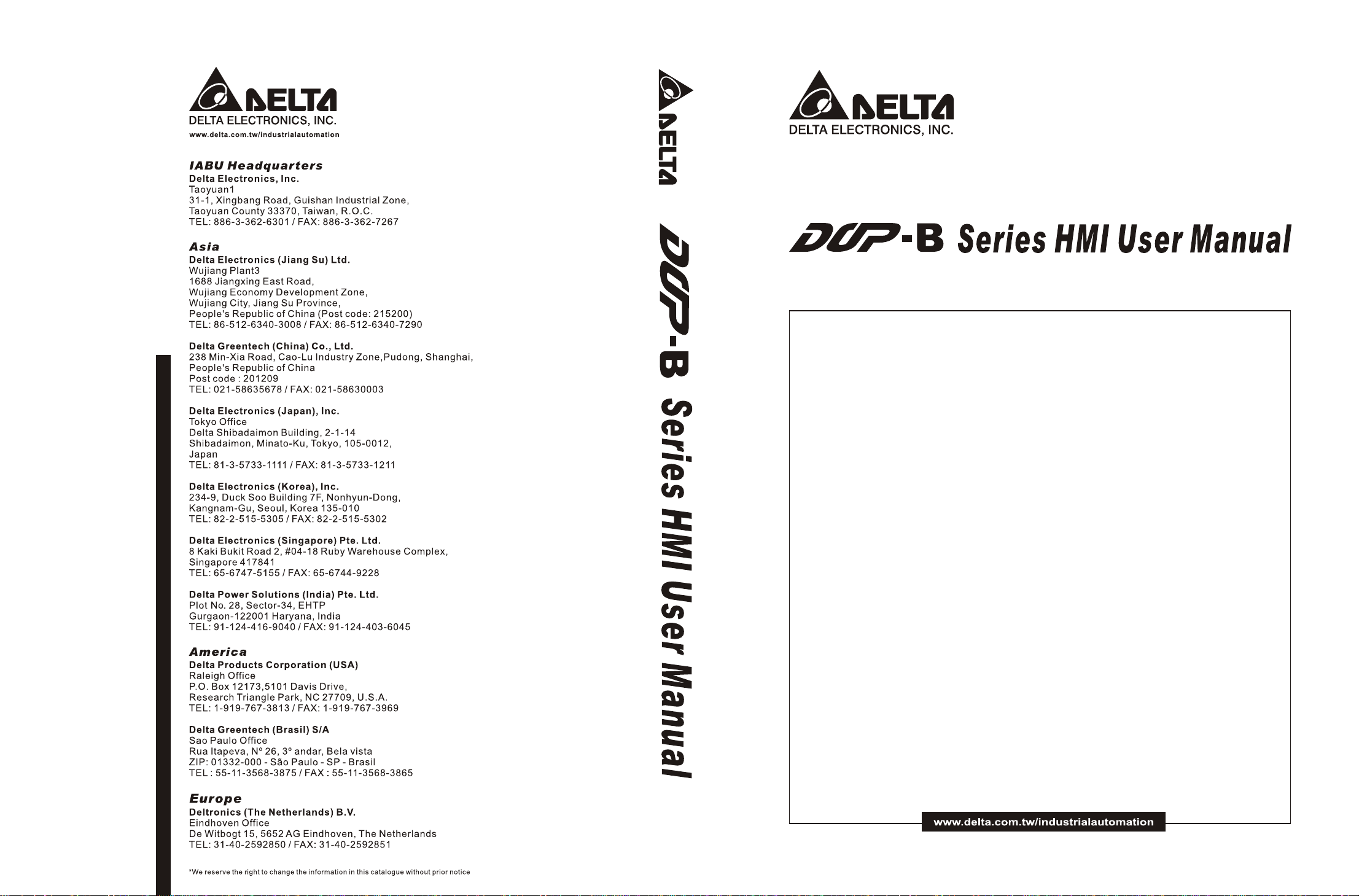
DOP-B_M_EN_20100531
Page 2
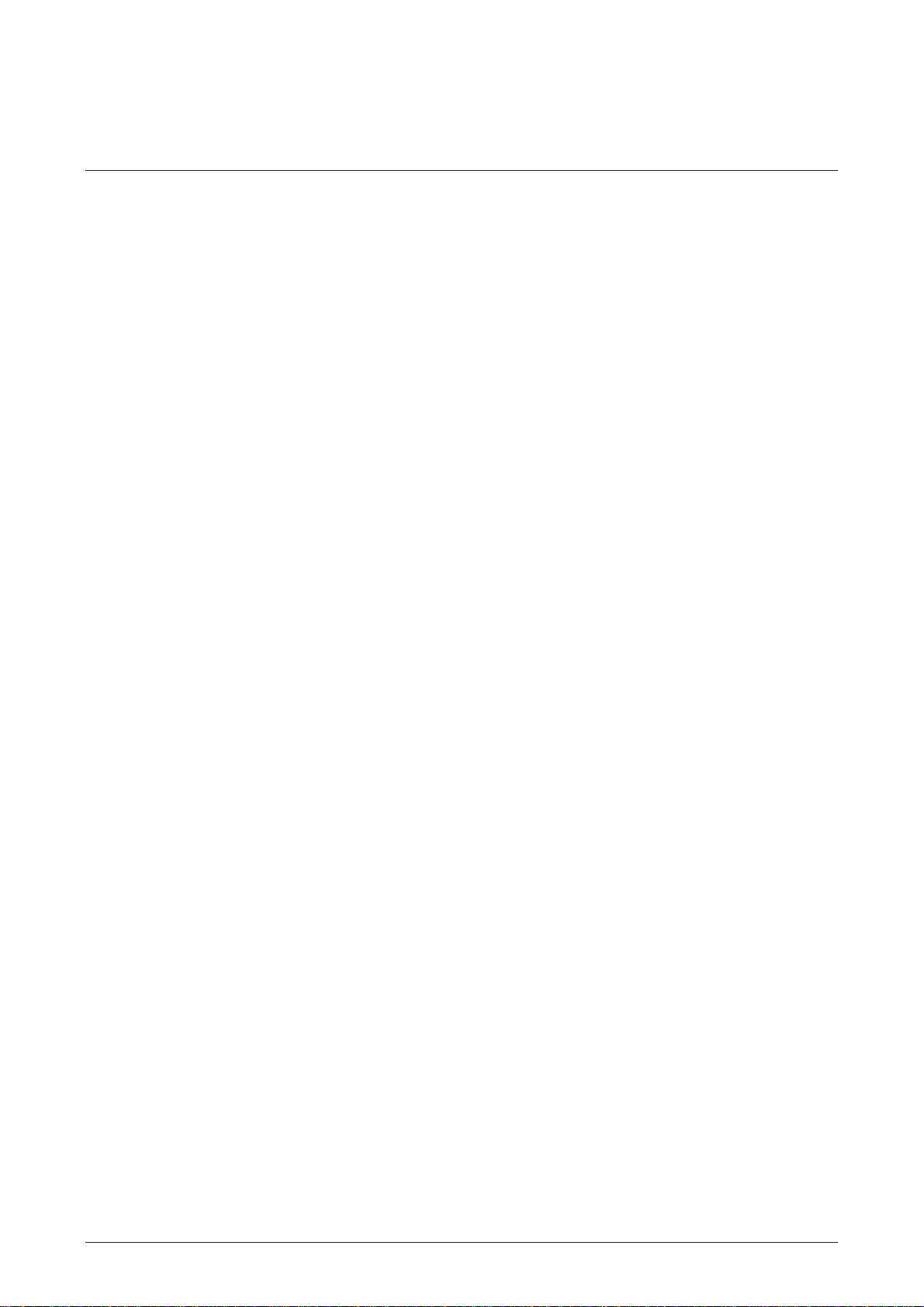
Preface
Thank you very much for purchasing DELTA’s DOP-B Series Human Machine Interface
(hereinafter “HMI” ) products.
This manual will be helpful in the installation, operation and specifications of Delta HMI
product and HMI Screen Editor software program. Before using the product, please read this
user manual to ensure correct use.
You should thoroughly understand all safety precautions (DANGERS, WARNINGS and STOPS)
before proceeding with the installation, wiring and operation. If you do not understand please
contact your local Delta sales representative. Place this user manual in a safe location for
future reference.
Using This Manual
Contents of this manual
This manual is a user guide that provides the information on how to install
and operate Delta HMI products and Screen Editor software program.
Who should use this manual
This user manual is intended for the following users:
Those who are responsible for designing.
Those who are responsible for installing or wiring.
Those who are responsible for operating or programming.
Important precautions
Before using the product, please read this user manual thoroughly to ensure correct
use and store this manual in a safe and handy place for quick reference whenever
necessary. Besides, please observe the following precautions:
Install the product in a clean and dry location free from corrosive and
inflammable gases or liquids.
Ensure that HMI is correctly connected to a ground. The grounding method
must comply with the electrical standard of the country.
Do not modify or remove wiring when power is applied to HMI.
Before starting the operation, make sure the emergency stop equipment can
be energized and work at any time.
Do not touch the power supply during operation. Otherwise, it may cause
electric shock.
Revision May, 2010 i
Page 3
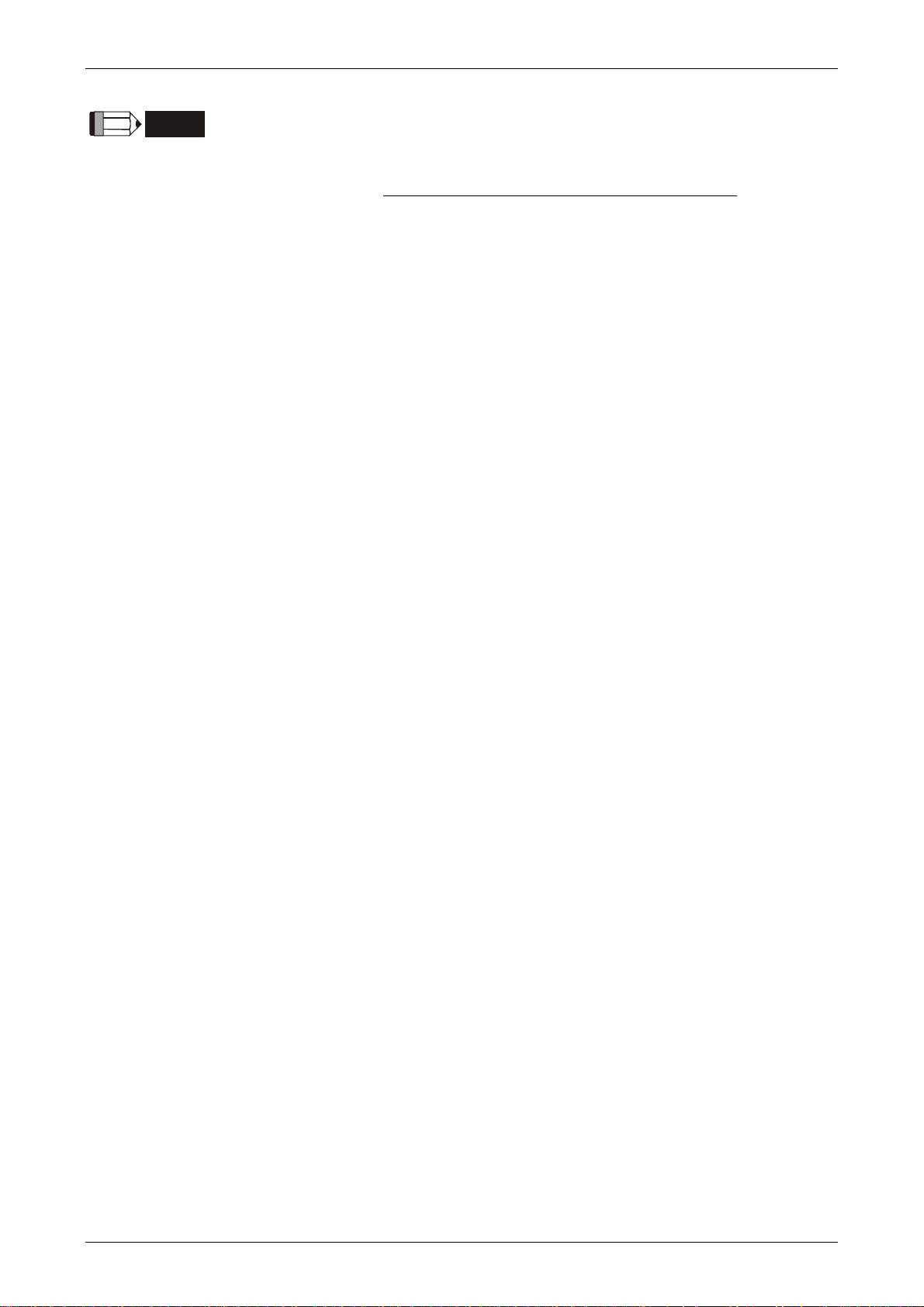
Preface
NOTE
The content of this manual may be revised without prior notice. Please consult our distributors or
download the most updated version at http://www.delta.com.tw/industrialautomation
.
ii Revision May, 2010
Page 4
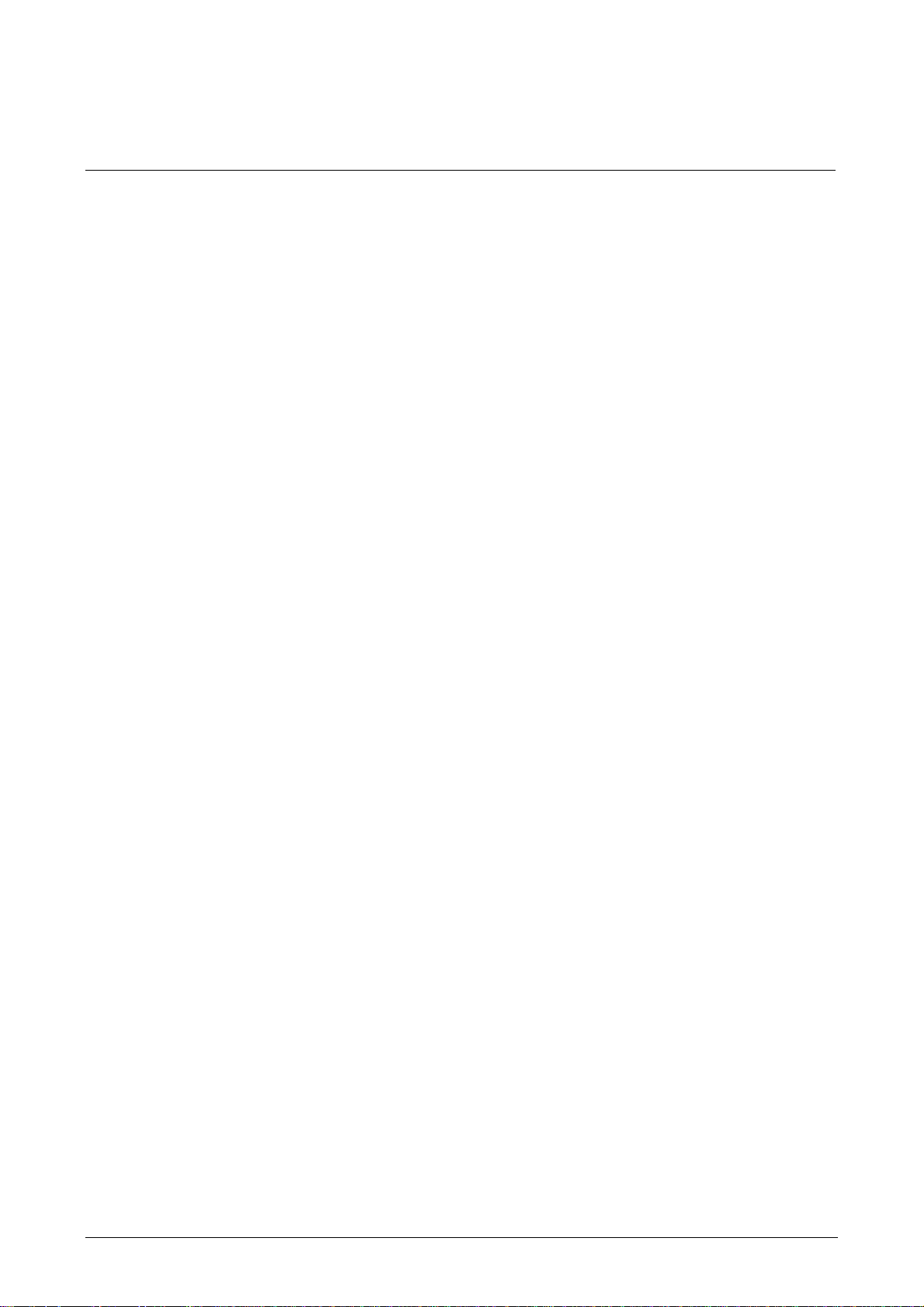
Table of Contents
Chapter 1 Introduction............................................................................... 1-1
1.1 DOP-B Series Human Machine Interface (HMI).................................................... 1-1
1.2 Features............................................................................................................ 1-1
Chapter 2 Working with Hardware Devices ................................................. 2-1
2.1 Usage of SD Card and USB Disk ........................................................................ 2-1
Chapter 3 Creating and Editing Screens ..................................................... 3-1
3.1 Screen Editor Setup........................................................................................... 3-1
3.2 How to Start Screen Editor ................................................................................ 3-9
3.3 Internal Memory ............................................................................................... 3-17
3.3.1 Internal Register (Read / Write) : $ ............................................................. 3-17
3.3.2 Non-volatile Internal Register (Read / Write) : $M....................................... 3-17
3.3.3 Indirect Address Register (Read / Write) : *$ .............................................. 3-18
3.3.4 Recipe Number Register (Read / Write) : RCPNO ........................................ 3-18
3.3.5 Recipe Group Register (Read / Write) : RCPG.............................................. 3-19
3.3.6 Recipe Register (Read / Write) : RCP........................................................... 3-19
3.4 Control Block and Status Block.......................................................................... 3-24
3.4.1 Control Block............................................................................................. 3-25
3.4.2 Status Block............................................................................................... 3-36
3.5 Menu Bar and Toolbar (File) .............................................................................. 3-42
3.5.1 New........................................................................................................... 3-42
3.5.2 Open ......................................................................................................... 3-43
3.5.3 Close......................................................................................................... 3-44
3.5.4 Save .......................................................................................................... 3-44
Revision May, 2010 iii
Page 5
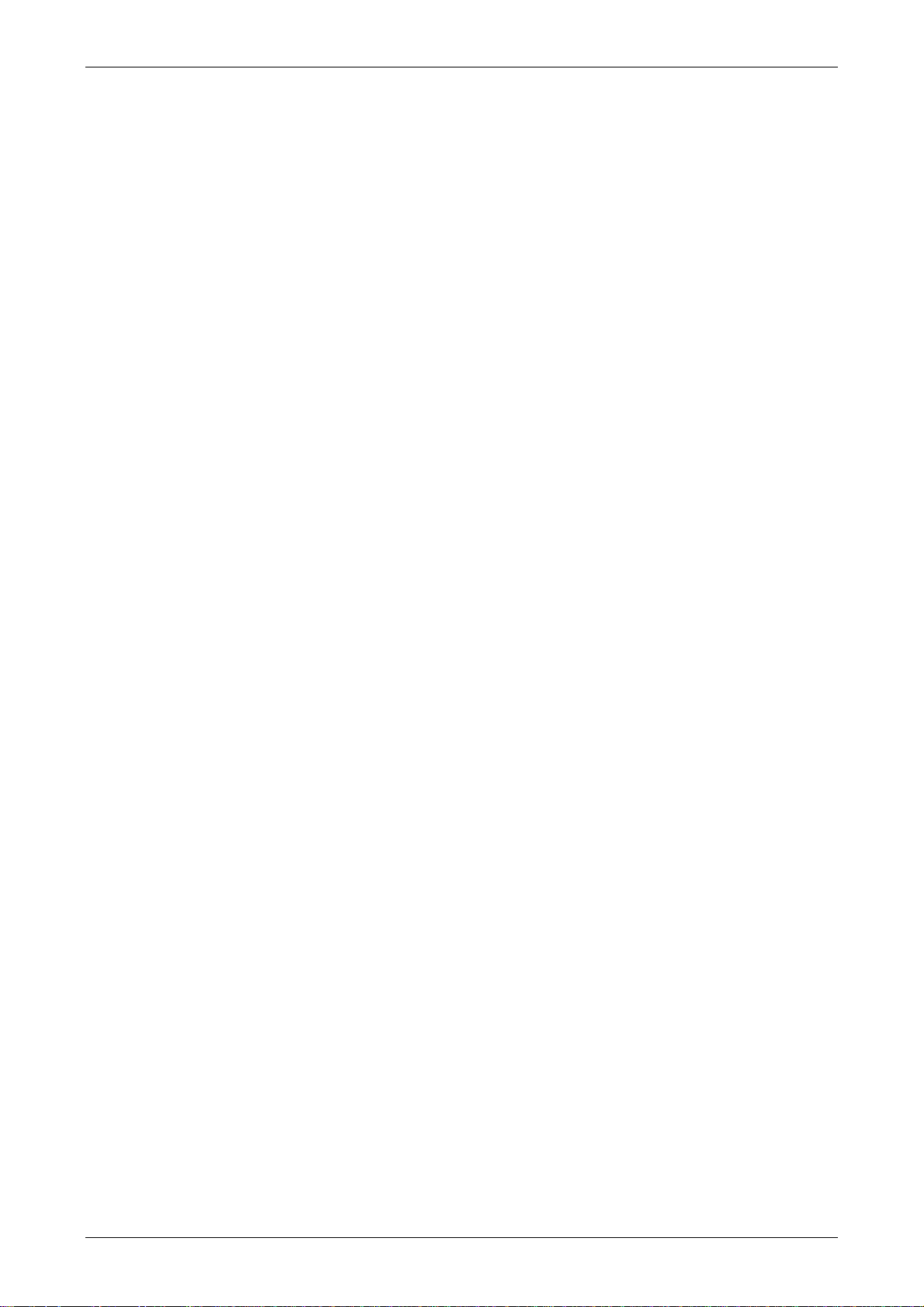
Table of Contents
3.5.5 Save as ...................................................................................................... 3-45
3.5.6 Make Ext. Memory Data............................................................................. 3-45
3.5.7 Open Ext. Memory Data............................................................................. 3-46
3.5.8 Password Protect ....................................................................................... 3-46
3.5.9 Print .......................................................................................................... 3-47
3.5.10 Print Preview............................................................................................ 3-47
3.5.11 Print Setup............................................................................................... 3-48
3.5.12 File Quick Access..................................................................................... 3-49
3.5.13 Exit.......................................................................................................... 3-49
3.6 Menu Bar and Toolbar (Edit).............................................................................. 3-50
3.6.1 Undo ......................................................................................................... 3-50
3.6.2 Redo.......................................................................................................... 3-50
3.6.3 Cut ............................................................................................................ 3-50
3.6.4 Copy.......................................................................................................... 3-51
3.6.5 Paste ......................................................................................................... 3-51
3.6.6 Delete........................................................................................................ 3-51
3.6.7 Select All ................................................................................................... 3-51
3.6.8 Find........................................................................................................... 3-51
3.6.9 Replace ..................................................................................................... 3-53
3.6.10 Station Replace ........................................................................................ 3-56
3.6.11 Group ...................................................................................................... 3-56
3.6.12 Ungroup .................................................................................................. 3-57
3.6.13 Order....................................................................................................... 3-57
3.6.14 Align........................................................................................................ 3-57
3.6.15 Make Same Size ....................................................................................... 3-58
iv Revision May, 2010
Page 6
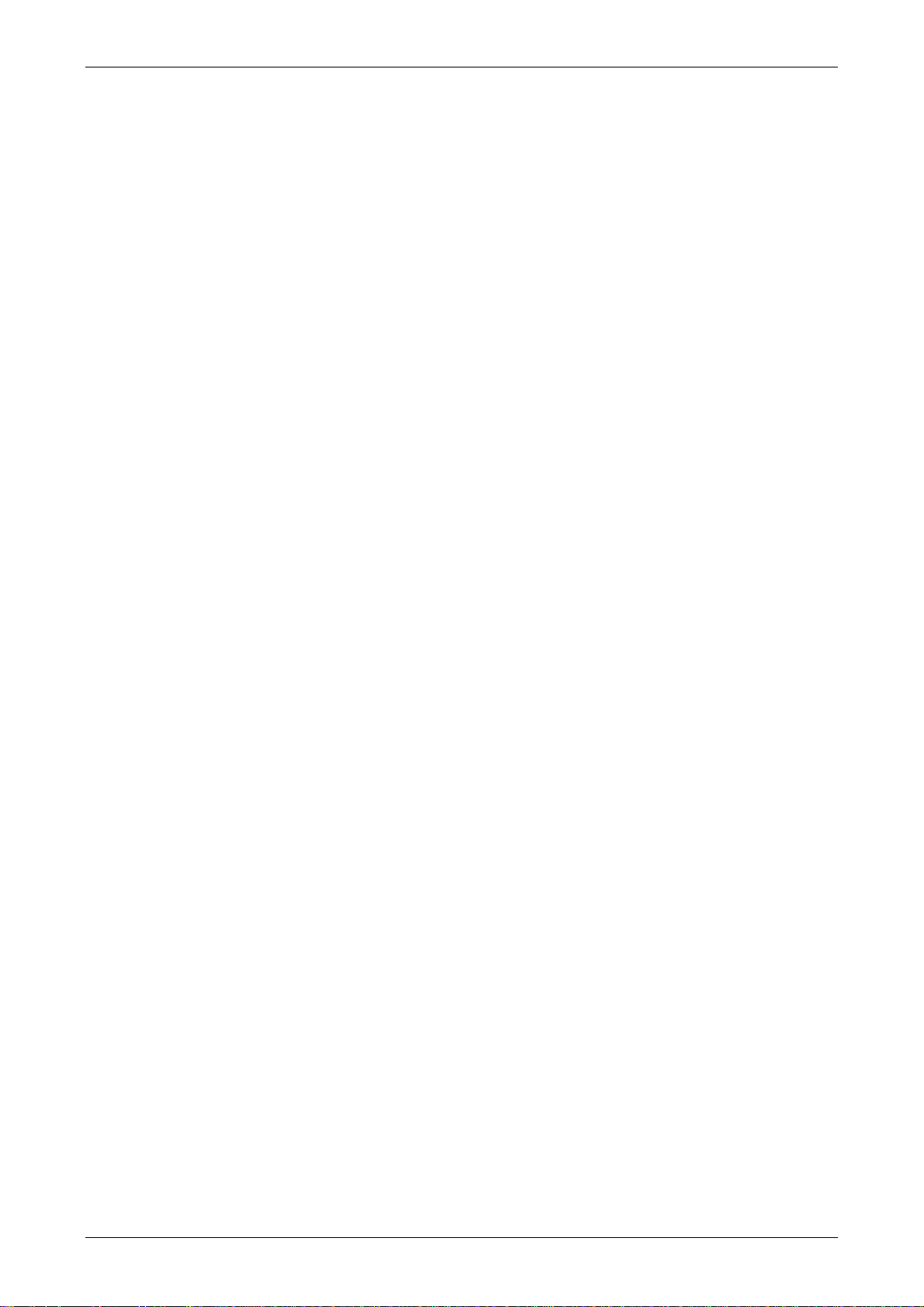
Table of Contents
3.6.16 Text Process ............................................................................................ 3-58
3.6.17 Picture ..................................................................................................... 3-58
3.6.18 Duplicate ................................................................................................. 3-58
3.7 Menu Bar and Toolbar (View) ............................................................................ 3-61
3.7.1 Tools......................................................................................................... 3-61
3.7.2 Property Table ........................................................................................... 3-69
3.7.3 Record and Output Window ....................................................................... 3-70
3.7.4 Zoom In..................................................................................................... 3-71
3.7.5 Zoom Out .................................................................................................. 3-72
3.7.6 Actual Size ................................................................................................ 3-72
3.7.8 I/O Screen ................................................................................................. 3-73
3.7.9 Grid Setup ................................................................................................. 3-74
3.7.10 Cross Reference Table ............................................................................. 3-75
3.7.11 Element Part List...................................................................................... 3-75
3.7.12 Memory List............................................................................................. 3-76
3.8 Menu Bar and Toolbar (Element) ....................................................................... 3-81
3.8.1 Create an Element ..................................................................................... 3-81
3.8.2 Button Elements ........................................................................................ 3-92
3.8.2.1 Set / Reset / Maintained / Momentary Buttons ................................... 3-94
3.8.2.2 Multistate Button................................................................................ 3-100
3.8.2.3 Set Value Button................................................................................. 3-102
3.8.2.4 Set Constant Button ........................................................................... 3-104
3.8.2.5 Increment / Decrement ...................................................................... 3-106
3.8.2.6 Goto Screen / Previous Page............................................................... 3-108
Revision May, 2010 v
Page 7
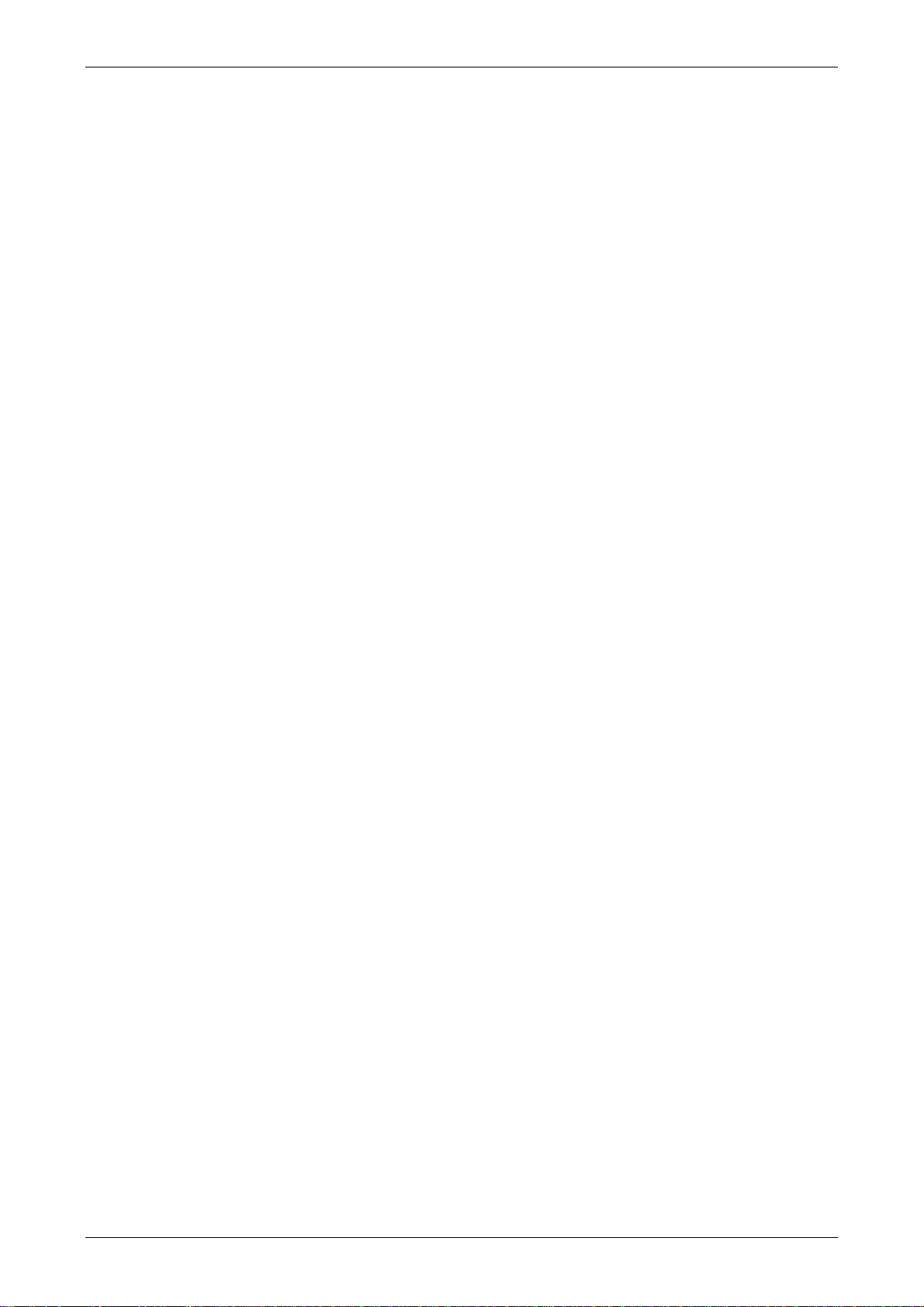
Table of Contents
3.8.2.7 System DateTime/Password Table Setup/Enter Password/Contrast
Brightness/Low Security/System Menu/Report List/Screen Capture/Remove
Storage/Import&Export Recipe/Calibration/Language Changer......................... 3-111
3.8.3 Meter Elements.......................................................................................... 3-117
3.8.4 Bar Elements ............................................................................................. 3-120
3.8.4.1 Normal............................................................................................... 3-120
3.8.4.2 Differential......................................................................................... 3-122
3.8.5 Pipe Elements............................................................................................ 3-125
3.8.5.1 Pipe(1)/Pipe(2) ................................................................................... 3-125
3.8.5.2 Pipe(3)................................................................................................ 3-127
3.8.5.3 Pipe(4)................................................................................................ 3-128
3.8.5.4 Pipe(5)................................................................................................ 3-128
3.8.5.5 Pipe(6)/Pipe(7) ................................................................................... 3-129
3.8.6 Pie Elements.............................................................................................. 3-130
3.8.7 Indicator Elements..................................................................................... 3-133
3.8.7.1 Multistate Indicator ............................................................................ 3-133
3.8.7.2 Range Indicator .................................................................................. 3-134
3.8.7.3 Simple Indicator ................................................................................. 3-136
3.8.8 Data Display Elements ............................................................................... 3-137
3.8.8.1 Numeric Display................................................................................. 3-137
3.8.8.2 Character Display ............................................................................... 3-139
3.8.8.3 Date Display....................................................................................... 3-141
3.8.8.4 Time Display ...................................................................................... 3-142
3.8.8.5 Day-of-week Display ........................................................................... 3-142
3.8.8.6 Prestored Message ............................................................................. 3-143
vi Revision May, 2010
Page 8
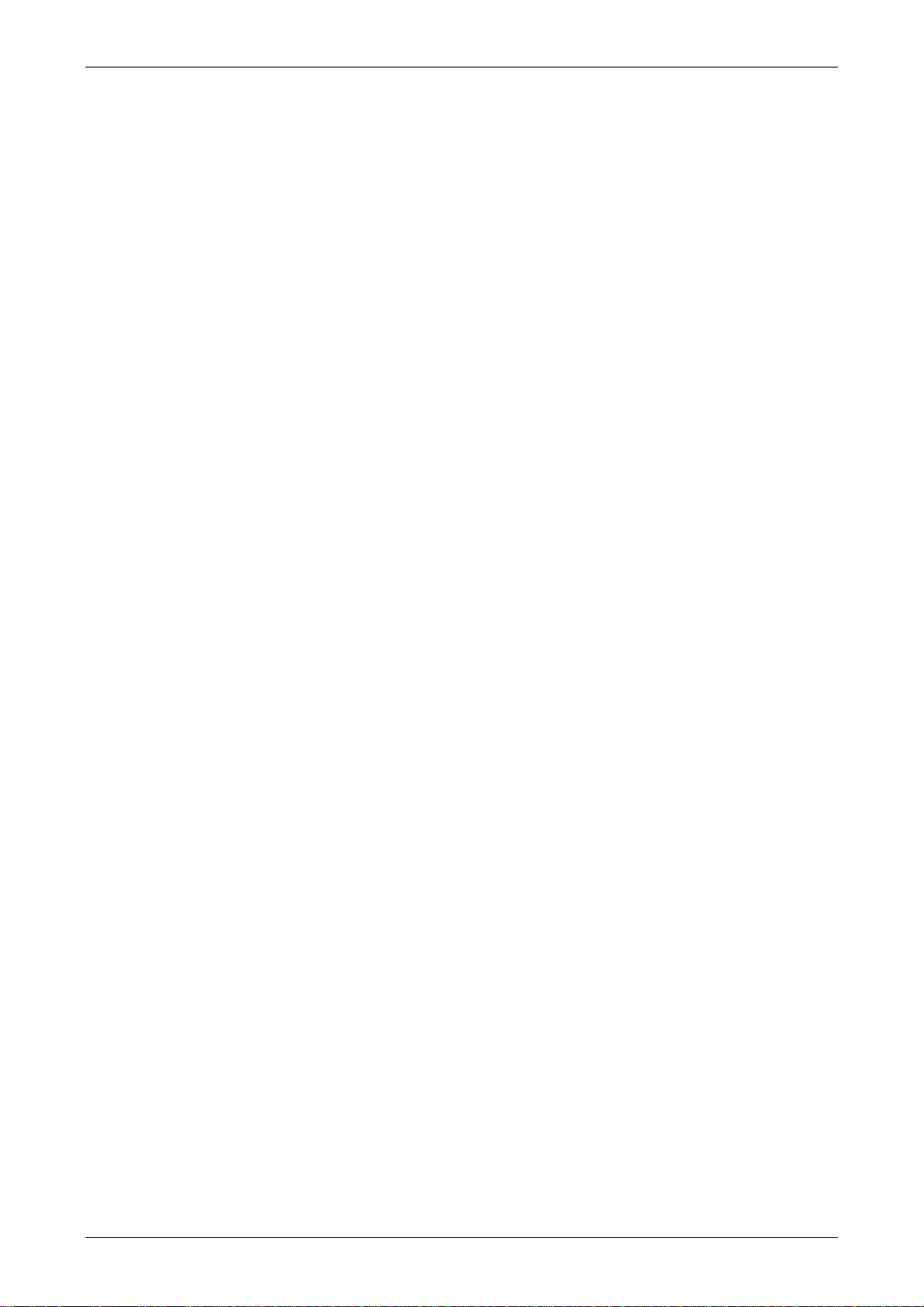
Table of Contents
3.8.8.7 Moving Sign ....................................................................................... 3-143
3.8.9 Graph Display Elements............................................................................. 3-145
3.8.9.1 State Graphic...................................................................................... 3-145
3.8.9.2 Animated Graphic .............................................................................. 3-147
3.8.9.3 Dynamic Line ..................................................................................... 3-149
3.8.9.4 Dynamic Rectangle............................................................................. 3-150
3.8.9.5 Dynamic Ellipse.................................................................................. 3-152
3.8.9.6 Real Image ......................................................................................... 3-154
3.8.10 Input Elements......................................................................................... 3-157
3.8.10.1 Numeric Entry .................................................................................. 3-157
3.8.10.2 Character Entry ................................................................................ 3-161
3.8.10.3 Barcode Input ................................................................................... 3-164
3.8.11 Curve Elements........................................................................................ 3-168
3.8.11.1 Trend Graph ..................................................................................... 3-168
3.8.11.2 X-YChart........................................................................................... 3-171
3.8.11.3 X-Y Distribution ................................................................................ 3-175
3.8.12 Sampling Elements .................................................................................. 3-178
3.8.12.1 Historical Trend Graph ..................................................................... 3-178
3.8.12.2 Historical Data Table ........................................................................ 3-181
3.8.12.3 Historical Event Table....................................................................... 3-183
3.8.13 Alarm Elements ....................................................................................... 3-185
3.8.13.1 Alarm History Table.......................................................................... 3-185
3.8.13.2 Active Alarm List .............................................................................. 3-186
3.8.13.3 Alarm Frequency Table ..................................................................... 3-188
3.8.13.4 Alarm Moving Sign ........................................................................... 3-189
Revision May, 2010 vii
Page 9
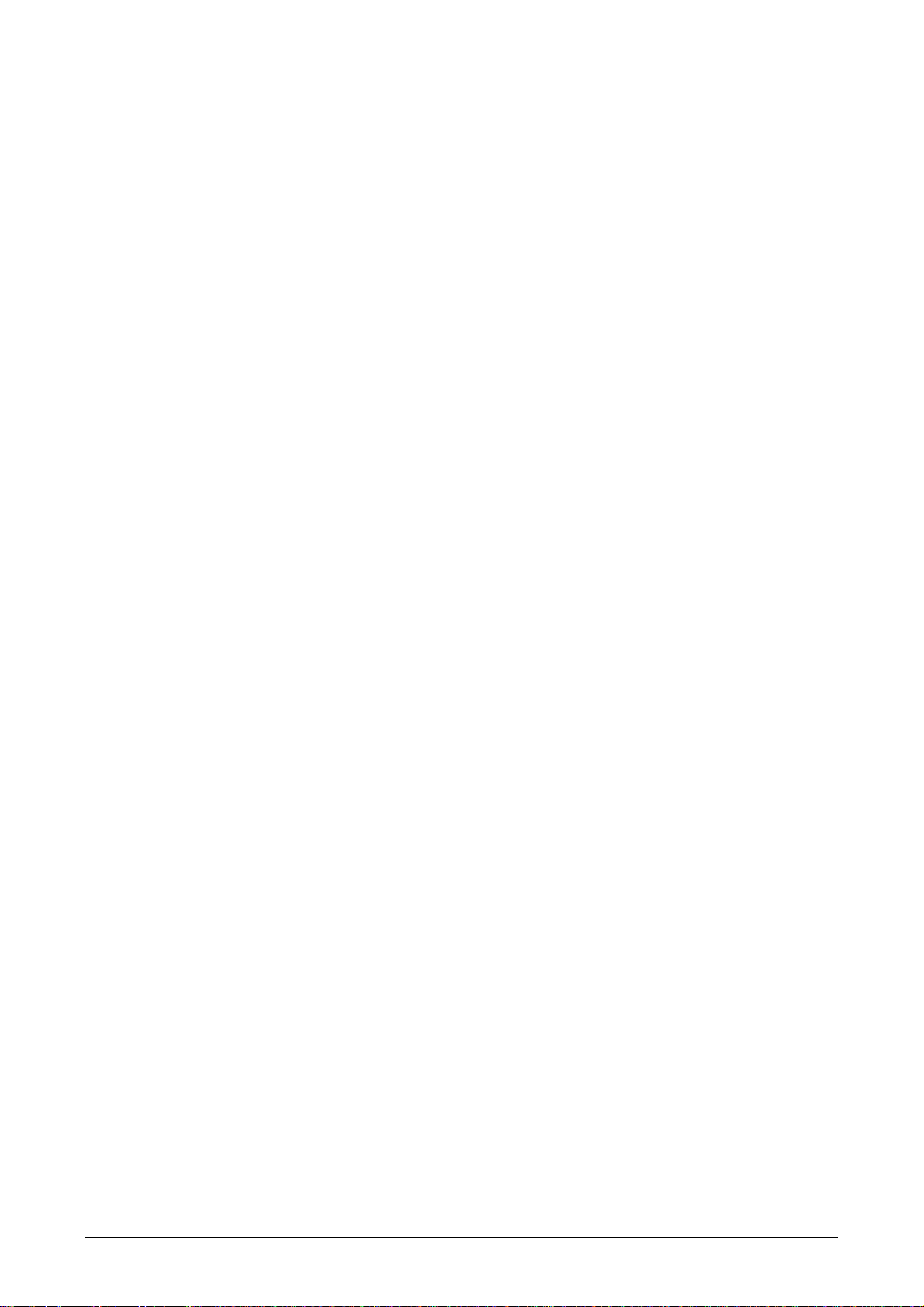
Table of Contents
3.8.14 Keypad Elements ..................................................................................... 3-191
3.8.15 Drawing Elements.................................................................................... 3-194
3.8.15.1 Line .................................................................................................. 3-194
3.8.15.2 Rectangle ......................................................................................... 3-195
3.8.15.3 Circle ............................................................................................... 3-196
3.8.15.4 Polygon ............................................................................................ 3-198
3.8.15.5 Arc ................................................................................................... 3-199
3.8.15.6 Text ................................................................................................. 3-200
3.8.15.7 Scale ................................................................................................ 3-201
3.8.15.8 Table................................................................................................ 3-203
3.9 Menu Bar and Toolbar (Screen) ......................................................................... 3-205
3.9.1 New Screen................................................................................................ 3-205
3.9.2 Open Screen .............................................................................................. 3-205
3.9.3 Screen Management .................................................................................. 3-206
3.9.4 Cut Screen................................................................................................. 3-208
3.9.5 Copy Screen .............................................................................................. 3-209
3.9.6 Paste Screen .............................................................................................. 3-209
3.9.7 Delete Screen ............................................................................................ 3-209
3.9.8 Export ....................................................................................................... 3-209
3.9.9 Import ....................................................................................................... 3-209
3.9.10 Clear Import Data .................................................................................... 3-210
3.9.11 Screen Open Macro.................................................................................. 3-210
3.9.12 Screen Close Macro ................................................................................. 3-210
3.9.13 Screen Cycle Macro .................................................................................. 3-211
3.9.14 Auxiliary Key ........................................................................................... 3-211
viii Revision May, 2010
Page 10
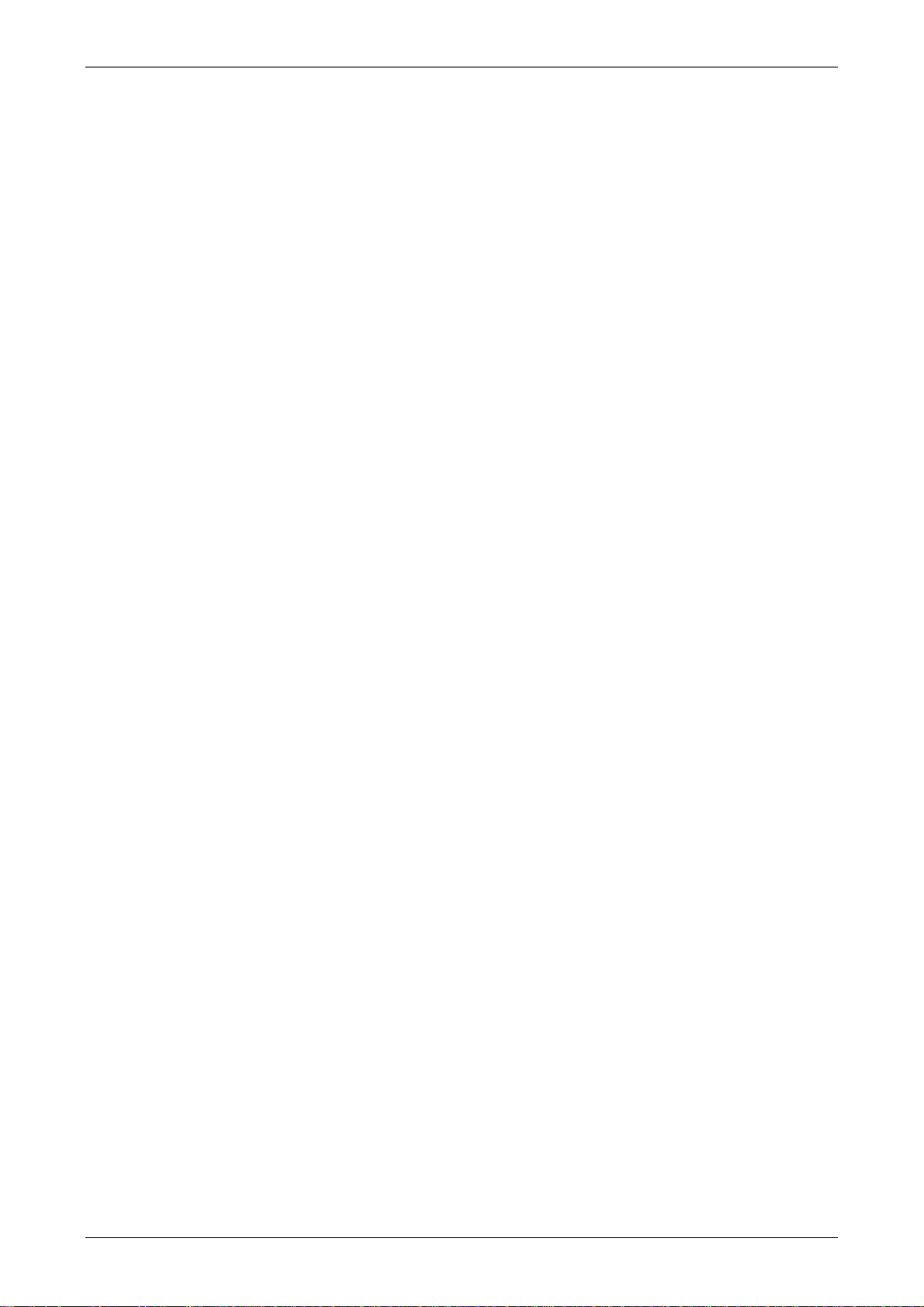
Table of Contents
3.9.15 Screen Properties..................................................................................... 3-212
3.10 Menu Bar and Toolbar (Tools) ......................................................................... 3-216
3.10.1 Compile................................................................................................... 3-216
3.10.2 Download Screen & Recipe....................................................................... 3-218
3.10.3 Upload Screen & Recipe ........................................................................... 3-219
3.10.4 Download Screen ..................................................................................... 3-221
3.10.5 Upload Recipe.......................................................................................... 3-221
3.10.6 Download Recipe ..................................................................................... 3-222
3.10.7 On Line Simulation .................................................................................. 3-222
3.10.8 Off Line Simulation .................................................................................. 3-223
3.10.9 Upgrade Firmware ................................................................................... 3-223
3.10.10 Get Firmware Information ...................................................................... 3-225
3.11 Menu Bar and Toolbar (Options....................................................................... 3-226
3.11.1 Configuration .......................................................................................... 3-226
3.11.2 Alarm Setup............................................................................................. 3-237
3.11.3 History Buffer Setup................................................................................. 3-241
3.11.4 Password Setting ..................................................................................... 3-246
3.11.5 Tag Table ................................................................................................ 3-247
3.11.6 Print Typesetting ..................................................................................... 3-248
3.11.7 Recipe ..................................................................................................... 3-254
3.11.8 32 bits Recipe.......................................................................................... 3-258
3.11.9 Picture Bank............................................................................................. 3-262
3.11.10 Text Bank .............................................................................................. 3-265
3.11.11 Submacro .............................................................................................. 3-266
3.11.12 Initial Macro........................................................................................... 3-266
Revision May, 2010 ix
Page 11
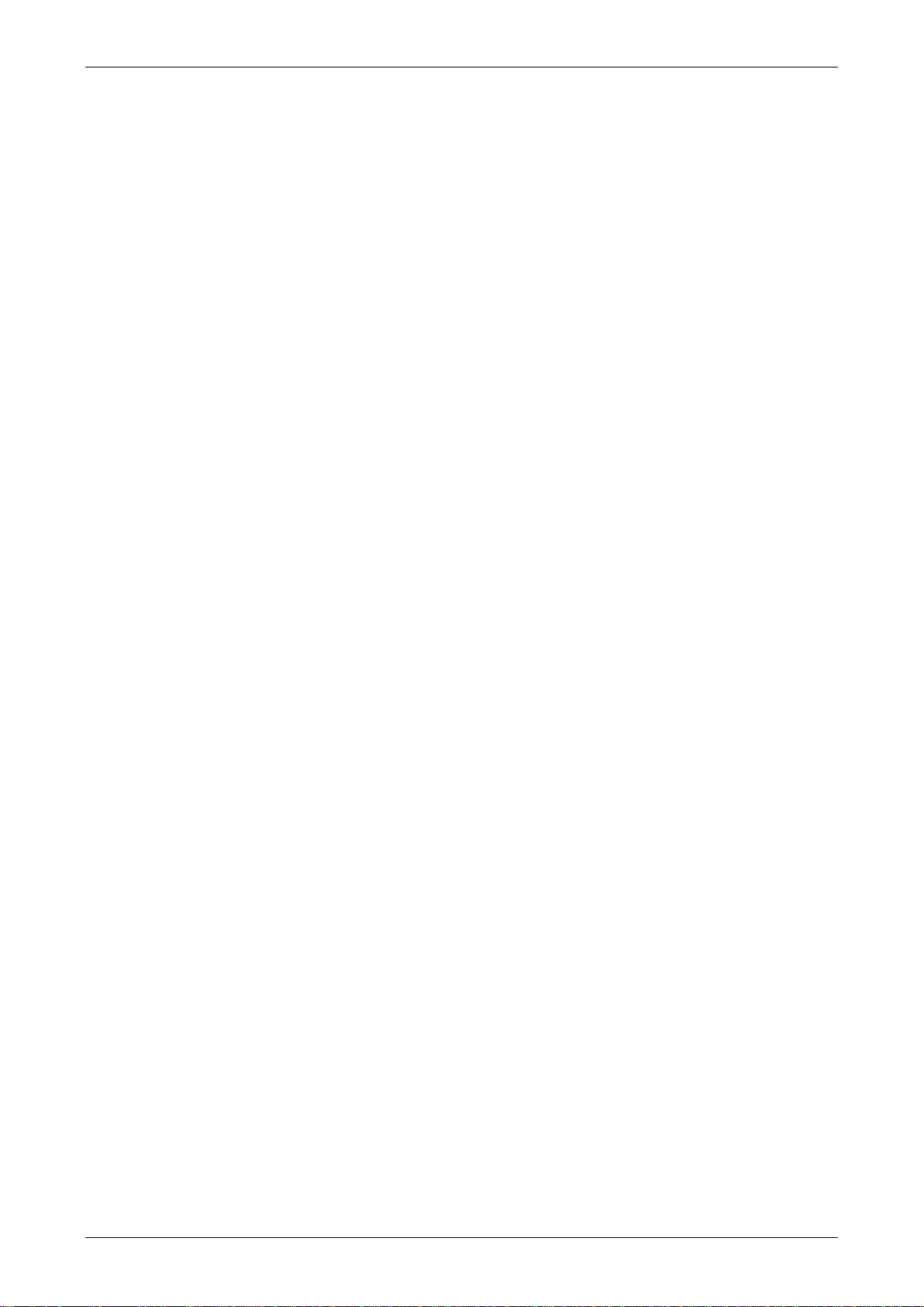
Table of Contents
3.11.13 Background Macro ................................................................................. 3-266
3.11.14 Clock Macro........................................................................................... 3-266
3.11.15 Environment .......................................................................................... 3-267
3.12 Menu Bar and Toolbar (Window)...................................................................... 3-269
3.12.1 Close Window .......................................................................................... 3-269
3.12.2 Close All Windows ................................................................................... 3-269
3.12.3 Next Window ........................................................................................... 3-269
3.12.4 Previous Window...................................................................................... 3-269
3.12.5 Cascade................................................................................................... 3-270
3.12.6 Title Horizontal........................................................................................ 3-271
3.12.7 Title Vertical ............................................................................................ 3-272
3.12.8 Window Summary .................................................................................... 3-273
3.13 Menu Bar and Toolbar (Help)........................................................................... 3-274
3.13.1 Help ........................................................................................................ 3-274
3.14 Macro Function ............................................................................................... 3-275
3.14.1 Macro Type.............................................................................................. 3-275
3.14.1.1 On Macro ......................................................................................... 3-276
3.14.1.2 Off Macro ......................................................................................... 3-279
3.14.1.3 Before Execute Macro ....................................................................... 3-280
3.14.1.4 After Execute Macro ......................................................................... 3-281
3.14.1.5 Screen Open Macro .......................................................................... 3-282
3.14.1.6 Screen Close Macro .......................................................................... 3-282
3.14.1.7 Screen Cycle Macro .......................................................................... 3-283
3.14.1.8 Initial Macro ..................................................................................... 3-284
3.14.1.9 Background Macro............................................................................ 3-284
x Revision May, 2010
Page 12
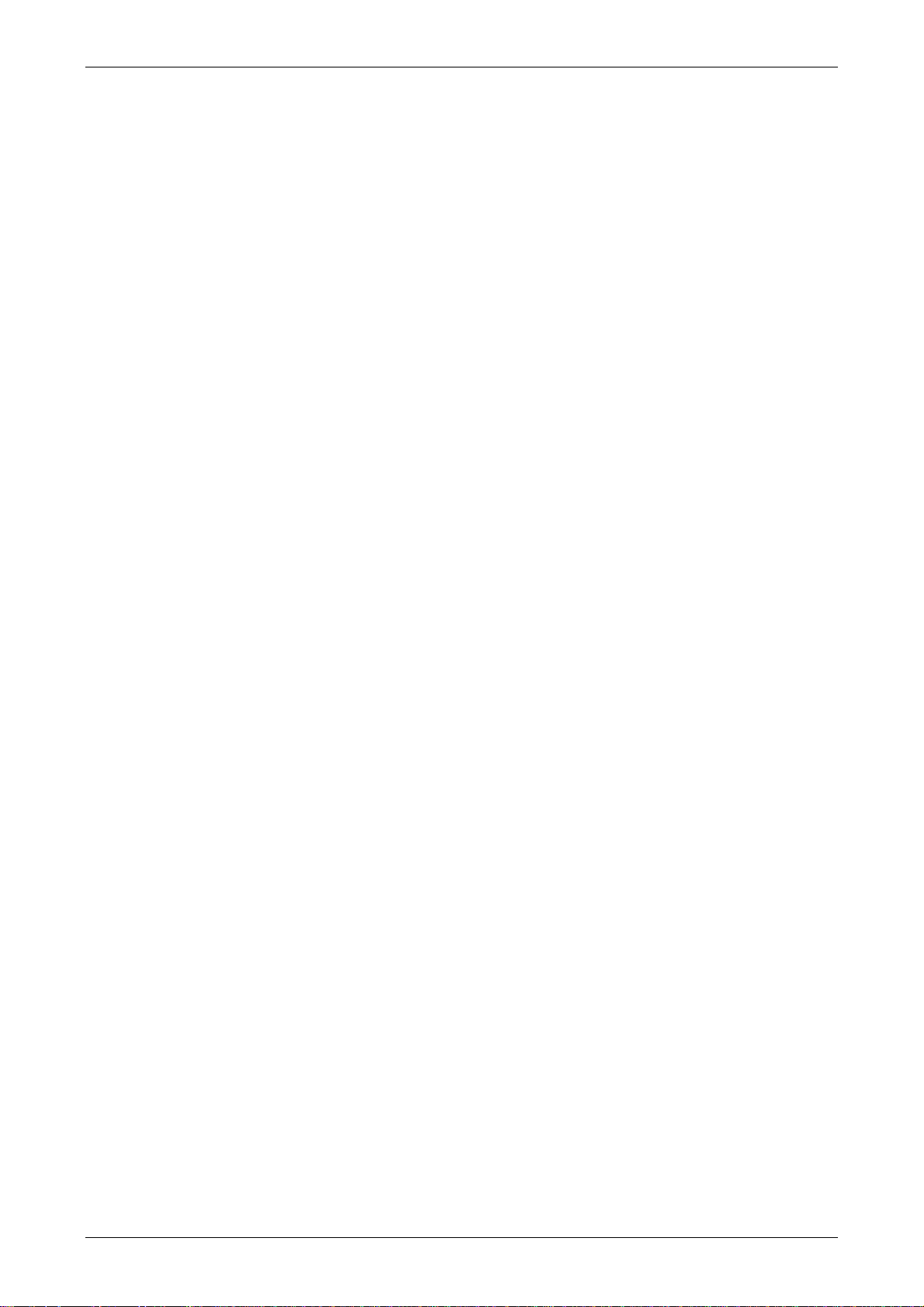
Table of Contents
3.14.1.10 Clock Macro ................................................................................... 3-286
3.14.1.11 Sub-Macro ...................................................................................... 3-286
3.14.2 Macro Editing .......................................................................................... 3-289
3.14.2.1 Macro Editing Widow and Toolbar .................................................... 3-289
3.14.2.2 Macro Command Dialog Box ............................................................ 3-293
3.14.2.3 Keypad Entry .................................................................................... 3-299
3.14.3 Macro Operation...................................................................................... 3-300
3.14.3.1 Arithmetic Operation ........................................................................ 3-300
3.14.3.2 Logical Operation ............................................................................. 3-321
3.14.3.3 Data Transfer ................................................................................... 3-328
3.14.3.4 Data Conversion............................................................................... 3-333
3.14.3.5 Comparison...................................................................................... 3-343
3.14.3.6 Flow Control..................................................................................... 3-348
3.14.3.7 Bit Setting......................................................................................... 3-351
3.14.3.8 Communication................................................................................ 3-354
3.14.3.9 Drawing ........................................................................................... 3-365
3.14.3.10 Others ............................................................................................ 3-369
3.14.4 Macro Error Messages.............................................................................. 3-376
Chapter 4 Example ....................................................................................4-1
4.1 How to Create a 16bits Recipe Data .................................................................. 4-1
4.2 How to Create a 32bits Recipe Data .................................................................. 4-6
4.3 How to Use Windows Excel CSV File .................................................................. 4-12
4.4 How to Use Multi-Language Function ................................................................ 4-14
4.5 How to Use Flash Transfer Function.................................................................. 4-20
4.6 How to Use Real Image Element........................................................................ 4-28
Revision May, 2010 xi
Page 13
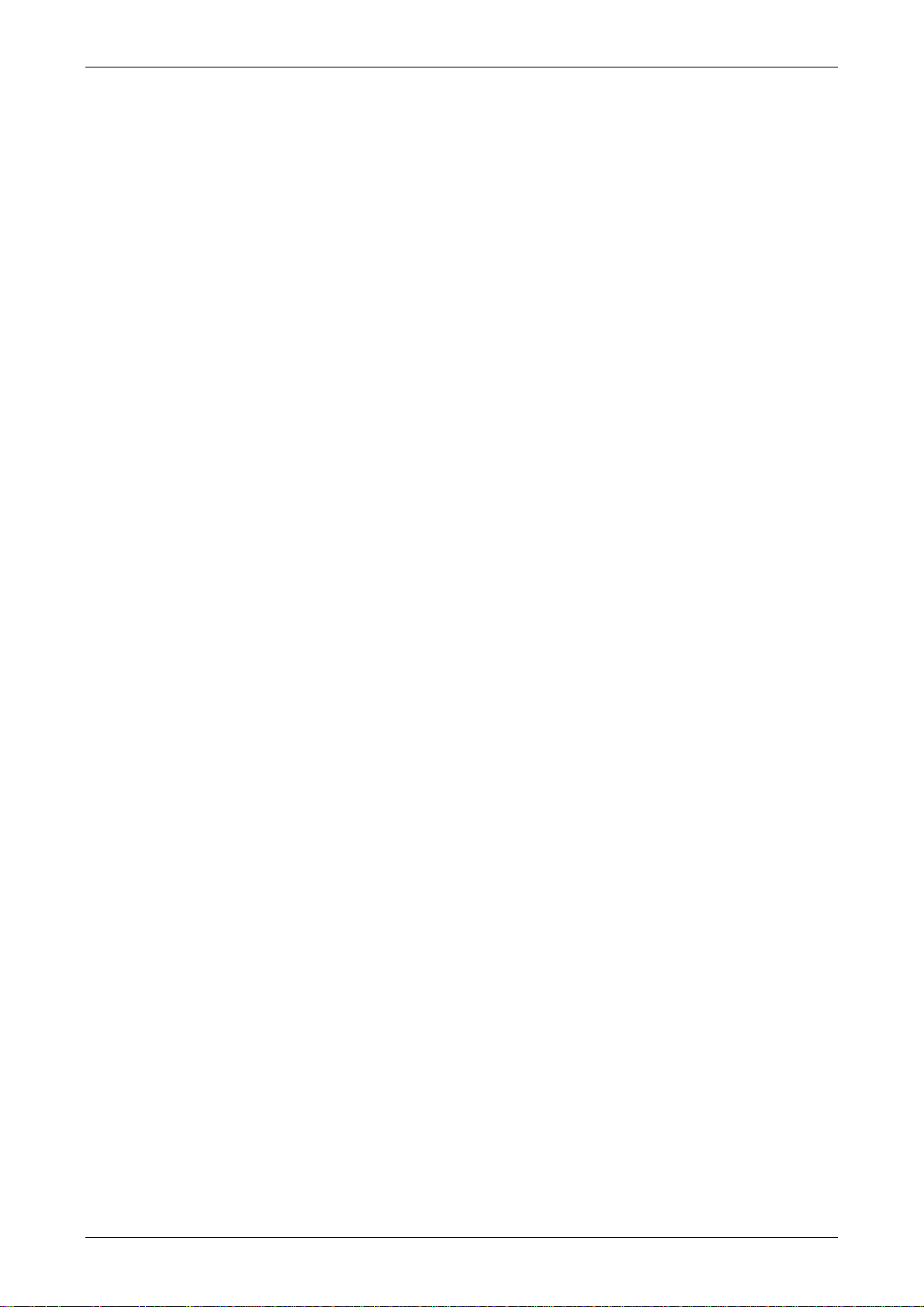
Table of Contents
4.7 How to Create a Curve Element......................................................................... 4-33
Chapter 5 System Menu ............................................................................. 5-1
5.1 System Menu Introduction ................................................................................ 5-1
5.2 System Setting Menu ........................................................................................ 5-5
5.3 Up/Download Menu .......................................................................................... 5-18
5.4 System Info Menu ............................................................................................. 5-21
5.5 HMI Doctor Menu.............................................................................................. 5-22
Appendix A List of Functions Added..........................................................A-1
A.1 New Macro Commands ..................................................................................... A-1
A.2 Print Typesetting - Custom Print ....................................................................... A-6
A.3 New Button Elements ........................................................................................ A-7
A.4 New Input Element............................................................................................ A-10
A.5 New Curve Element........................................................................................... A-12
A.6 Show Disk Access Error Message ...................................................................... A-14
A.7 Additional Internal Parameters.......................................................................... A-15
A.8 Invisible Address .............................................................................................. A-17
A.9 Auto Reboot After Firmware Upgrading ............................................................ A-18
A.10 USBCommMode (Data Transfer via USB Disk)................................................... A-19
Appendix B New Upload/Download Function............................................. B-1
B.1 Upload and Download DVP Series PLC Programs ............................................... B-1
Appendix C Multi-Link Connection............................................................. C-1
xii Revision May, 2010
Page 14
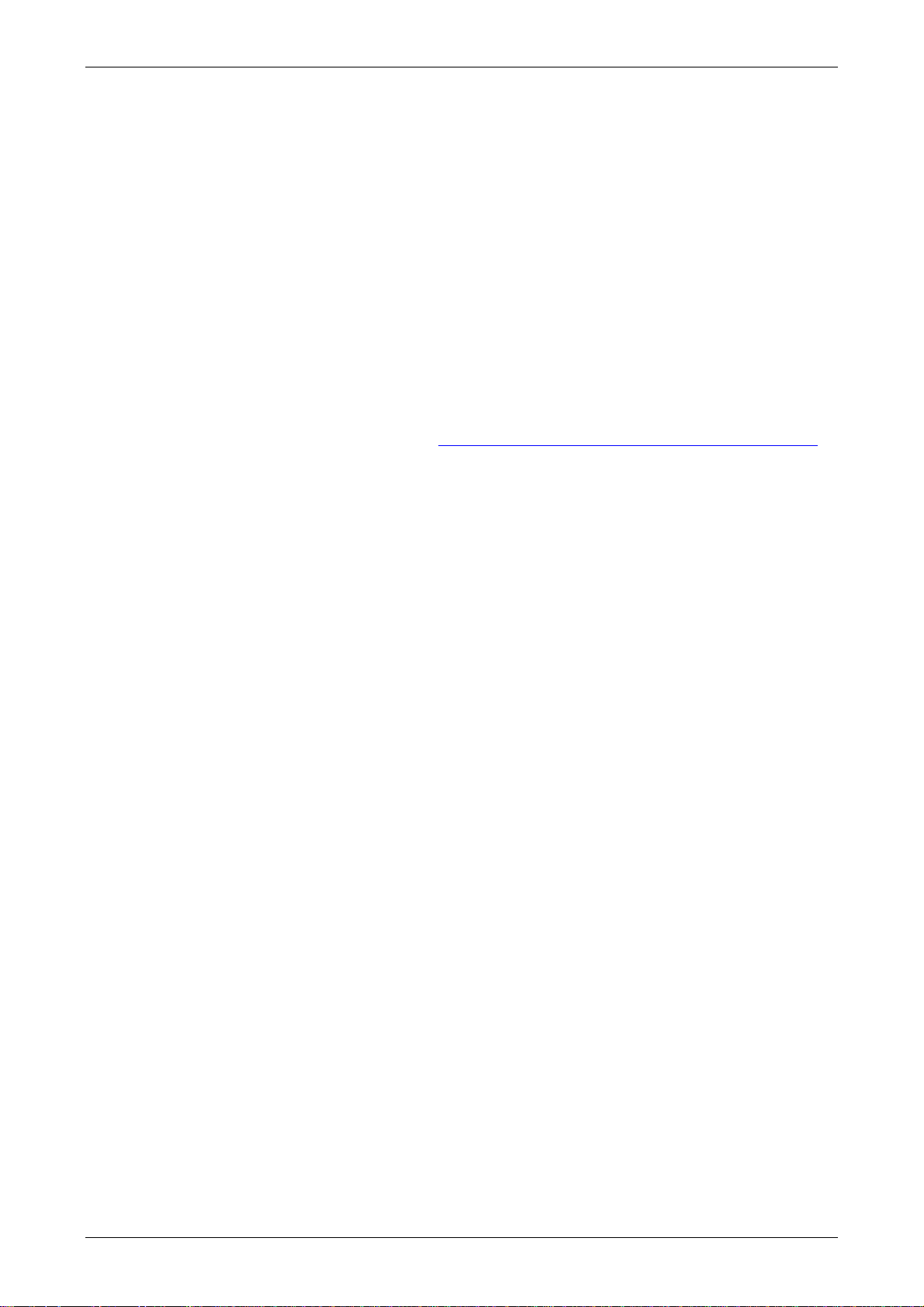
Table of Contents
About this Manual…
User Information
Be sure to store this manual in a safe place.
Due to constantly growing product range, technical improvement and alteration or changed
texts, figures and diagrams, we reserve the right of this manual contained information change
without prior notice.
Coping or reproducing any part of this manual, without written consent of Delta Electronics
Inc. is prohibited.
Technical Support and Service
Welcome to contact us or visit our web site (http://www.delta.com.tw/industrialautomation/)
if you need any technical support, service and information, or, if you have any question in
using the product. We are looking forward to serve you needs and willing to offer our best
support and service to you. Reach us by the following ways.
ASIA
DELTA ELECTRONICS, INC.
TAOYUAN Plant/
31-1, SHIEN PAN ROAD, KUEI SAN
INDUSTRIAL ZONE TAOYUAN 333, TAIWAN
TEL: 886-3-362-6301
FAX: 886-3-362-7267
NORTH/SOUTH AMERICA
DELTA PRODUCTS CORPORATION
Sales Office/
JAPAN
DELTA ELECTRONICS (JAPAN) INC.
Sales Office/
DELTA SHIBADAIMON BLDG.
2-1-14 SHIBADAIMON, MINATO-KU,
TOKYO, 105-0012, JAPAN
TEL: 81-3-5733-1111
FAX: 81-3-5733-1211
EUROPE
DELTRONICS (NETHERLANDS) B.V.
Sales Office/
P.O. BOX 12173
5101 DAVIS DRIVE,
RESEARCH TRIANGLE PARK, NC 27709,
U.S.A.
TEL: 1-919-767-3813
DE WITBOGT 15, 5652 AG EINDHOVEN,
THE NETHERLANDS
TEL: 31-40-259-2860
FAX: 31-40-259-2851
FAX: 1-919-767-3969
Revision May, 2010 xiii
Page 15
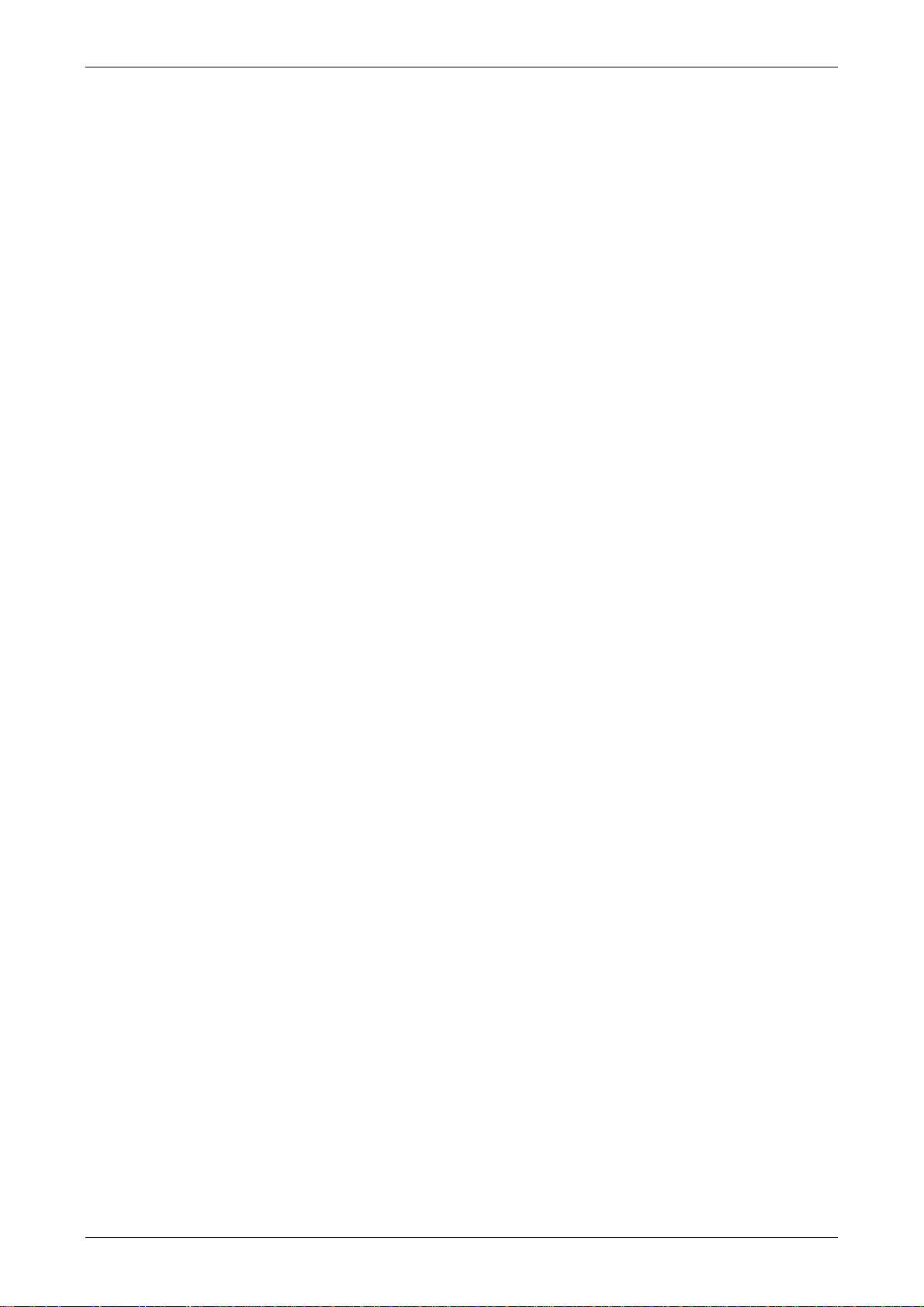
Table of Contents
This page intentionally left blank.
xiv Revision May, 2010
Page 16
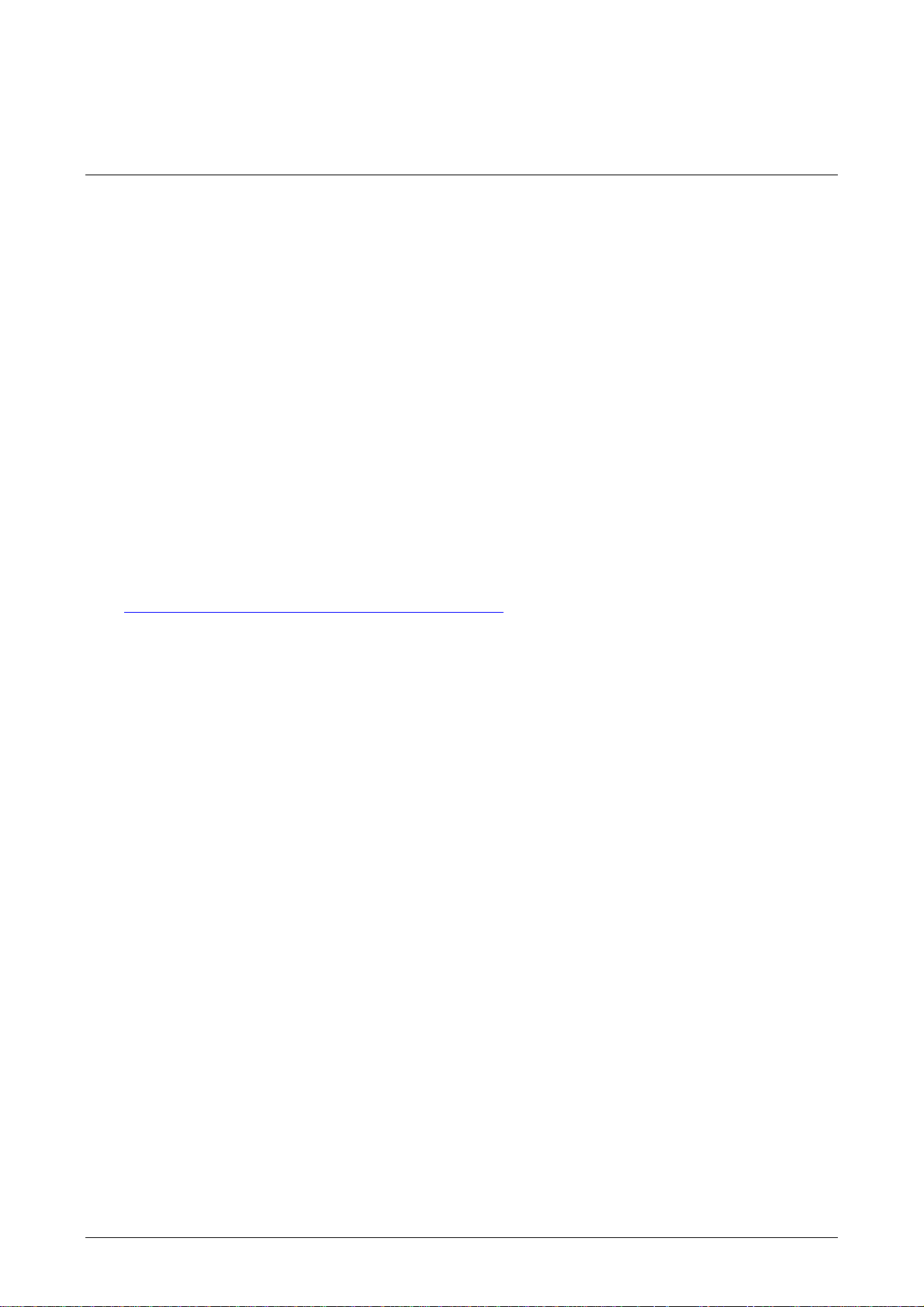
Chapter 1 Introduction
1.1 DOP-B Series Human Machine Interface (HMI)
DOP-B series HMI is manufactured by adopting easy-to-use software and high-speed hardware
to provide a powerful and stable programmable interface. Screen Editor software program is a
user-friendly program editor of DOP-B series HMI for Windows. Please refer to the following
section for an introduction to its features and functions.
1.2 Features
External Controller Serial Drivers Support
DOP-B series HMIs support more than twenty brands of external controllers, including
Delta, Omron, Siemens, Mitsubishi, etc. All of the newly supported communication
protocol information could be found on our website
(http://www.delta.com.tw/industrialautomation/
requirements. (All other trademarks in this manual are property of their respective
companies.)
) for upgrade to meet the users’
Windows® Fonts Support
Screen Editor software program also provides all fonts used by Windows®.
Quick Execution and Communication Macro
Screen Editor software program is able to handle complicated calculations by executing
macros. In addition, the users can create a communication protocol by using
communication macro command and connect to the specific system or the controller via
the COM port.
Rapid USB Upload/Download
Not only RS-232, the users also can use Screen Editor to upload and download screen data
and programs via USB interface. Screen Editor software program shortens the upload /
download time by using USB interface.
Recipes
Screen Editor software program provides a useful recipe editor that is similar to Microsoft
Excel for the users to edit recipe easily and input multiple recipes simultaneously. When
the users need to download multiple recipes simultaneously, the recipe function can swap
Revision May, 2010 1-1
Page 17
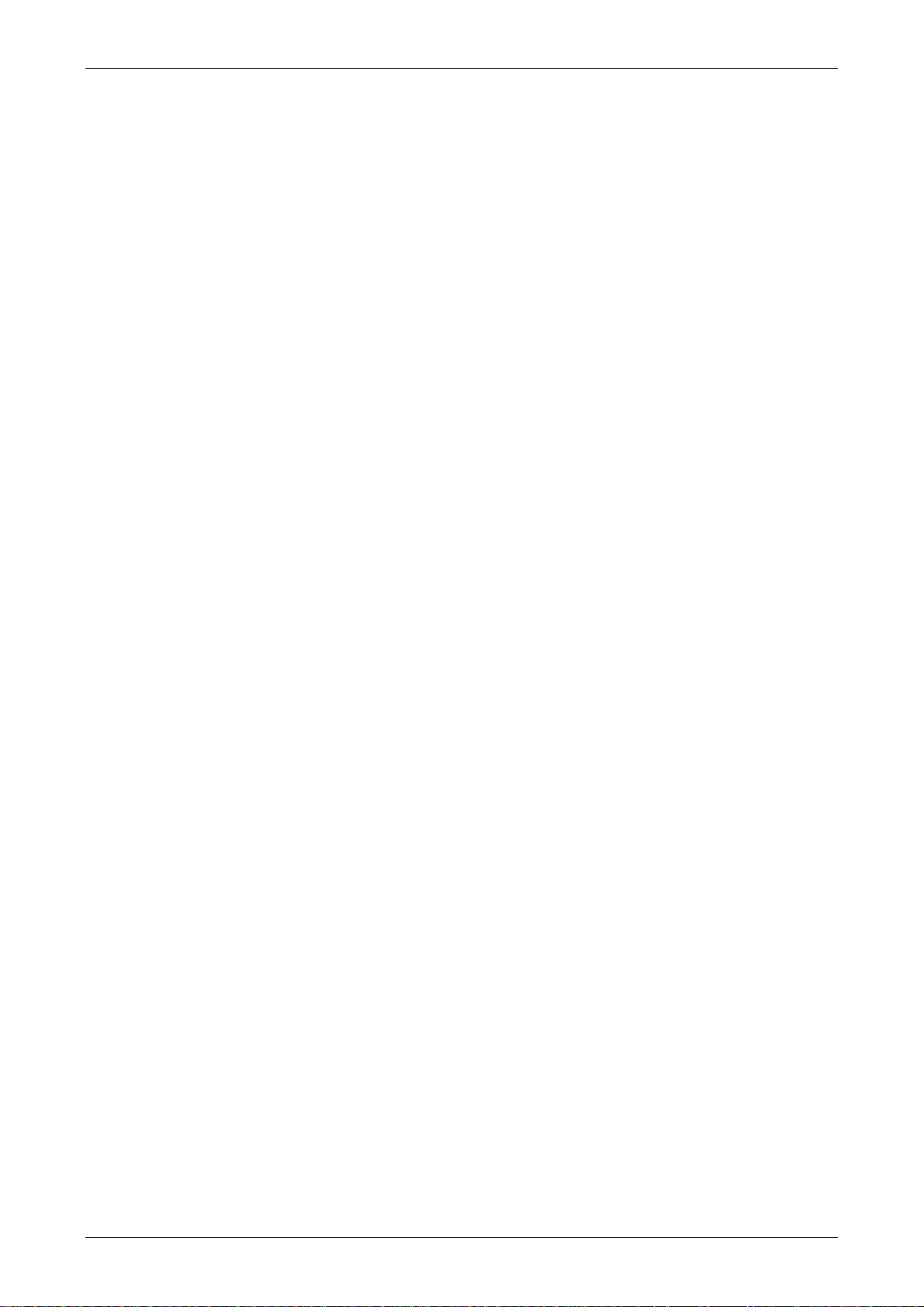
Chapter 1 Introduction
internal memory of HMI. After the users finish editing the recipes, the users can download
the recipes individually.
Direct Communication with Three External Controllers
DOP-B series HMI is capable of connecting to three different or the same controllers
directly via three communication ports.
Support Multiple Controllers Connections
One DOP-B series HMI is able to connect to multiple controllers in serial through RS-485
interface of COM2 and COM3 ports.
(NOTE 1)
.
Simulation Function
(NOTE 2)
Screen Editor software program provides simulation feature which allows the users to
develop and debug software on a PC connected to DOP-B series HMI before downloading it
to DOP-B series HMI.
Off-line Simulation: When the editing and compile operation is completed, the users can
use off-line simulation function to simulate HMI operation and check if it is correct on a
stand-alone a PC directly without connecting to the controller.
On-line Simulation: When the editing and compile operation is completed, the users can
use on-line simulation function to simulate HMI operation and check if it is correct on a
stand-alone PC directly with connecting to the controller.
USB Host Port (USB Host) Equipped
DOP-B series HMI has a built-in USB Host interface for the connection to USB disk, card
reader and printer with a USB socket. The users can save data, copy programs, print the
screen immediately and increase the data storage space.
Print Function
DOP-B series HMI supports the printers which have COM port or USB interface.
Multiple Security Protection
DOP-B series HMI provides passwords to protect the designer’s intellectual property rights
and also for the users to set the user priority for important elements. Only the users
whose priority is higher than the element can use the element.
Multi-language Support
Up to 16 languages can be selected and used without installing a multilingual operating
system. A multi-language environment is very important and enables the users to work
more efficiently.
1-2 Revision May, 2010
Page 18
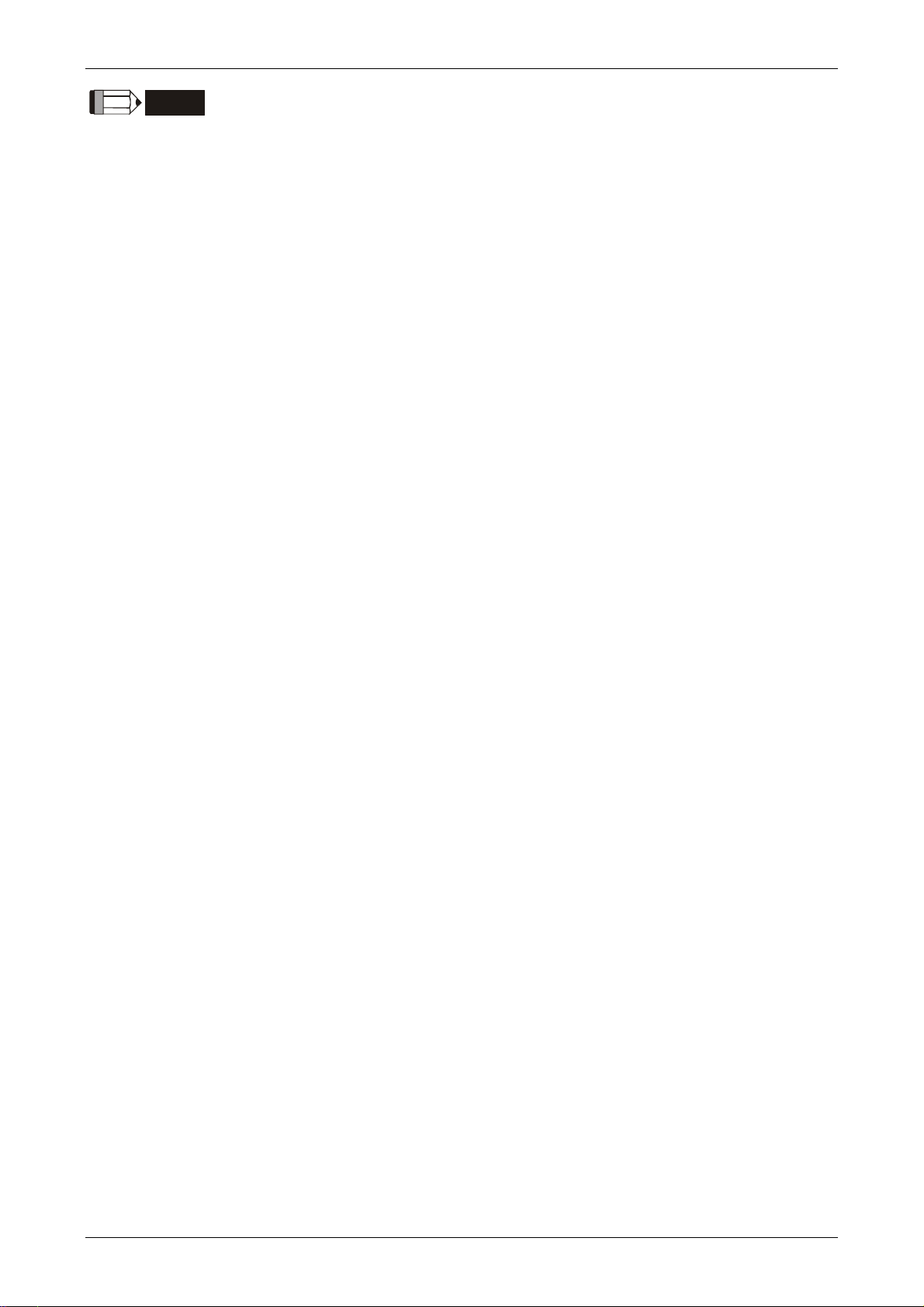
Chapter 1 Introduction
NOTE
1) The controller should provide RS-485 interface.
2) Off-line/On-line simulation functions are only provided for some parts of the controllers. Also,
the execution time of on-line simulation only can continue 30 minutes. After the simulation
time has finished, HMI will return to the main screen of Screen Editor V2.0 software program
from simulation window automatically.
3) When executing simulation function, the resolution of PC screen should be set to 24bit and
higher, otherwise the simulation function may not work normally.
Revision May, 2010 1-3
Page 19

Chapter 1 Introduction
This page intentionally left blank
1-4 Revision May, 2010
Page 20
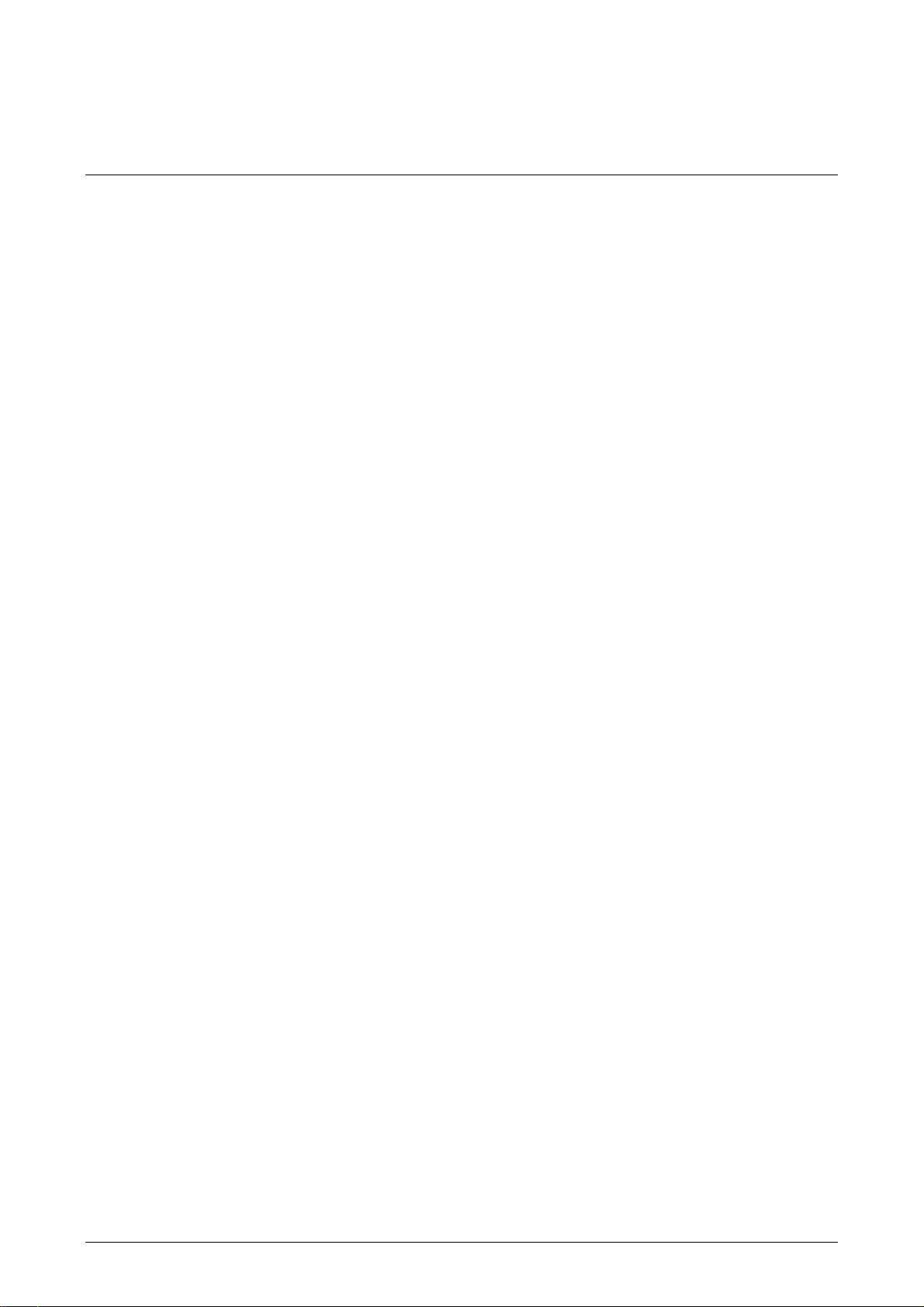
Chapter 2 Working with Hardware Devices
2.1 Usage of SD Card and USB Disk
SD Card
SD card (supports SDHC) can be used to save and transmit data. The supporting file
format is FAT32. Before using a SD card, reformatting (FAT32) via HMI is needed. Only SD
card that formatted by HMI can be used on both HMI and Windows® OS system. (Even it
can be read/written in some format, but faults may occur due to different format among
Win95/98/2000/XP versions)
USB Disk
USB disk can be used to save data. It also can be used to copy data from HMI and its
format is FAT32 as well. When using USB disk to save data, we recommend that the
storage capacity should be less than 2GB and the users should enter system screen first
and then remove the USB disk. Follow this process can ensure that the data is saved
completely in USB disk.
There are two kinds of methods for removing the USB disk:
1. Press SYS button for 3 seconds to enter intro the system setting screen. Then, the
users could choose the function to remove the USB disk.
2. Create a “Remove storage” button on the screen first. After settings and compile
operation is completed, pressing this button is able to remove the USB disk. For more
information on “Remove storage” button, please refer to section 3.8.2.7 in Chapter 3.
Please use the above two methods to remove the USB disk to ensure that the data is saved
completely in USB disk.
Revision May, 2010 2-1
Page 21
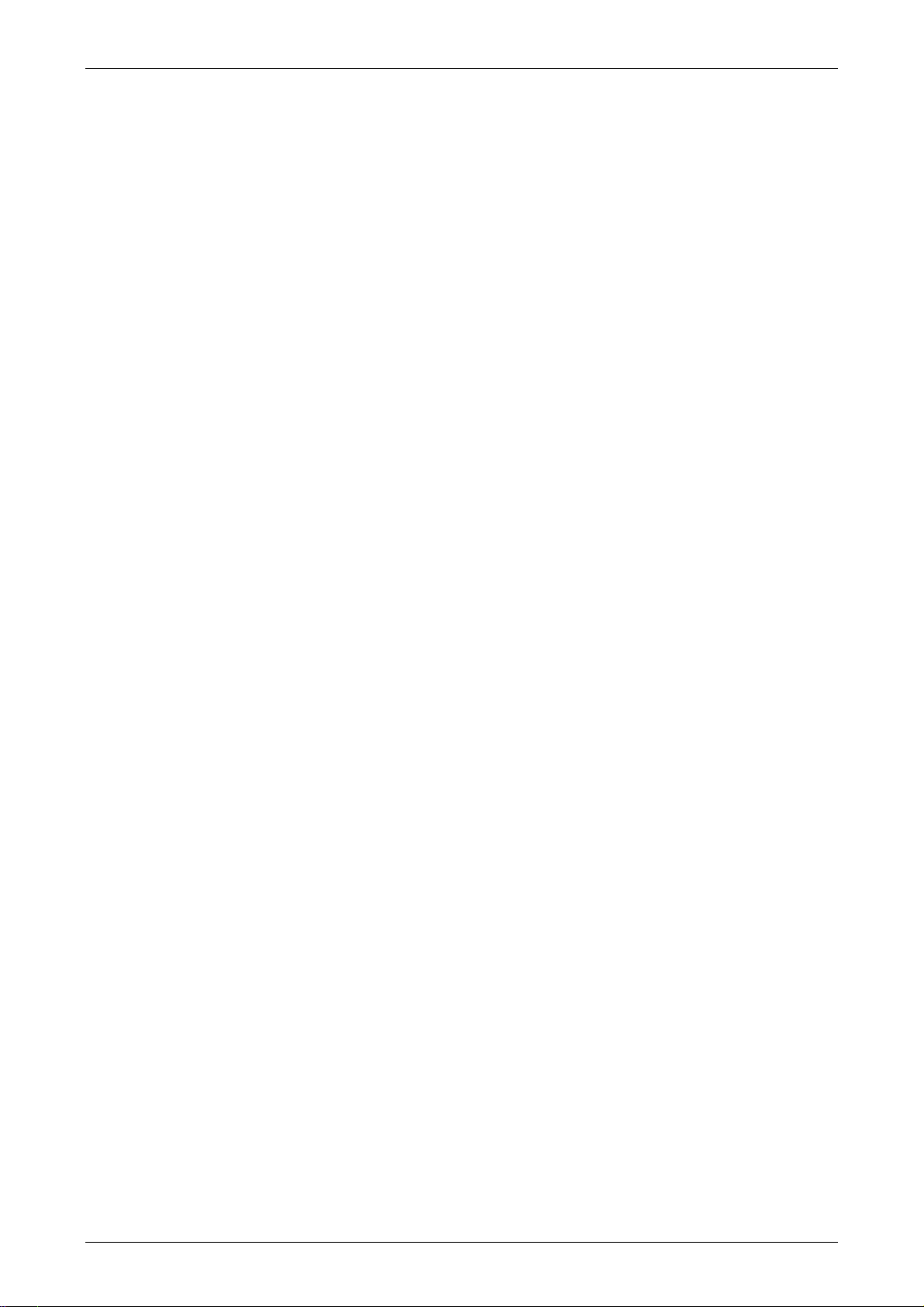
Chapter 2 Working with Hardware Devices
This page intentionally left blank.
2-2 Revision May, 2010
Page 22
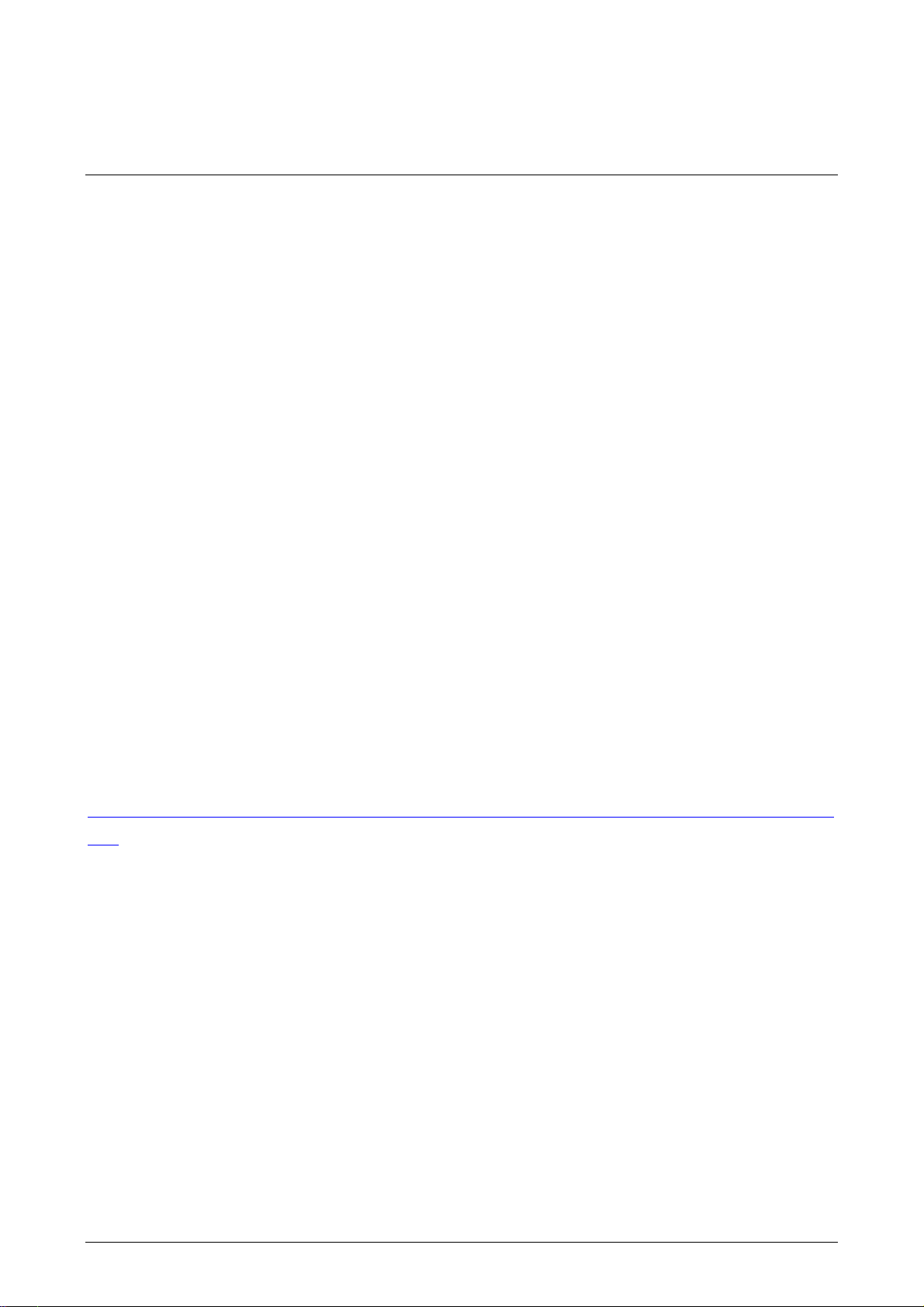
Chapter 3 Creating and Editing Screens
In this chapter, it will introduce general functions of Screen Editor software program with
Windows. The user can use it to design what he wants. Detail information for each function
will be discussed in following chapters.
3.1 Screen Editor Setup
Recommended System Requirements
CPU: Intel® Pentium 4.1 or greater
Memory: 1GB RAM or greater
Hard Disk: 400MB and above free hard disk space
Monitor Display: 1024 × 768 resolution higher full-color display recommended
Printer: Printer compatible with Windows® 2000 / Windows® XP
Operation System: Windows® 2000 / Windows® XP / Windows® Vista / Windows® 7
Software installation
The user can download the Screen Editor software program via the link below:
http://www.delta.com.tw/product/em/download/downlo
d=3
To start the Delta HMI Screen Editor software program setup, please refer to the following
steps:
Step 1: Please start-up your computer to Win2000/WinXP system (Fig. 3-1-1).
ad_main.asp?act=3&pid=3&cid=2&tpi
Revision May, 2010 3-1
Page 23
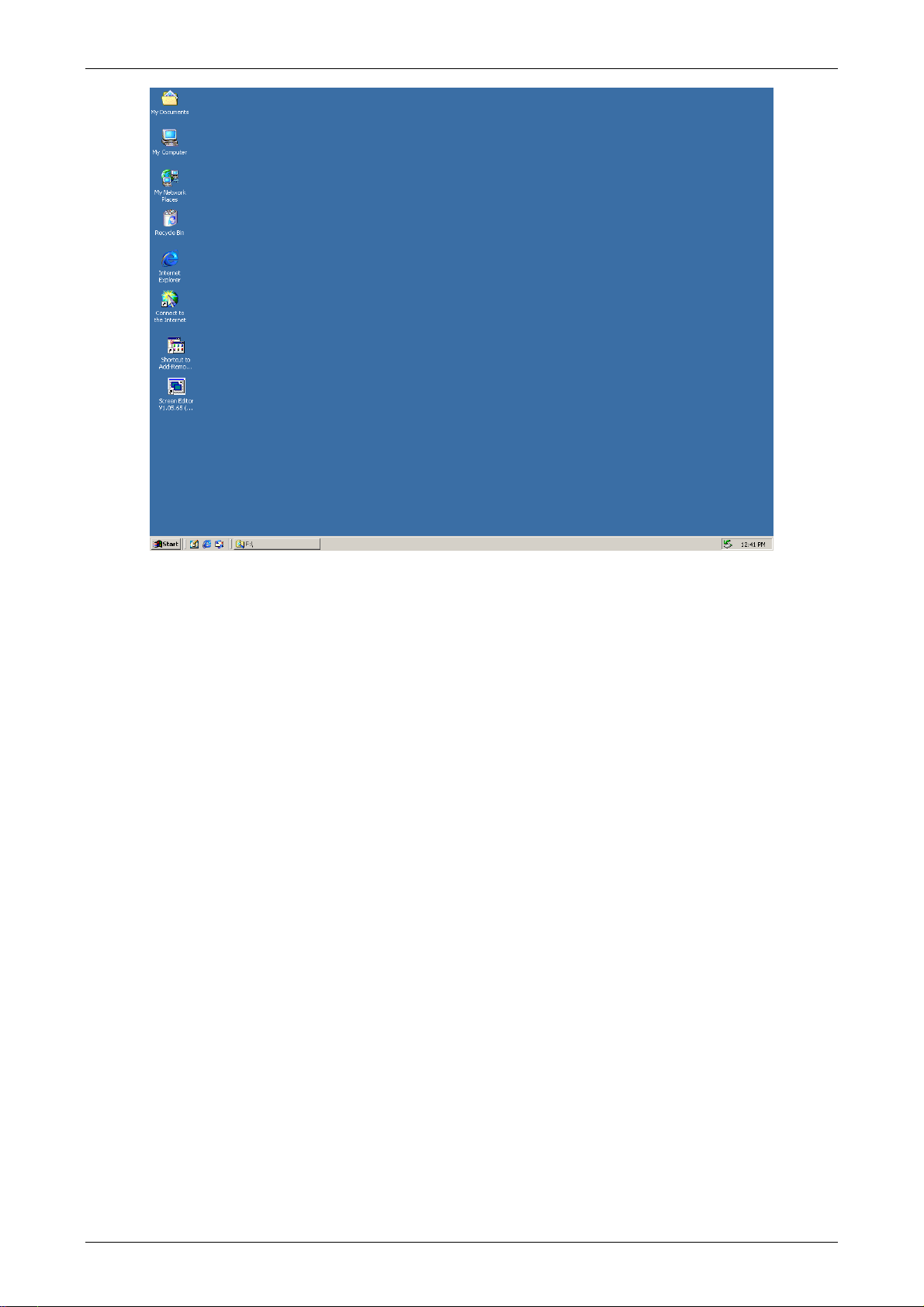
Chapter 3 Creating and Editing Screens
Fig. 3-1-1 Open Microsoft Windows
Step 2: Execute setup.exe from Windows taskbar by clicking “Start” > “Run”. After pressing
OK, system will setup automatically and you will get the following dialog box to select
the desired display language (Fig. 3-1-2).
Fig. 3-1-2 Select Language
3-2 Revision May, 2010
Page 24
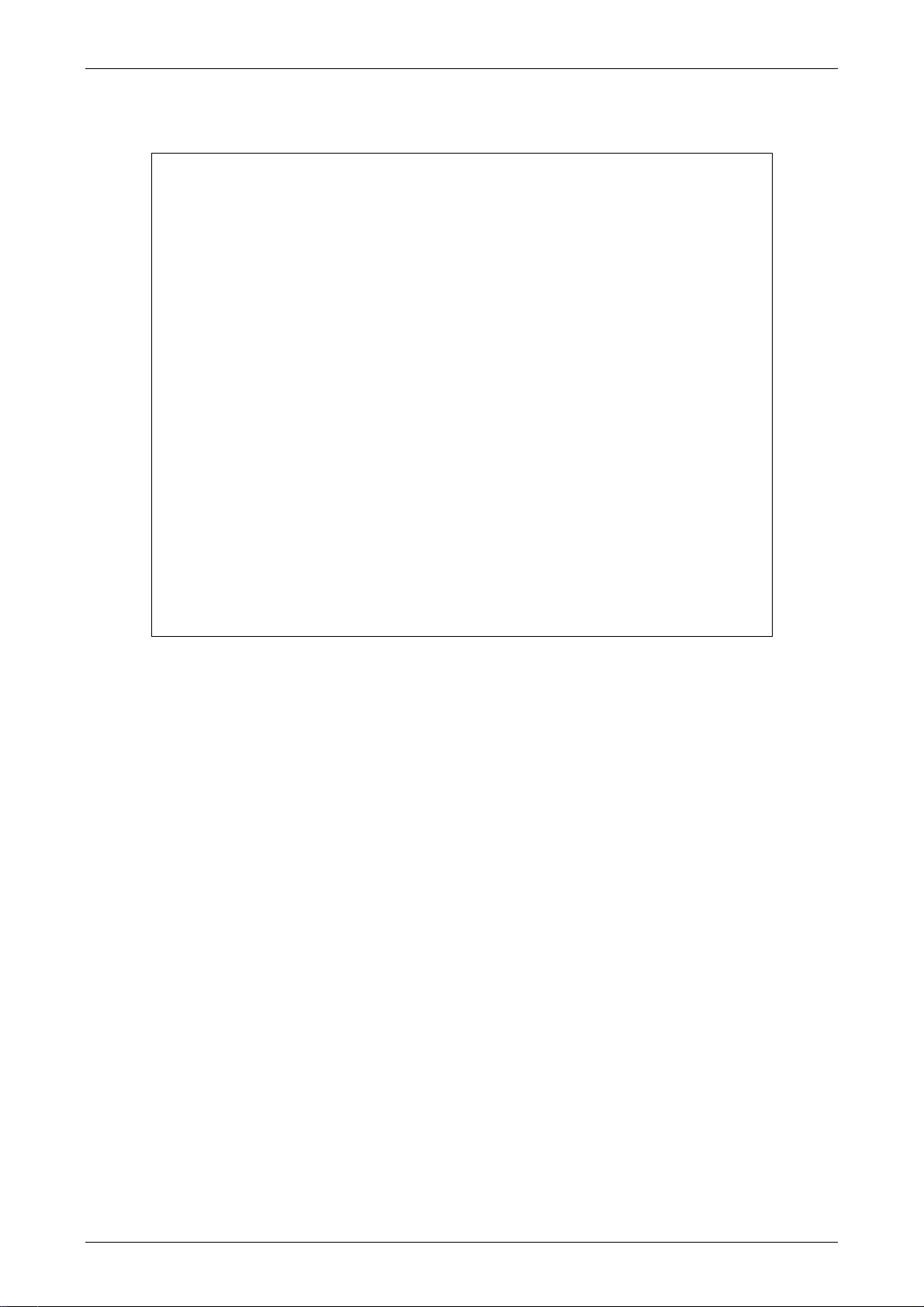
Chapter 3 Creating and Editing Screens
After pressing OK, system will setup automatically and you will get the following
dialog box to choose destination location (Fig. 3-1-3).
Fig. 3-1-3 Directory for installing Screen Editor software program
To select the default directory C:\Program Files\Delta Industrial Automation\Screen
Editor 2.00.XX\, click Next> for the next step. Setup will install in the directory
indicated in the Destination Directory box at the bottom of the dialog box.
To select a directory other than the default directory, click Browse. A list of available
directories appears. Highlight the desired directory for Screen Editor and click OK,
then Next> for the next step. If necessary, click < Back button to take you back
through Setup dialog boxes one by one.
Please remember the location of the destination directory. If the destination directory
is missing or changed, the user cannot upgrade the software successfully.
Step 3: After pressing Next, system will ask you to select the installation software, i.e. Screen
Editor (Fig. 3-1-4).
Revision May, 2010 3-3
Page 25
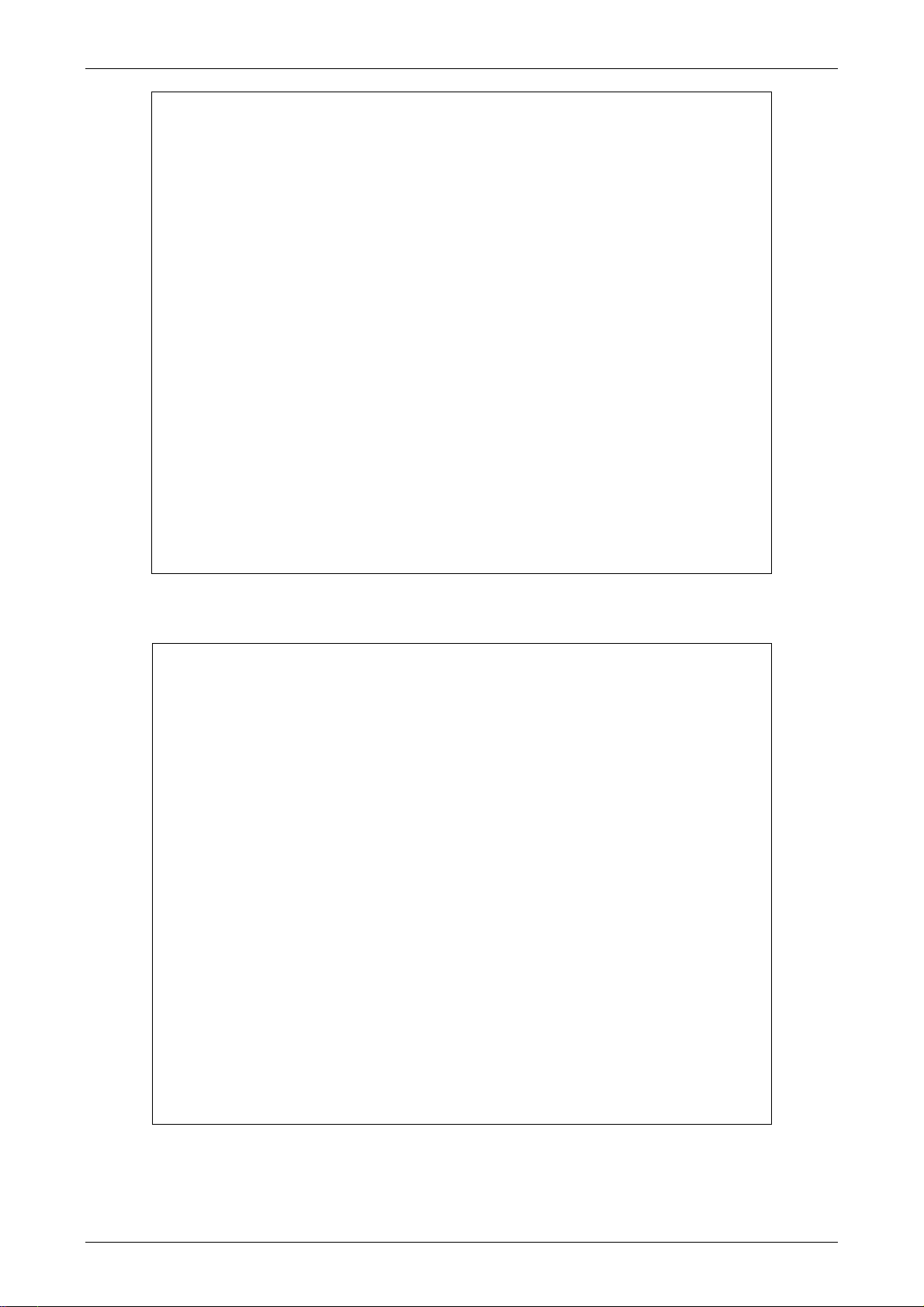
Chapter 3 Creating and Editing Screens
Fig. 3-1-4 Select Screen Editor software program
Step 4: Then click Install button to start Screen Editor Installation (Fig. 3-1-5, Fig. 3-1-6).
Fig. 3-1-5 Starting Screen Editor installation
3-4 Revision May, 2010
Page 26
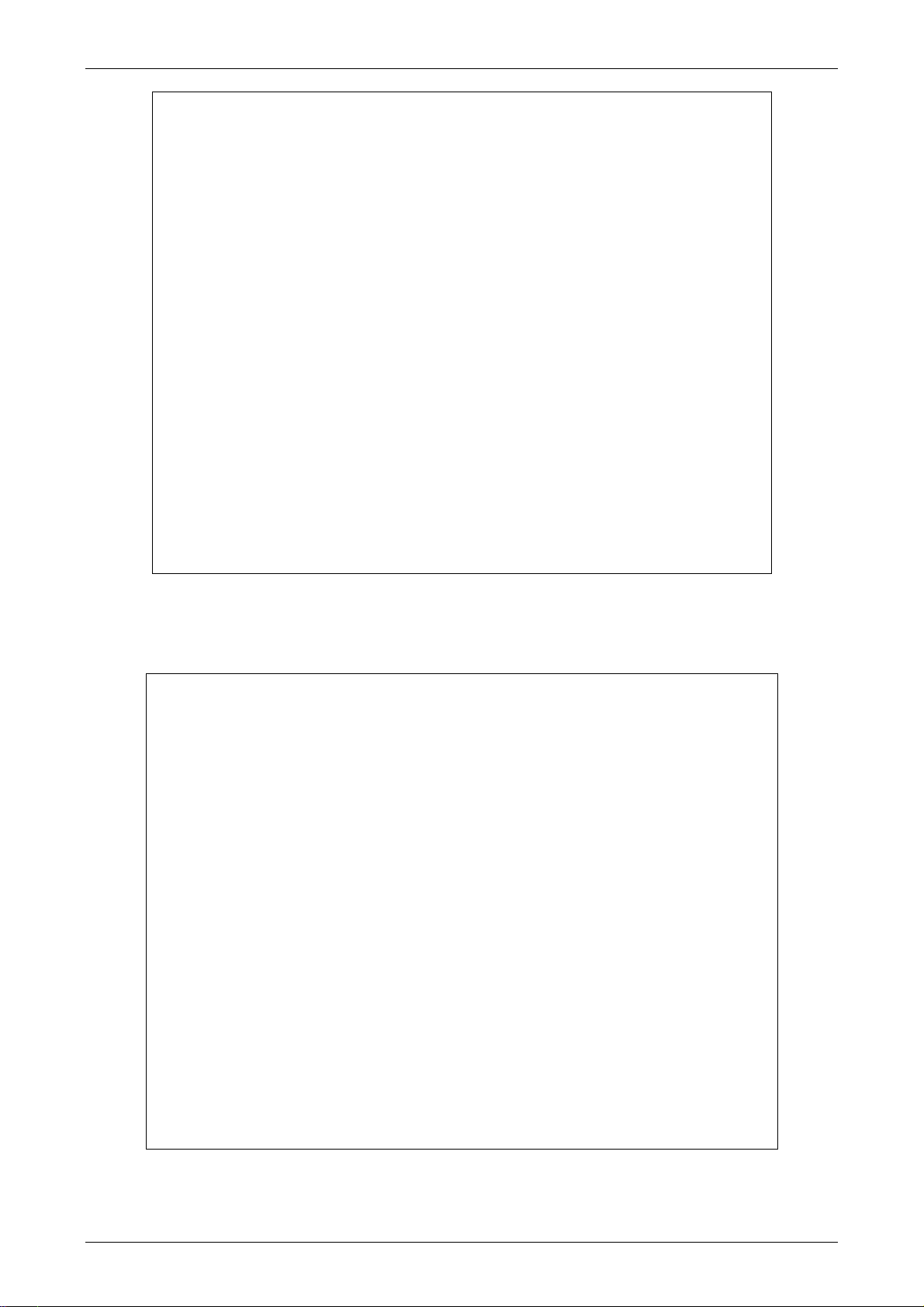
Chapter 3 Creating and Editing Screens
Fig. 3-1-6 Finish installing Screen Editor
Step 5: After finish installing Screen Editor software program (Fig. 3-1-6), the system will ask
you to install HMI USB driver, please click Yes to install.
Fig. 3-1-7 Install HMI USB driver
Revision May, 2010 3-5
Page 27
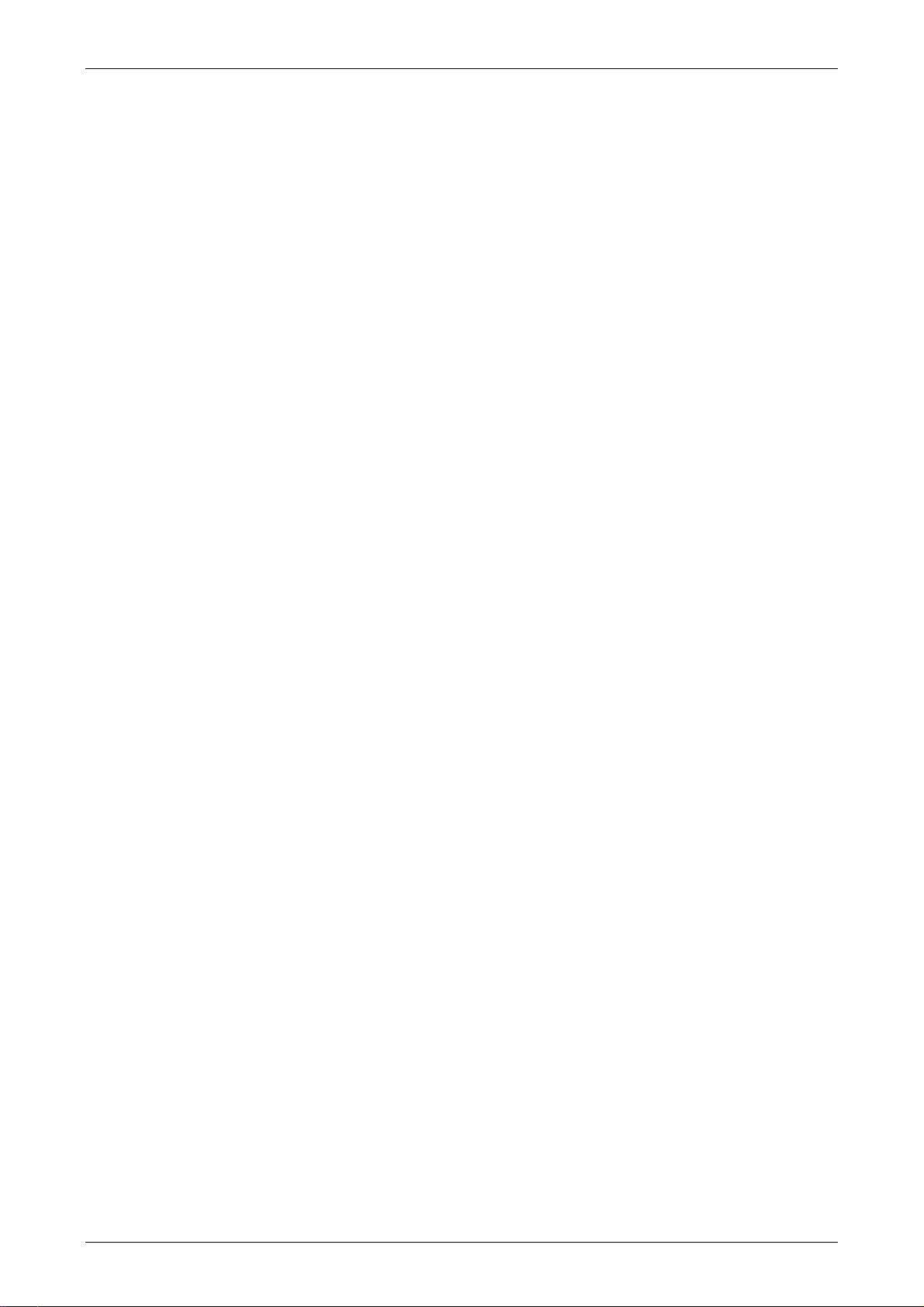
Chapter 3 Creating and Editing Screens
Step 6: After installing HMI USB driver, click Close to complete the installation. After the
installation is completed, connect HMI and PC by communication cable via USB port.
Wait for few seconds and activate Screen Editor software program. Then choose Tools
> Get Firmware Information. At this time, if there is no error message and the
firmware information shows up successfully, it indicates that Screen Editor software
program has been installed and the user can use PC to communicate with HMI via USB
port without problem.
Software upgrade (ScrEdit-Path Setup)
When receiving the software upgrade technical announcement, the user can download the
upgrade software program, Patch_DOPB_yyyymmdd at Delta’s website. The upgrade software
program includes the firmware and the enhanced functions. Before installing the upgrade
software program, the user needs to confirm if the software destination directory is the
default setting, i.e. C:\Program Files\Delta Industrial Automation\Screen Editor 2.00.XX.
Please ensure that the destination directory is the default setting or the user could not
perform the upgrade successfully.
[Installation methods of Patch_DOPB_yyyymmdd]
Step 1: Click Patch_DOPB_yyyymmdd direcly under Windows and the system will start the
installation (Fig. 3-1-8). The user can click Install button to upgrade your Screen Editor.
Step 2: During installation, the user can click Show details button to see the detailed items
(Fig. 3-1-9).
Fig. 3-1-8 Install Patch_DOPB_yyyymmdd
3-6 Revision May, 2010
Page 28
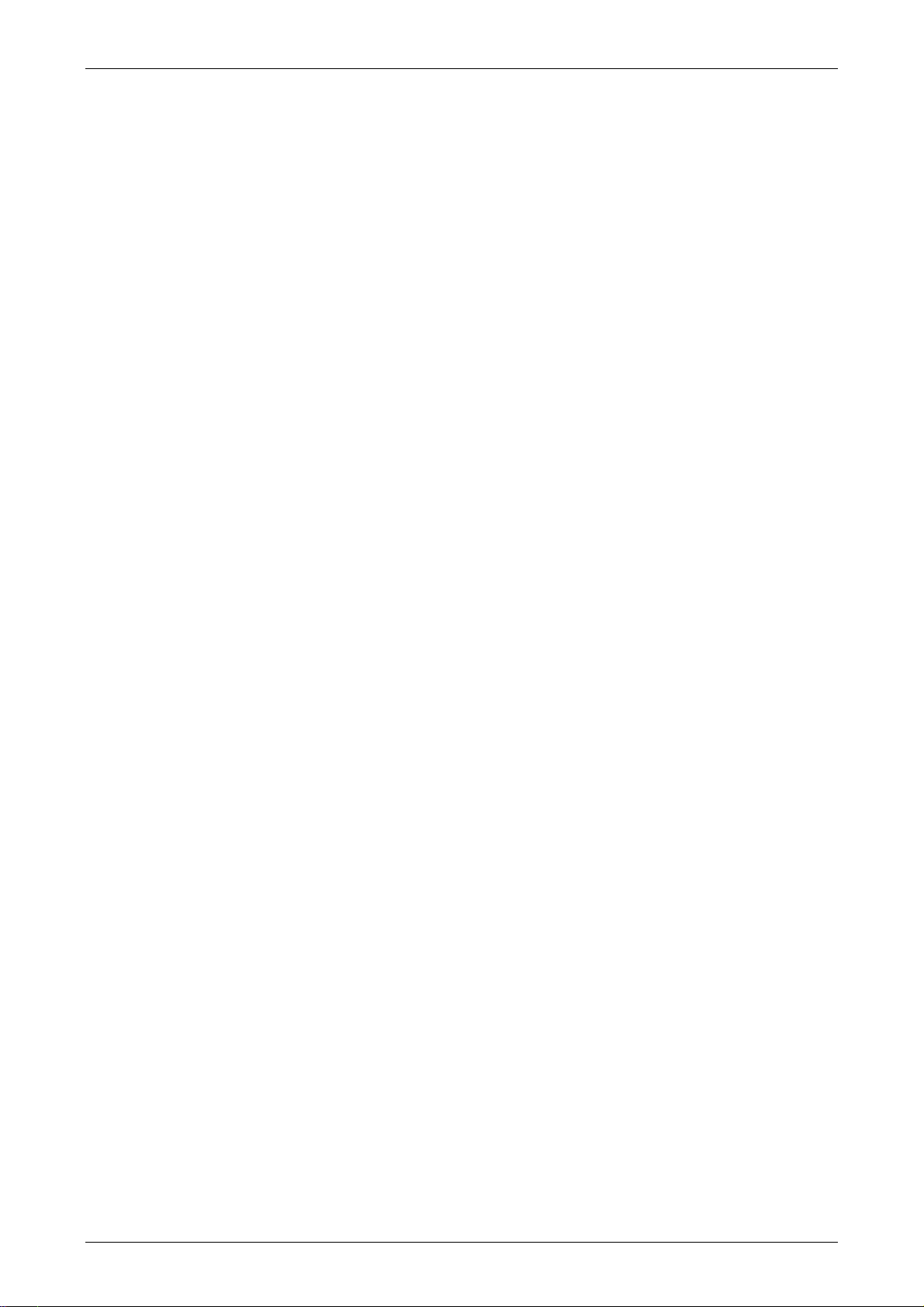
Chapter 3 Creating and Editing Screens
Fig. 3-1-9 Starting installation
Fig. 3-1-10 Show details
Fig. 3-1-11 Finish upgrading
Revision May, 2010 3-7
Page 29
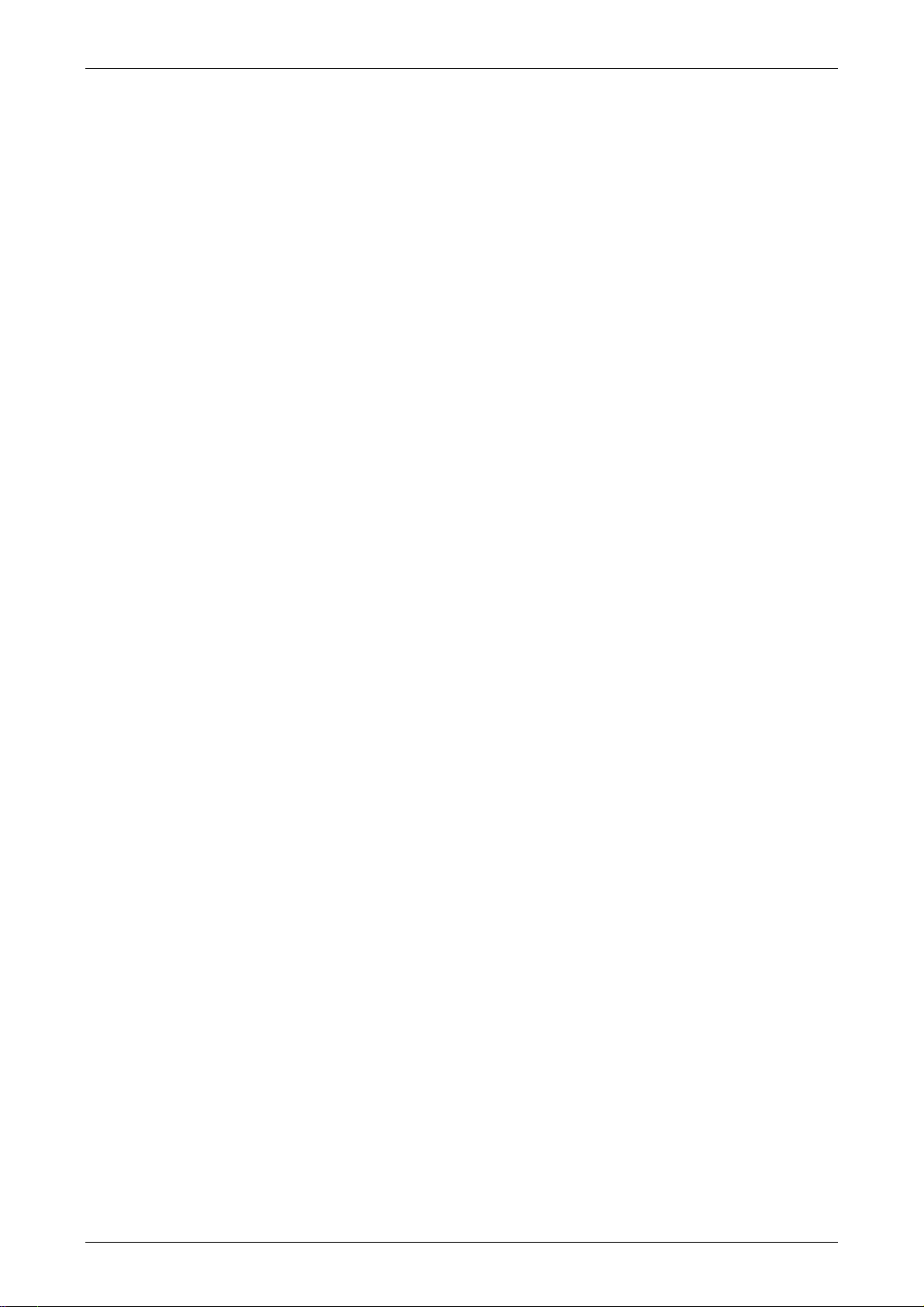
Chapter 3 Creating and Editing Screens
Fig. 3-1-12 Finish installation
Step 3: After upgrading is finished, click Close to complete the installation.
3-8 Revision May, 2010
Page 30
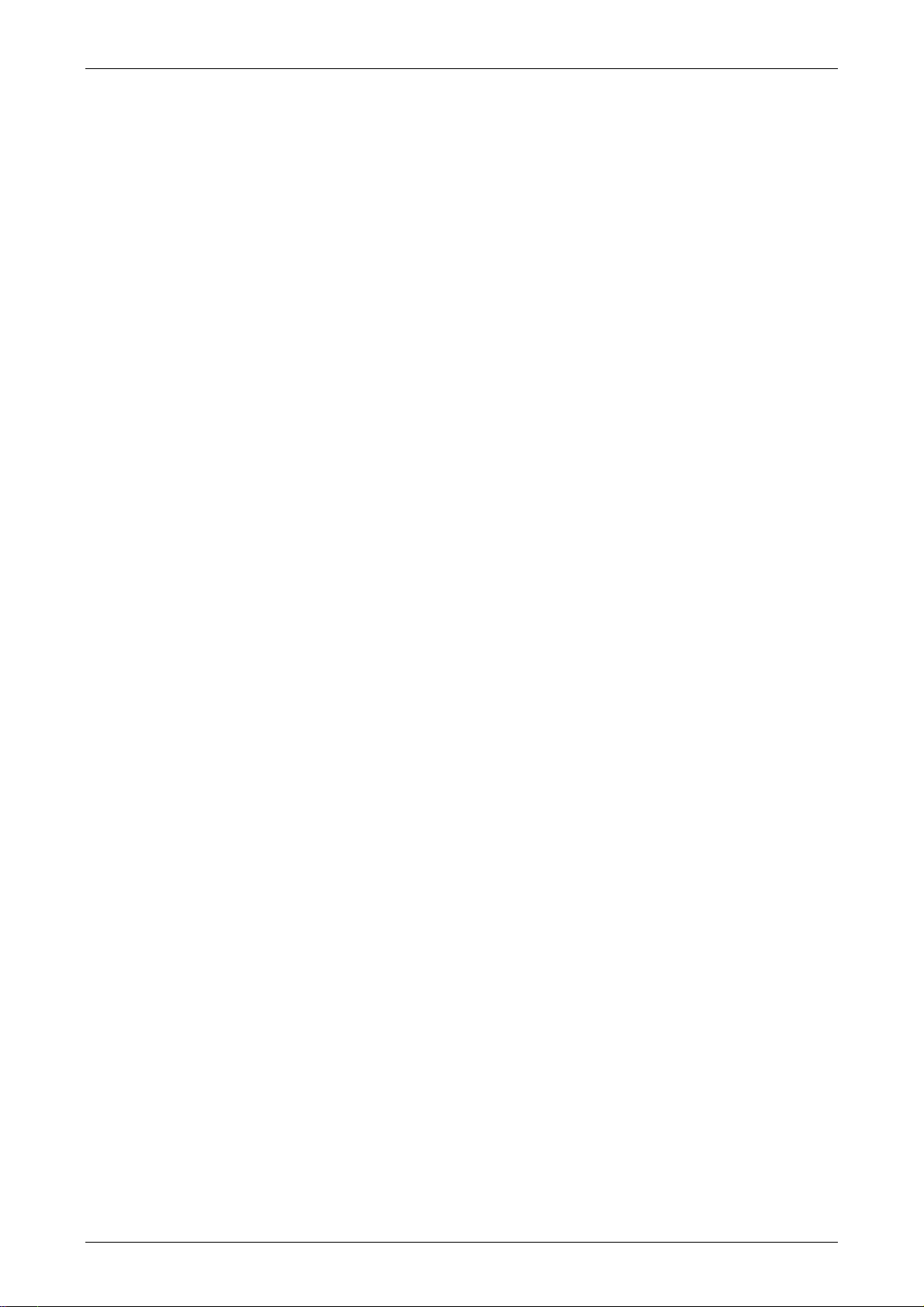
Chapter 3 Creating and Editing Screens
3.2 How to Start Screen Editor
1. After setup, you can start Screen Editor software program by clicking Screen Editor
2.00.XX shortcut on the desk (Fig. 3-2-1) or from Windows taskbar, click Start >
Programs > Delta Industrial Automation > HMI > Screen Editor 2.00.XX.
Fig. 3-2-1
Fig. 3-2-2 Start-up display
Revision May, 2010 3-9
Page 31

Chapter 3 Creating and Editing Screens
When Screen Editor software program is activated for the first time, the first window to show
up is as follows. There are only File, View, Tools, Options and Help on the toolbar.
Fig. 3-2-3 Screen without editing file
2. After pressing
or click File > New, it can create a new project and you will get a dialog
box as shown in the following (Fig. 3-2-4).
Fig. 3-2-4 Creating a New project
3-10 Revision May, 2010
Page 32

Chapter 3 Creating and Editing Screens
3. Enter the project name, screen name, screen No. and select connected HMI, controller or
printer. Then, click OK. It can create a new project in Screen Editor software program as
shown in the following (Fig. 3-2-5).
Fig. 3-2-5 New project screen of Screen Editor
There are five parts in the following for editing window of Screen Editor software program.
Menu Bar
There are nine functions for selection: File, Edit, View, Element, Screen, Tools, Options,
Window, and Help.
Toolbar
Toolbar (Fig. 3-2-6) is like those toolbar in Windows® program. It is easy to use for editing
and the user can arrange its position freely. For example, the user can move the Toolbar
to the left side of the screen. Also, the user can arrange the toolbar position by their
usage. The followings are the available toolbar on Screen Editor software program.
1. Standard Toolbar
2. Zoom Toolbar
Revision May, 2010 3-11
Page 33

Chapter 3 Creating and Editing Screens
3. Text Toolbar
4. Bitmap Toolbar
5. Element Toolbar
6. Layout Toolbar
7. Drawing Toolbar
Fig. 3-2-6 Toolbar of Screen Editor
3-12 Revision May, 2010
Page 34

Chapter 3 Creating and Editing Screens
Position of toolbar
can be moved.
Fig. 3-
2-7 Element Toolbar has been moved
Element Tool Window
The Element Tool window provides various kinds of element icons for selection (Fig. 3-2-8).
The user can use the mouse to select the desired element icon and drag it onto the work
place to create a new element. In addition, the user can save the element in the Element
Bank for editing the element next time (Fig. 3-2-9).
Revision May, 2010 3-13
Fig. 3-2-8 Fig. 3-2-9
Page 35

Chapter 3 Creating and Editing Screens
Property Table
The Property Table displays the element property settings for each element (Fig. 3-2-10 &
Fig. 3-2-11).
Element state selection
All elements on the current
editing screen
Fig. 3-2-10 Property Table and Editing Screen Preview
3-14 Revision May, 2010
Page 36

Chapter 3 Creating and Editing Screens
Record and Output Window
The Record and Output Window displays all the editing actions and output message when
compile function is enabled (Fig. 3-2-11). When HMI program is compiled, the system will
detect the program automatically. Once error occurs, the error messages will be displayed
in Output Window. To get to the error element window, click on the error message.
Fig. 3-2-11 Record and Output window
Work Place
Following is an editing example display (Fig. 3-2-12).
Editing Area
Fig. 3-2-12 Work Place of Screen Editor
Revision May, 2010 3-15
Page 37

Chapter 3 Creating and Editing Screens
Status Bar
Following is the status bar of Screen Editor (Fig. 3-2-13).
Function
Download
rface
Inte
Mous
Fi
g. 3-
2-13 Status Bar of Screen Editor
e is moving
Element Coordinate
and S
ze
i
Connect
HMI Model
ing
CAP LOCK
LOCK
NUM
SCROLL LOCK
3-16
Revision May, 2010
Page 38

Chapter 3 Creating and Editing Screens
3.3 Internal Memory
There are six kinds of registers for selection. They are internal register $, Non-volatile Internal
Register $M, Indirect Address Register *$, Recipe Number Register RCPNO, Recipe Group
Register RCPG and Recipe Register RCP (Fig. 3-3-1). For more details on settings, please refer to
the following descriptions.
Fig. 3-3-1 HMI Internal Memory
3.3.1 Internal Register (Read / Write) : $
Word Access : $n ( n : 0-65535 )
Bit Access : $n.b( n : 0-65535, b : 0-15 )
Delta DOP-B series HMI provides 65536 16-bit internal registers ($0.0 - $65535.15).
Note: The setting values of this register are not retained when power is off.
Non-volatile Internal Register (R/W): $M
Word access: $Mn (n: 0~1023)
Bit access: $Mn.b (n: 0~1023, b: 0~15)
Delta DOP series HMI provides 1024 16-bit non-volatile internal registers ($M0 ~ $M1023).
3.3.2 Non-volatile Internal Register (Read / Write) : $M
Word Access : $Mn ( n : 0-1023 )
Bit Access : $Mn.b( n : 0-1023, b : 0-15 )
Delta DOP-B series HMI provides 1024 16-bit non-volatile internal registers($M0.0 -
$M1023.15). As the setting values of this register are retained when power is off, the user
can use this register to store the important data or records.
Revision May, 2010 3-17
Page 39

Chapter 3 Creating and Editing Screens
3.3.3 Indirect Address Register (Read / Write) : *$
Word Access:*$n( n : 0-65535 )
Indirect address register is an area where an address is stored. The user must get the
address from *$n and then get the values stored in this address.
For example: if $7 = 20; $20 = 39; then *$7 = 39.
The general formula:if $n = m; $m = x, then *$n = x (m : 0-65535)。
The value of m must not be more than 65535.
Note: The setting values of this register are not retained when power is off.
3.3.4 Recipe Number Register (Read / Write) : RCPNO
This register is used to specify the recipe data number (Fig. 3-3-2). When upload/download
the data to HMI or the external controller, HMI or the external controller uses the settings of
recipe number register to read/write the data of recipe. If RCPNO is set to 1, it indicates it is
defined as 1
st
number of recipe data. If RCPNO is set to 4, it indicates it is defined as 4th
number of recipe data. In addition, when editing the recipe data, the user can set the size of
each number of recipe data. For more details, please refer to the descriptions of Recipe
Register RCP.
Note: The setting values of this register are not retained when power is off.
1st Number, RCPNO = 1
4th Group, RCPNO = 4
Fig. 3-
3-2 Recipe Editing Screen
3-18 Revision May, 2010
Page 40

Chapter 3 Creating and Editing Screens
3.3.5 Recipe Group Register (Read / Write) : RCPG
This register is used to specify the 32-bit recipe group (Fig. 3-3-3). It is different than RCPNO.
The difference is that when using RCPG, not only the recipe number, the recipe group also
must be set. When the user wants to upload/download the recipe data of 1
st
number of 1st
group, RCPG must be set to 1 and RCPNO must be set to 1. If HMI or the external controller
needs to read/write the recipe data of 4
th
number of 3rd group, RCPG must be set to 3 and
RCPNO must be set to 4. The recipe group number is determined when editing the recipe
table. For more details, please refer to the descriptions of Recipe Register RCP.
Note: The setting values of this register are not retained when power is off.
1st Number, RCPNO = 1
1st Group, RCPG = 1 3rd Group, RCPG = 3
Fig. 3-
3-3 Recipe Group Editing Screen
3.3.6 Recipe Register (Read / Write) : RCP
This register is used to save the recipe data that the user downloaded from HMI after exiting
Screen Editor software program. There are two kinds of recipe register, 16-bit recipe register
and 32-bit recipe register.
16-bit Recipe Register
The size of this register is 16bit (1 Word). If the data storage area is an external memory, i.e.
a USB disk or SM card is connected, the data space of 16-bit recipe register is 4MB words. If
the data storage area is an internal memory, the data space of 16-bit recipe register is 64K
words.
Revision May, 2010 3-19
Page 41

Chapter 3 Creating and Editing Screens
Assume that the data size is L and the recipe number is N, and the actual recipe data space is
equal to L x N words, i.e. L x N recipe registers are occupied. Delta DOP-B series has a recipe
buffer area (Table 3-3-2) which stores the selected recipe data by the user. The size of this
buffer area is the same as the data size of the selected recipe. It also means that L recipe
registers are occupied in recipe buffer area. Therefore, there will be L x (N+1) registers
occupied in one recipe table. Use the following method to access data that set with recipe.
Word Access: RCPn ( n : 0-L*(N+1)-1 )
Note: -1 indicates that the number of RCP starts from 0.
RCPNO = 1
RCP0
36
RCP2
36
RCP4
12
RCP1
42
RCP3
42
RCP5
33
Recipe Buffer
Area
1st Number of Recipe
Data
RCP6
27
RCP7
51
Table 3-3-1 Recipe Table Table 3-3-2 Layout of Recipe Registers
Example 1:
Table 3-3-1 is an example of how to access data. The size L is set to 2 and the number N is
set to 3 with the recipe data. Thus the layout of the recipe data will be shown as Table 3-3-2,
i.e. RCP0~RCP7 are occupied. When RCPNO is set to 1 and the recipe buffer area will show the
st
1
number of recipe data. If RCPNO is change to 3, the recipe buffer area will show 3rd
number of recipe data shown as in Table 3-3-4.
RCPNO = 3
RCP0
27
RCP2
36
RCP4
12
RCP1
51
RCP3
42
RCP5
33
Recipe Buffer
Area
RCP6
27
T
abl
e 3-3-3 Recipe Table Table 3-3-4 Layout of Recipe Registers
RCP7
51
3rd Number
Data
of Recipe
3-20 Revision May, 2010
Page 42

Chapter 3 Creating and Editing Screens
e
Example 2:
In Table 3-3-5, the size L is set to 3 and the number N is set to 2 with the recipe data. Thus
the layout of the recipe data will be shown as Table 3-3-6, i.e. RCP0~RCP8 are occupied.
When RCPNO is set to 2 and the recipe buffer area will show the 2
nd
number of recipe data.
RCPNO = 2
RCP0
12
RCP3
36
RCP1
33
RCP4
42
RCP2
76
RCP5
1
Recipe Buffer
Ar
a
RCP6
12
RCP7
33
RCP8
76
2nd Number of
Recipe Data
Table 3-3-5 Recipe Table Table 3-3-6 Layout of Recipe Registers
32-bit Recipe Register
The size of this register is 32bit (2 Words or Double Word, DW). If the data storage area is an
external memory, i.e. a USB disk or SM card is connected, the data space of 32-bit recipe
register is 50MB words. If the data storage area is an internal memory, the data space of
32-bit recipe register depends on the specification of HMI flash memory. The user can refer
to the specifications shown on DOP-B series catalogue. Please note that not only recipe data,
there are also other screen data stored in flash memory. It indicates the total memory size of
the recipe data space must be less than the space of the flash memory. For more details,
please refer to HMI Memory dialog by clicking View > Memory List (Fig. 3-3-4).
Fig. 3-
Revision May, 2010 3-21
3-4 HMI Memory
Page 43

Chapter 3 Creating and Editing Screens
p
Assume that the data size is L and the recipe number is N, and the actual recipe data space is
equal to L x N DW words, i.e. L x N recipe registers are occupied. Delta DOP-B series has a
recipe buffer area (Table 3-3-8) which stores the selected recipe data by the user. The size of
this buffer area is the same as the data size of the selected recipe. It also means that L recipe
registers are occupied in recipe buffer area. Therefore, there will be L x (N+1) registers
occupied in one recipe table. Use the following method to access data that set with recipe.
Double Word Access: RCPn ( n : 0-L*(N+1)-1 )
Note: -1 indicates that the number of RCP starts from 0.
Table 3-3-7 Recipe Table Table 3-3-8 Layout of Recipe Registers
Recipe Buffer
ea
Ar
1st Number of
e Data
Reci
RCPNO = 1
RCP0
1
RCP3
1
RCP6
4
RCP9
7
RCP12
10
RCP1
2
RCP4
2
RCP7
5
RCP10
8
RCP13
11
RCP2
3
RCP5
3
RCP8
6
RCP11
9
RCP14
12
Example 1:
Table 3-3-7 is an example of how to access data which is built in the first group (RCPG=1).
The size L is set to 3 and the number N is set to 4 with the recipe data. Thus the layout of the
recipe data will be shown as Table 3-3-8, i.e. RCP0~RCP14 are occupied. When RCPNO is set
to 1 and the recipe buffer area will show the 1
3, the recipe buffer area will show 3
rd
number of recipe data shown as in Table 3-3-10.
st
number of recipe data. If RCPNO is change to
Recipe Buffer
Area
RCPNO = 3
3rd Number of
Recipe Data
Table 3-3-9 Recipe Table Table 3-3-10 Layout of Recipe Registers
RCP0
7
RCP3
1
RCP6
4
RCP9
7
RCP12
10
RCP1
8
RCP4
2
RCP7
5
RCP10
8
RCP13
11
RCP2
9
RCP5
3
RCP8
6
RCP11
9
RCP14
12
3-22 Revision May, 2010
Page 44

Chapter 3 Creating and Editing Screens
Example 2:
In Table 3-3-11, suppose that it is built in the first group (RCPG=1). The size L is set to 2 and
the number N is set to 3 with the recipe data. Thus the layout of the recipe data will be shown
as Table 3-3-12, i.e. RCP0~RCP7 are occupied. When RCPNO is set to 3 and the recipe buffer
area will show the 3
rd
number of recipe data.
RCPNO = 3
RCP0
14
RCP2
10
RCP4
12
RCP6
14
RCP1
15
RCP3
11
RCP5
13
RCP7
15
Ta
ble 3-3-11 Recipe Table Table 3-3-12 Layout of Recipe Registers
Recipe Buffe
Ar
r
ea
3rd Number of
Recipe Data
Revision May, 2010 3-23
Page 45

Chapter 3 Creating and Editing Screens
3.4 Control Block and Status Block
For two-way communication between Delta DOP series HMI and all other brands of PLCs, the
address of the control block and status block must be defined. These settings are located in the
Configuration dialog box (Fig. 3-4-2) by clicking Options > Configuration (Fig. 3-4-1). For
more details on settings, please refer to the following descriptions.
Fig. 3-4-1 Clicking Configuration Command
Fig. 3-4-2 Configuration Dialog Box
3-24 Revision May, 2010
Page 46

Chapter 3 Creating and Editing Screens
Note: Checking of Auto reset flags will reset the control block flags (Bits) automatically after
the desired procedure has been executed. If this box is not checked, the system will ask the
user to reset the flags.
3.4.1 Control Block
The control block is the way a PLC is used to control the HMI. Through the settings set in the
registers, the controller which is connected to HMI can know HMI internal operation, i.e.
screen switch, backlight on and off, current priority, curve sampling data and clear flag, etc.
information and the user can also get the current system status of HMI. The register is a
continuous data block and its length is from 0 to 8 words (Fig. 3-4-2). When using control
block features, the actual length of control block is determined by the used control block
features. For example, when Screen Switch feature (Screen Number Designation Register) is
used, the control block must be set to a length of 1 or more. At this time, only Screen Number
Designation Register can be used. One more example, when using History Buffer features
(Sampling History Buffer Register), the control block must be set to a length of 4 or more. At
this time, only Sampling History Buffer Register can be used. In addition, when using the
function of Multi-language Setting Value Bit (System Control Flag Register), it is best that the
length of the control block be set to 8 words. At this time, all the register in control block can
be used. When the control block is set to a length of zero, the control block is disabled.
The function and explanation of each WORD is listed as Table 3-4-1 below. In the following
table, in the following example 1 we assume that the user uses a Delta PLC, so the available
starting addresses in control block are Dn ~ Dn+7 (D0 ~ D7). In the following example 2, we
assume that the user uses HMI internal register $, so the available starting address in control
block is$n ~ $n+7 ($15 ~ $22). The user can choose if the control block designations are
stored in PLC or HMI.
Word
Number
Register Number
Example 1
(PLC register)
Address Example Address Example
Example 2
(HMI register)
1 Screen Number Designation Register (SNIR) Dn D0 $n $15
2 Control Flag Register (CFR) Dn+1 D1 $n+1 $16
3 Curve Control Register (CUCR) Dn+2 D2 $n+2 $17
4 Sampling History Buffer Register (HBSR) Dn+3 D3 $n+3 $18
5 Clearing History Buffer Register (HBCR) Dn+4 D4 $n+4 $19
6 Recipe Control Register (RECR) Dn+5 D5 $n+5 $20
7 Recipe Number Designation Register (RBIR) Dn+6 D6 $n+6 $21
8 System Control Flag Register Dn+7 D7 $n+7 $22
Table 3-4-1 Control Block Designations
Revision May, 2010 3-25
Page 47

Chapter 3 Creating and Editing Screens
Screen Number Designation Register (SNIR)
To use this register, write a value of the screen number that the user desires to have
displayed into this register; then HMI will change to that screen. For example (refer to
Table 3-4-1), if set D0 or $15.0 to 1, HMI will change to the 1st screen. If set D0 or $15.0 to
7, HMI will change to 7th screen.
Control Flag Register (CFR)
Bit
0 0000 0000 0000 000x Enable / Disable Communication
1 0000 0000 0000 00x0 Enable / Disable Backlight
2 0000 0000 0000 0x00 Enable / Disable Buzzer
3 0000 0000 0000 x000 Clear Alarm Buffer
4 0000 0000 000x 0000 Clear Alarm Counter
5 0000 0000 00x0 0000 Update USB Data
6-7 0000 0000 xx00 0000 Reserved
8 0000 000x 0000 0000 Set User Security Level (Level 1)
9 0000 00x0 0000 0000 Set User Security Level (Level 2)
10 0000 0x00 0000 0000 Set User Security Level (Level 4)
11-15 xxxx x000 0000 0000 Reserved
Binary Display of Relative
Function
Position (x)
Enable / Disable Communication
Bit 0 controls the HMI communication. When bit 0 is turned ON, HMI communication is
disabled. When bit 0 is turned OFF, HMI communication is enabled. By checking
Communication Interrupt check box (Fig. 3-4-3) under the Communication tab of
the Configuration dialog box when communication between one certain PLC is lost
this bit will be turned ON and disable the communication automatically and the
communication fault message will not display (this will not affect the communications
between other PLCs). Then, the user can clear it to enable the communication again. If
this check box is not checked, this flag is disabled (To disable and enable the
communication manually, the user can use OPENCOM/CLOSECOM macro commands.
For more details on macro commands, please refer to section 3.14)
For example (refer to Table 3-4-1 and Fig. 3-4-4), if the PLC which is connected via
COM2 port has communication error and communication retry time has reached three
times, HMI will disable the communication between that PCL automatically (but will
not disable the communication between other PLCs) and will not show communication
errors. At this time, if D1 or $16.0 is set to 0, i.e. the communication flag is turned
OFF, the communication will be enabled again and HMI will communicate with that
PLC again. If the communication is lost for three times, this flag will be ON again.
When D1=0, it indicates that Bit 0 of D1 is 0 (0000 0000 0000 0000).
3-26 Revision May, 2010
Page 48

Chapter 3 Creating and Editing Screens
Communication retry times
is 3 times
Fig. 3-4-3 Communication tab Fig. 3-4-4 PLC Connections
Enable / Disable Backlight
Bit 1 controls the backlight of HMI. When bit 1 is turned ON, the HMI backlight turns
OFF. When bit 1 is turned OFF, the HMI backlight turns ON. For example (refer to Table
3-4-1), if D1 is set to 2 or $16.1 is set to 1, this flag is enabled and the HMI backlight
turns OFF. When D1 = 2, it indicates that Bit 1 of D1 is 1(0000 0000 0000 0010).
Enable / Disable Buzzer
Bit 2 controls the buzzer of HMI. When bit 2 is turned ON, the HMI buzzer turns OFF.
When bit 2 is turned OFF, the HMI buzzer turns ON. For example (refer to Table 3-4-1),
if D1 is set to 4 or $16.2 is set to 1, the HMI buzzer turns ON. At this time, if an alarm
occurs, it will sound. When D1 = 4, it indicates that Bit 2 of D1 is 1 (0000 0000 0000
0100).
Clear Alarm Buffer
Bit 3 clears the alarm buffer. When an alarm history table is used, setting this bit is
able to clear all data inside of that table. When bit 3 is turned ON, the alarm buffer is
cleared. To clear the alarm buffer again, this flag must be turned OFF and then ON
again. For example (refer to Table 3-4-1), if D1 is set to 8 or $16.3 is set to 1, this flag
is turned ON and the alarm buffer will be cleared. When D1 = 8, it indicates that Bit 3
of D1 is 1 (0000 0000 0000 1000).
Clear Alarm Counter
Bit 4 clears the alarm counter. When an alarm frequency table is used, setting this bit
is able to clear the values for the alarms. When bit 4 is turned ON, the alarm counter is
cleared. To clear the alarm counter again, this flag must be turned OFF and then ON
again. For example (refer to Table 3-4-1), if D1 is set to 16 or $16.4 is set to 1, this flag
is turned ON and the alarm counter will be cleared. When D1 = 16, it indicates that Bit
4 of D1 is 1 (0000 0000 0001 0000).
Revision May, 2010 3-27
Page 49

Chapter 3 Creating and Editing Screens
Update USB Data
Bit 5 updates the USB data. When this flag is used, the user can update the stored data
in alarm buffer area into the USB disk. If one of alarm buffer, history buffer or recipe
function is activated and the non-volatile memory area is set to USB disk, when this
flag is enable, HMI will backup and update the data that is stored in buffer area into
USB disk in real-time. Please note that all the data will be stored in the buffer area first.
Before reaching the limit of the buffer memory (the memory capacity of buffer area is
64KB and it can be user-defined as well in Configuration dialog box), the system will
not backup and update the data into USB disk. The purpose is not to frequently
overwrite the USB disk and avoid the damage to USB disk. Therefore, if the amount of
data is less than the memory capacity, to avoid the data may be lost, the user can
enable this flag and update the data into USB disk.
For example (refer to Table 3-4-1), if D1 is set to 32 or $16.5 is set to 1, this flag is
turned ON and the function of update USB data will be enabled. When D1 = 32, it
indicates that Bit 5 of D1 is 1 (0000 0000 0010 0000).
Set User Security Level
Bits 8 to 10 set the user security level. The HMI security level settings are divided into two
parts: one is level 0 (lowest) to level 7 and the other is highest level. Bits 8 to 10 controls
the level 0 (lowest) to level 7 but cannot control the highest level. When Bit 8 is turned ON,
the user security level is 1. When Bit 9 is turned ON, the user security level is 2. When Bit
10 is turned ON, the user security level is 4. For more details on settings, please refer to
the following descriptions.
Level
Level 0 Bit 8, Bit 9, Bit 10 0000 0000 0000 0000
Level 1 Bit 8 Bit 9, Bit 10 0000 0001 0000 0000
Level 2 Bit 9 Bit 8, Bit 10 0000 0010 0000 0000
Level 3 Bit 8, Bit 9 Bit 10 0000 0011 0000 0000
Level 4 Bit 10 Bit 8, Bit 9 0000 0100 0000 0000
Flag Control
Binary Display
ON OFF
Level 5 Bit 8, Bit 10 Bit 9 0000 0101 0000 0000
Level 6 Bit 9, Bit 10 Bit 8 0000 0110 0000 0000
Level 7 Bit 8, Bit 9, Bit 10 0000 0111 0000 0000
For example (refer to Table 3-4-1), if D1 is set to 1280 or $16.8 and $16.10 is set to 1,
this flag is enabled and the user security level is 5. When D1 = 1280, it indicates that
Bit 8 and Bit 10 of D1 are both 11(0000 0101 0000 0000).
3-28 Revision May, 2010
Page 50

Chapter 3 Creating and Editing Screens
Curve Control Register (CUCR)
Bit
Function
Position (x)
0 0000 0000 0000 000x Curve Sampling Flag 1
1 0000 0000 0000 00x0 Curve Sampling Flag 2
2 0000 0000 0000 0x00 Curve Sampling Flag 3
3 0000 0000 0000 x000 Curve Sampling Flag 4
4-7 0000 0000 xxxx 0000 Reserved
8 0000 000x 0000 0000 Curve Clear Flag 1
9 0000 00x0 0000 0000 Curve Clear Flag 2
10 0000 0x00 0000 0000 Curve Clear Flag 3
11 0000 x000 0000 0000 Curve Clear Flag 4
12-15 xxxx 0000 0000 0000 Reserved
Curve Sampling Flag
Bits 0 to 3 (flags 1 to 4) control the curve (Trend Graph, X-Y Chart, X-Y distribution or
Curve Input) sampling. When this flag is turned ON, HMI will read continuous data
from the set PLC address to sample once, changes the data to the graph and shows it
Binary Display of Relative
on HMI screen (For more details on the settings of curve element, please refer to
section 3.8.10). To control the curve sampling flag again, this flag must be turned OFF
and then ON again.
Each curve element has to be assigned to a sampling flag where the sample flag is
setup in the detail property of the element. To enable the curve element, set the
corresponding bit in this register. For example (refer to Table 3-4-1 and Fig. 3-4-5), if
D2 or $17.0 is set to 1, the curves of figure 1 and 2 will be activated and show on the
screen and the curves of figure 3 and 4 will not. When D2=1, it indicates that Bit 0 of
D2 is 0 (0000 0000 0000 0001).
Revision May, 2010 3-29
Page 51

Chapter 3 Creating and Editing Screens
Fig. 3-4-5 Curve Elements on HMI Screen
Curve Clear Flag
Bits 8 to 11 (flags 1 to 4) clear the curve (Trend Graph, X-Y Chart, X-Y distribution or
Curve Input) when this flag is turned ON (For more details on the settings of curve
element, please refer to section 3.8.10). To control the curve clear flag again, this flag
must be turned OFF and then ON again.
For example (refer to Table 3-4-1 and Fig. 3-4-5), if D2 is set to 512 or $17.9 is set to
1, the curves of figure 3 will be cleared and the curves of figure 1, 2 and 4 will not.
When D2=512, it indicates that Bit 9 of D2 is 1(0000 0010 0000 0000).
Sampling History Buffer Register (HBSR)
Delta DOP-B series has 12 Bits that control the sampling address of history buffer (refer to
Fig. 3-4-6 and the following table). Not only Timer, the history buffer can be controlled by
a PLC if the Trigger Source in the History Buffer setup is set to a PLC from Timer. For more
details on History Buffer setup, please refer to section 3.11.3.
Corresponding
Buffer Area
Buffer Area 1 0 0000 0000 0000 000x Sampling History Buffer 1
Buffer Area 2 1 0000 0000 0000 00x0 Sampling History Buffer 2
Buffer Area 3 2 0000 0000 0000 0x00 Sampling History Buffer 3
3-30 Revision May, 2010
Bit
Binary Display of Relative
Corresponding Flag
Function
Position (x)
Page 52

Chapter 3 Creating and Editing Screens
Corresponding
Corresponding Flag
Binary Display of Relative
Buffer Area
Bit
Function
Position (x)
Buffer Area 4 3 0000 0000 0000 x000 Sampling History Buffer 4
Buffer Area 5 4 0000 0000 000x 0000 Sampling History Buffer 5
Buffer Area 6 5 0000 0000 00x0 0000 Sampling History Buffer 6
Buffer Area 7 6 0000 0000 0x00 0000 Sampling History Buffer 7
Buffer Area 8 7 0000 0000 x000 0000 Sampling History Buffer 8
Buffer Area 9 8 0000 000x 0000 0000 Sampling History Buffer 9
Buffer Area 10 9 0000 00x0 0000 0000 Sampling History Buffer 10
Buffer Area 11 10 0000 0x00 0000 0000 Sampling History Buffer 11
Buffer Area 12 11 0000 x000 0000 0000 Sampling History Buffer 12
12-15 xxxx 0000 0000 0000 Reserved
Sampling History Buffer Flag
Bits 0 to 11 control the sampling history buffer operation of HMI by the PLC. When this
flag is turned ON, HMI performs sampling one time. To control the sampling history
buffer flag again, this flag must be turned OFF and then ON again.
Fig. 3-4-6 History Setup
Revision May, 2010 3-31
Page 53

Chapter 3 Creating and Editing Screens
Clearing History Buffer Register (HBCR)
The history buffer when controlled by a PLC can also be cleared by the PLC.
Corresponding
Buffer Area
Buffer Area 1 0 0000 0000 0000 000x Clearing History Buffer Flag 1
Buffer Area 2 1 0000 0000 0000 00x0 Clearing History Buffer Flag 2
Buffer Area 3 2 0000 0000 0000 0x00 Clearing History Buffer Flag 3
Buffer Area 4 3 0000 0000 0000 x000 Clearing History Buffer Flag 4
Buffer Area 5 4 0000 0000 000x 0000 Clearing History Buffer Flag 5
Buffer Area 6 5 0000 0000 00x0 0000 Clearing History Buffer Flag 6
Buffer Area 7 6 0000 0000 0x00 0000 Clearing History Buffer Flag 7
Buffer Area 8 7 0000 0000 x000 0000 Clearing History Buffer Flag 8
Buffer Area 9 8 0000 000x 0000 0000 Clearing History Buffer Flag 9
Buffer Area 10 9 0000 00x0 0000 0000 Clearing History Buffer Flag 10
Buffer Area 11 10 0000 0x00 0000 0000 Clearing History Buffer Flag 11
Buffer Area 12 11 0000 x000 0000 0000 Clearing History Buffer Flag 12
12-15 xxxx 0000 0000 0000 Reserved
Bit
Binary Display of Relative
Position (x)
Corresponding Flag
Function
Clearing History Buffer Flag
Bits 0 to 11 clear the history buffer. When this flag is turned ON, HMI clears the history
buffer one time. To control the clearing history buffer flag again, this flag must be
turned OFF and then ON again.
Recipe Control Register (RECR)
Bit
0 0000 0000 0000 000x Change Recipe Number Flag
1 0000 0000 0000 00x0
2 0000 0000 0000 0x00
3 0000 0000 0000 x000 Change Recipe Group Number Flag
4-7 0000 0000 xxxx 0000 Reserved
8-15 xxxx xxxx 0000 0000 Designate Recipe Group Number
Binary Display of Relative
Function
Position (x)
Read Recipe Flag (PLC → HMI):
Read recipe data from PLC and store it in HMI
Write Recipe Flag (PLC ← HMI)
Write recipe data from HMI into PLC
Change Recipe Number Flag
To change recipe number, the user can use Recipe Number Register RCPNO directly or
use this flag. To specify the recipe number, write the recipe number into the Recipe
Number Designation Register (RBIR) and then turn ON this flag (Bit 0). After the above
3-32 Revision May, 2010
Page 54

Chapter 3 Creating and Editing Screens
settings, the RCPNP can change to the designated recipe number automatically. To
control the change recipe number flag again, this flag must be turned OFF and then
ON again.
For example (refer to Table 3-4-1), if set D6 to 3 and set D5 or $20.0 to 1
simultaneously, the recipe number will become 3 (RCPNO=3). When D6 = 3, it
indicates that the designated recipe number is 3. When D5 = 1, it indicates that Bit 0 of
D5 is 1(0000 0000 0000 0001).
Read Recipe Flag
Bit 1 reads the recipe data from PLC and stores the recipe data in the specified area of
HMI. To read and store the recipe data, specify the recipe number and turn this flag to
be ON. To control the read recipe flag again, this flag must be turned OFF and then ON
again.
For example (refer to Table 3-4-1), if the designated recipe number is 4 (RCPNO=4),
set D5 to 2 or $20.1 to 1 and the recipe data saved in PLC will be read and stored in
the 4th recipe register. The original data saved in the 4th recipe register will be
updated as well. When D5 = 2, it indicates that Bit 1 of D5 is 1(0000 0000 0000 0010).
Write Recipe Flag
Bit 2 write the recipe data from HMI into PLC. To write the recipe data, specify the
recipe number and turn this flag to be ON. To control the write recipe flag again, this
flag must be turned OFF and then ON again.
For example (refer to Table 3-4-1), if the designated recipe number is 2 (RCPNO=2),
set D5 to 4 or $20.2 to 1 and the recipe data saved in HMI will be written into the PLC
register immediately. The original data saved in the PLC register will be updated as
well. When D5 = 4, Bit 2 of D5 is 1(0000 0000 0000 0100).
Change Recipe Group Number
To change the recipe group number, the user can use Recipe Group Register RCPG
directly or use this flag. To specify the recipe group number, write the recipe group
number into the Designate Recipe Group Number Register (Bits 8 to 15) and then turn
ON this flag. After the above settings, when HMI detects the change recipe group
number flag, it will change the value of RCPG and change recipe group number
automatically. To control the change recipe group number flag again, this flag must
be turned OFF and then ON again.
For example (refer to Table 3-4-1), if set D5 to 520 or set$20.3 and $20.9 to 1
simultaneously, the recipe group number will become 2 (RCPG=2). When D5 = 520, it
indicates that Bit 3 and Bit 9 of D5 are both 1(0000 0010 0000 1000).
Revision May, 2010 3-33
Page 55

Chapter 3 Creating and Editing Screens
Designate Recipe Group Number
Bits 8 to Bit 15 designate the recipe group number. When the recipe group number is
designated and turn ON this control flag, HMI will change the value of RCPG and
change the recipe group number automatically.
For example (refer to Table 3-4-1), if set D5 to 520 or set$20.3 and $20.9 to 1
simultaneously, the recipe group number will become 2 (RCPG=2). When D5 = 520, it
indicates that Bit 3 and Bit 9 of D5 are both 1(0000 0010 0000 1000).
For more detailed settings, please refer to the following descriptions.
How to designate recipe group number:
D5 = 520(0000 0010 0000 1000)
High Byte
(Recipe Group Designation Register)
0000 0010
(Other control flags relevant to Recipe)
Low Byte
0000 1000
If dividing D5 into high byte and low byte, it is easily to see that high byte determines
the recipe group number (regardless of low byte). When the high byte setting is set to
0000 0010, it indicates that the designated group number is the 2nd group. If the
high byte setting is changed to 0000 0011, it indicates that the designated group
number is changed to 3rd group and vise versa.
Recipe Number Designation Register (RBIR)
This register is used to specify the recipe. When this flag is turned ON, the system will write
the designated recipe group number into Recipe Number Designation Register (RBIR). After
Change Recipe Number Flag is turned ON, HMI will change the value of RCPNO and change
the recipe number as well.
For example (refer to Table 3-4-1), if set D6 to 3 and set D5 or $20.0 to 1 at the same time,
the recipe number will become 3 (RCPNO=3) When D6 is set to 3, it indicates that the
designated recipe number is 3. When D5 = 1, it indicates that Bit 0 of D5 is 1(0000 0000
0000 0001).
System Control Flag Register
Binary Display of Relative
Bit
Function
Position (x)
0-7 0000 0000 xxxx xxxx Multi-language Setting Value
8 0000 000x 0000 0000 Printer Flag
9 0000 00x0 0000 0000 Printer Form Feed Flag
10-15 xxxx xx00 0000 0000 Reserved
3-34 Revision May, 2010
Page 56

Chapter 3 Creating and Editing Screens
Multi-language Setting Value
Bits 0 to 7 save the designated multi-language setting values (Fig. 3-4-7). These
setting values control HMI to switch to the specified language (For more details on
multi-language settings, please refer to section 3.10).
For example (refer to Table 3-4-1 and Fig. 3-4-7), if language setting value 1 is Chinese,
and D7 or $22.0 is set to 1, all the text in HMI will change to the text in Chinese. When
D7 =1, it indicates that Bit 0 of D7 is 1(0000 0000 0000 0001).
For more detailed settings, please refer to the following descriptions.
How to designate the multi-language:
D7 = 1(0000 0000 0000 0001)
High Byte
(Other control flags relevant to System
Control)
(Multi-language Setting Value Register)
Low Byte
0000 0001
0000 0000
If dividing D7 into high byte and low byte, it is easily to see that low byte determines
the multi-language setting value (regardless of high byte). When the low byte setting is
set to 0000 0001, it indicates that the multi-language setting value is 1, i.e. the
language setting is Chinese. If the low byte setting is changed to 0000 0011, it
indicates that the multi-language setting value is 2, i.e. the language setting is
Japanese. Please note that the range of multi-language setting value is from 0 to 255.
Fig. 3-4-7 Multi-language Settings
Revision May, 2010 3-35
Page 57

Chapter 3 Creating and Editing Screens
Printer Flag
When this flag is turned ON, the current display (Hard Copy) or the editing screen can
be printed out. When this flag is turned OFF, the printer function is disabled.
For example (refer to Table 3-4-1), if D7 is set to
perform printing function. When D7 = 256, it indicates that Bit 8 of D7 is 1(0000 0001
0000 0000).
256 or set $22.8 to 1, HMI will
Printer Form Feed Flag
When this flag is turned ON, the printer will retract the paper and align the paper for
the next run automatically. When this flag is set to OFF, the printer form feed function
is disabled.
For example (refer to Table 3-4-1), if D7 is set to 512 or set $22.9 to 1, HMI will retract
the paper and align the paper for the next run automatically. When D7 = 512, it
indicates that Bit 9 of D7 is 1(0000 0010 0000 0000).
3.4.2 Status Block
The status block is the way a PLC is used to get feedback from the HMI. Through the settings
set in the registers, the controller which is connected to HMI can know HMI internal operation,
i.e. screen switch, backlight on and off, current priority, curve sampling data and clear flag,
etc. information. The status block consists of 8 continuous words and this cannot be changed
(Fig. 3-4-2) When the user set the address in Status Block, PLC can read the status of DOP-B
series HMI. Please note that when the function Control Block is disabled, the function of
Status Block is disabled as well. In addition, ensure that the addresses of Control Block and
Start Block must be different.
The function and explanation of each WORD is listed as Table 3-4-2 below. In the following
table, in the following example 1 we assume that the user uses a Delta PLC, so the available
starting addresses in status block are Dm ~ Dm+7 (D10 ~ D17). In the following example 2,
we assume that the user uses HMI internal register $, so the available starting address in
control block is$m ~ $m+7 ($25 ~ $32). The user can choose if the status block designations
are stored in PLC or HMI.
Example 1
Word Control Register
0 General Control Status Register (GCSR) Dm D10 $m $25
1 Screen Number Status Register (SNSR) Dm+1
2 Curve Control Status Register (CCSR) Dm+2
(PLC register)
Address Example Address Example
D11 $m+1
D12 $m+2
Example 2
(HMI register)
$26
$27
3 Sampling History Buffer Status Register (HSSR) Dm+3
4 Clearing History Buffer Status Register (HCSR) Dm+4
5 Recipe Status Register (RESR) Dm+5
6 Recipe Number Status Register (RBSR) Dm+6
3-36 Revision May, 2010
D13 $m+3
D14 $m+4
D15 $m+5
D16 $m+6
$28
$29
$30
$31
Page 58

Chapter 3 Creating and Editing Screens
Word Control Register
7 General Control Status Register 2 (GCSR2) Dm+7
Table 3-4-2 Status Block Designations
General Control Status Register (GCSR)
Binary Display of Relative
Bit
Position (x)
0 0000 0000 0000 000x Screen Switch Status Flag
1-2 0000 0000 0000 0xx0 Reserved
3 0000 0000 0000 x000 Clear Status of Alarm Buffer
4 0000 0000 000x 0000 Clear Status of Alarm Counter
5-7 0000 0000 xxx0 0000 Reserved
8 0000 000x 0000 0000 User Security Level Flag (Level 1)
9 0000 00x0 0000 0000 User Security Level Flag (Level 2)
10 0000 0x00 0000 0000 User Security Level Flag (Level 4)
(PLC register)
Address Example Address Example
Example 1
D17 $m+7
Function
Example 2
(HMI register)
$32
11-15 xxxx x000 0000 0000 Reserved
Screen Switch Status Flag
When HMI switches the screen, this flag is turned ON. After the screen switch is
completed, this flag is turned OFF.
Clear Status of Alarm Buffer
When HMI clears the alarm buffer, this flag is turned ON. After this function is
completed, this flag is turned OFF.
Clear Status of Alarm Counter
When HMI clears the alarm counter, this flag is turned ON. After this function is
completed, this flag is turned OFF.
User Security Level Flag
Bits 8 to 10 hold the current user security level.
Level
Flag Control
Binary Display
ON
Level 0 Bit 8, Bit 9, Bit 10 0000 0000 0000 0000
Level 1 Bit 8 Bit 9, Bit 10 0000 0001 0000 0000
Level 2 Bit 9 Bit 8, Bit 10 0000 0010 0000 0000
Level 3 Bit 8, Bit 9 Bit 10 0000 0011 0000 0000
Level 4 Bit 10 Bit 8, Bit 9 0000 0100 0000 0000
Level 5 Bit 8, Bit 10 Bit 9 0000 0101 0000 0000
Revision May, 2010 3-37
Page 59

Chapter 3 Creating and Editing Screens
Level
Level 6 Bit 9, Bit 10 Bit 8 0000 0110 0000 0000
Level 7 Bit 8, Bit 9, Bit 10 0000 0111 0000 0000
Screen Number Status Register (SNSR)
This register stores the last screen number (includes sub screen) that the user opened
(refer to D11 or $26 of Table 3-4-2).
Curve Control Status Register (CCSR)
Binary Display of Relative
Bit
Position (x)
0 0000 0000 0000 000x Curve Sampling Status Flag 1
1 0000 0000 0000 00x0 Curve Sampling Status Flag 2
2 0000 0000 0000 0x00 Curve Sampling Status Flag 3
3 0000 0000 0000 x000 Curve Sampling Status Flag 4
4-7 0000 0000 xxxx 0000 Reserved
Flag Control
Binary Display
ON
Function
8 0000 000x 0000 0000 Curve Clear Status Flag 1
9 0000 00x0 0000 0000 Curve Clear Status Flag 2
10 0000 0x00 0000 0000 Curve Clear Status Flag 3
11 0000 x000 0000 0000 Curve Clear Status Flag 4
12-15 xxxx 0000 0000 0000 Reserved
Curve Sampling Status Flag
When the HMI samples a trend graph or X-Y chart, the curve sampling status flag (bits
0 to 3) is turned ON. After the sampling operation is completed, the curve sampling
status flag is turned OFF. Curve Sampling Flag 1 of control block corresponds to Curve
Sampling Status Flag 1 of status block, Curve Sampling Flag 2 of control block
corresponds to Curve Sampling Status Flag 2 of status block and vise versa.
Curve Clear Status Flag
When the HMI clears trend graph or X-Y chart, the curve clear status flag (bits 8 to 11)
is turned ON. After the clear operation is completed, the curve clear status flag is
turned OFF. Curve Clear Flag 1 of control block corresponds to Curve Clear Status Flag
1 of status block, Curve Clear Flag 2 of control block corresponds to Curve Clear
Status Flag 2 of status block and vise versa.
3-38 Revision May, 2010
Page 60

Chapter 3 Creating and Editing Screens
Sampling History Buffer Status Register (HSSR)
Corresponding
Corresponding Flag
Binary Display of
Buffer Area
Bit
Function
Relative Position (x)
Buffer Area 1 0 0000 0000 0000 000x Sampling History Buffer Status Flag 1
Buffer Area 2 1 0000 0000 0000 00x0 Sampling History Buffer Status Flag 2
Buffer Area 3 2 0000 0000 0000 0x00 Sampling History Buffer Status Flag 3
Buffer Area 4 3 0000 0000 0000 x000 Sampling History Buffer Status Flag 4
Buffer Area 5 4 0000 0000 000x 0000 Sampling History Buffer Status Flag 5
Buffer Area 6 5 0000 0000 00x0 0000 Sampling History Buffer Status Flag 6
Buffer Area 7 6 0000 0000 0x00 0000 Sampling History Buffer Status Flag 7
Buffer Area 8 7 0000 0000 x000 0000 Sampling History Buffer Status Flag 8
Buffer Area 9 8 0000 000x 0000 0000 Sampling History Buffer Status Flag 9
Buffer Area 10 9 0000 00x0 0000 0000 Sampling History Buffer Status Flag 10
Buffer Area 11 10 0000 0x00 0000 0000 Sampling History Buffer Status Flag 11
Buffer Area 12 11 0000 x000 0000 0000 Sampling History Buffer Status Flag 12
12-15 xxxx 0000 0000 0000 Reserved
Sampling History Buffer Status Flag
When sampling the history buffer, the sampling history buffer status flag will be set to
be ON (Bits 0 to 11 is set to ON). After the sampling operation is completed, the
sampling history buffer status flag will be OFF.
Clearing History Buffer Status Register (HCSR)
Corresponding
Binary Display of
Buffer Area
Bit
Relative Position (x)
Buffer Area 1 0 0000 0000 0000 000x Clearing History Buffer Status Flag 1
Buffer Area 2 1 0000 0000 0000 00x0 Clearing History Buffer Status Flag 2
Buffer Area 3 2 0000 0000 0000 0x00 Clearing History Buffer Status Flag 3
Buffer Area 4 3 0000 0000 0000 x000 Clearing History Buffer Status Flag 4
Buffer Area 5 4 0000 0000 000x 0000 Clearing History Buffer Status Flag 5
Buffer Area 6 5 0000 0000 00x0 0000 Clearing History Buffer Status Flag 6
Buffer Area 7 6 0000 0000 0x00 0000 Clearing History Buffer Status Flag 7
Buffer Area 8 7 0000 0000 x000 0000 Clearing History Buffer Status Flag 8
Corresponding Flag
Function
Buffer Area 9 8 0000 000x 0000 0000 Clearing History Buffer Status Flag 9
Buffer Area 10 9 0000 00x0 0000 0000 Clearing History Buffer Status Flag 10
Buffer Area 11 10 0000 0x00 0000 0000 Clearing History Buffer Status Flag 11
Buffer Area 12 11 0000 x000 0000 0000 Clearing History Buffer Status Flag 12
12-15 xxxx 0000 0000 0000 Reserved
Revision May, 2010 3-39
Page 61

Chapter 3 Creating and Editing Screens
Clearing History Buffer Status Flag
When clearing the history buffer, the clearing history buffer status flag will be set to
be ON (Bits 0 to 11 is set to ON). After the clearing operation is completed, the
clearing history buffer status flag will be OFF.
Recipe Status Register (RESR)
Bit
0 0000 0000 0000 000x Change Status of Recipe Number
1 0000 0000 0000 00x0
2 0000 0000 0000 0x00
3 0000 0000 0000 x000 Change Status of Recipe Group Number
4~7 0000 0000 xxxx 0000 Reserved
8~15 xxxx xxxx 0000 0000 Designate Status of Recipe Group Number
Binary Display of Relative
Function
Position (x)
Recipe Read Status (PLC → HMI)
Recipe Write Status (PLC ← HMI)
Change Status of Recipe Number
When the recipe number is changed, this flag is turned ON. After the recipe number is
changed and the value of RCPNO is updated, this flag is turned OFF.
Recipe Read Status
When HMI reads one number of recipe data from PLC, this flag is turned ON. After read
operation is completed and the recipe data is stored in HMI, this flag is turned OFF.
Recipe Write Status
When HMI sends one number of recipe data to PLC, this flag is turned ON. After write
operation is completed and the recipe data is written into PLC, this flag is turned OFF.
Change Status of Recipe Group Number
When the recipe group number is changed, this flag is turned ON. After the recipe
group number is changed and the value of RCPG is updated, this flag is turned OFF.
Designate Status of Recipe Group Number
No matter the value of RCPG is designated by PLC or HMI, when the designated recipe
group number is changed, this flag is turned ON so that the system can echo back the
updated recipe group number to the Designate Recipe Group Number Register.
Recipe Number Status Register (RBSR)
No matter the value of RCPNO is designated by PLC or HMI, when the designated recipe
number is changed, this flag is turned ON so that the system can feedback the updated
recipe group number to the Designate Recipe Number Register.
3-40 Revision May, 2010
Page 62

Chapter 3 Creating and Editing Screens
General Control Status Register 2 (GCSR2)
Bit
0-7 0000 0000 xxxx xxxx Multi-language Status Value
8 0000 000x 0000 0000 Printer Status Flag
9 0000 00x0 0000 0000 Printer Form Feed Status Flag
10-15 xxxx xx00 0000 0000 Reserved
Binary Display of Relative
Function
Position (x)
Multi-language Status Value
Bits 0 to 7 read the current language that HMI shows from the multi-language status
value.
Printer Status Flag
When this flag is turned ON, it indicates that the printer is printing the current display
or editing screen. When this flag is turned OFF, the printer function is disabled.
Printer Form Feed Status Flag
When this flag is turned ON, it indicates that the printer is retracting the paper and
aligning the paper for the next run automatically. When this flag is turned OFF, the
printer form feed function is disabled.
Revision May, 2010 3-41
Page 63

Chapter 3 Creating and Editing Screens
3.5 Menu Bar and Toolbar (File)
3.5.1 New
Create a New Project. Creates a new project by choosing File > New (Fig. 2.3.2) or clicking the
New icon from toolbar (Fig. 2.3.3), or pressing Ctrl + N.
If this is the first time use and there is no old project, the following dialog box (Fig. 3-5-1) will
show up for the user to input project name, screen name, screen number, HMI type and
connecting base port controller after creating a new project.
Fig. 3-5-1 New project dialog box
3-42 Revision May, 2010
Page 64

Chapter 3 Creating and Editing Screens
If other project files already exist and are open, the user will get the following dialog box to
remind the user of saving project (Fig. 3-5-2) before creating new project. Press Yes button to
save the existed file, press No button not to save the file and press Cancel button to cancel
the save operation. After the user press the Yes or No button, the new project dialog box will
appear again (Fig. 3-5-1).
圖 3-5-2 Saving dialog box
Input project name, screen name, select HMI model and connecting base port controller (Fig.
3-5-3), and then press OK button.
圖 3-
3 HMI model and base port controller options
5-
3.5.2 Open
Open Old Project. Open current project by choosing File > Open (Fig. 3-5-4) or clicking the
Open icon
from toolbar, or pressing Ctrl + O.
If other project files exist before opening an old project, the user will get the Saving dialog
box (Fig. 3-5-2) to remind the user of saving file and then get the following dialog box for
opening existing dop file (Fig. 3-5-4).
If save operation is complete or there is no old project files, the following dialog box for
opening existing dop file (Fig. 3-5-4) will show up directly.
Revision May, 2010 3-43
Page 65

Chapter 3 Creating and Editing Screens
Fig. 3-5-4 Open an old project in ScrEdit
3.5.3 Close
Close Project. Closes project by clicking File > Close.
If project didn’t get saved before issuing the command of closing project, the user will get
saving dialog box (Fig. 3-5-5) to remind the user of saving project. The user can press Yes
button to close the project.
Fig. 3-5-5 Saving dialog box
3.5.4 Save
Save the File. Save current project into hard disk with extension file “dop” by choosing File >
Save or clicking the Save icon
, or pressing Ctrl + S. If the project is a new file, the Save as
dialog box will show up (Fig. 3-5-6). If the project is an old file, the Save function will perform
immediately and the Save as dialog box will not show up.
3-44 Revision May, 2010
Page 66

Chapter 3 Creating and Editing Screens
3.5.5 Save as
Save current project to another file name by clicking File > Save As. The user will get Save as
dialog box (Fig. 3-5-6) to input project name with extension file dpb. This dialog also appears
automatically when the first time any project file is saved no matter whether Save As or Save
command is used.
Fig. 3-5-6 Save as dialog box
3.5.6 Make Ext. Memory Data
Before using this command, ensure to compile the editing screen data. If not execute the
compilation first, the ScrEdit cannot make screen data and an error message dialog box will
show up (Fig. 3-5-7). Please execute the compilation first and then clicking File > Make Ext.
Memory Data to copy the compiled HMI program into SD card or a USB disk (Fig. 3-5-8). If the
SD card or USB disk with compiled HMI program stored inside is inserted into HMI, HMI will
startup by reading the data of SD card or USB disk directly.
Fig. 3-5-7 Error message dialog box when making ext. memory data
Revision May, 2010 3-45
Page 67

Chapter 3 Creating and Editing Screens
Fig. 3-5-8 Make Ext. Memory Data dialog box
3.5.7 Open Ext. Memory Data
To open the screen data, select File > Open Ext. Memory Data or press Ctrl+I. A dialog box
is displayed and the user selects the file that the user wants to open.
3.5.8 Password Protect
The user can enable and disable password protect function (Fig. 3-5-9 & Fig. 3-5-10) by
clicking File > Password protect. Once password protect function is enabled, the user will
get Fig. 3-5-9 dialog box and
symbol before “Password Protect” command. If the
symbol shows before “Password Protect” command from File menu, it indicates that this dpb
file is password protected and the user will need to input password before opening dpb file.
The password is set by clicking Options > Configuration > General > Security) (Fig. 3-5-11).
If the password protect function is disabled, the Fig. 3-5-10 dialog box will show up.
Fig. 3-5-9 Password protect function is enabled
3-46 Revision May, 2010
Page 68

Chapter 3 Creating and Editing Screens
Fig. 3-5-10 Password protect function is disabled
Fig. 3-5-11 Password settings – Security
3.5.9 Print
Print current screen by choosing File > Print, or clicking the Print icon
from toolbar, or
pressing Ctrl + P.
3.5.10 Print Preview
To preview the screen print before sending the image to the printer, select File > Print
Preview (Fig. 3-5-12).
Revision May, 2010 3-47
Page 69

Chapter 3 Creating and Editing Screens
Fig. 3-5-12 Print Preview dialog box
3.5.11 Print Setup
To choose the printer and paper options, select File > Print Setup (Fig. 3-5-13).
Fig. 3-5-13 Print Setup dialog box
3-48 Revision May, 2010
Page 70

Chapter 3 Creating and Editing Screens
3.5.12 File Quick Access
By default, ScrEdit presents a list of the four most recent used files on the File menu for quick
access (Fig. 3-5-14). Just click the file name to open the file. This function is similar to the
Open command and the user can refer to the description of Open command on the page 3-43.
If the saving path is too long, the too long path will display as “….”. The user still can see the
complete dpb file name.
Fig. 3-5-14 Most recent used files
3.5.13 Exit
Exit function is to close all open editing files and save those that have not been save yet and
finally exit the ScrEdit. Select this function by clicking File > Exit. If the file has been changed
or not saved yet, the saving dialog box (Fig. 3-5-2) will show up to remind the user of saving
project. If the user press Cancel button at this time, the exit command is cancelled. Either
pressing Yes button to save the file, or pressing No button not to save the file can exit the
ScrEdit. After the user press the Yes button, the Save As dialog box will appear (Fig. 3-5-4) for
saving the file.
Revision May, 2010 3-49
Page 71

Chapter 3 Creating and Editing Screens
3.6 Menu Bar and Toolbar (Edit)
Adopt pull-down menu similar to Microsoft Office style and provide user-friendly Edit pull-down
menu.
3.6.1 Undo
Undo the last action. Select this function by choosing Edit > Undo or clicking the Undo icon
from toolbar, or pressing Ctrl + Z. All actions are recorded in output window.
3.6.2 Redo
Redo the undo action. Select this function by choosing Edit > Redo or clicking the Redo icon
from toolbar, or pressing Ctrl + Y. All actions are recorded in output window.
3.6.3 Cut
Deletes the selected element and save it in clipboard to paste to other place. Select this
function by choosing Edit > Cut from menu bar or clicking the Cut icon
from toolbar, or
pressing Ctrl + X.
3-50 Revision May, 2010
Page 72

Chapter 3 Creating and Editing Screens
3.6.4 Copy
Copy the selected element to the clipboard. Select this function by choosing Edit > Copy
from menu bar or clicking the Copy icon
from toolbar, or pressing Ctrl + C.
3.6.5 Paste
Paste element from clipboard. Select this function by choosing Edit > Paste from menu bar or
clicking the Paste icon
from toolbar, or pressing Ctrl + V.
3.6.6 Delete
Delete selected element. Select this function by choosing Edit > Delete from menu bar or
pressing Del key.
3.6.7 Select All
This command selects all elements. To select all elements to remove everything, select Edit >
Select All from menu bar or press Ctrl + A. When the user uses Select All, the element in the
upper left corner will be filled with a blue and white border as a base element. Additional
elements will be filled with a white and black border. The base element is used to align or
resize.
3.6.8 Find
To find content that matches the find criteria, select Edit > Find, or click the
, or press
Ctrl + F. The user can find element text, read address, write address or memory address on
the current screen or all screens (Fig. 3-6-1). Once the content is located, the found content is
displayed in the output window. To go to actual location of the found content, click in the
output window and HMI will move to the location of the found content. (Fig. 3-6-2).
Revision May, 2010 3-51
Page 73

Chapter 3 Creating and Editing Screens
Find
Find What: This field is where the user enters the word or phase that the user is looking for.
Fig. 3-6-1 Find dialog box
Options:
Current Screen
This causes ScrEdit to navigate the current screen only and find the matching
word or phase that the user is looking for. The output window will display all
matching words or phases. When the user double clicks the word or phase,
ScrEdit will jump to that location of the matching word or phase. Please refer to
the example screen below.
Fig. 3-
3-52 Revision May, 2010
6-2
Page 74

Chapter 3 Creating and Editing Screens
All Screen
This causes ScrEdit to navigate all screens and find the word or phase that the
user is looking for. The output window will display all matching words or
phases. When the user double clicks the word or phase, ScrEdit will also jump to
that location of the matching word or phase.
Type:
Text
To specify the data type as Text, click the Text button
Read Address
To specify the data type as Read Address, click the Read Address button.
Write Address
To specify the data type as Write Address, click the Write Address button.
All Address
To specify the search to look for all data types, click the All Address button.
Check Box:
By checking Match whole word only check box, the system finds only the
words or phrases that the user entered. If the user does not select this option,
the system finds all contents that include the words or phrases that the user
entered.
By checking Support Multi-Language Finding check box, the system finds all
multi-language contents that include the words or phrases that the user
entered. The user can use the Support Multi-Language Finding option when
finding texts.
3.6.9 Replace
To replace the content that matches the replace criteria, select Edit > Replace or press Ctrl +
R. The user can replace element text, read address, or write address on the current screen or
all screens. The replacement data type can be Bit, Word or Double Word. The user can change
the data type only for read addresses and write addresses. The replacement data may exists
in Element, Macro, Control Block, Status Block, History Buffer, Alarm and Recipe. When read
addresses and write addresses are selected, the user can choose where to find and replace
the content that matches the replace criteria (the items for replacement).
Revision May, 2010 3-53
Page 75

Chapter 3 Creating and Editing Screens
Replace
Find What: This field is where the user enters the word or phase that the user is looking for.
Replace With: This field is where the user enters the word or phase that the user wants to
replace with.
Options:
Type:
Fig. 3-6-3 Replace dialog box
Current Screen
This causes ScrEdit to navigate the current screen only, find the matching word
or phase that the user is looking for and replace it.
All Screen
This causes ScrEdit to navigate all screens and find the matching word or phase
that the user is looking for and replace it.
Text
To specify the data type as Text, click the Text button
Read Address
To specify the data type as Read Address, click the Read Address button.
Write Address
To specify the data type as Write Address, click the Write Address button.
3-54 Revision May, 2010
Page 76

Chapter 3 Creating and Editing Screens
Data Type:
Bit, WORD, DWORD
If the Read Address or Write Address button is selected, it is needed to select if
the replacing data type is Bit, Word, or Double Word.
Filter (Replace Criteria)
Element, Macro, Control Block, Status Block, History Buffer, Alarm and Recipe
If the Read Address or Write Address button is selected, it is needed to select if
the replace criteria are Element, Macro, Control Block, Status Block, History
Buffer, Alarm and Recipe.
Replace / Replace All
If the user only wants to replace a single instance of the data, click the Replace
button.
If the user wants to replace all instances of the specified data automatically,
click the Replace All button.
For example, the user wants to replace the read address from $0 to $1234,
enter $0 in Find What field, enter $1234 in Replace With field and press Replace
button (Fig. 3-6-4). ScrEdit will find the matching criteria (Fig. 3-6-5) and
perform the replacement.
Fig. 3-6-4 Replace dialog box
Revision May, 2010 3-55
Page 77

Chapter 3 Creating and Editing Screens
Fig. 3-6-5
3.6.10 Station Replace
This function is used to replace the designated station number (PLC unit number).
Fig. 3-6-6
3.6.11 Group
This command groups the selected elements. When the user groups two or more elements,
they will become one unit. Thus, when the user moves or changes the elements, the user will
move or change them together. To group the elements, select Edit > Group from menu bar or
clicking the Group icon
from toolbar.
3-56 Revision May, 2010
Page 78

Chapter 3 Creating and Editing Screens
3.6.12 Ungroup
This command ungroups selected elements. To ungroup the elements, select Edit > Ungroup
from menu bar or clicking the Ungroup icon
from toolbar.
3.6.13 Order
This command changes the stacking order of the selected elements. To change the order,
select Edit > Order, or select one of the specific order icons
from the toolbar.
The Order icons include:
Bring to Top: Moves the selected element to the front.
Send to Bottom: Moves the selected element to the behind.
Bring Forward: Moves the selected element to the behind.
Send Backward: Moves the selected element one step to the behind.
3.6.14 Align
This command aligns the elements. The user can use this command only when more than one
element are selected. The Screen Editor refers to the base element to align the elements.
To align the elements, select Edit > Align, or click one of the Align icons on the toolbar
: Align Left. Move an element to the left.
: Align Right. Move an element to the right.
: Align Top. Move an element to the top.
: Align Bottom. Move an element to the bottom.
: Align Center Vertically. Center an element vertically.
: Align Center Horizontally. Center an element horizontally.
: Across Space Evenly. Space selected elements evenly across the window.
: Down Space Evenly. Space selected elements evenly from top to bottom.
Align Left, Align Right, Align Top and Align Bottom commands are available when two or
more elements are selected. That is because the element only can be left, right, top and
bottom aligned relative to another element. Align Center Vertically and Align Center
Horizontally commands are available when one or more elements are selected. Across Space
Evenly and Down Space Evenly are available when three or more elements are selected. After
Align commands are used, the coordinates of the elements will changed to the coordinates of
the new position.
Revision May, 2010 3-57
Page 79

Chapter 3 Creating and Editing Screens
3.6.15 Make Same Size
This command makes the element to be the same size. The users must select one element
first as reference object, and then select other elements. To use this function, select Edit >
Make Same Size or click the make same size icons in the toolbar.
3.6.16 Text Process
This command aligns the text. To use this function, select Edit > Text Process or click the
text process icons in the toolbar. In the Import Text dialog box, the user can decide if use
Text Bank Edit Font or not. If the user checks the box next to Text Bank Edit Font, the
imported text will be display by adopting the fonts of Text Bank. For the settings of Text Bank,
please refer to Options > Text Bank.
3.6.17 Picture
next to the Picture command represents that this function is enabled. To use this function,
select Edit > Picture or click the picture icons in the toolbar. The users can also use the
functions of Bitmap Toolbar to perform Picture commands.
3.6.18 Duplicate
To copy one or more elements at the same time, select Edit > Duplicate. After the user has
selected this command, the Duplicate dialog box is displayed (Fig. 3-6-7). The user can enter
the number of columns and rows to get the total copy numbers. The minimum entry number
must be more than 2 as the original element is included in the total copy number.
If the user wants to copy only the rows, uncheck the box next to columns. If the user wants to
copy only the columns, uncheck the box to rows.
To set the spacing between every element, set the pixel count in the Spacing field.
To place the copied element by ascending or descending address, click the Increase Address
or Decrease Address button. The unit of the address can be Word or Bit. To place the copied
element by the horizontal (X-direction) or vertical (Y-direction) direction, click the X-Direction
or Y-Direction button (Please refer to the example 1 and 2 in Fig. 3-6-8 and Fig. 3-6-9).
3-58 Revision May, 2010
Page 80

Chapter 3 Creating and Editing Screens
Fig. 3-6-7 Duplicate dialog box
Fig. 3-6-8 Duplicate Example 1
Revision May, 2010 3-59
Page 81

Chapter 3 Creating and Editing Screens
Fig. 3-6-9 Duplicate Example 2
3-60 Revision May, 2010
Page 82

Chapter 3 Creating and Editing Screens
3.7 Menu Bar and Toolbar (View)
In View option, the user can decide how toolbars and docking windows display. Once the user clicks
on it, it will have icon
toolbars and docking windows by themselves. If
that the toolbar is hided and not display on the screen. The description of each toolbar is introduced
in the following sections.
3.7.1 Tools
Standard Toolbar
Icon Function Description
New
Open
Save
Export
in front of it and display on screen. The user can also arrange these
not show in front of the toolbar, it indicates
Create a new project
Open an old project
Save current edited project
Export an project to BMP format
Revision May, 2010 3-61
Undo
Redo
Cut
Copy
Paste
Find
Undo an action (some actions cannot be undone)
Redo an action
Cut selected elements
Copy selected elements
Paste the element the user copy or cut
Find specific text, write address or read address
Page 83

Chapter 3 Creating and Editing Screens
Icon Function Description
New Screen
Open Screen
Print
About
Create a new screen
Open an old screen
Print current project
Screen editor version
Table 3-7-1 Standard Toolbar
Status Bar
Following is the status bar of Screen Editor (Fig. 3-7-1).
Function Connecting
Download
Interface
HMI Model
CAP LOCK
Text Toolbar
Icon Function Description
Mouse is moving
Element Coordinate
and Size
NUM LOCK
SCROLL LOCK
Fig. 3-7-1 Status Bar
Font Size Display and change text size
Font Name Display and change text font
Align Txt to Left Align text to left
The space at the right/left sides of text
3-62 Revision May, 2010
Text Center Horizontally
will be the same.
Align Text to Right Align text to right
Page 84

Chapter 3 Creating and Editing Screens
Icon Function Description
Align Text to Top Align text to top
The space at the top/bottom sides of
Text Center Vertically
text will be the same.
Align Text to Bottom Align text to bottom
Text Color Change text color
Bold Text bold
Italic Text Italic
Underline Add line under text
Table 3-7-2 Text Toolbar
Bitmap Toolbar
Icon Function Description
Select Transparent
Color
Use the suction tool to remove the color of the picture and
determine the transparent color of the picture
Chang Mode for
process all state
pictures
If this function is enabled (this icon is pressed), not only the
current picture with current state but also all pictures with
all states are stretched, resized or aligned
Stretch the selected picture to the whole range of the
Picture Stretch All
Picture Stretch 1: 1 Scale the picture relative to original picture size
Original Picture Resize the selected picture to the actual picture size
Picture Align Left Align the selected picture to left
Picture Center
Horizontally
Picture Align Right Align the selected element to right
Picture Align Top Align the selected element to top
Picture Center
Vertically
element.
The space at the right/left sides of the selected picture are
the same
The space at the top/bottom sides of the selected element
are the same
Picture Align Bottom Align the selected element to bottom
Table 3-7-3 Bitmap Toolbar
Revision May, 2010 3-63
Page 85

Chapter 3 Creating and Editing Screens
Element Toolbar
Icon Function Description
Button
Meter
Bar
Pipe
Pie
3-64 Revision May, 2010
Page 86

Chapter 3 Creating and Editing Screens
Icon Function Description
Indicator
Display
Graphic
Input
Curve
Sampling
Alarm
Keypad
Table 3-7-4 Element Toolbar
Revision May, 2010 3-65
Page 87

Chapter 3 Creating and Editing Screens
Drawing Toolbar
Icon Function Description
Layout Toolbar 1
Icon Function Description
Line Draw a line
Rectangle Draw a rectangle
Circle Draw a circle
Polygon Draw a polygon
Arc Draw an arc
Text Add paragraph text
Scale Draw a scale drawing
Table Create a table
Table 3-7-5 Drawing Toolbar
Current Element State Text on selected element
3-66 Revision May, 2010
View State OFF/0 Switch and view current state OFF/0
View State ON/1 Switch and view current state ON/1
Display All Read/Write
Address
Display all read/write addresses of all
elements
Previous windows Select previous windows
Next windows Select the next windows
Compile Compile current element
Page 88

Chapter 3 Creating and Editing Screens
Icon Function Description
Layout Toolbar 2
Icon Function Description
Download Screen and
Download screen data and recipe
Recipe
Download Screen Download screen data
Test editing file at PC side and
On-line Simulation
connected to the controller
Test editing file at PC side and not
Off-line Simulation
connected to the controller
Table 3-7-6 Layout Toolbar 1
Group Group the selected elements
Ungroup Ungroup the selected elements
Bring to Front
all other elements
Move the selected element behind all
Move the selected element to the front of
Send to Bottom
other elements
Move the selected element forward one
Bring Forward
position
Move the selected element behind one
Send Backward
position
Align Left Align the selected elements to left
Align Right Align the selected elements to right
Align Top Align the selected elements to top
Align Bottom Align the selected elements to bottom
Align Center
Vertically
Set the element to be the vertical position
of the work place
Align Center
Horizontally
Set the element to be the horizontal
position of the work place
Make all the elements align in a consistent
Revision May, 2010 3-67
Across Space Evenly
width
Page 89

Chapter 3 Creating and Editing Screens
Icon Function Description
Zoom Toolbar
Icon Function Description
Down Space Evenly
Make all the elements align in a consistent
height
Make the selected elements to be the
Make Same Width
same width
Make the selected elements to be the
Make Same Height
same height
Make the selected elements to be the
Make Same Size
same size
Table 3-7-7 Layout Toolbar 2
Lets the user set a zoom level, including
Display Level
25%, 50%, 75%, 100%, 150%, 200% and
300%
Zoom In
level, including 150%, 200% and 300%.
Lets the user reduce the magnification
Zoom Out
level, including 25%, 50% and 75%.
Lets the user change the magnification
1:1
Lets the user change element size to
actual size (100%).
Table 3-7-8 Zoom Toolbar
3-68 Revision May, 2010
Page 90

Chapter 3 Creating and Editing Screens
3.7.2 Property Table
The Property Table displays the element property settings for each element (Fig. 3-7-2).
Element state selection
All elements on the current
editing screen
Fig. 3-7-2 Property Table and Editing Screen Preview
Revision May, 2010 3-69
Page 91

Chapter 3 Creating and Editing Screens
3.7.3 Record and Output Window
The Re ord and Output Window displa
c ys all the editing actions and output message when
compile function is enabled. When HMI program is compiled, the system will detect the
program automatically. Once error occurs, the error messages will be displayed in Output
Window. To get to the error element window, click on the error message (Fig. 3-7-3, Fig. 3-7-
Fig. 3-7-5, Fig. 3-7-6).
Fig. 3-7-3 Record Window Fig. 3-7-4 Output Window
4,
Fig. 3-7-5 Compile Result Fig. 3-7-6 Error Message
3-70 Revision May, 2010
Page 92

Chapter 3 Creating and Editing Screens
3.7.4 Zoom In
Zoom in to get a close look at the elements on ScrEdit work place (Fig. 3-7-7, Fig. 3-7-8).
Fig. 3-7-7 Zoom level = 100% (Before Choosing Zoom In command)
Fig. 3-7-8 Zoom level = 125% (After Choosing Zoom In command)
Revision May, 2010 3-71
Page 93

Chapter 3 Creating and Editing Screens
3.7.5 Zoom Out
Zoom out to see more look of the elements on ScrEdit work place (Fig. 3-7-9).
Fig. 3-7-9 Zoom level = 75% (After Choosing Zoom Out command)
3.7.6 Actual Size
Return to actual size (100%). This size is relative to the screen size of HMI.
No matter zoom in or zoom out command, the zoom level could be 20%, 50%, 75%, 100%,
150%, 200% or 300%. The user can also zoom in or out by clicking
or or selecting
the Zoom level (Fig. 3-7-10).
Fig. 3-7-10 Zoom Level
3-72 Revision May, 2010
Page 94

Chapter 3 Creating and Editing Screens
3.7.7 Full Screen
Refer to Fig. 3-7-11. Full screen provides maximum view to edit in ScrEdit. Full screen view
will hide all toolbars and docking windows other than the ScrEdit work place itself. Fig. 3-7-11
full screen also shows the reference macro command.
Fig. 3-7-11 Full Screen (Pressing Esc key or left-click the mouse can exit Full screen)
3.7.8 I/O Screen
Refer
to Fig. 3-7-12. I/O screen also provides maximum view to edit in ScrEdit just like Full
screen. But the difference is that I/O Screen will show the read and write addresses of the
element and also shows the set macro commands.
Fig. 3-7-12 I/O Screen (Pressing Esc key or left-click the mouse can exit Full screen)
Revision May, 2010 3-73
Page 95

Chapter 3 Creating and Editing Screens
3.7.9 Grid Setup
Grid Setup is a function that can help the user to align and position the element more easily
and precisely. The distance (spacing) between the grid dots can be set by the user freely (Fig.
3-7-13 and Fig. 3-7-14).
Show Grid: Show the grid dots on the screen.
Snap to Grid: Make the elements snap to grid so that the elements can jump between grid
lines when the user moves them.
Fig. 3-7-13 Grid Setup dialog box
Fig. 3-7-14 Show Grid screen
3-74 Revision May, 2010
Page 96

Chapter 3 Creating and Editing Screens
3.7.10 Cross Reference Table
When creating and editing various kinds of elements, often the same address is reused.
To avoid this situation, HMi provides the cross reference table function for user’s
convenience and quick reference. The user can view the read/write addresses of the selected
element and see its relationship or connection with the addresses of other elements, macro
commands or the system control area. The first row of the cross reference table displays the
referred element that the user selected. The following rows display the elements which have
the same write address. The user can double-click a specific row and HMi will switch to the
corresponding screen of the referred address. In Fig. 3-7-15, we can see that alarm address
and macro command use the same internal memory $50.
Fig. 3-7-15 Cross Reference Table
3.7.11 Element Part List
When the Element Part List function is enabled, HMi sorts out and classifies all the elements
on the current screen. The user can click the tab to switch to the classification that the user
wants to view. The related addresses and corresponding properties are listed in each
classification (Name, Describe, Write / Read address, Trigger address, Trigger type, Interlock
and Level) in each tab. The user can double-click the column to let HMi select the element
automatically and allow the user to edit the detailed property of the selected element in the
property table.
Revision May, 2010 3-75
Page 97

Chapter 3 Creating and Editing Screens
Fig. 3-7-16 Element Part List dialog box
3.7.12 Memory List
There are four items in memory list:
1. ROM: It is the location where recipe data and screen data are stored.
2. SRAM: It is the location where non-volatile data is stored.
When there are history and alarm, etc. data in the project, the user can check the
memory space in this area.
3. SDARM: It is the location where HMI executes the project. To get this information, the
user must create a project and compile it first.
4. External Storage: It indicates the external memory is used. When the non-volatile data is
stored in external memory, i.e. USB disk, the data stored in SRAM will be moved to
external memory area.
3-76 Revision May, 2010
Page 98

Chapter 3 Creating and Editing Screens
See below example.
(1). See the memory space after a picture is imported.
(2). See the memory space after a history data is created.
(1). Import a picture
When importing a picture on HMI screen, the memory space of ROM and SDRAM changes.
When the user create a new project, the calculated memory space by the system is shown
as:
ROM=3.13%
SDAM=0.71%
After importing a picture on the screen, the memory space changes as shown as the figure
below.
At this time, the memory space is changed as:
ROM=7.29%
SDAM=3.98%
The occupied ROM space increases 256K (384K-128K) and the occupied SDRAM space
increases 600K (600K-0K).
Revision May, 2010 3-77
Page 99

Chapter 3 Creating and Editing Screens
(2). Create a history data
In this case, the original occupied memory space is:
ROM=7.29%
SDAM=3.98%
SRAM=0%
External Storage=0%
Create a two word history data as shown as the figure below. Ensure that this history data
is stored in HMI (non-volatile area), i.e. Retained check box must be checked.
After the history setting is completed, the memory space changes.
Each saved date and time record occupied 6Byres
Each saved history data occupied 2word (4Byres)
SRAM=(6+4)x 10 +10 Byres (for system use) =110 Byres
At this time, the memory space will become:
ROM=7.29%
SDAM=3.98%
SRAM=0.03%
External Storage=0%
3-78 Revision May, 2010
Page 100

Chapter 3 Creating and Editing Screens
Revision May, 2010 3-79
