Page 1
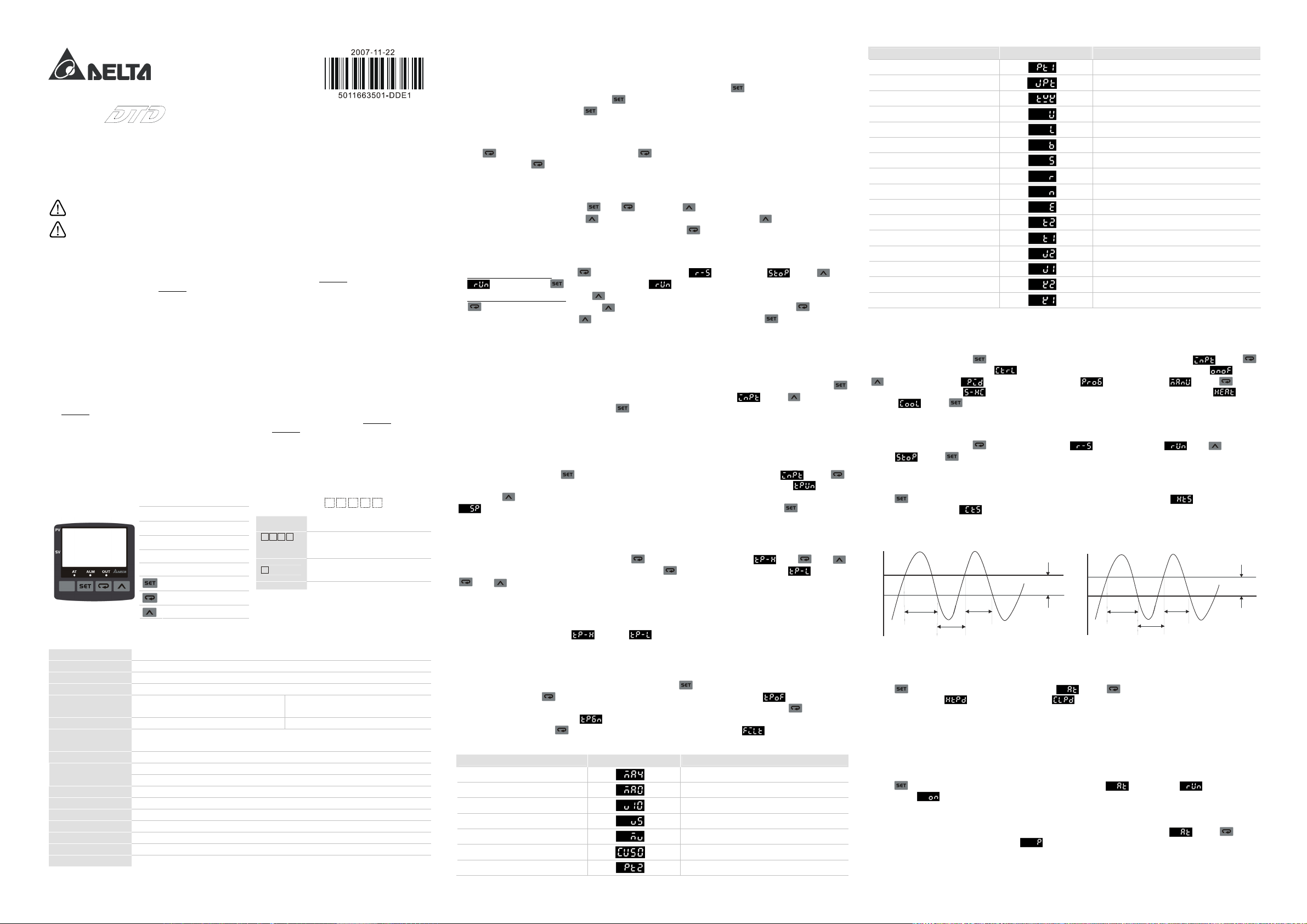
Http://www.delta.com.tw/industrialautomation
When the power is on, DO NOT touch the AC terminals in case
!
DTD
0
1
2
3
4
5
3
4
Hysteresis
OFF
ON/ OFF Con trol fo r Heati ng
Hysteresis
OFF
Series Temperature Controller
Instruction Sheet
Thank you very much for choosing Delta DTD series temperature controller. Please read this instruction sheet
before using your DTD to ensure proper operation. Keep this instruction sheet handy for quick reference.
Warning
DANGER! CAUTION! ELECTRIC SHOCK!
an electric shock may occur. Make sure the power is disconnected when you check the input power.
DTD is an OPEN-TYPE device. If it will cause serious injury to workers or damage on other equipments
when used in a dangerous environment, please make sure it is installed in an automatic safety protection
device.
1. Always use recommended solder-less terminals: Fork terminal with isolation (M3 screw, Max. width 7.2mm). Please be
sure to tighten them properly and make sure the wire is connected to the correct terminal.
2. Prevent dust or metallic debris from falling into the device and cause malfunctions. DO NOT
series without being permitted. DO NOT
3. Keep away from high-voltage and high-frequency environment during installation in case of interference. Prevent using
the device in premises which contain:
(a) dust or corrosive gas; (b) high humidity and high radiation; (c) shock and vibration
4. The power has to be switched off when wiring or changing temperature sensor.
5. Make sure to use compensation wire which matches the thermocouple when extending or connecting the thermocouple
wire.
6. Use wires with resistance when extending or connecting the platinum resistance sensor.
7. Keep the wire as short as possible when wiring a sensor to the temperature controller. Separate the power cable and load
wire in order to prevent interference and induced noise.
8. DTD is an open-type device. Make sure to install it in an enclosure which prevents dust and humidity in case of an
electric shock.
9. Make sure the power cables and signal device are installed correctly before switching on the power; otherwise serious
damage may occur.
10. DO NOT
11. Please wait for one minute after the power is switched off to allow the capacitor to discharge and DO NOT touch the
touch the terminals or repair the device when the power is on; otherwise an electric shock may occur.
internal wiring within this period. Use dry cloth to clean the device. DO NOT use acid or alkaline liquid to clean the
device.
Display, LED &
Pushbuttons
!
!
PV
SV
AT
OUT On when output (green LED)
ALM On when alarm (red LED)
use empty terminals.
Present value/function
display (red 7-segment LED)
Set value
(green 7-segment LED)
Flashes when PID
auto-tuning (green LED)
Selecting modes
completing setup
Displaying functions
Left-shifting the digit
Up key
Ordering Information
!
Series name
1 2
Panel size
(W × H)
5
Optional 0: None
DTD: Delta D series temperature
controller
4848: 1/16 DIN W48 × H48 mm
4896: 1/8 DIN W48 × H96 mm
R: Relay output SPST (250VAC, 5A)
V: Voltage pulse output 14V +10% ~
modify or uninstall DTD
-20% (Max. 40mA)
Specifications
Power input AC100 ~ 240V 50/60Hz
Input power range 85% ~ 110%, rated voltage
Power consumption 6VA Max.
Display 7-segment LED; PV in red, SV in green
Input temperature
sensor
Analog input Current: 0 ~ 20mA, 4 ~ 20mA Voltage: 0 ~ 5V, 0 ~ 10V, 0 ~ 70mV
Display scale
Control method PID, PID programmable control, On/Off, manual output
Control output type
Sampling cycle 0.4 second (including analog input signal and sensor input signal)
Vibration resistance 10 ~ 55Hz 10m/s
Shock resistance Max. 300m/ s2 3 axes 6 directions, 3 times each
Ambient temperature 0°C ~ 50°C
Storage temperature -20°C ~ +65°C
Operation altitude Less than 2,000m
Ambient humidity 35% ~ 85% RH (non-condensing)
Thermocouple: K, J, T, E, N, R, S, B, U, L,
Txk
For temperature input: K2, J2, T2, Pt100-2, JPt100 and Cu50 can display to 0.1
degree; others display in 1degree as a unit.
Relay output: AC 250V, 5A, SPST
Voltage pulse output: DC 14V, Max. output current 40mA
2
3 axes 10mins
Platinum resistance: Pt100, JPt100
Copper resistance: Cu50
Operation Instructions on Keys!
h Switching Modes
DTD is in operation mode (the first level) when the power is switched on. Press once to switch to the
regulation mode (the second level), or press
setting mode (the third level). Press
for more than 3 seconds in operation mode to switch to the initial
once in other screens to return to the operation mode.
Switching Functions
h
Press in each mode to select functions. Press once to switch to the next function, or return to the first
function when press
in the last function.
Modifying Settings
h
Select the item to be set up by using and . Next, press . If the item to be set up is a value, the last
digit of the SV will flash. If you press
of the digit or select parameters. When setting up the value, press
to select parameters, the SV will flash. Press to increase the value
to left shift to the digit to be modified.
h Examples
1. DTD from STOP to RUN: Press once and select parameter . SV will display . Press and
will flash. Press to save the setting and will stop flashing.
2. Modifying SV from 80 to 120:
once and 8 will flash. Next, press 4 times and “2” in the display 0020 will flash. Press once and
the 100s digit 0 will flash. Press
save the setting.
Press and display 0080 (the last digit in right hand side 0 will flash). Press
once and ”1” in the display 0120 will flash. Press to complete and
Input Settings!
h Setting up Input Type
When DTD is switched on, SV will display the type of the input sensor (default K1 = thermocouple type). Press
for more than 3 seconds in the operation mode and PV will display the parameter
sensor types (see the table below) and press
screen of operation mode.
If the setting is current input, a 249Ω resistor has to be connected to the current input terminals.
to complete and save the setting. The screen will return to the
Setting up Input Unit
h
In the operation mode, press for more than 3 seconds and PV will display the parameter . Press
once to select the unit. If the input type is thermocouple or platinum resistance, the PV will display
case, press
. In this case, you can set up the position of the decimal point for the analog input. Press to complete
and save the setting.
h Setting up Input Range
After you complete setting up the input unit, press
to set the maximum value for the temperature range. Press
and to set the minimum value for the temperature range. The default range is the maximum range
measurable (see the table below) and both parameters cannot exceed this range. When PV exceeds the range, PV
will flash and DTD will stop its operation.
When in analog input, the temperature range also refers to the maximum and minimum input values. For example,
when 4 ~20mA input is adopted,
12mA and the unit is 0.01mA.
h Adjusting Input Inaccuracy
When there is the need to correct the measured input PV, press
regulation mode. Press
Modifying this parameter will make the PV = measured value + input compensation value. Press
display the parameter of input gain
compensation value. Press
this parameter to enhance the stability of the PV; however, this will result in slow reaction to the input value.
4 ~ 20mA input
0 ~ 20mA input
0V ~ 10V input
0V ~ 5V input
0 ~ 70mV input
Cu50 type
Pt100 type 2
to select the temperature unit (°C or °F). If the input type is an analog input, the PV will display
once to display the parameter . Use and
again to display the parameter , and use
= 2,000, = 400. That is to say, PV = 1,200 refers to the input is
once in the operation mode to enter the
repeatedly until the parameter of input compensation value appears.
and make PV = measured value × (1 + input gain/1,000) + input
again and display the parameter of software filter (default = 2). Increase
Input Sensor Type Display Temperature Range
-999 ~ 9,999
-999 ~ 9,999
-999 ~ 9,999
-999 ~ 9,999
-999 ~ 9,999
o
C ~ 150 oC (-90.0 oF ~ 302.0 oF)
-50
o
-99.9
C ~ 600.0oC (-99.9oF ~ 999.9oF)
. Press to select the
. In this
again to
Input Sensor Type Display Temperature Range
Pt100 type 1
JPt100 type
Thermocouple TXK type
Thermocouple U type
Thermocouple L type
Thermocouple B type
Thermocouple S type
Thermocouple R type
Thermocouple N type
Thermocouple E type
Thermocouple T type 2
Thermocouple T type 1
Thermocouple J type 2
Thermocouple J type 1
Thermocouple K type 2
Thermocouple K type 1
o
-200
C ~ 600oC (-360oF ~ 1,112oF)
o
C ~ 400.0oC (-36.0oF ~ 752.0oF)
-20.0
o
-200
C ~ 800oC (-360oF ~ 1,472oF)
o
-200
C ~ 500oC (-360oF ~ 932oF)
o
-200
C ~ 850oC (-360oF ~ 1,562oF)
o
100
C ~ 1,800oC (180oF ~ 3,272oF)
o
0
C ~ 1,700oC (0oF ~ 3,092oF)
o
0
C ~ 1,700oC (0oF ~ 3,092oF)
o
-200
C ~ 1,300oC (-360oF ~ 2,372oF)
o
0
C ~ 600oC (0oF ~ 1,112oF)
o
-99.9
C ~ 400.0oC (-99.9oF ~ 752.0oF)
o
-200
C ~ 400oC (-360oF ~ 752oF)
o
-99.9
C ~ 999.9oC (-99.9oF ~ 999.9oF)
o
-200
C ~ 1,200oC (-360oF ~ 2,192oF)
o
-99.9
C ~ 999.9oC (-99.9oF ~ 999.9oF)
o
-200
C ~ 1,300oC (-360oF ~ 2,372oF)
Control Settings!
h Setting up Control Mode
In the operation mode, press for more than 3 seconds and PV will display the parameter . Press
for 4 times to display the parameter
to select PID control , PID programmable control or manual control . Press again
and display the parameter
cooling
. Press to return to the operation mode.
Setting up RUN and STOP
h
In the operation mode, press and display parameter . The default is RUN . Use to select
STOP
. Press to complete the setting and the output will be disabled.
Setting up On/Off Control Parameters
h
Press in the operation mode. If DTD is in On/Off heating mode, the PV will display ; if in On/Off cooling
mode, the PV will display
0 (without hysteresis). When the output reaches SV, the control output will be disabled. When the input is bigger
(cooling) or smaller (heating) than the SV and hysteresis, the control output will be enabled. When the On/Off
hysteresis is not 0, the control output will be like the diagrams below.
SV
OFF
ON
. Modify these parameters to set up the hysteresis of On/Off. The default setting is
h Setting up PID Parameters
When in PID control mode, you have to first decide the On/Off cycle time for the control output, i.e. the control cycle.
Press
heating control cycle
the control system. In principle, the faster the reaction, the shorter the cycle and more accurate the control. A short
control cycle indicates that there will be more times of On/Off. If you adopt relay output, the short cycle will shorten
the life span of the relay. Therefore, it is recommended that you adopt voltage output in the PID control mode. The
default setting of the control cycle is 20 seconds.
in the operation mode and PV will display . Press 5 times to display the parameters of
or cooling control cycle . Set up the cycle depending on the reaction speed of
Parameters P, I and D can be set up manually or auto-tuned by DTD. Follow the steps below for the auto-tuning.
Press
parameter to
completed, the AT indicator will be off. The PID parameters will be written in automatically and saved.
To set up the parameters manually, enter the regulation mode and select the parameter
to display the parameter of proportion band
diagrams in the next page.
in the operation mode and PV will display the parameter . In RUN state , set the
and DTD will perform an auto-tuning. The AT indicator will flash and after the setup is
. The default setting of this parameter is “On/Off control” . Use
for selecting the control method. You can select heading (default) or
HtS
SV
ON
, indicating the range where P control is enabled. See the
ON/OFF Control for Cooling
ON
. Press once
CtS
Page 2
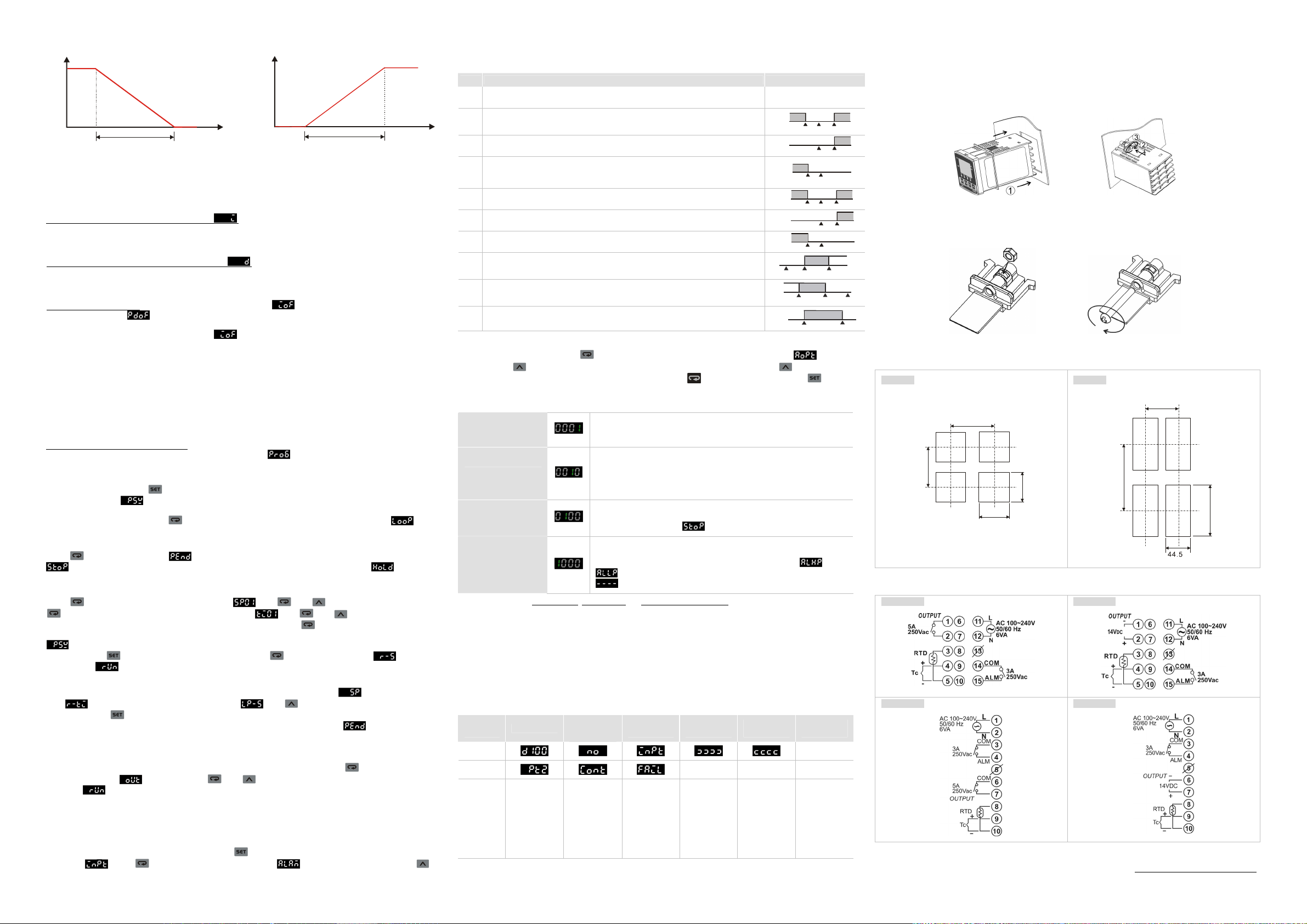
(Output percentage)
SV+PbSVProportion band (Pb)
(Output percentage)
SV + (AL-H)
OFFSVSV + (AL-H)
OFF
0
and disabled when the PV
SV + (AL-H)
OFF
SV
SV - (AL - L)
Prog. Start
65.0 min.
60.0 min.
120.0 min
.
+0.6
100%
0%
Cooling process
(Temperature)
100%
Heating process
0%
SV-Pb
(Temperature)
Proportion band (Pb)
SV
The bigger the parameter P, the less possible that the heating will exceed the SV and the longer it will take for the
temperature to reach SV. This is suitable for the control system with faster reaction speed. On the contrary, the
smaller the parameter P, the more possible that the heating will exceed the SV and the shorter it will take for the
temperature to reach SV; however, unstable control is more likely to occur. Smaller P is suitable for the control
system with slower reaction speed.
How to set up the parameter of integration time I
: The bigger the value I, the longer the integration time, as
well as the time to reach the SV. Unstable control is also less likely to occur. On the contrary, the smaller the value I,
the shorter the integration time, as well as the time to reach the SV. Unstable control is thus more likely to occur.
How to set up the parameter of differentiation time D
: The bigger the value D, the faster reaction speed and
repression power DTD has for the external interference. However, if D is too big, the repression power that is also
too big will result in out of control of the situation.
Parameters for PID control:
the SV. The parameter
The default integration output volume is to allow the temperature to fast reach
is for compensating the steady error in PD control. The two parameters are the
output percentages when the input reaches the SV. Assume the output percentage is 20% when PV = SV, the best
setting for this parameter is 20.0. The parameter
can be a reference value when being auto-tuned. It can
also be adjusted manually.
h
PID Programmable Control!
PID programmable control offers 8 steps for you to plan for the temperature control program. You can set up your
own number of steps and times of execution and directly monitor the current executing step, remaining time and the
current SV. There is only 1 group of PID parameter settings and by the first step, you can directly control the
temperature to the SV. You can also set up the control status that after the program ends, DTD will either stop the
output or stay at the last SV.
Setting up the parameters in the program:
setting mode and set the control mode as programmable control
To set up the parameters in the program, you have to first enter the initial
to further display the parameters which
you can set up.
In the operation mode, press
steps to be executed
and enter the regulation mode. PV will display the parameter of the number of
. Maximum 8 steps can be planned in this parameter.
After the setup is completed, press
to display the parameters for setting up the execution loops . The
range of this parameter is 1 ~ 99, e.g. 2 means executing twice.
Press
to setup the parameter for the action of DTD after the program ends. Set this parameter as
, indicating that the control output will stop after the program ends. Set this parameter as , indicating
that DTD will stay at the last step before the program ends.
Press
and display the parameter of SV of step 1 . Use and to set up the SV. Next, press
to display the parameter of the executing time of step 1 . Use and to set up the time (unit:
minute; Max. 9,999 minutes). After the setup of step 1 is completed, press
to set up the parameters (SV and
executing time) of the next step. Please note that the number of steps is decided by the setting of the parameter
. The number of steps that exceeds the setting will not be displayed on the screen of DTD during the
operation. Press
parameter as
to return to the operation mode and press to display the parameter . Set this
and execute the control. DTD does not offer pause function; all executions start from step 1.
In the operation mode, on the SV display, you can monitor the present value (default)
time
modes and press
, or the executed number of loops and steps . Use to switch between different monitoring
to display the selected monitoring mode. When the execution of the program ends, the
remaining executing time will be displayed as “0” and the executed loops and steps as
, remaining executing
.
Setting up Manual Control
h
Select manual control in the control mode and set up the control cycle first. Next, press repeatedly in the
operation mode until
execution
, the output percentage will vary upon different output percentage settings. The output setting will
is displayed. Use and to modify the output percentage. During the
be saved and the saved setting will be adopted next time when DTD is switched on. The default setting is 0%.
Alarm Settings!
h Setting up Alarm Mode!
DTD offers 9 alarm modes and 4 alarm options. Press for more than 3 seconds and PV will display the
parameter
. Press for 6 times to display the parameter for setting up alarm modes. Use
to select a desired alarm mode. Mode 9 is only available in the programmable control mode. See the table below
for the explanation of every alarm mode.
Mode
Alarm Type Alarm Output Operation
0 No alarm Off
Deviation upper- and lower-limit:
1
Alarm will be enabled when the PV exceeds SV + AL-H or falls below SV AL-L.
Deviation upper-limit:
2
Alarm will be enabled when the PV exceeds SV + AL-H.
Deviation lower-limit:
3
Alarm will be enabled when the PV falls below SV - AL-L.
Absolute value upper- and lower-limit:
4
Alarm will be enabled when the PV exceeds AL-H or falls below AL-L.
Absolute value upper-limit:
5
Alarm will be enabled when the PV exceeds AL-H
Absolute value lower limit:
6
Alarm will be enabled when the PV falls below AL-L.
Hysteresis upper-limit:
7
Alarm will be enabled when the PV exceeds SV+AL-H
falls below SV+AL-L.
Hysteresis lower-limit:
8
Alarm will be enabled when the PV falls below SV - AL-H and disabled when the
PV exceeds SV - AL-L.
9 Alarm will be enabled only during the execution of the program.
ON
OFF
SV - (AL-L) SV
ON
ON
OFF
SV - (AL-L) SV
ON
OFF
ON
ON
OFF
OFF
SV
ON
SV - (AL-H)
ON
OFF
h Setting up Alarm Option!
To set up the alarm function, press after you have set up the alarm mode and the parameter will be
displayed. Use
change the setting. When the parameter is flashing, you can press
to set up the desired option and the parameter to be set will flash. Press again to
to move to other digits. Press to
complete and save the setting. The initial setting of the alarm option is 0000, i.e. all alarm options are not enabled. If
you need to enable all the alarm options, set the parameter to 1111.
Set the first digit in right hand side as 1 to enable the standby mode. The
Standby alarm output
alarm output will be enabled when the PV is SV± 2 and the system is in
execution.
Set the second digit in right hand side as 1, when the alarm output is
enabled, the alarm output contacts will be normally open. When there is no
Alarm output inversion
alarm output, the relay terminals will be short-circuit. Please be noted that
the alarm indicator only relates to whether the control criteria are true and
has nothing to do with the alarm output contact.
Set the second digit in left hand side as 1 to hold the alarm output. In this
Holding alarm output
function, after the alarm output is enabled, the alarm will keep being
enabled unless you stop
the operation of DTD.
Set the first digit in left hand side as 1 to display the peak value. When the
Displaying alarm peak
value
alarm output is enabled, DTD will be able to record the highest and lowest
alarm temperature and display the two values in parameter
. Before the alarm is enabled, the parameter will be displayed as
. The values will not be kept after the power of DTD is switched off.
Note: DO NOT use standby alarm, holding alarm and displaying alarm peak values in alarm mode 7, 8 and 9.
h
Exceptions in Alarm Functions
1. When DTD is switched on, in STOP state or alarm mode 0, the alarm will not be enabled and the standby
status will be cleared.
2. Where there is no input sensor connected to DTD or input error, the status of the alarm output will remain.
3. Modifying alarm mode will not clear the standby status. The standby alarm will only be cleared when you STOP
the operation of DTD and re-RUN it again.
Error Display!
Error
Stat us
PV
SV
Note
Initializing
Initializing.
Displaying
software
version and
the type of
input sensor.
No Input
Sensor
Connected
The input
voltage is too
big,
connecting to
empty
terminal, or
incorrect
sensor.
Input Signal
Error
Cannot get
temperature
value, ADC
input error.
Exceeding
Upper Limit
Exceeding
Lower Limit
N/A N/A N/A
The
displayed
value
exceeds
10,999.
The
displayed
value is
smaller than
-1,999.
AL-L
0
0
AL-L
SV + (AL - L)
and
Exceeding
Setup Range
Flashing
The input
exceeds
TP-H (Max.
temp), TP-L
(Min. temp),
or the range
of the input
sensor
selected.
AL-H
AL-H
ON
Prog. End
How to Mount!
1. Insert DTD into the panel cutout.
2. Insert the mounting bracket into the mounting groove at the top and bottom of DTD.
3. Push the mounting bracket forward until the bracket stops at the panel wall.
4. Tighten the screw.
How to Install Mounting Bracket!
Panel Cutout!
DTD4848
6
.
0
0
+
5
4
+0.6
45
0
DTD4896
Terminals!
DTD4848R0
DTD4896R0
The content of this instruction sheet may be revised without prior notice. Please consult our distributors or
download the most updated version at http://www.delta.com.tw/industrialautomation
DTD4848V0
DTD4896V0
60.0 min.
6
.
0
0
-
+
5
.
1
9
-0
