Page 1
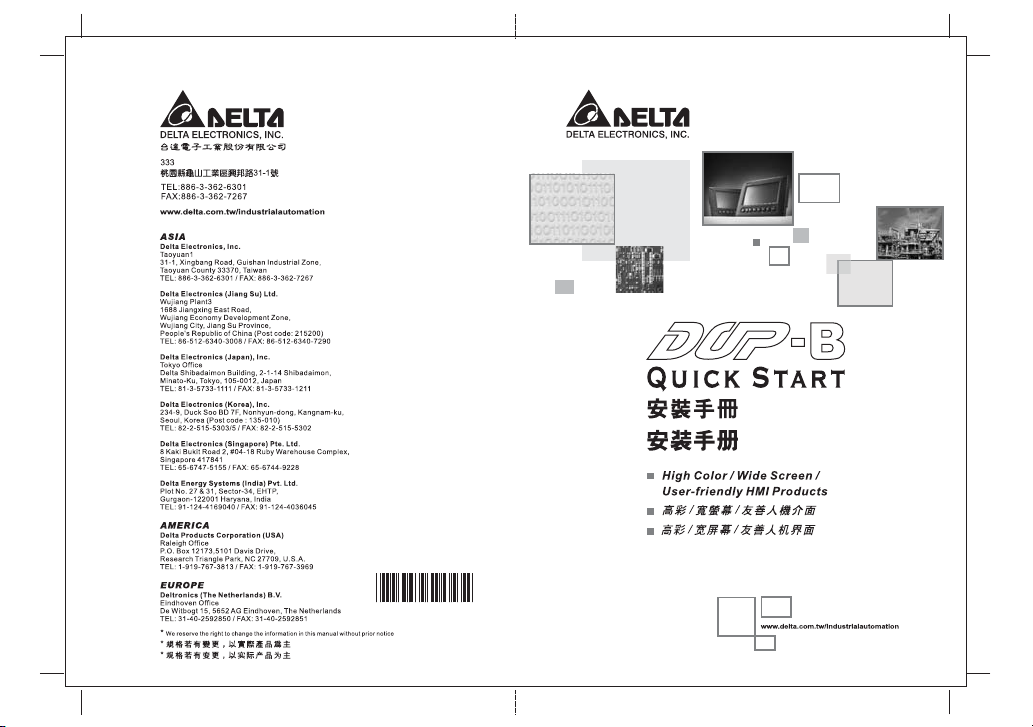
5011665702
2008-12-30
HB02
Page 2
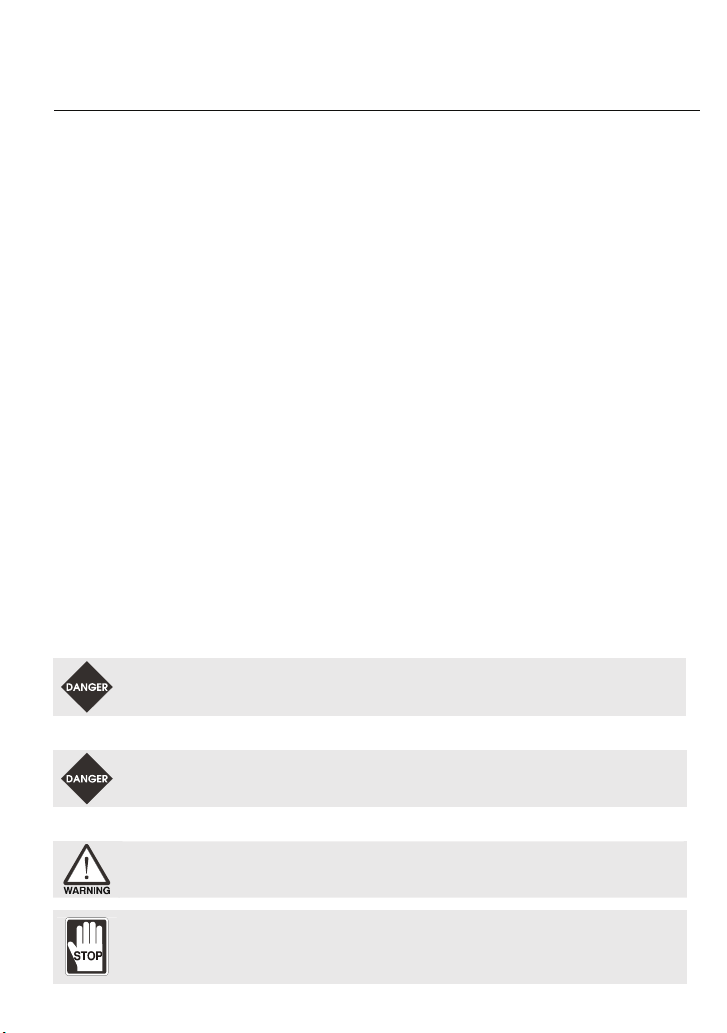
Preface
Thank you for purchasing DELTA’s DOP-B series. This quick start will be helpful in the installation,
wiring and inspection of Delta HMI. Before using the product, please read this quick start to ensure
correct use. You should thoroughly understand all safety precautions before proceeding with the
installation, wiring and operation. Place this quick start in a safe location for future reference. Please
observe the following precautions:
Install the product in a clean and dry location free from corrosive and inflammable gases or
liquids.
Ensure that all wiring instructions and recommendations are followed.
Ensure that HMI is correctly connected to a ground. The grounding method must comply with
the electrical standard of the country (Please refer to NFPA 70: National Electrical Code, 2005
Ed.).
Do not modify or remove wiring when power is applied to HMI.
Do not touch the power supply during operation. Otherwise, it may cause electric shock.
For the information of HMI software operation, and software installation, please refer to the
HMI software manual.
If you have any questions during operation, please contact our local distributors or Delta sales
representative.
The content of this quick start may be revised without prior notice. Please consult our distributors or
download the most updated version at http://www.delta.com.tw/industrialautomation.
Safety Precautions
Carefully note and observe the following safety precautions when receiving, inspecting, installing,
operating, maintaining and troubleshooting. The following words, DANGER, WARNING and STOP are
used to mark safety precautions when using the Delta’s HMI product. Failure to observe these
precautions may void the warranty!
Installation
¾ Comply with quick start for installation. Otherwise it may cause equipment damage.
¾ Do not install the product in a location that is outside the stated specification for the HMI.
Failure to observe this caution may result in electric shock, fire, or personal injury.
Wiring
Operation
¾ Connect the ground terminals to a class-3 ground (Ground resistance should not exceed
100Ω). Improper grounding may result in communication error, electric shock or fire.
¾ The users should use Delta Screen Editor software to perform editing in Delta's HMI
product. To perform editing and confirming HMI programs without using Delta Screen
Editor software in Delta's HMI product may result in abnormal operation.
¾ Do not modify wiring during operation. Otherwise it may result in electric shock or personal
injury.
¾ Never use a hard or pointed object to hit or strike the screen as doing this may damage the
screen and let the screen has not respond at all, and then cause HMI to work abnormally.
English-1
Page 3
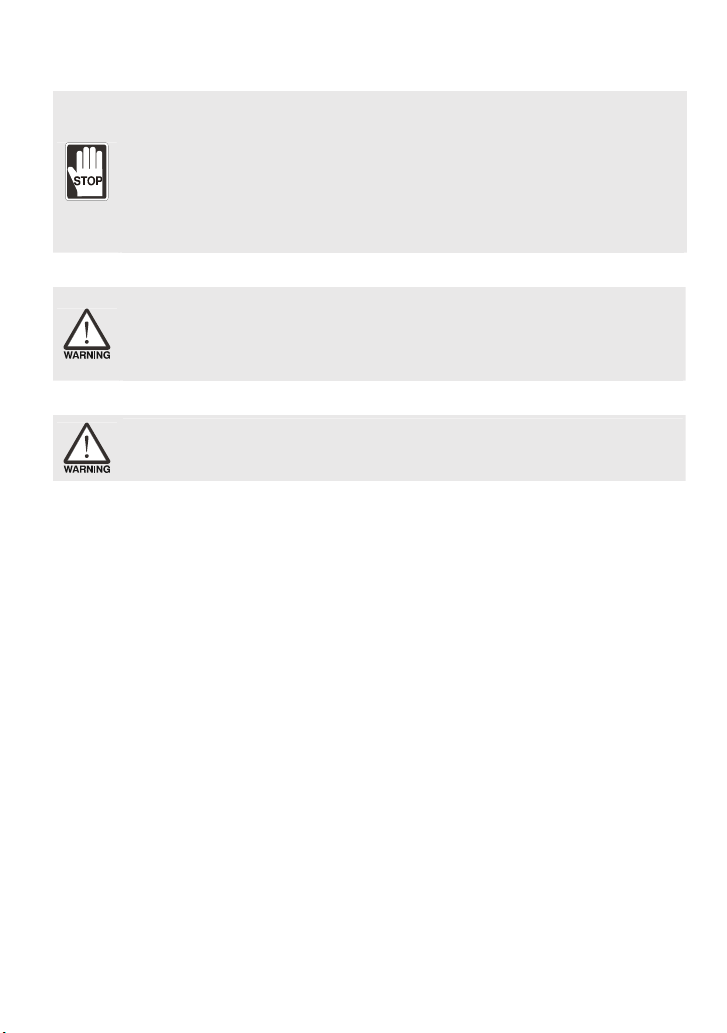
Maintenance and Inspection
¾ Do not touch any internal or exposed parts of the HMI as electrical shock may result.
¾ Do not remove operation panel while power is on. Otherwise electrical shock may result.
¾ Wait at least 10 minutes after power has been removed before touching any HMI terminals
or performing any wiring and/or inspection as an electrical charge may still remain in the
HMI with hazardous voltages even after power has been removed.
¾ Turn the power off before changing backup battery and check system settings after finishing
change. (all data will be cleared after changing battery).
¾ Be sure the ventilation holes are not obstructed during operation. Otherwise malfunction
may result due to bad ventilation or overheating troubles.
Wiring Method
¾ Remove the terminal block from the HMI before wiring.
¾ Insert only one wire into one terminal on the terminal block.
¾ If the wiring is in error, perform the wiring again with proper tools. Never use force to
remove the terminals or wires. Otherwise, it may result in malfunction or damage.
¾ For the power line that forced to take out, ensure to check wiring again and restart.
Communication Wiring
¾ Comply with communication wiring specification for wiring.
¾ Wiring length should comply with the stated specification for the HMI.
¾ Proper grounding to avoid bad communication quality.
Installation and Storage Conditions
The product should be kept in the shipping carton before installation. In order to retain the warranty
coverage, the HMI should be stored properly when it is not to be used for an extended period of time.
Some storage suggestions are:
Store in a clean and dry location free from direct sunlight.
Store within an ambient temperature range of -20°C to +60°C (-4°F to 140°F).
Store within a relative humidity range of 10% to 90% and non-condensing.
Do not store the HMI in a place subjected to corrosive gases and liquids.
Correctly packaged and placed on a solid and durable surface.
Do not mount the HMI adjacent to heat-radiating elements or in direct sunlight.
Do not mount the HMI in a location subjected to corrosive gases, liquids, or airborne dust or
metallic particles.
Do not mount the HMI in a location where temperatures and humidity will exceed specification.
Do not mount the HMI in a location where vibration and shock will exceed specification.
Do not mount the HMI in a location where it will be subjected to high levels of electromagnetic
radiation.
Installation
Installation Note:
Improper installation will result in malfunction and greatly reduce the life of the HMI. Be sure to
follow the guidelines in this quick start when installing the HMI.
In order to ensure the HMI being well ventilated, make sure that the ventilation holes are not
obstructed and must provide sufficient free space around HMI.
English-2
Page 4
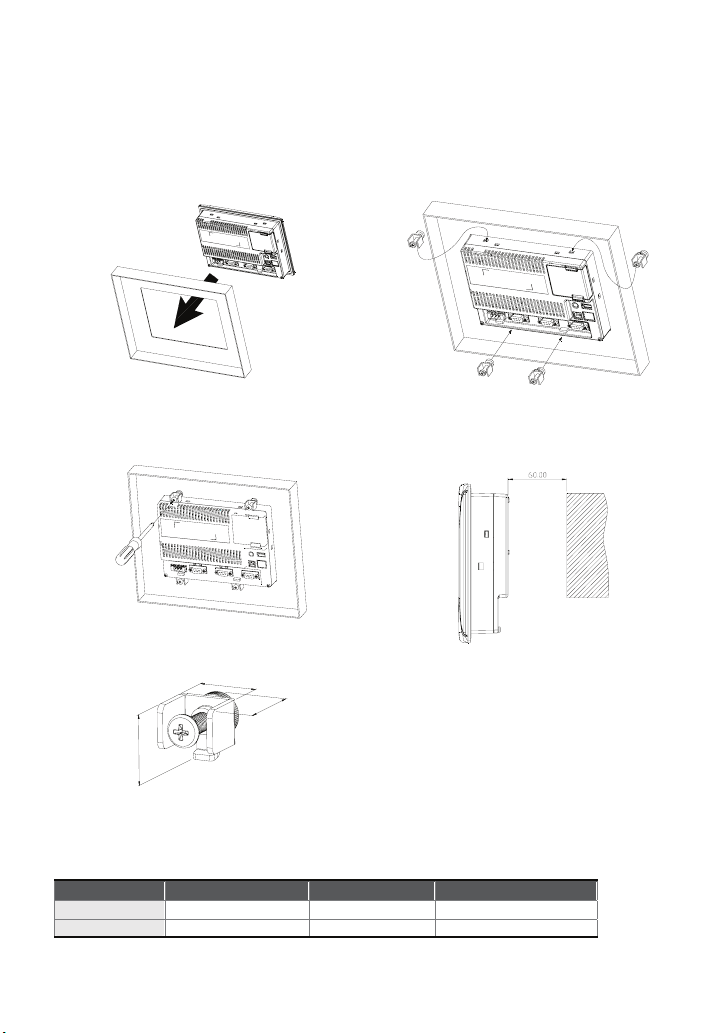
For use on a flat surface of a Type 4X "Indoor Use Only" enclosure or equivalent.
The allowable thickness of the panel for mounting should be less than 5 mm.
Installation Method:
Step 1:
Ensure to put waterproof gasket into HMI and
then insert the HMI into the panel cutout.
Step 2:
Ensure to insert fasteners into the HMI’s insertion
slots and turn the screw till screws touch panel
cutout.
Step 3:
Turn the screw with less than torque 0.7N.M to
avoid damage to plastic box.
Torque: 6.17lb-inch (0.7N-M)
Step 4:
Keep at least 60mm distance from rear of HMI
product to the wall, installation surface or the other
controllers for heat dissipation.
The size of the fastener.
1
6
4
.
0
2
16.3
Units: mm
Wiring
Recommended wiring is in the table below:
Type Wire Gauge (AWG) Stripped length Torque
Solid
Stranded 30 ~ 12 7 ~ 8 mm 5 kg-cm (4.3 lb-in)
28 ~ 12 7 ~ 8 mm
English-3
5 kg-cm (4.3 lb-in)
Units: mm
Page 5
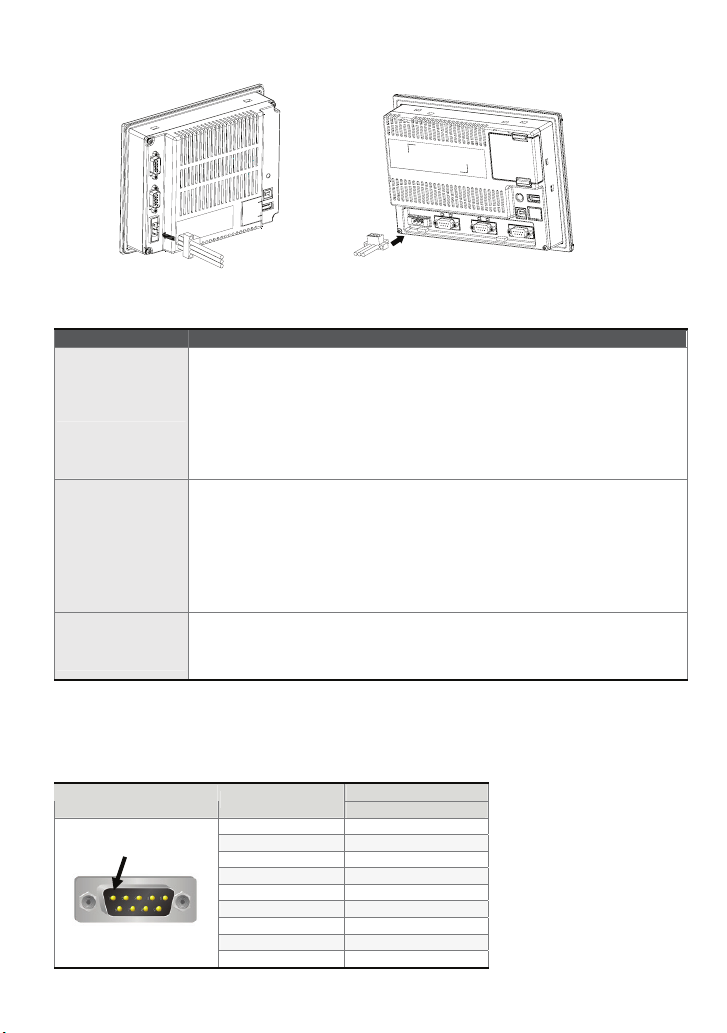
Be sure to plug power line into HMI according to following arrow direction.
DOP-B05S100
DOP-B07S200
DOP-B07S201
DOP-B07S211
DOP-B07E205
DOP-B07E215
Basic Inspection
Item Content
General Inspection
Inspection before
operation (power is
not applied)
Inspection before
operation (power is
applied)
Periodically inspect the screws of the connection between the HMI and
device. Tighten screws as necessary as they may loosen due to vibration
and varying temperatures.
Ensure that oil, water, metallic particles or any foreign objects do not fall
inside the HMI, control panel or ventilation slots and holes. As these will
cause damage.
Ensure the correct installation and the control panel. It should be free from
airborne dust, harmful gases or liquids.
Ensure that all wiring terminals are correctly insulated.
Ensure that all wiring is correct or damage and or malfunction may result.
Visually check to ensure that there are not any unused screws, metal
strips, any conductive or inflammable materials inside HMI.
Ensure to lower electromagnetic interference when devices are influenced
by it.
Ensure that the external applied voltage to HMI is correct and matched to
the controller.
Check if power LED lights.
Check if the communication among devices is normal.
Please contact our local distributors or Delta sales representative if there
are any abnormal conditions.
Pin Definition of Serial Communication
DOP-B07 Series
COM1 Port (Supports Flow Control)
COM Port PIN
PIN1
Note: Blank = No Connection.
1
2 RXD
3 TXD
4
5 GND
6
7 RTS
8 CTS
9
English-4
Contact
RS-232
Page 6
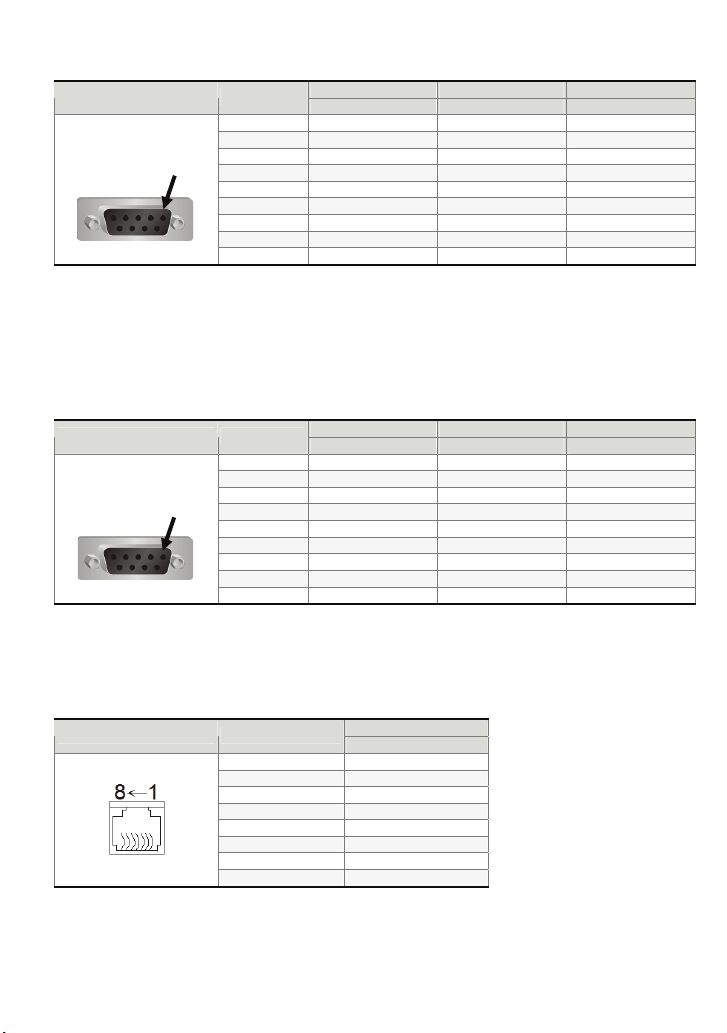
COM2 Port (Supports Flow Control)
COM Port PIN
PIN1
Note1: Blank = No Connection.
Note2: When COM2 port is used for RS-232 flow control, i.e. RTS and CTS signals are used for flow control,
COM3 port will become incapable of being used.
Note3: When COM2 port is used for RS-422 flow control, please refer to the following COM3 Port signals table
for pin assignments. The signals, RTS+, CTS+, RTS- and CTS- shown in brackets are the signals used
for flow control.
COM3 Port
COM Port PIN
PIN1
Note1: Blank = No Connection.
Note2: When COM2 port is used for RS-422 flow control, please refer to the COM3 Port signals table above
pin assignments
flow control.
Ethernet Interface (LAN)
Ethernet Interface (LAN) PIN
. The signals, RTS+, CTS+, RTS- and CTS- shown in brackets are the signals used for
Note: Blank = No Connection.
1 TXD+ D+
2 RXD
3 TXD
4 RXD+
5 GND GND GND
6 TXD- D7 RTS
8 CTS
9 RXD-
1 TXD+(RTS+) D+
2 RXD
3 TXD
4 RXD+(CTS+)
5 GND GND GND
6 TXD-(RTS-) D7
8
9 RXD-(CTS-)
1 TX+
2 TX3 RX+
4
5
6 RX7
8
MODE1 MODE2 MODE3
RS-232 RS-422 RS-485
MODE1 MODE2 MODE3
RS-232 RS-422 RS-485
for
Contact
Ethernet
English-5
Page 7
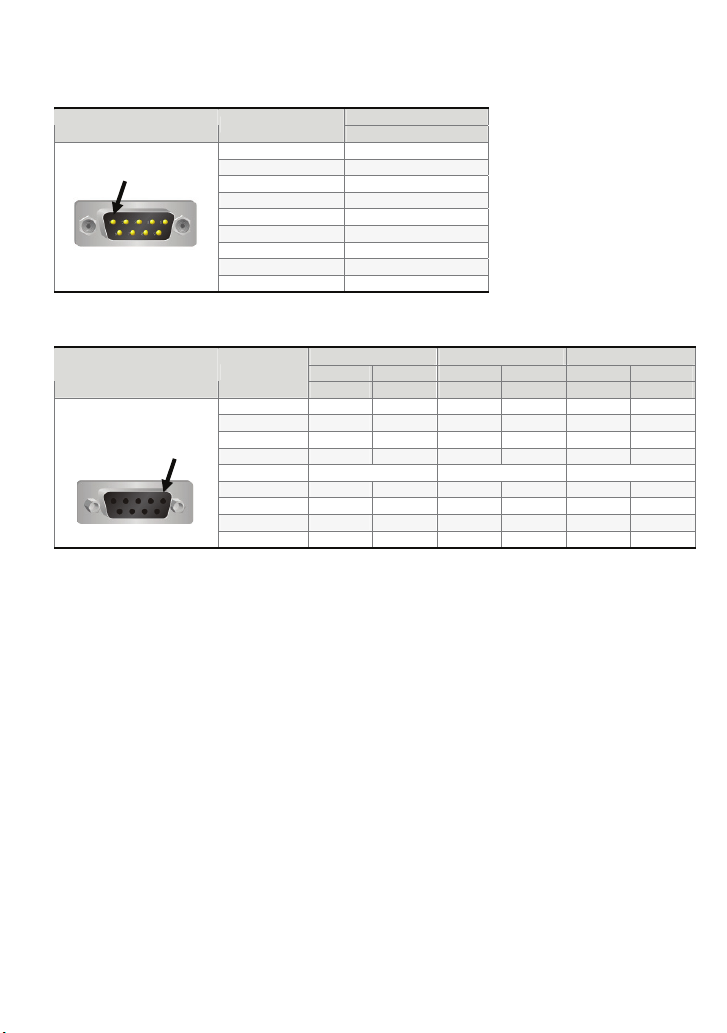
DOP-B05 Series
COM1 Port (Supports Flow Control)
COM Port PIN
PIN1
Note: Blank = No Connection.
COM2 and COM3 Port
COM Port PIN
PIN1
Note: Blank = No Connection.
1
2 RXD
3 TXD
4
5 GND
6
7 RTS
8 CTS
9
1 D+ TXD+
2 RXD RXD
3 TXD TXD
4 D+ D+ RXD+
5 GND GND GND
6 D- TXD7
8
9 D- D- RXD-
Contact
RS-232
MODE1 MODE2 MODE3
COM2 COM3 COM2 COM3 COM2 COM3
RS-232 RS-485 RS-485 RS-485 RS-232 RS-422
English-6
Page 8
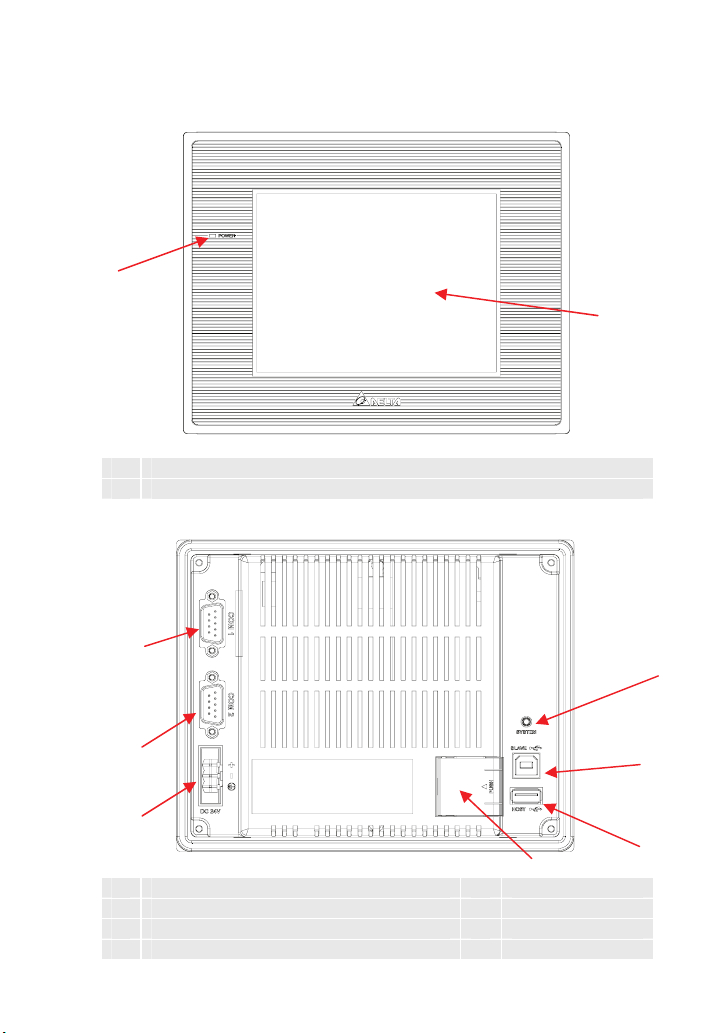
Parts Names
DOP-B05S100 (Front View)
A
A Power LED Indicator (Lights in green when HMI works normally.)
B Touch Screen / Display
DOP-B05S100 (Rear View)
C
B
G
B
A
D
A Power Input Terminal E USB Host
B COM2 (RS-232 / RS-422 / RS-485) F USB Client
C COM1 (RS-232) G System Key
D Battery Cover
English-7
F
E
Page 9
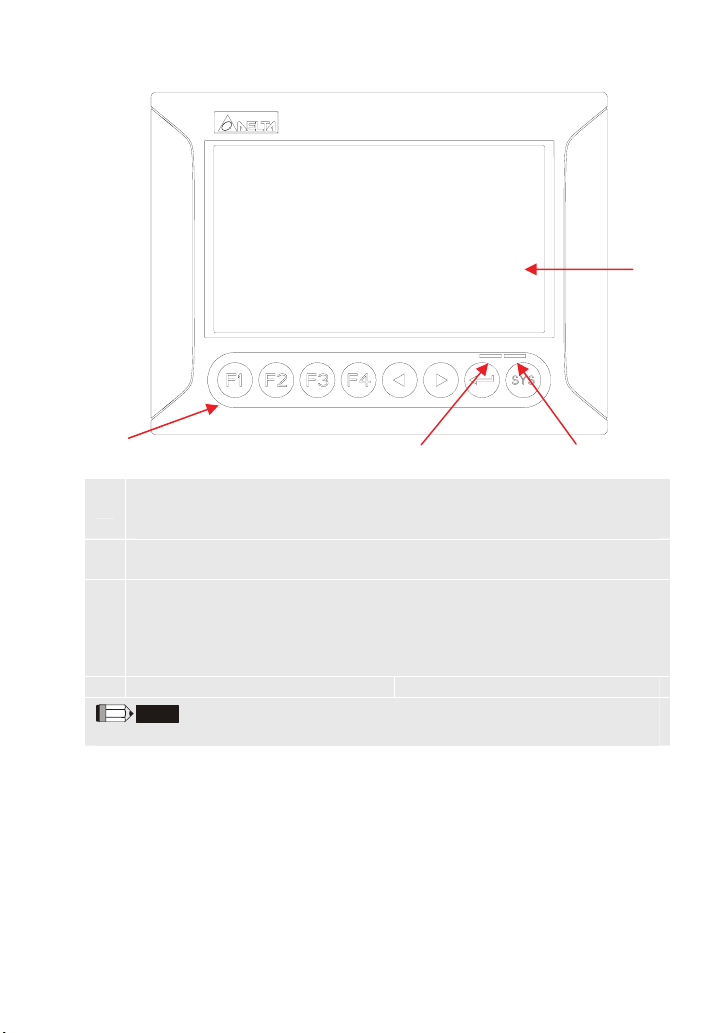
DOP-B07S200 / DOP-B07S201 / DOP-B07E205 (Front View)
D
A
User-defined Function Keys / System Keys
User-defined Function Keys: F1, F2, F3, F4
A
System Keys: Y, Z, , SYS
Power LED Indicator (Green)
B
Lights in green when HMI works normally.
Left side: Operation LED Indicator (Blue)
The operation LED indicator blinks in blue when either the communication is carried
out or the data is accessing (please refer to the ‘Note’ below for explanation).
C
Right side: Alarm LED Indicator (Red)
The alarm LED indicator blinks in red when one of the alarms is on.
D Touch Screen / Display
NOTE
The definition of the operation LED indicator (Blue) can be determined by the users freely.
English-8
CB
Page 10
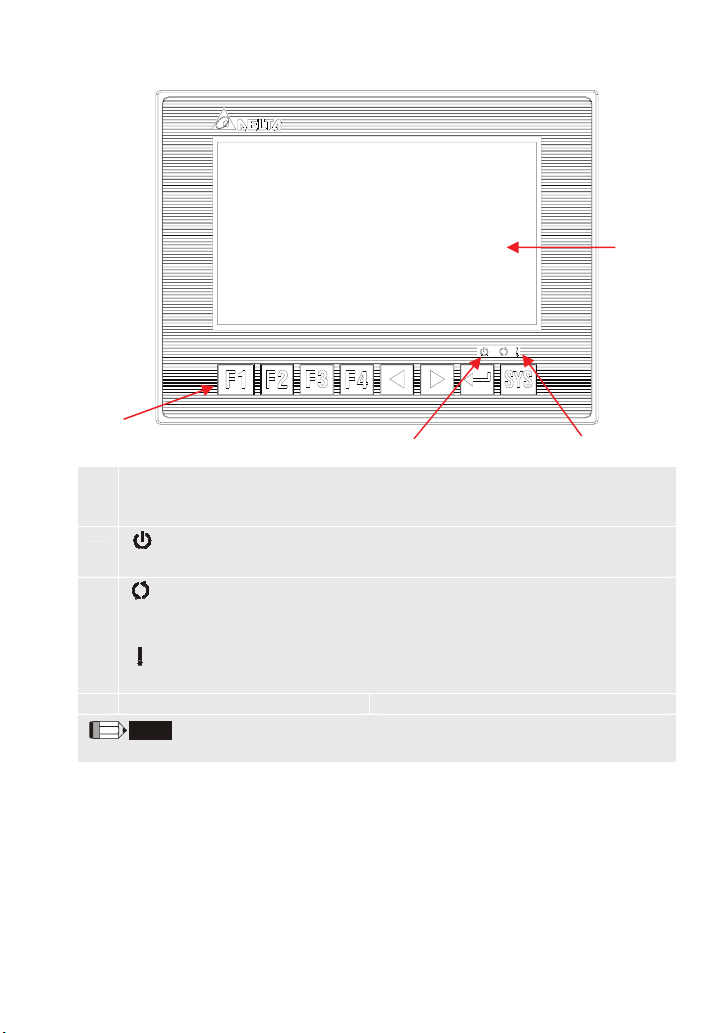
DOP-B07S211 / DOP-B07E215 (Front View)
D
A
B
User-defined Function Keys / System Keys
User-defined Function Keys: F1, F2, F3, F4
A
System Keys: Y, Z, , SYS
B
C
D Touch Screen / Display
The definition of the operation LED indicator (Blue) can be determined by the users freely.
: Power LED Indicator
Lights in green when HMI works normally.
: Operation LED Indicator (Blue)
The operation LED indicator blinks in blue when either the communication is carried
out or the data is accessing (please refer to the ‘Note’ below for explanation).
: Alarm LED Indicator (Red)
The alarm LED indicator blinks in red when one of the alarms is on.
NOTE
C
English-9
Page 11
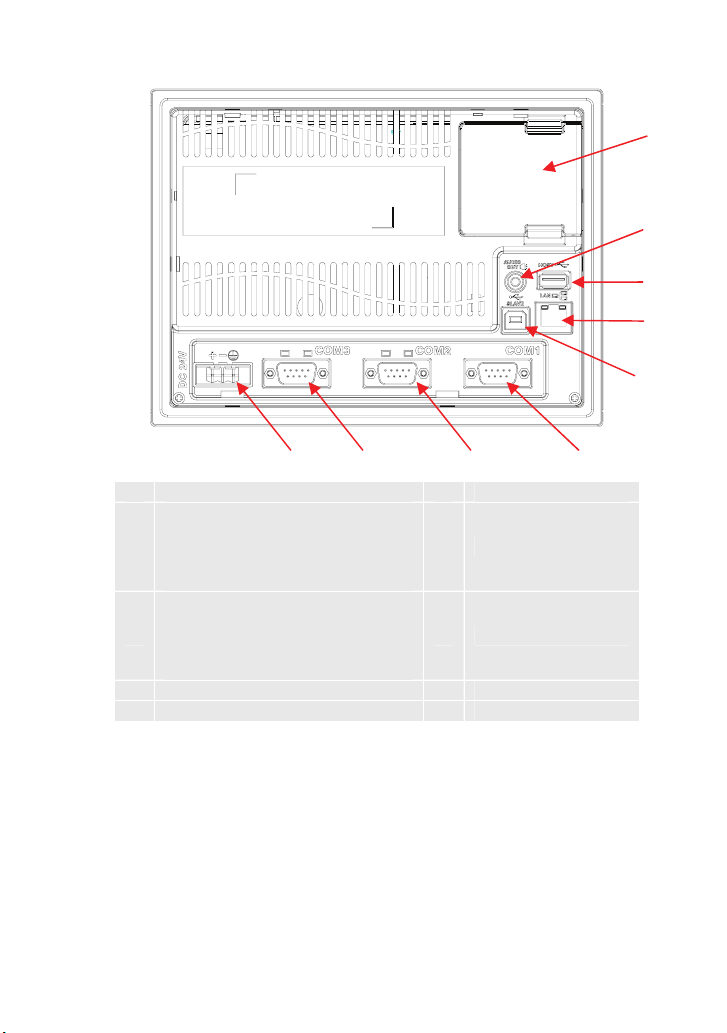
DOP-B07S200 / DOP-B07S201 / DOP-B07S211 / DOP-B07E205 / DOP-B07E215 (Rear View)
A
A Power Input Terminal F Ethernet Interface (LAN)
COM3 (RS-232 / RS-422 / RS-485)
(It is provided with two LED indicators
B
to indicate that HMI is in Read or Write
status during the communication
process.)
COM2 (RS-232 / RS-422 / RS-485)
(It is provided with two LED indicators
C
to indicate that HMI is in Read or Write
status during the communication
process.)
D COM1 (RS-232) I Battery / SD Card Cover
E USB Client - -
B
C
G USB Host
H Sound Output Interface
D
I
H
G
F
E
English-10
Page 12
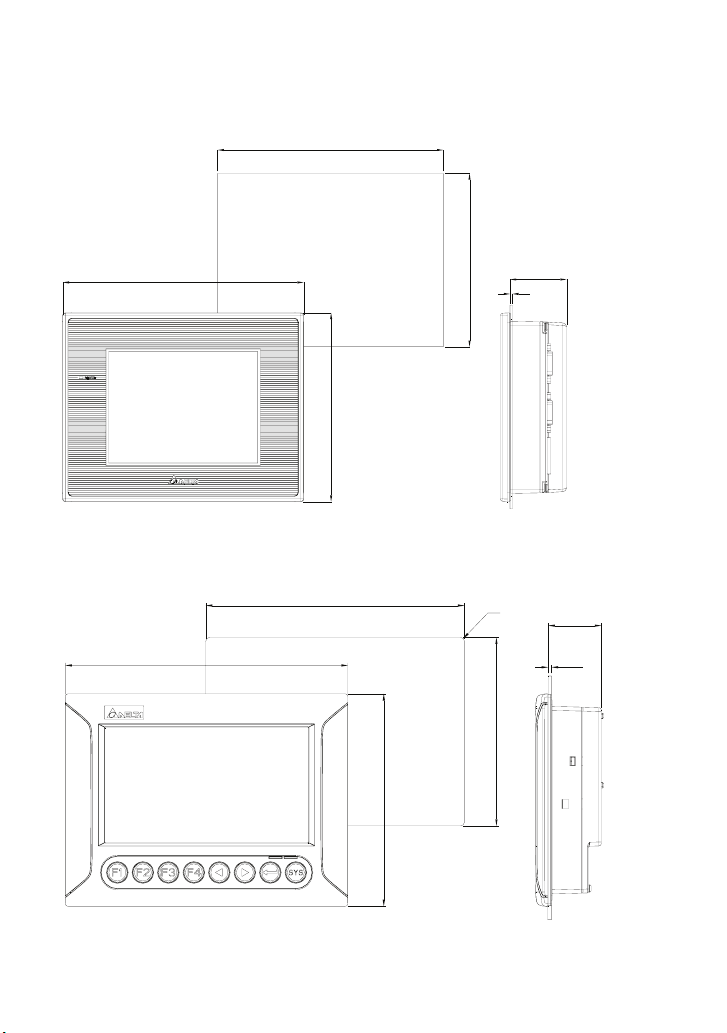
Panel Cut-out
DOP-B05S100
184(7.24")
172.4+1(6.79"+0.04")
144(5.67")
Note:
T=1.6mm(0.063")~
6mm(0.24")
132.4+1(5.21"+0.04")
43.3
T
DOP-B07S200 / DOP-B07S201 / DOP-B07E205
(7.75" +0.04")
196.9 +1.0
(8.46")
215.0
(6.34")
161.0
English-11
Units: mm (inches)
4-R3
(5.63" +0.04")
142.9 +1.0
40.5
T
Units: mm (inches)
NOTE:
T=1.6 mm(0.063")~
6 mm(0.24")
Page 13
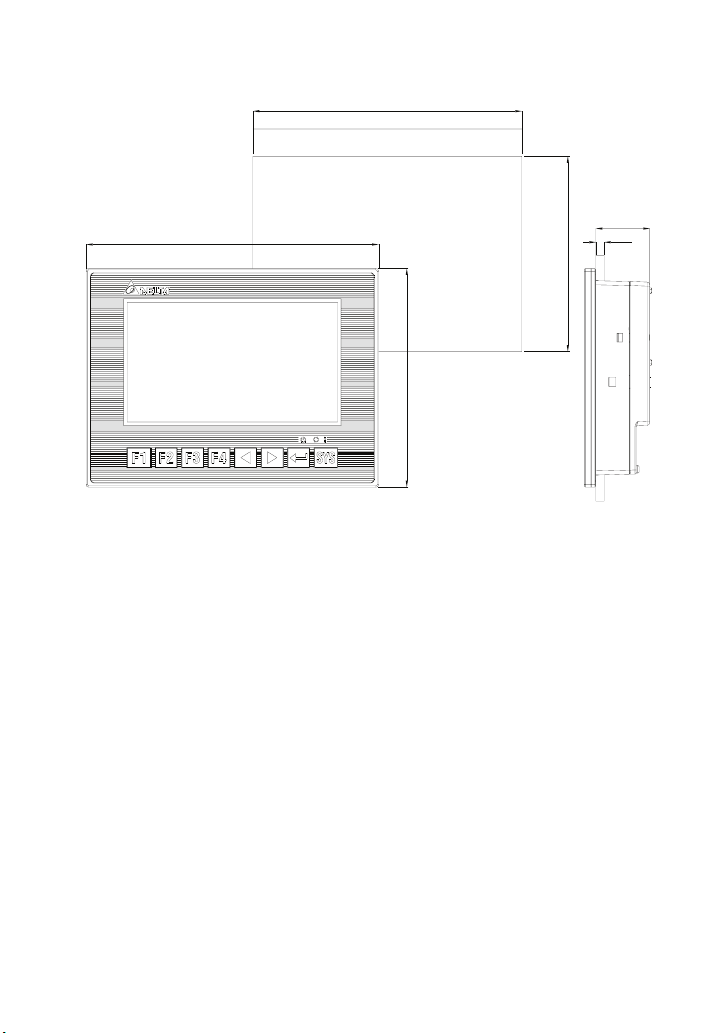
DOP-B07S211 / DOP-B07E215
214(8.43")
196.9+1(7.75" +0.04")
160(6.3")
Note:
T=1.6mm(0.063")~
6mm(0.24")
39.4
T
142.90+1(5.63"+0.04")
Units: mm (inches)
English-12
Page 14

Specifications
MODEL DOP-B05S100 DOP-B07S200 DOP-B07S201 DOP-B07S211 DOP-B07E205 DOP-B07E215
Display Type
Resolution
Backlight
LCD MODULE
Display Size
Operation System Windows Base Real Time OS
MCU 32-bit RISC Micro-controller
NOR Flash ROM NOR Flash ROM 4 Mbytes (System: 1MB / User: 3MB)
SDRAM 8Mbytes 16Mbytes
Backup Memory
(Bytes)
Sound
Effect
Output
Ethernet Interface N/A N/A N/A N/A
Memory Card N/A N/A N/A N/A SD Card SD Card
USB 1 USB Host
Serial
COM
Port
Function Key N/A User defined key x 4 + System key x 4
Perpetual Calendar
(RTC)
Cooling Method Natural air circulation
Safety Approval
(Waterproof for
front panel)
Operation Voltage
(Note 5)
5.6” TFT LCD
(65536 colors)
320 x 234
pixels
LED Backlight
(less than
50,000 hours
half-life at
(Note 1)
25oC)
5.6" (113.28 x
84.70mm)
CCFL Backlight
(less than
50,000 hours
half-life at
25oC)
(Note 1)
7” Wide Screen TFT LCD (65536 colors)
480 x 234 pixels
LED Backlight (less than 20,000 hours half-life at 25oC)
7" (154.08 x 86.58mm)
128K 256K
Buzzer Multi-Tone Frequency (2K ~ 4K Hz) /85dB
AUX N/A N/A N/A N/A Stereo output Stereo output
(Note 2)
Ver 1.1 / 1 USB Client Ver 1.1
IEEE 802.3,
IEEE 802.3u
10/100 Mbps
auto-sensing
(has built-in
isolated power
circuit
(Note 3)
IEEE 802.3,
IEEE 802.3u
10/100 Mbps
auto-sensing
(has built-in
isolated power
)
circuit
COM1 RS-232 (support hardware flow control)
COM2
COM3
RS-232 /
RS-485
RS-422 /
RS-485
RS-232 / RS-422 / RS-485
RS-232 / RS-422 / RS-485
RS-232 / RS-422 / RS-485
(has built-in isolated power
circuit
(Note 3)
RS-232 / RS-422 / RS-485
(has built-in isolated power
circuit
(Note 3)
Built-in
IP65 / NEMA4 / CE, UL
DC +24V (-10% ~ +15%)
(please use isolated power supply)
English-13
(Note 4)
DC +24V (-10% ~ +15%)
(has built-in isolated power
circuit
(Note 3)
)
)
)
(Note 1)
(Note 3)
)
Page 15

MODEL DOP-B05S100 DOP-B07S200 DOP-B07S201 DOP-B07S211 DOP-B07E205 DOP-B07E215
Voltage Endurance AC500V for 1 minute (between charging (DC24 terminal) and FG terminals)
Power
Consumption
Backup Battery 3V lithium battery CR2032 x 1
Backup Battery
Operation Temp.
Storage Temp.
Ambient Humidity
(W) x (H) x (D) mm
(Note 5)
Life
Vibration
Resistance
Dimensions
Panel Cutout
(W) x (H) mm
Weight Approx. 670g Approx. 880g Approx. 880g Approx. 840g Approx. 920g Approx. 880g
3.0W 7.5W 4.8W 4.8W 6.5W 6.5W
It depends on the temperature used and the conditions of usage, about 3 years or more at 25oC.
0oC ~ 50oC
-20oC ~ +60oC
10% ~ 90% RH [0 ~ 40oC], 10% ~ 55% RH [41 ~ 50oC]
5Hz≦f<9Hz = Continuous: 1.75mm / Occasional: 3.5mm
9Hz≦f≦150Hz = Continuous: 0.5g / Occasional: 1.0g
184 x 144 x 50 215 x 161 x 50 215 x 161 x 50 215 x 161 x 48 215 x 161 x 50 215 x 161 x 48
172.4 x 142.9 196.9 x 142.9 196.9 x 142.9 196.9 x 142.9 196.9 x 142.9 196.9 x 142.9
Pollution Degree 2
IEC 61131-2 Compliant
X, Y, Z directions for 10 times
NOTE
1) The half-life of backlight is defined as original luminance being reduced by 50% when the maximum driving
current is supplied to HMI.
2) USB Host port can provide up to 5V/ 500mA of power.
3) The withstand voltage of the isolated power circuit is 1500V peak for 1 minute.
4) DOP-B07S200 this model is UL recognized. Other models are in the process of application to UL certification.
5) The value of the power consumption indicates the electrical power consumed by HMI only without connecting to
any peripheral devices. In order to ensure the normal operation, it is recommended to use a power supply which
the capacity is 1.5 ~2 times the value of the power consumption.
6) Users can download the Screen Editor, the program editor of Delta HMI product and the user manual via the
following link: http://www.delta.com.tw/industrialautomation/.
7) The content of this quick start may be revised without prior notice. Please consult our distributors or download the
most updated version at http://www.delta.com.tw/industrialautomation/.
English-14
Page 16

序言
感謝您使用本產品,本人機介面安裝手冊提供 DOP-B 系列人機介面的相關資訊。在使用之前,請您仔細
詳讀本手冊以確保使用上的正確。此外,請妥善將其放置在明顯的地點以便隨時查閱。下列事項在您尚未
讀完本手冊前,請務必遵守:
安裝的環境必須沒有水氣,腐蝕性氣體及可燃性氣體。
接線時,請依接線圖說明施工。
接地工程必須確實實施,接地時須遵照國家現行相關電工法規之規定施行(請參考 NFPA 70:
National Electrical Code, 2005 Ed.)。
在通電時,請勿拆解人機介面或更改配線。
在通電運作時,請勿接觸電源處,以免觸電。
如果您在使用上仍有問題,請洽詢經銷商或者本公司客服中心。由於產品精益求精,當內容規格有所修正
時,請洽詢代理商或至台達網站(http://www.delta.com.tw/industrialautomation/)下載最新版本。
安全注意事項
安裝、配線、操作、維護及檢查時,應隨時注意以下安全注意事項。
安裝注意
¾ 依照手冊指定的方式安裝人機介面,否則可能導致設備損壞。
¾ 禁止將本產品暴露在有水氣、腐蝕性氣體、可燃性氣體等物質的場所下使用,否則可
能會造成觸電或火災。
配線注意
¾ 請將接地端子連接到 class-3(100 Ω以下)接地,接地不良可能會造成通訊異常、觸
電或火災。
操作注意
¾ 人機介面需配合編輯軟體規劃畫面,未經規劃或確認之人機介面可能會導致不正常運
轉結果。
¾ 不得在開啟電源情況下改變配線,否則可能造成觸電或人員受傷。
¾ 請勿以尖銳物品碰觸面板,否則可能導致面板凹陷,進而使人機介面無法正常運作。
繁中-1
Page 17

保養及檢查
¾ 禁止接觸人機介面內部,否則可能會造成觸電。
¾ 電源啟動時,禁止拆下人機介面面板,否則可能會造成觸電。
¾ 電源關閉 10 分鐘內,不得接觸接線端子,殘餘電壓可能造成觸電。
¾ 更換備用電池時,應切斷電源再進行,並在更換後重新檢查系統設定值。
¾ 人機介面在操作時,排氣孔不可封住,否則人機容易因為散熱不良而造成故障。
配線方法
¾ 配線時請將快速接頭從人機介面的本體上拆下來。
¾ 快速接頭的一個電線插入口,請僅插入一根電線。
¾ 對於錯誤強行拔出電線的動作,請重新檢查連接電線再啟動。
通訊電路的配線
¾ 請依標準規格採用通訊配線線材。
¾ 通訊線材長度需在符合規定內。
¾ 採用正確的接地迴路,以避免通訊不良。
安裝環境條件
本產品在安裝之前必須置於其包裝箱內,若暫時不使用,為了使該產品能夠符合本公司的保固範圍及日後
的維護,儲存時務必注意下列事項:
必須置於無塵垢、乾燥之位置。
儲存位置的環境溫度必須在-20°C to +60°C(-4°F to 140°F)範圍內。
儲存位置的相對溼度必須在 10%到 90%範圍內,且無結露。
避免儲存於含有腐蝕性氣、液體之環境中。
最好適當包裝存放在架子或檯面。
本產品適合的安裝環境包括有:無發高熱裝置之場所﹔無水滴、蒸氣、灰塵及油性灰塵之場所﹔
無腐蝕、易燃性之氣、液體之場所﹔無漂浮性的塵埃及金屬微粒之場所﹔堅固無振動、無電磁雜
訊干擾之場所。
安裝方向與空間
注意事項:
安裝方向必須依規定,否則會造成故障原因。
為了使冷卻循環效果良好,安裝人機介面時,其上下左右與相鄰的物品和擋板(牆)必須保持足夠
的空間,否則會造成散熱不良。
使用於 Type 4X 室內用等級之外殼平面。
安裝面板最大板厚請勿超過 5mm。
繁中-2
Page 18

安裝示意圖:
步驟一:
請確實將防水墊圈裝入,然後再安裝人機介面
步驟二:
請確實將固定片螺絲組裝入內,然後下方鉤住前蓋
螺絲頭頂住控制箱內側
步驟三:
請以 0.7N-M 扭力鎖緊,切記不可超過此扭力,
否則將造成塑膠外殼的損壞。
扭力: 6.17lb-inch(0.7N-M)
固定螺絲尺寸
1
6
4
.
0
2
16.3
單位:mm
配線
建議配線材料如下:
種類 電源配線(AWG) 剝線長度
單芯線
多芯線
28 ~ 12 7 ~ 8 mm
30 ~ 12 7 ~ 8 mm
步驟四:
安裝時,人機後方請預留 60mm 散熱空間。
扭力
5 kg-cm(4.3 lb-in)
5 kg-cm(4.3 lb-in)
繁中-3
單位:mm
Page 19

請確實依指示方向將快速接頭裝入
DOP-B05S100
DOP-B07S200
DOP-B07S201
DOP-B07S211
DOP-B07E205
DOP-B07E215
基本檢測
檢測項目 檢測內容
定期檢查人機介面與設備連接處的螺絲是否有鬆動。
一般檢測
操作前檢測
(未供應控制電源)
運轉前檢測
(已供應控制電源)
排氣孔應避免油、水或金屬粉等異物侵入,且應防止電鑽的切削粉落入人機
介面內。
人機介面若設置於有害氣體或多粉塵的場所,應防止有害氣體與粉塵的侵入。
配線端子的接續部請實施絕緣處理。
通訊配線應正確,否則可能發生異常動作。
檢查螺絲或金屬片等導電性物體、可燃性物體是否存在人機介面內。
人機介面附近使用的電子儀器受到電磁干擾時,請使用儀器調校以降低電磁
干擾。
請確定人機介面的供應電源電壓準位是否正確。
電源指示燈是否顯示。
與各設備之間通訊動作是否正常。
人機介面若有異常現象,請洽詢經銷商或者本公司客服中心。
通訊腳位定義
DOP-B07 系列
COM1 定義(支援流量控制)
COM Port 示意圖 腳位
PIN1
註:空白=不需連接
1
2 RXD
3 TXD
4
5 GND
6
7 RTS
8 CTS
9
說明
RS-232
繁中-4
Page 20

COM2 定義(支援流量控制)
COM Port 示意圖 腳位
PIN1
註 1:空白=不需連接
註 2:當 COM2 使用 RS-232 流量控制(RTS、CTS 腳位)時,COM3 則無法使用。
註 3:當 COM2 使用 RS-422 流量控制時,其流量控制腳位請參考 COM3 MODE2 括號內的腳位定義。
COM3 定義
COM Port 示意圖 腳位
PIN1
註 1:空白=不需連接
註 2:當 COM2 使用 RS-422 流量控制時,其流量控制腳位請參考 MODE2 括號內的腳位定義。
網路埠定義
網路埠示意圖 腳位
註:空白=不需連接
1 TXD+ D+
2 RXD
3 TXD
4 RXD+
5 GND GND GND
6 TXD- D7 RTS
8 CTS
9 RXD-
1 TXD+(RTS+) D+
2 RXD
3 TXD
4 RXD+(CTS+)
5 GND GND GND
6 TXD-(RTS-) D7
8
9 RXD-(CTS-)
1 TX+
2 TX3 RX+
4
5
6 RX7
8
MODE1 MODE2 MODE3
RS-232 RS-422 RS-485
MODE1 MODE2 MODE3
RS-232 RS-422 RS-485
說明
網路埠
繁中-5
Page 21

DOP-B05 系列
COM1 定義(支援流量控制)
COM Port 示意圖 腳位
PIN1
註:空白=不需連接
COM2、COM3 定義
COM Port 示意圖 腳位
PIN1
註:空白=不需連接
說明
RS-232
1
2 RXD
3 TXD
4
5 GND
6
7 RTS
8 CTS
9
MODE1 MODE2 MODE3
COM2 COM3 COM2 COM3 COM2 COM3
RS-232 RS-485 RS-485 RS-485 RS-232 RS-422
1 D+ TXD+
2 RXD RXD
3 TXD TXD
4 D+ D+ RXD+
5 GND GND GND
6 D- TXD7
8
9 D- D- RXD-
繁中-6
Page 22

各部位說明
DOP-B05S100(正面)
A
電源指示燈(綠燈亮:正常運作)
A
操作/顯示區域
B
DOP-B05S100(背面)
B
C
B
A
電源輸入端子
A
COM2(RS-232/RS-422/RS-485)
B
COM1(RS232)
C
電池外蓋
D
繁中-7
D
E USB Host
F USB Client
系統鍵
G
G
F
E
Page 23

DOP-B07S200/DOP-B07S201/DOP-B07E205(正面)
D
A
自訂功能鍵/系統鍵
A
電源指示燈(綠色) 綠燈亮:正常運作
B
動作指示燈(藍色)/警報指示燈(紅色)
C
操作/顯示區域
D
註:藍色燈號顯示定義可由使用者自行設定
自訂功能鍵:F1, F2, F3, F4
系統鍵:Y, Z, , SYS
藍燈閃爍:通訊中/資料存取中(註)
紅燈閃爍:警報發生中
繁中-8
CB
Page 24

DOP-B07S211/DOP-B07E215(正面)
D
A
B
自訂功能鍵/系統鍵
A
B
電源指示燈( ) 綠燈亮:正常運作
C
動作指示燈( )/警報指示燈( )
操作/顯示區域
D
註:藍色燈號顯示定義可由使用者自行設定
自訂功能鍵:F1, F2, F3, F4
系統鍵:Y, Z, , SYS
藍燈閃爍:通訊中/資料存取中(註)
紅燈閃爍:警報發生中
C
繁中-9
Page 25

DOP-B07S200/DOP-B07S201/DOP-B07S211/DOP-B07E205/DOP-B07E215(背面)
電源輸入端子
A
COM3(RS-232/RS-422/RS-485)(支援通訊
B
狀態指示燈號)
COM2(RS-232/RS-422/RS-485)(支援通訊
C
狀態指示燈號)
COM1(RS232)
D
E USB Client - -
A
B
C
網路埠(LAN)
F
G USB Host
音效輸出埠
H
電池/記憶卡外蓋
I
D
I
H
G
F
E
繁中-10
Page 26

開孔尺寸
DOP-B05S100
184(7.24")
172.4+1(6.79"+0.04")
144(5.67")
Note:
T=1.6mm(0.063")~
6mm(0.24")
132.4+1(5.21"+0.04")
43.3
T
DOP-B07S200/DOP-B07S201/DOP-B07E205
(7.75" +0.04")
196.9 +1.0
(8.46")
215.0
繁中-11
單位:mm (inches)
4-R3
(5.63" +0.04")
(6.34")
161.0
142.9 +1.0
40.5
T
NOTE:
T=1.6 mm(0.063")~
6 mm(0.24")
單位:mm (inches)
Page 27

DOP-B07S211/DOP-B07E215
196.9+1(7.75" +0.04")
Note:
T=1.6mm(0.063")~
6mm(0.24")
39.4
214(8.43")
160(6.3")
T
142.90+1(5.63"+0.04")
單位:mm (inches)
繁中-12
Page 28

硬體規格
顯
示
器
作業系統
中央處理器
型號
面板種類
解析度
背光燈
顯示範圍
DOP-B05S100 DOP-B07S200 DOP-B07S201 DOP-B07S211 DOP-B07E205 DOP-B07E215
5.6” TFT LCD
(65536 色)
320 x 234
pixels
LED Back Light
(常溫 25oC 下
半衰期>5 萬小
(Note 1)
時)
5.6"(113.28 x
84.70mm)
CCFL Back
Light(常溫 25oC
下半衰期>5 萬
小時)
(Note 1)
7” 寬螢幕 TFT LCD(65536 色)
480 x 234 pixels
LED Back Light(常溫 25oC 下半衰期>2 萬小時)
7"(154.08 x 86.58mm)
Windows Base Real Time OS
32-bit RISC Micro-controller
記憶體 ROM NOR Flash ROM 4Mbytes(System:1MB/User:3MB)
內部記憶體
斷電保持內部
記憶體 (Bytes)
音
蜂鳴器 Multi-Tone Frequency(2K ~ 4K Hz)/85dB
效
輸
AUX N/A N/A N/A N/A Stereo output Stereo output
出
網路介面
記憶卡
USB 1 USB Host
COM1
串
列
COM2
通
訊
埠
COM3
輔助鍵
8Mbytes 16Mbytes
128K 256K
N/A N/A N/A N/A
N/A N/A N/A N/A
(Note 2)
Ver 1.1 / 1 USB Client Ver 1.1
RS-232(支援硬體流量控制)
RS-232/
RS-485
RS-422/
RS-485
RS-232/RS-422/RS-485
RS-232/RS-422/RS-485
N/A 使用者定義鍵 x4 + 系統鍵 x4
IEEE 802.3,
IEEE 802.3u
10/100 Mbps 自
動偵測(內建隔
(Note 3)
離電路
SD 卡 SD 卡
RS-232/RS-422/RS-485
(內建隔離電路
RS-232/RS-422/RS-485
(內建隔離電路
萬年曆 內建
冷卻方式 自然冷卻
安規認證
(面板防水等級)
(Note 5)
工作電壓
IP65/NEMA4/CE, UL
DC +24V(-10% ~ +15%)(請使用隔離式電源供應器)
(Note 4)
DC +24V(-10% ~ +15%)
(內建隔離電路
絕緣耐力 DC24 端子與 FG 端子間:AC500V, 1 分鐘
(Note 1)
IEEE 802.3,
IEEE 802.3u
10/100 Mbps 自
動偵測(內建隔
)
離電路
(Note 3)
(Note 3)
(Note 3)
(Note 3)
)
)
)
)
繁中-13
Page 29

型號
消耗功率
記憶體備份電池 3V 鋰電池 CR2032 × 1
備份電池壽命
操作溫度
儲存溫度
工作環境
耐震動/耐衝擊
尺寸
(W)x(H)x(D)
mm
開孔尺寸
(W)x(H)mm
重量 約 670g 約 880g 約 880g 約 840g 約 920g 約 880g
DOP-B05S100 DOP-B07S200 DOP-B07S201 DOP-B07S211 DOP-B07E205 DOP-B07E215
(Note 5)
3.0W 7.5W 4.8W 4.8W 6.5W 6.5W
依使用環境溫度及使用條件而不同,常溫 25oC 下壽命約三年以上
0oC ~ 50oC
-20oC ~ +60oC
10% ~ 90% RH【0 ~ 40oC】,10% ~ 55% RH【41 ~ 50oC】,污染等級 2
IEC61131-2 規定 不連續振動 5Hz-9Hz 3.5mm, 9Hz-150Hz 1G
連續振動 5Hz-9Hz 1.75mm, 9Hz-150Hz 0.5G
184 x 144 x 50 215 x 161 x 50 215 x 161 x 50 215 x 161 x 48 215 x 161 x 50 215 x 161 x 48
172.4 x 142.9 196.9 x 142.9 196.9 x 142.9 196.9 x 142.9 196.9 x 142.9 196.9 x 142.9
X, Y, Z 各方向 10 次
NOTE
1) 背光模組半衰期的定義:最大驅動電流下,背光亮度衰退到最大亮度的一半時,即為半衰期。
2) USB Host 最大可提供 5V/ 500mA 電源。
3) 隔離電路耐受規格:可承受 1 分鐘 1500V 高壓突波。
4) 除了 DOP-B07S200 外,其餘機種 UL 認證申請中。
5) 消耗功率為無外接週邊設備時,人機本體所消耗的功率。建議選用的電源供應器容量為標示消耗功率之 1.5~2
倍,以確保人機工作正常。
6) DOP-B 系列 HMI 編輯軟體 Screen Editor 及其使用操作手冊,可由台達網站下載取得,網址為
http://www.delta.com.tw/industrialautomation/。
7) 本人機介面安裝手冊內所記載之規格若有變更,本公司恕不另行通知。當內容規格有所修正時,請洽詢代理
商或至台達網站 http://www.delta.com.tw/industrialautomation/ 下載最新版本。
繁中-14
Page 30

Ԕ֏!
感谢您使用本产品,本人机接口安装手册提供 DOP-B 系列人机接口的相关信息。在使用之前,请您仔细
详读本手册以确保使用上的正确。此外,请妥善将其放置在明显的地点以便随时查阅。下列事项在您尚未
读完本手册前,请务必遵守:
安装的环境必须没有水气,腐蚀性气体及可燃性气体。
接线时,请依接线图说明施工。
接地工程必须确实实施,接地时须遵照国家现行相关电工法规的规定施行(请参考 NFPA 70:
National Electrical Code, 2005 Ed.)。
在通电时,请勿拆解人机接口或更改配线。
在通电运作时,请勿接触电源处,以免触电。
如果您在使用上仍有问题,请咨询经销商或者本公司客服中心。由于产品精益求精,当内容规格有所修正
时,请咨询代理商或至台达网站(http://www.delta.com.tw/industrialautomation/)下载最新版本。
щБڦຍְี!
安装、配线、操作、维护及检查时,应随时注意以下安全注意事项。
安装注意
¾ 依照手册指定的方式安装人机接口,否则可能导致设备损坏。
¾ 禁止将本产品暴露在有水气、腐蚀性气体、可燃性气体等物质的场所下使用,否则可
能会造成触电或火灾。
配线注意
¾ 请将接地端子连接到 class-3(100 Ω以下)接地,接地不良可能会造成通讯异常、触
电或火灾。
操作注意
¾ 人机接口需配合编辑软件规划画面,未经规划或确认的人机接口可能会导致不正常运
转结果。
¾ 不得在开启电源情况下改变配线,否则可能造成触电或人员受伤。
¾ 请勿以尖锐物品碰触面板,否则可能导致面板凹陷,进而使人机界面无法正常运作。
简中-1
Page 31

保养及检查
¾ 禁止接触人机接口内部,否则可能会造成触电。
¾ 电源启动时,禁止拆下人机接口面板,否则可能会造成触电。
¾ 电源关闭 10 分钟内,不得接触接线端子,残余电压可能造成触电。
¾ 更换备用电池时,应切断电源再进行,并在更换后重新检查系统设定值。
¾ 人机接口在操作时,排气孔不可封住,否则人机容易因为散热不良而造成故障。
配线方法
¾ 配线时请将快速接头从人机接口的本体上拆下来。
¾ 快速接头的一个电线插入口,请仅插入一根电线。
¾ 对于错误强行拔出电线的动作,请重新检查连接电线再启动。
通讯电路的配线
¾ 请依标准规格采用通讯配线线材。
¾ 通讯线材长度需在符合规定内。
¾ 采用正确的接地回路,以避免通讯不良。
щ྅ᒖဩ୧І!
本产品在安装之前必须置于其包装箱内,若暂时不使用,为了使该产品能够符合本公司的保修范围及日后
的维护,储存时务必注意下列事项:
必须置于无尘垢、干燥的位置。
储存位置的环境温度必须在-20°C to +60°C(-4°F to 140°F)范围内。
储存位置的相对湿度必须在 10%到 90%范围内,且无结露。
避免储存于含有腐蚀性气、液体的环境中。
最好适当包装存放在架子或台面。
本产品适合的安装环境包括有:无发高热装置的场所﹔无水滴、蒸气、灰尘及油性灰尘的场所﹔
无腐蚀、易燃性的气、液体的场所﹔无漂浮性的尘埃及金属微粒的场所﹔坚固无振动、无电磁噪
声干扰的场所。
щ྅Шᄃ۩ม!
注意事项:
安装方向必须依规定,否则会造成故障原因。
为了使冷却循环效果良好,安装人机接口时,其上下左右与相邻的物品和挡板(墙)必须保持足够
的空间,否则会造成散热不良。
使用于 Type 4X 室内用等级的外壳平面。
安装面板最大板厚请勿超过 5mm。
简中-2
Page 32

安装示意图:
步骤一:
请确实将防水垫圈装入,然后再安装人机接口
步骤二:
请确实将固定片螺丝组装入内,然后下方钩住前盖
螺丝头顶住控制箱内侧
步骤三:
请以 0.7N-M 扭力锁紧,切记不可超过此扭力,
步骤四:
安装时,人机后方请预留 60mm 散热空间。
否则将造成塑料外壳的损坏。
扭力: 6.17lb-inch(0.7N-M)
固定螺丝尺寸
1
6
4
.
0
2
16.3
单位:mm
ቢ!
建议配线材料如下:
种类 电源配线(AWG) 剥线长度 扭力
单芯线
多芯线
28 ~ 12 7 ~ 8 mm
30 ~ 12 7 ~ 8 mm
简中-3
5 kg-cm(4.3 lb-in)
5 kg-cm(4.3 lb-in)
单位:mm
Page 33

请确实依指示方向将快速接头装入
DOP-B05S100
DOP-B07S200
DOP-B07S201
DOP-B07S211
DOP-B07E205
DOP-B07E215
ૄώᑭീ!
检测项目 检测内容
定期检查人机接口与设备连接处的螺丝是否有松动。
一般检测
操作前检测
(未供应控制电源)
运转前检测
(已供应控制电源)
排气孔应避免油、水或金属粉等异物侵入,且应防止电钻的切削粉落入人机
界面内。
人机界面若设置于有害气体或多粉尘的场所,应防止有害气体与粉尘的侵入。
配线端子的接续部请实施绝缘处理。
通讯配线应正确,否则可能发生异常动作。
检查螺丝或金属片等导电性物体、可燃性物体是否存在人机接口内。
人机接口附近使用的电子仪器受到电磁干扰时,请使用仪器调校以降低电磁
干扰。
请确定人机接口的供应电源电压准位是否正确。
电源指示灯是否显示。
与各设备之间通讯动作是否正常。
人机接口若有异常现象,请咨询经销商或者本公司客服中心。
఼ཙҜؠཌྷ!
DOP-B07 系列
COM1 定义(支持流量控制)
COM Port 示意图 脚位
PIN1
注:空白=不需连接
1
2 RXD
3 TXD
4
5 GND
6
7 RTS
8 CTS
9
说明
RS-232
简中-4
Page 34

COM2 定义(支持流量控制)
COM Port 示意图 脚位
PIN1
注 1:空白=不需连接
注 2:当 COM2 使用 RS-232 流量控制(RTS、CTS脚位)时,COM3则无法使用。
注 3:当 COM2 使用 RS-422 流量控制时,其流量控制脚位请参考 COM3 MODE2 括号内的脚位定义。
COM3 定义
COM Port 示意图 脚位
PIN1
注 1:空白=不需连接
注 2:当 COM2 使用 RS-422 流量控制时,其流量控制脚位请参考 MODE2 括号内的脚位定义。
网络端口定义
网络端口示意图 脚位
注:空白=不需连接
1 TXD+ D+
2 RXD
3 TXD
4 RXD+
5 GND GND GND
6 TXD- D7 RTS
8 CTS
9 RXD-
1 TXD+(RTS+) D+
2 RXD
3 TXD
4 RXD+(CTS+)
5 GND GND GND
6 TXD-(RTS-) D7
8
9 RXD-(CTS-)
1 TX+
2 TX3 RX+
4
5
6 RX7
8
MODE1 MODE2 MODE3
RS-232 RS-422 RS-485
MODE1 MODE2 MODE3
RS-232 RS-422 RS-485
说明
网络端口
简中-5
Page 35

DOP-B05 系列
COM1 定义(支持流量控制)
COM Port 示意图 脚位
PIN1
注:空白=不需连接
COM2、COM3 定义
COM Port 示意图 脚位
PIN1
注:空白=不需连接
说明
RS-232
1
2 RXD
3 TXD
4
5 GND
6
7 RTS
8 CTS
9
MODE1 MODE2 MODE3
COM2 COM3 COM2 COM3 COM2 COM3
RS-232 RS-485 RS-485 RS-485 RS-232 RS-422
1 D+ TXD+
2 RXD RXD
3 TXD TXD
4 D+ D+ RXD+
5 GND GND GND
6 D- TXD7
8
9 D- D- RXD-
简中-6
Page 36

ЧొҜᄲځ!
DOP-B05S100(正面)
A
A 电源指示灯(绿灯亮:正常运作)
B 操作/显示区域
DOP-B05S100(背面)
B
C
B
A
D
A 电源输入端子 E USB Host
B COM2(RS-232/RS-422/RS-485) F USB Client
C COM1(RS232) G 系统键
D 电池外盖
简中-7
G
F
E
Page 37

DOP-B07S200/DOP-B07S201/DOP-B07E205(正面)
D
A
A 自订功能键/系统键
B 电源指示灯(绿色) 绿灯亮:正常运作
C 动作指示灯(蓝色)/警报指示灯(红色)
D 操作/显示区域
注:蓝色灯号显示定义可由使用者自行设定
自订功能键:F1, F2, F3, F4
系统键:Y, Z, , SYS
蓝灯闪烁:通讯中/数据存取中(注)
红灯闪烁:警报发生中
简中-8
CB
Page 38

DOP-B07S211/DOP-B07E215(正面)
D
A
B
A 自订功能键/系统键
B
电源指示灯( ) 绿灯亮:正常运作
C
动作指示灯( )/警报指示灯( )
D 操作/显示区域
注:蓝色灯号显示定义可由使用者自行设定
自订功能键:F1, F2, F3, F4
系统键:Y, Z, , SYS
蓝灯闪烁:通讯中/数据存取中(注)
红灯闪烁:警报发生中
简中-9
C
Page 39

DOP-B07S200/DOP-B07S201/DOP-B07S211/DOP-B07E205/DOP-B07E215(背面)
A 电源输入端子 F 网络端口(LAN)
COM3(RS-232/RS-422/RS-485)(支持通讯
B
状态指示灯号)
COM2(RS-232/RS-422/RS-485)(支持通讯
C
状态指示灯号)
D COM1(RS232) I 电池/记忆卡外盖
E USB Client - -
A
B
C
G USB Host
H 音效输出端口
D
I
H
G
F
E
简中-10
Page 40

ฟ!
DOP-B05S100
184(7.24")
172.4+1(6.79"+0.04")
144(5.67")
Note:
T=1.6mm(0.063")~
6mm(0.24")
132.4+1(5.21"+0.04")
43.3
T
DOP-B07S200/DOP-B07S201/DOP-B07E205
(7.75" +0.04")
196.9 +1.0
(8.46")
215.0
(6.34")
161.0
简中-11
单位:mm (inches)
4-R3
(5.63" +0.04")
142.9 +1.0
40.5
T
单位:mm (inches )
NOTE:
T=1.6 mm(0.063")~
6 mm(0.24")
Page 41

DOP-B07S211/DOP-B07E215
214(8.43")
196.9+1(7.75" +0.04")
160(6.3")
Note:
T=1.6mm(0.063")~
6mm(0.24")
39.4
T
142.90+1(5.63"+0.04")
单位:mm (inches)
简中-12
Page 42

ർІఢ!
型号
显
示
器
操作系统
中央处理器
面板种类
分辨率
背光灯
显示范围
DOP-B05S100 DOP-B07S200 DOP-B07S201 DOP-B07S211 DOP-B07E205 DOP-B07E215
5.6” TFT LCD
(65536 色)
320 x 234
pixels
LED Back Light
(常温 25oC 下
半衰期>5 万小
(Note 1)
时)
5.6"(113.28 x
84.70mm)
CCFL Back
Light(常温 25oC
下半衰期>5 万
小时)
(Note 1)
7” 宽屏幕 TFT LC D(65536色)
480 x 234 pixels
LED Back Light(常温 25oC 下半衰期>2 万小时)
7"(154.08 x 86.58mm)
Windows Base Real Time OS
32-bit RISC Micro-controller
内存 ROM NOR Flash ROM 4Mbytes(System:1MB/User:3MB)
内部存储器
断电保持内部
内存 (Bytes)
音
蜂鸣器 Multi-Tone Frequency(2K ~ 4K Hz)/85dB
效
输
AUX N/A N/A N/A N/A Stereo output Stereo output
出
网络接口
记忆卡
USB 1 USB Host
COM1
串
行
通
COM2
讯
端
COM3
口
辅助键
8Mbytes 16Mbytes
128K 256K
N/A N/A N/A N/A
N/A N/A N/A N/A
(Note 2)
Ver 1.1 / 1 USB Client Ver 1.1
RS-232(支持硬件流量控制)
RS-232/
RS-485
RS-422/
RS-485
N/A
RS-232/RS-422/RS-485
RS-232/RS-422/RS-485
使用者定义键 x4 + 系统键 x4
IEEE 802.3,
IEEE 802.3u
10/100 Mbps自
动侦测(内建隔
(Note 3)
离电路
SD 卡 SD卡
RS-232/RS-422/RS-485
(内建隔离电路
RS-232/RS-422/RS-485
(内建隔离电路
实时时钟 内建
冷却方式 自然冷却
安规认证
(面板防水等级)
(Note 5)
工作电压
IP65/NEMA4/CE, UL
DC +24V(-10% ~ +15%)(请使用隔离式电源供应器)
(Note 4)
DC +24V(-10% ~ +15%)
(内建隔离电路
绝缘耐力 DC24 端子与 FG 端子间:AC500V, 1 分钟
(Note 1)
IEEE 802.3,
IEEE 802.3u
10/100 Mbps 自
动侦测(内建隔
)
离电路
(Note 3)
(Note 3)
(Note 3)
(Note 3)
)
)
)
)
简中-13
Page 43

型号
消耗功率
内存备份电池 3V 锂电池 CR2032 × 1
备份电池寿命
操作温度
储存温度
工作环境
耐震动/耐冲击
尺寸
(W)x(H)x(D)
mm
开孔尺寸
(W)x(H)mm
重量 约 670g 约 880g 约 880g 约 840g 约 920g 约 880g
1) 背光模块半衰期的定义:最大驱动电流下,背光亮度衰退到最大亮度的一半时,即为半衰期。
2) USB Host 最大可提供 5V/ 500mA 电源。
3) 隔离电路耐受规格:可承受 1 分钟 1500V 高压突波。
4) 除了 DOP-B07S200 外,其余机种 UL 认证申请中。
5) 消耗功率为无外接外围设备时,人机本体所消耗的功率。建议选用的电源供应器容量为标示消耗功率之 1.5~2
倍,以确保人机工作正常。
6) DOP-B 系列 HMI 编辑软件 Screen Editor 及其使用操作手册,可由台达网站下载取得,网址为
http://www.delta.com.tw/industrialautomation/。
7) 本人机接口安装手册内所记载的规格若有变更,本公司恕不另行通知。当内容规格有所修正时,请咨询代理
商或至台达网站 http://www.delta.com.tw/industrialautomation/ 下载最新版本。
DOP-B05S100 DOP-B07S200 DOP-B07S201 DOP-B07S211 DOP-B07E205 DOP-B07E215
(Note 5)
NOTE
3.0W 7.5W 4.8W 4.8W 6.5W 6.5W
依使用环境温度及使用条件而不同,常温 25oC 下寿命约三年以上
0oC ~ 50oC
-20oC ~ +60oC
10% ~ 90% RH【0 ~ 40oC】,10% ~ 55% RH【41 ~ 50oC】,污染等级 2
IEC61131-2 规定 不连续振动 5Hz-9Hz 3.5mm, 9Hz-150Hz 1G
连续振动 5Hz-9Hz 1.75mm, 9Hz-150Hz 0.5G
184 x 144 x 50 215 x 161 x 50 215 x 161 x 50 215 x 161 x 48 215 x 161 x 50 215 x 161 x 48
172.4 x 142.9 196.9 x 142.9 196.9 x 142.9 196.9 x 142.9 196.9 x 142.9 196.9 x 142.9
X, Y, Z 各方向 10 次
简中-14
