Dell XPS 13 L321, XPS 13 L322 User Manual
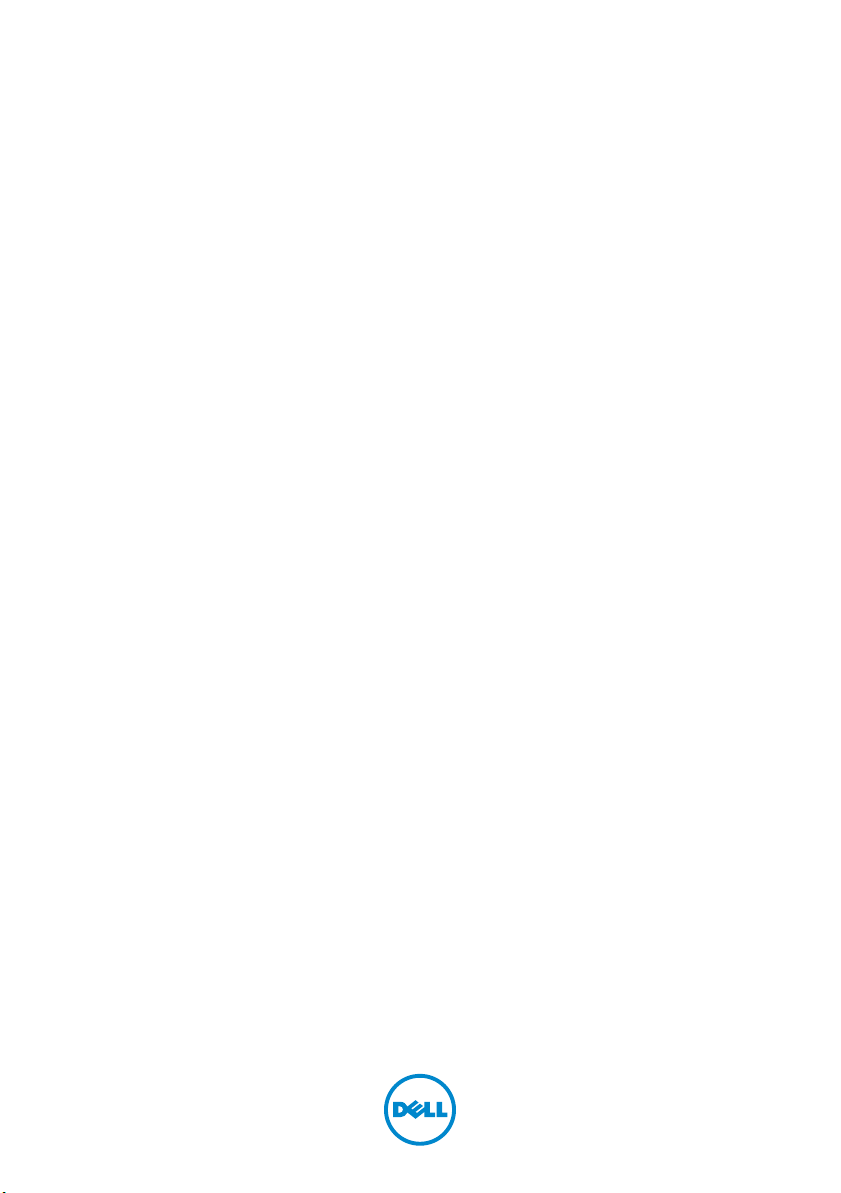
Dell XPS 13
Owner’s Manual
Computer model: L321x/L322x Regulatory model: P29G Regulatory type: P29G001/P29G002
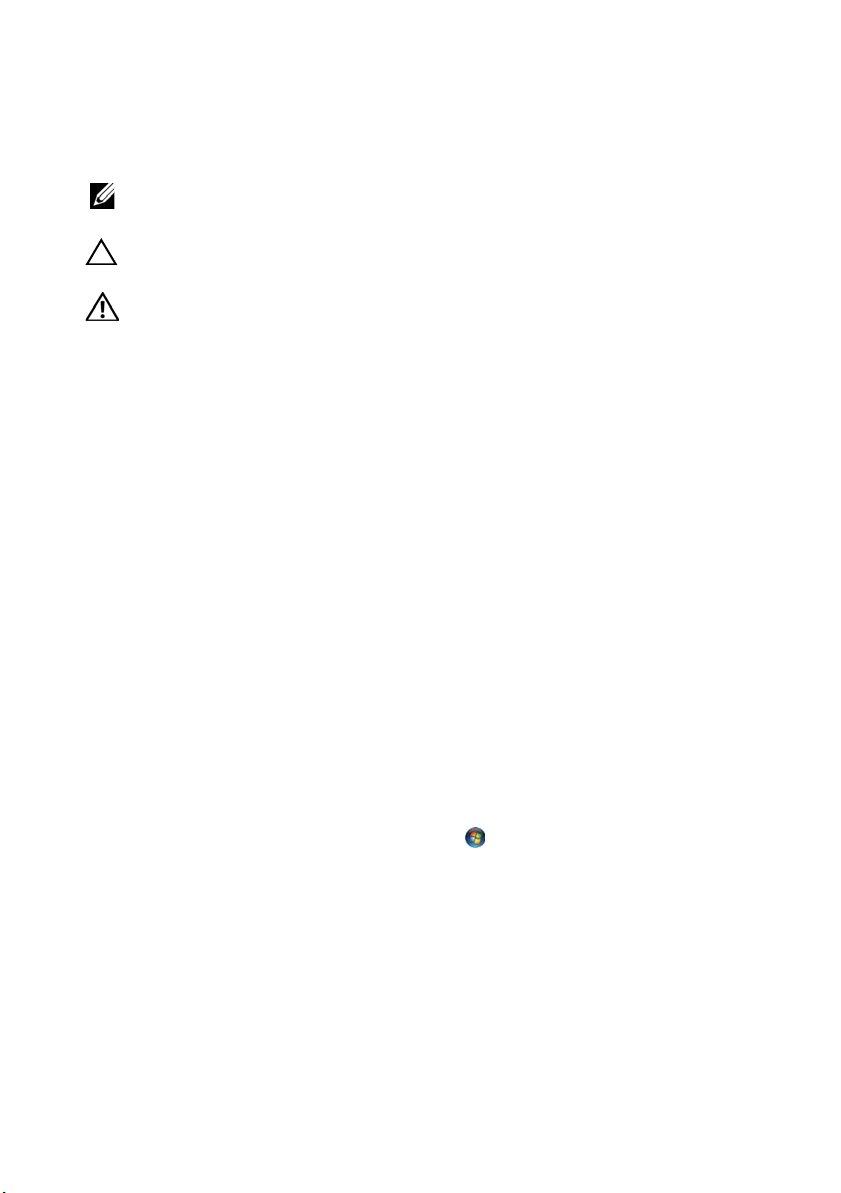
Notes, Cautions, and Warnings
NOTE: A NOTE indicates important information that helps you make better use of
your computer.
CAUTION: A CAUTION indicates potential damage to hardware or loss of data if
instructions are not followed.
WARNING: A WARNING indicates a potential for property damage, personal
injury, or death.
____________________
Information in this document is subject to change without notice.
© 2012 Dell Inc. All rights reserved.
Reproduction of these materials in any manner whatsoever without the written permission of Dell Inc.
is strictly forbidden.
Trademarks used in this text: Dell™, the DELL logo, and XPS
Microsoft
trademarks of Microsoft corporation in the United States and/or other countries; Bluetooth
registered trademark owned by Bluetooth SIG, Inc. and is used by Dell under license.
Other trademarks and trade names may be used in this document to refer to either the entities claiming
the marks and names or their products. Dell Inc. disclaims any proprietary interest in trademarks and
trade names other than its own.
®
, Windows® and the Windows start button logo are either trademarks or registered
™
are trademarks of Dell Inc.;
®
is a
Regulatory model: P29G Regulatory type: P29G001/P29G002
2012 - 09 Rev. A00

Contents
1 Before You Begin . . . . . . . . . . . . . . . . . . . . 9
Turn Off Your Computer and Connected Devices . . . . . 9
Safety Instructions
Recommended Tools. . . . . . . . . . . . . . . . . . . 10
. . . . . . . . . . . . . . . . . . . . 10
2 After Working Inside Your Computer. . . . 11
3 Base Cover . . . . . . . . . . . . . . . . . . . . . . . 13
Removing the Base Cover . . . . . . . . . . . . . . . . 13
Replacing the Base Cover
. . . . . . . . . . . . . . . . 14
4 Power-Light Board . . . . . . . . . . . . . . . . . 15
Prerequisites. . . . . . . . . . . . . . . . . . . . . . . 15
Removing the Power-Light Board . . . . . . . . . . . . 15
Replacing the Power-Light Board
Postrequisites
. . . . . . . . . . . . . . . . . . . . . . 16
. . . . . . . . . . . . 16
Contents 3
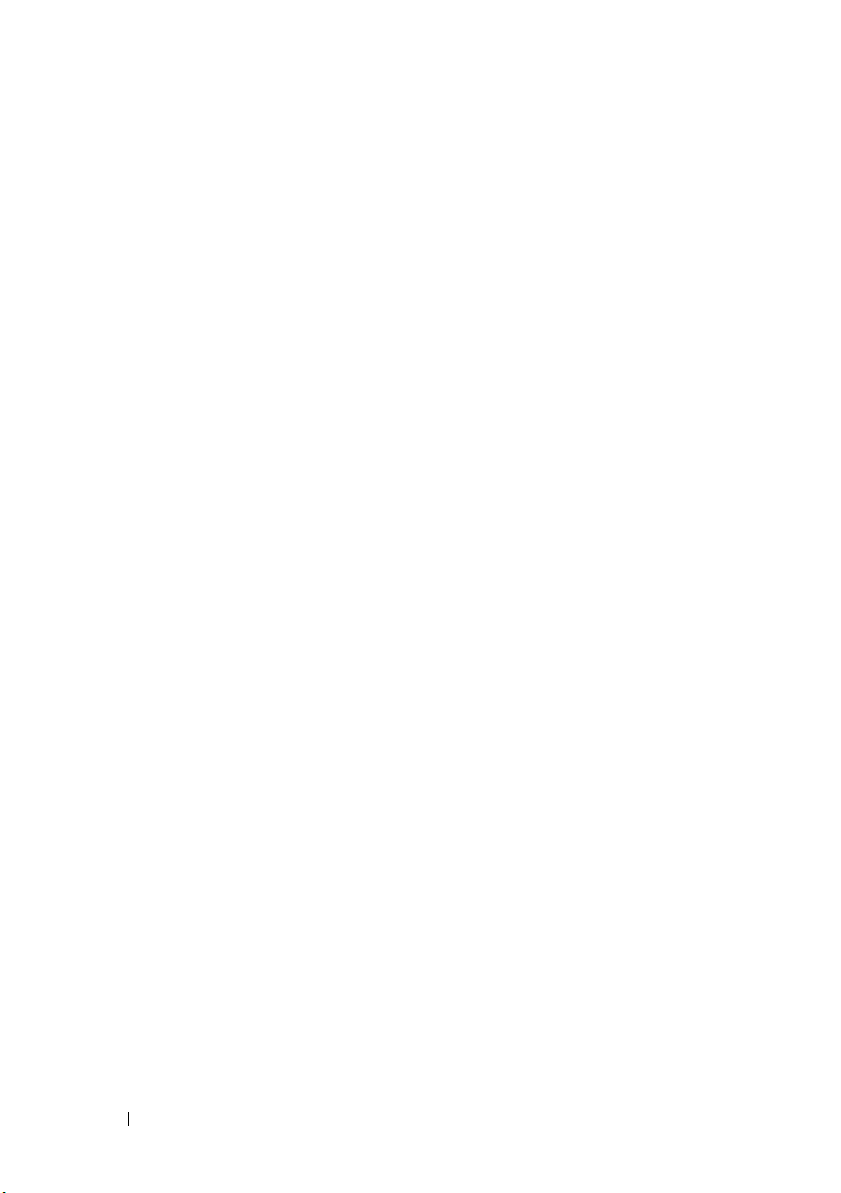
5 Battery . . . . . . . . . . . . . . . . . . . . . . . . . . 17
Prerequisites . . . . . . . . . . . . . . . . . . . . . . . 17
Removing the Battery
. . . . . . . . . . . . . . . . . . 17
Replacing the Battery . . . . . . . . . . . . . . . . . . 18
Postrequisites
. . . . . . . . . . . . . . . . . . . . . . 18
6 Speakers . . . . . . . . . . . . . . . . . . . . . . . . 19
Prerequisites . . . . . . . . . . . . . . . . . . . . . . . 19
Removing the Speakers . . . . . . . . . . . . . . . . . 19
Replacing the Speakers
Postrequisites
. . . . . . . . . . . . . . . . . . . . . . 22
. . . . . . . . . . . . . . . . . 22
7 Wireless Mini-Card . . . . . . . . . . . . . . . . 23
Prerequisites . . . . . . . . . . . . . . . . . . . . . . . 23
Removing the Mini-Card . . . . . . . . . . . . . . . . . 24
Replacing the Mini-Card
. . . . . . . . . . . . . . . . . 25
8 Solid-State Drive . . . . . . . . . . . . . . . . . . 27
4 Contents
Postrequisites
. . . . . . . . . . . . . . . . . . . . . . 26
Prerequisites . . . . . . . . . . . . . . . . . . . . . . . 27
Removing the Solid-State Drive
Replacing the Solid-State Drive
. . . . . . . . . . . . . 27
. . . . . . . . . . . . . 28
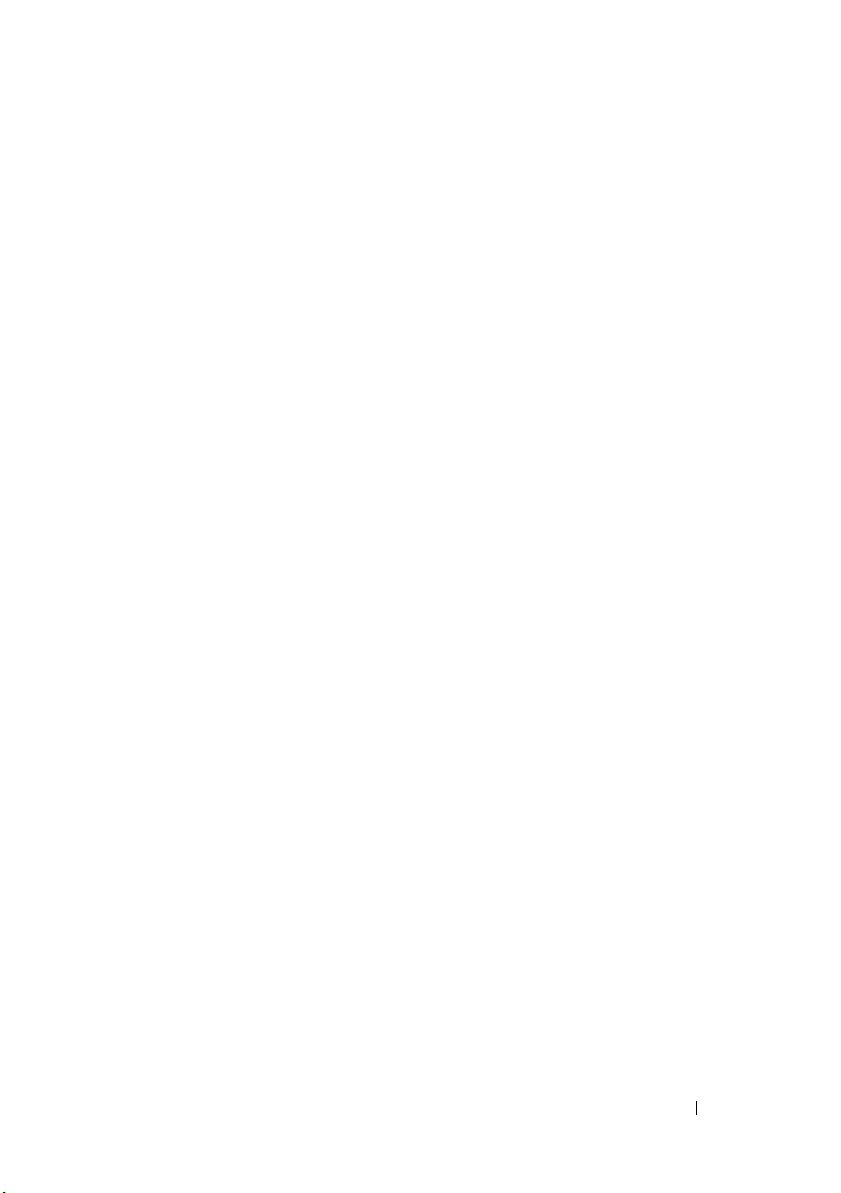
Postrequisites . . . . . . . . . . . . . . . . . . . . . . 28
9 Heat Sink . . . . . . . . . . . . . . . . . . . . . . . . . 29
Prerequisites. . . . . . . . . . . . . . . . . . . . . . . 29
Removing the Heat Sink
. . . . . . . . . . . . . . . . . 29
Replacing the Heat Sink . . . . . . . . . . . . . . . . . 30
Postrequisites
. . . . . . . . . . . . . . . . . . . . . . 30
10 Fan . . . . . . . . . . . . . . . . . . . . . . . . . . . . . . 31
Prerequisites. . . . . . . . . . . . . . . . . . . . . . . 31
Removing the Fan . . . . . . . . . . . . . . . . . . . . 31
Replacing the Fan
Postrequisites
. . . . . . . . . . . . . . . . . . . . 33
. . . . . . . . . . . . . . . . . . . . . . 33
11 Power-Adapter Connector . . . . . . . . . . . 35
Prerequisites. . . . . . . . . . . . . . . . . . . . . . . 35
Removing the Power-Adapter Connector
Replacing the Power-Adapter Connector
. . . . . . . . 35
. . . . . . . . 37
Postrequisites
. . . . . . . . . . . . . . . . . . . . . . 38
Contents 5
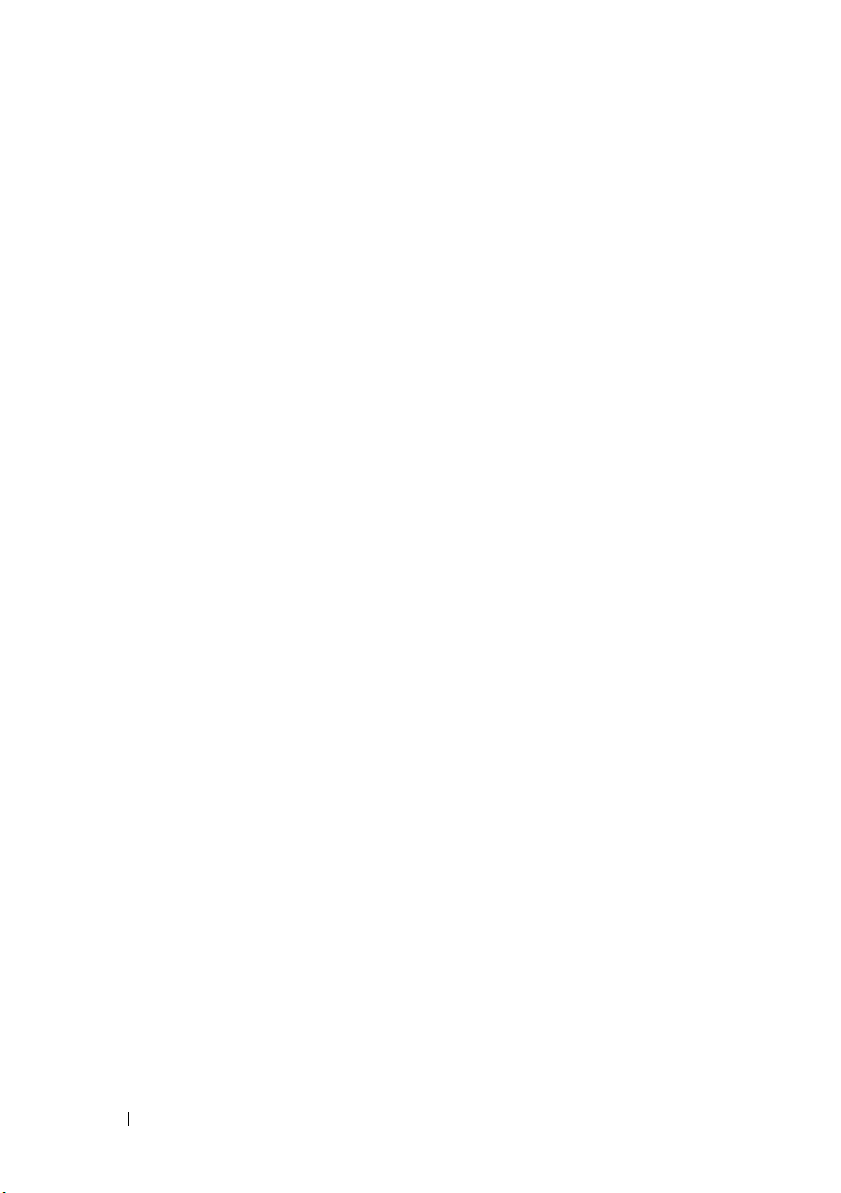
12 I/O Board . . . . . . . . . . . . . . . . . . . . . . . . 39
Prerequisites . . . . . . . . . . . . . . . . . . . . . . . 39
Removing the I/O Board
. . . . . . . . . . . . . . . . . 40
Replacing the I/O Board . . . . . . . . . . . . . . . . . 40
Postrequisites
. . . . . . . . . . . . . . . . . . . . . . 41
13 System Board . . . . . . . . . . . . . . . . . . . . . 43
Prerequisites . . . . . . . . . . . . . . . . . . . . . . . 43
Removing the System Board . . . . . . . . . . . . . . . 44
Replacing the System Board
Postrequisites
. . . . . . . . . . . . . . . . . . . . . . 47
. . . . . . . . . . . . . . . 46
Entering the Service Tag in BIOS . . . . . . . . . . . . 47
14 Coin-Cell Battery . . . . . . . . . . . . . . . . . . 49
Prerequisites . . . . . . . . . . . . . . . . . . . . . . . 49
Removing the Coin-Cell Battery
. . . . . . . . . . . . . 50
15 Display Assembly. . . . . . . . . . . . . . . . . . 53
6 Contents
Replacing the Coin-Cell Battery
. . . . . . . . . . . . . 50
Postrequisites . . . . . . . . . . . . . . . . . . . . . . 51
Prerequisites . . . . . . . . . . . . . . . . . . . . . . . 53
Removing the Display Assembly
. . . . . . . . . . . . . 53
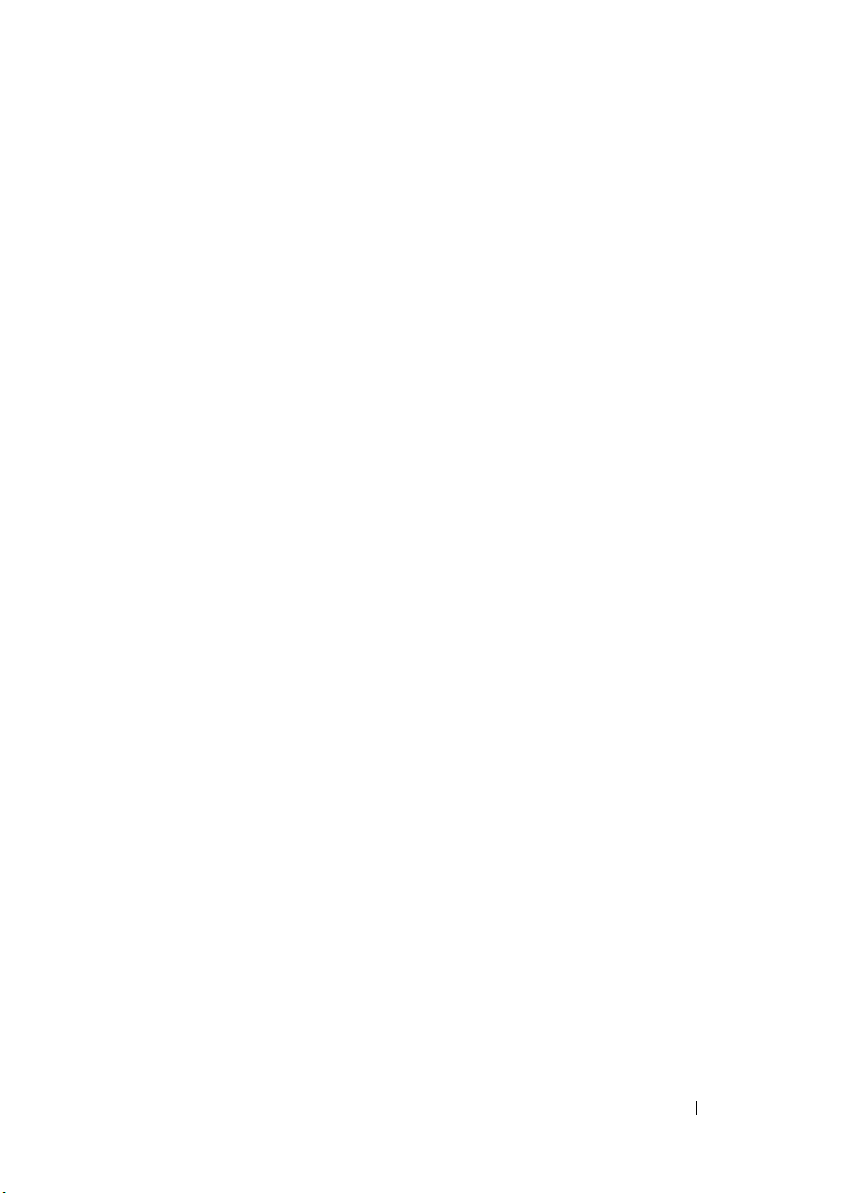
Replacing the Display Assembly . . . . . . . . . . . . 56
Postrequisites
. . . . . . . . . . . . . . . . . . . . . . 57
16 Keyboard . . . . . . . . . . . . . . . . . . . . . . . . . 59
Prerequisites. . . . . . . . . . . . . . . . . . . . . . . 59
Removing the Keyboard . . . . . . . . . . . . . . . . . 60
Replacing the Keyboard
Postrequisites
. . . . . . . . . . . . . . . . . . . . . . 61
. . . . . . . . . . . . . . . . . 61
17 Palm-Rest Assembly . . . . . . . . . . . . . . . . 63
Prerequisites. . . . . . . . . . . . . . . . . . . . . . . 63
Removing the Palm-Rest Assembly
Replacing the Palm-Rest Assembly
Postrequisites
. . . . . . . . . . . . . . . . . . . . . . 65
. . . . . . . . . . . 64
. . . . . . . . . . . 64
18 System Setup . . . . . . . . . . . . . . . . . . . . . . 67
Overview . . . . . . . . . . . . . . . . . . . . . . . . . 67
Entering System Setup
. . . . . . . . . . . . . . . . . . 67
19 Flashing the BIOS . . . . . . . . . . . . . . . . . . 73
Contents 7
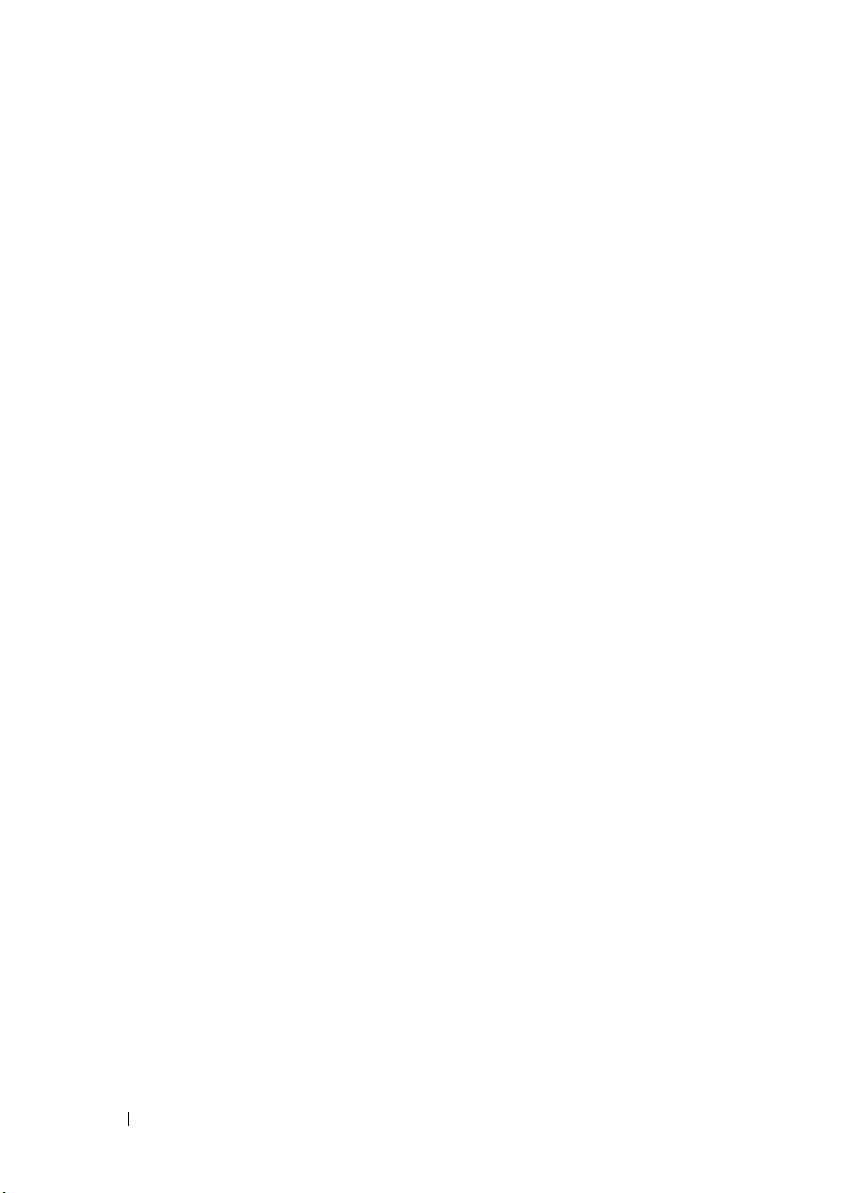
8 Contents
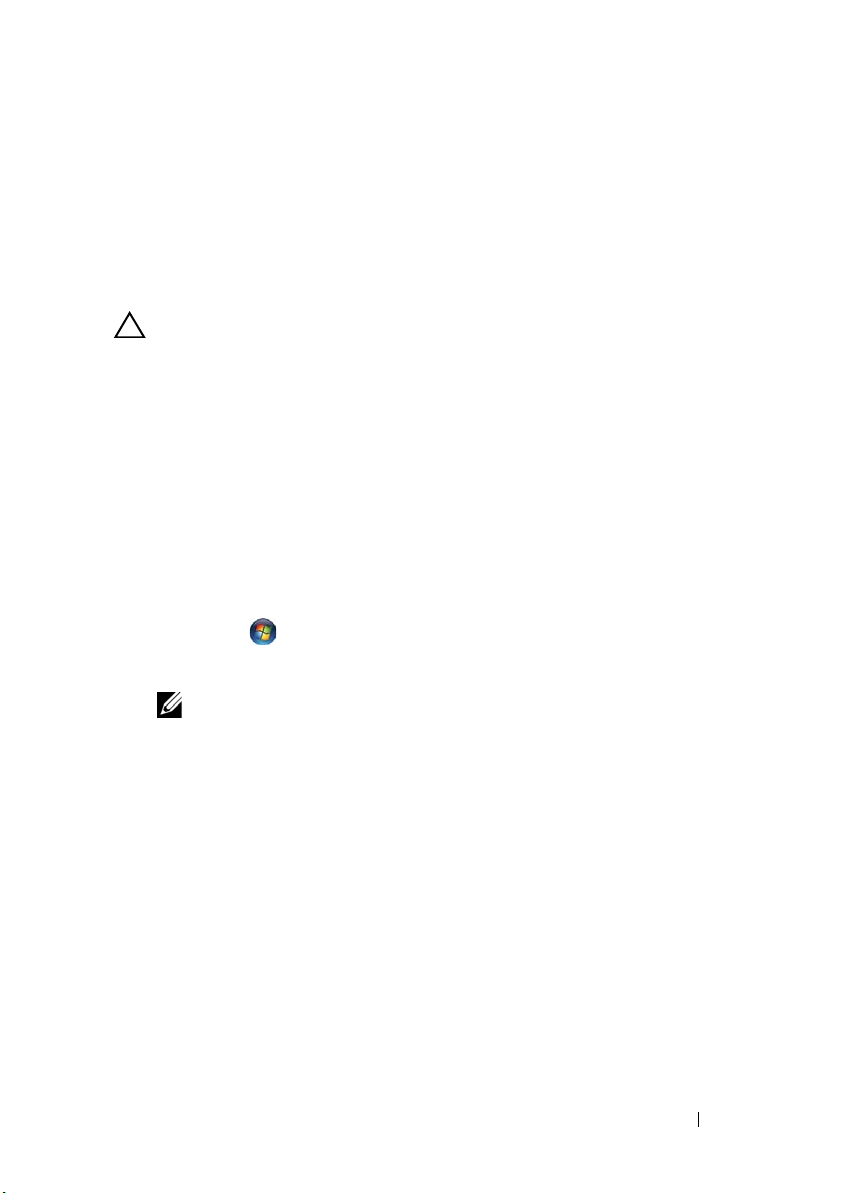
1
Before You Begin
Turn Off Your Computer and Connected Devices
CAUTION: To avoid losing data, save and close all open files and exit all open
programs before you turn off your computer.
1
Save and close all open files and exit all open programs.
2
Follow the instructions to shut down your computer based on the
operating system installed on your computer.
Windows 8:
Move your mouse pointer to the upper-right or lower-right corner of the
screen to open the Charms sidebar, and click
Shutdown.
Windows 7:
Click
Shut
and click
Microsoft Windows shuts down and then the computer turns off.
NOTE: If you are using a different operating system, see the documentation of
your operating system for shut-down instructions.
3
Disconnect your computer and all attached devices from their
electrical outlets.
4
Disconnect all telephone cables, network cables, and attached devices
from your computer.
5
Press and hold the power button for 5 seconds, after the computer is
unplugged, to ground the system board.
Shut down.
Settings→ Power
→
Before You Begin 9
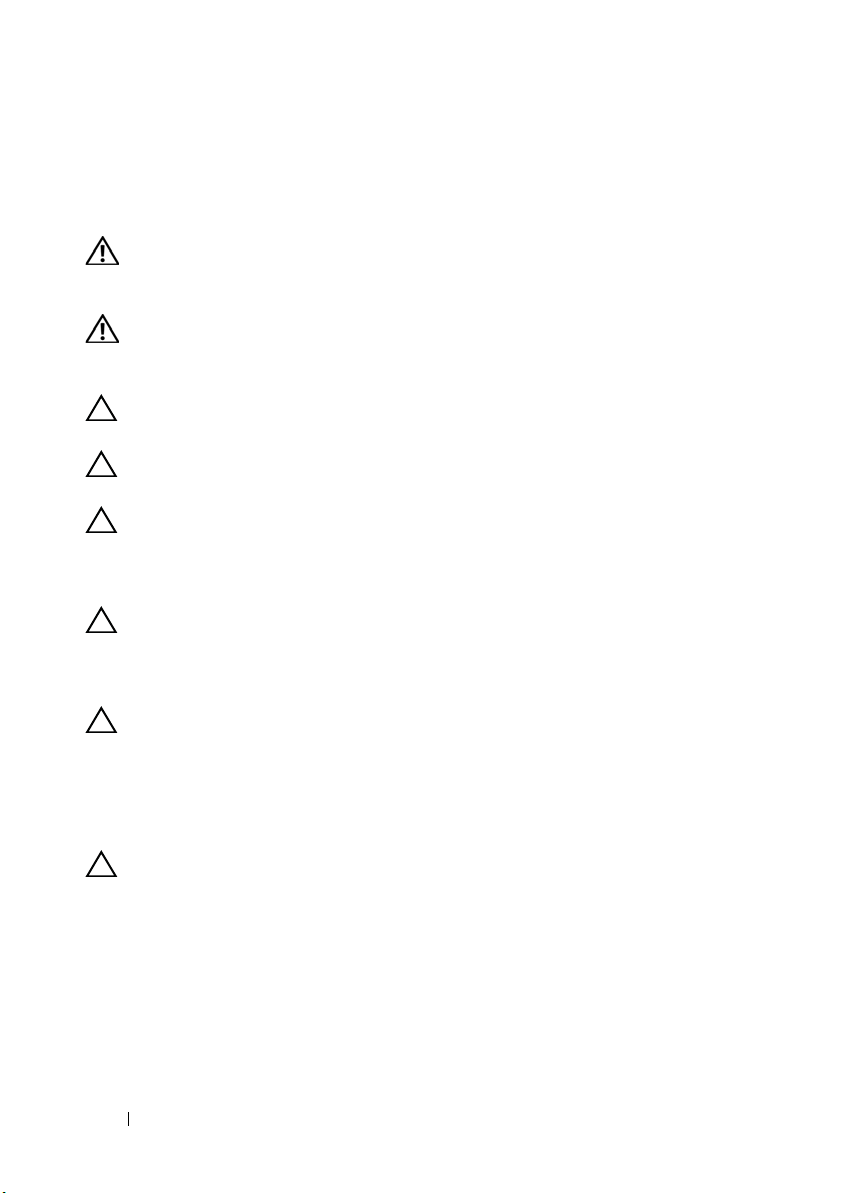
Safety Instructions
Use the following safety guidelines to protect your computer from potential
damage and ensure your personal safety.
WARNING: Before working inside your computer, read the safety information
that shipped with your computer. For additional safety best practices information,
see the Regulatory Compliance Homepage at dell.com/regulatory_compliance.
WARNING: Disconnect all power sources before opening the computer cover or
panels. After you finish working inside the computer, replace all covers, panels,
and screws before connecting to the power source.
CAUTION: To avoid damaging the computer, ensure that the work surface is flat
and clean.
CAUTION: To avoid damaging the components and cards, handle them by their
edges and avoid touching pins and contacts.
CAUTION: Only a certified service technician is authorized to remove the
computer cover and access any of the components inside the computer. See the
safety instructions for complete information about safety precautions, working
inside your computer, and protecting against electrostatic discharge.
CAUTION: Before touching anything inside your computer, ground yourself by
touching an unpainted metal surface, such as the metal at the back of the
computer. While you work, periodically touch an unpainted metal surface to
dissipate static electricity, which could harm internal components.
CAUTION: When you disconnect a cable, pull on its connector or on its pull-tab,
not on the cable itself. Some cables have connectors with locking tabs or
thumb-screws that you must disengage before disconnecting the cable. When
disconnecting cables, keep them evenly aligned to avoid bending any connector
pins. When connecting cables, ensure that the connectors and ports are correctly
oriented and aligned.
CAUTION: To disconnect a network cable, first unplug the cable from your
computer and then unplug the cable from the network device.
Recommended Tools
The procedures in this document may require the following tools:
• Torx 5 screwdriver
• Phillips screwdriver
• Plastic scribe
10 Before You Begin
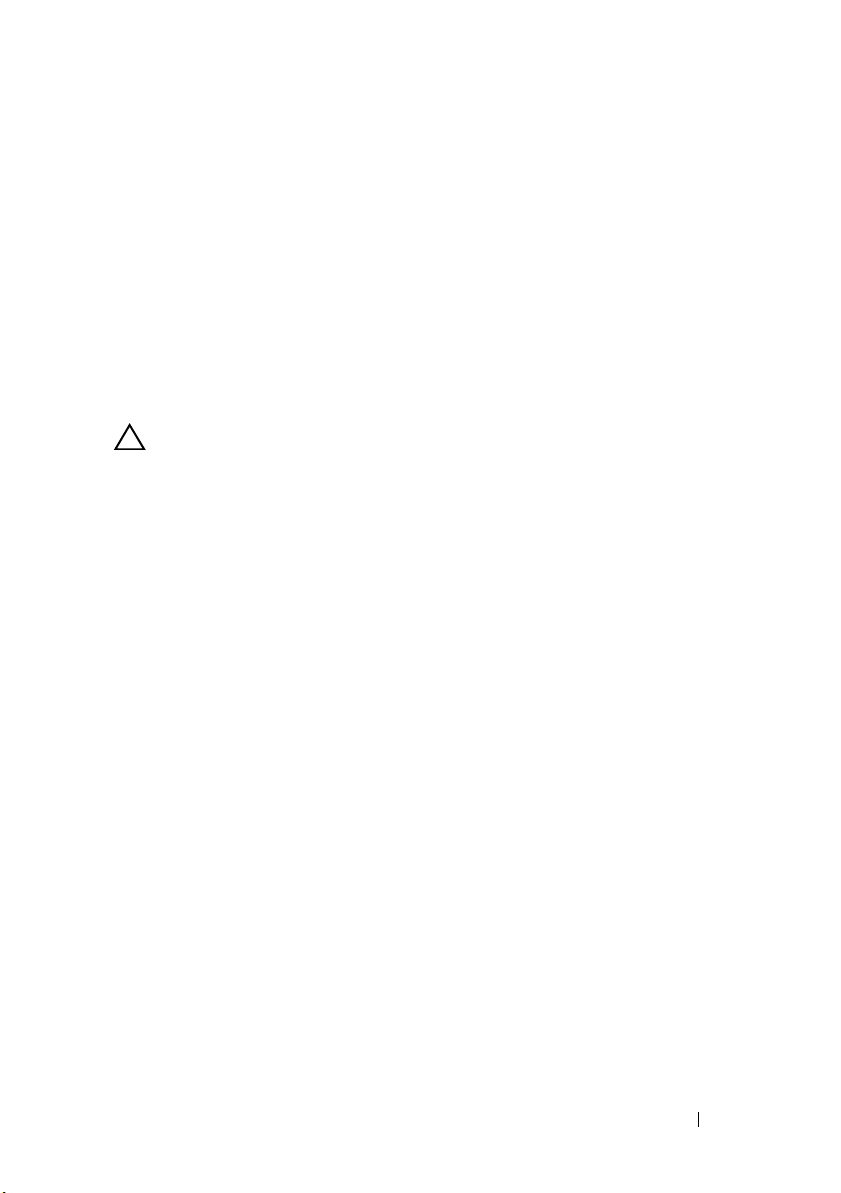
2
After Working Inside Your Computer
After you complete replacement procedures, ensure the following:
• Replace all screws and ensure that no stray screws remain inside
your computer
• Connect any external devices, cables, cards, and any other part(s)
you removed before working on your computer
• Connect your computer and all attached devices to their electrical outlets
CAUTION: Before turning on your computer, replace all screws and ensure
that no stray screws remain inside the computer. Failure to do so may damage
your computer.
After Working Inside Your Computer 11
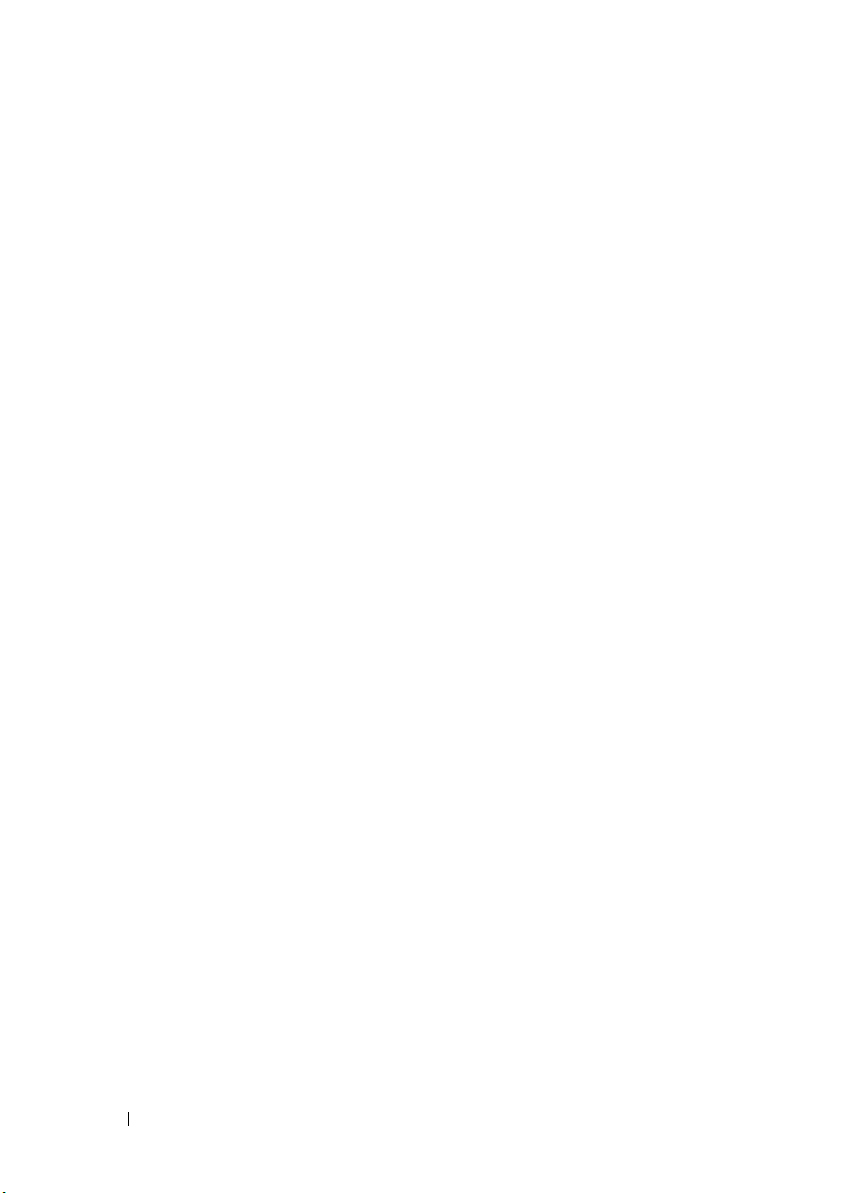
12 After Working Inside Your Computer
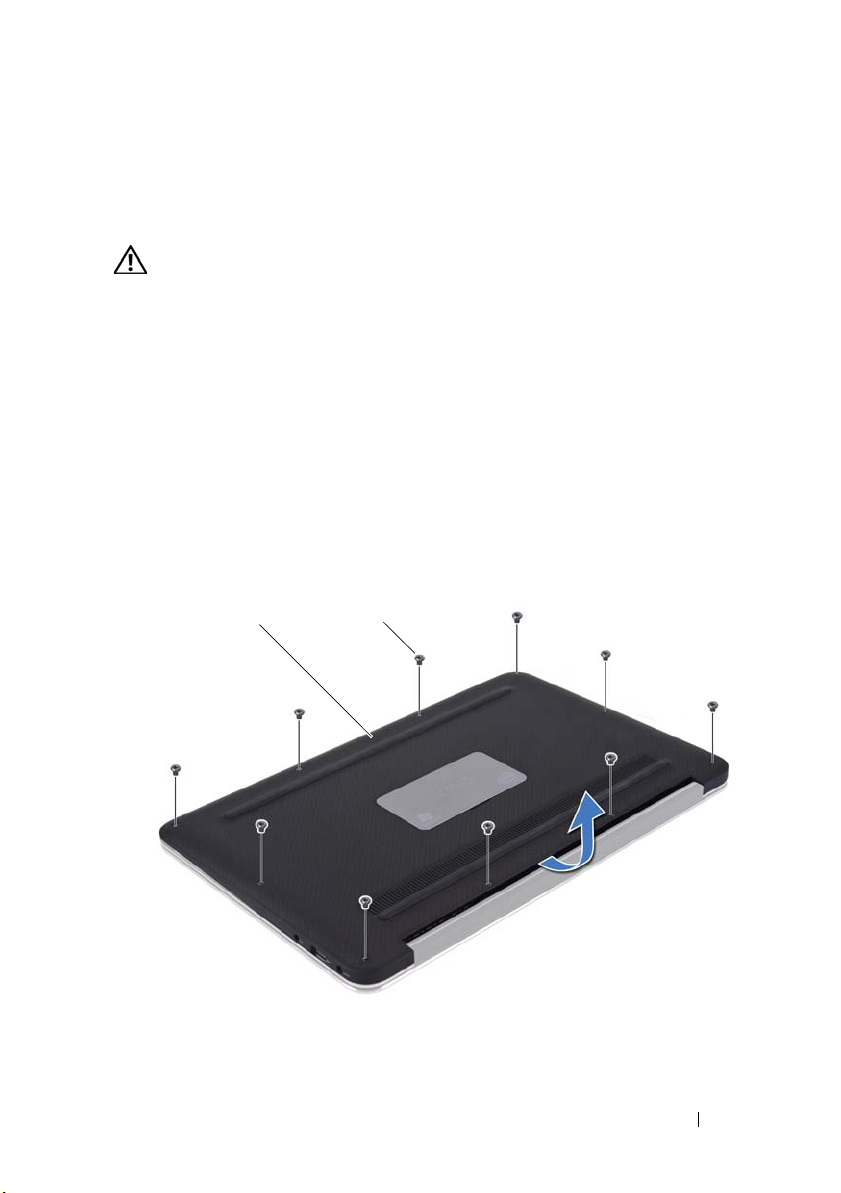
Base Cover
1 2
WARNING: Before working inside your computer, read the safety information that
shipped with your computer and follow the steps in "Before You Begin" on page 9.
For additional safety best practices information, see the Regulatory Compliance
Homepage at dell.com/regulatory_compliance.
Removing the Base Cover
1
Close the display and turn the computer over.
2
Using a Torx 5 screwdriver, remove the screws that secure the base cover to
the palm-rest assembly.
3
Using your fingertips, lift the base cover starting from the back of
your computer.
4
Remove the base cover off the palm-rest assembly.
3
1 base cover 2 screws (10)
Base Cover 13
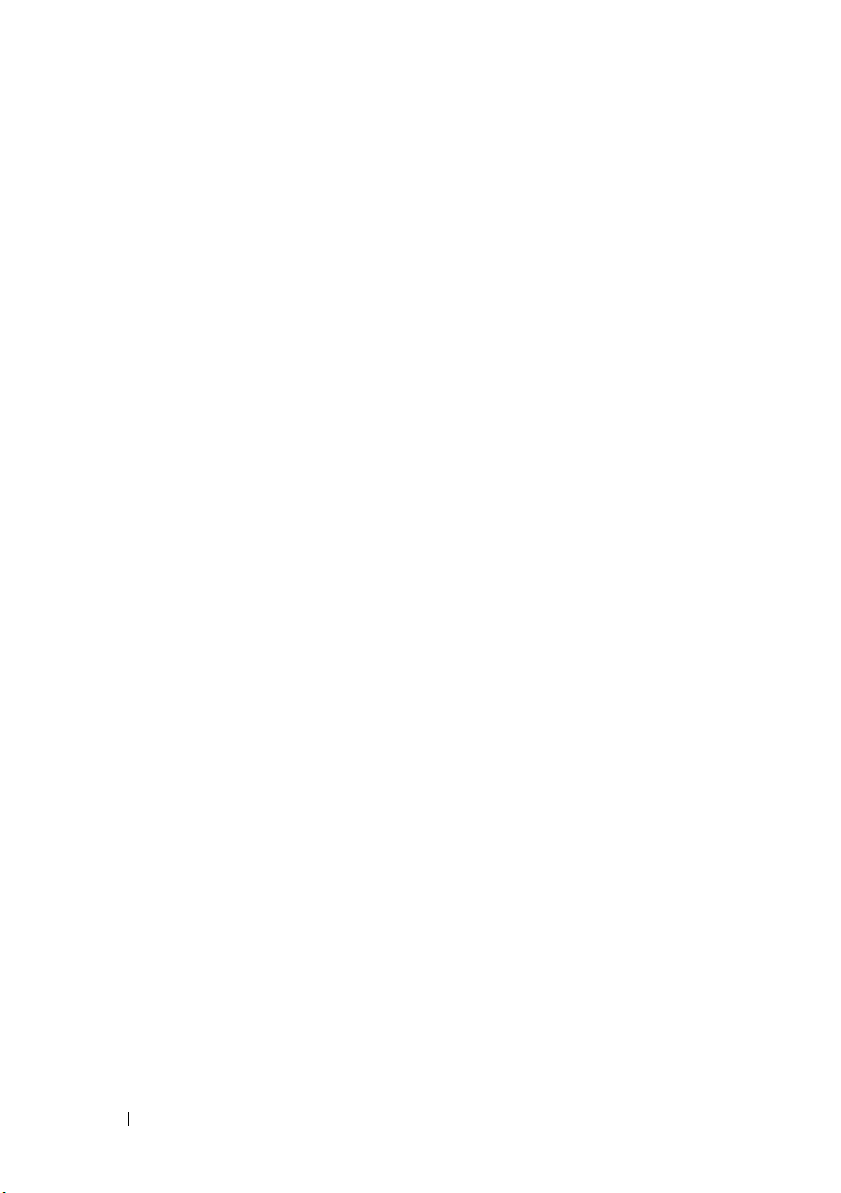
Replacing the Base Cover
1
Align the base cover with the palm-rest assembly and press the base cover
into place.
2
Using a Torx 5 screwdriver, replace the screws that secure the base cover to
the palm-rest assembly.
3
Follow the instructions in "After Working Inside Your Computer" on page 11.
14 Base Cover
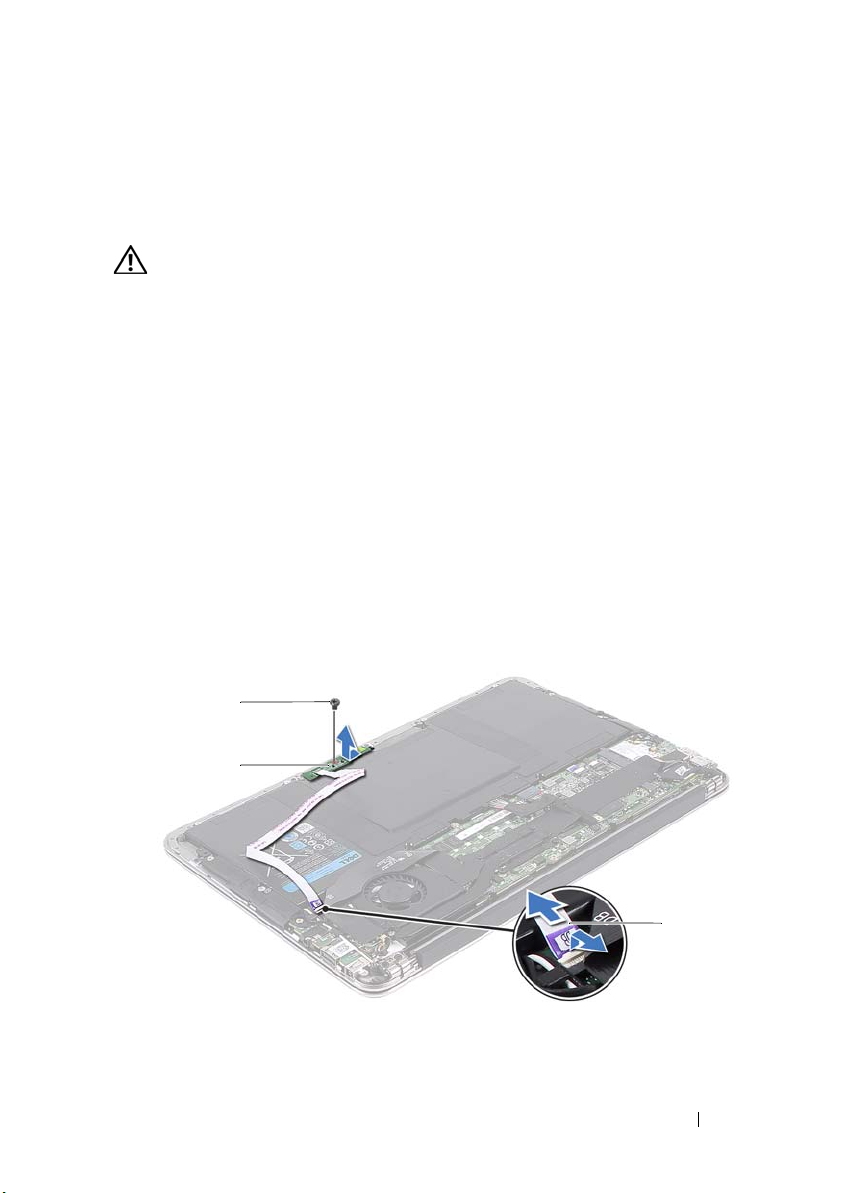
Power-Light Board
2
3
1
WARNING: Before working inside your computer, read the safety information that
shipped with your computer and follow the steps in "Before You Begin" on page 9.
For additional safety best practices information, see the Regulatory Compliance
Homepage at dell.com/regulatory_compliance.
Prerequisites
1
Remove the base cover. See "Removing the Base Cover" on page 13.
Removing the Power-Light Board
1
Lift the connector latch and pull the pull-tab to disconnect the
power-light board cable from the connector on the I/O board.
2
Remove the screw that secures the power-light board to the
palm-rest assembly.
3
Lift the power-light board off the palm-rest assembly.
4
1 screw 2 power-light board cable
3 power-light board
Power-Light Board 15
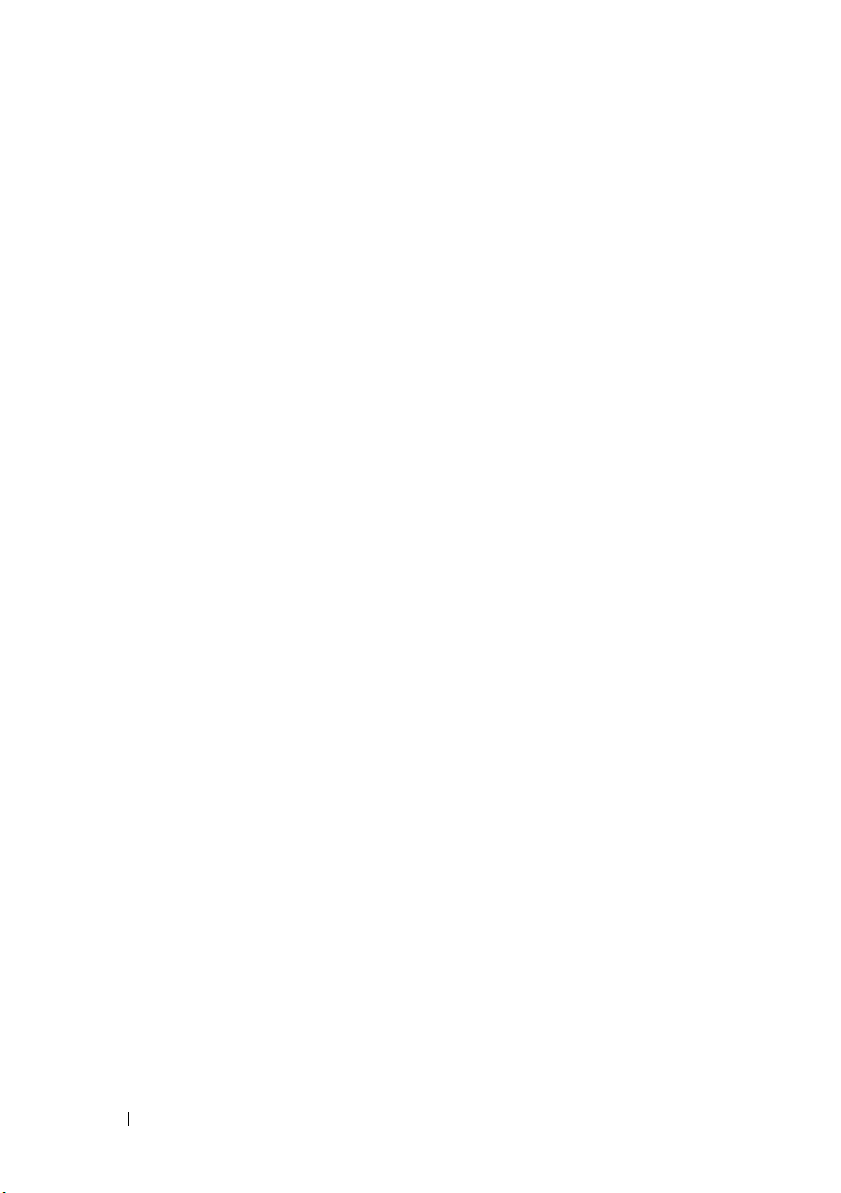
Replacing the Power-Light Board
1
Align the screw hole on the power-light board with the screw hole on
the palm-rest assembly.
2
Replace the screw that secures the power-light board to the
palm-rest assembly.
3
Slide the power-light board cable into the system-board connector
and press down on the connector latch to secure the cable.
Postrequisites
1
Replace the base cover. See "Replacing the Base Cover" on page 14.
2
Follow the instructions in "After Working Inside Your Computer" on page 11.
16 Power-Light Board
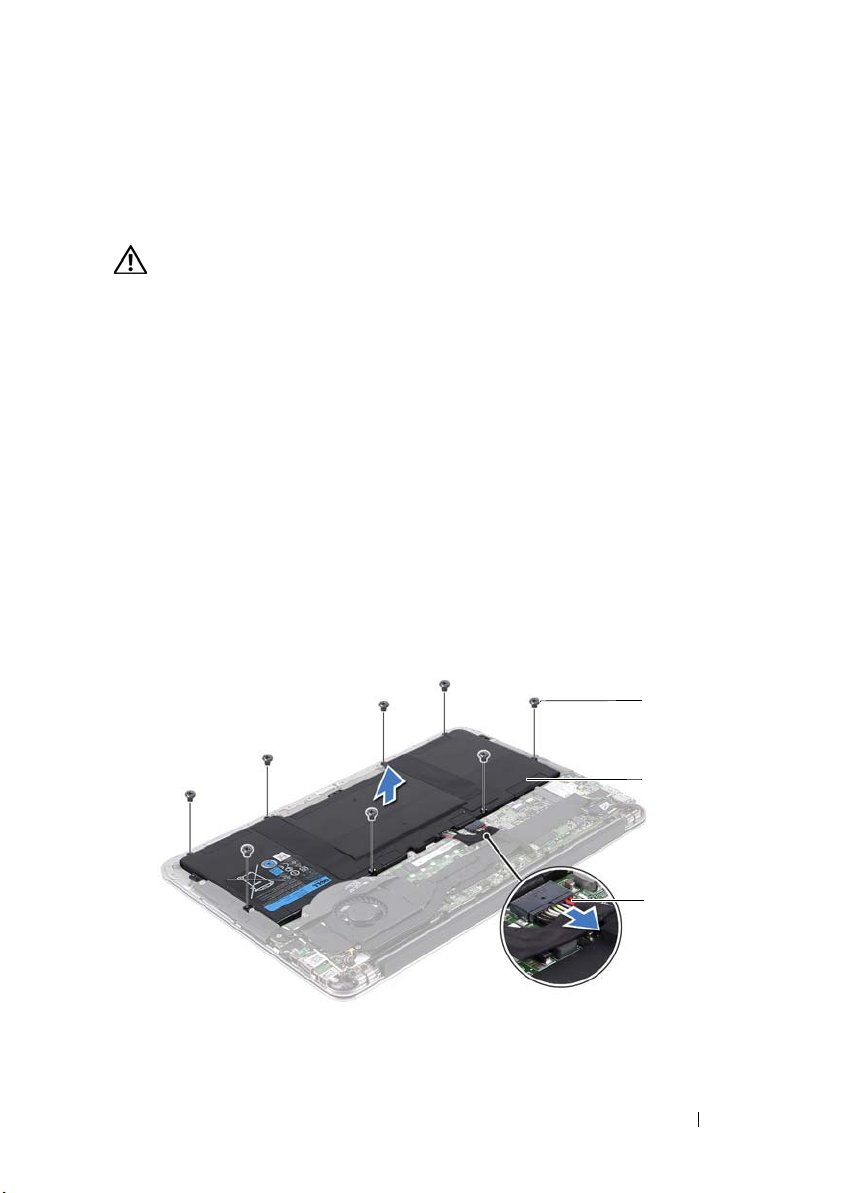
Battery
3
2
1
WARNING: Before working inside your computer, read the safety information that
shipped with your computer and follow the steps in "Before You Begin" on page 9.
For additional safety best practices information, see the Regulatory Compliance
Homepage at dell.com/regulatory_compliance.
Prerequisites
1
Remove the base cover. See "Removing the Base Cover" on page 13.
2
Remove the power-light board. See "Removing the Power-Light Board" on
page 15.
Removing the Battery
1
Disconnect the battery cable from the system-board.
2
Remove the screws that secure the battery to the palm-rest assembly.
3
Lift the battery off the palm-rest assembly.
5
1 screws (8) 2 battery
3 battery cable
Battery 17
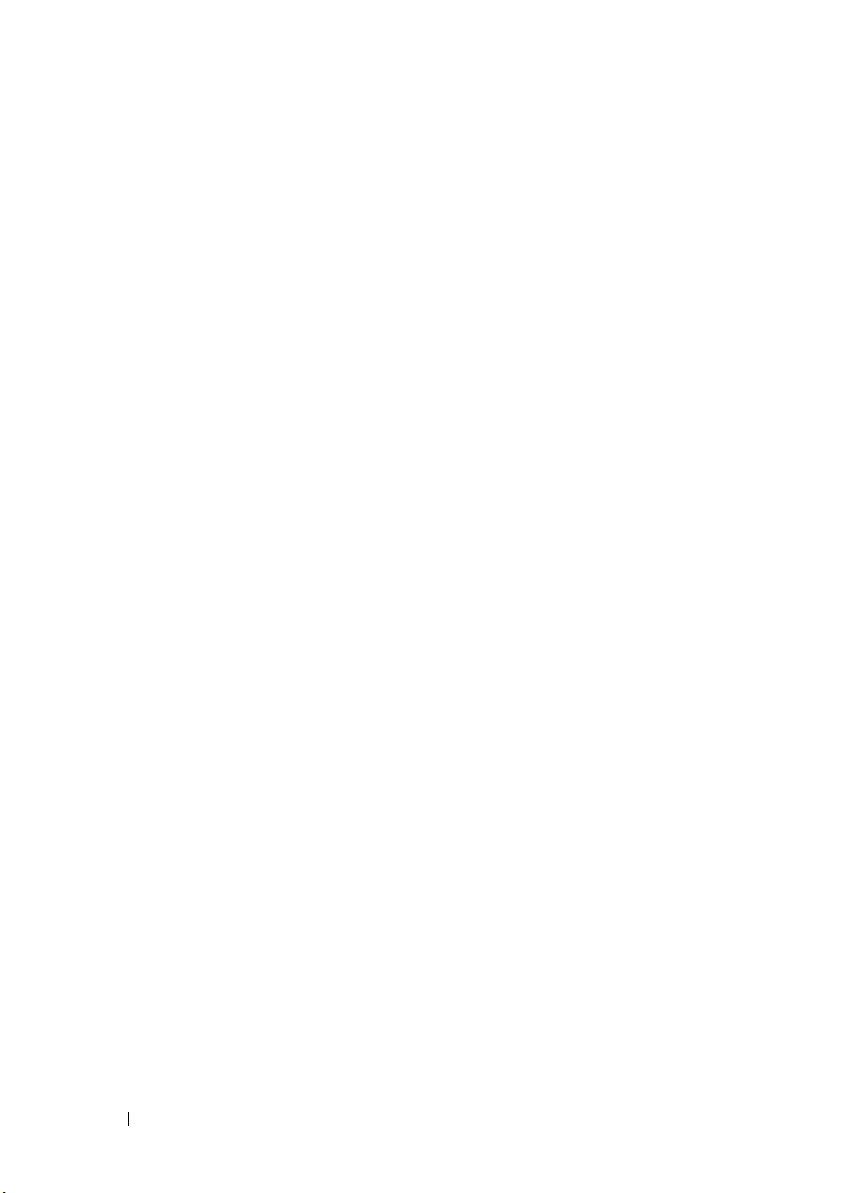
Replacing the Battery
1
Align the screw holes on the battery with the screw holes on the
palm-rest assembly.
2
Replace the screws that secure the battery to the palm-rest assembly.
3
Connect the battery cable to the system-board.
Postrequisites
1
Replace the power-light board. See "Replacing the Power-Light Board" on
page 16.
2
Replace the base cover. See "Replacing the Base Cover" on page 14.
3
Follow the instructions in "After Working Inside Your Computer" on page 11.
18 Battery
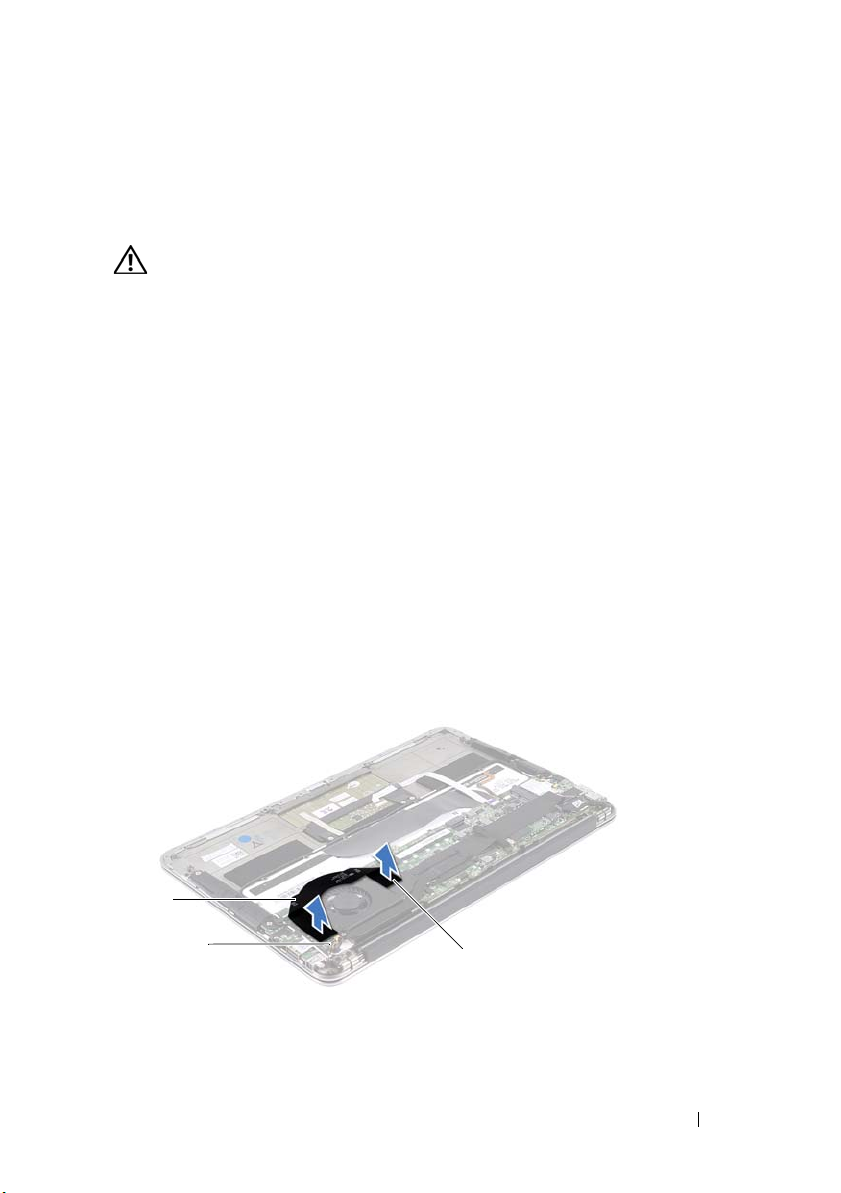
Speakers
2
3
1
WARNING: Before working inside your computer, read the safety information that
shipped with your computer and follow the steps in "Before You Begin" on page 9.
For additional safety best practices information, see the Regulatory Compliance
Homepage at dell.com/regulatory_compliance.
Prerequisites
1
Remove the base cover. See "Removing the Base Cover" on page 13.
2
Remove the power-light board. See "Removing the Power-Light Board" on
page 15.
3
Remove the battery. See "Removing the Battery" on page 17.
Removing the Speakers
Left Speaker
1
Disconnect the I/O cable from the I/O board connector and
system-board connector.
6
1 I/O cable 2 I/O board connector
3 system-board connector
Speakers 19

2
1
3
2
Disconnect the left-speaker cable from the I/O board connector.
3
Release the Mini-Card cables from the routing guide on the left speaker.
4
Remove the two screws that secure the left speaker to the
palm-rest assembly.
5
Lift the left speaker off the palm-rest assembly.
1 screws (2) 2 routing guide
3 left-speaker cable
20 Speakers

Right Speaker
1
2
1
Disconnect the right-speaker cable from the system-board connector.
2
Remove the two screws that secure the right speaker to the
palm-rest assembly.
3
Lift the right speaker off the palm-rest assembly.
1 screws (2) 2 right-speaker cable
Speakers 21
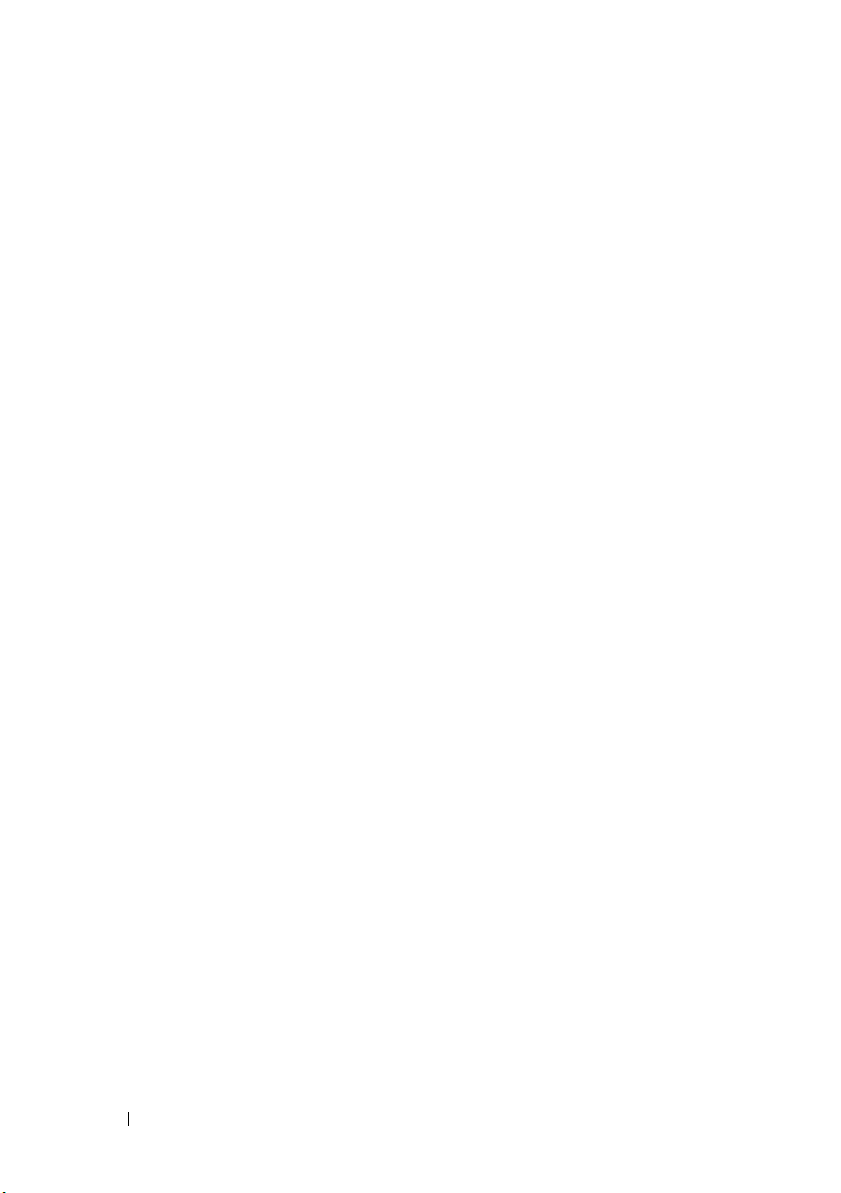
Replacing the Speakers
Left Speaker
1
Align the screw holes on the left speaker with the screw holes on the
palm-rest assembly.
2
Replace the two screws that secure the left speaker to the
palm-rest assembly.
3
Route the mini-card cables through the routing guide on the left speaker.
4
Connect the left-speaker cable to the I/O board connector.
5
Connect the I/O cable to the I/O board connector and
system-board connector.
Right Speaker
1
Align the screw holes on the right speaker with the screw holes on the
palm-rest assembly.
2
Replace the two screws that secure the right speaker to the
palm-rest assembly.
3
Connect the right-speaker cable to the system-board connector.
Postrequisites
1
Replace the battery. See "Replacing the Battery" on page 18.
2
Replace the power-light board. See "Replacing the Power-Light Board" on
page 16.
3
Replace the base cover. See "Replacing the Base Cover" on page 14.
4
Follow the instructions in "After Working Inside Your Computer" on page 11.
22 Speakers
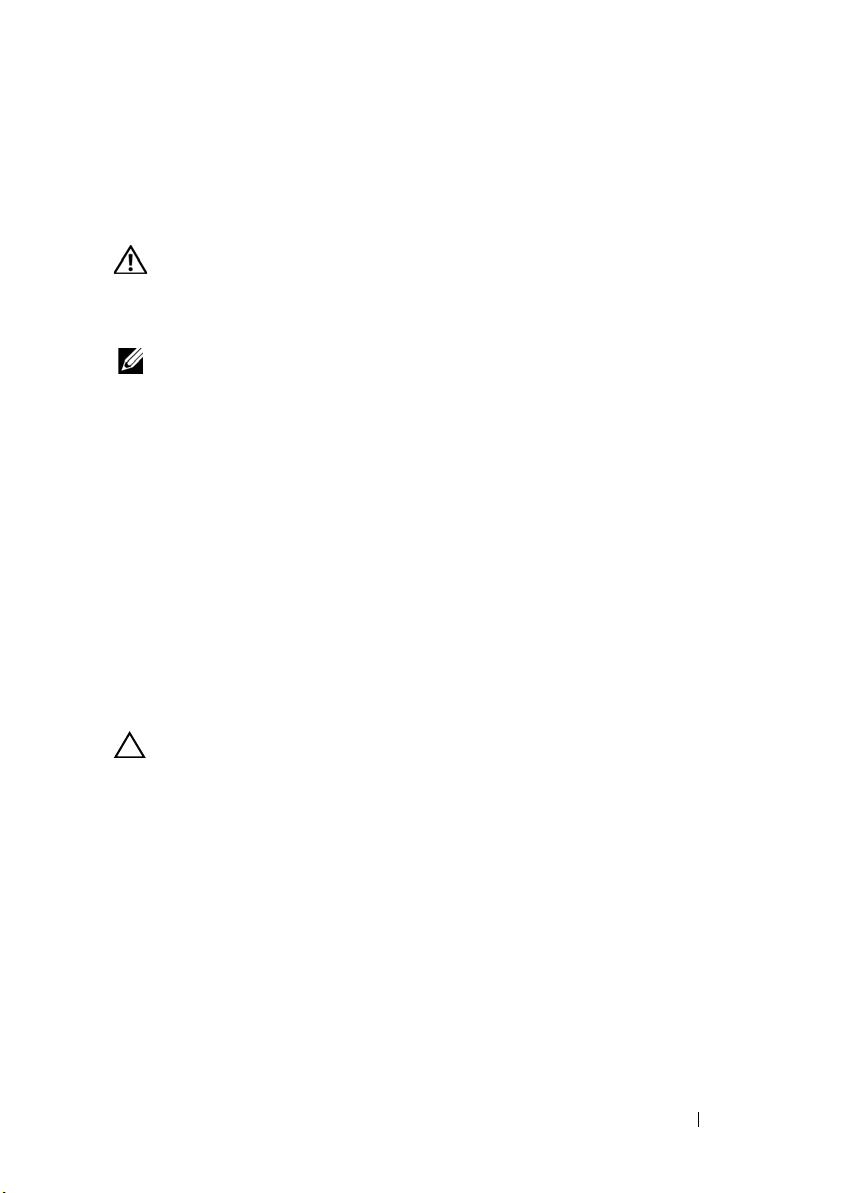
7
Wireless Mini-Card
WARNING: Before working inside your computer, read the safety information that
shipped with your computer and follow the steps in "Before You Begin" on page 9.
For additional safety best practices information, see the Regulatory Compliance
Homepage at dell.com/regulatory_compliance.
NOTE: Dell does not guarantee compatibility or provide support for mini-cards from
sources other than Dell.
If you ordered a wireless mini-card with your computer, the card is
already installed.
Your computer has one half mini-card slot which supports a Wireless Local
Area Network (WLAN) + Bluetooth combo card.
Prerequisites
1
Remove the base cover. See "Removing the Base Cover" on page 13.
2
Remove the power-light board. See "Removing the Power-Light Board" on
page 15.
3
Remove the battery. See "Removing the Battery" on page 17.
4
Remove the right speaker. See "Removing the Speakers" on page 19.
CAUTION: When the mini-card is not in the computer, store it in protective
antistatic packaging. For more information, see "Protecting Against Electrostatic
Discharge" in the safety information that shipped with your computer.
Wireless Mini-Card 23
