Dell XPS 13 9365 Service Manual
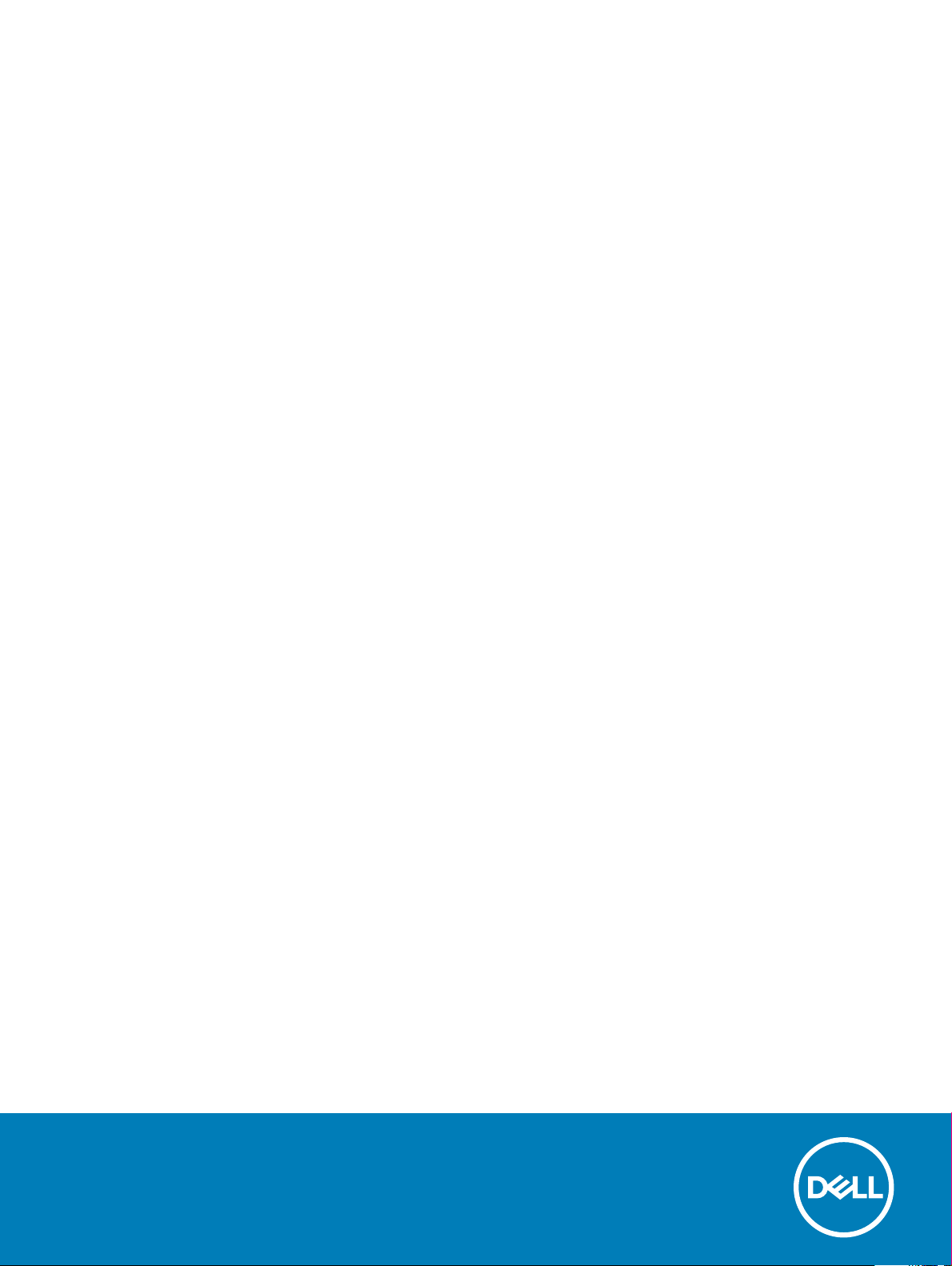
XPS 13 Convertible
Service Manual
Computer Model: XPS 9365
Regulatory Model: P71G
Regulatory Type: P71G001
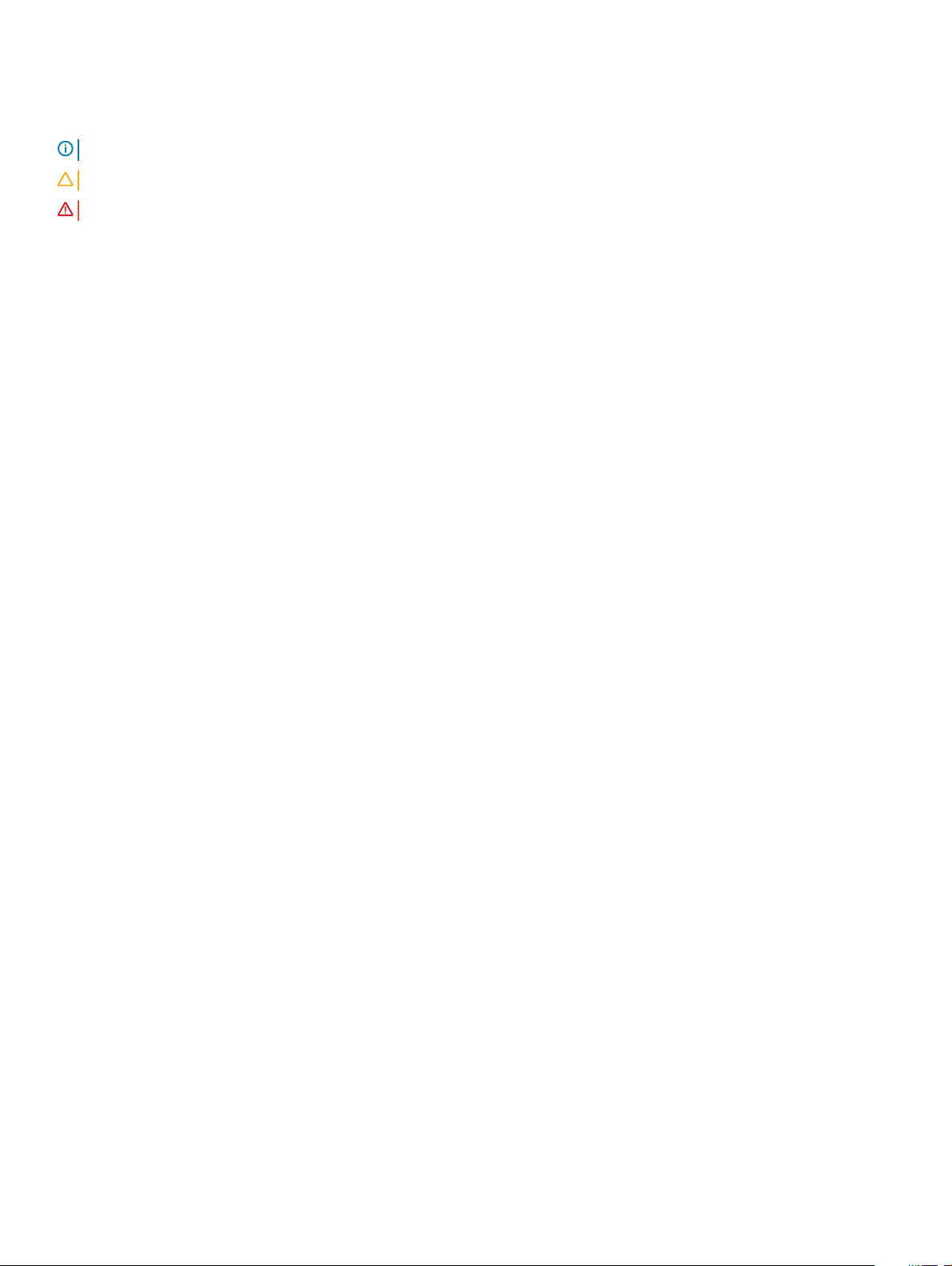
Notes, cautions, and warnings
NOTE: A NOTE indicates important information that helps you make better use of your product.
CAUTION: A CAUTION indicates either potential damage to hardware or loss of data and tells you how to avoid the problem.
WARNING: A WARNING indicates a potential for property damage, personal injury, or death.
© 2017-2018 Dell Inc. or its subsidiaries. All rights reserved. Dell, EMC, and other trademarks are trademarks of Dell Inc. or its subsidiaries. Other
trademarks may be trademarks of their respective owners.
2018 - 10
Rev. A03
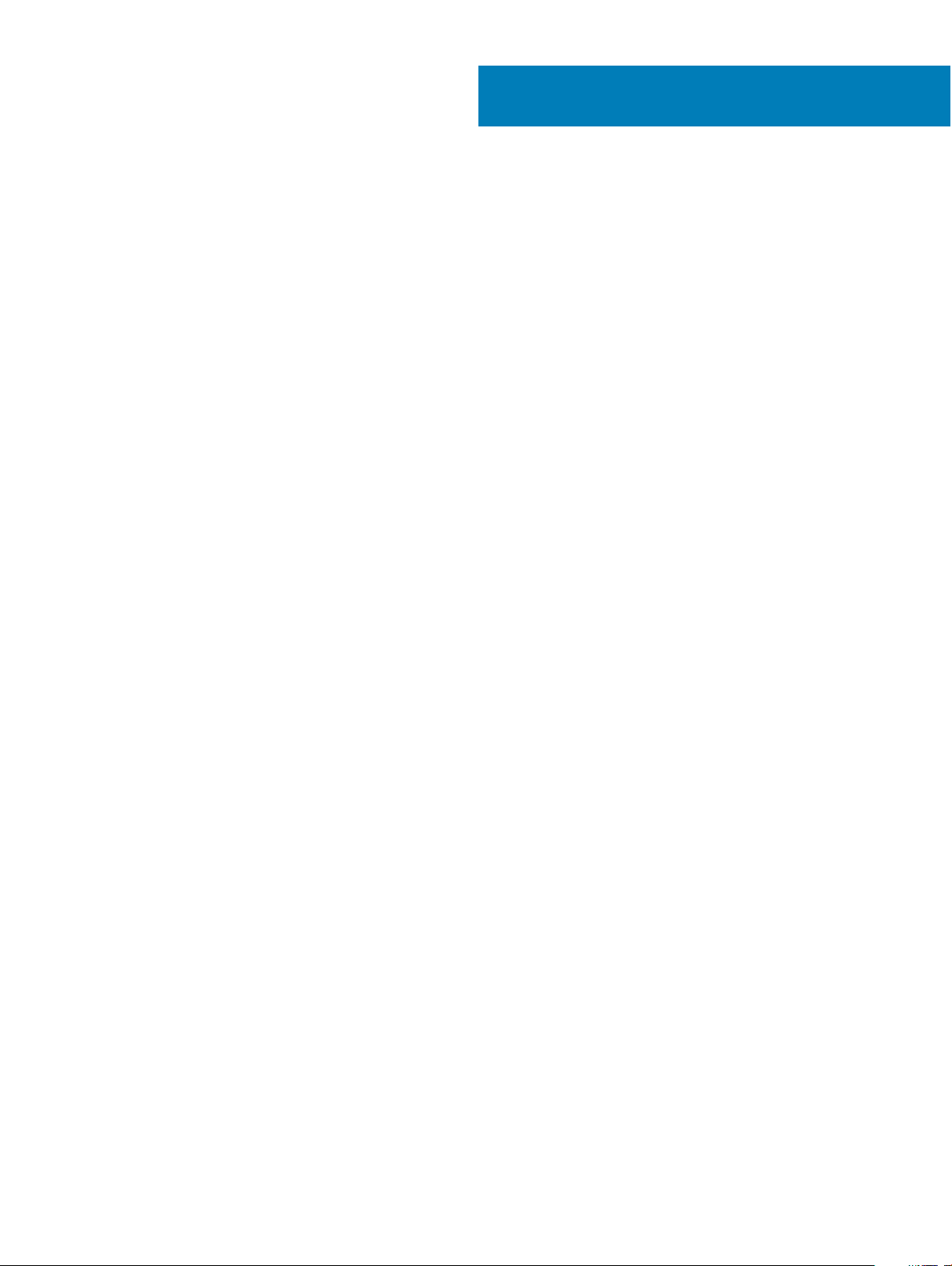
Contents
1 Before working inside your computer............................................................................................................. 6
Before you begin ............................................................................................................................................................... 6
Safety instructions.............................................................................................................................................................6
Recommended tools.......................................................................................................................................................... 7
Screw list.............................................................................................................................................................................7
2 After working inside your computer............................................................................................................... 8
3 Removing the base cover...............................................................................................................................9
Procedure............................................................................................................................................................................9
4 Replacing the base cover.............................................................................................................................. 11
Procedure...........................................................................................................................................................................11
5 Removing the battery...................................................................................................................................12
Lithium-ion battery precautions...................................................................................................................................... 12
Prerequisites...................................................................................................................................................................... 12
Procedure.......................................................................................................................................................................... 12
6 Replacing the battery...................................................................................................................................14
Lithium-ion battery precautions...................................................................................................................................... 14
Procedure.......................................................................................................................................................................... 14
Post-requisites.................................................................................................................................................................. 14
7 Removing the solid-state drive..................................................................................................................... 15
Prerequisites......................................................................................................................................................................15
Procedure.......................................................................................................................................................................... 15
8 Replacing the solid-state drive..................................................................................................................... 16
Procedure.......................................................................................................................................................................... 16
Post-requisites.................................................................................................................................................................. 16
9 Disconnecting the wireless antenna cables................................................................................................... 17
Prerequisites...................................................................................................................................................................... 17
Procedure...........................................................................................................................................................................17
10 Reconnecting the wireless antenna cables.................................................................................................. 19
Procedure.......................................................................................................................................................................... 19
Post-requisites..................................................................................................................................................................20
11 Removing the speakers................................................................................................................................21
Prerequisites...................................................................................................................................................................... 21
Procedure.......................................................................................................................................................................... 21
Contents
3
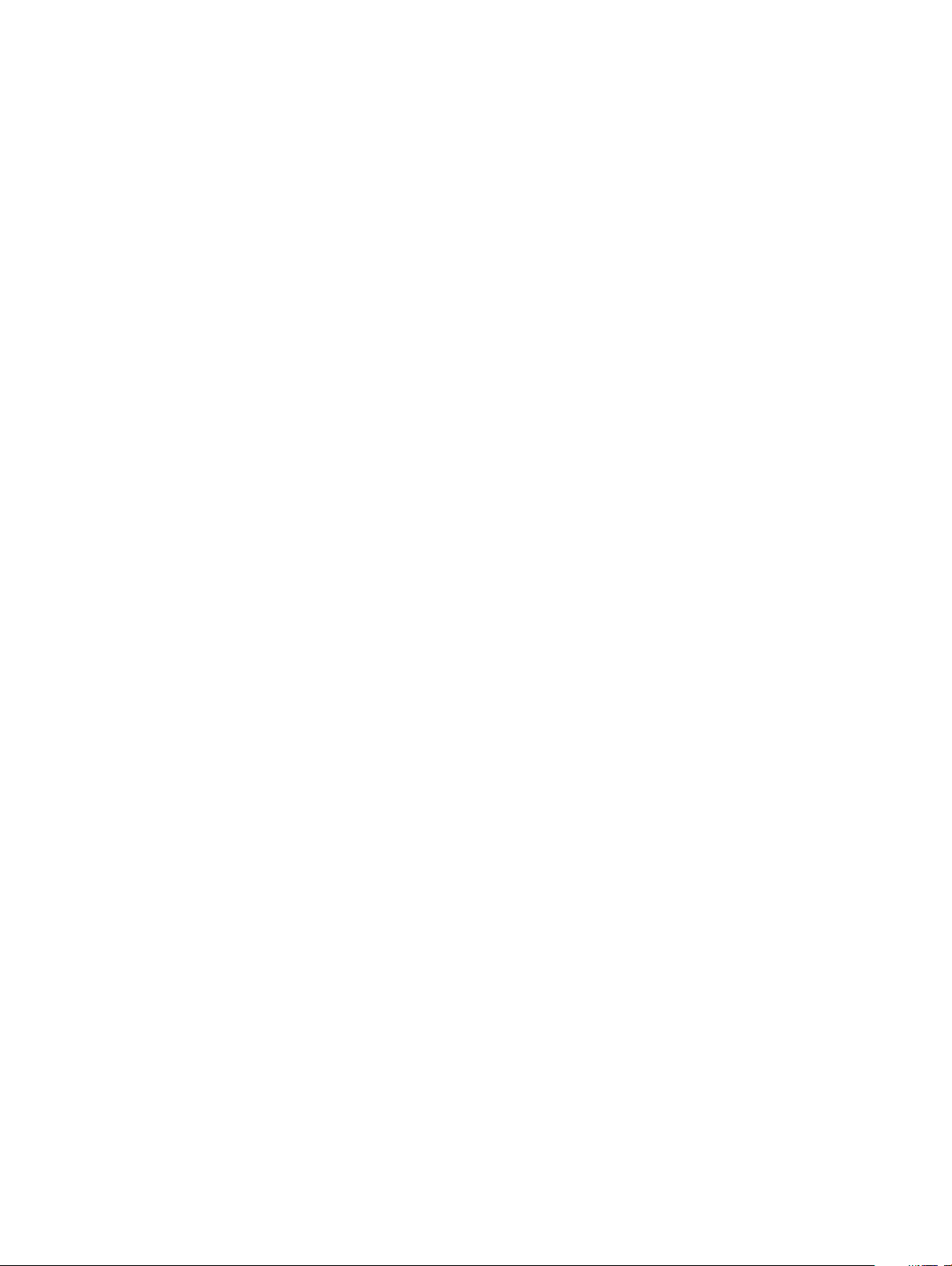
12 Replacing the speakers...............................................................................................................................22
Procedure..........................................................................................................................................................................22
Post-requisites..................................................................................................................................................................22
13 Removing the coin-cell battery...................................................................................................................23
Prerequisites..................................................................................................................................................................... 23
Procedure..........................................................................................................................................................................23
14 Replacing the coin-cell battery...................................................................................................................24
Procedure..........................................................................................................................................................................24
Post-requisites..................................................................................................................................................................24
15 Removing the touchpad............................................................................................................................. 25
Prerequisites..................................................................................................................................................................... 25
Procedure..........................................................................................................................................................................25
16 Replacing the touchpad..............................................................................................................................26
Procedure..........................................................................................................................................................................26
Post-requisites..................................................................................................................................................................26
17 Removing the display assembly...................................................................................................................27
Prerequisites..................................................................................................................................................................... 27
Procedure..........................................................................................................................................................................27
18 Replacing the display assembly.................................................................................................................. 29
Procedure..........................................................................................................................................................................29
Post-requisites..................................................................................................................................................................29
19 Removing the system board....................................................................................................................... 30
Prerequisites..................................................................................................................................................................... 30
Procedure..........................................................................................................................................................................30
20 Replacing the system board.......................................................................................................................33
Procedure..........................................................................................................................................................................33
Post-requisites..................................................................................................................................................................33
Entering the Service Tag in the BIOS setup program..................................................................................................33
21 Removing the keyboard.............................................................................................................................. 34
Prerequisites..................................................................................................................................................................... 34
Procedure..........................................................................................................................................................................34
22 Replacing the keyboard............................................................................................................................. 35
Procedure..........................................................................................................................................................................35
Post-requisites..................................................................................................................................................................35
23 Removing the palm-rest assembly............................................................................................................. 36
Prerequisites..................................................................................................................................................................... 36
Contents
4

Procedure..........................................................................................................................................................................36
24 Replacing the palm-rest assembly..............................................................................................................37
Procedure..........................................................................................................................................................................37
Post-requisites..................................................................................................................................................................37
25 Flashing the BIOS...................................................................................................................................... 38
26 System diagnostic lights............................................................................................................................39
27 Getting help and contacting Dell.................................................................................................................41
Self-help resources...........................................................................................................................................................41
Contacting Dell..................................................................................................................................................................41
Contents 5
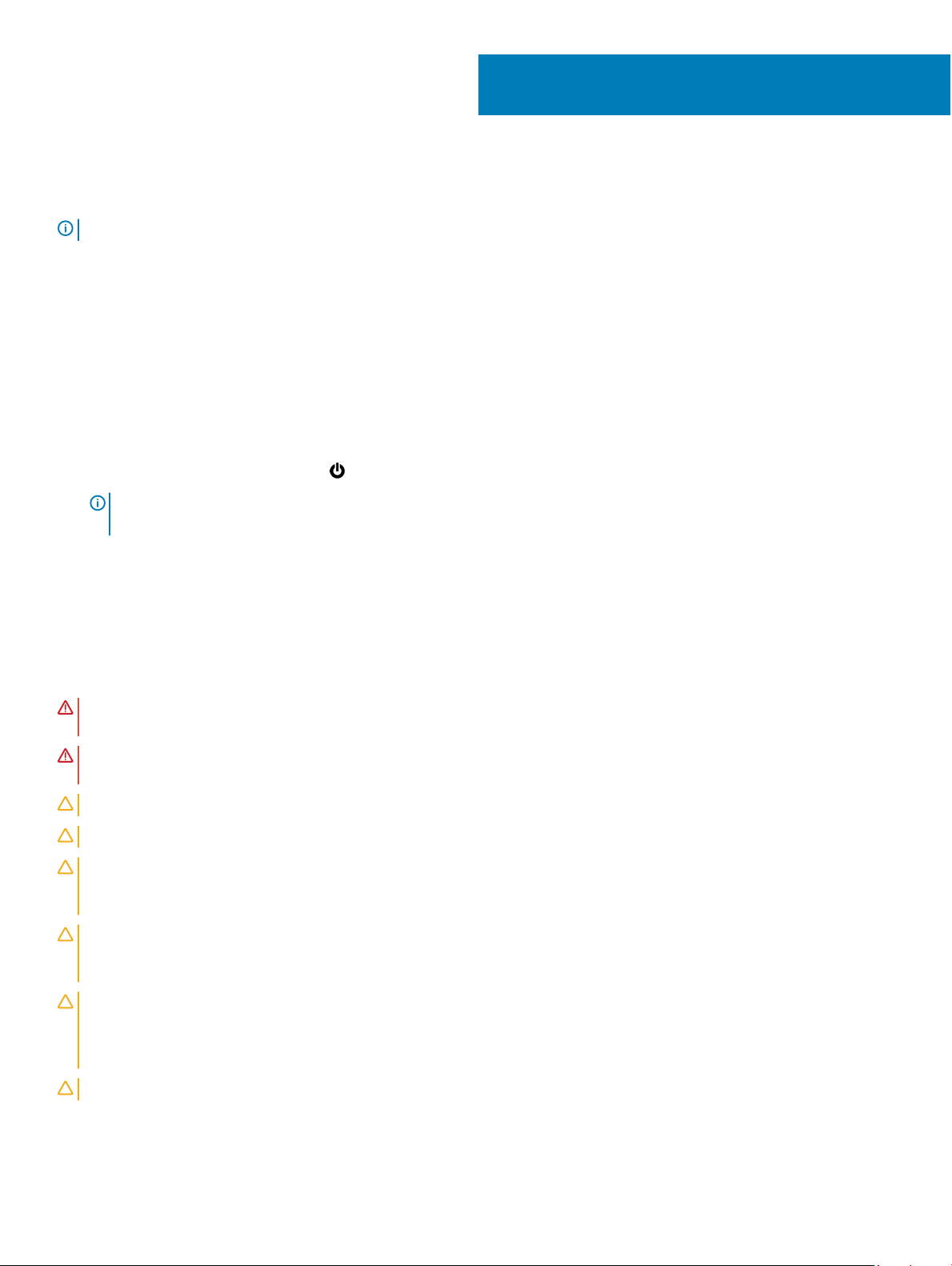
Before working inside your computer
NOTE: The images in this document may dier from your computer depending on the conguration you ordered.
Topics:
• Before you begin
• Safety instructions
• Recommended tools
• Screw list
Before you begin
1 Save and close all open les and exit all open applications.
2 Shut down your computer. Click Start > Power > Shut down.
NOTE: If you are using a dierent operating system, see the documentation of your operating system for shut-down
instructions.
3 Disconnect your computer and all attached devices from their electrical outlets.
4 Disconnect all attached network devices and peripherals, such as keyboard, mouse, and monitor from your computer.
5 Remove any media card and optical disc from your computer, if applicable.
1
Safety instructions
Use the following safety guidelines to protect your computer from potential damage and ensure your personal safety.
WARNING
best practices, see the Regulatory Compliance home page at www.dell.com/regulatory_compliance.
WARNING: Disconnect all power sources before opening the computer cover or panels. After you nish working inside the
computer, replace all covers, panels, and screws before connecting to the electrical outlet.
CAUTION: To avoid damaging the computer, ensure that the work surface is at and clean.
CAUTION: To avoid damaging the components and cards, handle them by their edges, and avoid touching pins and contacts.
CAUTION: You should only perform troubleshooting and repairs as authorized or directed by the Dell technical assistance team.
Damage due to servicing that is not authorized by Dell is not covered by your warranty. See the safety instructions that shipped
with the product or at www.dell.com/regulatory_compliance.
CAUTION: Before touching anything inside your computer, ground yourself by touching an unpainted metal surface, such as the
metal at the back of the computer. While you work, periodically touch an unpainted metal surface to dissipate static electricity,
which could harm internal components.
CAUTION: When you disconnect a cable, pull on its connector or on its pull tab, not on the cable itself. Some cables have
connectors with locking tabs or thumb-screws that you must disengage before disconnecting the cable. When disconnecting
cables, keep them evenly aligned to avoid bending any connector pins. When connecting cables, ensure that the ports and
connectors are correctly oriented and aligned.
CAUTION: Press and eject any installed card from the media-card reader.
: Before working inside your computer, read the safety information that shipped with your computer. For more safety
6 Before working inside your computer
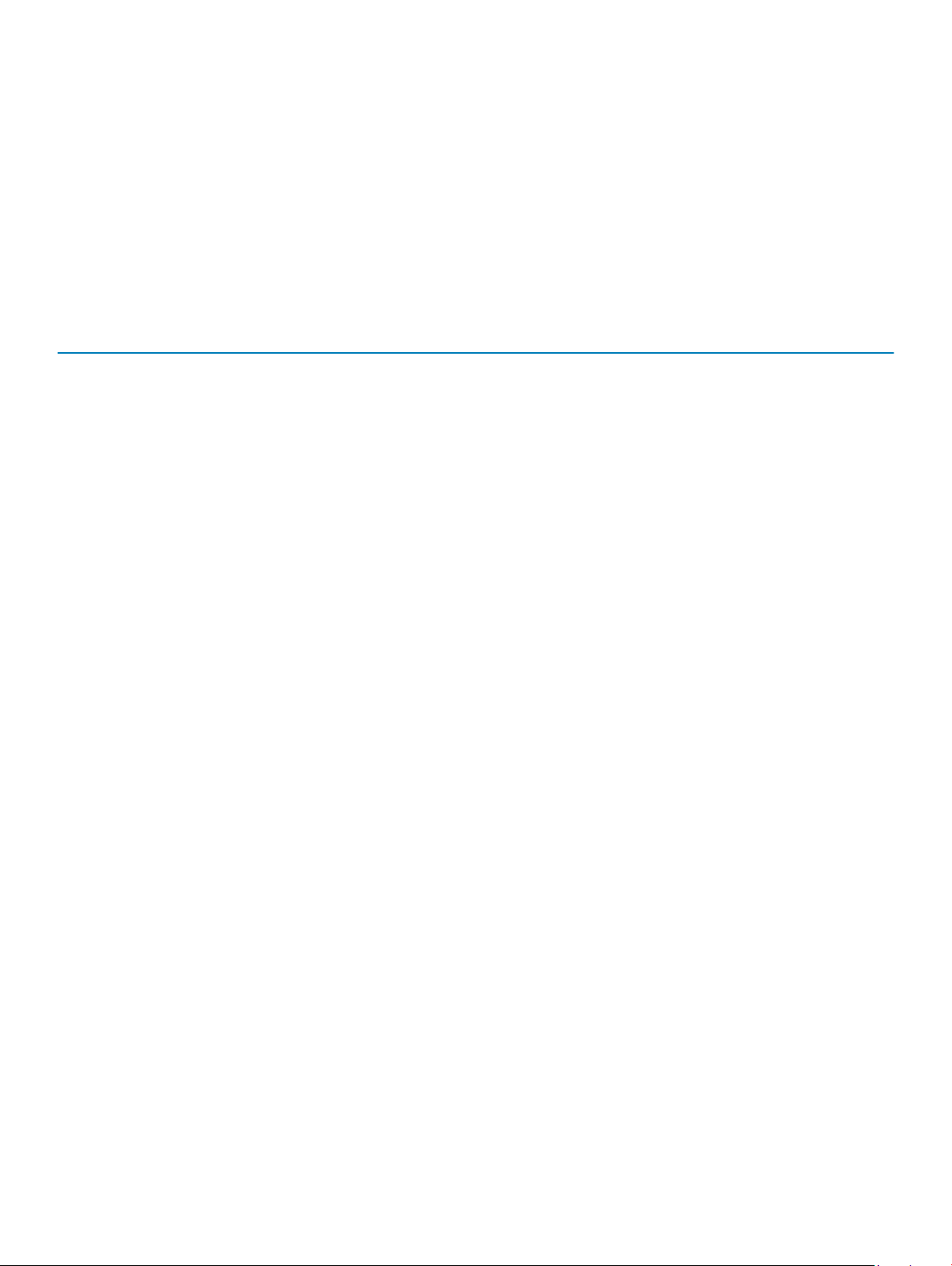
Recommended tools
The procedures in this document require the following tools:
• Phillips screwdriver
• Torx #5 (T5) screwdriver
• Plastic scribe
Screw list
Table 1. Screw List
Component Secured to Screw type Quantity
Base cover Palm-rest assembly M1.6x4 1
Base cover Palm-rest assembly M2x3 8
Battery Palm-rest assembly M1.6x4 2
Battery Palm-rest assembly M2x3 6
CPU plate System board M1.6x2.5 2
Display-cable bracket System board M1.6x2.5 2
Display hinges Palm-rest assembly M2.5x3.5 6
Fingerprint reader bracket Palm-rest assembly M1.6x1.5 1
Hard drive plate System board M1.6x2.5 2
Hard-drive (SSD) bracket Palm-rest assembly M1.6x3 2
Keyboard Palm-rest assembly M2x2 6
Keyboard Palm-rest assembly M1.6x1.5 23
Middle bezel LCD cover M1.6x3 6
Security-cable slot Palm-rest assembly M2x3 2
Speakers Palm-rest assembly M2x2 4
System board Palm-rest assembly M1.6x3 1
System board Palm-rest assembly M1.6x2.5 7
Touch pad Palm rest M2x2 2
Wireless card bracket System board M1.6x2.5 1
Before working inside your computer 7
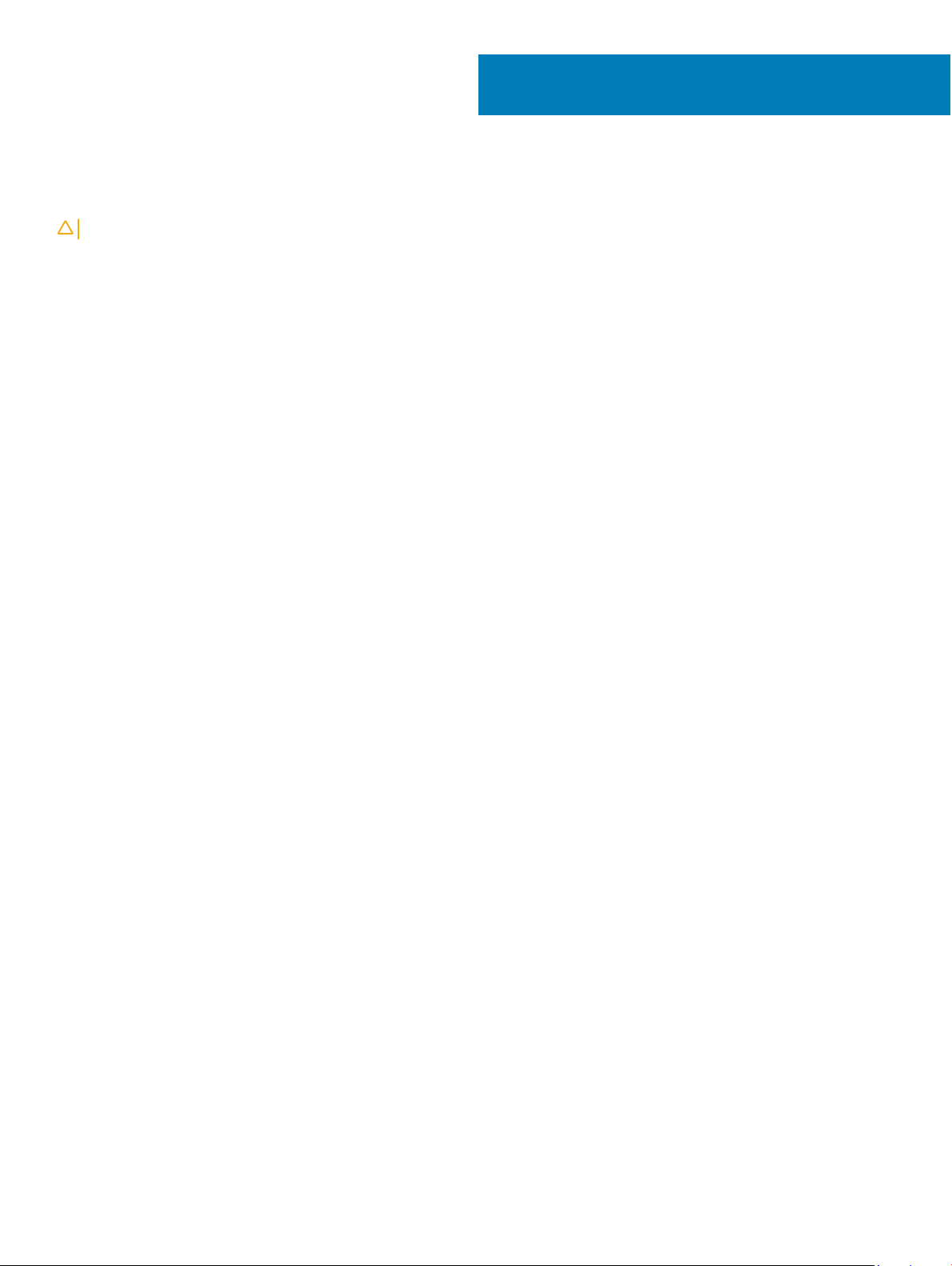
After working inside your computer
CAUTION: Leaving stray or loose screws inside your computer may severely damage your computer.
1 Replace all screws and ensure that no stray screws remain inside your computer.
2 Connect any external devices, peripherals, or cables you removed before working on your computer.
3 Replace any media cards, discs, or any other parts that you removed before working on your computer.
4 Connect your computer and all attached devices to their electrical outlets.
5 Turn on your computer.
2
8 After working inside your computer
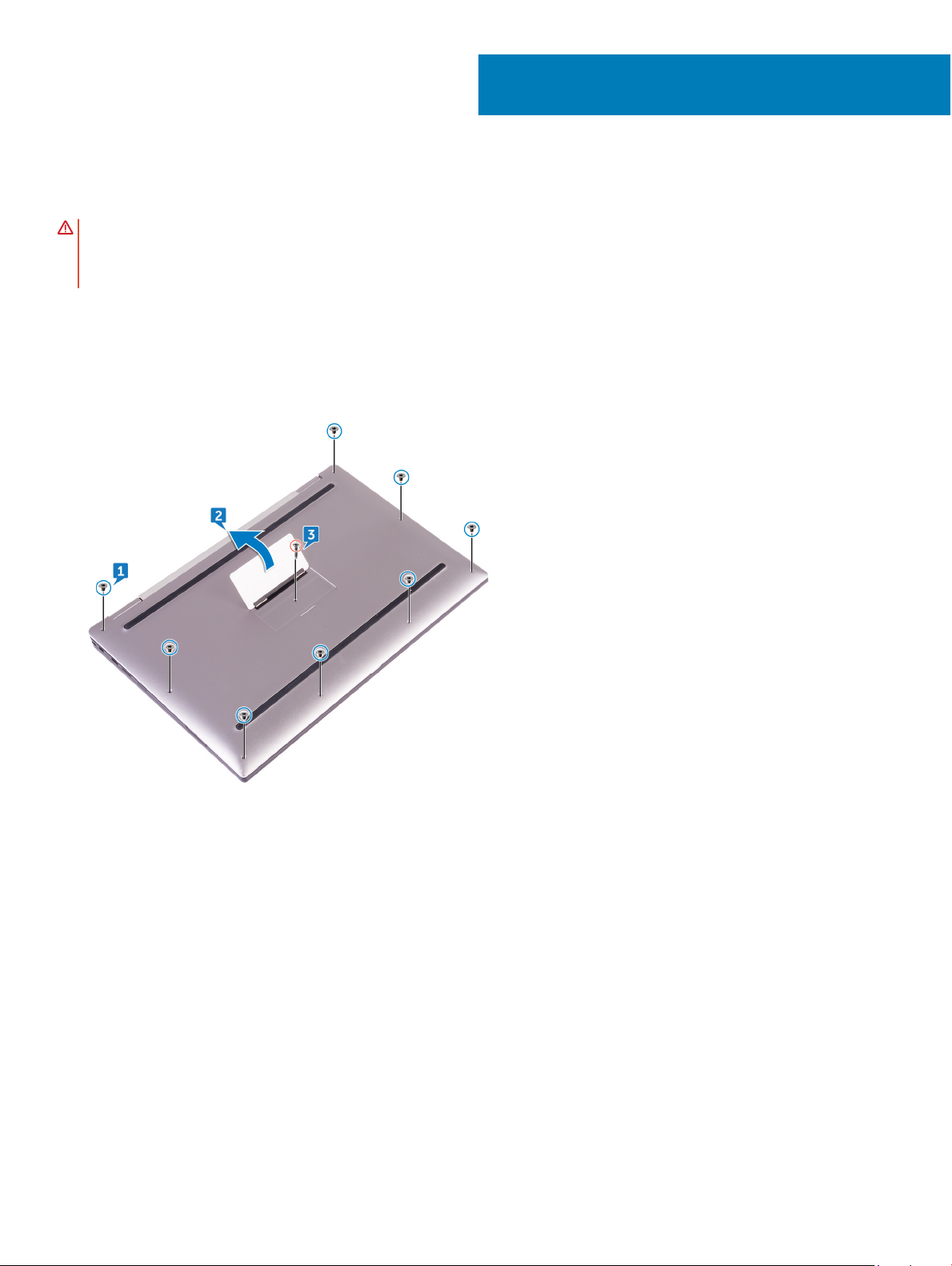
Removing the base cover
WARNING: Before working inside your computer, read the safety information that shipped with your computer and follow the
steps in Before working inside your computer. After working inside your computer, follow the instructions in After working inside
your computer. For more safety best practices, see the Regulatory Compliance home page at www.dell.com/
regulatory_compliance.
Procedure
1 Remove the eight screws (M2x3) that secure the base cover to the palm-rest assembly.
2 Using your ngertips, open the system badge.
3 Remove the screw (M1.6x4) under the system badge that secures the base cover to the palm-rest assembly.
3
4 Starting from the front corner of the computer, pry up the base cover using a plastic scribe and lift the base cover o the palm-rest
assembly.
Removing the base cover 9
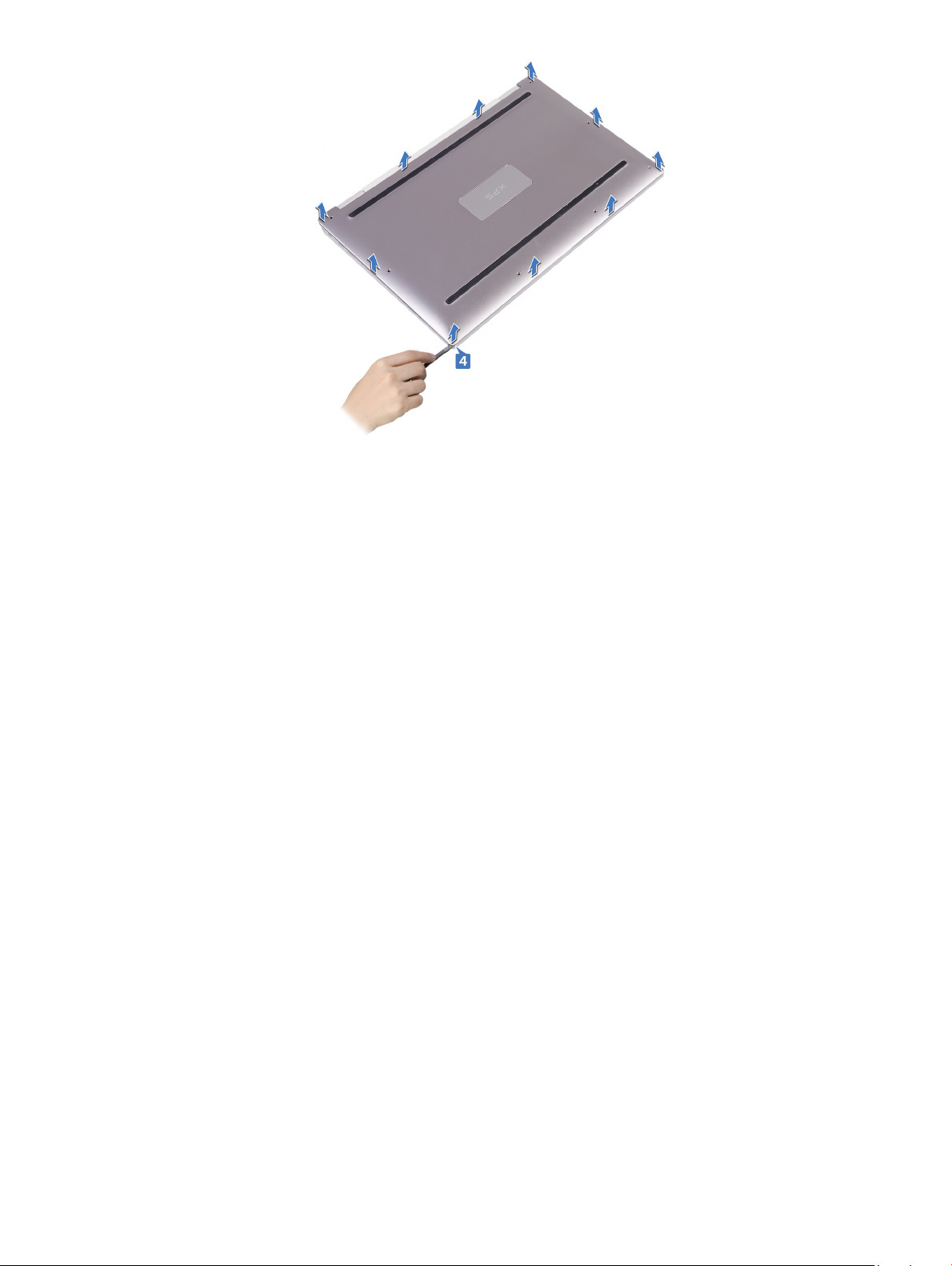
10 Removing the base cover
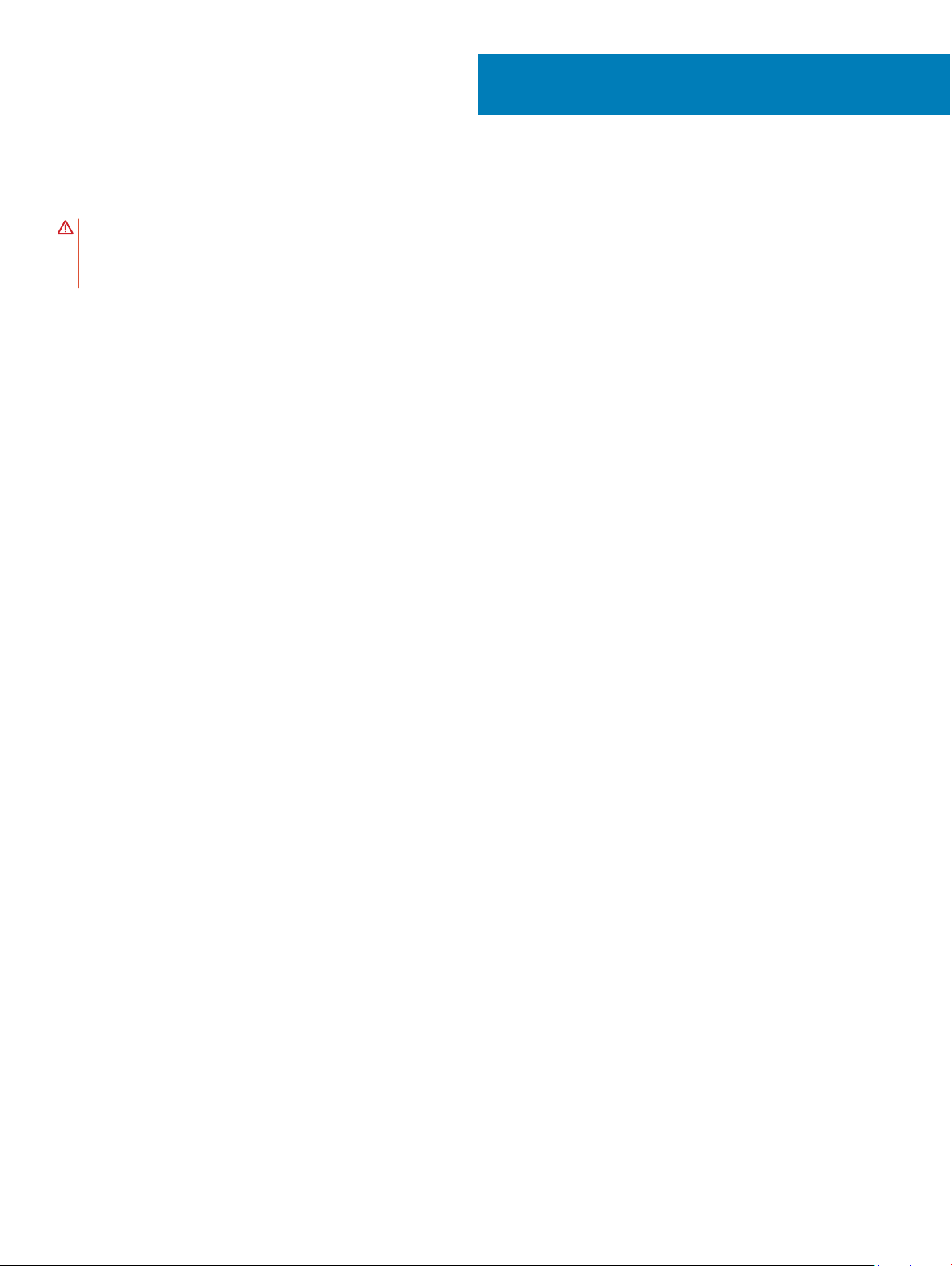
Replacing the base cover
WARNING: Before working inside your computer, read the safety information that shipped with your computer and follow the
steps in Before working inside your computer. After working inside your computer, follow the instructions in After working inside
your computer. For more safety best practices, see the Regulatory Compliance home page at www.dell.com/
regulatory_compliance.
Procedure
1 Align the screw holes on the base cover with the screw holes on the palm-rest assembly and snap the base cover into place.
2 Using your ngertips, open the system badge.
3 Replace the screw (M1.6x4) under the system badge that secures the base cover to the palm-rest assembly.
4 Replace the eight screws (M2x3, Torx) that secure the base cover to the palm-rest assembly.
4
Replacing the base cover 11
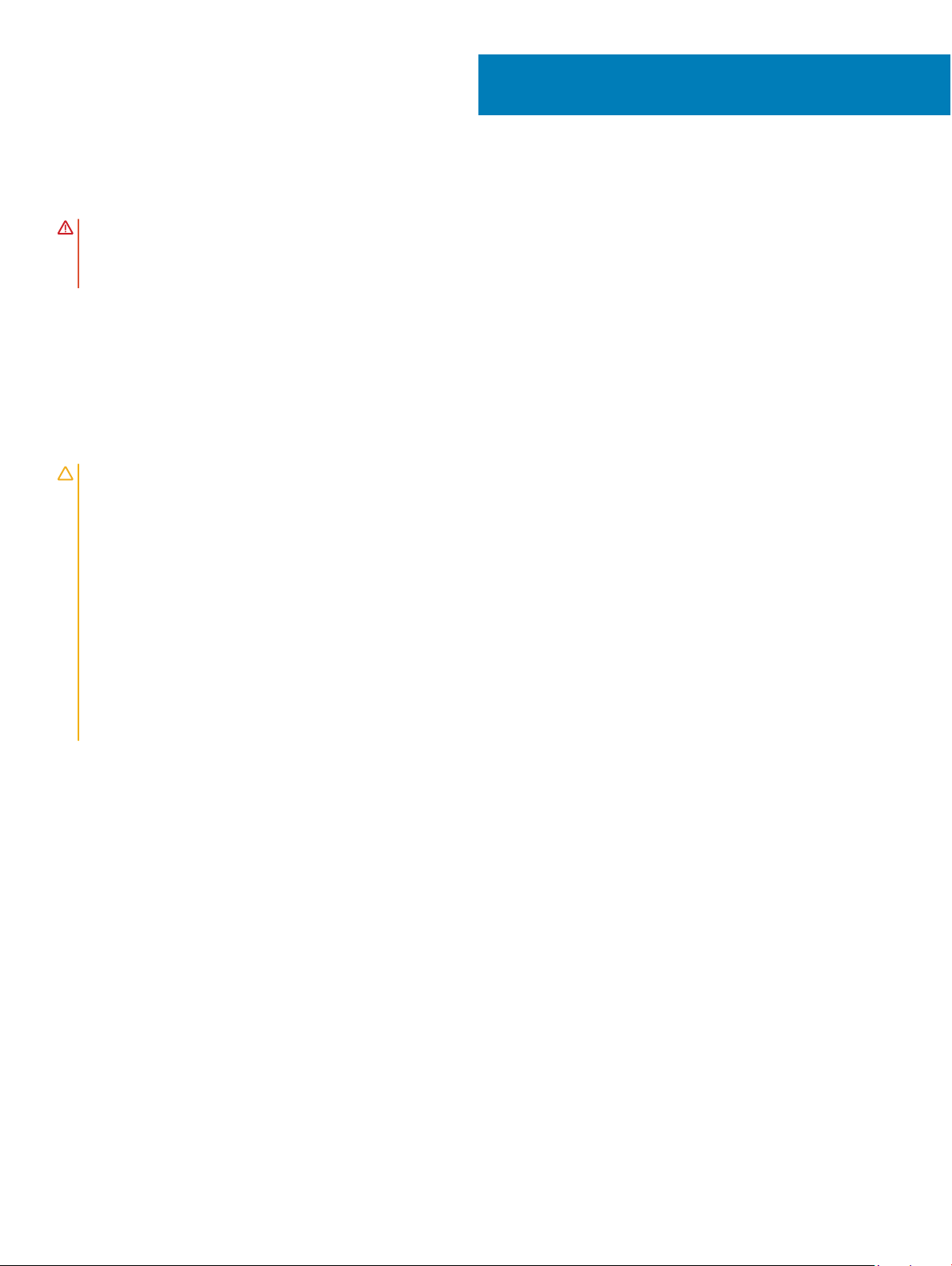
Removing the battery
WARNING: Before working inside your computer, read the safety information that shipped with your computer and follow the
steps in Before working inside your computer. After working inside your computer, follow the instructions in After working inside
your computer. For more safety best practices, see the Regulatory Compliance home page at www.dell.com/
regulatory_compliance.
Topics:
• Lithium-ion battery precautions
• Prerequisites
• Procedure
Lithium-ion battery precautions
CAUTION:
• Exercise caution when handling Lithium-ion batteries.
• Discharge the battery as much as possible before removing it from the system. This can be done by disconnecting the AC adapter
from the system to allow the battery to drain.
• Do not crush, drop, mutilate, or penetrate the battery with foreign objects.
• Do not expose the battery to high temperatures, or disassemble battery packs and cells.
• Do not apply pressure to the surface of the battery.
• Do not bend the battery.
• Do not use tools of any kind to pry on or against the battery.
• If a battery gets stuck in a device as a result of swelling, do not try to free it as puncturing, bending, or crushing a Lithium-ion
battery can be dangerous. In such an instance, the entire system should be replaced. Contact https://www.dell.com/support for
assistance and further instructions.
• Always purchase genuine batteries from https://www.dell.com or authorized Dell partners and re-sellers.
5
Prerequisites
Remove the base cover.
Procedure
1 Disconnect the battery cable from the system board.
2 Remove the two screws (M1.6x4) that secure the battery to the palm-rest assembly.
3 Remove the six screws (M2x3) that secure the battery to the palm-rest assembly.
4 Lift the battery o the palm-rest assembly.
12 Removing the battery
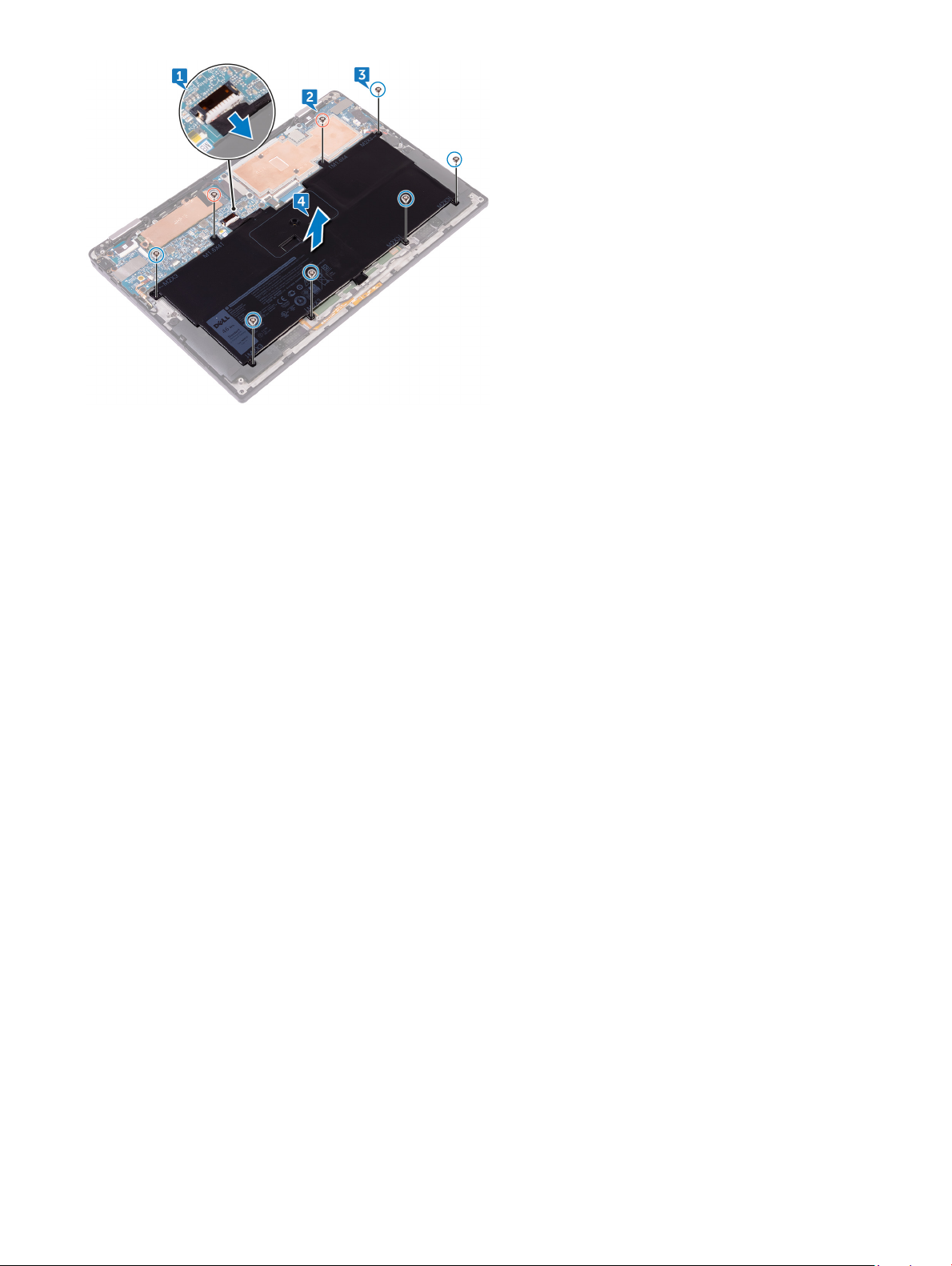
Removing the battery 13
