Dell XPS 13 Service Manual
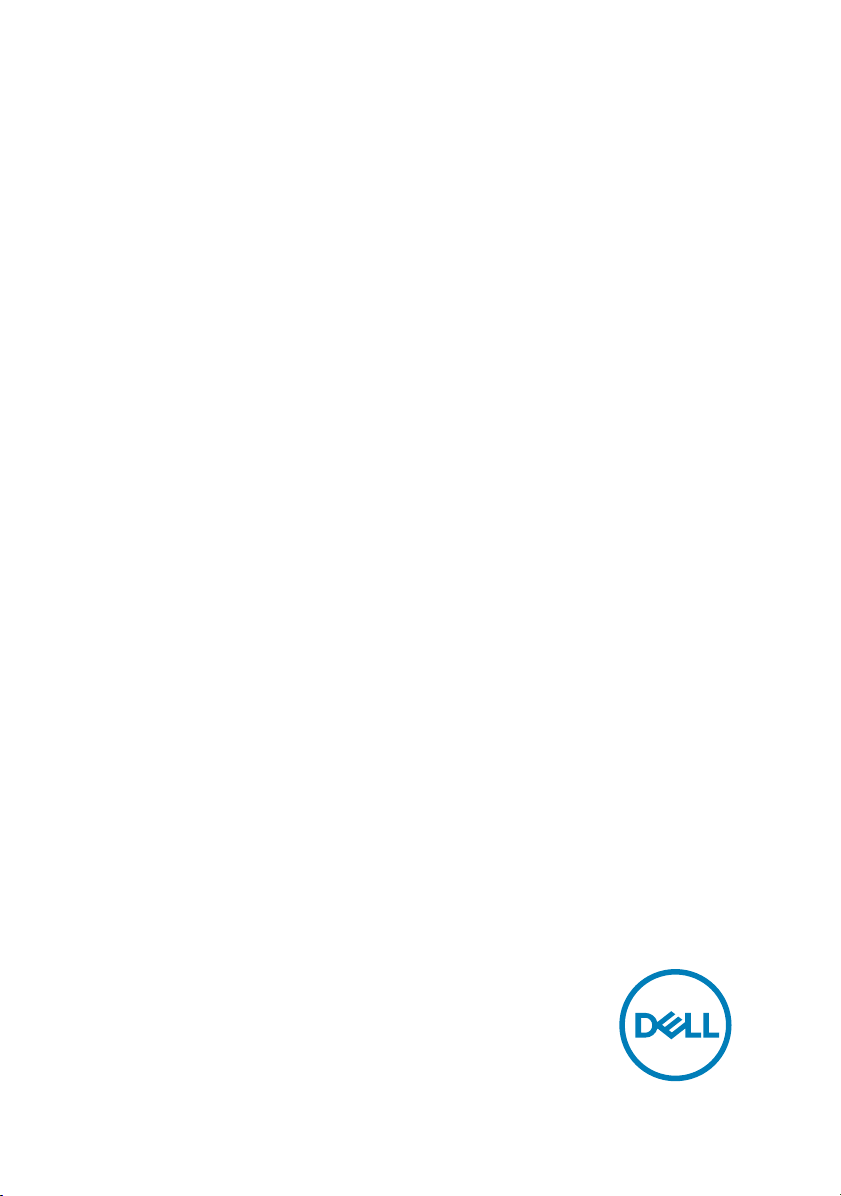
XPS 13 Convertible
Service Manual
Computer Model: XPS 9365
Regulatory Model: P71G
Regulatory Type: P71G001
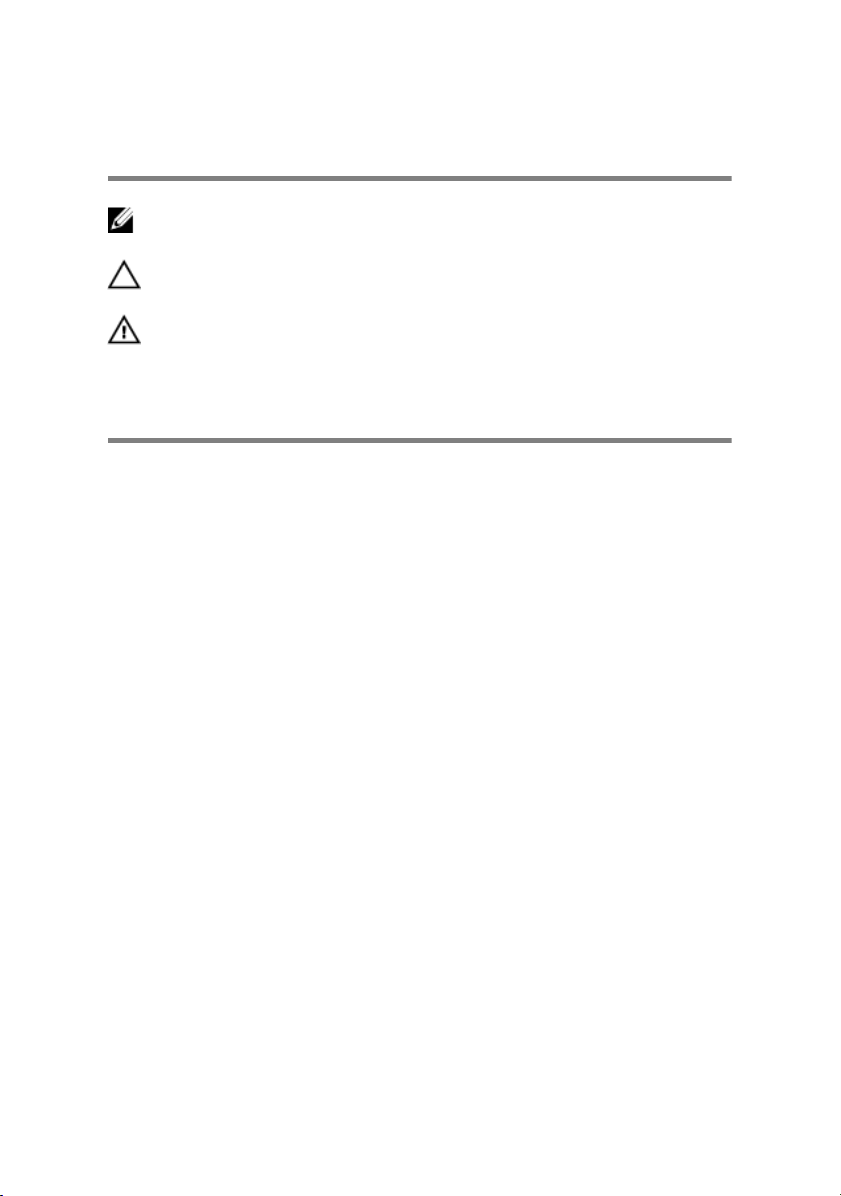
Notes, cautions, and warnings
NOTE: A NOTE indicates important information that helps you make
better use of your product.
CAUTION: A CAUTION indicates either potential damage to hardware or
loss of data and tells you how to avoid the problem.
WARNING: A WARNING indicates a potential for property damage,
personal injury, or death.
Copyright © 2016 Dell Inc. or its subsidiaries. All rights reserved. Dell, EMC, and other
trademarks are trademarks of Dell Inc. or its subsidiaries. Other trademarks may be
trademarks of their respective owners.
2016 - 11
Rev. A00
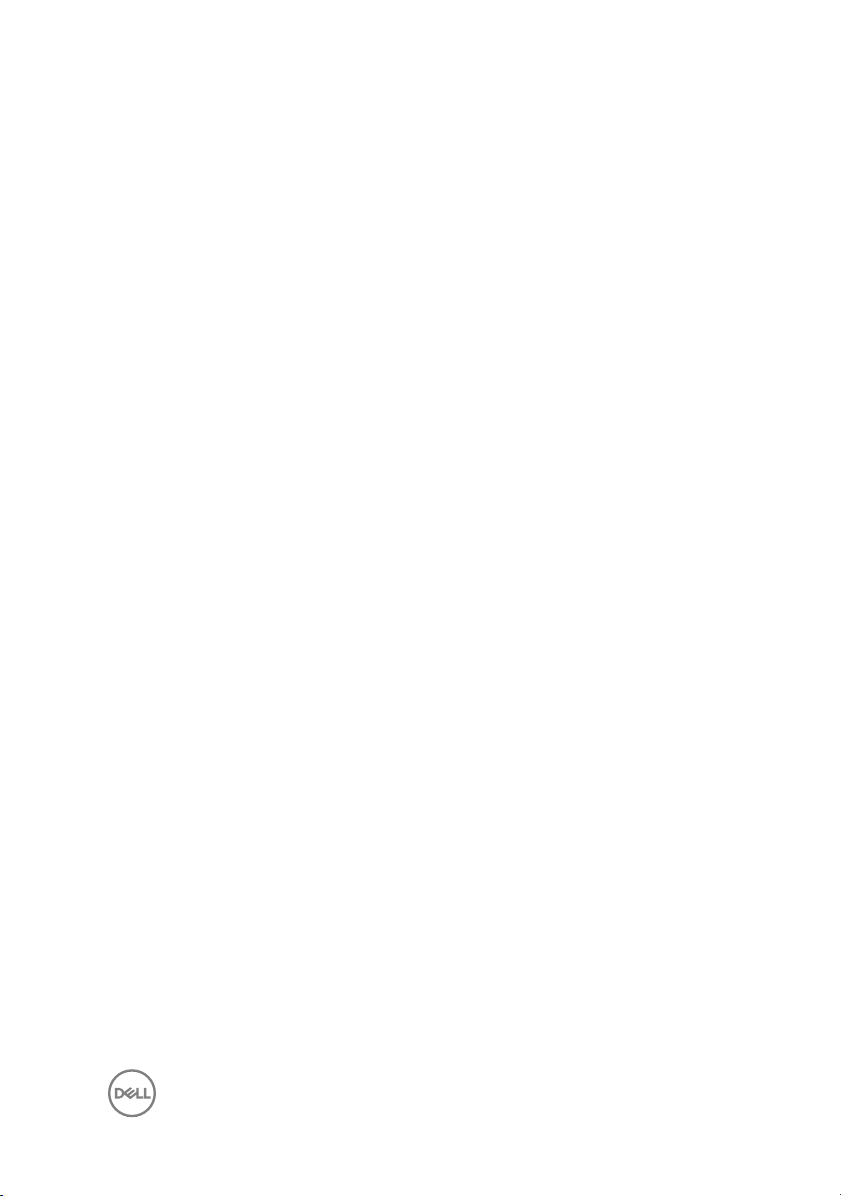
Contents
Before working inside your computer.............................7
Before you begin ...................................................................................... 7
Safety instructions.................................................................................... 7
Recommended tools..................................................................................8
Screw list.................................................................................................. 8
After working inside your computer............................. 10
Removing the base cover..............................................11
Procedure.................................................................................................11
Replacing the base cover............................................. 13
Procedure................................................................................................13
Removing the battery...................................................14
Prerequisites............................................................................................14
Procedure................................................................................................14
Replacing the battery...................................................16
Procedure................................................................................................16
Post-requisites.........................................................................................16
Removing the solid-state drive..................................... 17
Prerequisites............................................................................................ 17
Procedure................................................................................................ 17
3
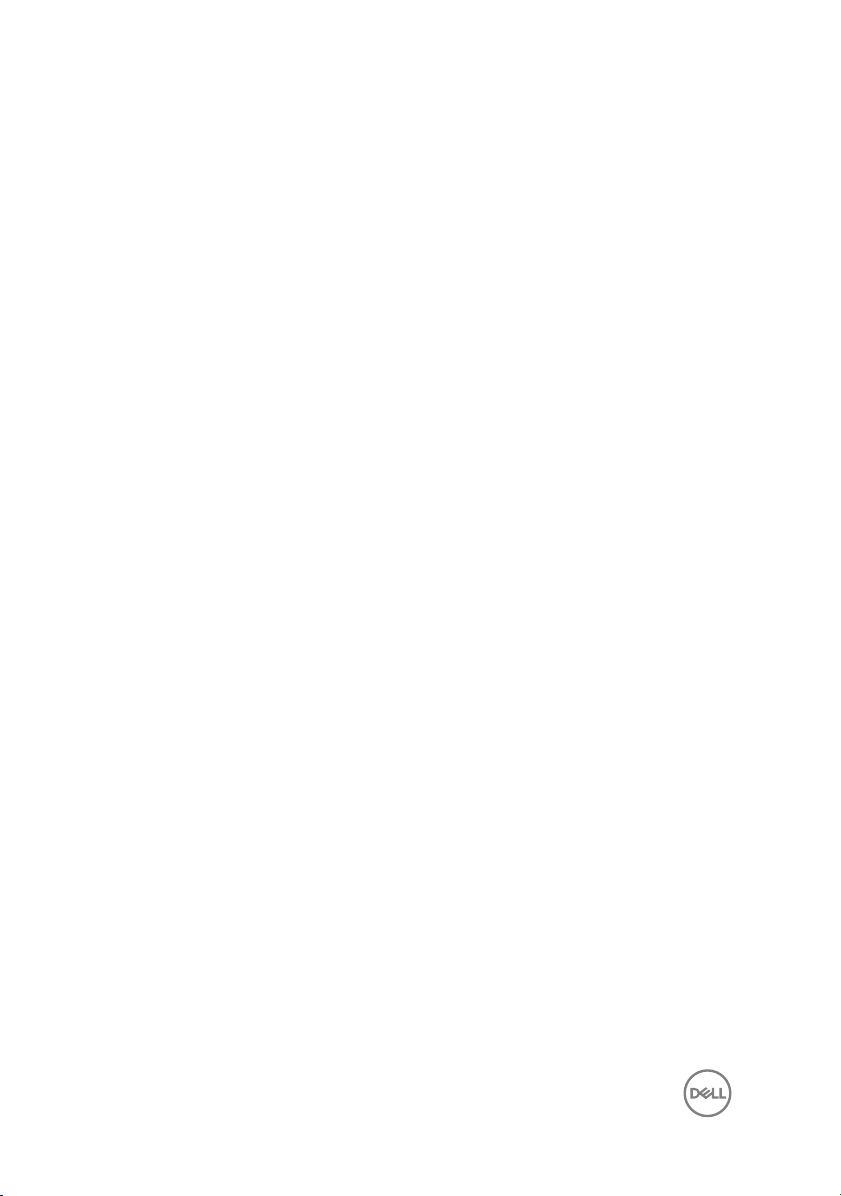
Replacing the solid-state drive..................................... 19
Procedure................................................................................................19
Post-requisites........................................................................................20
Disconnecting the wireless antenna cables...................21
Prerequisites............................................................................................21
Procedure................................................................................................21
Reconnecting the wireless antenna cables...................23
Procedure............................................................................................... 23
Post-requisites........................................................................................24
Removing the speakers................................................25
Prerequisites........................................................................................... 25
Procedure............................................................................................... 25
Replacing the speakers................................................ 27
Procedure............................................................................................... 27
Post-requisites........................................................................................ 27
Removing the coin-cell battery....................................28
Prerequisites........................................................................................... 28
Procedure............................................................................................... 28
Replacing the coin-cell battery.................................... 30
Procedure............................................................................................... 30
Post-requisites........................................................................................30
Removing the touch pad...............................................31
Prerequisites............................................................................................31
Procedure................................................................................................31
4
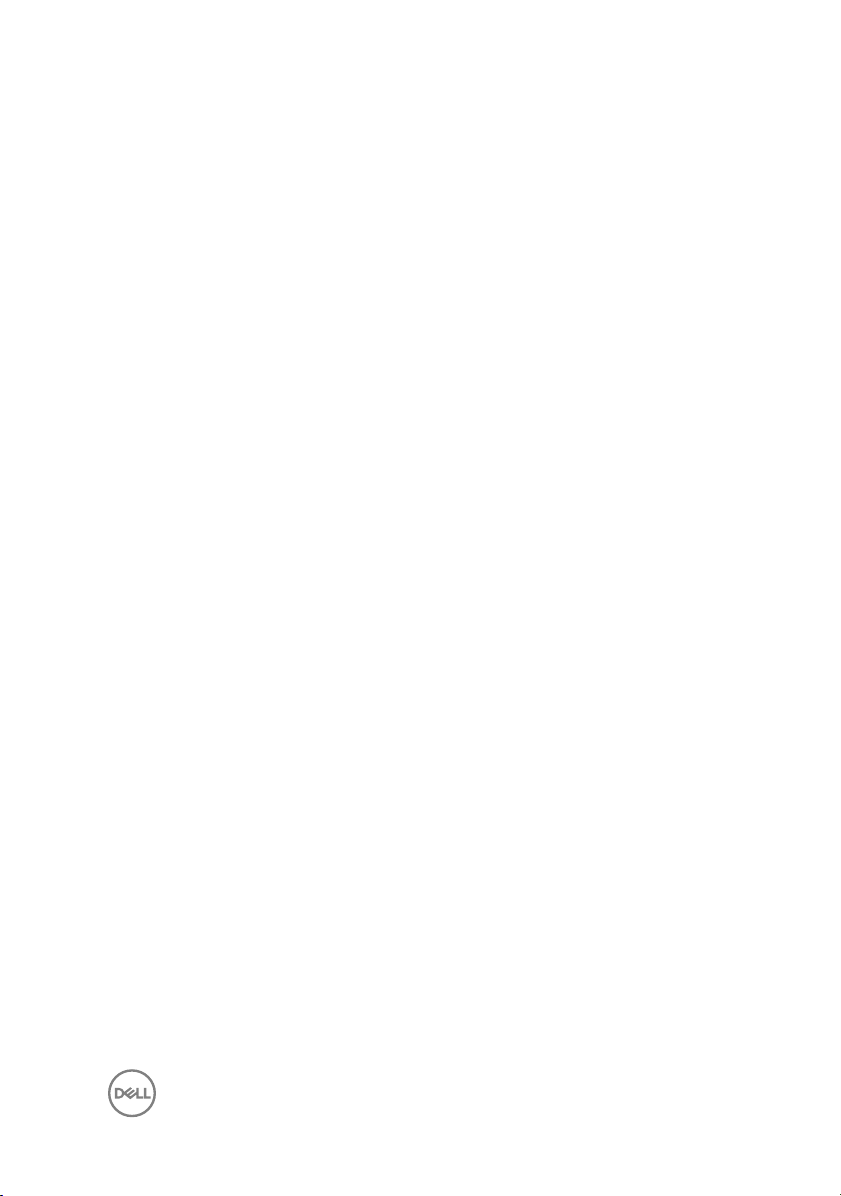
Replacing the touch pad.............................................. 33
Procedure............................................................................................... 33
Post-requisites........................................................................................33
Removing the display assembly....................................34
Prerequisites........................................................................................... 34
Procedure............................................................................................... 34
Replacing the display assembly....................................37
Procedure............................................................................................... 37
Post-requisites........................................................................................ 37
Removing the system board........................................ 38
Prerequisites........................................................................................... 38
Procedure............................................................................................... 38
Replacing the system board.........................................42
Procedure............................................................................................... 42
Post-requisites........................................................................................43
Entering the Service Tag in the BIOS setup program..............................43
Removing the keyboard............................................... 44
Prerequisites........................................................................................... 44
Procedure............................................................................................... 44
Replacing the keyboard............................................... 46
Procedure............................................................................................... 46
Post-requisites........................................................................................46
Removing the palm-rest assembly............................... 47
Prerequisites........................................................................................... 47
Procedure............................................................................................... 48
5
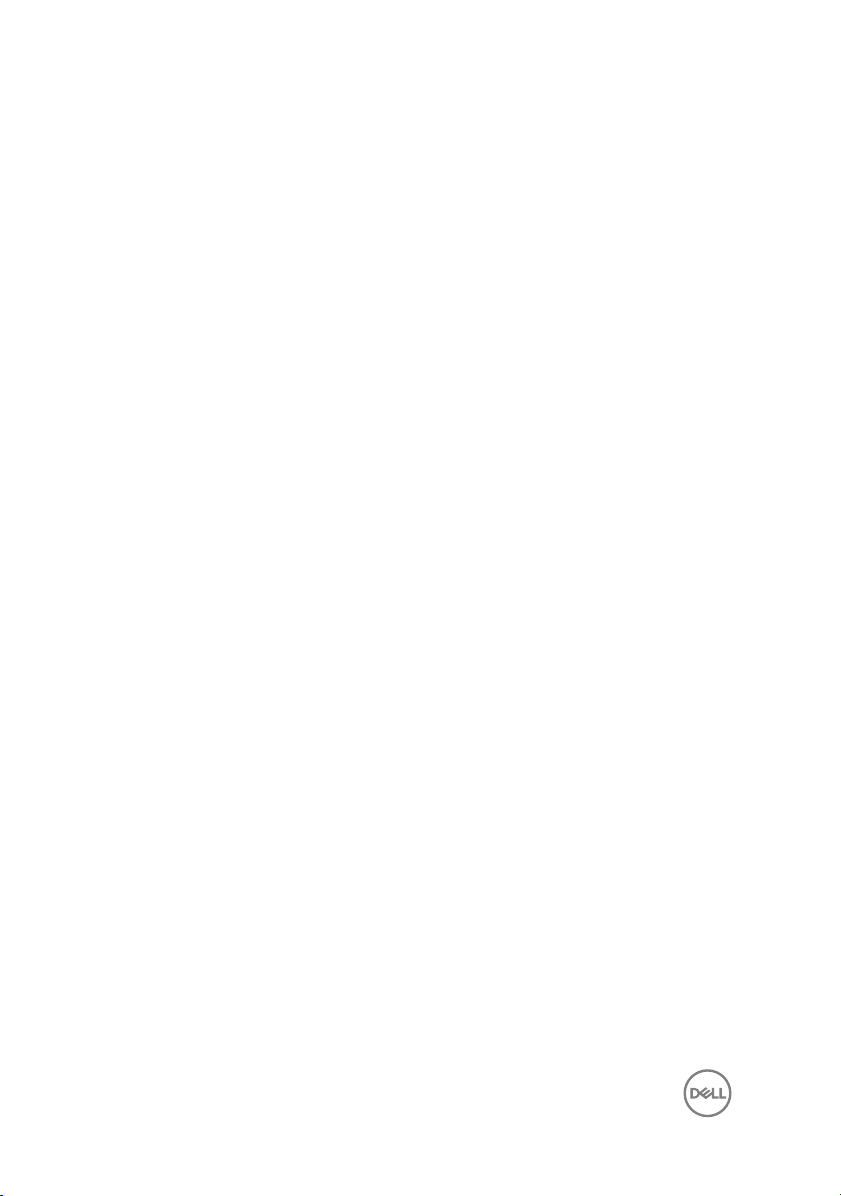
Replacing the palm-rest assembly............................... 49
Procedure............................................................................................... 49
Post-requisites........................................................................................49
Flashing the BIOS........................................................50
System diagnostic lights...............................................51
Getting help and contacting Dell..................................53
Self-help resources................................................................................. 53
Contacting Dell....................................................................................... 53
6
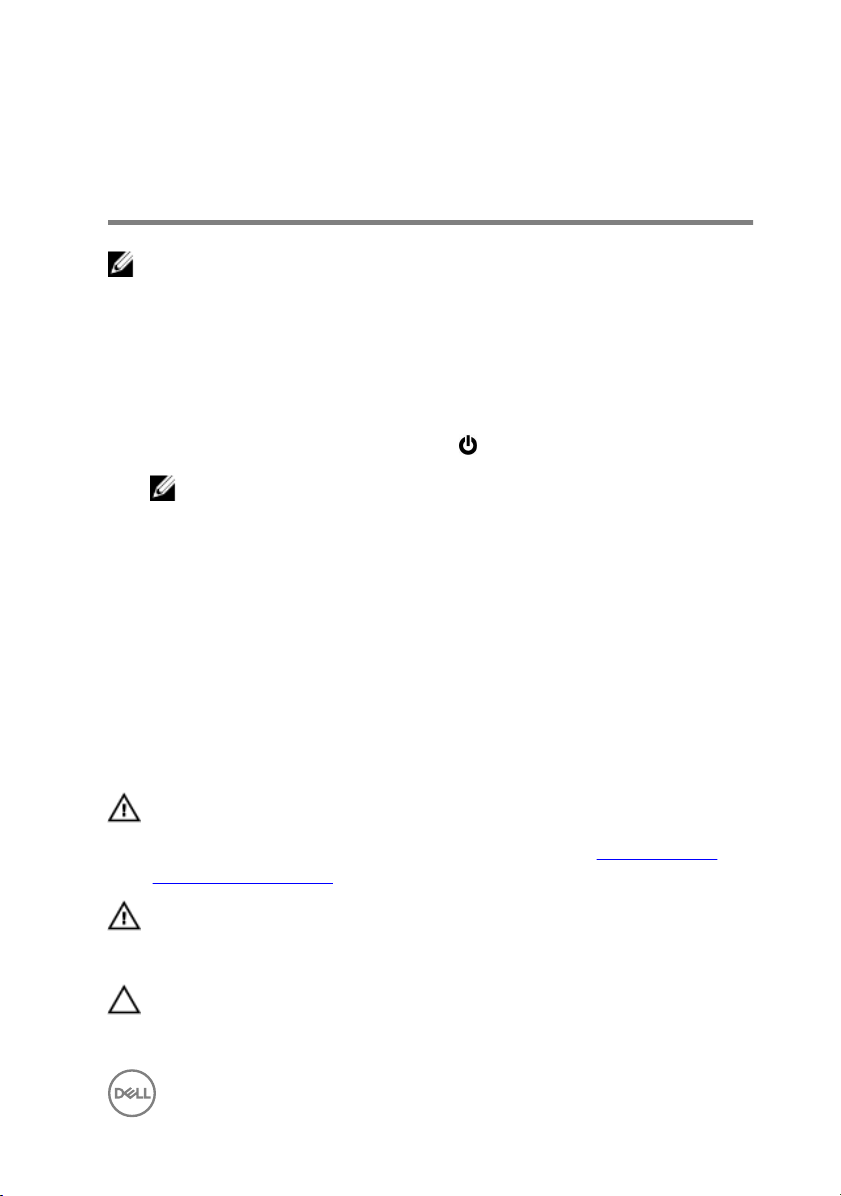
Before working inside your computer
NOTE: The images in this document may differ from your computer
depending on the configuration you ordered.
Before you begin
1 Save and close all open files and exit all open applications.
2 Shut down your computer. Click Start → Power → Shut down.
NOTE: If you are using a different operating system, see the
documentation of your operating system for shut-down instructions.
3 Disconnect your computer and all attached devices from their electrical outlets.
4 Disconnect all attached network devices and peripherals, such as keyboard,
mouse, and monitor from your computer.
5 Remove any media card and optical disc from your computer, if applicable.
6 Close the display and turn the computer over.
Safety instructions
Use the following safety guidelines to protect your computer from potential damage
and ensure your personal safety.
WARNING: Before working inside your computer, read the safety
information that shipped with your computer. For more safety best
practices, see the Regulatory Compliance home page at www.dell.com/
regulatory_compliance.
WARNING: Disconnect all power sources before opening the computer
cover or panels. After you finish working inside the computer, replace all
covers, panels, and screws before connecting to the electrical outlet.
CAUTION: To avoid damaging the computer, ensure that the work surface
is flat and clean.
7
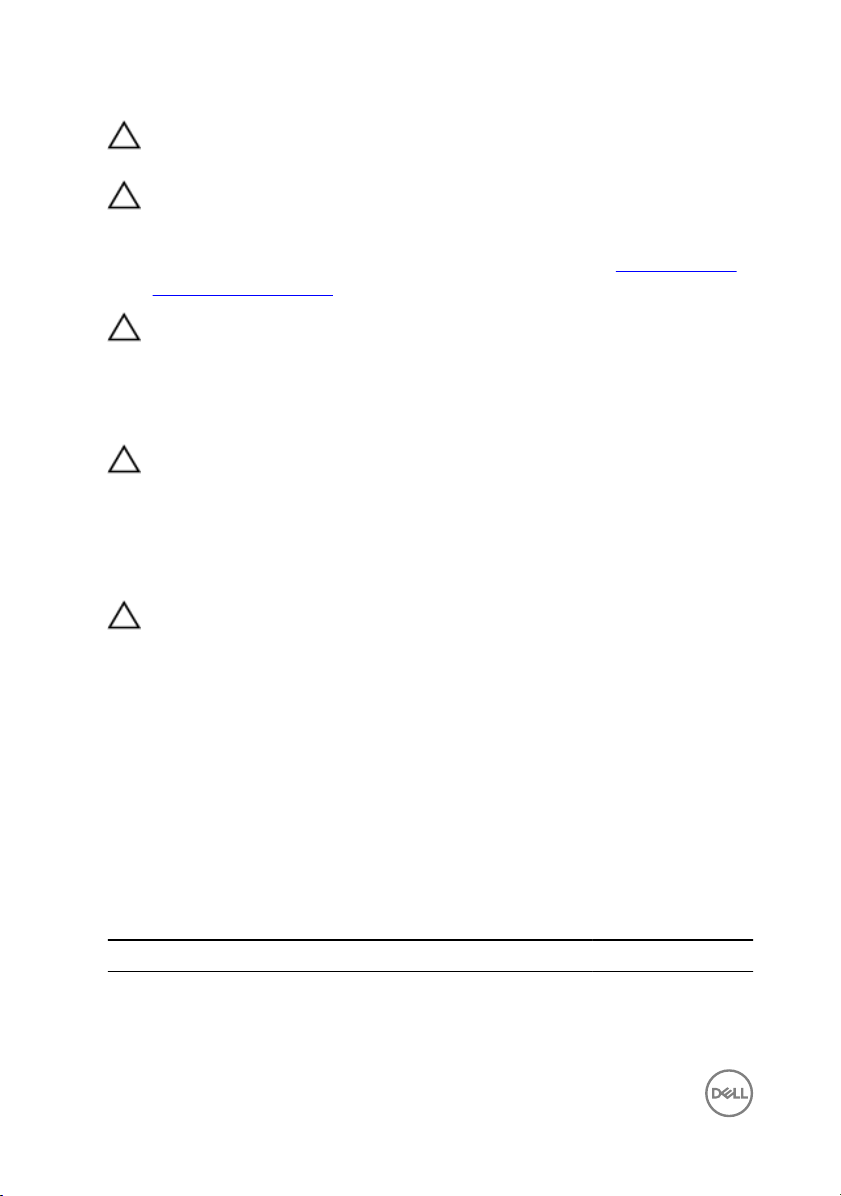
CAUTION: To avoid damaging the components and cards, handle them by
their edges, and avoid touching pins and contacts.
CAUTION: You should only perform troubleshooting and repairs as
authorized or directed by the Dell technical assistance team. Damage due to
servicing that is not authorized by Dell is not covered by your warranty. See
the safety instructions that shipped with the product or at www.dell.com/
regulatory_compliance.
CAUTION: Before touching anything inside your computer, ground yourself
by touching an unpainted metal surface, such as the metal at the back of
the computer. While you work, periodically touch an unpainted metal
surface to dissipate static electricity, which could harm internal
components.
CAUTION: When you disconnect a cable, pull on its connector or on its pull
tab, not on the cable itself. Some cables have connectors with locking tabs
or thumb-screws that you must disengage before disconnecting the cable.
When disconnecting cables, keep them evenly aligned to avoid bending any
connector pins. When connecting cables, ensure that the ports and
connectors are correctly oriented and aligned.
CAUTION: Press and eject any installed card from the media-card reader.
Recommended tools
The procedures in this document require the following tools:
• Phillips screwdriver
• Torx #5 (T5) screwdriver
• Plastic scribe
Screw list
Table 1. Screw List
Component Secured to Screw type Quantity
Base cover Palm-rest assembly M1.6x4 1
Base cover Palm-rest assembly M2x3 8
8
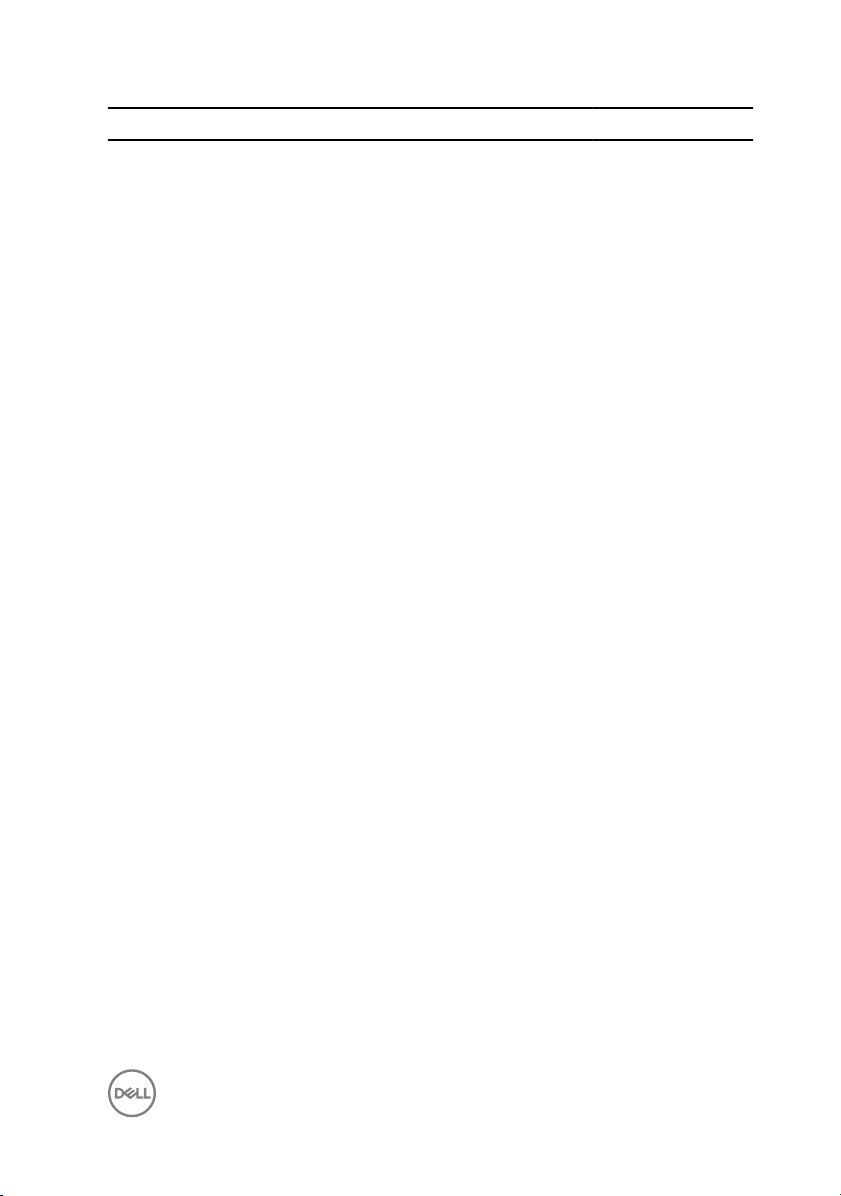
Component Secured to Screw type Quantity
Battery Palm-rest assembly M1.6x4 2
Battery Palm-rest assembly M2x3 6
CPU plate System board M1.6x2.5 2
Display-cable
bracket
Display hinges Palm-rest assembly M2.5x3.5 6
Fingerprint reader
bracket
Hard drive plate System board M1.6x2.5 2
Hard-drive (SSD)
bracket
Keyboard Palm-rest assembly M2x2 6
Keyboard Palm-rest assembly M1.6x1.5 23
Middle bezel LCD cover M1.6x3 6
Security-cable slot Palm-rest assembly M2x3 2
Speakers Palm-rest assembly M2x2 4
System board Palm-rest assembly M1.6x3 1
System board Palm-rest assembly M1.6x2.5 7
Touch pad Palm rest M2x2 2
Wireless card
bracket
System board M1.6x2.5 2
Palm-rest assembly M1.6x1.5 1
Palm-rest assembly M1.6x3 2
System board M1.6x2.5 1
9
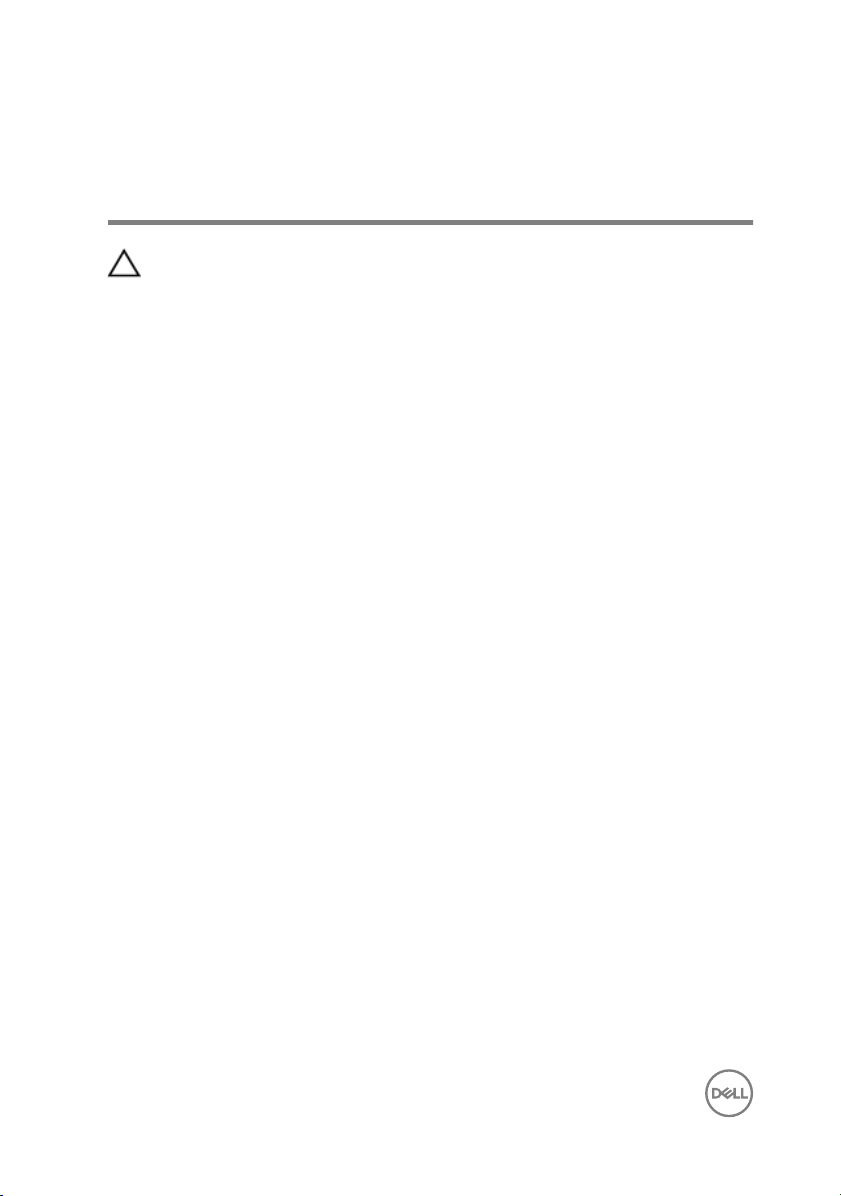
After working inside your computer
CAUTION: Leaving stray or loose screws inside your computer may severely
damage your computer.
1 Replace all screws and ensure that no stray screws remain inside your computer.
2 Connect any external devices, peripherals, or cables you removed before
working on your computer.
3 Replace any media cards, discs, or any other parts that you removed before
working on your computer.
4 Connect your computer and all attached devices to their electrical outlets.
5 Turn on your computer.
10
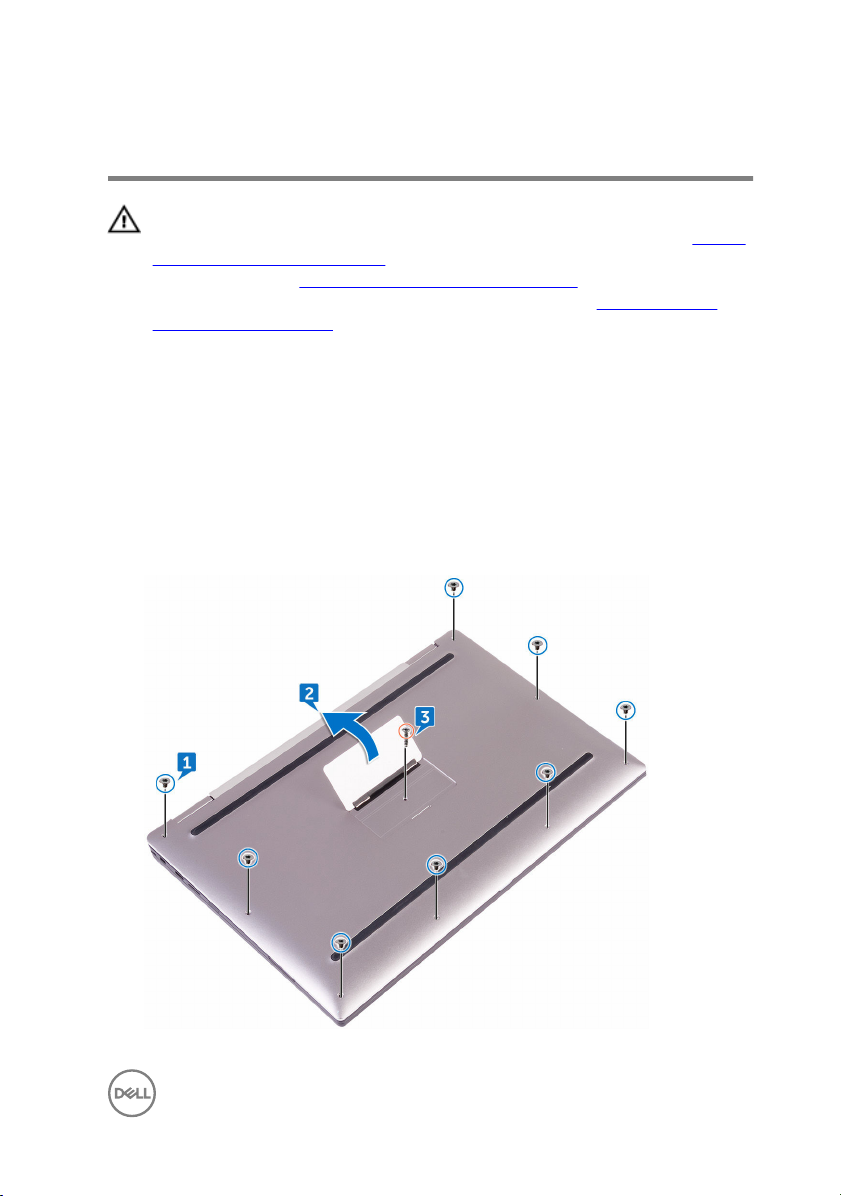
Removing the base cover
WARNING: Before working inside your computer, read the safety
information that shipped with your computer and follow the steps in Before
working inside your computer. After working inside your computer, follow
the instructions in After working inside your computer. For more safety best
practices, see the Regulatory Compliance home page at
regulatory_compliance.
Procedure
1 Remove the eight screws (M2x3) that secure the base cover to the palm-rest
assembly.
2 Using your fingertips, open the system badge.
3 Remove the screw (M1.6x4) under the system badge that secures the base
cover to the palm-rest assembly.
www.dell.com/
11
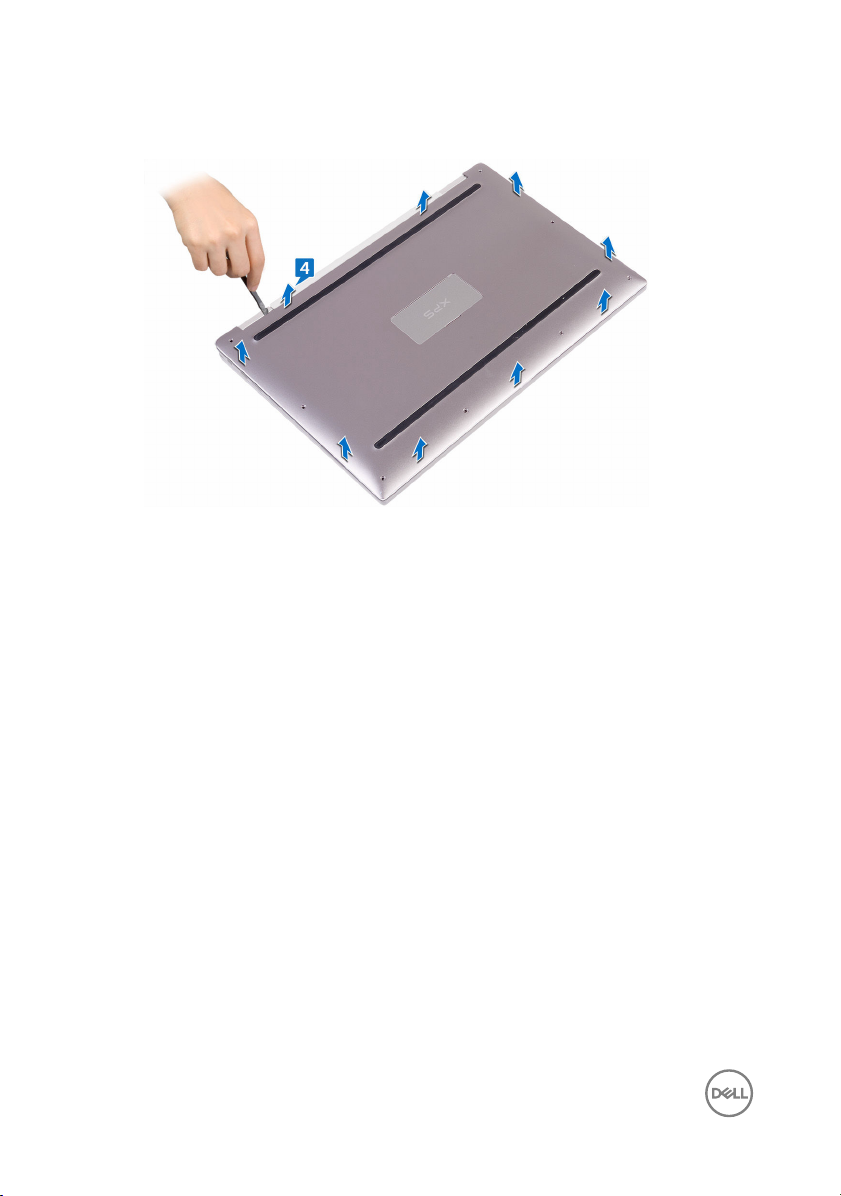
4 Starting from the back of the computer, pry up the base cover using a plastic
scribe and lift the base cover off the palm-rest assembly.
12
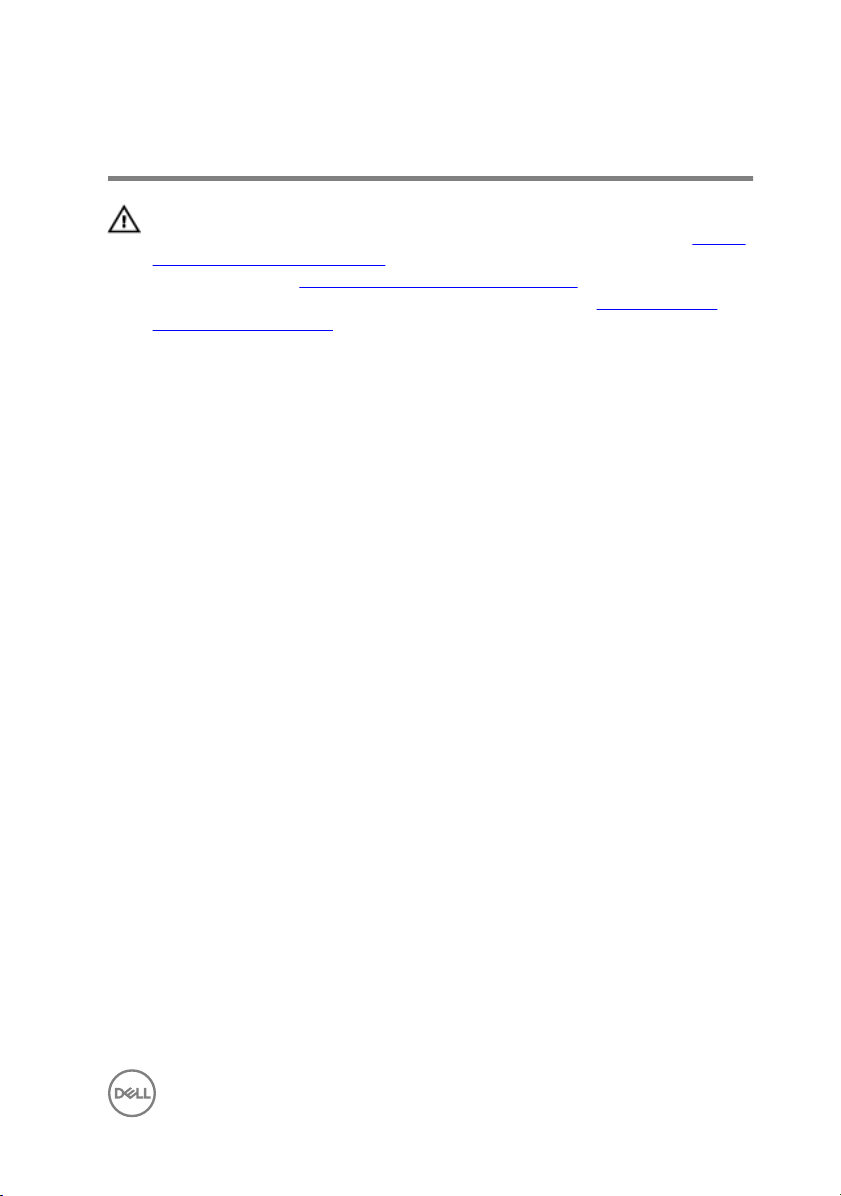
Replacing the base cover
WARNING: Before working inside your computer, read the safety
information that shipped with your computer and follow the steps in Before
working inside your computer. After working inside your computer, follow
the instructions in After working inside your computer. For more safety best
practices, see the Regulatory Compliance home page at
regulatory_compliance.
Procedure
1 Align the screw holes on the base cover with the screw holes on the palm-rest
assembly and snap the base cover into place.
2 Using your fingertips, open the system badge.
3 Replace the screw (M1.6x4) under the system badge that secures the base
cover to the palm-rest assembly.
4 Replace the eight screws (M2x3) that secure the base cover to the palm-rest
assembly.
www.dell.com/
13
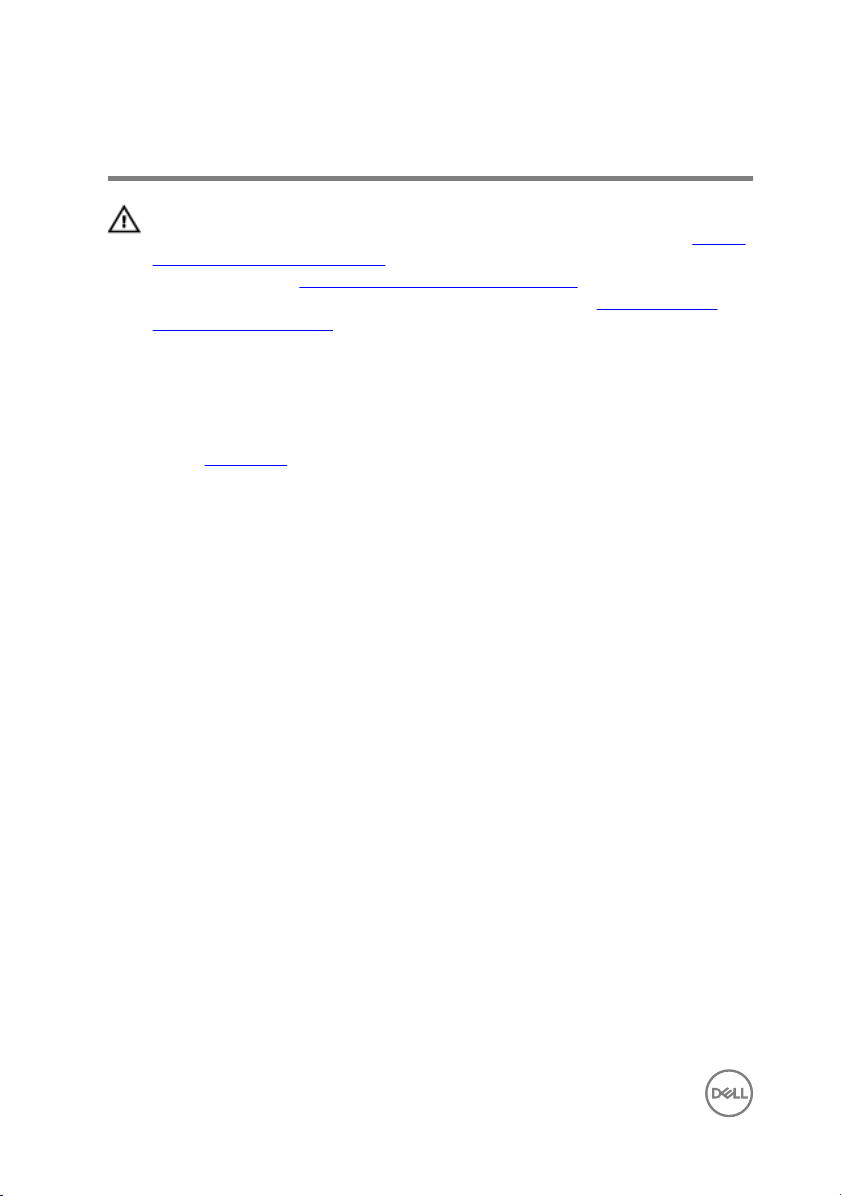
Removing the battery
WARNING: Before working inside your computer, read the safety
information that shipped with your computer and follow the steps in Before
working inside your computer. After working inside your computer, follow
the instructions in After working inside your computer. For more safety best
practices, see the Regulatory Compliance home page at
regulatory_compliance.
Prerequisites
Remove the base cover.
Procedure
1 Disconnect the battery cable from the system board.
2 Remove the two screws (M1.6x4) that secure the battery to the palm-rest
assembly.
3 Remove the six screws (M2x3) that secure the battery to the palm-rest
assembly.
www.dell.com/
14

4 Lift the battery off the palm-rest assembly.
15
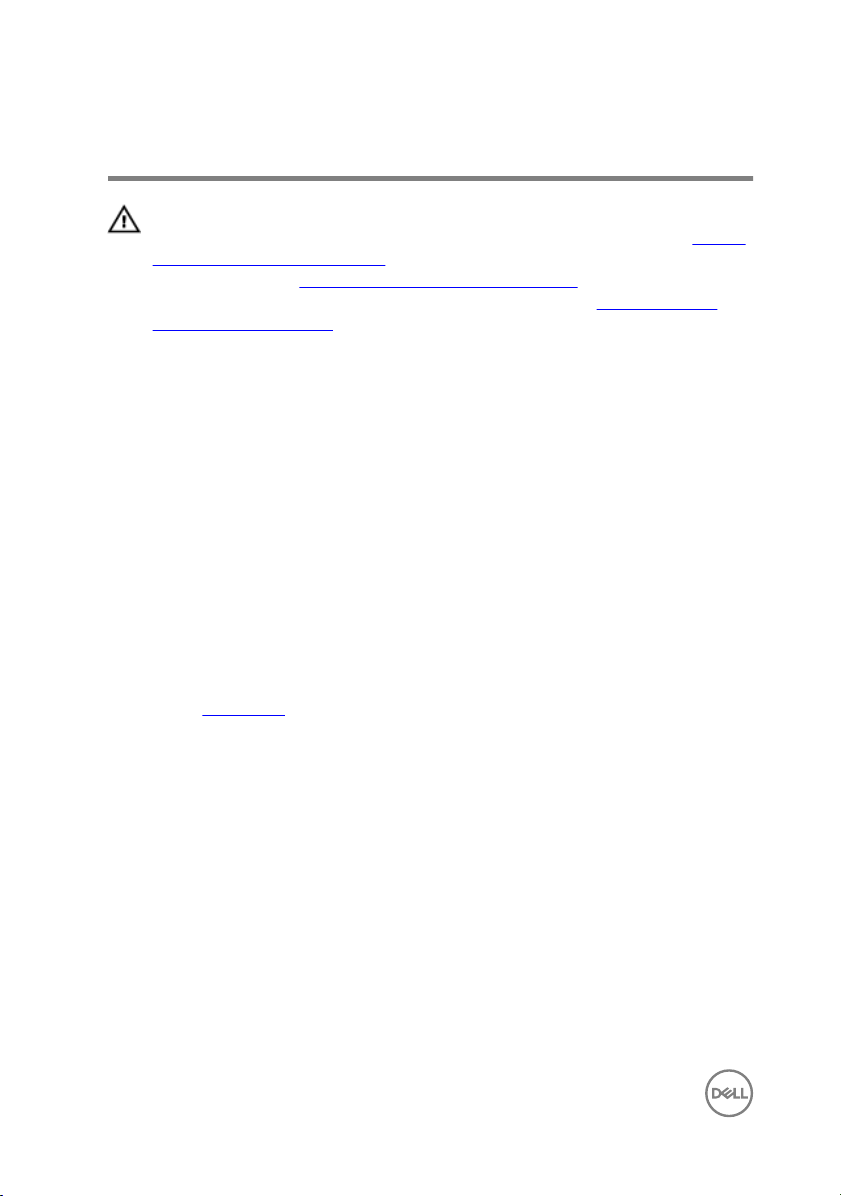
Replacing the battery
WARNING: Before working inside your computer, read the safety
information that shipped with your computer and follow the steps in Before
working inside your computer. After working inside your computer, follow
the instructions in After working inside your computer. For more safety best
practices, see the Regulatory Compliance home page at
regulatory_compliance.
Procedure
1 Align the screw holes on the battery with the screw holes on the palm-rest
assembly.
2 Replace the six screws (M2x3) that secure the battery to the palm-rest
assembly.
3 Replace the two screws (M1.6x4) that secure the battery to the palm-rest
assembly.
4 Connect the battery cable to the system board.
Post-requisites
Replace the base cover.
www.dell.com/
16
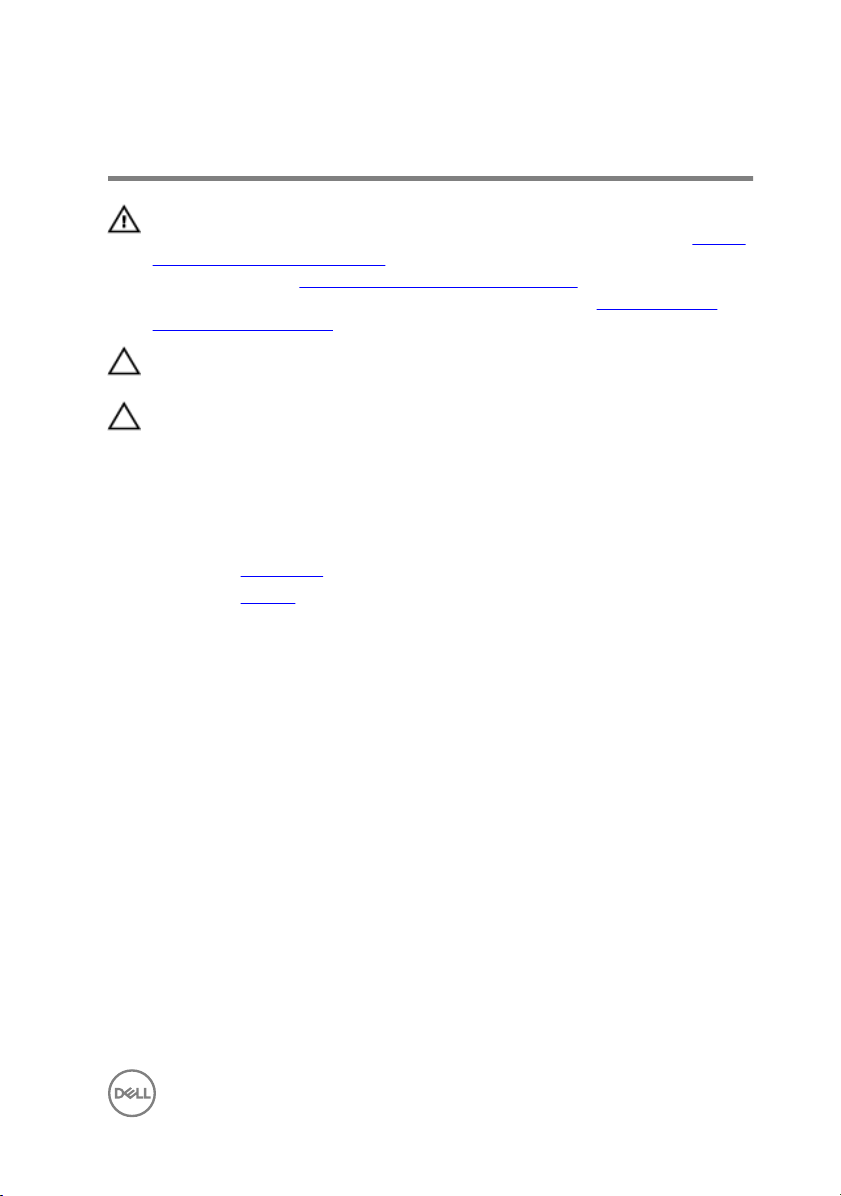
Removing the solid-state drive
WARNING: Before working inside your computer, read the safety
information that shipped with your computer and follow the steps in Before
working inside your computer. After working inside your computer, follow
the instructions in After working inside your computer. For more safety best
practices, see the Regulatory Compliance home page at
regulatory_compliance.
CAUTION: Solid-state drives are fragile. Exercise care when handling the
solid-state drive.
CAUTION: To avoid data loss, do not remove the solid-state drive while the
computer is in sleep or on state.
Prerequisites
1 Remove the base cover.
2 Remove the battery.
Procedure
1 Peel off the display cable tape from the hard-drive plate.
2 Remove the two screws (M1.6x2.5) that secure the hard-drive plate to the
system board.
3 Remove the hard-drive plate.
www.dell.com/
17
