Dell XPS 12 9250 User Manual
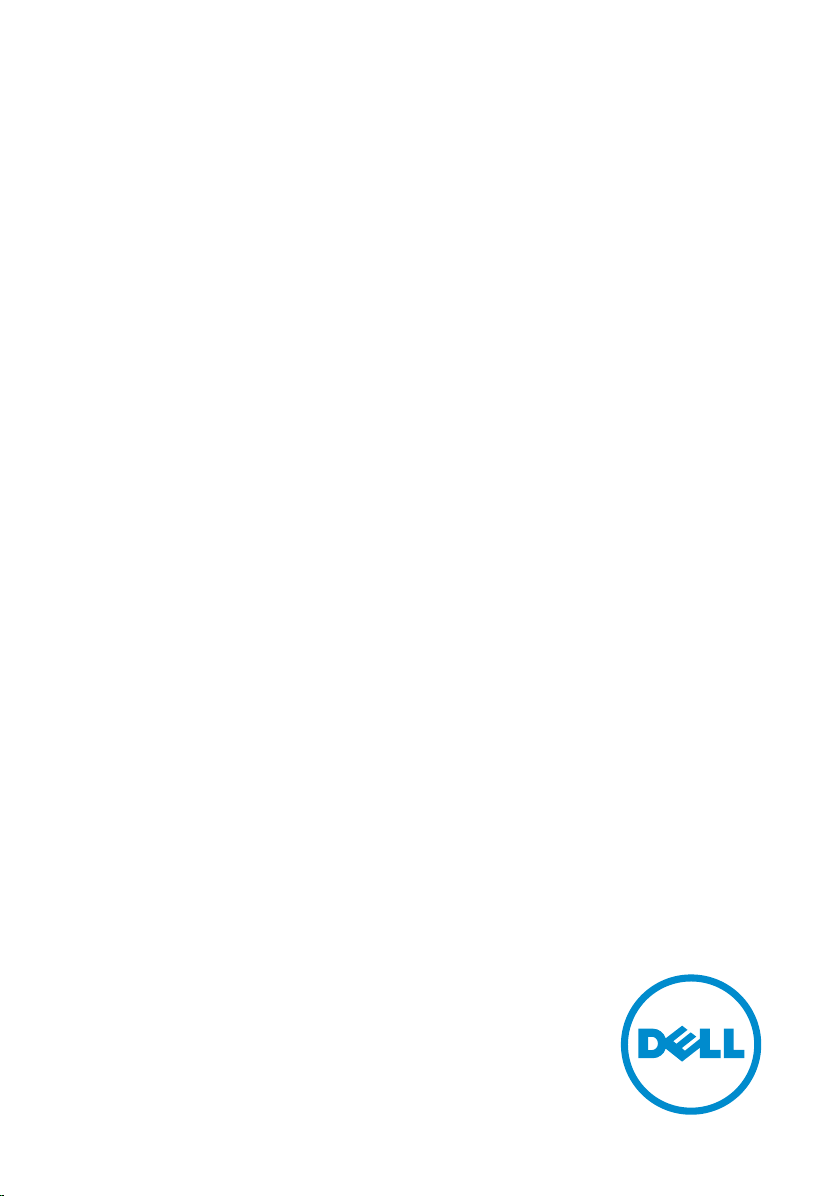
XPS 12
Service Manual
Computer Model: XPS 12 9250
Regulatory Model: T02H
Regulatory Type: T02H001
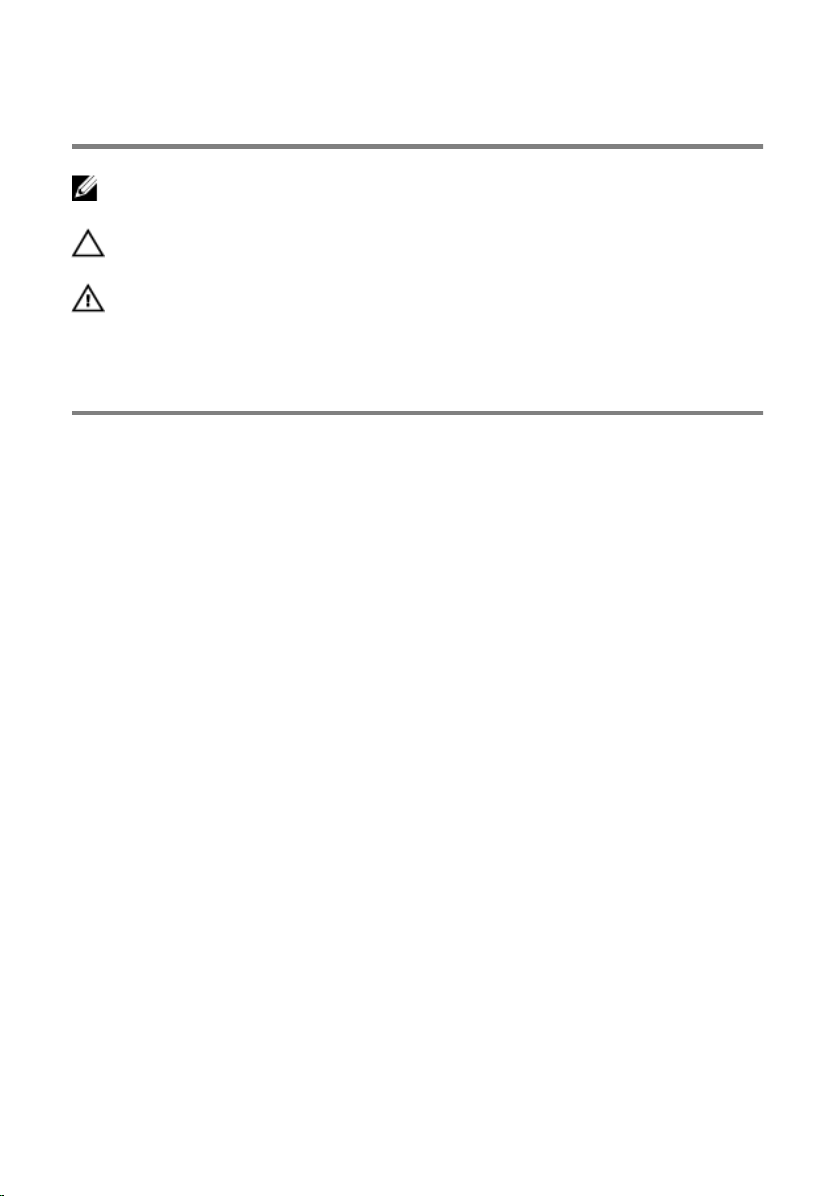
Notes, cautions, and warnings
NOTE: A NOTE indicates important information that helps you make better
use of your tablet.
CAUTION: A CAUTION indicates either potential damage to hardware or loss
of data and tells you how to avoid the problem.
WARNING: A WARNING indicates a potential for property damage, personal
injury, or death.
Copyright © 2015 Dell Inc. All rights reserved. This product is protected by U.S. and
international copyright and intellectual property laws. Dell™ and the Dell logo are trademarks
of Dell Inc. in the United States and/or other jurisdictions. All other marks and names
mentioned herein may be trademarks of their respective companies.
2015–11
Rev. A00
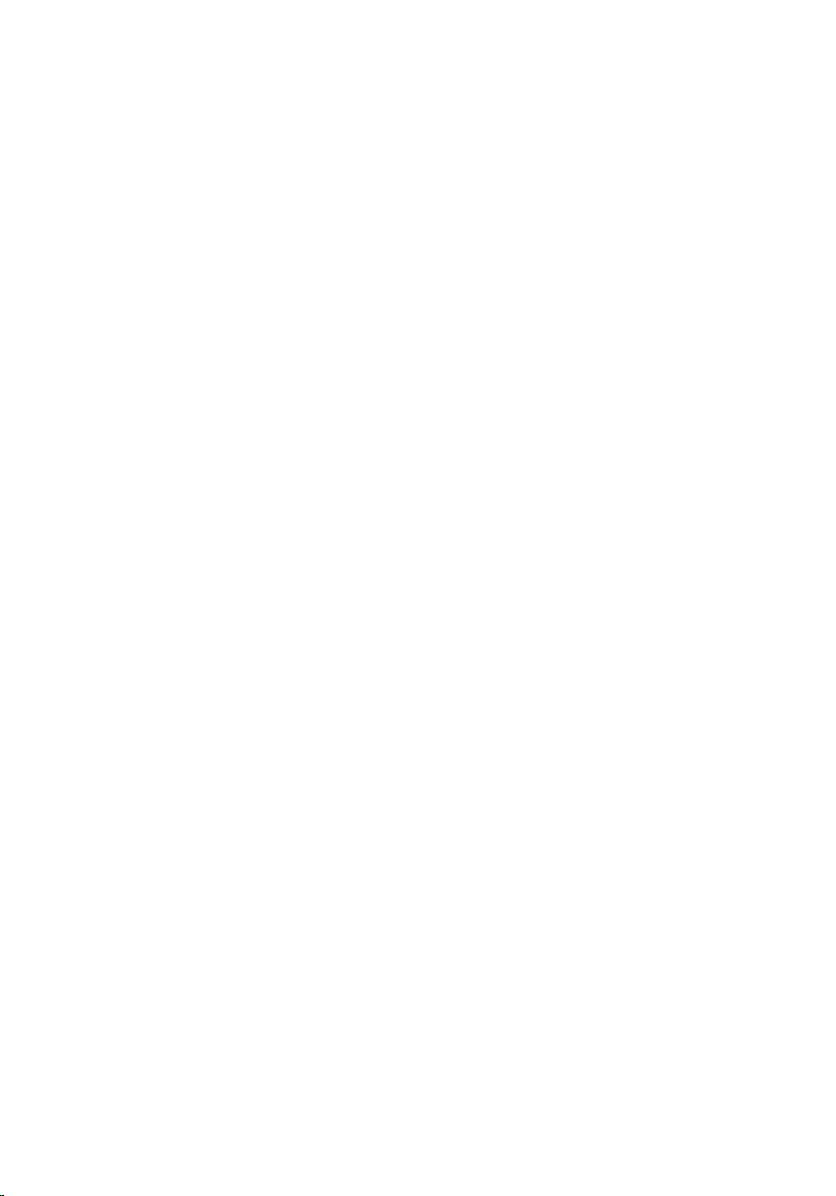
Contents
Before working inside your tablet............................................ 7
Before you begin ...............................................................................................7
Safety instructions..............................................................................................7
Recommended tools.........................................................................................8
After working inside your tablet............................................... 9
Removing the battery............................................................... 10
Procedure.........................................................................................................10
Replacing the battery............................................................... 14
Procedure.........................................................................................................14
Removing the solid-state drive...............................................15
Prerequisites..................................................................................................... 15
Procedure.........................................................................................................15
Replacing the solid-state drive............................................... 17
Procedure......................................................................................................... 17
Post-requisites..................................................................................................17
Removing the wireless card.....................................................18
Prerequisites.....................................................................................................18
Procedure.........................................................................................................18
Replacing the wireless card.....................................................20
Procedure........................................................................................................ 20
Post-requisites.................................................................................................20
3
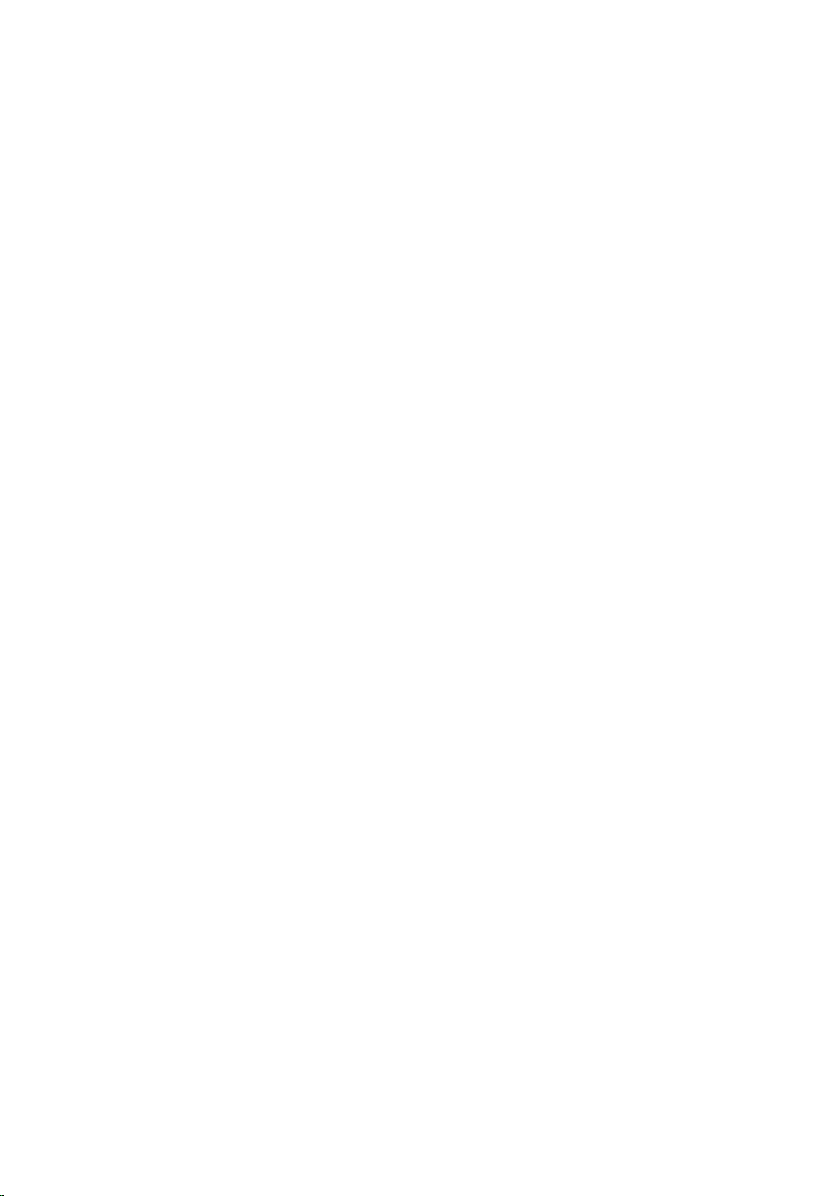
Removing the front camera.....................................................21
Prerequisites.....................................................................................................21
Procedure.........................................................................................................21
Replacing the front camera.....................................................23
Procedure.........................................................................................................23
Post-requisites................................................................................................. 23
Removing the back camera.....................................................24
Prerequisites.....................................................................................................24
Procedure........................................................................................................ 24
Replacing the back camera..................................................... 26
Procedure........................................................................................................ 26
Post-requisites.................................................................................................26
Removing the coin-cell battery..............................................27
Prerequisites.....................................................................................................27
Procedure.........................................................................................................27
Replacing the coin-cell battery.............................................. 29
Procedure........................................................................................................ 29
Post-requisites.................................................................................................29
Removing the headset port.....................................................30
Prerequisites.................................................................................................... 30
Procedure........................................................................................................ 30
Replacing the headset port..................................................... 32
Procedure.........................................................................................................32
Post-requisites................................................................................................. 32
4
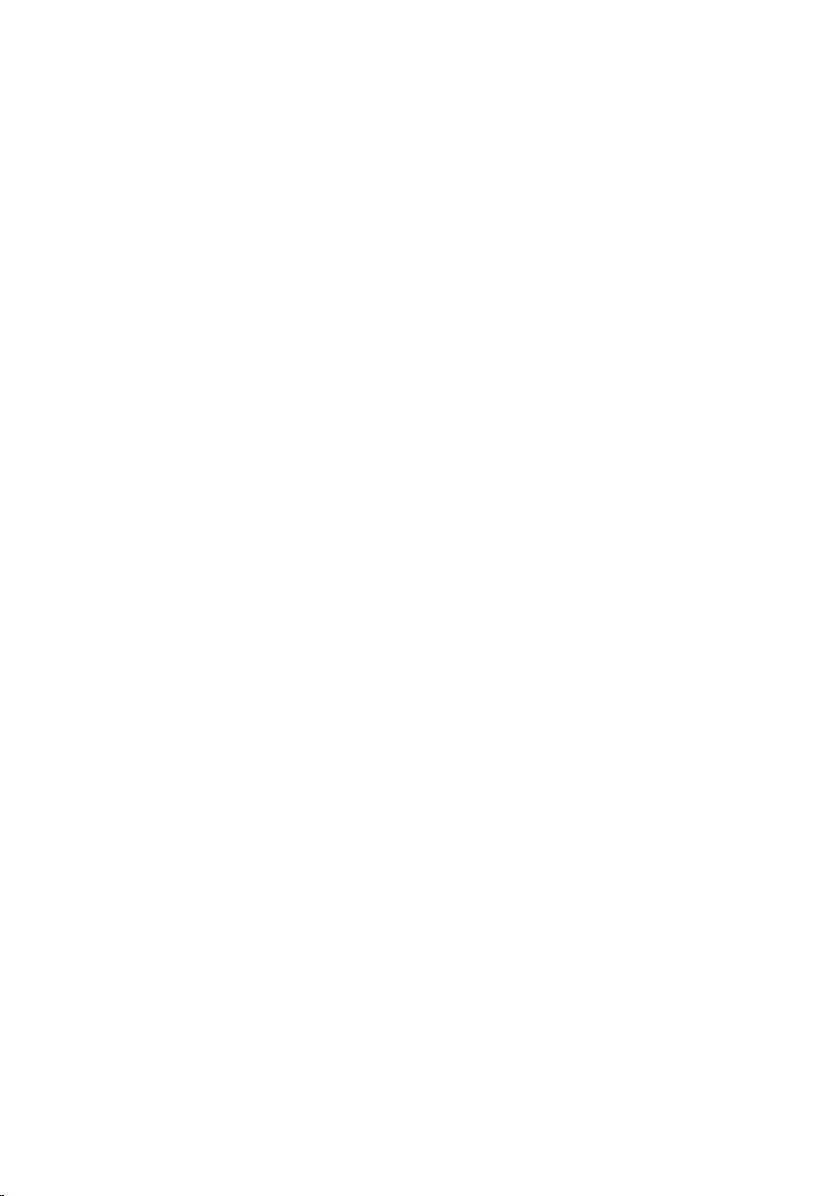
Removing the microphone......................................................33
Prerequisites.....................................................................................................33
Procedure.........................................................................................................33
Replacing the microphone...................................................... 35
Procedure.........................................................................................................35
Post-requisites................................................................................................. 35
Removing the power-button board...................................... 36
Prerequisites.....................................................................................................36
Procedure........................................................................................................ 36
Replacing the power-button board.......................................38
Procedure........................................................................................................ 38
Post-requisites.................................................................................................38
Removing the volume-buttons board...................................39
Prerequisites.....................................................................................................39
Procedure........................................................................................................ 39
Replacing the volume-buttons board................................... 41
Procedure.........................................................................................................41
Post-requisites................................................................................................. 41
Removing the system board................................................... 42
Prerequisites.....................................................................................................42
Procedure........................................................................................................ 42
Replacing the system board....................................................46
Procedure........................................................................................................ 46
Post-requisites.................................................................................................46
5
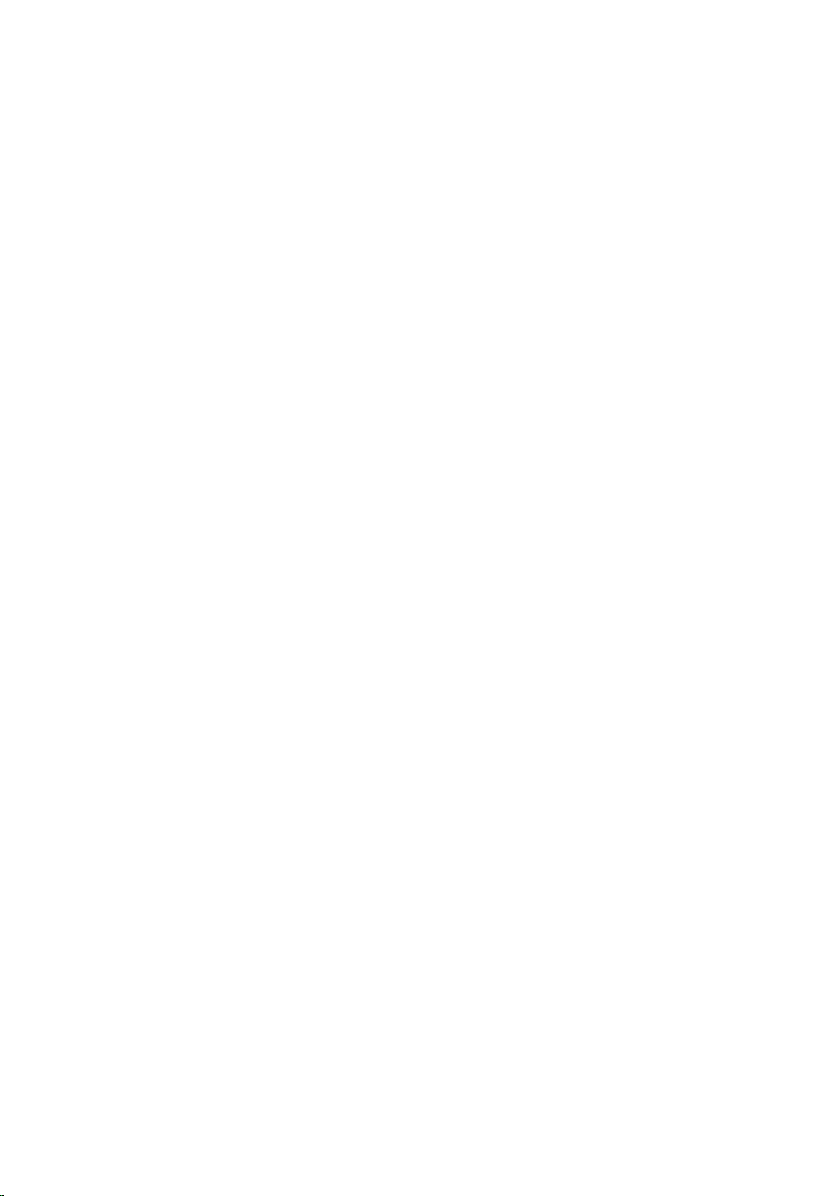
Removing the back cover........................................................ 47
Prerequisites.....................................................................................................47
Procedure.........................................................................................................47
Replacing the back cover........................................................ 49
Procedure........................................................................................................ 49
Post-requisites.................................................................................................49
Removing the display assembly............................................. 50
Prerequisites.................................................................................................... 50
Procedure........................................................................................................ 50
Replacing the display assembly..............................................52
Procedure.........................................................................................................52
Post-requisites................................................................................................. 52
Flashing the BIOS...................................................................... 53
Getting help and contacting Dell...........................................54
Self-help resources......................................................................................... 54
Contacting Dell................................................................................................55
6

Before working inside your tablet
NOTE: The images in this document may differ from your tablet
depending on the configuration you ordered.
Before you begin
1 Save and close all open files and exit all open applications.
2 Shut down your tablet.
– Windows 10: Click or tap Start → Power → Shut down.
– Windows 7: Click or tap Start → Shut down.
NOTE: If you are using a different operating system, see the
documentation of your operating system for shut-down
instructions.
3 Disconnect your tablet and all attached devices from their electrical
outlets.
4 Disconnect all cables such as telephone cables, network cables and so
on, from your tablet.
5 Disconnect all attached devices and peripherals, such as keyboard,
mouse, monitor, and so on, from your tablet.
6 Remove any media card and optical disc from your tablet, if applicable.
Safety instructions
Use the following safety guidelines to protect your tablet from potential
damage and ensure your personal safety.
WARNING: Before working inside your tablet, read the safety
information that shipped with your tablet and follow the steps in
Before working inside your tablet. After working inside your tablet,
follow the instructions in After working inside your tablet. For more
safety best practices, see the Regulatory Compliance home page at
www.dell.com/regulatory_compliance.
7
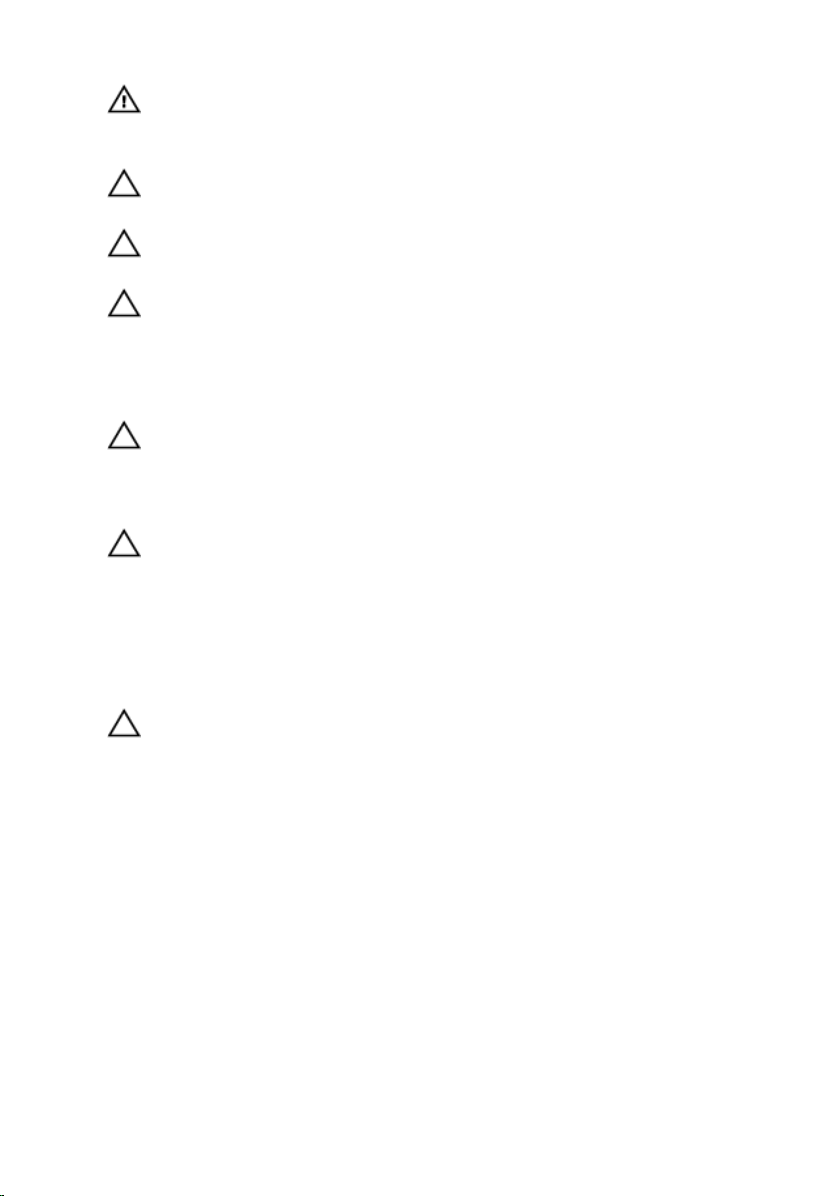
WARNING: Disconnect all power sources before opening the tablet
cover or panels. After you finish working inside the tablet, replace all
covers, panels, and screws before connecting to the power source.
CAUTION: To avoid damaging the tablet, ensure that the work surface
is flat and clean.
CAUTION: To avoid damaging the components and cards, handle
them by their edges and avoid touching pins and contacts.
CAUTION: You should only perform troubleshooting and repairs as
authorized or directed by the Dell technical assistance team. Damage
due to servicing that is not authorized by Dell is not covered by your
warranty. See the safety instructions that shipped with the product or
at www.dell.com/regulatory_compliance.
CAUTION: Before touching anything inside your tablet, ground
yourself by touching an unpainted metal surface. While you work,
periodically touch an unpainted metal surface to dissipate static
electricity, which could harm internal components.
CAUTION: When you disconnect a cable, pull on its connector or on
its pull tab, not on the cable itself. Some cables have connectors with
locking tabs or thumb-screws that you must disengage before
disconnecting the cable. When disconnecting cables, keep them
evenly aligned to avoid bending any connector pins. When connecting
cables, ensure that the ports and connectors are correctly oriented
and aligned.
CAUTION: Press and eject any installed card from the media-card
reader.
Recommended tools
The procedures in this document may require the following tools:
• Phillips screwdriver
• Plastic scribe
8
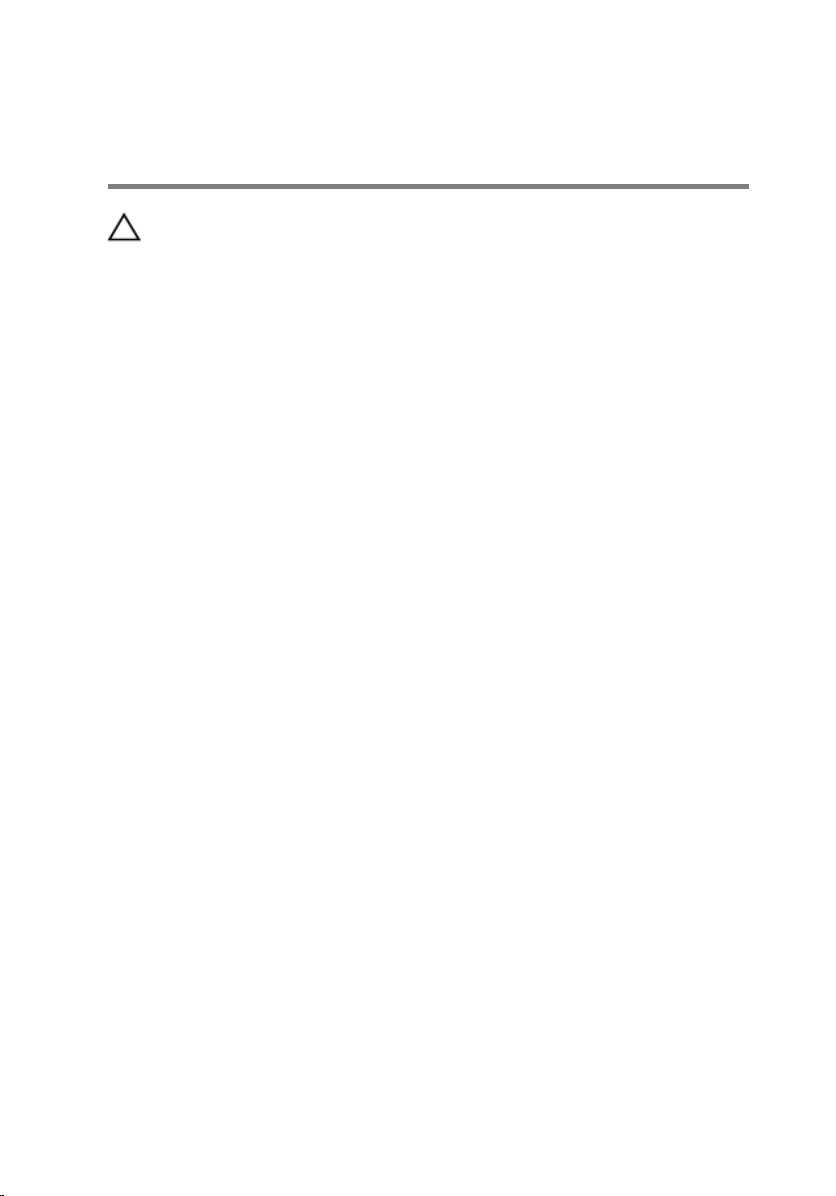
After working inside your tablet
CAUTION: Leaving stray or loose screws inside your tablet may
severely damage your tablet.
1 Replace all screws and ensure that no stray screws remain inside your
tablet.
2 Connect any external devices, peripherals, and cables you removed
before working on your tablet.
3 Replace any media cards, discs, and any other parts that you removed
before working on your tablet.
4 Connect your tablet and all attached devices to their electrical outlets.
5 Turn on your tablet.
9
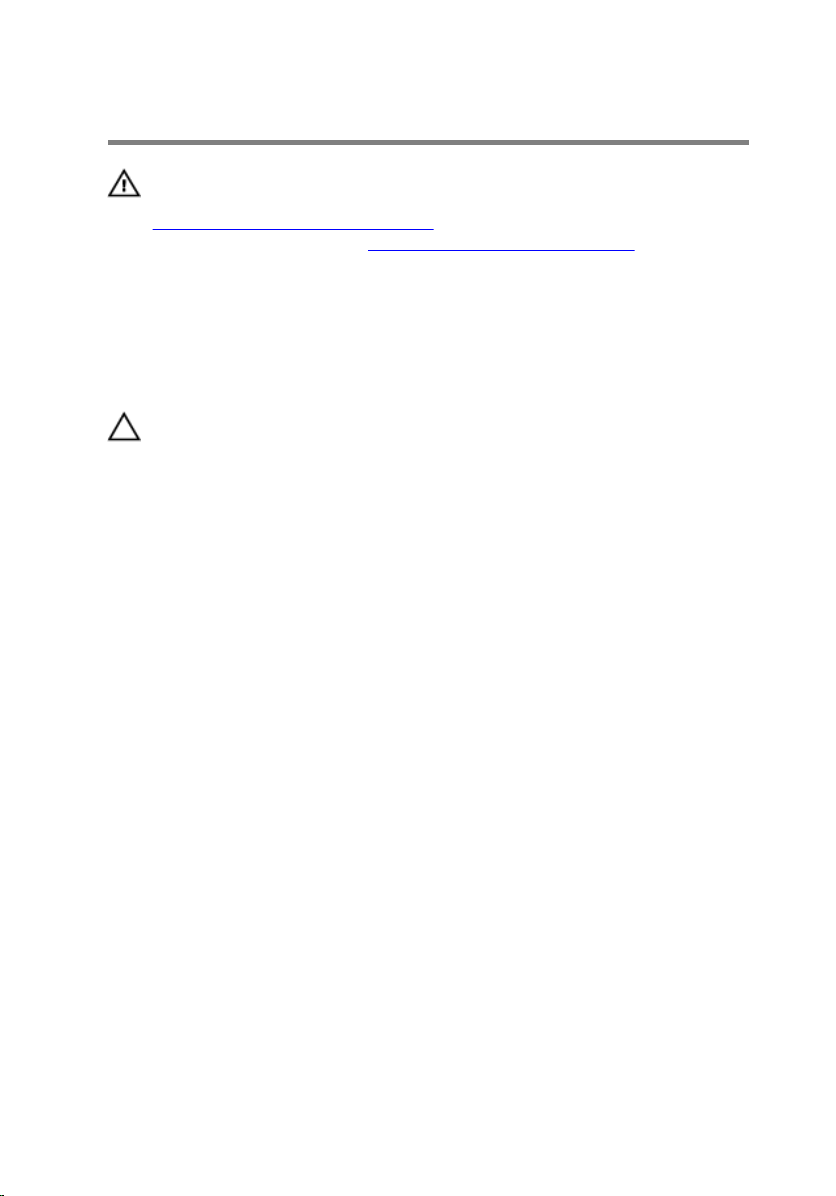
Removing the battery
WARNING: Before working inside your tablet, read the safety
information that shipped with your tablet and follow the steps in
Before working inside your tablet. After working inside your tablet,
follow the instructions in After working inside your tablet. For more
safety best practices, see the Regulatory Compliance home page at
www.dell.com/regulatory_compliance.
Procedure
CAUTION: Before opening your tablet, ensure that you place the tablet
on a soft cloth or clean surface to avoid any scratches on the display.
1 Turn the tablet over.
2 Remove the screws that secure the back-cover assembly to the display
assembly.
10
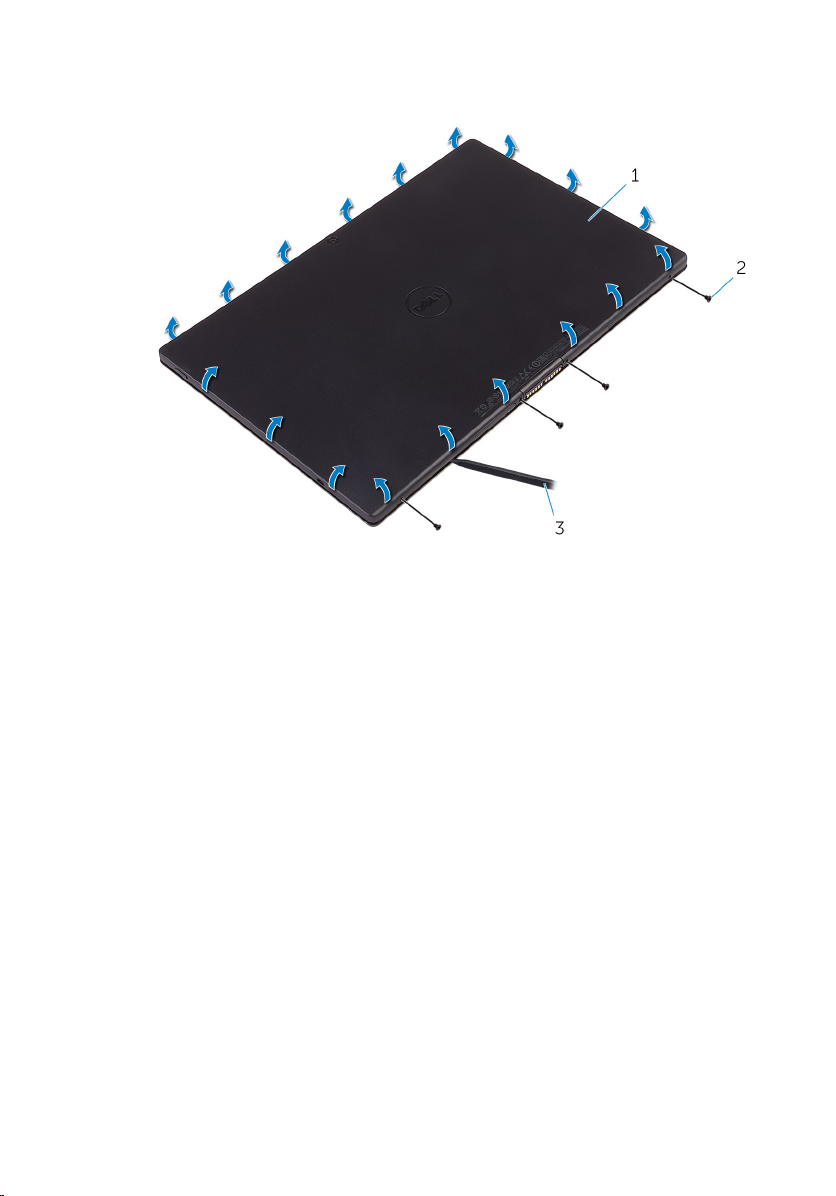
3 Using a plastic scribe, pry up along the edges of the back-cover
assembly.
1 back-cover assembly 2 screws (4)
3 plastic scribe
11
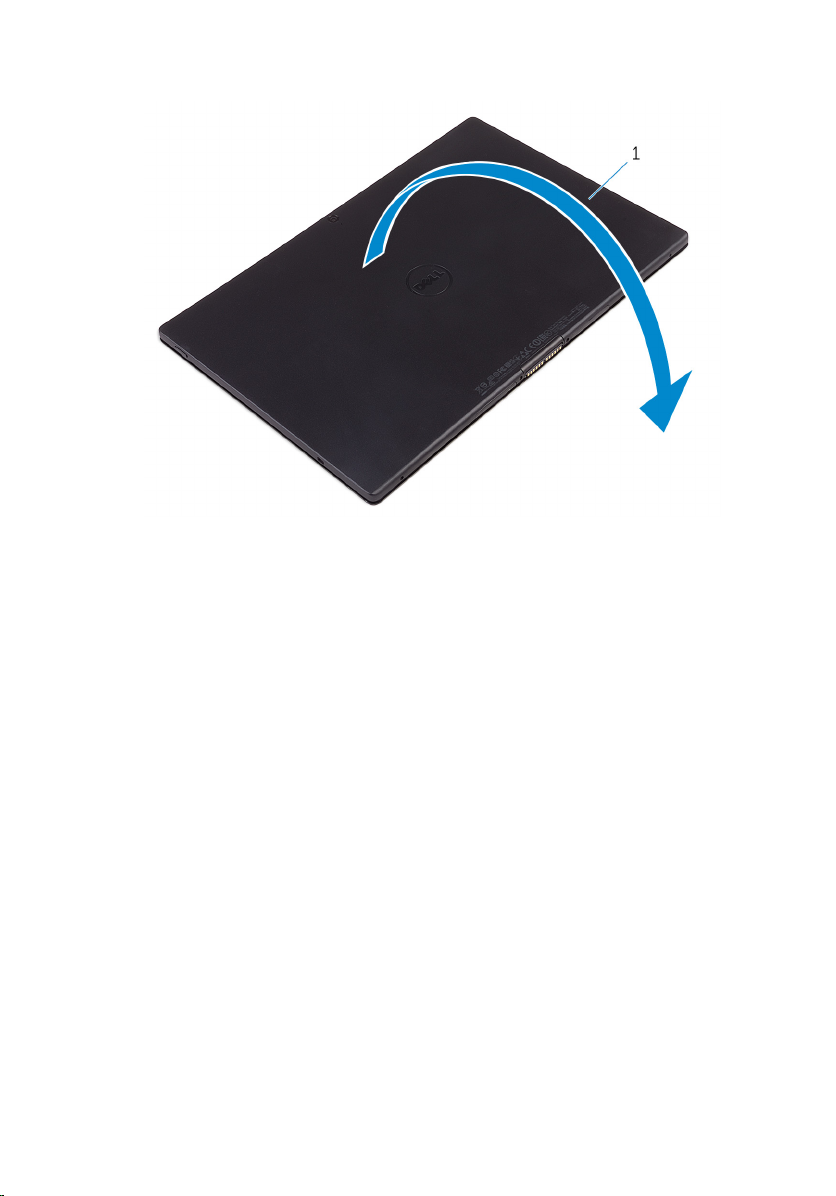
4 Carefully, lift the back-cover assembly and turn it over.
1 back-cover assembly
5 Remove the screws that secure the battery to the back-cover assembly.
6 Disconnect the battery cable from the system board.
12
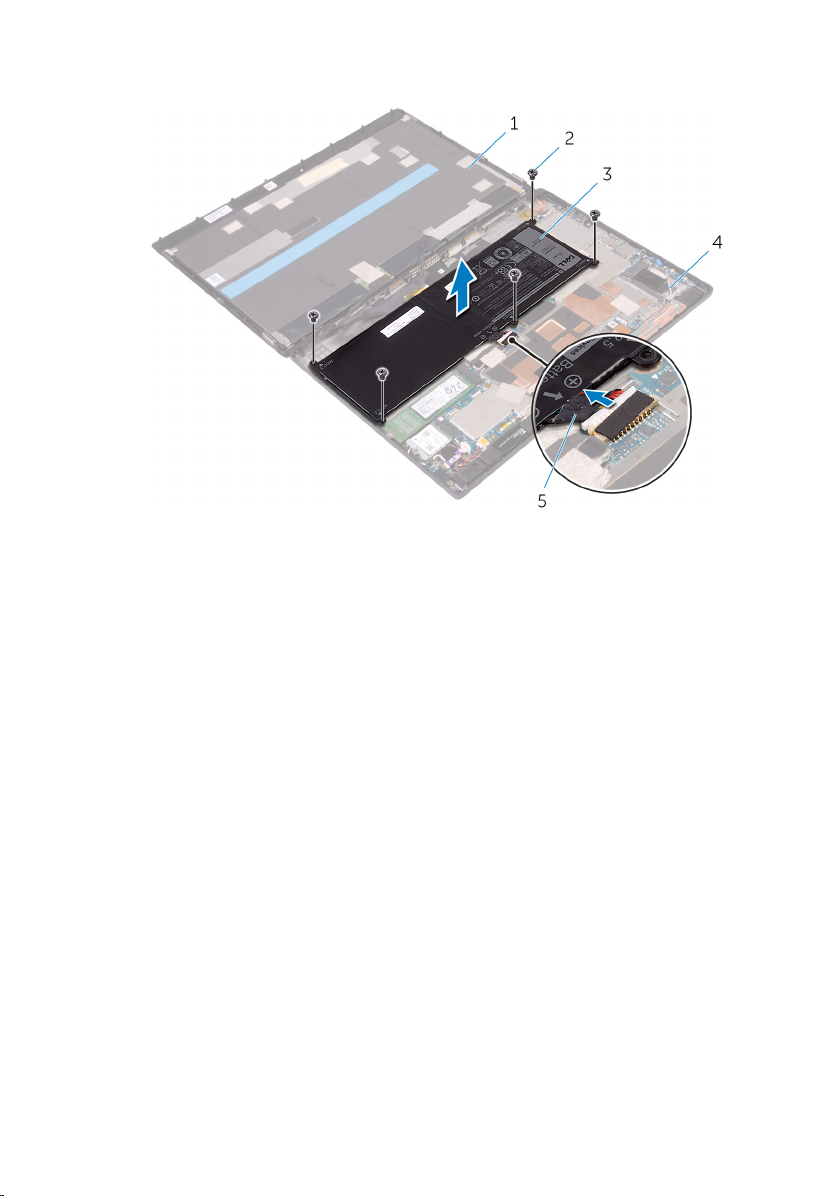
7 Lift the battery, along with its cable, off the back-cover assembly.
1 display assembly 2 screws (5)
3 battery 4 back-cover assembly
5 battery cable
13
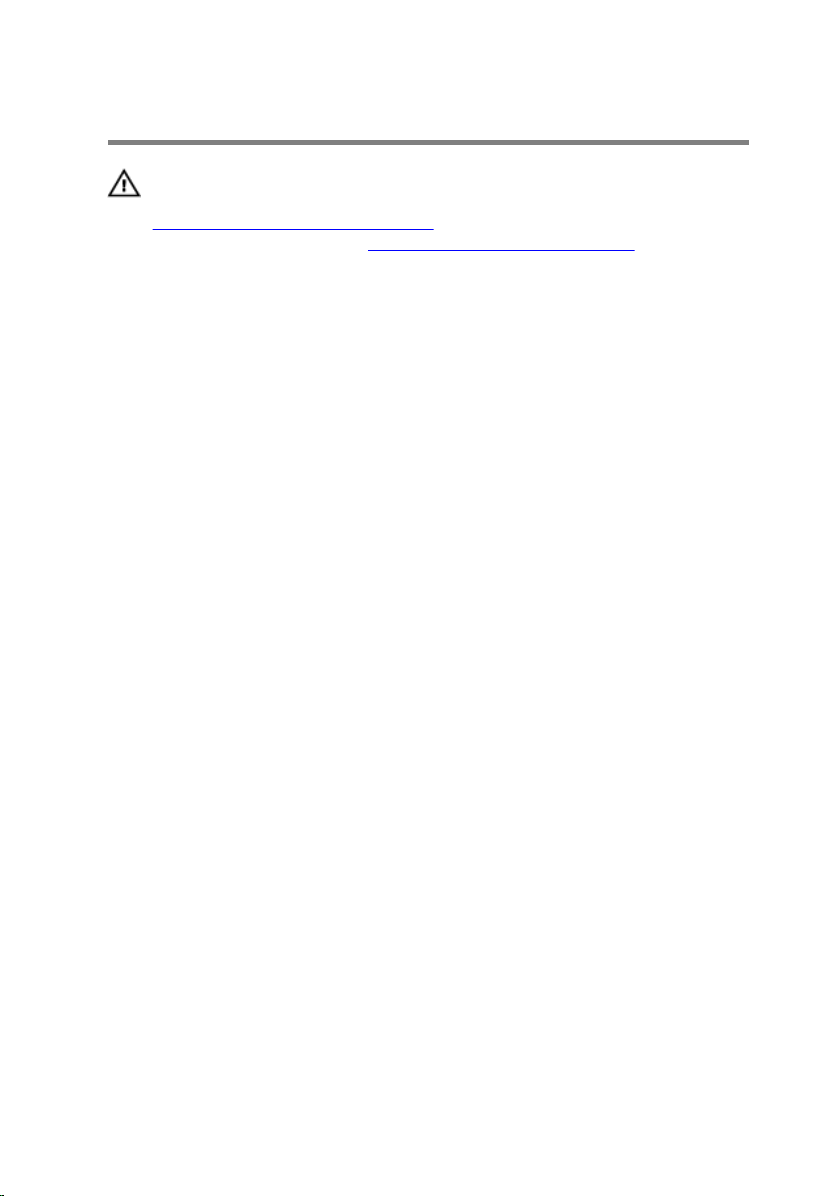
Replacing the battery
WARNING: Before working inside your tablet, read the safety
information that shipped with your tablet and follow the steps in
Before working inside your tablet. After working inside your tablet,
follow the instructions in After working inside your tablet. For more
safety best practices, see the Regulatory Compliance home page at
www.dell.com/regulatory_compliance.
Procedure
1 Align the screw holes on the battery with the screw holes on the back-
cover assembly.
2 Replace the screws that secure the battery to the back-cover assembly.
3 Connect the battery cable to the system board.
4 Align the back-cover assembly with the display assembly and snap it into
place.
5 Replace the screws that secure the back-cover assembly to the display
assembly.
6 Turn the tablet over.
14
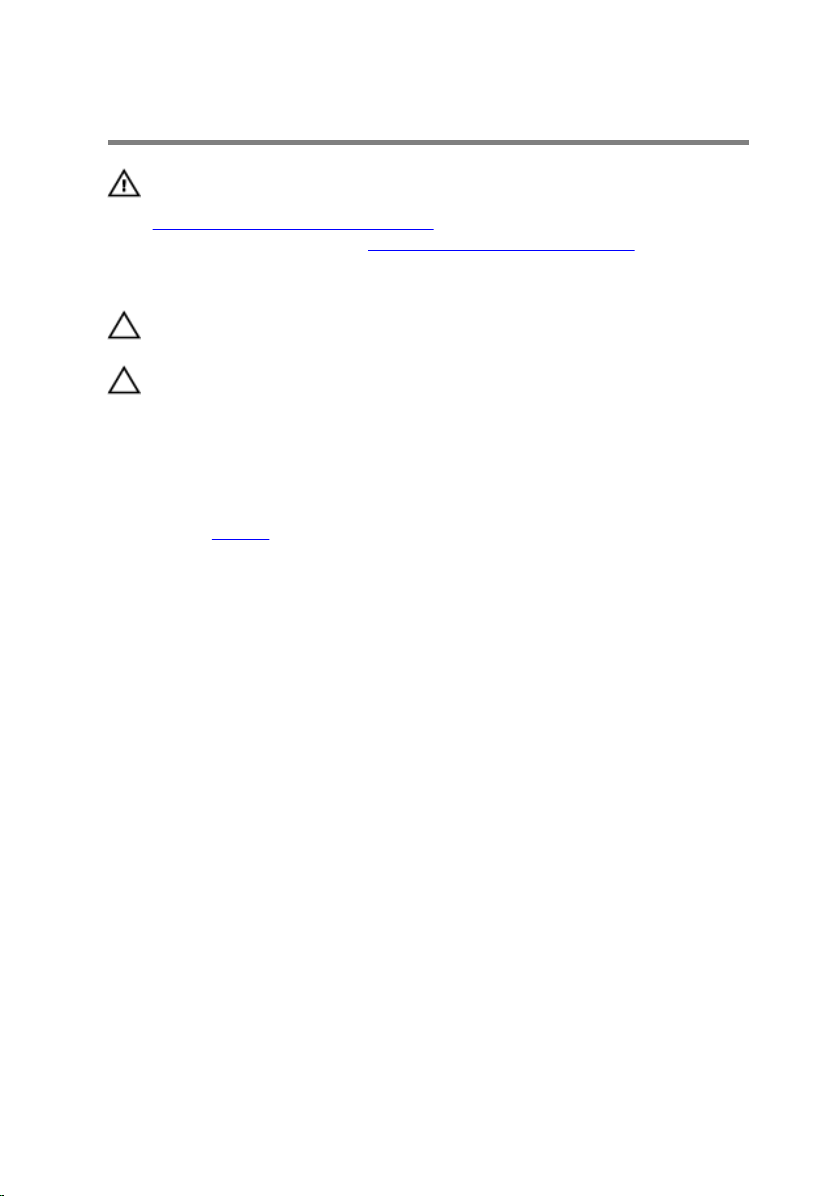
Removing the solid-state drive
WARNING: Before working inside your tablet, read the safety
information that shipped with your tablet and follow the steps in
Before working inside your tablet. After working inside your tablet,
follow the instructions in After working inside your tablet. For more
safety best practices, see the Regulatory Compliance home page at
www.dell.com/regulatory_compliance.
CAUTION: Solid-state drives are fragile. Exercise care when handling
the hard drive.
CAUTION: To avoid data loss, do not remove the solid-state drive
while the tablet is in sleep or on state.
Prerequisites
Remove the battery.
Procedure
1 Remove the screw that secures the solid-state drive to the back-cover
assembly.
15
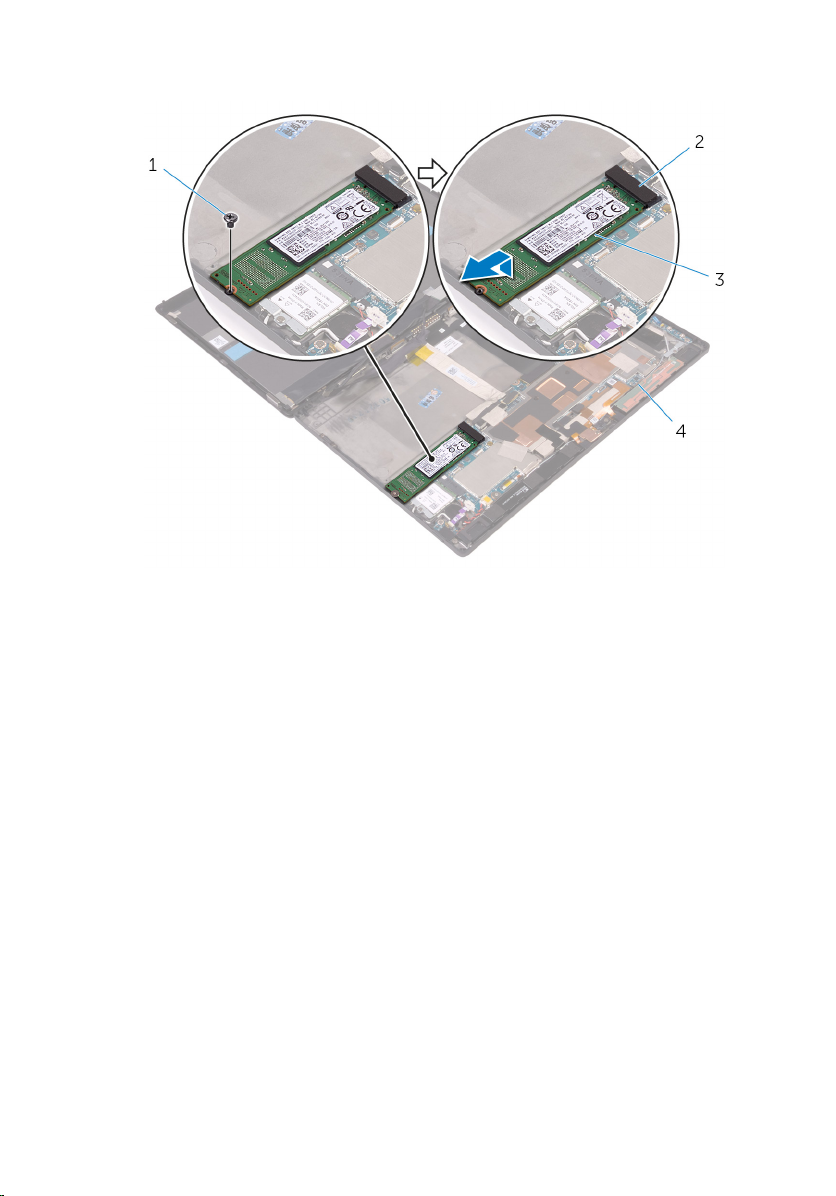
2 Lift and slide the solid-state drive off the back-cover assembly.
1 screw 2 solid-state drive slot
3 solid-state drive 4 back-cover assembly
16
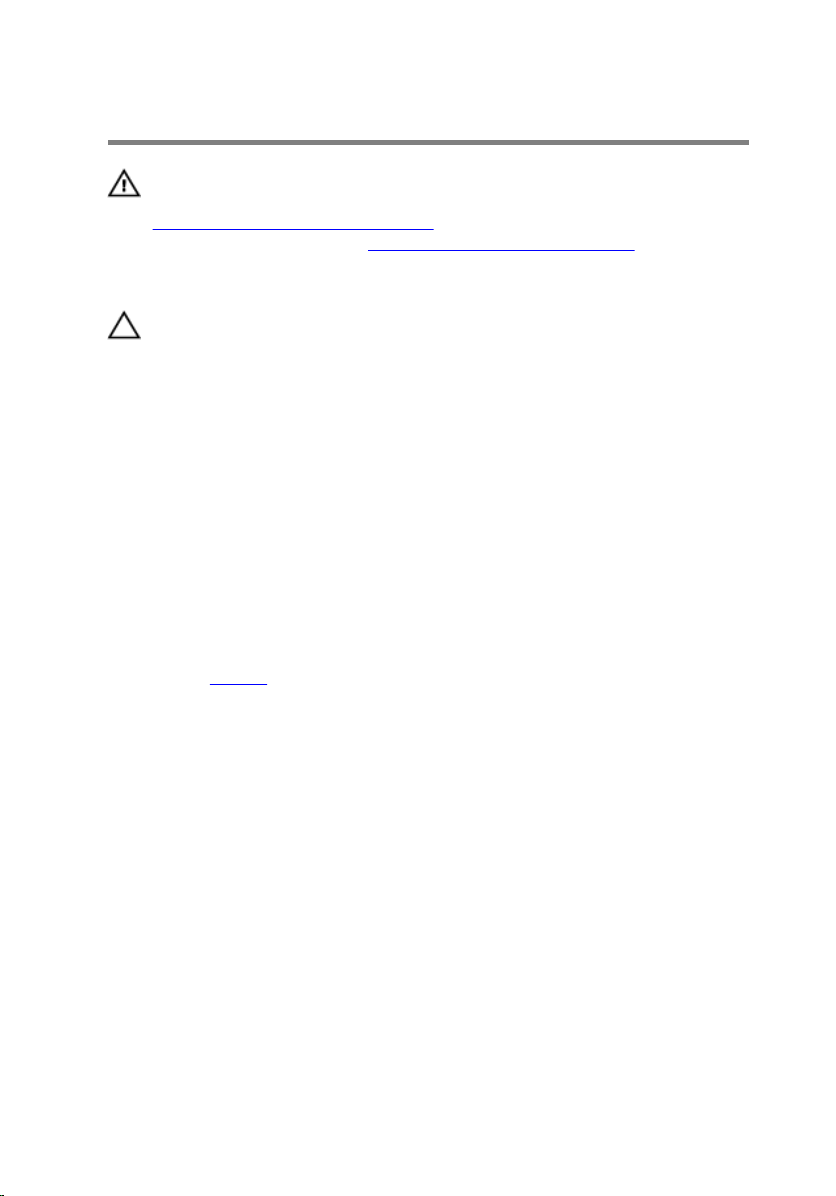
Replacing the solid-state drive
WARNING: Before working inside your tablet, read the safety
information that shipped with your tablet and follow the steps in
Before working inside your tablet. After working inside your tablet,
follow the instructions in After working inside your tablet. For more
safety best practices, see the Regulatory Compliance home page at
www.dell.com/regulatory_compliance.
CAUTION: Solid-state drives are fragile. Exercise care when handling
the hard drive.
Procedure
1 Slide the solid-state drive into the slot on the system board.
2 Align the screw hole on the solid-state drive with the screw hole on the
back-cover assembly.
3 Replace the screw that secures the solid-state drive to the back-cover
assembly.
Post-requisites
Replace the battery.
17
