Page 1
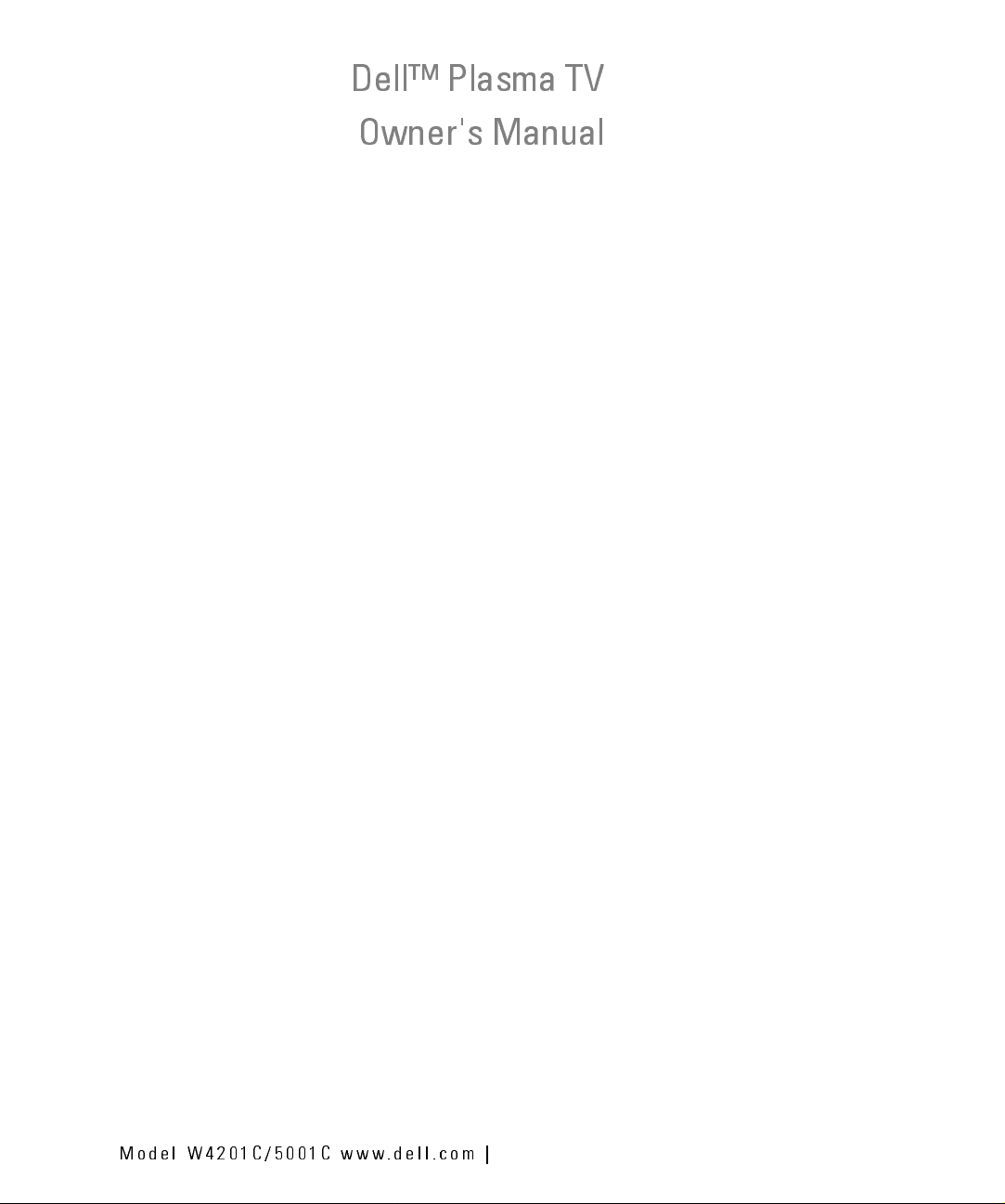
Dell™ Plasma TV
Owner's Manual
FILE LOCATION:
DELL CONFIDENTIAL – PRELIMINARY 12/28/05 – FOR PROOF ONLY
Model W4201C/5001C www.dell.com |
D:\manual\Dell\W4201OM\approval-B\fronte.fm
Page 2
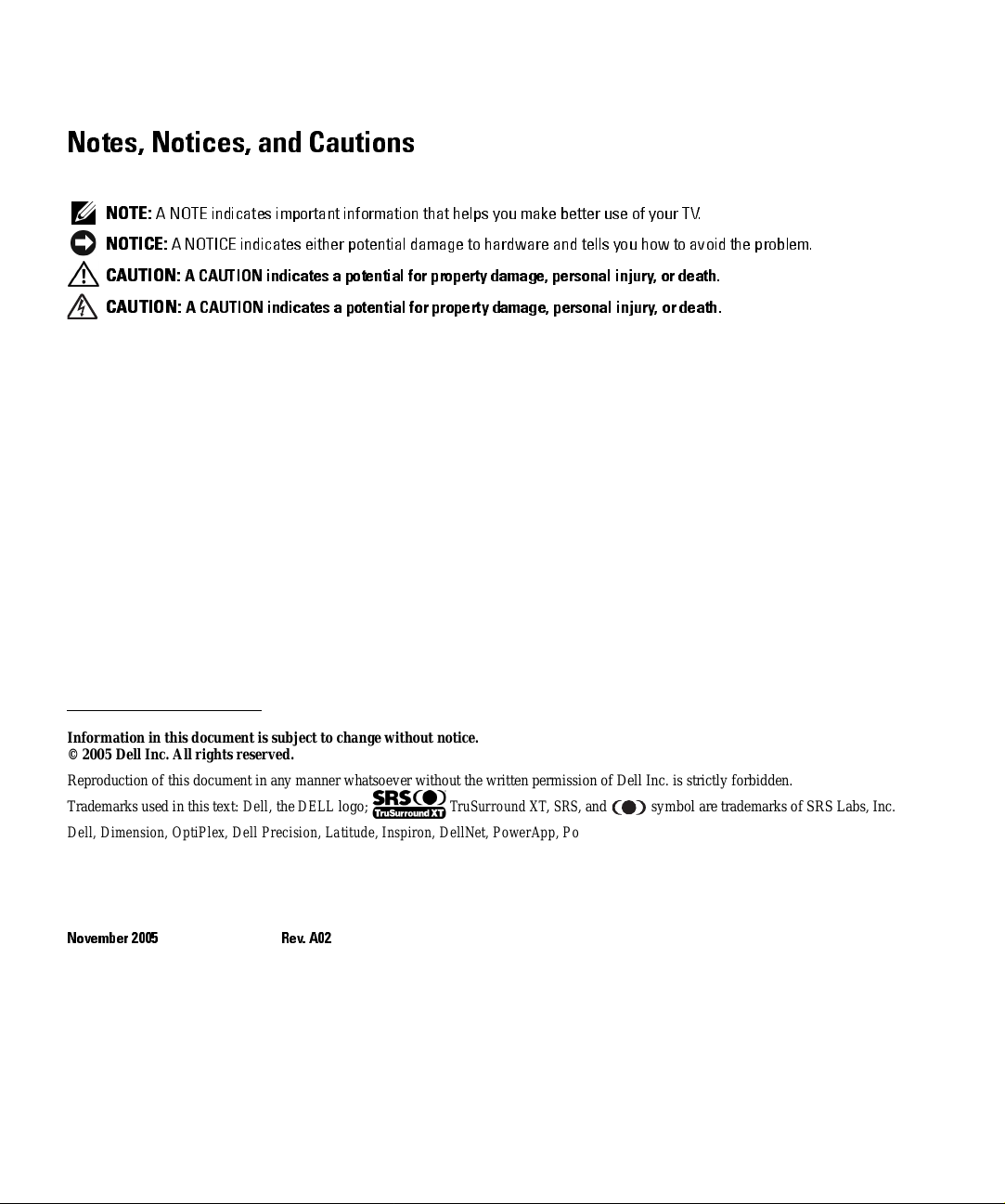
Notes, Notices, and Cautions
NOTE:
A NOTE indicates important information that helps you make better use of your TV.
NOTICE:
CAUTION:
CAUTION:
A NOTICE indicates either potential damage to hardware and tells you how to avoid the problem.
A CAUTION indicates a potential for property damage, personal injury, or death.
A CAUTION indicates a potential for property damage, personal injury, or death.
_____________________
Information in this document is subject to change without notice.
© 2005 Dell Inc. Allrights reserved.
Reproduc ti on of this document in any mann er wh atsoever without the written permission of Dell Inc. is strictly forbidden.
Trademarks used in this text: Dell, the DELL logo; TruSurr ound XT, SRS, and symbol are trademarks of SRS L a bs , Inc.
3
Dell, Dimens ion, O ptiPlex, Dell Precision, La tit ude , Insp iron, De llNet, PowerApp, Pow erE dg e, Po we rCon n ect , Power Vault, and EMC
trademarks of Dell Inc.
Other trademarks and trade names may be used in this document to refer to either the entities claiming the marks and names or their products.
Dell Inc. disclaims any proprietary interest in trademark s and trade names other than its own.
November 2005 Rev. A02
are
Page 3
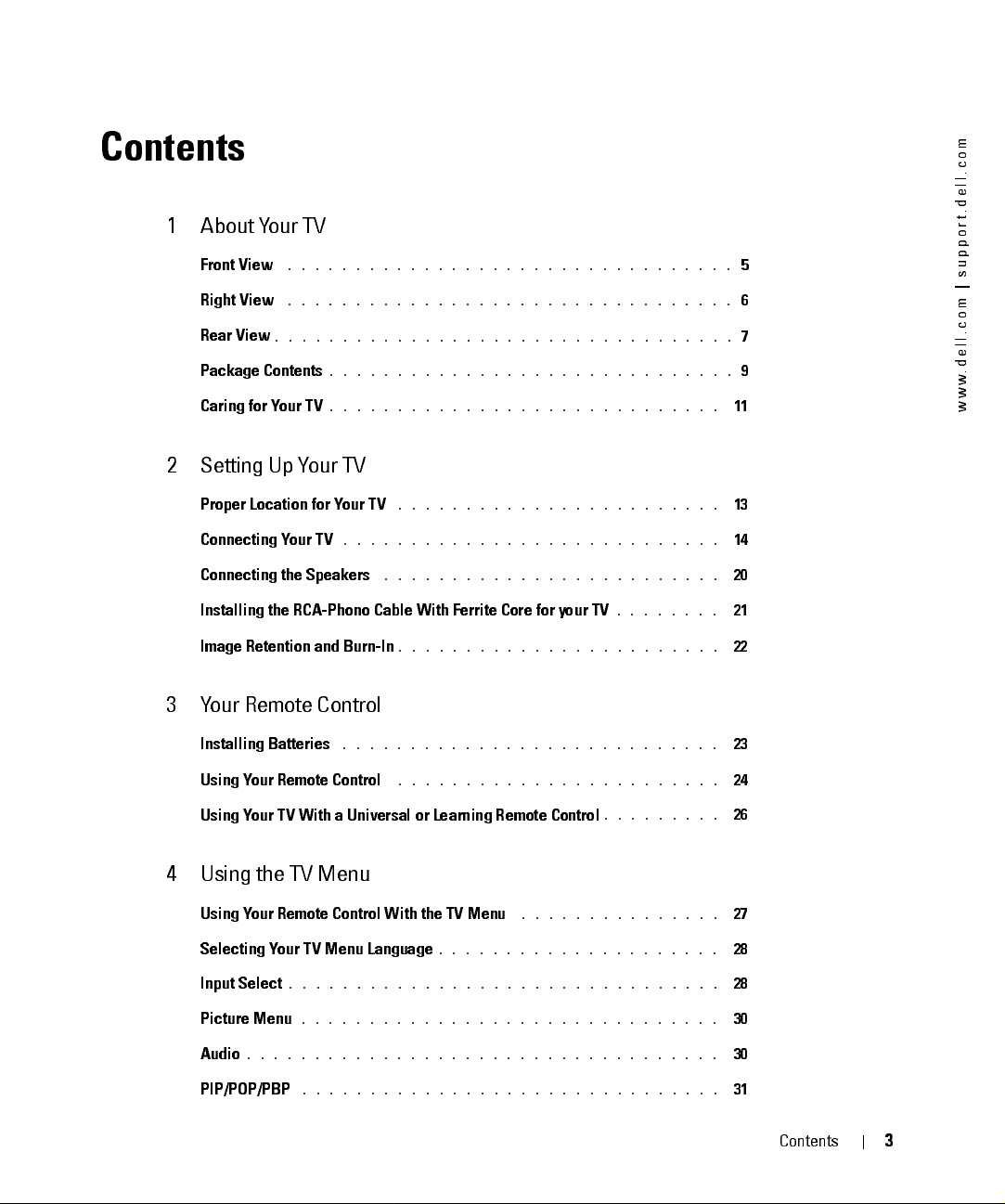
Contents
1 About Your TV
Front View
Right View
Rear View
Package Contents
Caring for Your TV
2 Setting Up Your TV
FILE LOCATION:
. . . . . . . . . . . . . . . . . . . . . . . . . . . . . . . . .
. . . . . . . . . . . . . . . . . . . . . . . . . . . . . . . . .
. . . . . . . . . . . . . . . . . . . . . . . . . . . . . . . . . .
D:\manual\ Dell \W 4201OM \approval -B\D Z101_eyUM .f m
. . . . . . . . . . . . . . . . . . . . . . . . . . . . . .
. . . . . . . . . . . . . . . . . . . . . . . . . . . . .
m
o
c
.
l
l
e
d
.
t
r
o
p
p
5
6
7
9
11
u
s
|
m
o
c
.
l
l
e
d
.
w
w
w
Proper Location for Your TV
Connecting Your TV
Connecting the Speakers
. . . . . . . . . . . . . . . . . . . . . . . .
. . . . . . . . . . . . . . . . . . . . . . . . . . . .
. . . . . . . . . . . . . . . . . . . . . . . . .
Installing the RCA-Phono Cable With Ferrite Core for your TV
Image Retention and Burn-In
. . . . . . . . . . . . . . . . . . . . . . . .
3 Your Remote Control
Installing Batteries
Using Your Remote Control
Using Your TV With a Universal or Learning Remote Control
. . . . . . . . . . . . . . . . . . . . . . . . . . . .
. . . . . . . . . . . . . . . . . . . . . . . .
4 Using the TV Menu
Using Your Remote Control With the TV Menu
Selecting Your TV Menu Language
Input Select
Picture Menu
. . . . . . . . . . . . . . . . . . . . . . . . . . . . . . . .
. . . . . . . . . . . . . . . . . . . . . . . . . . . . . . .
. . . . . . . . . . . . . . . . . . . . .
. . . . . . . . . . . . . . .
. . . . . . . .
. . . . . . . . .
13
14
20
21
22
23
24
26
27
28
28
30
. . . . . . . . . . . . . . . . . . . . . . . . . . . . . . . . . . .
Audio
PIP/POP/PBP
. . . . . . . . . . . . . . . . . . . . . . . . . . . . . . .
DELL CONFIDENTI AL – PRELIM INARY 12/28/05 – FOR PROOF ON LY
30
31
Contents
3
Page 4

FILE LOCATION:
Size
m
m
o
o
c
c
.
.
l
l
l
l
e
e
d
d
.
.
t
t
r
r
o
o
p
p
p
p
u
u
s
s
|
|
m
m
o
o
c
c
.
.
l
l
l
l
e
e
d
d
.
.
w
w
w
w
w
w
5 Troubleshooting Problems With Your TV
. . . . . . . . . . . . . . . . . . . . . . . . . . . . . . . . . . . .
Parental Control
. . . . . . . . . . . . . . . . . . . . . . . . . . . . . . . . . . .
Setup
. . . . . . . . . . . . . . . . . . . . . . . . . . . . . .
Troubleshooting Tips
General Problems
. . . . . . . . . . . . . . . . . . . . . . . . . . . . .
TV Menu Messages
Remote Control Problems
D:\manual\ Dell \W 4201OM \approval -B\D Z101_eyUM .f m
. . . . . . . . . . . . . . . . . . . . . . . . . . . .
. . . . . . . . . . . . . . . . . . . . . . . . . . . .
. . . . . . . . . . . . . . . . . . . . . . . . . .
32
32
33
35
36
40
40
Using the Self-Test Feature when Connected to a Computer
Problems When Using the TV as a Monitor
. . . . . . . . . . . . . . . . .
6 Specifications for Your TV
Contacting Dell
Index
. . . . . . . . . . . . . . . . . . . . . . . . . . . . . . . . . . . .
. . . . . . . . . . . . . . . . . . . . . . . . . . . . . .
. . . . . . . . .
41
41
47
65
DELL CONFIDENTI AL – PRELIM INARY 12/28/05 – FOR PROOF ON LY
4
Contents
Page 5
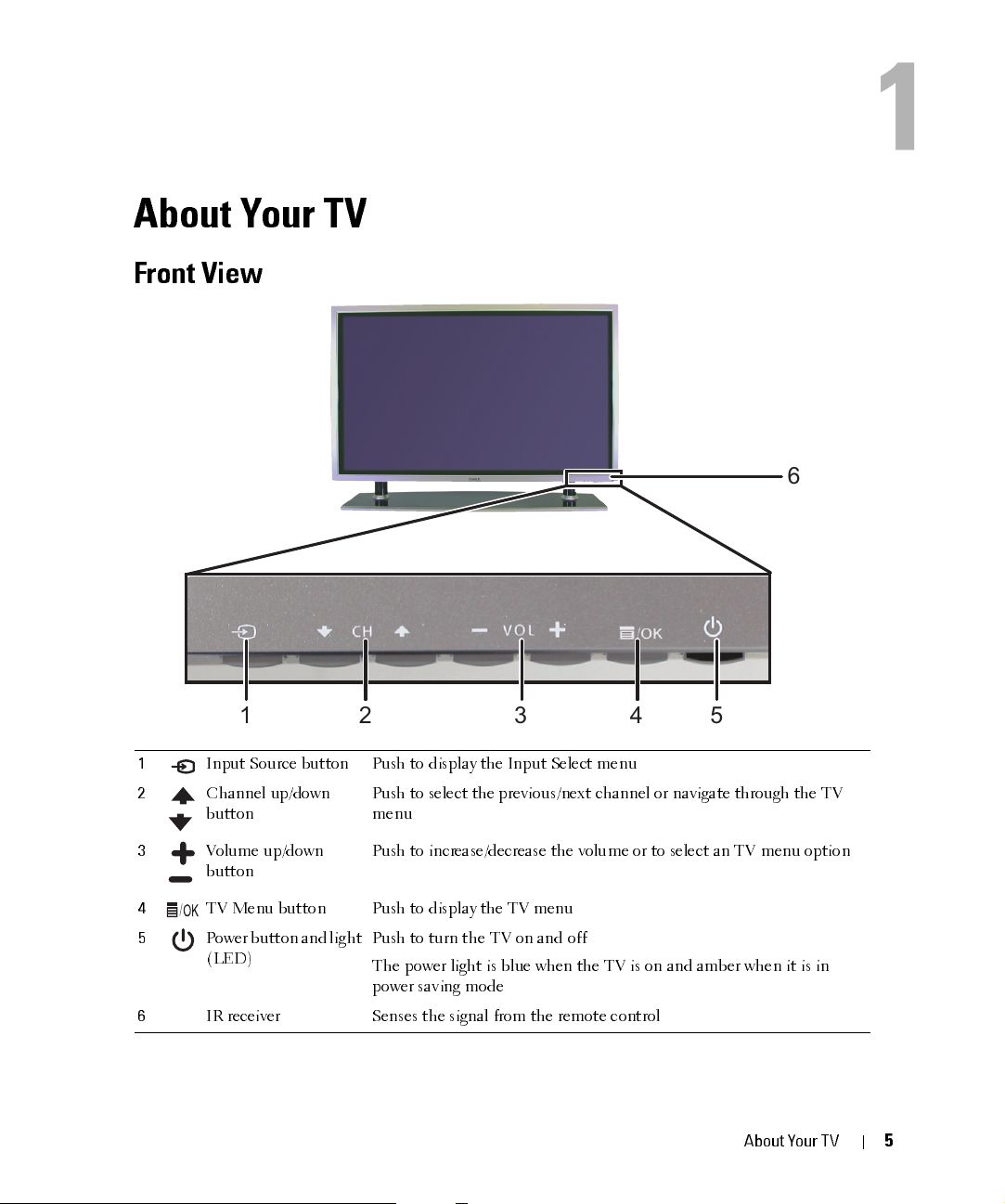
About Your TV
Front View
1
6
12 345
1
2
3
4
5
6
Input Source button Push to display the Input Select menu
Channe l up/down
button
Volume up/down
button
TV Menu button Push to display the TV menu
Power button and light
(LED)
IR receiver Senses the sign al from the remot e cont rol
DELL CONFIDEN TIAL – PRELIM INARY 12/28/05 – FOR PROOF ON LY
Push to select the previous/next channel or navigate through the TV
menu
Push to increase/decrease the volume or to select an TV menu option
Push to turn the TV on and off
The power light is blue when the TV is on and amber when it is in
power saving mode
FILE LOCATION:
D:\ manual \ Del l \W 4 201O M \appr oval -B \ch1e. f m
About Your TV
5
Page 6
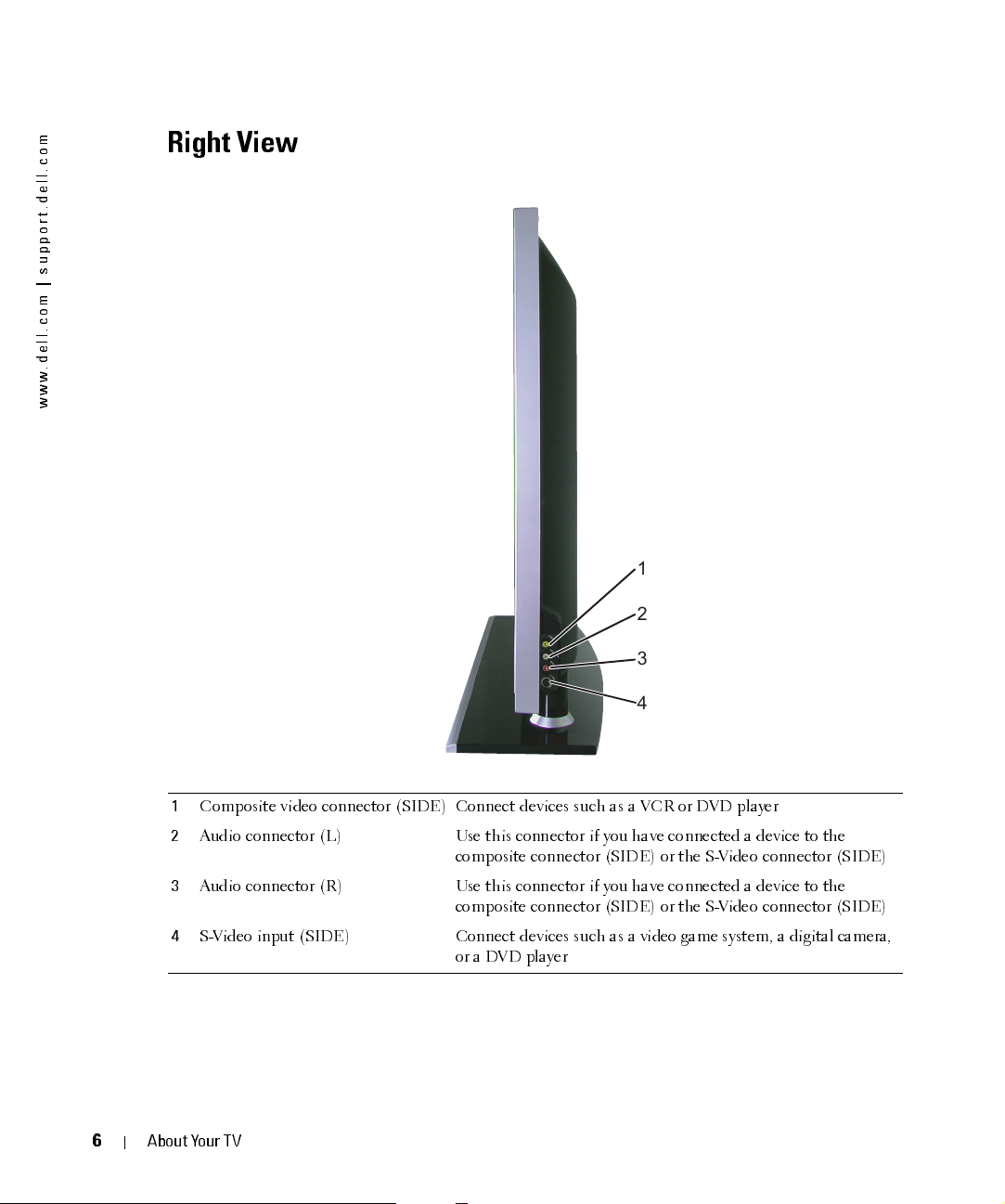
FILE LOCATION:
D:\manual \Del l\W 4201OM \appr oval-B \ch1e.f m
m
o
c
.
l
l
e
d
.
t
r
o
p
p
u
s
|
m
o
c
.
l
l
e
d
.
w
w
w
Right View
1
2
3
6
4
1
Composite video connector (SIDE) Connect devices such as a VCR or DVD player
2
Audio connector (L) Use this connector if you have connected a device to the
composite conn ect or (SID E) or the S-Video connec tor (SIDE)
3
Audio connector (R) Use this connector if you have connected a device to the
composite conn ect or (SID E) or the S-Video connec tor (SIDE)
4
S-Video input (SIDE) Connect devices such as a video game system, a digital camera,
or a DVD player
DELL CONFIDENTI AL – PRELIM INARY 12/28/05 – FOR PROOF ON LY
About Your TV
Page 7
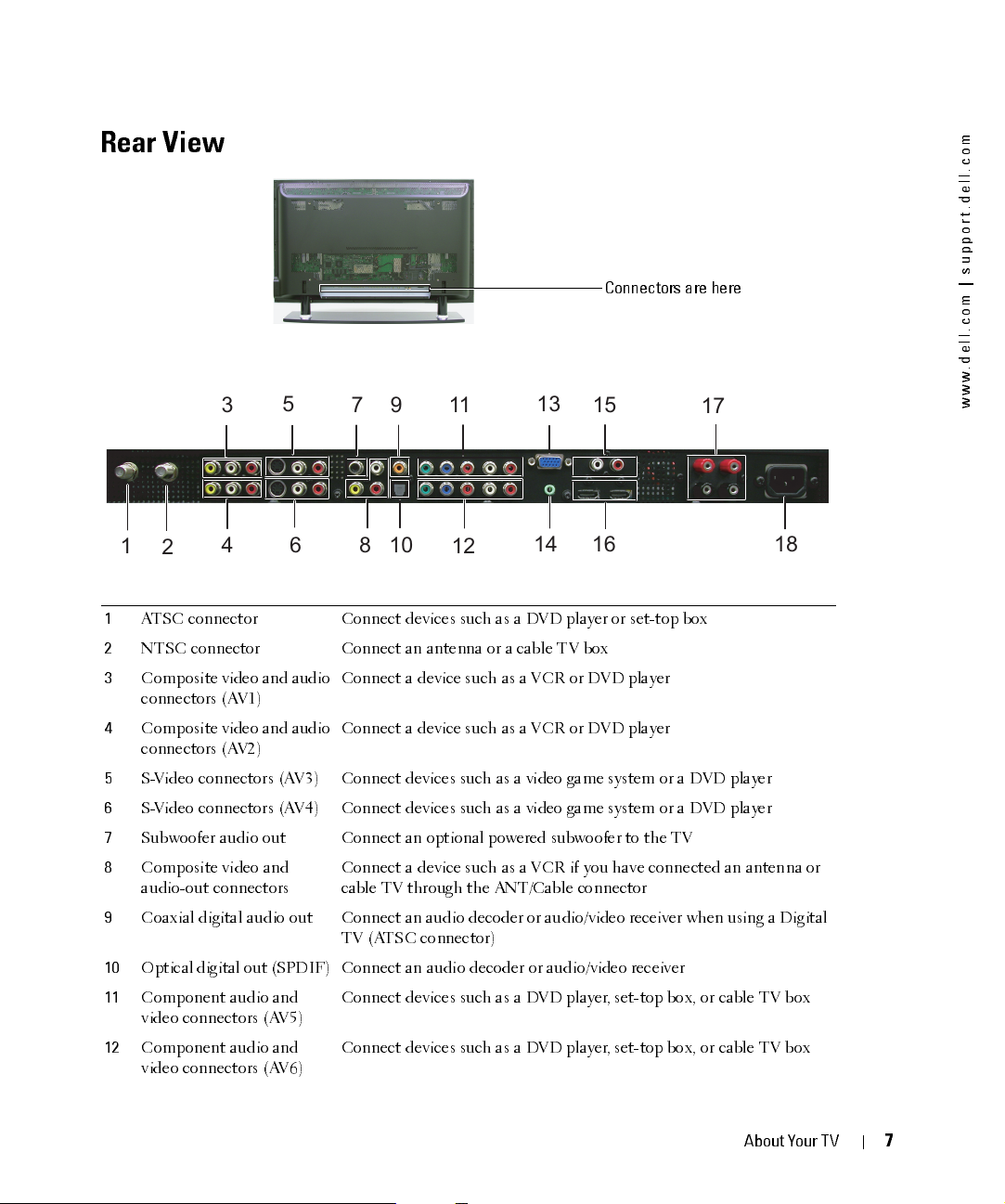
FILE LOCATION:
D:\manual \Del l\W 4201O M\appr oval-B \ch1e.f m
Rear View
Connectors are here
3
1
2
1
ATSC connector Connect devices such as a DVD player or set-top box
2
NTSC connector Connect an antenna or a cable TV box
3
Composite video and audio
connectors (AV1)
4
Composite video and audio
connectors (AV2)
5
S-Video connectors (AV3) Connect devices such as a video game system or a DVD player
6
S-Video connectors (AV4) Connect devices such as a video game system or a DVD player
7
Subwoofer audi o out Connect an option al powered subwoofer to the TV
8
Composite video and
audio-out con n ect ors
9
Coaxial digital audio out Connect an audio decoder or audio/video receiver when using a Digital
10
Optical digital out (SPDIF) Connect an audio decoder or audio/video receiver
11
Component au dio and
video connectors (AV5)
12
Component au dio and
video connectors (AV6)
4
5
6
789
10
Connect a device such as a VCR or DVD player
Connect a device such as a VCR or DVD player
Connect a device such as a VCR if you have connected an antenna or
cable TV through the AN T/Cable conn ec tor
TV (ATSC connector)
Connect devices such as a DVD player, set-top box, or cable TV box
Connect devices such as a DVD player, set-top box, or cable TV box
11
12
13
141516
17
18
m
o
c
.
l
l
e
d
.
t
r
o
p
p
u
s
|
m
o
c
.
l
l
e
d
.
w
w
w
DELL CONFIDENTI AL – PRELIM INARY 12/28/05 – FOR PROOF ON LY
About Your TV
7
Page 8
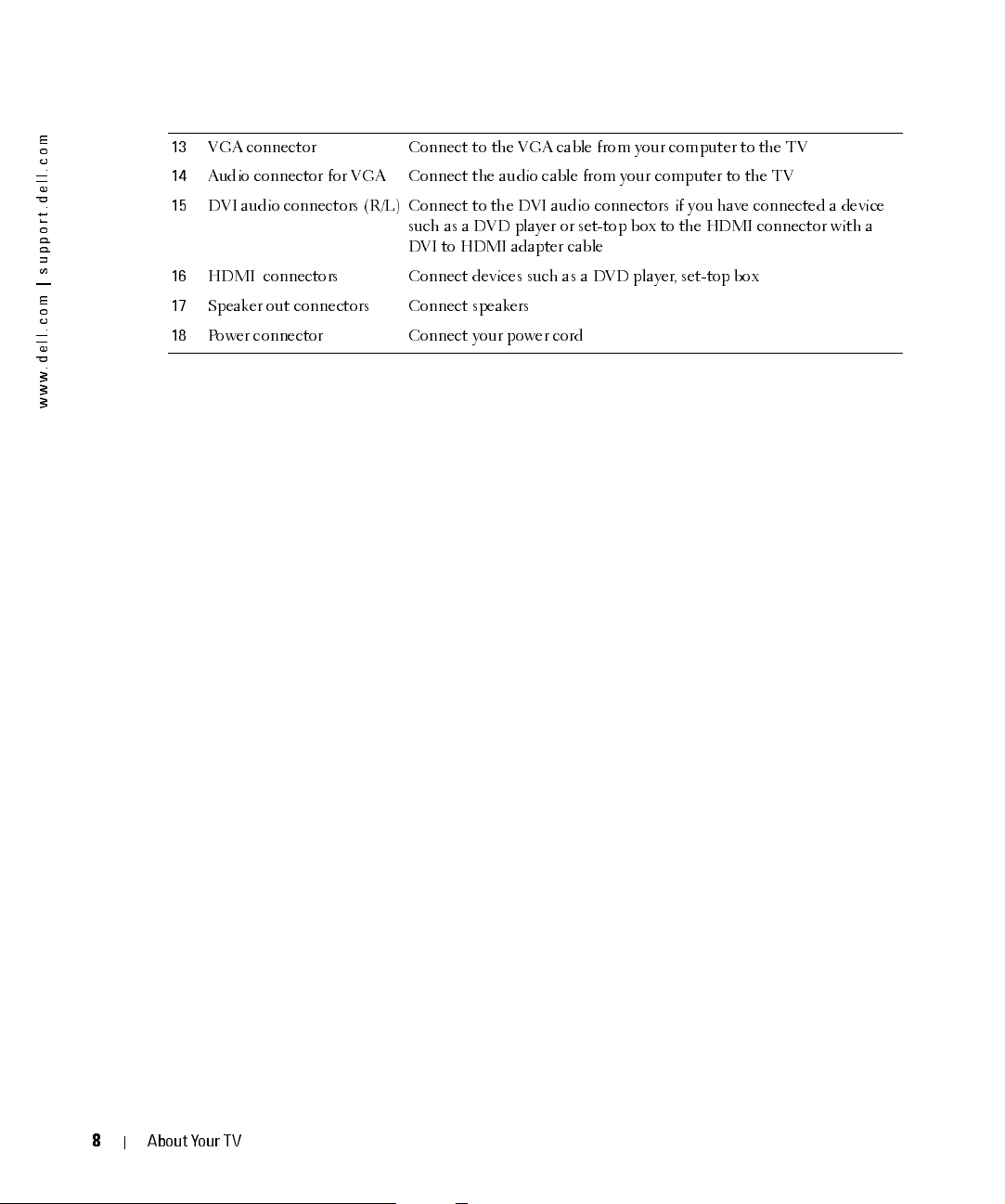
FILE LOCATION:
D:\manual \Del l\W 4201OM \appr oval-B \ch1e.f m
m
o
c
.
l
l
e
d
.
t
r
o
p
p
u
s
|
m
o
c
.
l
l
e
d
.
w
w
w
13
VGA conn ect or Conn ec t to the VGA cable from your computer to the TV
14
Audio connector for VGA Connect the audio cable from your computer to the TV
15
DVI audio connectors (R/L) Connect to the DVI audio connectors if you have connected a device
such as a DVD player or set-top box to the HDMI connector with a
DVI to HDMI adapter cable
16
HDMI connectors Connect devices such as a DVD player, set-top box
17
Speaker out connectors Connect speakers
18
Power connector Connect your power cord
8
DELL CONFIDENTI AL – PRELIM INARY 12/28/05 – FOR PROOF ON LY
About Your TV
Page 9
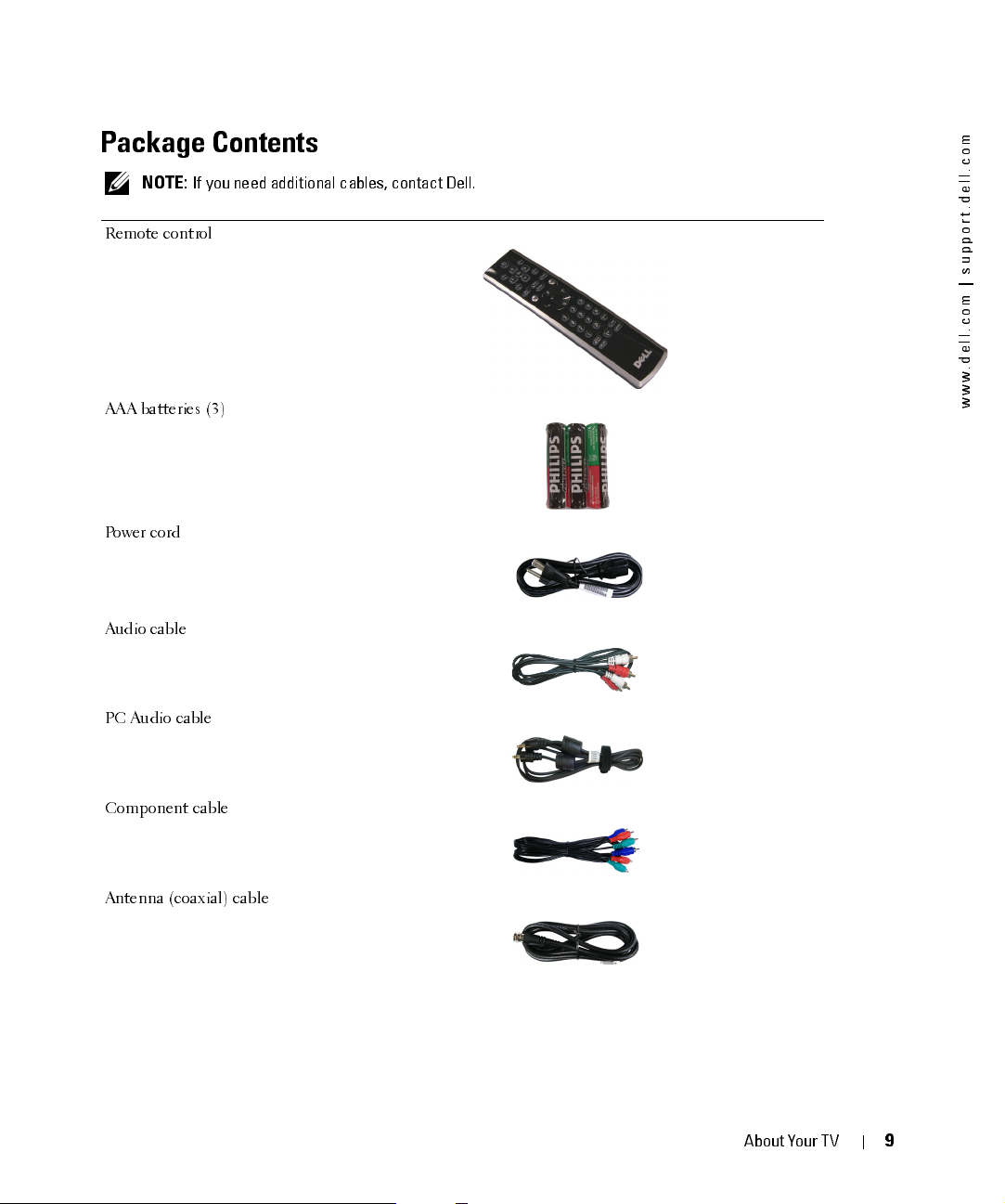
FILE LOCATION:
D:\manual \Del l\W 4201O M\appr oval-B \ch1e.f m
Package Contents
NOTE:
If you need additional cables, contact Dell.
Remote control
AAA batteries (3)
Power cord
Audio cable
m
o
c
.
l
l
e
d
.
t
r
o
p
p
u
s
|
m
o
c
.
l
l
e
d
.
w
w
w
PC Audio cable
Component cable
Antenna (coaxial) cable
DELL CONFIDENTI AL – PRELIM INARY 12/28/05 – FOR PROOF ON LY
About Your TV
9
Page 10
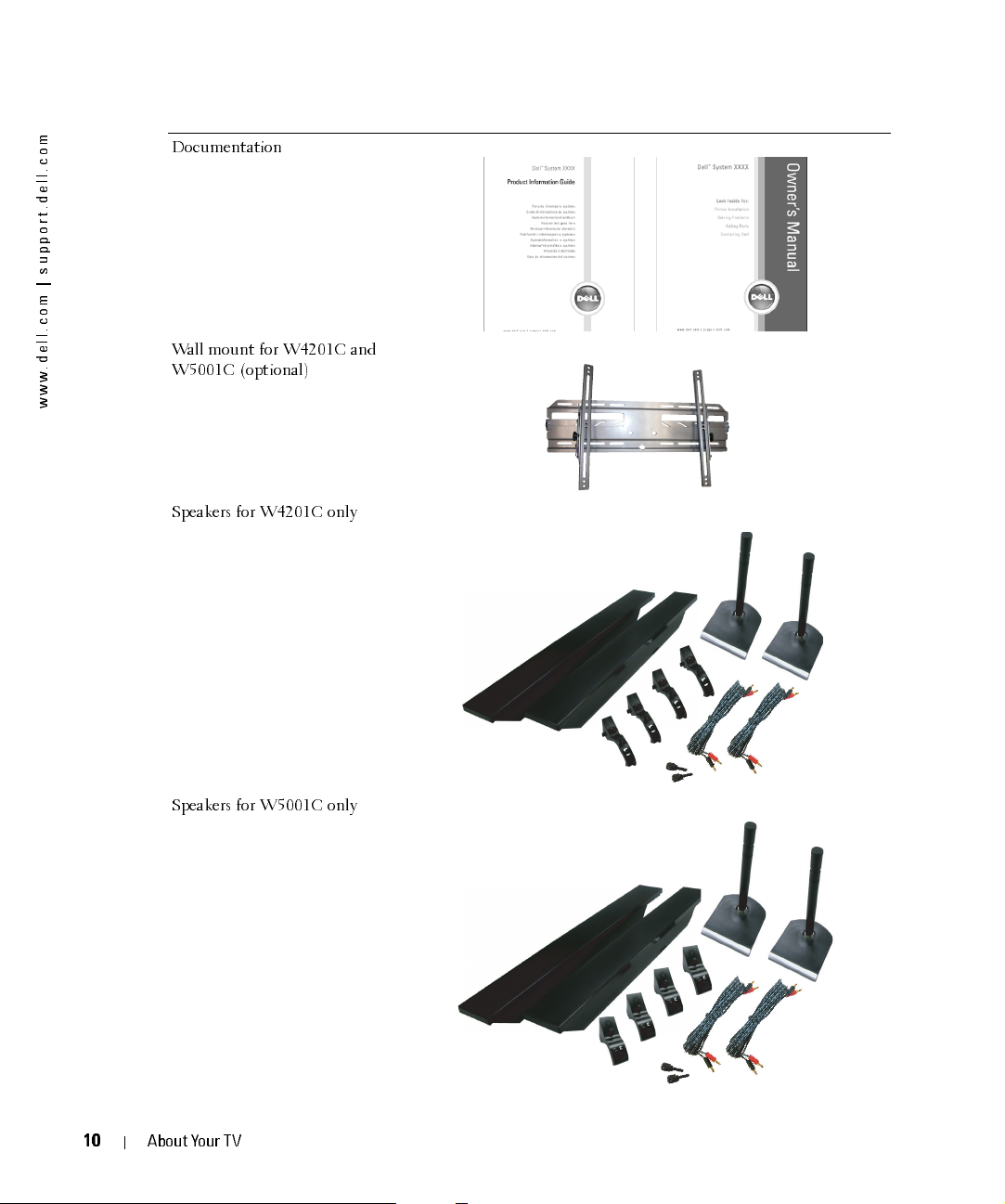
FILE LOCATION:
D:\manual \Del l\W 4201OM \appr oval-B \ch1e.f m
m
o
c
.
l
l
e
d
.
t
r
o
p
p
u
s
|
m
o
c
.
l
l
e
d
.
w
w
w
Documentation
Wall mount for W4201C and
W5001C (optional)
Speakers for W4201C only
10
Speakers for W5001C only
DELL CONFIDENTI AL – PRELIM INARY 12/28/05 – FOR PROOF ON LY
About Your TV
Page 11
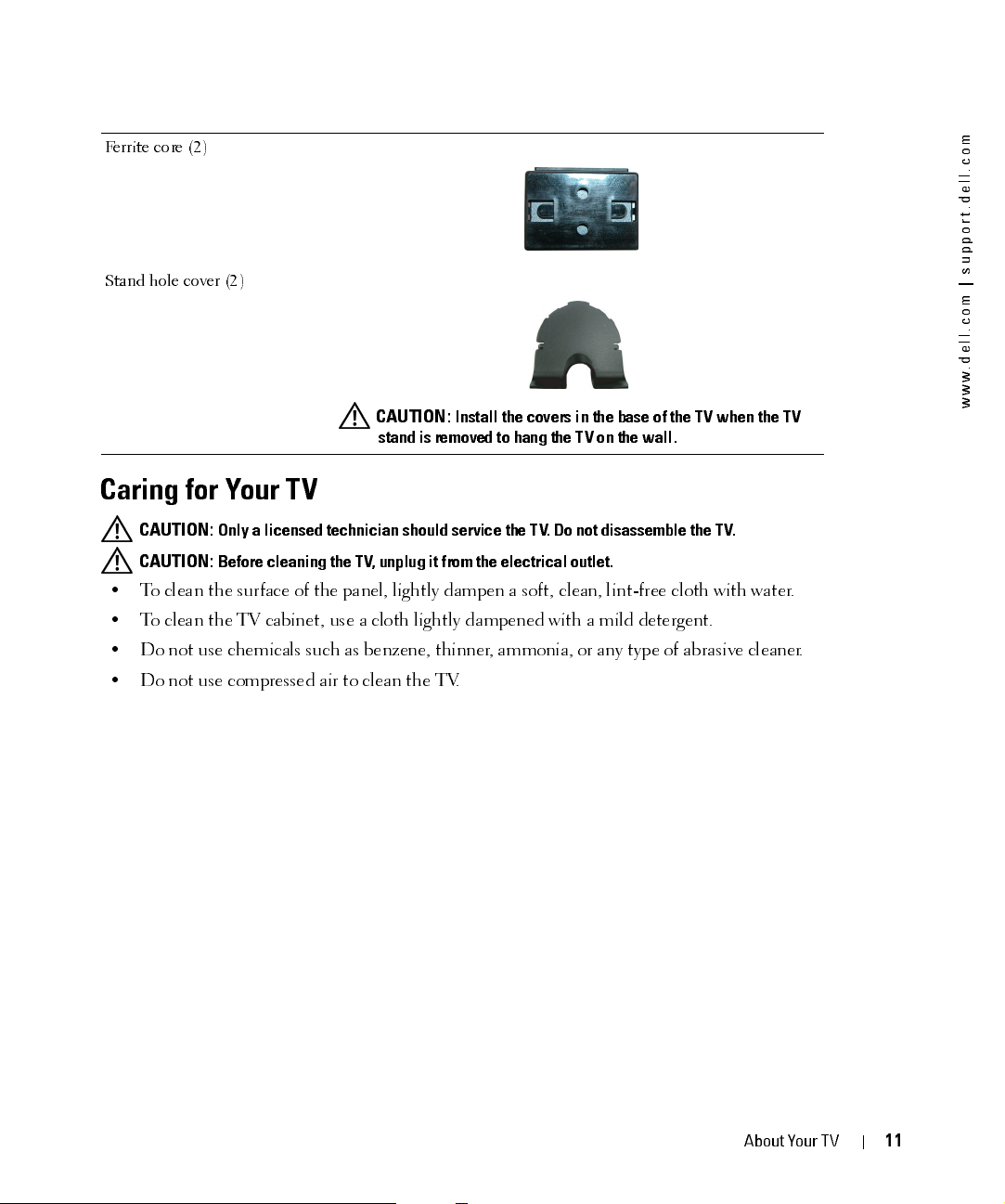
FILE LOCATION:
D:\manual \Del l\W 4201O M\appr oval-B \ch1e.f m
Ferrite core (2)
Stand hole cover (2)
CAUTION:
Install the covers in the base of the TV when the TV
stand is removed to hang the TV on the wall.
Caring for Your TV
CAUTION:
CAUTION:
• To clean the surface of the panel, lightly dampen a soft, clean, lint-free cloth with water.
• To clean the TV cabinet, use a cloth lightly dampened wit h a mil d det ergent.
• Do not use chemicals such as benzene, thinner, ammonia, or any type of abrasive cleaner.
• Do not use compressed air to clean the TV.
Only a licensed technician should service the TV. Do not disassemble the TV.
Before cleaning the TV, unplug it from the electrical outlet.
m
o
c
.
l
l
e
d
.
t
r
o
p
p
u
s
|
m
o
c
.
l
l
e
d
.
w
w
w
DELL CONFIDENTI AL – PRELIM INARY 12/28/05 – FOR PROOF ON LY
About Your TV
11
Page 12
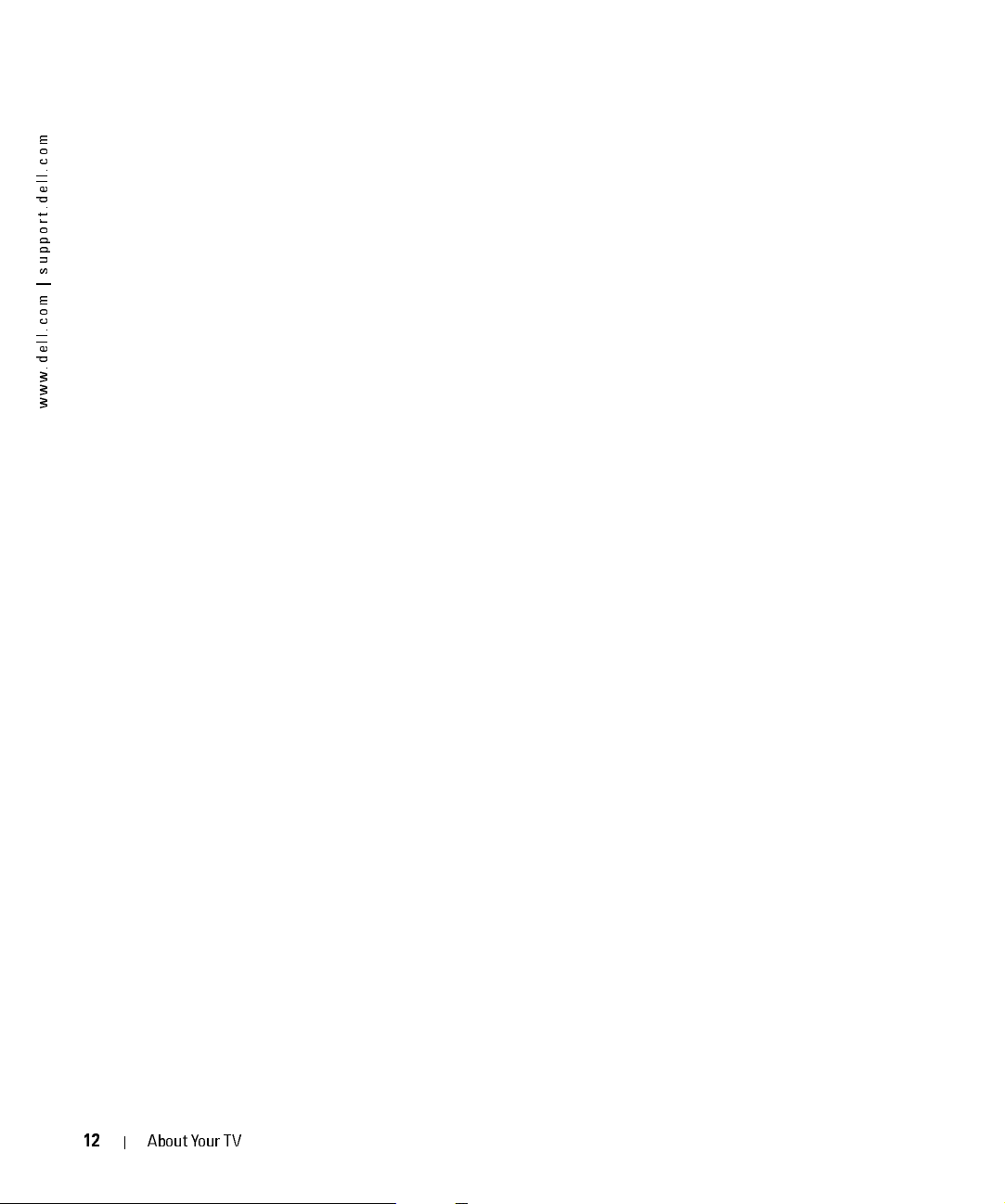
FILE LOCATION:
m
o
c
.
l
l
e
d
.
t
r
o
p
p
u
s
|
m
o
c
.
l
l
e
d
.
w
w
w
D:\manual \Del l\W 4201OM \appr oval-B \ch1e.f m
12
DELL CONFIDENTI AL – PRELIM INARY 12/28/05 – FOR PROOF ON LY
About Your TV
Page 13
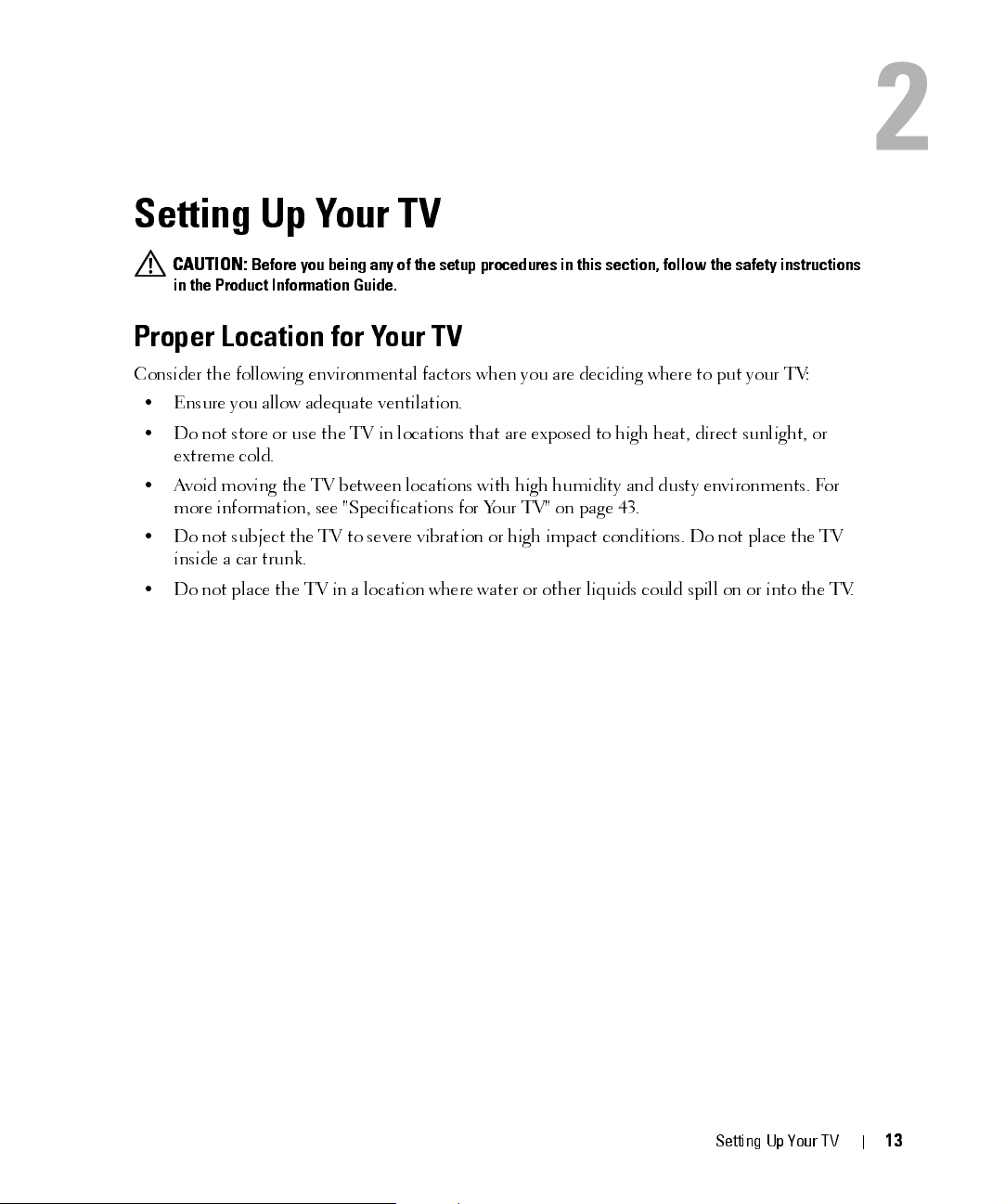
Setting Up Your TV
CAUTION:
in the Product Information Guide.
Proper Location for Your TV
Consider the following environmental factors when you are deciding where to put your TV:
• Ensure you allow adequate ventilation.
• Do not store or use the TV in locations that are exposed to high heat, direct sunlight, or
extreme cold.
• Avoid moving the TV between locations with high humidity and dusty environments. For
more information, see "Specifications for Your TV" on page 43.
• Do not subject the TV to severe vibration or high impact conditions. Do not place the TV
inside a car trunk.
• Do not place the TV in a location where water or other liquids could spill on or into the TV.
Before you being any of the setup procedures in this section, follow the safety instructions
2
FILE LOCATION:
DELL CONFIDEN TIAL – PRELIM INARY 12/28/05 – FOR PROOF ON LY
D:\ manual \ Del l \W 4 201O M \appr oval -B \ch2e. f m
Set t ing Up Your T V
1
3
Page 14
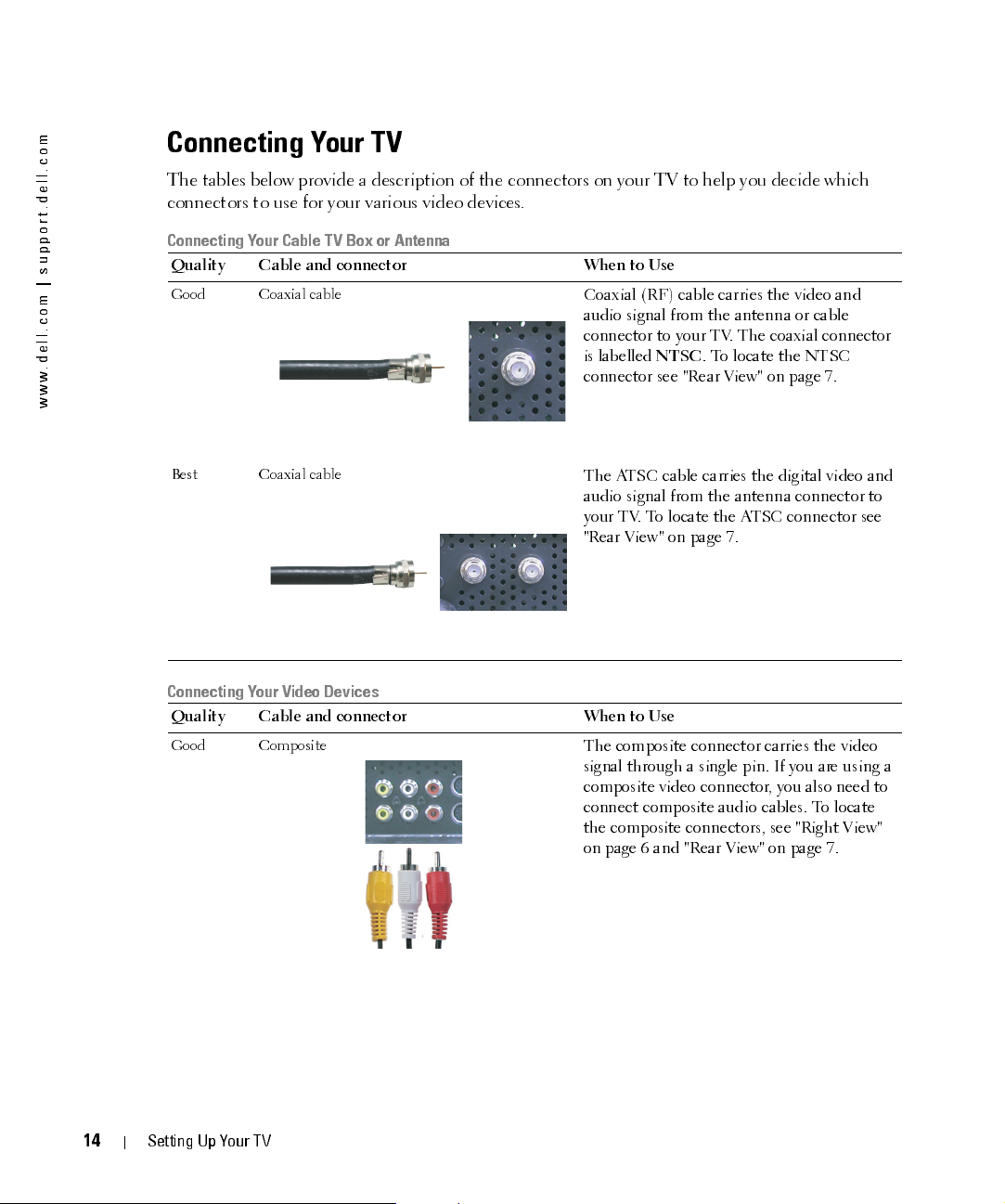
FILE LOCATION:
D:\manual \Del l\W 4201OM \appr oval-B \ch2e.f m
m
o
c
.
l
l
e
d
.
t
r
o
p
p
u
s
|
m
o
c
.
l
l
e
d
.
w
w
w
Connecting Your TV
The tables below provide a description of the connectors on your TV to help you decide which
connectors to use for your various video devices.
Connecting Your Cable TV Box or Antenna
Qualit y Cable and connec to r When to Use
Good Coaxial cable
Best Coaxial cable
Coaxial (RF) cable carries the video and
audio signal from the antenna or cable
connec tor to your TV. The coaxial conn ec tor
is labelled
NTSC
. To locate the NTSC
connector see "Rear View" on page 7.
The ATSC cable carries the digital video and
audio signal from the antenna connector to
your TV. To locate the ATSC connector see
"Rear View" on page 7.
Connecting Your Video Devices
Qualit y Cable and connec to r When to Use
Good Composite
The composite con n ect or car rie s the video
signal throu gh a single pin . If you are using a
composite video connector, you also need to
connec t com posite audi o cables. To locate
the composite con n ect ors, see "Righ t View"
on page 6 and "Rear View" on page 7.
DELL CONFIDENTI AL – PRELIM INARY 12/28/05 – FOR PROOF ON LY
1
4
Setting Up Your TV
Page 15
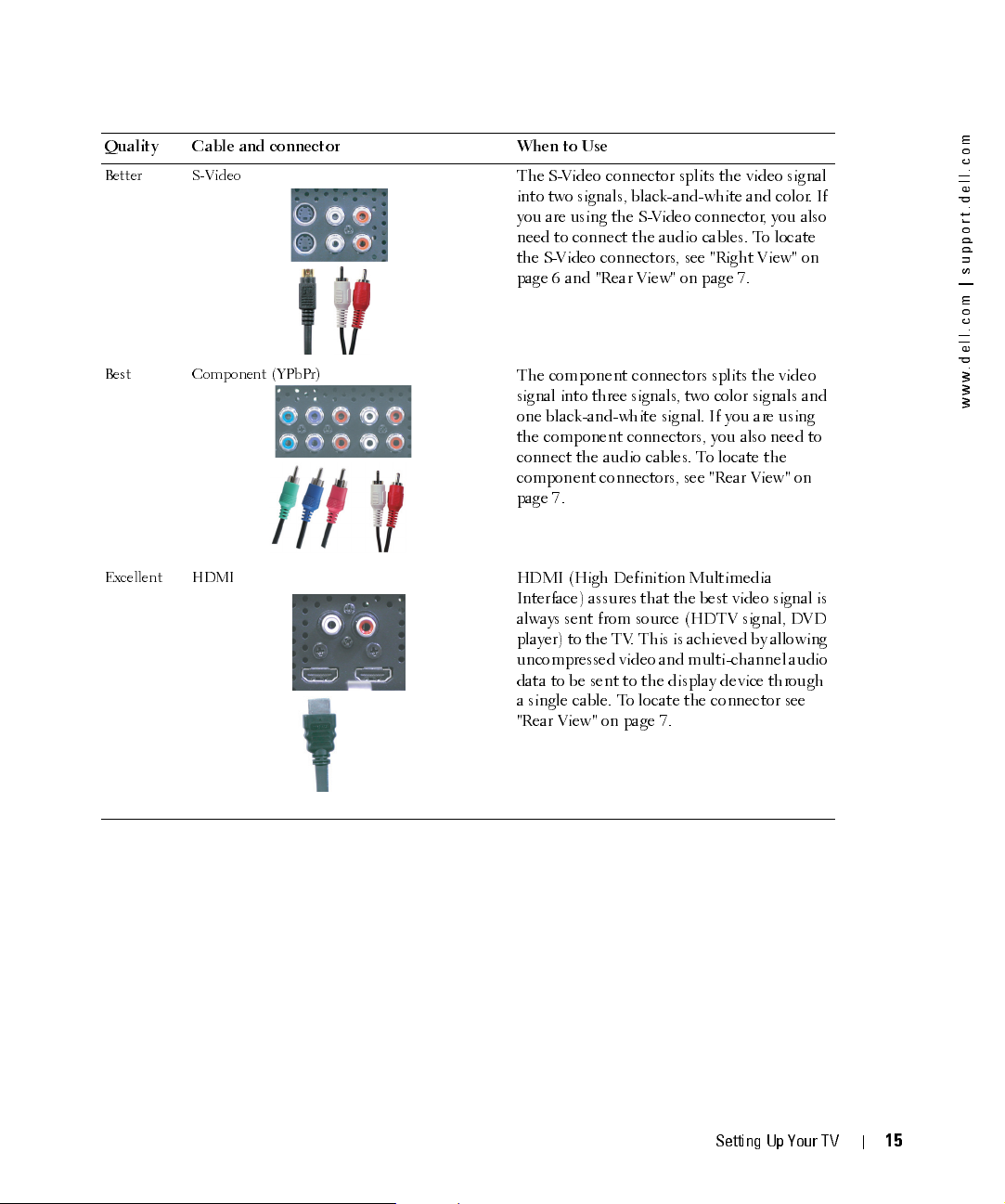
FILE LOCATION:
D:\manual \Del l\W 4201O M\appr oval-B \ch2e.f m
Qualit y Cable and connec to r When to Use
Better S-Video
The S-Video connector splits the video signal
into two signals, black-and-white and color. If
you are using the S-Video connector, you also
need to conne ct th e audio cables. To locate
the S-Video connect ors, see "Righ t View" on
page 6 and "R ear View" on page 7.
Best Component (YPbPr)
The compone nt conn ec tor s splits the video
signal into three signals, two color signals and
one black-and-white signal. If you are using
the component connectors, you also need to
connec t the audio cables. To locate the
component connectors, see "Rear View" on
page 7.
Excellent HDMI
HDMI (High Definition Multimedia
Interface) assures that the best video signal is
always sent from source (HDTV signal, DVD
player) to the TV. This is achieved by allowing
uncompressed video and multi-channel audio
data to be sent to the display device through
a single cable. To locate the connector see
"Rear View" on page 7.
m
o
c
.
l
l
e
d
.
t
r
o
p
p
u
s
|
m
o
c
.
l
l
e
d
.
w
w
w
DELL CONFIDENTI AL – PRELIM INARY 12/28/05 – FOR PROOF ON LY
Set t ing Up Your T V
1
5
Page 16
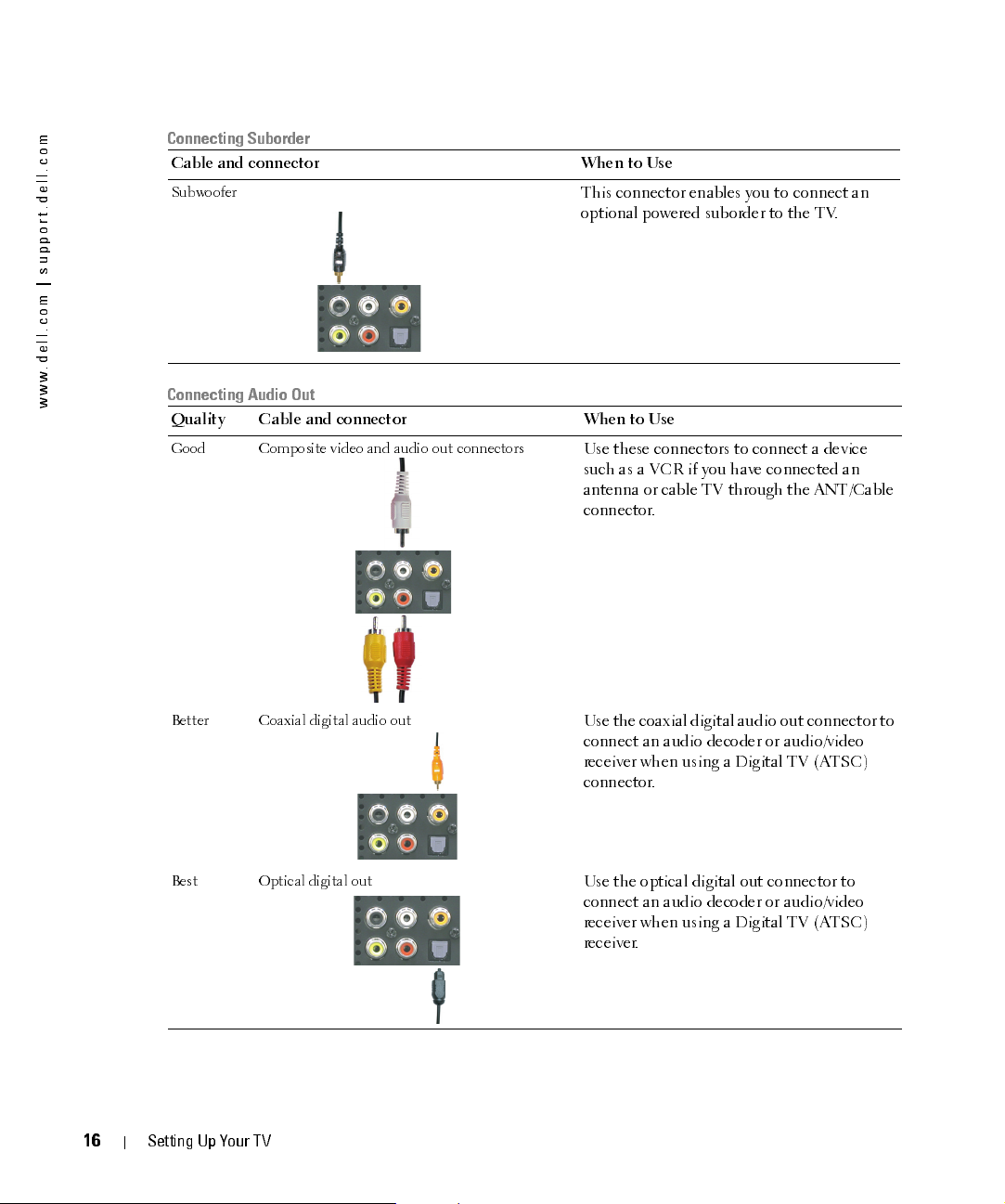
FILE LOCATION:
D:\manual \Del l\W 4201OM \appr oval-B \ch2e.f m
m
o
c
.
l
l
e
d
.
t
r
o
p
p
u
s
|
m
o
c
.
l
l
e
d
.
w
w
w
Connecting Suborder
Cable and co nne cto r When to Use
Subwoofer
This connector enables you to connect an
optional powered suborder to the TV.
Connecting Audio Out
Qualit y Cable and connec to r When to Use
Good Composite video and audio out connectors
Use these connec tors to conn ec t a device
such as a VCR if you have connected an
antenna or cable TV through the ANT/Cable
connector.
Better Coaxial digital audio out
Use the coaxial digital audio out connector to
connec t an aud io decode r or audi o/video
receiver when usin g a Digit al TV (ATSC)
connector.
Best Optical digital out
Use the optical digital out connector to
connec t an aud io decode r or audi o/video
receiver when usin g a Digit al TV (ATSC)
receiver.
DELL CONFIDENTI AL – PRELIM INARY 12/28/05 – FOR PROOF ON LY
1
6
Setting Up Your TV
Page 17
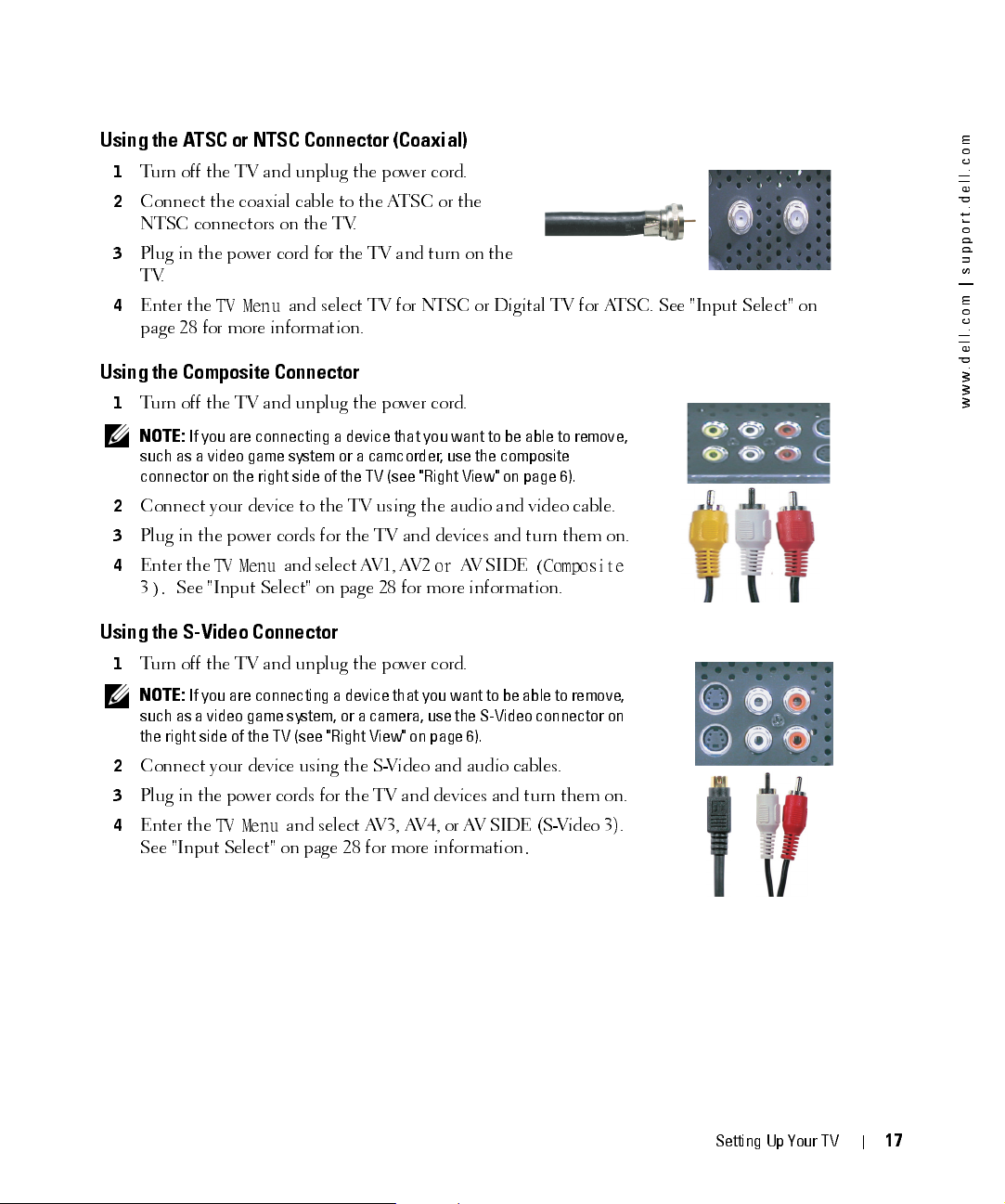
FILE LOCATION:
D:\manual \Del l\W 4201O M\appr oval-B \ch2e.f m
Using the ATSC or NTSC Connector (Coaxial)
1
Turn off the TV and unplug the power cord.
2
Connect the coaxial cable to the ATSC or the
NTSC connectors on the TV.
3
Plug in the power cord for the TV and turn on the
TV.
4
Enter the
TV Menu
and select TV for NTSC or Digital TV for ATSC. See "Input Select" on
page 28 for more information.
Using the Composite Connector
1
Turn off the TV and unplug the power cord.
NOTE:
If you are connecting a device that you want to be able to remove,
such as a video game system or a camcorder, use the composite
connector on the right side of the TV (see "Right View" on page 6).
Connect your device to the TV using the audio and video cable.
2
3
Plug in the power cords for the TV and devices and turn them on.
4
Enter th e
3
).
TV Menu
and select AV1, AV2
or
AV SIDE
(Co mposite
See "Input Select" on page 28 for more information.
Using the S-Video Connector
1
Turn off the TV and unplug the power cord.
m
o
c
.
l
l
e
d
.
t
r
o
p
p
u
s
|
m
o
c
.
l
l
e
d
.
w
w
w
NOTE:
If you are connecting a device that you want to be able to remove,
such as a video game system, or a camera, use the S-Video connector on
the right side of the TV (see "Right View" on page 6).
2
Connect your device using the S-Video and audio cables.
3
Plug in the power cor ds for the T V and device s and tur n them on .
4
Enter the
See "Input Select" on page 28 for more information
TV Menu
and select AV3, AV4, or AV SIDE (S-Video 3).
.
DELL CONFIDENTI AL – PRELIM INARY 12/28/05 – FOR PROOF ON LY
Set t ing Up Your T V
1
7
Page 18
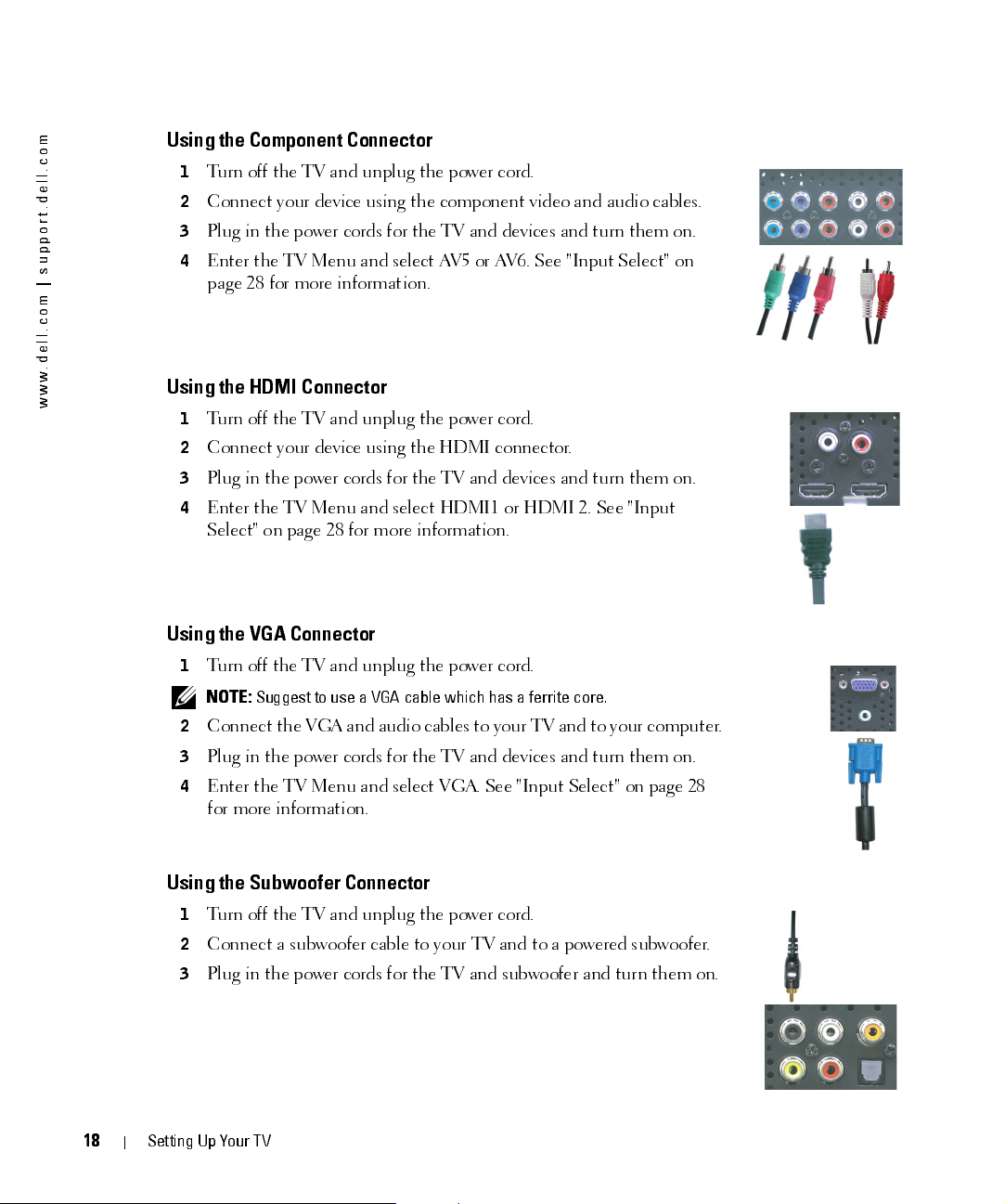
FILE LOCATION:
D:\manual \Del l\W 4201OM \appr oval-B \ch2e.f m
m
o
c
.
l
l
e
d
.
t
r
o
p
p
u
s
|
m
o
c
.
l
l
e
d
.
w
w
w
Using the Component Connector
1
Turn off the TV and unplug the power cord.
2
Connect your device using the component video and audio cables.
3
Plug in the power cords for the TV and devices and turn them on.
4
Enter the TV Menu and select AV5 or AV6. See "Input Select" on
page 28 for more information.
Using the HDMI Connector
1
Turn off the TV and unplug the power cord.
2
Connect your device using the HDMI connector.
3
Plug in the power cords for the TV and devices and turn them on.
4
Enter the TV Menu and select HDMI1 or HDMI 2. See "Input
Select" on page 28 for more information.
Using the VGA Connector
1
Turn off the TV and unplug the power cord.
NOTE:
Suggest to use a VGA cable which has a ferrite core.
Conn ect the VGA and au dio ca bl es to yo ur TV a nd to yo u r com p ute r.
2
3
Plug in the power cords for the TV and devices and turn them on.
4
Enter the TV Menu and select VGA. See "Input Select" on page 28
for more information.
Using the Subwoofer Connector
1
Turn off the TV and unplug the power cord.
2
Connect a subwoofer cable to your TV and to a powered subwoofer.
3
Plug in the power cords for the TV and subwoofer and turn them on.
DELL CONFIDENTI AL – PRELIM INARY 12/28/05 – FOR PROOF ON LY
1
8
Setting Up Your TV
Page 19
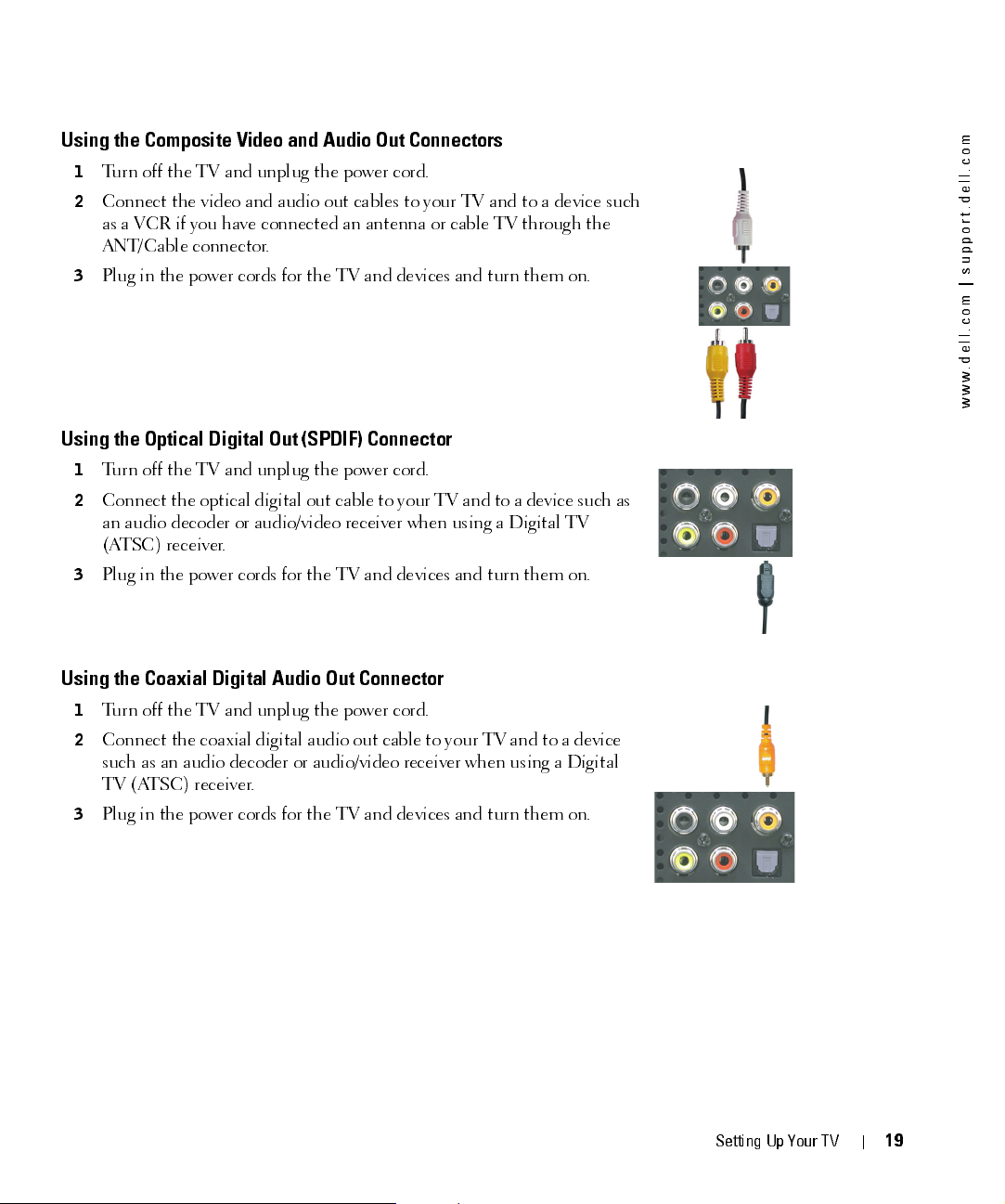
FILE LOCATION:
D:\manual \Del l\W 4201O M\appr oval-B \ch2e.f m
Using the Composite Video and Audio Out Connectors
1
Turn off the TV and unplug the power cord.
2
Connect the video and audio out cables to your TV and to a device such
as a VCR if you have connected an antenna or cable TV through the
ANT/Cable connector.
3
Plug in the power cords for the TV and devices and turn them on.
Using the Optical Digital Out (SPDIF) Connector
1
Turn off the TV and unplug the power cord.
2
Conne ct the optica l digita l o ut ca ble to yo u r T V an d to a device suc h a s
an audio decoder or audio/video receiver when using a Digital TV
(ATSC) receiver.
3
Plug in the power cords for the TV and devices and turn them on.
m
o
c
.
l
l
e
d
.
t
r
o
p
p
u
s
|
m
o
c
.
l
l
e
d
.
w
w
w
Using the Coaxial Digital Audio Out Connector
1
Turn off the TV and unplug the power cord.
2
Conne ct the co ax ia l digital au dio out ca bl e to yo ur TV a nd to a device
such as an audio decoder or audio/video receiver when using a Digital
TV (ATSC) receiver.
3
Plug in the power cords for the TV and devices and turn them on.
DELL CONFIDENTI AL – PRELIM INARY 12/28/05 – FOR PROOF ON LY
Set t ing Up Your T V
1
9
Page 20
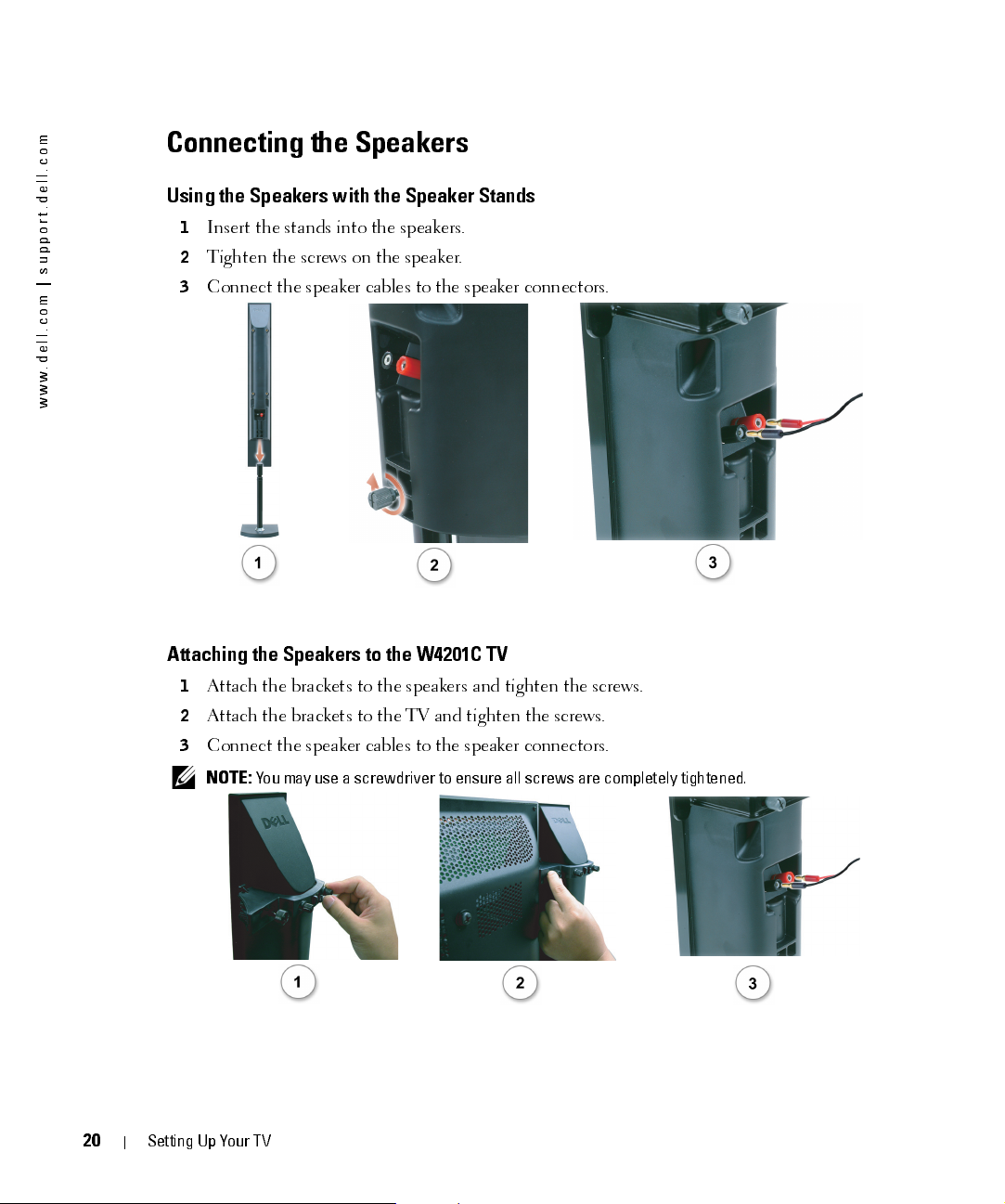
FILE LOCATION:
D:\manual \Del l\W 4201OM \appr oval-B \ch2e.f m
m
o
c
.
l
l
e
d
.
t
r
o
p
p
u
s
|
m
o
c
.
l
l
e
d
.
w
w
w
Connecting the Speakers
Using the Speakers with the Speaker Stands
1
Insert the stands into the speakers.
2
Tighten the screws on the speaker.
3
Connect the speaker cables to the speaker connectors.
Attaching the Speakers to the W4201C TV
1
Attach the brackets to the speakers and tighten the screws.
2
Attach the brackets to the TV and tighten the screws.
3
Connect the speaker cables to the speaker connectors.
20
NOTE:
You may use a screwdriver to ensure all screws are completely tightened.
DELL CONFIDENTI AL – PRELIM INARY 12/28/05 – FOR PROOF ON LY
Setting Up Your TV
Page 21
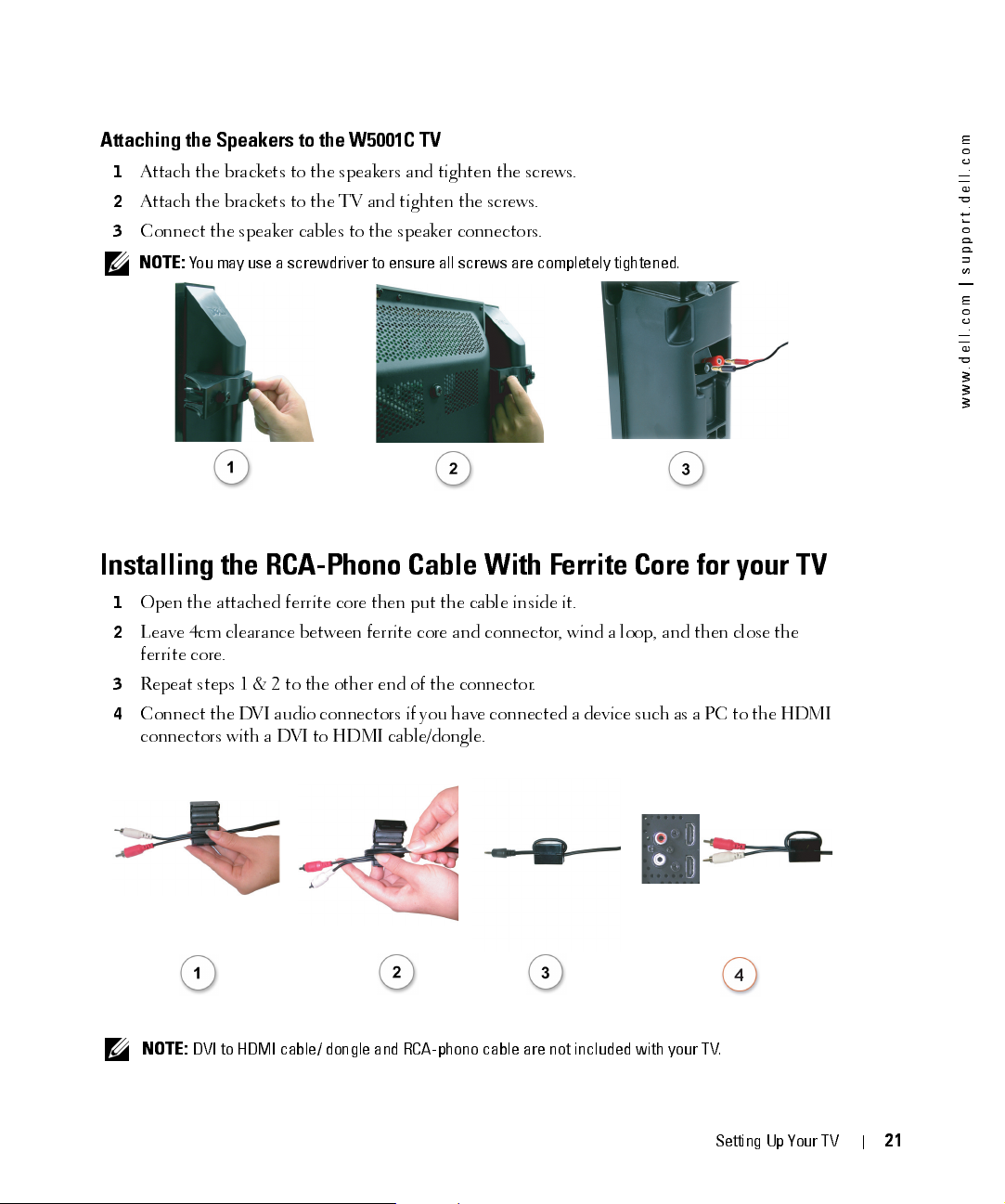
FILE LOCATION:
D:\manual \Del l\W 4201O M\appr oval-B \ch2e.f m
Attaching the Speakers to the W5001C TV
1
Attach the brackets to the speakers and tighten the screws.
2
Attach the brackets to the TV and tighten the screws.
3
Connect the speaker cables to the speaker connectors.
NOTE:
You may use a screwdriver to ensure all screws are completely tightened.
Installing the RCA-Phono Cable With Ferrite Core for your TV
1
Open the attached ferrite core then put the cable inside it.
2
Leave 4cm clearance between ferrite core and connector, wind a loop, and then close the
ferrite core.
3
Repeat steps 1 & 2 to the other end of the connector.
4
Conn ect the D VI a udio con n ecto rs if yo u h ave con ne cted a device such a s a PC to the HD MI
connectors with a DVI to HDMI cable/dongle.
m
o
c
.
l
l
e
d
.
t
r
o
p
p
u
s
|
m
o
c
.
l
l
e
d
.
w
w
w
NOTE:
DVI to HDMI cable/ dongle and RCA-phono cable are not included with your TV.
DELL CONFIDENTI AL – PRELIM INARY 12/28/05 – FOR PROOF ON LY
Set t ing Up Your T V
21
Page 22

FILE LOCATION:
D:\manual \Del l\W 4201OM \appr oval-B \ch2e.f m
m
o
c
.
l
l
e
d
.
t
r
o
p
p
u
s
|
m
o
c
.
l
l
e
d
.
w
w
w
Image Retention and Burn-In
NOTE:
Image retention and burn-in are not covered by your Dell warranty.
Displayin g a n im age for a n e xte nde d p er iod o f tim e ca n ca us e a n im age to remain or bu rn -in on th e
screen. Burn-in is a characteristic of all plasma displays.
To help avoid image burn-in, it is best to avoid leaving stationary images on your TV for extended
periods of time. Examples of stationary images that may lead to burn-in include:
• TV menus
• Black bars such as those used in 4:3 or wide screen mode
• TV channel logos
• Stock market or news tickers
• Time display
• Shopping channel pricing display
• Static computer images
• Static video game images
• Closed captioning backgrounds
22
DELL CONFIDENTI AL – PRELIM INARY 12/28/05 – FOR PROOF ON LY
Setting Up Your TV
Page 23

Your Remote Control
Installing Batteries
Before you ca n u se yo u r r e m ote co ntr ol , insta ll th r ee AAA batter ies in the r e m ote co n trol as fo llo ws.
1
Open the battery cover.
2
Install the batteries. Make sure that you match the + and - on the batteries with the + and -
symbols in the battery compartment.
3
Close the battery cover.
3
FILE LOCATION:
DELL CONFIDEN TIAL – PRELIM INARY 12/28/05 – FOR PROOF ON LY
D:\ manual \ Del l \W 4 201O M \appr oval -B \ch3e. f m
Your Remote Control
2
3
Page 24

FILE LOCATION:
m
Using Your Remote Control
o
c
.
l
l
e
Remote Control
d
.
t
r
o
p
p
u
s
|
m
o
c
.
l
l
e
d
.
w
w
w
D:\manual \Del l\W 4201OM \appr oval-B \ch3e.f m
11
1
2
3
4
12
13
14
15
16
5
6
17
10
7
18
19
8
20
9
21
22
23
DELL CONFIDENTI AL – PRELIM INARY 12/28/05 – FOR PROOF ON LY
2
4
Your Remote Control
Page 25

FILE LOCATION:
D:\manual \Del l\W 4201O M\appr oval-B \ch3e.f m
1
MENU Enters and exits the TV Menu
2
GUIDE Displays an electronic prog ram guid e when usin g
Digital TV
connector)
NOTE:
Content may vary depending on the broadcaster
3
WIDE Sets the screen size
4
PICT Cycles through the preset options for the
5
SLEEP Turns on the sleep timer
6
PREV CH Returns you to the previously viewed channel
7
CH
CH
8
- Press to select digital ch an nels. For example, to select 62-3, press 6, 2, the
Push to view the next/previous channel
Picture
menu
dash key and then 3 to view the channel
9
POP/PBP Enters and exits POP or PBP mode
10
PIP SEL Toggles between windows when you use Picture-in-Picture (PIP), Picture-
Outside-Picture (POP), or Picture-By-Picture (PBP)
11
POWER Turn s the TV on and off
12
INPUT Enters the
13
NAVIGATION Use these buttons to navigate through the TV Menu
14
OK Press this button to make or confirm a selection in the TV Menu
15
INFO Displays information about you r TV (for example, in TV mode, it displays
Input Select
menu
the channel you are watching)
16
AUDIO Cycles through the preset
17
MUTE Press to turn the soun d on and off
18
VOL +
Increases/decreases the volume
Audio
options
VOL -
19
NUMBER Press to select a chann el
20
ENTER Press to confirm your select ion
21
POS Press to change the position of the PIP window
22
SWAP Swaps images when usin g PIP, POP, or PBP
23
PIP Enters and exits PIP mode
(ATSC
m
o
c
.
l
l
e
d
.
t
r
o
p
p
u
s
|
m
o
c
.
l
l
e
d
.
w
w
w
DELL CONFIDENTI AL – PRELIM INARY 12/28/05 – FOR PROOF ON LY
Your Remote Control
2
5
Page 26

FILE LOCATION:
m
Using Your TV With a Universal or Learning Remote Control
o
c
.
l
l
Preprogrammed universal remote controls can be programmed to control the following functions on your Dell
e
d
TV:
.
t
r
o
p
p
u
s
|
m
o
c
.
l
l
e
d
.
w
w
w
•Power
• Channel Up (
• Channel Down (
)
•Volume Up (+)
•Volume Down (-)
•Mute
• Input Select
NOTE:
Future preprogrammed universal remote controls may be able to control more functions.
)
D:\manual \Del l\W 4201OM \appr oval-B \ch3e.f m
You can program universal remote controls to work with your Dell TV in the following ways:
• If the remote control manual lists codes by manufacturer, use the Phillips codes.
• If the remote control has a search function, this function may be used to find the correct code.
• If the remote control has a learning function, you can program specific buttons on it from the Dell remote
control, in addition to those buttons listed above.
26
NOTE:
See the remote control documentation for specific instructions for your universal or learning remote control.
DELL CONFIDENTI AL – PRELIM INARY 12/28/05 – FOR PROOF ON LY
Your Remote Control
Page 27

Using the TV Menu
Your TV ha s a TV M en u tha t all ows you to sel ect the pro pe r in pu t sou rce , m ak e a dju stm en ts to the
image and audio settings, select to view Picture-In-Picture, Picture-Outside-Picture, and Picture-
By-Picture, and set parental controls.
Using Your Remote Control With the TV Menu
NOTE:
Yo u can acce ss and make selections to the TV Menu using the volume and channe l buttons on the
side panel of the TV or you can use the remote control. Except where noted, this section describes how
to use the TV Menu with the remote control.
To enter the TV Menu, press the
1
Eight icons appear along the bottom of the screen.
MENU
button.
4
2
Use the left and right buttons (volume buttons) to move between the icons.
The icon appears highlighted as you move through the menu.
3
To select an option, push the OK button when the icon is highlighted.
4
A new menu appears for that selected option. Use the up and down buttons (channel
buttons) to move through the various settings.
NOTE:
A red arrow appears next to the setting as you navigate through the options. A check mark
appears next to the option that you have selected.
Use the left and right buttons (volume buttons) and the OK button to adjust or select
5
settings.
NOTE:
You can select
6
After you have made your selections, push the
7
To exit the TV Menu, select the
EXIT
or press the
FILE LOCATION:
MENU
button at any time to return to the main menu.
MENU
EXIT
icon and press
D:\manual\Dell\W4201OM\approval-B\ch4e.fm
button to return to the main menu.
OK.
Using the TV Menu
27
Page 28

FILE LOCATION:
D:\manual\Dell\W4201OM\approval-B\ch4e.fm
m
o
c
.
l
l
e
d
.
t
r
o
p
p
u
s
|
m
o
c
.
l
l
e
d
.
w
w
w
Selecting Your TV Menu Language
1
Press
2
3
MENU
Select
In the
to enter the TV Menu.
Setup
.
Setup
menu, select
Language
and scroll to select the language that you want the TV
Menu to appear in.
Input Select
The
Input Select
video equipment connected. Press
You can also press
If you are using the TV (NTSC connector) or the
can preset the viewable channels. Go to the
then select
menu allows you to select the proper source based on how you have your TV and
Input
on the remote to go directly to the
Menu
and sele ct
Input Select
from the main menu.
Digital TV
Main Menu
Channel Search
.
Input Select
(ATSC connector) input source, you
, select
Setup
, select
Channel Setup
menu.
, and
VGA —
Select when you have your computer connected to the VGA connector. See "Rear View"
on page 7 for the location of the VGA connector.
HDMI1 —
Select when you have connected a device, such as a DVD player using the HDMI
connector. See "Rear View" on page 7 for the location of the HDMI connector.
HDMI2 —
Select when you have connected a device, such as a DVD player using the HDMI
connector. See "Rear View" on page 7 for the location of the HDMI connector.
TV —
Select when you have your antenna or cable TV box connected to the N TSC connect or.
See "Rear View" on page 7 for the location of the NTSC connector.
DELL CONFIDENTIAL – PRELIMINARY 12/28/05 – FOR PROOF ONLY
2
8
Using the TV Menu
Page 29

FILE LOCATION:
D:\manual\Dell\W4201OM\approval-B\ch4e.fm
DIGITAL TV —
Select when you have your antenna connected to the ATSC connector. See "Rear
View" on page 7 for the location of the ATSC connector.
AV1 (COMPOSITE 1) —
Select when you have a video dev ic e, such as a vide o game syst em,
connected to the compos it e connec tor on the bottom of t he TV. See "Re ar View" on page 7 for
the location of the composite video and audio connectors.
AV2 (COMPOSITE 2) —
Select when you have a video dev ic e, such as a vide o game syst em,
connected to the compos it e connec tor on the bottom of t he TV. See "Re ar View" on page 7 for
the location of the composite video and audio connectors.
AV3 (S-VIDEO 1) —
Select when you have a video device, such as a VCR, connected to the S-
Video connector on the bottom of the TV. See "Rear View" on page 7 for t he location of the S-
Video connector.
AV4 (S-VIDEO 2) —
Select when you have a video device, such as a VCR, connected to the S-
Video connector on the bottom of the TV. See "Rear View" on page 7 for t h e location of the S-
Video connector.
AV5 (COMPONENT 1) —
Select when you have a video device, such as a DVD player, set-top box,
or cable TV box, connected to the component audio and video connectors on the bottom of the
TV. See "Rear View" on page 7 for the location of the component audio and video connectors.
AV6 (COMPONENT 2) —
Select when you have a video device, such as a DVD player, set-top box,
or cable TV box, connected to the component audio and video connectors on the bottom of the
TV. See "Rear View" on page 7 for the location of the component audio and video connectors.
AV SIDE (COMPOSITE 3) —
Select when you have a video dev ice , such as a video game syst em,
connected to the compos it e connec tor on the bottom of t he TV. See "Re ar View" on page 7 for
the location of the composite video and audio connectors.
AV SIDE (S-VIDEO 3) —
Select when you have a video device, such as a VCR, connected to the S-
Video connector on the sid e of the TV. See "Right View " on page 6 for the location of t he S-
Video connector.
SHOW INPUTS —
Show Inputs allows you to select Active or All. Active searches for which
connectors are being used. The available input sources appear in white and input sources that
are not available appear in grey. All shows all the input sources and allows you to select all the
input sources even if you do not have a devic e connec te d.
m
o
c
.
l
l
e
d
.
t
r
o
p
p
u
s
|
m
o
c
.
l
l
e
d
.
w
w
w
NOTE:
In
TV Menu Settings
that you have attached. For example, AV2 would say DVD when you view the
, located in the
Setup
menu, you can set the
Input Select
DELL CONFIDENTIAL – PRELIMINARY 12/28/05 – FOR PROOF ONLY
to display the device
Input Select
menu.
Using the TV Menu
2
9
Page 30

FILE LOCATION:
D:\manual\Dell\W4201OM\approval-B\ch4e.fm
m
o
c
.
l
l
e
d
.
t
r
o
p
p
u
s
|
m
o
c
.
l
l
e
d
.
w
w
w
Picture Menu
The Picture Menu allows you to adjust the appearance of the image including color and brightness.
If you select one of the following preset image settings
the individual settings are automatically updated.
•Movies
•Sports
If you select
settings, such as
Personal
Brightness
, you can adjust the individual
The color temperature presets are:
•Natural: 6500K
• Weak Signal
• Multimedia
and
Color
.
•Normal: the native panel temperature
•Blue: 9300K
•Red: 5700K
Audio
The Audio Menu allows you to set the audio to best fit the type of show you are watching.
SRS T ruSurround XT
over two speakers from any source, which creates a wider
sound with deep rich bass.
Midnight Mode
variations between voice and action scenes.
Equalizer Mode
preset
levels are automatically updated:
•
•
•
If you select
TV Out Volume
Personal
— Select
, you can adjust the individual audio levels, such as
Fixed
if you want to adjust the volume using the remote or volume
control on an attached audio receiver. Select
TV remote or front panel buttons. Using
Var iable
attached audio receiver.
Use
Program
Mute
Speaker On/Off
to select
Stereo, Mono
, or
SAP
— Allows you to turn the sound on or off.
— Allows you turn on or off the sound from the speaker.
Equalizer Mode
Music
Theater
Voice
Vari ab le
if you want to adjust the volume using the
adjusts the T V volu m e o ut n ot the volu m e o n a n
(Second Audio Program).
— Deliver s virtual surr ound soun d
— Evens out the large volume
— If you select one of the following
settings, the individual audio
Bass
and
Tre ble
.
DELL CONFIDENTIAL – PRELIMINARY 12/28/05 – FOR PROOF ONLY
3
0
Using the TV Menu
Page 31

FILE LOCATION:
D:\manual\Dell\W4201OM\approval-B\ch4e.fm
PIP/POP/PBP
You can view two active sources simultaneously using Picture-In-Picture (PIP), Picture-Outside-
Picture (POP), or Picture-By-Picture (PBP).
For POP, you can select from three different POP options:
•
POP
— One large POP window to the left and a smaller, centered window on the right.
•
POP3
— One large POP window to the left and three smaller, vertically-aligned windows on
the right.
•
POP12
— One large, centered POP window surrounded by twelve smaller windows.
The remote control offers the following PIP/POP/PBP
options:
•Use the
remote control to turn on and off PIP, POP, and PBP.
•f If you are in PIP, POP, or PBP mode, use the
button on the remote control to switch between the two
windows.
•Use the
the
In the TV Menu, you can adjust the
T ransparency
position of the PIP/POP/PBP windows. When you are selecting the horizontal orientation, - moves
the window left and + moves the window to the right. When you are adjusting the vertical
orientation, 0 is at the top of the screen and 100 is at the bottom of the screen.
PIP Source
— Enables you to select the source for the PIP window. Refer to PIP / POP / PBP
compatibility on this page for more information.
POP Scan Mode
— Enables you to select
Sequential
selected channels that appear in the POP windows.
plays all of the preselected channels. The rotation mode runs through all the available channels
before it starts again at the lowest channel.
PIP SEL
POS
PIP
window appears.
, the
or
Sequential
button or the
POP/PBP
button on the
SWAP
button to ch a nge wh ich co rn er o f the scr e en
Size
, and H (horizontal) and V (vertical)
Float. Float
mode plays the source for
rotates through each window and
m
o
c
.
l
l
e
d
.
t
r
o
p
p
u
s
|
m
o
c
.
l
l
e
d
.
w
w
w
PIP/POP/PBP Compatibility
When u sing PIP/PO P/PBP you can sel ect an y of the in pu t sour ces tha t app ea r in the PIP/POP/ PBP
windows. The only input sources that cannot work together are HDMI with HDMI, DTV with
DTV, and HDMI with Composite 1080i.
DELL CONFIDENTIAL – PRELIMINARY 12/28/05 – FOR PROOF ONLY
Using the TV Menu
3
1
Page 32

FILE LOCATION:
D:\manual\Dell\W4201OM\approval-B\ch4e.fm
m
o
c
.
l
l
e
d
.
t
r
o
p
p
u
s
|
m
o
c
.
l
l
e
d
.
w
w
w
Size
NOTICE:
burn-in on your TV.
Size allows you to adjust the appearance of the image. Use
placement of the image.
Using black bars, such as those seen in Wide or 4:3, for an extended period of time may cause
Use the following settings to adjust the aspect ratio:
Standard
— Best selection for viewing digital HDTV,
16:9 or 22:9 DVD movies.
Zoom
— Best selection for viewing TV, VCR or 4:3
DVD movie.
4:3
— Best selection for viewing TV, VCR or 4:3 DVD
H. Position
to adjust the horizontal
movie.
Wide
— Best selection for viewing digital HDTV, 16:9
and 22:9 DVD movies.
Full Screen
Horizontal Shift
— Best selection for viewing digital HDTV or 16:9 DVD movies.
— Adjust the horizontal placement of the image.
NOTE:
Most DVDs have information about the supported aspect ratio on the case.
Parental Control
Parental Control allows you to block certain channels or programs so children cannot view
programs that are not age appropriate.
To enter the Parental Control menu, you need an
access code. The first time you enter, use access
code 3355. See "Setting an Access Code" on
page 33 for information on creating a new access
code.
You can set the following options to block
content:
•
Channel Lock
•
Movie Rating
•
TV Ratings
•
Block Options
NOTE:
You can use Clear All to unblock the channels and programs that you have set.
NOTE:
If the Block Control in the
POP3 and POP12) mode will be blank.
— Blocks selected channels
— Blocks movies based on their rating (G, PG, PG-13, R, NC-17, and X)
— Blocks TV shows based on their rating
— Turns on or off all your parental control settings
Parental Control
menu is enabled, all the sub screens in POP (POP1,
DELL CONFIDENTIAL – PRELIMINARY 12/28/05 – FOR PROOF ONLY
3
2
Using the TV Menu
Page 33

FILE LOCATION:
D:\manual\Dell\W4201OM\approval-B\ch4e.fm
Setting an Access Code
After you en ter th e
code. If for any reason you lose or forget your access code, you can use the default code.
1
In the
2
Using the number pad on the remote control, enter a new access code.
3
Select
P a rental Control
Parental Control
Exit
.
menu for the first tim e, y ou ca n s et yo ur ow n fo u r-digit access
menu, sel ec t
Change Code
.
Setup
Setup allows you to adjust the appearance of the TV Menu, preset
viewable cable channels, change the language of the TV Menu (see
"Selecting Your TV Menu Language" on page 28) and to restore
factory settings.
In the
TV MENU Settings
increase or decrease the amount of time the TV Menu appears. The
maximum amount of time is 60 seconds. You can select
Lock
to lock the buttons on the bottom panel. When this option is
enabl ed, o nl y the po wer bu tton fun ction s. H ol d the volu m e incr e a se
and the channel increase buttons together for 10 seconds to unlock
the buttons.
Channel Setup
allows you adjust the settings for individual channels and preset the viewable
channels. If you are using the TV (NTSC connector) or the Digital TV (ATSC connector) input
source, you can preset the viewable channels. Go to the
Setup
, and then select
Language
Select
Factory Reset
enables you to choose the TV Menu language.
Channel Search
.
to return the TV Menu settings to the factory default values.
menu, use
Main Menu
TV MENU Hold Time
TV Button
, select
Setup
, select
to
Channel
m
o
c
.
l
l
e
d
.
t
r
o
p
p
u
s
|
m
o
c
.
l
l
e
d
.
w
w
w
NOTE:
Before you proceed with the
Parental Control
NOTE:
Sleep Timer
Select
Closed Caption
Parental Control
allows you to set an increment of time after which the TV automatically turns off.
always share the same access code. The default
setting can be reset by doing factory reset.
to turn on and off closed captioning and set several other CC options.
If an im a ge a pp ea rs to b e stu ck on th e T V, select
Factory Reset
, enter a four-digit access code. The
Parental Control
Plasma Conditioning
to help eliminate any image
Factory Reset
code is 3355.
and
retention. Using the plasma conditioning feature may take several hours. Severe cases of image
retention are known as burn-in, the plasma conditioning feature does not remove burn-in.
Use plasma conditioning only when you experience a problem with image retention. Overuse may
degrade the TV brightness.
Time Zo ne
allow you to set the time zone and daylight saving settings.
DELL CONFIDENTIAL – PRELIMINARY 12/28/05 – FOR PROOF ONLY
Using the TV Menu
33
Page 34

FILE LOCATION:
NOTE:
m
o
c
.
l
l
e
d
.
t
r
o
p
p
u
s
|
m
o
c
.
l
l
e
d
.
w
w
w
The actual time is set through use of the ATSC tuner with a digital antenna. Without this antenna
the time will not be available.
D:\manual\Dell\W4201OM\approval-B\ch4e.fm
DELL CONFIDENTIAL – PRELIMINARY 12/28/05 – FOR PROOF ONLY
3
4
Using the TV Menu
Page 35

Troubleshooting Problems With Your TV
CAUTION:
perform any troubleshooting steps.
Troubleshooting Tips
NOTE:
documentation for additional troubleshooting information.
Most problems with your TV may be caused by not having the correct input selection. Each
connector on the TV (side and bottom) is associated with an input selection, which are labelled
AV1 through AV SIDE (S-VIDEO 3) in the Input Select menu.
• AV1 — Composite connector on the bottom of the TV
• AV2 — Composite connector on the bottom of the TV
• AV3 — S-Video connector on the bottom of the TV
• AV4 — S-Video connector on the bottom of the TV
• AV5 — Component connector on the bottom of the TV
• AV6 — Component connector on the bottom of the TV
• AV SIDE (COMPOSITE 3) — Component connector on the bottom of the TV
• AV SIDE (S-VIDEO 3) — S-Video connector on the right of the TV
You can also select the following inputs:
• TV — NTSC connector on the bottom of the TV
• DIGITAL TV — ATSC connector on the bottom of the TV
• VGA — VGA connector on the bottom of the TV
• HDMI — HDMI connector on the bottom of the TV
If at any time you see smoke or sparks coming from your TV, contact Dell. Do not try to
Some problems may be related to video devices connected to your TV. See the video device
5
FILE LOCATION:
D:\manual\Dell\W4201OM\approval-B\ch5e.fm
Troubleshooting Problems With Your TV
3
5
Page 36

FILE LOCATION:
D:\manual\Dell\W4201OM\approval-B\ch5e.fm
m
o
c
.
l
l
e
d
.
t
r
o
p
p
u
s
|
m
o
c
.
l
l
e
d
.
w
w
w
General Problems
Problem Possible Solution
Poor picture quality while watchin g
TV and using a device such as a DVD
player or a VCR
1
Check the aspect ratio settings in the TV Menu. Press the Menu
button on the remote control and select Size. For more
information on using the TV Menu, see "Using the TV Menu" on
page 27.
2
Reconnect the device using the same type of connector. For
example, if you are using the composite connector on the bottom,
try connecting the device to the composite connector on the side
of the TV. See "About Your TV" on page 5 for the location of the
connectors. After you connect the device, change the input source
in the TV Menu. See "Input Select" on page 28 for more
information.
3
Connect the device using a different connector. For example, if
you are experiencing the problem using a composite connector, try
using the component connector.
NOTE:
To connect to a different connector, you need the appropriate
cables for that connector. See your device documentation for a list of
supported connections.
After you connect the device, change the input source in the TV
Menu. See
4
Reset the original factory defaults. Press Menu on the remote
"Input Select" on page 28
for more information.
control, select Setup, and then select Factory Reset.
5
Adjust the color temperature. Press Menu on the remote control,
select Picture, and then select Color Temperature.
NOTE:
Some set top boxes offer aspect ratio. See your device
documentation for more information.
Poor picture quality when using a
device conn ec ted to the AN T/Cable
(coaxial) conn ect or
1
Ensure TV is selected as the input source in the Input Source
menu. See "Input Select" on page 28 for more information.
2
Press Menu on the remote control, select Setup, and then select
Channel Setup. This resets the channels on your TV.
3
Check the aspect ratio settings in the TV Menu. Press the Menu
button on the remote control and select Size. For more
information on using the TV Menu, see "Using the TV Menu" on
page 27.
4
Reset the original factory defaults. Press Menu on the remote
control, select Setup, and then select Factory Reset.
5
Adjust the color temperature. Press Menu on the remote control,
select Picture, and then select Color Temperature.
6
The problem may be with your device, contact your service
provider.
DELL CONFIDENTIAL – PRELIMINARY 12/28/05 – FOR PROOF ONLY
3
6
Troubleshooting Problems With Your TV
Page 37

FILE LOCATION:
D:\manual\Dell\W4201OM\approval-B\ch5e.fm
Problem Possible Solution
Nothin g appear s on my TV
1
Ensure the TV is turned on.
2
Verify that all the cables are properly connected to the TV,
including the power cable.
3
Check to see if there is a blue or amber light on the lower, right-
hand corner of the TV. A blue light indicates the TV is on. An
amber light, means the TV is in power save mode.
4
Ensure the proper source is selected in the Input Source menu.
See "Input Select" on page 28 for more information.
5
Reconnect any devices that are currently connected to the TV. If
you are using multiple devices, connect and test one device at a
time.
6
Connect another device that you know is working properly.
7
Reset the original factory defaults. Press Menu on the remote
control, select Setup, and then select Factory Reset.
m
o
c
.
l
l
e
d
.
t
r
o
p
p
u
s
|
m
o
c
.
l
l
e
d
.
w
w
w
DELL CONFIDENTIAL – PRELIMINARY 12/28/05 – FOR PROOF ONLY
Troubleshooting Problems With Your TV
3
7
Page 38

FILE LOCATION:
D:\manual\Dell\W4201OM\approval-B\ch5e.fm
m
o
c
.
l
l
e
d
.
t
r
o
p
p
u
s
|
m
o
c
.
l
l
e
d
.
w
w
w
Problem Possible Solution
No sound
1
Ensure mute is not turned on. Pressing the Mute button on the
remote control turns the mute function on and off.
2
If only certain TV channels do not have sound, then you need to
correct the Input Select menu in the TV Menu (see "Input Select"
on page 28).
3
V erify that the audio cables are firmly connected to both the audio
input connectors on your TV and audio output connectors on
your devices. Ensure that the cable colors match the connectors
colors.
4
Also, ensure that the audio cables are connected to the same row
as the video cables. See "About Your TV" on page 5 for the
location of the connectors.
5
Reconnect the device using the same type of connector. For
example, if you are using the composite connector on the bottom,
try connecting the device to the composite connector on the side
of the TV. See "About Your TV" on page 5 for the location of the
connectors.
After you connect the device, change the input source in the TV
Menu. See "Input Select" on page 28 for more information.
6
Connect the device using a different connector. For example, if
you are experiencing the problem using a composite connector, try
using the component connector.
NOTE:
To connect to a different connector, you need the appropriate
cables for that connector. See your device documentation for a list of
supported connections.
After you connect the device, change the input source in the TV
Menu. See
7
Test the device on a different TV.
8
If you are using PIP/POP/PBP, ensure the proper Audio Source is
"Input Select" on page 28
for more information.
selected. Press Menu on your remote control, and select
PIP/POP/PBP.
Double image or no imag e with DVD Tur n off the progressive scan on the DVD player. Your Dell™ TV
offers built-in deinterlacer that is equal to or better quality than
the deinte rlac er on you r DVD player. For more infor mati on about
progressive scan on your DVD player, see the documentation for
your DVD player
Picture is too dim or too bright Update the color settings in the TV Menu. Press Menu on the
remote control and select Picture Settings.
The screen is not cent ered cor rect ly
1
Update the size settings in the TV Menu. Press Menu on the
remote control and select Size.
2
Reset the original factory defaults. Press Menu on the remote
control, select Setup, and then select Factory Reset.
DELL CONFIDENTIAL – PRELIMINARY 12/28/05 – FOR PROOF ONLY
3
8
Troubleshooting Problems With Your TV
Page 39

FILE LOCATION:
D:\manual\Dell\W4201OM\approval-B\ch5e.fm
Problem Possible Solution
Screen has one or more lines
1
Check the aspect ratio settings in the TV Menu. Press the Menu
button on the remote control and select Size. For more
information on using the TV Menu, see "Using the TV Menu" on
page 27.
2
Ensure the proper source is selected in the Input Source menu.
See "Input Select" on page 28 for more information.
3
Try connecting a different device. Ensure that you properly
connect the cables and update the input source in the TV Menu.
4
Update the size settings in the TV Menu. Press Menu on the
remote control and select Size.
5
Reset the original factory defaults. Press Menu on the remote
control, select Setup, and then select Factory Reset.
The front panel butt ons do not work Check the TV Men u to see if the button s have been locked. Press
Menu on your remote control, select Setup.
If you are unable to use the remote control, press the volume up
and the channel up buttons on the bottom of the TV for 10
seconds to unlock the button s.
1
The picture is too small
Adjust the size settings. Press Menu on the remote control, and
select Size.
2
This may be a problem with your device. See the documentation
for the device.
An image appears to be stuck on the
TV.
In
TV MENU Setup
select
Plasma Cond iti on ing
. Using this
option may take several hours before the image is elimin ated .
NOTE:
Burn-in is not covered by your Dell warranty.
m
o
c
.
l
l
e
d
.
t
r
o
p
p
u
s
|
m
o
c
.
l
l
e
d
.
w
w
w
DELL CONFIDENTIAL – PRELIMINARY 12/28/05 – FOR PROOF ONLY
Troubleshooting Problems With Your TV
3
9
Page 40

FILE LOCATION:
D:\manual\Dell\W4201OM\approval-B\ch5e.fm
m
o
c
.
l
l
e
d
.
t
r
o
p
p
u
s
|
m
o
c
.
l
l
e
d
.
w
w
w
TV Menu Messages
While using your TV, the following messages may appear.
Message Possible Solution
Auto Adjust No action requ ired, the TV is performi ng an auto adju stme nt .
Out of Range Check the optimal resolution settings.
You may need to download a new video driver. For more
information, go to support.dell.com.
No Video Input
1
Check all cables are properly connected.
2
Ensure the proper source is selected. See "Input Select" on page 28
for more information.
TV Button Lock To unlock, press Menu on your remote control, select Setup.
In Power Save Mode
Press any key on keyboard or move
mouse
In Power Save Mode
Press Check Video Signal
If you have a computer connected to the TV display and there is no
signal detect ed, th e TV display goes in to sleep mode. The power
light is amber when the TV display in is sleep mode.
If you are using a video device and it has been inactive for 30
minutes the TV display goes in to power save mode. The power
light is amber when the TV display is in power save mode.
Self Test Appears for comput er sour ce whe n th ere is nothin g plugg ed in .
Select VGA from Input Select menu and nothing is plugged in.
Plug a comput er in to the VGA con n ect or.
Remote Control Problems
Problem Possible Solution
The TV does not respond when using
the remote contr ol
DELL CONFIDENTIAL – PRELIMINARY 12/28/05 – FOR PROOF ONLY
4
0
Troubleshooting Problems With Your TV
1
Point the remote control directly at the lower right corner of the
TV. Be sure that nothing is blocking the front of the TV. For the
location of the IR, see "Front View" on page 5.
2
Verify that the batteries are properly installed.
3
If the batteries are old, install new batteries.
NOTE:
Bright lights or other infrared devices may interfere with your
remote control and IR on the TV display.
Page 41

FILE LOCATION:
D:\manual\Dell\W4201OM\approval-B\ch5e.fm
Using the Self-Test Feature when Connected to a Computer
When your computer is connected to the TV through VGA connector you can use the self-test
feature to check whether your TV is functioning properly. If your TV and computer are properly
connected but the TV screen remains dark, run the TV self-test by performing the following steps:
1
Turn off both your computer and the TV display.
2
Unplug the video cable from the back of the computer.
3
Turn on the TV. If the TV cannot sense a video signal and is working correctly, the floating
"
Dell - Self-Test Feature Check"
dialog box appears on the screen (against a black
background). While in self-test mode, the power light remains blue and the self-test pattern
scrolls through the screen continually. This box also appears during normal system operation
if the video cable becomes disconnected or damaged.
4
Turn off your TV and reconnect the video cable; then turn on both your computer and the
TV. If your TV screen remains blank, the problem may be with your computer or graphic card.
See your computer documentation for more information.
Problems When Using the TV as a Monitor
Problem Possible Solution
The picture is off-centered or too small
No audio
1
Use Auto Adjust to check the Image Settings. Press Menu to
enter the TV Menu, select Image Settings, and then select Auto
Adjust.
2
Check the optimal resolution settings. You may need to
download a new video driver. For more information, go to
support.dell.com.
NOTE:
Some older video cards may not support the resolution
settings for the TV.
1
Ensure the green audio cable is connected to audio connector on
the TV and on the computer. For the location of the connector
on the TV, see "Using the VGA Connector" on page 18. See your
computer documentation for the location of connectors on your
computer.
Do not connect the audio cable to the headphone jack.
2
Ensure the volume on the computer is not muted.
3
Verify that sound on your computer is working by checking the
speakers. See your computer documentation for information on
troubleshooting your computer.
4
Disconnect the TV from the computer and test to see if the TV
volume works.
m
o
c
.
l
l
e
d
.
t
r
o
p
p
u
s
|
m
o
c
.
l
l
e
d
.
w
w
w
DELL CONFIDENTIAL – PRELIMINARY 12/28/05 – FOR PROOF ONLY
Troubleshooting Problems With Your TV
4
1
Page 42

FILE LOCATION:
D:\manual\Dell\W4201OM\approval-B\ch5e.fm
m
o
c
.
l
l
e
d
.
t
r
o
p
p
u
s
|
m
o
c
.
l
l
e
d
.
w
w
w
Problem Possible Solution
PIP/POP/PBP not working
1
Ensure the settings in the TV Menu are properly set. Press Menu
to enter the TV Menu, and select PIP/POP/PBP.
2
Swap the video and audio source.
No video
NOTE:
If you see a self-test, it means there is a problem with your
video card or you are using the wrong input source.
1
Ensure the TV is turned on.
2
Verify that all the cables are properly connected to the TV,
including the power cable.
3
Check to see if there is a blue or amber light on the lower, right-
hand corner of the TV. A blue light indicates the TV is on. An
amber light, means the TV is in power save mode.
4
Ensure proper source is selected. See "Input Select" on page 28
for more information.
5
Reconnect the computer.
6
Connect another device that you know is working properly.
7
Reset the original factory defaults. Press Menu on the remote
control, select Setup, and then select Factory Reset.
DELL CONFIDENTIAL – PRELIMINARY 12/28/05 – FOR PROOF ONLY
4
2
Troubleshooting Problems With Your TV
Page 43

Specifications for Your TV
General
Model number W4201C W5001C
Display type HD PDP panel HD PDP panel
Screen size 42-inches 50-inches
Viewable area 932 x 532 mm
(36.7 x 20.9 inches)
Image aspect ratio 16:9 (wide screen) 16:9 (wide screen)
Video display capabilities 480i
480p
576i
576p
720p
1080i
Additional features:
SAP capable Yes Yes
CC capable Yes Yes
Parental control capable Yes Yes
1106 x 622 mm
(43.5 x 24.5 inches)
480i
480p
576i
576p
720p
1080i
6
Physical Dimensions
Display (with stand) 1031.8 x 712.5 x 245.7 mm 1208 x 802.5 x 295.85 mm
Display (no stand) 1031.8 x 631.5 x 83.8 mm 1208 x 923.5 x 89 mm
With Speakers
Weight (with stand) 46 kg/101.41 lbs (est.) 54.5 kg/120.15 lbs (est.)
Native Resolution 1024 x 768 XGA 1366 x 768 XGA
HDTV Capable Yes Yes
Specifications for Your TV
4
3
Page 44

m
Picture-In-Picture
o
c
.
l
Picture-In-Picture (PIP) Yes Yes
l
e
d
.
Picture-Outside-Picture (POP) Yes Yes
t
r
o
Picture-By-Picture (PBP) Yes Yes
p
p
u
Number of Tuners 2 2
s
|
Panel Brightness 1100 1100
m
o
c
Panel Contrast Ratio 10000: 1 8000: 1
.
l
l
e
d
.
Viewing Angle
w
w
w
Horizontal +/-80 degree +/-80 degree
Vertical +/-80 degree +/-80 degree
Inputs
Video
Composite (CVBS)
S-Video
Component
TV In (coaxial)
Audio (RCA L+R)
HDMI
three in total (side and bottom) three in total (side and bottom)
three in total (side and bottom) three in total (side and bottom)
two (bottom) two (bottom)
two (bottom) two (bottom)
eight pairs in total (side and bottom ) eight pairs in total (side and bottom)
two (bottom) two (bottom)
Computer
VGA (for use as computer monitor)
one (bottom) one (bottom)
Audio (PC) one (bottom) one (bottom)
Outputs
Video
Composite (CVBS)
Audio (RCA L+R)
Subwoofer
SPDIF (RCA + Optical)
44
Specifications for Your TV
one (bottom) one (bottom )
one pair (bottom) on e pair (bottom )
one one
one one
Page 45

Audio
Effects SRS TruSurround XT
Midnight Mode
Speakers (separate) 20 watts/channel
40 watts total
SRS TruSur r oun d XT
Midnigh t Mode
20 watts/channel
40 watts total
Specifications for Your TV
4
5
Page 46

m
o
c
.
l
l
e
d
.
t
r
o
p
p
u
s
|
m
o
c
.
l
l
e
d
.
w
w
w
46
Specifications for Your TV
Page 47

Contacting Dell
To contact Dell electronically, you can access the following websites:
• www.dell.com
•
support.dell.com
•
premiersupport.dell.com
medium/large business customers, including Premier, Platinum, and Gold customers)
For specific web addresses for you r co un try, find the appropriate co un try section in the tab le bel ow.
NOTE:
Toll-free numbers are for use within the country for which they are listed.
NOTE:
In certain countries, technical support specific to Dell Inspiron™ XPS computers is available at a
separate telephone number listed for participating countries. If you do not see a telephone number listed that is
specific for Inspiron XPS computers, you may contact Dell through the technical support number listed and
your call will be routed appropriately.
When you need to contact Dell, use the electronic addresses, telephone numbers, and codes
provided in the foll owin g tab le . If you ne ed assis tan ce in dete rm in ing wh ich code s to u se, co nta ct a
local or an international operator.
(technical support)
(technical support for educational, government, healthcare, and
Country (City)
International Access Code
Country Code
City Code
Anguilla
Antigu a and Barbu da
Argentina (Buenos Aires)
Internat ional Acc ess Code:
00
Country Code:
City Code:
Aruba
54
11
Department Name or Service Area,
Website and E-Mail Address
General Support
General Support
Website:
E-mail: us_latin_services@dell.com
E-mail for desktop and portable computers:
la-techsupport@dell.com
E-mail for servers and EMC
la_enterprise@dell.com
Customer Care
Tech Support
Tech Support Services
Sales
General Support
www.dell.com.ar
®
storage products:
Area Codes,
Local Numbers, and
Toll-Free Numbers
toll-free: 800-335-0031
1-800-805-5924
toll-free: 0-800-444-0730
toll-free: 0-800-444-0733
toll-free: 0-800-444-0724
0-810-444-3355
toll-free: 800-1578
Specifications for Your TV
47
Page 48

m
o
c
.
l
l
e
d
.
t
r
o
p
p
u
s
|
m
o
c
.
l
l
e
d
.
w
w
w
Country (City)
International Access Code
Country Code
City Code
Australia (Sy d ney )
Internati onal Acc ess Code:
0011
Country Code:
City Code:
61
2
Austria (Vienna)
Internati onal Acc ess Code:
900
Country Code:
City Code:
43
1
Department Name or Service Area,
Website and E-Mail Address
E-mail (Australia): au_tech _suppor t@ dell.c om
E-mail (New Zealand):
nz_tech_support@dell.com
Home and Small Business
Governmen t and Busin ess
Preferred Accounts Division (PAD)
Customer Care
Technical Support (portables and desktops)
Technical Support (servers and workstations)
Corporate Sales
Tran sacti on Sales
Fax
Website:
support.euro.dell.com
E-mail:
tech_support_central_europe@dell.com
Home/Small Business Sales
Home/Small Business Fax
Home/Small Business Customer Care
Preferred Accounts/Corporate Customer Care
Home/Small Business Technical Support
Preferred Accounts/Corporate Technical
Area Codes,
Local Numbers, and
Toll-Free Numbers
1-300-655-533
toll-free: 1-800-633-559
toll-free: 1-800-060-889
toll-free: 1-800-819-339
toll-free: 1-300-655-533
toll-free: 1-800-733-314
toll-free: 1-800-808-385
toll-free: 1-800-808-312
toll-free: 1-800-818-341
0820 240 530 00
0820 240 530 49
0820 240 530 14
0820 240 530 16
0820 240 530 14
0660 8779
Support
Bahamas
Barbados
Switchboard
General Support
General Support
toll-free: 1-866-278-6818
0820 240 530 00
1-800-534-3066
4
8
Specifications for Your TV
Page 49

Country (City)
International Access Code
Country Code
City Code
Belgium (Bruss els )
Internat ional Acc ess Code:
00
Country Code:
City Code:
Bermuda
Bolivia
Brazil
Internat ional Acc ess Code:
00
Country Code:
City Code:
British Virgin Island s
Brunei
Country Code:
32
2
55
51
673
Department Name or Service Area,
Website and E-Mail Address
Website:
E-mail for French-speaking Customers:
support.euro.dell.com/be/fr/emaildell/
Tec h ni cal Su pport for Inspir on XPS com put ers
only
Tec h ni cal Su pport for all other De ll comput ers
Technical Support Fax
Customer Care
Corporate Sales
Fax
Switchboard
General Support
General Support
Website:
Customer Support, Technical Support
Technical Support Fax
Customer Care Fax
Sales
General Support
Customer Technical Support (Penang,
Malaysia)
Customer Service (Penang, Malaysia)
Transaction Sales (Penang, Malaysia)
support.euro.dell.com
www.dell.com/br
Area Codes,
Local Numbers, and
Toll-Free Numbers
02 481 92 96
02 481 92 88
02 481 92 95
02 713 15 .65
02 481 91 00
02 481 92 99
02 481 91 00
1-800-342-0671
toll-free: 800-10-0238
0800 90 3355
51 481 5470
51 481 5480
0800 90 3390
toll-free: 1-866-278-6820
604 633 4966
604 633 4949
604 633 4955
Specifications for Your TV
4
9
Page 50

m
o
c
.
l
l
e
d
.
t
r
o
p
p
u
s
|
m
o
c
.
l
l
e
d
.
w
w
w
Country (City)
International Access Code
Country Code
City Code
Canada (North Yo rk,
Ontario)
Internati onal Acc ess Code:
011
Department Name or Service Area,
Website and E-Mail Address
Online Order Status:
www.dell.ca/ostatus
AutoTech (automated technical support)
Customer Care (Home Sales/Small Busine ss)
Customer Care (med./large business,
government)
Technical Support (Home Sales/Small
Business)
Technical Support (med./large bus.,
Area Codes,
Local Numbers, and
Toll-Free Numbers
toll-free: 1-800-247-9362
toll-free: 1-800-847-4096
toll-free: 1-800-326-9463
toll-free: 1-800-847-4096
toll-free: 1-800-387-5757
government)
Technical Support (printers, projectors,
1-877-335-5767
televisions, handhelds, digital jukebox, and
wireless)
Cayman Is land s
Chile (Santiago)
Country Code:
City Code:
2
56
Sales (Home Sales/Small Business)
Sales (med./large bus., government)
Spare Parts Sales & Extended Servic e Sales
General Support
Sales, Customer Support, and Technical
Support
toll-free: 1-800-387-5752
toll-free: 1-800-387-5755
1 866 440 3355
1-800-805-7541
toll-free: 1230-020-4823
50
Specifications for Your TV
Page 51

Country (City)
International Access Code
Country Code
City Code
China (Xiame n)
Country Code:
City Code:
86
592
Department Name or Service Area,
Website and E-Mail Address
Technical Support website:
support.dell.com.cn
Technical Support E-mail:
cn_support@dell.com
Customer Care E-mail:
customer_cn@dell.com
Technical Support Fax
Tec h ni cal Su pport (D ell™ Dim en sion™ and
Inspiron)
T echnical Support (OptiPlex™, Latitude™, and
Dell Precision™)
Tec h ni cal Su pport (ser vers and storag e)
Technical Support (projectors, PDAs, switches,
routers, and so on)
Area Codes,
Local Numbers, and
Toll-Free Numbers
592 818 1350
toll-free: 800 858 2969
toll-free: 800 858 0950
toll-free: 800 858 0960
toll-free: 800 858 2920
Colombia
Costa Rica
Technical Support (printers)
Customer Care
Customer Care Fax
Home and Small Business
Preferred Account s Division
Large Corporate Accounts GCP
Large Corporate Accounts Key Accounts
Large Corporate Accounts North
Large Corporate Accounts North Government
and Education
Large Corporate Accounts East
Large Corporate Accounts East Government
and Education
Large Corporate Accounts Queue Team
Large Corporate Accounts South
Large Corporate Accounts West
Large Corporate Accounts Spare Parts
General Support
General Support
toll-free: 800 858 2311
toll-free: 800 858 2060
592 818 1308
toll-free: 800 858 2222
toll-free: 800 858 2557
toll-free: 800 858 2055
toll-free: 800 858 2628
toll-free: 800 858 2999
toll-free: 800 858 2955
toll-free: 800 858 2020
toll-free: 800 858 2669
toll-free: 800 858 2572
toll-free: 800 858 2355
toll-free: 800 858 2811
toll-free: 800 858 2621
980-9-15-3978
0800-012-0435
Specifications for Your TV
51
Page 52

m
o
c
.
l
l
e
d
.
t
r
o
p
p
u
s
|
m
o
c
.
l
l
e
d
.
w
w
w
Country (City)
International Access Code
Country Code
City Code
Czech Republic (Prague)
Internati onal Acc ess Code:
00
Country Code:
420
Denmark (Copenhag en)
Internati onal Acc ess Code:
00
Country Code: 45
Dominica
Dominican Republic
Ecuador
El Salvador
Finland (Helsinki)
Internati onal Acc ess Code:
990
Country Code:
City Code:
358
9
Department Name or Service Area,
Website and E-Mail Address
Website:
support.euro.dell.com
E-mail: czech_dell@dell.com
Technical Support
Customer Care
Fax
Tec h Fa x
Switchboard
Website:
E-mail:
support.euro.dell.com
support.euro.dell.com/dk/da/emaildell/
Tec h nic al Sup port for Inspir on XPS com pute rs
only
Tec h nic al Su pport for all other Dell com pute rs
Customer Care (Relational)
Home/Small Business Customer Care
Switchboard (Relational)
Switchboard Fax (Relational)
Switchboard (Home/Small Business)
Switchboard Fax (Home/Small Business)
General Support
General Support
General Support
General Support
Website:
E-mail:
support.euro.dell.com
support.euro.dell.com/fi/fi/emaildell/
Technical Support
Customer Care
Fax
Switchboard
Area Codes,
Local Numbers, and
Toll-Free Numbers
22537 2727
22537 2707
22537 2714
22537 2728
22537 2711
7010 0074
7023 0182
7023 0184
3287 5505
3287 1200
3287 1201
3287 5000
3287 5001
toll-free: 1-866-278-6821
1-800-148-0530
toll-free: 999-119
01-899-753-0777
09 253 313 60
09 253 313 38
09 253 313 99
09 253 313 00
52
Specifications for Your TV
Page 53

Country (City)
International Access Code
Country Code
City Code
France (Paris) (Montpellier)
Internat ional Acc ess Code:
00
Country Code:
City Codes:
Germany (Langen)
Internat ional Acc ess Code:
00
Country Code:
City Code:
33
(1) (4)
49
6103
Department Name or Service Area,
Website and E-Mail Address
Website:
E-mail:
Home and S mall Bus in ess
Tec h ni cal Su pport for Inspir on XPS com put ers
only
Tec h ni cal Su pport for all other De ll comput ers
Customer Care
Switchboard
Switchboard (calls from out side of France)
Sales
Fax
Fax (calls from outside of France)
Corporate
Technical Support
Customer Care
Switchboard
Sales
Fax
Website:
E-mail:
tech_support_central_europe@dell.com
Tec h ni cal Su pport for Inspir on XPS com put ers
only
Tec h ni cal Su pport for all other De ll comput ers
Home/Small Business Customer Care
Global Segment Customer Care
Preferred Account s Customer Care
Large Accounts Customer Care
Public Accounts Customer Care
Switchboard
support.euro.dell.com
support.euro.dell.com/fr/fr/emaildell/
support.euro.dell.com
Area Codes,
Local Numbers, and
Toll-Free Numbers
0825 387 129
0825 387 270
0825 823 833
0825 004 700
04 99 75 40 00
0825 004 700
0825 004 701
04 99 75 40 01
0825 004 719
0825 338 339
01 55 94 71 00
01 55 94 71 00
01 55 94 71 01
06103 766-7222
06103 766-7200
0180-5-224400
06103 766-9570
06103 766-9420
06103 766-9560
06103 766-9555
06103 766-7000
Specifications for Your TV
53
Page 54

m
o
c
.
l
l
e
d
.
t
r
o
p
p
u
s
|
m
o
c
.
l
l
e
d
.
w
w
w
Country (City)
International Access Code
Country Code
City Code
Greece
Internati onal Acc ess Code:
00
Country Code:
30
Grenada
Guatemala
Guyana
Hong Kong
Internati onal Acc ess Code:
001
Country Code:
852
Department Name or Service Area,
Website and E-Mail Address
Website:
E-mail:
support.euro.dell.com
support.euro.dell.com/gr/en/emaildell/
Technical Support
Gold Service Technical Support
Switchboard
Gold Service Switc h board
Sales
Fax
General Support
General Support
General Support
Website:
support.ap.dell.com
Technical Support E-mail:
apsupport@dell.com
Technical Support (Dimension and Inspiron)
Tec h nic al Su pport (O ptiPlex, Latit ud e, and
Area Codes,
Local Numbers, and
Toll-Free Numbers
00800-44 14 95 18
00800-44 14 00 83
2108129810
2108129811
2108129800
2108129812
toll-free: 1-866-540-3355
1-800-999-0136
toll-free: 1-877-270-4609
2969 3188
2969 3191
Dell Precision)
Technical Support (PowerApp™, PowerEdge™,
2969 3196
PowerConnect™, and PowerVault™)
India
Customer Care
Large Corporate Accounts
Global Customer Programs
Medium Business Division
Home and Small Business Division
Technical Support
Sales (Large Corporate Accounts)
Sales (Home and Small Business)
3416 0910
3416 0907
3416 0908
3416 0912
2969 3105
1600 33 8045
1600 33 8044
1600 33 8046
54
Specifications for Your TV
Page 55

Country (City)
International Access Code
Country Code
City Code
Ireland (Cherrywood)
Internat ional Acc ess Code:
16
Country Code:
City Code:
Italy (Milan)
Internat ional Acc ess Code:
00
Country Code:
City Code:
Jamaica
353
1
39
02
Department Name or Service Area,
Website and E-Mail Address
Website:
E-mail: dell_direct_support@dell.com
Tec h ni cal Su pport for Inspir on XPS com put ers
only
Tec h ni cal Su pport for all other De ll comput ers
U.K. Technical Support (dial within U.K. only)
Home User Customer Care
Small Business Customer Care
U.K. Customer Care (dial within U.K. only)
Corporate Customer Care
Corporate Customer Care (dial within U.K.
only)
Ireland Sales
U.K. Sales (dial within U.K. only)
Fax/Sales Fax
Switchboard
Website:
E-mail:
Home and S mall Bus in ess
Technical Support
Customer Care
Fax
Switchboard
Corporate
Technical Support
Customer Care
Fax
Switchboard
General Su pport (di al from withi n Jam aic a
only)
support.euro.dell.com
support.euro.dell.com
support.euro.dell.com/it/it/emaildell/
Area Codes,
Local Numbers, and
Toll-Free Numbers
1850 200 722
1850 543 543
0870 908 0800
01 204 4014
01 204 4014
0870 906 0010
1850 200 982
0870 907 4499
01 204 4444
0870 907 4000
01 204 0103
01 204 4444
02 577 826 90
02 696 821 14
02 696 821 13
02 696 821 12
02 577 826 90
02 577 825 55
02 575 035 30
02 577 821
1-800-682-3639
Specifications for Your TV
55
Page 56

m
o
c
.
l
l
e
d
.
t
r
o
p
p
u
s
|
m
o
c
.
l
l
e
d
.
w
w
w
Country (City)
International Access Code
Country Code
City Code
Japan (Kawasaki)
Internati onal Acc ess Code:
001
Country Code:
City Code:
81
44
Department Name or Service Area,
Website and E-Mail Address
Website:
support.jp.dell.com
Technical Support (servers)
Technical Support outside of Japan (servers)
Technical Support (Dimension and Inspiron)
Technical Support outside of Japan
(Dimension and Inspiron)
Tec h nic al Su pport (D ell Precision, OptiP lex,
and Latitude)
Technical Support outside of Japan (Dell
Area Codes,
Local Numbers, and
Toll-Free Numbers
toll-free: 0120-198-498
81-44-556-4162
toll-free: 0120-198-226
81-44-520-1435
toll-free:0120-198-433
81-44-556-3894
Precision, OptiPlex, and Latitude)
Tec h nic al Su pport (PDAs, proj ect ors, prin te rs,
toll-free: 0120-981-690
routers)
Technical Support outside of Japan (PDAs,
81-44-556-3468
projectors, prin ter s, rou ter s)
Faxbox Service
24-Hour Automated Order Ser vice
Customer Care
Business Sales Division (up to 400 employees)
Preferred Accounts Division Sales (over 400
044-556-3490
044-556-3801
044-556-4240
044-556-1465
044-556-3433
employees)
Large Corporate Accounts Sales (over 3500
044-556-3430
employees)
Public Sales (government agencies, educational
044-556-1469
institution s, and med ic al institu tion s)
Korea (Seoul)
Internati onal Acc ess Code:
001
Country Code:
City Code:
82
2
Global Segment Japan
Individual User
Switchboard
Technical Support
Sales
Customer Service (Penang, Malaysia)
Fax
Switchboard
Technical Support (Electronics and
toll-free: 080-200-3800
toll-free: 080-200-3600
toll-free: 080-200-3801
044-556-3469
044-556-1760
044-556-4300
604 633 4949
2194-6202
2194-6000
Accessories)
56
Specifications for Your TV
Page 57

Country (City)
International Access Code
Country Code
City Code
Latin Americ a
Luxembourg
Internat ional Acc ess Code:
00
Country Code:
Macao
Country Code:
Malaysia (Penang)
Internat ional Acc ess Code:
00
Country Code:
City Code:
352
853
60
4
Department Name or Service Area,
Website and E-Mail Address
Customer Technical Support (Austin, Texas,
U.S.A.)
Customer Service (Austin, Texas, U.S.A.)
Fax (Technical Support and Customer Service)
(Austin, Texas, U.S.A.)
Sales (Austin, Texas, U.S.A.)
SalesFax (Austin, Texas, U.S.A.)
Website:
E-mail: tech_be@dell.com
Tec h ni cal Su pport (B ru ssels, Belgiu m)
Home/Small Business Sales (Bru ssels, Belgiu m)
Corporate Sales (Brussels, Belgiu m )
Customer Care (Brussels, Belgium)
Fax (Brussels, Belgium)
Switchboard (Br ussels, Belg ium )
Technical Support
Customer Servi ce (Xi amen , Chi na)
Tran sact ion Sales (Xiamen , Chi na)
Website:
Tec h ni cal Su pport (D ell Precision, OptiP lex,
and Latitude)
Tec h ni cal Su pport (D ime nsion , Inspir on , and
Electronic s and Acc essories)
Technical Support (PowerApp, PowerEdge,
PowerConnect, and PowerVau lt)
Customer Service (Penang, Malaysia
Transaction Sales
Corporate Sales
support.euro.dell.com
support.ap.dell.com
)
Area Codes,
Local Numbers, and
Toll-Free Numbers
512 728-4093
512 728-3619
512 728-3883
512 728-4397
512 728-4600
or 512 728-3772
3420808075
toll-free: 080016884
02 481 91 00
02 481 91 19
02 481 92 99
02 481 91 00
toll-free: 0800 105
34 160 910
29 693 115
toll-free: 1 800 88 0193
toll-free: 1 800 88 1306
toll-free: 1800 88 1386
04 633 4949
toll-free: 1 800 888 202
toll-free: 1 800 888 213
Specifications for Your TV
57
Page 58

m
o
c
.
l
l
e
d
.
t
r
o
p
p
u
s
|
m
o
c
.
l
l
e
d
.
w
w
w
Country (City)
International Access Code
Country Code
City Code
Mexico
Internati onal Acc ess Code:
00
Country Code:
52
Department Name or Service Area,
Website and E-Mail Address
Customer Technical Support
Sales
Customer Service
Main
Area Codes,
Local Numbers, and
Toll-Free Numbers
001-877-384-8979
or 001-877-269-3383
50-81-8800
or 01-800-888-3355
001-877-384-8979
or 001-877-269-3383
50-81-8800
or 01-800-888-3355
Montserrat
Netherlands Antilles
Netherlands (Amsterdam)
Internati onal Acc ess Code:
00
Country Code:
City Code:
31
20
General Support
General Support
Website:
support.euro.dell.com
Tec h nic al Sup port for Inspir on XPS com pute rs
only
Tec h nic al Su pport for all other Dell com pute rs
Technical Support Fax
Home/Small Business Customer Care
Relational Customer Care
Home/Small Business Sales
Relational Sales
Home/Small Business Sales Fax
Relational Sales Fax
Switchboard
Switchboard Fax
toll-free: 1-866-278-6822
001-800-882-1519
020 674 45 94
020 674 45 00
020 674 47 66
020 674 42 00
020 674 4325
020 674 55 00
020 674 50 00
020 674 47 75
020 674 47 50
020 674 50 00
020 674 47 50
58
Specifications for Your TV
Page 59

Country (City)
International Access Code
Country Code
City Code
New Zealand
Internat ional Acc ess Code:
00
Country Code:
Nicaragua
Norway (Lysaker)
Internat ional Acc ess Code:
00
Country Code:
Panama
Peru
Poland (Warsaw)
Internat ional Acc ess Code:
011
Country Code:
City Code:
64
47
48
22
Department Name or Service Area,
Website and E-Mail Address
E-mail (New Zealand):
nz_tech_support@dell.com
E-mail (Australia): au_tech _suppor t@ dell.c om
Technical Support (for desktop and portable
computers)
Technical Support (for servers and
workstations)
Home and Small Business
Governme nt an d Busin ess
Sales
Fax
General Support
Website:
E-mail:
support.euro.dell.com/no/no/emaildell/
Technical Support
Relational Customer Care
Home/Small Business Customer Care
Switchboard
Fax Switchboard
General Support
General Support
Website:
E-mail: pl_support_tech@dell.com
Customer Service Phone
Customer Care
Sales
Customer Service Fax
Reception Desk Fax
Switchboard
support.euro.dell.com
support.euro.dell.com
Area Codes,
Local Numbers, and
Toll-Free Numbers
toll-free:
toll-free: 0800 443 563
0800 446 255
0800 446 255
0800 444 617
0800 441 567
0800 441 566
001-800-220-1006
671 16882
671 17575
23162298
671 16800
671 16865
001-800-507-0962
0800-50-669
57 95 700
57 95 999
57 95 999
57 95 806
57 95 998
57 95 999
Specifications for Your TV
59
Page 60

m
o
c
.
l
l
e
d
.
t
r
o
p
p
u
s
|
m
o
c
.
l
l
e
d
.
w
w
w
Country (City)
International Access Code
Country Code
City Code
Portugal
Internati onal Acc ess Code:
00
Country Code:
351
Puerto Rico
St. Kitts and Nevis
St. Lucia
St. Vincent and the
Department Name or Service Area,
Website and E-Mail Address
Website:
E-mail:
support.euro.dell.com
support.euro.dell.com/pt/en/emaildell/
Technical Support
Customer Care
Sales
Fax
General Support
General Support
General Support
General Support
Area Codes,
Local Numbers, and
Toll-Free Numbers
707200149
800 300 413
800 300 410 or
800 300 411 or
800 300 412 or
21 422 07 10
21 424 01 12
1-800-805-7545
toll-free: 1-877-441-4731
1-800-882-1521
toll-free: 1-877-270-4609
Grenadines
Singapore (Singapore)
Internati onal Acc ess Code:
005
Country Code:
65
Website:
support.ap.dell.com
Tec h nic al Su pport (D ime nsion , Inspir on , and
Electronic s and Acce ssories)
Tec h nic al Su pport (O ptiPlex, Latit ud e, and
toll-free: 1800 394 7430
toll-free: 1800 394 7488
Dell Precision)
Technical Support (PowerApp, PowerEdge,
toll-free: 1800 394 7478
PowerConnect, and PowerVau lt)
Slovaki a (Prague)
Internati onal Acc ess Code:
00
Country Code:
421
Customer Service (Penang, Malaysia)
Tran sacti on Sales
Corporate Sales
Website:
support.euro.dell.com
E-mail: czech_dell@dell.com
Technical Support
Customer Care
Fax
Tec h Fa x
Switchboard (Sales)
toll-free: 1 800 394 7412
toll-free: 1 800 394 7419
604 633 4949
02 5441 5727
420 22537 2707
02 5441 8328
02 5441 8328
02 5441 7585
60
Specifications for Your TV
Page 61

Country (City)
International Access Code
Country Code
City Code
South Afric a (Jo hanne sb urg)
Internat ional Acc ess Code:
09/091
Country Code:
City Code:
Southeas t As ia n and Pacific
Countries
Spain (Ma dri d)
Internat ional Acc ess Code:
00
Country Code:
City Code:
Sweden (Upplands Vasby)
Internat ional Acc ess Code:
00
Country Code:
City Code:
27
11
34
91
46
8
Department Name or Service Area,
Website and E-Mail Address
Website:
E-mail: dell_za_support@dell.com
Gold Queue
Technical Support
Customer Care
Sales
Fax
Switchboard
Customer Techn ic al Suppor t, Custom er
Service, and Sales (Penang, Malaysia)
Website:
E-mail:
Home and S mall Bus in ess
Technical Support
Customer Care
Sales
Switchboard
Fax
Corporate
Technical Support
Customer Care
Switchboard
Fax
Website:
E-mail:
Technical Support
Relational Customer Care
Home/Small Business Customer Care
Employee Purchase Program (EPP) Support
Technical Support Fax
Sales
support.euro.dell.com
support.euro.dell.com
support.euro.dell.com/es/es/emaildell/
support.euro.dell.com
support.euro.dell.com/se/sv/emaildell/
Area Codes,
Local Numbers, and
Toll-Free Numbers
011 709 7713
011 709 7710
011 709 7707
011 709 7700
011 706 0495
011 709 7700
604 633 4810
902 100 130
902 118 540
902 118 541
902 118 541
902 118 539
902 100 130
902 115 236
91 722 92 00
91 722 95 83
08 590 05 199
08 590 05 642
08 587 70 527
20 140 14 44
08 590 05 594
08 590 05 185
Specifications for Your TV
61
Page 62

m
o
c
.
l
l
e
d
.
t
r
o
p
p
u
s
|
m
o
c
.
l
l
e
d
.
w
w
w
Country (City)
International Access Code
Country Code
City Code
Switzerland (Geneva)
Internati onal Acc ess Code:
00
Country Code:
City Code:
41
22
Tai wan
Internati onal Acc ess Code:
002
Country Code:
886
Department Name or Service Area,
Website and E-Mail Address
Website:
support.euro.dell.com
E-mail:
Tech_support_central_Europe@dell.com
E-mail for French-speaking HSB and Corporate
Customers:
support.euro.dell.com/ch/fr/emaildell/
Technical Support (Home and Small Business)
Technical Support (Corporate)
Customer Care (Home and Small Business)
Customer Care (Corporate)
Fax
Switchboard
Website:
support.ap.dell.com
E-mail: ap_support@dell.com
Technical Support (OptiPlex, Latitude,
Inspiron, Dimension, and Electronics and
Area Codes,
Local Numbers, and
Toll-Free Numbers
0844 811 411
0844 822 844
0848 802 202
0848 821 721
022 799 01 90
022 799 01 01
toll-free: 00801 86 1011
Accessories)
Technical Support (PowerApp, PowerEdge,
toll-free: 00801 60 1256
PowerConnect, and PowerVau lt)
Thailand
Internati onal Acc ess Code:
001
Country Code:
66
Tran sacti on Sales
Corporate Sales
Website:
support.ap.dell.com
Tec h nic al Su pport (O ptiPlex, Latit ud e, and
Dell Precision)
Technical Support (PowerApp, PowerEdge,
toll-free: 00801 65 1228
toll-free: 00801 651 227
toll-free: 1800 0060 07
toll-free: 1800 0600 09
PowerConnect, and PowerVau lt)
Trinidad/Tobago
Tu rks an d Cai c os Isla nd s
Customer Service (Penang, Malaysia)
Corporate Sales
Tran sacti on Sales
General Support
General Support
toll-free: 1800 006 009
toll-free: 1800 006 006
toll-free: 1-866-540-3355
604 633 4949
1-800-805-8035
62
Specifications for Your TV
Page 63

Country (City)
International Access Code
Country Code
City Code
U.K. (Brackn ell)
Internat ional Acc ess Code:
00
Country Code:
City Code:
Uruguay
44
1344
Department Name or Service Area,
Website and E-Mail Address
Website:
Customer Care website:
support.euro.dell.com/uk/en/ECare/Form/Home.asp
E-mail: dell_direct_support@dell.com
Technical Support (Corporate/Preferred
Accounts/PAD [1000+ employees])
Technical Support (direct and general)
Global Accounts Customer Care
Home and Small Business Customer Care
Corporate Customer Care
Preferred Account s (500–5000 employees)
Customer Care
Central Govern men t Custom er Care
Local Government & Education Customer
Care
Health Customer Care
Home and Small Business Sales
Corporate/Public Sector Sales
Home and Small Business Fax
General Support
support.euro.dell.com
Area Codes,
Local Numbers, and
Toll-Free Numbers
0870 908 0500
0870 908 0800
01344 373 186
0870 906 0010
01344 373 185
0870 906 0010
01344 373 193
01344 373 199
01344 373 194
0870 907 4000
01344 860 456
0870 907 4006
toll-free: 000-413-598-
2521
Specifications for Your TV
63
Page 64

m
o
c
.
l
l
e
d
.
t
r
o
p
p
u
s
|
m
o
c
.
l
l
e
d
.
w
w
w
Country (City)
International Access Code
Country Code
City Code
U.S.A . (Aus tin , Texas)
Internati onal Acc ess Code:
011
Country Code:
1
Department Name or Service Area,
Website and E-Mail Address
Automated Order-Status Ser vic e
AutoTe ch (portable and desktop compu ters)
Consumer
(Home and Home Office )
Technical Support
Customer Service
DellNet™ Service and Support
Employee Purchase Program (EPP) Customers
Area Codes,
Local Numbers, and
Toll-Free Numbers
toll-free: 1-800-433-9014
toll-free: 1-800-247-9362
toll-free: 1-800-624-9896
toll-free: 1-800-624-9897
toll-free: 1-877-Dellnet
(1-877-335-5638)
toll-free: 1-800-695-8133
Financial Services website:
www.dellfinancialservices.com
Financial Services (lease/loans)
Financial Services (Dell Preferred Accou nt s
toll-free: 1-877-577-3355
toll-free: 1-800-283-2210
[DPA])
Business
Customer Servic e and Technical Support
Employee Purchase Program (EPP) Customers
Printers and Projectors Technical Support
Public
(government, education, and healthcare)
Customer Servic e and Technical Support
Employee Purchase Program (EPP) Customers
Dell Sales
toll-free: 1-800-822-8965
toll-free: 1-800-695-8133
toll-free: 1-877-459-7298
toll-free: 1-800-456-3355
toll-free: 1-800-234-1490
toll-free: 1-800-289-3355
or toll-free: 1-800-879-3355
U.S. Virgin Isl and s
Venezuela
Dell Outlet Store (Dell refurbished computers)
Software and Peripherals Sales
Spare Parts Sales
Extended Servic e and Warranty Sales
Fax
Dell Services for the Deaf, Hard-of-Hearing , or
Speech-Impaired
General Support
General Support
toll-free: 1-888-798-7561
toll-free: 1-800-671-3355
toll-free: 1-800-357-3355
toll-free: 1-800-247-4618
toll-free: 1-800-727-8320
toll-free: 1-877-DELL TTY
(1-877-335-5889)
1-877-673-3355
8001-3605
64
Specifications for Your TV
Page 65

Index
A
about
package contents, 9
TV, 5
access c ode
default, 32
parental control, 32
setting, 3 3
ATSC
cable, usage, 14, 16
connecting, 17
audio
button, 25
connector for VGA, location, 8
connectors, location, 6
equalizer mode, 3 0
midnight mod e, 30
OSD menu, 30
speaker on/off, 3 0
SRS TruSurround, 30
TV out volume, 30
AV1/AV2. See composite.
AV3/AV4. See S-Video.
AV5/AV6. See component.
B
block
parental control, 32
button
audio, 25
channel up/down, 5
enter, 25
guide, 25
INFO, 25
input, 25
input source, 5
menu, 25
mute, 2 5
OSD menu, 5
PICT, 25
PIP, 25
PIP SEL, 25
POP/PBP, 25
POS, 2 5
power, 5
sleep, 25
swap, 25
volume up/down, 5
C
channel
setup, 28, 33
channel lock
parental control, 32
coaxial
ATSC connector, 17
cable, usage, 14, 16
digital audio out connect or,
location, 7
NTSC connector, 17
color temp erature, 30
component
cable, usage, 15
video/audio out connect ors,
location, 7
composit e
cable, usage, 14, 16
connecting, 17
video/audio out connect ors,
location, 7
composit e video
connector, location, 6
computer
connecting, 18
connecto r
audio left/right, 6
coaxial digital audio out, 7
component video/audio out, 7
composite v ide o, location, 6
composite v ide o/audio out, 7
NTSC, 7
optical digital out, location, 7
power, 8
speaker out, 8
subwoofer, 7
S-Video, 6-7
VGA, 8
VGA audio, 8
D
DVI
connecting, 18-20
Index
65
Page 66

E
enter
button, 25
F
float
POP scan mode, 31
G
guide
button, 25
H
HDMI
cable, usage, 15
connecting, 18-19
I
INFO
button, 25
input
button, 25
IR receiver
location, 5
M
menu
button, 25
midnight mode, 30
movie rat ing
parental control, 32
mute
button, 25
N
NTSC
connecting, 17
connector, location, 7
O
optical di gital out
connector, location, 7
OSD
audio menu, 30
hold time, 33
parental control menu, 32
picture menu, 30
PIP/POP/PBP, 3 1
setup menu, 33
size menu, 32
P
parental control, 32
about, 32
block options , 32
channel lock, 32
movie rating , 32
PICT
button, 25
picture by pic ture. See
PIP/POP/PBP
picture i n pic ture. See
PIP/POP/PBP
picture men u
color temperature, 3 0
movies, 30
multimedia, 30
sports, 30
weak signal, 3 0
picture on pict ure. See
PIP/POP/PBP
PIP
button, 25
PIP SEL
button, 25
PIP/POP/PBP
compatibility, 31
setting up, 31
plasma cond ition ing, 33, 39
POP/PBP
button, 25
POS
button, 25
power
connector, location, 8
power LED
location, 5
R
remote cont rol
audio button, 25
enter button, 25
guide butt on, 2 5
INFO but ton, 2 5
input button, 25
66
Index
Page 67

installing batteries, 23
menu button, 25
mute button, 25
PICT button, 25
PIP button, 25
PIP SEL button, 25
POP/PBP button, 2 5
POS button , 25
sleep button, 25
swap button, 25
troubleshooting, 40
universal, using, 26
using, 24
S
self-test
using, 41
Sequential, 31
sequenti al
POP scan mode, 31
setup
channel setup, 33
channels, 33
DVI settings, 33
menu, 33
OSD hold time, 33
size
4 to 3, 32
full screen, 32
menu, 32
PIP/POP/PBP window, 31
standard, 32
wide, 32
zoom, 32
sleep
button, 25
SPDIF. See optical digital out
speaker out
connectors, location, 8
specifi cati ons, 43
audio, 45
general, 43
inputs, 44
outputs, 44
physical dimensi ons , 4 3
picture-in-picture (PIP), 4 4
viewing angle, 44
SRS TruSurround XT, 30
subwoofe r
connector, location, 7
S-Vid eo
AV3/AV4 connect ors,
location, 7
cable, usage, 15
connecting, 17-18
connector, location, 6
swap
button, 25
T
tips
troubleshooting, 35
transparency
of PIP/POP/PBP window, 31
troubleshoot ing, 35
general problems, 36
remote control, 40
self-test, 4 1
tips, 35
VGA monitor, 41
TV
about, 5
bottom view, 7
caring for, 11
front view, 5
proper location, 13
right view, 6
setting up, 13
troubleshooting, 3 5
TV ratings, 32
parental control, 32
V
VGA
connecting, 18
connector, location, 8
volume
fixed, 30
variable, 3 0
W
weak si gnal, 30
Index
67
