Page 1
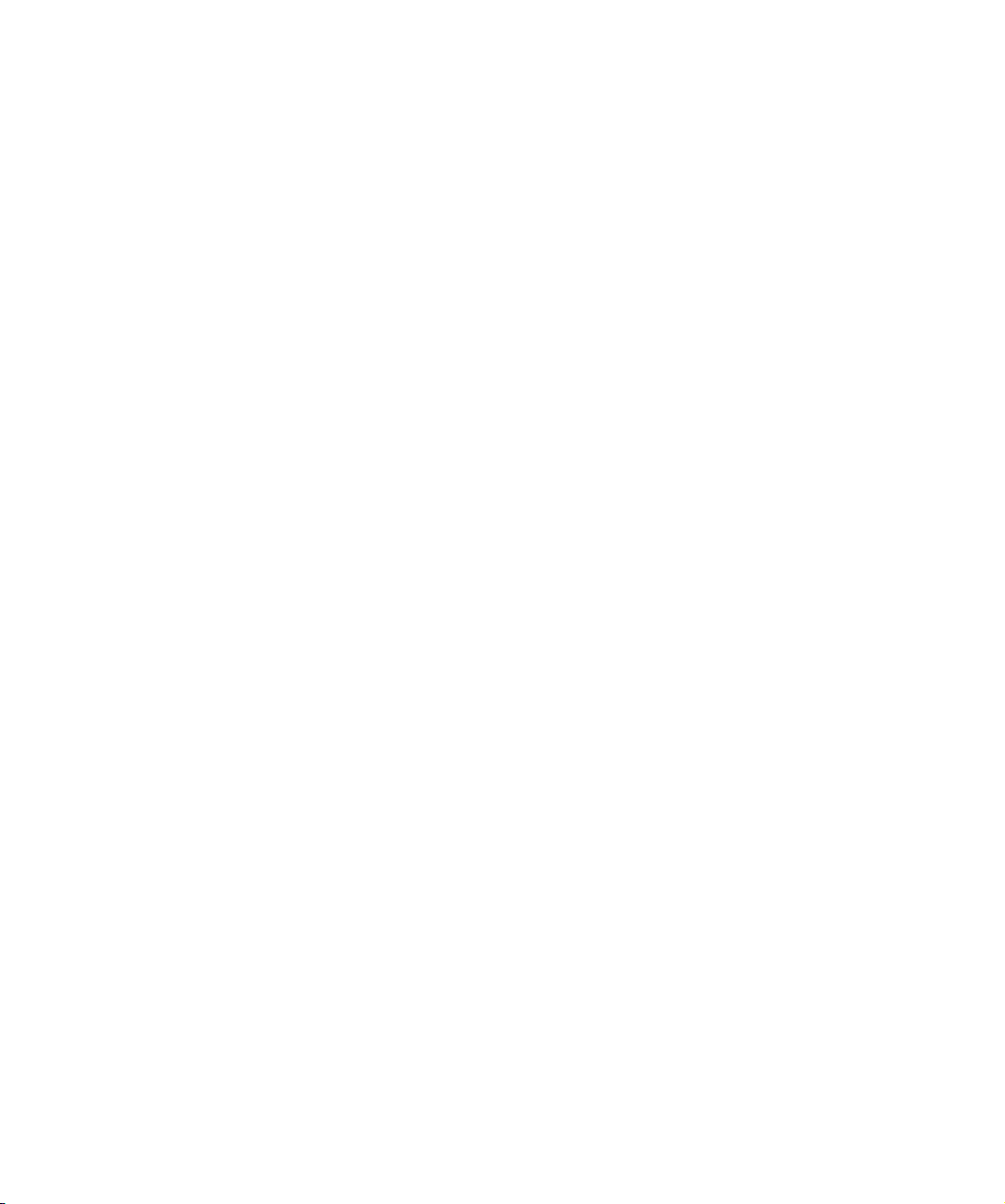
Dell™ LCD TV
Owner's Manual
FILE LOCATION: C:\Documents and Settings\cherylyuan\Ƈ¦±\FM\fronte.fm
DELL CONFIDENTIAL – PRELIMINARY 6/30/06 – FOR PROOF ONLY
Model W3207C www.dell.com | support.dell.com
Page 2
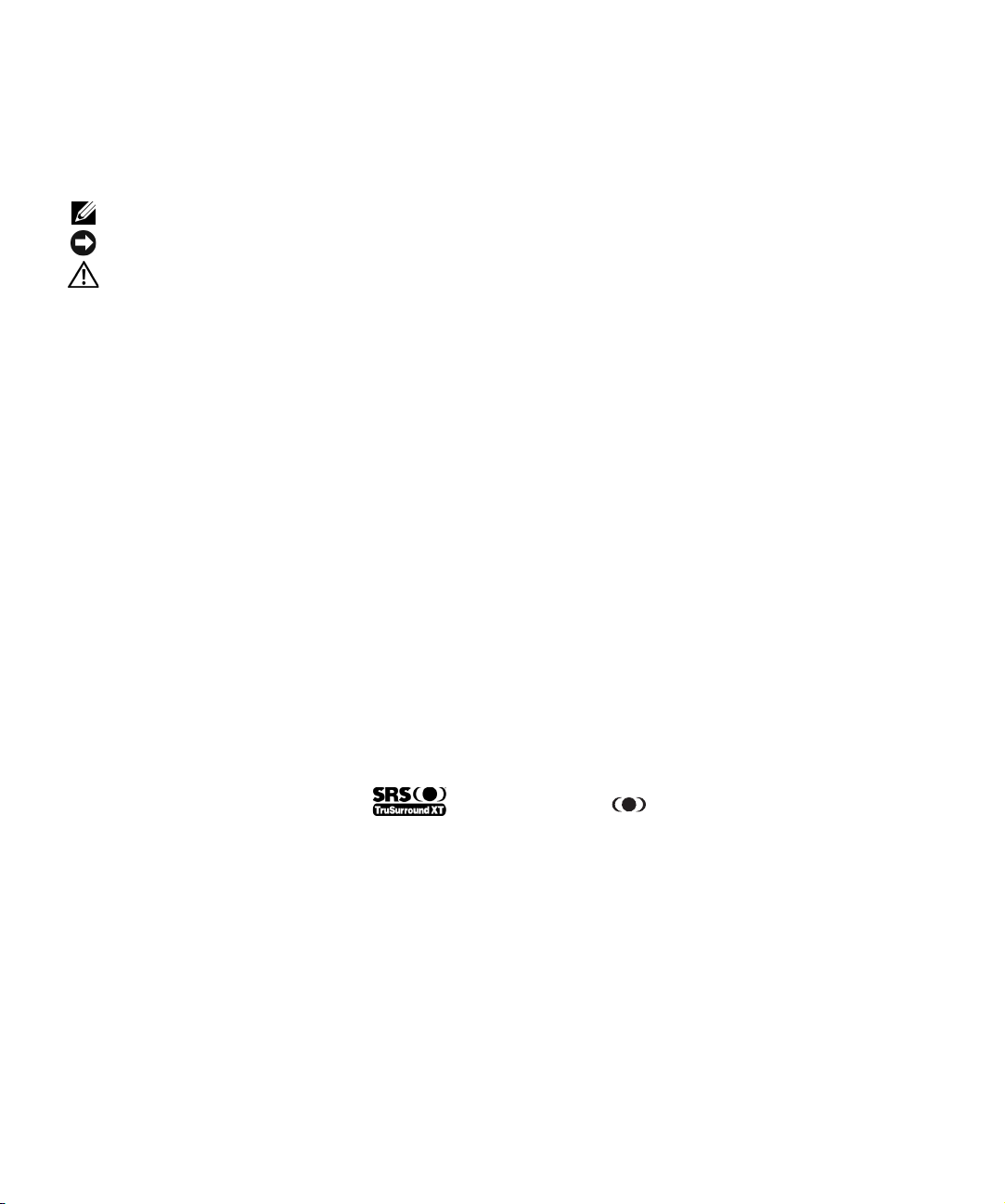
Notes, Notices, and Cautions
NOTE: A NOTE indicates important information that helps you make better use of your TV.
NOTICE: A NOTICE indicates either potential damage to hardware and tells you how to avoid the problem.
CAUTION: A CAUTION indicates a potential for property damage, personal injury, or death.
_____________________
Information in this document is subject to change without notice.
© 2006 Dell Inc. All rights reserved.
Reproduction of this document in any manner whatsoever without the written permission of Dell Inc. is strictly forbidden.
TSXT technology is incorporated under license from SRS Labs, Inc.
Trademarks used in this text: Dell, the DELL logo; TruSurround XT, SRS, and symbol are trademarks of SRS Labs, Inc.
Dell, Dimension, OptiPlex, Dell Precision, Latitude, Inspiron, DellNet, PowerApp, PowerEdge, PowerConnect, PowerVault, and EMC3 are
trademarks of Dell Inc.
Other trademarks and trade names may be used in this document to refer to either the entities claiming the marks and names or their products.
Dell Inc. disclaims any proprietary interest in trademarks and trade names other than its own.
July 2006 Rev. A00
Page 3
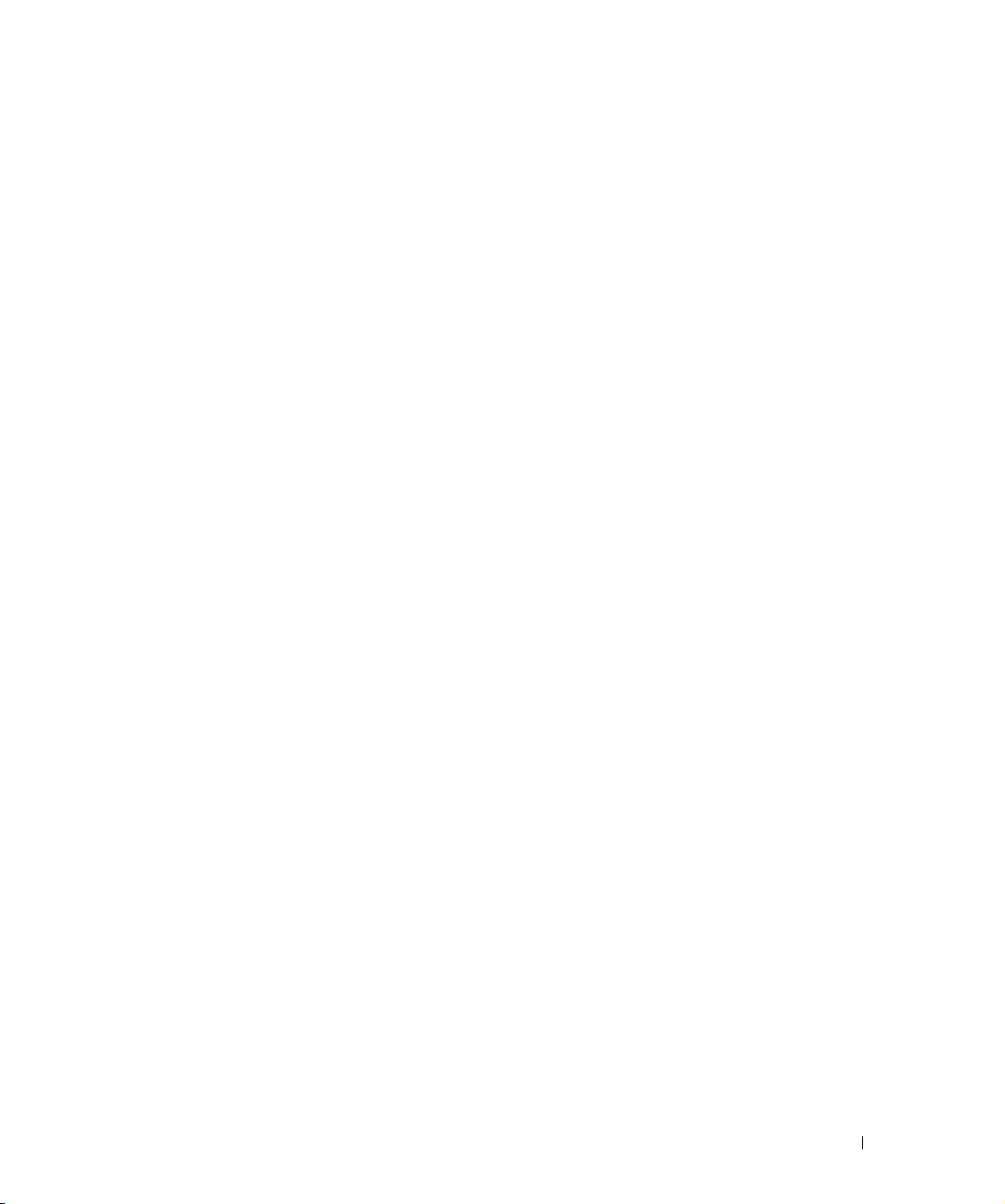
Contents
1 About Your TV
Front View . . . . . . . . . . . . . . . . . . . . . . . . . . . . . . . . . 5
FILE LOCATION: C:\Documents and Settings\cherylyuan\Ƈ¦±\FM\W3201_eyUM.fm
Right View
Left View
Rear View
Package Contents
Caring for Your TV
. . . . . . . . . . . . . . . . . . . . . . . . . . . . . . . . . 6
. . . . . . . . . . . . . . . . . . . . . . . . . . . . . . . . . . 7
. . . . . . . . . . . . . . . . . . . . . . . . . . . . . . . . . . 8
. . . . . . . . . . . . . . . . . . . . . . . . . . . . . 10
. . . . . . . . . . . . . . . . . . . . . . . . . . . . . 10
2 Setting Up Your TV
Proper Location for Your TV . . . . . . . . . . . . . . . . . . . . . . . . 13
Connecting Your TV
. . . . . . . . . . . . . . . . . . . . . . . . . . . . 14
3 Your Remote Control
Installing Batteries . . . . . . . . . . . . . . . . . . . . . . . . . . . . 21
Using Your Remote Control
Using Your TV With a Universal or Learning Remote Control
. . . . . . . . . . . . . . . . . . . . . . . . 22
. . . . . . . . . 24
4 Using the TV Menu
www.dell.com | support.dell.com
Using Your Remote Control With the TV Menu . . . . . . . . . . . . . . . 25
Selecting Your TV Menu Language
Input Select
Picture Menu
Audio
Size
Parental Control
Setup
. . . . . . . . . . . . . . . . . . . . . . . . . . . . . . . . 26
. . . . . . . . . . . . . . . . . . . . . . . . . . . . . . . 28
. . . . . . . . . . . . . . . . . . . . . . . . . . . . . . . . . . . 28
. . . . . . . . . . . . . . . . . . . . . . . . . . . . . . . . . . . . 29
. . . . . . . . . . . . . . . . . . . . . . . . . . . . . . 29
. . . . . . . . . . . . . . . . . . . . . . . . . . . . . . . . . . . 30
DELL CONFIDENTIAL – PRELIMINARY 6/30/06 – FOR PROOF ONLY
. . . . . . . . . . . . . . . . . . . . . 26
Contents 3
Page 4
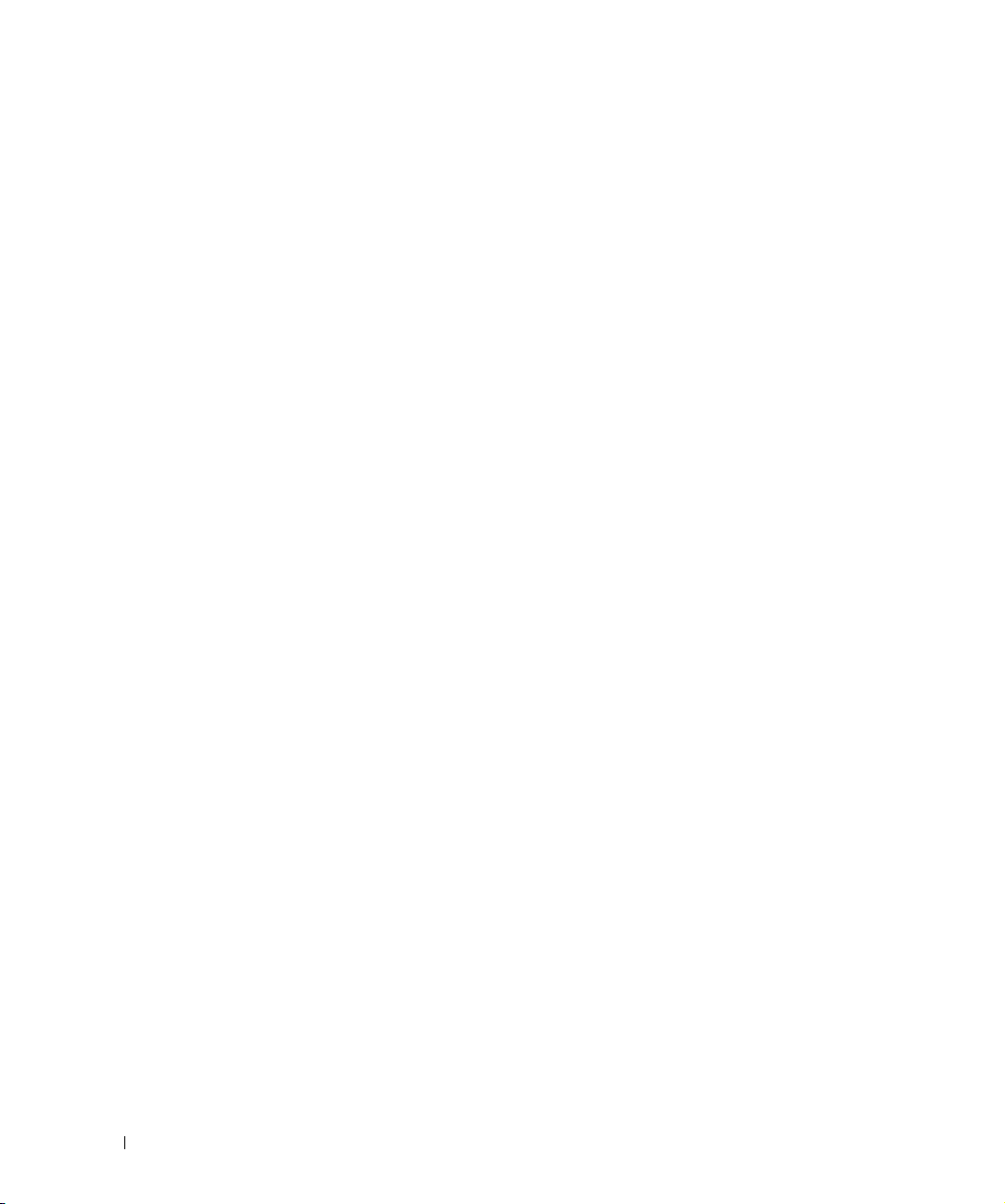
FILE LOCATION: C:\Documents and Settings\cherylyuan\Ƈ¦±\FM\W3201_eyUM.fm
5 Troubleshooting Problems With Your TV
Troubleshooting Tips . . . . . . . . . . . . . . . . . . . . . . . . . . . . 33
www.dell.com | support.dell.com
www.dell.com | support.dell.com
General Problems
TV Menu Messages
Remote Control Problems
Using the Self-Test Feature when Connected to a Computer
Problems When Using the TV as a Monitor
. . . . . . . . . . . . . . . . . . . . . . . . . . . . . 34
. . . . . . . . . . . . . . . . . . . . . . . . . . . . 38
. . . . . . . . . . . . . . . . . . . . . . . . . . 38
. . . . . . . . . 39
. . . . . . . . . . . . . . . . . 39
6 Specifications for Your TV . . . . . . . . . . . . . . . . . . . . . . . . . . . . . .41
Contacting Dell . . . . . . . . . . . . . . . . . . . . . . . . . . . . . . . . . . . . . . . . . . .43
Index . . . . . . . . . . . . . . . . . . . . . . . . . . . . . . . . . . . . 65
4 Contents
DELL CONFIDENTIAL – PRELIMINARY 6/30/06 – FOR PROOF ONLY
Page 5

About Your TV
Front View
1
1 IR Receiver Senses the signal from the remote control
2 Power indicator light
(LED)
DELL CONFIDENTIAL – PRELIMINARY 6/30/06 – FOR PROOF ONLY
The light is blue when the TV is on and amber when the TV is
in power save mode
FILE LOCATION: C:\Documents and Settings\cherylyuan\Ƈ¦±\FM\ch1e.fm
About Your TV 5
Page 6
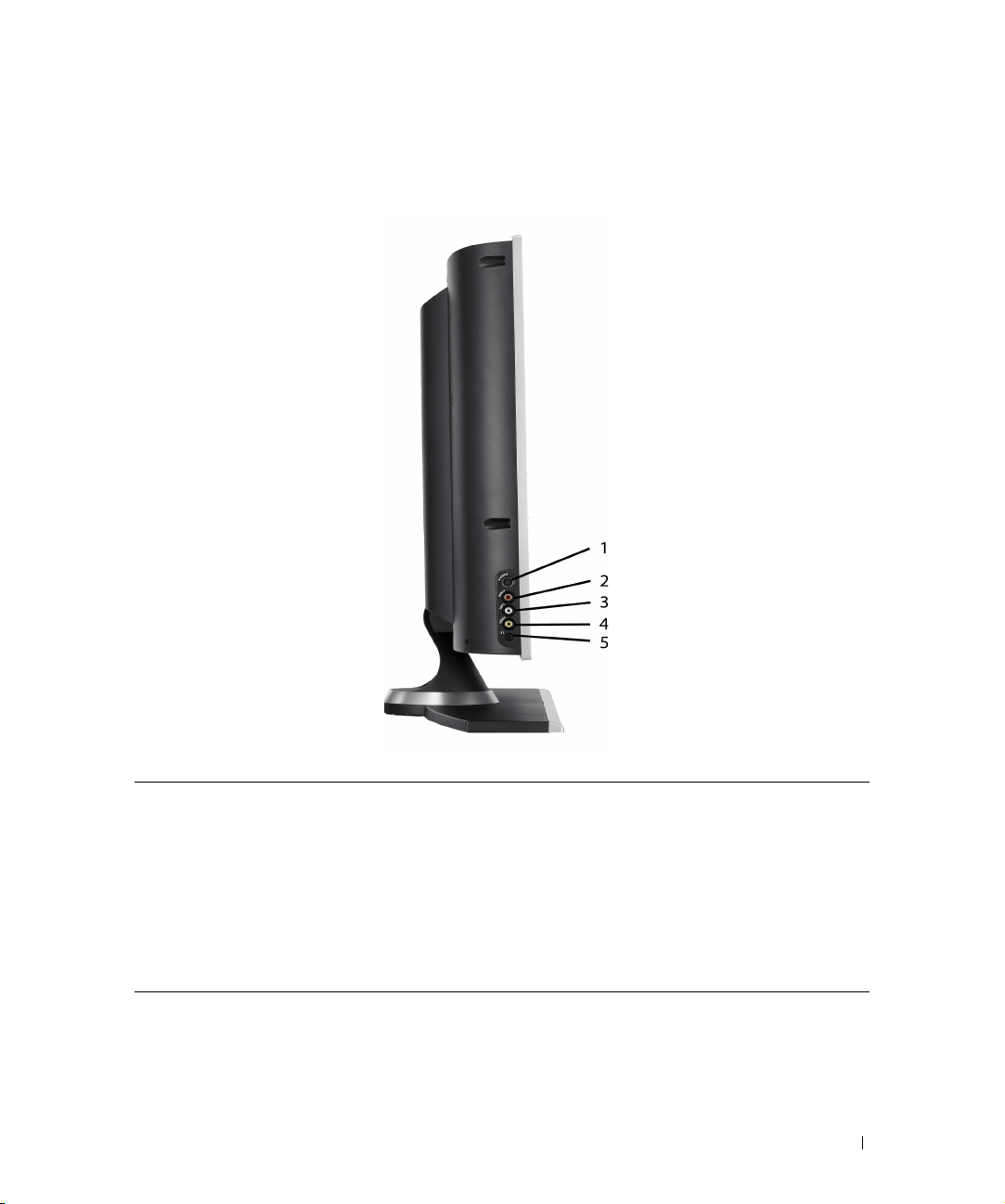
Right View
1 S-Video input (SIDE) Use this to connect devices such as a video game system, a digital
camera, or a DVD player
2 Audio connector (R) Use this connector if you have connected a device to the
composite connector (SIDE) or the S-Video connector (SIDE)
3 Audio connector (L) Use this connector if you have connected a device to the
composite connector (SIDE) or the S-Video connector (SIDE)
4 Composite video connector (SIDE) Use this to connect devices such as VCR or DVD player
5 Headphone Use this connector to connect the Headphone
FILE LOCATION: C:\Documents and Settings\cherylyuan\Ƈ¦±\FM\ch1e.fm
DELL CONFIDENTIAL – PRELIMINARY 6/30/06 – FOR PROOF ONLY
About Your TV 6
Page 7
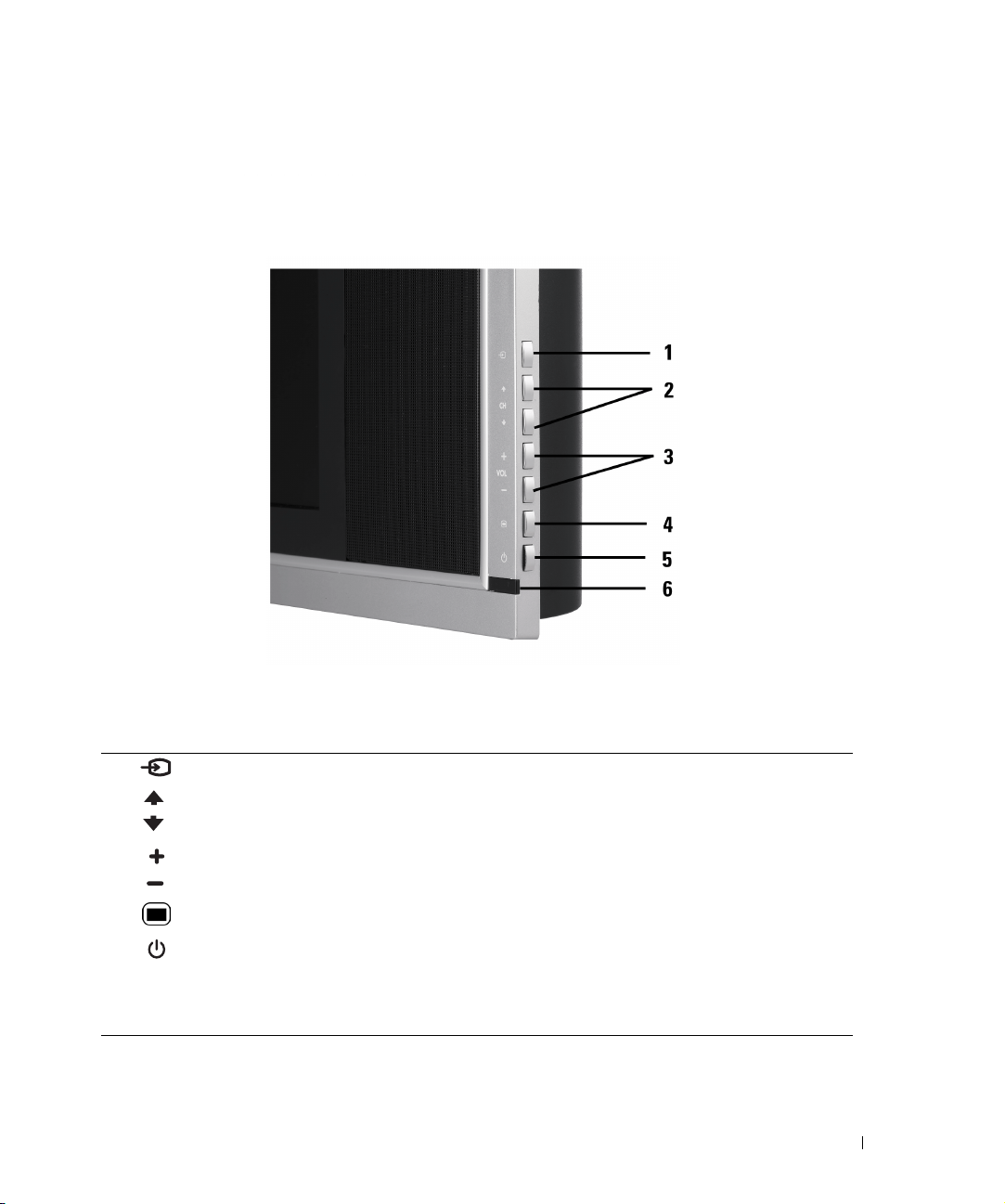
Left View
FILE LOCATION: C:\Documents and Settings\cherylyuan\Ƈ¦±\FM\ch1e.fm
www.dell.com | support.dell.com
1 Input Source button Push to display the Input Select menu
2 Channel up/down
button
3 Volume up/down
button
4 TV Menu button Push to display the TV Menu
5 Power button and light
(LED)
6 IR receiver Senses the signal from the remote control
DELL CONFIDENTIAL – PRELIMINARY 6/30/06 – FOR PROOF ONLY
Push to select the previous/next channel or navigate through the TV
Menu
Push to increase/decrease the volume or to select a TV Menu option
Push to turn the TV on and off
The power light is blue when the TV is on and amber when it is in
power saving mode
About Your TV 7
Page 8
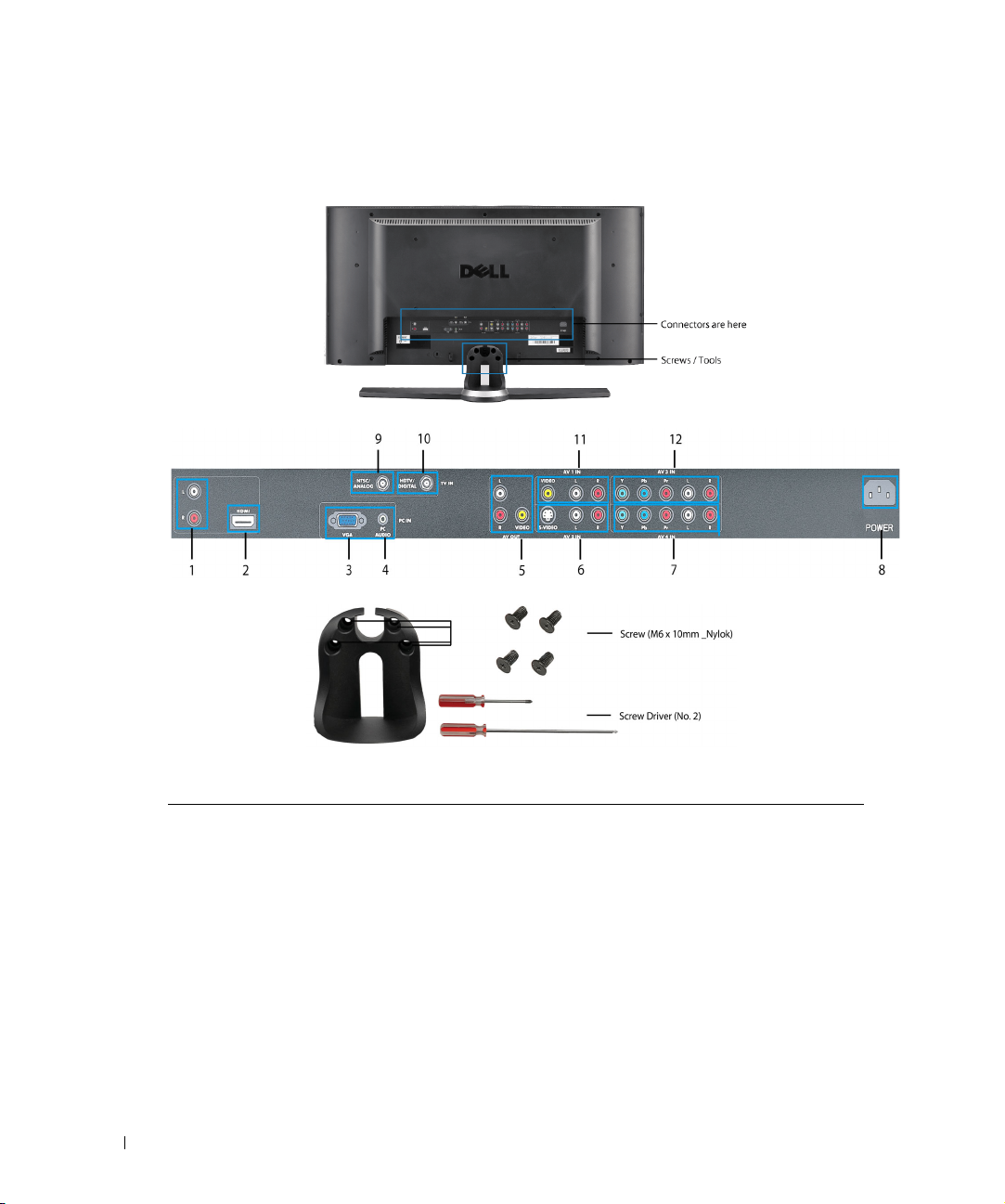
www.dell.com | support.dell.com
FILE LOCATION: C:\Documents and Settings\cherylyuan\Ƈ¦±\FM\ch1e.fm
Rear View
1DVI audio connectors
(L/R)
2 HDMI connectors Connect devices such as a DVD player or set-top box
3 Video Graphics Array
(VGA) connector
4 Audio connector for
VGA
5 Composite video and
audio-out connectors
8 About Your TV
Connect to the DVI audio connectors if you have connected a device
such as a DVD player or set-top box to the HDMI connectors with a
DVI to HDMI interchange cable
Connect to the VGA cable from your computer to the TV
Connect the audio cable from your computer to the TV
Connect a device such as a VCR if you have connected an antenna or
cable TV through the ANT/Cable connector
DELL CONFIDENTIAL – PRELIMINARY 6/30/06 – FOR PROOF ONLY
Page 9
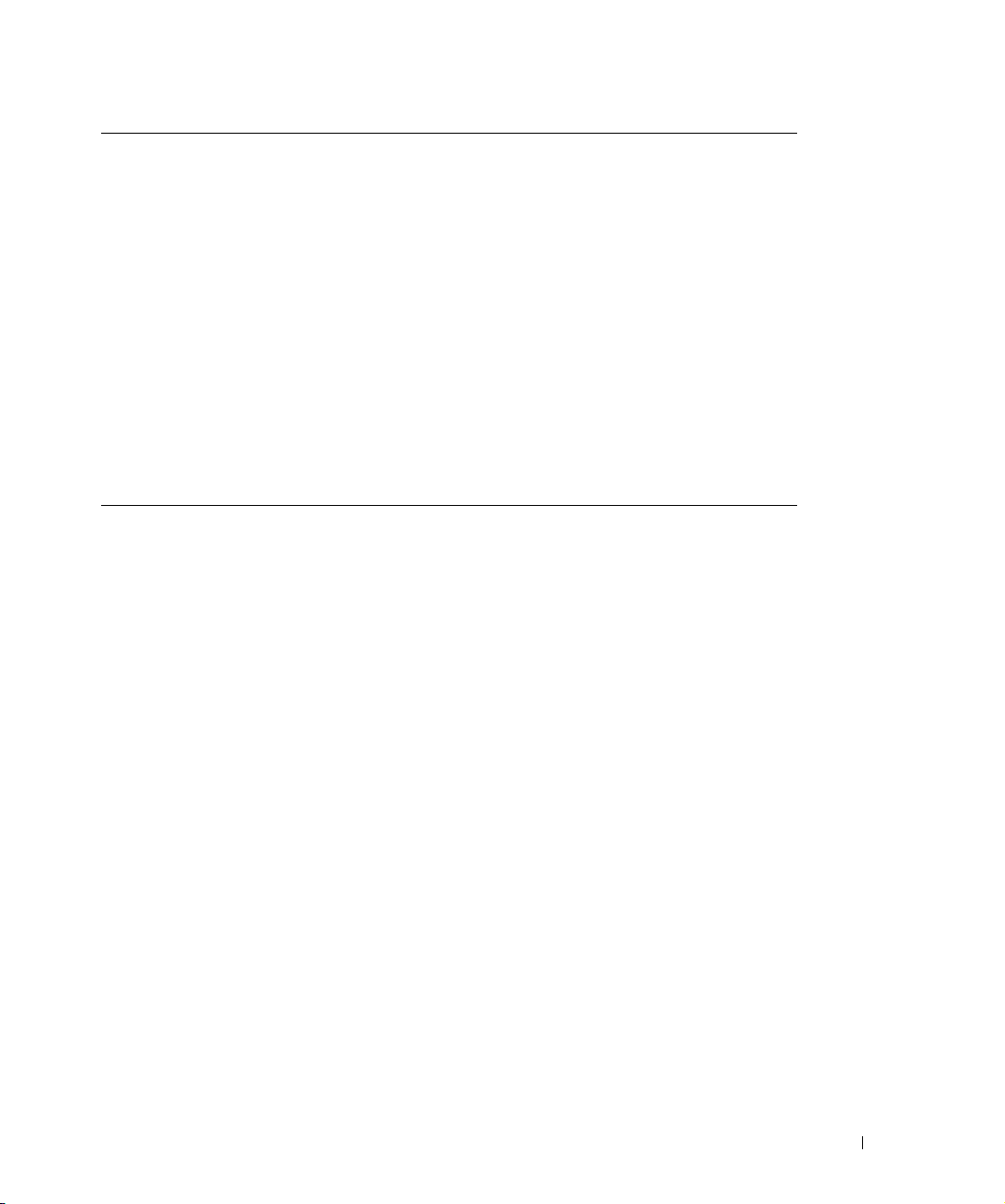
FILE LOCATION: C:\Documents and Settings\cherylyuan\Ƈ¦±\FM\ch1e.fm
6 S-Video connectors
Connect devices such as a video game system or a DVD player
(AV2)
7 Component audio and
Connect devices such as a DVD player, set-top box, or cable TV box
video connectors
(AV4)
8 Power connector Connect your power cord
9 NTSC connector Connect an antenna or a cable TV box
10 HDTV connector Connect an antenna for the digital tuner when using Digital TV
(HDTV connector)
11 Composite video and
Connect devices such as a VCR or DVD player
audio connectors
(AV1)
12 Component audio and
Connect devices such as a DVD player, set-top box, or cable TV box
video connectors
(AV3)
www.dell.com | support.dell.com
DELL CONFIDENTIAL – PRELIMINARY 6/30/06 – FOR PROOF ONLY
About Your TV 9
Page 10
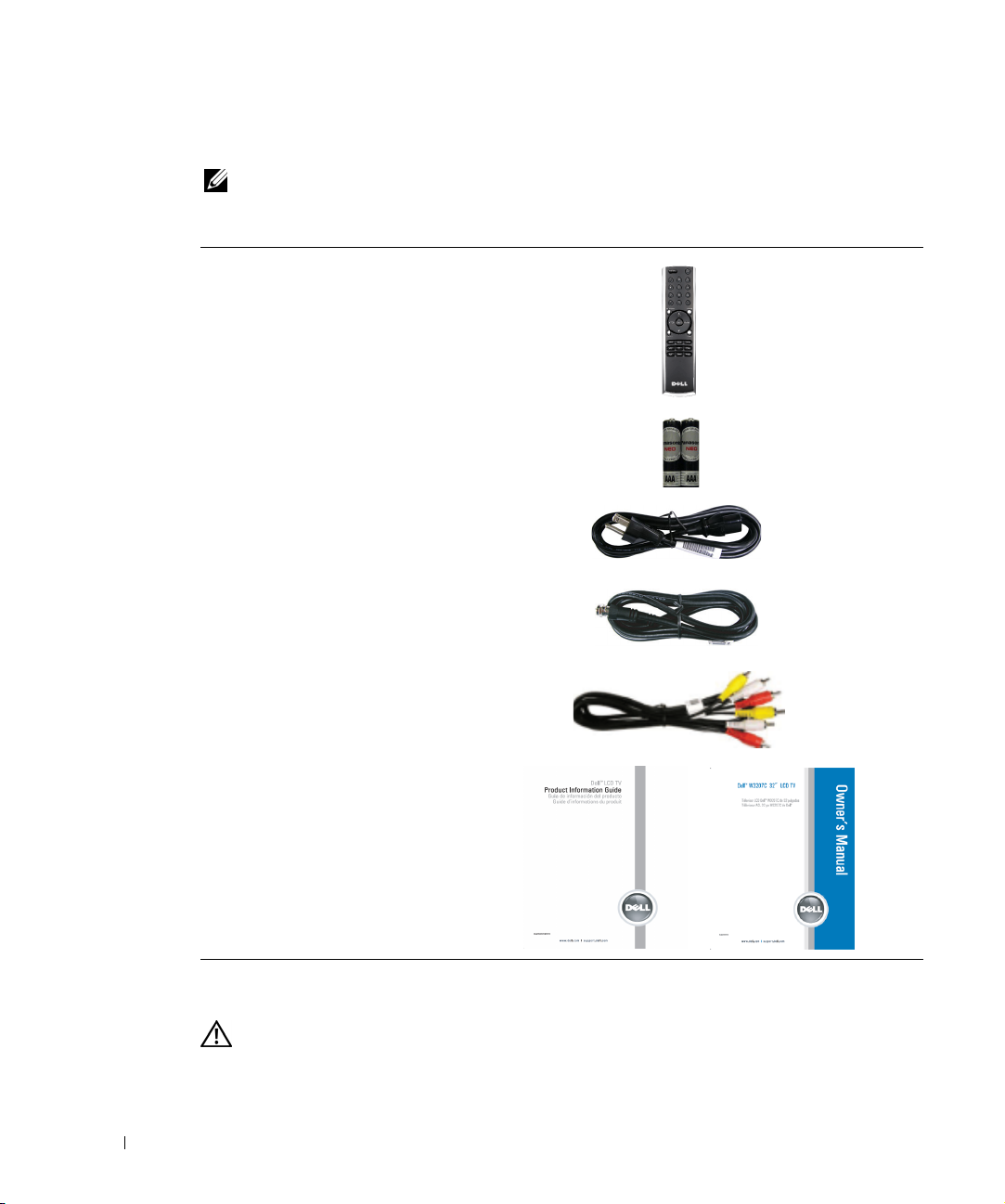
FILE LOCATION: C:\Documents and Settings\cherylyuan\Ƈ¦±\FM\ch1e.fm
Package Contents
NOTE: If you need additional cables, contact Dell.
Remote control
www.dell.com | support.dell.com
AAA batteries (2)
Power cord
Antenna (coaxial) cable
Composite cables
Documentation
Caring for Your TV
• To clean the surface of the panel, slightly dampen a soft, clean, lint-free cloth with water.
10 About Your TV
CAUTION: Only a licensed technician should service the TV. Do not disassemble the TV. Before
cleaning the TV, unplug it from the electrical outlet
DELL CONFIDENTIAL – PRELIMINARY 6/30/06 – FOR PROOF ONLY
.
Page 11

FILE LOCATION: C:\Documents and Settings\cherylyuan\Ƈ¦±\FM\ch1e.fm
• To clean the TV cabinet, use a cloth, slightly dampened with a mild detergent.
• Do not use chemicals such as benzene, thinner, ammonia, or any type of abrasive cleaner.
• Do not use compressed air to clean the TV.
www.dell.com | support.dell.com
DELL CONFIDENTIAL – PRELIMINARY 6/30/06 – FOR PROOF ONLY
About Your TV 11
Page 12
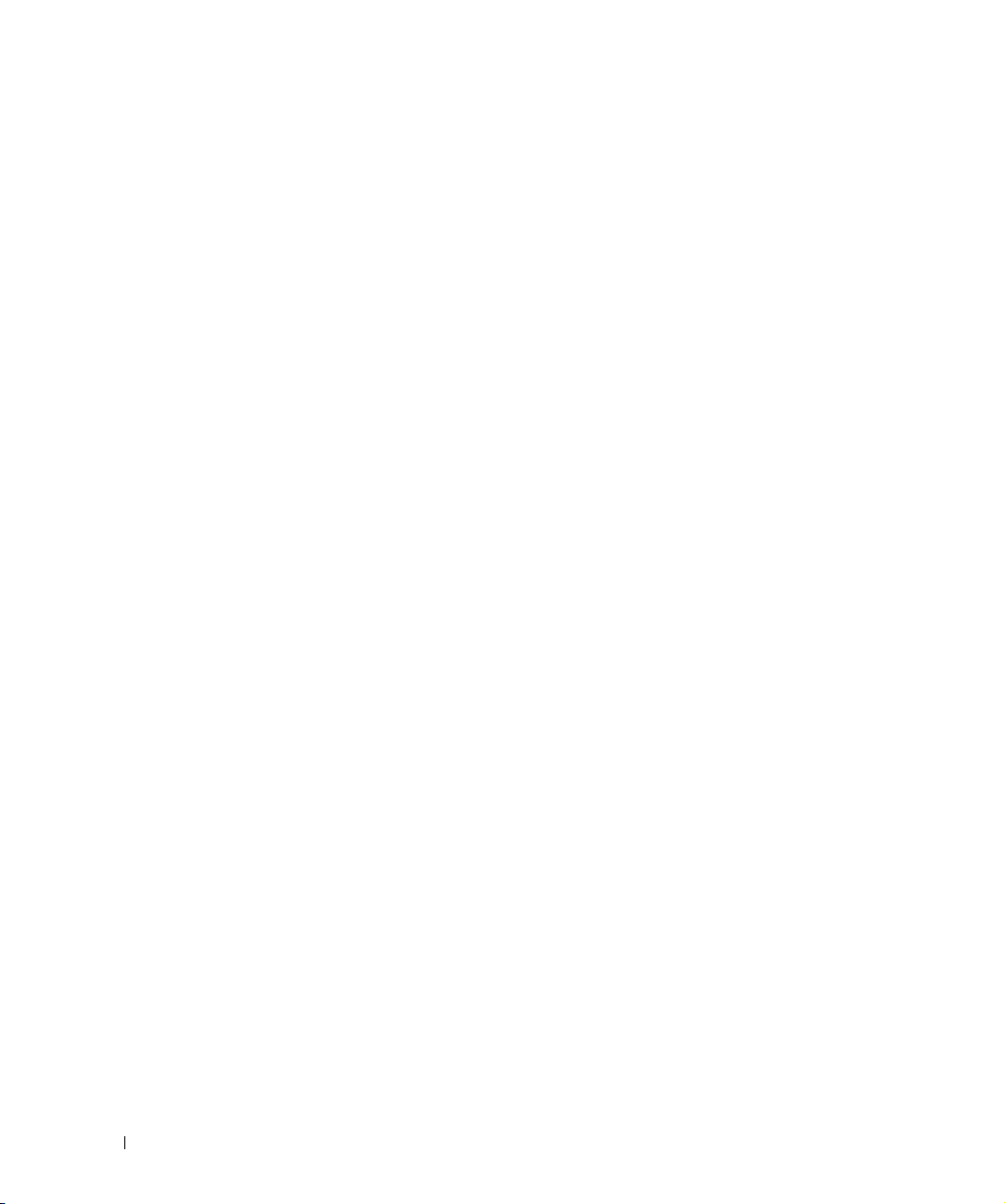
www.dell.com | support.dell.com
FILE LOCATION: C:\Documents and Settings\cherylyuan\Ƈ¦±\FM\ch1e.fm
12 About Your TV
DELL CONFIDENTIAL – PRELIMINARY 6/30/06 – FOR PROOF ONLY
Page 13
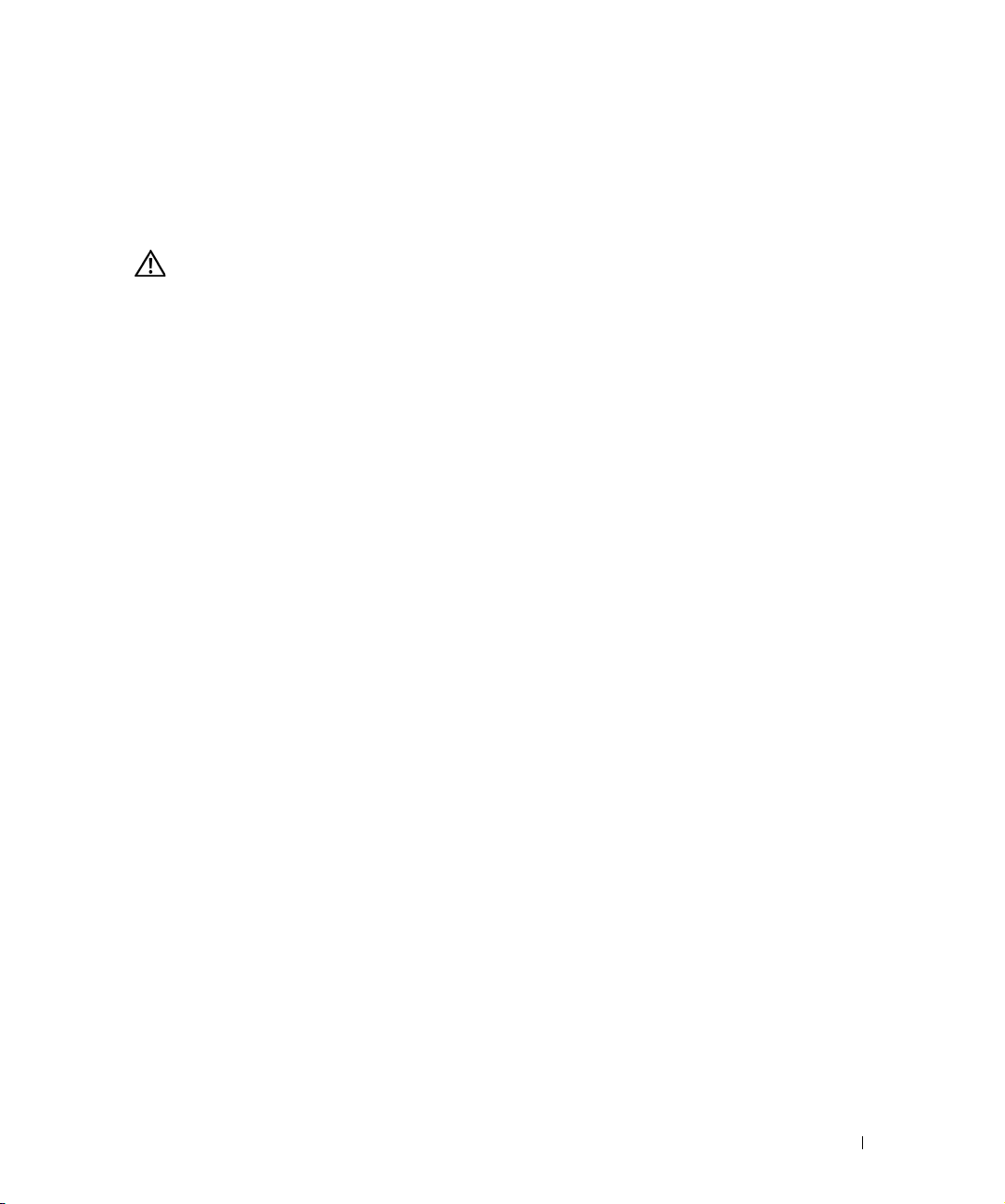
Setting Up Your TV
CAUTION: Before you begin any of the setup procedures in this section, follow the safety instructions
in the
Product Information Guide
Proper Location for Your TV
.
2
Consider the following environmental factors
• Ensure you allow adequate ventilation.
• Do not place the TV in locations that are exposed to
dusty environments, or extreme cold.
• Avoid moving the TV between locations with high humidity and dusty environments.
• Do not subject the TV to severe vibration or high impact conditions. Do not place the TV
inside a car trunk.
• Do not place the TV in a location where water or other liquids could spill on or into the TV.
while deciding the position of your TV
high heat and humidity
, direct sunlight,
:
FILE LOCATION: C:\Documents and Settings\cherylyuan\Ƈ¦±\FM\ch2e.fm
DELL CONFIDENTIAL – PRELIMINARY 6/30/06 – FOR PROOF ONLY
Setting Up Your TV 13
Page 14
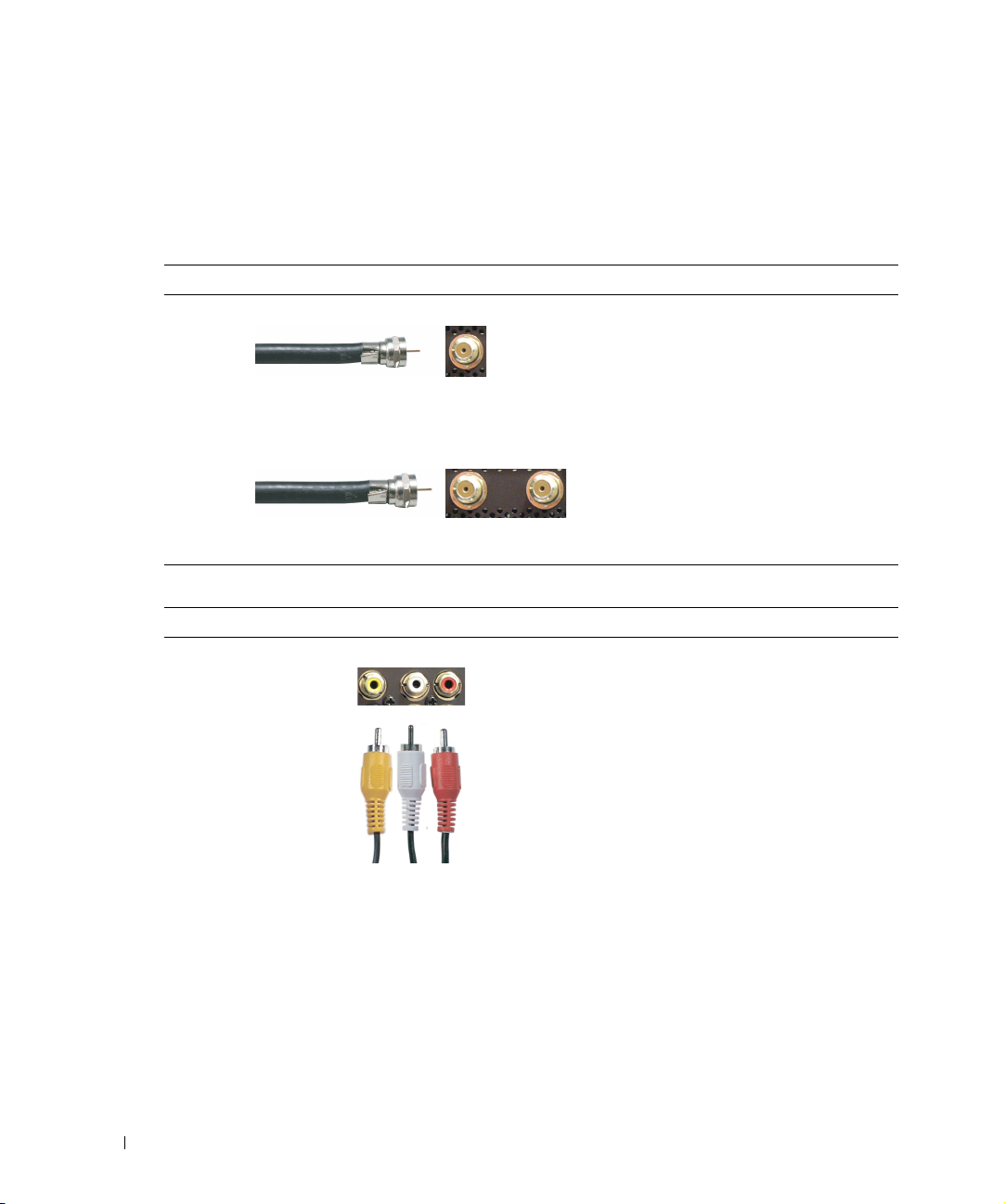
www.dell.com | support.dell.com
FILE LOCATION: C:\Documents and Settings\cherylyuan\Ƈ¦±\FM\ch2e.fm
Connecting Your TV
The tables below provide a description of the connectors on your TV to help you decide which
connectors to use for your various video devices.
Connecting Your Cable TV Box or Antenna
Quality Cable and connector When to Use
Good Coaxial cable
Coaxial (RF) cable carries the video and
audio signal from the antenna or cable
connector to your TV. The coaxial connector
is labelled NTSC. To locate the NTSC
connector see "Rear View" on page 8.
Best Coaxial cable
Connecting Your Video Devices
Quality Cable and connector When to Use
Good Composite
The HDTV cable carries the digital video and
audio signal from the antenna connector to
your TV. To locate the HDTV connector see
"Rear View" on page 8.
The composite connector carries the video
signal through a single pin. If you are using a
composite video connector, you also need to
connect composite audio cables. To locate
the composite connectors, see "Left View" on
page 7 and "Rear View" on page 8.
DELL CONFIDENTIAL – PRELIMINARY 6/30/06 – FOR PROOF ONLY
14 Setting Up Your TV
Page 15
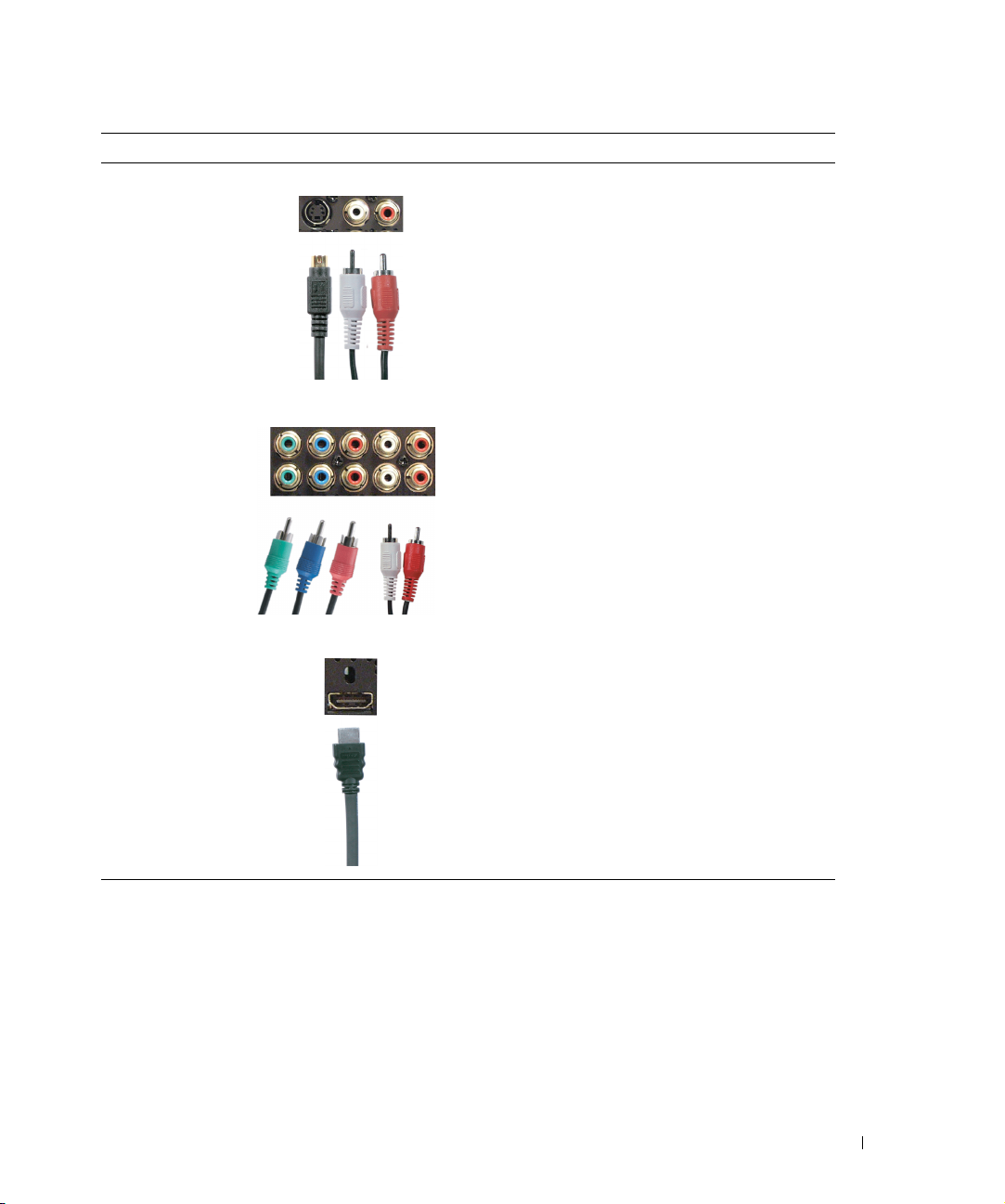
FILE LOCATION: C:\Documents and Settings\cherylyuan\Ƈ¦±\FM\ch2e.fm
Quality Cable and connector When to Use
Better S-Video
The S-Video connector splits the video signal
into two signals, black-and-white and color. If
you are using the S-Video connector, you also
need to connect the audio cables. To locate
the S-Video connectors, see "Right View" on
page 6 and "Rear View" on page 8.
Best Component (YPbPr)
Excellent HDMI
The component connectors splits the video
signal into three signals: two color signals and
one black-and-white signal. If you are using
the component connectors, you also need to
connect the audio cables. To locate the
component connectors, see "Rear View" on
page 8.
HDMI (High Definition Multimedia
Interface) assures that the best video signal is
always sent from source (HDTV signal, DVD
player) to the TV. This is achieved by allowing
uncompressed video and multi-channel audio
data to be sent to the display device through
a single cable. To locate the connector see
"Rear View" on page 8.
www.dell.com | support.dell.com
DELL CONFIDENTIAL – PRELIMINARY 6/30/06 – FOR PROOF ONLY
Setting Up Your TV 15
Page 16
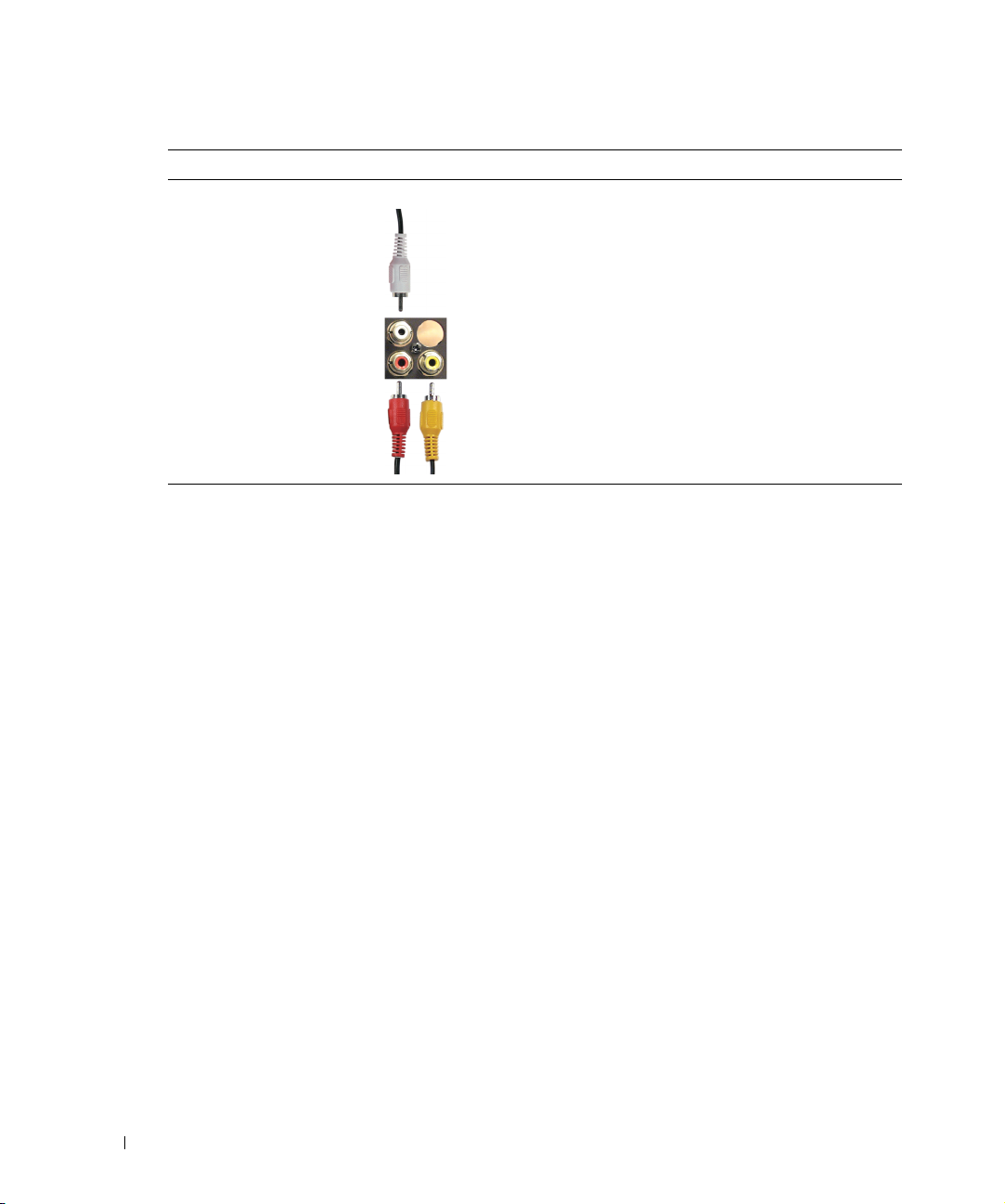
www.dell.com | support.dell.com
FILE LOCATION: C:\Documents and Settings\cherylyuan\Ƈ¦±\FM\ch2e.fm
Connecting Audio Out
Quality Cable and connector When to Use
Good Composite video and audio out connectors
Use these connectors to connect a device
such as a VCR if you have connected an
antenna or cable TV through the ANT/Cable
connector.
DELL CONFIDENTIAL – PRELIMINARY 6/30/06 – FOR PROOF ONLY
16 Setting Up Your TV
Page 17
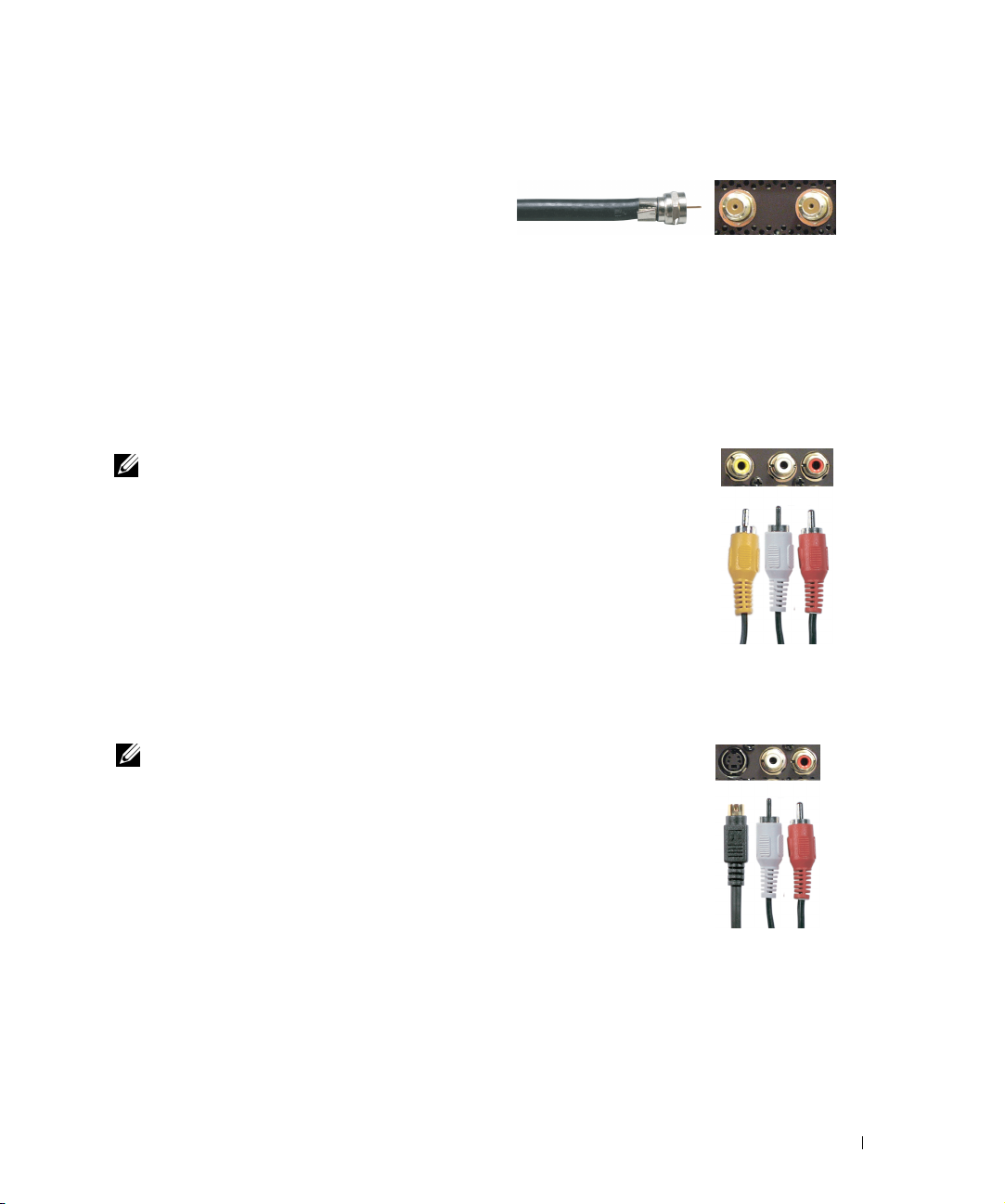
FILE LOCATION: C:\Documents and Settings\cherylyuan\Ƈ¦±\FM\ch2e.fm
Using the HDTV or NTSC Connector (Coaxial)
1
Turn off the TV and unplug the power cord.
2
Connect the coaxial cable to the HDTV or the
NTSC connectors on the TV.
3
Plug in the power cord for the TV and turn on
the TV.
4
Enter the TV Menu and select TV for NTSC or TV Digital for HDTV. See "Input Select" on
page 26 for more information.
Using the Composite Connector
1
Turn off the TV and unplug the power cord.
NOTE: If you are connecting a device that you want to be able to remove, such as
a video game system or a camcorder, use the composite connector on the
right side of the TV (see "Left View" on page 7).
2
Connect your device to the TV using the audio and video cable.
3
Plug in the power cords for the TV and devices and turn them on.
4
Enter the TV Menu and select AV1, or AV SIDE (Composite 3). See
"Input Select" on page 26 for more information.
Using the S-Video Connector
1
Turn off the TV and unplug the power cord.
NOTE: If you are connecting a device that you want to be able to remove, such
as a video game system, or a camera, use the S-Video connector on the
right side of the TV (see
2
Connect your device using the S-Video and audio cables.
3
Plug in the power cords for the TV and devices and turn them on.
4
Enter the TV Menu and select AV3, AV2, or AV SIDE (S-Video 2). See
"Input Select" on page 26 for more information.
"Left View" on page 7).
www.dell.com | support.dell.com
DELL CONFIDENTIAL – PRELIMINARY 6/30/06 – FOR PROOF ONLY
Setting Up Your TV 17
Page 18
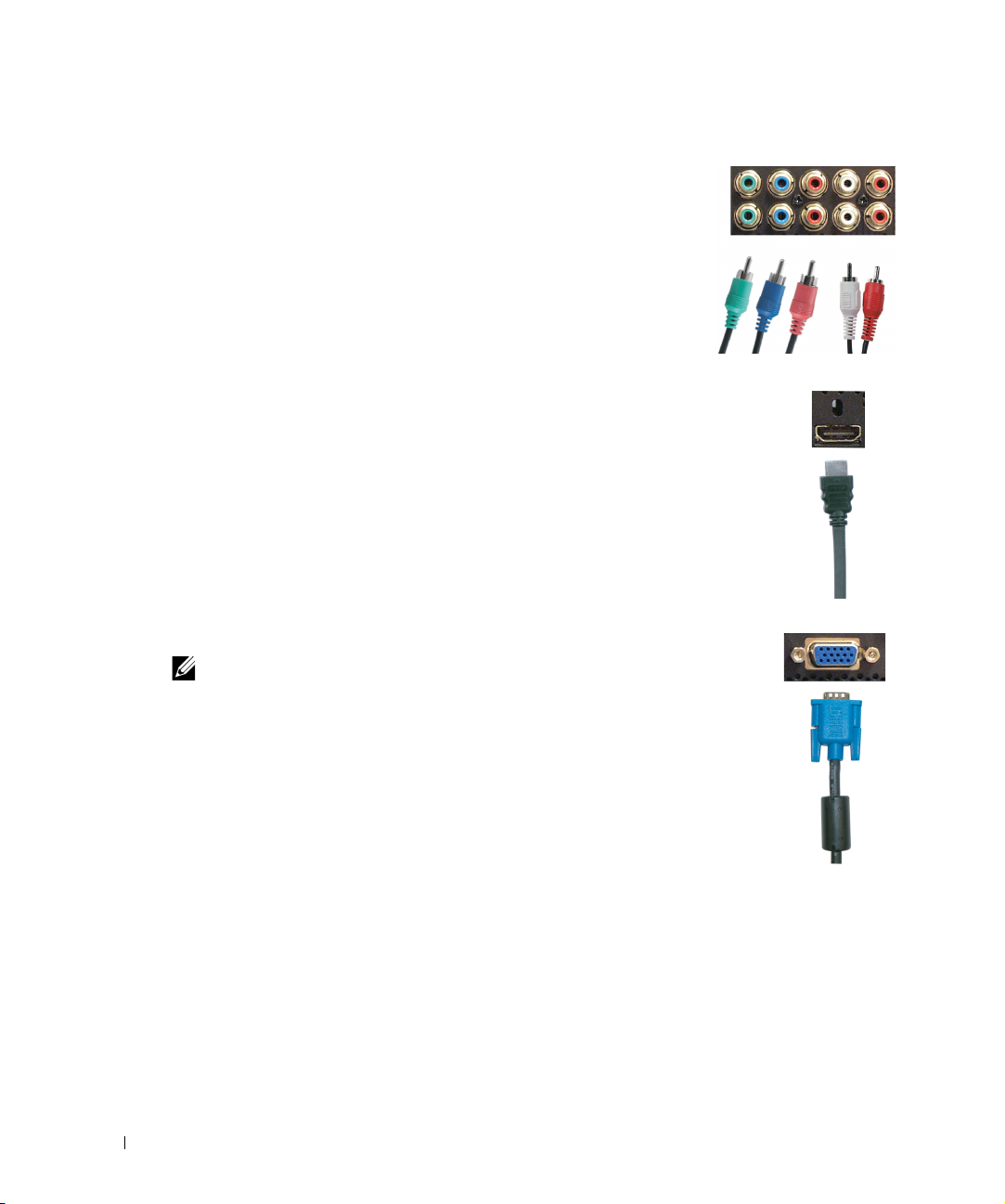
www.dell.com | support.dell.com
FILE LOCATION: C:\Documents and Settings\cherylyuan\Ƈ¦±\FM\ch2e.fm
Using the Component Connector
1
Turn off the TV and unplug the power cord.
2
Connect your device using the component video and audio cables.
3
Plug in the power cords for the TV and devices and turn them on.
4
Enter the TV Menu and select AV3 or AV4. See "Input Select" on
page 26 for more information.
Using the HDMI Connector
1
Turn off the TV and unplug the power cord.
2
Connect your device using the HDMI connector.
3
Plug in the power cords for the TV and devices and turn them on.
4
Enter the TV Menu and select HDMI 1. See "Input Select" on page 26 for
more information.
Using the VGA Connector
1
Turn off the TV and unplug the power cord.
NOTE: Suggest to use a VGA cable which has a ferrite core.
2
Connect the VGA and audio cables to your TV and computer.
3
Plug in the power cords for the TV and devices and turn them on.
4
Enter the TV Menu and select VGA. See "Input Select" on page 26 for
more information.
DELL CONFIDENTIAL – PRELIMINARY 6/30/06 – FOR PROOF ONLY
18 Setting Up Your TV
Page 19
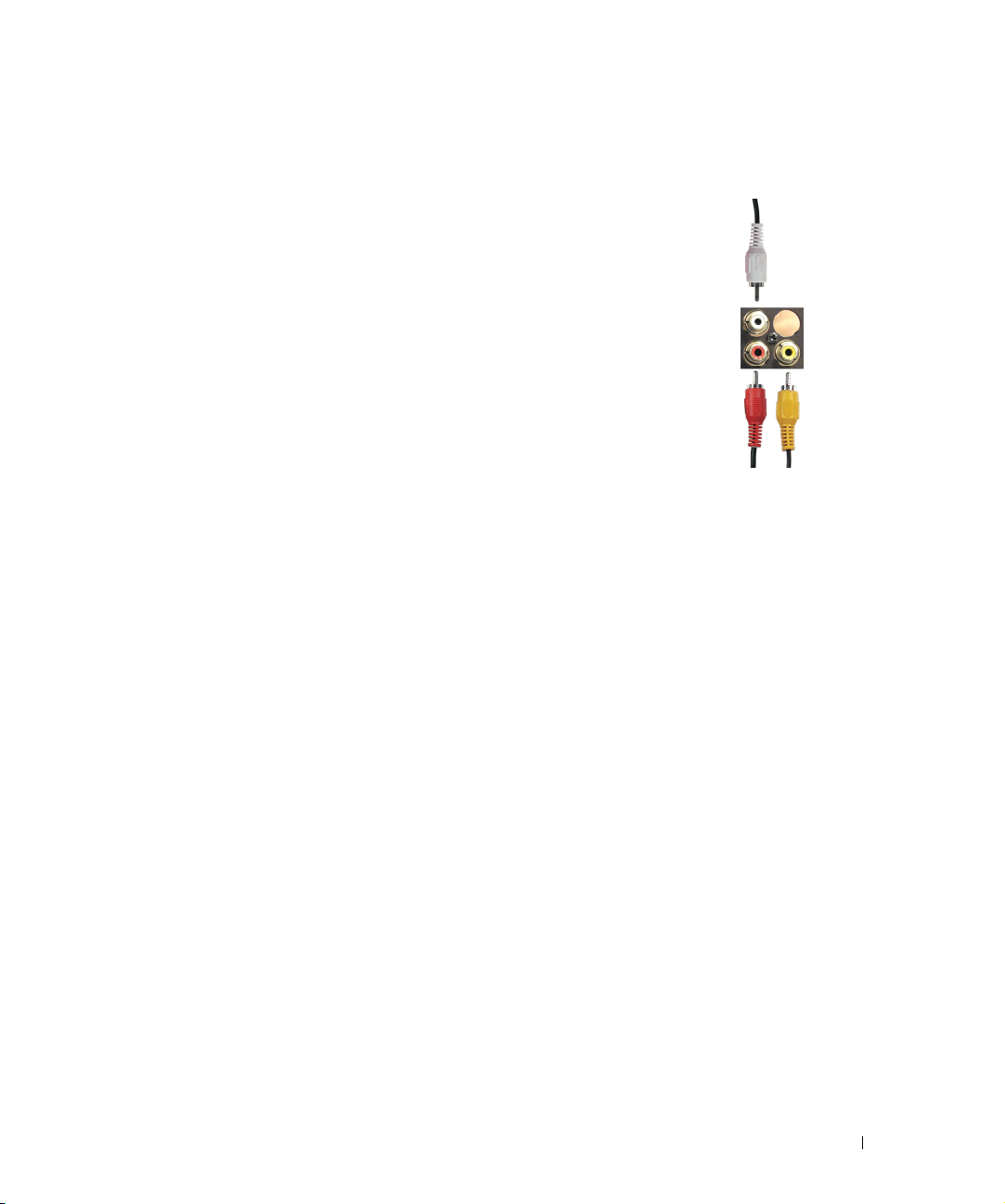
FILE LOCATION: C:\Documents and Settings\cherylyuan\Ƈ¦±\FM\ch2e.fm
Using the Composite Video and Audio Out Connectors
1
Turn off the TV and unplug the power cord.
2
Connect the video and audio out cables to your TV and to a device such as
a VCR if you have connected an antenna or cable TV through the
ANT/Cable connector.
3
Plug in the power cords for the TV and devices and turn them on.
www.dell.com | support.dell.com
DELL CONFIDENTIAL – PRELIMINARY 6/30/06 – FOR PROOF ONLY
Setting Up Your TV 19
Page 20
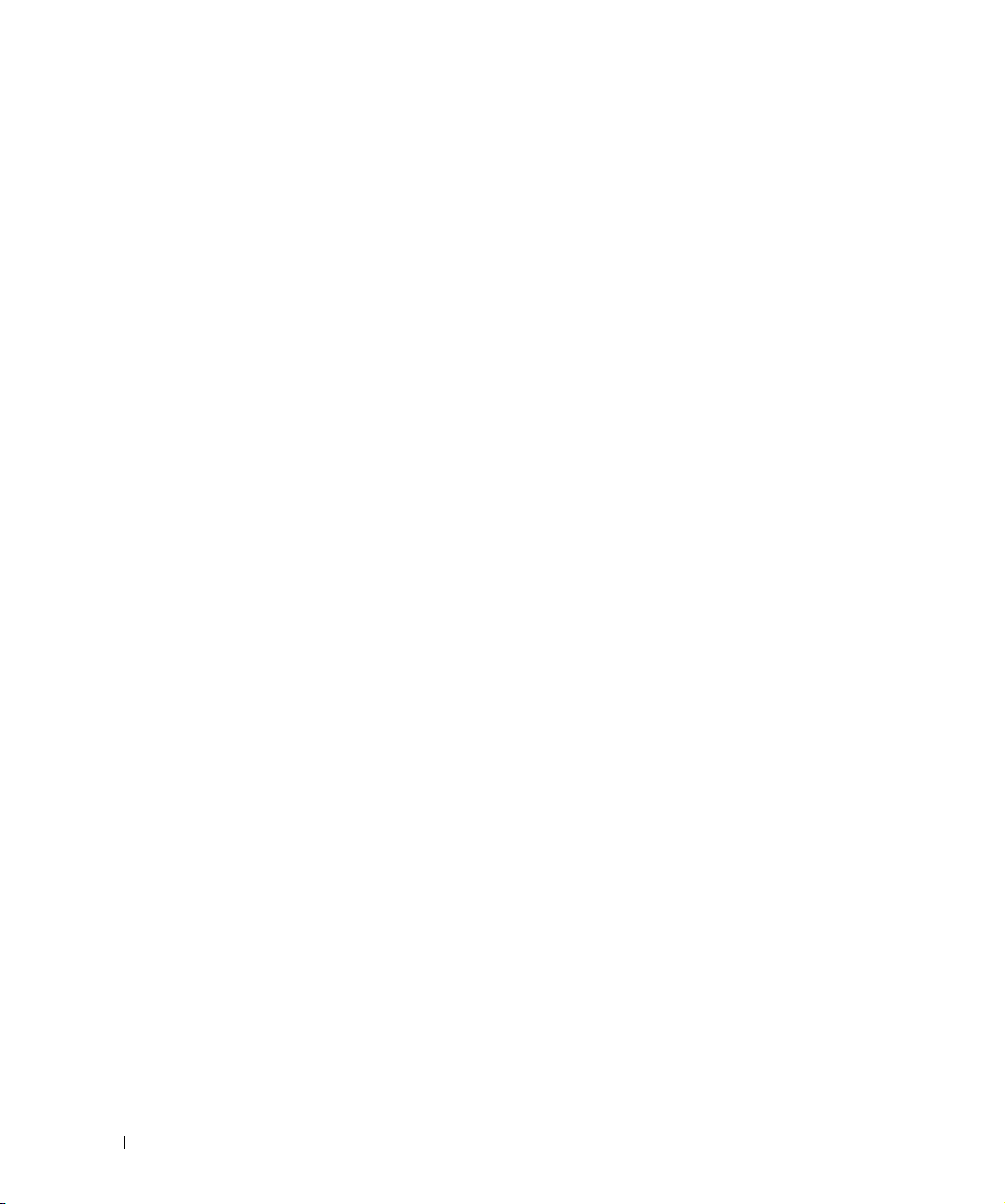
www.dell.com | support.dell.com
FILE LOCATION: C:\Documents and Settings\cherylyuan\Ƈ¦±\FM\ch2e.fm
DELL CONFIDENTIAL – PRELIMINARY 6/30/06 – FOR PROOF ONLY
20 Setting Up Your TV
Page 21

Your Remote Control
Installing Batteries
Before you can use your remote control, install two AAA batteries in the remote control as follows.
1
Open the battery cover.
2
Install the batteries. Make sure that you match the + and - on the batteries with the + and symbols in the battery compartment.
3
Close the battery cover.
3
FILE LOCATION: C:\Documents and Settings\cherylyuan\Ƈ¦±\FM\ch3e.fm
DELL CONFIDENTIAL – PRELIMINARY 6/30/06 – FOR PROOF ONLY
Your Remote Control 21
Page 22

www.dell.com | support.dell.com
FILE LOCATION: C:\Documents and Settings\cherylyuan\Ƈ¦±\FM\ch3e.fm
Using Your Remote Control
DELL CONFIDENTIAL – PRELIMINARY 6/30/06 – FOR PROOF ONLY
22 Your Remote Control
Page 23
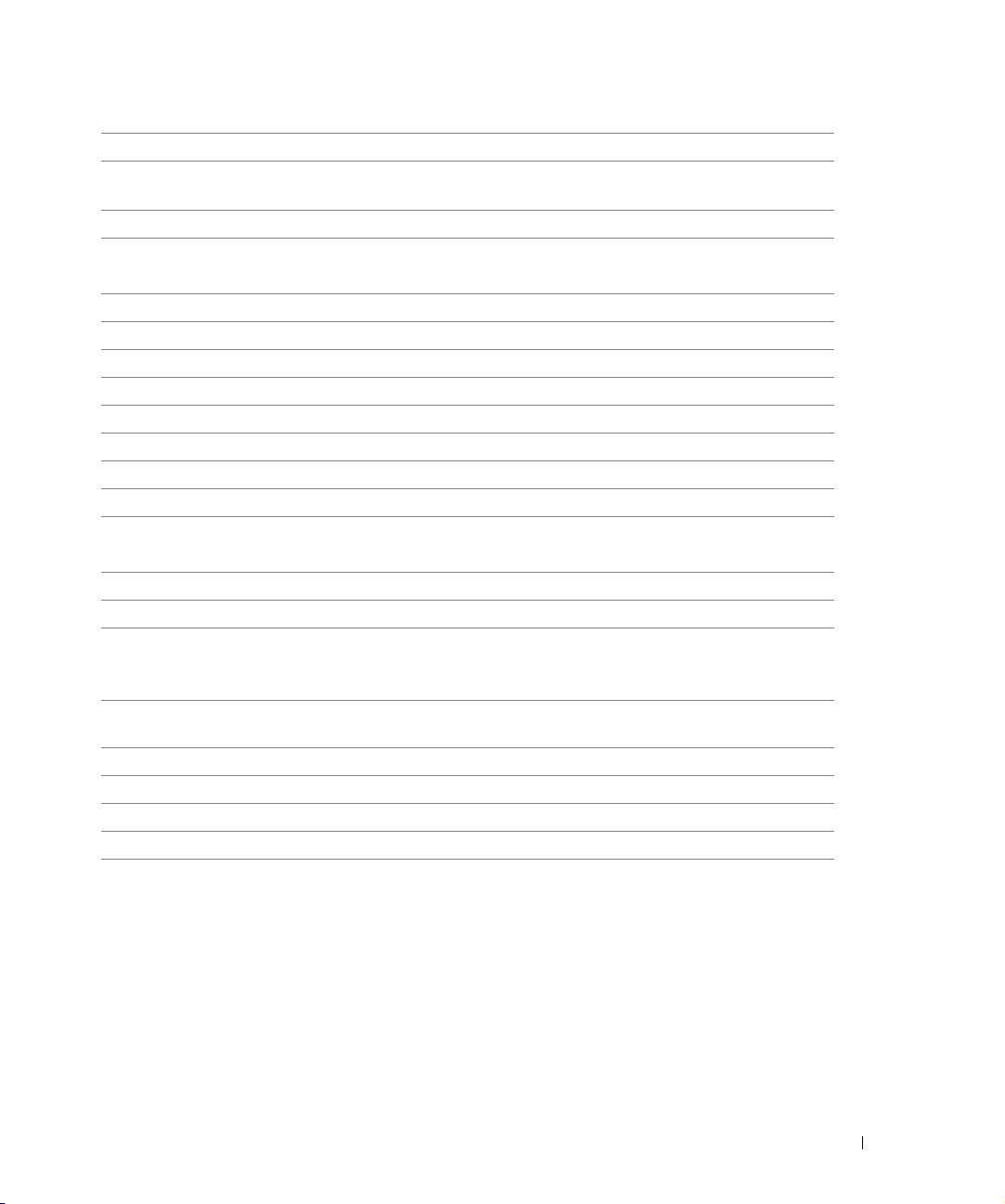
FILE LOCATION: C:\Documents and Settings\cherylyuan\Ƈ¦±\FM\ch3e.fm
1 INPUT Enters the Input Select menu.
2 – Press to select digital channels. For example, to select 62-3, press 6, 2, the
dash key and then 3 to view the channel.
3 PREV CH Returns you to the previously viewed channel.
4 CH S
Push to view the next/previous channel.
CH T
5 MENU Enters and exits the TV Menu.
6 ANT Toggles between analog and digital TV input sources.
7 SAP Toggles between primary and secondary audio sources.
8 PICT Cycles through the preset options for the Picture menu.
9 POWER Turns the TV on and off.
10 NUMBER Press to select a channel.
11 ENTER Press to confirm your selection.
12 MUTE Press to turn the sound on and off.
13 VOL+
Increases/decreases the volume.
VOL –
14 OK Press this button to make or confirm a selection in the TV Menu.
15 SLEEP Turns on the sleep timer.
16 GUIDE Displays an electronic program guide when using Digital TV (ATSC
connector).
NOTE: Content may vary depending on the broadcaster.
17 INFO Displays information about your TV (for example, in TV mode, it displays
the channel you are watching).
18 SRS Press to turn on/off SRS Surround.
19 CC Toggles Closed Captioning on/off - DAO.
20 AUDIO Cycles through the preset Audio options.
21 WIDE Sets the screen size.
www.dell.com | support.dell.com
DELL CONFIDENTIAL – PRELIMINARY 6/30/06 – FOR PROOF ONLY
Your Remote Control 23
Page 24
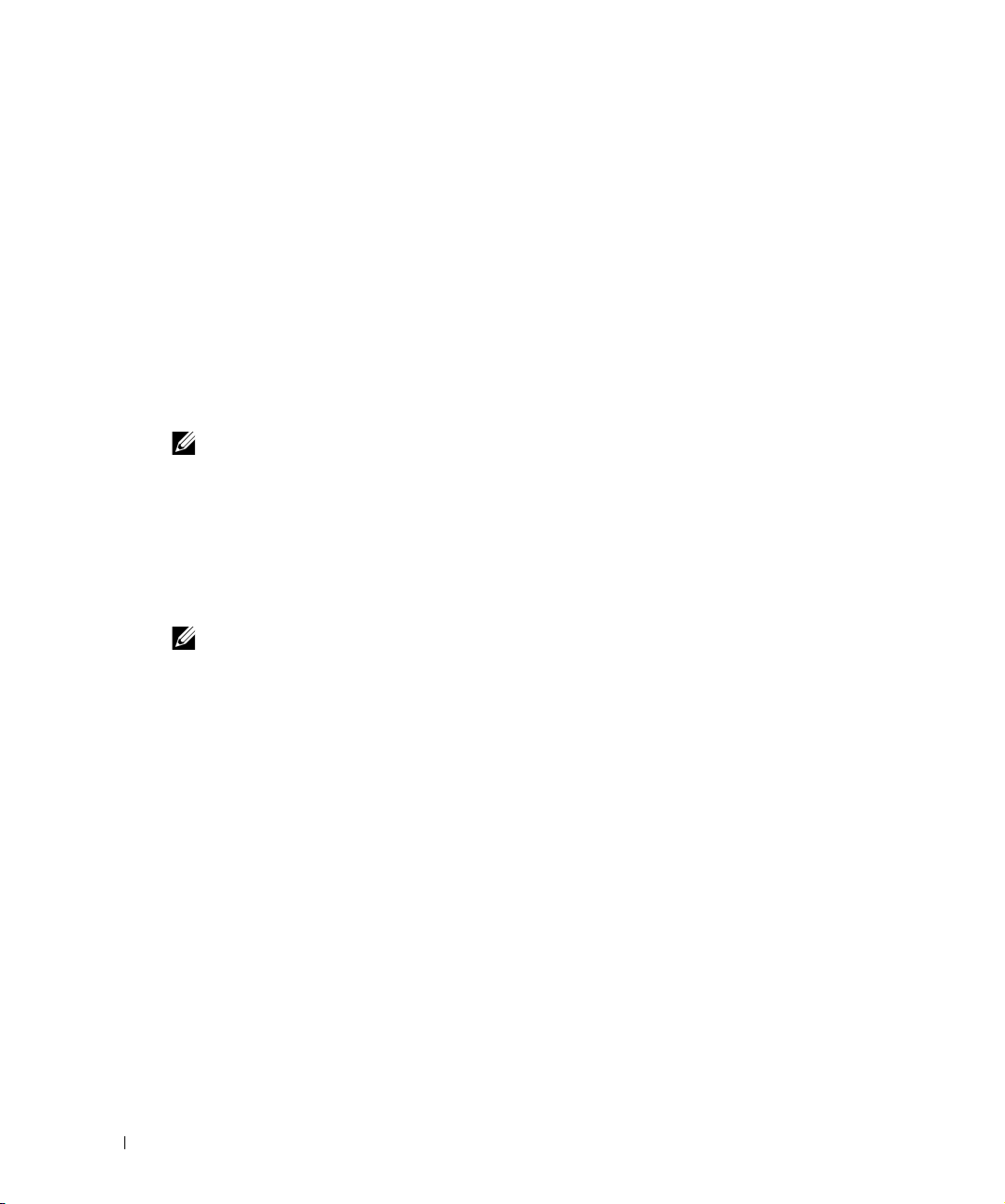
www.dell.com | support.dell.com
FILE LOCATION: C:\Documents and Settings\cherylyuan\Ƈ¦±\FM\ch3e.fm
Using Your TV With a Universal or Learning Remote Control
Preprogrammed universal remote controls can be programmed to control the following functions
on your Dell TV:
•Power
• Channel Up (
• Channel Down (
•Volume Up (+)
•Volume Down (–)
•Mute
• Input Select
NOTE: Future preprogrammed universal remote controls may be able to control more functions.
You can program universal remote controls to work with your Dell TV in the following ways:
• If the remote control manual lists codes by manufacturer, use the Phillips codes.
• If the remote control has a search function, this function may be used to find the correct
code.
• If the remote control has a learning function, you can program specific buttons on it from the
Dell remote control, in addition to those buttons listed above.
S
)
T
)
NOTE: See the remote control documentation for specific instructions for your universal or learning
remote control.
DELL CONFIDENTIAL – PRELIMINARY 6/30/06 – FOR PROOF ONLY
24 Your Remote Control
Page 25
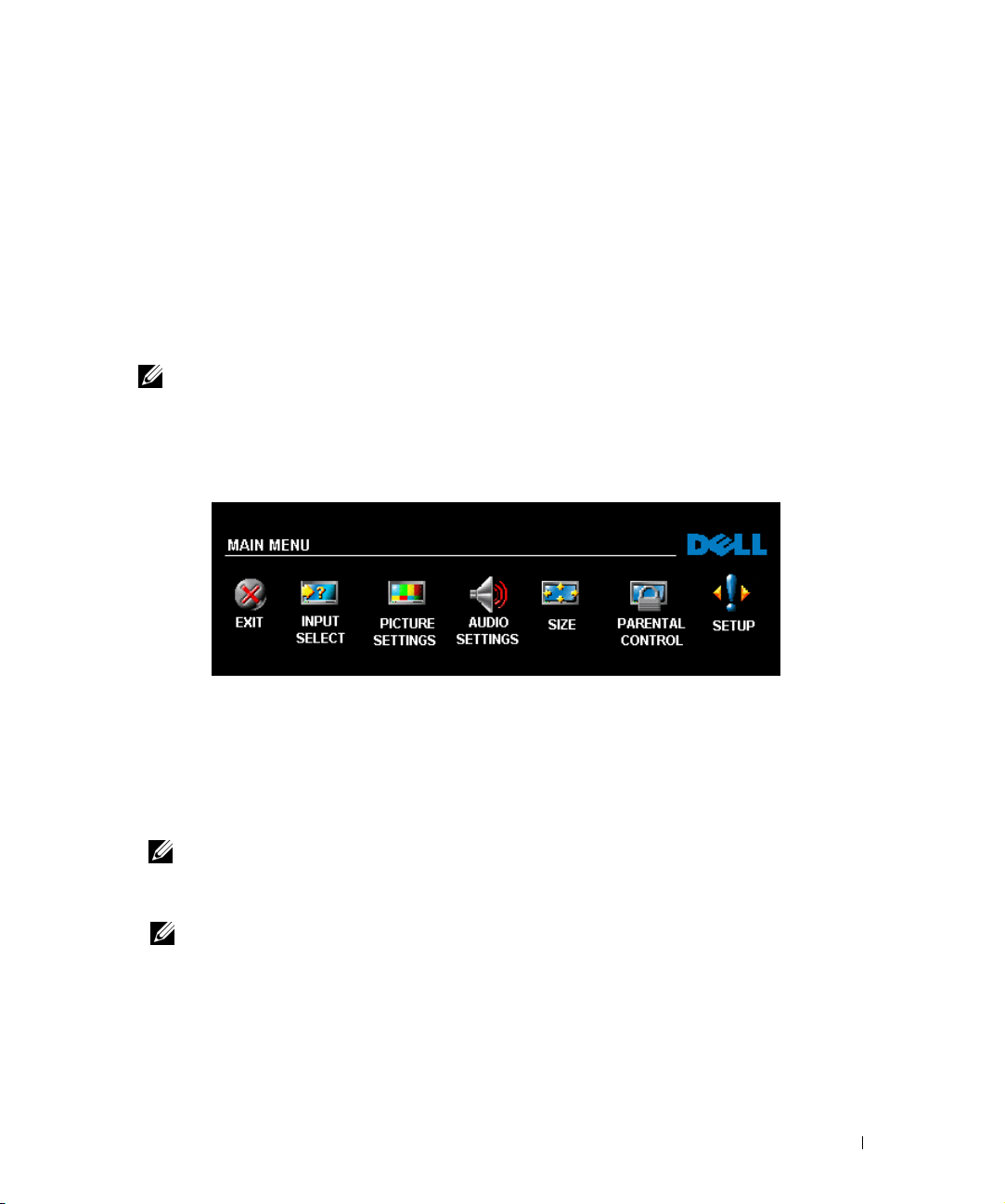
Using the TV Menu
Your TV has a TV Menu that allows you to select the proper input source, make adjustments to the
image and audio settings, and set parental controls.
Using Your Remote Control With the TV Menu
NOTE: You can access and make selections to the TV Menu using the volume and channel buttons on
the side panel of the TV or you can use the remote control. Except where noted, this section
describes how to use the TV Menu with the remote control.
1
To enter the TV Menu, press the
Seven icons appear along the bottom of the screen.
MENU
button.
4
2
Use the left and right navigation buttons to move between the icons.
The icon appears highlighted as you move through the menu.
3
To select an option, press the OK button when the icon is highlighted.
4
A new menu appears for that selected option. Use the up and down navigation buttons to
move through the various settings.
NOTE: A red arrow appears next to the setting as you navigate through the options. A check mark
appears next to the option that you have selected.
5
Use the left and right navigation buttons and the OK button to adjust or select settings.
NOTE: You can select EXIT or press the MENU button at any time to return to the main menu.
6
After you have made your selections, press the
7
To exit the TV Menu, select the
FILE LOCATION: C:\Documents and Settings\cherylyuan\Ƈ¦±\FM\ch4e.fm
EXIT
icon and press OK.
MENU
button to return to the main menu.
Using the TV Menu 25
Page 26
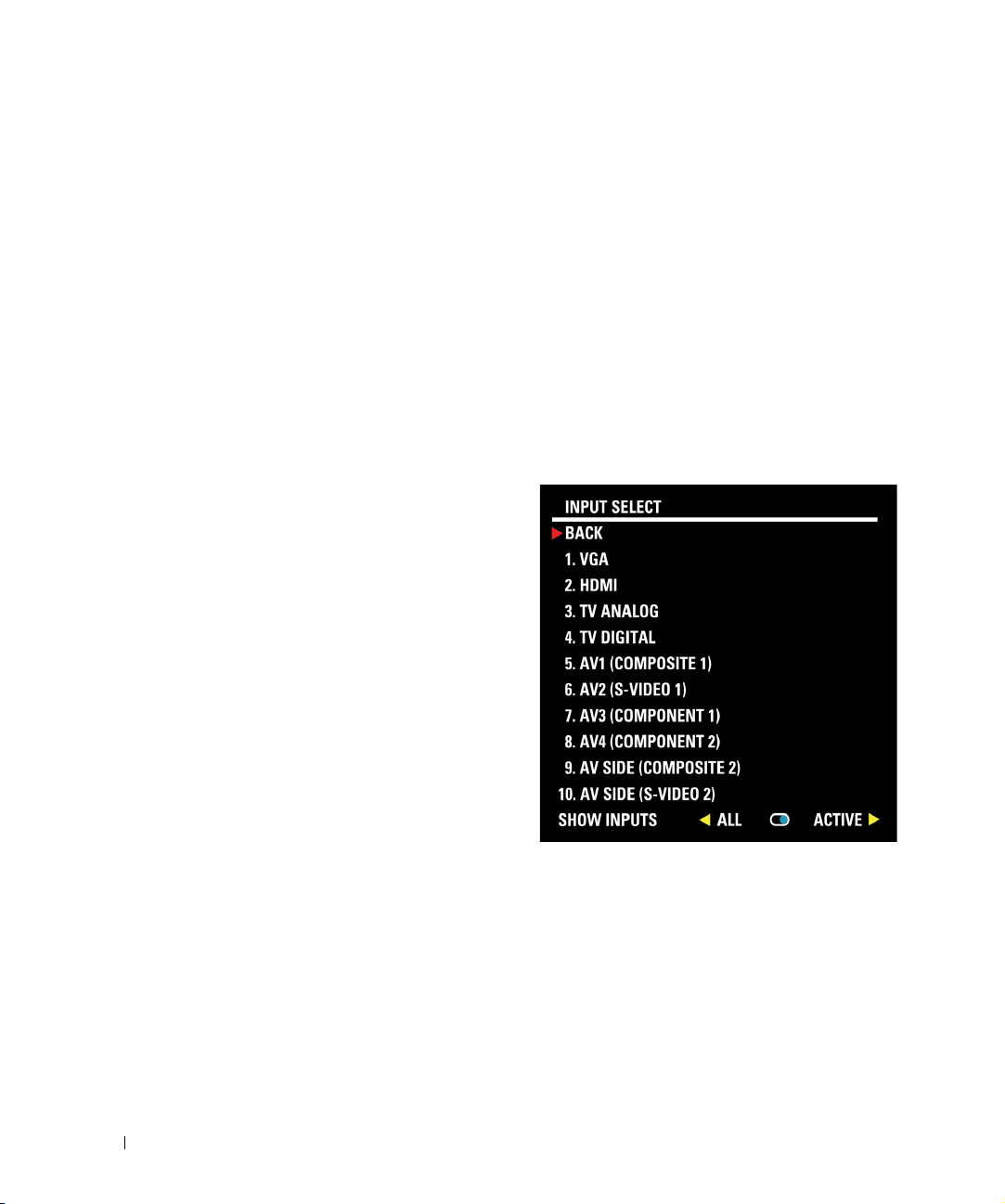
www.dell.com | support.dell.com
FILE LOCATION: C:\Documents and Settings\cherylyuan\Ƈ¦±\FM\ch4e.fm
Selecting Your TV Menu Language
1
Press the
2
Select
3
In the
TV Menu to appear in.
MENU
SETUP
SETUP
button to enter the TV Menu.
.
menu, select
LANGUAGE
and scroll to select the language that you want the
Input Select
The
Input Select
video equipment connected. Press
menu. You can also press
menu allows you to select the proper source based on how you have your TV and
MENU
INPUT
on the remote and select
on the remote to go directly to the
INPUT SELECT
INPUT SELECT
from the main menu.
If you are using the TV (NTSC connector) or the
can preset the viewable channels. Go to the
-> CHANNEL SEARCH. If you are using the
NTSC connector and the ATSC connector at
the same time, you need to preset the viewable
channels for both the Digital TV and the TV
input sources.
VGA — Select when you have your computer
connected to the VGA connector. See "Rear
View" on page 8 for the location of the VGA
connector.
HDMI( (High-Definition Multimedia
Interface) — Select when you have connected a device, such as a DVD player using the HDMI
connector. See "Rear View" on page 8 for the location of the HDMI connector.
TV ANALOG — Select when you have your antenna or cable TV box connected to the NTSC
connector. See "Rear View" on page 8 for the location of the NTSC connector.
TV
DIGITAL — Select when you have your antenna or cable TV box connected to the
connector. See "Rear View" on page 8 for the location of the NTSC connector.
Digital TV
Main Menu, select SETUP-> CHANNEL SETUP
(HDTV connector) input source, you
HDTV
DELL CONFIDENTIAL – PRELIMINARY 6/30/06 – FOR PROOF ONLY
26 Using the TV Menu
Page 27
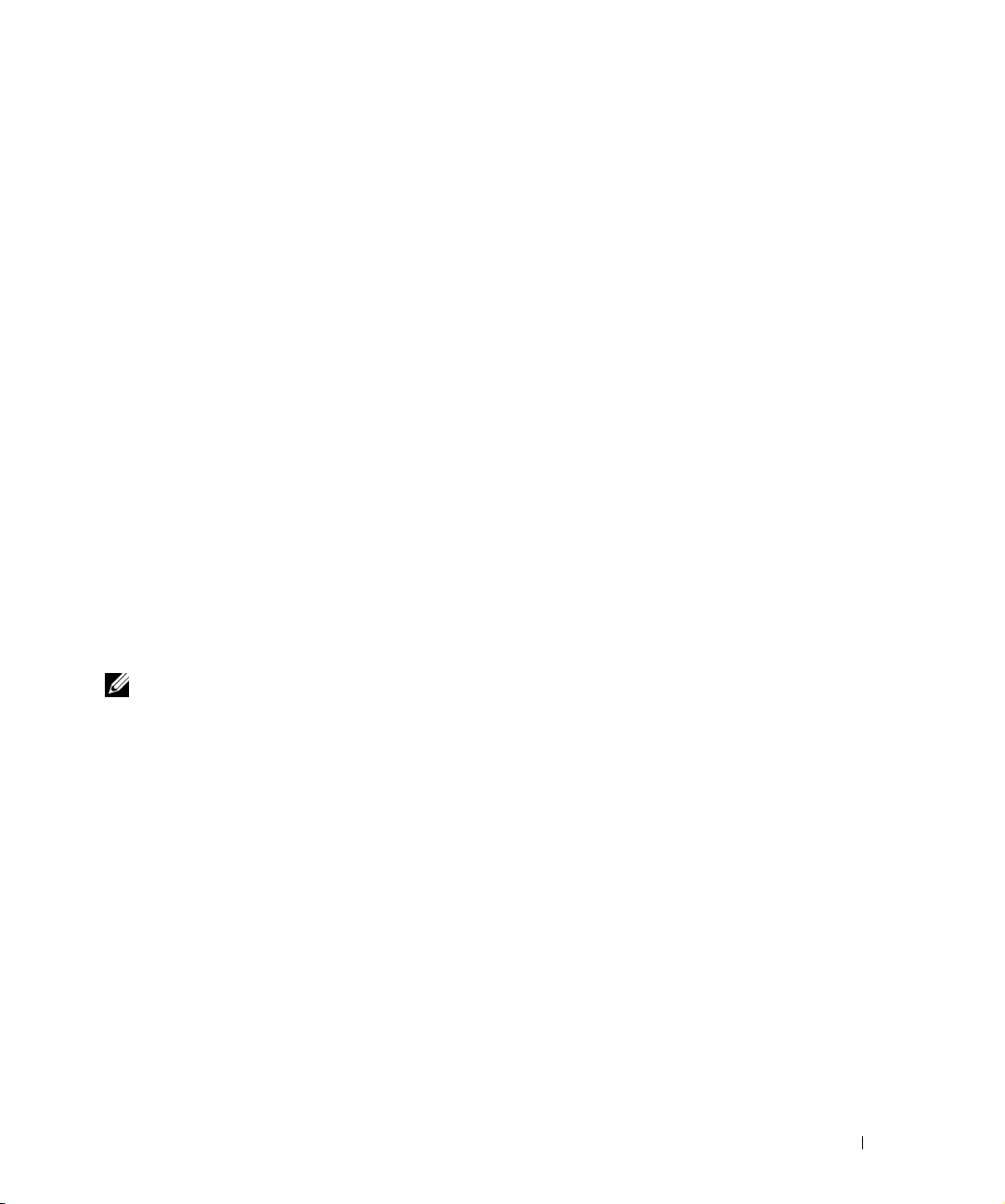
FILE LOCATION: C:\Documents and Settings\cherylyuan\Ƈ¦±\FM\ch4e.fm
AV1 (COMPOSITE 1) — Select when you have a video device, such as a video game system,
connected to the composite connector on the bottom of the TV. See "Rear View" on page 8 for
the location of the composite video and audio connectors.
AV2 (S-VIDEO 1) — Select when you have a video device, such as a VCR, connected to the SVideo connector on the bottom of the TV. See "Rear View" on page 8 for the location of the SVideo connector.
AV3 (COMPONENT 1) — Select when you have a video device, such as a DVD player, set-top box,
or cable TV box, connected to the component audio and video connectors on the bottom of the
TV. See "Rear View" on page 8 for the location of the component audio and video connectors.
AV4 (COMPONENT 2) — Select when you have a video device, such as a DVD player, set-top box,
or cable TV box, connected to the component audio and video connectors on the bottom of the
TV. See "Rear View" on page 8 for the location of the component audio and video connectors.
AV SIDE (COMPOSITE 2) — Select when you have a video device, such as a video game system,
connected to the composite connector on the side of the TV. See "Right View" on page 6 for the
location of the composite connector.
AV SIDE (S-VIDEO 2) — Select when you have a video device, such as a VCR, connected to the SVideo connector on the side of the TV. See "Right View" on page 6 for the location of the S-
Video connector.
SHOW INPUTS — Show Inputs allows you to select Active or All. Active searches for which
connectors are being used. The available input sources appear in white and input sources that
are not available appear in grey. All shows all the input sources and allows you to select all the
input sources even if you do not have a device connected.
www.dell.com | support.dell.com
NOTE: In TV Menu Settings, located in the Setup menu, you can set the Input Select to display the
device that you have attached. For example, AV2 would say DVD when you view the Input
Select menu.
DELL CONFIDENTIAL – PRELIMINARY 6/30/06 – FOR PROOF ONLY
Using the TV Menu 27
Page 28
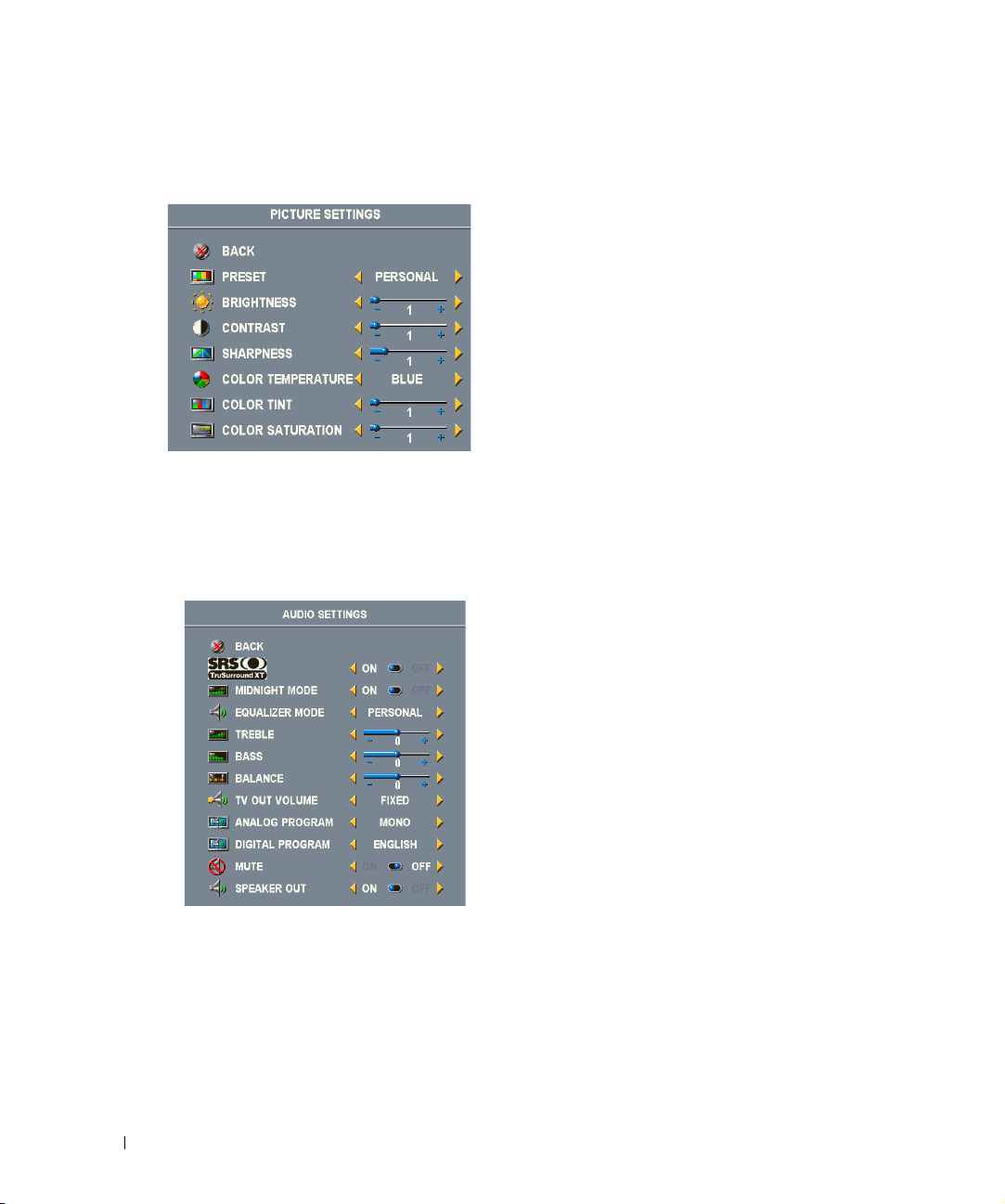
www.dell.com | support.dell.com
FILE LOCATION: C:\Documents and Settings\cherylyuan\Ƈ¦±\FM\ch4e.fm
Picture Menu
The Picture Menu allows you to adjust the appearance of the image including color and brightness.
If you select one of the following preset image settings
the individual settings are automatically updated.
•Movies
•Sports
If you select
settings, such as
The typical color temperature presets are:
•Natural: 6500K
•Normal: the native panel temperature
•Blue: 9300K
•Red: 5700K
Personal
Brightness
, you can adjust the individual
•Weak Signal
•Multimedia
and
Color
.
Audio
The Audio Menu allows you to set the audio to best fit the type of show you are watching.
TV Out Volume
control on an attached audio receiver. Select
TV remote or front panel buttons. Using
attached audio receiver
Use
Program
Mute
— Allows you to turn the sound on or off.
Speaker On/Off
— Select
to select
— Allows you turn on or off the sound from the speaker.
Fixed
if you want to adjust the volume using the remote or volume
Stereo, Mono
, or
Va r i a bl e
SAP
SRS TruSurround XT
sound over two speakers from any source, which creates
a wider sound with deep rich bass.
MIDNIGHT MODE
variations between voice and action scenes.
EQUALIZER MODE
following preset
individual audio levels are automatically updated:
•
Music
•
Theater
•
Voi ce
If you select
audio levels, such as
Va r i a bl e
(Second Audio Program).
Personal
if you want to adjust the volume using the
adjusts the TV volume out not the volume on an
— Delivers virtual surround
— Evens out the large volume
— If you select one of the
Equalizer Mode
, you can adjust the individual
BASS
and
TREBLE
settings, the
.
DELL CONFIDENTIAL – PRELIMINARY 6/30/06 – FOR PROOF ONLY
28 Using the TV Menu
Page 29
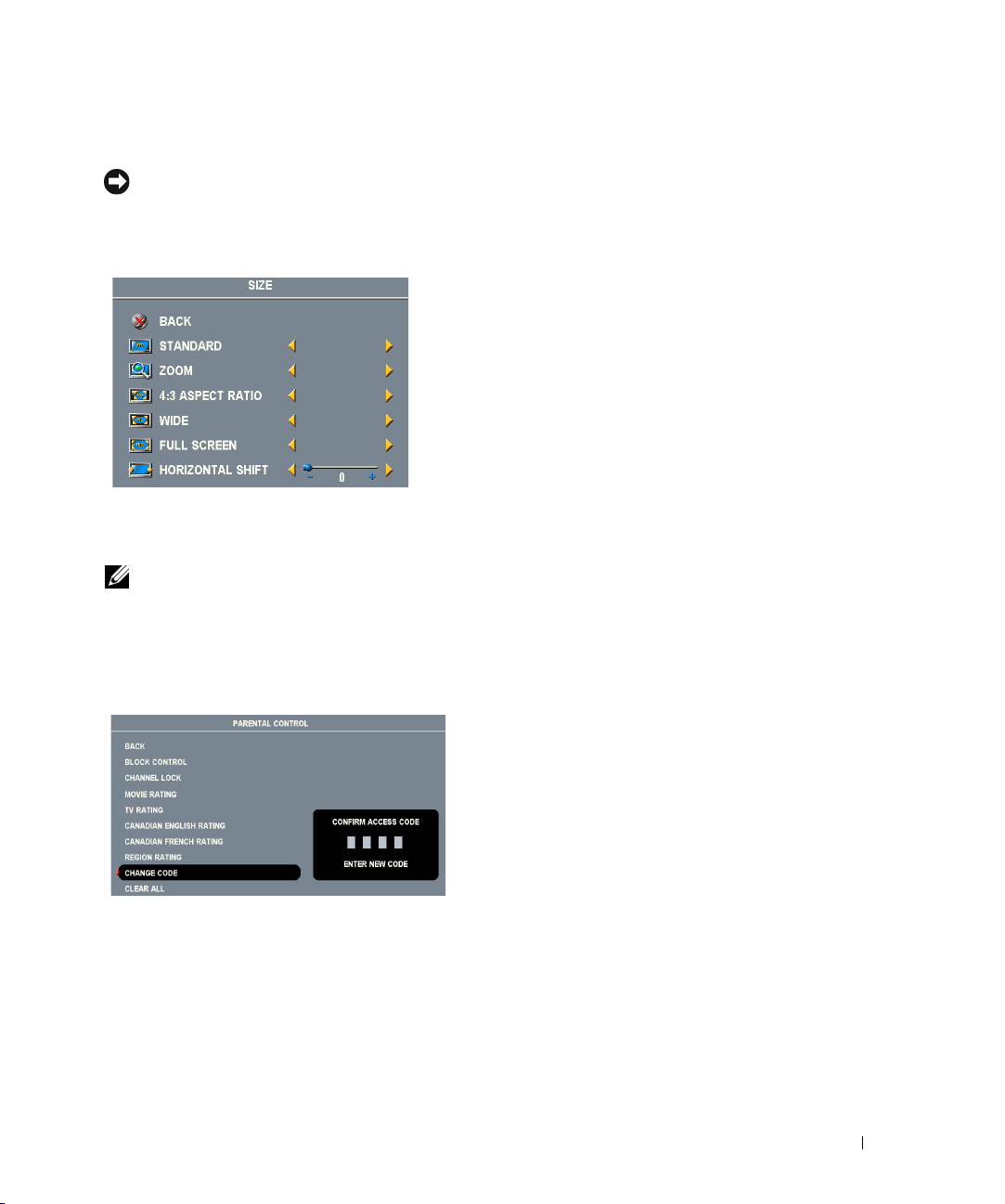
FILE LOCATION: C:\Documents and Settings\cherylyuan\Ƈ¦±\FM\ch4e.fm
Size
NOTICE: Using black bars, such as those seen in Wide or 4:3, for an extended period of time may cause
burn-in on your TV.
Size allows you to adjust the appearance of the image. Use
placement of the image.
Use the following settings to adjust the aspect ratio:
Standard
16:9 or 22:9 DVD movies.
Zoom
— Best selection for viewing TV, VCR or 4:3
DVD movie.
4:3
— Best selection for viewing TV, VCR or 4:3 DVD
movie.
Wide
— Best selection for viewing digital HDTV, 16:9
and 22:9 DVD movies.
Full Screen
Horizontal Shift
— Best selection for viewing digital HDTV or 16:9 DVD movies.
— Adjust the horizontal placement of the image.
NOTE: Most DVDs have information about the supported aspect ratio on the case.
H. Position
— Best selection for viewing digital HDTV,
to adjust the horizontal
www.dell.com | support.dell.com
Parental Control
Parental Control allows you to block certain channels or programs so children cannot view
programs that are not age appropriate.
To enter the Parental Control menu, you need an
access code. The first time you enter, use access
•
Channel Lock
•
Movie Rating
•
TV Ratings
•
Canadian English Rating
•
Canadian French Rating
•
Region Rating
— Blocks selected channels
— Blocks movies based on their rating (G, PG, PG-13, R, NC-17, and X)
— Blocks TV shows based on their rating
— Blocks digital programs based on their rating
DELL CONFIDENTIAL – PRELIMINARY 6/30/06 – FOR PROOF ONLY
code 3355. See
page 30 for information on creating a new access
code.
You can set the following options to block
content:
— Blocks movies/ TV shows based on their rating
— Blocks movies/ TV shows based on their rating
"Setting an Access Code" on
Using the TV Menu 29
Page 30
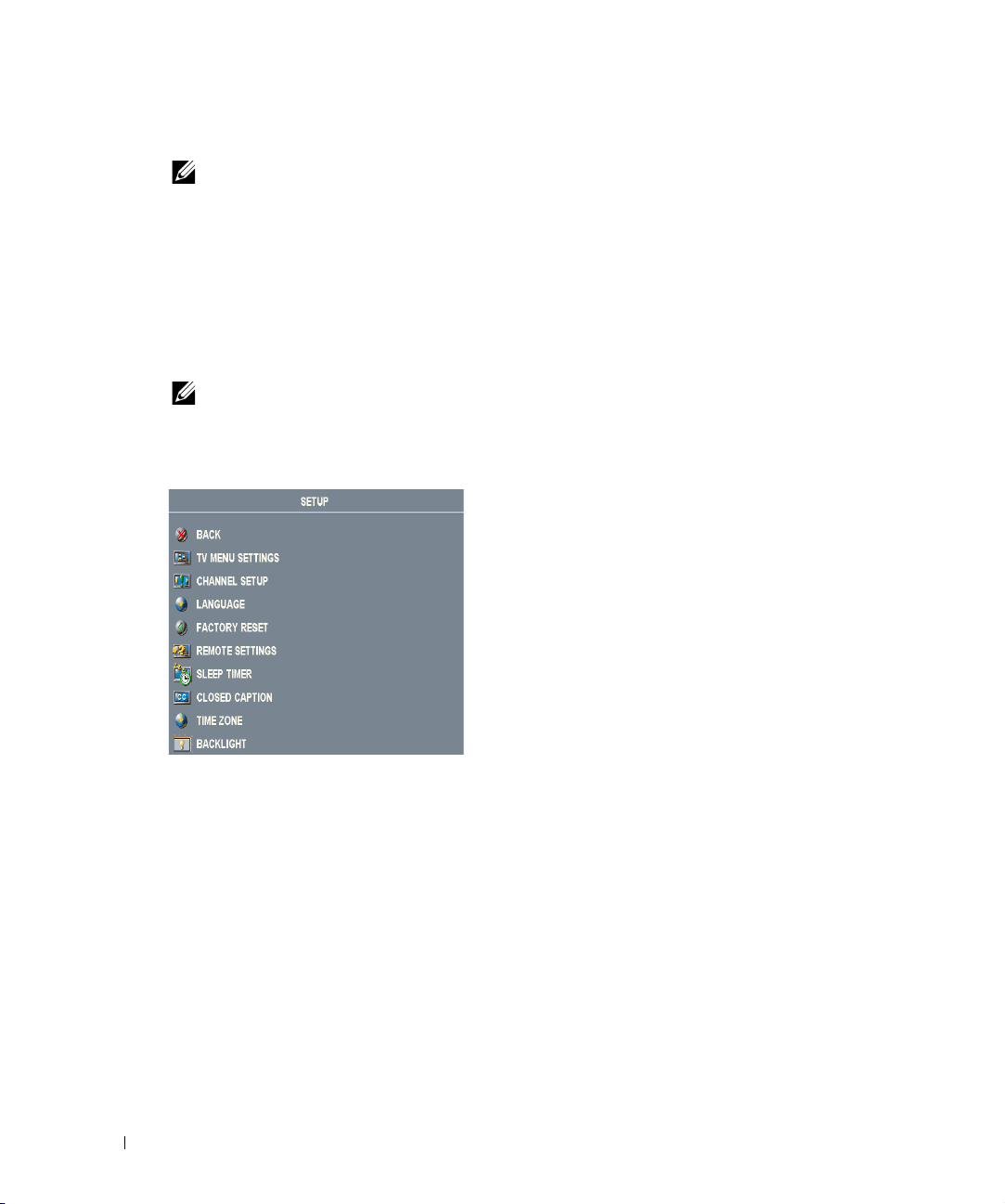
FILE LOCATION: C:\Documents and Settings\cherylyuan\Ƈ¦±\FM\ch4e.fm
•
Block Options
NOTE: You can use Clear All to unblock the channels and programs that you have set.
— Turns on or off all your parental control settings
Setting an Access Code
After you enter the
code.
1
In the
2
Using the number pad on the remote control, enter a new access code.
3
Select
Parental Control
Parental Control
Exit
.
menu for the first time, you can set your own four-digit access
menu, select
Change Code
.
www.dell.com | support.dell.com
Setup
Channel Setup
channels. If you are using the TV (NTSC connector) or the Digital TV (
source, you can preset the viewable channels. Go to the
Setup
connectors at the same time, you need to preset the viewable channels for both the Digital TV and
the TV input source.
Language
Select
Select
selection is
Sleep Timer
Select
30 Using the TV Menu
NOTE: Parental Control ACCESS CODE can be reset by pressing Channel down and Volume down keys
on front control panel simultaneously for 10 seconds.
Setup allows you to adjust the appearance of the TV
Menu, preset viewable cable channels, change the
language of the TV Menu (see
"Selecting Your TV Menu
Language" on page 26) and to restore factory settings.
In the
TV Menu Settings
Time
to increase or decrease the amount of time the TV
menu, use
TV Menu Hold
Menu appears. The maximum amount of time is 60
seconds. You can select
TV Button Lock
to lock the
buttons on the bottom panel. When this option is
enabled, only the power button functions. Hold the
volume increase and the channel increase buttons
together for 10 seconds to unlock the buttons.
allows you adjust the settings for individual channels and preset the viewable
HDTV connector) input
, and then select
Channel Search
Main Menu
. If you are using the NTSC connector and the HDTV
, select
Setup
, select
Channel
enables you to choose the TV Menu language.
Factory Reset
Remote Settings
No
to reset the TV Menu settings to the factory default values.
to enable support for legacy remote codes (RC5 codes). The default
.
allows you to set an increment of time after which the TV automatically turns off.
Closed Caption
to turn on and off closed captioning and set several other CC options.
DELL CONFIDENTIAL – PRELIMINARY 6/30/06 – FOR PROOF ONLY
Page 31

FILE LOCATION: C:\Documents and Settings\cherylyuan\Ƈ¦±\FM\ch4e.fm
Time Zone
Select
allows you to set the time zone and daylight saving settings.
Backlight
NOTE: The actual time is set through use of the ATSC tuner with a digital antenna. Without this antenna
to change
the time will not be available.
backlight
brightness to a preferred level.
www.dell.com | support.dell.com
DELL CONFIDENTIAL – PRELIMINARY 6/30/06 – FOR PROOF ONLY
Using the TV Menu 31
Page 32

www.dell.com | support.dell.com
FILE LOCATION: C:\Documents and Settings\cherylyuan\Ƈ¦±\FM\ch4e.fm
DELL CONFIDENTIAL – PRELIMINARY 6/30/06 – FOR PROOF ONLY
32 Using the TV Menu
Page 33

Troubleshooting Problems With Your TV
CAUTION: If at any time you see smoke or sparks coming from your TV, contact Dell. Do not try to
perform any troubleshooting steps.
Troubleshooting Tips
NOTE: Some problems may be related to video devices connected to your TV. See the video device
documentation for additional troubleshooting information.
Most problems with your TV may be caused by not having the correct input selection. Each
connector on the TV (side and bottom) is associated with an input selection, which is labelled AV1
through AV
• AV1 - Composite connector on the bottom of the TV
• AV2 - S-Video connector on the bottom of the TV
• AV3 - Component connector on the bottom of the TV
• AV4 - Component connector on the bottom of the TV
•
•
You can also select the following inputs:
• TV - NTSC connector on the bottom of the TV
• DIGITAL TV - HDTV connector on the bottom of the TV
• VGA - VGA connector on the bottom of the TV
• HDMI - HDMI connector on the bottom of the TV
4 in the Input Select menu.
AV SIDE (COMPOSITE 2) AV SIDE (S-VIDEO 2) -
S-Video connector on the right of the TV
Composite connector on the right of the TV
5
FILE LOCATION: C:\Documents and Settings\cherylyuan\Ƈ¦±\FM\ch5e.fm
Troubleshooting Problems With Your TV 33
Page 34

www.dell.com | support.dell.com
FILE LOCATION: C:\Documents and Settings\cherylyuan\Ƈ¦±\FM\ch5e.fm
General Problems
Problem Possible Solution
Poor picture quality while watching
TV and using a device such as a DVD
player or a VCR
Poor picture quality when using a
device connected to the ANT/Cable
(coaxial) connector
1
Check the aspect ratio settings in the TV Menu. Press the Menu
button on the remote control and select Size. For more
information on using the TV Menu, see "Using the TV Menu" on
page 25.
2
Reconnect the device using the same type of connector. For
example, if you are using the composite connector on the bottom,
try connecting the device to the composite connector on the side
of the TV display. See "About Your TV" on page 5 for the location
of the connectors. After you connect the device, change the input
source in the TV Menu. See "Input Select" on page 26 for more
information.
3
Connect the device using a different connector. For example, if
you are experiencing the problem using a composite connector, try
using the component connector.
NOTE: To connect to a different connector, you need the
appropriate cables for that connector. See your device
documentation for a list of supported connections.
After you connect the device, change the input source in the TV
Menu. See
4
Reset the original factory defaults. Press Menu on the remote
control, select Setup, and then select Factory Reset.
5
Adjust the color temperature. Press Menu on the remote control,
select Picture Setting, and then select Color Temperature.
NOTE: Some set top boxes offer aspect ratio. See your device
documentation for more information.
1
Ensure TV display is selected as the input source in the Input
Source menu. See "Input Select" on page 26 for more information.
2
Press Menu on the remote control, select Setup, and then select
Channel Setup. This resets the channels on your TV.
3
Check the aspect ratio settings in the TV Menu. Press the Menu
button on the remote control and select Size. For more
information on using the TV Menu, see "Using the TV Menu" on
page 25.
4
Reset the original factory defaults. Press Menu on the remote
control, select Setup, and then select Factory Reset.
5
Adjust the color temperature. Press Menu on the remote control,
select Picture, and then select Color Temperature.
6
The problem may be with your device, contact your service
provider.
"Input Select" on page 26
for more information.
DELL CONFIDENTIAL – PRELIMINARY 6/30/06 – FOR PROOF ONLY
34 Troubleshooting Problems With Your TV
Page 35

FILE LOCATION: C:\Documents and Settings\cherylyuan\Ƈ¦±\FM\ch5e.fm
Problem Possible Solution
Nothing appears on my TV 1
Ensure the TV display is turned on.
2
Verify that all the cables are properly connected to the TV display,
including the power cable.
3
Check to see if there is a blue or amber light on the lower, righthand corner of the TV display. A blue light indicates the TV
display is on. An amber light, means the TV display is in power
save mode.
4
Ensure the proper source is selected in the Input Source menu.
See "Input Select" on page 26 for more information.
5
Reconnect any devices that are currently connected to the TV
display. If you are using multiple devices, connect and test one
device at a time.
6
Connect another device that you know is working properly.
7
Reset the original factory defaults. Press Menu on the remote
control, select Setup, and then select Factory Reset.
www.dell.com | support.dell.com
DELL CONFIDENTIAL – PRELIMINARY 6/30/06 – FOR PROOF ONLY
Troubleshooting Problems With Your TV 35
Page 36

www.dell.com | support.dell.com
FILE LOCATION: C:\Documents and Settings\cherylyuan\Ƈ¦±\FM\ch5e.fm
Problem Possible Solution
No sound 1
Ensure mute is not turned on. Pressing the Mute button on the
remote control turns the mute function on and off.
2
If only certain TV channels do not have sound, then you need to
correct the Input Select menu in the TV Menu (see "Input Select"
on page 26).
3
Verify that the audio cables are firmly connected to both the audio
input connectors on your TV display and audio output connectors
on your devices. Ensure that the cable colors match the
connectors colors.
4
Also, ensure that the audio cables are connected to the same row
as the video cables. See "About Your TV" on page 5 for the
location of the connectors.
5
Reconnect the device using the same type of connector. For
example, if you are using the composite connector on the bottom,
try connecting the device to the composite connector on the side
of the TV display. See "About Your TV" on page 5 for the location
of the connectors.After you connect the device, change the input
source in the TV Menu. See "Input Select" on page 26 for more
information.
6
Connect the device using a different connector. For example, if
you are experiencing the problem using a composite connector, try
using the component connector.
NOTE: To connect to a different connector, you need the
appropriate cables for that connector. See your device
documentation for a list of supported connections.
After you connect the device, change the input source in the TV
Menu. See
7
Test the device on a different TV.
"Input Select" on page 26
Bright or dark dots Pixel defects within industry specifications are inherent to an LCD
TV and do not constitute a defective problem. For more
information about pixels and LCD technology, go to
support.dell.com.
Picture is too dim or too bright Update the color settings in the TV Menu. Press Menu on the
remote control and select Picture Settings.
The screen is not centered correctly 1
Update the size settings in the TV Menu. Press Menu on the
remote control and select Size.
2
Reset the original factory defaults. Press Menu on the remote
control, select Setup, and then select Factory Reset.
for more information.
DELL CONFIDENTIAL – PRELIMINARY 6/30/06 – FOR PROOF ONLY
36 Troubleshooting Problems With Your TV
Page 37

FILE LOCATION: C:\Documents and Settings\cherylyuan\Ƈ¦±\FM\ch5e.fm
Problem Possible Solution
Screen has one or more lines 1
Check the aspect ratio settings in the TV Menu. Press the Menu
button on the remote control and select Size. For more
information on using the TV Menu, see "Using the TV Menu" on
page 25.
2
Ensure the proper source is selected in the Input Source menu.
See "Input Select" on page 26 for more information.
3
Try connecting a different device. Ensure that you properly
connect the cables and update the input source in the TV Menu.
4
Update the size settings in the TV Menu. Press Menu on the
remote control and select Size.
5
Reset the original factory defaults. Press Menu on the remote
control, select Setup, and then select Factory Reset.
The front panel buttons do not work Check the TV Menu to see if the buttons have been locked. Press
Menu on your remote control, select Setup.
If you are unable to use the remote control, press the volume up
and the channel up buttons on the bottom of the TV display for 10
seconds to unlock the buttons.
1
The picture is too small
Adjust the size settings. Press Menu on the remote control, and
select Size & Position.
2
This may be a problem with your device. See the documentation
for the device.
www.dell.com | support.dell.com
DELL CONFIDENTIAL – PRELIMINARY 6/30/06 – FOR PROOF ONLY
Troubleshooting Problems With Your TV 37
Page 38

www.dell.com | support.dell.com
FILE LOCATION: C:\Documents and Settings\cherylyuan\Ƈ¦±\FM\ch5e.fm
TV Menu Messages
While using your TV, the following messages may appear.
Message Possible Solution
Auto Adjust No action required, the TV is performing an auto adjustment.
Out of Range Check the optimal resolution settings.
You may need to download a new video driver. For more
information, go to support.dell.com.
No Video Input 1
TV Buttons Locked To unlock, press Menu on your remote control, select Setup.
In Power Save Mode
Press any key on keyboard
or move mouse
Self Test Appears for computer source when there is nothing plugged in.
Check all cables are properly connected.
2
Ensure the proper source is selected. See "Input Select" on page 26
for more information.
If you have a computer connected to the TV display and there is no
signal detected, the TV display goes in to sleep mode. The power
light is amber when the TV display is in sleep mode.
Select VGA from Input Select menu and nothing is plugged in.
Plug a computer in to the VGA connector.
Remote Control Problems
Problem Possible Solution
The TV does not respond when using
the remote control
DELL CONFIDENTIAL – PRELIMINARY 6/30/06 – FOR PROOF ONLY
38 Troubleshooting Problems With Your TV
1
Point the remote control directly at the lower right corner of the
TV display. Be sure that nothing is blocking the front of the TV
display. For the location of the IR, see "Front View" on page 5.
2
Verify that the batteries are properly installed.
3
If the batteries are old, install new batteries.
NOTE: Bright lights or other infrared devices may interfere with
your remote control and IR on the TV display.
Page 39

FILE LOCATION: C:\Documents and Settings\cherylyuan\Ƈ¦±\FM\ch5e.fm
Using the Self-Test Feature when Connected to a Computer
When your computer is connected to the TV display through VGA connector you can use the selftest feature to check whether your TV display is functioning properly. If your TV display and
computer are properly connected but the TV display screen remains dark, run the TV display selftest by performing the following steps:
1
Turn off both your computer and the TV display.
2
Unplug the video cable from the back of the computer.
3
Turn on the TV display. If the TV display cannot sense a video signal and is working correctly,
the floating "Dell - Self-Test Feature Check" dialog box appears on the screen (against a black
background). While in self-test mode, the power light remains blue and the self-test pattern
scrolls through the screen continually. This box also appears during normal system operation
if the video cable becomes disconnected or damaged.
4
Turn off your TV display and reconnect the video cable; then turn on both your computer and
the TV display. If your TV display screen remains blank, the problem may be with your
computer or graphic card.
See your computer documentation for more information.
www.dell.com | support.dell.com
Problems When Using the TV as a Monitor
NOTE: You can only connect your computer to the TV display using a VGA connector.
Problem Possible Solution
The picture is off-centered or too small
DELL CONFIDENTIAL – PRELIMINARY 6/30/06 – FOR PROOF ONLY
1
Use Auto Adjust to check the Image Settings. Press Menu to
enter the TV Menu, select Image Settings, and then select Auto
Adjust.
2
Check the optimal resolution settings. You may need to
download a new video driver. For more information, go to
support.dell.com.
NOTE: Some older video cards may not support the resolution
settings for the TV.
Troubleshooting Problems With Your TV 39
Page 40

www.dell.com | support.dell.com
FILE LOCATION: C:\Documents and Settings\cherylyuan\Ƈ¦±\FM\ch5e.fm
Problem Possible Solution
No audio 1
Ensure the green audio cable is connected to audio connector on
the TV and on the computer. For the location of the connector
on the TV, see "Using the VGA Connector" on page 18. See your
computer documentation for the location of connectors on your
computer.
Do not connect the audio cable to the headphone jack.
2
Ensure the volume on the computer is not muted.
3
Verify that sound on your computer is working by checking the
speakers. See your computer documentation for information on
troubleshooting your computer.
4
Disconnect the TV from the computer and test to see if the TV
volume works.
No video NOTE: If you see a self-test, it means there is a problem with
your video card or you are using the wrong input source.
1
Ensure the TV is turned on.
2
Verify that all the cables are properly connected to the TV,
including the power cable.
3
Check to see if there is a blue or amber light on the lower, righthand corner of the TV. A blue light indicates the TV is on. An
amber light, means the TV is in power save mode.
4
Ensure proper source is selected. See "Input Select" on page 26
for more information.
5
Reconnect the computer.
6
Connect another device that you know is working properly.
7
Reset the original factory defaults. Press Menu on the remote
control, select Setup, and then select Factory Reset.
DELL CONFIDENTIAL – PRELIMINARY 6/30/06 – FOR PROOF ONLY
40 Troubleshooting Problems With Your TV
Page 41

Specifications for Your TV
General
Model number W3207C
Display type LCD TV
Screen size 32-inches
Viewable area 697.69 x 392.26 mm (27.47 x 15..44 inches)
Image aspect ratio 16:9 (wide screen)
Video display capabilities 480i / 480p / 576i / 576p / 720p / 1080i
Additional features:
SAP capable Yes
CC capable Yes
Parental control capable Yes
Physical Dimensions
Display (with stand) 951 x 561 x 209 mm (37.44 x 22.08 x 8.22 inches)
Weight (with stand) 20.4kg / 44.93lbs
Native Resolution 1366 x 768 WXGA
HDTV Capable Yes
6
Picture
Number of Tuners 1 (Digital/Analog)
Brightness 500 nits (typ.)
Contrast Ratio 1200 : 1 (typ.)
Viewing Angle
Horizontal ±88 degree
Vertical ±88 degre e
Inputs
Video
Specifications for Your TV 41
Page 42

Inputs
Composite (CVBS)
S-Video
Component
TV IN (coaxial)
Audio (RCA L+R)
HDMI
two in total (side and bottom)
two in total (side and bottom)
two (bottom)
two (bottom)
six pairs in total (side and bottom)
one (bottom)
Computer
VGA (for use as computer monitor)
www.dell.com | support.dell.com
Audio (PC)
one (bottom)
one (bottom)
Outputs
Video
Composite (CVBS)
Audio (RCA L+R)
one (bottom)
one pair (bottom)
Audio
Effects SRS TruSurround XT
Midnight Mode
Speakers (separate) 15 watts/channel
30 watts total
42 Specifications for Your TV
Page 43

Contacting Dell
To contact Dell electronically, you can access the following websites:
• www.dell.com
•
support.dell.com
For specific web addresses for your country, find the appropriate country section in the table below.
NOTE: Toll-free numbers are for use within the country for which they are listed.
NOTE: In certain countries, support specific to Dell™ XPS™ computers is available at a separate
telephone number listed for participating countries. If you do not see a telephone number listed
that is specific for XPS computers, you may contact Dell through the support number listed and
your call will be routed appropriately.
When you need to contact Dell, use the electronic addresses, telephone numbers, and codes
provided in the following table. If you need assistance in determining which codes to use, contact a
local or an international operator.
NOTE: The contact information provided was deemed correct at the time that this document went to
print and is subject to change.
(support)
Country (City)
International Access Code
Country Code
City Code
Anguilla We bs it e : www.dell.com.ai
E-mail: la-techsupport@dell.com
General Support
Antigua and Barbuda We bs it e : www.dell.com.ag
E-mail: la-techsupport@dell.com
General Support
Department Name or Service Area,
Website and E-Mail Address
Area Codes,
Local Numbers, and
Toll-Free Numbers
toll-free: 800-335-0031
1-800-805-5924
Contacting Dell 43
Page 44

Country (City)
International Access Code
Department Name or Service Area,
Website and E-Mail Address
Country Code
City Code
Argentina (Buenos Aires)
International Access Code: 00
Country Code: 54
City Code: 11
We bs it e : www.dell.com.ar
E-mail: la-techsupport@dell.com
E-mail for desktop and portable computers:
la-techsupport@dell.com
E-mail for servers and EMC
la_enterprise@dell.com
Customer Care
www.dell.com | support.dell.com
Technical Support
Technical Support Services
Sales
Aruba We bs it e: www.dell.com.aw
E-mail: la-techsupport@dell.com
General Support
Australia (Sydney)
International Access Code: 0011
Country Code: 61
Website: support.ap.dell.com
E-mail: support.ap.dell.com/contactus
General Support
City Code: 2
Austria (Vienna)
International Access Code: 900
Country Code: 43
City Code: 1
We bs it e : support.euro.dell.com
E-mail: tech_support_central_europe@dell.com
Home/Small Business Sales
Home/Small Business Fax
Home/Small Business Customer Care
Preferred Accounts/Corporate Customer Care
Support for XPS
Home/Small Business Support for all other Dell
computers
Preferred Accounts/Corporate Support
Switchboard
Bahamas We bs it e : www.dell.com.bs
E-mail: la-techsupport@dell.com
General Support
®
storage products:
Area Codes,
Local Numbers, and
Toll-Free Numbers
toll-free: 0-800-444-0730
toll-free: 0-800-444-0733
toll-free: 0-800-444-0724
0-810-444-3355
toll-free: 800-1578
13DELL-133355
0820 240 530 00
0820 240 530 49
0820 240 530 14
0820 240 530 16
0820 240 530 81
0820 240 530 17
0820 240 530 17
0820 240 530 00
toll-free: 1-866-278-6818
44 Contacting Dell
Page 45

Country (City)
International Access Code
Country Code
City Code
Barbados Website: www.dell.com/bb
E-mail: la-techsupport@dell.com
General Support
Belgium (Brussels)
International Access Code: 00
Country Code: 32
City Code: 2
Bermuda Website: www.dell.com/bm
Bolivia Website: www.dell.com/bo
Brazil
International Access Code: 00
Country Code: 55
City Code: 51
British Virgin Islands General Support
Brunei
Country Code: 673
We bs it e : support.euro.dell.com
Tech Support for XPS
Tech Support for all other Dell computers
Tech Support Fax
Customer Care
Corporate Sales
Fax
Switchboard
E-mail: la-techsupport@dell.com
General Support
E-mail: la-techsupport@dell.com
General Support
We bs it e : www.dell.com/br
E-mail: la-techsupport@dell.com
Customer Support, Tech Support
Technical Support Fax
Customer Care Fax
Sales
Technical Support (Penang, Malaysia)
Customer Care (Penang, Malaysia)
Transaction Sales (Penang, Malaysia)
Department Name or Service Area,
Website and E-Mail Address
Area Codes,
Local Numbers, and
Toll-Free Numbers
1-800-534-3142
02 481 92 96
02 481 92 88
02 481 92 95
02 713 15 65
02 481 91 00
02 481 92 99
02 481 91 00
1-877-890-0751
toll-free: 800-10-0238
0800 90 3355
51 3481 5470
51 3481 5480
0800 90 3390
toll-free: 1-866-278-6820
604 633 4966
604 633 4888
604 633 4955
Contacting Dell 45
Page 46

Country (City)
International Access Code
Department Name or Service Area,
Website and E-Mail Address
Country Code
City Code
Canada (North York, Ontario)
International Access Code: 011
Online Order Status: www.dell.ca/ostatus
AutoTech (automated Hardware and Warranty
Support)
Customer Service (Home Sales/Small Business)
Customer Service (med./large business,
government)
Customer Service (printers, projectors, televisions,
www.dell.com | support.dell.com
handhelds, digital jukebox, and wireless)
Hardware Warranty Support (Home Sales/Small
Business)
Hardware Warranty Support (med./large bus.,
government)
Hardware Warranty Support (printers, projectors,
televisions, handhelds, digital jukebox, and wireless)
Sales (Home Sales/Small Business)
Sales (med./large bus., government)
Spare Parts Sales & Extended Service Sales
Cayman Islands E-mail: la-techsupport@dell.com
General Support
Chile (Santiago)
Country Code: 56
City Code: 2
We bs it e : www.dell.com/cl
E-mail: la-techsupport@dell.com
Sales and Customer Support
Area Codes,
Local Numbers, and
Toll-Free Numbers
toll-free: 1-800-247-9362
toll-free: 1-800-847-4096
toll-free: 1-800-326-9463
toll-free: 1-800-847-4096
toll-free: 1-800-906-3355
toll-free: 1-800-387-5757
1-877-335-5767
toll-free: 1-800-387-5752
toll-free: 1-800-387-5755
1 866 440 3355
1-877-262-5415
toll-free: 1230-020-4823
46 Contacting Dell
Page 47

Country (City)
International Access Code
Country Code
City Code
China (Xiamen)
Country Code: 86
City Code: 592
Department Name or Service Area,
Website and E-Mail Address
Technical Support website: support.dell.com.cn
Technical Support E-mail: cn_support@dell.com
Customer Care E-mail: customer_cn@dell.com
Technical Support Fax
Technical Support (Dell™ Dimension™ and
Inspiron)
Technical Support (OptiPlex™, Latitude™, and
Dell Precision™)
Technical Support (servers and storage)
Technical Support (projectors, PDAs, switches,
routers, and so on)
Area Codes,
Local Numbers, and
Toll-Free Numbers
592 818 1350
toll-free: 800 858 2968
toll-free: 800 858 0950
toll-free: 800 858 0960
toll-free: 800 858 2920
Technical Support (printers)
Customer Care
Customer Care Fax
Home and Small Business
Preferred Accounts Division
Large Corporate Accounts GCP
Large Corporate Accounts Key Accounts
Large Corporate Accounts North
Large Corporate Accounts North Government and
Education
Large Corporate Accounts East
Large Corporate Accounts East Government and
Education
Large Corporate Accounts Queue Team
Large Corporate Accounts South
Large Corporate Accounts West
Large Corporate Accounts Spare Parts
Colombia Web s it e: www.dell.com/cl
E-mail: la-techsupport@dell.com
General Support
toll-free: 800 858 2311
toll-free: 800 858 2060
592 818 1308
toll-free: 800 858 2222
toll-free: 800 858 2557
toll-free: 800 858 2055
toll-free: 800 858 2628
toll-free: 800 858 2999
toll-free: 800 858 2955
toll-free: 800 858 2020
toll-free: 800 858 2669
toll-free: 800 858 2572
toll-free: 800 858 2355
toll-free: 800 858 2811
toll-free: 800 858 2621
01-800-915-4755
Contacting Dell 47
Page 48

Country (City)
International Access Code
Department Name or Service Area,
Website and E-Mail Address
Country Code
City Code
Costa Rica Web s it e: www.dell.com/cr
E-mail: la-techsupport@dell.com
General Support
Czech Republic (Prague)
International Access Code: 00
Country Code: 420
www.dell.com | support.dell.com
We bs it e : support.euro.dell.com
E-mail: czech_dell@dell.com
Technical Support
Customer Care
Fax
Technical Fax
Switchboard
Denmark (Copenhagen)
International Access Code: 00
Country Code: 45
We bs it e : support.euro.dell.com
Technical Support for XPS
Technical Support for all other Dell computers
Customer Care (Relational)
Home/Small Business Customer Care
Switchboard (Relational)
Switchboard Fax (Relational)
Switchboard (Home/Small Business)
Switchboard Fax (Home/Small Business)
Dominica Web s it e: www.dell.com/dm
E-mail: la-techsupport@dell.com
General Support
Dominican Republic We bs it e : www.dell.com/do
E-mail: la-techsupport@dell.com
General Support
Ecuador We bs it e: www.dell.com/ec
E-mail: la-techsupport@dell.com
General Support (calling from Quito)
General Support (calling from Guayaquil)
Area Codes,
Local Numbers, and
Toll-Free Numbers
0800-012-0231
22537 2727
22537 2707
22537 2714
22537 2728
22537 2711
7010 0074
7023 0182
7023 0184
3287 5505
3287 1200
3287 1201
3287 5000
3287 5001
toll-free: 1-866-278-6821
1-800-156-1588
toll-free: 999-119-877-655-3355
toll-free: 1800-999-119-877-655-
3355
48 Contacting Dell
Page 49

Country (City)
International Access Code
Country Code
City Code
El Salvador We bs it e : www.dell.com/ec
E-mail: la-techsupport@dell.com
General Support
Finland (Helsinki)
International Access Code: 990
Country Code: 358
City Code: 9
France (Paris) (Montpellier)
International Access Code: 00
Country Code: 33
City Codes: (1) (4)
We bs it e : support.euro.dell.com
E-mail: fi_support@dell.com
Technical Support
Customer Care
Switchboard
Sales under 500 employees
Fax
Sales over 500 employees
Fax
We bs it e : support.euro.dell.com
Home and Small Business
Technical Support for XPS
Technical Support for all other Dell computers
Customer Care
Switchboard
Switchboard (calls from outside of France)
Sales
Fax
Fax (calls from outside of France)
Corporate
Technical Support
Customer Care
Switchboard
Sales
Fax
Department Name or Service Area,
Website and E-Mail Address
Area Codes,
Local Numbers, and
Toll-Free Numbers
800-6132
0207 533 555
0207 533 538
0207 533 533
0207 533 540
0207 533 530
0207 533 533
0207 533 530
0825 387 129
0825 387 270
0825 823 833
0825 004 700
04 99 75 40 00
0825 004 700
0825 004 701
04 99 75 40 01
0825 004 719
0825 338 339
01 55 94 71 00
01 55 94 71 00
01 55 94 71 01
Contacting Dell 49
Page 50

Country (City)
International Access Code
Department Name or Service Area,
Website and E-Mail Address
Country Code
City Code
Germany (Langen)
International Access Code: 00
Country Code: 49
City Code: 69
We bs it e : support.euro.dell.com
E-mail: tech_support_central_europe@dell.com
Technical Support for XPS
Technical Support for all other Dell computers
Home/Small Business Customer Care
Global Segment Customer Care
www.dell.com | support.dell.com
Preferred Accounts Customer Care
Large Accounts Customer Care
Public Accounts Customer Care
Switchboard
Greece
International Access Code: 00
Country Code: 30
We bs it e : support.euro.dell.com
Technical Support
Gold Service Technical Support
Switchboard
Gold Service Switchboard
Sales
Fax
Grenada E-mail: la-techsupport@dell.com
General Support
Guatemala E-mail: la-techsupport@dell.com
General Support
Guyana E-mail: la-techsupport@dell.com
General Support
Area Codes,
Local Numbers, and
Toll-Free Numbers
069 9792 7222
069 9792-7200
0180-5-224400
069 9792-7320
069 9792-7320
069 9792-7320
069 9792-7320
069 766-7000
00800-44 14 95 18
00800-44 14 00 83
2108129810
2108129811
2108129800
2108129812
toll-free: 1-866-540-3355
1-800-999-0136
toll-free: 1-877-270-4609
50 Contacting Dell
Page 51

Country (City)
International Access Code
Country Code
City Code
Hong Kong
International Access Code: 001
Country Code: 852
India E-mail: india_support_desktop@dell.com
Website: support.ap.dell.com
Technical Support E-mail: HK_support@Dell.com
Technical Support (Dimension and Inspiron)
Technical Support (OptiPlex, Latitude, and Dell
Precision)
Technical Support (PowerApp™, PowerEdge™,
PowerConnect™, and PowerVault™)
Customer Care
Large Corporate Accounts
Global Customer Programs
Medium Business Division
Home and Small Business Division
india_support_notebook@dell.com
india_support_Server@dell.com
Technical Support
Sales (Large Corporate Accounts)
Sales (Home and Small Business)
Department Name or Service Area,
Website and E-Mail Address
Area Codes,
Local Numbers, and
Toll-Free Numbers
2969 3188
2969 3191
2969 3196
3416 0910
3416 0907
3416 0908
3416 0912
2969 3105
1600338045
and 1600448046
1600 33 8044
1600 33 8046
Contacting Dell 51
Page 52

Country (City)
International Access Code
Country Code
City Code
Ireland (Cherrywood)
International Access Code: 00
Country Code: 353
City Code: 1
www.dell.com | support.dell.com
Italy (Milan)
International Access Code: 00
Country Code: 39
City Code: 02
Department Name or Service Area,
Website and E-Mail Address
We bs it e : support.euro.dell.com
E-mail: dell_direct_support@dell.com
Sales
Ireland Sales
Dell Outlet
Online Ordering HelpDesk
Customer Care
Home User Customer Care
Small Business Customer Care
Corporate Customer Care
Technical Support
Technical Support for XPS computers only
Technical Support for all other Dell computers
General
Fax/Sales Fax
Switchboard
U.K. Customer Care (dial within U.K. only)
Corporate Customer Care (dial within U.K. only)
U.K. Sales (dial within U.K. only)
We bs it e : support.euro.dell.com
Home and Small Business
Technical Support
Customer Care
Fax
Switchboard
Corporate
Technical Support
Customer Care
Fax
Switchboard
Area Codes,
Local Numbers, and
Toll-Free Numbers
01 204 4444
1850 200 778
1850 200 778
01 204 4014
01 204 4014
1850 200 982
1850 200 722
1850 543 543
01 204 0103
01 204 4444
0870 906 0010
0870 907 4499
0870 907 4000
02 577 826 90
02 696 821 14
02 696 821 13
02 696 821 12
02 577 826 90
02 577 825 55
02 575 035 30
02 577 821
52 Contacting Dell
Page 53

Country (City)
International Access Code
Country Code
City Code
Jamaica E-mail: la-techsupport@dell.com
General Support (dial from within Jamaica only)
Japan (Kawasaki)
International Access Code: 001
Country Code: 81
City Code: 44
We bs it e : support.jp.dell.com
Technical Support (servers)
Technical Support outside of Japan (servers)
Technical Support (Dimension and Inspiron)
Technical Support outside of Japan (Dimension and
Inspiron)
Technical Support (Dell Precision, OptiPlex, and
Latitude)
Technical Support outside of Japan (Dell Precision,
OptiPlex, and Latitude)
Technical Support (PDAs, projectors, printers,
routers)
Technical Support outside of Japan (PDAs,
projectors, printers, routers)
Faxbox Service
24-Hour Automated Order Status Service
Customer Care
Business Sales Division (up to 400 employees)
Preferred Accounts Division Sales (over 400
employees)
Public Sales (government agencies, educational
institutions, and medical institutions)
Global Segment Japan
Individual User
Switchboard
Department Name or Service Area,
Website and E-Mail Address
Area Codes,
Local Numbers, and
Toll-Free Numbers
1-800-440-9205
toll-free: 0120-198-498
81-44-556-4162
toll-free: 0120-198-226
81-44-520-1435
toll-free:0120-198-433
81-44-556-3894
toll-free: 0120-981-690
81-44-556-3468
044-556-3490
044-556-3801
044-556-4240
044-556-1465
044-556-3433
044-556-5963
044-556-3469
044-556-1760
044-556-4300
Contacting Dell 53
Page 54

Country (City)
International Access Code
Department Name or Service Area,
Website and E-Mail Address
Country Code
City Code
Korea (Seoul)
International Access Code: 001
Country Code: 82
City Code: 2
E-mail: krsupport@dell.com
Support
Support (Dimension, PDA, Electronics and
Accessories)
Sales
Fax
www.dell.com | support.dell.com
Switchboard
Latin America Customer Technical Support (Austin, Texas,
U.S.A.)
Customer Service (Austin, Texas, U.S.A.)
Fax (Technical Support and Customer Service)
(Austin, Texas, U.S.A.)
Sales (Austin, Texas, U.S.A.)
SalesFax (Austin, Texas, U.S.A.)
Luxembourg
International Access Code: 00
Country Code: 352
We bs it e : support.euro.dell.com
Support
Home/Small Business Sales
Corporate Sales
Customer Care
Fax
Macao
Country Code: 853
Technical Support
Customer Service (Xiamen, China)
Transaction Sales (Xiamen, China)
Area Codes,
Local Numbers, and
Toll-Free Numbers
toll-free: 080-200-3800
toll-free: 080-200-3801
toll-free: 080-200-3600
2194-6202
2194-6000
512 728-4093
512 728-3619
512 728-3883
512 728-4397
512 728-4600
or 512 728-3772
342 08 08 075
+32 (0)2 713 15 96
26 25 77 81
+32 (0)2 481 91 19
26 25 77 82
toll-free: 0800 105
34 160 910
29 693 115
54 Contacting Dell
Page 55

Country (City)
International Access Code
Country Code
City Code
Malaysia (Penang)
International Access Code: 00
Country Code: 60
City Code: 4
Mexico
International Access Code: 00
Country Code: 52
Montserrat E-mail: la-techsupport@dell.com
Netherlands Antilles E-mail: la-techsupport@dell.com
We bs it e : support.ap.dell.com
Technical Support (Dell Precision, OptiPlex, and
Latitude)
Technical Support (Dimension, Inspiron, and
Electronics and Accessories)
Technical Support (PowerApp, PowerEdge,
PowerConnect, and PowerVault)
Customer Care
Tran sac ti on Sa le s
Corporate Sales
E-mail: la-techsupport@dell.com
Customer Technical Support
Sales
Customer Service
Main
General Support
General Support
Department Name or Service Area,
Website and E-Mail Address
Area Codes,
Local Numbers, and
Toll-Free Numbers
toll-free: 1 800 880 193
toll-free: 1 800 881 306
toll-free: 1800 881 386
toll-free:
toll-free: 1 800 888 202
toll-free: 1 800 888 213
toll-free: 1-866-278-6822
1800 881 306
(option 6)
001-877-384-8979
or 001-877-269-3383
50-81-8800
or 01-800-888-3355
001-877-384-8979
or 001-877-269-3383
50-81-8800
or 01-800-888-3355
001-800-882-1519
Contacting Dell 55
Page 56

Country (City)
International Access Code
Department Name or Service Area,
Website and E-Mail Address
Country Code
City Code
Netherlands (Amsterdam)
International Access Code: 00
Country Code: 31
City Code: 20
We bs it e : support.euro.dell.com
Technical Support for XPS
Technical Support for all other Dell computers
Technical Support Fax
Home/Small Business Customer Care
Relational Customer Care
www.dell.com | support.dell.com
Home/Small Business Sales
Relational Sales
Home/Small Business Sales Fax
Relational Sales Fax
Switchboard
Switchboard Fax
New Zealand
International Access Code: 00
Country Code: 64
We bs it e : support.ap.dell.com
E-mail: support.ap.dell.com/contactus
General Support
Nicaragua E-mail: la-techsupport@dell.com
General Support
Norway (Lysaker)
International Access Code: 00
Country Code: 47
We bs it e : support.euro.dell.com
Technical Support for XPS
Technical Support for all other Dell products
Relational Customer Care
Home/Small Business Customer Care
Switchboard
Fax Switchboard
Pan ama E-mail: la-techsupport@dell.com
General Support
Peru E-mail: la-techsupport@dell.com
General Support
Area Codes,
Local Numbers, and
Toll-Free Numbers
020 674 45 94
020 674 45 00
020 674 47 66
020 674 42 00
020 674 4325
020 674 55 00
020 674 50 00
020 674 47 75
020 674 47 50
020 674 50 00
020 674 47 50
0800 441 567
001-800-220-1377
815 35 043
671 16882
671 17575
23162298
671 16800
671 16865
011-800-507-1264
0800-50-669
56 Contacting Dell
Page 57

Country (City)
International Access Code
Country Code
City Code
Poland (Warsaw)
International Access Code: 011
Country Code: 48
City Code: 22
Portug al
International Access Code: 00
Country Code: 351
Puerto Rico E-mail: la-techsupport@dell.com
St. Kitts and Nevis We b si te : www.dell.com/kn
St. Lucia We bs it e : www.dell.com/lc
St. Vincent and the Grenadines We b si te : www.dell.com/vc
We bs it e : support.euro.dell.com
E-mail: pl_support_tech@dell.com
Customer Service Phone
Customer Care
Sales
Customer Service Fax
Reception Desk Fax
Switchboard
We bs it e : support.euro.dell.com
Technical Support
Customer Care
Sales
Fax
General Support
E-mail: la-techsupport@dell.com
General Support
E-mail: la-techsupport@dell.com
General Support
E-mail: la-techsupport@dell.com
General Support
Department Name or Service Area,
Website and E-Mail Address
Area Codes,
Local Numbers, and
Toll-Free Numbers
57 95 700
57 95 999
57 95 999
57 95 806
57 95 998
57 95 999
707200149
800 300 413
800 300 410 or 800 300 411 or
800 300 412 or 21 422 07 10
21 424 01 12
1-877-537-3355
toll-free: 1-866-540-3355
1-800-882-1521
toll-free: 1-877-441-4740
Contacting Dell 57
Page 58

Country (City)
International Access Code
Country Code
City Code
Singapore (Singapore)
International Access Code: 005
Country Code: 65
www.dell.com | support.dell.com
Slovakia (Prague)
International Access Code: 00
Country Code: 421
South Africa (Johannesburg)
International Access Code:
09/091
Country Code: 27
City Code: 11
Southeast Asian and Pacific
Countries
Department Name or Service Area,
Website and E-Mail Address
NOTE: The phone numbers in this section should be
called from within Singapore or Malaysia only.
Website: support.ap.dell.com
Technical Support (Dimension, Inspiron, and
Electronics and Accessories)
Technical Support (OptiPlex, Latitude, and Dell
Precision)
Technical Support (PowerApp, PowerEdge,
PowerConnect, and PowerVault)
Customer Care
Tran sac ti on Sa le s
Corporate Sales
We bs it e : support.euro.dell.com
E-mail: czech_dell@dell.com
Technical Support
Customer Care
Fax
Tech Fax
Switchboard (Sales)
We bs it e : support.euro.dell.com
E-mail: dell_za_support@dell.com
Gold Queue
Technical Support
Customer Care
Sales
Fax
Switchboard
Technical Support, Customer Service, and Sales
(Penang, Malaysia)
Area Codes,
Local Numbers, and
Toll-Free Numbers
toll-free: 1 800 394 7430
toll-free: 1 800 394 7488
toll-free: 1 800 394 7478
toll-free:
toll-free: 1 800 394 7412
toll-free: 1 800 394 7419
1 800 394 7430
(option 6)
02 5441 5727
420 22537 2707
02 5441 8328
02 5441 8328
02 5441 7585
011 709 7713
011 709 7710
011 709 7707
011 709 7700
011 706 0495
011 709 7700
604 633 4810
58 Contacting Dell
Page 59

Country (City)
International Access Code
Country Code
City Code
Spain (Madrid)
International Access Code: 00
Country Code: 34
City Code: 91
Sweden (Upplands Vasby)
International Access Code: 00
Country Code: 46
City Code: 8
Switzerland (Geneva)
International Access Code: 00
Country Code: 41
City Code: 22
Department Name or Service Area,
Website and E-Mail Address
We bs it e : support.euro.dell.com
Home and Small Business
Technical Support
Customer Care
Sales
Switchboard
Fax
Corporate
Technical Support
Customer Care
Switchboard
Fax
We bs it e : support.euro.dell.com
Technical Support for XPS
Technical Support for all other Dell products
Relational Customer Care
Home/Small Business Customer Care
Employee Purchase Program (EPP) Support
Technical Support Fax
Sales
We bs it e : support.euro.dell.com
E-mail: Tech_support_central_Europe@dell.com
Technical Support for XPS
Technical Support (Home and Small Business) for
all other Dell products
Technical Support (Corporate)
Customer Care (Home and Small Business)
Customer Care (Corporate)
Fax
Switchboard
Area Codes,
Local Numbers, and
Toll-Free Numbers
902 100 130
902 118 540
902 118 541
902 118 541
902 118 539
902 100 130
902 115 236
91 722 92 00
91 722 95 83
0771 340 340
08 590 05 199
08 590 05 642
08 587 70 527
020 140 14 44
08 590 05 594
08 590 05 185
0848 33 88 57
0844 811 411
0844 822 844
0848 802 202
0848 821 721
022 799 01 90
022 799 01 01
Contacting Dell 59
Page 60

Country (City)
International Access Code
Department Name or Service Area,
Website and E-Mail Address
Country Code
City Code
Ta i wa n
International Access Code: 002
Country Code: 886
We bs it e : support.ap.dell.com
E-mail: ap_support@dell.com
Technical Support (OptiPlex, Latitude, Inspiron,
Dimension, and Electronics and Accessories)
Technical Support (PowerApp, PowerEdge,
PowerConnect, and PowerVault)
Customer Care
www.dell.com | support.dell.com
Tran sac ti on Sa le s
Corporate Sales
Thailand
International Access Code: 001
Country Code: 66
We bs it e : support.ap.dell.com
Technical Support (OptiPlex, Latitude, and Dell
Precision)
Technical Support (PowerApp, PowerEdge,
PowerConnect, and PowerVault)
Customer Care
Corporate Sales
Tran sac ti on Sa le s
Trinidad/Tobago Web si t e: www.dell.com/tt
E-mail: la-techsupport@dell.com
General Support
Turks and Caicos Islands We bs it e : www.dell.com/tc
E-mail: la-techsupport@dell.com
General Support
Area Codes,
Local Numbers, and
Toll-Free Numbers
toll-free: 00801 86 1011
toll-free: 00801 60 1256
toll-free:
00801 60 1250
(option 5)
toll-free: 00801 65 1228
toll-free: 00801 651 227
toll-free: 1800 0060 07
toll-free: 1800 0600 09
toll-free:
1800 006 007
(option 7)
toll-free: 1800 006 009
toll-free: 1800 006 006
1-800-805-8035
toll-free: 1-877-441-4735
60 Contacting Dell
Page 61

Country (City)
International Access Code
Country Code
City Code
U.K. (Bracknell)
International Access Code: 00
Country Code: 44
City Code: 1344
Uruguay We bs it e: www.dell.com/uy
We bs it e : support.euro.dell.com
E-mail: dell_direct_support@dell.com
Customer Care website:
support.euro.dell.com/uk/en/ECare/form/home.asp
Sales
Home and Small Business Sales
Corporate/Public Sector Sales
Customer Care
Home and Small Business Customer Care
Corporate Customer Care
Preferred Accounts (500–5000 employees)
Global Accounts Customer Care
Central Government Customer Care
Local Government & Education Customer Care
Health Customer Care
Technical Support
Technical Support for XPS computers only
Technical Support (Corporate/Preferred
Accounts/PAD [1000+ employees])
Technical Support for all other products
General
Home and Small Business Fax
E-mail: la-techsupport@dell.com
General Support
Department Name or Service Area,
Website and E-Mail Address
Area Codes,
Local Numbers, and
Toll-Free Numbers
0870 907 4000
01344 860 456
0870 906 0010
01344 373 185
0870 906 0010
01344 373 186
01344 373 193
01344 373 199
01344 373 194
0870 366 4180
0870 908 0500
0870 353 0800
0870 907 4006
toll-free: 000-413-598-2521
Contacting Dell 61
Page 62

Country (City)
International Access Code
Country Code
City Code
U.S.A. (Austin, Texas)
International Access Code: 011
Country Code: 1
www.dell.com | support.dell.com
Department Name or Service Area,
Website and E-Mail Address
Automated Order-Status Service
AutoTech (portable and desktop computers)
Hardware and Warranty Support (Dell TV,
Printers, and Projectors
customers
Americas Consumer XPS Support
Consumer (Home and Home Office) Support for
all other Dell products
Customer Service
Employee Purchase Program (EPP) Customers
Financial Services website:
www.dellfinancialservices.com
Financial Services (lease/loans)
Financial Services (Dell Preferred Accounts [DPA])
Business
Customer Service and Support
Employee Purchase Program (EPP) Customers
Support for printers, projectors, PDAs, and MP3
players
Public (government, education, and healthcare)
Customer Service and Support
Employee Purchase Program (EPP) Customers
Dell Sales
Dell Outlet Store (Dell refurbished computers)
Software and Peripherals Sales
Spare Parts Sales
Extended Service and Warranty Sales
Fax
Dell Services for the Deaf, Hard-of-Hearing, or
Speech-Impaired
) for Relationship
Area Codes,
Local Numbers, and
Toll-Free Numbers
toll-free: 1-800-433-9014
toll-free: 1-800-247-9362
toll-free: 1-877-459-7298
toll-free: 1-800-232-8544
toll-free: 1-800-624-9896
toll-free: 1-800-624-9897
toll-free: 1-800-695-8133
toll-free: 1-877-577-3355
toll-free: 1-800-283-2210
toll-free: 1-800-456-3355
toll-free: 1-800-695-8133
toll-free: 1-877-459-7298
toll-free: 1-800-456-3355
toll-free: 1-800-695-8133
toll-free: 1-800-289-3355
or toll-free: 1-800-879-3355
toll-free: 1-888-798-7561
toll-free: 1-800-671-3355
toll-free: 1-800-357-3355
toll-free: 1-800-247-4618
toll-free: 1-800-727-8320
toll-free: 1-877-DELLTTY
(1-877-335-5889)
62 Contacting Dell
Page 63

Country (City)
International Access Code
Country Code
City Code
U.S. Virgin Islands E-mail: la-techsupport@dell.com
General Support
Ven ez ue la We bs i te : www.dell.com/ve
E-mail: la-techsupport@dell.com
General Support
Department Name or Service Area,
Website and E-Mail Address
Area Codes,
Local Numbers, and
Toll-Free Numbers
1-877-702-4288
0800-100-4752
Contacting Dell 63
Page 64

www.dell.com | support.dell.com
64 Contacting Dell
Page 65

Index
A
about
package contents, 10
TV, 5
access code
default, 29
parental control, 29
setting, 30
ATSC, 30
cable, usage, 14
connecting, 17
connector, location, 9
audio
button, 23
connector for VGA, location, 8
connectors, location, 6
DVI connectors, location, 8
equalizer mode, 28
midnight mode, 28
program, 28
speaker on/off, 28
SRS TruSurround, 28
TV menu, 28
TV out volume, 28
AV1/AV2/AV7. See composite.
AV3/AV4. See S-Video.
AV5/AV6. See component.
B
block
parental control, 30
button
audio, 23
channel up/down, 7
enter, 23
info, 23
input, 23
input source, 5, 7-8
menu, 23
mute, 23
pict, 23
power, 7
prev ch, 23
sleep, 23
TV menu, 7
volume up/down, 7
C
channel
setup, 30
channel lock
parental control, 29
coaxial
ATSC connector, 17
cable, usage, 14
NTSC connector, 17
color temperature, 28
component
AV5/AV6 connectors,
location, 9
cable, usage, 15
connecting, 18
composite
AV1/AV2/AV7 connectors,
location, 6
cable, usage, 14
connecting, 17
video/audio out connectors,
location, 8
computer
connecting, 18
connector
ATSC, 9
audio left/right, 6
component (AV5/AV6), 9
composite (AV1/AV2/AV7), 6
composite video/audio out, 8
DVI audio connectors, 8
HDMI, 8
NTSC, 9
S-Video, 9
VGA, 8
VGA audio, 8
D
DVI
audio connectors, location, 8
E
enter
button, 23
equalizer mode, 28
music, 28
Index 65
Page 66

theater, 28
voice, 28
H
HDMI
cable, usage, 15
connecting, 18
connector, location, 8
I
info
button, 23
input
button, 23
IR receiver
location, 7
M
menu
button, 23
midnight mode, 28
mono, 28
movie rating
parental control, 29
mute
button, 23
N
NTSC, 30
connecting, 17
connector, location, 9
P
parental control, 29
block options, 29
channel lock, 29
movie rating, 29
pict
button, 23
picture menu
color temperature, 28
movies, 28
multimedia, 28
sports, 28
weak signal, 28
power LED
location, 7
prev ch
button, 23
R
remote control
audio button, 23
enter button, 23
info button, 23
input button, 23
installing batteries, 21
menu button, 23
mute button, 23
pict button, 23
prev ch button, 23
sleep button, 23
troubleshooting, 38
universal, using, 24
S
SAP, 28
second audio program. See
SAP
self-test
using, 39
setup
channel setup, 30
channels, 30
menu, 30
TV menu hold time, 30
size
4 to 3, 29
full screen, 29
menu, 29
standard, 29
wide, 29
zoom, 29
sleep
button, 23
specifications, 41, 43
audio, 42
general, 41
inputs, 41
outputs, 42
physical dimensions, 41
picture-in-picture (PIP), 41
viewing angle, 41
SRS TruSurround XT, 28
stereo, 28
S-Video
AV3/AV4 connectors,
location, 9
AV8 connector, location, 6
cable, usage, 15
66 Index
Page 67

connecting, 17
T
tips
troubleshooting, 33
connecting, 18
connector, location, 8
volume
fixed, 28
variable, 28
troubleshooting, 33
general problems, 34
remote control, 38
self-test, 39
tips, 33
TV menu messages, 38
VGA monitor, 39
TV
about, 5
caring for, 10
front view, 5
left view, 6-7
proper location, 13
rear view, 8
setting up, 13
troubleshooting, 33
TV menu
audio menu, 28
hold time, 30
messages, 38
parental control menu, 29
picture menu, 28
setup menu, 30
size menu, 29
W
weak signal, 28
TV ratings, 29
parental control, 29
V
VGA
Index 67
Page 68

68 Index
Page 69

TV LCD Dell™
Manuel de l’utilisateur
EMPLACEMENT DU FICHIER : C:\Documents and Settings\cherylyuan\Ƈ¦±\FM\frontf.fm
DELL CONFIDENTIEL – PRËLIMINAIRE 6/30/06 – POUR ÉPREUVE SEULEMENT
Model W3207C www.dell.com | support.dell.com
Page 70

Remarques, avis et précautions
REMARQUE : Une REMARQUE indique des informations importantes qui vous aident à mieux utiliser votre téléviseur.
AVIS : Un AVIS vous avertit d.un risque de dommage matériel ou de perte de données et vous indique comment éviter le
problème.
PRÉCAUTION : Une PRÉCAUTION indique un risque potentiel d’endommagement du matériel, de blessure corporelle
ou de mort.
_____________________
Les informations contenues dans ce document sont sujettes à modification sans préavis.
© 2006 Dell Inc. To us droits réservés.
Toute reproduction sous quelque forme que ce soit sans l’autorisation écrite de Dell Inc. est strictement interdite.
La technologie TSXT est utilisée sous licence de SRS Labs, Inc.
Marques utilisées dans ce texte : Dell, le logo DELL; TruSurround XT, SRS et le symbole sont des marques déposées de
SRS Labs, Inc.
Dell, Dimension, OptiPlex, Dell Precision, Latitude, Inspiron, DellNet, PowerApp, PowerEdge, PowerConnect, PowerVault et EMC3 sont des
marques déposées de Dell Inc.
D’autres marques et noms commerciaux peuvent être utilisés dans ce document pour faire référence aux entités se réclamant de ces marques
et de ces noms ou à leurs produits. Dell Inc. dénie tout intérêt propriétaire dans les marques et les noms commerciaux autres que les siens.
Juillet 2006 Rév. A00
Page 71

FILE LOCATION: C:\Documents and Settings\cherylyuan\Ƈ¦±\FM\W3201_eyUM-fr.fm
Table des matieres
1 À propos de votre téléviseur
Vue de devant . . . . . . . . . . . . . . . . . . . . . . . . . . . . . . . 73
Vue du côté droit . . . . . . . . . . . . . . . . . . . . . . . . . . . . . 74
Coté gauche . . . . . . . . . . . . . . . . . . . . . . . . . . . . . . . 75
Vue de derrière . . . . . . . . . . . . . . . . . . . . . . . . . . . . . . 76
Contenu de la boîte . . . . . . . . . . . . . . . . . . . . . . . . . . . . 78
Entretien de votre téléviseur . . . . . . . . . . . . . . . . . . . . . . . . 78
2 Configuration de votre téléviseur
Emplacement approprié pour votre téléviseur . . . . . . . . . . . . . . . 81
Branchement de votre téléviseur . . . . . . . . . . . . . . . . . . . . . . 82
3 Votre télécommande
Installation des piles . . . . . . . . . . . . . . . . . . . . . . . . . . . 89
Utilisation de votre télécommande . . . . . . . . . . . . . . . . . . . . . 90
Utilisation de votre téléviseur avec une télécommande universelle
ou intelligente
. . . . . . . . . . . . . . . . . . . . . . . . . . . . . . 92
4 Utilisation du menu TV
Utilisation de votre télécommande avec le menu TV . . . . . . . . . . . . 93
Sélection de la langue du menu TV . . . . . . . . . . . . . . . . . . . . . 94
Sélection de l’entrée . . . . . . . . . . . . . . . . . . . . . . . . . . . 94
www.dell.com | support.dell.com
Menu d’image . . . . . . . . . . . . . . . . . . . . . . . . . . . . . . . 96
Audio . . . . . . . . . . . . . . . . . . . . . . . . . . . . . . . . . . . 96
Taille . . . . . . . . . . . . . . . . . . . . . . . . . . . . . . . . . . . 97
Contrôle parental . . . . . . . . . . . . . . . . . . . . . . . . . . . . . 97
Configuration . . . . . . . . . . . . . . . . . . . . . . . . . . . . . . . 98
DELL CONFIDENTIAL – PRELIMINARY 6/30/06 – FOR PROOF ONLY
Table des matieres 71
Page 72

FILE LOCATION: C:\Documents and Settings\cherylyuan\Ƈ¦±\FM\W3201_eyUM-fr.fm
5 Guide de dépannage de votre téléviseur
Conseils de dépannage . . . . . . . . . . . . . . . . . . . . . . . . . . 101
www.dell.com | support.dell.com
www.dell.com | support.dell.com
Problèmes généraux
Messages du menu TV
Problèmes de télécommande
Utilisation de la fonction Test Auto lorsque raccordé à un ordinateur
Problèmes lors de l’utilisation du téléviseur comme moniteur
. . . . . . . . . . . . . . . . . . . . . . . . . . . 102
. . . . . . . . . . . . . . . . . . . . . . . . . . 106
. . . . . . . . . . . . . . . . . . . . . . . 106
. . . . 107
. . . . . . . 107
6 Caractéristiques de votre téléviseur . . . . . . . . . . . . . . . . . . . 109
Contacter Dell . . . . . . . . . . . . . . . . . . . . . . . . . . . 111
Index . . . . . . . . . . . . . . . . . . . . . . . . . . . . . . . . . . . 133
DELL CONFIDENTIAL – PRELIMINARY 6/30/06 – FOR PROOF ONLY
72 Table des matieres
Page 73

À propos de votre téléviseur
Vue de devant
1
1 Récepteur IR Reçoit le signal émis par la télécommande
2 Voyant d’ alime ntati on
(DEL)
EMPLACEMENT DU FICHIER : C:\Documents and Settings\cherylyuan\Ƈ¦±\FM\ch1f.fm
DELL CONFIDENTIEL – PRËLIMINAIRE 6/30/06 – POUR ÉPREUVE SEULEMENT
Le voyant d’alimentation est bleu lorsque le téléviseur est allumé et
orange lorsqu’il est en veille
À propos de votre téléviseur 73
Page 74

Vue du côté droit
1 Connecteur S-Vidéo (COTÉ) Utilisez ce connecteur pour brancher des périphériques tels qu'un
système de jeux vidéo, un appareil photo numérique ou un lecteur
DVD
2 Connecteur audio (Droit) Utilisez ce connecteur si vous avez branché un périphérique sur le
connecteur vidéo composite (COTÉ) ou le connecteur S-Vidéo
(COTÉ)
3 Connecteur audio (Gauche) Utilisez ce connecteur si vous avez branché un périphérique sur le
connecteur vidéo composite (COTÉ) ou le connecteur S-Vidéo
(COTÉ)
4 Connecteur vidéo composite
(COTÉ)
5 Ecouteurs Utilisez ce connecteur pour brancher des écouteurs
EMPLACEMENT DU FICHIER : C:\Documents and Settings\cherylyuan\Ƈ¦±\FM\ch1f.fm
DELL CONFIDENTIEL – PRËLIMINAIRE 6/30/06 – POUR ÉPREUVE SEULEMENT
Utilisez ce connecteur pour brancher des périphériques tels qu’un
magnétoscope ou un lecteur DVD
À propos de votre téléviseur 74
Page 75

Coté gauche
EMPLACEMENT DU FICHIER : C:\Documents and Settings\cherylyuan\Ƈ¦±\FM\ch1f.fm
www.dell.com | support.dell.com
1 Bouton Source
d’entrée
2 Bouton Chaîne +/- Appuyez sur ce bouton pour sélectionner la chaîne suivante/précédente
3 Bouton Volume +/- Appuyez sur ce bouton pour augmenter/baisser le volume ou pour
4 Bouton Menu TV Appuyez sur ce bouton pour afficher le menu TV
5 Bouton et voyant
d’alimentation (DEL)
6 Récepteur IR Reçoit le signal émis par la télécommande
DELL CONFIDENTIEL – PRËLIMINAIRE 6/30/06 – POUR ÉPREUVE SEULEMENT
Appuyez sur ce bouton pour afficher le menu Sélectionner entrée
ou naviguer dans le menu TV
sélectionner une option du menu TV
Appuyez sur ce bouton pour allumer et éteindre le téléviseur.
Le voyant d’alimentation est bleu lorsque le téléviseur est allumé et
orange lorsqu’il est en veille
À propos de votre téléviseur 75
Page 76

www.dell.com | support.dell.com
EMPLACEMENT DU FICHIER : C:\Documents and Settings\cherylyuan\Ƈ¦±\FM\ch1f.fm
Vue de derrière
1 Connecteurs audio
DVI (Gauche/Droit)
2 Connecteurs HDMI Branchez des périphériques tels qu’un lecteur DVD ou un boîtier
3 Connecteur VGA
(Video Graphics
Array)
(VGA) connecteur
4 Connecteur audio
pour VGA
DELL CONFIDENTIEL – PRËLIMINAIRE 6/30/06 – POUR ÉPREUVE SEULEMENT
76 À propos de votre téléviseur
Utilisez les connecteurs audio DVI si vous avez branché des
périphériques tels qu'un lecteur DVD ou un boîtier décodeur sur les
connecteurs HDMI avec un câble d’interconnexion DVI à HDMI
décodeur
Branchez le câble VGA de votre ordinateur sur le téléviseur
Branchez le câble audio de votre ordinateur sur le téléviseur
Page 77

EMPLACEMENT DU FICHIER : C:\Documents and Settings\cherylyuan\Ƈ¦±\FM\ch1f.fm
5 Connecteurs de sortie
vidéo et audio
Branchez un périphérique tel qu’un magnétoscope si vous avez branché
une antenne ou le câble TV sur le connecteur ANT/Câble
composite
6 Connecteurs S-Vidéo
(AV2)
7 Connecteurs audio et
vidéo à composants
Banchez des périphériques tels qu’un système de jeux vidéo ou un
lecteur DVD
Branchez des périphériques tels qu’un lecteur DVD, un boîtier
décodeur ou un récepteur réseau câblé
(AV4)
8 Connecteur
Branchez votre cordon d’alimentation
d'alimentation
9 Connecteur NTSC Branchez une antenne ou un boîtier décodeur
10 Connecteur HDTV Branchez une antenne sur le tuner numérique lorsque vous utilisez la
télévision numérique (connecteur HDTV)
11 Connecteurs vidéo et
audio composite
Branchez des périphériques tels qu’un magnétoscope ou un lecteur
DVD
(AV1)
12 Connecteurs audio et
vidéo à composants
Branchez des périphériques tels qu’un lecteur DVD, un boîtier
décodeur ou un récepteur réseau câblé
(AV3)
www.dell.com | support.dell.com
DELL CONFIDENTIEL – PRËLIMINAIRE 6/30/06 – POUR ÉPREUVE SEULEMENT
À propos de votre téléviseur 77
Page 78

EMPLACEMENT DU FICHIER : C:\Documents and Settings\cherylyuan\Ƈ¦±\FM\ch1f.fm
Contenu de la boîte
REMARQUE : Si vous avez besoin de câbles supplémentaires, contactez Dell.
Télécommande
www.dell.com | support.dell.com
Piles AAA (2)
Cordon d’alimentation
Câble d’antenne (coaxial)
Câble à composants
Documentation
Entretien de votre téléviseur
PRÉCAUTION : Ce téléviseur ne doit être réparé que par un technicien agréé. Ne démontez pas le
téléviseur. Avant de nettoyer le téléviseur, débranchez-le de la prise de courant
DELL CONFIDENTIEL – PRËLIMINAIRE 6/30/06 – POUR ÉPREUVE SEULEMENT
78 À propos de votre téléviseur
.
Page 79

EMPLACEMENT DU FICHIER : C:\Documents and Settings\cherylyuan\Ƈ¦±\FM\ch1f.fm
• Pour nettoyer l’écran, humectez légèrement un chiffon doux, propre et sans peluche avec de
l’eau.
• Pour nettoyer le boîtier du téléviseur, utilisez un chiffon légèrement imprégné de détergent
doux.
• N.utilisez pas de produits chimiques, tels que du benzène, du diluant, de l’ammoniaque ou
tout autre type de produit abrasif.
• N’utilisez pas de l’air comprimé pour nettoyer le téléviseur.
www.dell.com | support.dell.com
DELL CONFIDENTIEL – PRËLIMINAIRE 6/30/06 – POUR ÉPREUVE SEULEMENT
À propos de votre téléviseur 79
Page 80

www.dell.com | support.dell.com
EMPLACEMENT DU FICHIER : C:\Documents and Settings\cherylyuan\Ƈ¦±\FM\ch1f.fm
DELL CONFIDENTIEL – PRËLIMINAIRE 6/30/06 – POUR ÉPREUVE SEULEMENT
80 À propos de votre téléviseur
Page 81

Configuration de votre téléviseur
PRÉCAUTION : Avant de commencer l’une des procédures de configuration décrites dans cette
section, suivez les consignes de sécurité fournies dans le
Emplacement approprié pour votre téléviseur
Lorsque vous déciderez de l’emplacement de votre téléviseur, tenez compte des facteurs
environnementaux suivants :
• Prévoir une ventilation adéquate.
• Ne pas placer ou utiliser le téléviseur dans des endroits exposés à une chaleur élevée, à un fort
taux d’humidité, à un environnement poussiéreux, à la lumière directe du soleil ou à un froid
extrême.
• Éviter de déplacer le téléviseur d’un endroit à un autre, avec des différences d’humidité ou de
poussière importantes.
• Ne pas soumettre le téléviseur à d’importantes vibrations ou à des chocs violents. Ne pas
placer le téléviseur dans le coffre d’une voiture.
• Ne pas placer le téléviseur dans un endroit où de l’eau ou d’autres liquides pourraient
l’éclabousser ou pénétrer à l’intérieur.
Guide d’informations du produit
.
2
EMPLACEMENT DU FICHIER : C:\Documents and Settings\cherylyuan\Ƈ¦±\FM\ch2f.fm
DELL CONFIDENTIEL – PRËLIMINAIRE 6/30/06 – POUR ÉPREUVE SEULEMENT
Configuration de votre téléviseur 81
Page 82

www.dell.com | support.dell.com
EMPLACEMENT DU FICHIER : C:\Documents and Settings\cherylyuan\Ƈ¦±\FM\ch2f.fm
Branchement de votre téléviseur
Les tableaux ci-dessous fournissent une description des connecteurs de votre téléviseur qui vous
aidera à identifier le connecteur à utiliser pour divers périphériques vidéo.
Branchement du récepteur réseau câblé ou de l’antenne
Qualité Câble et connecteur Quand les utiliser
Satisfaisante Câble coaxial
Le câble coaxial (RF) transporte les signaux
vidéo et audio du connecteur de l’antenne ou
du câble au téléviseur. Le connecteur coaxial
porte la mention NTSC. Pour situer le
connecteur NTSC, consultez la section "Rear
View" à la page 8.
Bonne Câble coaxial
Connexion de vos périphériques vidéo
Qualité Câble et connecteur Quand les utiliser
Satisfaisante Composite
Le câble HDTV transporte les signaux vidéo
et audio numériques du connecteur de
l’antenne au téléviseur. Pour situer le
connecteur HDTV, consultez la section "Rear
View" à la page 8.
Le connecteur composite transporte le signal
vidéo via une seule broche. Si vous utilisez le
connecteur vidéo composite, vous avez
également besoin de brancher des câbles
audio composites. Pour situer le connecteur
composite, consultez les sections "Rear View"
à la page 8 et "Rear View" à la page 8.
DELL CONFIDENTIEL – PRËLIMINAIRE 6/30/06 – POUR ÉPREUVE SEULEMENT
82 Configuration de votre téléviseur
Page 83

EMPLACEMENT DU FICHIER : C:\Documents and Settings\cherylyuan\Ƈ¦±\FM\ch2f.fm
Qualité Câble et connecteur Quand les utiliser
Bonne S-Vidéo
Le connecteur S-Vidéo divise le signal vidéo
en deux signaux, un noir et blanc et un
couleur. Si vous utilisez le connecteur SVidéo, vous avez également besoin de
brancher des câbles audio. Pour situer le
connecteur S-Vidéo, consultez les sections
"Vue du côté droit" à la page 6 et "Rear View"
à la page 8.
Très bonne Composants (YPbPr)
Excellente HDMI
Les connecteurs à composants divisent le
signal vidéo en trois signaux : deux signaux en
couleur et un signal en noir et blanc. Si vous
utilisez les connecteurs à composants, vous
avez également besoin de brancher des câbles
audio. Pour situer les connecteurs à
composants, consultez la section "Rear View"
à la page 8.
L’interface HDMI (High Definition
Multimedia Interface) garantit l’envoi du
meilleur signal vidéo de la source (signal
HDTV, lecteur DVD) vers le téléviseur. Cela
est rendu possible par l’envoi au périphérique
d’affichage, via un même câble, des données
vidéo et audio multichaînes non
compressées. Pour situer le connecteur,
consultez la section "Rear View" à la page 8.
www.dell.com | support.dell.com
DELL CONFIDENTIEL – PRËLIMINAIRE 6/30/06 – POUR ÉPREUVE SEULEMENT
Configuration de votre téléviseur 83
Page 84

www.dell.com | support.dell.com
EMPLACEMENT DU FICHIER : C:\Documents and Settings\cherylyuan\Ƈ¦±\FM\ch2f.fm
Connexion de la sortie audio
Qualité Câble et connecteur Quand les utiliser
Satisfaisante Connecteurs de sortie vidéo et audio composite
Utilisez ces connecteurs si vous avez branché
un périphérique tel qu’un magnétoscope si
vous avez branché une antenne ou le câble
TV sur le connecteur ANT/Câble.
DELL CONFIDENTIEL – PRËLIMINAIRE 6/30/06 – POUR ÉPREUVE SEULEMENT
84 Configuration de votre téléviseur
Page 85

EMPLACEMENT DU FICHIER : C:\Documents and Settings\cherylyuan\Ƈ¦±\FM\ch2f.fm
Utilisation du connecteur HDTV ou NTSC (coaxial)
1
Eteignez le téléviseur et débranchez le cordon
d’alimentation.
2
Branchez le câble coaxial sur le connecteur
HDTV ou NTSC du téléviseur.
3
Branchez le cordon d’alimentation du téléviseur et allumez le téléviseur.
4
Accédez au menu TV et sélectionnez TV pour NTSC ou TV numérique pour HDTV.
Consultez la section "Input Select" à la page 26 pour plus d'informations.
Utilisation du connecteur composite
1
Eteignez le téléviseur et débranchez le cordon d’alimentation.
REMARQUE : Si vous branchez un périphérique que vous désirez débrancher à
tout moment, par exemple un système de jeux vidéo ou un
caméscope, utilisez le connecteur composite sur le côté droit du
téléviseur (consultez la section
2
Branchez votre périphérique sur le téléviseur à l’aide des câbles audio et
"Left View" à la page 7).
vidéo.
3
Branchez le cordon d’alimentation du téléviseur et du périphérique et
allumez les.
4
Accédez au menu TV et sélectionnez AV1 ou AV COTE (Composite 3).
Consultez la section "Input Select" à la page 26 pour plus d'informations.
Utilisation du connecteur S-Vidéo
1
Eteignez le téléviseur et débranchez le cordon d’alimentation.
REMARQUE : Si vous branchez un périphérique que vous désirez débrancher à
tout moment, par exemple un système de jeux vidéo ou un appareil
photo, utilisez le connecteur S-Vidéo sur le côté droit du
téléviseur (consultez la section
2
Branchez votre périphérique sur le téléviseur à l’aide des câbles audio et S-
Vidéo.
3
Branchez le cordon d’alimentation du téléviseur et du périphérique et
allumez les.
4
Accédez au menu TV et sélectionnez AV3, AV2, ou AV COTE (S-Vidéo
2). Consultez la section "Input Select" à la page 26 pour plus
d'informations.
"Left View" à la page 7).
www.dell.com | support.dell.com
DELL CONFIDENTIEL – PRËLIMINAIRE 6/30/06 – POUR ÉPREUVE SEULEMENT
Configuration de votre téléviseur 85
Page 86

EMPLACEMENT DU FICHIER : C:\Documents and Settings\cherylyuan\Ƈ¦±\FM\ch2f.fm
Utilisation du connecteur à composants
1
Eteignez le téléviseur et débranchez le cordon d’alimentation.
2
Branchez votre périphérique sur le téléviseur à l’aide des câbles
audio et vidéo à composants.
3
Branchez le cordon d’alimentation du téléviseur et du
périphérique et allumez les.
4
Accédez au menu TV et sélectionnez AV3 ou AV4. Consultez la
section "Input Select" à la page 26 pour plus d'informations.
www.dell.com | support.dell.com
Utilisation du connecteur HDMI
1
Eteignez le téléviseur et débranchez le cordon d’alimentation.
2
Branchez votre périphérique à l’aide du connecteur HDMI.
3
Branchez le cordon d’alimentation du téléviseur et du périphérique et
allumez les.
4
Accédez au menu TV et sélectionnez HDMI. Consultez la section "Input
Select" à la page 26 pour plus d’informations.
Utilisation du connecteur VGA
1
Eteignez le téléviseur et débranchez le cordon d’alimentation.
REMARQUE : Nous recommandons l’utilisation d’un câble VGA avec un centre en
ferrite.
2
Branchez les câbles audio et VGA sur votre ordinateur et sur le téléviseur
3
Branchez le cordon d’alimentation du téléviseur et du périphérique et
allumez les.
4
Accédez au menu TV et sélectionnez VGA. Consultez la section "Input
Select" à la page 26 pour plus d'informations.
DELL CONFIDENTIEL – PRËLIMINAIRE 6/30/06 – POUR ÉPREUVE SEULEMENT
86 Configuration de votre téléviseur
Page 87

EMPLACEMENT DU FICHIER : C:\Documents and Settings\cherylyuan\Ƈ¦±\FM\ch2f.fm
Utilisation des connecteurs vidéo composite et des connecteurs de sortie audio
1
Eteignez le téléviseur et débranchez le cordon d’alimentation.
2
Branchez les câbles de sortie vidéo et audio sur le téléviseur et sur un
périphérique tel qu’un magnétoscope si vous avez branché une antenne ou
le câble TV sur le connecteur ANT/Câble.
3
Branchez le cordon d’alimentation du téléviseur et du périphérique et
allumez les.
www.dell.com | support.dell.com
DELL CONFIDENTIEL – PRËLIMINAIRE 6/30/06 – POUR ÉPREUVE SEULEMENT
Configuration de votre téléviseur 87
Page 88

www.dell.com | support.dell.com
EMPLACEMENT DU FICHIER : C:\Documents and Settings\cherylyuan\Ƈ¦±\FM\ch2f.fm
DELL CONFIDENTIEL – PRËLIMINAIRE 6/30/06 – POUR ÉPREUVE SEULEMENT
88 Configuration de votre téléviseur
Page 89

Votre télécommande
Installation des piles
Avant d’utiliser votre télécommande, installez les deux piles AAA dans la télécommande de la
manière suivante.
1
Ouvrir le couvercle du compartiment à piles.
2
Installez les piles. Assurez-vous que vous avez bien fait correspondre le + et le - des piles avec
les symboles + et - du compartiment à piles.
3
Fermer le couvercle du compartiment à piles.
3
EMPLACEMENT DU FICHIER : C:\Documents and Settings\cherylyuan\Ƈ¦±\FM\ch3f.fm
DELL CONFIDENTIEL – PRËLIMINAIRE 6/30/06 – POUR ÉPREUVE SEULEMENT
Votre télécommande 89
Page 90

www.dell.com | support.dell.com
EMPLACEMENT DU FICHIER : C:\Documents and Settings\cherylyuan\Ƈ¦±\FM\ch3f.fm
Utilisation de votre télécommande
DELL CONFIDENTIEL – PRËLIMINAIRE 6/30/06 – POUR ÉPREUVE SEULEMENT
90 Votre télécommande
Page 91

EMPLACEMENT DU FICHIER : C:\Documents and Settings\cherylyuan\Ƈ¦±\FM\ch3f.fm
1 INPUT
Ouvre le menu Sélectionner entrée.
(ENTRÉE)
2 – Appuyez sur ce bouton pour sélectionner des chaînes numériques. Par
exemple, pour sélectionner la chaîne 62-3, appuyez sur les boutons 6, 2, sur
le bouton de tiret puis sur le bouton 3 pour regarder cette chaîne.
3 PREV CH (Chaîne
Vous renvoie à la chaîne sélectionnée précédemment.
sélectionnée
précédemment)
4 CH S
Appuyez sur ces boutons pour aller à la chaîne suivante/précédente.
CH T
5 MENU Ouvre et ferme le menu principal du téléviseur.
6 ANT Basculer entre la source de télévision analogique et la source de télévision
numérique.
7 SAP Basculer entre la source audio principale et la source audio secondaire.
8 PICT Permet de faire défiler les options prédéfinies du menu Réglages d’images.
9 ALIMENTATION Allume et éteint le téléviseur.
10 BOUTONS
Appuyez sur un de ces boutons pour sélectionner une chaîne.
NUMÉROTÉS
11 ENTER
Appuyez sur ce bouton pour confirmer votre sélection.
(ENTRER)
12 MUTE (MUET) Appuyez sur ce bouton pour couper ou remettre le son.
13 VOL+
Augmente/baisse le volume.
VOL –
14 OK Appuyez sur ce bouton pour sélectionner ou confirmer une sélection dans
un menu TV.
15 SLEEP (MISE EN
Active le compteur de mise en veille automatique.
VEILLE)
16 GUIDE Affiche un guide des programmes électroniques lorsque vous utilisez la
télévision numérique (avec un connecteur ATSC).
REMARQUE : Le contenu peut varier en fonction du diffuseur.
17 INFO Affiche des informations sur le téléviseur (par exemple, dans le mode TV,
des informations sur la chaîne que vous regardez).
18 SRS Appuyez sur ce bouton pour activer/désactiver la fonction de son Surround
SRS.
19 CC Active/désactive l’affichage des sous-titres.
20 AUDIO Permet de faire défiler les options prédéfinies du menu Réglages audio.
21 WIDE (LARGE) Permet de changer la taille de l’écran.
www.dell.com | support.dell.com
DELL CONFIDENTIEL – PRËLIMINAIRE 6/30/06 – POUR ÉPREUVE SEULEMENT
Votre télécommande 91
Page 92

www.dell.com | support.dell.com
EMPLACEMENT DU FICHIER : C:\Documents and Settings\cherylyuan\Ƈ¦±\FM\ch3f.fm
Utilisation de votre téléviseur avec une télécommande universelle ou intelligente
Les télécommandes universelles préprogrammées peuvent être programmées pour contrôler les
fonctions suivantes de votre téléviseur Dell :
•Alimentation
• Chaîne suivante (
• Chaîne précédente (
• Augmenter le volume (+)
•Baisser le volume (–)
•Muet
• Sélectionner Entrée
REMARQUE : Les futures télécommandes universelles préprogrammées seront capables de contrôler
Vous pouvez programmer les télécommandes universelles pour votre téléviseur Dell des façons
suivantes :
• Si le manuel de la télécommande répertorie les codes par fabricant, utilisez les codes Philips.
• Si la télécommande possède une fonction de recherche, vous pouvez l’utiliser pour trouver le
code correct.
• Si la télécommande possède une fonction d’apprentissage, vous pouvez programmer des
boutons spécifiques à partir de la télécommande Dell, en plus des boutons répertoriés cidessus.
S
)
T
)
davantage de fonctions.
REMARQUE : Pour plus d.informations, reportez-vous à la documentation fournie avec votre
DELL CONFIDENTIEL – PRËLIMINAIRE 6/30/06 – POUR ÉPREUVE SEULEMENT
92 Votre télécommande
télécommande universelle ou
intelligente.
Page 93

Utilisation du menu TV
Votre téléviseur possède un menu TV qui vous permet de sélectionner la source d’entrée, de régler
les paramètres image et audio, et de régler la fonction de contrôle parental.
Utilisation de votre télécommande avec le menu TV
REMARQUE : Vous pouvez accéder au menu TV et y faire des sélections en utilisant les boutons de
volume et de chaînes situés sur le côté du téléviseur ou de la télécommande. Sauf
mention particulière, cette section décrit essentiellement comment utiliser le menu TV
avec les boutons de la télécommande.
1
Pour accéder au menu TV, appuyez sur le bouton
Sept icônes apparaissent en bas de l’écran.
MENU
.
4
2
Utilisez les boutons de navigation gauche et droit pour passer d’une icône à l’autre.
Lorsque vous naviguez dans le menu, l’icône sélectionnée se met en surbrillance.
3
Pour sélectionner une option, appuyez sur le bouton OK lorsque l’icône est en surbrillance.
4
Un nouveau menu s’affiche pour l’option sélectionnée. Utilisez les boutons de navigation
haut et bas pour passer d’un paramètre à l’autre.
REMARQUE : Une flèche rouge apparaît à côté du paramètre en question lorsque vous naviguez à
travers les options. Une coche apparaît à côté de l'option sélectionnée.
5
Utilisez les boutons de navigation gauche et droit et le bouton OK pour régler ou sélectionner
les paramètres.
REMARQUE : Vous pouvez sélectionner QUITTER ou appuyez sur le bouton MENU à tout moment pour
retourner au menu principal.
6
Après avoir fait vos sélections, appuyez sur le bouton
principal.
7
Pour quitter le menu TV, sélectionnez l’icône
EMPLACEMENT DU FICHIER : C:\Documents and Settings\cherylyuan\Ƈ¦±\FM\ch4f.fm
MENU
QUITTER
pour retourner au menu
, puis appuyez sur le bouton OK.
Utilisation du menu TV 93
Page 94

EMPLACEMENT DU FICHIER : C:\Documents and Settings\cherylyuan\Ƈ¦±\FM\ch4f.fm
Sélection de la langue du menu TV
1
Appuyez sur le bouton OK pour accéder au menu TV.
2
Sélectionnez
3
Dans le menu
de sélectionner la langue voulue pour le menu TV.
CONFIG.
CONFIGURATION
.
, sélectionnez
Sélection de l’entrée
LANGUE
et faites défiler le contenu afin
www.dell.com | support.dell.com
Le menu
façon dont vous avez branché votre téléviseur et votre équipement vidéo. Appuyez sur le bouton
ENTRÉE
Vous pouvez également appuyer sur le bouton
SELECT. ENTREE
Si vous utilisez la source d’entrée TV (connecteur NTSC) ou
vous pouvez prérégler les chaînes. Allez au
CONFIGURATION DE CHAINE
-> RECHERCHE DE CHAINE. Si vous
utilisez le connecteur NTSC et le connecteur
ATSC en même temps, vous devez prérégler les
chaînes visibles pour la source d’entrée TV
numérique et TV.
VGA — Sélectionnez VGA lorsque votre
ordinateur est raccordé au connecteur VGA.
Pour situer le connecteur VGA, consultez la
section "Rear View" à la page 8.
HDMI( (Interface Multimédia Haute
Définition) — Sélectionnez HDMI lorsque vous
avez raccordé un périphérique, tel qu’un lecteur
DVD, en utilisant le connecteur HDMI. Pour
situer le connecteur HDMI, consultez la section
"Left View" à la page 7.
TV ANALOGUE — Sélectionnez TV ANALOGUE lorsque l’antenne ou le câble TV est raccordé au
connecteur NTSC. Pour situer le connecteur NTSC, consultez la section "Rear View" à la
page 8.
TV
raccordé au connecteur
View" à la page 8.
SELECTIONNER ENTREE
de la télécommande pour accéder directement au menu
dans le menu principal.
NUMERIQUE — Sélectionnez TV NUMERIQUE lorsque l’antenne ou le câble TV est
HDTV
. Pour situer le connecteur NTSC, consultez la section "Rear
vous permet de sélectionner la source appropriée, selon la
SELECTIONNER ENTREE
MENU
Menu principal, sélectionnez CONFIG->
de la télécommande et sélectionner
TV numérique
(connecteur HDTV),
.
DELL CONFIDENTIEL – PRËLIMINAIRE 6/30/06 – POUR ÉPREUVE SEULEMENT
94 Utilisation du menu TV
Page 95

EMPLACEMENT DU FICHIER : C:\Documents and Settings\cherylyuan\Ƈ¦±\FM\ch4f.fm
AV1 (COMPOSITE 1) — Sélectionnez AV1 (COMPOSITE 1) lorsqu’un périphérique vidéo, tel
qu’un système de jeux vidéo, est raccordé aux connecteurs composites situés au dessous du
téléviseur. Pour situer les connecteurs audio et vidéo composite, consultez la section "Rear View"
à la page 8.
AV2 (S-VIDEO 1) — Sélectionnez AV2 (S-VIDEO 1) lorsqu’un périphérique vidéo, tel qu’un
magnétoscope, est raccordé au connecteur S-Vidéo situé au dessous du téléviseur. Pour situer le
connecteur S-Vidéo, consultez la section "Rear View" à la page 8.
AV3 (COMPOSANT 1) — Sélectionnez AV3 (COMPOSANT 1) lorsqu’un périphérique vidéo, tel
qu’un lecteur DVD, un boîtier décodeur ou un récepteur réseau câblé, est raccordé aux
connecteurs audio et vidéo à composants situés au dessous du téléviseur. Pour situer les
connecteurs audio et vidéo à composants, consultez la section "Rear View" à la page 8.
AV4 (COMPOSANT 2) — Sélectionnez AV4 (COMPOSANT 2) lorsqu’un périphérique vidéo, tel
qu’un lecteur DVD, un boîtier décodeur ou un récepteur réseau câblé, est raccordé aux
connecteurs audio et vidéo à composants situés au dessous du téléviseur. Pour situer les
connecteurs audio et vidéo à composants, consultez la section "Rear View" à la page 8.
AV COTE (COMPOSITE 2) — Sélectionnez AV COTE (COMPOSITE 2) lorsqu’un périphérique
vidéo, tel qu’un système de jeux vidéo, est raccordé au connecteur composite situé sur le coté du
téléviseur. Pour situer le connecteur composite, consultez la section "Vue du côté droit" à la
page 6.
AV COTE (S-VIDEO 2) — Sélectionnez AV COTE (S-VIDEO 2) lorsqu’un périphérique vidéo, tel
qu’un magnétoscope, est raccordé au connecteur S-Vidéo situé sur le coté du téléviseur. Pour
situer le connecteur S-Vidéo, consultez la section "Vue du côté droit" à la page 6.
AFFICHE ENTREES — AFFICHE ENTREES vous permet de choisir entre les options Actif et
Toutes. L’option Actif recherche les connecteurs en cours d’utilisation. Les sources d’entrée
disponibles apparaissent en blanc et les sources d’entrée non disponibles apparaissent en gris.
L’option Toutes affiche toutes les sources d’entrée et vous permet de sélectionner toutes les
sources d’entrée même si vous n’avez pas branché de périphérique.
www.dell.com | support.dell.com
REMARQUE : Dans Réglages Menu TV, qui se trouve dans le menu Config., vous pouvez régler
Sélectionner Entrée pour afficher le périphérique que vous avez branché. Par exemple,
AV2 indiquera DVD lorsque vous visualiserez le menu Sélectionner Entrée.
DELL CONFIDENTIEL – PRËLIMINAIRE 6/30/06 – POUR ÉPREUVE SEULEMENT
Utilisation du menu TV 95
Page 96

www.dell.com | support.dell.com
EMPLACEMENT DU FICHIER : C:\Documents and Settings\cherylyuan\Ƈ¦±\FM\ch4f.fm
Menu d’image
Le menu Réglages d’Image vous permet de régler l’aspect de l’image, notamment la couleur et la
luminosité.
Si vous sélectionnez l’un des paramètres de préréglage
d’image suivants, les paramètres individuels seront
automatiquement mis à jour.
•Films
•Sport
Si vous sélectionnez
paramètres individuels tels que la
Couleur
Les température de couleur prédéfinies sont les
suivantes :
•Naturelle : 6500K
•Normale : la température d’origine du panneau
•Bleu : 9300K
•Rouge : 5700K
.
Personnel
• Signal faible
•Multimédia
, vous pouvez régler les
Luminosité
et la
Audio
Le menu Réglages Audio vous permet d’adapter au mieux le son selon le programme que vous
regardez.
SRS TruSurround XT
partir de deux haut-parleurs et avec n’importe quelle
source, ce qui permet de recréer un son avec des basses
plus puissantes.
MODE MINUIT
volume existant entre les voix et les scènes d’action.
MODE EGALISEUR
paramètres de préréglage
niveaux audio individuels seront automatiquement mis à
jour :
•
Musique
•
Théâtre
•
Vo ix
Si vous sélectionnez
niveaux audio individuels tels que le son
AIGU
.
régler le volume en utilisant la télécommande ou le bouton de contrôle du volume d’un récepteur
audio branché. Sélectionnez
télécommande ou des boutons du panneau avant du téléviseur.
de la sortie TV, et non le volume d’un récepteur audio branché.
Utilisez
Muet
Sortie H-P
Programme
— Permet de couper ou de restaurer le son du téléviseur.
— Permet de couper ou de restaurer le son des haut-parleurs.
pour sélectionner
Va r i a bl e
Volume Sortie TV
si vous souhaitez régler le volume à l’aide de la
Stéréo, Mono
, ou
— Donne un effet sonore virtuel à
— Égalise les grandes variations de
— Si vous sélectionnez l’un des
Mode Egaliseur
Personnel
— Sélectionnez
Va r i a bl e
SAP
(programme audio secondaire).
, vous pouvez régler les
permet de régler le volume
suivants, les
GRAVE
Fixe
si vous souhaitez
et
DELL CONFIDENTIEL – PRËLIMINAIRE 6/30/06 – POUR ÉPREUVE SEULEMENT
96 Utilisation du menu TV
Page 97

EMPLACEMENT DU FICHIER : C:\Documents and Settings\cherylyuan\Ƈ¦±\FM\ch4f.fm
Taille
AVIS : L’affichage de barres noires, telles que celles du mode Large ou 4:3 pendant une longue durée
peuvent abîmer l’écran du téléviseur.
Le menu Taille vous permet de régler l’aspect de l’image. Utilisez le paramètre
ajuster la position horizontale de l’image.
Utilisez les paramètres suivants pour régler le format de
l’image :
Standard
au format HDTV numérique, 16:9 ou 22:9.
Zoom
la TV ou le magnétoscope.
4:3
TV ou le magnétoscope.
Large
format HDTV numérique, 16:9 et 22:9.
— Format idéal pour visualiser des films DVD
— Format idéal pour visualiser des films DVD 4:3,
— Format idéal pour visualiser des films DVD 4:3, la
— Format idéal pour visualiser des films DVD au
Position H
pour
www.dell.com | support.dell.com
Plein écran
DVD au format 16:9 ou HDTV numérique.
Permutation horiz.
REMARQUE : La plupart des DVD contiennent des informations sur le format d’image pris en charge
— Permet de régler la position horizontale de l’image.
selon le cas.
— Format idéal pour visualiser des films
Contrôle parental
La fonction Contrôle parental vous permet de bloquer certaines chaînes ou émissions afin que les
enfants ne puissent pas voir des programmes qui ne sont pas recommandés pour leur âge.
Pour entrer dans le menu Contrôle parental, vous
avez besoin d’un code d’accès. La première fois
que vous y entrez, utilisez le code d’accès 3355.
•
Verrouiller chaîne
•
Classification Films
X).
•
Classification TV
•
Classification Canadien Anglais
•
Classification Canadien Français
classification.
— Bloque les chaînes sélectionnées.
— Bloque les films selon leur classification (G, PG, PG-13, R, NC-17 et
— Bloque les programmes TV selon leur classification.
Consultez la section
à la page 98 pour plus d’informations sur la
création d’un code d’accès.
Vous pouvez régler les options suivantes afin de
bloquer le contenu :
— Bloque les films/programmes TV selon leur classification.
— Bloque les films/programmes TV selon leur
"Création d’un code d’accès"
DELL CONFIDENTIEL – PRËLIMINAIRE 6/30/06 – POUR ÉPREUVE SEULEMENT
Utilisation du menu TV 97
Page 98

www.dell.com | support.dell.com
EMPLACEMENT DU FICHIER : C:\Documents and Settings\cherylyuan\Ƈ¦±\FM\ch4f.fm
•
Class. de région
•
Options de blocage
— Bloque les programmes numériques selon leur classification.
— Permet d’activer ou de désactiver les réglages de la fonction de
contrôle parental.
. REMARQUE : Vous pouvez utiliser Tout Effacer pour débloquer les chaînes et les émissions que vous
aviez bloquées.
Création d’un code d’accès
Après avoir ouvert le menu
code d’accès numérique à quatre chiffres.
1
Dans le menu
2
À l’aide du clavier numérique de la télécommande, entrez un nouveau code d’accès.
3
Sélectionnez
. REMARQUE : Le CODE D’ACCES de la fonction Contrôle parental peut être réinitialisé en appuyant sur
les boutons Chaîne - et Volume - du panneau avant du téléviseur pendant 10 secondes.
Quitter
Contrôle Parental
Contrôle Parental
.
pour la première fois, vous pouvez créer votre propre
, sélectionnez
Changer Code
.
Configuration
Le menu Configuration vous permet de régler l’aspect
du menu TV, de prérégler les chaînes de télévision par
câble visibles, de modifier la langue du menu TV
(consultez la section
TV" à la page 94) et de rétablir les paramètres d’origine
du constructeur.
Dans le menu
Affichage Menu TV
durée d’affichage du menu TV. La valeur maximale est
de 60 secondes. Vous pouvez sélectionner
Boutons TV
pour verrouiller les boutons du panneau
inférieur du téléviseur. Lorsque cette option est
activée, seul le bouton d’alimentation fonctionne. Maintenez les boutons Volume + et le bouton
Chaîne + enfoncés pendant 10 secondes pour déverrouiller les boutons.
Configuration de chaîne
vous permet d'ajuster les paramètres des chaînes individuelles et de
prérégler les chaînes visibles. Si vous utilisez la source d’entrée TV (connecteur NTSC) ou TV
numérique (connecteur
principal
, sélectionnez
Recherche de chaîne
HDTV), vous pouvez prérégler les chaînes visibles. Allez au
Configuration
, sélectionnez
Configuration de chaîne
. Si vous utilisez le connecteur NTSC et le connecteur HDTV en même
temps, vous devez prérégler les chaînes visibles pour la source d’entrée TV numérique et TV.
Langue
Sélectionnez
vous permet de choisir la langue du menu TV.
Réinitialiser Usine
pour réinitialiser tous les réglages du menu TV sur leurs valeurs
d’origine.
Sélectionnez
Le réglage par défaut est
Minuteur de veille
Réglages à distance
Non
pour permettre l’accès aux codes d’accès à distance (codes RC5).
.
vous permet de définir la durée après laquelle le téléviseur doit
automatiquement s’éteindre.
"Sélection de la langue du menu
Réglages Menu TV
, utilisez
pour augmenter ou baisser la
puis sélectionnez
Durée
Ve rr ou i ll age
Menu
DELL CONFIDENTIEL – PRËLIMINAIRE 6/30/06 – POUR ÉPREUVE SEULEMENT
98 Utilisation du menu TV
Page 99

EMPLACEMENT DU FICHIER : C:\Documents and Settings\cherylyuan\Ƈ¦±\FM\ch4f.fm
Sélectionnez
Sous-titrage
pour activer ou désactiver les sous-titres et définir plusieurs autres
options de sous-titrage.
Fuseau horaire
vous permet de définir le fuseau horaire en fonction de votre pays pour les heures
d’été.
Sélectionnez
Rétroéclairage
pour changer le niveau de luminosité du
rétroéclairage
selong vos
préférences.
. REMARQUE : L’heure est défini par l’intermédiaire du tuner ATSC avec une antenne numérique. Sans
cette antenne, l’heure ne sera pas disponible.
www.dell.com | support.dell.com
DELL CONFIDENTIEL – PRËLIMINAIRE 6/30/06 – POUR ÉPREUVE SEULEMENT
Utilisation du menu TV 99
Page 100

www.dell.com | support.dell.com
EMPLACEMENT DU FICHIER : C:\Documents and Settings\cherylyuan\Ƈ¦±\FM\ch4f.fm
DELL CONFIDENTIEL – PRËLIMINAIRE 6/30/06 – POUR ÉPREUVE SEULEMENT
100 Utilisation du menu TV
