Dell W3202MH User Manual
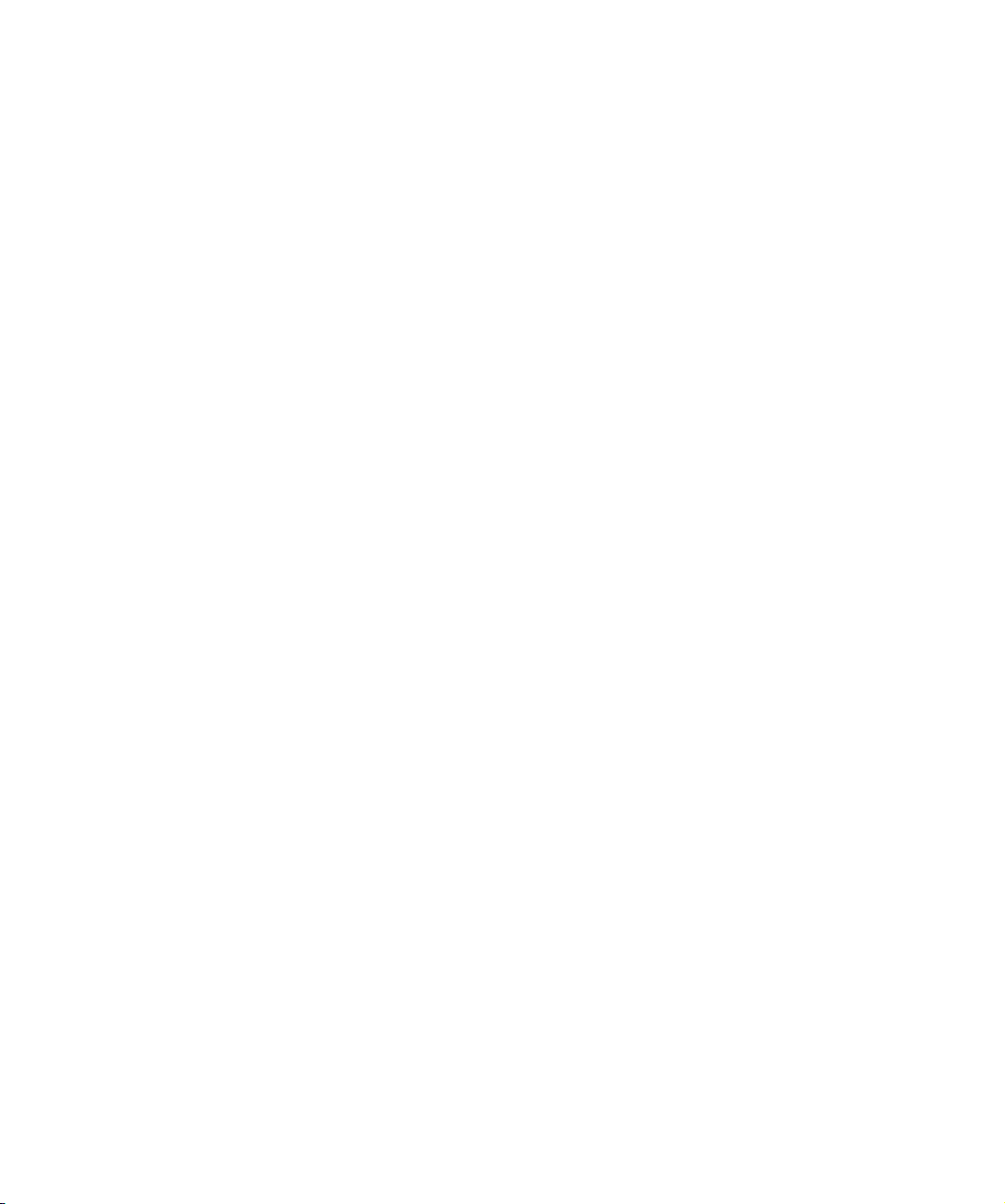
Dell™ LCD TV
Owner’s Manual
Model W3202MH and W3706MH
www.dell.com | support.dell.com

Notes, Notices, and Cautions
NOTE: A NOTE indicates important information that helps you make better use of your TV.
NOTICE: A NOTICE indicates either potential damage to hardware or loss of data and tells you how to avoid the
problem.
CAUTION: A CAUTION indicates a potential for property damage, personal injury, or death.
____________________
Information in this document is subject to change without notice.
© 2005 Dell Inc. All rights reserved.
Reproduction in any manner whatsoever without the written permission of Dell Inc. is strictly forbidden.
Trademarks used in this text: Dell, the DELL logo, Dimension, OptiPlex, Inspiron, Latitude, Dell Precision, DellNet, TrueMobile, PowerApp,
PowerEdge, PowerConnect, and PowerVault are trademarks of Dell, Inc.; EMC is a registered trademark of EMC Corporation.
Other trademarks and trade names may be used in this document to refer to either the entities claiming the marks and names or their products.
Dell Inc. disclaims any proprietary interest in trademarks and trade names other than its own.
August 2005 Rev. A00
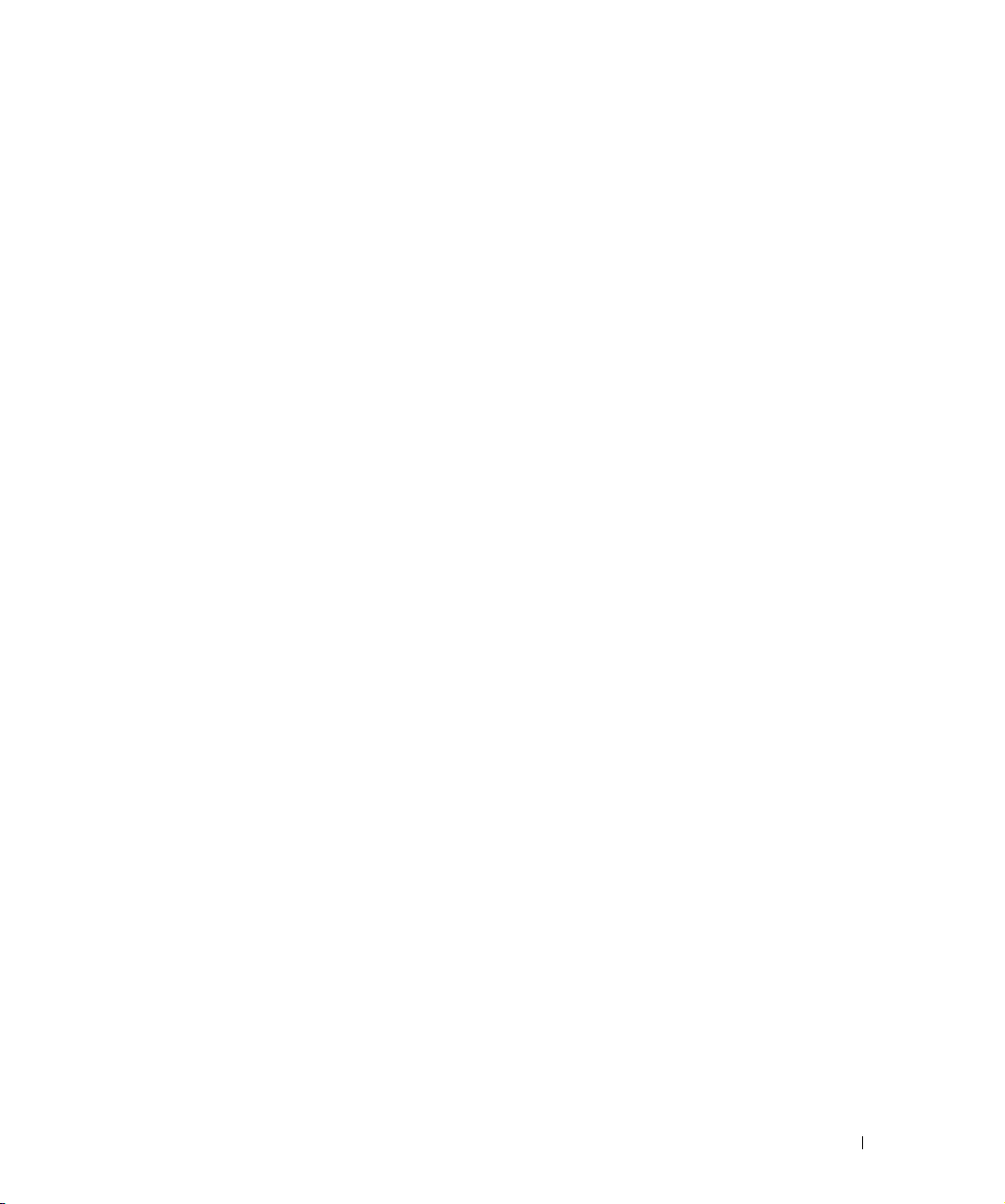
Contents
1 About Your TV
Front View. . . . . . . . . . . . . . . . . . . . . . . . . . . . . . . . . . . . . . . . . . . . . . . . . . . . . . . . . . . . . . . 5
Left View. . . . . . . . . . . . . . . . . . . . . . . . . . . . . . . . . . . . . . . . . . . . . . . . . . . . . . . . . . . . . . . . 6
Bottom View. . . . . . . . . . . . . . . . . . . . . . . . . . . . . . . . . . . . . . . . . . . . . . . . . . . . . . . . . . . . . 7
Package Contents . . . . . . . . . . . . . . . . . . . . . . . . . . . . . . . . . . . . . . . . . . . . . . . . . . . . . . . . 8
2 Setting Up Your TV
Proper Location for Your TV . . . . . . . . . . . . . . . . . . . . . . . . . . . . . . . . . . . . . . . . . . . . . . 11
Connecting Your TV . . . . . . . . . . . . . . . . . . . . . . . . . . . . . . . . . . . . . . . . . . . . . . . . . . . . . 12
3 Using Your Remote Control
Installing Batteries . . . . . . . . . . . . . . . . . . . . . . . . . . . . . . . . . . . . . . . . . . . . . . . . . . . . . . 19
Using Your Remote Control . . . . . . . . . . . . . . . . . . . . . . . . . . . . . . . . . . . . . . . . . . . . . . . 20
Using Your TV With a Universal or Learning Remote Control . . . . . . . . . . . . . . . . . 22
4 Using the TV Menu
Using Your Remote Control With the TV Menu . . . . . . . . . . . . . . . . . . . . . . . . . . . . . . 23
Selecting Your TV Menu Language . . . . . . . . . . . . . . . . . . . . . . . . . . . . . . . . . . . . . . . . 24
Input Select . . . . . . . . . . . . . . . . . . . . . . . . . . . . . . . . . . . . . . . . . . . . . . . . . . . . . . . . . . . . 24
Picture Settings. . . . . . . . . . . . . . . . . . . . . . . . . . . . . . . . . . . . . . . . . . . . . . . . . . . . . . . . . 25
Audio Settings . . . . . . . . . . . . . . . . . . . . . . . . . . . . . . . . . . . . . . . . . . . . . . . . . . . . . . . . . . 26
PIP/PBP/POP . . . . . . . . . . . . . . . . . . . . . . . . . . . . . . . . . . . . . . . . . . . . . . . . . . . . . . . . . . . 27
Size. . . . . . . . . . . . . . . . . . . . . . . . . . . . . . . . . . . . . . . . . . . . . . . . . . . . . . . . . . . . . . . . . . . . 28
Parental Control. . . . . . . . . . . . . . . . . . . . . . . . . . . . . . . . . . . . . . . . . . . . . . . . . . . . . . . . . 29
Contents 3

Setup . . . . . . . . . . . . . . . . . . . . . . . . . . . . . . . . . . . . . . . . . . . . . . . . . . . . . . . . . . . . . . . . . . 30
5 Troubleshooting Your TV
Troubleshooting Tips . . . . . . . . . . . . . . . . . . . . . . . . . . . . . . . . . . . . . . . . . . . . . . . . . . . . 31
General Problems . . . . . . . . . . . . . . . . . . . . . . . . . . . . . . . . . . . . . . . . . . . . . . . . . . . . . . . 32
TV Menu Messages . . . . . . . . . . . . . . . . . . . . . . . . . . . . . . . . . . . . . . . . . . . . . . . . . . . . . 35
Remote Control Problems . . . . . . . . . . . . . . . . . . . . . . . . . . . . . . . . . . . . . . . . . . . . . . . . 35
Using the Self-Test Feature when Connected to a Computer. . . . . . . . . . . . . . . . . . 36
Problems When Using the TV as a Monitor . . . . . . . . . . . . . . . . . . . . . . . . . . . . . . . . . 36
6 Security Features
7 Specifications for Your TV
Contacting Dell . . . . . . . . . . . . . . . . . . . . . . . . . . . . . . . . . . . . . . . . . . 45
Index. . . . . . . . . . . . . . . . . . . . . . . . . . . . . . . . . . . . . . . . . . . . . . . . . . . 63
4 Contents
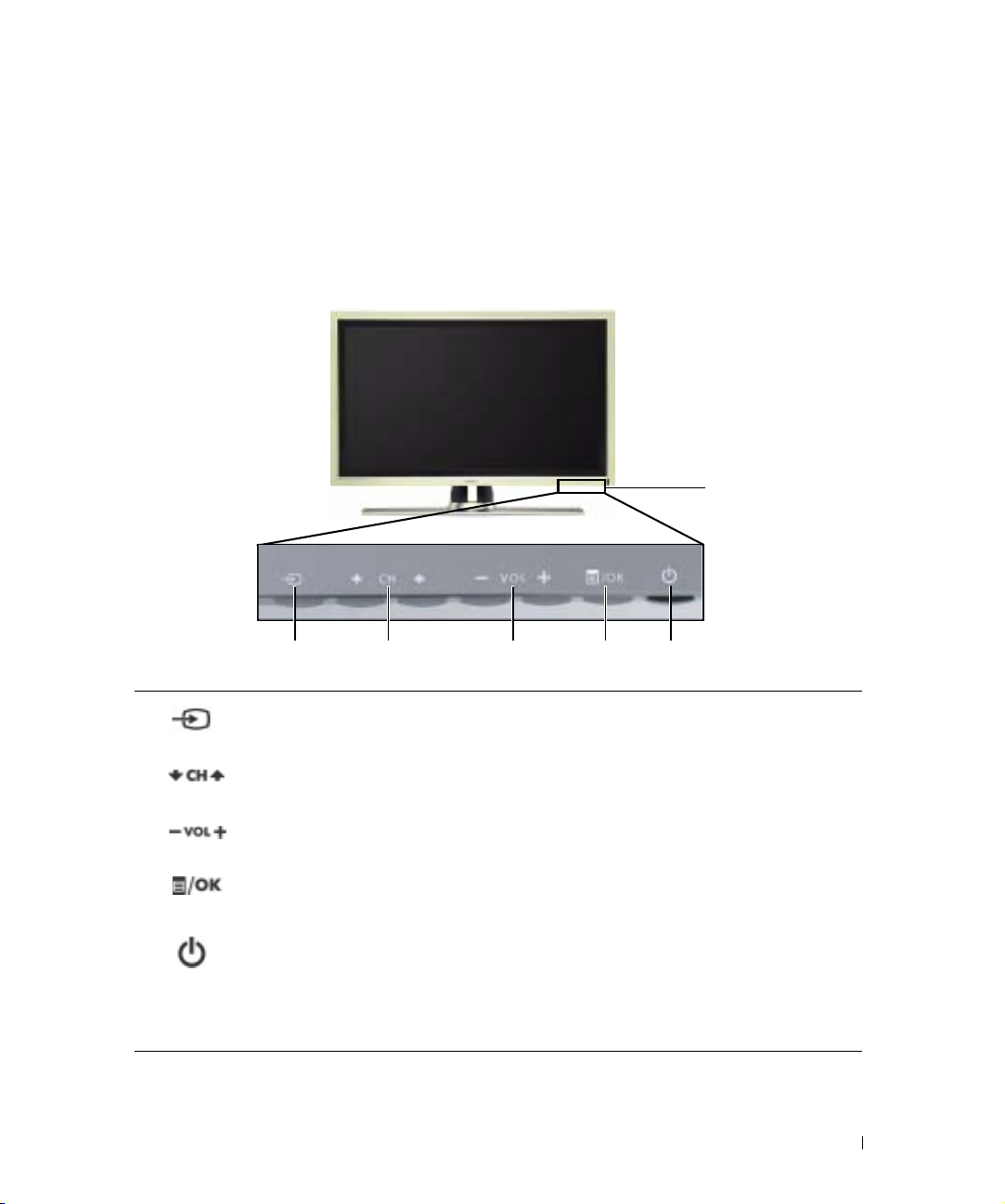
About Your TV
Front View
1
6
1
1 Input Source button Push to display the Input Select menu
2
3
4 Menu/OK button Push to display the TV Menu or to confirm your selection
5
6
Channel up/down button
Volume up/down button
Power button and light
(LED)
IR receiver Senses the signal from the remote control
234
Push to select the previous/next channel or navigate through
the TV Menu
Push to increase/decrease the volume or to select an TV Menu
option
Push to turn the TV on and off
The power light is blue when the TV is on and amber when it is
in power saving mode
5
About Your TV 5
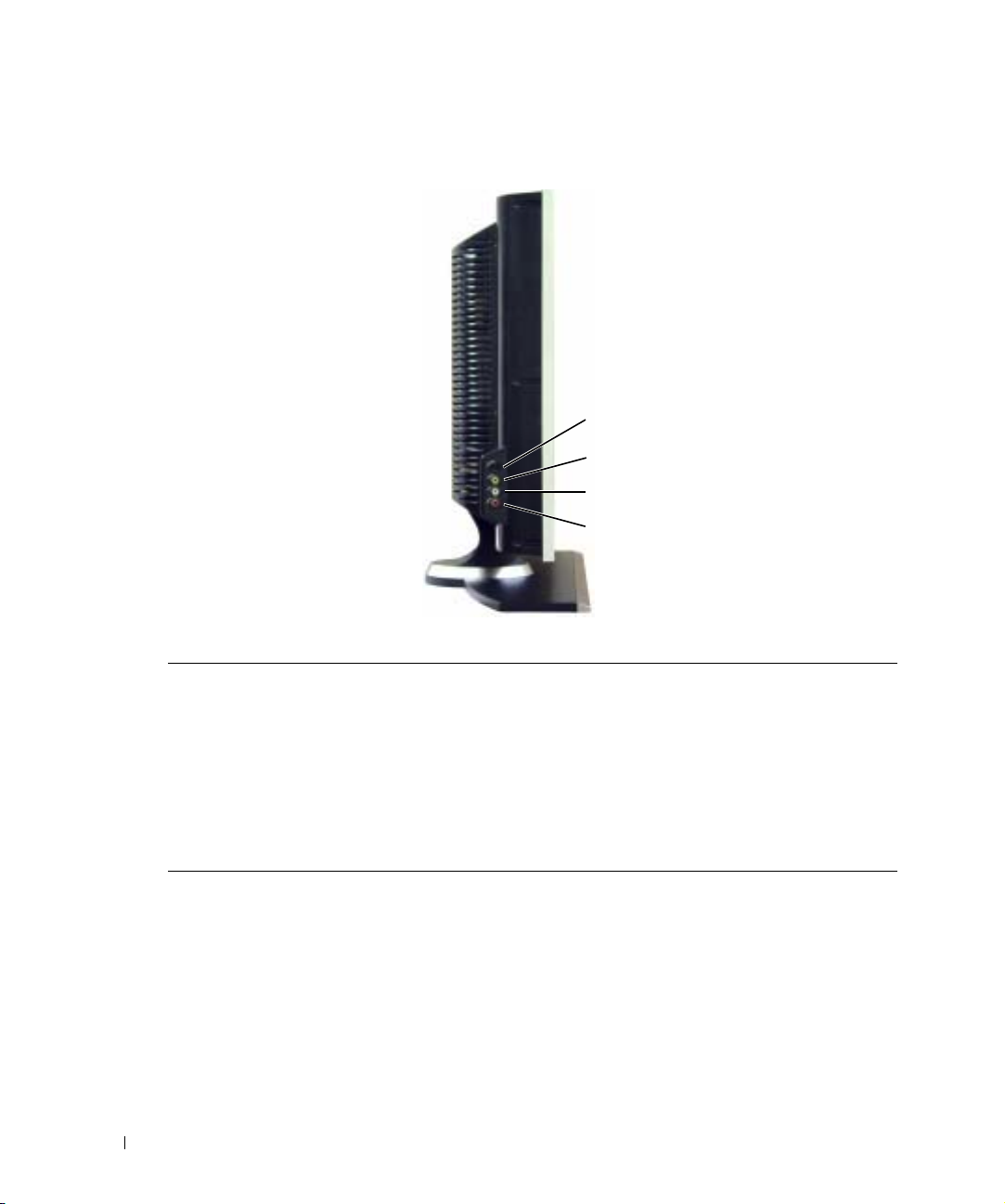
Left View
www.dell.com | support.dell.com
1
2
3
4
1 S-Video connector (AV Side) Connect devices such as a video game system, a digital camera,
or a DVD player
2 Composite video connector
(AV Side)
3 Audio connector (Left) Use this connector if you have connected a device to the
4 Audio connector (Right) Use this connector if you have connected a device to the
Connect devices such as a VCR or DVD player
composite video connector or the S-Video connector
composite video connector or the S-Video connector
6 About Your TV

Bottom View
1 24 7 98356
1 TV Speaker out connectors Connect speakers
2 TV IN connector
(Analog/Digital)
3 RS232 connector For factory use only
4 VOD connector Connect to the Ethernet cable for Video On Demand(VOD)
5 HDMI IN connector Connect devices such as a DVD player or set-top box
6 VGA connector Connect your computer using a VGA cable
7 Component audio and
video connectors (AV1 IN)
8 Audio-out connectors (L/R) Connect a device such as a VCR if you have connected an antenna or
9 Power connector Connect your power cord
Connect an antenna or a cable TV box using the coaxial cable
(It is a Digital/Analog combo tuner)
*The component audio connectors(AV1 IN - L/R) is shared by
Component and VGA
Connect devices such as a DVD player, set-top box, or cable TV box
*This Audio L/R pair is shared by Component and VGA
cable TV through the TV IN connector
About Your TV 7
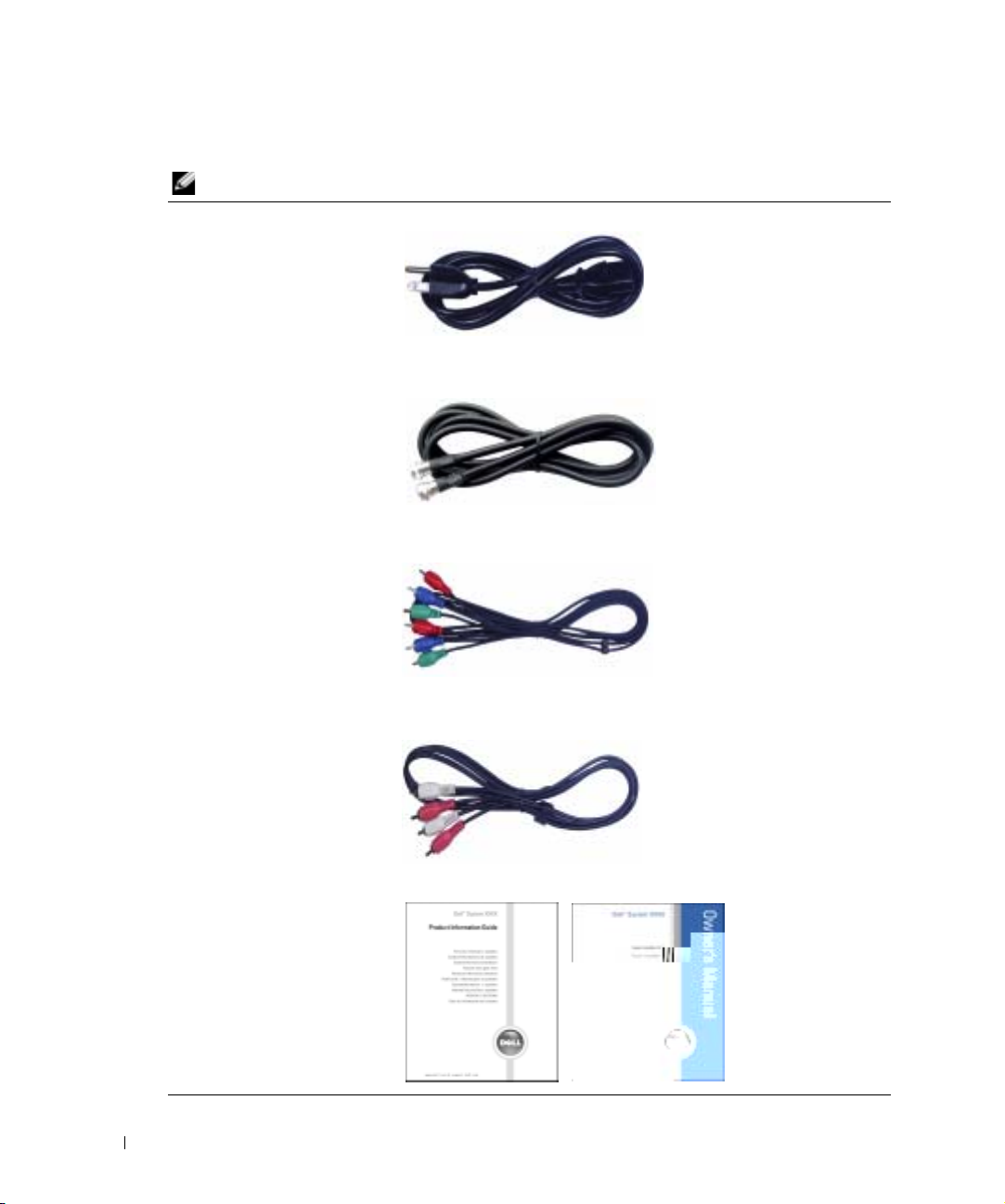
www.dell.com | support.dell.com
Package Contents
NOTE: If you need additional cables, contact Dell.
Power cord
Antenna (coaxial) cable
Component cable
RCA Audio (L/R) cable
Documentation
8 About Your TV
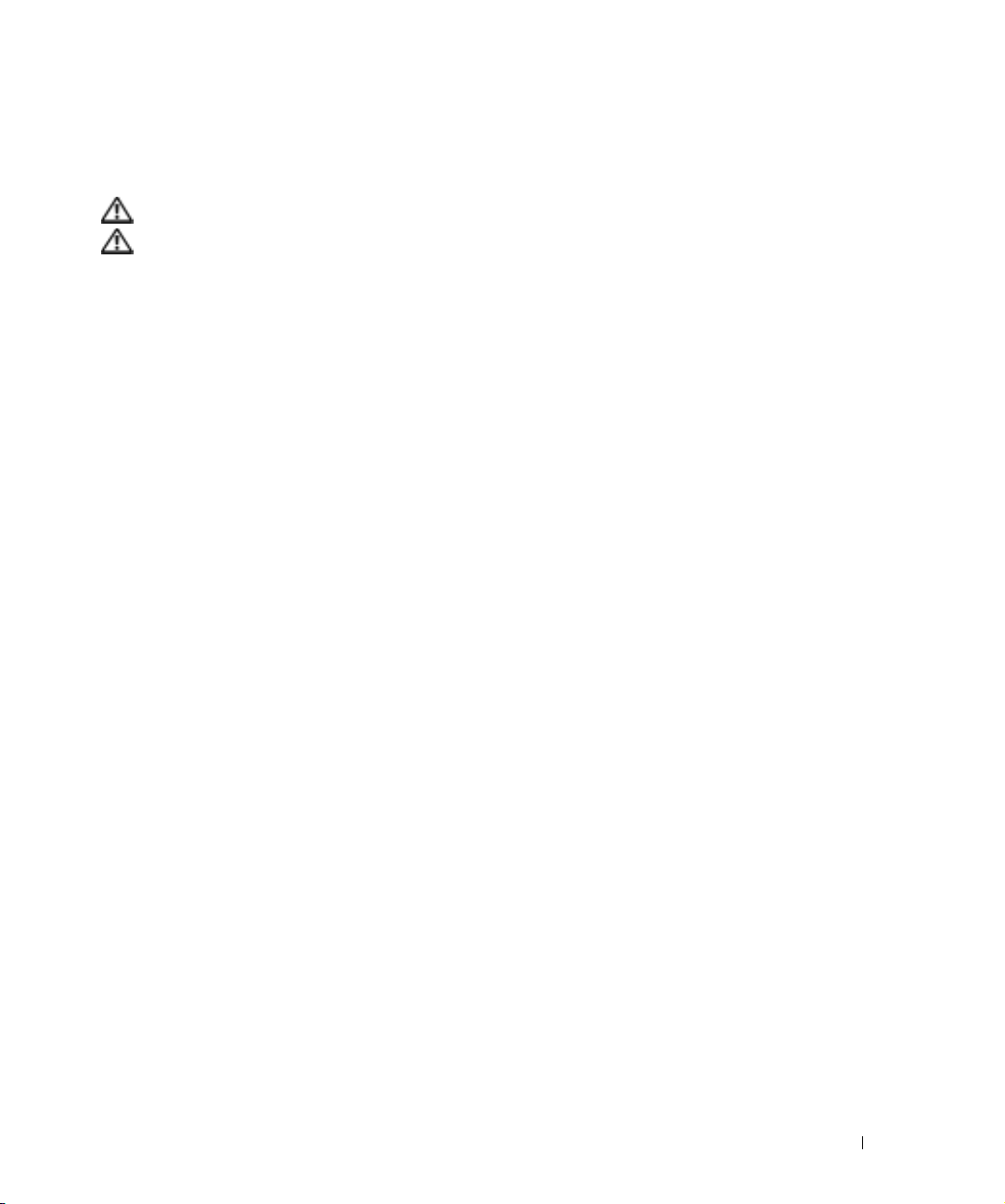
Caring for Your TV
CAUTION: Only a licensed technician should service the TV. Do not disassemble the TV.
CAUTION: Before cleaning the TV, unplug it from the electrical outlet.
• To clean the surface of the panel, lightly dampen a soft, clean, lint-free cloth with water.
• To clean the TV cabinet, use a cloth lightly dampened with a mild detergent.
• Do not use chemicals such as benzene, thinner, ammonia, or any type of abrasive cleaner.
• Do not use compressed air to clean the TV.
About Your TV 9
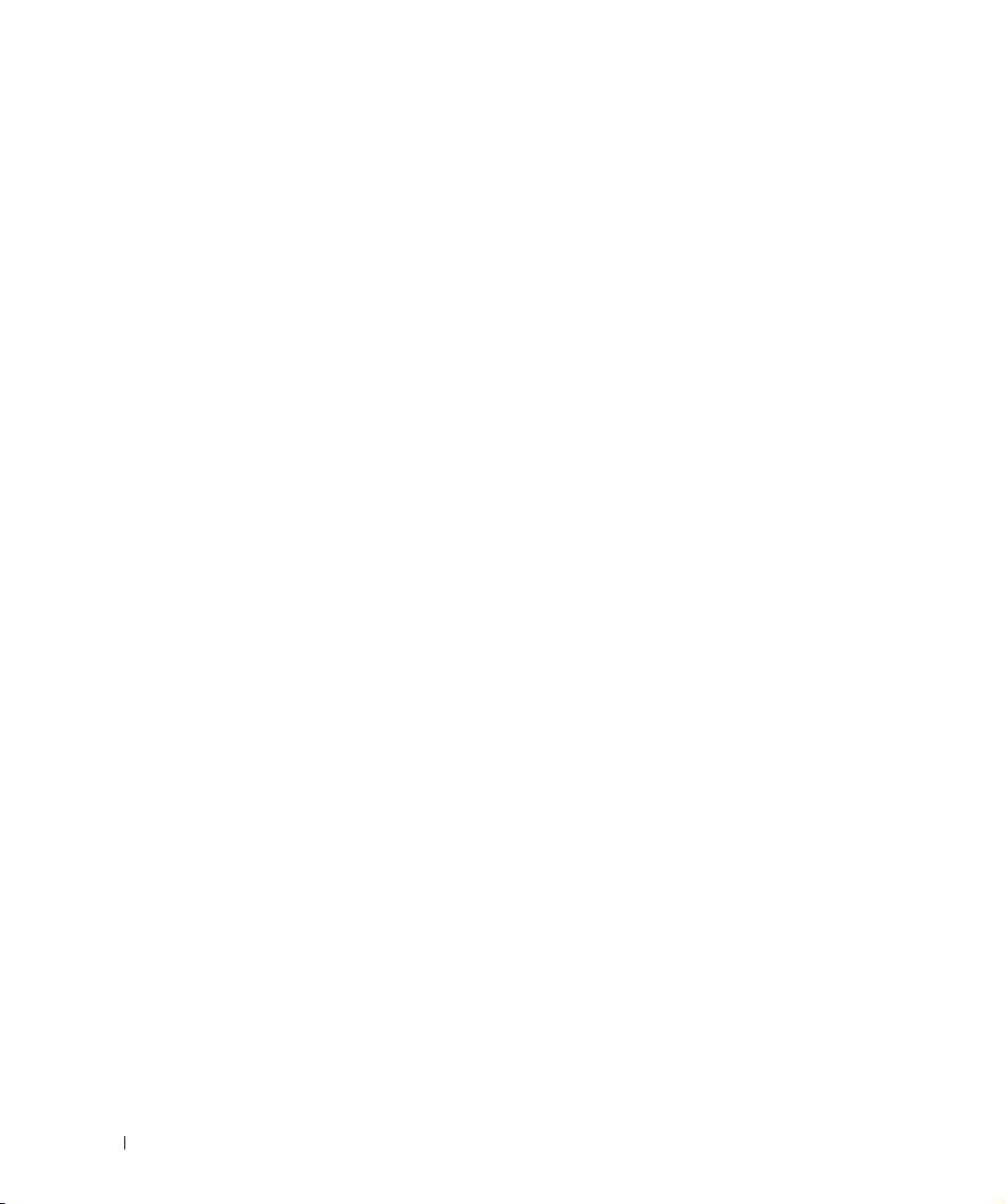
www.dell.com | support.dell.com
10 About Your TV
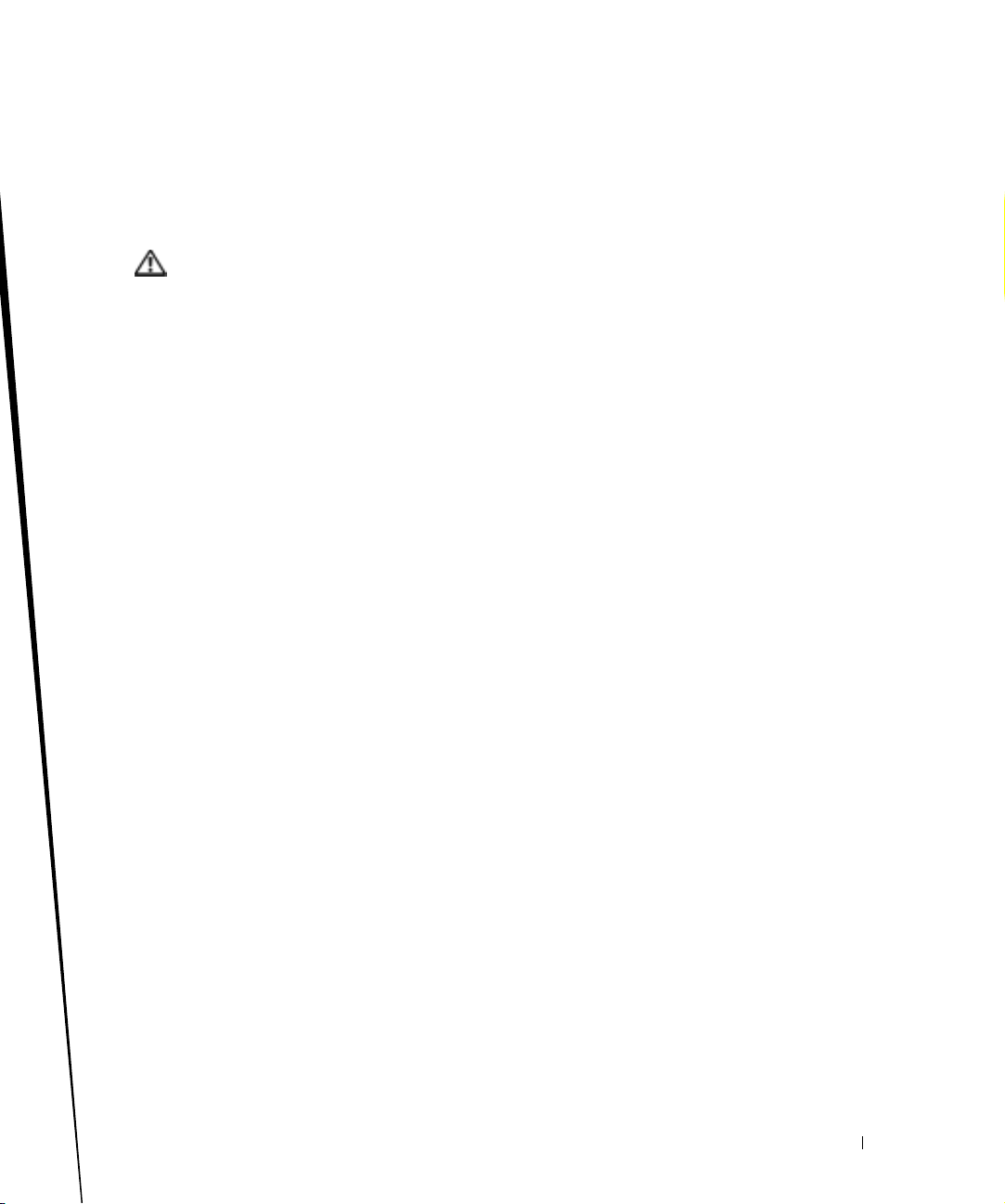
Setting Up Your TV
CAUTION: Before you begin any of the setup procedures described in this section, follow the basic
safety instructions located in the
Proper Location for Your TV
Consider the following environmental factors when you are deciding where to put your TV:
• Ensure you allow adequate ventilation.
• Do not store or use the TV in locations that are exposed to high heat, high humidity, dusty
environment, direct sunlight, or extreme cold.
• Avoid moving the TV between locations with extreme temperature differences. For more
information, see
• Do not subject the TV to severe vibration or high impact conditions. Do not place the TV
inside a car trunk.
• Do not place the TV in a location where water or other liquids could spill on or into the TV.
Specifications
Product Information Guide
on page 41.
.
2
Setting Up Your TV 11
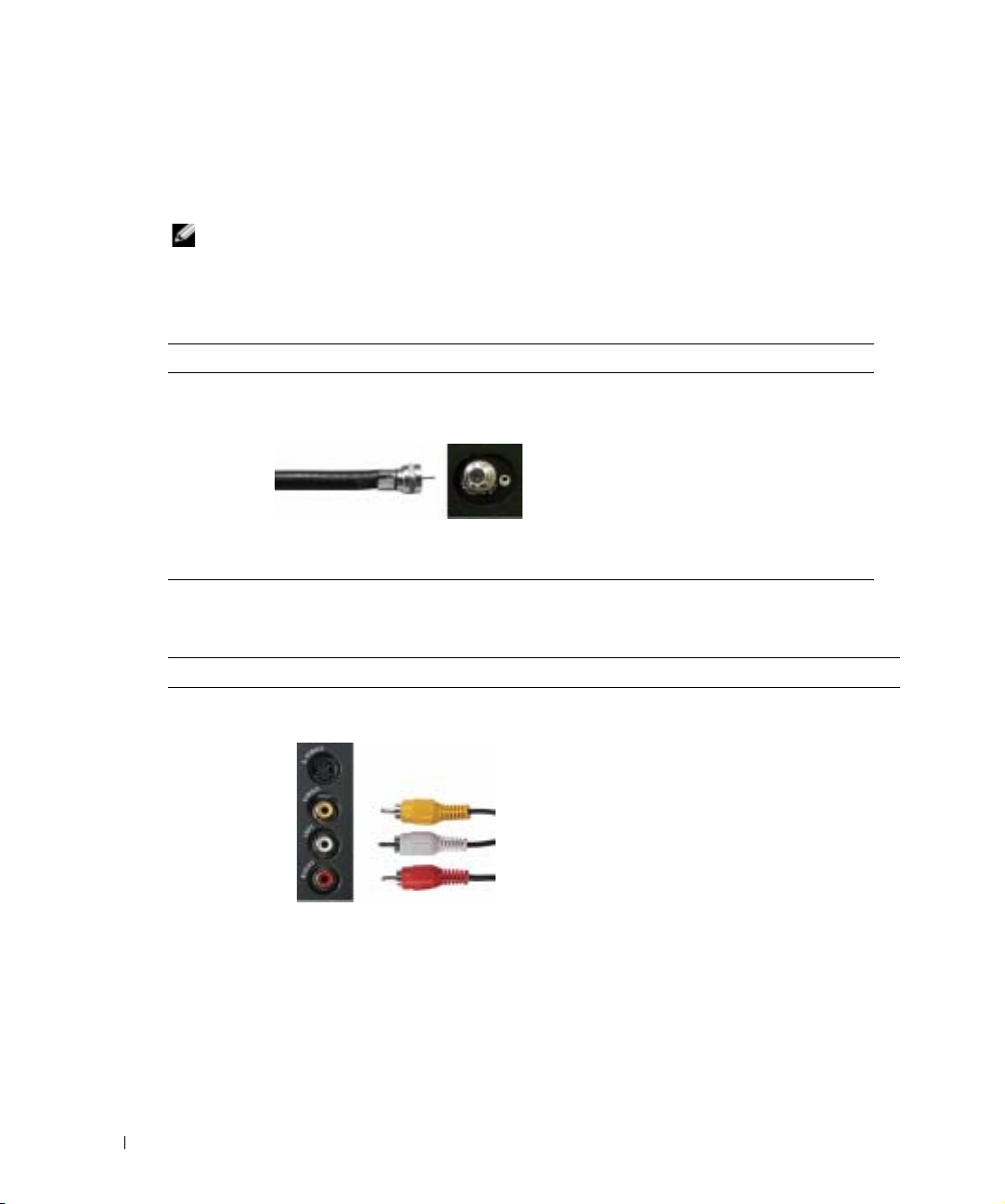
www.dell.com | support.dell.com
Connecting Your TV
The tables below provide a description of the connectors on your TV to help you decide which
connectors to use for your various video devices.
NOTE: Before you connect your TV , ensure you have all the proper cables. Some cables may come with
the device you are connecting. For a list of cables that came with your TV, see Package Contents on
page 8. To order additional cables, contact Dell.
Connecting Your Cable TV Box or Antenna
Quality Cable and Connector When to Use
Good Coaxial cable / TV IN Coaxial (RF) cable carries the analog/digital
video and audio signal from the antenna or
cable connector to your TV. The coaxial
connector is labeled TV IN (Analog/Digital).
To locate the TV IN connector, see "Bottom
View" on page 7.
Connecting Your Video Devices
Quality Cable and Connector When to Use
Good Composite cable / Video, Left, Right The composite connector carries the video signal
through a single pin. If you are using a composite
video connector, you also need to connect
composite audio cables. To locate the composite
connector, see "Left View" on page 6.
12 Setting Up Your TV
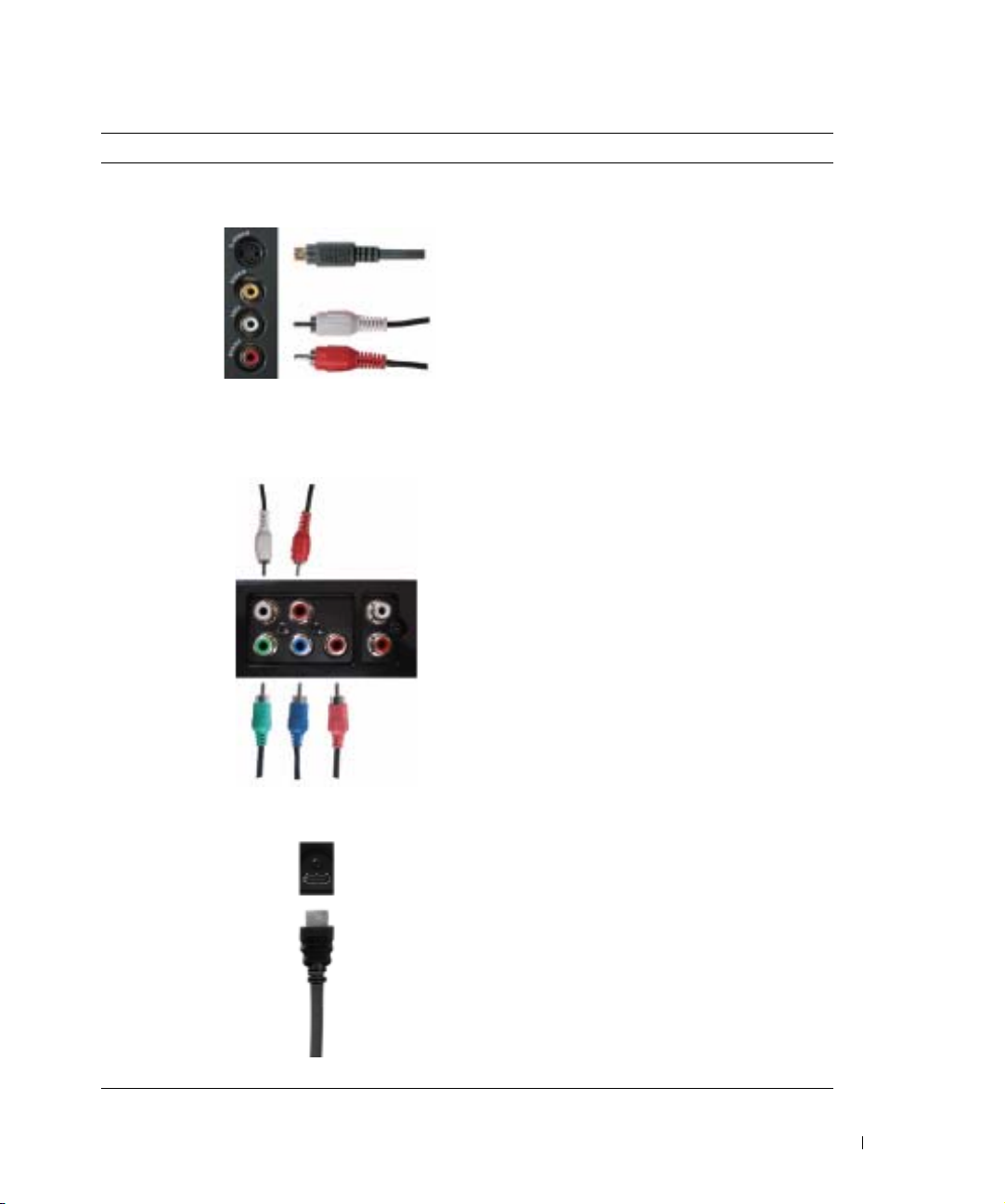
Quality Cable and Connector When to Use
Better S-Video cable / S-Video, Left, Right The S-Video connector splits the video signal into
two signals, black-and-white and color. If you are
using the S-Video connector, you also need to
connect the audio cables. To locate the S-Video
connector, see "Left View" on page 6.
Best Component (YPbPr) cable / AV1 IN The component connectors split the video signal
into three signals, two color and one black-andwhite. If you are using the component
connectors, you also need to connect the audio
cables. To locate the component connectors, see
"Bottom View" on page 7.
Excellent HDMI cable / HDMI IN HDMI (High Definition Multimedia Interface)
assures that the best video signal is always sent
from source (HDTV signal, DVD player) to the
TV. This is achieved by allowing uncompressed
video and multi-channel audio data to be sent to
the display device through a single cable. To
locate the connector, see "Bottom View" on
page 7.
Setting Up Your TV 13
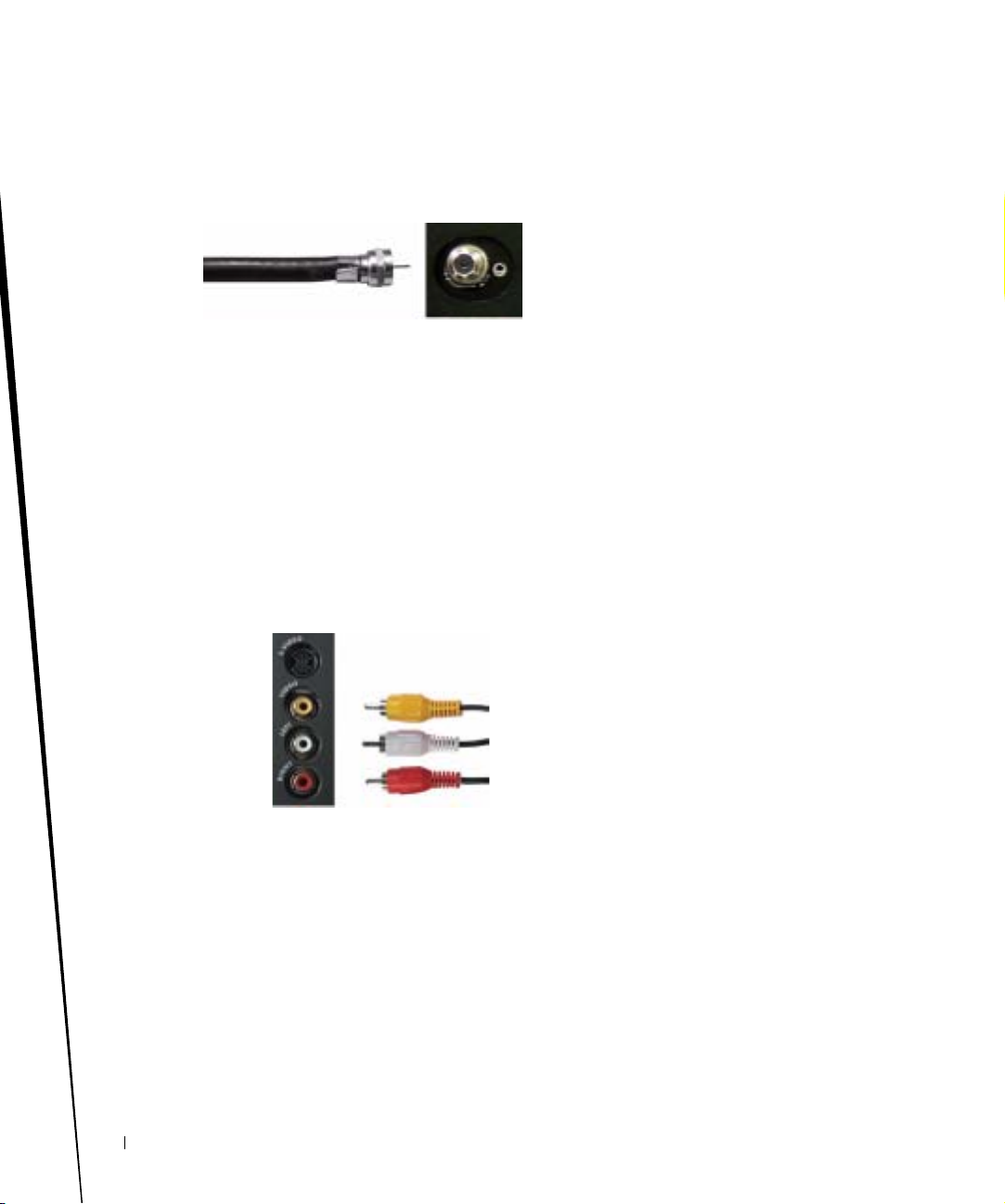
www.dell.com | support.dell.com
Using the TV IN Connector (Coaxial)
1
Turn off the TV and unplug the power cord.
2
Connect the coaxial cable to the
3
Plug in the power cord for the TV and turn on the TV.
4
Enter the
TV Menu
and select
TV IN
TV
connector on the TV.
or
Digital TV
information.
Using the Composite Connector
. See "
Input Select
" on page 24 for more
1
Turn off the TV and unplug the power cord.
2
Connect your device to the TV using the audio and video cable.
3
Plug in the power cords for the TV and devices and turn them on.
4
Enter the
information.
14 Setting Up Your TV
TV Menu
select
AV SIDE(Composite)
. See "
Input Select
" on page 24 for more
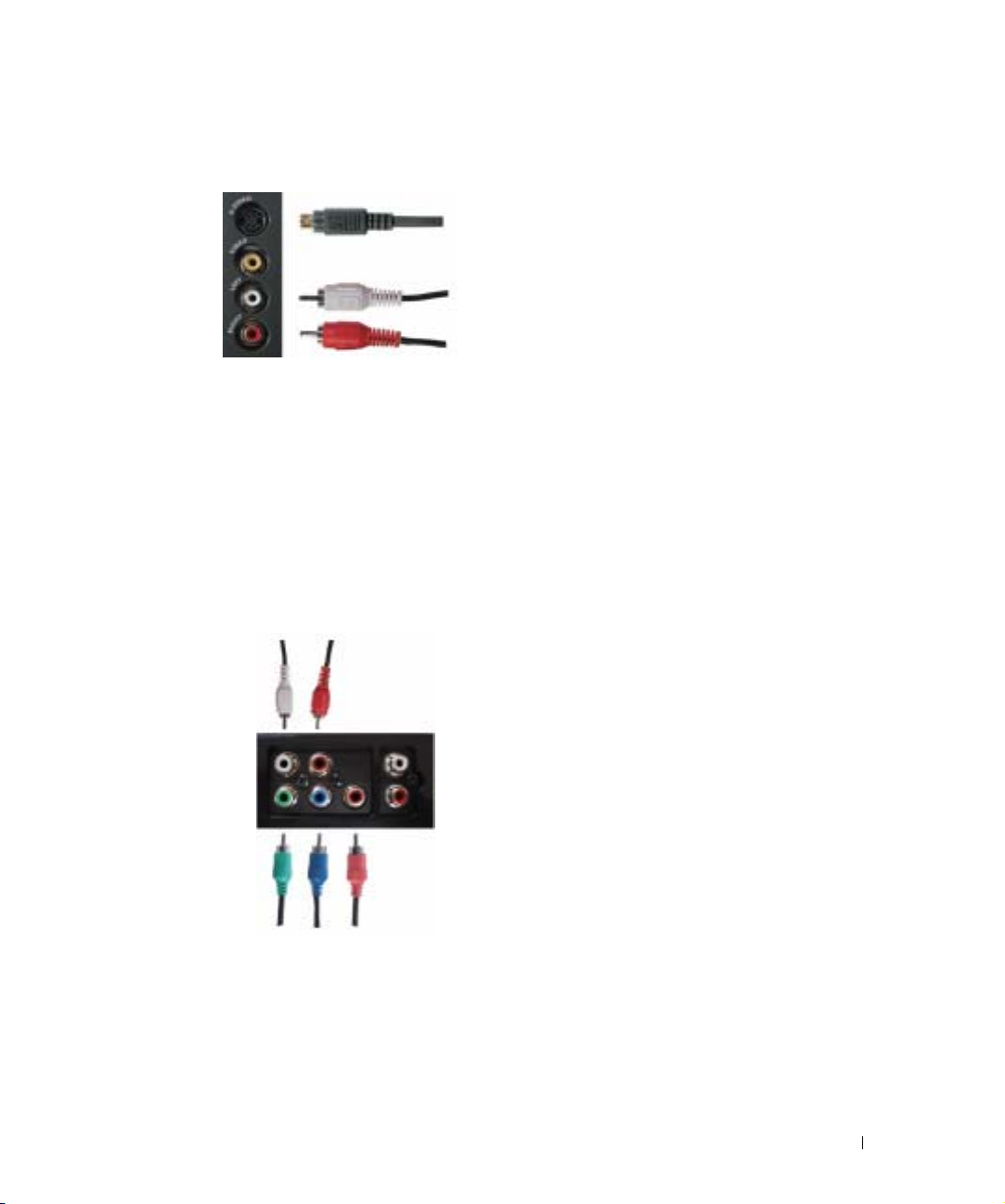
Using the S-Video Connector
1
Turn off the TV and unplug the power cord.
2
Connect your device using the S-Video and audio cables.
3
Plug in the power cords for the TV and devices and turn them on.
4
Enter the
TV Menu
and select
AV SIDE(S-Video)
. See "
information.
Using the Component Connectors
Input Select
" on page 24 for more
1
Turn off the TV and unplug the power cord.
2
Connect your device using the component video and audio cables.
3
Plug in the power cords for the TV and devices and turn them on.
4
Enter the
TV Menu
and select the
AV1 (Component)
. See "
more information
Input Select
" on page 24 for
Setting Up Your TV 15

www.dell.com | support.dell.com
Using the HDMI Connector
1
Turn off the TV and unplug the power cord.
2
Connect your device using the
3
Plug in the power cords for the TV and devices and turn them on.
4
Enter the
TV Menu
and select the
HDMI
HDMI
connector.
. See "
Input Select
information.
Using the VGA Connector
" on page 24 for more
1
Turn off the TV and unplug the power cord.
2
Connect the blue VGA cable to your TV and to your computer.
3
Connect the RCA stereo audio cable (stereo jack to RCA jack cable) to the
connectors(
4
Plug in the power cords for the TV display and devices and turn them on.
5
Enter the
16 Setting Up Your TV
L/R
) on the TV and to your computer.
TV Menu
and select the
VGA
.
See "
Input Select
AV1 IN
" on page 24 for more information.
audio
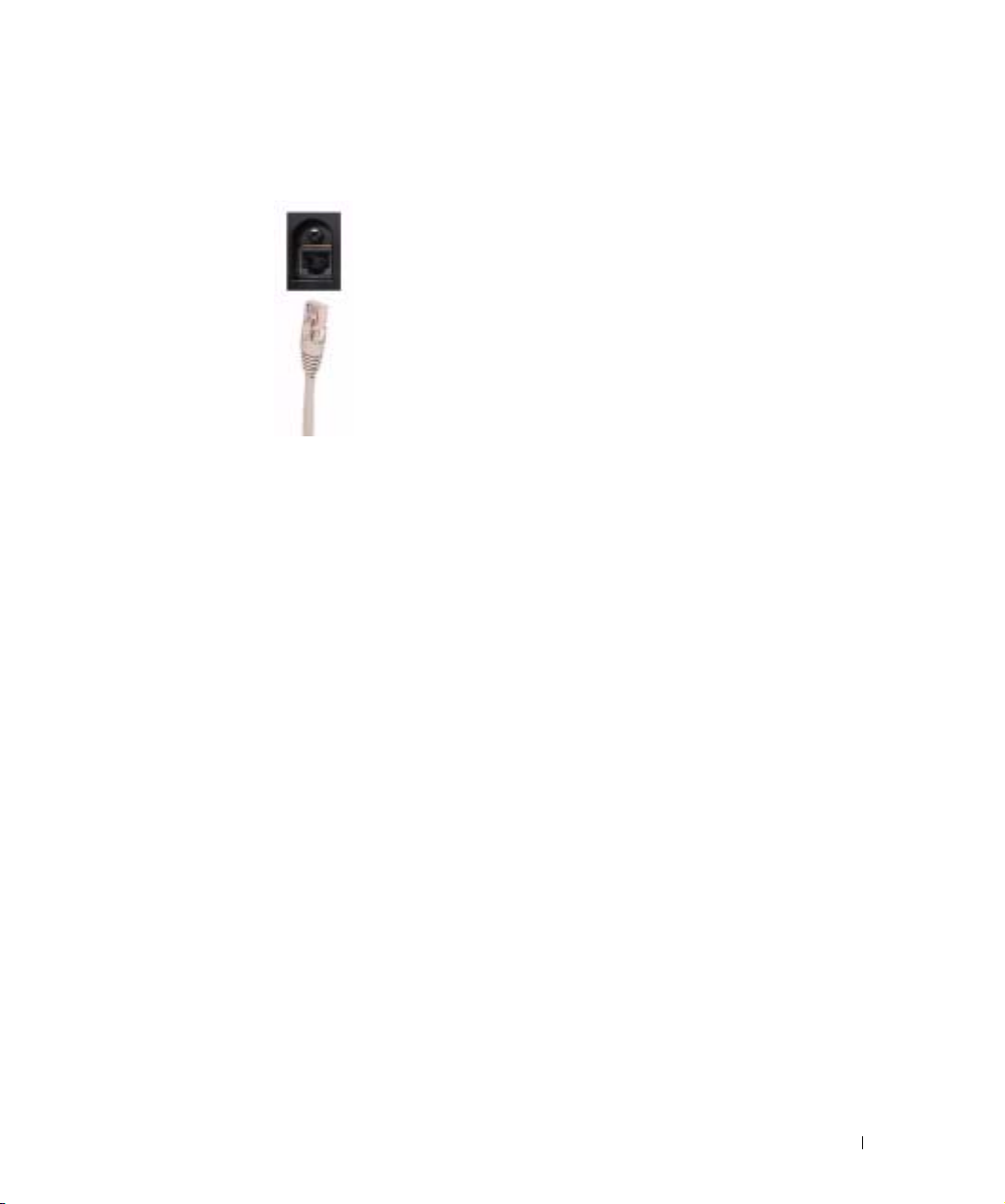
Using the VOD Connector
1
Turn off the TV and unplug the power cord.
2
Connect the Ethernet cable to the
3
Plug in the power cords for the TV and turn on the TV.
VOD
connector on the TV.
Setting Up Your TV 17
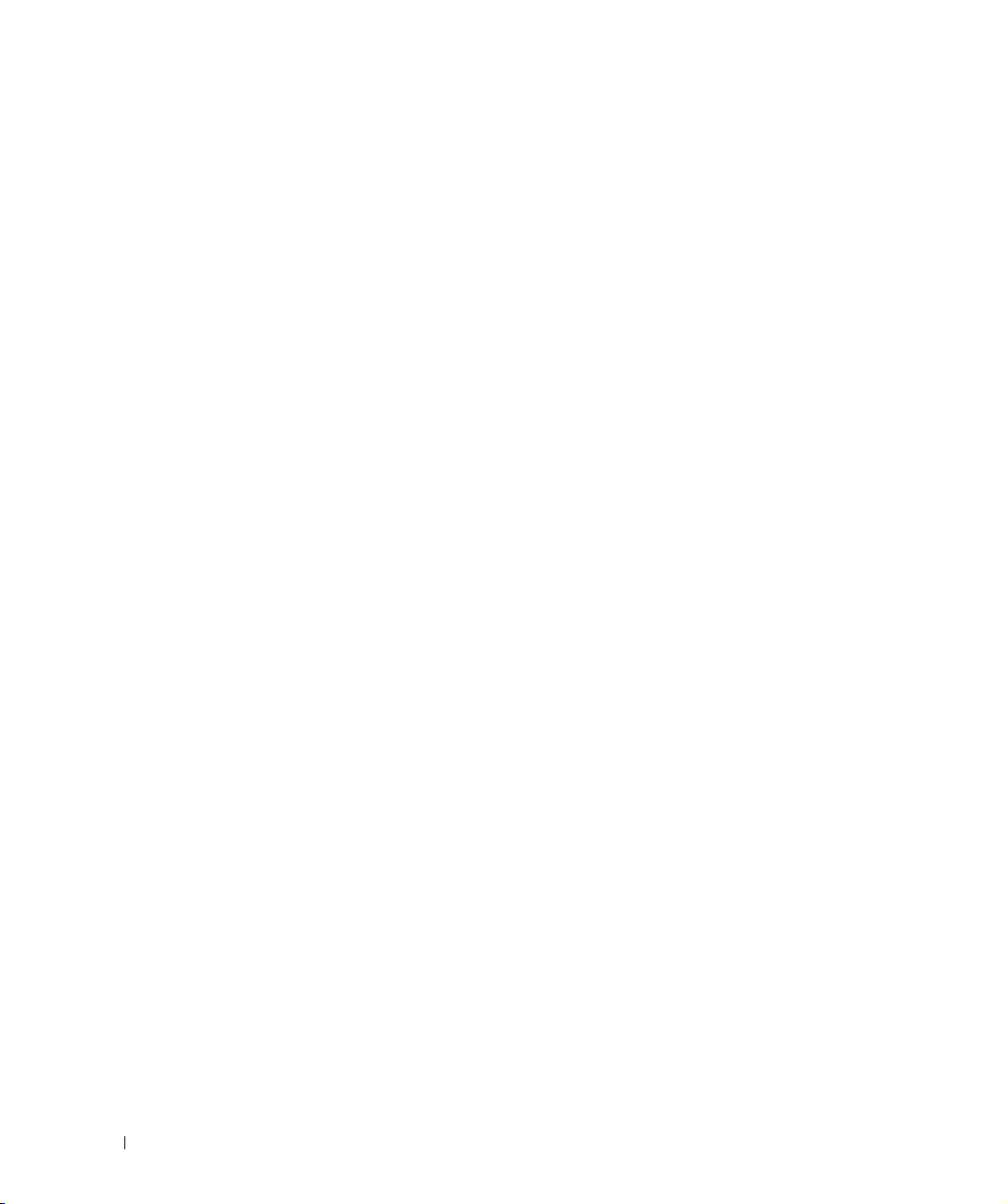
www.dell.com | support.dell.com
18 Setting Up Your TV

Using Your Remote Control
NOTE: The remote control for your Dell™ TV is an optional. If you would like to purchase a remote
control, contact Dell.
Installing Batteries
Before you can use your remote control, install three-AAA batteries.
1
Slide open the battery cover.
2
Install the batteries. Make sure that you match the + and - on the batteries with the + and symbols in the battery compartment.
3
Replace the battery cover.
3
Using Your Remote Control 19

Using Your Remote Control
1
www.dell.com | support.dell.com
2
3
4
5
6
7
8
9
10
11
12
13
14
15
16
17
18
19
20
21
22
23
24
25
20 Using Your Remote Control
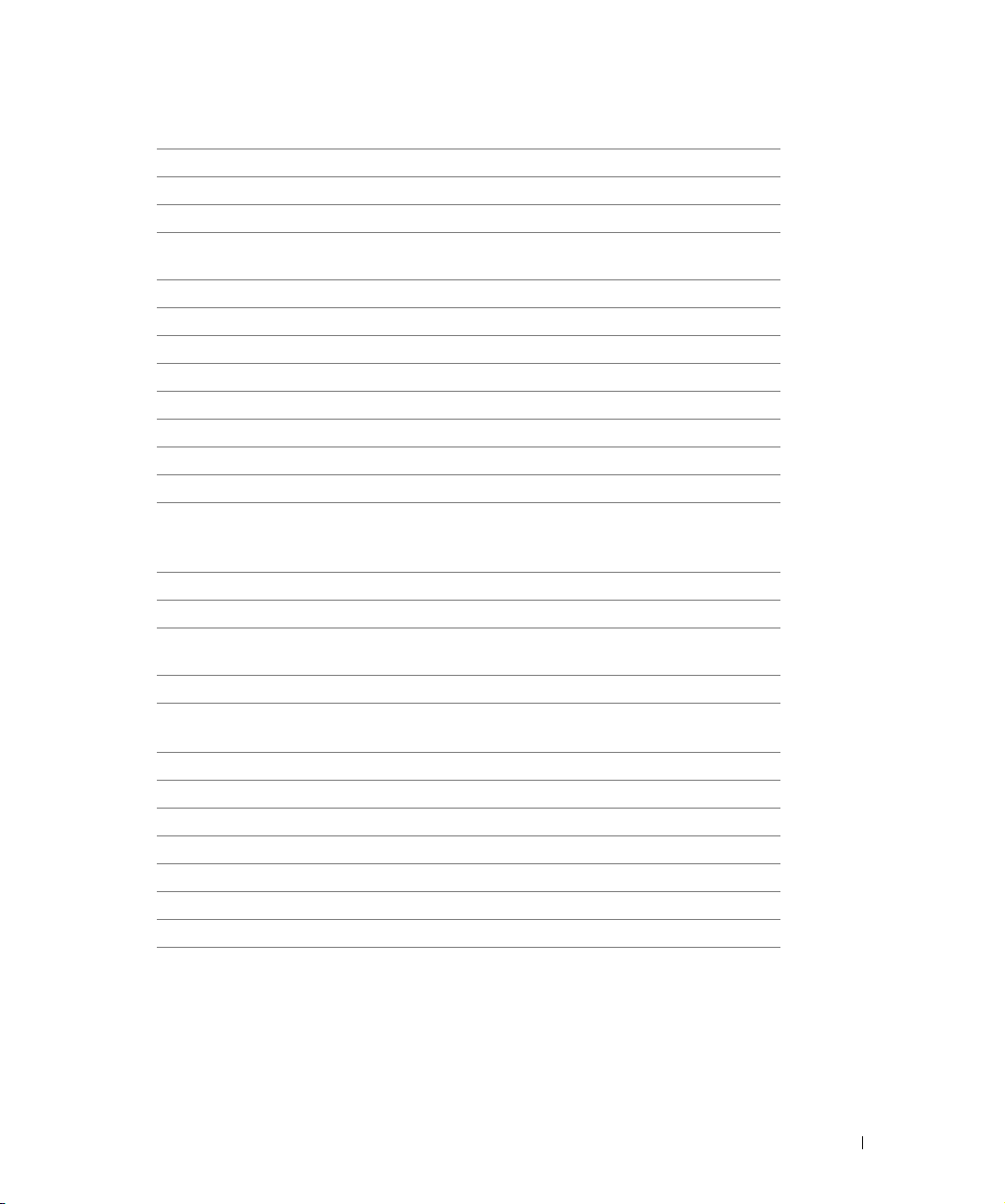
1 Power Turns the TV on and off
2 MENU Enters and exits the TV Main Menu
3 OK Press to confirm your selection
4 GUIDE Displays an electronic program guide when using Digital TV
NOTE: Content may vary depending on the broadcaster.
5 PICT Cycles through the preset options for the Picture menu
6 SLEEP Turns on the sleep timer
7 PREV CH Returns you to the previously viewed channel
8 Vol - Decreases the volume
9 CH down Push to view the previous channel
10 Number buttons Press to select a channel
11 - (dash) Press to select the sub-channel of Digital TV
12 POP/PBP Enters and exits POP or PBP mode
13 PIP SEL Toggles between windows when you use Picture-in-Picture
(PIP), Picture-Outside-Picture (POP), or Picture-By-Picture
(PBP)
14 INPUT Enters the Input Select menu
15 Arrow buttons In the TV Menu, use to navigate through the menus
16 INFO Displays information about your TV and channel you are
watching
17 AUDIO Cycles through the preset Audio options
18 WIDE Cycles through the size (aspect ratio) options from the Picture
Settings menu
19 MUTE Press to turn the sound on and off
20 CH up Push to view the next channel
21 Vol + Increases the volume
22 ENTER Press to confirm the channel frequency entry
23 POS Press to change the position of the PIP, POP, or PBP window
24 SWAP Swaps images when using PIP, POP, or PBP
25 PIP Enters and exits PIP mode
Using Your Remote Control 21
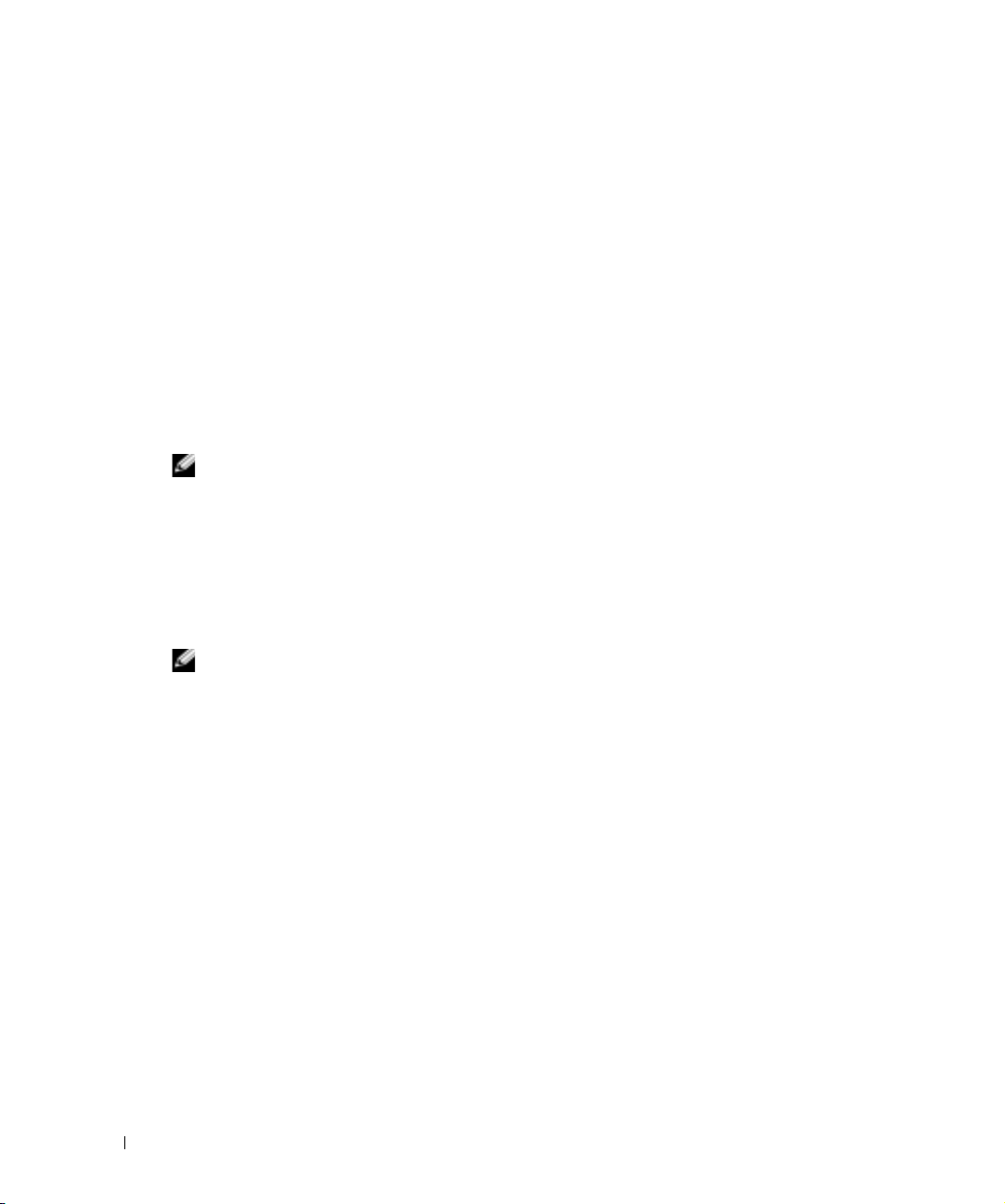
www.dell.com | support.dell.com
Using Your TV With a Universal or Learning Remote Control
Preprogrammed universal remote controls can be programmed to control the following
functions on your Dell TV:
•Power
• Channel Up (+)
• Channel Down (-)
• Volume Up (+)
•Volume Down (-)
•Mute
• Input Select
NOTE: Future preprogrammed universal remote controls may be able to control more functions.
You can program universal remote controls to work with your Dell TV in the following ways:
• If the remote control manual lists codes by manufacturer, use the Philips codes.
• If the remote control has a search function, this function may be used to find the
correct code.
• If the remote control has a learning function, you can program specific buttons on it from
the Dell remote control, in addition to those buttons listed above.
NOTE: For additional information, see the documentation that came with your universal or learning
remote control.
22 Using Your Remote Control
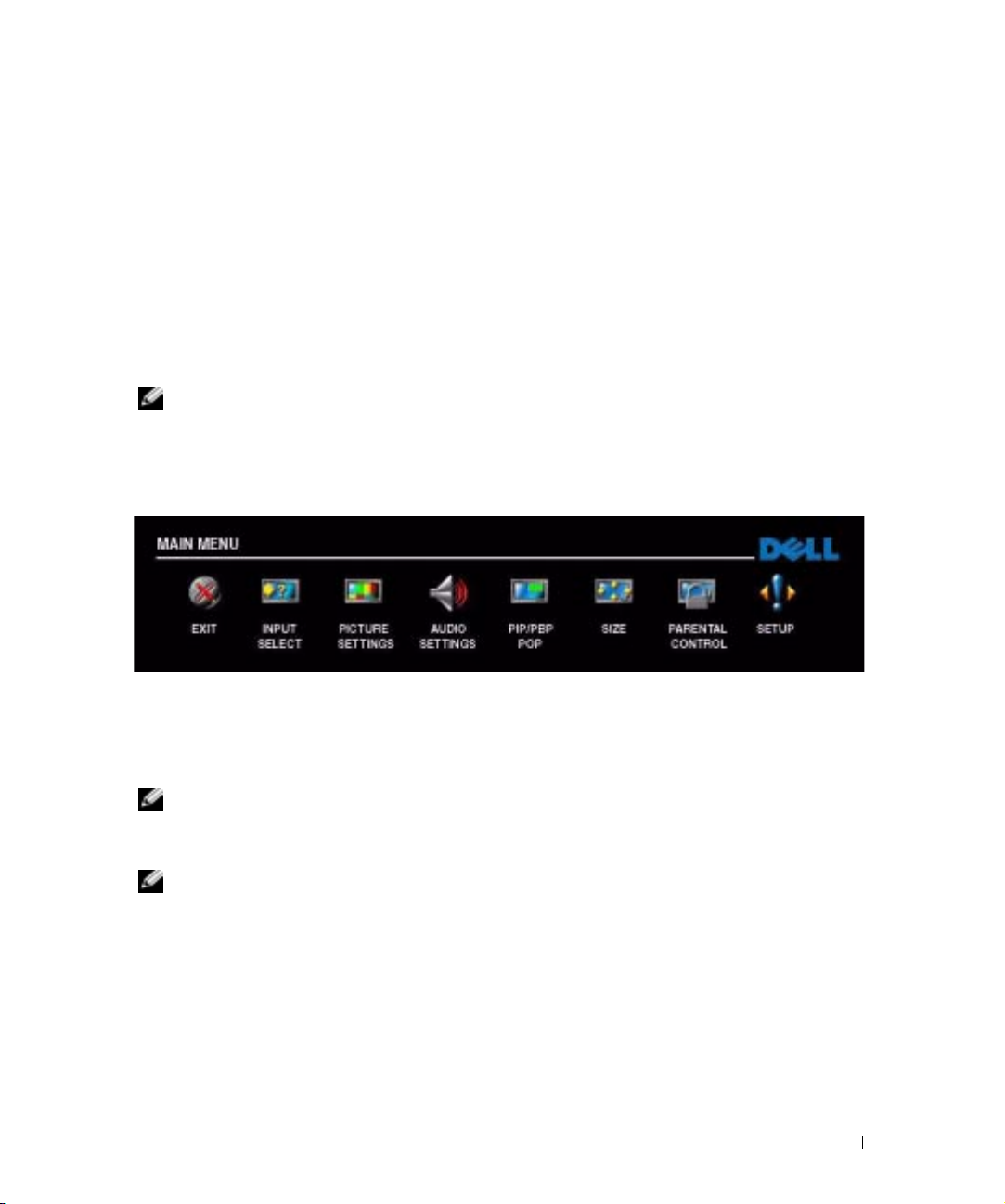
Using the TV Menu
4
Your TV has the
the image and audio settings, select to view Picture-In-Picture, Picture-Outside-Picture, and
Picture-By-Picture, and set parental controls.
TV Menu
that allows you to select the proper input source, make adjustments to
Using Your Remote Control With the TV Menu
NOTE: You can access and make selections to the TV Menu using the volume and channel buttons on
the front panel of the TV or you can use the remote control. Except where noted, this section describes
how to use the TV Menu with the buttons on the front panel of the TV.
To enter the
1
Eight icons appear along the bottom of the screen.
2
Use the volume up and down buttons to move between the icons. The icon appears
highlighted and a new menu appears as you move through the menu.
3
To select an option, push the OK button when the icon is highlighted.
4
Use the channel up and down buttons to move through the various settings.
NOTE: A red arrow appears next to the setting as you navigate through the options. A check mark
appears next to the option that you have selected.
5
Use the volume up and down buttons or the OK button to adjust or select settings.
TV Menu
, press the
Menu
button.
NOTE: You can select Exit or press the Menu button at any time to return to the main menu.
After you have made your selections, push the
6
7
To ex it the
FILE LOCATION: C:\Documents and Settings\parksh2\¼ŸÝ¡ »¦³È\×¢¡æ\Dell\W3202_3706MH_DAO_OM\MH_DAO_proof
TV Menu
, select the
Exit
icon and press the OK button.
(050622)\W3202MH_DAO_e40.fm
Menu
button to return to the main menu.
Using the TV Menu 23

www.dell.com | support.dell.com
FILE LOCATION: C:\Documents and Settings\parksh2\¼ŸÝ¡ »¦³È\×¢¡æ\Dell\W3202_3706MH_DAO_OM\MH_DAO_proof
Selecting Your TV Menu Language
1
Press
Menu
2
Select
Setup
3
In the
Setup
Menu to appear in.
to enter the
.
menu, select
TV Menu
Language
.
and scroll to select the language that you want the TV
Input Select
The
Input Select
video equipment connected. Press
Input Select
If you are using the
Menu
, select
TV IN
connector, you need to preset the viewable channels for the
the location of the
AV1 (COMPONENT) — Select when you have a video device, such as a DVD player, set-top box,
or cable TV box connected to the component audio and video connectors on the bottom of the TV.
See "
Bottom View
IN
).
AV SIDE (COMPOSITE) —
connected to the composite video and audio connectors on the left side of the TV. See "
on page 6 for the location of the composite video and audio connectors (
AV SIDE (S-VIDEO) — Select when you have a video device, such as a VCR, connected to the S-
Video and audio connectors on the left side of the TV. See "
the S-Video and audio connectors (
menu allows you to select the proper source based on how you have your TV and
Input Source
menu. You can also press
Digital TV
Setup
, select
TV IN
" on page 7 for the location of the component audio and video connectors (
input source, you can preset the viewable channels. Go to the
Channel Setup
connector.
Select when you have a video device, such as a video game system,
Menu
S-Video, Left, Right
button on the front panel to go directly to the
and select
, and then select
Input Select
Channel Search
VGA — Select when you have your
computer connected to the
See "
Bottom View
location of the
HDMI —
a device, such as a DVD player using the
HDMI
page 7 for the location of the
connector.
DIGITAL TV —
your antenna connected to the
connector. See "
Left View
).
from the main menu.
. If you are using the
Digital TV
VGA
Select when you have connected
connector. See "
Bottom View
" on page 6 for the location of
input source.
" on page 7 for the
connector.
Bottom View
Select when you have
Video, Left, Right
VGA
connector.
HDMI
TV IN
" on page 7 for
Left View
).
Main
" on
AV1
"
DELL CONFIDENTIAL – PRELIMINARY 10/7/05 – FOR PROOF ONLY
24 Using the TV Menu

FILE LOCATION: C:\Documents and Settings\parksh2\¼ŸÝ¡ »¦³È\×¢¡æ\Dell\W3202_3706MH_DAO_OM\MH_DAO_proof
SHOW INPUTS — Show Inputs
allows you to select
Active
and
All. Active
searches for which
connectors are being used. The available input sources appear in white and input sources that are
not available appear in grey.
All
shows all the input sources and allows you to select all the input
sources even if you do not have a device connected.
NOTE: In TV Menu Settings, located in the Setup menu, you can set the Input Select to display the
device that you have attached. For example, AV1 (COMPONENT) would say DVD when you view the Input
Select menu.
Picture Settings
The
Picture Settings
brightness.
allow you to adjust the appearance of the image including color and
If you select one of the following preset image
settings the individual settings are
automatically updated.
•Movies
•Sports
•Weak Signal
•Multimedia
If you select
individual settings, such as
Color
Color Temperature
The
•
Natural
•
Normal
•
Blue
•
Red
Personal
, you can adjust the
Brightness
.
presets are:
: the native panel temperature
: 6500K
: 9300K
: 5700K
and
DELL CONFIDENTIAL – PRELIMINARY 10/7/05 – FOR PROOF ONLY
Using the TV Menu 25
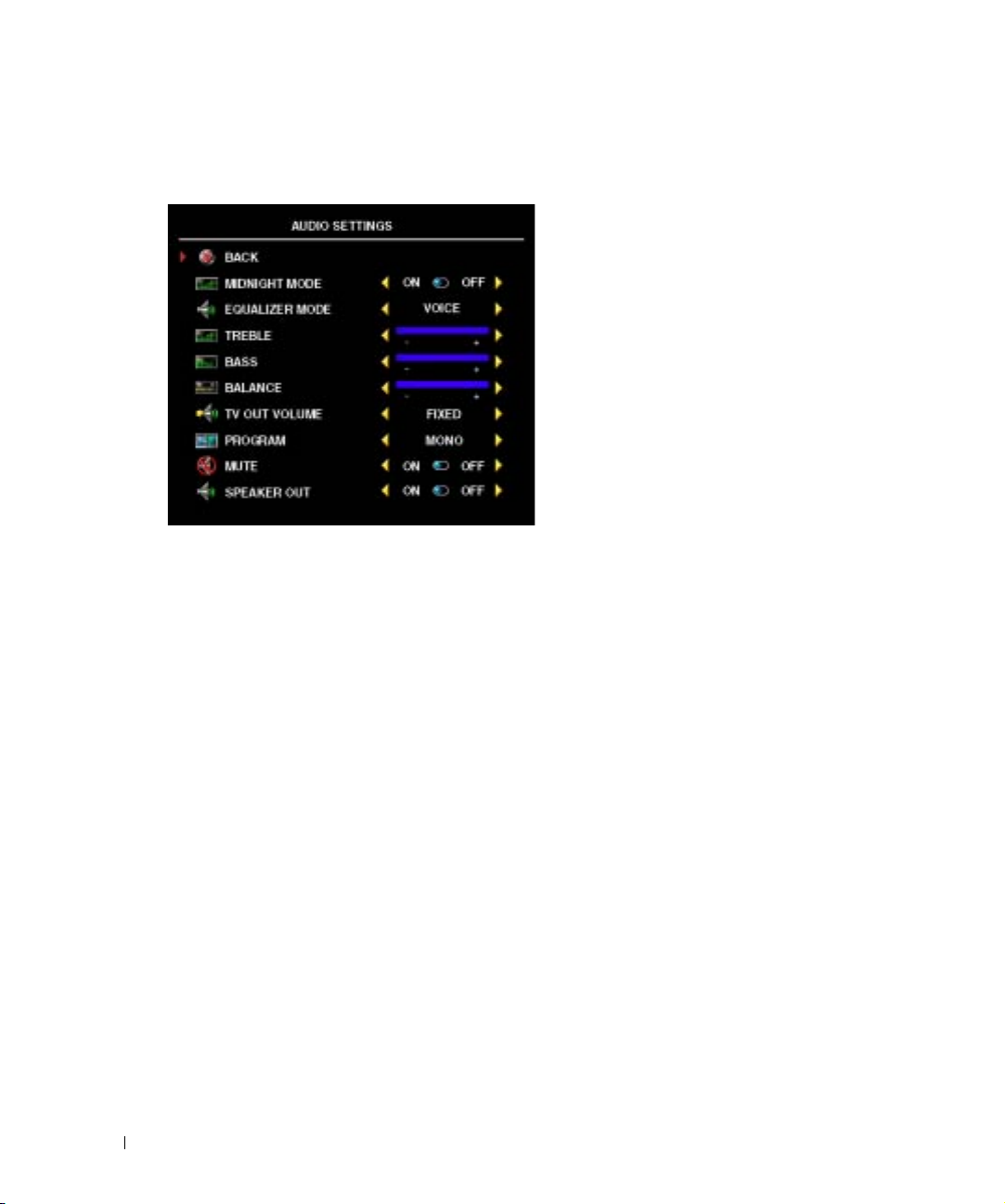
www.dell.com | support.dell.com
FILE LOCATION: C:\Documents and Settings\parksh2\¼ŸÝ¡ »¦³È\×¢¡æ\Dell\W3202_3706MH_DAO_OM\MH_DAO_proof
Audio Settings
The
Audio Settings
Va r i a bl e
Va r i a bl e
Use
Use
speakers.
if you want to adjust the volume using the TV remote or front panel buttons. Using
adjusts the TV volume out not the volume on an attached audio receiver.
Program
Mute
to turn the TV sound on or off and use
allow you to set the audio to best fit the type of show you are watching.
Midnight Mode — Evens out the large volume
variations between voice and action scenes.
If you select one of the following preset
to select
Stereo, Mono
, or
Equalizer Mode
levels are automatically updated:
•Music
•Theater
•Voice
If you select
individual audio levels, such as
TV Out Volume
adjust the volume using the remote or volume
control on an attached audio receiver. Select
SAP
(Second Audio Program).
Speaker Out
settings, the individual audio
Personal
to turn on or off sound from the
, you can adjust the
— Select
Bass
Fixed
if you want to
and
Tr eb le
.
DELL CONFIDENTIAL – PRELIMINARY 10/7/05 – FOR PROOF ONLY
26 Using the TV Menu
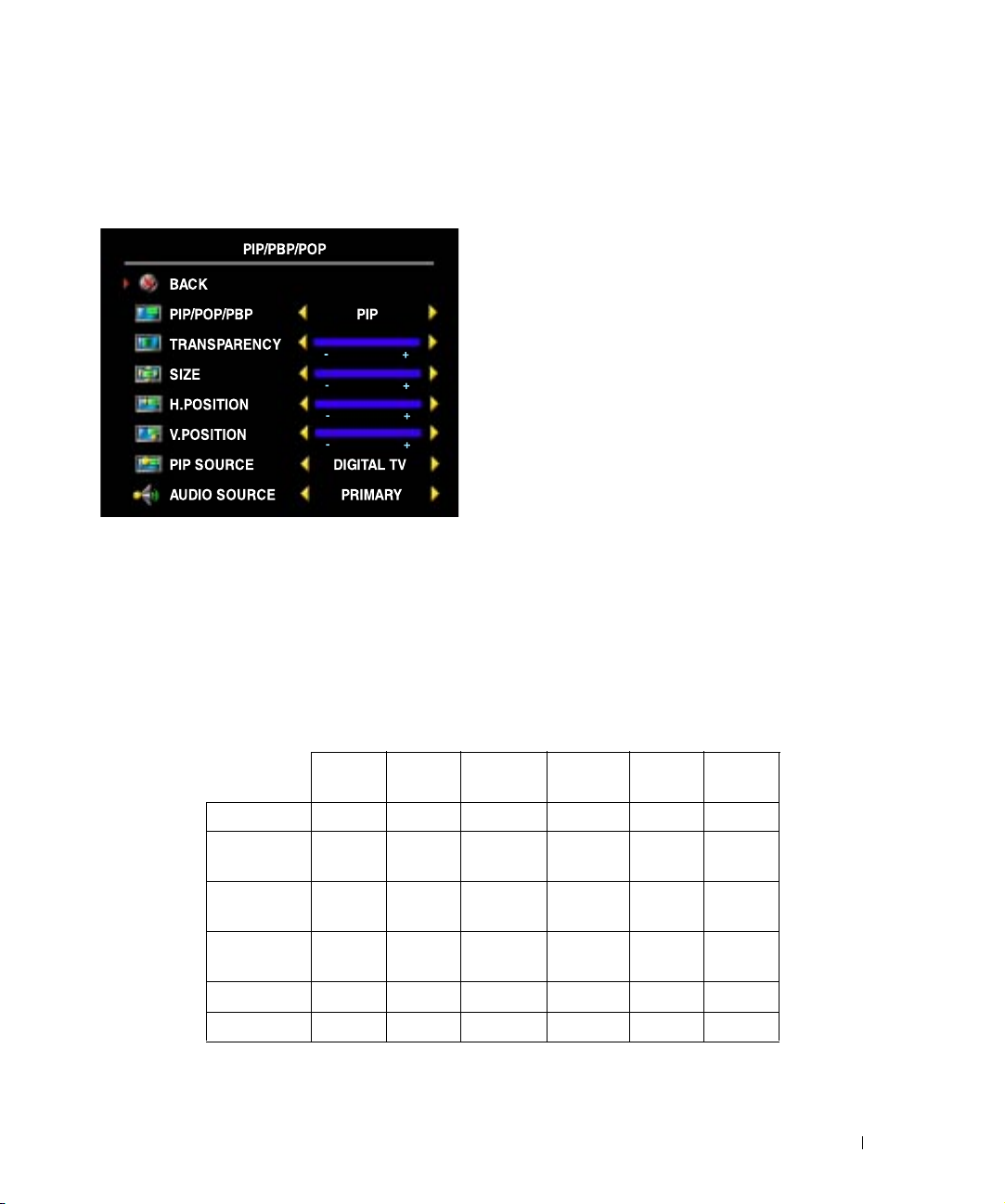
FILE LOCATION: C:\Documents and Settings\parksh2\¼ŸÝ¡ »¦³È\×¢¡æ\Dell\W3202_3706MH_DAO_OM\MH_DAO_proof
PIP/PBP/POP
You can view two active sources simultaneously using Picture-In-Picture (
Picture (
POP
), or Picture-By-Picture (
PBP
).
PIP
), Picture-Outside-
The remote control offers the following
PIP/PBP/POP
•Use the
options:
PIP
button or the
POP/ PBP
button on the remote control to turn on
and off
•If you are in
the
PIP, POP
SWAP
, and
PBP
.
PIP, POP
, or
PBP
button on the remote control to
mode, use
switch between the two windows.
•Use the
change which corner of the screen the
POS
button on the remote to
PIP
window appears.
In the
TV Menu
position of the
, you can adjust the
PIP
windows. When you are selecting the horizontal orientation, - moves the
Transparency
, the
Size
, and H (horizontal) and V (vertical)
window left and + moves the window to the right. When you are adjusting the vertical orientation,
0 is at the top of the screen and 100 is at the bottom of the screen.
PIP/PBP/POP Compatibility
When using
PIP/PBP/POP
PIP/PBP/POP
windows.
you can select any of the input sources that appear in the
Secondary
Source
Digital TV
AV1
(Component)
AV SIDE
(Composite)
AV SIDE
(S-Video)
HDMI
VGA
DELL CONFIDENTIAL – PRELIMINARY 10/7/05 – FOR PROOF ONLY
Primary Source
Digital TV AV1 AV SIDE
(Composite)
No No No No Yes Yes
No No No No Yes Yes
No No No No Yes Yes
No No No No Yes Yes
Yes Yes Yes Yes No Ye s
Yes Yes Yes Yes Yes N o
AV SIDE
(S-Video)
HDMI VGA
Using the TV Menu 27
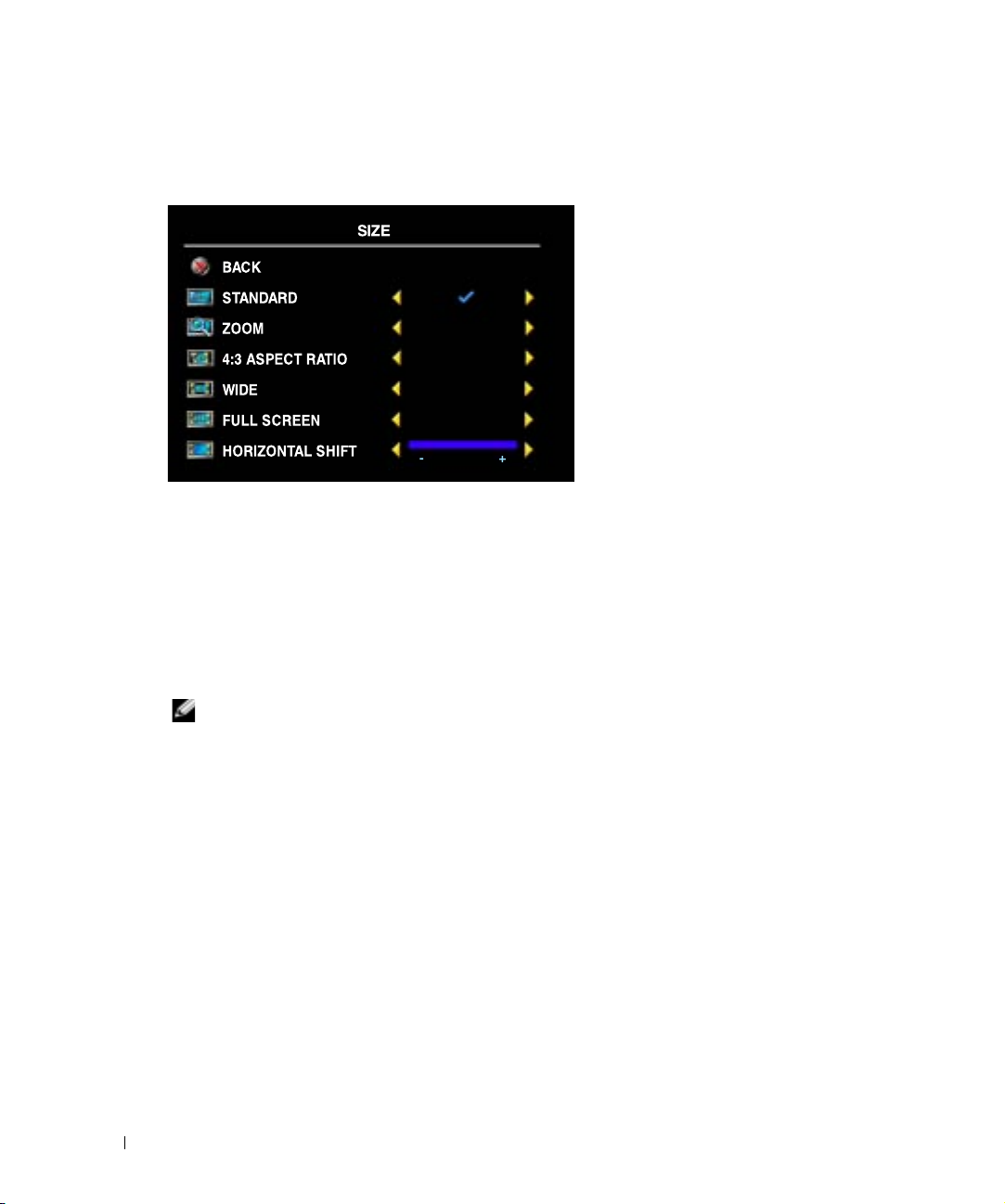
www.dell.com | support.dell.com
FILE LOCATION: C:\Documents and Settings\parksh2\¼ŸÝ¡ »¦³È\×¢¡æ\Dell\W3202_3706MH_DAO_OM\MH_DAO_proof
Size
Size
allows you to adjust the appearance of the image.
Use the following settings to adjust the aspect ratio:
Standard
Zoom
4:3 Aspect Ratio
Wide
Full Screen
Horizontal Shift
— Best selection for viewing digital HDTV, 16:9 or 22:9 DVD movies.
— Best selection for viewing TV, VCR or 4:3 DVD movie.
— Best selection for viewing TV, VCR or 4:3 DVD movie.
— Best selection for viewing digital HDTV, 16:9 and 22:9 DVD movies.
— Best selection for viewing digital HDTV or 16:9 DVD movies.
—Adjust the horizontal placement of the image.
NOTE:
Most DVDs have information about the supported aspect ratio on the case.
DELL CONFIDENTIAL – PRELIMINARY 10/7/05 – FOR PROOF ONLY
28 Using the TV Menu
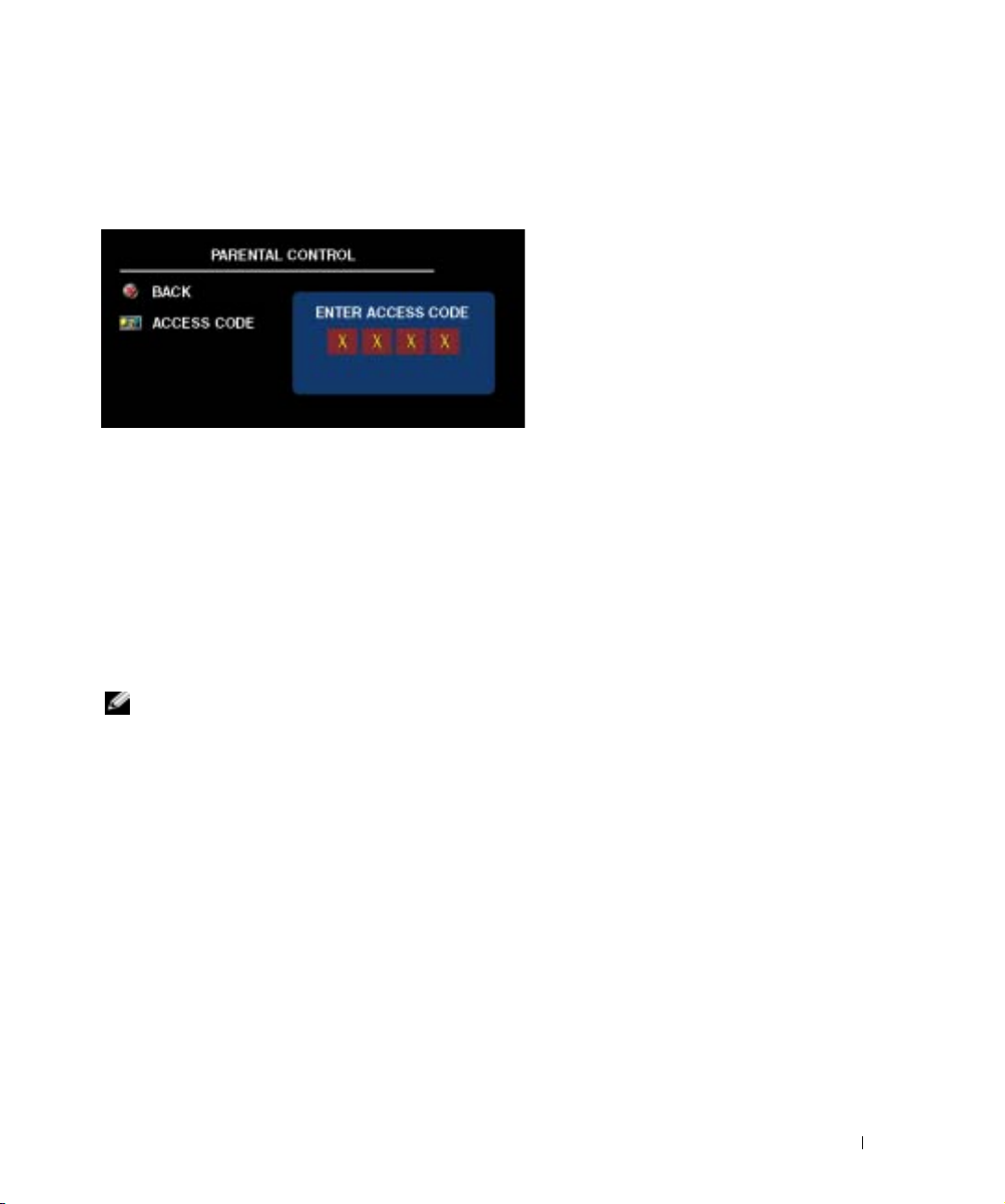
FILE LOCATION: C:\Documents and Settings\parksh2\¼ŸÝ¡ »¦³È\×¢¡æ\Dell\W3202_3706MH_DAO_OM\MH_DAO_proof
Parental Control
Parental Control
allows you to block certain channels or programs so children cannot view
programs that are not age appropriate.
To enter the
code
3355
Parental Control
. "
Setting an
menu, you need an access code. The first time you enter, use access
Access Code" on
page 29 for information on creating a new access code.
You can set the following options to block content:
•
Block Control — Turns on or off all your parental control settings
•
Channel Lock —
•
Movie Rating —
Blocks selected channels
Blocks movies based on their rating (G, PG, PG-13, R, NC-17, X, and
Unrated)
•
TV Rating — Blocks TV shows based on their rating (TV-Y, Y7, G, PG, 14, MA, and No
Rating)
NOTE: You can use Clear All to unblock the channels and programs that you have set.
Setting an Access Code
After you enter the
code. If for any reason you lose or forget your access code, you can use the default code.
1
In the
2
Using the number pad on the remote control, enter a new access code.
3
Select
Parental Contro
Parental Control
Exit
.
DELL CONFIDENTIAL – PRELIMINARY 10/7/05 – FOR PROOF ONLY
l menu for the first time, you can set your own four-digit access
menu, select
Change Code
.
Using the TV Menu 29
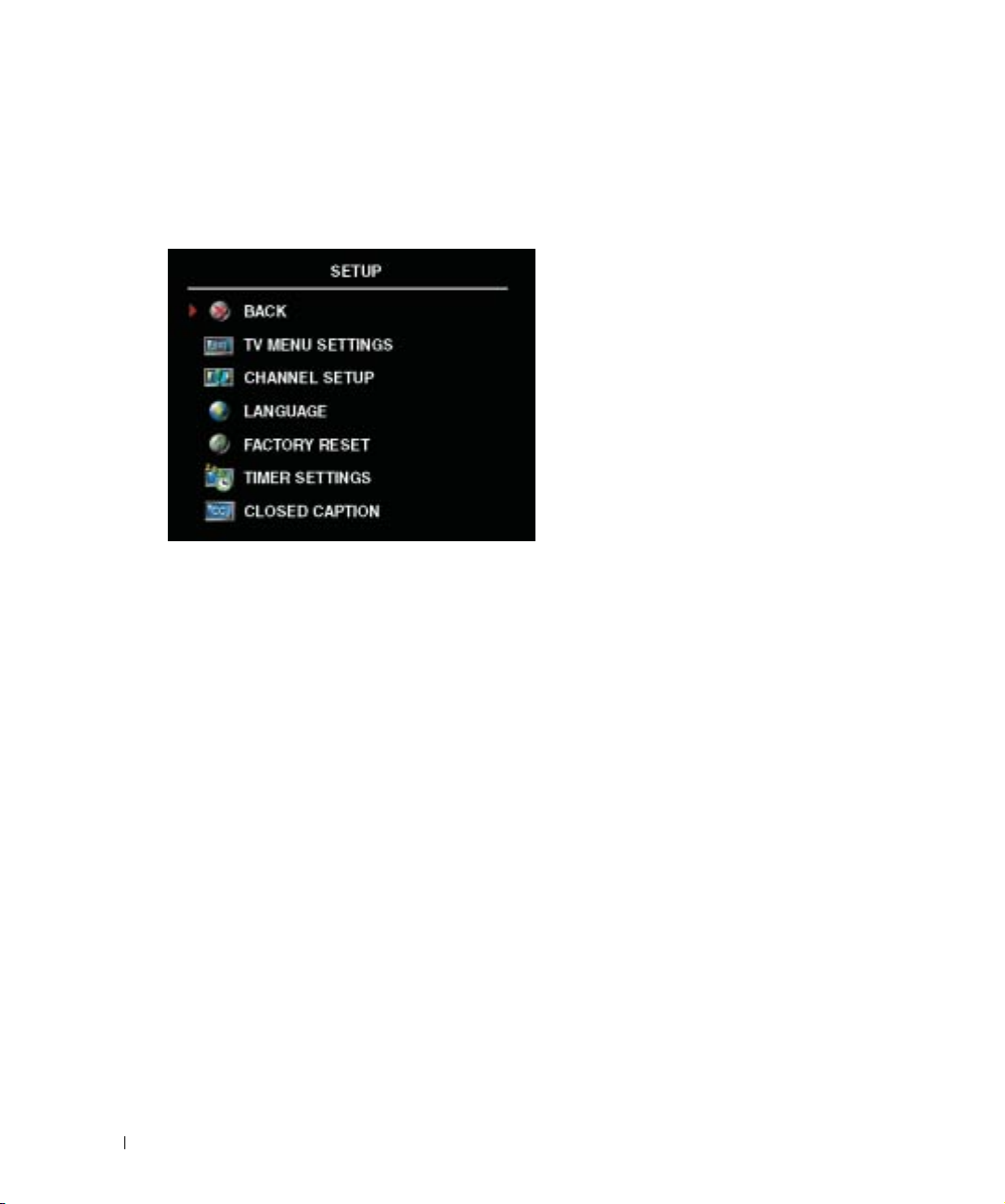
www.dell.com | support.dell.com
FILE LOCATION: C:\Documents and Settings\parksh2\¼ŸÝ¡ »¦³È\×¢¡æ\Dell\W3202_3706MH_DAO_OM\MH_DAO_proof
Setup
Setup
allows you to adjust the appearance of the
the language of the
restore factory settings.
antenna or cable connected to your TV.
If you are using the
Search
to search the viewable channels. While searching the channels, press the
button on the remote control to stop the searching. Select
the signal is weak or distorted, select
If you are using the
input source.
Timer Settings
Select
Closed Caption
TV Menu
Digital TV
TV IN
allows you to set the time which the TV turns on and off automatically.
(see "
Selecting Your TV Menu Language
input source, you can preset the viewable channels. Select
Fine Tuning
connector, you need to preset the viewable channels for the
to turn on and off closed captioning and set several other CC options.
TV Menu
In the
Hold Time
of time the TV Menu appears.The maximum
amount of time is 60 seconds.
You can select
buttons on the bottom panel. When this option
is enabled, only the power button functions.
Hold the volume up and the channel up
buttons together for 10 seconds to unlock the
buttons.
Channel Setup
for individual channels and preset the viewable
channels. Select
to fine-tune the channel manually.
, preset viewable cable channels, change
" on page 24), and to
TV Menu Settings
to increase or decrease the amount
TV Button lock
allows you adjust the settings
Antenna/Cable
Channel Edit
menu, use
to edit the channels. If
TV Menu
to lock the
to select the
Menu
or
Digital TV
Channel
OK
DELL CONFIDENTIAL – PRELIMINARY 10/7/05 – FOR PROOF ONLY
30 Using the TV Menu
