Page 1
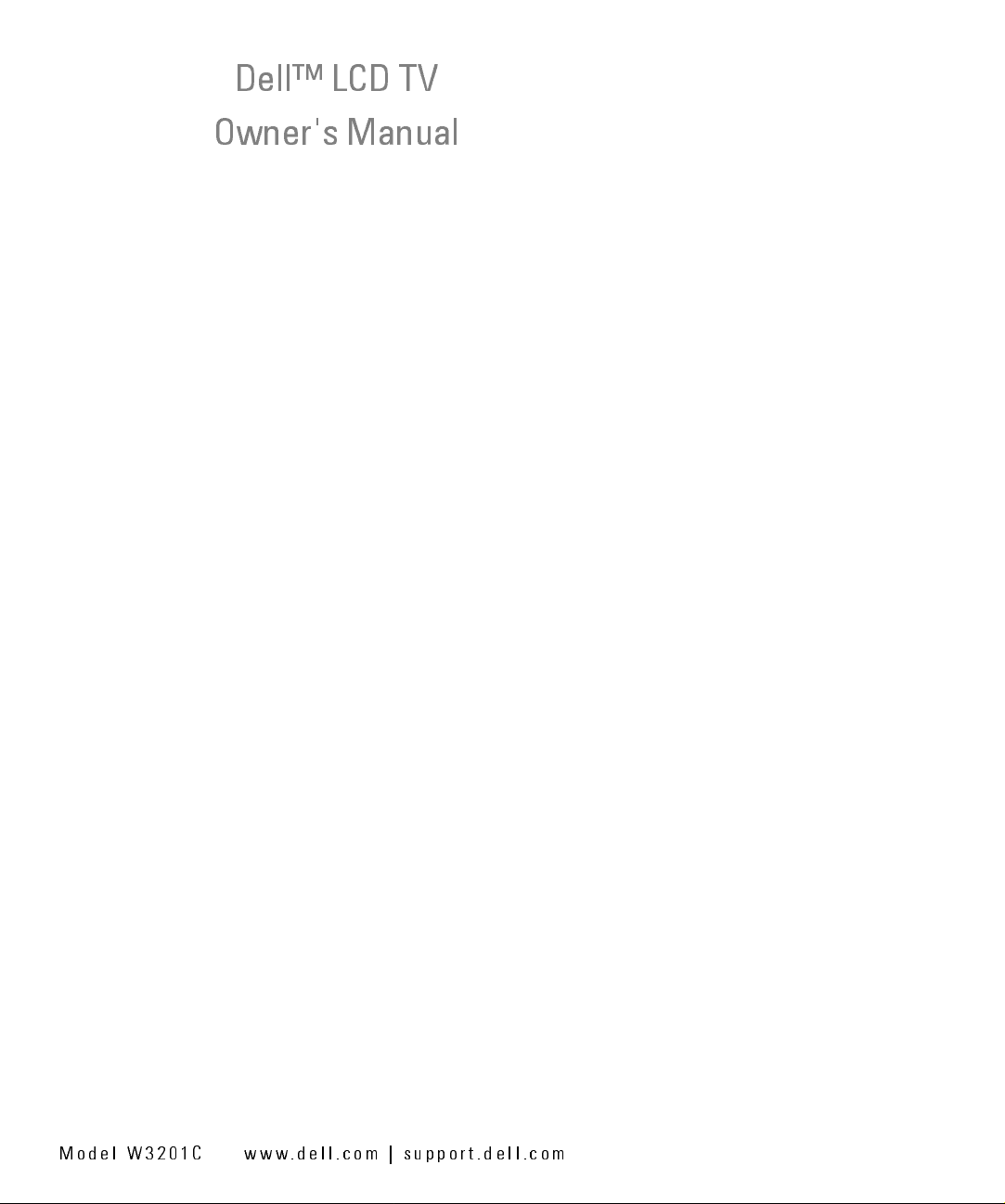
Dell™ LCD TV
Owner's Manual
FILE LOCATION:
DELL CONFIDENTIAL – PRELIMINARY 12/30/05 – FOR PROOF ONLY
Model W3201C www.dell.com | support.dell.com
D:\manual\W3201C manual\fronte.fm
Page 2
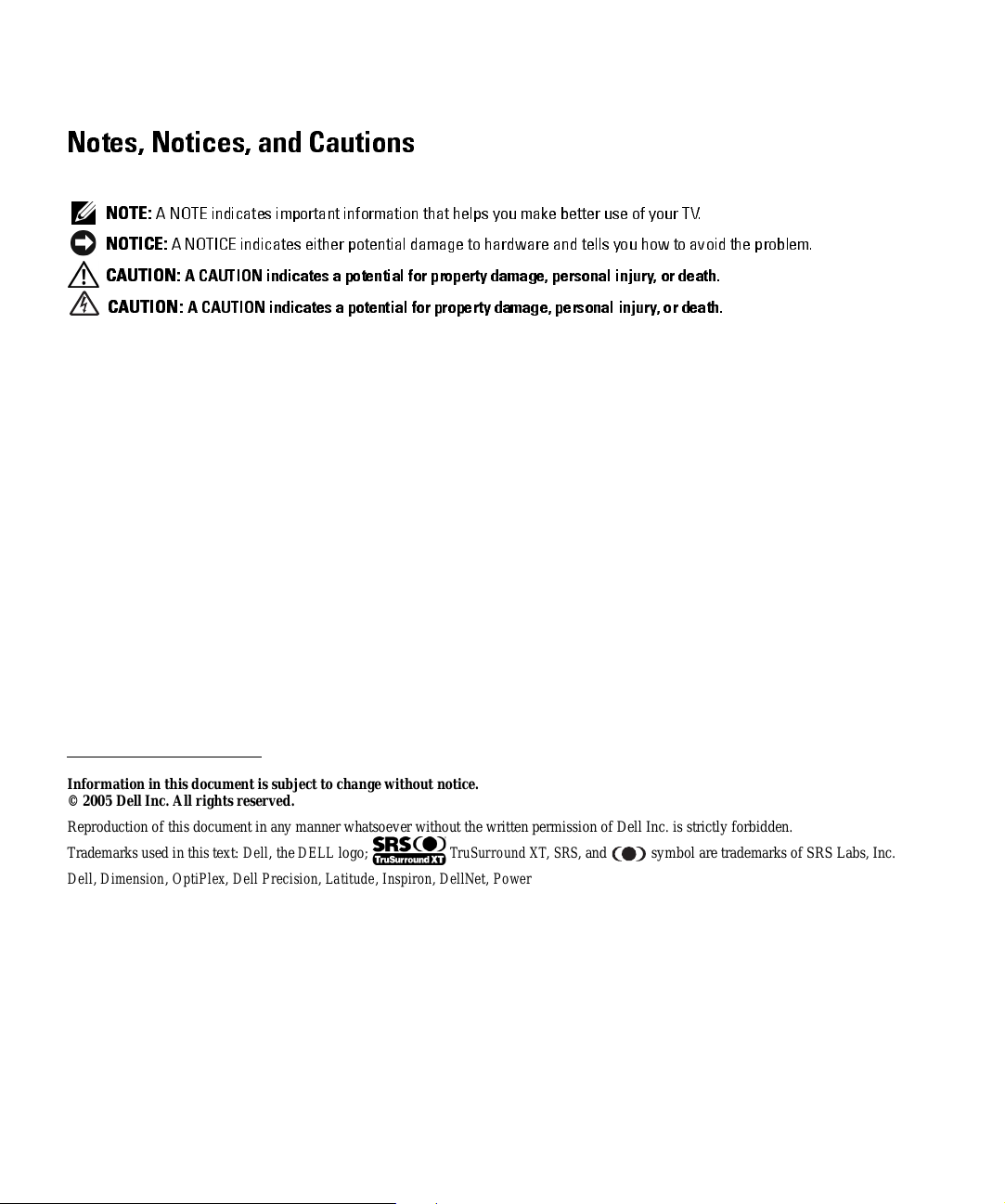
Notes, Notices, and Cautions
NOTE:
A NOTE indicates important information that helps you make better use of your TV.
NOTICE:
CAUTION:
CAUTION:
A NOTICE indicates either potential damage to hardware and tells you how to avoid the problem.
A CAUTION indicates a potential for property damage, personal injury, or death.
A CAUTION indicates a potential for property damage, personal injury, or death.
_____________________
Information in this document is subject to change without notice.
© 2005 Dell Inc. All rights reserved.
Reproduc ti on of this document in any manner whatsoever without the writte n permissio n of D e ll Inc. is strictly forbidden.
Trademarks used in this text: Dell, the DELL logo; TruSurr ound XT, SRS, and symbol are trademarks of SRS Labs, Inc.
Dell, Dimension, OptiPlex, Dell Precision, Latitude, Inspiron, DellNet, PowerApp, PowerEdge, PowerConnect, PowerVault, and EMC3 are
trademarks of Dell Inc.
Other trademarks and trade names may be used in this document to refer to either the entities claiming the marks and names or their products.
Dell Inc. disclaims any proprietary interest in trademarks and trade names other than its own.
December 2005 Rev. A01
Page 3
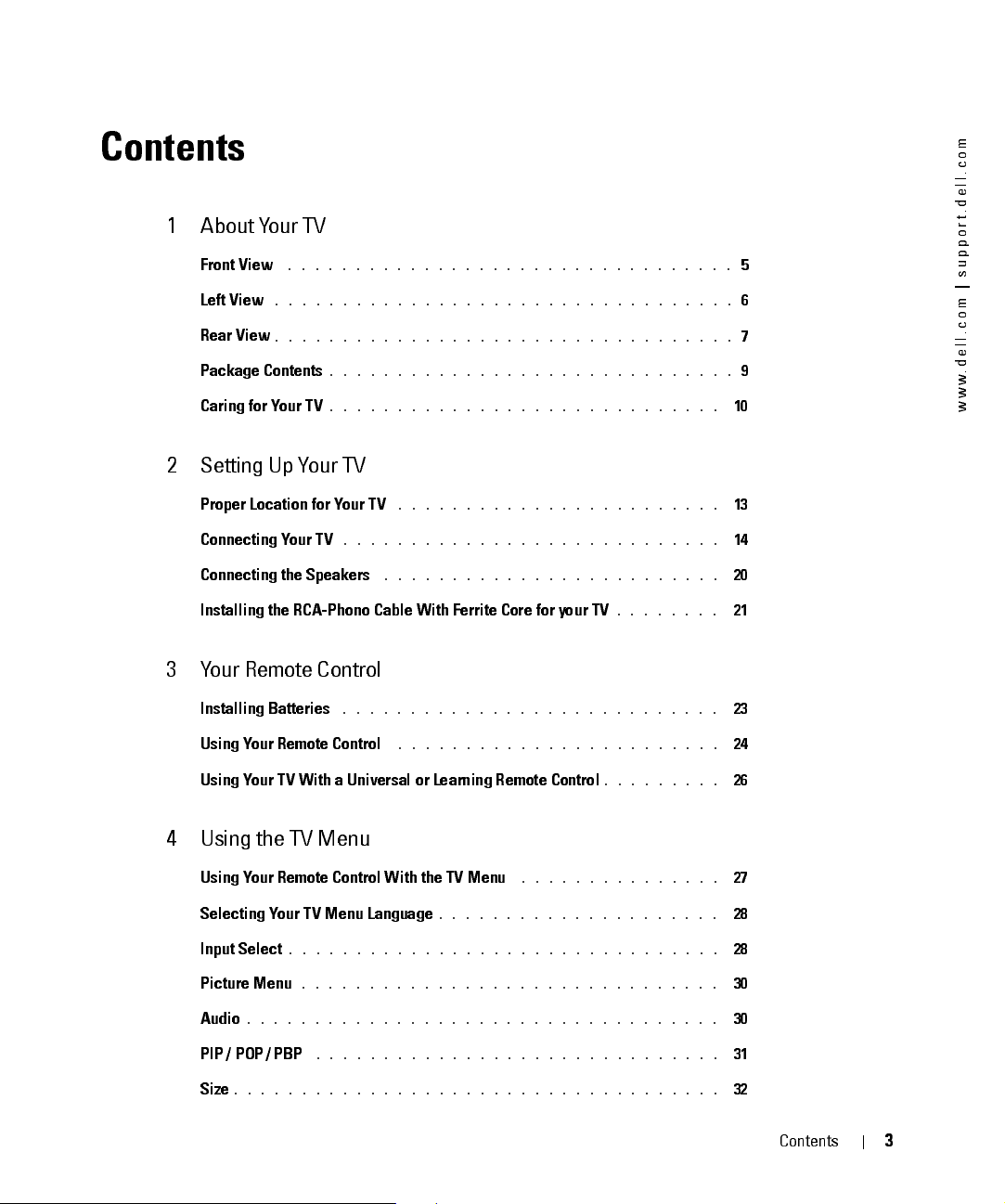
Contents
1 About Your TV
Front View
Left View
Rear View
Package Contents
Caring for Your TV
2 Setting Up Your TV
FILE LOCATION:
. . . . . . . . . . . . . . . . . . . . . . . . . . . . . . . . .
. . . . . . . . . . . . . . . . . . . . . . . . . . . . . . . . . .
. . . . . . . . . . . . . . . . . . . . . . . . . . . . . . . . . .
. . . . . . . . . . . . . . . . . . . . . . . . . . . . . .
. . . . . . . . . . . . . . . . . . . . . . . . . . . . .
D:\manual \W3201 C manual\ W3201_eyU M. fm
m
o
c
.
l
l
e
d
.
t
r
o
p
p
5
6
7
9
10
u
s
|
m
o
c
.
l
l
e
d
.
w
w
w
Proper Location for Your TV
Connecting Your TV
Connecting the Speakers
. . . . . . . . . . . . . . . . . . . . . . . .
. . . . . . . . . . . . . . . . . . . . . . . . . . . .
. . . . . . . . . . . . . . . . . . . . . . . . .
Installing the RCA-Phono Cable With Ferrite Core for your TV
3 Your Remote Control
Installing Batteries
Using Your Remote Control
Using Your TV With a Universal or Learning Remote Control
. . . . . . . . . . . . . . . . . . . . . . . . . . . .
. . . . . . . . . . . . . . . . . . . . . . . .
4 Using the TV Menu
Using Your Remote Control With the TV Menu
Selecting Your TV Menu Language
Input Select
Picture Menu
Audio
. . . . . . . . . . . . . . . . . . . . . . . . . . . . . . . .
. . . . . . . . . . . . . . . . . . . . . . . . . . . . . . .
. . . . . . . . . . . . . . . . . . . . . . . . . . . . . . . . . . .
. . . . . . . . . . . . . . . . . . . . .
. . . . . . . . . . . . . . .
. . . . . . . .
. . . . . . . . .
13
14
20
21
23
24
26
27
28
28
30
30
PIP / POP / PBP
. . . . . . . . . . . . . . . . . . . . . . . . . . . . . . . . . . . .
Size
. . . . . . . . . . . . . . . . . . . . . . . . . . . . . .
DELL CONFIDENTI AL – PRELIM INARY 12/30/05 – FOR PROOF ON LY
31
32
Contents
3
Page 4
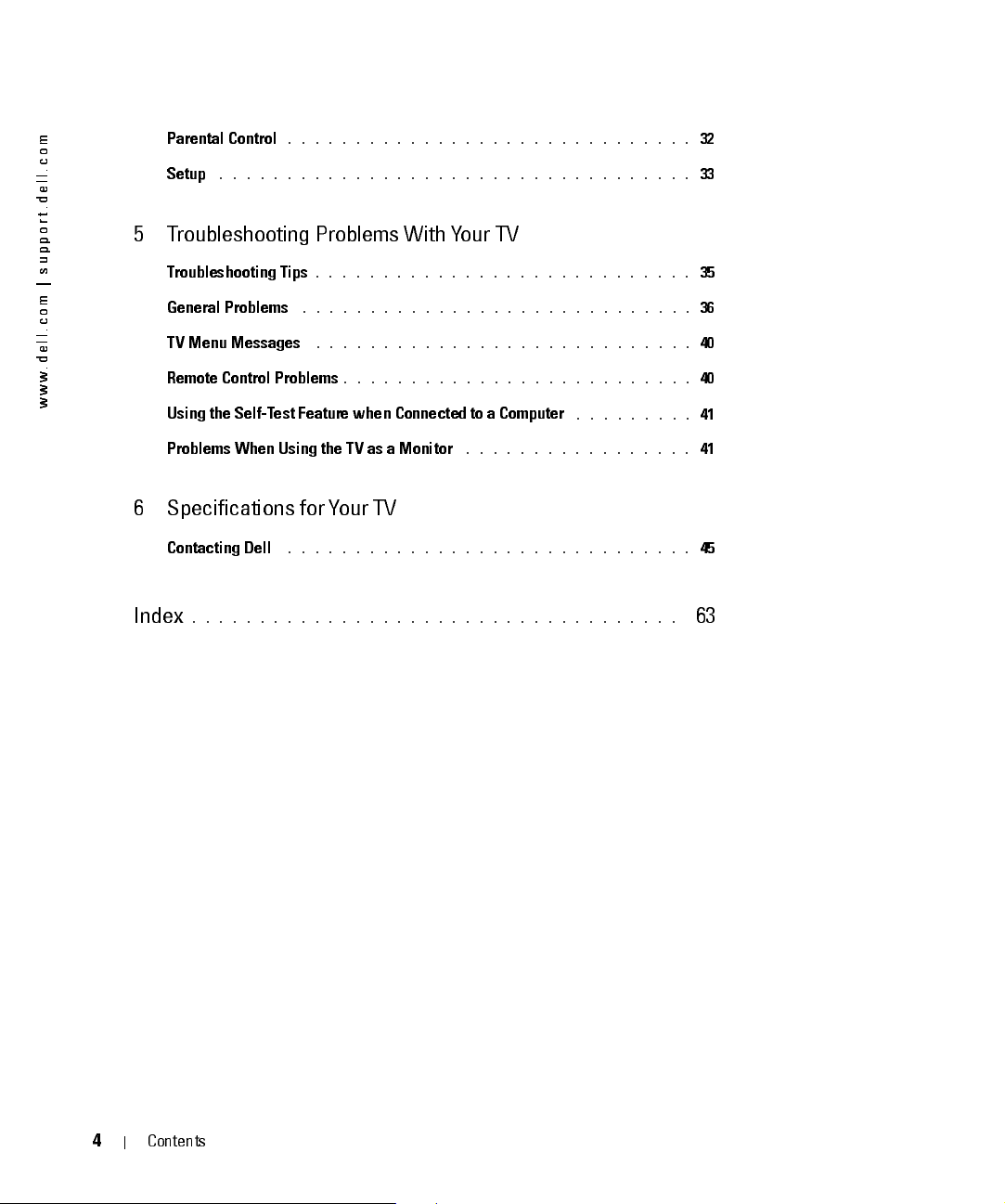
FILE LOCATION:
D:\manual \W3201 C manual\ W3201_eyU M. fm
m
m
o
o
c
c
.
.
l
l
l
l
e
e
d
d
.
.
t
t
r
r
o
o
p
p
p
p
u
u
s
s
|
|
m
m
o
o
c
c
.
.
l
l
l
l
e
e
d
d
.
.
w
w
w
w
w
w
Parental Control
. . . . . . . . . . . . . . . . . . . . . . . . . . . . . . . . . . .
Setup
5 Troubleshooting Problems With Your TV
Troubleshooting Tips
General Problems
TV Menu Messages
Remote Control Problems
Using the Self-Test Feature when Connected to a Computer
Problems When Using the TV as a Monitor
. . . . . . . . . . . . . . . . . . . . . . . . . . . . . .
. . . . . . . . . . . . . . . . . . . . . . . . . . . .
. . . . . . . . . . . . . . . . . . . . . . . . . . . . .
. . . . . . . . . . . . . . . . . . . . . . . . . . . .
. . . . . . . . . . . . . . . . . . . . . . . . . .
. . . . . . . . .
. . . . . . . . . . . . . . . . .
32
33
35
36
40
40
41
41
6 Specifications for Your TV
Contacting Dell
Index
. . . . . . . . . . . . . . . . . . . . . . . . . . . . . . . . . . . .
. . . . . . . . . . . . . . . . . . . . . . . . . . . . . .
45
63
DELL CONFIDENTI AL – PRELIM INARY 12/30/05 – FOR PROOF ON LY
4
Contents
Page 5

About Your TV
Front View
1
6
12 345
1
2
3
4
5
6
Input Source button Push to display the Input Select menu
Channel up/down
button
Volume up/down
button
TV Menu button Push to display the TV Menu
Power button and light
(LED)
IR receiver Senses the signal from the remote contr ol
DELL CONFIDEN TIAL – PRELIM INARY 12/30/05 – FOR PROOF ON LY
Push to select the previous/next channel or navigate through the TV
Menu
Push to increase/decrease the volum e or to select an TV Menu option
Push to turn the TV on and off
The power light is blue when the TV is on and amber when it is in
power saving mode
FILE LOCATION:
D:\manual \W 3201C manual \ch1e.f m
About Your TV
5
Page 6
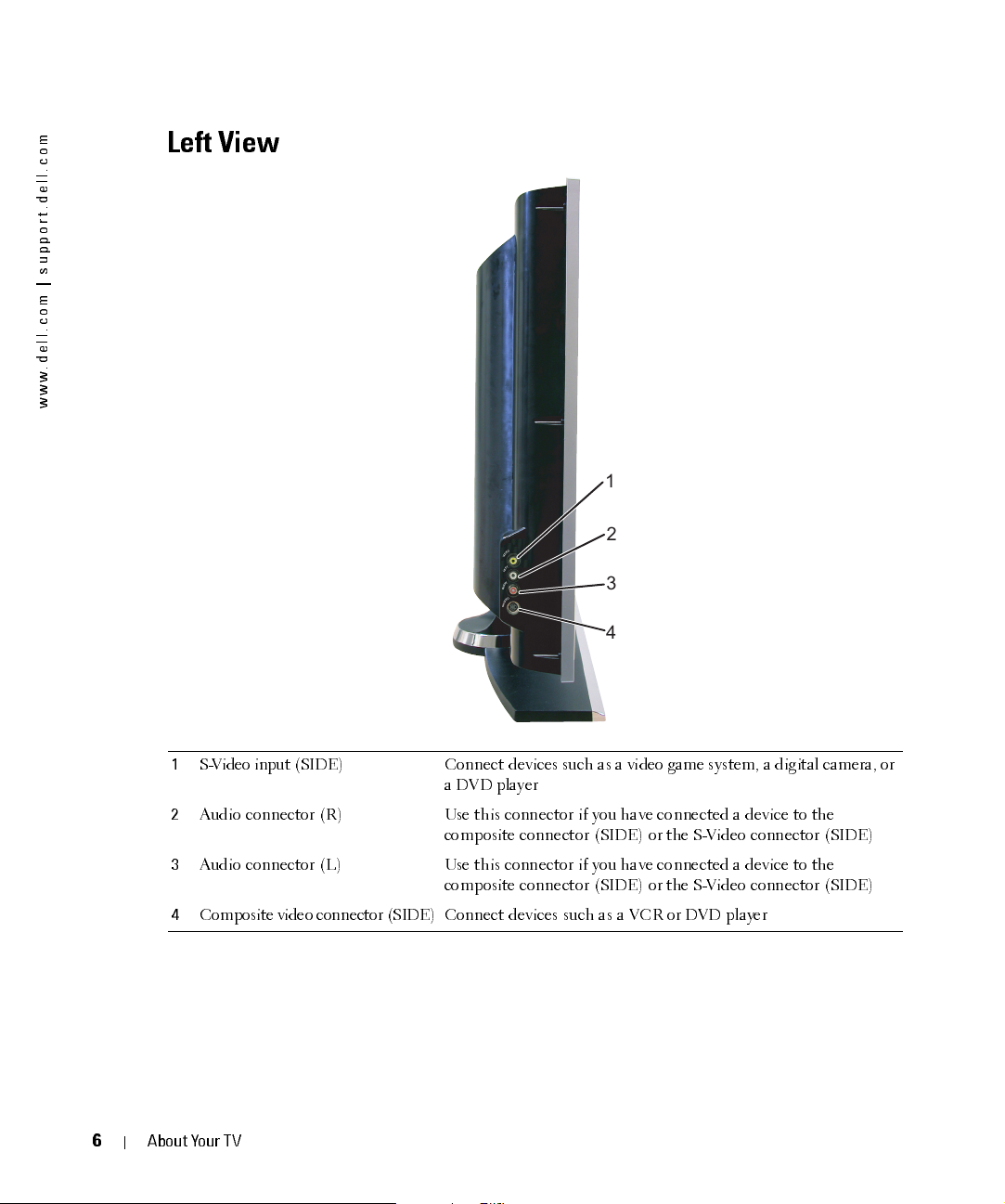
FILE LOCATION:
D:\manual \W3 201C manual \ch1e.f m
m
o
c
.
l
l
e
d
.
t
r
o
p
p
u
s
|
m
o
c
.
l
l
e
d
.
w
w
w
Left View
1
O
E
D
I
V
T
F
E
L
T
H
G
I
R
O
E
D
I
V
-
S
2
3
4
6
1
S-Video input (SIDE) Connect devices such as a video game system, a digital camera, or
a DVD player
2
Audio connector (R) Use this connector if you have connected a device to the
composite conn ect or ( SIDE) or the S-Vide o conn ec tor (SIDE)
3
Audio connector (L) Use this connector if you have connected a device to the
composite conn ect or ( SIDE) or the S-Vide o conn ec tor (SIDE)
4
Composite video connector (SIDE) Connect devices such as a VCR or DVD player
DELL CONFIDENTI AL – PRELIM INARY 12/30/05 – FOR PROOF ON LY
About Your TV
Page 7
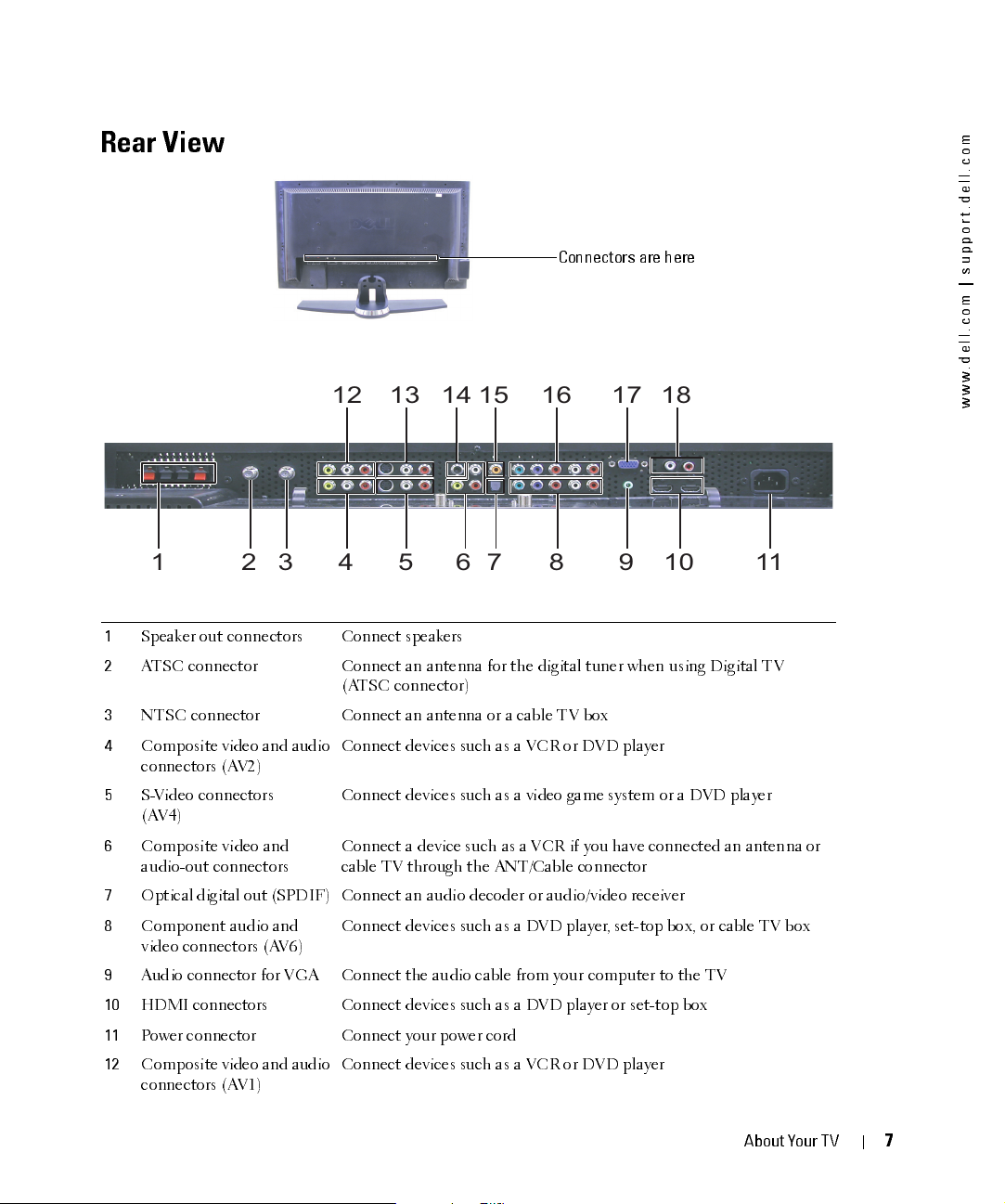
FILE LOCATION:
D:\manual \W3 201C manual \ch1e.f m
Rear View
Connectors are here
12 13 14 15 16 17 18
12 4
1
Speaker out connectors Connect speakers
2
ATSC connector Connect an antenna for the digital tuner when using Digital TV
(ATSC connector)
3
NTSC connector Connect an antenna or a cable TV box
4
Composite video and audio
connectors (AV2)
5
S-Video connectors
(AV4)
6
Composite video and
audio-out con n ect ors
7
Optical digital out (SPDIF) Connect an audio decoder or audio/video receiver
8
Component au dio and
video connectors (AV6)
9
Audio connector for VGA Connect the audio cable from your computer to the TV
10
HDMI connectors Connect devices such as a DVD player or set-top box
11
Power connector Connect your power cord
12
Composite video and audio
connectors (AV1)
DELL CONFIDENTI AL – PRELIM INARY 12/30/05 – FOR PROOF ON LY
Connect devices such as a VCR or DVD player
Connect devices such as a video game system or a DVD player
Connect a device such as a VCR if you have connected an antenna or
cable TV through the AN T/Cable conn ec tor
Connect devices such as a DVD player, set-top box, or cable TV box
Connect devices such as a VCR or DVD player
567 8 910 113
About Your TV
m
o
c
.
l
l
e
d
.
t
r
o
p
p
u
s
|
m
o
c
.
l
l
e
d
.
w
w
w
7
Page 8
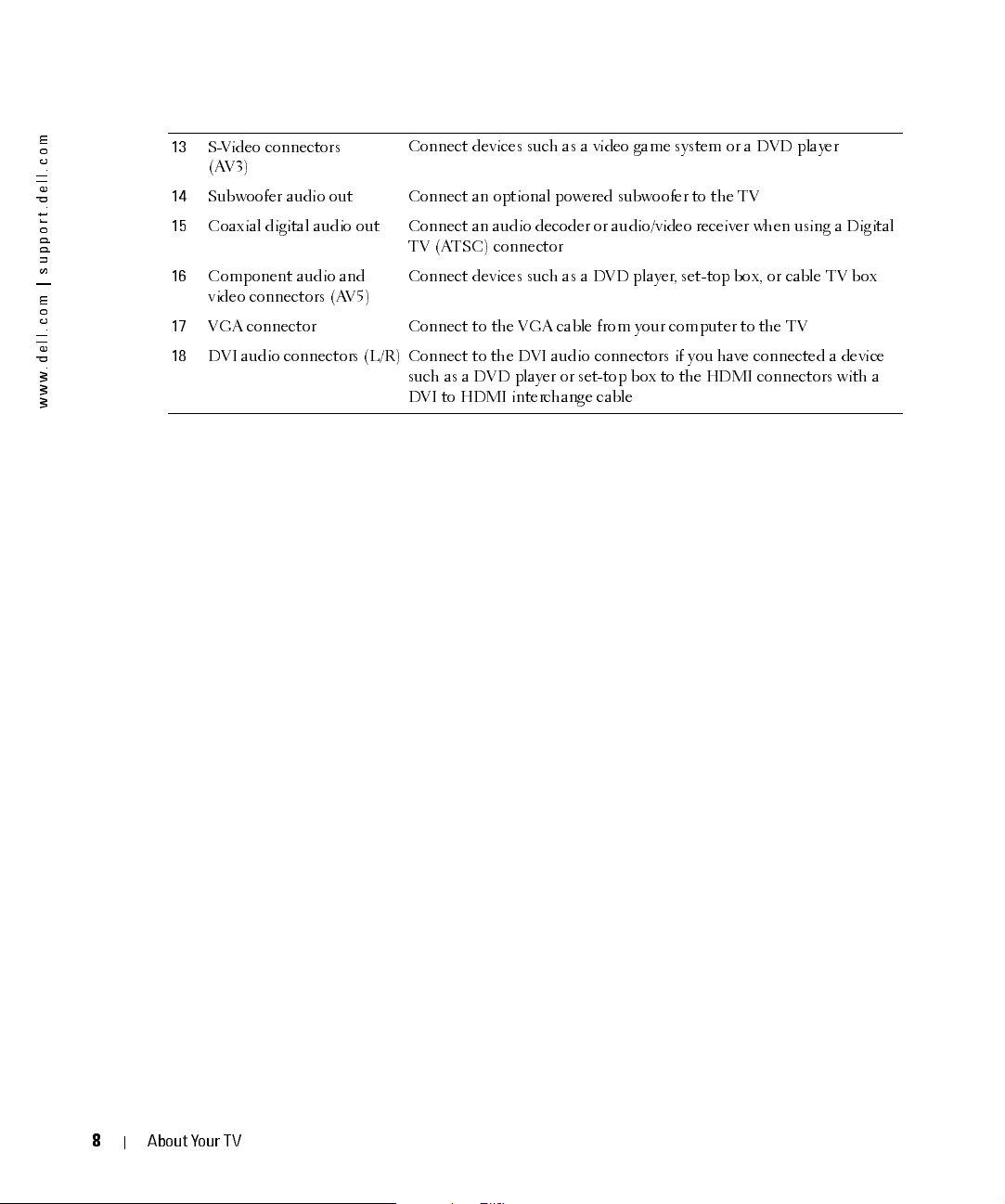
FILE LOCATION:
D:\manual \W3 201C manual \ch1e.f m
m
o
c
.
l
l
e
d
.
t
r
o
p
p
u
s
|
m
o
c
.
l
l
e
d
.
w
w
w
13
S-Video connectors
(AV3)
14
Subwoofer audi o out Connect an option al powered subwoofer to the TV
15
Coaxial digital audio out Connect an audio decoder or audio/video receiver when using a Digital
16
Component au dio and
video connectors (AV5)
17
VGA conn ect or Conn ec t to the VGA cable from your computer to the TV
18
DVI audio connectors (L/R) Connect to the DVI audio connectors if you have connected a device
Connect devices such as a video game system or a DVD player
TV (ATSC) connector
Connect devices such as a DVD player, set-top box, or cable TV box
such as a DVD player or set-top box to the HDMI connectors with a
DVI to HDMI interchange cable
8
DELL CONFIDENTI AL – PRELIM INARY 12/30/05 – FOR PROOF ON LY
About Your TV
Page 9
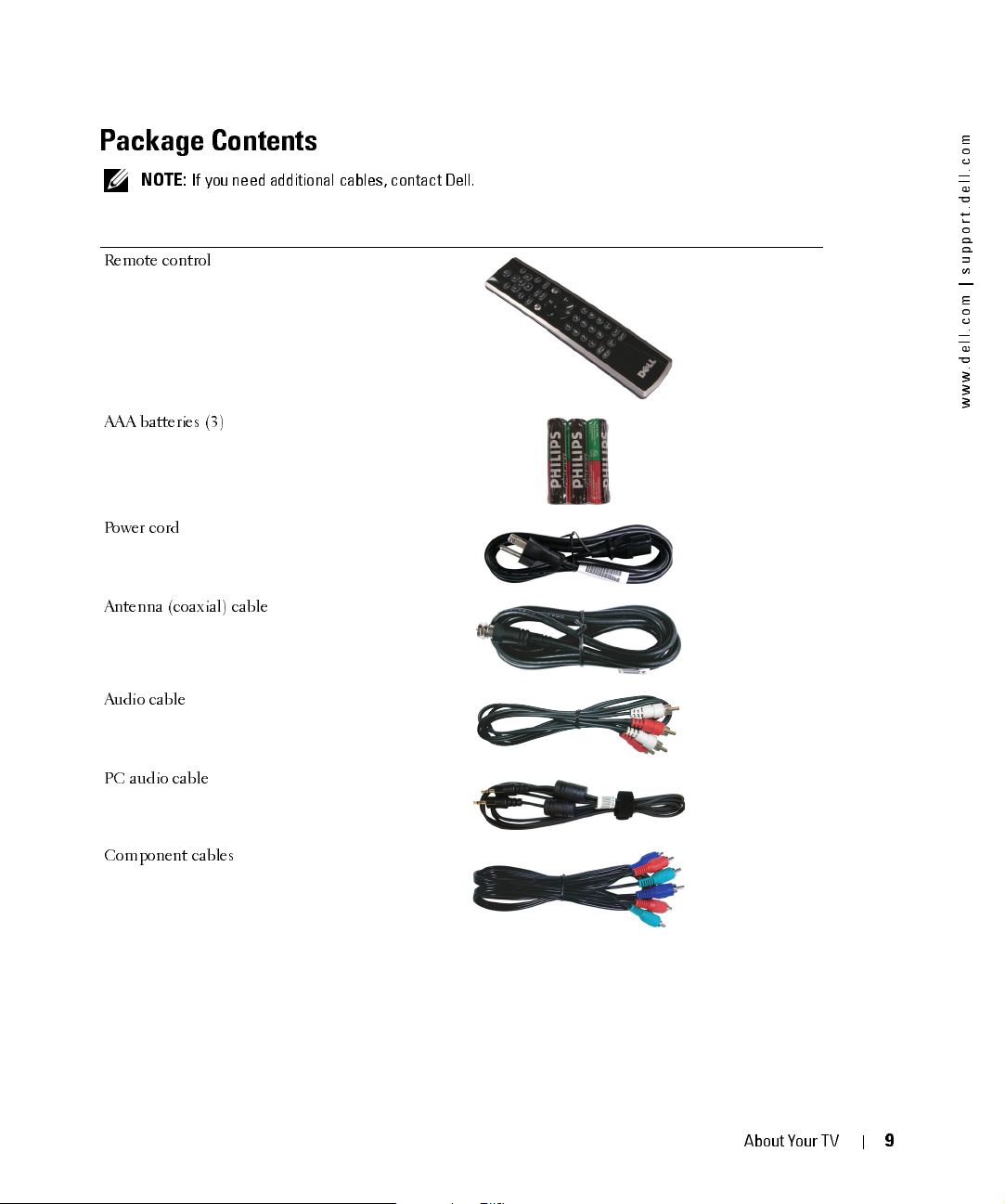
FILE LOCATION:
D:\manual \W3 201C manual \ch1e.f m
Package Contents
NOTE:
If you need additional cables, contact Dell.
Remote control
AAA batteries (3)
Power cord
Antenna (coaxial) cable
m
o
c
.
l
l
e
d
.
t
r
o
p
p
u
s
|
m
o
c
.
l
l
e
d
.
w
w
w
Audio cable
PC audio cable
Component cables
DELL CONFIDENTI AL – PRELIM INARY 12/30/05 – FOR PROOF ON LY
About Your TV
9
Page 10
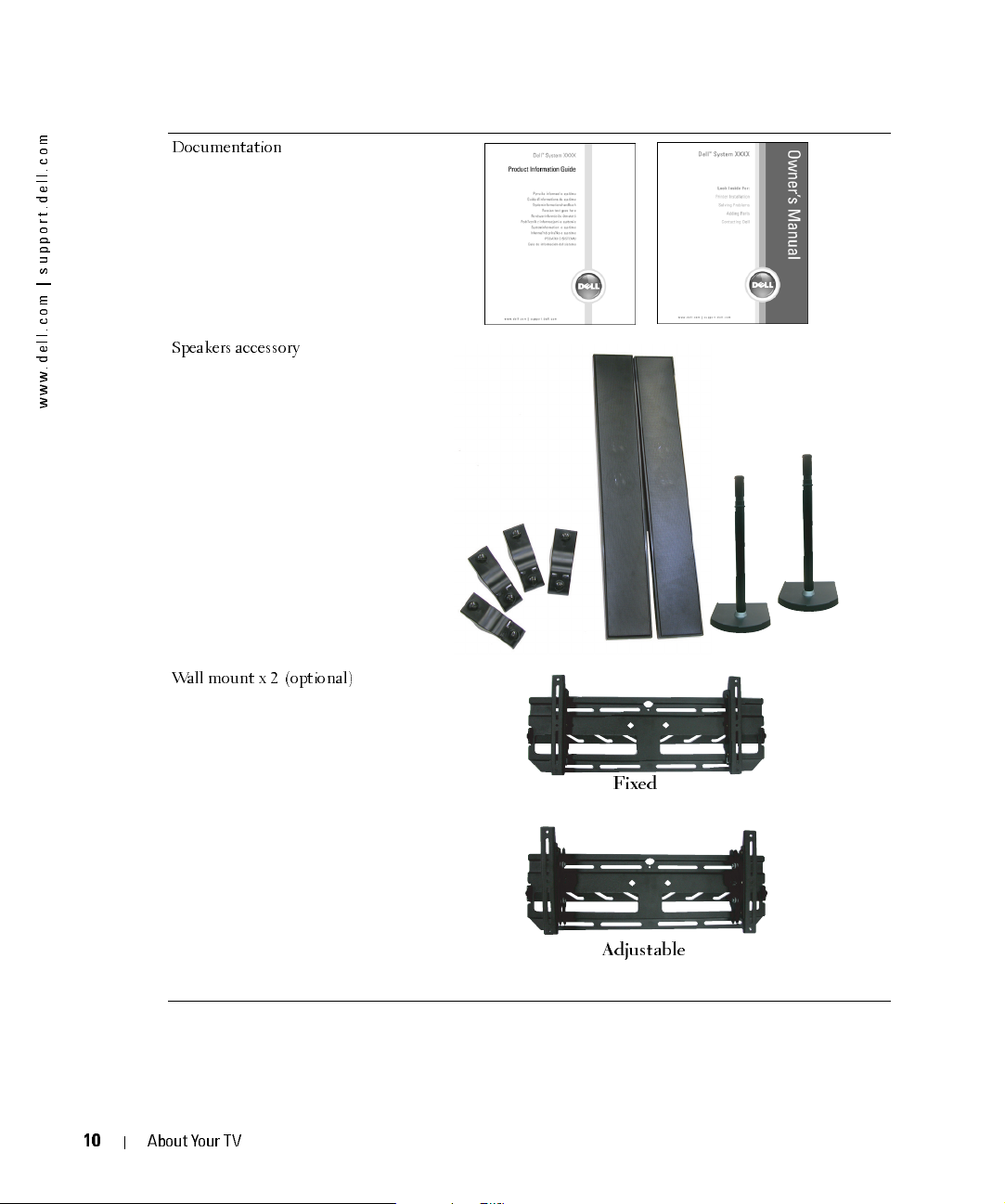
FILE LOCATION:
D:\manual \W3 201C manual \ch1e.f m
m
o
c
.
l
l
e
d
.
t
r
o
p
p
u
s
|
m
o
c
.
l
l
e
d
.
w
w
w
Documentation
Speakers accessory
Wall mount x 2 (optional)
10
About Your TV
Fixed
Adjustable
DELL CONFIDENTI AL – PRELIM INARY 12/30/05 – FOR PROOF ON LY
Page 11
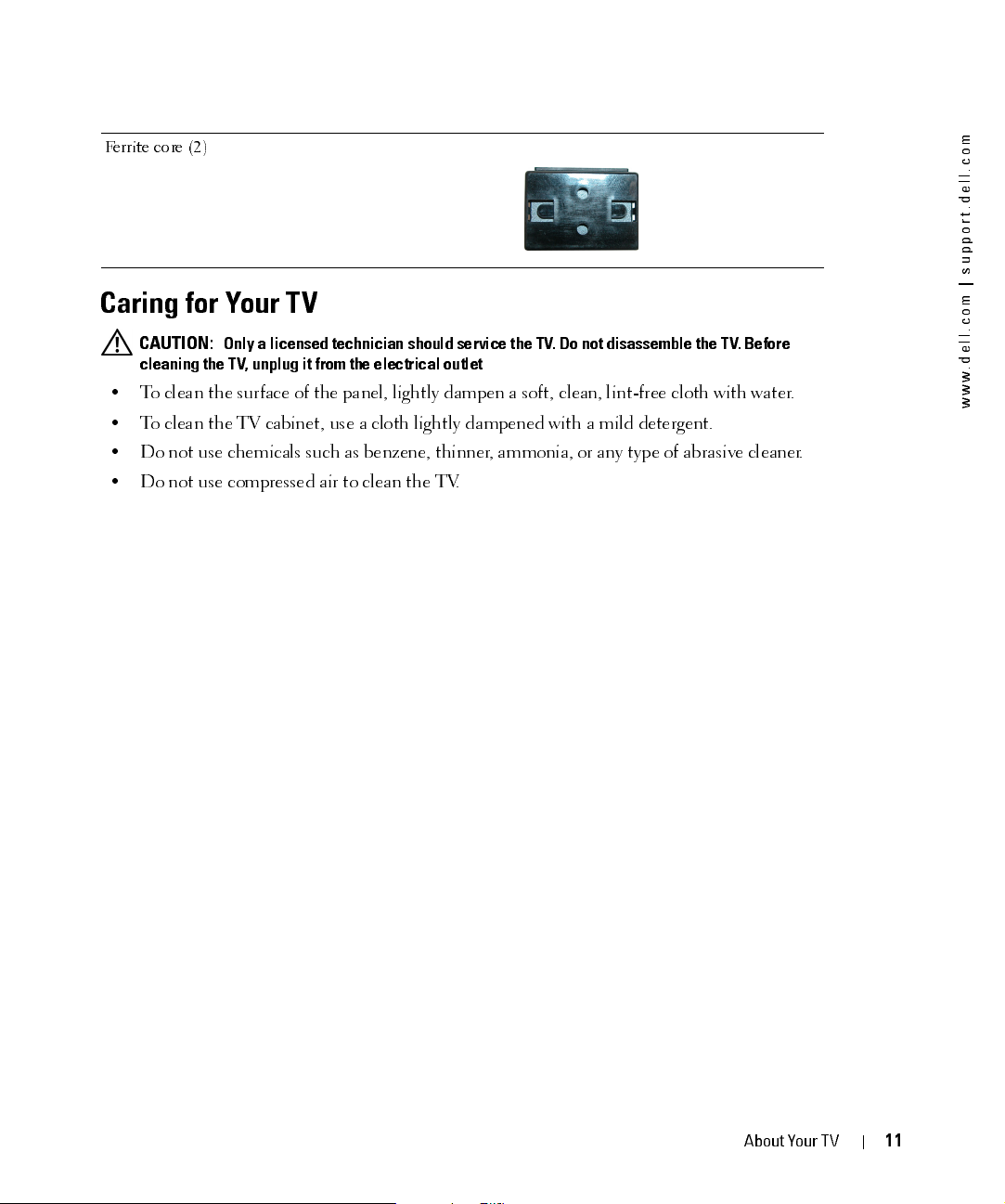
FILE LOCATION:
D:\manual \W3 201C manual \ch1e.f m
Ferrite core (2)
Caring for Your TV
CAUTION:
cleaning the TV, unplug it from the electrical outlet
• To clean the surface of the panel, lightly dampen a soft, clean, lint-free cloth with water.
• To clean the TV cabinet, use a cloth lightly dampened with a mild detergent.
• Do not use chemicals such as benzene, thinner, ammonia, or any type of abrasive cleaner.
• Do not use compressed air to clean the TV.
Only a licensed technician should service the TV. Do not disassemble the TV. Before
m
o
c
.
l
l
e
d
.
t
r
o
p
p
u
s
|
m
o
c
.
l
l
e
d
.
w
w
w
DELL CONFIDENTI AL – PRELIM INARY 12/30/05 – FOR PROOF ON LY
About Your TV
11
Page 12
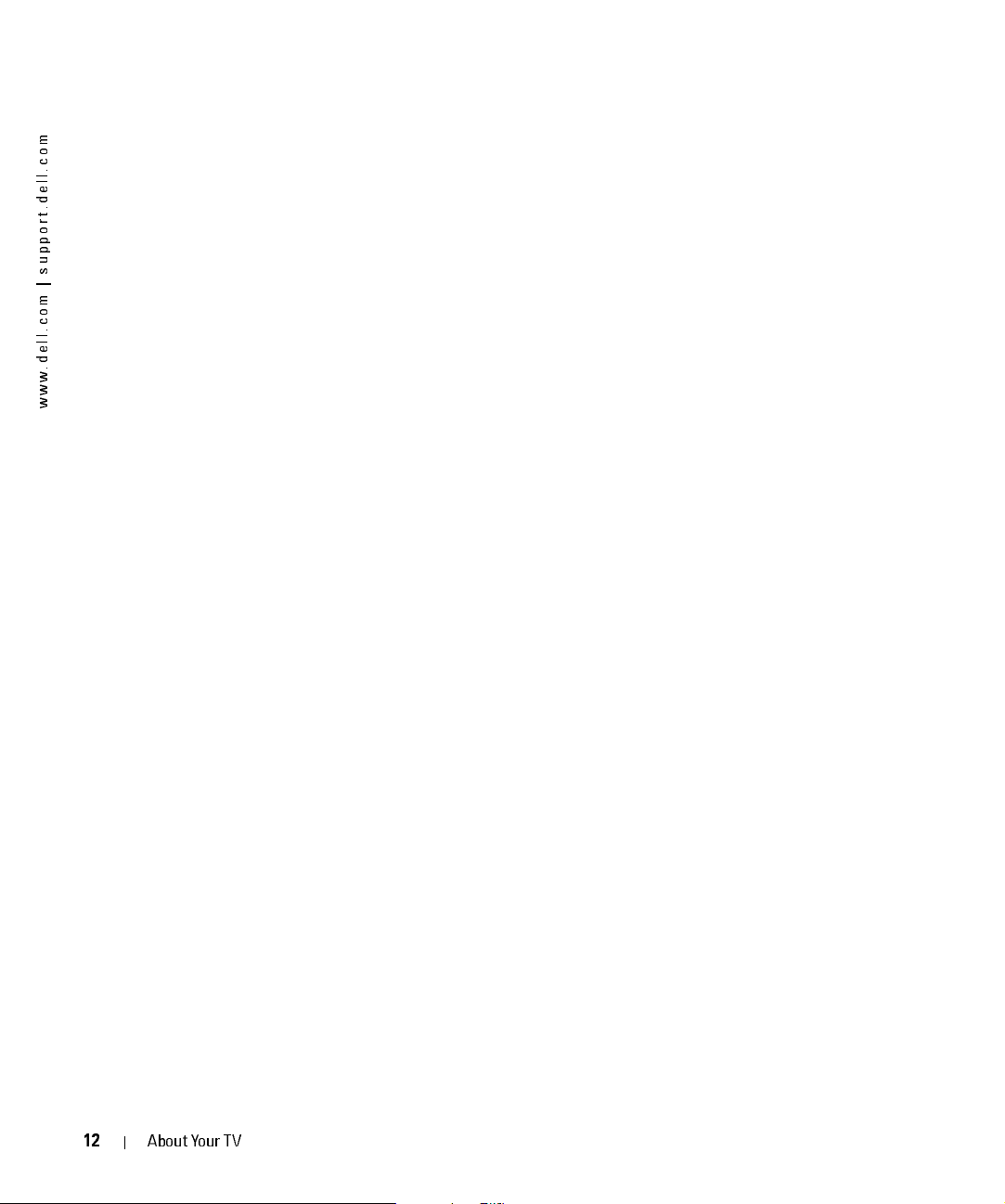
FILE LOCATION:
m
o
c
.
l
l
e
d
.
t
r
o
p
p
u
s
|
m
o
c
.
l
l
e
d
.
w
w
w
D:\manual \W3 201C manual \ch1e.f m
DELL CONFIDENTI AL – PRELIM INARY 12/30/05 – FOR PROOF ON LY
1
2
About Your TV
Page 13
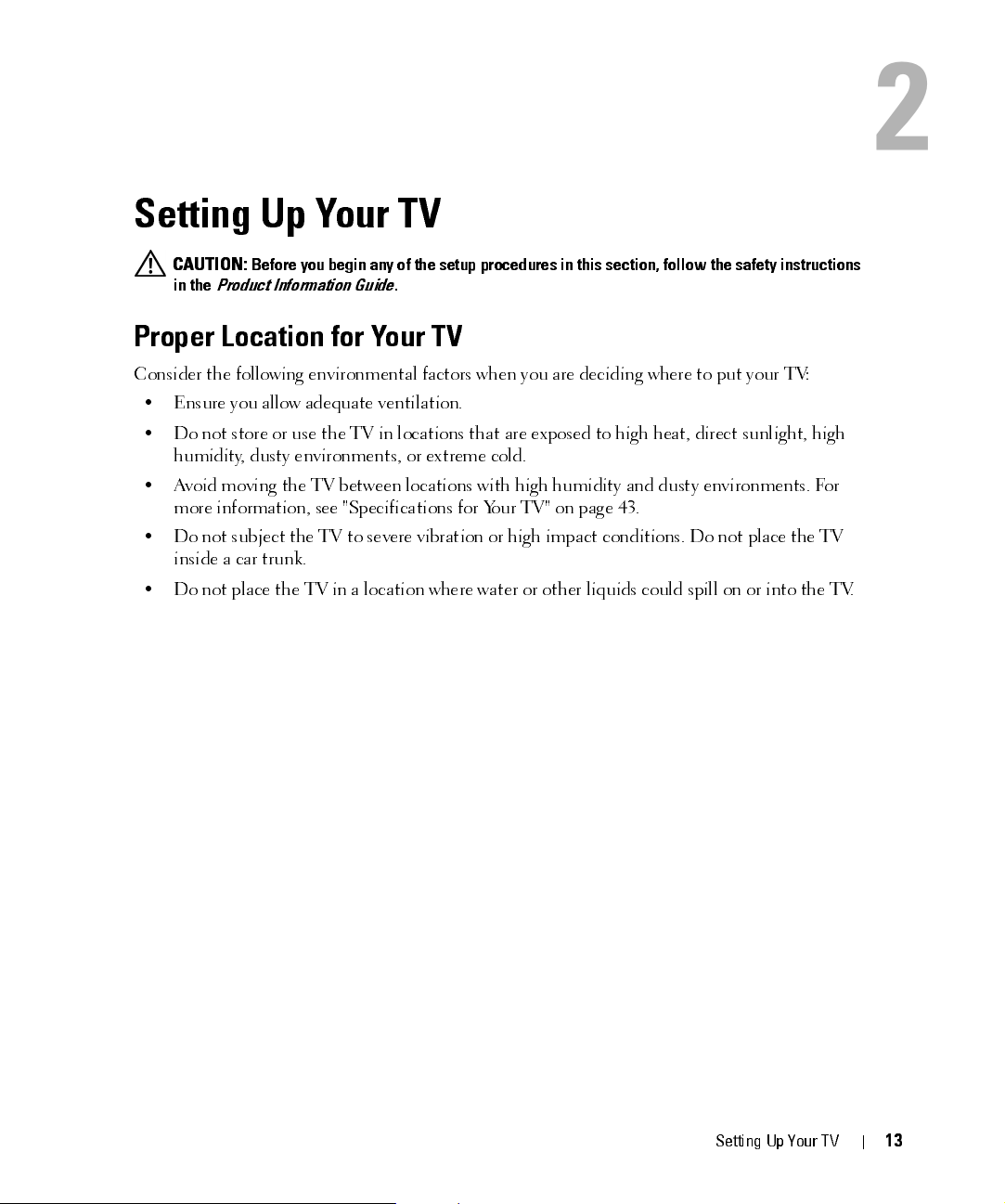
Setting Up Your TV
CAUTION:
in the
Proper Location for Your TV
Consider the following environmental factors when you are deciding where to put your TV:
• Ensure you allow adequate ventilation.
• Do not store or use the TV in locations that are exposed to high heat, direct sunlight, high
humidity, dusty environments, or extreme cold.
• Avoid moving the TV between locations with high humidity and dusty environments. For
more information, see "Specifications for Your TV" on page 43.
• Do not subject the TV to severe vibration or high impact conditions. Do not place the TV
inside a car trunk.
• Do not place the TV in a location where water or other liquids could spill on or into the TV.
Before you begin any of the setup procedures in this section, follow the safety instructions
Product Information Guide
.
2
FILE LOCATION:
DELL CONFIDEN TIAL – PRELIM INARY 12/30/05 – FOR PROOF ON LY
D:\manual \W 3201C manual \ch2e.f m
Set t ing Up Your T V
13
Page 14
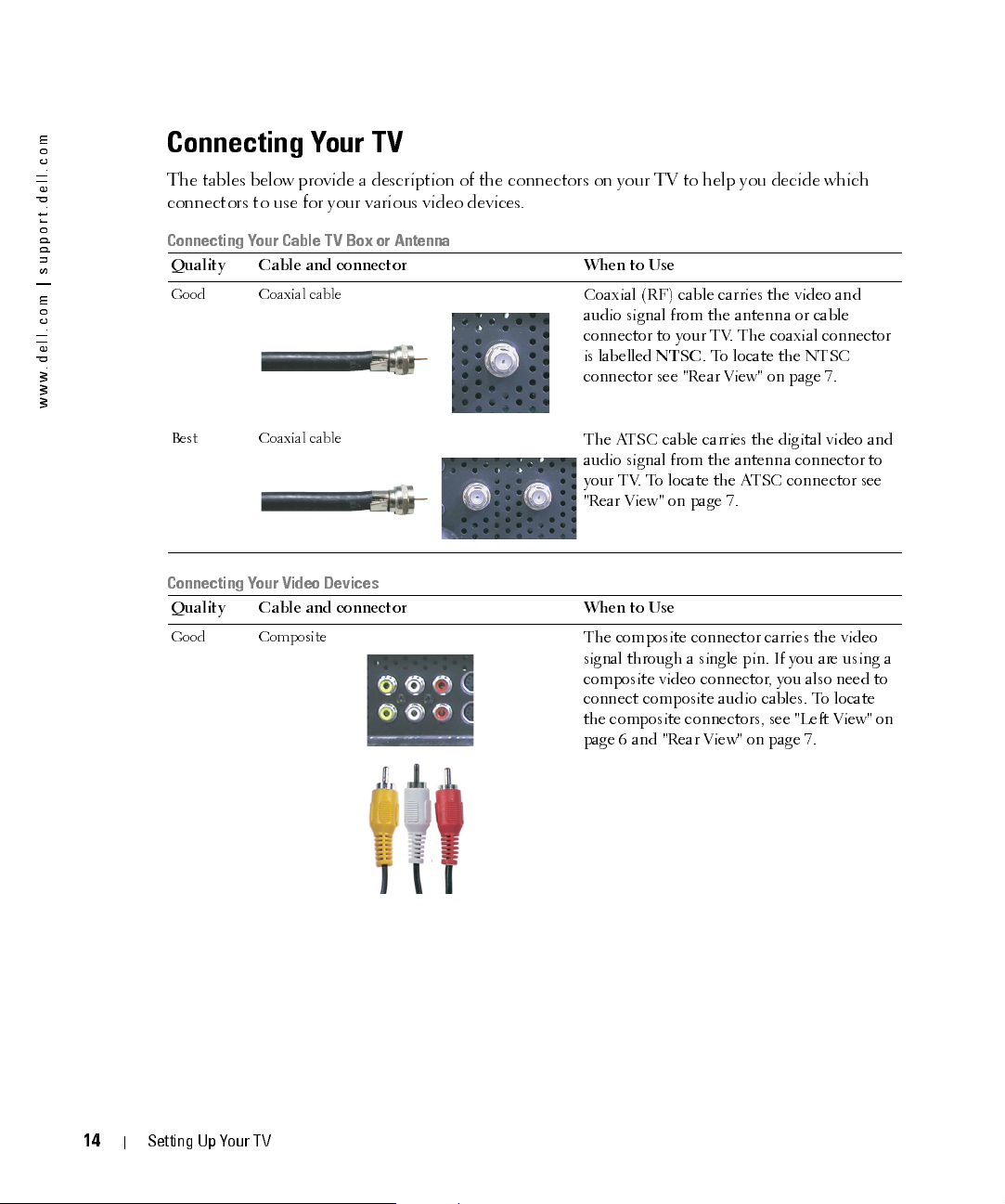
FILE LOCATION:
D:\manual \W3 201C manual \ch2e.f m
m
o
c
.
l
l
e
d
.
t
r
o
p
p
u
s
|
m
o
c
.
l
l
e
d
.
w
w
w
Connecting Your TV
The tables below provide a description of the connectors on your TV to help you decide which
connectors to use for your various video devices.
Connecting Your Cable TV Box or Antenna
Qualit y Cable and co nnec to r When to Use
Good Coaxial cable
Best Coaxial cable
Coaxial (RF) cable carries the video and
audio signal from the antenna or cable
connec tor to your TV. The coaxial conn ec tor
is labelled
NTSC
. To locate the NTSC
connector see "Rear View" on page 7.
The ATSC cable carries the digital video and
audio signal from the antenna connector to
your TV. To locate the ATSC connector see
"Rear View" on page 7.
Connecting Your Video Devices
Qualit y Cable and co nnec to r When to Use
Good Composite
The composite con n ect or car rie s the video
signal throu gh a single pin . If you are using a
composite video connector, you also need to
connec t com posite audi o cables. To locate
the composite connectors, see "Left View" on
page 6 and "Rear View" on page 7.
14
DELL CONFIDENTI AL – PRELIM INARY 12/30/05 – FOR PROOF ON LY
Setting Up Your TV
Page 15
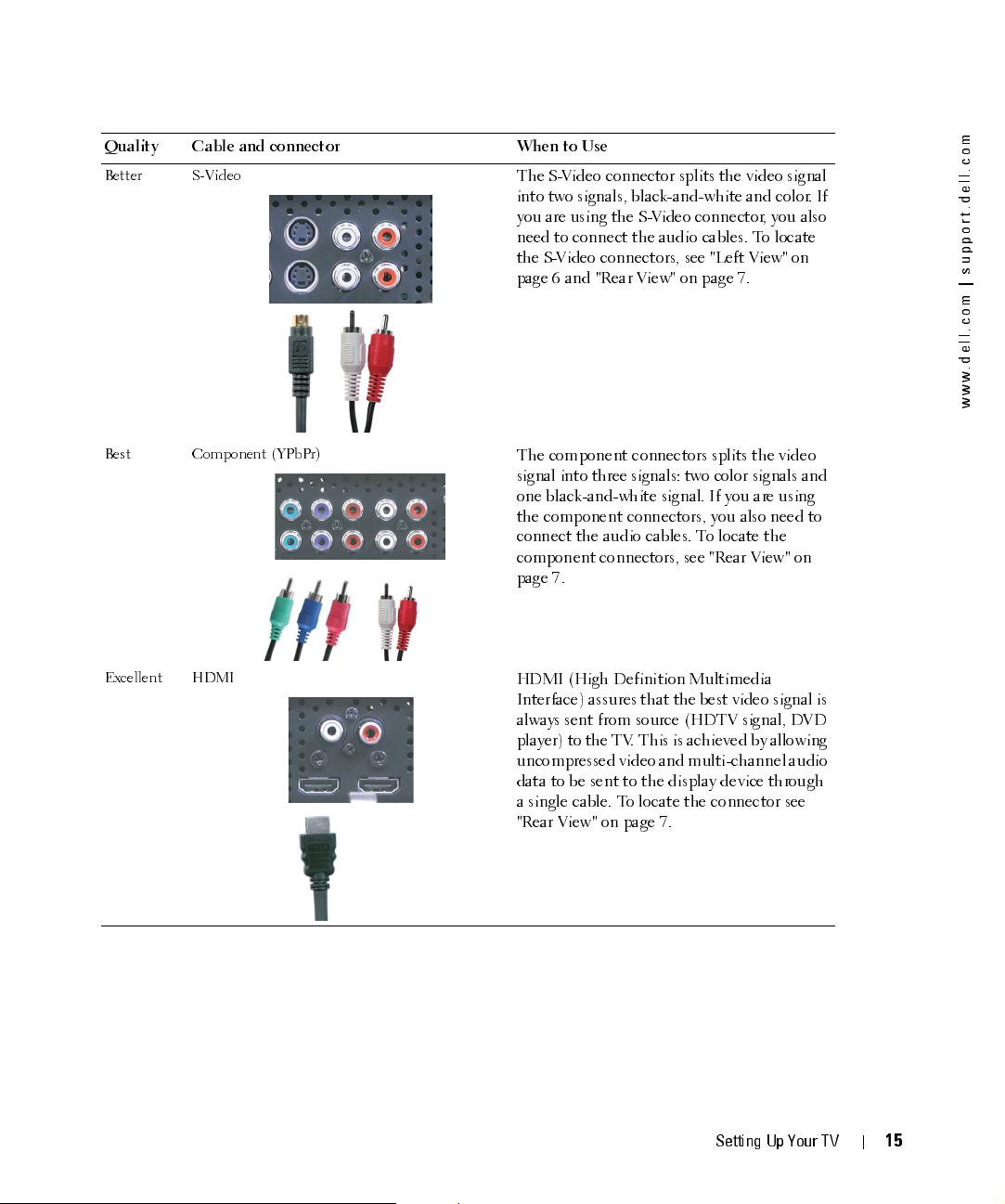
FILE LOCATION:
D:\manual \W3 201C manual \ch2e.f m
Qualit y Cable and co nnec to r When to Use
Better S-Video
The S-Video connector splits the video signal
into two signals, black-and-white and color. If
you are using the S-Video connector, you also
need to conne ct th e audio cables. To locate
the S-Video connect ors, see "Left View" on
page 6 and "Rear View" on page 7.
Best Component (YPbPr)
The compone nt conn ec tor s splits the video
signal into three signals: two color signals and
one black-and-white signal. If you are using
the component connectors, you also need to
connec t the audio cables. To locate the
component connectors, see "Rear View" on
page 7.
Excellent HDMI
HDMI (High Definition Multimedia
Interface) assures that the best video signal is
always sent from source (HDTV signal, DVD
player) to the TV. This is achieved by allowing
uncompressed video and multi-channel audio
data to be sent to the display device through
a single cable. To locate the connector see
"Rear View" on page 7.
m
o
c
.
l
l
e
d
.
t
r
o
p
p
u
s
|
m
o
c
.
l
l
e
d
.
w
w
w
DELL CONFIDENTI AL – PRELIM INARY 12/30/05 – FOR PROOF ON LY
Set t ing Up Your T V
15
Page 16
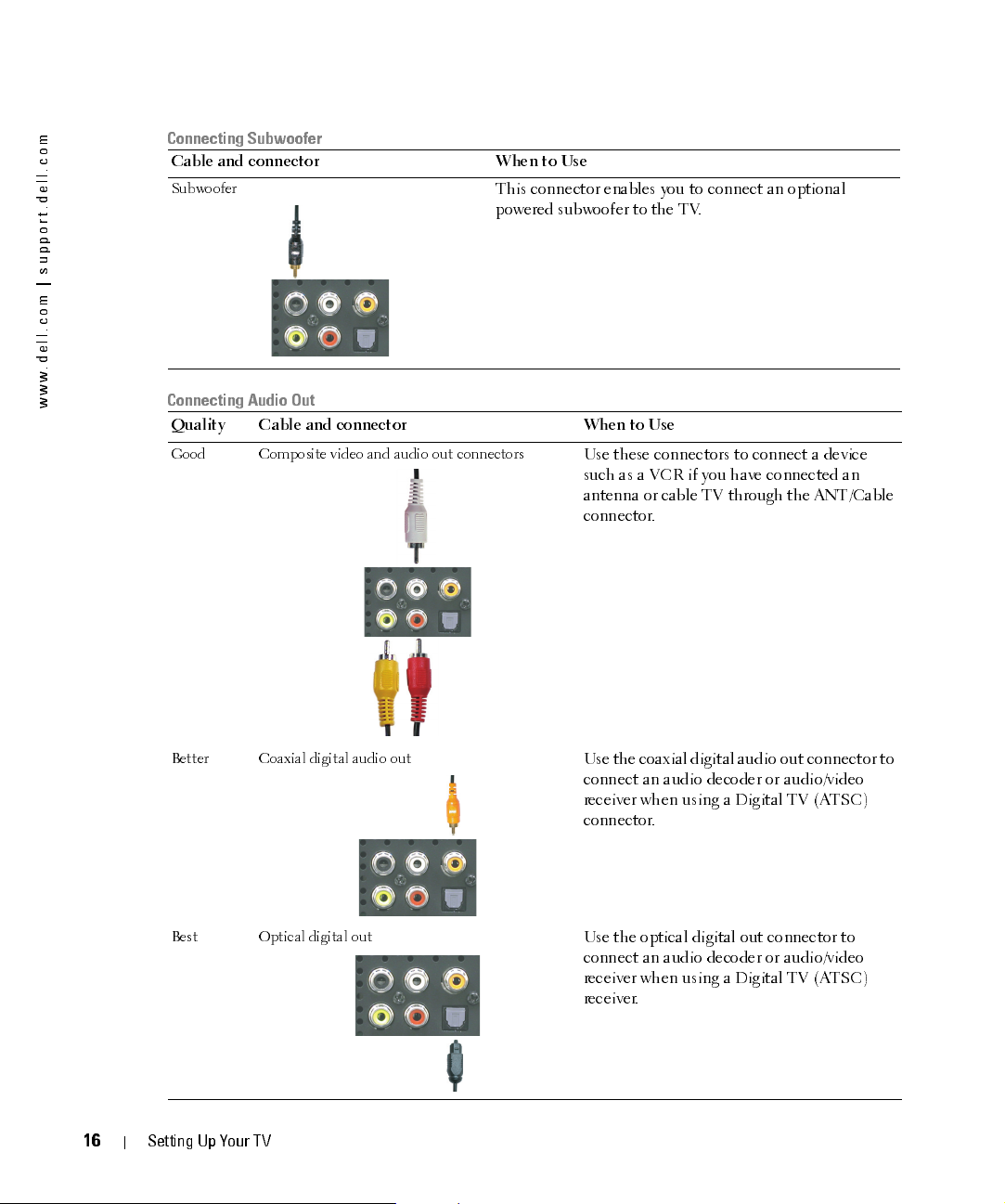
FILE LOCATION:
D:\manual \W3 201C manual \ch2e.f m
m
o
c
.
l
l
e
d
.
t
r
o
p
p
u
s
|
m
o
c
.
l
l
e
d
.
w
w
w
Connecting Subwoofer
Cable and co nne cto r When to Use
Subwoofer
This connector enables you to connect an optional
powered subwoofer to the TV.
Connecting Audio Out
Qualit y Cable and co nnec to r When to Use
Good Composite video and audio out connectors
Use these connec tors to conn ec t a device
such as a VCR if you have connected an
antenna or cable TV through the ANT/Cable
connector.
16
Better Coaxial digital audio out
Best Optical digital out
DELL CONFIDENTI AL – PRELIM INARY 12/30/05 – FOR PROOF ON LY
Setting Up Your TV
Use the coaxial digital audio out connector to
connec t an aud io decode r or audi o/video
receiver when usin g a Digit al TV (ATSC)
connector.
Use the optical digital out connector to
connec t an aud io decode r or audi o/video
receiver when usin g a Digit al TV (ATSC)
receiver.
Page 17
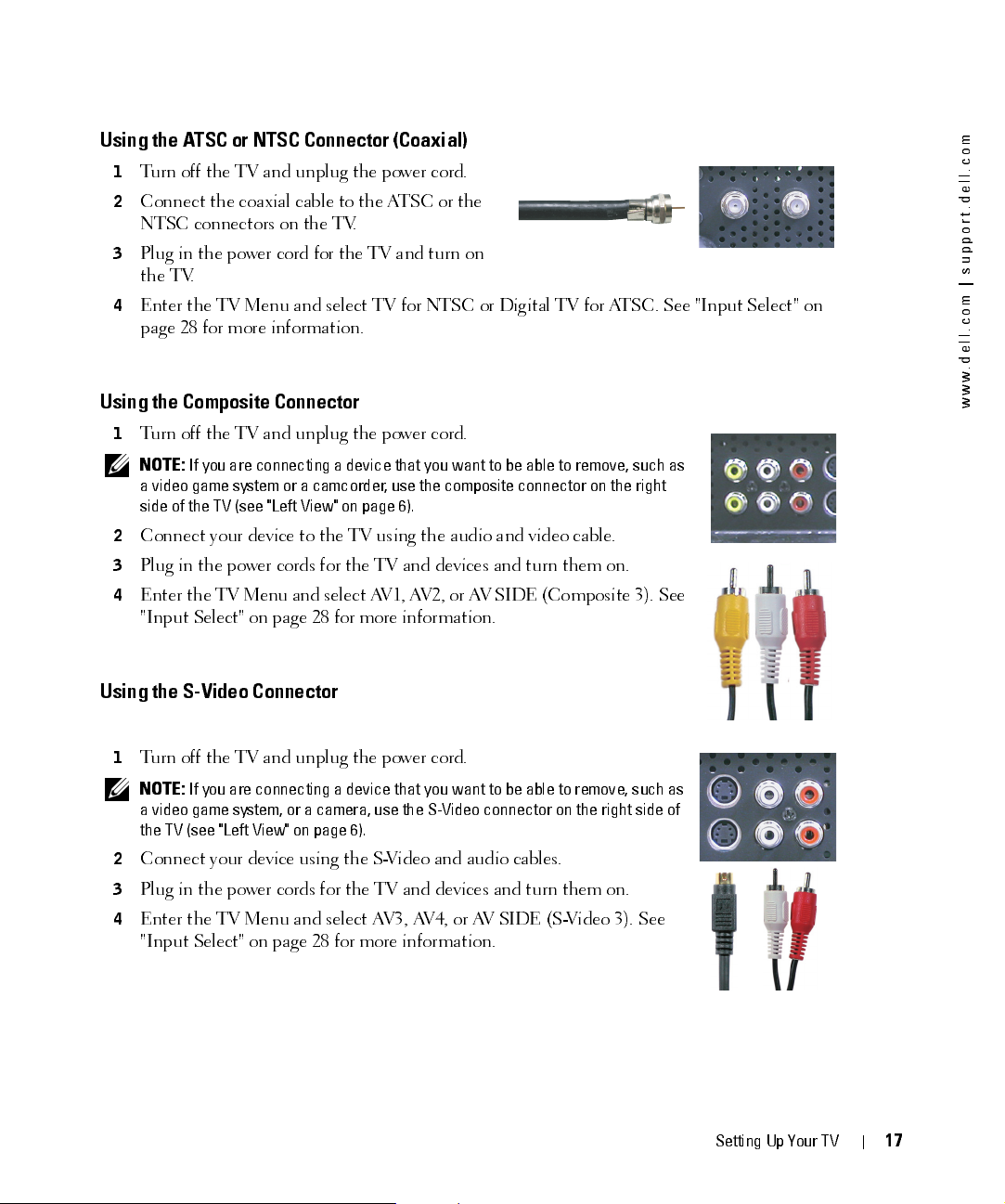
FILE LOCATION:
D:\manual \W3 201C manual \ch2e.f m
Using the ATSC or NTSC Connector (Coaxial)
1
Turn off the TV and unplug the power cord.
2
Connect the coaxial cable to the ATSC or the
NTSC connectors on the TV.
3
Plug in the power cord for the TV and turn on
the TV.
4
Enter the TV Menu and select TV for NTSC or Digital TV for ATSC. See "Input Select" on
page 28 for more information.
Using the Composite Connector
1
Turn off the TV and unplug the power cord.
NOTE:
If you are connecting a device that you want to be able to remove, such as
a video game system or a camcorder, use the composite connector on the right
side of the TV (see
2
Connect your device to the TV using the audio and video cable.
3
Plug in the power cords for the TV and devices and turn them on.
4
Enter the TV Menu and select AV1, AV2, or AV SIDE (Composite 3). See
"Input Select" on page 28 for more information.
"Lef t Vi e w " on pa ge 6).
m
o
c
.
l
l
e
d
.
t
r
o
p
p
u
s
|
m
o
c
.
l
l
e
d
.
w
w
w
Using the S-Video Connector
1
Turn off the TV and unplug the power cord.
NOTE:
If you are connecting a device that you want to be able to remove, such as
a video game system, or a camera, use the S-Video connector on the right side of
the TV (see
2
Connect your device using the S-Video and audio cables.
3
Plug in the power cords for the TV and devices and turn them on.
4
Enter the TV Menu and select AV3, AV4, or AV SIDE (S-Video 3). See
"Input Select" on page 28 for more information.
"Left View" on page 6).
DELL CONFIDENTI AL – PRELIM INARY 12/30/05 – FOR PROOF ON LY
Set t ing Up Your T V
17
Page 18
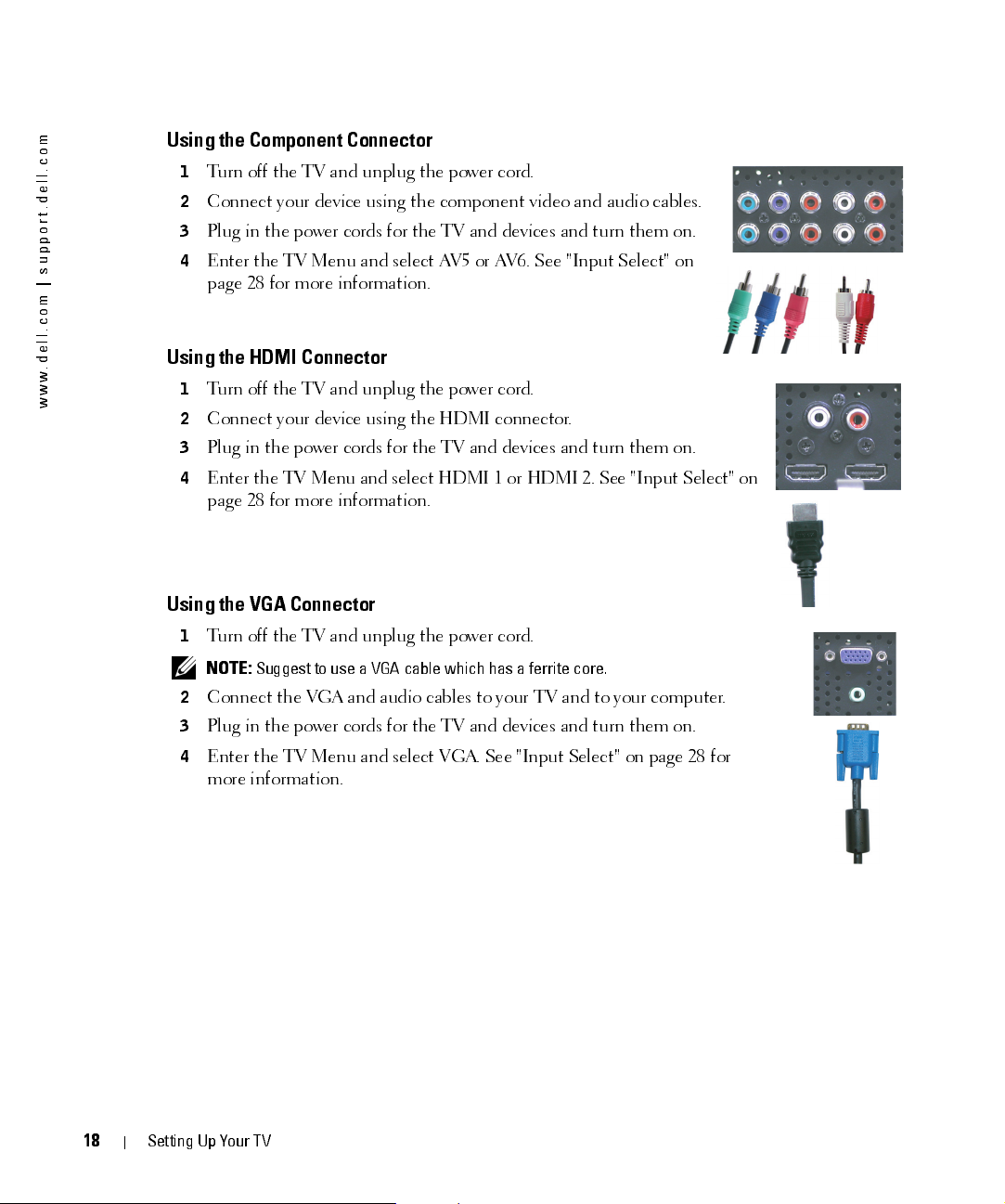
FILE LOCATION:
D:\manual \W3 201C manual \ch2e.f m
m
o
c
.
l
l
e
d
.
t
r
o
p
p
u
s
|
m
o
c
.
l
l
e
d
.
w
w
w
Using the Component Connector
1
Turn off the TV and unplug the power cord.
2
Connect your device using the component video and audio cables.
3
Plug in the power cords for the TV and devices and turn them on.
4
Enter the TV Menu and select AV5 or AV6. See "Input Select" on
page 28 for more information.
Using the HDMI Connector
1
Turn off the TV and unplug the power cord.
2
Connect your device using the HDMI connector.
3
Plug in the power cords for the TV and devices and turn them on.
4
Enter the TV Menu and select HDMI 1 or HDMI 2. See "Input Select" on
page 28 for more information.
Using the VGA Connector
1
Turn off the TV and unplug the power cord.
NOTE:
Suggest to use a VGA cable which has a ferrite core.
2
Connect the VGA and audio cables to your TV and to your computer.
3
Plug in the power cords for the TV and devices and turn them on.
4
Enter the TV Menu and select VGA. See "Input Select" on page 28 for
more information.
18
DELL CONFIDENTI AL – PRELIM INARY 12/30/05 – FOR PROOF ON LY
Setting Up Your TV
Page 19
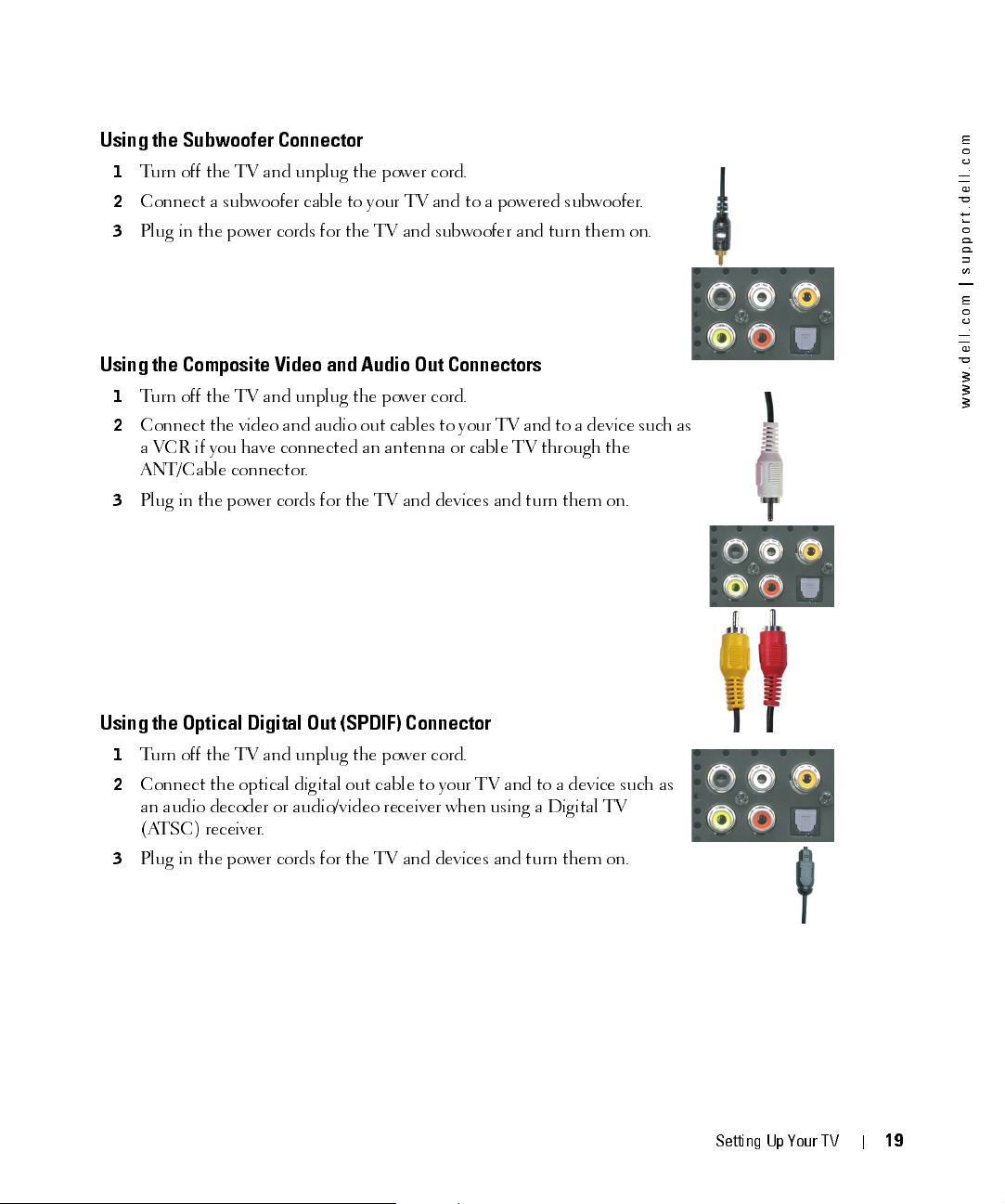
FILE LOCATION:
D:\manual \W3 201C manual \ch2e.f m
Using the Subwoofer Connector
1
Turn off the TV and unplug the power cord.
2
Connect a subwoofer cable to your TV and to a powered subwoofer.
3
Plug in the power cords for the TV and subwoofer and turn them on.
Using the Composite Video and Audio Out Connectors
1
Turn off the TV and unplug the power cord.
2
Conn ect th e video an d a ud io ou t ca ble s to yo ur T V an d to a device such a s
a VCR if you have connected an antenna or cable TV through the
ANT/Cable connector.
3
Plug in the power cords for the TV and devices and turn them on.
m
o
c
.
l
l
e
d
.
t
r
o
p
p
u
s
|
m
o
c
.
l
l
e
d
.
w
w
w
Using the Optical Digital Out (SPDIF) Connector
1
Turn off the TV and unplug the power cord.
2
Connect the optical digital out cable to your TV and to a device such as
an audio decoder or audio/video receiver when using a Digital TV
(ATSC) receiver.
3
Plug in the power cords for the TV and devices and turn them on.
DELL CONFIDENTI AL – PRELIM INARY 12/30/05 – FOR PROOF ON LY
Set t ing Up Your T V
19
Page 20
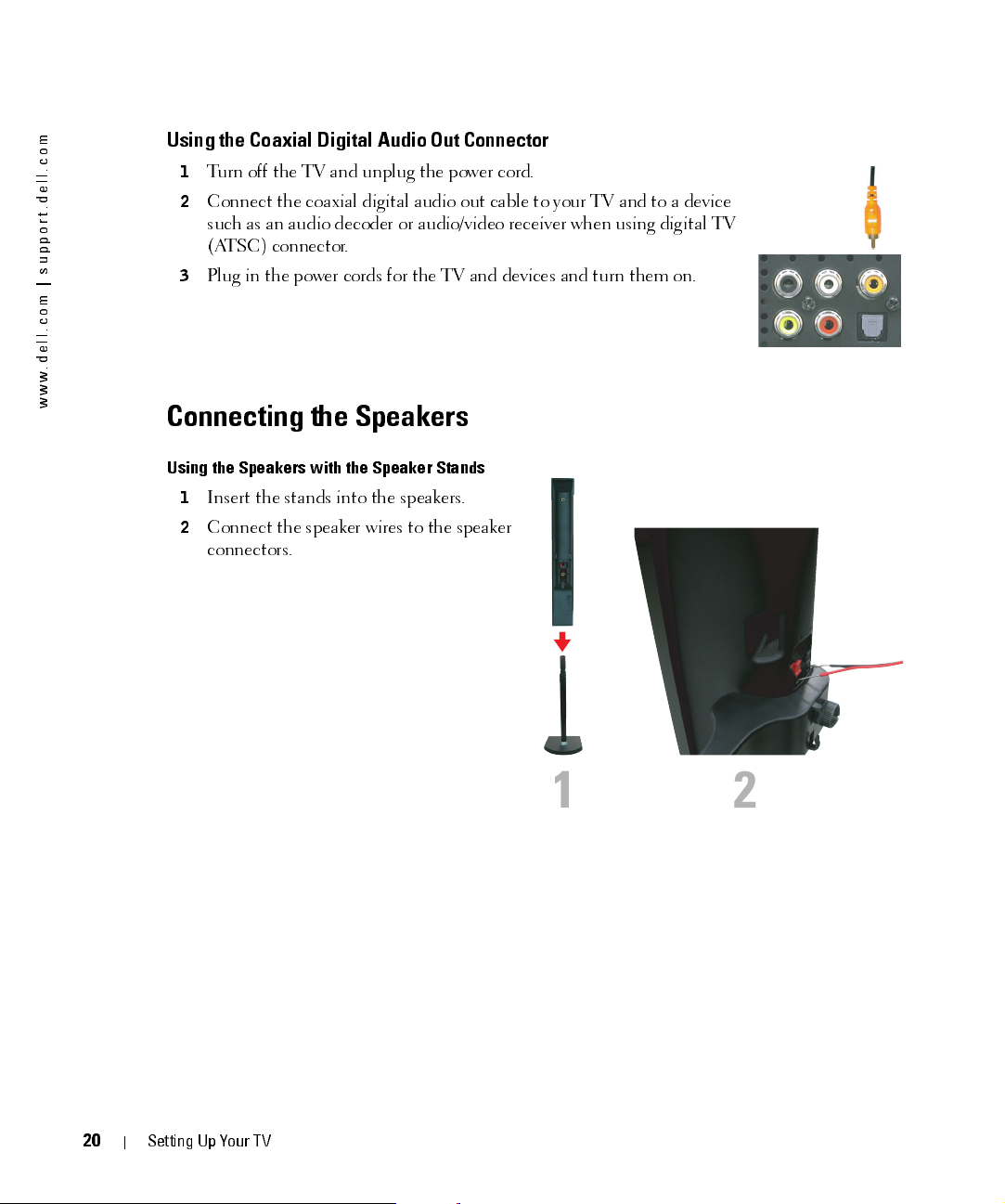
FILE LOCATION:
D:\manual \W3 201C manual \ch2e.f m
m
o
c
.
l
l
e
d
.
t
r
o
p
p
u
s
|
m
o
c
.
l
l
e
d
.
w
w
w
Using the Coaxial Digital Audio Out Connector
1
Turn off the TV and unplug the power cord.
2
Connect the coaxial digital audio out cable to your TV and to a device
such as an audio decoder or audio/video receiver when using digital TV
(ATSC) connector.
3
Plug in the power cords for the TV and devices and turn them on.
Connecting the Speakers
Using the Speakers with the Speaker Stands
1
Insert the stands into the speakers.
2
Connect the speaker wires to the speaker
connectors.
20
12
DELL CONFIDENTI AL – PRELIM INARY 12/30/05 – FOR PROOF ON LY
Setting Up Your TV
Page 21
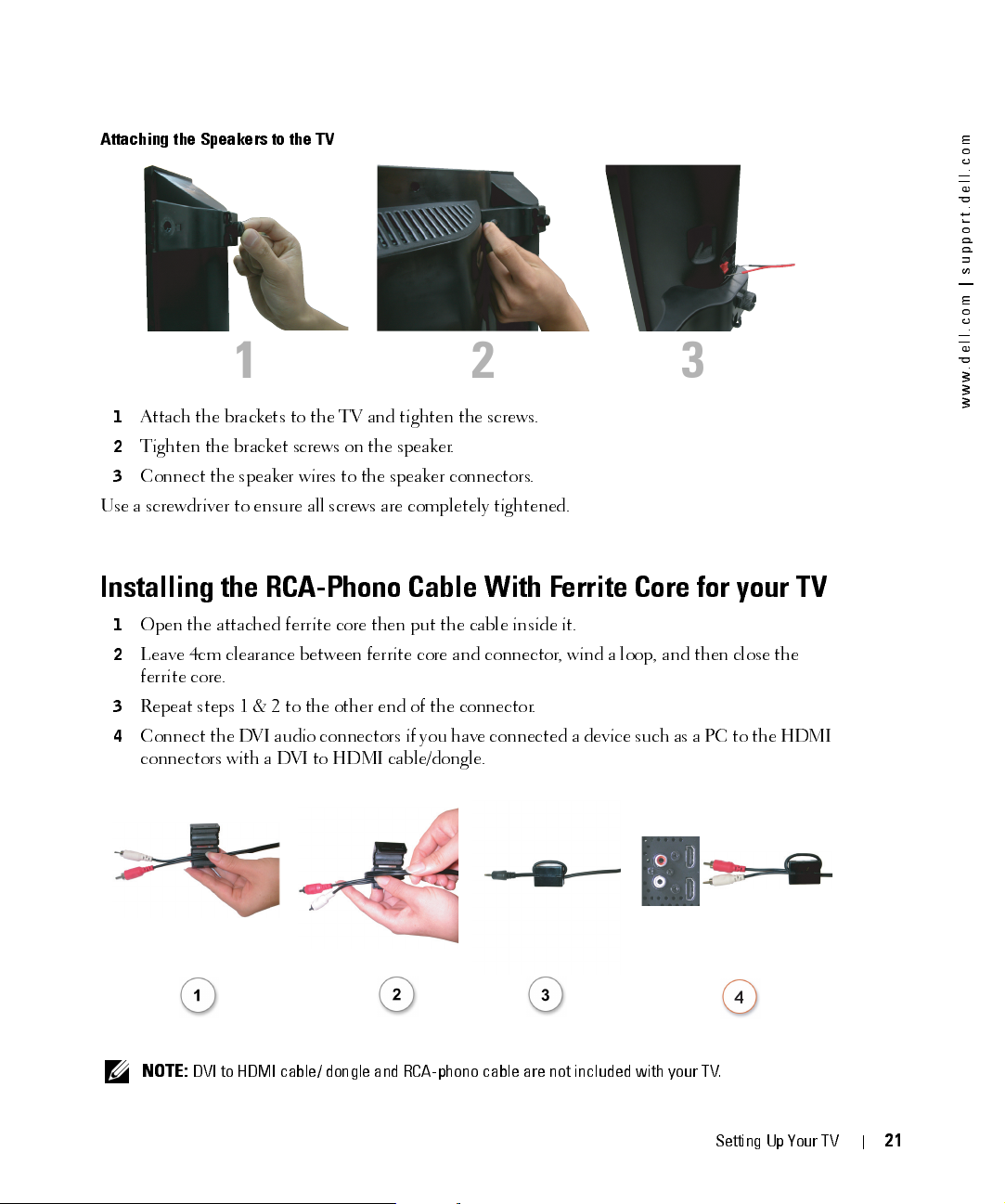
FILE LOCATION:
D:\manual \W3 201C manual \ch2e.f m
Attaching the Speakers to the TV
123
1
Attach the brackets to the TV and tighten the screws.
2
Tighten the bracket screws on the speaker.
3
Connect the speaker wires to the speaker connectors.
Use a screwdriver to ensure all screws are completely tightened.
Installing the RCA-Phono Cable With Ferrite Core for your TV
1
Open the attached ferrite core then put the cable inside it.
2
Leave 4cm clearance between ferrite core and connector, wind a loop, and then close the
ferrite core.
3
Repeat steps 1 & 2 to the other end of the connector.
4
Conn ect the D VI a udio con n ecto rs if yo u h ave con ne cted a device such a s a PC to the HD MI
connectors with a DVI to HDMI cable/dongle.
m
o
c
.
l
l
e
d
.
t
r
o
p
p
u
s
|
m
o
c
.
l
l
e
d
.
w
w
w
NOTE:
DVI to HDMI cable/ dongle and RCA-phono cable are not included with your TV.
DELL CONFIDENTI AL – PRELIM INARY 12/30/05 – FOR PROOF ON LY
Set t ing Up Your T V
21
Page 22
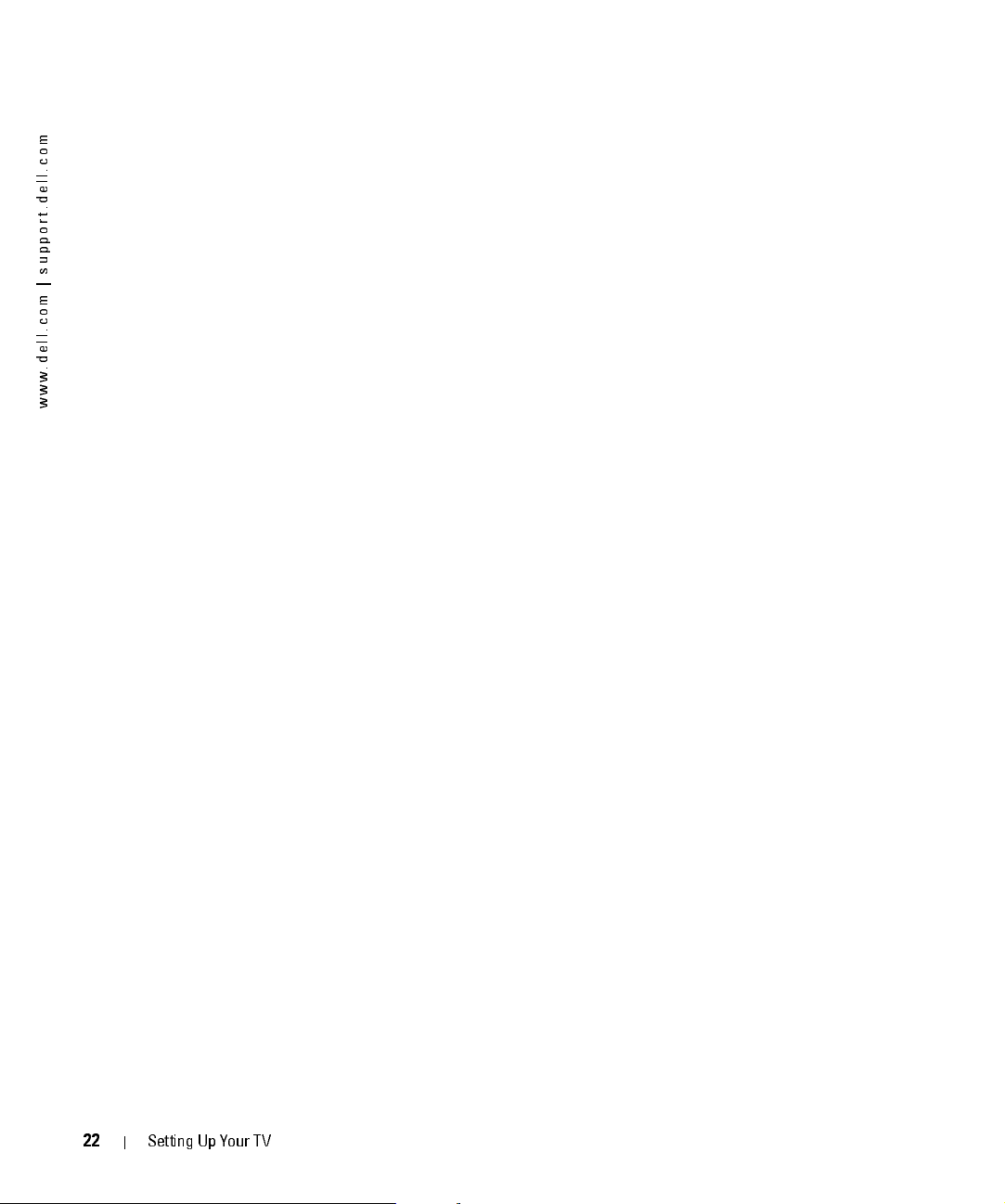
FILE LOCATION:
m
o
c
.
l
l
e
d
.
t
r
o
p
p
u
s
|
m
o
c
.
l
l
e
d
.
w
w
w
D:\manual \W3 201C manual \ch2e.f m
22
DELL CONFIDENTI AL – PRELIM INARY 12/30/05 – FOR PROOF ON LY
Setting Up Your TV
Page 23
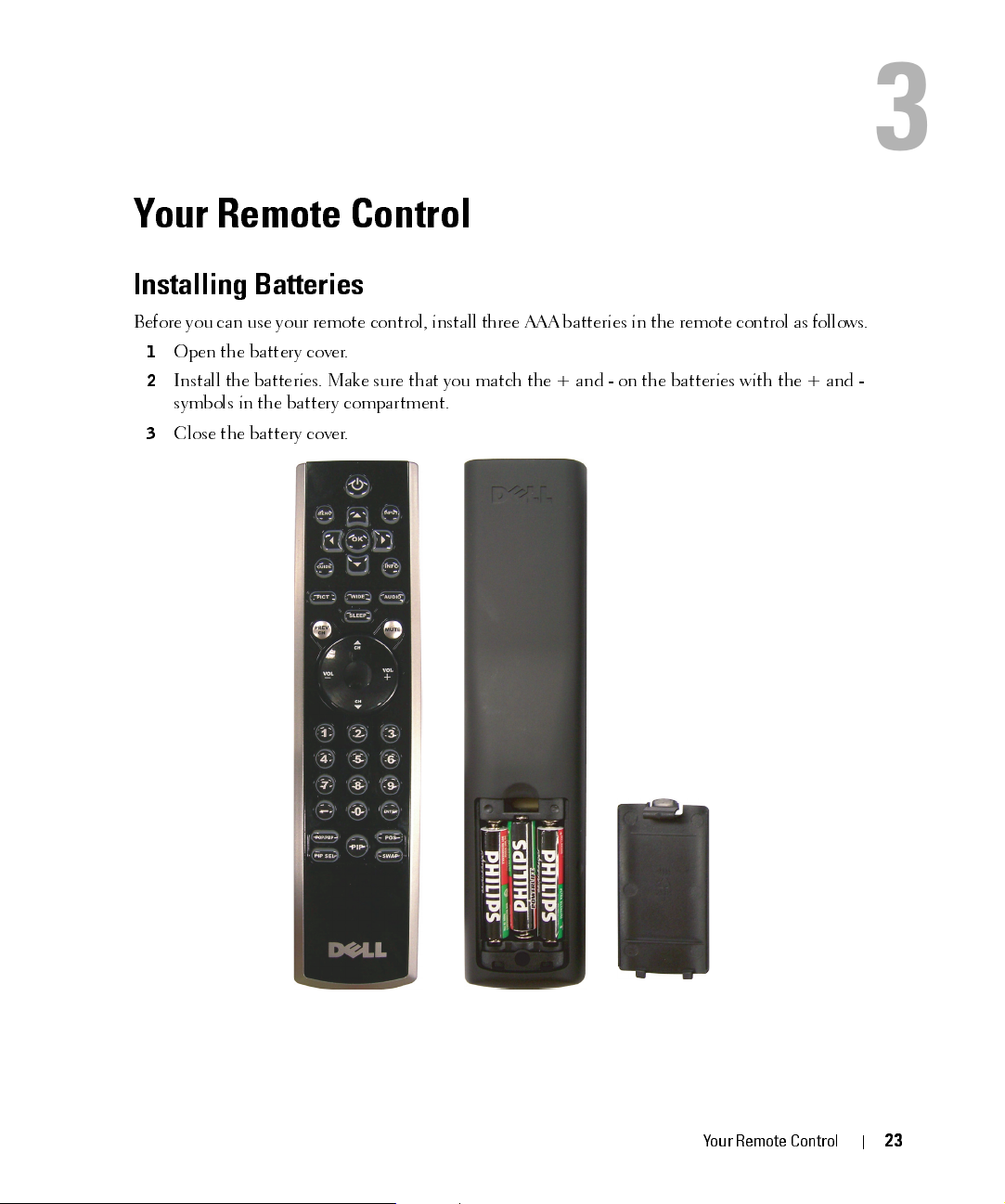
Your Remote Control
Installing Batteries
Before you ca n u se yo u r r e m ote co ntr ol , insta ll th r ee AAA batter ies in the r e m ote co n trol as fo llo ws.
1
Open the battery cover.
2
Install the batteries. Make sure that you match the + and - on the batteries with the + and -
symbols in the battery compartment.
3
Close the battery cover.
3
FILE LOCATION:
DELL CONFIDEN TIAL – PRELIM INARY 12/30/05 – FOR PROOF ON LY
D:\manual \W 3201C manual \ch3e.f m
Your Remote Control
23
Page 24
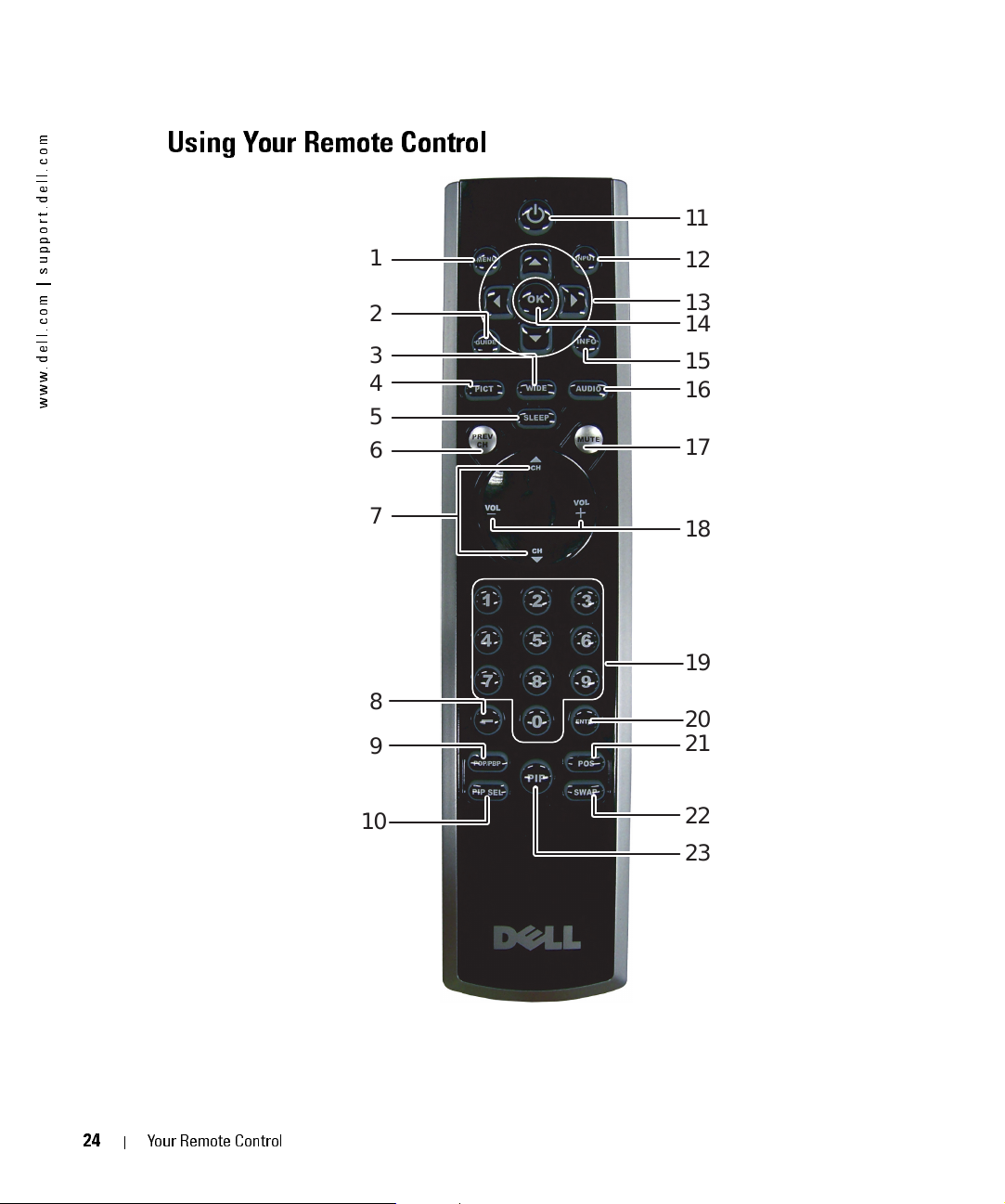
FILE LOCATION:
D:\manual \W3 201C manual \ch3e.f m
m
o
c
.
l
l
e
d
.
t
r
o
p
p
u
s
|
m
o
c
.
l
l
e
d
.
w
w
w
Using Your Remote Control
1
2
3
4
11
12
13
14
15
16
5
6
7
17
18
19
24
DELL CONFIDENTI AL – PRELIM INARY 12/30/05 – FOR PROOF ON LY
Your Remote Control
8
9
10
20
21
22
23
Page 25
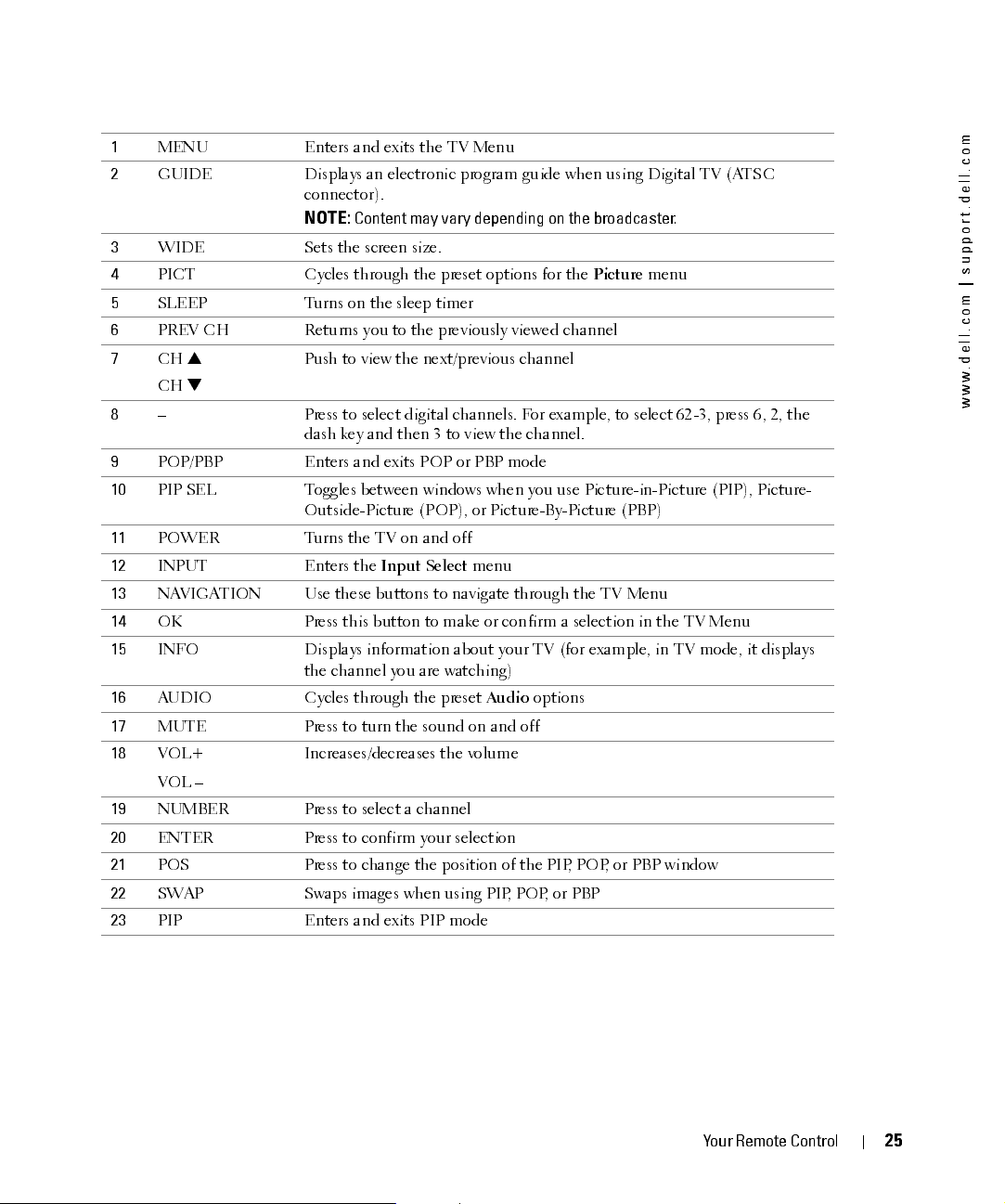
FILE LOCATION:
D:\manual \W3 201C manual \ch3e.f m
1
MENU Enters and exits the TV Menu
2
GUIDE Displays an electr oni c prog ram gu ide when usin g Digit al TV (ATSC
connector).
NOTE:
Content may vary depending on the broadcaster.
3
WIDE Sets the screen size.
4
PICT Cycles throu gh the preset option s for the
5
SLEEP Turns on the sleep timer
6
PREV CH Returns you to the previously viewed channel
7
CH
CH
8
– Press to select digital channels. For example, to select 62-3, press 6, 2, the
Push to view the next/previous chann el
Picture
menu
dash key and then 3 to view the channel.
9
POP/PBP Enters and exits POP or PBP mode
10
PIP SEL Toggles between windows when you use Pictu re-in -Pict ure (PIP ), Pictu re-
Outside-Picture (POP), or Picture-By-Picture (PBP)
11
POWER Turns the TV on and off
12
INPUT E nters the
13
NAVIGATION Use these buttons to navigate through the TV Menu
14
OK Press this button to make or confirm a selection in the TV Menu
15
INFO Displays informati on about your TV (for example, in TV mode, it displays
Input Se lec t
menu
the chan ne l you are watchin g )
16
AUDIO Cycles through the preset
17
MUTE Press to turn the sound on and off
18
VOL+
Increases/decreases the volume
Audio
options
VOL –
19
NUMBER Press to select a channel
20
ENTER Press to confirm your selection
21
POS Press to change the position of the PIP, POP, or PBP window
22
SWAP Swaps images when usin g PIP, POP, or PBP
23
PIP Enters and exits PIP mode
m
o
c
.
l
l
e
d
.
t
r
o
p
p
u
s
|
m
o
c
.
l
l
e
d
.
w
w
w
DELL CONFIDENTI AL – PRELIM INARY 12/30/05 – FOR PROOF ON LY
Your Remote Control
25
Page 26
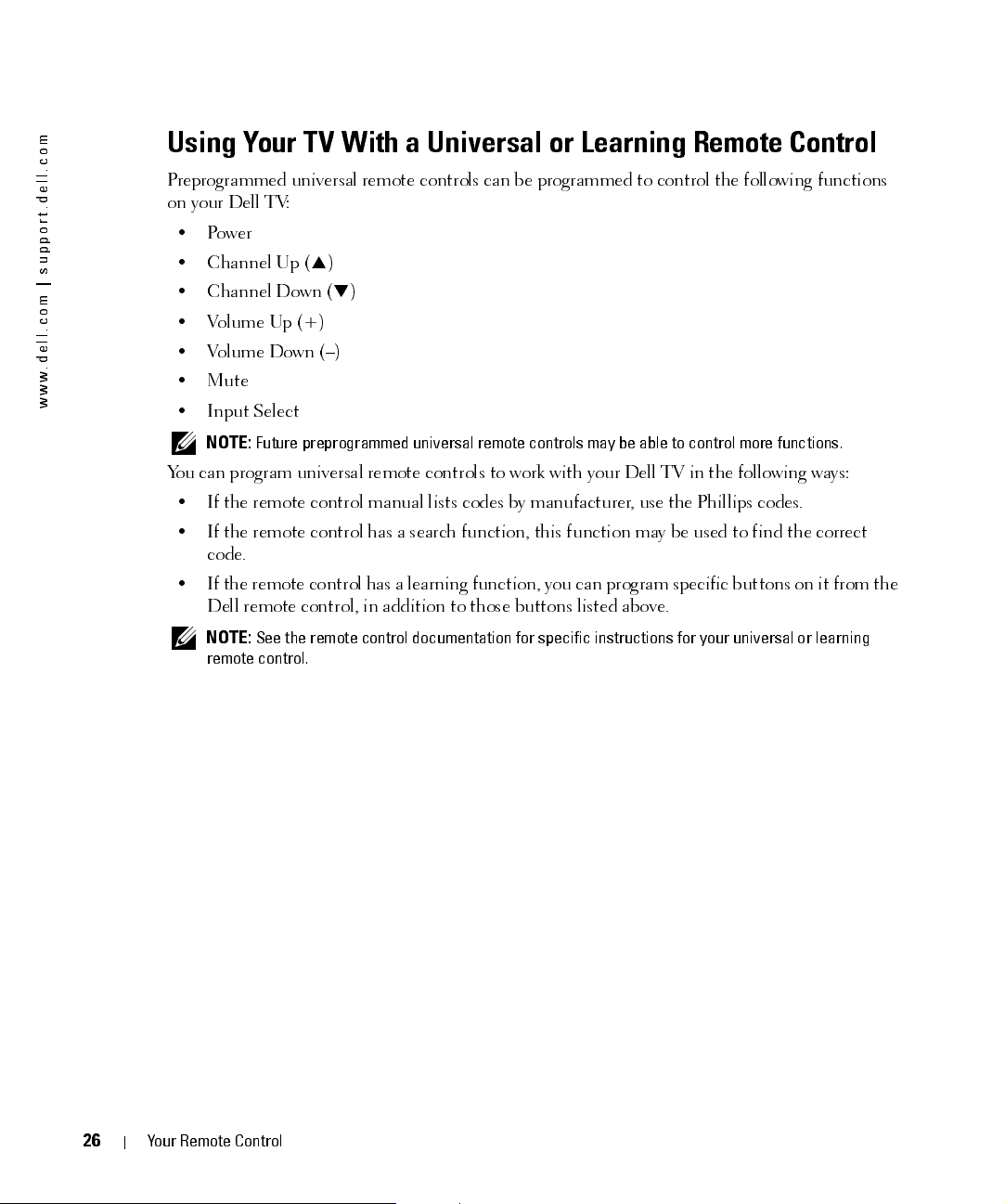
FILE LOCATION:
D:\manual \W3 201C manual \ch3e.f m
m
o
c
.
l
l
e
d
.
t
r
o
p
p
u
s
|
m
o
c
.
l
l
e
d
.
w
w
w
Using Your TV With a Universal or Learning Remote Control
Preprogrammed universal remote controls can be programmed to control the following functions
on your Dell TV:
•Power
• Channel Up (
• Channel Down (
•Volume Up (+)
•Volume Down (–)
•Mute
• Input Select
NOTE:
)
)
Future preprogrammed universal remote controls may be able to control more functions.
You can program universal remote controls to work with your Dell TV in the following ways:
• If the remote control manual lists codes by manufacturer, use the Phillips codes.
• If the remote control has a search function, this function may be used to find the correct
code.
• If the rem o te con tro l h as a le ar n ing fu nctio n, yo u ca n pro gra m spe cific bu ttons on it from the
Dell remote control, in addition to those buttons listed above.
NOTE:
See the remote control documentation for specific instructions for your universal or learning
remote control.
26
DELL CONFIDENTI AL – PRELIM INARY 12/30/05 – FOR PROOF ON LY
Your Remote Control
Page 27
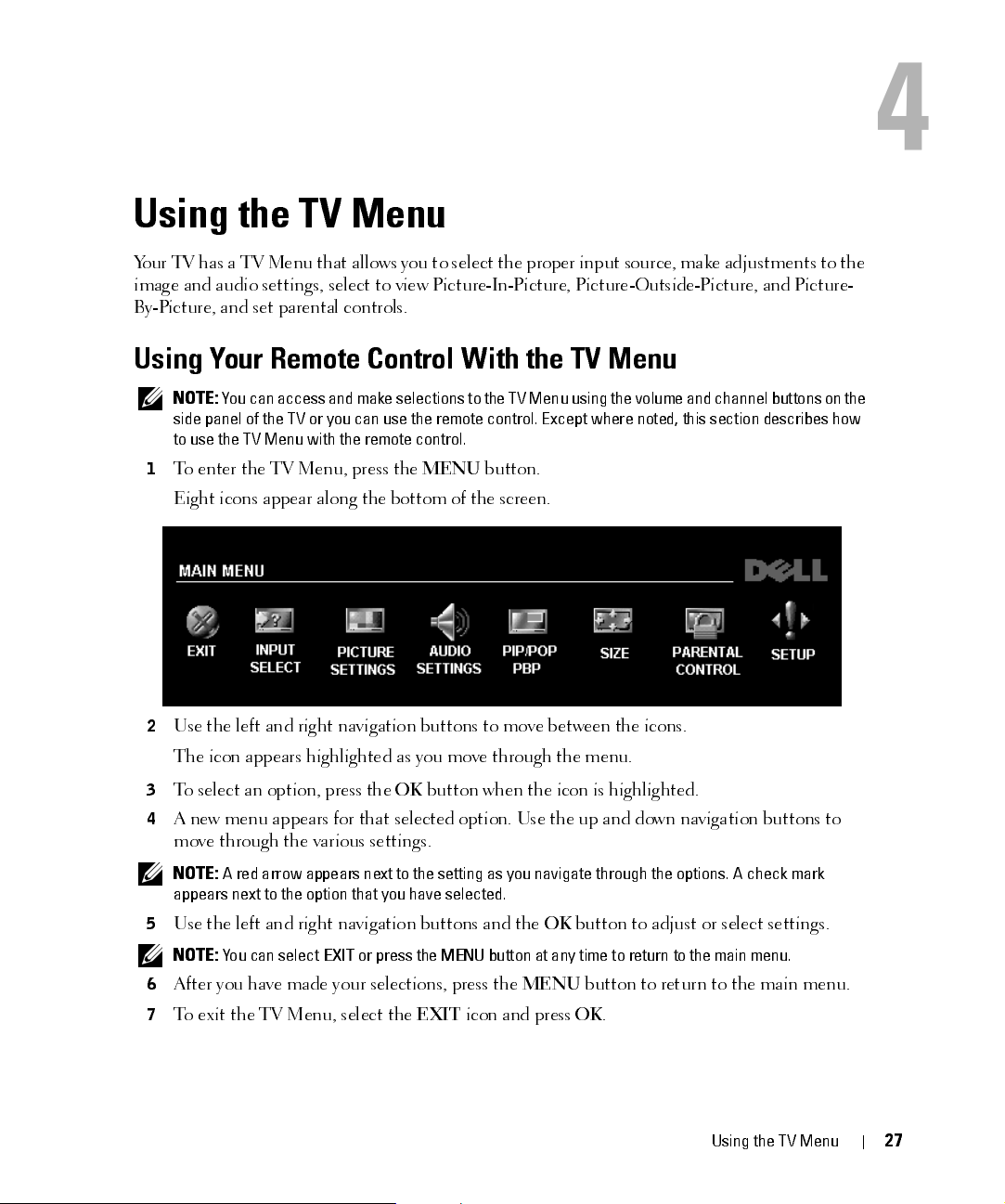
Using the TV Menu
Your T V ha s a TV M en u tha t all ows you to sel ect the pro pe r in pu t sou rce , m ak e a dju stm en ts to the
image and audio settings, select to view Picture-In-Picture, Picture-Outside-Picture, and Picture-
By-Picture, and set parental controls.
Using Your Remote Control With the TV Menu
NOTE:
Yo u can acce ss and make selections to the TV Menu using the volume and channe l buttons on the
side panel of the TV or you can use the remote control. Except where noted, this section describes how
to use the TV Menu with the remote control.
1
To enter the TV Menu, press the
Eight icons appear along the bottom of the screen.
MENU
button.
4
2
Use the left and right navigation buttons to move between the icons.
The icon appears highlighted as you move through the menu.
3
To select an option, press the OK button when the icon is highlighted.
4
A new menu appears for that selected option. Use the up and down navigation buttons to
move through the various settings.
NOTE:
A red arrow appears next to the setting as you navigate through the options. A check mark
appears next to the option that you have selected.
5
Use the left and right navigation buttons and the OK button to adjust or select settings.
NOTE:
You can select
6
After you have made your selections, press the
7
To exit the TV Menu, select the
EXIT
or press the
FILE LOCATION:
MENU
button at any time to return to the main menu.
MENU
EXIT
icon and press OK.
D:\manual\W3201C manual\ch4e.fm
button to return to the main menu.
Using the TV Menu
27
Page 28
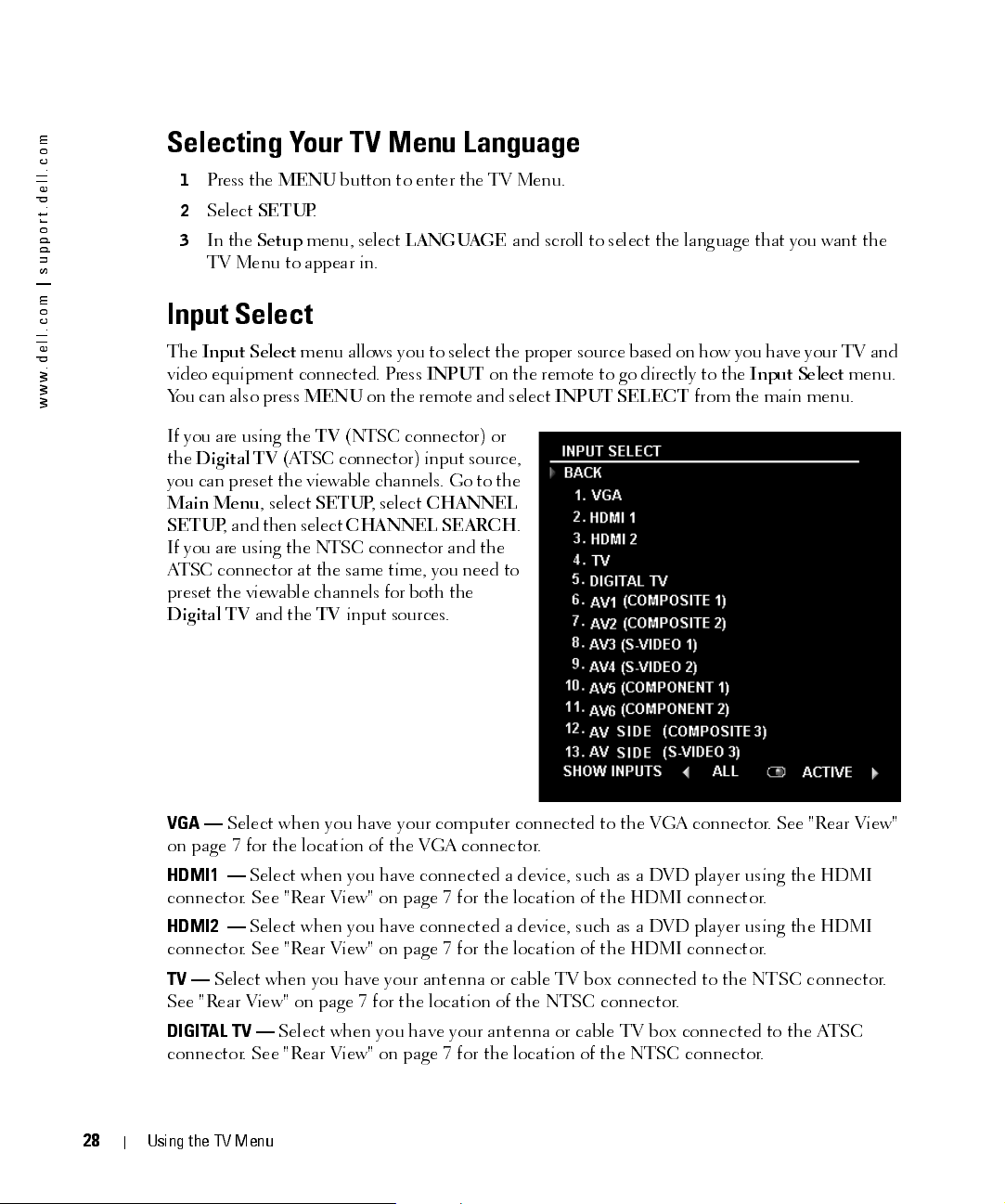
FILE LOCATION:
D:\manual\W3201C manual\ch4e.fm
m
o
c
.
l
l
e
d
.
t
r
o
p
p
u
s
|
m
o
c
.
l
l
e
d
.
w
w
w
Selecting Your TV Menu Language
1
2
3
Press the
Select
In the
MENU
SETUP
Setup
button to enter the TV Menu.
.
menu, select
LANGUAGE
and scroll to select the language that you want the
TV Menu to appear in.
Input Select
The
Input Select
video equipment connected. Press
You can also press
menu allows you to select the proper source based on how you have your TV and
MENU
INPUT
on the remote and select
on the remote to go directly to the
INPUT SELECT
Input Select
from the main menu.
menu.
If you are using the TV (NTSC connector) or
the
Digital TV
(ATSC connector) input source,
you can preset the viewable channels. Go to the
Main Menu
SETUP
, select
SETUP
, and then select
, select
CHANNEL
CHANNEL SEARCH
.
If you are using the NTSC connector and the
ATSC connector at the same time, you need to
preset the viewable channels for both the
Digital TV
and the TV input sources.
28
VGA —
Select when you have your computer connected to the VGA connector. See "Rear View"
on page 7 for the location of the VGA connector.
HDMI1 —
Select when you have connected a device, such as a DVD player using the HDMI
connector. See "Rear View" on page 7 for the location of the HDMI connector.
HDMI2 —
Select when you have connected a device, such as a DVD player using the HDMI
connector. See "Rear View" on page 7 for the location of the HDMI connector.
TV —
Select when you have your antenna or cable TV box connected to the N TSC connect or.
See "Rear View" on page 7 for the location of the NTSC connector.
DIGITAL TV —
Select when you have your antenna or cable TV box connected to the ATSC
connector. See "Rear View" on page 7 for the location of the NTSC connector.
DELL CONFIDENTIAL – PRELIMINARY 12/30/05 – FOR PROOF ONLY
Using the TV Menu
Page 29
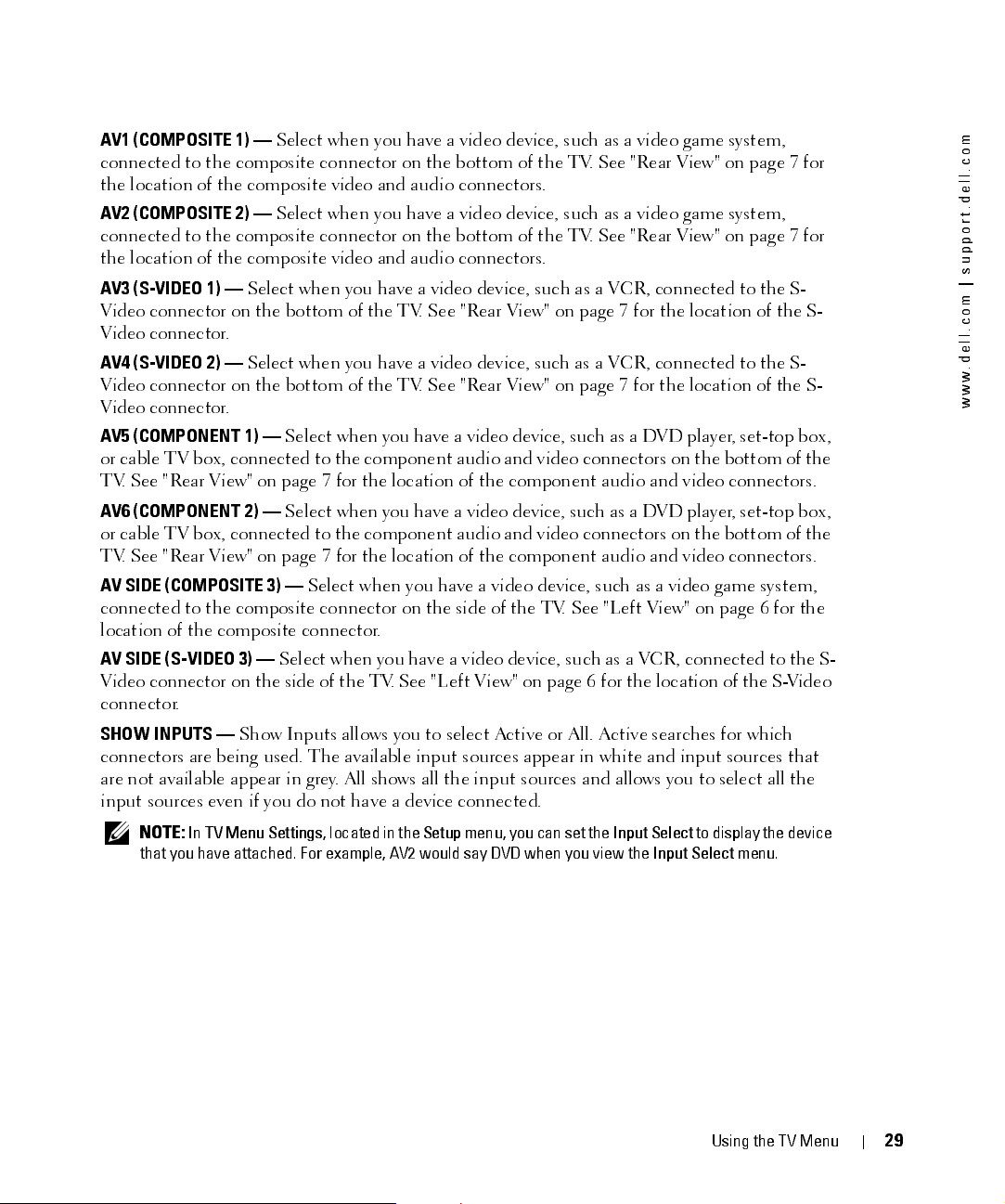
FILE LOCATION:
D:\manual\W3201C manual\ch4e.fm
AV1 (COMPOSITE 1) —
Select when you have a video dev ic e, such as a vide o game syst em,
connected to the compos it e connec tor on the bottom of t he TV. See "Rear View" on page 7 for
the location of the composite video and audio connectors.
AV2 (COMPOSITE 2) —
Select when you have a video dev ic e, such as a vide o game syst em,
connected to the compos it e connec tor on the bottom of t he TV. See "Rear View" on page 7 for
the location of the composite video and audio connectors.
AV3 (S-VIDEO 1) —
Select when you have a video device, such as a VCR, connected to the S-
Video connector on the bottom of the TV. See "Rear View" on page 7 for the location of the S-
Video connector.
AV4 (S-VIDEO 2) —
Select when you have a video device, such as a VCR, connected to the S-
Video connector on the bottom of the TV. See "Rear View" on page 7 for the location of the S-
Video connector.
AV5 (COMPONENT 1) —
Select when you have a video device, such as a DVD player, set-top box,
or cable TV box, connected to the component audio and video connectors on the bottom of the
TV. See "Rear View" on page 7 for the location of the component audio and video connectors.
AV6 (COMPONENT 2) —
Select when you have a video device, such as a DVD player, set-top box,
or cable TV box, connected to the component audio and video connectors on the bottom of the
TV. See "Rear View" on page 7 for the location of the component audio and video connectors.
AV SIDE (COMPOSITE 3) —
Select when you have a video dev ice , such as a video game syst em,
connected to the composite connector on the side of the TV. See "Left View" on page 6 for the
location of the composi te connect or.
AV SIDE (S-VIDEO 3) —
Select when you have a video device, such as a VCR, connected to the S-
Video connector on the side of the TV. See "Left View" on page 6 for the location of the S-Video
connector.
SHOW INPUTS —
Show Inputs allows you to select Active or All. Active searches for which
connectors are being used. The available input sources appear in white and input sources that
are not available appear in grey. All shows all the input sources and allows you to select all the
input sources even if you do not have a devic e connec te d.
m
o
c
.
l
l
e
d
.
t
r
o
p
p
u
s
|
m
o
c
.
l
l
e
d
.
w
w
w
NOTE:
In
TV Menu Settings
that you have attached. For example, AV2 would say DVD when you view the
, located in the
Setup
menu, you can set the
Input Select
DELL CONFIDENTIAL – PRELIMINARY 12/30/05 – FOR PROOF ONLY
to display the device
Input Select
menu.
Using the TV Menu
29
Page 30
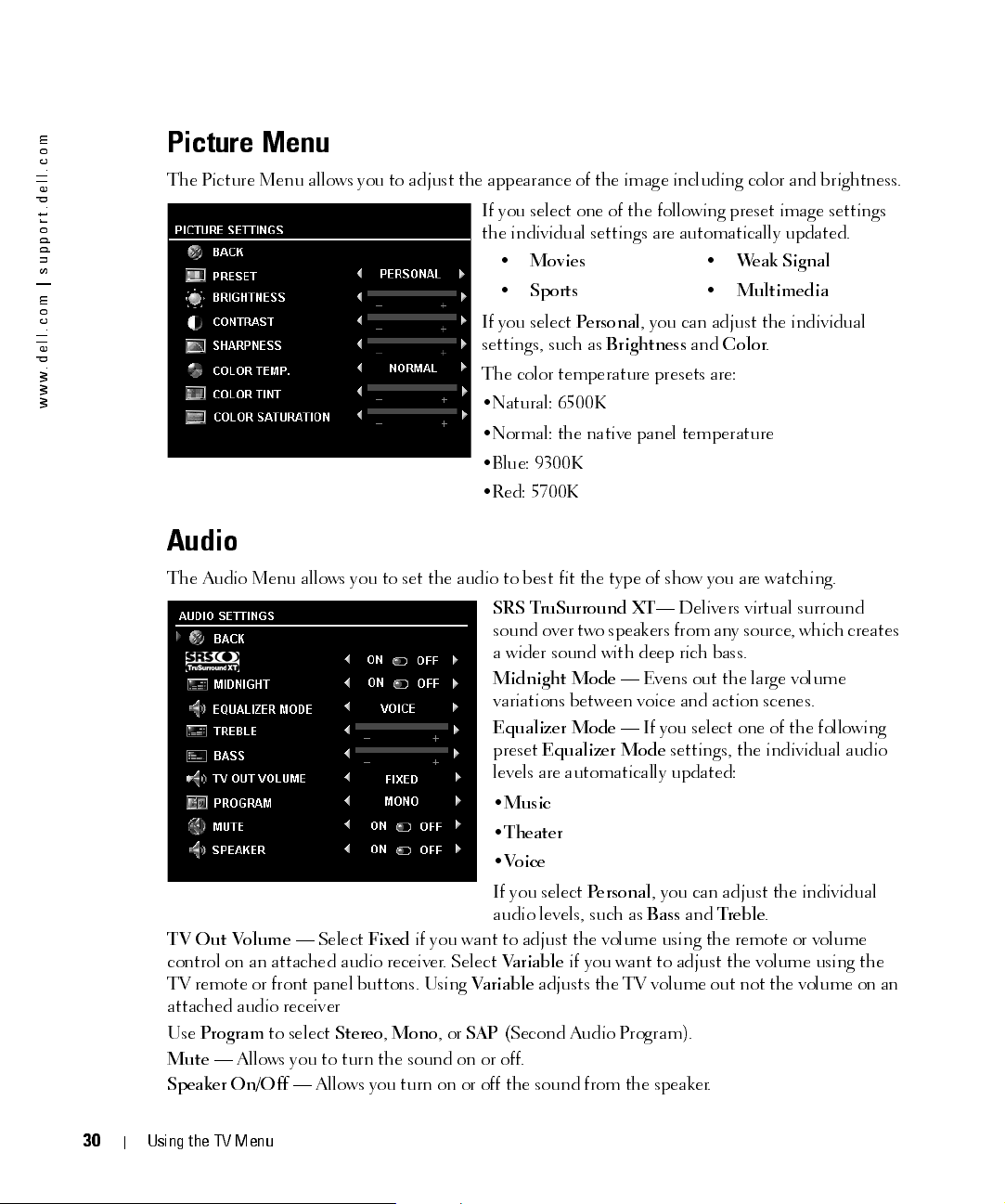
FILE LOCATION:
D:\manual\W3201C manual\ch4e.fm
m
o
c
.
l
l
e
d
.
t
r
o
p
p
u
s
|
m
o
c
.
l
l
e
d
.
w
w
w
Picture Menu
The Picture Menu allows you to adjust the appearance of the image including color and brightness.
If you select one of the following preset image settings
the individual settings are automatically updated.
•Movies
•Sports
If you select
settings, such as
Personal
Brightness
, you can adjust the individual
The color temperature presets are:
•Natural: 6500K
• Weak Signal
• Multimedia
and
Color
.
•Normal: the native panel temperature
•Blue: 9300K
•Red: 5700K
Audio
The Audio Menu allows you to set the audio to best fit the type of show you are watching.
TV Out Volume
— Select
Fixed
if you want to adjust the volume using the remote or volume
control on an attached audio receiver. Select
TV remote or front panel buttons. Using
Var ia bl e
attached audio receiver
Use
Program
Mute
Speaker On/Off
to select
Stereo, Mono
, or
SAP
— Allows you to turn the sound on or off.
— Allows you turn on or off the sound from the speaker.
SRS TruSurround XT
sound over two spea kers fro m an y sou rce, which crea tes
a wider sound with deep rich bass.
Midnight Mode
variations between voice and action scenes.
Equalizer Mode
preset
Equalizer Mode
levels are automatically updated:
•
Music
•
Theater
•
Voice
If you select
Personal
audio levels, such as
Vari a ble
if you want to adjust the volume using the
adjusts the T V volu m e o ut n ot the volu m e o n a n
(Second Audio Program).
— Delivers virtual surround
— Evens out the large volume
— If you select one of the following
settings, the individual audio
, you can adjust the individual
Bass
and
Treble
.
30
DELL CONFIDENTIAL – PRELIMINARY 12/30/05 – FOR PROOF ONLY
Using the TV Menu
Page 31

FILE LOCATION:
D:\manual\W3201C manual\ch4e.fm
PIP / POP / PBP
You can view two active sources simultaneously using Picture-In-Picture (PIP), Picture-Outside-
Picture (POP), or Picture-By-Picture (PBP).
For POP, you can select from three different POP options:
•
POP
— One large POP window to the left and a smaller, centered window on the right.
•
POP3
— One large POP window to the left and three smaller, vertically-aligned windows on
the right.
•
POP12
— One large, centered POP window surrounded by twelve smaller windows.
The remote control offers the following
PIP/POP/PBP options:
•Use the
button on the remote control to turn on and off
P I P, PO P, a n d PB P.
•If you are in PIP, POP, or PBP mode, use the
SWAP
between the two windows.
•Use the
which corner of the screen the PIP window
appears.
In the TV Menu, you can adjust the
T ransparency
, the
position of the PIP/POP/PBP windows. When you are selecting the horizontal orientation, - moves
the window left and + moves the window to the right. When you are adjusting the vertical
orientation, 0 is at the top of the screen and 100 is at the bottom of the screen.
PIP Source
— Enables you to select the source for the PIP window. Refer to PIP / POP / PBP
compatibility on this page for more information.
POP Scan Mode
— Enables you to select Sequential or Float. Float mode plays the source for
selected channels that appear in the POP windows. Sequential rotates through each window and
plays all of the preselected channels. The rotation mode runs through all the available channels
before it starts again at the lowest channel.
AUDIO Source
— Enables you to select the source for the audio (PRIMARY or SECONDARY).
PIP SEL
button or the
POP/PBP
button on the remote control to switch
POS
button on the remote to change
Size
, and H (horizontal) and V (vertical)
m
o
c
.
l
l
e
d
.
t
r
o
p
p
u
s
|
m
o
c
.
l
l
e
d
.
w
w
w
PIP/POP/PBP Compatibility
When u sing PIP/PO P/PBP you can sel ect an y of the in pu t sour ces tha t app ea r in the PIP/POP/ PBP
windows. The only input sources that cannot work together are HDMI with HDMI, DTV with
DTV, and HDMI with Component 1080i.
DELL CONFIDENTIAL – PRELIMINARY 12/30/05 – FOR PROOF ONLY
Using the TV Menu
31
Page 32

FILE LOCATION:
D:\manual\W3201C manual\ch4e.fm
m
o
c
.
l
l
e
d
.
t
r
o
p
p
u
s
|
m
o
c
.
l
l
e
d
.
w
w
w
Size
NOTICE:
burn-in on your TV.
Size allows you to adjust the appearance of the image. Use
placement of the image.
Using black bars, such as those seen in Wide or 4:3, for an extended period of time may cause
Use the following settings to adjust the aspect ratio:
Standard
— Best selection for viewing digital HDTV,
16:9 or 22:9 DVD movies.
Zoom
— Best selection for viewing TV, VCR or 4:3
DVD movie.
4:3
— Best selection for viewing TV, VCR or 4:3 DVD
H. Position
to adjust the horizontal
movie.
Wide
— Best selection for viewing digital HDTV, 16:9
and 22:9 DVD movies.
Full Screen
Horizontal Shift
— Best selection for viewing digital HDTV or 16:9 DVD movies.
— Adjust the horizontal placement of the image.
NOTE:
Most DVDs have information about the supported aspect ratio on the case.
Parental Control
Parental Control allows you to block certain channels or programs so children cannot view
programs that are not age appropriate.
To enter the Parental Control menu, you need an
access code. The first time you enter, use access
code 3355. See
page 33 for information on creating a new access
code.
"Setting an Access Code" on
32
•
Channel Lock
•
Movie Rating
•
TV Ratings
•
Block Options
NOTE:
You can use Clear All to unblock the channels and programs that you have set.
NOTE:
If the Block Control in the
POP3 and POP12) mode will be blank.
DELL CONFIDENTIAL – PRELIMINARY 12/30/05 – FOR PROOF ONLY
Using the TV Menu
You can set the following options to block
content:
— Blocks selected channels
— Blocks movies based on their rating (G, PG, PG-13, R, NC-17, and X)
— Blocks TV shows based on their rating
— Turns on or off all your parental control settings
Parental Control
menu is enabled, all the sub screens in POP (POP1,
Page 33

FILE LOCATION:
D:\manual\W3201C manual\ch4e.fm
Setting an Access Code
After you en ter th e
code. If for any reason you lose or forget your access code, you can use the default code.
1
In the
2
Using the number pad on the remote control, enter a new access code.
3
Select
P a rental Control
Parental Control
Exit
.
menu for the first tim e, y ou ca n s et yo ur ow n fo u r-digit access
menu, sel ec t
Change Code
.
Setup
Setup al lo ws yo u to a dju st the ap pe ar a nce of the TV Me nu ,
preset viewable cable channels, change the language of the
TV Menu (see
page 28) and to restore factory settings.
In the
TV Menu Settings
to increase or decrease the amount of time the TV Menu
appears. The maximum amount of time is 60 seconds. You
can select
bottom p an el . Wh en this o ption is en a ble d, on ly the p owe r
button functions. Hold the volume increase and the
channel increase buttons together for 10 seconds to unlock
the buttons.
"Selecting Your TV Menu Language" on
TV Button Lock
menu, use
to lock the buttons on the
TV Menu Hold Time
m
o
c
.
l
l
e
d
.
t
r
o
p
p
u
s
|
m
o
c
.
l
l
e
d
.
w
w
w
Channel Setup
allows you adjust the settings for individual channels and preset the viewable
channels. If you are using the TV (NTSC connector) or the Digital TV (ATSC connector) input
source, you can preset the viewable channels. Go to the
Setup
, and then select
Channel Search
. If you are using the NTSC connector and the ATSC
Main Menu
, select
Setup
, select
Channel
connectors at the same time, you need to preset the viewable channels for both the Digital TV and
the TV input source.
Language
Select
Sleep Timer
Select
Time Zo ne
will not be available.
enables you to choose the TV Menu language.
Factory Reset
NOTE:
Before you proceed with the
Parental Control
NOTE:
Parental Control
to return the TV Menu settings to the factory default values.
Factory Reset
always share the same access code. The default
setting can be reset by doing factory reset.
, enter a four-digit access code. The
Parental Control
Factory Reset
code is 3355.
and
allows you to set an increment of time after which the TV automatically turns off.
Closed Caption
to turn on and off closed captioning and set several other CC options.
allow you to set the time zone and daylight saving settings.
The actual time is set through use of the ATSC tuner with a digital antenna. Without this antenna the time
DELL CONFIDENTIAL – PRELIMINARY 12/30/05 – FOR PROOF ONLY
Using the TV Menu
33
Page 34

FILE LOCATION:
m
o
c
.
l
l
e
d
.
t
r
o
p
p
u
s
|
m
o
c
.
l
l
e
d
.
w
w
w
D:\manual\W3201C manual\ch4e.fm
34
DELL CONFIDENTIAL – PRELIMINARY 12/30/05 – FOR PROOF ONLY
Using the TV Menu
Page 35

Troubleshooting Problems With Your TV
CAUTION:
perform any troubleshooting steps.
Troubleshooting Tips
NOTE:
documentation for additional troubleshooting information.
Most problems with your TV may be caused by not having the correct input selection. Each
conne ctor o n the T V (side a n d bottom ) is asso cia ted with a n in pu t sele ction , which is la bel le d AV1
through AV8 in the Input Select menu.
• AV1 - Composite connector on the bottom of the TV
• AV2 - Composite connector on the bottom of the TV
• AV3 - S-Video connector on the bottom of the TV
• AV4 - S-Video connector on the bottom of the TV
• AV5 - Component connector on the bottom of the TV
• AV6 - Component connector on the bottom of the TV
•
AV SIDE (COMPOSITE 3) -
•
AV SI DE ( S-VID EO 3 ) -
You can also select the following inputs:
• TV - NTSC connector on the bottom of the TV
• DIGITAL TV - ATSC connector on the bottom of the TV
• VGA - VGA connector on the bottom of the TV
• HDMI - HDMI connector on the bottom of the TV
If at any time you see smoke or sparks coming from your TV, contact Dell. Do not try to
Some problems may be related to video devices connected to your TV. See the video device
Composite connector on the right of the TV
S-Video connector on the right of the TV
5
FILE LOCATION:
D:\manual\W3201C manual\ch5e.fm
Troubleshooting Problems With Your TV
35
Page 36

FILE LOCATION:
D:\manual\W3201C manual\ch5e.fm
m
o
c
.
l
l
e
d
.
t
r
o
p
p
u
s
|
m
o
c
.
l
l
e
d
.
w
w
w
General Problems
Problem Possible Solution
Poor picture quality while watchin g
TV and using a device such as a DVD
player or a VCR
1
Check the aspect ratio settings in the TV Menu. Press the Menu
button on the remote control and select Size. For more
information on using the TV Menu, see "Using the TV Menu" on
page 27.
2
Reconnect the device using the same type of connector. For
example, if you are using the composite connector on the bottom,
try connecting the device to the composite connector on the side
of the TV display. See "About Your TV" on page 5 for the location
of the connectors. After you connect the device, change the input
source in the TV Menu. See "Input Select" on page 28 for more
information.
3
Connect the device using a different connector. For example, if
you are experiencing the problem using a composite connector, try
using the component connector.
NOTE:
To connect to a different connector, you need the
appropriate cables for that connector. See your device
documentation for a list of supported connections.
After you connect the device, change the input source in the TV
Menu. See
4
Reset the original factory defaults. Press Menu on the remote
"Input Select" on page 28
for more information.
control, select Setup, and then select Factory Reset.
5
Adjust the color temperature. Press Menu on the remote control,
select Picture Setting, and then select Color Temperature.
NOTE:
Some set top boxes offer aspect ratio. See your device
documentation for more information.
Poor picture quality when using a
device conn ec ted to the AN T/Cable
(coaxial) conn ect or
1
Ensure TV display is selected as the input source in the Input
Source menu. See "Input Select" on page 28 for more information.
2
Press Menu on the remote control, select Setup, and then select
Channel Setup. This resets the channels on your TV.
3
Check the aspect ratio settings in the TV Menu. Press the Menu
button on the remote control and select Size. For more
information on using the TV Menu, see "Using the TV Menu" on
page 27.
4
Reset the original factory defaults. Press Menu on the remote
control, select Setup, and then select Factory Reset.
5
Adjust the color temperature. Press Menu on the remote control,
select Picture, and then select Color Temperature.
6
The problem may be with your device, contact your service
provider.
36
DELL CONFIDENTIAL – PRELIMINARY 12/30/05 – FOR PROOF ONLY
Troubleshooting Problems With Your TV
Page 37

FILE LOCATION:
D:\manual\W3201C manual\ch5e.fm
Problem Possible Solution
Nothin g appear s on my TV
1
Ensure the TV display is turned on.
2
Verify that all the cables are properly connected to the TV display,
including the power cable.
3
Check to see if there is a blue or amber light on the lower, right-
hand corner of the TV display. A blue light indicates the TV
display is on. An amber light, means the TV display is in power
save mode.
4
Ensure the proper source is selected in the Input Source menu.
See "Input Select" on page 28 for more information.
5
Reconnect any devices that are currently connected to the TV
display. If you are using multiple devices, connect and test one
device at a time.
6
Connect another device that you know is working properly.
7
Reset the original factory defaults. Press Menu on the remote
control, select Setup, and then select Factory Reset.
m
o
c
.
l
l
e
d
.
t
r
o
p
p
u
s
|
m
o
c
.
l
l
e
d
.
w
w
w
DELL CONFIDENTIAL – PRELIMINARY 12/30/05 – FOR PROOF ONLY
Troubleshooting Problems With Your TV
37
Page 38

FILE LOCATION:
D:\manual\W3201C manual\ch5e.fm
m
o
c
.
l
l
e
d
.
t
r
o
p
p
u
s
|
m
o
c
.
l
l
e
d
.
w
w
w
Problem Possible Solution
No sound
1
Ensure mute is not turned on. Pressing the Mute button on the
remote control turns the mute function on and off.
2
If only certain TV channels do not have sound, then you need to
correct the Input Select menu in the TV Menu (see "Input Select"
on page 28).
3
V erify that the audio cables are firmly connected to both the audio
input connectors on your TV display and audio output connectors
on your devices. Ensure that the cable colors match the
connectors colors.
4
Also, ensure that the audio cables are connected to the same row
as the video cables. See "About Your TV" on page 5 for the
location of the connectors.
5
Reconnect the device using the same type of connector. For
example, if you are using the composite connector on the bottom,
try connecting the device to the composite connector on the side
of the TV display. See "About Your TV" on page 5 for the location
of the connectors.After you connect the device, change the input
source in the TV Menu. See "Input Select" on page 28 for more
information.
6
Connect the device using a different connector. For example, if
you are experiencing the problem using a composite connector, try
using the component connector.
NOTE:
To connect to a different connector, you need the
appropriate cables for that connector. See your device
documentation for a list of supported connections.
After you connect the device, change the input source in the TV
Menu. See
7
Test the device on a different TV.
8
If you are using PIP/POP/PBP, ensure the proper Audio Source is
"Input Select" on page 28
for more information.
selected. Press Menu on your remote control, and select
PIP/POP/PBP.
Double image or no imag e with DVD Turn off the progressive scan on the DVD player. Your Dell™ TV
display offers built-in deinterlacer that is equal to or better quality
than the dein te rlac er on you r DVD player. For more infor mati on
about progressive scan on your DVD player, see the documentation
for your DVD player.
Bright or dark dots Pixel defects within industry specifications are inherent to an LCD
TV and do not constitute a defective problem. For more
information about pixels and LCD technology, go to
support.dell.com.
Picture is too dim or too bright Update the color settings in the TV Menu. Press Menu on the
remote control and select Picture Settings.
38
DELL CONFIDENTIAL – PRELIMINARY 12/30/05 – FOR PROOF ONLY
Troubleshooting Problems With Your TV
Page 39

FILE LOCATION:
D:\manual\W3201C manual\ch5e.fm
Problem Possible Solution
The screen is not cent ered cor rect ly
1
Update the size settings in the TV Menu. Press Menu on the
remote control and select Size.
2
Reset the original factory defaults. Press Menu on the remote
control, select Setup, and then select Factory Reset.
Screen has one or more lines
1
Check the aspect ratio settings in the TV Menu. Press the Menu
button on the remote control and select Size. For more
information on using the TV Menu, see"Using the TV Menu" on
page 27.
2
Ensure the proper source is selected in the Input Source menu.
See "Input Select" on page 28 for more information.
3
Try connecting a different device. Ensure that you properly
connect the cables and update the input source in the TV Menu.
4
Update the size settings in the TV Menu. Press Menu on the
remote control and select Size.
5
Reset the original factory defaults. Press Menu on the remote
control, select Setup, and then select Factory Reset.
The front panel butt ons do not work Check the TV Men u to see if the button s have been locked. Press
Menu on your remote control, select Setup.
If you are unable to use the remote control, press the volume up
and the channel up buttons on the bottom of the TV display for 10
seconds to unlock the button s.
The picture is too small
1
Adjust the size settings. Press Menu on the remote control, and
select Size & Position.
2
This may be a problem with your device. See the documentation
for the device.
m
o
c
.
l
l
e
d
.
t
r
o
p
p
u
s
|
m
o
c
.
l
l
e
d
.
w
w
w
DELL CONFIDENTIAL – PRELIMINARY 12/30/05 – FOR PROOF ONLY
Troubleshooting Problems With Your TV
39
Page 40

FILE LOCATION:
D:\manual\W3201C manual\ch5e.fm
m
o
c
.
l
l
e
d
.
t
r
o
p
p
u
s
|
m
o
c
.
l
l
e
d
.
w
w
w
TV Menu Messages
While using your TV, the following messages may appear.
Message Possible Solution
Auto Adjust No action requ ired, the TV is performi ng an auto adju stme nt .
Out of Range Check the optimal resolution settings.
You may need to download a new video driver. For more
information, go to support.dell.com.
No Video Input
1
Check all cables are properly connected.
2
Ensure the proper source is selected. See "Input Select" on page 28
for more information.
TV Button Lock To unlock, press Menu on your remote control, select Setup.
In Power Save Mode
Press any key on keyboard or move
In Power Save Mode
Please Check Video Signal
If you have a computer connected to the TV display and there is no
signal detect ed, th e TV display goes in to sleep mode. The power
light is amber when the TV display in is sleep mode.
mouse
If you are using a video device and it has been inactive for 30
minutes the TV display goes in to power save mode. The power
light is amber when the TV display is in power save mode.
Self Test Appears for comput er sour ce whe n th ere is nothin g plugg ed in .
Select VGA from Input Select menu and nothing is plugged in.
Plug a comput er in to the VGA con n ect or.
40
Remote Control Problems
Problem Possible Solution
The TV does not respond when using
the remote contr ol
DELL CONFIDENTIAL – PRELIMINARY 12/30/05 – FOR PROOF ONLY
Troubleshooting Problems With Your TV
1
Point the remote control directly at the lower right corner of the
TV display. Be sure that nothing is blocking the front of the TV
display. For the location of the IR, see "Front View" on page 5.
2
Verify that the batteries are properly installed.
3
If the batteries are old, install new batteries.
NOTE:
your remote control and IR on the TV display.
Bright lights or other infrared devices may interfere with
Page 41

FILE LOCATION:
D:\manual\W3201C manual\ch5e.fm
Using the Self-Test Feature when Connected to a Computer
When your computer is connected to the TV display through VGA connector you can use the self-
test feature to check whether your TV display is functioning properly. If your TV display and
computer are properly connected but the TV display screen remains dark, run the TV display self-
test by performing the following steps:
1
Turn off both your computer and the TV display.
2
Unplug the video cable from the back of the computer.
3
Turn on the TV display. If the TV display cannot sense a video signal and is working correctly,
the floating "Dell - Self-Test Feature Check" dialog box appears on the screen (against a black
background). While in self-test mode, the power light remains blue and the self-test pattern
scrolls through the screen continually. This box also appears during normal system operation
if the video cable becomes disconnected or damaged.
4
Turn o ff yo ur T V disp la y a n d r e con n ect th e vide o ca bl e; th en tu rn on b oth yo ur co m pu ter a n d
the TV display. If your TV display screen remains blank, the problem may be with your
computer or graphic card.
See your computer documentation for more information.
Problems When Using the TV as a Monitor
NOTE:
You can only connect your computer to the TV display using a VGA connector.
m
o
c
.
l
l
e
d
.
t
r
o
p
p
u
s
|
m
o
c
.
l
l
e
d
.
w
w
w
Problem Possible Solution
1
The picture is off-centered or too small
Use Auto Adjust to check the Image Settings. Press Menu to
enter the TV Menu, select Image Settings, and then select Auto
Adjust.
2
Check the optimal resolution settings. You may need to
download a new video driver. For more information, go to
support.dell.com.
NOTE:
Some older video cards may not support the resolution
settings for the TV.
DELL CONFIDENTIAL – PRELIMINARY 12/30/05 – FOR PROOF ONLY
Troubleshooting Problems With Your TV
4
1
Page 42

FILE LOCATION:
D:\manual\W3201C manual\ch5e.fm
m
o
c
.
l
l
e
d
.
t
r
o
p
p
u
s
|
m
o
c
.
l
l
e
d
.
w
w
w
Problem Possible Solution
No audio
1
Ensure the green audio cable is connected to audio connector on
the TV and on the computer. For the location of the connector
on the TV, see "Using the VGA Connector" on page 18. See your
computer documentation for the location of connectors on your
computer.
Do not connect the audio cable to the headphone jack.
2
Ensure the volume on the computer is not muted.
3
Verify that sound on your computer is working by checking the
speakers. See your computer documentation for information on
troubleshooting your computer.
4
Disconnect the TV from the computer and test to see if the TV
volume works.
PIP/POP/PBP not working
1
Ensure the settings in the TV Menu are properly set. Press Menu
to enter the TV Menu, and select PIP/POP/PBP.
2
Swap the video and audio source.
No video
NOTE:
If you see a self-test, it means there is a problem with
your video card or you are using the wrong input source.
1
Ensure the TV is turned on.
2
Verify that all the cables are properly connected to the TV,
including the power cable.
3
Check to see if there is a blue or amber light on the lower, right-
hand corner of the TV. A blue light indicates the TV is on. An
amber light, means the TV is in power save mode.
4
Ensure proper source is selected. See "Input Select" on page 28
for more information.
5
Reconnect the computer.
6
Connect another device that you know is working properly.
7
Reset the original factory defaults. Press Menu on the remote
control, select Setup, and then select Factory Reset.
DELL CONFIDENTIAL – PRELIMINARY 12/30/05 – FOR PROOF ONLY
4
2
Troubleshooting Problems With Your TV
Page 43

Specifications for Your TV
General
Model number W3201C LCD TV
Display type LCD TV
Screen size 32-inches
Viewable area 698 x 393 mm (27.5 x 15.5 inches)
Image aspect ratio 16:9 (wide screen)
Video display capabilities 480i / 480p / 576i / 576p / 720p / 1080i
Additional features:
SAP capable Yes
CC capable Yes
Parental control capable Yes
Physical Dimensions
Display (with stand) 787.8 x 565.7 x 208.5 mm (31.02 x 22.72 x 8.21 inches)
With Speakers 931.8 x 565.7 x 208.5 mm (36.69 x 21.62 x 8.21 inches)
Weight (with stand) 21.4kg / 47.1lbs
Weight (with display, stand and
speakers)
Native Resolution 1366 x 768 WXGA
HDTV Capable Yes
23.4 / 51.5lbs
6
Picture-In-Picture
Picture-In-Picture (PIP) Yes
Picture-Outside-Picture (POP) Yes
Picture-By-Picture (PBP) Yes
Number of Tuners 2
Brightness 450 nits (typ.)
Contrast Ratio 1000 : 1 (typ.)
Specifications for Your TV
43
Page 44

m
Viewing Angle
o
c
.
l
Horizontal ±89 degree
l
e
d
.
Vertical ±89 degree
t
r
o
p
p
Inputs
u
s
|
Video
m
o
Composite (CVBS)
c
.
l
l
S-Video
e
d
.
Component
w
w
w
TV IN (coaxial)
Audio (RCA L+R)
HDMI
three in total (side and bottom)
three in total (side and bottom)
two (bottom)
two (bottom)
eight pairs in total (side and bottom)
two (bottom)
Computer
VGA (for use as computer monitor)
Audio (PC)
one (bottom)
one (bottom)
Outputs
Video
Composite (CVBS)
Audio (RCA L+R)
Subwoofer
SPDIF (RCA + Optical)
one (bottom)
one pair (bottom)
one
one
Audio
Effects SRS TruSurround XT
Midnight Mode
Speakers (separate) 15 watts/channel
30 watts total
44
Specifications for Your TV
Page 45

Contacting Dell
To contact Dell electronically, you can access the following websites:
• www.dell.com
•
support.dell.com
•
premiersupport.dell.com
medium/large business customers, including Premier, Platinum, and Gold customers)
For specific web addres ses for you r co un try, find the app ro pr iate co un try section in the tab le bel ow.
NOTE:
Toll-free numbers are for use within the country for which they are listed.
NOTE:
In certain countries, technical support specific to Dell Inspiron™ XPS computers is available at a
separate telephone number listed for participating countries. If you do not see a telephone number listed that is
specific for Inspiron XPS computers, you may contact Dell through the technical support number listed and
your call will be routed appropriately.
When you need to contact Dell, use the electronic addresses, telephone numbers, and codes
provided in the foll owin g tab le . If you ne ed assis tan ce in dete rm in ing wh ich code s to u se, co nta ct a
local or an international operator.
(technical support)
(technical support for educational, government, health care, and
Country (City)
International Access Code
Country Code
City Code
Anguilla
Antigu a and Barbu da
Argentina (Buenos Aires)
Internat ional Acc ess Code:
Country Code:
City Code:
Aruba
54
11
Department Name or Service Area,
Website and E-Mail Address
Gener al Suppor t
Gener al Suppor t
Website:
00
E-mail: us_latin_services@dell.com
E-mail for desktop and portable computers:
la-techsupport@dell.com
E-mail for servers and EMC
la_enterprise@dell.com
Customer Care
Tech Support
Tech Support Servic es
Sales
Gener al Suppor t
www.dell.com.ar
®
storage products:
Area Codes,
Local Numbers, and
Toll-Free Numbers
toll-free: 800-335-0031
1-800-805-5924
toll-free: 0-800-444-0730
toll-free: 0-800-444-0733
toll-free: 0-800-444-0724
0-810-444-3355
toll-free: 800-1578
Specifications for Your TV
45
Page 46

m
Country (City)
o
c
.
International Access Code
l
l
Country Code
e
d
.
City Code
t
r
o
Australia (S yd ney )
p
p
u
Intern ation al Access Code:
s
|
Country Code:
m
o
City Code:
c
.
l
l
e
d
.
w
w
w
61
2
Austria (Vienna)
Intern ation al Access Code:
Country Code:
City Code:
43
1
Bahamas
Barbados
Department Name or Service Area,
Website and E-Mail Address
E-mail (Australia): au_tech_support@dell.com
0011
E-mail (New Zealand): nz_tech_support@dell.com
Home and Small Busin ess
Government and Business
Preferred Accounts Division (PAD)
Customer Care
Technical Support (portables and desktops)
Technical Support (servers and workstations)
Corporate Sales
Tr an saction Sales
Fax
Website:
900
E-mail: tech_su pport_c en tral_eu rope @d ell.c om
support.euro.dell.com
Home/Small Busin ess Sales
Home/Small Busin ess Fax
Home/Small Busin ess Customer Care
Preferred Accounts/Corporate Customer Care
Home/Small Busin ess Technic al Su pport
Preferred Accounts/Corporate Technical Support
Switchboard
General Support
General Support
Area Codes,
Local Numbers, and
Toll-Free Numbers
1-300-655-533
toll-free: 1-800-633-559
toll-free: 1-800-060-889
toll-free: 1-800-819-339
toll-free: 1-300-655-533
toll-free: 1-800-733-314
toll-free: 1-800-808-385
toll-free: 1-800-808-312
toll-free: 1-800-818-341
0820 240 530 00
0820 240 530 49
0820 240 530 14
0820 240 530 16
0820 240 530 14
0660 8779
0820 240 530 00
toll-free: 1-866-278-6818
1-800-534-3066
46
Specifications for Your TV
Page 47

Country (City)
International Access Code
Country Code
City Code
Belgium (Bruss els )
Internat ional Acc ess Code:
Country Code:
City Code:
Bermuda
Bolivia
Brazil
Internat ional Acc ess Code:
Country Code:
City Code:
British Virgin Island s
Brunei
Country Code:
Canada (North Yo rk, O ntari o)
Internat ional Acc ess Code:
00
32
2
00
55
51
673
011
Department Name or Service Area,
Website and E-Mail Address
Website:
E-mail for French-speaking Customers:
support.euro.dell.com/be/fr/emaildell/
Technic al Suppor t for Inspir on XPS compu te rs only
Technical Support for all other Dell computers
Technic al Suppor t Fax
Customer Care
Corporate Sales
Fax
Switchboard
Gener al Suppor t
Gener al Suppor t
Website:
Customer Support, Technical Support
Technic al Suppor t Fax
Customer Care Fax
Sales
Gener al Suppor t
Customer Technical Support (Penang, Malaysia)
Customer Ser vic e (Penang, Malaysia)
Transaction Sales (Penang, Malaysia)
Online Orde r Statu s:
AutoTech (automated technical support)
Customer Care (Home Sales/Small Business)
Customer Care (med./large business, government)
Technic al Suppor t (Home Sales/Sm all Busin ess)
Technical Support (med./large bus., government)
Technic al Suppor t (prin te rs, proje ctor s, television s,
handhelds, digital jukebox, and wireless)
Sales (Home Sales/Small Business)
Sales (med./large bus., government)
Spare Parts Sales & Extended Service Sales
support.euro.dell.com
www.dell.com/br
www.dell.ca/ostatus
Area Codes,
Local Numbers, and
Toll-Free Numbers
02 481 92 96
02 481 92 88
02 481 92 95
02 713 15 .65
02 481 91 00
02 481 92 99
02 481 91 00
1-800-342-0671
toll-free: 800-10-0238
0800 90 3355
51 481 5470
51 481 5480
0800 90 3390
toll-free: 1-866-278-6820
604 633 4966
604 633 4949
604 633 4955
toll-free: 1-800-247-9362
toll-free: 1-800-847-4096
toll-free: 1-800-326-9463
toll-free: 1-800-847-4096
toll-free: 1-800-387-5757
1-877-335-5767
toll-free: 1-800-387-5752
toll-free: 1-800-387-5755
1 866 440 3355
Specifications for Your TV
47
Page 48

m
Country (City)
o
c
.
International Access Code
l
l
Country Code
e
d
.
City Code
t
r
o
Cayman Is lan ds
p
p
u
Chile (Santi ag o)
s
|
Country Code:
m
o
City Code:
c
.
l
l
China (Xiam en)
e
d
.
Country Code:
w
w
City Code:
w
56
2
86
592
Department Name or Service Area,
Website and E-Mail Address
General Support
Sales, Customer Su ppor t, and Techni cal Su pport
Technical Support website:
support.dell.com.cn
Technical Support E-mail: cn_support@dell.com
Customer Care E-mail: customer_cn@dell.com
Technical Support Fax
Technical Support (Dell™ Dimension™ and
Inspiron)
Technical Support (OptiPlex™, Latitude™, and
Dell Precision™)
Technical Support (servers and storage)
Technical Support (projectors, PDAs, switches,
routers, and so on)
Area Codes,
Local Numbers, and
Toll-Free Numbers
1-800-805-7541
toll-free: 1230-020-4823
592 818 1350
toll-free: 800 858 2969
toll-free: 800 858 0950
toll-free: 800 858 0960
toll-free: 800 858 2920
48
Specifications for Your TV
Technical Support (printers)
Customer Care
Customer Care Fax
Home and Small Busin ess
Preferred Accounts Division
Large Corporate Accounts GCP
Large Corporate Accounts Key Accounts
Large Corporate Accounts North
Large Corporate Ac cou n ts Nort h Gove rn me nt and
Education
Large Corporate Accounts East
Large Corporate Accounts East Government and
Education
Large Corporate Ac cou n ts Queu e Team
Large Corporate Accounts South
Large Corporate Accounts West
Large Corporate Accounts Spare Parts
toll-free: 800 858 2311
toll-free: 800 858 2060
592 818 1308
toll-free: 800 858 2222
toll-free: 800 858 2557
toll-free: 800 858 2055
toll-free: 800 858 2628
toll-free: 800 858 2999
toll-free: 800 858 2955
toll-free: 800 858 2020
toll-free: 800 858 2669
toll-free: 800 858 2572
toll-free: 800 858 2355
toll-free: 800 858 2811
toll-free: 800 858 2621
Page 49

Country (City)
International Access Code
Country Code
City Code
Colombia
Costa Rica
Czech Republic (Prague)
Internat ional Acc ess Code:
Country Code:
Denmark (Copenhag en)
Internat ional Acc ess Code:
Country Code: 45
Dominica
Dominican Republic
Ecuador
El Salvador
Finland (Helsinki)
Internat ional Acc ess Code:
Country Code:
City Code:
420
358
9
Department Name or Service Area,
Website and E-Mail Address
Gener al Suppor t
Gener al Suppor t
Website:
00
E-mail: czech_dell@dell.com
Technic al Suppor t
Customer Care
Fax
Tech Fax
Switchboard
Website:
00
E-mail:
Technic al Suppor t for Inspir on XPS compu te rs only
Technical Support for all other Dell computers
Customer Care (Relation al)
Home/Small Busine ss Customer Care
Switchboard (Relational)
Switchboard Fax (Relational)
Switchboard (Home/Small Business)
Switchboard Fax (Home/Small Business)
Gener al Suppor t
Gener al Suppor t
Gener al Suppor t
Gener al Suppor t
Website:
990
E-mail:
Technic al Suppor t
Customer Care
Fax
Switchboard
support.euro.dell.com
support.euro.dell.com
support.euro.dell.com/dk/da/emaildell/
support.euro.dell.com
support.euro.dell.com/fi/fi/emaildell/
Area Codes,
Local Numbers, and
Toll-Free Numbers
980-9-15-3978
0800-012-0435
22537 2727
22537 2707
22537 2714
22537 2728
22537 2711
7010 0074
7023 0182
7023 0184
3287 5505
3287 1200
3287 1201
3287 5000
3287 5001
toll-free: 1-866-278-6821
1-800-148-0530
toll-free: 999-119
01-899-753-0777
09 253 313 60
09 253 313 38
09 253 313 99
09 253 313 00
Specifications for Your TV
49
Page 50

m
Country (City)
o
c
.
International Access Code
l
l
Country Code
e
d
.
City Code
t
r
o
France (Paris) (Montpelli er)
p
p
u
Intern ation al Access Code:
s
|
Country Code:
m
o
City Codes:
c
.
l
l
e
d
.
w
w
w
33
(1) (4)
Germany (Langen)
Intern ation al Access Code:
Country Code:
City Code:
49
6103
Department Name or Service Area,
Website and E-Mail Address
00
Website:
E-mail:
support.euro.dell.com
support.eu ro.dell. co m/fr/fr/ emai ld ell/
Home and Sma ll Bus ine ss
Technical Support for Inspiron XPS computers only
Technical Support for all other Dell computers
Customer Care
Switchboard
Switchboard (calls from outside of France)
Sales
Fax
Fax (calls from outside of France)
Corporate
Technical Support
Customer Care
Switchboard
Sales
Fax
Website:
00
E-mail: tech_su pport_c en tral_eu rope @d ell.c om
support.euro.dell.com
Technical Support for Inspiron XPS computers only
Technical Support for all other Dell computers
Home/Small Busin ess Customer Care
Global Segmen t Custom er Care
Preferred Accounts Customer Care
Large Accounts Customer Care
Public Accounts Customer Care
Switchboard
Area Codes,
Local Numbers, and
Toll-Free Numbers
0825 387 129
0825 387 270
0825 823 833
0825 004 700
04 99 75 40 00
0825 004 700
0825 004 701
04 99 75 40 01
0825 004 719
0825 338 339
01 55 94 71 00
01 55 94 71 00
01 55 94 71 01
06103 766-7222
06103 766-7200
0180-5-224400
06103 766-9570
06103 766-9420
06103 766-9560
06103 766-9555
06103 766-7000
50
Specifications for Your TV
Page 51

Country (City)
International Access Code
Country Code
City Code
Greece
Internat ional Acc ess Code:
Country Code:
Grenada
Guatemala
Guyana
Hong Kong
Internat ional Acc ess Code:
Country Code:
India
30
852
Department Name or Service Area,
Website and E-Mail Address
Website:
00
E-mail:
Technic al Suppor t
Gold Service Technical Support
Switchboard
Gold Service Switchboard
Sales
Fax
Gener al Suppor t
Gener al Suppor t
Gener al Suppor t
Website:
001
Technic al Suppor t E-mail: apsuppor t@ dell.c om
Technical Support (Dimension and Inspiron)
Technical Support (OptiPlex, Latitude, and Dell
Precision)
Technic al Suppor t (PowerApp™, PowerEdge™,
PowerConnect™, and PowerVault™)
Customer Care
Large Corporate Accounts
Global Customer Programs
Medium Business Division
Home and Small Busine ss Division
Technic al Suppor t
Sales (Large Corporate Accounts)
Sales (Home and Small Business)
support.euro.dell.com
support.euro.dell.com/gr/en/emaildell/
support.ap.dell.com
Area Codes,
Local Numbers, and
Toll-Free Numbers
00800-44 14 95 18
00800-44 14 00 83
2108129810
2108129811
2108129800
2108129812
toll-free: 1-866-540-3355
1-800-999-0136
toll-free: 1-877-270-4609
2969 3188
2969 3191
2969 3196
3416 0910
3416 0907
3416 0908
3416 0912
2969 3105
1600 33 8045
1600 33 8044
1600 33 8046
Specifications for Your TV
51
Page 52

m
Country (City)
o
c
.
International Access Code
l
l
Country Code
e
d
.
City Code
t
r
o
Ireland (Cherrywo od )
p
p
u
Intern ation al Access Code:
s
|
Country Code:
m
o
City Code:
c
.
l
l
e
d
.
w
w
w
353
1
Italy (Mi lan )
Intern ation al Access Code:
Country Code:
City Code:
39
02
Jamaica
Department Name or Service Area,
Website and E-Mail Address
Website:
16
E-mail: dell_direct_suppor t@ dell.c om
support.euro.dell.com
Technical Support for Inspiron XPS computers only
Technical Support for all other Dell computers
U.K. Technical Support (dial within U.K. only)
Home User Customer Care
Small Business Customer Care
U.K. Customer Care (dial within U.K. only )
Corporate Customer Care
Corporate Customer Care (dial within U.K. only)
Ireland Sales
U.K. Sales (dial within U.K. only )
Fax/Sales Fax
Switchboard
00
Website:
E-mail:
support.euro.dell.com
support.eu ro.dell. co m/i t/ it/ ema ild ell/
Home and Sma ll Bus ine ss
Technical Support
Customer Care
Fax
Switchboard
Corporate
Technical Support
Customer Care
Fax
Switchboard
General Support (dial from within Jamaica only)
Area Codes,
Local Numbers, and
Toll-Free Numbers
1850 200 722
1850 543 543
0870 908 0800
01 204 4014
01 204 4014
0870 906 0010
1850 200 982
0870 907 4499
01 204 4444
0870 907 4000
01 204 0103
01 204 4444
02 577 826 90
02 696 821 14
02 696 821 13
02 696 821 12
02 577 826 90
02 577 825 55
02 575 035 30
02 577 821
1-800-682-3639
52
Specifications for Your TV
Page 53

Country (City)
International Access Code
Country Code
City Code
Japan (Kawasaki)
Internat ional Acc ess Code:
Country Code:
City Code:
Korea (Seoul)
Internat ional Acc ess Code:
Country Code:
City Code:
81
44
82
2
Department Name or Service Area,
Website and E-Mail Address
Website:
001
Technic al Suppor t (server s)
Technical Support outside of Japan (servers)
Technical Support (Dimension and Inspiron)
T echnical Support outside of Japan (Dimension and
Inspiron)
Technical Support (Dell Precision, OptiPlex, and
Latitude)
Technical Support outside of Japan (Dell Precision,
OptiPlex, and Latitu de)
Technical Support (PDAs, projectors, printers,
routers)
Technical Support outside of Japan (PDAs,
projectors, printers, routers)
Faxbox Service
24-Hour Automated Order Service
Customer Care
Business Sales Division (u p to 400 employees)
Preferred Accounts Division Sales (over 400
employees)
Large Corporate Accounts Sales (over 3500
employees)
Public Sales (government agencies, educational
institutions, and medical institutions)
Global Segment Japan
Individual User
Switchboard
Technic al Suppor t
001
Sales
Customer Ser vic e (Penang, Malaysia)
Fax
Switchboard
Technic al Suppor t (Electr on ic s and Acce ssories)
support.jp.dell.com
Area Codes,
Local Numbers, and
Toll-Free Numbers
toll-free: 0120-198-498
81-44-556-4162
toll-free: 0120-198-226
81-44-520-1435
toll-free:0120-198-433
81-44-556-3894
toll-free: 0120-981-690
81-44-556-3468
044-556-3490
044-556-3801
044-556-4240
044-556-1465
044-556-3433
044-556-3430
044-556-1469
044-556-3469
044-556-1760
044-556-4300
toll-free: 080-200-3800
toll-free: 080-200-3600
604 633 4949
2194-6202
2194-6000
toll-free: 080-200-3801
Specifications for Your TV
53
Page 54

m
Country (City)
o
c
.
International Access Code
l
l
Country Code
e
d
.
City Code
t
r
o
Latin Americ a
p
p
u
s
|
m
o
c
.
l
l
e
d
.
w
w
w
Luxembourg
Intern ation al Access Code:
Country Code:
352
Macao
Country Code:
853
Malaysia (Penang)
Intern ation al Access Code:
Country Code:
City Code:
60
4
Department Name or Service Area,
Website and E-Mail Address
Customer Technical Support (Austi n, Texas,
U.S.A.)
Customer Ser vic e (Austin , Texas, U.S.A.)
Fax (Techn ical Su pport and Custom er Ser vic e)
(Austin, Texas, U.S.A.)
Sales (Austin, Texas, U.S.A.)
SalesFax (Austin, Texas, U.S.A.)
Website:
00
E-mail: tech_be@ de ll.com
support.euro.dell.com
Technical Support (Brussels, Belgium)
Home/Small Busin ess Sales (Brussels, Belgi um )
Corporate Sales (Brussels, Belgium)
Customer Care (Brussels, Belgium)
Fax (Brussels, Belgium)
Switchboard (Brussels, Belgium)
Technical Support
Customer Service (Xiamen, China)
Tr an saction Sales (Xiam en , Chin a)
Website:
00
Technical Support (Dell Precision, OptiPlex, and
support.ap.dell.com
Latitude)
Technical Support (Dimension, Inspiron, and
Electronics and Accessories)
Technical Support (PowerApp, PowerEdge,
PowerConnect, and PowerVault)
Customer Ser vic e (Penang, Malaysia
Tr an saction Sales
Corporate Sales
Area Codes,
Local Numbers, and
Toll-Free Numbers
512 728-4093
512 728-3619
512 728-3883
512 728-4397
512 728-4600
or 512 728-3772
3420808075
toll-free: 080016884
02 481 91 00
02 481 91 19
02 481 92 99
02 481 91 00
toll-free: 0800 105
34 160 910
29 693 115
toll-free: 1 800 88 0193
toll-free: 1 800 88 1306
toll-free: 1800 88 1386
)
04 633 4949
toll-free: 1 800 888 202
toll-free: 1 800 888 213
54
Specifications for Your TV
Page 55

Country (City)
International Access Code
Country Code
City Code
Mexico
Internat ional Acc ess Code:
Country Code:
Montserrat
Netherlands Anti lles
Netherlands (Ams terda m)
Internat ional Acc ess Code:
Country Code:
City Code:
New Zealand
Internat ional Acc ess Code:
Country Code:
52
31
20
64
Department Name or Service Area,
Website and E-Mail Address
Customer Technical Support
00
Sales
Customer Ser vic e
Main
Gener al Suppor t
Gener al Suppor t
Website:
00
Technic al Suppor t for Inspir on XPS compu te rs only
Technical Support for all other Dell computers
Technic al Suppor t Fax
Home/Small Busine ss Customer Care
Relational Customer Care
Home/Small Busine ss Sales
Relational Sales
Home/Small Busine ss Sales Fax
Relational Sales Fax
Switchboard
Switchboard Fax
E-mail (New Zealand): n z_tec h _suppor t@ dell.c om
00
E-mail (Australia): au_tech_support@dell.com
Technic al Suppor t (for desktop and portable
computers)
Technic al Suppor t (for server s and workstations)
Home and Small Busine ss
Government and Business
Sales
Fax
support.euro.dell.com
Area Codes,
Local Numbers, and
Toll-Free Numbers
001-877-384-8979
or 001-877-269-3383
50-81-8800
or 01-800-888-3355
001-877-384-8979
or 001-877-269-3383
50-81-8800
or 01-800-888-3355
toll-free: 1-866-278-6822
001-800-882-1519
020 674 45 94
020 674 45 00
020 674 47 66
020 674 42 00
020 674 4325
020 674 55 00
020 674 50 00
020 674 47 75
020 674 47 50
020 674 50 00
020 674 47 50
toll-free:
toll-free: 0800 443 563
0800 446 255
0800 446 255
0800 444 617
0800 441 567
0800 441 566
Specifications for Your TV
55
Page 56

m
Country (City)
o
c
.
International Access Code
l
l
Country Code
e
d
.
City Code
t
r
o
Nicaragua
p
p
u
Norway (Lysaker)
s
|
Intern ation al Access Code:
m
o
Country Code:
c
.
l
l
e
d
.
w
w
w
47
Panama
Peru
Poland (Warsaw)
Intern ation al Access Code:
Country Code:
City Code:
48
22
Portugal
Intern ation al Access Code:
Country Code:
351
Puerto Rico
St. Kitt s and Nevi s
St. Lucia
St. Vincent and the Grenadines
Department Name or Service Area,
Website and E-Mail Address
General Support
00
Website:
E-mail:
support.euro.dell.com
support.euro.dell.com/no/no/emaildell/
Technical Support
Relational Customer Care
Home/Small Busin ess Customer Care
Switchboard
Fax Switchboard
General Support
General Support
Website:
011
E-mail: pl_support_tech @ dell.c om
support.euro.dell.com
Customer Ser vic e Phon e
Customer Care
Sales
Customer Ser vic e Fax
Reception Desk Fax
Switchboard
00
Website:
E-mail:
support.euro.dell.com
support.euro.dell.com/pt/en/emaildell/
Technical Support
Customer Care
Sales
Fax
General Support
General Support
General Support
General Support
Area Codes,
Local Numbers, and
Toll-Free Numbers
001-800-220-1006
671 16882
671 17575
23162298
671 16800
671 16865
001-800-507-0962
0800-50-669
57 95 700
57 95 999
57 95 999
57 95 806
57 95 998
57 95 999
707200149
800 300 413
800 300 410 or 800 300 411 or
800 300 412 or 21 422 07 10
21 424 01 12
1-800-805-7545
toll-free: 1-877-441-4731
1-800-882-1521
toll-free: 1-877-270-4609
56
Specifications for Your TV
Page 57

Country (City)
International Access Code
Country Code
City Code
Singapore (Singapore)
Internat ional Acc ess Code:
Country Code:
Slovak ia (Prague)
Internat ional Acc ess Code:
Country Code:
South Afric a (Jo hanne sb urg)
Internat ional Acc ess Code:
09/091
Country Code:
City Code:
Southeas t As ia n and Pacific
Countries
65
421
27
11
Department Name or Service Area,
Website and E-Mail Address
Website:
005
Technical Support (Dimension, Inspiron, and
Electronics and Accessories)
Technical Support (OptiPlex, Latitude, and Dell
Precision)
Technic al Suppor t (PowerApp, PowerEdge,
PowerConnect, and PowerVault)
Customer Ser vic e (Penang, Malaysia)
Transaction Sales
Corporate Sales
Website:
00
E-mail: czech_dell@dell.com
Technic al Suppor t
Customer Care
Fax
Tech Fax
Switchboard (Sales)
Website:
E-mail: dell_za_support@dell.com
Gold Queue
Technic al Suppor t
Customer Care
Sales
Fax
Switchboard
Customer Technical Support, Customer Service,
and Sales (Penang, Malaysia)
support.ap.dell.com
support.euro.dell.com
support.euro.dell.com
Area Codes,
Local Numbers, and
Toll-Free Numbers
toll-free: 1800 394 7430
toll-free: 1800 394 7488
toll-free: 1800 394 7478
604 633 4949
toll-free: 1 800 394 7412
toll-free: 1 800 394 7419
02 5441 5727
420 22537 2707
02 5441 8328
02 5441 8328
02 5441 7585
011 709 7713
011 709 7710
011 709 7707
011 709 7700
011 706 0495
011 709 7700
604 633 4810
Specifications for Your TV
57
Page 58

m
Country (City)
o
c
.
International Access Code
l
l
Country Code
e
d
.
City Code
t
r
o
Spain (Ma dri d)
p
p
u
Intern ation al Access Code:
s
|
Country Code:
m
o
City Code:
c
.
l
l
e
d
.
w
w
w
34
91
Sweden (Upplands Vasby)
Intern ation al Access Code:
Country Code:
City Code:
46
8
Switzerland (Gen eva )
Intern ation al Access Code:
Country Code:
City Code:
41
22
Department Name or Service Area,
Website and E-Mail Address
00
Website:
E-mail:
support.euro.dell.com
support.euro.dell.com/es/es/emaildell/
Home and Sma ll Bus ine ss
Technical Support
Customer Care
Sales
Switchboard
Fax
Corporate
Technical Support
Customer Care
Switchboard
Fax
00
Website:
E-mail:
support.euro.dell.com
support.euro.dell.com/se/sv/emaildell/
Technical Support
Relational Customer Care
Home/Small Busin ess Customer Care
Employee Purch ase Program (EPP ) Su pport
Technical Support Fax
Sales
Website:
00
E-mail: Tech_support _cen tr al_Europe@ d ell.com
support.euro.dell.com
E-mail for French-speaking HSB and Corporate
Customers:
support.euro.dell.com/ch/fr/emaildell/
Technical Support (Home and Small Business)
Technical Support (Corporate)
Customer Care (Home and Sm all Busin ess)
Customer Care (Corporat e)
Fax
Switchboard
Area Codes,
Local Numbers, and
Toll-Free Numbers
902 100 130
902 118 540
902 118 541
902 118 541
902 118 539
902 100 130
902 115 236
91 722 92 00
91 722 95 83
08 590 05 199
08 590 05 642
08 587 70 527
20 140 14 44
08 590 05 594
08 590 05 185
0844 811 411
0844 822 844
0848 802 202
0848 821 721
022 799 01 90
022 799 01 01
58
Specifications for Your TV
Page 59

Country (City)
International Access Code
Country Code
City Code
Taiwan
Internat ional Acc ess Code:
Country Code:
Thailand
Internat ional Acc ess Code:
Country Code:
Trinidad/Tobago
Turks and Caicos Islands
886
66
Department Name or Service Area,
Website and E-Mail Address
Website:
002
E-mail: ap_support@dell.com
Technical Support (OptiPlex, Latitude, Inspiron,
Dimension, and Electronics and Accessories)
Technic al Suppor t (PowerApp, PowerEdge,
PowerConnect, and PowerVault)
Transaction Sales
Corporate Sales
Website:
001
Technical Support (OptiPlex, Latitude, and Dell
Precision)
Technic al Suppor t (PowerApp, PowerEdge,
PowerConnect, and PowerVault)
Customer Ser vic e (Penang, Malaysia)
Corporate Sales
Transaction Sales
Gener al Suppor t
Gener al Suppor t
support.ap.dell.com
support.ap.dell.com
Area Codes,
Local Numbers, and
Toll-Free Numbers
toll-free: 00801 86 1011
toll-free: 00801 60 1256
toll-free: 00801 65 1228
toll-free: 00801 651 227
toll-free: 1800 0060 07
toll-free: 1800 0600 09
604 633 4949
toll-free: 1800 006 009
toll-free: 1800 006 006
1-800-805-8035
toll-free: 1-866-540-3355
Specifications for Your TV
59
Page 60

m
Country (City)
o
c
.
International Access Code
l
l
Country Code
e
d
.
City Code
t
r
o
U.K. (Brackn ell)
p
p
u
Intern ation al Access Code:
s
|
Country Code:
m
o
City Code:
c
.
l
l
e
d
.
w
w
w
44
1344
Uruguay
Department Name or Service Area,
Website and E-Mail Address
Website:
00
Customer Care website:
support.euro.dell.com
support.euro.dell.com/uk/en/ECare/Form/Home.asp
E-mail: dell_direct_suppor t@ dell.c om
Technical Support (Corporate/Preferred
Accou nts/PAD [1000+ employees])
Technical Support (direct and general)
Global Accounts Customer Care
Home and Small Busin ess Customer Care
Corporate Customer Care
Preferred Accounts (500–5000 employees)
Customer Care
Central Government Customer Care
Local Government & Education Customer Care
Health Customer Care
Home and Small Busin ess Sales
Corporate/Public Sec tor Sales
Home and Small Busin ess Fax
General Support
Area Codes,
Local Numbers, and
Toll-Free Numbers
0870 908 0500
0870 908 0800
01344 373 186
0870 906 0010
01344 373 185
0870 906 0010
01344 373 193
01344 373 199
01344 373 194
0870 907 4000
01344 860 456
0870 907 4006
toll-free: 000-413-598-2521
60
Specifications for Your TV
Page 61

Country (City)
International Access Code
Country Code
City Code
U.S.A . (Aus tin , Texas)
Internat ional Acc ess Code:
Country Code:
U.S. Virgin Islands
Venezuela
1
Department Name or Service Area,
Website and E-Mail Address
Automated Order-Status Service
011
AutoTech (portable and desktop computers)
Consumer
Technic al Suppor t
Customer Ser vic e
DellNet™ Servic e and Su ppor t
Employee Purch ase Program (EPP ) Custome rs
Financial Services website:
www.dellfinancialservices.com
Financial Services (lease/loans)
Financial Services (Dell Preferred Accounts [DPA])
Business
Customer Service and Technical Support
Employee Purch ase Program (EPP ) Custome rs
Printers and Projectors Technical Support
Public
Customer Service and Technical Support
Employee Purch ase Program (EPP ) Custome rs
Dell Sales
Dell Outlet Store (Dell refurbished computers)
Software and Peripherals Sales
Spare Parts Sales
Extended Service and Warranty Sales
Fax
Dell Services for the Deaf, Hard-of-Hearing, or
Speech-Impaired
Gener al Suppor t
Gener al Suppor t
(Home and Home Office)
(governmen t, educ ation , and h ealthc are)
Area Codes,
Local Numbers, and
Toll-Free Numbers
toll-free: 1-800-433-9014
toll-free: 1-800-247-9362
toll-free: 1-800-624-9896
toll-free: 1-800-624-9897
toll-free: 1-877-Dellnet
(1-877-335-5638)
toll-free: 1-800-695-8133
toll-free: 1-877-577-3355
toll-free: 1-800-283-2210
toll-free: 1-800-822-8965
toll-free: 1-800-695-8133
toll-free: 1-877-459-7298
toll-free: 1-800-456-3355
toll-free: 1-800-234-1490
toll-free: 1-800-289-3355
or toll-free: 1-800-879-3355
toll-free: 1-888-798-7561
toll-free: 1-800-671-3355
toll-free: 1-800-357-3355
toll-free: 1-800-247-4618
toll-free: 1-800-727-8320
toll-free: 1-877-DELLTTY
(1-877-335-5889)
1-877-673-3355
8001-3605
Specifications for Your TV
61
Page 62

m
o
c
.
l
l
e
d
.
t
r
o
p
p
u
s
|
m
o
c
.
l
l
e
d
.
w
w
w
62
Specifications for Your TV
Page 63

Index
A
about
package contents, 9
TV, 5
access c ode
default, 32
parental control, 32
setting, 33
ATSC , 33
cable, usage, 14
connecting, 17
connector, location, 7
audio
button, 25
connector for VGA, location, 7
connectors, location, 6
DVI connectors, location, 8
equalizer mode, 30
midnight mod e, 30
program, 30
speaker on/off, 30
SRS TruSurround, 30
TV menu, 30
TV out volume, 30
AV1/AV2/AV7. See co mpos it e.
AV3/AV4. See S-Video.
AV5/AV6. See component.
B
block
parental control, 32
button
audio, 25
channel up/down, 5
enter, 25
info, 25
input, 25
input source, 5
menu, 25
mute, 25
pict, 25
PIP, 25
PIP SEL, 25
POP/PBP, 25
POS, 25
power, 5
prev ch, 25
sleep, 25
swap, 25
TV menu, 5
volume up/down, 5
C
channel
setup, 28, 33
channel lock
parental control, 32
coaxial
ATSC connector, 17
cable, usage, 14
NTSC connector, 17
color temp erature, 30
component
AV5/AV6 connect ors,
location, 7
cable, usage, 15
connecting, 18
composit e
AV1/AV2/AV7 connectors,
location, 6-7
cable, usage, 14
connecting, 17
video/audio out connect ors,
location, 7
computer
connecting, 18
connecto r
ATSC, 7
audio left/right, 6
component (AV5/AV6), 7
composite (AV1/AV2/AV7), 6-
7
composite v ide o/audio out, 7
DVI audio connectors, 8
HDMI, 7
NTSC, 7
optical digital out, 7
speaker out, 7
subwoofer, 8
S-Video, 7-8
VGA, 8
VGA audio, 7
D
DVI
Index
63
Page 64

audio connectors, location, 8
E
enter
button, 25
equalizer mod e, 30
music, 30
theater, 30
voice, 30
H
HDMI
cable, usage, 15
connecting, 18
connector, location, 7
I
info
button, 25
input
button, 25
IR receiver
location, 5
M
menu
button, 25
midnight mode, 30
mono, 30
movie rat ing
parental control, 32
mute
button, 25
N
NTSC, 33
connecting, 17
connector, location, 7
O
optical di gital out
connector, location, 7
P
parental control, 32
block options , 32
channel lock, 32
movie rating , 32
pict
button, 25
picture by pic ture. See
PIP/POP/PBP
picture in pict ure. See
PIP/POP/PBP
picture men u
color temperature, 30
movies, 30
multimedia, 30
sports, 30
weak signal, 30
picture on pict ure. See
PIP/POP/PBP
PIP
button, 25
PIP SEL
button, 25
PIP/POP/PBP
compatibility, 31
setting up, 31
POP/PBP
button, 25
POS
button, 25
power LED
location, 5
prev ch
button, 25
R
remote cont rol
audio button, 25
enter button, 25
info button, 25
input button, 25
installing batteries, 23
menu button, 25
mute button, 25
pict button, 25
PIP button, 25
PIP SEL button, 25
POP/PBP button, 25
POS button, 25
prev ch button, 25
sleep button, 25
swap button, 25
troubleshooting, 40
universal, using, 26
64
Index
Page 65

S
SAP, 30
second aud io p rogram. See
SAP
self-test
using, 41
setup
channel setup, 33
channels, 33
menu, 33
TV menu hold time, 33
size
4 to 3, 32
full screen, 32
menu, 32
PIP/POP/PBP window, 31
standard, 32
wide, 32
zoom, 32
sleep
button, 25
SPDIF. See optic al digital
out, 7
speaker out
connectors, location, 7
specifi catio ns, 43
audio, 44
general, 43
inputs, 44
outputs, 44
physical dimensio ns , 43
picture-in-picture (PIP), 43
viewing angle, 44
SRS TruSurround XT, 30
stereo, 30
subwoofe r
connector, location, 8
S-Vid eo
AV3/AV4 connect ors,
location, 7-8
AV8 connector, location, 6
cable, usage, 15
connecting, 17
swap
button, 25
T
tips
troubleshooting, 35
transparency
of PIP/POP/PBP window, 31
troubleshoot ing, 35
general problems, 36
remote control, 40
self-test, 41
tips, 35
TV menu messages, 40
VGA monitor, 41
TV
about, 5
caring for, 10
front view, 5
left view, 6
proper location, 13
rear view, 7
setting up, 13
troubleshooting, 35
TV menu
audio menu, 30
hold time, 33
messages, 40
parental control menu, 32
picture menu, 30
PIP/POP/PBP, 31
setup menu, 33
size menu, 32
TV ratings, 32
parental control, 32
V
VGA
connecting, 18
connector, location, 8
volume
fixed, 30
variable, 30
W
weak si gnal, 30
Index
65
Page 66

66
Index
Page 67

Téléviseur ACL Dell
Guide d ’u til isa ti on
MD
EMPLACEMENT DE FICHIER :
DELL CONFIDENTIEL – PRÉLIMINAIRE 12/30/05 – POUR ÉPREUVE SEULEMENT
Modèle W3201C www.dell.com | support.dell.com
D:\manual\W3201C manual\frontf.fm
Page 68

Remarques, avis et mises en garde
REMARQUE :
AVIS :
MISE EN GARDE :
corporelles ou de mort.
MISE EN GARDE :
corporelles ou de mort.
Une REMARQUE indique une information importante qui vous permettra de mieux utiliser votre téléviseur.
Un AVIS indique une détérioration potentielle du matériel et vous indique comment éviter le problème.
Une MISE EN GARDE indique des risques potentiels de dommages matériels, de blessures
Une MISE EN GARDE indique des risques potentiels de dommages matériels, de blessures
_____________________
Les info rm a tions cont en u es da ns ce do c um e nt pe uv e nt ê t re mod if iées san s pré a vis.
© 2005 Dell Inc. Tous droits réservés.
Toute reproduction de ce document sans la permission écrite de Dell Inc. est s trictement interdite.
Les marques ut ilisées dans ce te xte : Dell, le logo DELL, TruSurr ound XT , SRS et le symbole sont des marques de commerce
de SRS Lab s , I nc .
Dell, Dimension, OptiPlex, Dell Preci sion, Latitude, Inspiron, DellNet, PowerApp, PowerEdge, PowerConnect, PowerVault et EMC3 sont de s
marques de commerce de Dell Inc.
D'autres marques et appellations commerciales peuvent être utilisées dans le présent document pour désigner soit les entités revendiquant les
marques et les noms, soit leurs produits. Dell Inc. rejette tout intérêt de propriété dans les marques et noms autres que les siens.
Décembre 2005 Rév. A01
Page 69

FILE LOCATION:
Table des matières
1 À propos de votre téléviseur
Vue av a nt
Côté gauche
Vue ar r ièr e
Contenu de l'emballage
Entretien de votre téléviseur
2 Réglage de votre téléviseur
. . . . . . . . . . . . . . . . . . . . . . . . . . . . . . . . .
. . . . . . . . . . . . . . . . . . . . . . . . . . . . . . .
. . . . . . . . . . . . . . . . . . . . . . . . . . . . . . . .
. . . . . . . . . . . . . . . . . . . . . . . . . .
D:\manual\ W3201C manual\ W3201_f yUM. fm
. . . . . . . . . . . . . . . . . . . . . . . .
m
o
c
.
l
l
e
d
.
t
r
o
p
p
71
72
73
75
77
u
s
|
m
o
c
.
l
l
e
d
.
w
w
w
Emplacement propice du téléviseur
Branchement de votre téléviseur
Branchement des haut-parleurs
Installer le c
âble
RCA-Phono avec un noyau de ferrite pour votreTV
. . . . . . . . . . . . . . . . . . . .
. . . . . . . . . . . . . . . . . . . . . .
. . . . . . . . . . . . . . . . . . . . . .
3 Votre télécommande
Installation des piles
Emploi de la télécommande
Utilisation de la télécommande universelle avec votre téléviseur
. . . . . . . . . . . . . . . . . . . . . . . . . . .
. . . . . . . . . . . . . . . . . . . . . . . .
4 Le menu principal
Utilisation de votre télécommande dans le menu principal
Sélection de la langue du menu principal
Sélection d'entrée
Paramètres Image
. . . . . . . . . . . . . . . . . . . . . . . . . . . . . . . . . . .
Audio
. . . . . . . . . . . . . . . . . . . . . . . . . . . . .
. . . . . . . . . . . . . . . . . . . . . . . . . . . . .
. . . . . . . . . . . . . . . . .
. . . . .
. . . . . .
. . . . . . . . .
79
80
86
87
89
90
92
93
94
94
96
96
PIP / POP / PBP
. . . . . . . . . . . . . . . . . . . . . . . . . . . . . . . . . . .
Taille
. . . . . . . . . . . . . . . . . . . . . . . . . . . . . .
DELL CONFIDENTI AL – PRELIM INARY 12/30/05 – FOR PROOF ON LY
98
99
Table des matières
69
Page 70

FILE LOCATION:
D:\manual\ W3201C manual\ W3201_f yUM. fm
m
m
o
o
c
c
.
.
l
l
l
l
e
e
d
d
.
.
t
t
r
r
o
o
p
p
p
p
u
u
s
s
|
|
m
m
o
o
c
c
.
.
l
l
l
l
e
e
d
d
.
.
w
w
w
w
w
w
Contrôle parental
Configuration
5 Dépannage de votre téléviseur
Conseils de dépannage
Problèmes généraux
Messages du menu principal
Problèmes de télécommande
Utilisation de la fonction Autotest lorsque branché à un ordinateur
Problème lors de l’utilisation du téléviseur comme moniteur
. . . . . . . . . . . . . . . . . . . . . . . . . . . . .
. . . . . . . . . . . . . . . . . . . . . . . . . . . . . .
. . . . . . . . . . . . . . . . . . . . . . . . . .
. . . . . . . . . . . . . . . . . . . . . . . . . . .
. . . . . . . . . . . . . . . . . . . . . . .
. . . . . . . . . . . . . . . . . . . . . . .
. . . .
. . . . . . . .
99
100
103
104
108
108
109
109
6 Caractéristiques de votre téléviseur
Contacter Dell
Index
. . . . . . . . . . . . . . . . . . . . . . . . . . . . . . . . . . .
. . . . . . . . . . . . . . . . . . . . . . . . . . . . . .
113
137
70
DELL CONFIDENTI AL – PRELIM INARY 12/30/05 – FOR PROOF ON LY
Table des matières
Page 71

À propos de votre téléviseur
Vue avant
1
6
12 345
1
2
3
4
5
6
Bouton Source d’entrée Enfoncer pour afficher le menu Input Select (sélecteur d’entrée).
Bouton de
déplacement vers les
canaux
précédents/suivants
Bouton de réglage du
volume
Menu du téléviseur Enfoncer pour affic h er le menu du téléviseu r.
Bouton d’alimentation
et voyant (DEL)
Récepteur infrarouge Détecte le signal de la télécommande.
EMPLACEMENT DE FICHIER :
DELL CONFI DENTIEL – PRÉLIM INAIRE 12/30/ 05 – POUR ÉP REUVE SEULEM ENT
Enfoncer pour sélect ion ner les canaux pré céd en ts/suivant s ou pour
naviguer dans le menu du téléviseur.
Enfoncer pour monter/baisser le volume ou pour sélectionner une
option du menu du téléviseur.
Enfoncer pour me ttre le téléviseur sous tension et hor s tension .
Le voyant d’alimentation est bleu lorsque le téléviseur est sous tension
et ambre lorsqu’il passe en mode économie d’énerg ie.
D:\manual \W 3201C manual \ch1f. fm
À propos de votre téléviseur
71
Page 72

EMPLACEMENT DE FICHIER :
D:\manual \W3 201C manual \ch1f. fm
m
o
c
.
l
l
e
d
.
t
r
o
p
p
u
s
|
m
o
c
.
l
l
e
d
.
w
w
w
Côté gauche
1
O
E
D
I
V
T
F
E
L
T
H
G
I
R
O
E
D
I
V
-
S
2
3
4
72
1
Entrée S-Video (COTE) Branchez des dispositifs comme une console de jeux vidéo, un
appareil photo numérique ou un lecteur de DVD.
2
Connecteur audio (droit) Utilisez ce connecteur si vous avez branché un appareil dans le
connecteur composite (COTE) ou dans le connecteur S-Video
(COTE).
3
Connecteur audio (gauche) Utilisez ce connecteur si vous avez branché un appareil dans le
connecteur composite (COTE) ou dans le connecteur S-Video
(COTE).
4
Connecteur vidéo composite
(COTE)
Branchez des appareils comme un magnétoscope et un lecteur de
DVD.
DELL CONFIDENTI EL – PRÉLIMIN AIRE 12/30/05 – POUR ÉPREUV E SEULEMENT
À propos de votre téléviseur
Page 73

EMPLACEMENT DE FICHIER :
D:\manual \W3 201C manual \ch1f. fm
Vue arrière
Les connecteurs sont
ici
12 13 14 15 16 17 18
12 4
1
Connecteurs des haut-
parleurs
2
Connect eur ATSC Branch ez u ne ant en ne pou r le synton iseu r nu mé riq ue lorsque la
3
Connect eur NTS C Branchez u ne ant en ne ou un câblosélec teu r.
4
Connecteurs audio et vidéo
composites (AV2)
5
Connecteurs S-Video
(AV4)
6
Connecteurs des sorties
vidéo et audio composites
7
Sortie optique numérique
(SPDIF)
8
Connecteurs de
composantes audio et vidéo
(AV6)
9
Connecteur audio VGA Branchez le câble audio de votre ordinateur dans le téléviseur.
Branch ez les haut -parleu rs
télévision numér iqu e est en fonc tion (con n ec teu r ATSC).
Branch ez des appareils comme u n mag né toscope et un lecteu r de
DVD.
Branch ez des dispositifs com me un e con sole de jeux vidéo ou un
lecteur de DVD.
Branchez un appareil comme un magnétoscope si vous avez connecté
une antenn e ou la câblodistri buti on au moy en du con ne cte ur
ANT/Cable.
Branch ez u n déc odeu r aud io ou un réce pteu r aud io/vidéo.
Branchez des appareils comme un lecteur de DVD, un boîtier décodeur
ou un câblosélecteu r.
567 8 910 113
m
o
c
.
l
l
e
d
.
t
r
o
p
p
u
s
|
m
o
c
.
l
l
e
d
.
w
w
w
DELL CONFIDENTI EL – PRÉLIMIN AIRE 12/30/05 – POUR ÉPREUV E SEULEMENT
À propos de votre téléviseur
73
Page 74

EMPLACEMENT DE FICHIER :
D:\manual \W3 201C manual \ch1f. fm
m
o
c
.
l
l
e
d
.
t
r
o
p
p
u
s
|
m
o
c
.
l
l
e
d
.
w
w
w
10
Connect eur s HDMI Branchez des appareils comme un lecte ur de DVD ou un boîtier
décodeur.
11
Connecteur d’alimentation Branchez le cordon d’alimentation.
12
Connecteurs audio et vidéo
composites (AV1)
13
Connecteurs S-Video
(AV3)
14
Sortie audio du caisson de
Branch ez des appareils comme u n mag né toscope et un lecteu r de
DVD.
Branchez un dispositif comme une console de jeux vidéo ou un lecteur
de DVD.
Branch ez u n caisson de basse optionnel dans le téléviseur.
basse
15
Sortie audio numérique
coaxiale
16
Connecteurs de
composantes audio et vidéo
Branch ez u n déc odeu r aud io ou un réce pteu r aud io/vidéo lorsqu ’un
connecteur de télévision numérique (ATSC) est utilisé.
Branchez des appareils comme un lecteur de DVD, un boîtier décodeur
ou un câblosélecteu r.
(AV5)
17
Connecteur VGA Branchez au câble VGA, de votre ordinateur vers le téléviseur.
18
Connecteurs audio DVI
(gauche/droit)
Branchez aux connecteurs audio DVI si vous avez branché un appareil
comme un lecteur de DVD ou un boîtier décodeur aux connecteurs
HDMI au moyen d’un câble d’interchange DVI à HDMI.
74
DELL CONFIDENTI EL – PRÉLIMIN AIRE 12/30/05 – POUR ÉPREUV E SEULEMENT
À propos de votre téléviseur
Page 75

EMPLACEMENT DE FICHIER :
D:\manual \W3 201C manual \ch1f. fm
Contenu de l'emballage
REMARQUE :
Télécommande
Piles AAA (3)
Cordon d'alimentation
Câble d’antenne (coaxial)
Si vous avez besoin de câbles additionnels, veuillez communiquer avec Dell.
m
o
c
.
l
l
e
d
.
t
r
o
p
p
u
s
|
m
o
c
.
l
l
e
d
.
w
w
w
Câble audio
Câble PC audio
Câbles de composantes
DELL CONFIDENTI EL – PRÉLIMIN AIRE 12/30/05 – POUR ÉPREUV E SEULEMENT
À propos de votre téléviseur
75
Page 76

EMPLACEMENT DE FICHIER :
D:\manual \W3 201C manual \ch1f. fm
m
o
c
.
l
l
e
d
.
t
r
o
p
p
u
s
|
m
o
c
.
l
l
e
d
.
w
w
w
Documentation
Accessoire de haut-parleurs
76
Montants mu rau x x 2
(optionnel)
Fixe
Ajustable
DELL CONFIDENTI EL – PRÉLIMIN AIRE 12/30/05 – POUR ÉPREUV E SEULEMENT
À propos de votre téléviseur
Page 77

EMPLACEMENT DE FICHIER :
D:\manual \W3 201C manual \ch1f. fm
Noyau de ferrite(2)
Entretien de votre téléviseur
MISE EN GARDE :
pas le téléviseur. Avant de nettoyer le téléviseur, débranchez-le de la prise de courant.
• Nettoyez l’écran à l’aide d’un chiffon doux, propre et non pelucheux, légèrement mouillé.
• Nettoyez le boîtier du téléviseur au moyen d’un chiffon légèrement imprégné d’un détergent
doux.
• N’utilisez pas de produits chimiques comme le benzène, un diluant, l’ammoniaque ni aucun
type de nettoyant abrasif.
• Ne nettoyez pas le téléviseur au moyen d’air comprimé.
Le téléviseur ne peut être réparé que par un technicien autorisé. Ne désassemblez
m
o
c
.
l
l
e
d
.
t
r
o
p
p
u
s
|
m
o
c
.
l
l
e
d
.
w
w
w
DELL CONFIDENTI EL – PRÉLIMIN AIRE 12/30/05 – POUR ÉPREUV E SEULEMENT
À propos de votre téléviseur
77
Page 78

EMPLACEMENT DE FICHIER :
m
o
c
.
l
l
e
d
.
t
r
o
p
p
u
s
|
m
o
c
.
l
l
e
d
.
w
w
w
D:\manual \W3 201C manual \ch1f. fm
DELL CONFIDENTI EL – PRÉLIMIN AIRE 12/30/05 – POUR ÉPREUV E SEULEMENT
7
8
À propos de votre téléviseur
Page 79

Réglage de votre téléviseur
MISE EN GARDE :
les consignes de sécurité du
Emplacement propice du téléviseur
Respectez les facteurs environnementaux suivants dans le choix de l’emplacement de votre
téléviseur :
• Assurez une ventilation adéquate.
• N’exposez pas le téléviseur à une chaleur intense, au soleil direct, à une humidité élevée, à la
poussière ou au froid extrême.
• Évitez de déplacer le téléviseur entre des milieux à humidité élevée et des milieux
poussiéreux. Pour plus d'informations, voir "Caractéristiques de votre téléviseur« à la
page 111.
• Ne soumettez pas le téléviseur à un niveau élevé de vibrations ou à des chocs violents. Ne
transportez pas le téléviseur dans le coffre d’une automobile.
• Ne placez pas le téléviseur dans un endroit où il y a risque de déversement de liquides sur
l’appareil ou à l’intérieur de celui-ci.
Avant de procéder à quelque réglage que ce soit dans la présente section, suivez
Gui d e d’in f o r m a tio n du produ i t
.
2
EMPLACEMENT DE FICHIER :
DELL CONFI DENTIEL – PRÉLIM INAIRE 12/30/ 05 – POUR ÉP REUVE SEULEM ENT
D:\manual \W 3201C manual \ch2f. fm
Réglage de votre téléviseur
79
Page 80

EMPLACEMENT DE FICHIER :
D:\manual \W3 201C manual \ch2f. fm
m
o
c
.
l
l
e
d
.
t
r
o
p
p
u
s
|
m
o
c
.
l
l
e
d
.
w
w
w
Branchement de votre téléviseur
Les tablea ux ci-dess ous pré senten t une de scription des conne cteurs disponibl es sur votr e télévise ur.
Veuillez les consulter pour vous aider au branchement des différents périphériques vidéo.
Branchement de la boîte du câblosélecteur ou de l’antenne
Qualit é Câble et connecteu r Qu and l’uti lis er
Bonne Câble coaxial
Meilleure Câble coaxial
Le câble coaxial (RF) transporte les signaux
vidéo et audio de l’antenne ou du connecteur
de câble vers votre téléviseur. Le connecteur
coaxial est étiqueté
NTSC
. Pour localiser le
connecteur NTSC, voir "Vue arrière« à la
page 73.
Le câble ATSC transporte les signaux vidéo
et audio numériques de l’antenne vers votre
téléviseur. P our localiser le connecteur ATSC,
voir "Vue arrière« à la page 73.
Branchement de vos périphériques vidéo
Qualit é Câble et connecteu r Qu and l’uti lis er
Bonne Composite
Le connecteur composite n’utilise qu’une
seule broche pour transporter le signal vidéo.
Si vous utilisez un connecteur vidéo
composite, vous devez ut iliser ég alemen t des
câbles composites. Pour localiser les
connecteurs composites, voir "Côté gauche« à
la page 72 et "Vue arrière« à la page 73.
80
DELL CONFIDENTI EL – PRÉLIMIN AIRE 12/30/05 – POUR ÉPREUV E SEULEMENT
Réglage de votre téléviseur
Page 81

EMPLACEMENT DE FICHIER :
D:\manual \W3 201C manual \ch2f. fm
Qualit é Câble et connecteu r Qu and l’uti lis er
Meilleure S-Video
Les conn ec teu rs S-Video divisent le signal en
deux, monochrome et couleur. Si vous
utilisez un connecteur S-Video, vous devez
également branc h er les câbles audio. Pour
localiser les connecteurs S-Video, voir "Côté
gauch e« à la page 72 et "Vu e arri ère« à la
page 73.
Meilleure Composante (YPbPr)
Les connecteurs de composantes divisent le
signal vidéo en trois : deux signau x cou leu rs
et un signal monochrome. Si vous utilisez un
connecteur de composantes, vous devez
également branc h er les câbles audio. Pour
localiser les connecteurs de composantes, voir
"Vue arrière« à la page 73.
Excellente HDMI
La norme HDMI (In ter face mu ltim édi a
haute définition) assure que le téléviseur
reçoit toujours le meilleur signal vidéo de la
source (signal TVHD, lecteur de DVD). On
atteint ce niveau de réception en permettant
que des données audio multivoies et des
données vidéo non comprimées soient
envoyées au périphérique au moyen d’un
câble uniqu e. Pour localiser le conne cte ur,
voir "Vue arrière« à la page 73.
m
o
c
.
l
l
e
d
.
t
r
o
p
p
u
s
|
m
o
c
.
l
l
e
d
.
w
w
w
DELL CONFIDENTI EL – PRÉLIMIN AIRE 12/30/05 – POUR ÉPREUV E SEULEMENT
Réglage de votre téléviseur
81
Page 82

EMPLACEMENT DE FICHIER :
D:\manual \W3 201C manual \ch2f. fm
m
o
c
.
l
l
e
d
.
t
r
o
p
p
u
s
|
m
o
c
.
l
l
e
d
.
w
w
w
Connexion d’un caisson de basse
Câble et connec teu r Qu and l’uti lis er
Caisson de basse
Ce connecteur vous permet de brancher un caisson de
basse actif dans le téléviseur.
Branchement de la sortie audio
Qualit é Câble et connecteu r Qu and l’uti lis er
Bonne Connecteurs des sorties vidéo et audio composites
Utilisez ces conn ect eur s pour bran c he r un
appareil comme un mag né toscope si vous
avez connecté une antenne ou la
câblodistribution au moyen du connecteur
ANT/Cable.
82
Meilleure Sortie audionumérique coaxiale
Branch ez le décodeu r aud io ou le récept eur
audio/vidéo au moyen du connecteur de
sortie audionumérique coaxial lorsqu’un
connecteur de télévision numérique (ATSC)
est utilisé.
Meilleure Sortie optique numérique
Branchez un décodeur audio ou un récepteur
audio/vidéo au moyen du connecteur de
sortie optique numérique lorsqu’un récepteur
de télévision numérique (ATSC) est utilisé.
DELL CONFIDENTI EL – PRÉLIMIN AIRE 12/30/05 – POUR ÉPREUV E SEULEMENT
Réglage de votre téléviseur
Page 83

EMPLACEMENT DE FICHIER :
D:\manual \W3 201C manual \ch2f. fm
Emploi du connecteur ATSC ou NTSC (coaxial)
1
Mettez le téléviseur hors tension et débranchez
le cordon d’alimentation.
2
Branch ez le câb le coa xia l au x co nn e cteur s ATSC
ou NTSC du téléviseur.
3
Branchez le cordon d’alimentation du téléviseur, puis mettez l’appareil sous tension.
4
Affichez le menu du téléviseur puis sélectionnez TV pour NTSC ou Digital TV (télévision
numérique) pour ATSC. Voir "Sélection d'entrée« à la page 94 pour de plus amples
informations.
Emploi du connecteur composite
1
Mettez le téléviseur hors tension et débranchez le cordon d’alimentation.
REMARQUE :
plus tard, comme une console de jeux ou un caméscope, utilisez le connecteur
composite du côté droit du téléviseur (voir
2
Branchez le périphérique au téléviseur au moyen du câble vidéo et audio.
3
Branch ez le cor don d’alim entatio n du télévise ur et des pé riphé riques , puis
mettez-les sous tension.
4
Affichez le menu du téléviseur et sélectionnez AV1, AV2 ou AV COTE
(Composite 3). Voir "Sélection d'entrée« à la page 94 pour de plus amples
informations.
Si vous branchez un périphérique que vous pourriez vouloir enlever
"Côté gauche« à la page 72).
m
o
c
.
l
l
e
d
.
t
r
o
p
p
u
s
|
m
o
c
.
l
l
e
d
.
w
w
w
Emploi du connecteur S-Video
1
Mettez le téléviseur hors tension et débranchez le cordon d’alimentation.
REMARQUE :
plus tard, comme une console de jeux ou un appareil photo, utilisez le connecteur
S-Video du côté droit du téléviseur (voir
2
Branchez le périphérique au moyen des câbles S-Video et audio.
3
Branchez le cordon d’alimentation du téléviseur et des périphériques,
puis mettez-les sous tension.
4
Affichez le m en u du té lévise ur et sé lec tionn e z AV3, AV4 ou AV COTE (S-
Video 3). Voir "Sélection d'entrée« à la page 94 pour de plus amples
informations.
Si vous branchez un périphérique que vous pourriez vouloir enlever
"Côté gauche« à la page 72).
DELL CONFIDENTI EL – PRÉLIMIN AIRE 12/30/05 – POUR ÉPREUV E SEULEMENT
Réglage de votre téléviseur
83
Page 84

EMPLACEMENT DE FICHIER :
D:\manual \W3 201C manual \ch2f. fm
m
o
c
.
l
l
e
d
.
t
r
o
p
p
u
s
|
m
o
c
.
l
l
e
d
.
w
w
w
Emploi du connecteur de composante
1
Mettez le téléviseur hors tension et débranchez le cordon
d’alimentation.
2
Branchez le périphérique au moyen des câbles de composante
vidéo et audio.
3
Branchez le cordon d’alimentation du téléviseur et des
périphériques, puis mettez-les sous tension.
4
Affichez le menu du téléviseur et sélectionnez AV5 ou AV6. Voir
"Sélection d'en tré e« à la page 94 po ur de plu s a m ple s info rm a tion s.
Emploi du connecteur HDMI
1
Mettez le téléviseur hors tension et débranchez le cordon d’alimentation.
2
Branchez votre périphérique au moyen du connecteur HDMI.
3
Branch ez le cordon d’alimentatio n du téléviseu r et des pér iph ér iqu es, puis
mettez-les sous tension.
4
Affichez le menu du téléviseur et sélectionnez HDMI 1 ou HDMI 2. Voir
"Sélection d'entrée« à la page 94 pour de plus amples informations.
84
Emploi du connecteur VGA
1
Mettez le téléviseur hors tension et débranchez le cordon d’alimentation.
REMARQUE :
1
Branchez les câbles audio et VGA à votre ordinateur et à votre téléviseur.
2
Branchez le cordon d’alimentation du téléviseur et des périphériques, puis
mettez-les sous tension.
3
Affichez le m e n u d u té lé viseu r e t sél ection n ez VGA. Voir "Sél ection d'e n trée « à
la page 94 pour de plus amples informations.
DELL CONFIDENTI EL – PRÉLIMIN AIRE 12/30/05 – POUR ÉPREUV E SEULEMENT
Réglage de votre téléviseur
Il est suggéré d'utiliser un cable VGA possédant un câur de ferrite.
Page 85

EMPLACEMENT DE FICHIER :
D:\manual \W3 201C manual \ch2f. fm
Emploi du connecteur de caisson de basse
1
Mettez le téléviseur hors tension et débranchez le cordon
d’alimentation.
2
Branchez le câble de caisson de basse à votre téléviseur et au caisson de
basse assisté.
3
Branchez le cordon d’alimentation du téléviseur et du caisson de basse,
puis mettez-les sous tension.
Emploi des connecteurs de sortie vidéo et audio composites
1
Mettez le téléviseur hors tension et débranchez le cordon d’alimentation.
2
Branchez les câbles de sortie audio et vidéo à votre téléviseur et à un
appareil comme u n m agn éto scop e s i vou s a vez co n ne cté u n e a n tenn e ou l a
câblodistribution au moyen du connecteur ANT/Cable.
3
Branchez le cordon d’alimentation du téléviseur et des périphériques, puis
mettez-les sous tension.
m
o
c
.
l
l
e
d
.
t
r
o
p
p
u
s
|
m
o
c
.
l
l
e
d
.
w
w
w
Emploi du connecteur de sortie optique numérique (SPDIF)
1
Mettez le téléviseur hors tension et débranchez le cordon
d’alimentation.
2
Branchez le câble de sortie optique numérique à votre téléviseur et à un
périphérique comme un décodeur audio ou un récepteur audio/vidéo
lorsqu’un récepteur de télévision numérique (ATSC) est utilisé.
3
Branchez le cordon d’alimentation du téléviseur et des périphériques,
puis mettez-les sous tension.
DELL CONFIDENTI EL – PRÉLIMIN AIRE 12/30/05 – POUR ÉPREUV E SEULEMENT
Réglage de votre téléviseur
85
Page 86

EMPLACEMENT DE FICHIER :
D:\manual \W3 201C manual \ch2f. fm
m
o
c
.
l
l
e
d
.
t
r
o
p
p
u
s
|
m
o
c
.
l
l
e
d
.
w
w
w
Emploi du connecteur de sortie audionumérique coaxial
1
Mettez le téléviseur hors tension et débranchez le cordon
d’alimentation.
2
Branchez le câble de sortie audionumérique coaxial à votre téléviseur et
à un périphérique comme un décodeur audio ou un récepteur
audio/vidéo lorsqu’un connecteur de télévision numérique (ATSC) est
utilisé.
3
Branchez le cordon d’alimentation du téléviseur et des périphériques,
puis mettez-les sous tension.
Branchement des haut-parleurs
Emploi des haut-parleurs et installation du pied
1
Insérez le pied dans le haut-parleur.
2
Branchez les fils du haut-parleur aux
connecteurs du haut-parleur.
86
12
DELL CONFIDENTI EL – PRÉLIMIN AIRE 12/30/05 – POUR ÉPREUV E SEULEMENT
Réglage de votre téléviseur
Page 87

EMPLACEMENT DE FICHIER :
D:\manual \W3 201C manual \ch2f. fm
Fixation des haut-parleurs au téléviseur.
123
1
Fixez les supports au téléviseur et serrez les vis.
2
Serrez les vis de support du haut-parleur.
3
Branchez les fils du haut-parleur aux connecteurs du haut-parleur.
Utilisez un tournevis pour une installation solide.
Installer le câble RCA-Phono avec un noyau de ferrite pour votre TV
1
Ouvrez le noyau de ferrite attach
2
Laissez 4 cm d’espacement entre le noyau en ferrite et le connecteur, enroulez une boucle, et
puis fermez le noyau de ferrite.
3
Rép
étez les étapes 1 et 2
4
C
onnectez les connec teurs
aux connecteurs HDMI avec un câble/ cl
é puis placez le c
à l’autre extr
émité du connect eur.
âble à l’int
audio DVI si vous avez connect
é électronique DVI
érieur
.
é un périphérique te l qu’un
à HDMI.
PC
m
o
c
.
l
l
e
d
.
t
r
o
p
p
u
s
|
m
o
c
.
l
l
e
d
.
w
w
w
NOTE:
Le
avec votre TV
c
âble/la cl
DELL CONFIDENTI EL – PRÉLIMIN AIRE 12/30/05 – POUR ÉPREUV E SEULEMENT
é électronique DVI
.
à HDMI et le câble RCA- p ho no ne so nt pas fo ur ni s
Réglage de votre téléviseur
87
Page 88

EMPLACEMENT DE FICHIER :
m
o
c
.
l
l
e
d
.
t
r
o
p
p
u
s
|
m
o
c
.
l
l
e
d
.
w
w
w
D:\manual \W3 201C manual \ch2f. fm
88
DELL CONFIDENTI EL – PRÉLIMIN AIRE 12/30/05 – POUR ÉPREUV E SEULEMENT
Réglage de votre téléviseur
Page 89

Votre télécommande
Installation des piles
La télécommande fonctionne à l’aide de trois piles AAA. Veuillez les installer de la façon suivante.
1
Ouvrez le couvercle du compartiment des piles.
2
Installez les piles. Veillez à ce que les signes + et – des piles correspondent aux signes + et –
du compartiment des piles.
3
Fermez le couvercle du compartiment des piles.
3
EMPLACEMENT DE FICHIER :
DELL CONFI DENTIEL – PRÉLIM INAIRE 12/30/ 05 – POUR ÉP REUVE SEULEM ENT
D:\manual \W 3201C manual \ch3f. fm
Votre télécommande
89
Page 90

EMPLACEMENT DE FICHIER :
D:\manual \W3 201C manual \ch3f. fm
m
o
c
.
l
l
e
d
.
t
r
o
p
p
u
s
|
m
o
c
.
l
l
e
d
.
w
w
w
Emploi de la télécommande
1
2
3
4
11
12
13
14
15
16
5
6
7
17
18
19
90
8
9
10
DELL CONFIDENTI EL – PRÉLIMIN AIRE 12/30/05 – POUR ÉPREUV E SEULEMENT
Votre télécommande
20
21
22
23
Page 91

EMPLACEMENT DE FICHIER :
D:\manual \W3 201C manual \ch3f. fm
1
MENU Ouvre et ferme le menu du téléviseur.
2
GUIDE Affiche un guide des programmes électronique lors de l’utilisation de la
télévision num éri qu e (con n ect eu r ATSC).
REMARQUE :
3
WIDE Définit la taille de l’écran.
4
PICT Pour faire défiler les options prédéfinies du menu
5
SLEEP Active le minuteur de mise en veille.
6
PREV CH Permet de retour n er au can al préc éden t.
7
CH
CH
8
– Appuyez sur ce bouton pour selectionner des canaux numeriques. Par
Appuyez sur ce bouton pour passer au canal préc éden t/sui vant.
Le contenu peut varier selon le diffuseur.
Picture
(image).
exemple, pour sélectionn er 62-3, appuyez succ essiveme nt sur les touch es 6,
2, tiret et 3 pour accéder au canal.
9
POP/PBP Active et désactive le mode POP ou PBP.
10
PIP SEL Bascule entre les fenêtres en mode incrustation d’image (PIP), image hors
l’image (POP) ou image par image (PBP).
11
POWER Met le téléviseur sous/hors tension.
12
INPUT A ffich e le menu
13
NAVIGATION Utilisez ces boutons pour parcouri r le menu du téléviseu r.
14
OK Appu y ez sur ce bouton pour faire ou confir m er un e sélecti on dan s le menu
Input Selec t
(sélecteur d’entrée).
du téléviseur.
15
INFO Affiche des infor mat ions sur votre téléviseur (p. ex., en mode TV, il indiqu e
le canal syntonisé).
16
AUDIO Fait défiler les options
17
MUTE En fon cez ce bout on pour activer /désact iver le son.
18
VOL +
Augmente/réduit le volume.
audio
prédéfinies.
VOL –
19
NOMBRE Bouton de sélection des canaux.
20
ENTER (entrée) Appuyez pour confirmer la sélection.
21
POS Appuyez sur ce bouton pour déplacer les fenêtres PIP, POP ou PBP.
22
SWAP Pour permute r les images en mode PIP, POP ou PBP.
23
PIP Active et désactive le mode PIP.
m
o
c
.
l
l
e
d
.
t
r
o
p
p
u
s
|
m
o
c
.
l
l
e
d
.
w
w
w
DELL CONFIDENTI EL – PRÉLIMIN AIRE 12/30/05 – POUR ÉPREUV E SEULEMENT
Votre télécommande
91
Page 92

EMPLACEMENT DE FICHIER :
D:\manual \W3 201C manual \ch3f. fm
m
o
c
.
l
l
e
d
.
t
r
o
p
p
u
s
|
m
o
c
.
l
l
e
d
.
w
w
w
Utilisation de la télécommande universelle avec votre
téléviseur
La télécommande universelle préprogrammée peut être programmée pour contrôler les fonctions
suivantes de votre téléviseur Dell :
•Alimentation
• Canaux suivants (
• Canaux précédents (
• Monter le volume (+)
• Baisser le volume (-)
•Sourdine
)
)
• Sélection d'entrée
REMARQUE :
davantage de fonctions.
Les futures télécommandes universelles préprogrammées pourraient contrôler
Vous pouvez pro gra m m er le s tél éco m m a nd es u n iverse ll es en fon ction de votr e télé viseu r Del l, de la
façon suivante :
• Si le guide de votre télécommande présente la liste des fabricants par code, utilisez les codes
Phillips.
• Si la télécommande est munie d’une fonction de recherche, utilisez cette fonction pour
détecter le code de votre appareil.
• Si la télécommande est munie d’une fonction d’apprentissage, vous pouvez programmer
certains boutons à partir de la télécommande Dell, en plus des boutons déjà décrits plus haut.
92
REMARQUE :
relativement à votre télécommande universelle ou à sa fonction d’apprentissage.
DELL CONFIDENTI EL – PRÉLIMIN AIRE 12/30/05 – POUR ÉPREUV E SEULEMENT
Votre télécommande
Consultez la documentation de votre télécommande pour des instructions précises
Page 93

Le menu principal
Votre téléviseur est doté d’un menu principal qui vous permet de sélectionner la source d’entrée
appropriée, d’effectuer des réglages audio et vidéo, de sélectionner l’un ou l’autre des modes image
sur image, image hors l’image ou image par image, et de définir le contrôle parental.
Utilisation de votre télécommande dans le menu principal
REMARQUE :
boutons volume et channel qui se trouvent sur le côté droit du téléviseur ou vous pouvez utiliser la
télécommande. Sauf lorsque mentionné de façon expresse, la présente section décrit la façon d’utiliser
le menu principal avec la télécommande.
1
Pour afficher le menu principal, appuyez sur le bouton
Huit icônes apparaissent au bas de l’écran.
Vous pouvez accéder au menu principal et y faire des sélections soit en utilisant les
MENU
.
4
2
Utilisez les boutons de navigation de gauche et de droite pour passer d’une icône à l’autre.
Chaque fois que vous passez sur une icône, celle-ci apparaît en surbrillance.
3
Pour choisir une option, appuyez sur le bouton OK lorsque l’icône est en surbrillance.
4
De cette sélection , un no uve au m en u app ar a ît. Utilise z les bo uto ns de na vigation vers le ha u t
et vers le bas pour parcourir les différents paramètres.
REMARQUE :
Une coche apparaît à côté de l’option sélectionnée.
5
Utilisez le s bou ton s de n aviga tion vers la ga uch e e t vers la dro ite ain si que le b ou ton OK pour
régler ou sélectionner les paramètres.
REMARQUE :
revenir au menu principal.
6
Après avoir fait vos sélections, appuyez sur
Tout au long de votre navigation, une flèche rouge pointe vers le paramètre sélectionné.
En tout temps, vous pouvez sélectionner
EMPLACEMENT DE FICHIER :
QUITTER
MENU
D:\manual\W3201C manual\ch4f.fm
ou appuyer sur le bouton
pour revenir au menu principal.
MENU
Le m e nu pr incipal
pour
93
Page 94

EMPLACEMENT DE FICHIER :
D:\manual\W3201C manual\ch4f.fm
m
o
c
.
l
l
e
d
.
t
r
o
p
p
u
s
|
m
o
c
.
l
l
e
d
.
w
w
w
7
Pour quitter le menu principal, sélectionnez l’icône
QUITTER
et appuyez sur OK.
Sélection de la langue du menu principal
1
Appuyez sur le bouton
2
Sélectionnez
3
Sous le menu
CONFIGURER
Configurer
MENU
pour aff i c he r le menu pri nc i p al .
.
, sélectionnez
LANGUE
et faites dérouler la liste pour choisir la
langue que vous souhaitez utiliser.
Sélection d'entrée
Le menu
votre téléviseur et à l’équipement vidéo qui y est raccordé. Appuyez sur la touche
de la télécommande pour aller directement au menu
appuyer sur la touche
Sélection d’entrée
MENU
vous permet de sélectionner la source adaptée au type d’installation de
Sélection d’entrée
de la télécommande puis sélectionner
. Vous pouvez également
SÉLECTION D’ENTRÉE
INPUT
(entrée)
du menu principal.
Si vous utilisez l’une ou l’autre des sources
d’entrée TV (conne cteu r NT S C ) ou
(télévision numérique)
(connecteur ATSC),
Digital TV
vous pouvez prérégler les canaux accessibles.
Allez au
CONFIGURATION
DES CANAUX
DE CANAUX
menu principal
et choisissez
, sélectionnez
puis
CONFIGURATION
RECHERCHE
. Si vous utilisez les connecteurs
NTSC et ATSC en même temps, vous devez
prérégler les canaux accessibles pour les deux
sources d’entrée
numérique)
Digital TV (télévision
et TV.
94
VGA —
Sélectionner si votre ordinateur est branché au connecteur VGA. Voir "Vue arrière« à la
page 73 pour l’emplacement du connecteur VGA.
HDMI1 —
Sélectio nn er lo r sque vou s ave z bra n ché un ap pa r e il comm e un l ecte ur de D VD util isa n t
un connecteur HDMI. Voir "Vue arrière« à la page 73 pour l’emplacement du connecteur HDMI.
HDMI2 —
Sélectionner lorsque vous avez branché un appareil comme un lecteur de DVD utilisant
un connecteur HDMI. Voir "Vue arrière« à la page 73 pour l’emplacement du connecteur HDMI.
TV —
Sélectionner si votre antenne ou votre câblosélecteur est branché au connecteur NTSC.
DELL CONFIDENTIEL – PRÉLIMINAIRE 12/30/05 – POUR ÉPREUVE SEULEMENT
Le menu principal
Page 95

EMPLACEMENT DE FICHIER :
D:\manual\W3201C manual\ch4f.fm
Voir "Vue arrière« à la page 73 pour l’emplacement du connecteur NTSC.
DIGITAL TV (TÉLÉVISION NUMÉRIQUE) —
Sélectionner si votre antenne ou votre câblosélecteur
est branché au connecteur ATSC. Voir "Vue arrière« à la page 73 pour l’emplacement du
connecteur NTSC.
AV1 (COMPOSITE 1) —
Sélectionner si vous avez un appareil vidéo comme une console de jeux
branché au connecteur composit e dans la partie inf érieure du télév iseur. Voir "Vue arrière« à la
page 73 pour l’emplacement des connecteurs composites vidéo et audio.
AV2 (COMPOSITE 2) —
Sélectionner si vous avez un appareil vidéo comme une console de jeux
branché au connecteur composit e dans la partie inf érieure du télév iseur. Voir "Vue arrière« à la
page 73 pour l’emplacement des connecteurs composites vidéo et audio.
AV3 (S-VIDÉO 1) —
Sélectionner si vous avez un appareil vidéo comme un magnétoscope
branché au connecteur S-Vidéo dans la partie inférieure du téléviseur. Voir "Vue arrière« à la
page 73 pour l’emplacement du connecteur S-Vidéo.
AV4 (S-VIDÉO 2) —
Sélectionner si vous avez un appareil vidéo comme un magnétoscope
branché au connecteur S-Vidéo dans la partie inférieure du téléviseur. Voir "Vue arrière« à la
page 73 pour l’emplacement du connecteur S-Vidéo.
AV5 (COMPOSANTE 1) —
Sélectionner si vous avez un appareil vidéo comme un lecteur de DVD,
un boîtier décodeur ou un câblosélect eur branché aux connect eurs de composant es v idéo et
audio dans la partie inférieure du téléviseur. Voir "Vue arrière« à la page 73 pour l’emplacement
des connecteurs de composantes vidéo et audio.
AV6 (COMPOSANTE 2) —
Sélectionner si vous avez un appareil vidéo comme un lecteur de DVD,
un boîtier décodeur ou un câblosélect eur branché aux connect eurs de composant es v idéo et
audio dans la partie inférieure du téléviseur. Voir "Vue arrière« à la page 73 pour l’emplacement
des connecteurs de composantes vidéo et audio.
AV COTE (COMPOSITE 3) —
Sélectionner si vous avez un appareil vidéo, comme une console de
jeux, branché au connecteur composite sur le côté du téléviseur. Voir "Côté gauche« à la page 72
pour l’emplacement du connect eur compos it e.
AV COTE (S-VIDÉO 3) —
Sélectionner si vous avez un appareil vidéo comme un magnétoscope
branché au connecteur S-Vidéo sur le côté du téléviseur. Voir "Côté gauche« à la page 72 pour
l’emplacement du connecteur S-Vidéo.
AFFICHAGE ENTRÉES —
L’option Affichage entrées vous permet de sélectionner Disponibles ou
Toutes . L’o pt ion Di sponi bles recherche que ls connecteurs sont uti lisés . L es sources d’ent rée
disponibles apparais sent en blanc et les autres en gris. L’opt ion Toutes affiche l’ensemble des
sources d’entrée et vous permet de toutes les sélectionner, même si vous n’avez branché aucun
périphérique.
m
o
c
.
l
l
e
d
.
t
r
o
p
p
u
s
|
m
o
c
.
l
l
e
d
.
w
w
w
REMARQUE :
sélection d’entrée
indiquerait DVD lorsque vous affichez le menu
Sous
Paramètres d’affichage TV
afin que le téléviseur affiche l’appareil que vous avez installé. Par exemple, AV2
DELL CONFIDENTIEL – PRÉLIMINAIRE 12/30/05 – POUR ÉPREUVE SEULEMENT
dans le menu
Sélection d’entrée
Configuration
, vous pouvez définir la
.
Le m e nu pr incipal
95
Page 96

EMPLACEMENT DE FICHIER :
D:\manual\W3201C manual\ch4f.fm
m
o
c
.
l
l
e
d
.
t
r
o
p
p
u
s
|
m
o
c
.
l
l
e
d
.
w
w
w
Par am è tr e s Im a ge
Le men u Paramètr es im a ge vou s pe rm e t de r égl er le s pa r am è tr es d’a fficha ge com m e la co ul eu r et la
luminosité.
Si vous sélectionnez l’un des paramètres d’image
préréglés suivants, les paramètres individuels sont
immédiatement ajustés.
• Films
•Sports
Si vous sélectionnez
Personnel
paramètres précis comme la
• Signal faible
• Multimédia
, vous pouvez régler des
luminosité
et la
couleur
.
Les températures de couleur préréglées sont :
•Naturelle : 6500K
•Normale : la température originale de l'image
•Bleue : 9300K
• Roug e : 5700K
Audio
Les options du menu Audio vous permettent de régler le son à un niveau optimal pour le genre
d’émission que vous regardez.
Si vous sélectionnez
et les
aigus
.
Personnel
SRS TruSurround XT
ambiophonique sur deux haut-parleurs de n’importe
quelle source, ce qui créé un son plus ample et des
basses plus riches.
Mode minuit
— Atténue les grands écarts de volume
entre la voix et les scènes d’action.
Mode égalisateur
paramètres préréglés suivants du
niveaux de son individuels seront ajustés
automatiquement :
•
Musique
•
Théâtre
•
Voix
, vous pourrez régler les niveaux audio individuels comme les
— Transmet un son
— Si vous choisissez l’un des
Mode égalisateur
, les
basses
96
DELL CONFIDENTIEL – PRÉLIMINAIRE 12/30/05 – POUR ÉPREUVE SEULEMENT
Le menu principal
Page 97

EMPLACEMENT DE FICHIER :
D:\manual\W3201C manual\ch4f.fm
Volume sortie TV
télécommande ou du contrôle du volume sur un récepteur audio relié. Sélectionnez
— Sélectionnez
Fixe
si vous souhaitez régler le volume au moyen de la
Variable
si
vous sou h aitez ré gler le vol u m e a u m oy en de la tél éco m m an de du télé viseu r ou a vec l es b ou ton s du
panneau avant. Si vous choisissez
Variable
, seul le volume sortie TV sera réglé et non le volume du
récepteur audio relié.
Utilisez
Sourdine
Haut-parleur On/Off
Programme
pour sélectionner
Stéréo, Mono
— Vous permet de couper et de rétablir le son.
— Vous permet de couper/rétablir le son du haut-parleur.
ou
SAP
(mixte).
m
o
c
.
l
l
e
d
.
t
r
o
p
p
u
s
|
m
o
c
.
l
l
e
d
.
w
w
w
DELL CONFIDENTIEL – PRÉLIMINAIRE 12/30/05 – POUR ÉPREUVE SEULEMENT
Le m e nu pr incipal
97
Page 98

EMPLACEMENT DE FICHIER :
D:\manual\W3201C manual\ch4f.fm
m
o
c
.
l
l
e
d
.
t
r
o
p
p
u
s
|
m
o
c
.
l
l
e
d
.
w
w
w
PIP / POP / PBP
Vous pouvez regarder deux images actives simultanément en mode incrustation d’image (PIP),
image hors l’image (POP) ou image par image (PBP).
En mode POP, vous pouvez choisir trois options différentes.
•
POP
— Une grande fenêtre POP à gauche et une fenêtre plus petite centrée, à droite.
•
POP3
— Une grande fenêtre POP à gauche et trois fenêtres plus petites, alignées
verticalement à droite.
•
POP12
— Une grande fenêtre POP centrée entourée de douze fenêtres plus petites.
La télécommande vous permet d’accéder aux
options PIP/POP/PBP suivantes :
•Appuyez sur le bouton
PIP SEL
ou
POP/PBP
de la télécommande pour activer/désactiver PIP,
POP et PBP.
•En mode PIP, POP ou PBP, utilisez le bouton
SWAP
de la télécommande pour permuter deux
fenêtres.
•Utilisez le bouton
POS
de la télécommande
pour ch ang e r le coi n où la fe nê t re PIP appar aî t.
Dans le menu principal, vous pouvez régler la
Transparence
, la
Taille
, ainsi que les positions H (horizontal) et V (vertical) des fenêtres
PIP/POP/PBP. Lorsque vous sélectionnez l’orientation horizontale, la touche – déplace la fenêtre
vers la gauche, et la touche +, vers la droite. Lorsque vous réglez l’orientation verticale, 0
correspond à la partie supérieure de l’écran et 100 à la partie inférieure.
Source PIP
— Vous permet de sélectionner la source de la fenêtre PIP. Pour plus d'informations,
veuillez vous reporter à la section portant sur la compatibilité PIP/POP/PBP sur cette page.
Mode balayage POP
— Vous permet de sélectionner Séquentiel ou Flottant. Le mode flottant
affiche la source des canaux sélectionnés qui apparaissent dans les fenêtres POP. Le mode
séquentiel accède en séquence à chaque fenêtre et lit tous les canaux présélectionnés. Le mode
rotation passe en revue tous les canaux disponibles avant de recommencer au premier canal.
Source AUDIO
— Vous permet de sélectionner la source audio (PRINCIPALE ou
SECONDAIRE).
98
Compatibilité PIP/POP/PBP
Lorsque vous sélectionnez PIP/POP/PBP, vous pouvez sélectionner n’importe quelle source
d’entrée qui ap pa ra ît dan s le s fe n êtr es PIP/ POP/ PBP. Les se ul es so ur ces d’e n trée in co m pa tible s sont
HDMI avec HDMI, DTV avec DTV, et HDMI avec la composante 1080i.
DELL CONFIDENTIEL – PRÉLIMINAIRE 12/30/05 – POUR ÉPREUVE SEULEMENT
Le menu principal
Page 99

EMPLACEMENT DE FICHIER :
D:\manual\W3201C manual\ch4f.fm
Taille
AVIS :
L’utilisation prolongée des bandes noires, comme celles que l’on voit sur un écran large ou en
format 4:3, peut causer une image rémanente.
L’option Taille vous permet de régler la dimension de l’image. Utilisez
position horizontale de l’image.
Utilisez les paramètres suivants pour régler le format
de l’image :
Standard
— Meilleur choix pour les émissions en
format numérique TVHD et les DVD vidéo en format
16:9 ou 22:9.
Zoom
— Meilleur choix pour les émissions de
télévision, le magnétoscope ou un DVD vidéo en
format 4:3.
4:3
— Meilleur choix pour les émissions de télévision,
le magnétoscope ou un DVD vidéo en format 4:3.
Large
— Meilleur choix pour les émissions en format numérique TVHD et les DVD vidéo en
format 16:9 ou 22:9.
Plein écran
— Meil le ur ch oix p ou r l es ém iss ion s e n for m at n u m ér ique T VH D o u les D VD vidéo en
format 16:9.
Décalage horizontal
REMARQUE :
— Règle l’horizontalité de l’image.
La plupart des films DVD offrent la possibilité de régler le format de l’image à l’écran.
Position
pour régler la
m
o
c
.
l
l
e
d
.
t
r
o
p
p
u
s
|
m
o
c
.
l
l
e
d
.
w
w
w
Contrôle parental
L’option de contrôle parental vous permet de bloquer certains canaux ou certaines émissions au
contenu inapproprié pour les enfants.
Pour afficher le menu de contrôle parental, il vous
faut un code d’accès. La première fois que vous
accédez au menu, utilisez le code d’accès 3355.
Voir
"Création d’un code d’accès« à la page 100
pour des informations sur la création d’un
nouveau code d’accès.
Vous pouvez utiliser les options de blocage suivantes :
•
Blocage des canaux
DELL CONFIDENTIEL – PRÉLIMINAIRE 12/30/05 – POUR ÉPREUVE SEULEMENT
— Pour bloquer les canaux sélectionnés
Le m e nu pr incipal
99
Page 100

EMPLACEMENT DE FICHIER :
D:\manual\W3201C manual\ch4f.fm
m
o
c
.
l
l
e
d
.
t
r
o
p
p
u
s
|
m
o
c
.
l
l
e
d
.
w
w
w
•
Classement
•
Classement TV
•
Options de blocage
REMARQUE :
émissions que vous aviez établi.
Vous pouvez utiliser ut pour annuler le blocage des canaux et des émissions que s .
— Pour bloquer les films selon leur classement (G, PG, PG-13, R, NC-17 et X)
— Pour bloquer les émissions de télévision selon leur classement
— Pour activer ou désactiver tous vos paramètres de contrôle parental.
Vous pouvez utiliser l’option Supprimer tout pour annuler le blocage des canaux et des
Création d’un code d’accès
Lorsque vous accédez au menu de
votre propre code d’accès de quatre chiffres. Si vous égarez ou oubliez votre code d’accès, vous
pouvez toujours utiliser le code par défaut.
1
Dans le menu
2
À l’aide du pavé numérique de la télécommande, entrez un nouveau code d’accès.
3
Sélectionnez
Contrôle parental
Quitter
.
contrôle parental
, sélectionnez
pour la première fois, vous pouvez définir
Changer le code
.
Configuration
L’option de configuration vous permet de définir le format
du menu principal, prérégler les canaux de
câblodistribution accessibles, modifier la langue du menu
principa l ( voir
la page 94) et restaurer les paramètres initiaux.
Dans le menu
d’affichage du menu principal
valeurs à votre convenance. La durée maximale est de 60
secondes. Utilisez
pour verrouiller les boutons de la partie inférieure du
panneau. Lorsque cette option est activée, seul le bouton
d’alimentation fonctionne. Enfoncez simultanément les
bouton s a ugm e n tation du vol um e et ca na l suiva n t pen da nt
10 secondes pour déverrouiller les boutons.
"Sél ectio n de la la n gue du m e nu pr incip a l« à
Paramètres du menu principal
, sous
durée
, vous pouvez modifier les
Verrouillage des boutons du téléviseur
100
Configuration des canaux
vous permet de programmer les canaux individuels et de prérégler les
canau x acce ssibl es. S i vous u tilise z l’un e ou l ’au tr e des sou rce s d’e ntré e T V (co nn e cteur NTS C ) ou
Digital TV (télévision numérique) (connecteur ATSC), vous pouvez prérégler les canaux
accessibles. Allez au
et choisissez
Recherche de canaux
menu principal
, sélectionnez
Configuration
puis
Configuration des canaux
. Si vous utilisez les connecteurs NTSC et ATSC en même
temps, vous devez prérégler les canaux accessibles pour les deux sources d’entrée Digital TV
(télévision numérique) et TV.
DELL CONFIDENTIEL – PRÉLIMINAIRE 12/30/05 – POUR ÉPREUVE SEULEMENT
Le menu principal
