Dell W2607C User Manual
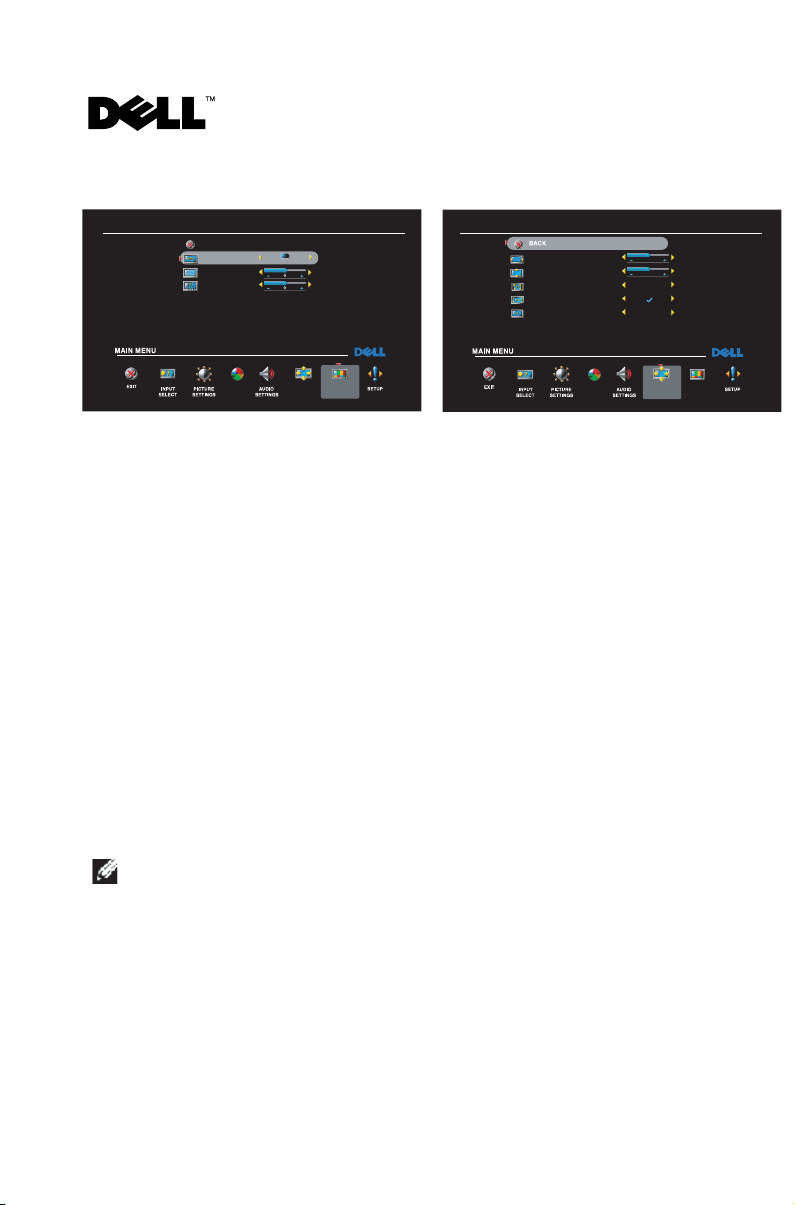
Image Settings for PC Connectivity
IMAGE SETTINGS
BACK
AUTO ADJUST
PHASE
PIXEL CLOCK
COLOR
SETTINGS
Fig. 1
YES NO
SIZE&
POSITION
IMAGE
SETTINGS
SIZE AND POSITION
H.POSITION
V.POSITION
FULL ASPECT RATIO
FULL SCREEN
1:1
Fig. 2
COLOR
SETTINGS
50
50
SIZE&
POSITION
IMAGE
SETTINGS
In case VGA/DVI inputs default settings do not provide satisfactory image,
refer to the following for additional information on image adjustment features.
Auto Adjust - Allows the monitor to self-adjust to the incoming video signal.
After using Auto Adjustment, with VGA input, you can further tune your monitor
by using the Pixel Clock (Coarse) and Phase (Fine) controls under Image Settings.
menu, see Fig. 1.
Phase - Use the VOL - and VOL + buttons to make adjustments.
(Minimum: 0 ~ Maximum: 63)
Pixel Clock - Use the VOL - and VOL + buttons to make adjustments.
(Minimum: 0 ~ Maximum: 100)
If satisfactory results are not obtained using the Phase adjustment,
use Pixel Clock (Coarse) and then use Phase (fine), again.
NOTE: Pixel Clock (Coarse) may change the width of the display image.
Use the H.Position/V.Position of the Size & Position menu
to center the display image on the screen, see Fig. 2.
Information in this document is subject to change without notice.
© 2006 Dell Inc. All rights reserved.
Reproduction in any manner whatsoever without the written permission of Dell Inc. is strictly forbidden.
Trademarks used in this text: Dell and the DELL logo are trademarks of Dell Inc.
Other trademarks and trade names may be used in this document to refer to either the entities
claiming the marks and names or their products. Dell Inc. disclaim s any proprietary interest in
trademarks and trade names other than its own.
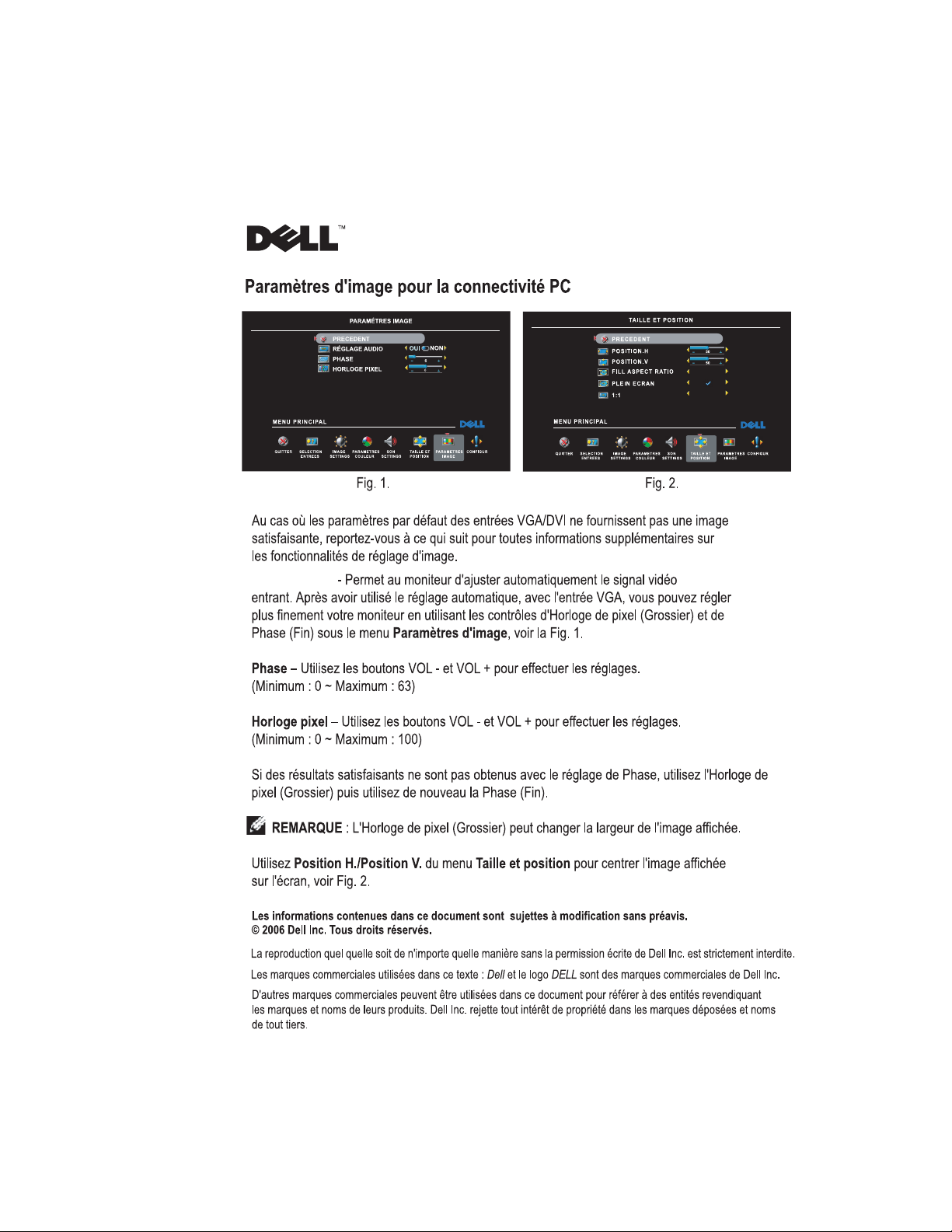
Réglage audio
