Page 1
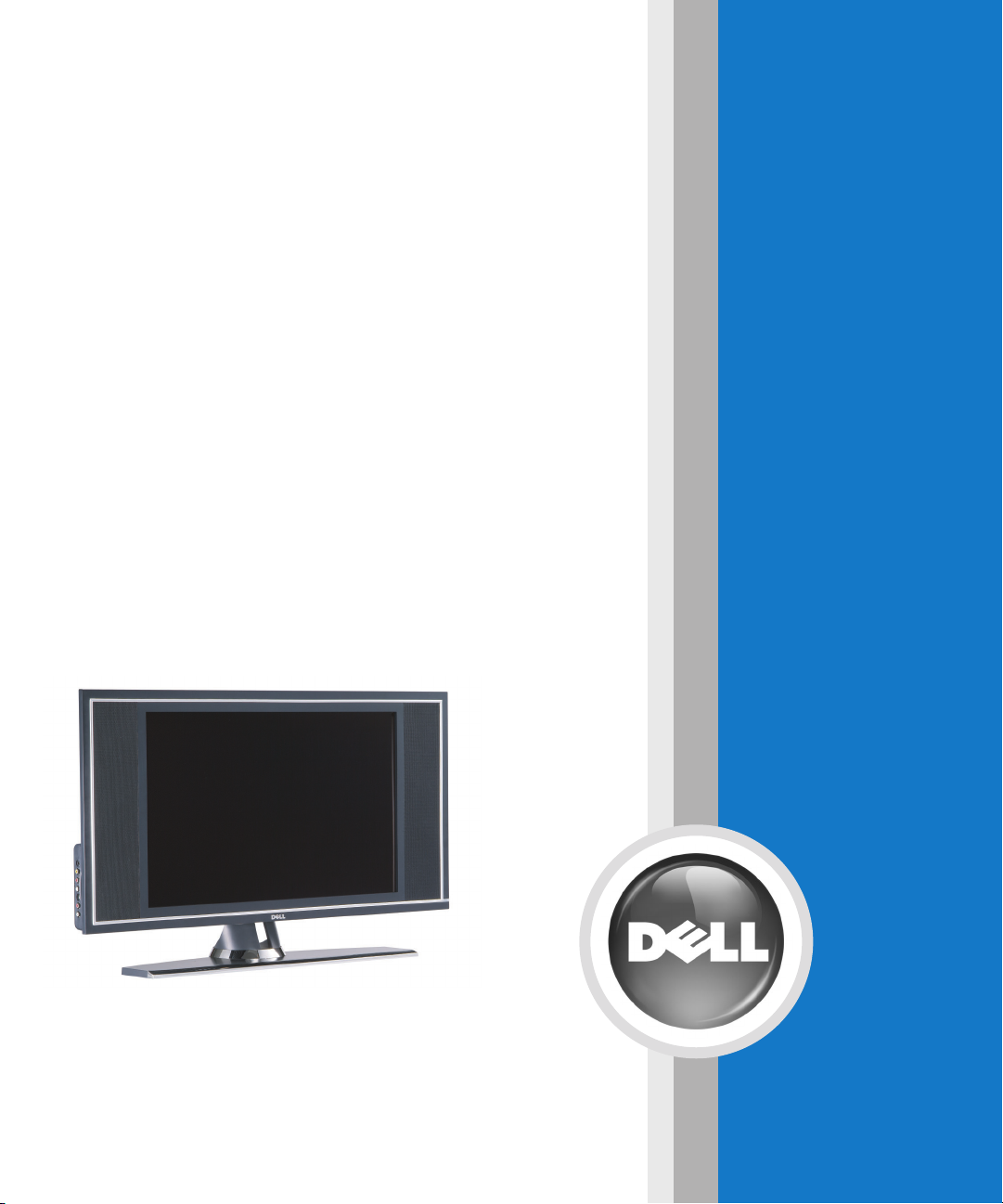
Dell™W2600 26” LCD TV
Téléviseur LCD Dell W2600 66 cm
LCD-Fernsehgerätes Dell W2600 (26 Zoll)
TV LCD 26" DellTMW2600
DellTMW2600 de 26 pulgadas
Owner’s Manual
Model W2600
TM
www.dell.com | support.dell.com
Page 2
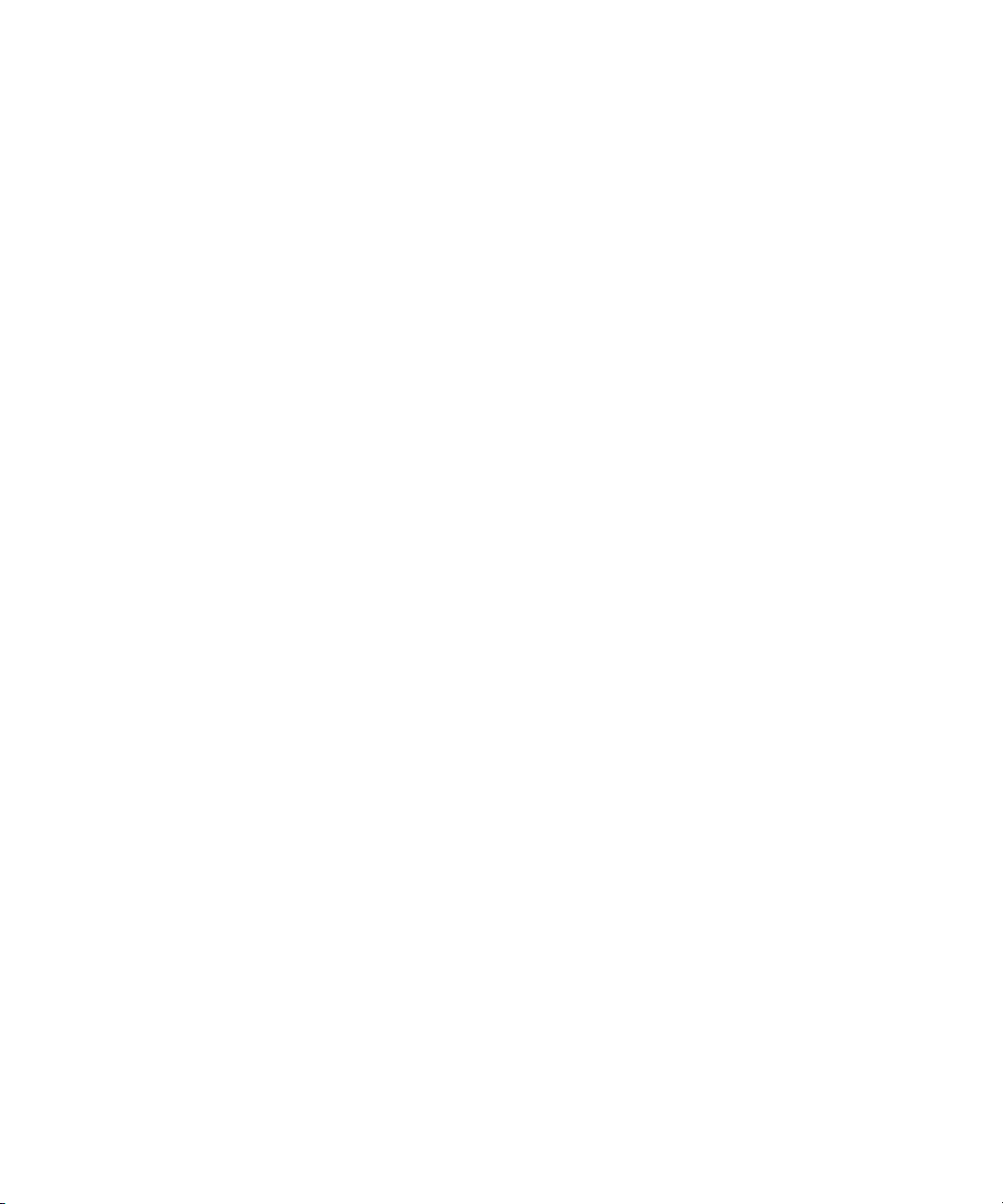
Dell™ W2600 26" LCD TV
Owner’s Manual
Model W2600
www.dell.com | support.dell.com
Page 3
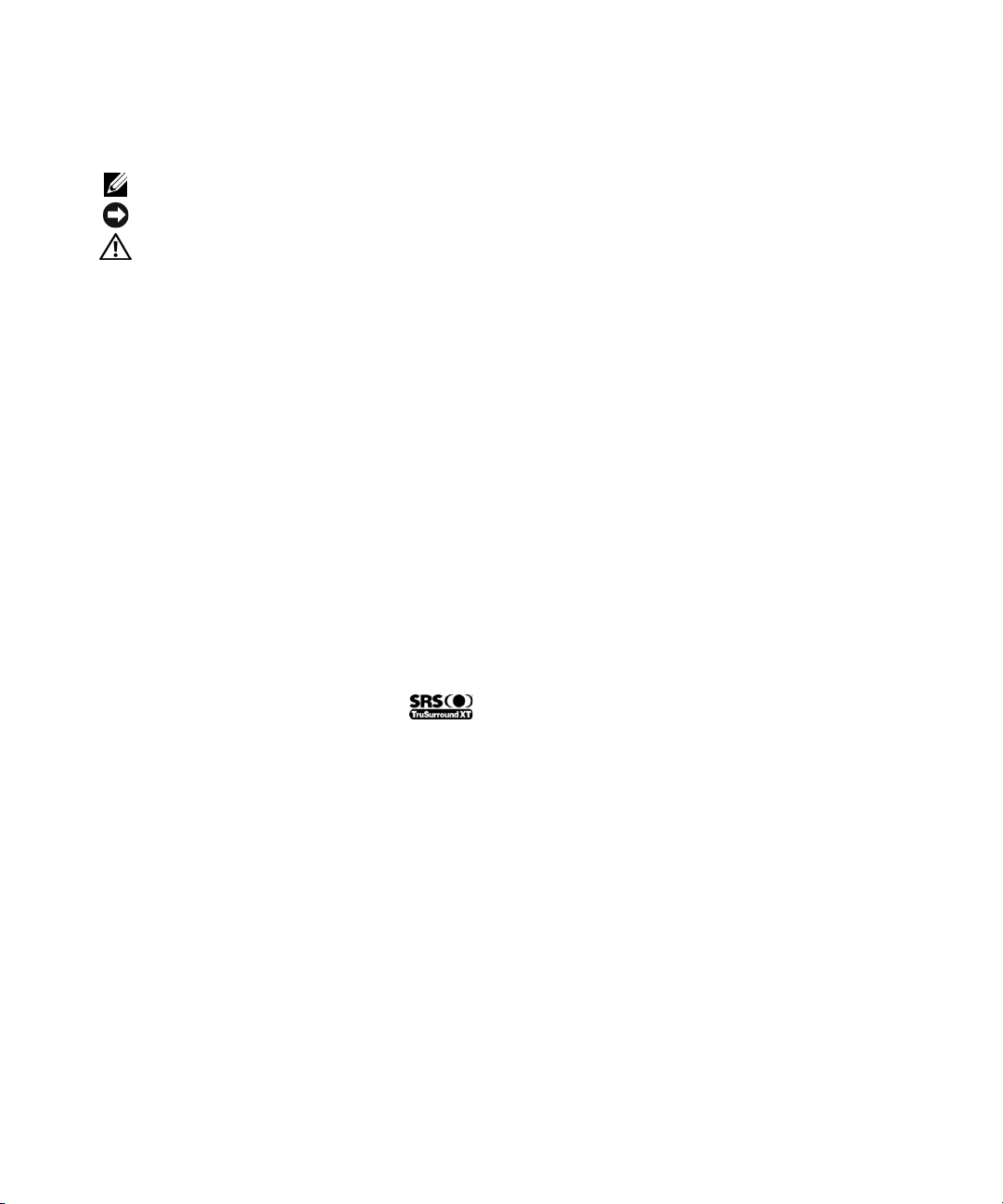
Notes, Notices, and Cautions
NOTE: A NOTE indicates important information that helps you make better use of your TV.
NOTICE: A NOTICE indicates either potential damage to hardware and tells you how to avoid the problem.
CAUTION: A CAUTION indicates a potential for property damage, personal injury, or death.
____________________
Information in this document is subject to change without notice.
© 2004 Dell Inc. All rights reserved.
Reproduction in any manner whatsoever without the written permission of Dell Inc. is strictly forbidden.
Trademarks used in this text: Dell, the DELL logo; TruSurround XT, SRS, and (o) symbol are trademarks of SRS Labs, Inc.;
Microsoft and Windows are registered trademarks of Microsoft Corporation.
Other trademarks and trade names may be used in this document to refer to either the entities claiming the marks and names or their products.
Dell Inc. disclaims any proprietary interest in trademarks and trade names other than its own.
August 2004 Rev. A00
Page 4
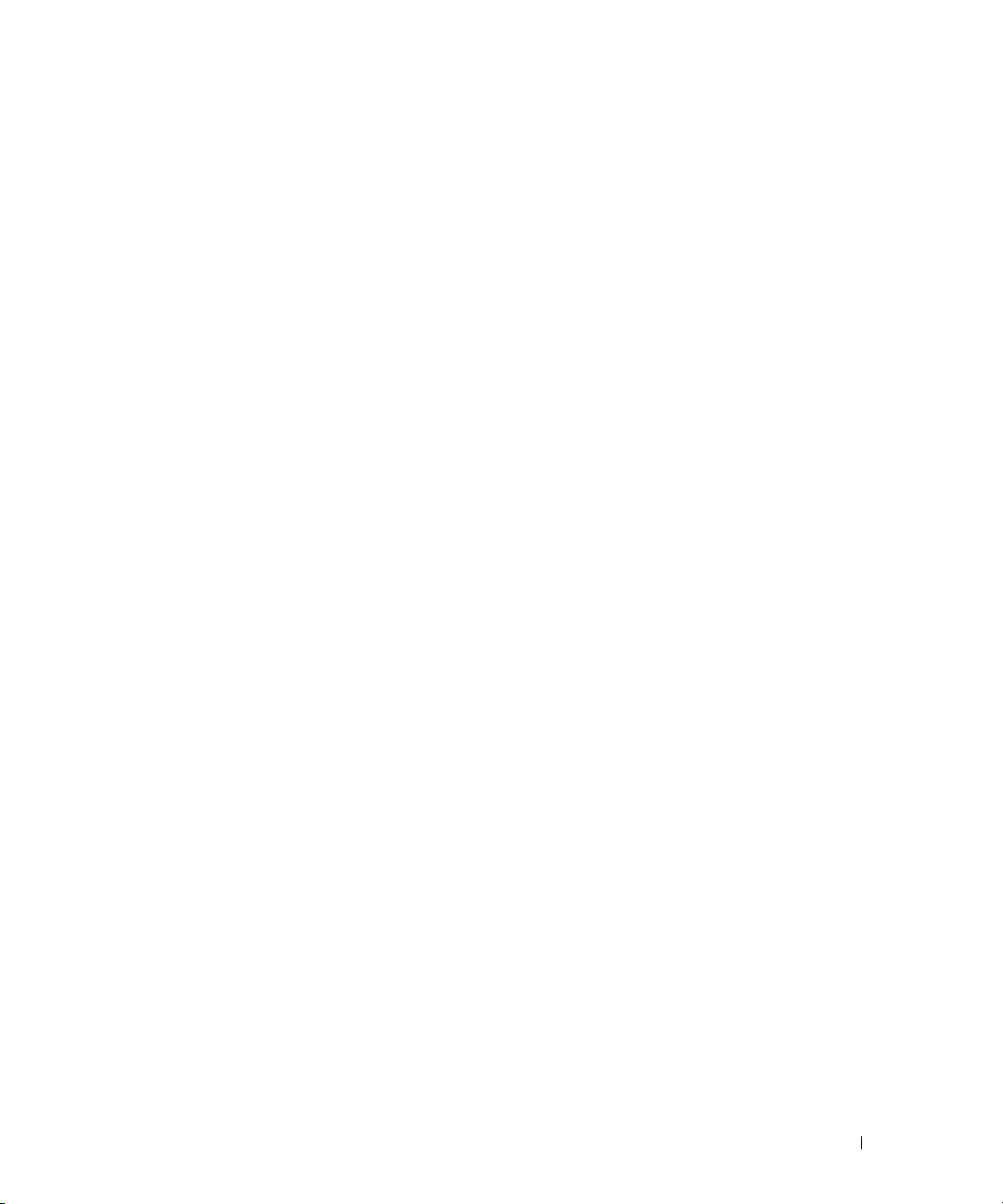
Contents
1 About Your TV
Front View. . . . . . . . . . . . . . . . . . . . . . . . . . . . . . . . . 5
Right Side View
Left Side View
Bottom View
Package Contents
Caring for Your TV
. . . . . . . . . . . . . . . . . . . . . . . . . . . . . . 6
. . . . . . . . . . . . . . . . . . . . . . . . . . . . . . . 7
. . . . . . . . . . . . . . . . . . . . . . . . . . . . . . . . 8
. . . . . . . . . . . . . . . . . . . . . . . . . . . . . 9
. . . . . . . . . . . . . . . . . . . . . . . . . . . . . 11
2 Setting Up Your TV
Proper Location for Your TV . . . . . . . . . . . . . . . . . . . . . . . . 13
Connecting Your TV
. . . . . . . . . . . . . . . . . . . . . . . . . . . . 13
3 Your Remote Control
Installing Batteries . . . . . . . . . . . . . . . . . . . . . . . . . . . . 23
Using Your Remote Control
Using Your TV With a Universal or Learning Remote Control
. . . . . . . . . . . . . . . . . . . . . . . . . 24
. . . . . . . . . 27
4 Using the On-Screen Display
Using Your Remote Control With the OSD . . . . . . . . . . . . . . . . . . 29
Selecting Your OSD Language
Input Select Menu
Picture Menu
Audio
. . . . . . . . . . . . . . . . . . . . . . . . . . . . . . . . . . . 32
PIP/POP/PBP
. . . . . . . . . . . . . . . . . . . . . . . . . . . . . 30
. . . . . . . . . . . . . . . . . . . . . . . . . . . . . . . 31
. . . . . . . . . . . . . . . . . . . . . . . . . . . . . . . 32
. . . . . . . . . . . . . . . . . . . . . . . 30
Contents 3
Page 5
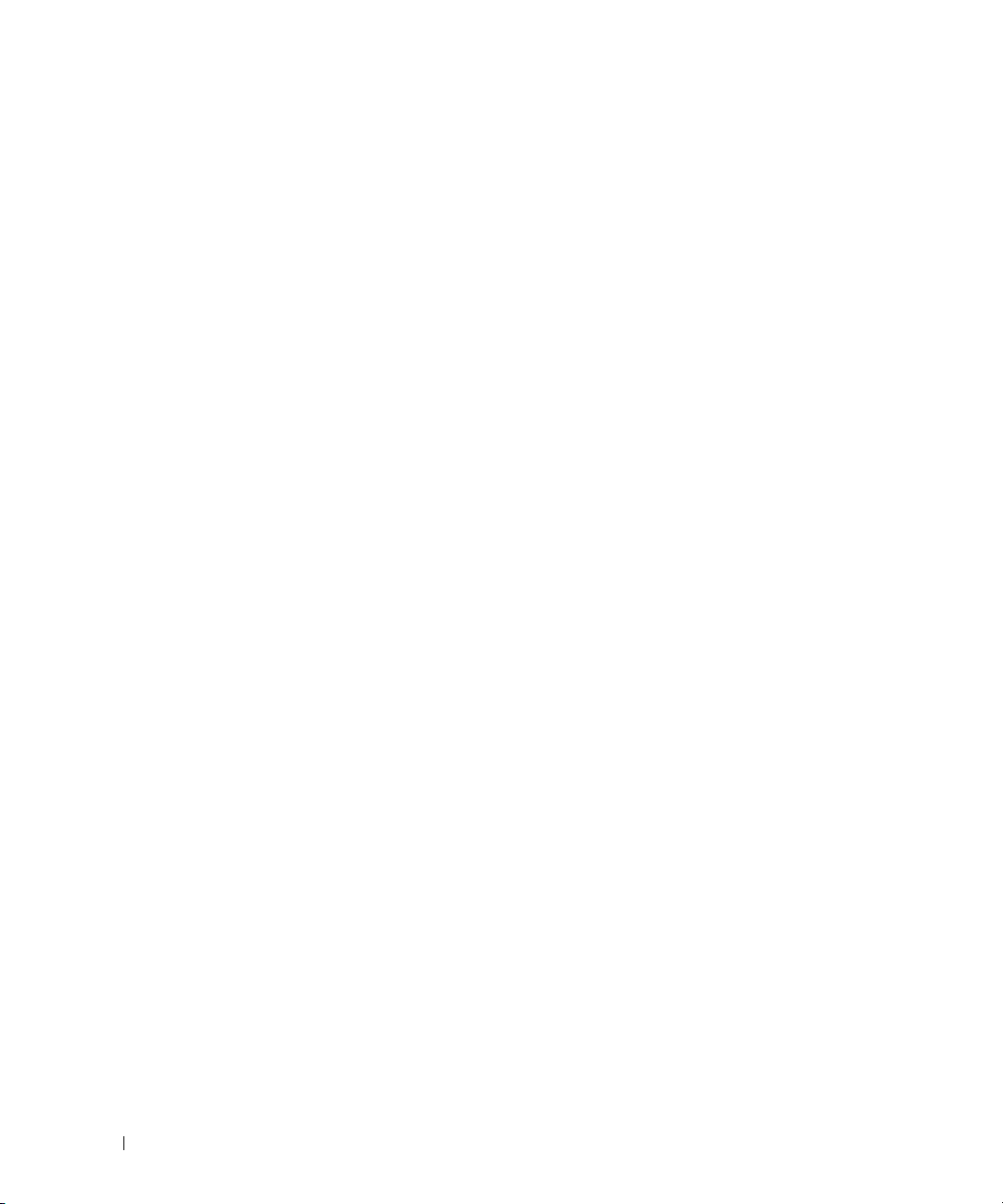
Teletext . . . . . . . . . . . . . . . . . . . . . . . . . . . . . . . . . . 33
Sleep Timer
OSD Setup
Card Reader
. . . . . . . . . . . . . . . . . . . . . . . . . . . . . . . . 33
. . . . . . . . . . . . . . . . . . . . . . . . . . . . . . . . . 34
. . . . . . . . . . . . . . . . . . . . . . . . . . . . . . . . 34
5 Troubleshooting Your TV
Troubleshooting Tips. . . . . . . . . . . . . . . . . . . . . . . . . . . . 37
General Problems
OSD Messages
Remote Control Problems
Problems With the Card Reader
. . . . . . . . . . . . . . . . . . . . . . . . . . . . . 38
. . . . . . . . . . . . . . . . . . . . . . . . . . . . . . 42
. . . . . . . . . . . . . . . . . . . . . . . . . 43
. . . . . . . . . . . . . . . . . . . . . . 43
Using the Self-Test Feature When Your TV is Connected
to Your Computer
Problems When Using the TV as a Monitor
. . . . . . . . . . . . . . . . . . . . . . . . . . . . . 44
. . . . . . . . . . . . . . . . . 44
6 Specifications for Your TV
Index . . . . . . . . . . . . . . . . . . . . . . . . . . . . . . . . . . . . 51
4 Contents
Page 6

About Your TV
Front View
2
1
1 IR receiver Senses the signal from the remote control
2 Power indicator light (LED) The light is blue when the TV is on and amber when the TV
is in power save mode
About Your TV 5
Page 7
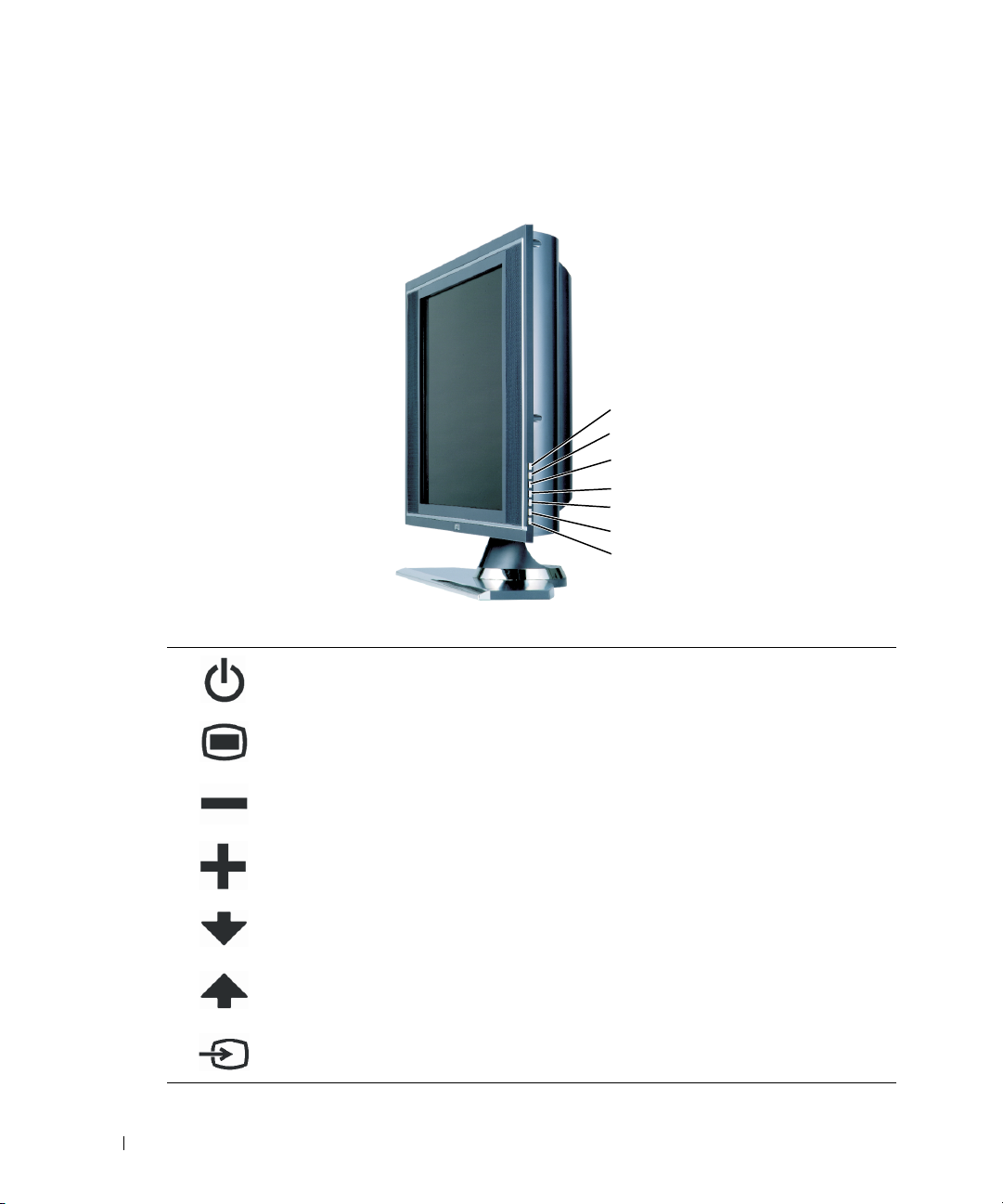
Right Side View
www.dell.com | support.dell.com
1
Power button
2
OSD menu button
3
Volume button
4
Volume button
5
Channel button
7
6
5
4
3
3
2
1
Push to turn the TV on and off
Push to enable the on-screen display (OSD)
Push to decrease the volume or navigate through the on-screen
display (OSD)
Push to increase the volume or navigate through the OSD
Push to select the previous channel or navigate through
the OSD
6
7
6 About Your TV
Push to select the next channel or navigate through the OSD
Channel button
Push to display the Input Select menu
Input Select button
Page 8
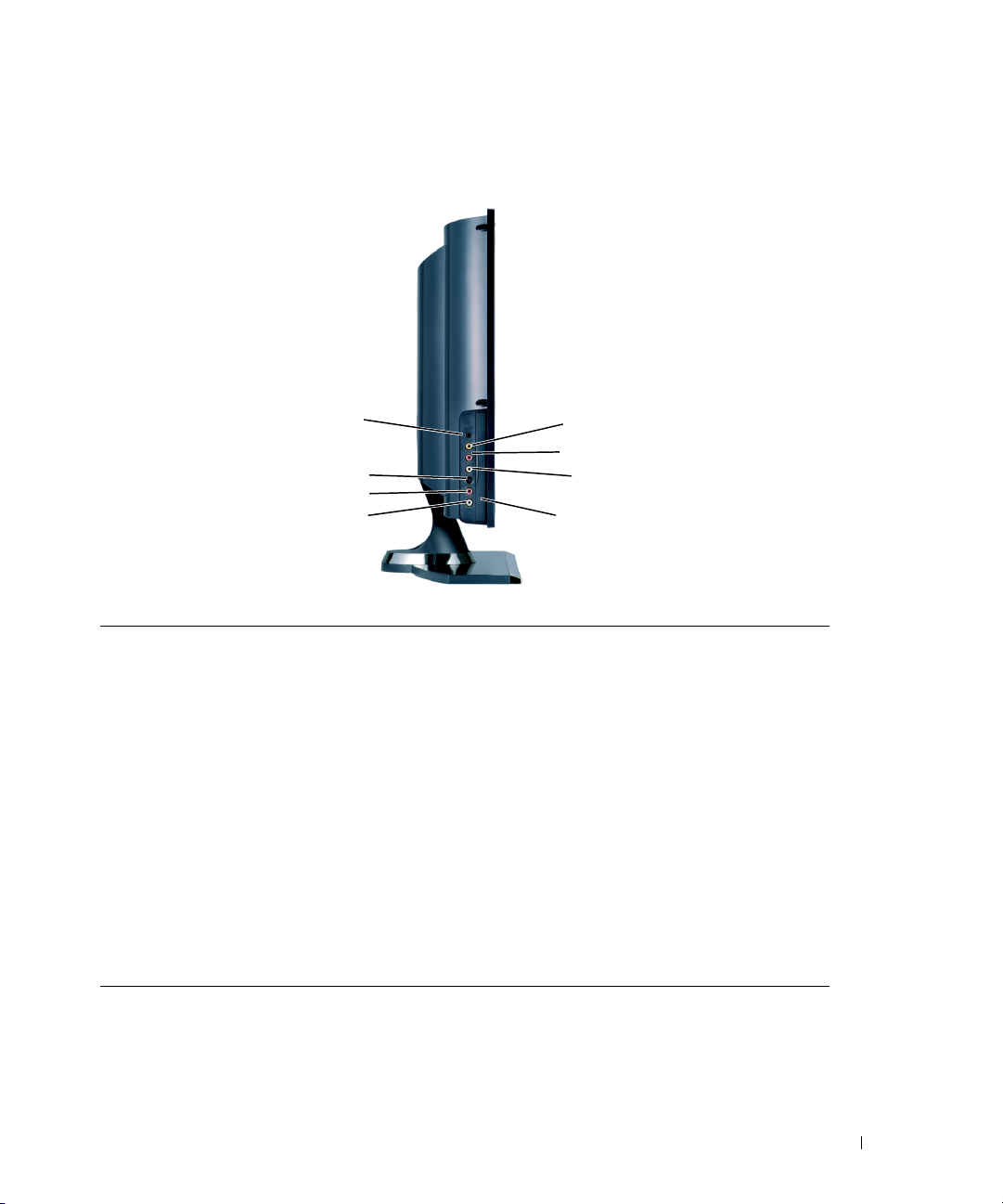
Left Side View
8
7
6
5
1 Composite video connector (AV1) Use the side composite connector for devices you connect
occasionally such as a video game system
2 R (composite right audio
connector)
3 L (composite left audio connector) Use the audio connector if you have connected a device to
4 Card reader panel Remove this panel if you are installing a card reader
5 L (S-Video left audio connector) Use the audio connector if you have connected a device to
6 R (S-Video right audio connector) Use the audio connector if you have connected a device to
7 S-Video connector (AV3) Use the side S-Video connectors for devices that you connect
8 Headphone connector Connect headphones
Use the audio connector if you have connected a device to
composite connector (AV1)
composite connector (AV1)
the S-Video connector (AV3)
S-Video connector (AV3)
occasionally, such as a camcorder
1
2
3
4
About Your TV 7
Page 9
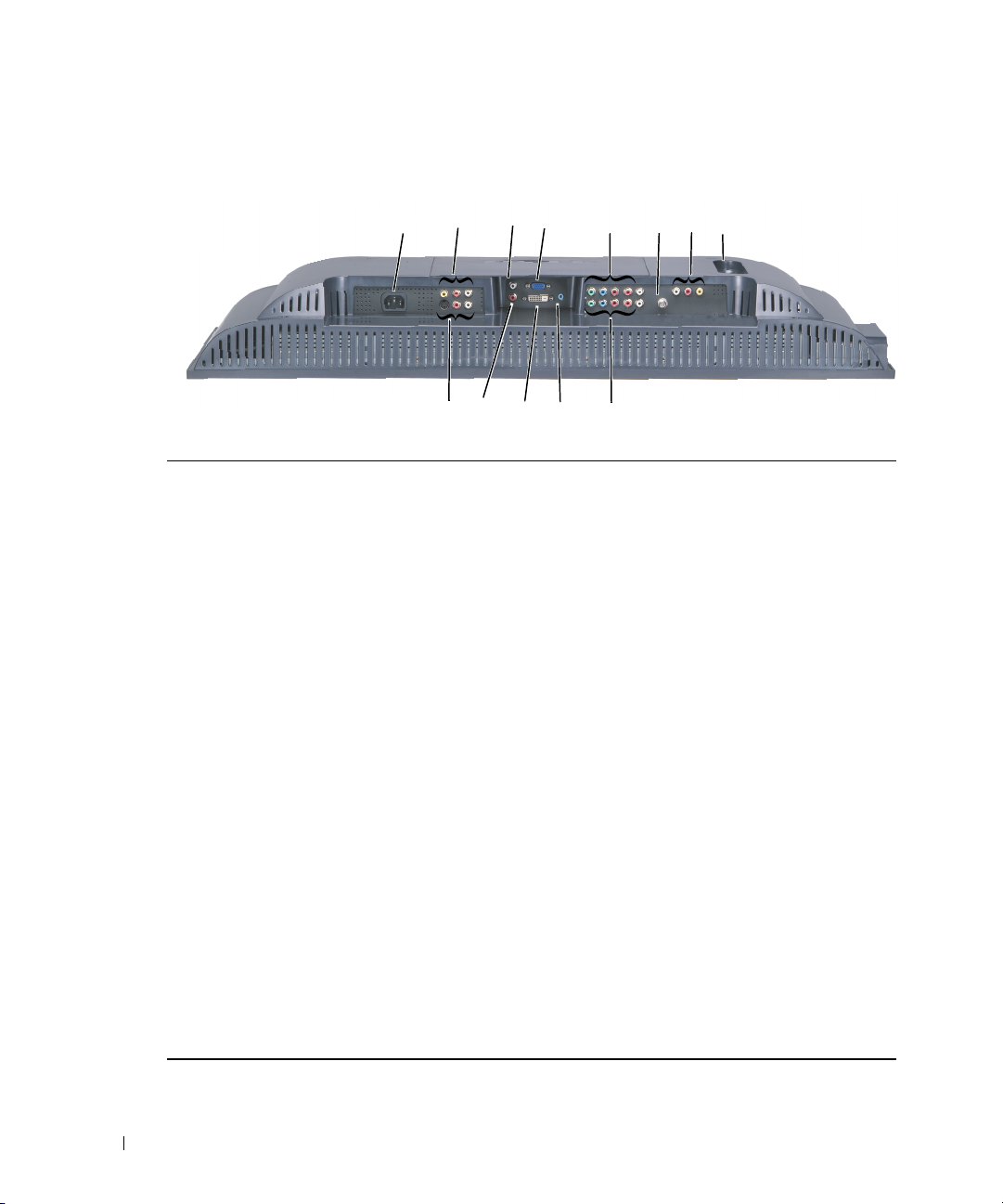
Bottom View
www.dell.com | support.dell.com
1 Power connector Connect your power cord.
2 Composite video and audio
connector (AV2)
3 DVI audio connector (L) Use the DVI audio connector if you have connected a device to
4 VGA connector Use the VGA connector to use your TV as a monitor for your
5 Component audio and video
connectors (AV6)
6 ANT/Cable Connect an antenna or cable box.
7 Composite Audio/Video Out
connector
8 SCART connector Connect devices such as a DVD player or VCR.
9 Component audio and video
connector (AV5)
10 Audio connector for your computer Connect the audio cable from your computer to the TV.
11 DVI connector Connect devices such as a DVD player, set-top box, or your
12 DVI audio connector (R) Use the DVI audio connector if you have connected a device
13 S-Video connector (AV4) Connect devices such as a video game system or a DVD player.
12
13
Connect devices such as a VCR or DVD player.
the DVI connector.
computer.
Connect devices such as a DVD player, satellite or cable box.
Connect a device such as a VCR if you have connected an
antenna or cable through the ANT/Cable connector.
SCART Y/C supports S-Video out and TV Out. SCART RGB
supports RGB in.
Connect devices such as a DVD player, satellite or cable box.
computer.
to the DVI connector.
4
5
9101112
8
7
63
8 About Your TV
Page 10
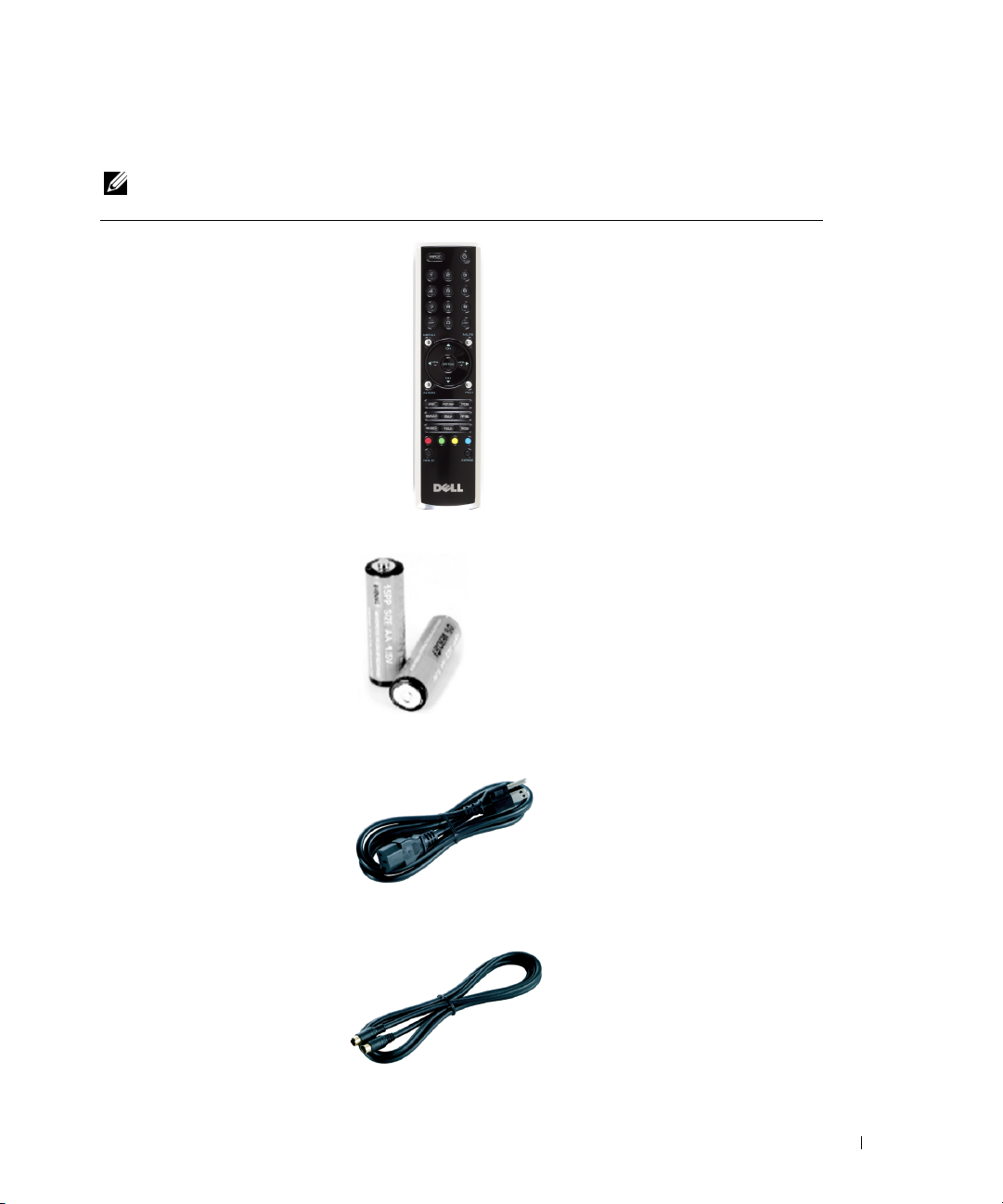
Package Contents
NOTE: Component cables are not included with the TV. If you need additional cables, contact Dell.
Remote Control
AAA batteries (2)
Power Cable
S-Video cable
About Your TV 9
Page 11
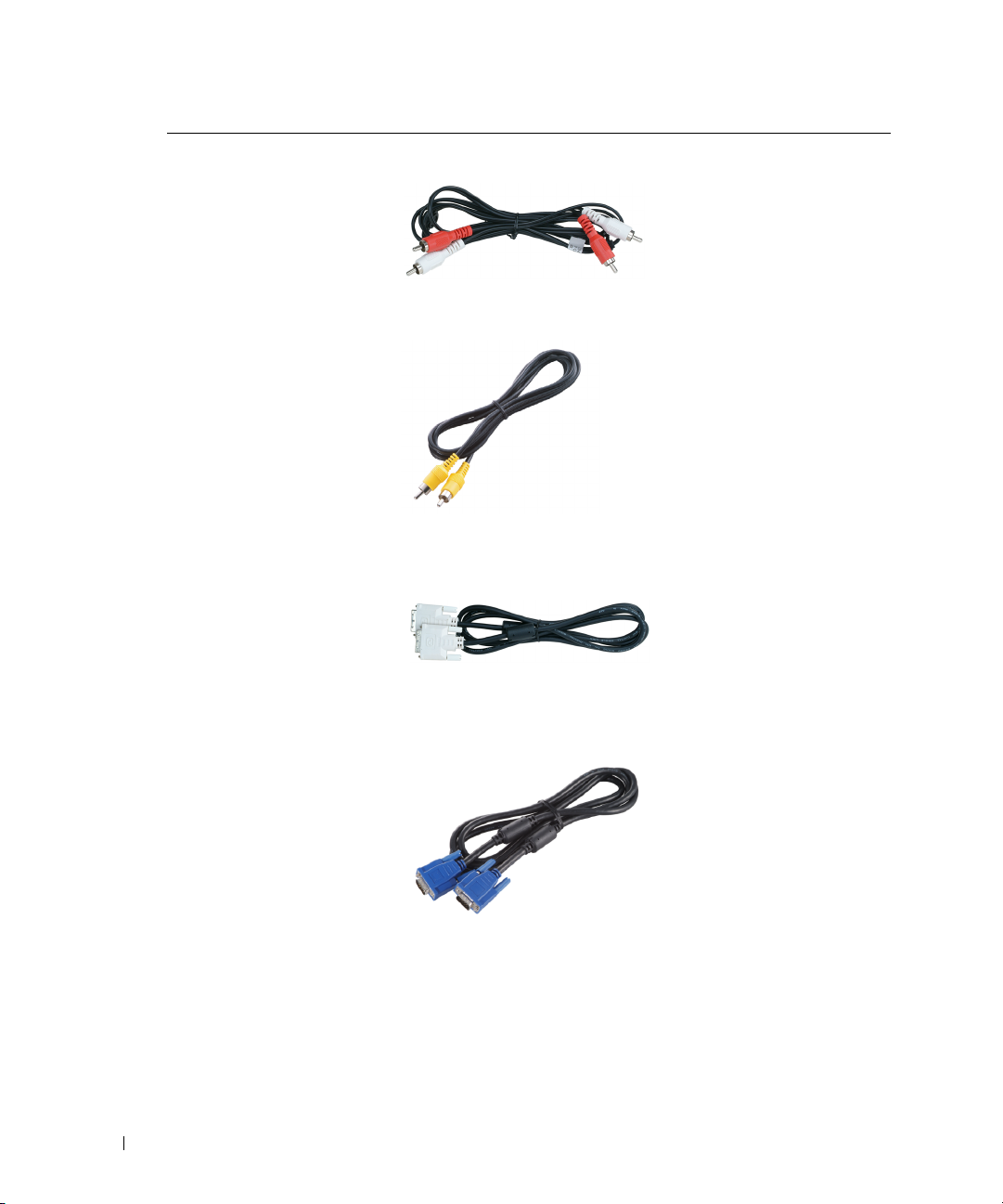
Audio cable (2)
Composite cable
www.dell.com | support.dell.com
DVI cable
VGA cable
10 About Your TV
Page 12
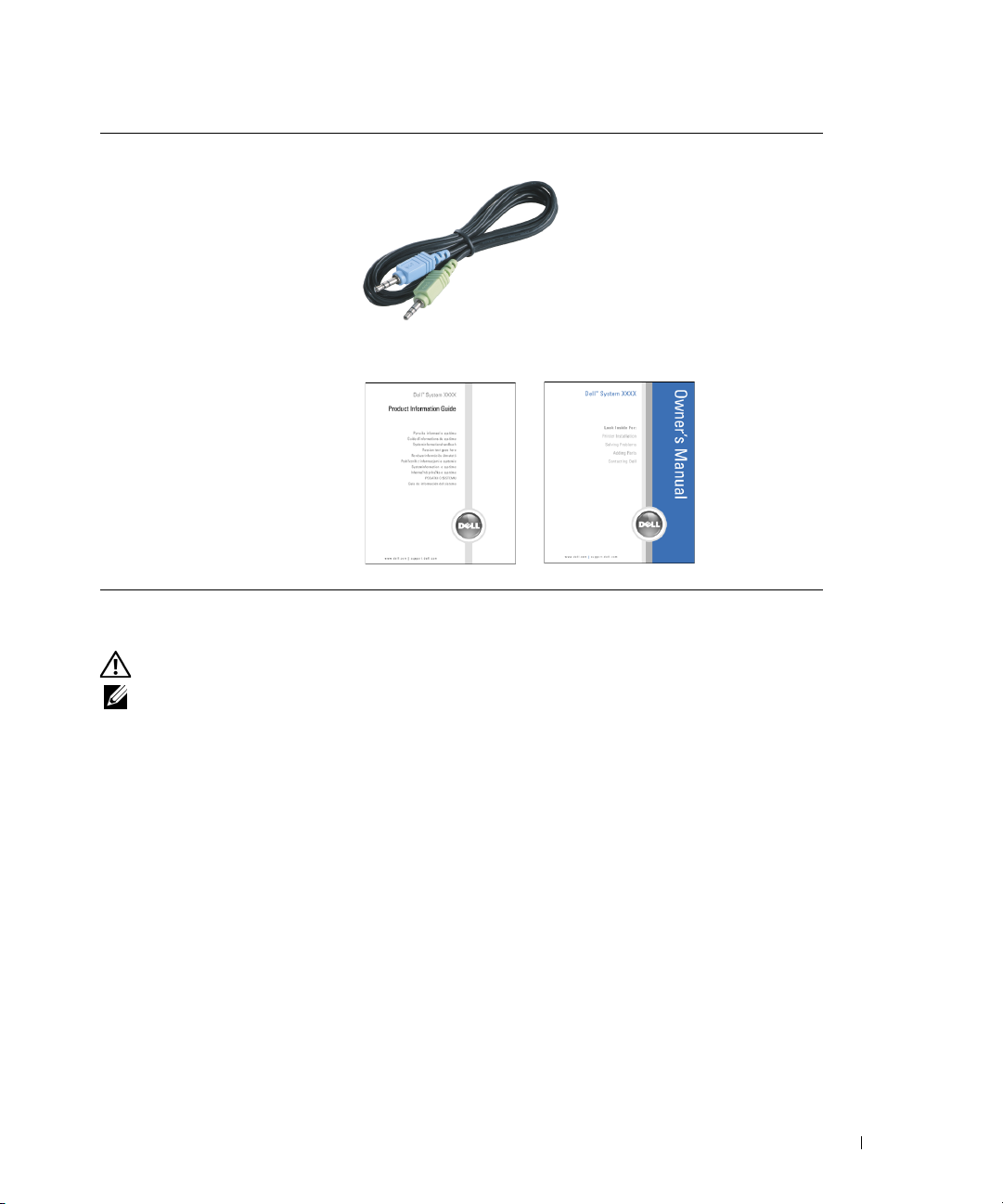
PC Audio cable
Documentation
Caring for Your TV
CAUTION: Only a licensed technician should service the TV. Do not disassemble the TV.
NOTE: Before cleaning the TV, unplug it from the electrical outlet.
• To clean the surface of the panel, lightly dampen a soft, clean, lint-free cloth with water.
• To clean the TV cabinet, use a cloth lightly dampened with a mild detergent.
• Do not use chemicals such as benzene, thinner, ammonia, or any type of abrasive cleaner.
• Do not use compressed air to clean the TV.
About Your TV 11
Page 13
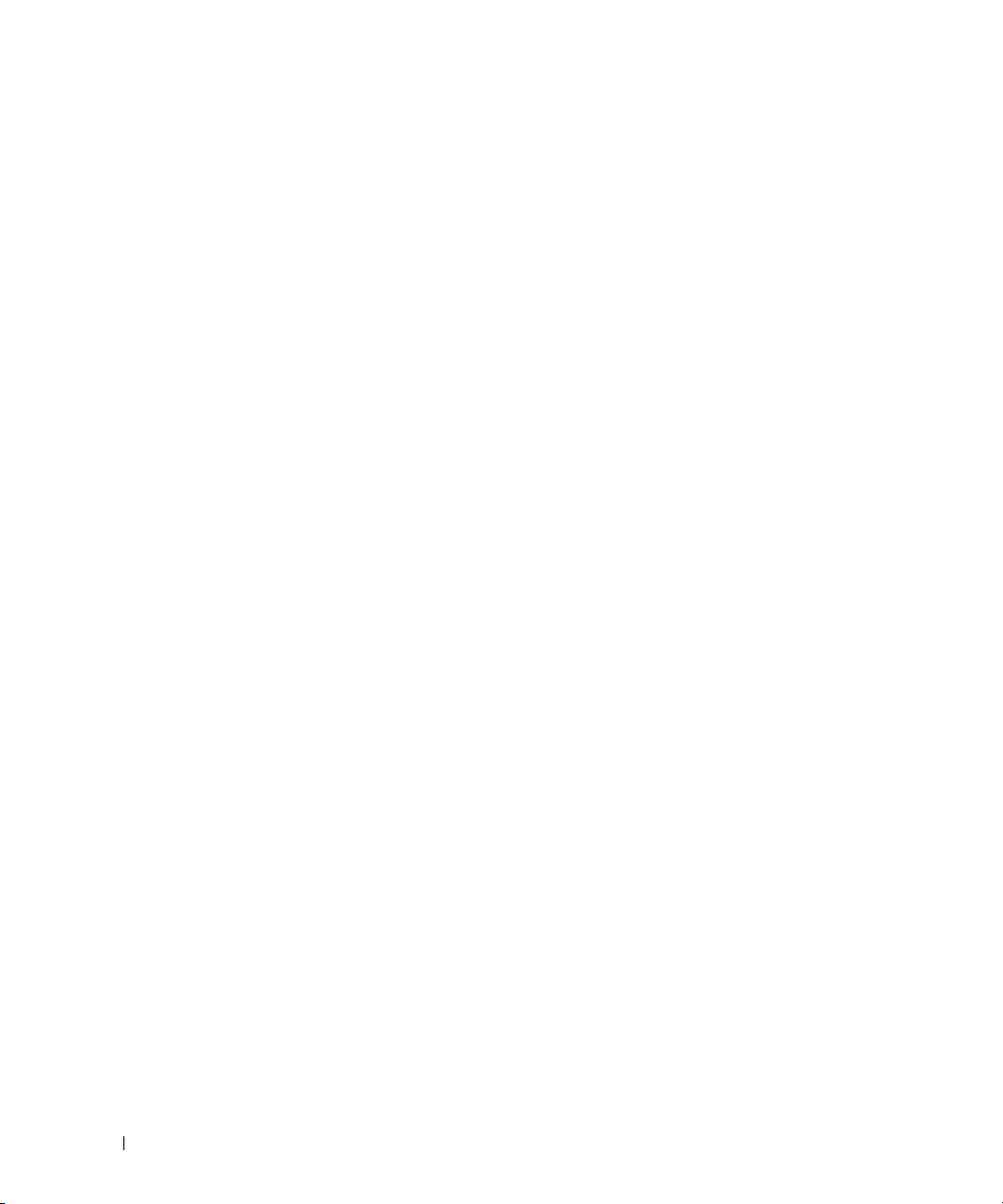
www.dell.com | support.dell.com
12 About Your TV
Page 14
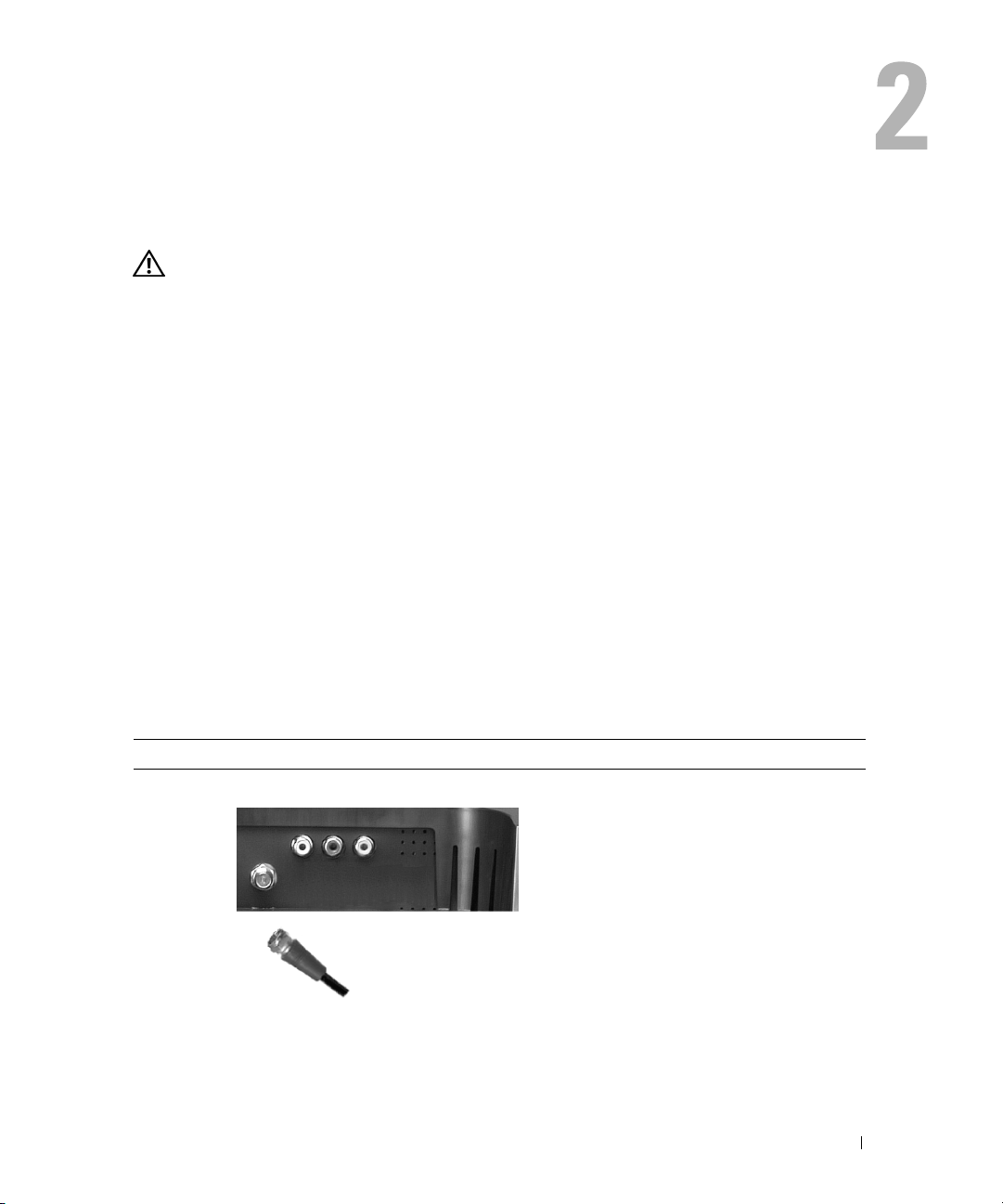
Setting Up Your TV
CAUTION: Before you begin any of the procedures in this section, follow the safety instructions
located in the Product Information Guide.
Proper Location for Your TV
Consider the following environmental factors when you are deciding where to put your TV:
• Do not store or use the TV in locations that are exposed to high heat, direct sunlight,
or extreme cold.
• Avoid moving the TV between locations with extreme temperature differences. For more
information, see Specifications.
• Do not subject the TV to severe vibration or high impact conditions. Do not place the TV
inside a car trunk.
• Do not store or use the TV in locations where the TV would be exposed to high humidity
or dusty environment.
• Do not place the TV in a location where water or other liquids could spill on or into the TV.
Connecting Your TV
Your TV has five types of standard connectors.
Quality Cable and Connector When to Use
Good Coaxial (RF) carries the video and audio
through a single cable. The coaxial connector
is labeled ANT/Cable on your TV. To locate
the connector, see "Bottom View" on page 8.
Setting Up Your TV 13
Page 15
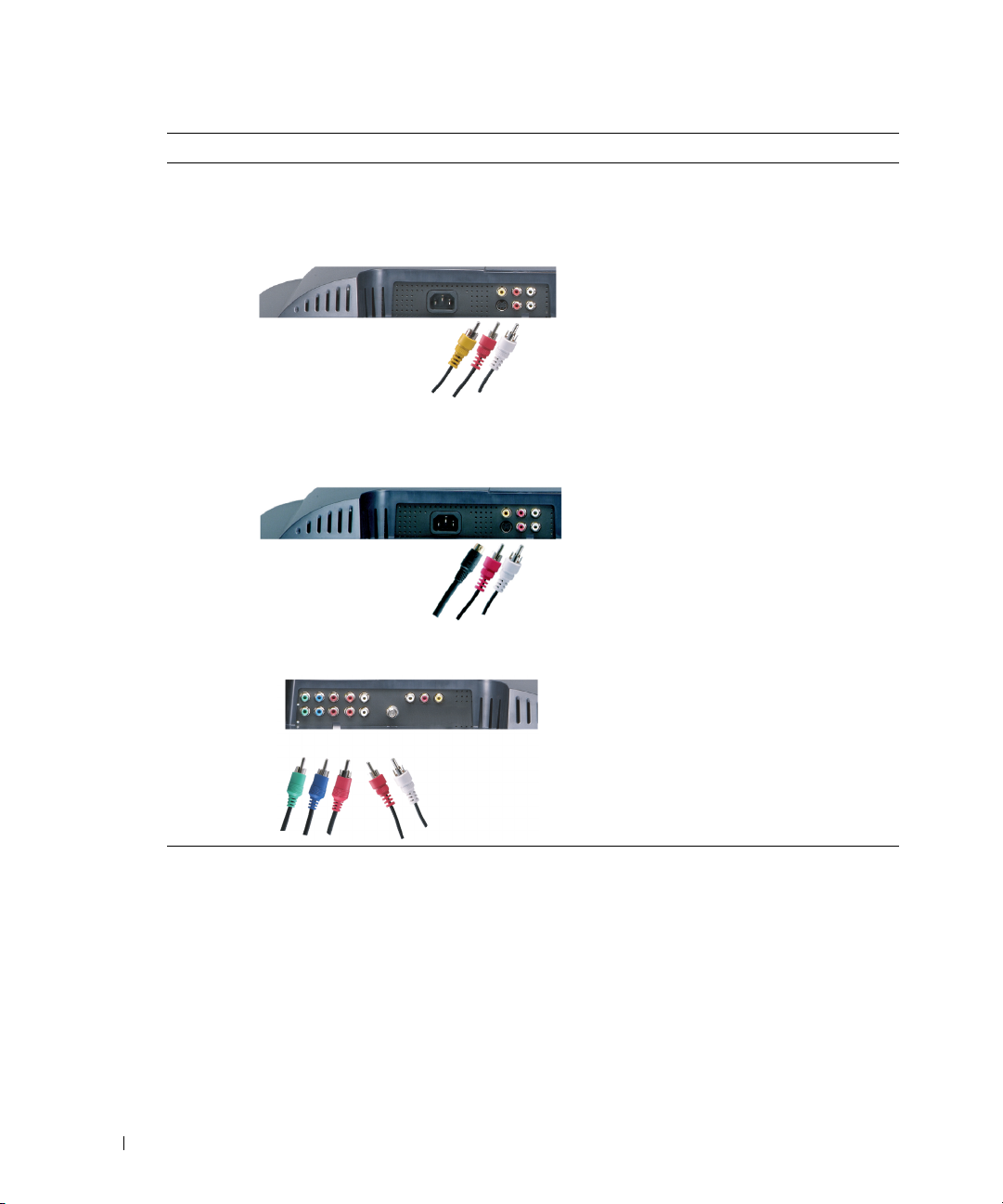
Quality Cable and Connector When to Use
Good Composite carries the video signal through
www.dell.com | support.dell.com
Better S-Video splits the video signal into two
Best Component splits the video signal into three
a single cable. If you are using a composite
video connector, you also need to connect
composite audio cables. To locate the
connector, see "Left Side View" on page 7
and "Bottom View" on page 8.
signals, black-and-white and color. If you are
using an S-Video connector, you also need to
connect the AV cables for audio.To locate the
connectors, see "Left Side View" on page 7
and "Bottom View" on page 8."
signals, two color and one black-and-white.
Ensure that you connect all five cables.
To locate the connector, see "Bottom View"
on page 8.
14 Setting Up Your TV
Page 16
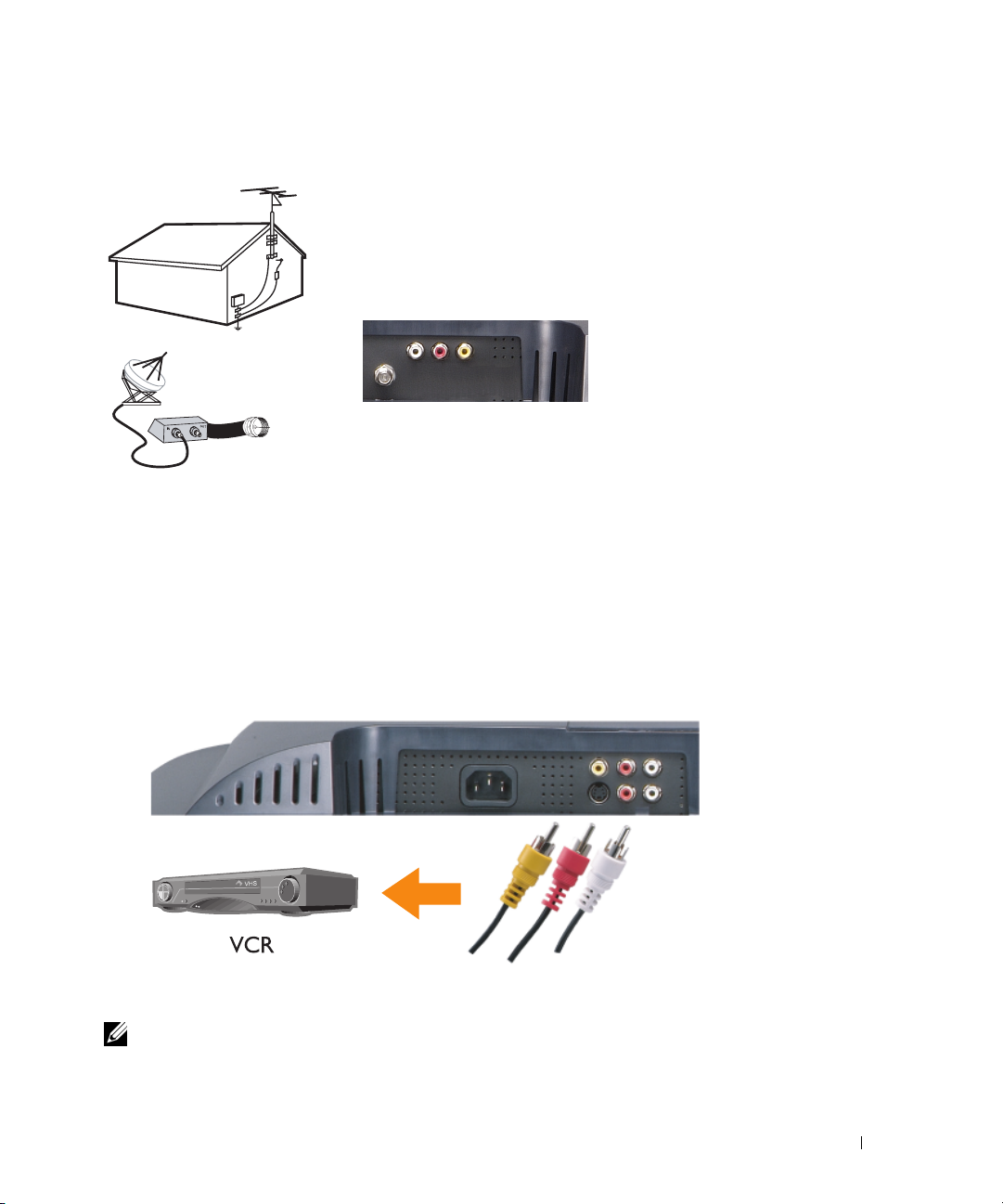
Using the ANT/Cable (Coaxial) Connector
1
Turn off the TV and unplug the power cord.
2
Connect the coaxial cable to the ANT/Cable connector of the TV.
3
Plug in the power cord for the TV and turn on the TV.
4
Enter the on-screen display (OSD) and select TV. See "Input Select Menu" on page 30.
Using the Composite Video Connector
1
Turn off the TV and unplug the power cord.
NOTE: If you are connecting a device that you want to be able to remove, such as a camcorder, use the
composite video connector on the side of the TV.
Setting Up Your TV 15
Page 17

2
Connect your device including the audio cables.
3
Plug in the power cords for the TV and devices and turn them on.
4
Enter the OSD and select the proper composite input. See "Input Select Menu" on page 30.
Using the S-Video Connector
www.dell.com | support.dell.com
1
Turn off the TV and unplug the power cord.
NOTE: If you are connecting a device that you want to be able to remove, such as a camcorder, use the
S-Video connector on the side of the TV.
Connect your device including the audio cables.
2
3
Plug in the power cords for the TV and devices and turn them on.
4
Enter the OSD and select the proper S-Video input. See "Input Select Menu" on page 30.
16 Setting Up Your TV
Page 18

Using Component Connectors
1
Turn off the TV and unplug the power cord.
2
Connect your device including the audio cables.
3
Plug in the power cords for the TV and devices and turn them on.
4
Enter the OSD and select the proper component input. See "Input Select Menu" on page 30.
Setting Up Your TV 17
Page 19

Using the SCART Connector
www.dell.com | support.dell.com
1
Turn off the TV and unplug the power cord.
2
Connect your device.
3
Plug in the power cords for the TV and devices and turn them on.
4
Enter the OSD and select the proper component input. See "Input Select Menu" on page 30.
18 Setting Up Your TV
Page 20

Using the DVI Connector
Only one connector can be used for a computer, either VGA or DVI.
1
Turn off the TV and unplug the power cord.
2
Remove the back cover from the TV by pulling the cover toward you and lifting it away.
3
Connect the white DVI cables and the audio cables.
If you are connecting a video device, use the audio connectors (red and white) or if
you are connecting a computer use the stereo connector (green).
NOTE: Some cable boxes may have DVI connectors, but do not support using a DVI connection.
For more information, contact your cable TV company.
Setting Up Your TV 19
Page 21

4
Replace the back cover.
5
Plug in the power cords for the TV and devices and turn them on.
6
Enter the OSD and select
Using VGA
You can use your TV as a computer monitor using a VGA connector
NOTE: Only one connector can be used for a computer, either VGA or DVI.
Turn off the TV and unplug the power cord.
1
2
Remove the back cover from the TV by pulling the cover toward you and lifting it away.
www.dell.com | support.dell.com
DVI
. See "Input Select Menu" on page 30.
20 Setting Up Your TV
Page 22

3
Connect the blue VGA cable to your TV and to your computer.
4
Connect the green audio cable to the connector on the TV and to your computer.
5
Replace the back cover.
6
Plug in the power cords for the TV and devices and turn them on.
7
Enter the OSD and select the
VGA
. See "Input Select Menu" on page 30.
Setting Up Your TV 21
Page 23

www.dell.com | support.dell.com
22 Setting Up Your TV
Page 24

Your Remote Control
Installing Batteries
Before you can use your remote control, install two-AAA batteries.
1
Open the battery cover.
2
Install the batteries. Make sure that you match the + and - on the batteries with the + and symbols in the battery compartment.
3
Close the battery cover.
Your Remote Control 23
Page 25

Using Your Remote Control
www.dell.com | support.dell.com
26
25
24
23
22
21
20
19
18
17
16
15
1
2
3
4
5
6
7
8
9
10
11
12
24 Your Remote Control
14
13
Page 26

1 Power Button Turns the TV on and off
2 Number buttons Press to select a channel
3 Last Returns you to the previously viewed channel
4 Mute Press to turn off the sound. Press again to turn on the sound
5 CH (up icon) Push to view the next channel
In the OSD, use the channel button to navigate through the
menus in the on-screen display (OSD)
6 Enter Select an OSD option, confirms a channel selection, selects an
image when in card reader mode
7 CH (down icon) Push to view the previous channel
In the OSD, use the channel button to navigate through the
menus in the on-screen display (OSD)
8 Pict Cycles through the preset options for the Picture menu
9 Pos Changes the position of the Picture-In-Picture (PIP) window
10 PIP Sel Toggles between windows when you use Picture-In-Picture
(PIP), Picture-Outside-Picture (POP), or Picture-By-Picture
(PBP)
11 SAP Turns on
12 Size Cycles through the size options from the Picture menu
13 Expand Cycles through three enlargement modes:
• Top half of page in larger letters.
• Bottom half of page larger letters.
• Regular viewing
14 Hold A multi-page set automatically flips to the next page after
a specified time. This button toggles between:
• Freeze the page
• Return to automatic flipping mode
15 Teletext buttons The four standard teletext buttons
16 Sleep Turns on the sleep timer
17 Tele Cycles through three Teletext modes:
18 Swap Swaps images when using PIP, POP, or PBP
19 PIP Enters and exits PIP mode
Second Audio Program (SAP)
•On
• Mix (Teletext and program simultaneously)
•Off
Your Remote Control 25
Page 27

20 POP PBP Enters and exits POP or PBP mode
21 Audio Cycles through the preset Audio options
22 Vol + Increases the volume
23 Vol - Decreases the volume
24 Menu Enters and exits the OSD main menu
25 Disp Displays information about your TV (for example,
www.dell.com | support.dell.com
26 Input Enters and exits the Input Select menu
In the OSD, use the volume button to navigate through
the menus.
In the OSD, use the volume button to navigate through
the menus.
in TV Mode displays the channel you are watching)
26 Your Remote Control
Page 28

Using Your TV With a Universal or Learning Remote Control
Preprogrammed universal remote controls can be programmed to control the following functions
on your Dell TV:
•Power
• Channel Up (+)
• Channel Down (-)
• Volume Up (+)
• Volume Down (-)
• Mute
• Input Select
NOTE: Future preprogrammed universal remote controls may be able to control more functions.
You can program universal remote controls to work with your Dell TV in the following ways:
• If the remote control manual lists codes by manufacturer, the TV can work with Philips codes.
• If the remote control has a search function, this function may be used to find the correct
code.
• If the remote control has a learning function, you can program specific buttons on it from
the Dell remote control, in addition to those buttons listed above.
NOTE: See the remote control documentation for specific instructions for your universal remote control.
Your Remote Control 27
Page 29

www.dell.com | support.dell.com
28 Your Remote Control
Page 30

Using the On-Screen Display
Your TV has an on-screen display (OSD) that allows you to select the proper input source, make
adjustments to the image and audio settings, select to view Picture-In-Picture, Picture-OutsidePicture, and Picture-By-Picture. The OSD also allows you to chose how to view the images when
using the card reader and to make adjustments to the image if you are using the TV as your
computer monitor.
Using Your Remote Control With the OSD
NOTE: You can access and make selections to the OSD using the volume and channel buttons on the
side panel of the TV or the remote control. Except where noted, this section describes how to use the
OSD with the remote control.
1
To enter the OSD, press the
Nine icons appear along the bottom of the screen.
MAIN MENU
Menu
button.
EXIT
2
INPUT
SELECT
Use the left and right buttons (volume buttons) to move between the icons.
PICTURE
AUDIO
PIP/POP
PBP
SIZE
TELETEXT
SLEEP
TIMER
SETUP
The icon appears highlighted as you move through the menu.
3
To select an option, push the
4
In the option menu, use the up and down (channel) buttons to move through the
Enter
button when the icon is highlighted.
various settings.
NOTE: A red arrow appears next to the setting as you navigate through the options. A check mark
appears next to the option that is selected.
Using the On-Screen Display 29
Page 31

5
Use the up and down buttons (channel buttons) and the
select settings.
NOTE: You can select Exit to return to the main menu or press Menu to exit the OSD.
After you have made your selections, select the
6
7
To exit the OSD, press
Selecting Your OSD Language
1
Press
Menu
2
Select
Setup
3
In the
www.dell.com | support.dell.com
Setup
appear in.
Input Select Menu
The
Input Select
video equipment connected. Press
You can also press
Enter
button to adjust or
Exit.
Menu
on the remote or select
Exit
from the main menu.
to enter the OSD.
.
menu, select
Language
and select the language that you want the OSD to
menu allows you to select the proper source based on how you have your TV and
Input
Menu
and select
on the remote to go directly to the
Input Select
from the main menu.
Input Select
menu.
EXIT
VGA
DVI
TV
AV1 (COMPOSITE 1)
AV2 (COMPOSITE 2)
AV3 (SVIDEO 1)
AV4 (SVIDEO 2)
AV5 (COMPONENT 1)
AV6 (COMPONENT 2)
SCART Y/C
SCART RGB
CARD READER
SHOW INPUTS
TV — Select when you have your antenna or cable connected to the ANT/Cable connector. See "Bottom
View" on page 8 for the location of the ANT/Cable connector.
30 Using the On-Screen Display
INPUT SELECT
ALL ACTIVE
NOTE: Show Inputs allows you to
select Active or All. Active searches for
which connectors are being used. The
available input sources appear in white
and input sources that are not available
appear in grey. All shows all the input
sources and allows you to select all the
input sources even if you do not have a
device connected.
VGA — Select when your TV is being
used as a computer monitor and you
have connected the computer using
a VGA cable. See "Bottom View" on
page 8 for the location of the VGA
connector.
DVI — Select when you have a device,
such as a set-top box, connected to the
DVI connector. See "Bottom View" on
page 8 for the location of the DVI
connector.
Page 32

AV1 — Select when you have a video device, such as a video game system, connected to the composite
connector on the side of the TV. See "Left Side View" on page 7 for the location of the composite
connector.
AV2 — Select when you have a video device, such as a DVD player, connected to the composite connector
on the back of the TV. See "Bottom View" on page 8 for the location of the composite connector.
AV3 — Select when you have a video device, such as a VCR, connected to the S-Video connector on the
side of the TV. See "Left Side View" on page 7 for the location of the S-Video connector.
AV4 — Select when you have a video device, such as a DVD player, connected to the S-Video connector
on the back of the TV. See "Bottom View" on page 8 for the location of the S-Video connector.
AV5 — Select when you have a video device, such as a satellite receiver, connected to the component
connector. See "Bottom View" on page 8 for the location of the component connector.
AV6 — Select when you have a video device, such as a DVD player, connected to the component
connector. See "Bottom View" on page 8 for the location of the component connector.
SCART — Select when you have a video device, such as a DVD player, connected to the SCART
connector on the back of the TV. See "Bottom View" on page 8 for the location of the composite connector.
NOTE: In OSD Settings, located in the Setup menu, you can set the Input Select to display the device
that you have attached. For example, AV2 would say DVD when you view the Input Select menu.
Picture Menu
PICTURE
BACK
PRESET
BRIGHTNESS
CONTRAST
SHARPNESS
COLOR TEMP.
COLOR TINT
COLOR SATURATION
HORIZONTAL SHIFT
• Natural: the native panel temperature
• Normal: 6500K
• Blue: 9300K
• Red: 5700K
PERSONAL
38
38
3
NATURAL
38
38
38
If you select one of the following
preset image settings, the individual
settings are automatically updated
to provide the best picture for the
selected content:
•Movies
•Sports
•Weak Signal
•Multimedia
If you select
Personal
, you can
adjust the individual settings,
such as
Brightness
and
Color
.
The color temperature presets are:
Using the On-Screen Display 31
Page 33

Audio
BACK
MIDNIGHT MODE
EQUALIZER MODE
TREBLE
www.dell.com | support.dell.com
If you select
Use
BASS
TV OUT VOLUME
PROGRAM
MUTE
Personal
Program
to select
PIP/POP/PBP
You can view multiple active sources simultaneously using Picture-In-Picture (PIP), PictureOutside-Picture (POP), or Picture-By-Picture (PBP).
AUDIO
Midnight Mode — Evens out the
large volume variations between
voice and action scenes.
ON OFF
ON OFF
PERSONAL
SRS TruSurround XT— Delivers
virtual surround sound over two
speakers from any source, which
creates a wider sound with deep
0
0
FIXED
rich bass.
If you select one of the following
preset
Equalizer Mode
the individual audio levels are
STEREO
ON OFF
automatically updated:
•Music
•Theater
•Voice
, you can adjust the individual audio levels, such as
Stereo, Mono
, or
SAP
(Second Audio Program).
Bass
and
settings,
Tr eb le
.
BACK
PIP/POP/PBP
TRANSPARENCY
SIZE
H. POSITION
V. POSITION
PIP SOURCE
AUDIO SOURCE
32 Using the On-Screen Display
PIP/POP/PBP
PIP
38
38
38
38
TV
PRIMARY
NOTE: You can use the PIP button
or the POP/PBP button on the remote
control to turn on and off PIP, POP,
and PBP.
If you are in PIP, POP, or PBP mode,
use the
SWAP
button on the remote
control to switch primary and
secondary sources
Use
PIP Sel
button on the remote control to
switch control between windows.
In the OSD, you can adjust the
Transparency
(horizontal) and
, the
Size
, and H
V
(vertical)
Page 34

Position
window left and + moves the window to the right. When you are adjusting the vertical orientation,
100 is at the top of the screen and 0 is at the bottom of the screen.
For POP, you can select from three different POP options:
POP Scan Mode
selected channels that appear in the windows.
the preselected channels. The rotation runs through all the available channels before it starts again
at the lowest channel.
of the PIP windows. When you are selecting the horizontal orientation, - moves the
•
POP1
— one window
•
POP3
— three windows
POP12
•
•
NOTE: You can use Clear All to unblock the channels and programs that you have set.
— twelve windows
allows you to select
TV Ratings — Blocks TV shows based on their rating (TV-Y, TV-Y7, TV-G, TV-PG, TV-14,
TV-MA, No Rating)
Sequential
Float
or
Float. Sequential
rotates through each window and plays all of
mode plays the source for
Teletext
TELETEXT
BACK
TELETEXT
Sleep Timer
Sleep Timer
You can select from 10 minutes to 3 hours.
allows you to select an increment of time after which the TV turns off automatically.
ON
You can chose from the
following
•TXT1 through TXT4
Te le t ex t
modes:
Using the On-Screen Display 33
Page 35

OSD Setup
OSD setup allows you to adjust the appearance of the OSD, set the channels when in TV mode,
change the language of the OSD (see "Selecting Your OSD Language" on page 30), and restore
factory settings.
If you are using the ANT/Cable connector, enter
SETUP
BACK
OSD SETTINGS
www.dell.com | support.dell.com
CHANNEL SETUP
LANGUAGE
FACTORY RESET
DVI SETTINGS
Source
— The default setting is
device is being used. If the image does not display correctly, you can select the source,
depending on the device you are using.
Color
— The default color space is
the setting to
YUV.
Channel Setup
Use
OSD Hold Time
an select your region.
to increase or decrease the amount
of time the OSD appears. The maximum amount of time
is 60 seconds.
In the
OSD Setup
menu, you can select
TV Button Lock
to lock the buttons on the side panel. When this option
is enabled, only the power button functions. Hold the
volume increase and the channel increase buttons
together for 10 seconds to unlock the buttons.
If you are using the DVI connector, you may need to
verify the following settings:
Auto
. The TV automatically detects if a computer (PC) or video
PC
RGB.
If the colors are not displaying correctly, you can change
or
Video
,
Card Reader
A card reader allows you to view digital photos on your TV.
MAIN MENU
EXIT
34 Using the On-Screen Display
INPUT
SELECT
IMAGE
MGMT
PICTURE
COLOR
SETTINGS
PIP/POP
PBP
SIZE
SETUP
Page 36

Your card reader supports the following card types:
• Compact Flash
• Secure Digital
• Memory Stick
• Smart Media
• Multimedia Card (MMC)
NOTE: To purchase a card reader, contact Dell.
IMAGE MANAGEMENT
BACK
DISPLAY MODE
TRANSITION
NEXT IMAGE
PREVIOUS IMAGE
DELETE IMAGE
RO TATE
PHOTO INFO
IMAGE SIZE
The
Image Management
menu allows you select how
to display your photos, including viewing the photos
as a slide show, rotating photos, selecting different
transitions between photos, and displaying photo
information, such as date and time the photo
was taken.
Using the On-Screen Display 35
Page 37

www.dell.com | support.dell.com
36 Using the On-Screen Display
Page 38

Troubleshooting Your TV
CAUTION: If at any time you see smoke or sparks coming from your TV, unplug the TV immediately
and contact Dell. Do not try to perform any troubleshooting steps.
Troubleshooting Tips
NOTE: Some problems may be related to devices you have connected to your TV. For additional
troubleshooting help, see the documentation for any devices connected to your TV.
Most problems with your TV may be caused by not having the correct input source selected.
Each connector on the TV (side and bottom) is associated with an input source, which are
labeled
You can also select the following input sources:
•
•
•
•
•
•
•
•
•
•
AV1
through
AV1
— Composite connector on the side of the TV
AV2
— Composite connector on the bottom of the TV
AV3
— S-Video connector on the side of the TV
AV4
— S-Video connector on the bottom of the TV
AV5
— Component connector on the bottom of the TV
AV6
— Component connector on the bottom of the TV
TV
- ANT/Cable connector on the bottom of the TV
VGA
- VGA connector on the bottom of the TV
DVI
- DVI connector on the bottom of the TV
SCART
- SCART connector on the back of the TV
AV6
in the
Input Select
menu.
Troubleshooting Your TV 37
Page 39

General Problems
Problem Possible Solution
Poor picture quality while watching TV and
using a device such as a DVD player or a VCR
www.dell.com | support.dell.com
1
Check the aspect ratio settings in the OSD. Press the
Menu
button on the remote control and select
For more information on using the OSD, see "Using
the On-Screen Display" on page 29.
2
Reconnect the device using the same type of
connector. For example, if you are using the composite
connector on the bottom, try connecting the device
to the composite connector on the side of the TV.
See "About Your TV" on page 5 for the location of
the connectors.
After you connect the device, change the input source
in the OSD. See "Input Select Menu" on page 30 for
more information.
3
Connect the device using a different connector.
For example, if you are experiencing the problem
using a composite connector, try using the component
connector.
Size
NOTE: To connect to a different connector, you need the
appropriate cables for that connector. See your device
documentation for a list of supported connections.
After you connect the device, change the input source
in the OSD. See "Input Select Menu" on page 30 for
more information.
4
Reset the original factory defaults. Press
Setup
remote control, select
Reset
.
5
Adjust the color temperature. Press
remote control, select
Temperature
.
, and then select
Picture
, and then select
Menu
Menu
on the
on the
Factory
Color
NOTE: Some set top boxes offer aspect ratio. See your
device documentation for more information.
.
38 Troubleshooting Your TV
Page 40

Problem Possible Solution
Poor picture quality when using a device
connected to the ANT/Cable (coaxial)
connector
1
Ensure TV is selected as the input source in the
menu. See "Input Select Menu" on page 30 for
Select
more information.
2
Press
Menu
on the remote control, select
then select
3
Check the aspect ratio settings in the OSD. Press the
Menu
Channel Setup
button on the remote control and select
For more information on using the OSD, see "Using
the On-Screen Display" on page 29.
4
Reset the original factory defaults. Press
remote control, select
.
Reset
5
Adjust the color temperature. Press
remote control, select
Temperature
6
The problem may be with your device, contact your
service provider.
Nothing appears on my TV 1
Ensure the TV is turned on.
2
Verify that all the cables are properly connected to the
TV, including the power cable.
3
Check to see if there is a blue or amber light on
the lower, right-hand corner of the TV. A blue light
indicates the TV is on. An amber light, means the TV
is in power save mode.
4
Ensure the proper source is selected in the
menu. See "Input Select Menu" on page 30
Select
for more information.
5
Reconnect any devices that are currently connected
to the TV. If you are using multiple devices, connect
and test one device at a time.
6
Connect another device that you know is working
properly.
7
Reset the original factory defaults. Press
the remote control, select
Factory Reset
Input
Setup
, and
. This resets the channels.
Size
.
Menu
on the
Setup
, and then select
Picture
, and then select
Menu
Factory
on the
Color
.
Input
Menu
on
Setup
, and then select
.
Troubleshooting Your TV 39
Page 41

Problem Possible Solution
No sound 1
www.dell.com | support.dell.com
Double image or no image with DVD Turn off the progressive scan on the DVD player. Your
Ensure mute is not turned on. Pressing the
Mute
button on the remote control turns the mute function
on and off.
2
If only certain TV channels do not have sound, verify
that the proper source is selected in the
Input Select
menu.(For more information, see "Input Select Menu"
on page 30).
3
Verify that the audio cables are firmly connected to
both the audio input connectors on your TV and audio
output connectors on your devices. Ensure that the
cable colors match the connectors colors.
4
Also, ensure that the audio cables are connected to
the same row as the video cables. See "About Your TV"
on page 5 for the location of the connectors.
5
Reconnect the device using the same type of
connector. For example, if you are using the composite
connector on the bottom, try connecting the device
to the composite connector on the side of the TV.
See "About Your TV" on page 5 for the location
of the connectors.
After you connect the device, change the input source
in the OSD. See "Input Select Menu" on page 30 for
more information.
6
Connect the device using a different connector.
For example, if you are experiencing the problem
using a composite connector, try using the
component connector.
NOTE: To connect to a different connector, you need the
appropriate cables for that connector. See your device
documentation for a list of supported connections.
After you connect the device, change the input source
in the OSD. See "Input Select Menu" on page 30 for
more information.
7
Test the device on a different TV.
NOTE: If you are using PIP/POP/PBP, ensure the proper
Audio Source is selected. Press Menu on your remote
control, and select PIP/POP/PBP.
Dell™ TV offers built-in deinterlacer that is equal to or
better quality than the deinterlacer on your DVD player.
For more information about progressive scan on your
DVD player, see the documentation for your DVD
player
40 Troubleshooting Your TV
Page 42

Problem Possible Solution
Picture is too dim or too bright
The screen is not centered correctly 1
Screen has one or more lines 1
Update the color settings in the OSD. Press
on the remote control and select
Picture
Update the size settings in the OSD. Press
on the remote control and select
2
Reset the original factory defaults. Press
on the remote control, select
select
Factory Reset
.
Setup
.
Size
.
, and then
Menu
Menu
Menu
Check the aspect ratio settings in the OSD. Press the
Menu
button on the remote control and select
Size
.
For more information on using the OSD, see "Using
the On-Screen Display" on page 29.
2
Ensure the proper source is selected in the
Select
menu. See "Input Select Menu" on page 30
Input
for more information.
3
Try connecting a different device. Ensure that you
properly connect the cables and update the input
source in the OSD.
4
Update the size settings in the OSD. Press
Size
the remote control and select
5
Reset the original factory defaults. Press
remote control, select
.
Reset
Setup
.
, and then select
Menu
Menu
on
on the
Factory
The side panel buttons do not work Check the OSD to see if the buttons have been locked.
Press Menu on your remote control, select Setup.
If you are unable to use the remote control, press the
volume up and the channel up buttons on the side
of the TV for 10 seconds to unlock the buttons.
The picture is too small
1
Adjust the size settings. Press
control, and select
2
This may be a problem with your device. See the
Size
Menu
on the remote
.
documentation for the device.
Troubleshooting Your TV 41
Page 43

OSD Messages
While using your TV, the following messages may appear.
Message Possible Solution
Auto Adjust No action required, the TV is performing an auto
Out of Range Check the optimal resolution settings.
www.dell.com | support.dell.com
No Video Input
TV Button Lock To unlock, press Menu on your remote control,
In Power Save Mode
Press any key on keyboard or move mouse
In Power Save Mode
Please Check Video Signal
Self Test Appears for a computer source when there is
adjustment.
You may need to download a new video driver.
For more information, go to support.dell.com.
1
Check all cables are properly connected.
2
Ensure the proper source is selected in the
Select
menu. See "Input Select Menu" on page 30
for more information.
select Setup.
If you are unable to use the remote control, press
the volume up and the channel up buttons on the
side of the TV for 10 seconds to unlock the buttons.
If you have a computer connected to the TV and
there is no signal detected, the TV goes in to sleep
mode. The power light is amber when the TV in is
sleep mode.
Press any key on the keyboard or move the mouse
to wake the TV.
If you are using a video device and it has been
inactive for 30 minutes the TV goes in to power
save mode. The power light is amber when the
TV is in power save mode.
nothing plugged in. Check the connectors and
ensure the DVI or VGA cables are connected to the
TV and the computer. Select DVI or VGA from the
Input Select menu.
Input
42 Troubleshooting Your TV
Page 44

Message Possible Solution
No Card Detected in Card Reader Remove and reinstall the card.
Ensure you are using a card that is supported by the
card reader. Your card reader supports the following
card types:
• Compact Flash
• Secure Digital
•Memory stick
•Smart Media
• Multimedia card
Remote Control Problems
Problem Possible Solution
The TV does not respond when
using the remote control
1
Point the remote control directly at the lower right corner of
the TV. Be sure that nothing is blocking the front of the TV.
For the location of the IR, see "Front View" on page 5.
2
Verify that the batteries are properly installed.
3
If the batteries are old, install new batteries.
NOTE: Bright lights or other infrared devices may interfere with
your remote control and IR on the TV.
Problems With the Card Reader
Your card reader supports jpeg file formats and the following card types:
• Compact Flash
• Secure Digital
• Memory Stick
• Smart Media
• Multimedia Card (MMC)
Follow the installation instructions that came with your card reader. When you install the card
reader, locate the arrow on the front of the card reader and ensure that the arrow is pointing up
when you slide the card reader in to place.
Menu
When the card reader is installed, press
select
Card Reader
.
on the remote control, select
Input Select
Troubleshooting Your TV 43
, and then
Page 45

Using the Self-Test Feature When Your TV is Connected to Your Computer
When your computer is connected to the TV through DVI or VGA connector you can use the
self-test feature to check whether your TV is functioning properly. If your TV and computer
are properly connected but the TV screen remains dark, run the TV self-test by performing the
following steps:
1
Turn off both your computer and the TV.
2
Unplug the video cable from the back of the computer.
3
Turn on the TV.
www.dell.com | support.dell.com
If the TV cannot sense a video signal and is working correctly, the floating "Dell - Self-Test
Feature Check" dialog box appears on the screen (against a black background).
While in self-test mode, the power light remains green and the self-test pattern scrolls
through the screen continually. This box also appears during normal system operation if
the video cable becomes disconnected or damaged.
4
Turn off your TV and reconnect the video cable; then turn on both your computer and the
TV. If your TV screen remains blank, the problem may be with your computer or graphic card.
See your computer documentation for more information.
Problems When Using the TV as a Monitor
NOTE: You can only connect your computer to the TV using a VGA connector.
Problem Possible Solution
The picture is off-centered or too small
44 Troubleshooting Your TV
1
Use
Auto Adjust
Press
Menu
Settings
2
Check the optimal resolution settings.
You may need to download a new video driver.
For more information, go to
, and then select
to check the
to enter the OSD, select
Image Settings
Auto Adjust
support.dell.com
Image
.
NOTE: Some older video cards may not support
the resolution settings for the TV.
.
.
Page 46

Problem Possible Solution
No audio 1
Ensure the green audio cable is connected to
audio connector on the TV and on the computer.
For the location of the connector on the TV see,
"Using VGA" on page 20." See your computer
documentation for the location of connectors
on your computer.
Do not connect the audio cable to the headphone
jack.
2
Ensure the volume on the computer is not muted.
3
Verify that sound on your computer is working
by checking the speakers. See your computer
documentation for information on
troubleshooting your computer.
4
Disconnect the TV from the computer and test
to see if the TV volume works.
PIP/POP/PBP not working 1
Ensure the settings in the OSD are properly set.
Menu
Press
PIP/POP/PBP
2
Swap the video and audio source.
to enter the OSD, and select
.
No video NOTE: If you see a self-test, it means there is a
problem with your video card or you are using the
wrong input source.
1
Ensure the TV is turned on.
2
Verify that all the cables are properly connected
to the TV, including the power cable.
3
Check to see if there is a blue or amber light on
the lower, right-hand corner of the TV. A blue light
indicates the TV is on. An amber light, means the
TV is in power save mode.
4
Ensure
VGA
is selected in the
Input Select
See "Input Select Menu" on page 30 for more
information.
5
Reconnect the computer.
6
Connect another device that you know is working
properly.
7
Reset the original factory defaults. Press
the remote control, select
Factory Reset
.
Setup
Menu
, and then select
menu.
on
Troubleshooting Your TV 45
Page 47

www.dell.com | support.dell.com
46 Troubleshooting Your TV
Page 48

Specifications for Your TV
General
Model number W2600 LCD TV
Display type TFT Active Matrix (Color TFT LCD)
Screen size 26 inches
Viewable area 566.4
Image aspect ratio Wide screen
Video Display Capabilities 480i
Additional Features:
SAP capable
CC capable
Teletext capable
Parental control capable
x
339.8 mm (22.3 inches x 13.38 inches)
15:9 resolution
16:9 aspect ratio
480p
720p
1080i
576i (Europe)
576p (Europe)
Ye s
No
Ye s
(Europe only)
No
Physical Dimension
Display (with stand) 830 x 504 x 209 mm
Display (no stand) 830 x 421 x 107 mm
With Speakers N/A, non-detachable
Weight (with stand) 19 kg/41 lbs (est)
Native Resolution 1280x768 (WXGA)
HDTV Capable Yes
Specifications for Your TV 47
Page 49

Picture-In-Picture
Picture-In-Picture (PIP) Yes
Picture-Outside-Picture (POP) Yes
Picture-By-Picture (PBP) Yes
Number of Tuners 2 analog
Brightness (typical) 450 nits (typical)
Contrast Ratio 500:1 (typical)
Response time (black:white) 25 ms (typical)
www.dell.com | support.dell.com
Viewing Angle
Horizontal +/- 85 degrees
Vertical +/- 85 degrees
Inputs
Video
Composite (CVBS)
S-Video
Component
TV In (coaxial)
Audio (RCA L+R)
DVI (also can use as computer monitor)
SCART
Computer
VGA (for use as computer monitor)
Audio(PC)
Other
Card reader
two (side and bottom)
two (side and bottom)
two (bottom)
one (bottom)
7 pair
1 (bottom)
2 (back)
1 (bottom)
1 (bottom)
one (side)
48 Specifications for Your TV
Page 50

Outputs
Video
Composite (CVBS)
Audio (RCA L+R)
Headphone
Audio
Effects SRS TruSurround XT
Speakers (integrated) 15 watts/channel
one (bottom)
one pair
one (side)
Midnight Mode
30 watts total
Specifications for Your TV 49
Page 51

www.dell.com | support.dell.com
50 Specifications for Your TV
Page 52

Index
A
About
side connectors, 5
side panel buttons, 5
TV, 5
Adjust, 32
brightness, 31
color, 31
Antenna, 15
Audio, 32
effects, 32
stereo, 32
B
Back cover
removal, 19-20
Button
lock, 34
unlock, 34
Buttons
channel up and down, 6
channels, 24
Enter, 24
Input Source, 6
OSD, 6
PIP, 24
power, 6
remote control, 24
Side panel, 6
volume, 6, 24
C
Cables, 9
Card reader, 7
supported cards, 34
Channel, 34
Cleaning, 11
Coax, 15
Component, 17
Connecting an Antenna, 15
Connecting Cable
coax, 15
Connecting devices
Cable box, 13
camcorder, 13
DVD player, 13
Satellite box, 13
VCR, 13
Connector
VGA, 20
Connectors, 7
AV1, 7
AV2, 7-8
AV4, 8
AV5, 8
AV6, 8
coax, 8, 13
component, 8, 13, 17
composite, 13, 15
DVI, 19
Connectors (continued)
DVI HDCP, 13
DVI-HDCP, 8, 19
location of, 8
power, 8
quality, 13
side panel, 7
S-Video, 13, 16
D
DVI-HDCP, 19
F
Factory settings
restore, 34
H
headphones, 7
I
Input Select
Input sources, 30
Input Source, 24
rename, 34
IR receiver, 5
Index 51
Page 53

L
P
S
Learning Remote Control
remote, 27
M
Midnight Mode, 32
Monitor, 20
O
On-Screen Display, 29
OSD, 24, 29
appearance of, 34
Audio, 32
card reader, 34
Input Select, 30
language, 30
Main Menu, 29
messages, 42
PBP, 32
Picture, 31
PIP, 32
POP, 32
remote control, 29
setup, 34
sleep timer, 33
teletext, 33
using, 29
Package contents, 9
Picture-By-Picture, 32
Picture-In-Picture, 32
Picture-Outside-Picture, 32
Power indicator
amber light, 5
blue light, 5
Power light
amber, 5
blue, 5
Problems
remote control, 43
TV, 37
R
Remote
Universal remote, 27
Remote control, 29
batteries, 23
buttons, 24
problems with, 43
using, 23
SCART, 18
Self Test, 44
setup, 34
Sleep Timer, 33
Specifications, 47
SRS, 32
S-Video, 16
T
Teletext, 33
Troubleshooting, 37
computer, 44
general problems, 38
monitor, 44
OSD, 42
remote control, 43
self test, 44
TV
connectors, 13
location, 13
set up, 13
V
VGA, 20
52 Index
