Dell U2722D, U2722DX, U2722DE User Manual

Dell UltraSharp 27 Monitor U2722D/U2722DX/U2722DE
User’s Guide
Model: U2722D/U2722DX/U2722DE
Regulatory model: U2722Dt/U2722DEt

NOTE: A NOTE indicates important information that helps you make
better use of your computer.
CAUTION: A CAUTION indicates potential damage to hardware or loss of
data if instructions are not followed.
WARNING: A WARNING indicates a potential for property damage,
personal injury, or death.
Copyright © 2021 Dell Inc. or its subsidiaries. All rights reserved. Dell, EMC, and other trademarks
are trademarks of Dell Inc. or its subsidiaries. Other trademarks may be trademarks of their respective
owners.
2021 – 02
Rev. A00
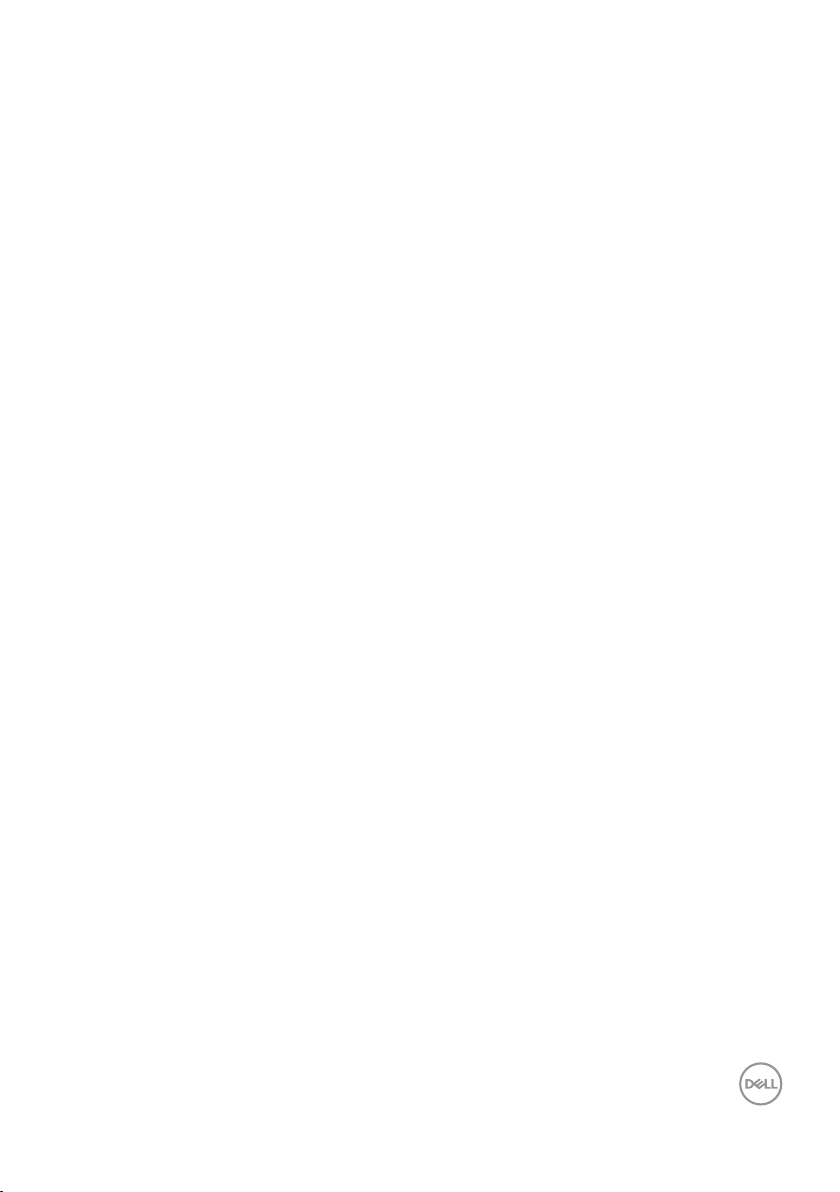
Contents
Safety Instructions..............................6
About Your Monitor .............................7
Package Contents . . . . . . . . . . . . . . . . . . . . . . . . . 7
Product Features . . . . . . . . . . . . . . . . . . . . . . . . . 8
Identifying Parts and Controls . . . . . . . . . . . . . . . . . 10
Front View . . . . . . . . . . . . . . . . . . . . . . . . . . . . . . . . . . 10
Back View. . . . . . . . . . . . . . . . . . . . . . . . . . . . . . . . . . . 11
Bottom View . . . . . . . . . . . . . . . . . . . . . . . . . . . . . . . . . 12
Monitor Specifications . . . . . . . . . . . . . . . . . . . . . 15
Resolution Specifications . . . . . . . . . . . . . . . . . . . . . . . . . . 17
Preset Display Modes . . . . . . . . . . . . . . . . . . . . . . . . . . . . 17
DP Multi-Stream Transport (MST) Modes . . . . . . . . . . . . . . . . . 18
USB-C Multi-Stream Transport (MST) Modes (U2722DE Only) . . . . . . 18
Electrical Specifications . . . . . . . . . . . . . . . . . . . . . . . . . . . 18
Physical Characteristics . . . . . . . . . . . . . . . . . . . . . . . . . . . 19
Environmental Characteristics. . . . . . . . . . . . . . . . . . . . . . . .21
Pin Assignments . . . . . . . . . . . . . . . . . . . . . . . . . . . . . . .22
Plug-and-Play . . . . . . . . . . . . . . . . . . . . . . . . . . 30
LCD Monitor Quality and Pixel Policy . . . . . . . . . . . . . . 30
Ergonomics . . . . . . . . . . . . . . . . . . . . . . . . . . . 30
Handling and Moving Your Display . . . . . . . . . . . . . . . 32
Maintenance Guidelines . . . . . . . . . . . . . . . . . . . . . 33
Cleaning Your Monitor . . . . . . . . . . . . . . . . . . . . . . . . . . . .33
Setting Up the Monitor .........................34
Connecting the Stand . . . . . . . . . . . . . . . . . . . . . . 34
Using the Tilt, Swivel, and Vertical Extension . . . . . . . . . 37
Contents | 3
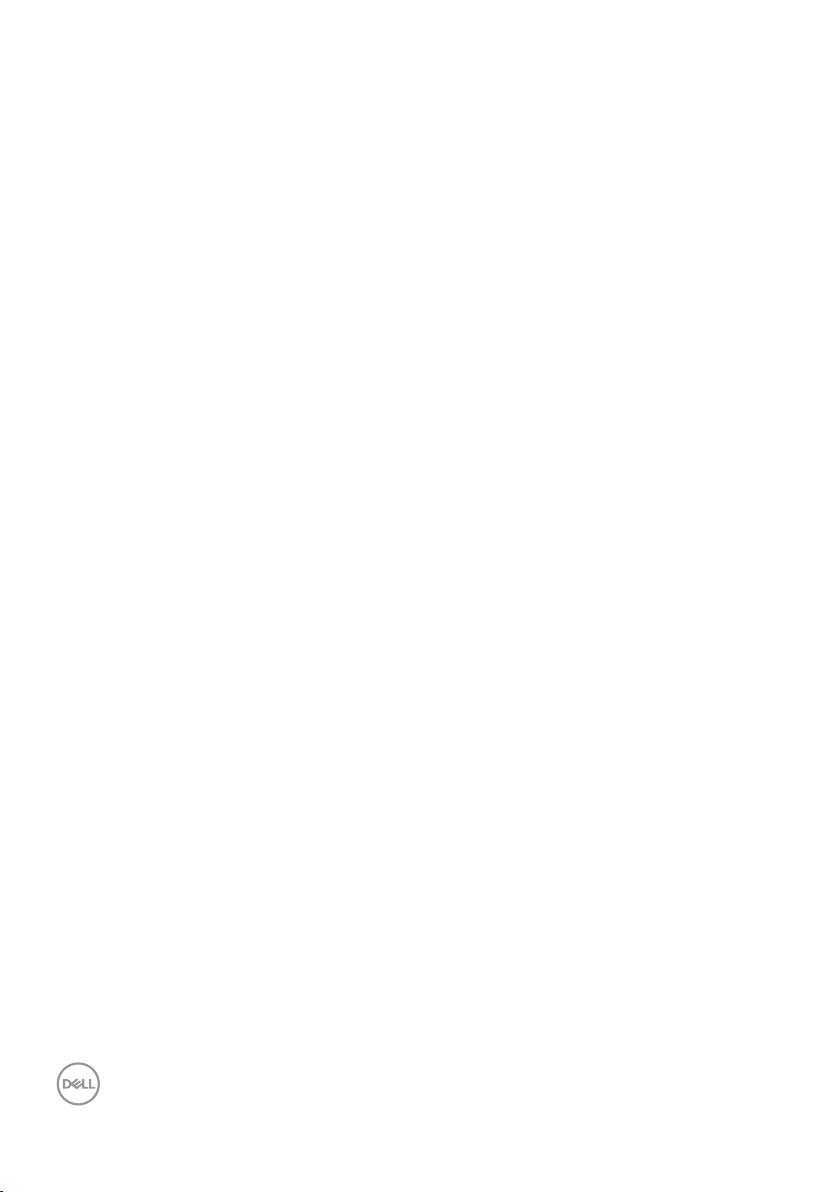
Tilt, Swivel and Vertical Extension. . . . . . . . . . . . . . . . . . . . . .37
Rotating the Display . . . . . . . . . . . . . . . . . . . . . . . 37
Configuring the Display Settings on Your Computer after
Rotation . . . . . . . . . . . . . . . . . . . . . . . . . . . . . 38
Organizing Your Cables . . . . . . . . . . . . . . . . . . . . . 39
Connecting Your Monitor . . . . . . . . . . . . . . . . . . . . 40
U2722D/U2722DX . . . . . . . . . . . . . . . . . . . . . . . . . . . . . . 41
U2722DE . . . . . . . . . . . . . . . . . . . . . . . . . . . . . . . . . . .43
Dell Power Button Sync (DPBS) (U2722DE Only) . . . . . . . 46
Connecting the Monitor for DPBS for the First Time . . . . . . . . . . . .48
Using DPBS Function . . . . . . . . . . . . . . . . . . . . . . . . . . . .49
Connecting the Monitor for USB-C Multi-Stream Transport (MST)
function . . . . . . . . . . . . . . . . . . . . . . . . . . . . . . . . . . . 51
Connecting the Monitor for USB-C . . . . . . . . . . . . . . . . . . . . .52
Securing Your Monitor Using Kensington Lock (Optional) . . . 54
Removing the Monitor Stand . . . . . . . . . . . . . . . . . . 55
Wall Mounting (Optional) . . . . . . . . . . . . . . . . . . . . 56
Operating the Monitor ..........................57
Power On the Monitor . . . . . . . . . . . . . . . . . . . . . . 57
Using the Joystick Control . . . . . . . . . . . . . . . . . . . 57
Using the Menu Launcher . . . . . . . . . . . . . . . . . . . . 58
Front-Panel Button . . . . . . . . . . . . . . . . . . . . . . . . . . . . . .60
Using the Main Menu . . . . . . . . . . . . . . . . . . . . . . 61
Using the OSD Lock Function . . . . . . . . . . . . . . . . . . . . . . . .76
Initial Setup. . . . . . . . . . . . . . . . . . . . . . . . . . . . . . . . . .79
OSD Warning Messages . . . . . . . . . . . . . . . . . . . . . . . . . . .80
Setting the Maximum Resolution . . . . . . . . . . . . . . . . . . . . . .83
Multi-Monitor Sync (MMS) . . . . . . . . . . . . . . . . . . . . . . . . .84
Setting Multi-Monitor Sync (MMS) . . . . . . . . . . . . . . . . . . . . .85
Setting the KVM USB Switch (U2722DE Only) . . . . . . . . . . . . . . .86
Setting the Auto KVM (U2722DE Only) . . . . . . . . . . . . . . . . . . .89
4 | Contents

Troubleshooting ...............................91
Self-Test . . . . . . . . . . . . . . . . . . . . . . . . . . . . . 91
Built-in Diagnostics . . . . . . . . . . . . . . . . . . . . . . . 92
Common Problems. . . . . . . . . . . . . . . . . . . . . . . . 93
Product Specific Problems . . . . . . . . . . . . . . . . . . . 95
Universal Serial Bus (USB) Specific Problems . . . . . . . . . 98
Appendix.....................................99
FCC Notices (U.S. Only) and Other Regulatory Information. . 99
Contacting Dell . . . . . . . . . . . . . . . . . . . . . . . . . 99
EU Product Database for Energy Label and Product
Information Sheet . . . . . . . . . . . . . . . . . . . . . . . . 99
Contents | 5
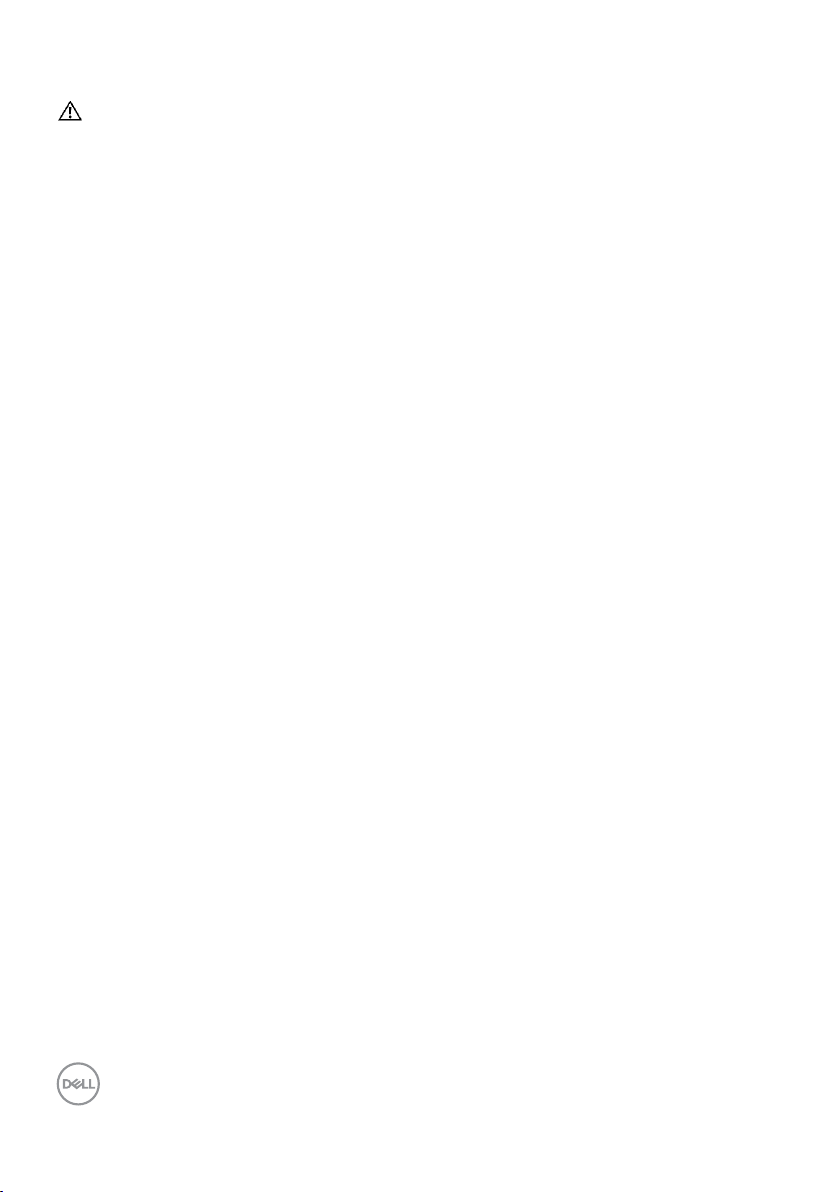
Safety Instructions
WARNING: Use of controls, adjustments, or procedures other than those
specified in this documentation may result in exposure to shock, electrical
hazards, and/or mechanical hazards.
• Place the monitor on a solid surface and handle it carefully. The screen is fragile
and can be damaged if dropped or hit sharply.
• Always be sure that your monitor is electrically rated to operate with the AC
power available in your location.
• Keep the monitor in room temperature. Excessive cold or hot conditions can have
an adverse effect on the liquid crystal of the display.
• Do not subject the monitor to severe vibration or high impact conditions. For
example, do not place the monitor inside a car trunk.
• Unplug the monitor when it is going to be left unused for an extended period of
time.
• To avoid electric shock, do not attempt to remove any cover or touch the inside
of the monitor.
For information on safety instructions, see the Safety, Environmental, and Regulatory
Information (SERI).
6 | Safety Instructions

About Your Monitor
Package Contents
Your monitor ships with the components shown in the table below. If any component is
missing, contact Dell. For more information, see Contact Dell.
NOTE: Some components may be optional and may not ship with your
monitor. Somefeatures may not be available in certain countries.
Display
Stand riser
Stand base
Power cable (varies by country)
DisplayPort 1.8 M cable (DisplayPort to
DisplayPort) (U2722D/U2722DE only)
USB-C 1.0 M cable (A to C)
About Your Monitor | 7
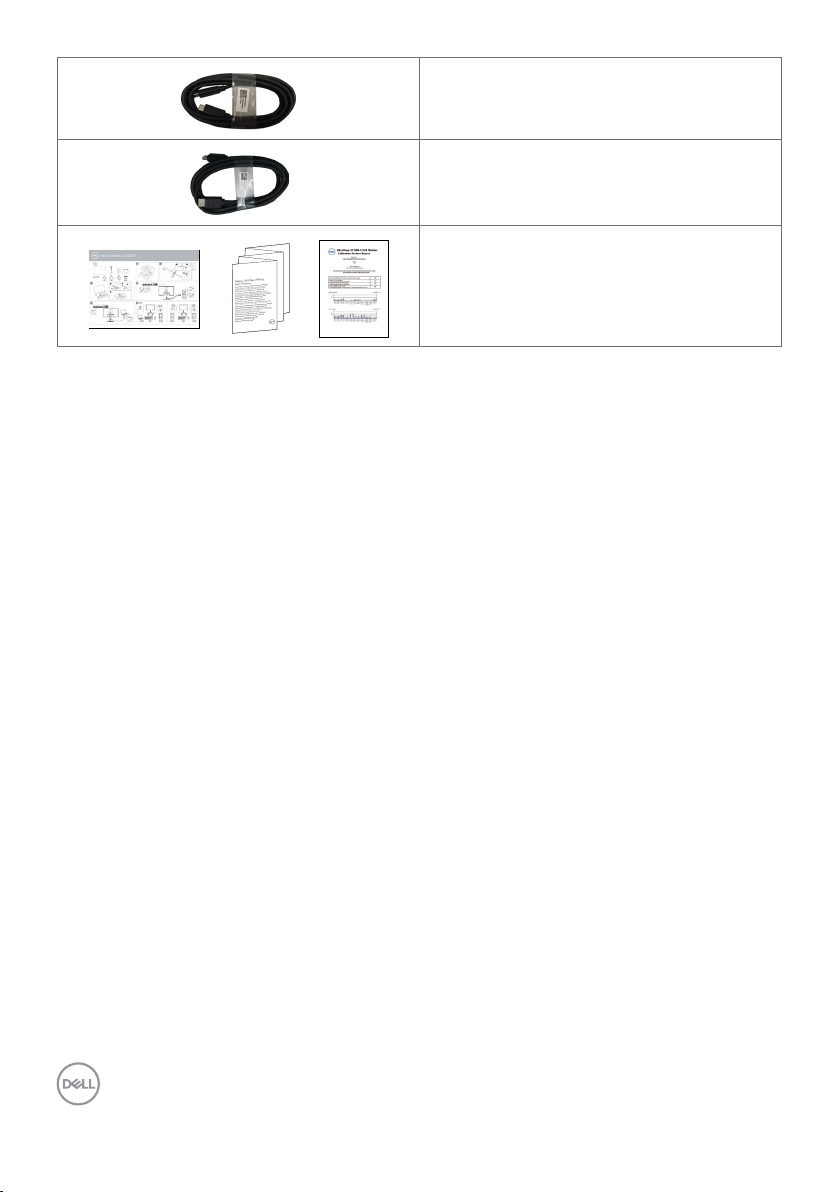
USB-C 1.0 M cable (C to C)
(U2722DE only)
HDMI 1.8 M cable (U2722DX only)
• Quick Setup Guide
• Safety, Environmental, and Regulatory
Information
• Factory Calibration Report
Product Features
The Dell UltraSharp U2722D/U2722DX/U2722DE monitor has an active matrix,
Thin-Film Transistor (TFT), Liquid Crystal Display (LCD), and LED backlight. The
monitor features include:
• 68.47 cm (27.0 in.) active area display (Measured diagonally) 2560 x 1440 (16:9)
resolution, plus full-screen support for lower resolutions.
• Wide viewing angles with 100% sRGB and 100% Rec. 709 color with an average
Delta E<2.
• Tilt, swivel, pivot and vertical extension adjustment capabilities.
• Removable pedestal stand and Video Electronics Standards Association (VESA™)
100 mm mounting holes for flexible mounting solutions.
• Ultra-thin bezel minimizes the bezel gap during multi-monitor usage, enabling
easier set up with an elegant viewing experience.
• Extensive digital connectivity with DP helps future-proof your monitor.
• Single USB-C to supply power to compatible notebook while receiving video
signal (U2722DE only).
• USB-C and RJ45 ports enable a single-cable, network-connected experience
(U2722DE only).
• Plug and play capability if supported by your computer.
• On-Screen Display (OSD) adjustments for ease of set-up and screen
optimization.
• Power and OSD buttons lock.
• Security lock slot.
• ≤ 0.3 W in Off Mode.
• Supports Picture by Picture (PBP) Select mode.
8 | About Your Monitor

• Allow user to switch USB KVM function in PBP mode (U2722DE only).
• The Monitor is designed with Dell Power Button Sync (DPBS) feature to control
PC system power state from monitor power button (U2722DE only). *
• The Monitor allows multiple monitors that are daisy chained via DisplayPort to
synchronize a pre-defined group of OSD settings in the background by MultiMonitor Sync (MMS).
• Premium Panel Exchange for peace of mind.
• Optimize eye comfort with a flicker-free screen minimizes hazard blue light
emission.
• The Monitor use Low Blue Light panel and compliance with TUV Rheinland
(Hardware Solution) at factory reset/default setting model.
• Decreases the level of hazard blue light emitted from the screen to make viewing
more comfortable for your eyes.
• The Monitor adopts Flicker-Free technology, which clears the eye visible flicker,
brings comfort viewing experience and preventing users suffer from eye strain
and fatigue.
* PC system that supports DPBS is the Dell OptiPlex 7090/3090 Ultra platform.
WARNING: The possible long-term effects of blue light emission from the
monitor may cause damage to the eyes, including eye fatigue or digital eye
strain.
About Your Monitor | 9

Identifying Parts and Controls
1
Front View
Label Description Use
1 Power LED indicator Solid white light indicates the monitor is turned on and
functioning normally.
Blinking white light indicates the monitor is in Standby
Mode.
10 | About Your Monitor
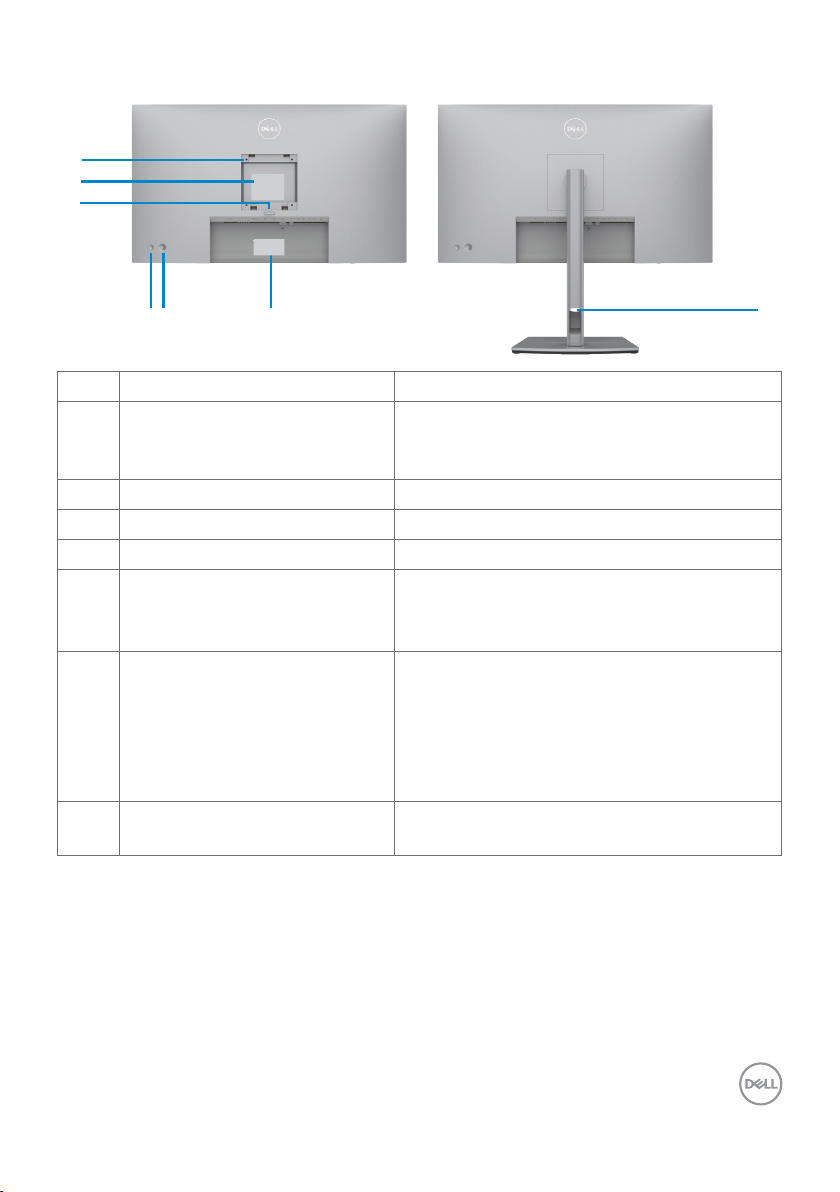
Back View
1
2
3
654
Label Description Use
1 VESA mounting holes
(100 mm x 100 mm-behind
Wall mount monitor using VESA-compatible
wall mount kit (100 mm x 100 mm).
attached VESA cover)
2 Regulatory label Lists the regulatory approvals.
3 Stand release button Releases stand from the monitor.
4 Power On/Off button To turn the monitor on or off.
5 Joystick Use it to control the OSD menu.
For more information, see Operating the
Monitor.
6 Mac address, Barcode, serial
number, and Service Tag label
Refer to this label if you need to contact Dell
for technical support. The Service Tag is a
unique alphanumeric identifier that enables
Dell service technicians to identify the
hardware components in your computer and
access warranty information.
7 Cable-management slot Use to organize cables by inserting them
through the slot.
7
About Your Monitor | 11

Bottom View
9
1 3 4 52 116 7 8 9 10
U2722D/U2722DX
12
Label Description Use
1 Security lock slot Secures monitor with security cable lock (sold separately).
2
Power connector
3
HDMI port
4
DisplayPort in
5
DP port (out)
6
USB-C
upstream Port
7,9,1 0
Super speed USB
10Gbps (USB 3.2
Gen2) (3)
Connect the power cable.
Connect your computer with the HDMI cable.
Connect your computer with the DisplayPort cable.
DP output for MST (Multi-Stream Transport) capable
monitor. To enable MST, refer to instruction on section
“Connecting the Monitor for DP MST Function”.
NOTE: Remove the rubber plug when using DP out
connector.
Connect to your computer using the USB cable (A to C or
C to C). Once the USB cable is connected, you can use
the USB downstream connectors on the monitor.
Connect your USB device. You can use these ports only
after you have connected the USB cable (A to C or C to C)
from the computer to the monitor.
Port with battery icon supports Battery Charging Rev.
1.2.
12 | About Your Monitor

8
9
Audio line-out
port
11
USB-C
downstream port
12 Stand lock Lock the stand to the monitor using a M3 x 8 mm screw
U2722DE
Connect speakers to playback audio through HDMI or
DisplayPort audio channels. Only two-channel audio is
supported.
NOTE: The audio line-out port does not support
headphones.
Port with icon supports 5 V/ 3 A.
Connect your USB device. You can use this port only after
you have connected the USB cable (A to C or C to C) from
the computer to the monitor.
(screw not included).
15
1 4 5 6 7 832 14910 1211 13
Label Description Use
1 Security lock slot Secures monitor with security cable lock (sold separately).
2
Power connector
3
HDMI port
4
DisplayPort in
Connect the power cable.
Connect your computer with the HDMI cable.
Connect your computer with the DisplayPort cable.
About Your Monitor | 13

5
USB-C port
(Video + Data)
6
DP port (out)
7
USB-C
upstream port
8,1 0,
11,13
9
12
14
15 Stand lock Lock the stand to the monitor using a M3 x 8 mm screw
Super speed
USB 10Gbps
(USB 3.2 Gen2)
(4)
Audio line-out
port
RJ-45 connector
USB-C
downstream port
Connect to your computer using the USB-C cable.
The USB-C port offer the fastest transfer rate and the
alternate mode with DP 1.4 support the maximum resolution
of 2560 x 1440 at 60 Hz PD 20 V/4.5 A, 15 V/3 A, 9 V/3 A,
5 V/3 A.
NOTE: USB-C is not supported on Windows versions that
are prior to Windows 10.
DP output for MST (Multi-Stream Transport) capable
monitor. To enable MST, refer to instruction on section
“Connecting the Monitor for DP MST Function”.
NOTE: Remove the rubber plug when using DP out
connector.
Connect to your computer using the USB cable (A to C or
C to C). Once the USB cable is connected, you can use the
USB downstream connectors on the monitor.
NOTE: Remove the rubber plug when using USB-C
connector.
Connect your USB device. You can use these ports only
after you have connected the USB cable (A to C or C to C)
from the computer to the monitor.
Port with battery icon supports Battery Charging Rev.
1.2.
Connect speakers to playback audio through HDMI or
DisplayPort audio channels. Only two-channel audio is
supported.
NOTE: The audio line-out port does not support
headphones.
Connect Internet. You can surf Internet via RJ45 only after
you have connected the USB cable (A to C or C to C) from
the computer to the monitor.
Port with icon supports 5 V/ 3 A.
Connect your USB device. You can use this port only after
you have connected the USB cable (A to C or C to C) from
the computer to the monitor.
(screw not included).
14 | About Your Monitor
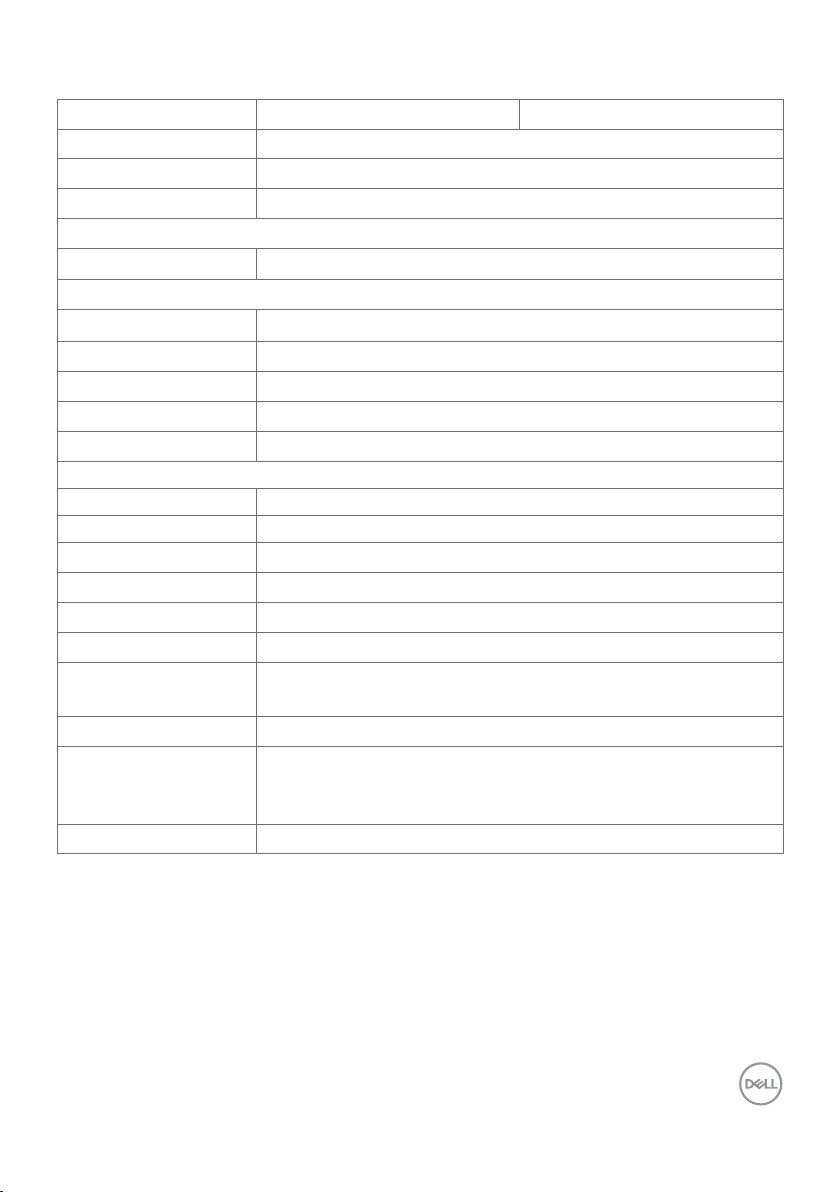
Monitor Specifications
Model U2722D/U2722DX U2722DE
Screen type Active matrix - TFT LCD
Panel Type In-plane switching Technology
Aspect ratio 16:9
Viewable image dimensions
Diagonal 68.47 cm (27 in.)
Active Area
Horizontal 596.74 mm (23.49 in.)
Vertical 335.66 mm (13.22 in.)
Area 200301.74 mm2 (310.47 in.2)
Pixel pitch 0.2331 mm x 0.2331 mm
Pixel per inch (PPI) 108.78
Viewing angle
Horizontal 178° (typical)
Vertical 178° (typical)
Brightness 350 cd/m² (typical)
Contrast ratio 1000 to 1 (typical)
Display screen coating Anti-glare treatment of the front polarizer (3H) hard coating
Backlight LED
Response Time (Gray
to Gray)
Color depth 1.07 billion colors
Color gamut* 100% sRGB
Calibration accuracy Delta E < 2 (average) (sRGB, Rec. 709)
5 ms (Fast mode)
8 ms (Normal mode)
100% Rec. 709
95% DCI-P3
About Your Monitor | 15

Connectivity • 1 x DP 1.4 (HDCP 1.4)
• 1 x HDMI 1 .4
• 1 x USB-C (USB 3.2 Gen2,
10Gbps) upstream (Data
only)
• 1 x DP (Out)
• 1 x Analog 2.0 audio line out
(3.5 mm jack)
• 2 x USB-A (USB 3.2 Gen2,
10Gbps) downstream
Quick Access:
• 1 x USB-A (USB 3.2 Gen2,
10Gbps) downstream with
BC 1.2
• 1 x USB-C (USB 3.2 Gen2,
10Gbps, 15 W) downstream
Border width (edge of monitor to active area)
To p
Left/Right
Bottom
Adjustability
Height adjustable
stand
Tilt -5° to 21°
Swivel -45° to 45°
Pivot -90° to 90°
Cable management Yes
Dell Display Manager
(DDM)Compatibility
Security Security lock slot (cable lock sold separately)
7.30 mm
7.30 mm
9.05 mm
150 mm
Easy Arrange
and other key features
• 1 x DP 1.4 (HDCP 1.4)
• 1 x HDMI 1 .4
• 1 x USB-C (DP 1.4, PD: 90W,
2/4 lanes switch USB 3.2
Gen2, 10Gbps) - upstream
• 1 x USB-C (USB 3.2 Gen2,
10Gbps) upstream
• 1 x DP (Out)
• 1 x Analog 2.0 audio line out
(3.5 mm jack)
• 3 x USB-A (USB 3.2 Gen2,
10Gbps) downstream
• 1 x RJ45
Quick Access:
• 1 x USB-A (USB 3.2 Gen2,
10Gbps) downstream with
BC 1.2
• 1 x USB-C (USB 3.2 Gen2,
10Gbps, 15 W) downstream
* At panel native only, under Custom Mode preset.
16 | About Your Monitor

Resolution Specifications
(kHz)
(Hz)
(MHz)
Vertical)
Horizontal scan range 30 kHz to 90 kHz
Vertical scan range 49 Hz to 76 Hz
Maximum preset resolution 2560 x 1440 at 60 Hz
Video display capabilities (HDMI) 480i, 480p, 576i, 560p, 720p, 1080i, 1080p
Video display capabilities (DP &
480p, 560p, 720p, 1080p
USB-C alternate mode)
Preset Display Modes
Display mode Horizontal
frequency
IBM, 720 x 400
VESA, 640 x 480 31.47 59.94 25.18 -/-
VESA, 640 x 480 37.5 0 75.00 31.50 -/-
VESA, 800 x 600 37.88 60.32 40.00 +/+
VESA, 800 x 600 46.88 75.00 49.50 +/+
VESA, 1024 x 768 48.36 60.00 65.00 -/-
VESA, 1024 x 768 60.02 75.03 78.75 +/+
VESA, 1152 x 864 67.5 0 75.00 108.00 +/+
VESA, 1280 x 1024 63.98 60.02 108.00 + /+
VESA, 1280 x 1024 79.98 75.02 135.00 + /+
VESA, 1600 x 1200 75.00 60.00 162.00 +/+
CTA, 1920 x 1080 67.50 60.00 148.50 +/+
VESA, 1920 x 1200 74.04 59.95 154.00 + /-
VESA, 2048 x 1080 66.66 59.98 147.18 +/-
VESA, 2048 x 1080 26.37 24.00 58.23 + /-
CVR, 2560 x 1440 88.79 59.95 241.50 +/-
31.47 70.08 28.32 -/+
Vertical
frequency
Pixel
clock
Sync polarity
(Horizontal/
About Your Monitor | 17

DP Multi-Stream Transport (MST) Modes
MST Source Monitor Maximum number of external monitors that can be
supported
2560 x 1440/60 Hz
2560 x 1440/60 Hz 2
NOTE: Maximum external monitor resolution supported is 2560 x 1440/60 Hz only.
USB-C Multi-Stream Transport (MST) Modes (U2722DE Only)
OSD Display Info: Link
rate(current)
Maximum number of external monitors that can be
supported
2560 x 1440/60 Hz
HBR3 2
HBR2 1
Electrical Specifications
Model U2722D U2722DX U2722DE
Video input
signals
Input
voltage/
frequency/
current
Inrush
current
Power
Consumption
1
As dened in EU 2019/2021 and EU 2019/2013 (U2722D/U2722DE only).
• Digital video signal for each dierential line
Per dierential line at 100 ohm impedance
• DP/HDMI/USB-C (U2722DE only) signal input support
100-240 VAC / 50 or 60 Hz ± 3 Hz / 1.6 A
(maximum)
100-240 VAC / 50 or
60 Hz ± 3 Hz / 2.4 A
(maximum)
120 V: 30 A (Max.)
240 V: 60 A (Max.)
Inrush current is measured at an ambient
temperature of 0°C.
120 V: 42 A (Max.)
240 V: 80 A (Max.)
Inrush current is
measured at an ambient
temperature of 0°C.
0.3 W (Off Mode)
1
0.3 W (Standby Mode)
20 W (On Mode)
74 W (Max)
16.11 W (Pon)
51.39 kWh (TEC)
1
2
3
3
74 W (Max)
1
16.11 W (Pon)
51.39 kWh (TEC)
2
0.3 W (Off Mode)
3
0.3 W (Standby Mode)
3
20.4 W (On Mode)
197 W (Max)
20.32 W (Pon)
66.74 kWh (TEC)
1
1
1
2
3
3
18 | About Your Monitor
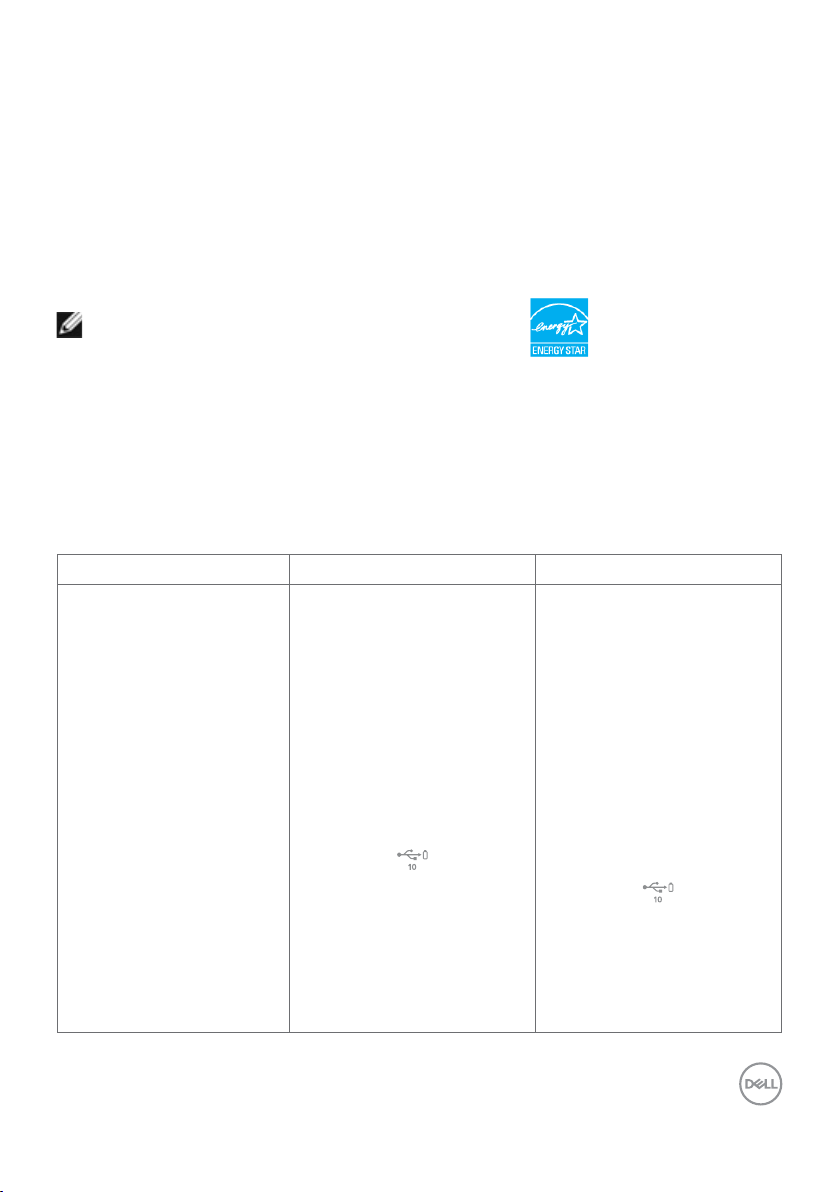
2
Max brightness and contrast setting with maximum power loading on all USB ports.
3
Pon: Power consumption of On Mode as dened in Energy Star 8.0 version.
TEC: Total energy consumption in kWh as dened in Energy star 8.0 version.
This document is informational only and reects laboratory performance.
Your product may perform dierently, depending on the software, components and
peripherals you ordered and shall have no obligation to update such information.
Accordingly, the customer should not rely upon this information in making decisions
about electrical tolerances or otherwise. No warranty as to accuracy or completeness
is expressed or implied.
NOTE: This monitor is ENERGY STAR certied.
This product qualies for ENERGY STAR in the factory default settings which can be
restored by “Factory Reset” function in the OSD menu. Changing the factory default
settings or enabling other features may increase power consumption that could exceed
the ENERGY STAR specied limit.
Physical Characteristics
Model U2722D/U2722DX U2722DE
Connector type • DP connector (include DP
in and DP out)
• HDMI connector
• Audio line-out
• USB-C (USB 3.2 Gen2,
10Gbps) upstream
connector
• USB-A (USB 3.2 Gen2,
10Gbps) downstream
connector x 3
(Port with battery
icon supports BC 1.2.)
• USB-C (USB 3.2 Gen2,
10Gbps, 15W) downstream
connector
• DP connector (include DP
in and DP out)
• HDMI connector
• USB-C connector
• Audio line-out
• USB-C (USB 3.2 Gen2,
10Gbps) upstream
connector
• USB-A (USB 3.2 Gen 2,
10 Gbps) downstream
connector x 4
(Port with battery
icon supports BC 1.2.)
• RJ45 connector
• USB-C (USB 3.2 Gen2,
10Gbps, 15W) downstream
connector
About Your Monitor | 19

Signal cable type DP to DP 1.8 M cable (U2722D/U2722DE only)
HDMI 1.8 M cable (U2722DX only)
USB 3.2 Gen2 C to C 1.0 M cable (U2722DE only)
USB 3.2 Gen2 A to C 1.0 M cable
Dimensions (with stand)
Height (extended)
Height (compressed)
Width
Depth
Dimensions (without stand)
Height
Width
Depth
Stand dimensions
Height (extended)
Height (compressed)
Width
Depth
Weight
Weight with packaging 9.62 kg (21.21 lb) 10.01 kg (22.06 lb)
Weight with stand
assembly and cables
Weight without stand
assembly (For wall
mount or VESA mount
considerations - no
cables)
Weight of stand assembly 1.81 kg (3.99 lb)
535.13 mm (21.07 in.)
385.13 mm (15.16 in.)
611.34 mm (24.07 in.)
185.00 mm (7.28 in.)
352.01 mm (13.86 in.)
611.34 mm (24.07 in.)
49.50 mm (1.95 in.)
428.30 mm (16.86 in.)
381.50 mm (15.02 in.)
268.00 mm (10.55 in.)
185.00 mm (7.28 in.)
6.61kg (14.57lb) 7.02 kg (15.47 lb)
4.38 kg (9.66 lb) 4.78 kg (10.54 lb)
20 | About Your Monitor

Environmental Characteristics
Compliant Standards
• ENERGY STAR certified Monitor.
• EPEAT registered where applicable. EPEAT registration varies by country.
See https://www.epeat.net for registration status by country.
• TCO and TCO Edge Certified Display.
• RoHS Compliant.
• BFR/PVC Free monitor (excluding external cables).
• Meets NFPA 99 leakage current requirements.
• Arsenic-Free glass and Mercury-Free for the panel only.
Temperature
Operating 0°C to 40°C (32°F to 104°F)
Non-operating –20°C to 60°C (–4°F to 140°F)
Humidity
Operating 10% to 80% (non-condensing)
Non-operating 5% to 90% (non-condensing)
Altitude
Operating 5,000 m (16,404 ft) (maximum)
Non-operating 12,192 m (40,000 ft) (maximum)
Thermal dissipation
U2722D/U2722DX 252.50 BTU/hour (maximum)
68.24 BTU/hour (on mode)
U2722DE 672.19 BTU/hour (maximum)
68.24 BTU/hour (on mode)
About Your Monitor | 21

Pin Assignments
DP Port (in)
Pin number 20-pin side of theconnected signal cable
1 ML3(n)
2 GND
3 ML3(p)
4 ML2(n)
5 GND
6 ML2(p)
7 ML1(n)
8 GND
9 ML1(p)
10 ML0(n)
11 GND
12 ML0(p)
13 CONFIG1
14 CONFIG2
15 AUX CH (p)
16 GND
17 AUX CH (n)
18 Hot Plug Detect
19 Return
20 DP_PWR
22 | About Your Monitor
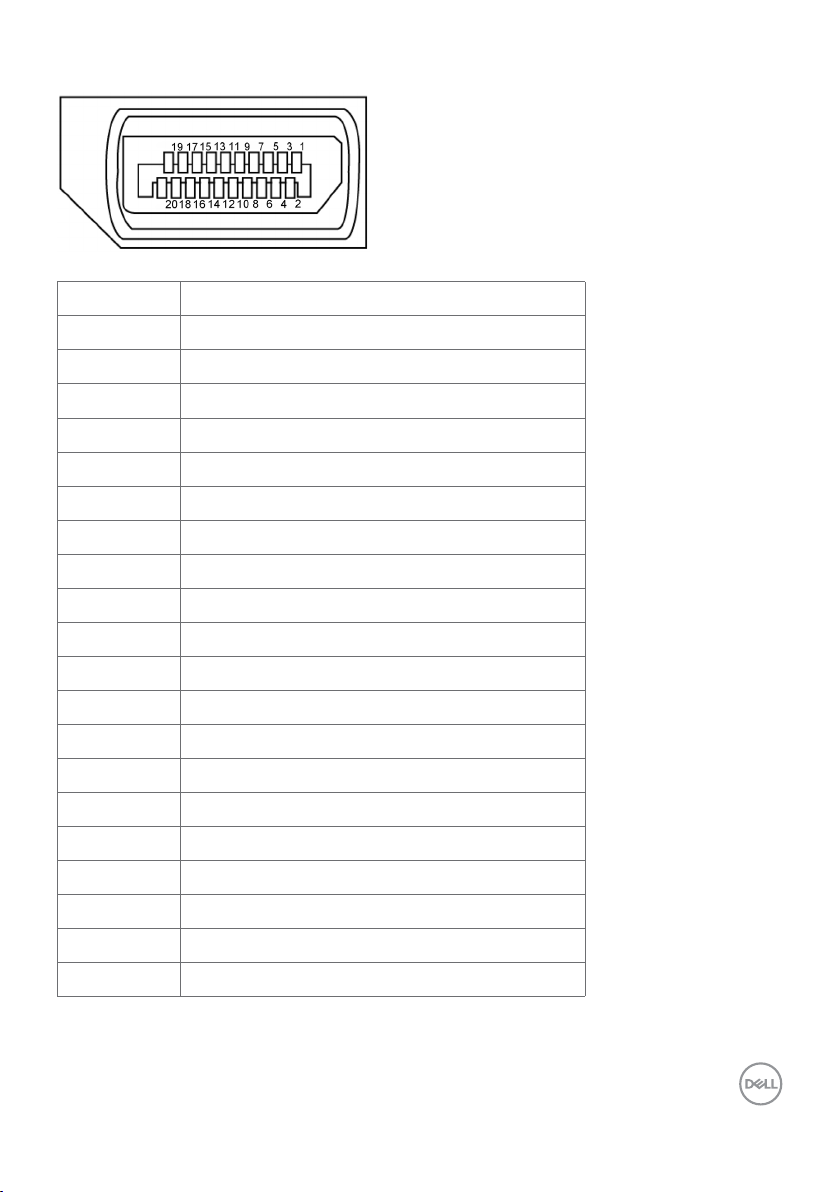
DP Port (out)
Pin number 20-pin side of theconnected signal cable
1 ML0(p)
2 GND
3 ML0(n)
4 ML1(p)
5 GND
6 ML1(n)
7 ML2(p)
8 GND
9 ML2(n)
10 ML3(p)
11 GND
12 ML3(n)
13 CONFIG1
14 CONFIG2
15 AUX CH(p)
16 GND
17 AUX CH(n)
18 Hot Plug Detect
19 Return
20 DP_PWR
About Your Monitor | 23

HDMI Port
Pin number 19-pin side of theconnected signal cable
1 TMDS DATA 2+
2 TMDS DATA 2 SHIELD
3 TMDS DATA 2-
4 TMDS DATA 1+
5 TMDS DATA 1 SHIELD
6 TMDS DATA 1-
7 TMDS DATA 0+
8 TMDS DATA 0 SHIELD
9 TMDS DATA 0-
10 TMDS CLOCK+
11 TMDS CLOCK SHIELD
12 TMDS CLOCK-
13 CEC
14 Reserved (N.C. on device)
15 DDC CLOCK (SCL)
16 DDC DATA (SDA)
17 DDC/CEC Ground
18 +5 V POWER
19 HOT PLUG DETECT
24 | About Your Monitor

USB-C Port
Pin Signal Pin Signal
A1 GND B12 GND
A2 SSTXp1 B11 SSRXp1
A3 SSTXn1 B10 SSRXn1
A4 VBUS B9 VBUS
A5 CC1 B8 SBU2
A6 Dp1 B7 Dn1
A7 Dn1 B6 Dp1
A8 SBU1 B5 CC2
A9 VBUS B4 VBUS
A10 SSRXn2 B3 SSTXn2
A11 SSRXp2 B2 SSTXp2
A12 GND B1 GND
About Your Monitor | 25

Universal Serial Bus (USB) (U2722D/U2722DX)
This section gives you information about the USB ports available on your monitor.
NOTE: Up to 2 A on USB downstream port (port with battery
icon) with BC 1.2 compliance devices; up to 0.9 A on the other 2 USB
downstream ports; Up to 3 A on USB-C downstream port (port with
icon) with 5 V/3 A compliance devices.
Your monitor has the following USB ports:
• 1 upstream - at rear.
• 4 downstream - 2 at bottom, 2 at rear.
Power Charging Port - the ports with battery icon supports fast current
charging capability if the device is BC 1.2 compatible. The USB-C downstream
port with icon supports fast current charging capability if the device is 5V/3A
compatible.
NOTE: The monitor’s USB ports work only when the monitor is on or in
Standby Mode. On in Standby Mode, if the USB cable (A to C or C to C) is
plugged in, the USB ports can work normally. Otherwise, follow the OSD
setting of USB Charging, if the setting is “On in Standby Mode” then
USB work normally, otherwise USB is disabled. If you turn off the monitor
and then turn it on, the attached peripherals may take a few seconds to
resume normal functionality.
Super speed USB 10 Gbps (USB 3.2 Gen2) Device
Transfer speed Data rate Maximum power consumption (each port)
Super speed+ 10 Gbps 4.5 W
Super speed 5 Gbps 4.5 W
USB 2.0 Device
Transfer speed Data rate Maximum power consumption (each port)
Hi-Speed 480 Mbps 2.5 W
Full speed 12 Mbps 2.5 W
Low speed 1.5 Mbps 2.5 W
26 | About Your Monitor

Universal Serial Bus (USB) (U2722DE)
This section gives you information about the USB ports available on your monitor.
NOTE: Up to 2 A on USB downstream port (port with battery
icon) with BC 1.2 compliance devices; up to 0.9 A on the other 3 USB
downstream ports; Up to 3 A on USB-C downstream port (port with
icon) with 5 V/3 A compliance devices.
Your monitor has the following USB ports:
• 2 upstream - at rear.
• 5 downstream - 2 at bottom, 3 at rear.
Power Charging Port - the ports with battery icon supports fast current
charging capability if the device is BC 1.2 compatible. The USB-C downstream
port with icon supports fast current charging capability if the device is 5V/3A
compatible.
NOTE: The monitor’s USB ports work only when the monitor is on or in
Standby Mode. On in Standby Mode, if the USB cable (A to C or C to C) is
plugged in, the USB ports can work normally. Otherwise, follow the OSD
setting of Other USB Charging, if the setting is “On in Standby Mode”
then USB work normally, otherwise USB is disabled. If you turn off the
monitor and then turn it on, the attached peripherals may take a few
seconds to resume normal functionality.
Super speed USB 10 Gbps (USB 3.2 Gen2) Device
Transfer speed Data rate Maximum power consumption (each port)
Super speed+ 10 Gbps 4.5 W
Super speed 5 Gbps 4.5 W
Hi-Speed * 480 Mbps 2.5 W
Full speed * 12 Mbps 2.5 W
NOTE: Device speed when High Resolution is selected.
USB 2.0 Device
Transfer speed Data rate Maximum power consumption (each port)
Hi-Speed 480 Mbps 2.5 W
Full speed 12 Mbps 2.5 W
Low speed 1.5 Mbps 2.5 W
About Your Monitor | 27

USB 3.2 Gen2 (10Gbps)
PHY SIDE
CABLE SIDE
RJ45
GREEN
GREEN
ORANGE
SHIELD
GROUND
2kV, 1000pF
downstream port (Bottom)
USB 3.2 Gen2 (10Gbps)
downstreamport (Rear)
Pin number Signal name Pin number Signal name
1 VBUS 1 VBUS
2 D- 2 D-
3 D+ 3 D+
4 GND 4 GND
5 StdA_SSRX- 5 StdA_SSRX-
6 StdA_SSRX+ 6 StdA_SSRX+
7 GND_DRAIN 7 GND_DRAIN
8 StdA_SSTX- 8 StdA_SSTX-
9 StdA_SSTX+ 9 StdA_SSTX+
Shell Shield Shell Shield
RJ45 Port (Connector Side) (U2722DE Only)
28 | About Your Monitor
Pin Signal Pin Signal
1 TD1 + 8 TD3 -
2 TD1 - 9 TD4 +
3 TD2 + 10 TD4 -
4 TD2 - 11 GREEN_ORANGE
5 CT 12 GREEN_ORANGE
6 CT 13 GREEN
7 TD3 + 14 GREEN

Driver installation
Install the Realtek USB GBE Ethernet Controller Driver available for your system. This
is available for download at https://www.dell.com/support under the “Driver and
download” section.
Network (RJ45) data rate via USB-C max speed is 1000 Mbps.
NOTE: This LAN port is 1000Base-T IEEE 802.3az compliant, supporting
Mac Address (Printed on model label) Pass-thru, Wake-on-LAN (WOL)
from standby mode (S3 only) and PXE Boot function, these 3 features
depend on BIOS setting and OS version.
RJ45 Connector LED Status (U2722DE Only):
Right LED
Left LED
LED Color Description
Right LED Amber or Green Speed indicator:
• Amber On - 100 0 Mbps
• Green On - 100 Mbps
• Off - 10 Mbps
Left LED Green Link / Activity indicator:
• Blinking - Activity on the port.
• Green On - Link is being established.
• Off - Link is not established.
NOTE: RJ45 cable is non in-box standard accessory.
About Your Monitor | 29

Plug-and-Play
You can install the monitor in any Plug-and-Play-compatible system. The monitor
automatically provides the computer system with its extended display identification
data (EDID) using display data channel (DDC) protocols so the computer can configure
itself and optimize the monitor settings. Most monitor installations are automatic;
you can select different settings if desired. For more information about changing the
monitor settings, see Operating the Monitor.
LCD Monitor Quality and Pixel Policy
During the LCD monitor manufacturing process, it is not uncommon for one or more
pixels to become fixed in an unchanging state which are hard to see and do not affect
the display quality or usability. For more information on LCD Monitor Pixel Policy, see
Dell support site at: https://www.dell.com/pixelguidelines.
Ergonomics
CAUTION: Improper or prolonged usage of keyboard may result in injury.
CAUTION: Viewing the monitor screen for extended periods of time may
result in eye strain.
For comfort and efficiency, observe the following guidelines when setting up and using
your computer workstation:
• Position your computer so that the monitor and keyboard are directly in front of
you as you work. Special shelves are commercially available to help you correctly
position your keyboard.
• To reduce the risk of eye strain and neck/arm/back/shoulder pain from using the
monitor for long periods of time, we suggest you to:
1. Set the distance of the screen between 20 to 28 in. (50 - 70 cm) from your
eyes.
2. Blink frequently to moisten your eyes or wet your eyes with water after
prolonged usage of the monitor.
3. Take regular and frequent breaks for 20 minutes every two hours.
4. Look away from your monitor and gaze at a distant object at 20 feet away for
at least 20 seconds during the breaks.
5. Perform stretches to relieve tension in the neck, arm, back, and shoulders
during the breaks.
• Make sure that the monitor screen is at eye level or slightly lower when you are
sitting in front of the monitor.
• Adjust the tilt of the monitor, its contrast, and brightness settings.
30 | About Your Monitor
