Dell U2720Q Datasheet
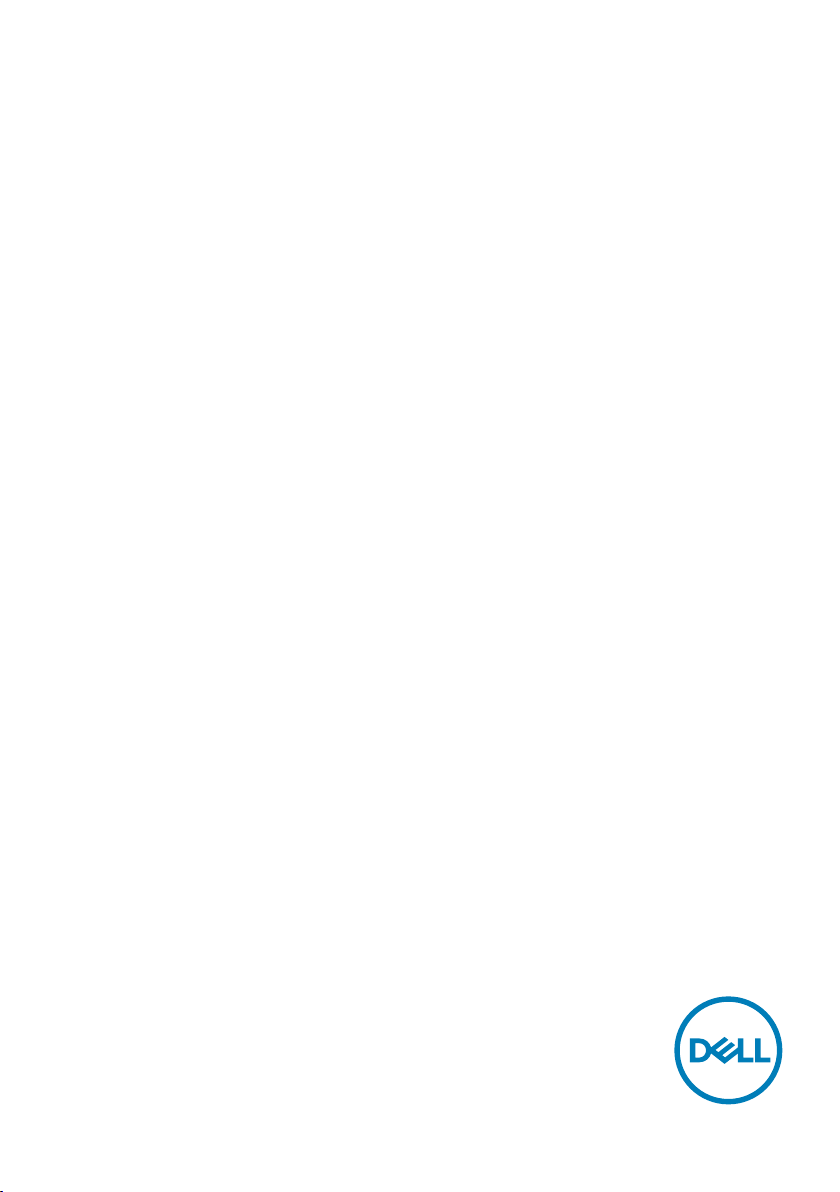
Dell UltraSharp 27
4K USB-C Monitor
-U2720Q/U2720QM
User’s Guide
Model: U2720Q/U2720QM
Regulatory model: U2720Qt
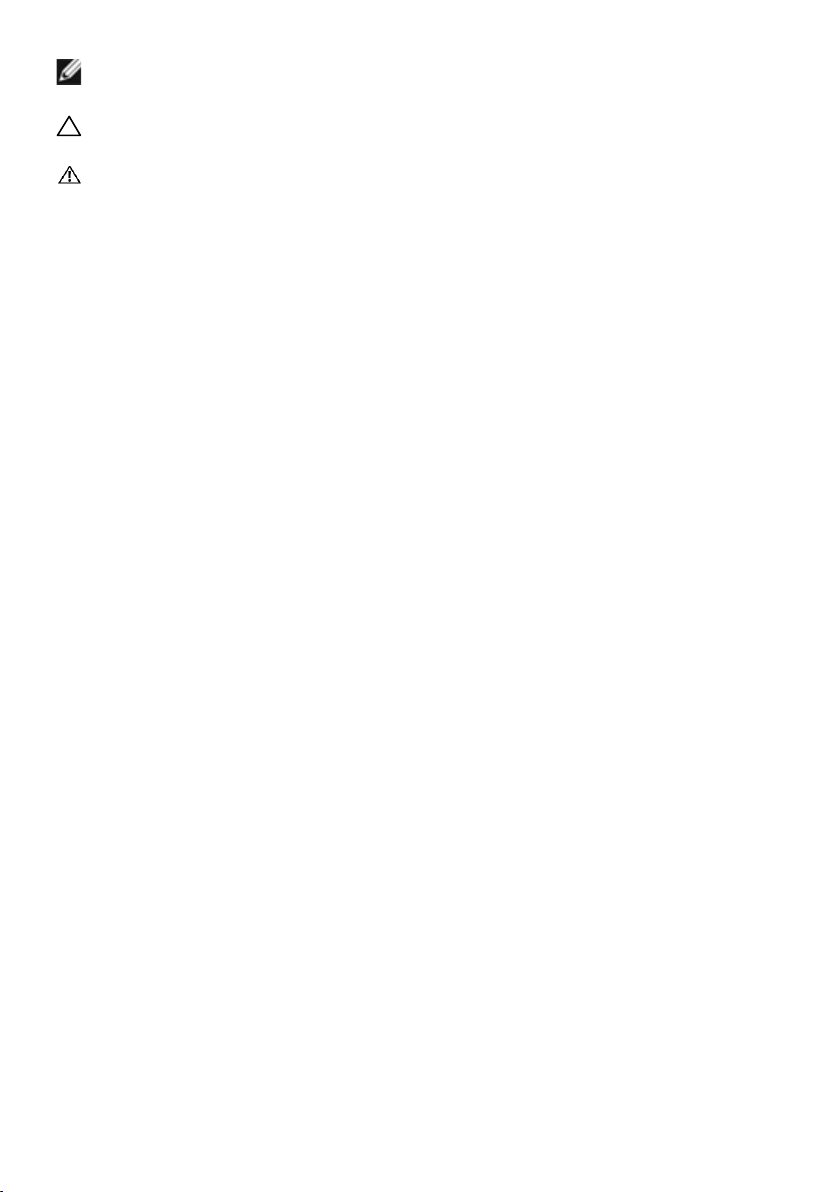
NOTE: A NOTE indicates important information that helps you make
better use of your computer.
CAUTION: A CAUTION indicates potential damage to hardware or loss of
data if instructions are not followed.
WARNING: A WARNING indicates a potential for property damage,
personal injury, or death.
Copyright © 2020 Dell Inc. or its subsidiaries. All rights reserved. Dell, EMC, and other trademarks
are trademarks of Dell Inc. or its subsidiaries. Other trademarks may be trademarks of their respective
owners.
2020 – 01
Rev. A00
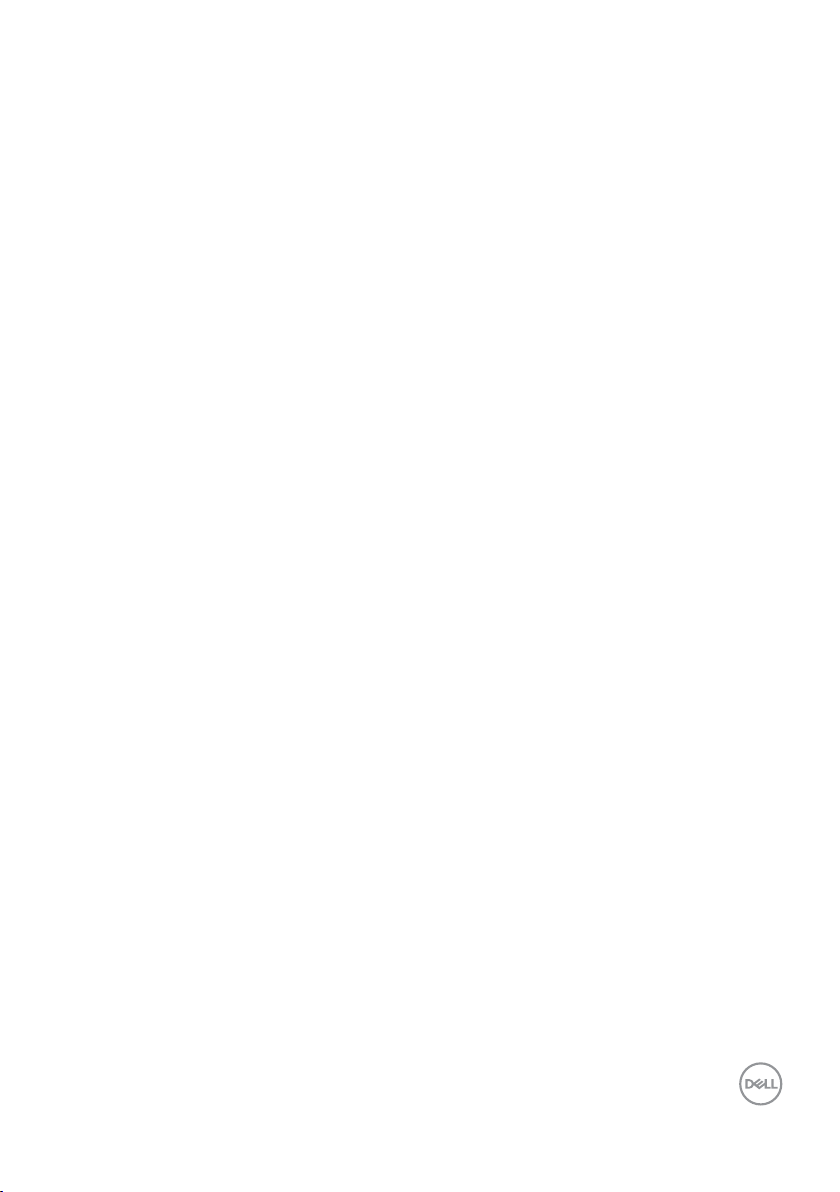
Contents
About Your Monitor .................................5
Package Contents . . . . . . . . . . . . . . . . . . . . . . . . . . . . . . 5
Product Features . . . . . . . . . . . . . . . . . . . . . . . . . . . . . . . 6
Identifying Parts and Controls . . . . . . . . . . . . . . . . . . . . . . . . 7
Monitor Specifications . . . . . . . . . . . . . . . . . . . . . . . . . . . .10
Plug-and-Play . . . . . . . . . . . . . . . . . . . . . . . . . . . . . . . .20
LCD Monitor Quality and Pixel Policy . . . . . . . . . . . . . . . . . . . .20
Setting Up the Monitor .............................21
Attaching the Stand . . . . . . . . . . . . . . . . . . . . . . . . . . . . . 21
Using the Tilt, Swivel, and Vertical Extension. . . . . . . . . . . . . . . .24
Adjusting the Rotation Display Settings of Your System . . . . . . . . . .25
Connecting Your Monitor. . . . . . . . . . . . . . . . . . . . . . . . . . .26
Requirements to view or play HDR content . . . . . . . . . . . . . . . . .28
Organizing Your Cables . . . . . . . . . . . . . . . . . . . . . . . . . . .29
Removing the Monitor Stand . . . . . . . . . . . . . . . . . . . . . . . .29
Wall Mounting (Optional) . . . . . . . . . . . . . . . . . . . . . . . . . .30
Operating the Monitor ..............................31
Turning on the Monitor. . . . . . . . . . . . . . . . . . . . . . . . . . . .31
Using the Front Panel Controls . . . . . . . . . . . . . . . . . . . . . . . 31
Using the OSD Lock function . . . . . . . . . . . . . . . . . . . . . . . .33
Contents | 3
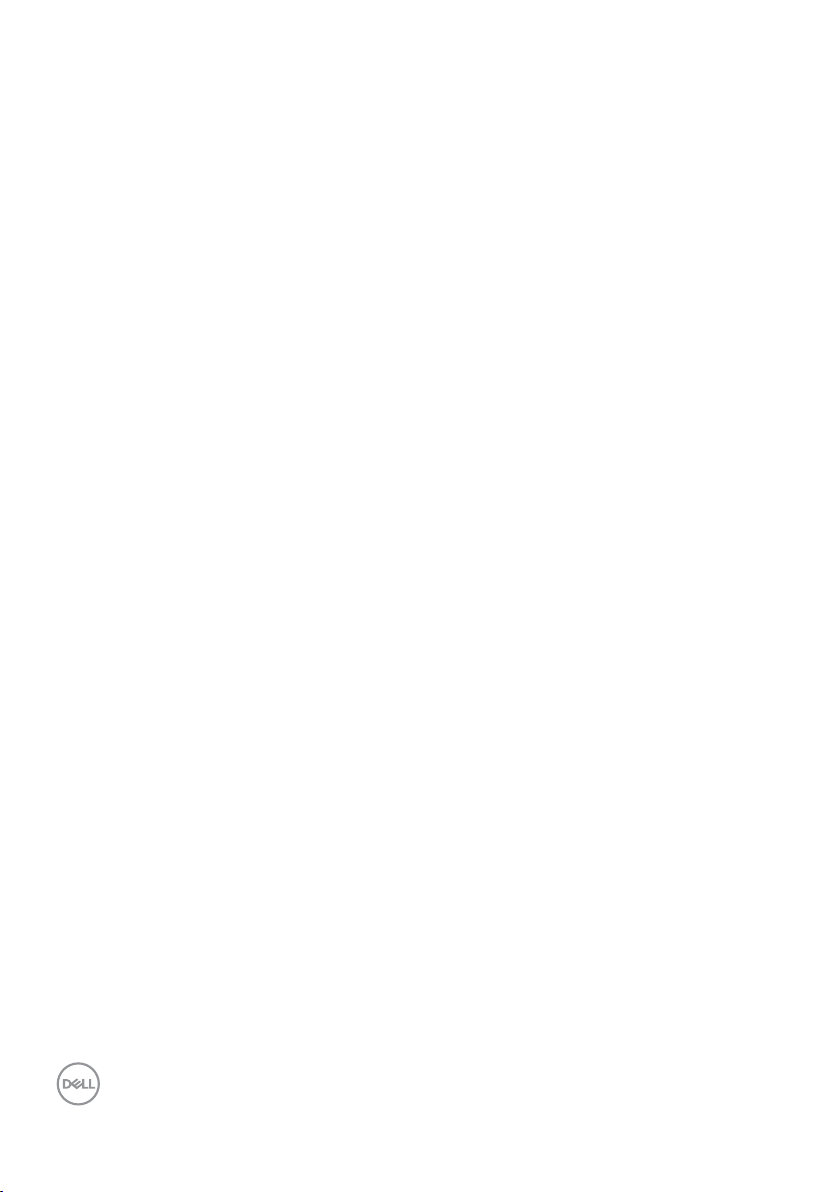
Using the On-Screen Display (OSD) Menu . . . . . . . . . . . . . . . . .36
Troubleshooting ...................................51
Self-Test . . . . . . . . . . . . . . . . . . . . . . . . . . . . . . . . . . . 51
Built-in Diagnostics . . . . . . . . . . . . . . . . . . . . . . . . . . . . .53
Common Problems . . . . . . . . . . . . . . . . . . . . . . . . . . . . . .54
Product Specific Problems. . . . . . . . . . . . . . . . . . . . . . . . . .56
Appendix.........................................58
Safety Instructions. . . . . . . . . . . . . . . . . . . . . . . . . . . . . .58
FCC Notices (U.S. only) and Other Regulatory Information . . . . . . . .58
Contacting Dell . . . . . . . . . . . . . . . . . . . . . . . . . . . . . . . .58
Setting Up Your Monitor . . . . . . . . . . . . . . . . . . . . . . . . . . .59
Maintenance Guidelines . . . . . . . . . . . . . . . . . . . . . . . . . . . 61
4 | Contents
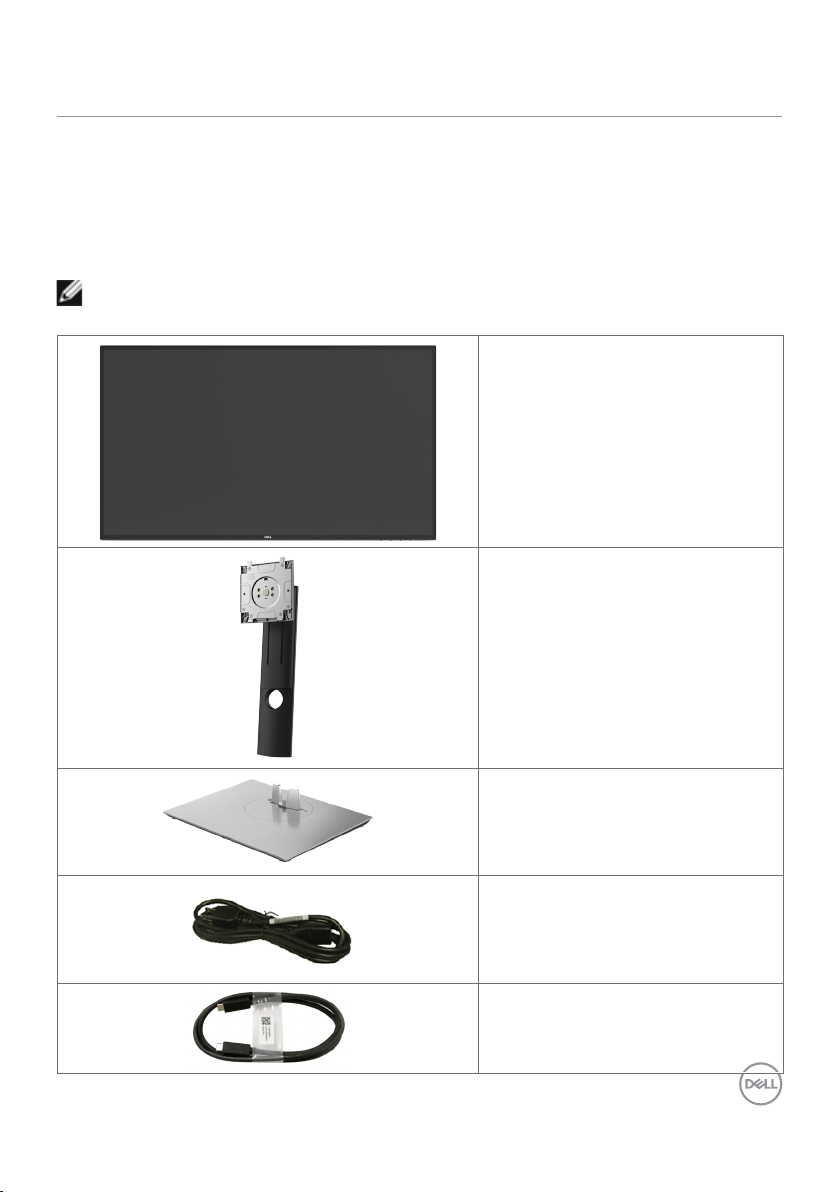
About Your Monitor
Package Contents
Your monitor ships with the components shown below. Make sure that you have received all
the components and contact Dell if something is missing.
NOTE: Some items may be optional and may not ship with your monitor.
Somefeatures or media may not be available in certain countries.
Monitor
Stand riser
Stand base
Power cable (varies by country)
USB Type-C cable (C to C)
About Your Monitor | 5
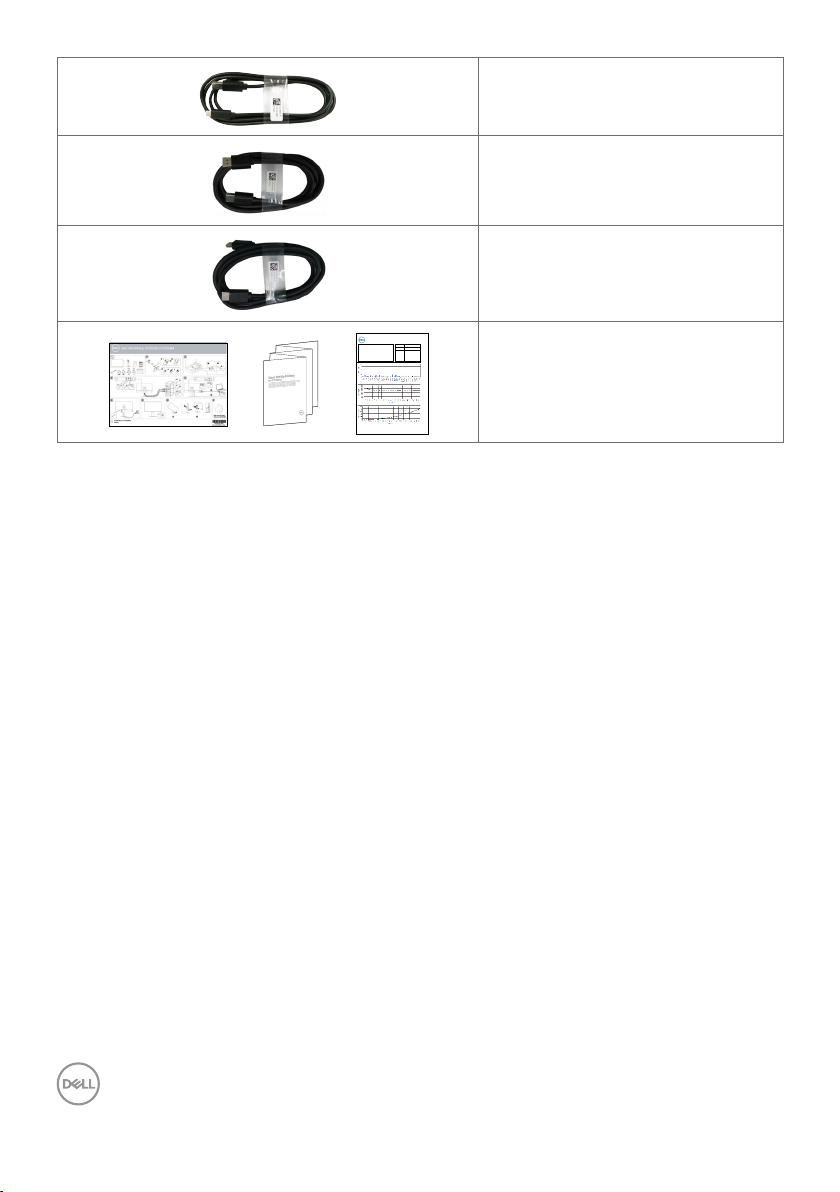
USB Type-C cable (C to A)
DP cable (DP to DP, U2720Q only)
HDMI cable (U2720QM only)
U2720Q Color Calibration Factory Report
Every Dell U2720Q is shipped incorporating pre-tuned
Serial No.
CN00WG2J7444572B046L
standard mode(sRGB) with average Delta-E ≤2.
This helps prevent significant color inconsistency or
Tester
2008L0415
inaccuracy when content is displayed onscreen.
In addition, a tighter grey-scale tracking on each U2720Q
helps enable ultra-smooth color gradation. The factory
measurements from this very unit are shown here.
Test
CA-210/CA-310
CA-2000S
Equipment
Be assured of Accurate, Precise and Consistent
Chroma 2326/2235/2233
ry Dell UltraSharp U2720Q.
Onscreen Color with eve
Standard mode (sRGB) Avg. Delta E ≤ 2
Gray-Scale Tracking
Gamma
Note:
Calibrations were done according to Dell approved test procedures using calibrated
equipment at the factory production line. This Report is provided only with and for this new Dell U 2720Q
UltraSharp monitor. Results may vary with other test equipment, setups and test patterns. Please retain this Report
for your reference as Dell is unable to reproduce it or provid e a duplic ate.
•Quick Setup Guide
•Safety, Environmental, and
Regulatory Information
•Factory Calibration Report
Product Features
The Dell UltraSharp U2720Q/U2720QM monitor has an active matrix, thinfilm transistor
(TFT), liquid crystal display (LCD), and LED backlight. The monitor features include:
• 68.47 cm (27 in.) active area display (Measured diagonally) 3840 x 2160 (16:9)
resolution, plus full-screen support for lower resolutions.
• Wide viewing angles with 99% sRGB color with an average Delta E<2.
• Tilt, swivel, pivot and vertical extension adjustment capabilities.
• Removable pedestal and Video Electronics Standards Association (VESA™) 100 mm
mounting holes for flexible mounting solutions.
• Ultra-thin bezel minimizes the bezel gap in multi-monitor usage, enabling easier set up
with an elegant viewing experience.
• Extensive digital connectivity with DP helps future-proof your monitor.
• Single USB Type-C to supply power (PD 90 W) to compatible notebook while receiving
video signal.
• Plug and play capability if supported by your system.
• On-Screen Display (OSD) adjustments for ease of set-up and screen optimization.
• Power and OSD buttons lock.
• Security lock slot.
• 0.3 W standby power when in the sleep mode.
• DisplayHDR 400.
• Optimize eye comfort with a flicker-free screen.
NOTE: The possible long-term effects of blue light emission from the monitor may
cause damage to the eyes, including eye fatigue or digital eye strain. ComfortView
feature is designed to reduce the amount of blue light emitted from the monitor to
optimize eye comfort.
6 | About Your Monitor
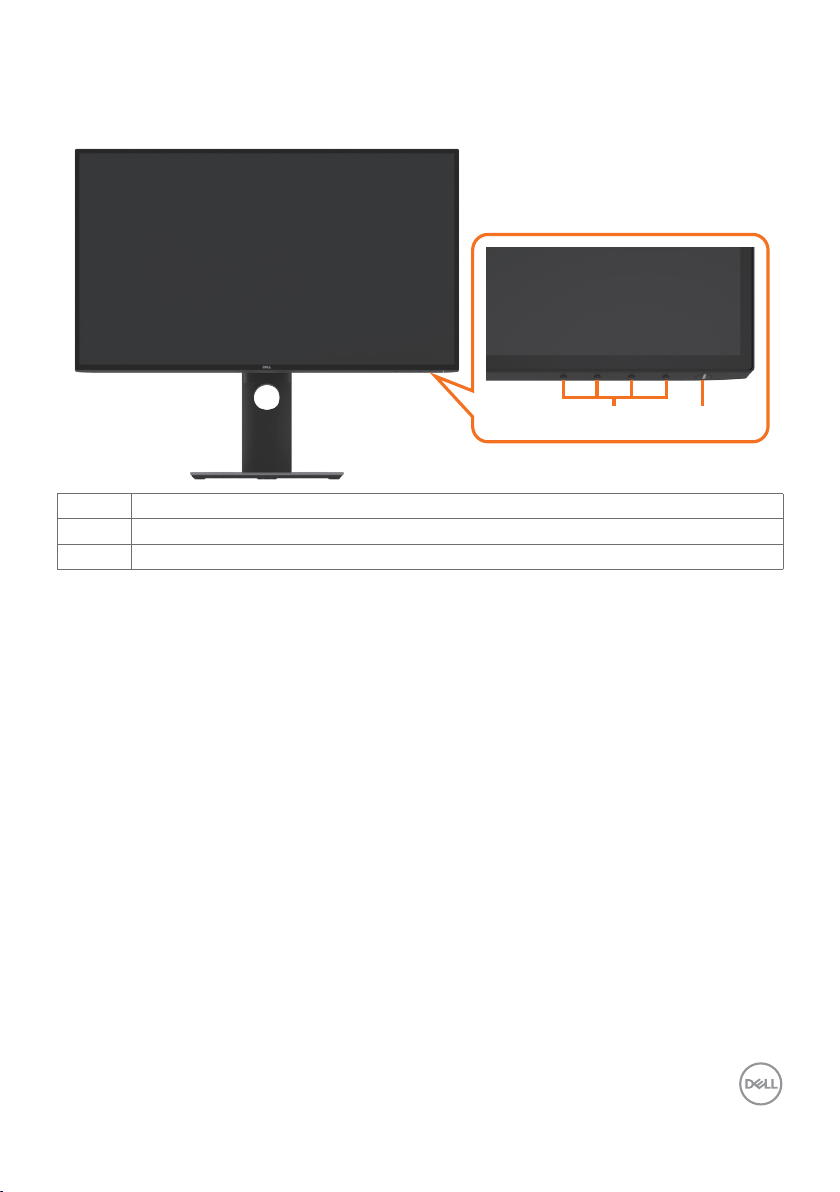
Identifying Parts and Controls
Front view
1 2
Label Description
1 Function buttons (For more information, see Operating the Monitor)
2 Power on/off button (with LED indicator)
About Your Monitor | 7
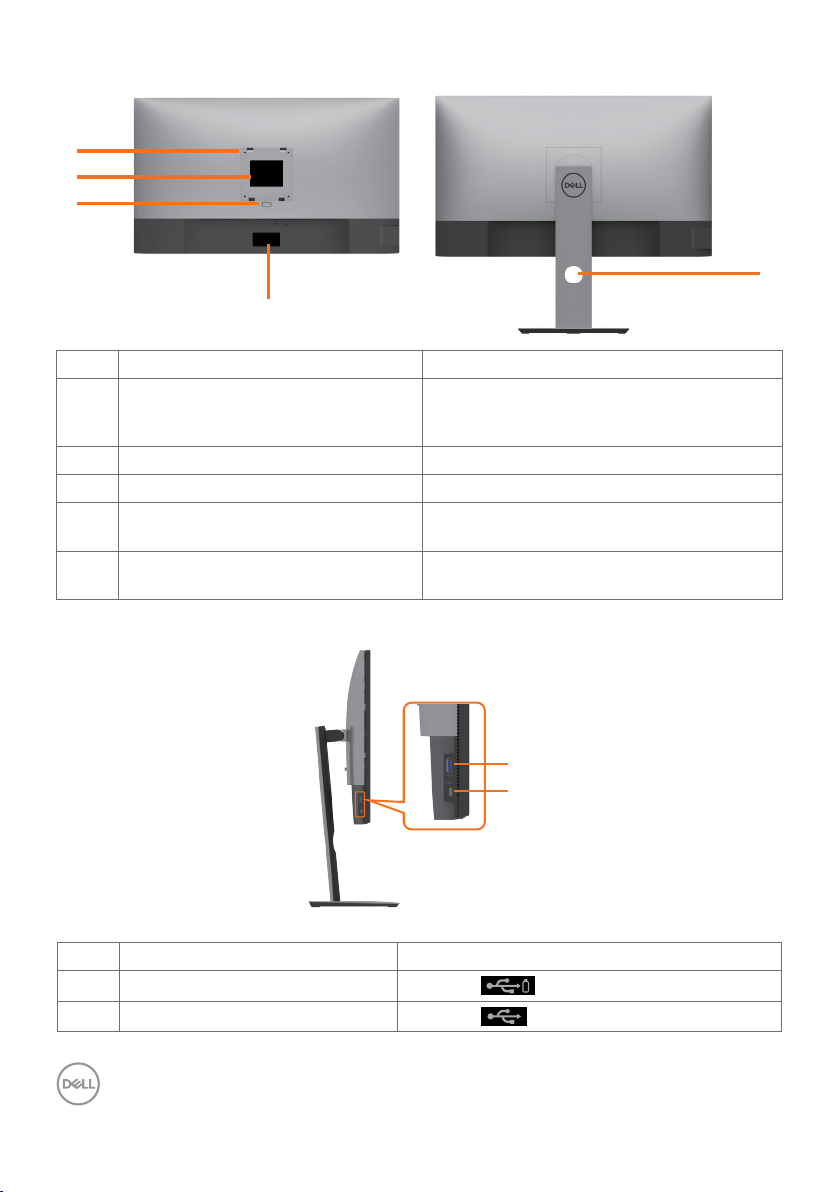
Back View
1
2
3
4
Label Description Use
1 VESA mounting holes (100 mm x 100
mm-behind attached VESA cover)
2 Regulatory label Lists the regulatory approvals.
3 Stand release button Release stand from monitor.
4 Barcode, serial number, and Service
Tag label
5 Cable management slot Use to organize cables by placing them
Wall mount monitor using VESAcompatible wall mount kit (100 mm x 100
mm).
Refer to this label if you need to contact Dell
for technical support.
through the slot.
Side View
5
Label Description Use
1 USB downstream port
2 USB Type-C downstream port
Port with battery icon supports BC 1.2.
Port with icon supports 3 A.
8 | About Your Monitor
1
2
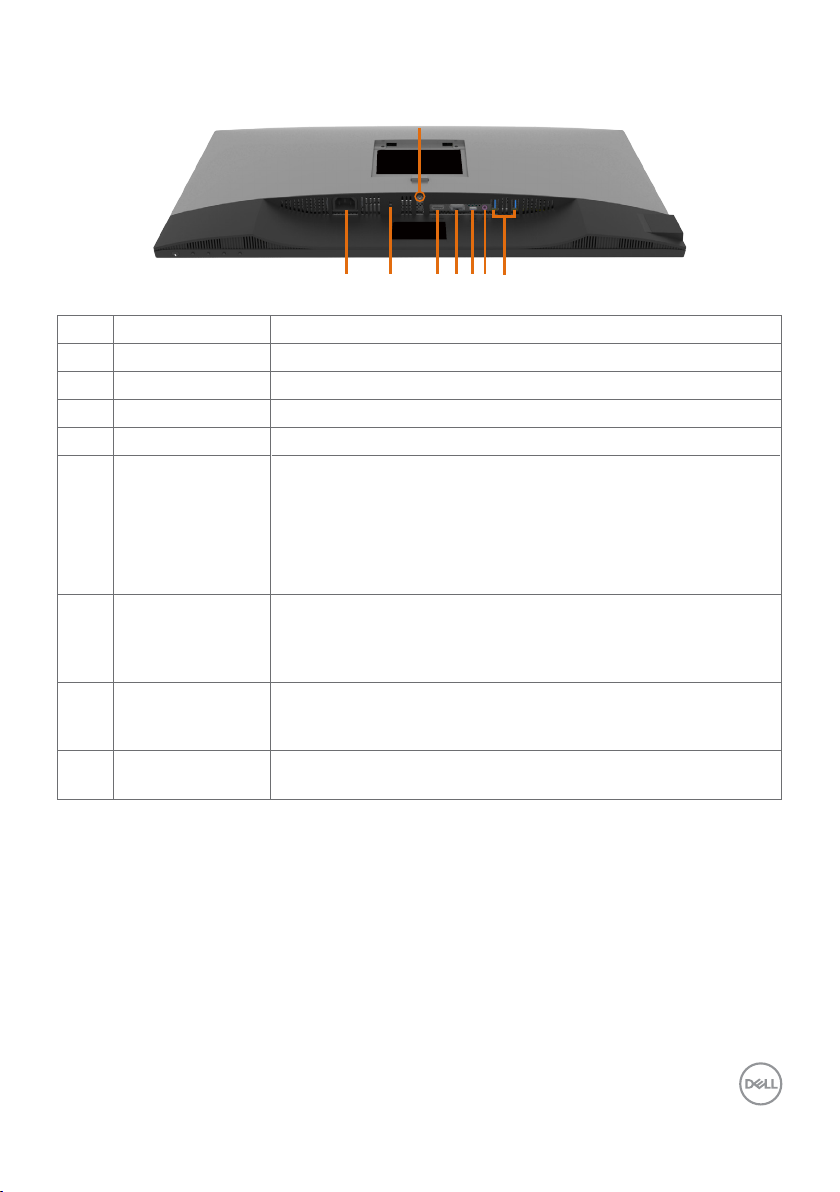
Bottom View
8
1 2
Label Description Use
1 AC power port To connect the monitor power cable.
2 Security lock slot Secures monitor with security cable lock (sold separately).
3 HDMI port Connect your computer with HDMI cable.
4 DP port Connect your computer with DP cable.
5 USB Type-C/
DisplayPort
6 Audio line-out port Connect speakers to playback audio coming through USB
7 USB downstream
ports (2)
8 Stand lock Lock the stand to the monitor using a M3 x 6 mm screw (screw
Connect to your computer using the USB Type-C cable (C to C).
The USB 3.0 Type-C port offer the fastest transfer rate and the
alternate mode with DP 1.4 support the maximum resolution of
3840 x 2160 at 60 Hz, PD 20 V/4.5 A, 15 V/3 A, 9 V/3 A, 5 V/3 A.
NOTE: USB Type-C is not supported on Windows versions that
are prior to Windows 10.
Type-C or DP audio channels.
Only supports 2-channel audio.
NOTE: The audio line-out port does not support headphones.
Connect your USB device. You can use these ports only after
you have connected the USB cable (Type-C to Type-C) from
the computer to the monitor.
not included).
3
4 56
7
About Your Monitor | 9
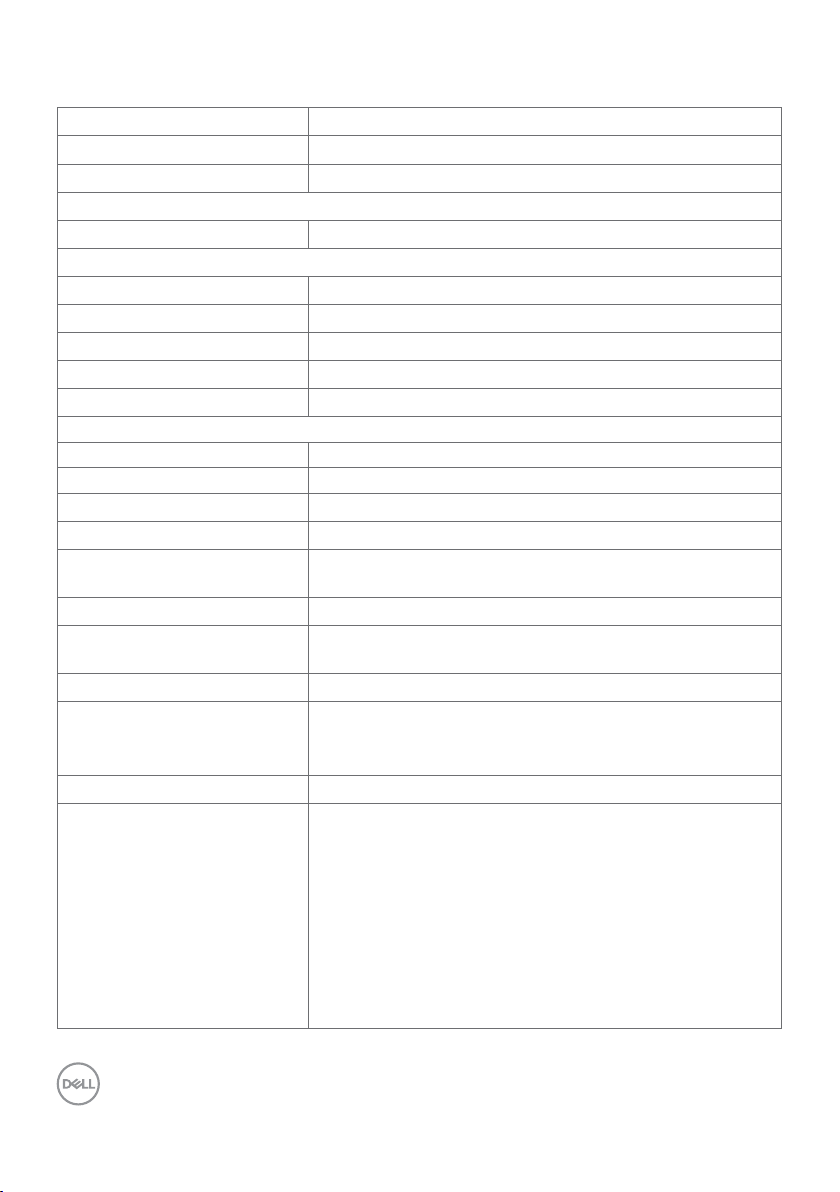
Monitor Specifications
Screen type Active matrix - TFT LCD
Panel Type In-plane switching Technology
Aspect ratio 16:9
Viewable image dimensions
Diagonal 68.47 cm (27 in.)
Active Area
Horizontal
Vertical 335.66 mm (13.21 in.)
Area 200301.7 mm2 (310.47 in.2)
Pixel pitch 0.1554 mm x 0.1554 mm
Pixel per inch (PPI) 163
Viewing angle
Horizontal 178° (typical)
Vertical 178° (typical)
Brightness 350 cd/m² (typical)
Contrast ratio 1300 to 1 (typical)
Display screen coating Anti-glare treatment of the front polarizer (3H) hard
Backlight LED
Response Time (Gray to Gray) 5 ms (FAST mode)
Color depth 1.07 billion colors
Color gamut* 99% sRGB
Calibration accuracy Delta E < 2 (average)
Connectivity •1 x DP 1.4 (HDCP 1.4/HDCP 2.2)
596.74 mm (23.49 in.)
coating
8 ms (NORMAL mode)
99% REC709
95% DCI-P3
•1 x HDMI 2.0 (HDCP 1.4/HDCP 2.2)
•1 x USB Type-C (Alternate mode with DisplayPort 1.4,
USB 3.0 upstream port, Power Delivery PD up to 90 W)
•2 x USB 3.0 downstream port
•1 x USB 3.0 downstream port with BC1.2 charging
capability at 2 A (max)
•1 x Analog 2.0 audio line out (3.5 mm jack)
•1 x USB 3.0 Type-C downstream port with charging
capability at 3 A (max)
10 | About Your Monitor
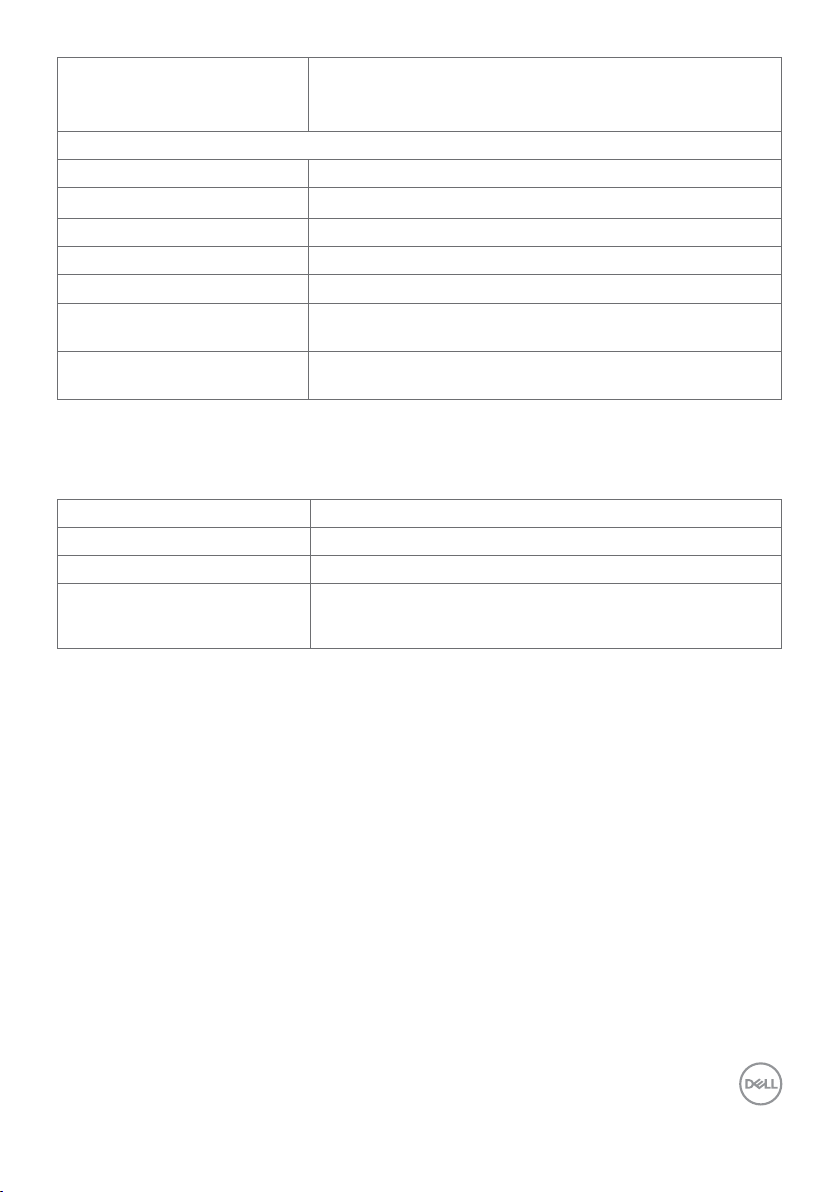
Border width (edge of monitor
to active area)
Adjustability
Height adjustable stand 130 mm
Tilt
Swivel -45° to 45°
Pivot -90° to 90°
Cable management Yes
Dell Display Manager (DDM)
Compatibility
Security Security lock slot (cable lock sold separately) Anti-theft
* At panel native only, under Custom Mode preset.
7.3 mm (Top)
7.3 mm (Left/Right)
9 mm (Bottom)
-5° to 21°
Easy Arrange
and other key features
stand lock slot (to panel)
Resolution Specifications
Horizontal scan range 30 khz to 140 khz
Vertical scan range
Maximum preset resolution 3840 x 2160 at 60 Hz
Video display capabilities
(HDMI & DP & USB Type-C
alternate mode)
24 Hz to 75 Hz
480i, 480p, 576i, 576p, 720p, 1080i, 1080p, 2160p
About Your Monitor | 11
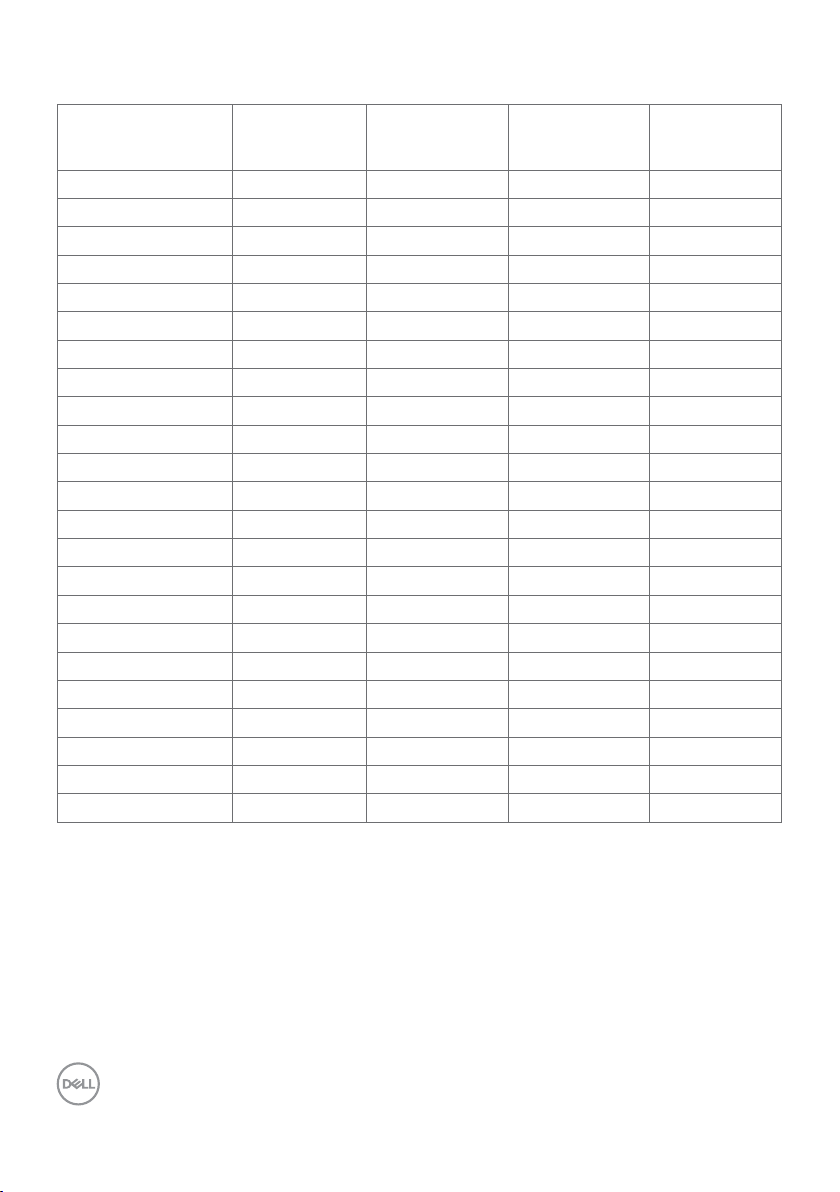
Preset Display Modes
Display Mode Horizontal
Frequency
(kHz)
720 x 400 31.5 70.0 28.3 -/+
VESA, 640 x 480 31.5 60.0 25.2 -/-
VESA, 640 x 480 37.5 75.0 31.5 -/-
VESA, 800 x 600 37.9 60.3 40.0 +/+
VESA, 800 x 600 46.9 75.0 4 9.5 +/+
VESA, 1024 x 768 48.4 60.0 65.0 -/-
VESA, 1024 x 768 60.0 75.0 78.8 +/+
VESA, 1152 x 864 6 7. 5 75.0 108.0 +/+
VESA, 1280 x 1024 64.0 60.0 108.0 +/+
VESA, 1280 x 1024 80.0 75.0 135.0 +/+
VESA, 1600 x 1200 75.0 60.0 162.0 +/+
VESA, 1680 x 1050 65.29 60.0 146.25 -/+
VESA, 1920 x 1080 67.5 60.0 148.5 +/+
VESA, 1920 x 1200 74.0 4 60.0 154 +/-
VESA, 2048 x 1152 70.99 60.0 156.75 + /-
VESA, 2048 x 1280 78.92 60.0 174.25 + /-
CVR, 2560 x 1440 88.8 60.0 241.5 +/-
VESA, 3840 x 2160 54 24.0 297 +/-
VESA, 3840 x 2160 56.25 25.0 297 + /-
VESA, 3840 x 2160 67. 5 30.0 297 + /-
VESA, 3840 x 2160 112.5 50.0 594 + /-
VESA, 3840 x 2160 135 60.0 594 + /-
VESA, 3840 x 2160 133.31 60.0 533 + /-
Vertical
Frequency
(Hz)
Pixel Clock
(MHz)
Sync Polarity
(Horizontal/
Vertical)
12 | About Your Monitor
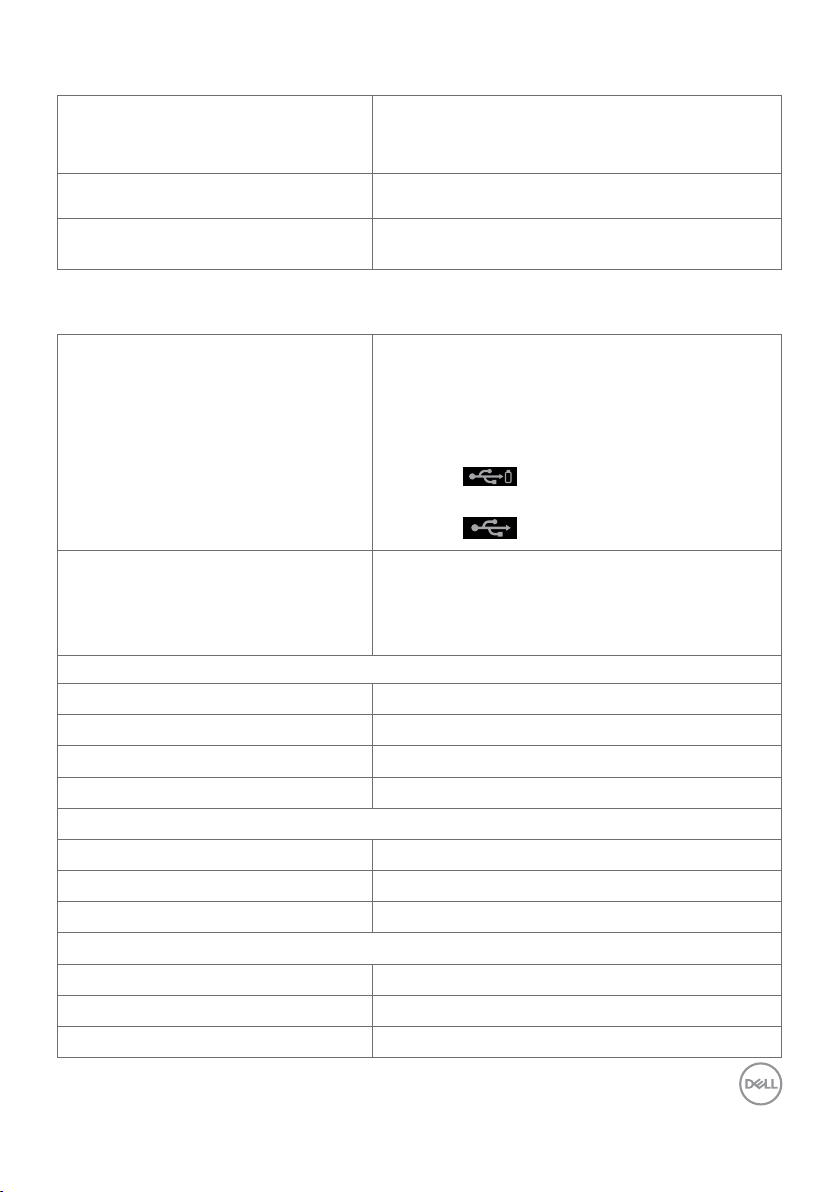
Electrical Specifications
Video input signals •Digital video signal for each dierential line
Per dierential line at 100 ohm impedance
•DP/HDMI/USB Type-C signal input support
Input voltage/ frequency/current 100-240 VAC / 50 or 60 Hz ± 3 Hz / 2.5 A
(maximum)
Inrush current 120 V: 30 A (Max.)
240 V: 60 A (Max.)
Physical Characteristics
Connector type •DP connector
•HDMI connector
•USB Type-C connector
•Audio line-out
•USB 3.0 downstream port connector x 3
(Port with battery icon supports BC 1.2.)
•USB 3.0 Type-C downstream port connector x 1
(Port with icon supports 3 A)
Signal cable type DP to DP 1.8 M cable (U2720Q only)
HDMI 1.8 M cable (U2720QM only)
USB Type-C (C to C) 1.0 M cable
USB Type-C (C to A) 1.8 M cable
Dimensions (with stand)
Height (extended)
Height (compressed)
Width
Depth
Dimensions (without stand)
Height
Width
Depth
Stand dimensions
Height (extended)
Height (compressed)
Width
525.2 mm (20.68 in.)
395.2 mm (15.56 in.)
611.3 mm (24.07 in.)
185.0 mm (7.28 in.)
356.0 mm (14.02 in.)
611.3 mm (24.07 in.)
49.7 mm (1.96 in.)
418.4 mm (16.47 in.)
369.4 mm (14.54 in.)
245.0 mm (9.65 in.)
About Your Monitor | 13
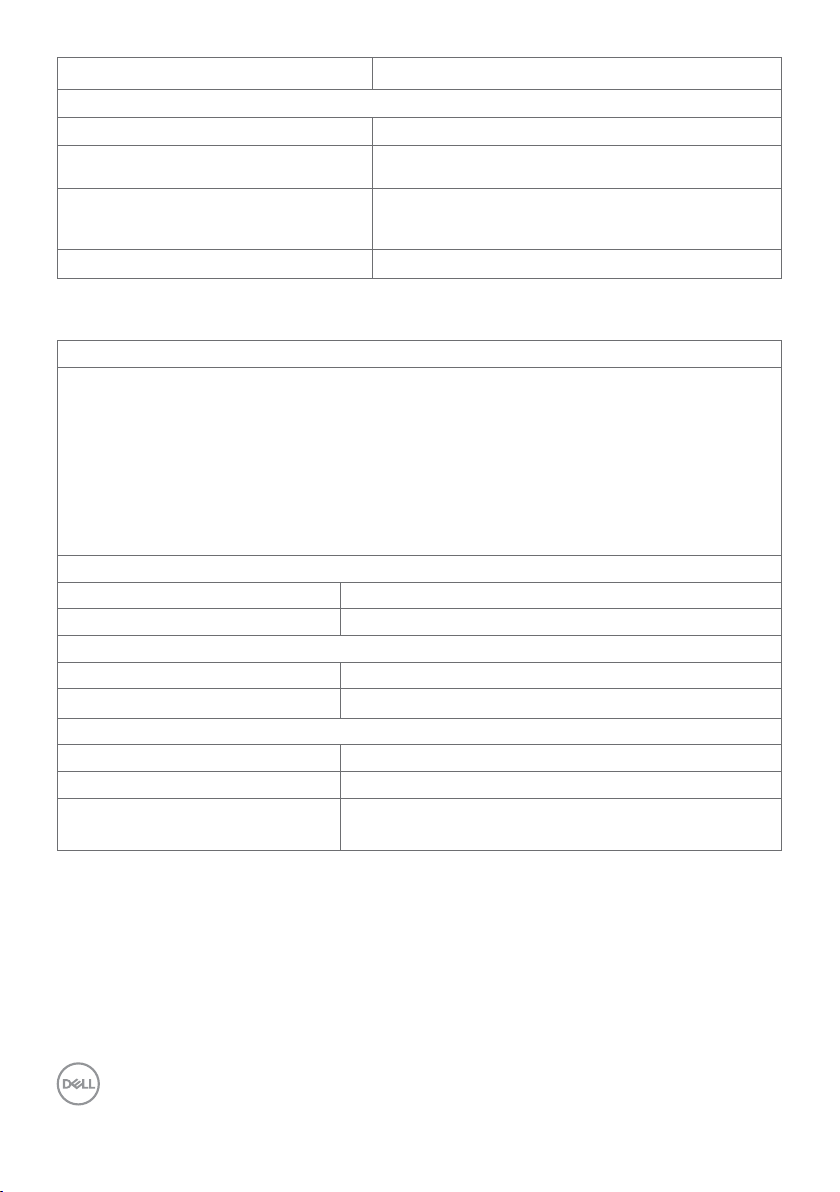
Depth
Weight
Weight with packaging 9.6 kg (21.16 lb)
Weight with stand assembly and
cables
Weight without stand assembly
(For wall mount or VESA mount
considerations - no cables)
Weight of stand assembly 1.8 kg (3.97 lb)
185.0 mm (7.28 in.)
6.6 kg (14.55 lb)
4.4 kg (9.70 lb)
Environmental Characteristics
Compliant Standards
•ENERGY STAR certified Monitor
•EPEAT registered where applicable. EPEAT registration varies by country.
See www.epeat.net for registration status by country.
•TCO Certified Display
•RoHS Compliant
•BFR/PVC Free monitor (excluding external cables)
•Meets NFPA 99 leakage current requirements
•Arsenic-Free glass and Mercury-Free for the panel only
Temperature
Operating 0 °C to 40 °C (32 °F to 104 °F)
Non-operating –20 °C to 60 °C (–4 °F to 140 °F)
Humidity
Operating 10% to 80% (non-condensing)
Non-operating 5% to 90% (non-condensing)
Altitude
Operating 5,000 m (16,404 ft) (maximum)
Non-operating 12,192 m (40,000 ft) (maximum)
Thermal dissipation 682.6 BTU/hour (maximum)
112.6 BTU/hour (typical)
14 | About Your Monitor
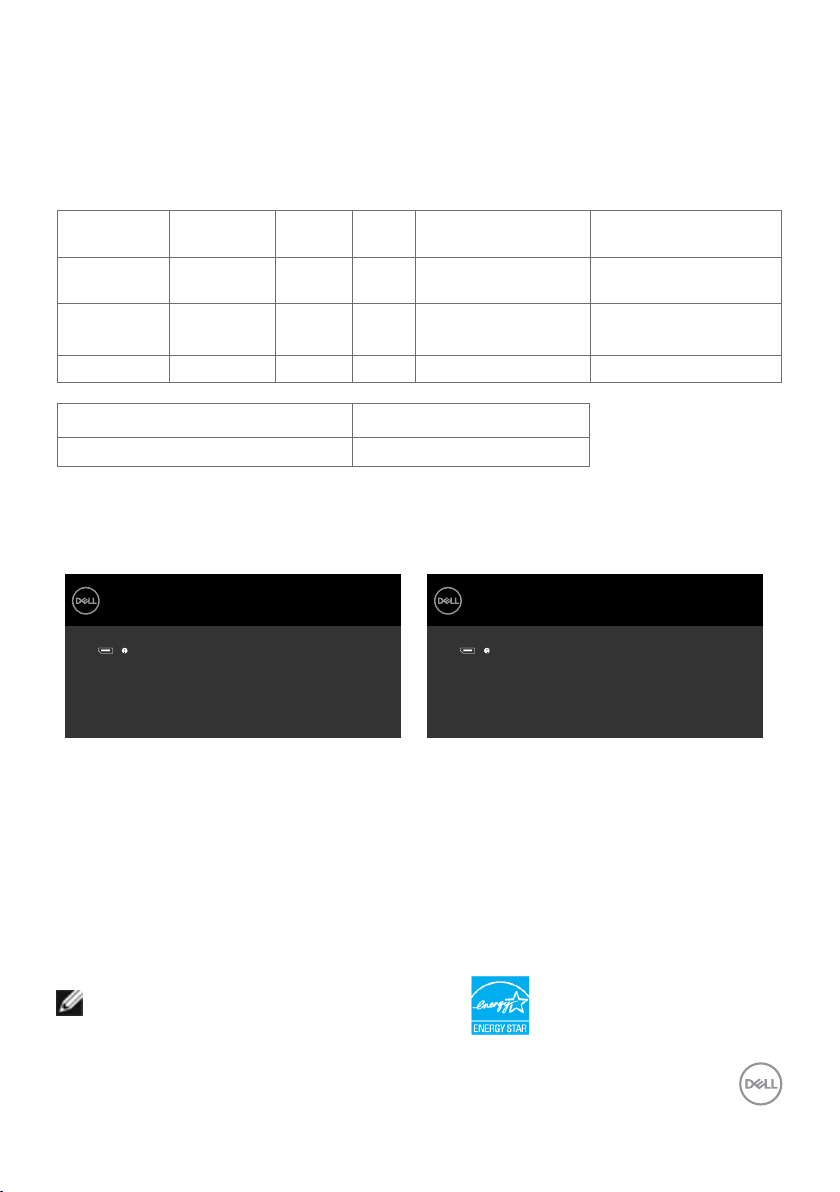
Power Management Modes
If you have VESA’s DPM-compliant video card or software installed in your PC, the monitor
can automatically reduce its power consumption when not in use. This is referred to as
power save mode*. If the computer detects input from the keyboard, mouse, or other input
devices, the monitor automatically resumes functioning. The following table shows the
power consumption and signaling of this automatic power saving feature.
VESA
Modes
Normal
operation
Active-off
mode
Horizontal
Sync
Vertical
Sync
Video Power Indicator Power Consumption
Active Active Active White 200 W (maximum)**
33 W (typical)
Inactive Inactive Off White
Less than 0.3 W
(Glowing)
Switch off - - - Off Less than 0.3 W
Power Consumption P
on
25 .1 7 W
Total Energy Consumption (TEC) 80.08 kWh
The OSD operates only in the normal operation mode. If you press any button in the activeoff mode, the following message is displayed:
U2720Q U2720QM
Dell UltraSharp 27 Monitor
No DP signal from your device.
Press any key on the keyboard or move the mouse or wake it up.
If there is no display, press the monitor button again to select the correct
input source.
U2720Q
Dell UltraSharp 27 Monitor
No DP signal from your device.
Press any key on the keyboard or move the mouse or wake it up.
If there is no display, press the monitor button again to select the correct
input source.
U2720QM
*Zero power consumption in OFF mode can only be achieved by disconnecting
the AC mains cable from the monitor.
**Maximum power consumption with maximum luminance, and USB active.
This document is informational only and reflects laboratory performance. Your product may
perform differently, depending on the software, components and peripherals you ordered
and shall have no obligation to update such information. Accordingly, the customer should
not rely upon this information in making decisions about electrical tolerances or otherwise.
No warranty as to accuracy or completeness is expressed or implied.
Activate the computer and the monitor to gain access to the OSD.
NOTE: This monitor is ENERGY STAR certified.
About Your Monitor | 15
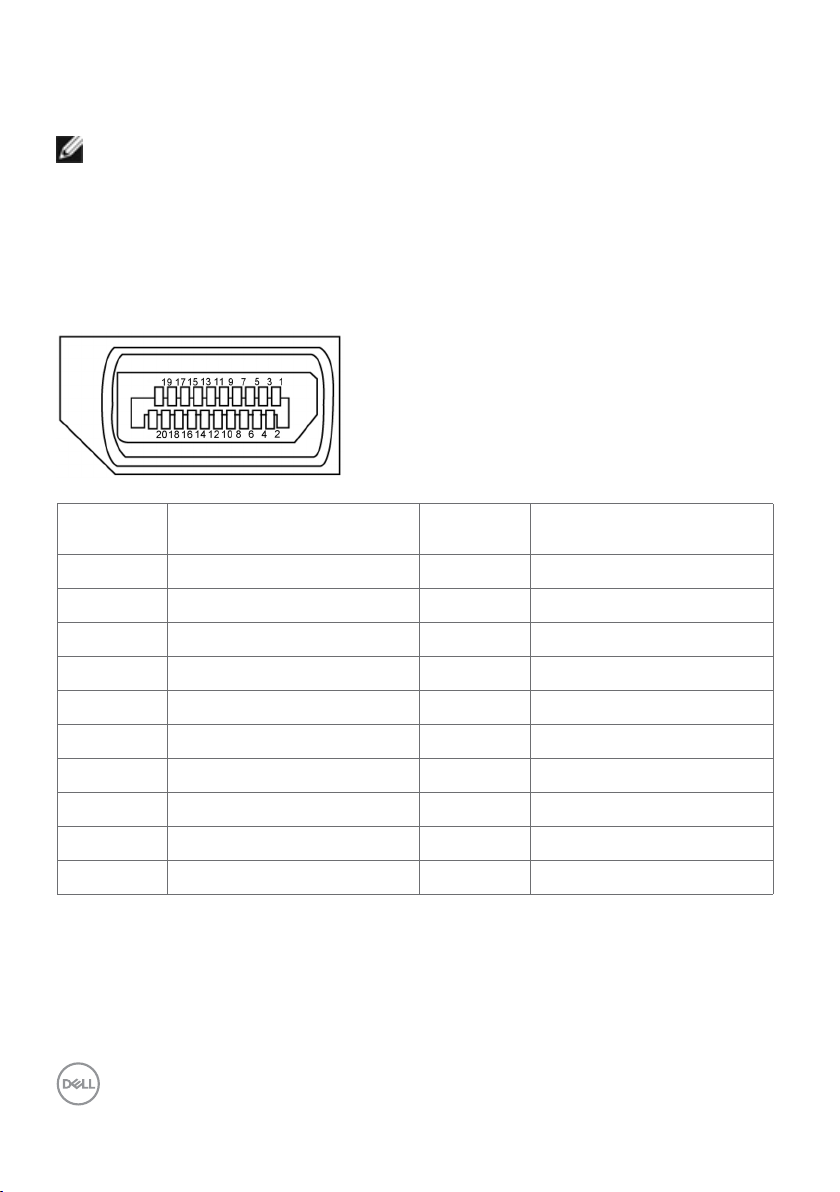
This product qualifies for ENERGY STAR in the factory default settings which can be
restored by “Factory Reset” function in the OSD menu. Changing the factory default
settings or enabling other features may increase power consumption that could exceed
the ENERGY STAR specified limit.
NOTE:
Pon: Power consumption of On Mode as defined in Energy Star 8.0 version.
TEC: Total energy consumption in kWh as defined in Energy Star 8.0 version.
Pin Assignments
DP port
Pin number 20-pin side of theconnected
signal cable
1 ML3(n) 11 GND
2 GND 12 ML0(p)
3 ML3(p) 13 CONFIG1
4 ML2(n) 14 CONFIG2
5 GND 15 AUX CH (p)
6 ML2(p) 16 GND
7 ML1(n) 17 AUX CH (n)
8 GND 18 Hot Plug Detect
9 ML1(p) 19 Return
10 ML0(n) 20 DP_PWR
Pin number 20-pin side of theconnected
signal cable
16 | About Your Monitor
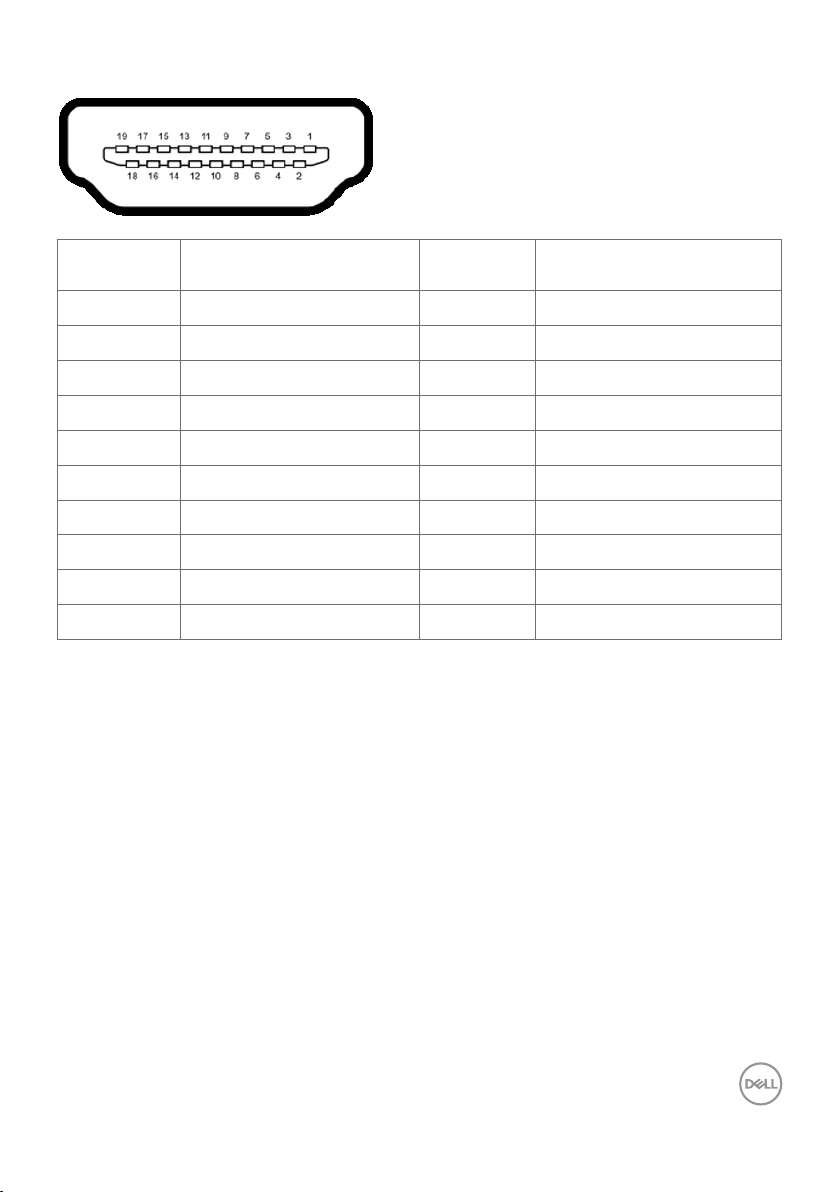
HDMI port
Pin number 19-pin side of
theconnected signal cable
1 TMDS DATA 2+ 11 TMDS CLOCK SHIELD
2 TMDS DATA 2 SHIELD 12 TMDS CLOCK-
3 TMDS DATA 2- 13 CEC
4 TMDS DATA 1+ 14 Reserved (N.C. on device)
5 TMDS DATA 1 SHIELD 15 DDC CLOCK (SCL)
6 TMDS DATA 1- 16 DDC DATA (SDA)
7 TMDS DATA 0+ 17 DDC/CEC Ground
8 TMDS DATA 0 SHIELD 18 +5 V POWER
9 TMDS DATA 0- 19 HOT PLUG DETECT
10 TMDS CLOCK+
Pin number 19-pin side of
theconnected signal cable
About Your Monitor | 17
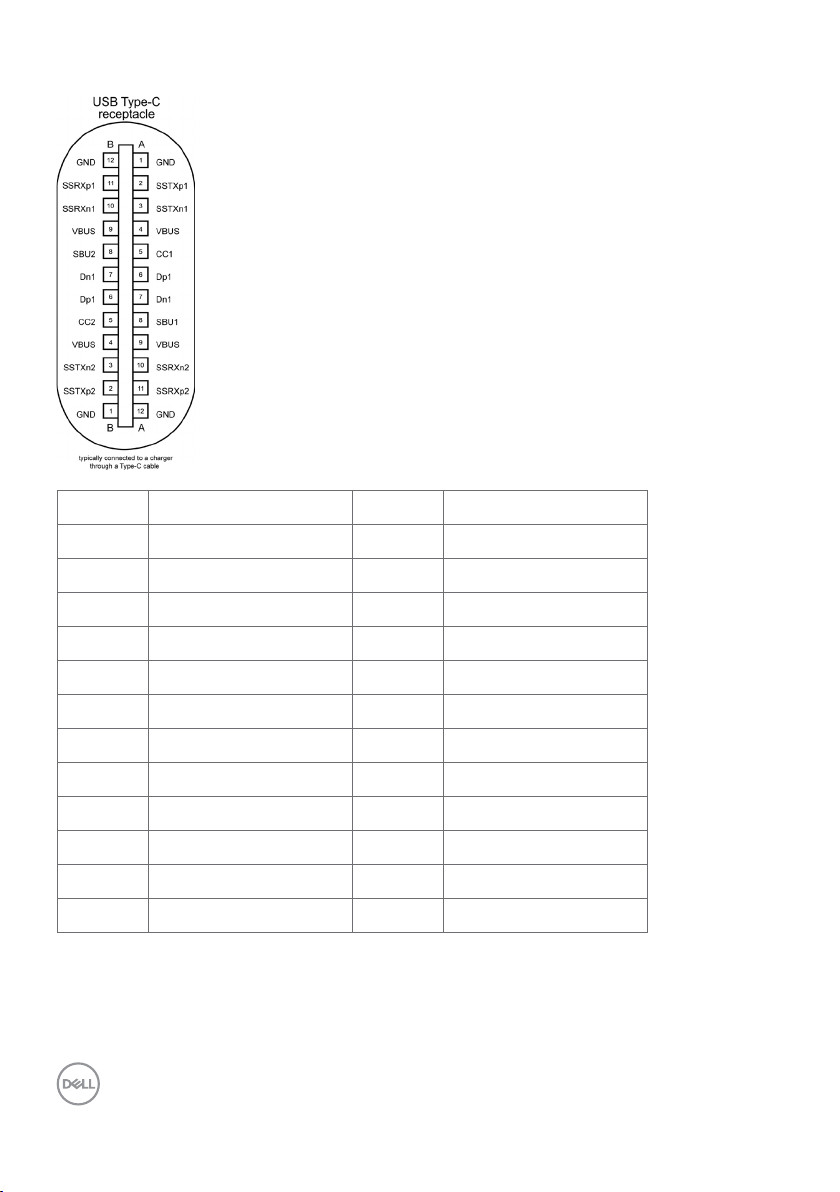
USB Type-C port
Pin Signal Pin Signal
A1 GND B12 GND
A2 SSTXp1 B11 SSRXp1
A3 SSTXn1 B10 SSRXn1
A4 VBUS B9 VBUS
A5 CC1 B8 SBU2
A6 Dp1 B7 Dn1
A7 Dn1 B6 Dp1
A8 SBU1 B5 CC2
A9 VBUS B4 VBUS
A10 SSRXn2 B3 SSTXn2
A11 SSRXp2 B2 SSTXp2
A12 GND B1 GND
18 | About Your Monitor
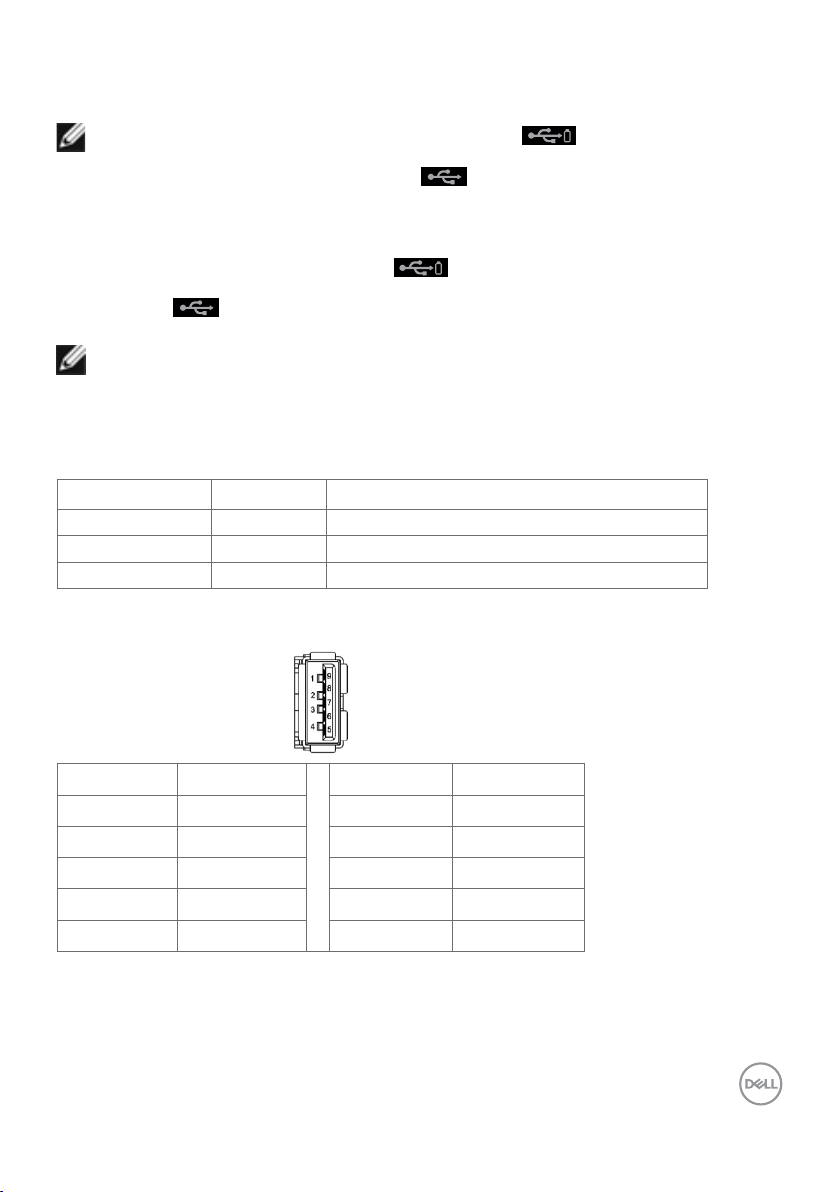
Universal Serial Bus (USB)
This section gives you information about the USB ports available on your monitor.
NOTE: Up to 2 A on USB downstream port (port with battery icon) with BC 1.2
compliance devices; up to 0.9 A on the other 2 USB downstream ports. Up to 3 A on
USB Type-C downstream port (port with icon) with 3 A compliance devices.
Your computer has the following USB ports:
• 4 downstream - 2 at left side, 2 at bottom
Power Charging Port - the ports with battery icon supports fast current
charging capability if the device is BC 1.2 compatible. The USB Type-C downstream
port with icon supports fast current charging capability if the device is 3 A
compatible.
NOTE: The monitor’s USB ports work only when the monitor is on or in the power save
mode. In power save mode, if the USB cable (Type-C to Type-C) is plugged in, the USB
ports can work normally. Otherwise, follow the OSD setting of USB, if the setting is “On
During Standby” then USB work normally, otherwise USB is disabled. If you turn off the
monitor and then turn it on, the attached peripherals may take a few seconds to resume
normal functionality.
Transfer speed Data rate Maximum power consumption (each port)
SuperSpeed 5 Gbps 4.5 W
Hi-Speed 480 Mbps 2.5 W
Full speed 12 Mbps 2.5 W
USB downstreamport
Pin number Signal Pin number Signal
1 VBUS 6 StdA_SSRX+
2 D- 7 GND_DRAIN
3 D+ 8 StdA_SSTX-
4 GND 9 StdA_SSTX+
5 StdA_SSRX- Shell Shield
About Your Monitor | 19
