Dell U2419H, U2419HX, U2719DX User Manual

Dell UltraSharp
U2419H/U2419HX/
U2719D/U2719DX
User’s Guide
Model: U2419H/U2419HX/U2719D/U2719DX
Regulatory model: U2419Ht/U2719Dt

NOTE: A NOTE indicates important information that helps you make
better use of your computer.
CAUTION: A CAUTION indicates potential damage to hardware or loss of
data if instructions are not followed.
WARNING: A WARNING indicates a potential for property damage,
personal injury, or death.
Copyright © 2018-2019 Dell Inc. or its subsidiaries. All rights reserved. Dell, EMC, and other
trademarks
are trademarks of Dell Inc. or its subsidiaries. Other trademarks may be trademarks of their respective
owners.
2019 – 10
Rev. A02

Contents
About Your Monitor .................................5
Package Contents . . . . . . . . . . . . . . . . . . . . . . . . . . . . . . . . . . 5
Product Features . . . . . . . . . . . . . . . . . . . . . . . . . . . . . . . . . . . 6
Identifying Parts and Controls . . . . . . . . . . . . . . . . . . . . . . . . . . . 7
Monitor Specifications. . . . . . . . . . . . . . . . . . . . . . . . . . . . . . . 10
Plug-and-Play . . . . . . . . . . . . . . . . . . . . . . . . . . . . . . . . . . . . 22
LCD Monitor Quality and Pixel Policy. . . . . . . . . . . . . . . . . . . . . . 22
Setting Up the Monitor .............................23
Attaching the Stand . . . . . . . . . . . . . . . . . . . . . . . . . . . . . . . . 23
Using the Tilt, Swivel, and Vertical Extension . . . . . . . . . . . . . . . . . 25
Adjusting the Rotation Display Settings of Your System . . . . . . . . . . 26
Connecting Your Monitor. . . . . . . . . . . . . . . . . . . . . . . . . . . . . 26
Organizing Your Cables . . . . . . . . . . . . . . . . . . . . . . . . . . . . . . 29
Removing the Monitor Stand. . . . . . . . . . . . . . . . . . . . . . . . . . . 29
Wall Mounting (Optional) . . . . . . . . . . . . . . . . . . . . . . . . . . . . . 30
Operating the Monitor ..............................31
Turning on the Monitor . . . . . . . . . . . . . . . . . . . . . . . . . . . . . . .31
Using the Front Panel Controls . . . . . . . . . . . . . . . . . . . . . . . . . .31
Using the OSD Lock function. . . . . . . . . . . . . . . . . . . . . . . . . . . 33
Contents | 3

Using the On-Screen Display (OSD) Menu . . . . . . . . . . . . . . . . . . . 36
Troubleshooting ...................................48
Self-Test . . . . . . . . . . . . . . . . . . . . . . . . . . . . . . . . . . . . . . . 48
Built-in Diagnostics . . . . . . . . . . . . . . . . . . . . . . . . . . . . . . . . 49
Common Problems. . . . . . . . . . . . . . . . . . . . . . . . . . . . . . . . . 50
Product Specific Problems . . . . . . . . . . . . . . . . . . . . . . . . . . . . 52
Appendix.........................................53
Safety Instructions . . . . . . . . . . . . . . . . . . . . . . . . . . . . . . . . . 53
FCC Notices (U.S. only) and Other Regulatory Information . . . . . . . . 53
Contacting Dell . . . . . . . . . . . . . . . . . . . . . . . . . . . . . . . . . . . 53
Setting Up Your Monitor . . . . . . . . . . . . . . . . . . . . . . . . . . . . . 54
Maintenance Guidelines. . . . . . . . . . . . . . . . . . . . . . . . . . . . . . 56
4 | Contents

About Your Monitor
Package Contents
Your monitor ships with the components shown below. Make sure that you have received all
the components and Contact Dell if something is missing.
NOTE: Some items may be optional and may not ship with your monitor.
Somefeatures or media may not be available in certain countries.
Monitor
Stand riser
Stand base
Power cable (varies by country)
USB 3.0 upstream cable (enables the
USB ports on the monitor)
About Your Monitor | 5

DP cable (DP to DP, U2419H/
U2719D only)
HDMI cable (U2419HX/U2719DX
only)
•Quick Setup Guide
•Safety,Environmental,and
Regulatory Information
•Factory Calibration Report
Product Features
The Dell UltraSharp U2419H/U2419HX/U2719D/U2719DX monitor has an active matrix,
thinfilm transistor (TFT), liquid crystal display (LCD), and LED backlight. The monitor
features include:
• U2419H/U2419HX: 60.47 cm (23.8-inch) active area display (Measured diagonally)
1920 x 1080 (16:9) resolution, plus full-screen support for lower resolutions.
• U2719D/U2719DX: 68.47 cm (27-inch) active area display (Measured diagonally) 2560
x 1440 (16:9) resolution, plus full-screen support for lower resolutions.
• Wide viewing angles with 99% sRGB color with an average Delta E<2.
• Tilt, swivel, pivot and vertical extension adjustment capabilities.
• Removable pedestal and Video Electronics Standards Association (VESA™) 100 mm
mounting holes for flexible mounting solutions.
• Ultra-thin bezel minimizes the bezel gap in multi-monitor usage, enabling easier set up
with an elegant viewing experience.
• Extensive digital connectivity with DP, HDMI and USB 3.0 helps future-proof your
monitor.
• Plug and play capability if supported by your system.
• On-Screen Display (OSD) adjustments for ease of set-up and screen optimization.
• Power and OSD buttons lock.
• Security lock slot.
• 0.3 W standby power when in the sleep mode (without USB upstream cable).
• Optimize eye comfort with a flicker-free screen.
NOTE: The possible long-term effects of blue light emission from the monitor may
cause damage to the eyes, including eye fatigue or digital eye strain. ComfortView
feature is designed to reduce the amount of blue light emitted from the monitor to
optimize eye comfort.
6 | About Your Monitor
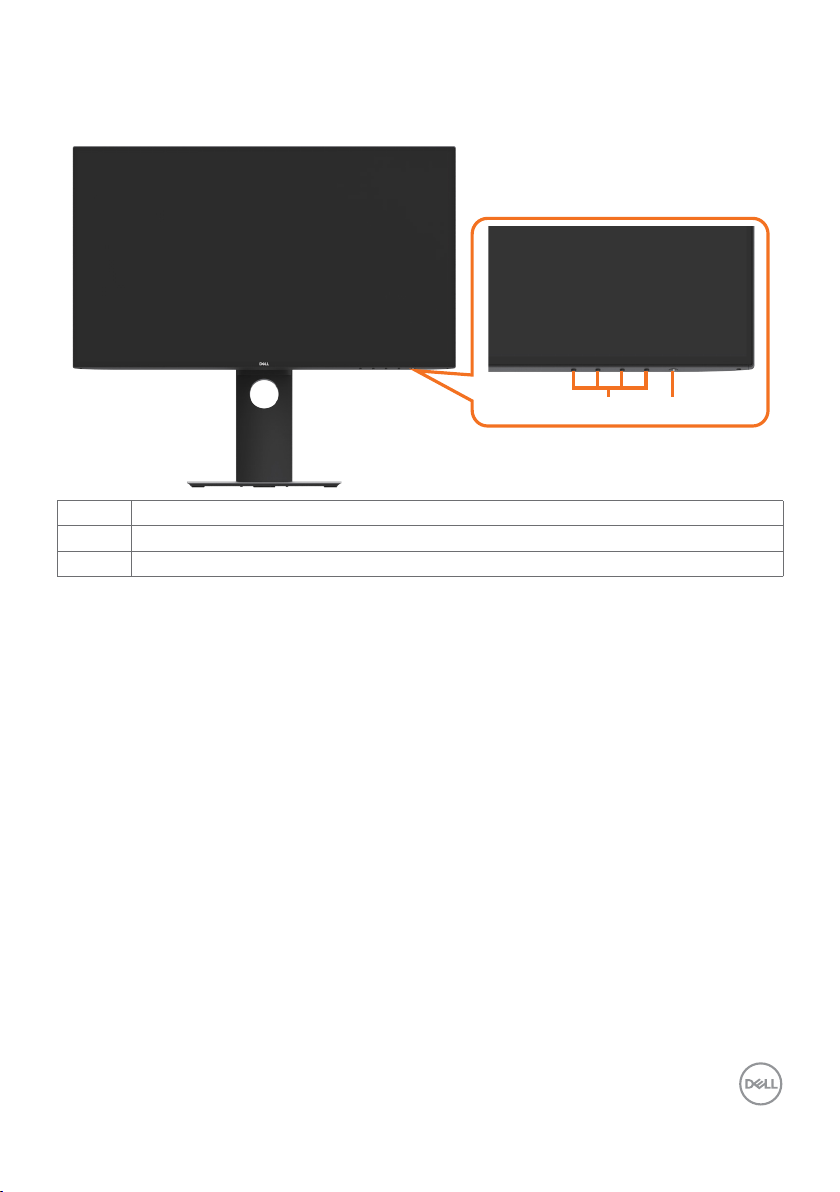
Identifying Parts and Controls
Front view
1 2
Label Description
1 Function buttons (For more information, see Operating the Monitor)
2 Power on/off button (with LED indicator)
About Your Monitor | 7

Back View
1
2
3
4
5
Label Description Use
1 VESA mounting holes (100 mm x 100
mm-behind attached VESA cover)
2 Regulatory label Lists the regulatory approvals.
3 Stand release button Release stand from monitor.
4 Security lock slot Secures monitor with security cable lock
5 Barcode, serial number, and Service
Tag label
6 Cable management slot Use to organize cables by placing them
Wall mount monitor using VESAcompatible wall mount kit (100 mm x 100
mm).
(sold separately).
Refer to this label if you need to contact Dell
for technical support.
through the slot.
6
Side View
8 | About Your Monitor
USB downstream port
Port with battery icon supports BC 1.2.

Bottom View
8
1 2 3 4 5 6 7
Label Description Use
1 AC power connector To connect the monitor power cable.
2 HDMI connector Connect your computer with HDMI cable.
3 DP connector (in) Connect your computer with DP cable.
4 DP connector (out) DP output for MST (multi-stream transport)
capable monitor. To enable MST, refer to instruction
on section “Connecting the Monitor for DP MST
Function”.
NOTE: Remove the rubber plug when using DP out
connector.
5 Audio line-out port Connect speakers to playback audio coming through
HDMI or DP audio channels.
Only supports 2-channel audio.
NOTE: The audio line-out port does not support
headphones.
6 USB upstream port Connect the USB cable that comes with your monitor
to the computer. Once this cable is connected, you
can use the USB downstream connectors on the
monitor.
7 USB downstream ports
(2)*
8 Stand lock Lock the stand to the monitor using a M3 x 6 mm
*To avoid signal interference, when a wireless USB device has been connected to a USB
downstreamport, it is NOT recommended to connect any other USB devices to the adjacent
port(s).
Connect your USB device. You can only use this
connector after you have connected the USB cable
to the computer and USB upstream connector on the
monitor.
NOTE: Port with battery icon supports BC 1.2.
(U2719D/U2719DX)/ M3 x 8 mm (U2419H/U2419HX)
screw (screw not included).
About Your Monitor | 9

Monitor Specifications
Model U2419H/U2419HX U2719D/U2719DX
Screen type Active matrix - TFT LCD Active matrix - TFT LCD
Panel Type In-plane switching Technology In-plane switching Technology
Aspect ratio 16:9 16:9
Viewable image dimensions
Diagonal 60.47 cm (23.8 inches)
Active Area
Horizontal 52 7.04 mm (20.7 5 inches) 596.74 mm (23.49 inches)
Vertical 296.46 mm (11.67 inches) 335.66 mm (13.21 inches)
Area 156246.3 mm2 (242.15 inches2) 200301.7 mm2 (310.30 inches2)
Pixel pitch 0.2745 mm x 0.2745 mm 0.233 mm x 0.233 mm
Pixel per inch (PPI) 92.5 109
Viewing angle
Horizontal 178° (typical) 178° (typical)
Vertical 178° (typical) 178° (typical)
Brightness 250 cd/m² (typical) 350 cd/m² (typical)
Contrast ratio 1000 to 1 (typical) 1000 to 1 (typical)
Display screen coating Anti-glare treatment of the front
polarizer (3H) hard coating
Backlight LED LED
Response Time (Gray
to Gray)
Color depth 16.7 million colors 16.7 million colors
Color gamut* 99% sRGB
Calibration accuracy Delta E < 2 (average) Delta E < 2 (average)
5 ms (FAST mode)
8 ms (NORMAL mode)
99% REC709
85% DCI-P3
68.47 cm (27 inches)
Anti-glare treatment of the front
polarizer (3H) hard coating
5 ms (FAST mode)
8 ms (NORMAL mode)
99% sRGB
99% REC709
85% DCI-P3
10 | About Your Monitor

Connectivity •1 x DP 1.4 (HDCP 1.4)
•1 x DP (out) with MST (HDCP
1.4)
•1 x HDMI 1.4 (HDCP 1.4)
•2 x USB 3.0 downstream port
•2 x USB 3.0 with BC1.2
charging capability at 2A (max)
•1 x USB 3.0 upstream port
•1 x Analog 2.0 audio line out
(3.5mm jack)
Border width (edge
of monitor to active
area)
Adjustability
Height adjustable
stand
Tilt -5° to 21° -5° to 21°
Swivel -40° to 40° -40° to 40°
Cable management Yes Yes
Dell Display Manager
(DDM)Compatibility
Security Security lock slot (cable lock
* At panel native only, under Custom Mode preset.
5.0 mm (Top)
5.1 mm (Left/Right)
8.0 mm (Bottom)
130 mm 130 mm
Easy Arrange
and other key features
sold separately) Anti-theft stand
lock slot (to panel)
•1 x DP 1.4 (HDCP 1.4)
•1 x DP (out) with MST (HDCP
1.4)
•1 x HDMI 1.4 (HDCP 1.4)
•2 x USB 3.0 downstream port
•2 x USB 3.0 with BC1.2
charging capability at 2A (max)
•1 x USB 3.0 upstream port
•1 x Analog 2.0 audio line out
(3.5mm jack)
6.90 mm (Top)
6.90 mm (Left/Right)
8.1 mm (Bottom)
Easy Arrange
and other key features
Security lock slot (cable lock
sold separately) Anti-theft stand
lock slot (to panel)
Resolution Specifications
Model U2419H/U2419HX U2719D/U2719DX
Horizontal scan range 30 khz to 83khz 30 khz to 90khz
Vertical scan range 56 Hz to 76 Hz 56 Hz to 76 Hz
Maximum preset resolution 1920 x 1080 at 60 Hz 2560 x 1440 at 60 Hz
Video display capabilities
(DP & HDMI playback)
480i, 480p, 576i, 576p, 720p,
1080i, 1080p
About Your Monitor | 11
480i, 480p, 576i, 576p, 720p,
1080i, 1080p

Preset Display Modes
(kHz)
(Hz)
Vertical)
U2419H/U2419HX
Display Mode Horizontal
Frequency
720 x 400 31.5 70.0 28.3 -/+
VESA, 640 x 480 31.5 60.0 25.2 - /-
VESA, 640 x 480 37.5 75.0 31.5 -/-
VESA, 800 x 600 37.9 60.3 40.0 +/+
VESA, 800 x 600 46.9 75.0 49.5 +/+
VESA, 1024 x 768 48.4 60.0 65.0 -/-
VESA, 1024 x 768 60.0 75.0 78.8 +/+
VESA, 1152 x 864 67.5 75.0 108.0 +/+
VESA, 1280 x 1024 64.0 60.0 108.0 +/+
VESA, 1280 x 1024 80.0 75.0 135.0 +/+
VESA, 1600 x 900 60.0 60.0 108.0 - /+
VESA, 1920 x 1080 6 7.5 60.0 148.5 +/+
U2719D/U2719DX
Vertical
Frequency
Pixel Clock
(MHz)
Sync Polarity
(Horizontal/
Display Mode Horizontal
Frequency
(kHz)
720 x 400 31.5 70.0 28.3 -/+
VESA, 640 x 480 31.5 60.0 25.2 - /-
VESA, 640 x 480 37.5 75.0 31.5 -/-
VESA, 800 x 600 37.9 60.3 40.0 +/+
VESA, 800 x 600 46.9 75.0 49.5 +/+
VESA, 1024 x 768 48.4 60.0 65.0 -/-
VESA, 1024 x 768 60.0 75.0 78.8 +/+
VESA, 1152 x 864 67.5 75.0 108.0 +/+
VESA, 1280 x 1024 64.0 60.0 108.0 +/+
VESA, 1280 x 1024 80.0 75.0 135.0 +/+
VESA, 1600 x 1200 75.0 60.0 162.0 + /+
VESA, 1920 x 1080 6 7.5 60.0 148.5 +/+
VESA, 2048 x 1080 66.58 60.0 147.16 +/-
CVR, 2560 x 1440 88.8 60.0 241.5 +/-
Vertical
Frequency
(Hz)
Pixel Clock
(MHz)
12 | About Your Monitor
Sync Polarity
(Horizontal/
Vertical)

MST Multi-Stream Transport (MST) Modes
U2419H/U2419HX
MST Source Monitor Maximum number of external monitors that can be
supported.
1920 x 1080/60 Hz
1920 x 1080/60 Hz 3
NOTE: Maximum external monitor resolution supported is 1920 x 1080 60Hz only.
U2719D/U2719DX
MST Source Monitor Maximum number of external monitors that can be
supported.
2560 x 1440/60 Hz
2560 x 1440/60 Hz 1
NOTE: Maximum external monitor resolution supported is 2560 x 1440 60Hz only.
Electrical Specifications
Model U2419H/U2419HX/U2719D/U2719DX
Video input signals •Digital video signal for each dierential line
Per dierential line at 100 ohm impedance
•DP/HDMI signal input support
Input voltage/ frequency/current 100-240 VAC / 50 or 60 Hz ± 3 Hz / 1.6 A (maximum)
Inrush current 120 V: 30 A (Max.)
240 V: 60 A (Max.)
About Your Monitor | 13

Physical Characteristics
Model U2419H/U2419HX U2719D/U2719DX
Connector type •DP connector (include DP
in and DP out)
•HDMI connector
•Audio line-out
•USB 3.0 upstream port
connector
•USB 3.0 downstream port
connector x 4
(Port with
supports BC 1.2.)
Signal cable type DP to DP 1.8 M cable
(U2419H/U2719D)
HDMI 1.8 M cable
(U2419HX/U2719DX)
USB 3.0 1.8 M cable
Dimensions (with stand)
Height (extended)
Height (compressed)
Width
Depth
Dimensions (without stand)
Height
Width
Depth
Stand dimensions
Height (extended)
Height (compressed)
Width
Depth
478.4 mm (18.84 inches) 520.2 mm (20.48 inches)
348.4 mm (13.72 inches) 390.2 mm (15.36 inches)
538.5 mm (21.20 inches) 612.2 mm (24.10 inches)
165.0 mm (6.50 inches) 180.0 mm (7.09 inches)
313.7 mm (12.35 inches) 355.0 mm (13.98 inches)
538.5 mm (21.20 inches) 612.2 mm (24.10 inches)
39.0 mm (1.54 inches) 39.0 mm (1.54 inches)
393.5 mm (15.49 inches) 413.6 mm (16.28 inches)
347.0 mm (13.66 inches) 367.1 mm (14.45 inches)
218.0 mm (8.58 inches) 230.0 mm (9.06 inches)
165.0 mm (6.50 inches) 180.0 mm (7.09 inches)
battery icon
•DP connector (include DP
in and DP out)
•HDMI connector
•Audio line-out
•USB 3.0 upstream port
connector
•USB 3.0 downstream port
connector x 4
(Port with
supports BC 1.2.)
DP to DP 1.8 M cable
(U2419H/U2719D)
HDMI 1.8 M cable
(U2419HX/U2719DX)
USB 3.0 1.8 M cable
battery icon
14 | About Your Monitor

Weight
Weight with packaging
Weight with stand assembly
and cables
Weight without stand
assembly (For wall mount or
VESA mount considerations
- no cables)
Weight of stand assembly 1.59 kg (3.50 lb) 1.72 kg (3.79 lb)
7.32 kg (16.14 lb) 8.52 kg (18.78 lb)
5.09 kg (11.22 lb) 5.96 kg (13.14 lb)
3.14 kg (6.92 lb) 3.92 kg (8.64 lb)
Environmental Characteristics
Model U2419H/U2419HX/U2719D/U2719DX
Compliant Standards
•ENERGY STAR certified Monitor
•EPEAT registered where applicable. EPEAT registration varies by country.
See www.epeat.net for registration status by country.
•TCO Certified Display
•RoHS Compliant
•BFR/PVC Free monitor (excluding external cables)
•Meets NFPA 99 leakage current requirements
•Arsenic-Free glass and Mercury-Free for the panel only
Temperature
Operating 0°C to 40°C (32°F to 104°F)
Non-operating –20°C to 60°C (–4°F to 140°F)
Humidity
Operating 10% to 80% (non-condensing)
Non-operating 5% to 90% (non-condensing)
Altitude
Operating 5,000 m (16,404 ft) (maximum)
Non-operating 12,192 m (40,000 ft) (maximum)
Thermal dissipation
U2419H/U2419HX 232.03 BTU/hour (maximum)
58.02 BTU/hour (typical)
U2719D/U2719DX 252.5 BTU/hour (maximum)
102.4 BTU/hour (typical)
About Your Monitor | 15

Power Management Modes
If you have VESA’s DPM-compliant video card or software installed in your PC, the monitor
can automatically reduce its power consumption when not in use. This is referred to as
power save mode*. If the computer detects input from the keyboard, mouse, or other input
devices, the monitor automatically resumes functioning. The following table shows the
power consumption and signaling of this automatic power saving feature.
U2419H/U2419HX
VESA
Modes
Normal
operation
Active-off
mode
Horizontal
Sync
Vertical
Sync
Video Power Indicator Power Consumption
Active Active Active White 68 W (maximum)**
17 W (typical)
Inactive Inactive Off White
Less than 0.3 W
(Glowing)
Switch off - - - Off Less than 0.3 W
Power Consumption P
on
13.08 W
Total Energy Consumption (TEC) 42.21 kWh
U2719D/U2719DX
VESA
Modes
Normal
operation
Active-off
mode
Horizontal
Sync
Vertical
Sync
Video Power Indicator Power Consumption
Active Active Active White 74 W (maximum)**
30 W (typical)
Inactive Inactive Off White
Less than 0.3 W
(Glowing)
Switch off - - - Off Less than 0.3 W
Power Consumption P
on
19.40 W
Total Energy Consumption (TEC) 61.61 kWh
16 | About Your Monitor

The OSD operates only in the normal operation mode. If you press any button in the activeoff mode, one of the following message is displayed:
Dell UltraSharp 24 Monitor
No DP signal from your device.
Press any key on the keyboard or move the mouse to wake it up.
If there is no display, press the monitor button again to select
the correct input source.
U2419H/U2419HX
Dell UltraSharp 27 Monitor
No DP signal from your device.
Press any key on the keyboard or move the mouse to wake it up.
If there is no display, press the monitor button again to select
the correct input source.
U2719D/U2719DX
*Zero power consumption in OFF mode can only be achieved by disconnecting
the AC mains cable from the monitor.
**Maximum power consumption with maximum luminance, and USB active.
This document is informational only and reflects laboratory performance. Your product may
perform differently, depending on the software, components and peripherals you ordered
and shall have no obligation to update such information. Accordingly, the customer should
not rely upon this information in making decisions about electrical tolerances or otherwise.
No warranty as to accuracy or completeness is expressed or implied.
Activate the computer and the monitor to gain access to the OSD.
NOTE: This monitor is ENERGY STAR certified.
This product qualifies for ENERGY STAR in the factory default settings which can be
restored by “Factory Reset” function in the OSD menu. Changing the factory default
settings or enabling other features may increase power consumption that could exceed
the ENERGY STAR specified limit.
NOTE:
Pon: Power consumption of On Mode as defined in Energy Star 8.0 version.
TEC: Total energy consumption in kWh as defined in Energy Star 8.0 version.
About Your Monitor | 17
