Page 1

Dell Thunderbolt Dock TB15
User Guide
Page 2

Notes, cautions, and warnings
: A NOTE indicates important information that helps you make better use of your computer.
NOTE
CAUTION
how to avoid the problem.
WARNING: A WARNING indicates a potential for property damage, personal injury, or death.
: A CAUTION indicates either potential damage to hardware or loss of data and tells you
Copyright © 2016 Dell Inc. All rights reserved. This product is protected by U.S. and international copyright and
intellectual property laws. Dell™ and the Dell logo are trademarks of Dell Inc. in the United States and/or other
jurisdictions. All other marks and names mentioned herein may be trademarks of their respective companies.
2016 - 01
Rev. A01
Page 3

Contents
1 Introduction...........................................................................................................4
2 Package Contents ................................................................................................5
3 Hardware Requirements .....................................................................................7
4 Identifying Parts and Features ...........................................................................8
5 Input/Output (I/O) Connectors........................................................................11
6 Important Information.......................................................................................12
Updating the Dell Thunderbolt Dock TB15 driver set........................................................................ 12
Updating the Graphics drivers for your computer.............................................................................13
7 Quick Setup of Hardware ................................................................................. 14
8 LED Status Indicators......................................................................................... 17
Power Adapter LED..............................................................................................................................17
Docking Status Indicator..................................................................................................................... 17
9 Configuring the Intel HD Graphics Utility......................................................18
10 Removing the Thunderbolt 3 (Type-C) Cable ............................................22
11 Troubleshooting the Dell Thunderbolt Dock TB15.................................... 27
Symptoms and Solutions.................................................................................................................... 27
12 Technical specifications..................................................................................30
Docking Specifications ...................................................................................................................... 30
13 Display Resolution Table.................................................................................32
14 Getting help.......................................................................................................33
Contacting Dell................................................................................................................................... 33
3
Page 4
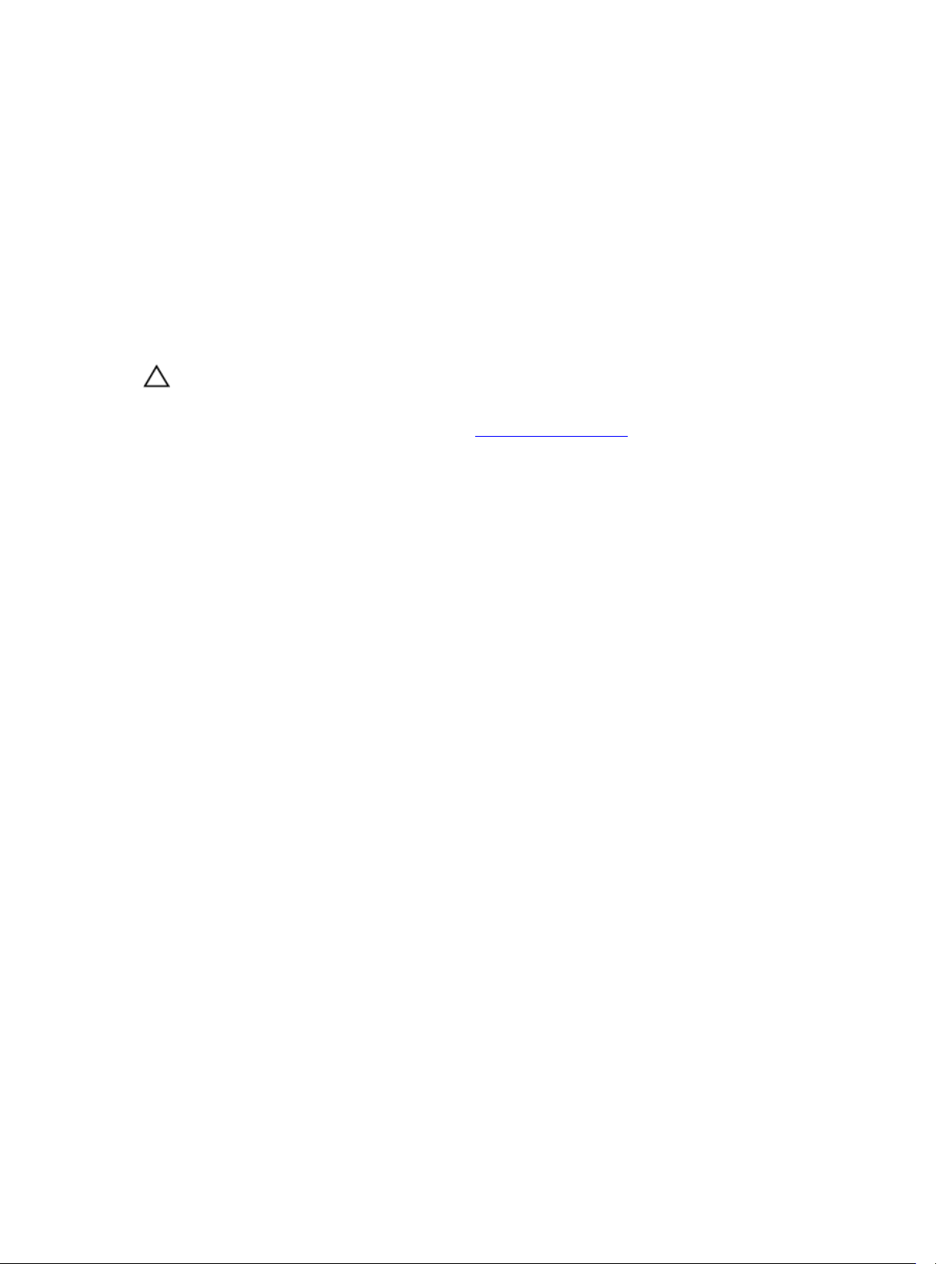
1
Introduction
The Dell Thunderbolt Dock TB15 is a device that links all your electronic devices to your laptop computer
using Thunderbolt 3 (Type-C) cable interface. When you connect the laptop to the docking station, you
can gain access to all your peripherals such as the mouse, keyboard, stereo speakers, external hard drive,
and large-screen displays without having to plug each one into the laptop.
CAUTION: You must update your computer’s BIOS and the Dell Docking Station drivers to the
latest versions available at www.dell.com/support before using the docking station. Older BIOS
versions and drivers could result in the docking station not being recognized by your computer
or not functioning optimally. Please see the Important Information chapter for detailed
instructions on how to update your BIOS, Graphics, and Audio drivers before using the Dell
Thunderbolt Dock TB15.
4
Page 5

Package Contents
Your docking station ships with the components shown below. Ensure that you have received all the
components and contact Dell (see your invoice for contact information) if something is missing.
Docking Station
with Thunderbolt 3
(Type-C) cable
180 W / 240 W
Power Adapter
Power Cord
Quick Setup Guide
(QSG)
2
5
Page 6
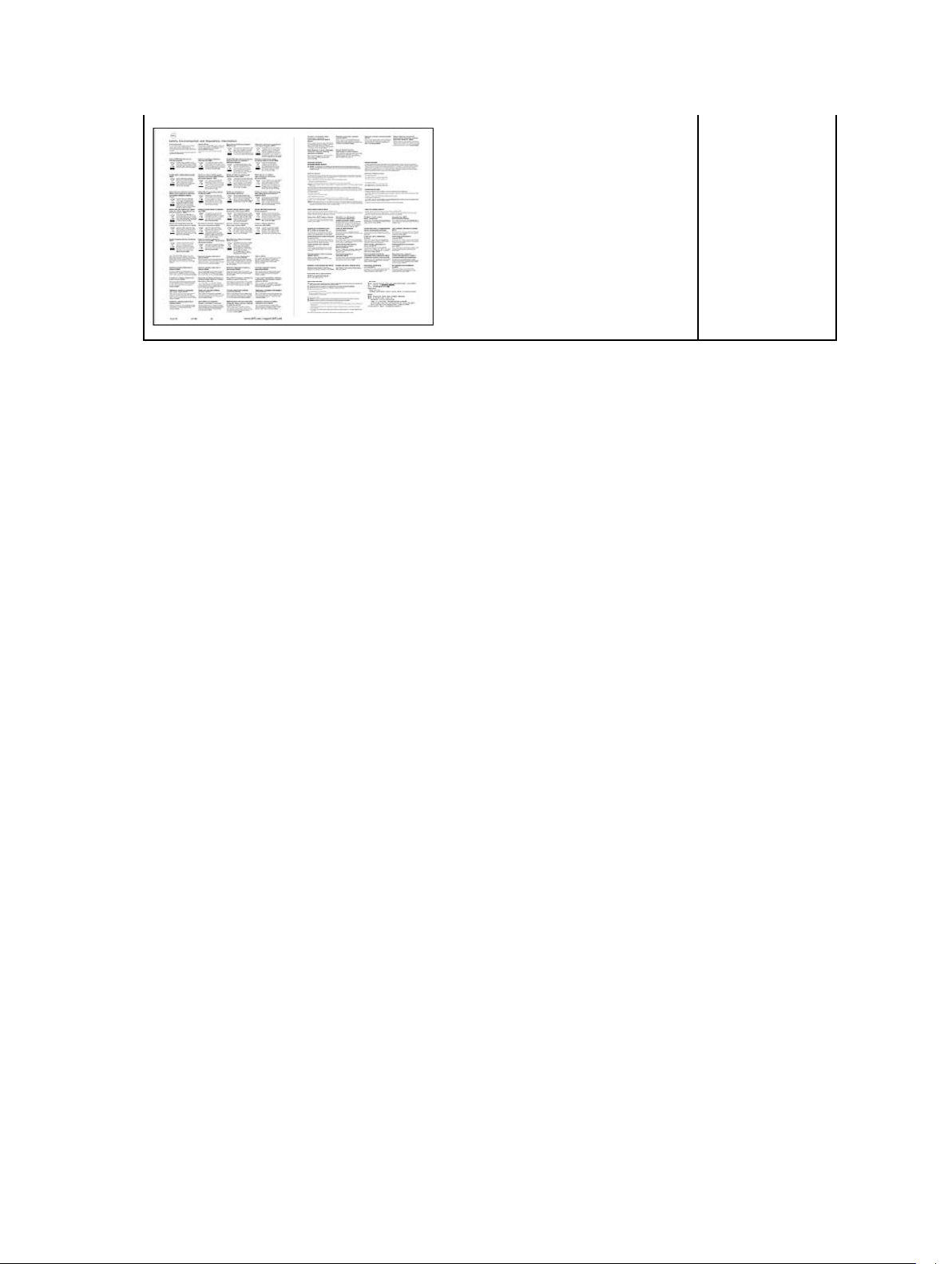
Safety,
Environmental,
and Regulatory
Information
6
Page 7

Hardware Requirements
Before using the docking station, ensure that your laptop or PC has a Thunderbolt 3 (Type-C) port.
3
7
Page 8

Identifying Parts and Features
Figure 1. Identifying Parts and Features — Front
4
Figure 2. Identifying Parts and Features — Back
8
Page 9
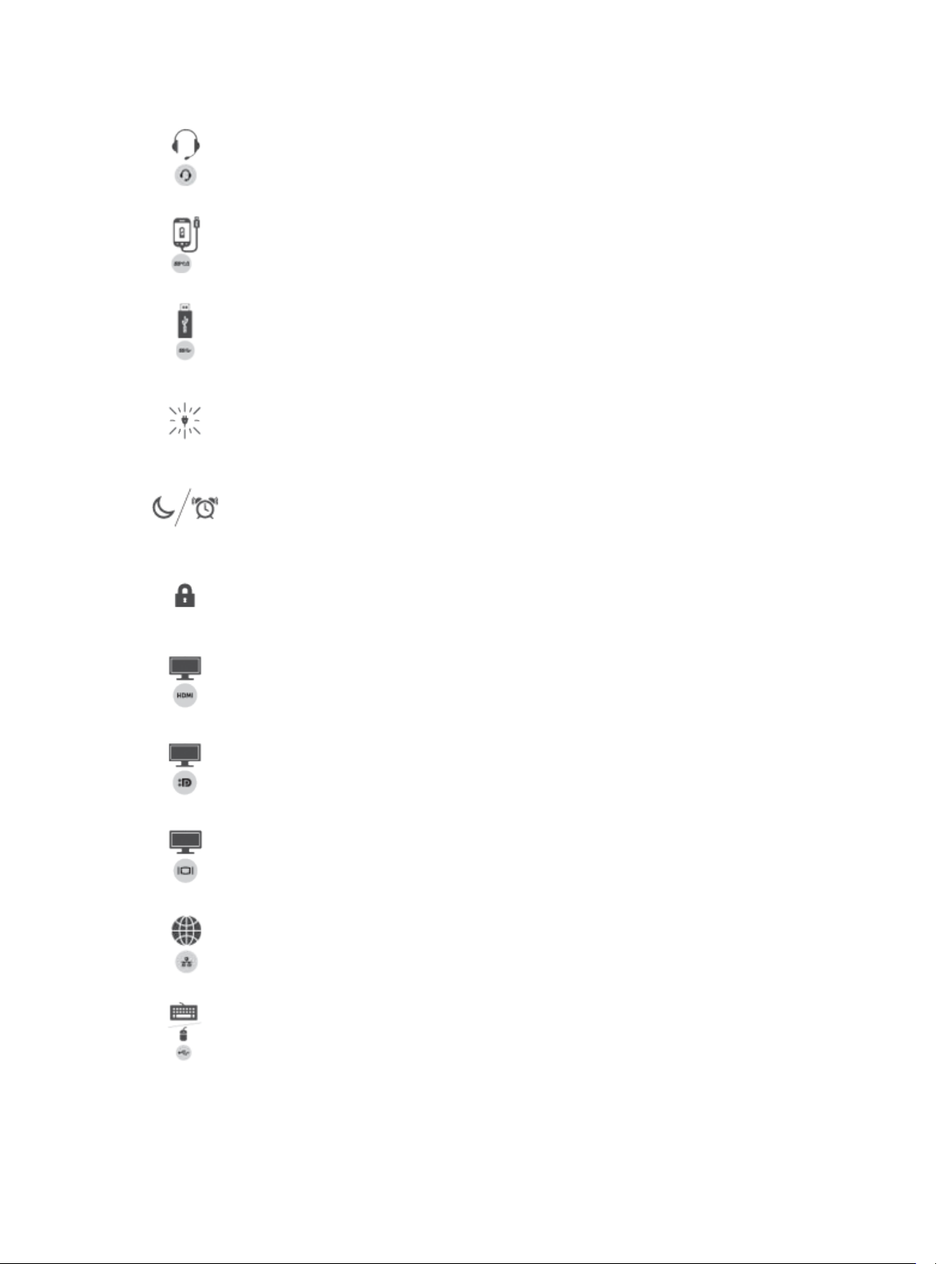
Audio headset port
USB 3.0 port with PowerShare
USB 3.0 port
Power Adapter LED Indicator
Sleep/Wake up button
Kensington Lock slot
HDMI port
DisplayPort (Mini and Full)
VGA port
Network connector (RJ-45)
USB 2.0 port
9
Page 10

USB 3.0 port
Line-out
Power connector
10
Page 11

Input/Output (I/O) Connectors
The Dell Thunderbolt Dock TB15 has the below I/O connectors:
5
Video Ports
Input/Output Ports
• mini DisplayPort x 1
• DisplayPort x 1
• HDMI x 1
• VGA x 1
• USB 2.0 x 2
• USB 3.0 x 2
• USB 3.0 PowerShare x 1
• Thunderbolt 3 (Type-C) x 1
• 7.4 mm DC-in x 1
• Gigabit Ethernet (RJ–45) x 1
• Headset connector x 1
• Line-out connector x 1
11
Page 12

6
Important Information
You must update your computer’s BIOS and the Dell Docking Station drivers to the latest versions
available at www.dell.com/support before using the docking station. Older BIOS versions and drivers
could result in the docking station not being recognized by your computer or not functioning optimally.
NOTE: Please see Display Resolution Table for more information on maximum resolution capacity.
Updating the Dell Thunderbolt Dock TB15 driver set
To fully support the new generation Dell Thunderbolt Dock TB15, it is highly recommended to install the
following BIOS/Drivers on a 64–bit Windows operating system.
1. Go to www.dell.com/support and click Detect Product to auto-detect your product, or enter your
computer’s Service Tag in the Enter a Service Tag or Express Service Code field, or click View
Products to browse to your computer model.
2. Flash the latest BIOS available for your system. This is available for download at dell.com/support
under the “BIOS” section. Re-start the computer before the next step.
3. For Windows 8.1 and Windows 10 operating systems only, install the Patch for USB audio/mouse
issue on Dell Thunderbolt Dock TB15 and Dell Dock WD15 available for your system. This is
available for download at dell.com/support under the “Docks/Stands” section. Re-start the computer
before the next step.
4. Install the Intel Thunderbolt Controller Driver available for your system. This is available for
download at dell.com/support under the “Docks/Stands” section. Re-start the computer before the
next step.
5. Install the Intel Thunderbolt 3 Firmware Update available for your system. This is available for
download at dell.com/support under the “Docks/Stands” section. Re-start the computer before the
next step.
6. For Dell Thunderbolt Dock TB15 only, install the ASMedia USB 3.0 Extended Host Controller Driver
for Dell Thunderbolt Dock available for your computer. This is available for download at dell.com/
support under the “Docks/Stands” section. Then, re-start the system.
7. Install the Realtek USB GBE Ethernet Controller Driver for Dell Thunderbolt Dock and Dell Dock
available for your system. This is available for download at dell.com/support under the “Docks/
Stand” section.
8. Install the Realtek USB Audio Driver for Dell Wireless Dock, Dell Thunderbolt Dock, and Dell Dock
available for your computer. This is available for download at dell.com/support under the “Docks/
Stands” section.
NOTE: The docking station is not required to be connected to the computer during the driver
installation. However, it is recommended to re-start the computer, after connecting the docking
station to the computer, to ensure that all drivers are installed successfully.
12
Page 13

Updating the Graphics drivers for your computer
The Microsoft Windows operating systems include the VGA graphics drivers only. Therefore, for optimum
graphics performance, it is recommended that Dell graphics drivers applicable for your computer be
installed from dell.com/support under the “Video” section
NOTE:
1. For nVidia Discrete Graphics solutions on the Latitude E-Family and Mobile Precision 3rd
Generation and above computers:
a. First, install the Intel Media Adapter Graphics Driver applicable to your computer.
b. Second, install the nVidia Discrete Graphics Driver applicable to your computer.
2. For AMD Discrete Graphics solutions on the Latitude E-Family and Mobile Precision 5th
Generation and above computers:
a. First, install the Intel Media Adapter Graphics driver applicable to your computer.
b. Second, install the AMD Discrete Graphics driver applicable to your computer.
NOTE: Both 2nd and 3rd Generation Intel Core CPUs are available on the 4th Generation Latitude
E-Family and Mobile Precision computers. Please re-install the graphics drivers when you exchange
a 2nd Generation CPU for a 3rd Generation CPU, and vice versa.
NOTE: Both 3rd and 4th Generation Intel Core CPUs are available on the 5th Generation Latitude EFamily and Mobile Precision computers, except for the Dell Latitude 3440/3540 computers. Please
re-install the graphics drivers when you exchange a 3rd Generation CPU for a 4th Generation CPU,
and vice versa.
13
Page 14
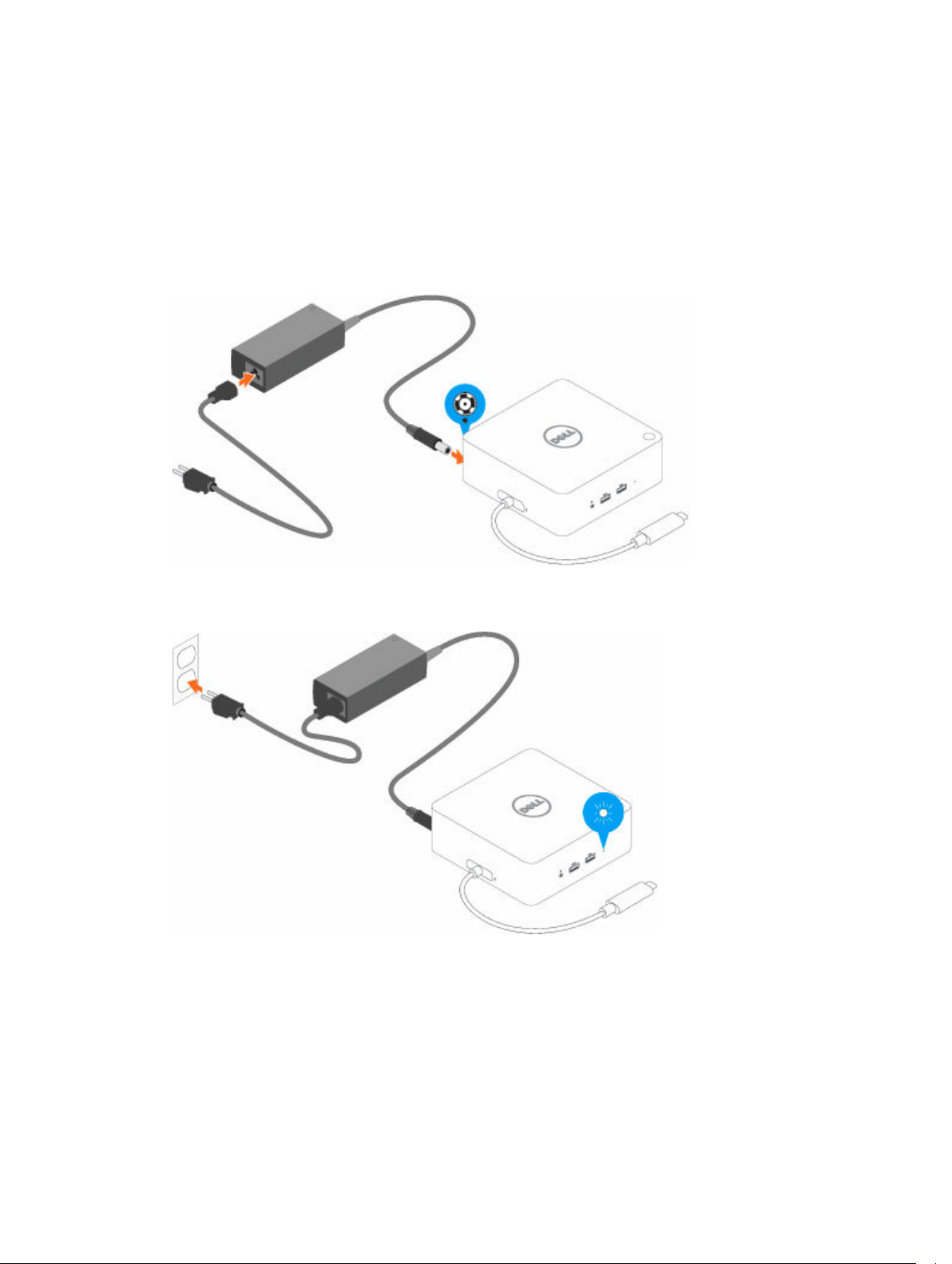
Quick Setup of Hardware
1. Connect the AC adapter to the 7.4 mm DC-in power input on the Dell Thunderbolt Dock TB15.
Figure 3. Connecting the AC Adapter
2. Connect the AC adapter to a power outlet.
7
14
Page 15

3. Connect the Thunderbolt 3 (Type-C) connector to the computer.
Figure 4. Connecting the Thunderbolt 3 (Type-C) connector
NOTE: Connecting the Thunderbolt 3 (Type-C) cable will auto wake-up the laptop and connect
any peripherals already attached. This behavior can be disabled in your BIOS Setup option
“Wake on Trinity Dock”.
4. Connect multiple displays to the docking station, as needed.
NOTE: Computers requiring more than 130 W power input must also be connected to their
own power adapter for charging and operating at full performance.
15
Page 16
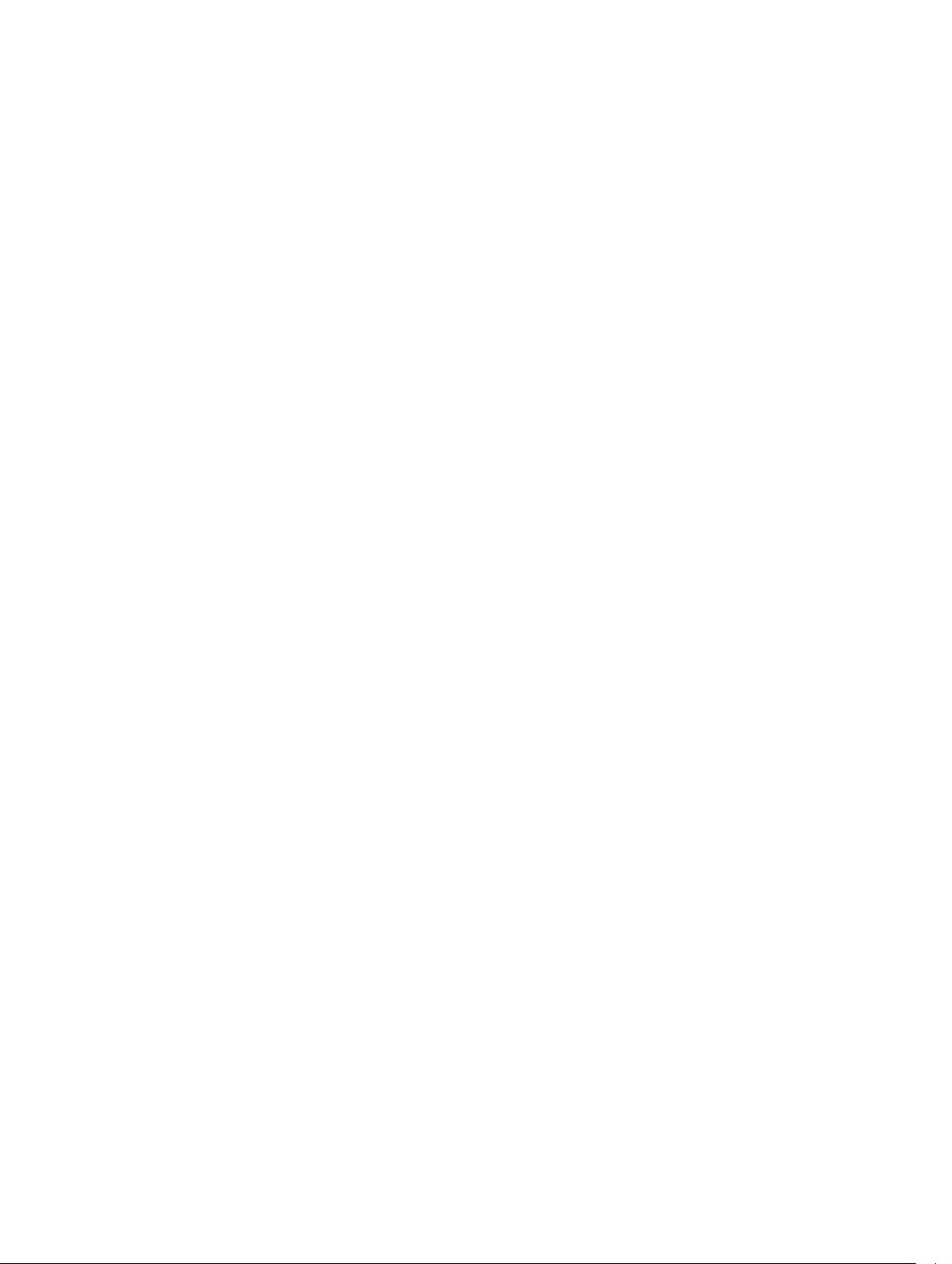
16
Page 17

LED Status Indicators
Power Adapter LED
Table 1. Power Adapter LED indicator
State LED Behavior
Connected Solid White
Docking Status Indicator
Table 2. Docking Station LED Indicators
State LED Behavior
Connected Solid White
Table 3. RJ-45 LED Indicators
Link Speed Indicators Ethernet Activity Indicator
10 Mb = Green Yellow Flashing
8
100 Mb = Orange
1 Gb = Green + Orange
17
Page 18

Configuring the Intel HD Graphics Utility
If connecting two displays, follow these steps:
1. Click the icon list on the task bar.
2. Click the Intel HD Graphics utility on your taskbar as shown here.
3. Click Graphics Properties.
9
18
Page 19

4. Click Display.
19
Page 20

5. Click Display and select Multiple Displays.
20
Page 21

6. Select your preferred Display Mode.
7. Select and arrange your displays to your preferred style and then click Apply for the changes to take
effect.
21
Page 22

10
Removing the Thunderbolt 3 (Type-C) Cable
The Dell Thunderbolt Dock TB15 is shipped with the Thunderbolt 3 (Type-C) cable attached. To remove/
change the cable, follow these steps:
1. Turn over the docking station.
22
Page 23

2. Peel back the rubber safety shield as shown.
23
Page 24

3. Remove the two M2.5 x 5 screws.
24
Page 25

4. Lift and remove the metal cable bracket.
25
Page 26
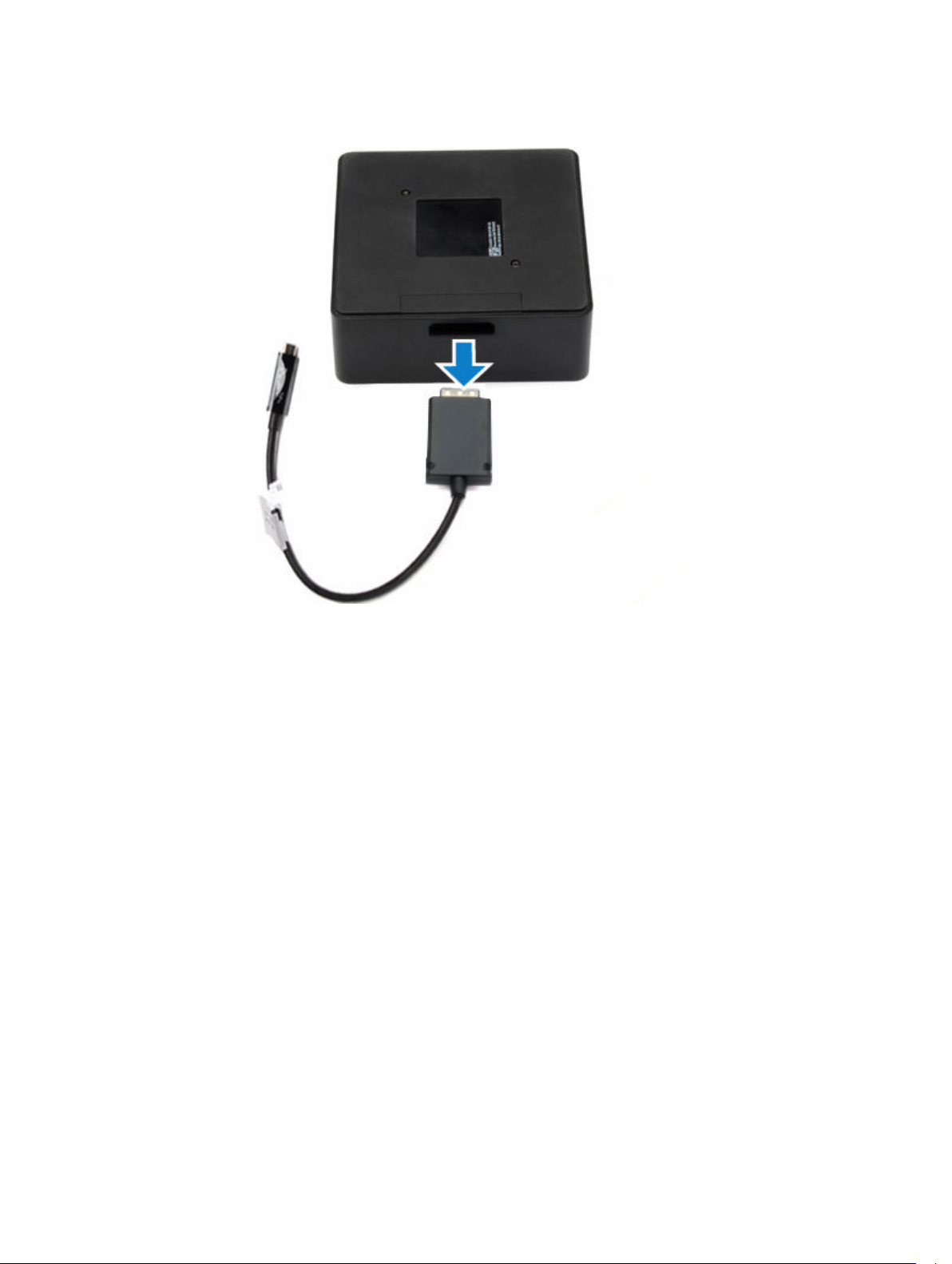
5. Pull out the USB Type-C cable from its connector inside the docking station.
26
Page 27

Troubleshooting the Dell Thunderbolt Dock TB15
Symptoms and Solutions
Symptoms Suggested solutions
1. No video on the monitors attached to the HDMI,
miniDP port, or the VGA port on the docking
station.
• Make sure the laptop is connected to the
docking station. Disconnect and re-connect
the docking station to the computer.
• Disconnect both ends of the video cable and
check for damaged/bent pins. Secure reconnect the cable to the monitor and docking
station.
• This may be due to the monitor(s) supporting
higher resolutions than docking station is able
to support. In the Intel Graphics Control Panel,
under General Settings, ensure that the
resolution is set to 1920 x 1200 or 1920 x 1080
at 59 Hz or 60 Hz for both the monitors.
• If only one monitor is shown, while the other is
not, go to the Intel Graphics Control Panel, and
under Multiple Displays, select the output for
the second monitor.
• Try with a different monitor and cable that is
known to be good, if possible.
• Please see the Display Resolution Table for
information on maximum resolution capacity.
11
2. The video on the attached monitor is distorted
or flickering.
3. The video on the attached monitor is not
displaying as an extended monitor.
• Disconnect both ends of the cable and check
for damaged/bent pins. Secure re-connect the
cable to the monitor and docking station.
• When the monitor is distorted or flickering,
please reset your monitor to restore it to its
original settings. You can reset the monitor by
pressing the Menu button on the monitor itself,
and selecting Restore Factory Settings. Or
disconnect the monitor from your docking
station and power off and on in order to reset.
• Try with a different monitor and cable that is
known to be good, if possible.
• Make sure the Intel HD Graphics software is
installed in the Windows Device Manager.
• Open the Intel HD Graphics Control Panel and
go to Multiple Displays control to set the
display to the extended mode.
27
Page 28

Symptoms Suggested solutions
4. The audio connector is not functioning or there
is a lag in the audio.
• Ensure the correct playback device is selected
in the laptop.
• If your BIOS Setup has a Audio Enabled/
Disabled option, make sure it is set to Enabled.
• The most likely cause of audio output
problems on the docking station is a bad
audio-out connector. First try powering off and
then powering on the docking station. If that
fails, try to re-plug in the audio cable to the
docking station from the external speaker
output.
5. The USB ports are not functioning on the
docking station.
6. The HDCP content is not displayed on the
attached monitor.
7. The LAN port is not functioning.
• Make sure the laptop is connected with the
docking station. Try to disconnect and
reconnect again with the docking station.
• If your BIOS Setup has a USB Enabled/Disabled
option, make sure it is set to Enabled
• Check the USB ports. Try plugging the USB
device into another port.
• Please check if the plugged device is shown in
the Windows Device Manager.
• The docking station does not support HDCP
content
• Check the link lights on the dock to confirm
connectivity.
• Re-seat both ends of the Ethernet cable, if the
lights are not lit.
• Try plugging the Ethernet cable in to a different
computer.
• Make sure the Ethernet cable connections are
secured at the firewall and the hub or
workstation.
• If your BIOS Setup has a LAN/GBE Enabled/
Disabled option, make sure it is set to Enabled
• Make sure the Realtek Gigabit Ethernet
controller is installed in the Windows Device
Manager.
• Please re-install the Realtek Ethernet Driver or
update your BIOS from Dell.com/support.
8. Cable LED is not ON after is connected to your
host.
9. USB port has no function in a pre-OS
environment.
28
• Make sure the TB15 is connected with AC.
• Make sure the laptop is connected with the
docking station. Try to disconnect and reconnect again with the docking station.
• If your BIOS has an USB/Thunderbolt
Configuration page, please make sure the
following options are checked:
• 1. Enable USB Boot Support
• 2. Enable External USB Port
• 3. Enable Thunderbolt Boot Support
Page 29

Symptoms Suggested solutions
10. PXE boot on dock does not function.
• If your BIOS has an integrated NIC page, please
select Enabled w/PXE.
• If your BIOS has an USB/Thunderbolt
Configuration page, please make sure the
following options are checked:
• 1. Enable USB Boot Support
• 2. Enable Thunderbolt Boot Support
11. USB Boot does not function.
12. AC Adapter is displayed as “Not Installed” in the
Battery Information page of the Dell BIOS Setup
when the Thunderbolt 3 (Type-C) cable is
connected.
• If your BIOS has an USB/Thunderbolt
Configuration page, please make sure the
following options are checked:
• 1. Enable USB Boot Support
• 2. Enable External USB Port
• 3. Enable Thunderbolt Boot Support
• 1. Make sure the Dell Thunderbolt Dock TB15 is
connected properly to its own adapter (240 W).
• 2. Make sure the Thunderbolt 3 (Type-C) cable
LED on the cablehead overmould is ‘On’.
• 3. Disconnect and then re-connect the
Thunderbolt 3 (Type-C) cable.
29
Page 30

Technical specifications
Docking Specifications
12
Standard
Video Ports
I/O Ports
Network Port
USB Ports
DC-in Port
USB Type-C cable length
Buttons
LED
• Thunderbolt 3 (Type-C)
• mini DisplayPort x 1 (supports DP 1.2)
• DisplayPort x 1
• HDMI x 1 (supports HDMI 1.4a)
• VGA Port x 1
• Headset connector x 1
• Line out x 1
• Gigabit Ethernet (RJ-45) x 1
• 2 Front USB 3.0 Ports (one with PowerShare)
• 1 Rear USB 3.0 Port
• 2 Rear USB 2.0 Ports
• one 7.4 mm DC-in port
• 0.5 m
• Sleep/Wakeup
• Front status indicator
– Connected Mode - White
30
Page 31

Environmental Characteristics Temperature Operating: 0 °C to 35 °C
Non-operating:
• Storage: -20 °C to 60 °C (-4 °F to 140 °F)
• Shipping: -20 °C to 60 °C (-4 °F to 140 °F)
Humidity Operating: 10% to 80% (non-condensing)
Non-operating:
• Storage: 5% to 90% (non-condensing)
• Shipping: 5% to 90% (non-condensing)
Average Power Consumption 4.384 W
Network Standby Power
5.8 W
Consumption
Dimension 145 mm x 145 mm x 52 mm
Weight 740 g (minimum)
VESA Mounting options Yes — via Dell Docking Station Mounting Kit
Table 4. Dell Thunderbolt Dock TB15 Power Adapter
Adapter Specifications E4 180 W E4 240 W
Input voltage 100 VAC to 240 VAC 100 VAC to 240 VAC
Input current (max) 2.34 A 3.5 A
Input frequency 50 Hz to 60 Hz 50 Hz to 60 Hz
Output current 9.23 A (continuous) 12.31 A (continuous)
Rated output voltage 19.5 VDC 19.5 VDC
31
Page 32
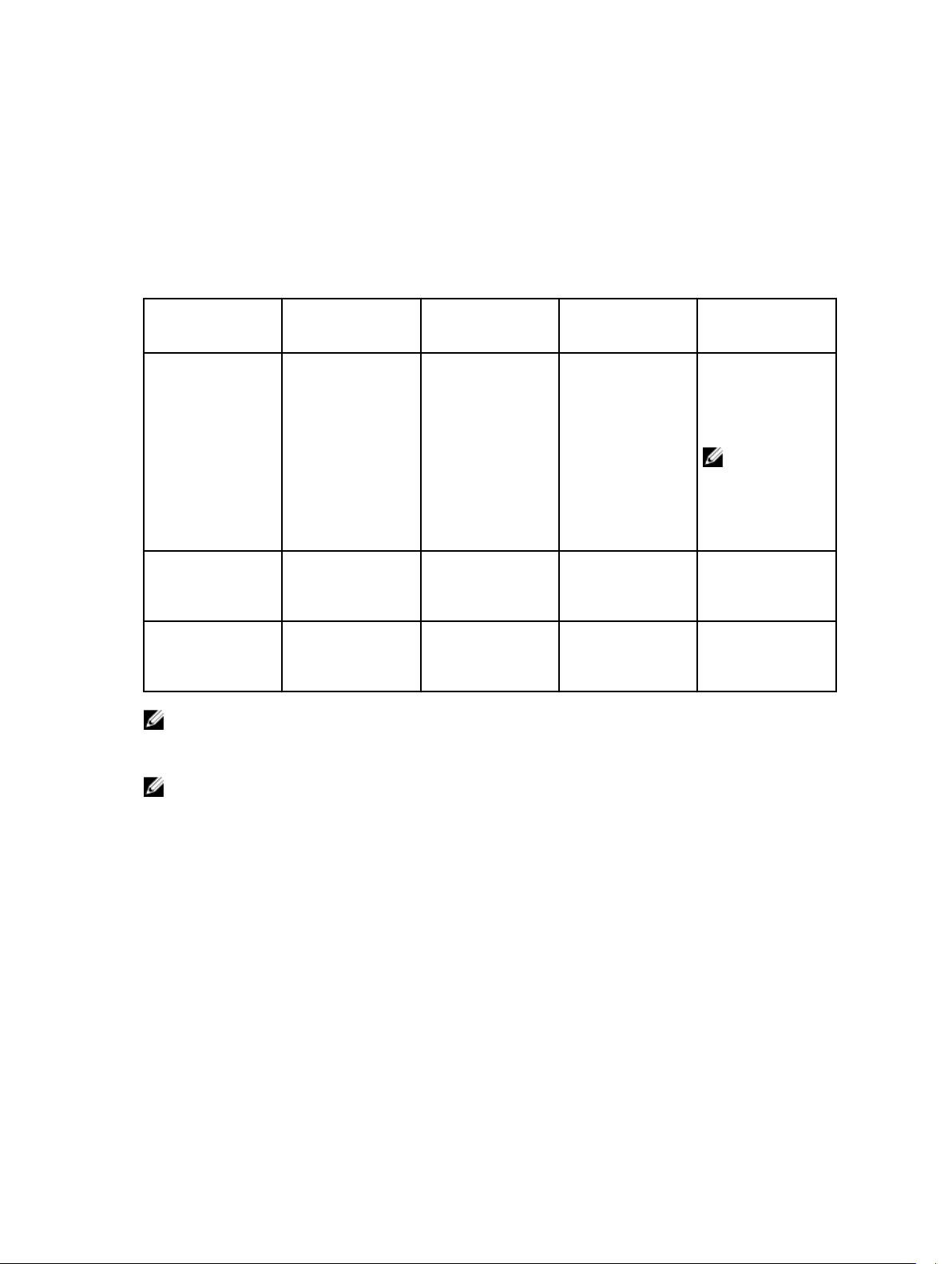
Display Resolution Table
Table 5. Display Resolution Table
13
Thunderbolt or
Universal cable
with TBT (Default)
Up to 40 G of
DisplayPort
bandwidth
DP Alternate
System (no TBT)
Up to 10.8 G of
DisplayPort
bandwidth
NOTE: If higher resolution monitors are used, the Intel Graphics driver will make a judgement based
on monitor specifications and display configurations. Some resolutions may not be supported and
so will be removed from the Intel Graphics Media Control Panel.
Single Display
(maximum
resolution)
DP + mDP: 5k x 3k
@ 60 Hz
DP/mDP/Type-C:
4k x 2k @ 60 Hz
HDMI: 4k x 2k @
24/30 Hz
VGA: 1920 x 1200
@ 60 Hz
Single Display
(maximum
resolution)
DP/mDP/HDMI: 4k
x 2k @ 30 Hz
Dual Display
(maximum
resolution)
Dual 4k x 2k @ 60
Hz by DP + mDP
or DP+Type-C
Dual Display
(maximum
resolution)
Dual 1920 x 1200
@ 60 Hz
Triple Display
(maximum
resolution)
DP + mDP+HDMI:
3 x 4k x 2k @ 30
Hz
Triple Display
(maximum
resolution)
Triple 1280 x 1024
@ 60 Hz
Quad Display
(maximum
resolution)
mDP + HDMI + DP
+ VGA:3x 4k x 2k
@ 30 Hz + 1x FHD
(VGA)
NOTE: AMD
and Nvidia
only
Quad Display
(maximum
resolution)
Not supported
NOTE: Resolution support is also dependent on the monitor’s Extended Display Identification Data
(EDID) resolution.
32
Page 33

14
Getting help
Contacting Dell
NOTE: If you do not have an active Internet connection, you can find contact information on your
purchase invoice, packing slip, bill, or Dell product catalog.
Dell provides several online and telephone-based support and service options. Availability varies by
country and product, and some services may not be available in your area. To contact Dell for sales,
technical support, or customer service issues:
1. Go to Dell.com/support.
2. Select your support category.
3. Verify your country or region in the Choose a Country/Region drop-down list at the bottom of the
page.
4. Select the appropriate service or support link based on your need.
33
