Page 1
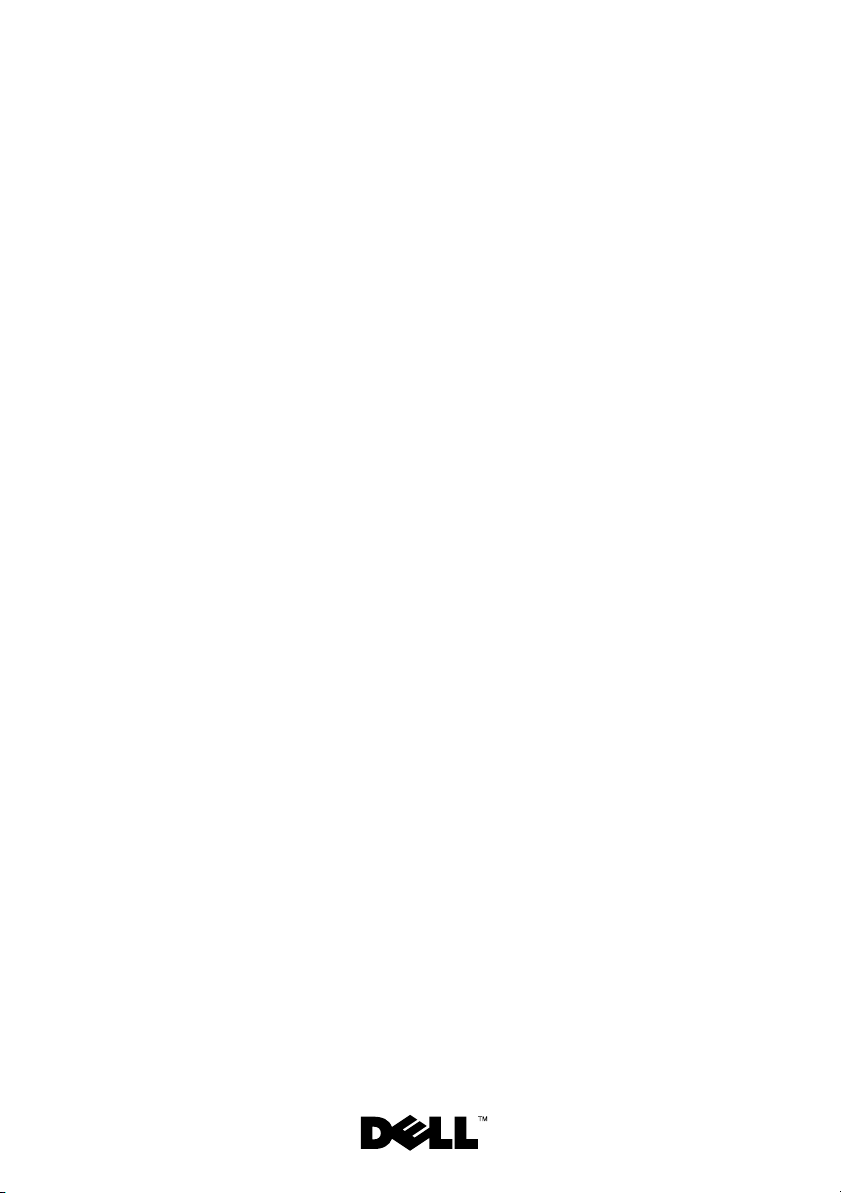
Dell™ PowerEdge™
T610 Systems
Tower-to-Rack
Conversion Guide
Page 2
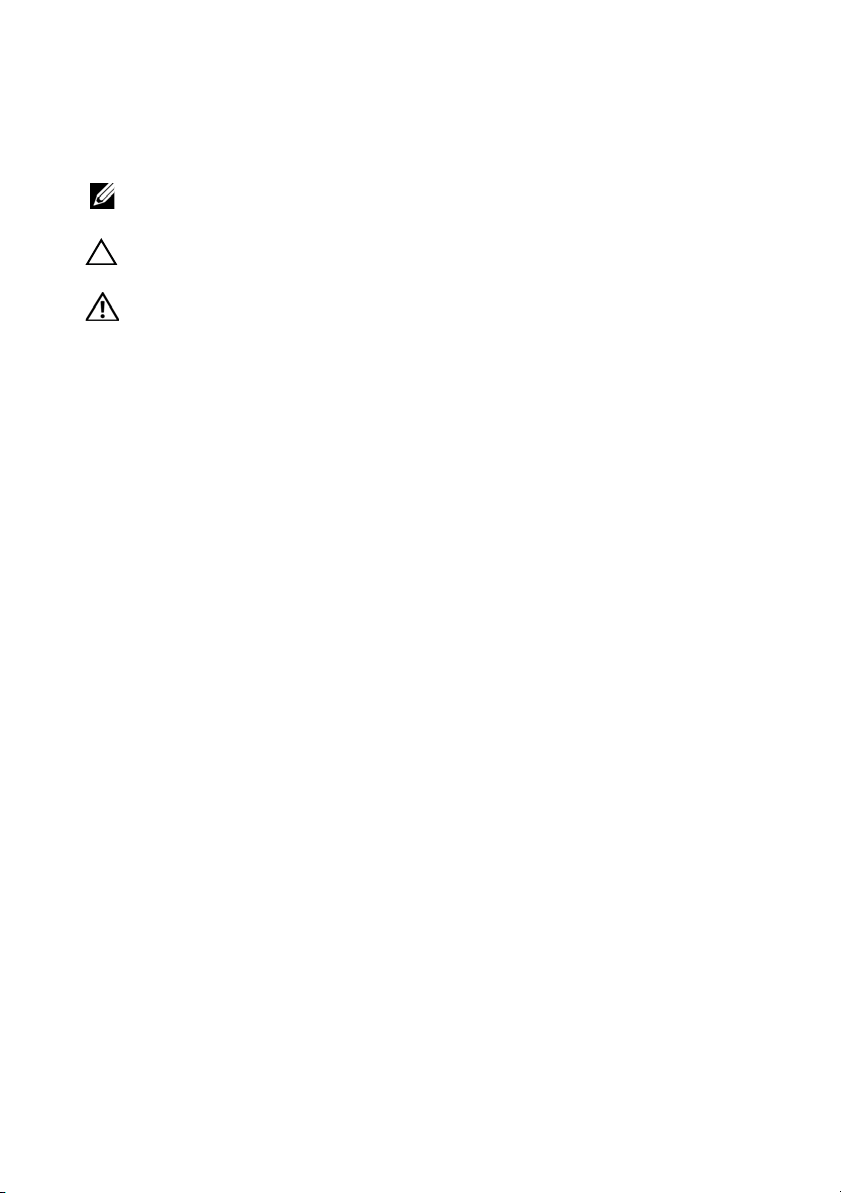
Notes, Cautions, and Warnings
NOTE: A NOTE indicates important information that helps you make better use of
your computer.
CAUTION: A CAUTION indicates potential damage to hardware or loss of data if
instructions are not followed.
WARNING: A WARNING indicates a potential for property damage, personal
injury, or death.
____________________
Information in this document is subject to change without notice.
© 2009 Dell Inc. All rights reserved.
Reproduction of these materials in any manner whatsoever without the written permission of Dell Inc.
is strictly forbidden.
Trademarks used in this text: Dell, the DELL logo, and PowerEdge are trademarks of Dell Inc.
Other trademarks and trade names may be used in this document to refer to either the entities claiming
the marks and names or their products. Dell Inc. disclaims any proprietary interest in trademarks and
trade names other than its own.
January 2009 Rev. A00
Page 3
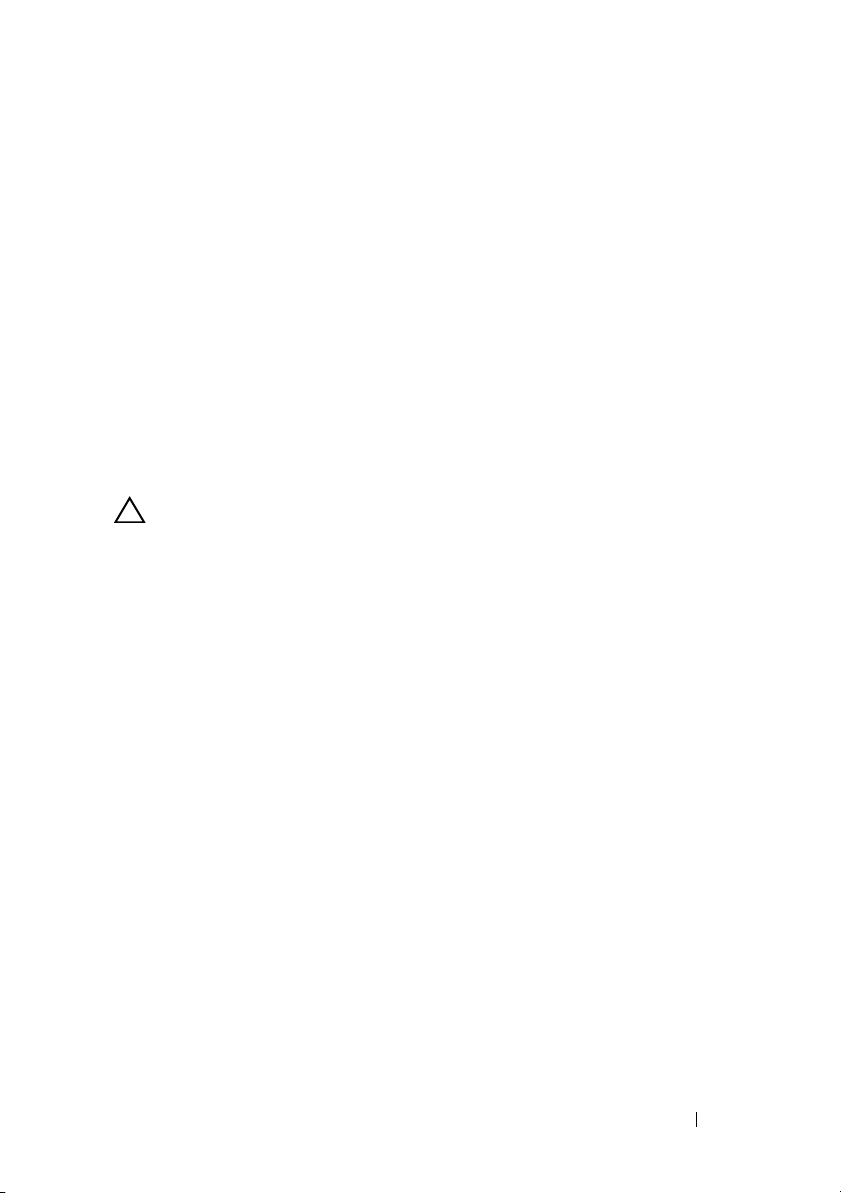
Safety Instructions
Use the following safety guidelines to ensure your own personal safety and to
help protect your system and working environment from potential damage.
For complete safety and regulatory information, see the safety instructions
that shipped with your system. Warranty information might be included in
this document or as a separate document.
SAFETY: Rack Mounting of Systems
Observe the following precautions for rack stability and safety. Also refer to
the rack installation documentation accompanying the system and the rack
for specific caution statements and procedures.
Systems are considered to be components in a rack. "Component" refers to
any system as well as to various peripherals or supporting hardware.
CAUTION: Instructions for Rack-Mounted Systems:
• Your rack kit has been approved only for the rack cabinet provided. It is
your responsibility to ensure that installation of the equipment into any
other rack complies with all applicable standards. Dell disclaims all liability
and warranties with respect to combinations of equipment with any other
rack.
• Before installing your equipment in a rack, install all front and side
stabilizers. Failure to install stabilizers can allow the rack to tip over.
• Always load from the bottom up, and load the heaviest items first.
• Do not overload the AC power supply branch circuit that provides power
to the rack.
• Do not stand or step on any components in the rack.
Installing the Tower-to-Rack Kit
Removing the Bezel
1 Unlock the keylock at the right side of the bezel.
2
Slide the release lever to the right to unlatch the bezel.
3
Rotate the top of the bezel away from the front panel.
4
Unhook the bottom of the bezel and pull the bezel away from the system.
Tower-to-Rack Conversion Guide 3
Page 4

Preparing the System for Conversion
1 Turn off the system and attached peripherals, and disconnect the system
from the electrical outlet and peripherals.
2
If present, unlock and remove the cable lock on the back of the system
chassis.
3
Rotate the system feet inward.
WARNING: The system may weigh up to 38 kilograms (84 pounds) when fully
loaded. To prevent personal injury, do not attempt to move the system by yourself.
4
Place the system on its side on a flat, level work surface.
Removing the Stabilizer Feet
Using a #2 Phillips screwdriver, remove the screws that hold the stabilizer feet
to the chassis and remove the stabilizer feet.
See Figure 1-1.
Removing the System Cover
1
Turn the lock on the cover release latch counterclockwise to the unlocked
position.
2
Pull the cover release latch, and rotate the latch end of the cover away from
the system.
3
Grasp the cover on both sides and lift the cover away from the system.
Removing the Top Chassis Panel
1
Using a #2 Phillips screwdriver, remove the two screws at the back of the
system that secure the top chassis panel to the system chassis. See
Figure 1-1.
2
Slide the top panel toward the back of the system until the panel hooks
clear the chassis slots.
3
Rotate the free side of the panel outward about 15 degrees and pull the
panel clear of the system. See Figure 1-1.
4 Tower-to-Rack Conversion Guide
Page 5

Figure 1-1. Removing the Tower Components
121
3
4
5
7
6
1 top chassis panel 2 Phillips screw (2)
3 Phillips screw (4) 4 stabilizer foot (4)
5 LCD display module 6 drive release latch
7 optical drive (top or left drive bay)
Tower-to-Rack Conversion Guide 5
Page 6

Rotating the LCD Display Module
1
Remove the optical drive from the top (or left) drive bay of the system.
a
Disconnect the power and data cables from the back of the optical
drive. See Figure 1-1.
b
Slide the drive release latch in the direction of the arrow to release the
drive.
c
Slide the drive out to remove it from the drive bay.
2
Rotate the LCD display module 90 degrees clockwise to the horizontal
rack orientation.
3
Reinstall the optical drive in the system.
a
Align the shoulder screws on the optical drive with the drive bay screw
slots.
b
Insert the optical drive into the drive bay until the release latch locks
into place.
c
Reconnect the power and data cables to the back of the optical drive.
4
Close the system cover.
Installing the Rack Ears
1
Align the rack ear screw holes with the screw holes on the right side of the
system chassis. See Figure 1-2.
2
Install the three screws using a #2 Phillips screwdriver.
3
Repeat for the left rack ear piece.
Installing the Bezel
1
Insert the tabs at the bottom of the bezel into the tab slots at the bottom
of the chassis.
2
Firmly press the top of the bezel into the chassis until the lever locks into
place.
3
Using the system key, lock the bezel.
Rack Installation
See the system’s Rack Installation Guide for the proper procedure for
installing the system in a rack.
6 Tower-to-Rack Conversion Guide
Page 7

Figure 1-2. Installing the Rack Ears
1
2
1 rack ear (2) 2 Phillips screw (6)
Tower-to-Rack Conversion Guide 7
Page 8

8 Tower-to-Rack Conversion Guide
