Page 1
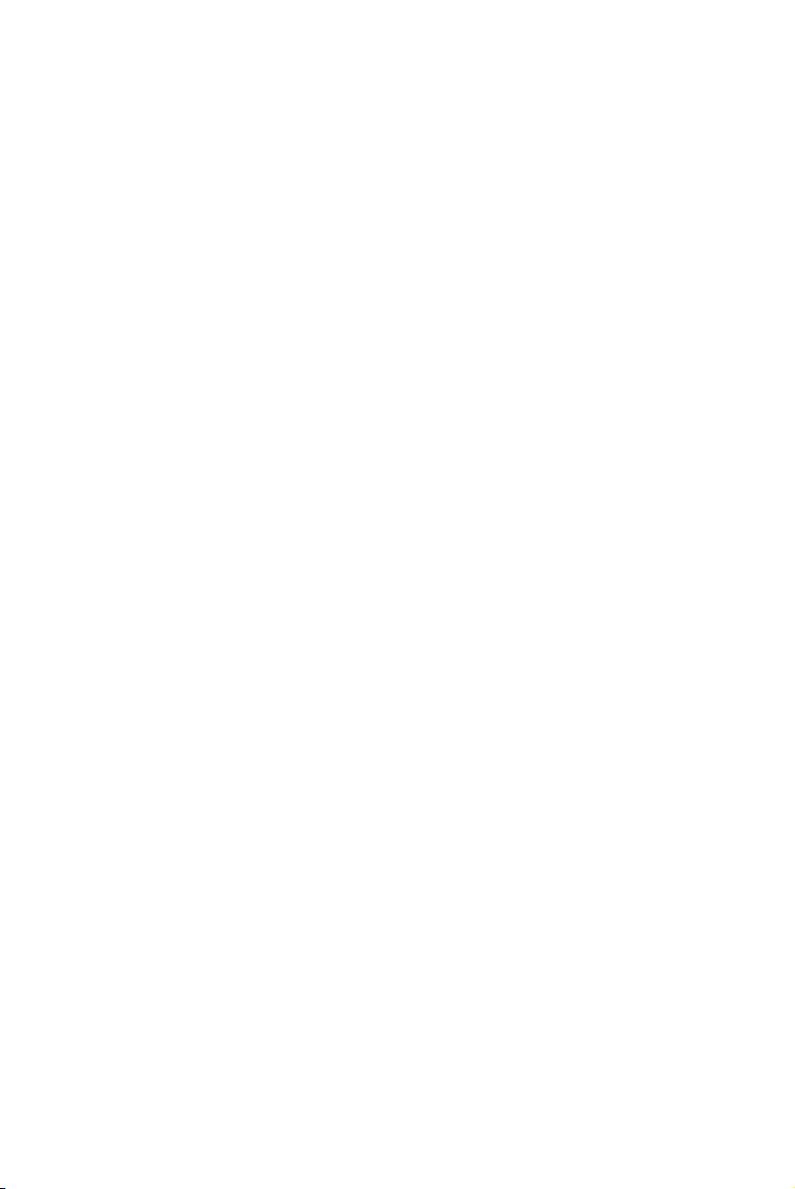
Dell™ S500/S500wi Projector
User’s Guide
Page 2
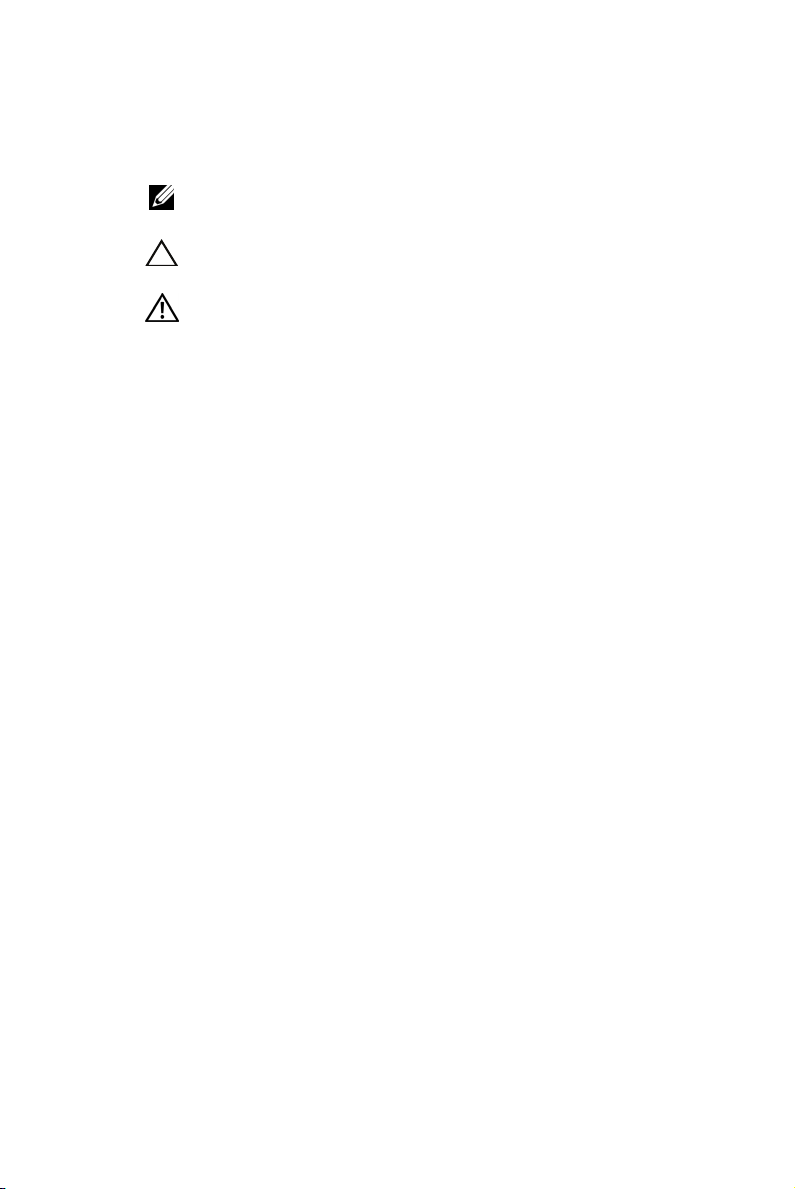
Notes, Cautions, and Warnings
NOTE: A NOTE indicates important information that helps you
make better use of your computer.
CAUTION: A CAUTION indicates potential damage to hardware
or loss of data if instructions are not followed.
WARNING: A WARNING indicates a potential for property
damage, personal injury, or death.
____________________
Information in this document is subject to change without notice.
© 2010 Dell Inc. All rights reserved.
Reproduction of these materials in any manner whatsoever without the written
permission of Dell Inc. is strictly forbidden.
Trademarks used in this text: Dell and the DELL logo are trademarks of
Dell Inc.; DLP and DLP logo are trademarks of T
NCORPORATED; Microsoft and Windows are either trademarks or registered
I
trademarks of Microsoft Corporation in the United States and/or other countries.
Other trademarks and trade names may be used in this document to refer to either
the entities claiming the marks and names or their products. Dell Inc. disclaims
any proprietary interest in trademarks and trade names other than its own.
Model S500/S500wi
December 2010 Rev. A00
EXAS INSTRUMENTS
Page 3
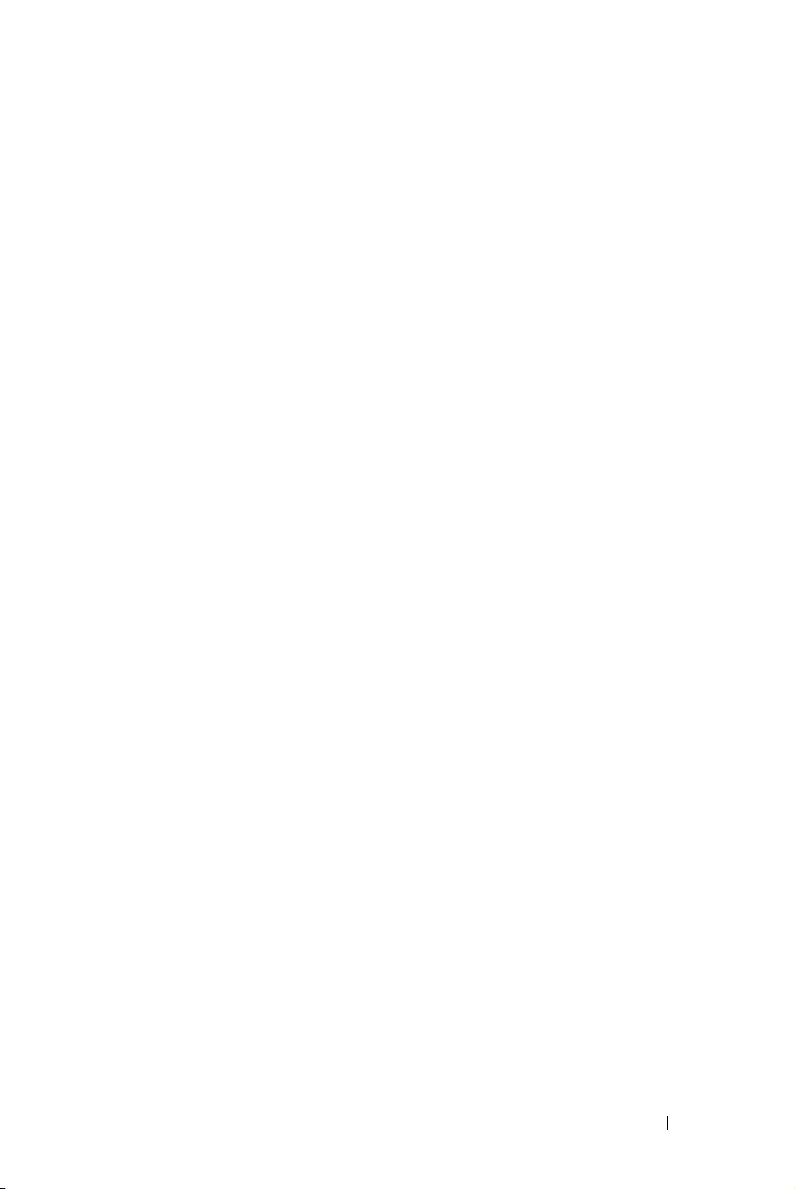
Contents
1 Your Dell Projector . . . . . . . . . . . . . . . . . . 7
2 Connecting Your Projector . . . . . . . . . . . . 12
About Your Projector . . . . . . . . . . . . . . . . . 9
About Your Interactive Pen (for S500wi only)
. . . . 10
Installing the Optional Wireless Dongle . . . . . . 13
Install the Cable Cover
. . . . . . . . . . . . . . . 14
Connecting to a Computer
. . . . . . . . . . . . . . . . 15
Connecting a Computer Using a VGA Cable
Monitor Loop-Through Connection Using
VGA Cables . . . . . . . . . . . . . . . . . . . . . 16
Connecting a Computer Using a RS232 cable
Connecting a Computer by USB Cable . . . . . . . 18
Connecting a Computer Using Wireless
Connecting a DVD Player
. . . . . . . . . . . . . . . . 20
. . . . . . 19
Connecting a DVD Player Using an S-Video Cable
Connecting a DVD Player Using a Composite
Video Cable
. . . . . . . . . . . . . . . . . . . . . 21
Connecting a DVD Player Using a Component
Video Cable . . . . . . . . . . . . . . . . . . . . . 22
Connecting a DVD Player Using a HDMI Cable
Connecting to Local Area Network
. . . . . . . . . . . 24
To project an image and control the projector that is
connected to a network through a RJ45 cable.
. . . . 15
. . . 17
. 20
. . 23
. . 24
Contents 3
Page 4
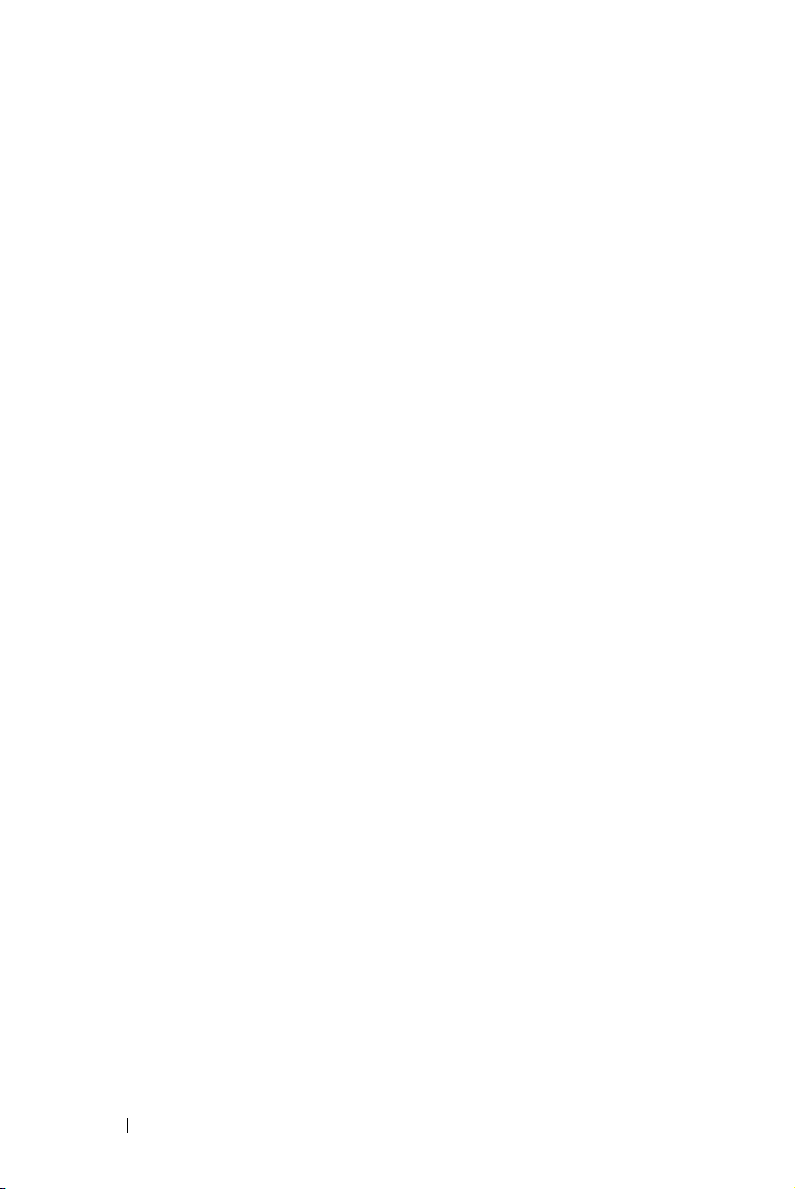
Professional Installation Options: Installation for
Driving Automatic Screen
Connection With Commercial RS232 Control Box
. . . . . . . . . . . . . 25
. 26
Connecting With Your Interactive Pen
(for S500wi only)
. . . . . . . . . . . . . . . . . . 27
3 Using Your Projector . . . . . . . . . . . . . . . . 29
Turning Your Projector On . . . . . . . . . . . . . . . . 29
Turning Your Projector Off
. . . . . . . . . . . . . . . . 29
Adjusting the Projected Image . . . . . . . . . . . . . 30
Raising the Projector Height
. . . . . . . . . . . . 30
Lowering the Projector Height . . . . . . . . . . . 30
Adjusting the Projector Focus . . . . . . . . . . . . . . 31
Cleaning the Projector's Mirror Process
Adjusting Projection Image Size
Using the Control Panel
Using the Remote Control
. . . . . . . . . . . . 32
. . . . . . . . . . . . . . . . . 34
. . . . . . . . . . . . . . . . 36
Using the Interactive Pen (for S500wi only)
OSD warning messages - low battery
OSD warning messages - out of range
Combinations of buttons
. . . . . . . . . . . . . . 40
Using the Wrist Strap (for S500wi only)
. . . . . 31
. . . . . . 39
. . . . . . . 40
. . . . . . . 40
. . . . . . . . . 42
Installing the Remote Control Batteries . . . . . . . . 43
Charging the Interactive Pen Battery (for S500wi only)
44
4 Contents
Page 5
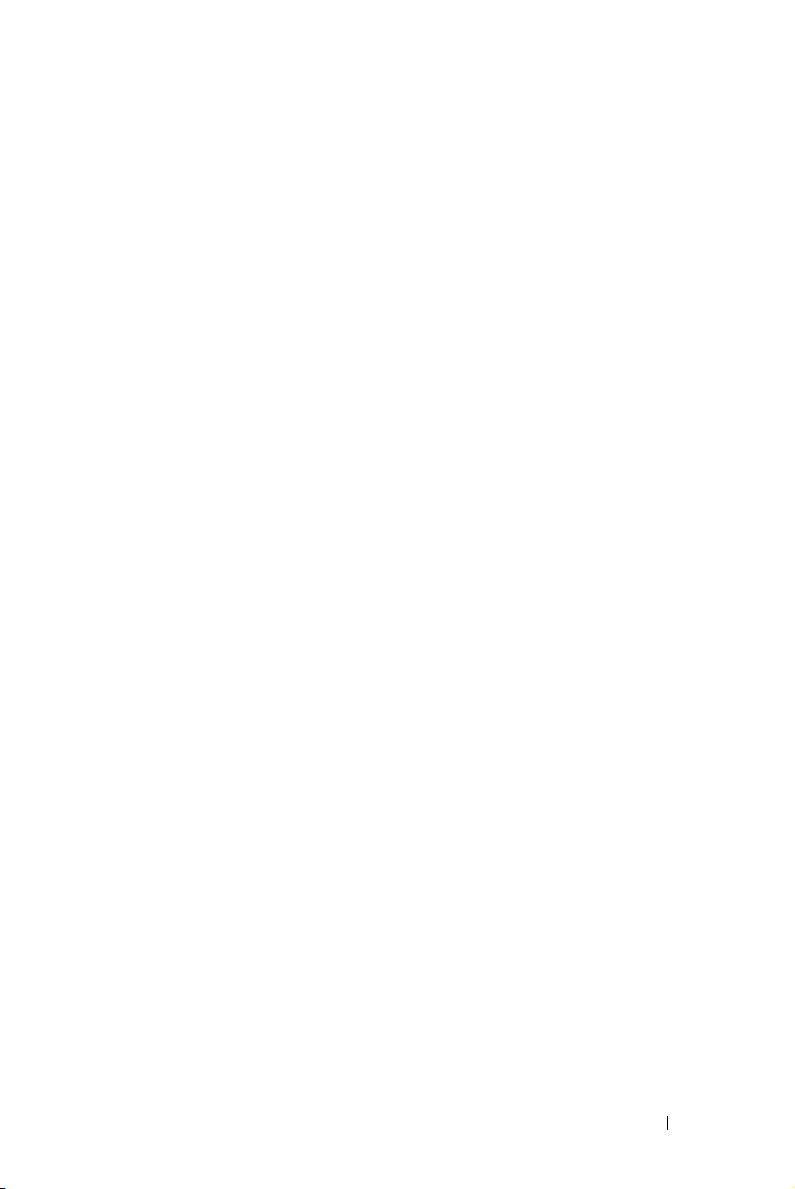
Docking Charger Introduction
(Optional, for S500wi only)
. . . . . . . . . . . . . . . . 45
Charging the Interactive Pen Battery
by Docking Charger
. . . . . . . . . . . . . . . . . . . 47
Operating Range with Remote Control
. . . . . . . . . 49
Operating Range with Interactive Pen
(for S500wi only)
Using the On-Screen Display
INPUT SOURCE
AUTO ADJUST
. . . . . . . . . . . . . . . . . . . . . 50
. . . . . . . . . . . . . . 51
. . . . . . . . . . . . . . . . . . . 51
. . . . . . . . . . . . . . . . . . . 52
BRIGHTNESS/CONTRAST . . . . . . . . . . . . . 53
VIDEO MODE
VOLUME
. . . . . . . . . . . . . . . . . . . . 53
. . . . . . . . . . . . . . . . . . . . . . . 54
AUDIO INPUT . . . . . . . . . . . . . . . . . . . . 54
ADVANCED SETTINGS
. . . . . . . . . . . . . . . 54
LANGUAGE . . . . . . . . . . . . . . . . . . . . . 72
HELP
. . . . . . . . . . . . . . . . . . . . . . . . . 72
Wireless Networking Installation
Enable Wireless on the Projector
. . . . . . . . . . . . 73
. . . . . . . . . . 74
Install the Wireless Application Software
on Your Computer
. . . . . . . . . . . . . . . . . . 75
S500 or S500wi Wireless Application Software
Presentation to Go (PtG) Installation
PtG Viewer
. . . . . . . . . . . . . . . . . . . . . 83
. . . . . . . . . . 82
Photo Viewer . . . . . . . . . . . . . . . . . . . . 83
PtG/Photo Function Introduction
PtG Overview
. . . . . . . . . . . . . . . . . . . . 84
. . . . . . . . . . 84
Photo Overview . . . . . . . . . . . . . . . . . . . 85
Buttons Introduction
. . . . . . . . . . . . . . . . 85
. . 78
Contents 5
Page 6
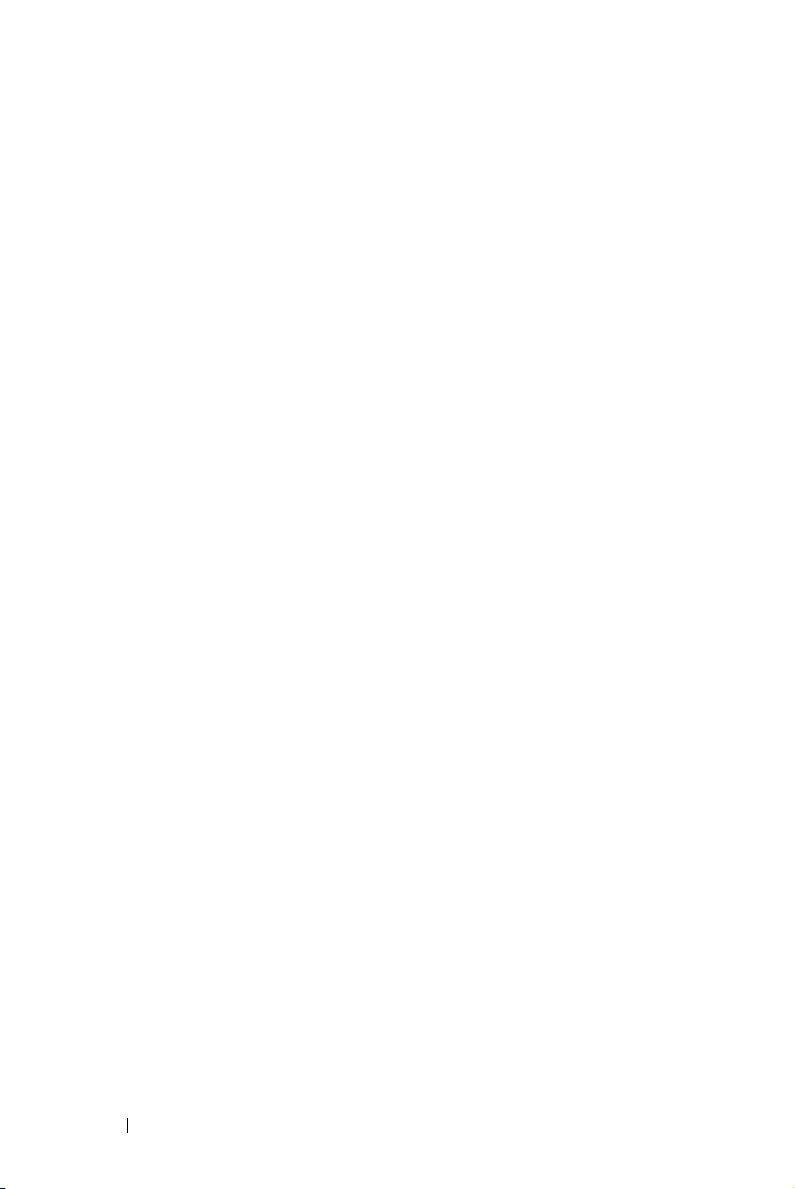
Set up PtG Converter - Lite . . . . . . . . . . . . . 86
PtG Converter - Lite Application Software . . . . . 86
Managing the Projector From Web Management . . . 88
Configuring the Network Setting
Accessing Web Management
. . . . . . . . . . 88
. . . . . . . . . . . 88
Make Application Token
. . . . . . . . . . . . . . . . 107
4 Troubleshooting Your Projector . . . . . . 108
Troubleshooting your Interactive Pen . . . . . . . . . . 112
Guiding Signals . . . . . . . . . . . . . . . . . . . . . 114
Interactive Pen LED Guiding Signals
Changing the Lamp
. . . . . . . . . . . . . . . . . . . 116
. . . . . . . . . . 115
5 Specifications . . . . . . . . . . . . . . . . . . . . 118
6 Contacting Dell . . . . . . . . . . . . . . . . . . . 125
Contacting eInstruction . . . . . . . . . . . . . . . . . 126
7 Appendix: Glossary . . . . . . . . . . . . . . . . 127
6 Contents
Page 7
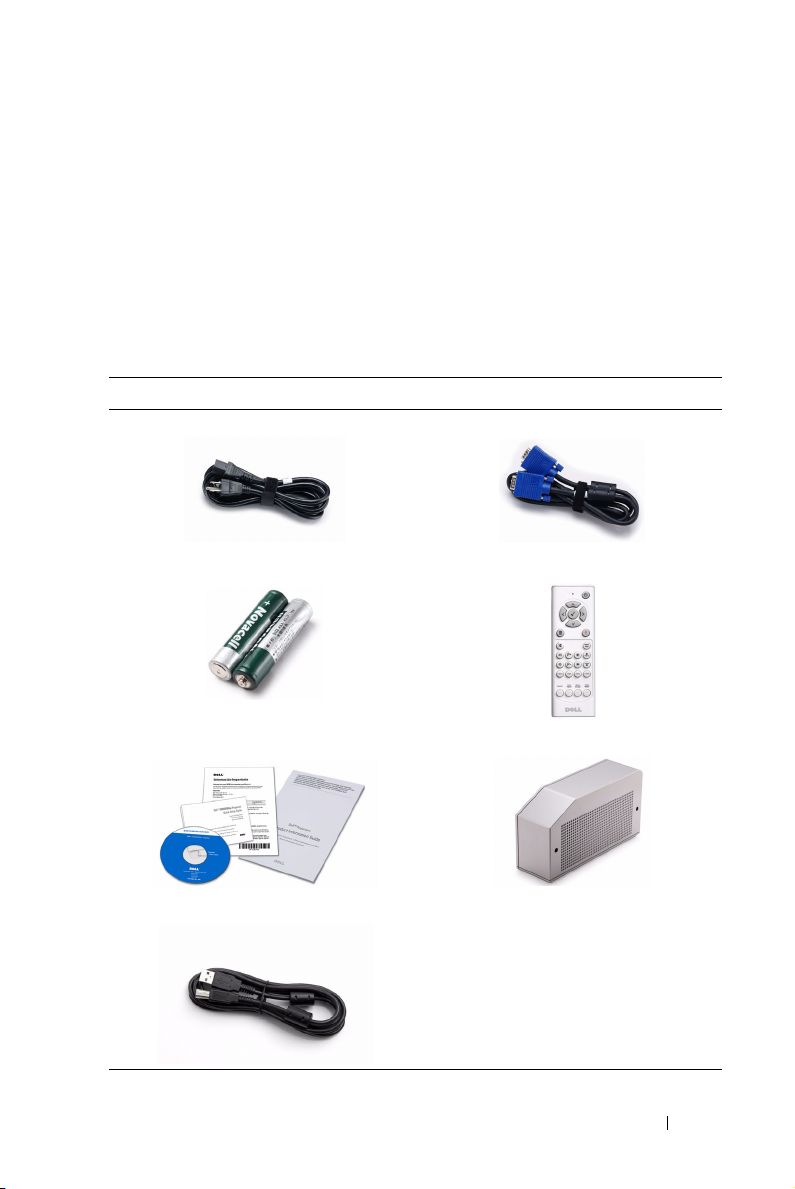
1
Your Dell Projector
Your projector comes with all the items shown below. Ensure that you have all the
items, and contact Dell™ if anything is missing.
S500/S500wi Package Contents
Power cable 1.8 m VGA cable (VGA to VGA)
AAA Batteries (2) Remote control
CD User’s Guide and Documentation Cable cover
USB cable (USB-A to USB-B)
Your Dell Projector 7
Page 8

Only for S500wi Package Contents
Interactive Pen
Wri s t stra p
Nib Interwrite Workspace CD
2 m Mini USB cable (USB-A to Mini
USB-B)
8 Your Dell Projector
5 m Mini USB cable (USB-A to Mini
USB-B)
Page 9
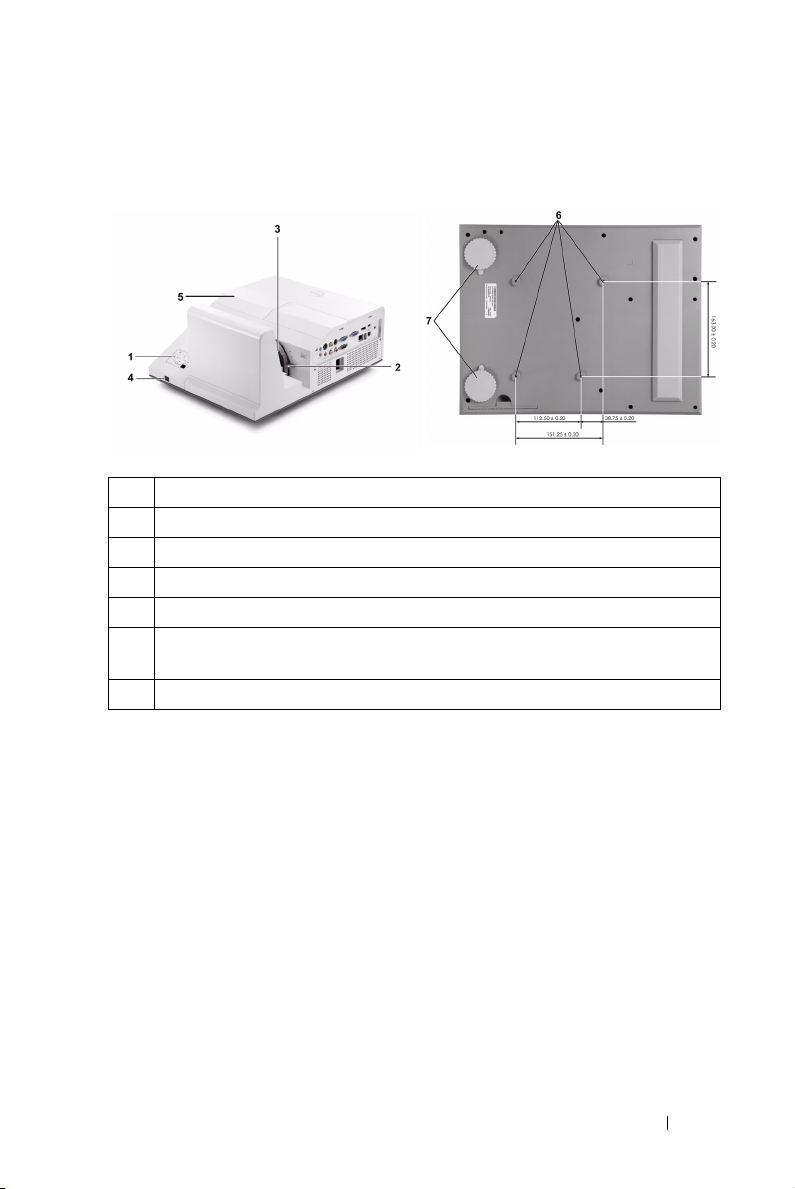
About Your Projector
Top View
1 Control panel
2 Focus tab
3 Lens
4 IR receivers
5 Lamp cover
6 Mounting holes for wall mount: Screw hole M4 x 10 mm depth.
Recommended torque <10 kgf-cm
7 Tilt adjustment wheel
Bottom View
Your Dell Projector 9
Page 10
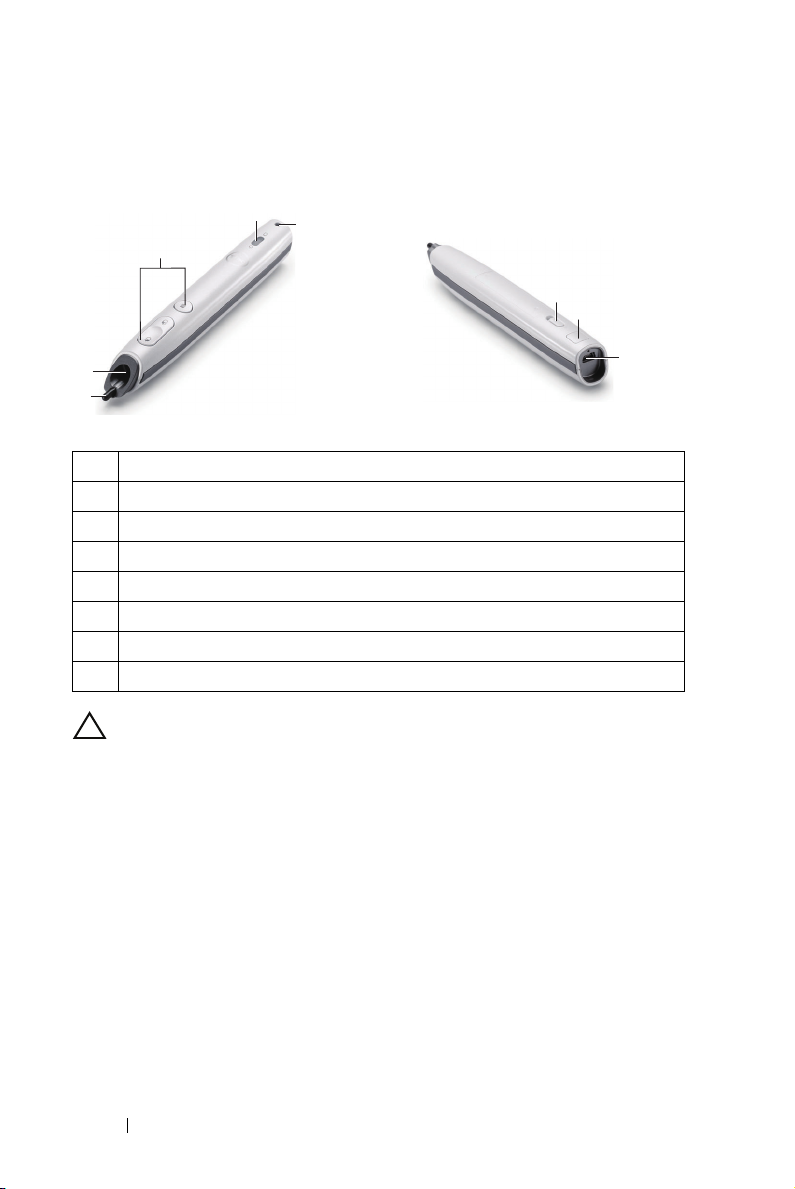
About Your Interactive Pen (for S500wi only)
Top View
2
1
4
5
3
Bottom View
6
7
8
1 Replaceable nib
2 Lens
3 Control buttons
4 LED indicators
5 Wri s t s trap holder
6 Power switch
7 Firmware upgrade connector
8 Mini USB charge connector
CAUTION: Safety Instructions
1 Do not use the projector near appliances that generate a lot of heat.
2 Do not use the projector in areas where there is an excessive amount of dust.
The dust may cause the system to fail and the projector will automatically
shutdown.
3 Ensure that the projector is mounted in a well-ventilated area.
4 Do not block the ventilation slots and openings on the projector.
5 Ensure the projector operates between ambient temperatures (5 ºC to 35 ºC).
6 Do not try to touch the ventilation outlet as it can become very hot after the
projector has been turned on or immediately after it is turned off.
7 Do not look into the lens while the projector is on as it may cause injury to your
eyes.
8 Do not place any objects near or in front of the projector or cover its lens while
the projector is on as the heat may cause the object to melt or burn.
10 Your Dell Projector
Page 11
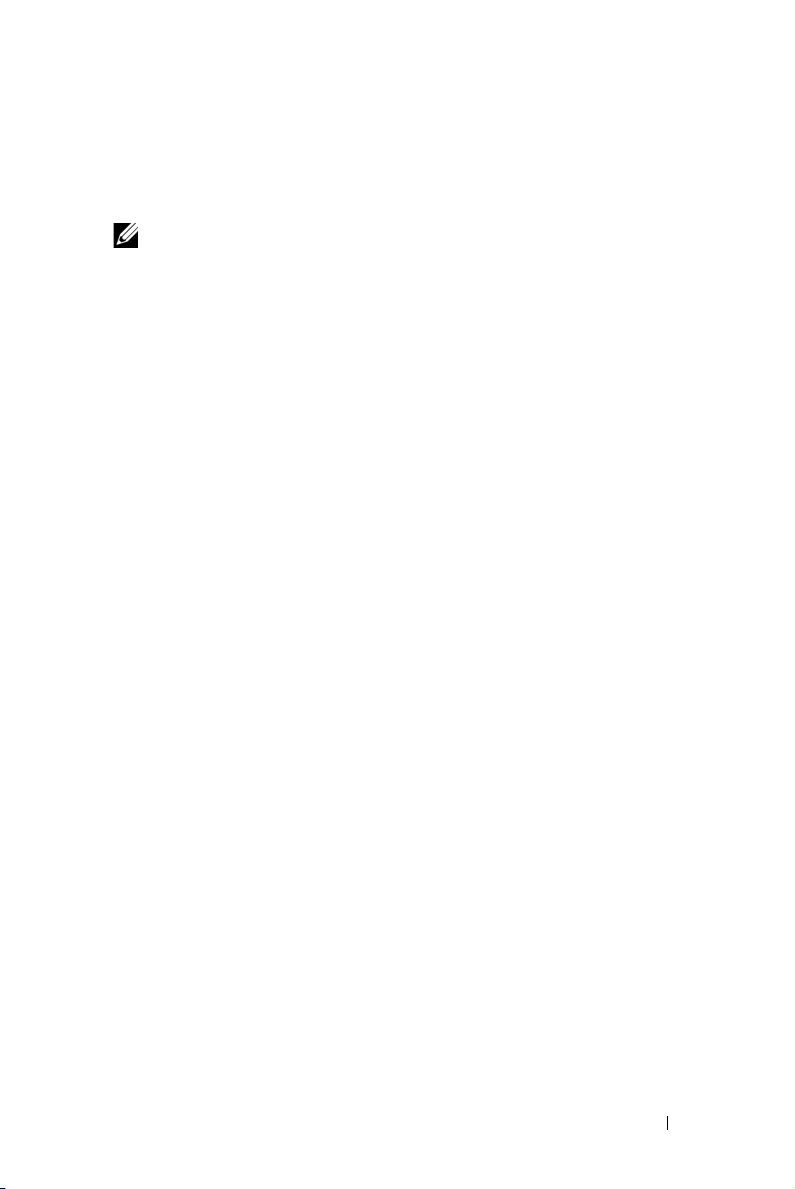
9 Do not use the wireless projector near cardiac pacemakers.
10 Do not use the wireless projector near medical equipment.
11 Do not use the wireless projector near microwave ovens.
NOTE:
• Do not attempt to wall mount the projector by yourself. It should be
installed by a qualified technician.
• Recommended Projector Wall Mount Kit (P/N: N4MYM). For more
information, see the Dell Support website at support.dell.com.
• For more information, see the Safety Information that shipped with your
projector.
• The S500/S500wi projector can only be used indoors.
Your Dell Projector 11
Page 12
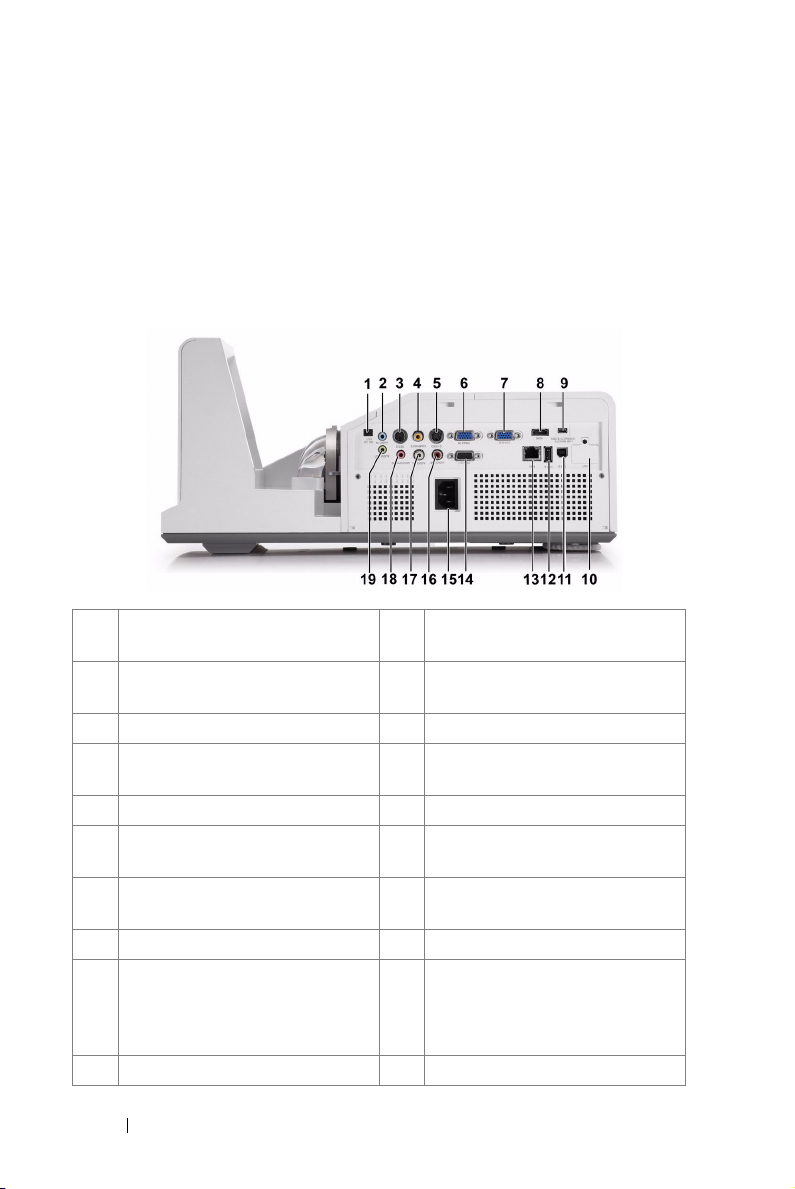
Connecting Your Projector
1 +12 V DC out connector 11 USB Type B connector for USB
Display
2 Audio-A input connector 12 USB Type A connector for USB
Viewer
3 RS232 connector 13 RJ45 connector
4 Composite Video connector 14 VGA-A output (monitor loop
through) connector
5 S-Video connector 15 Power cord connector
6 VGA-A input (D-sub) connector 16 Audio-B right-channel input
connector
7 VGA-B input (D-sub) connector 17 Audio-B left-channel input
connector
8 HDMI connector 18 Microphone connector
9 Mini USB (Mini Type B)
connector for remote mouse,
Interactive function and firmware
upgrade
10 WiFi USB (Type A) connector
19 Audio output connector
2
12 Connecting Your Projector
Page 13
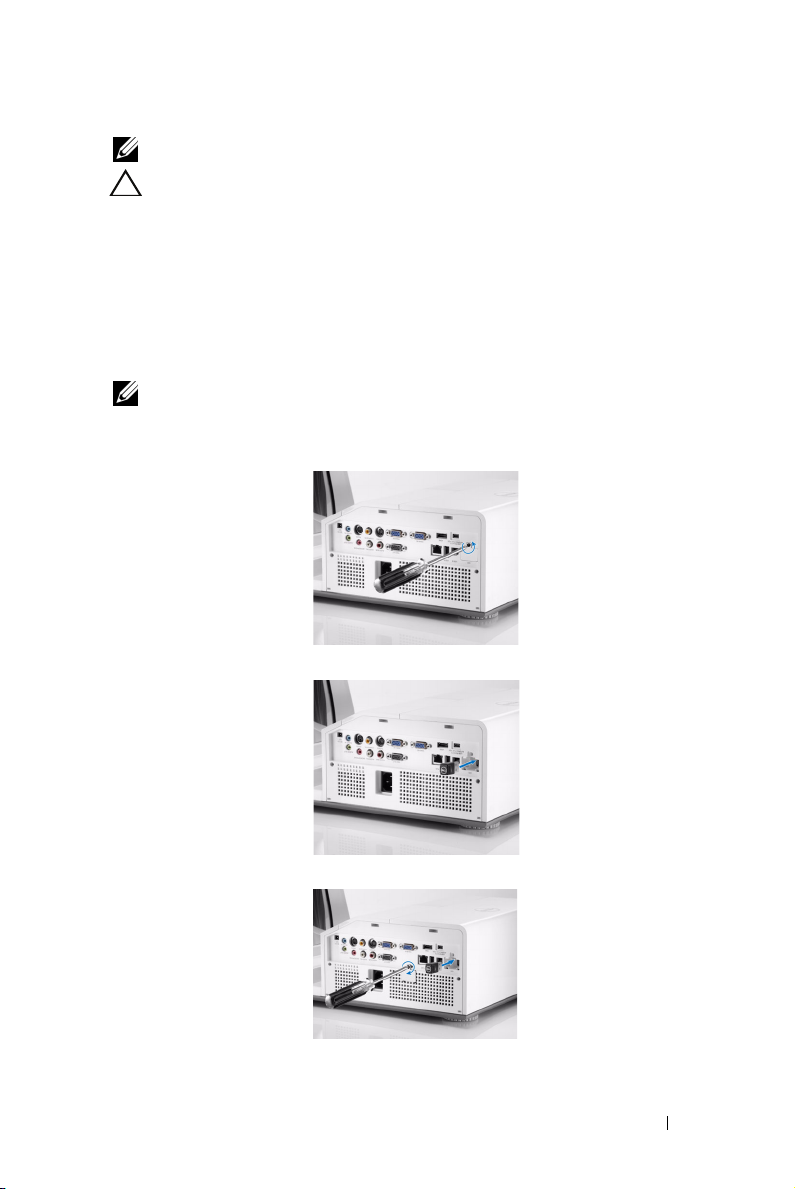
NOTE: The S500 and S500wi connectors are the same.
CAUTION: Before you begin any of the procedures in this section, follow the
Safety Instructions as described on page 10.
Installing the Optional Wireless Dongle
Your projector must be installed with a wireless dongle if you want to use
the wireless networking option. Refer to "Wireless Networking
Installation" on page 73. The wireless dongle is not shipped with your
S500 projector. You can purchase it on the Dell website at www.dell.com.
NOTE: Wireless dongle embedded for S500wi.
1
Unscrew and take off the wireless cover.
2
Plug in the wireless dongle.
3
Assemble the wireless cover.
Connecting Your Projector 13
Page 14

Install the Cable Cover
Your projector comes with a cable cover. You can find cable cover in your
projector's box.
Follow the following steps to assemble the cable cover and your projector.
1
Locate the cable cover in the projector's box.
2
Assemble the cable cover to your projector at the Right.
14 Connecting Your Projector
Page 15
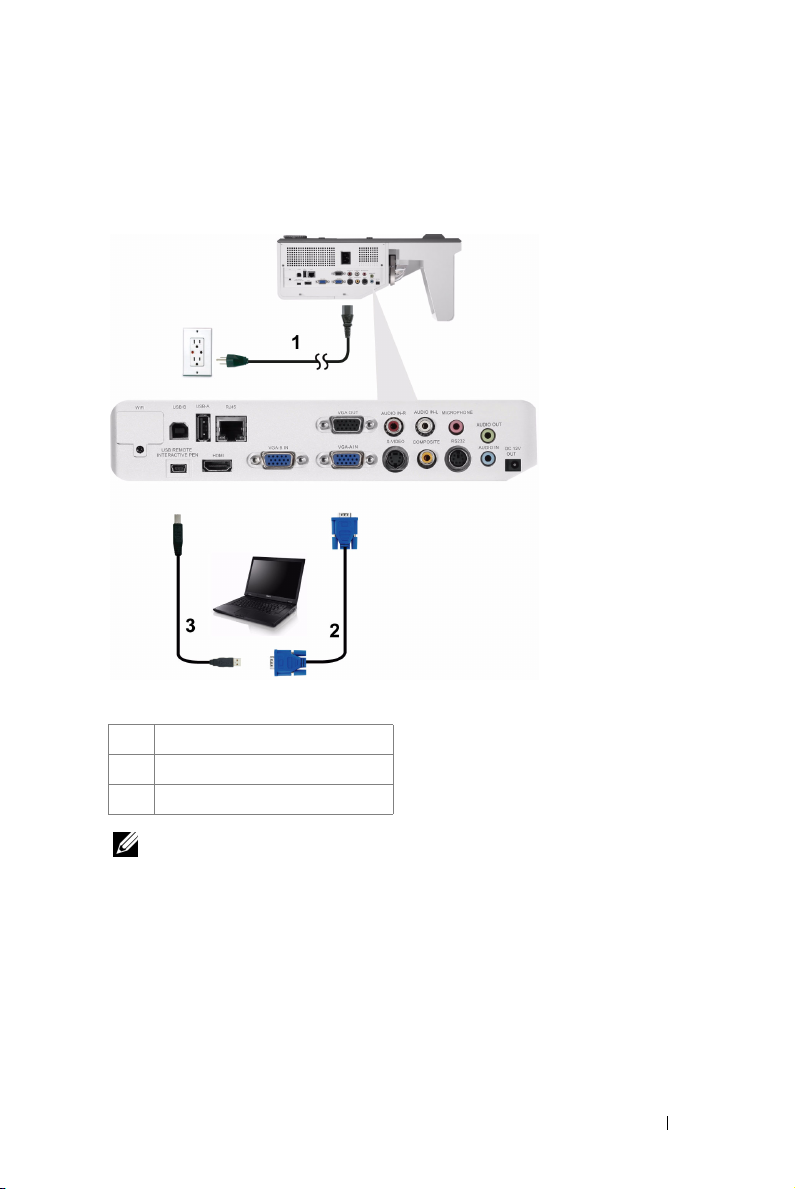
Connecting to a Computer
Connecting a Computer Using a VGA Cable
1 Power cord
2 VGA to VGA cable
3 USB-A to Mini USB-B cable
NOTE: The Mini USB cable must be connected if you want to use the Page Up
and Page Down features on the remote control.
Connecting Your Projector 15
Page 16
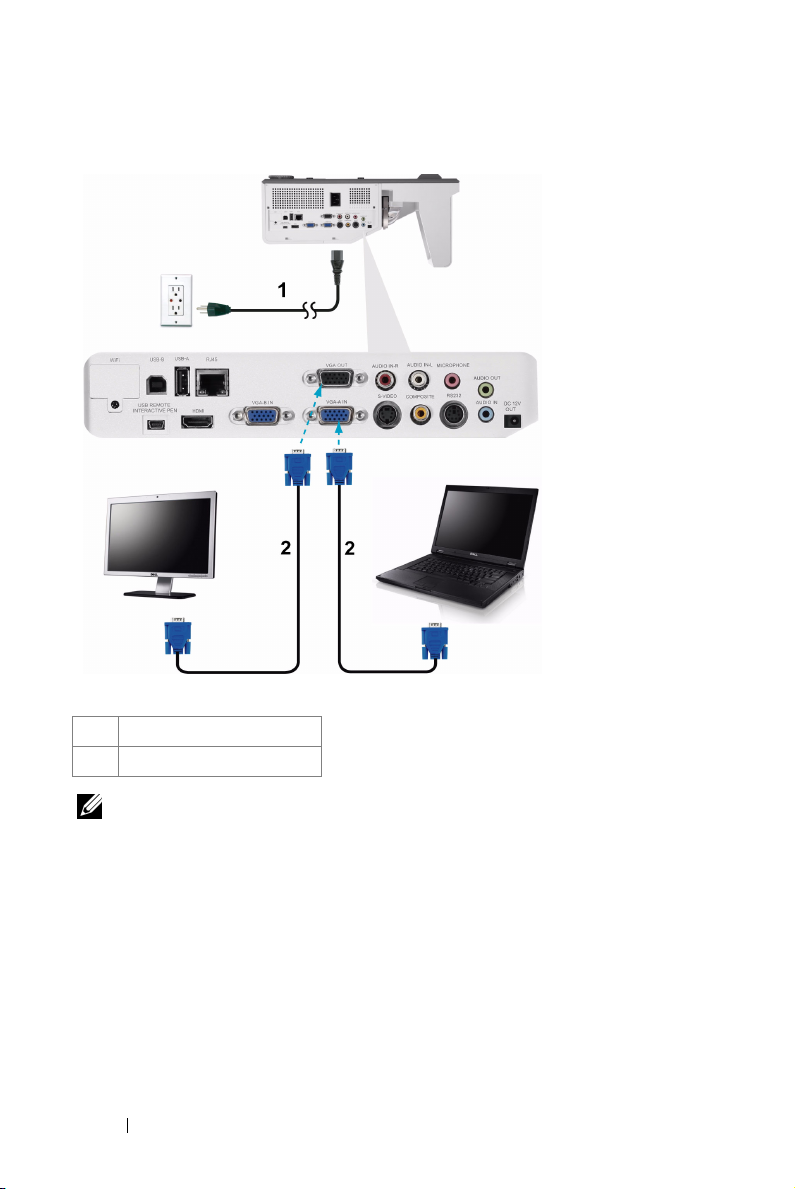
Monitor Loop-Through Connection Using VGA Cables
1 Power cord
2 VGA to VGA cable
NOTE: Only one VGA cable is shipped with your projector. An additional VGA
cable can be purchased on the Dell website at www.dell.com.
16 Connecting Your Projector
Page 17
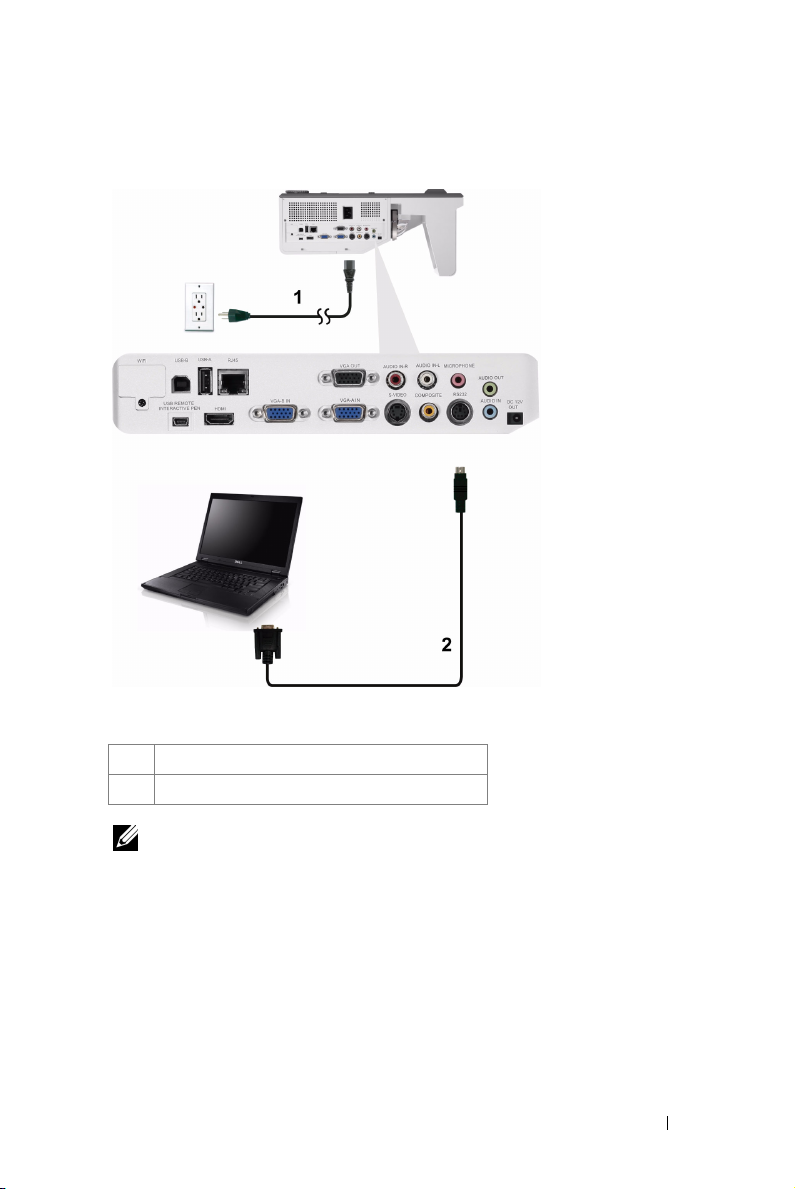
Connecting a Computer Using a RS232 cable
1Power cord
2 RS232 cable
NOTE: The RS232 cable is not shipped with your projector. Consult a
professional installer for the cable and RS232 remote control software.
Connecting Your Projector 17
Page 18
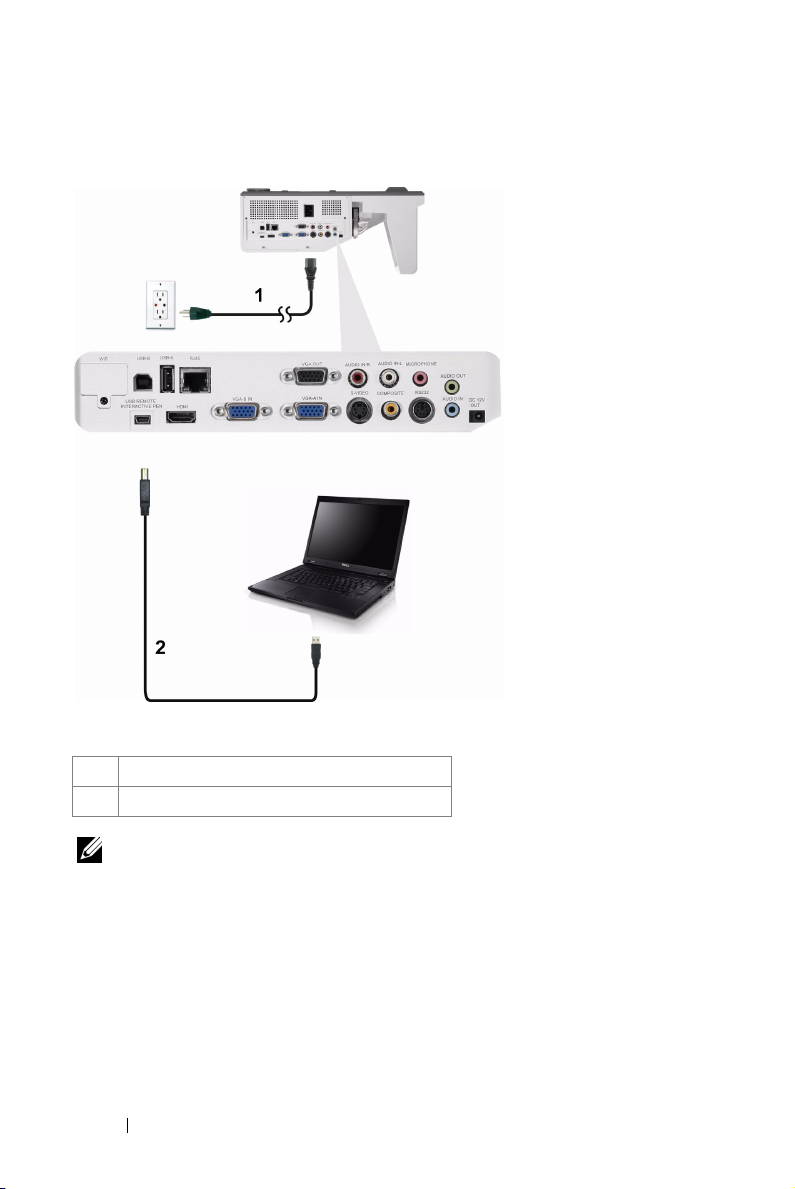
Connecting a Computer by USB Cable
1Power cord
2 USB-A to USB-B cable
NOTE: Plug and Play. Only one USB cable is shipped with your projector. An
additional USB cable can be purchased on the Dell website at www.dell.com.
18 Connecting Your Projector
Page 19
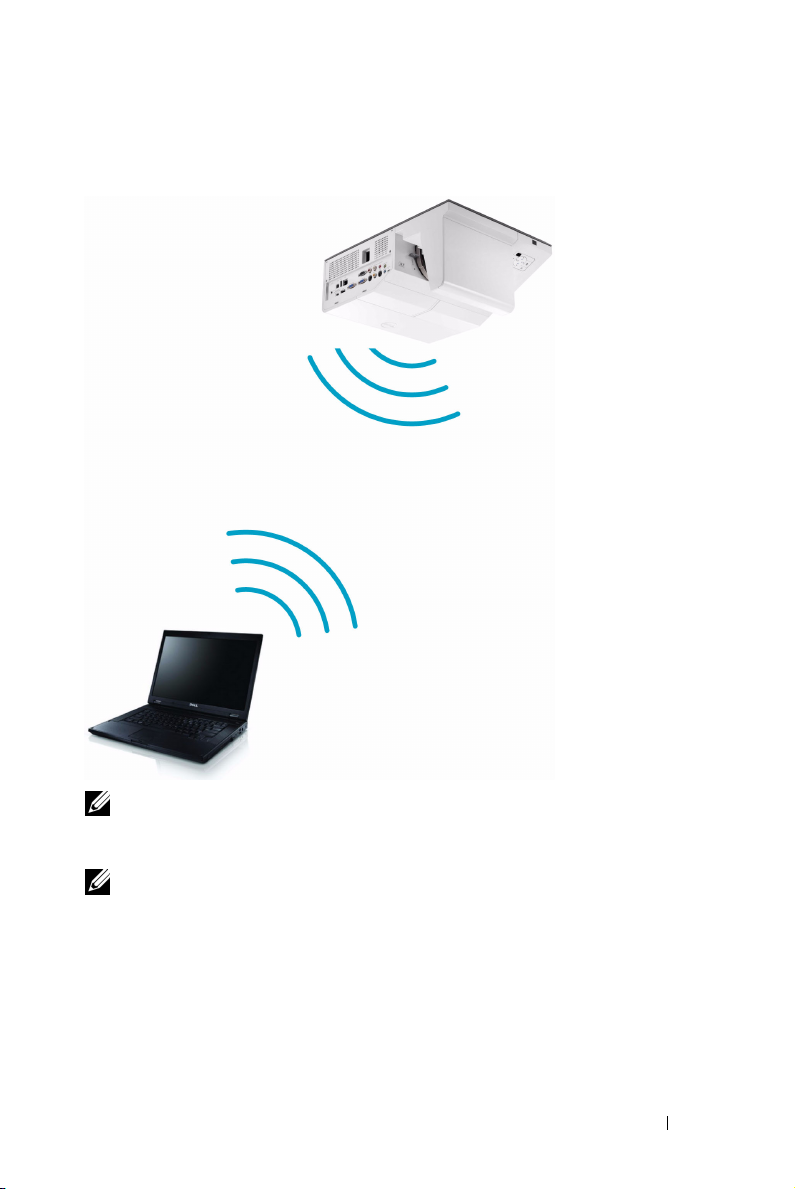
Connecting a Computer Using Wireless
NOTE: Your computer should be equipped with a wireless connector and
properly configured to detect another wireless connection. Refer to your
computer’s documentation on how to configure a wireless connection.
NOTE: Your projector must be installed wireless dongle if you want to use the
wireless networking. Refer to "Wireless Networking Installation" on page 73.
Connecting Your Projector 19
Page 20
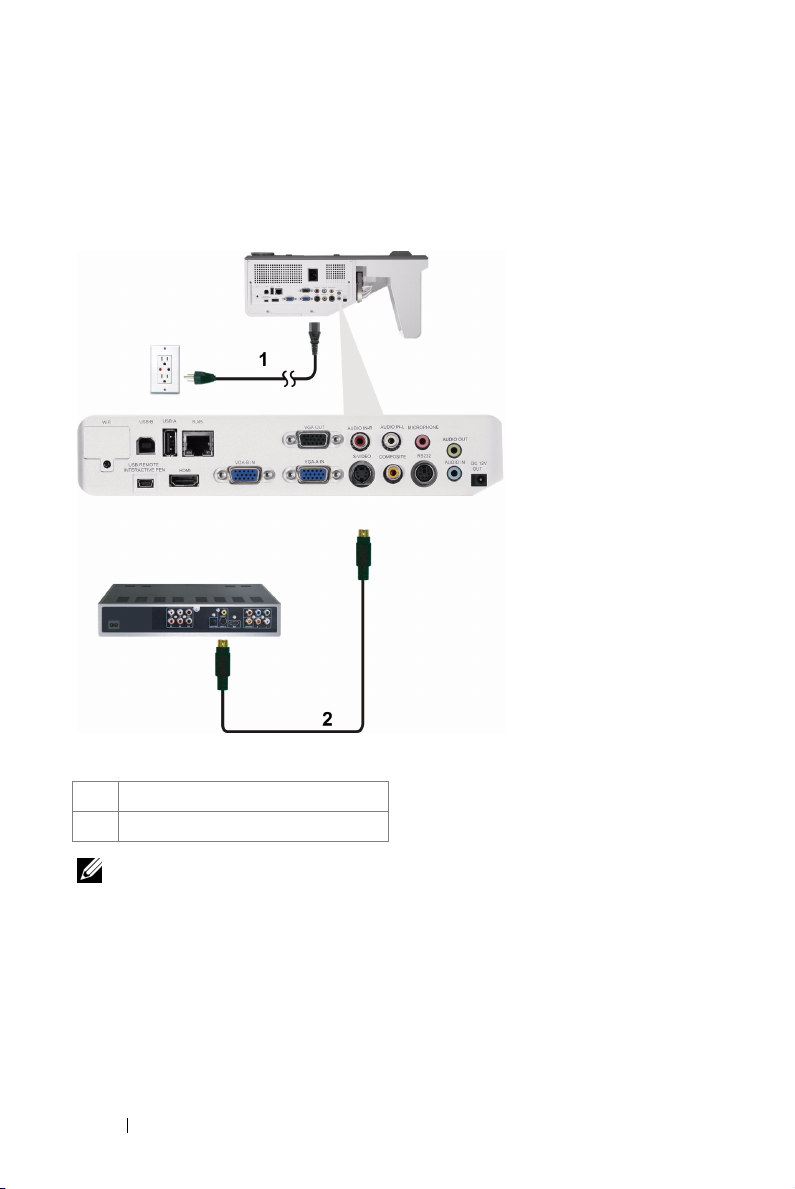
Connecting a DVD Player
Connecting a DVD Player Using an S-Video Cable
1 Power cord
2 S-Video cable
NOTE: The S-Video cable is not shipped with your projector. You can purchase
the S-Video extension (50 ft/100 ft) cable on the Dell website at www.dell.com.
20 Connecting Your Projector
Page 21
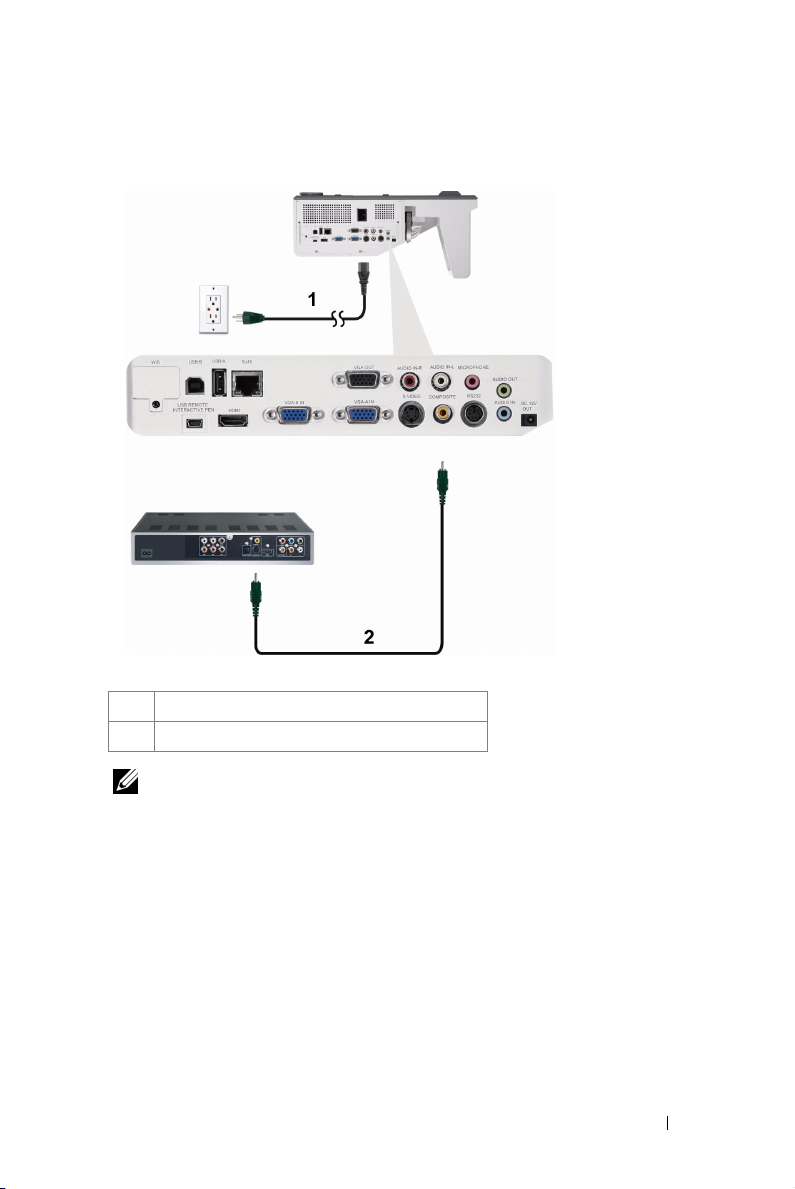
Connecting a DVD Player Using a Composite Video Cable
1 Power cord
2 Composite Video cable
NOTE: The Composite Video cable is not shipped with your projector. You can
purchase the Composite Video Extension (50 ft/100 ft) cable on the Dell website
at www.dell.com.
Connecting Your Projector 21
Page 22
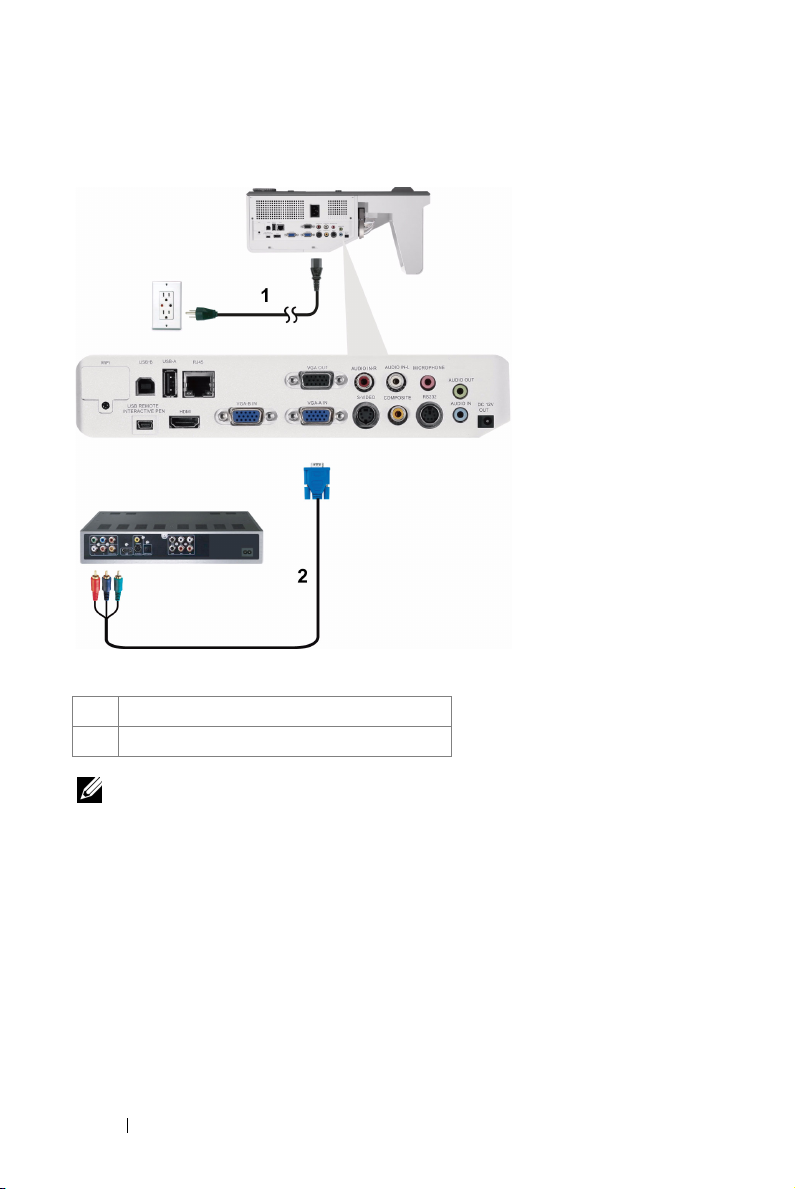
Connecting a DVD Player Using a Component Video Cable
1 Power cord
2 VGA to Component Video cable
NOTE: The VGA to Component Video cable is not shipped with your projector.
You can purchase the VGA to Component Video Extension (50 ft/100 ft) cable on
the Dell website at www.dell.com.
22 Connecting Your Projector
Page 23
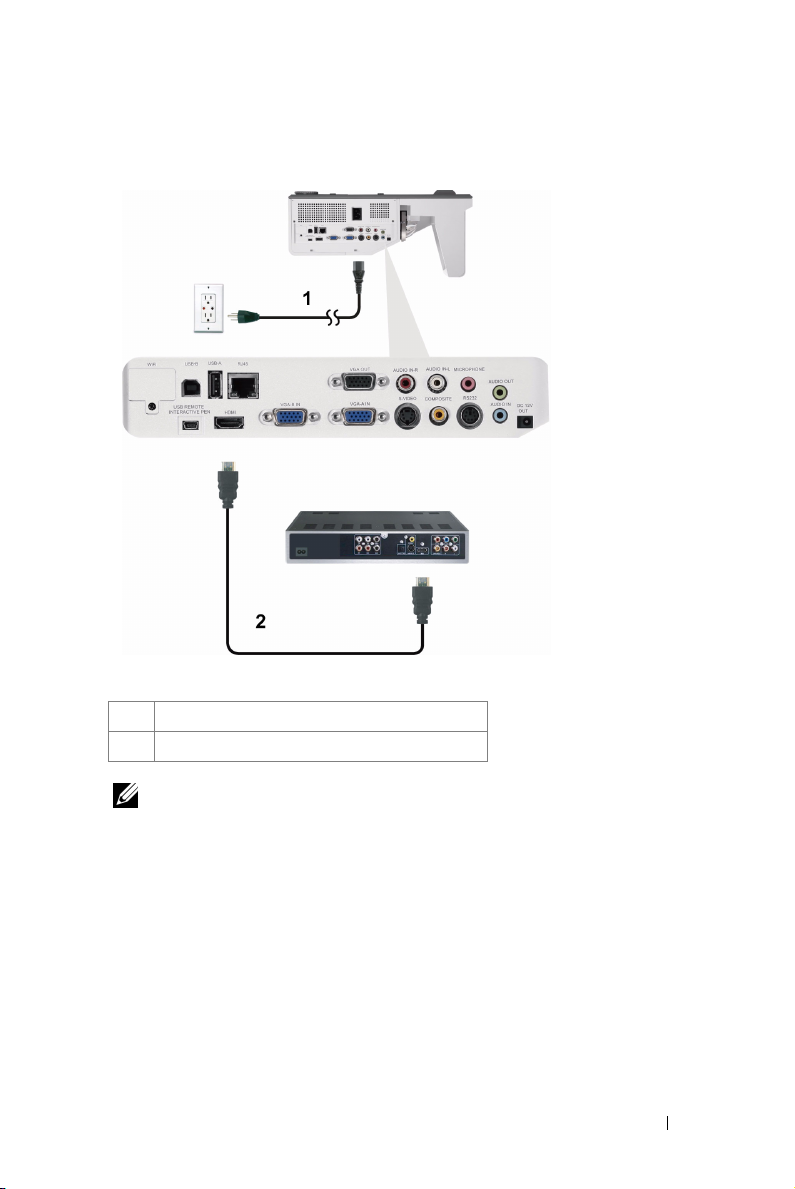
Connecting a DVD Player Using a HDMI Cable
1 Power cord
2 HDMI cable
NOTE: The HDMI cable is not shipped with your projector. You can purchase
the HDMI cable on the Dell website at www.dell.com.
Connecting Your Projector 23
Page 24
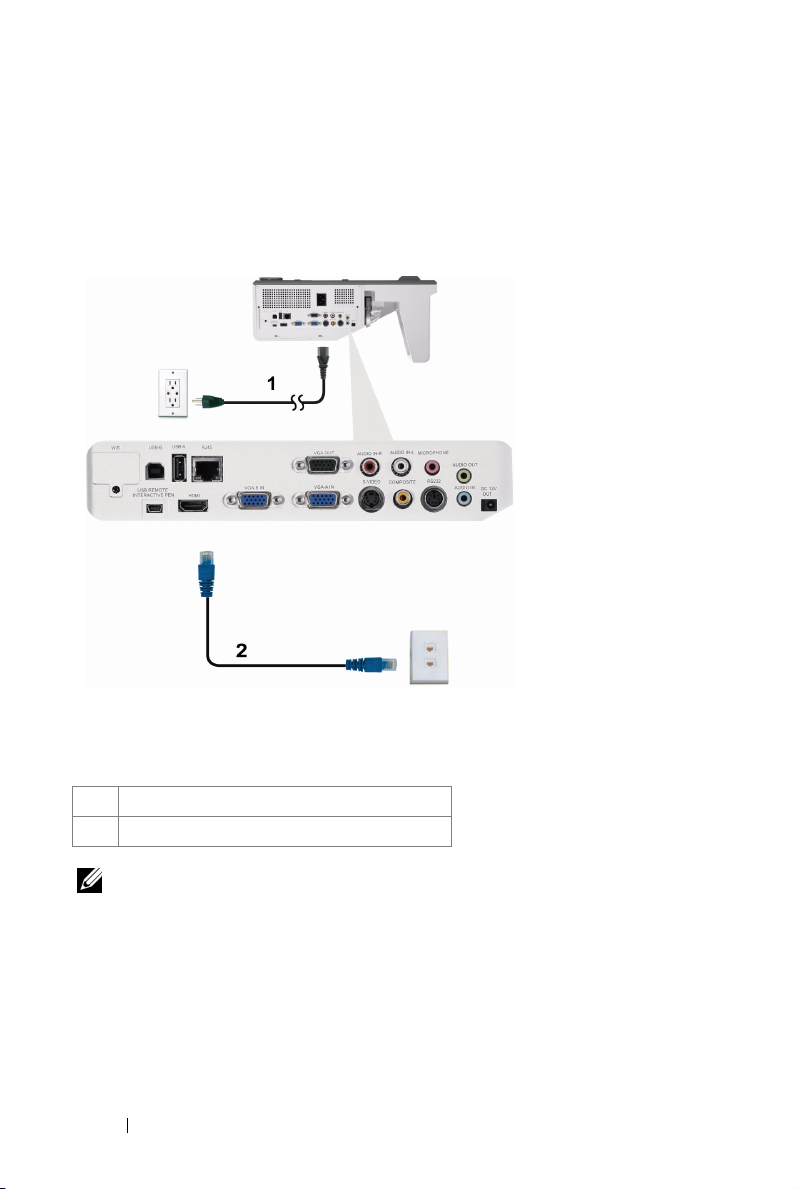
Connecting to Local Area Network
To project an image and control the projector that is connected to a network through a RJ45 cable.
Local Area Network (LAN)
1 Power cord
2 RJ45 cable
NOTE: The RJ45 cable is not shipped with your projector. You can purchase the
RJ45 cable on the Dell website at www.dell.com.
24 Connecting Your Projector
Page 25
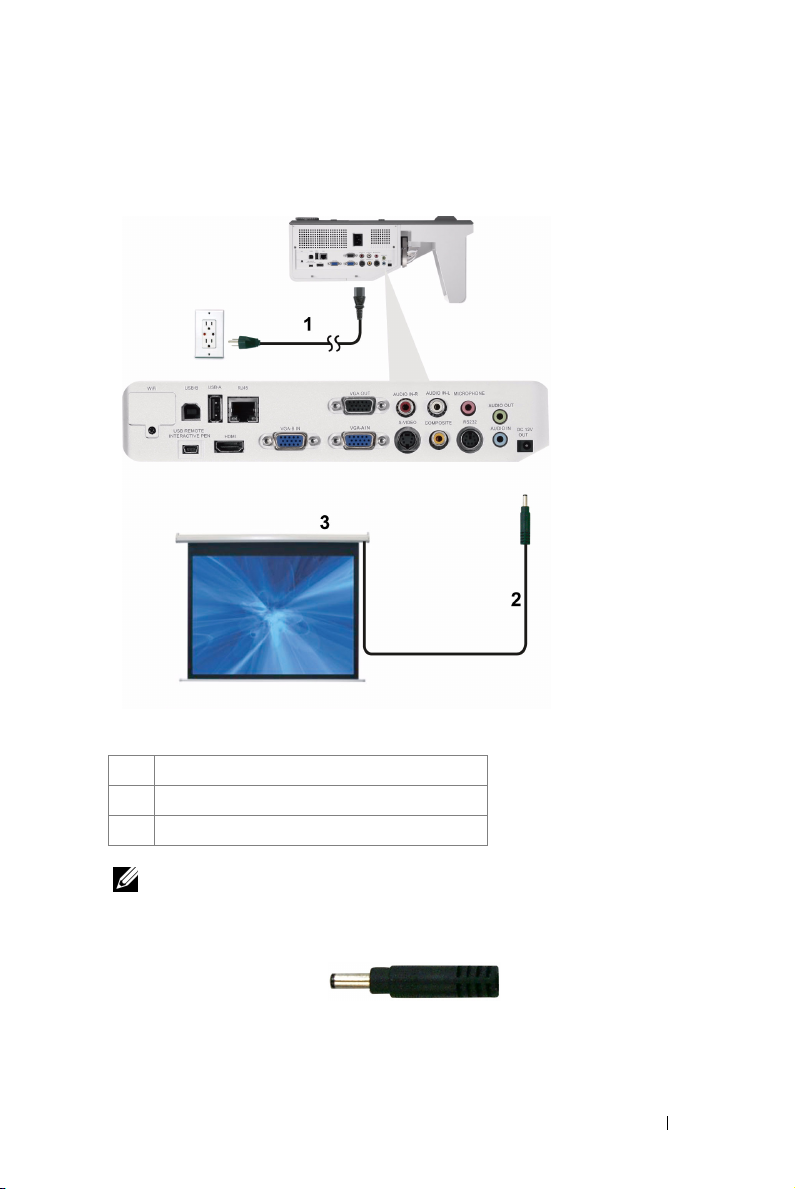
Professional Installation Options: Installation for Driving Automatic Screen
1 Power cord
2 12 V DC Plug
3 Automatic Screen
NOTE: Use a 12 V DC plug in, 1.7 mm (ID) x 4.00 mm (OD) x 9.5 mm (shaft), to
connect the automatic screen to the projector.
12 V DC Plug
Connecting Your Projector 25
Page 26

Connection With Commercial RS232 Control Box
1 Power cord
2 RS232 cable
3 Commercial RS232 control box
NOTE: The RS232 cable is not shipped with your projector. Consult a
professional technician to obtain the cable.
26 Connecting Your Projector
Page 27
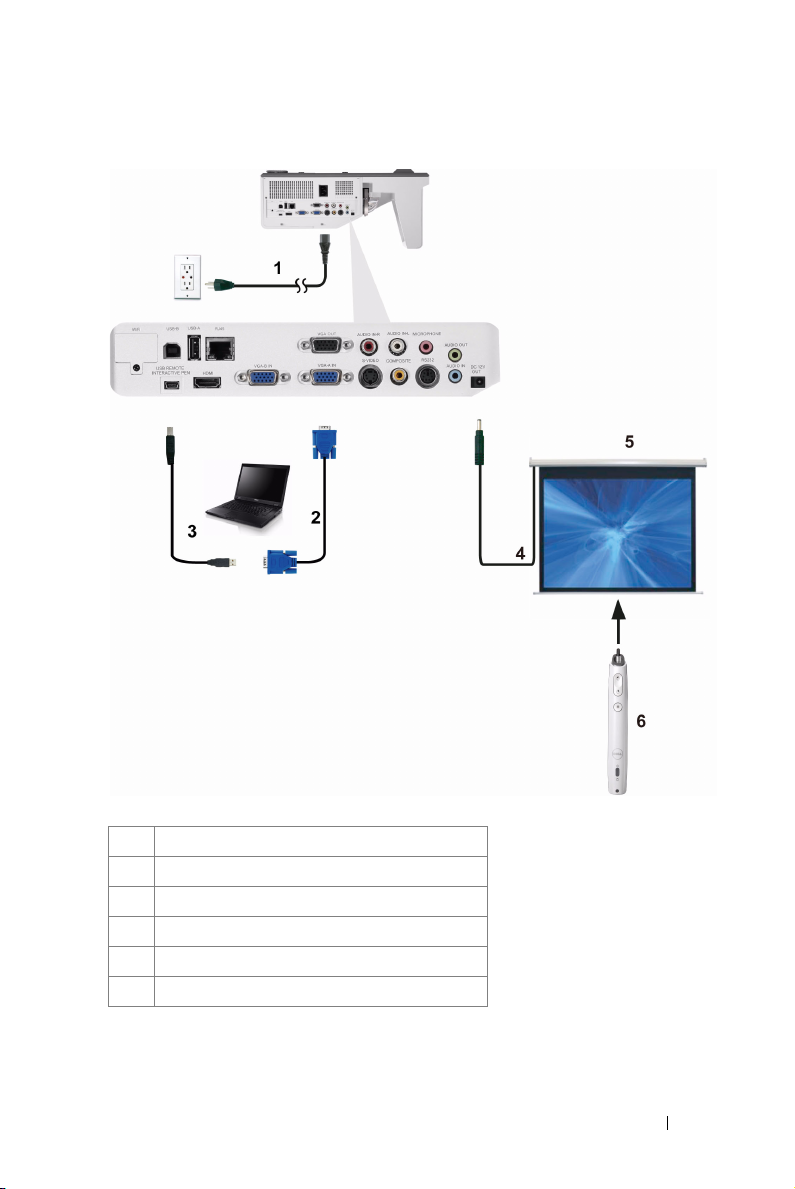
Connecting With Your Interactive Pen (for S500wi only)
1 Power cord
2 VGA to VGA cable
3 USB-A to Mini USB-B cable
4 12 V DC Plug
5 Motorized Projection Screen
6 Interactive Pen
Connecting Your Projector 27
Page 28
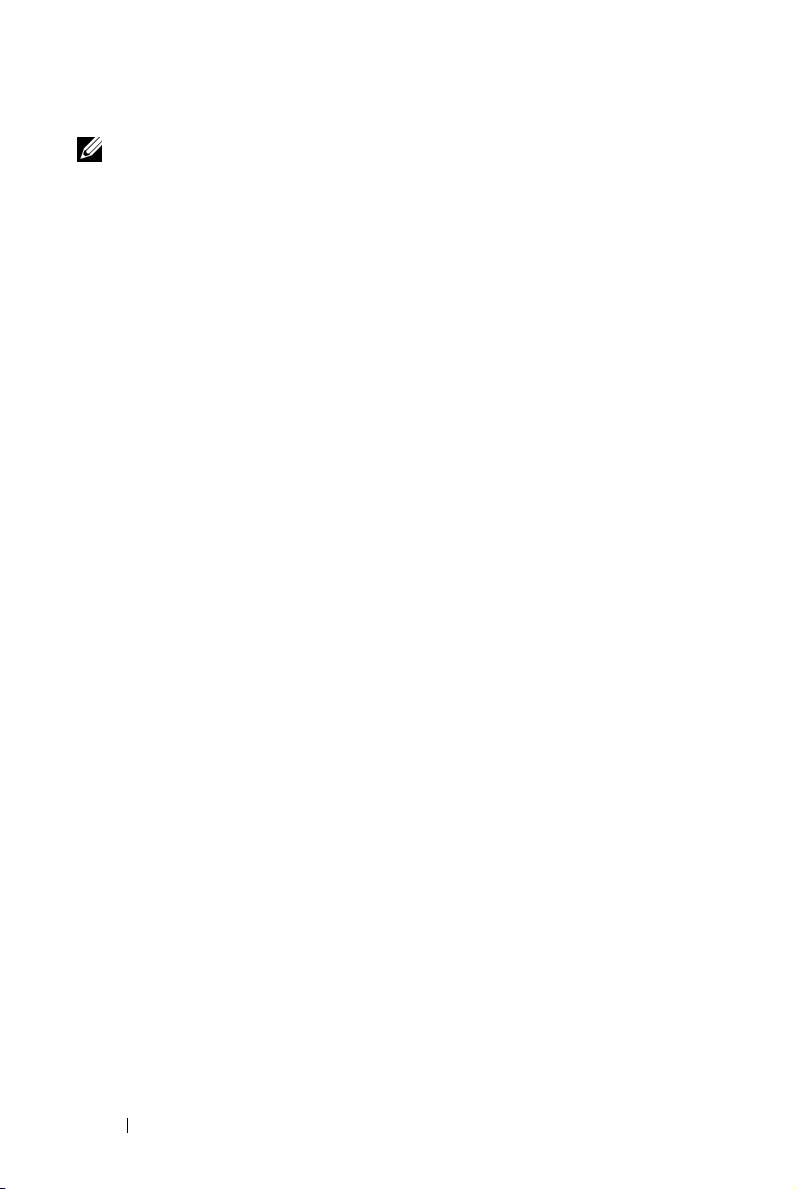
NOTE:
1 Interactivity is supported only in the following input modes: VGA and
HDMI from a PC, and Wireless Display, USB Display, and LAN
Display.
2 To enable Interactive Pen, the 2nd connection between computer
and projector is required. There are three options available for your
computer and projector connections:
a use a Mini USB cable
b use a LAN cable (need to install the Dell Wireless Application
Software)
c use WLAN (need to install the Dell Wireless Application
Software)
If you use a LAN or WLAN connection, ensure that Wireless/LAN is
turned on first.
3 Automation Screen is optional.
4 If the distance between your computer/laptop and projector is over 5
meters, a USB hub is recommended for your installation.
28 Connecting Your Projector
Page 29
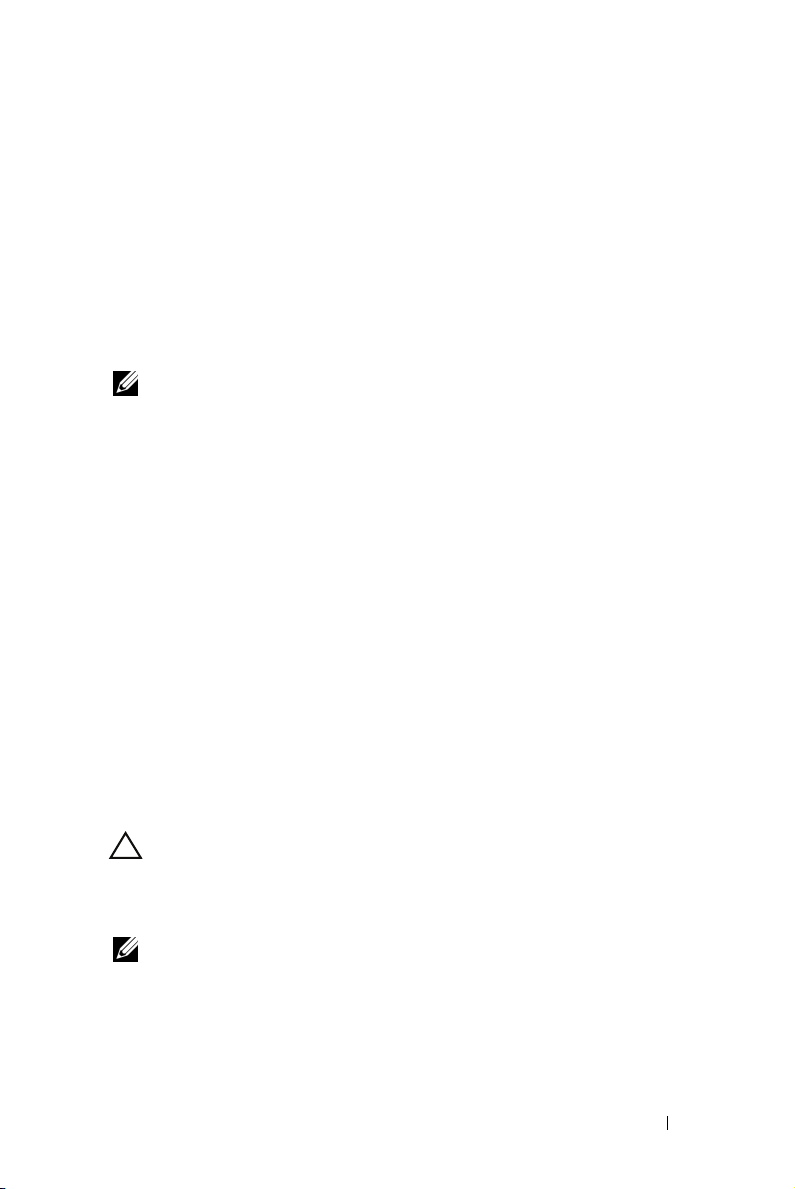
3
Using Your Projector
Turning Your Projector On
NOTE: Turn on the projector before you turn on the source (computer, DVD
player, etc.). The Power button light blinks blue until pressed.
1 Connect the power cord and appropriate signal cables to the projector. For
information about connecting the projector, see "Connecting Your Projector" on
page 12.
2 Press the Power button (see "Using the Control Panel" on page 34 to locate the
Power button).
3 Turn on your source (computer, DVD player, etc.)
4 Connect your source to the projector using the appropriate cable. See
"Connecting Your Projector" on page 12 for instructions to connect your source
to the projector.
5 By default, the input source of the projector is set to VGA-A. Change the input
source of the projector if necessary.
6 If you have multiple sources connected to the projector, press the Source
button on the remote control or control panel to select the desired source. See
"Using the Control Panel" on page 34 and "Using the Remote Control" on
page 36 to locate the Source button.
Turning Your Projector Off
CAUTION: Unplug the projector after properly shutting down as explained in
the following procedure.
1 Press the Power button. Follow the instruction displayed on screen to properly
turn off the projector.
NOTE: The "Press Power Button to Turn off Projector" message will
appear on the screen. The message disappears after 5 seconds or you can
press the Menu button to clear it.
2 Press the Power button again. The cooling fans continue to operate for 120
seconds.
Using Your Projector 29
Page 30
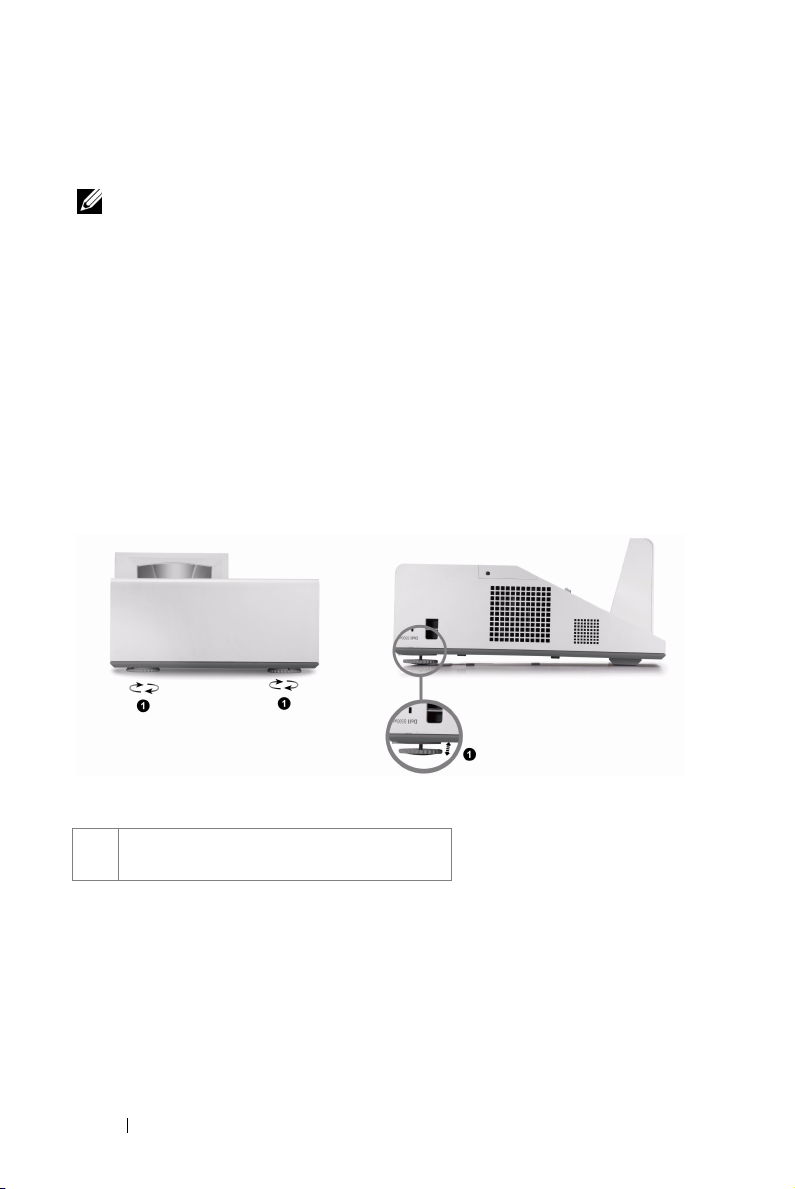
3 To power off the projector quickly, press the Power button and hold for 1 second
while the projector’s cooling fans are still running.
NOTE: Before you turn on the projector again, wait for 60 seconds to allow the
internal temperature to stabilize.
4 Disconnect the power cord from the electrical outlet and the projector.
Adjusting the Projected Image
Raising the Projector Height
1 Raise the projector to the desired display angle, and use the two tilt adjustment
wheels to fine-tune the display angle.
Lowering the Projector Height
1 Lower the projector, and use the two tilt adjustment wheels to fine-tune the
display angle.
1 Tilt adjustment wheel
(Angle of tilt: -3 to 0.6 degree)
30 Using Your Projector
Page 31

Adjusting the Projector Focus
1 Rotate the focus tab until the image is clear. The projector focuses at distances
ranging between 1.60 ft to 2.15 ft ± 0.02 ft (0.489 m to 0.655 m ± 0.6 mm).
1 Focus tab
Cleaning the Projector's Mirror Process
1
Turn off the projector power and disconnect the power cord.
2
Let the projector cool for at least 30 minutes.
3
Use air blower bulb to blow off dust on the mirror or gently wipe the
mirror by using a microfiber cleaning cloth. Do not scrub the surface of
the mirror. It may scratch the mirror.
CAUTION: Do not spray cleaners or solvents directly on the projector.
WARNING: Cleaning a wall-mounted projector can result in a fall or
injury. You can remove the projector from the wall-mounting bracket to
clean the projector's mirror.
Using Your Projector 31
Page 32

Adjusting Projection Image Size
S500/S500wi
Projector to screen distance
32 Using Your Projector
Page 33

S500/S500wi
Max. 77"
Screen
(Diagonal)
Screen
Size
Hd
Distance
* This graph is for user reference only.
(195.58 cm)
Min. 77"
(195.58 cm)
Max.
64.17" X
(WxH)
40.16"
(163 cm X
102 cm)
Min.
64.17" X
(WxH)
40.16"
(163 cm X
102 cm)
Max. 50.00"
(127 cm)
50.00"
Min.
(127 cm)
1.60'
(0.489 m)
81"
(205.74 cm)
81"
(205.74 cm)
68.50" X
42.91"
(174 cm X
109 cm)
68.50" X
42.91"
(174 cm X
109 cm)
53.54"
(136 cm)
53.54"
(136 cm)
1.71'
(0.521 m)
86"
(218.44 cm)
86"
(218.44 cm)
72.44" X
45.28"
(184 cm X
115 cm)
72.44" X
45.28"
(184 cm X
115 cm)
56.69"
(144 cm)
56.69"
(144 cm)
1.81'
(0.553 m)
91"
(231.14 cm)
91"
(231.14 cm)
76.77" X
48.03"
(195 cm X
122 cm)
76.77" X
48.03"
(195 cm X
122 cm)
59.84"
(152 cm)
59.84"
(152 cm)
1.92'
(0.585 m)
95"
(241.30 cm)
95"
(241.30 cm)
81.10" X
50.79"
(206 cm X
129 cm)
81.10" X
50.79"
(206 cm X
129 cm)
63.39"
(161 cm)
63.39"
(161 cm)
2.02'
(0.617 m)
100"
(254.00 cm)
100"
(254.00 cm)
85.83" X
53.54"
(218 cm X
136 cm)
85.83" X
53.54"
(218 cm X
136 cm)
67.32"
(171 cm)
67.32"
(171 cm)
2.15'
(0.655 m)
Using Your Projector 33
Page 34

Using the Control Panel
2
1 3
10
9
8
4
5
7
6
1 IR Receiver Point the remote control towards the IR receiver
and press a button.
2 Left / Auto Adjust Press to navigate through the On-Screen Display
(OSD) Menu items.
Press to synchronize the projector to the input
source.
NOTE: Auto Adjust does not operate if the
on-screen display (OSD) is displayed.
3 Up / Keystone
adjustment
Press to navigate through the On-Screen Display
(OSD) Menu items.
Press to adjust image distortion caused by tilting
the projector (+40/-35 degrees).
4 Right / Source Press to navigate through the On-Screen Display
(OSD) Menu items.
Press to toggle through Analog RGB, Composite,
Component (YPbPr via VGA), HDMI, and
S-Video sources when multiple sources are
connected to the projector.
5 Menu Press to activate the OSD. Use the directional
keys and the Menu button to navigate through
the OSD.
34 Using Your Projector
Page 35

6 Power Turns the projector on or off. For more
information, see "Turning Your Projector On" on
page 29 and "Turning Your Projector Off" on
page 29.
7 Down / Keystone
adjustment
8 LAMP warning light If the LAMP amber indicator is on or blinking,
9 TEMP warning light If the TEMP amber indicator is on or blinking,
10 Enter Press to confirm the selection item.
Press to navigate through the On-Screen Display
(OSD) Menu items.
Press to adjust image distortion caused by tilting
the projector (+40/-35 degrees).
one of the following problems could be occurring:
• Lamp is reaching its end of usable life
• Lamp module is not properly installed
• Lamp driver failure
• Color wheel failure
For more information, see "Troubleshooting Your
Projector" on page 108 and "Guiding Signals" on
page 114.
one of the following problems could be occurring:
• Internal temperature of the projector is too
high
• Color wheel failure
For more information, see "Troubleshooting Your
Projector" on page 108 and "Guiding Signals" on
page 114.
Using Your Projector 35
Page 36

Using the Remote Control
15
1
1
2
3
4
Power
Enter
Right
Down
16
17
18
19
21
20
22
23
24
25
26
2
3
4
5
6
7
8
9
10
11
12
13
14
Turns the projector on or off. For more
information, see "Turning Your Projector On" on
page 29 and "Turning Your Projector Off" on
page 29.
Press to confirm the selection.
Press to navigate through the On-Screen Display
(OSD) Menu items.
Press to navigate through the On-Screen Display
(OSD) Menu items.
36 Using Your Projector
Page 37

5 Laser Point the remote control at the screen, press and
hold the laser button to activate the laser light.
WARNING: Do not look at the laser point
when it is active. Avoid directing the laser
light on your eyes.
6 Aspect Ratio Press to change the aspect ratio of a displayed
image.
7 Keystone adjustment Press to adjust image distortion caused by tilting
the projector (+40/-35 degrees).
8
Page up
9
Page dow n
10 Keystone adjustment Press to adjust image distortion caused by tilting
11 S-Video Press to choose S-Video source.
12 Video Press to choose Composite Video source.
13 Video mode The projector has preset configurations that are
14 Blank screen Press to hide/unhide the image.
15
Up
Press to move to the previous page.
NOTE: The Mini USB cable must be
connected if you want to use the Page Up
feature.
Press to move to the next page.
NOTE: The Mini USB cable must be
connected if you want to use the Page Down
feature.
the projector (+40/-35 degrees).
optimized for displaying data (presentation
slides) or video (movies, games, etc.).
Press the Video Mode button to toggle between
Presentation mode, Bright mode, Movie mode,
sRGB, or Custom mode.
Pressing the Video Mode button once will show
the current display mode. Pressing the Video
Mode button again will switch between modes.
Press to navigate through the On-Screen Display
(OSD) Menu items.
Using Your Projector 37
Page 38

16
Left
17
Menu
18
Mute
19 Zoom + Press to increase the image.
20 Zoom - Press to decrease the image.
21
Volume u p
22
Volume d o wn
23 Freeze Press to pause the screen image, then press
24 VGA Press to choose VGA source.
25 Source Press to switch between Analog RGB, Composite,
26 Auto Adjust Press to synchronize the projector with the input
Press to navigate through the On-Screen Display
(OSD) Menu items.
Press to activate the OSD.
Press to mute or un-mute the projector speaker.
Press to increase the volume.
Press to decrease the volume.
"Freeze" again to unfreeze the image.
Component (YPbPr, via VGA), HDMI, and
S-Video source.
source. Auto adjust does not operate if the OSD
is displayed.
38 Using Your Projector
Page 39

Using the Interactive Pen (for S500wi only)
Top View
1
2
6
3
5
4
1 Replaceable nib Press the nib to draw or write. When the nib is
engaged, it works like left clicking your mouse to
draw or write.
Bottom View
7
8
NOTE:
• If the nib is engaged, the Pen will switch
to Draw mode and the button function
will be temporarily disabled.
• When the nib wears out, change the nib
head as shown below.
Unlock
Lock
Using Your Projector 39
Page 40

2 Left This button acts like the left click button of a
mouse.
3 Function Functions available are listed in the OSD Menu
"Set function" (see page 70).
NOTE: Double-clicking the Function button
will act as Undo, if supported by the
software.
4 Mini USB charge
connector
5 LED indicators Two LED indicators are available: Green and
6 Right This button acts like the right-click button of a
7 Power switch Turns the Interactive Pen on or off.
8 Firmware upgrade
connector
Allow you use Mini USB cable to charge. See
"Charging the Interactive Pen Battery" on
page 44.
Amber (see on "Interactive Pen LED Guiding
Signals" on page 115).
mouse.
For Interactive Pen and RF board firmware
upgrade.
OSD warning messages - low battery
• The Low Battery warning message pops up when the battery voltage is
lower than 2 V. At this condition, the pen can still work about 1~2 hours.
• The pen will be disabled when the battery voltage is lower than 1.8 V.
OSD warning messages - out of range
The situations below may cause the pen sensor out of range:
• The pen doesn't point toward the screen.
• The pen is too far away from the screen.
• The projector’s brightness is too low for detection.
Combinations of buttons
• Right + Function (for Master Pen only): The Slave Pen set function
menu appears on the screen.
• Left + Function: The Pen Information menu appears on the screen.
• Hold Function: Hold the Function button for 2 seconds and the
Function mean will appear on the screen. Use Left/Right to move
up/down and use Function to enter/apply.
40 Using Your Projector
Page 41

• When Toggle is selected in the Set Function menu, press the Function
button to select Normal/Draw/Stable mode.
NOTE: Interactive pen cannot support Windows Mouse property function
"Switch primary and secondary buttons".
Using Your Projector 41
Page 42

Using the Wrist Strap (for S500wi only)
Please use the wrist strap as a safety precaution in case of loss of grip on the
Interactive Pen, and prevent damage to the Interactive Pen, surrounding objects,
or injury to other people.
1 Feed the cord on the wrist strap through the connector holder.
2 Wear the wrist strap on your wrist.
42 Using Your Projector
Page 43

Installing the Remote Control Batteries
NOTE: Remove the batteries from the remote control when not in use.
1 Press the tab to lift the battery compartment cover.
1
2 Check the polarity (+/-) marking on the batteries.
3 Insert the batteries and align their polarity correctly
according to the marking in the battery compartment.
NOTE: Avoid mixing different types of batteries or using
new and old batteries together.
4 Slip the battery cover back.
2
3
4
Using Your Projector 43
Page 44

Charging the Interactive Pen Battery (for S500wi only)
When the Interactive Pen amber battery light starts to blink, its internal battery is
low (If the battery is fully discharged, you will not be able to turn the Interactive
Pen on by pressing its nib, left, right or set function buttons).
To charge the battery, connect a mini USB cable between the Interactive Pen and
your computer or laptop (If connecting to computer or laptop, make sure the
computer or laptop is powered on). The battery light will stay on while the battery
is charging and turn off when the battery is fully charged.
When charging is finished, you can unplug the mini USB cable (or keep the cable
connected and use the Interactive Pen while it's charging).
NOTE: For first time use, it takes at least 4-5 hours to fully charge the battery. A
fully charged battery will allow 25 hours of non-stop use or up to 4 weeks in
standby.
CAUTION: The lithium battery is only rechargeable and is not user replaceable
or serviceable. If your Interactive Pen cannot charge, contact Dell (See
"Contacting Dell" on page 125).
CAUTION: Always use the included mini USB cable and your computer (or use
the Docking Charger) to charge the Interactive Pen. The Docking Charger is not
shipped with your projector. You can purchase it on the Dell website at
www.dell.com.
44 Using Your Projector
Page 45

Docking Charger Introduction (Optional, for S500wi only)
Front View
1 Power LED light
2 Mini USB connector
3 Power switch
4 Power cord connector
NOTE: The Docking Charger is not shipped with your projector. You can
purchase the Docking Charger on the Dell website at www.dell.com.
Back View
LED Indicator on Docking Charger
Green LED Solid OnWhen the docking charger is switched on, the Green LED
will turn solid ON.
Green LED Off The Green LED will turn Off when the docking charger is
switched off.
Using Your Projector 45
Page 46

LED Indicator on Interactive Pen
Amber LED Solid OnThe Amber LED will turn solid ON during the charge
process.
Amber LED Off Once battery is fully charged, the LED will turn OFF
indicating "Charge Complete".
Amber LED
Flashing
If the Amber LED starts FLASHING (0.4sec ON, 0.6sec
OFF, 1sec per flashing cycle), it indicates no charging takes
place. Charger error or bad battery is identified.
Docking Charger Specification (Power Supply)
Model: Interactive Projector Pen Charging Station
Power Supply: Input AC 100-240 V, 50-60 Hz, 0.2 A
Output DC 5 V/1 A
Maximum temperature: 40 ºC
46 Using Your Projector
Page 47

Charging the Interactive Pen Battery by Docking Charger
When the Interactive Pen amber battery light start to blink, its internal battery is
low (If the battery is fully discharged, you won't be able to turn the Interactive Pen
on by pressing its nib, left, right or set function buttons).
To charge the battery, you can follow the following steps to install:
1 Connect the power cable to the wall outlet.
2 Plug the Interactive Pen into the Mini USB port of the docking charger.
3 Turn On the power switch on the docking charger.
Using Your Projector 47
Page 48

NOTE: During the charging process, Interactive Pen amber battery light will be
lit all the time until the charging completed.
NOTE: For first time use, it takes at least 4-5 hours to fully charge the battery. A
fully charged battery will allow up to 25 hours of non-stop use or up to 4 weeks
in standby.
CAUTION: If your docking charger cannot charge, contact DELL™.
48 Using Your Projector
Page 49

Operating Range with Remote Control
Operating range
Angle
Distance 7 m/22.97 feet
±20°
Distance
Angle
Distance
Angle
NOTE: Actual operating range may slightly differ from the diagram. Weak
batteries will also prevent the remote control from properly operating the
projector.
Using Your Projector 49
Page 50

Operating Range with Interactive Pen (for S500wi only)
Angle
Operating range
Angle
0
°
20
45
°
°
Distance
9 m/29.53 feet
7 m/22.97 feet
5 m/16.4 feet
Angle
Distance
Distance
NOTE:
• Projector is at 2000 lm brightness, with 100 inches image size, and in
Bright mode.
• Can support multiple pens (up to 10 pens) connecting to one projector
but the pens cannot be used simultaneously.
• Actual operating range may slightly differ from the diagram.
• The projector brightness decay will affect the operating range of the pen.
50 Using Your Projector
Page 51

Using the On-Screen Display
• The projector has a multi-language On-Screen Display (OSD) Menu that can
be displayed with or without an input source.
• Press the Menu button on the control panel or the remote control to enter the
Main Menu.
• To navigate through the tabs in the Main Menu, press the or buttons on
your projector's control panel or remote control.
• To select a submenu, press the or button on your projector’s control
panel or remote control.
• To select an option, press the or buttons on your projector’s control
panel or remote control. When an item is selected, the color changes to dark
blue.
• Use the or buttons on the control panel or remote control to adjust the
settings.
• To go back to the Main Menu, press the button on the control panel or the
remote control.
• To exit the OSD, press the Menu button directly on the control panel or the
remote control.
NOTE: OSD structure and set are the same for the S500 and S500wi models.
INPUT SOURCE
The Input Source menu allows you to select your projector's input source.
VGA-A—Press to detect a VGA-A signal.
VGA-B—Press to detect a VGA-B signal.
HDMI—Press to detect a HDMI signal.
OMPOSITE—Press to detect a Composite Video signal.
C
IDEO—Press to detect a S-Video signal.
S-V
M
ULTUPLE DISPLAY—Press to activate the Input Source Multiple Display menu.
Using Your Projector 51
Page 52

NOTE: The Multiple Display can be used after the "Wireless/LAN" option is
turned on.
INPUT SOURCE MULTIPLE DISPLAY
The Input Source Multiple Display menu allows you to activate the Wireless
Display, USB Display, and USB Viewer.
IRELESS DISPLAY—Press to access the projector's Wireless Guide screen. See
W
"Wireless Guide screen" on page 75.
ISPLAY—Allows you to, via the USB cable, display the computer/laptop
USB D
screen from your projector.
USB VIEWER—Allows you to display photo and PPT files from your USB flash. See
"Presentation to Go (PtG) Installation" on page 82.
AUTO ADJUST
Auto Adjust automatically adjusts the projector's Horizontal, Vertical, Frequency,
and Tracking in PC mode.
52 Using Your Projector
Page 53

BRIGHTNESS/CONTRAST
The Brightness/Contrast menu allows you adjust the brightness/contrast settings
of your projector.
B
RIGHTNESS—Use
ONTRAST—Use
C
and
and
to adjust the brightness of the image.
to adjust the display contrast.
VIDEO MODE
The Video Mode menu allows you to optimize the display image: Presentation,
Bright, Movie, sRGB (provides more accurate color representation), and Custom
(set your preferred settings).
NOTE: If you adjust the settings for Brightness, Contrast, Saturation,
Sharpness, Tin t, and Advanced the projector automatically switches to Custom.
Using Your Projector 53
Page 54

VOLUME
The Volume menu allows you adjust the volume settings of your projector.
VOLUME—Press to increase the volume and to decrease the volume.
AUDIO INPUT
The Audio Input menu allows you to select your audio input source. The options
are: Audio-A, Audio-B, HDMI, Wireless/LAN, and Microphone.
ADVANCED SETTINGS
The Advanced Settings menu allows you to change settings for Image, Display,
Projector, Wireless/LAN, Menu, Power, and Information.
54 Using Your Projector
Page 55

IMAGE SETTINGS (IN PC MODE)—Select and press to activate image settings.
The image settings menu provides the following options:
COLOR TEMPERATURE—Allows you to adjust the color temperature. The
screen appears cooler at higher color temperatures and warmer at lower
color temperatures. When you adjust the values in the Color Adjust menu,
the Custom mode is activated. The values are saved in the Custom mode.
RGB COLOR ADJUST—Allows you to manually adjust the colors red, green,
and blue.
WHITE INTENSITY—Press and use and to display white intensity.
COLOR SPACE—Allows you to select the color space. The options are: RGB,
YCbCr, and YPbPr.
VGA OUTPUT—Select On or Off the VGA output function at projector
standby status. Default is Off.
IMAGE SETTINGS (IN VIDEO MODE)—Select and press to activate image settings.
The image settings menu provides the following options:
COLOR TEMPERATURE—Allows you to adjust the color temperature. The
screen appears cooler at higher color temperatures and warmer at lower
color temperatures. When you adjust the values in the Color Adjust menu,
the Custom mode is activated. The values are saved in the Custom mode.
Using Your Projector 55
Page 56

RGB COLOR ADJUST—Allows you to manually adjust the colors red, green,
and blue.
SATURATION—Allows you to adjust the video source from black and white
to fully saturated color. Press to increase the amount of color in the
image and to decrease the amount of color in the image.
SHARPNESS—Press to increase the sharpness and to decrease the
sharpness.
TINT—Press to increase the amount of green in the image and to
decrease the amount of green in the image (available for NTSC only).
WHITE INTENSITY—Press and use and to display white intensity.
COLOR SPACE—Allows you to select the color space. The options are: RGB,
YCbCr, and YPbPr.
VGA OUTPUT—Select On or Off the VGA output function at projector
standby status. Default is Off.
NOTE: Saturation, Sharpness, and Tint are only available when the input
source is from Composite or S-Video.
IMAGE SETTINGS (NO INPUT SOURCE)—Select and press to activate image
settings. The image settings menu provides the following options:
VGA OUTPUT—Select On or Off the VGA output function at projector
standby status. Default is Off.
56 Using Your Projector
Page 57

DISPLAY SETTINGS (IN PC MODE)—Select and press to activate image settings.
The image settings menu provides the following options:
HORIZONTAL POSITION—Press to move the image right and to move
the image left.
VERTICAL POSITION—Press to move the image up and to move the
image down.
FREQUENCY—Allows you to change the display data clock frequency to
match the frequency of your computer’s graphics card. If you see a vertical
flickering wave, use the Frequency control to minimize the bars. This is a
coarse adjustment.
TRACKING—Synchronize the phase of the display signal with the graphic
card. If you experience an unstable or flickering image, use Tracking to
correct it. This is a fine adjustment.
ASPECT RATIO—Allows you to select the aspect ratio to adjust how the
image appears. Options are: Origin, 16:9, and 4:3.
•Origin — Select Origin to maintain the aspect ratio of the image
projector according to the input source.
•16:9 — The input source scales to fit the width of the screen to project a
16:9 screen image.
•4:3 — The input source scales to fit the screen and projects a 4:3 image.
ZOOM—Press and to zoom and view the image.
Adjust the image scale by pressing or
and press to view on your remote control
only.
Z
OOM NAVIGATION—Press to activate the Zoom
Navigation menu.
Use to navigate the projection screen.
Using Your Projector 57
Page 58

3D DISPLAY—Select On to start the 3D display function (default is Off).
NOTE:
1. When you want to create a 3D experience, you will need a few other
components including:
a Computer/Laptop with a 120 Hz signal output quad-buffered
graphics card.
b "Active" 3D glasses with DLP Link™.
c 3D content. See "Note 4".
d 3D Player. (Example: Stereoscopic Player...)
2. Enable the 3D function when it satisfies any of the below-mentioned
conditions:
a Computer/Laptop with graphics card, capable of outputting at
120 Hz signal via VGA or HDMI cable.
b Input a suite of 3D content via Video and S-Video.
3. "3D Display" selection will only be enabled in the "Display Settings of
the Advanced Settings" menu when the projector detects either of
the inputs mentioned above.
4. 3D support and refresh rate are as below:
a VGA/HDMI 1280 x 720 120 Hz, 1024 x 768 120 Hz and 800 x 600 120 Hz
b Composite/S-Video 60 Hz
c Component 480i
5. The recommended VGA signal for laptop is Single-mode output
(Dual mode is not recommended).
3D SYNC INVERT—If you see a discrete or overlapping image while wearing
DLP 3D goggles, you may need to execute 'Invert' to get best match of
left/right image sequence to get the correct image. (For DLP 3D goggles)
58 Using Your Projector
Page 59

DISPLAY SETTINGS (IN VIDEO MODE)—Select and press to activate display
settings. The display settings menu provides the following options:
ASPECT RATIO—Allows you to select the aspect ratio to adjust how the
image appears. Options are: Origin, 16:9, and 4:3.
•Origin — Select Origin to maintain the aspect ratio of image projector
according to the input source.
•16:9 — The input source scales to fit the width of the screen to project a
16:9 screen image.
•4:3 — The input source scales to fit the screen and projects a 4:3 image.
ZOOM—Press and to zoom and view the image.
Adjust the image scale by pressing or
and press to view on your remote control
only.
ZOOM NAVIGATION—Press to activate Zoom
Navigation menu.
Use to navigate projection screen.
3D DISPLAY—Select On to start the 3D display function (default is Off).
NOTE:
1. When you want to create a 3D experience, you will need a few other
components including:
a Computer/Laptop with a 120 Hz signal output quad-buffered
graphics card.
b "Active" 3D glasses with DLP Link™.
c 3D content. See "Note 4".
d 3D Player. (Example: Stereoscopic Player...)
Using Your Projector 59
Page 60

2. Enable the 3D function when it satisfies any of the below-mentioned
conditions:
a Computer/Laptop with graphics card, capable of outputting at
120 Hz signal via VGA or HDMI cable.
b Input a suite of 3D content via Video and S-Video.
3. "3D Display" selection will only be enabled in the "Display Settings of
the Advanced Settings" menu when the projector detects either of
the inputs mentioned above.
4. 3D support and refresh rate are as below:
a VGA/HDMI 1280 x 720 120 Hz, 1024 x 768 120 Hz and 800 x 600 120 Hz
b Composite/S-Video 60 Hz
c Component 480i
5. The recommended VGA signal for laptop is Single-mode output
(Dual mode is not recommended).
3D SYNC INVERT—If you see a discrete or overlapping image while wearing
DLP 3D goggles, you may need to execute 'Invert' to get best match of
left/right image sequence to get the correct image. (For DLP 3D goggles)
PROJECTOR SETTINGS—Select and press to activate projector settings. The
projector settings menu provides the following options:
AUTO SOURCE—Select Off (the default) to lock the current input signal. If
you press the Source button when the Auto Source mode is set to Off, you
can manually select the input signal. Select On to auto detect the available
input signals. If you press the Source button when the projector is on, it
automatically finds the next available input signal.
PROJECTOR MODE—Allows you to select the projector mode, depending
upon how the projector is mounted.
•Rear Projection-Desktop — The projector reverses the image so that you
can project from behind a translucent screen.
60 Using Your Projector
Page 61

•Rear Projection-Wall Mount — The projector reverses and turns the
image upside down. You can project from behind a translucent screen with
a wall-mounted projection.
•Front Projection-Desktop — This is the default option.
•Front Projection-Wall Mount — The projector turns the image upside
down for wall-mounted projection.
SPEAKER—Select On to enable the speaker. Select Off to the disable
speaker.
CLOSED CAPTION—Select On to enable close caption and activate the
closed caption menu. Select appropriate closed caption options: CC1,
CC2, CC3, and CC4.
NOTE: Closed caption option is available for NTSC only.
STARTUP SCREEN—Default is Dell logo as wallpaper. You can also select
Capture Screen option to capture the screen display. The following
message appears on the screen.
NOTE: To capture a full image, ensure that the input signal connected
to the projector is at 1280 x 800 resolution.
TEST PATTERN—Test Pattern is used to test focus and resolution.
You can enable or disable the Test Pattern by selecting Off, 1, or 2. You can
also invoke the Test Pattern 1 by pressing and holding down and
buttons on the control panel simultaneously for 2 seconds. You can also
invoke the test pattern 2 by pressing and holding down and buttons
on the control panel simultaneously for 2 seconds.
Using Your Projector 61
Page 62

Test Pattern 1:
Test Pattern 2:
FACTORY RESET—Select and press to reset all settings to its factory
default. The below warning message appears:
Reset items include both computer sources and Video source settings.
WIRELESS/LAN SETTINGS (IN LAN MODE)—Select and press to activate
Wireless/LAN settings. The Wireless/LAN settings menu provides the following
options:
62 Using Your Projector
Page 63

WIRELESS/LAN—Select On to activate the Wireless/LAN function. You
can also set the Wireless/LAN module to on/off while the projector is in the
standby status.
WIRELESS SETTINGS—Select and press to activate the Wireless Settings
menu. See "Wireless/LAN Settings (in Wireless Mode)" on page 64.
DHCP—If a DHCP server exists in the network to which the projector is
connected, the IP address will automatically be acquired when you select
DHCP On. If DHCP is Off, manually set the IP Address, Subnet Mask,
and Gateway. Use and to select the number of IP address, Subnet
Mask, and Gateway. Key in enter to confirm each number and then use
and to set the next item.
IP ADDRESS—Automatically or manually assigns the IP address to the
projector connected to the network.
SUBNET MASK—Configure the Subnet Mask of the network connection.
GATEWAY—Check the Gateway address with your network/system
administrator if you configure it manually.
DNS—Check the DNS Server IP address with your network/system
administrator if you configure it manually.
STORE—Press to save the changes made in network configuration
settings.
NOTE:
1. Use and button to select IP Address, Subnet Mask,
Gateway, DNS, and Store.
2. Press the button to enter IP Address, Subnet Mask, Gateway or
DNS to set the value. (The selected option is highlighted in blue)
a Use and button to select the option.
b Use and button to set the value.
c After the setup is complete, press the button to exit.
3. After the IP Address, Subnet Mask, Gateway, and DNS is set up,
select Store and press button to store the settings.
Using Your Projector 63
Page 64

4. If you select Store without pressing the Enter button, the system will
keep the original settings.
RESET—Press to reset network configuration.
WIRELESS/LAN SETTINGS (IN WIRELESS MODE)—Select and press to activate
wireless settings. The wireless settings menu provides the following options:
WIRELESS—Default option is Connected. Select Disconnected to disable
the wireless connection.
NOTE: It is recommended to use the default settings for Wireless
Connect.
DHCP SERVER—Allows you to enable DHCP server of the wireless.
START IP ADDRESS—Automatically or manually assigns the Start IP
address of the DHCP server to the projector connected to the wireless.
END IP ADDRESS—Automatically or manually assigns the End IP address of
the DHCP server to the projector connected to the wireless.
SUBNET MASK—Configure the Subnet Mask of the wireless connection.
GATEWAY—Check the Gateway address with your network/system
administrator if you configure it manually.
DNS—Check the DNS Server IP address with your network/system
administrator if you configure it manually.
STORE—Press to save the changes made in wireless configuration
settings.
NOTE:
1. Use and button to select IP Address, Subnet Mask,
Gateway, DNS, and Store.
2. Press the button to enter IP Address, Subnet Mask, Gateway, or
DNS to set the value. (The selected option is highlighted in blue)
a Use and buttonto select the option.
b Use and button to set the value.
64 Using Your Projector
Page 65

c After the setup is complete, press the button to exit.
3. After the IP Address, Subnet Mask, Gateway, and DNS is set up,
select Store and press button to store the settings.
4. If you select Store without pressing the Enter button, the system will
keep the original settings.
MENU SETTINGS—Select and press to activate the menu settings. The menu
settings consists of the following options:
MENU POSITION—Allows you to change the position of the OSD menu on
the screen.
MENU TIMEOUT—Allows you to adjust the time for an OSD timeout. By
default, the OSD disappears after 20 seconds of non-activity.
MENU TRANSPARENCY—Select to change the transparency level of the OSD
background.
MENU LOCK—Select On to enable Menu Lock and hide the OSD menu.
Select Off to disable the Menu Lock. If you want to disable the Menu Lock
function and have the OSD disappear, press the Menu button on the
control panel or remote control for 15 seconds, and then disable the
function.
PASSWORD—When Password Protect is enabled, a Password Protect screen
requesting you to enter a password will be displayed when the power plug is
inserted into the electrical output and the power for the projector is first
turned on. By default, this function is disabled. You can enable this feature,
by selecting Enabled. If the password has been set before, key in the
password first and select the function. This password security feature will
be activated the next time you turn on the projector. If you enable this
feature, you will be asked to enter the projector’s password after you turn
on the projector:
First time password input request:
1
Using Your Projector 65
Page 66

a Go to Menu Settings, press and then select Pass word to Enabled
the password settings.
Enabling the Password function will pop up a change screen. Key in a
b
4-digit number from the screen and press .
S500 Password screen
c
To confirm, enter the password again.
d
If the password verification is successful, you may resume with accessing
the projector's functions and its utilities.
2
If you have entered an incorrect password, you will be given another two
chances. After three invalid attempts, the projector will automatically turn
off.
NOTE: If you forget your password, contact DELL™ or a qualified
service personnel.
To disable the password function, select the
3
function.
4
To delete the password, select the
Delete
S500wi Password screen
Disable
option to close the
option.
66 Using Your Projector
Page 67

CHANGE PASSWORD—Key in the original password. Then, enter the new
password and confirm the new password again.
S500 Change Password screen
S500wi Change Password screen
POWER SETTINGS—Select and press to activate power settings. The power
settings menu provides the following options:
Using Your Projector 67
Page 68

QUICK SHUTDOWN—Select On to turn off the projector with a single press of
the Power button. This function allows the projector to quickly power off
with an accelerated fan speed. Slightly higher acoustic noise is expected
during quick power off.
NOTE: Before you turn on the projector again, wait for 60 seconds to
allow the internal temperature to stabilize. The projector will take a
longer time to turn on if you try to power on immediately. Its cooling fan
will run at full speed for about 30 seconds to stabilize the internal
temperature.
OWER SAVING—Select Off to disable Power Saving mode. By default, the
P
projector is set to enter power saving mode after 120 minutes of no activity.
A warning message appears on screen showing a 60 seconds countdown
before switching to power saving mode. Press any button during the
countdown period to stop the power-saving mode.
You can also set a different delay period to enter power saving mode. The
delay period is the time you want the projector to wait without an input
signal. Power saving can be set to 30, 60, 90, or 120 minutes.
If an input signal is not detected during the delay period, the projector
turns off. To turn on the projector press the Power button.
AMP MODE—Allows you to select between Normal or ECO mode.
L
Normal mode operates at full power level. ECO mode operates at a lower
power level which may provide longer lamp life, quieter operation, and
dimmer luminance output on the screen.
AMP HOUR RESET—Press and select the Confirm option to reset the
L
lamp hour.
INTERACTIVE SETTINGS (FOR S500WI ONLY)—Select and press to activate
Interactive settings. The Interactive settings menu provides the following options:
I
NTERACTIVE—Select On to enable Interactive Pen function.
NOTE:
68 Using Your Projector
Page 69

1. Ensure that the Interactive Pen is connected. See "Connecting With
Your Interactive Pen (for S500wi only)" on page 27.
2. Interactive Pen cannot be used in the following circumstances:
a In extend mode.
b When the 3D display function is enabled, and there is a 120 Hz
input source connected to the projector.
3. Interactivity is supported only in the following input modes: VGA and
HDMI from a Computer, and Wireless Display, LAN Display, or USB
Display.
CHANNEL—Allows you to set the channel selected as Auto or Manual.
•Auto
—
Channel is selected automatically.
•Manual — Channel is selected manually. A total of 30 channels are
available.
ONNECTOR—Allows you to set the connector selection as Mini USB or
C
Wireless/LAN.
EN SETTINGS—Select and press to activate Pen settings. The Pen
P
settings menu provides the following options:
OINTER MOTION—Allows you to select the Pointer Motion mode:
P
Normal, Draw, and Stable.
—
•Normal
In the Normal mode, pressing the Left button of the
Interactive Pen holds the position of the pointer for a moment. This
mode is best to use the Interactive Pen like a mouse, i.e., for left click
and double click function.
•Draw
—
In Draw mode, the position can move freely for drawing.
This mode is best for drawing or writing on the screen.
—
•Stable
In the Stable mode, pressing and holding the Left button of
the Interactive Pen limits the pointer to vertical or horizontal moves
only. If the left button is released, the pointer can resume to move
freely. This mode is best for drawing vertical or horizontal lines on the
screen.
Using Your Projector 69
Page 70

CLICK SPEED—Allows you to set the mouse pause time. This function is
only available in Normal mode. The available options are: Fast,
Medium, and Low.
•Fast — Set the pointer motion freeze time to the minimum amount
of time, 0.5 seconds.
•Medium — Set the pointer motion freeze time to the middle value,
1.0 seconds.
•Low — Set the pointer motion freeze time to the maximum amount
of time, 1.5 seconds
ET FUNCTION—Allows you to set the function of the Function button
S
on the Interactive Pen. Available options are: Toggle:
Normal/Draw/Stable, PowerPoint Annotation, Switch Windows (Alt
+ Tab), Esc, Show Desktop (Cmd + D), Open Windows Explorer
(Cmd + E), Middle Mouse, Double Click and Disable (See "Using
the Interactive Pen (for S500wi only)" on page 39).
—
•Toggle: Normal/Draw/Stable
Function as toggling among Normal,
Draw, and Stable mode.
•PowerPoint Annotation
—
Function as annotating in the PowerPoint
slide show.
—
•Switch Windows (Alt + Tab)
Function as toggling among
windows, acting as the keyboard shortcut Alt + Tab.
•Esc—Function as the keyboard Esc button.
•Show Desktop (Cmd + D)
—
Function as showing desktop,
minimizing all windows.
•Open Windows Explorer (Cmd + E) — Set the function as opening
the Windows Explorer.
•Middle Mouse
•Double Click
•Disable
AIRING MODE—Allows you to set the pairing mode selection as Open or
P
—
Set the function as the scroll wheel of the mouse.
—
Set the function as double-clicking.
—
Disable the Function button.
Fixed.
70 Using Your Projector
Page 71

•Pairing Mode — When you select Open, follow the on-screen steps
to set your Interactive Pen into the open mode. (This mode can let you
use your Interactive Pen with any Dell interactive projector when the
pen points to the screen.)
•Fixed Mode — When you select Fixed, follow the on-screen steps to
complete the pairing between Projector and Interactive Pen. (This
mode is to make sure your Interactive Pen pairing with your designated
projector.)
Once paired, the Pen will automatically fix to the projector every time
it turns on.
ESET—Press and select Confirm option to reset the Pen settings.
R
NFORMATION—Allows you to view the Pen 1 or Pen 2 information.
I
Using Your Projector 71
Page 72

INFORMATION—The information menu displays the current S500 or S500wi
projector settings.
LANGUAGE
Allows you to set the language for the OSD. Press to activate the Language
menu.
HELP
If you encounter problems with your projector, you can access the help menu for
troubleshooting.
72 Using Your Projector
Page 73

Wireless Networking Installation
NOTE: Your computer must have the following minimum system requirements:
Operating System:
•Windows
Microsoft Windows 2000™ with service pack 4 or later, Windows XP™ Home or
Professional Service pack 2 (32-bit recommended), Windows Vista 32-bit, and
Windows® 7 Home or Professional 32-bit or 64-bit
•MAC
MacBook and above, MacOS 10.5 and above
Minimum Hardware:
a Intel™ Pentium™ III-800 MHz (or greater)
b 256 MB of RAM required, 512 MB or more recommended
c 10 MB of available hard-disk space
d Super VGA supporting 800 x 600 16-bit high color or higher-resolution
display recommended (computer and display)
e Ethernet adapter (10 / 100 bps) for an Ethernet connection
f A supported WLAN adapter for a WLAN connection (any NDIS-compliant
802.11b or 802.11g or 802.11n Wi-Fi device)
Web browser
Microsoft Internet Explorer 6.0 or 7.0 (recommended) or 8.0, Firefox 1.5 or 2.0,
and Safari 3.0 and above
NOTE: Wireless Networking Installation steps are the same for the S500 and
S500wi models.
Using Your Projector 73
Page 74

Enable Wireless on the Projector
In order to use your projector wirelessly, you need to complete the steps below:
1
Install the optional wireless dongle (Optional in S500). See "Installing the
Optional Wireless Dongle" on page 13.
NOTE: Wireless dongle embedded for S500wi.
Connect the power cable to the wall outlet and press the power button.
2
3
Press the
Menu
button on your projector control panel or remote control.
NOTE: Use , , and buttons to navigate and to select.
The wireless connection default is enable. See "Wireless/LAN Settings (in
4
Wireless Mode)" on page 64.
5
Access the
Wireless Display
DISPLAY" on page 52.
74 Using Your Projector
INPUT SOURCE
on the sub-menu. See "INPUT SOURCE MULTIPLE
menu, select
Multuple Display
and then select
Page 75

The
Wireless Guide Screen
NOTE: If wireless connection is disabled, then follow these steps to set up:
ADVANCED SETTINGS J Wireless/LAN Settings J Wireless Settings J
Wireless J Connected. The image input source will be automatically switched
to wireless screen when wireless option is selected in this step.
shown below appears:
Take note of the
6
ADDRESS
LOGIN CODE, NETWORK NAME (SSID)
. You will need these information to log in in later.
, and
IP
Install the Wireless Application Software on Your Computer
In order to use your wireless projector, you must install the software on your
system.
Using Your Projector 75
Page 76

7
Connect your computer to the
NOTE:
•
Your computer must have wireless network function to detect the
connection.
•
When you connect to the S500 or S500wi wireless network, you will lose
wireless connectivity with other wireless networks.
NOTE: Remember to turn off all proxies. (In Microsoft® Windows Vista: Click
Control Panel J Internet Options J Connections J LAN Settings)
S500
or
S500wi
wireless network.
8
Open your internet browser. You will be automatically directed to the
S500wi Web Management
76 Using Your Projector
web page.
S500 or
Page 77

NOTE: If the web page does not load automatically, enter the IP address noted
from the projector’s screen in the browser’s address bar.
The S500 or S500wi Web Management page opens. For first-time use, click
9
Download
.
10 Select the appropriate operating system, then click
Using Your Projector 77
Download
.
Page 78

11 Click Run to proceed with
the one-time installation of
the software.
NOTE: You may choose to
save the file and install it at a
latter time. To do this, click
Save.
NOTE: If you are unable to install the application because of inadequate rights
on the computer, please contact your network administrator.
S500 or S500wi Wireless Application Software
Once the installation is complete, the S500 or S500wi Wireless Application
software will launch and will search for the projector automatically. The below
screen appears:
Login
To communicate with your projector, enter the Login Code provided in Step 6 of
Wireless Networking Installation, then click OK.
78 Using Your Projector
Page 79

S500 Log in screen S500wi Log in screen
NOTE: If the IP Address is not detected, enter the IP Address displayed at the
bottom left corner of the screen.
Understanding the Buttons
After a successful log in, the following menu bar appears on the computer screen.
1
2
3
Item Description
1 Status Bar Displays IP and LOGIN CODE information.
Menu Click to activate the application menu.
Minimize button Click to minimize the application.
Close button Click to exit the application.
2 Controls Toolbar
Full screen Click to project the image in full screen.
Split 1 Click to project the image in the upper left
corner of the screen.
Split 2 Click to project the image in the upper right
corner of the screen.
Using Your Projector 79
Page 80

Item Description
Split 3 Click to project the image in the lower left
corner of the screen.
Split 4 Click to project the image in the lower right
corner of the screen.
Stop Click to stop projection.
Pause Click to pause projection.
Refresh Click to refresh projected image.
3 Connection Status
Connection Icon Blinks when projection is in progress.
Projecting the Presentation
• To project the presenation, click any of the projection buttons .
• To pause the presentation, click . The icon turns green.
• To continue the presentation, click again.
• To stop the presentation, click .
NOTE: The following information is for wireless data presentation mode only.
Image display could be slow or not displayed smoothly if displaying a video clip
or animation. Refer to the frame-rate table below for reference:
Frame Rate of Wireless Presentation
Screen Variation %
1
Estimated frame per second
2
<5 % 30
<10% 28
<20% 26
<40% 25
<75% 22
<=100% 20
NOTE:
1 The percentage of screen variation is based on 1024 x 768. Example to, display
a 320 x 240 video clip on 1024 x 768 desktop, the screen variation is 9.8%.
80 Using Your Projector
Page 81

2 Actuate frame rate could be different depending on factors such as network
environment, image content, signal conditions, locations, and CPU
performance.
3 Under clean WLAN environment using 802.11g connection, and no screen
stretching.
4 Compressed to 1024 x 768 and under 802.11g.
NOTE: Your computer will not enter S1 (standby mode) / S3 (sleep mode) / S4
(hibernate mode) when running a wireless, USB Display, or USB Viewer
presentation.
Using the Menu
Click to display the menu.
EB MANAGEMENT—Click to open the Web Management page. See "Managing the
W
Projector From Web Management" on page 88.
SEARCH FOR PROJECTOR—Click to search and connect to wireless projector.
MAKE APPLICATION TOKEN—Click to make application token. See "Make
Application Token" on page 107.
INFO—Click to display system information.
ABOUT—Click to display the application version.
EXIT—Click to close the application.
Using Your Projector 81
Page 82

Presentation to Go (PtG) Installation
Minimum system requirements to install PtG are as follow:
Operating System:
-Windows
Microsoft Windows XP™ Home or Professional Service pack 2/3 32-bit
(recommended), Windows
32-bit or 64-bit
- Office 2003 and Office 2007
NOTE: Presentation to Go (PtG) installation steps are the same for the S500 and
S500wi models.
In order to use your USB Viewer, you need to complete the steps below:
1 Enable Wireless/LAN function on the projector. See "Wireless/LAN Settings
(in LAN Mode)" on page 62.
NOTE: When you start wireless, please wait about 50 seconds to reboot the
Wireless / Network.
2 Plug the USB Flash to your projector.
NOTE:
• Only supports the JPEG format photo within 10 Mb x 40 M pixels.
• The PtG converter can convert your PowerPoint files into PtG files. See "PtG
Converter - Lite Application Software" on page 86
• You can download the "PtG Converter - Lite" from Dell Support site at:
support.dell.com.
3 On INPUT SOURCE menu, select Multuple Display and then select USB
Vie wer on the sub-menu. See "INPUT SOURCE MULTIPLE DISPLAY" on
page 52. The Presentation to Go Screen appears:
®
Vista 32-bit, and Windows® 7 Home or Professional
82 Using Your Projector
Page 83

PtG Viewer
System will stay in this page when ready.
Photo Viewer
Using Your Projector 83
Page 84

PtG/Photo Function Introduction
Show valid PtG and Photo files which are stored in the USB disk.
NOTE: If only one disk is detected, the system will skip this step.
PtG Overview
84 Using Your Projector
Page 85

Photo Overview
NOTE: Supports 14 languages of photo files name format (Languages: English,
Dutch, French, German, Italian, Japanese, Korean, Polish, Portuguese, Russian,
Simplified Chinese, Spanish, Swedish, and Traditional Chinese).
Buttons Introduction
Use the up, down and left buttons to navigate and button on your projector's
control panel or remote control to select.
Button Up Down Left Right Enter
PtG function Up Down Back No function Enter
PtG Playback Pre Page Next Page Back No function Next Pause
Photo
function
Photo
Playback
NOTE: If you enter the OSD menu while using PtG, PtG navigation by the up,
down, and left buttons will not function.
Up Down Back No function Enter
Pre Page Next Pag e Back No f unction No
function
Using Your Projector 85
Page 86

Set up PtG Converter - Lite
Please follow the on-screen instructions to complete the setup.
PtG Converter - Lite Application Software
Please launch the "PtG Converter - Lite". The below screen appears:
1 Click to start conversion.
2 Select the PowerPoint file you want to convert.
86 Using Your Projector
Page 87

3 Click Browse button to select the storage location and then press OK.
NOTE:
1
If your computer does not have MS PowerPoint installed, file convert will fail.
2 PtG converter only supports up to 20 pages.
3 PtG converter only supports conversion of .ppt files to .PtG files.
Using Your Projector 87
Page 88

Managing the Projector From Web Management
Configuring the Network Setting
If the projector is connected to a network, you can access the projector using a web
browser. For configuring the network setting, refer to "Wireless/LAN Settings" on
page 62.
Accessing Web Management
Use Internet Explorer 5.0 and above or Firefox 1.5 and above and enter the IP
address. You can now access Web Management and manage the projector from a
remote location.
NOTE: Web management and set are the same for the S500 and S500wi
models.
Home Page
• Access the Web Management Home page by entering the projector’s IP
address at the web browser. See "Wireless/LAN Settings" on page 62.
• Select the language for web management from the list.
• Click any menu item on the left tab to access the page.
88 Using Your Projector
Page 89

Download the Wireless Application Software
See also "Wireless Networking Installation" on page 73.
Click the Download button of the corresponding operating system of your
computer.
Using Your Projector 89
Page 90

Conference Control
This allows you to host conference presentations from different sources without
using projector cables and lets you control how each presentation will appear on
screen.
NOTE: Without Conference Play Control, the last user to hit the "Play" button on
the application will take control of the full-screen projection.
Computer Name: Lists the computers logged for conference control.
Play Control: Click the buttons to control how each computer’s projection will
appear on screen.
• Full screen projection — The presentation from the computer
occupies the whole screen.
• Split 1 - The presentation from the computer appears on the upper
left corner of the screen.
• Split 2- The presentation from the computer appears on the upper
right corner of the screen.
• Split 3- The presentation from the computer appears on the lower
left corner of the screen.
• Split 4- The presentation from the computer appears on the lower
right corner of the screen.
• Stop - Projection from the computer is stopped.
IP Address: Shows each computer’s IP Address.
NOTE: To end the conference, click Home.
90 Using Your Projector
Page 91

Managing Properties
Admin
An administrator password is required to access the Admin page.
• Admin Password: Enter the administrator password and then click Login.
The default password is "admin". To change the password, see "Change
Passwords" on page 96.
Using Your Projector 91
Page 92

System Status
Displays the Network Status, Connection Status, and Projector Status
information.
92 Using Your Projector
Page 93

Network Status
See OSD section on page 62.
IP Setup
• Choose Obtain an IP address automatically to assign an IP address to the
projector automatically, or Use the following IP address to assign an IP
address manually.
DHCP Server Setup
• Choose Auto to automatically set up the Start IP, End IP, Subnet Mask,
Default Gateway, and DNS Server address from a DHCP server, or Disable
to disable this function.
Wireless Setup
• Choose Enabled to set up the Region, SSID, SSID Broadcast, Channel,
Encryption, and Key. Choose Disable to disable the wireless set up.
Using Your Projector 93
Page 94

SSID: Up to maximum length of 32 characters.
Encryption: You can Disable WPA key or select one of 64-bit or 128-bit in
ASCII or HEX string.
Key: If Encryption is enabled, you have to set key value according to the
Encryption mode you selected.
RADIUS Server Setup
• Set up the IP address, Port, and Key information.
GateKeeper
• There are three options:
All Pass: Allow users to access the office network via the wireless projector.
All Block: Block users from accessing the office network via the wireless
projector.
Internet Only: Block users from the office network but still reserve Internet
connection capability.
Set Security For SNMP
• Setup Write Community information.
Click the Apply button to save and apply changes. The projector must be restarted
for the changes to take effect.
94 Using Your Projector
Page 95

Projection Setup
Projection Setup
• Resolution: Allows you to select the resolution. Options are: XGA
(1024 x 768) and WXGA (1280 x 800).
• Login Code: Select how you want the login code to be generated by the
projector. There are three options:
• Disable: Login code will not be required when logging in to the system.
• Random: Default is Random. Login code will be randomly generated.
• Use the following code: Enter a 4-digit code. This code will be used to
log in to the system.
Projector Setup
•Set up the Model Name, Projector Name, Location, and Contact
information (up to 21 characters for each field).
Click the Apply button to save and apply changes. The projector must be restarted
for the changes to take effect.
Using Your Projector 95
Page 96

Change Passwords
This page allows you to change the administrator password.
• Enter New Password: Enter the new password.
• Confirm New Password: Enter the password again and click Apply.
NOTE: Contact Dell if you forget your administrator password.
96 Using Your Projector
Page 97

Reset to Default
Click the Apply button to restore the wireless/network setup to its factory default
settings.
Using Your Projector 97
Page 98

Firmware Update
Use the Firmware Update page to update your projector’s wireless firmware.
NOTE: Please disable and enable wireless/network using the OSD to restart
the network card for the projector after firmware upgrade is successful.
To start firmware update, follow these steps:
1 Press Browse to select the file to update.
2 Click the Update button to start. Wait while the system updates the
firmware in your device.
CAUTION: Do not interrupt the update process and this may cause the system
to crash!
3 Click OK when the update is complete.
98 Using Your Projector
Page 99

Projector Control Panel
Projector Information
• Projector Status: There are five status: Lamp On, Standby, Power Saving,
Cooling, and Warming up. Click the Refresh button to refresh the status
and control settings.
• Power Saving: Power Saving can be set to Off, 30, 60, 90, or 120 minutes. For
more information, see "Power Saving" on page 68.
• Alert Status: There are three alert states: Lamp warning, Low lamp life, and
Temperature warning. Your projector might lock up in protection mode if
any of the alerts are activated. To exit the protection mode, click the Clear
button to clear the Alert Status before you power on your projector.
Using Your Projector 99
Page 100

Image Control
• Projector Mode: Allows you to select the projector mode, depending on how
the projector is mounted. There are four projection modes: Front
Projection-Desktop, Front Projection-Wall Mount, Rear Projection-Desktop,
and Rear Projection-Wall Mount.
• Source Select: The Source Select menu allows you to select your projector's
input source. You can select VGA-A, VGA-B, S-Video, Composite Video,
HDMI, Wireless Display, USB Display, or USB Viewer.
• Video Mode: Select a mode to optimize the display image based on how the
projector is being used:
- Presentation: Best for presentation slides.
- Bright: Maximum brightness and contrast.
- Movie: For viewing movies and photos.
- sRGB: Provides a more accurate color representation.
- Custom: User-preferred settings.
• Blank Screen: You can select On or Off.
• Aspect Ratio: Allows you to select the aspect ratio to adjust how the image
appears.
• Brightness: Select value to adjust the brightness of the image.
• Contrast: Select value to adjust the display contrast.
Click the Auto Adjust button to adjust the settings automatically.
Audio Control
• Audio Input: Select the input source. Options are: Audio-A, Audio-B,
HDMI, Wireless/LAN, and Microphone.
• Vo lu me : Select the value (0~20) for audio volume.
• Speaker: Select On to enable the audio function or select Off to disable the
audio function.
Click the Factory Reset button to restore the factory default settings.
100 Using Your Projector
