Page 1
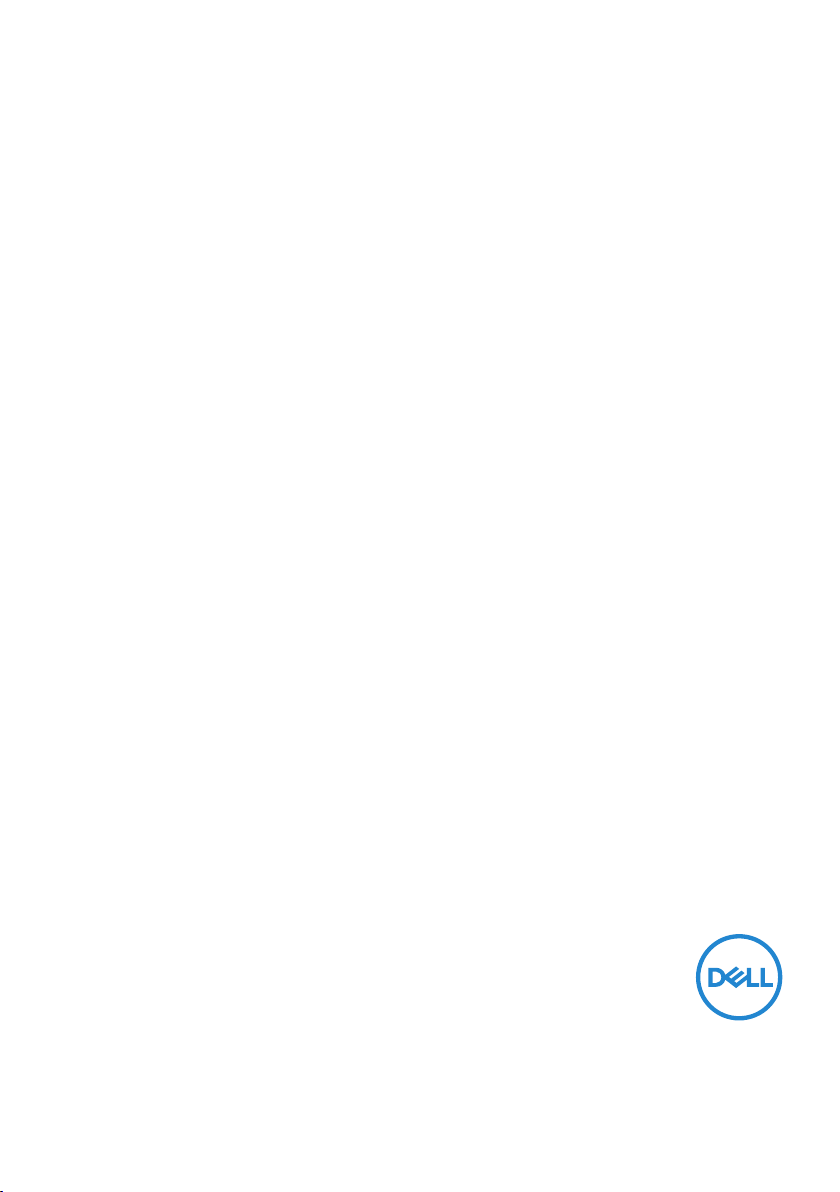
Dell S3221QS Monitor
User’s Guide
Monitor Model: S3221QS
Regulatory Model: S3221QSc
Page 2
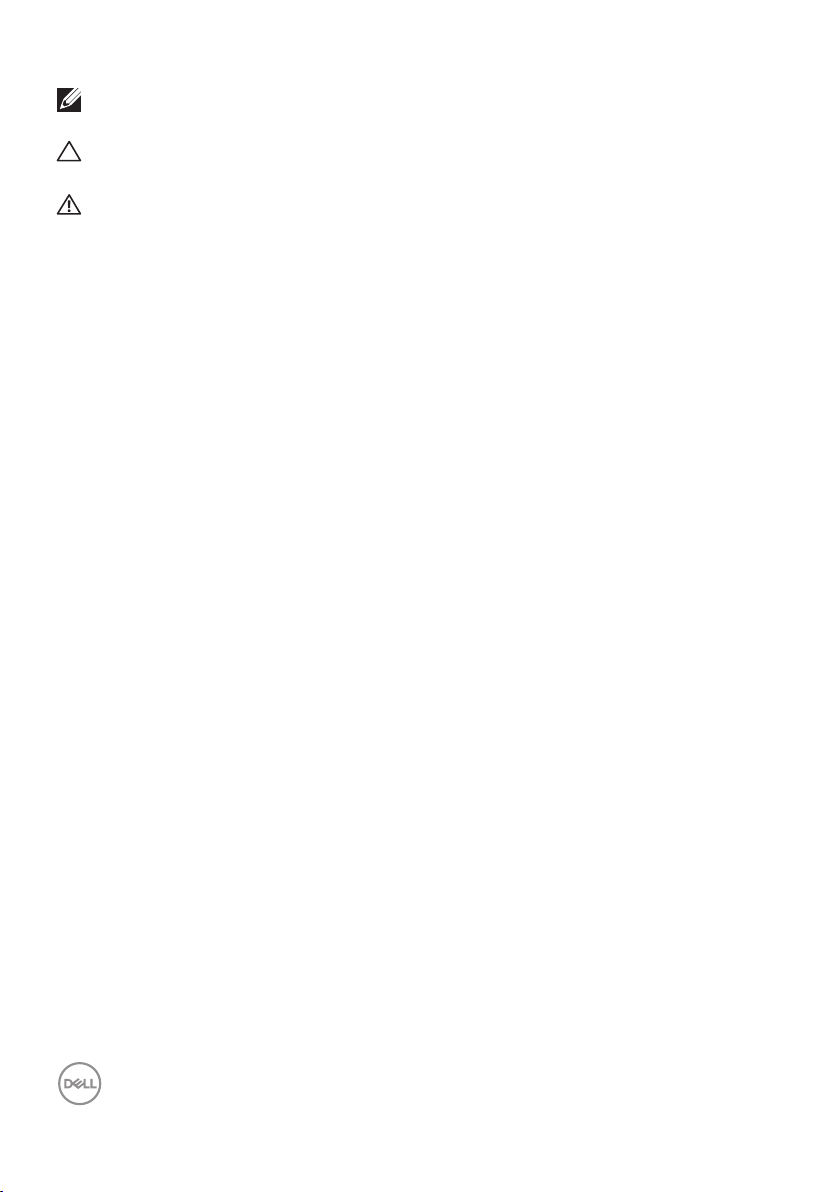
NOTE: A NOTE indicates important information that helps you make
better use of your computer.
CAUTION: A CAUTION indicates potential damage to hardware or loss
of data if instructions are not followed.
WARNING: A WARNING indicates a potential for property damage,
personal injury, or death.
Copyright © 2020 Dell Inc. or its subsidiaries. All rights reserved. Dell, EMC, and other trademarks are
trademarks of Dell Inc. or its subsidiaries. Other trademarks may be trademarks of their respective
owners.
2020 – 08
Rev. A00
2 │
Page 3
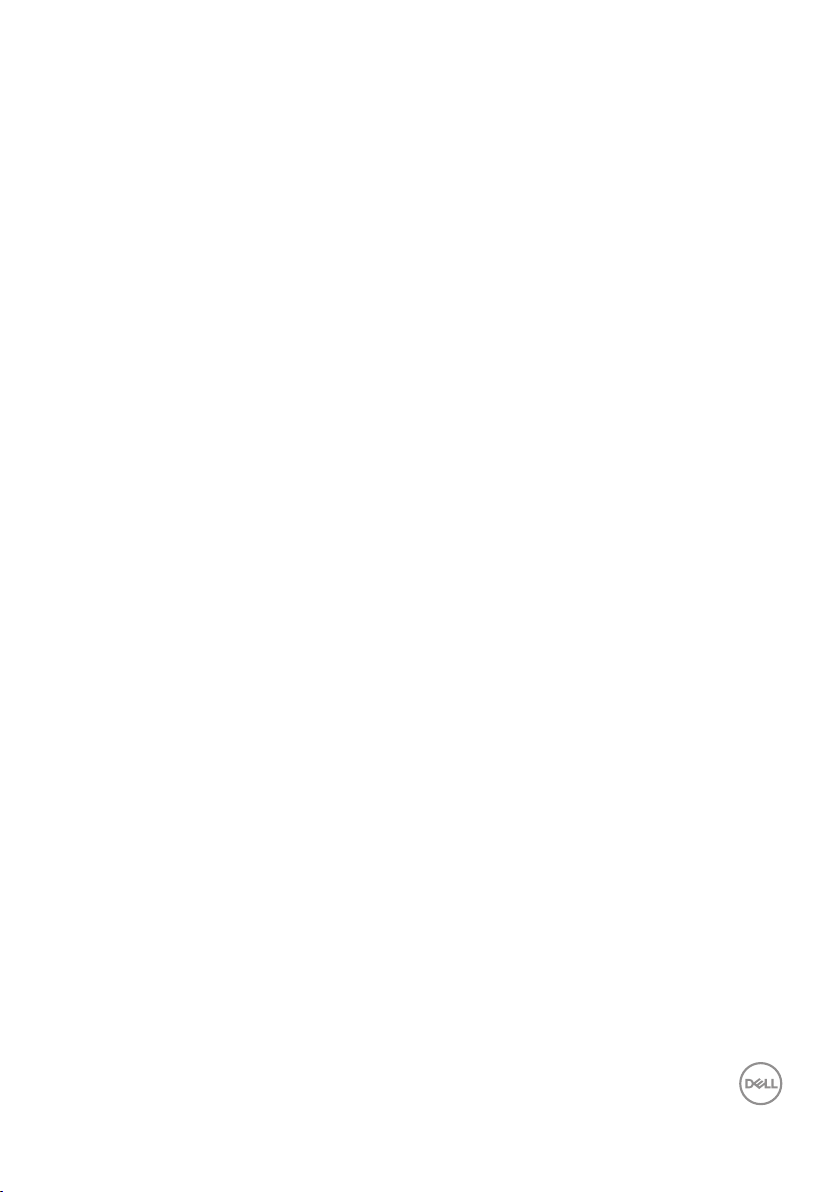
Contents
Safety instructions.......................... 6
About your monitor ..........................7
Package contents . . . . . . . . . . . . . . . . . . . . . . 7
Product features . . . . . . . . . . . . . . . . . . . . . . .9
Identifying parts and controls . . . . . . . . . . . . . . . 10
Front view . . . . . . . . . . . . . . . . . . . . . . . . . . . . . . 10
Back view . . . . . . . . . . . . . . . . . . . . . . . . . . . . . . 11
Side view. . . . . . . . . . . . . . . . . . . . . . . . . . . . . . . 12
Bottom view . . . . . . . . . . . . . . . . . . . . . . . . . . . . . 12
Monitor specifications . . . . . . . . . . . . . . . . . . . 14
Speaker Specifications . . . . . . . . . . . . . . . . . . . . . . . 15
Resolution specifications . . . . . . . . . . . . . . . . . . . . . . 16
Supported video modes . . . . . . . . . . . . . . . . . . . . . . . 16
Preset display modes . . . . . . . . . . . . . . . . . . . . . . . . 17
Physical characteristics. . . . . . . . . . . . . . . . . . . . . . . 22
Environmental characteristics . . . . . . . . . . . . . . . . . . . 23
Power management modes . . . . . . . . . . . . . . . . . . . . . 24
Plug and play capability . . . . . . . . . . . . . . . . . . 25
LCD monitor quality and pixel policy . . . . . . . . . . . 25
Ergonomics. . . . . . . . . . . . . . . . . . . . . . . . . 26
Handling and moving your display. . . . . . . . . . . . . 28
Maintenance guidelines . . . . . . . . . . . . . . . . . . 29
│ 3
Page 4
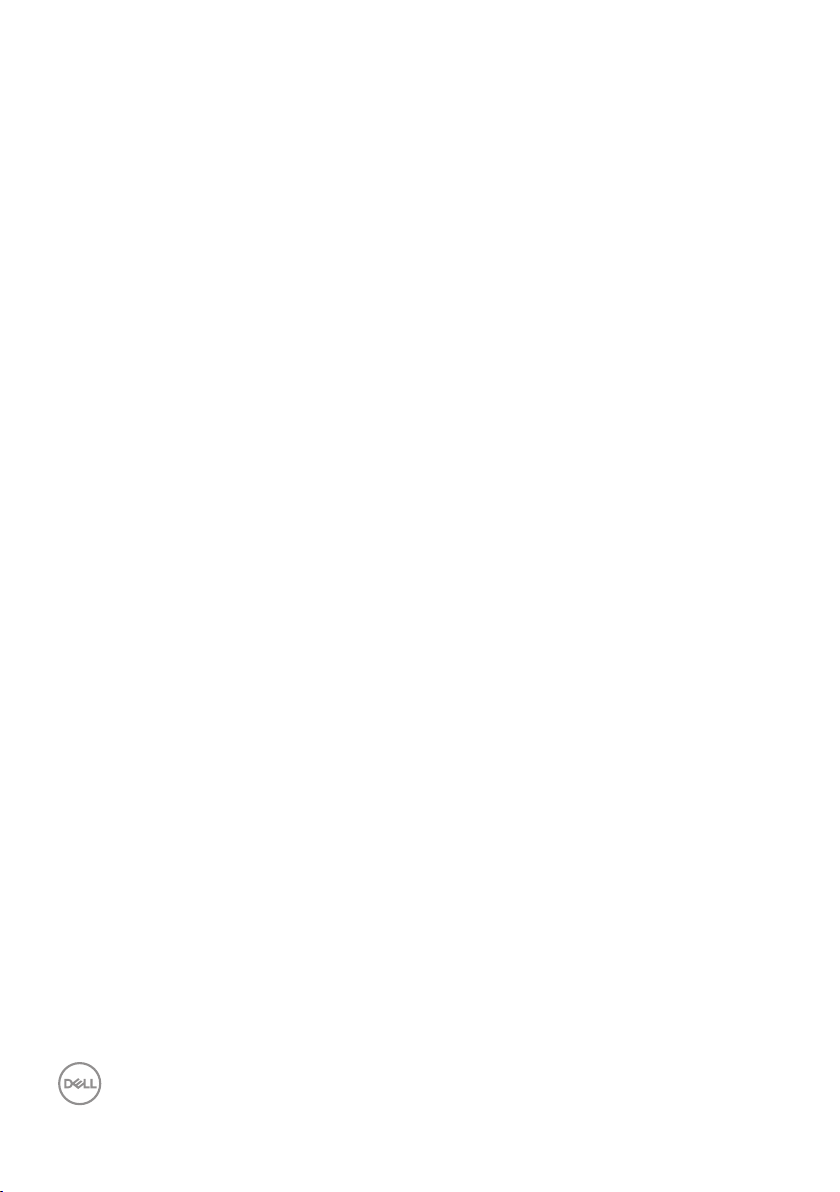
Cleaning your monitor. . . . . . . . . . . . . . . . . . . . . . . .29
Setting up the monitor...................... 30
Connecting the stand . . . . . . . . . . . . . . . . . . . 30
Connecting your monitor . . . . . . . . . . . . . . . . . 32
Connecting the HDMI and USB 3.0 cable. . . . . . . . . . . . . .32
Organizing cables . . . . . . . . . . . . . . . . . . . . . 33
Securing your monitor using Kensington lock (optional) 34
Removing the stand . . . . . . . . . . . . . . . . . . . . 35
Wall mounting (optional) . . . . . . . . . . . . . . . . . 36
Operating your monitor ......................37
Power on the monitor . . . . . . . . . . . . . . . . . . . 37
Using the control buttons . . . . . . . . . . . . . . . . . 37
Control buttons . . . . . . . . . . . . . . . . . . . . . . . . . . . 38
OSD controls . . . . . . . . . . . . . . . . . . . . . . . . . . . . 39
Using the On-Screen Display (OSD) menu . . . . . . . . 40
Accessing the OSD menu . . . . . . . . . . . . . . . . . . . . . . 40
Menu and Power button lock . . . . . . . . . . . . . . . . . . . . 53
OSD warning messages . . . . . . . . . . . . . . . . . . . . . . .55
Setting the maximum resolution . . . . . . . . . . . . . 58
Using the tilt and vertical extension. . . . . . . . . . . . 60
Tilt Extension . . . . . . . . . . . . . . . . . . . . . . . . . . . . 60
Vertical Extension . . . . . . . . . . . . . . . . . . . . . . . . . .60
Troubleshooting ............................61
Self-Test . . . . . . . . . . . . . . . . . . . . . . . . . . 61
4 │
Page 5
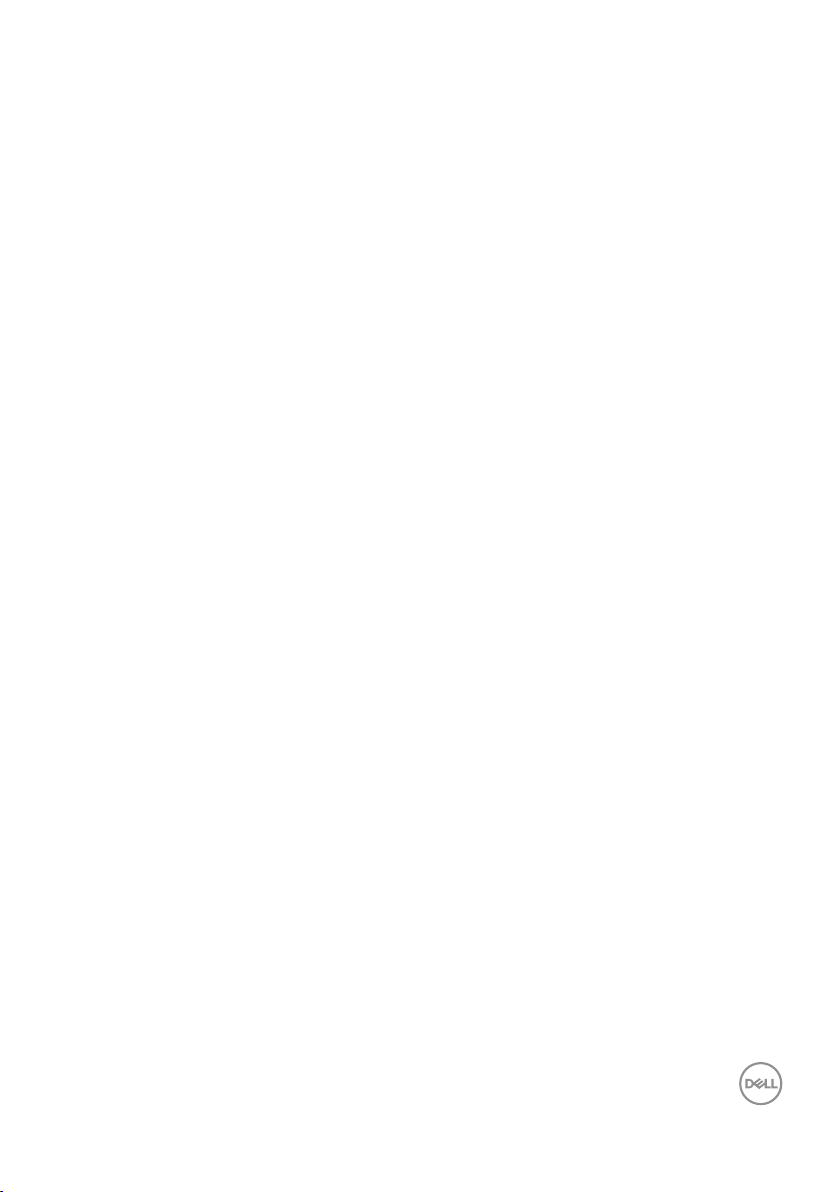
Built-in diagnostics . . . . . . . . . . . . . . . . . . . . 63
Common problems . . . . . . . . . . . . . . . . . . . . . 65
Product-specific problems . . . . . . . . . . . . . . . . 68
Appendix................................. 69
FCC notices (U.S. Only) and other regulatory information 69
Contacting Dell. . . . . . . . . . . . . . . . . . . . . . . 69
S3221QS Outline Dimension...................70
│ 5
Page 6
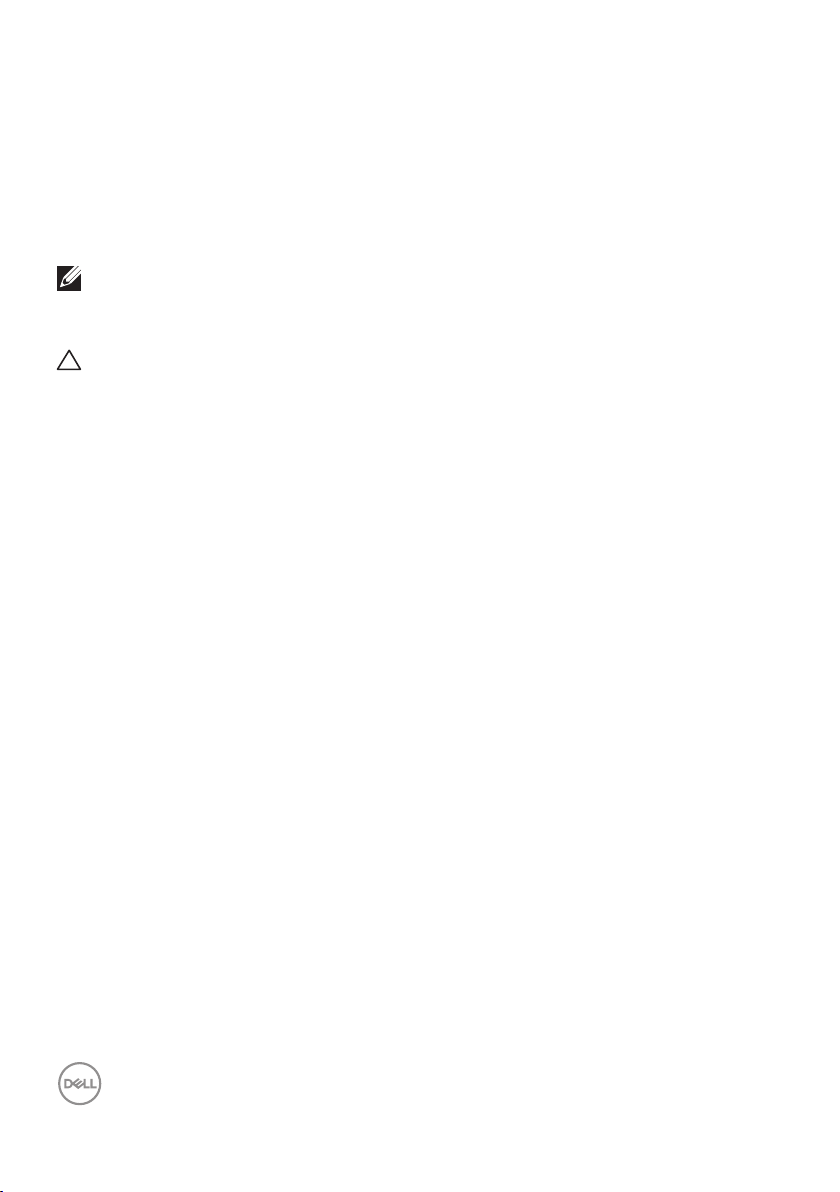
Safety instructions
Use the following safety guidelines to protect your monitor from potential damage
and to ensure your personal safety. Unless otherwise noted, each procedure
included in this document assumes that you have read the safety information that
shipped with your monitor.
Before using the monitor, read the safety information that is
shipped with your monitor and also printed on the product. Keep the
documentation at a secure location for future reference.
CAUTION: Use of controls, adjustments, or procedures other than
those specified in this documentation may result in exposure to shock,
electrical hazards, and/or mechanical hazards.
• Place the monitor on a solid surface and handle it carefully. The screen is fragile
and can be damaged if dropped or hit sharply.
• Always be sure that your monitor is electrically rated to operate with the AC
power available in your location.
• Keep the monitor in room temperature. Excessive cold or hot conditions can have
an adverse effect on the liquid crystal of the display.
• Connect the power cable from the monitor to a wall outlet that is near and
accessible. See Connecting your monitor.
• Do not place and use the monitor on a wet surface or near water.
• Do not subject the monitor to severe vibration or high impact conditions. For
example, do not place the monitor inside a car trunk.
• Unplug the monitor when it is going to be left unused for an extended period of
time.
• To avoid electric shock, do not attempt to remove any cover or touch the inside
of the monitor.
6 │ Safety instructions
Page 7
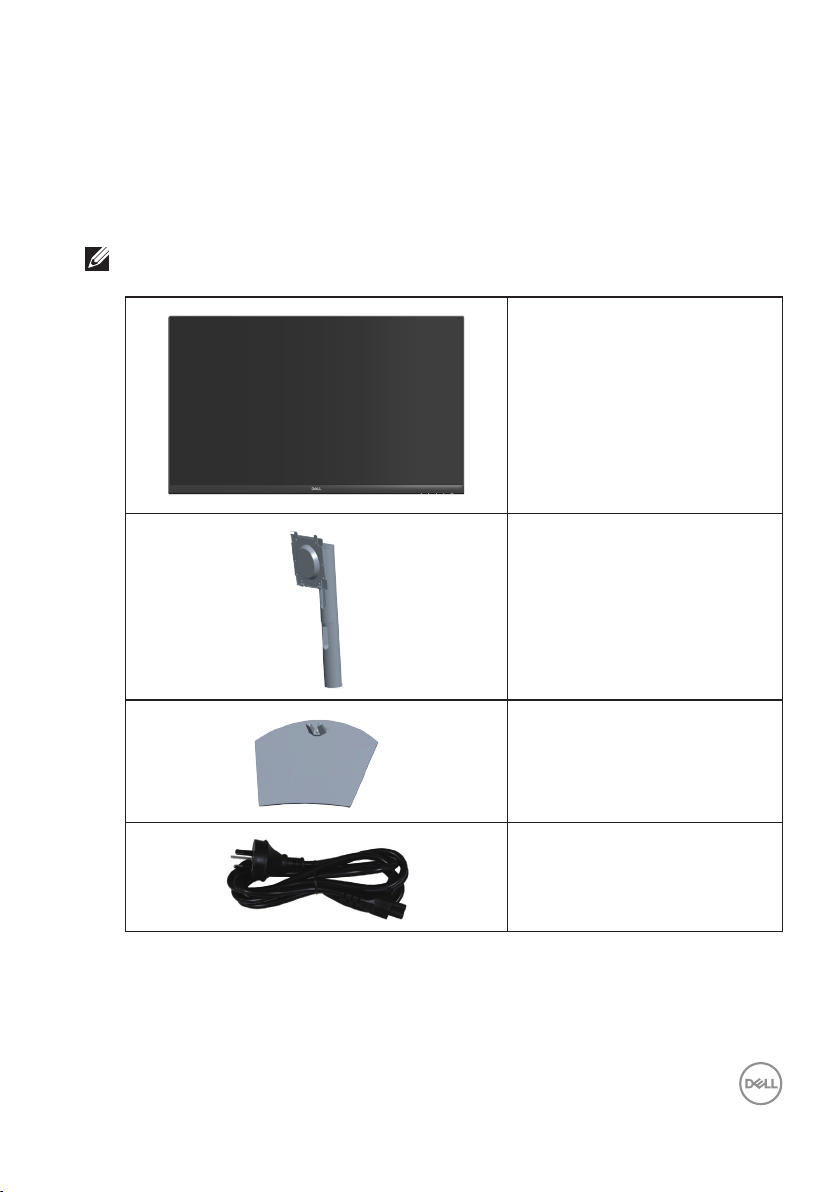
About your monitor
Package contents
Your monitor ships with the components shown in the table below. If any
component is missing, contact Dell. For more information, see Contacting Dell.
NOTE: Some items may be optional and may not ship with your monitor.
Some features or media may not be available in certain countries.
Display
Stand riser
Stand base
Power cable (varies by
countries)
About your monitor │ 7
Page 8
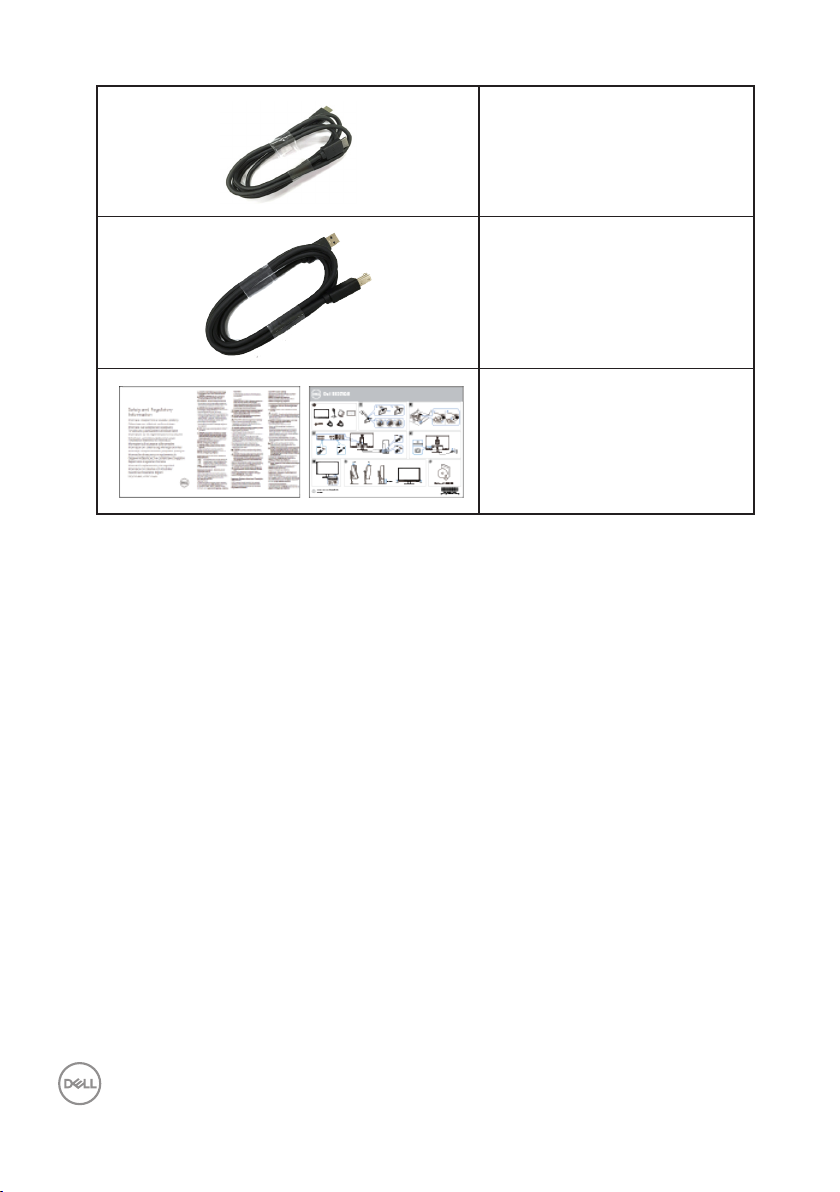
HDMI 2.0 cable
USB 3.0 upstream cable
(enables the USB ports on
the monitor)
• Quick Setup Guide
• Safety and Regulatory
Information
8 │ About your monitor
Page 9
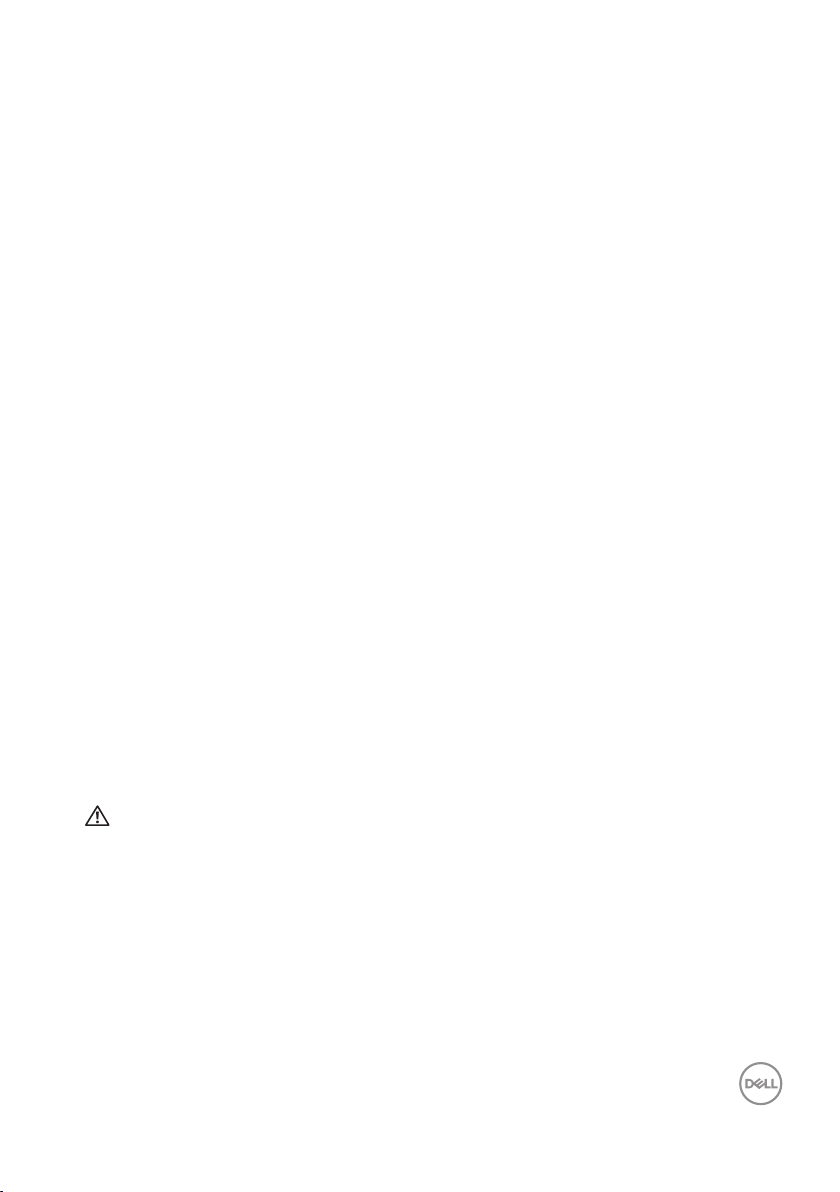
Product features
The Dell S3221QS monitor has an active matrix, Thin-Film Transistor (TFT), Liquid
Crystal Display (LCD), anti-static, and LED backlight. The monitor features include:
• 80.01 cm (31.5 in.) viewable area display (measured diagonally).
• 3840 x 2160 resolution, with full-screen support for lower resolutions.
• Supports AMD FreeSync™ or No Sync, a rapid response time of 4 ms.
• Supports 40 Hz to 60 Hz (HDMI) and 40 Hz to 60 Hz (DisplayPort) in FreeSync
Mode.
• Supports High Dynamic Range.
• Supports Picture by Picture (PBP) and Picture in Picture (PIP) modes.
• Build-in Speaker (5 W) x 2.
• Supports Audio line out to connect external speaker or sub-woofer.
• Color gamut of 99% sRGB.
• Digital connectivity with DisplayPort and HDMI.
• Equipped with 1 USB upstream port and 2 USB downstream ports.
• Plug and play capability if supported by your computer.
• On-Screen Display (OSD) adjustments for ease of setup and screen optimization.
• Removable stand and Video Electronics Standards Association (VESA™) 100 mm
mounting holes for flexible mounting solutions.
• Tilt and height adjustment capabilities.
• Security-lock slot.
• 0.3 W standby power when in Standby Mode.
• Supports Dell Display Manager.
• Optimize eye comfort with a flicker-free screen.
WARNING: The possible long-term effects of blue light emission from
the monitor may cause damage to the eyes, including eye fatigue, digital
eye strain, and so on. ComfortView feature is designed to reduce the
amount of blue light emitted from the monitor to optimize eye comfort.
About your monitor │ 9
Page 10
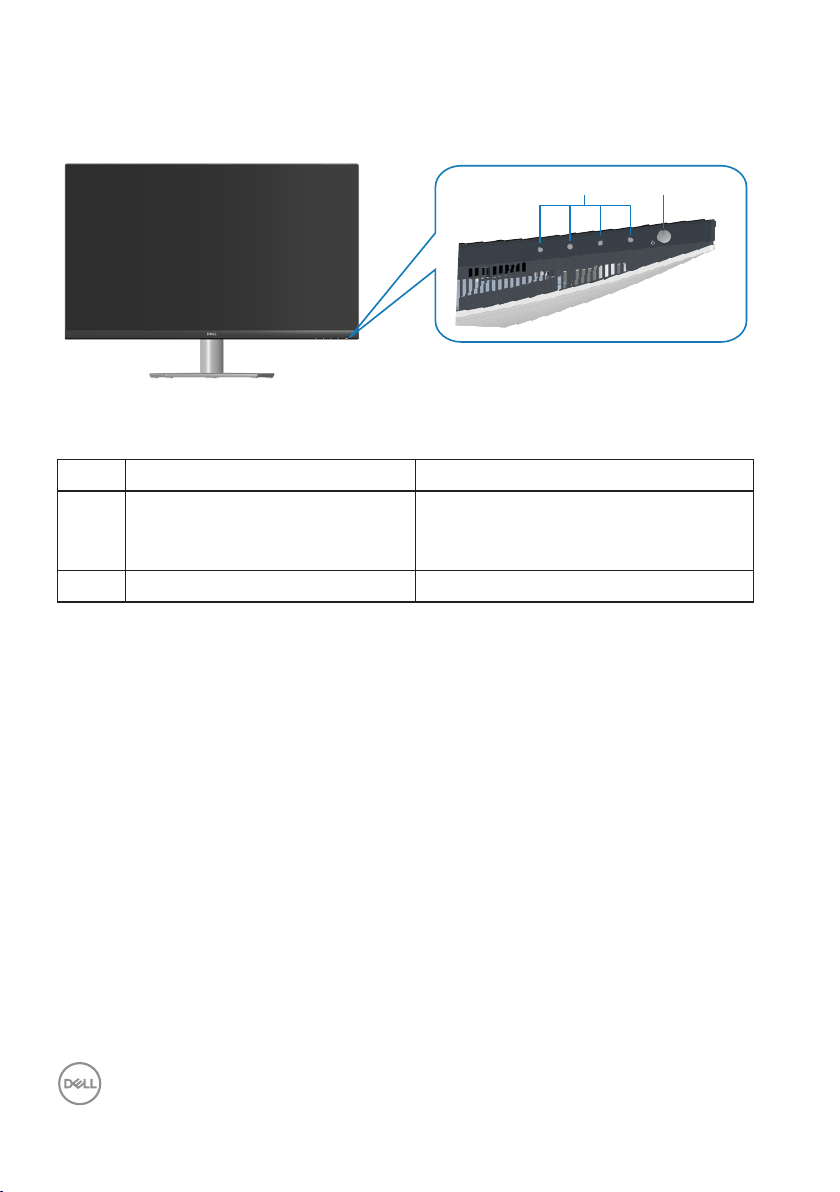
Identifying parts and controls
21
Front view
Control buttons
Label Description Use
1 Function buttons To adjust the items in the OSD menu.
(For more information, see Using the
control buttons)
2 Power On/Off button To turn the monitor On and Off.
10 │ About your monitor
Page 11
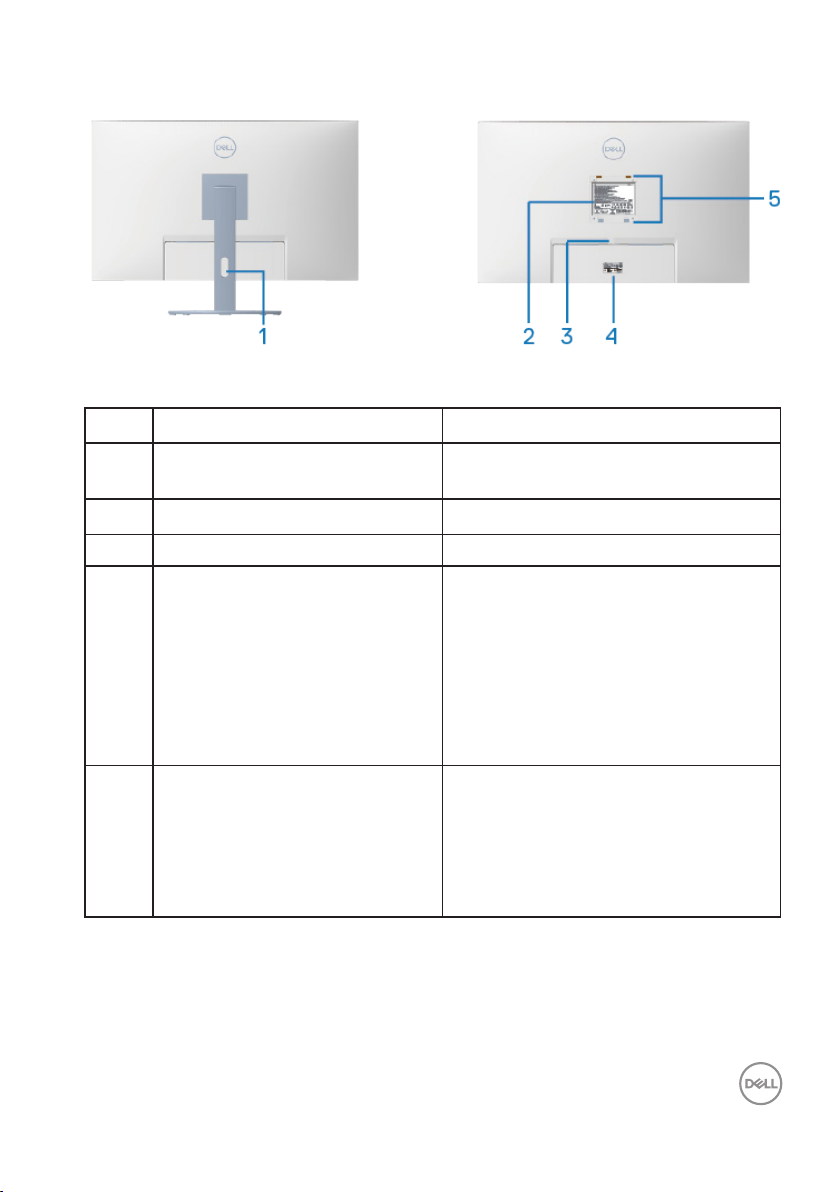
Back view
Back View with monitor stand
Label Description Use
1 Cable management slot Use to organize cables by routing them
through the slot.
2 Regulatory information label Lists the regulatory approvals.
3 Stand release button Releases the stand from the monitor.
4 Regulatory label (including
Barcode serial number and
Service Tag label)
Lists the regulatory approvals. Refer
to this label if you need to contact
Dell for technical support.The Service
Tag is a unique alphanumeric identifier
that enables Dell service technicians
to identify the hardware components
in your computer and access warranty
information.
5 VESA mounting holes (4) Four VESA mounting holes (100 mm x
100 mm) accessible behind the VESA
cover used for wall mounting the
monitor through a VESA-compatible
wall mount kit. See Wall mounting
(optional).
About your monitor │ 11
Page 12
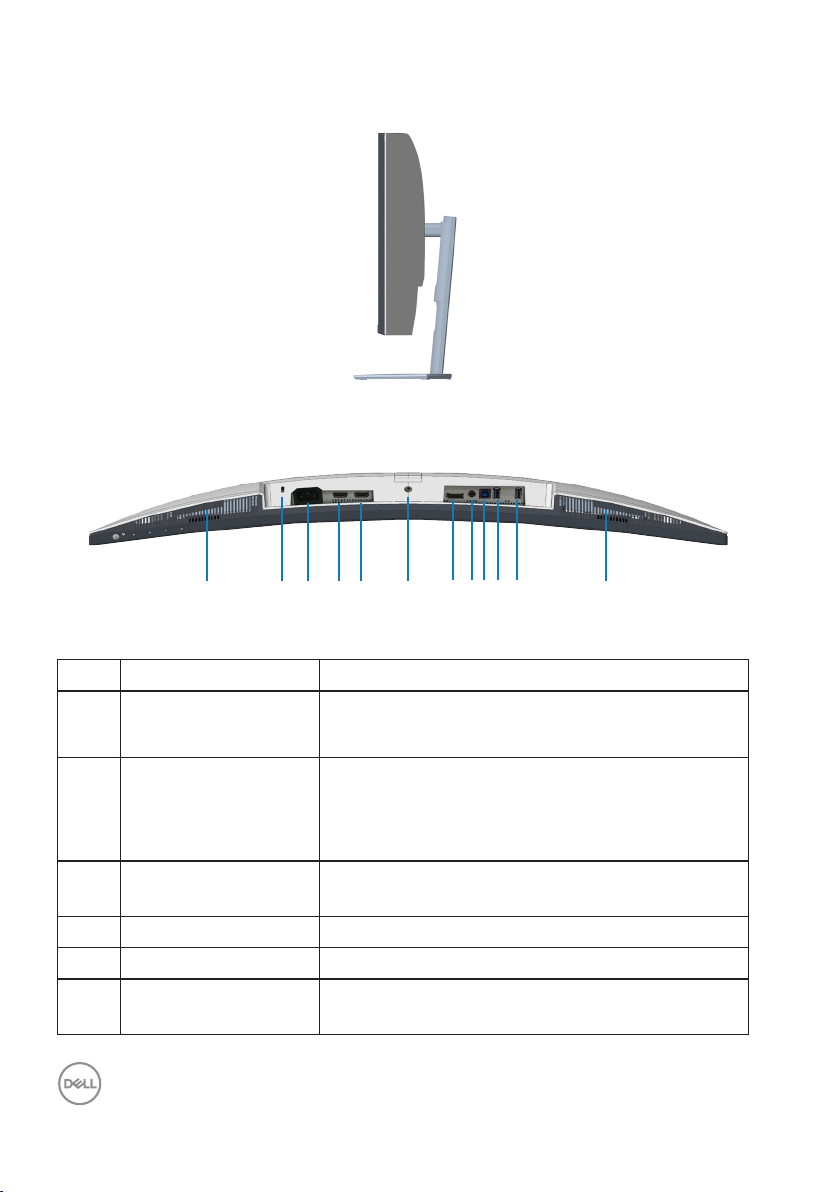
Side view
8 10
6
3 1154 9
7
2
121
Bottom view
Bottom view without monitor stand
Label Description Use
1 Built-in right speaker Provides audio output.
2 Security-lock slot Secure your monitor using a security lock
(purchased separately) to prevent unauthorized
movement of your monitor. See Securing your
monitor using Kensington lock (optional).
3 Power connector Connect the power cable (shipped with your
monitor).
4 HDMI1 2.0 port Connect to your computer using a HDMI cable.
5 HDMI2 2.0 port Connect to your computer using a HDMI cable.
6 Stand lock feature To lock the stand to the monitor using a M3 x 6
mm screw (screw not included).
12 │ About your monitor
Page 13
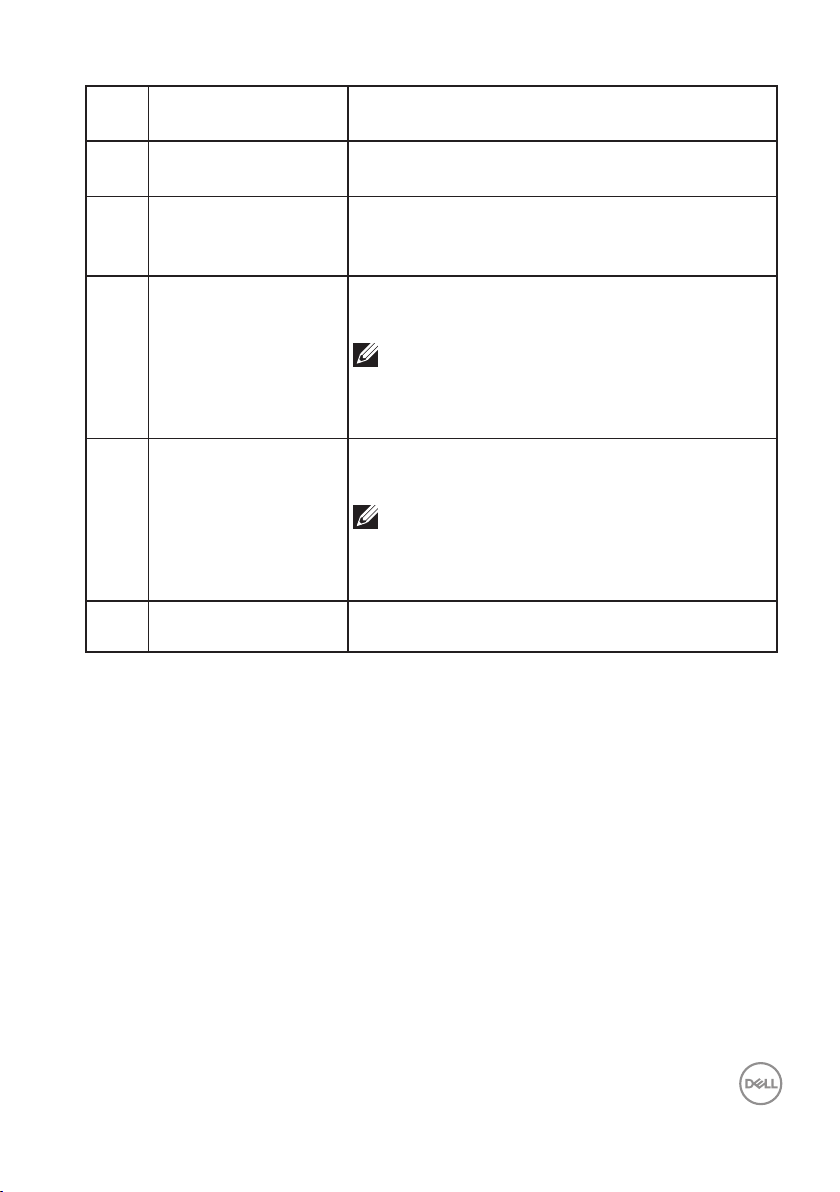
7 DisplayPort 1.2 Connect to your computer using a DisplayPort
cable (purchased separately).
8 Audio line out port Connect to an external speaker or a sub-woofer
(purchased separately).*
9 USB 3.0 upstream
port
10 USB 3.0 downstream
ports
11 USB 3.0 downstream
with BC 1.2 charging
12 Built-in left speaker Provides audio output.
*Audio line out port does not support headphones.
Connect the USB cable from this port to your
computer to enable the USB ports on your
monitor.
Connect your USB peripherals such as storage
devices and printers.
NOTE: To use this port, you must
connect the USB upstream cable
(shipped with your monitor) between
the monitor and the computer.
USB 3.0 downstream port with charging
capability. Connect to charge your USB device.
NOTE: To use this port, you must
connect the USB upstream cable
(shipped with your monitor) between
the monitor and the computer.
About your monitor │ 13
Page 14
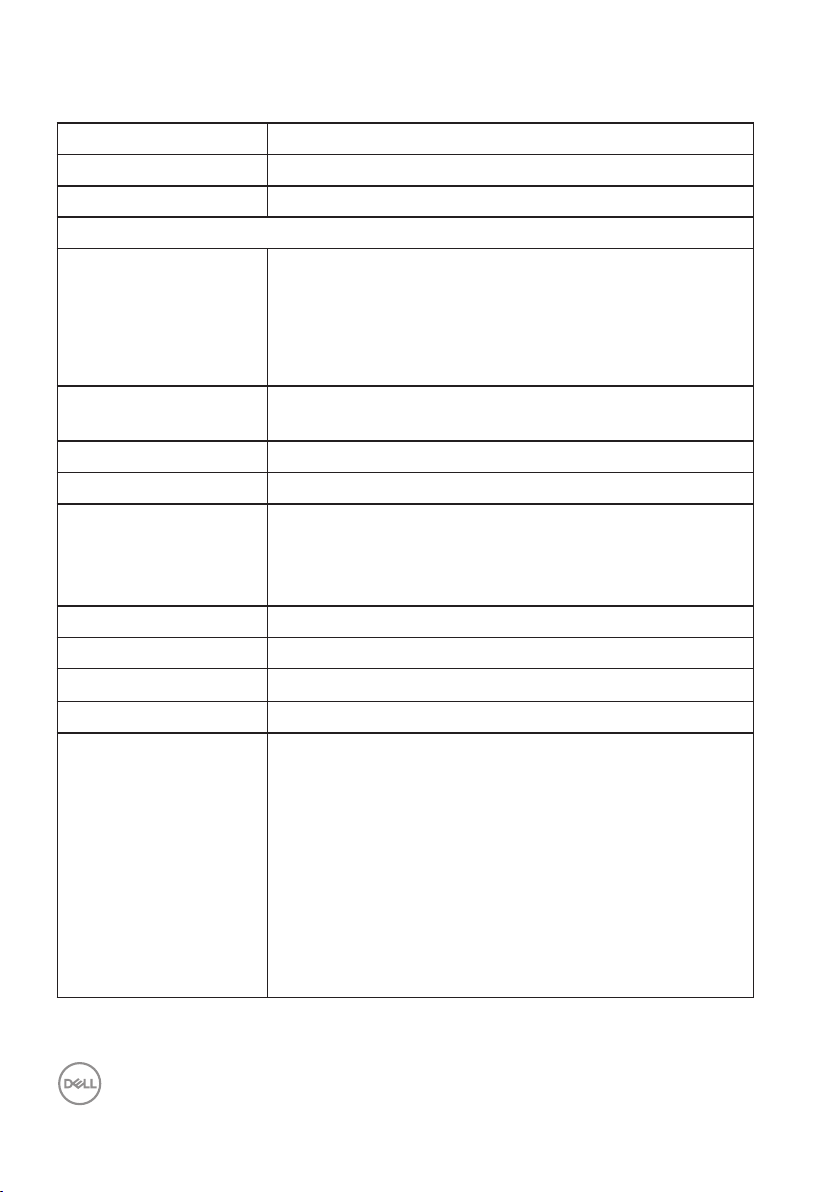
Monitor specifications
Model S3221QS
Screen type Active matrix-TFT LCD
Panel type Vertical Alignment
Viewable image
Diagonal
800.1 mm (31.5 in.)
Horizontal, Active Area
Vertical, Active Area
Area
Native resolution and
refresh rate
Pixel pitch 0.18159 mm x 0.18159 mm
Pixel per inch (PPI) 139
Viewing angle
Horizontal
Vertical
Luminance output 300 cd/m² (typical)
Contrast ratio 3000 to 1 (typical)
Faceplate coating Anti-glare with 3H hardness, Haze 25%
Backlight LED edgelight system
Response time 8 ms gray to gray in Normal mode
697.3 mm (27.5 in.)
392.3 mm (15.4 in.)
273550.8 mm2 (423.5 in.2)
3840 x 2160 at 60 Hz
178° (typical)
178° (typical)
5 ms gray to gray in Fast mode
4 ms gray to gray in Extreme mode*
* The 4 ms gray-to-gray mode is achievable in the
Extreme mode to reduce visible motion blur and
increased image responsiveness. However this may
introduce some slight and noticeable visual artifacts
into the image. As every system setup and every user's
needs are different modes to find the setting that is
right for them.
14 │ About your monitor
Page 15
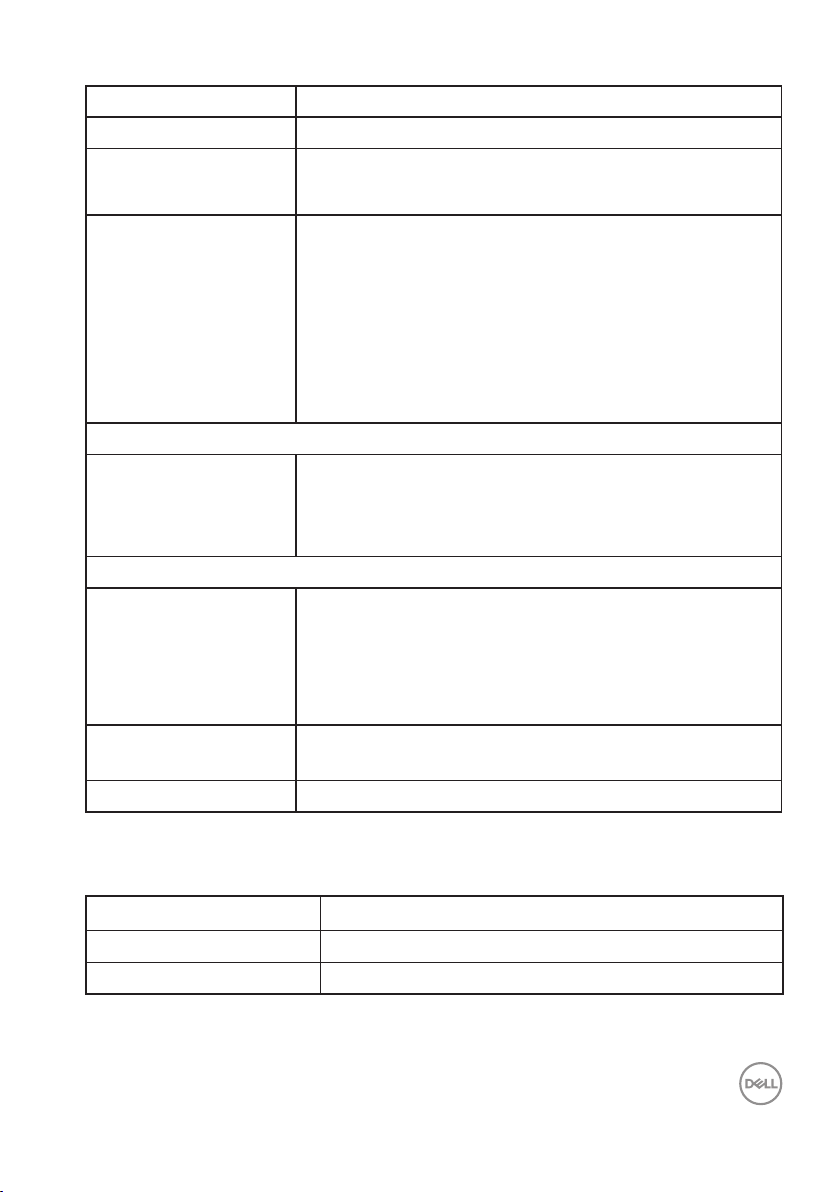
Curvature 1800R (typical)
Color depth 1.07 billion colors
Color gamut sRGB CIE 1931 (99%) CIE1976 (98.8%)
DCI P3 CIE 1931 (90%) CIE1976 (92.4%)
Connectivity 2 x HDMI 2.0 with HDCP 2.2 (3840 x 2160, up to 60 Hz)
1 x DisplayPort 1.2 (3840 x 2160, up to 60 Hz)
1 x USB 3.0 upstream
1 x USB 3.0 downstream
1 x USB 3.0 downstream with BC 1.2 charging
1 x Audio line out
Bezel width (edge of monitor to active area)
Top
8.1 mm
Left/Right
Bottom
Adjustability
Height adjustable stand
Tilt
Swivel
Slant Adjust
Dell display manager
compatibility
Security Security-lock slot (cable lock optional purchase)
Speaker Specifications
Speaker rated power 2 x 5 W
Frequency Response 200 Hz - 16 kHz
Impedance 8 ohm
8.2 mm
24.4 mm
70 mm
-5° to 21°
N/A
-4° to 4°
Easy Arrange and other key features
About your monitor │ 15
Page 16
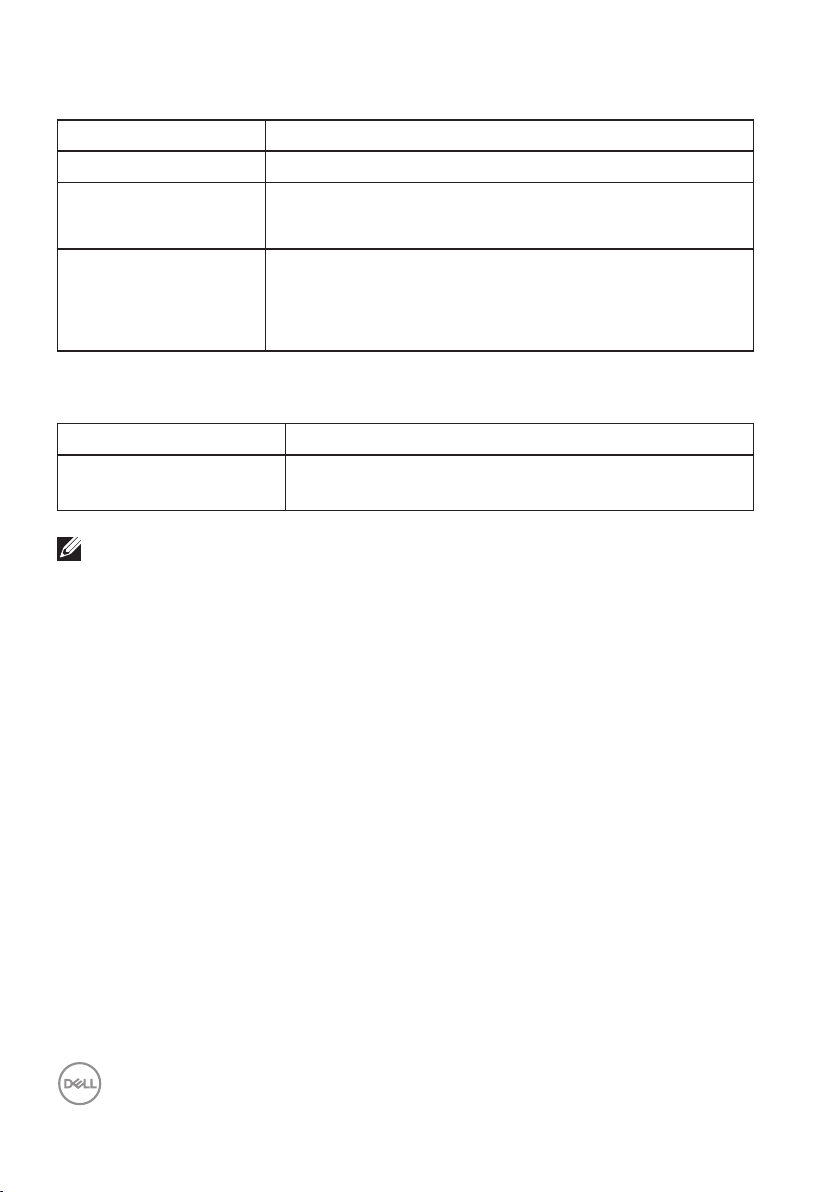
Resolution specifications
Model S3221QS
Horizontal scan range 29 kHz to 140 kHz
Vertical scan range 40 Hz to 60 Hz (HDMI)
40 Hz to 60 Hz (DisplayPort)
Maximum preset
resolution
Supported video modes
Model S3221QS
Video display capabilities
(HDMI/DisplayPort)
NOTE: This monitor supports AMD FreeSync.
3840 x 2160 at 60 Hz with HDCP 2.2
3840 x 2160 at 60 Hz (DisplayPort)
3840 x 2160 at 60 Hz (HDMI)
480p, 480i, 576p, 720p, 1080p, 576i, 1080i, QHD, UHD
16 │ About your monitor
Page 17
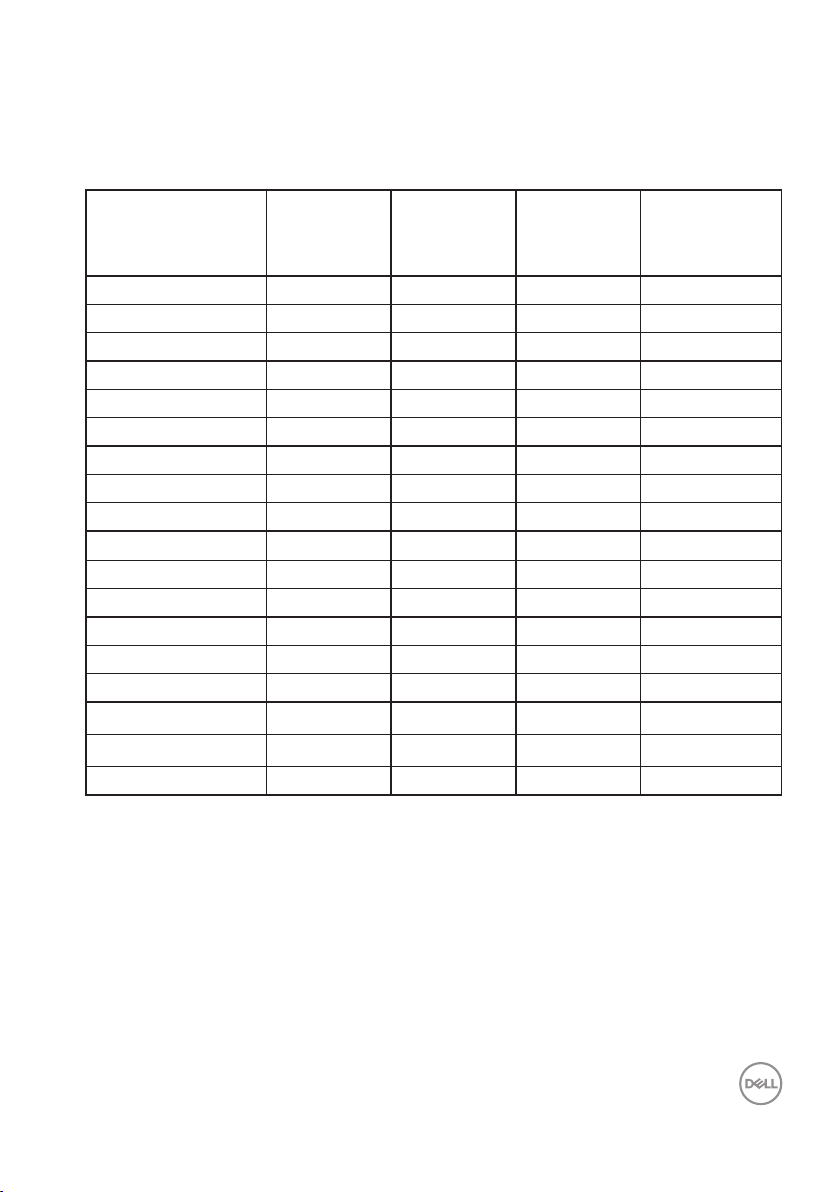
Preset display modes
HDMI Preset display modes
Horizontal
Display Mode
VESA, 640 x 480 31.47 60.0 25.175 -/VESA, 640 x 480 37.5 75.0 31.5 -/VESA, 720 x 400 31.47 70.0 28.32 -/+
VESA, 800 x 600 37.88 60.0 40 +/+
VESA, 800 x 600 46.86 75.0 49.5 +/+
VESA, 1024 x 768 48.36 60.0 65 -/VESA, 1024 x 768 60.02 75.0 78.75 +/+
VESA, 1152 x 864 67.5 75.0 108 +/+
VESA, 1280 x 1024 63.98 60.0 108 +/+
VESA, 1280 x 1024 79.98 75.0 135 +/+
VESA, 1600 x 900 60 60 108 +/+
VESA, 1600 x 1200 75 60 162 +/+
VESA, 1680 x 1050 65.3 60 146.25 -/+
VESA, 1920 x 1080 67.5 60 148.5 +/+
VESA, 1920 x 1200 74.04 60 154 +/-
VESA, 2560 x 1440 88.79 60 241.5 +/-
VESA, 3840 x 2160 110.5 50 442 +/-
VESA, 3840 x 2160 135 60 594 +/-
Frequency
(kHz)
Vertical
Frequency
(Hz)
Pixel Clock
(MHz)
Sync Polarity
(Horizontal /
Vertical)
About your monitor │ 17
Page 18
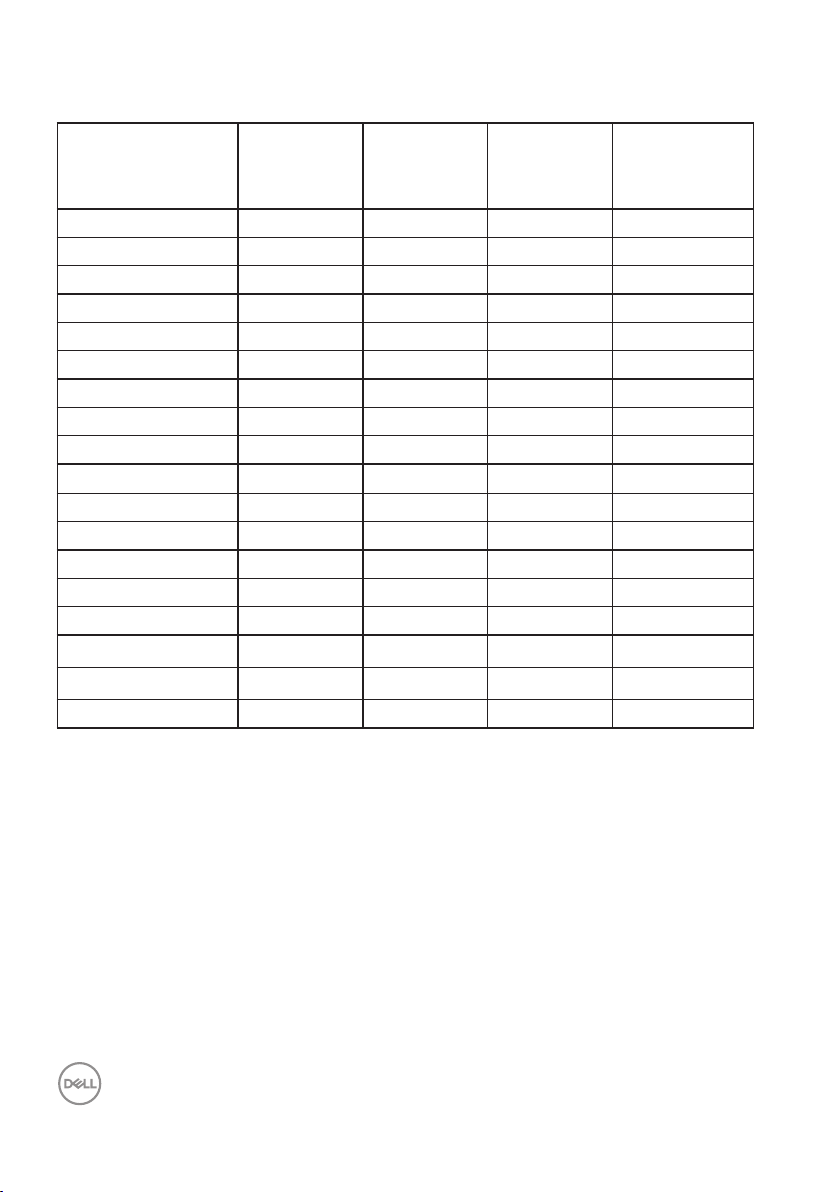
DisplayPort Preset display modes
Horizontal
Display Mode
VESA, 640 x 480 31.47 60 25.175 -/VESA, 640 x 480 37.5 75 31.5 -/VESA, 720 x 400 31.47 70 28.32 -/+
VESA, 800 x 600 37.88 60 40 +/+
VESA, 800 x 600 46.86 75 49.5 +/+
VESA, 1024 x 768 48.36 60 65 -/VESA, 1024 x 768 60.02 75 78.75 +/+
VESA, 1152 x 864 67.5 60 108 +/+
VESA, 1280 x 1024 63.98 75 108 +/+
VESA, 1280 x 1024 79.98 60 135 +/+
VESA, 1600 x 900 60 60 108 +/+
VESA, 1600 x 1200 75 60 162 +/+
VESA, 1680 x 1050 65.3 60 146.25 -/+
VESA, 1920 x 1080 67.5 60 148.5 +/+
VESA, 1920 x 1200 74.04 60 154 +/-
VESA, 2560 x 1440 88.79 60 241.5 +/-
VESA, 3840 x 2160 110.55 50 433.356 +/-
VESA, 3840 x 2160 133.313 60 533.25 +/-
Frequency
(kHz)
Vertical
Frequency
(Hz)
Pixel Clock
(MHz)
Sync Polarity
(Horizontal /
Vertical)
18 │ About your monitor
Page 19
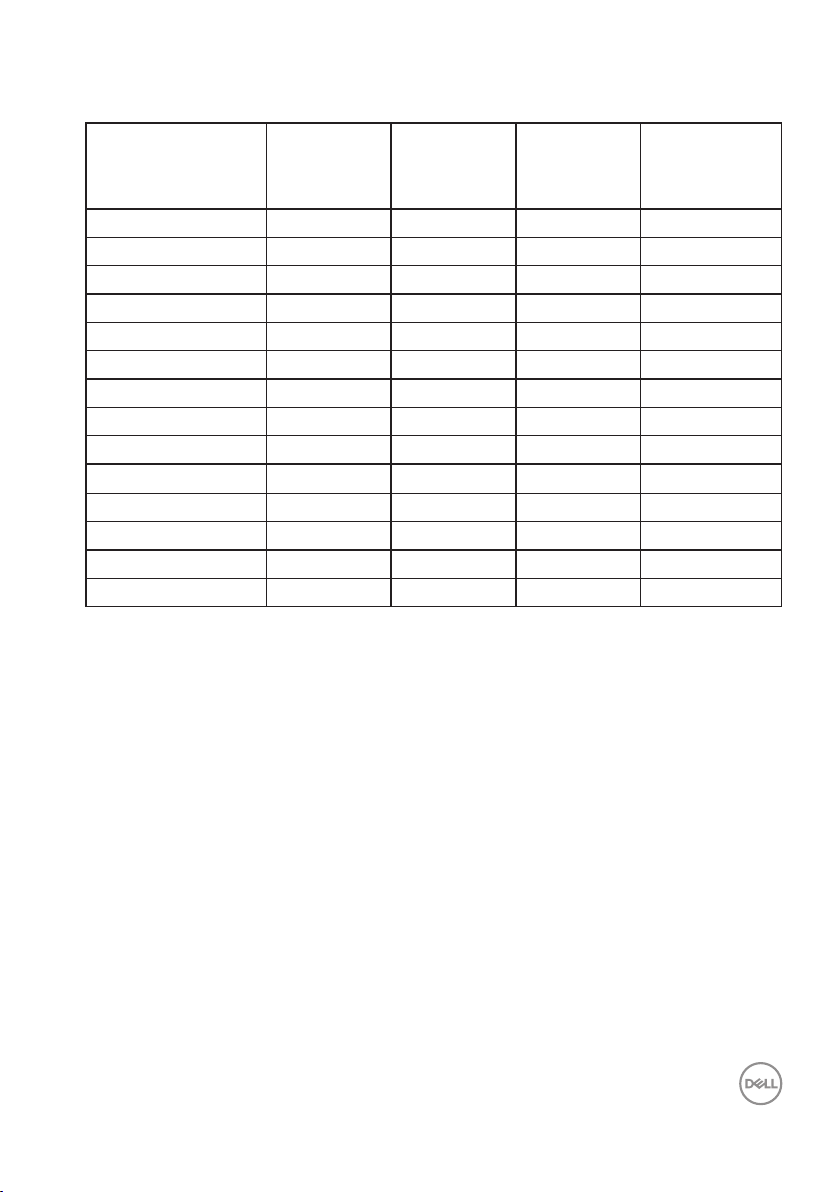
PIP enabled (sub source)
Horizontal
Display Mode
VESA, 640 x 480 31.47 60 25.175 -/VESA, 640 x 480 37.5 75 31.5 -/VESA, 720 x 400 31.47 70 28.32 -/+
VESA, 800 x 600 37.88 60 40 +/+
VESA, 800 x 600 46.86 75 49.5 +/+
VESA, 1024 x 768 48.36 60 65 -/VESA, 1024 x 768 60.02 75 78.75 +/+
VESA, 1152 x 864 67.5 60 108 +/+
VESA, 1280 x 1024 63.98 75 108 +/+
VESA, 1280 x 1024 79.98 60 135 +/+
VESA, 1600 x 900 60 60 108 +/+
VESA, 1600 x 1200 75 60 162 +/+
VESA, 1680 x 1050 65.3 60 146.25 -/+
VESA, 1920 x 1080 67.5 60 148.5 +/+
Frequency
(kHz)
Vertical
Frequency
(Hz)
Pixel Clock
(MHz)
Sync Polarity
(Horizontal /
Vertical)
About your monitor │ 19
Page 20
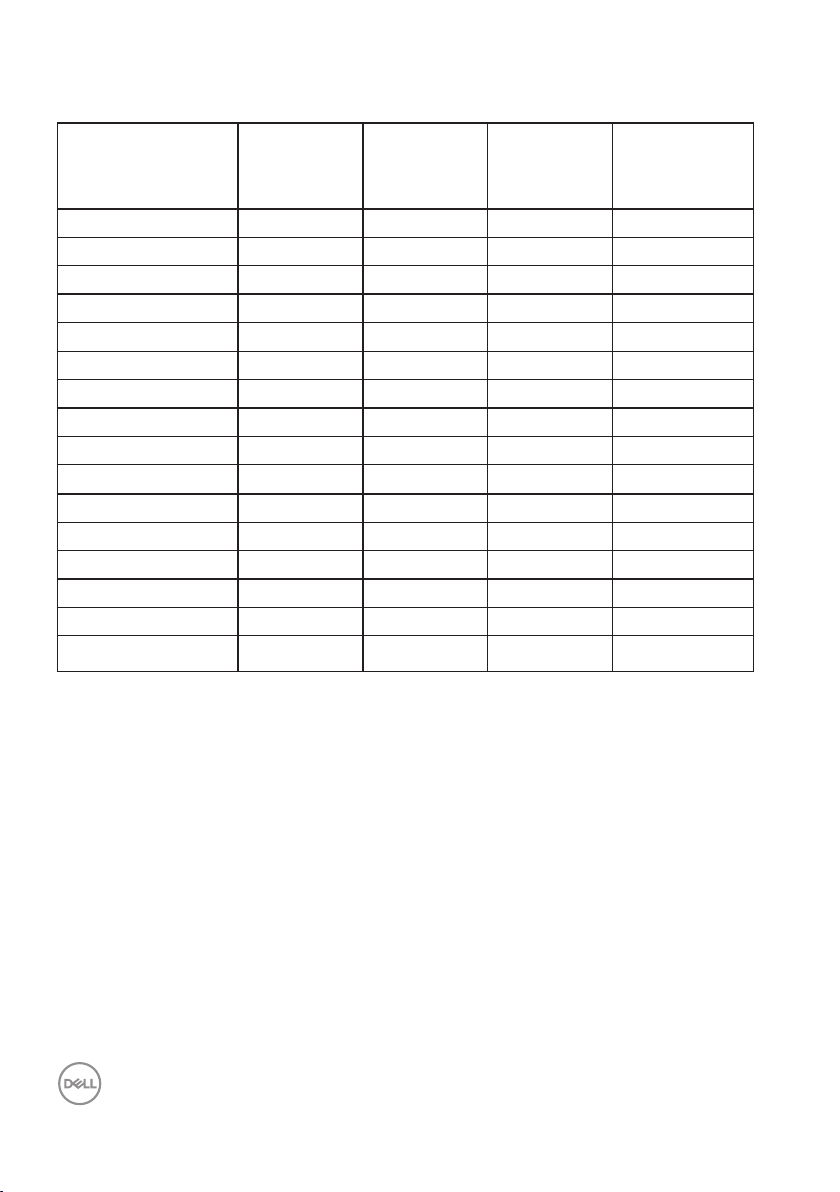
PBP enabled (main/sub source)
Horizontal
Display Mode
VESA, 640 x 480 31.47 60 25.175 -/VESA, 640 x 480 37.5 75 31.5 -/VESA, 720 x 400 31.47 70 28.32 -/+
VESA, 800 x 600 37.88 60 40 +/+
VESA, 800 x 600 46.86 75 49.5 +/+
VESA, 1024 x 768 48.36 60 65 -/VESA, 1024 x 768 60.02 75 78.75 +/+
VESA, 1152 x 864 67.5 60 108 +/+
VESA, 1280 x 1024 63.98 75 108 +/+
VESA, 1280 x 1024 79.98 60 135 +/+
VESA, 1600 x 900 60 60 108 +/+
VESA, 1600 x 1200 75 60 162 +/+
VESA, 1680 x 1050 65.3 60 146.25 -/+
VESA, 1920 x 1080 67.5 60 148.5 +/+
VESA, 1920 x 1200 74.04 60 154 +/-
VSEA 1920 x 2160 133.29 60 277.25 +/-
Frequency
(kHz)
Vertical
Frequency
(Hz)
Pixel Clock
(MHz)
Sync Polarity
(Horizontal /
Vertical)
20 │ About your monitor
Page 21
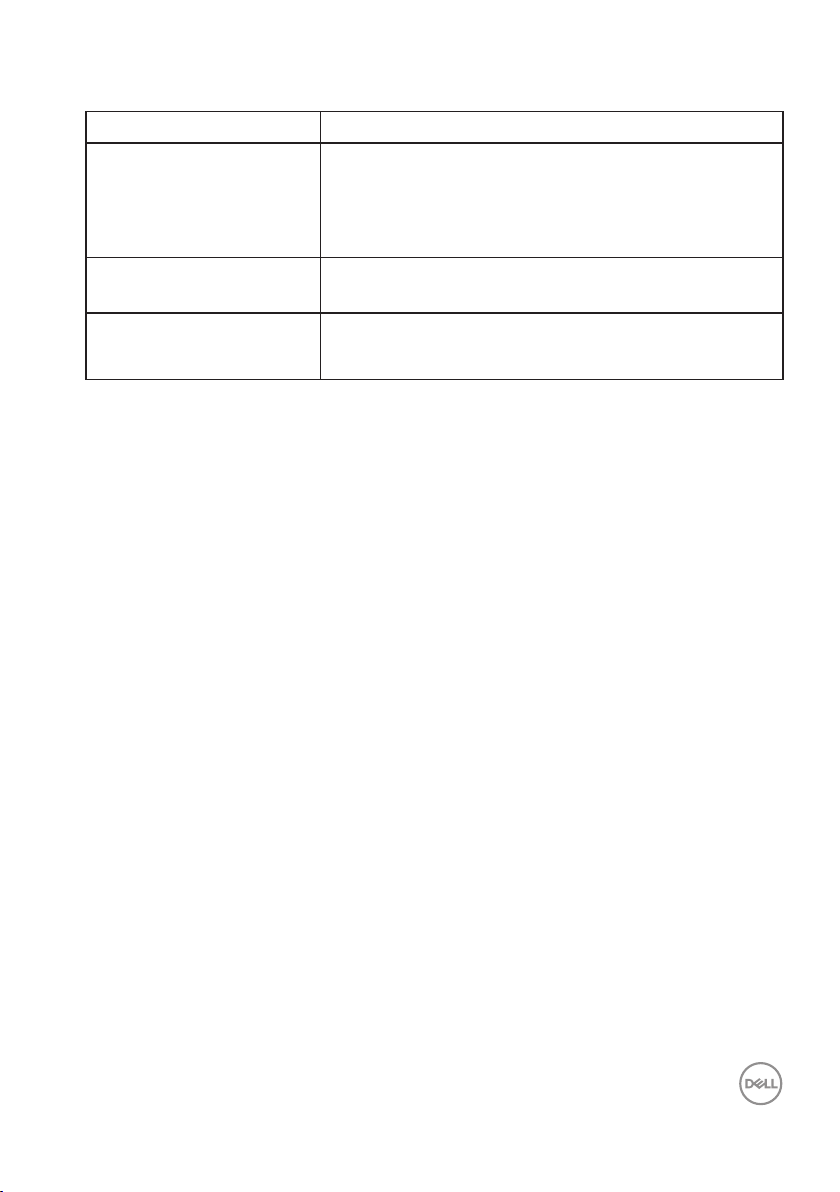
Electrical specifications
Model S3221QS
Video input signals HDMI 2.0 (HDCP), 600 mV for each differential line,
100 ohm input impedance per differential pair
DisplayPort 1.2, 600 mV for each differential line, 100
ohm input impedance per differential pair
AC input voltage/
frequency/current
Inrush current 120 V: 30 A (max.) at 0°C (cold start)
100 VAC to 240 VAC / 50 Hz or 60 Hz ± 3 Hz / 1.6 A
(max.)
240 V: 60 A (max.) at 0°C (cold start)
About your monitor │ 21
Page 22

Physical characteristics
Model S3221QS
Signal cable type • Digital: DisplayPort, 20 pins(cable not included)
• Digital: HDMI, 19 pins
• Universal Serial Bus: USB, 9 pins
Dimensions (with stand)
Height (extended) 518.1 mm (20.40 in.)
Height (compressed) 448.1 mm (17.64 in.)
Width 709.2 mm (27.92 in.)
Depth 207.0 mm (8.15 in.)
Dimensions (without stand)
Height 424.8 mm (16.72 in.)
Width 709.2 mm (27.92 in.)
Depth 64.0 mm (2.52 in.)
Stand dimensions
Height 382.2 mm (15.05 in.)
Width 302.0 mm (11.89 in.)
Depth 207.0 mm (8.15 in.)
Weight
Weight with packaging 15.2 kg (33.53 lb)
Weight with stand assembly
and cables
Weight without stand
assembly (no cables)
Weight of stand assembly 3.1 kg (6.86 lb)
Front-frame gloss Black frame 2-4 gloss units
10.9 kg (24.12 lb)
7.4 kg (16.25 lb)
22 │ About your monitor
Page 23

Environmental characteristics
Model S3221QS
Compliant Standards
• RoHS-compliant
• BFR/PVC reduce monitor(Its circuit boards are made from BFR/PVC-free
laminates.)
• Arsenic-free glass and Mercury-free for the panel only
Temperature
Operating 0°C to 40°C (32°F to 104°F)
Non-operating • Storage: -20°C to 60°C (-4°F to 140°F)
• Shipping: -20°C to 60°C (-4°F to 140°F)
Humidity
Operating 10% to 80% (non-condensing)
Non-operating • Storage 10% to 90% (non-condensing)
• Shipping 10% to 90% (non-condensing)
Altitude
Operating
(maximum)
Non-operating
(maximum)
Thermal
dissipation
5,000 m (16,400 ft)
12,192 m (40,000 ft)
• 310.72 BTU/hour (maximum)
• 129.75 BTU/hour (typical)
About your monitor │ 23
Page 24

Power management modes
If you have VESA's DPM compliance display card or software installed in your PC,
the monitor can automatically reduce its power consumption when not in use. This
is referred to as Standby Mode*. If the computer detects input from the keyboard,
mouse or other input devices, the monitor automatically resumes functioning.
The following table shows the power consumption and signaling of this automatic
power saving feature.
* Zero power consumption in Off Mode can only be achieved by disconnecting the
power cable from the monitor.
VESA
Modes
Normal
operation
Active-off
mode
Switch off - - - Off Less than 0.3 W
** Maximum power consumption with max luminance, and USB active.
This document is informational only and reflects laboratory performance. Your
product may perform differently, depending on the software, components and
peripherals you ordered and shall have no obligation to update such information.
Accordingly, the customer should not rely upon this information in making
decisions about electrical tolerances or otherwise. No warranty as to accuracy or
completeness is expressed or implied.
Horizontal
Sync
Active Active Active White 91 W
Inactive Inactive Blanked White
Vertical
Sync
Video Power
Indicator
(Glowing )
Power
Consumption
(maximum)**
38 W (typical)
Less than 0.3 W
24 │ About your monitor
Page 25

Plug and play capability
You can install the monitor in any Plug and Play-compatible system. The monitor
automatically provides the computer system with its Extended Display Identification
Data (EDID) using Display Data Channel (DDC) protocols so the system can
configure itself and optimize the monitor settings. Most monitor installations are
automatic, you can select different settings if desired. For more information about
changing the monitor settings, see Operating your monitor.
LCD monitor quality and pixel policy
During the LCD Monitor manufacturing process, it is not uncommon for one or
more pixels to become fixed in an unchanging state which are hard to see and do
not affect the display quality or usability. For more information on Dell Monitor
Quality and Pixel Policy, see Dell Support site at www.dell.com/pixelguidelines.
About your monitor │ 25
Page 26

Ergonomics
CAUTION: Improper or prolonged usage of keyboard may result in
injury.
CAUTION: Viewing the monitor screen for extended periods of time
may result in eye strain.
For comfort and efficiency, observe the following guidelines when setting up and
using your computer workstation:
• Position your computer so that the monitor and keyboard are directly in front of
you as you work. Special shelves are commercially available to help you correctly
position your keyboard.
• To reduce the risk of eye strain and neck/arm/back/shoulder pain from using the
monitor for long periods of time, we suggest you to:
1. Set the distance of the screen between 20 to 28 in. (50 - 70 cm) from your
eyes.
2. Blink frequently to moisten your eyes or wet your eyes with water after
prolonged usage of the monitor.
3. Take regular and frequent breaks for 20 minutes every two hours.
4. Look away from your monitor and gaze at a distant object at 20 feet away for
at least 20 seconds during the breaks.
5. Perform stretches to relieve tension in the neck, arm, back, and shoulders
during the breaks.
• Make sure that the monitor screen is at eye level or slightly lower when you are
sitting in front of the monitor.
• Adjust the tilt of the monitor, its contrast, and brightness settings.
• Adjust the ambient lighting around you (such as overhead lights, desk lamps, and
the curtains or blinds on nearby windows) to minimize reflections and glare on the
monitor screen.
• Use a chair that provides good lower-back support.
• Keep your forearms horizontal with your wrists in a neutral, comfortable position
while using the keyboard or mouse.
• Always leave space to rest your hands while using the keyboard or mouse.
• Let your upper arms rest naturally on both sides.
• Ensure that your feet are resting flat on the floor.
26 │ About your monitor
Page 27

• When sitting, make sure that the weight of your legs is on your feet and not
on the front portion of your seat. Adjust your chair’s height or use a footrest if
necessary to maintain a proper posture.
• Vary your work activities. Try to organize your work so that you do not have to sit
and work for extended periods of time. Try to stand or get up and walk around at
regular intervals.
• Keep the area under your desk clear of obstructions and cables or power cords
that may interfere with comfortable seating or present a potential trip hazard.
monitor screen at or
below eye level
monitor and
keyboard
positioned
directly in front
of the user
wrists relaxed
and at
feet at on the
oor
About your monitor │ 27
Page 28

Handling and moving your display
To ensure the monitor is handled safely when lifting or moving it, follow the
guidelines mentioned below:
• Before moving or lifting the monitor, turn off your computer and the monitor.
• Disconnect all cables from the monitor.
• Place the monitor in the original box with the original packing materials.
• Hold the bottom edge and the side of the monitor firmly without applying
excessive pressure when lifting or moving the monitor.
• When lifting or moving the monitor, ensure the screen is facing away from you
and do not press on the display area to avoid any scratches or damage.
• When transporting the monitor, avoid any sudden shock or vibration to it.
• When lifting or moving the monitor, do not turn the monitor upside down while
holding the stand base or stand riser. This may result in accidental damage to the
monitor or cause personal injury.
28 │ About your monitor
Page 29

Maintenance guidelines
Cleaning your monitor
WARNING: Before cleaning the monitor, unplug the monitor power
cable from the electrical outlet.
CAUTION: Read and follow the Safety instructions before cleaning the
monitor.
For best practices, follow the instructions in the list below while unpacking, cleaning
or handling your monitor:
• To clean your screen, lightly dampen a soft, clean cloth with water. If
possible, use a special screen-cleaning tissue or solution suitable for the antistatic coating. Do not use benzene, thinner, ammonia, abrasive cleaners or
compressed air.
• Use a lightly-dampened cloth to clean the monitor. Avoid using detergent of
any kind as some detergents leave a milky film on the monitor.
• If you notice white powder when you unpack your monitor, wipe it off with a
cloth.
• Handle your monitor with care as the black-colored monitor may get
scratched and show white scuff marks.
• To help maintain the best image quality on your monitor, use a dynamically
changing screen saver and turn off your monitor when not in use.
About your monitor │ 29
Page 30

Setting up the monitor
3
2
1
Connecting the stand
NOTE: The stand is detached when the monitor is shipped from the
factory.
NOTE: The following procedure is applicable for the stand that shipped
with your monitor. If you are connecting a third-party stand, see the
documentation that shipped with the stand.
To attach the monitor stand:
1. Follow the instructions on the flaps of packaging box to remove the stand from
the top cushion that secures it.
2. Connect the stand base to the stand riser.
3. Open the screw handle on the stand base and tighten the screw to secure the
stand riser to the stand base.
4. Close the screw handle.
30 │ Setting up the monitor
Page 31

5. Slide the tabs on the stand assembly into the slots on the monitor and press the
1
2
stand assembly down to snap it into place.
6. Place the monitor in an upright position.
Setting up the monitor │ 31
Page 32

Connecting your monitor
2
1
WARNING: Before you begin any of the procedures in this section,
follow the Safety instructions.
NOTE: Do not connect all cables to the monitor at the same time. It is
recommend to route the cables through the cable-management slot
before you connect them to the monitor.
To connect your monitor to the computer:
1. Turn off your computer and disconnect the power cable.
2. Connect the HDMI or DisplayPort cable (optional purchase) from your monitor
to the computer.
3. Connect the USB upstream cable (shipped with your monitor) to an appropriate
USB 3.0 port on your computer. (See Bottom view for details.)
4. Connect the USB 3.0 peripherals to the downstream USB 3.0 ports on the
monitor.
Connecting the HDMI and USB 3.0 cable
HDMI 2.0 HDMI 2.0
HDMI 2.0
USB
HDMI 2.0
USB
HDMI 2.0
5. Connect the power cables from your computer and monitor into a wall outlet.
32 │ Setting up the monitor
Page 33

Organizing cables
HDMI 2.0
HDMI 2.0
Use the cable-management slot to route the cables connected to your monitor.
6. Turn on the Monitor.
Setting up the monitor │ 33
Page 34

Securing your monitor using Kensington lock (optional)
You can fasten the monitor using a Kensington security lock to a fixed object that
could support the weight of the monitor to prevent it from falling accidentally.
The security lock slot is located at the bottom of the monitor. (See Security-lock
slot)
For more information on using the Kensington lock (purchased separately), see the
documentation that is shipped with the lock.
Secure your monitor to a table using the Kensington security lock.
NOTE: The image is for the purpose of illustration only. Appearance of
the lock may vary.
34 │ Setting up the monitor
Page 35

Removing the stand
2
1
NOTE: To prevent scratches on the screen when removing the stand,
ensure that the monitor is placed on a soft and clean surface.
NOTE: The following procedure is applicable only for the stand that
shipped with your monitor. If you are connecting a third-party stand,
see the documentation that shipped with the stand.
To remove the stand:
1. Place the monitor on a soft cloth or cushion at the edge of the desk.
2. Press and hold the stand release button at the back of the display.
3. Lift the stand assembly up and away from the monitor.
Setting up the monitor │ 35
Page 36

Wall mounting (optional)
(Screw dimension: M4 x 10 mm).
See the documentation that shipped with the VESA-compatible wall mounting kit.
1. Place the display on a soft cloth or cushion at the edge of the desk.
2. Remove the stand. See Removing the stand .
3. Remove the four screws that secure the display back cover.
4. Install the mounting bracket from the wall mounting kit to the display.
5. To mount the monitor on the wall, see the documentation that shipped with the
wall mounting kit.
NOTE: For use only with UL or CSA or GS-listed wall mount bracket
with minimum weight/load bearing capacity of 29.5 kg.
36 │ Setting up the monitor
Page 37

Operating your monitor
1 52 3 4
Power on the monitor
Press the button to turn on the monitor.
Using the control buttons
Use the control buttons at the bottom edge of the monitor to adjust the image
being displayed.
Operating your monitor │ 37
Page 38

Control buttons
The following table describes the control buttons:
Control Buttons Description
1
Shortcut key/Preset
Modes
2
Shortcut key/Volume
3
Menu
4
Exit
5
Power On/Off button
(with LED indicator)
Use this button for choose from a list of preset
modes.
Use the buttons to adjust the volume. Minimum is ‘0’
(-). Maximum is ‘100’ (+).
Use the Menu button to launch the On-Screen
Display (OSD) menu. See Accessing the OSD menu.
Use this button to go back to the main menu or exit
the OSD main menu.
Use the Power button to turn the monitor on and
off.
Solid white light indicates the monitor is turned on.
Blinking white light indicates it is in Standby Mode.
38 │ Operating your monitor
Page 39

OSD controls
Use the buttons on the bottom of the monitor to adjust the image settings.
4
1 2 3
Control Buttons Description
1
Use the Up button to increase values or move up in
a menu.
Up
2
Use the Down button to decrease values or move
down in a menu.
Down
3
Use the OK button to confirm your selection in a
menu.
OK
4
Use the Back button to go back to the previous
menu.
Back
Operating your monitor │ 39
Page 40

Using the On-Screen Display (OSD) menu
Accessing the OSD menu
NOTE: Any changes you make are automatically saved when you move
to another menu, exit the OSD menu, or wait for the OSD menu to
automatically close.
1. Press the button to display the OSD main menu.
Dell 32 Monitor
Brightness / Contrast
Input Source
Color
Display
PIP/PBP
Audio
Menu
Personalize
Others
2. Press the and buttons to move between the setting options. As you move
from one icon to another, the option is highlighted.
3. Press the or or button once to activate the highlighted option.
4. Press and button to select the desired parameter.
5. Press and then use the and buttons, according to the indicators on the
menu, to make your changes.
75%
75%
6. Select the to return to previous menu or to accept and return to previous
menu.
40 │ Operating your monitor
Page 41

Icon Menu and
Submenus
Brightness/
Contrast
Brightness Brightness adjusts the luminance of the backlight.
Contrast Adjust the brightness first, and then adjust the contrast
Description
Use this menu to activate Brightness/Contrast adjustment.
Dell 32 Monitor
Brightness / Contrast
Input Source
Color
Display
PIP/PBP
Audio
Menu
Personalize
Others
75%
75%
Press the button to increase the brightness and press
the button to decrease the brightness (min. 0 / max.
100).
NOTE: Manual adjustment of Brightness is
disabled when Smart HDR is activated and HDR
content is displayed.
only if further adjustment is necessary.
Press the button to increase the contrast and press
the button to decrease the contrast (min. 0 / max.
100).
The contrast function adjusts the degree of difference
between darkness and lightness on the monitor screen.
Operating your monitor │ 41
Page 42
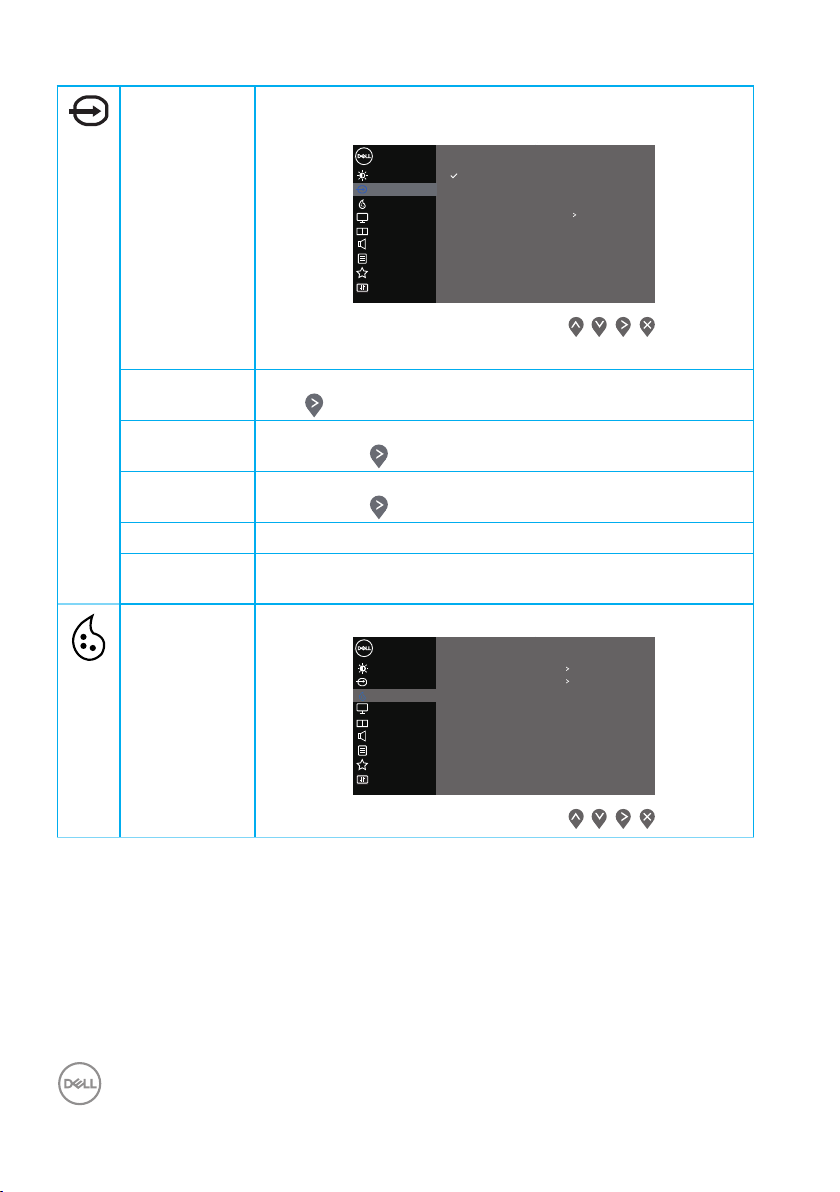
Input Source Use the input source menu to select between the differ-
ent video signals that may be connected to your monitor.
Dell 32 Monitor
Brightness / Contrast
Input Source
InputSource
Color
Display
PIP/PBP
Audio
Menu
Personalize
Others
DP
HDMI 1
HDMI 2
Auto Select
Reset Input Source
On
DP Select DP input when you are using the DP connector.
Push to select the DP input source.
HDMI 1 Select HDMI 1 input when you are using the HDMI 1 con-
nector. Push to select the HDMI input source.
HDMI 2 Select HDMI 2 input when you are using the HDMI 2 con-
nector. Push to select the HDMI input source.
Auto Select Choose Auto Select to scan for available input signals.
Reset Input
Select this option to restore default Input Source.
Source
Color Use color to adjust the color setting mode.
Dell 32 Monitor
Brightness / Contrast
Input Source
Color
Display
PIP/PBP
Audio
Menu
Personalize
Others
Preset Modes
Input Color Format
Reset Color
Standard
RGB
42 │ Operating your monitor
Page 43

Preset
Input Color Format
Reset Color
Modes
When you select preset modes, you can choose Standard, Comfortview, Movie, FPS, RTS, RPG, Color
Space, Warm, Cool, or Custom color from the list.
• Standard: Loads the monitor's default color settings.
This is the default preset mode.
• ComfortView: Decreases the level of blue light emitted
from the screen to make viewing more comfortable for
your eyes.
• Movie: Loads color settings ideal for movies.
• FPS: Loads color settings ideal for First-Person Shooter
games.
• RTS: Loads color settings ideal for Real-time Strategy
games.
• RPG: Loads color settings ideal for Role-Playing games.
• Color Space: Allows you to choose sRGB color space or
DCI-P3 color space.
NOTE: When you select DCI-P3 color space
option, the brightness of the display changes
too.
• Warm: Increases the color temperature. The screen
appears warmer with a red/yellow tint.
• Cool: Decreases the color temperature. The screen
appears cooler with a blue tint.
• Custom Color: Allows you to manually adjust the color
settings.
Press the and buttons to adjust the three colors
(R, G, B) values and create your own preset color mode.
Dell 32 Monitor
Brightness / Contrast
Input Source
Color
Display
PIP/PBP
Audio
Menu
Personalize
Others
Preset Modes
Standard
ComfortView
Movie
FPS
RTS
RPG
Color Space
Warm
Operating your monitor │ 43
Page 44

Input Color
Preset Modes
Reset Color
Format
Allows you to set the video input mode to:
• RGB: Select this option if your monitor is connected to
a computer or DVD player using the HDMI cable.
• YPbPr: Select this option if your DVD player supports
only YPbPr output.
Dell 32 Monitor
Brightness / Contrast
Input Source
Color
Display
PIP/PBP
Audio
Menu
Personalize
Others
Input Color Format
RGB
YPbPr
Hue This feature can shift the color of the video image to
green or purple. This is used to adjust the desired flesh
tone color. Use or to adjust the hue from 0 to 100.
Press to increase the green shade of the video image.
Press to increase the purple shade of the video image.
NOTE: Hue adjustment is available only when
you select Movie and Game mode.
Saturation This feature can adjust the color saturation of the video
image. Use or to adjust the saturation from 0 to 100.
Press to increase the monochrome appearance of the
video image.
Press to increase the colorful appearance of the video
image.
NOTE: Saturation adjustment is available only
when you select Movie and Game mode.
Reset Color Resets your monitor’s color settings to the factory default.
44 │ Operating your monitor
Page 45

Display Use the display to adjust image.
Dell 32 Monitor
Brightness / Contrast
Input Source
Color
Display
PIP/PBP
Audio
Menu
Personalize
Others
Aspect Ratio
Sharpness
Response Time
Dark Stabilizer
Smart HDR
Reset Display
>
>
>
>
>
Wide 16:9
50
Normal
0
O
Aspect Ratio Adjusts the image ratio to Wide 16:9, 4:3 or 5:4
NOTE: The wide Aspect Ratio is disabled when
the monitor is in PIP/PBP mode.
Sharpness This feature can make the image look sharper or softer.
Use or to adjust the sharpness from 0 to 100.
Response
User can select between Normal, Fast or Extreme.
Time
Dark
Stabilizer
The feature improves the visibility in the dark gaming scenarios. The higher the value (between 0 to 3), the better
visibility in dark area of the display image.
NOTE: Dark Stabilizer is turned off when PIP/
PBP is enabled.
NOTE: Dark Stabilizer is turned off when Smart
HDR is activated and HDR content is displayed.
Smart HDR User can select between Desktop, Movie HDR, Game
HDR or Off.
NOTE: Smart HDR is turned off when PIP/PBP
is enabled.
Reset
Resets all display settings to the factory default values.
Display
Operating your monitor │ 45
Page 46

PIP/PBP Allows you to watch more images at the same time.
Sub-Window
Main Window
DP
HDMI1
DP
HDMI1
HDMI2
HDMI2
X
Dell 32 Monitor
Brightness / Contrast
Input Source
Color
Display
PIP/PBP
Audio
Menu
Personalize
Others
PIP/PBP Mode
>
O
PIP/PBP
Mode
Adjusts the PIP or PBP mode. You can disable this feature
by selecting Off.
NOTE: FreeSync is turned off when PIP/PBP is
enabled.
PIP/PBP
(Sub)
Select between DP, HDMI1 or HDMI2 video signals that
may be connected to your monitor for the PIP/PBP subwindow.
NOTE: When either HDMI1 or HDMI2 is selected as
the main video signal, then PIP/PBP sub-window will
display video only from a DP source.
PIP Size Select the PIP window size of Small or Large.
NOTE: Only applicable when user turns on PIP.
PIP Location
Select PIP sub-window location. Use or select TopLeft, Top-Right, Bottom-Right, or Bottom-left.
NOTE: Only applicable when user turns on PIP.
Video Swap Select to swap videos between main window and sub-
window in PIP/PBP mode.
NOTE: Only applicable when user turns on PIP/PBP.
Audio Allows you to set the audio source from the main window
or the sub-window.
NOTE: Only applicable when user turns on PIP/PBP.
Contrast
(Sub)
46 │ Operating your monitor
Adjust the contrast level of the picture in PIP/PBP mode.
NOTE: Only applicable when user turns on PIP/PBP.
Page 47

Audio Use the Audio to adjust audio.
Dell 32 Monitor
Brightness / Contrast
Input Source
Color
Display
PIP/PBP
Audio
Menu
Personalize
Others
Volume
Speaker
Reset Audio
>
50
>
On
Volume Use the buttons to adjust the volume. Minimum is ‘0’ (-).
Maximum is ‘100’ (+).
Speaker Select this option to active the speaker.
Reset Audio Select this option to restore default display settings.
Operating your monitor │ 47
Page 48

Menu Select this option to adjust the settings of the OSD, such
as, the languages of the OSD, the amount of time the
menu remains on screen and so on.
Dell 32 Monitor
Brightness / Contrast
Input Source
Color
Display
PIP/PBP
Audio
Menu
Personalize
Others
Language
Transparency 20
Timer
Lock
Reset Menu
English
20 s
Disable
Language Language options set the OSD display to one of the eight
languages (English, Spanish, French, German, Brazilian
Portuguese, Russian, Simplified Chinese, or Japanese).
Transpar-
ency
Select this option to change the menu transparency by
pressing the and buttons from 0 to 100.
Timer OSD hold time: sets the length of time the OSD will remain
active after the last time you pressed a button.
Use or to adjust the slider in 1 second increments,
from 5 to 60 seconds.
Lock Controls user access to adjustments. User can select one
of the following: Menu Buttons, Power Button, Menu +
Power Buttons, Disable.
Reset Menu Reset all OSD settings to the factory preset values.
48 │ Operating your monitor
Page 49

Personalize Select this option to adjust the settings of the personali-
USB
Power Button LED
Shorout Key 2
Reset Personalization
Fast Wakeup
Shorout Key 1
Reset Personalization
Power Button LED
Fast Wakeup
USB
zation.
Dell 32 Monitor
Brightness / Contrast
Input Source
Color
Display
PIP/PBP
Audio
Menu
Personalize
Personalize
Others
Shorout Key 1
Shorout Key 2
Power Button LED
Reset Personalization
Preset Modes
Volume
On in On Mode
O in Standby ModeUSB
OFast Wakeup
Shortcut
Key 1
Shortcut
Key 2
User can select one of the following: Preset Modes,
Brightness/Contrast, Input Source, Aspect Ratio, Smart
HDR, PIP/PBP Mode, Volume to set the shortcut key 1.
Dell 32 Monitor
Brightness / Contrast
Input Source
Color
Display
PIP/PBP
Audio
Menu
Personalize
Personalize
Others
Shorout Key 1
Preset Modes
Brightness / Contrast
Input Source
Aspect Ratio
Smart HDR
PIP/PBP Mode
Volume
User can select one of the following: Preset Modes,
Brightness/Contrast, Input Source, Aspect Ratio, Smart
HDR, PIP/PBP Mode, Volume to set the shortcut key 2.
Dell 32 Monitor
Brightness / Contrast
Input Source
Color
Display
PIP/PBP
Audio
Menu
Personalize
Personalize
Others
Shorout Key 2
Preset Modes
Brightness / Contrast
Input Source
Aspect Ratio
Smart HDR
PIP/PBP Mode
Volume
Operating your monitor │ 49
Page 50

Power But-
Shorout Key 1
Shorout Key 2
Reset Personalization
Fast Wakeup
USB
Shorout Key 1
Shorout Key 2
Power Button LED
Reset Personalization
Fast Wakeup
Shorout Key 1
Shorout Key 2
Power Button LED
Reset Personalization
USB
ton LED
Allows you to set the power LED indicator On in On
Mode or Off in On Mode to save energy.
Dell 32 Monitor
Brightness / Contrast
Input Source
Color
Display
PIP/PBP
Audio
Menu
Personalize
Personalize
Others
Power Button LED On in On Mode
O in On Mode
USB Allows you to enable or disable USB charging function in
monitor Standby Mode.
Dell 34 Monitor
Brightness / Contrast
Input Source
Color
Display
Audio
Menu
Personalize
Others
On in Standby ModeUSB
O in Standby Mode
Fast Wakeup Allows you to enable or disable Fast Wakeup function .
Dell 32 Monitor
Brightness / Contrast
Input Source
Color
Display
PIP/PBP
Audio
Menu
Personalize
Personalize
Others
Fast Wakeup
On
Reset Per-
sonalization
50 │ Operating your monitor
Reset all settings under the personalize menu to the
default setting.
Page 51

Others Select this option to adjust the OSD settings, such as the
Reset Others
Factory Reset
LCD Conditioning
DDC/CI
Service Tag
Firmware
Display Info
LCD Conditioning
Reset Others
Factory Reset
Service Tag
Firmware
DDC/CI, LCD conditioning, and so on.
Dell 32 Monitor
Brightness / Contrast
Input Source
Color
Display
PIP/PBP
Audio
Menu
Personalize
Others
Display Info
DDC/CI On
LCD Conditioning
Firmware
Service Tag
Reset Others
Factory Reset
32C101
ABCDEFG
Display Info Displays the monitor’s current settings.
Dell 32 Monitor
Brightness / Contrast
Input Source
Color
Display
PIP/PBP
Audio
Menu
Personalize
Others
Display Info
Model: Dell S3221QS
Input Source: HDMI 2
Current: 3840x2160, 60Hz
PBP Stutas: O
PIP Stutas: O
DP Capability: DP 1.2
HDMI: 2.0
DDC/CI DDC/CI (display data channel/command interface) allows
your monitor parameters (brightness, color balance and
etc.) to be adjustable via the software on your computer.
You can disable this feature by selecting off.
Enable this feature by selecting on for best user experience and optimum performance of your monitor.
Dell 32 Monitor
Brightness / Contrast
Input Source
Color
Display
PIP/PBP
Audio
Menu
Personalize
Others
DDC/CI On
LCD Condi-
tioning
Helps reduce minor cases of image retention. Depending
on the degree of image retention, the program may take
some time to run. To start LCD conditioning, select on.
Firmware Display the version of the firmware about the display.
Operating your monitor │ 51
Page 52

Service Tag Display the service tag number of the display. The Service
Tag is a unique alphanumeric identifier that allows Dell to
identify the product specifications and access warranty
information.
NOTE: The Service Tag is also printed on a label
located at the back of the cover.
Reset Others Reset all settings under the others setting menu to the
factory preset values.
Factory
Reset
NOTE: Your monitor has a built-in feature to automatically calibrate
the brightness to compensate for LED aging.
Restore all preset values to the factory default settings.
52 │ Operating your monitor
Page 53

Menu and Power button lock
Prevents users to access or change OSD menu settings on the display.
By default, the Menu and Power button lock setting is disabled.
1 52 3 4
To access the lock menu, press and hold the Exit button (button 4) for four seconds.
A lock menu appears at the bottom right corner of the display.
NOTE: The lock menu can be accessed using this method when the
Menu and Power buttons are in unlocked state.
Dell 32 Monitor
Select option:
+
To access the unlock menu, press and hold the Exit button (button 4) for four
seconds. An unlock menu appears at the bottom right corner of the display.
NOTE: The unlock menu can be accessed when the Menu and Power
buttons are in locked state.
Dell 32 Monitor
Select option:
Operating your monitor │ 53
Page 54

There are three lock options.
Menu Description
1 Menu Buttons When Menu Buttons is selected, the OSD menu
settings cannot be changed. All buttons are locked
except Power button.
2 Power Button When Power Button is selected, the display cannot
be turned off using the Power button.
3 Menu + Power
Buttons
When Menu + Power Buttons is selected, the OSD
menu settings cannot be changed and the Power
button is locked.
+
4 Built-in Diagnostics See Built-in diagnostics for more information.
NOTE: To access the Lock or Unlock menu – Press and hold the Exit
button (button 4) for four seconds.
In the following scenarios, the icon appears at the center of the display:
• When Up button (button 1), Down button (button 2), Menu button (button 3),
or Exit button (button 4) are pressed. This indicates the OSD menu buttons
are in lock state.
• When the Power button (button 5) is pressed. This indicates the Power
button is in lock state.
• When any one of the five buttons are pressed. This indicates OSD menu
buttons and the Power button is in lock state.
Unlocking the OSD menu and Power buttons:
1. Press and hold the Exit button (button 4) for four seconds. The unlock menu
appears.
2. Select the unlock icon to unlock the buttons on the display.
54 │ Operating your monitor
Page 55

OSD warning messages
When the monitor does not support a particular resolution mode, the following
message is displayed:
Dell 32 Monitor
The current input timing is not supported by the monitor display.
Please change your input timing to 3840x2160, 60Hz or any other
This means that the monitor cannot synchronize with the signal that it is receiving
from the computer. See Monitor specifications for the Horizontal and Vertical
frequency ranges addressable by this monitor. Recommended mode is 3840 x
2160.
Before the DDC/CI function is disabled, the following message is displayed:
Dell 32 Monitor
The function of adjusting display setting using PC application will be
disabled.
Do you wish to disable DDC/CI function?
Yes
No
S3221QS
When the monitor enters the Standby Mode, the following message appears:
Dell
P2418HZ
Dell 32 Monitor
Going into Standby mode...
S3221QS
If you press any button other than the power button, the following messages will
appear depending on the selected input:
Operating your monitor │ 55
Page 56

Dell
P2418HZ
Dell 32 Monitor
?
No HDMI signal from your device.
Press any key on the keyboard or move the mouse to wake it up.
If there is no display, press the monitor button again to select
the correct input source.
If HDMI or DisplayPort cable is not connected, a floating dialog box as shown below
appears. The monitor will enter Standby Mode after 4 minutes if left at this state.
Dell
P2418HZ
Dell 32 Monitor
?
No HDMI Cable
The display will go into Standby mode in 4 minutes.
www.dell.com/S3221QS
S3221QS
or
Dell
P2418HZ
Dell 32 Monitor
?
No DP Cable
The display will go into Standby mode in 4 minutes.
www.dell.com/S3221QS
S3221QS
From the OSD menu when a user selects any predetermined option (without a
symbol) that increases the power consumption of the display, the following power
warning message is displayed:
56 │ Operating your monitor
Page 57

Dell 32 Monitor
Changing to this setting (without symbol) will increase power consumption.
Do you want to continue?
Yes
No
S3221QS
• The warning message is displayed only once and does not appear again if the
user selects Yes .
• After selecting Yes, if the user chooses any predetermined option (without
a symbol) that increases the power consumption of the display, this
warning message will not appear again.
• If the user selects No, and then chooses any predetermined option (without a
symbol) that increases the power consumption of the display, the warning
message will appear again.
• The power warning message will appear again only when the user does a
Factory Reset from the OSD menu.
The OSD functions only in the normal operation mode. When any button is pressed
in the Active-off mode, the following message will be displayed:
Dell
P2418HZ
Dell 32 Monitor
?
No HDMI signal from your device.
Press any key on the keyboard or move the mouse to wake it up.
If there is no display, press the monitor button again to select
the correct input source.
Activate the computer and the monitor to gain access to the OSD.
See Troubleshooting for more information.
Operating your monitor │ 57
Page 58
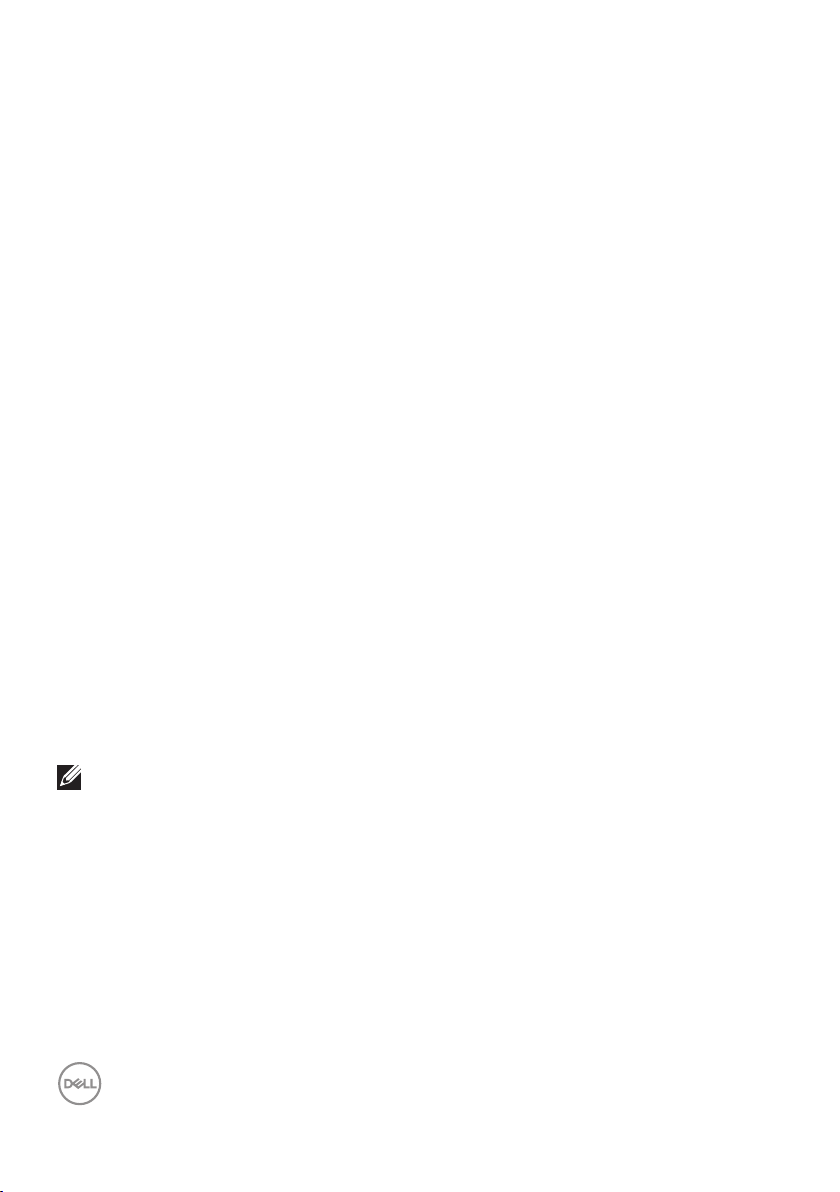
Setting the maximum resolution
To set the maximum resolution for the monitor:
In Windows 7, Windows 8, Windows 8.1 and Windows 10:
1. For Windows 8 and Windows 8.1 only, select the Desktop tile to switch to
classic desktop.
2. Right-click on the desktop and click Screen Resolution.
3. Click the Dropdown list of the Screen Resolution and select 3840 x 2160.
4. Click OK.
If you do not see 3840 x 2160 as an option, you may need to update your graphics
driver. Depending on your computer, complete one of the following procedures:
If you have a Dell desktop or portable computer:
• Go to www.dell.com/support, enter your computer’s Service Tag, and
download the latest driver for your graphics card.
If you are using a non-Dell computer (portable or desktop):
• Go to the support site for your computer and download the latest graphic
drivers.
• Go to your graphics card website and download the latest graphic drivers.
If you have a Dell desktop or a Dell portable computer with internet access
Go to www.dell.com/support, enter your service tag, and download the latest
driver for your graphics card.
5. After installing the drivers for your graphics adapter, attempt to set the
resolution to 3840 x 2160 again.
NOTE: If you are unable to set the resolution to 3840 x 2160, please
contact Dell to inquire about a graphics adapter that supports these
resolutions.
If you have a non Dell desktop, portable computer, or graphics card
In Windows 7, Windows 8, Windows 8.1 and Windows 10:
1. For Windows 8 and Windows 8.1 only, select the Desktop tile to switch to
classic desktop.
2. Right-click on the desktop and click Personalization.
3. Click Change Display Settings.
58 │ Operating your monitor
Page 59

4. Click Advanced Settings.
5. Identify your graphics controller supplier from the description at the top of the
window (e.g. NVIDIA, ATI, Intel, and so on).
6. Refer to the graphic card provider website for updated driver (for example,
www.ATI.com OR www.AMD.com).
7. After installing the drivers for your graphics adapter, attempt to set the
resolution to 3840 x 2160 again.
Operating your monitor │ 59
Page 60

Using the tilt and vertical extension
21°
NOTE: These values are applicable to the stand that was shipped with
your monitor. To set up with any other stand, see the documentation
that shipped with the stand.
Tilt Extension
5°
4°
NOTE: The stand is detached when the monitor is shipped from the
factory.
NOTE: The slant angle of this monitor is between -4° and +4°, it does
not allow pivot movements.
Vertical Extension
NOTE: The stand can be extended vertically up to 70 mm.
70 mm
4°
60 │ Operating your monitor
Page 61

Troubleshooting
WARNING: Before you begin any of the procedures in this section,
follow the Safety instructions.
Self-Test
Your monitor provides a self-test feature that allows you to check if your monitor is
functioning properly. If your monitor and computer are properly connected but the
monitor screen remains dark, run the monitor self-test by performing the following
steps:
1. Turn off both your computer and the monitor.
2. Disconnect all video cables from the monitor. This way, the computer doesn’t
have to be involved.
3. Turn on the monitor.
If the monitor is working correctly, it detects that there is no signal and one of the
following message appears. While in self-test mode, the power LED remains white.
Dell
P2418HZ
Dell 32 Monitor
?
No HDMI Cable
The display will go into Standby mode in 4 minutes.
www.dell.com/S3221QS
S3221QS
Dell
P2418HZ
Dell 32 Monitor
?
No DP Cable
The display will go into Standby mode in 4 minutes.
www.dell.com/S3221QS
S3221QS
NOTE: This box also appears during normal system operation, if the
video cable is disconnected or damaged.
Troubleshooting │ 61
or
Page 62

4. Turn Off your monitor and reconnect the video cable; then turn on your
computer and the monitor.
If your monitor remains dark after you reconnect the cables, check your video
controller and computer.
62 │ Troubleshooting
Page 63

Built-in diagnostics
Your monitor has a built-in diagnostic tool that helps you determine if any screen
abnormality you experience is an inherent problem with your monitor, or with your
computer and video card.
NOTE: You can run the built-in diagnostics only when the video cable
is unplugged and the monitor is in self-test mode.
1 52 3 4
To run the built-in diagnostics:
1. Ensure that the screen is clean (no dust particles on the surface of the
screen).
2. Unplug the video cable(s) from the back of the computer or monitor. The
monitor then goes into the self-test mode.
3. Press and hold the Exit button (button 4) for four seconds to enter the OSD
lock/unlock menu.
Dell 32 Monitor
Select option:
+
Troubleshooting │ 63
Page 64

Dell 32 Monitor
Select option:
4. Select the icon to run the built-in diagnostics.
5. Carefully inspect the screen for abnormalities.
6. Press the Up button (button 1) on the back cover again. The color of the
screen changes to grey.
7. Inspect the display for any abnormalties.
8. Repeat step 6 and 7 to inspect the display in red, green, blue, black, white and
text pattern screens.
The test is complete when the text pattern screen appears. To exit, press the Up
button (button 1) again.
If you do not detect any screen abnormalties upon using the built-in diagnostic tool,
the monitor is functioning properly. Check the video card and computer.
64 │ Troubleshooting
Page 65

Common problems
The following table contains general information about common monitor problems
you might encounter and the possible solutions:
Common
Symptoms
No Video/Power
LED off
No Video/Power
LED on
Poor Focus • Eliminate video extension cables.
Shaky/Jittery Video • Reset the monitor to Factory Settings (Factory Reset).
Missing Pixels • Cycle power On-Off.
Possible Solutions
Ensure that the video cable connecting the monitor and the
computer is properly connected and secure.
• Verify that the power outlet is functioning properly using
any other electrical equipment.
• Ensure that the power button is pressed.
• Ensure that the correct input source is selected via the
Input Source menu.
• Increase brightness and contrast controls using the OSD.
• Perform monitor self-test feature check.
• Check for bent or broken pins in the video cable
connector.
• Run the built-in diagnostics.
• Ensure that the correct input source is selected via the
Input Source menu.
• Reset the monitor to Factory Settings (Factory Reset).
• Change the video resolution to the correct aspect ratio.
• Check environmental factors.
• Relocate the monitor and test in another room.
• Pixel that is permanently Off is a natural defect that can
occur in LCD technology.
• For more information on Dell Monitor Quality and Pixel
Policy, see Dell Support site at:
www.dell.com/pixelguidelines.
Troubleshooting │ 65
Page 66

Stuck-on Pixels • Cycle power On-Off.
• Pixel that is permanently off is a natural defect that can
occur in LCD technology.
• For more information on Dell Monitor Quality and Pixel
Policy, see Dell Support site at:
www.dell.com/pixelguidelines.
Brightness
Problems
Geometric
Distortion
Horizontal/Vertical
Lines
Synchronization
Problems
Safety Related
Issues
Intermittent
Problems
Missing Color • Perform monitor self-test feature check.
• Reset the monitor to Factory Settings (Factory Reset).
• Adjust brightness & contrast controls via OSD.
• Reset the monitor to Factory Settings (Factory Reset).
• Adjust horizontal & vertical controls via OSD.
• Reset the monitor to Factory Settings (Factory Reset).
• Perform monitor self-test feature check and determine if
these lines are also in self-test mode.
• Check for bent or broken pins in the video cable
connector.
• Run the built-in diagnostics.
• Reset the monitor to Factory Settings (Factory Reset).
• Perform monitor self-test feature check to determine if
the scrambled screen appears in self-test mode.
• Check for bent or broken pins in the video cable
connector.
• Restart the computer in the safe mode.
• Do not perform any troubleshooting steps.
• Contact Dell immediately.
• Ensure that the video cable connecting the monitor to the
computer is connected properly and is secure.
• Reset the monitor to Factory Settings (Factory Reset).
• Perform monitor self-test feature check to determine if
the intermittent problem occurs in self-test mode.
• Ensure that the video cable connecting the monitor to the
computer is connected properly and is secure.
• Check for bent or broken pins in the video cable
connector.
66 │ Troubleshooting
Page 67

Wrong Color • Change the Color Setting Mode in the Color Settings
OSD to Graphics or Video depending on the application.
• Try different Preset Modes in Color settings OSD.
Adjust R/G/B value in Custom Color in Color settings
OSD.
• Change the Input Color Format to RGB or YPbPr in
the Color settings OSD.
• Run the built-in diagnostics.
Image retention
from a static image
left on the monitor
for a long period of
time
Video Ghosting or
Overshooting
• Use the Power Management feature to turn off the
monitor at all times when not in use (for more information,
see Power management modes).
• Alternatively, use a dynamically changing screensaver.
• Change the Response Time in the Display OSD to
Normal, Fast or Extreme depending on your application
and usage.
Troubleshooting │ 67
Page 68

Product-specific problems
Specific
Symptoms
Screen image is too
small
Cannot adjust the
monitor with the
buttons on the
bottom of the panel
No Input Signal
when user controls
are pressed
The picture does
not fill the entire
screen
Possible Solutions
• Check the Aspect Ratio setting in the Display settings
OSD.
• Reset the monitor to Factory Settings (Factory Reset).
• Turn Off the monitor, unplug the power cord, plug it back,
and then turn On the monitor.
• Check if the OSD menu is locked. If yes, press and hold the
Exit button (button 4) for four seconds to unlock.
• Check the signal source. Ensure the computer is not in
Standby Mode by moving the mouse or pressing any key
on the keyboard.
• Check if the video cable is plugged in properly. Disconnect
and reconnect the video cable if necessary.
• Reset the computer or video player.
• Due to different video formats (aspect ratio) of DVDs, the
monitor may display in full screen.
• Run the built-in diagnostics.
68 │ Troubleshooting
Page 69

Appendix
WARNING: Use of controls, adjustments, or procedures other than
those specified in this documentation may result in exposure to shock,
electrical hazards, and/or mechanical hazards.
For information on safety instructions, see the Safety Environment and
Regulatory Information (SERI).
FCC notices (U.S. Only) and other regulatory information
For FCC notices and other regulatory information, see the regulatory compliance
website located at www.dell.com/regulatory_compliance.
Contacting Dell
For customers in the United States, call 800-WWW-DELL (800-999-3355).
NOTE: If you do not have an active Internet connection, you can find
contact information on your purchase invoice, packing slip, bill, or Dell
product catalog.
Dell provides several online and telephone-based support and service options.
Availability varies by country and product, and some services may not be available
in your area.
• Online technical assistance — www.dell.com/support/monitors
• Contacting Dell — www.dell.com/contactdell
69 │ Appendix
Page 70

1.0
[0.04]
17.0
[0.67]
Projected: 8.2 [0.32] Projected: 692.9 [27.28] Projected: 8.2 [0.32]
709.2
[27.92]
392.2
[15.44]
424.8
[16.72]
24.4
[0.96]
100.0
[3.94]
M4X10(4X)
122.0
[4.80]
8.1
[0.32]
204.2
[8.04]
382.2
[15.05]
12.5
[0.49]
344.3
[13.55]
243.9
[9.60]
10.1
[0.40]
45.3
[1.78]
2.39
]76.3[
207.0
[8.15]
51.1
[2.01]
302.0
[11.89]
313.9
[12.36]
70.0
[2.76]
Lift
226.8
[8.93]
535.8
[21.09]
6.1
[0.24]
232.7
[9.16]
5.1
[0.20]
17.6
[0.69]
448.1
[17.64]
465.7
[18.34]
5
°
TILT
21
°
64.0
[2.52]
Z=0
518.1
[20.40]
8.43
]73.1[
Unit : mm(inch)
Dimension : Nominal
Drawing : Not to scale
Z=40.8[1.61]
Z=55.1[2.17](4X)
Curved: 697.1 [27.44]
Z=54.1[2.13]
S3221QS Outline Dimension
