 Loading...
Loading...S
- S2500n6
- S2522HG
- S25N
- S25P
- S25V
- S2715H81
- S2716DG66
- S2716DGR
- S2718D102
- S2718H100
- S2718HN100
- S2718HX100
- S2718NX101
- S2719DC98
- S2719DGF100
- S2719DM97
- S2719H101
- S2719HM
- S2719HN101
- S2719HS99
- S2719NX101
- S2721D5
- S2721DGF3
- S2721DGFA4
- S2721DS3
- S2721H8
- S2721HGF6
- S2721HN6
- S2721HS7
- S2721HSX4
- S2721NX5
- S2721Q2
- S2721QS6
- S2722DGM
- S27407
- S2740L80
- S2810dn15
- S2815dn21
- S2817Q61
- S2825cdn15
- S2830dn5
- S30027
- S300w24
- S300wi25
- S3048–ON5
- S3100
- S3100 Series
- S32010
- S320wi26
- S3219D100
- S3220DGF105
- S3221QS5
- S3422DW5
- S3422DWG3
- S3840cdn7
- S3845cdn9
- S4048
- S4048-ON7
- S4048–ON 9.14
- S4048T
- S4048T-ON2
- S4048T–ON 9.14
- S4100-ON3
- S4100–ON Series2
- S4112–ON
- S4128F-ON Series
- S4128-ON2
- S4148F-ON Series
- S4148-ON
- S4248FBL-ON2
- S4248FB-ON2
- S48105
- S4810–ON3
- S4820T5
- S5005
- S50007
- S500wi25
- S5048F-ON2
- S50N
- S50V2
- S51034
- S510n32
- S518WL24
- S52039
- S5200F-ON
- S5200-ON
- S5602
- S560P22
- S560T43
- S5830dn7
- S5840cdn9
- S60
- S60006
- S6000 ON5
- S6010-ON
- S6100
- S6100-ON
- S718QL10
- SAN Connectivity
- SAP HANA2
 Loading...
Loading... Loading...
Loading...Nothing found
S3220DGF
Dimensional drawing
1 pgs366.75 Kb0
User Manual
56 pgs6.54 Mb1
User Manual
59 pgs3.89 Mb0
User Manual
59 pgs6.6 Mb0
operation manual
20 pgs670.45 Kb0
User Manual
59 pgs7.38 Mb0
User Manual
1 pgs1.52 Mb0
User Manual
1 pgs366.87 Kb0
User Manual [ar]
20 pgs768.05 Kb0
User Manual [ar]
59 pgs7.34 Mb0
User Manual [ar]
1 pgs1.52 Mb0
User Manual [ar]
1 pgs367.16 Kb0
User Manual [bg]
62 pgs6.58 Mb0
User Manual [bg]
1 pgs1.52 Mb0
User Manual [bg]
1 pgs366.93 Kb0
User Manual [bg]
20 pgs765.26 Kb0
User Manual [cr]
20 pgs672.44 Kb0
User Manual [cr]
61 pgs7.15 Mb0
User Manual [cr]
1 pgs366.87 Kb0
User Manual [cr]
1 pgs1.52 Mb0
User Manual [cs]
20 pgs675 Kb0
User Manual [cs]
1 pgs1.52 Mb0
User Manual [cs]
1 pgs367.23 Kb0
operation manual [de]
57 pgs6.65 Mb0
operation manual [de]
20 pgs674.2 Kb0
User Manual [de]
1 pgs1.52 Mb0
User Manual [de]
1 pgs366.88 Kb0
User Manual [de]
61 pgs7.18 Mb0
User Manual [es]
60 pgs6.43 Mb0
User Manual [es]
20 pgs675.67 Kb0
User Manual [es]
1 pgs1.52 Mb0
User Manual [es]
1 pgs366.88 Kb0
User Manual [fr]
20 pgs679.58 Kb0
User Manual [fr]
60 pgs6.48 Mb0
User Manual [fr]
1 pgs1.52 Mb0
User Manual [fr]
1 pgs366.96 Kb0
User Manual [he]
59 pgs7.33 Mb0
User Manual [he]
1 pgs1.52 Mb0
User Manual [he]
1 pgs367.13 Kb0
User Manual [he]
11 pgs497.59 Kb0
User Manual [in]
61 pgs6.44 Mb0
User Manual [in]
20 pgs666.84 Kb0
User Manual [in]
61 pgs6.44 Mb0
User Manual [in]
1 pgs1.52 Mb0
User Manual [in]
1 pgs366.92 Kb0
User Manual [in]
1 pgs1.52 Mb0
User Manual [in]
1 pgs366.87 Kb0
User Manual [in]
20 pgs678.33 Kb0
User Manual [ja]
20 pgs784.8 Kb0
User Manual [ja]
61 pgs7.58 Mb0
User Manual [ja]
1 pgs367.17 Kb0
User Manual [ja]
1 pgs1.52 Mb0
User Manual [ko]
20 pgs784.12 Kb0
User Manual [ko]
1 pgs367.11 Kb0
User Manual [ko]
60 pgs6.82 Mb0
User Manual [ko]
1 pgs1.52 Mb0
operation manual [pl]
20 pgs685.5 Kb0
User Manual [po]
61 pgs6.46 Mb0
User Manual [po]
1 pgs1.52 Mb0
User Manual [po]
1 pgs366.85 Kb0
User Manual [pt]
20 pgs678.77 Kb0
User Manual [pt]
60 pgs7.14 Mb0
User Manual [pt]
1 pgs1.52 Mb0
User Manual [pt]
1 pgs366.88 Kb0
User Manual [ro]
20 pgs680.08 Kb0
User Manual [ro]
60 pgs6.48 Mb0
User Manual [ro]
1 pgs1.52 Mb0
User Manual [ro]
1 pgs366.92 Kb0
User Manual [ru]
63 pgs7.55 Mb0
User Manual [ru]
20 pgs770.83 Kb0
User Manual [ru]
1 pgs367.36 Kb0
User Manual [ru]
1 pgs1.52 Mb0
User Manual [si]
61 pgs6.45 Mb0
User Manual [si]
20 pgs677.15 Kb0
User Manual [si]
1 pgs1.52 Mb0
User Manual [si]
1 pgs366.85 Kb0
User Manual [sk]
20 pgs683.18 Kb0
User Manual [sk]
1 pgs1.52 Mb0
User Manual [sk]
1 pgs367.23 Kb0
User Manual [sk]
60 pgs6.47 Mb0
User Manual [sr]
60 pgs6.45 Mb0
User Manual [sr]
1 pgs366.87 Kb0
User Manual [sr]
20 pgs675.57 Kb0
User Manual [sr]
1 pgs1.52 Mb0
User Manual [th]
60 pgs6.57 Mb0
User Manual [th]
20 pgs744.87 Kb0
User Manual [th]
1 pgs366.92 Kb0
User Manual [th]
1 pgs1.52 Mb0
User Manual [tr]
60 pgs7.15 Mb0
User Manual [tr]
20 pgs669.69 Kb0
User Manual [tr]
1 pgs1.52 Mb0
User Manual [tr]
1 pgs367.27 Kb0
User Manual [uk]
65 pgs6.48 Mb0
User Manual [vi]
61 pgs6.56 Mb0
User Manual [vi]
20 pgs746.46 Kb0
User Manual [vi]
1 pgs1.52 Mb0
User Manual [vi]
1 pgs366.93 Kb0
User Manual [zh]
20 pgs816.14 Kb0
User Manual [zh]
59 pgs7.5 Mb0
User Manual [zh]
62 pgs7.53 Mb0
User Manual [zh]
1 pgs1.52 Mb0
User Manual [zh]
1 pgs367.07 Kb0
User Manual [zh]
1 pgs1.52 Mb0
User Manual [zh]
1 pgs367.07 Kb0
User Manual [zh]
20 pgs790.51 Kb0
Table of contents
 Loading...
Loading...Specifications and Main Features
Frequently Asked Questions
User Manual
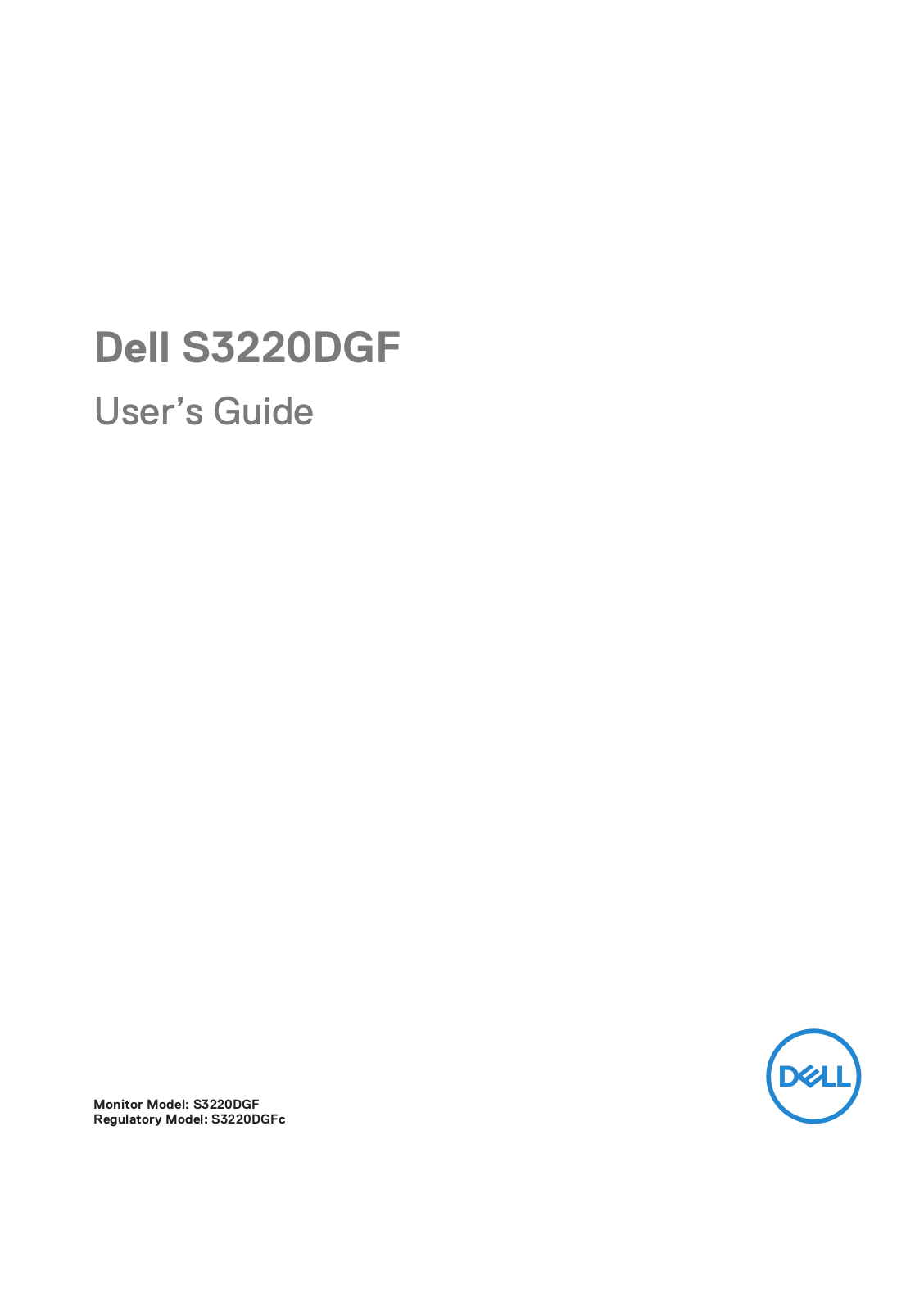
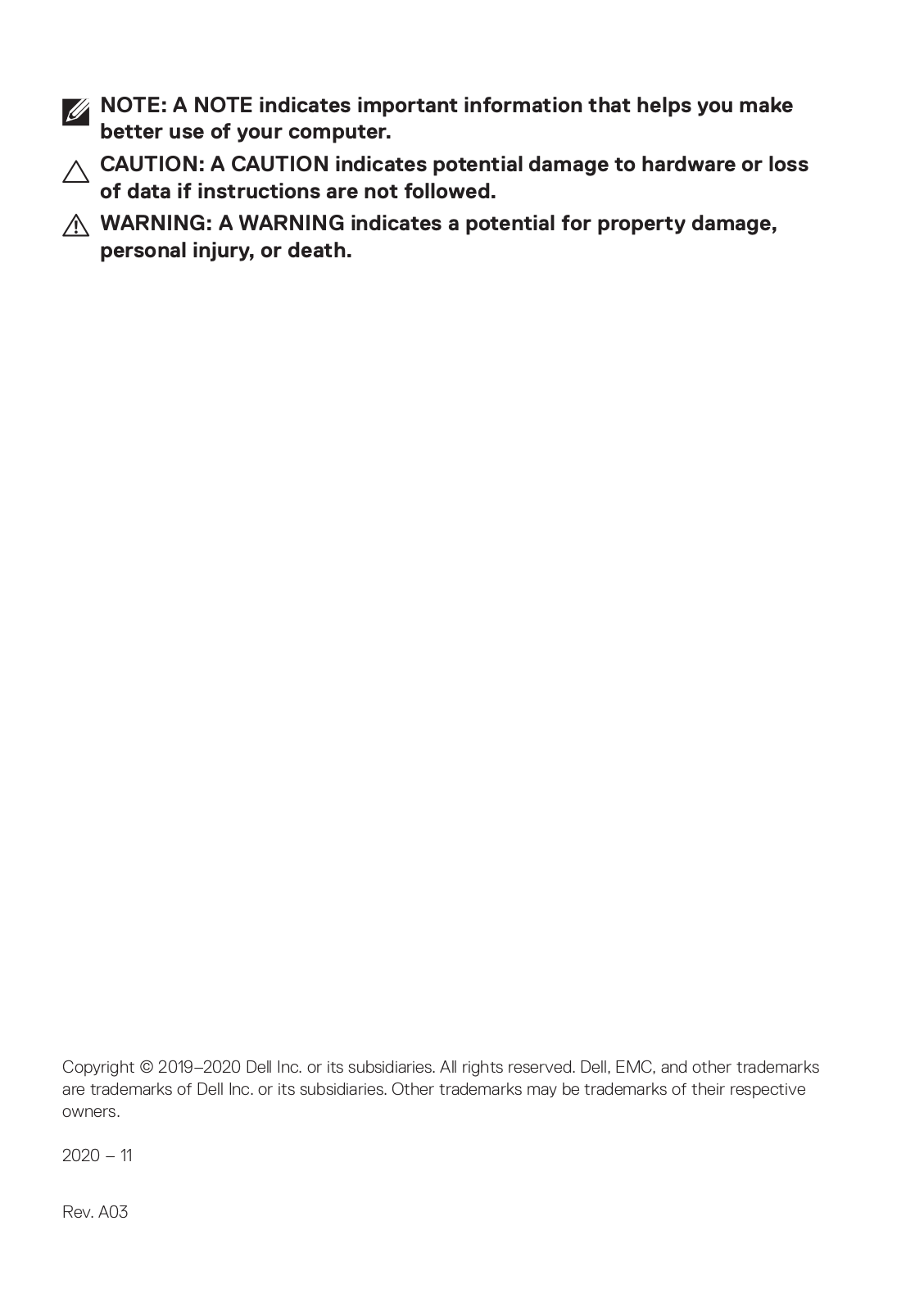
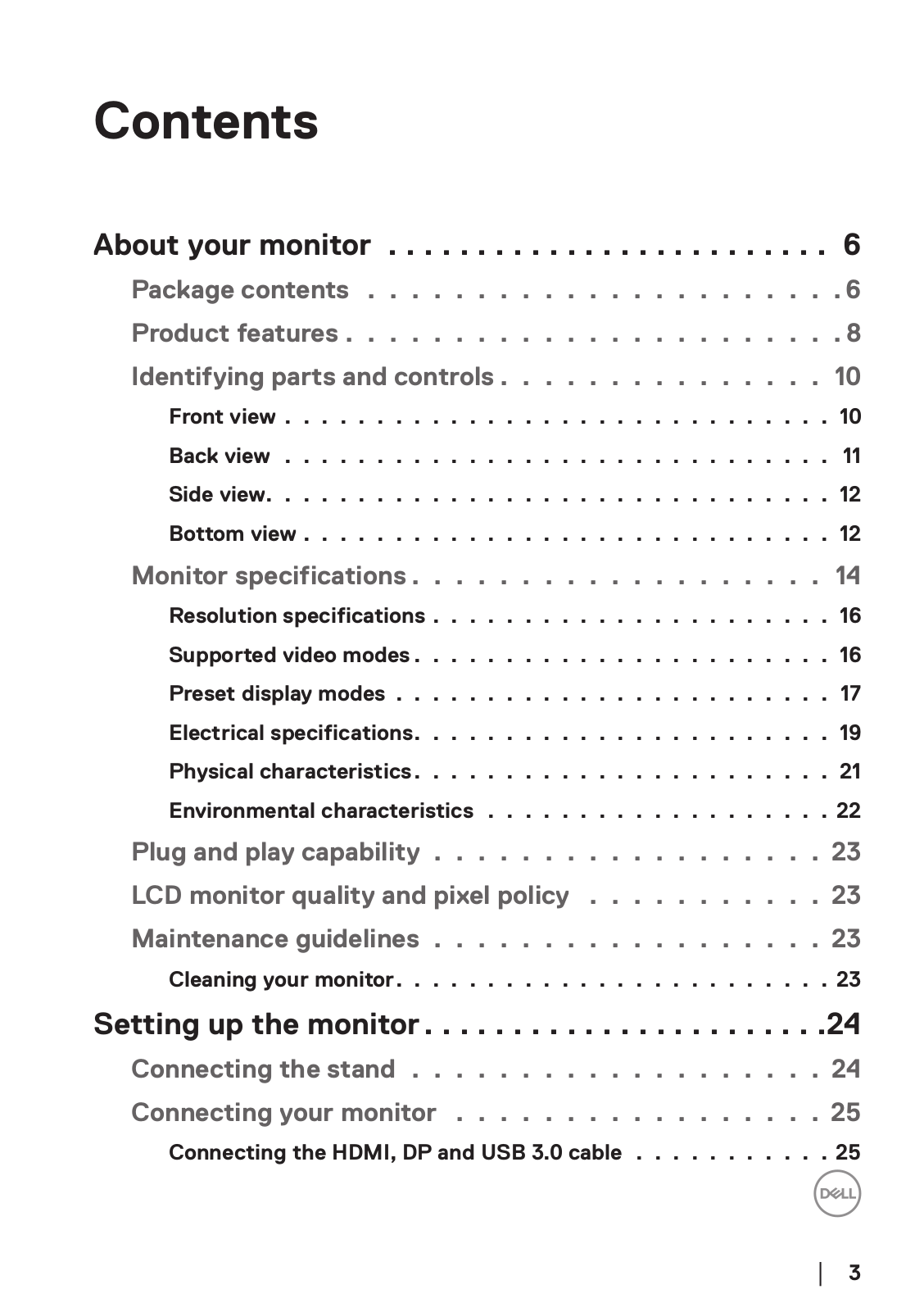
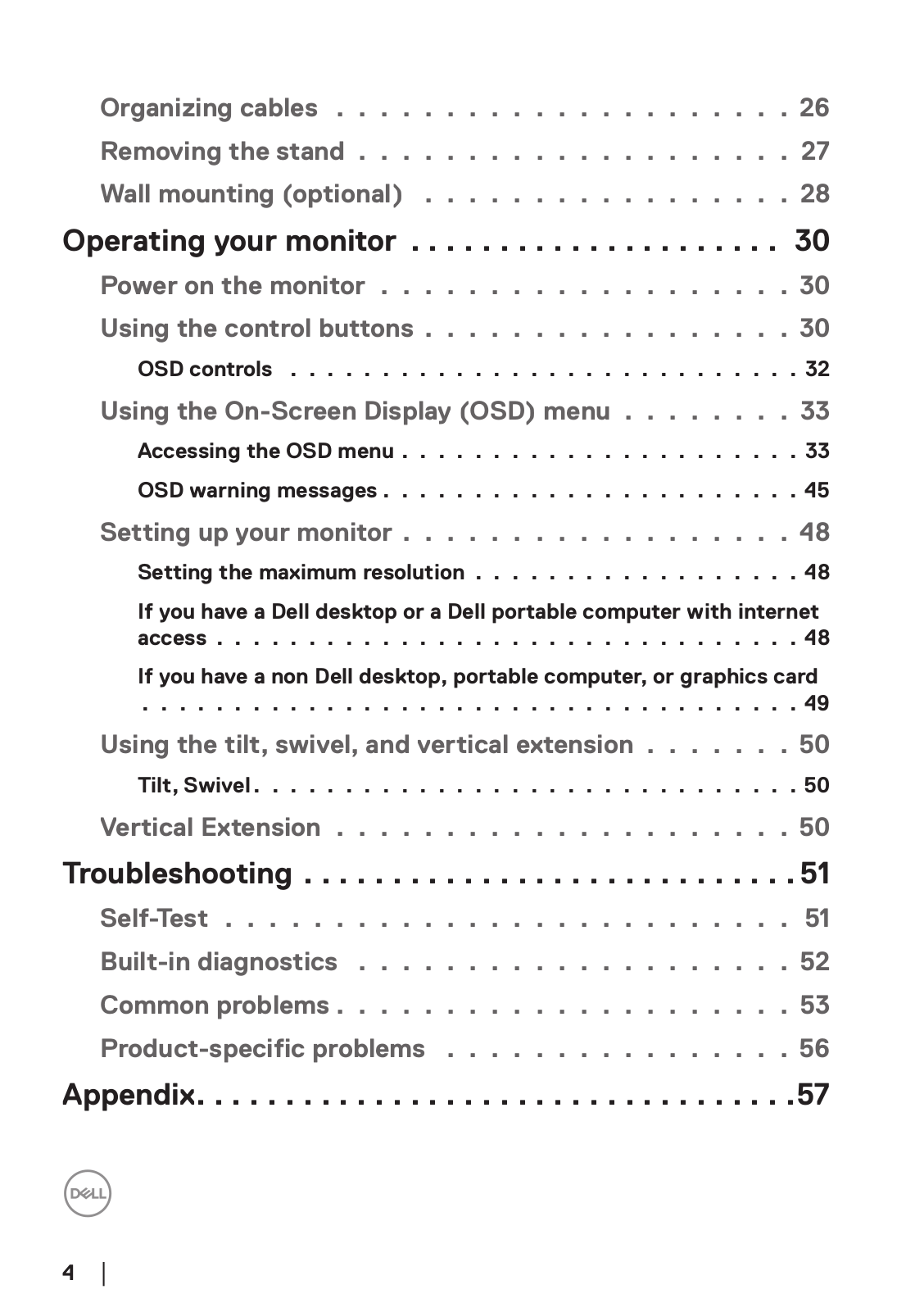
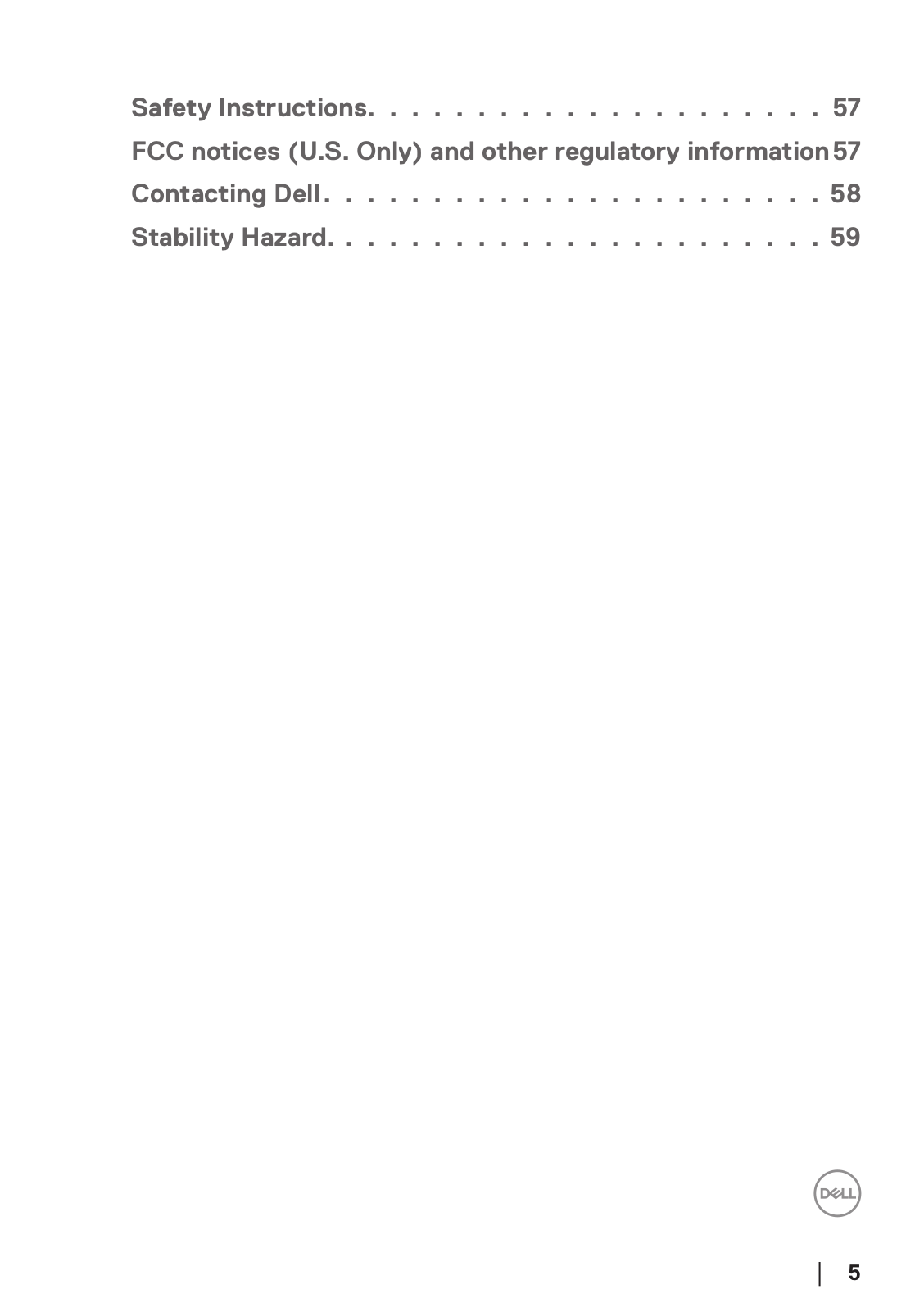
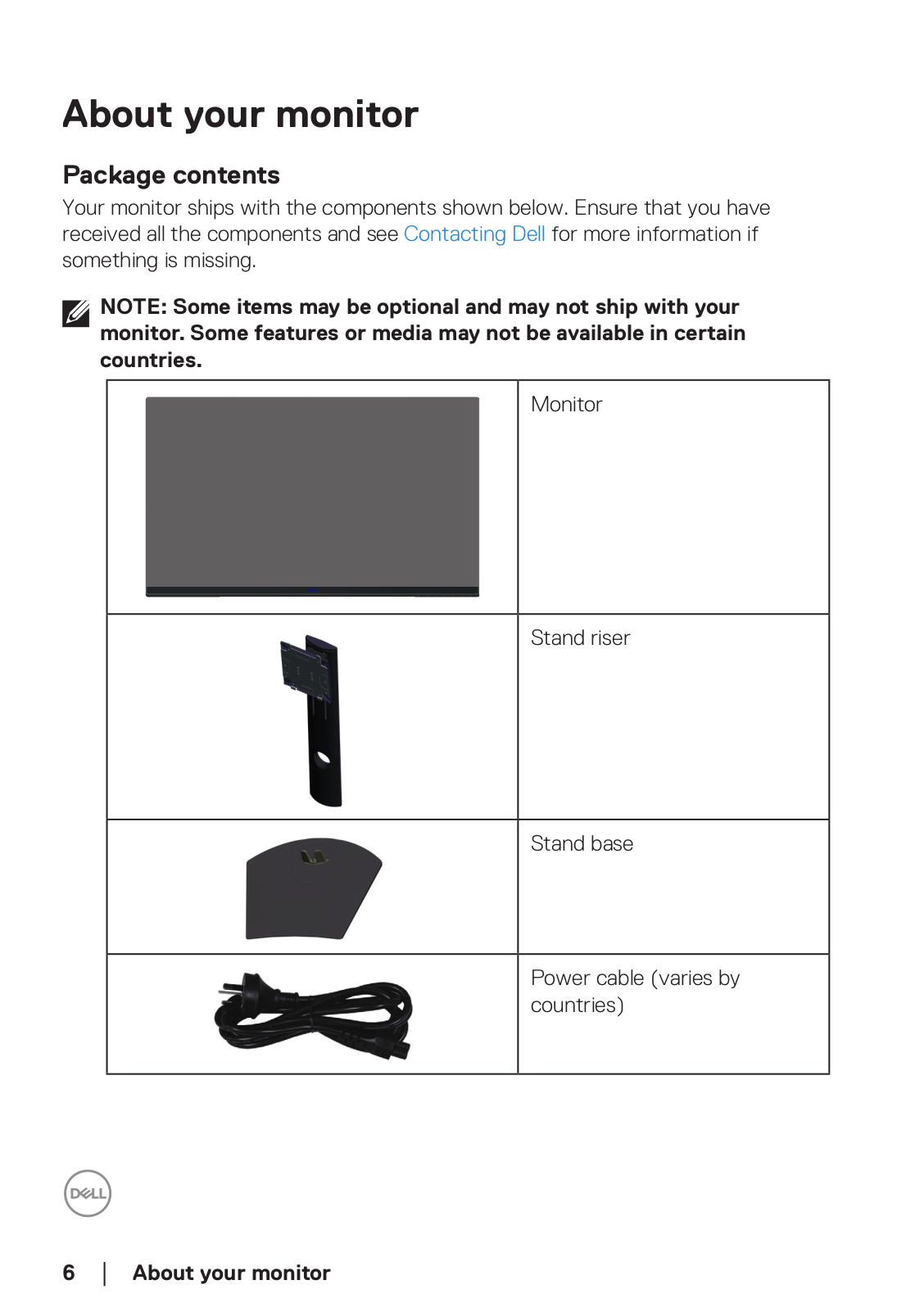
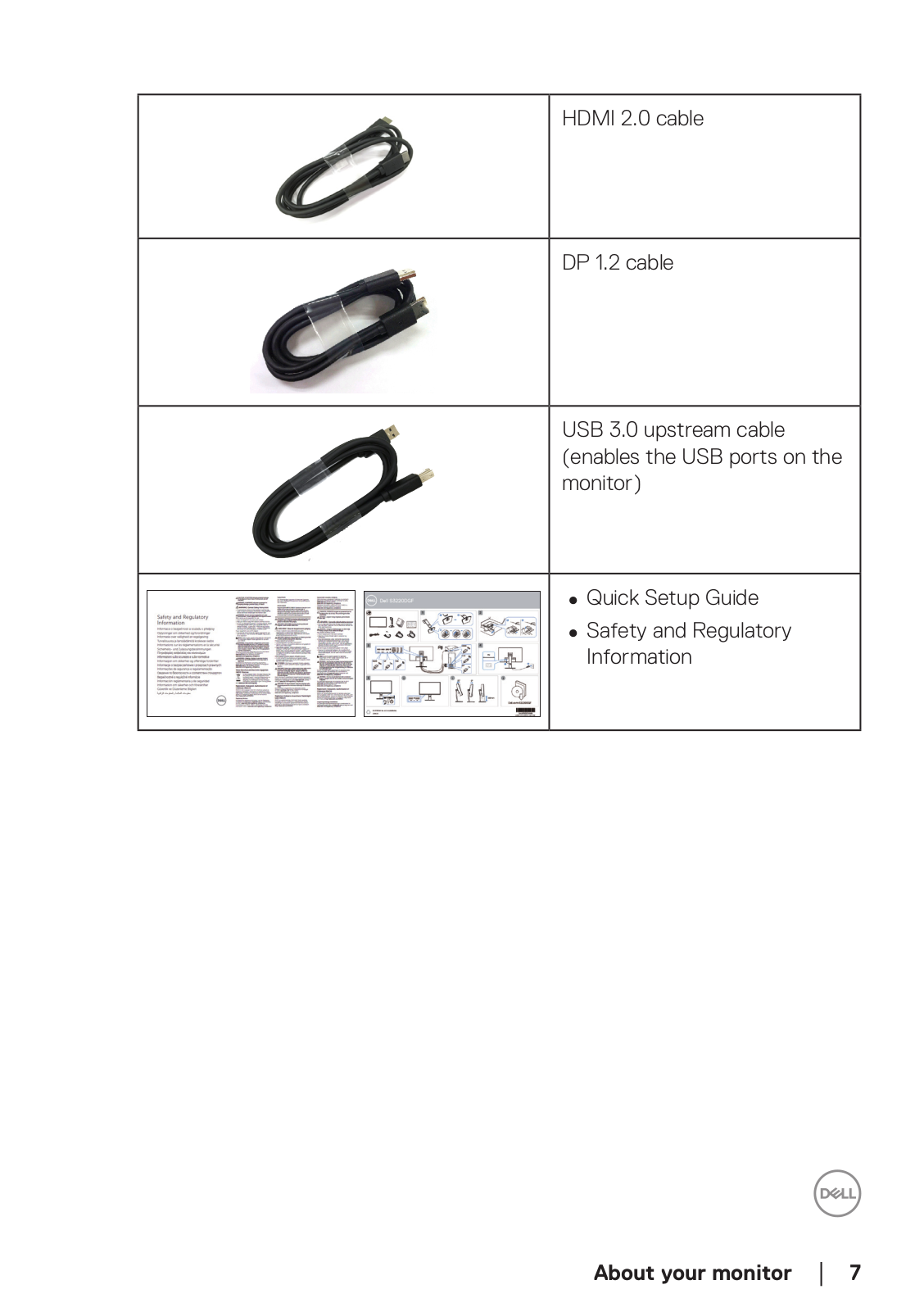
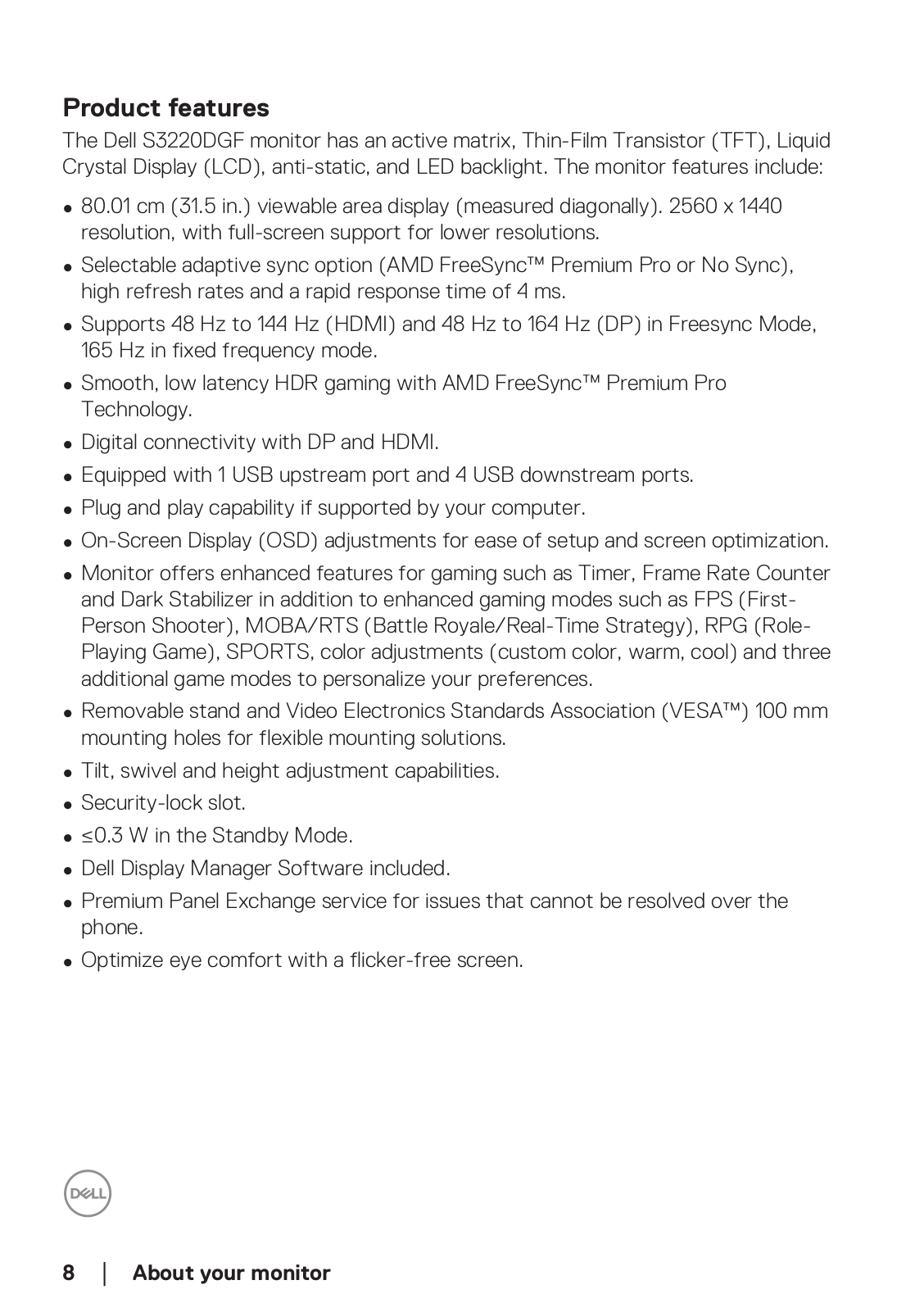
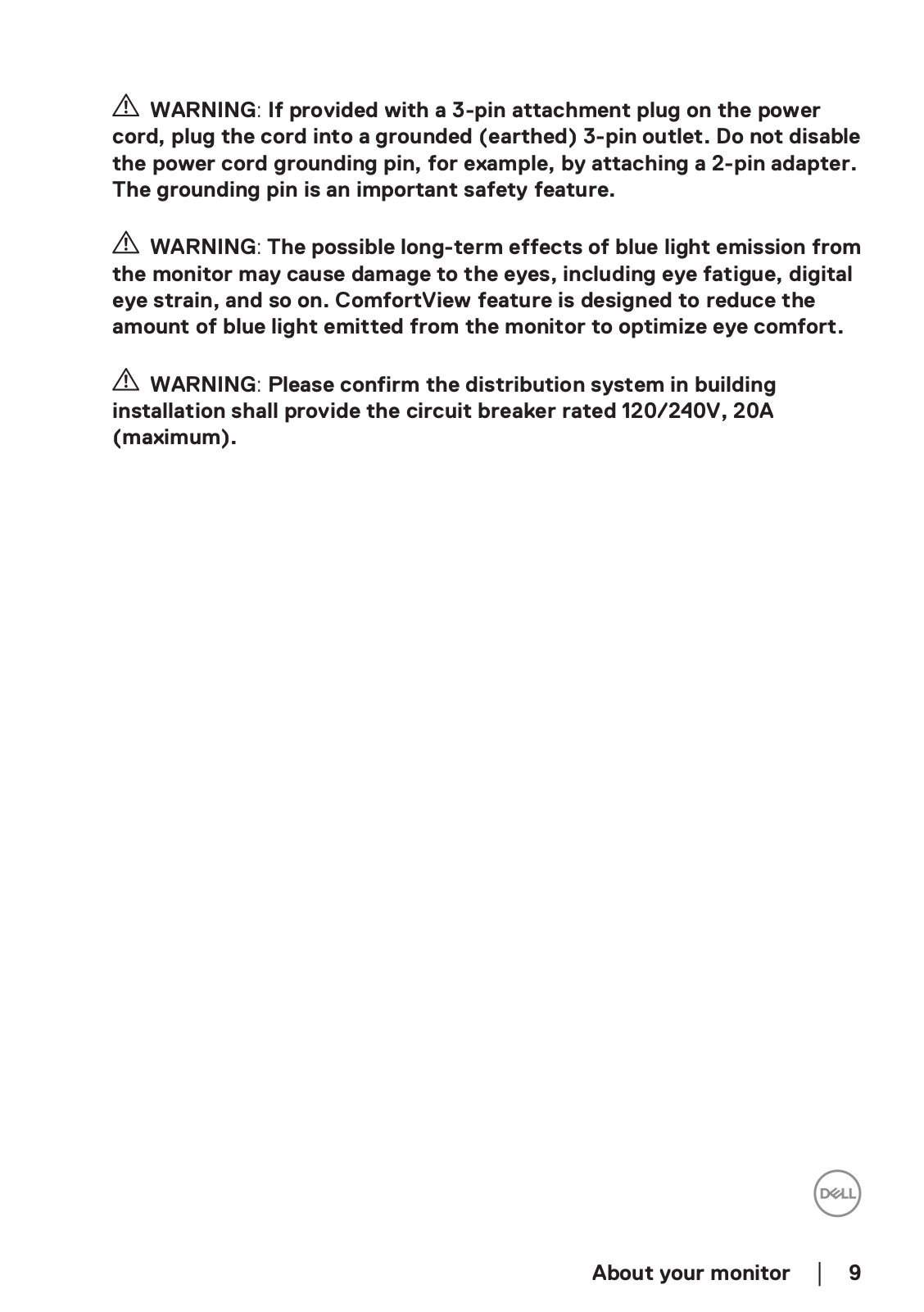
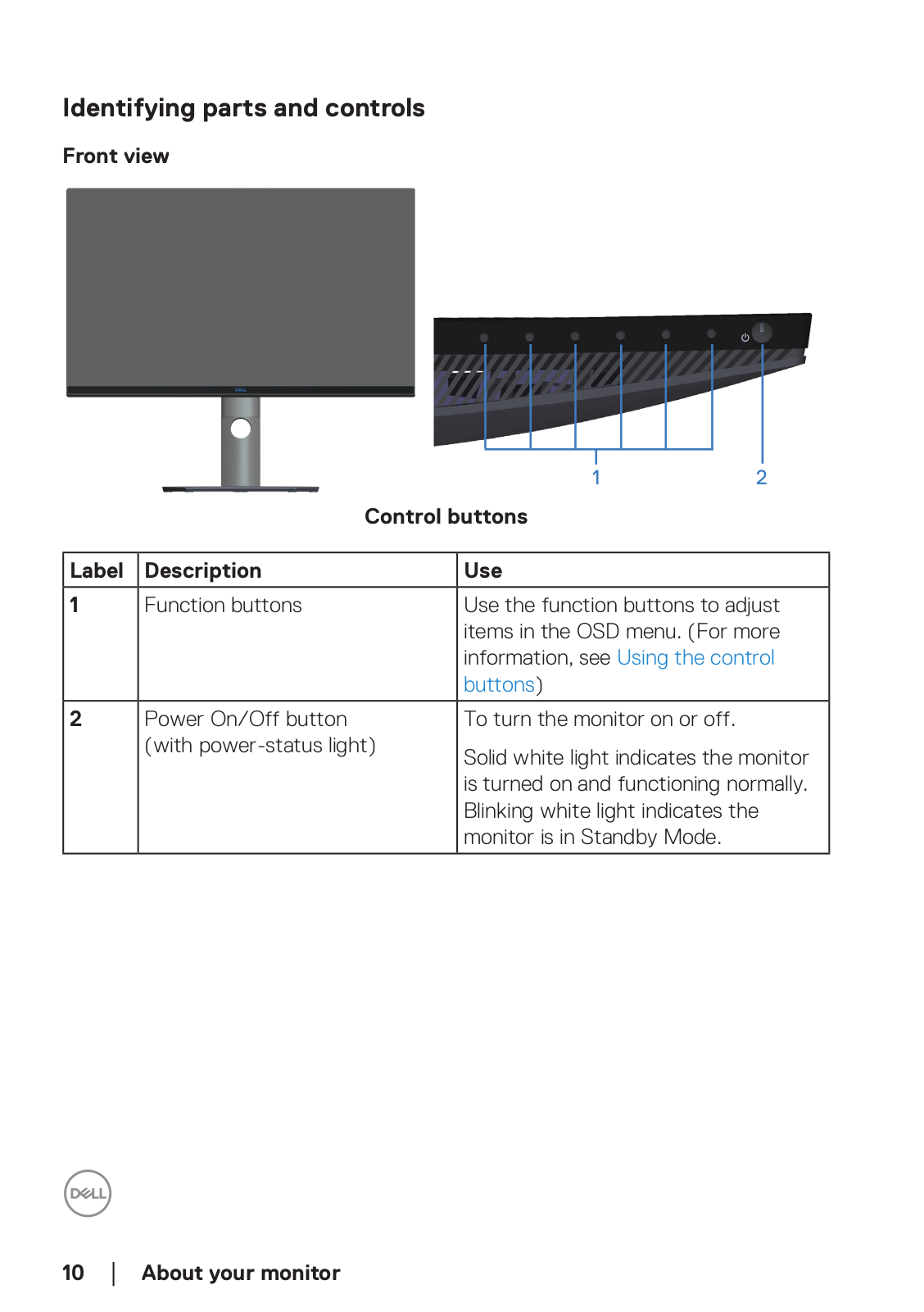
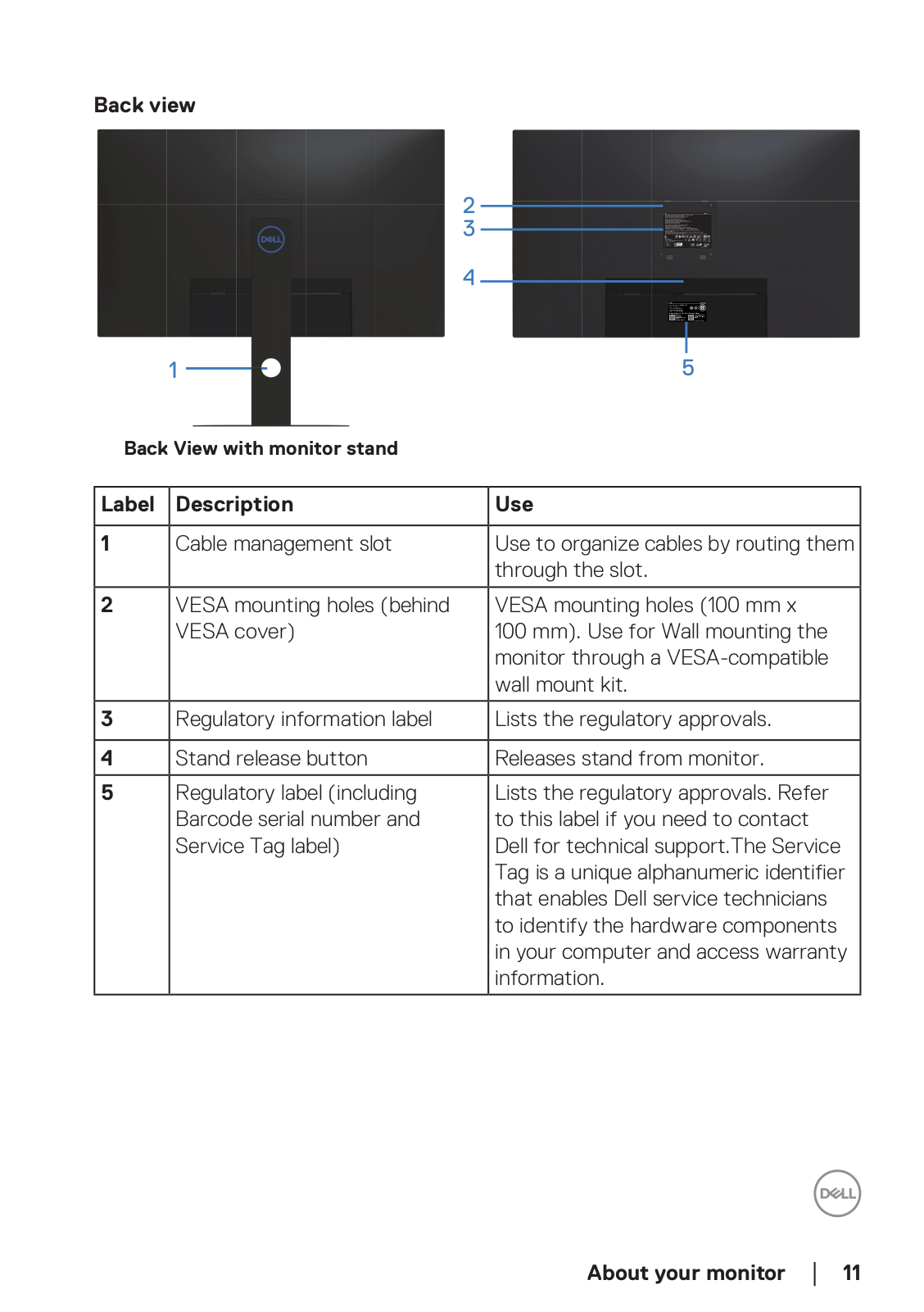
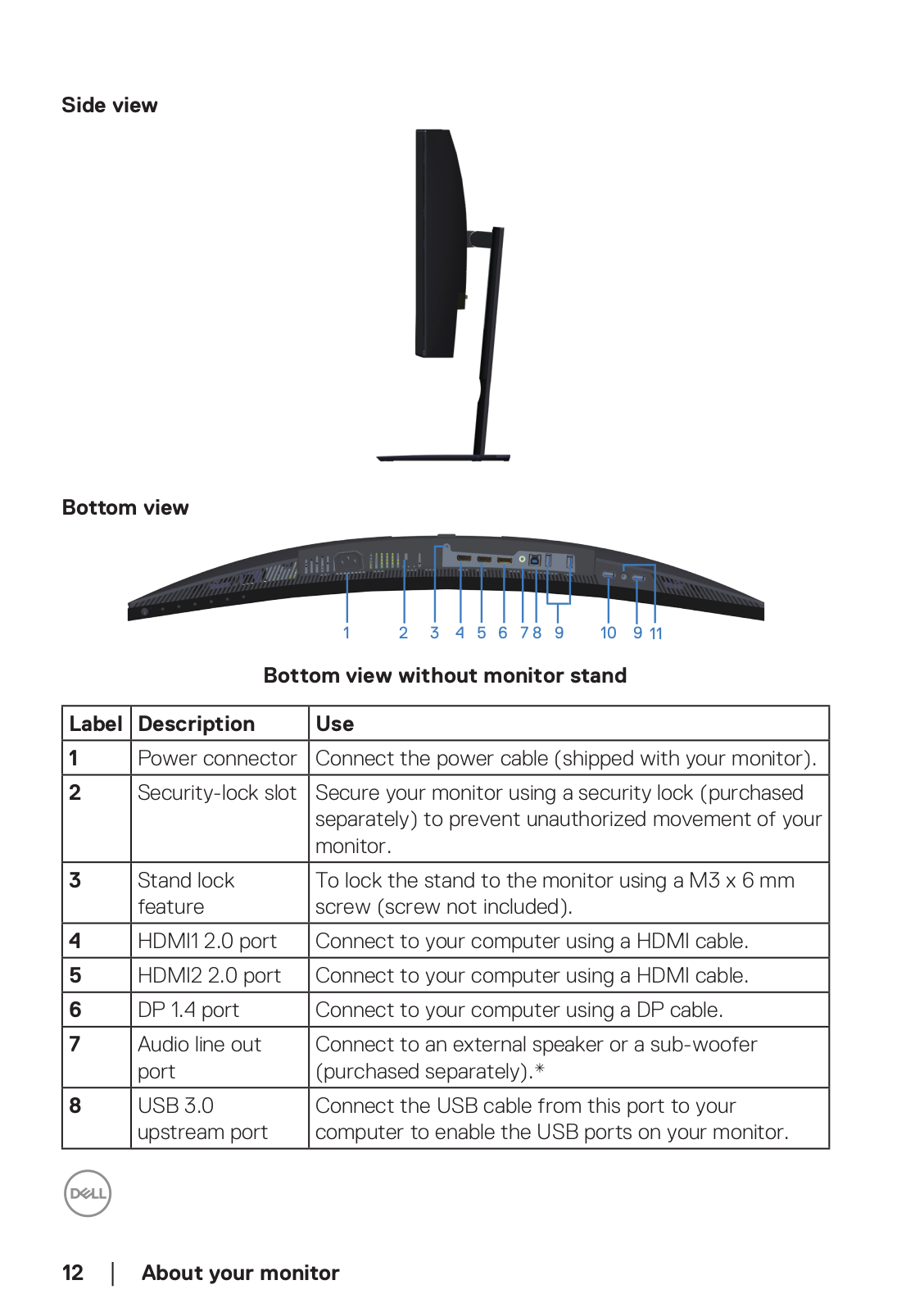
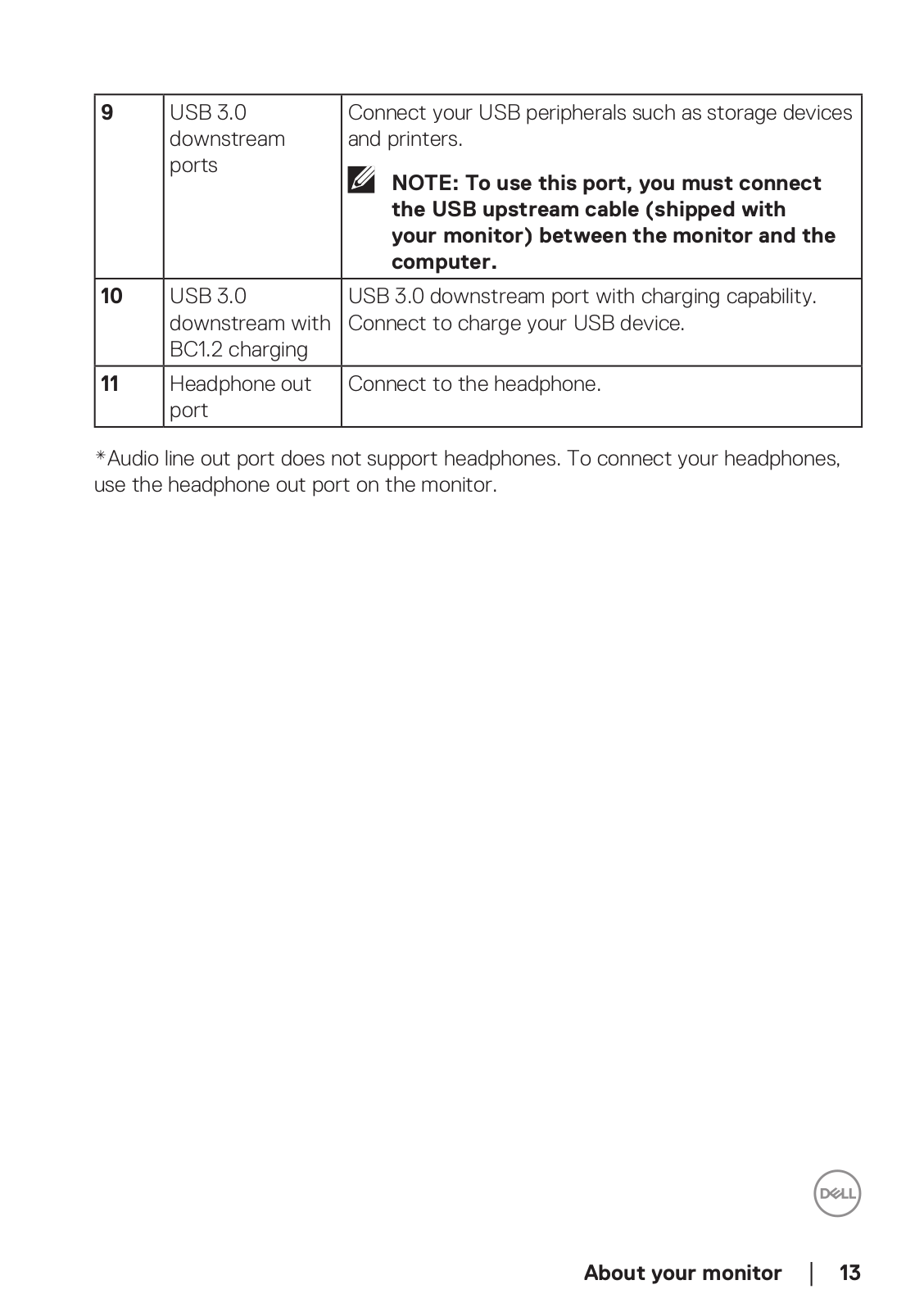
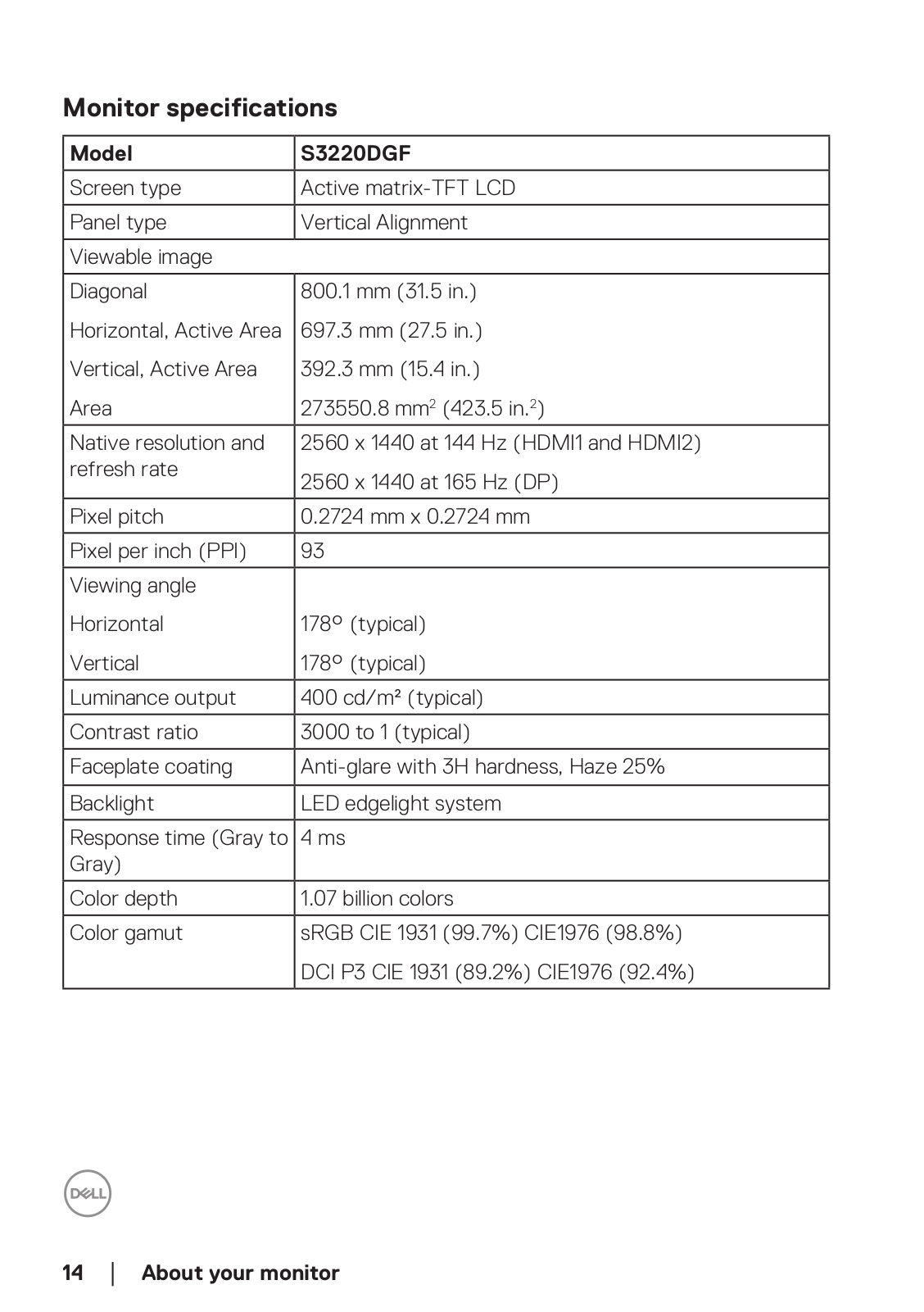
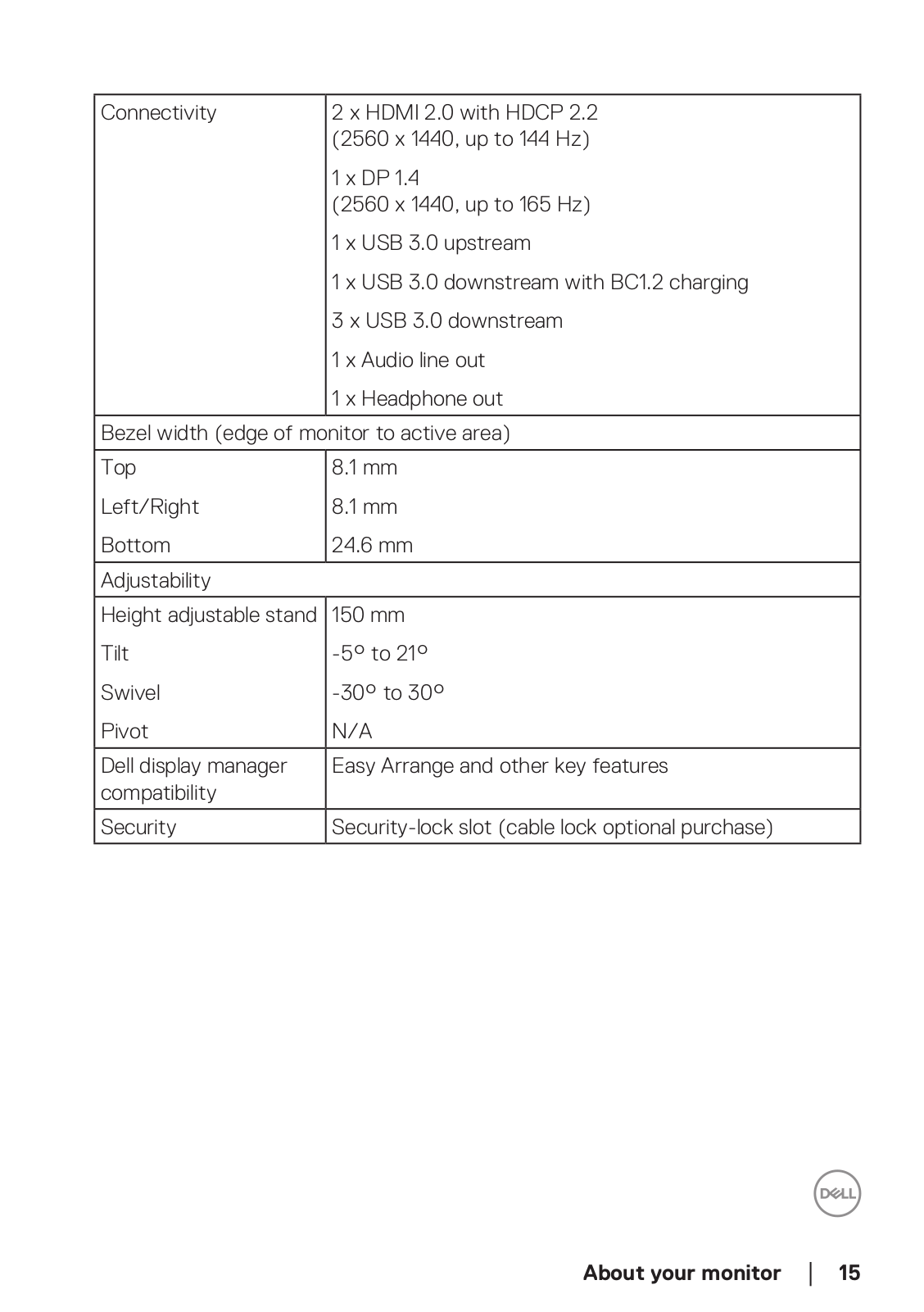
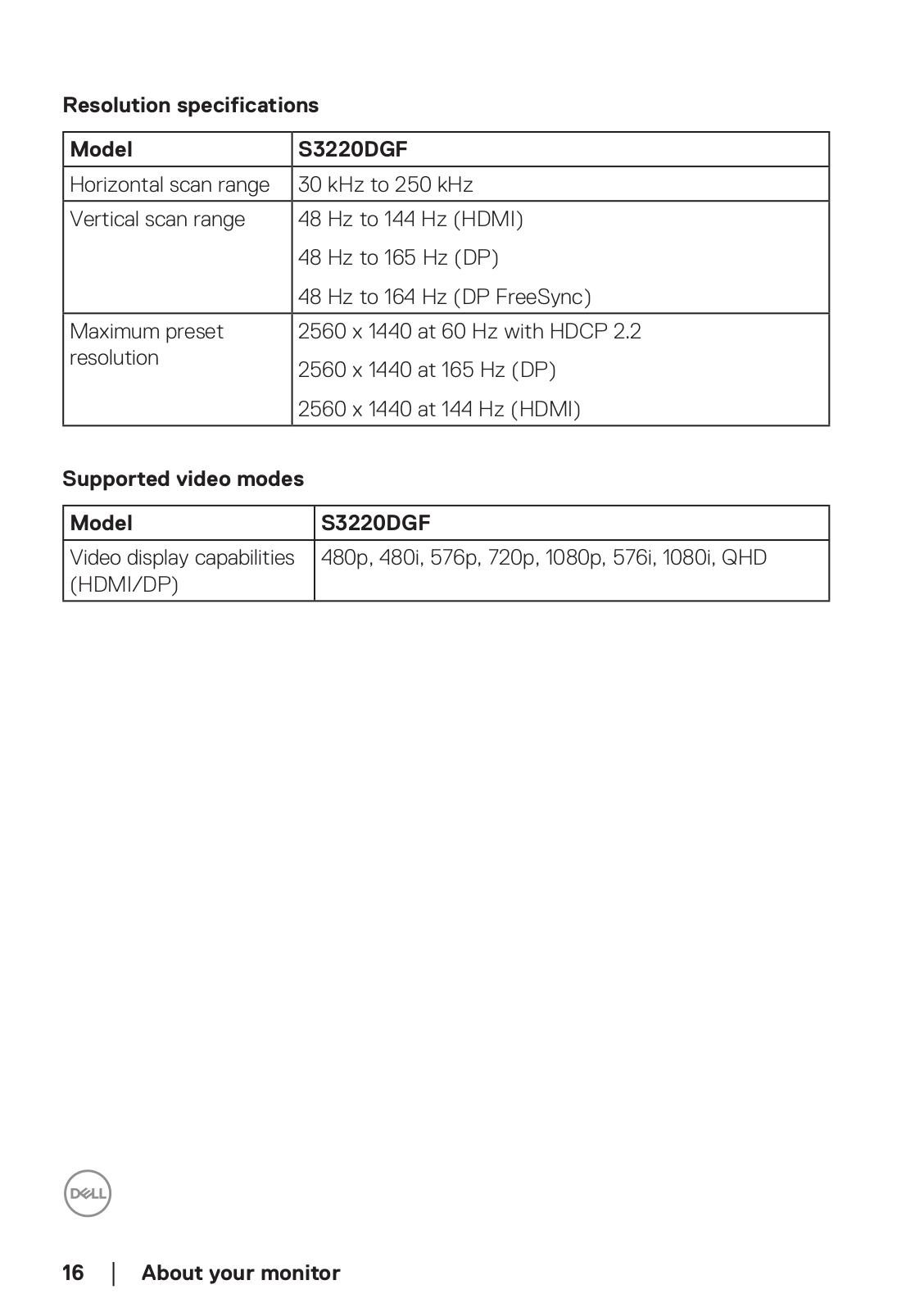
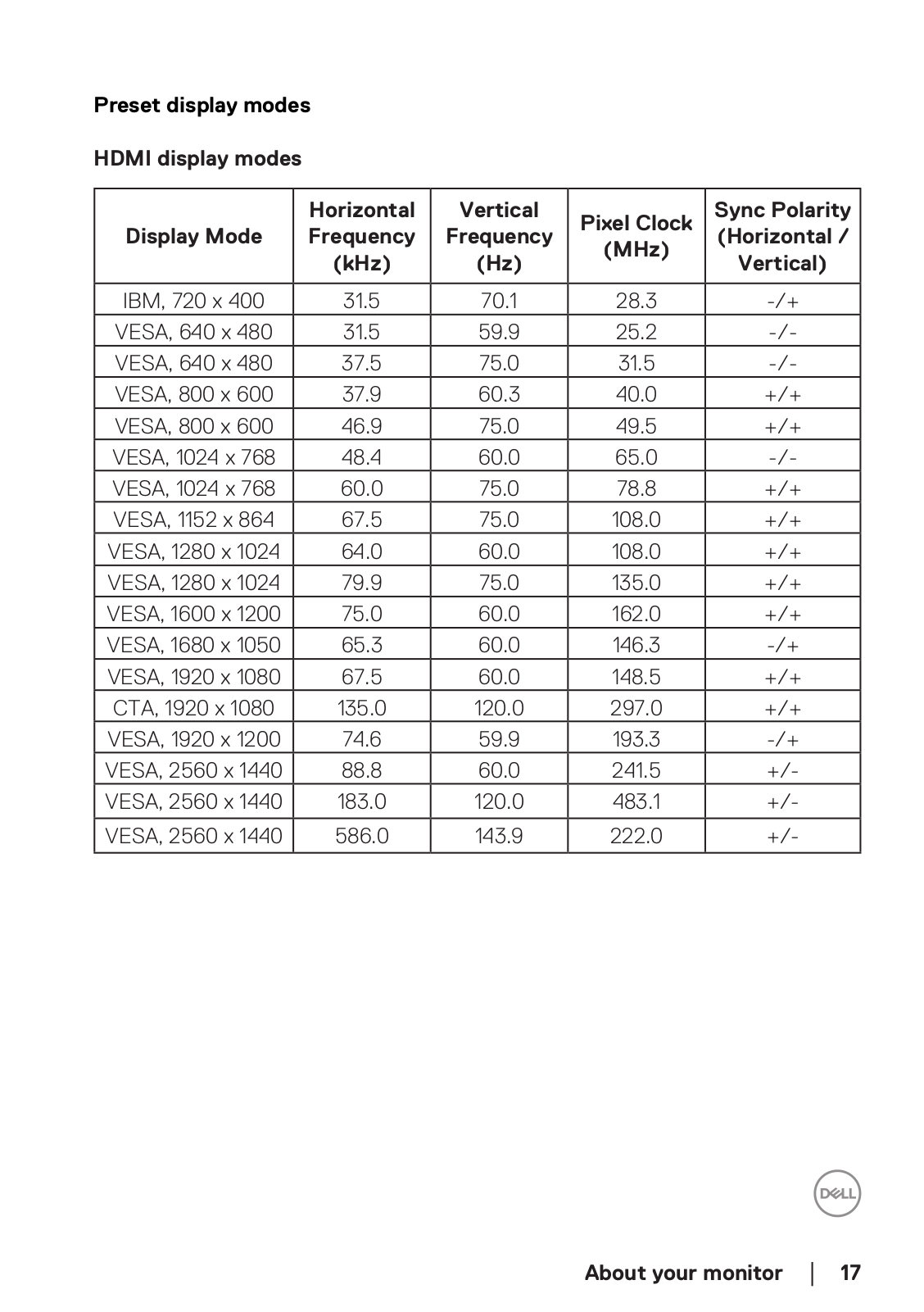
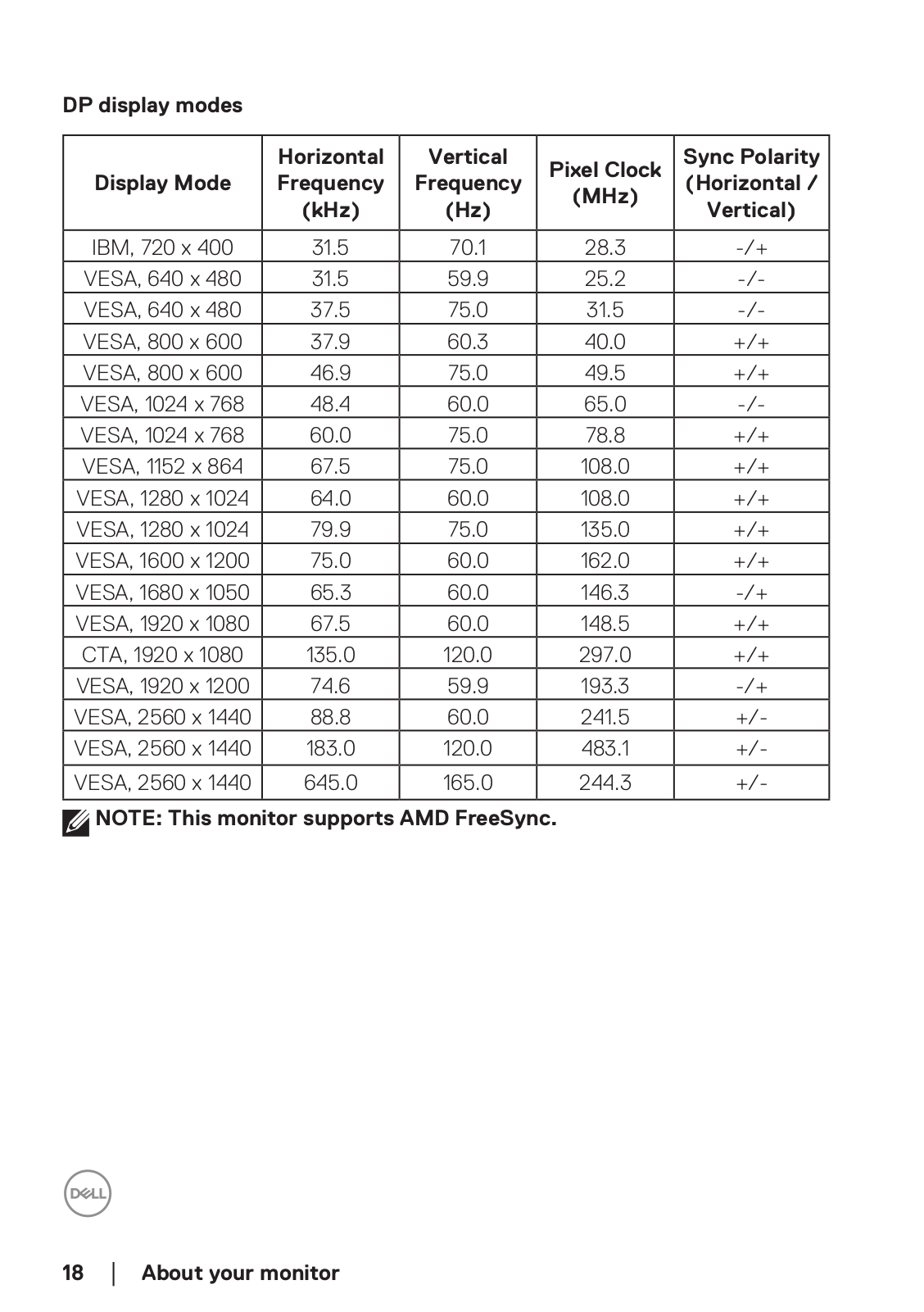
 Loading...
Loading...+ 41 hidden pages