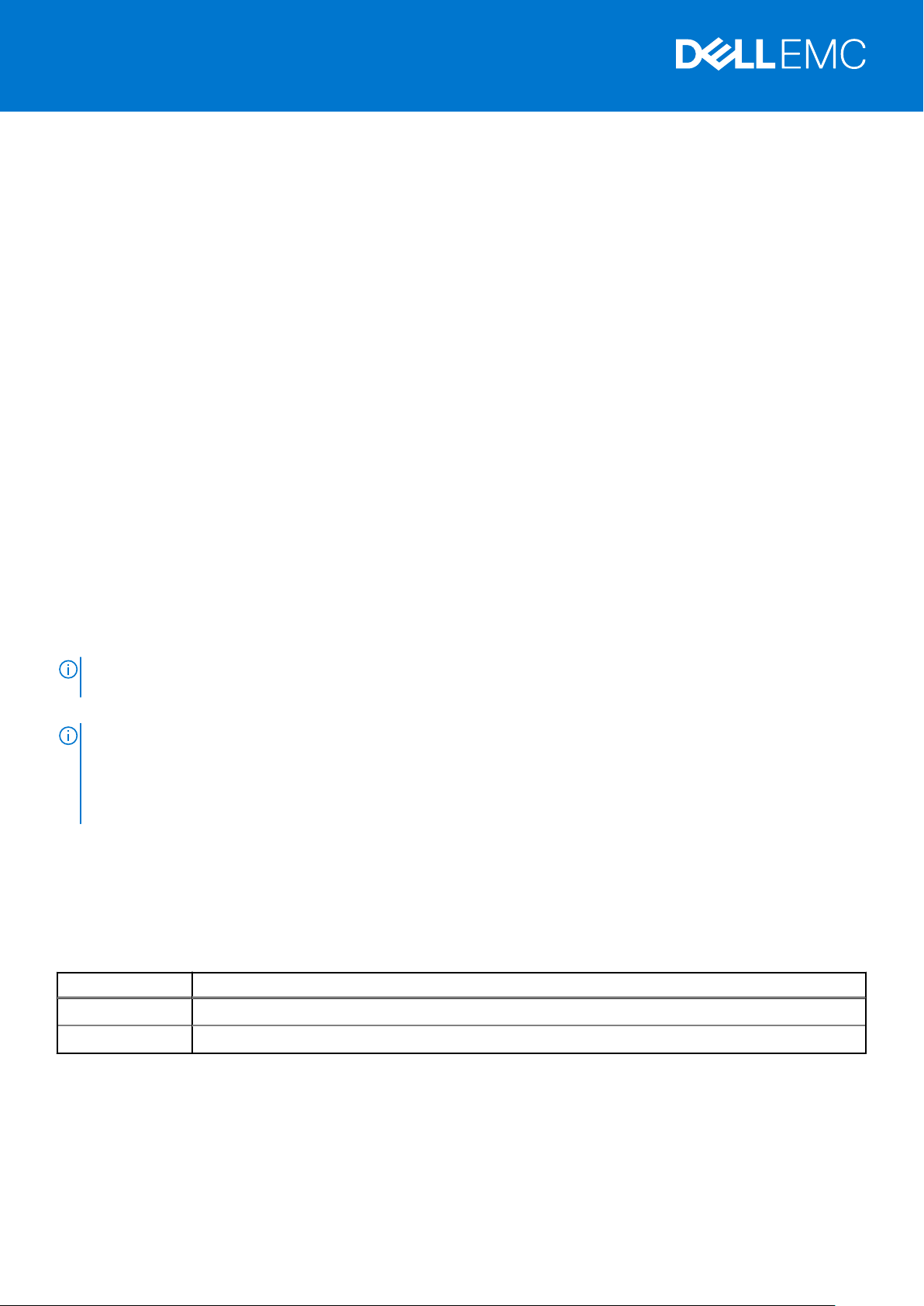
Rev. A01
February 2021
Dell EMC Networking S3100 Series Release Notes, OS Version 9.14(2.9P1)
This document contains information about open and resolved issues, and operational information specific to the Dell EMC
Networking operating software (OS) and the S3100 Series platform.
Current Release Version: 9.14(2.9P1)
Release Date: 2021-02-18
Previous Release Version: 9.14(2.9)
Topics:
• Document Revision History
• Requirements
• New Dell EMC Networking OS Version 9.14(2.9) Features
• Restrictions
• Changes to Default Behavior and CLI Syntax
• Documentation Corrections
• Deferred Issues
• Fixed Issues
• Known Issues
• Upgrade Instructions
• Support Resources
NOTE:
This document may contain language that is not consistent with current guidelines of Dell Technologies. There are
plans to update this document over subsequent releases to revise the language accordingly.
Incorrect behavior or unexpected caveats are listed as the Problem Report (PR) numbers within the appropriate sections.
NOTE:
You can subscribe to issue update reports or use the BugTrack search tool to read current information about
open and closed software issues. To subscribe or use BugTrack, visit iSupport at: https://www.force10networks.com/
CSPortal20/BugTrack/SearchIssues.aspx. All Release Notes are available on the Software Center tab of iSupport.
The link to the relevant Release Notes for each software version is next to the link for that version: https://
www.force10networks.com/CSPortal20/Software/Downloads.aspx.
For more information on hardware and software features, commands, and capabilities, refer to the Dell EMC Networking
support website at: https://www.dell.com/support
Document Revision History
Table 1. Revision History
Date Description
2021-02 9.14.2.9P1 - Added Fixed Issues for the release.
2020–12 Initial release.
1

Requirements
The following requirements apply to the S3100 Series.
Hardware Requirements
The following table lists the Dell EMC S3100 Series hardware requirements:
Table 2. System Hardware Requirements
Platforms Hardware Requirements
S3124 chassis
S3124F chassis
S3124P chassis
● Twenty-four Gigabit Ethernet 10/100/1000BASE-T RJ-45 ports that
support auto-negotiation for speed, flow control, and duplex.
● Two SFP 1G combo ports.
● Two SFP+ 10G ports.
● 20G expansion slot that supports an optional small form-factor
pluggable plus (SFP+) or 10GBase-T module.
● Two fixed mini Serial Attached SCSI (mini-SAS) stacking ports
HG[21] to connect up to twelve S3100 series switches.
● Twenty-four Gigabit Ethernet 100BASEFX/1000BASE-X SFP ports.
● Two 1G copper combo ports.
● Two SFP+ 10G ports.
● 20G expansion slot that supports an optional small form-factor
pluggable plus (SFP+) or 10GBase-T module.
● Two fixed mini Serial Attached SCSI (mini-SAS) stacking ports
HG[21] to connect up to twelve S3100 series switches.
● Twenty-four Gigabit Ethernet 10/100/1000BASE-T RJ-45 ports for
copper that support auto-negotiation for speed, flow control, and
duplex.
● Two SFP 1G combo ports.
● Two SFP+ 10G ports.
● Supports PoE+.
● 20G expansion slot that supports an optional small form-factor
pluggable plus (SFP+) or 10GBase-T module.
● Two fixed mini Serial Attached SCSI (mini-SAS) stacking ports
HG[21] to connect up to twelve S3100 series switches.
S3148P chassis
S3148 chassis
2
● Forty-eight Gigabit Ethernet 10BASE-T, 100BASE-TX, 1000BASE-T
RJ-45 ports that support auto-negotiation for speed, flow control,
and duplex.
● Two SFP 1G combo ports.
● Two SFP+ 10G ports.
● Supports PoE+.
● 20G expansion slot that supports an optional small form-factor
pluggable plus (SFP+) or 10GBase-T module.
● Two fixed mini Serial Attached SCSI (mini-SAS) stacking ports
HG[21] to connect up to twelve S3100 series switches.
● Forty-eight Gigabit Ethernet 10BASE-T, 100BASE-TX, 1000BASE-T
RJ-45 ports that support auto-negotiation for speed, flow control,
and duplex.
● Two SFP 1G combo ports.
● Two SFP+ 10G ports.
● 20G expansion slot that supports an optional small form-factor
pluggable plus (SFP+) or 10GBase-T module.
● Two fixed mini Serial Attached SCSI (mini-SAS) stacking ports
HG[21] to connect up to twelve S3100 series switches.
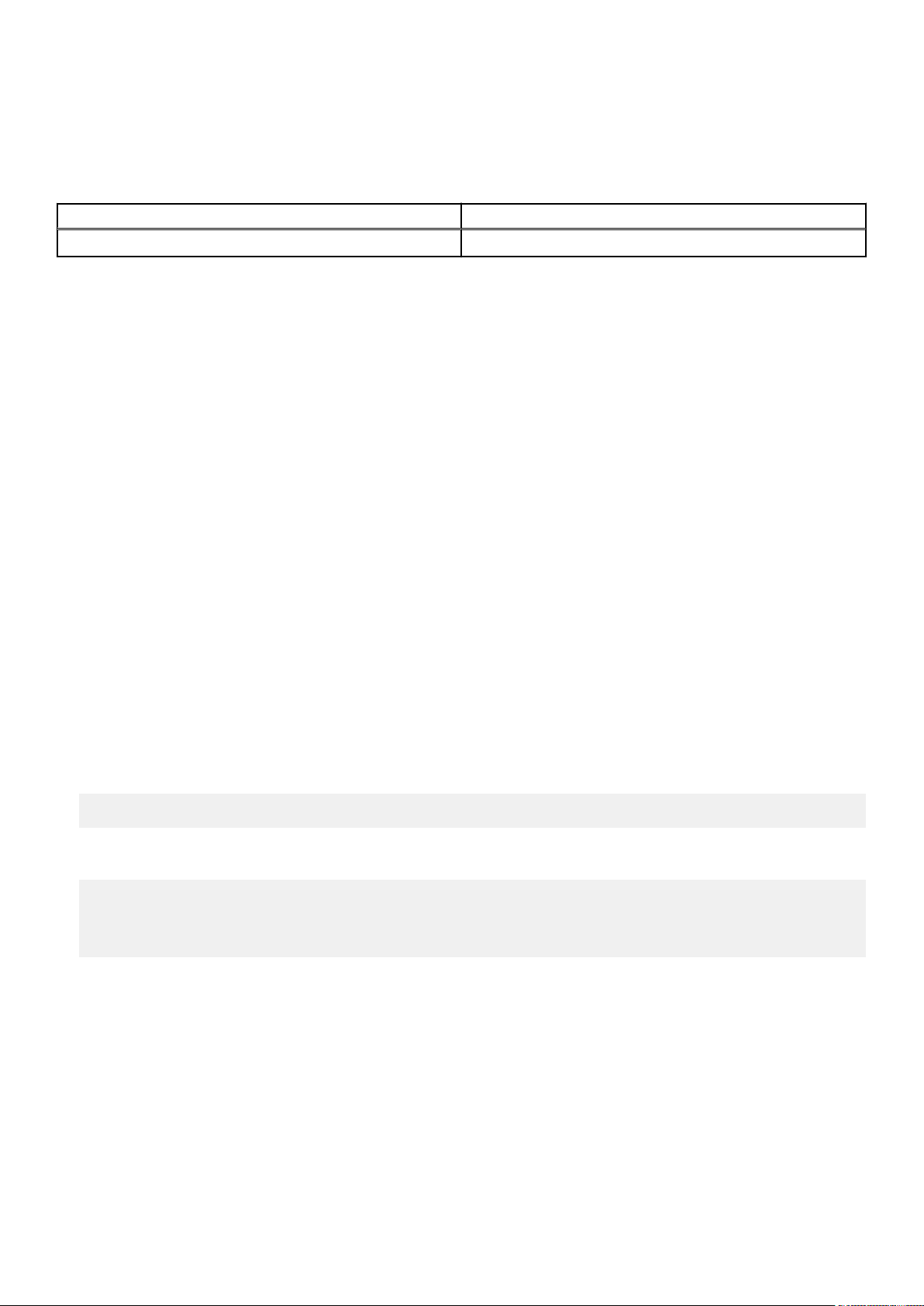
Software Requirements
The following table lists the Dell EMC S3100 Series software requirements:
Table 3. System Software Requirements
Software Minimum Release Requirement
Dell EMC Networking OS 9.14(2.9)
New Dell EMC Networking OS Version 9.14(2.9) Features
The following features are integrated into the Dell EMC Networking 9.14.2 branch through this release:
None
Restrictions
● Prerequisite steps to upgrade the Dell EMC Networking OS from earlier version to 9.14.2.0 or later:
1. Uninstall the older version of the Open Automation (OA) package
2. Upgrade the Dell EMC Networking OS to 9.14.2.0 or later version
3. Install the following OA packages from the respective upgraded version:
a. SmartScripts
b. Puppet
c. Open management infrastructure (OMI)
d. SNMP MIB
Prerequisite steps to downgrade the Dell EMC Networking OS from 9.14.2.0 or later to the earlier version:
1. Uninstall the OA package of 9.14.2.0 or later version
2. Downgrade the Dell EMC Networking OS to an earlier version
3. Install the respective OA package from an earlier version
For more information about installing, uninstalling and upgrading the Dell EMC Networking OS and OA package, refer the
respective Dell EMC System Release Notes.
● If you downgrade the Dell EMC Networking OS version from 9.14.2.9 to 9.11.0.0 or any older versions, the system displays
the following error message even though there is no functional impact:
CDB boot error: C.cdb file format
Before downgrading, save the current configuration and then remove the CDB files (confd_cdb.tar.gz.version and
confd_cdb.tar.gz). To remove the files, use the following steps:
DellEMC#write memory
DellEMC#delete flash://confd_cdb.tar.gz.version
DellEMC#delete flash://confd_cdb.tar.gz
DellEMC#reload
● While deploying the system in the normal-reload mode in BMP configuration, use the ip ssh server enable command
at the beginning of the startup configuration if the write memory command is used at the end of the configuration.
● REST API does not support AAA authentication.
● The following features are not available in the Dell EMC Networking OS from version 9.7(0.0):
○ PIM ECMP
○ Static IGMP join (ip igmp static-group)
○ IGMP querier timeout configuration (ip igmp querier-timeout)
○ IGMP group join limit (ip igmp group join-limit)
● Half-Duplex mode is not supported.
● When FRRP is enabled in a VLT domain, no flavor of Spanning tree should concurrently be enabled on the nodes of that
specific VLT domain. In essence FRRP and xSTP should not co-exist in a VLT environment.
3
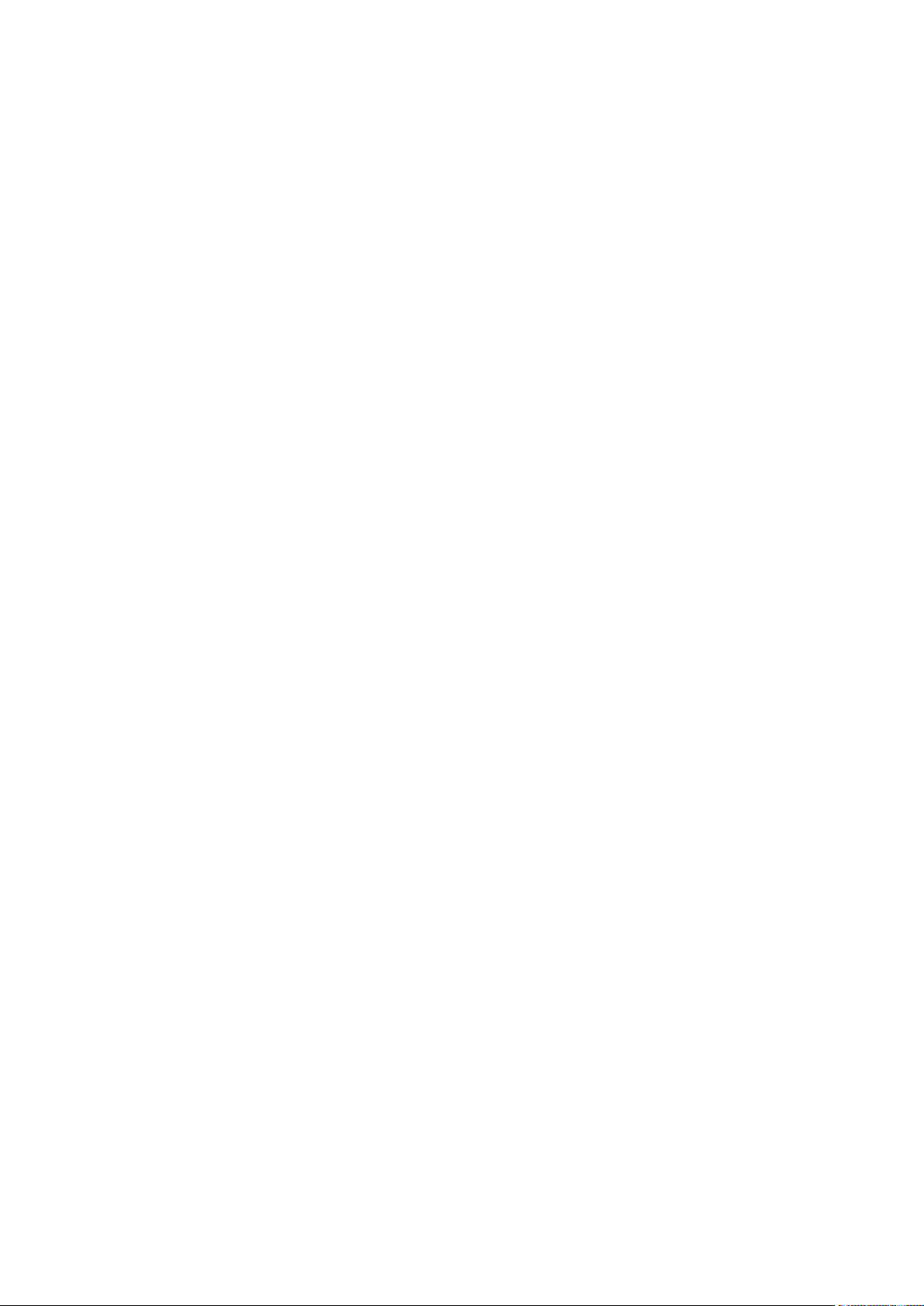
Changes to Default Behavior and CLI Syntax
● From 9.14(2.4P1) onwards, a new nand chip ships on the S3100 series switch. This chip supports the new UBoot version
5.2.1.10.
Documentation Corrections
None.
Deferred Issues
Issues that appear in this section were reported in a previous version of Dell Networking OS version as open, but have since
been deferred. Deferred issues are the issues that are found to be invalid, not reproducible, or not scheduled for resolution.
Deferred issues are reported using the following definitions.
Category
PR# Problem Report number that identifies the issue.
Severity
Synopsis Synopsis is the title or short description of the issue.
Release Notes Release Notes description contains more detailed information about the issue.
Work around
Description
S1 — Crash: A software crash occurs in the kernel or a running process that requires a restart of AFM,
the router, switch, or process.
S2 — Critical: An issue that renders the system or a major feature unusable, which can have a pervasive
impact on the system or network, and for which there is no work-around acceptable to the customer.
S3 — Major: An issue that affects the functionality of a major feature or negatively effects the network
for which there exists a work-around that is acceptable to the customer.
S4 — Minor: A cosmetic issue or an issue in a minor feature with little or no network impact for which
there might be a work-around.
Work around describes a mechanism for circumventing, avoiding, or recovering from the issue. It might
not be a permanent solution.
Issues listed in the “Closed Caveats” section should not be present, and the work-around is unnecessary,
as the version of code for which this release note is documented has resolved the caveat.
Deferred S3100 series 9.14(2.0) Software Issues
Issues that appear in this section were reported in Dell EMC Networking OS version 9.14(2.0) as open, but have since been
deferred. Deferred caveats are those that are found to be invalid, not reproducible, or not scheduled for resolution.
None.
Fixed Issues
Fixed issues are reported using the following definitions.
Category
PR# Problem Report number that identifies the issue.
Severity
4
Description
S1 — Crash: A software crash occurs in the kernel or a running process that requires a restart of AFM,
the router, switch, or process.
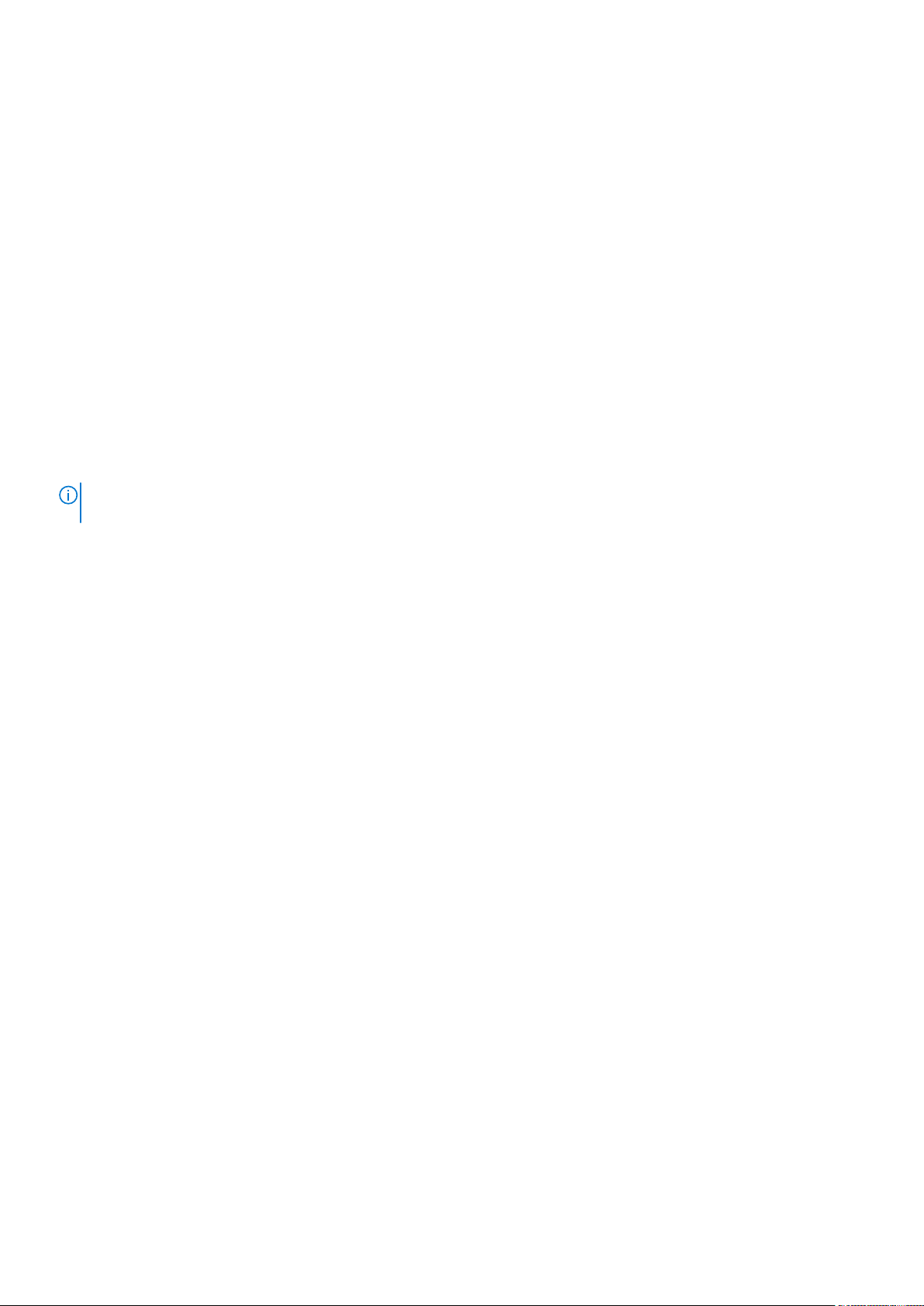
Category Description
S2 — Critical: An issue that renders the system or a major feature unusable, which can have a pervasive
impact on the system or network, and for which there is no work-around acceptable to the customer.
S3 — Major: An issue that affects the functionality of a major feature or negatively effects the network
for which there exists a work-around that is acceptable to the customer.
S4 — Minor: A cosmetic issue or an issue in a minor feature with little or no network impact for which
there might be a work-around.
Synopsis Synopsis is the title or short description of the issue.
Release Notes Release Notes description contains more detailed information about the issue.
Work around
Work around describes a mechanism for circumventing, avoiding, or recovering from the issue. It might
not be a permanent solution.
Issues listed in the “Closed Caveats” section should not be present, and the work-around is unnecessary,
as the version of code for which this release note is documented has resolved the issue.
Fixed S3100 Series 9.14(2.9P1) Software Issues
NOTE: Dell EMC Networking OS 9.14(2.9P1) includes fixes for caveats addressed in the previous 9.14 releases. Refer to the
respective release notes documentation for the list of caveats fixed in the earlier 9.14 releases.
The following caveats are fixed in Dell EMC Networking OS version 9.14(2.9P1):
PR# 169575
Severity: Sev 2
Synopsis: In certain scenarios, port configuration does not take effect and you
may see the IFMGR-3-IFA_COMM_FAIL syslog error.
Release Notes: In certain scenarios, port configuration does not take effect and you
may see the IFMGR-3-IFA_COMM_FAIL syslog error.
Workaround: None
PR# 169816
Severity: Sev 2
Synopsis: 10G optional module ports go down randomly.
Release Notes: 10G optional module ports go down randomly.
Workaround: None
PR# 170018
Severity: Sev 1
Synopsis: Ethernet packet type 0x888e is not handled, leading to a memory leak.
Release Notes: Ethernet packet type 0x888e is not handled, leading to a memory leak.
Workaround: None
PR# 170024
Severity: Sev 2
5
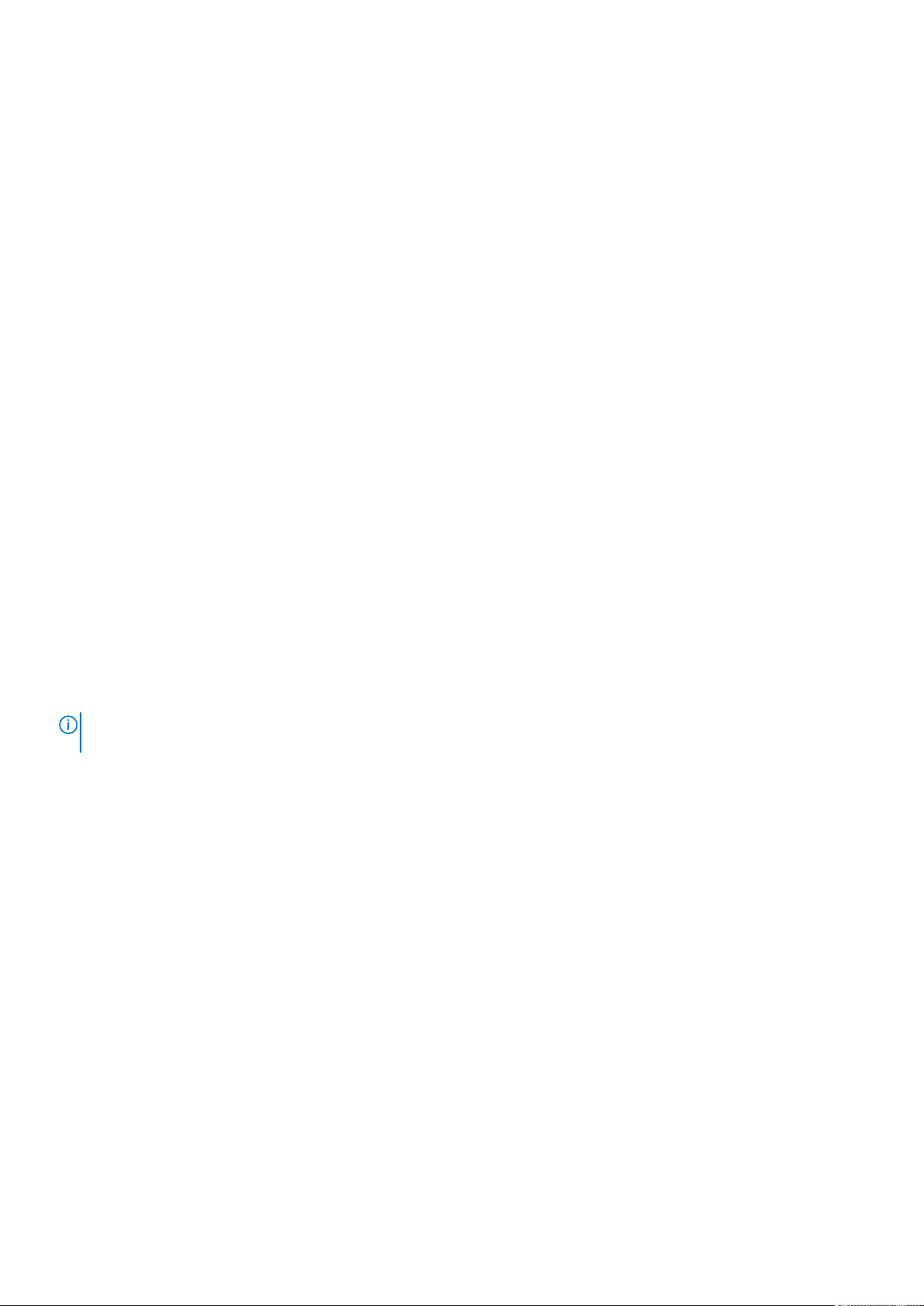
Synopsis: On a fully scaled switch, with all ports fanned out, some ports fail to
OPER UP after reload.
Release Notes: On a fully scaled switch, with all ports fanned out, some ports fail to
OPER UP after reload.
Workaround: None
PR# 170029
Severity: Sev 3
Synopsis: Certain configurations are lost after reload, when alias configuration is
used.
Release Notes: Certain configurations are lost after reload, when alias configuration is
used.
Workaround: None
PR# 170041
Severity: Sev 2
Synopsis: In certain scenarios, in a VLT environment, the switch may encounter
an exception during VLT failover.
Release Notes: In certain scenarios, in a VLT environment, the switch may encounter
an exception during VLT failover.
Workaround: None
Fixed S3100 Series 9.14(2.9) Software Issues
NOTE:
Dell EMC Networking OS 9.14(2.9) includes fixes for caveats addressed in the previous 9.14 releases. See the
respective release notes documentation for the list of caveats fixed in the earlier 9.14 releases.
The following caveats have been fixed in the Dell EMC Networking OS version 9.14(2.9):
PR# 169919
Severity: Sev 3
Synopsis: The switch may encounter a software exception due to invalid memory
access on bootup.
Release Notes: The switch may encounter a software exception due to invalid memory
access on bootup.
Workaround: None
PR# 169921
Severity: Sev 2
Synopsis: Static routes are not restored when BFD is disabled at interface level.
Release Notes: Static routes are not restored when BFD is disabled at interface level.
Workaround: None
6

PR# 169969
Severity: Sev 2
Synopsis: In certain scenarios, an mclpool limit reached warning message
displays as a syslog.
Release Notes: In certain scenarios, an mclpool limit reached warning message
displays as a syslog.
Workaround: None
PR# 169972
Severity: Sev 2
Synopsis: DHCPv6 relay-reply packet drops in the L2 VLAN when DHCPv6
relay is configured in the L3 VLAN.
Release Notes: DHCPv6 relay-reply packet drops in the L2 VLAN when DHCPv6
relay is configured in the L3 VLAN.
Workaround: None
PR# 169984
Severity: Sev 2
Synopsis: The switch may encounter a software exception when running the
show ipv6 ospf database router CLI command.
Release Notes: The switch may encounter a software exception when running the
show ipv6 ospf database router CLI command.
Workaround: None
Known Issues
Known issues are reported using the following definitions.
Category
PR# Problem Report number that identifies the issue.
Severity
Description
S1 — Crash: A software crash occurs in the kernel or a running process that requires a restart of AFM,
the router, switch, or process.
S2 — Critical: An issue that renders the system or a major feature unusable, which can have a pervasive
impact on the system or network, and for which there is no work-around acceptable to the customer.
S3 — Major: An issue that affects the functionality of a major feature or negatively effects the network
for which there exists a work-around that is acceptable to the customer.
S4 — Minor: A cosmetic issue or an issue in a minor feature with little or no network impact for which
there might be a work-around.
Synopsis Synopsis is the title or short description of the issue.
Release Notes Release Notes description contains more detailed information about the issue.
Work around
Work around describes a mechanism for circumventing, avoiding, or recovering from the issue. It might
not be a permanent solution.
7
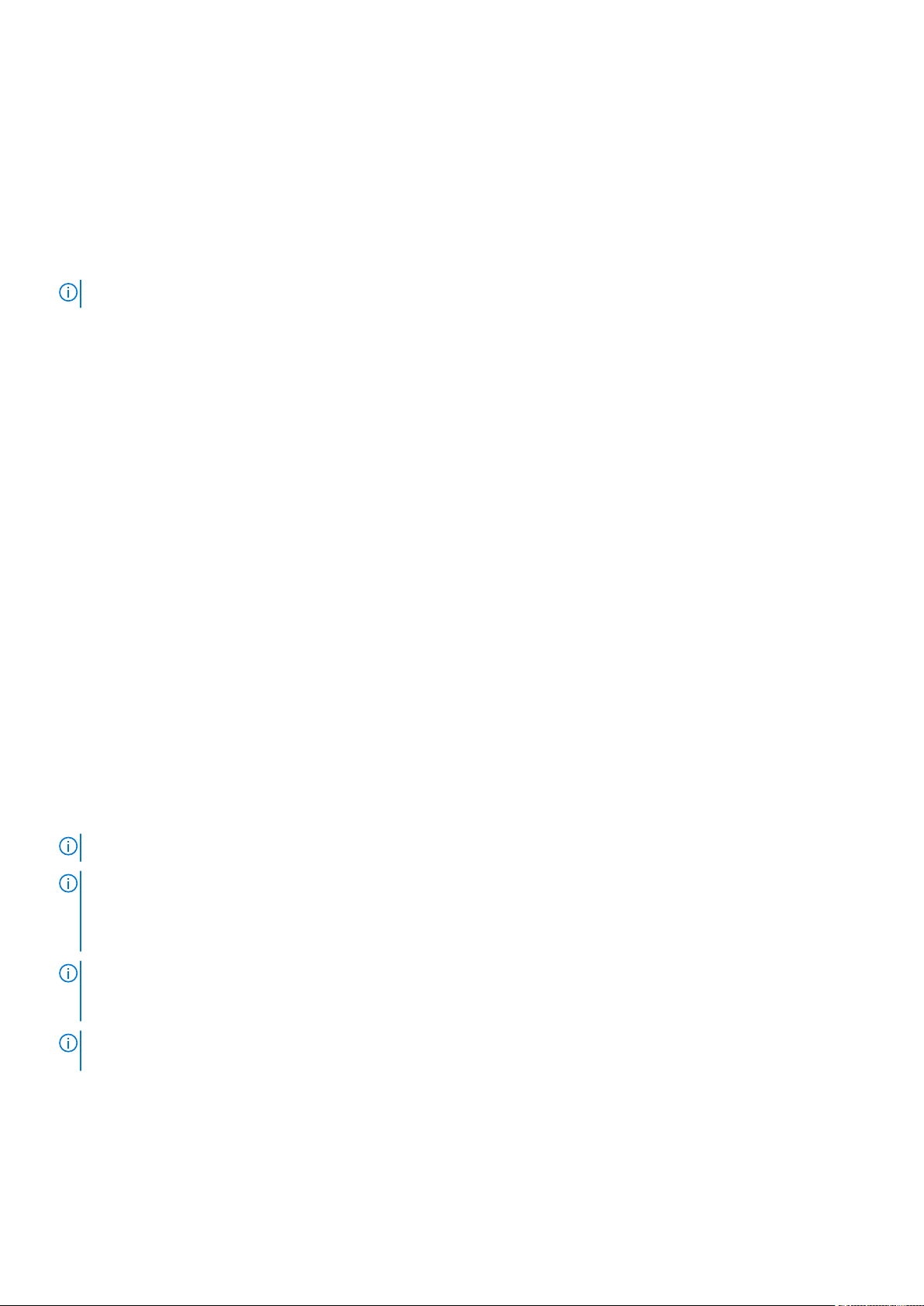
Category Description
Issues listed in the “Closed Caveats” section should not be present, and the work-around is unnecessary,
as the version of code for which this release note is documented has resolved the caveat.
Known S3100 Series 9.14(2.9) Software Issues
The latest information related to Open Issues is available on the support site through the BugTrack search tool.
NOTE: You must have a user account to access the BugTrack tool.
To use the search tool:
1. Go the Main Customer Support page: https://www.force10networks.com/csportal20/Main/SupportMain.aspx.
2. Log in.
3. Click the BugTrack link, located in the Quick Links menu directly below the login bar.
This takes you to the BugTrack search page: https://www.force10networks.com/csportal20/BugTrack/SearchIssues.aspx.
4. Enter for a specific PR or select an Dell EMC Networking OS version, platform, severity, or category to get a list of PRs.
5. Click the Search button.
6. Click the PR number to view specific PR details.
The PR (or PRs) appears on the page below the tool.
The following caveats are open in Dell Networking OS version 9.14(2.9):
None.
Upgrade Instructions
The following upgrades are available for the Dell EMC Networking operating system (OS) on S3100 series switches:
1. Upgrade the Dell EMC Networking OS image on S3100 series switches.
2. Upgrade the UBoot from Dell EMC Networking OS.
3. Upgrade the CPLD image.
4. Upgrade the PoE controller.
Upgrading the Operating Software Image
Upgrade the OS image on S3100 series switches by following the procedure in this section.
NOTE: The configurations shown here are examples only and are not intended to duplicate any real system or network.
NOTE: If you installed the Open Automation (OA) package on the S3100 series switch, Dell EMC Networking strongly
recommends uninstalling the OA package before you upgrade the Dell EMC Networking OS image. Then reinstall a
compatible OA package. In this way, the system installs enhancements and uninstalls incompatible OA packages after the
Dell EMC Networking OS upgrade.
NOTE: Dell EMC Networking strongly recommends using the Management Interface to upgrade the new image in both BMP
mode and the Upgrade System CLI. Using front-end ports takes more time (approximately 25 minutes) to download and
install new image due to the large file size.
NOTE: If you are using bare metal provisioning (BMP), see the Bare Metal Provisioning chapter in the Open Automation
Guide.
1. Save the running configuration on the switch.
EXEC Privilege mode
write memory
2. Back up your startup configuration to a secure location (for example, an FTP server as shown here).
8

EXEC Privilege mode
copy startup-config destination
DellEMC# copy running-config ftp:
Address or name of remote host []: 10.10.10.10
Destination file name [startup-config]: startup-config
User name to login remote host: host
Password to login remote host: xxxx
!
5179 bytes successfully copied
DellEMC#
3. Upgrade the Dell EMC Networking OS on a S3100 series switch.
EXEC Privilege mode
upgrade system {flash: | ftp: | nfsmount: | scp: | stack-unit: | tftp:| usbflash:} fileurl [A: | B:]
Where {flash: | ftp: | scp: | tftp:| usbflash:} file-url specifies the file transfer method and location of the software image file
used to upgrade the S3100 series, and is in one of the following formats:
● flash://directory-path/filename — Copy from flash file system.
● ftp://user-id:password@host-ip/file-path — Copy from remote (IPv4 or IPv6) file system.
● nfsmount://mount-point/filepath — Copy from NFS mount file system.
● scp://user-id:password@host-ip/file-path — Copy from remote (IPv4 or IPv6) file system.
● stack-unit: — Synchronize image to the specified stack unit.
● tftp://host-ip/file-path — Copy from remote (IPv4 or IPv6) file system.
● usbflash://directory-path/filename — Copy from USB flash file system.
NOTE:
Dell EMC Networking recommends using FTP to copy the new image with the upgrade system command due
to the large file size.
DellEMC#upgrade system ftp: a:
Address or name of remote host []: 192.168.1.1
Source file name []: FTOS-S3100-9.14.2.9.bin
User name to login remote host: ftpuser
Password to login remote host:
!!!!!!!!!!!!!!!!!!!!!!!!!!!!!!!!!!!!!!.!..............................................
......................................................................................
......................................................................................
........................!
50155103 bytes successfully copied
System image upgrade completed successfully.
4. In case of a stack setup, upgrade the Dell EMC Networking OS for the stacked units.
EXEC Privilege mode
upgrade system stack-unit [1–12 | all] [A: | B:]
If A: is specified in the command, the Dell EMC Networking OS version present in Management unit's A: partition will be
pushed to the stack units. If B: is specified in the command, the Management unit's B: will be pushed to the stack units.
Upgrade of stack units can be done on individual units by specifying the unit id [1–12] or on all units by using all in the
command.
DellEMC#upgrade system stack-unit all A:
!!!!!!!!!!!!!!!!!!!!!!!!!!!!!!!!!!!!!!!!!!!!!!!!!!!!!!!!!!!!!!!!!!!!!!!!!!!!!!!!!!!!!!
!!!!!!!!!!!!!!!!!!!!!!!!!!!!!!!!!!!!!!!!!!!!!!!!!!!!!!!!!!!!!!!!!!!!!!!!!!!!!!!!!!!!!!
!!!!!!!!!!!!!!!!!!!!!!!!!!!!!!!!!!!!!!!!!!!!!!!!!!!!!!!!!!!!!!!!!!!!!!!
Image upgraded to all
DellEMC#
5. Verify the Dell EMC Networking OS has been upgraded correctly in the upgraded flash partition
EXEC Privilege mode
show boot system stack-unit [1-12 | all]
9

The Dell EMC Networking OS versions present in A: and B: can be viewed for individual units by specifying the stack unit id
[1–12] in the command or for all the stack units by specifying all in the command.
DellEMC#show boot system stack-unit all
Current system image information in the system:
=========================================================
Type Boot Type A B
--------------------------------------------------------stack-unit 1 FLASH BOOT 9.14(2.9) 9.14(2.8) [boot]
stack-unit 2 FLASH BOOT 9.14(2.9) 9.14(2.8) [boot]
stack-unit 3 FLASH BOOT 9.14(2.9) 9.14(2.8) [boot]
stack-unit 4 is not present.
stack-unit 5 is not present.
stack-unit 6 is not present.
stack-unit 7 is not present.
stack-unit 8 is not present.
stack-unit 9 is not present.
stack-unit 10 is not present.
stack-unit 11 is not present.
stack-unit 12 is not present.
DellEMC#
6. Change the primary boot parameter to the upgraded partition (A: or B:).
CONFIGURATION mode
boot system stack-unit {1-12 | all} {default | primary | secondary} {flash://file-name |
ftp://file-url | system: {A: | B:} | tftp://file-url }
DellEMC(conf)#boot system stack-unit all primary system: a:
DellEMC(conf)#
7. Save the upgrade configuration so that it is retained after a reload.
EXEC Privilege mode
write memory
DellEMC#write memory
!!!
Dec 10 17:01:33: %STKUNIT2-M:CP %FILEMGR-5-FILESAVED: Copied running-config to
startup-config in flash by default
..Synchronizing data to peer stack-unit
!!!!!!!!!!!!!!!!!!
DellEMC#
8. Reload the switch so that the Dell EMC Networking OS image is retrieved from flash.
EXEC Privilege mode
reload
DellEMC#reload
Proceed with reload [confirm yes/no]: yes...
9. Verify that the switch is upgraded to the latest Dell EMC Networking OS version.
EXEC Privilege mode
show version
DellEMC#show version
Dell EMC Real Time Operating System Software
Dell EMC Operating System Version: 2.0
Dell EMC Application Software Version: 9.14(2.9)
Copyright (c) 2000-2020 by Dell Inc. All Rights Reserved.
Build Time: Thu Dec 10 11:34:10 2020
Build Path: /build/build01/SW/SRC
Dell EMC Networking OS uptime is 1 hour(s), 31 minute(s)
System image file is "system://A"
10

System Type: S3124P
Control Processor: Broadcom 56340 (ver A0) with 2 Gbytes (2147483648 bytes) of
memory, core(s) 1.
1G bytes of boot flash memory.
1 52-port GE/TE (S3100)
1 28-port GE/TE (S3100)
1 28-port GE/TE (S3100)
96 GigabitEthernet/IEEE 802.3 interface(s)
8 Ten GigabitEthernet/IEEE 802.3 interface(s)
DellEMC#
10. Check if all the stack units are online after reload.
EXEC Privilege mode
show system brief
DellEMC#show system brief
Stack MAC : 00:11:33:44:77:86
Reload-Type : normal-reload [Next boot : normal-reload]
-- Stack Info -Unit UnitType Status ReqTyp CurTyp Version Ports
----------------------------------------------------------------------------------- 1 Member online S3148 S3148 9.14(2.9) 54
2 Management online S3124P S3124P 9.14(2.9) 30
3 Standby online S3124F S3124F 9.14(2.9) 30
Upgrade the UBoot from Dell EMC Networking OS
To upgrade the UBoot from Dell EMC Networking OS, perform the following steps:
1. Upgrade the S3100 Series Boot Flash (UBoot) image.
EXEC Privilege mode
upgrade boot bootflash-image stack-unit [<id> | all] [booted | flash: | ftp: | scp: |
tftp: | usbflash:]
Dell EMC Networking OS version 9.14(2.9) requires S3100 Series Boot Flash (UBoot) image version 5.2.1.10. The booted
option is used to upgrade the Boot Flash (UBoot) image to the image version packed with the loaded Dell EMC Networking
OS image. The Boot Flash (UBoot) image version packed with the loaded Dell EMC Networking OS can be found using the
show os-version command in EXEC Privilege mode.
To upgrade the Boot Flash image of all stack-units, the option all can be used.
DellEMC#upgrade boot bootflash-image stack-unit all booted
Current Boot information in the system:
========================================================================
Card BootFlash Current Version New Version
----------------------------------------------------------------------- Unit1 Boot Flash 5.2.1.8 5.2.1.10
Unit2 Boot Flash 5.2.1.8 5.2.1.10
Unit3 Boot Flash 5.2.1.8 5.2.1.10
***********************************************************************
* Warning - Upgrading boot flash is inherently risky and should only *
* be attempted when necessary. A failure at this upgrade may cause *
* a board RMA. Proceed with caution ! *
***********************************************************************
Proceed Boot Flash image for all units [yes/no]: yes
!!!!!.!.!!
11

Bootflash image upgrade for all completed successfully.
DellEMC#
DellEMC#show system brief
Stack MAC : 00:11:33:44:77:86
Reload-Type : normal-reload [Next boot : normal-reload]
-- Stack Info -Unit UnitType Status ReqTyp CurTyp Version Ports
----------------------------------------------------------------------------------- 1 Member online S3148 S3148 9.14(2.9) 54
2 Management online S3124P S3124P 9.14(2.9) 30
3 Standby online S3124F S3124F 9.14(2.9) 30
2. Reload the unit.
EXEC Privilege mode
reload
3. Verify the UBoot image.
EXEC Privilege mode
show system stack-unit <id>
DellEMC#show system stack-unit 1
-- Unit 1 -Unit Type : Management Unit
Status : online
Next Boot : online
Required Type : S3124F - 28-port GE/TE (S3100)
Current Type : S3124F - 28-port GE/TE (S3100)
Master priority : 0
Hardware Rev : 5.0
Num Ports : 30
Up Time : 4 min, 27 sec
Dell EMC Networking OS Version : 9.14(2.9)
Jumbo Capable : yes
POE Capable : no
FIPS Mode : disabled
Boot Flash : 5.2.1.10
Boot Selector : Present
Memory Size : 2147483648 bytes
Temperature : 38C
Voltage : ok
Serial Number :
Part Number : Rev
Vendor Id :
Date Code :
Country Code :
Piece Part ID : N/A
PPID Revision : N/A
Service Tag : N/A
Expr Svc Code : N/A
Auto Reboot : disabled
Burned In MAC : f8:10:16:17:18:17
No Of MACs : 3
-- Module 1 -Status : not present
-- Power Supplies -Unit Bay Status Type FanStatus FanSpeed(rpm)
---------------------------------------------------------- 1 1 up AC up 0
1 2 absent absent 0
-- Fan Status -Unit Bay TrayStatus Fan1 Speed Fan2 Speed
---------------------------------------------------1 1 up up 6956 up 7058
12

Speed in RPM
DellEMC#
Upgrading the CPLD
The S3100 series with the Dell EMC Networking OS Version 9.14(2.9) requires System CPLD revision 24.
NOTE: If your CPLD revisions are higher than the ones shown here, DO NOT make any changes. If you have questions
regarding the CPLD revision, contact technical support:
Verify that a CPLD upgrade is required
Use the following command to identify the CPLD version:
DellEMC#show revision
-- Stack unit 1 -S3124F SYSTEM CPLD : 24
DellEMC#
Use the following command to view CPLD version that is associated with the Dell EMC Networking OS image:
DellEMC#show os-version
RELEASE IMAGE INFORMATION :
-------------------------------------------------------------------- Platform Version Size ReleaseTime
S-Series:S3100 9.14(2.9) 50155103 Dec 10 2020 12:52:25
TARGET IMAGE INFORMATION :
-------------------------------------------------------------------- Type Version Target checksum
runtime 9.14(2.9) Control Processor passed
BOOT IMAGE INFORMATION :
-------------------------------------------------------------------- Type Version Target checksum
boot flash 5.2.1.6 Control Processor passed
FPGA IMAGE INFORMATION :
-------------------------------------------------------------------- Card FPGA Name Version
stack-unit 1 S3148 SYSTEM CPLD 24
PoE-CONTROLLER IMAGE INFORMATION
-------------------------------------------------------------------- Type Version
PoE Controller 2.65
DellEMC#
Upgrading the CPLD Image
The upgrade fpga-image stack-unit 1 booted command is hidden when using the FPGA Upgrade
NOTE:
feature in the CLI. However, it is a supported command and is accepted when entered as documented.
NOTE: Ensure that the uBoot version is 5.2.1.8 or above. You can verify this version using show system stack-unit 1
command.
To upgrade the CPLD image on S3100 Series, follow these steps:
1. Upgrade the CPLD image.
EXEC Privilege mode
13

upgrade fpga-image stack-unit <id> booted
DellEMC#upgrade fpga-image stack-unit 1 booted
Current information for the system:
========================================================================
Card Device Name Current Version New Version
-----------------------------------------------------------------------Unit1 S3124F SYSTEM CPLD 23 24
***********************************************************************
* Warning - Upgrading FPGA is inherently risky and should *
* only be attempted when necessary. A failure at this upgrade may *
* cause a board RMA. Proceed with caution ! *
***********************************************************************
***********************************************************************
* When the upgrade has successfully completed, the system will *
* be automatically rebooted to reload the upgraded components. *
***********************************************************************
Upgrade image for stack-unit 1 [yes/no]: yes
System fpga upgrade in progress!!! Please do NOT power off the unit!!!
Upgrade result :
================
Unit 1 System fpga upgrade in progress.
It will take a few minutes for the upgrade to complete.
Unit 1 will auto reboot once the the upgrade is complete.
Please do NOT power off or reload the unit!!!
2. The system reboots automatically and waits for the DellEMC prompt. The CPLD version can be verified using show
revision command output.
EXEC Privilege mode
show revision
DellEMC#show revision
-- Stack unit 1 -S3124F SYSTEM CPLD : 24
DellEMC#
NOTE: Do not power off the system while FPGA upgrade is in progress. For any queries, contact technical support
NOTE: When you upgrade the standby and member units of CPLD, the following message displays in the management
unit. The unit automatically reboots once the upgrade is complete and joins the stack with the upgraded CPLD.
DellEMC#upgrade fpga-image stack-unit 3 booted
Current information for the system:
========================================================================
Card Device Name Current Version New Version
----------------------------------------------------------------------- Unit3 S3124F SYSTEM CPLD 23 24
***********************************************************************
* Warning - Upgrading FPGA is inherently risky and should *
* only be attempted when necessary. A failure at this upgrade may *
* cause a board RMA. Proceed with caution ! *
***********************************************************************
***********************************************************************
* When the upgrade has successfully completed, the system will *
14

* be automatically rebooted to reload the upgraded components. *
***********************************************************************
Upgrade image for stack-unit 3 [yes/no]: yes
System fpga upgrade in progress!!! Please do NOT power off the unit!!!
Upgrade result :
================
Unit 3 System fpga upgrade in progress.
It will take a few minutes for the upgrade to complete.
Unit 3 will auto reboot once the the upgrade is complete.
Please do NOT power off or reload the unit!!!
DellEMC#
Upgrading the PoE Controller
Upgrade the PoE controller image on a stack unit of the S3100 series switch.
1. Upgrade the PoE controller image on a specified stack unit.
EXEC Privilege mode
upgrade poe-controller stack-unit unit-number
DellEMC#upgrade poe-controller stack-unit 1
Current PoE-Controller information in the system:
=======================================================
Stack Unit Current Version New Version
------------------------------------------------------ 1 2.65 2.65
***********************************************************************
* Warning - Upgrading PoE Controller should only be attempted *
* when necessary. Stack-unit will be reset automatically after *
* upgrade. PoE to all ports of the unit would be suspended until *
* upgrade completes and unit gets reloaded successfully. Please do not*
* Reset/Powercyle or Reload. Proceed with caution ! *
***********************************************************************
Upgrade PoE Controller Firmware for stack-unit 1 ? [yes/no]: yes
PoE Controller upgrade in progress. Please do NOT POWER-OFF the card.
!
Upgrade result :
================
Slot 1 PoE Controller FirmWare upgrade successful. Resetting the stack-unit.
DellEMC#
Support Resources
The following support resources are available for the S3100 Series.
Documentation Resources
For information about using the S3100 Series, see the following documents at http://www.dell.com/support:
● Dell EMC Networking S3100 Series Installation Guide
● Quick Start Guide
● Dell EMC Command Line Reference Guide for the S3100 Series
● Dell EMC Configuration Guide for the S3100 Series
15

For more information about hardware features and capabilities, see the Dell EMC Networking website at https://
www.dellemc.com/networking.
Issues
Incorrect behavior or unexpected caveats are listed in order of Problem Report (PR) number within the appropriate sections.
NOTE: You can subscribe to issue update reports or use the BugTrack search tool to read current information about
open and closed issues. To subscribe or use BugTrack, visit Dell EMC Support at: https://www.force10networks.com/
CSPortal20/BugTrack/SearchIssues.aspx.
Finding Documentation
This document contains operational information specific to the S3100 Series.
● For information about using the S3100 Series, see the documents at http://www.dell.com/support.
● For more information about hardware features and capabilities, see the Dell EMC Networking website at https://
www.dellemc.com/networking.
Contacting Dell EMC
NOTE: If you do not have an active Internet connection, you can find contact information on your purchase invoice, packing
slip, bill, or Dell EMC product catalog.
Dell EMC provides several online and telephone-based support and service options. Availability varies by country and product,
and some services may not be available in your area. To contact Dell EMC for sales, technical support, or customer service
issues:
Go to www.dell.com/support.
16

Notes, cautions, and warnings
NOTE: A NOTE indicates important information that helps you make better use of your product.
CAUTION: A CAUTION indicates either potential damage to hardware or loss of data and tells you how to avoid the
problem.
WARNING: A WARNING indicates a potential for property damage, personal injury, or death.
© 2020 - 2021 Dell Inc. or its subsidiaries. All rights reserved. Dell, EMC, and other trademarks are trademarks of Dell Inc. or its subsidiaries.
Other trademarks may be trademarks of their respective owners.
